Page 1
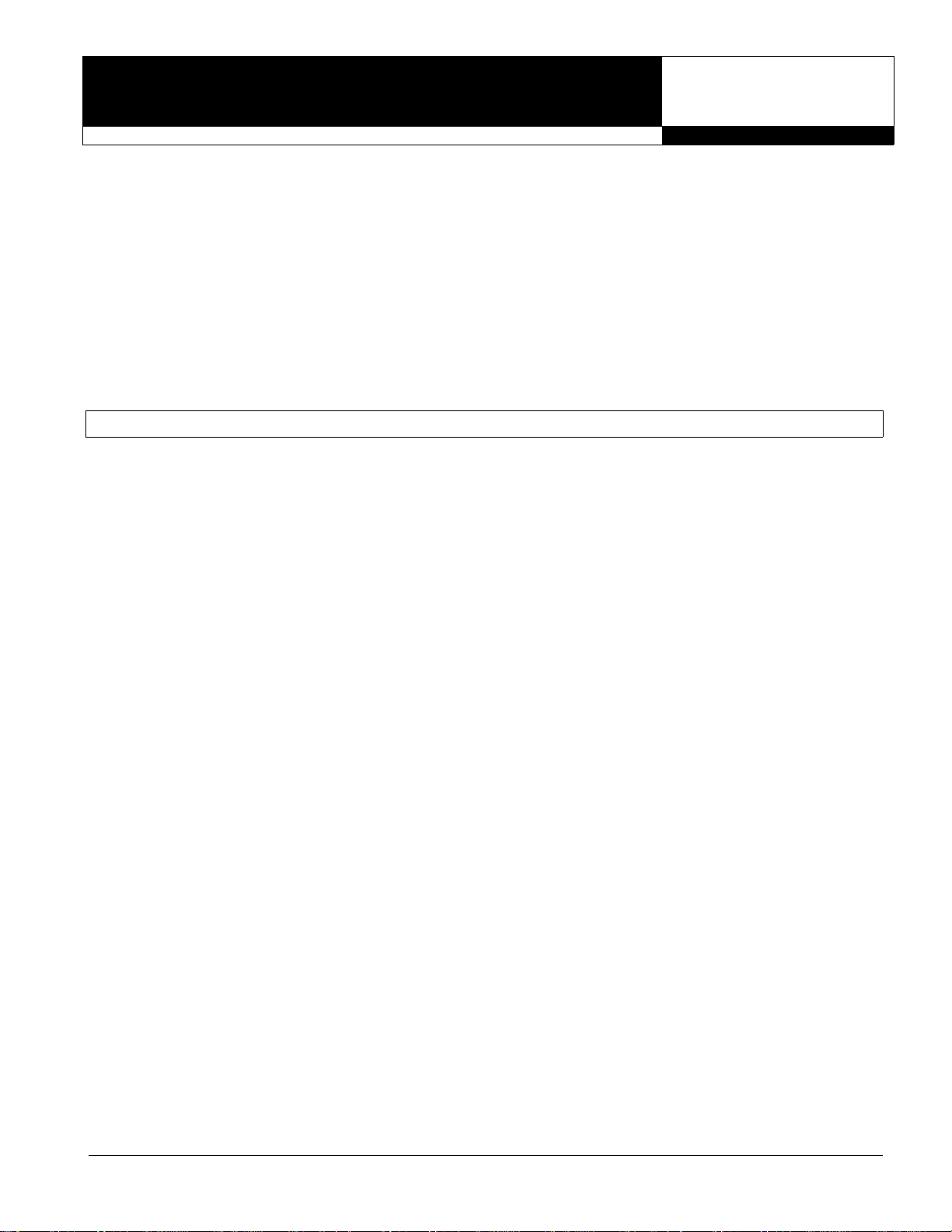
jjjjvvvv----11110000888800
®®ÂÂÂÂØØØШТТТТЕЕЕňˆˆˆÎÎÎÎ
®®
February 20, 1997 SN67 Ver 1.0
super jv sound module
00
Supplemental
Notes
MIDI Sequencing with the Roland JV-1080
The Roland JV-1080 is a 64-voice polyphonic, 16-Part multitimbral synthesizer sound module. It includes
512 instrument sounds and 8 drum kits. It also has three sets of stereo outputs and 40 digital effects
including chorus, rotary speaker, distortion, reverb, and delay. This supplement is a basic guide for using the
Roland JV-1080 in combination with other MIDI instruments such as MIDI keyboards and sequencers. WeÕll
start with an overview of the instrument which includes important terminology for each of the three
operating modes. Then, weÕll review some basic operations. In the section called ÒSetting-up a MIDI
Keyboard as a ControllerÓ youÕll learn how to play a Patch, change Patch Banks, and play a Rhythm Kit.
The remaining sections will take you through setting-up a Performance for sequencing, using MIDI
messages to select sounds, using the effects, configuring real-time controllers, and saving a Performance to
a user location. To get the most out of this supplement, remember to take your time as you study each
section. We will now begin with an overview of the JV-1080.
I. Overview
Before we begin, you should develop a good understanding of the terminology used in the JV-1080. This
will make it easier to understand how it is organized.
Tone
A Tone is the primary source of sound on the JV-1080. It is essentially the ÒrawÓ waveform of a given
instrument. For example: a clarinet Tone would be the actual digital sample or recording of a clarinet. Any
four Tones can be used simultaneously in a Patch.
Patch
A Patch is an individual, ÒplayableÓ sound that is comprised of up to four Tones. In a Patch, Tones can be
enhanced with added characteristics using such things as TVA, TVF, LFOs, and effects processing. The
Patch is typically what you play from a keyboard or controller.
Performance
A Performance is a multitimbral combination of up to 15 Patches and 1 Rhythm Set. In a Performance,
each Patch can have its own level (volume), panning (stereo placement), tuning, MIDI channel, and other
parameters. There are 32 User Performances (that you can customize) and 64 Preset Performances.
Part
A Part is one of 16 locations in a Performance which contains a Patch or Rhythm Kit. It also contains
additional information such as MIDI channel and key range. Each Part can be assigned its own instrument
(Patch) and MIDI channel. For sequencing purposes, each Part should be set to its own independent MIDI
channel (as in Performance PR A: 12 Pop Set 1).
Layer and Split
A layer allows you to play two or more Parts (Patches) simultaneously (such as Piano and Strings). This is
accomplished by setting two or more Parts (in a Performance) to the same MIDI channel. A split keyboard
can be achieved in a similar manner by assigning multiple Parts to the same MIDI channel and then
assigning different key ranges to each of the Parts. A common usage of the split keyboard is to assign a bass
sound to the left side of the keyboard and a piano sound to the right.
Rhythm Mode
The Rhythm Mode is where youÕll find the 10 built-in drum kits that can be used in a Performance. Editing
of the drum kits is accomplished in this mode.
©1997 Roland Corporation U.S. MIDI Sequencing with the Roland JV-1080 Page 1 of 10
Page 2

®ÂØÒňΠJV-1080 Supplemental Notes
II. Basic Operation
In addition to having a clear understanding of the terminology used in the JV-1080, it is important to know
your way around the front panel. Below, youÕll find a diagram of the JV-1080Õs front panel.
Parameter Button
Under the display screen, there is a row of eight SELECT buttons that allow you to edit the Patches, Rhythm
Kits, Performances, and System settings of the JV-1080. These buttons have different functions, depending
on what mode youÕre in. When the JV-1080 is in Performance mode (PERFORM button is lit), and the
PARAMETER button is not lit, the eight buttons are used as PART SWITCH buttons Ñ allowing you to turn
Performance Parts 1 Ð 16 on or off. Since there are only eight buttons for the 16 Parts, thereÕs a button to
the left of the SELECT buttons which allows you to switch between Parts 1 Ð 8 and 9 Ð 16. When that button
is lit, you can select Parts 9 Ð 16 with the 8 Part Switch buttons. When it is not lit (which is the default), you
can select Parts 1 Ð 8. When the PARAMETER button is lit, these eight buttons are used to select
parameters for editing. The parameters written in blue text below the buttons (middle row) are applicable to
the Performance mode.
In the PATCH & RHYTHM modes, the orange text below the buttons is applicable when the PARAMETER
button is lit. When the PARAMETER button is not lit, the TONE SWITCH and TONE SELECT buttons are
active (see the orange text above the buttons). The TONE SWITCH buttons allow you to turn Tones on and
off. The TONE SELECT buttons allow you to select which Tones will be edited.
The gray text below the buttons indicates which parameters are available when the SYSTEM button is lit.
The PARAMETER button is automatically activated when you press the SYSTEM button.
The following chart (which is also printed on the front panel of the JV-1080) is a guide for using each of
these operating modes. The parameters in bold text are for Performance mode, the parameters in italicized
text are for Patch/Rhythm mode, and the normal text is for System mode parameters.
PART SWITCH
SELECT
1/9 2/10 3/11 4/12 5/13 6/14 7/15 8/16
TONE SWITCH TONE SELECT
12341234
Common Effects Control Wave LFO Pitch TVF TVA
Common Effects MIDI Part Ñ Pitch Pan Level
Setup Ñ MIDI Ñ Ñ Tune Ñ Preview
Patch/Rhythm
Patch/Rhythm
Performance
System
Once you have selected the desired group of parameters, you can use the CURSOR buttons to select a
specific parameter.
Next to the PARAMETER button is the PALETTE button. This button allows you to display and edit the
values for multiple Parts (or Tones) at the same time. Be aware that some parameters will not be available
to edit when PALETTE is lit.
©1997 Roland Corporation U.S. MIDI Sequencing with the Roland JV-1080 Page 2 of 10
Page 3

®ÂØÒňΠJV-1080 Supplemental Notes
Connecting Audio
Before you begin sequencing with the JV-1080, it is important to have the audio cables connected
properly. Use the following procedure to setup the JV-1080 with a mixer:
1) Turn off the power on the JV-1080.
2) Connect two 1/4Ó audio cables from the Mix Out L & R jacks on the back panel of the JV-1080 to
channels 1 and 2 respectively on your mixer.
3) Pan channel 1 on your mixer all the way left and channel 2 all the way right to get the full stereo
image. When you are using a mono signal connect the L (Mono) Mix Out to your mixer and pan the
input channel on your mixer to the center (12 oÕclock) position. In addition to the Mix Outs, the JV-1080
has two additional stereo outputs that can be used for individual signal routing.
III. Setting-up a MIDI Keyboard as a Controller
Since the JV-1080 is a rack-mount sound module, you will need some type of controller to play the sounds.
For our purposes we will assume you are using a keyboard, which is the most common type of controller. To
setup a MIDI keyboard as a controller for the JV-1080, use the following procedure:
1) First, connect a MIDI cable from MIDI OUT of your keyboard to MIDI IN of the JV-1080.
2) Then, set the MIDI transmit channel of your keyboard to MIDI channel 1.
3) Press PATCH, so it is lit. The JV-1080 is now in Patch Mode.
4) Press SYSTEM on the JV-1080.
3
4
5) You should now be in the ÒPATCH MIDIÓ display. If not, press the MIDI (3/11) button, which is located
beneath the LCD display.
5
6) Use the CURSOR buttons to underline ÒReceive ChannelÓ (the currently assigned parameter will begin to
flash). Now use the VALUE knob or the DEC (decrement) / INC (increment) buttons to set the MIDI
channel to 1.
7) Press SYSTEM to return to the previous display.
Playing a Patch
The Roland JV-1080 includes 640 Patches that are contained in one User, and four Preset Banks. Included
in these sounds are 128 General MIDI sounds (Bank D). Use the following procedure to listen to the Patches:
1) Press PATCH, so it is lit.
2) Play your keyboard to hear the sound.
3) Use the VALUE knob or the INC/DEC buttons to select Patches.
©1997 Roland Corporation U.S. MIDI Sequencing with the Roland JV-1080 Page 3 of 10
Page 4

®ÂØÒňΠJV-1080 Supplemental Notes
Changing Patch Banks
YouÕll want to experiment with all of the Patches located in the User and Preset Banks to get the most out of
the JV-1080 sounds. Use the following procedure to change Banks:
1) Press the USER button (so it is lit) to choose the User Bank.
2) Press the PRESET button (so it is lit) to choose Preset Banks.
3) Use the A, B, C, and D buttons to select the four Preset banks A, B, C, or D (GM).
4) Press EXP button (so it is lit) to choose Expansion Board Banks.
5) Use the A, B, C, and D buttons to access the four Expansion Board Banks respectively.
1 2 4
Playing a Rhythm Kit
Along with the 640 Patches, youÕll want to take full advantage of the various drum kits that are located in
the Rhythm Mode. Use the following procedure to listen to the drum kits:
1) Press RHYTHM, so it is lit.
2) Set the transmit channel on your keyboard to MIDI channel 10.
3) Play the keyboard to hear the sounds.
4) Use the VALUE knob to select drum kits. You can also change banks as previously described (each bank
contains two drum kits).
IV. Setting-up a Performance for Sequencing
Performance mode allows you to have multiple instruments playing at the same time. Each Performance
contains up to 15 different Patches plus a Rhythm Kit. Certain Performances contain Parts that are assigned
independent MIDI channels and are designed primarily for MIDI sequencing. Use the following procedure to
setup a Performance for sequencing:
1) Press PERFORM, so it is lit.
2) Press PRESET (located in the upper right section of the front panel).
3) Use the VALUE knob to select ÒPreset A: 12 Pop Set 1.Ó This Performance is ideal for sequencing.
4) Press PARAMETER, so it is lit. Now, we can choose a parameter to edit.
5) Press the PART (4/12) button to access the Part parameters.
6) Press PALETTE, so it is lit. Now, instead of looking at the parameters for a single Part, we can see the
parameters for eight Parts at the same time.
5
6 4
Note: While in the Performance Mode, the parameters in blue text under the LCD are available.
7) Use the CURSOR buttons to select the desired Part (1-16).
8) Set the MIDI channel on your keyboard to match the number of the Part you want to hear. For example,
MIDI channel 1 plays the instrument (Patch) assigned to Part 1. MIDI channel 2 plays Part 2, etc.
©1997 Roland Corporation U.S. MIDI Sequencing with the Roland JV-1080 Page 4 of 10
Page 5

®ÂØÒňΠJV-1080 Supplemental Notes
Changing the Sound for the each Part
In Performance mode, any Patch can be assigned to any Part. The only exception is Part 10 which can
only contain a Rhythm Kit. This is useful for creating 16 Part sequences or arrangements. Use the following
procedure to change the sound (Patch) for each Part in a Performance:
1) Begin by completing steps 1 Ð 8 in the previous section, ÒSetting-up a Performance for Sequencing.Ó
2) Use the VALUE knob to select the desired Patch Banks (User/Preset/Exp A, B, C, D).
3) Use the CURSOR buttons to select the ÒPATCH NUMBERÓ display. Use the VALUE knob to change Patches.
Level
Level is used to change the volume of each Part. This is helpful for creating a ÒmixÓ or balance between
instrument sounds (Patches). Use the following procedure to change the level:
1) From the previous display, press the LEVEL (8/16) button and use the CURSOR buttons to select the
desired Part.
2) Use the VALUE knob to set the level (volume) for each Part.
1
Pan
Pan is used to set the balance of each Part between the left and right outputs. Use the following procedure
to set the pan:
1) From the previous display, press the PAN (7/15) button and use the CURSOR buttons to select the
desired Part.
2) Use the VALUE knob to set the pan position for each Part.
NOTE: Some Patches contain Tones that are already panned left or right. Adjusting the pan position for
Parts containing such Patches will move them from their current position, not from the center. For
example, if a Patch contains a Tone that was set to a pan position of L63 and you set the pan position
for the Part containing that Patch to R63, that Tone would be heard in the center pan position. On these
Patches, it is a good idea to set the pan position for each Tone to Ò0Ó (center) while in Patch edit mode.
You can then save the edited version of this Patch to a User location. From Performance Mode, you can
assign the edited (User) version of that Patch in place of the original. This will ensure that you have full
control over the pan position of that Patch in Performance mode.
Pitch
Pitch is used to set the individual pitch of each Part. This is helpful for transposing Parts (coarse tune)
and/or altering their tuning (fine tune). Use the following procedure to set the desired pitch:
1) From the previous display, press the PITCH (6/14) button and use the CURSOR buttons to select a Part.
Use the VALUE knob to set the desired coarse tune.
2) Use the DOWN CURSOR button to select the ÒFine TuneÓ display. Use the CURSOR buttons to select a
Part and use the VALUE knob to adjust the pitch as desired.
NOTE: Coarse tune changes the pitch by half-steps and fine tune changes the pitch by cents.
MIDI Connections
When using the JV-1080 for sequencing it is important to have all MIDI connections properly setup so that
the sequencer and sound module can communicate. Use the following procedure to connect your MIDI
cables:
1) Connect a MIDI cable from MIDI OUT of your keyboard controller to MIDI IN of the sequencer/MIDI
interface.
2) Connect a MIDI cable from MIDI OUT of your sequencer/MIDI interface to MIDI IN of the JV-1080.
3) Be sure the ÒMIDI ThruÓ function (also known as ÒSoft ThruÓ or ÒMIDI EchoÓ) is set to ÒonÓ or enabled in
your sequencer/software.
©1997 Roland Corporation U.S. MIDI Sequencing with the Roland JV-1080 Page 5 of 10
Page 6

®ÂØÒňΠJV-1080 Supplemental Notes
Recording Part 1 to your Sequencer
Now that youÕve made all the necessary MIDI connections, we are ready to start recording. Use the following
procedure to record a track using Part 1 on the JV-1080:
1) Select Performance ÒPR-A:12 Pop Set 1Ó (as described previously). This is a good Performance to use
because each Part (1 Ð 16) is set to its own MIDI channel (1 Ð 16).
2) Make sure the PARAMETER, PART (4/12), and PALETTE buttons are lit.
3) Now use the LEFT/RIGHT CURSOR buttons to select Part 1. This Performance is set up with ÒPR-A:011
64 VoicePianoÓ on Part 1.
4) Use the UP/DOWN CURSOR buttons to select the ÒPATCH NUMBERÓ display and use the VALUE knob to
select the desired sound.
5) To select a sound for Part 2, press the RIGHT CURSOR button so that the currently assigned Patch for
Part 2 is displayed. Use the VALUE knob to select the desired sound. ÒPR-B:013 FingerBassÓ is the
default Patch assigned to Part 2 for this Performance.
6) Enable track 1 on your sequencer to record MIDI channel 1. Make sure your keyboard is transmitting on
MIDI channel 1.
7) Start recording on your sequencer.
8) Play your keyboard controller. You should hear the sound assigned to Part 1 on the JV-1080 as you play.
9) Stop your sequencer when you are finished.
10) Playback your song from the beginning to hear the results.
Recording Part 2 to your Sequencer
Now that weÕve recorded MIDI channel 1 data to track 1 of your sequencer using JV-1080 Performance Part
1, letÕs use Part 2 to record MIDI channel 2 to track 2 of your sequencer. WeÕve already determined that Part
2 in this Performance is using the Patch selected in step 5 above. From the previous display, use the
following procedure to record Part 2:
1) Select track 2 on your sequencer and enable it for recording.
2) Set the MIDI channel on your keyboard and/or sequencer to MIDI channel 2.
3) Start recording on your sequencer and play your keyboard.
4) Playback your song from the beginning to hear the results.
Recording Part 10 (the Drum Part) to your Sequencer
Any Rhythm Kit in the JV-1080 can be used in a Performance. Part 10 is designated as the drum Part. As
such, Part 10 is set to MIDI channel 10. Use the following procedure to record a drum track:
1) Make sure the PERFORM, PARAMETER, PART (4/12), and PALETTE buttons are lit.
2) Press the [1]-[8]/[9]-[16] button, so it is lit. This will display Performance Parts 9 to 16.
3) Use the LEFT/RIGHT CURSOR buttons to select Part 10.
4) Use the UP/DOWN CURSOR buttons to select the ÒPATCH GROUPÓ screen. Use the VALUE knob or the
DEC/INC buttons to select a Bank (USR, PRA, PRB, PRC, GM).
5) Press the DOWN CURSOR button to select the ÒPATCH NUMBERÓ page and use the VALUE knob to
select a drum kit (1 or 2).
6) Set the MIDI channel on your keyboard and/or sequencer to MIDI channel 10.
7) Start recording on your sequencer and play your keyboard.
8) Playback your song from the beginning to hear the results.
Naming and Saving a Performance
Now that we have a Performance setup the way we want, letÕs name it and save it to a User location. Use the
following procedure to give your Performance a name:
1) Press PARAMETER, so it is lit, then press the COMMON (1/9) button. Make sure that the PALETTE
button is not lit.
1
2) Use the UP CURSOR button to select the ÒPERFORM NAMEÓ screen.
3) Use the CURSOR buttons to select the character you wish to change and the VALUE knob to select the
desired letter.
4) Press UTILITY.
©1997 Roland Corporation U.S. MIDI Sequencing with the Roland JV-1080 Page 6 of 10
Page 7

®ÂØÒňΠJV-1080 Supplemental Notes
5) Use the CURSOR buttons to select ÒWRITEÓ (it should start to flash).
6) Press ENTER. The destination of your custom Performance (USR: 12 Orchestral) will be displayed.
NOTE: The default destination will always be the User equivalent location of the Preset you started from.
Since we started with Preset A:12, the default destination is U:12. If you want to select a different
destination, simply turn the VALUE dial to select another User Performance.
7) When you have selected the desired destination Performance, press ENTER.
NOTE: If the Write Protect function is turned on, ÒUser Memory Write ProtectedÓ may be displayed. This is
a safeguard to prevent you from writing over something you wish to keep. To continue the WRITE
procedure, press UTILITY. To CANCEL the procedure, press EXIT.
V. Using MIDI to Select Patches on the JV-1080
You can select sounds or drum kits from an external MIDI device (sequencer, controller keyboard, etc.) using
Control and Program Change messages. On the JV-1080, Patches, Performances, and Rhythm Kits are
selected via MIDI using Bank Select (Control Changes 0 and 32) and Program Change messages. Use the
following chart to determine the combination of values needed to select a sound:
Bank Select
MSB Value
80 0 10,240 0-127 User #1 - #128
81 0 10,368 0-127 Preset A 1 - 128
81 1 10,369 0-127 Preset B 1 - 128
81 2 10,370 0-127 Preset C 1 - 128
81 3 10,371 0-127 Preset D (GM) 1 - 128
82 0 10,623 0-127 Data Card 1 - 128
83 0 10,624 0-127 PCM Card 1 - 128
84 0 10,752 0-127 Expansion A 1 - 128
84 1 10,753 0-127 Expansion A 129 - 256
84 2 10,754 0-127 Expansion B 1 - 128
84 3 10,755 0-127 Expansion B 129 - 256
84 4 10,756 0-127 Expansion C 1 - 128
84 5 10,757 0-127 Expansion C 129 - 256
84 6 10,758 0-127 Expansion D 1 - 128
84 7 10,759 0-127 Expansion D 129 - 256
Some sequencers do not allow you to define values for Control Change 0 and 32 in an event list. If this is
the case, the sequencer will typically require a single Bank Number. The formula for calculating this
number is as follows: (Controller 0 value) x 128 + (Controller 32 value). We have provided the Bank Select
numbers that apply to the JV-1080 in the third column of the chart above. Use the following examples as a
guideline when changing Patches through MIDI:
To access Patch USER: 001 ÒSymphoniqueÓ we need the following messages:
¥ Controller 0 with a value of 80, Controller 32 with a value of 0, and Program Change 0.
or
¥ Bank number 10,240 and Program Change 0.
Bank Select
LSB Value
MIDI Bank
Select #
Program
Change
Patch
Group
JV Patch
Number
To access Patch PR-C: 112 ÒCascadeÓ we need the following messages:
¥ Controller 0 with a value of 81, Controller 32 with a value of 2, and Program Change 111.
or
¥ Bank number 10,370 and Program Change 111.
©1997 Roland Corporation U.S. MIDI Sequencing with the Roland JV-1080 Page 7 of 10
Page 8

®ÂØÒňΠJV-1080 Supplemental Notes
VI. Effects and Output Routing
The JV-1080 has 3 independent effects processors. In Patch mode, the amount of each of the three effects
can be adjusted for each Tone (4 maximum) in the Patch. In Performance mode, the amount of each of the
three effects can be adjusted for each Part in the Performance. The three processors are grouped as follows:
EFX: This is also known as the Òinsert effectsÓ processor. It allows you to choose between
40 different effects including rotary, distortion, compressor, and stereo EQ. In
addition to single effects, this processor includes multiple effects configured in
ÒseriesÓ or Òparallel.Ó Parallel effects allow you to get a different effect depending on
the pan position of your Patch.
REVERB: This processor contains primarily reverb and delay effects.
CHORUS: This processor contains a chorus effect.
The effects parameters for each of these three processors can be different for each Performance. Each of the
16 Parts in a Performance can be routed through all three processors if desired. There are five options for the
output routing of each Part:
MIX: This routes the Part (Patch) to the MIX L&R OUTS without the INSERT Effects
processor.
EFX: This routes the Part (Patch) to the INSERT Effects processor which is then routed to
either the MIX Outs, OUTPUT 1, or OUTPUT 2. The output of the EFX processor can
also be routed to the REVERB and CHORUS processors.
OUTPUT 1: This routes the Part (Patch) to the OUTPUT 1 L&R OUTS.
OUTPUT 2: This routes the Part (Patch) to the OUTPUT 2 L&R OUTS.
PATCH: This routes the Part (Patch) using the effects and output settings determined for each
Tone as the Patch was setup in Patch mode.
NOTE: The amount of REVERB and CHORUS on a given Part is controlled by the REVERB and
CHORUS send levels.
Effects Routing
1) Press PERFORM, so it is lit.
2) Press PARAMETER, so it is lit.
3) Press the EFFECTS (2/10) button.
4) Use the UP CURSOR button to access the ÒPART OUTPUTÓ screen.
5) Use the RIGHT CURSOR button to select ÒOutput Assign.Ó Use the VALUE knob to select the desired routing.
Reverb & Chorus Send Levels
Output for Part 1 Level of the Part to the selected output
6) To change the effects routing for other Parts, press PALETTE, so it is lit. This will allow you to view the
Insert effect routing for eight Parts at a time. Use the LEFT/RIGHT CURSOR buttons to select the desired
Part. Use the [1]-[8]/[9]-[16] button to view Parts 1 Ð 8 or 9 Ð 16 respectively.
7) Press the DOWN CURSOR button to access the ÒOUTPUT LEVELÓ screen. Use the DOWN CURSOR
button to access the individual REVERB and CHORUS SEND levels for each Part. Use the LEFT/RIGHT
CURSOR buttons to select the desired Part and use the VALUE knob to change the level to suit each
instrument.
Selecting Effects
Once youÕve routed a Part to an effects processor, you can choose the type of effects you would like to use.
1) Press PALETTE, so it is not lit.
2) Make sure that the PARAMETER and EFFECTS (2/10) buttons are lit. Use the UP/DOWN CURSOR
buttons to select the ÒPERFORM EFX TYPEÓ screen.
3) Use the VALUE knob to select the desired Insert effect. Make sure that ÒPERFORMÓ is selected under
ÒSource.Ó Keep in mind, youÕll only hear this effect on the Parts that have their output assigned to EFX
in the previous steps.
©1997 Roland Corporation U.S. MIDI Sequencing with the Roland JV-1080 Page 8 of 10
Page 9

®ÂØÒňΠJV-1080 Supplemental Notes
4) Press the DOWN CURSOR button until you get to the ÒPERFORM EFX OUTÓ screen. Here, you can
select the output routing for the Insert effect (and subsequently the Parts whose outputs youÕve routed to
EFX) and the overall output level. Use the RIGHT CURSOR button and VALUE knob to adjust the
amount of Chorus and Reverb applied after the Insert effect.
5) Use the DOWN CURSOR button to access the ÒPERFORM CHORUSÓ screen. Here you can adjust the
Chorus parameters to make it suitable for your Performance.
6) Use the DOWN CURSOR button to access the ÒPERFORM REVERBÓ screen. Here you can select a
Reverb type and adjust the various parameters as desired.
NOTE: Since a Performance allows you to use 16 different Patches at once, you may want to alter the
amount of effects (Chorus and Reverb) on a given Part to suit the sound (Patch). Use the procedure on
Page 8 to change the effect level individually for each of the Performance Parts. The Insert effect level will
be controlled globally by the Level parameter in theÓ PERFORM EFX PRMÓ screen for all Parts whose
outputs are set to EFX in the Ò PART OUTPUTÓ screen.
Copying the Effects from a Patch to a Performance
The JV-1080 allows you to copy the Effects settings from a Patch to a Performance. This enables you to
assign a Patch in a Part (Performance mode) the same effects settings as it has in Patch Mode. This
includes the Reverb, Chorus, and Insert effects (EFX) with all their parameters. Use the following procedure
to copy the effects from a Patch to a Performance:
1) Press UTILITY.
2) Press the RIGHT CURSOR button to select ÒCOPYÓ (it will start to flash).
3) Press ENTER.
4) Press the DOWN CURSOR button to access the ÒPERFORM EFX COPYÓ screen.
5) Use the LEFT CURSOR button and VALUE knob to set the Source to ÒPATCH.Ó
6) Use the RIGHT CURSOR button to select the Patch displayed under ÒNUMBERÓ, and use the VALUE
knob to select the Patch from which you wish to copy the effects.
7) Press ENTER to copy the effects from the Patch youÕve selected to the current Performance.
8) Press EXIT to return to Performance Play mode.
Once the effects settings are copied to the Performance we need to set the output of the Part to match the
output settings of the Patch in Patch Mode.
1) Make sure that the PARAMETER, PALETTE, and EFFECTS (2/10) buttons are lit. Use the UP/DOWN
CURSOR buttons to access the ÒOUTPUT ASSIGNÓ screen.
2) Use the LEFT/RIGHT CURSOR buttons to select the Part (1-16) that contains the Patch that was used as
the effects source in step #6 above.
3) Use the VALUE knob to select PAT.
4) Use the DOWN CURSOR button to select ÒOUTPUT LEVELÓ and use the VALUE knob to select 127.
5) Use the DOWN CURSOR button to select ÒCHORUS SENDÓ and use the VALUE knob to select 127.
6) Use the DOWN CURSOR button to select ÒREVERB SENDÓ and use the VALUE knob to select 127.
7) Press PALETTE (so it is not lit) and use the CURSOR buttons to access the ÒPERFORM EFX TYPEÓ
screen.
8) Use the LEFT/RIGHT CURSOR buttons to select ÒSOURCEÓ and use the VALUE knob to select ÒPERFORM.Ó
VII. System Controllers
As was mentioned in the Effects section, certain effects parameters can be modified in real-time by
controllers Ð adding an additional element of expressiveness to a Performance. These controllers include
aftertouch (key pressure), modulation, foot pedal, or a special type called ÒSystem Controllers.Ó ÒSystem
ControllersÓ allow you to globally assign a MIDI controller message to one of two System Controller
locations. This provides a great deal of flexibility when using external keyboards, pedals, or any other type
of MIDI controller. Use the following procedure to assign System Controllers to control the rotary speed on
an organ Patch:
1) Press SYSTEM, so it is lit.
2) Press the MIDI (3/11) button, so it is lit.
3) Use the UP/DOWN CURSOR buttons to access the ÒCONTROL ASSIGN1Ó screen. Here you can assign a
MIDI continuous controller (CC) to either Control 1 or Control 2.
©1997 Roland Corporation U.S. MIDI Sequencing with the Roland JV-1080 Page 9 of 10
Page 10

®ÂØÒňΠJV-1080 Supplemental Notes
e
4) Use the LEFT/RIGHT CURSOR buttons to select ÒControl 1Ó (the currently assigned parameter will start to
flash). Use the VALUE knob to select ÒCC16:GENERAL-1.Ó This is a general purpose controller.
5) From Patch Mode, use the VALUE knob to select Patch ÒPR-A: 051 The Big Spin.Ó
6) Press the PARAMETER and EFFECTS (3/11) buttons, so they are lit. Make sure that the PALETTE
button is not lit.
7) Use the UP/DOWN CURSOR buttons to access the ÒPATCH EFX CTRLÓ screen.
8) The two rotary (Leslie speaker) effect parameters that can be controlled in real-time are speed and
level. Use the LEFT CURSOR button to underline ÒMODULATIONÓ (the parameter currently assigned to
control the rotary speed) and use the VALUE knob to select ÒSYS-CTRL1.Ó
9) Assign a slider (or foot pedal) on your keyboard to transmit controller 16 to the JV-1080, it will control
the rotation speed of the Rotary effect.
You can assign both speed and level to SYS-CTRL1 so that when you send CC:16 to the JV-1080, the
TIP:
rotary speed and level will change simultaneously.
NOTE: You can also assign the system controllers to EFX parameters in Performance Mode although you
will need to make sure that the MIDI receive channel for the Part you wish to effect is the same as the
Control Channel.
Setting-up System Controllers for a Patch
A Patch on the JV-1080 can respond to up to three real-time Control Sources. Control Source 1 is
Modulation. Control Sources 2 and 3 are user-assignable. Once youÕve assigned a MIDI Continuous
Controller (CC) to a JV-1080 System Controller in System mode (as previously described), you can then
assign it to either Control Source 2 or 3 in a Patch. Since we have already assigned a slider (or foot pedal)
to transmit CC16, letÕs use CC16 to control the cutoff frequency and resonance of a Patch:
1) From Patch Mode, select Patch ÒPR-B: 054 Syncrosonix.Ó
2) Press the PARAMETER and CONTROL (3/11) buttons, so they are lit.
3) Use the UP/DOWN CURSOR buttons to access the ÒCONTROL SOURCEÓ screen.
2
4) Use the LEFT/RIGHT CURSOR buttons to select ÒControl 2Ó (the parameter that is currently assigned will
start to flash). Use the VALUE knob to select ÒSYS-CTRL 1.Ó
5) Use the DOWN CURSOR button to access the ÒCONTROL 2Ó screen, and ÒOFF:0OFF:0OFF:0OFF:0Ó
will be displayed. This represents the parameters that will be controlled by SYS-CTRL 1 (CC16). Press
the LEFT CURSOR button until the first parameter (OFF) is underlined and use the VALUE knob to
select CUT (cutoff).
6) Press the RIGHT CURSOR button so that Ò0Ó is underlined and use the VALUE knob to select Ò+63Ó (the
amount of change for cutoff).
7) Press the RIGHT CURSOR button and use the VALUE knob to select RES (resonance).
8) Press the RIGHT CURSOR button and use the VALUE knob to select Ò+12Ó (the amount of change for
resonance).
9) Play your keyboard and adjust the slider assigned to CC16 to change the cutoff and resonance.
By now you should have a better understanding of the JV-1080 and how it is used with a MIDI sequencer. We
have given you an overview of the JV-1080 architecture and basic operation. In addition, we have shown you
how to integrate the JV-1080 with a MIDI sequencer and controller keyboard. Finally, we explained how to rout
effects and assign system controllers. With a little practice, you will be able to master these topics and use your
JV-1080 to its fullest potential.
©1997 Roland Corporation U.S. MIDI Sequencing with the Roland JV-1080 Page 10 of 10
