Page 1
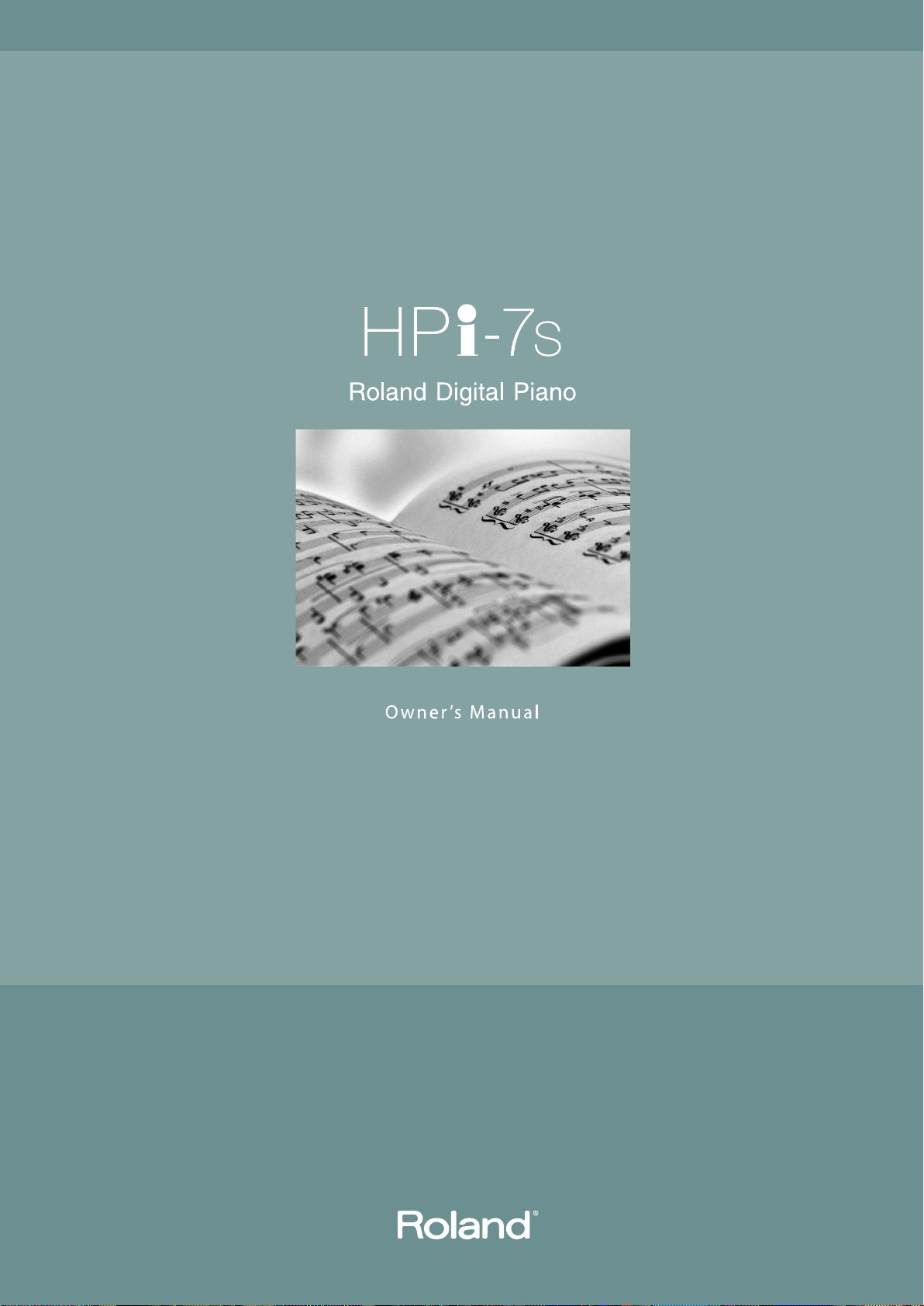
Page 2
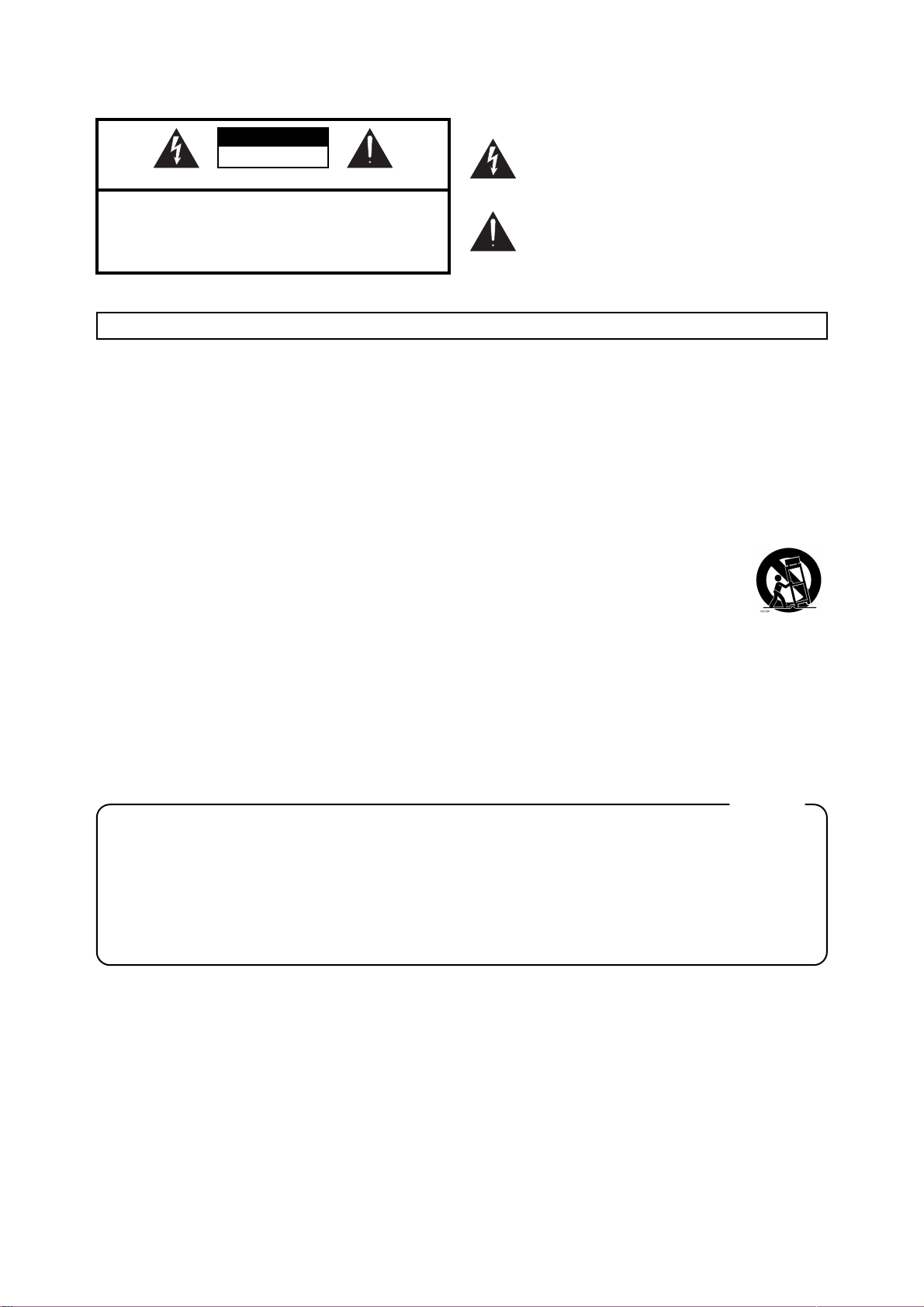
WARNING: To reduce the risk of fire or electric shock, do not expose this apparatus to rain or moisture.
CAUTION
RISK OF ELECTRIC SHOCK
DO NOT OPEN
ATTENTION: RISQUE DE CHOC ELECTRIQUE NE PAS OUVRIR
CAUTION: TO REDUCE THE RISK OF ELECTRIC SHOCK,
DO NOT REMOVE COVER (OR BACK).
NO USER-SERVICEABLE PARTS INSIDE.
REFER SERVICING TO QUALIFIED SERVICE PERSONNEL.
The lightning flash with arrowhead symbol, within an
equilateral triangle, is intended to alert the user to the
presence of uninsulated “dangerous voltage” within the
product’s enclosure that may be of sufficient magnitude to
constitute a risk of electric shock to persons.
The exclamation point within an equilateral triangle is
intended to alert the user to the presence of important
operating and maintenance (servicing) instructions in the
literature accompanying the product.
INSTRUCTIONS PERTAINING TO A RISK OF FIRE, ELECTRIC SHOCK, OR INJURY TO PERSONS.
IMPORTANT SAFETY INSTRUCTIONS
SAVE THESE INSTRUCTIONS
WARNING - When using electric products, basic precautions should always be followed, including the following:
1. Read these instructions.
2. Keep these instructions.
3. Heed all warnings.
4. Follow all instructions.
5. Do not use this apparatus near water.
6. Clean only with a dry cloth.
7. Do not block any of the ventilation openings. Install in
accordance with the manufacturers instructions.
8. Do not install near any heat sources such as radiators,
heat registers, stoves, or other apparatus (including
amplifiers) that produce heat.
9. Do not defeat the safety purpose of the polarized or
grounding-type plug. A polarized plug has two blades with
one wider than the other. A grounding type plug has two
blades and a third grounding prong. The wide blade or the
third prong are provided for your safety. If the provided plug
does not fit into your outlet, consult an electrician for
replacement of the obsolete outlet.
10. Protect the power cord from being walked on or pinched
particularly at plugs, convenience receptacles, and the
point where they exit from the apparatus.
11. Only use attachments/accessories specified by the
manufacturer.
12. Use only with the cart, stand, tripod, bracket,
or table specified by the manufacturer, or
sold with the apparatus. When a cart is used,
use caution when moving the cart/apparatus
combination to avoid injury from tip-over.
13. Unplug this apparatus during lightning storms or when
unused for long periods of time.
14. Refer all servicing to qualified service personnel. Servicing
is required when the apparatus has been damaged in any
way, such as power-supply cord or plug is damaged, liquid
has been spilled or objects have fallen into the apparatus,
the apparatus has been exposed to rain or moisture, does
not operate normally, or has been dropped.
For the U.K.
IMPORTANT: THE WIRES IN THIS MAINS LEAD ARE COLOURED IN ACCORDANCE WITH THE FOLLOWING CODE.
BLUE:
BROWN:
As the colours of the wires in the mains lead of this apparatus may not correspond with the coloured markings identifying
the terminals in your plug, proceed as follows:
The wire which is coloured BLUE must be connected to the terminal which is marked with the letter N or coloured BLACK.
The wire which is coloured BROWN must be connected to the terminal which is marked with the letter L or coloured RED.
Under no circumstances must either of the above wires be connected to the earth terminal of a three pin plug.
NEUTRAL
LIVE
Page 3
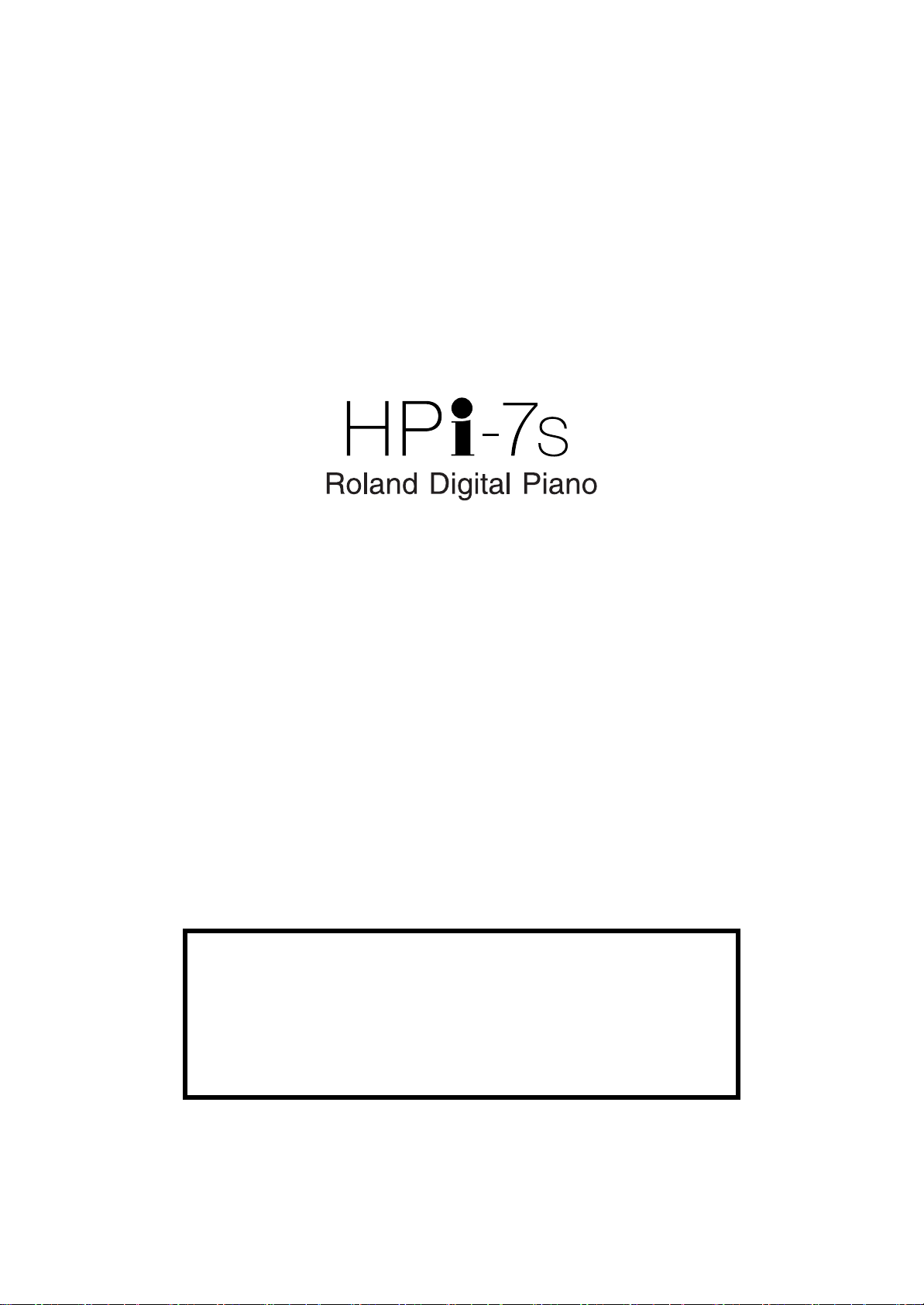
Before using this unit, carefully read the sections entitled: “IMPORTANT
SAFETY INSTRUCTIONS” (p. 2), “USING THE UNIT SAFELY” (p. 6), and
“Important Notes” (p. 9). These sections provide important information
concerning the proper operation of the unit. Additionally, in order to feel
assured that you have gained a good grasp of every feature provided by your
new unit, owner’s manual should be read in its entirety. The manual should be
saved and kept on hand as a convenient reference.
Page 4
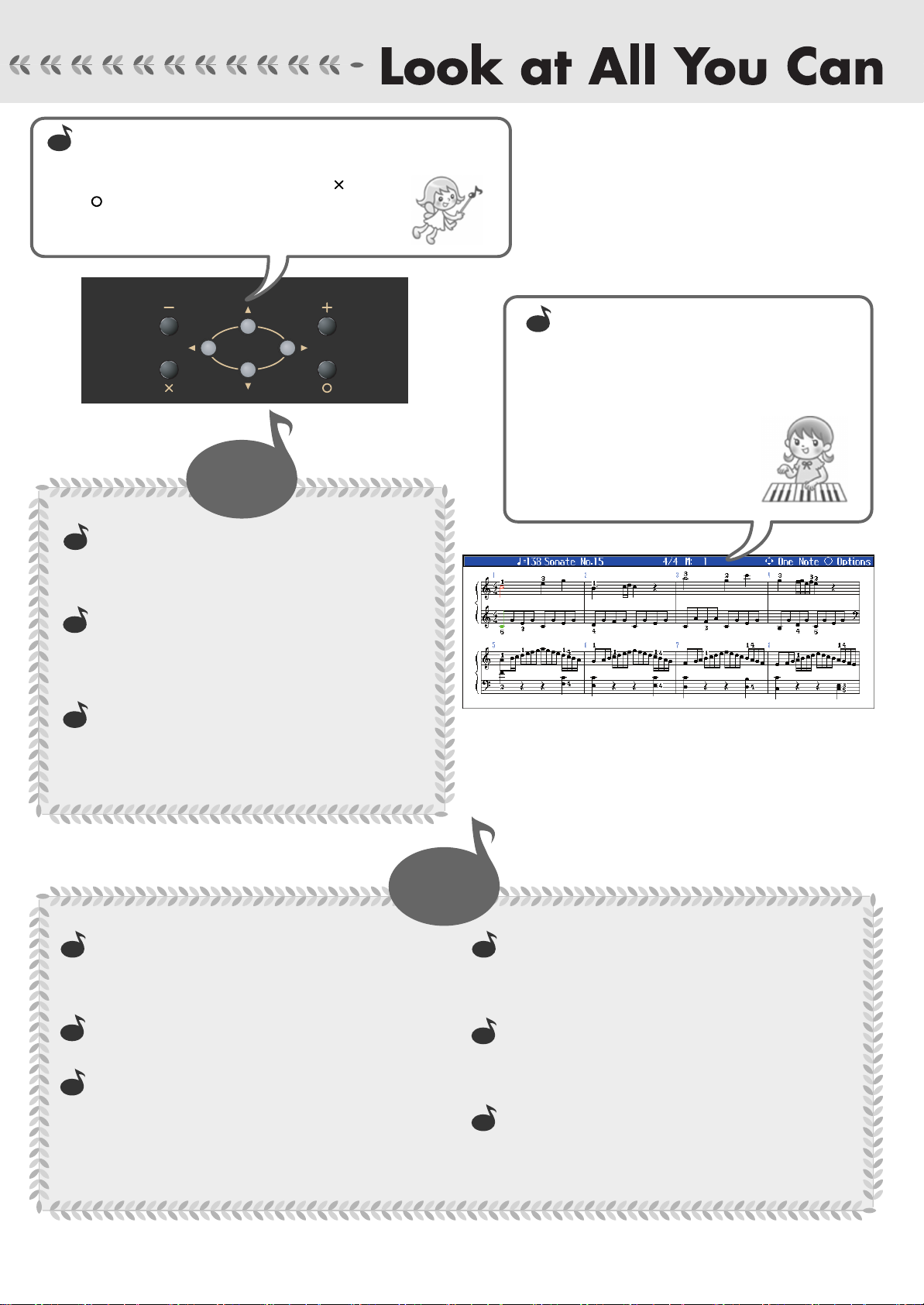
Easy Operation with the Cursor Button ➜ p. 25
Most tasks are carried out by pressing the button for the function you want
to use, then using the cursor button and the [ ] and
[ ] buttons, [-][+] button at the panel center.
This allows you to enjoy a wide variety of performances
with simple operations.
n
n
i
i
g
g
n
n
e
e
t
t
t
s
s
i
i
L
L
y
y
o
o
j
j
n
n
E
E
Listening
To Learn What Kinds of Songs are Included
The HPi-7S features 183 internal songs in a wide range
of musical genres, from piano practice songs to pops.
t
o
o
S
S
o
o
n
n
g
g
s
s
➜ p. 41
Read Notations as You Perform
➜ p. 26
You can show notations in the display and follow the
notes as you play. You can turn the pages in the
notation with the pedals, and display
lyrics and fingering number as well.
You can display the notation not just
for the internal songs, but also for
songs you record yourself.
Try checking out the notations
as you perform.
Listen to Phrases with a Variety of
Instrument Sounds
You can listen to phrases (brief performances) using a
variety of sounds to learn which tones are suited to
each kind of performance.
➜ p. 51
Listen to Music Files
➜ p. 44, p.47
You can enjoy listening to music CD and SMF music
files.
r
r
e
e
P
P
Change the Keyboard Touch ➜ p. 53
You can change the sense of heft in the keys (the touch),
making it lighter or heavier to match the player’s finger
strength.
Use the Pedals ➜ p. 29
Enjoy authentic piano performances using the pedals.
Perform in Singer’s Ranges ➜ p. 68
When accompanying vocal performances, you can
transpose the keyboard to match the vocalist’s register,
simply and easily with the score (the actual keys played)
unchanged. You can also change songs in difficult keys to
simpler key signatures.
n
n
O
O
m
m
r
r
o
o
f
f
Playing
Y
Y
o
o
u
u
r
r
O
O
w
w
n
n
Perform with a Variety of Sounds ➜ p. 51
Not only can you perform using piano sounds, you can
also select other sounds suited to the material you are
playing.
Layer Two Sounds as You Play ➜ p. 56
You can perform with two different sounds, for example
piano and strings, layered together. Layering lets you give
the sound greater substance.
Play Different Sounds in the Left and
Right Hands ➜ p. 57
You can split the keyboard into two sections and perform
using two different tones with the left and right hands.
4
Page 5
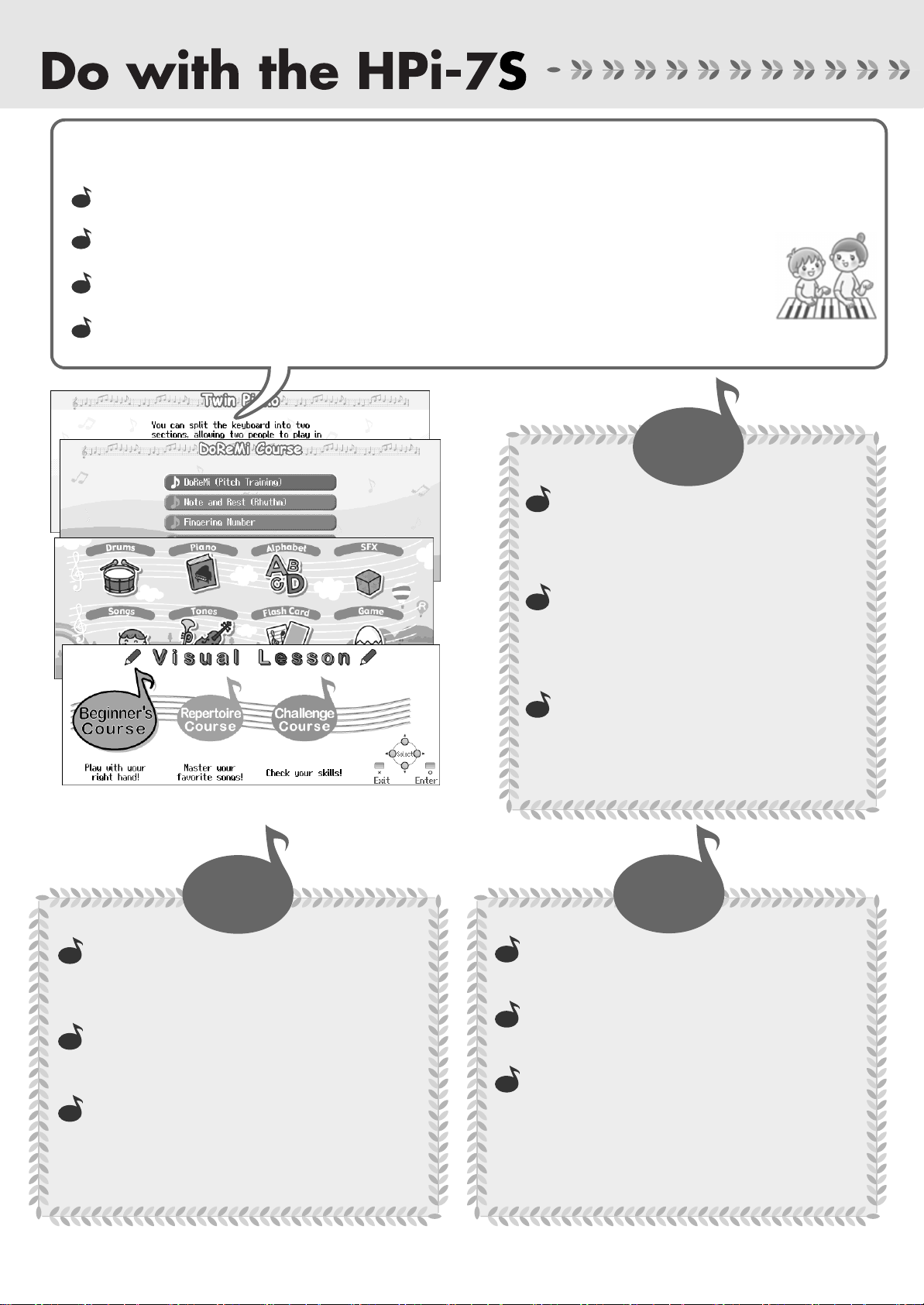
Provides Support for Your Lessons at Home!
To Learn the Sounds and Instruments Through Games and Activities ➜ Wonderland p. 30
To Grasp the Fundamentals of Notations and the Keyboard ➜ DoReMi Course p. 32
To Master One Song Suited to Your Level of Ability ➜ Visual Lesson p. 37
To Split the Keyboard Into Two Sections For Two-Person Performances ➜ Twin Piano p. 34
t
t
n
n
F
F
e
e
u
u
i
i
n
n
n
e
e
v
v
n
n
o
o
C
C
Functions
Output Your Own Performances as
Notations
You can save the notations as image data to
external memory (optional) and use your own
computer and printer to print out these notations.
Prevent Settings from being Changed
During Performances ➜ p. 98
You can prevent your settings from being changed
as you play, even when buttons are pressed
accidentally.
➜ p. 104
n
c
c
t
t
i
i
o
o
n
n
s
s
t
t
i
i
c
c
c
c
e
e
a
a
r
P
P
e
e
h
h
t
t
e
e
s
s
U
U
Practice
r
F
F
e
e
a
a
t
t
u
u
r
r
e
e
s
s
Perform Using the Metronome➜ p. 63
The HPi-7S includes a metronome function. You can
adjust the metronome volume level and change the tones
used for the metronome sound.
Practice at Different Tempos ➜ p. 62
When practicing songs written with rapid tempos, you
can practice at reduced tempos that are easier to handle.
Practice Just the Left or Right Hand ➜ p. 59
You can practice each hand’s part individually, for
example, following the song’s right-hand part with your
own right hand, or playing the left-hand part in time with
the song’s right-hand part.
Restore the Settings Programmed at
R
R
e
e
c
c
➜ p. 98
o
o
r
r
d
d
the Time of Purchase
You can restore the HPi-7S’s settings after changing
them, returning the settings to their original state at
the time the instrument was purchased.
d
d
n
n
a
a
e
e
v
v
a
a
S
S
Recording
Record Your Own Performances ➜ p. 70
You can record the performances you play. You can then play
back the recordings afterwards to check how you’ve done.
Record Along with Songs ➜ p. 73
You can record while a song is played, allowing you to
record your own performances along with songs.
Save Your Recorded Performances to the
HPi-7S ➜ p. 80
After recording your own performance, you can then save
it within the HPi-7S’s internal memory. This is convenient,
as the saved performances are not deleted even when the
HPi-7S’s power is turned off. You can also easily select
performances that have been saved in the piano.
5
Page 6
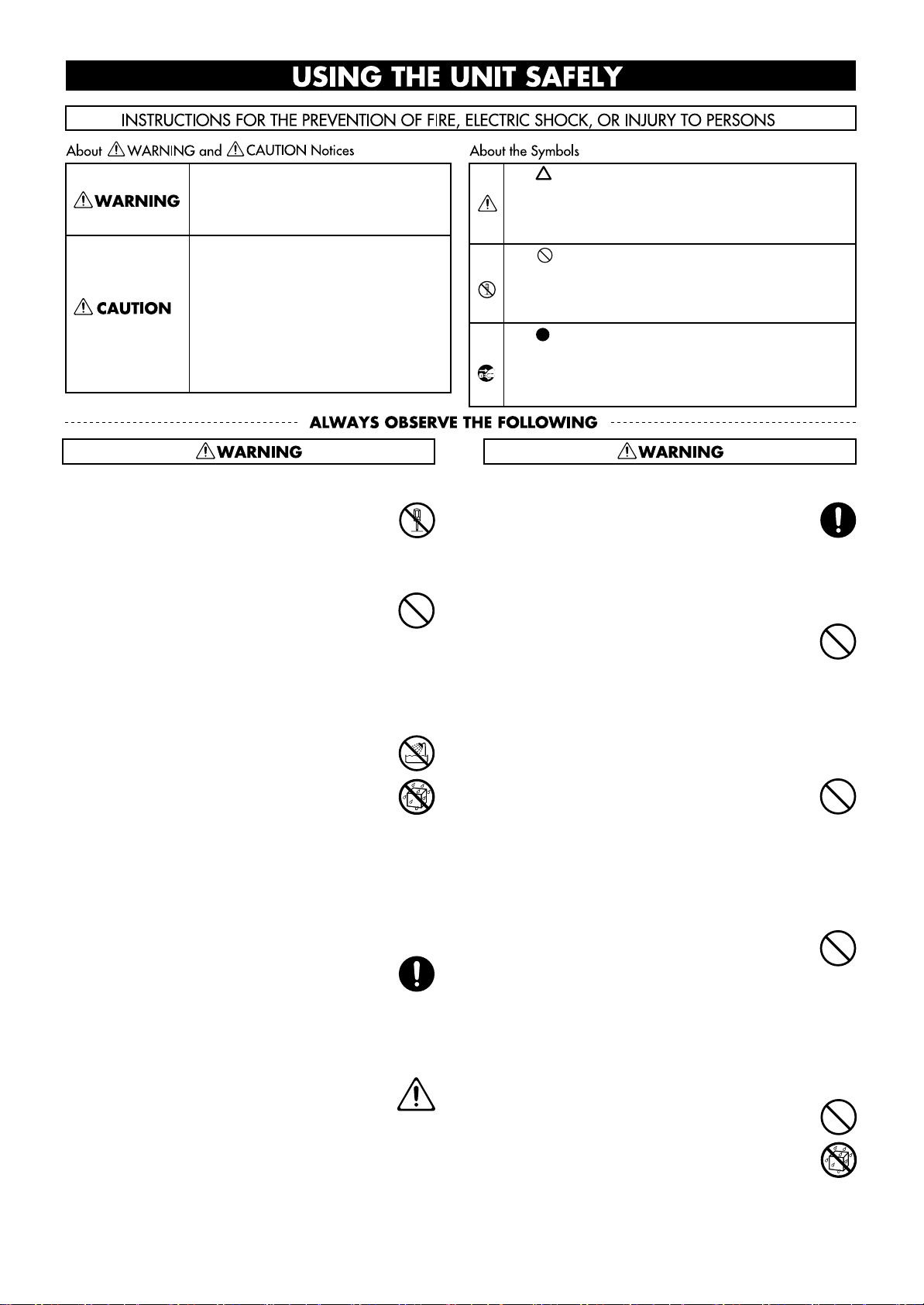
USING THE UNIT SAFELY
Used for instructions intended to alert the
user to the risk of death or severe injury
should the unit be used improperly.
Used for instructions intended to alert the
user to the risk of injury or material
damage should the unit be used
improperly.
* Material damage refers to damage or
other adverse effects caused with
respect to the home and all its
furnishings, as well to domestic animals
or pets.
Do not disassemble or modify
002a
Do not disassemble or modify this device.
......................................................................................
Do not repair or replace parts
003
Never attempt to repair this device or replace
parts. If repair or part replacement should become
necessary, you must contact your dealer or a
Roland service center.
......................................................................................
Do not use or store in the following types of
locations
004
• Locations of extremely high temperature (such as
in direct sunlight, near heating equipment, or on
a device that generates heat)
• Near moisture (such as in a bathroom, near a
sink, or on a wet floor) or in locations of high
humidity
• Locations exposed to rain
• Locations of excessive dust
• Locations subject to heavy vibration
......................................................................................
Do not place in an unstable location
007
Do not place this device on an unstable stand or a
tilted surface. You must place it in a stable and
level location.
......................................................................................
Connect the power cord to an outlet of the correct
voltage
008a
You must connect the power cord to an AC outlet
of the correct voltage as marked on the device.
......................................................................................
The symbol alerts the user to important instructions or
warnings.The specific meaning of the symbol is
determined by the design contained within the triangle.
In the case of the symbol at left, it is used for general
cautions, warnings, or alerts to danger.
The symbol alerts the user to items that must never be
carried out (are forbidden). The specific thing that must
not be done is indicated by the design contained within
the circle. In the case of the symbol at left, it means that
the unit must never be disassembled.
The symbol alerts the user to things that must be
carried out. The specific thing that must be done is
indicated by the design contained within the circle. In
the case of the symbol at left, it means that the powercord plug must be unplugged from the outlet.
Use only the included power cord
008e
You must use only the power cord included with the
device. Do not use the included power cord with
any other device.
......................................................................................
Do not bend the power cord or place heavy objects
on it
009
Do not bend the power cord excessively, or place
heavy objects on the power cord. Doing so will
damage the power cord, and may cause short
circuits or faulty connections, possibly resulting in
fire or electrical shock.
......................................................................................
Do not share an outlet with an unreasonable
number of other devices
015
Do not connect excessive numbers of electrical
devices to a single power outlet. In particular,
when using a power strip, exceeding the rated
capacity (watts/amps) of the power strip may
cause heat to be generated, possibly melting the
cable.
......................................................................................
Avoid extended use at high volume
010
This device, either by itself or used in conjunction
with headphones, amps, and/or speakers, is
capable of producing volume levels that can cause
permanent hearing damage. If you experience
impaired hearing or ringing in your ears, immediately stop using the device and consult a medical
specialist.
......................................................................................
Do not insert foreign objects
011
Never allow foreign objects (flammable objects,
coins, wires, etc.) to enter this device.
This can cause short circuits or other malfunctions.
6
......................................................................................
Page 7
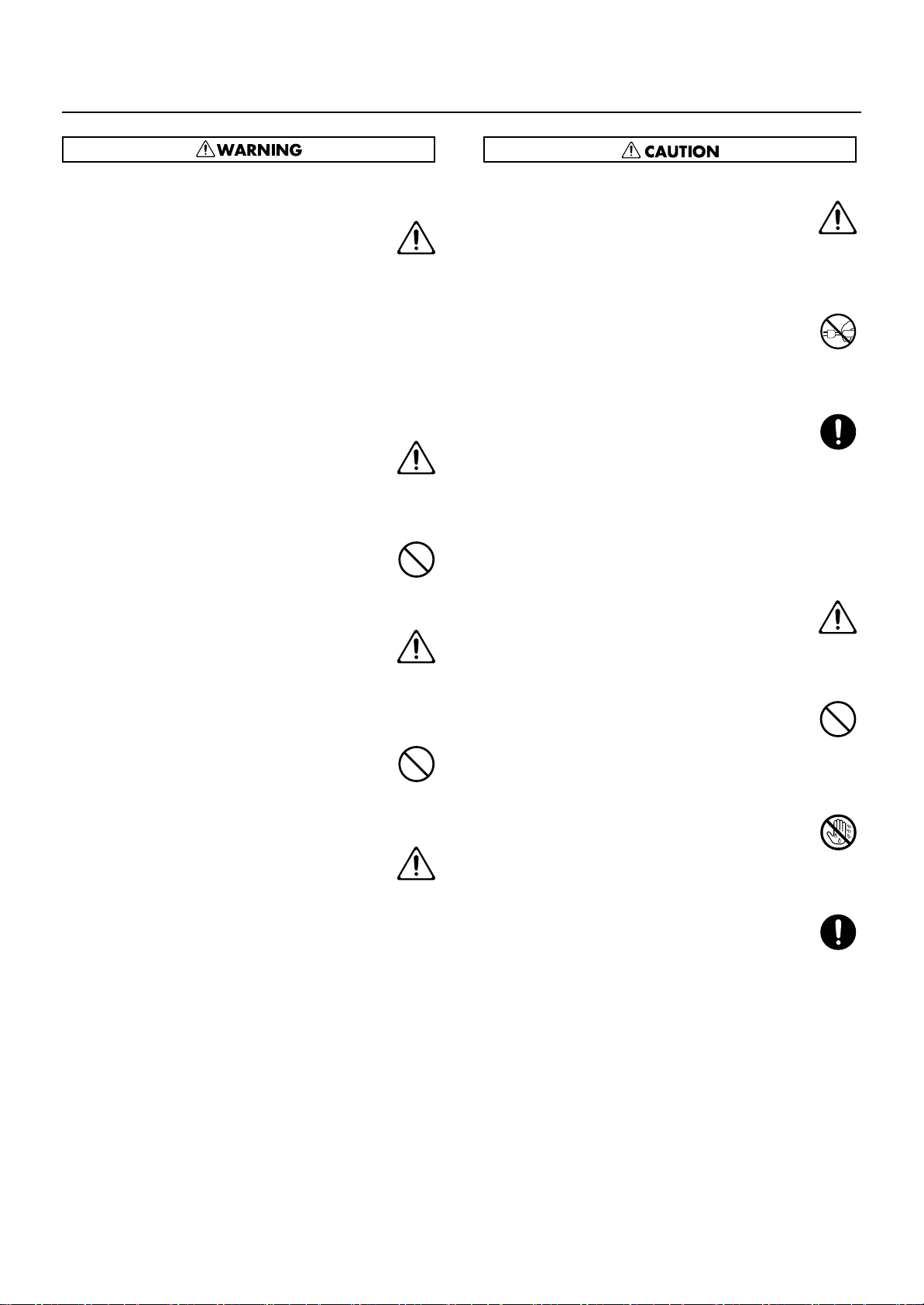
USING THE UNIT SAFELY
Turn off the power if an abnormality or
malfunction occurs
012a
If any of the following should occur, immediately
turn off the power, disconnect the power cord from
the AC outlet, and contact your dealer or a service
center to have the device serviced.
• The power cord is damaged
• The device produces smoke or an unusual smell
• A foreign object enters the device, or liquid
spills into the device
• The device becomes wet (by rain, etc.)
• An abnormality or malfunction occurs in the device
......................................................................................
Do not allow children to use without supervision
013
In households with children, take particular care
against tampering. If children are to use this device,
they must be supervised or guided by an adult.
......................................................................................
Do not drop or subject to strong impact
014
Do not drop this device or subject it to strong
impact.
......................................................................................
Do not use overseas
016
If you wish to use this device overseas, please
contact your dealer or a service center.
......................................................................................
Do not use a CD-ROM in an audio CD player or
DVD player
023
If you attempt to play back a CD-ROM in a conventional
audio CD player or DVD player, the resulting high
volume may damage your hearing or your speakers.
......................................................................................
Do not place containers of water on the device
026
Do not place containers of water (such as a flower
vase) or drinks on the device. Nor should you
place containers of insecticide, perfume, alcoholic
liquids, nail polish, or spray cans on the device.
Liquids that spill into the device may cause it to
malfunction, and may cause short circuits or faulty
operation.
......................................................................................
Place in a well ventilated location
101a
When using this device, ensure that it is placed in
a well ventilated location.
..........................................................................................................
Grasp the plug when connecting or disconnecting
the power cord
102b
When connecting or disconnecting the power cord
to/from an AC outlet or the device itself, you must
grasp the plug, not the cord.
..........................................................................................................
Periodically wipe the dust off the power cord plug
103a
From time to time, you should unplug the power
cord from the AC outlet and use a dry cloth to wipe
the dust off of it. You should also unplug the power
cord from the AC outlet if you will not be using the
device for an extended period of time. Dust or dirt
that accumulates between the power cord plug and
the AC outlet can cause a short circuit, possibly
resulting in fire.
..........................................................................................................
Manage cables for safety
104
Ensure that the connected cables are organized
and managed in a safe manner. In particular,
place the cables out of reach of children.
..........................................................................................................
Do not stand or place heavy objects on this device
106
Do not stand on this device, or place heavy objects
on it.
..........................................................................................................
Do not connect or disconnect the power cord with
wet hands
107b
Do not connect or disconnect the power cord to the
device or AC outlet while holding the power cord
plug with wet hands.
..........................................................................................................
Cautions when moving this device
108d
When moving this device, please check the
following cautions. Then, make sure that at least
three persons work together in lifting and carrying
the device, all the while making sure to keep it
level. When doing so, be careful not to pinch your
hands or drop the device on your feet.
1
• Check whether the knob bolts fastening the
device to its stand have become loose. If they
are loose, tighten them firmly.
2
• Disconnect the power cord.
3
• Disconnect external devices.
4
• Raise the adjuster of the stand(p. 29).
5
• Close the lid.
8
• Remove the music stand.
..........................................................................................................
7
Page 8
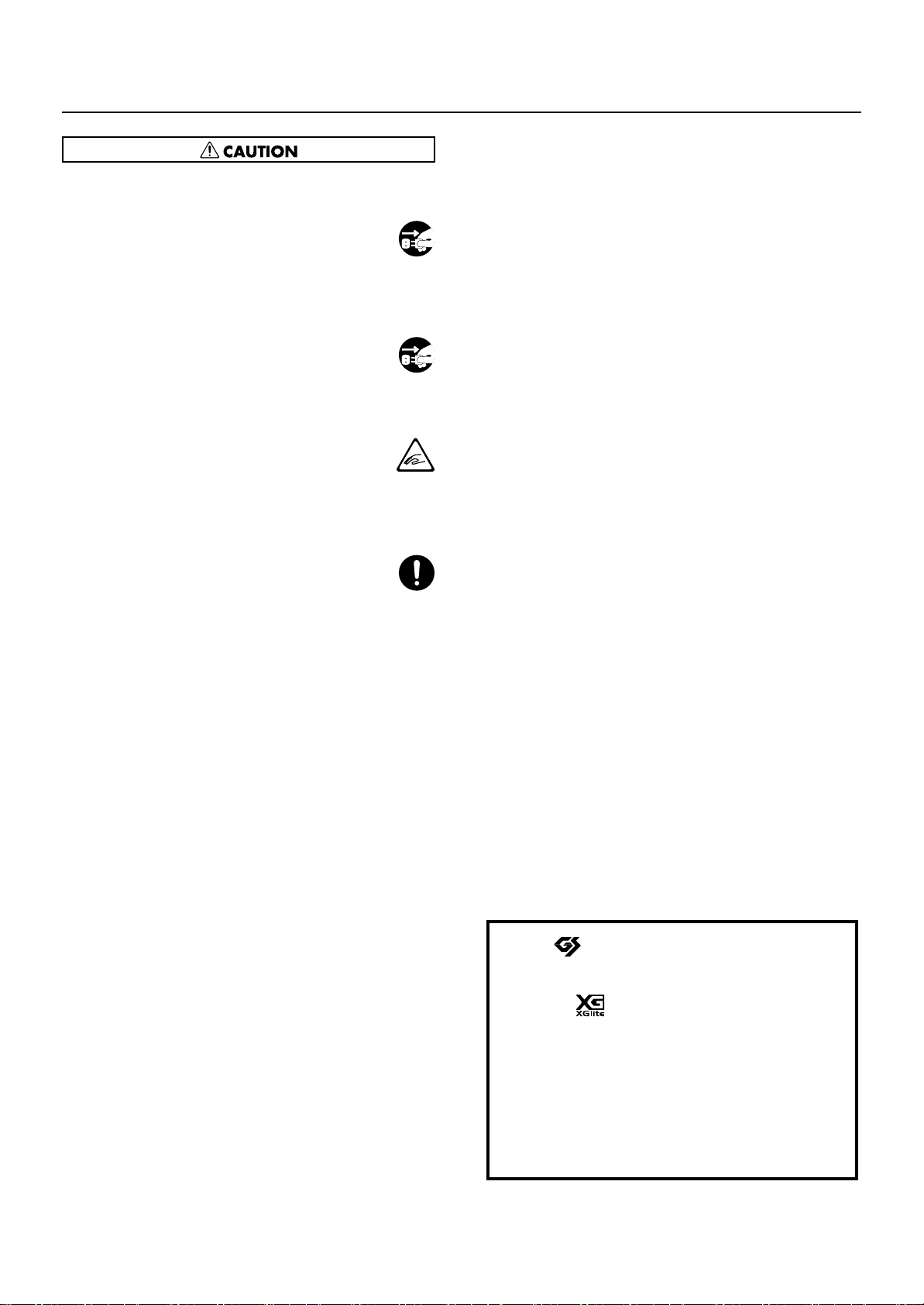
USING THE UNIT SAFELY
Unplug the power cord from the AC outlet before
cleaning
109a
Before you clean the device, turn off the power and
unplug the power cord from the AC outlet (p. 17).
..........................................................................................................
If there is a possibility of lightning strike,
disconnect the power cord from the AC outlet
110a
If there is a possibility of lightning strike, immediately turn off the power and disconnect the power
cord from the AC outlet.
..........................................................................................................
Cautions when opening/closing the lid
116
Be careful when opening/closing the lid so you do
not get your fingers pinched (p. 17). Adult supervision is recommended whenever small children
use the unit.
..........................................................................................................
Keep small items out of the reach of children
118c
To prevent small items such as the following from
being swallowed accidentally, keep them out of the
reach of children.
• Included items
• Screws for assembling the stand
• Wing nut for headphone hook
• Removed parts
• Music rest attachment screws
• Volume knob
..........................................................................................................
8
203
* GS ( ) is a registered trademark of Roland
Corporation.
Add
* XG lite ( ) is a registered trademark of Yamaha
Corporation.
Add
* This product uses certain software of the
“Independent JPEG Group.”
220
* All product names mentioned in this document are
trademarks or registered trademarks of their
respective owners.
Page 9
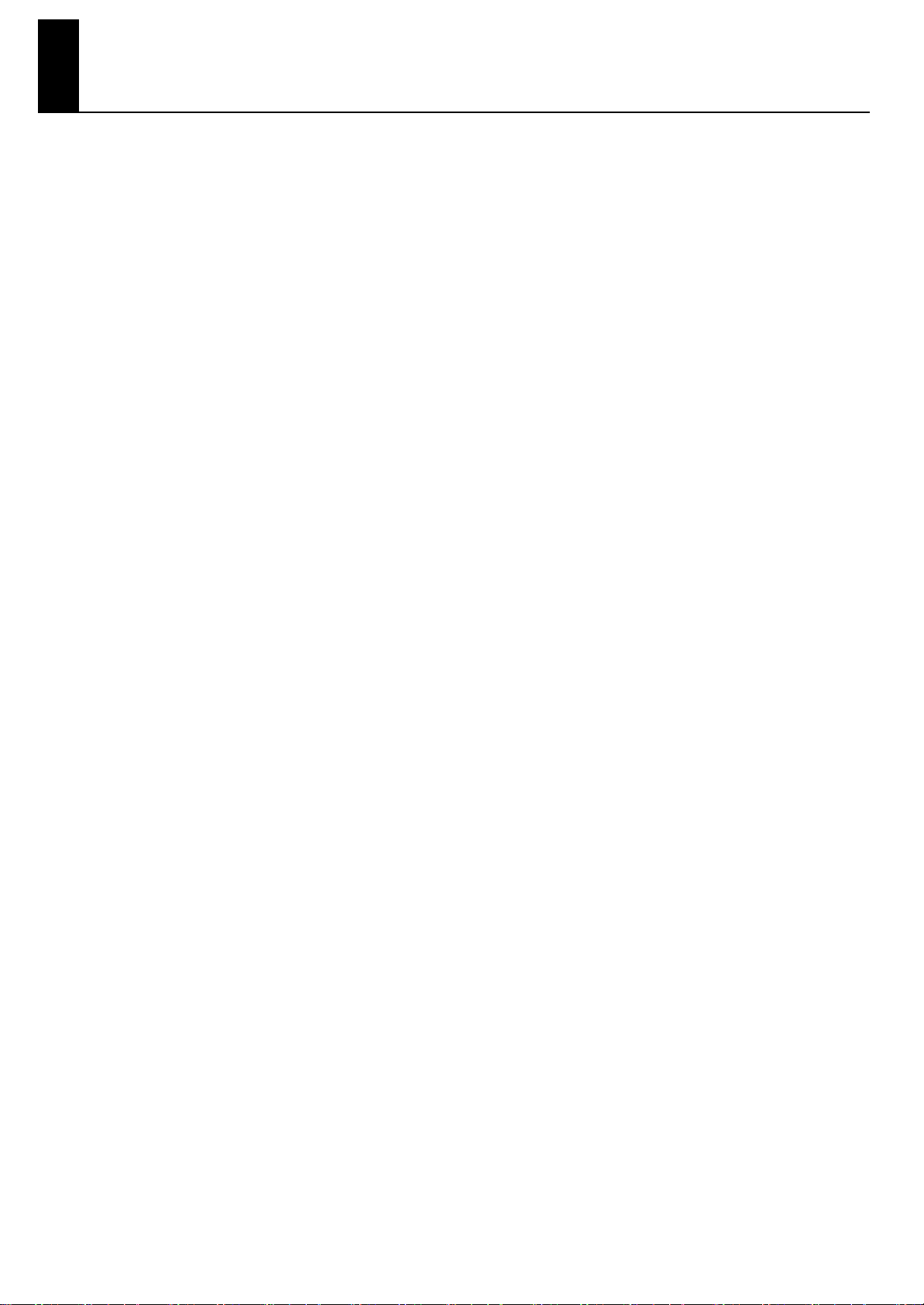
Important Notes
In addition to the “USING THE UNIT SAFELY” listed on page 6–8, please observe the following cautions.
Power Supply
301
• Do not connect this device to the same electrical outlet as an
inverter-controlled device such as a refrigerator, microwave
oven, or air conditioner, or a device that contains an electric
motor. Depending on how the other device is used, power
supply noise could cause this device to malfunction or produce
noise. If it is not practical to use a separate electrical outlet,
please connect this device via a power supply noise filter.
307
• Before you make connections, you must switch off the power
on all devices to prevent malfunction and/or speaker damage.
308
• When you turn off the power, the screen and indicators of this
device will go dark, but this does not mean that the main power
supply is completely disconnected. If you need to completely shut
off the power supply, turn off the power switch of this device and
then unplug it from the AC outlet. Connect this device to an AC
outlet that is as close and accessible as possible.
Location
351
• If this device is placed near devices that contain large
transformers, such as power amps, hum may be induced in
this device. If this occurs, move this device farther away or
change its orientation.
352a
• If this device is operated near a television or radio, color
distortion may be seen in the television screen or noise may
be heard from the radio. If this occurs, move this device
farther away.
352b
• Keep your cell phone powered off or at a sufficient distance
from this device. If a cell phone is nearby, noise may be
heard when a call is received or initiated, or during
conversation.
354b
• Do not leave this device in direct sunlight, near devices that
produce heat, or in a closed-up automobile. Do not allow
illumination devices operated in close proximity (such as a
piano light) or powerful spotlights to shine on the same
location on this device for an extended time. This can cause
deformation or color change.
355b
• If you move this device between locations of radically different
temperature or humidity, water droplets (condensation) may
form inside the device. Using the device in this condition will
cause malfunctions, so please allow several hours for the
condensation to disappear before you use the device.
356
• Do not allow items made of rubber or vinyl to remain on
top of this device for an extended time. This can cause
deformation or color change.
358
• Do not leave objects on top of the keyboard. This can
cause malfunctions such as failure to sound.
359
• Do not affix adhesive labels to this device. The exterior
finish may be damaged when you remove the labels.
Care
401b
• For everyday care, wipe with a soft dry cloth, or remove
stubborn dirt using a tightly wrung-out cloth. If this device
contains wooden components, wipe the entire area
following the direction of the grain. The finish may be
damaged if you continue strongly rubbing a single location.
Addition
• If water droplets should adhere to this device, immediately
wipe them off using a soft dry cloth.
402
• Do not use solvents such as benzene, thinner, or alcohol,
since these can cause deformation or color change.
403
• The pedals of this device are made of brass.
Brass has a natural tendency to oxidize and become tarnished.
If this occurs, use a commercially available metal polish.
Servicing
452
• If you return this device for servicing, the contents of
memory may be lost. Please store important contents on
USB memory, or make a note of the contents. We take
utmost care to preserve the contents of memory when
performing service, but there may be cases when the stored
content cannot be recovered because the memory section
has malfunctioned. Please be aware that we cannot accept
responsibility for the recovery of lost memory content or for
any consequences of such loss.
Other Cautions
551
• Stored content may be lost due to a malfunction of the
device or because of inadvertent operation. You should
back up important content on USB memory as a safeguard
against such loss.
552
• We cannot accept responsibility for the recovery of any
content lost from internal memory or USB memory, or for
the consequences of such loss.
553
• Do not apply excessive force to the buttons, knobs, or
input/output jacks, since this may cause malfunctions.
554
• Never strike or apply strong pressure to the display.
556
• When connecting or disconnecting cables, grasp the plug
(not the cable) to prevent short circuits or broken
connections.
557
• This device may produce a certain amount of heat, but this
is not a malfunction.
558a
• Please enjoy your music in ways that do not inconvenience
other people nearby, and pay particular attention to the
volume at nighttime. Using headphones will allow you to
enjoy music without having to be concerned about others.
559b
• When transporting or shipping this device, package it in an
appropriate amount of cushioning material. Scratches,
damage, or malfunctions may occur if you transport it
without appropriate packaging.
560
• If using the music rest, do not apply excessive force to it.
9
Page 10
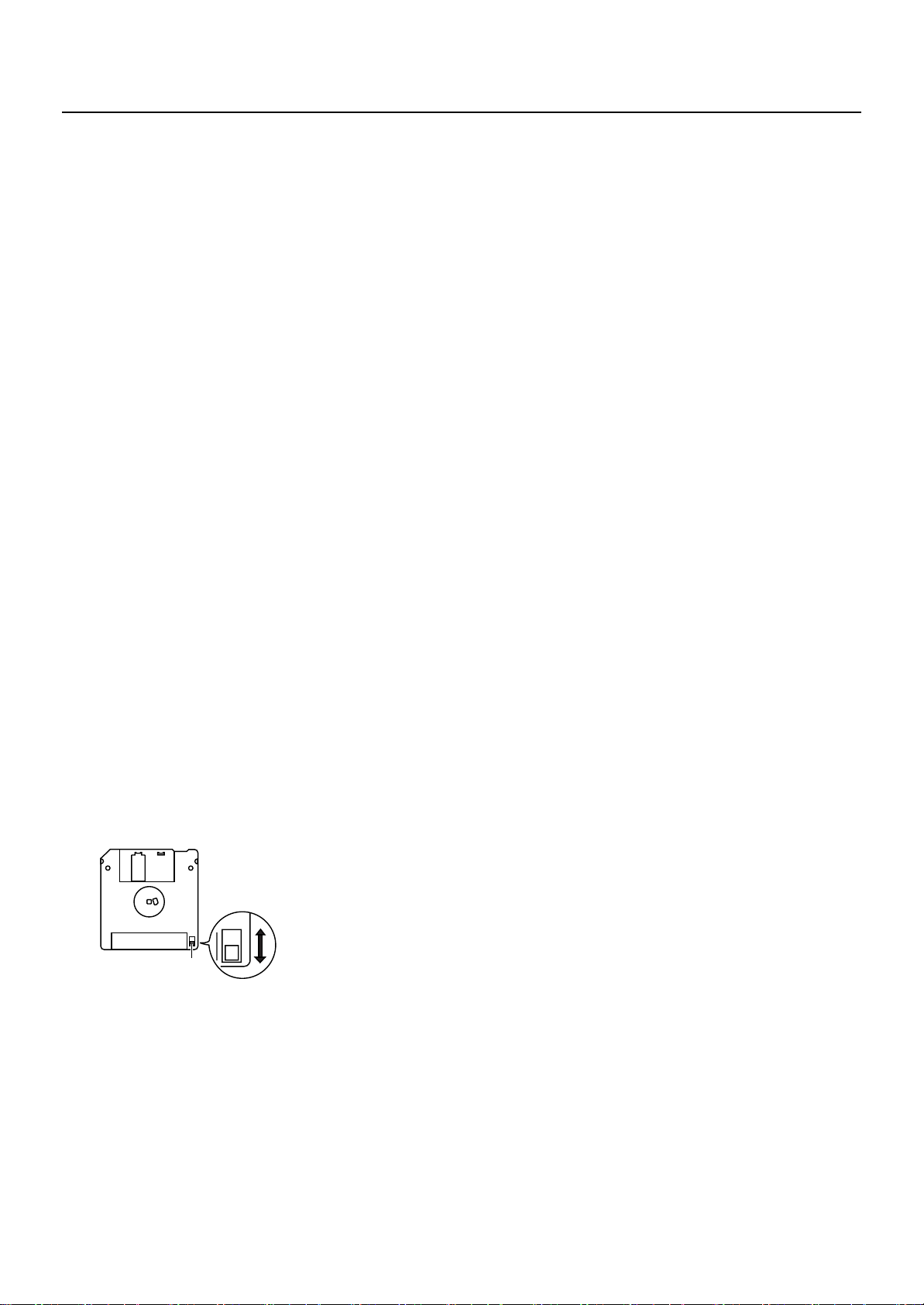
Important Notes
562
• Some connection cables contain a resistor. Do not connect
such cables to this device. Doing so may make the volume
extremely low or inaudible. Please use connection cables
not containing a resistor.
565
• Before opening or closing the keyboard lid, always make
sure that no pets or other small animals are located on top
of the instrument (in particular, they should be kept away
from the keyboard and its lid). Otherwise, due to the
structural design of this instrument, small pets or other
animals could end up getting trapped inside it. If such a
situation is encountered, you must immediately switch off
the power and disconnect the power cord from the outlet.
You should then consult with the retailer from whom the
instrument was purchased, or contact the nearest Roland
Service Center.
Floppy Disk Handling
(Using Optional Floppy Disk Drive)
651
• Floppy disks contain a plastic disk with a thin coating of
magnetic storage medium. Microscopic precision is
required to enable storage of large amounts of data on
such a small surface area. To preserve their integrity,
please observe the following when handling floppy disks:
• Never touch the magnetic medium inside the disk.
• Do not use or store floppy disks in dirty or dusty areas.
• Do not subject floppy disks to temperature extremes
(e.g., direct sunlight in an enclosed vehicle).
Recommended temperature range: 10–50 degrees C
(50–122 degrees F).
• Do not expose floppy disks to strong magnetic fields,
such as those generated by loudspeakers.
652
• Floppy disks have a “write protect” tab which can protect
the disk from accidental erasure. It is recommended that the
tab be kept in the PROTECT position, and moved to the
WRITE position only when you wish to write new data onto
the disk.
fig.DiskProtect.e.eps
Rear side of the disk
Write
(can write new data onto disk)
Write Protect Tab
653
• The identification label should be firmly affixed to the disk.
Should the label come loose while the disk is in the drive, it
may be difficult to remove the disk.
654
• Store all disks in a safe place to avoid damaging them, and
to protect them from dust, dirt, and other hazards. By using
a dirty or dust-ridden disk, you risk damaging the disk, as
well as causing the disk drive to malfunction.
Protect
(prevents writing to disk)
USB Memory Handling
704
• When connecting USB memory, firmly insert it all the way
in.
705
• Do not touch the pins of the USB memory connector, or
allow them to become dirty.
708
• USB memory is made using high-precision electronic
components, so please observe the following points when
handling it.
• To prevent damage from static electrical charges,
discharge any static electricity that might be present in
your body before handling USB memory.
• Do not touch the terminals with your fingers or any metal
object.
• Do not bend or drop USB memory, or subject it to strong
impact.
• Do not leave USB memory in direct sunlight or in
locations such as a closed-up automobile. (Storage
temperature: 0–50 degrees C)
• Do not allow USB memory to become wet.
• Do not disassemble or modify USB memory.
Addition
• When connecting USB memory, position it horizontally with
the external memory connector and insert it without using
excessive force. The external memory connector may be
damaged if you use excessive force when inserting USB
memory.
Addition
• Do not insert anything other than USB memory (e.g., wire,
coins, other types of device) into the external memory
connector. Doing so will damage the external memory
connector.
Addition
• Do not apply excessive force to the connected USB
memory.
Addition
• If you will not be using USB memory for an extended period
of time, close the USB memory cover.
Handling the CDs (CD-ROMs)
Add
• When handling the discs, please observe the following.
• Do not touch the encoded surface of the disc.
• Do not use in dusty areas.
• Do not leave the disc in direct sunlight or an enclosed
vehicle.
801
• Avoid touching or scratching the shiny underside (encoded
surface) of the disc. Damaged or dirty CD-ROM discs may
not be read properly. Keep your discs clean using a
commercially available CD cleaner.
Add
• Keep the disc in the case.
Add
• Do not keep the disc in the CD drive for a long time.
Add
• Do not put a sticker on the label of the disc.
Add
• Wipe the disc with a soft and dry cloth radially from inside
to outside. Do not wipe along circumference.
Add
• Do not use benzine, record cleaner spray or solvents of any
kind.
Add
• Do not bend the disc. Bending discs may prevent proper
reading and writing of data, and may further result in
malfunction.
10
Page 11
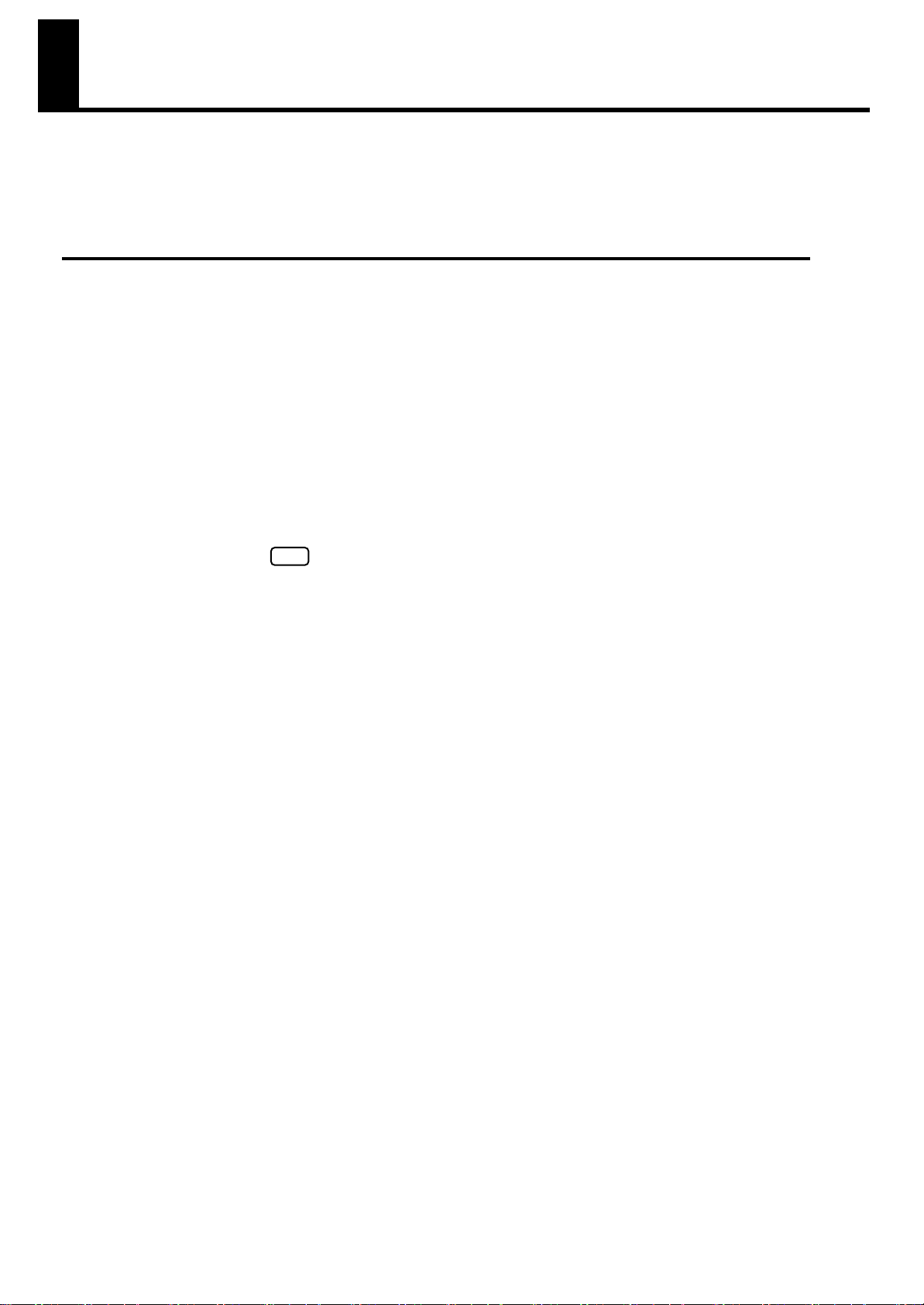
Introduction
Thank you, and congratulations on your choice of the Roland Digital Piano HPi-7S.
In order to enjoy reliable performance of your new keyboard for many years to come, please take the time to
read through this manual in its entirety.
How To Use This Manual
Please start out by reading
to connect the HPi-7S’s power cord and how to turn on the HPi-7S’s power.
This
Owner’s Manual
the HPi-7S’s performance functions to more advanced procedures, which allow you to create songs on the
HPi-7S.
Conventions Used in This Manual
■
This manual uses the following conventions in the interest of simpler, more concise instructions.
• Button names are enclosed in square brackets “[ ]”, as in [Reverb] button.
• For easier readability, some screens and colors used here may differ in part from actual screens and colors.
• On screen text is enclosed in angled brackets “< >”, as in <Close>.
• An asterisk (*) or a at the beginning of a paragraph indicates a note or precaution. These should
not be ignored.
• (p. **) refers to pages within the manual.
“Before You Begin Playing”
describes procedures covering everything from mastering the basic operations used for
NOTE
in the
Owner’s Manual (this volume)
. This explains how
11
Page 12
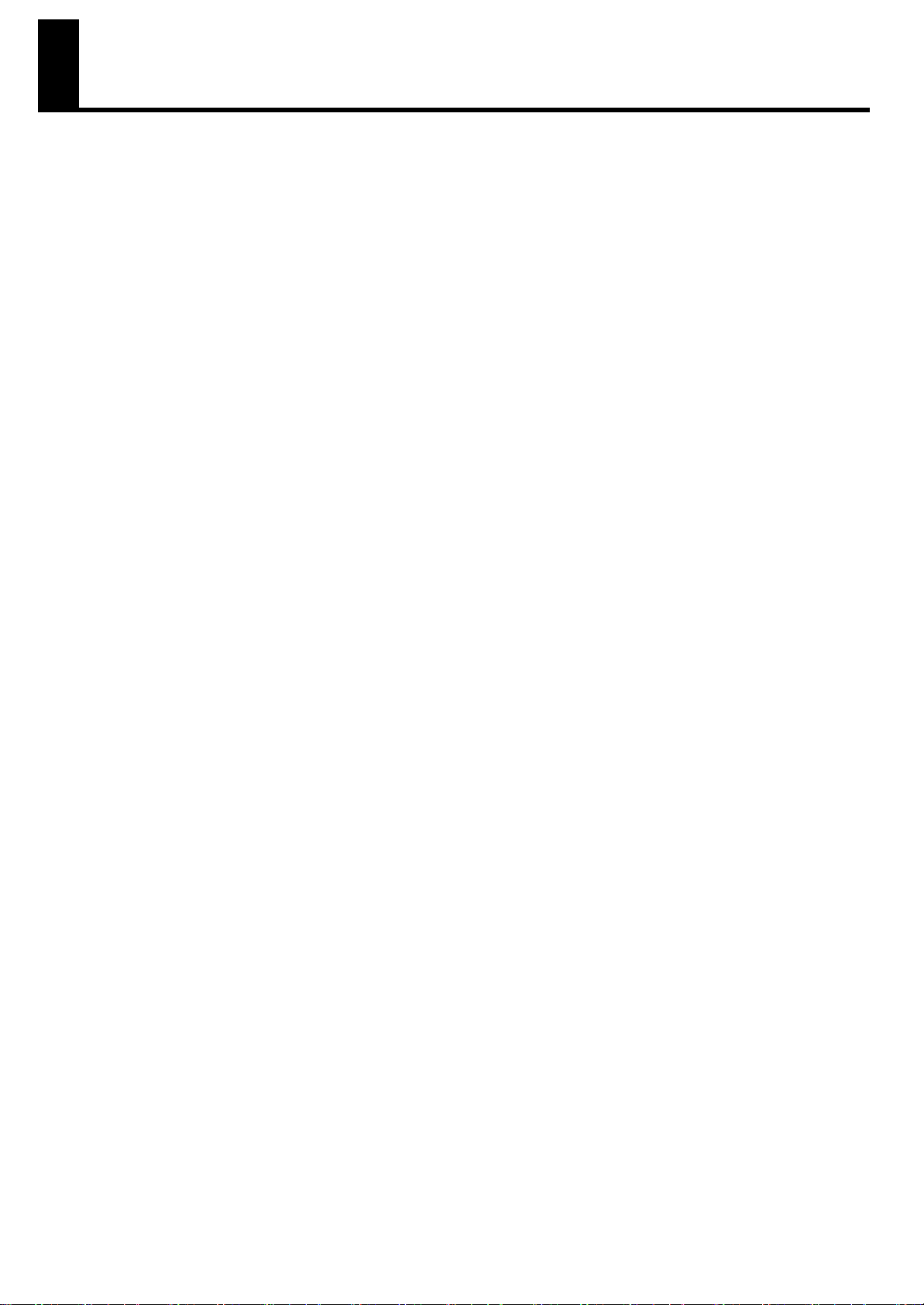
Contents
USING THE UNIT SAFELY........................................................................ 6
Important Notes..................................................................................... 9
Introduction......................................................................................... 11
How To Use This Manual..................................................................................................11
Conventions Used in This Manual.............................................................................11
Before You Begin Playing..................................................................... 16
Setting Up for Performing.................................................................................................. 16
Attaching the Music Rest.......................................................................................... 16
Using the Music Holders..........................................................................................16
Connecting the Pedal Cord......................................................................................16
Connecting the Speaker Cable.................................................................................16
Connecting the Power Cord.....................................................................................17
Opening and Closing the Lid ...................................................................................17
Turning the Power On/Off................................................................................................18
Adjusting the Volume of the Sound ...........................................................................18
Connecting Headphones ..................................................................................................18
Using the Headphone Hook.....................................................................................19
Connecting a Microphone ................................................................................................19
Adjusting the Contrast of the Screen...................................................................................20
Using USB Memory/Floppy Disk........................................................................................20
Connecting USB Memory ........................................................................................20
Installing the Floppy Disk Drive.................................................................................20
Using CD........................................................................................................................21
Connecting a CD Drive ...........................................................................................21
Panel Descriptions................................................................................ 22
Basic Operation and the Main Screen ................................................... 25
Basic Operation ..............................................................................................................25
Basic Screen ...................................................................................................................26
Notation Screen ..................................................................................................... 26
List Screen .............................................................................................................28
Detailed Settings Screen..........................................................................................28
Messages .............................................................................................................. 28
About the Pedals..............................................................................................................29
Try Out the HPi-7S’s Lesson Functions!.................................................. 30
Playing in a Wonderland of Sound....................................................................................30
Learning the Basics of Reading Music (DoReMi Course)........................................................ 32
DoReMi (Pitch Training)...........................................................................................33
Note and Rest (Rhythm) ........................................................................................... 33
Fingering Number ..................................................................................................33
Thumb Under ......................................................................................................... 33
Splitting the Keyboard Into Two Sections for Four-Hand Performances (Twin Piano)..................34
Taking a Lesson While Playing a Two-Person Game (Twin Piano Game) .......................35
Changing the Way in Which the Sound is Heard (Twin Piano Mode) ...........................36
Playing Songs Using the Lesson Functions (Visual Lesson)......................................................37
Practicing with Internal Songs and Songs on USB Memory ..........................................40
12
Page 13
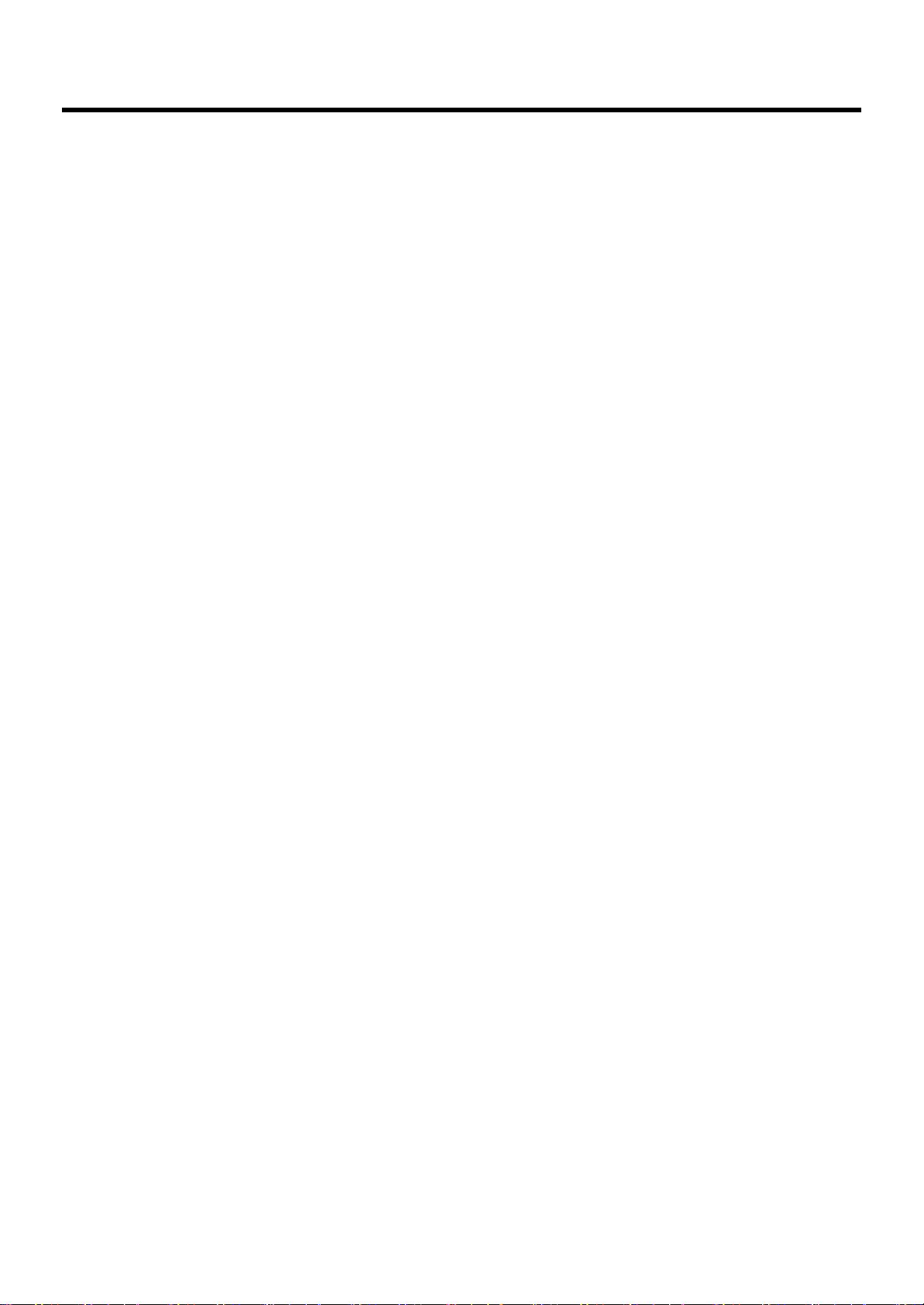
Contents
Listening to the Songs .......................................................................... 41
Listening to the Internal Songs............................................................................................41
Playing Songs Consecutively (All Song Play) ..............................................................43
Listening to Music Files or a Song that was Saved on USB Memory........................................44
Registering the Songs You Like (Favorites)...........................................................................45
Removing Songs from Favorites................................................................................46
Playing a Music CD or Audio File......................................................................................47
Adjusting the Volume of an Audio File or Music CD....................................................49
Reducing the Playback Volume of Sounds in the Center (Center Cancel)........................49
Adding Variety to Your Performances................................................... 50
Playing the Keyboard Like a Piano (One Touch Piano)..........................................................50
Performing with a Variety of Tones..................................................................................... 51
Playing Percussion Instruments or Sound Effects ...................................................................52
Adjusting the Keyboard Touch (Key Touch) .........................................................................53
Applying Effects to the Sound............................................................................................54
Adding Reverberation to the Sound (Reverb)..............................................................54
Adding Richness to the Sound (Chorus) .....................................................................54
Adjusting the Brightness of the Sound (Brilliance)........................................................55
Adding Liveliness to the Sound (Dynamics Sound Control) ...........................................55
Playing Two Sounds Layered Together (Dual) ......................................................................56
Playing Different Sounds in the Right and Left Hand (Split) ....................................................57
Practicing ............................................................................................ 59
Playing Along with Songs ................................................................................................. 59
Lowering the Volume of a Part You’re Learning (Melody Guide) ...................................60
Changing the Volume Balance of the Accompaniment and Keyboard (Balance) ......................61
Adjusting the Tempo ........................................................................................................62
Playing Back at a Fixed Tempo (Tempo Mute) ............................................................ 62
Using the Metronome ....................................................................................................... 63
Adding a Count to Assist Your Timing ................................................................................64
Assigning Markers to a Song for Repeated Practice .............................................................66
Assigning a Marker in the Middle of a Measure (Resolution)........................................ 67
Changing the Key of the Keyboard or Song Playback (Transpose) .........................................68
Recording Your Performance................................................................ 69
Recording a New Song....................................................................................................70
Saving Recorded Performances to the Favorites ...................................................................72
Recording Along with a Song............................................................................................ 73
Re-recording....................................................................................................................75
Erasing a Recorded Song .................................................................................................76
Erasing the Performance on Specific Tracks ...............................................................76
Recording Songs Starting with Pickups ...............................................................................76
Multitrack Recording on Five Tracks ...................................................................................77
Saving the Performance ....................................................................... 78
Using External Memory ....................................................................................................78
Connecting an USB Memory....................................................................................78
Rotating the External Memory Connector Holder ........................................................78
Formatting Media (Format)................................................................................................ 79
Saving Songs..................................................................................................................80
Deleting Saved Songs ......................................................................................................83
13
Page 14
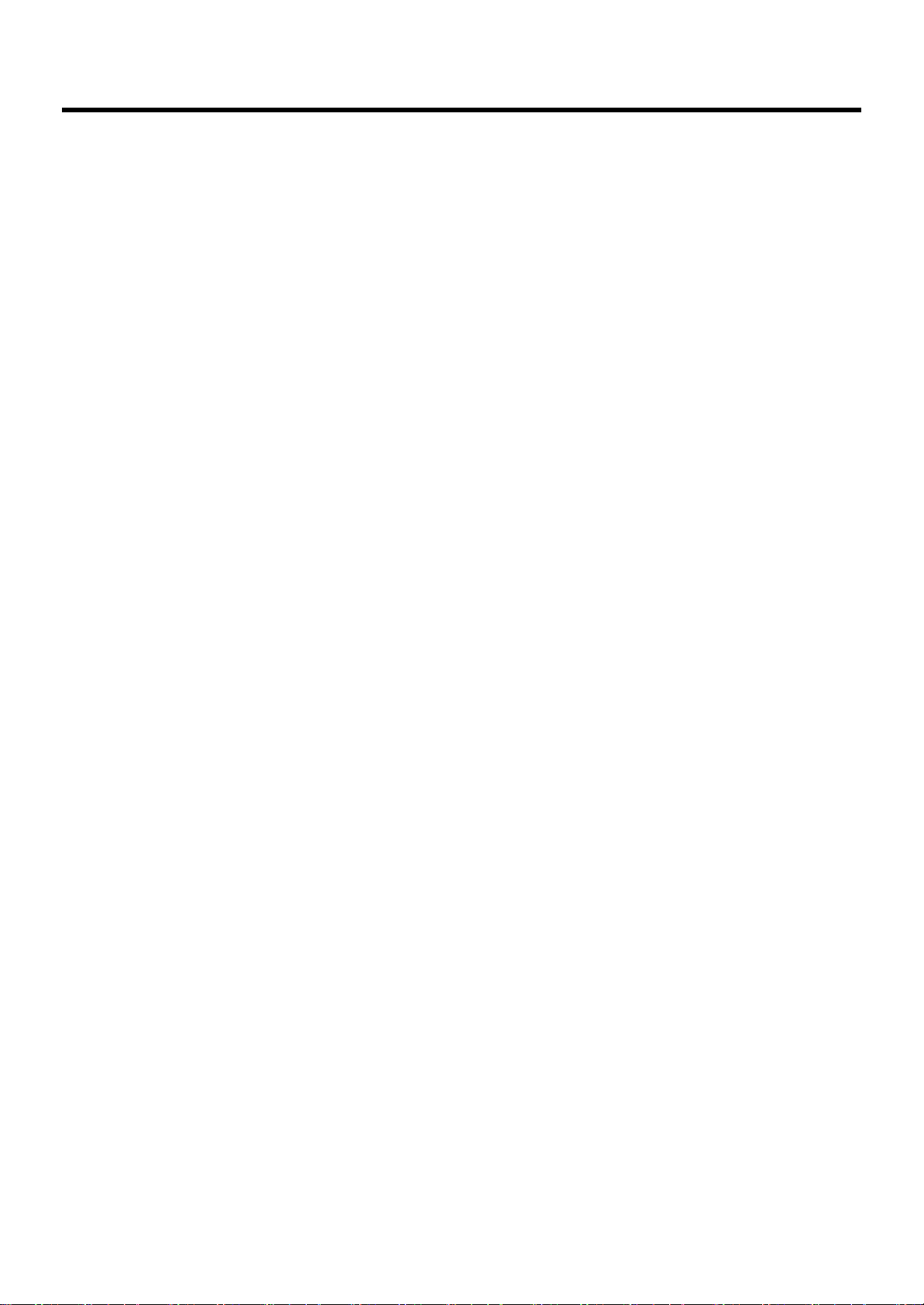
Contents
Copying Songs on USB Memory to Favorites ......................................................................84
Copying Songs Saved in Favorites to USB memory.....................................................85
Convenient Functions ........................................................................... 86
Functions that Can be Selected Using the [Function] Button ...................................................86
Making the Settings ................................................................................................86
Adjusting the volume balance between accompaniment and keyboard (Volume Balance) ......... 86
Adjusting the Piano Sounds (Piano Designer).......................................................................86
Opening/Closing the Piano Lid (Lid) .........................................................................86
Changing How Rapidly Sounds Are Expressed According to
the Force Used to Play the Keys (Hammer Response)...................................................86
Setting the Tuning Curve (Stretch Tuning) ................................................................... 87
Adjusting Resonance when the Damper Pedal is Depressed (Damper Resonance)...........87
Adjusting the Resonant Sounds when the Keys are Pressed (String Resonance) ............... 87
Playing Sounds When the Keys Are Released (Key Off Resonance)...............................87
Adjusting the Keyboard Touch (Key Touch) ................................................................ 87
Making Fine Adjustments to the Keyboard Touch Sensitivity (Key Touch Offset) ..............87
Changing the Velocity When the Key Touch is Set to “Fixed” (Fix Velocity)....................87
Listening to a Piano Designer demo ..........................................................................87
Setting the Reference Pitch and Temperament (Tuning).......................................................... 88
Tuning to Other Instruments’ Pitches (Master Tuning) ...................................................88
Changing the Tuning (Temperament).........................................................................88
Setting the Tonic (Key)............................................................................................. 88
Adjusting the Depth of the Effects (Effect) ............................................................................89
Changing the Brightness of the Sound/Making the Sound Expressive (Adjusting the sound) ......89
Giving the Sound More Spatial Depth (3D Sound Control)....................................................89
Adjusting the Depth of the Sound (Depth) ..................................................................89
Changing How Grand Space is Applied (3D Mode)...................................................90
Adjusting the Volume of an Audio File (Audio Volume).........................................................90
Adjusting the depth of mic echo (Mic Echo).........................................................................90
Adjusting the tonal character (Equalizer)............................................................................. 90
Changing the equalizer type....................................................................................90
Changing the Equalizer Settings (Equalizer)...............................................................90
Changing the Pedal Functions (Pedal)................................................................................. 91
Changing the Language Displayed in the Screen (Language) ................................................92
Selecting Images to be Shown on the Displays (User Image Display)......................................92
To Delete a Saved Image.........................................................................................92
Playing the Demos ...........................................................................................................93
Setting the Demo (Auto Demo)........................................................................................... 93
Changing the Parts Assigned to the Track Buttons During SMF Playback (Track Assign) ............93
Recording and Playing Back Performances of Specific Instruments (16 Track) .......................... 94
Changing the Tone Settings When Playing Back Songs (Play Mode) ......................................96
Displaying the Lyrics (Lyrics)..............................................................................................96
Switching VIMA TUNES Recommended Tones (Recommended Tone)...................................... 96
Adjusting the Volume (Master Gain)...................................................................................96
Formatting the User Memory (Initialize User Memory)........................................................... 97
Remembering the Settings Even when the Power is Turned Off (Memory Backup).....................97
Restoring the Original Default Settings (Factory Reset) ..........................................................98
Using the V-LINK Function.................................................................................................98
Disabling the Buttons (Panel Lock) ......................................................................................98
Changing the Notation Screen Settings ..............................................................................99
Editing Songs (Song Edit)................................................................................................ 100
Undoing Edits (Undo)............................................................................................100
Copying Measures (Copy).....................................................................................101
14
Page 15
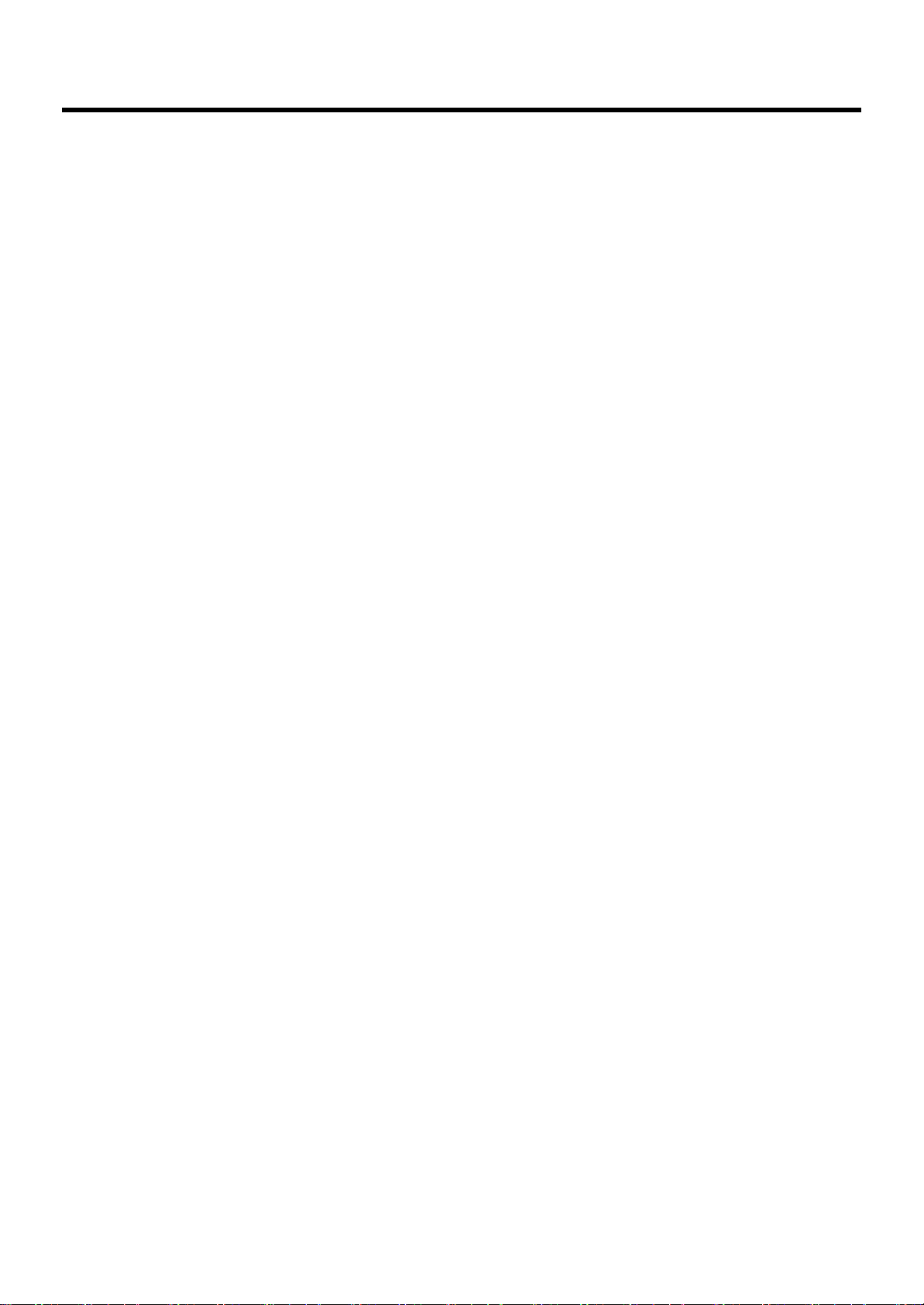
Contents
Correcting Timing Discrepancies (Quantize) ............................................................101
Deleting Measures (Delete) ....................................................................................102
Inserting Blank Measures (Insert).............................................................................102
Transposing Individual Parts (Transpose).................................................................. 102
Making Measures Blank (Erase) .............................................................................103
Exchanging Parts (Part Exchange)...........................................................................103
Correcting Notes One by One (Note Edit)...............................................................103
Modifying the Tone Changes in a Song (PC Edit) .....................................................104
Saving the Notation Data in BMP Format..........................................................................104
Connecting to Other Devices............................................................... 106
Connecting to Audio Equipment ......................................................................................106
Connecting Speakers to the HPi-7S and Outputting Sounds........................................106
Playing Sounds from Audio Equipment Through the HPi-7S ........................................106
Connecting to MIDI Devices ............................................................................................ 107
Playing the HPi-7S with a MIDI Sequencer/Recording
the HPi-7S’s Performance Data to a MIDI Sequencer ................................................. 107
Producing Sounds from a MIDI Sound Module by Playing the HPi-7S ..........................107
Making MIDI-Related Settings..........................................................................................108
Selecting the Transmit Channel (Transmit Channel) ...................................................108
Disconnecting the Internal Sound Generator and Keyboard (Local Control)..................108
Sending Recorded Performance Data to a MIDI Device (Composer Out)......................109
Sending Tone Change Messages
(Program Change/Bank Select MSB/Bank Select LSB) ..............................................109
Connecting a Computer..................................................................................................109
Making the Settings for the USB Driver .............................................................................110
Connecting an External Display or Television ....................................................................111
Connecting an External Display.............................................................................. 111
Connecting a Television ........................................................................................111
Changing the Settings for Showing Images with the External Display and the Television
(External Display).......................................................................................................... 112
Changing the content shown in the external display (Display Content).........................112
Display Method....................................................................................................112
Setting the Duration for Displaying Images (Slide Show Interval).................................112
Appendices
Troubleshooting.............................................................................................................113
Error Message...............................................................................................................116
Tone List .......................................................................................................................117
Drum/SFX Set List ..........................................................................................................119
Internal Song List ...........................................................................................................123
Songs for Visual Lesson ..................................................................................................124
Beginner’s Course ................................................................................................124
Repertoire Course.................................................................................................124
Challenge Course.................................................................................................124
Music Files That the HPi-7S Can Use ................................................................................125
The HPi-7S Allows You To Use the Following Music Files ...........................................125
About the HPi-7S Sound Generator.........................................................................125
MIDI Implementation Chart .............................................................................................126
Main Specifications .......................................................................................................127
Index............................................................................................................................129
15
Page 16
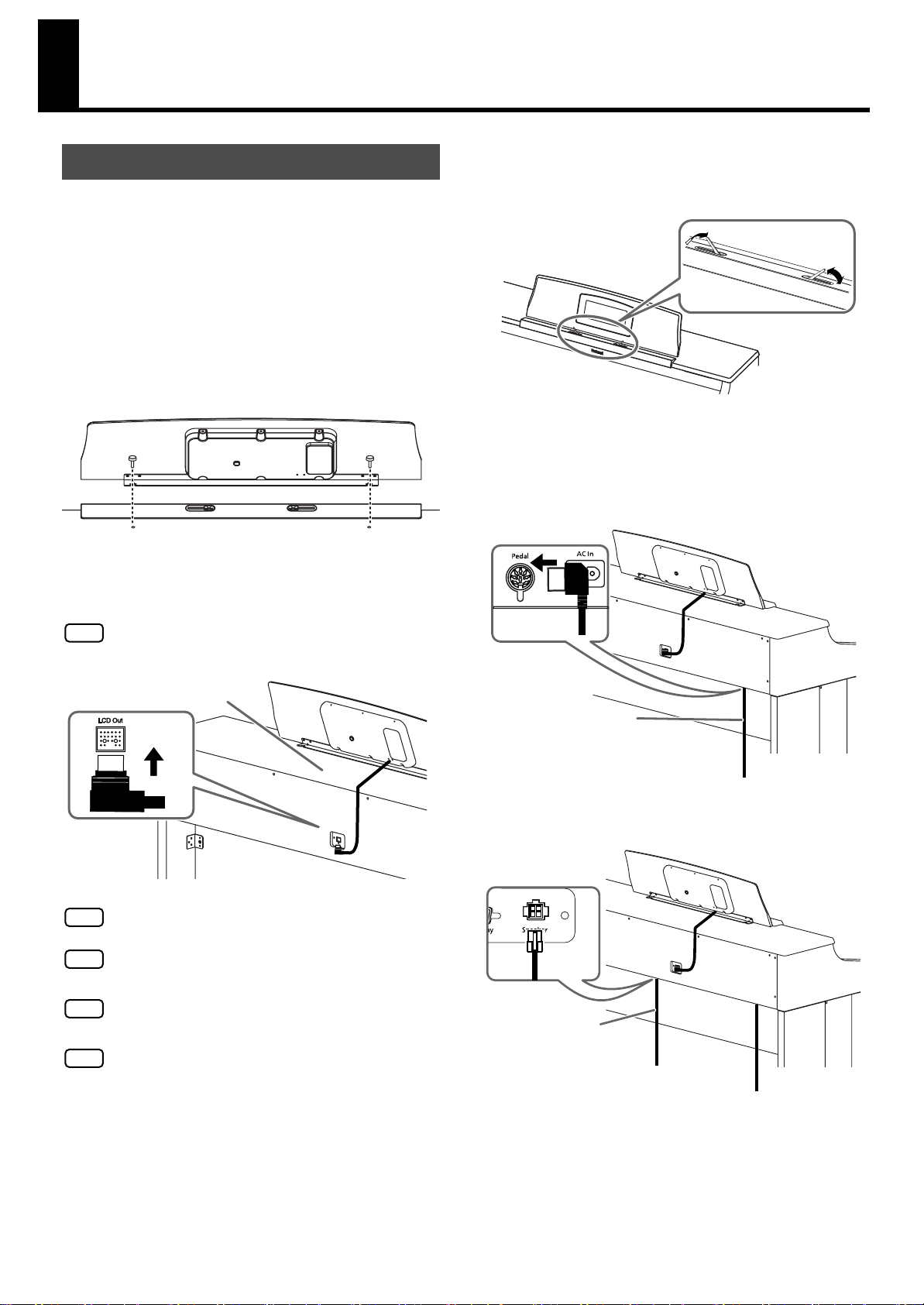
Before You Begin Playing
Pedal Cord
Setting Up for Performing
■
Attaching the Music Rest
The music rest of the HPi-7S contains a liquid crystal display screen.
Use the following procedure, and handle the music rest with care.
1.
Secure the music rest in place by turning the included
screws (at two points).
When attaching the music rest, support it firmly with one hand to
make sure that you don’t drop it. Be careful, so you don’t get
your fingers pinched.
fig.MusicRest
View from Rear
Screw
Screw
■
Using the Music Holders
You can use the holders to hold pages in place.
When not using the holders, leave them folded down.
fig.MusicHolders
■
Connecting the Pedal Cord
1.
Insert the end of the pedal cord extending from the piano
stand to the Pedal connector located at the lower part of
the HPi-7S’s rear panel.
fig.PedalCord
2.
Connect the LCD cord of the music rest to the LCD Out
connector on the rear panel of the HPi-7S.
NOTE
fig.LCDCord-e
NOTE
NOTE
NOTE
NOTE
The power must be off when connecting the cable of the
music rest.
LCD Cord
Do not apply excessive force to the installed music rest.
Be sure to use the supplied screws for attaching the music
rest.
Before moving the piano, be sure to remove the music rest to
prevent accidents.
Be careful not to lose the screws used to fasten the music
rest, or allow small children to accidentally swallow them.
■
Connecting the Speaker Cable
Speaker Cord
16
1.
Plug the speaker cable extending from the stand into the
SPEAKER connector located at the rear of the HPi-7S’s
bottom panel.
2.
Pay attention to the shape of the speaker cable’s
connector, and insert it until you hear it click securely into
place.
Page 17
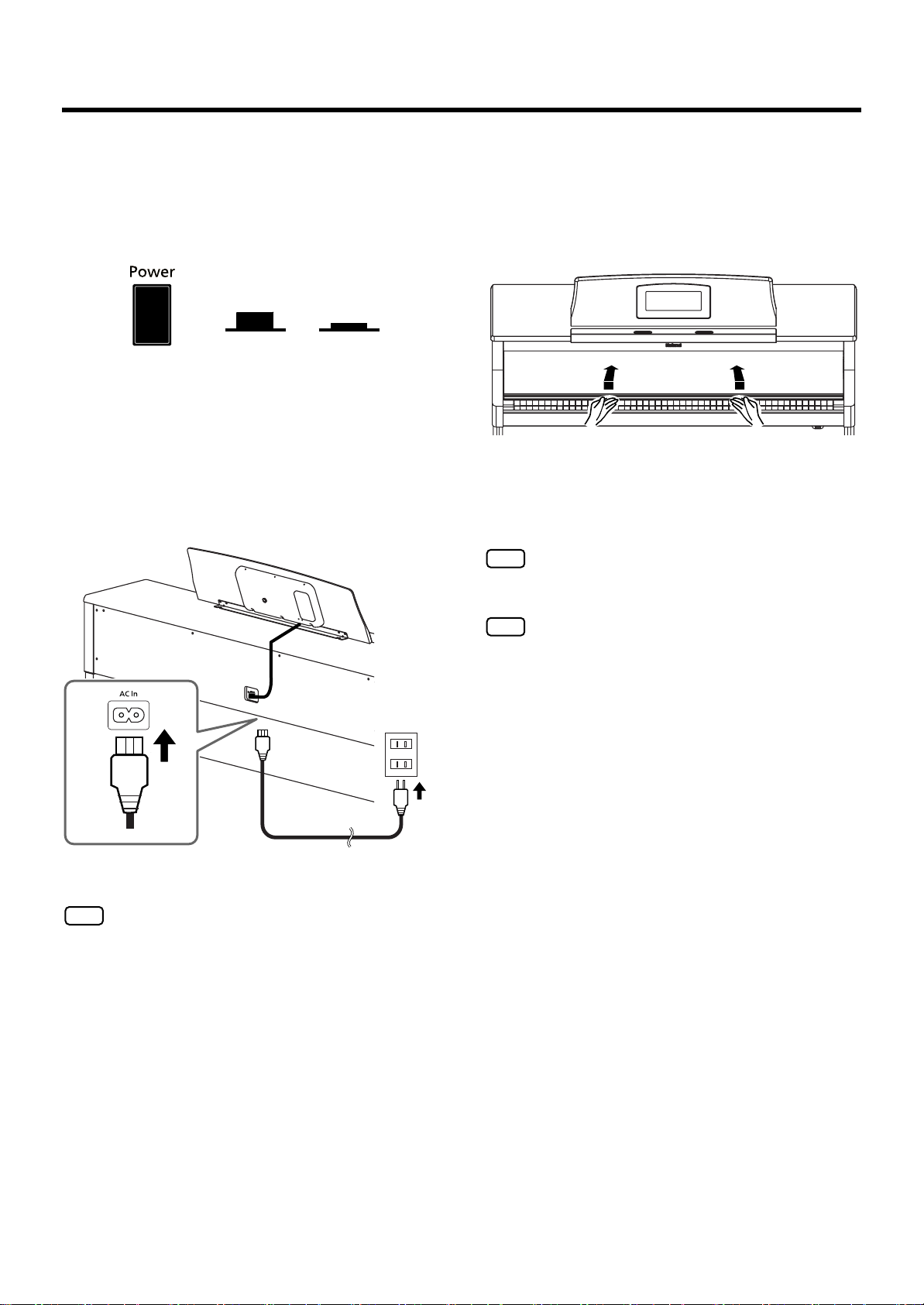
■
Power Cord
AC Outlet
NOTE
NOTE
Connecting the Power Cord
Make sure that the [Power] switch located at the left side
1.
of the front panel is off (in the upward position).
Before You Begin Playing
■
Opening and Closing the Lid
Opening the Lid
1.
Use both hands to lift the lid lightly, and slide it away from
yourself.
fig.Lid
Upward
position
OFF
2.
Turn the [Volume] knob all the way toward the left to
minimize the volume.
3.
Connect the included power cord to the AC inlet located at
the rear of the bottom panel.
4.
Plug the other end of the power cord into an AC outlet.
fig.ACCord-e
Lower
position
On
Closing the Lid
Pull the lid gently toward yourself, and lower it softly after
1.
it has been fully extended.
Be careful not to get your fingers pinched when opening or
closing the lid. If small children will be using the HPi-7S,
adult supervision should be provided.
To prevent accidents, the lid must be closed when
transporting the piano.
NOTE
Use only the included power cord.
17
Page 18
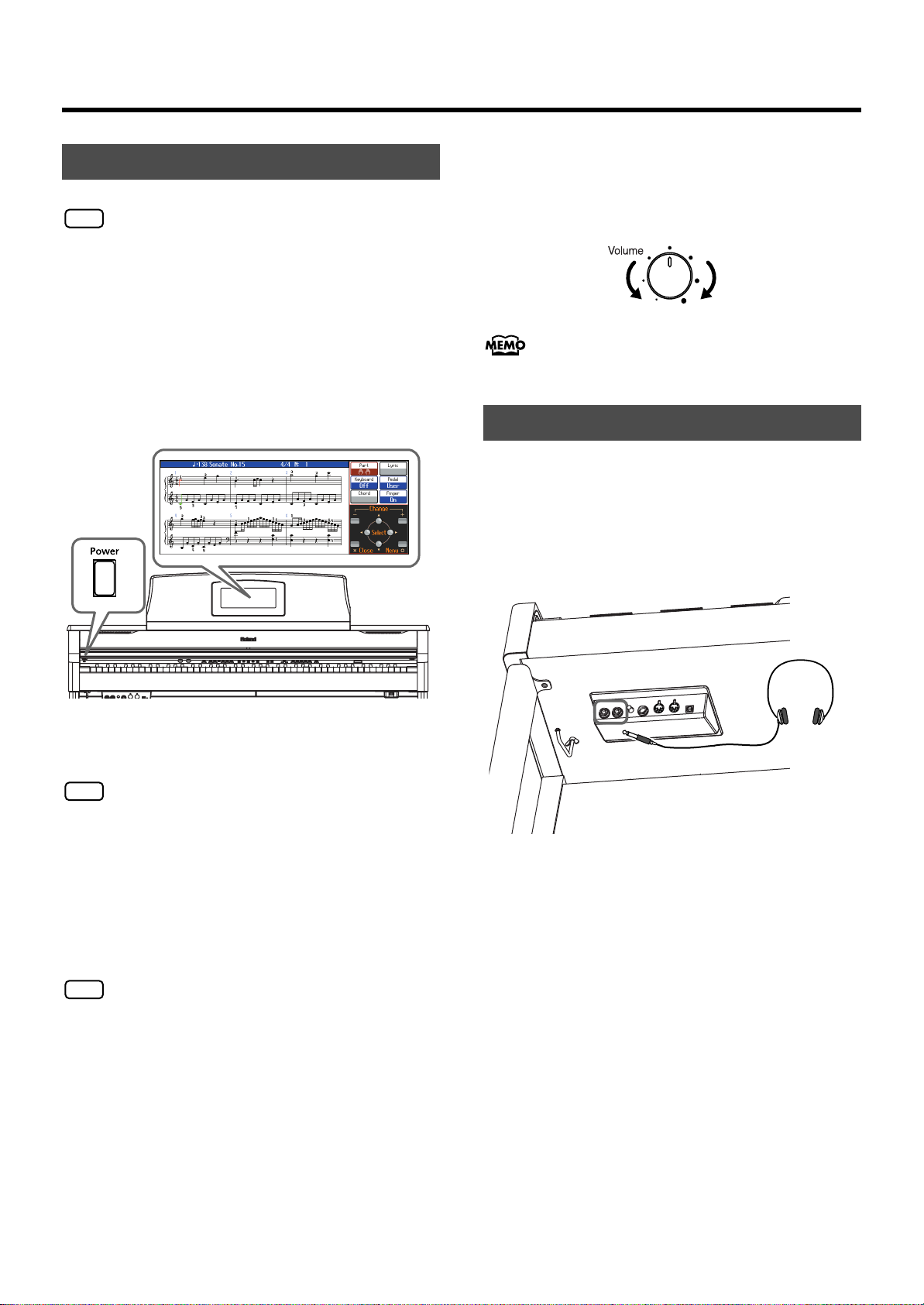
Before You Begin Playing
Turning the Power On/Off
NOTE
Once the connections have been completed (p. 17), turn on
power to your various devices in the order specified. By
turning on devices in the wrong order, you risk causing
malfunction and/or damage to speakers and other devices.
■
Adjusting the Volume of the Sound
Turn the [Volume] knob to adjust the overall volume.
1.
Adjust the volume level as you play the keyboard and listen to the
sound.
fig.MasterVolume-e
Turning On the Power
Turn the [Volume] knob all the way toward the left to
1.
minimize the volume.
Press the [Power] switch.
2.
After the power comes on, the opening animation appears in the
screen within the music rest, followed by the Notation screen.
fig.Power-e
3.
Use the [Volume] knob to adjust the volume (refer to the
next section).
Min
You can also adjust the headphone volume with the
[Volume] knob.
Max
Connecting Headphones
The HPi-7S has two jacks for plugging in headphones. This allows two
people to listen through headphones simultaneously, making it very
useful for lessons and when performing piano pieces for four hands.
Additionally, this allows you to play without having to worry about
bothering others around you, even at night.
If connecting only one pair of headphones, they can be connected to
either one of the headphone jacks.
fig.Headphones
NOTE
This unit is equipped with a protection circuit. A brief
interval (a few seconds) after power up is required before
the unit will operate normally.
Turning Off the Power
1.
Turn the [Volume] knob all the way down.
Press the [Power] switch.
2.
The screen display goes blank, and the power is turned off.
NOTE
If you need to turn off the power completely, first turn off the
[Power] switch, then unplug the power cord from the power
outlet. Refer to “Power Supply” (p. 9).
1.
Connect the headphones to the Phones (headphones) jack
on the left underside of the HPi-7S.
When you connect headphones, no sound will be output from the
speakers of the HPi-7S.
The headphone volume is adjusted by the [Volume] knob (p. 18)
of the HPi-7S.
18
Page 19
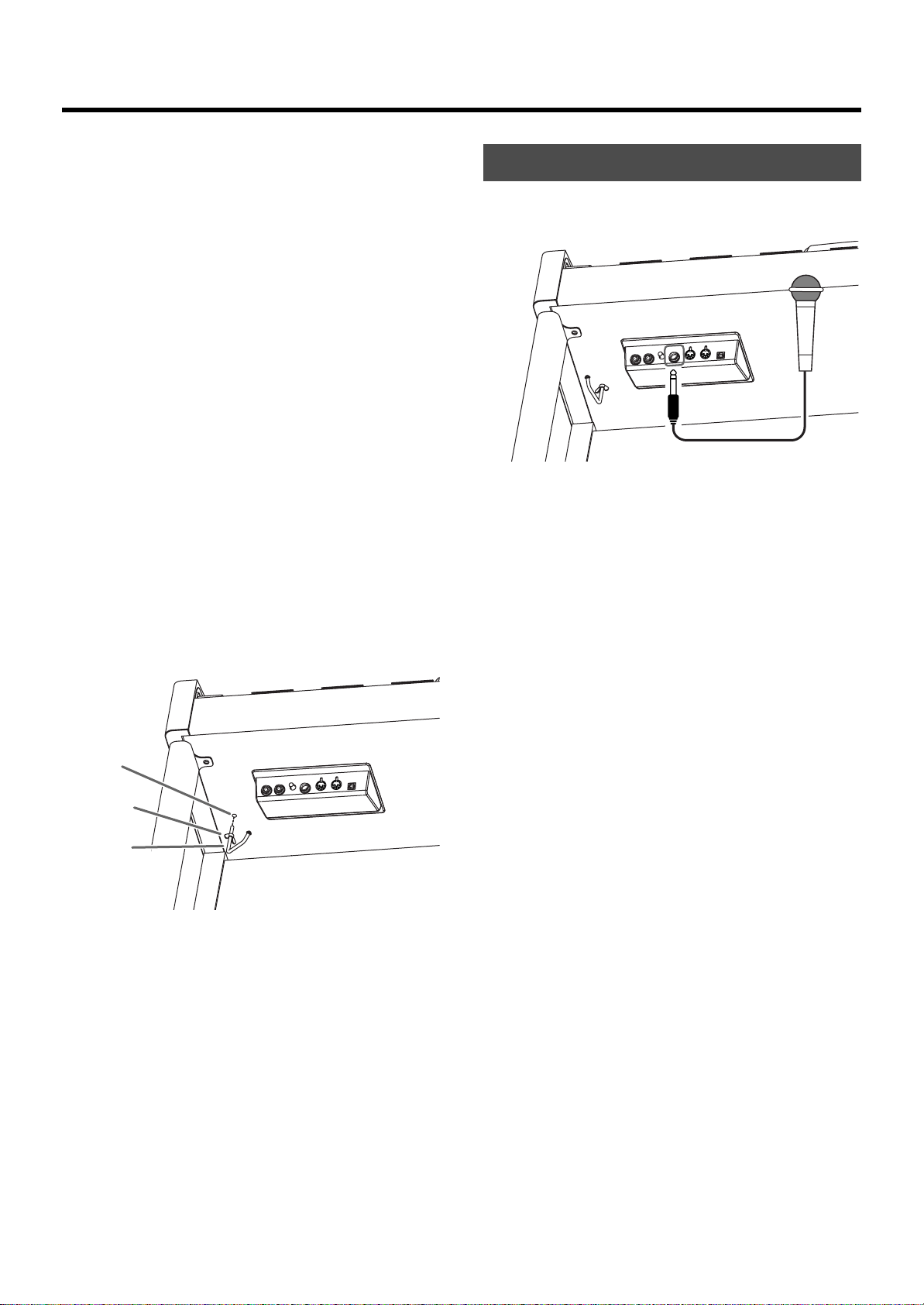
Some Notes on Using Headphones
• To avoid damaging or severing the headphone cord, be sure to
handle the headphones by holding the phones themselves, and
grasping the plug and not the cord when pulling the headphone
plug.
• To prevent possible auditory damage, loss of hearing, or
damage to the headphones, the headphones should not be used
at an excessively high volume. Listen at appropriate levels.
• The headphones may be damaged if the volume is too high when
they are plugged in. Connect the headphones only after turning
the volume down completely.
• Please use stereo headphones.
■
Using the Headphone Hook
Whenever you are not using the headphones, you can hang them on
the headphone hook at the lower left of the HPi-7S.
Attaching the Headphone Hook
Before You Begin Playing
Connecting a Microphone
You can connect a microphone into the Mic jack, and enjoy karaoke
with the HPi-7S.
1.
Connect a microphone (sold separately) to the Mic jack
located in the jack panel on the lower left of the HPi-7S.
Press and twist the headphone hook included with the HPi-
1.
7S into the hole in the bottom left of the HPi-7S (refer to the
figure below).
Turn the headphone hook wing nut to secure the
2.
headphone hook.
fig.HeadphoneHook
Hole
Wing
nut
Headphone
Hook
Some Notes on Using Headphone Hook
Do not hang anything other than headphones on the headphone
hook. Doing so may damage the instrument or the hook.
Rotate the Mic Volume knob on the left side of the Mic jack
2.
to adjust the volume level for the microphone.
3.
Adjust the mic echo (p. 90).
Some Notes on Using a Microphone
• Be careful of high volume levels when using mikes late at night or
early in the morning.
• When connecting a microphone to the HPi-7S, be sure to lower
the volume. If the volume control is too high when the microphone
is plugged in, noise may be produced by the speakers.
• Howling could be produced depending on the location of
microphones relative to speakers. This can be remedied by:
• Changing the orientation of the microphone.
• Relocating microphone at a greater distance from speakers.
• Lowering volume levels.
19
Page 20
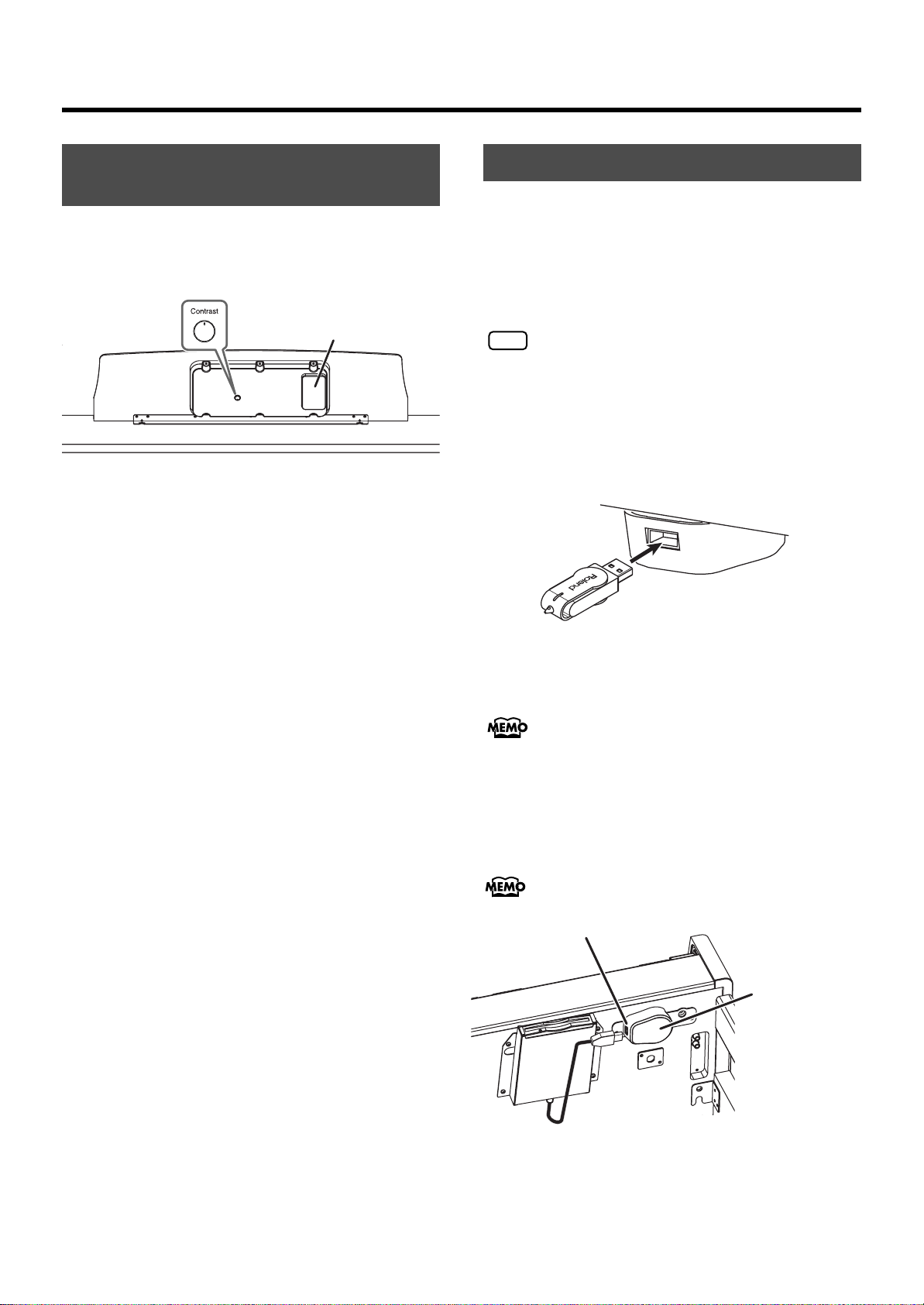
Before You Begin Playing
Adjusting the Contrast of the Screen
You can adjust the brightness of the HPi-7S’s display.
1.
To adjust the contrast of the screen, turn the [Contrast]
knob located at the back of the music rest.
fig.Contrast-e
ear of the Music Rest
Some Notes on Using the LCD Screen
• Never remove the liquid crystal display cover at the back of the
music rest. By removing it you risk electrical shock and/or
malfunction.
• You may see vertical lines in the screen, but this is due to the
structure of a liquid crystal display, and does not indicate a
malfunction. By using the [Contrast] knob to adjust the contrast of
the screen, you can minimize these lines.
• The contrast of the screen may be affected by the temperature.
Liquid Crystal Display Cover
Using USB Memory/Floppy Disk
A song you’ve recorded on the HPi-7S can be saved by copying it to
separately sold USB memory (p. 84). You can also copy songs to a
floppy disk using a separately sold floppy disk drive.
You can also play back SMF music files or audio files (p. 44) saved
on USB memory or a floppy disk.
Use USB memory and floppy disk drive available from
NOTE
■
1.
fig.ConnectUSBMem.eps
Roland. Proper operation cannot be guaranteed if other
USB device is used.
Connecting USB Memory
Connect the USB memory to the External Memory
connector.
Carefully insert the USB memory all the way in—until it is firmly in
place.
If you’re using new USB memory or floppy Disk, you’ll need
to initialize (format) it on the HPi-7S. For details, refer to
“Formatting Media (Format)” (p. 79).
■
Installing the Floppy Disk Drive
Attach the floppy disk drive as shown the figure, using the mounting
holes on the HPi-7S’s bottom panel.
For details of the attachment, refer to the owner’s manual of
the floppy disk drive.
External Memory Connector
External Memory
Connector Holder
20
Page 21
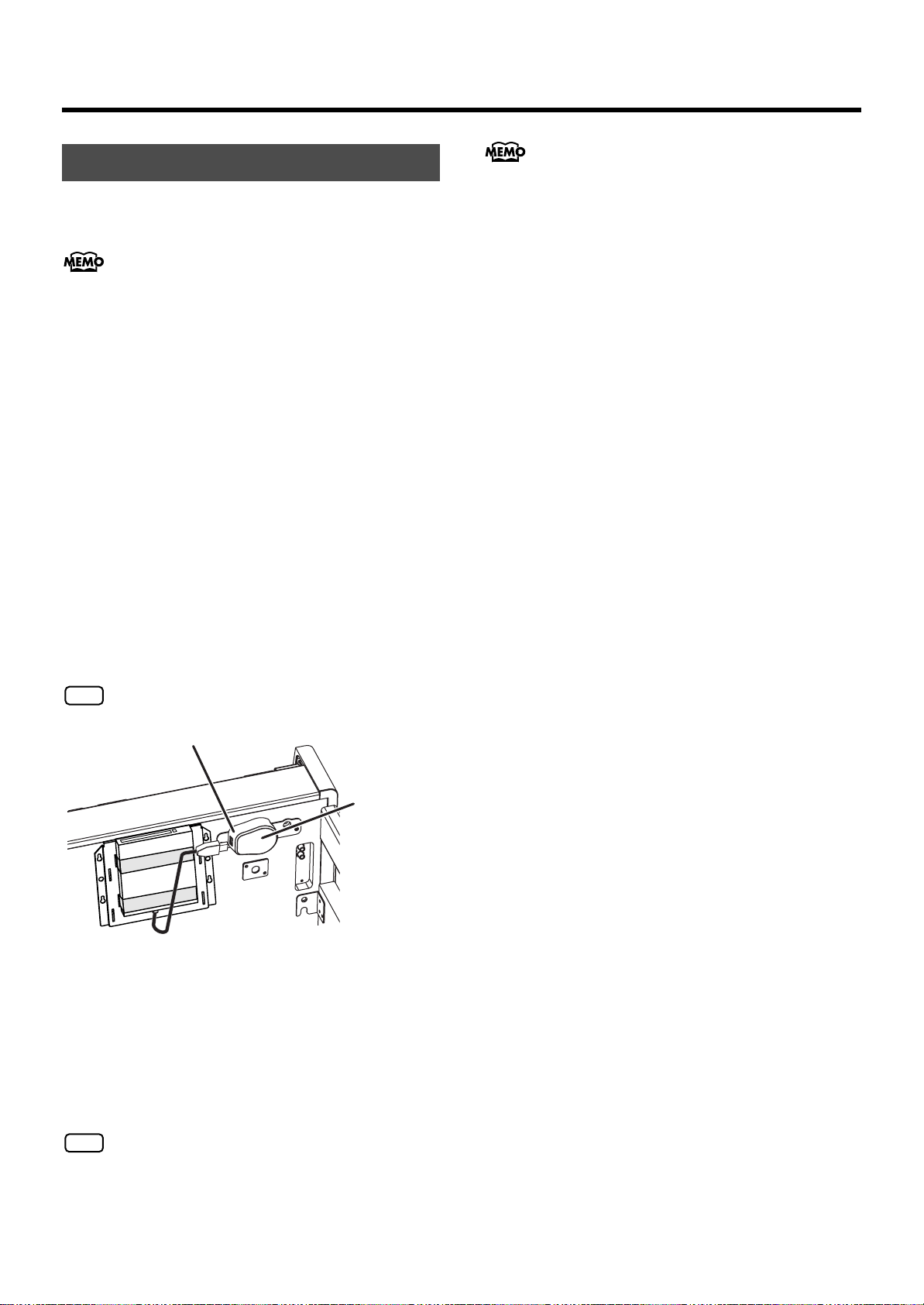
Using CD
You can play back audio CDs and CD-ROMs containing saved SMF
music files.
You can also play songs on VIMA CD-ROMs (VIMA TUNES)
sold by Roland.
Precautions Concerning Use of the CD
• You cannot play back CD-R/RW discs to which audio tracks
have been added or CDs containing both audio tracks and data
(CD Extra).
• The HPi-7S is capable of playing back only commercial CDs that
conform the official standards-those that carry the “COMPACT
DISC DIGITAL AUDIO” logo.
• The usability and sound quality of audio discs that incorporate
copyright protection technology and other non-standard CDs
cannot be guaranteed.
• For more detailed information on audio discs featuring copyright
protection technology and other non-standard CDs, please
consult the disc vendor.
• You cannot save songs to CDs, and you cannot delete songs
recorded to CDs. Furthermore, you cannot format CDs.
Before You Begin Playing
A list of the CD drives that have been tested and found to be
compatible is available on the Roland website.
http://www.roland.com/
■
Connecting a CD Drive
NOTE
1.
CD drives that draw their power from the USB connector
cannot be used.
External Memory Connector
Connector Holder
Turn off the power to the HPi-7S and the CD drive to be
connected.
2.
Connect the USB cable included with the CD drive to the
External Memory connector on the HPi-7S.
3.
Turn on the power to the HPi-7S.
4.
Turn on the power to the connected CD drive.
External Memory
NOTE
For information on how to perform the following CD-drive
operations, refer to the owner’s manual for the drive.
• Switching the power on and off
• Inserting and ejecting a CD
21
Page 22
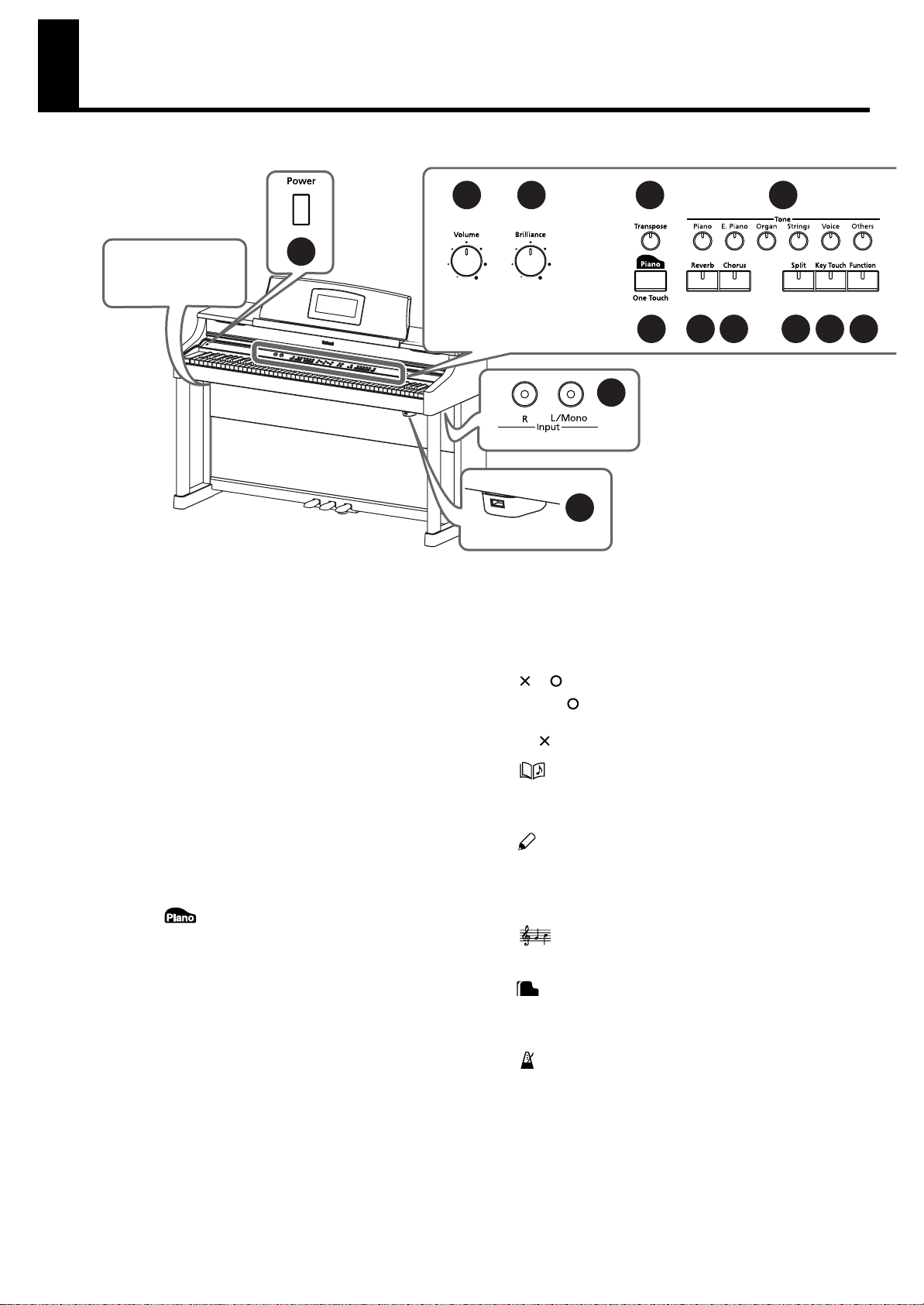
Panel Descriptions
Front Panel
1
Bottom Panel
Front Panel
1.
[Power] switch
Pressed to switch the power on and off (p. 18).
2.
[Volume] knob
Adjusts the overall volume of the HPi-7S (p. 18).
If headphones are connected, this adjusts the headphone volume
(p. 18).
3.
[Brilliance] knob
Adjusts the brightness of the sound (p. 55).
4.
[Transpose] button
Transposes the pitch of the keyboard or the song being played
(p. 68).
5.
Tone buttons (Piano, E. Piano, Organ, Strings, Voice,
Others)
Select the type of sound (the tone group) that will be played from
the keyboard (p. 51).
6.
One Touch [ ] button
Makes the optimal settings for a piano performance (p. 50).
[Reverb] button
7.
Adds reverberation to the sound (p. 54).
8.
[Chorus] button
Adds spaciousness to the sound (p. 54).
2
3 4 5
6 7 8 9 10 11
35
34
12.
[-] [+] buttons
Used to select the value that you want to set (p. 25).
13.
Cursor buttons
Used to select the item that you want to set (p. 25).
Also used to select values in some screens.
14.
[ ] [ ] buttons
Press the [ ] button to confirm the selections you’ve made using
the cursor buttons (11) (p. 25).
The [ ] cancels the operation, or displays the notation screen.
[ (Song)] button
15.
Use this button to select internal songs or songs from USB
memory (p. 41–p. 48, p. 59, p. 70–p. 77).
[ (Lesson)] button
16.
You can enjoy practices using the “DoReMi Course,” “Visual
Lesson,” and other lesson functions (p. 32–p. 40).
Selects various performance-related functions.
[ (Notation)] button
17.
Displays the notation in the screen (p. 26, p. 26, p. 99).
[ (Twin Piano)] button
18.
Divides the keyboard into two separate sections, allowing two
people to perform in the same registers (p. 34).
[Split] button
9.
Lets you play different sounds in the left and right-hand areas of
the keyboard (p. 57).
[Key Touch] button
10.
Adjusts the touch of the keyboard (p. 53).
[Function] button
11.
Selects various performance-related functions
(p. 86–p. 105, p. 108–p. 110).
22
19.
[ (Metronome)] button
Sounds the internal metronome (p. 63).
Tempo [Slow] [Fast] buttons
20.
Adjust the tempo (p. 62).
Simultaneously pressing the [Slow] and [Fast] buttons will restore
the basic tempo.
Page 23
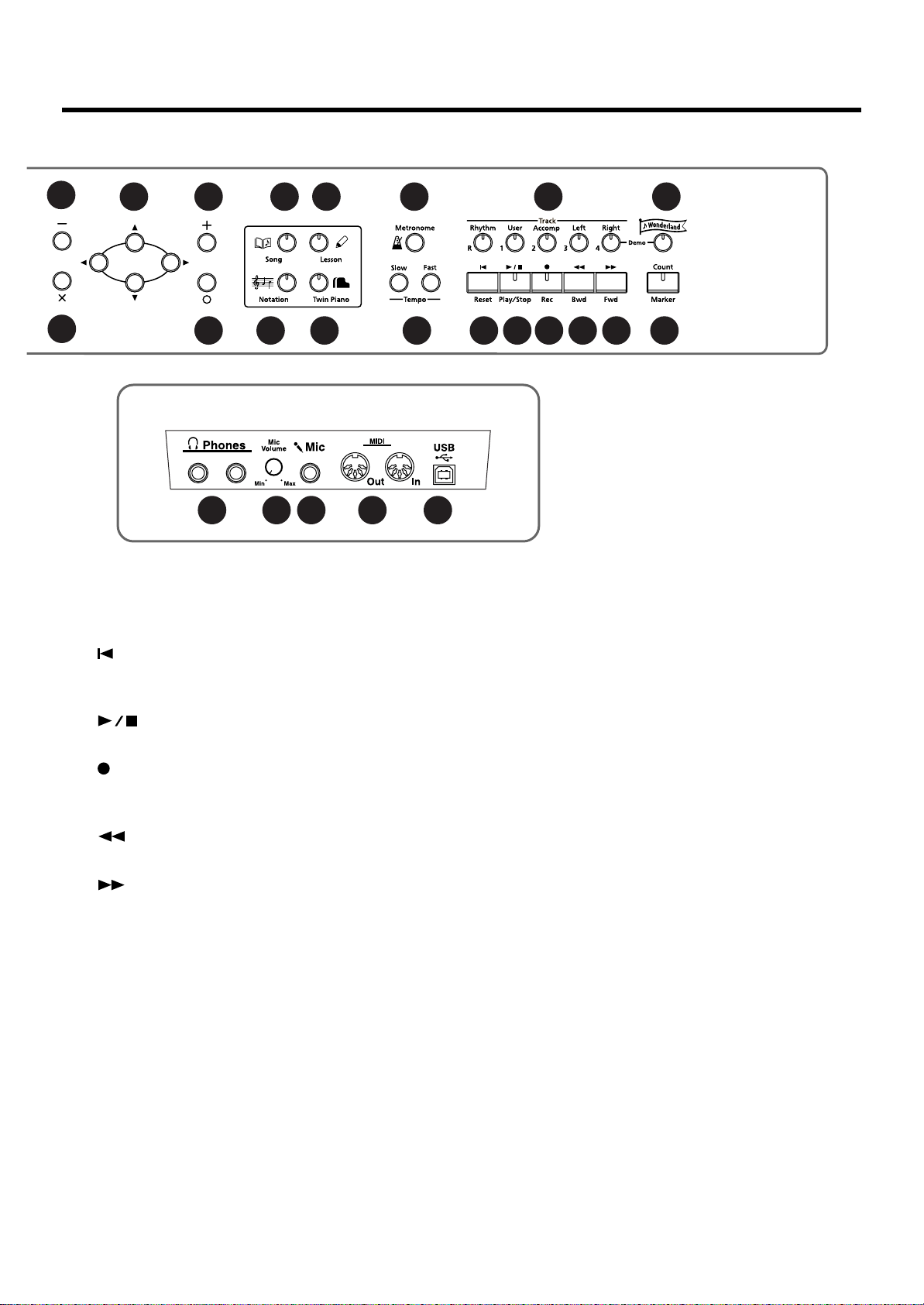
Panel Descriptions
12
14
13 15 16
12
14 22 23 24 25 26 28
17 18
Bottom Panel (Front Side Left)
29 30 31 32 33
21.
Track buttons
(R/Rhythm, 1/User, 2/Accomp, 3/Left, 4/Right)
Used to play back or record each track of a song
(p. 59, p. 73 – p. 77).
22.
[ (Reset)] button
Resets the song playback-start location to the beginning of the
song.
[ (Play/Stop)] button
23.
This starts and stops playback and recording of songs.
24.
[ (Rec)] button
This lets you record your own performance into the HPi-7S (p.
69–p. 77).
[ (Bwd)] button
25.
Rewinds the song.
19
20
21
27
HPi-7S’s Bottom Panel (Front Side Left)
29.
Phones jacks
A set of headphones can be connected here (p. 18).
30.
Mic Volume knob
Adjusts the volume level for the microphone (p. 19).
Mic jack
31.
Used for connecting a microphone (p. 19).
32.
MIDI Out/In connector
An external MIDI device can be connected here to receive
performance data (p. 107).
USB connector
33.
Used for connecting a computer to the HPi-7S using a USB cable
(p. 109).
26.
[ (Fwd)] button
Fast-forwards the song.
27.
[Wonderland] button
Here you can enjoy the “Drums,” “SFX,” and “Game,” and learn
about instruments while having fun (p. 30).
28.
[Count/Marker] button
This is used for setting the count (p. 64).
This allow you to add and move markers in the notation as well
as repeat playback of song segments simply and easily (p. 66).
HPi-7S’s Bottom Panel (Front Side Right)
External memory connector
34.
Here you can connect USB memory, a floppy disk drive, or a CD
drive, and play back stored songs (p. 44).
You can also use USB memory to save a song you’ve recorded
on the HPi-7S (p. 80).
By rotating the base you can neatly store the USB memory or USB
cable.
* Use USB memory available from Roland. Proper operation
cannot be guaranteed if other USB Memory products are used.
* CD drives that draw their power from the USB connector cannot
be used.
35.
Input jacks
Here you can connect a portable audio player or another
electronic musical instrument, and listen to the connected device
through the HPi-7S’s speakers (p. 106).
23
Page 24
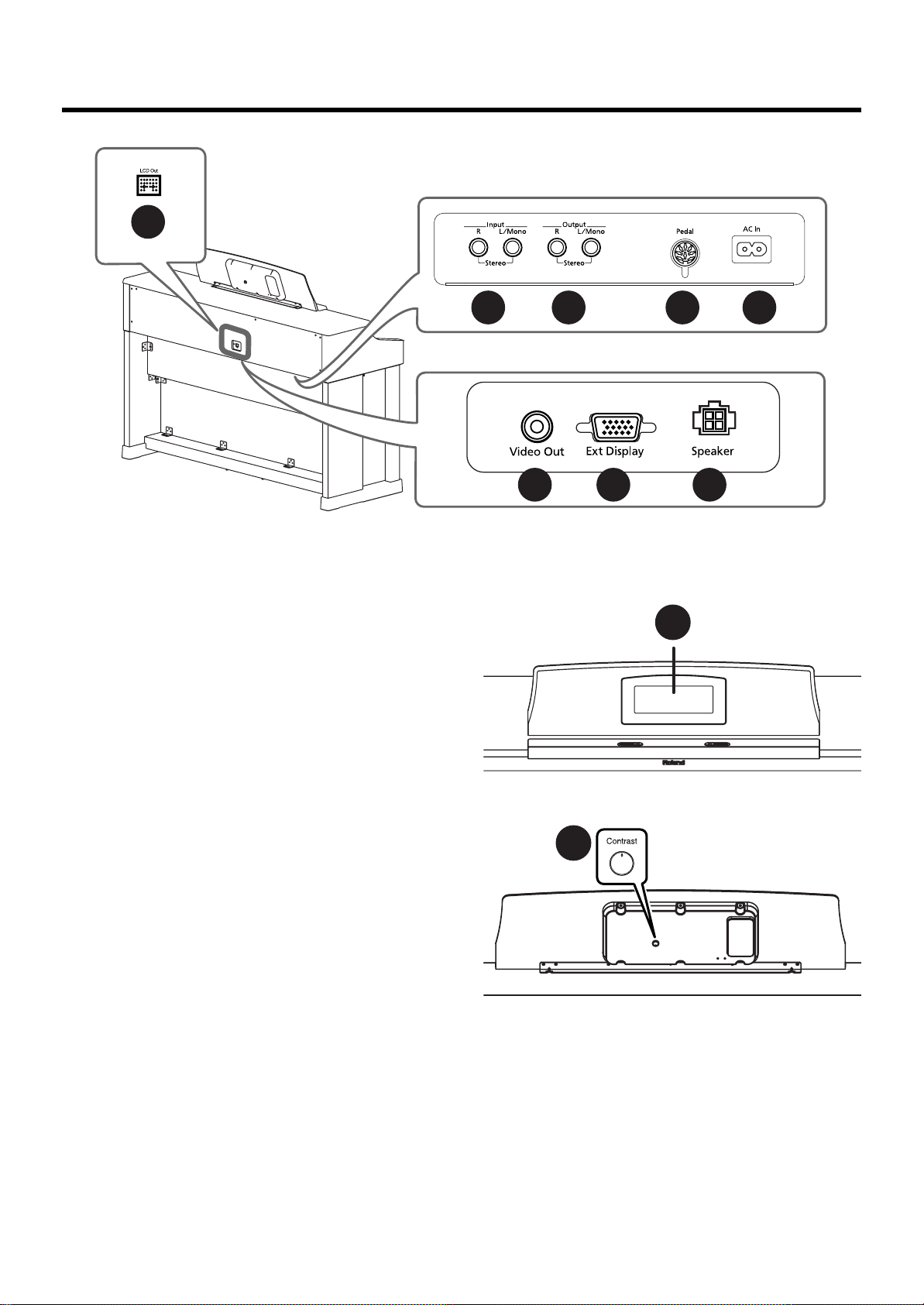
Panel Descriptions
9
1
Bottom Panel (Rear Left Side)
Rear Panel
Rear Panel
1.
LCD Out connector
Connect the LCD cord of the music rest to this connector (p. 16).
HPi-7S’s Bottom Panel (Rear Left Side)
Input jacks
2.
These jacks can be connected to another sound generating
device or an audio device, so that the sound of that device will
be output from the HPi-7S’s speakers (p. 106).
2 3 4
5
Bottom Panel (Rear Right Side)
6 7 8
Music Rest
fig.MusicRestFront
3.
Output jacks
These jacks can be connected to your audio system to enjoy more
powerful sound. They can also be connected to a tape recorder
or similar device in order to record your performance on a
cassette tape (p. 106).
4.
Pedal jack
Connect the pedal cord of the stand to this jack (p. 16).
AC Inlet
5.
Connect the included power cord to this inlet (p. 17).
HPi-7S’s Bottom Panel (Rear Right Side)
Video Out jack
6.
Connect a television here (p. 111). This allows you to display the
lyrics, notations and slide show on the connected television set.
7.
Ext Display connector
Connect a external display here (p. 111). You can display the
lyrics, notations and slide show on the external display.
Speaker connector
8.
Here is where you connect the speaker cable from the dedicated
stand(p. 16).
fig.MusicRestRear
10
Display
9.
This displays notations for the internal songs and performances
recorded to the HPi-7S, in addition to a variety of settings.
* The explanations in this manual include illustrations that depict
what should typically be shown by the display. Note, however,
that your unit may incorporate a newer, enhanced version of the
system (e.g., includes newer sounds), so what you actually see
in the display may not always match what appears in the
manual.
10.
[Contrast] knob
This knob adjusts the contrast of the screen (p. 20).
24
Page 25
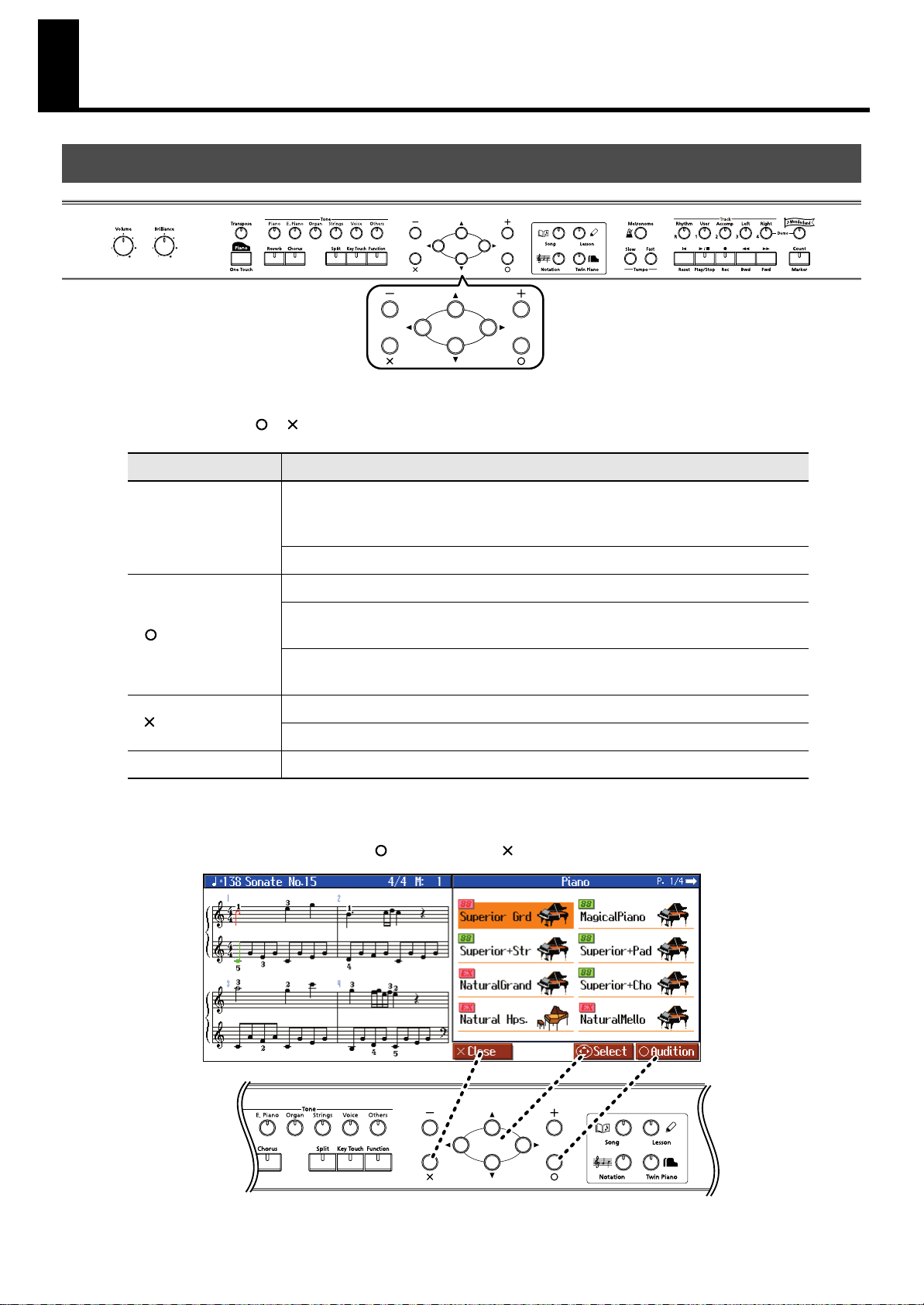
Basic Operation and the Main Screen
Basic Operation
The HPi-7S is operated mainly by pressing the button for the function you want to use, then using the
cursor buttons and [ ] [ ] [-][+]buttons in the center of the front panel while viewing the screen.
Button
cursor buttons
[ ] button
[ ] button
[-] [+]
button
How It Is Used
Use the up, down, left, and right cursor buttons to select parameters. In screens
consisting of two or more pages, pressing the cursor left and right button switches the
screen displayed.
In the Settings screen, pressing the cursor up and down button changes the settings.
Finalizes the selected parameter.
The assigned function in that screen is used.
Examples: <Audition>, <Enter>, etc.
Opens the advanced settings screen.
Examples: <Notation Menu>, <Maker>, etc.
Closes the screen that is currently open.
Displays the Notation screen.
Change the selected value.
Correspondence Between Screens and Buttons
The functions of the cursor buttons, the [ ] button, and the [ ] button may be indicated in the screen.
fig.buttons-e
25
Page 26
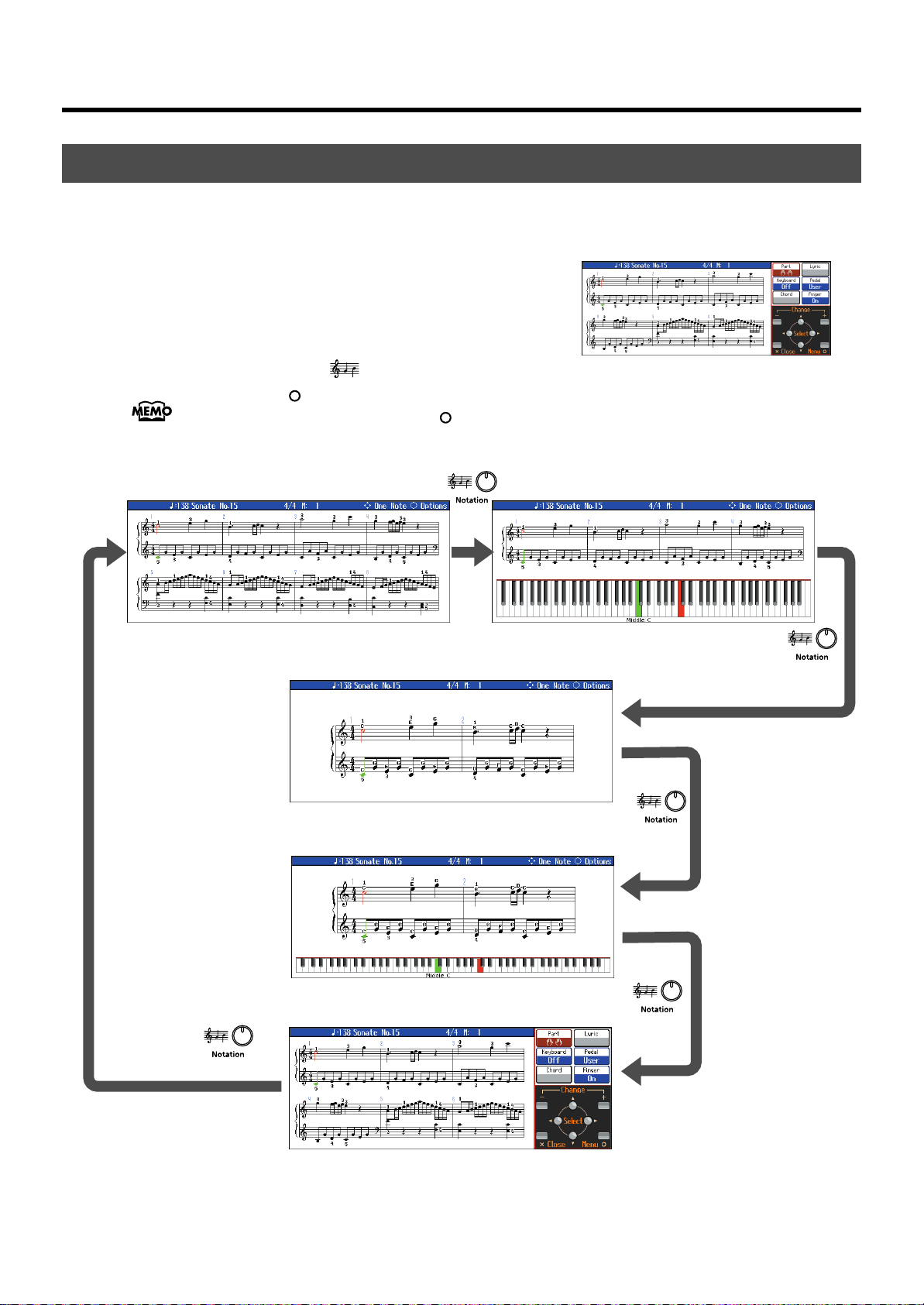
Basic Operation and the Main Screen
Notation Notation + Keyboard
Notation (Enlarged)
Notation (Enlarged) + Keyboard
Notation + Settings
Press
Press
Press
Press
Press
Basic Screen
■
Notation Screen
fig.d-Score-1-e_50
The Notation screen, like the one shown to the right, is displayed when
you turn on the power to the HPi-7S.
You can display notations not only for the internal songs, but also for
SMF music files and performances recorded with the HPi-7S as well.
The Notation screen has five pages. The screens are switched in the
following manner each time the [ (Notation)] button is pressed.
If you press the [ ] button while the Notation screen is displayed, the display switches to the
“Notation+Settings” screen. Pressing the [ ] button once more while the “Notation+Settings” screen
is displayed opens the “Notation Menu” screen.
fig.ScoreScreens.e
26
You can change the following settings in the “Notation+Settings” screen.
Page 27
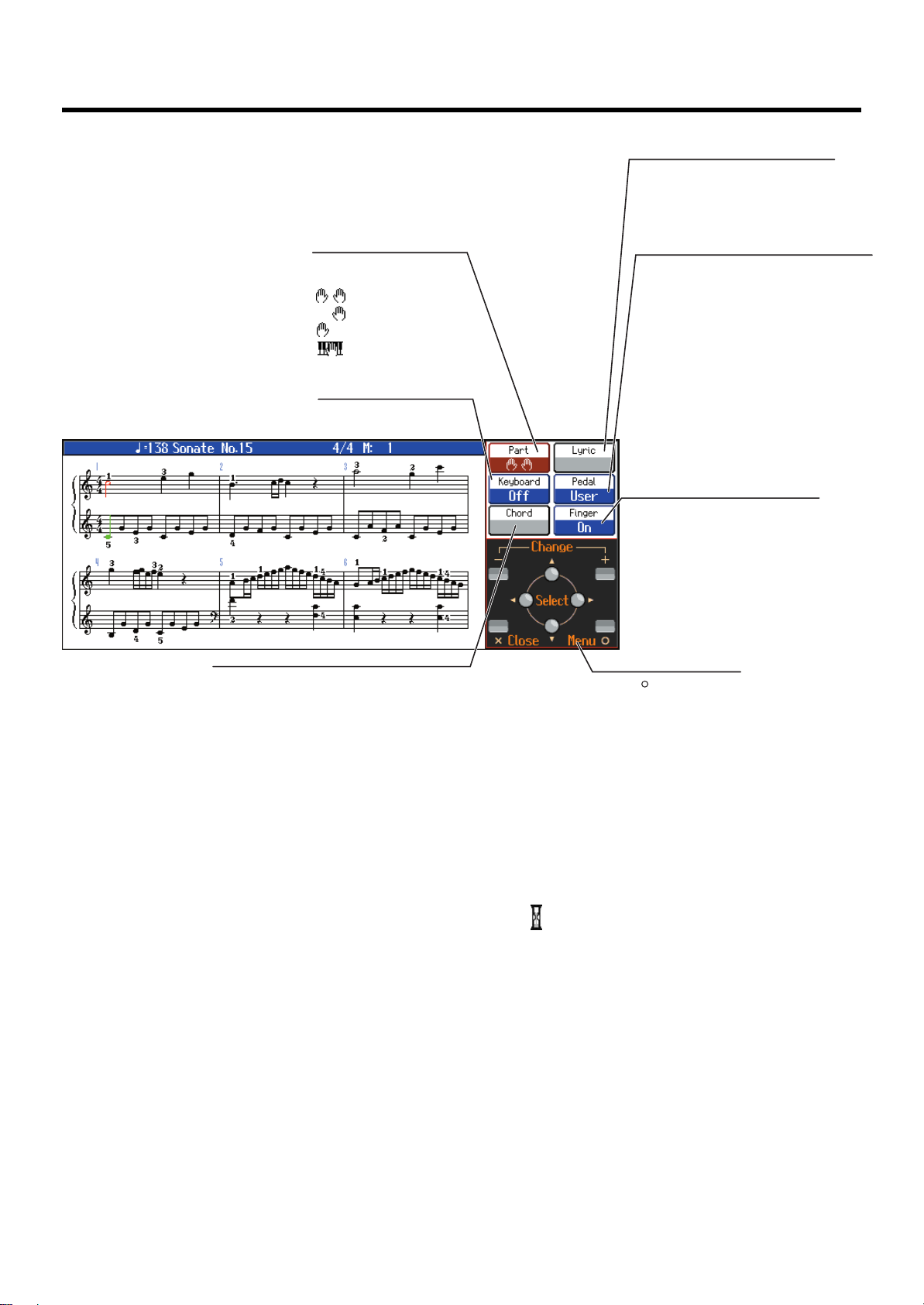
fig.ScoreOption2-e
Part
Select the part(s) for which
the notation will be displayed.
: Notation for both hands
: Right-hand notation only
: Left-hand notation only
: User part notation
(→ to change the part, see p. 99)
Pedal
When <Replay> is selected, you can start and stop
playback of the song data by pressing the left pedal
(p. 91).
When <PageTurn> is selected, you can turn the
pages of the notation by pressing the pedals. Press
the center pedal to turn to the next page in the
notation, and press the left pedal to turn to the
previous page.
When <User> is selected, you can use the functions
assigned to the pedals (p. 91).
When <Piano> is selected, the pedal
settings best suited for piano
performances are chosen.
Left Pedal: Soft Pedal
Center Pedal: Sostenute Pedal
Right Pedal: Damper Pedal
Notation Menu
Press the [ ] button to open a
screen where you can choose
from a variety of options for the
notation screen (p. 99).
Fingering
When playing back song data that
includes fingering numbers, the fingering
numbers will be displayed if you select
<On>. This is convenient when you want
to practice the correct fingering.
The fingers are numbered as follows:
1: thumb, 2: index finger, 3: middle
finger, 4: ring finger, 5: little finger.
* This item cannot be selected if there is
no fingering data.
Lyrics
When playing back song data that contains
lyric data, the lyrics will be displayed if you
select <On>.
* This item cannot be selected if there is no
lyric data.
Chord
When playing back song data that contains chord data,
the chord name will be displayed if you select <On>.
* This item cannot be selected if there is no chord data.
Keyboard
The keyboard will be displayed
under the notation if you check this.
Basic Operation and the Main Screen
* If you have selected a part that contains no performance data, the notation will not show any notes. To change
the part that is displayed, refer to “Changing the Notation Screen Settings” (p. 99).
* The fingering numbers shown in the screen indicate one possible fingering.
Some Notes on the Notation Screen
• When you begin song playback, the notation screen will show . While this symbol is displayed,
performance data is being loaded from USB memory or internal memory. Thirty seconds or longer may be
required to load the data. Please wait.
• The displayed notation is generated from the music files, and priority is given to making the display easy to
read rather than reproducing a complicated or difficult performance accurately. For this reason, you may
notice differences when compared with commercially available sheet music. In particular, this is not suitable
for display of sophisticated or complex songs that require detailed notations.
• In the notation screen, lyrics or notes may fall outside the display range of the screen, and fail to be shown.
• A notation cannot be displayed for a song from a music CD or audio file.
• If you display the notation or change the displayed part during song playback, the song may sometimes
play back from the beginning.
27
Page 28
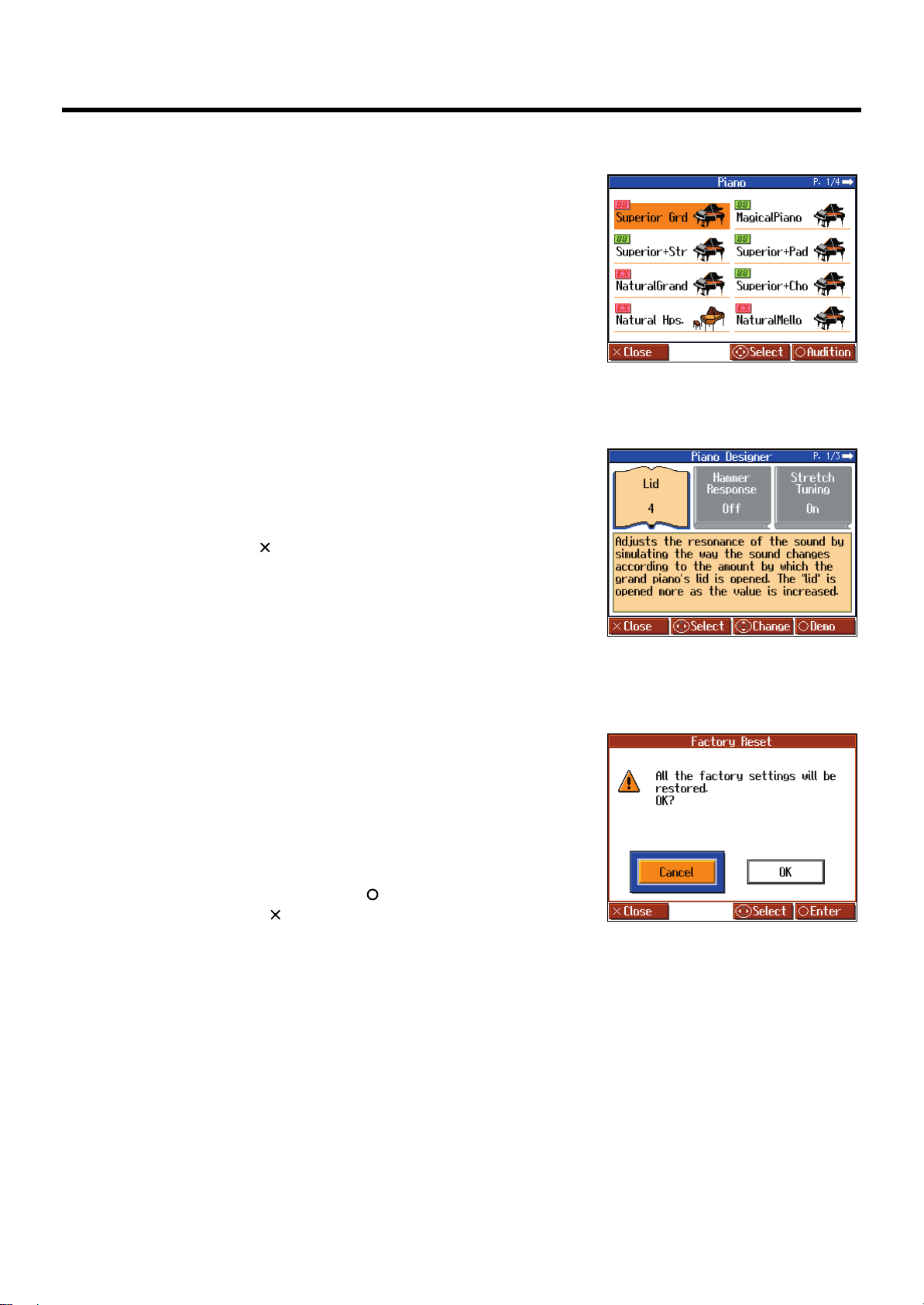
Basic Operation and the Main Screen
■
List Screen
fig.d-ToneSelect-e_50
This type of list screen will appear when you select songs, or tones.
In this screen, use the cursor buttons to select the desired item.
■
Detailed Settings Screen
fig.d-PianoSetting1-e_50
Detailed settings for functions are made in a screen similar to this.
In this screen, you can then change the value with the cursor buttons.
An explanation of the selected item is shown below the item. For
some items, an explanation of the values will also be displayed.
When you press the [ ] button, and you’ll then be returned to the
screen that was displayed prior to the current screen.
When “P. */*” appears at the upper right of the screen, it indicates
that there are other items on the previous or next page.
■
Messages
fig.d-FactoryReset-e_50
Various messages will sometimes be displayed during operation.
These messages ask you to confirm an operation, inform you of the
results of an operation, or indicate an error when an operation
could not be performed.
For details on error messages that begin with “Error,” refer to p.
116.
When a message like that to the right appears, select an answer
with the cursor buttons, then press the [ ] button to enter your
selection. Pressing the [ ] button closes the screen that is currently
open.
28
Page 29
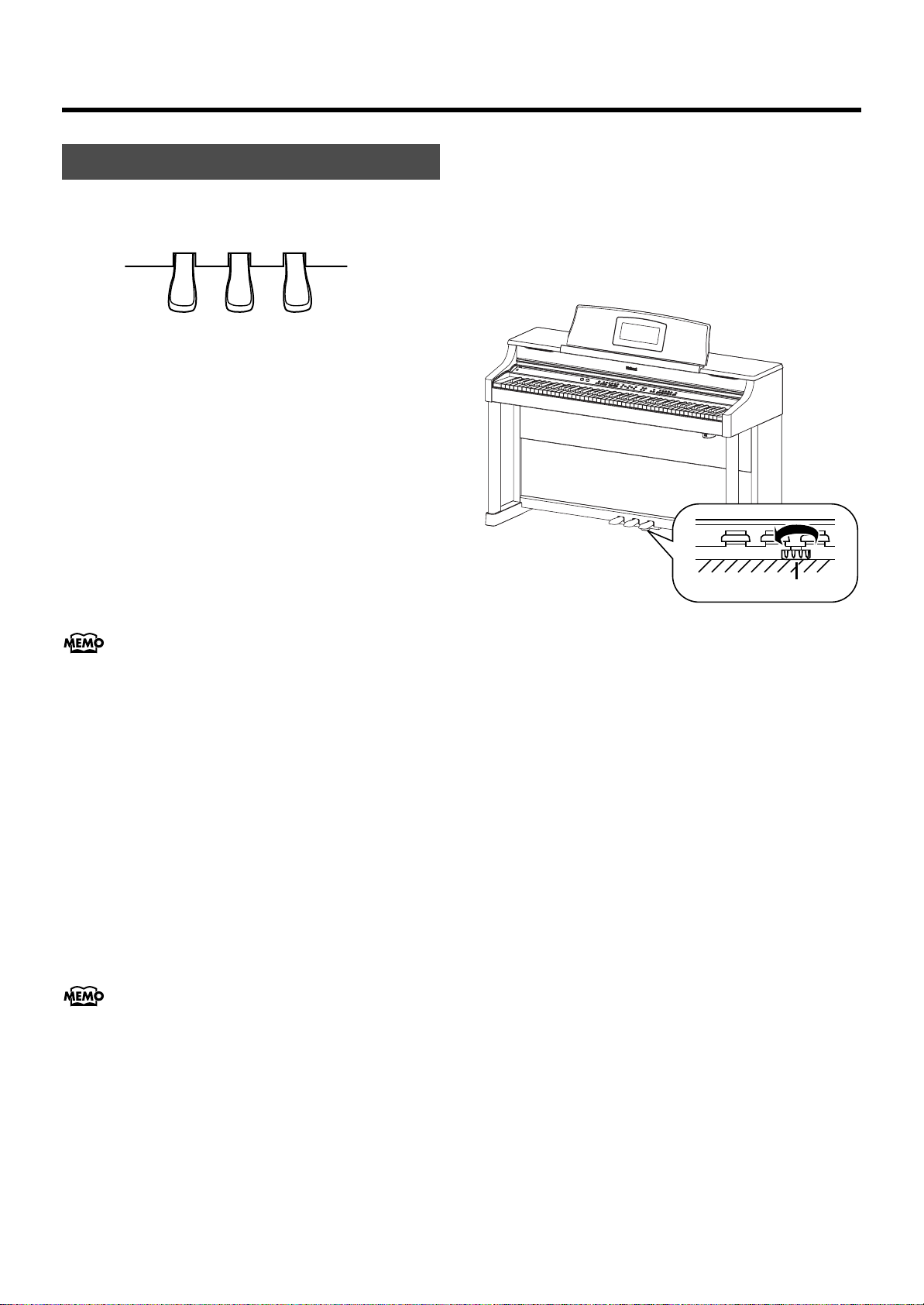
About the Pedals
The pedals have the following functions, and are used mainly for
piano performance.
fig.pedal-e
Basic Operation and the Main Screen
About the Adjuster
If you feel that the pedal is unstable (for example if you’ve moved the
HPi-7S to a different location), you can adjust the adjuster located on
the bottom of the pedals as follows.
• Rotate the adjustor to lower it so that it is in firm contact with the
floor. If there is a gap between the pedals and the floor, the pedals
may be damaged. In particular when placing the instrument on
carpet, adjust this so that the pedals firmly contact the floor.
fig.adjuster-e
Soft Pedal
Damper Pedal
Sostenuto Pedal
Damper Pedal (right pedal)
Use this pedal to sustain the sound.
While this pedal is pressed, notes will be sustained even after you
take your fingers off the keys.
The length of sustain will change subtly depending on how deeply you
press the pedal.
On an acoustic piano, holding down the damper pedal will allow the
remaining strings to resonate in sympathy with the sounds that you
played from the keyboard, adding a rich resonance.
The HPi-7S simulates this damper resonance.
You can adjust the amount of damper resonance that occurs
when you press the damper pedal. Refer to “Adjusting
Resonance when the Damper Pedal is Depressed (Damper
Resonance)” (p. 87).
Sostenuto Pedal (center pedal)
This pedal sustains only the sounds of the keys that were already
played when you pressed the pedal.
Adjuster
Soft Pedal (left pedal)
This pedal is used to make the sound softer.
When you hold down this pedal and play the keyboard, the sound
will have a softer tone. This is the same function as the left pedal of an
acoustic piano.
The softness of the tone can be varied subtly by the depth to which
you press the pedal.
The Sostenuto pedal and Soft pedal can be given functions
other than these. Refer to “Notation Screen” (p. 26) and
“Changing the Pedal Functions (Pedal)” (p. 91).
29
Page 30
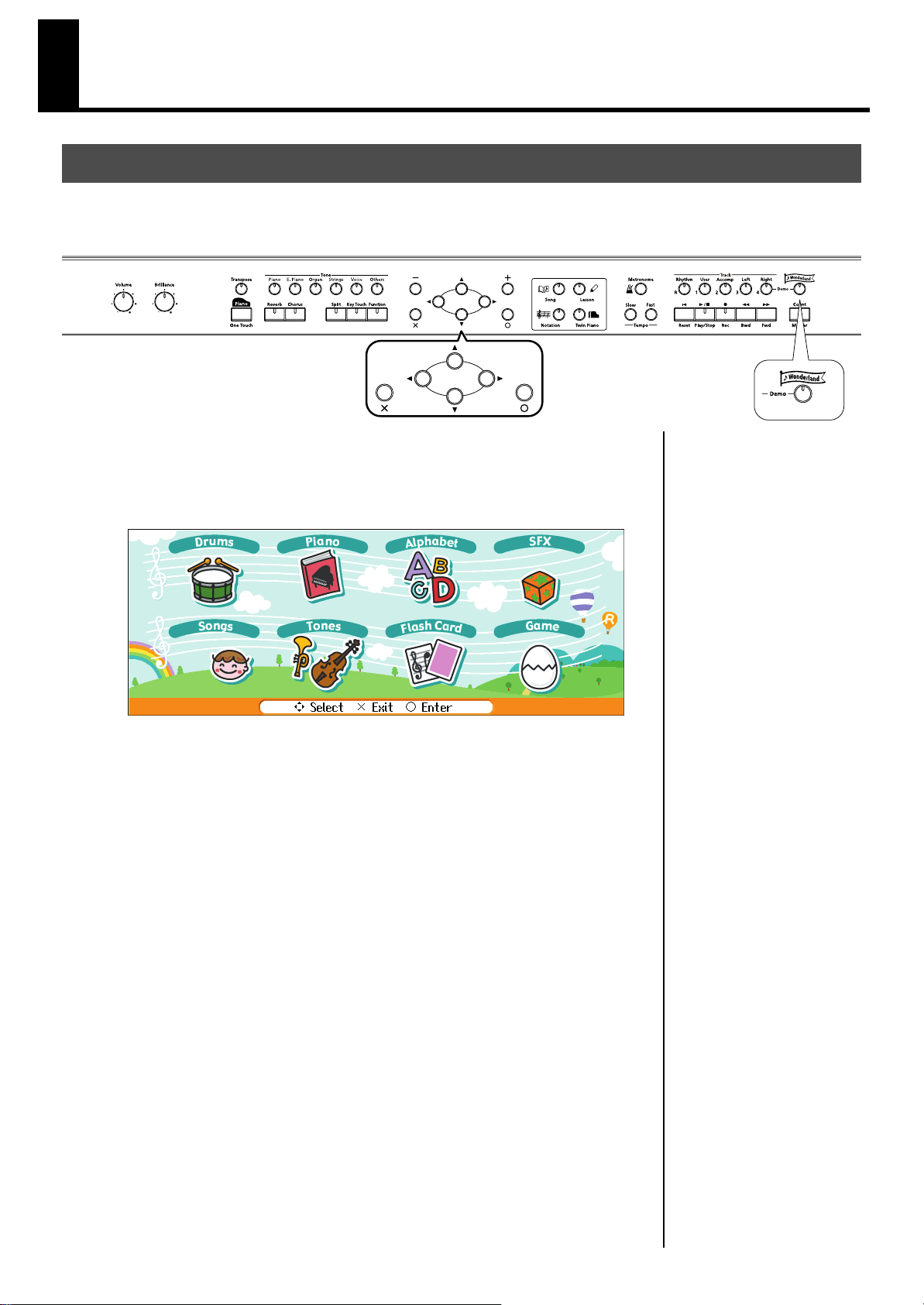
Try Out the HPi-7S’s Lesson Functions!
Playing in a Wonderland of Sound
“Wonderland” allows children to experience a variety of sounds and internal songs with easy operation and
enjoyable animation.
1.
Press the [Wonderland] button.
After the opening screen is displayed, the “Wonderland” screen, like the one below,
appears in the display.
fig.d-wonderland-e.eps_50
30
Page 31

Try Out the HPi-7S’s Lesson Functions!
2.
Press the cursor buttons to select the item you want to play, then press the
[ ] button.
You can do the following in Wonderland.
Item
Drums
Piano
Alphabet
SFX
Songs
Tones
Flash Card
Game
How It Is Used
Select a picture of a percussion instrument to hear the sound
of that instrument. Play the keyboard to play the selected
percussion instrument.
Learn how the piano is constructed.
Use the keyboard to become familiar with the alphabet.
Listen to a wide variety of sound effects.
Listen to the internal songs.
Select a picture of an instrument to hear the sound of that
instrument. Play the keyboard to play the selected
instrument.
In this game, you play the notes shown on the cards.
In this game, you try to the tone name, chords, and rhythms
that you hear.
3.
4.
Try playing as you view the screen.
When you have finished with Wonderland, press the [Wonderland] button.
31
Page 32

Try Out the HPi-7S’s Lesson Functions!
Learning the Basics of Reading Music (DoReMi Course)
In the “DoReMi Course,” even those unable to read music can study the basics of reading music and the
keyboard through games and music.
1.
2.
3.
Press the [ (Lesson)] button.
The Menu screen appears.
Press the cursor buttons to select <DoReMi Course>, then press the [ ]
button.
The “DoReMi Course” screen appears.
fig.d-doremi-e_50
Press the cursor up and down button to select the item you want to practice,
then press the [ ] button.
You can do the following in DoReMi Course.
4.
5.
32
Item
DoReMi
(Pitch Training)
Note and Rest
(Rhythm)
Fingering Number
Thumb Under
Now try learning how to read the notation, using the buttons as you view the
screen.
When you have finished with DoReMi Course, press the [ ] button in the
“DoReMi Course” screen.
Contents
Learn the key and note positions and the note names.
Learn the note and rest lengths.
While playing, learn the fingering numbers.
Familiarize yourself with the thumb-under technique for
smooth fingering in performances.
Page 33

■
DoReMi (Pitch Training)
fig.d-DoReMi-1-e_50
Remember the key and note positions and the note
names.
Press the [ ] button to start the game.
In this game, questions will appear in the left side of
the screen. Answer the questions by playing the keys.
Pressing the [ ] button in the game screen prompts
a description of the key and note positions and the
note names.
■
Note and Rest (Rhythm)
fig.d-DoReMi-2-e_50
Remember the note and rest lengths.
Press the [ ] button to start the practice.
Play the song while paying attention to the note and
rest lengths.
Selecting <Description> in the Menu screen and
pressing the [ ] button prompts a description of
notes and rests.
Try Out the HPi-7S’s Lesson Functions!
■
Fingering Number
fig.d-DoReMi-3-e_50
Memorize the fingerings as you play the song.
Press the [ ] button to start the practice.
Play the song according to the fingering given.
After finishing the practice, you can press the cursor
buttons to check the notes and fingerings in the
notation, one note at a time.
Selecting <Description> in the Menu screen and
pressing the [ ] button prompts a description of
fingers and fingerings.
■
Thumb Under
fig.d-DoReMi-4-e_50
To perform with smooth finger movements,
familiarize yourself with the thumb-under technique.
Press the [ ] button to start the practice.
Play the song while paying attention to the fingering
and how you are crossing over your hands.
After finishing the practice, you can press the cursor
buttons to check the finger movements slowly, one
note at a time.
Selecting <Description> in the Menu screen and
pressing the [ ] button prompts a description of the
thumb-under technique.
33
Page 34

Try Out the HPi-7S’s Lesson Functions!
Splitting the Keyboard Into Two Sections for Four-Hand Performances (Twin Piano)
You can divide the keyboard into two separate sections, allowing two people to perform in the same registers.
By dividing the keyboard into two sections, you can use the instrument as though it were two pianos.
Even when playing in tandem, its easy to see whether or not the two players’ performances are matching.
1.
2.
Press the [ (Twin Piano)] button.
The Twin Piano function switches on.
fig.d-TwinPiano-e_50
The following occurs with Twin Piano set to ON.
• The keyboard is divided into two sections which can be played with “Middle C”
placed at the center of each section.
• The right pedal now functions as the damper pedal for the right keyboard section,
and the left pedal functions as the damper pedal for the left keyboard section.
• The same tone (Superior Grd) is sounded by both sections.
• If the Split function or the Dual function was on when you turned Twin Piano on,
the Split function and the Dual function will be turned off.
• 3D Sound Control,
Damper Resonance
and Chorus will be off.
Try performing with two people, one person playing on the left side of the
keyboard and one on the right.
After you’ve turned on the Twin
Piano function, you can press
the tone buttons to switch
sounds.
34
You can record performances
played using the Twin Piano
function.
→ “Recording a New Song” (p.
70)
Page 35

Cancelling Twin Piano Function
Use the following procedures to cancel Twin Piano function.
Method 1: Press the [ (Twin Piano)] button.
Method 2: Press the One Touch [ ] button. →
Method 3: Cancel the “Split” function. →
Method 4: Change the “Pedal” function. →
■
Taking a Lesson While Playing a Two-Person Game
p. 58
p. 50
p. 26
(Twin Piano Game)
The HPi-7S features an ear training game that makes use of the Twin Piano function.
You can enjoy games such as listening to notes played in the left part of the keyboard
and playing the same notes in the right side, or displaying notes played in the left part
of the keyboard on the screen and playing the same note in the right side, all while
getting real ear training practice.
Try Out the HPi-7S’s Lesson Functions!
1.
2.
Press the [ ] button in the “Twin Piano” screen.
The “Twin Piano Game” screen appears.
fig.d-TwinPiano1-e_50
Press the cursor left or right button to select <Listen to Sounds> or <Read
Notations>, then press the [ ] button.
Game
Listen to
Sounds
Read
Notations
Lesson Format
After listening to the note for a key played by the player using the
left section of the keyboard, the player on the right plays the note
he or she thinks is the same.
* Several seconds after the player on the left poses the question,
the note played appears in the notation to provide a hint.
The player using the left section of the keyboard plays a note to
pose a question. That note is indicated in the notation.
The player on the right looks at the screen and then plays the note
he or she thinks is the same.
* The player on the left should continue holding down the key for
several seconds after presenting the question.
When <Read Notations> is
selected, no sounds are played
when the player on the left
presses the keys for the
question.
3.
4.
One person presses a key in the left part of the keyboard to present a
question.
The other person responds by pressing a key in the right part of the
keyboard.
35
Page 36

Try Out the HPi-7S’s Lesson Functions!
For some sounds, the sound
may not be split even if you set
Twin Piano mode to “2.”
■
Changing the Way in Which the Sound is Heard (Twin Piano Mode)
You can choose one of two ways in which the sound will be produced.
1.
2.
3.
Press the [Function] button.
Press the cursor buttons to select <Twin Piano Mode>, then press the [ ]
button.
fig.d-TwinPiano1-e_50
Press the cursor up or down button to change the Twin Piano Mode setting.
Setting Explanation
Notes played in the keyboard’s right zone will be heard more
loudly from the right speaker than from the left speaker.
1
2
Conversely, notes played in the keyboard’s left zone will be
heard more loudly from the left speaker than from the right
speaker.
Notes played in the keyboard’s right zone will be heard only
from the right speaker. Notes played in the keyboard’s left zone
will be heard only from the left speaker.
NOTE
If you set Twin Piano mode to
“2,” reverb will no longer be
applied when you turn on Twin
Piano mode.
NOTE
You can use the Memory
Backup function to store this
setting in internal memory (p.
97).
36
Page 37

Try Out the HPi-7S’s Lesson Functions!
When changing tones, refer to
“Performing with a Variety of
Tones” (p. 51).
Playing Songs Using the Lesson Functions (Visual Lesson)
You can enjoy your practices with the HPi-7S’s Lesson function (Visual Lesson).
Play along with the accompaniment, and your score appears in the display showing how well you played. In
addition, in the Check screen you can see the results shown as notation, allowing you to confirm just what you
played.
You can select the course and practice songs to match your current abilities. You can also supplement your stock
of practice songs with additional music files.
At this point, pressing [ ] advances you to the next screen, and pressing [ ] returns
the previous screen to the display.
Starting the Visual Lesson Function
When you want to perform with the tone changed, select the tone before starting Visual
Lesson.
1.
2.
Press the [Lesson] button.
The Menu screen appears.
Press the cursor buttons to select <Visual Lesson>, then press the [ ] button.
The “Visual Lesson” screen appears.
fig.d-VisualLesson-e_50
Selecting the Course
3.
Press the cursor left or right button to select the course you want to practice,
then press the [ ] button.
37
Page 38

Try Out the HPi-7S’s Lesson Functions!
Part
This selects the part to be
practiced.
Setting: Both Hands,
Right Hand,
Left Hand
Tempo
This sets the tempo for
your practice.
Setting: Much Slower,
Slower,
A Little Slower,
Original Tempo
End Measure
This sets the
ending measure.
Start Measure
This sets the starting
measure.
Selecting the Song
4.
5.
Press the cursor buttons to select the song you want to practice.
fig.d-VisualLesson2-e_50
You can audition the sound by pressing the [ (Play/Stop)] button.
You can adjust the tempo by pressing the Tempo [Slow] [Fast] buttons.
You can also play the metronome sound by pressing the [ (Metronome)] button.
Press the [ ] button.
A screen like the one below appears when you select the <Repertoire course>.
fig.VisualLesson-1-1-e
Set the tempo and the part you want to practice, then press the [ ] button.
Playing along with the Song
6.
7.
38
After reading the message in the screen, press the [ ] button once more.
The song accompaniment begins.
Play along with the accompaniment.
When you have finished playing, your score appears in the display.
If you stop playing before the
end of the song, the song
playback stops, and the screen
showing the graded result
appears.
Page 39

Checking the Performance
Try Out the HPi-7S’s Lesson Functions!
8.
Press the [ ] button.
The results of your performance is shown in the musical notation in the Check screen,
like that below.
fig.d-VisualLesson-2-e
Grayed Out
The proper note was not played.
Rhythm (Blue)
The timing of the accent
was off.
Button
cursor buttons
? (Green)
A note not in the notation
was played.
How it is Used
You can switch the performance to be checked by pressing
the cursor up or down button. Pressing the cursor down
button when “Ref.” (reference) is selected switches the
performance to “You” (the results of your performance).
Pressing the cursor up button when “You” (the results of your
performance) is selected switches the performance to “Ref.”
(reference).
Pitch (Red)
The pitch was incorrect.
[ (Bwd)] button
[ (Fwd)] button
[ (Play/Stop)]
button
Displaying the Menus
9.
Press the [ ] button.
The following screen appears.
fig.d-VisualLesson5-e_50
You can check each note in the performance, one note at a
time, by pressing the cursor left or right button.
The notation is switched, going back one measure in the
notation each time the button is pressed.
The notation is switched, advancing one measure in the
notation each time the button is pressed.
You can use this to play back the performance selected with
the cursor buttons (“Ref.” [reference] or “You” [the results of
your performance]).
39
Page 40

Try Out the HPi-7S’s Lesson Functions!
Depending on the data size of
the song, it may not play all the
way to the end when using
Visual Lesson. In such cases,
you’ll need to reduce the data
size of the song by using the
functions described in “Editing
Songs” (p. 100). One solution
would be to extract the portion
that you want to practice.
10.
■
1.
Press the cursor buttons to select the menu, then press the [ ] button.
If you want to practice the same song again, select “Try Again.”
If you want to practice another song, select “Select Song.”
If you want to practice with another course, select “Select Course.”
If you are finished with Visual Lesson, select “Exit.”
Practicing with Internal Songs and Songs on USB Memory
Not only can you practice the songs prepared for use in Visual Lesson, you can also
practice other HPi-7S internal songs and songs saved on USB memory.
When practicing songs saved on USB memory, be sure to have the USB memory
connected to the HPi-7S’s External Memory connector first.
Select “Other Songs” in the “practice song selection” screen, then press the
[ ] button.
fig.d-VisualLesson6-e_50
When the “Repertoire course”
is selected, <Setting> appears
in the menu. If you want to
make settings for the tempo,
part to be played, or other
settings, select this <Setting>.
NOTE
You can’t use Visual Lesson
with a music CD or audio file.
NOTE
The “song selection” screen appears.
2.
3.
Press the cursor buttons to select the song, then press the [ ] button.
If you have selected the <Repertoire> course, set the tempo and the part you
want to practice, then press the [ ] button.
4.
Play along with the accompaniment.
When you have finished playing, your score appears in the display.
Press the [ ] button to display the results of your performance in the notation.
40
Page 41

Listening to the Songs
The “External Memory” , “Disk”
, “CD“ or “Music CD“ genres
can be selected only when USB
memory, a floppy disk drive or
CD drive is connected to the
External Memory connector.
In this case, “Disk” is indicated
when a floppy disk drive is
connected; “External Memory”
is indicated when USB memory
is connected; “Music CD” or
“CD“ is indicated when CD
drive is connected.
In addition, the “Favorites”
genre can be selected only
when you have a song or songs
in the “Favorites.”
You can listen to the internal songs, commercially available music files, songs you have recorded yourself, and
songs saved on USB memory (optional; sold separately).
Listening to the Internal Songs
The HPi-7S features a variety of internal songs. The internal songs are categorized into “Practice,”
“Masterpieces,” “Popular,” and “Kids” genres.
fig.panel-SongSelect-e
You can listen to songs from floppy disk by using a separately sold floppy disk drive. By using a commerciallyavailable CD drive, you can listen to SMF data or VIMA CD-ROMs (VIMA TUNES) on a CD-ROM, or listen to
music CDs.
Selecting the Song
1.
2.
3.
Playing Back
4.
Press the [ (Song)] button.
The “song selection” screen appears.
fig.SongSelect-e
Genre
Press the cursor left or
right button to select the
genre.
Selectable songs differ
for each genre.
Song List
Press the cursor up or
down button to select
the song.
The selection will be
highlighted in black.
Press the cursor left or right button to select the song genre.
Press the cursor up or down button to select the song you want to listen to
from the song list.
Press the [ (Play/Stop)] button.
The [ (Play/Stop)] button’s indicator will light.
The song will begin playing.
Song Name
The name of the currently selected song.
Genre
Selected
Genre Not
Selected
External Memory/
Disk/Music CD/CD
Selects songs in USB
memory, on floppy disks or
CD.
For details refer to p. 44,
p.47
Chords, fingerings, lyrics,
and audio in songs
containing such data are
displayed here.
Lyrics
Fingering Number
Chord
Audio
NOTE
While the notation shows the
symbol, the song data is being
loaded.
When the “song selection”
screen is displayed, you can
start and stop playback of
songs by pressing the [ ]
button.
41
Page 42

Listening to the Songs
You can save songs currently being practiced and other songs you like simply
and easily by registering them to the “Favorites.” You can also play back SMF
music files saved on external memory (USB memory, floppy disks; separately
available) connected to the External Memory connector.
→ “Registering the Songs You Like (Favorites)” (p. 45)
→ “Internal Song List” (p. 123)
→ “Listening to Music Files or a Song that was Saved on USB Memory” (p.
44)
Stopping Playback
5.
Press the [ (Play/Stop)] button.
The [ (Play/Stop)] button’s indicator goes off, and playback of the song stops.
Playback will stop automatically when it reaches the end of the song.
Press the [ (Reset)] button to return to the beginning of the song.
You can check the notes of all the internal songs in the Notation screen.
They also have orchestral accompaniments, so you can play along with the
accompaniment, or adjust the tempo to the desired speed for easier practice.
→ “Playing Along with Songs” (p. 59)
→ “Adjusting the Tempo” (p. 62)
If a screen like the following is
displayed
If you select a different song after already
having recorded, edited (p. 100), or changed
the settings (p. 94) for a song, the following
message appears.
If you want to erase the song, use the
cursor buttons to select <OK>, then press the
[ ] button. If you do not want to delete the
song, select <Cancel>, then save the song to
USB memory or to the “Favorites.”
→
“Saving Songs” (p. 80)
42
Page 43

■
Playing Songs Consecutively (All Song Play)
You can play back the internal songs and songs in USB memory continuously.
fig.panel-AllSong-e
Listening to the Songs
1.
2.
Hold down the [ (Song)] button and press the [ (Play/Stop)]
button.
fig.d-AllSongPlay-e_50
Press the cursor up or down button to change the setting.
Setting
Random Play
Practice
Masterpieces
Popular
Explanation
Songs in all genres are played back in random order.
All internal songs in the selected genre are played back.
Kids Song
Favorites
External Memory
3.
Press the [ ] button.
All songs in the selected genre are played back continuously.
When all selected songs have been played, playback will return to the first song and
resume.
If no operations are performed for dozens of seconds, <Random Play> will start
automatically.
Stopping Playback
1.
Press the [ (Play/Stop)] button.
Playback will stop.
All songs registered in the “Favorites” are played back.
Songs stored to the USB memory, floppy disk or CD
connected to the External Memory connector are played
back.
If you want to play back songs
stored to optional external
memory (USB memory, floppy
disks or CD), select <External
Memory>, <Disk>, <CD> or
<Music CD>.
NOTE
When playing back all songs
on external memory, you
cannot play back songs
contained inside folders. If any
songs that you want to play are
inside any folders, move those
songs outside their folders.
43
Page 44

Listening to the Songs
Genre
Press the cursor left or right button to
select <External Memory>, <Disk>,
<CD> or <Music CD>.
Song Name
The name of the currently selected
song.
Song List
The selection will be highlighted in
black.
Listening to Music Files or a Song that was Saved on USB Memory
This procedure is used to play back commercially available music files and songs saved on optional USB memory and floppy
disks connected to the External Memory connector. You can also play the keyboard along with the song playback.
1.
Connect the optional USB memory or floppy disks drive to the External
Memory connector.
If playing back commercially available music files or songs saved on a floppy disk,
insert the floppy disk in the floppy disk drive.
Selecting the Song
2.
3.
Press the [ (Song)] button.
Press the cursor left or right button to select <External Memory> , <Disk>,
<CD> or <Music CD> as the genre.
fig.SongSelectSMF-e
For more on connecting USB
memory or floppy disk drives,
refer to “Connecting USB
Memory” (p. 20) and
“Installing the Floppy Disk
Drive” (p. 20).
IThe measure number in the
screen will be highlighted while
the music file is being loaded.
Please wait.
4.
Press the cursor up or down button to select the song you want to play back.
Playing Back
5.
Press the [ (Play/Stop)] button.
The song will begin playing.
Stopping Playback
6.
44
Press the [ (Play/Stop)] button once more.
When Selecting Songs in Folders
1. In the “song selection” screen, press the cursor buttons to select the
folder containing the song you want to play back.
2. Press the [ (Play/Stop)] or [ ] button.
After a moment, a list of songs in the folder is displayed.
3. Press the cursor buttons to select the song you want to play back.
For more on how to use the
notation screen, refer to p. 26.
To Leave a Folder
1. Press the cursor buttons to
select (Up).
2. Press the [ (Play/
Stop)] or [ ] button.
Page 45

Registering the Songs You Like (Favorites)
You cannot register audio files
to the Favorites.
You can register songs you are currently practicing or enjoy playing to “Favorites,” allowing you to select these
songs easily.
fig.panel-RegistFav-e
What are the “Favorites?”
This is the area of memory where you can save copies of performances
recorded with the HPi-7S, songs stored in the USB memory connected to the HPi7S’s External Memory connector, and other songs. By registering songs to the
“Favorites,” you can then select the registered songs easily by selecting
“Favorites” as the genre in the “song selection” screen.
Since songs registered to the “Favorites” are not deleted when you turn off the
HPi-7S’s power, you will find it convenient to register the songs you often listen
to here in the “Favorites.”
Listening to the Songs
1.
2.
3.
4.
Press the [ (Song)] button.
The “song selection” screen appears.
fig.d-SongSelect-e_50
Press the cursor left or right button to select the song genre.
Press the cursor up or down button to select the song you want to register.
Hold down the [ (Song)] button and press the [ ] button.
A screen like the one shown below appears.
fig.d-RegistFavorites-e_50
NOTE
NOTE
When you have selected a
song registered to the
“Favorites” genre, holding
down the [ (Song)] button
and pressing the [ ] button
displays the “song deletion”
screen.
If you do not want to delete the
song, use the cursor buttons to
select <Cancel> and then press
the [ ] button.
45
Page 46

Listening to the Songs
You cannot select “Favorites”
as the song genre without any
songs being registered to the
“Favorites.”
5.
■
1.
2.
Press the cursor right button to select <OK>, then press the [ ] button.
The selected song is registered to “Favorites.”
Now you can select the registered song by selecting “Favorites” for the genre in the
“Song Selection” screen.
Removing Songs from Favorites
Press the [ (Song)] button.
The “song selection” screen appears.
In the “song selection” screen, press the cursor left or right button to select
<Favorites>.
fig.d-SongSelectFav-e_50
NOTE
Never turn off the power while
the display indicates
“Executing....”
NOTE
You can register up to a
maximum of 200 songs in the
“Favorites.” However, if there is
insufficient memory remaining,
the message “Error: 11” (p.
116) will appear even with
fewer than 200 songs, and you
will not be able to continue
registering more songs.
NOTE
3.
4.
5.
Press the cursor up or down button to select the song you want to remove
from “Favorites.”
Hold down the [ (Song)] button and press the [ ] button.
A screen like the one shown below appears.
fig.d-DelFavoriteSong-e_50
Press the cursor right button to select <OK>, then press the [ ] button.
The selected song is removed from the “Favorites.”
NOTE
Never turn off the power while
the display indicates
“Executing....”
46
Page 47

Playing a Music CD or Audio File
You can connect a commercially available CD drive and play back a music CD. You can also play back audio
files from USB memory.
fig.panel-RegistFav-e
Listening to the Songs
1.
Connect your separately purchased USB memory or commercially available
CD drive to the external memory connector.
If you want to play back a music CD, insert the CD in your CD drive.
Selecting the Song
2.
3.
Press the [ (Song)] button.
Use the cursor left or right button to select either <External memory> or
<Music CD> as the Genre.
fig.SongSelectSMF-e
Genre
Press the cursor left or right button to
select <External Memory> or <Music
CD>.
Song Name
The name of the currently selected
song.
Song List
The selection will be highlighted in
black.
For more on connecting USB
memory, refer to “Connecting
USB Memory” (p. 20).
4.
Press the cursor up or down button to select the song you want to play back.
When Selecting Songs in Folders
1. In the “song selection” screen, press the cursor buttons to select the
folder containing the song you want to play back.
2. Press the [ (Play/Stop)] or [ ] button.
After a moment, a list of songs in the folder is displayed.
3. Press the cursor buttons to select the song you want to play back.
To Leave a Folder
1. Press the cursor buttons to
select (Up).
2. Press the [ (Play/
Stop)] or [ ] button.
47
Page 48

Listening to the Songs
About Audio Files
Audio files of the following format can be played
• File extension is “.wav”
• 16-bit linear
• 44.1 kHz sampling rate
The following functions cannot be used for audio file playback.
• 3D Sound Control (p. 89)
• Reverb (p. 54)
• Tempo change (p. 62)
• Save to internal memory (p. 80)
• Recording (p. 69)
• Play back (mute) individual parts (p. 95)
Playing Back
4.
Press the [ (Play/Stop)] button.
The song will begin playing.
Stopping Playback
5.
Press the [ (Play/Stop)] button once more.
NOTE
This instrument is incapable of
displaying the notation for the
songs on a music CD.
NOTE
You cannot register audio files
to the Favorites.
48
Page 49

■
Adjusting the Volume of an Audio File or Music CD
You can adjust the playback volume of an audio file or music CD.
Listening to the Songs
1.
2.
3.
Press the [Function] button.
The “Functions” screen appears.
Press the cursor buttons to select <Audio Volume>, then press the [ ]
button.
Use the cursor buttons to adjust the volume of the audio file or Music CD.
Setting
0–127
■
Reducing the Playback Volume of Sounds in the Center (Center Cancel)
When playing a music CD or audio file, you can reduce the playback volume of
sounds that are located in the center (such as vocals or melody instruments).
1.
2.
Turning off the center cancel function
1.
Play back the audio file or music CD (p. 47).
Press the track [4/Right] button so its indication is turned off.
The volume of the melody or vocal will be reduced.
Press the track [4/Right] button so it’s lit.
NOTE
For some songs, the sounds in
the center may not be entirely
eliminated.
NOTE
You may find that using Center
Cancel reduces the tone quality
of some songs.
NOTE
The Center Cancel setting will
be cancelled when you select
another song.
NOTE
If you use Center Cancel when
3D Sound Control (p. 89) is on,
3D Sound Control will be
turned off.
49
Page 50

Adding Variety to Your Performances
When the one touch piano
screen is displayed, you can
press the [ ] button to access
the Piano Designer screen (p.
p. 86).
Playing the Keyboard Like a Piano (One Touch Piano)
You can create the optimal settings for a piano performance with the press of a single button.
1.
Press the One Touch [ ] button.
The Tone [Piano] button’s indicator will light.
A screen stating that the optimal settings for piano performances have been selected
is displayed for several seconds, followed by a “Notation screen” like the following.
fig.d-OTP-e.eps
When you press the One Touch [ ] button, the HPi-7S will switch to the
following settings, regardless of the current panel settings.
• If the keyboard has been split into upper and lower sections (Split
Performance → p. 57), the keyboard returns to a single section. When the
sounds are layered (Dual Performance → p. 56), the layered sound is
cancelled, and sounds are played using the piano tone.
• Pedal functions are as follows: the left pedal functions as the soft pedal, the
center pedal functions as a sostenuto pedal, and the right pedal functions as
a damper pedal.
If any other functions are assigned to the left and center pedals, these
functions are cancelled.
• The “Superior Grd” sound is automatically selected.
• Reverb depth is set to “4.”
• The chorus function is turned off.
The notation for the currently
selected song is displayed in
the screen.
Since this instrument faithfully
reproduces real acoustic piano
action and response, keys
played in the top one-and-onehalf-octave range continue to
resonate, regardless of the
damper pedal action, and the
tone in this range is audibly
different. The Transpose setting
(p. 68) can also be used to
change the range that is
unaffected by the damper
pedal.
50
Page 51

Performing with a Variety of Tones
Tone Group
Tone List
The background of the currently selected tone turns orange.
The HPi-7S contains 610 and more different tones.
The tones are organized into six tone groups, which are assigned to the Tone buttons.
Adding Variety to Your Performances
1.
2.
Tone Group:
Piano, E. Piano, Organ, Strings, Voice, Others
Press any one of the Tone buttons to select a tone group.
When you press a Tone button, the button’s indicator will light. The “tone selection”
screen appears.
Press the cursor buttons to select the tone to perform with.
fig.
The “tone selection” screen consists of multiple pages. When you press the cursor
buttons to switch tones, the screen switches automatically.
The next time you press this Tone button, the tone you finalized here will be heard.
→
“Tone List” (p. 117)
Tones indicated by “ ” is called an “EX Tone.” These tones are especially
recommended.
Sounds for which “ ” is indicated are 88-key multi-sampled piano sounds.
Sounds for which a red indication is shown will additionally
produce a key-off sound. What “Key Off Sound” does is recreate the tonal
changes produced when the fingers are released from the keys.
When the “tone selection” screen is displayed, you can listen to a phrase that
uses the selected tone by pressing the [ ] button. The phrase is played to the
end and then stops automatically. Pressing the [ ] button while the phrase is
still playing stops the phrase.
51
Page 52

Adding Variety to Your Performances
The combination of sounds
assigned to the keyboard varies
according to the drum set. For
the sounds that are assigned to
each key of a drum set or
sound effect set, refer to
“Drum/SFX Set List” (p. 119).
Playing Percussion Instruments or Sound Effects
You can use the keyboard to play percussion sounds or effects like sirens and animal sounds.
1.
2.
Press the Tone [Others] button.
Use the cursor buttons to select a rhythm set such as <DR STANDARD> or
<SOUND EFFECT> (SFX set).
Drum set names are indicated by initial “DR.”
Each note of the keyboard will play a different sound.
fig.d-ToneDrum-e
52
Page 53

Adjusting the Keyboard Touch (Key Touch)
While the “Key Touch” screen
is being displayed, you can
also change the key touch by
pressing the cursor up or down
button.
You can adjust the touch (playing feel) of the keyboard.
You can adjust the keyboard touch as appropriate for the playing strength of the person who is performing.
Adding Variety to Your Performances
1.
Press the [Key Touch] button.
Each time you press the [Key Touch] button, the button’s indicator changes color while
the touch is switched.
fig.d-keytouch-e
Indicator
Lit
(Orange)
Lit (Green)
Lit (Green)
Setting Explanation
Fixed
Super Light
Sounds at a fixed volume, regardless of your
keyboard playing strength.
This setting produces the lightest keyboard touch.
Fortissimo ( ) can be produced by playing less
Light
strongly than usual, making the keyboard feel
lighter. This setting makes it easier for children,
whose hands have less strength.
You can specify the loudness at
which each note will sound
when the Fixed keyboard touch
is selected. Refer to
“Changing” the Velocity When
the Key Touch is Set to “Off”(p.
87).
Off
Lit
(Red)
Lit
(Red)
Medium
Heavy
Super
Heavy
This allows you to play using the most natural touch.
This setting is closest to the response of an acoustic
piano.
Fortissimo ( ) cannot be produced unless you play
more strongly than usual, making the keyboard feel
heavier. This setting allows you to add more
expression when playing dynamically.
This setting produces the heaviest keyboard touch.
You can adjust the keyboard
touch sensitivity in the Piano
Designer screen (p. 86).
You can make even finer
adjustments to the keyboard
touch. Please refer to “Making
Fine Adjustments to the
Keyboard Touch Sensitivity” (p.
p. 87).
53
Page 54

Adding Variety to Your Performances
You can change the amount of
reverb applied by holding
down the [Reverb] button and
pressing the cursor up or down
button.
Applying Effects to the Sound
■
Adding Reverberation to the Sound (Reverb)
By applying the reverb effect you can produce a pleasant reverberation, making it
sound as though you were performing in a concert hall.
fig.d-Effect2-e
NOTE
It is not possible to memorize
the reverb effect setting for
each tone.
1.
■
1.
Press the [Reverb] button.
The button’s indicator will light, and a reverb effect will be applied to the sound.
To cancel the reverb effect, press the [Reverb] button, getting its indicator to go dark.
The depth of the reverb effect can be adjusted. Refer to
Effects (Effect)” (p. 89)
.
Adding Richness to the Sound (Chorus)
By applying the chorus effect you can make the sound richer and more spacious.
You can turn the chorus effect on and off for each tone individually.
Press the [Chorus] button.
The button’s indicator will light, and a chorus effect will be applied to the sound.
To cancel the chorus effect, press the [Chorus] button, getting its indicator to go dark.
“Adjusting the Depth of the
The chorus setting can be
memorized for each tone.
Turning off the power restores
the original settings. You can
also use the Memory Backup
function to save the chorus
settings even when the power is
turned off.
54
The depth of the
the Effects (Effect)” (p. 89)
effect can be adjusted. Refer to
chorus
“Adjusting the Depth of
.
You can change the amount of
chorus applied by holding
down the [Chorus] button and
pressing the cursor up or down
button.
Page 55

■
For some sounds, this may
cause distortion.
Adjusting the Brightness of the Sound (Brilliance)
You can adjust the brightness of the sound.
Adding Variety to Your Performances
1.
■
1.
2.
Turn the [Brilliance] knob to adjust the brightness of the sound.
Turning the knob toward the right will make the sound brighter, and turning it toward
the left will make the sound more mellow.
Adding Liveliness to the Sound (Dynamics Sound Control)
You can add liveliness to the sound to give it superb clarity and distinctness.
Press the [Function] button.
The Functions screen appears.
Press the cursor buttons to select <Tone Control>, then press the [ ] button.
fig.d-SoundAdjust-e
You can use the Memory
Backup function to store this
setting in internal memory (p.
97).
NOTE
3.
4.
Press the cursor up or down button to change the dynamics setting.
Setting
Off
Sharp
Clear
Power
Explanation
The Dynamics sound control function is switched off.
Creates a sound with boosted bass and treble.
Creates a clear distinct sound in lower frequency.
Creates a sound with boosted bass.
Press the [ ] button to close the “Tone Control” screen.
NOTE
Dynamics does not affect the
sound from the Input jack or the
sound of external devices
connected to the MIDI Out
connector.
NOTE
If you use Dynamics Sound
Control when 3D Sound
Control (p. 89) is on, 3D Sound
Control will be turned off.
55
Page 56

Adding Variety to Your Performances
Playing Two Sounds Layered Together (Dual)
Simultaneously playing two sounds when one key is pressed is called “Dual Performance.”
1.
Simultaneously press two of the Tone buttons.
Both of the button indicators will light. Of the two buttons, the sound of the left button
will be “Tone 1,” and the sound of the right button will be “Tone 2.”
Tone 1
Displays the tone name
for the left Tone button
that is selected.
Changing the Tone
1.
Press the cursor buttons to select “Tone 1” or “Tone 2.”
Tone 2
Displays the tone name
for the right Tone button
that is selected.
Dual Balance
Displays the volume
ratio of the two selected
tones.
NOTE
You can’t use Dual Performance
if the Twin Piano function is on.
2.
Press the [-] [+] button to select the tone.
When the tone names of “Tone 1” or “Tone 2” are highlighted, you can press the
cursor buttons to select tones within the same tone group.
Adjusting the Volume Balance (Dual Balance)
You can change the volume balance between the two layered sounds in Dual
performance.
1.
2.
Press the cursor buttons to select “Dual Balance.”
Press the [-] [+] button to adjust the dual balance.
The volume balance changes.
Cancelling Dual Performance
1.
Press any tone button.
Now you’ll hear only the sound of the button you pressed.
56
Page 57

Adding Variety to Your Performances
Split Point
Displays the key
between the right-hand
and left-hand keyboard
areas.
Left-hand Tone
Displays the name of
the tone selected for
the left-hand
keyboard area.
Right-hand Tone
Displays the name of the
tone selected for the
right-hand keyboard
area.
Playing Different Sounds in the Right and Left Hand (Split)
Dividing the keyboard into right-hand and left-hand areas, then playing different sounds in each is called “Split
Performance.” The boundary key is called the “Split Point.”
fig.splitpoint-e
Split Point
(set to F 3, when the power is turned on.)
C1 D1 E1 F1 G1 A1 B1A0 B0 C2 C3 C4 C5 C8B7
Left-hand Tone Right-hand Tone
The split point key is included in the left-hand keyboard area.
1.
Press the [Split] button.
Split performance is enabled. The tone selected before the performance is set as the
“Right-hand Tone”, the “Left-hand Tone” is selected automatically.
The following screen appears.
…
Changing Tones
1.
2.
Press the cursor buttons to select <Left-hand Tone> or <Right-hand Tone>.
Press the [-] [+] button to select the tone.
When the tone names of <Left-hand Tone> or <Right-hand Tone> are highlighted, you
can press the cursor buttons to select tones within the same tone group.
Changing the Split Point
1.
Press the cursor buttons to select the keyboard layout (split point).
NOTE
You can’t use Split performance
if the Twin Piano function is on.
When switching tone groups, if
<Right-hand Tone> or <Lefthand Tone> is selected, press a
tone button.
You can use the cursor buttons
to select tones within the
selected tone group.
After changing the tone,
pressing the [ ] button returns
the “Split” screen to the
display.
2.
Press the [-] [+] or down button.
The Split Point is changed.
You can change the split point within the range of B1 through B6.
This is set to “F#3” when the
power is turned on.
57
Page 58

Adding Variety to Your Performances
Dual Balance
This shows the relative balance in
volume between the two tones
selected for the right-hand side.
Left-hand Tone
Displays the tone name
in the left-hand area.
Split Point
Displays the boundary
key.
Tone 2
Displays the name of Tone 2
of the Dual performance in
the right-hand area.
Tone 1
Displays the name of Tone 1
of the Dual performance in
the right-hand area.
Cancelling the Split Performance
Use the following procedure to cancel the split.
1.
Press the [Split] button, getting its indicator to go dark
Enabling Split Performance When Dual Performance is Already
Enabled
By enabling Split Performance while the HPi-7S is already in Dual Performance mode,
you can then split the keyboard into left and right sections, while also having two tones
play in the right side.
1.
2.
Simultaneously press two tone buttons to switch to Dual Performance.
Press the [Split] button.
Split is now enabled.
In addition, Dual performance is enabled in the right-hand side of the keyboard.
To Switch From Split to Dual Performance
1.
2.
58
Set the HPi-7S to Split Performance (p. 57).
After pressing the cursor buttons to select the right-hand tone, press two tone
buttons.
Split Performance is enabled. In addition, Dual Performance is enabled in the righthand part.
Page 59

Practicing
Drums/
SFX
Accompaniment
Part
Left-hand
Part
Right-hand
Part
For more on music files, refer to
“Music Files That the HPi-7S
Can Use” (p. 125).
If a single Track button includes
more than one instrument and
you want to mute just one of
those instruments, take a look at
“Preventing a Part from Playing
(Mute)” (p. 95).
When a single Part is not
played, it is called “Minus
One.” Using Minus One, you
can mute out a particular
instrument and play the part
yourself.
Playing Along with Songs
You can play along with a music data stored internally in the HPi-7S, on USB memory or on CD--ROM.
You can mute the sound of the part you want to play, and play that part yourself. This makes it easy to practice
hands separately. For example, you can follow along with your right hand while you listen to that same righthand part be played, or you can practice the right-hand part while the left-hand part plays.
You can check the notes in internal songs and songs stored to USB memory in the Notation screen.
fig.panel-Rec5trk-e
A music file for piano lessons may be assigned to the five Track buttons as shown
below.
fig.5trackButton-e
By using these Track buttons, you can mute the sound of specific parts. This is referred
to as “mute.”
Preparing to Play
1.
2.
3.
Select the song you want to play.
→
“Listening to the Internal Songs” (p. 41)
→
“Listening to Music Files or a Song that was Saved on USB Memory” (p. 44)
Press the track button for the performance part you want to practice; the
button’s indicator goes off.
The indicators of the buttons you pressed will go dark, and the selected track will not
be heard.
To cancel muting, press the same track button once again to make the indicator light.
Press the [ (Notation)] button.
The Notation screen appears. While the screen shows the symbol, the song data
is being loaded.
Playing back
When playing back SMF music
files for Roland Piano Digital
series instruments, and the [3/
Left] button and [4/Right]
button do not correctly control
the left/right-hand
performances, please change
the “Track Assign” settings.
Please refer to “Changing the
Parts Assigned to the Track
Buttons During SMF Playback
(Track Assign)” (p. 93).
4.
Press the [ (Play/Stop)] button.
The button’s indicator will light.
The song will begin playing. Go ahead and play along with the song.
You can press the Tempo
[Slow] [Fast] buttons to adjust
the tempo to your liking.
59
Page 60

Practicing
Stopping the song
5.
Press the [ (Play/Stop)] button.
The indicator for the [ (Play/Stop)] button goes out, and playback of the song
stops.
Playback will stop automatically when it reaches the end of the song.
Press the [ (Reset)] button to return to the beginning of the song.
If a screen like the following is displayed
If you select a different song after already
having recorded, edited (p. 100), or changed
the settings (p. 95) for a song, the following
message appears. If you want to erase the
song, select <OK>. If you do not want to delete
the song, select <Cancel>, then save the song
to USB Memory or to the “Favorites.”
→
“Saving Songs” (p. 80)
■
Lowering the Volume of a Part You’re Learning (Melody Guide)
When playing back an internal song or SMF music file, you can have the part you
intend to perform be played at a reduced volume.
Until you’ve learned a part you want to play, you can have that part be played at a
reduced volume while you practice it. Once you’ve learned the part, you can press the
track button to mute it completely, and play it yourself.
1.
2.
Hold down the track button until the Mute Volume screen appears.
Press the [-] [+] buttons to adjust the volume of the part.
The volume of the part can be adjusted within the 0-80 range.
NOTE
The Melody Guide function
does not work for a music CD
or audio file.
NOTE
When you turn off the power,
the part volume will return to
“0.”
60
Page 61

Changing the Volume Balance of the Accompaniment and Keyboard (Balance)
You can change the volume balance between the sounds from the song being played and the sounds from keyboard.
Practicing
1.
2.
3.
Press the [Function] button.
The Functions screen appears.
Press the cursor buttons to select <Balance>, then press the [ ] button.
fig.d-Balance-e_50
Press the cursor left or right button to adjust he volume balance between
accompaniment and keyboard.
Setting Explanation
Pressing the cursor right button sets the
<Keyboard> side
The volume of the song and
accompaniment sounds decreases.
Pressing the cursor left button sets the
<Accomp> side
The volume of the keyboard sounds
decreases.
61
Page 62

Practicing
Adjusting the Tempo
This changes the song tempo.
If songs seem difficult to play at their original speed, you may find it helpful to first practice with the tempo
slowed down. Then, after becoming more familiar with the song, you can practice it at a gradually faster tempo.
Changing the tempo has no effect on the pitch of the notes. Additionally you can change the tempo even when
the song is in progress.
fig.panel-Tempo-e
1.
■
1.
2.
Press the Tempo [Slow] [Fast] buttons to adjust the tempo.
The tempo can be adjusted in a range of =10–500.
Playing Back at a Fixed Tempo (Tempo Mute)
The tempo in some songs may change, speeding up or slowing down, when the song
is in progress.
If a song has tempo changes, it helps to practice the song first at a steady tempo.
Overriding tempo changes is called “Tempo Mute.”
Press the [ (Metronome)] button.
The “Metronome” screen appears.
Press the [ ] button.
Tempo mute is enabled.
When tempo mute is in effect, the tempo display appears in reverse video.
fig.d-TempoMute-e_50
NOTE
You cannot change the tempos
for Audio files and Music CDs.
You can also enable Tempo
Mute by holding down
[ (Play/Stop)] button and
pressing either the Tempo
[Slow] or [Fast] button.
62
When you play back the song, it will play at a constant tempo.
To cancel Tempo Mute, press the [ (Metronome)] button again to display the
“Metronome” screen, then press the [ ] button.
Tempo Mute will also be cancelled when you select a different song.
You can also cancel Tempo
Mute when the function is
enabled by holding down
[ (Play/Stop)] button and
pressing either the Tempo
[Slow] or [Fast] button.
Page 63

Using the Metronome
Volume
Sets the metronome volume.
Beat LED
Sets the [ (Metronome)] button’s
indicator on or off.
Beat
Sets the beat.
Sound
Specifies the metronome sound.
Pattern
Specifies the timing interval of the
metronome’s weak beats.
The HPi-7S contains a versatile metronome function.
While a song is playing, the metronome will sound at the corresponding tempo and time signature (Beat).
fig.panel-Metronome-e
Practicing
1.
Press the [ (Metronome)] button.
The button’s indicator will blink according to the time signature (Beat), and the
metronome will sound.
To stop the metronome, press the [ (Metronome)] button, getting its indicator to go
dark.
fig.Metronome-e
You can set Tempo Mute by
pressing the [ ] button when
the “Metronome” screen is
displayed (p. 62).
2.
Press the cursor left or right button to select the setting you want to make.
Item
Volume
Beat
Setting
Choosing sets the volume to the lowest level, and choosing
sets it to the highest level.
Choosing to silence the metronome sound.
2/2, 0/4 (Only weak beats will be sounded), 2/4, 3/4, 4/4, 5/4,
6/4, 7/4, 3/8, 6/8, 9/8, 12/8
* It is not possible to change the “Beat” setting while a song is
playing.
63
Page 64

Practicing
Item
Sound
Pattern
Beat LED
Setting
Click, Electronic,
Voice (Japanese) (“1,” “2,” “3” in Japanese),
Voice (English) (“1,” “2,” “3” in English),
Animal, Wood Block,
Triangle & Castanets, Hand Claps
,
(dotted half note), (half note),
(dotted quarter note), (quarter note),
(dotted eighth note), (eighth note),
(sixteenth note),
Double (note added to back beat of the first beat),
Triple (added notes sound the first beat as a triplet),
Shuffle (notes added to create a shuffle)
On
(The [ (Metronome)] button’s indicator flashes in time with the
beat.),
Off
(Dark)
3.
Press the cursor up or down button to change the value.
Adding a Count to Assist Your Timing
“Count-in” means to sound a count before song playback begins.
“Countdown” means to sound a count after the end of the song introduction (before you begin playing the keyboard).
If you will be playing along with a song, sounding a count will make it easier to match the timing of your
performance to the song.
fig.panel-CountMark-e
1.
Press the [Count/Marker] button.
The “Count” screen appears. The “Count” screen has two pages.
64
Page 65

fig.d-Count-e_50
Practicing
2.
Item
Count Mode
Countdown
Sound
Countdown
Track
Count In
Sound
Count In
Measure
Press the cursor left or right button to select the setting you want to make.
Setting
Specifies what type of count will
be added.
Specifies the count-down sound.
Specifies the track or part that
will determine the beginning of
the performance when adding a
countdown.
Specifies the count-in sound.
Specifies the length (number of
measures) of the count-in.
Count In
performance),
only before you begin playing),
down
countdown)
Voice (Japanese), Voice (English)
Left & Right Track
hand parts of a piano song),
(Left-hand part of a piano song),
Track
Part 1–16
Stick, Click, Electronic,
Voice (Japanese), Voice (English),
Wood Block, Triangle & Castanets,
Hand Clap, Animal
1, 2
(add a count before the
Countdown
(add both a count-in and a
(Right-hand and left-
(Right-hand part of a piano song),
(add a count
Count In/
Left Track
Right
Count In
Repeat
3.
When <Repeat> is turned on in
the “Marker” screen (p. 66), this
specifies whether the count-in
will sound each time the range
between the markers is
repeated, or only the first time.
First time, Each time
Press the cursor up or down button to change the value.
65
Page 66

Practicing
Marker B
Indicates the measure number
at which marker B was
assigned.
Marker A
Indicates the measure number at
which marker A was assigned.
Repeat
If this is “On,” playback will
repeat between markers.
Assigning Markers to a Song for Repeated Practice
You can add markers within a song so that you can move to a marked measure, or play back repeatedly
between two markers.
fig.panel-Repeat-e
Before you begin, select the song in which you want to assign markers (p. 41, p. 44).
Accessing the Marker Screen
1.
2.
Press the [Count/Marker] button to display the “Count” screen.
Press the [ ] button.
The “Marker” screen appears.
fig.Marker-e
Moving to the Location at which You Want to Assign a Marker
3.
Use the [ (Bwd)] [ (Fwd)] buttons to move to the measure at which
you want to assign a marker.
NOTE
You cannot place markers in
audio files and in Music CDs.
NOTE
It is not possible to assign
marker B at the same location
or earlier than marker A.
Assigning a Marker
4.
Press the cursor left or right button to add a marker.
Press the cursor left button to set Marker A; press the cursor right button to set Marker B.
The screen will indicate the number of the measure at which the marker was assigned.
66
Markers can also be assigned
in units of beats rather than
measures. Refer to “Assigning a
Marker in the Middle of a
Measure (Resolution)” (p. 67).
Page 67

Practicing
If <Repeat> in the “Marker”
screen is turned “On,” you can
press the [ (Notation)]
button to display the Notation
screen and play back
repeatedly. Anything you want
to do that involves markers,
including moving to a particular
marker, is accomplished within
the “Marker” screen.
Moving an Assigned Marker
After adding markers to a song, you can then move to the location where Marker A is
set by holding down the cursor left button and pressing either the
[ (Bwd)] or [ (Fwd)] button.
To adjust the location of marker B, hold down the cursor right button and press the
[ (Bwd)] or [ (Fwd) button.
Moving to the Location of an Assigned Marker
After assigning a marker in the song, press either cursor left or right button to move
(jump) to the location of the marker.
Playing Repeatedly between Markers
After assigning both markers A and B, press the cursor down button to turn <Repeat>
to “On.”
When you press the [ (Play/Stop)] button, playback will repeat between the
markers.
Deleting a Marker You’ve Assigned
Hold down the [ ] button, and press the cursor left button to delete marker A, or press
the cursor right button to delete marker B.
■
Assigning a Marker in the Middle of a Measure (Resolution)
If you use Repeat Playback
without assigning marker A or B
The entire selected song will be
played back repeatedly.
If you use Repeat Playback when
only marker A is assigned
The song will play back
repeatedly from marker A to the
end of the song.
If you use Repeat Playback when
only marker B is assigned
The song will play back repeated
from the beginning of the song to
marker B.
1.
2.
3.
A marker can be assigned in the middle (at the beginning of a beat) of a measure.
Press the [Count/Marker] button to display the “Count” screen, then press the
[ ] button.
Press the [ ] button once more to access the “Resolution” screen.
fig.d-MarkerReso-e_50
Press the cursor up or down button to change the setting.
Setting
Measure
Beat
Markers will be assigned to the beginning of a measure.
Markers will be assigned to the beginning of a beat.
67
Page 68

Practicing
Changing the Key of the Keyboard or Song Playback (Transpose)
By using the “Transpose” function, you can transpose your performance without changing the notes you play.
For example, if a song is in a difficult key with numerous sharps ( ) or flats ( ), you can use this function to
play it in an easier key.
You can also use this function to play back a song in a different key.
When accompanying a vocalist, you can easily transpose the key to a range that is comfortable for the singer,
while still playing the notes as written (i.e., with the same fingering positions).
1.
2.
Press the [Transpose] button.
The “Transpose” screen appears.
fig.d-Transpose-e_50
The available transposition range varies with the type of song data used.
Item
Keyboard
Song
Transpose the keys played by the keyboard.
SMF Music Files
Transpose the song playback.
Music CDs/
Audio Files
Setting
-6–0–5
-24–0–24
-6–0–5
Press the [ ] button to switch the link on or off.
When set to Link <On>, the values for the keyboard and the song data are the same.
When set to Link <Off>, the values for the keyboard and the song data can be set
separately. To cancel the transposition, set Transpose to “0.”
The transposition setting returns to “0,” when you choose another song.
NOTE
If you’ve selected a song from a
music CD or an audio file,
using Transpose function may
affect the tonal character.
The Transpose icon
appears in the Notation screen
while the Transpose function is
on.
NOTE
If you’ve selected a sing from a
music CD on an audio files and
Transpose when 3D
used
Sound Control (p. 89) is on, 3D
Sound Control will be turned
off.
68
For example, if you want the E pitch to sound when you press the C key, set the
“Keyboard” transpose setting to “4.”
fig.trans-e
If you play C E G It will sound E G# B
Page 69

Recording Your Performance
Memo
Songs you record are discarded if you select another song, or turn off the power
of the HPi-7S. Save important performances to the “Favorites” or to USB
Memory (optional), floppy disks (optional).
Refer to “Saving Songs” (p. 80).
The HPi-7S lets you record your own performances.
A recorded performance can be played back to hear your own playing, or to add
additional parts.
The following types of recording can be done using the HPi-7S.
Recording just your own keyboard
performance
Record along with an internal song or
song saved on USB Memory
Re-recording
Recording to the Track Buttons
Multitrack recording on 16 tracks
→
“Recording a New Song” (p. 70)
→
“Recording Along with a Song”
(p. 73)
→
“Re-recording” (p. 75)
→
“Multitrack Recording on Five
Tracks” (p. 77)
→
“Recording and Playing Back
Performances of Specific
Instruments (16 Track)” (p. 94)
If a screen like the following is displayed
If you record a new song after already having
recorded, edited (p. 100), or changed the
settings (p. 95) for a song, the following
message appears.
If you want to erase the song, use the
cursor buttons to select <OK>, then press the
[ ] button. If you do not want to delete the
song, use the cursor buttons to select <Cancel>
and press the [ ] button, then save the song to
USB Memory or to the “Favorites.”
→
“Saving Songs” (p. 80)
69
Page 70

Recording Your Performance
New Song
New song to record
Recording a New Song
Here’s how to record just your own keyboard performance without using an internal song.
fig.panel-RecNew-e
Making the Recording Settings (Choosing “New Song”)
1.
2.
Press the [ (Song)] button.
fig.Rec-NewSong-e
Press the cursor up button one or more times to return to the first song, then
press the cursor up button once more to select <New Song>.
If there is a song that has already been recorded, or if you edit the song or change the
settings, then when you press the cursor up or down button, the message “OK to delete
Song?” appears (p. 69). When you delete the song, the “New Song” is displayed.
The notation will appear when you press the [ (Notation)] button.
• You can change the tone used in recording.
→“Performing with a Variety of Tones” (p. 51)
• You can change the tempo and set the beat for the song.
• You can record while the metronome sound.
70
→“Adjusting the Tempo” (p. 62)
→Changing the beat for the song (p. 63)
In this case, the metronome sound is not recorded.
→“Using the Metronome” (p. 63)
Page 71

Recording Your Performance
Recordings of performances are
deleted when you turn off the
power to the HPi-7S. If you do
not want a recorded
performance to be deleted,
save the performance to
external memory (USB Memory
or Floppy disk) or to the
“Favorites”(p. 72, p. 80).
3.
Press the [ (Rec)] button.
The indicators of all Track buttons will blink, and the HPi-7S enters recording-standby mode.
To cancel recording, press the [ (Rec)] button once more and watch the indicator goes out.
Starting the Recording
4.
Press the [ (Play/Stop)] button.
The count is played, and then recording begins.
Note that recording will also begin as soon as you play anything on the keyboard,
even if you do not press the [ (Play/Stop)] button.
In this case, no count will be heard.
Once recording begins, the [ (Play/Stop)] button and the [ (Rec)] button
indicators will light.
Go ahead and perform on the keyboard.
Stopping the Recording
5.
Press the [ (Play/Stop)] button.
Recording will stop, and the [ (Play/Stop)] button and the [ (Rec)] button
indicators will go out.
When pressing the [ (Rec)]
button to display “Exit/New
Song/Add On,” press the
cursor buttons to select <New
Song> and then press the [ ]
button. This bypasses Steps 1
and 2.
fig.d-Rec-NewSong-e_50
NOTE
Be aware that if you select
<New Song>, the currently
selected song will disappear.
Playing Back the Recorded Performance
6.
Press the [ (Reset)] button, and then press the [ (Play/Stop)] button.
You can listen the recorded performance.
To stop the playback, press the [ (Play/Stop)] button once again.
Track Button Assignments for the Recorded Performance
When you record only a keyboard performance, the performance will be
assigned to the track buttons as follows.
Normal performance
(playing a single sound
from the entire keyboard)
Dual performance → p. 56
Split performance → p. 57
Dual performance and Split
performance → p. 58
The performance is recorded to the [1/User]
button.
The performance is recorded to the [1/User]
button.
The left-hand performance is recorded to the
[3/Left] button, and the right-hand
performance to the [4/Right] button.
The left-hand performance is recorded to the
[3/Left] button, and the right-hand dual
performance to the [4/Right] button.
NOTE
If you have not saved the
performance you recorded, you
won’t be able to play back
another song. You’ll have to
erase (p. 76) or save (p. 72, p.
80) the performance before
playing back another song.
Twin Piano performance
→ p. 34
Drum set or sound effect
performance → p. 52
The performance on the left side is recorded to
the [3/Left] button, and the performance on the
right side is recorded to the [4/Right] button.
The performance is recorded to the [R/Rhythm]
button.
71
Page 72

Recording Your Performance
When you have selected a
song registered to the
“Favorites” genre, holding
down the [ (Song)] button
and pressing the [ ] button
displays the “song deletion”
screen.
If you do not want to delete the
song, use the cursor buttons to
select <Cancel> and then press
the [ ] button.
Saving Recorded Performances to the Favorites
You can save the performances you have recorded to the “Favorites.”
If you turn off the power of the HPi-7S after recording a song without saving the recording first, the recorded
song is deleted. Songs saved to the “Favorites” are not deleted even when the power is turned off, so be sure
that any song that you don’t want to lose is saved to the “Favorites.”
1.
2.
3.
4.
Record the performance (p. 70, p. 73, p. 77).
Press the [ (Song)] button to open the “song selection” screen.
Hold down the [ (Song)] button and press the [ ] button.
The following screen appears.
fig.d-RegistFavorites-e_50
Press the cursor right button to select <OK>, then press the [ ] button.
A screen like the one shown below appears.
You can change the name of the recorded song in this screen.
fig.RenameSong2-1-e
NOTE
If you do not want to change the song name, go to Step 6.
5.
Press the cursor left or right button to select the character you want to
change, then press the cursor up or down button to change the character.
6.
After changing the name, press the [ ] button.
The song, with the name changed, is saved to the “Favorites.”
72
Character to be changed
The selected character is shown with a
black background.
Characters that can be input:
ABCDEFGHIJKLMNOPQRSTUVWXYZ
[\]^_`abcdefghijklmnopqrstuvwxyz{|}~
Space !"#$%&'()*+,-./0123456789:;<=>?@
You can save recorded songs
to USB Memory (p. 80).
In addition, you can copy
songs saved in the “Favorites”
to USB Memory (p. 84).
Page 73

Recording Along with a Song
Try recording along with internal songs and songs on USB Memory.
fig.panel-Rec5trk-e
Here, record your right-hand performance along with the song accompaniment.
Settings for Performances
1.
2.
Settings for Recording
3.
Press the [ (Song)] button to select the song you want to play.
→
“Listening to the Internal Songs” (p. 41)
→
“Listening to Music Files or a Song that was Saved on USB Memory” (p. 44)
Press the [
You can change the tone used in performances and change the tempo at which songs
are played back. You can also play the metronome sound while recording.
(Notation)] button to display the notation screen.
Press the [ (Rec)] button.
A screen like the one shown below appears.
fig.Rec-OverRec1-e
Recording Your Performance
If you select a track button and
then record, the sound of the
selected track button will not be
heard during recording.
NOTE
You can’t record along with an
audio file or Music CD.
NOTE
While the measure number is
highlighted, the notation screen
is being generated. When the
highlighted number returns to
normal, please try the
operation again.
4.
The selected setting turns
orange.
Press the cursor left or right button to select <Add On>, then press the [ ]
button.
With this setting, you can record while listening to the selected song.
fig.d-Rec-OverRec2-e_50
NOTE
The song tempo is stored within
the song you selected. You can
change the song tempo (p. 62).
Performing with a Variety of
Tones → p. 51
Using the Metronome → p. 63
73
Page 74

Recording Your Performance
Selecting the Track to Record
5.
Press the track button for the track that you want to record (i.e., the track that
you want to play yourself).
The indicator of the button you pressed will blink, and the HPi-7S enters recordingstandby mode.
Since in this example we will record the right-hand part performance, press the [4/
Right] button to make the button’s indicator blink.
To cancel recording, press the [ (Rec)] button once more and watch the indicator
goes out.
Starting the Recording
6.
Press the [ (Play/Stop)] button.
The count is played, and then recording begins.
When recording starts, the [ (Play/Stop)] and [ (Rec)] buttons’ indicators
light.
Stopping the Recording
7.
Press the [ (Play/Stop)] button.
Recording stops, and the indicators for the [ (Play/Stop)] and [ (Rec)] buttons
go out.
Only drum sets or SFX set are
recorded to the [R/Rhythm]
button.
Listening to the Recorded Performance
8.
Press the [ (Reset)] button, then press the [ (Play/Stop)] button.
The recorded performance is played back.
When you press the [ (Play/Stop)] button, recording stops.
74
Page 75

Re-recording
When deleting the performance
for a specific track button, refer
to “Erasing the Performance on
Specific Tracks” (p. 76).
The selected setting turns
orange.
When you want to re-record, specify the track button whose performance you want to re-record, then record again.
When you select a previously recorded track button and re-record, the performance from the location at which you
begin recording up to the location at which you stop recording will be replaced by the newly re-recorded
performance.
fig.panel-Rec-ReRec-e
Recording Your Performance
1.
2.
3.
Use the [ (Bwd)] or [ (Fwd)] button to move to the measure that you
want to re-record.
Press the [ (Rec)] button.
A screen like the one shown below appears.
fig.Rec-OverRec1-e
Press the cursor left or right button to select <Add On>, then press the [ ]
button
This sets the HPi-7S so you can record while listening to the song already recorded.
fig.d-Rec-OverRec2-e_50
When you want to record over
again after deleting all of the
previous recording, refer to
“Erasing a Recorded Song” (p.
76).
NOTE
The song tempo is stored within
the song you selected.
4.
5.
6.
Press the track button for the track that you want to re-record.
The indicators of the button you pressed and of the [ (Play/Stop)] button will
blink, and the HPi-7S enters recording-standby mode.
Press the [ (Play/Stop)] button to start recording.
The count is played, and then recording begins.
When recording begins, the [ (Play/Stop)] button and [ (Rec)] button
indicators will light.
Go ahead and perform on the keyboard.
Press the [ (Play/Stop)] button to stop recording.
The [ (Play/Stop)] button and the [ (Rec)] button indicators will go out.
75
Page 76

Recording Your Performance
Erasing a Recorded Song
A recorded song can be erased in the following two ways:
Method 1: After recording a song, press the [ (Song)] button and select another
song in the “song selection” screen.
Method 2: Hold down the [ (Song)] button and press the [ (Rec)] button.
When either of these operations are performed, a display like the following will
appear.
fig.d-DelSongOK-e_50
If you select <OK>, the song will be deleted. If you do not want to erase the song, save
it on USB Memory or “Favorites” (p. 72, p. 80).
■
Erasing the Performance on Specific Tracks
You can select and erase performances on specific tracks.
1.
Hold down the Track button for the track containing the performance you
want to erase, then press the [ (Rec)] button.
The Track button’s indicator goes out, and the recorded performance is erased.
Recording Songs Starting with Pickups
You can record songs that start with pickup beats (songs that start on a beat other than the measure’s first beat).
1.
2.
Carry out Steps 1–3 on p. 70 to prepare for recording.
If the [ (Rec)] button’s indicator is not lit, press the [ (Rec)] button so the indicator
is lit.
The HPi-7S is put in recording standby.
Press the [ (Bwd)] button one time.
The measure number in the upper right of the notation screen changes to “PU,” and
the HPi-7S is set to record a song starting with a pickup.
fig.d-PU-e_50
76
Press the [ (Play/Stop)] button, then record the performance.
The count is played, and then recording begins.
Page 77

Multitrack Recording on Five Tracks
NOTE
Only drum set or SFX set
sounds can be recorded in the
[R/Rhythm] button.
Multitrack recording is a method by which you can record additional tracks while listening to the previously
recorded tracks.
The HPi-7S provides five tracks, so you can record different sounds on each track to create an ensemble song.
→
You can also record on 16 tracks (p. 94).
fig.panel-Rec5trk-e
Recording Your Performance
Recording the First Track
1.
Record your performance as described in “Recording a New Song” (p. 70).
Recording the Second and Subsequent Tracks
2.
3.
Select and record additional tracks one at a time as described in “Rerecording” (p. 75).
For the second and subsequent recordings, you can listen to the previously recorded
performances while you record.
Record additional tracks as desired to complete the song.
The Five Track Buttons and 16 Parts
Many songs in commercially available SMF music files consist of 16 parts. The
16 parts are divided among the five track buttons.
The track buttons and the 16 parts correspond as follows.
Track button Part
The song tempo will be
remembered as the tempo at
which you recorded the first
track.
[R/Rhythm] 10, 11
[1/User] 1
[2/Accomp] 2, 5–9, 12–16
[3/Left] 3
[4/Right] 4
77
Page 78

Saving the Performance
If connecting an optional floppy
disk drive, substitute “floppy
disk” wherever the term “USB
memory” appears here.
If connecting an optional floppy
disk drive, refer to “Installing
the Floppy Disk Drive” (p. 20).
Use USB memory and floppy
disk drive available from
Roland. Proper functioning
cannot be guaranteed if other
USB memory products are
used.
Using External Memory
If you install USB Memory or a floppy disk drive (optional; sold separately), you’ll be able to save songs you’ve
recorded and listen to commercially available music files.
■
Connecting an USB Memory
1.
■
Connect the USB Memory to the External Memory connector.
fig.ConnectUSB1-e
Rotating the External Memory Connector Holder
The External Memory connector holder rotates 90 degrees left and right.
Rotating the External Memory connector holder allows you to avoid damaging the
connected USB Memory if something happens to bump against it.
External Memory
Connector
NOTE
1.
Grasp the External Memory connector holder and turn it 90 degrees to the
left or right.
fig.ConnectUSB2-2-e
90 degrees
to the left
90 degrees
to the right
External Memory
Connector Holder
NOTE
Be sure to grasp the External
Memory connector holder itself
when rotating it. Never rotate
the External Memory connector
holder by holding the
connected USB memory.
NOTE
Take care not to allow your
fingers to become pinched
when rotating the External
Memory connector holder.
78
Page 79

Formatting Media (Format)
If connecting an optional floppy
disk drive, substitute “floppy
disk” wherever the term “USB
memory” appears here.
When an external memory is
initialized, all of the data saved
on the external memory is
erased. If you’re formatting a
used external memory for
reuse, be sure to check first to
make sure the external memory
doesn’t contain any data you
don’t want to lose.
NOTE
You cannot select <Format>
without any external memory
connected to the External
Memory connector.
The process of preparing USB Memory or floppy disks so that they can be used with the HPi-7S is called
“initialization” (formatting).
In certain cases, particularly with floppy disks, the media is formatted for a specific type of device. If the media
format does not match the HPi-7S’s, you will not be able to use that media with the HPi-7S.
Saving the Performance
1.
2.
3.
4.
5.
Connect the USB Memory to the External Memory connector.
Press the [Function] button.
The Functions screen appears.
Press the cursor buttons to select <File>, then press the [ ] button.
The “File” screen appears.
Press the cursor right button to select <Format>, then press the [ ] button.
fig.d-format-e_50
Press the cursor right button to select <OK>, then press the [ ] button.
fig.d-FormatMsg-e_50
NOTE
Initialization of the external memory begins.
When initialization is completed, you’re returned to the “File” screen.
When initializing floppy disks,
check to make sure that the
disk’s write protect tab is slid to
the “write” position (p. 10).
NOTE
Do not remove the storage
media until the initialization is
completed.
NOTE
If “Error” appears on screen,
take a look at “Error Message”
(p. 116).
79
Page 80

Saving the Performance
If connecting an optional floppy
disk drive, substitute “floppy
disk” wherever the term “USB
memory” appears here.
When using a new storage
media, first initialize (format)
the external memory on the HPi7S. Take a look at “Formatting
Media (Format)” (p. 79).
Some commercially available
music files cannot be saved
because they are copy
protected.
You can’t save a music CD or
audio file to the “Favorites.“
When saving to floppy disks,
first check to make sure that the
floppy disk’s protect tab is set
to the “Write” position (p. 10).
If not handled with care, a
floppy disk and an USB
memory can be damaged, or
the data on it become
corrupted, making playback
impossible. We recommend
saving your songs on two
different media.
When you want to clear all of
the content saved to the
“Favorites” and restore the
settings to the original factory
condition on the HPi-7S, refer to
“Formatting the User Memory
(Initialize User Memory)” (p.
97).
Saving Songs
A recorded performance is discarded when you switch off the power or choose another song. You can store
recorded song data to optional USB Memory and to the “Favorites.” Be sure to save important songs to USB
Memory or “Favorites.”
What are “Favorites?”
You can register songs you are currently practicing or particularly like to
“Favorites,” allowing you to select these songs easily.
Preparations for Saving a Song
You can register songs recorded with the HPi-7S and songs saved to USB
memory to the “Favorites.” When you register a song on an USB memory to
“Favorites,” you can then play back the song without connecting the USB
memory to the external memory connector.
If a recorded performance is saved to “Favorites,” the performance won’t be
erased when the power is turned off.
When saving to USB Memory, connect the USB memory to the external memory
connector.
NOTE
1.
2.
3.
Press the [Function] button.
The Functions screen appears.
Press the cursor buttons to select <File>, then press the [ ] button.
Press the cursor left button to select <Save>, then press the [ ] button.
fig.d-File1-e_50
NOTE
80
Page 81

Determining the Save Destination
Saving the Performance
4.
5.
Press the cursor up or down button to change the setting of the Save
Destination.
fig.d-SaveDest-e_50
Setting
External Memory
Favorites
Explanation
The recorded song is saved to the external memory (USB
memory, floppy disk, etc.).
The recorded song is saved to the “Favorites.”
Press the [ ] button.
NOTE
You cannot select <External
Memory> as the save
destination without any USB
memory connected to the
External Memory connector.
Determining the Name of the Song to be Saved
6.
Press the cursor left or right button to select the character you want to change, then
press the cursor up or down button to change the character.
fig.RenameSong3-e
Song Name
Displays the name of the song to save.
Characters that can be input:
ABCDEFGHIJKLMNOPQRSTUVWXYZ[\]^_`
abcdefghijklmnopqrstuvwxyz{|}~
Space !"#$%&'()*+,-./0123456789:;<=>?@
Character to be changed
The selected character is shown with
a black background.
81
Page 82

Saving the Performance
It’s a good idea to get into the
habit of moving the writeprotect tab (p. 10) on the
floppy disk to the “Protect”
position when you’ve finished
saving your data. Keeping the
tab at “Protect” prevents
operations that could erase
your songs by mistake.
Selecting the Save Number
7.
8.
Press the cursor right button one or more times to select <Save Destination>.
fig.RenameSong4-e
Press the cursor up or down button to select the save-destination number.
If a song name is displayed with a number, a song is already saved to that number.
If you select a number with a previously saved song and then proceed to save a new
song, the previously saved song will be erased. If you do not want to lose a saved
song, select a number with no song name indicated in the save-destination column.
Saving the Song
Save Destination
Displays the save-destination song
number.
If you select a song number that
displays a song name, and save a new
song, the previous song will be erased.
The selected setting turns orange.
NOTE
Never turn off the power while
the saving operation is in
progress. Doing so will damage
the HPi-7S’s internal memory or
USB memory, making it
unusable.
9.
Press the [ ] button.
Saving begins. The time required for saving ranges from several seconds to half a
minute or more. Don’t take the USB memory out of the external memory connector until
the saving process is finished.
Press [ ] button several times; the “File” screen returns to the display.
82
Page 83

Deleting Saved Songs
You cannot select <External
Memory> as the delete
destination without any USB
memory connected to the
External Memory connector.
Distination
The location where the song you
want to delete is stored is
displayed.
This deletes songs that have been saved on USB memory, or to “Favorites.”
To delete a song on an USB memory, first connect the USB memory to the external
memory connector.
Saving the Performance
1.
2.
3.
4.
Press the [Function] button.
The Functions screen appears.
Press the cursor buttons to select <File>, then press the [ ] button.
Press the cursor left or right button to select <Delete>, then press the [ ]
button.
Press the cursor up or down button to select the location in which the song
you want to delete is saved.
fig.FileDelete1-e
NOTE
You cannot select <Delete>
when there are no songs to be
deleted in the “Favorites” or in
the USB memory.
NOTE
5.
6.
7.
Press the [ ] button.
Press the cursor up or down button to select the song to be deleted.
fig.FileDelete2-e
Press the [ ] button.
The selected song is deleted.
Press [ ] button several times; the “File” screen returns to the display.
Song Name
Displays the name of the song
that will be deleted.
NOTE
Never turn off the power while
the operation is in progress.
Doing so will damage the HPi7S’s internal memory or USB
memory, making it unusable.
83
Page 84

Saving the Performance
If there’s a floppy disk in the
floppy disk drive, you’ll also be
able to select “Disk to External
Memory.” Press [ ] and then
proceed as directed in the
screen.
Copying Songs on USB Memory to Favorites
You can take songs saved on USB memory and copy them to “Favorites.”
You can also copy songs in “Favorites” to USB memory.
1.
2.
3.
4.
5.
Connect the USB memory with the song to be copied to the External Memory
connector.
Press the [Function] button.
The Functions screen appears.
Press the cursor buttons to select <File>, then press the [ ] button.
Press the cursor left or right button to select <Copy>, then press the [ ]
button.
Press the cursor up or down button to select the copy type (copy source and
destination).
If copying songs from USB memory to the “Favorites,” select <External Memory to
Favorites>.
fig.d-FileCopy3-e_50
NOTE
You can’t copy an audio file or
music CD to “Favorites.”
NOTE
You cannot select <Copy>
without any USB memory
connected to the External
Memory connector.
6.
Press the [ ] button.
Selecting the Song You Want to Copy
7.
Press the cursor up or down button to select the song you want to copy.
When “All” is selected, all of the songs on the USB memory are copied to “Favorites.”
84
Page 85

fig.FileCopy1-e
NOTE
Never turn off the power while
the operation is in progress.
Doing so will damage the HPi7S’s internal memory or USB
memory, making it unusable.
Copy Source
Saving the Performance
Copy Destination
Displays the copy-destination song
number.
If you select a song number that
displays a song name, and copy a
new song, the previous song will be
erased.
Selecting the Copy Destination
8.
9.
10.
■
Press the cursor left or right button to select Copy Destination.
Press the cursor up or down button to select the copy-destination number.
If a number is displayed with a song name, a song is already saved to that number.
If you select a number with previously saved song data and proceed to copy to that
location, the previously saved song will be erased. If you don’t want to erase a
previously saved song, choose a number with no song name appears in the destination
column.
Press the [ ] button.
The song is copied.
Copying Songs Saved in Favorites to USB memory
Songs that have been saved to “Favorites” can be copied onto USB memory.
In this case, select <Favorites to External Memory> in Step 5 on p. 84.
fig.d-FileCopy1-e_50
NOTE
When copying songs in USB
memory, songs within folders
are not copied when <All> is
selected. If a song you want to
copy is in a folder, first move
the song outside of the folder to
copy it.
The rest of the procedure is identical to that used for copying songs from USB memory
to “Favorites.”
NOTE
Some song data cannot be
copy because they are copy
protected.
85
Page 86

Convenient Functions
Press the cursor up or
down button
The selected setting is
switched vertically.
Press the cursor left or right button
The selected setting is switched horizontally.
If there are any pages before or after the current page,
pressing the cursor button one or more times will
switch the display to such pages.
NOTE
Functions that Can be Selected Using the [Function] Button
Here’s how you can easily make changes such as tuning the HPi-7S or
changing the function of the pedals.
■
Making the Settings
1.
Press the [Function] button.
The Functions screen appears.
2.
Press the cursor buttons to select the setting you want to
make.
Pressing the cursor left or right button switches the selected setting
horizontally; pressing the cursor up or down button switches the
selected setting vertically.
fig.Menu1-e
Tone and Performance Settings
Adjusting the Volume Balance between accompaniment and keyboard (Volume Balance)
You can adjust the volume balance between the song and the sounds
you play from the keyboard.
→
Refer to “Changing the Volume Balance of the Accompaniment
and Keyboard (Balance)” (p. 61) for the procedure.
Adjusting the Piano Sounds (Piano Designer)
The HPi-7S is capable of reproducing a variety of the acoustic piano’s
distinctive characteristics. You can also adjust these to suit your own
taste and style.
Refer to “Making the Settings” (previous section) for the procedure.
This setting is valid when some piano sounds are selected.
■
Opening/Closing the Piano Lid (Lid)
This simulates the actual changes in sound that occur when the lid of a
grand piano is set at different heights.
Press the [ ] button.
3.
The screen for the selected function appears.
Press the cursor up or down button to change the setting.
4.
When you have finished making the settings, press the
5.
[ ] button one or more times to return to the Notation
screen.
86
Setting
0–6
■
Changing How Rapidly Sounds Are Expressed
Explanation
As the value decreases, the lid seems to close
more, producing a softer sound. Increasing the
value opens the lid more, producing a brighter
sound.
According to the Force Used to Play the Keys
(Hammer Response)
You can adjust the timing with which sounds are produced according
to the force used to play the keys.
When a key is pressed on an acoustic piano, it causes a hammer to
move and strike the strings, producing sound. The hammers move
more slowly when the keys are played gently, meaning that sounds
are produced just slightly later than when you play the keyboard with
greater force. If the Hammer Response function is turned on, the time
between the moment you press a key until the sound is heard will
change depending on the strength with which you play. As you play
more softly, this time will become longer.
Setting
Off, 1–10
Explanation
The higher the value, the more slowly the hammers
move when the keys are played gently. When set
to Off, sounds are played immediately when the
keys are pressed, regardless of the force used to
play them.
Page 87

■
Setting the Tuning Curve (Stretch Tuning)
Pianos are generally tuned so that the low range is flatter and the high
range is sharper than equal tempered pitches. This method of tuning is
unique to the piano, and is known as “Stretched Tuning.”
Setting
On
Off
■
Adjusting Resonance when the Damper
Explanation
This tuning curve expands the low range and high
range. It is suitable for piano solos.
This is the standard tuning curve. This is the right
choice when using Dual performance (p. 56), or
when playing in ensemble with other instruments.
Pedal is Depressed (Damper Resonance)
You can adjust this resonance (Damper Resonance) when the damper
pedal is depressed.
On an acoustic piano, holding down the damper pedal will allow the
remaining strings to resonate in sympathy with the sounds that you
played from the keyboard, adding a rich resonance. The resonance is
called “Damper Resonance.”
Setting Explanation
Increasing the value will increase the amount of
Off, 1–10
■
Adjusting the Resonant Sounds when the
effect. When set to Off, no Damper Resonance
is applied.
Keys are Pressed (String Resonance)
When the keys are pressed on an acoustic piano, the strings for keys
that are already pressed also vibrate sympathetically. The function
used to reproduce this resonance is called “String Resonance.”
Setting
Off, 1–10
■
Playing Sounds When the Keys Are
Explanation
Increasing the value will increase the amount of
effect. When set to Off, no String Resonance is
applied.
Released (Key Off Resonance)
This adjusts sympathetic vibrations such as an acoustic piano’s key-off
sound (the subtle sound that occurs when you release a note).
Setting
Off, 1–10
Explanation
Increasing the value will increase the amount of
effect. When set to Off, no Key Off Resonance is
applied.
Convenient Functions
■
Adjusting the Keyboard Touch (Key Touch)
You can adjust the touch (playing feel) of the keyboard.
Setting Explanation
Fixed,
Super Light,
Light, Medium,
Heavy,
Super Heavy
■
Making Fine Adjustments to the Keyboard
You can adjust the sensitivity with which the
keyboard responds to your playing.
If you turn the keyboard’s touch sensitivity
“Fixed,” all notes will sound at a fixed loudness
regardless of how strongly you play the
keyboard.
Touch Sensitivity (Key Touch Offset)
You can make fine adjustments to the touch sensitivity of the keyboard.
You can adjust the keyboard touch in even greater detail than
specified by the Key Touch setting (see preceding section)
Setting
-10-0-9
■
Changing the Velocity When the Key Touch
Explanation
Increasing this value will make the keyboard feel
heavier.
is Set to “Fixed” (Fix Velocity)
This sets the velocity the sound will have when the keyboard touch (p.
p. 53, p. 87) is set to “Fixed.”
If you turn the keyboard’s touch sensitivity “Fixed,” all notes will sound
at a fixed loudness regardless of how strongly you play the keyboard.
The setting described below specifies the loudness in this case.
Setting
1–127
■
Listening to a Piano Designer demo
You can hear a demonstration of the various differences in sound
created by the Piano Designer function (p. 86). When the Piano
Designer screen is shown, press the [ ] button to access the Piano
Designer Demo screen. To hear the demo, proceed as directed by the
screen. You can also select the piano designer demo from “Select a
Demo” screen (p. 93).
When you have finished with Piano Designer Demo, press the [ ]
button in the “Piano Designer Demo” screen.
Explanation
Increasing this value will increase the volume of
your keyboard playing.
87
Page 88

Convenient Functions
NOTE
Setting the Reference Pitch and Temperament (Tuning)
■
Tuning to Other Instruments’ Pitches (Master Tuning)
In situations such as when playing ensemble with other instruments,
you can tune the HPi-7S’s standard pitch to the pitch of another
instrument. For a cleaner ensemble sound while performing with one
or more other instruments, ensure that each instrument’s standard pitch
is in tune with that of the other instruments. The standard pitch
generally refers to the pitch of the note that’s played when you finger
the middle A key.
Setting
415.3 Hz–440.0 Hz–466.2 Hz
Setting Explanation
This temperament is a combination of
Werkmeister
When performing in ensemble with other instruments, be
aware that depending on the key, there may be some
shifting of the pitch. Tune the HPi-7S to the fundamental
pitch of the other instruments.
■
Setting the Tonic (Key)
When playing with tuning other than equal temperament, you need to
specify the tonic note for tuning the song to be performed (that is, the
note that corresponds to C for a major key or to A for a minor key).
If you choose an equal temperament, there’s no need to select a tonic
note.
meantone and Pythagorean temperaments. It
allows you to play in all keys. (First method,
number three.)
■
Changing the Tuning (Temperament)
You can play classical styles such as Baroque using historic
temperaments (tuning methods).
Today, compositions are generally created with equal temperament in
mind and are played using equal temperament. However in past ages
of classical music, a variety of temperaments were used. By playing in
the temperament that was in use when a composition was created,
you can experience the sonorities of chords originally intended for
that song.
Setting
Equal
Just (Maj)
Just (min)
Arabic
Kirnberger
Pythagorean
Meantone
Explanation
This temperament divides the octave into 12
equal parts. All intervals will be slightly out of
tune by the same amount.
This temperament makes the 5th and 3rd
intervals pure. It is unsuitable for playing
melodies and modulation is not possible, but it
produces beautifully harmonious chords.
Just intonation differs between major and minor
keys. The same results as major can be
obtained in a minor key.
This tuning is suitable for the music of Arabia.
This temperament is a modification of
meantone temperament and just intonation,
allowing more freedom of modulation. It allows
you to play in all keys (third method).
This temperament is based on the theories of
the Greek philosopher Pythagoras, and has
pure fourths and fifths. Chords containing a
third will sound impure, but melodies will
sound good.
This temperament is a partial compromise of
just intonation in order to allow modulation.
Setting
C, C#, D, Eb, E, F, F#, G, Ab, A, Bb, B
88
Page 89

Convenient Functions
NOTE
NOTE
Adjusting the Depth of the Effects (Effect)
You can adjust the depth of the reverb (p. 54) and chorus (p. 54).
Refer to “Making the Settings” (p. 86) for instructions.
Reverb
Setting
1–10
NOTE
NOTE
Explanation
Increasing the value will increase the amount of
reverb effect.
This setting is valid when the [Reverb] button is turned on to
apply an effect to the sound.
Holding down the [Reverb] button, press the cursor up or
down button to adjust the depth of reverb effect.
You cannot make separate reverb effect depth settings for
each individual tone. The effect will be applied with the
same depth to all tones.
This will not change the reverb depth for the song that is
playing back.
Changing the Brightness of the Sound/Making the Sound Expressive (Adjusting the sound)
You can adjust the brightness of the sound, or make it more
expressive.
→
“Adjusting the Brightness of the Sound (Brilliance)” (p. 55)
→
“Adding Liveliness to the Sound (Dynamics Sound Control)” (p.
55)
Giving the Sound More Spatial Depth (3D Sound Control)
You can use the internal speakers to add a three-dimensional
spaciousness to the sound of the accompaniment.
■
Adjusting the Depth of the Sound (Depth)
The HPi-7S provides a “3D Sound Control” function, which creates the
sense of spatial depth that you experience when playing a grand
piano. This function adds the natural resonance and spaciousness that
are characteristic of an acoustic piano.
Chorus
You can set the amount of chorus applied for each tone individually.
1.
Select the tone for which you want to adjust the chorus.
2.
Press the [Function] button.
3.
Press the cursor buttons to select <Effect>, then press the
[ ] button.
4.
Press the cursor right button to select <Chorus>.
5.
Press the cursor up or down button to change the setting.
Setting
1–10
Explanation
The amount of chorus effect applied increases as
the value is raised.
As long as the power to the HPi-7S is turned on, you can
store the chorus settings to each tone individually. In
addition, you can use the Memory Backup function (p. 97)
to keep the stored settings even when the power is turned
off.
Refer to “Making the Settings” (p. 86) for instructions.
You can adjust the spatial depth over four levels.
Setting
Off,1–4
NOTE
Explanation
Increasing the value will increase the spatial depth
of the sound.When set to Off, no 3D Sound Control
effect is applied.
You can use the Memory Backup function to store this
setting in internal memory (p. 97).
You can change the way in which the 3D Sound Control
function is applied (p. 90).
3D Sound Control does not affect the sound from the Input
jack or the sound of external devices connected to the MIDI
Out connector.
When you turn Twin Piano on or Dynamic Sound Control
on, 3D Sound Control will be turned off.
If you use the Transpose function (p. 68) or the Center
Cancel function (p. 49) when a music CD song or an audio
file is selected, 3D Sound Control will be turned off.
89
Page 90

Convenient Functions
■
Changing How Grand Space is Applied (3D Mode)
This specifies how 3D Sound Control will be applied.
Refer to “Making the Settings” (p. 86) for instructions.
Setting Explanation
When the headphones are connected, the depth
Auto
Speaker
Headphones
effect is optimized for headphones, and when no
headphones are connected, the optimal depth for
speakers is applied.
The optimal depth for speakers is used,
regardless of whether or not headphones are
connected.
3D sound control is also applied to the sound
output from the Output connectors, making this
convenient when you want to play through
speakers connected to the Output connectors.
The optimal depth for headphones is used,
regardless of whether or not headphones are
connected.
Adjusting the tonal character (Equalizer)
■
Changing the Equalizer Type
You can switch the equalizer settings to change the tonal character.
The HPi7-S provides four equalizer settings.
Setting
Off
1
2
3
4
Explanation
The equalizer function will be off.
Boosts the high frequencies, making the sound
brighter and more brilliant.
Reduces the high frequencies, making the sound
more mellow.
Boosts the mid and low frequencies, giving the
sound more power.
A setting suitable for piano solos.
Adjusting the Volume of an Audio File (Audio Volume)
You can adjust the volume at which an audio file or music CD will
play.
→
“Adjusting the Volume of an Audio File or Music CD” (p. 49)
Adjusting the Depth of Mic Echo
(Mic Echo)
When using a mic, you can apply an effect similar to a karaoke echo
to the sound of the mic.
Refer to “Making the Settings” (p. 86) for instructions.
Setting
Off, 1–10
Explanation
Increasing this value will apply the echo more
strongly.
■
Changing the Equalizer Settings (Equalizer)
You can use the equalizer to modify the tonal character of the sound
by boosting or reducing just the low-frequency or high-frequency
range of the sound.
1.
Choose an equalizer setting from 1 through 4.
2.
Press the [ ] button.
Press the cursor buttons to select the setting you want to
3.
make.
4.
Press the [-] [+] button to change the setting.
Indication
Low Gain
Low Freq
Low Mid
Gain
Low Mid Freq
Low Mid Q
Value Description
-12– +12 dB
100–1.0k (Hz)
-12– +12 dB
16–16.0k (Hz)
0.5, 1.0, 2.0, 4.0,
8.0
Adjusts the level of the lowfrequency range.
Frequency point in the lowfrequency range. Generally,
this changes the level at and
below this frequency.
Adjusts the level of the lowfrequency range to midrange.
Frequency point in the lowfrequency range to midrange.
This changes the level of the
specified bandwidth centered
on this frequency.
Changes the bandwidth of the
low-frequency range to
midrange. The bandwidth
affected by the controls
narrows as the value
increases.
90
Page 91

Convenient Functions
Indication
High Mid
Gain
High Mid
Freq
High Mid Q
High Gain
High Freq
NOTE
Sounds may become distorted as the Gain level increases.
Value Description
-12– +12 dB
16–16.0k (Hz)
0.5, 1.0, 2.0, 4.0,
8.0
-12– +12 dB
1.25k–16.0k (Hz)
Adjusts the level of the mid- to
high-frequency range.
Frequency point in the mid- to
high-frequency range to
midrange. This changes the
level of the specified
bandwidth centered on this
frequency.
Changes the bandwidth of the
mid- to high-frequency range.
The bandwidth affected by the
controls narrows as the value
increases.
Adjusts the level of the highfrequency range.
Frequency point in the highfrequency range. Generally,
this changes the level at and
over this frequency.
Changing the Pedal Functions (Pedal)
You can change the function of the left pedal and center pedal.
Refer to “Making the Settings” (p. 86) for instructions.
Left Pedal, Center Pedal
Setting
Upper Soft
(only left pedal)
Upper Sostenuto
(only center pedal)
Tap Tempo
Lower Damper
Replay
Page Bwd
Page Fwd
Play/Stop
Explanation
When you hold down the pedal and play
the keyboard, the sound will have a softer
tone.
Only the notes that were played while the
pedal was held down will be sustained.
The tempo of the song, or metronome will
be set by the interval at which you press the
pedal. When the pedal to which this
function is assigned is pressed several
times at the desired rate, the tempo will be
set accordingly.
When using Split performance (p. 57), the
same effect as the damper pedal will be
applied to the left-hand keyboard area.
Pressing the pedal during playback of a
song stops the playback. When the pedal
is released, playback resumes from the
beginning of the measure that was playing
when the pedal was pressed. When the
pedal is pressed in rapid succession, the
playback will resume backs up the same
number of measures as the number of times
the pedal is pressed.
Pressing the pedal turns the notation
appearing on the display to the preceding
page while the playback of a song is
stopped.
Pressing the pedal turns the notation
appearing on the display to the next page
while the playback of a song is stopped.
Performs the same function as the [
(Play/Stop)] button.
91
Page 92

Convenient Functions
Screen Display Settings
Changing the Language Displayed in the Screen (Language)
You can change the language that is displayed in the screen.
Refer to “Making the Settings” (p. 86) for instructions.
Setting
English, Japanese, Germany, French, Spanish
NOTE
Germany, French, and Spanish are displayed for some
functions. Other screens will be displayed in English.
Selecting Images to be Shown on the Displays (User Image Display)
You can have image data from computers and other devices shown
on the onboard display, when the HPi-7S is turned on.
→
Displaying images saved on floppy disks on the HPi-7S’s screen
requires a floppy disk drive (optional; sold separately).
1.
Prepare the desired image data with your computer.
Recommended Image Data
Size
Format
Name
640 x 240 pixels
BMP format, JPEG format
1–8 characters in length (lowercase is ok).
A filename extension of “.bmp” or “.jpg“ must be
added after the name.
Use of the following alphanumeric characters is
recommended for naming image files.
A B C D E F G H I J K L M N O P Q R S T U V W
X Y Z a b c d e f g h i j k l m n o p q r s t u v w x y z
0 1 2 3 4 5 6 7 8 9
When You Want to Display Images
Residing in Folders
1.
Bring up the “User Image Display” screen.
2.
Press the cursor up or down button to select the folder
containing the desired image.
3.
Press the [ ] button.
The name of the image file in the folder is displayed.
4.
Press the cursor up or down button to select the image you
want to display from the list, then press the [ ] button.
To Leave a Folder
2.
Save the images you want to display to USB memory
(optional) or a floppy disk (optional).
3.
Connect the USB memory containing the image to the HPi7S’s External Memory connector.
When using a floppy disk, insert the floppy disk in the floppy disk
drive connected to the External Memory connector.
4.
In Step 2 on p. 86, select <User Image Display> and press
the [ ] button.
The “User Image Display” screen appears.
fig.d-UserDisplay2-e_45
By selecting the image you want to display and pressing the
cursor left or right button, you can display the selected image in
the screen to confirm the image.
Press the cursor up or down button to select the image you
5.
want to display from the list, then press the [ ] button.
Press the cursor up or down button to select (Up).
1.
2.
Press the [ ] button.
■
To Delete a Saved Image
1.
Press the cursor up button one or more times to select
“User Image.”
2.
Press the [ ] button.
The following message appears.
3.
Press the cursor right button to select <OK>, then press the
[ ] button.
The saved images are deleted.
92
Page 93

Playing the Demos
NOTE
NOTE
Convenient Functions
Recording and Playback Setting
You can play demo that give you an idea of the HPi-7S’s various
functions.
Hold down the Track [4/Right] button and press the
1.
[Wanderland] button.
The Select a Demo screen appears.
2.
Use the cursor buttons to select “Auto Demo.”
3.
Press the [ ] button.
The HPi-7S’s functions appear in sequence in the display.
Press a button or a key on the keyboard to stop the demo.
You can set the HPi-7S so that the demo with all of the
songs starts playing automatically if the instrument is not
played or adjusted for several minutes.
→
“Setting the Demo (Auto Demo)” (p. 93)
By selecting “Piano Designer” in the demo screen, you can
listen to a Piano Designer demo.
→
“Listening to a Piano Designer demo” (p. 87)
Setting the Demo (Auto Demo)
Sets whether or not Auto Demo is started when no action is taken for a
set length of time.
Refer to “Making the Settings” (p. 86) for instructions.
Changing the Parts Assigned to the Track Buttons During SMF Playback (Track Assign)
Ordinarily, when playing back SMF music files for Roland Piano
Digital instruments (p. 125), the left-hand part is assigned to the Track
[3/Left] button, and the right-hand part is assigned to the Track [4/
Right] button. However, right-hand and left-hand part assignments in
certain SMF music files may differ.
If these are set to “Auto,” and as a result you are unable to use the
track buttons to control the left- and right-hand parts properly, change
the setting to “2/1 Part” or “3/4 Part.”
Refer to “Making the Settings” (p. 86) for instructions.
Setting Explanation
The part assigned to each track will be
Auto
2/1 Part
3/4 Part
The Track Assign function does not affect internal songs or
song data that is other than SMF format.
determined automatically, depending on the
song file.
Part 1 will be assigned to the right-hand track,
part 2 to the left-hand track, and part 3 to the
user track.
Part 4 will be assigned to the right-hand track,
part 3 to the left-hand track, and part 1 to the
user track.
Item
Auto Start
Mode
BGM
Explanation Setting
Sets whether or not Auto Demo is
started when no action is taken for a
set length of time.
Selects the image to be displayed in
the screen when Auto Demo starts.
Select <Demo> to display the demo
introducing the HPi-7S’s functions.
Select <User Image> to display the
image saved with “User Image
Display” (p. 92).
Selects whether or not BGM
(background music) is played when
Auto Demo starts. When <On> is
selected, all of the songs are played
in random order.
If you select <Demo> for “Mode” with an image saved in
“User Image Display” (p. 92), the saved image appears at
the beginning of the demo.
On, Off
Demo,
User Image
On, Off
After changing this setting, try selecting the song once
again.
93
Page 94

Convenient Functions
Recording and Playing Back Performances of Specific Instruments (16 Track)
The HPi-7S lets you record 16 separate parts. Multitrack recording is a
method of recording whereby you listen to what has previously been
recorded while recording new parts on top of that material.
By recording a different tone to each part, you can create song data
for performances that feature up to 16 different tones layered
together.
The function used for recording the 16 individual parts one at a time is
called the “16-track sequencer.”
fig.16Track-e
16-Track Sequencer
You can record performances for up to 16 parts,
overlaying them part by part, to create a single song.
Flute Part
Bass Part
Piano Part (left hand)
Piano Part (right hand)
•
•
•
Part 1
Part 2
Part 3
Part 4
Part 16
Basic Procedure
First, have the song that you want to edit selected.
1.
Press the [Function] button.
The Functions screen appears.
2.
Press the cursor buttons to select the <16 Track>, then
press the [ ] button.
A screen like the one shown below appears.
fig.d-16Track-e_45
The characters for parts with no recorded data are grayed out.
Press the cursor buttons to select the part you want to edit.
3.
Make the part settings (p. 95), mute settings (p. 95), and
4.
tone settings (p. 95).
16-Track Sequencer and the Track Buttons
In addition to the “16-Track Sequencer” function, the “Track Buttons”
(p. 59) are another of the unit’s playing/recording functions.
These “track buttons” group the 16-track sequencer’s 16 parts with
five buttons. Using the 16-track sequencer to work with performances
recorded with the track buttons allows you to record even more
sounds and edit with precision.
The track buttons correspond to the 16-track sequencer’s parts as
shown below.
Track button
[R/Rhythm]
[1/User]
[2/Accomp]
[3/Left]
[4/Right]
Each of the 16-track sequencer’s parts is used for recording a single
tone, so you cannot use it to record tones that combine two tones
simultaneously, as in Dual (p. 56) and Split (p. 57) performances.
You can also change the tones in each part, select specific parts for
playback (solo), and prevent specified parts from playing (mute).
Playback with only a single part muted is called “Minus One.”
You can even set solo and muting during playback.
→
Part 11 of Roland SMF music file that is available for purchase is
included with the track button [2/Accomp], but the
correspondence of other parts to the track buttons is the same.
NOTE
Some commercially available SMF music files may contain
data that cannot be edited.
16-track Sequencer’s Part
10, 11
1
2, 5–9, 12–16
3
4
Record the performance (p. 95).
5.
6.
When you have finished the settings and recording, press
the [ ] button.
If the Following Message Appears
fig.d-16TrackOK-e_45
Press the cursor right button to select <OK>, then press the [ ]
button
If you select <Cancel>, the “16-track Sequencer” screen
closes without any changes being made to the part settings.
94
Page 95

Convenient Functions
Muted Part
Preventing a Part from Playing (Mute)
Press the cursor buttons to select the part you want to
1.
mute.
Press the [-] [+] button or ,cursor left button left and right to
2.
select Solo or Mute.
Button Function Explanation
Only the sounds in the selected part is
Pressing the [+] button
Pressing the [-] button
fig.16TrackMute-e
played (Solo).
Part other than those selected have an “M”
appearing with the numbers.
The sounds of the selected parts are not
played (they are muted).
The number of the muted part is displayed
as “M.”
Press the cursor left or right button to select the item, then
2.
press the cursor up or down button to change the setting.
Item
Volume
Reverb
Chorus
Pan (Panpot)
Explanation
Changes the volume level.
Changes the amount of reverb effect applied to
the sound.
Changes the amount of chorus effect applied to
the sound.
Shifts the direction from which the sound is
heard between left and right.
Press the cursor up button to shift the sound to
the right, or press the cursor down button to
shift it to the left.
What’s Panpot?
Panpot is the control that determines the placement of the sound
in the stereo sound field between left and right speakers. By
altering the Panpot setting, you can change the perceived
location of the sound between the left and right speakers.
Press the [-] [+] button once more to cancel the solo or mute.
Changing Tones
Press the Tone button to select the Tone group.
1.
Press the cursor buttons to select the tone.
2.
Making Part Settings
This makes more detailed settings for the parts.
1.
Press the cursor buttons to select the part you want to edit,
then press the [ ] button.
A screen like the one shown below appears.
Recording
Press the cursor buttons to select the part you want to
1.
record.
2.
Use the [ (Bwd)] or [ (Fwd)] button to move to
the measure you want to record.
Set the recording tempo (p. 62) and metronome (p. 63).
3.
Press the [ (Rec)] button.
4.
The HPi-7S goes into record standby.
Press the [ (Play/Stop)] button to start recording.
5.
The count is played, and then recording begins.
Press the [ (Play/Stop)] button to stop recording.
6.
95
Page 96

Convenient Functions
NOTE
Changing the Tone Settings When Playing Back Songs (Play Mode)
With the normal setting, GS tones (sounds that are compatible with
other GS instruments) will normally be used to play back song data.
By changing this setting, you can play back song using HPi-7S-specific
tones for certain portions of the data.
Refer to “Making the Settings” (p. 86) for instructions.
Setting
GS
HPi
NOTE
Explanation
Playback uses GS-compatible tones for performances
that sound like other GS instruments.
Playback uses HPi-7S tones for greater
expressiveness. However, differences may appear
when playing back using devices other than the HPi7S.
After changing this setting, try selecting the song once
again.
Displaying the Lyrics (Lyrics)
Some commercially available music files for use in karaoke, as well as
some of the internal songs include lyrics data. You can have the lyrics
screen be displayed automatically when playing back these kinds of
song data.
Refer to “Making the Settings” (p. 86) for instructions.
Switching VIMA TUNES Recommended Tones (Recommended Tone)
You can connect a commercially available USB CD drive to the HPi7S, and play back separately sold CD-ROMs created for the VIMA
(VIMA TUNES).
Songs on VIMA CD-ROM (VIMA TUNES) are programmed with
“recommended tones” suitable for each song.
When you select a song from a VIMA CD-ROM (VIMA TUNES),
recommended tones will be assigned to the HPi-7S’s [Strings], [Voice]
and [Others] tone buttons, and these three tone buttons will blink.
When you press a flashing Tone button, the recommended tone is then
selected, enabling you to perform the selected song using a tone
matched to that song as it plays back.
You can set the HPi-7S so that the recommended tones are
automatically assigned or not assigned.
Refer to “Making the Settings” (p. 86) for instructions.
Setting
On
Off
Explanation
When you select a song from a VIMA CD-ROM
(VIMA TUNES), the recommended tones will
automatically be assigned to the HPi-7S’s [Strings],
[Voice] and [Others] tone buttons.
When you select a song from a VIMA CD-ROM
(VIMA TUNES), the recommended tones are not
used, and only the HPi-7S’s internal tones can be
selected.
Setting
Off
On
Explanation
The lyrics screen is not displayed, even when
playing back song data containing lyrics data.
The notation and lyrics are displayed in the
Notation screen.
The lyrics screen is displayed automatically when
song data containing lyrics data is played back.
You can confirm lyrics in the lyrics screen when, for
example, the lyrics cannot be displayed in full
within the Notation screen.
This is set to “On” at the factory.
Adjusting the Volume (Master Gain)
If you are playing the HPi-7S through a connected external system,
there may be cases in which the volume from your external system is
too low even when the HPi-7S’s volume is turned to the maximum
setting. In such cases, you can adjust the master gain setting as
follows.
Adjusting the master gain will also affect the volume of the internal
speakers and headphones.
Refer to “Making the Settings” (p. 86) for instructions.
Setting
-12–0–12 dB
The sound may distort if you increase the volume
excessively.
96
Page 97

Other Settings
NOTE
Formatting the User Memory (Initialize User Memory)
Convenient Functions
Remembering the Settings Even when the Power is Turned Off (Memory Backup)
The HPi-7S features an internal storage area where you can save
recorded performances and User image. This space is called the
“User Memory.”
The following content is stored to the user memory.
• Songs registered to the “Favorites”
• Image files set with the “User Image Display”
To delete all of the content held in the user memory and restore the
original settings, carry out the following procedure.
1.
In step 2 on p. 86, select “Initialize User Memory” and
press the [ ] button, and a message will be displayed.
fig.d-InitializeUserMem-e_45
Press the cursor right button to select <OK>, then press the
2.
[ ] button; the initialization is executed.
NOTE
NOTE
Never turn off the power while the display indicates
“Executing....” Doing so will damage the HPi-7S’s internal
memory, making it unusable.
Carrying out this operation does not initialize any settings
other than the user memory settings. To restore settings other
than those for the user memory to the original default
settings, carry out Factory Reset (p. 98).
Normally, the settings of the various variations will revert to their
default values when the power is turned off. However, you can specify
that the various settings will be remembered even when the power is
turned off.
This function is called “Memory Backup.”
1.
In step 2 on p. 86, select “Memory Backup” and press the
[ ] button, and a message will be displayed.
fig.d-InitializeUserMem-e_45
Press the cursor right button to select <OK>, then press the
2.
[ ] button; the Memory Backup is executed.
Never turn off the power while the display indicates
“Executing....” Doing so will damage the HPi-7S’s internal
memory, making it unusable.
Stored Contents
Lid, Hammer Response, Stretched Tuning,
Damper resonance, String Resonance,
Piano Designer
Tuning
Transpose
Effects
Equalizer
Adjusting the
Sound
3D
Metronome
Count
External display
settings
Other
Key Off Resonance, Key Touch,
Key Touch, Key Touch Offset,
Key Touch Fix Velocity
Master Tunig, Temperament, Key
Link on/off
Reverb on/off, Reverb depth for each sound
Chorus on/off, Chorus depth for each sound
EQ Number (off, 1, 2, 3, 4), Various settings
Dynamics Sound Control
Depth, Mode
Metronome Sound
Count-in sound, Count-down sound,
Count-in measures
Display Content, Display Method
Language, Track Assign, Play Mode,
Lyrics, Twin Piano Mode,
Dual Balance, Split Point
→
The settings for the following parameters are saved even without
Memory Backup.
Auto Demo (
p. 93
), USB Driver (
p. 110
)
97
Page 98

Convenient Functions
NOTE
C1 D1 E1 F1 G1A0
A0 – G#1
B0
NOTE
NOTE
USB memory
Restoring the Original Default Settings (Factory Reset)
The memory backup settings can be restored to the original default
condition. This operation is referred to as “Factory Reset.”
NOTE
1.
2.
NOTE
When you execute “Factory Reset,” all settings you’ve stored
up to that point will be cleared, and reset to their factory-set
condition.
In step 2 on p. 86, select “Factory Reset” and press the
[ ] button, and a message will be displayed.
Press the cursor right button to select <OK>, then press the
[ ] button; the Factory Reset is executed.
Once the Factory Reset has been completed, switch the power
off, then on again.
Never turn off the power while the display indicates
“Executing....” Doing so will damage the HPi-7S’s internal
memory, making it unusable.
Using the V-LINK Function
Connecting the HPi-7S to a V-LINK compatible image device allows
you to control the images with the HPi-7S.
V-LINK ( ) is a function that allows music and
images to be performed together. By using MIDI to connect two
or more V-LINK compatible devices, you can easily enjoy
performing a wide range of visual effects that are linked to the
expressive elements of a music performance.
Refer to “Making the Settings” (p. 86) for instructions.
To prevent malfunction and/or damage to speakers or other
devices, always turn down the volume, and turn off the
power on all devices before making any connections.
Setting Explanation
Switches to Image Control mode. You can control
On
Off
images using the twelve keys at the left end of the
keyboard.
Cancels Image Control mode.
Executing this operation will not erase the songs from
“Favorites“ or USB memory. If you want to erase all songs
from the HPi-7S’s internal memory, refer to “Formatting the
User Memory (Initialize User Memory)” (p. 97).
While V-LINK is switched on, no sound is produced when
you press any of the twelve keys at the left end of the
keyboard. In addition, an icon indicating that V-LINK is on
appears in the Notation screen.
Disabling the Buttons (Panel Lock)
The “Panel Lock” function locks the HPi-7S in a state where all buttons
will be disabled. This prevents the settings from being inadvertently
modified even if children press the buttons accidentally.
1.
Press the One Touch [ ] button and [Count/Marker]
button simultaneously.
Pressing buttons during playback or recording of a song
stops the playback or recording.
Canceling the Panel Lock function
1.
Once again, press the One Touch [ ] button and
[Count/Marker] button simultaneously.
98
Panel Lock will be cancelled when you turn off the power.
Page 99

Convenient Functions
Changing the Notation Screen Settings
You can change the parts shown in the notation screen, and how the
notation is displayed.
Press the [ (Notation)] button one or more times to
1.
display a screen like the following.
fig.d-Score1+Options-e_45
You can set the HPi-7S so that while the Notation screen is being
displayed, a screen like that above continues to appear even if
you press the [ ] button.
Press the [ ] button; the <Notation Menu> is displayed.
2.
fig.d-ScoreMenu1-e_45
Item Setting
Pitches
Specify how note
names are
displayed when the
notation screen is
expanded.
Item
Clef L, Clef R
Specify whether the
notation will be
displayed as a Gclef or F-clef.
Off
C, D, E
Do, Re, Mi
(Fixed)
Do, Re, Mi
(Movable)
Setting
Auto
G Clef
F Clef
Not displayed.
The note name (C, D, E) will
be displayed.
The pitch names (fixed Do)
are displayed.
The syllable names (movable
Do) are displayed.
The display will be switched
automatically.
Select a G-clef notation.
Select a F-clef notation.
Item
User
Select the part that will be displayed when you
select (User) for “Part” in the notation screen.
Item
Left
Select the part that will be displayed when you
select (Left) for “Part” in the notation screen.
Setting
User Track,
Part 1–16
Setting
Left Track,
Part 1–16
3.
Press the cursor buttons to select <Notation Options>, then
press the [ ] button.
A screen like the one below appears.
fig.d-ScoreOption1-j_45
The Notation Options screen has four pages. Switch among the
pages in the screen by pressing the cursor left or right button.
Item
Right
Select the part that will be displayed when you
select (Right) for “Part” in the notation screen.
Item
Key
Display the
notation in the
specified key.
Setting
Auto
# x 6–0–
b x 5
The key will be set automatically
according to the song file.
The notation will be displayed in
the specified key.
Item
Resolution
Sets the minimum note value displayed in the
screen.
Item
Bouncing Ball
Sets whether or not the animation of the ball
bouncing in time with the tempo is to be displayed
when song data is played back.
Item
Color Notation
Sets whether or not the note currently being played
appears in color in the notation when song data is
played back.
When set to <On>, notes in the right-hand part
appear in red, while the notes in the left-hand part
are displayed in green.
Setting
Right Track,
Part 1–16
Setting
16th Note,
32nd Note
Setting
On, Off
Setting
On, Off
99
Page 100

Convenient Functions
Editing Songs (Song Edit)
There are many ways you can edit performances recorded using the
HPi-7S Track button (p. 59) or 16-track sequencer (p. 94).
Basic Operation of the Editing Functions
1.
Press the [ (Notation)] button one or more times to
display a screen like the following.
fig.d-Score1+Options-e_45
You can set the HPi-7S so that while the Notation screen is being
displayed, a screen like that above continues to appear even if
you press the [ ] button.
2.
Press the [ ] button; the <Notation Menu> is displayed.
fig.d-ScoreMenu1-e_45
Editing Functions
Function
Undo
Copy
Quantize
Delete
Insert
Transpose
Erase
Part
Exchange
Note Edit
PC Edit
→
“PC” stands for “Program Change,” which is a command that
tells an instrument to change the sound it’s using. With songs that
rely on the use of a variety of sounds, a “PC” needs to be located
at every point within the song where the Tone is to be changed.
* Some edits can’t be undone, not even by choosing “Undo.” We
recommend saving songs to USB memory or to “Favorite“ before
editing. For more on how to save songs, refer to “Saving Songs”
(p. 80).
→
You can press the [ (Play/Stop)] button in the “Song Edit”
screen to play back the edited song. However, you cannot play
back the song while editing in the various edit screens.
Explanation Page
Undoes editing operations that have
been performed.
Copies measures.
Corrects Timing Discrepancies.
Deletes measures.
Inserts a blank measure.
Transposes parts individually.
Erases data in measures, creating blank
measures.
Exchanges the sounds in parts.
Allows corrections to be made note by
note.
Allows editing of the Tones changes that
occur during a song.
p. 100
p. 101
p. 101
p. 102
p. 102
p. 102
p. 103
p. 103
p. 103
p. 104
Press the cursor buttons to select <Song Edit>, then press
3.
the [ ] button.
fig.d-ScoreOption1-j_45
4.
Press the cursor buttons to select the function, then edit it.
The “Song Edit” screen has four pages. Press the cursor left or
right button one or more times to switch the screens. For more
detailed information, refer to the corresponding page for each
function.
■
Undoing Edits (Undo)
You can cancel an editing operation that you’ve just carried out. This
is handy when you want to undo an edit and restore data to the way it
was before.
* There are some edits that can’t be restored.
Editing functions that can be undone appear on screen.
fig.d-edit-Undo-e_45
Selecting <Cancel> with the cursor buttons and pressing the < >
button returns the “Song Edit” screen to the display, and the undo of
the edit is cancelled. If you select <OK> and press the < > button,
the editing operation indicated in the screen is undone.
100
