Page 1
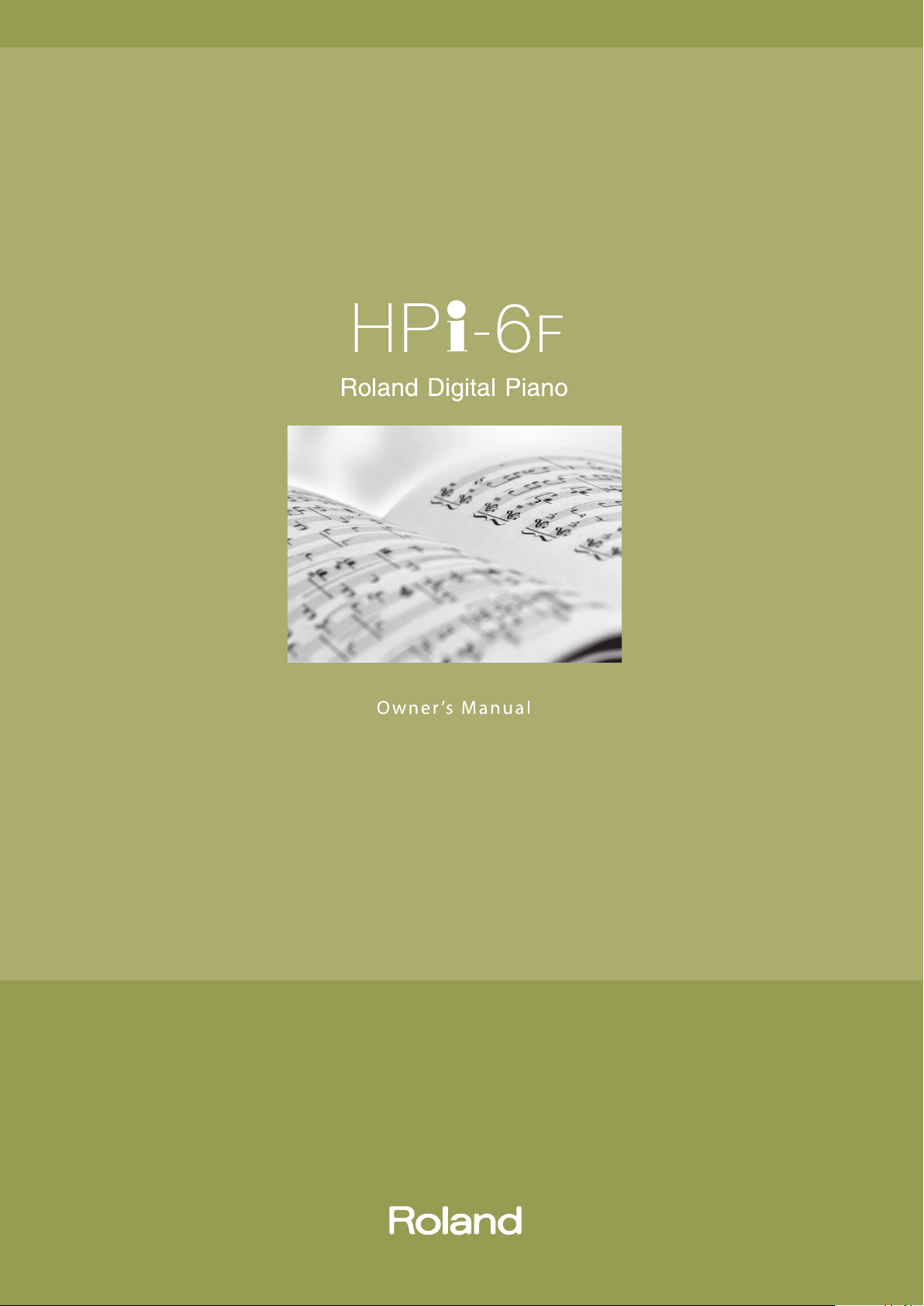
Page 2
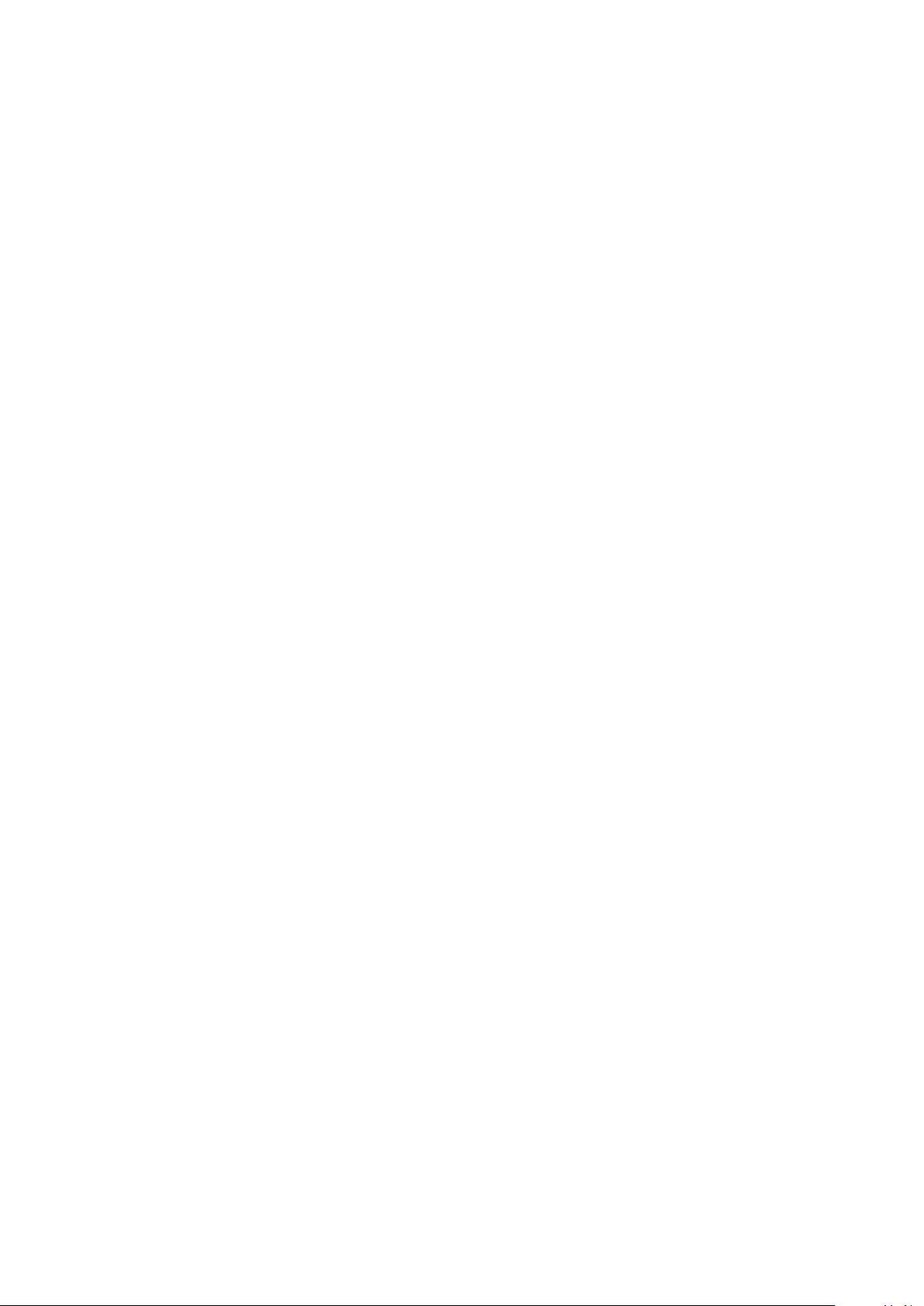
Page 3
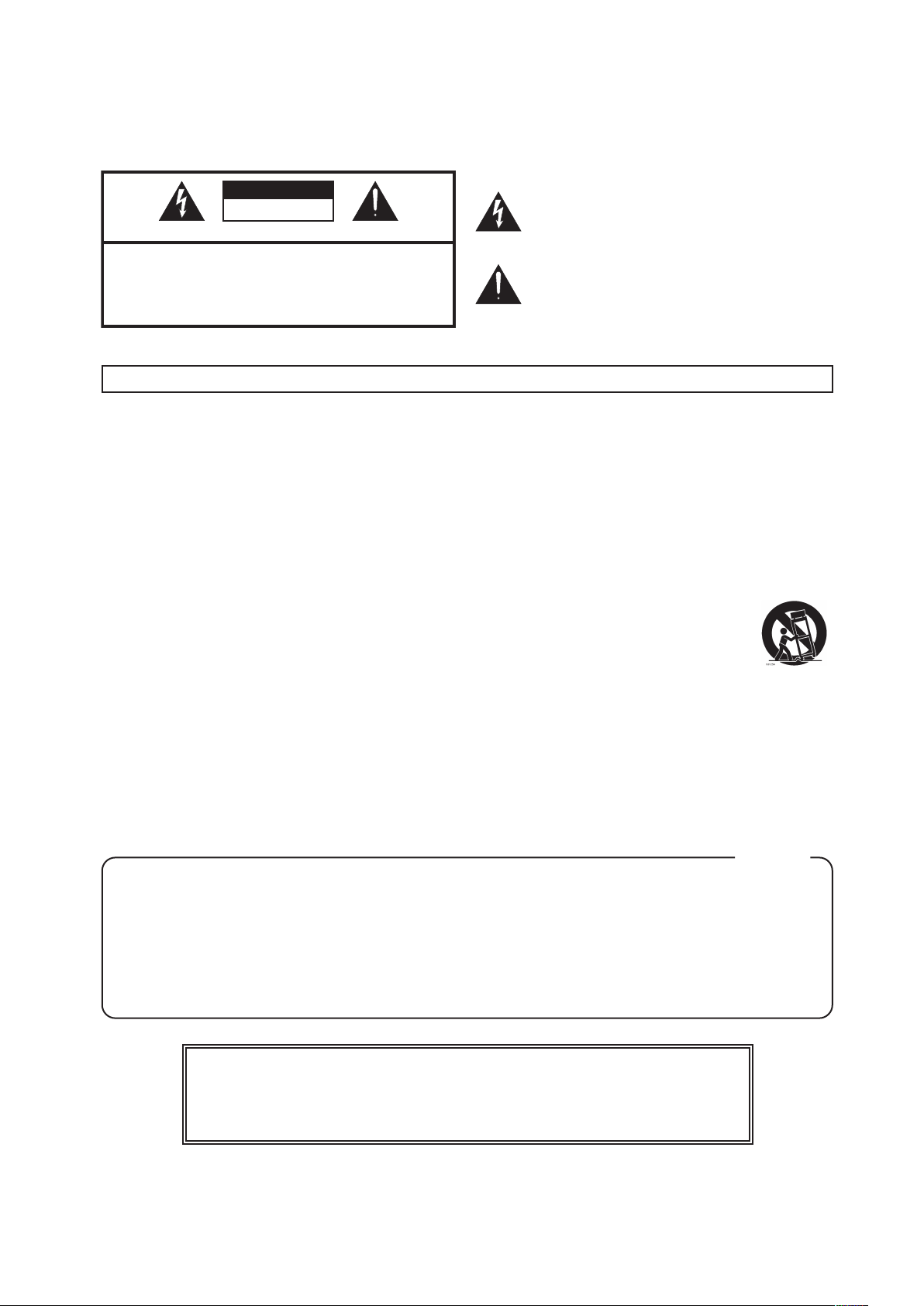
CAUTION
WARNING: To reduce the risk of re or electric shock, do not expose this apparatus to rain or moisture.
RISK OF ELECTRIC SHOCK
DO NOT OPEN
ATTENTION: RISQUE DE CHOC ELECTRIQUE NE PAS OUVRIR
CAUTION: TO REDUCE THE RISK OF ELECTRIC SHOCK,
DO NOT REMOVE COVER (OR BACK).
NO USER-SERVICEABLE PARTS INSIDE.
REFER SERVICING TO QUALIFIED SERVICE PERSONNEL.
The lightning ash with arrowhead symbol, within an
equilateral triangle, is intended to alert the user to the presence
of uninsulated “dangerous voltage” within the product’s
enclosure that may be of sucient magnitude to constitute a
risk of electric shock to persons.
The exclamation point within an equilateral triangle is intended
to alert the user to the presence of important operating and
maintenance (servicing) instructions in the literature
accompanying the product.
INSTRUCTIONS PERTAINING TO A RISK OF FIRE, ELECTRIC SHOCK, OR INJURY TO PERSONS.
IMPORTANT SAFETY INSTRUCTIONS
SAVE THESE INSTRUCTIONS
WARNING - When using electric products, basic precautions should always be followed, including the following:
1. Read these instructions.
2. Keep these instructions.
3. Heed all warnings.
4. Follow all instructions.
5. Do not use this apparatus near water.
6. Clean only with a dry cloth.
7. Do not block any of the ventilation openings. Install in
accordance with the manufacturers instructions.
8. Do not install near any heat sources such as radiators, heat
registers, stoves, or other apparatus (including ampliers) that
produce heat.
9. Do not defeat the safety purpose of the polarized or
grounding-type plug. A polarized plug has two blades with
one wider than the other. A grounding type plug has two
blades and a third grounding prong. The wide blade or the
third prong are provided for your safety. If the provided plug
does not t into your outlet, consult an electrician for
replacement of the obsolete outlet.
IMPORTANT: THE WIRES IN THIS MAINS LEAD ARE COLOURED IN ACCORDANCE WITH THE FOLLOWING CODE.
BLUE:
BROWN:
As the colours of the wires in the mains lead of this apparatus may not correspond with the coloured markings identifying the
terminals in your plug, proceed as follows:
The wire which is coloured BLUE must be connected to the terminal which is marked with the letter N or coloured BLACK.
The wire which is coloured BROWN must be connected to the terminal which is marked with the letter L or coloured RED.
Under no circumstances must either of the above wires be connected to the earth terminal of a three pin plug.
NEUTRAL
LIVE
10. Protect the power cord from being walked on or pinched
particularly at plugs, convenience receptacles, and the point
where they exit from the apparatus.
11. Only use attachments/accessories specied by the
manufacturer.
12. Use only with the cart, stand, tripod, bracket, or
table specied by the manufacturer, or sold
with the apparatus. When a cart is used, use
caution when moving the cart/apparatus
combination to avoid injury from tip-over.
13. Unplug this apparatus during lightning storms or when
unused for long periods of time.
14. Refer all servicing to qualied service personnel. Servicing is
required when the apparatus has been damaged in any way,
such as power-supply cord or plug is damaged, liquid has been
spilled or objects have fallen into the apparatus, the apparatus
has been exposed to rain or moisture, does not operate
normally, or has been dropped.
For the U.K.
201b
Before using this unit, carefully read the sections entitled: “IMPORTANT SAFETY INSTRUCTIONS,”
“USING THE UNIT SAFELY” (p. 6, 7), and “IMPORTANT NOTES” (p. 8, 9). These sections provide important
information concerning the proper operation of the unit. Additionally, in order to feel assured that you
have gained a good grasp of every feature provided by your new unit, owner’s manual should be read
in its entirety. The manual should be saved and kept on hand as a convenient reference.
Page 4
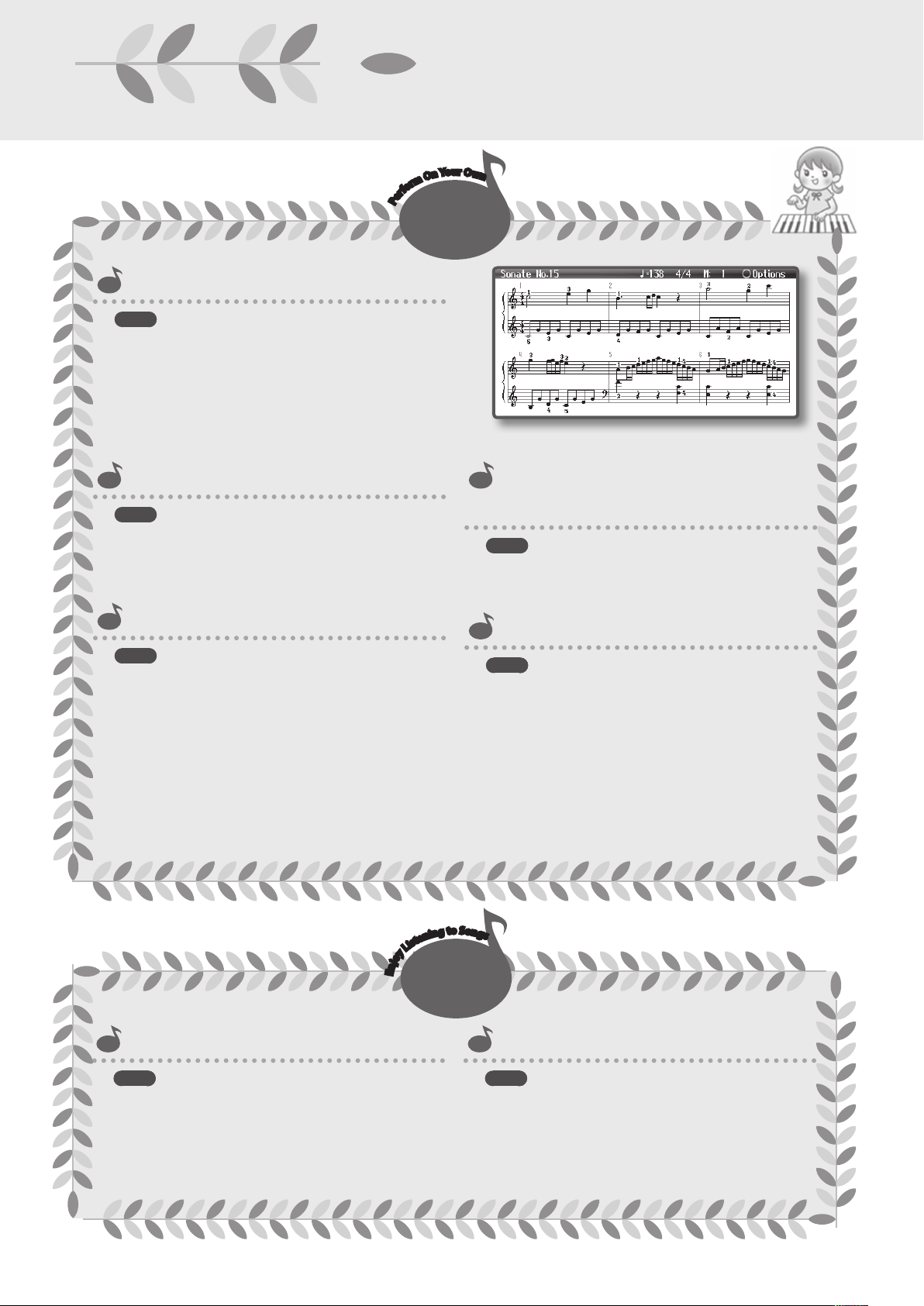
Look at All You Can Do!
Perform while Reading Notation
p. 19
You can perform while reading the notation shown in the
display. The display can show lyrics and ngering, and you can
also magnify the notation.
Notation can be viewed not only for the internal songs, but
also for songs that you’ve recorded.
r
u
O
o
Y
w
n
O
m
r
o
f
r
e
P
n
Perform
Look at All
Perform with a Variety of Sounds
p. 25
In addition to piano sounds, you can play using sounds that
are appropriate for the song you’re playing, such as organ or
harpsichord.
Perform with Two Layered Sounds
p. 30
You can layer two dierent sounds such as piano and strings.
This will add depth to the sound, and also gives you a way to
perform using completely new sounds.
e
t
s
i
L
y
o
j
n
E
Listen
Play Dierent Sounds in the Left and
Right Hands
p. 32
You can split the keyboard into two sections and perform
using two dierent tones with the left and right hands.
Play Duets
p. 34
Two people can perform simultaneously, just as if you had
two pianos. You can imitate your teacher’s playing, or play
together with a friend.
S
o
o
t
n
g
g
n
i
n
s
Listen to the Internal Songs
p. 39
The instrument comes stocked with more than 200 songs,
which cover a broad range of styles, from piano practice
songs to kid’s songs.
Listen to Various Instruments
p. 25
You can listen to a short phrase played using the
instrumental sound you’ve selected. This is a good way to get
an idea of how that instrument is played.
4
Page 5
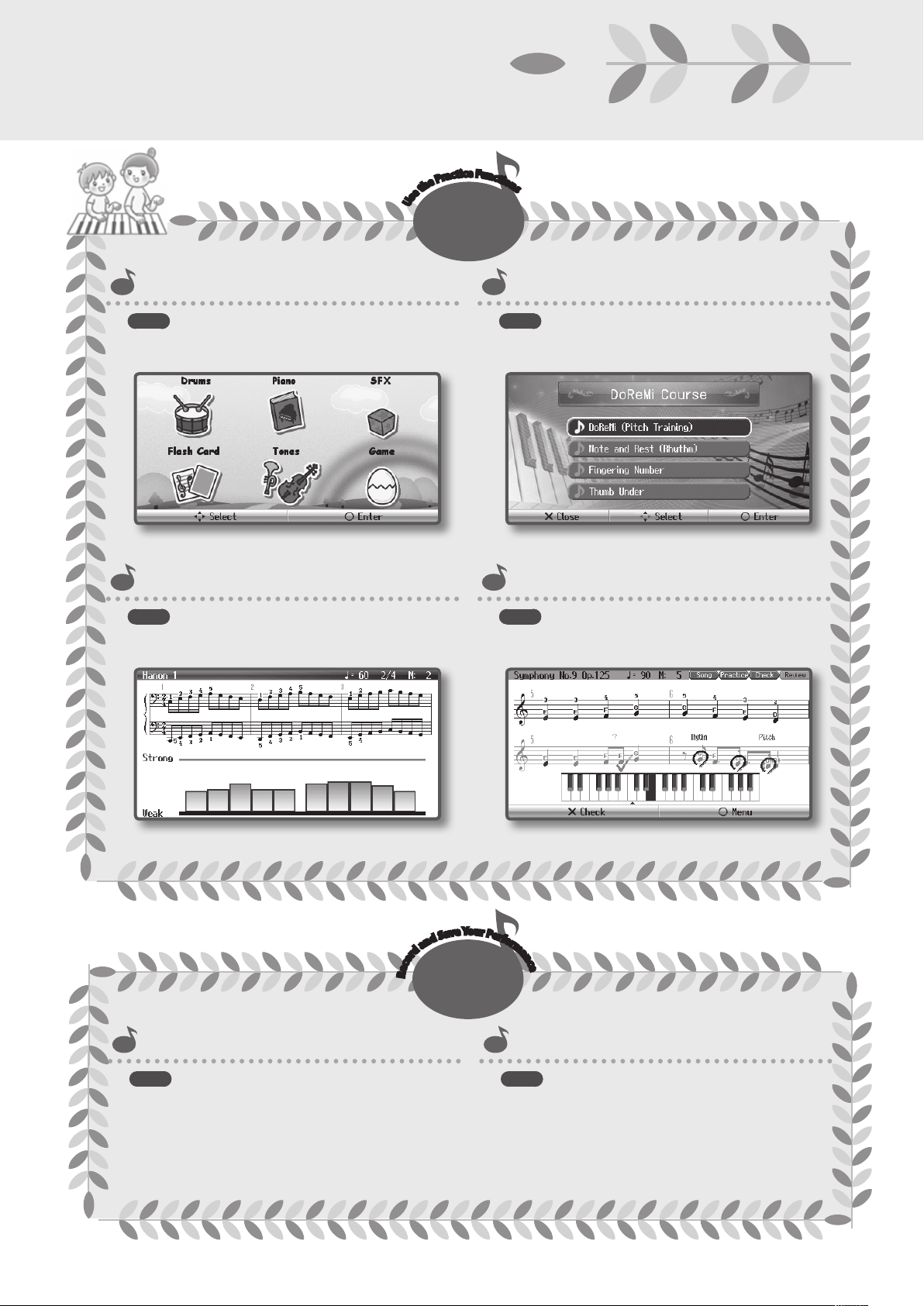
You Can Do!
Enjoy Activities and Games with Sound
e
c
F
i
u
t
n
c
a
r
P
e
h
t
e
s
U
c
Practice
Look at All You Can Do!
t
i
o
n
s
Learn About Notation and the Keyboard
p. 22
Easy operation and enjoyable animation make it fun to
experience sounds and internal songs.
Finger Training
p. 22
Watch the screen indicate the strength of your ngering while
you practice.
p. 22
Games and music will help you learn about keyboard
positions, note names, and how to read notation.
Master a Song
p. 22
You can play a song along with an accompaniment, and see
your playing evaluated in the screen.
a
d
r
o
c
e
R
Record
Record Your Performance
p. 46
You can record your own performance and listen to it later.
o
Y
u
r
e
P
v
a
S
d
n
e
r
f
o
r
m
a
n
c
e
Saving a Recorded Performance
p. 48
After recording a performance, you can save it in the
instrument's own memory area, or on separately available USB
memory.
5
Page 6
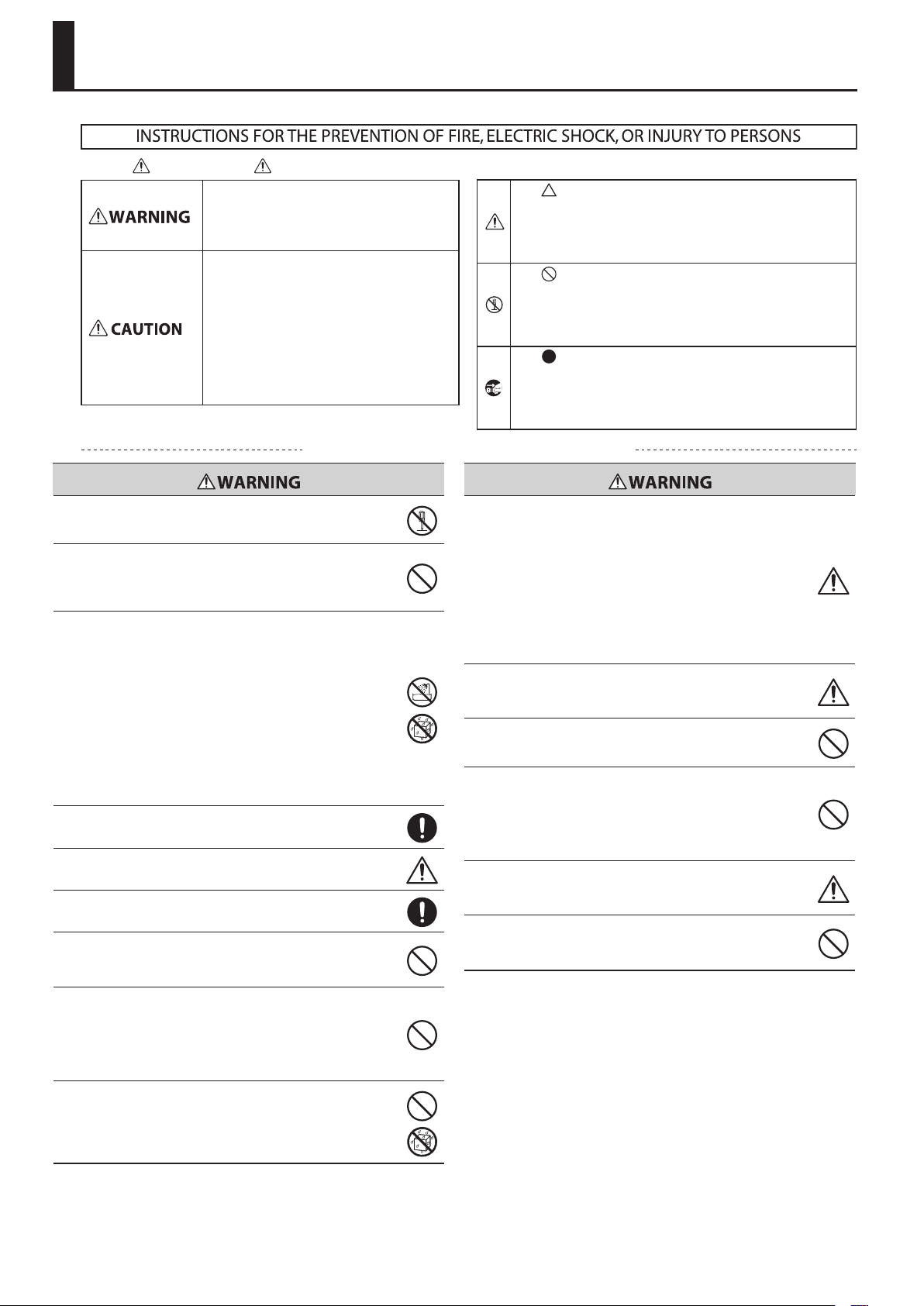
USING THE UNIT SAFELY
About WARNING and CAUTION Notices
Used for instructions intended to alert the
user to the risk of death or severe injury
should the unit be used improperly.
Used for instructions intended to alert the
user to the risk of injury or material
damage should the unit be used
improperly.
* Material damage refers to damage or
other adverse eects caused with
respect to the home and all its
furnishings, as well to domestic animals
or pets.
ALWAYS OBSERVE THE FOLLOWING
002a
Do not open or perform any internal modications on the unit.
003
Do not attempt to repair the unit, or replace parts within it (except when
this manual provides specic instructions directing you to do so). Refer all
servicing to your retailer, the nearest Roland Service Center, or an authorized Roland distributor, as listed on the “Information” page.
004
Never install the unit in any of the following locations.
• Subject to temperature extremes (e.g., direct sunlight in an enclosed
vehicle, near a heating duct, on top of heat-generating equipment); or
are
• Damp (e.g., baths, washrooms, on wet oors); or are
• Exposed to steam or smoke; or are
• Subject to salt exposure; or are
• Humid; or are
• Exposed to rain; or are
• Dusty or sandy; or are
• Subject to high levels of vibration and shakiness.
007
Make sure you always have the unit placed so it is level and sure to remain
stable. Never place it on stands that could wobble, or on inclined surfaces
008a
The unit should be connected to a power supply only of the type described as marked on the rear panel of unit.
008e
Use only the attached power-supply cord. Also, the supplied power cord
must not be used with any other device.
009
Do not excessively twist or bend the power cord, nor place heavy objects
on it. Doing so can damage the cord, producing severed elements and
short circuits. Damaged cords are re and shock hazards!
010
This unit, either alone or in combination with an amplier and headphones or speakers, may be capable of producing sound levels that could
cause permanent hearing loss. Do not operate for a long period of time at
a high volume level, or at a level that is uncomfortable. If you experience
any hearing loss or ringing in the ears, you should immediately stop using
the unit, and consult an audiologist.
011
Do not place containers containing liquid (e.g., ower vases) on this
product. Never allow foreign objects (e.g., ammable objects, coins, wires)
or liquids (e.g., water or juice) to enter this product. Doing so may cause
short circuits, faulty operation, or other malfunctions.
About the Symbols
The symbol alerts the user to important instructions or
warnings.The specic meaning of the symbol is
determined by the design contained within the triangle. In
the case of the symbol at left, it is used for general
cautions, warnings, or alerts to danger.
The symbol alerts the user to items that must never be
carried out (are forbidden). The specic thing that must
not be done is indicated by the design contained within
the circle. In the case of the symbol at left, it means that
the unit must never be disassembled.
The symbol alerts the user to things that must be
carried out. The specic thing that must be done is
indicated by the design contained within the circle. In the
case of the symbol at left, it means that the power-cord
plug must be unplugged from the outlet.
012a
Immediately turn the power o, remove the power cord from the outlet,
and request servicing by your retailer, the nearest Roland Service Center,
or an authorized Roland distributor, as listed on the “Information” page
when:
• The power-supply cord or the plug has been damaged; or
• If smoke or unusual odor occurs
• Objects have fallen into, or liquid has been spilled onto the unit; or
• The unit has been exposed to rain (or otherwise has become wet); or
• The unit does not appear to operate normally or exhibits a marked
change in performance.
013
In households with small children, an adult should provide supervision
until the child is capable of following all the rules essential for the safe
operation of the unit.
014
Protect the unit from strong impact.
(Do not drop it!)
015
Do not force the unit’s power-supply cord to share an outlet with an
unreasonable number of other devices. Be especially careful when using
extension cords—the total power used by all devices you have connected
to the extension cord’s outlet must never exceed the power rating (watts/
amperes) for the extension cord. Excessive loads can cause the insulation
on the cord to heat up and eventually melt through.
016
Before using the unit in a foreign country, consult with your retailer, the
nearest Roland Service Center, or an authorized Roland distributor, as
listed on the “Information” page.
023
DO NOT play a CD-ROM disc on a conventional audio CD player. The resulting sound may be of a level that could cause permanent hearing loss.
Damage to speakers or other system components may result.
6
Page 7
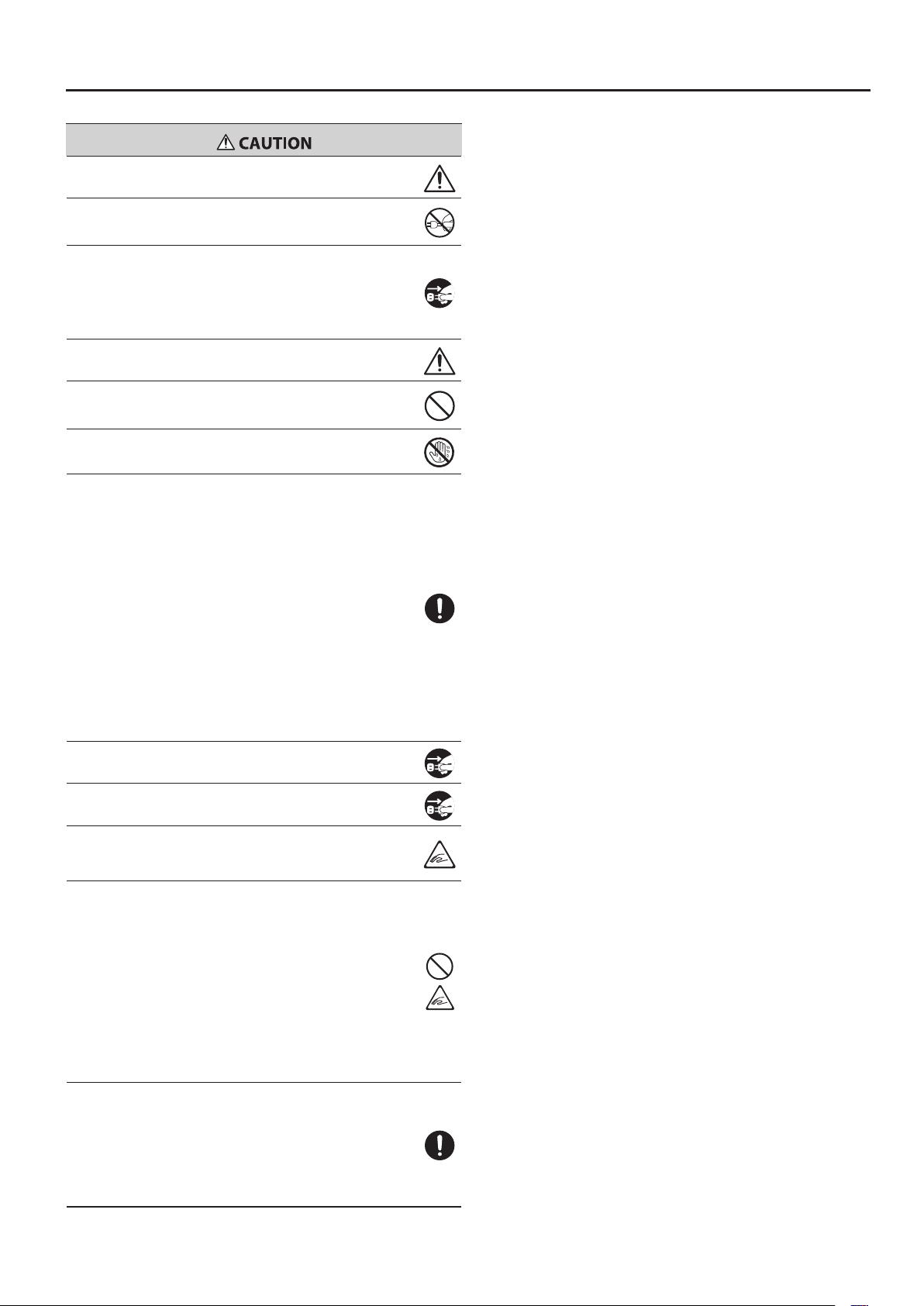
101a
The unit should be located so that its location or position does not interfere with its proper ventilation.
102b
Always grasp only the plug on the power-supply cord when plugging into,
or unplugging from, an outlet or this unit.
103a
At regular intervals, you should unplug the power plug and clean it by
using a dry cloth to wipe all dust and other accumulations away from its
prongs. Also, disconnect the power plug from the power outlet whenever
the unit is to remain unused for an extended period of time. Any accumulation of dust between the power plug and the power outlet can result in
poor insulation and lead to re.
104
Try to prevent cords and cables from becoming entangled. Also, all cords
and cables should be placed so they are out of the reach of children.
106
Never climb on top of, nor place heavy objects on the unit.
107b
Never handle the power cord or its plugs with wet hands when plugging
into, or unplugging from, an outlet or this unit.
108d selection
You must make sure that a sucient number of people are on hand to
help, so you can lift and move it safely, without causing strain. Make sure
to have a rm grip, to protect yourself from injury and the instrument from
damage. If you need to move the instrument, take note of the precautions
listed below.
1
• Check to make sure the screws securing the unit to the stand have not
become loose. Fasten them again securely whenever you notice any
loosening.
2
• Disconnect the power cord.
3
• Disconnect all cords coming from external devices.
4
• Raise the adjusters on the stand (p. 26).
5
• Close the lid.
6
• Remove the music stand.
109a
Before cleaning the unit, turn o the power and unplug the power cord
from the outlet (p. 15).
110a
Whenever you suspect the possibility of lightning in your area, pull the
plug on the power cord out of the outlet.
116
Be careful when opening/closing the lid so you do not get your ngers
pinched (p. 15). Adult supervision is recommended whenever small children
use the unit.
117 selection
When using the stool, please observe the following points:
1
• Do not use the stool as a toy, or as a stepping stool.
2
• Do not allow two or more persons to sit on the stool.
3
• Do not adjust the height while sitting on the stool.
4
• Do not sit on the stool if the bolts holding the stool legs are loose. (If the
bolts are loose, immediately re-tighten them using the supplied tool.)
6
• Never insert your hand into the gap (the metal height adjustment
mechanism) under the seat lid. Doing so may cause your hand to be
pinched or injured.
118c modied
Always keep the following small parts that may be removed out of the
reach of small children to avoid accidental ingestion of these parts.
• Screws for assembling the stand you may remove
• Included wing nut for headphone hook
• Included stereo 1/4" plug adaptor (If a stereo 1/4" plug adaptor is
included with your headphones)
• Musicrest attachment screws
USING THE UNIT SAFELY
7
Page 8
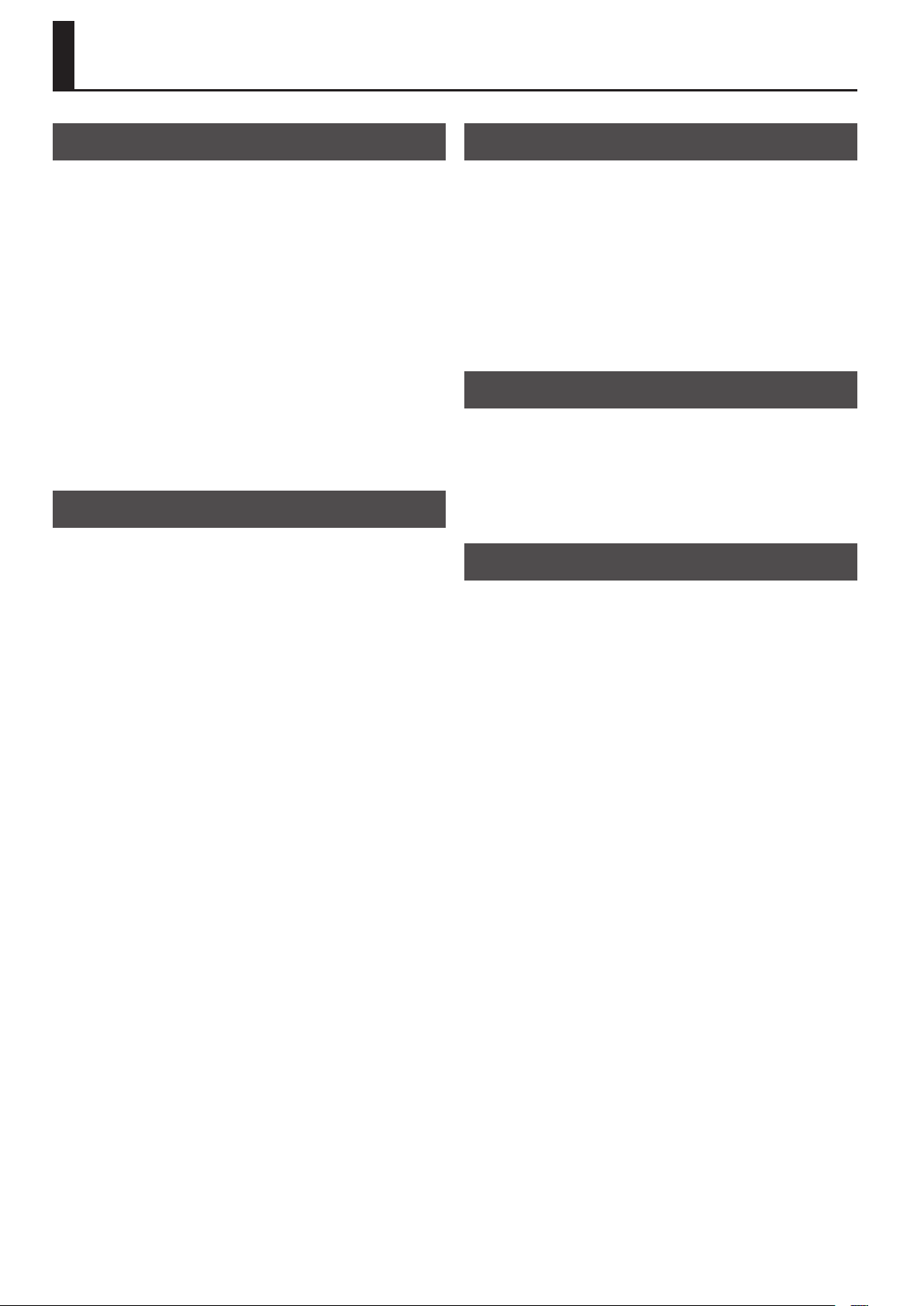
Important Notes
Power Supply
301
• Do not connect this unit to same electrical outlet that is being used
by an electrical appliance that is controlled by an inverter (such as a
refrigerator, washing machine, microwave oven, or air conditioner),
or that contains a motor. Depending on the way in which the
electrical appliance is used, power supply noise may cause this unit to
malfunction or may produce audible noise. If it is not practical to use a
separate electrical outlet, connect a power supply noise lter between
this unit and the electrical outlet.
307
• Before connecting this unit to other devices, turn o the power to all
units. This will help prevent malfunctions and/or damage to speakers
or other devices.
308 modied
• Although the screen and indicators are switched o when the POWER
switch is switched o, this does not mean that the unit has been
completely disconnected from the source of power. If you need to turn
o the power completely, rst turn o the POWER switch, then unplug
the power cord from the power outlet. For this reason, the outlet into
which you choose to connect the power cord’s plug should be one
that is within easy reach and readily accessible.
Placement
351
• Using the unit near power ampliers (or other equipment containing
large power transformers) may induce hum. To alleviate the problem,
change the orientation of this unit; or move it farther away from the
source of interference.
352a
• This device may interfere with radio and television reception. Do not
use this device in the vicinity of such receivers.
352b
• Noise may be produced if wireless communications devices, such as
cell phones, are operated in the vicinity of this unit. Such noise could
occur when receiving or initiating a call, or while conversing. Should
you experience such problems, you should relocate such wireless
devices so they are at a greater distance from this unit, or switch them
o.
354b
• Do not expose the unit to direct sunlight, place it near devices that
radiate heat, leave it inside an enclosed vehicle, or otherwise subject
it to temperature extremes. Also, do not allow lighting devices that
normally are used while their light source is very close to the unit (such
as a piano light), or powerful spotlights to shine upon the same area
of the unit for extended periods of time. Excessive heat can deform or
discolor the unit.
355b
• When moved from one location to another where the temperature
and/or humidity is very dierent, water droplets (condensation) may
form inside the unit. Damage or malfunction may result if you attempt
to use the unit in this condition. Therefore, before using the unit, you
must allow it to stand for several hours, until the condensation has
completely evaporated.
356
• Do not allow rubber, vinyl, or similar materials to remain on this
unit for long periods of time. Such objects can discolor or otherwise
harmfully aect the nish.
358
• Do not allow objects to remain on top of the keyboard. This can be the
cause of malfunction, such as keys ceasing to produce sound.
359
• Do not paste stickers, decals, or the like to this instrument. Peeling
such matter o the instrument may damage the exterior nish.
361
• Do not put anything that contains water (e.g., ower vases) on this
unit. Also, avoid the use of insecticides, perfumes, alcohol, nail polish,
spray cans, etc., near the unit. Swiftly wipe away any liquid that spills
on the unit using a dry, soft cloth.
Maintenance
401b
• To clean the unit, use a dry, soft cloth; or one that is slightly dampened.
Try to wipe the entire surface using an equal amount of strength,
moving the cloth along with the grain of the wood. Rubbing too hard
in the same area can damage the nish.
402
• Never use benzine, thinners, alcohol or solvents of any kind, to avoid
the possibility of discoloration and/or deformation.
403
• The pedals of this unit are made of brass.
Brass eventually darkens as the result of the natural oxidization
process. If the brass becomes tarnished, polish it using commercially
available metal polisher.
Repairs and Data
452
• Please be aware that all data contained in the unit’s memory may be
lost when the unit is sent for repairs. Important data should always be
backed up USB memories, or written down on paper (when possible).
During repairs, due care is taken to avoid the loss of data. However, in
certain cases (such as when circuitry related to memory itself is out of
order), we regret that it may not be possible to restore the data, and
Roland assumes no liability concerning such loss of data.
Additional Precautions
551
• Please be aware that the contents of memory can be irretrievably lost
as a result of a malfunction, or the improper operation of the unit.
To protect yourself against the risk of loosing important data, we
recommend that you periodically save a backup copy of important
data you have stored in the unit's memory on a USB memory.
552 modied
• Unfortunately, it may be impossible to restore the contents of data
that was stored in the unit’s memory or a USB memory once it has
been lost. Roland Corporation assumes no liability concerning such
loss of data.
553
• Use a reasonable amount of care when using the unit's buttons, sliders,
or other controls; and when using its jacks and connectors. Rough
handling can lead to malfunctions.
554
• Never strike or apply strong pressure to the display.
556
• When connecting / disconnecting all cables, grasp the connector
itself—never pull on the cable. This way you will avoid causing shorts,
or damage to the cable’s internal elements.
557
• A small amount of heat will radiate from the unit during normal
operation.
558a
• To avoid disturbing your neighbors, try to keep the unit's volume at
reasonable levels. You may prefer to use headphones, so you do not
need to be concerned about those around you.
559b
• When you need to transport the unit, pack it in shock-absorbent
material. Transporting the unit without doing so can cause it to
become scratched or damaged, and could lead to malfunction.
560
• Do not apply undue force to the music stand while it is in use.
562
Some connection cables contain resistors. Do not use cables that
incorporate resistors for connecting to this unit. The use of such cables
can cause the sound level to be extremely low, or impossible to hear.
For information on cable specications, contact the manufacturer of
the cable.
8
Page 9
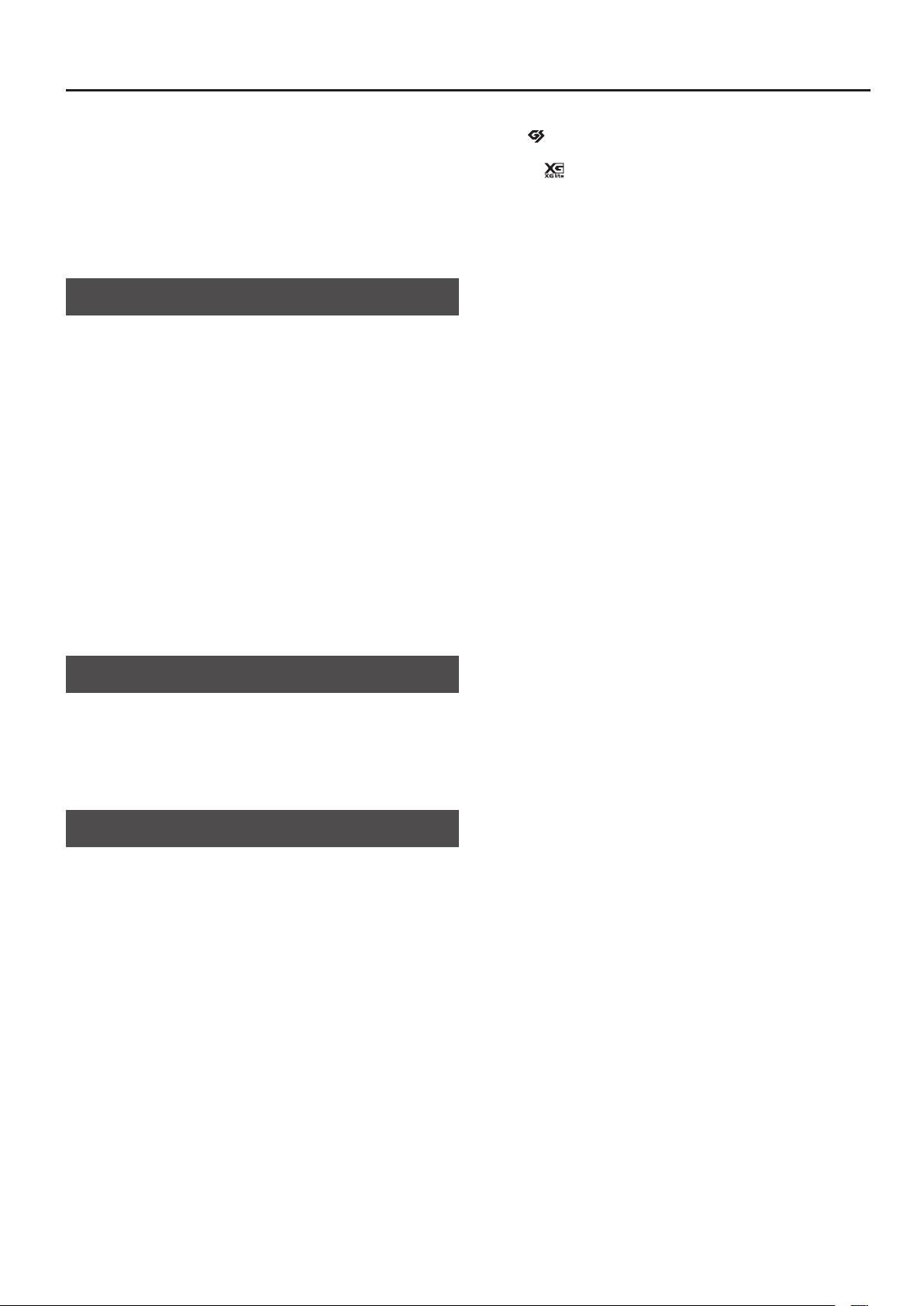
Important Notes
565
• Before opening or closing the keyboard lid, always make sure that
no pets or other small animals are located on top of the instrument
(in particular, they should be kept away from the keyboard and its
lid). Otherwise, due to the structural design of this instrument, small
pets or other animals could end up getting trapped inside it. If such a
situation is encountered, you must immediately switch o the power
and disconnect the power cord from the outlet. You should then
consult with the retailer from whom the instrument was purchased, or
contact the nearest Roland Service Center.
Using External Memories
704
Carefully insert a USB memory all the way in—until it is rmly in place.
705
• Never touch the External Memory connector. Also, avoid getting the
terminals dirty.
708
• USB memories are constructed using precision components; handle
the cards carefully, paying particular note to the following.
• To prevent damage to the USB memories from static electricity, be
sure to discharge any static electricity from your own body before
handling the USB memories.
• Do not touch or allow metal to come into contact with the contact
portion of the USB memories.
• Do not bend, drop, or subject USB memories to strong shock or
vibration.
• Do not keep USB memories in direct sunlight, in closed vehicles, or
other such locations.
• Do not allow USB memories to become wet.
• Do not disassemble or modify the USB memories.
203
• GS ( ) is a registered trademark of Roland Corporation.
add
• XGlite ( ) is a registered trademark of Yamaha Corporation.
add
• This product uses certain software of the “Independent JPEG Group.”
220
• All product names mentioned in this document are trademarks or
registered trademarks of their respective owners.
240
• MMP (Moore Microprocessor Portfolio) refers to a patent portfolio
concerned with microprocessor architecture, which was developed
by Technology Properties Limited (TPL). Roland has licensed this
technology from the TPL Group.
add
• The HPi-6F’s notation display (with magnication and note names; p. 21)
uses Hal Leonard Corporation’s E-Z Play ® Today Music Notation.
E-Z Play ® Today Music Notation © 1975 by HAL LEONARD
CORPORATION
Photographers and illustrators whose images are used
in this product
Norio Matsushika, Masakazu Watanabe, Photo by ©Tomo.Yun
http://www.yunphoto.net/, ArtMedia myojyo
* Images included with this product may not be transferred or sold.
* These images may not be printed, recorded, placed on the Internet,
or used as screen savers, even for personal use.
Cautions regarding the LCD display
• In order to provide the highest possible image quality, the HPi-6F
uses a TFT liquid crystal display. Due to the nature of a TFT liquid
crystal display, the screen may contain pixels that fail to light or
that remain constantly lit, but please be aware that this is not a
malfunction or defect.
• The brightness may be aected by the temperature.
Copyright
851
• Recording, duplication, distribution, sale, lease, performance, or
broadcast of copyrighted material (musical works, visual works,
broadcasts, live performances, etc.) belonging to a third party in
part or in whole without the permission of the copyright owner is
forbidden by law.
852
• This product can be used to record or duplicate audio or visual
material without being limited by certain technological copyprotection measures. This is due to the fact that this product is
intended to be used for the purpose of producing original music or
video material, and is therefore designed so that material that does
not infringe copyrights belonging to others (for example, your own
original works) can be recorded or duplicated freely.
853
• Do not use this unit for purposes that could infringe on a copyright
held by a third party. We assume no responsibility whatsoever with
regard to any infringements of third-party copyrights arising through
your use of this unit.
9
Page 10
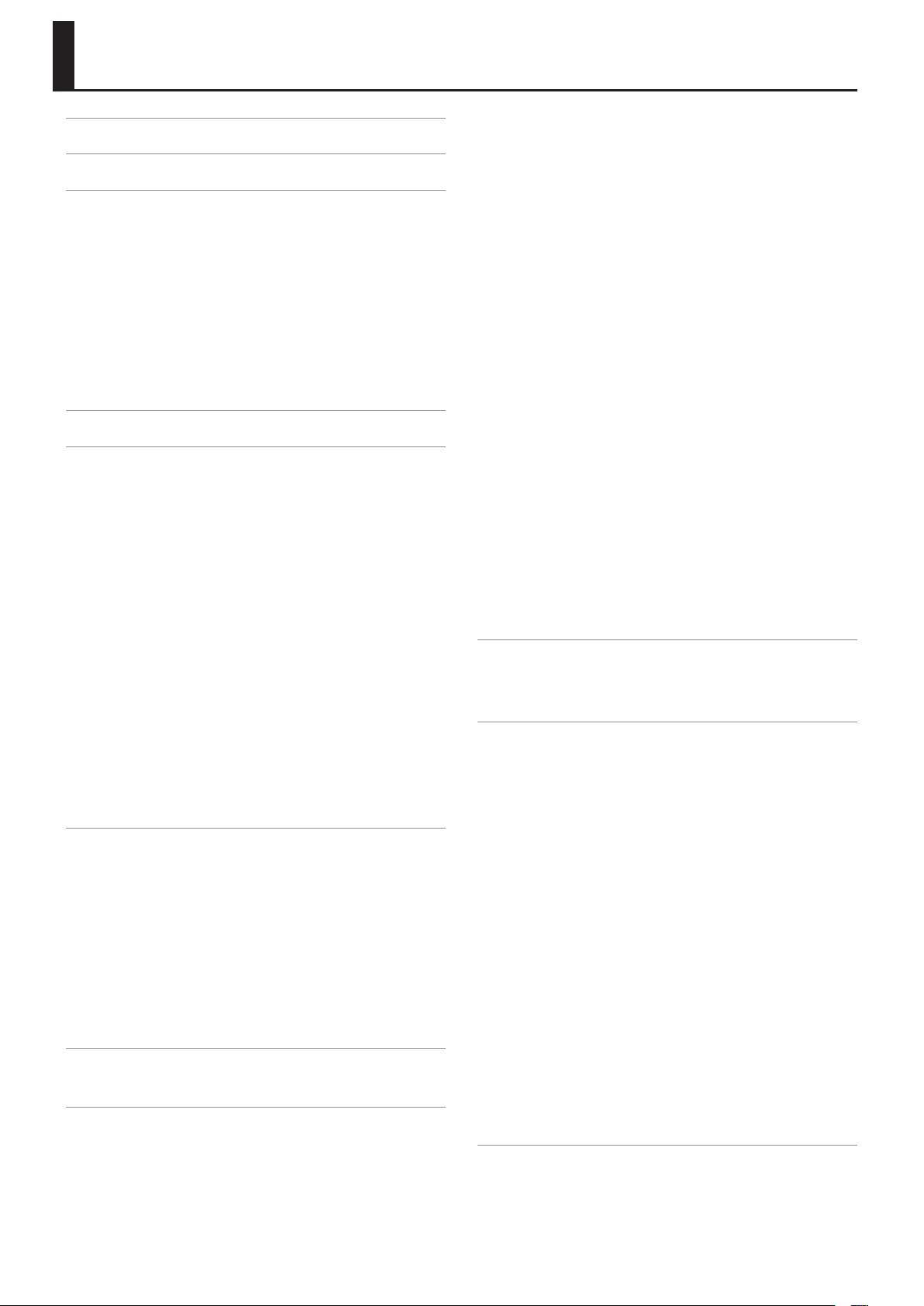
Contents
Look at All You Can Do! . . . . . . . . . . . . . . . . . . . . . 4
USING THE UNIT SAFELY . . . . . . . . . . . . . . . . . . . . 6
Important Notes . . . . . . . . . . . . . . . . . . . . . . . . . . . 8
Power Supply . . . . . . . . . . . . . . . . . . . . . . . . . . . . . . . . . . . . . . .8
Placement . . . . . . . . . . . . . . . . . . . . . . . . . . . . . . . . . . . . . . . . . . .8
Maintenance . . . . . . . . . . . . . . . . . . . . . . . . . . . . . . . . . . . . . . . .8
Repairs and Data . . . . . . . . . . . . . . . . . . . . . . . . . . . . . . . . . . . .8
Additional Precautions . . . . . . . . . . . . . . . . . . . . . . . . . . . . . . .8
Using External Memories . . . . . . . . . . . . . . . . . . . . . . . . . . . .9
Cautions regarding the LCD display . . . . . . . . . . . . . . . . . .9
Copyright . . . . . . . . . . . . . . . . . . . . . . . . . . . . . . . . . . . . . . . . . . .9
Panel Descriptions . . . . . . . . . . . . . . . . . . . . . . . . 12
Before You Begin Playing . . . . . . . . . . . . . . . . . . 14
Setting Up. . . . . . . . . . . . . . . . . . . . . . . . . . . . . . . . . . . . . . . . . 14
Attaching the Music Rest . . . . . . . . . . . . . . . . . . . . . . 14
Connecting the Display Cables . . . . . . . . . . . . . . . . 14
Connecting the Pedal Cord . . . . . . . . . . . . . . . . . . . 14
Connecting the Power Cord . . . . . . . . . . . . . . . . . . . 15
Opening/Closing the Lid . . . . . . . . . . . . . . . . . . . . . . 15
Using the Music Holders . . . . . . . . . . . . . . . . . . . . . . 15
Using the Lid to Conceal the Buttons . . . . . . . . . . 15
Turning the Power On/O . . . . . . . . . . . . . . . . . . . . . . . . . 16
Turning On the Power . . . . . . . . . . . . . . . . . . . . . . . . . 16
Turning the Power O . . . . . . . . . . . . . . . . . . . . . . . . . 16
Adjusting the Sound’s Volume . . . . . . . . . . . . . . . . . . . . . 16
Using the Headphones . . . . . . . . . . . . . . . . . . . . . . . . . . . . 17
Connecting the Headphones . . . . . . . . . . . . . . . . . . 17
Using the Headphone Hook . . . . . . . . . . . . . . . . . . . 17
Basic Operation and Screens . . . . . . . . . . . . . . . 18
Basic Operation . . . . . . . . . . . . . . . . . . . . . . . . . . . . . . . . . . . 18
Example of Screen Operations . . . . . . . . . . . . . . . . . 18
Basic Screen . . . . . . . . . . . . . . . . . . . . . . . . . . . . . . . . . . . . . . . 19
Notation Screen . . . . . . . . . . . . . . . . . . . . . . . . . . . . . . 19
Notation View Settings . . . . . . . . . . . . . . . . . . . . . . . . 20
About the Notation Screen . . . . . . . . . . . . . . . . . . . . 20
Moving to Other Screens (Screen Structure 1) . . . . . . 21
Moving to Other Screens (Screen Structure 2) . . . . . . 22
Enjoying Lessons . . . . . . . . . . . . . . . . . . . . . . . . . . 24
Choosing a Lesson . . . . . . . . . . . . . . . . . . . . . . . . . . . . . . . . . 24
Performing . . . . . . . . . . . . . . . . . . . . . . . . . . . . . . . 25
Perform using Various Sounds . . . . . . . . . . . . . . . . . . . . . 25
About the Available Tones . . . . . . . . . . . . . . . . . . . . . 25
Using the Pedals . . . . . . . . . . . . . . . . . . . . . . . . . . . . . . . . . . . 26
About the Adjuster . . . . . . . . . . . . . . . . . . . . . . . . . . . 26
Performing with the Metronome . . . . . . . . . . . . . . . . . . . 27
Changing the Metronome’s Tempo . . . . . . . . . . . . 28
Adding a Count to Assist Your Timing . . . . . . . . . . 28
Adding Reverberation to the Sound . . . . . . . . . . . . . . . . 29
Adjusting the Reverb Depth . . . . . . . . . . . . . . . . . . . 29
Playing Two Tones Layered Together . . . . . . . . . . . . . . . 30
Changing the Tones for Dual Play . . . . . . . . . . . . . . 31
Adjusting the Balance of the Two Tones . . . . . . . . 31
Cancelling Dual Play . . . . . . . . . . . . . . . . . . . . . . . . . . 31
Playing Dierent Tones with the Right and Left
Hands . . . . . . . . . . . . . . . . . . . . . . . . . . . . . . . . . . . . . . . . . . . . . 32
Changing the Tones of the Right and Left-hand
Areas . . . . . . . . . . . . . . . . . . . . . . . . . . . . . . . . . . . . . . . . . 33
Changing the Split Point . . . . . . . . . . . . . . . . . . . . . . 33
Cancelling Split Play . . . . . . . . . . . . . . . . . . . . . . . . . . 33
Splitting the Keyboard for Two People to Play . . . . . . 34
Switching the Twin Piano Mode . . . . . . . . . . . . . . . 35
Cancelling Twin Piano . . . . . . . . . . . . . . . . . . . . . . . . . 35
Changing the Key of the Keyboard or Song
Playback . . . . . . . . . . . . . . . . . . . . . . . . . . . . . . . . . . . . . . . . . . 36
Separately Transposing the Keyboard and the
Song Data . . . . . . . . . . . . . . . . . . . . . . . . . . . . . . . . . . . . 36
Disabling the Buttons . . . . . . . . . . . . . . . . . . . . . . . . . . . . . . 37
Creating Your Own Piano Sound . . . . . . . . . . . 38
What is Piano Designer? . . . . . . . . . . . . . . . . . . . . . . . . . . . 38
Using Piano Designer . . . . . . . . . . . . . . . . . . . . . . . . . . . . . . 38
Listening to Songs . . . . . . . . . . . . . . . . . . . . . . . . 39
Playing Back Songs . . . . . . . . . . . . . . . . . . . . . . . . . . . . . . . . 39
Fast-forward and Rewind . . . . . . . . . . . . . . . . . . . . . . 40
Playing Back Individual Tracks . . . . . . . . . . . . . . . . . . . . . . 40
About Tracks . . . . . . . . . . . . . . . . . . . . . . . . . . . . . . . . . . 40
About Muting . . . . . . . . . . . . . . . . . . . . . . . . . . . . . . . . 40
Practicing Only the Right Hand . . . . . . . . . . . . . . . . 40
Playing All Songs Consecutively . . . . . . . . . . . . . . . . . . . . 41
Adjusting the Song Playback Volume . . . . . . . . . . . . . . . 42
Adjusting the Audio File and Music CD Volume 42
Minimizing the Center Sounds in the Playback . 42
Changing the Tempo of a Song . . . . . . . . . . . . . . . . . . . . 43
Changing the Tempo of an Audio File or
Music CD . . . . . . . . . . . . . . . . . . . . . . . . . . . . . . . . . . . . . 43
Using External Memory . . . . . . . . . . . . . . . . . . . . . . . . . . . . 44
Playing Songs Saved on External Memory . . . . . 44
Switching the External Memory Setting . . . . . . . 44
Copying a Song . . . . . . . . . . . . . . . . . . . . . . . . . . . . . . . . . . . 45
Recording Your Performance . . . . . . . . . . . . . . . 46
Getting Ready to Record . . . . . . . . . . . . . . . . . . . . . . . . . . . 46
Listening to the Recorded Performance . . . . . . . . 47
Erasing a Performance Recorded on a Specic
10
Page 11
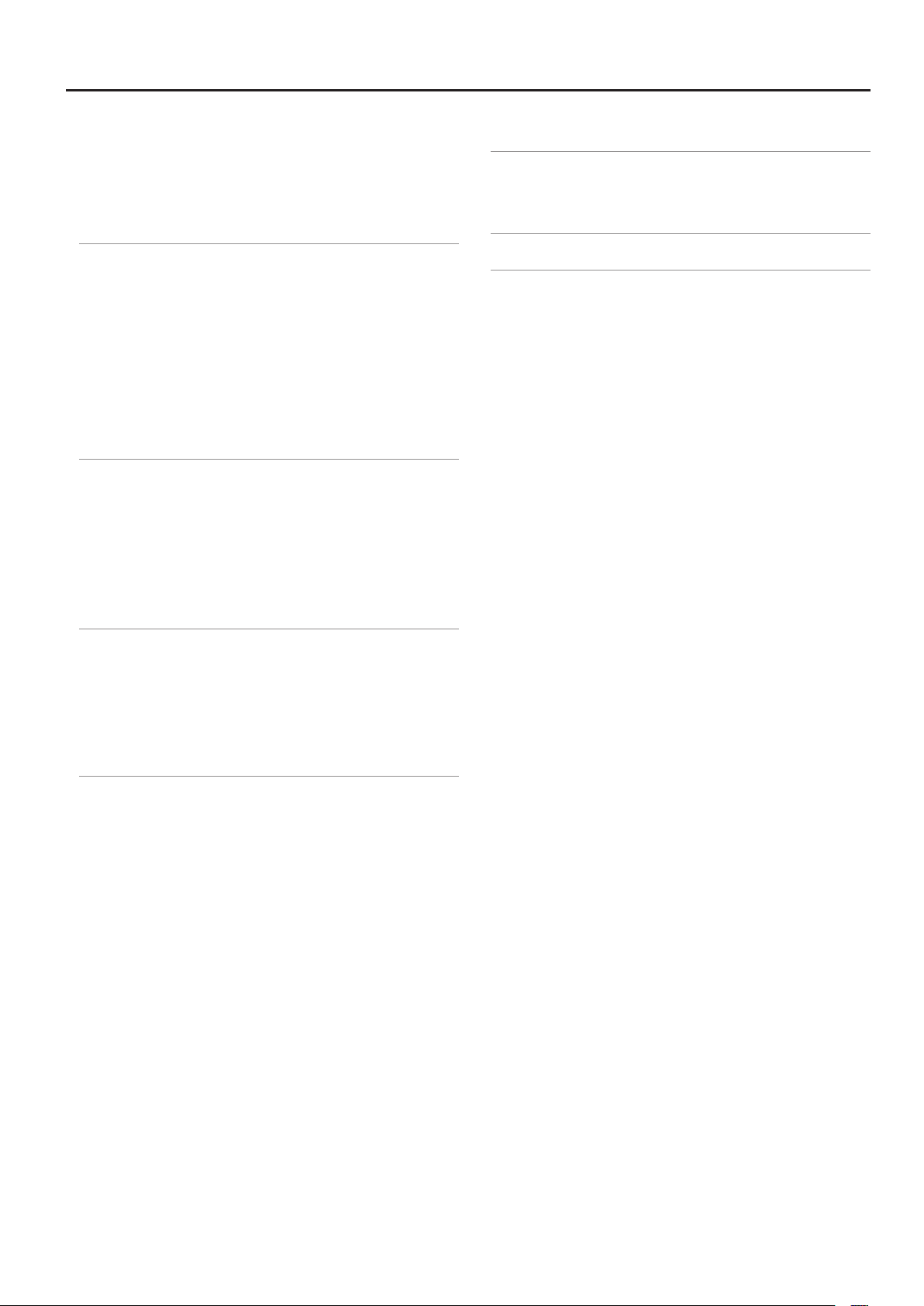
Contents
Track . . . . . . . . . . . . . . . . . . . . . . . . . . . . . . . . . . . . . . . . . 47
Saving a Recorded Performance . . . . . . . . . . . . . . . 48
Advanced Recording Methods . . . . . . . . . . . . . . . . 49
Recording Along with a Song . . . . . . . . . . . . . . . . . 51
Deleting a Saved Song . . . . . . . . . . . . . . . . . . . . . . . . . . . . . 52
Saving User Programs . . . . . . . . . . . . . . . . . . . . . 53
Saving User Programs . . . . . . . . . . . . . . . . . . . . . . . . . . . . . 53
Recalling User Programs . . . . . . . . . . . . . . . . . . . . . . . . . . . 54
Using a Pedal to Recall User Programs . . . . . . . . . 54
Saving a User Program Set to Memory . . . . . . . . . . . . . . 55
Loading a User Program Set . . . . . . . . . . . . . . . . . . . . . . . . 56
Deleting a Saved User program Set . . . . . . . . . . . . . . . . . 56
Copying a User Program Set from USB memory to
Internal Memory. . . . . . . . . . . . . . . . . . . . . . . . . . . . . . . . . . . 57
Various Settings . . . . . . . . . . . . . . . . . . . . . . . . . . . 58
Basic Operations in the Function Screen . . . . . . . . . . . . 58
Editable Items . . . . . . . . . . . . . . . . . . . . . . . . . . . . . . . . 58
Initializing Memory . . . . . . . . . . . . . . . . . . . . . . . . . . . . . . . . 59
Having Settings Be Retained Even While Power is
Turned O . . . . . . . . . . . . . . . . . . . . . . . . . . . . . . . . . . . . . . . . 59
Restoring the Factory Settings . . . . . . . . . . . . . . . . . . . . . 60
Setting the V-LINK Transmit Channel . . . . . . . . . . . 67
Appendix . . . . . . . . . . . . . . . . . . . . . . . . . . . . . . . . . 68
Troubleshooting . . . . . . . . . . . . . . . . . . . . . . . . . . . . . . . . . . . 68
Specications . . . . . . . . . . . . . . . . . . . . . . . . . . . . . . . . . . . . . 71
Index . . . . . . . . . . . . . . . . . . . . . . . . . . . . . . . . . . . . . 75
Other Operations . . . . . . . . . . . . . . . . . . . . . . . . . 61
Changing the Notation Screen Settings . . . . . . . . . . . . 61
Exporting Notation Data in BMP Format . . . . . . . . . . . . 61
Enjoying a Slide Show of Images . . . . . . . . . . . . . . . . . . . 62
Displaying Images from USB Memory as a Slide
Show . . . . . . . . . . . . . . . . . . . . . . . . . . . . . . . . . . . . . . . . . 62
Connecting Other Devices . . . . . . . . . . . . . . . . . 63
Connecting External Memory . . . . . . . . . . . . . . . . . . . . . . 63
Attaching a CD Drive . . . . . . . . . . . . . . . . . . . . . . . . . . 63
Connecting USB Memory . . . . . . . . . . . . . . . . . . . . . 63
Connecting to Audio Equipment . . . . . . . . . . . . . . . . . . . 64
Listening to an Audio Device Through the
HPi-6F . . . . . . . . . . . . . . . . . . . . . . . . . . . . . . . . . . . . . . . . 64
Connecting Speakers to the HPi-6F to Output
Sound . . . . . . . . . . . . . . . . . . . . . . . . . . . . . . . . . . . . . . . . 64
Connecting to MIDI Devices . . . . . . . . . . . . . . . . . . . . . . . . 65
Connecting the HPi-6F to a MIDI Sequencer . . . 65
Playing a MIDI Sound Module from
the HPi-6F . . . . . . . . . . . . . . . . . . . . . . . . . . . . . . . . . . . . 65
Preventing Doubled Notes from the Sound
Generator when a Sequencer is Connected . . . . 66
Changing the MIDI Transmit Channel . . . . . . . . . . 66
Transmitting Recorded Performance Data to a
MIDI Device . . . . . . . . . . . . . . . . . . . . . . . . . . . . . . . . . . 66
Connecting a Computer . . . . . . . . . . . . . . . . . . . . . . . . . . . 67
USB Driver Settings . . . . . . . . . . . . . . . . . . . . . . . . . . . 67
Using V-LINK . . . . . . . . . . . . . . . . . . . . . . . . . . . . . . . . . . . . . . 67
11
Page 12
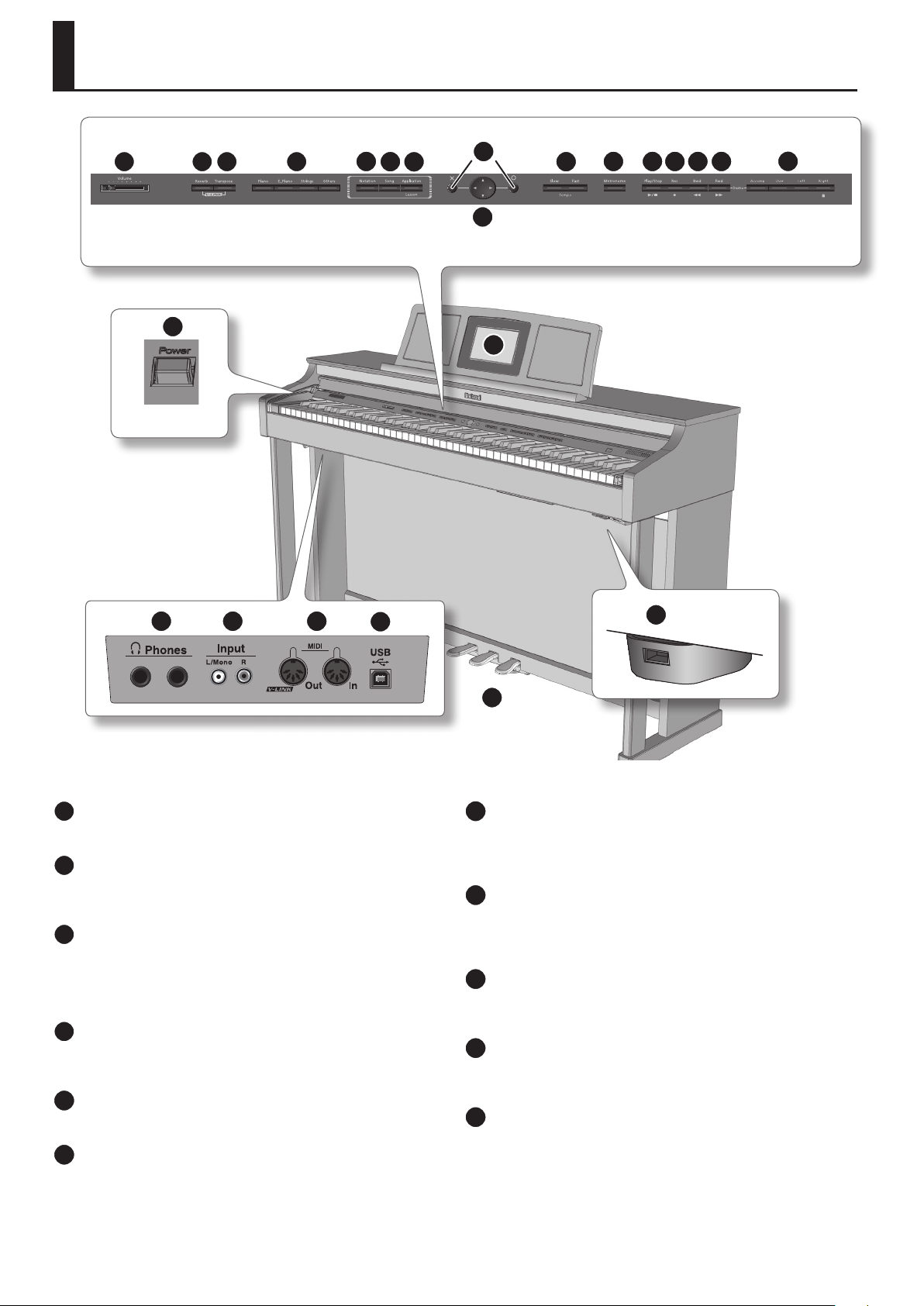
Panel Descriptions
1 2 3 4
17
5
6
7
8
9
18
10
11 12 13 14 15
16
19 20 21
1
[Volume] slider
Adjusts the overall volume of the HPi-6F (p. 16).
2
[Reverb] button
Adds reverberation similar to what you would hear when performing
in a concert hall (p. 29).
3
[Transpose] button
This button lets you transpose the pitch.
• “Changing the Key of the Keyboard or Song Playback” (p. 36)
• “Separately Transposing the Keyboard and the Song Data” (p. 36)
4
Tone buttons ([Piano], [E. Piano], [Strings], [Others])
Here you can select the sound you’ll hear when you play the keyboard
(p. 25).
5
[Notation] button
Displays the notation in the screen (p. 19).
6
[Song] button
Use this button to select internal songs or songs from USB memory (p.
39).
22
24
23
7
[Application/Lesson] button
The “Lesson” function provides for enjoyable practice (p. 22). Also, you
can change various settings for the instrument’s functions and sounds
(p. 58).
8
[O] (Circle) button / [X] button
Press the [O] button to conrm the item you’ve selected using the
cursor buttons (p. 18). Press the [X] button to cancel an operation or to
view the notation screen.
9
Cursor buttons
Use these buttons to select items in the screen (p. 18). In some screens,
these buttons change the setting of the item you’ve selected.
10
Tempo [Slow] [Fast] buttons
Adjust the tempo (p. 27, p. 43). Simultaneously pressing the [Slow] and
[Fast] buttons will restore the basic tempo.
11
[Metronome] button
Turns the internal metronome on/o (p. 27).
12
Page 13
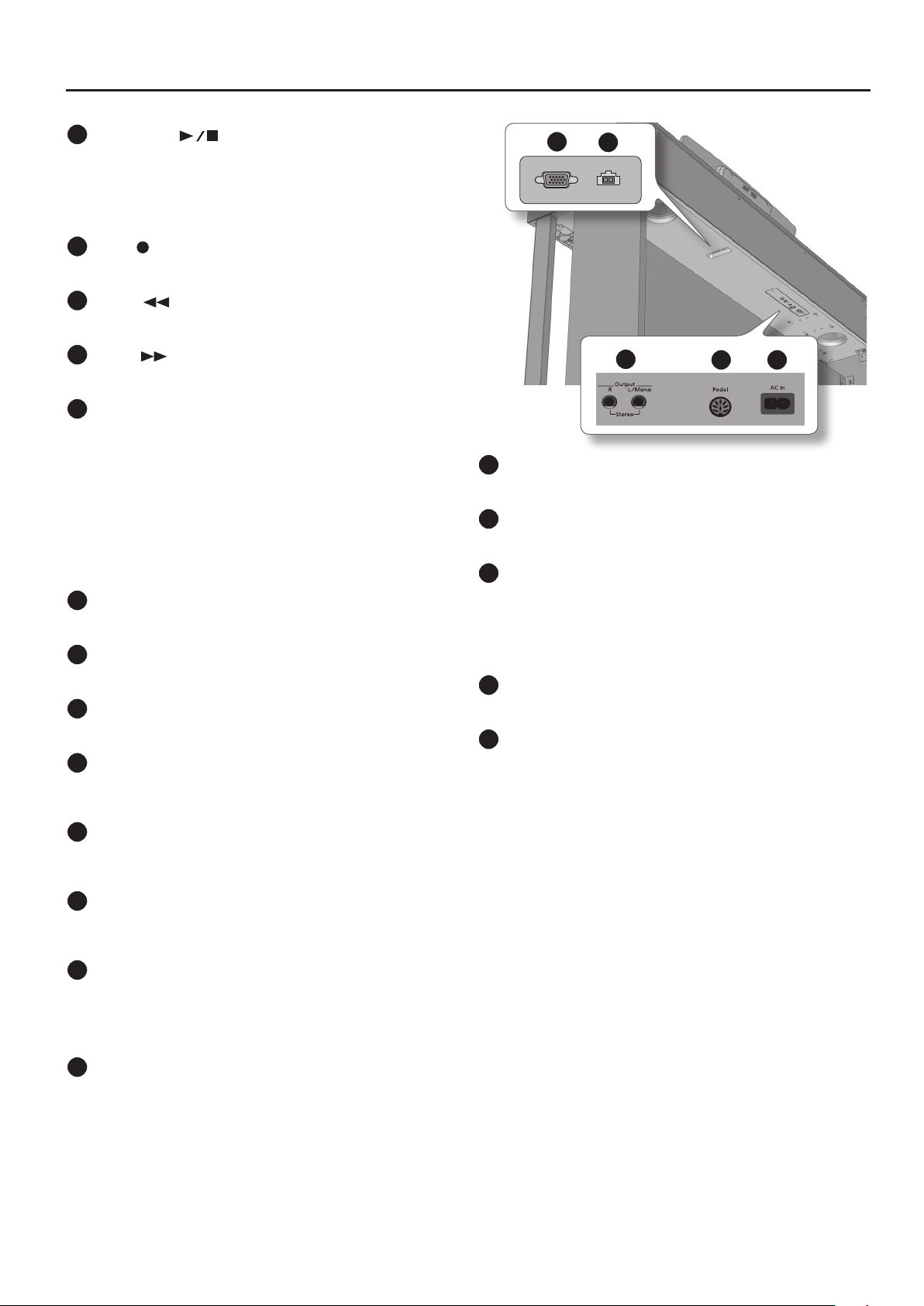
12
[Play/Stop] ( ) button
This button starts or stops song playback or recording.
• Start or stop playback of an internal song or a performance you’ve
recorded (p. 39).
• Start or stop recording (p. 47 – p. 51).
13
[Rec] ( ) button
This button lets you record your own keyboard performance (p. 46).
14
[Bwd] ( ) button
Rewinds the song.
15
[Fwd] ( ) button
Fast-forwards the song.
16
Track buttons
([Accomp], [User], [Left], [Right])
These buttons let you play back individual tracks of a song, or record
your playing on the selected track.
• “Playing Back Individual Tracks” (p. 40)
• “Recording Each Hand Separately” (p. 49)
• “Saving User Programs” (p. 53)
By holding down the [Right] button for several seconds, you can
disable all button operations (Panel Lock) (p. 37).
17
[Power] button
Turns the power on/o (p. 16).
18
Display
Notation and various settings are shown here (p. 19).
19
Phones jacks
Here you can connect headphones (p. 17).
20
Input jacks (L/Mono, R)
You can connect your digital audio player here, and listen to it on the
HPi-6F (p. 64).
Panel Descriptions
25
Analog RGB
25
Analog RGB connector
Connect the analog RGB cable of the music rest to this connector (p. 14).
26
Backlight connector
Connect the backlight cable of the music rest to this connector (p. 14).
27
Output jacks (L/Mono, R)
These jacks can output the HPi-6F’s sound to an external sound system
(p. 64).
• You can listen to the HPi-6F’s sound through amplied speakers.
• You can output the HPi-6F’s sound to your audio system or mixer.
28
Pedal connector
Connect the pedal cord of the dedicated stand to this connector (p. 14).
29
AC In (AC Connector)
Connect the included power cord here (p. 15).
Display Out
26
Backlight
27
28 29
21
MIDI connectors (Out, In)
You can connect these to external MIDI devices to transfer
performance data (p. 65).
22
USB connector
You can connect this to your computer for transferring performance
data (p. 67).
23
Pedals
You can use these pedals while performing.
• Use the pedals while playing the piano (p. 26).
• Assign various functions to the pedals (p. 58).
24
External memory connector
Here you can connect USB memory or a CD drive, and use them to
save or recall songs.
13
Page 14
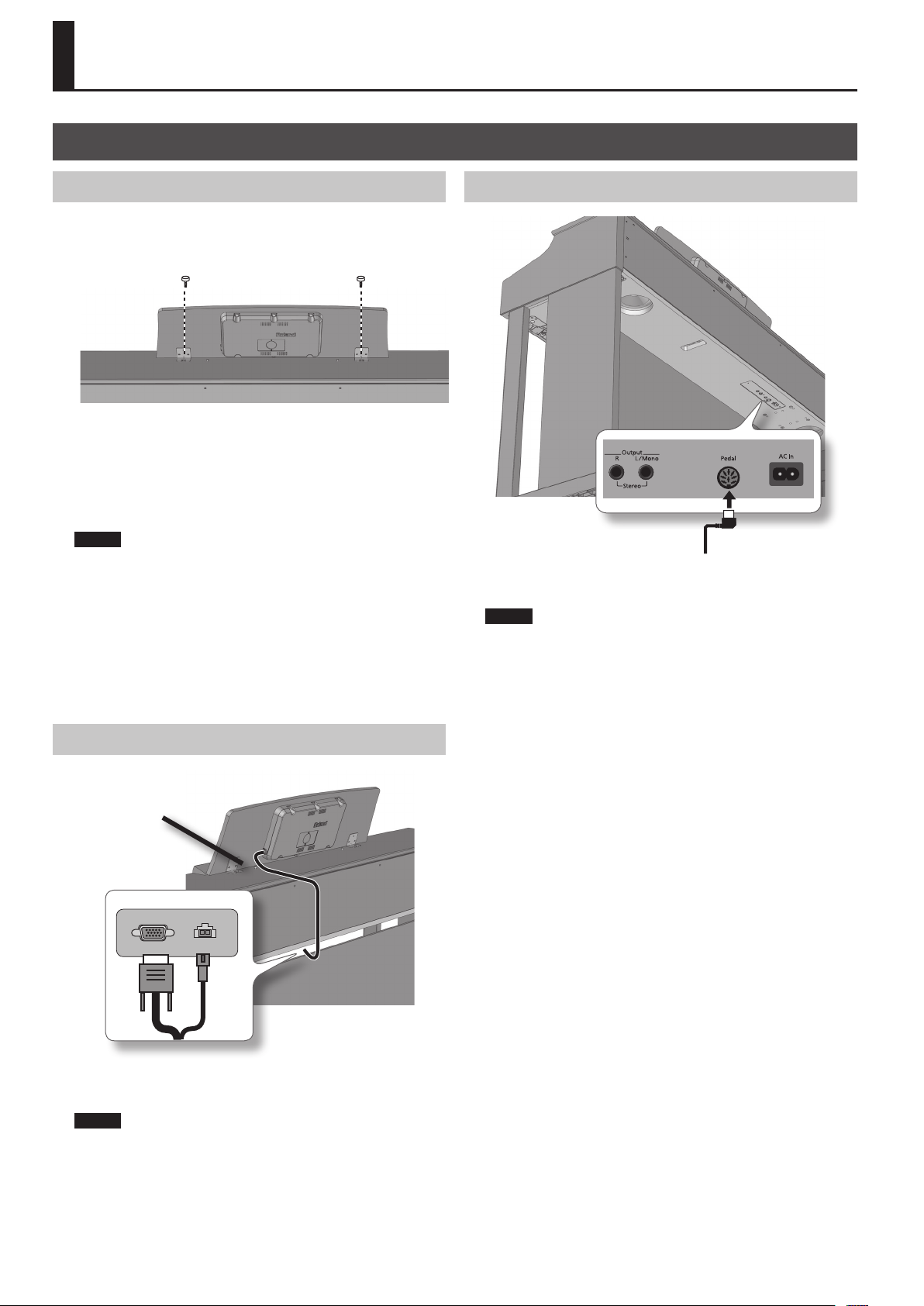
Before You Begin Playing
Setting Up
Attaching the Music Rest
The music rest of the HPi-6F contains an LCD screen.
Attach the music rest as explained below, being sure to handle it with
care.
Screw Screw View from rear
1. Remove the music rest screws that are attached to the top
panel (two locations).
2. Fasten the music rest using the screws you removed.
Use one hand to support the music rest, and use your other hand to
tighten the screws. When attaching the music rest, support it securely
so that you don’t drop it. Take care not to get your ngers pinched.
NOTE
• Don’t apply excessive force to the music rest.
• Use only the included screws to attach the music rest.
• To avoid accidents, be sure to remove the music rest before moving
the HPi-6F.
• Be careful not to lose the screws used to fasten the music rest, or
allow small children to accidentally swallow them.
• Completely remove the screws from the top panel before attaching
the music rest. The top panel may be scratched if you attach the
music rest without completely removing the screws.
Connecting the Pedal Cord
Pedal Cord
1. Plug the pedal cord extending from the stand into the Pedal
connector located at the rear of the HPi-6F’s bottom panel.
NOTE
You must connect or disconnect the pedal cord while the HPi-6F’s
power is switched o.
Connecting the Display Cables
Analog RGB cable /
Backlight cable
Display Out
Analog RGB
1. Connect the music rest’s RGB cable and backlight cable to
the Analog RGB connector and Backlight connector located
on the HPi-6F’s bottom panel.
NOTE
Make sure that the power is turned o when you connect the
analog RGB cable and backlight cable.
Backlight
14
Page 15
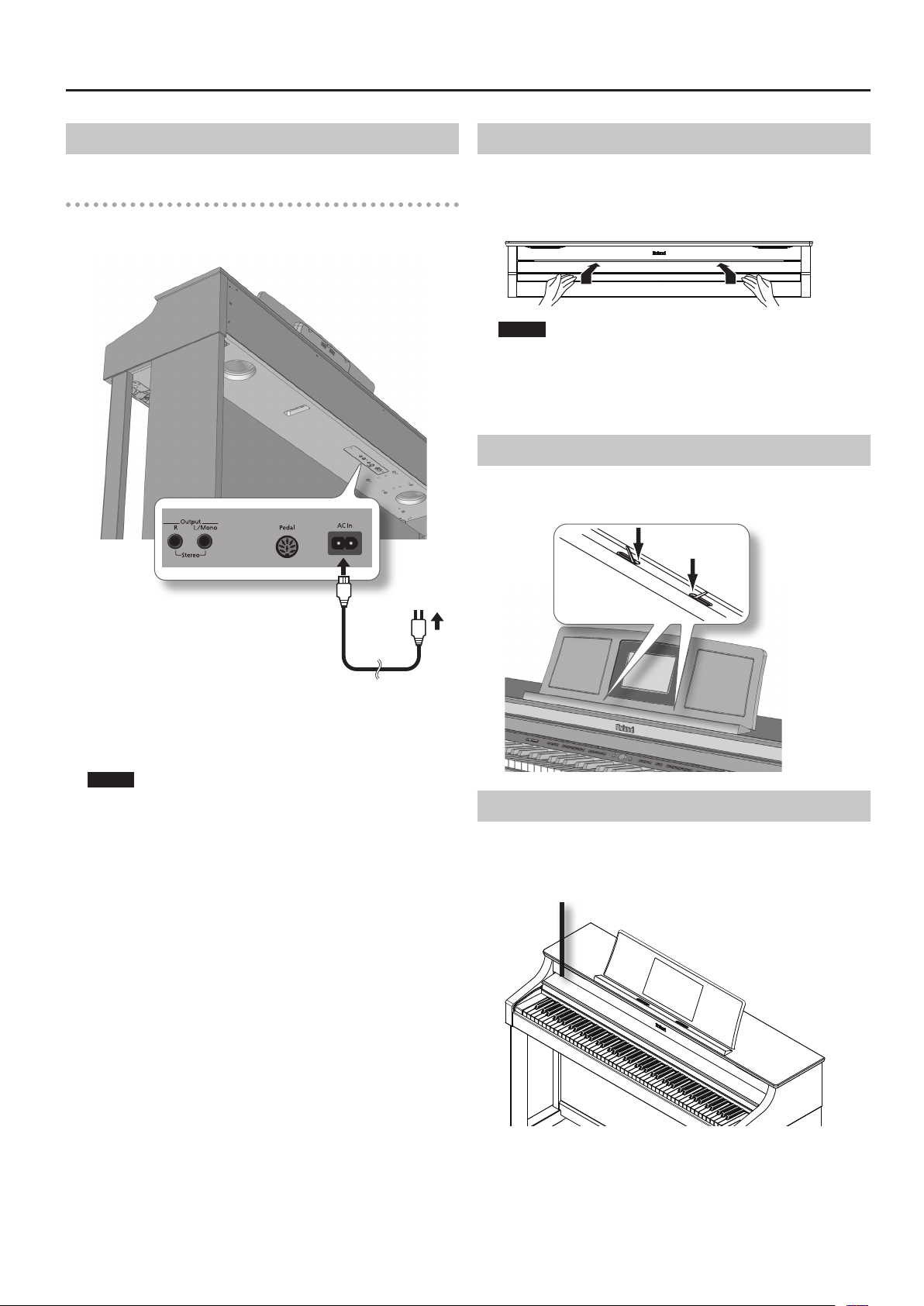
Before You Begin Playing
Connecting the Power Cord
Check before you connect the power cord.
• Make sure that the [Power] switch is o (p. 16).
• Make sure that the [Volume] slider is minimized (p. 16).
Opening/Closing the Lid
To open the lid, use both hands to lift it lightly, and slide it away from
yourself.
To close the lid, pull it gently toward yourself, and lower it softly after it
has been fully extended.
NOTE
• When opening and closing the lid, be careful not to let your
ngers get caught. If small children will be using the HPi-6F, adult
supervision should be provided.
• If you need to move the piano, make sure the lid is closed rst to
prevent accidents.
Using the Music Holders
You can use the holders to hold pages in place.
When not using the holders, leave them folded down.
Push
To AC outlet
Power cord
1. Connect the included power cord to the AC In connector
located at the rear of the bottom panel.
2. Plug the other end of the power cord into an AC outlet.
NOTE
You must use the power cord included with the HPi-6F.
Using the Lid to Conceal the Buttons
You can use the lid to conceal the buttons(Classic Position). This allows
you to concentrate on performing without being distracted by the
buttons.
Lid
15
Page 16
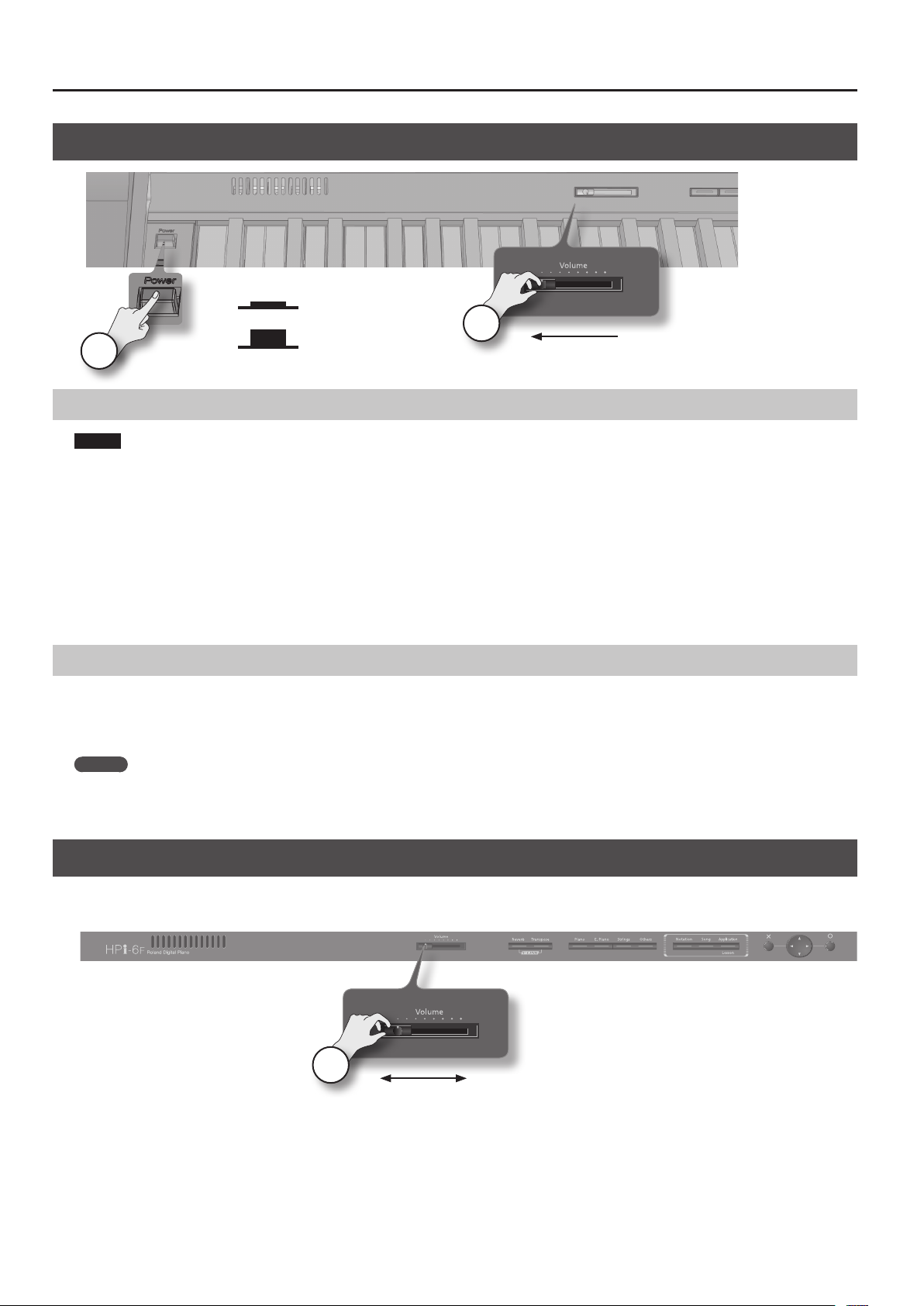
Before You Begin Playing
Turning the Power On/O
On
O
1
2
Turning On the Power
NOTE
• Once the connections have been completed (p. 14), turn on power to your various devices in the order specied. By turning on devices in the wrong
order, you risk causing malfunction and/or damage to speakers and other devices.
• This unit is equipped with a protection circuit. A brief interval (a few seconds) after power up is required before the unit will operate normally.
• Always make sure to have the volume level turned down before switching on power. Even with the volume all the way down, you may still hear
some sound when the power is switched on, but this is normal, and does not indicate a malfunction.
1. Move the [Volume] slider all the way to the left to minimize the volume.
2. Press the [Power] switch.
The power will turn on, the music rest screen will show an opening animation, and then the notation screen (p. 19) will appear.
3. Use the [Volume] slider to adjust the volume “Adjusting the Sound’s Volume” (p. 16).
Turning the Power O
1. Move the [Volume] slider all the way to the left to minimize the volume.
2. Press the [Power] switch.
The screen goes blank and the power is turned o.
MEMO
If you need to turn o the power completely, rst turn o the [Power] switch, then unplug the power cord from the power outlet.
Refer to “Power Supply” (p. 8).
Adjusting the Sound’s Volume
Here’s how to adjust the volume of your keyboard playing or the playback volume of an internal song or USB memory song.
If headphones are connected, use the [Volume] slider to adjust the headphone volume.
1
Min Max
1. Turn the [Volume] slider to adjust the overall volume.
Adjust the volume while you play the keyboard to produce sound.
16
Page 17
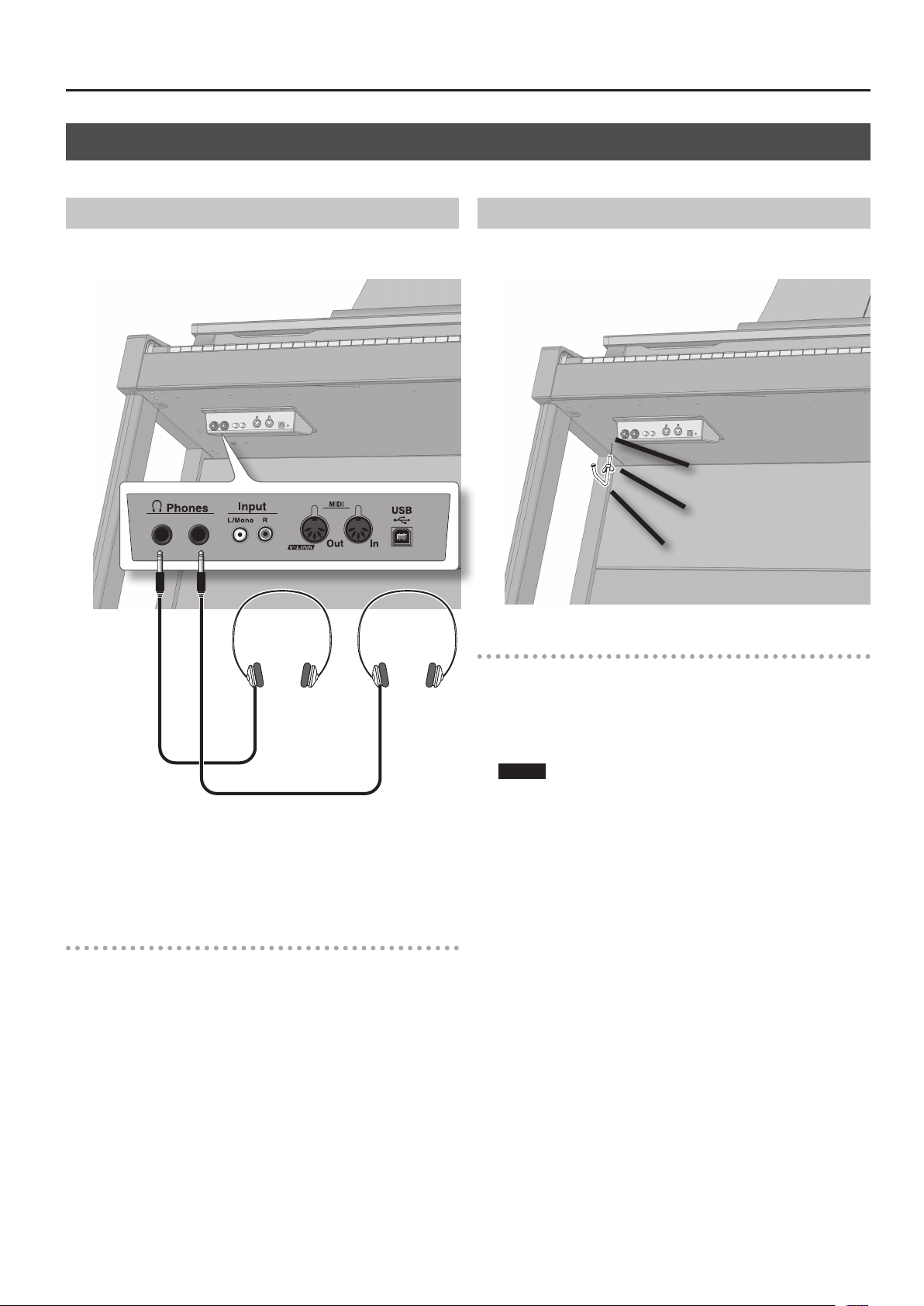
Using the Headphones
You can use headphones to enjoy the HPi-6F without disturbing those around you, such as at night.
Before You Begin Playing
Connecting the Headphones
The HPi-6F has two headphone jacks, two people can also use
headphones simultaneously.
Using the Headphone Hook
Whenever you are not using the headphones, you can hang them on
the headphone hook of the HPi-6F.
Hole
Wing nut
Headphone hook
Attaching the Headphone Hook
1. Plug the headphones into the Phones jacks.
If headphones are connected, no sound will be output from the
HPi-6F’s speakers.
2. Use the HPi-6F’s [Volume] slider to adjust the headphone
volume (p. 16).
Cautions when Using Headphones
• To prevent damage to the cord’s internal conductors, avoid rough
handling. When using headphones, mainly try to handle either the
plug or the headset.
• Your headphones may be damaged if the volume of a device is already
turned up when you plug them in. Minimize the volume before you
plug in the headphones.
• Excessive input will not only damage your hearing, but may also strain
the headphones. Please enjoy music at an appropriate volume.
• Use headphones that have a stereo 1/4” phone plug.
1. Press and twist the headphone hook included with the
HPi-6F into the hole in the bottom left of the HPi-6F (refer to
the gure above).
2. Turn the headphone hook wing nut to secure the
headphone hook.
NOTE
Do not hang anything other than headphones on the headphone
hook. Doing so may damage the instrument or the hook.
17
Page 18
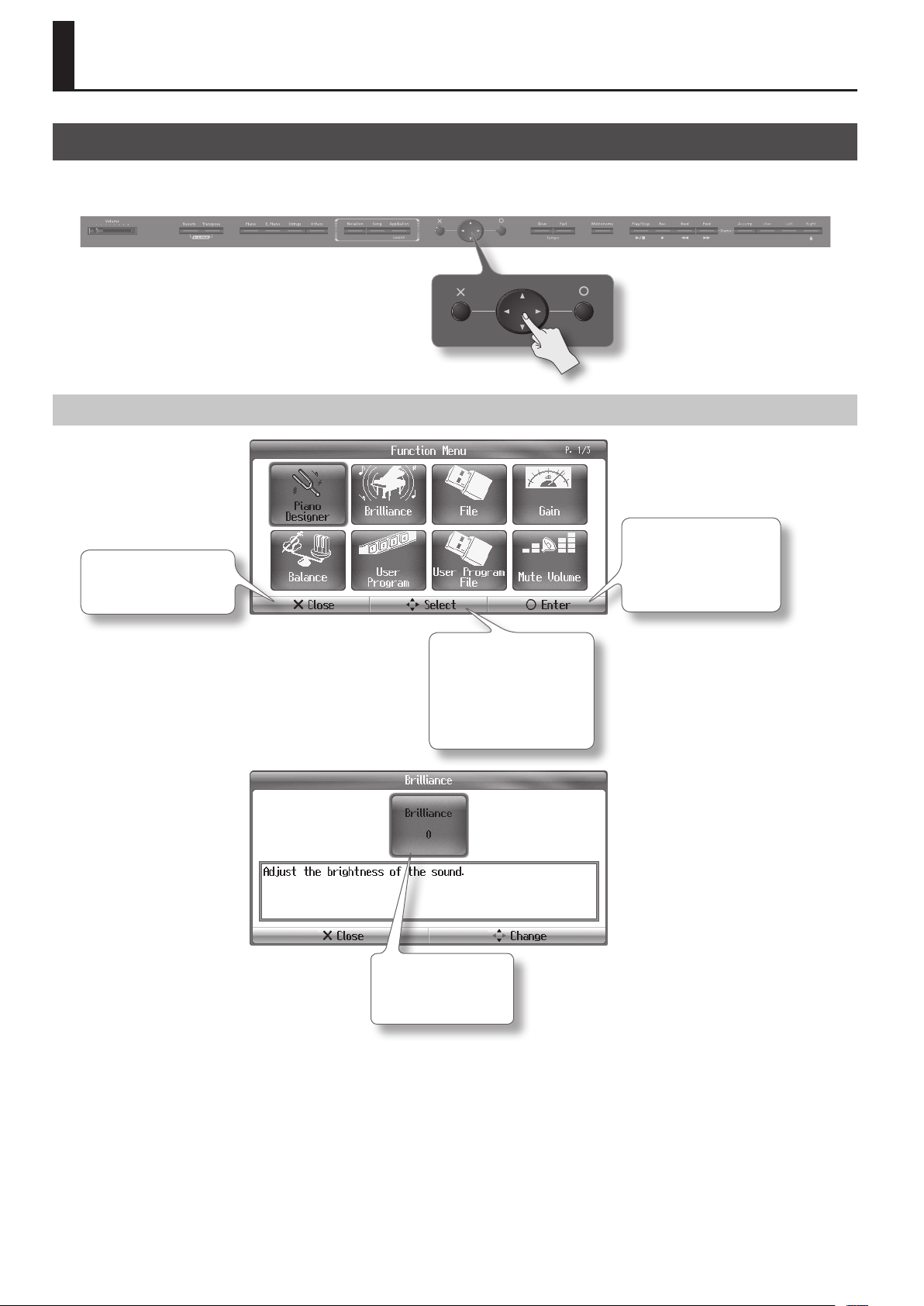
Basic Operation and Screens
Basic Operation
To operate the HPi-6F, rst press the button for the desired function, then use buttons such as the cursor buttons and [O] [X] buttons while viewing the
screen.
Example of Screen Operations
[X] button
Returns you to the notation
screen. Cancels an operation.
[O] (Circle) button
Conrms the item selected by
the cursor.
This button performs the
function shown in the screen.
Cursor
Use the cursor buttons to select
an item. If the screen extends
across two or more pages, you
can switch pages by pressing
the left/right cursor buttons a
number of times.
Setting
Use the up/down cursor
buttons to edit the setting
selected by the cursor.
18
Page 19
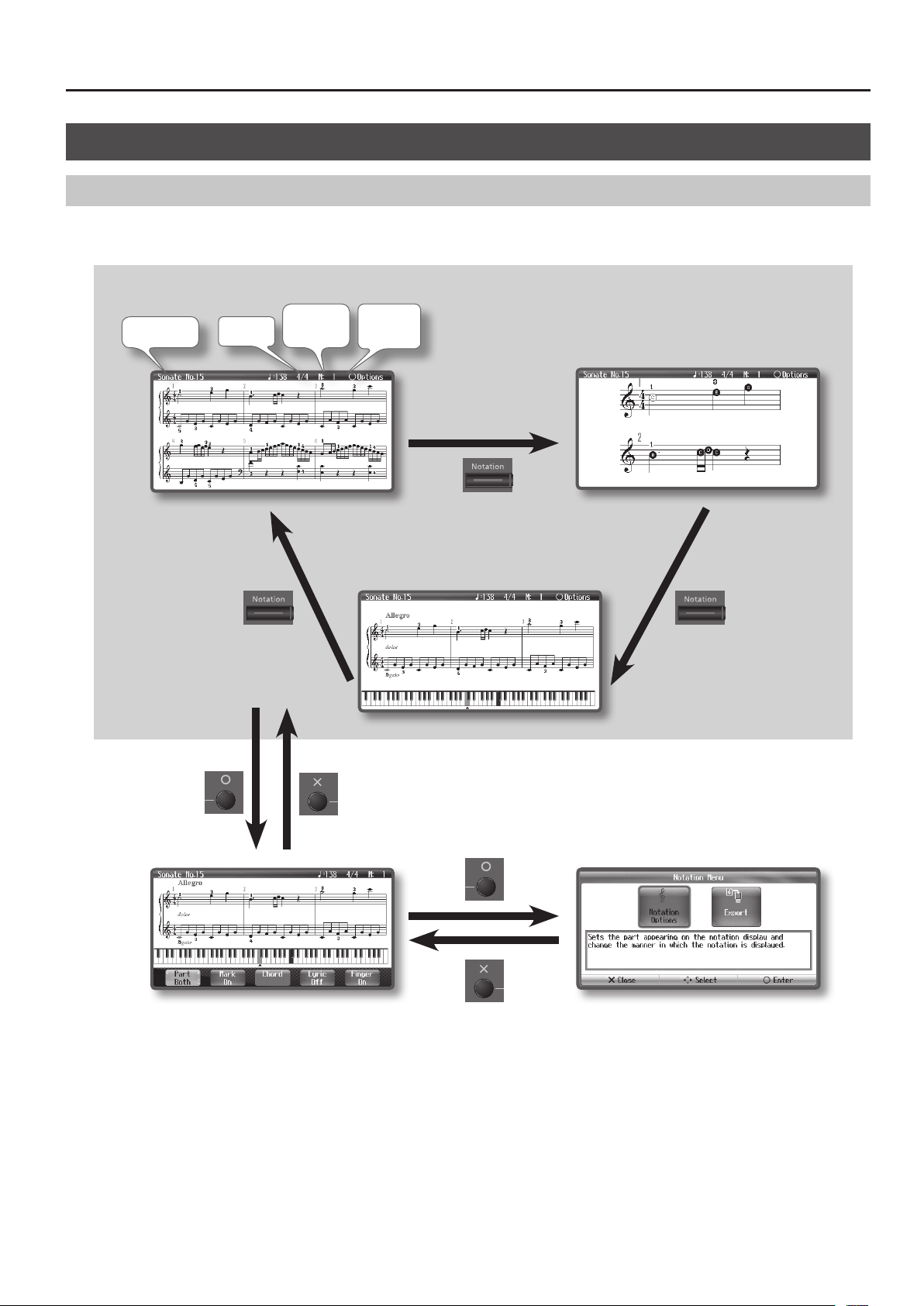
Basic Operation and Screens
Basic Screen
Notation Screen
The following screen will appear when you switch on the HPi-6F’s power. There are three ways to view the notation screen, and you can press
the [Notation] button to switch between these views as follows.
Notation (upon power-up)
Song name
Tempo
Time
signature
Measure
number
Notation (enlargement, with note names)
Notation Options
Notation with keyboard
Notation Menu
19
Page 20
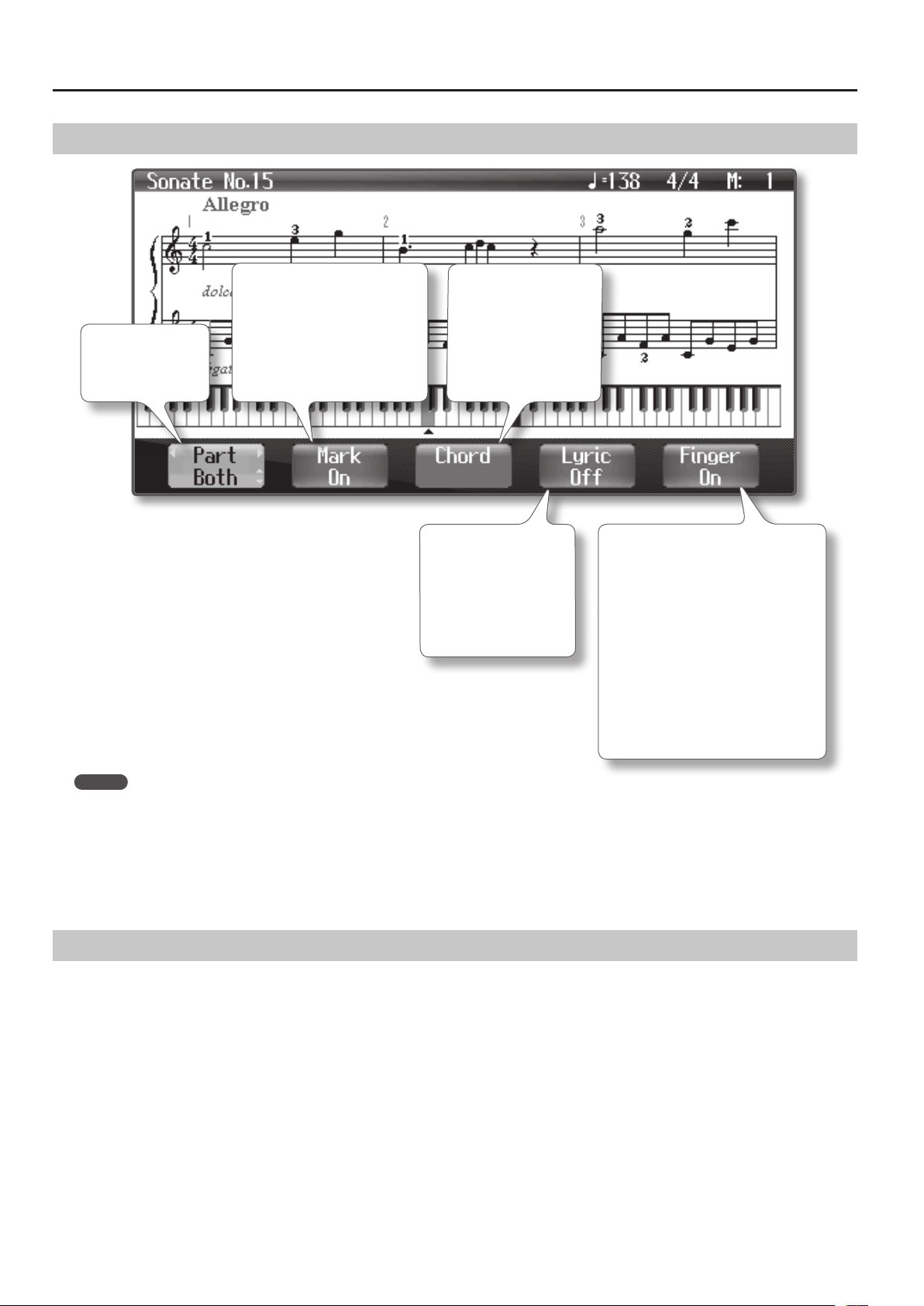
Basic Operation and Screens
Notation View Settings
Part
Select the part(s) for
which the notation will
be displayed.
Notation Mark
If this is “on,” notation marks will be
shown when you play back song data
that contains them.
Referring to these symbols can make
your performance more expressive.
• This item is not available if there is
no notation mark data.
Chords
If this is “on,” chord names
will be shown when you play
back song data that contains
chord data.
• This item cannot be
selected if there is no
chord data.
Lyrics
If this is “on,” lyrics will be
shown when you play back
song data that contains lyric
data.
• This item cannot be
selected if there is no lyric
data.
Fingering Numbers
If this is “on,” ngering numbers will be shown
when you play back song data that contains
ngering data. This is a convenient way to
ensure you’re using the correct ngering.
The ngering numbers have the following
signicance.
1... Thumb
2... Index nger
3... Middle nger
4... Ring nger
5... Little nger
• This item cannot be selected if there is no
ngering number data.
MEMO
• Not only can the notation for the internal songs be displayed, but you can also view the notation for SMF music les and performances that you’ve
recorded on the HPi-6F.
• If you select a track that contains no performance data, the displayed notation won’t contain any notes. To change the track you’re viewing, refer to
“Changing the Notation Screen Settings” (p. 61).
• The ngering numbers shown in the screen indicate one possible ngering.
• The notation marks displayed by the HPi-6F represent only one set of possibilities, and are not intended to limit the expressiveness of your
performances.
About the Notation Screen
• When you begin song playback, the performance data will be read from USB memory or internal memory. It may take several tens of seconds for the
data to be loaded. Please be patient.
• The displayed notation is generated from the music les, and priority is given to making the display easy to read rather than reproducing a complicated
or dicult performance accurately. For this reason, you may notice dierences when compared with commercially available sheet music. In particular,
this is not suitable for display of sophisticated or complex songs that require detailed notations.
• In the notation screen, lyrics or notes may fall outside the display range of the screen, and fail to be shown.
• A notation cannot be displayed for a song from a music CD or audio le.
• If you display the notation or change the displayed part during song playback, the song may sometimes play back from the beginning.
981a
• Using this music notation for any purpose other than personal enjoyment without permission from the copyright holder is a violation of applicable law.
20
Page 21
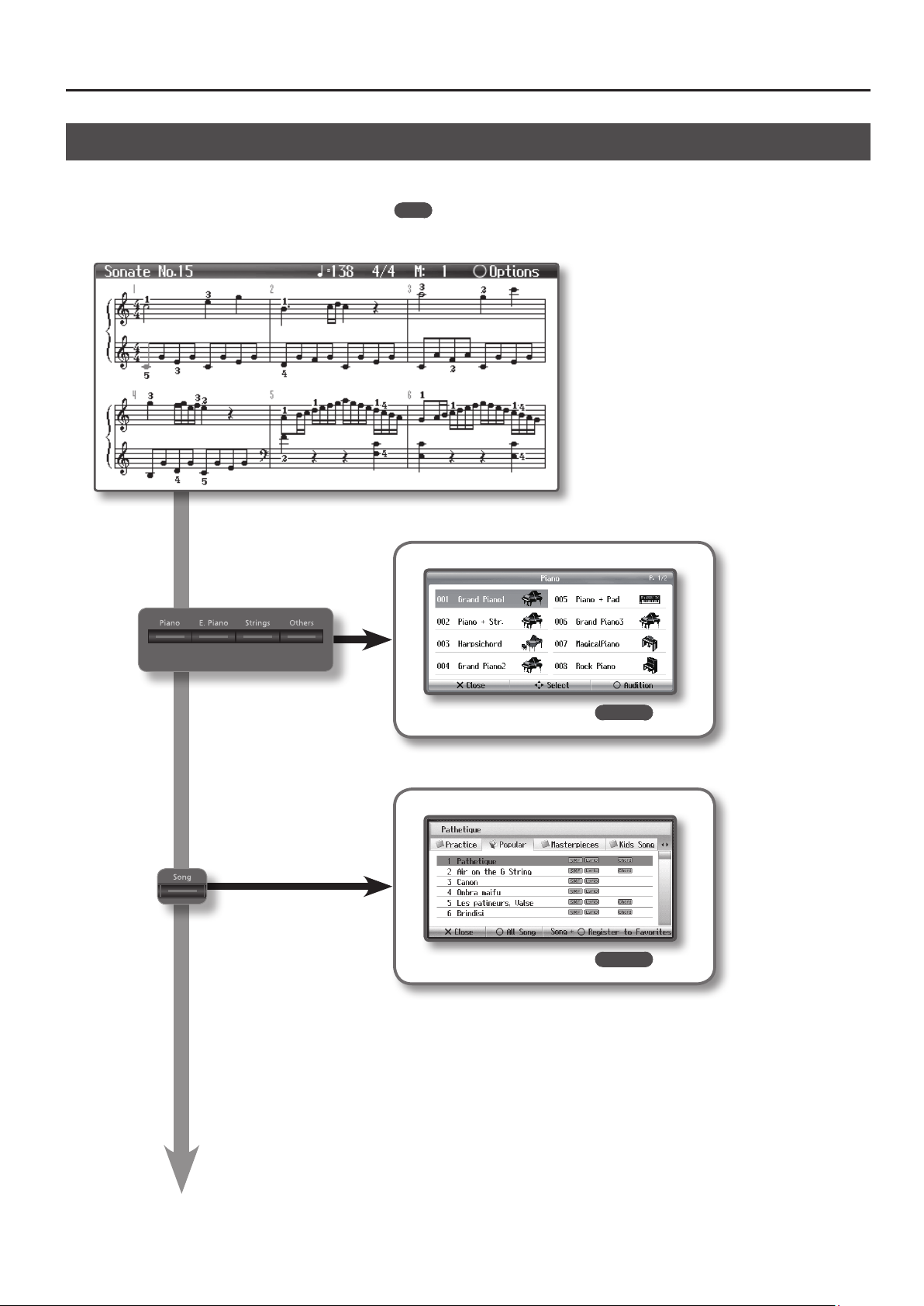
Basic Operation and Screens
Moving to Other Screens (Screen Structure 1)
In this manual, a sequence of operations such as “press the [Application/Lesson] button to access the Function screen, choose [Function], and then
press the [O] button” will be given as “[Application/Lesson] button ➝ [Function] ➝ [O] button.”
➝ P.
For details on each screen, refer to the page following the
Notation Screen
Tone Screen
indication.
Song Screen
➝ p. 25
➝ p. 39
Continues on p. 22
21
Page 22
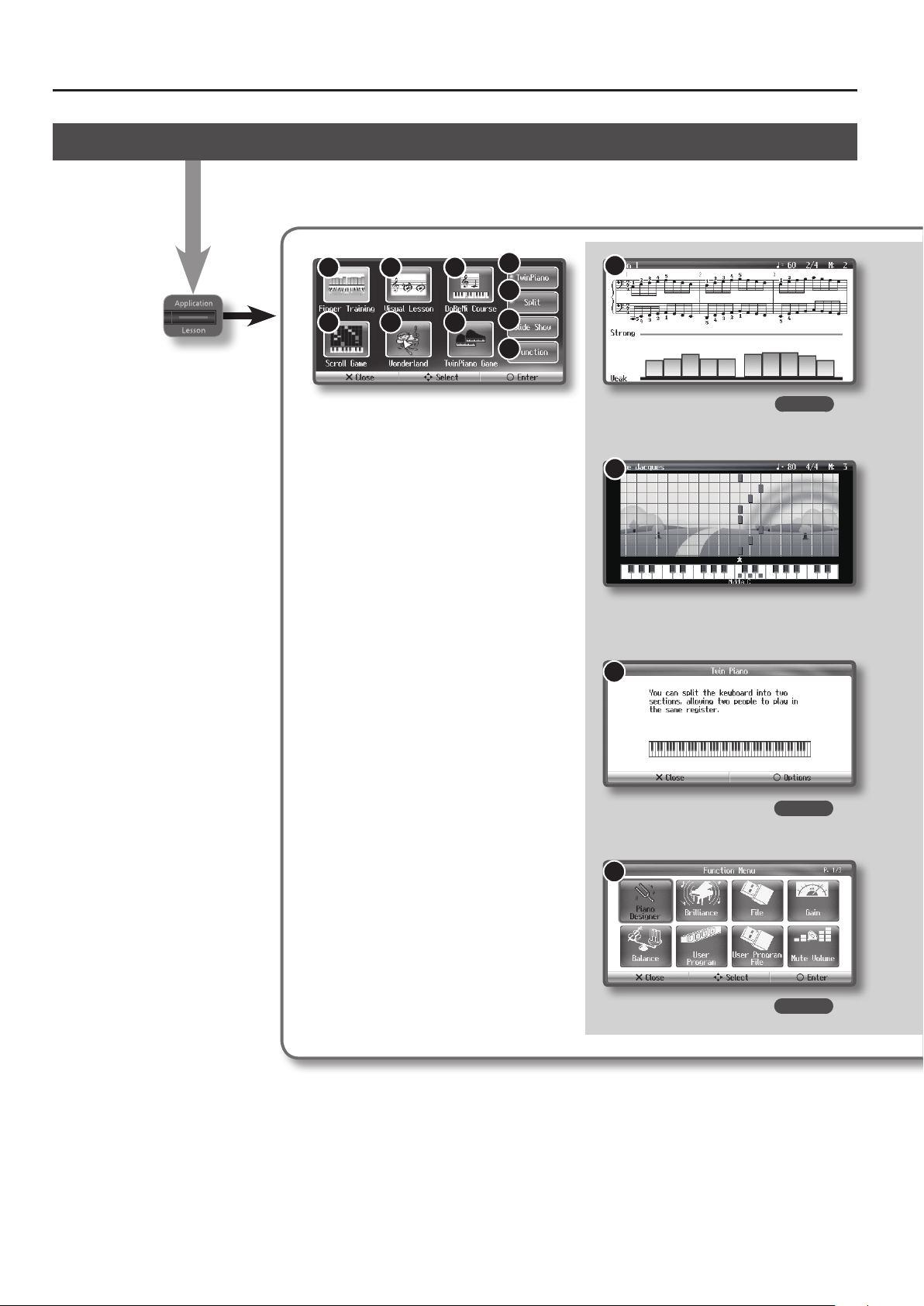
Basic Operation and Screens
10
10
Moving to Other Screens (Screen Structure 2)
Application/
Lesson
1
4
2
5
3
6
7
8
9
1
➝ p. 24
4
7
➝ p. 34
➝ p. 58
22
Page 23
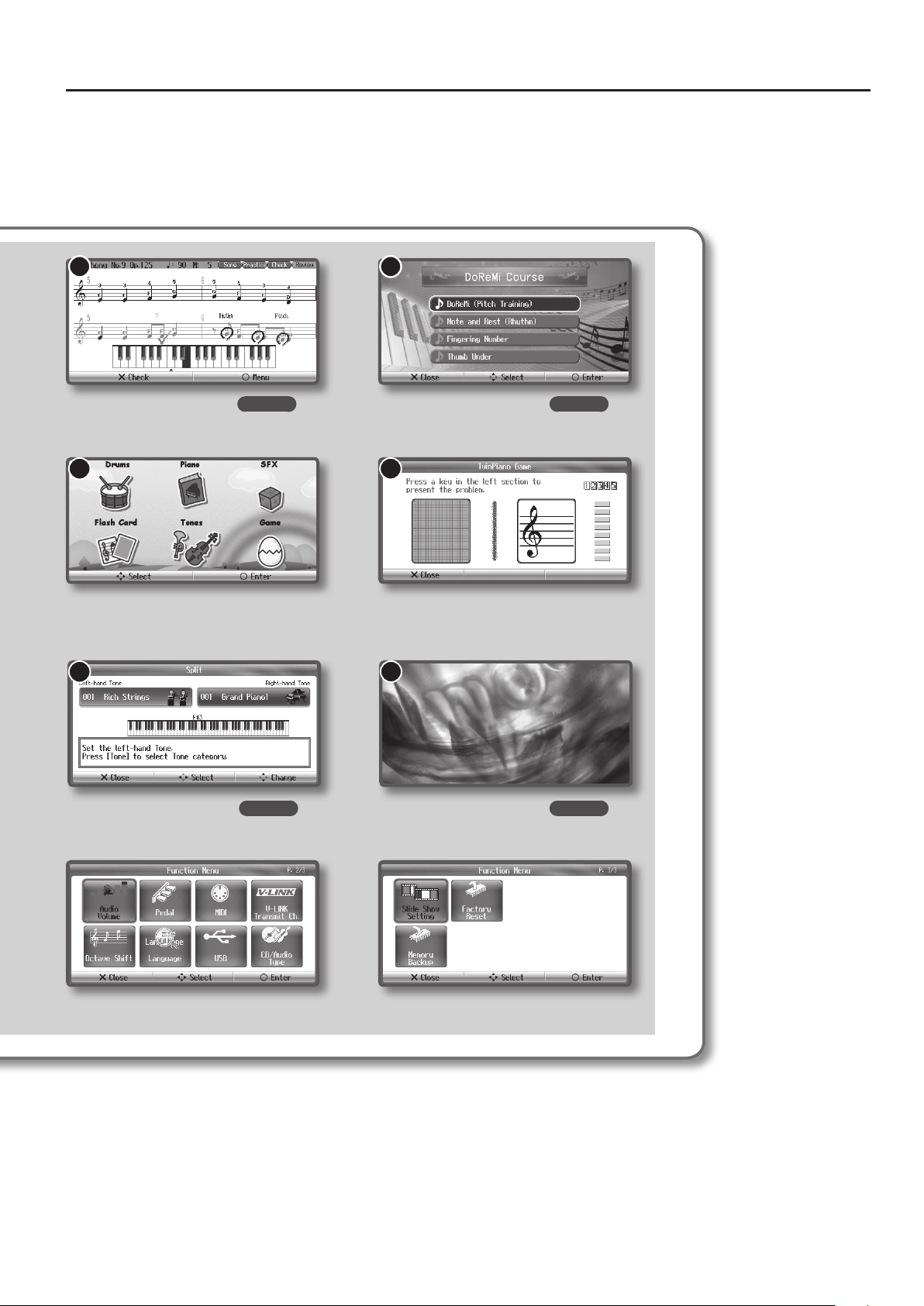
Basic Operation and Screens
2
➝ p. 24 ➝ p. 24
5
8
3
6
9
➝ p. 32 ➝ p. 62
23
Page 24
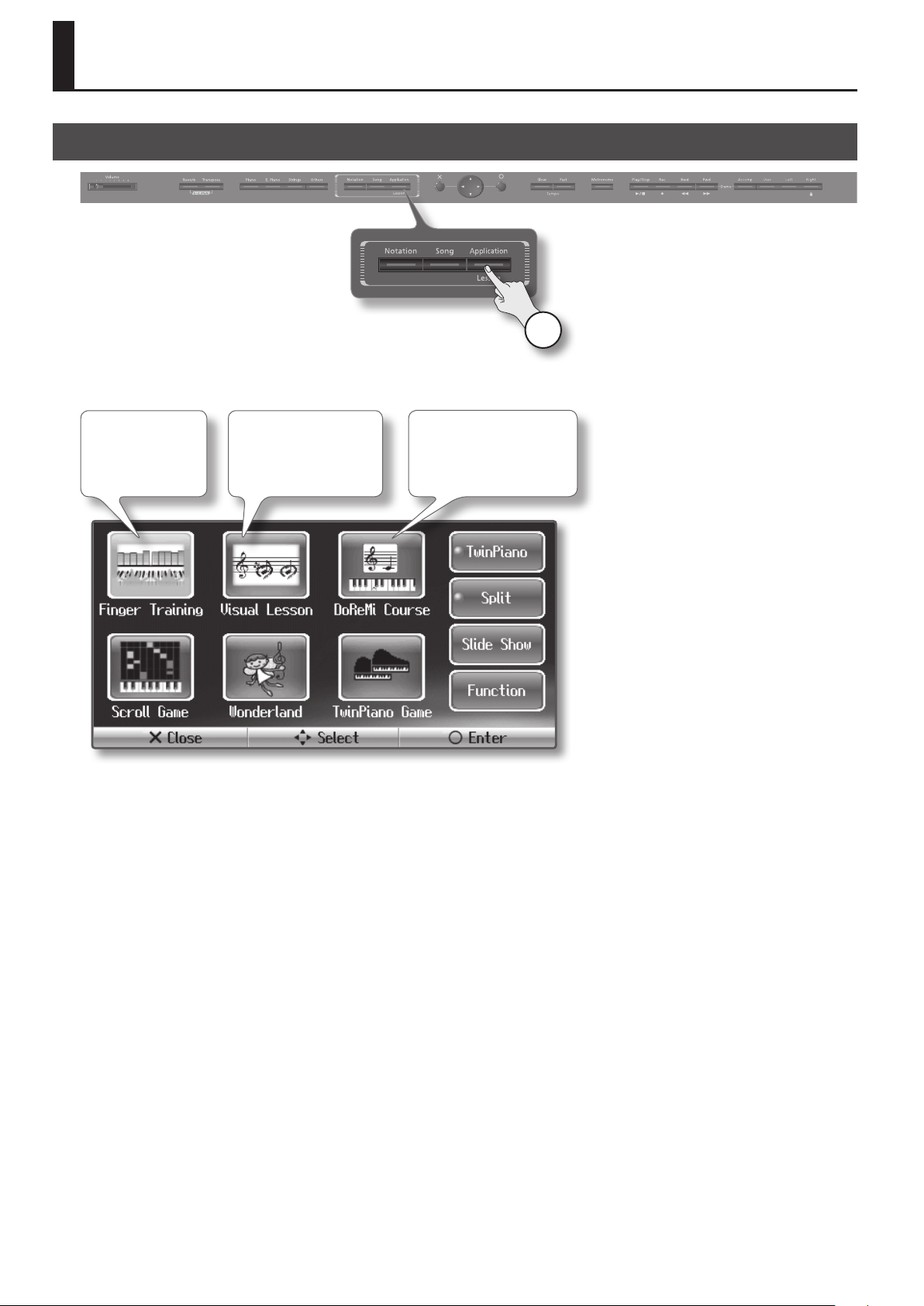
Enjoying Lessons
Choosing a Lesson
1. Press the [Application/Lesson] button.
The screen will appear.
1
Fingering Practice
You can check the
strength of each nger
on the keyboard.
2. Use the cursor buttons to select a lesson, and press the [O] button to conrm your choice.
Proceed as directed by the screen, and enjoy your lesson.
Visual Lesson
Play a song along with the
accompaniment, and see
your performance evaluated
in the screen.
DoReMi Course
Even if you can’t read music,
you can learn the basics of note
reading and keyboard playing
through games and music.
24
Page 25

Performing
Perform Using Various Sounds
The HPi-6F lets you perform using piano sounds as well as a wide variety (more than 300 types) of other sounds.
Each of these sounds is called a “tone.” The tones are organized into four groups, and these groups are assigned to the four tone buttons.
Let’s start by playing a piano tone. When you turn on the power, “Grand Piano 1” will be automatically selected.
1
1. Press the [Piano] button.
A tone list screen will appear. It shows the number and name of the currently selected tone.
Tone
Use the cursor buttons to
select a tone.
[O] button
When the tone list screen is shown, you can
press the [O] button to hear a phrase that
uses the selected tone. The phrase will play
to the end, then stop automatically. You can
stop the phrase before it ends by pressing
the [O] button once again.
About the Available Tones
Button Explanation
[Piano] button This lets you choose piano tones, such as grand piano and honky-tonk.
[E.Piano] button This lets you choose electric piano tones commonly used in pop and rock, as well as the sounds of instruments played with mallets.
[Strings] button
[Other] button
This lets you choose orchestral instruments, such as violins and other string instruments, as well as sounds that are suitable for Dual
Play (p. 30) together with piano tones.
This lets you choose a variety of other tones such as organ and bass.
• If you’ve selected a tone to which the rotary eect is applied, you can press the [Other] button to switch the speed of the rotary
eect.
• If you choose tone numbers 35–43, you’ll be able to play a drum set from the keyboard.
MEMO
For certain tones, some of the keyboard’s notes will not produce sound.
25
Page 26

Performing
Using the Pedals
The pedals perform the following operations. You’ll use them mainly
when playing piano.
Soft Pedal
Sostenuto Pedal
Damper Pedal
Damper Pedal (right pedal)
Use this pedal to sustain the sound.
While this pedal is held down, notes will be sustained for an extended
time even if you release your ngers from the keyboard.
The length of sustain will change subtly depending on how deeply you
press the pedal.
MEMO
When you depress the damper pedal on an acoustic piano, you
should be able to hear the sound of strings that are resonating in
sympathy with the notes that you played (damper resonance). This
results in an expansive, richly resounding sound.
This instrument is capable of re-creating such damper resonance,
and it can be adjusted at will.
About the Adjuster
If you feel that the pedal is unstable (for example if you’ve moved the
HPi-6F to a dierent location), you can adjust the adjuster located on
the bottom of the pedals as follows.
Adjuster
Turn the adjuster to lower it until the adjuster is in rm contact with
the oor. The pedal may be damaged if there is a gap between the
adjuster and the oor. In particular, when you’ve placed the HPi-6F on
carpet, you must turn the adjuster until it is pressing rmly against the
oor.
Sostenuto Pedal (center pedal)
The notes you are pressing when this pedal is depressed will be
sustained.
Soft Pedal (left pedal)
This pedal is used to make the sound softer.
Playing with the soft pedal depressed produces a sound that is not as
strong as when otherwise played with the equivalent strength. This is
the same function as the left pedal of an acoustic piano.
The softness of the tone can be varied subtly by the depth to which
you press the pedal.
MEMO
You can switch the function of the sostenuto pedal and soft pedal
(p. 58).
NOTE
If you disconnect the pedal cord from the HPi-6F while the power is
turned on, the pedal eect will remain applied. You must connect
or disconnect the pedal cord while the HPi-6F’s power is switched
o.
26
Page 27

Performing
Performing with the Metronome
You can play while listening to the metronome.
The HPi-6F’s metronome allows you to change the volume and time signature for the metronome, as well as the way in which the beats are divided.
2 3
1
1. Press the [Metronome] button.
The [Metronome] button will blink, and the metronome will sound.
The [Metronome] button will blink red and green according to the time signature that’s selected. Red indicates the strong beat, and green indicates the
weak beats.
To stop the metronome, press the [Metronome] button once again.
2. Use the cursor left/right buttons to select the item that you want to edit.
Item Setting
Volume
Time signature
Sound
(no sound) Minimum ... Maximum
2/2, 0/4 (only weak beats), 2/4, 3/4, 4/4, 5/4, 6/4, 7/4, 3/8, 6/8, 9/8, 12/8
* You can’t change the “Time signature” setting while a song is playing.
Click, Electronic sound,
Voice (Japanese “1,” “2,” “3,” ...), Voice (English “1,” “2,” “3,” ...),
Dog & cat, Woodblock, Triangle & castanet, Hands clapping
Normal,
Dotted half note, Half note, Dotted quarter note, Quarter note,
Pattern
Dotted eighth note, Eighth note, Sixteenth note,
+Doubl (double) Add a note to the backbeat of the every beat, +Tripl (triple) Add notes to make the every beat a triplet,
+Shu (shue) Add notes to create a shue
Beat indicator Switches the [Metronome] button’s indicator between lit and unlit.
3. Use the cursor up/down buttons to change the setting.
27
Page 28

Performing
Changing the Metronome’s Tempo
1. Press the [Metronome] button.
The metronome will sound.
2. Use the Tempo [Slow] [Fast] buttons to change the setting.
The tempo will change.
Adding a Count to Assist Your Timing
A “count-in” is when beats are sounded before the song begins playing.
Sounding a count will make it easier for you to begin playing at the correct moment when you’re playing along with a song.
12
1. Hold down the [Metronome] button and press the [Play/Stop] button.
A two-measure count will be heard before the song plays.
1
1
28
Page 29

Performing
Adding Reverberation to the Sound
The HPi-6F can apply a reverb eect to the notes you play on the keyboard. Applying reverb adds pleasing reverberation to what you play, so it sounds
almost as if you were playing in a concert hall.
1
1. Press the [Reverb] button.
The Reverb screen will appear.
MEMO
If you press the [Reverb] button once again, the button will go out and the reverb eect will be eliminated.
Adjusting the Reverb Depth
1 2
1. Press the [Reverb] button.
The screen will indicate the reverb depth.
2. Use the cursor up/down buttons to adjust the depth.
Higher values apply deeper reverb.
MEMO
• The adjusted setting will return to its original values when you turn o the power. If you wish, you can have this setting be retained even while the
power is turned o (p. 59).
• You can’t specify the depth of the reverb eect independently for each sound. Reverb is applied at the same depth for each sound.
• The depth of the reverb eect for the song that’s playing will not change.
• The reverb eect is not applied if Twin Piano mode (p. 35) is set to “individual.”
29
Page 30

Performing
Playing Two Tones Layered Together
You can play two tones simultaneously from each note of the keyboard. This feature is called “Dual Play.”
As an example, here’s how to layer piano and strings tones.
1 1
1. Hold down the [Piano] button and press the [Strings] button.
Both buttons will light. When you play the keyboard, you’ll hear both the piano and the strings tones.
Tone 1
The tone name of the left
tone button.
Tone 2
The tone name of the right
tone button.
Dual Balance
Adjusts the volume balance
of tone 1 and tone 2.
MEMO
• When you press a damper pedal while using Dual play, the eect will apply to both tone 1 and tone 2, but you may change this so that the eect
applies to only one tone (p. 58).
• Dual play is not available if Split Play (p. 32) or Twin Piano (p. 34) are turned on.
• For some combinations of sounds, the eect is not applied to tone 2, and this may aect how the tone sounds.
30
Page 31

Changing the Tones for Dual Play
1 2
1. Use the cursor left/right buttons to choose “tone 1” or “tone 2.”
2. Use the cursor up/down buttons to select the desired tone.
You can select tones from within the same tone group.
MEMO
The pitch of Tone 2 can be changed one octave at a time. This is called the “Octave Shift” function. To make settings for “Octave Shift,” carry out the
following steps.
1. Press the [Application/Lesson] button ➝ [Function] ➝ [O] button ➝ [Octave Shift] ➝ [O] button (p. 22).
2. Use the cursor up/down buttons to adjust the pitch.
Performing
Adjusting the Balance of the Two Tones
When using Dual Play, you can adjust the volume balance of tone 1 and tone 2.
1. Use the cursor left/right buttons to choose “Dual Balance.”
2. Use the cursor up/down buttons to adjust the dual balance.
The volume balance will change.
Cancelling Dual Play
1. Press either one of the tone buttons.
Only the tone of the button you pressed will be heard.
31
Page 32

Performing
Playing Dierent Tones with the Right and Left Hands
You can divide the keyboard at a specic note into right and left sections, and play a dierent tone in each section. This is called “Split Play.”
MEMO
When using Split Play, the key at which the keyboard is divided into two sections is called the “split point.”
1
1. Press the [Application/Lesson] button ➝ [Split] ➝ [O] button.
The Split screen will appear.
Left-hand tone
This is the name of the tone
for the left-hand section.
When you turn Split on, the settings for the keyboard will be as follows.
Right-hand tone
This is the name of the tone
for the right-hand section.
Split Point
You can change the point at which the
left-hand and right-hand sections are divided.
Split Point
(upon power-up: F 3)
C1 D1 E1 F1 G1 A1 B1A0 B0 C2 C3 C4 C5 C8B7
Left-hand tone
A. Bass + Cymbal
(Acoustic bass + Cymbal)
…
MEMO
The split point is included in the left-hand section.
32
Right-hand tone
Piano tone
(the tone selected before turning Split on)
Page 33

Changing the Tones of the Right and Left-hand Areas
21
1. Use the cursor buttons to select the “right-hand tone” or “left-hand tone.”
2. Use the cursor up/down buttons to select the desired tone.
MEMO
• If you want to switch tone groups, press a tone button while “left-hand tone” or “right-hand tone” is selected. Use the cursor up/down buttons to
select tones within the selected tone group.
• The pitch of the left-hand tone can be changed one octave at a time. This is called the “Octave Shift” function. To make settings for “Octave Shift,”
carry out the following steps.
1. Press the [Application/Lesson] button ➝ [Function] ➝ [O] button ➝ [Octave Shift] ➝ [O] button (p. 22).
2. Use the cursor up/down buttons to adjust the pitch.
Performing
Changing the Split Point
1. Use the cursor buttons to select the Split Point.
2. Press the up or down cursor button.
The split point will change. The split point can be adjusted in the range of B1–B6.
MEMO
The modied setting will return to its original state when you turn o the power. If you want, you can have the settings be retained even while the
power is turned o (p. 58).
Cancelling Split Play
1. Press the [Application/Lesson] button ➝ [Split] ➝ [O] button.
The indicator in the screen will go out.
Indicator
If Split is o, this
indicator will go out.
33
Page 34

Performing
Splitting the Keyboard for Two People to Play
You can divide the keyboard into left and right areas so that two people can play the same range of pitches. This is called the “Twin Piano” function.
This means that you’ll be able to use the keyboard as though it were two separate pianos.
For example, this provides a convenient way for one person to follow along with another person’s performance to check it.
1
1. Press the [Application/Lesson] button ➝ [Twin Piano] ➝ [O] button.
The Twin Piano screen will appear.
[O] button
Changes the “Twin Piano
Mode” (p. 35).
When you turn Twin Piano on, the keyboard, pedals, and tone settings will be as follows.
Twin Piano o
C4 C5 C6 C7 C8C3C2C1
Twin Piano on
C4 C5 C6C3C4 C5C3 C6
Tone: Grand Piano 1Tone: Grand Piano 1
Damper pedal for
left-hand keyboard area
Boundary
Damper pedal for righthand keyboard area
MEMO
Some eects (p. 29) will no longer be applied when you turn Twin Piano on, and this may cause the tone to sound dierent.
34
Page 35

Switching the Twin Piano Mode
You can change the way in which the sound is heard when using Twin Piano (Twin Piano Mode).
1
1. In the Twin Piano screen, press the [O] button.
The Twin Piano Mode screen will appear. For details on the mode settings and the eects, refer to the explanation that appears in the screen.
MEMO
The modied setting will return to its original state when you turn o the power. If you want, you can have the settings be retained even while the
power is turned o (p. 58).
Cancelling Twin Piano
Performing
1. Press the [Application/Lesson] button ➝ [Twin Piano] ➝ [O] button.
The indicator in the screen will go out.
Indicator
If Twin Piano is o, this
indicator will go out.
35
Page 36

Performing
Changing the Key of the Keyboard or Song Playback
Changing the pitch is called “transpose.”
The “ Transpose” function makes it easy to do the following.
• When accompanying a vocalist, you can transpose the pitch to a range that’s comfortable for the vocalist, while still playing the notes as written (i.e.,
with the same ngering positions).
• If a song is written in a dicult key containing numerous sharps (
1
1. Press the [Transpose] button.
The Transpose screen will appear.
If the setting is anything other than 0, the [Transpose] button will light.
) or ats ( ), you can play it in a key that’s easier for you.
[O] button
Switches “Link” on/o.
MEMO
You can use the [Transpose] button to switch the Transpose function on/o (if the transpose setting is anything other than “0”).
Example: The song is written in the key of E, but you want to play it using the ngering of the key of C
If you want the C key to produce the E pitch, set the “Keyboard” transpose setting to “+4.”
Separately Transposing the Keyboard and the Song Data
If Link is turned o, the notes played on the keyboard and the notes of the song data (notation) can be transposed separately.
1. Press the [O] button.
The Link setting will change. If Link is “o,” the keyboard and the song data can be transposed separately.
MEMO
When you switch songs or turn o the power, the transpose setting will return to “0.”
36
Page 37

Disabling the Buttons
The “Panel Lock” function helps you prevent unintended changes in settings, which otherwise might occur if you were to press a button by mistake
during a performance.
When you activate Panel Lock, all buttons will be disabled.
1. Hold down the [Right] button for several seconds.
Panel Lock will be turned on.
In this state, a “
To release Panel Lock, once again hold down the [Right] button for several seconds.
MEMO
• Panel Lock will be cancelled when you turn o the power.
• If you turn Panel Lock on while a song is playing or being recorded, playback or recording will stop.
• You can’t turn Panel Lock on while in the Function screen (p. 22) or the Demo screen.
” symbol is shown in the upper right of the screen, and all buttons will be disabled.
Performing
1
37
Page 38

Creating Your Own Piano Sound
What is Piano Designer?
The HPi-6F lets you create your own personalized piano sound by editing the many elements that aect the sound of a grand piano, such as the strings,
pedal, keyboard resonances, and key weight.
This is called the “Piano Designer” function.
Using Piano Designer
1
1. Press the [Application/Lesson] button ➝ [Function] ➝ [O] button ➝ [Piano Designer] ➝ [O] button (p. 22).
The “Piano Designer” screen will appear.
Item
Use the cursor buttons to
select the item.
2. Use the cursor buttons to select the item that you want to edit, and press the [O] button.
3. Use the cursor up/down buttons to edit the setting.
If there is more than one editable item, use the cursor left/right buttons to select other items.
4. Press the [X] button to return to the “Piano Designer” screen. If you also want to edit other settings, repeat steps 2–4.
5. Press the [X] button to return to the previous screen.
MEMO
• The edited settings will return to their original values when you turn o the power. If you want, you can have the settings be retained even while
the power is turned o (p. 59).
• You can select a demo to hear a demo performance of the piano sound.
38
Page 39

Listening to Songs
Playing Back Songs
Let’s listen to the internal songs. The HPi-6F contains a wide variety of internal songs, organized by musical genre.
MEMO
• You can also play back songs using a separately sold CD drive or USB memory (p. 44).
• Using these internal songs for any purpose other than personal enjoyment without permission from the copyright holder is a violation of applicable
law.
1 2 3 4
1. Press the [Song] button.
The screen will appear.
Song name
This shows the name of the
currently selected song.
Genre
Use the cursor left/right
buttons to select the genre.
The songs that you can
select will depend on the
genre.
You can also switch to songs
from USB memory or a CD
(p. 44).
Song list
Use the cursor up/down
buttons to select a song.
When you select a song, it
will be highlighted in blue.
Icons
If the song includes chords, ngering
numbers, lyrics, notation marks, or audio
data, the corresponding icon is shown.
SMF music data
Audio data
Lyrics
Fingering Numbers
Chords
Notation Marks
2. Use the cursor left/right buttons to select a song genre.
3. Use the cursor up/down buttons to select the desired song from the song list.
4. Press the [Play/Stop] button.
When the song has played to the end, playback will stop.
To pause, press the [Play/Stop] button once again.
The next time you press the [Play/Stop] button, playback will resume from where you paused.
39
Page 40

Listening to Songs
Fast-forward and Rewind
1. Press the [Fwd] button or the [Bwd] button.
Each time you press the button, you’ll move in steps of one measure. To move continuously, hold down the button.
MEMO
You can also jump to the beginning or end of the song.
Operation Button
Jump to beginning of song Hold down the [Play/Stop] button and press the [Bwd] button.
Jump to end of song Hold down the [Play/Stop] button and press the [Fwd] button.
Playing Back Individual Tracks
You can select and play individual tracks of the internal songs. This is a convenient way to practice each hand individually along with a song.
About Tracks
The following illustration shows how tracks are assigned to the track buttons.
Left-hand part Right-hand part
Accompaniment track
About Muting
“Mute” means to prevent a specic track from producing sound.
MEMO
The [Accompaniment] button will not light if you’ve selected a song that contains no accompaniment.
1. Play back a song (p. 39).
2. Press the track button of the track that you want to mute.
The button you pressed will go out, and the specied track will no longer produce sound.
When you press the track button once again so it’s lit, that track will once again produce sound.
MEMO
• You can change the level (volume) of muting (p. 58).
• Mute settings are cancelled when you select a dierent song.
Practicing Only the Right Hand
1. Press the [Right] button.
The right-hand track will be muted, and the [Right] button will go out.
2. Press the [Play/Stop] button.
The HPi-6F will play the tracks other than the right-hand track, allowing you to practice just the right hand.
40
Page 41

Playing All Songs Consecutively
You can play all of the internal songs successively. This is called “All Song Play.”
1 2 3
1. Press the [Song] button.
The screen will appear.
Listening to Songs
2. Use the cursor left/right buttons to select a song genre.
3. Press the [O] button.
All songs of the selected genre will be played consecutively.
When all songs have nished playing, playback will begin again from the rst song.
MEMO
All Song Play will turn o when you stop playback or when you turn o the power.
41
Page 42

Listening to Songs
Adjusting the Song Playback Volume
You can adjust the volume balance between your keyboard playing and the song playback.
1
1. Press the [Application/Lesson] button ➝ [Function] ➝ [O] button ➝ [Balance] ➝ [O] button (p. 22).
2. Use the cursor left/right buttons.
The volume balance will change.
MEMO
When you turn o the power, the volume balance slider will return to the center position.
Adjusting the Audio File and Music CD Volume
You can adjust the volume of only audio les and music CDs.
1. Press the [Application/Lesson] button ➝ [Function] ➝ [O] button ➝ [Audio Volume] ➝ [O] button (p. 22).
2. Use the cursor up/down buttons to adjust the volume for audio les and music CDs.
Minimizing the Center Sounds in the Playback
When playing back an audio le or music CD, you can minimize the sounds that are heard from the center (e.g., vocals or melody instruments). This is
called the “Center Cancel” function.
1. Select an audio le or CD song as described in steps 1–3 of “Playing Songs Saved on External Memory” (p. 44).
2. Press the [Play/Stop] button.
3. Press the [Right] button.
The [Right] button will go out, and the sound of the melody or vocal will be minimized.
MEMO
• For some songs, sounds heard from the center might not disappear completely.
• To turn o the Center Cancel function, press the [Right] button. Center Cancel will also be turned o when you select a dierent song.
• For some songs, using Center Cancel might aect the tone quality.
42
Page 43

Listening to Songs
Changing the Tempo of a Song
You may want to change the tempo at which a song plays back.
Even a dicult song containing rapid phrases can be slowed down, allowing you to play along for practice.
1
1. Press the Tempo [Slow] or [Fast] button.
The tempo will change.
MEMO
• In the Metronome screen (p. 27), you can press the [O] button to make the song play back at a xed tempo (Tempo Mute), without having to change
the song tempo.
• You can also switch Tempo Mute on/o by holding down [Play/Stop] and pressing the [Slow] or [Fast] button.
• To return to the original tempo (default value), press the [Slow] button and [Fast] button simultaneously.
Changing the Tempo of an Audio File or Music CD
You can change the tempo of an audio le or music CD.
1. Select an audio le or CD song as described in steps 1–3 of “Playing Songs Saved on External Memory” (p. 44).
2. Press the Tempo [Slow] button or [Fast] button.
MEMO
When you turn o the power, this tempo setting will return to “100%”.
43
Page 44

Listening to Songs
Using External Memory
Playing Songs Saved on External Memory
You can play songs from external memory (CD or USB memory).
The following types of songs can be played: music data, audio les, and music CDs.
1. Prepare the external memory that contains the song you want to play.
If the song is on a CD, insert it into the CD drive (sold separately). If the song is on USB memory, connect it to the external memory connector.
2. Press the [Song] button ➝ [External Memory].
3. Use the cursor up/down buttons to select the song that you want to play.
4. Press the [Play/Stop] button.
If the screen asks “OK to delete Song?”
If you attempt to select another song without saving your recorded performance, the following conrmation message will appear.
If you want to erase the recorded performance Choose [OK] and press the [O] button.
If you don’t want to erase the recorded performance
Press the [×] button, or choose [No] and then press the [O] button. In this case, save your recorded
performance to the Favorites or USB memory (p. 48), and then select another song.
Switching the External Memory Setting
In some cases when USB memory or another device is connected to the external memory connector, it might take a while for data to be loaded, or it
might not be possible to read data correctly. In such cases, you may be able to solve the problem by switching the external memory mode.
1. Press the [Application/Lesson] button ➝ [Function] ➝ [O] button ➝ [USB] ➝ [O] button ➝ [Ext Memory Mode] (p. 22).
2. Use the cursor up/down buttons to select the desired mode.
For details on the mode, refer to the explanation that appears in the screen.
3. When you’ve changed the setting, turn the power o, then on again.
MEMO
This setting is remembered even when the power is turned o.
44
Page 45

Listening to Songs
Copying a Song
A song saved in Favorites can be copied to USB memory. Conversely, a song saved in USB memory can be copied to the Favorites.
1. Press the [Application/Lesson] button ➝ [Function] ➝ [O] button ➝ [File] ➝ [O] button ➝ [Copy] ➝ [O] button (p. 22).
2. Use the cursor buttons to select the copy-source location and copy-destination location, and then press the [O] button.
To copy a song from external memory to “Favorites,” choose [Ext Memory to Favorites].
3. Use the cursor up/down buttons to select the song that you want to copy.
MEMO
If you choose “Copy All,” all songs at the copy source will be copied.
4. Press the right cursor button.
5. Use the cursor up/down buttons to select the copy-destination song number, and then press the [O] button.
No song has been saved at song numbers whose song name eld indicates “(Empty).”
Select a song number at which no song has been saved.
NOTE
Never turn o the power while the screen indicates “Executing ...”
Saving and Copying
A performance you’ve recorded on the HPi-6F can be saved and copied as follows.
Save Save
1
2
3
4
Favorites
The HPi-6F
Recorded
performance
Copy
External memory
(USB memory; sold separately)
45
Page 46

Recording Your Performance
Getting Ready to Record
You can record your own performance in order to evaluate your playing, or you can play along with a recorded performance.
2 3 45 6
7
1. Select the tone that you want to play (p. 25).
2. Press the [Song] button.
3. Press the cursor up button a number of times until “New Song” appears as the song name in the screen.
4. Press the [Rec] button.
The [Rec] button will light, the [Play/Stop] button will blink, and the HPi-6F will enter recording-standby mode.
If you decide to cancel recording, press the [Rec] button once again.
5. If desired, turn on the metronome (p. 27).
6. Press the [Play/Stop] button.
A two-measure count will be heard (the measure number will indicate “-2” and then “-1”), and then recording will begin.
When recording begins, the [Rec] button and the [Play/Stop] button will light.
MEMO
If desired, you can start recording by playing the keyboard while the HPi-6F is in recording-standby mode; recording will begin the instant you play
the keyboard. In this case, no count will be heard.
7. Press the [Play/Stop] button.
Recording will stop.
If the screen asks “OK to delete Song?”
If you attempt to record a new song without saving your previously recorded performance, the following conrmation message will appear.
If you want to erase the recorded
performance
If you don’t want to erase the
recorded performance
Choose [OK] and press the [O] button.
Press the [×] button, or choose [No] and then press the [O] button.
In this case, save your recorded performance to the Favorites or USB memory (p. 48) before you record the new song.
46
Page 47

Recording Your Performance
Listening to the Recorded Performance
1. Hold down the [Play/Stop] button and press the [Bwd] button.
You’ll return to the beginning of the recorded performance.
MEMO
You can also return to the beginning of the recorded performance by holding down the [Bwd] button.
2. Press the [Play/Stop] button.
The recorded performance will play back.
To stop playback, press the [Play/Stop] button once again.
MEMO
If you hold down the [Metronome] button and press the [Play/Stop] button, a two-measure count (count-in) will be heard before playback begins.
NOTE
The performance you recorded will disappear when you turn o the power. If you don’t want to lose the recorded performance, save it to the
Favorites or USB memory (p. 48).
11 2
Erasing a Performance Recorded on a Specic Track
1. Hold down the track button that has the performance you want to erase, and press the [Rec] button.
The performance recorded at the track button you pressed will be erased.
47
Page 48

Recording Your Performance
Saving a Recorded Performance
The performance you’ve recorded can be saved to the Favorites.
NOTE
If you turn o the power of the HPi-6F without saving the performance you recorded, that performance will be lost.
If you don’t want to lose the recorded performance, save it to the Favorites.
MEMO
You can also save a song to USB memory (sold separately) (p. 48).
1. Press [Application/Lesson] button ➝ [Function] ➝ [O] button ➝ [File] ➝ [O] button ➝ [Save] ➝ [O] button (p. 44).
2. Use the cursor up/down buttons to specify the save-destination, and then press the [O] button.
A screen where you can change the song name will appear.
3. Use the cursor left/right buttons to select the character that you want to change, and use the cursor up/down buttons to change
the character.
4. When you’ve assigned a name, press the right cursor button to select [Save Destination].
5. Use the cursor up/down buttons to select the desired save-destination number.
No song has been saved at song numbers whose song name eld indicates “(Empty).”
Select a song number at which no song has been saved.
6. Press the [O] button.
The song will be saved to the Favorites.
NOTE
• If you select a song number for which a song name is shown, the currently saved song will be overwritten.
• Never turn o the power while the screen indicates “Executing...”
48
Page 49

Recording Your Performance
Advanced Recording Methods
Recording Each Hand Separately
By recording your left-hand performance at the [Left] button and your right-hand performance at the [Right] button, you can record a performance
separately for each hand. You are also free to re-record each hand independently.
1. Make preparations for recording as described in “Getting Ready to Record” (p. 46).
2. Press the button of the track you don’t want to record, so the button’s indicator is turned o.
3. Press the [Play/Stop] button.
A two-measure count will be heard (the measure number will indicate “-2” and then “-1”), and then recording will begin.
When recording begins, the [Rec] button and the [Play/Stop] button will light.
MEMO
If desired, you can start recording by playing the keyboard while the HPi-6F is in recording-standby mode; recording will begin the instant you play
the keyboard. In this case, no count will be heard.
4. Press the [Play/Stop] button.
Recording will stop.
How Track Buttons Correspond to the Recorded Performances
The recorded performances are assigned to the track buttons as follows.
Normal performance (playing a single tone on the entire keyboard) / Dual Play
Track buttons Recorded performance
Record with only one button specied The performance will be recorded on the specied track.
Record with multiple buttons specied
Twin Piano (p. 34) / Split Play (p. 32)
Track buttons
[Right] button Right section Right-hand tone
[Left] button Left section Left-hand tone
The performance will be recorded on only one track.
Recording will occur on one track in the following priority order: [User] button ➝
[Right] button ➝ [Left] button ➝ [Accomp] button
Recorded performance
Twin Piano Split Play
49
Page 50

Recording Your Performance
Overdubbing
1. Hold down the [Play/Stop] button and press the [Bwd] button.
You’ll return to the beginning of the recorded performance.
MEMO
You can also return to the beginning of the recorded performance by holding down the [Bwd] button.
2. Press the [Rec] button.
The [Rec] button will light.
If you decide to cancel recording, press the [Rec] button once again.
3. Press a track buttons ([Accomp], [User], [Left], [Right]) so the indicator for the track you want to record is blinking.
4. Press the [Play/Stop] button.
A two-measure count will be heard (as the measure number, “-2” is shown, then “-1”), and then recording will begin.
When recording begins, the [Rec] button and the [Play/Stop] button will light.
MEMO
If desired, you can start recording by playing the keyboard while the HPi-6F is in recording-standby mode; recording will begin the instant you play
the keyboard. In this case, no count will be heard.
5. Press the [Play/Stop] button.
Recording will stop.
MEMO
When you overdub-record without erasing the previously recorded performance, the song’s tempo and time signature will remain as they were
initially recorded.
About re-recording
If you select a track that already contains a previous recording, your new performance will be stored there anyway, overwriting the existing data. This
means that the previously recorded performance will be lost.
First recording
Second recording
Replaced by performance
recorded second time.
MEMO
If you want to record a new performance, you must rst erase the previously recorded performance (p. 46).
Performance recorded
rst remains.
50
Page 51

Recording Your Performance
Recording Along with a Song
You can record your performance while playing along with an internal song or a song saved in Favorites.
When you play the keyboard on the track you selected with the track buttons, your performance will be recorded.
1. Select the song that you want to play along with (p. 39).
2. Select the tone that you want to play (p. 25).
3. Specify the recording tempo (p. 43).
MEMO
• The tempo of the recording will be the tempo you specied.
• The time signature of the recording will be the time signature of the selected song.
4. Press the [Rec] button.
The [Rec] button will light.
If you decide to cancel recording, press the [Rec] button once again.
5. Press the track buttons ([Accomp], [User], [Left], [Right]) so that the track you want to record is blinking.
6. Press the [Play/Stop] button.
A two-measure count will be heard (the measure number will indicate “-2” then “-1”), and then recording will begin.
When recording begins, the [Rec] button and the [Play/Stop] button will light.
MEMO
If desired, you can start recording by playing the keyboard while the HPi-6F is in recording-standby mode; recording will begin the instant you play
the keyboard. In this case, no count will be heard.
7. Press the [Play/Stop] button.
Recording will stop.
51
Page 52

Recording Your Performance
Deleting a Saved Song
Here’s how to delete a song that you saved to the Favorites or to USB memory (sold separately).
MEMO
If you want to delete all songs that were saved to the Favorites, initialize the memory (p. 59).
1. Press the [Application/Lesson] button ➝ [Function] ➝ [O] button ➝ [File] ➝ [O] button ➝ [Delete] ➝ [O] button (p. 22).
A screen will appear, allowing you to select the location in which the song is saved.
2. Use the cursor up/down buttons to select the location in which the song is saved, and press the [O] button.
A screen will appear, allowing you to select the song to delete.
If you decide to cancel without deleting, press the [×] button.
3. Use the cursor up/down buttons to select the number of the song you want to delete, and then press the [O] button.
The selected song will be deleted.
NOTE
• Never turn o the power while the screen indicates “Executing...”
• A deleted song cannot be recovered.
52
Page 53

Saving User Programs
Saving User Programs
You can save the settings of the currently selected tone buttons settings as a single set for instant recall when desired. These are called “user program,”
and you can store 40 such settings in internal memory.
2 4 3 75 6
1. Make the desired tone settings (p. 25).
2. Press the [Application/Lesson] button ➝ [Function] ➝ [O] button ➝ [User Programs] ➝ [O] button.
The “User Program” screen will appear.
3. Press the [O] button.
The “Write the User Program” screen will appear.
4. Enter a name for your “user program.” Use the cursor left/right buttons to select the character that you want to change, and use
the cursor up/down buttons to change the character.
MEMO
If you don’t want to change the name of your user program, proceed to step 5.
5. Press the right cursor button a number of times to select “Write Destination.”
6. Use the cursor up/down buttons to select the storage-destination number.
7. Press the [O] button.
The current settings will be stored as “user program.”
NOTE
Never turn o the power while the screen indicates “Executing...”
MEMO
To return the “user program” to the factory-set condition, refer to “Restoring the Factory Settings” (p. 60).
53
Page 54

Saving User Programs
Recalling User Programs
1 2
1. Press the [Application/Lesson] button ➝ [Function] ➝ [O] button ➝ [User Program] ➝ [O] button.
The “User Program” screen will appear.
2. Use the cursor buttons to select the user program that you want to recall.
The current performance settings will change to the user program that you select.
Using a Pedal to Recall User Programs
You can use a pedal to successively step through “user program.” This is called the “Pedal Shift” function.
Before you continue, you should store your “user program” in the order in which you want to recall them, so that the settings for the next song can be
recalled simply by pressing the pedal.
1. Press the [Application/Lesson] button ➝ [Function] ➝ [O] button ➝ [Pedal] ➝ [O] button (p. 22).
The “Pedal” screen will appear.
2. Use the cursor left/right buttons to select “Pedal Shift.”
3. Use the cursor up/down buttons to change the setting.
Setting Explanation
O The pedals will perform the functions that are assigned to them.
Left pedal
Center pedal
The left pedal will operate only to switch the user program. The function originally
assigned to the left pedal will be unavailable.
The center pedal will operate only to switch the user program. The function originally
assigned to the center pedal will be unavailable.
54
Page 55

Saving User Programs
Saving a User Program Set to Memory
The 40 user programs you’ve stored in the HPi-6F can be saved as a single set of 40 user programs to USB memory or to internal user programs.
MEMO
If you want to save the set to USB memory, connect your USB memory to the external memory connector before you proceed.
1. Press the [Application/Lesson] button ➝ [Function] ➝ [O] button ➝ [User Program File] ➝ [O] button ➝ [Save] ➝ [O] button (p. 22).
The “User Program File -> Save” screen will appear.
2. Use the cursor up/down buttons to choose the save-destination memory, and then press the [O] button.
MEMO
If USB memory is not connected to the external memory connector, you won’t be able to choose “Ext Memory” as the save-destination.
3. Specify a name for the user program set. Use the cursor left/right buttons to select the character that you want to change, and
use the cursor up/down buttons to change the character.
MEMO
If you don’t need to rename the user program set, simply proceed to step 4.
4. Press the right cursor button a number of times to select “Save Destination.”
5. Use the cursor up/down buttons to select the save-destination number.
A user program set has already been saved for numbers at which a name is already displayed.
If you select a number at which a user program set has already been saved, the previously saved set will be erased.
If you don’t want to erase the previously saved user program set, choose a number for which no name is displayed.
6. Press the [O] button.
The user program set will be saved to the number you specied.
NOTE
Never turn o the power or disconnect the USB memory while the screen indicates “Executing...”
55
Page 56

Saving User Programs
Loading a User Program Set
Here’s how a user program set you saved to USB memory or to internal memory can be loaded into the HPi-6F.
MEMO
If you’re loading from USB memory, connect the USB memory to the external memory connector before you continue.
NOTE
Be aware that when you load a user program set, all of the user program in the HPi-6F will be overwritten and lost.
1. Press the [Application/Lesson] button ➝ [Function] ➝ [O] button ➝ [User Program File] ➝ [O] button ➝ [Load] ➝ [O] button (p. 22).
The “User Program File -> Load” screen will appear.
2. Use the cursor up/down buttons to select the memory in which you saved the user program set, and press the [O] button.
3. Use the cursor up/down buttons to select the user program set you want to load, and then press the [O] button.
The selected user program set will be loaded into the HPi-6F.
NOTE
Never turn o the power or disconnect the USB memory while the screen indicates “Loading...”
Deleting a Saved User program Set
Here’s how to delete a user program set that was saved to USB memory or internal memory.
MEMO
If you want to delete a user program set from USB memory, connect the USB memory to the external memory connector before you continue.
1. Press the [Application/Lesson] button ➝ [Function] ➝ [O] button ➝ [User Program File] ➝ [O] button ➝ [Delete] ➝ [O] button (p.
22).
The “User Program File -> Delete” screen will appear.
2. Use the cursor up/down buttons to select the memory that contains the user program set you want to delete, and then press the
[O] button.
3. Use the cursor up/down buttons to select the user program set you want to delete, and then press the [O] button.
The selected user program set will be deleted.
NOTE
Never turn o the power or disconnect the USB memory while the screen indicates “Executing...”
56
Page 57

Saving User Programs
Copying a User Program Set from USB memory to Internal Memory
Here’s how to copy a user program set from USB memory to internal memory.
Conversely, you can also copy a user program set from internal memory to USB memory.
1. Connect the USB memory from which you want to copy to the external memory connector.
2. Press the [Application/Lesson] button ➝ [Function] ➝ [O] button ➝ [User Program File] ➝ [O] button ➝ [Copy] ➝ [O] button (p. 22).
The “User Program File -> Copy” screen will appear.
3. Use the cursor up/down buttons to select the memory from which you want to copy, and then press the [O] button.
4. Use the cursor up/down buttons to select the user program set that you want to copy.
If you choose “All,” all sets of user program in memory will be copied.
5. Press the right cursor button.
6. Use the cursor up/down buttons to select the copy destination.
A user program set has already been saved to numbers for which a name is shown.
If you copy to a number at which a user program set has already been saved, the previously saved user program set will be deleted.
If you don’t want to delete a previously saved user program set, select a number for which no name is displayed.
7. Press the [O] button.
The selected user program set will be copied.
NOTE
Never turn o the power or disconnect the USB memory while the screen indicates “Executing...”
57
Page 58

Various Settings
Basic Operations in the Function Screen
The “Function” screen lets you edit various settings for performance and recording.
1. Press the [Application/Lesson] button ➝ [Function] ➝ [O] button (p. 22).
The “Function Menu” screen (p. 22) will appear.
2. Use the cursor buttons to select the item whose settings you want to edit.
3. Press the [O] button.
The settings for the selected item will appear.
MEMO
Depending on the item you select, the screen might show additional choices.
4. Use the cursor up/down buttons to edit the setting.
The content of the setting and its explanation are shown in the screen.
5. Press the [X] button.
You will return to the previous screen.
If you want to edit other settings, repeat steps 2–4.
6. Press the [X] button.
You will exit the “Function Menu” screen.
MEMO
The settings you edit will return to their original state when you turn o the power. By using the “Memory Backup” function, you can have these
settings be retained even while the power is turned o. For details, refer to “Having Settings Be Retained Even While Power is Turned O” (p. 59).
Editable Items
Function Menu P. 1/3 Function Menu P. 2/3 Function Menu P. 3/3
Piano Designer Audio Volume Slide Show Settings
Balance Octave Shift Memory Backup
Brilliance Pedal Factory Reset
User Program Language
File MIDI
User Program File USB
Gain V-LINK Transmit Channel
Mute Volume CD/Audio Type
58
Page 59

Various Settings
Initializing Memory
This operation will erase all songs saved in Favorites or in separately
sold USB memory.
NOTE
• When you carry out an initialization, all songs saved in Favorites or
in USB memory will be erased. This data cannot be recovered after
initialization, so be sure to exercise caution before executing this
procedure.
• In order to use newly purchased USB memory with the HPi-6F for
the rst time, you must rst initialize (format) the USB memory. USB
memory that has not been initialized cannot be used by the HPi-6F.
If you want to initialize USB memory, connect the USB memory to the
external memory connector before you proceed.
1. Press the [Application/Lesson] button ➝ [Function] ➝ [O]
button ➝ [File] ➝ [O] button ➝ [Format] ➝ [O] button (p. 22).
2. Use the cursor up/down buttons to select the memory that
you want to initialize.
Indication Memory to initialize Initialized content
Internal
memory
External
memory
Favorites
USB memory
3. Press the [O] button.
A conrmation message will appear.
• User Programs (p. 53)
• Songs stored in “Favorites”
• Songs in external memory
• User Programs in external
memory (p. 53)
Having Settings Be Retained Even While
Power is Turned O
Normally, the various function settings will return to their default
values when you turn o the power. However, if desired, you can have
them be retained even while the power is turned o. This is called the
“Memory Backup” function.
1. Press the [Application/Lesson] button ➝ [Function] ➝ [O]
button ➝ [Memory Backup] ➝ [O] button.
The following message will appear.
2. Press the right cursor button to select “Execute,” and then
press the [O] button.
Memory Backup will be executed.
NOTE
Never turn o the power while the screen indicates “Executing...”
4. To initialize, use the cursor buttons to select [OK] and then
press the [O] button.
Initialization will begin. The entire contents of the selected memory
will be erased.
If you select [Cancel] or press the [X] button, you will return to the
previous screen without initializing.
Caution when initializing
• Never turn o the power while the screen indicates “Formatting...”
• Initializing the Favorites will not initialize the settings of the HPi-6F
itself. If you want to restore the HPi-6F’s settings to their factory-set
state, execute Factory Reset (p. 60).
• Do not disconnect the USB memory while USB memory is being
initialized.
Items stored by Memory Backup
• Piano Designer
• Transpose
• Reverb
• Brilliance
• Metronome
• Language
• Twin Piano Mode
• Dual Balance
• Split Point
59
Page 60

Various Settings
Restoring the Factory Settings
Here’s how the items stored in conjunction with “Having Settings Be
Retained Even While Power is Turned O” (p. 59) can be restored to their
factory settings. This is called the “Factory Reset” function.
NOTE
When you execute “Factory Reset,” all settings stored in the HPi-6F
will be erased and returned to their factory-set state.
MEMO
Even if you execute Factory Reset, songs saved in “Favorites” or in
USB memory will not be lost. If you want to erase the songs saved
in Favorites or USB memory, refer to “Initializing Memory” (p. 59).
1. Press the [Application/Lesson] button➝ [Function] ➝ [O]
button ➝ [Factory Reset] ➝ [O] button (p. 22).
The following message will appear.
2. Press the right cursor button to select “Execute,” and then
press the [O] button.
The Factory Reset will be executed. When Factory Reset has been
completed, the following message will appear.
3. Turn the HPi-6F’s power o, then on again (p. 16).
NOTE
Never turn o the power while the screen indicates “Executing...”
60
Page 61

Other Operations
Changing the Notation Screen Settings
You can change the parts shown in the notation screen, and how they
are shown.
1. Press the [Notation] button ➝ [O] button ➝ [O] button ➝
[Notation Settings] ➝ [O] button (p. 21).
2. Use the cursor left/right buttons to select the item.
3. Use the cursor up/down buttons to edit the setting.
The contents of the settings and an explanation are shown in the
screen.
Exporting Notation Data in BMP Format
The notation displayed by the HPi-6F can be exported to (saved on)
separately sold USB memory as image data. You can use this saved
image data on your computer.
NOTE
• You cannot save song data that is copyrighted.
• Unauthorized use of the exported notation data for purposes other
than personal enjoyment without permission from the copyright
holder is forbidden by law.
• For details on how the note names are shown when exporting as
BMP format, refer to “Changing the Notation Screen Settings” (p. 61).
1. Connect your USB memory to the external memory
connector.
2. Select the song whose notation you want to export (p. 39).
If you want to export image data for notation of a song that you
yourself recorded, record your performance before you continue (p. 46).
3. Press the [Notation] button ➝ [O] button ➝ [O] button ➝
[Export] ➝ [O] button (p. 21).
4. After you’ve read the message, press the [O] button.
If you selected a song that is copyrighted, a screen like the following
will appear.
If this screen appears, press the [O] button to return to step 2, and
select a dierent song.
5. Press the [O] button.
The notation will be saved as BMP (bitmap) format image data.
NOTE
Do not disconnect the USB memory until saving is completed.
61
Page 62

Other Operations
Enjoying a Slide Show of Images
You can watch a slide show of your images, while they are
automatically switched in the HPi-6F’s screen at specied intervals. This
is an enjoyable way to view photos of your vacation or pet.
Image data that can be shown
The recommended size is 480 x 234 pixels.
MEMO
• Images of resolutions up to 1280 x 960 pixels
can be shown, but in this case, please ensure
Size
Format
Displaying Images from USB Memory as a
that the le size does not exceed 400 KB.
• Taking a photo at greater than the
recommended resolution will not improve the
image shown in the screen. Also, a larger image
size will also occupy a greater amount of data,
which may lengthen the time it takes for the
images to be switched.
JPEG format (.JPG)
Slide Show
1. Use your computer to prepare the image les.
2. Connect USB memory to your computer, and create a folder
named “_PICTURE” on the USB memory.
3. Save the images to be shown as a slideshow in the
“_PICTURE” folder.
4. Remove the USB memory from your computer, and connect
it to the HPi-6F’s external memory connector.
5. Press the [Application/Lesson] button ➝ [Slide Show] ➝ [O]
button (p. 20).
The images saved in USB memory will be displayed as a slide show.
When all images have been displayed, the slide show will repeat from
the rst image.
6. To stop the slide show, press the [×] button.
MEMO
Here’s how to change the slide show settings.
Press the [Application/Lesson] button ➝ [Function] ➝ [O] button
➝ [Slide Show Settings] ➝ [O] button, and change the settings as
directed by the screen.
62
Page 63

Connecting Other Devices
Connecting External Memory
If you connect separately sold external memory (CD drive or USB
memory), you’ll be able to save song data on the external memory or
play back the saved data on a dierent piano.
Device name What you can do
CD drive
USB memory
Attaching a CD Drive
As shown in the illustration, attach the CD drive using the attachment
holes on the bottom of the HPi-6F.
MEMO
• For details on attachment and connections, refer to the owner’s
manual of your CD drive.
• Use a CD drive sold by Roland. Operation cannot be guaranteed if
any other CD drive is used.
Play back music CDs, SMF music les, VIMA CD-ROM
(VIMA TUNES) songs (sold by Roland)
Play back SMF music les, save performance data, play
back audio les
Connecting USB Memory
Connect your USB memory to the external memory connector as
shown in the illustration.
MEMO
• Carefully insert a USB memory all the way in-until it is rmly in
place.
• When using new USB memory, you must rst initialize (format) it on
the HPi-6F. For details, refer to “Initializing Memory” (p. 59).
• Use USB memory sold by Roland. Operation cannot be guaranteed
if any other USB memory is used.
Caution when using CDs
• It is not possible to play back CD-R/RW discs to which music tracks
have been added, or CDs that combine music tracks and data (CD
Extra).
• Commercial CD playback is supported only for discs that bear the
ocial CD specication’s logo “COMPACT disc DIGITAL AUDIO.”
• Operation or audio quality cannot be guaranteed for discs that are
outside the CD specication, such as music discs that contain copy
protection technology.
• For details about music discs that contain copy protection technology,
please contact the issuer of the disc.
• Songs saved on a CD cannot be deleted. Nor is it possible to format a
CD.
63
Page 64

Connecting Other Devices
Connecting to Audio Equipment
You can play the HPi-6F’s sounds through amplied speakers or a
stereo system that has line input jacks. You can also connect your
portable audio player or other audio playback device, and play its
sounds through the HPi-6F.
To make connections, use audio cables.
Caution when connecting audio equipment
921
• To prevent malfunction and damage to your speakers, always be sure
to turn the volume all the way down on all your equipment, then
switch the power o on everything before you make any connections.
926a
• Using a connection cable that contains a built-in resistor may cause
insucient volume from the device connected to the Input jacks. If so,
use a connection cable that does not contain a resistor.
Listening to an Audio Device Through the HPi-6F
Connecting Speakers to the HPi-6F to Output Sound
Phone plug
Digital audio
player, etc.
1. Minimize the volume of the HPi-6F and of the audio device.
2. Turn o the power of the HPi-6F and of the audio device.
3. Use commercially available audio cables to connect the
audio device to the HPi-6F.
4. Turn on the power of the audio device.
5. Turn on the power of the HPi-6F.
6. Start playback on the audio device, and adjust the volume of
the HPi-6F and of the audio device.
Turning O the Power
1. Turn the volume all the way down on the HPi-6F and on the
audio device you’re about to connect.
2. Turn o the HPi-6F.
3. Turn o the connected audio device.
Amplied speakers,
stereo set, etc.
1. Minimize the volume of the HPi-6F and of the speakers.
2. Turn o the power of the HPi-6F and of the speakers.
3. Use commercially available audio cables to connect the
HPi-6F to the speakers.
4. Turn on the power of the HPi-6F.
5. Turn on the power of the speakers.
6. Adjust the volume of the HPi-6F and of the speakers.
When you play the HPi-6F’s keyboard, you’ll hear the sound from the
connected speakers as well as from the built-in speakers.
Turning O the Power
1. Turn the volume all the way down on the HPi-6F and on the
speakers you’re about to connect.
2. Turn o the connected speakers.
3. Turn o the HPi-6F.
64
Page 65

Connecting Other Devices
Connecting to MIDI Devices
By connecting an external MIDI device and exchanging performance
data, you can control one device from the other.
For instance, you can output sound from the other instrument or
switch Tones on the other instrument.
What’s MIDI
MIDI, short of “Musical Instrument Digital Interface,” was developed as
a universal standard for the exchange of performance data between
electronic instruments and computers.
The HPi-6F is equipped with MIDI connectors to let it exchange
performance data with external devices. These connectors can be used
to connect the HPi-6F to an external device for even greater versatility.
Caution when connecting a MIDI device
921
• To prevent malfunction and damage to your speakers, always be sure
to turn the volume all the way down on all your equipment, then
switch the power o on everything before you make any connections.
Connecting the HPi-6F to a MIDI Sequencer
Make these connections if you want your performance on the HPi-6F
to be recorded on the MIDI sequencer, or a recorded performance to
be played back by the sequencer.
Playing a MIDI Sound Module from the HPi-6F
Make these connections if you want performance data from the HPi-6F
to be sent to a MIDI sound module, causing the MIDI sound module to
produce sound.
MIDI cable
MIDI cable
MIDI
OUT
MIDI sequencer
NOTE
When the HPi-6F is connected to a MIDI sequencer, set it to “Local
O” (p. 66).
IN
MIDI
THRU OUT
MIDI sound module
IN
Connections
1. Minimize the volume of the HPi-6F and of the MIDI device.
2. Turn o the power of the HPi-6F and of the MIDI device.
3. Use a separately sold MIDI cable to connect the HPi-6F to the
MIDI sound module (see illustration).
4. Turn on the power of the HPi-6F and of the MIDI device.
5. Adjust the volume of the HPi-6F and of the MIDI device.
6. Set the MIDI transmit channel if necessary.
MEMO
For the MIDI transmit channel setting, refer to “Changing the MIDI
Transmit Channel” (p. 66).
65
Page 66

Connecting Other Devices
Preventing Doubled Notes from the Sound Generator when a Sequencer is Connected
If you connect a MIDI sequencer to the HPi-6F, set the Local Control
setting to “Local O.”
A MIDI sequencer will typically have its “Thru” function turned on,
meaning that the notes from the keyboard will reach the sound
generating section by two routes: internally within the HPi-6F itself,
and also via the MIDI sequencer. This will cause notes to be sounded in
duplicate, or to be cut o inappropriately. To prevent this, you should
disconnect the internal route by choosing the “Local O ” setting.
When set to Local On
Play once
Sounded twice
MIDIInMIDI
MIDI
Out
OUT
MIDI
IN
Thru
function
Sequencer
On
Local Control On
The HPi-6F
Sound
generator
Changing the MIDI Transmit Channel
Here’s how to set the MIDI channel that the HPi-6F will use for
transmission.
MIDI uses sixteen “MIDI channels” (1–16). When MIDI devices are
connected, and the MIDI channels of the devices are set to match, a
device can play notes or select tones on the other device.
1. Press the [Application/Lesson] button ➝ [Function] ➝ [O]
button ➝ [MIDI] ➝ [O] button ➝ [Tx Channel] (p. 22).
2. Use the cursor up/down buttons to change the setting.
MEMO
• If you turn this “O,” the HPi-6F will not transmit MIDI data.
• The HPi-6F can receive all channels 1–16.
Transmitting Recorded Performance Data to a MIDI Device
If the “Composer MIDI Out” setting is “On,” the recorded performance
data can be transmitted to a MIDI device or computer that’s connected
to the HPi-6F.
1. Press the [Application/Lesson] button ➝ [Function] ➝ [O]
button ➝ [MIDI] ➝ [O] button ➝ [Composer MIDI Out] (p. 22).
2. Use the cursor up/down buttons to turn the setting on/o.
When set to Local O
The performance
sounds correct
MIDIInMIDI
MIDI
Out
OUT
MIDI
IN
Thru
function
Sequencer
On
Sound
generator
Local Control O
The HPi-6F
1. Press the [Application/Lesson] button➝ [Function] ➝ [O]
button ➝ [MIDI] ➝ [O] button ➝ [Local Control] (p. 22).
2. Use the cursor up/down buttons to turn the setting on/o.
66
Page 67

Connecting Other Devices
Connecting a Computer
If you use a commercially available USB cable to connect the USB
connector located on the bottom left of the HPi-6F to your computer,
you’ll be able to do the following things.
• SMF data played back by your computer software can make the
HPi-6F play sounds.
• MIDI data can be transferred between your sequencer software and
the HPi-6F for more sophisticated music production and editing.
MEMO
Refer to the Roland website for system requirements.
Caution when connecting a Computer
921
• To prevent malfunction and damage to your speakers, always be sure
to turn the volume all the way down on all your equipment, then
switch the power o on everything before you make any connections.
USB Driver Settings
Normally, there’s no need to install a driver in your computer. However,
if you are unable to successfully connect the HPi-6F to your computer,
you may be able to solve the problem by using the Roland original
driver.
Make USB driver settings on the HPi-6F before you install the driver on
your computer.
1. Press the [Application/Lesson] button ➝ [Function] ➝ [O]
button ➝ [USB] ➝ [O] button ➝ [USB Driver] (p. 22).
2. Use the cursor up/down buttons to change the setting.
3. If you’ve changed the setting, you must turn the HPi-6F’s
power o, then on again.
MEMO
• This setting is remembered even when the power is turned o.
• For details on downloading and installing the original driver, refer
to the Roland website.
Using V-LINK
Connecting the HPi-6F to a V-LINK compatible image device allows you
to control the images with the HPi-6F.
• To prevent malfunction and/or damage to speakers or other
devices, always turn down the volume, and turn o the power on
all devices before making any connections.
V-LINK
V-LINK ( ) is a function that allows music and images to
be performed together. By using MIDI to connect two or more V-LINK
compatible devices, you can easily enjoy performing a wide range
of visual eects that are linked to the expressive elements of a music
performance.
1. Hold down the [Reverb] button and press the [Transpose]
button.
The icon indicating that V-LINK is on appears in the
Notation screen.
2. Press any of the twelve keys at the left end of the keyboard.
The image will be controlled according to the function assigned to
each key.
C1 D1 E1 F1 G1A0
B0
A0 – G#1
3. To cancel V-LINK, hold down the [Reverb] button and press
the [Transpose] button.
MEMO
While V-LINK is switched on, no sound is produced when you press
any of the twelve keys at the left end of the keyboard.
Roland website
Here you can download the original driver, and read the installation
procedure and operating requirements.
http://www.roland.com/
Setting the V-LINK Transmit Channel
Here’s how to specify the channel on which video control messages are
transmitted.
1. Press the [Application/Lesson] button ➝ [Function] ➝ [O]
button ➝ [V-LINK] ➝ [O] button (p. 22).
2. Use the cursor up/down buttons to change the setting.
67
Page 68

Appendix
Troubleshooting
General Problems
Symptom Cause/Action See Page
Power does not turn on Is the power cord connected correctly? P. 15
Are the analog RGB cable and backlight cable connected correctly? P. 14
Nothing appears in the display
Unable to read from/write to USB memory
“Buzz” is heard from external devices
926b
The volume level of the instrument
connected to Input jack is too low.
Buttons don’t work Could the Panel Lock function be active? P. 37
No sound
Symptom Cause/Action See Page
No sound
No sound when you play back a song
No sound from the leftmost notes of the
keyboard
No sound
(when a MIDI device is connected)
Since the HPi-6F’s display is an LCD, characters may not be displayed if the ambient temperature is
below 0 degrees centigrade.
Are you using (optional) Roland USB memory?
Reliable performance cannot be guaranteed if you use non-Roland USB memory products.
Change the External Memory setting. P. 44
Are the external devices connected to more than one AC power outlet?
If you connect external devices, be sure to connect them to the same AC outlet.
Could you be using a connection cable that contains a resistor?
Use a connection cable that does not contain a resistor.
Could the HPi-6F’s volume or the volume of the connected equipment be turned down? P. 16
Could headphones be connected?
Could there be a plug inserted in a headphone jack?
The speakers will not produce sound if headphones or plug are connected to the headphone jacks.
Has Local Control been set to “O ”?
When Local Control is set to O, no sound is produced by playing the keyboard. Set Local Control
to On.
Could Twin Piano mode be set to “Individual”?
If headphones are connected when Twin Piano is “On” and the mode is set to “Individual,” notes
played in the lefthand keyboard zone will not be heard from the headphones connected to the
right Phones jack. Similarly, notes played in the right-hand keyboard zone will not be heard from
the headphones connected to the left Phones jack.
Has Local Control been set to “O ”?
When Local Control is set to O, no sound is produced by playing the song. Set Local Control to On.
Is V-LINK switched on?
When V-LINK is on, the lowest twelve notes of the keyboard are used to control the image, and will
not produce sound.
Are all devices powered on? P. 65
Are the MIDI cables connected correctly? P. 65
Do the MIDI channels of the HPi-6F and the connected device match? P. 66
—
—
—
—
P. 17
P. 66
P. 35
P. 66
P. 67
Notes don’t sound right
Symptom Cause/Action See Page
Could you have made Transpose settings? P. 36
Pitch of the keyboard or song is incorrect
Not all the notes you play are sounded
Sounds are heard twice (doubled) when the
keyboard is played
The wrong instrument is selected when you
press the [E. Piano], [Strings], or [Others]
button
68
Is the Master Tune setting appropriate? P. 38
Is the setting for the Temperament correct? P. 38
Is the settings for the Stretch Tuning correct? P. 38
The maximum simultaneous polyphony is 128 voices. If you are playing along with a song and
making heavy use of the damper pedal, the number of notes the HPi-6F is attempting to produce
may exceed the maximum polyphony, meaning that some of the notes will drop out.
Is the HPi-6F in Dual play? P. 30
When the HPi-6F is connected to an external sequencer, set the Local Control to o. Alternatively,
the sequencer could be set so its Soft Thru feature is O.
Tone buttons [E. Piano] [Strings] [Others] also operate as buttons that select “Recommended Tones.”
With the factory settings, connecting a commercially-available CD-ROM drive to the external
memory connector and selecting a song from a CD-ROM produced for the VIMA (VIMA TUNES) will
automatically cause sounds appropriate for that song to be assigned to the [E. Piano], [Strings],
and [Others] Tone buttons, so that you can select “recommended” sounds by pressing one of these
buttons.
—
P. 66
—
Page 69

Appendix
Symptom Cause/Action See Page
When you are using Dual play or Split play, and dierent eects are specied for the two selected
Eect does not apply
Reverberation remains even if You defeat
the Reverb eect
The sound of the higher notes suddenly
changes from a certain key
High-pitched ringing is heard
Low notes sound wrong, or are buzzy
Pedal does not work, or is “stuck”
tones, the eect will not be applied to Tone 2 (when using Dual play) or the left-hand tone (when
using Split play).
The depth of the reverb eect for the song that’s playing will not change. P. 29
The HPi-6F’s piano sound faithfully simulates the depth and resonance of an acoustic piano, and
this may give the impression of reverberation even if you’ve defeated the Reverb eect.
On an acoustic piano, the approximately one and a half octaves of notes at the top of the keyboard
will continue sounding regardless of the damper pedal. These notes also have a somewhat dierent
tonal character. HPi-6F faithfully simulate this characteristic of acoustic pianos. On the HPi-6F, the
range that is unaected by the damper pedal will change according to the key transpose setting.
If you hear this in headphones:
Piano sounds that have a brilliant and crisp character contain substantial high-frequency
components that may sound as though a metallic ringing has been added. This is because the
character of an actual piano is being faithfully reproduced, and is not a malfunction. This ringing
is more obtrusive if the reverb eect is applied heavily, so you may be able to minimize it by
decreasing the reverb.
If you don’t hear this in headphones:
It is likely that there is some other reason (such as resonances within the unit). Please contact your
dealer or a nearby Roland service center.
If you set the volume to the maximum setting, the sound may be distorted depending on how you
perform.
If this occurs, turn down the volume. Alternatively, lower the master gain.
If you don’t hear this in headphones:
Performing at high volumes may cause the speakers or objects near the HPi-6F to resonate.
Fluorescent lights or glass doors may also resonate sympathetically. In par ticular, this is more likely
to occur for lower notes and higher volumes. You can take the following measures to minimize
resonances.
• Locate the speakers 10–15 cm away from walls or other surfaces.
• Keep the volume down.
• Move away from the objects that are resonating.
If you hear this in headphones:
It is likely that there is some other reason. Please contact your dealer or a nearby Roland service
center
Is the pedal connected correctly?
Plug the cable rmly into the pedal connector.
If you disconnect the pedal cord from the HPi-6F while the power is on, the pedal eect may remain
“stuck” in the On condition.
You must power-o the HPi-6F before connecting or disconnecting the pedal cord.
Could you have changed how the pedal eect is applied?
If the right pedal part is set to Right, the pedal will apply only to the right tone; if it is set to Left, the
pedal will apply only to the left tone.
Could Twin Piano be turned on?
If Twin Piano is on, the right pedal will aect only the right-hand keyboard zone and the left pedal
will aect only the left-hand keyboard zone.
Could you have changed the function of the pedal?
If you’ve switched the function of the soft pedal or sostenuto pedal, these pedals will not operate as
the soft pedal or sostenuto pedal.
P. 30, P. 32
—
—
—
P. 16, P. 58
—
P. 14
—
P. 58
P. 34
P. 58
69
Page 70

Appendix
Song does not play correctly
Symptom Cause/Action See Page
Song won’t play
Only the sound of a particular instrument in
a song does not play
Sound is heard from a muted track
Song volume is low Could the Balance setting be set all the way toward “keyboard”? P. 42
Can’t play back a song saved in USB
memory
Song tempo becomes unstable
Song name in USB memory is not shown
Could the screen be indicating “OK to delete Song?”
You can’t play back an internal song if internal memory contains performance data you recorded.
Erase the performance data you recorded before you play back the song.
Could a track be muted?
If the button indicator is out, the music on that track is not heard. Press the track button so the
indicator is illuminated.
Could the track mute volume be set to other than “0”?
If you set this to “0,” the sound of a muted track will be completely inaudible.
Could the Audio les of the format be played?
Audio les of the following format can be played back.
• File extension “.WAV”
• 16-bit linear
• “44.1 kHz” sampling rate
Is the lename extension “MID”?
Files with other lename extensions cannot be handled as song data.
When playing a song from USB memory, the tempo may become unstable if there is an excessive
amount of performance data.
The song name will not be shown if the song information in the le is empty or consists only of
spaces.
Is the lename extension “MID”?
Files with other lename extensions cannot be handled as song data.
P. 44
P. 40
P. 46
—
—
—
—
—
Can’t record / play back
Symptom Cause/Action See Page
Can’t record Has one of the track buttons for recording been selected? P. 49, P. 50
The recorded performance disappeared
Your recorded per formance will disappear if you switch o the HPi-6F’s power or select a song.
There is no way to recover the lost performance. Before you turn o the power, save your recorded
performance in internal Memory.
P. 48
70
Page 71

Specications
HPi-6F: Digital Piano
Keyboard
Keyboard PHA II Ivory Feel Keyboard with Escapement
Touch Sensitivity Touch: 5 levels/Fixed Touch
Keyboard Mode Whole, Dual (Volume Balance Adjustable), Split (Split Point Adjustable), Twin Piano
Sound Generator (Conforms to GM2/GS/XGlite)
Piano Sound SuperNATURAL Piano Sound
Max. Polyphony 128 Voices
Tones 337 Tones (Including 8 Drum Sets, 1 SFX Set)
Temperament 8 types, Selectable Temperament Key
Stretched Tuning O, On
Master Tuning 415.3 Hz–466.2 Hz (Adjustable in Increments of 0.1 Hz)
Transpose
Eects
Key Transpose: -6–+5 (in Semitones),
Playback Transpose (with Audio CD/Audio File): -6–+5 (in Semitones)
Reverb (O, 1–10)
Only for Piano Tones:
Damper Resonance (O, 1–10), String Resonance (O, 1–10), Key O Resonance (O, 1–10)
Only for Organ Tones:
Rotary Speaker Eect (Slow, Fast)
Appendix
Composer
Tracks 4 Tracks
Song Recorder Section: 1 Song
Note Storage Approx. 30,000 notes
Control
Tempo Quarter Note=10 to 500
Resolution 120 Ticks per Quarter Note
Metronome
Internal Memory
Songs Max. 200 Songs
Save Song Standard MIDI Files (Format 0)
External Memory
External Storage USB Memory (Optional)
Songs Max. 200 Songs
Playable Software
Save Song Standard MIDI Files (Format 0)
Internal Songs
Internal Songs 200 songs and more
Song Select, Play/Stop, Rec, Rewinding, Fast-forwarding, Beginning of the Song, End of the Song, Track Mute, Mute
Volume, Tempo, Tempo Mute, All Songs Play, Count-in, Balance, Center Cancel (Audio Data only)
Beat: 2/2, 0/4, 2/4, 3/4, 4/4, 5/4, 6/4, 7/4, 3/8, 6/8, 9/8, 12/8
Volume: O, 1–10
Metronome Pattern: 11 patterns
Sound: 8 types
Standard MIDI Files (Format 0/1), Roland Original Format (i-Format), Audio File (WAV 44.1 kHz / 16-bit Linear
Format), Audio CDs (CD-DA) * when using a CD drive
Display
Display TFT Color LCD 480 x 234 dots (with a Music Rest), Beat Indicator
Score Display Grand Sta/G Clef/F Clef, Notation Mark/Pitch Name/Lyrics/Chord/Finger Number
Language English, Germany, French, Spanish, Japanese
Functions
User Programs 40
Audio Playback Center Cancel, Audio Playback Speed: 75–125 %, Playback Transpose: -6–+5 (in semitones)
Others
Panel Lock, V-LINK, Classic Position, Piano Designer, Wonderland/Game, Visual Lesson, Doremi Course, Finger
Training, Scroll Game, Flash Card, Tone Demo, BMP Export
71
Page 72

Appendix
Specications of the piano
Connectors
Rated Power Output 30 W x 2
Volume Level (SPL)
Speakers 12 cm x 2, 5 cm x 2
Control Volume
Pedals
Power Consumption 95 W
Dimensions (including piano stand)
Weight (Including Piano Stand) 58 kg/127 lbs 14 oz
Accessories Owner’s Manual, Power Cord, Headphones Hook, Wing nut, Music Rest, Attachment Screws
Options
962a
In the interest of product improvement, the specications and/or appearance of this unit are subject to change without prior notice.
Ext. Memory connector, USB connector, Output jacks (L/Mono, R): 1/4-inch phone type, Input jacks (L/Mono, R):
RCA phono type, Phones jack x 2: Stereo 1/4-inch phone type, MIDI connectors (In, Out), Mic Input jack (phone
type), Analog RGB connector (HD DB-15 type), Backlight connector, AC In jack
107 dB
* This value was measured according to the method that is based on Roland’s technical standard.
Damper pedal (Capable of Continuous Detection), Soft pedal (Capable of Continuous Detection, Function
Assignable), Sostenuto pedal (Function Assignable)
(With Music Rest)
1,387 (W) x 424 (D) x 1,036 (H) mm
54-5/8 (W) x 16-3/4 (D) x 40-13/16 (H) inches
(Without Music Rest)
1,387 (W) x 424 (D) x 867 (H) mm
54-5/8 (W) x 16-3/4 (D) x 34-3/16 (H) inches
USB CD Drive (CD-01A), USB Flash Memory
• Use USB memory sold by Roland. Operation cannot be guaranteed if any other manufacturer’s product is used.
72
Page 73

Memo
73
Page 74

Memo
74
Page 75

Index
A
Adjuster . . . . . . . . . . . . . . . . . . . . . . . . . . . . . . . . . . . . . . . . . . . . . . . . . . . . . . . .26
All Song Play . . . . . . . . . . . . . . . . . . . . . . . . . . . . . . . . . . . . . . . . . . . . . . . . . . . .41
Audio Volume. . . . . . . . . . . . . . . . . . . . . . . . . . . . . . . . . . . . . . . . . . . . . . . . . . .42
B
[Bwd] button . . . . . . . . . . . . . . . . . . . . . . . . . . . . . . . . . . . . . . . . . . . . . . . . . . .40
C
CD drive . . . . . . . . . . . . . . . . . . . . . . . . . . . . . . . . . . . . . . . . . . . . . . . . . . . . . . . .63
Center Cancel . . . . . . . . . . . . . . . . . . . . . . . . . . . . . . . . . . . . . . . . . . . . . . . . . . .42
Computer . . . . . . . . . . . . . . . . . . . . . . . . . . . . . . . . . . . . . . . . . . . . . . . . . . . . . .67
Connecting . . . . . . . . . . . . . . . . . . . . . . . . . . . . . . . . . . . . . . . . . . . . . . . . . . . . .63
Copy . . . . . . . . . . . . . . . . . . . . . . . . . . . . . . . . . . . . . . . . . . . . . . . . . . . . . . . . . . .45
Copying . . . . . . . . . . . . . . . . . . . . . . . . . . . . . . . . . . . . . . . . . . . . . . . . . . . . . . . .57
Count . . . . . . . . . . . . . . . . . . . . . . . . . . . . . . . . . . . . . . . . . . . . . . . . . . . . . . . . . .28
Count-In . . . . . . . . . . . . . . . . . . . . . . . . . . . . . . . . . . . . . . . . . . . . . . . . . . . . . . . .28
D
Damper Pedal . . . . . . . . . . . . . . . . . . . . . . . . . . . . . . . . . . . . . . . . . . . . . . . . . .26
Deleting . . . . . . . . . . . . . . . . . . . . . . . . . . . . . . . . . . . . . . . . . . . . . . . . . . . . . . . .52
Doubled Notes . . . . . . . . . . . . . . . . . . . . . . . . . . . . . . . . . . . . . . . . . . . . . . . . . .66
Dual Balance . . . . . . . . . . . . . . . . . . . . . . . . . . . . . . . . . . . . . . . . . . . . . . . . . . . .31
Dual Play . . . . . . . . . . . . . . . . . . . . . . . . . . . . . . . . . . . . . . . . . . . . . . . . . . . . . . .30
E
[E.Piano] button . . . . . . . . . . . . . . . . . . . . . . . . . . . . . . . . . . . . . . . . . . . . . . . . .25
Exporting . . . . . . . . . . . . . . . . . . . . . . . . . . . . . . . . . . . . . . . . . . . . . . . . . . . . . . .61
External Memory. . . . . . . . . . . . . . . . . . . . . . . . . . . . . . . . . . . . . . . . . . . . 44, 63
F
Factory Reset . . . . . . . . . . . . . . . . . . . . . . . . . . . . . . . . . . . . . . . . . . . . . . . . . . .60
Favorite performance settings . . . . . . . . . . . . . . . . . . . . . . . . . . . . . . . . . . .53
Format . . . . . . . . . . . . . . . . . . . . . . . . . . . . . . . . . . . . . . . . . . . . . . . . . . . . . . . . .59
[Fwd] button . . . . . . . . . . . . . . . . . . . . . . . . . . . . . . . . . . . . . . . . . . . . . . . . . . . .40
G
Genre. . . . . . . . . . . . . . . . . . . . . . . . . . . . . . . . . . . . . . . . . . . . . . . . . . . . . . . . . . .39
I
Image data . . . . . . . . . . . . . . . . . . . . . . . . . . . . . . . . . . . . . . . . . . . . . . . . . . . . .62
Initializing . . . . . . . . . . . . . . . . . . . . . . . . . . . . . . . . . . . . . . . . . . . . . . . . . . . . . .59
Internal memory . . . . . . . . . . . . . . . . . . . . . . . . . . . . . . . . . . . . . . . . . . . . . . . .59
L
Link . . . . . . . . . . . . . . . . . . . . . . . . . . . . . . . . . . . . . . . . . . . . . . . . . . . . . . . . . . . .36
Local O . . . . . . . . . . . . . . . . . . . . . . . . . . . . . . . . . . . . . . . . . . . . . . . . . . . . . . . .66
P
Panel Lock . . . . . . . . . . . . . . . . . . . . . . . . . . . . . . . . . . . . . . . . . . . . . . . . . . . . . .37
Pedal . . . . . . . . . . . . . . . . . . . . . . . . . . . . . . . . . . . . . . . . . . . . . . . . . . . . . . . . . . .26
Pedal Cord . . . . . . . . . . . . . . . . . . . . . . . . . . . . . . . . . . . . . . . . . . . . . . . . . . . . . .14
Pedal Shift . . . . . . . . . . . . . . . . . . . . . . . . . . . . . . . . . . . . . . . . . . . . . . . . . . . . . .54
Performance Settings File . . . . . . . . . . . . . . . . . . . . . . . . . . . . . . . . . . . . . . .55
[Piano] button . . . . . . . . . . . . . . . . . . . . . . . . . . . . . . . . . . . . . . . . . . . . . . . . . .25
Piano Designer. . . . . . . . . . . . . . . . . . . . . . . . . . . . . . . . . . . . . . . . . . . . . . . . . .38
Play . . . . . . . . . . . . . . . . . . . . . . . . . . . . . . . . . . . . . . . . . . . . . . . . . . . . . . . . . . . .44
Playing . . . . . . . . . . . . . . . . . . . . . . . . . . . . . . . . . . . . . . . . . . . . . . . . . . . . . . . . .39
R
Recorded . . . . . . . . . . . . . . . . . . . . . . . . . . . . . . . . . . . . . . . . . . . . . . . . . . . . . . .46
Roland website . . . . . . . . . . . . . . . . . . . . . . . . . . . . . . . . . . . . . . . . . . . . . . . . .67
Rotary eect . . . . . . . . . . . . . . . . . . . . . . . . . . . . . . . . . . . . . . . . . . . . . . . . . . . .25
S
Saving . . . . . . . . . . . . . . . . . . . . . . . . . . . . . . . . . . . . . . . . . . . . . . . . . . . . . . . . . .55
Set of User Programs to Memory . . . . . . . . . . . . . . . . . . . . . . . . . . . . . . . .55
Slide show . . . . . . . . . . . . . . . . . . . . . . . . . . . . . . . . . . . . . . . . . . . . . . . . . . . . . .62
Soft Pedal . . . . . . . . . . . . . . . . . . . . . . . . . . . . . . . . . . . . . . . . . . . . . . . . . . . . . . .26
Song name . . . . . . . . . . . . . . . . . . . . . . . . . . . . . . . . . . . . . . . . . . . . . . . . . . . . .39
Sostenuto Pedal . . . . . . . . . . . . . . . . . . . . . . . . . . . . . . . . . . . . . . . . . . . . . . . .26
Speakers . . . . . . . . . . . . . . . . . . . . . . . . . . . . . . . . . . . . . . . . . . . . . . . . . . . . . . . .64
Split Play . . . . . . . . . . . . . . . . . . . . . . . . . . . . . . . . . . . . . . . . . . . . . . . . . . . . . . .32
Split Point . . . . . . . . . . . . . . . . . . . . . . . . . . . . . . . . . . . . . . . . . . . . . . . . . . 32, 33
[Strings] button . . . . . . . . . . . . . . . . . . . . . . . . . . . . . . . . . . . . . . . . . . . . . . . . .25
T
Tempo . . . . . . . . . . . . . . . . . . . . . . . . . . . . . . . . . . . . . . . . . . . . . . . . . . . . . . . . . .43
Tone . . . . . . . . . . . . . . . . . . . . . . . . . . . . . . . . . . . . . . . . . . . . . . . . . . . . . . . . . . . .25
Track Buttons . . . . . . . . . . . . . . . . . . . . . . . . . . . . . . . . . . . . . . . . . . . . . . . 40, 49
Transpose . . . . . . . . . . . . . . . . . . . . . . . . . . . . . . . . . . . . . . . . . . . . . . . . . . . . . .36
Twin Piano . . . . . . . . . . . . . . . . . . . . . . . . . . . . . . . . . . . . . . . . . . . . . . . . . . . . . .34
Twin Piano Mode . . . . . . . . . . . . . . . . . . . . . . . . . . . . . . . . . . . . . . . . . . . . . . .35
U
USB Driver . . . . . . . . . . . . . . . . . . . . . . . . . . . . . . . . . . . . . . . . . . . . . . . . . . . . . .67
USB memory . . . . . . . . . . . . . . . . . . . . . . . . . . . . . . . . . . . . . . . . . . . . . . . . 44, 63
V
V-LINK . . . . . . . . . . . . . . . . . . . . . . . . . . . . . . . . . . . . . . . . . . . . . . . . . . . . . . . . . .67
V-LINK Transmit Channel . . . . . . . . . . . . . . . . . . . . . . . . . . . . . . . . . . . . . . . .67
Volume . . . . . . . . . . . . . . . . . . . . . . . . . . . . . . . . . . . . . . . . . . . . . . . . . . . . . . . . .42
Volume balance . . . . . . . . . . . . . . . . . . . . . . . . . . . . . . . . . . . . . . . . . . . . . . . . .42
M
Memory . . . . . . . . . . . . . . . . . . . . . . . . . . . . . . . . . . . . . . . . . . . . . . . . . . . . . . . .44
Memory Backup . . . . . . . . . . . . . . . . . . . . . . . . . . . . . . . . . . . . . . . . . . . . . . . .59
Metronome . . . . . . . . . . . . . . . . . . . . . . . . . . . . . . . . . . . . . . . . . . . . . . . . . . . . .27
MIDI Device . . . . . . . . . . . . . . . . . . . . . . . . . . . . . . . . . . . . . . . . . . . . . . . . . . . . .65
MIDI Sequencer . . . . . . . . . . . . . . . . . . . . . . . . . . . . . . . . . . . . . . . . . . . . . . . . .65
MIDI Sound Module . . . . . . . . . . . . . . . . . . . . . . . . . . . . . . . . . . . . . . . . . . . . .65
MIDI Transmit Channel . . . . . . . . . . . . . . . . . . . . . . . . . . . . . . . . . . . . . . . . . .66
Mute . . . . . . . . . . . . . . . . . . . . . . . . . . . . . . . . . . . . . . . . . . . . . . . . . . . . . . . . . . .40
N
Notation . . . . . . . . . . . . . . . . . . . . . . . . . . . . . . . . . . . . . . . . . . . . . . . . . . . . . . . .19
Notation Data . . . . . . . . . . . . . . . . . . . . . . . . . . . . . . . . . . . . . . . . . . . . . . . . . . .61
Notation Screen . . . . . . . . . . . . . . . . . . . . . . . . . . . . . . . . . . . . . . . . . . . . . . . .61
O
[Other] button . . . . . . . . . . . . . . . . . . . . . . . . . . . . . . . . . . . . . . . . . . . . . . . . . .25
75
Page 76

Information
AFRICA
EGYPT
Al Fanny Trading O ce
9, EBN Hagar Al Askalany Street,
ARD E1 Golf, Heliopolis,
Cairo 11341, EGYPT
TEL: (022)-417-1828
REUNION
MARCEL FO-YAM Sarl
25 Rue Jules Hermann,
Chaudron - BP79 97 491
Ste Clotilde Cedex,
REUNION ISLAND
TEL: (0262) 218-429
SOUTH AFRICA
T.O.M.S. Sound & Music (Pty)Ltd.
2 ASTRON ROAD DENVER
JOHANNESBURG ZA 2195,
SOUTH AFRICA
TEL: (011) 417 3400
Paul Bothner(PTY)Ltd.
Royal Cape Park, Unit 24
Londonderry Road, Ottery 7800
Cape Town, SOUTH AFRICA
TEL: (021) 799 4900
ASIA
CHINA
Roland Shanghai Electronics
Co.,Ltd.
5F. No.1500 Pingliang Road
Shanghai 200090, CHINA
TEL: (021) 5580-0800
Roland Shanghai Electronics
Co.,Ltd. (BEIJING OFFICE)
10F. No.18 3 Section Anhuaxili
Chaoyang District Beijing
100011, CHINA
TEL: (010) 6426-5050
HONG KONG
Tom Lee Music
11/F Silvercord Tower 1
30 Canton Rd
Tsimshatsui, Kowloon,
HONG KONG
TEL: 825-2737-7688
Parsons Music Ltd.
8th Floor, Railway Plaza, 39
Chatham Road South, T.S.T,
Kowloon, HONG KONG
TEL: 2333 1863
INDIA
Rivera Digitec (India) Pvt. Ltd.
411, Nirman Kendra Mahalaxmi
Flats Compound O . Dr. Edwin
Moses Road, Mumbai-400011,
INDIA
TEL: (022) 2493 9051
INDONESIA
PT Citra Intirama
Jl. Cideng Timur No. 15J-15O
Jakarta Pusat,
INDONESIA
TEL: (021) 6324170
KOREA
Cosmos Corporation
1461-9, Seocho-Dong,
Seocho Ku, Seoul, KOREA
TEL: (02) 3486-8855
MALAYSIA
Roland Asia Paci c Sdn. Bhd.
45-1, Block C2, Jalan PJU 1/39,
Dataran Prima, 47301 Petaling
Jaya, Selangor, MALAYSIA
TEL: (03) 7805-3263
VIET NAM
VIET THUONG CORPORATION
386 CACH MANG THANG TAM ST.
DIST.3, HO CHI MINH CITY,
VIET NAM
TEL: (08) 9316540
When you need repair service, call your nearest Roland Service Center or authorized Roland
distributor in your country as shown below.
PHILIPPINES
G.A. Yupangco & Co. Inc.
339 Gil J. Puyat Avenue
Makati, Metro Manila 1200,
PHILIPPINES
TEL: (02) 899 9801
MALAYSIA/
SINGAPORE
Roland Asia Paci c Sdn. Bhd.
45-1, Block C2, Jalan PJU 1/39,
Dataran Prima, 47301 Petaling
Jaya, Selangor, MALAYSIA
TEL: (03) 7805-3263
TAIWAN
ROLAND TAIWAN ENTERPRISE
CO., LTD.
9F-5, No. 112 Chung Shan
North Road Sec. 2 Taipei 104,
TAIWAN R.O.C.
TEL: (02) 2561 3339
THAILAND
Theera Music Co. , Ltd.
100-108 Soi Verng Nakornk asem,
New Road,Sumpantawong,
Bangkok 10100, THAILAND
TEL: (02) 224-8821
OCEANIA
AUSTRALIA/
NEW ZEALAND
Roland Corporation
Australia Pty.,Ltd.
38 Campbell Avenue
Dee Why West. NSW 2099,
AUSTRALIA
For Australia
TEL: (02) 9982 8266
For New Zealand
TEL: (09) 3098 715
CENTRAL/LATIN
AMERICA
ARGENTINA
Instrumentos Musicales S.A.
Av.Santa Fe 2055
(1123) Buenos Aires, ARGENTINA
TEL: (011) 4508-2700
BARBADOS
A&B Music Supplies LTD
12 Webster Industrial Park
Wildey, St.Michael, BARBADOS
TEL: (246) 430-1100
BRAZIL
Roland Brasil Ltda.
Rua San Jose, 211
Parque Industrial San Jose
Cotia - Sao Paulo - SP, BRAZIL
TEL: (011) 4615 5666
CHILE
Comercial Fancy II S.A.
Rut.: 96.919.420-1
Nataniel Cox #739, 4th Floor
Santiago - Centro, CHILE
TEL: (02) 688-9540
COLOMBIA
Centro Musical Ltda.
Cra 43 B No 25 A 41 Bododega 9
Medellin, COLOMBIA
TEL: (574) 3812529
COSTA RICA
JUAN Bansbach Instrumentos
Musicales
Ave.1. Calle 11, Apartado 10237,
San Jose, COSTA RICA
TEL: 258-0211
CURACAO
Zeelandia Music Center Inc.
Orionweg 30
Curacao, Netherland Antilles
TEL: (305) 5926866
DOMINICAN REPUBLIC
Instrumentos Fernando Giraldez
Calle Proyecto Central No.3
Ens.La Esperilla
Santo Domingo,
DOMINICAN REPUBLIC
TEL: (809) 683 0305
ECUADOR
Mas Musika
Rumichaca 822 y Zaruma
Guayaquil - ECUADOR
TEL: (593-4) 2302364
EL SALVADOR
OMNI MUSIC
75 Avenida Norte y Final Alameda
Juan Pablo II,
Edi cio No.4010 San Salvador,
EL SALVADOR
TEL: 262-0788
GUATEMALA
Casa Instrumental
Calzada Roosevelt 34-01,zona 11
Ciudad de Guatemala,
GUATEMALA
TEL: (502) 599-2888
HONDURAS
Almacen Pajaro Azul S.A. de C.V.
BO.Paz Barahona
3 Ave.11 Calle S.O
San Pedro Sula, HONDURAS
TEL: (504) 553-2029
MARTINIQUE
Musique & Son
Z.I.Les Mangle
97232 Le Lamantin,
MARTINIQUE F.W.I.
TEL: 596 596 426860
Gigamusic SARL
10 Rte De La Folie
97200 Fort De France
MARTINIQUE F.W.I.
TEL: 596 596 715222
MEXICO
Casa Veerkamp, s.a. de c.v.
Av. Toluca No. 323, Col. Olivar
de los Padres 01780 Mexico D.F.,
MEXICO
TEL: (55) 5668-6699
NICARAGUA
Bansbach Instrumentos
Musicales Nicaragua
Altamira D'Este Calle Principal
de la Farmacia 5ta.Avenida
1 Cuadra al Lago.#503
Managua, NICARAGUA
TEL: (505) 277-2557
PANAMA
SUPRO MUNDIAL, S.A.
Boulevard Andrews, Albrook,
Panama City, REP. DE PANAMA
TEL: 315-0101
PARAGUAY
Distribuidora De Instrumentos
Musicales
J.E. Olear y ESQ. Manduvira
Asuncion, PARAGUAY
TEL: (595) 21 492147
PERU
Audionet
Distribuciones Musicales SAC
Juan Fanning 530
Mira ores
Lima - PERU
TEL: (511) 4461388
TRINIDAD
AMR Ltd
Ground Floor
Maritime Plaza
Barataria TRINIDAD W.I.
TEL: (868) 638 6385
URUGUAY
Todo Musica S.A.
Francisco Acuna de Figueroa
1771
C.P.: 11.800
Montevideo, URUGUAY
TEL: (02) 924-2335
VENEZUELA
Instrumentos Musicales
Allegro,C.A.
Av.las industrias edf.Guitar import
#7 zona Industrial de Turumo
Caracas, VENEZUELA
TEL: (212) 244-1122
EUROPE
BELGIUM/FRANCE/
HOLLAND/
LUXEMBOURG
Roland Central Europe N.V.
Houtstraat 3, B-2260, Oevel
(Westerlo) BELGIUM
TEL: (014) 575811
CROATIA
ART-CENTAR
Degenova 3.
HR - 10000 Zagreb, CROATIA
TEL: (1) 466 8493
CZECH REP.
CZECH REPUBLIC DISTRIBUTOR
s.r.o
Voctárova 247/16
180 00 Praha 8, CZECH REP.
TEL: (2) 830 20270
DENMARK
Roland Scandinavia A/S
Skagerrakvej 7 Postbox 880
DK-2100 Copenhagen,
DENMARK
TEL: 3916 6200
FINLAND
Roland Scandinavia As, Filial
Finland
Vanha Nurmijarventie 62
01670 Vantaa, FINLAND
TEL: (0) 9 68 24 020
GERMANY/AUSTRIA
Roland Elektronische
Musikinstrumente HmbH.
Oststrasse 96, 22844 Norderstedt,
GERMANY
TEL: (040) 52 60090
GREECE/CYPRUS
STOLLAS S.A.
Music Sound Light
155, New National Road
Patras 26442, GREECE
TEL: 2610 435400
HUNGARY
Roland East Europe Ltd.
2045 Torokbalint, FSD Park,
building 3., HUNGARY
TEL: (23) 511011
IRELAND
Roland Ireland
G2 Calmount Park, Calmount
Avenue, Dublin 12,
Republic of IRELAND
TEL: (01) 4294444
ITALY
Roland Italy S. p. A.
Viale delle Industrie 8,
20020 Arese, Milano, ITALY
TEL: (02) 937-78300
NORWAY
Roland Scandinavia Avd.
Kontor Norge
Lilleakerveien 2 Postboks 95
Lilleaker N-0216 Oslo,
NORWAY
TEL: 2273 0074
POLAND
ROLAND POLSKA SP. Z O.O.
ul. Kty Grodziskie 16B
03-289 Warszawa, POLAND
TEL: (022) 678 9512
PORTUGAL
Roland Iberia, S.L.
Branch O ce Porto
Edifício Tower Plaza
Rotunda Eng. Edgar Cardoso
23, 9ºG
4400-676 Vila Nova de Gaia,
PORTUGAL
TEL: (+351) 22 608 00 60
ROMANIA
FBS LINES
Piata Libertatii 1,
535500 Gheorgheni, ROMANIA
TEL: (266) 364 609
RUSSIA
Roland Music LLC
Dorozhnaya ul.3,korp.6
117 545 Moscow, RUSSIA
TEL: (495) 981-4967
SERBIA
Music AP Ltd.
Sutjeska br. 5 XS - 24413 Palic,
SERBIA
TEL: (024) 539 395
SLOVAKIA
DAN Acoustic s.r.o.
Povazská 18.
SK - 940 01 Nové Zámky,
SLOVAKIA
TEL: (035) 6424 330
SPAIN
Roland Iberia, S.L.
Paseo García Faria, 33-35
08005 Barcelona, SPAIN
TEL: 93 493 91 00
SWEDEN
Roland Scandinavia A/S
SWEDISH SALES OFFICE
Mårbackagatan 31, 4 tr.
SE-123 43 Farsta, SWEDEN
TEL: (0) 8 683 04 30
SWITZERLAND
Roland (Switzerland) AG
Landstrasse 5, Postfach,
CH-4452 Itingen, SWITZERLAND
TEL: (061) 975-9987
UKRAINE
EURHYTHMICS Ltd.
P.O.Box: 37-a.
Nedecey Str. 30
UA - 89600 Mukachevo, UKRAINE
TEL: (03131) 414-40
UNITED KINGDOM
Roland (U.K.) Ltd.
Atlantic Close, Swansea
Enterprise Park, SWANSEA SA7
9FJ, UNITED KINGDOM
TEL: (01792) 702701
MIDDLE EAST
BAHRAIN
Moon Stores
No.1231&1249 Rumaytha
Building Road 3931,
Manama 339, BAHRAIN
TEL: 17 813 942
IRAN
MOCO INC.
NO.16 End of Nike St. Shariaty
Ave, Roberouye Cerah Mirdamad
Teheran, IRAN
TEL: (021)-2288-2998
ISRAEL
Halilit P. Greenspoon & Son s
Ltd.
8 Retzif Ha'alia Hashnia St.
Tel-Aviv-Yafo ISRAEL
TEL: (03) 6823666
JORDAN
MUSIC HOUSE CO. LTD.
FREDDY FOR MUSIC
P. O. Box 922846
Amman 11192, JORDAN
TEL: (06) 5692696
KUWAIT
EASA HUSAIN AL-YOUSIFI &
SONS CO.
Al-Yousi Service Center
P.O.Box 126 (Safat) 13002,
KUWAIT
TEL: 00 965 802929
LEBANON
Chahine S.A.L.
George Zeidan St., Chahine Bldg.,
Achra eh, P.O.Box: 16-5857
Beirut, LEBANON
TEL: (01) 20-1441
OMAN
TALENTZ CENTRE L.L.C.
Malatan House No.1
Al Noor Street, Ruwi
SULTANATE OF OMAN
TEL: 2478 3443
QATAR
AL-EMADI TRADING &
CONTRACTING CO.
P.O. Box 62, Doha, QATAR
TEL: 4423-554
SAUDI ARABIA
aDawliah Universal Electronics
APL
Behind Pizza Inn
Prince Turkey Street
aDawliah Building,
PO BOX 2154,
Alkhobar 31952,
SAUDI ARABIA
TEL: (03) 8643601
SYRIA
Technical Light & Sound Center
PO Box 13520 Bldg No.49
Khaled Abn Alwalid St.
Damascus, SYRIA
TEL: (011) 223-5384
TURKEY
ZUHAL DIS TICARET A.S.
Galip Dede Cad. No.33
Beyoglu, Istanbul, TURKEY
TEL: (0212) 249 85 10
U.A.E.
Zak Electronics & Musical
Instruments Co. L.L.C.
Zabeel Road, Al Sherooq Bldg.,
No. 14, Ground Floor, Dubai,
U.A.E.
TEL: (04) 3360715
NORTH AMERICA
CANADA
Roland Canada Ltd.
(Head O ce)
5480 Parkwood Way Richmond B.
C., V6V 2M4, CANADA
TEL: (604) 270 6626
Roland Canada Ltd.
(Toronto O ce)
170 Admiral Boulevard
Mississauga On L5T 2N6,
CANADA
TEL: (905) 362 9707
U. S. A.
Roland Corporation U.S.
5100 S. Eastern Avenue
Los Angeles, CA 90040-2938,
U. S. A.
TEL: (323) 890 3700
76
As of Apr. 1, 2010 (ROLAND)
Page 77

For EU Countries
For China
77
Page 78

This product complies with the requirements of EMCD 2004/108/EC and LVD 2006/95/EC.
For EU Countries
For the USA
For the USA
FEDERAL COMMUNICATIONS COMMISSION
RADIO FREQUENCY INTERFERENCE STATEMENT
This equipment has been tested and found to comply with the limits for a Class B digital device, pursuant to Part 15 of the FCC Rules.
These limits are designed to provide reasonable protection against harmful interference in a residential installation. This equipment
generates, uses, and can radiate radio frequency energy and, if not installed and used in accordance with the instructions, may cause
harmful interference to radio communications. However, there is no guarantee that interference will not occur in a particular
installation. If this equipment does cause harmful interference to radio or television reception, which can be determined by turning
the equipment o and on, the user is encouraged to try to correct the interference by one or more of the following measures:
– Reorient or relocate the receiving antenna.
– Increase the separation between the equipment and receiver.
– Connect the equipment into an outlet on a circuit dierent from that to which the receiver is connected.
– Consult the dealer or an experienced radio/TV technician for help.
This device complies with Part 15 of the FCC Rules. Operation is subject to the following two conditions:
(1) this device may not cause harmful interference, and
(2) this device must accept any interference received, including interference that may cause undesired operation.
Unauthorized changes or modication to this system can void the users authority to operate this equipment.
This equipment requires shielded interface cables in order to meet FCC class B Limit.
For Canada
NOTICE
This Class B digital apparatus meets all requirements of the Canadian Interference-Causing Equipment Regulations.
AVIS
Cet appareil numérique de la classe B respecte toutes les exigences du Règlement sur le matériel brouilleur du Canada.
For C.A. US (Proposition 65
WARNING
This product contains chemicals known to cause cancer, birth defects and other reproductive harm, including lead.
DECLARATION OF CONFORMITY
Compliance Information Statement
Model Name :
Type of Equipment :
Responsible Party :
Address :
Telephone :
HPi-6F
Digital Piano
Roland Corporation U.S.
5100 S. Eastern Avenue Los Angeles, CA 90040-2938
(323) 890-3700
)
202
© 2010 ROLAND CORPORATION
All rights reserved. No part of this publication may be reproduced in any form without the written permission of ROLAND CORPORATION.
Roland is a registered trademark of Roland Corporation in the United States and/or other countries.
78
Page 79

Page 80

* 5 1 0 0 0 1 5 4 0 4 - 0 1 *
