Page 1
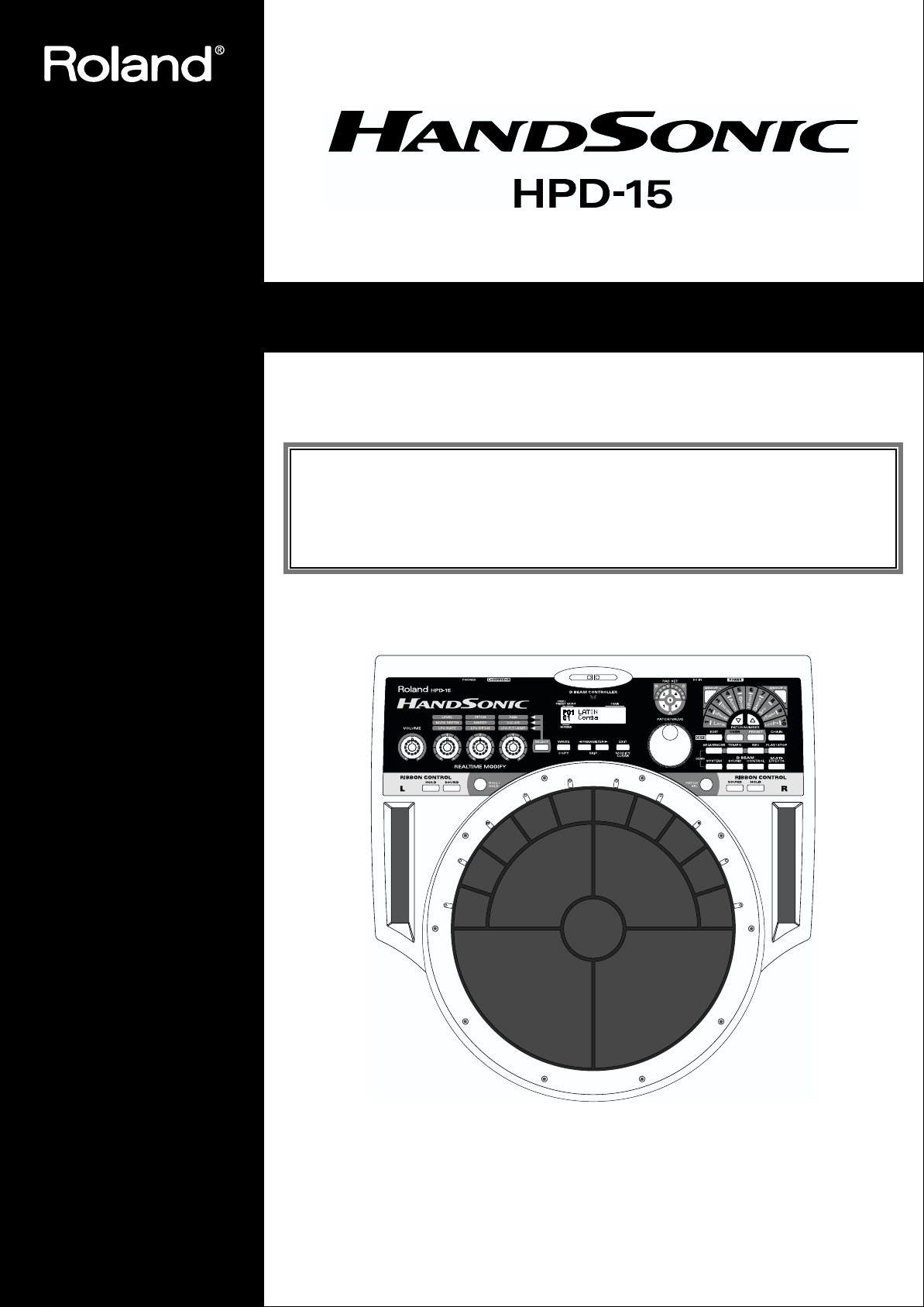
Owner’s Manual
Thank you, and congratulations on your choice of the Roland HandSonic HPD-15.
Before using this unit, carefully read the sections entitled: “USING THE UNIT SAFELY”
(p. 2–3) and “IMPORTANT NOTES” (p. 4). These sections provide important information
concerning the proper operation of the unit. Additionally, in order to feel assured that
you have gained a good grasp of every feature provided by your new unit, Owner’s
manual should be read in its entirety. The manual should be saved and kept on hand as a
convenient reference.
* The D Beam Controller is provided under license from Interactive Light, Inc.
Copyright © 2000 ROLAND CORPORATION
All rights reserved. No part of this publication may be reproduced in any form without the
written permission of ROLAND CORPORATION.
Page 2
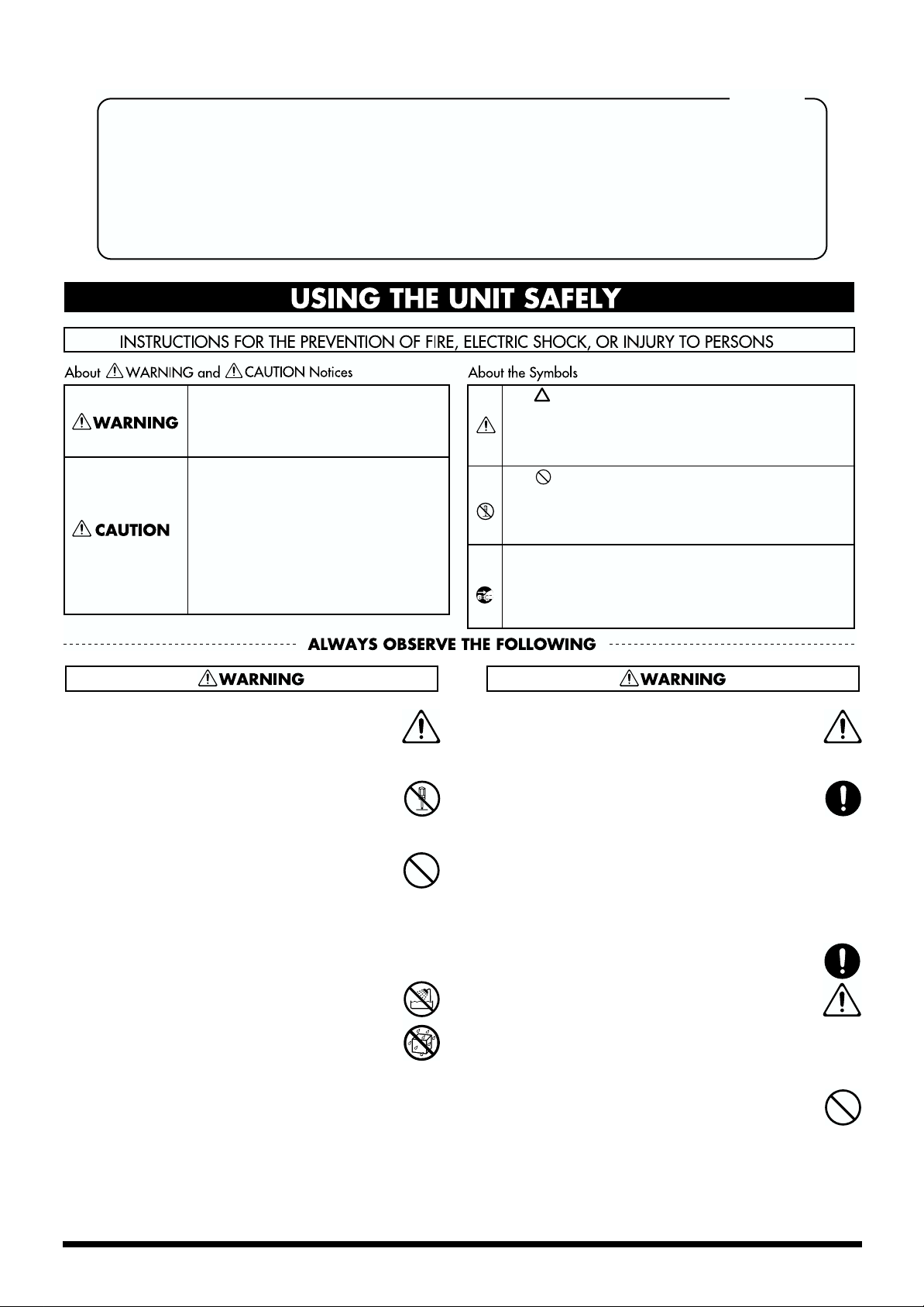
For the U.K.
IMPORTANT: THE WIRES IN THIS MAINS LEAD ARE COLOURED IN ACCORDANCE WITH THE FOLLOWING CODE.
As the colours of the wires in the mains lead of this apparatus may not correspond with the coloured markings identifying
the terminals in your plug, proceed as follows:
The wire which is coloured BLUE must be connected to the terminal which is marked with the letter N or coloured BLACK.
The wire which is coloured BROWN must be connected to the terminal which is marked with the letter L or coloured RED.
Under no circumstances must either of the above wires be connected to the earth terminal of a three pin plug.
USING THE UNIT SAFELY
BLUE:
BROWN:
NEUTRAL
LIVE
Used for instructions intended to alert
the user to the risk of death or severe
injury should the unit be used
improperly.
Used for instructions intended to alert
the user to the risk of injury or material
damage should the unit be used
improperly.
* Material damage refers to damage or
other adverse effects caused with
respect to the home and all its
furnishings, as well to domestic
animals or pets.
The symbol alerts the user to important instructions
or warnings.The specific meaning of the symbol is
determined by the design contained within the
triangle. In the case of the symbol at left, it is used for
general cautions, warnings, or alerts to danger.
The symbol alerts the user to items that must never
be carried out (are forbidden). The specific thing that
must not be done is indicated by the design contained
within the circle. In the case of the symbol at left, it
means that the unit must never be disassembled.
The ● symbol alerts the user to things that must be
carried out. The specific thing that must be done is
indicated by the design contained within the circle. In
the case of the symbol at left, it means that the powercord plug must be unplugged from the outlet.
001
• Before using this unit, make sure to read the
instructions below, and the Owner’s Manual.
..........................................................................................................
002c
• Do not open (or modify in any way) the unit or its
AC adaptor.
..........................................................................................................
003
• Do not attempt to repair the unit, or replace parts
within it (except when this manual provides
specific instructions directing you to do so). Refer
all servicing to your retailer, the nearest Roland
Service Center, or an authorized Roland
distributor, as listed on the "Information" page.
..........................................................................................................
004
• Never use or store the unit in places that are:
• Subject to temperature extremes (e.g., direct
sunlight in an enclosed vehicle, near a heating
duct, on top of heat-generating equipment); or
are
• Damp (e.g., baths, washrooms, on wet floors);
or are
• Humid; or are
• Exposed to rain; or are
• Dusty; or are
• Subject to high levels of vibration.
..........................................................................................................
005
• This unit should be used only with a rack or stand
that is recommended by Roland.
..........................................................................................................
006
• When using the unit with a rack or stand recommended by Roland, the rack or stand must be
carefully placed so it is level and sure to remain
stable. If not using a rack or stand, you still need
to make sure that any location you choose for
placing the unit provides a level surface that will
properly support the unit, and keep it from
wobbling.
..........................................................................................................
008c
• Be sure to use only the AC adaptor supplied with
the unit. Also, make sure the line voltage at the
installation matches the input voltage specified on
the AC adaptor’s body. Other AC adaptors may
use a different polarity, or be designed for a
different voltage, so their use could result in
damage, malfunction, or electric shock.
..........................................................................................................
009
• Do not excessively twist or bend the power cord,
nor place heavy objects on it. Doing so can
damage the cord, producing severed elements and
short circuits. Damaged cords are fire and shock
hazards!
..........................................................................................................
2
Page 3
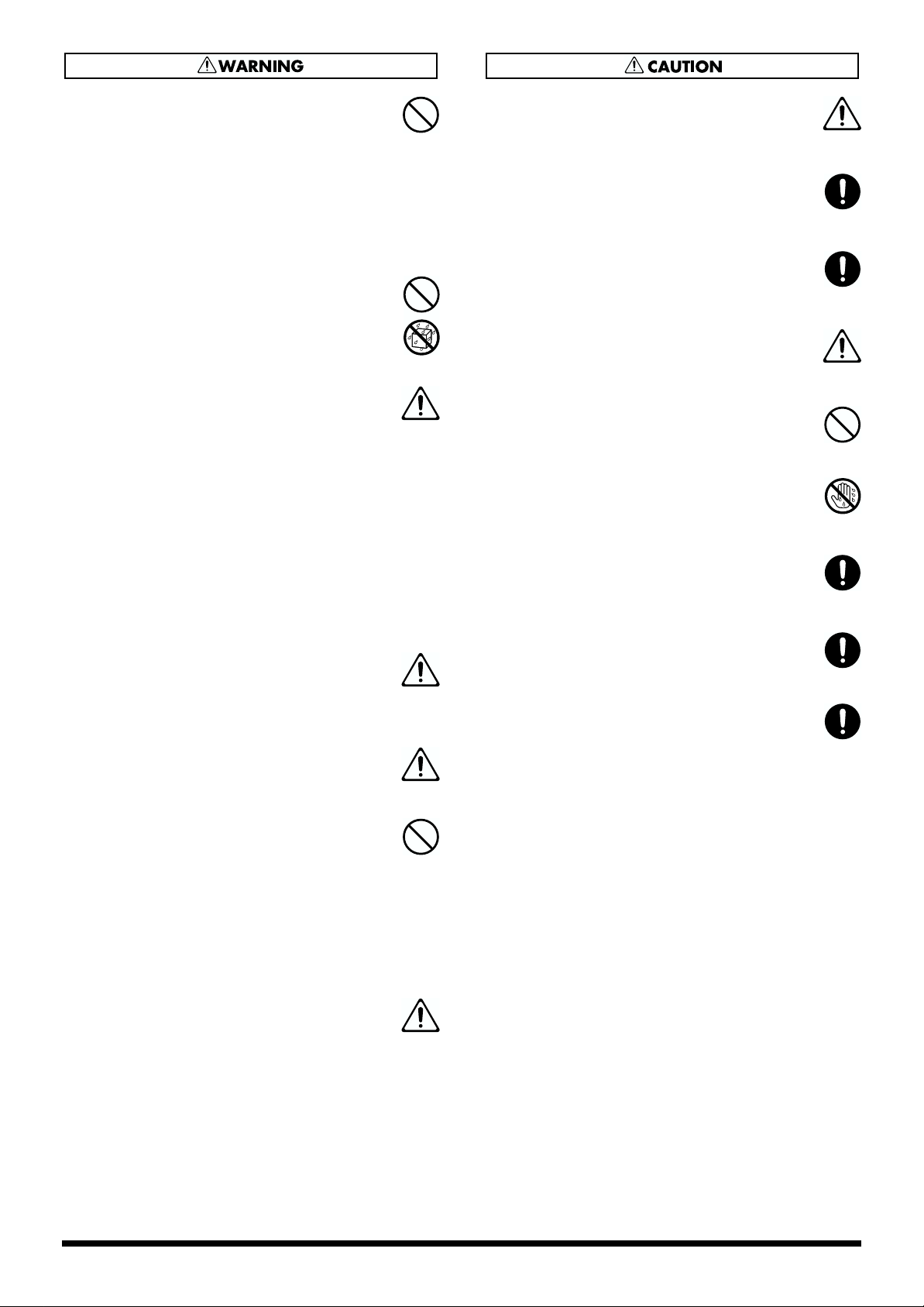
010
• This unit, either alone or in combination with an
amplifier and headphones or speakers, may be
capable of producing sound levels that could
cause permanent hearing loss. Do not operate for
a long period of time at a high volume level, or at
a level that is uncomfortable. If you experience
any hearing loss or ringing in the ears, you should
immediately stop using the unit, and consult an
audiologist.
..........................................................................................................
011
• Do not allow any objects (e.g., flammable material,
coins, pins); or liquids of any kind (water, soft
drinks, etc.) to penetrate the unit.
..........................................................................................................
012c
• Immediately turn the power off, remove the AC
adaptor from the outlet, and request servicing by
your retailer, the nearest Roland Service Center, or
an authorized Roland distributor, as listed on the
"Information" page when:
• The AC adaptor or the power-supply cord has
been damaged; or
• Objects have fallen into, or liquid has been
spilled onto the unit; or
• The unit has been exposed to rain (or otherwise
has become wet); or
• The unit does not appear to operate normally or
exhibits a marked change in performance.
..........................................................................................................
013
• In households with small children, an adult
should provide supervision until the child is
capable of following all the rules essential for the
safe operation of the unit.
..........................................................................................................
014
• Protect the unit from strong impact.
(Do not drop it!)
101b
• The unit and the AC adaptor should be located so
their location or position does not interfere with
their proper ventilation.
..........................................................................................................
102d
• Always grasp only the plug or the body of the AC
adaptor when plugging into, or unplugging from,
an outlet or this unit.
..........................................................................................................
103b
• Whenever the unit is to remain unused for an
extended period of time, disconnect the AC
adaptor.
..........................................................................................................
104
• Try to prevent cords and cables from becoming
entangled. Also, all cords and cables should be
placed so they are out of the reach of children.
..........................................................................................................
106
• Never climb on top of, nor place heavy objects on
the unit.
..........................................................................................................
107d
• Never handle the AC adaptor body, or its plugs,
with wet hands when plugging into, or
unplugging from, an outlet or this unit.
..........................................................................................................
108b
• Before moving the unit, disconnect the AC
adaptor and all cords coming from external
devices.
..........................................................................................................
109b
• Before cleaning the unit, turn off the power and
unplug the AC adaptor from the outlet (p. 13).
..........................................................................................................
110b
• Whenever you suspect the possibility of lightning
in your area, disconnect the AC adaptor from the
outlet.
..........................................................................................................
..........................................................................................................
015
• Do not force the unit’s power-supply cord to share
an outlet with an unreasonable number of other
devices. Be especially careful when using
extension cords—the total power used by all
devices you have connected to the extension
cord’s outlet must never exceed the power rating
(watts/amperes) for the extension cord. Excessive
loads can cause the insulation on the cord to heat
up and eventually melt through.
..........................................................................................................
016
• Before using the unit in a foreign country, consult
with your retailer, the nearest Roland Service
Center, or an authorized Roland distributor, as
listed on the "Information" page.
..........................................................................................................
3
Page 4
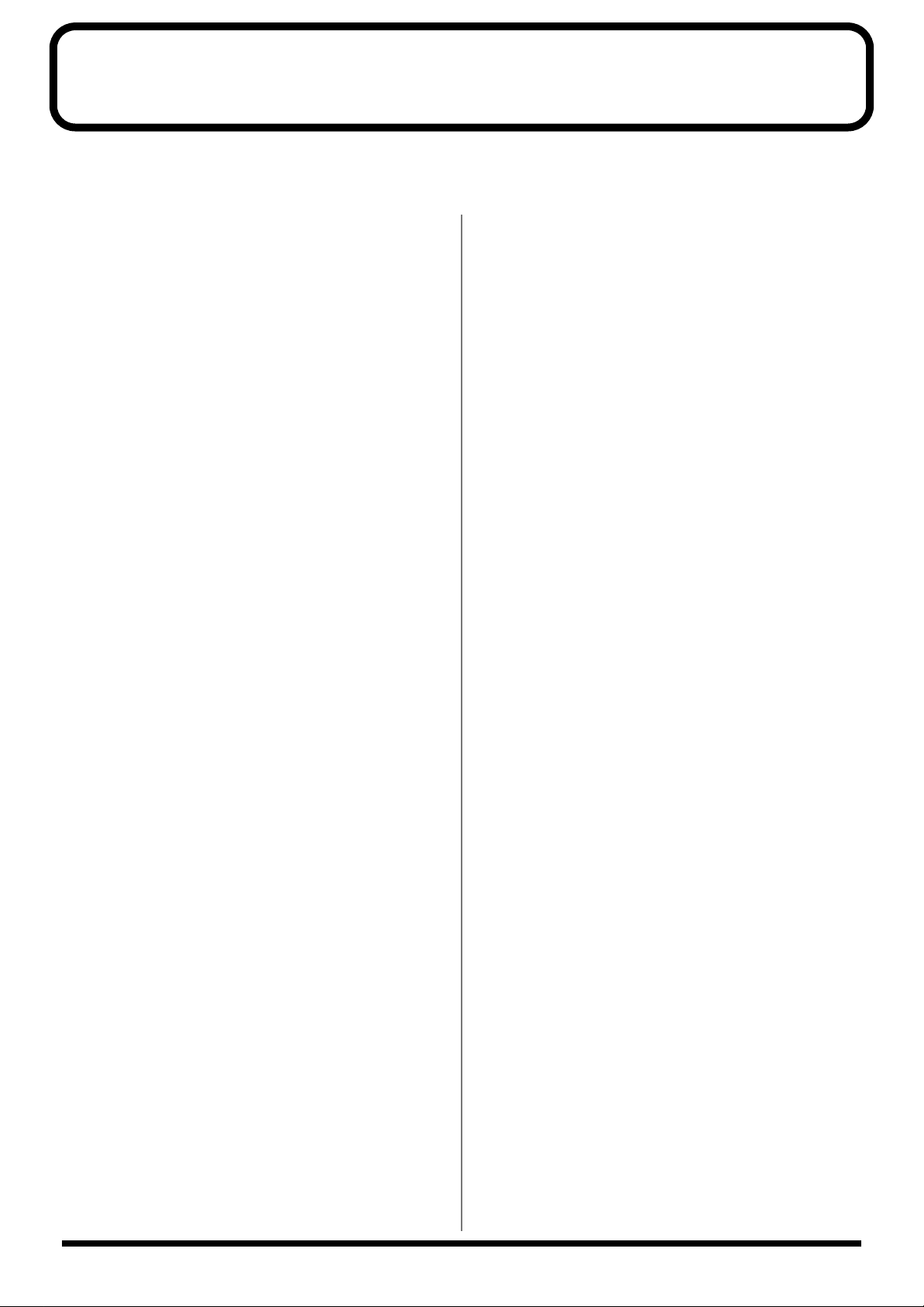
IMPORTANT NOTES
291a
In addition to the items listed under “USING THE UNIT SAFELY” on page 2–3, please read and observe the following:
Power Supply
301
• Do not use this unit on the same power circuit with any
device that will generate line noise (such as an electric
motor or variable lighting system).
302
• The AC adaptor will begin to generate heat after long
hours of consecutive use. This is normal, and is not a
cause for concern.
307
• Before connecting this unit to other devices, turn off the
power to all units. This will help prevent malfunctions
and/or damage to speakers or other devices.
Placement
351
• Using the unit near power amplifiers (or other equipment
containing large power transformers) may induce hum.
To alleviate the problem, change the orientation of this
unit; or move it farther away from the source of interference.
352
• This device may interfere with radio and television
reception. Do not use this device in the vicinity of such
receivers.
354a
• Do not expose the unit to direct sunlight, place it near
devices that radiate heat, leave it inside an enclosed
vehicle, or otherwise subject it to temperature extremes.
Excessive heat can deform or discolor the unit.
355
• To avoid possible breakdown, do not use the unit in a wet
area, such as an area exposed to rain or other moisture.
Maintenance
401a
• For everyday cleaning wipe the unit with a soft, dry cloth
or one that has been slightly dampened with water. To
remove stubborn dirt, use a cloth impregnated with a
mild, non-abrasive detergent. Afterwards, be sure to wipe
the unit thoroughly with a soft, dry cloth.
402
• Never use benzine, thinners, alcohol or solvents of any
kind, to avoid the possibility of discoloration and/or
deformation.
Additional Precautions
551
• Please be aware that the contents of memory can be
irretrievably lost as a result of a malfunction, or the
improper operation of the unit. To protect yourself against
the risk of loosing important data, we recommend that
you periodically save a backup copy of important data
you have stored in the unit’s memory in another MIDI
device (e.g., a sequencer).
552
• Unfortunately, it may be impossible to restore the contents
of data that was stored in the unit’s memory or another
MIDI device (e.g., a sequencer) once it has been lost.
Roland Corporation assumes no liability concerning such
loss of data.
553
• Use a reasonable amount of care when using the unit’s
buttons, sliders, or other controls; and when using its jacks
and connectors. Rough handling can lead to malfunctions.
554
• Never strike or apply strong pressure to the display.
556
• When connecting / disconnecting all cables, grasp the
connector itself—never pull on the cable. This way you
will avoid causing shorts, or damage to the cable’s
internal elements.
558a
• To avoid disturbing your neighbors, try to keep the unit’s
volume at reasonable levels. You may prefer to use
headphones, so you do not need to be concerned about
those around you (especially when it is late at night).
558d
• This instrument is designed to minimize the extraneous
sounds produced when it’s played. However, since sound
vibrations can be transmitted through floors and walls to
a greater degree than expected, take care not to allow
these sounds to become a nuisance to neighbors,
especially when performing at night and when using
headphones.
559a
• When you need to transport the unit, package it in the box
(including padding) that it came in, if possible. Otherwise,
you will need to use equivalent packaging materials.
561
• Use only the specified expression pedal (EV-5; sold
separately). By connecting any other expression pedals,
you risk causing malfunction and/or damage to the unit.
562
• Use a cable from Roland to make the connection. If using
some other make of connection cable, please note the
following precautions.
• Some connection cables contain resistors. Do not use
cables that incorporate resistors for connecting to this
unit. The use of such cables can cause the sound level
to be extremely low, or impossible to hear. For information on cable specifications, contact the manufacturer of the cable.
4
• Do not strike pads extremely strong. Be careful to prevent
your fingers or hands from injury.
Page 5
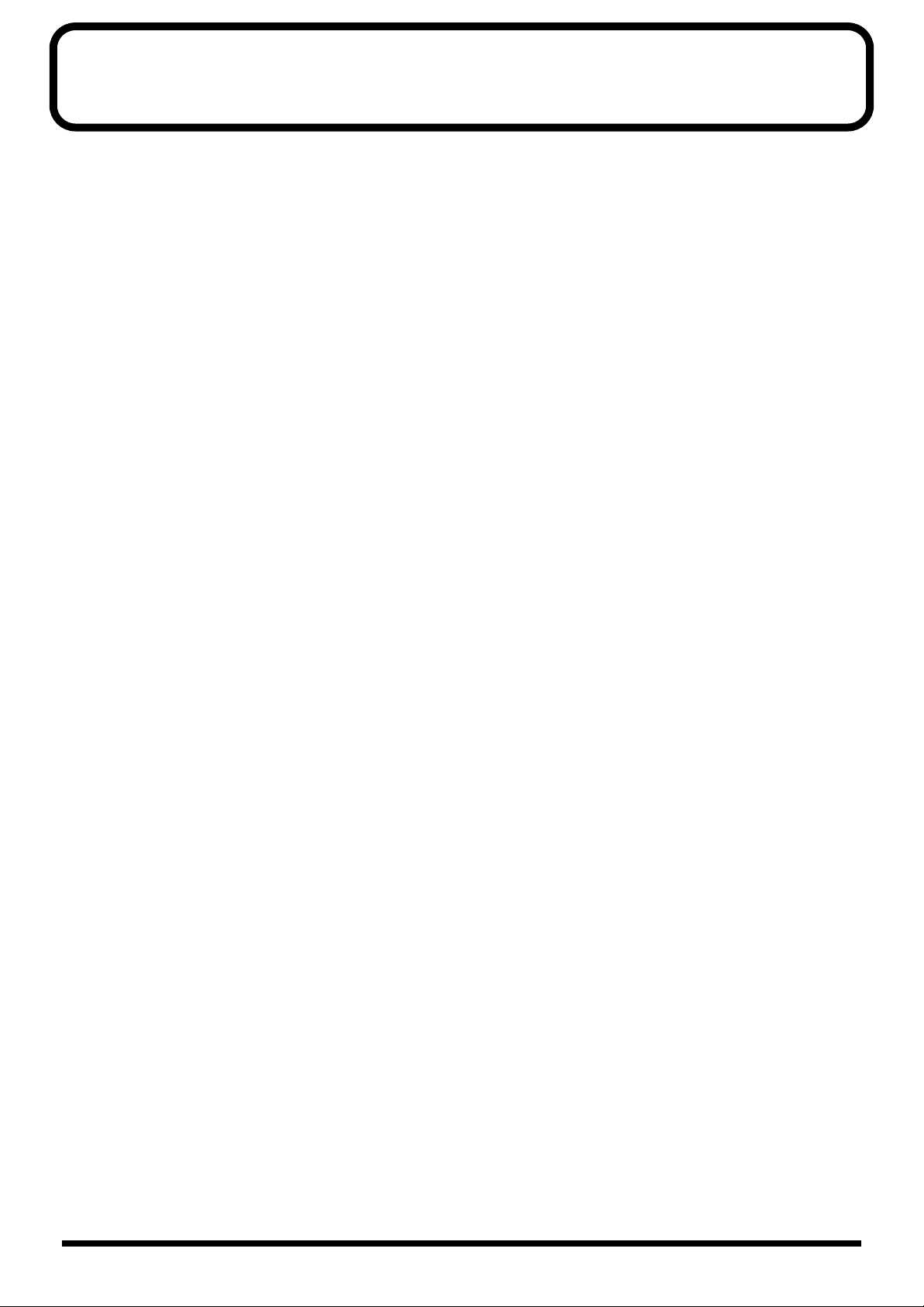
Contents
IMPORTANT NOTES ...............................................................................4
Features...................................................................................................8
How To Use This Manual........................................................................9
About the Symbols in This Manual.............................................................................................. 9
Panel Descriptions................................................................................10
Front Panel.................................................................................................................................................10
Rear Panel.................................................................................................................................................. 11
Attaching the HPD-15 to the Stand .....................................................12
Chapter 1 Quick Start ...........................................................................13
Turning On/Off the Power.....................................................................................................................13
Listening to the Demo Song....................................................................................................................14
Performing................................................................................................................................................. 15
Hit the pads.................................................................................................................................... 15
Slide Your Finger on the Ribbons............................................................................................... 15
Pass Your Hand over the D Beam ..............................................................................................16
Sustaining the Sound (ROLL/HOLD Button)..........................................................................16
Playing Various Sounds............................................................................................................... 17
Controlling Pad Sounds...............................................................................................................17
Playing a Scale...............................................................................................................................18
Using Knobs to Modify the Tone (Realtime Modify) .............................................................. 19
Adding Effects Such as Reverb or Distortion (Multi-Effects)............................................................20
Turning Multi-Effects On/Off ....................................................................................................20
Changing Sounds to Play (Patch Select) ...............................................................................................21
Changing Patches with the Dial..................................................................................................22
Changing Patches with the Panel Switches............................................................................... 22
Changing Patches with the Pads (Pad Patch Select)................................................................ 23
Changing the Settings of a Patch (EZ Edit) ..........................................................................................24
Playing Back a Preset Pattern ................................................................................................................. 26
Changing the Tempo....................................................................................................................27
System Settings.........................................................................................................................................28
Adjusting the Display for Best Visibility (LCD Contrast).......................................................28
Adjusting the D Beam Sensitivity...............................................................................................29
If the Sound or Operation Is not as You Expect................................................................................... 30
Rapidly Selecting Parameters or Values...............................................................................................31
Key Repeat Function..................................................................................................................... 31
Turbo Repeat Function.................................................................................................................31
Skip Function................................................................................................................................. 32
Try to Play the Conga .............................................................................................................................. 34
Conga - Basic Rhythm .................................................................................................................. 34
Chapter 2 Modifying a Patch................................................................35
Basic procedure in Edit Mode ................................................................................................................35
Adjusting Sounds.....................................................................................................................................36
Adding Cyclic Change to the Tone........................................................................................................ 38
Effect Settings............................................................................................................................................39
Adjusting the Reverb Settings.....................................................................................................39
Adjusting the Multi-Effect Settings............................................................................................40
Controlling the Tone................................................................................................................................ 52
Using a Pad to Start a Pattern................................................................................................................. 54
Set the Volume of the Entire Patch ........................................................................................................ 54
Settings for Other Functions...................................................................................................................54
Limiting the Resonance................................................................................................................ 54
5
Page 6
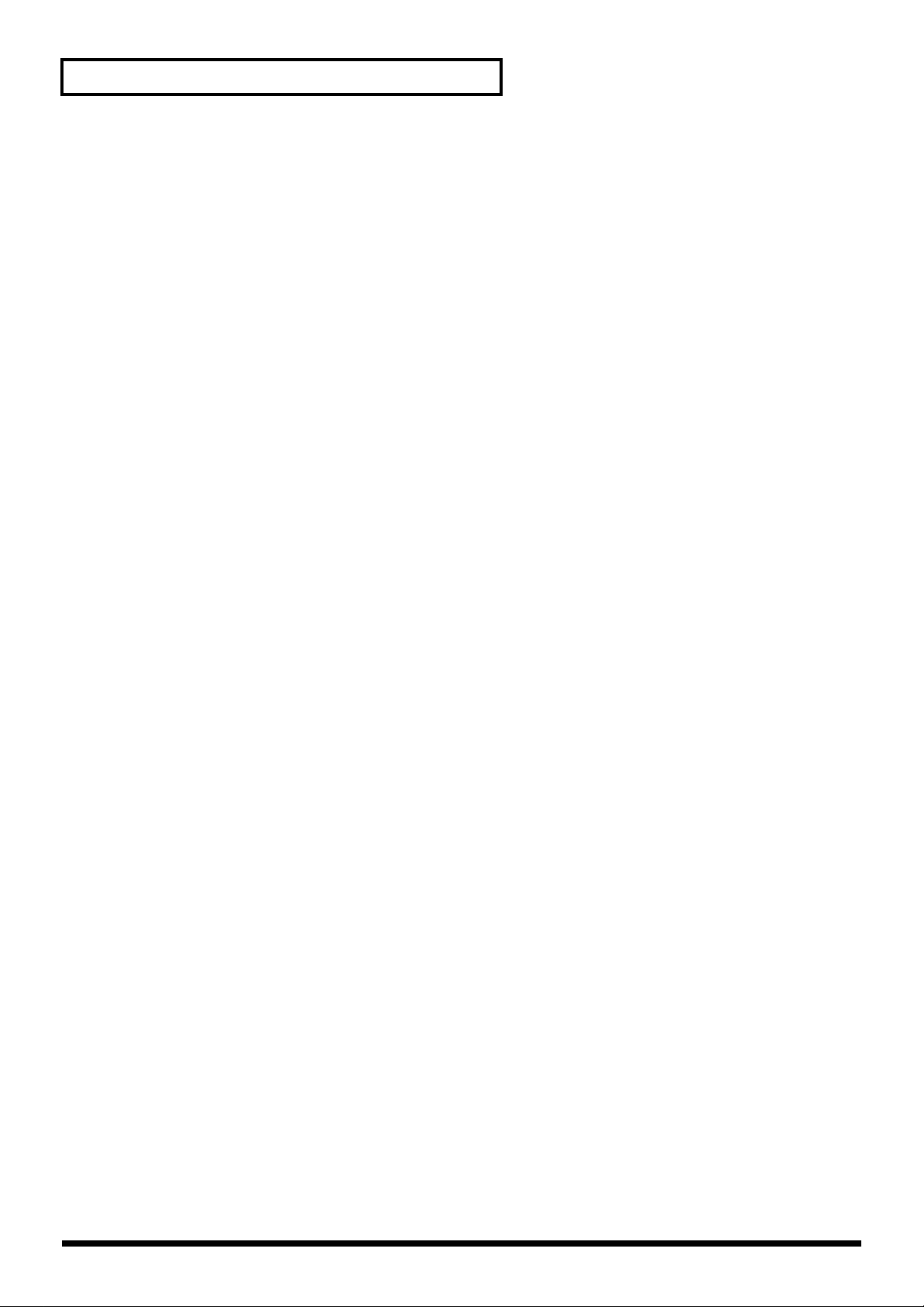
Contents
Adjusting the Sensitivity of the Pads.........................................................................................54
Specifying the Roll Speed ............................................................................................................55
Setting for MIDI Transmission...............................................................................................................55
Naming a Patch.........................................................................................................................................55
Saving Your Settings (Write) .................................................................................................................. 56
Duplicating Settings (Copy)....................................................................................................................56
Basic Procedure for Copy.............................................................................................................56
Copying a Pad Set (Pad Set Copy)..............................................................................................57
Copying Pad/D Beam/Ribbon Settings (Pad Copy)...............................................................57
Copying Pad/D Beam/Ribbon Settings to All Pads (Pad Copy to All)...............................57
Exchanging Patch Settings (Patch Exchange) ........................................................................... 57
Copying a Value to All Pads................................................................................................................... 58
Using Realtime Modify to Adjust Values.............................................................................................58
Chapter 3 Recording Your Performance (Sequencer).......................59
Basic Settings for Recording ...................................................................................................................59
Settings for the Pattern.................................................................................................................60
Settings for the Click, and others................................................................................................ 61
Settings for the Recording (Set in the Recording Stand-by mode) ........................................ 62
Rehearsal Function........................................................................................................................ 62
Basic Settings for Playing Back...............................................................................................................63
Pause...............................................................................................................................................63
Fast-Forward and Rewind...........................................................................................................63
Synchronizing with an External MIDI device (MIDI Sync).................................................... 63
Changing the Settings of Pattern............................................................................................................63
Saving the Changed Settings.......................................................................................................63
Editing a Pattern....................................................................................................................................... 64
Basic Settings for Editing ............................................................................................................. 64
Copying a Pattern .........................................................................................................................64
Erasing Parts..................................................................................................................................64
Connecting Two Patterns............................................................................................................. 64
Deleting a Pattern.......................................................................................................................... 64
Chapter 4 Changing Patches in the Desired Sequence ....................65
Creating a Patch Chain (Chain Edit) .....................................................................................................65
Specifying the Last Step of the Patch Chain.............................................................................. 65
Inserting a Chain Step .................................................................................................................. 66
Deleting a Chain Step...................................................................................................................66
Playing with a Patch Chain (Chain Play).............................................................................................. 66
Chapter 5 Settings for the Entire HPD-15...........................................67
Settings for basic operation.....................................................................................................................67
Settings for the Basic Operation..................................................................................................68
Settings for the Controllers.......................................................................................................... 69
Turning On/Off the D Beam.......................................................................................................69
Turning On/Off the Ribbons ......................................................................................................69
Setting the Pad Sensitivity ........................................................................................................... 70
Using the Foot Switches to Control the Tone / Sequencer ................................................................ 71
Settings for the Foot Switches .....................................................................................................71
Using the Pedal to Control the Hi-Hat / Tone.....................................................................................72
Settings for the Pedal.................................................................................................................... 72
Using the External Pads/Kick Trigger Unit to Trigger a Sound....................................................... 73
Settings for the External Pads / Kick Trigger Unit.................................................................. 73
More Detailed Settings for the External Pads / Kick Trigger Unit........................................ 74
Setting the Sound of the External Pads / Kick Trigger Unit .................................................. 75
MIDI Settings ............................................................................................................................................ 75
Restoring Settings to Their Default Values (Factory Reset)...............................................................75
6
Page 7
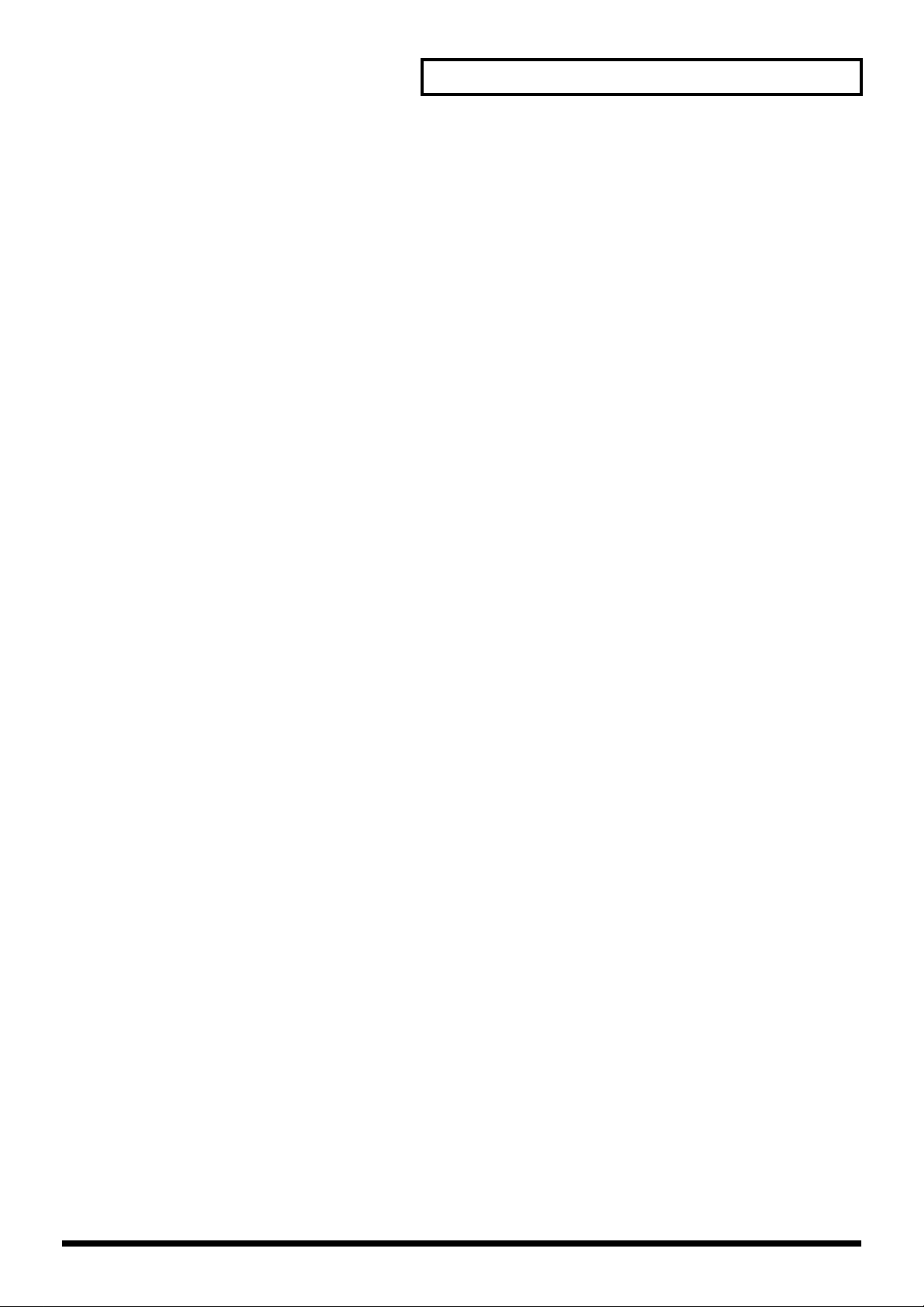
Contents
Chapter 6 Connecting MIDI Devices ...................................................76
Using the HPD-15 to Play External Instruments.................................................................................76
Setting for MIDI Transmission....................................................................................................76
Setting the MIDI Channels...........................................................................................................77
Using the HPD-15 As a Sound Module.................................................................................................78
Setting the MIDI Channel for a Part...........................................................................................78
Using with the Roland SPD-20 (SOFT THRU).....................................................................................79
Using a Sequencer or a Computer to Record/Play Back the Performance on the HPD-15 .......... 79
Cutting the Connection Between the Sound Generator and the Pad Controller
(Local Control)...............................................................................................................................80
Saving Data to an External MIDI Instrument.......................................................................................80
Transmitting (Bulk Dump)..........................................................................................................80
Receiving (Bulk Load)..................................................................................................................81
Setting the Device ID....................................................................................................................82
Program Change Number List (User Patches) .........................................................................82
Troubleshooting....................................................................................83
Problems With the Overall Sound.........................................................................................................83
MIDI-related Problems............................................................................................................................ 84
Sequencer-related Problems ...................................................................................................................84
Restoring the Factory Settings............................................................85
Messages and Error Messages ...........................................................86
About MIDI.............................................................................................88
Preset Patch List...................................................................................90
Preset Pattern List ................................................................................91
Instrument List......................................................................................92
Pad Set Instrument List ...........................................................................................................................94
Backing Instrument List ..........................................................................................................................94
Effect Type List .....................................................................................95
Demo Song List.....................................................................................96
MIDI Implementation.............................................................................97
Specifications......................................................................................112
Index.....................................................................................................113
7
Page 8
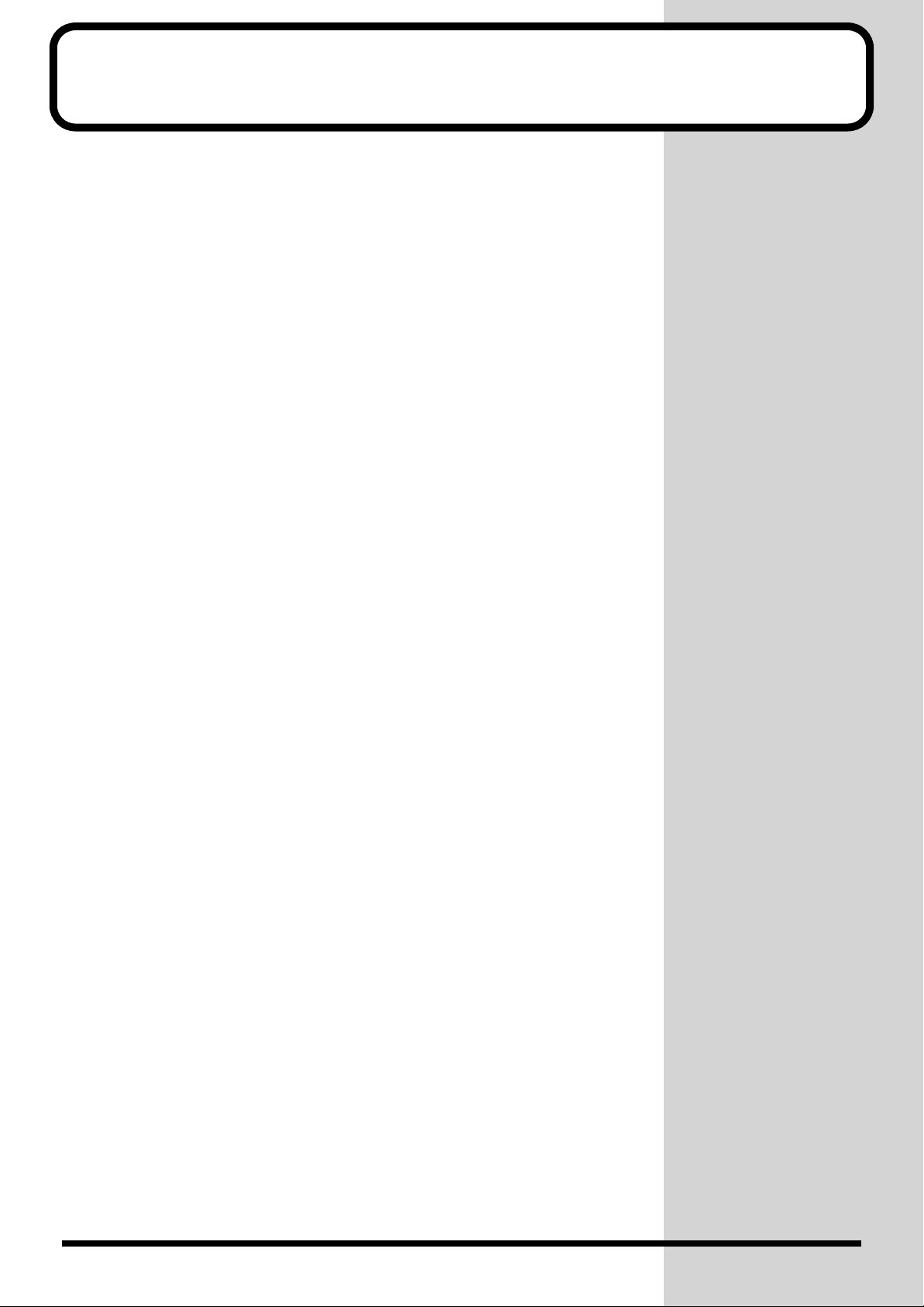
Features
• The HPD-15 is a compact and lightweight digital hand percussion unit
with built-in sound generator, that you can play with your naked hands.
• A pressure-sensitive pad divided into fifteen sections allows you to play
full-fledged hand percussion without any other equipment.
• 600 versatile sounds including percussion instruments from around the
world with Latin, African, and Asian sounds, as well as drum sets,
dance sounds, and sound effects.
• Numerous controllers including ribbons, D Beam , and realtime modify
knobs allow you to create realtime changes in the sound.
• Kick trigger units and a hi-hat controller can be connected to create a
space-saving drum set.
• Convenient editing functions for the percussionist include an EZ Edit
function and a Guide tone (click note).
• Built-in high-quality reverb and multi-effects selected especially for
percussion let you produce spacious sounds or invent creative new
possibilities.
• Basic rhythm performances are built-in as preset patterns, so that you
can enjoy ensemble playing or use the HPD-15 to keep time in place of a
metronome.
• A convenience sequencer is provided for recording your performance in
realtime — great for practicing or listening to your own playing.
• The HPD-15 can be connected to an external sound module as a MIDI
controller, or used as to input drum parts for music data.
8
Page 9
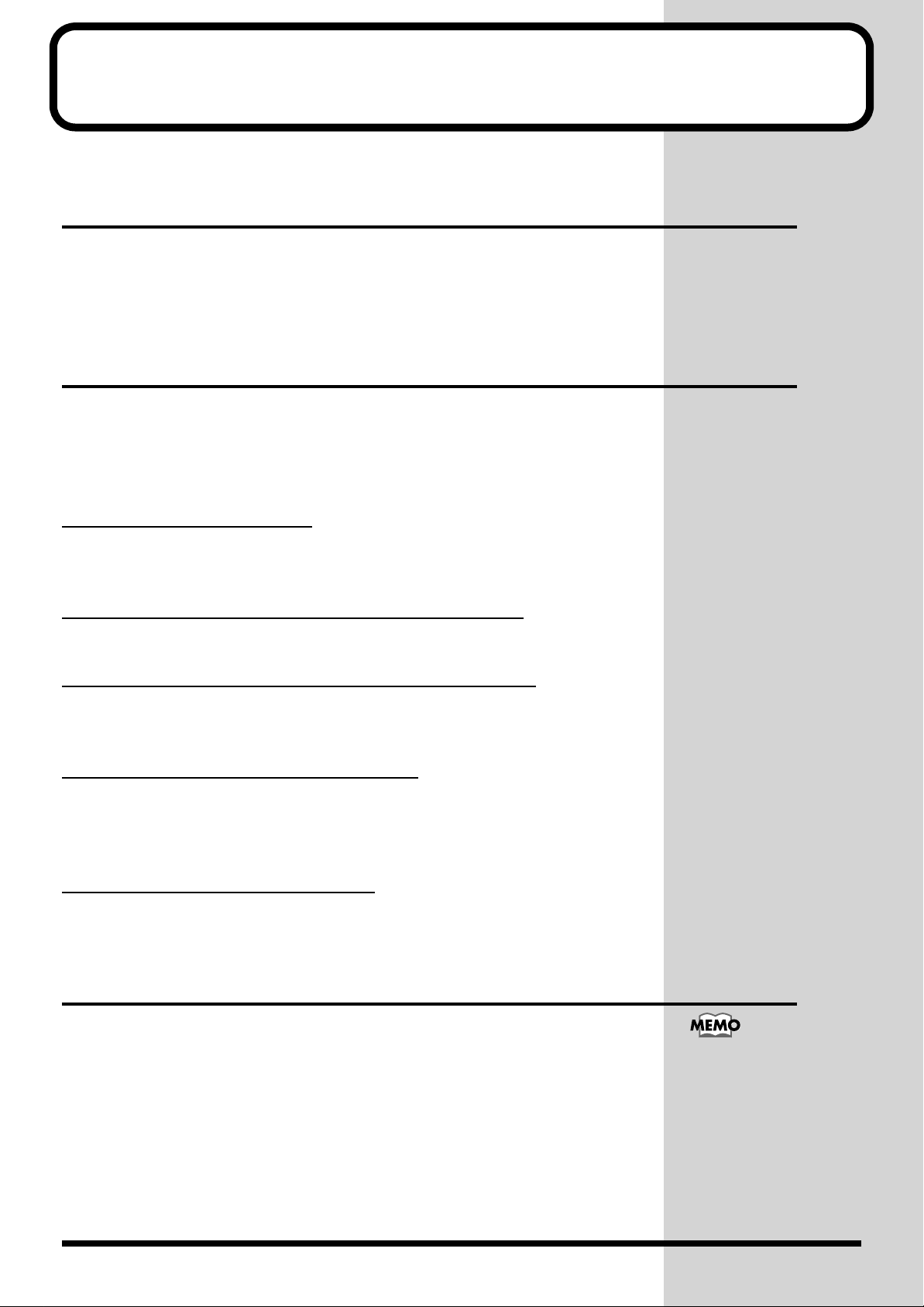
How To Use This Manual
b
This owner’s manual is organized as follows.
Quick Start (Chapter 1)
This section is intended for those using the HPD-15 for the first time, and
explains how to use various functions in a simple way. Please read Quick
Start and follow along by actually operating the HPD-15. This will help you
understand most of what you need to know for basic operations.
Advanced Use (Chapter 2 – Chapter 6)
This section explains all functions of the HPD-15 and is divided into specific
parts. Basic operations are covered in the Quick Start. The Advanced Use
section assumes you already understand basic procedures, so if anything
unclear, refer to the “Quick Start.”
Chapter 2 Modifying a Patch
This chapter explains how to modify the sounds you play, how to control
the sounds, and how to use effects.
Chapter 3 Recording Your Performance (Sequencer)
This chapter explains how to record and play back your performance.
Chapter 4 Changing Patches in the Desired Sequence
This chapter explains the Patch Chain function that lets you switch patches
in a desired order.
Chapter 5 Settings for the Entire HPD-15
This chapter explains settings that affect the entire HPD-15, such as screen
display, control settings, and how to connect external pads, pedals, or foot
switches for use with the HPD-15.
Chapter 6 Connecting MIDI Devices
This chapter explains MIDI-related functions, such as using the HPD-15 to
play external sound modules, or saving data on an external device.
Appendices
If you run into problems, refer to “Troubleshooting” to make sure that the
settings are correct. If an error message appears during operation, refer to
“Messages and Error Messages” and take appropriate action. This section
also provides information related to MIDI, backing instrument list, and the
MIDI implementation charts.
About the Symbols in This Manual
Words of symbols enclosed in [square brackets] indicate panel buttons or dial.
For example, [EDIT] signifies the Edit button.
The explanations in this manual
include illustrations that depict
what should typically be shown
y the display. Note, however,
that your unit may incorporate
a newer, enhanced version of
the system (e.g., includes newer
sounds), so what you actually
see in the display may not
always match what appears in
the manual.
9
Page 10
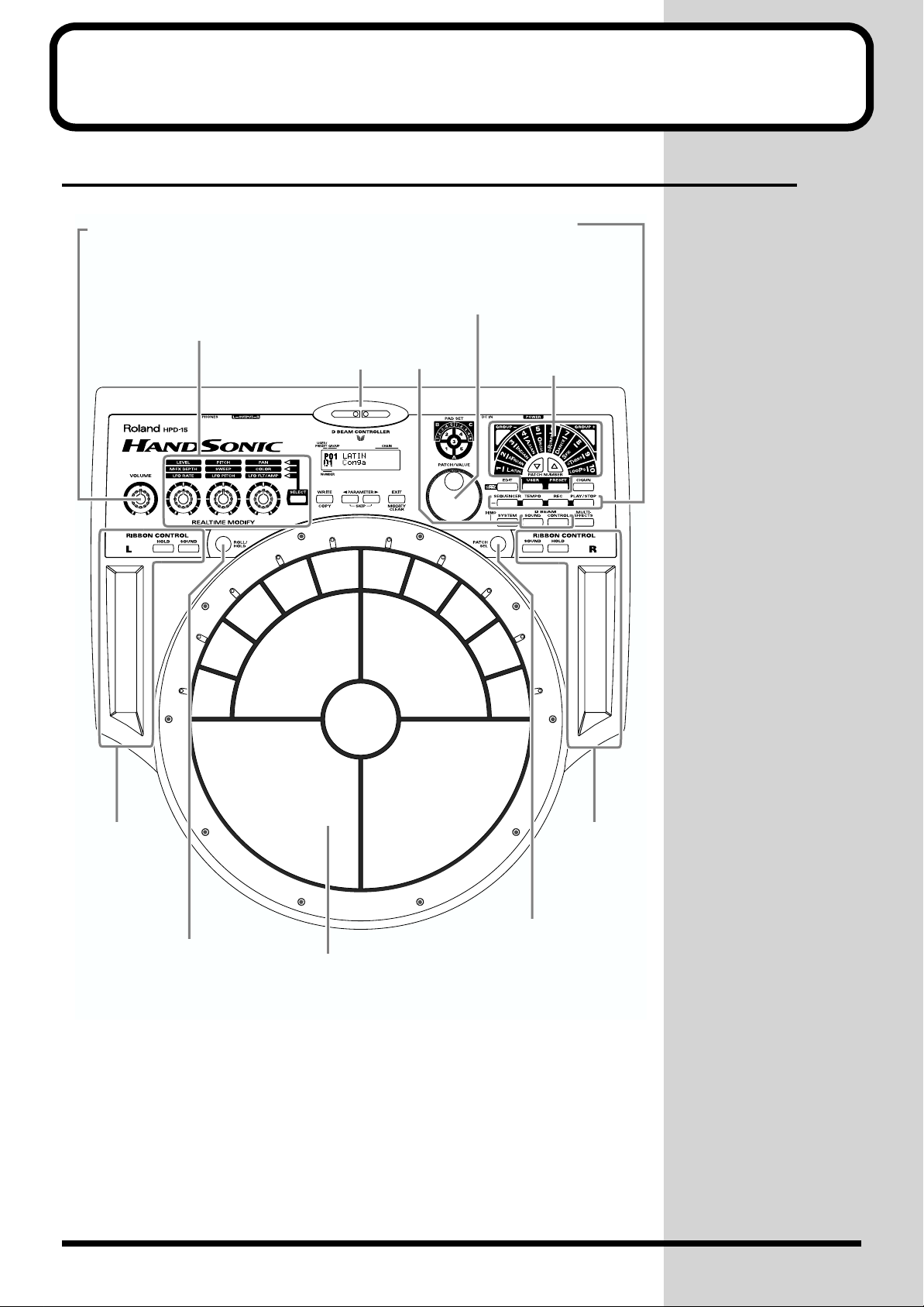
Panel Descriptions
Front Panel
fig.0-01.e
VOLUME Knob
Adjusts the volume of the entire HPD-15.
When this knob is turned fully counterclockwise,
no sound will be output.
REALTIME MODIFY Section
Turn these knobs to modify the
sound (p. 19).
D BEAM
Pass your hand to produce or
control the sound (p. 16).
Sequencer Section
You can record and play back
your performance (p. 59).
PATCH/VALUE Dial
Turn to select a patch or change the value.
Patch Select
Section
Changes the patch (p. 22).
Ribbon (L)
Slide your finger
on this ribbon to
produce a sound
or to control the
tone (p. 15).
ROLL/HOLD Button
When this button is lit, the sound
will repeat like rolls while pressing
a pad (p. 16).
10
Pad
Strike to produce a
sound or press to
control the tone (p.15).
Ribbon (R)
PATCH SEL Button
Striking the pad while holding
down this button changes the
patch (p. 23). This button is
used as the shift button of some
operations, too.
Page 11

Rear Panel
b
fig.0-02.e
TRIGGER INPUT Jack
Connect the kick trigger units, external pads,
foot switches (p. 73).
FOOT SWITCH Jack
Connect the optional foot switches (BOSS FS-5U).
You can use foot switches to select a patch, to
control the sequencer, and so on (p. 71).
MIDI Connectors (IN, OUT/THRU)
Connect the MIDI cable when using the
HPD-15 to play external instruments,
using the HPD-15 as a sound module, or
to save/load the setting data (p. 76).
EXP PEDAL/HH CTRL Jack
Connect an expression pedal (EV-5), a hi-hat
control pedal (FD-7), or a foot switch (p. 72).
MIX IN STEREO Jack
Connect a CD/MD player or use for the
expanded input at the live performance.
The sound that is input to this jack will
be output from the OUTPUT jacks and
PHONES jack.
OUTPUT Jacks
Connect to external audio devices or
amps. If using monaural sound, plug
the cable into the L (MONO) jack only.
Panel Descriptions
To prevent malfunction
and/or damage to speakers
or other devices, always
turn down the volume, and
turn off the power on all
devices before making any
connections.
AC Adaptor Jack
Connect the include AC adaptor.
POWER Switch
Turns the power on/off.
Cord hook
PCS-31 (optional)
AC adaptor
BOSS FS-5U (optional)
PCS-31 (optional)
PHONES Jack
Connect stereo headphones.
Even if headphones are connected,
sound will still be output from the
OUTPUT jacks.
Stereo headphones
Audio cable
Speakers with built-in amp, etc.
L
R
Stereo set, etc.
To prevent the inadvertent
disruption of power to
your unit (should the plug
e pulled out accidentally),
and to avoid applying
undue stress to the AC
adaptor jack, anchor the
power cord using the cord
hook, as shown in the
illustration.
Use only the specified
expression pedal (EV-5;
sold separately). By
connecting any other
expression pedals, you risk
causing malfunction and/
or damage to the unit.
CD Player, etc.
Roland
For details on connecting
MIDI devices, refer to
Kick trigger unit, External pad, etc.
EV-5 (optional)
FD-7 (optional)
BOSS FS-5U
(optional)
“Chapter 6 Connecting
MIDI Devices” (p. 76).
11
Page 12

Attaching the HPD-15 to the Stand
b
1
Attach the stand holder (included with the optional PDS-15) to
the HPD-15.
Using the screws provided with the PDS-15, attach the holder so the unit is
oriented as shown in the diagram.
fig.0-03.e
Wide
Narrow
Use the screws provided
with the PDS-15. Use of
other screws may result in
damage to the unit.
2
Attach the HPD-15 to the pad stand (PDS-15).
For details on assembling the pad stand and attaching the HPD-15, refer to
the owner’s manual for the pad stand.
fig.0-04.e
for playing by fingers for using the heel of your hand
(like a conga player)
If you attach only the
screws to the HPD-15
without attaching the stand
holder and strike the pads
strongly when it is resting
on the floor or table, the
screw heads may contact
the floor or table and
scratch it.
Do not slope the stand
excessively. Be careful that
the stand does not lose its
alance.
12
Page 13

Chapter 1 Quick Start
b
b
This chapter explains basic operation of the HPD-15.
For details on modifying sounds and settings, refer to “Chapter 2 Modifying
a Patch” (p. 35).
Turning On/Off the Power
* Once the connections have been completed (p. 11), turn on power to your various
devices in the order specified. By turning on devices in the wrong order, you risk
causing malfunction and/or damage to speakers and other devices.
Chapter 1
1
2
3
4
5
Make sure that all volume controls on the HPD-15 and
connected devices are set to “0.”
Turn on the device connected to the MIX IN Jack.
Turn on the HPD-15’s [POWER] switch.
Turn on the device connected to the OUTPUT Jacks.
Adjust the volume levels for the devices.
Before switching off the power, lower the volume on each of the devices in
your system and then TURN OFF the devices in the reverse order to which
they were switched on.
When turns the power on,
e careful not to shut the
window of the D Beam (p.
16) until the patch name (p.
21) is displayed. The HPD15 adjusts the sensitivity of
the D Beam automatically
when turns the power on.
If you connect the hi-hat
control pedal (FD-7,
optional), do not step on
the pedal until the patch
name is displayed when
the power is turned on. The
HPD-15 will check the
position of the pedal then.
This unit is equipped with
a protection circuit. A brief
interval (a few seconds)
after power up is required
efore the unit will operate
normally.
13
Page 14

Chapter 1 Quick Start
Listening to the Demo Song
1
2
Simultaneously press [SEQUENCER] and [SYSTEM].
fig.1-01
fig.1-02
HPD-15 DEMO PLAY
1.TABLECTRIC
Turn [PATCH/VALUE] or use [PATCH NUMBER ] and
[PATCH NUMBER ] to select the demo song that you wish
to hear.
fig.1-03
For details on the demo
songs, refer to “Demo Song
List” (p. 96).
3
4
14
Press [PLAY/STOP].
fig.1-04
Playback will begin.
To stop playback, press [PLAY/STOP] once again.
Press [EXIT].
You will return to the previous screen.
No data for the music that
is played will be output
from MIDI OUT.
Page 15
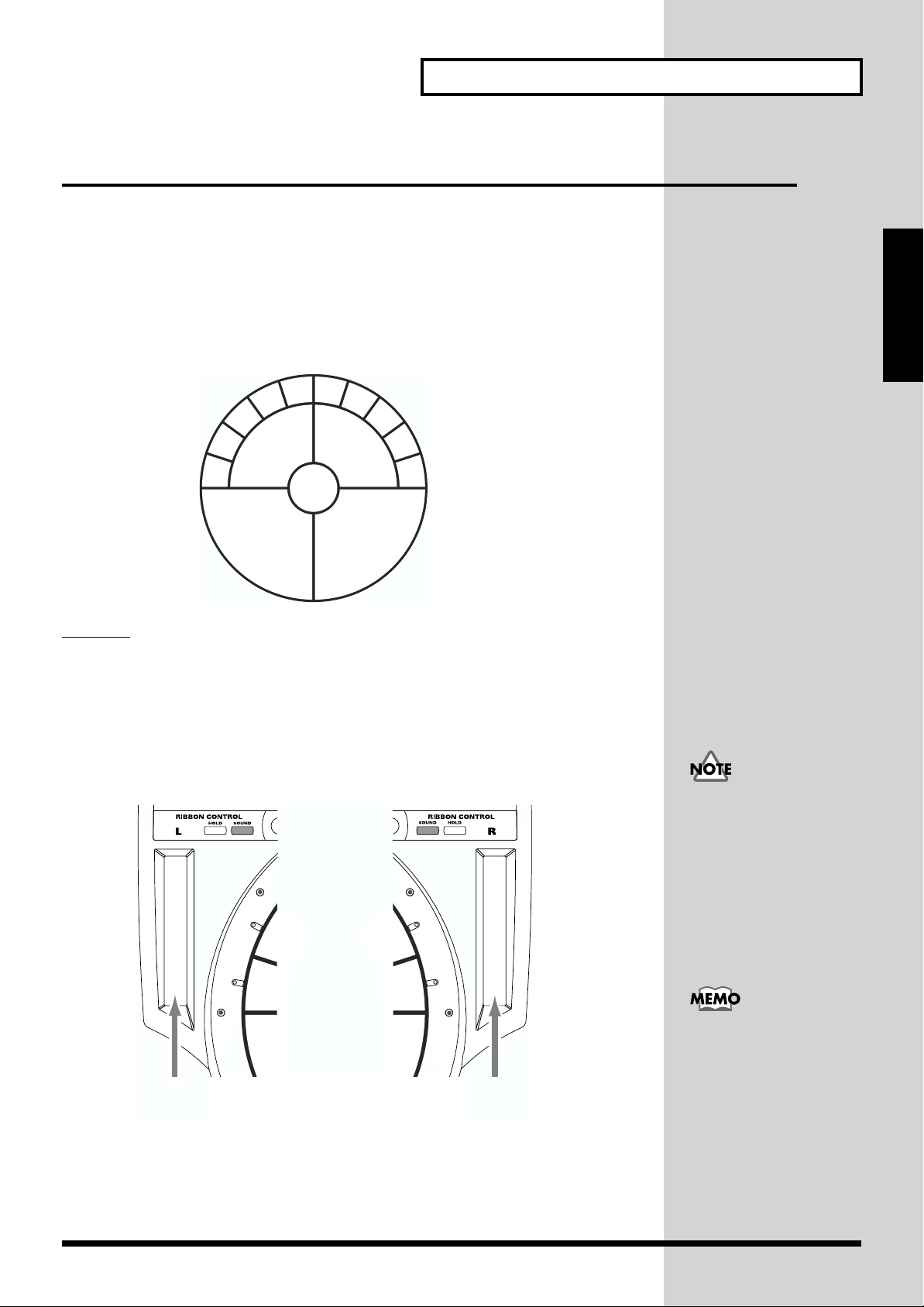
Performing
Hit the pads
The pads of the HPD-15 will produce different volume or tones depending
on where or how strongly they are struck, and you can also vary the tone
and duration of the sounds by continuing to press the pad after striking it or
by pressing another pad.
Chapter 1 Quick Start
The pads are divided into 15 sections, which are numbered as follows.
fig.1-05
C1
B1
B2
B3
B4
B5
A2
A1
A3
A4
A5
C2
C3
C4
C5
Pad Set
The pads are in sets of five. Pads A1–A5 are referred to as pad set A, pads
B1–B5 as pad set B, and pads C1–C5 as pad set C.
Slide Your Finger on the Ribbons
By sliding your finger on the
HPD-15 you can produce sounds or modify the tone.
fig.1-06
ribbons
located at the left and right of the
Chapter 1
If Ribbon [SOUND] is not
lit, sliding your finger on
the ribbon will not produce
sound. Press [SOUND] to
make it light.
[HOLD] is used when you
control the tone by a
ribbon. Refer to “Turning
On/Off the Ribbons” (p.
69).
15
Page 16
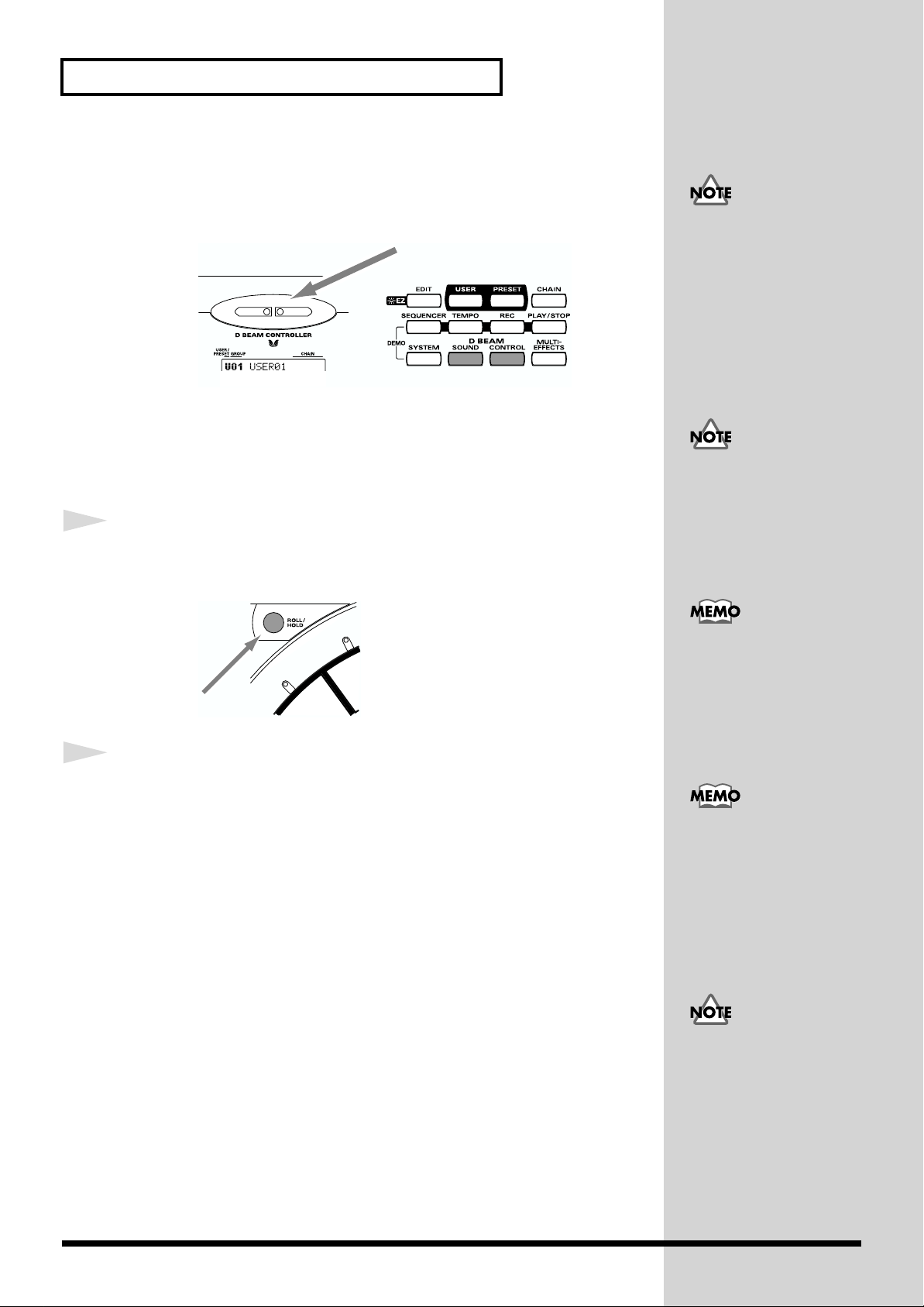
Chapter 1 Quick Start
b
Pass Your Hand over the D Beam
By passing your hand over the
can produce sounds or modify the tone.
fig.1-07
D Beam
located at the top of the panel, you
Sustaining the Sound (ROLL/HOLD Button)
1
Press [ROLL/HOLD] (located at the upper left of the pads) to
make it light.
fig.1-08
If D Beam [SOUND] is not
lit, passing your hand over
the D Beam will not
produce sound. Press
[SOUND] to make it light.
If there is no sound even
though [SOUND] is lit,
adjust the sensitivity of the
D Beam.
If D Beam [CONTROL] is
not lit, passing your hand
over the D Beam will not
modify the tone. Press
[CONTROL] to make it
light.
Ribbons, D Beam,
connected expression
pedal, and connected hi-hat
control pedal are called
“controller.“
2
Press the pad.
While you press the pad, the sound will be repeated as a roll.
Pressing strongly will increase the volume.
The sound of the instruments marked with “*H” in the Instrument List (p.
92) will sustain if you remove your hand from the pad.
To specify the interval at
which the sound is
repeated, refer to
“Specifying the Roll Speed”
(p. 55).
The sound of the
instrument assigned to the
D Beam, ribbons, external
triggers, or pedal will not
e repeated.
16
Page 17
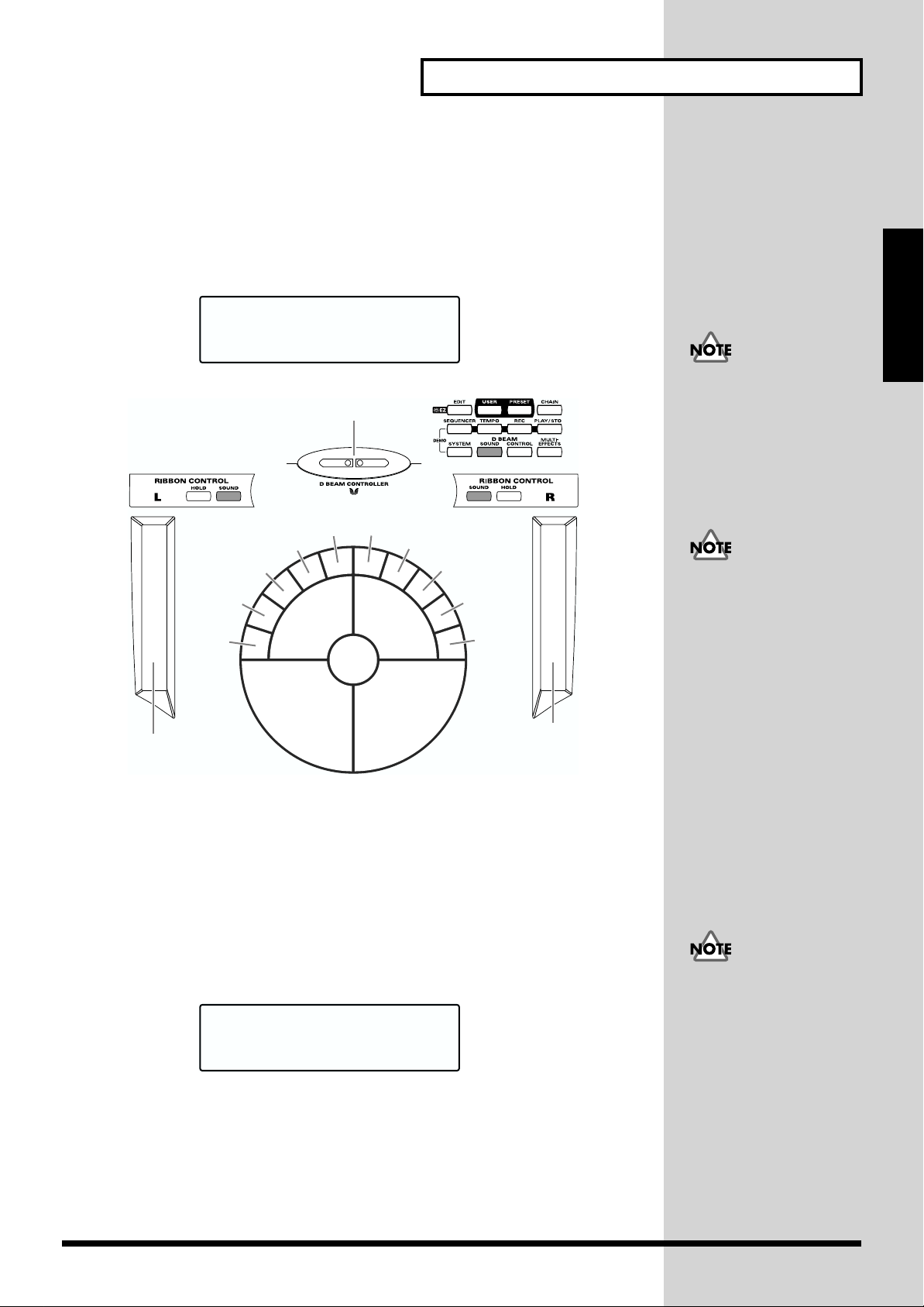
Playing Various Sounds
Chapter 1 Quick Start
Let’s use the patch (p. 21) of
P0101 Conga
to hear various sounds from the
pads, ribbons, and D Beam.
* If the following screen is not shown, turn [PATCH/VALUE] until the following
screen appears.
fig.1-09
P01 LATIN
01 Conga
fig.1-10
Bell T ree
Bongo
(Low)
Bongo
(High)
Timbale
(Low)
Timbale
(High)
(Toe/Open)
Shaker
Conga
Maracas
(Low Open)
Conga
(Bass)
Conga
Tambourine
Claves
Cowbell
Agogo
Chapter 1
If D Beam [SOUND] is not
lit, passing your hand over
the D Beam will not
produce sound. Press
[SOUND] to make it light.
If [SOUND] located above
the ribbon is not lit,
rubbing the ribbon will not
produce sound. Press
[SOUND] to make it light.
Conga
(Heel/Open)
Guiro
Controlling Pad Sounds
Let’s use the patch (p. 21) of
Beam, and other pads to control the pitch of the pads.
* If the following screen is not shown, turn [PATCH/VALUE] until the following
screen appears.
fig.1-10a
P02 AFRICAN
01 TalkingDrm
While striking the pad, rub the ribbons or move your hand over the D Beam
to raise the pitch.
Conga
(Open/Slap)
P0201 Talking Drm
Conga
Slide
and use the ribbons, D
If D Beam [CONTROL] is
not lit, passing your hand
over the D Beam will not
modify the tone. Press
[CONTROL] to make it
light.
While striking the pad, press one of the pads A1–A5 will also raise the pitch.
17
Page 18
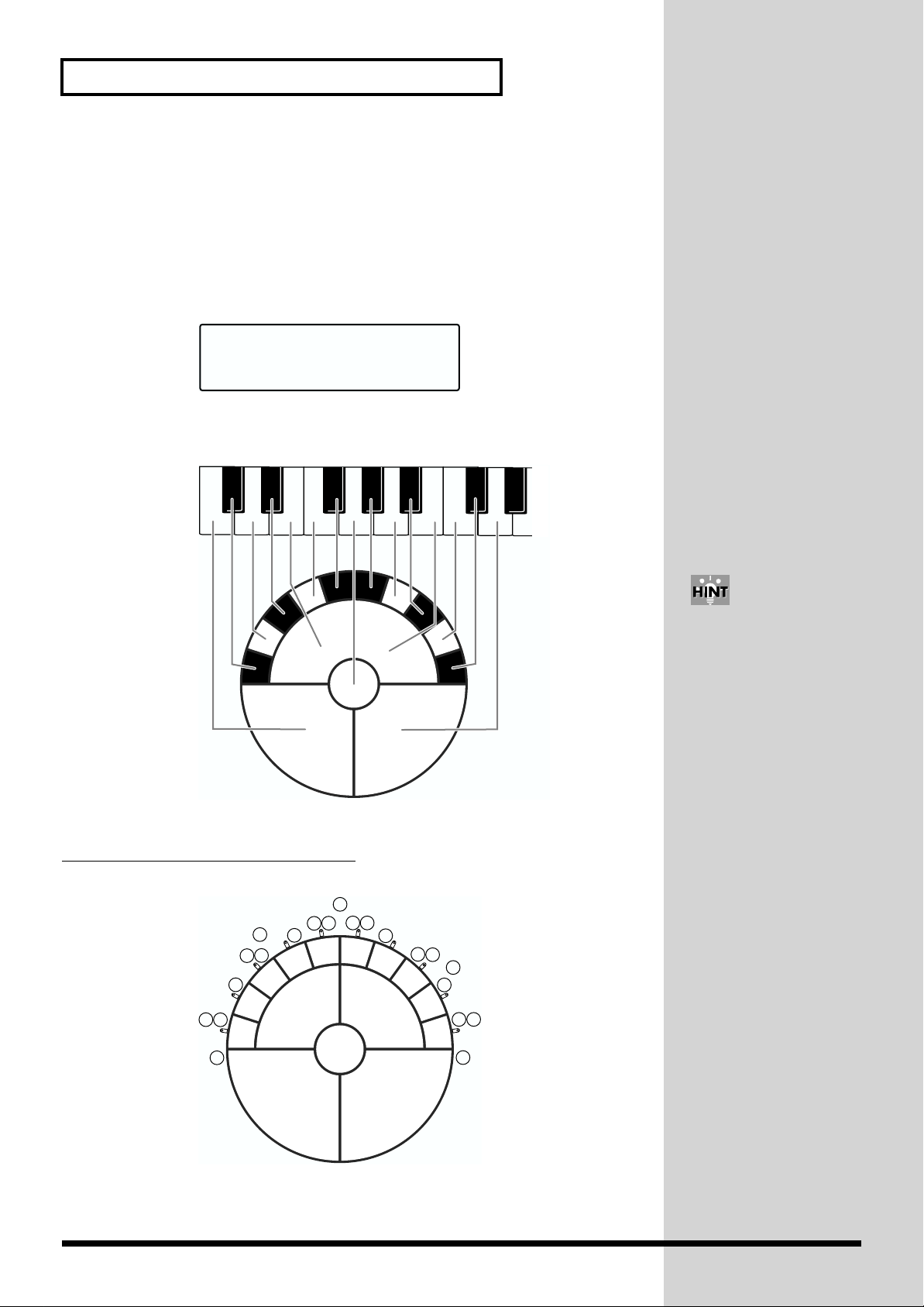
Chapter 1 Quick Start
Playing a Scale
You can use the pads to play the sounds of a pitched instrument such a steel
drum or marimba.
Let’s use the patch (p. 21) of
P0501 Vibraphone
to play a scale.
* If the following screen is not shown, turn [PATCH/VALUE] until the following
screen appears.
fig.1-10b
P05 ORCH
01 Vibraphone
The pads are assigned to the notes of the keyboard as follows.
fig.1-10c
C2
C3
Simultaneously striking
pads A1–A3 (the left half of
pad set A) will produce a
“C” chord, and
simultaneously striking
A3–A5 (the right half) will
produce a “G” chord.
Helpful Use of the Included Label
G
#
E
#
D
D
#
C
C
F
F
18
#
G
A
A
#
B
C
#
C
D
Page 19
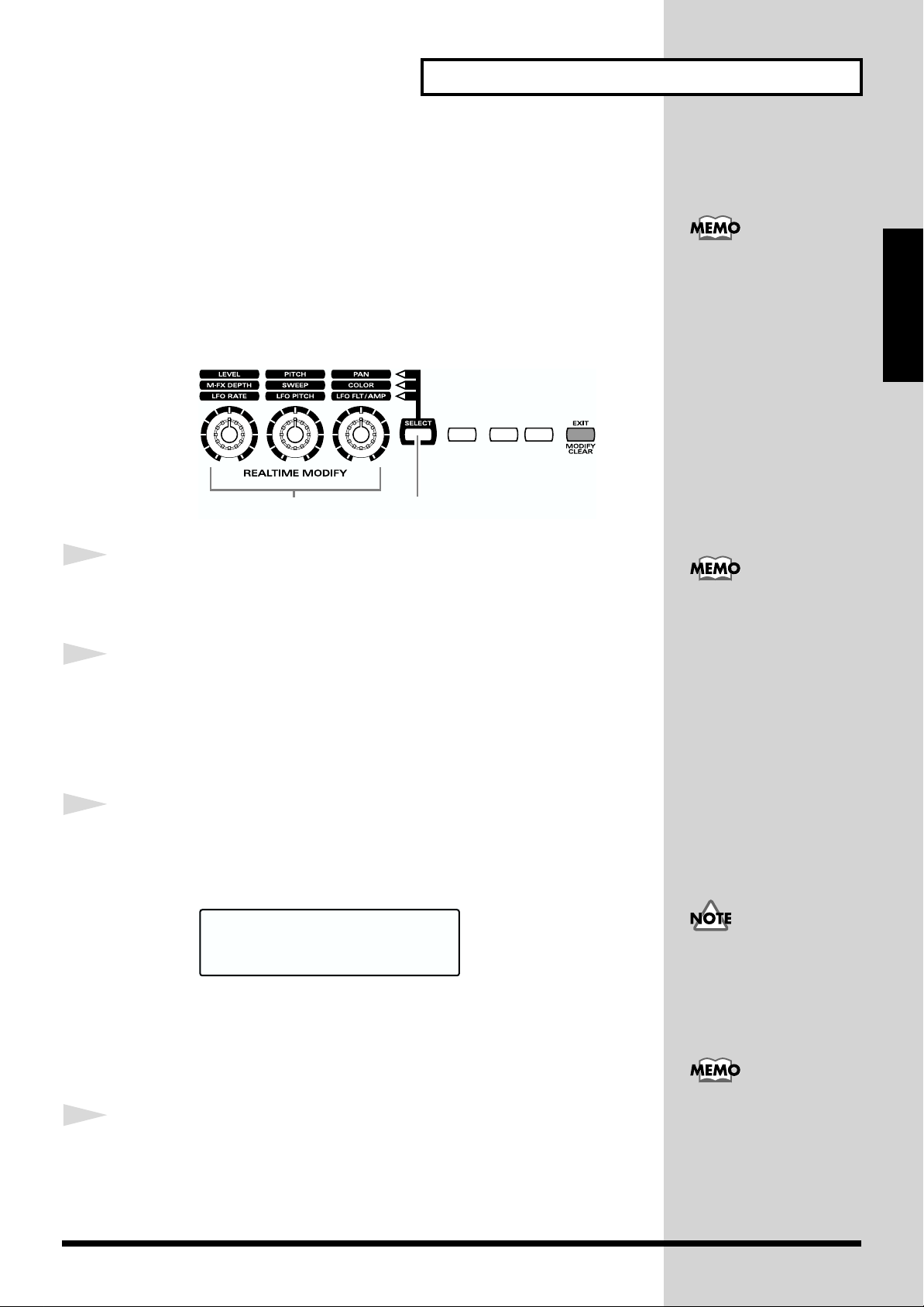
Using Knobs to Modify the Tone (Realtime Modify)
b
b
Chapter 1 Quick Start
1
2
3
The sounds of the HPD-15 have various
loudness, pitch, and duration, and how the notes are sounded. By
modifying the
Normally, you will adjust the parameter values to your liking before you
perform. However, some of the parameters can be freely modified while
you play. This is referred to as “
fig.1-11
values
of each parameters, you can vary the tone.
realtime modify
parameters
.”
that determine the
13
Press [SELECT] to select the parameter that you wish to modify.
The indicator at the right of the selected parameter will light.
Sound the pad (D Beam, ribbon) for the sound that you wish to
modify.
* The M-FX DEPTH and LFO parameters will apply in the same way to all pads/
ribbons/D Beam.
Turn the [REALTIME MODIFY] knob.
In Edit mode (p. 35), you
can also use Realtime
Modify to adjust the
parameter values (p. 58).
Chapter 1
Modify Lock
Hold down [SELECT], and
sound the pad (D Beam,
ribbon). It will be fixed to
the target of modification
and other pads cannot
ecome to the target. (The
[SELECT] indicator will
link at this time.)
To unlock, hold down
[SELECT], and press
[EXIT].
The selected parameter and the value being modified will be displayed, and
the sound will change.
fig.1-12
RTM
A1* PITCH +600
* If the multi-effects (p. 20) is off, turning the [M-FX DEPTH] knob makes no
modification.
* If the LFO Waveform (p. 38) is set to “OFF,” turning the [LFO RATE], [LFO
PITCH] and [LFO FLT/AMP] knobs makes no modification.
4
By repeating steps 1–3 you can create numerous variations in
the sound.
* By pressing [EXIT/MODIFY CLEAR] you can cancel any value changes you made
(
Modify Clear
).
When you turn the knobs
too fast, some noise may be
heard from some tones .
Hold down [EXIT/
MODIFY CLEAR], and
press [SELECT]. You can
excute Modify Clear and
cancel the Modify Lock at
the same time.
19
Page 20
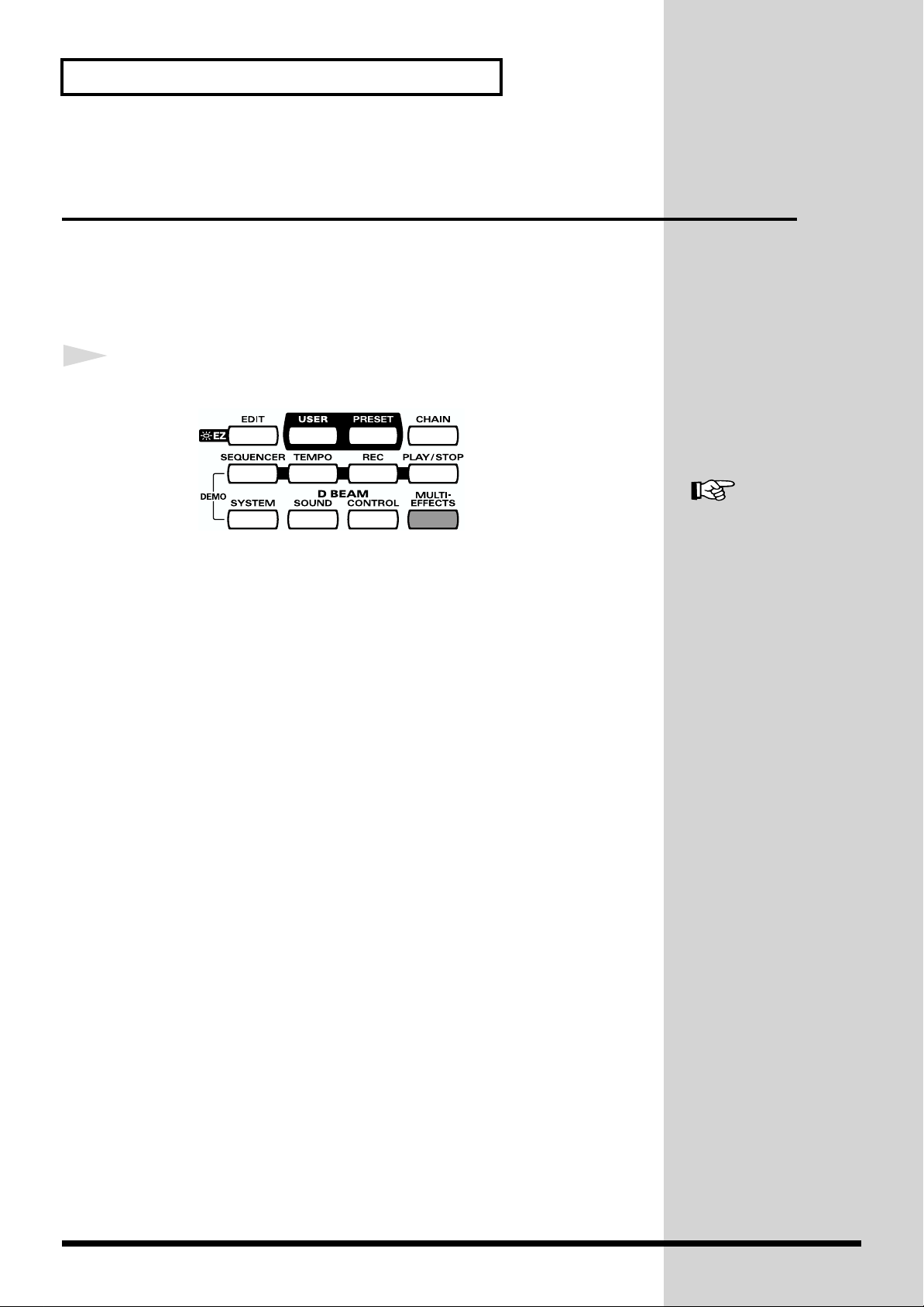
Chapter 1 Quick Start
Adding Effects Such as Reverb or
Distortion (Multi-Effects)
The HPD-15 contains a multi-effect unit that can apply various effects to the
sound.
Turning Multi-Effects On/Off
1
Press [MULTI-EFFECTS].
fig.1-13
When the effect is on, [MULTI-EFFECTS] will light.
The sound will change according to the selected type of effect.
For more on multi-effects,
refer to “Adjusting the
Multi-Effect Settings” (p.
40).
20
Page 21
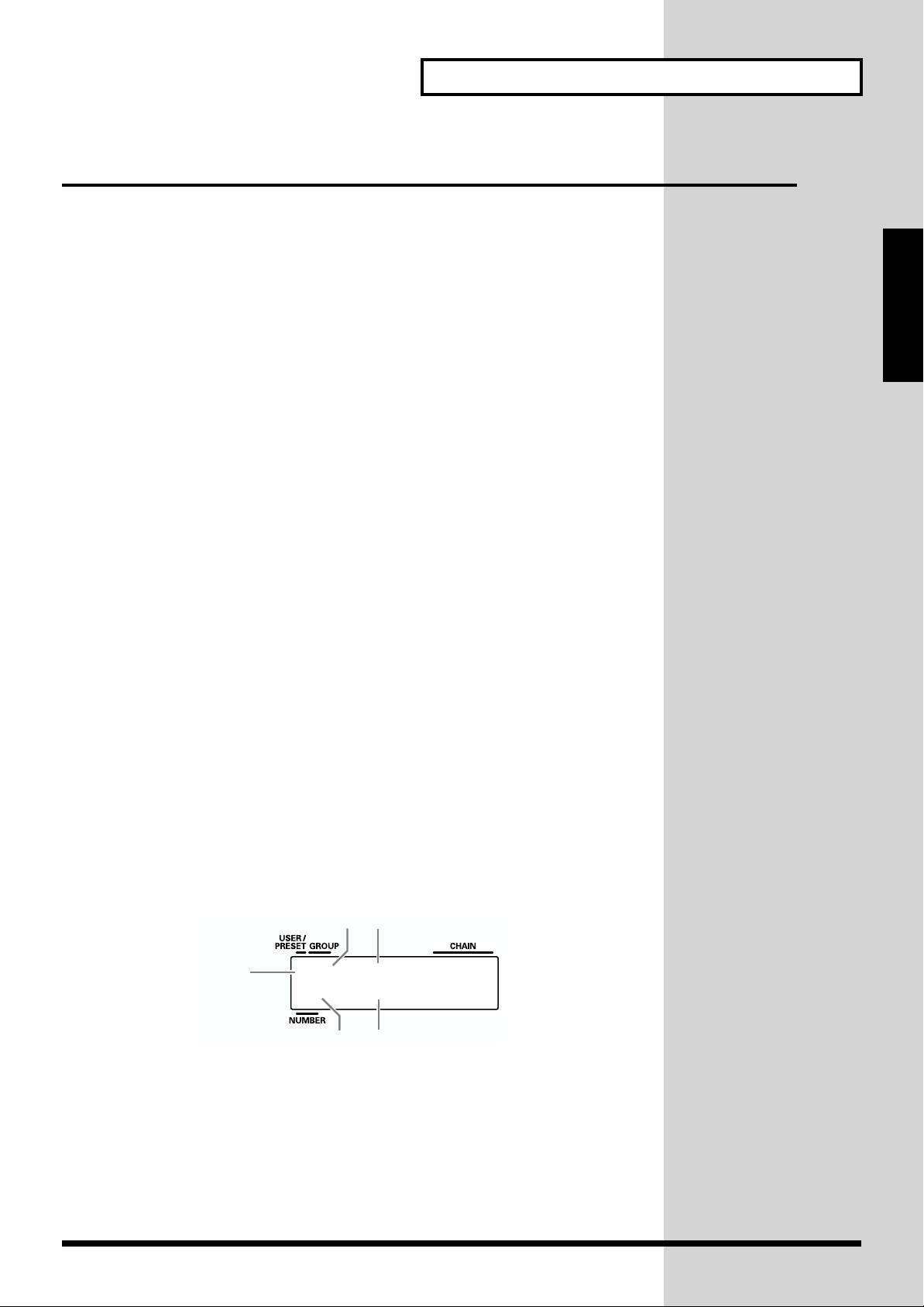
Changing Sounds to Play (Patch Select)
A
patch
contains settings for the pads, controllers, and effects. The HPD-15
contains
patches
organized into
80 User patches
that cannot be rewritten. User patches and preset patches are
10 patch groups
that you can rewrite if desired, and
.
160 Preset
Chapter 1 Quick Start
Names are assigned to preset patch groups.
• GROUP 1 LATIN Latin-American Percussion instruments
• GROUP 2 AFRICAN Percussion instruments of Africa and
other regions
• GROUP 3 INDIAN Percussion instruments of India and the
Middle East
• GROUP 4 ASIAN Percussion instruments of Asia
• GROUP 5 ORCH Orchestral percussion instruments, and
mallet instruments (e.g., xylophone,
marimba)
• GROUP 6 DRUMS Drum sets
• GROUP 7 DANCE Sounds for dance music
• GROUP 8 SFX Sound effects
• GROUP 9 OTHERS Melody instruments (e.g., bass,
synthesizer), and other sounds
• GROUP 10 LOOPS Preset patterns are assigned to pads B1–
C5. You can listen and compare the preset
patterns.
Chapter 1
Each patch is assigned a name (
The currently selected group number, patch number, and patch name are
displayed in the screen.
fig.1-15.e
Group Number
U: User
P: Preset
Patch Name
Group Name
P01 LATIN
).
01 Conga
Patch Number
Patch Name
21
Page 22
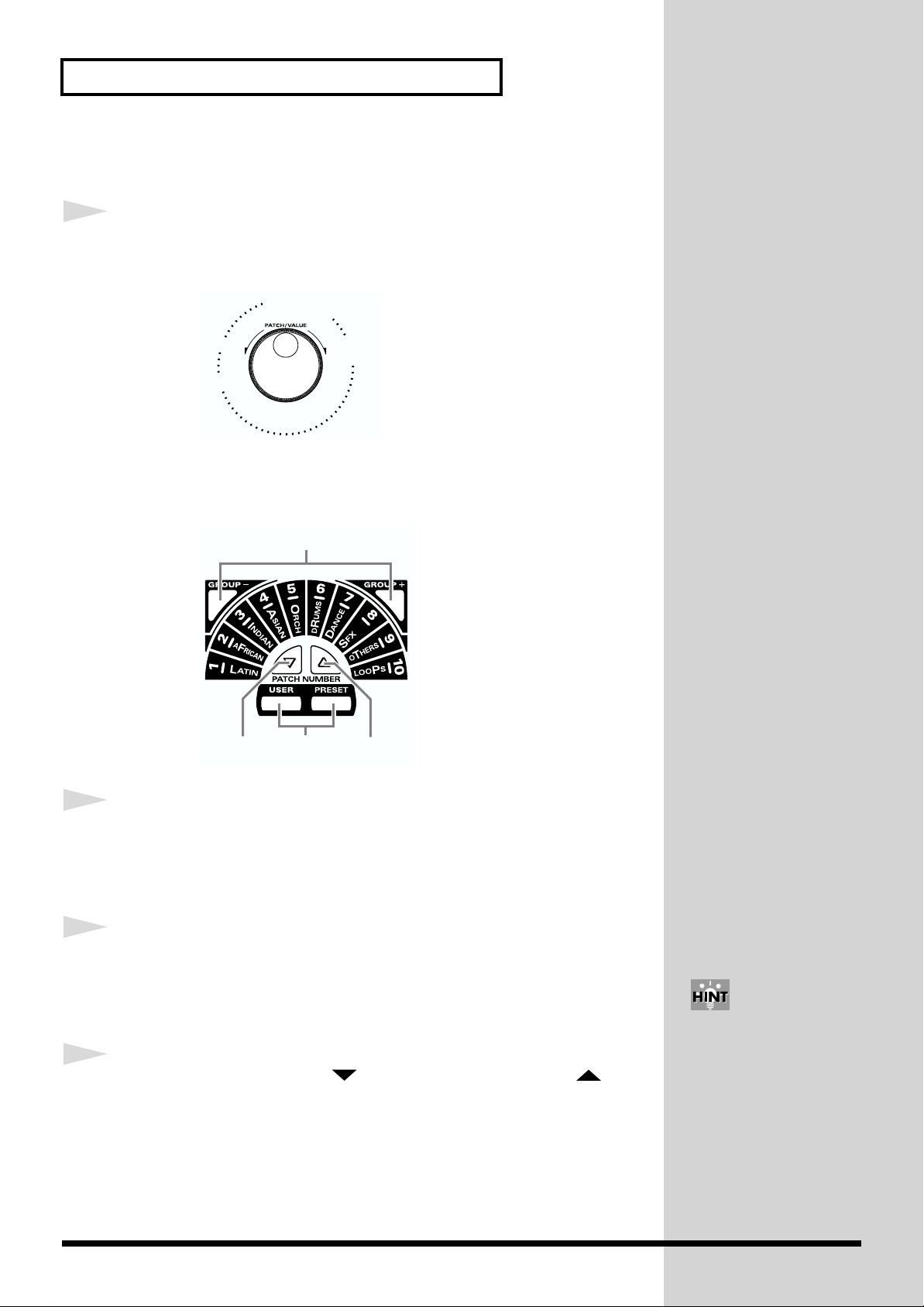
Chapter 1 Quick Start
b
Changing Patches with the Dial
1
Turn [PATCH/VALUE].
The patch will change as shown in the diagram.
fig.1-16
U0101
U0102
P1001
P0901
U0108
U0201
Changing Patches with the Panel Switches
fig.1-17
2
1
2
3
3
1
3
Press [USER] or [PRESET] to select either user patches or
preset patches.
The selected button will light.
Use [GROUP -] and [GROUP +] to select the patch group.
The indicator of the selected patch group will light.
Use [PATCH NUMBER ] and [PATCH NUMBER ] to
select the patch number within the patch group.
If you continue holding a
utton, the patch groups/
numbers will change
consecutively (p. 31).
22
Page 23
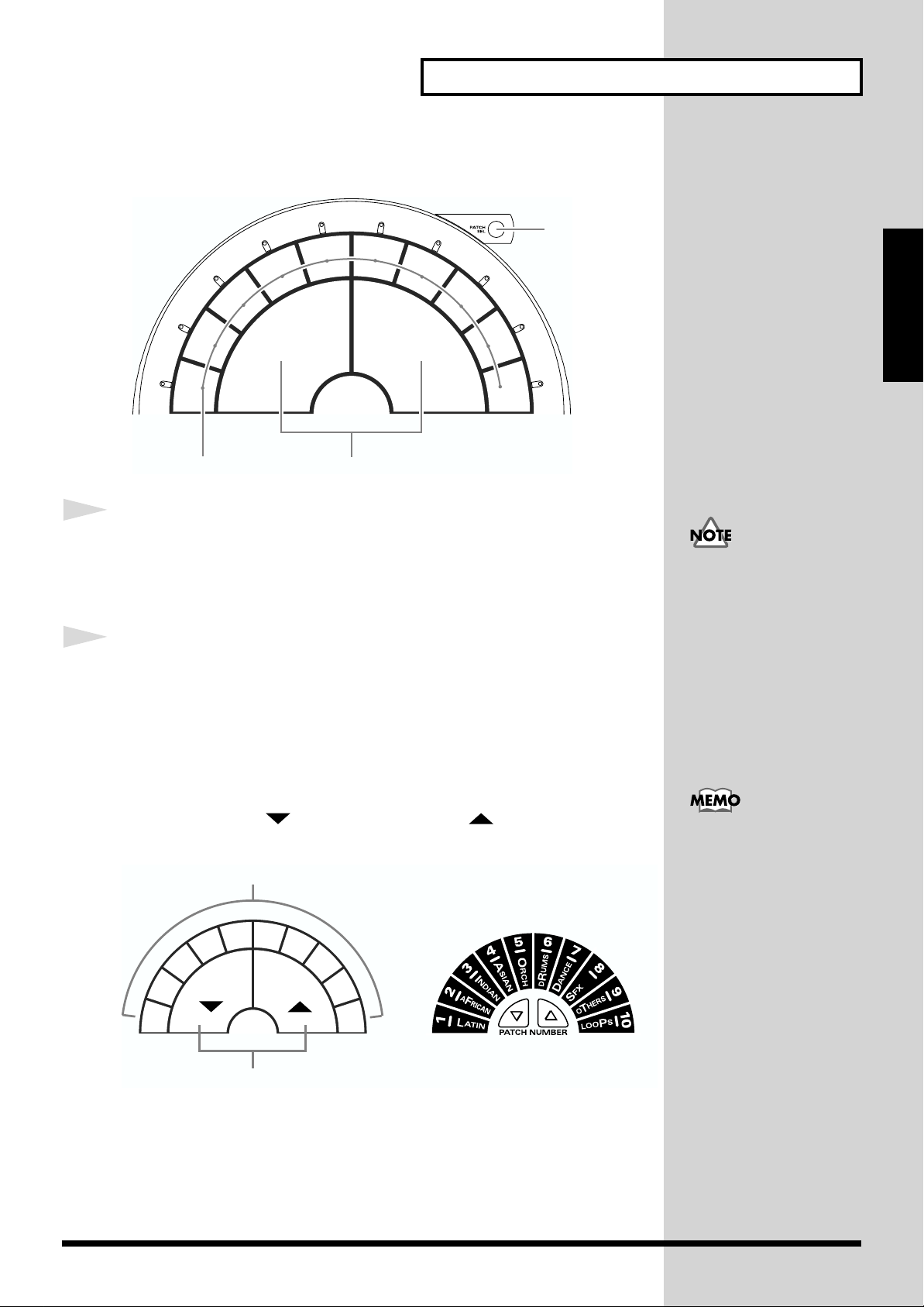
Changing Patches with the Pads (Pad Patch Select)
fig.1-18
1, 2
B5
B4
C1
C2
Chapter 1 Quick Start
1
2
B1
B2
1
B3
A2 A4
2
C3
C4
C5
Hold down [PATCH SEL], and strike a pad B1–C5 to select a
patch group.
Hold down [PATCH SEL], and strike pad A2 or A4 to select
the patch number.
Striking pad A4 will increase the patch number, and striking A2 will
decrease it.
Chapter 1
Use the panel switches to
change between user
patches and preset patches.
* Pads B1–C5 correspond to the patch groups, and pads A2 and A4 correspond to
[PATCH NUMBER ] and [PATCH NUMBER ] respectively.
fig.1-19
GROUP
B5 C1
65
4
3
2
1
NUMBER
7
8
9
10
B2
B1
B4
B3
A2 A4
C2
C3
While you continue
holding [PATCH SEL], the
indicator for the selected
patch group and the
indicator beside the pad
(B1–C5) corresponding to
that group will blink.
C4
C5
23
Page 24
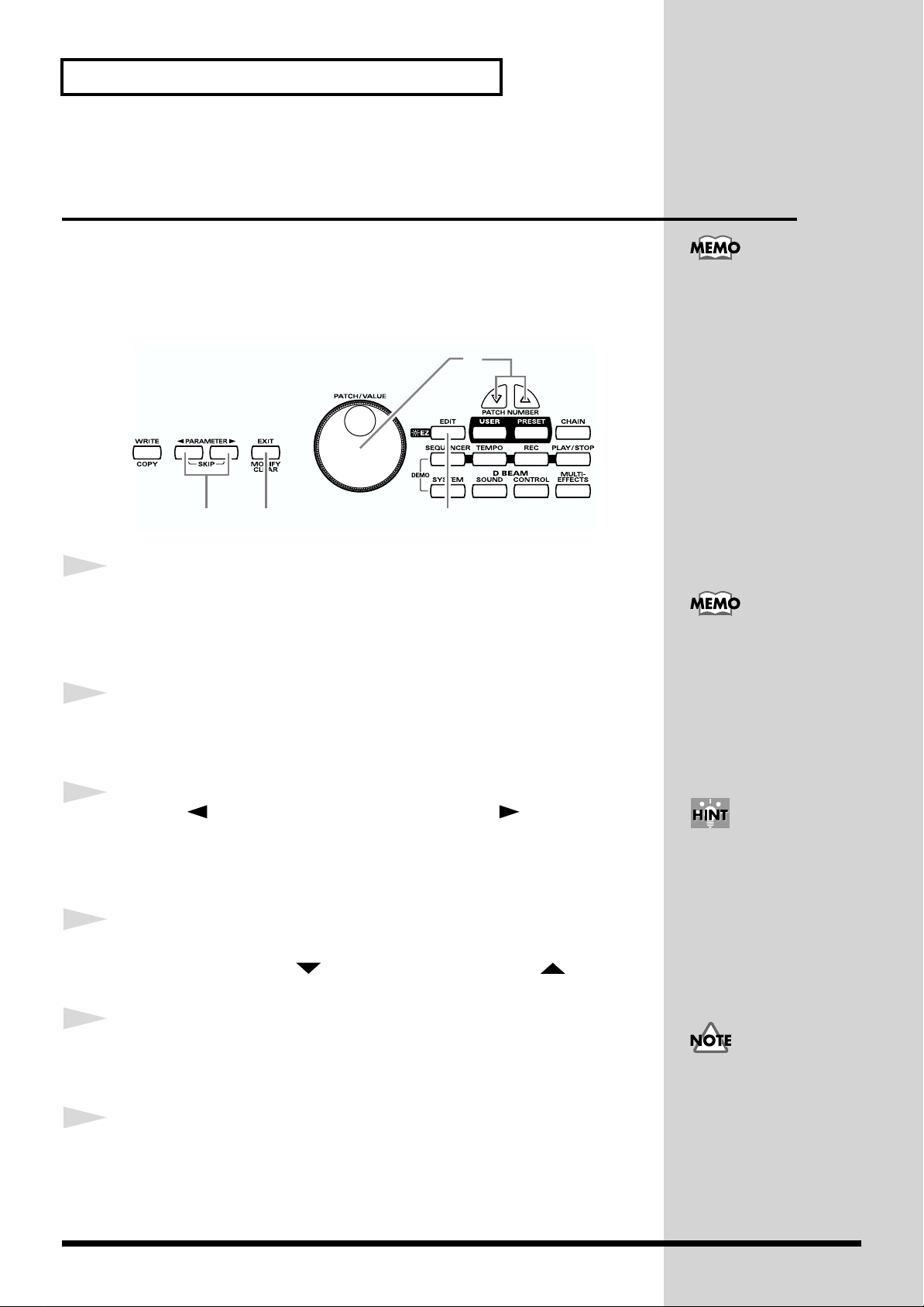
Chapter 1 Quick Start
Changing the Settings of a Patch (EZ
Edit)
The process of modifying a patch is called “editing.” The HPD-15 provides
Easy (EZ) Edit mode for making basic settings, and Edit mode for making
settings in more detail. This section explains EZ Edit mode.
fig.1-20
4
To learn how to make more
detailed settings, refer to
“Chapter 2 Modifying a
Patch” (p. 35).
1
2
3
4
6
13
Press [EDIT].
[EDIT] will blink, and you will enter EZ Edit mode.
Strike a pad to select the pad set (p. 25) that you wish to
modify. You can also select the D Beam or ribbons.
Press [ PARAMETER] or [PARAMETER ] to select the
parameter that you wish to modify.
To modify the value, either turn [PATCH/VALUE] or use
[PATCH NUMBER ] and [PATCH NUMBER ].
If you press [EDIT] once
again, [EDIT] will light and
you will be in Edit mode (p.
35).
You can make your
selection rapidly by using
the Key Repeat Function (p.
31) or Skip Function (p. 32).
5
6
24
Repeat steps 2–4 to continue editing.
When you are finished editing, press [EXIT].
You will return to normal Play mode.
The settings you edit will
return to the original
values when you switch
patches. If you wish to keep
your changes, refer to
“Saving your settings
(Write) / Duplicating
settings (Copy)” (p. 56).
Page 25
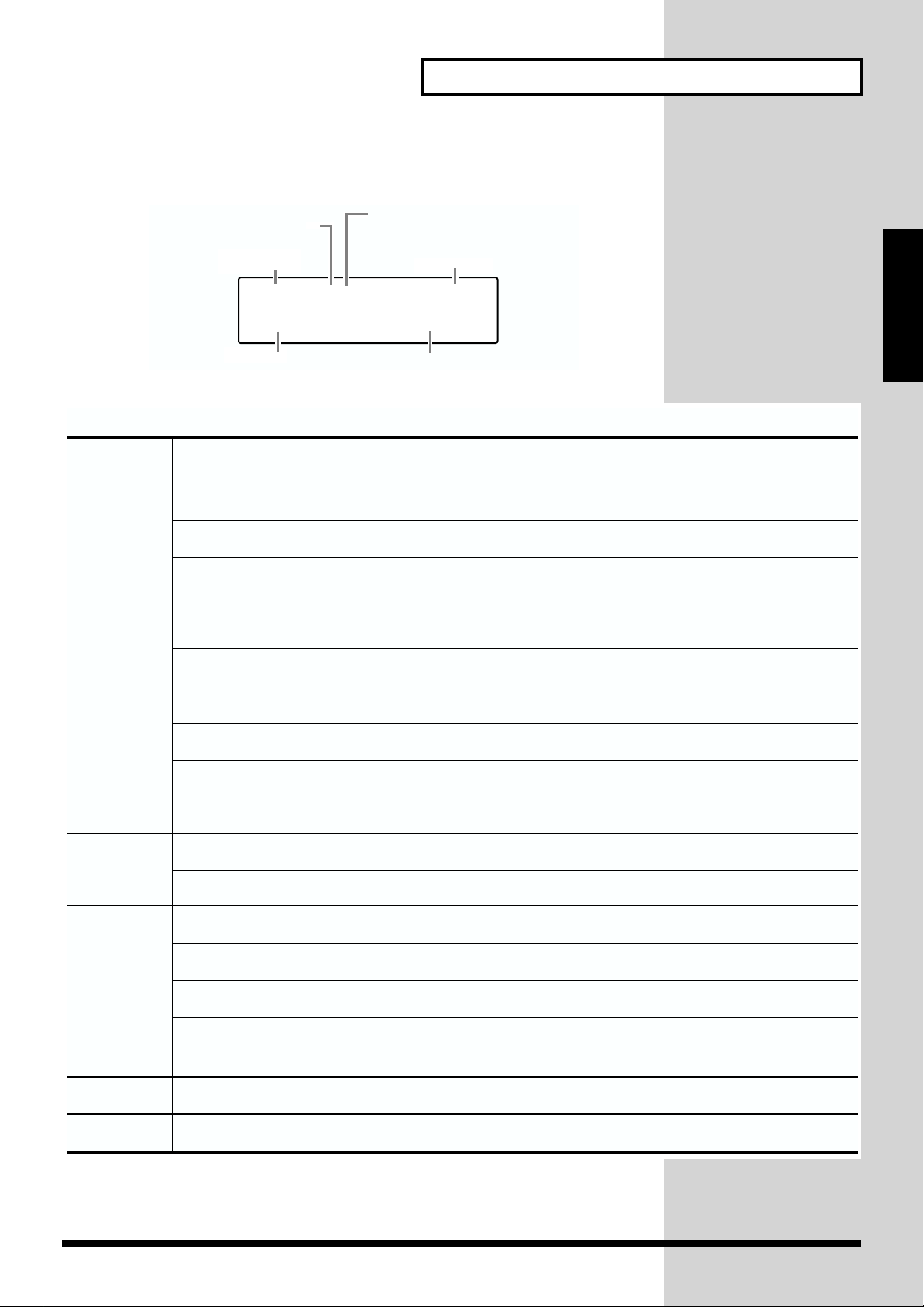
fig.1-20a.e
Chapter 1 Quick Start
"A", "B", or "C" appears
when "Pad Set" is selected
Patch Number
U0101A* PAD SET
Pitch +200cent
Parameter
fig.1-21.e
EZ Edit — Parameter List
PAD SET,
RIBBON L,
RIBBON R,
D BEAM,
PEDAL,
TRIG 1,
TRIG 2
Inst
Level
Pan
Selects the instrument for Pad Set A, B, C
(Ribbon, D Beam).
Pads can be selected by five sets.
Adjusts the volume.
Adjusts the pan (localization) of the output sound.
Random: The pan changes randomly each time the pad is struck.
Alternate: The pan alternates left and right each time the pad is struck.
appears if the Value is edited
Edit T arget
(Pad Set, Ribbon, D Beam, etc.)
Chapter 1
Value
Refer to Pad Set
Instrument List
(p. 94)
0 – 127
L63 – R63,
Random,
Alternate
REVERB
MULTI-FX
PATCH LEV
ReverbSend
Pitch
Decay
MULTI-FX/LFO
Type
Depth
Type
Depth
FxOut V olume
Fx Rev Send
MasterVolume
Adjusts the reverb depth.
Adjusts the pitch of the sound.
Adjusts the duration (decay time).
Turns the multi-effects and LFO on/off.
If you select PadData, this will be determined
by the on/off setting in Edit mode (p. 36).
Selects the type of the reverb.
Adjusts the overall reverb depth.
Selects the type of the multi-effects.
Adjusts the depth of the multi-effects.
Adjusts the output volume of the multi-effects.
Adjusts the depth of reverb applied to the
sound processed by the multi-effects.
Adjusts the volume of the entire patch.
0 – 127
-2400 – +2400
-31 – +31
OFF, ON,
PadData
* PadData can be
selected for PAD SET.
Refer to Effect
Type List (p. 95)
0 – 127
Refer to Effect
Type List (p. 95)
0 – 127
0 – 127
0 – 127
0 – 127
PATCH NAME
* About PEDAL, TRIG 1, and TRIG 2, see p. 72–p. 73.
Give the pattern a name of up to 10 characters.
Refer to "Naming
a Patch" (p. 55)
25
Page 26
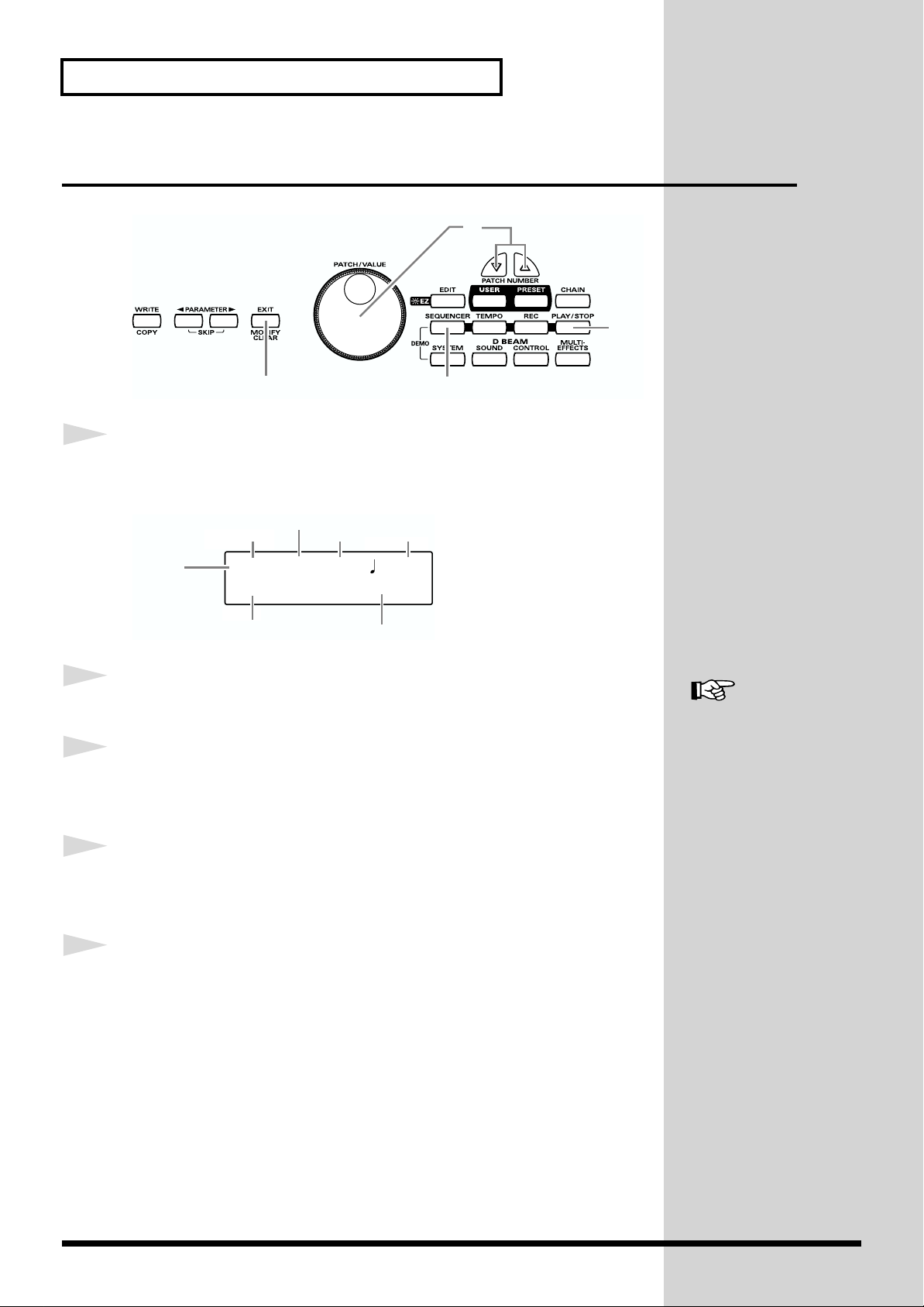
Chapter 1 Quick Start
Playing Back a Preset Pattern
fig.1-22
2
3, 4
1
2
3
5
1, 5
Press [SEQUENCER].
[SEQUENCER] will light, and you will enter Sequencer mode.
fig.1-22a.e
U: User
P: Preset
Pattern Number
P01 001-01 =100
Current Measure
Current Beat
Tempo
4/4 Cha-Cha
Time Signature
Turn [PATCH/VALUE] to select the pattern.
Press [PLAY/STOP].
The selected pattern will play back.
Pattern Name
For more on preset
patterns, refer to “Preset
Pattern List” (p. 91).
4
5
26
To stop playback, press [PLAY/STOP] once again.
The pattern will stop playing.
Press [SEQUENCER] or [EXIT].
You will return to normal Play mode.
Page 27
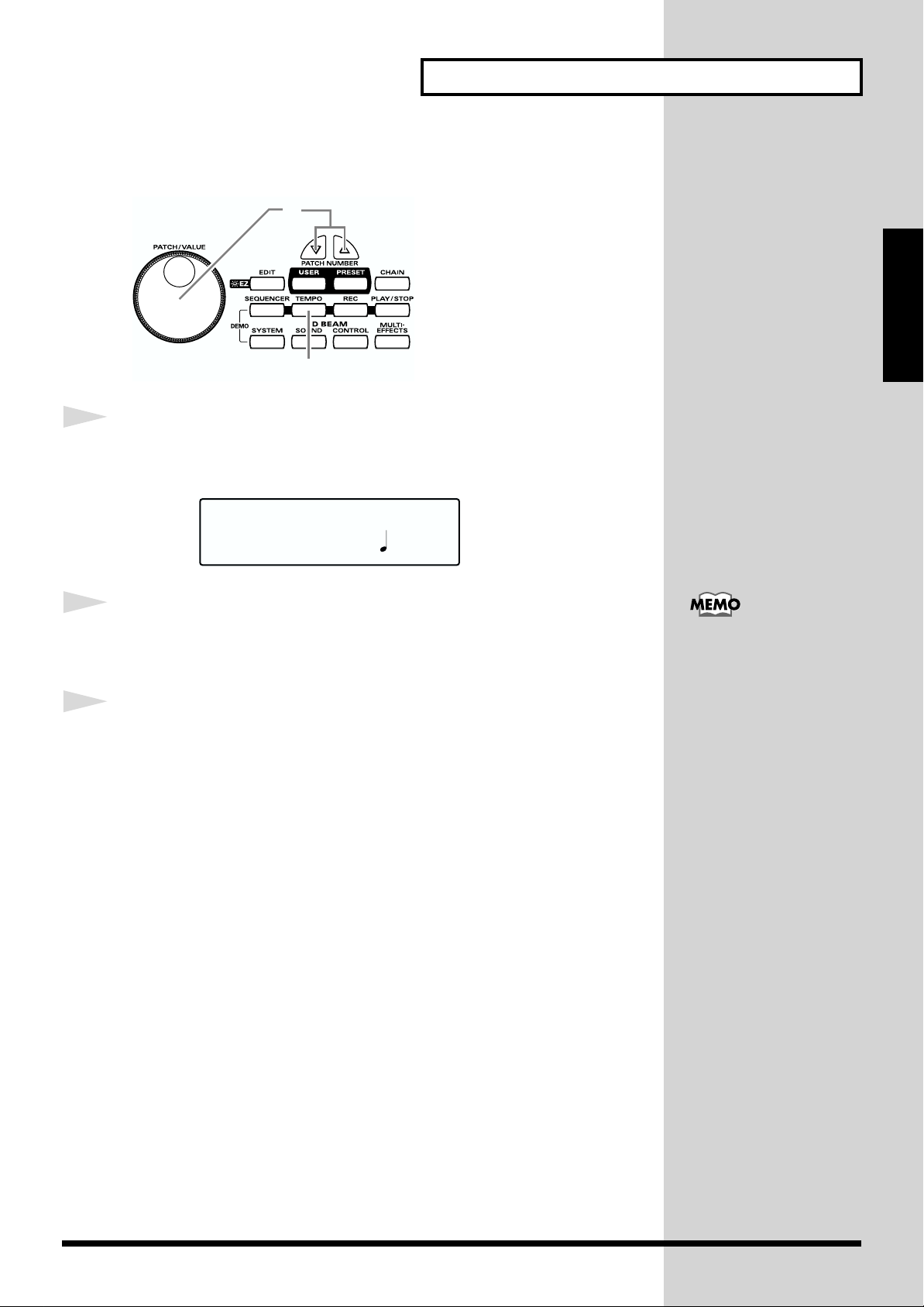
Changing the Tempo
fig.1-23
Chapter 1 Quick Start
2
Chapter 1
1, 3
1
2
3
Press [TEMPO].
[TEMPO] will light, current tempo is displayed in the screen.
fig.1-23a
Tempo =100
Turn [PATCH/VALUE] to change the tempo.
When you have finished making changes, press [TEMPO]
once again.
[TEMPO] will go dark, and you will return to the previous screen.
The tempo can be changed
either when the pattern is
playing or stopped.
27
Page 28
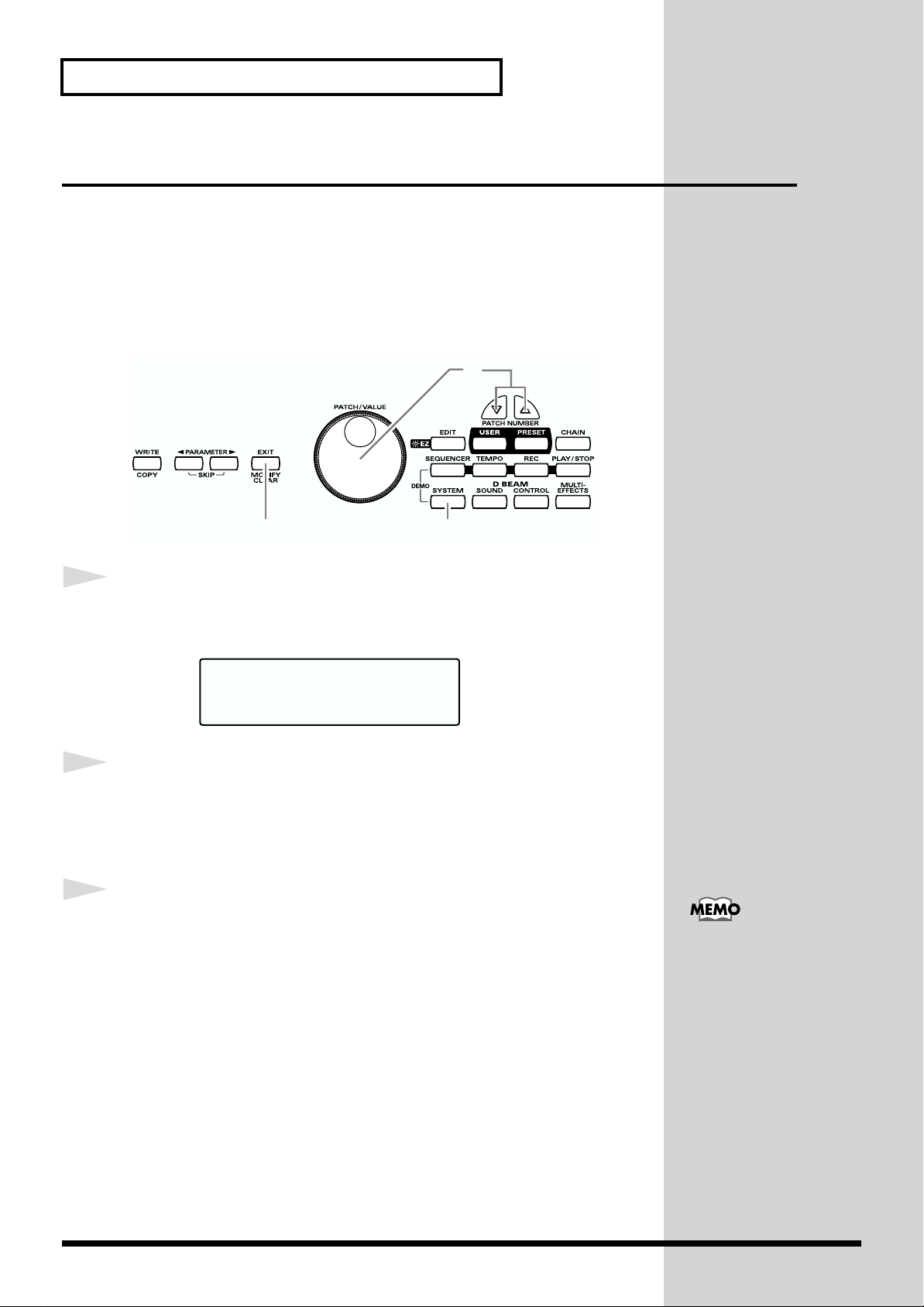
Chapter 1 Quick Start
System Settings
Settings that are shared by all patches are called “system settings.”
Settings such as the display contrast and the D Beam sensitivity are system
settings.
Adjusting the Display for Best Visibility (LCD
Contrast)
fig.1-24
2
1
2
3
3
Press [SYSTEM].
[SYSTEM] will light, and the following screen will appear.
fig.1-25
1, 3
UTILITY
LCD Contrast 5
Turn [PATCH/VALUE] to adjust the contrast of the display
screen.
Increasing the value will darken the display.
When you have finished adjusting, press [SYSTEM] or [EXIT].
You will return to normal Play mode.
When you modify the
system setting, the new
setting is automatically
saved as soon as you make
the change. You do not
have to operate for the
storing.
28
Page 29
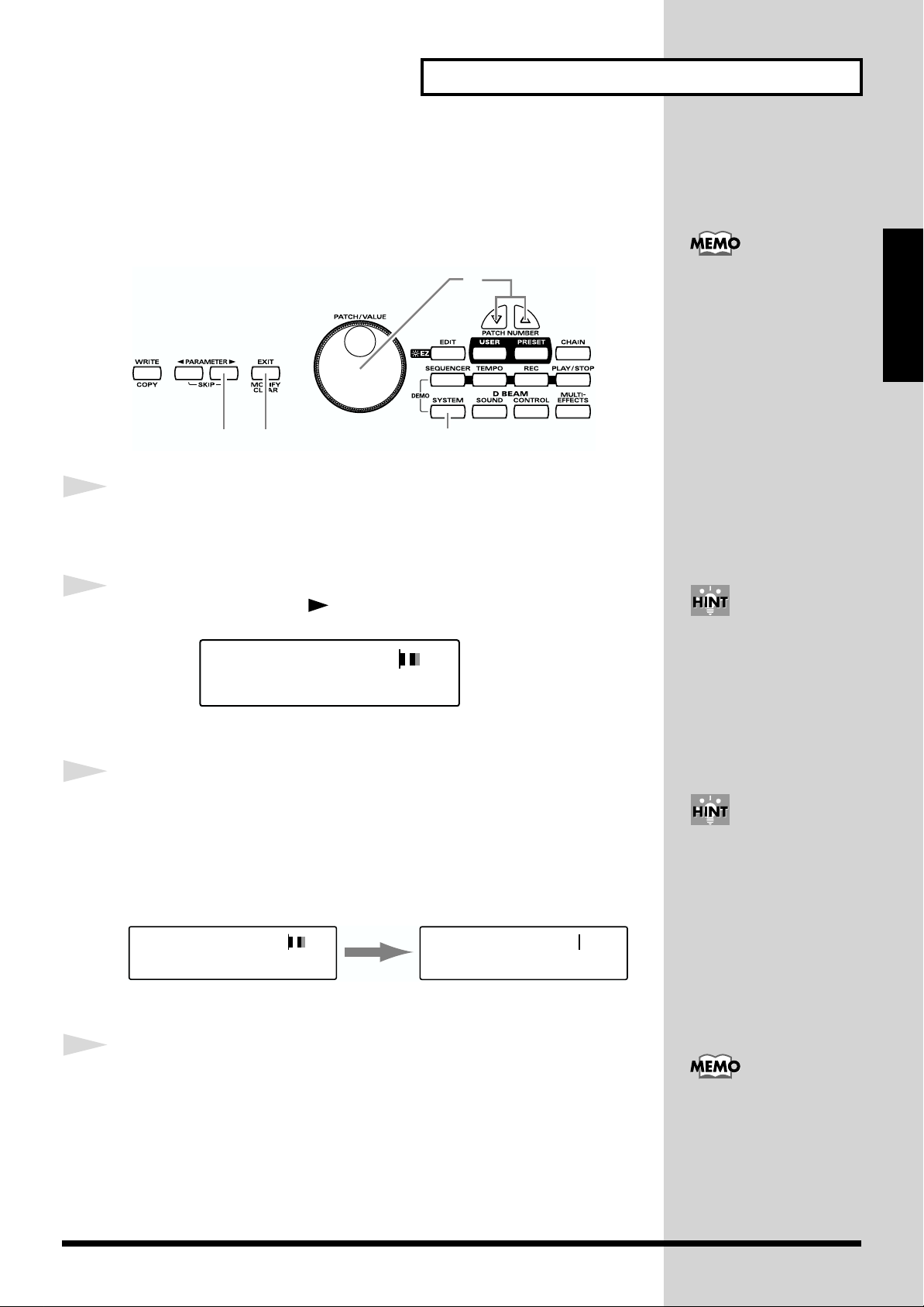
Adjusting the D Beam Sensitivity
The sensitivity of the D Beam will change depending on the amount of light
in the vicinity of the unit. If it does not function as you expect, adjust the
sensitivity as appropriate for the brightness of your location.
fig.1-26
Chapter 1 Quick Start
3
The HPD-15 adjusts the
sensitivity of the D Beam
automatically when turns
the power on.
Chapter 1
1
2
3
4
1, 42
Press [SYSTEM].
[SYSTEM] will light.
Press [PARAMETER ] to display the following screen.
fig.1-27
CONTROLLER
DBEAM Sens 100
Place your hand about 20 inches (50 cm) above the D Beam,
and turn [PATCH/VALUE] to adjust the sensitivity.
Move the meter at the upper right of the screen to the center line as shown
in right screen. The D Beam will respond as far as the position where your
hand was when you made the adjustment.
fig.1-28
CONTROLLER
DBEAM Sens 100
CONTROLLER
DBEAM Sens 64
You can make your
selection rapidly by using
the Key Repeat Function (p.
31) or Skip Function (p. 32).
The sensitivity of the D
Beam will be less in a dark
location. In such locations,
it is a good idea to make
the adjustment with your
hand approximately 12
inches (30 cm) above the D
Beam.
4
When you have finished adjusting, press [SYSTEM] or [EXIT].
You will return to normal Play mode.
For details on other system
parameters, refer to
“Chapter 5 Settings for the
entire HPD-15” (p. 67).
29
Page 30

Chapter 1 Quick Start
If the Sound or Operation Is not as You
Expect
If, as you modify the settings, the sound or operation is no longer as you
expect and you are unable to restore the correct settings, you can execute the
Factory Reset operation to reset all settings to their factory condition.
fig.1-29
3 124, 5
When you execute factory
reset, the edited contents
will be lost.
1
2
3
4
Press [SYSTEM].
[SYSTEM] will light.
Hold down [PARAMETER ] to access the following screen.
fig.1-30
FACTORY RESET
SYSTEM [WRITE]
Turn [PATCH/VALUE] to select “ALL.”
fig.1-30a
FACTORY RESET
ALL [WRITE]
Press [WRITE].
The following screen will appear.
fig.1-31
You can make your
selection rapidly by using
the Skip function (p. 32).
It is also possible to
initialize specific data, such
as only the patches or only
the system settings. For
details, refer to “Restoring
the Factory Settings” (p.
85).
5
30
Are You Sure?
[WRITE/EXIT]
If you wish to execute factory reset, press [WRITE].
After the data has been initialized, the following screen will appear.
fig.1-09
P01 LATIN
01 Conga
* If you decide not to execute, press [EXIT].
Page 31

Rapidly Selecting Parameters or Values
Key Repeat Function
This can also be used when selecting either parameters or values, and when
selecting patch groups or patch numbers.
Chapter 1 Quick Start
1
Press and hold either [ PARAMETER],
[PARAMETER ], [PATCH NUMBER ], [PATCH
NUMBER ], [GROUP -], or [GROUP +].
The parameter, value, patch number, or group will change consecutively.
Turbo Repeat Function
This function can also be used when selecting a value or patch number.
1
1
Hold down [PATCH NUMBER ], and press
[PATCH NUMBER ].
fig.1-32.e
press
The value (value or patch number) will increase rapidly.
Hold down [PATCH NUMBER ], and press
Chapter 1
When you select the
instrument or adjust the
pitch, you can use the Skip
function (p. 32) instead of
the Turbo repeat function.
while holding down
[PATCH NUMBER ].
fig.1-33.e
while holding down
The value (value or patch number) will decrease rapidly.
Turbo Function of the Dial
1
Hold down [PATCH SEL], and turn [PATCH/VALUE].
fig.1-33a.e
while
holding
down
If you are changing the value, the value will change in 10 steps.
press
turn
31
Page 32

Chapter 1 Quick Start
Skip Function
You can rapidly select parameters or values.
Skipping Parameters
Parameters are grouped into several categories according to the content
that is being edited. By using the skip function you can jump to the first
parameter of the category.
1
1
Hold down [PARAMETER ], and press and release
[ PARAMETER].
fig.1-34.e
while holding down
press and release
UTILITY
LCD Contrast 5
The first parameter of the next category will be shown.
Hold down [ PARAMETER], and press and release
[PARAMETER ].
fig.1-35.e
CONTROLLER
DBEAM Sens 100
32
while holding down
press and release
CONTROLLER
DBEAM Sens 100
The first parameter of the previous category will be shown.
UTILITY
LCD Contrast 5
Page 33

Skipping Values
When selecting an instrument or setting the pitch, you can make the value
jump.
Instruments (sounds) are grouped into several categories. By using the skip
function you can jump to the first sound in each group.
The pitch value can be changed in steps of 100 cent (one semitone).
Chapter 1 Quick Start
1
While pressing [PATCH NUMBER ], press and release
[PATCH NUMBER ].
fig.1-36.e
press and
release
Pad Inst (p. 36) select screen
P0101A1*PAD INST
L09:Conga Hi /H
Pitch adjust screen
P0101A1*PAD INST
Pitch +12cent
If you are selecting instruments, the first sound in the next group will be
displayed.
If you are setting the pitch, the value will increase in 100 cent steps.
while holding down
P0101A1*PAD INST
F01:Shekere
P0101A1*PAD INST
Pitch +100cent
Chapter 1
1
While pressing [PATCH NUMBER ], press and release
[PATCH NUMBER ].
fig.1-37.e
while holding
down
Pad Inst (p. 36) select screen
P0101A1*PAD INST
R01:Dry Hard Kik
Pitch adjust screen
P0101A1*PAD INST
Pitch +783cent
If you are selecting instruments, the first sound in the previous group will
be displayed.
If you are setting the pitch, the value will decrease in 100 cent steps.
press and release
P0101A1*PAD INST
O01:Sleigh Bell
P0101A1*PAD INST
Pitch +700cent
33
Page 34

Chapter 1 Quick Start
Try to Play the Conga
Let’s try to play the conga using the HPD-15.
Use the patch P0101 Conga.
• Open (O)
Strike the pad A5 or A4, and remove the hand immediately.
• Closed 1 (C1)
Strike the pad A5 and do not remove the hand.
• Closed 2 (C2)
While pressing the pad A1 by the left hand, strike the pad A5.
• Open Slap (OS)
Strike the edge of the pad A5 powerfully and remove the hand
immediately.
• Closed Slap (CS)
While pressing the pad A1 by the left hand, strike the edge of the pad
A5.
• Heel (H)
Strike the pad A1 by the heel of the left hand.
• Toe (T)
While pressing the PAD A1 by the heel of the left hand, strike the pad
A2 by the toe of the same hand.
• Pitch Bend (PB)
While pressing the pad A3, strike the pad A5.
Conga - Basic Rhythm
fig.1-38.e
Pad:
Technique:
A1 A2 A5 A2 A1 A2 A4 A4 A1 A2 A5 A2 A1 A2 A4 A4
HTCSTHTOO
x
LLRLLLRR LLRLLLRR
HTCSTHTOO
x
A2
A4
34
Pad:
Technique:
A1 A2 A5 A4 A4 A2 A5 A5 A1 A2 A5 A4 A4 A2 A5 A5
HTCSOOTOOxH T CS O O T O O
LLRRRLRR LLRRRLRR
L: left hand
R: right hand
A3
A1
A5
x
Page 35

Chapter 2 Modifying a Patch
This chapter explains Edit mode, where you can make
detailed settings.
Basic procedure in Edit Mode
5. To modify the value, either turn [PATCH/VALUE] or
1. Press [EDIT] to make it blink; you will enter EZ Edit
mode.
fig.2-01
U0101A PAD SET
001:Conga
2. Once again press [EDIT] to make it light; you will enter
Edit mode.
* The parameter category will be displayed in the upper
right of the screen.
fig.2-02.e
Parameter Category
U0101A1 PAD INST
L09:Conga Hi /H
3. Strike a pad to select the pad (D Beam, ribbon) that you
wish to edit.
fig.2-03.e
Pad A3 is selected
U0101A3 PAD INST
L17:Conga HiBass
use [PATCH NUMBER ] and [PATCH NUMBER
].
fig.2-05.e
U0101A3 PAD INST
Pad Level 100
6. Repeat steps 3–5 to continue editing.
7. When you are finished editing, press [EXIT] or [EDIT].
[EDIT] will go dark, and you will return to normal Play
mode.
fig.2-06
U01 USER01
01* Conga
You can make your selection rapidly (p. 31). You can also use
realtime modify to change the value (p. 58).
Value
Chapter 2
D Beam is selected
U0101DB PAD INST
I35:Bell Tree
Ribbon (right) is selected
U0101RR PAD INST
L18:Conga Slide
4. Press [ PARAMETER] or [PARAMETER ] to
select the parameter that you wish to modify.
fig.2-04.e
U0101A3 PAD INST
Pad Level 100
Parameter
The settings you edit will return to the original values when
you switch patches. If you wish to keep your changes, refer
to “Saving Your Settings (Write) / Duplicating Settings
(Copy)” (p. 56).
If you edit the settings of a user patch, you can keep your
changes in the same patch by pressing [WRITE] twice.
When you change a value, an “*” will appear beside the
patch number in the screen, indicating that the data is being
edited. If you switch patches or perform the Write or Copy
operation (p. 56), the “*” will disappear.
35
Page 36

Chapter 2 Modifying a Patch
Adjusting Sounds
Select the sound that you wish to play by using the pads, D
Beam, or ribbons. You can also adjust the pitch or duration of
the sound.
* Some parameters have relation to the parameters in EZ Edit
mode. If there are problems (e.g., no sound), check the
parameters in EZ Edit mode.
Parameter Category: PAD INST
fig.2-07.e
(Inst select screen)
U0101A1 PAD INST
L09:Conga Hi /H
Inst NameInst Group
(Other value select screen)
U0101A1 PAD INST
Pad Level 100
Parameter
(Inst) : Refer to Instrument List (p. 92)
Selects the sound (instrument.)
* You can jump to the first sound in each instrument group by
using the Skip function (p. 33).
Pad Level: 0–127
Adjusts the volume.
Pan: L63–Center–R63, Random, Alternate
Adjusts the pan (localization) of the output sound.
Random: The pan changes randomly each time the pad is struck.
Alternate: The pan alternates left and right each time the pad is
struck.
Reverb Send: 0–127
Adjusts the depth of the reverberation.
Pitch: -2400–+2400cent
Adjusts the pitch.
100 cents is a semitone.
* You can change the pitch in steps of 100 cent by using the Skip
function (p. 33).
Decay: -31–+31
Adjusts the duration (decay time.)
* Some sounds do not change the duration.
Color: -31–+31
Adjusts the tone.
Value
Sweep: -31–+31
Changes the pitch.
Positive (+) values will cause the pitch to change from high
to low. Negative (-) values will cause the pitch to change
from low to high.
MULTI-FX/LFO: OFF, ON
Turns the multi-effects and LFO on or off.
TrigMode: Shot, Gate, Trig (Pad)
Move, MovGate, Touch, TchGate,
Scrape, Scrp1wy (D Beam, Ribbon)
Selects how the sound will be played.
• Pad
Shot * : When you strike the pad, the sound will
play for the duration specified for that
particular sound.
Gate * : The sound will play while you continue
pressing the pad. This is effective when
you have selected a sustaining sound.
Trig: The sound will play when you strike the
pad, and will stop when you strike the pad
once again. This is effective when you have
selected a sustaining sound.
• D Beam, Ribbon
Move: The sound will play when you place your
hand above (or touch with your finger) and
move.
MovGate: The sound will play when you place your
hand above (or touch with your finger) and
move. If a sustaining sound is selected, the
sound will continue playing until you stop
your hand or finger.
Touch: The sound will play when you place your
hand above (or touch with your finger).
TchGate: The sound will play when you place your
hand above (or touch with your finger). If a
sustaining sound is selected, it will
continue playing until you move your
hand or finger away.
Scrape * : The sound will play when you move your
hand or finger. This is used to play sounds
such as guiro.
• only D Beam
Scrp1wy * : The sound will play continuously when
you move your hand. The sound will play
for only one direction.
* Pedal can be specified the value marked with “*.”
36
Page 37

VeloCurve: Linear, Exp1–2, Log1–2, Spline,
Loud1–2, Fix1–16
Selects how striking force will affect the volume.
Linear: This is the normal setting and most
natural correspondence between
velocity and volume change.
Exp1, Exp2: Compared to Linear, a wider volume
change will occur for stronger hits.
Log1, Log2: Compared to Linear, a wider volume
change will occur for softer hits.
Loudness
Chapter 2 Modifying a Patch
Spline: Variation in striking force will produce
extreme change.
Loud1, Loud2: Variation in striking force will produce
little change, and a constant volume
will be maintained.
Fix1–16: The sound will play at a fixed volume
regardless of how strongly you strike.
Fix1 will produce the lowest volume,
and Fix16 will produce the highest
volume.
fig.2-08.e
Chapter 2
Striking force
Linear
Spline
Exp1
Loud1 Loud2 Fix1 Fix16
Edit Parameters Block Diagram
fig.2-09.e
Sound
Pad
D Beam
Ribbon
TrigMode
VeloCurve
Generator
Inst
Pad Level
Pitch
Decay
Color
Sweep
MULTI-FX/LFO
Pan
Exp2
Reverb Send
+
Fx Rev Send
+
Log1
REVERB
Log2
LR
MasterVolume
OUTPUT
MULTI-
EFFECTS
FxOut V olume
+
37
Page 38

Chapter 2 Modifying a Patch
Adding Cyclic Change to the Tone
You can use the LFO (Low Frequency Oscillator) to cyclically
change the pitch, volume, etc.
* The LFO will apply to all pads / D Beam / ribbons.
Parameter Category: PAD LFO
fig.2-10
U0101 LFO
Waveform Triangl
Waveform: OFF, Triangl, Sine, SawRise,
SawFall, Square, Trape, Smp&Hld,
Random, Chaos
Selects the waveform of the LFO. If you select OFF, there will
be no change, and the following parameters will not be
displayed.
fig.2-11.e
Triangl Sine SawRise
Realtime2: PITCH, EFFECT
Selects the LFO parameter which is modified by turning the
middle realtime modify knob. You can modify the
PitchDepth if you select the PITCH, or the EffectDepth if you
select the EFFECT.
This parameter is effective only when the bottom indicator
that at the upper right of the Realtime Modify knobs is lit by
pressing [SELECT].
Realtime3: FILTER, AMP
Selects the LFO parameter which is modified by turning the
right realtime modify knob. You can modify the FilterDepth
if you select the FILTER, or the AmpDepth if you select the
AMP.
This parameter is effective only when the bottom indicator
that at the upper right of the Realtime Modify knobs is lit by
pressing [SELECT].
Triangle wave Sine wave Sawtooth
SawFall
Sawtooth
wave (Down)
Square
Square wave Trapezoidal wave
wave (Up)
Trape
Smp&Hld Random Chaos
Sample and
hold wave
Chaos waveRandom wave
Rate: 0–127
Adjusts the modulation rate of the LFO waveform.
PitchDepth: 0–127
Adjusts the depth of the pitch modulation.
FilterDepth: 0–127
Adjusts the depth of the modulation in tone.
AmpDepth: 0–127
Adjusts the depth of the modulation in volume.
EffectDepth: 0–127
Adjusts the depth of modulation for the effect parameter. For
details on the parameter that will be modulated, refer to
“Adjusting Multi-Effect Settings” (p. 40).
38
Page 39

Chapter 2 Modifying a Patch
Effect Settings
You can add reverberation to the sound to create the
sensation of playing in a hall or on stage, apply distortion to
the sound, or add depth, spaciousness, and modulation.
* The effect will apply to all pads / D Beam / ribbons.
Adjusting the Reverb Settings
Reverb adds reverberation to the sound to simulate a
spacious ambience.
Parameter Category: REVERB
fig.2-12
U0101 REVERB/DLY
Type# Room1
Type: Refer to REVERB/DELAY Type (p. 95)
Selects the preset setting of reverb.
If you wish to make even more detailed settings, adjust the
algorithm and parameters below. When you change a value,
a “#” will appear beside the “Type.”
HF Damp: 200Hz–8kHz, THRU
Adjusts the currently at which the high range of the
reverberation will be cut. As you lower the frequency, more
of the high range will be cut, producing a softer sound. If you
do not wish to cut the high range, set this to THRU.
Dly Feedback: 0–127
Adjusts the number of times that the delay sound will be
repeated.
* This will be displayed only if Algo is Delay or PanDly.
fig.2-13.e
Algo: Room1–2, Stage, Plate, Hall1–2
Direct Sound
Chapter 2
Level
Reverb Sound
Time
Algo: Delay, PanDly
Direct Sound
Algo: OFF, Room1–2, Stage, Plate, Hall1–2,
Delay, PanDly
Selects the type (algorithm) of reverb. If you select OFF no
reverb will be applied, and the following parameters will not
be displayed.
Room1: Simulation of the reverberation in a room
Room2: Brighter reverb than Room1
Stage: Simulation of on-stage reverberation
Plate: Simulation of a metal plate reverb
Hall1: Simulation of a larger space than Room
Hall2: Brighter reverb than Hall1
Delay: Standard delay (Echo)
PanDly: Delay that pans (moves) the reflection between
left and right
Level: 0–127
Adjusts the volume of the reverberation (or delay sound).
Delay Sound
Level
Time
If you change the “Type,” the algorithm of the reverb and the
values of the parameters will be changed to the setting of
each type.
Dly Feedback
Time: 0–127
If Algo is Room1–Hall2, this adjusts the duration of the
reverberation. If Algo is Delay or PanDly, this adjusts the
delay time.
39
Page 40

Chapter 2 Modifying a Patch
Adjusting the Multi-Effect Settings
Multi-effect (M-FX) allows you to select different algorithms
to obtain a variety of effects.
Parameter Category: MULTI-FX
fig.2-14
U0101 MULTI-FX
Type# Hall"A"
Type: Refer to MULTI-FX Type (p. 95)
Selects the preset setting of multi-effects.
If you wish to make even more detailed settings, adjust the
algorithm below and parameters on the following pages.
When you change a value, a “#” will appear beside the
“Type.”
Algo:
Selects the algorithm of the effect. The parameters and values
will differ depending on the algorithm.
Stereo EQ: Stereo Equalizer (Modify the tone)
CompLimiter: Compressor/Limiter (Make the volume
more consistent)
Enhancer: Enhancer (Add sparkle to the sound)
Spectrum: Spectrum (Add character to the sound)
Isolator: Isolator (Cut off a specific frequency range)
DynamicFltr: Dynamic Filter (Modify the tone according
to the volume)
Sustainer:
Overdrive: Overdrive (Mildly distort the sound)
Distortion: Distortion (Severely distort the sound)
Lo-Fi: Lo-Fi (Simulate a “low-fidelity” sound)
RingModltr: Ring Modulator (Give the sound a metallic
Stereo Cho: Stereo Chorus (Add depth and
TetraChorus: Tetra Chorus (Layer chorus sounds to
Tremolo Cho: Tremolo Chorus (Cyclically modulate the
Space D: Space D (Add transparent spaciousness)
Stereo Fln: Stereo Flanger (Add metallic resonance to
StepFlanger: Step Flanger (Add metallic resonance
Phaser: Phaser (Give the sound a “swooshing”
FbackPitch: Feedback Pitch Shifter (Shift the pitch)
Sustainer (Increase the duration of the sound)
character)
spaciousness to the sound)
create more spaciousness)
volume to create spaciousness)
the sound)
while shifting the pitch by steps)
character)
StereoDelay: Stereo Delay (Delay the sound)
Mod Delay: Modulation Delay (Delay the sound while
modulating it)
TimeCtrlDly: Time Control Delay (Control the delay and
pitch in realtime)
3TapDlySht: 3-tap delay short (Delay the sound in three
directions)
3TapDlyLng: 3-tap delay Long
4TapDlySht: 4-tap delay short (Produce four delayed
sounds)
4TapDlyLng: 4-tap delay Long
AdvanceRev:
GateReverb:
The parameters of each algorithm are explained on the
following pages.
In the explanation on the following pages, the value of
parameters marked with “RTM” can be controlled by [M-FX
DEPTH] of the Realtime Modify (p. 19).
* If you modify the MULTI-FX DEPTH in EZ Edit Mode (p.
25), the value of these parameters will be changed.
In the explanation on the following pages, the value of
parameters marked with “LFO” can be controlled by the
LFO. For details, refer to “Adding Cyclic Change to the
Tone” (p. 38).
In the explanation on the following pages, the value of
parameters marked by “Ctrl1, Ctrl2, Ctrl3” can be controlled by
the pads, D Beam, and ribbons. For details, refer to the section
on
CtrlTx: MFX Ctrl 1–3
Advanced Reverb (Add reverb to the sound)
Gate Reverb (Sharply cut the reverberation)
in “Controlling the tone” (p. 52).
FxOut Volume:
Adjusts output volume of the multi-effects.
Fx Rev Send:
Adjusts the depth of reverb applied to the sound processed
by the multi-effects.
If you change the “Type,” the algorithm of the effect and the
values of the parameters will be changed to the setting of
each type.
40
Page 41

Chapter 2 Modifying a Patch
Stereo Equalizer (Stereo EQ)
This is a four-band stereo equalizer (low, mid x 2, high).
Low Freq: 100Hz, 200Hz, 400Hz
Selects the frequency of the low range.
Low EQ: -15–+15dB
Adjusts the level of the low frequency.
Mid1Freq: 100Hz–12.5kHz Ctrl3
Adjusts the frequency of mid range 1.
Mid 1 Q: 0.5, 1.0, 2.0, 4.0, 8.0
Adjusts the width of the area around the Mid1Freq that will
be affected by the Level setting. Higher values of Q will
result in a narrower area being affected.
fig.2-15.e
Level
8.0 0.5
Frequency
Compressor/Limiter (CompLimiter)
The Compressor/Limiter compresses signals that exceed a
specified volume level, smoothing out unevenness in volume
and preventing distortion from occurring.
Threshold: 0–127
Adjusts the volume at which compression will begin.
Ratio: 1:1–100:1, infinite:1 LFO, Ctrl1
Adjusts the compression ratio.
Attack: 0–127 Ctrl2
Adjusts the attack time of an input sound.
Release: 0–127 Ctrl3
Adjusts the time from when the volume falls below the
Threshold Level until compression is no longer applied.
Pan: L63–Center–R63
Adjusts the stereo location of the output sound.
TotalLevel: -15–+15dB RTM
Adjusts the output level.
Chapter 2
Mid 1 EQ: -15–+15dB LFO, Ctrl1
Adjusts the level for the area specified by the Mid1Freq and
Q settings.
Mid2Freq: 100Hz–12.5kHz
Adjusts the frequency of mid range 2.
Mid 2 Q: 0.5, 1.0, 2.0, 4.0, 8.0
Adjusts the width of the area around the Mid2Freq that will
be affected by the Level setting. Higher values of Q will
result in a narrower area being affected.
Mid 2 EQ: -15–+15dB Ctrl2
Adjusts the level for the area specified by the Mid2Freq and
Q settings.
HighFreq: 4kHz, 8kHz, 12.5kHz
Selects the frequency of the high range.
High EQ: -15–+15dB
Adjusts the level of the high frequency.
TotalLevel: -15–+15dB RTM
Adjusts the output level.
41
Page 42

Chapter 2 Modifying a Patch
Enhancer
The Enhancer controls the overtone structure of the high
frequencies, adding sparkle and tightness to the sound.
Sens: 0–127 LFO, Ctrl1
Adjusts the sensitivity of the enhancer.
Mix: 0–127 RTM, Ctrl2
Adjusts the ratio with which the overtones generated by the
enhancer are combined with the direct sound.
Low EQ: -15–+15dB
Adjusts the level of the low frequency range.
High EQ: -15–+15dB Ctrl3
Adjusts the level of the high frequency range.
Spectrum
Spectrum is a type of filter which modifies the timbre by
boosting or cutting the level at specific frequencies. It is
similar to an equalizer, but has 5 frequency points fixed at
locations most suitable for adding character to the sound.
Isolator
The Isolator is a stronger version of an equalizer, and is able
to completely cut a specific frequency range.
Low Level: 0–127 Ctrl3
Adjusts the level of the low frequency.
Mid Level: 0–127 LFO, Ctrl1
Adjusts the level of the middle frequency.
High Level: 0–127 Ctrl2
Adjusts the level of the high frequency.
Pan: L63–Center–R63
Adjusts the stereo location of the output sound.
TotalLevel: -15–+15dB RTM
Adjusts the output level.
Dynamic Filter (DynamicFltr)
The Dynamic Filter varies the tone by moving a filter
according to the volume.
Band 1: -15–+15dB
Adjusts the 500 Hz level.
Band 2: -15–+15dB LFO, Ctrl1
Adjusts the 1 kHz level.
Band 3: -15–+15dB
Adjusts the 1.25 kHz level.
Band 4: -15–+15dB Ctrl2
Adjusts the 3.15 kHz level.
Band 5: -15–+15dB
Adjusts the 4 kHz level.
Width: 1–5 Ctrl3
Simultaneously adjusts the width of the adjusted areas for all
the frequency bands.
Pan: L63–Center–R63
Adjusts the stereo location of the output sound.
TotalLevel: -15–+15dB RTM
Adjusts the output level.
Filter Type: LPF, BPF
Selects the type of filter.
LPF: The wah effect will be applied over a wide
frequency range.
BPF: The wah effect will be applied over a narrow
frequency range.
Sens: 0–127 Ctrl2
Adjusts the sensitivity with which the filter is controlled.
Manual: 0–127 RTM, LFO, Ctrl1
Adjusts the center frequency from which the effect is applied.
Peak: 0–127 Ctrl3
Adjusts the amount of the wah effect that will occur in the
area of the center frequency. Lower settings will cause the
effect to be applied in a broad area around the center
frequency. Higher settings will cause the effect to be applied
in a more narrow range.
Pan: L63–Center–R63
Adjusts the stereo location of the output sound.
42
Page 43

Chapter 2 Modifying a Patch
Sustainer
The Sustainer restrains loud levels and boosts low levels,
making the sound more consistent and sustaining the sound.
Attack: 0–127 LFO, Ctrl1
Adjusts the attack time of an input sound.
Sustain: 0–127 Ctrl2
Adjusts the degree of boost.
Pan: L63–Center–R63 Ctrl3
Adjusts the stereo location of the output sound.
TotalLevel: -15–+15dB RTM
Adjusts the output level.
Overdrive
This effect creates a soft distortion similar to that produced
by vacuum tube amplifiers.
Drive: 0–127 RTM, LFO, Ctrl1
Adjusts the degree of distortion. The volume will change
together with the degree of distortion.
Character: 1–4
Selects the character of distortion. Increasing the value will
make more sound pressure.
Pan: L63–Center–R63 Ctrl2
Adjusts the stereo location of the output sound.
Distortion
This effect produces a more intense distortion than
Overdrive.
Drive: 0–127 RTM, LFO, Ctrl1
Adjusts the degree of distortion. The volume will change
together with the degree of distortion.
Character: 1–4
Selects the character of distortion. Increasing the value will
make more sound pressure.
Pan: L63–Center–R63 Ctrl2
Adjusts the stereo location of the output sound.
Chapter 2
43
Page 44

Chapter 2 Modifying a Patch
Lo-Fi
This effect intentionally degrades the audio quality to
simulate a Lo-Fi sound.
Bit Down: 0–7 Ctrl3
Lowers the audio quality. The audio quality will worsen as
this setting is increased.
S-Rate Down: 32, 16, 8, 4 Ctrl2
Coarsens the output signal. The sound will become coarser
as this setting is lowered.
Low EQ: -15–+15dB
Adjusts the level of the low frequency.
High EQ: -15–+15dB RTM, LFO, Ctrl1
Adjusts the level of the high frequency.
Output: Mono, Stereo
Specifies how the sound will be output. With a setting of
“Mono,” the output sound will be monaural.
Ring Modulator (RingModltr)
A ring modulator add the amplitude modulation to the
sound, giving a metallic character.
Frequency: 0–127 Ctrl1
Adjusts the frequency for modulation.
Character: 0–127 LFO, Ctrl2
Adjusts the tone. The high-frequency range will change.
Effect Level: 0–127 RTM, Ctrl3
Adjusts the output level of effect sound.
Direct Level: 0–127
Adjusts the output level of direct sound.
Stereo Chorus (Stereo Cho)
This is a stereo chorus. A filter is provided so that you can
adjust the timbre of the chorus sound.
PreDelay: 0.0–100ms
Adjusts the time delay from when the direct sound begins
until the processed sound is heard.
Rate: 0.05–10.0Hz LFO, Ctrl1
Adjusts the rate of modulation.
Depth: 0–127 Ctrl2
Adjusts the depth of modulation.
Phase: 0–180deg
Adjusts the spatial spread of the sound.
Filter Type: OFF, LPF, HPF
Selects the type of filter.
OFF: A filter will not be used. Cutoff will not be
displayed.
LPF: Cut the frequency range above the cutoff
frequency.
HPF: Cut the frequency range below the cutoff
frequency.
Cutoff: 200–8kHz Ctrl3
Adjusts the basic frequency of the filter.
Effect Level: 0–127 RTM
Adjusts the output level of chorus sound.
Direct Level: 0–127
Adjusts the output level of direct sound.
44
Page 45

Chapter 2 Modifying a Patch
Tetra Chorus (TetraChorus)
Tetra chorus uses a four-phase chorus (four layers of
chorused sound) to give richness and spatial spread to the
sound.
PreDelay: 0.0–100ms
Adjusts the time delay from when the direct sound begins
until the chorus sound is heard.
Rate: 0.05–10.0Hz LFO, Ctrl1
Adjusts the rate of modulation.
Depth: 0–127 Ctrl2
Adjusts the depth of modulation.
Pre Delay Dev: 0–20
Adjusts the differences in Pre Delay between each chorus
sound.
Depth Dev: -20–+20
Adjusts the difference in modulation depth between each
chorus sound.
Pan Deviation: 0–20 Ctrl3
Adjusts the difference in stereo location between each chorus
sound. With a setting of 0, all chorus sounds will be in the
center. Increasing the value will cause the chorus sound to be
panned more expansively.
Effect Level: 0–127 RTM
Adjusts the output level of chorus sound.
Direct Level: 0–127
Adjusts the output level of direct sound.
Tremolo Chorus (Tremolo Cho)
Tremolo Chorus is a chorus effect with added Tremolo
(cyclic modulation of volume).
PreDelay: 0.0–100ms
Adjusts the time delay from when the direct sound begins
until the chorus sound is heard.
Cho Rate: 0.05–10.0Hz LFO
Adjusts the modulation speed of the chorus effect.
Cho Depth: 0–127
Adjusts the modulation depth of the chorus effect.
Trm Phase: 0–180deg Ctrl3
Adjusts the spread of the tremolo effect.
Trm Rate: 0.05–10.0Hz Ctrl1
Adjusts the modulation speed of the tremolo effect.
Trm Depth: 0–127 Ctrl2
Adjusts the modulation depth of the tremolo effect.
Effect Level: 0–127 RTM
Adjusts the output level of tremolo chorus sound.
Direct Level: 0–127
Adjusts the output level of direct sound.
Chapter 2
45
Page 46

Chapter 2 Modifying a Patch
Space D
Space D is a multiple chorus that applies two-phase
modulation in stereo. This is a chorus with a transparent
character and minimal sense of modulation.
PreDelay: 0.0–100ms
Adjusts the time delay from when the direct sound begins
until the processed sound is heard.
Rate: 0.05–10.0Hz LFO, Ctrl1
Adjusts the rate of modulation.
Depth: 0–127 Ctrl2
Adjusts the depth of modulation.
Phase: 0–180deg Ctrl3
Adjusts the spatial spread of the sound.
Tone: -15–+15
Adjusts the tone quality. Positive (+) settings will emphasize
the high range, and negative (-) settings will emphasize the
low range.
Effect Level: 0–127 RTM
Adjusts the output level of chorus sound.
Direct Level: 0–127
Adjusts the output level of direct sound.
Stereo Flanger (Stereo Fln)
This is a stereo flanger. (The LFO has the same phase for left
and right.) It produces a metallic resonance that rises and
falls like a jet airplane taking off or landing. A filter is
provided so that you can adjust the timbre of the flanged
sound.
PreDelay: 0.0–100ms
Adjusts the time delay from when the direct sound begins
until the flanger sound is heard.
Rate: 0.05–10.0Hz LFO, Ctrl1
Adjusts the rate of modulation.
Depth: 0–127 Ctrl2
Adjusts the depth of modulation.
Feedback: -98–+98% Ctrl3
Adjusts the amount (%) of the processed sound that is
returned (fed back) into the input. Positive (+) settings will
return the sound in phase, and negative (-) settings will
return the sound in reverse phase.
Phase: 0–180deg
Adjusts the spatial spread of the sound.
Filter Type: OFF, LPF, HPF
Selects the type of filter.
OFF: A filter will not be used. Cutoff will not be
displayed.
LPF: Cut the frequency range above the cutoff
frequency.
HPF: Cut the frequency range below the cutoff
frequency.
Cutoff: 200–8kHz
Adjusts the basic frequency of the filter.
Effect Level: 0–127 RTM
Adjusts the output level of flanger sound.
Direct Level: 0–127
Adjusts the output level of direct sound.
46
Page 47

Chapter 2 Modifying a Patch
Step Flanger (StepFlanger)
The Step Flanger effect is a flanger in which the flanger pitch
changes in steps. The speed at which the pitch changes can
also be specified in terms of a note-value of a specified
tempo.
PreDelay: 0.0–100ms
Adjusts the time delay from when the direct sound begins
until the flanger sound is heard.
Rate: 0.05–10.0Hz Ctrl3
Adjusts the rate of modulation.
Depth: 0–127 Ctrl2
Adjusts the depth of modulation.
Feedback: -98–+98%
Adjusts the amount (%) of the flanger sound that is returned
(fed back) into the input. Negative (-) settings will invert the
phase.
Phase: 0–180deg
Adjusts the spatial spread of the sound.
Step Rate: 0.05–10.0Hz, note-value LFO, Ctrl1
Adjusts the rate (period) of pitch change. This parameter can
be set as a note-value of the tempo of the sequencer. In this
case, specify the value of the desired note.
Effect Level: 0–127 RTM
Adjusts the output level of flanger sound.
Direct Level: 0–127
Adjusts the output level of direct sound.
Phaser
A phaser adds a phase-shifted sound to the original sound,
producing a twisting modulation that creates spaciousness
and depth.
Manual: 100–8kHz
Adjusts the basic frequency from which the sound will be
modulated.
Rate: 0.05–10.0Hz LFO, Ctrl3
Adjusts the frequency (period) of modulation.
Depth: 0–127 Ctrl2
Adjusts the depth of modulation.
Resonance: 0–127 Ctrl1
Adjusts the amount of feedback for the phaser.
Mix: 0–127 RTM
Adjusts the ratio with which the phase-shifted sound is
combined with the direct sound.
Pan: L63–Center–R63
Adjusts the stereo location of the output sound.
Chapter 2
47
Page 48

Chapter 2 Modifying a Patch
R in
R out
L in
L out
Feedback
Delay
Delay
R in
R out
L in
L out
Feedback
Delay
Delay
Feedback Pitch Shifter (FbackPitch)
A Pitch Shifter shifts the pitch of the original sound. This
pitch shifter allows the pitch shifted sound to be fed back
into the effect.
Coarse: -24–+12semi LFO, Ctrl1
Adjusts the pitch of the pitch shifted sound in semitone steps
(-2–+1 octaves).
Fine: -100–+100cent
Makes fine adjustments to the pitch of the pitch shifted
sound in 2-cent steps (-100–+100 cents). One cent is 1/100th
of a semitone.
Pan: L63–Center–R63 Ctrl3
Adjusts the stereo location of the pitch shifted sound.
Pre Delay: 0.0–500ms
Adjusts the time delay from when the direct sound begins
until the pitch shifted sound is heard.
Mode: 1–5
Lower settings of this parameter will result in faster
response. Higher settings will result in slower response, but
steadier pitch.
Feedback: -98–+98% Ctrl2
Adjusts the proportion (%) of the processed sound that is fed
back into the effect. Negative (-) settings will invert the
phase.
Tone: -15–+15
Adjusts the tone quality. Positive (+) settings will emphasize
the high range, and negative (-) settings will emphasize the
low range.
Effect Level: 0–127 RTM
Adjusts the output level of pitch shifted sound.
Direct Level: 0–127
Adjusts the output level of direct sound.
Stereo Delay (StereoDelay)
This is a stereo delay.
Delay Left: 0.0–500ms
DelayRight: 0.0–500ms
Adjusts the time from the original sound until when the
delay sound is heard.
Feedback: -98–+98% Ctrl1
Adjusts the proportion (%) of the delay sound that is fed back
into the effect. Negative (-) settings will invert the phase.
Fbk Mode: NORMAL, CROSS
Selects the way in which delay sound is fed back into the effect.
NORMAL: The left delay sound will be fed back into the
left delay, and the right delay sound into the right delay.
fig.2-16.e
CROSS: The left delay sound will be fed back into the
right delay, and the right delay sound into the left delay.
fig.2-17.e
Phase L: NORMAL, INVERSE
Phase R: NORMAL, INVERSE
Selects the phase of the left/right delay sound.
NORMAL: Phase is not changed.
INVERSE: Phase is inverted.
HF Damp: 200Hz–8kHz, THRU Ctrl2
Adjusts the frequency above which sound fed back to the
effect will be cut. If you do not want to cut the high
frequencies of the feedback, set this parameter to THRU.
Tone:-15–+15
Adjusts the tone quality. Positive (+) settings will emphasize
the high range, and negative (-) settings will emphasize the
low range.
Effect Level: 0–127 RTM, LFO, Ctrl3
Adjusts the output level of delay sound.
Direct Level: 0–127
Adjusts the output level of direct sound.
48
Page 49

Chapter 2 Modifying a Patch
Modulation Delay (Mod Delay)
This effect adds modulation to the delayed sound, producing
an effect similar to a flanger.
Delay Left: 0.0–500ms
DelayRight: 0.0–500ms
Adjusts the time from the original sound until when the right
delay sound is heard.
Feedback: -98–+98% Ctrl2
Adjusts the proportion (%) of the delay sound that is fed back
into the effect. Negative (-) settings will invert the phase.
Fbk Mode: NORMAL, CROSS
Selects the way in which delay sound is fed back into the effect.
NORMAL: The left delay sound will be fed back into the
left delay, and the right delay sound into the right delay.
fig.2-16.e
L in
Delay
Feedback
Delay
R in
CROSS: The left delay sound will be fed back into the
right delay, and the right delay sound into the left delay.
fig.2-17.e
L in
Delay
Feedback
Delay
R in
Rate: 0.05–10.0Hz LFO, Ctrl1
Adjusts the rate of modulation.
Depth: 0–127 Ctrl3
Adjusts the depth of modulation.
Phase: 0–180deg
Adjusts the spatial spread of the sound.
HF Damp: 200Hz–8kHz, THRU
Adjusts the frequency above which sound fed back to the
effect will be cut. If you do not want to cut the high
frequencies of the feedback, set this parameter to THRU.
Tone:-15–+15
Adjusts the tone quality. Positive (+) settings will emphasize
the high range, and negative (-) settings will emphasize the
low range.
Effect Level: 0–127 RTM
Adjusts the output level of delay sound.
Direct Level: 0–127
Adjusts the output level of direct sound.
L out
R out
L out
R out
Time Control Delay (TimeCtrlDly)
This effect allows you to use pads/D Beam/ribbons to
control the delay time and pitch in realtime. Lengthening the
delay will lower the pitch, and shortening it will raise the
pitch.
Delay: 200–1000ms LFO, Ctrl1
Adjusts the time delay from the direct sound until when each
delay sound is heard.
Acceleration: 0–15
Adjusts the time over which the delay time will change from
the current setting to a newly specified setting. The rate of
change for the delay time directly affects the rate of pitch
change.
Feedback: -98–+98% Ctrl2
Adjusts the proportion (%) of the delay sound that is fed back
into the effect. Negative (-) settings will invert the phase.
HF Damp: 200Hz–8kHz, THRU
Adjusts the frequency above which sound fed back to the
effect will be cut. If you do not want to cut the high
frequencies of the feedback, set this parameter to THRU.
Pan: L63–Center–R63 Ctrl3
Adjusts the stereo location of the delay sound.
Tone: -15–+15
Adjusts the tone quality. Positive (+) settings will emphasize
the high range, and negative (-) settings will emphasize the
low range.
Effect Level: 0–127 RTM
Adjusts the output level of delay sound.
Direct Level: 0–127
Adjusts the output level of direct sound.
Chapter 2
49
Page 50

Chapter 2 Modifying a Patch
3-Tap Delay (3TapDlySht/3TapDlyLng)
The 3-Tap Delay produces three delay sounds; center, left
and right. The delay time can be specified as a note value of
the tempo of the sequencer.
* There is no difference between Sht and Lng but the length of
the delay time.
Delay C: 20–600ms (Sht), 200–1000ms (Lng), note-value
Delay L: 20–600ms (Sht), 200–1000ms (Lng), note-value
Delay R: 20–600ms (Sht), 200–1000ms (Lng), note-value
Adjusts the time delay from the direct sound until when the
delay sound is heard. This parameter can be set as a notevalue of the tempo of the sequencer. In this case, specify the
value of the desired note.
Feedback: -98–+98%
Adjusts the proportion (%) of the center delay sound that is
fed back into the effect. Negative (-) settings will invert the
phase.
Center Level: 0–127 LFO, Ctrl1
Left Level: 0–127 Ctrl2
Right Level: 0–127 Ctrl3
Adjusts the volume of each delay sound.
HF Damp: 200Hz–8kHz, THRU
Adjusts the frequency above which sound fed back to the
effect will be cut. If you do not want to cut the high
frequencies of the feedback, set this parameter to THRU.
Tone: -15–+15
Adjusts the tone quality. Positive (+) settings will emphasize
the high range, and negative (-) settings will emphasize the
low range.
Effect Level: 0–127 RTM
Adjusts the output level of delay sound.
Direct Level: 0–127
Adjusts the output level of direct sound.
4-Tap Delay (4TapDlySht/4TapDlyLng)
The 4-Tap Delay has four delays. Each of the delay time
parameters can be specified as a note value of the tempo of
the sequencer.
* There is no difference between Sht and Lng but the length of
the delay time.
The stereo location of each delay sound is as follows.
fig.2-18
23
1
L
Delay 1: 20–600ms (Sht), 200–1000ms (Lng), note-value
Delay 2: 20–600ms (Sht), 200–1000ms (Lng), note-value
Delay 3: 20–600ms (Sht), 200–1000ms (Lng), note-value
Delay 4: 20–600ms (Sht), 200–1000ms (Lng), note-value
Adjusts the time delay from the direct sound until when each
delay sound is heard. These parameters can be set as a notevalue of the tempo of the sequencer. In this case, specify the
value of the desired note.
Level 1: 0–127 LFO, Ctrl1
Level 2: 0–127 Ctrl2
Level 3: 0–127 Ctrl3
Level 4: 0–127
Adjusts the volume of each delay sound.
Feedback: -98–+98%
Adjusts the proportion (%) of the delay 1 sound that is fed
back into the effect. Negative (-) settings will invert the
phase.
HF Damp: 200Hz–8kHz, THRU
Adjusts the frequency above which sound fed back to the
effect will be cut. If you do not want to cut the high
frequencies of the feedback, set this parameter to THRU.
Effect Level: 0–127 RTM
Adjusts the output level of delay sound.
Direct Level: 0–127
Adjusts the output level of direct sound.
4
R
50
Page 51

Chapter 2 Modifying a Patch
Advanced Reverb (AdvanceRev)
The Reverb effect adds reverberation to the sound,
simulating an acoustic space.
Type: ROOM1–2, STAGE, PLATE, HALL1–2
Selects the type of Reverb effect.
Room1: Simulation of the reverberation in a room
Room2: Brighter reverb than Room1
Stage: Simulation of on-stage reverberation
Plate: Simulation of a metal plate reverb
Hall1: Simulation of a larger space than Room
Hall2: Brighter reverb than Hall1
PreDelay: 0.0–100ms
Adjusts the time delay from when the direct sound begins
until the reverb sound is heard.
Time: 0–127 Ctrl2
Adjusts the time length of reverberation.
HF Damp: 200Hz–8kHz, THRU Ctrl3
Adjusts the frequency above which the reverberant sound
will be cut. As the frequency is set lower, more of the high
frequencies will be cut, resulting in a softer and more muted
reverberance. If you do not want the high frequencies to be
cut, set this parameter to THRU.
Effect Level: 0–127 RTM, LFO, Ctrl1
Adjusts the output level of reverb sound.
Direct Level: 0–127
Adjusts the output level of direct sound.
fig.2-19.e
Direct Sound
Gate Reverb (GateReverb)
Gate Reverb is a special type of reverb in which the
reverberant sound is cut off before its natural length.
Type: NORMAL, REVERSE, SWEEP1, SWEEP2
Selects the type of reverb.
NORMAL: conventional gate reverb
REVERSE: backwards reverb
SWEEP1: the reverberant sound moves from right to left
SWEEP2: the reverberant sound moves from left to right
PreDelay: 0.0–100ms Ctrl2
Adjusts the time delay from when the direct sound begins
until the reverb sound is heard.
Gate Time: 5–500ms Ctrl3
Adjusts the time from when the reverb is heard until when it
disappears.
Effect Level: 0–127 RTM, LFO, Ctrl1
Adjusts the output level of reverb sound.
Direct Level: 0–127
Adjusts the output level of direct sound.
fig.2-20.e
Direct Sound
Direct
Effect
Level
Level
Reverb Sound
PreDelay
Gate Time
Chapter 2
Direct
Level
Effect
Level
Reverb Sound
Time
PreDelay
51
Page 52

Chapter 2 Modifying a Patch
Controlling the Tone
By pressing on a pad or moving your hand over the D Beam
or a ribbon, you can control the tone of other pads or
controllers.
Parameter Category: PAD CTRL
fig.2-21
U0101A1 PAD CTRL
MuteRx ON
Control Parameters Block Diagram
fig.2-22.e
Pad (D Beam, Ribbon, etc.)
Generate
Control
Trigger
CtrlTxMuteTx PitchTx
Mute Rx
Rx Self
PitchRx
Range
+
Sound
Ctrl Rx
+
+
Control
Ctrl Rx: OFF, ON
Specifies whether control signals other than mute, pitch, and
roll will be received. If you select ON, signals from other
pads or controllers will affect the tone.
* “MFX Ctrl” and LFO control signals are received even if this
parameter is set to “OFF.”
Roll Rx: OFF, ON
Specifies whether the sound will be repeated when [ROLL/
HOLD] is lit.
* The Controllers other than pads will be displayed as “---” and
cannot be set.
Rx Self: OFF, ON
Specifies whether or not the transmitted control signal will
itself be received.
MuteTx: OFF, ON
Specifies transmission for mute signals. If you select ON, you
will be able to cut the notes of pads or controllers.
* Mute may have no effect for some sounds.
Sound
Generate
Other Pads, D Beam, Ribbons
Trigger
Mute Rx: OFF, ON
Specifies how mute signals (to cut the note) will be received.
If you select ON, signals from other pads or controllers will
mute the note.
* Mute may have no effect for some sounds.
PitchRxRange: -24–OFF–+24, Rdm
Specifies how pitch control signals will be received. With
positive (+) settings, pitch control signals will raise the pitch.
With negative (-) settings, pitch control signals will lower the
pitch. If you select Rdm, the pitch will change randomly each
time a signal is received. If you select OFF, the pitch will not
change even if signals are received.
PitchTx: OFF, ON
Specifies transmission for pitch control signals. If you select
ON, you will be able to modify the pitch of pads or
controllers.
CtrlTx: OFF, LFO Pitch, LFO Fltr, LFO Amp,
MFX Ctrl1–3 (Pad)
OFF, Level -, Level +, Decay -, Decay +,
Cutoff, Resonance, Color 1–2,
RevSend -, RevSend +, LFO Rate,
LFO Pitch, LFO Fltr, LFO Amp,
LFO Pc&Rt, LFO Ft&Rt, LFO Am&Rt,
MFX Ctrl1–3, RollSpeed, Tempo -,
Tempo +, TurnTable
(D Beam, Ribbon, Pedal)
Play/Stop (D Beam, Pedal)
Specifies transmission for control signals other than mute
and pitch.
Level -, Level +:
Modifies the volume.
Decay -, Decay +:
Modifies the duration (decay time.)
52
Page 53

Chapter 2 Modifying a Patch
Cutoff:
Modifies the cutoff frequency of the filter. The character
of the high-frequency range will change.
Resonance:
Modifies the resonance of the filter. The range near the
filter cutoff frequency will be emphasized.
Color 1–2:
Simultaneously changes the filter cutoff frequency and
resonance. The tonal character will change.
RevSend -, RevSend +:
Modifies the depth of the reverberation.
LFO Rate * :
Modifies the modulation rate of the LFO waveform.
LFO Pitch * :
Modifies the depth of the pitch modulation produced by
the LFO.
LFO Fltr * :
Modifies the depth of the tonal change produced by the
LFO.
LFO Amp * :
Modifies the depth of the volume change produced by
the LFO.
LFO Pc&Rt * :
Modifies the depth of the pitch modulation produced by
the LFO and the speed of modulation.
LFO Ft&Rt * :
Modifies the depth of the tonal change produced by the
LFO and the speed of modulation.
LFO Am&Rt * :
Modifies the depth of the volume change produced by
the LFO and the speed of modulation.
MFX Ctrl1–3 * :
Modifies the parameter value of the multi-effect. The
parameter that will be controlled will depend on the
selected effect. Please refer to “Adjusting Multi-Effect
Settings” (p. 40). If you select MFX Ctrl1, parameters
marked by “Ctrl1” can be controlled. The same applies
to MFX Ctrl2–3.
RollSpeed * :
Changes the speed at which the roll will repeat. The
same effect can be obtained even if [ROLL/HOLD] is not
lit.
Tempo -, Tempo +:
Adjusts the tempo of the sequencer.
TurnTable * :
An effect will be produced as though you were manually
rotating the turntable of a record player.
Play/Stop:
Controls sequencer play/stop. This is the same operation
as pressing [PLAY/STOP] on the panel.
* This cannot control sequencer start/stop in the Recording
Stand-by Mode (p. 59).
When CtrlTx is set to any value marked with a "*," the effect
can be obtained even with pads (ribbons, D Beam, etc.) for
which Ctrl Rx has been set to OFF.
CtrllrType: Posit, Speed
Specifies how the D Beam, ribbon, and pedal will transmit
signals. If you select Posit, the transmitted signal will change
according to the position at which your hand is located
relative to the controller. If you select Speed, the transmitted
signal will change according to the speed at which you move
your hand.
* The pad will be displayed as “---” and cannot be set.
Chapter 2
53
Page 54

Chapter 2 Modifying a Patch
Using a Pad to Start a Pattern
You can play a sequencer pattern by striking a pad (B1–B5,
C1–C5).
Pads A1–A5, the D Beam, and the ribbon controllers can not
play patterns.
Parameter Category: PAD PTN
fig.2-23
U0101B1 PAD PTN
PTN Number U01
PTN Number:
Selects a pattern. If a pattern is not selected, this will be
displayed as “OFF.”
* For pads A1–A5, the D-beam, and the ribbons, “---” will be
displayed, and a pattern cannot be selected.
If a pattern is selected, the indicator beside the pad will go
red. It will blink while the pattern is playing back.
* If you change the patch while a pattern is playing back, you
can stop the pattern by pressing [PLAY/STOP].
Tempo:
Sets the tempo of the pattern.
When using a pad to start a pattern, the tempo which is set to
the pattern (p. 60) is ignored.
* If you change the “PTN Number,” the tempo which is set to
the selected pattern will be set to the value of this parameter.
Level:
Adjusts the volume at which the pattern will sound.
Set the Volume of the Entire Patch
You can set the volume of the patch to adjust the volume
balance between patches.
Parameter Category: PATCH LEV
fig.2-24
U0101 PATCH LEV
MasterVolume 100
MasterVolume: 0–127
Settings for Other Functions
Parameter Category: FUNC
Limiting the Resonance
You can set an upper limit for the resonance of the filter.
fig.2-25
U0101 FUNC
Reso Limit 100
Reso Limit: 50–126, OFF
If you select OFF, the tonal change produced by the filter will
be greater, but loud sounds may be produced unexpectedly.
Adjusting the Sensitivity of the Pads
You can adjust the sensitivity of the pads as suitable for your
playing style.
fig.2-26
For details on a pattern, refer to “Chapter 3 Recording Your
Performance (Sequencer)” (p. 59).
54
U0101 FUNC
PadSnsType Hand1
PadSnsType: Hand1–2, Fing1–2
If you are striking the pads with your hand, select Hand; if
with your fingers, select Fing. “2” is more sensitive than “1.”
If you are using sticks to strike the pad, select Fing1 or Fing2.
Page 55

Chapter 2 Modifying a Patch
Specifying the Roll Speed
You can specify the speed at which notes will be repeated
when you press [ROLL/HOLD].
fig.2-27
U0101 FUNC
Roll Speed 20
Roll Speed: 1.0–50, 1/2, 1/3, 1/4, 1/6, 1/8,
1/12, 1/16, 1/24, 1/32, 1/48
1–50:
The selected number of notes will be repeated each
second.
1/2–1/48:
The notes will be played at note value intervals relative
to the sequencer tempo (p. 27, p. 60).
Setting for MIDI Transmission
For details, refer to p. 76.
Parameter Category: PAD MIDI
Naming a Patch
Each patch can be given a name (Patch Name) of up to 10
characters.
Parameter Category: PATCH NAME
fig.2-28.e
U0101 PATCH NAME
[Conga _ ]
Cursor
Use [ PARAMETER] or [PARAMETER ] to move
the cursor to left or right, and turn [PATCH/VALUE] to
select the desired characters.
Characters May Be Used in a Name
fig.2-29.e
ABCDEFGHIJKLMNOPQRSTUVWXYZ
abcdefghijklmnopqrstuvwxyz
0123456789!#$%&"’^‘_+-*/=
<>()[]{},.:;?@ ¥| (Blank)
Chapter 2
Note No. : OFF, 0:C - –127:G 9
Sets the MIDI note number that each pad will transmit. If you
select “OFF,” no MIDI note message will be transmitted.
Gate Time: 0.1–8.0sec
For each pad, you can specify the length of time the note will
“hold” during transmission from the MIDI OUT.
55
Page 56

Chapter 2 Modifying a Patch
Saving Your Settings (Write)
The settings you modify will be lost if you switch patches or
turn off the power. If you wish to keep your changes, you
must execute the write operation.
1. Press [WRITE].
fig.2-30.e
U0101*Conga
U0101 Conga
patch number is blinking
2. Turn [PATCH/VALUE] to select the write-destination
patch.
* If you wish to overwrite the data onto the currently selected
patch, simply proceed to step 3.
fig.2-31.e
current patch
U0101*Conga
U0201 TalkingDrm
write-destination patch (patch number is blinking)
* It is not possible to select a preset patch as the write-
destination.
3. Press [WRITE].
The settings will be written into the selected patch. After
the data has been written, the write-destination patch
will be selected.
fig.2-32
U02 USER02
01 Conga
Duplicating Settings (Copy)
Patch or pad settings can be copied to another patch, pad, or
controller. You can also exchange settings between two
patches.
Basic Procedure for Copy
We will explain the basic copy procedure using the example
of copying patch settings (Patch Copy).
1. Press [WRITE].
2. [PARAMETER ] twice.
The following screen will appear.
fig.2-33.e
copy-source patch
U0101 Conga
PatchCpy U0101
type of copy (blinking)
3. Turn [PATCH/VALUE] to select the type of copy.
For details on the types of copy, refer to the next page.
4. Use [ PARAMETER]/[PARAMETER ] to make
the copy-source / copy-destination patch numbers blink.
5. Turn [PATCH/VALUE] to select the copy-source /
copy-destination patches.
* It is not possible to select a preset patch as the write-
destination.
6. Press [WRITE] to execute the copy.
* If you decide not to execute the copy operation, press [EXIT].
copy-destination patch number
* If you decide not to execute the write operation, press [EXIT].
For details on selecting patches, refer to “Chapter 1 Quick
Start,” in the section “Changing Sounds to Play (Patch
Select)” (p. 21).
Never turn the power off while a writing process. If you
turned the power off, the data will be damaged.
56
7. Press [EXIT] to end the procedure.
You will return to the previous screen.
For details on selecting patches, refer to “Chapter 1 Quick
Start,” in the section “Changing Sounds to Play (Patch
Select)” (p. 21).
Never turn the power off while a copying process. If you
turned the power off, the data will be damaged.
Page 57

Chapter 2 Modifying a Patch
Copying a Pad Set (Pad Set Copy)
You can copy the settings of a pad set to another pad set. You
can also copy to a different pad set of the same patch.
fig.2-34.e
copy-source pad set
U0101B Conga
PadSetCpy U0201C
copy-destination pad set (patch number is blinking)
1. In step 3 of “Basic Procedure for Copy” (p. 56), select
PadSetCpy.
2. After selecting the patch in step 5, strike a pad to select a
pad set.
* “PAD MIDI Note No.” cannot be copied.
Copying Pad/D Beam/Ribbon Settings (Pad Copy)
Pad/D Beam/ribbon settings can be copied to another pad/
D Beam/ribbon.
fig.2-35.e
U0101A3 Conga
PadCpy U0101RL
Copying Pad/D Beam/Ribbon Settings to All Pads (Pad Copy to All)
You can copy the settings of one pad/D Beam/ribbon to
every pad/D Beam/ribbon.
fig.2-35a.e
copy-source pad
U0101A1 Conga
PadCpToAll U0101
copy-destination patch number (blinking)
1. In step 3 of “Basic Procedure for Copy” (p. 56), select
PadCpToAll.
2. After selecting the patch in step 5, strike a pad (D Beam,
ribbon) to select it.
* “PAD MIDI Note No.” cannot be copied.
Exchanging Patch Settings (Patch Exchange)
You can exchange the settings of two patches.
fig.2-36.e
exchange-source patch
Chapter 2
copy-destineation pad (patch number is blinking)
Ribbon controller (left) is chosen in this figure.
1. In step 3 of “Basic Procedure for Copy” (p. 56), select
PadCpy.
2. After selecting the patch in step 5, strike a pad (D Beam,
ribbon) to select it.
* “PAD MIDI Note No.” cannot be copied.
U0101 Conga
PatchExchg U0102
exchange-destination patch number (blinking)
1. In step 3 of “Basic Procedure for Copy” (p. 56), select
PatchExchg.
57
Page 58

Chapter 2 Modifying a Patch
Copying a Value to All Pads
1. Hold down [PATCH SEL], and press [WRITE] in Edit
mode.
The displayed value of the parameter is copied to every
pad and controller.
fig.2-36a
Value - All
Pad Level 100
* Following parameters can be copied only among either pads or
controllers.
PAD INST TrigMode
PAD CTRL Rx Self
Mute Tx
Pitch Tx
Ctrl Tx
PAD PTN Number
Tempo
Level
* PAD MIDI Note No. cannot be copied.
The value you copied in this procedure will return to the
original values when you switch patches. If you wish to keep
your changes, refer to “Saving Your Settings (Write) /
Duplicating Settings (Copy)” (p. 56).
Using Realtime Modify to Adjust Values
In Edit mode, you can use realtime modify (p. 19) to adjust
values.
fig.2-37
13
This is effective when used on parameters that have a wide
range of adjustment, such as Pitch.
1. Press [SELECT] to select the parameter that you wish to
edit.
2. Strike the pad you wish to modify, to select it. You can
also select the D Beam or a ribbon.
3. Turn the [REALTIME MODIFY] knob.
The selected parameter and the modified value will be
displayed, and the sound will also change.
fig.2-38.e
RTM
A3* PITCH +750
parameter
value
58
If you wish to move to the parameter set screen, hold down
[PATCH SEL] located at the upper right of the pad and turn
the knob. You will jump to the selected parameter set screen.
In the case of M-FX DEPTH, you will jump to the “Type”
select screen.
The values you edit in this procedure will not return to the
original values by pressing [EXIT/MODIFY CLEAR].
Page 59

Chapter 3 Recording Your Performance (Sequencer)
You can record your performance in the sequencer.
On the HPD-15, your performance will be recorde exactly as
you play it (Realtime Recording).
The HPD-15’s sequencer consists of four parts (Percussion 1,
Percussion 2, Melody 1, Melody 2). The collective
performance of these four parts is called a pattern.
Preset patterns (pattern P01–P99)
What the various parts should play has already been
recorded.
User patterns (pattern U01–U99)
These are patterns that you can record.
Basic Settings for Recording
1. Press [SEQUENCER] to make it light; you will enter the
Sequencer mode.
fig.3-01.e
Pattern Number
Current Measure
U: User
P: Preset
Time
Signature
2. Turn [PATCH/VALUE] to select the user pattern for
recording your performance.
fig.3-02
U01 001-01 =120
4/4 #User-001
Displayed for an
unrecorded pattern
U07 001-01 =120
4/4 #User-007
Current Beat
Tempo
Pattern Name
5. Press [REC] and you will enter the Recording Stand-by
Mode.
[PLAY/STOP] will blink.
fig.3-05.e
U07*001-01 =120
RecStby Perc1
Part for Recording
* If you press [REC] once again, you will return the previous
screen.
6. Press [ PARAMETER] or [PARAMETER ] to
select the recording parameter in the Recording Stand-by
Mode.
fig.3-06.e
U07*001-01 =120
RecMode Replace
Parameter
7. Turn [PATCH/VALUE] to make settings for the
recording.
8. Press [PLAY/STOP] to start the recording.
While the recording, [PLAY/STOP] will light.
* It is possible to start/stop the recording by the foot switch (p.
71), but it is not possible by the D Beam or pedal (p. 53).
9. When you are finished recording, press [PLAY/STOP]
once again.
[REC] and [PLAY/STOP] will go dark, and the
recording will stop.
fig.3-07
Value
Chapter 3
3. Press [ PARAMETER] or [PARAMETER ] to
select the pattern/click parameter that you wish to set.
fig.3-03.e
Parameter Category
U07 SETUP
Time Sig. 4/4
Parameter
4. Turn [PATCH/VALUE] to make settings for the pattern
or click.
fig.3-04.e
appears if this pattern is edited
Value
U07* SETUP
Length 8
Parameter Value
NAME[User-001 ]
_
Write Rec Data?
10.Naming the pattern, press [WRITE].
How to naming a pattern is the same as naming a patch.
Refer to “Naming a Patch” (p. 55).
It is not possible to record to a preset pattern.
* To return to normal Play mode, Press [SEQUENCER] or
[EXIT]; [SEQUENCER] will go dark.
59
Page 60

Chapter 3 Recording Your Performance (Sequencer)
Settings for the Pattern
fig.3-08.e
Category Parameter Value
SETUP
PART
PERC1,
PERC2
MELO1,
MELO2
Time Sig.
Length
Tempo
PlayType
Reset Time
Quick Play
TransposeMl1
TransposeMl2
Select
(Patch)
Level
Reverb Send
MULTI-FX/LFO
Inst
Level
Pan
Bend Range
Reverb Send
MULTI-FX/LFO
PadNote
Specifying the Time Signature
Numerator: Number of beats per measure
Denominator: Basic note value
* It is not possible to change after the pattern is recorded.
Specifying the Length (Number of Measures) of the Pattern
When "Replace" is selected for the RecMode (p. 62), it is not necessary to specify
the Length. Recording will continue until you press [PLAY/STOP], and the number
of measures recorded will automatically become the "Length" setting.
* It is not possible to change while the pattern is playing back.
Specifying the Tempo of the Pattern
When "Ext" is selected for the Seq Sync (p. 68), "MIDI" ( =MID) will appear.
Choosing a Playing Method
Loop: After the pattern is played back to the end, playback then repeats
and continues until [PLAY/STOP] is pressed.
OneShot: Playback stops once the end of the pattern is reached.
Tap: Each time the [PLAY/STOP] is pressed (or pad is struck; refer to p. 54),
the sounds contained in a pattern are played back one at a time in sequence.
TapVelo: Tap playback with changes of the volume depending on how strongly
the pad are struck.
* It is not possible to change while the pattern is playing back.
Specifying the Time to Return the Pattern to the Beginning
In Tap playback, this returns the pattern to the beginning if the set time
interval elapses without the pad being hit again. If it is set to "OFF," this
function will be disabled.
Ignoring a pause at the beginning of the pattern
If "ON" is selected, this starts playback of the pattern from the
first note even if a pause is left at the beginning of the pattern.
Adjusting the Pitch of Melody Parts
This transposes the key of the melody parts in semitone steps.
Ml1: Melody Part 1, Ml2: Melody Part 2
Selecting the Part
* You can use the pads to sound the tone of the part in the part screen.
Selecting the Patch Played by the Part
Adjusting the Volume of the Part
Adjusting the Depth of Reverb Applied to the Part
(when the effect is off)
Turning the Multi-Effects On/Off for the Part
* The same type of the effect which is selected in Play mode will be selected.
It is different from the type which is set in the patch selected for the Part.
Selecting the Instrument of the Part
Adjusting the Volume of the Part
Adjusting the Pan (Localization) of the Part
Adjusting the Amount of Change in Pitch
This adjusts the amount of change in pitch with pitch bend
at maximum level in semitone steps.
Adjusting the Depth of Reverb Applied to the Part
(when the effect is off)
Turning the Multi-Effects On/Off for the Part
Specifying the Note of Each Pad
You can use the pads to record patterns if you have no MIDI keyboards.
This parameter specifies the note of each pad in this case. Strike (Sound)
the pad (D Beam, ribbon) to select it that you wish to specify the note.
Numerator:
1 – 13
Denominator:
2, 4, 8, 16
1 – 999
20 – 240, (MIDI)
Loop, OneShot,
T ap , TapVelo
OFF, 0.1 – 4.0s
OFF, ON
-24 – +24
Perc1, Perc2,
Melo1, Melo2
0 – 127
0 – 127
OFF, ON
1 – 54 (refer to p. 94)
0 – 127
L63 – Center – R63
0 – 24
0 – 127
OFF, ON
C-1 – G9
60
Page 61

Chapter 3 Recording Your Performance (Sequencer)
Settings for the Click, and others
fig.3-09.e
Category Parameter Value
CLICK
Intrvl
Inst
Level
Pan
Reverb Send Adjusting the Depth of Reverb 0 – 127
Mode
PlyCountIn
Specifying the Interval
Selecting a Sound
Adjusting the Volume
Adjusting the Pan (Localization)
Using the reverb makes the click more comfotable to listen to.
Turning the Click On/Off
OFF: Click doesn't sound while the playback /recording.
REC Only: Click sounds while the recording.
REC/PLAY: Click sounds while the playback /recording.
Adding a Count Sound Before Playback
OFF: Playback will begin without a count-in.
1/2, 1/4, 3/8, 1/8, 1/12, 1/16,
3-2 Son, 2-3 Son, 3-2 Rumba,
2-3 Rumba, 6/8 Clave
Click, Sticks, Metronome,
Claves, W oodBlock, Triangle,
Cowbell, Conga, TalkingDrum,
Maracas, Cabasa, Cuica,
Agogo, Tambourine, Snaps,
909Snare, 808Cowbell
0 – 127
L63 – Center – R63
OFF, REC Only,
REC/PLAY
OFF, 1Meas, 2Meas
Chapter 3
MEMORY
PATTERN NAME
1Meas: Playback begins after a 1-measure count-in.
2Meas: Playback begins after a 2-measure count-in.
RecCountIn OFF, 1Meas, 2Meas
Available
Adding a Count Sound Before Recording
OFF: Recording will begin without a count-in.
1Meas: Recording begins after a 1-measure count-in.
2Meas: Recording begins after a 2-measure count-in.
Checking the Remaining Amount of Memory
The remaining amount of memory is displayed.
Changing the Pattern Name
How to changing the name is same as naming a patch.
Refer to "Naming a Patch" (p. 55).
(only displayed)
(up to 10 characters)
61
Page 62

Chapter 3 Recording Your Performance (Sequencer)
Settings for the Recording (Set in the Recording Stand-by mode)
fig.3-10.e
Parameter Value
RecStby
RecMode
Quantize
Specifying the Part
Perc1, Perc2: Percussion Part 1, Percussion Part 2
Melo1, Melo2: Melody Part 1, Melody Part 2
Import: Select this when you will record multiple Parts simultaneously by
using an external sequencer. Each Part will receive the data from
specified MIDI channel (p. 78).
* When you select Perc1, Perc2, Melo1, or Melo2, all channel data is received.
You do not need to change the channel of the MIDI deveice connected to the HPD-15.
Specifying the Recording Method
Loop All: The entire pattern will be repeated, and on each pass your performance
will be added, ("over-dubbed") and mixed with what you did previously.
Loop 1, Loop 2, Loop 4, Loop 8: This determines the length of the section you are
recording, and 1, 2, 4 or 8 measure section will repeat.
Replace: Recording will continue until you press [PLAY/STOP]. Any previously
recorded data for all Parts will be erased.
Regularizing the Timing of Performance Data When Recording
This corrects inaccuracies of timing while you record.
Perc1, Perc2,
Melo1, Melo2,
Import
Loop All, Loop 1,
Loop 2, Loop 4,
Loop 8, Replace
1/8, 1/12, 1/16, 1/24,
1/32, 1/48, 1/64, OFF
1/8–1/64: Data will be quantized to the note of the tempo of the sequencer.
OFF: The pattern is recorded with the timing used in performance.
OFF: Recording starts when [PLAY/STOP] is pressed.
ON: Recording starts when you start the performance on pads/D Beam/ribbons.
You can start recording by pressing [PLAY/STOP] at every screen above.
Rehearsal Function
The rehearsal function is a feature that temporarily suspends
recording during recording. This allows you to practice the
phrase while Loop recording is in progress.
1. Start recording.
2. Press [REC] while recording.
[REC] will blink, and the rehearsal function will be on.
Performances cannot be recorded.
Using the controllers (D Beam, ribbons, pad pressure, etc.)
too much will increase the consumption of memories. If you
wish to reduce the data, refer to the explanation of “Data
Thin” in “Settings for the Controllers” (p. 69).
OFF, ONSpecifying How to Start the RecordingHitPadStart
3. Press [REC] to resume recording.
[REC] will light and the rehearsal function will be off.
62
Page 63

Chapter 3 Recording Your Performance (Sequencer)
Basic Settings for Playing Back
1. Press [SEQUENCER] to make it light; you will enter the
Sequencer mode.
fig.3-11.e
Pattern Number
U: User
P: Preset
2. Turn [PATCH/VALUE] to select the pattern that you
wish to play back.
fig.3-12
U07 001-01 =120
4/4 User-007
3. Press [PLAY/STOP] to start playing back.
While the playing back, [PLAY/STOP] will light.
4. Press [PLAY/STOP] once again to stop playback.
[PLAY/STOP] will go dark, and the pattern returns you to
the beginning of the pattern.
After step 2, if you nedd, make settings for the pattern or
click. For details on making settings, refer to “Basic Settings
for Recording,” in step 3–5 (p. 59).
* To return to normal Play mode, Press [SEQUENCER] or
[EXIT]; [SEQUENCER] will go dark.
U01 001-01 =120
4/4 #User-001
Pattern Name
Synchronizing with an External MIDI device (MIDI Sync)
You can play the sequencer of the HPD-15 with an external
MIDI device. For details, refer to “Chapter 6 Connecting
MIDI Devices” (p. 76).
Changing the Settings of Pattern
You can modify the length of the pattern, tempo, or the
instrument of the part.
1. Select the pattern you wish to modify the settings.
2. Press [ PARAMETER] or [PARAMETER ] to
select the parameter.
3. Turn [PATCH/VALUE] to modify the value.
* If you wish to keep your changes, refer to next “Saving the
Changed Settings.”
Chapter 3
You can change the tempo by pressing [TEMPO] and turning
[PATCH/VALUE] (p. 27).
It is not possible to change the time signature (Time Sig.) of
the recorded patterns.
Pause
1. Hold down [PATCH SEL], and Press [PLAY/STOP]
during playback of a pattern.
Playback will stop.
2. Press [PLAY/STOP] once again to begin playback again.
Playback begins from the beginning of the measure.
Fast-Forward and Rewind
When playback of pattern is stopped, you can do the following.
• Advance to the next measure
Press [GROUP +].
• Return to the previous measure
Press [GROUP -].
• Advance to the end of the pattern
Hold down [PATCH SEL], and press [GROUP +].
• Return to the beginning of the pattern
Hold down [PATCH SEL], and press [GROUP -].
Saving the Changed Settings
1. Press [WRITE] in Sequencer mode.
fig.3-13
U01 PTN WRITE
[WRITE/EXIT]
2. Press [WRITE] once again.
The modified settings are saved.
* If you decide not to execute, press [EXIT].
You can write the modified settings to another pattern. For
details, refer to “Editing a Pattern” (p. 64).
It is not possible to write the modification to a preset pattern.
If you press [WRITE] at a preset pattern, copy-destination
select screen will appear.
63
Page 64

Chapter 3 Recording Your Performance (Sequencer)
Editing a Pattern
You can edit either copy/delete the patterns or erase the part.
Basic Settings for Editing
1. Press [WRITE] in Sequencer mode.
fig.3-14.e
when [WRITE] is pressed at the preset pattern
Pattern Number
U: User
P: Preset
P01 PTN COPY
Dst:U01 ALL
Parameters
when [WRITE] is pressed at the user pattern
U01 PTN WRITE
[WRITE/EXIT]
2. Press [ PARAMETER] or [PARAMETER ] to
select the editing function or parameter.
Function
Erasing Parts
You can erase performance data from specified measures of a
part or pattern. The erased position will become blank
measures.
fig.3-16
U01 PTN ERASE
Meas:001-999 Pc1
Meas: ALL, 001–999-001–999
ALL: This erases the data from all measures.
001–999-001–999: This erases the data from specified area.
ALL, Pc1, Pc2, Ml1, Ml2
Select the part to be erased.
ALL: All parts are erased.
Pc1: Percussion Part 1 is erased.
Pc2: Percussion Part 2 is erased.
Ml1: Melody Part 1 is erased.
Ml2: Melody Part 2 is erased.
3. Turn [PATCH/VALUE] to set the value.
4. Press [WRITE] to execute.
* If you decide not to execute, press [EXIT].
Copying a Pattern
You can copy selected part of currently selected pattern.
fig.3-15
U01 PTN COPY
Dst:U01 Perc1
Dst: U01–U99
Select the copy-destination user pattern.
ALL, Perc1, Perc2, Melo1, Melo2
Select the part that you wish to copy.
ALL: All parts are copied.
Perc1: Percussion Part 1 is copied.
Perc2: Percussion Part 2 is copied.
Melo1: Melody Part 1 is copied.
Melo2: Melody Part 2 is copied.
Connecting Two Patterns
You can connect the currently selected pattern to the end of
the selected pattern.
fig.3-17
U01 PTN APPEND
Dst Pattern U01
Dst Pattern: U01–U99
Select the append-destination pattern.
Deleting a Pattern
You can delete specified measures from a pattern. Later
measures are moved forward.
fig.3-18
U01 PTN DELETE
Measure ALL
Meas: ALL, 001–999-001–999
ALL: This deletes all measures.
001–999-001–999: This deletes the specified measures.
64
It is not possible to select a preset pattern as the copy /
append-destination, or execute the erase /delete at a preset
pattern.
Page 65

Chapter 4 Changing Patches in the Desired Sequence
This allow you to step through the patches of your choice
and in the order you want. The HPD-15 lets you create and
store 10 different groups of up to 32 steps each.
fig.4-01.e
32 Steps
Chain
Group 1
Chain
Group 2
Chain
Group 10
Patch
U0107
Patch
U0504
Patch
P0802
Patch
U0306
Creating a Patch Chain (Chain Edit)
1. Press [CHAIN].
[CHAIN] will light, and you will enter Chain Play mode.
fig.4-02
U01 CHAIN 01--01 Conga
6. Turn [PATCH/VALUE] or use Pad Patch Select (p. 23) to
select the patch.
7. Repeat Steps 5–6 to continue editing.
8. Press [EDIT] or [EXIT].
[EDIT] will go dark, and you will return to Chain Play
mode.
fig.4-07
U02 CHAIN 05-01
01 TalkingDrm
When you modify the setting of a patch chain, the new
setting is automatically saved as soon as you make the
change.If you need to return to the factory settings, refer to
“Restoring the Factory Settings” (p. 85).
Specifying the Last Step of the Patch Chain
Specify one of the following as the last step in the patch
chain. If you have specified patched up to step 32, you can
specify it at step 33.
2. Press [EDIT].
[EDIT] will light, and you will enter Chain Edit mode.
fig.4-03
CHAIN EDIT 01-01
(EMPTY CHAIN)
3. Press [GROUP -] or [GROUP +] to select the chain group
which you wish to edit.
fig.4-04
CHAIN EDIT 05-01
(EMPTY CHAIN)
4. Turn [PATCH/VALUE] or use Pad Patch Select (p. 23) to
select the patch that will be selected first.
fig.4-05
CHAIN EDIT 05-01
U0201 TalkingDrm
5. Press [PATCH NUMBER ] to move to the next step.
fig.4-06
CHAIN EDIT 05-02
-----[LOOP]-----
It is not possible to specify a patch at step 33.
END:
When you reach the last step, the progression of steps will
end.
fig.4-08.e
Chain Step
1 2 3 4 5 (6 = END)
LOOP:
If you advance a step from the last step, you will return to
step 1.
fig.4-09.e
Chain Step
1 2 3 4 5 (6 = LOOP)
JUMP TO CH01–10:
If you advance a step from the last step, you will jump to step
1 of the specified chain group.
fig.4-10.e
Chain Step
1 2 3 4 5 (6 = JUMP TO CH10)
12
(Chain Group 10)
Chapter 4
65
Page 66

Chapter 4 Changing Patches in the Desired Sequence
Inserting a Chain Step
This operation inserts a patch into the specified location of a
chain.
fig.4-11
122345
1 23456
A maximum of 32 steps can be set in a chain. If the chain
already contains 32 steps, the patch at step 32 will be deleted.
1. Press [PATCH NUMBER ] or [PATCH NUMBER
] to select the step in which the patch is to be inserted.
2. Press [PARAMETER ].
fig.4-12
01-02 InsertStep
OK? [WRITE/EXIT]
Playing with a Patch Chain (Chain Play)
1. Press [CHAIN].
[CHAIN] will light, and you will enter Chain Play mode.
fig.4-15
U01 CHAIN 01-01
01 Conga
2. Press [GROUP +] or [GROUP -] to select the chain group
to be used. You can select the chain group by striking a
pad B1–C5 while holding down [PATCH SEL]. Pads B1–
C5 correspond to chain groups 1–10 respectively.
fig.4-16
U02 CHAIN 05-01
01 TalkingDrm
In the case of a chain group which has no patch, “--” will be
displayed at the upper right of the screen.
3. Press [WRITE].
The step is inserted with the same patch, and later steps
are each moved back one place.
* If you decide not to execute, press [EXIT].
4. Turn [PATCH/VALUE] to select the patch in the new step.
Deleting a Chain Step
This operation deletes an unneeded patch from a chain.
fig.4-13
123456
12345
1. Press [PATCH NUMBER ] or [PATCH NUMBER ]
to select
the step from which the patch is to be deleted.
2. Press [ PARAMETER].
fig.4-14
01-02 DeleteStep
OK? [WRITE/EXIT]
3. Press [PATCH NUMBER ] or [PATCH NUMBER
] or turn [PATCH/VALUE] to call up the patches to
be used in each selected step in the chain. You can call up
the patches by striking a pad A2 or A4 while holding
down [PATCH SEL]. Striking the pad A2 will decrease
the chain step, and striking the pad A4 will increase it.
fig.4-17
U05 CHAIN 05-02
01 Vibraphone
4. When the performance is finished, press [CHAIN]; you
will return to normal Play mode.
[CHAIN] will go dark.
* [EXIT/MODIFY CLEAR] operates as modify clear (p. 19),
and cannot make Chain Play mode off.
You can use foot switches to call up patch chains. For details,
refer to “Settings for the Foot Switches” (p. 71).
3. Press [WRITE].
The step is deleted, and later steps are each moved
forward one place.
* If you decide not to execute, press [EXIT].
66
Page 67

Chapter 5 Settings for the Entire HPD-15
Settings that affect the entire HPD-15 are called system
settings. This chapter explains how to modify the system
settings (System Edit).
Settings for basic operation
1. Press [SYSTEM] to make it light; you will enter System
Edit mode.
* The upper line of the screen will show the parameter
category, and the lower line will show the parameter and
value.
fig.5-01.e
Parameter Category
UTILITY
LCD Contrast 5
Parameter Value
2. Press [ PARAMETER] or [PARAMETER ] to
select the parameter that you wish to modify.
fig.5-02
CONTROLLER
DBEAM Sens 100
3. Turn [PATCH/VALUE] to modify the value.
fig.5-03
CONTROLLER
DBEAM Sens 64
4. Repeat steps 2–3 to continue system edit.
5. When you finished editing, press [EXIT] or [SYSTEM].
[SYSTEM] will go dark, and you will return to normal
Play mode.
You can make your selection rapidly. See p. 31.
Chapter 5
When you modify the system setting, the new setting is
automatically saved as soon as you make the change. You do
not have to operate for the storing. If you need to return to
the factory settings, refer to “Restoring the Factory Settings”
(p. 85).
67
Page 68

Chapter 5 Settings for the Entire HPD-15
Settings for the Basic Operation
fig.5-04.e
Parameter ValueCategory
UTILITY LCD Contrast
Beep Level
MasterTune
Pad Chase
Power ON
Dial Lock OFF, ON
Adjusting the Contrast of the Display
Increasing the value will darken the display.
Adjusting the Volume of the Operating Sound
When set to "0," no operating sound will be heard.
Tuning the Instruments
This adjusts the pitch of instruments marked with "*T" in the
Instrument List (p. 92) and backing instruments (p. 94).
* 440.0Hz is the standard tuning.
Specifying How a Pad Will be Selected for Editing
OFF: The pad last struck in Play mode will be edited. This is convenient when
you wish to compare the response with other pads. If you hold down
[PATCH SEL] and strike a pad, the pad you struck will be edited.
ON: The pad you strike will be selected for editing each time.
Specifying the Patch Selected at Power-On
RESET: Patch P0101 will always be selected.
LAST: The patch last-selected when the power was turned off will be selected.
Locking Patch Selection From the Dial
If this is turned "ON," turning [PATCH/VALUE] will not change the patch.
This lets you prevent the patch from being accidently changed when you
touch the dial during a performance.
1 – 16
0 – 15
415.3 – 466.2 (Hz)
OFF, ON
RESET, LAST
Roll Sync
Seq Sync
Synchronizing Rolls Between Pads
OFF: The roll will start when you press the pad, and will not synchronize
with other pads.
ON: Rolls of other pads will synchronize to the roll of the first-pressed pad.
Synchronizing the Internal Sequencer with an External MIDI Device
Int: The HPD-15's tempo setting will be used for playback /recording.
When shipped from factory, this setting is selected.
Ext: The HPD-15's sequencer will operate in accordance with tempo data
(MIDI Clock) from the external device.
Remote: The HPD-15 will obey start /pause /stop messages from an external
device, but will playback according to its own tempo setting.
OFF, ON
Int, Ext, Remote
68
Page 69

Settings for the Controllers
fig.5-05.e
Parameter ValueCategory
Chapter 5 Settings for the Entire HPD-15
CONTROLLER DBEAM Sens
DBEAM T rim
Data Thin
Adjusting the Sensitivity of the D Beam
Place your hand at the height at which you want the D Beam to start to take
effect (about 20 inches = 50cm), and adjust the setting so that the meter in the
upper right of the screen is at the center line. When the power is turned on,
this will be adjusted automatically according to the brightness of the surroundings.
Adjusting the D Beam Response
Make adjustments so that the D Beam triggers sound and outputs control data
smoothly. Adjust the setting so that the meter in the upper right of the screen
moves smoothly when you move your hand up or down.
Reducing the Transmitted Data
This function allows you to prevent an excessive amount of data from being
transmitted from the controllers (pads, D Beam, ribbons, hi-hat control pedal, etc.)
to the internal sequencer or via the MIDI OUT. This will be used if you wish to
conserve sequencer memory, it will cause tonal changes to become rougher.
OFF: Data sent from the controllers is not reduced.
1: This reduce the data sent from the controllers.
2: This reduce the data sent from the controllers. This setting results in even less
data than when "1" is selected.
* When you want to make smooth changes in pitch control with Hi-Hat control Pedal,
set this to "1" or "OFF."
0 – 127
1 – 5
OFF, 1, 2
Turning On/Off the D Beam
fig.5-05a
Pressing D Beam [SOUND] turns on/off the producing
sound by using the D Beam.
When D Beam [SOUND] is not lit, passing your hand over
the D Beam will not produce sound.
Pressing D Beam [CONTROL] turns on/off the controlling
the tone by using the D Beam.
When D Beam [CONTROL] is not lit, passing your hand over
the D Beam will transmit no control signals (p. 52).
You can set these settings on each patch.
When you control the tone too fast, some noise may be heard
from some tones.
Turning On/Off the Ribbons
fig.5-05b
Pressing ribbon [SOUND] turns on/off the producing sound
by using the ribbons.
When ribbon [SOUND] is not lit, sliding your finger on the
ribbon will not produce sound.
Press ribbon [HOLD] to make it light; if you move your
finger away, the control signal keeps the value which is
transmitted at the location where you move it away.
You can set these settings on each patch.
When you control the tone too fast, some noise may be heard
from some tones.
Chapter 5
69
Page 70

Chapter 5 Settings for the Entire HPD-15
Setting the Pad Sensitivity
If you wish to make more detailed settings, set the following parameters.
fig.5-06.e
Parameter ValueCategory
PAD Sens
Threshold
Mask Time
Pressure Sens
Edge Level
Edge Area
Adjusting the Sensitivity
Increasing this value will raise the sensitivity and produce the larger sound
even if the striking force is the same.
Setting Minimum Levels
A trigger signal to be transmitted only when the pad is struck harder than a
specified force. This allows you to prevent the pad from picking up extraneous
vibrations from neighboring pads. If the striking force is less than the threshold,
the pad will not sound.
* To have the unit sound even when struck lightly, set the threshold as low as possible.
Preventing Double Triggering
Once a pad has been hit, any additional trigger signals occuring within
the specified Mask Time will be ignored.
* Increasing this value will lose certain notes if you play very fast. Set this value
as short as possible.
Adjusting Pad Pressure Sensitivity
Adjust the sensitivity of pad to pressure. Increasing the value will increase the
sensitivity, so that it will be easier to transmit mute or pitch control signals.
Adjusting the Volume of the Edge Sound
Adjust the volume of the sound that is heard when you strike the edge of pads
A1 or A5.
Adjusting the Edge Area
Adjust the size of the area that will trigger the edge sound of pads A1 or A5.
Increasing this value will broaden the area that triggers the edge sound.
1 – 16
1 – 16
0 – 64ms
1 – 16
1 – 16
1 – 16
To set Sens, Threshold, Mask Time, and Pressure Sens, strike
the pad that you wish to set. The selected pad number will
appear in the display.
70
Page 71

Chapter 5 Settings for the Entire HPD-15
Using the Foot Switches to Control the Tone / Sequencer
You can connect two foot switches (BOSS FS-5U, optional) to the FOOT SWITCH jack with the special cable (PCS-31, optional).
See p. 11.
Settings for the Foot Switches
fig.5-07.e
Parameter ValueCategory
FOOT SW
FUNCTION
SW 1, SW 2
Specifying the Function of the Foot Switch
Specify the function of the foot switches connected to the
FOOT SWITCH jack.
OFF: No function is assigned to the foot switch.
PATCH DOWN: In normal Play mode, this goes back to the previous patch number.
In Chain Play mode, this goes back to the previous chain step.
In Sequencer Play mode, this goes back to the previous pattern
number.
PATCH UP: In normal Play mode, this advances to the next patch number.
In Chain Play mode, this advances to the next chain step.
In Sequencer Play mode, this advances to the next pattern.
REV OFF/ON: This turns the reverb on/off.
M-FX OFF/ON: This turns the multi-effects on/off.
ROLL/HOLD: This turns the [ROLL/HOLD] (p. 16) on/off.
PLAY/STOP: Play/stop the sequencer.
Mdfy SEL DN: Select the parameter that will be adjusted by realtime modify (p. 19).
The indicator that at the upper right of the realtime modify knobs will
move from top to bottom. This is the same operation as pressing [SELECT].
Mdfy SEL UP: Select the parameter that will be adjusted by realtime modify (p. 19).
The indicator that at the upper right of the realtime modify knobs will
move from bottom to top; the opposite of pressing [SELECT] (Mdfy SEL DN).
OFF,
PATCH DOWN,
PATCH UP,
REV OFF/ON,
M-FX OFF/ON,
ROLL/HOLD,
PLAY/STOP,
Mdfy SEL DN,
Mdfy SEL UP
The white plug of the PCS-31 is the SW 1, and the red one is
the SW 2.
If you connect one foot switch with a monaural cable, you
can use it as the SW 1. It is not possible to use the SW 2 in this
case.
You can use the pedal switch DP-2 (optional) as the SW 1. It
is not possible to use the SW 2 in this case.
Chapter 5
71
Page 72

Chapter 5 Settings for the Entire HPD-15
Using the Pedal to Control the Hi-Hat / Tone
You can use a expression pedal / hi-hat control pedal connected to the EXP PEDAL/HH CTRL jack to control the tone or play the
hi-hat with continuous control from open to closed positions.
Settings for the Pedal
fig.5-08.e
Parameter ValueCategory
PEDAL Select
Use only the specified expression pedal (EV-5; sold
separately). By connecting any other expression pedals, you
risk causing malfunction and/or damage to the unit.
Specifying the Pedal
Select the type of the pedal that connected to the EXP PEDAL/HH CTRL jack.
EXP PEDAL: Select this when connecting an expression pedal (EV-5: optional).
HI-HAT: Select this when connecting a hi-hat control pedal (FD-7: optional).
SW +, SW -: Select this when connecting a foot switch. Select either SW + or SW -
so that the sound will play when you press it.
* If you connect a foot switch, you cannot use the half-open hi-hat.
EXP PEDAL,
HI-HAT,
SW +, SW -
Using a Pedal to Control the Hi-Hat
Continuously
1. In Edit mode, assign the instrument marked with “*F” in
the Instrument List (p. 92) to the pad which you wish to
use as the hi-hat.
fig.5-08a
P0606A3*PAD INST
R70:13" Hi-Hat
2. Depress the pedal connected to the EXP PEDAL/HH
CTRL jack to display the pedal setting screen, and select
PEDAL(A1)–PEDAL(C5) (the pad which is assigned the
hi-hat sound in step 1) to PadInst of the pedal.
fig.5-08b
72
P0606PL*PAD INST
PEDAL(A3)
You can use the pedal to play the hi-hat with continuous
control from open to closed positions and trigger the
“foot close” hi-hat sound.
* PEDAL(A1)–PEDAL(C5) appear last when you select the
instruments.
If you connect the hi-hat control pedal (FD-7, optional), do
not step on the pedal until the patch name is displayed when
the power is turned on. The HPD-15 will check the position
of the pedal then.
Page 73

Chapter 5 Settings for the Entire HPD-15
Using the External Pads/Kick Trigger Unit to Trigger a Sound
You can connect two external pads (PD-7, PD-9, PD-80, PD-80R, PD-100, or PD-120; optional) or kick trigger units (KD-7, KD-80,
or KD-120; optional) to the TRIGGER INPUT jack with the special cable (PCS-31, optional). See p. 11.
Settings for the External Pads / Kick Trigger Unit
fig.5-09.e
Parameter ValueCategory
TRIGGER
INPUT
InputMode
T rig Type
Select Whether or Not You Will Use Rim Shots
Select whether you will connect a pad that allows rim shots to be played,
or whether you will connect two pads.
HD/RM: Select this if connecting a pad that allows rim shots to be played
(PD-7, PD-9, PD-80R, PD-120).
TRIGx2: Select this if connecting two pads or kick pedals.
* If two pads are connected, it will not be possible to play rim shots.
Select the Type of the Connecting Pad
PD-5, PD-7, PD-9, PD-80,
PD-80R, PD-100, PD-120: Select this when connecting each pad.
P-1, P-2: Select this when connecting a pad made by another manufacturer.
KD-7, KD-80, KD-120: Select this when connecting each kick trigger unit.
K-1, K-2: Select this when connecting a kick pad made by another manufacturer.
KICK, SNARE, TOM, FLOOR: Select this when using an acoustic drum trigger.
SW +, SW -: Select this when connecting a foot switch. Select either SW + or SW -
so that the sound will play when you press it.
HD/RM, TRIGx2
PD-5, PD-7, PD-9,
PD-80, PD-80R,
PD-100, PD-120,
P-1, P-2, KD-7,
KD-80, KD-120,
K-1, K-2, KICK,
SNARE, TOM,
FLOOR, SW +,
SW -
When you connect two pads with the PCS-31, the white plug
of the PCS-31 is the TRIG 1, and the red one is the TRIG 2.
To use the external pad for rim shots, connect with the PCS-
33. In this case, it is not possible to use two external pads.
When using a pad made by another manufacturer, first select
“PD-7” and try playing the pad. If, with this setting, the pad
striking force does not produce a stable volume, try a setting
of “P-1.” A setting of “P-2” will be even more stable, but the
interval from when the pad is struck until the sound is heard
will be slightly (approximately 0.003 seconds) longer.
(For a kick, select “KD-7,” and if the result is not stable, try
“K-1” or “K-2.”)
If you wish to make even more detailed settings, refer to the
explanation in the following section “More Detailed Settings
for the External Pads/Kick Trigger Units.” Normally you
don’t need to adjust these parameters, but you may use them
if you wish to make more accurate settings for your playing
style.
73
Chapter 5
Page 74

Chapter 5 Settings for the Entire HPD-15
More Detailed Settings for the External Pads / Kick Trigger Unit
When you are using pads made by other manufacturers, try adjusting the following parameters.
fig.5-10.e
Parameter ValueCategory
TRIGGER
INPUT
Trig Sens
Curve Selecting How Striking Force Will Affect the Volume
Adjusting the Sensitivity
Increasing this value will raise the sensitivity and produce the larger sound
even if the striking force is the same.
Adjusts this curve until the response feels as natural as possible.
Linear: This is the normal setting and most natural correspondence
between velocity and volume change when using the
PD-5/7/9/80/80R/100/120.
Exp1, Exp2: Compared to Linear, a wider volume change will occur for stronger hits.
Log1, Log2: Compared to Linear, a wider volume change will occur for softer hits.
Spline: Variation in striking force will produce extreme change.
Loud1, Loud2: Variation in striking force will produce little change, and a constant
volume will be maintained. When using drum triggers, these settings
help maintain stable levels.
(see figure on p. 37)
1 – 16
Linear, Exp1,
Exp2, Log1,
Log2, Spline,
Loud1, Loud2
Threshold
Scan Time
Retrig Cancel
Mask Time
X-Talk Rate
Rim Sens
Setting Minimum Levels
A trigger signal to be transmitted only when the pad is struck harder than a
specified force. This allows you to prevent the pad from picking up extraneous
vibrations from neighboring pads. If the striking force is less than the threshold,
the pad will not sound.
* To have the unit sound even when struck lightly, set the threshold as low as possible.
Adjusting the Trigger Signal Detection Time
By adjusting the amount of time between the striking of the pad and detection
of that strike, you can achieve the correct detection of striking force if your pad
have rather long attack times.
* To maximize the speed at which sounds are triggered, set this time as short as possible.
Cancelling Incorrect Triggering
Increasing this value will eliminate multiple soundings from single strike.
* If this value is extremely high, individual notes may drop out more readily
when you strike repeatedly or play rolls, so set the value as low as possible.
Preventing Double Triggering
Once a pad has been hit, any additional trigger signals occuring within
the specified Mask Time will be ignored.
* Increasing this value will lose certain notes if you play very fast. Set this time
as short as possible.
Preventing Vibrations from Other Pads
When two pads are mounted on the same stand, the vibration produced
by hitting one pad may trigger the sound from another pad unintentionally
(This is called crosstalk.) Increasing this value will prevent such problems.
* If this value is too high, then when two pads are struck simultaneously, the sound
from the pad that is struck more weakly may be omitted.
* In some cases, you can prevent crosstalk between two pads you have connected by
increasing the distance between the pads.
Setting Rim Sensitivity
When using a pad that can be used rim shots, you can adjust the sensitivity of
the rim. Increasing this value will raise the sensitivity of the rim. With a setting
of "OFF," omly the head will sound.
* Increasing the value excessively may cause the rim instrument to sound as well
when the head is struck.
1 – 16
1 – 3ms
1 – 16
0 – 64ms
OFF, 20 – 80%
OFF, 1 – 15
74
Page 75

Chapter 5 Settings for the Entire HPD-15
Setting the Sound of the External Pads / Kick Trigger Unit
The settings of the sound of the external pads or the kick
trigger unit on each patch are same as the pads/D Beam/
ribbons. Refer to “Chapter 2 Modifying a Patch” (p. 35).
Some parameters are not possible to be set the external pads
or kick trigger units.
MIDI Settings
Parameter Catgory: MIDI
fig.5-11
MIDI
Pad CH 10
For details on MIDI Settings, refer to “Chapter 6 Connecting
MIDI Devices” (p. 76).
Restoring Settings to Their Default Values (Factory Reset)
Parameter Category: FACTORY RESET
fig.5-12
FACTORY RESET
SYSTEM [WRITE]
For details on factory reset, refer to “Restoring the Factory
Settings” (p. 85).
75
Chapter 5
Page 76

Chapter 6 Connecting MIDI Devices
There are many possibilities when using MIDI, such as:
Use the HPD-15 to play external instruments
Use the HPD-15 as a sound module
Use an external sequencer to record/play
back the performance on the HPD-15.
Use an external sequencer to save/load patch
data, pattern data, etc. (Bulk dump)
For more on MIDI, refer to “About MIDI” (p. 88).
Using the HPD-15 to Play External Instruments
Make settings for using the pads, D Beam, and ribbons to
play external MIDI sound modules.
By making these settings, you can simultaneously play the
HPD-15 and external sound modules.
Use a MIDI cable to connect the HPD-15’s MIDI OUT
connector to the MIDI IN connector of the external MIDI
sound module.
fig.6-01.e
fig.6-02.e
Note Number setting display
U0101A1 PAD MIDI
Note No. 60:C 4
Gate Time setting display
U0101A1 PAD MIDI
Gate Time 0.1sec
You can make your selection rapidly by using the Skip
Function (p. 32).
3. Strike a pad to select the pad (D Beam, ribbon) that you
wish to edit.
fig.6-03
U0101C5 PAD MIDI
Note No. 73:C#5
4. Turn [PATCH/VALUE] to modify the value.
5. Repeat steps 3–4 to continue setting on each pad.
6. When you are finished editing, press [EDIT] or [EXIT].
Note No.: OFF, 0:C-1 –127:G 9
Set the MIDI note number that each pad will transmit. If you
select “OFF,” no MIDI note message will be transmitted.
MIDI IN MIDI OUT
MIDI sound module
HPD-15
Setting for MIDI Transmission
1. Press [EDIT] twice, and you will enter Edit mode.
2. Press [ PARAMETER] or [PARAMETER ] to
display the MIDI setting screen.
Note Number of Each Pad (Factory Settings)
fig.6-03a.e
F#4 G#4
C#4
D4
D#4
62
61
F4
65
63
64:E4
60:C4
D Beam
Ribbon L
Ribbon R
Trigger 1
Trigger 2
Pedal
66
67:G4
68
71:B4
74:D5
79:G5
59:B3
78:F#5
77:F5
57:A3
58:A#3
69
A4
70
A#4
72
73
C5
C#5
76
Page 77

Chapter 6 Connecting MIDI Devices
Setting the Note Number When Connecting to the Drum Sound Module
Select the patch of P0606 Studio, specify the Note No. as below.
fig.6-03b.e
A1
A2
A3
A4
A5
B1
B2
B3
B4
B5
C1
C2
C3
C4
C5
D Beam
Ribbon L
Ribbon R
Trigger 1
Trigger 2
Pedal
fig.6-03c
Hand Clap 2
InstrumentPad
Beech Snare
Dbl Head T 1
13" Hi-Hat
Dbl Head T 2
Dbl Head T 2
Hall CrosStk
Pgy Crash C1
Crash Cymbal
Crash Cymbal
Splash Cym 1
Splash Cym 1
Ride Bell C
Ride Cymbal
Chinese Cym
Cowbell 1
Large Gong
Hand Clap 2
Cowbell 2
Dry Hard Kik
Jazz Kick
PEDAL(A3)
Crash
Cymbal
Pgy Crash
C1
Hall
CrosStk
Crash
Cymbal
Splash
Cym 1
Dbl Head
T 1
Beech
Snare
Note No.
Large Gong
Splash
Cym 1
Dbl Head
13"
Hi-Hat
38
45
46
43
41
37
52
49
57
55
32
53
51
33
34
84
74
56
36
35
44
Ride
Bell C
T 2
Dbl Head
T 2
TD-10 Pad
Snare Head
Tom 2 Head
Hi-Hat Head
Tom 3 Head
Tom 4 Head
Cross Stick
Crash 2 Rim
Crash 1 Head
Crash 2 Head
Crash 1 Rim
Aux 1 Rim
Ride Rim
Ride Head
Aux 2 Head
Aux 2 Rim
Bell T ree
Giro Long 1
Cowbell
Kick Head
Kick Rim
Foot Pedal
Ride
Cymbal
Chinese
Cym
Cowbell
1
Cowbell 2
Note No.
38
48
46
45
41
37
52
49
57
55
32
53
51
59
90
91
39
56
36
35
44
TD-8 Pad
Snare Head
Tom 1 Head
Hi-Hat Head
Tom 2 Head
Tom 3 Head
Cross Stick
Crash 2 Rim
Crash 1 Head
Crash 2 Head
Crash 1 Rim
Aux 2
Ride Rim
Ride Head
Ride Edge
Tiny Gong
Gong
Clap
Cowbell
Kick 1
Kick 2
Foot Pedal
Note No.
38
45
46
43
41
37
52
49
57
55
54
53
51
59
42
58
39
56
36
35
44
GM Percussion
Acoustic Snare
Low Tom
Open Hi-Hat
High Floor Tom
Low Floor Tom
Side Stick
Chinese Cymbal
Crash Cymbal 1
Crash Cymbal 2
Splash Cymbal
Tambourine
Ride Bell
Ride Cymbal 1
Ride Cymbal 2
Close Hi-Hat
Vibraslap
Hand Clap
Cowbell
Bass Drum 1
Acoustic Bass Drum
Pedal Hi-Hat
Gate Time: 0.1–8.0sec
For each pad, you can specify the length of time the note will
“hold” during transmission from the MIDI OUT.
PDL
PEDAL(A3) Jazz KickDry Hard Kik
K1
K2
Do not change the note numbers in the patch that is used for
the recording to the external sequencer. The pattern cannot
be played back correctly if they are changed.
Gate Time settings are valid if the pad trigger mode
(TrigMode) is set to “Shot.” For details on trigger mode, refer
to “Adjusting Sounds” (p. 36).
Chapter 6
The settings you edit will return to the original values when
you switch patches. If you wish to keep your changes, refer
to “Saving Your Settings (Write) / Duplicating Settings
(Copy)” (p. 56).
Setting the MIDI Channels
For setting the MIDI channel, refer to “Using the HPD-15 As
a Sound Module” (p. 78). Performance on the pads is
transmitted on the channel setting for the “Pad CH.”
77
Page 78

Chapter 6 Connecting MIDI Devices
Using the HPD-15 As a Sound Module
Make settings for playing the HPD-15 as a sound module
from a MIDI keyboard or other device.
Use a MIDI cable to connect the HPD-15’s MIDI IN connector
to the MIDI OUT connector of an external keyboard,
sequencer, etc.
fig.6-04.e
MIDI INMIDI OUT
MIDI keyboard
Setting the MIDI Channel for a Part
For each part, you can specify the channel on which the
HPD-15 will receive and transmit MIDI messages.
1. Press [SYSTEM] and make it light.
2. Press [ PARAMETER] or [PARAMETER ] to
display the following screen.
fig.6-05
MIDI
Pad CH 10
3. Turn [PATCH/VALUE] to specify the channel.
Pad CH: 1–16, OFF
Specify the channel on which performance data of the pad
controller section (pads, D Beam, ribbons, external triggers)
will be transmitted and received. Normally you will set this
to channel 10.
Perc 1 CH: 1–16, OFF
Specify the channel for percussion part 1 of the internal
sequencer. Normally you will set this to channel 11.
HPD-15
Perc 2 CH: 1–16, OFF
Specify the channel for percussion part 2 of the internal
sequencer. Normally you will set this to channel 12.
Melo 1 CH: 1–16, OFF
Specify the channel for melody part 1 of the internal
sequencer. Normally you will set this to channel 5.
Melo 2 CH: 1–16, OFF
Specify the channel for melody part 2 of the internal
sequencer. Normally you will set this to channel 6.
At a setting of “1” through “16,” MIDI messages will be
transmitted and received on that channel. A setting of “OFF”
lets you turn off transmission and reception for that part, so
that notes are not received.
* When you are finished setting, press [SYSTEM] or [EXIT].
For more on synchronization with external sequencer, refer
to “Synchronizing the Internal Sequencer with an External
MIDI Device” in “Settings for the Basic Operation” (p. 68).
78
Page 79

Chapter 6 Connecting MIDI Devices
External Sequencer
MIDI IN MIDI OUT
HPD-15
MIDI INMIDI OUT
Using with the Roland SPD20 (SOFT THRU)
This section explains how you can use the Roland SPD-20 (a
MIDI controller) together with the HPD-15 to play internal
sounds and an external sound module.
Performance data of the HPD-15 and performance data of the
SPD-20 will both be sent to the external sound module.
fig.6-06.e
To the MIDI IN of another
sound module or sampler
MIDI
MIDI OUT MIDI IN
SPD-20
OUT/THRU
Using a Sequencer or a Computer to Record/Play Back the Performance on the HPD-15
HPD-15 performance data can be saved on an external
sequencer or computer.
For details on the settings for the recording, refer to “Using
the HPD-15 to Play External Instruments” (p. 76), for details
on the settings for the playing back, refer to “Using the HPD15 As a Sound Module” (p. 78).
Use MIDI cables to connect the HPD-15’s MIDI OUT
connector to the MIDI IN connector of the external
sequencer, and connect the HPD-15’s MIDI IN connector to
the MIDI OUT connector of the external sequencer.
fig.6-08.e
HPD-15
1. Press [SYSTEM] to make it light.
2. Press [ PARAMETER] or [PARAMETER ] to
display the following screen.
fig.6-07
MIDI
Soft Thru OFF
3. Turn [PATCH/VALUE] to select ON/OFF.
4. When you are finished setting, press [SYSTEM] or
[EXIT].
Soft Thru: OFF, ON
The messages (except for System Exclusive) received at the
MIDI IN will also be transmitted from the MIDI OUT/THRU
connector when Soft Thru is set to “ON.”
If this setting is not used, leave it “OFF” as the trigger
response of the pads will be faster.
When you make connections as shown, turn off Local
Control (p. 80) and Soft Thru. For details, refer to “Cutting
the Connection Between the Sound Generator and the Pad
Controller (Local Control)” (p. 80).
Chapter 6
When you use an external sequencer for Loop recording, it
may not be possible to completely play back the
modifications of the tone controlled by realtime modify.
79
Page 80

Chapter 6 Connecting MIDI Devices
Cutting the Connection Between the Sound Generator and the Pad Controller (Local Control)
This setting is required when you wish to record your pad
performance on an external MIDI sequencer.
The performance data from the pad, rather than being sent
directly to the sound module section (Local Control Off), is
first sent to the external sequencer, and then on to the HPD15’s sound module.
fig.6-09.e
HPD-15
Trigger MIDI
Converter
Local Control: OFF
Soft Thru: OFF
Sound Generator
MIDI OUT/THRU
MIDI IN
External
Sequencer
Saving Data to an External MIDI Instrument
The data in the HPD-15 can be transmitted either singly or
collectively to a sequencer (or another HPD-15). The
operation of transmitting this data is called a “Bulk Dump”;
receiving this data is called a “Bulk Load.”
Transmitting (Bulk Dump)
The HPD-15 transmits stored data to a sequencer.
Use a MIDI cable to connect the HPD-15’s MIDI OUT
connector to the MIDI IN connector of the external sequencer
or the other HPD-15.
fig.6-11.e
MIDI IN MIDI OUT
: Performance data flow route
If you make connections and record as shown, with a setting
of Local On, duplicate notes will be re-transmitted to the
HPD-15 and will not be played correctly. If you turn on Soft
Thru (p. 79) and make connections as shown in the diagram,
MIDI messages will create a loop, and the system will not
play correctly. Be sure to turn off Soft Thru as well.
1. Press [SYSTEM] to make it light.
2. Press [ PARAMETER] or [PARAMETER ] to
display the following screen.
fig.6-10
MIDI
LocalControl ON
3. Turn [PATCH/VALUE] to select ON/OFF.
4. When you are finished setting, press [SYSTEM] or
[EXIT].
LocalControl: OFF, ON
External Sequencer
HPD-15
1. Press [SYSTEM] to make it light.
2. Press [ PARAMETER] or [PARAMETER ] to
display the following screen.
fig.6-12.e
MIDI [WRITE]
BlkDmp ALL
or
MIDI [WRITE]
BlkDmpU0101-0101
blinking
3. Turn [PATCH/VALUE] to select the contents that you
wish to transmit.
When Local Control is set to “OFF,” the internal sound
generator does not sound, even when the pad is struck.
80
4. Put the receiving sequencer in record mode. When you
wish to transmit to another HPD-15, put the receiving
HPD-15 in play mode.
Page 81

Chapter 6 Connecting MIDI Devices
Receiving (Bulk Load)
Refer to the owner’s manual of the receiving device.
5. Press [WRITE] to begin data transmitting.
* If you wish to stop transmission, press [EXIT].
BlkDmp: ALL, SYS, SEQ ALL, PATCH ALL,
GROUP01–10, U0101–1008, TEMPORARY,
U0101–1008-U0101–1008
ALL:
Transmit all settings.
* The settings of the current patch which is not written into
memory (TEMPORARY) will not be transmitted.
SYS:
Transmit system settings (p. 67).
SEQ ALL:
Transmit all data for the user patterns (p. 59) of the
sequencer.
PATCH ALL:
Transmit all user patch settings.
GROUP01–10:
Transmit the settings of all patches in the selected patch
group.
U0101–1008:
Transmit the settings of the selected user patch.
TEMPORARY:
Transmit the settings of the current patch. This allows
you to transmit the state of the settings before pressing
[WRITE] to write them into memory.
U0101–1008-U0101–1008:
Transmit the settings of the specified area of user
patches.
The HPD-15 receives data that was stored in a sequencer.
Use a MIDI cable to connect the HPD-15’s MIDI IN connector
to the MIDI OUT connector of the external sequencer or the
other HPD-15. Set the HPD-15 play mode.
fig.6-13.e
MIDI OUT MIDI IN
External Sequencer
HPD-15
Send the data from the external sequencer to the HPD-15.
The transmitted settings are reproduced.
When data is received, the data that was previously in the
HPD-15’s memory will be lost.
Never turn the power off while receiving the bulk data and
writing the data into memory. If the power is turned off, the
data will be lost.
Select “Int” for the “Seq Sync” in system settings (p. 68). If
you select other than “Int,” the internal sequencer will begin
playback and won’t receive the data.
81
Chapter 6
Page 82

Chapter 6 Connecting MIDI Devices
Setting the Device ID
The setting described here is necessary only when you wish
to transmit separate data to two or more HPD-15 units at the
same time. Do not change this setting in any other case.
At the factory settings, the Device ID is set to “17.”
1. Press [SYSTEM] and make it light.
2. Press [ PARAMETER] or [PARAMETER ] to
display the following screen.
fig.6-14
MIDI
Device ID 17
3. Turn [PATCH/VALUE] to change the Device ID.
4. When you are finished modifying, press [SYSTEM] or [EXIT].
DEVICE ID: 1–32
Example:
Suppose that when data was saved via bulk dump, the HPD15’s Device ID was set to “17.” When re-transmitting this
data back to the HPD-15, it won’t receive if the Device ID is
set to something other than “17.”
fig.6-15.e
Transmit data
Device ID: 17
MIDI IN
HPD-15
Device ID: 17
MIDI IN
HPD-15
Device ID: 16
If you lose track of the Device ID setting that was used when
saving data via a bulk dump, it will no longer be possible to
reload the bulk data that was saved.
MIDI OUT
External Sequencer
System Exclusive
is not received
Program Change Number List (User Patches)
Bank Select: 1
fig.6-16.e
Patch
Number
U0101 1
U0102
U0103
U0104
U0105
U0106
U0107
U0108 8
U0201
U0202
U0203
U0204
U0205
U0206
U0207
U0208
U0301 17
U0302
U0303 19
U0304
U0305
U0306
U0307
U0308
U0401
U0402
U0403
U0404
U0405
U0406 30
U0407
U0408 32
U0501 33
U0502 34
U0503 35
U0504 36
U0505 37
U0506 38
U0507 39
U0508 40
Program
Change
Number
10
11
12
13
14
15
16
18
20
21
22
23
24
25
26
27
28
29
31
2
3
4
5
6
7
9
Patch
Number
U0601 41
U0602 42
U0603 43
U0604 44
U0605 45
U0606 46
U0607 47
U0608 48
U0701 49
U0702 50
U0703 51
U0704 52
U0705 53
U0706 54
U0707 55
U0708 56
U0801 57
U0802 58
U0803 59
U0804 60
U0805 61
U0806 62
U0807 63
U0808 64
U0901 65
U0902 66
U0903 67
U0904 68
U0905 69
U0906 70
U0907 71
U0908 72
U1001 73
U1002 74
U1003 75
U1004 76
U1005 77
U1006 78
U1007 79
U1008 80
* Program change numbers of the preset patches are written in
the Preset Patch List (p. 90).
Program
Change
Number
82
Page 83

Troubleshooting
This chapter outlines points to check if you experience
problems, and what to do about them.
Problems With the Overall Sound
Intended Sound Not Produced
Are the pad sensitivity settings correct?
Make sure that the following parameters are set to correct
value.
System Settings:
PAD Sens (p. 70), DBEAM Sens (p. 69)
Patch Settings:
PadSnsType (p. 54), TrigMode (p. 36)
The HPD-15 adjusts the sensitivity of the D Beam
autmatically for the brightness of its location when the power
is turned on. Do not shut the window of the D Beam until the
patch name is displayed.
If you connect the hi-hat control pedal (FD-7, optional), the
HPD-15 check the position of the pedal when the power is
turned on. Do not step on the pedal until the patch name is
displayed.
No Sound
Is “Off” selected for the Pad Inst? (p. 36)
Select a instrument other than “Off.”
Is “OFF” selected for the Local Control? (p. 80)
Select “ON.”
Is not the [SOUND] button of D Beam or
ribbon light?
Press [SOUND] to make it light.
Are the cables connected to the correct jacks?
Connect the cables to the OUTPUT jacks.
The Volume Level of the Instrument Connected to OUTPUT Jacks is Too Low
Could you be using a connection cable that
contains a resistor?
Use a connection cable that does not contain a resistor.
Sound Does Not Stop
Is the [ROLL/HOLD] button light? (p. 16)
Press [ROLL/HOLD] to make it dark.
Is “Gate” or “Trig” selected for the
“TrigMode?” (p. 36)
Select “Shot.”
Is the window of the D Beam shut? (p. 16)
Be careful not to shut the window of the D Beam.
Has the [VOLUME] knob (p. 10) turned fully
counterclockwise?
Turn the [VOLUME] knob clockwise.
Has the left realtime modify knob (p. 19)
turned fully counterclockwise?
Press [SELECT] to make the upper indicator light. Then turn
the left realtime modify knob ([LEVEL]) clockwise to increase
the level.
Are the PAD SET Level (p. 25), Pad Level (p.
36), and MasterVolume (p. 54) in the patch
lowered?
Raise the values.
Are the Effect Level, Direct Level, and FxOut
Volume (p. 40) in the multi-effects lowered?
Raise the values.
Modification Does not Change the Sound
Is the selected pad correct?
The pad which is hit last becomes edit target.
Is “OFF” selected for the “Pad Chase?” (p. 68)
When “OFF” is selected, edit target does not change. Select
“ON” for the Pad Chase or Strike the pad to select it while
holding down [PATCH SEL].
Is Modify Lock (p. 19) on?
When the [SELECT] indicator is blinking, there is a pad
which is fixed to the target of modification. Hold down
[SELECT], and press [EXIT] to unlock.
Appendices
83
Page 84

Troubleshooting
Multi-Effects / Reverb / LFO Does not Applied
Is not the [MULTI-EFFECTS] button light? (p. 20)
Press [MULTI-EFFECTS] to make it light.
Is “OFF” selected for the REVERB Type (p. 25)
or MULTI-FX/LFO (p. 25, p. 36) ?
Select a setting other than “OFF.”
Is the Reverb Send in the PAD SET or PAD (p.
25, p. 36) lowered?
Raise the values.
MIDI-related Problems
No Sound when using an external controller (sequencer, keyboard etc.)
Is the MIDI cable connected properly? (p. 78)
Is the MIDI channel correct? Or is the
channelset to “OFF?”
Select the correct MIDI channel (p. 78).
Sequencer-related Problems
No Sound When [PLAY/STOP] is Pressed
Is it a blank pattern that is being played
back?
Play back a pattern containing performance data.
Is “Ext” selected for the “Seq Sync?” (p. 68)
Select “Int.”
Playback Stops Immediately After Beginning
Is “Tap” or “TapVelo” selected for the
pattern’s PlayType?
Select “Loop” or “OneShot” (p. 60).
“Tap” and “TapVelo” refer to the convenient playback
function in Pad Pattern (tapping the pad causes the pattern
to be played back).
Bulk Dump Is Not Transmitted
Is the MIDI cable connected properly?
If you wish to save a bulk dump on an external device,
connect the HPD-15’s MIDI OUT/THRU connector to the
external sequencer’s MIDI IN connector (p. 80).
Has the “No reception of MIDI Exclusive
Messages” setting been selected on the
external MIDI device?
Refer to the owner’s manual for the external MIDI device.
84
Page 85

Restoring the Factory Settings
You can restore patch and pad settings as well as pattern
data stored in the HPD-15 to the settings in effect when the
unit was shipped from the factory.
All data and settings in the restored part are lost. Follow the
procedures described in “Bulk Dump” (p. 80) to save any
data and settings you need to keep to an external MIDI
device.
Procedure for Factory Reset
1. Press [SYSTEM].
fig.7-01
UTILITY
LCD Contrast 5
2. Press [PARAMETER ] to display the following
screen.
fig.7-02
PTN ALL:
Erases all user pattern (p. 59) data and restores
sequencer settings (p. 60–p. 62) to their factory presets.
ALL:
Restores all settings to their factory presets.
While executing factory reset, do not turn the power off. Data
in the HPD-15’s memory will be corrupted.
FACTORY RESET
SYSTEM [WRITE]
You can make your selection rapidly by using the Skip
Function (p. 32).
3. Turn [PATCH/VALUE] to select the part that you wish
to restore.
fig.7-03
FACTORY RESET
ALL [WRITE]
4. Press [WRITE] to execute factory reset.
* If you decide not to execute, press [EXIT].
FACTORY RESET:SYSTEM, CHAIN ALL, PATCH
ALL, PTN ALL, ALL
SYSTEM:
Restores all system settings (p. 67) to their factory
presets.
CHAIN ALL:
Erases all patch chain (p. 65) settings.
PATCH ALL:
Restores all user patch (p. 21) settings to their factory
presets.
Appendices
85
Page 86

Messages and Error Messages
This section lists the messages (error messages) that the
HPD-15 produces and explains the meaning of each message,
giving you to appropriate action to take.
Error Messages
fig.7-04
System Error!
A problem has occured with the internal system. Contact
your dealer or a nearby Roland service center.
fig.7-05
Memory Damaged!!
Reset [WRITE]
Data in the HPD-15’s memory is corrupted. Press [WRITE] to
execute factory reset
If you turned the power off when the HPD-15 is writing data
into memory, the data will be damaged. Never turn the
power off while the HPD-15 is executing a writing process.
fig.7-09
Max 999 Measures
Aborted! [EXIT]
The maximum number of measures that can be recorded to
one pattern has been exceeded; no further recording or
editing that adds measures can be carried out. Press exit.
fig.7-10
PRESET PATTERN!!
Select User PTN
This is a Preset pattern; it cannot be edited or recorded. Select
a User pattern.
fig.7-10a
No Empty Pattern
There are no empty patterns for recording.
Delete unneeded pattern or select a recorded pattern that can
be used for recording.
fig.7-11
fig.7-06
No Enough Memory
Aborted! [EXIT]
Pattern recording or editing could not be carried out because
there was not enough internal memory. Press [EXIT].
Try deleting patterns that are no longer needed (p. 64).
fig.7-07
Empty Pattern!
Aborted!
This pattern contains no performance data; it cannot be
edited.
fig.7-08
PTN Write Error!
Writing a pattern data failed.
Data Overload!
[EXIT]
Pattern contained an excessive amount of data, and as a
result could not be played back or recorded. Press [EXIT].
Try eliminating a part that has too much data.
fig.7-12
BULK Receive
Error! [EXIT]
Reception of bulk dump failed. Press [EXIT].
Make sure that all MIDI cables are firmly connected (p. 81).
fig.7-13
Checksum Error!
[EXIT]
The checksum value of a system exclusive message was
incorrect. Press [EXIT].
86
Correct the checksum value.
Page 87

Messages and Error Messages
fig.7-14
MIDI Buffer Full
A large amount of MIDI messages were received in a short
time, and could not be processed completely.
Confirm that the external MIDI device is properly connected
(p. 78). If the problem persists, reduce the amount of MIDI
messages sent to the HPD-15.
fig.7-15
MIDI Offline!!
A MIDI cable was disconnected. (Or communication with the
external MIDI device stopped for some reason.)
Make sure that MIDI cables have not been pulled out or
broken.
fig.7-16
Messages
fig.7-17
Now Writing.....
KEEP POWER ON!!
The HPD-15 is writing data into memory. Do not turn the
power off.
fig.7-18
Now Copying.....
KEEP POWER ON!!
The HPD-15 is copying data. Do not turn the power off.
fig.7-19
Now Exchange....
KEEP POWER ON!!
The HPD-15 is executing an exchange function. Do not turn
the power off.
fig.7-23
Device ID is
Different!
Due to an incorrect Device ID, the system exclusive message
could not be received.
Set the correct Device ID. (p. 82)
Now Executing...
KEEP POWER ON!!
The HPD-15 is executing a process. Do not turn the power
off.
fig.7-20
Now Resetting...
KEEP POWER ON!!
The HPD-15 is restoring the factory settings. Do not turn the
power off.
fig.7-21
BULK DATA
Transmitting...
Bulk data is now being transmitted.
fig.7-22
BULK Receiving..
KEEP POWER ON!!
Bulk data is now being received. Do not turn the power off.
87
Appendices
Page 88

About MIDI
MIDI OUT MIDI IN MIDI THRU
MIDI IN
Receive channel: 1
Receive channel: 2
Sound
Module
A
Sound
Module
B
Transmit channel: 1, 2
MIDI keyboard
MIDI (Musical Instruments Digital Interface) is a standard
specification that allows musical data to be exchanged
between electronic musical instruments and computers.
MIDI With a MIDI cable connecting MIDI devices that are
equipped with MIDI connectors, you can play multiple
instruments with a single keyboard, have multiple MIDI
instruments perform in ensemble, program the settings to
change automatically to match the performance as the song
progresses, and more.
While using only pads with the HPD-15, there is no need to
have any detailed knowledge of MIDI. For those who wish to
use MIDI keyboards to record patterns on the HPD-15, use it
as a sound module with external sequencers, or learn the
HPD-15 at a more advanced level, the following explains
such matters related to MIDI.
About MIDI Connectors
The HPD-15 is equipped with the two types of MIDI
connectors, each which works differently.
fig.7-24
MIDI Channels and Multi-timbral Sound Sources
MIDI transmits many types of data over a single MIDI cable.
This is made possible by the concept of MIDI channels which
allow a device to distinguish the data that is or is not
intended for it. In some ways, MIDI channels are similar to
television channels. By changing the channel on a television
set, you can view the programs that are being broadcast by
different stations. In the same way, MIDI also allows a device
to select the information intended for that device out of the
variety of information that is being transmitted to it.
fig.7-25.e
The cable from the antenna carries the TV
signals from many broadcast stations.
Station A
Station B
Station C
The TV is set to the channel of the station
you wish to watch.
MIDI uses sixteen channels; 1 through 16. Set the receiving
device so that it will receive only the channel that it needs to
receive.
MIDI IN Connector
This connector receives messages from external MIDI devices
(keyboards, sequencers controllers etc.) to play the HPD-15’s
instruments or change its settings.
MIDI OUT/THRU Connector
The HPD-15 uses both the MIDI OUT and MIDI THRU
connector are combined. The “Soft Thru” setting (p. 79)
changes the function. As shipped from the factory, this is set
to “Soft Thru OFF.”
Soft Thru OFF
This connector transmits MIDI messages to external
MIDI devices. MIDI messages received at MIDI IN are
not transmitted.
Soft Thru ON
HPD-15’s MIDI messages and MIDI messages received
at MIDI IN are transmitted from this connector.
Example:
Set MIDI keyboard to send Channel 1 and Channel 2, then set
sound module A to receive only Channel 1 and sound
module B only Channel 2. With this setup, you can get an
ensemble performance, with, for example, a guitar sound
from sound module A and bass from sound module B.
fig.7-26.e
When used as a sound module, the HPD-15 can receive on
up to five of the sixteen MIDI channels. Sound modules like
the HPD-15 which can receive multiple MIDI channels
simultaneously to play different sounds on each channel are
called “multi-timbral sound modules.”
88
Page 89

How the Internal Sequencer Operates
A sequencer is an electronic instrument used for recording
and playback of performances. The HPD-15 features such a
sequencer function. The HPD-15 comes with built-in
performance patterns (Preset patterns) which can be used for
drum practice and other purposes. You can also create your
own patterns.
fig.7-27.e
External sound module
HPD-15
Internal sequencer
Percussion Part 1
MIDI keyboard
Percussion Part 2
About MIDI
Melody Part 1
Melody Part 2
Pad
Internal sound generator
For playback, the performance data that has been recorded to
the sequencer is sent to the sound generator, which produces
the sound. The data for each of the sequencer’s parts causes
the corresponding part in the internal sound generator to be
played. When performance data is recorded, the
performance data from pads and MIDI keyboards is sent to
the sequencer; the data recorded here is then sent to the
sound module for playback.
89
Appendices
Page 90

Preset Patch List
#: Patch Change via MIDI
(Bank No.) - (Program No.)
LATIN #
P0101 Conga 2-1
P0102 Bongo 2-2
P0103 Timbales 2-3
P0104 LatinToys 2-4
P0105 CONGAbongo 2-5
P0106 TimbaleMix 2-6
P0107 Conga II 2-7
P0108 Bongo II 2-8
P0109 TimbalesII 2-9
P0110 BONGO-BRS- 2-10
P0111 TimbalSong 2-11
P0112 Steel Drum 2-12
P0113 Pandeiro 2-13
P0114 Surdo 2-14
P0115 ESCOLA 2-15
P0116 Berimbau 2-16
P0117 PandeiroII 2-17
P0118 Surdo II 2-18
P0119 Brazil Mix 2-19
P0120 Perc Echos 2-20
P0121 SpaceConga 2-21
P0122 808 Latin 2-22
AFRICAN #
P0201 TalkingDrm 2-23
P0202 Djembe S 2-24
P0203 Djembe L 2-25
P0204 Frame Drum 2-26
P0205 Pot Drum 2-27
P0206 Kalimba 2-28
P0207 Log Drum 2-29
P0208 Balaphone 2-30
P0209 Gyilli 2-31
P0210 AfroZither 2-32
P0211 MonguDrum 2-33
P0212 AfricaToys 2-34
P0213 Gyilli&Cng 2-35
P0214 NaturePerc 2-36
P0215 GyliBalaph 2-37
P0216 TalkDrm II 2-38
P0217 PotDrum II 2-39
INDIAN #
P0301 Tabla 2-40
P0302 Dholak 2-41
P0303 Madal 2-42
P0304 Dhol 2-43
P0305 DrmOfIndia 2-44
P0306 MadalTalan 2-45
P0307 Tabla II 2-46
P0308 Tabla III 2-47
P0309 TABLATIX 2-48
P0310 Sitar 2-49
P0311 SantoorMaj 2-50
P0312 SantoorMin 2-51
P0313 Tambura 2-52
P0314 Darabukka 2-53
P0315 Rek 2-54
P0316 Doholla 2-55
P0317 Doira 2-56
P0318 Turk-Mltry 2-57
ASIAN #
P0401 JAPAN 2-58
P0402 MATSURI 2-59
P0403 CHINA 2-60
P0404 Yang Qin 2-61
P0405 Korean4Drm 2-62
P0406 Gamelan 2-63
P0407 JavaGameln 2-64
P0408 BaliGameln 2-65
P0409 Bali&Java 2-66
P0410 Gongs 2-67
P0411 Angklung 2-68
P0412 Bonang 2-69
P0413 Gender 2-70
P0414 Saron 2-71
ORCH #
P0501 Vibraphone 2-72
P0502 Glockenspl 2-73
P0503 Xylophone 2-74
P0504 Marimba 2-75
P0505 Bs Marimba 2-76
P0506 TubularBel 2-77
P0507 Timpani 2-78
P0508 Orch Hit 2-79
P0509 LightOrch 2-80
P0510 OrchPerc 2-81
P0511 Aux Perc 2-82
DRUMS #
P0601 Standard 2-83
P0602 Jazzbrush 2-84
P0603 Analog 2-85
P0604 TR-808 2-86
P0605 TR-909 2-87
P0606 Studio 2-88
P0607 Rock Stage 2-89
P0608 Swing 2-90
P0609 Brushes 2-91
P0610 Orch Set 2-92
P0611 Mexi-Set 2-93
P0612 Hi-Boy 2-94
P0613 Low&Dry 2-95
P0614 Jazz Mix 2-96
P0615 JzBrush&Bs 2-97
P0616 BluesClub 2-98
P0617 Drum&Horns 2-99
P0618 TechnoGate 2-100
P0619 FlangeDrms 2-101
P0620 JunkyDrums 2-102
P0621 Brush Box 2-103
DANCE #
P0701 Clap&Scrch 2-104
P0702 FILTERED 2-105
P0703 Trash Beat 2-106
P0704 LatinHouse 2-107
P0705 Techey 2-108
P0706 TechDance 2-109
P0707 EthniDance 2-110
P0708 Cosmo 21 2-111
P0709 Industrial 2-112
P0710 UndaGround 2-113
P0711 StreetBeat 2-114
P0712 909-2000 2-115
P0713 AlienDance 2-116
P0714 TechNow 2-117
P0715 Sweep 808 2-118
P0716 Revolution 2-119
P0717 Backbeat 2-120
P0718 AmberWater 2-121
P0719 SynthDrums 2-122
P0720 Discotica 2-123
P0721 Dance 6 2-124
P0722 Lock Out 2-125
P0723 DanceMenu1 2-126
P0724 DanceMenu2 2-127
SFX #
P0801 PsycoDrama 2-128
P0802 Forest 3-1
P0803 GrandBlue 3-2
P0804 NoiseSonic 3-3
P0805 ArpegPerc 3-4
P0806 CartoonFX 3-5
P0807 Silly FX 3-6
P0808 Rol&FiltMe 3-7
P0809 MetalMania 3-8
P0810 ChaosSoniq 3-9
P0811 SFX Menu 1 3-10
P0812 SFX Menu 2 3-11
P0813 SFX Menu 3 3-12
OTHERS #
P0901 Laserwave 3-13
P0902 Heavy Gtr 3-14
P0903 Acous Bass 3-15
P0904 SH101 Bass 3-16
P0905 Flute 3-17
P0906 Syn String 3-18
P0907 Saw Wave 3-19
P0908 Juno Rave 3-20
P0909 Fantasia 3-21
P0910 Thick Pad 3-22
P0911 Calliope 3-23
P0912 Melody-808 3-24
LOOPS #
P1001 Latin Loop 3-25
P1002 Samba Loop 3-26
P1003 AfricaLoop 3-27
P1004 IndianLoop 3-28
P1005 Asian Loop 3-29
P1006 FusionLoop 3-30
P1007 Dance Loop 3-31
P1008 Shot & Tap 3-32
90
Page 91

Preset Pattern List
PlayType: Loop
P01 Cha-Cha
P02 ChaChaLite
P03 MamboBreak
P04 ComparSlow
P05 ComparFast
P06 SonMontuno
P07 Merengue
P08 Latin 6/8
P09 Mozambique
P10 Salsa
P11 Salsa-Med
P12 Guaguanco
P13 6/8 Groove
P14 Descarga1
P15 Descarga2
P16 Baion
P17 BahiaGroov
P18 Samba-Med
P19 SambaSao
P20 Slow Samba
P21 Samba-Roda
P22 SambaBasic
P23 EscolaRthm
P24 GyilliSong
P25 PotDrumPtn
P26 Djembeat
P27 2Bt-Afro
P28 12/8-Afro
P29 Funky Afro
P30 7Bt-Clay
P31 4Bt-Clay
P32 4BtRl-Clay
P33 TurkMarch
P34 BellyDance
P35 Arabic10Bt
P36 Arabic4Bt
P37 Silkroad
P38 Tabla-Med
P39 Tabla-Slow
P40 Bhairavi
P41 Kashimir
P42 Santoor
P43 IndianFolk
P44 DholakBeat
P45 BengalRthm
P46 BanglaBeat
P47 Madal Seq.
P48 5Bt-Indian
P49 7Bt-Indian
P50 4Bt-Indian
P51 Spanish-12
P52 Asian-12/8
P53 MATSURISM
P54 OHAYASHI 1
P55 OHAYASHI 2
P56 SamulNori1
P57 SamulNori2
P58 China-Mood
P59 Polynesian
P60 Javanese
P61 Balinese
P62 ForestSong
P63 FILTERTIV
P64 Sevenate
P65 A.O.R.
P66 AcidFusion
P67 ElecFusion
P68 Fusion-3/4
P69 HardFusion
P70 Funk
P71 JazzFunk
P72 LatinJazz
P73 AfroJazz
P74 Reggae
P75 Mambo w/b
P76 Salsa w/b
P77 Samba w/b
P78 Carrib
P79 House
P80 TechnoPop
P81 Locomotive
P82 KiddyDisco
P83 Night-Bird
P84 Drops
PlayType: OneShot
P85 LatinFill1
P86 LatinFill2
P87 Cha-Fill1
P88 Cha-Fill2
P89 Cha-Fill3
P90 Ending1
P91 Ending2
P92 Ending3
PlayType: Tap
P93 SantoorTap
P94 BassTap1
P95 BassTap2
P96 AcoGuitTap
P97 AdlibTap
P98 WahGtTap
P99 CodeMenu (C, Cm, Cm7, C
maj7
, C6, C
dim
, C
7sus4
, C7)
Appendices
91
Page 92

Instrument List
*M: Mute switching sound
*P: Responds to positional sensing when assigned to pad A1 or A5.
*D: The ribbons/D Beam will produce different tones depending on the direction of the movement of your hand when TirgMode is set to “Move” or “MovGate.” The
pads can switch the sound when TrigMode is set to “Gate” or “Trig.”
*F: These are hi-hat sounds that can be controlled by the hi-hat control pedal (FD-7, optional).
*H: The sound will sustain by pressing [ROLL/HOLD] button when TrigMode is set to “Gate” or “Trig.”
*T: The pitch of these sounds can be adjusted by MasterTune in system setting.
No. Inst Remarks
LATIN
L01 Bongo Hi *M, *P
L02 Bongo Hi /H *M, *P
L03 Bongo Hi /T *M
L04 Bongo Hi Cls
L05 Bng HiHndSlp
L06 Bongo Lo
L07 R-8 Bongo Hi
L08 R-8 Bongo Lo
L09 Conga Hi /H *M, *P
L10 Conga Hi /T *M
L11 Conga Hi *M, *P
L12 CongaHiOpSlp
L13 Conga Hi Cls
L14 CongaHiClSlp
L15 Conga HiHeel
L16 Conga Hi Toe
L17 Conga HiBass
L18 Conga Slide
L19 Conga Lo /H *M, *P
L20 Conga Lo /T *M
L21 Conga Lo *M, *P
L22 CongaLoOpSlp
L23 Conga Lo Cls
L24 CongaLoClSlp
L25 Conga LoHeel
L26 Conga Lo Toe
L27 Conga LoBass
L28 R-8 Conga Hi *M
L29 R-8Cng HiCls
L30 R-8 Conga Lo
L31 Cowbell 1 *M
L32 Cowbell 1 Mt
L33 Cowbell 2
L34 Cowbell 3
L35 Claves 1
L36 Claves 2
L37 Guiro Long
L38 Guiro Short
L39 Guiro LngSht *M
L40 Guiro 1notch
L41 Maracas
L42 Shaker 1
L43 Shaker 2
L44 Shaker 3
L45 Tambourine 1
L46 Tambourine 2
L47 Timbale Hi *P
L48 Timbale HiRm
L49 Timble+Crash
L50 Timbale Lo *P
L51 Timbale LoRm
L52 TimblHiPaila *M
L53 TmblHiPilaMt
L54 TimblLoPaila *M
L55 TmblLoPilaMt
L56 Timbl Hi Hnd *M
L57 TimblHiHndMt
L58 Timbl Lo Hnd *M
L59 TimblLoHndMt
L60 Vibra-slap
L61 Steel Drum 1 *T
L62 Steel Drum 2 *T
L63 Agogo 1 Hi
L64 Agogo 1 Lo
L65 Agogo 1 HiLo *M, *D
L66 Agogo 2 Hi
L67 Agogo 2 Lo
L68 Agogo 2 HiLo *M, *D
L69 Agogo 3
L70 Cabasa
L71 Cuica 1 *M, *D
L72 Cuica 1 Open *M
L73 Cuica 1 Mut1
L74 Cuica 1 Mut2
L75 Cuica 2 *M, *D
L76 Cuica 2 Open *M
L77 Cuica 2 Mut1
L78 Cuica 2 Mut2
L79 Pandeiro *M
L80 Pandeiro Mut
L81 Pandeiro Slp
L82 Pandeiro Lo *M
L83 Pand Lo Mut
L84 Pand Lo Slp
L85 R-8 Surdo *M, *P
L86 R-8 Surdo Mt *P
L87 R-8 Surdo Rm
L88 Surdo *M, *P
L89 Surdo Mute *P
L90 Tamborim *M, *P
L91 Tamborim Mut *P
L92 Tamborim Slp
L93 Tamborim 2
L94 Whistle Long
L95 Whistle Shrt
L96 Whstl LngSht *M, *D
L97 Caxixi
L98 Berimbau *M, *T
L99 Berimbau Mut *T
l01 Berimbau Up *T
l02 Berimbau Dn *T
l03 BerimbauUpDn *D, *T
l04 Caixa *P
l05 Caixa Rim
l06 Caixa Roll
l07 Rain Stick
l08 RainStk Soft
l09 SambaBateria
l10 Space Conga *M, *P
l11 SpaceCng Bas
l12 E.Conga *M, *P
l13 E.Conga Bass
l14 DR-55 Claves
l15 CR-78 Cowbel
l16 CR-78 MetalB
l17 CR-78 Guiro
l18 CR-78 Tambrn
l19 CR-78 Maracs
l20 CR-78 Bongo
l21 CR-78 Claves
l22 TR-808 Conga
l23 TR-808 Clavs
l24 TR-808 Marcs
l25 TR-808 Cow
AFRICAN
F01 Shekere
F02 Djembe /H *M, *P
F03 Djembe /T *M
F04 Djembe *M, *P
F05 Djembe Mute *P
F06 Djembe Slap
F07 Djembe Bass
F08 SmallDjmb /H *M, *P
F09 SmallDjmb /T *M
F10 Small Djembe *M, *P
F11 SmallDjmb Mt *P
F12 SmallDjmbSlp
F13 SmallDjmb Bs
F14 TalkingDrm 1
F15 TalkingDrm 2
F16 TalkingDrm 3
F17 Afro Drum 1
F18 Afro Drum 2
F19 Afro Dr Flam
F20 Afro Dr Rttl
F21 Metal Casta
F22 PotDrm 1 Lo
F23 PotDrm 1 Hi
F24 PotDrm 1 Acc
F25 PotDrm 2 *M
F26 PotDrm 2 Mut
F27 PotDrm 2 Lng
F28 PotDrm 2 Sht
F29 PotDrm 3 Slp
F30 PotDrm 3 Bas *D
F31 PotDrm 3 BsE
F32 Kalimba *T
F33 Log Drum
F34 Gyilli A *T
F35 Gyilli D *T
F36 Gyilli G *T
F37 Gyilli C *T
F38 Gyilli Hi G *T
F39 Gyli GlissUp *T
F40 Gyli GlissDn *T
F41 Gyli GlsUpDn *D, *T
F42 Balaphone A *T
F43 Balaphone F# *T
F44 Balaphone E *T
F45 Balaphone B *T
F46 Balphn GlsUp *T
F47 Balphn GlsDn *T
F48 Balphn UpDn *D, *T
F49 Balaphone 2 *T
F50 Afro Zither *T
F51 Afro Feet
F52 Afro Stomp
F53 Hand Drum *M
F54 Hand Drum Bs
F55 MonguDrm Hi *M, *P
F56 MngDrm Hi Bs
F57 MonguDrm Lo *P
F58 Clapstick
F59 Boomerang
F60 Bamboo
F61 Bloom Bell
INDIAN
I01 Sarna Bell
I02 Tabla Na
I03 Tabla Tin
I04 Tabla Tun
I05 Tabla Ti
I06 Tabla TinNa *P
I07 Tabla TiNa *P
I08 Tabla TunTin *M
I09 Tabla 2 Te
I10 Baya Slide
I11 Baya Gin
I12 Baya Ka
I13 Baya Ge
I14 Baya GeKa *P
I15 Dholak Ga
I16 Dholak Ta
I17 Dholak Tun
I18 Dholak Na
I19 Dholak TunNa *P
I20 Madal Da
I21 Madal Din
I22 Madal Ta
I23 Madal DinTa *P
I24 Khole
I25 Dhol Ga *M
I26 Dhol Slide
I27 Dhol Ka
I28 Dhol Da
I29 Sitar *T
I30 Sitar Gliss *T
I31 Santoor Lowr *T
I32 Santoor Uppr *T
I33 Tambura *T
I34 Tambura Dron *H, *T
I35 Bell Tree
I36 Sagat Open
I37 Sagat Closed
I38 Sagat OpCls *M
I39 Darbuka1 Dom *P
I40 Darbuka1 Tak
I41 Darbuka2
I42 Doira Dun *P
I43 Doira Tik
I44 Doholla Dom *P
I45 Doholla Sak
I46 Doholla Tak
I47 Doholla Roll
I48 Doholla Stop
I49 Dohol RolStp *M, *D
I50 Rek Dom *P
I51 Rek Tek
I52 Rek Open
I53 Rek Trill
I54 Bendir
I55 Dawul
I56 HmrDlcmr Lwr *T
I57 HmrDlcmr Upr *T
ASIAN
A01 Biwa *T
A02 Atarigane
A03 Hyoshigi
A04 Ohkawa
A05 Tsuzumi Hi
A06 Tsuzumi Lo
A07 Shime Taiko1
A08 Shime Taiko2
A09 MatsuriTaiko *P
A10 Matsuri TkRm
A11 Buk *P
A12 Buk Rim
A13 Jang-Gu
A14 Jing *M
A15 Jing Mute
A16 Gengari *M
A17 Gengari Mute
A18 Ban Gu 1
A19 Ban Gu 2
A20 Ban Gu 3
A21 Gu Roll
A22 Gu High
A23 Gu Roll-Stop *M, *D
A24 Tang Gu *M
A25 Tang Gu Mute
A26 Hu Yin Luo *M
A27 HuYinLuo Mut
A28 Nao Bo
A29 Xiao Bo
A30 Large TamTam
A31 Large Gong
A32 Small Gong
A33 Bend Gong
A34 Yang Qin *T
A35 Finger Cym *M
A36 Fingr Cym Mt
A37 Rama Cymbal
A38 Chenchen Opn
A39 Chenchen Cls
A40 Chenchn OpCl *M
A41 Bali Cym Opn
A42 Bali Cym Cls
A43 BaliCym OpCl *M
A44 Thai Gong
A45 JawsHarp Opn
92
Page 93

Instrument List
A46 JawsHarp Wow
A47 JawsHrp OpWo *M, *D
A48 Bonang *T
A49 Gender *T
A50 Saron *T
A51 Angklung
A52 Gamelan 1 *T
A53 Gamelan 2 *T
ORCH
O01 Sleigh Bell
O02 Tree Chimes
O03 Triangle *M
O04 Triangle Mut
O05 Castanets
O06 Wood Block
O07 WdBlock HiLo *M, *D
O08 Slapstick
O09 Concert BsDr *M
O10 Conc BsDrMut
O11 Timpani *T
O12 Perc Hit *T
O13 Orch Hit 1 *T
O14 Orch Hit 2 *T
O15 DrmMaj Whstl
O16 Glockenspiel *T
O17 Vibraphone *T
O18 Xylophone *T
O19 Marimba 1 *T
O20 Marimba 2 *T
O21 Bass Marimba *T
O22 Celesta *T
O23 Tubular Bell *T
O24 Glass *T
O25 Iron Hammer
DRUMS
R01 Dry Hard Kik
R02 Jazz Kick
R03 Vintage Kick
R04 26” Deep Kik
R05 Wood Beatr K
R06 HipHop Kick
R07 Plastic Kick
R08 Electronic K
R09 TR-808 Kick
R10 808 Boom Kik
R11 TR-909 Kick
R12 CR-78 Kick
R13 Beech Snare *P
R14 BeechS RmSht
R15 Loose S Hrd *P
R16 Loose S Rim
R17 Concert Snr
R18 Concrt S Rol
R19 Concrt S Buz
R20 Hi Piccolo S
R21 L.A. Snare
R22 Brush Snare *M
R23 Brush Rol S1
R24 Brush Rol S2
R25 Brush Swsh S *P
R26 Brush Slp S1
R27 Brush Slp S2
R28 House Dopn’S
R29 Swing Snare
R30 Quinto Snare *P
R31 Electronic S
R32 TR-808 Snare
R33 TR-909 Snare
R34 CR-78 Snare
R35 Amb CrossStk
R36 Hall CrosStk
R37 Stick Hit
R38 Sticks
R39 TR-808 Stick
R40 TR-909 Stick
R41 CR-78 Stick
R42 Metal Stick
R43 Vintage Tom1
R44 Vintage Tom2
R45 Dbl Head T 1
R46 Dbl Head T 2
R47 Room Tom 1
R48 Room Tom 2
R49 Brush Slp T1
R50 Brush Slp T2
R51 Electronic T
R52 2-Tone ElecT
R53 Bright ElecT
R54 TR-808 Tom
R55 TR-909 Tom
R56 909 Whack T
R57 Pure CHH *P
R58 PureCHH Edge
R59 Pure HalfOHH
R60 Pure OHH
R61 Tamburn CHH
R62 Tamburn OHH
R63 TR-808 CHH *P
R64 808 CHH Edge
R65 TR-808 OHH *P
R66 808 OHH Edge
R67 TR-909 CHH
R68 TR-909 OHH
R69 Pure Hi-Hat *F
R70 13” Hi-Hat *F
R71 Hand Cym HH *F
R72 Tambourin HH *F
R73 Maracas HH *F
R74 Chenchen HH *F
R75 TR-808 HiHat *F
R76 TR-909 HiHat *F
R77 Metal 808 HH *F
R78 Metal 909 HH *F
R79 Crash Cymbal
R80 Chinese Cym
R81 Szl ChineseC
R82 Splash Cym 1
R83 Splash Cym 2
R84 Pgy Crash C1
R85 Ride Cymbal
R86 Ride Bell C
R87 Ride X Bell
R88 Sizzl Ride C
R89 Sizzl Rd Bel
R90 Pgy Ride Cym
R91 Brush Ride C
R92 Brsh Szl RdC
R93 Hand Cymbals
R94 Mallet Cymbl
R95 TR-808 Cymbl
R96 TR-606 Cymbl
R97 Wheel Pedal
R98 KickCymbal 1
R99 KickCymbal 2
r01 KickCymbal 3
r02 Voice Kick
r03 Voice Snare
r04 Voice Hi-Hat *F
DANCE
D01 TR-808 Clap
D02 Hand Clap 1
D03 Hand Clap 2
D04 Hand Clap 3
D05 Afro Clap
D06 Scratch Push
D07 Scratch Pull
D08 ScrhPushPull *D
D09 Scrch Stereo
D10 Scr BsDr Psh
D11 Scr BsDr Pul
D12 Scr Bs PshPl *D
D13 Jungle Cymbl
D14 Dance Shaker
D15 Trash body *P
D16 Trash edge
D17 Trash lid
D18 Trash bottom
D19 High-Q 1 *D
D20 High-Q 2
D21 Rev High-Q
D22 Air Blip
D23 Techno Snap
D24 Organ Chord *H, *T
D25 Dist Guitar *H, *T
D26 Auh Voice *H, *T
D27 Techno Chord *H, *T
D28 Techno Scene *T
D29 Synth Hit
D30 Distort Hit *T
D31 Techno Hit *T
D32 Philly Hit *T
D33 Funk Hit *T
D34 Funny Hit *T
D35 Cuica Hit
D36 Rev Cuica Ht
D37 Thin Beef
D38 Bounce
D39 Dist Swish
D40 PCM Press
D41 Reverse Beat
D42 Monster Drum
D43 Can Drum
D44 Jungle Rol K
D45 Jungle Rol S
SFX
S01 Burt
S02 Boing *M
S03 ReverseBoing
S04 Tom Noise
S05 Laser *M
S06 ReverseLaser
S07 Toy Gun
S08 Eddy
S09 Congerin
S10 Moment
S11 Toy Chat
S12 Second Tick
S13 Drip
S14 Click
S15 Metronm Bell
S16 Metronm Clk
S17 R-8 Spark
S18 Anvil
S19 Chop
S20 Metal 1
S21 Metal 2
S22 Crash
S23 Shot 1
S24 Shot 2
S25 Shot 3
S26 Shot 4
S27 Noise Acc 1
S28 Noise Acc 2
S29 Noise Acc 3
S30 Noise Acc 4
S31 Random Noiz1
S32 Random Noiz2
S33 Random Noiz3
S34 Random Noiz4
S35 White Noise *H, *T
S36 Pink Noise *H, *T
S37 Rev Vibraslp
S38 RevSitar Gls
S39 Rev Bend Gng
S40 Rev Voice K
S41 Rev Voice S
S42 Cabasa 1shot
S43 Matsuri
S44 Uut?
S45 Drop
S46 Emergency
S47 Woody 1
S48 Woody 2
S49 Punch
S50 Metallic Lid
S51 Glass Crash
S52 Door Close
S53 Bomb
S54 Reverse Bomb
S55 Explosion
S56 Thunder
S57 Stream
S58 Snaps
S59 Foot Step
S60 Human Whistl
S61 Chiki!
S62 Hey!
S63 Voice Ahhh
S64 Rev Voc Ahhh
OTHERS
T01 Ac.Piano *H, *T
T02 E.Piano *H, *T
T03 60’s EP *H, *T
T04 Soft FM EP *H, *T
T05 Clavinet *H, *T
T06 Even Bar *H, *T
T07 Organ *H, *T
T08 Nylon Guitar *H, *T
T09 Steel Guitar *H, *T
T10 Jazz Guitar *H, *T
T11 Clean Guitar *H, *T
T12 Muted Guitar *H, *T
T13 Pop Guitar *H, *T
T14 Funk Guitar *H, *T
T15 Overdrive Gt *H, *T
T16 Heavy Guitar *H, *T
T17 Muted DistGt *H, *T
T18 Rock Rhythm *H, *T
T19 Wah Gtr Dn 1
T20 Wah Gtr Up 1
T21 Wah Gtr Dn 2
T22 Wah Gtr Up 2
T23 Cut Gtr Dn
T24 Cut Gtr Up
T25 Gtr Scratch1
T26 Rev Gtr Scr1
T27 Gtr Scrach2
T28 Rev Gtr Scr2
T29 Bass Slide
T30 Rev Bs Slide
T31 Acoustic Bs *T
T32 E.AcousticBs *T
T33 Fingered Bs *T
T34 Funk Bass *T
T35 Pick Bass *T
T36 Muted PickBs *T
T37 Fretless Bs *T
T38 Slap Bass *T
T39 Synth Bass *T
T40 TB-303 Bass *T
T41 SH-101 Bass *T
T42 Orch Strings *H, *T
T43 Syn Strings *H, *T
T44 OB Strings *H, *T
T45 Brass Hit L *H, *T
T46 Brass Hit S *T
T47 Brass Hit LS *M, *H, *T
T48 Brass Fall *T
T49 Octave Brass *H, *T
T50 Poly Brass *H, *T
T51 Tenor Sax *H, *T
T52 Flute *H, *T
T53 Sine Wave *H, *T
T54 Saw Wave 1 *H, *T
T55 Saw Wave 2 *H, *T
T56 Square Wave *H, *T
T57 Buzzer *H, *T
T58 Beep *H, *T
T59 JU-2 Sub OSC *H, *T
T60 Poly OSC *H, *T
T61 Juno Rave *H, *T
T62 JP Hoover *H, *T
T63 Feedback Wav *H, *T
T64 Atmosphere *H, *T
T65 Syn Calliope *H, *T
T66 Fantasia *H, *T
T67 Thick Pad *H, *T
T68 80’s PolySyn *H, *T
T69 Off
(Pedal Only)
PEDAL(A1)
:
PEDAL(C5)
Appendices
93
Page 94

Instrument List
Pad Set Instrument List
No. Name
1 Conga
2 Conga II
3 Bongo
4 Timbales
5 Paila Lo
6 Paila Hi
7 Giro&Cowbel
8 Latin Perc 1
9 Latin Perc 2
10 Latin Perc 3
11 Agogo
12 Cuica
13 Surdo
14 Pandeiro
15 Tamborim
16 Caixa
17 Berimbau
18 Space Conga
19 808 Latin A
20 808 Latin B
21 808 Latin C
22 Djembe S
23 Djembe L
24 TalkingDrum
25 TalkingDrmII
26 Pot Drum A
27 Pot Drum B
28 Pot Drum C
29 Afro Drum
30 MonguDrum
31 Balaphon
32 Gyilli
33 Tabla
No. Name
34 Dholak
35 Madal
36 Dhol
37 Darabukka
38 Rek
39 Doholla
40 Doira
41 JAPAN
42 MATSURI
43 CHINA
44 Yang Qin
45 Korean4Drm A
46 Korean4Drm B
47 Korean4Drm C
48 Gender
49 Bonang
50 Saron
51 Gamelan
52 Bali Cymbal
53 Thai Gong
54 Asian Cymbal
55 Timpani
56 Orch Hit
57 Drum Basic 1
58 Drum Basic 2
59 Brush Drum
60 Elec.Drum
61 Elec.Tom 1
62 Elec.Tom 2
63 TR-808 Drum
64 TR-909 Drum
65 CrashCymSet
66 RideCymSet
No. Name
67 Jazz Drum
68 BrushRideSet
69 Timpani&S.D.
70 OrchPerc
71 CymbalSet
72 Junk Drums
73 JunkCymbal 1
74 JunkCymbal 2
75 Brush Box
76 Claps
77 Scratches
78 Trash Beat
79 StreetRhythm
80 LatinHouseDr
81 Dance Drum 1
82 Dance Drum 2
83 Dance Drum 3
84 AnalogPerc.
85 LaserWave
86 Metal SFX 1
87 Metal SFX 2
88 Metal SFX 3
89 Industrial 1
90 Industrial 2
91 Industrial 3
92 OneShotSFX 1
93 OneShotSFX 2
94 Long SFX 1
95 Long SFX 2
96 SFX & Hit
97 Forest SFX
98 GrandBlue 1
99 GrandBlue 2
Backing Instrument List
Program Display Inst Name
Change No.
1 Ac.Piano Acoustic Piano
2 E.Piano Electric Piano
3 FM+SA EP FM+SA E.Piano
4 60’s EP 60’s E.Piano
5 St.FM EP St.FM E.Piano
6 Br.FM EP Bright FM E.Piano
7 Clav. Clavinet
8 Celesta Celesta
9 Glcknspl Glockenspiel
10 Vibraphn Vibraphone
11 Marimba Marimba
12 Xylophon Xylophone
13 Tublrbel Tubular-bells
14 Organ 1 Organ 1
15 Organ 2 Organ 2
16 Nylon Gt Nylon Guitar
17 Steel Gt Steel Guitar
18 Jazz Gt Jazz Guitar
Program Display Inst Name
Change No.
19 Clean Gt Clean Guitar
20 ChorusGt Chorus Guitar
21 Muted Gt Muted Guitar
22 Pop Gt Pop Guitar
23 Funk Gt Funk Guitar
24 OvrdrvGt Overdrive Guitar
25 Heavy Gt Heavy Guitar
26 MutDstGt Muted Distortion Guitar
27 RokRhytm Rock Rhythm
28 Wah Gt Wah Guitar
29 Aco.Bass Acoustic Bass
30 El.Ac.Bs Electric Acoustic Bass
31 FingerBs Fingered Bass
32 FunkBass Funk Bass
33 PickBass Pick Bass
34 MutPikBs Muted Pick Bass
35 FrtlesBs Fretless Bass
36 SlapBass Slap Bass
Program Display Inst Name
Change No.
37 Saw Bass Saw Bass
38 TB303 Bs TB303 Bass
39 SH101 Bs SH101 Bass
40 Syn.Str. Synth Strings
41 OB Str. OB Strings
42 Brass 1 Brass 1
43 Brass 2 Brass 2
44 Syn. Brs Synth Brass
45 Poly Brs Poly Brass
46 TenorSax Tenor Sax
47 Flute Flute
48 Saw Wave Saw Wave
49 Calliope Synth Calliope
50 Fantasia Fantasia
51 ThickPad Thick Pad
52 80’sPoly 80’s Poly Synth
53 Kalimba Kalimba
54 SteelDrm Steel Drums
94
Page 95

Effect Type List
* REVERB/DELAY Type and MULTI-FX Type are common to EZ Edit mode and Edit mode.
REVERB/DELAY Type
OFF No reverb
WarmRoom Room reverb featuring a milder ambiance
DarkRoom Room reverb that imparts a darker mood
BrightRoom Room reverb featuring a rougher, gritty feeling
Club
GymStage Simulates the reverberation of a gymnasium
Underground Reverb that makes sounds seem to be coming from
ThinPlate Plate reverb with slow decay
ThickPlate Plate reverb with rapid decay
Room reverb that lends a relaxed ambiance to the sound
under the ground
MULTI-FX Type
Low Boost Boosts the low end
Low Cut Cuts the low end
Mid Boost Boosts the midrange
Mid Cut Cuts the midrange
High Boost Boosts the high end
High Cut Cuts the high end
Limiter Standard limiter settings
Compressor Keeps sound volume in a uniform range
ComPRESSED! Creates a very bound, constricted sound
Enhancer Emphasizes the high-end harmonics
Radio Makes sounds as produced from a radio
OnAir Creates a sound like that found in public recordings
TiledRoom Sound like that produced in a tiled room
Outside Produces a heard-outside-the-door kind of sound
NoHighs Eliminates the high end
Only Lows Leaves only the low end
Only Mids Leaves only the midrange
Only Highs Leaves only the high end
DynamicFltr Filter’s cutoff frequency changes in response to the
Ctrl Wah The wah effect is added in response to M-FX DEPTH
Sustainer Effect appears to stretch the sound’s envelope
RadioOD Light distortion from a cheap amp
SmallOD Mild distortion from a small amp
BigOD Mild distortion from a large-size amp
LoudOD Mild distortion with more sound pressure
RadioDST Strong distortion from a cheap amp
SmallDST Hard distortion from a small amp
BigDST Hard distortion from a large-size amp
LoudDST Hard distortion with more sound pressure
Lo-Fi Creates a rough, broken sound
Lo-Fi(mono) Rough sound output monaurally
RingModltr Gives the sound a metallic quality
Bell Adds a bell-like sound
Buzz Adds a bee-like buzzing quality to the sound
MetalBar Adds a sound like that of a metal bar being struck
Stereo Cho Standard chorus settings
Glossy Cho Warm chorus sound
Phasy Cho Chorus with a heavy modulation
TetraChorus Chorus with great breadth
Bamboo Cho Chorus with fluttering reflections
TremoloCho Chorus with tremolo added
Giddy Cho Spinning chorus that make the listener dizzy
Sigh Cho Chorus with a slight crying sound
Space D Effect that fattens the sound
volume of the strike
and CtrlTx
EmptyHall Reverberation of an unoccupied hall
BigTube Reverb resembling that produced within a large tube
RichAmb Reverb with rich reflections
ShortDelay Single delay with short delay time
MedDelay Adds a slight repeat of the sound
LongDelay Effect resembling mountain echoes
PanDelaySht Single delay with panned delayed sound
PanDelayMed Delayed sound with added lateral breadth
PanDelayLng
Stereo Fln Standard flanger settings
Wind Fln Produces an effect like that of a refreshing breeze
Grumble Fln Layers on the sound of a human voice
Jet Fln Adds a jet-like sound effect
StepFlanger Standard step-flanger settings
AnalogCyber Sound like the oscillation of an analog synthesizer
Phaser Standard phaser settings
Rubbing Adds a grinding sound
Arpeggio Sounds pitch-shifted by five semitones are layered on,
Warp Pitch rises three semitones at a time
Bandit Gliss-down effect
PitchShift Sounds shifted by five semitones are layered on
StereoDelay The delayed sound is played at the same position as the
Doubling Doubling effect which layers the sound
Booming Sound like the playing of a high-tension string is added
RhythmDly1 Triple rhythmic delay
RhythmDly2 Rhythmic delay differing from RhythmDly1
Mod Delay Delay with modulation
CrossModDly Delay with modulation, with the sound alternately
TimeCtrlDly When CtrlTx is used to change “Time,” an effect similar
3TapDlySht Three-tap delay with short delay time
3RhythmSht Triple pattern using delay
3TapDlyLng Produces sound at center, left, and right, in that order
3RhythmLng Rhythmic delay
3TempoDly
4TapDlySht Four-tap delay with short delay time
4RhythmSht Provides an effect like the clicking of castanets
4TapDlyLng Delay sounds start on the right and move to the left
4RhythmLng Rhythmic delay
4TempoDly
SoftRoom Room reverb with mild reverberation
HardRoom Gritty room reverb
RoomCorner Room reverb with first reflections emphasized
Stage Simulates the reverb on a small stage
Plate Gritty plate reverb
Hall”A” Simulates the reverberation of a hall with a low ceiling
Hall”B” Simulates the reverberation of a large hall
Tunnel Reverberation like that in a tunnel
Stadium Simulates the reverberation of a stadium
GateReverb Standard gated reverb settings
ReverseGate Reverse gated reverb
Delayed sound that crosses between the left and right sides
one after another
instrument
crossing between left and right
to that produced by changing an analog delay’s Time
can be obtained
Three-sound delay synchronized to the sequencer’s tempo
Four-sound delay synchronized to the sequencer’s tempo
Appendices
95
Page 96

Demo Song List
1. TABLECTRIC Music by Ikuo Kakehashi Copyright © 2000 Roland Corporation
2. Forest Trip Music by Ikuo Kakehashi Copyright © 2000 Roland Corporation
3. NewSalsa2000 Music by Efrain Toro Copyright © 2000 Roland Corporation
4. Escola! Music by Ikuo Kakehashi Copyright © 2000 Roland Corporation
5. Asian Delight Music by Efrain Toro Copyright © 2000 Roland Corporation
6. Nightmare Music by Ikuo Kakehashi Copyright © 2000 Roland Corporation
* All rights reserved. Unauthorized use of this material for purposes other than private, personal enjoyment is a violation of applicable laws.
* No data for the music that is played will be output from MIDI OUT.
Profiles of Composers
Ikuo Kakehashi majored in Percussion at Tokyo College of Music and studied under Prof. Makoto Ariga and Prof. Tadahiro
Wakabayashi. He has also done extensive research on world music (especially Asian and Arabic). He is involved as a non-border
percussionist (Ethnic Music - contemporary music - electronics, pop music) in session and studio work. He also produces
Computer Music Software and advises Roland on new musical instruments.
Efrain Toro is one of the world’s most versatile drummer/percussionists, and his unique approach to rhythm and education is a
musical revolution in the making. His career began in his native Puerto Rico. Efrain later moved to the New England
Conservatory. While in Boston, he studied with Alan Dawson. He moved to Los Angeles in 1979, where he has played on
countless film and TV scores. Efrain has also worked with a variety of great artists that include Stan Getz, George Benson, Los
Lobos, Chicago, Placido Domingo and many others. Efrain has taught at the renowned Musician’s Institute, California Institute of
the Arts and UCLA. He has authored five books for musicians and artists that explain his theories and skills on topics like rhythm,
hand-finger technique, Latin styles, and odd meters.
96
Page 97

MIDI Implementation
Model HPD-15
Version 1.00
March.23 2000
1. Receive data
■Channel Voice Messages
* The following channel voice messages are received on the channel specified as the
[SYSTEM]-(MIDI).
●Note Off
Status 2nd byte 3rd byte
8nH kkH vvH
9nH kkH 00H
n = MIDI channel number: 0H - FH (ch.1 - ch.16)
kk = note number: 00H - 7FH (0 - 127)
vv = note off velocity: 01H - 7FH (1 - 127)
* In the melody parts, the velocity values of Note Off message are ignored.
* When the Trigger Mode of the pad is set to "Shot", the pad part and the percussion parts
will ignore the velocity values of Note Off message.
* When the Trigger Mode of the pad is set to "Gate" or "Trig", the pad part and the
percussion parts will receive only the note numbers which are specified by the patch,
and the same processing will be carried out as when pad is released.
* When recording, this is recorded in the sequencer data itself.
●Note On
Status 2nd byte 3rd byte
9nH kkH vvH
n = MIDI channel number: 0H - FH (ch.1 - ch.16)
kk = note number: 00H - 7FH (0 - 127)
vv = note on velocity: 00H - 7FH (0 - 127)
* The pad part and the percussion parts will receive only the note numbers which are
specified by the patch.
* When recording, this is recorded in the sequencer data itself.
●Polyphonic Key Pressure
Status 2nd byte 3rd byte
AnH kkH vvH
n = MIDI channel number: 0H - FH (ch.1 - ch.16)
kk = note number: 00H - 7FH (0 - 127)
vv = pressure: 00H - 7FH (0 - 127)
* Only the pad part and the percussion parts can be received.
* The pad part and the percussion parts will receive only the note numbers which are
specified by the patch.
* This is used as the pad pressure data.
* When recording, this is recorded in the sequencer data itself.
●Control Change
❍Bank Select (Controller number 0, 32)
Status 2nd byte 3rd byte
BnH 00H mmH
BnH 20H llH
n = MIDI channel number: 0H - FH (ch.1 - ch.16)
mm = Bank number MSB: 00H - 02H (bank1: User Patch bank2, 3: Preset Patch)
ll = Bank number LSB: processed as 00H
* Only the pad part and the percussion parts can be received.
* Bank select processing will be suspended until a program change message is received.
* Not recorded in the sequencer.
❍Modulation (Controller number 1)
Status 2nd byte 3rd byte
BnH 01H vvH
n = MIDI channel number: 0H - FH (ch.1 - ch.16)
vv = Control value: 00H - 7FH (0 - 127)
* Only the pad part and the percussion parts can be received.
* This is used as the data of the [LFO PITCH] knob.
* When recording, this is recorded in the sequencer data itself.
❍Foot Control (Controller number 4)
Status 2nd byte 3rd byte
BnH 04H vvH
n = MIDI channel number: 0H - FH (ch.1 - ch.16)
vv = Control value: 00H - 7FH (0 - 127)
* Only the pad part the and percussion parts can be received.
* This is used as the position data of the pedal connected to the EXP PEDAL/HH CTRL
jack.
* When recording, this is recorded in the sequencer data itself.
❍Data Entry (Controller number 6)
Status 2nd byte 3rd byte
BnH 06H mmH
n = MIDI channel number: 0H - FH (ch.1 - ch.16)
mm = The value of the parameter specified by RPN.
* Only the melody parts can be received.
* Not recorded in the sequencer.
On the normal mode of HPD-15, RPN can be used to modify the following parameters.
RPN Data entry
MSB LSB MSB LSB Explanation
00H 00H mmH --- Pitch Bend Sensitivity
mm: 00H - 18H (0 - 24 semitones)
LSB: ignored (processed as 00H)
specify up to 2 octaves in semitone steps
7FH 7FH --- --- RPN null
set condition where RPN is unspecified. The data
entry messages after set RPN null will be
ignored. (No Data entry messages are required
after RPN null).
Settings already made will not change.
MSB,LSB of data entry: ignored
❍Volume (Controller number 7)
Status 2nd byte 3rd byte
BnH 07H vvH
n = MIDI channel number: 0H - FH (ch.1 - ch.16)
vv = Control value: 00H - 7FH (0 - 127)
* In the melody parts, it is used as the part level of the sequencer pattern data.
* When recording, this is recorded in the sequencer data itself if it is received on the
melody parts.
* In the percussion parts, it is used as the part level of the sequencer pattern data.
* Not recorded in the sequencer if it is received on the percussion parts.
❍Pan (Controller number 10)
Status 2nd byte 3rd byte
BnH 0AH vvH
n = MIDI channel number: 0H - FH (ch.1 - ch.16)
vv = Control value: 00H - 40H - 7FH (Left - Center - Right)
* In the melody parts, it is used as the part panpot of the sequencer pattern data.
* In the pad part or the percussion parts, it is used as the data of the [PAN] knob.
* When recording, this is recorded in the sequencer data itself.
Appendices
97
Page 98

MIDI Implementation
❍Expression (Controller number 11)
Status 2nd byte 3rd byte
BnH 0BH vvH
n = MIDI channel number: 0H - FH (ch.1 - ch.16)
vv = Control value: 00H - 7FH (0 - 127)
* Only the pad part and the percussion parts can be received.
* This is used as the data of the [LEVEL] knob.
* When recording, this is recorded in the sequencer data itself.
❍Effect Control 1 (Controller number 12)
Status 2nd byte 3rd byte
BnH 0CH vvH
n = MIDI channel number: 0H - FH (ch.1 - ch.16)
vv = Control value: 00H - 7FH (0 - 127)
* Only the pad part and the percussion parts can be received.
* This is used as the data of the [M-FX DEPTH] knob.
* When recording, this is recorded in the sequencer data itself.
❍General purpose controller 1 (Controller number 16)
Status 2nd byte 3rd byte
BnH 10H vvH
n = MIDI channel number: 0H - FH (ch.1 - ch.16)
vv = Control value: 00H - 7FH (0 - 127)
* Only the pad part and the percussion parts can be received.
* This is used as the position data of the pad A1.
* When recording, this is recorded in the sequencer data itself.
❍Sound Controller 1 (Controller number 70)
Status 2nd byte 3rd byte
BnH 46H vvH
n = MIDI channel number: 0H - FH (ch.1 - ch.16)
vv = Control value: 00H - 7FH (0 - 127)
* Only the pad part and the percussion parts can be received.
* This is used as the data of the [SWEEP] knob.
* When recording, this is recorded in the sequencer data itself.
❍Sound Controller 5 (Controller number 74)
Status 2nd byte 3rd byte
BnH 4AH vvH
n = MIDI channel number: 0H - FH (ch.1 - ch.16)
vv = Control value: 00H - 7FH (0 - 127)
* Only the pad part and the percussion parts can be received.
* This is used as the data of the [COLOR] knob.
* When recording, this is recorded in the sequencer data itself.
❍Sound Controller 7 (Controller number 76)
Status 2nd byte 3rd byte
BnH 4CH vvH
n = MIDI channel number: 0H - FH (ch.1 - ch.16)
vv = Control value: 00H - 7FH (0 - 127)
* Only the pad part and the percussion parts can be received.
* This is used as the data of the [LFO RATE] knob.
* When recording, this is recorded in the sequencer data itself.
❍General purpose controller 2 (Controller number 17)
Status 2nd byte 3rd byte
BnH 11H vvH
n = MIDI channel number: 0H - FH (ch.1 - ch.16)
vv = Control value: 00H - 7FH (0 - 127)
* Only the pad part and the percussion parts can be received.
* This is used as the position data of the pad A5.
* When recording, this is recorded in the sequencer data itself.
❍Hold 1 (Controller number 64)
Status 2nd byte 3rd byte
nH 40H vvH
n = MIDI channel number: 0H - FH (ch.1 - ch.16)
vv = Control value: 00H - 7FH (0 - 127) 0-63 = OFF, 64-127 = ON
* When recording, this is recorded in the sequencer data itself.
❍Sostenuto (Controller number 66)
Status 2nd byte 3rd byte
BnH 42H vvH
n = MIDI channel number: 0H - FH (ch.1 - ch.16)
vv = Control value: 00H - 7FH (0 - 127) 0-63 = OFF, 64-127 = ON
* Only the pad part and the percussion parts can be received.
* If the value is 64 and over, the Modify Lock will be done. If the value is 63 and under, the
Modify Lock will be canceled.
* When recording, this is recorded in the sequencer data itself.
❍Soft (Controller number 67)
Status 2nd byte 3rd byte
BnH 43H 00H
n = MIDI channel number: 0H - FH (ch.1 - ch.16)
* Only the pad part and the percussion parts can be received.
* When this message is received, the Modify Clear will be done.
* When recording, this is recorded in the sequencer data itself.
❍General purpose controller 6 (Controller number 81)
Status 2nd byte 3rd byte
BnH 51H vvH
n = MIDI channel number: 0H - FH (ch.1 - ch.16)
vv = Control value: 00H - 7FH (0 - 127)
* Only the pad part and the percussion parts can be received.
* This is used as the position data of the d beam controller.
* When recording, this is recorded in the sequencer data itself.
❍General purpose controller 7 (Controller number 82)
Status 2nd byte 3rd byte
BnH 52H vvH
n = MIDI channel number: 0H - FH (ch.1 - ch.16)
vv = Control value: 00H - 7FH (0 - 127)
* Only the pad part and the percussion parts can be received.
* This is used as the position data of the ribbon controller L.
* When recording, this is recorded in the sequencer data itself.
❍General purpose controller 8 (Controller number 83)
Status 2nd byte 3rd byte
BnH 53H vvH
n = MIDI channel number: 0H - FH (ch.1 - ch.16)
vv = Control value: 00H - 7FH (0 - 127)
* Only the pad part and the percussion parts can be received.
* This is used as the position data of the ribbon controller R.
* When recording, this is recorded in the sequencer data itself.
❍Effect 1(Reverb Send Level) (Controller number 91)
Status 2nd byte 3rd byte
BnH 5BH vvH
n = MIDI channel number: 0H - FH (ch.1 - ch.16)
vv = Control value: 00H - 7FH (0 - 127)
* Only the percussion parts and the melody parts can be received.
* This is used as the part reverb send level of the sequencer pattern data.
* Not recorded in the sequencer.
98
Page 99

MIDI Implementation
❍Effect 2(Tremolo Depth) (Controller number 92)
Status 2nd byte 3rd byte
BnH 5CH vvH
n = MIDI channel number: 0H - FH (ch.1 - ch.16)
vv = Control value: 00H - 7FH (0 - 127)
* Only the pad part and the percussion parts can be received.
* This is used as the data of the [LFO FLT/AMP] knob.
* When recording, this is recorded in the sequencer data itself.
❍Effect 4(Celeste Depth) (Controller number 94)
Status 2nd byte 3rd byte
BnH 5EH vvH
n = MIDI channel number: 0H - FH (ch.1 - ch.16)
vv = Control value: 00H - 7FH (0 - 127) 0-63=OFF, 64-127=ON
* In the melody parts and the percussion parts, it is used as the multi effects switch of the
sequencer pattern data.
* In the pad part, it is used as the data of the [MULTI EFFECTS] button.
* When recording, this is recorded in the sequencer data itself if it is received on the pad
part or the percussion parts.
❍RPN MSB/LSB (Controller number 101, 100)
Status 2nd byte 3rd byte
BnH 65H mmH
BnH 64H llH
n = MIDI channel number: 0H - FH (ch.1 - ch.16)
mm = upper byte of parameter number specified by RPN (MSB)
ll = lower byte of parameter number specified by RPN (LSB)
* Only the channel assigned to the melody part can be received.
* The value specified by RPN will not be reset even by messages such as program change
or reset all controllers.
* Not recorded in the sequencer.
**RPN**
The RPN (Registered Parameter Number) messages are expanded control changes,and each
function of an RPN is described by the MIDI Standard.
To use these messages, you must first use RPN (controller number 100 and 110, their order
does not matter) to specify the parameter to be controlled, and then use Data Entry
messages (controller number 6, 38) to specify the value of the specified parameter. Once an
RPN parameter has been specified, all data entry messages received on that channel will
modify the value of that parameter. To prevent accidents, it is recommended that you set
RPN null (RPN number = 7FH 7FH) when you have finished setting the value of the desired
parameter. Refer to "Examples of actual MIDI messages" <Example 4> (p. 109).
On the normal mode of HPD-15, RPN can be used to modify the following parameters.
Regarding the value of each parameter, refer to Data Entry (Controller number 6).
RPN
mm ll Parameter
00H 00H Pitch Bend Sensitivity
7FH 7FH RPN null
●Program Change
Status 2nd byte
CnH ppH
n = MIDI channel number: 0H - FH (ch.1 - ch.16)
pp = Program number: 00H - 7FH (prog.1 - prog.128)
* The sound will change beginning with the next note-on after the program change is
received.
* Not recorded in the sequencer.
●Pitch Bend Change
Status 2nd byte 3rd byte
EnH llH mmH
n = MIDI channel number: 0H - FH (ch.1 - ch.16)
mm,ll = Pitch Bend value: 00 00H - 40 00H - 7F 7FH (-8192 - 0 - +8191)
* In the melody parts, it is used as the part pitch bend change of the sequencer pattern
data.
* In the pad part or the percussion parts, it is used as the data of the [PITCH] knob.
* When recording, this is recorded in the sequencer data itself.
■Channel Mode Messages
●All Sounds Off (Controller number 120)
Status 2nd byte 3rd byte
BnH 78H 00H
n = MIDI channel number: 0H - FH (ch.1 - ch.16)
* When this message is received, all currently-sounding notes on the corresponding
channel will be silenced. However, the status of channel messages will not change.
* Not recorded in the sequencer.
●Reset All Controllers (Controller number 121)
Status 2nd byte 3rd byte
BnH 79H 00H
n = MIDI channel number: 0H - FH (ch.1 - ch.16)
* When this message is received, the following controllers will be set to their reset values.
* When recording, a control message carrying the reset value will be created and recorded.
Controller Reset value
Pitch Bend Change +/-0 (center)
Polyphonic Key Pressure 0 (off)
Modulation 0 (off)
Foot Control 0 (off)
General Purpose Controller 1 0 (off)
General Purpose Controller 2 0 (off)
General Purpose Controller 6 0 (off)
General Purpose Controller 7 0 (off)
General Purpose Controller 8 0 (off)
Hold 1 0 (off)
RPN unset; previously set data will not change
●All Notes Off (Controller number 123)
Status 2nd byte 3rd byte
BnH 7BH 00H
n = MIDI channel number: 0H - FH (ch.1 - ch.16)
* When All Notes Off is received, all notes on the corresponding channel will be turned
off. However if Hold 1 is ON, the sound will be continued until these are turned off.
* In the recording mode, “Note OFF message” will be created for corresponding Note ON
message, and will be recorded.
99
Appendices
Page 100

MIDI Implementation
●OMNI OFF (Controller number 124)
Status 2nd byte 3rd byte
BnH 7CH 00H
n = MIDI channel number:0 H - FH (ch.1 - ch.16)
* The same processing will be carried out as when All Notes Off is received.
●OMNI ON (Controller number 125)
Status 2nd byte 3rd byte
BnH 7DH 00H
n = MIDI channel number: 0H - FH (ch.1 - ch.16)
* The same processing will be carried out as when All Notes Off is received.
●MONO (Controller number 126)
Status 2nd byte 3rd byte
BnH 7EH mmH
n = MIDI channel number: 0H - FH (ch.1 - ch.16)
mm = mono number: 00H - 10H (0 - 16)
* The same processing will be carried out as when All Sound Off or All Notes Off is
received.
●POLY (Controller number 127)
Status 2nd byte 3rd byte
BnH 7FH 00H
n = MIDI channel number: 0H - FH (ch.1 - ch.16)
* The same processing will be carried out as when All Sound Off or All Notes Off is
received.
■System Realtime Message
* Following System Realtime Messages cannot be recorded in recording mode.
●Timing Clock
Status
F8H
* Recognized only when the [SYSTEM]-(UTILITY) Seq Sync is set to "Ext".
■System Exclusive Message
* Following System Exclusive Messages cannot be recorded.
Status Data byte Status
F0H iiH, ddH, ......, eeH F7H
F0H: System Exclusive Message status
ii = ID number: an ID number (manufacturer ID) to indicate the manufacturer whose
Exclusive message this is. Roland’s manufacturer ID is 41H.
ID numbers 7EH and 7FH are extensions of the MIDI standard;
Universal Non-realtime Messages (7EH) and Universal Realtime
Messages (7FH).
dd,..., ee = data: 00H - 7FH (0 - 127)
F7H: EOX (End Of Exclusive)
The System Exclusive Messages received by the normal mode of HPD-15 are; Universal
Non-realtime System Exclusive Messages, Data Requests (RQ1), and Data Set (DT1).
●Universal Non-realtime System Exclusive Messages
❍Identity Request
Status Data byte Status
F0H 7EH, dev, 06H, 01H F7H
Byte Explanation
F0H Exclusive status
7EH ID number (universal non-realtime message)
dev Device ID (dev:00H - 1FH (1 - 32) Initial value is 10H (17))
06H, 01H Identity request
F7H EOX (End Of Exclusive)
* Even if the Device ID is 7FH (Broadcast), Identity reply message will be transmitted.
* When Identity Request is received, Identity reply message will be transmitted (p. 104).
●Data transmission
HPD-15 can transmit and receive the various parameters using System Exclusive messages.
The exclusive message of HPD-15's data has a model ID of 00H 2EH and a device ID of 10H
(17). Device ID can be changed in HPD-15.
❍Request data 1 RQ1 (11H)
This message requests the other device to send data. The Address and Size determine the
type and amount of data to be sent.
When a Data Request message is received, if the device is ready to transmit data and if the
address and size are appropriate, the requested data will be transmitted as a "Data Set 1
(DT1)" message. If not, nothing will be transmitted.
●Start
Status
FAH
* Recognized only when the [SYSTEM]-(UTILITY) Seq Sync is set to "Ext" or "Remote".
●Continue
Status
FBH
* Recognized only when the [SYSTEM]-(UTILITY) Seq Sync is set to "Ext" or "Remote".
●Stop
Status
FCH
* Recognized only when the [SYSTEM]-(UTILITY) Seq Sync is set to "Ext" or "Remote".
●Active Sensing
Status
FEH
* When Active Sensing is received, the unit will begin monitoring the intervals of all
further messages. While monitoring, if the interval between messages exceeds about 420
ms, the same processing will be carried out as when All Sounds Off, All Notes Off and
Reset All Controllers are received, and message interval monitoring will be halted.
100
Status Data byte Status
F0H 41H, dev, 00H, 2EH, 11H, aaH, bbH, F7H
ccH, ddH, ssH, ttH, uuH, vvH, sum
Byte Explanation
F0H Exclusive status
41H ID number (Roland)
dev Device ID (dev: 00H - 1FH (1 - 32) Initial value is 10H (17))
00H 2EH Model ID (HPD-15)
11H Command ID (RQ1)
aaH Address MSB: upper byte of the starting address of the requested data
bbH Address 2nd: 2nd byte of the starting address of the requested data
ccH Address 3rd: 3rd byte of the starting address of the requested data
ddH Address LSB: lower byte of the starting address of the requested data
ssH Size MSB
ttH Size 2nd
uuH Size 3rd
vvH Size LSB
sum Checksum
F7H EOX (End Of Exclusive)
* The amount of data that can be transmitted at once time will depend on the type of data,
and data must be requested using a specific starting address and size. Refer to the
Address and Size listed in "Parameter Dump Request" (p. 108).
* Regarding the checksum please refer to p. 109.
