Page 1
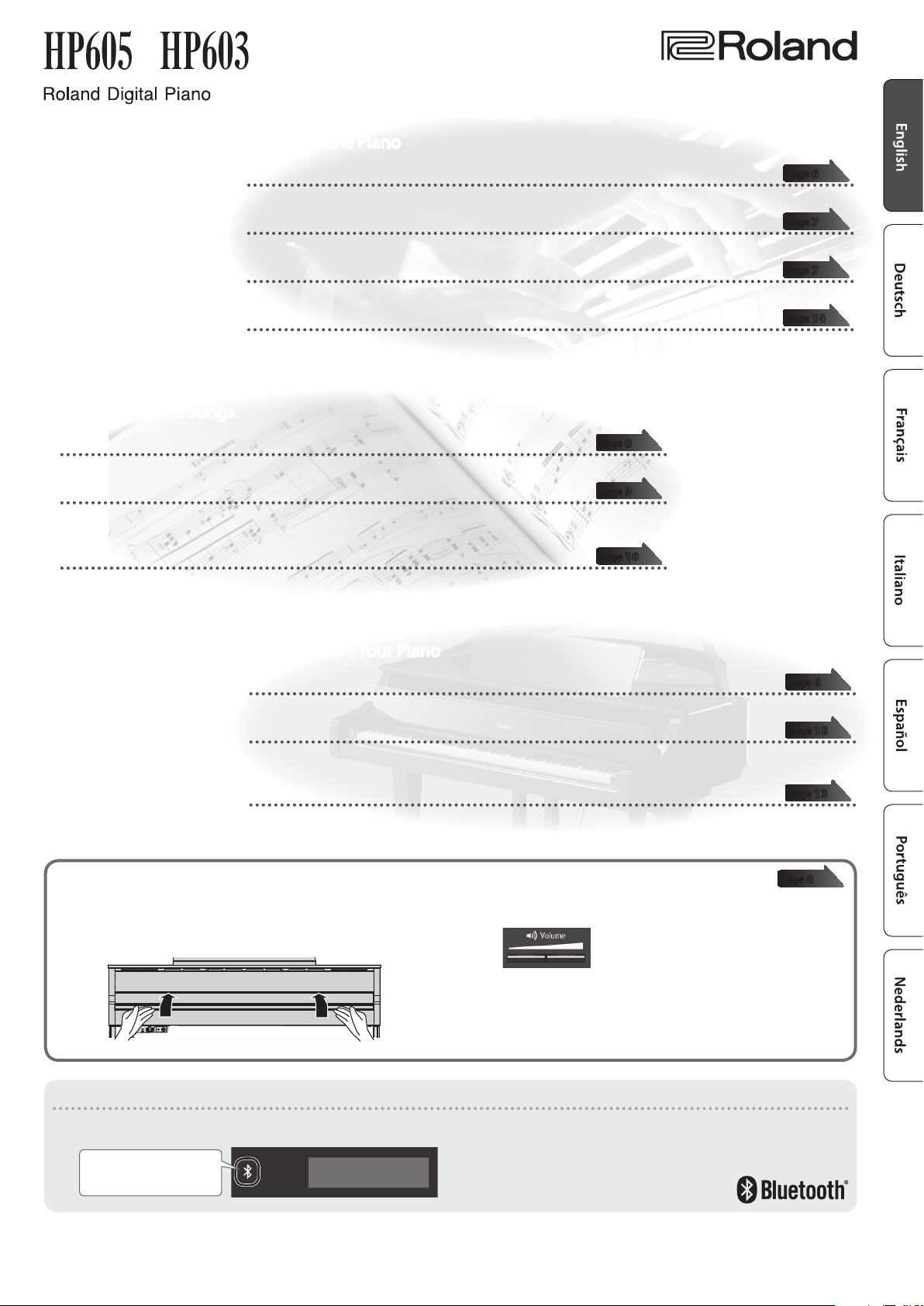
Owner’s Manual
° Practice Songs
˙
Sound a metronome
You can sound a metronome.
˙
Practice along with the built-in songs
This unit contains numerous built-in songs.
For the song titles, refer to “Internal Song List” at the end of this manual.
˙
Recording the Song You’re Practicing
You can record your own playing.
° Play the Piano
˙
Play various sounds
This unit contains a wide variety of tones (sounds). You can freely select and perform using these tones.
˙
Play two layered tones (Dual Play)
You can layer two tones on a single key.
˙
Play dierent tones with your left and right hands (Split Play)
You can divide the keyboard into left and right zones, and select a dierent tone for each zone.
˙
Save your performance settings (Registration)
You can save tone settings and settings for Dual Play or Split, and recall them easily.
page
8
page
9
page
10
page
page
page
page
6
7
7
14
° Adjust Your Piano
˙
Adjust the keyboard touch
You can adjust the touch sensitivity of the keyboard to match your own playing style.
˙
Match the pitch to other instruments
When playing together with other instruments, you can match the unit’s reference pitch to that of the other
instruments (Master Tuning).
˙
Create your own piano (Piano Designer)
You can customize the sound to your own taste by adjusting the sonic elements of the grand piano sound.
° Simply opening or closing the lid turns the power on/o
1. When you open the lid, the power turns on
automatically.
When you close the lid, the power turns o automatically.
Provision of Bluetooth functionality
Please be aware that depending on the country in which you purchased the unit, Bluetooth functionality might not be included.
If Bluetooth functionality is included
The Bluetooth logo appears
when you turn on the power.
2. Use the [Volume] buttons to adjust the volume.
page
page
page
page
6
18
13
4
Before using this unit, carefully read “USING THE UNIT SAFELY” and “IMPORTANT NOTES” (leaet “USING THE UNIT SAFELY” and Owner’s Manual (p. 26)). After reading, keep the
document(s) including those sections where it will be available for immediate reference.
Copyright © 2015 ROLAND CORPORATION
Page 2
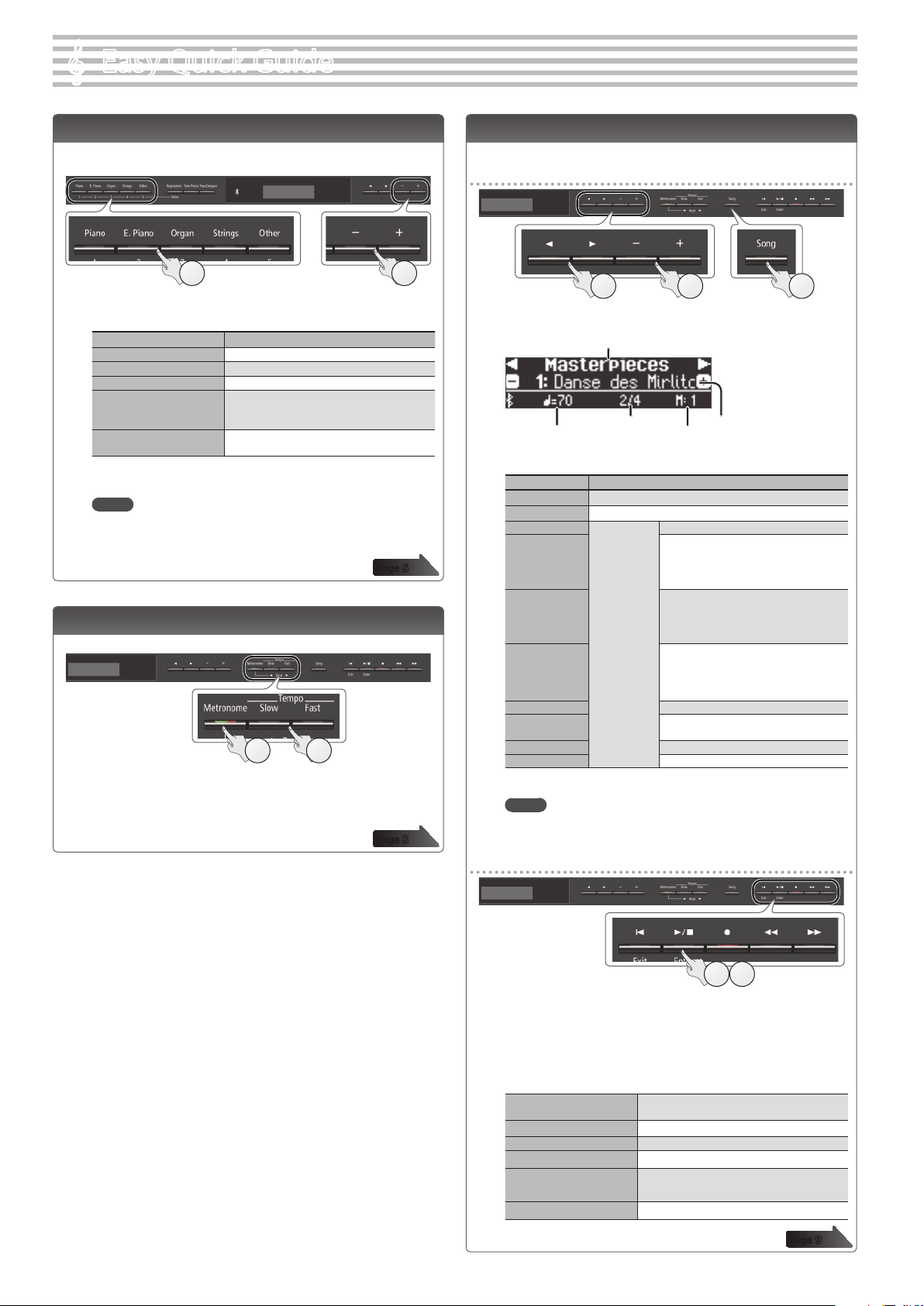
Easy Quick Guide
°
Selecting a Tone
This unit lets you enjoy performing with a variety of piano tones and
other tones.
1 2
1. Press one of the tone buttons.
Select a tone group.
Button Explanation
[Piano] button Grand piano tones
[E. Piano] button Electric piano tones
[Organ] button Organ tones
[Strings] button
[Other] button
The tones of string instruments such as
violins, as well as other instruments used in
orchestras.
Selects a variety of sounds such as bass or
accompaniment sounds.
2. Use the [–] [+] buttons to select a tone.
MEMO
For more about the sounds, refer to “Tone List” at the end of this manual.
page
Using the Metronome
You can perform while hearing a metronome.
1 2
1. Press the [Metronome] button.
2. Press the [Slow] [Fast] buttons.
The metronome tempo changes.
page
Selecting and Playing Songs
You can perform along with a song.
Selecting a song
12 3
1. Press the [Song] button.
Tempo
2. Use the [K] [J] buttons to select a category.
Category Explanation
USB Memory
Internal Memory
Listening
6
Masterpieces
Easy Piano
Scales
Hanon
Beyer
Burgmüller
Czerny100
3. Use the [–] [+] buttons to select a song.
MEMO
For details on the internal songs, refer to “Internal Song List” at the end of
8
this manual.
Playing a song
Category
Time signature
Songs saved on a USB ash drive
Songs saved in internal memory
This unit’s
internal songs
Song name
Measure
Piano songs recommended for listening
Piano Masterpieces
Songs corresponding to the included
collection of scores, “Roland Classical
Piano Masterpieces.”
Famous popular songs and classical
compositions
Songs corresponding to the included
collection of scores, “Let’s Enjoy Piano.”
Scales in all keys
(major scales, minor scales)
Songs corresponding to the included
collection of scores, “Let’s Enjoy Piano.”
The Virtuoso Pianist No.1–20
Vorschule im Klavierspiel Op.101
No.1–106
25 Études faciles et progressives Op.100
100 Übungsstücke Op.139
1 2
1. Press the [s] button.
The song plays.
2. Press the [s] button once again.
The song stops.
Song operations
Return to the beginning of
the song
Play/stop
Rewind
Fast-forward
Play all songs
(All Song Play)
Change the song tempo Press the [Slow] [Fast] buttons.
2
Press the [u] button.
Press the [s] button.
Press the [x] button.
Press the [y] button.
Hold down the [Song] button and press the
[s] button.
page
9
Page 3
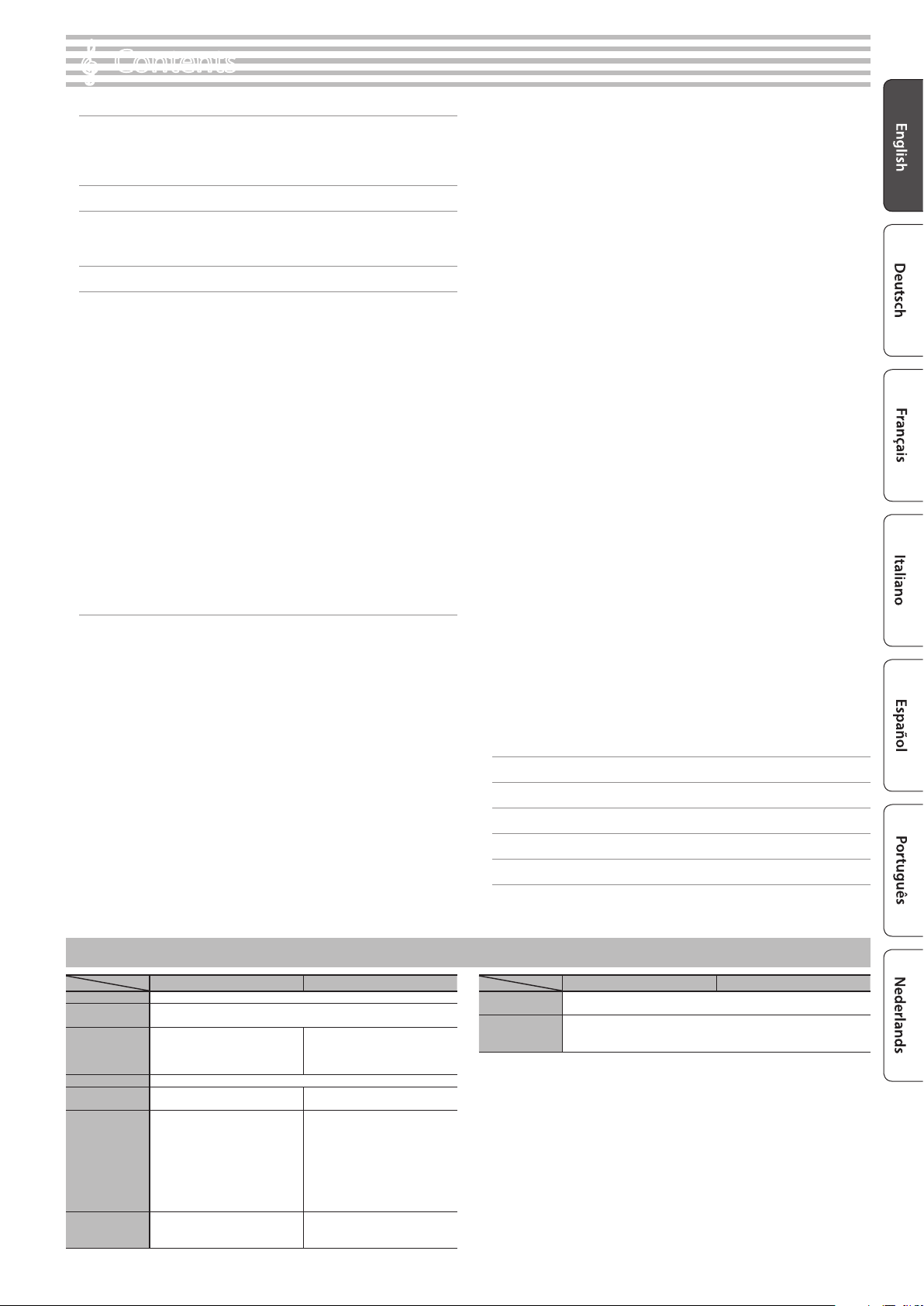
Contents
°
Easy Quick Guide . . . . . . . . . . . . . . . . . . . . . . . . . . . . . . . . . . . . . . . . . 2
Selecting a Tone . . . . . . . . . . . . . . . . . . . . . . . . . . . . . . . . . . . 2
Using the Metronome . . . . . . . . . . . . . . . . . . . . . . . . . . . . . . 2
Selecting and Playing Songs . . . . . . . . . . . . . . . . . . . . . . . . . 2
Main Specications . . . . . . . . . . . . . . . . . . . . . . . . . . . . . . . . . . . . . . . 3
Before You Play . . . . . . . . . . . . . . . . . . . . . . . . . . . . . . . . . . . . . . . . . . . 4
Turning the Power On/O (Opening/Closing the Lid) . . . 4
Setting Up the Music Rest . . . . . . . . . . . . . . . . . . . . . . . . . . . 4
Panel Descriptions . . . . . . . . . . . . . . . . . . . . . . . . . . . . . . . . . . . . . . . . 5
Operation Guide . . . . . . . . . . . . . . . . . . . . . . . . . . . . . . . . . . . . . . . . . . 6
Selecting a Tone . . . . . . . . . . . . . . . . . . . . . . . . . . . . . . . . . . . 6
Adjusting the Overall Volume . . . . . . . . . . . . . . . . . . . . . . . . 6
Adding Reverberation to the Sound (Ambience) . . . . . . . 6
Adjusting the Brightness of the Sound (Brilliance) . . . . . . 6
Making Various Settings (Function Mode) . . . . . . . . . . . . . 6
Changing the Playing Feel of the Keyboard (Key Touch) . 6
Transposing the Pitch (Transpose) . . . . . . . . . . . . . . . . . . . . 6
Dividing the Keyboard for Two People (Twin Piano) . . . . 7
Saving Your Performance Settings (Registration) . . . . . . . 7
Playing Dierent Tones with the Left and Right Hands . . 7
Creating Your Own Piano Tone (Piano Designer) . . . . . . . . 7
Layering Two Sounds (Dual Play) . . . . . . . . . . . . . . . . . . . . . 7
Display . . . . . . . . . . . . . . . . . . . . . . . . . . . . . . . . . . . . . . . . . . . 8
Using the Bluetooth Function . . . . . . . . . . . . . . . . . . . . . . . . 8
Selecting an Item/Editing a Value . . . . . . . . . . . . . . . . . . . . 8
Sounding the Metronome . . . . . . . . . . . . . . . . . . . . . . . . . . . 8
Selecting a Song . . . . . . . . . . . . . . . . . . . . . . . . . . . . . . . . . . . 9
Playing Back or Recording . . . . . . . . . . . . . . . . . . . . . . . . . . . 9
Disabling the Buttons (Panel Lock) . . . . . . . . . . . . . . . . . . . 9
Selecting the Part(s) to Play (Part Mute) . . . . . . . . . . . . . . . 9
Advanced Operation . . . . . . . . . . . . . . . . . . . . . . . . . . . . . . . . . . . . . 10
Recording Your Performance . . . . . . . . . . . . . . . . . . . . . . . . . . . . . . 10
SMF Recording . . . . . . . . . . . . . . . . . . . . . . . . . . . . . . . . . . . . 10
Recording a New Song . . . . . . . . . . . . . . . . . . . . . . . . . . . . . . 10
Overdubbing a Recorded Song . . . . . . . . . . . . . . . . . . . . . . 10
Recording Audio . . . . . . . . . . . . . . . . . . . . . . . . . . . . . . . . . . . 11
Renaming a Song (Rename Song) . . . . . . . . . . . . . . . . . . . . 11
Copying a Saved Song (Copy Song) . . . . . . . . . . . . . . . . . . 12
Deleting a Saved Song (Delete Song) . . . . . . . . . . . . . . . . . 12
Personalizing Your Piano Sound (Piano Designer) . . . . . . . . . . . . 13
Saving Your Performance Settings (Registration) . . . . . . . . . . . . 14
Recalling a Registration . . . . . . . . . . . . . . . . . . . . . . . . . . . . . 14
Saving Current Settings into a Registration . . . . . . . . . . . . 14
Saving a Registration Set (Registration Export) . . . . . . . . . 15
Loading a Saved Registration Set (Registration Import) . 15
Loading/Saving Piano Setups . . . . . . . . . . . . . . . . . . . . . . . . . . . . . 16
Saving Piano Settings (Piano Setup Export) . . . . . . . . . . . . 16
Loading Piano Settings (Piano Setup Import) . . . . . . . . . . 16
Convenient Functions . . . . . . . . . . . . . . . . . . . . . . . . . . . . . . . . . . . . 17
Initializing the Memory (Format Media) . . . . . . . . . . . . . . . 17
Restoring the Factory Settings (Factory Reset) . . . . . . . . . 17
Various Settings (Function Mode) . . . . . . . . . . . . . . . . . . . . . . . . . . 18
Basic Operations in Function Mode . . . . . . . . . . . . . . . . . . . 18
Matching the Pitch with Other Instruments
(Master Tuning) . . . . . . . . . . . . . . . . . . . . . . . . . . . . . . . . . . . . 18
Changing the Tuning Method (Temperament) . . . . . . . . . 18
Specifying the Tonic Note (Temperament Key) . . . . . . . . . 18
Adjusting the Song (SMF) Volume (Song Volume SMF) . . 18
Adjusting the Song (Audio) Volume
(Song Volume Audio) . . . . . . . . . . . . . . . . . . . . . . . . . . . . . . . 18
Adjusting the Volume of an Audio Playback Device
(Input Volume) . . . . . . . . . . . . . . . . . . . . . . . . . . . . . . . . . . . . . 18
Specifying the Song (SMF) Playback Mode
(SMF Play Mode) . . . . . . . . . . . . . . . . . . . . . . . . . . . . . . . . . . . 19
Selecting the Format for Recording (Recording Mode) . . 19
Changing How the Pedal Eects Are Applied
(Damper Pedal Part) . . . . . . . . . . . . . . . . . . . . . . . . . . . . . . . . 19
Changing How the Pedals Work (Center Pedal) . . . . . . . . . 19
Changing the Eect of the Pedal (Left Pedal) . . . . . . . . . . 19
Using a Pedal to Switch Registrations (Reg. Pedal Shift) . 19
Adjusting the Brightness of the Display
(Display Contrast) . . . . . . . . . . . . . . . . . . . . . . . . . . . . . . . . . . 19
Specifying a Maximum Volume (Volume Limit) . . . . . . . . 19
Preventing Doubled Notes When Connected to a
Sequencer (Local Control) . . . . . . . . . . . . . . . . . . . . . . . . . . . 19
MIDI Transmit Channel Settings (MIDI Transmit Ch) . . . . . 20
Changing the Language Displayed in the Screen
(Language) . . . . . . . . . . . . . . . . . . . . . . . . . . . . . . . . . . . . . . . 20
Making the Power Automatically Turn o After a Time
(Auto O) . . . . . . . . . . . . . . . . . . . . . . . . . . . . . . . . . . . . . . . . . 20
Using the Bluetooth® Functionality . . . . . . . . . . . . . . . . . . . . . . . . 21
Here’s What You Can Do . . . . . . . . . . . . . . . . . . . . . . . . . . . . . 21
Using Bluetooth Audio . . . . . . . . . . . . . . . . . . . . . . . . . . . . . . 21
Registering a Mobile Device (Pairing) . . . . . . . . . . . . . . . . . 21
Connecting an Already-Paired Mobile Device . . . . . . . . . . 21
Adjusting the Volume of Bluetooth Audio . . . . . . . . . . . . . 21
Using the Pedal to Turn Pages on a Music Score App . . . . 22
Connecting an Already-Paired Mobile Device . . . . . . . . . . 22
Changing the Operating Keys of the Page Turning
Function . . . . . . . . . . . . . . . . . . . . . . . . . . . . . . . . . . . . . . . . . . 22
Transferring MIDI Data . . . . . . . . . . . . . . . . . . . . . . . . . . . . . . 22
Connecting Your Equipment . . . . . . . . . . . . . . . . . . . . . . . . . . . . . . 23
Troubleshooting . . . . . . . . . . . . . . . . . . . . . . . . . . . . . . . . . . . . . . . . . . 24
Error Messages . . . . . . . . . . . . . . . . . . . . . . . . . . . . . . . . . . . . . . . . . . . 25
USING THE UNIT SAFELY . . . . . . . . . . . . . . . . . . . . . . . . . . . . . . . . . . 26
IMPORTANT NOTES . . . . . . . . . . . . . . . . . . . . . . . . . . . . . . . . . . . . . . . 26
Main Specications
Sound Generator Piano Sound: SuperNATURAL Piano Modeling
Keyboard
Bluetooth
Power Supply AC Adaptor
Power
Consumption
Dimensions
(including piano
stand)
Weight (including
piano stand)
HP605 HP603
PHA-50 Keyboard: Wood and Plastic Hybrid Structure, with Escapement and
Ebony/Ivory Feel (88 keys)
Audio: Bluetooth Ver 3.0 (Supports
SCMS-T content protection)
MIDI, Turning music sheet: Bluetooth
Ver 4.0
11 W 9 W
With music rest:
1,379 (W) x 430 (D) x 1,122 (H) mm
54-5/16 (W) x 16-15/16 (D) x 44-3/16
(H) inches
When folding down the music rest:
1,379 (W) x 456 (D) x 979 (H) mm
54-5/16 (W) x 18 (D) x 37-13/16 (H)
inches
HP605-CR, HP605-CB, HP605-NB,
HP605-WH: 54.0 kg/119 lbs 1 oz
HP605-PE: 54.2 kg/119 lbs 8 oz
MIDI, Turning music sheet: Bluetooth
Ver 4.0
With music rest:
1,379 (W) x 430 (D) x 1,064 (H) mm
54-5/16 (W) x 16-15/16 (D) x 41-15/16
(H) inches
When folding down the music rest:
1,379 (W) x 456 (D) x 902 (H) mm
54-5/16 (W) x 18 (D) x 35-9/16 (H)
inches
49.9 kg/110 lbs 1 oz
Roland HP605, HP603: Digital Piano
HP605 HP603
Accessories
Option
(sold separately)
* In the interest of product improvement, the specications and/or appearance of this unit are
subject to change without prior notice.
Owner’s Manual, Leaet “USING THE UNIT SAFELY”, AC Adaptor, Power Cord,
Roland Classical Piano Masterpieces, Let’s Enjoy Piano, Headphone Hook
USB Flash Memory (*1)
*1: Use USB Flash Memory sold by Roland. We cannot guarantee operation if
other products are used.
3
Page 4
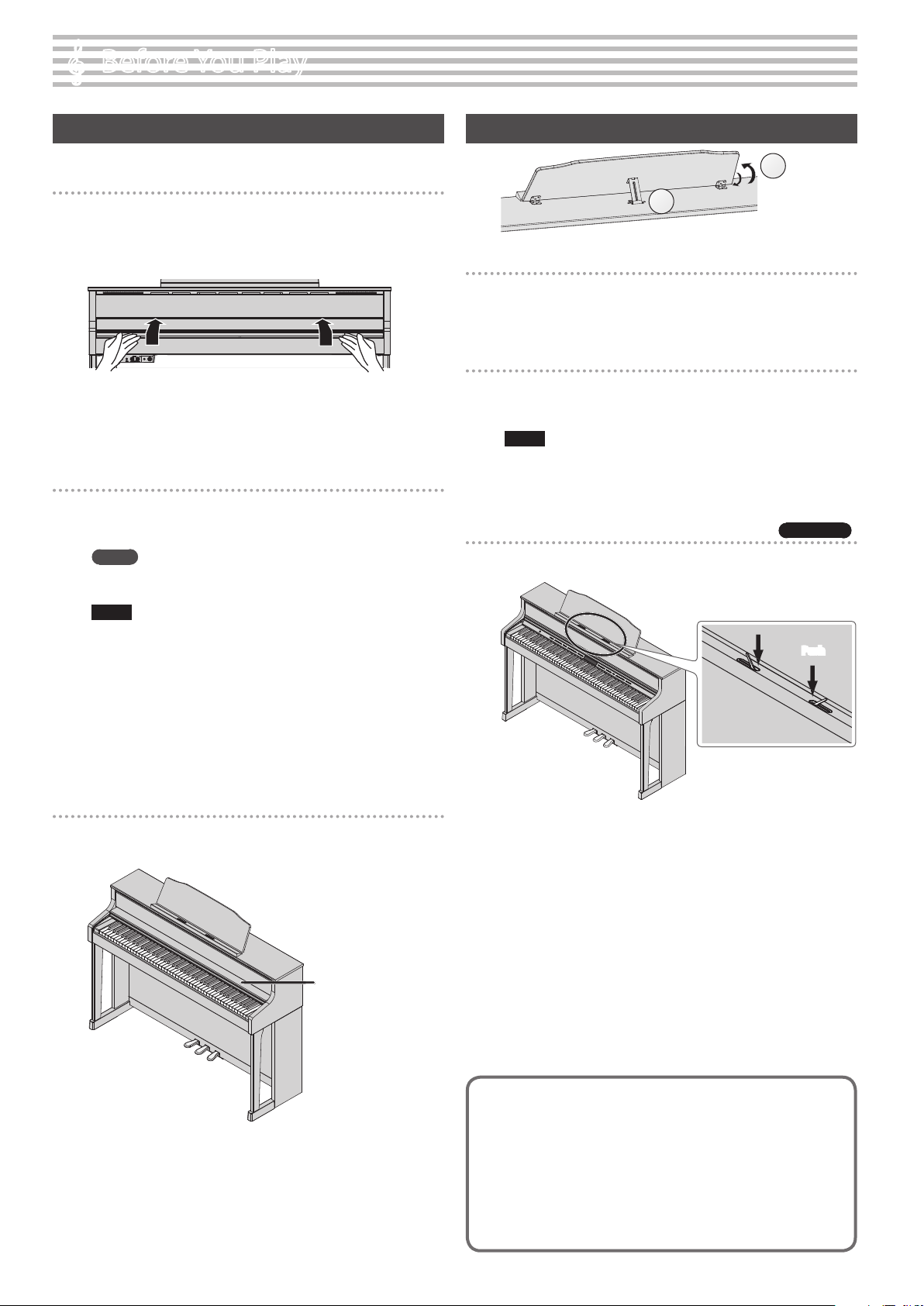
Before You Play
°
Turning the Power On/O (Opening/Closing the Lid)
You can turn the power on/o simply by opening/closing the lid.
Turning the power on
1.
Minimize the volume of the connected devices.
2. Open the lid.
To open the lid, use both hands to lift it lightly, and slide it away from
yourself.
3. Use the [Volume] buttons to adjust the volume.
* This unit is equipped with a protection circuit. A brief interval
(a few seconds) after turning the unit on is required before it will
operate normally.
Turning the power o
1.
Close the lid.
To close the lid, pull it gently toward yourself, and lower it softly after
it has been fully extended.
MEMO
By pressing the [L] button you can turn the power on/o while
leaving the lid open (p. 5).
NOTE
5 When opening or closing the lid, take care not to pinch your
ngers between the moving part and the body of the unit.
Pay special attention to this when using the unit where
children are present.
5 If you have any objects (papers, metal objects, etc.) placed on
top of the keyboard cover, do not open the cover. Otherwise,
such objects may slip inside the instrument, and then become
irrecoverable.
5 When turning o the power, do not disconnect the power
cord while the Phones jack “Phones” indicator is lit.
Setting Up the Music Rest
1
2
Raising the music rest
1.
Gently raise the music rest.
2. Fit the latch into one of the slots so that the music rest is at
the desired angle.
Folding down the music rest
1.
While using one hand to support the music rest, raise the
latches located on the back of the music rest, then gently
fold down the music rest.
NOTE
When raising or folding the music rest, take care not to pinch
your ngers between the moving part and the body of the unit.
Pay special attention to this when using the unit where children
are present.
Using the music holders
You can use the holders to hold pages in place.
When not using the holders, leave them folded down.
HP605 only
Push
Using the lid to conceal the panel (Classic Position)
You can use the lid to conceal the panel. This allows you to
concentrate on performing without being distracted by the buttons
or the display.
Lid
Concerning the Auto O function
The power to this unit will be turned o automatically after a predetermined
amount of time has passed since it was last used for playing music, or its
buttons or controls were operated (Auto O function).
If you do not want the power to be turned o automatically, disengage the
Auto O function (p. 20).
5 Any settings that you are in the process of editing will be lost when the
power is turned o. If you have any settings that you want to keep, you
should save them beforehand.
5 To restore power, turn the power on again.
4
Page 5
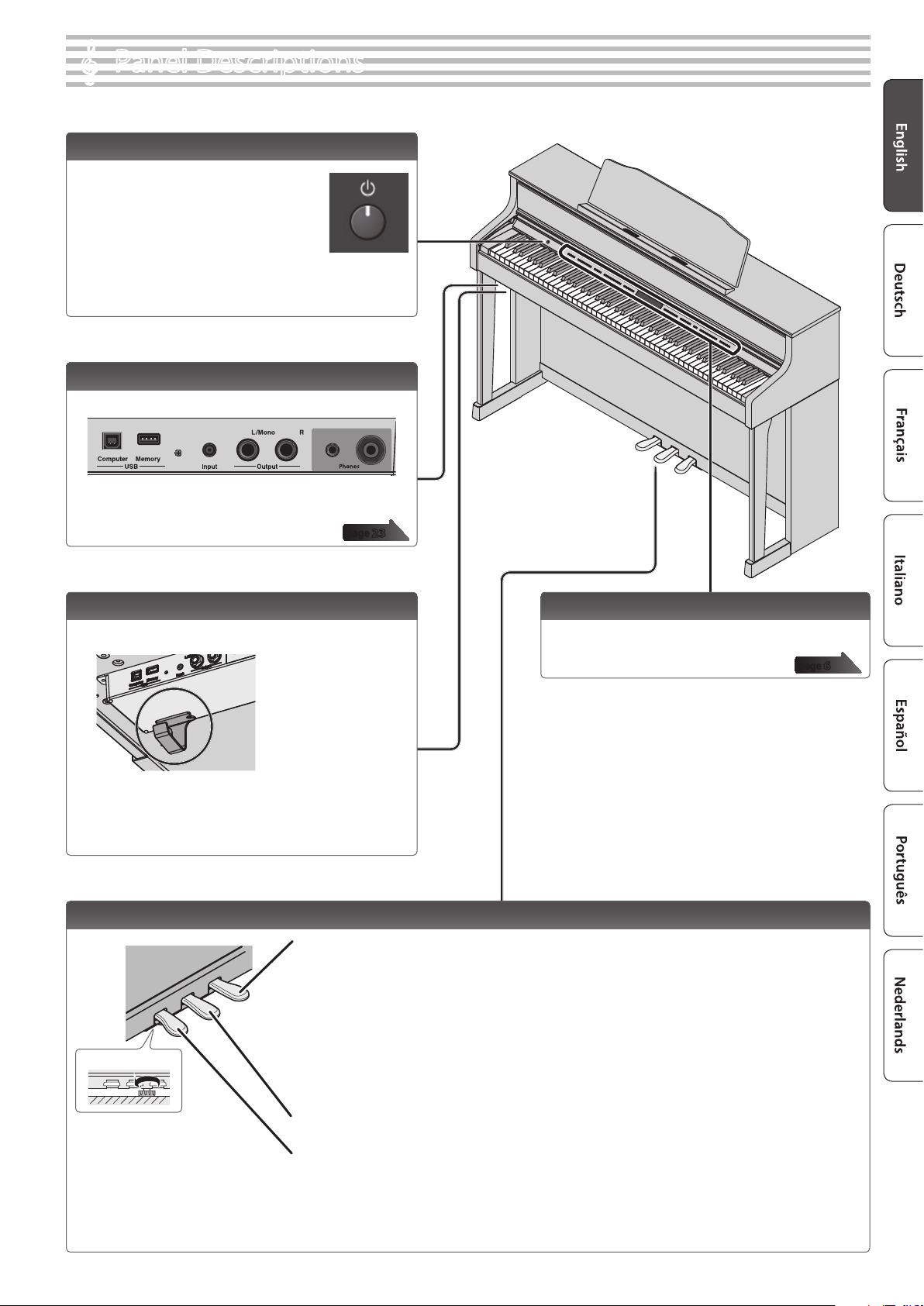
Panel Descriptions
°
[L] Button
The power turns on/o when you open/close
the lid.
If you want to turn the power on/o with the
lid left open, press the [L] button.
To turn the power o, long-press the [L]
button.
* Never disconnect the power cord while the screen
indicates “Don’t disconnect the power.”
Bottom Panel
Connect headphones and USB ash drive.
page
23
Headphone Hook
Whenever you are not using the headphones, you can hang
them on the headphone hook.
* Don’t hang anything other than headphones on this hook, and don’t
apply excessive force to it. Doing so may damage the headphone hook.
Front Panel
This is where you operate the unit.
page
6
Pedal
Damper Pedal
Use this pedal to sustain the sound. While this pedal is held down, notes will be sustained for an extended time even if you
release your ngers from the keyboard.
With the damper pedal on an acoustic piano, when you step on the pedal it will at rst oer only a slight amount of
resistance, but as you press down further it will start to feel much heavier. On the unit, this change in the feeling of resistance
is simulated.
On an acoustic piano, when you step on the damper pedal, you’ll rst hear the sound of the dampers releasing the strings.
Then, you should also be able to hear the sound of strings adjacent to the ones for the notes actually played resonate
Adjuster
Turn the adjuster to lower it
until the adjuster is in rm
contact with the oor. In
particular, when you’ve placed
the piano on carpet, you must
turn the adjuster until it is
pressing rmly against the oor.
* When operating the pedal, take care not to pinch your ngers between the moving part and the body of the unit. Pay special attention to this when using the unit where
children are present.
sympathetically, resulting in a rich, resounding tone.
Additionally, when using half-pedaling techniques, the core of the sound disappears rapidly while a rich, spacious resonance
remains, producing a unique form of reverberation. On the unit, the unique, lingering tones produced by the half-pedaling
technique are reproduced in addition to released-string sounds (Damper Noise) and resonating sounds (Damper Resonance).
Sostenuto Pedal
The notes you are pressing when this pedal is depressed will be sustained.
Soft Pedal
This pedal is used to make the sound softer. Playing with the soft pedal depressed produces a sound that is not as strong
as when otherwise played with the equivalent strength. This is the same function as the left pedal of a grand piano. The
softness of the tone can be varied subtly by the depth to which you press the pedal.
5
Page 6
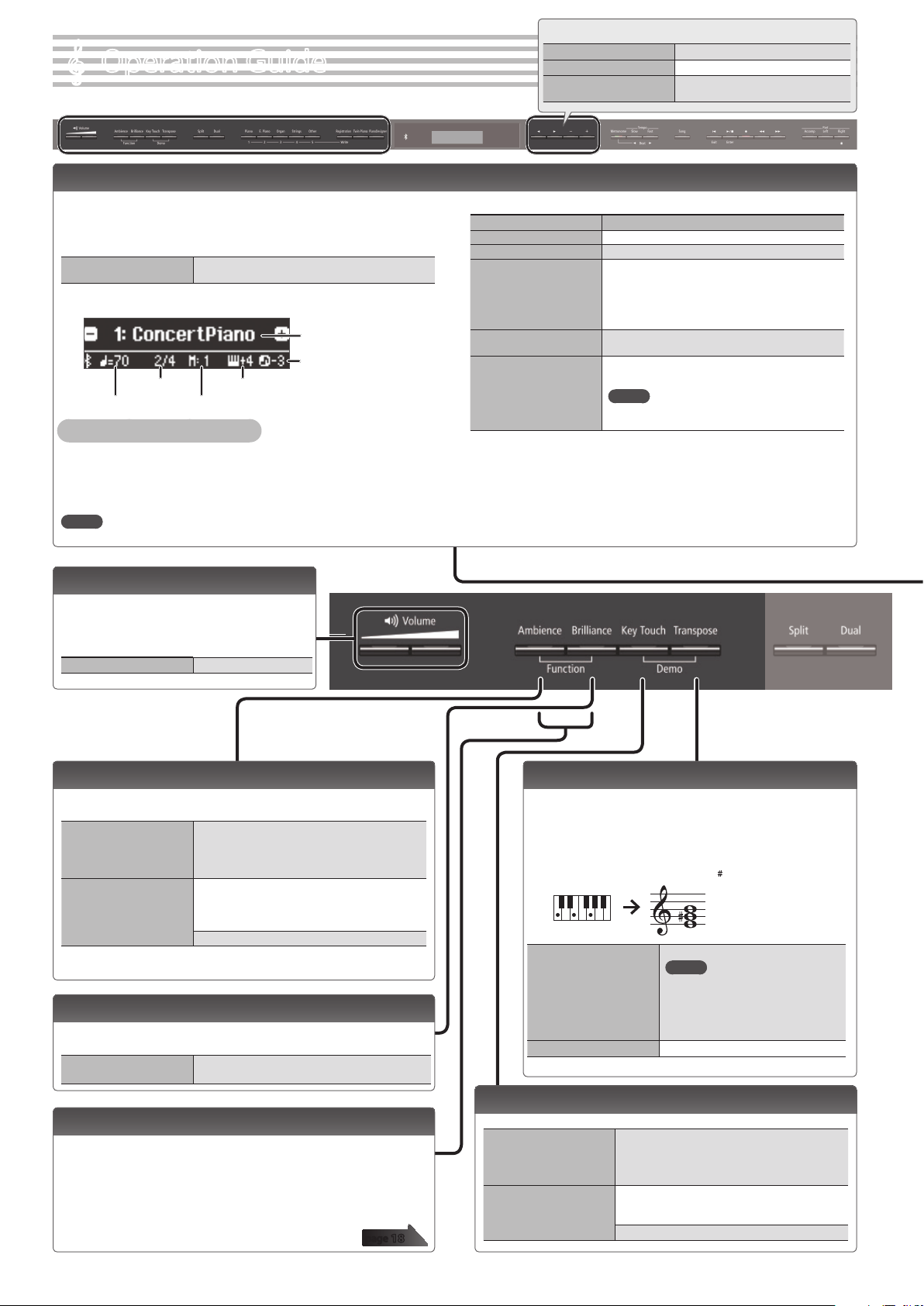
Operation Guide
°
Selecting a Tone
In addition to piano sounds, the unit lets you enjoy performing with
many other sounds.
These sounds are called “Tones.” The Tones are divided into ve groups,
each of which is assigned to a dierent Tone button.
To select a tone
Viewing the display
Time signature
Tempo
Auditioning the tones (Tone Demo)
1. Hold down the [Key Touch] button and press the [Transpose] button.
2. Select a tone.
You can hear a tone demo of the rst tone in each tone group.
3. To end the tone demo, press the [u] button.
MEMO
For more about the sounds, refer to “Tone List” at the end of this manual.
Press a tone button (e.g., [Piano]) and then use the
[–] [+] buttons.
Tone name
Song
transposition
Keyboard transposition
Measure
Basic operations
Select a setting item
Edit a value Use the [–] [+] buttons.
Restore the default value
Use the [K] [J] buttons.
Press the [–] [+] buttons
simultaneously.
Tone groups
Button Explanation
[Piano] button Grand piano tones
[E. Piano] button Electric piano tones
[Organ] button
[Strings] button
[Other] button
*1 Rotary is an eect which simulates the sound of rotating speakers. There is a
choice of two settings: Fast and Slow.
Organ tones
* If you’ve selected an organ sound that provides
a rotary eect (*1), such as a Combo Jz. Org or a
Ballad Organ, pressing the [Organ] button will
switch the speed of the rotary eect.
The tones of string instruments such as violins, as
well as other instruments used in orchestras.
Selects a variety of sounds such as bass or
accompaniment sounds.
MEMO
You can use the [K] [J] buttons to select sounds
of the next category.
Adjusting the Overall Volume
You can adjust the speaker volume
when using the internal speakers, or the
headphone volume when headphones are
connected.
Adjusting the volume 0–100
Adding Reverberation to the Sound (Ambience)
The reverberation that is characteristic of a performance in a concert
hall can be added to the sound.
Adjusting the
reverberation (Ambience)
Headphones 3D Ambience
* The reverberation eect is not applied to audio les.
0–10 (default value: 2)
* If Headphones 3D Ambience is “on,” you can
adjust the depth of the Headphones 3D
Ambience eect.
You can apply a Headphones 3D Ambience eect
that creates the impression that the sound is being
heard from the piano itself even when you’re using
headphones.
O, On (default value: On)
Adjusting the Brightness of the Sound (Brilliance)
You can adjust the brightness of the sound when you play the
keyboard or when you play back a song.
Adjusting the brightness
of the sound
-10–0–10 (default value: 0)
Making Various Settings (Function Mode)
You can make detailed settings for the unit.
1. Simultaneously press the [Ambience] button and [Brilliance]
button.
2. Use the [K] [J] buttons to select the item that you want to set.
3. Use the [–] [+] buttons to edit the setting.
page
6
18
Transposing the Pitch (Transpose)
The keyboard or song can be transposed in semitone
steps.
For example if a song is in the key of E major but you want
to play it using the ngering of the C major scale, you
would set the keyboard transpose setting to “4.”
If you play C E G0It will sound E G B
-6–0–5 (default value: 0)
MEMO
Kbd Transpose
Song Transpose -12–0–12 (default value: 0)
You can also change the keyboard
transpose setting by holding down
the [Transpose] button and pressing
the note that will be the tonic
(root note) of the transposed key.
Changing the Playing Feel of the Keyboard (Key Touch)
You can change the playing feel (touch) of the keyboard.
Fix, 1–100 (default value: 50)
Adjusting the key touch
Hammer Response
* If this is set to “Fix,” each note sounds at the
same volume regardless of how strongly you
play the keyboard.
Adjusts the time from when you play the key until
the piano sound is heard. Higher values produce a
greater delay.
O, 1–10 (default value: 2)
Page 7
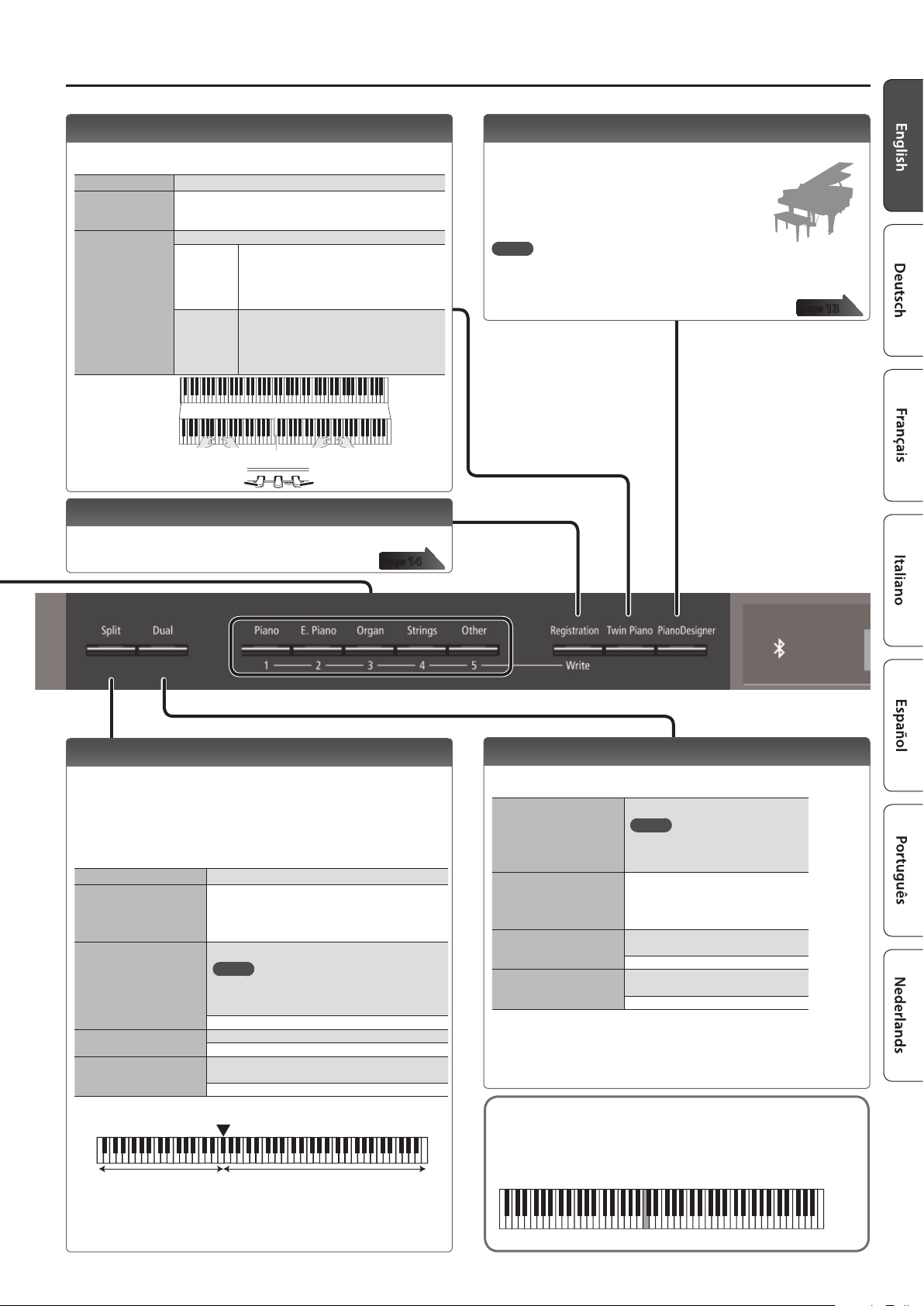
Operation Guide
Dividing the Keyboard for Two People (Twin Piano)
You can divide the keyboard into left and right areas so that two
people can play the same range of pitches.
Turning Twin Piano on
Changing the Twin
Piano tone
Changing the way
the sound is heard
(Mode)
Conventional
keyboard
Twin Piano
Turn the [Twin Piano] button on.
1. Use the [K] [J] buttons to select “Tone.”
2. Press a tone button.
3. Use the [–] [+] buttons.
Use the [–] [+] buttons.
Pair
Individual
The damper pedal
for the left area
Notes played in the right area are louder in
the right speaker; notes played in the left
area are louder in the left speaker.
When using headphones, you’ll be able to
hear the other person’s playing.
Notes played in the right area are heard only
from the right speaker; notes played in the left
area are heard only from the left speaker.
When using headphones, you won’t be able
to hear the other person’s playing.
C4 C5 C6 C7 C8C3C2C1
divide point
C4 C5 C6C3C4 C5C3 C6
The damper pedal
for the right area
Saving Your Performance Settings (Registration)
You can save tone settings and performance settings such as Dual
Play or Split Play, and easily recall them when you wish.
page
14
Creating Your Own Piano Tone (Piano Designer)
You can create your own piano tone by customizing the elements of
the grand piano sound to your taste.
1. Press the [Piano Designer] button.
2. Use the [K] [J] buttons to select the item that
you want to edit.
3. Use the [–] [+] buttons to edit the value.
MEMO
Piano Designer can be used to customize the sound only for [Piano] button
tones.
page
13
Playing Dierent Tones with the Left and Right Hands
(Split Play)
You can play dierent tones in the areas at the left and right of a
specied key. For example, you can use your left hand to play a bass
tone and use your right hand to play a piano tone.
This feature is called “Split Play,” and the point at which the keyboard
is divided is called the “split point.”
Turning Split on Turn the [Split] button on.
Changing the right-hand
tone and left-hand tone
Split Point
Balance
Left Shift
Left-hand tone Right-hand tone
1. Use the [K] [J] buttons to select “right-hand tone”
or “left-hand tone.”
2. Press a tone button.
3. Use the [–] [+] buttons.
Changes the split point.
MEMO
You can also specify the split point by holding
down the [Split] button and pressing the key
where you want to split the keyboard.
B1–B6 (default value: F#3)
Changes the volume balance of Split Play.
9:1–9:9–1:9 (default value: 9:9)
Changes the pitch of the left-hand tone in units of
one octave.
-2–0–2 (default value: 0)
F#3
Split point (Power-up default): F#3
Layering Two Sounds (Dual Play)
You can play two tones simultaneously from a single key. This
function is called “Dual Play.”
Turn the [Dual] button on.
Turning Dual on
Changing tone 1 and
tone 2
Balance
Tone 2 Shift
* Depending on the combination of tones, the eect might not apply to tone 2,
causing the sound to appear dierently than usual.
* If you select a sound from the [Piano] button as tone 2, it might sound dierent
than usual.
Reading the note name (e.g., C4)
The alphabetical indication for settings such as Split Point shows
the name of the note.
For example, the indication “C4” means “the fourth ‘C’ from the left
edge of the keyboard.”
MEMO
You can also use Dual Play by
pressing two tone buttons
simultaneously.
1. Use the [K] [J] buttons to select
“tone 1” or “tone 2.”
2. Press a tone button.
3. Use the [–] [+] buttons.
Adjusts the volume balance
(tone 1: tone 2) for Dual Play.
9:1–9:9–1:9 (default value: 9:3)
Changes the pitch of tone 2 in units of
one octave.
-2–0–2 (default value: 0)
* If you select a sound from the [Piano] button as the left-hand tone, it might
sound dierent than usual.
C4 C5 C6 C7 C8C3C2C1
7
Page 8
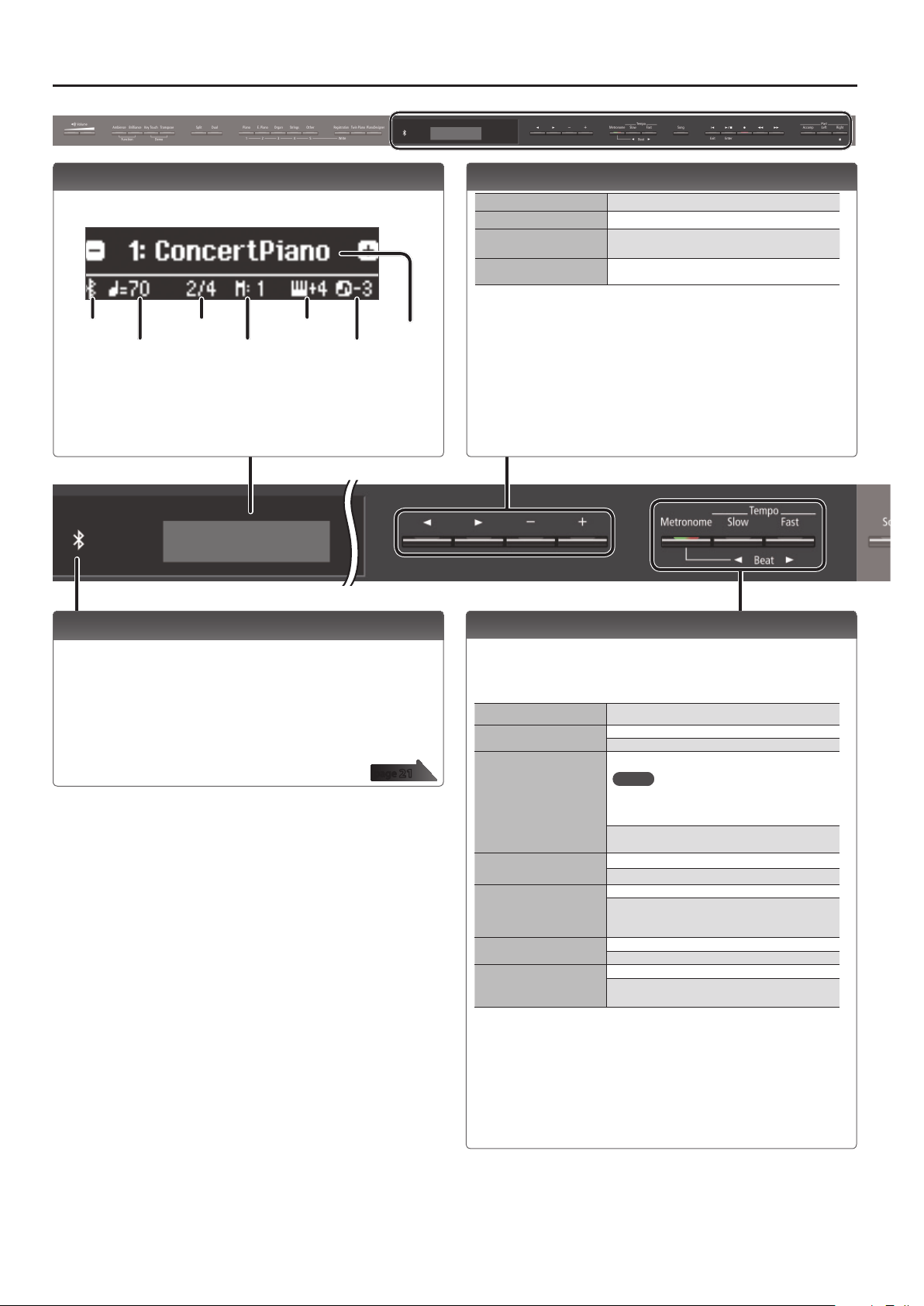
Operation Guide
Display
This shows information such as the tone name, song name, tempo,
and time signature.
Tempo
Time signature
Measure
Keyboard
transposition
transposition
Bluetooth
connection
status
* The explanations in this manual include illustrations that depict what
should typically be shown by the display. Note, however, that your unit may
incorporate a newer, enhanced version of the system (e.g., includes newer
sounds), so what you actually see in the display may not always match what
appears in the manual.
Song
Tone name or
song name
Using the Bluetooth Function
Sound from a Bluetooth-equipped audio playback device can be
played through this unit, and use the pedal of this unit to turn pages
of a music score shown on a Bluetooth-equipped display device.
When you turn on the power of this instrument, the Bluetooth
indicator lights.
When pairing is taking place, or when connected or disconnected, the
Bluetooth indicator blinks.
page
21
Selecting an Item/Editing a Value
Select a setting item
Edit a value Use the [–] [+] buttons.
Change a value
consecutively
Return to the default value
Use the [K] [J] buttons.
Hold down the [–] button or [+] button.
Hold down the [–] button and [+] button
simultaneously.
Sounding the Metronome
You can sound a metronome while you perform. You can also change
the tempo and time signature of the metronome.
If a song is playing, the metronome sounds at the tempo and time
signature of that song.
Sound the metronome Turn the [Metronome] button on.
Change the tempo
Beat
Down beat
Pattern
Volume
Tone
Use the [Slow] [Fast] buttons.
10–500
Changes the time signature of the metronome.
MEMO
You can also change the time signature by
holding down the [Metronome] button and
use the [Slow] [Fast] buttons.
2/2, 2/4, 3/4, 4/4, 5/4, 6/4, 7/4, 3/8, 6/8, 8/8, 9/8,
12/8 (default value: 4/4)
Sounds a down beat.
O, On (default value: On)
Changes the pattern of the metronome.
O, Eighth note, Eighth-note triplet, Shue,
Sixteenth note, Quarter-note triplet, Quarter
note, Dotted eighth (default value: O)
Changes the volume of the metronome.
O, 1–10 (default value: 5)
Changes the tone of the metronome.
Click, Electronic, Voice (Japanese), Voice (English)
(default value: Click)
8
Page 9
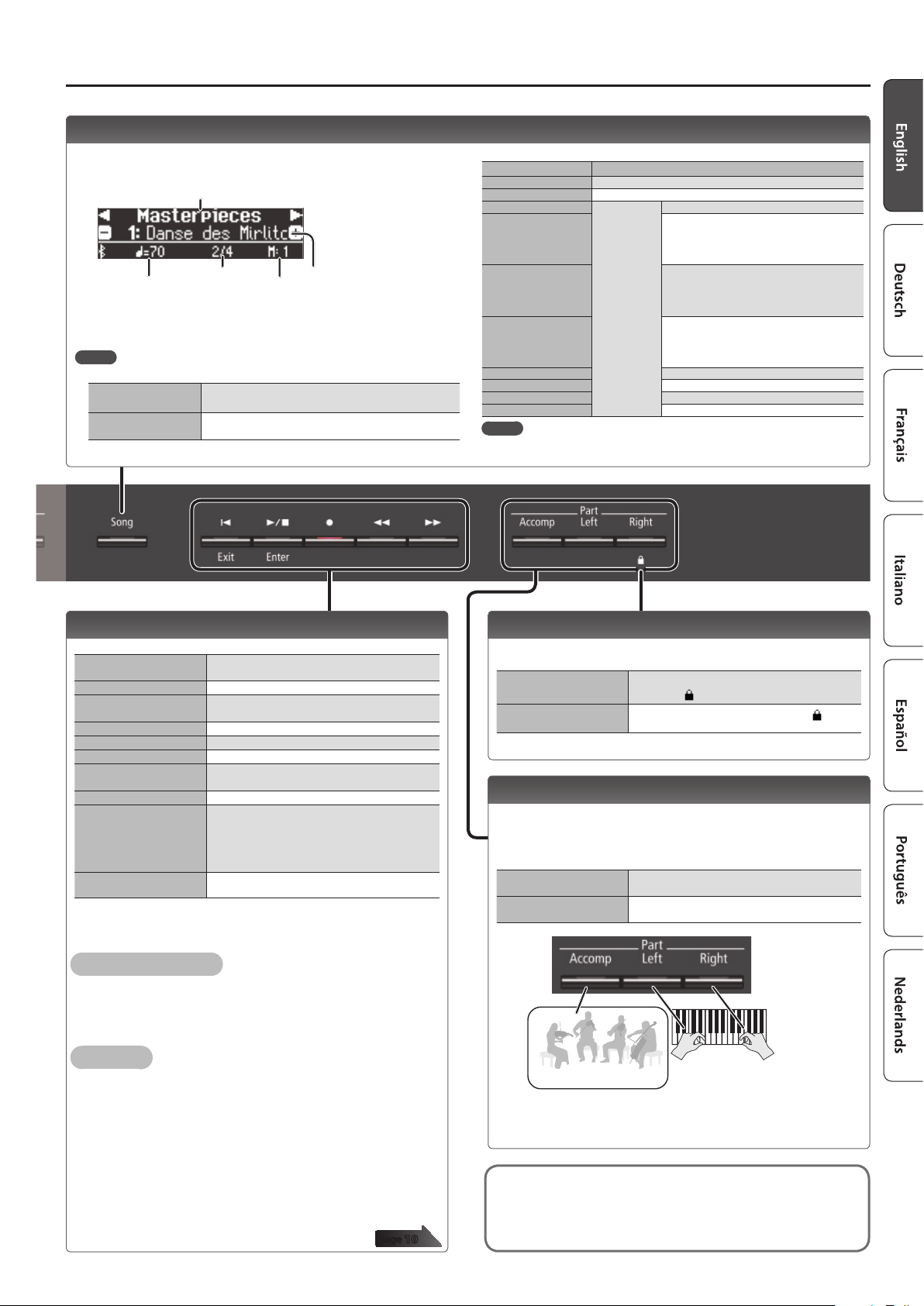
Selecting a Song
You can select songs in the Song screen.
1. Press the [Song] button to access the Song screen.
Category
Tempo
Time signature
2. Use the [K] [J] buttons to select a category.
3. Use the [–] [+] buttons to select a song.
4. Press the [s] button to play the song.
MEMO
To select a song from a folder on a USB ash drive, proceed as follows.
Enter the folder
Exit the folder
Use the [–] [+] buttons to select the folder, and press the
[s] (Enter) button.
Use the [–] button to select “(up)” and then press the
[s] (Enter) button.
Measure
Song name
Operation Guide
Category list
Category Explanation
USB Memory Songs saved on a USB ash drive
Internal Memory Songs saved in internal memory
Listening
Masterpieces
Easy Piano
Scales
Hanon The Virtuoso Pianist No.1–20
Beyer Vorschule im Klavierspiel Op.101 No.1–106
Burgmüller 25 Études faciles et progressives Op.100
Czerny100 100 Übungsstücke Op.139
MEMO
For details on the internal songs, refer to “Internal Song List” at the end of this
manual.
This unit’s
internal songs
Piano songs recommended for listening
Piano Masterpieces
Songs corresponding to the included
collection of scores, “Roland Classical Piano
Masterpieces.”
Famous popular songs and classical
compositions
Songs corresponding to the included
collection of scores, “Let’s Enjoy Piano.”
Scales in all keys
(major scales, minor scales)
Songs corresponding to the included
collection of scores, “Let’s Enjoy Piano.”
Playing Back or Recording
Here’s how to play back or record a song.
Return to the beginning of
the song
Play/stop
Enter record-ready
condition
Record
Rewind
Fast-forward
Play all songs
(All Song Play)
Change the song tempo Press the [Slow] [Fast] buttons.
Play back the song
at a constant tempo
(Tempo Mute)
Sound a count-in (*1)
*1 A series of sounds rhythmically played to indicate the tempo before a song
starts is called a “count-in.” If you sound a count-in, it will be easier for you to
synchronize your own performance to the tempo of the playback.
To make a new recording
1. Select the tone that you want to play.
2. Press the [t] button.
3. Press the [s] (Play/Stop) button to start recording.
4. Press the [s] (Play/Stop) button to stop recording.
To overdub
1. Select the song to be dubbed.
2. Press the [t] button.
3. Press the cursor [J] button.
4. Press the button of the part that you want to record, making it
blink.
5. Press the [s] (Play/Stop) button to start recording.
6. Press the [s] (Play/Stop) button to stop recording.
Press the [u] button.
Press the [s] button.
While stopped, press the [t] button.
In record-ready condition, press the [s] button.
Press the [x] button.
Press the [y] button.
Hold down the [Song] button and press the [s]
button.
Hold down the [s] button and press the [Slow]
[Fast] buttons.
To clear the tempo mute function, hold down the
[s] button once again and press the [Slow]
[Fast] buttons.
Hold down the [Metronome] button and press the
[s] button.
page
10
Disabling the Buttons (Panel Lock)
By disabling the buttons other than the [L] button and the [Volume]
buttons, you can prevent unintended operation.
Lock the panel
Unlock the panel
Hold down the [Right] button until the screen
shows the “
Hold down the [Right] button until the “
symbol disappears, or turn o the power.
” symbol.
”
Selecting the Part(s) to Play (Part Mute)
This unit’s songs consist of three parts: accompaniment, left hand,
and right hand.
You can mute a specic part so that it will not sound; only the parts
that you want to hear will play.
Let a part play
Mute a part
Accompaniment
* Some songs don’t contain a left-hand part or an accompaniment part. If so,
pressing the corresponding part button does not make it light.
* The Part Mute function is not available when playing an audio le.
Song formats that can be played by the unit
The unit can play back data in the following formats.
5 SMF formats 0/1
5 Audio les: WAV format, 44.1 kHz, 16-bit linear
Make the button light for parts that you want to
play.
Make the button go dark for parts that you want
to mute.
part
Left-hand
part
Right-hand
part
9
Page 10

Advanced Operation
°
Recording Your Performance
˙
It’s easy to record your own performances.
You can play back a recorded performance to check your playing, or
play along with a recorded performance.
Type of recording
SMF recording
Audio recording
*1 Acoustic projection is an eect that plays dierent sounds from each of this
unit’s multiple speakers in order to reproduce the depth and spatial sense
of a piano’s sound. This eect is applied when you play the keyboard, and
when you play back a song that was recorded as SMF.
5 Parts will be separate.
5 You can re-record a specic portion of the song.
5 You can overdub.
5 Your performance will be recorded as audio data.
5 The recorded song can be used on your computer.
* The acoustic projection eect (*1) is not reproduced for
an audio-recorded song.
* In order to use audio recording, you must connect a USB
ash drive (sold separately) to the USB Memory port.
SMF Recording
Recording a New Song
SMF recording is convenient when you want an easy way to record
your performance.
Getting ready to record
Starting your recording and saving it
1 2
1. Press the [s] button.
After a two-measure count is sounded (the measure number in the
lower right of the display indicates “-2” and then “-1”), recording
starts.
When recording starts, the [t] button and [s] button light.
MEMO
You can also start recording by playing the keyboard. In this case,
a count is not sounded.
2. Press the [s] button.
Recording stops, and your performance is automatically saved.
MEMO
5 You can change the name of the song (p. 11).
5 You can delete the song (p. 12).
NOTE
Never turn o the power while “Saving...” is shown in the display.
Listening to the recorded performance
After you record, the newly recorded song is selected.
1. Press the [s] button.
Playback starts from the beginning of your recorded performance.
423
1. Select the tone that you want to play (p. 6).
2. Press the [t] button.
The [t] button lights, the [s] button blinks, and the unit enters
record-standby mode.
If you decide to cancel recording, press the [t] button once again.
3. You can sound the metronome if you like (p. 8).
MEMO
The metronome’s tempo and time signature settings are stored in
the song, so that the metronome plays correctly even when you
play back the song.
4. Press the part button of the part that you want to record,
making it blink.
MEMO
For example you can record your performance separately for
each hand by pressing the [Left] button to record your lefthand performance or pressing the [Right] button to record your
right-hand performance. You can also re-record each part after
recording.
* If you don’t select a part at this time, your performance is
recorded to the following buttons.
When playing a single tone [Right] button
Split Play
Twin piano play
Dual Play [Right] button and [Accomp] button
[Right] button and [Left] button
Overdubbing a Recorded Song
You can overdub additional parts onto an SMF recording. For
example, you can separately record the left-hand and right-hand
performances, or record along with an existing song.
1. Select the song onto which you want to overdub (p. 9).
2. Press the [t] button.
The [t] button lights, and the unit enters record-standby mode.
In this case, New Song is selected.
If you decide to cancel recording, press the [t] button once again.
3. Press the cursor [J] button.
The song you selected in step 2 is selected.
MEMO
The song’s tempo and time signature follow the settings of the
song you select.
4. Press the part button of the part that you want to record,
making it blink.
Parts whose button is lit will play back during recording.
MEMO
If you want to rerecord only a portion of the song, use the [x]
[y] buttons to move to the measure at which you want to start
recording.
5. Start recording as described in “Starting your recording
and saving it” (p. 10).
10
Page 11

Advanced Operation
Recording Audio
Here’s how to record your performance on the unit as audio. The
recorded song can be used on your computer.
* The acoustic projection eect (p. 10) is not reproduced for an
audio-recorded song.
Getting ready to record
353 4
1. Connect your USB ash drive to the USB Memory port
(p. 23).
* Audio data can’t be stored in internal memory.
2. Select the tone that you want to play (p. 6).
3. Hold down the [t] button and press the [+] button to
select “Audio.”
MEMO
You can also specify this via the Function mode “Recording Mode”
setting (p. 19).
4. Press the [t] button.
The [t] button lights, the [s] button blinks, and the unit enters
record-standby mode.
If you decide to cancel recording, press the [t] button once again.
NOTE
Never turn o the power or disconnect the USB ash drive during
recording.
5. You can sound the metronome if you like (p. 8).
Starting your recording and saving it
Converting an SMF-recorded song to audio
A song recorded as SMF can be re-recorded as audio so that you
can play it back on your computer.
1. Select the song that you want to convert to audio (p. 9).
2. Getting ready for audio recording (“Getting ready to record”
(p. 11)).
1. Connect your USB ash drive.
2. Hold down the [t] button and use the [+] button to select
“Audio.”
3. Press the [t] button.
3. Press the cursor [J] button to select the song of step 1.
4. Press the [s] button to start audio recording (“Starting your
recording and saving it” (p. 11)).
* During recording, any sounds that you produce by playing the keyboard or
that are input to the unit via the USB port, the Input jack, or Bluetooth audio
are included in the audio that is recorded during this conversion. Muted
parts are not recorded.
* Depending on the SMF, it might not be possible to convert it into the
identical audio as when the song was recorded.
Renaming a Song (Rename Song)
Here’s how to rename a previously-saved song.
1. Press the [Ambience] button and [Brilliance] button
simultaneously.
2. Use the [K] [J] buttons to select “Rename Song,” and then
press the [s] (Enter) button.
The Rename Song screen appears.
3. Use the [–] [+] buttons to select the media (internal
memory or USB ash drive) that contains the song that you
want to rename.
4. Press the [J] button.
1 2
1. Press the [s] button.
Recording starts.
When recording starts, the [t] button and [s] button light.
2. Press the [s] button.
Recording stops, and your performance is automatically saved.
MEMO
5 You can change the name of the song (p. 11).
5 You can delete the song (p. 12).
Listening to the recorded performance
After you record, the newly recorded song is selected.
1. Press the [s] button.
Playback starts from the beginning of your recorded performance.
5. Use the [–] [+] buttons to select the song that you want to
rename, and then press the [J] button.
6. Rename the song.
[K] [J] buttons
[–] [+] buttons Change the character.
If you decide to cancel, press the [u] (Exit) button.
Select the position at which you want to change
the character.
7. Press the [s] (Enter) button.
A conrmation message appears.
If you decide to cancel, press the [u] (Exit) button.
8. Use the [J] button to select “Yes,” and then press the [s]
(Enter) button.
The song is renamed.
NOTE
Never turn o the power or disconnect the USB ash drive while
the screen indicates “Executing...”
9. Simultaneously press the [Ambience] button and
[Brilliance] button to exit Function mode.
11
Page 12

Advanced Operation
Copying a Saved Song (Copy Song)
Songs that have been saved in internal memory can be copied to
USB ash drive. Alternatively, songs stored on a USB ash drive can
be copied to internal memory.
* Audio les cannot be copied.
* If a USB ash drive is not connected, you won’t be able to perform
this operation.
1. Press the [Ambience] button and [Brilliance] button
simultaneously.
2. Use the [K] [J] buttons to select “Copy Song,” and then
press the [s] (Enter) button.
The Copy Song screen appears.
3. Use the [–] [+] buttons to select the copy-source and copy-
destination memory locations (internal memory or USB
ash drive).
4. Press the [J] button.
5. Use the [–] [+] buttons to select the song that you want to
copy.
If you decide to cancel, press the [u] (Exit) button.
6. Press the [s] (Enter) button.
The copy is executed.
NOTE
Never turn o the power or disconnect the USB ash drive while
the screen indicates “Executing...”
7. Simultaneously press the [Ambience] button and
[Brilliance] button to exit Function mode.
Deleting a Saved Song (Delete Song)
Here’s how to delete a song that you saved on an internal memory or
USB ash drive.
MEMO
If you want to delete all songs that have been saved to internal
memory, initialize the memory.
* If you want to delete a song on the USB ash drive, connect your
USB ash drive to the USB Memory port before you continue.
1. Press the [Ambience] button and [Brilliance] button
simultaneously.
2. Use the [K] [J] buttons to select “Delete Song,” and then
press the [s] (Enter) button.
The Delete Song screen appears.
3. Use the [–] [+] buttons to select the memory location
(internal memory or USB ash drive) that contains the song
you want to delete.
4. Press the [J] button.
5. Use the [–] [+] buttons to select the song that you want to
delete.
6. Press the [s] (Enter) button.
A conrmation message appears.
If you decide to cancel, press the [u] (Exit) button.
7. Use the [J] button to select “Yes,” and then press the [s]
(Enter) button.
The deletion is executed.
NOTE
Never turn o the power or disconnect the USB ash drive while
the screen indicates “Executing...”
8. Simultaneously press the [Ambience] button and
[Brilliance] button to exit Function mode.
12
Page 13

Personalizing Your Piano Sound (Piano Designer)
˙
Parameter Value Explanation
What is Piano Designer?
This unit allows you to personalize
your piano sound by adjusting
various factors that aect the
sound, such as the piano’s strings,
the resonance produced using
the pedals, and the sound of the
hammers striking the strings.
This function is called “Piano
Designer.”
MEMO
Hammer Noise
Adjusting the piano
sound to your taste
String
Resonance
Duplex Scale O, 1–10
Full Scale String
Res.
Damper
Resonance
5 Piano Designer can be used to customize the sound only for
tones of the [Piano] button.
5 Your settings are saved for each tone of the [Piano] button.
Key O
Resonance
Cabinet
Resonance
Soundboard
1 2 34
Type
Damper Noise O, 1–10
1. Press the [Piano Designer] button.
The Piano Designer screen appears.
2. Use the [K] [J] buttons to select the item that you want to
edit.
Single Note
Tuning
Single Note
Volume
Single Note
Character
3. Use the [–] [+] buttons to adjust the value.
4. When you’re nished using Piano Designer, press the
[Piano Designer] button or [u] (Exit) button.
A conrmation message appears.
Reset Setting
Advanced Operation
Adjusts the sympathetic vibrations of an acoustic piano’s
Duplex Scale.
Higher settings will make the sympathetic vibration
louder.
Adjusts the resonant sound of an acoustic piano (the
sound produced by the strings of previously-pressed
O, 1–10
O, 1–10
O, 1–10
O, 1–10
1–5
-50–0–
+50
-50–0
-5–0–+5
Here’s how the Piano Designer settings of the selected sound can be
returned to their factory-set state.
keys vibrating in sympathy with newly played notes, or
the sound of other strings vibrating in sympathy with
the notes you play while pressing the damper pedal).
Higher settings produce louder sympathetic resonance.
Adjusts the overall resonance of the acoustic piano
when its damper pedal is pressed (the sound of
other strings vibrating in sympathy when you press
the damper pedal, and the resonance of the entire
instrument).
Higher settings produce louder sympathetic resonance.
Adjusts sympathetic vibrations such as an acoustic
piano’s key-o sound (the subtle sound that occurs
when you release a note).
Higher settings produce greater tonal change during
the decay.
Adjusts the body resonance of the grand piano itself.
Higher values will produce a larger body resonance.
Selects how the soundboard of the acoustic piano will
resonate.
You can choose from ve dierent types of resonance.
This adjusts the damper noise of the acoustic piano
sound (the sound of the damper releasing the strings
when you press the damper pedal).
Species a method of tuning (stretch tuning) that is
distinctive to the piano, in which the high register is
tuned slightly sharper and the low register is tuned
slightly atter.
Adjusts the volume of each key. Higher settings increase
the volume.
Adjusts the tonal character of each key. Higher settings
produce a harder sound, and lower settings produce a
softer tone.
1. Press the [s] (Enter) button.
If you decide to cancel, press the [u] (Exit) button.
2. Use the [J] button to select “Yes,” and then press the
[s] (Enter) button.
The settings return to their factory-set state.
If you decide to cancel, press the [u] (Exit) button.
5. Use the [J] button to select “Yes,” and then press the [s]
(Enter) button.
The Piano Designer settings are saved.
MEMO
If you decide to exit without saving the settings, use the [K]
button to select “No” and then press the [s] (Enter) button.
Piano designer parameter
Parameter Value Explanation
Adjusts the extent to which the lid of the grand piano
Lid 0–6
Key O Noise O, 1–10
Hammer Noise -2–0–2
is open.
The sound will become more mellow as you close the
lid of the piano in the screen. The sound will become
brighter as you open the lid of the piano in the screen.
Adjusts the action noise that is heard when you release
a key.
Higher settings produce a louder action noise.
Adjusts the sound produced when the hammer of an
acoustic piano strikes the string.
Higher settings will produce a louder sound of the
hammer striking the string.
88-key settings
(Single Note Tuning, Single Note Volume, Single Note Character)
1. Select an 88-key parameter, and press the [s] (Enter) button.
2. Play the key that you want to edit, and use the [–] [+] buttons to
adjust the settings for that key.
MEMO
You can use the [K] [J] buttons to move to a dierent 88-key parameter.
3. Press the [u] (Exit) button to return to the previous screen.
What is the duplex scale?
The Duplex Scale is a system of sympathetically vibrating strings sometimes
included in grand pianos.
These sympathetically vibrating strings are not struck directly with hammers,
but sound by vibrating in sympathy with the vibrations of other strings. By
resonating with the overtones, these strings add richness and brilliance to the
sound. These sympathetic strings are added only to the high register above
approximately C4. Since they do not have a damper (a mechanism that stops
them from sounding), they will continue sounding even after you play a note and
then release it to stop the sound of the string that was actually struck.
13
Page 14

Advanced Operation
Saving Your Performance Settings (Registration)
˙
Tone settings and settings such as Dual Play or Split Play can be
saved and recalled easily.
Such settings are called a “registration.”
You can save a total of 25 registrations, ve each in buttons [1]–[5].
These 25 registrations are collectively called a “registration set.”
Recalling a Registration
1. Press the [Registration] button.
2. Press a number button ([1] to [5]) to choose the location
3. Press the [–] [+] buttons to select the registration variation.
1-5 2-5 3-5 4-5 5-5
1-1 2-1 3-1 4-1 5-1
25 registrations
=
Registration set
Settings that are saved in a registration
Setting Page
Ambience p. 6
Rotary Speed p. 6
Key Touch p. 6
Transpose p. 6
The selected tone (including Split or Dual tones) p. 6
Split on/o p. 7
Split point p. 7
Left Shift p. 7
Dual on/o p. 7
Tone 2 Shift p. 7
Balance (Split, Dual) p. 7
Twin Piano on/o p. 7
Twin Piano Mode p. 7
Damper Pedal Part p. 19
Center Pedal p. 19
Left Pedal p. 19
MIDI Transmit Ch p. 20
Saving Current Settings into a Registration
1. While holding down the [Registration] button, press a
2. Rename the registration.
3. Press the [s] (Enter) button.
where the desired registration is saved.
The settings change accordingly.
MEMO
You can also use a pedal to recall registrations (p. 19).
NOTE
When you save a registration into a location, it will overwrite any
registration already stored at that location.
button from [1] to [5] to select a registration and then press
the [–] [+] buttons to select a registration variation.
[K] [J] buttons
[–] [+] buttons Change the character.
If you decide to cancel, press the [u] (Exit) button.
The registration is saved.
NOTE
Never turn o the power while the screen indicates “Executing...”
Select the position at which you want to change
the character.
14
Page 15

Advanced Operation
Saving a Registration Set (Registration Export)
You can save all registrations held in registration memory into a
registration set on a USB ash drive.
1. Connect your USB ash drive to the USB Memory port
(p. 23).
2. Press the [Ambience] button and [Brilliance] button
simultaneously.
3. Use the [K] [J] buttons to select “Registration Export,” and
then press the [s] (Enter) button.
The Registration Export screen appears.
4. Rename the registration set.
[K] [J] buttons
[–] [+] buttons Change the character.
If you decide to cancel, press the [u] (Exit) button.
5. Press the [s] (Enter) button.
The settings are saved.
NOTE
Never turn o the power while the screen indicates “Executing...”
6. Simultaneously press the [Ambience] button and
[Brilliance] button to exit Function mode.
Select the position at which you want to change
the character.
Loading a Saved Registration Set (Registration Import)
Here’s how a registration set that’s saved on a USB ash drive can be
loaded into the [Registration] button.
NOTE
When you load a registration set, the registrations that were
saved in the [Registration] button are overwritten and lost. If you
don’t want to lose these registrations, save them to a USB ash
drive.
1. Connect your USB ash drive to the USB Memory port
(p. 23).
2. Press the [Ambience] button and [Brilliance] button
simultaneously.
3. Use the [K] [J] buttons to select “Registration Import,” and
then press the [s] (Enter) button.
The Registration Import screen appears.
4. Use the [–] [+] buttons to select the registration set that
you want to load.
5. Press the [s] (Enter) button.
A conrmation message appears.
If you decide to cancel, press the [u] (Exit) button.
6. Use the [J] button to select “Yes,” and then press the [s]
(Enter) button.
The settings are loaded.
NOTE
Never turn o the power while the screen indicates “Executing...”
7. Simultaneously press the [Ambience] button and
[Brilliance] button to exit Function mode.
15
Page 16

Advanced Operation
Loading/Saving Piano Setups
˙
This unit lets you load a piano setup that you’ve saved on a USB ash
drive, or save your piano setup to a USB ash drive.
MEMO
Only piano setups that were created on the unit can be loaded.
Settings that are saved as piano settings
Setting Page
Speaker volume p. 6
Headphone volume p. 6
Ambience p. 6
Headphones 3D Ambience p. 6
Brilliance p. 6
Key Touch p. 6
Hammer Response p. 6
Piano Designer settings p. 13
Master Tuning p. 18
Temperament p. 18
Temperament Key p. 18
Volume Limit p. 19
Saving Piano Settings (Piano Setup Export)
1. Connect your USB ash drive to the USB Memory port
(p. 23).
2. Press the [Ambience] button and [Brilliance] button
simultaneously.
3. Use the [K] [J] buttons to select “Piano Setup Export,” and
then press the [s] (Enter) button.
The Piano Setup Export screen appears.
4. Rename the piano settings.
[K] [J] buttons
[–] [+] buttons Change the character.
Select the position at which you want to change
the character.
Loading Piano Settings (Piano Setup Import)
1. Connect your USB ash drive to the USB Memory port
(p. 23).
2. Press the [Ambience] button and [Brilliance] button
simultaneously.
3. Use the [K] [J] buttons to select “Load Piano Setup,” and
then press the [s] (Enter) button.
The Piano Setup Import screen appears.
4. Use the [+] [–] buttons to select the piano settings that you
want to load.
5. Press the [s] (Enter) button.
A conrmation message appears.
If you decide to cancel, press the [u] (Exit) button.
6. Use the [J] button to select “Yes,” and then press the [s]
(Enter) button.
The settings are loaded.
NOTE
Never turn o the power or disconnect the USB ash drive while
the screen indicates “Executing...”
7. Simultaneously press the [Ambience] button and
[Brilliance] button to exit Function mode.
5. Press the [s] (Enter) button.
The settings are saved.
NOTE
Never turn o the power or disconnect the USB ash drive while
the screen indicates “Executing...”
6. Simultaneously press the [Ambience] button and
[Brilliance] button to exit Function mode.
16
Page 17

Convenient Functions
˙
Advanced Operation
Initializing the Memory (Format Media)
Here’s how to erase all of the les that you saved in internal memory
or on a USB ash drive (sold separately).
NOTE
5 When you initialize, all registrations or songs that you saved in
internal memory or on a USB ash drive are lost.
5 If you want settings other than the internal memory settings
to be returned to their factory-set state, execute a Factory
Reset (p. 17).
1. If you want to initialize a USB ash drive, connect the USB
ash drive to the USB Memory port (p. 23).
2. Press the [Ambience] button and [Brilliance] button
simultaneously.
3. Use the [K] [J] buttons to select “Format Media,” and then
press the [s] (Enter) button.
The Format Media screen appears.
If you decide to cancel, press the [u] (Exit) button.
4. Use the [–] [+] buttons to select the media (internal
memory or USB ash drive) that you want to format.
5. Press the [s] (Enter) button.
A conrmation message appears.
Restoring the Factory Settings (Factory Reset)
Here’s how to restore all registrations and internally saved settings to
the factory-set condition. This function is called “Factory Reset.”
NOTE
Factory Reset erases all settings that you have stored, and returns
them to the factory-set condition.
MEMO
Executing this function does not erase the songs in internal
memory or on a USB ash drive (sold separately). If you want to
erase all songs from internal memory or from a USB ash drive,
refer to “Initializing the Memory (Format Media)” (p. 17).
1. Press the [Ambience] button and [Brilliance] button
simultaneously.
2. Use the [K] [J] buttons to select “Factory Reset,” and then
press the [s] (Enter) button.
A conrmation message appears.
If you decide to cancel, press the [u] (Exit) button.
3. Use the [J] button to select “Yes,” and then press the [s]
(Enter) button.
The memory is reset to its factory values.
NOTE
Never turn o the power while the screen indicates “Executing...”
4. Turn the power o, then on again (p. 4).
If you decide to cancel, press the [u] (Exit) button.
6. Use the [J] button to select “Yes,” and then press the [s]
(Enter) button.
The memory is formatted.
NOTE
Never disconnect the USB ash drive or turn o the power while
the screen indicates “Executing...”
7. Simultaneously press the [Ambience] button and
[Brilliance] button to exit Function mode.
Settings that are saved automatically
On the unit, the following settings are saved automatically.
Setting Page
Speaker volume p. 6
Headphone volume p. 6
Ambience p. 6
Headphones 3D Ambience p. 6
Brilliance p. 6
Key Touch p. 6
Hammer Response p. 6
Balance (Split, Dual) p. 7
Twin Piano Mode p. 7
Metronome (volume, tone, down beat) p. 8
Master Tuning p. 18
Temperament p. 18
Temperament Key p. 18
Input Volume p. 18
SMF Play Mode p. 19
Damper Pedal Part p. 19
Reg. Pedal Shift p. 19
MIDI Transmit Ch p. 20
Bluetooth Volume
Bluetooth Audio
Bluetooth Page Turn
Bluetooth Turn/MIDI
Page Turn Assign
Display Contrast p. 19
Volume Limit p. 19
Language p. 20
Auto O p. 20
p. 21
17
Page 18

Advanced Operation
Various Settings (Function Mode)
˙
Basic Operations in Function Mode
1. Simultaneously press the [Ambience] button and [Brilliance] button.
The unit is in Function mode.
2. Use the [K] [J] buttons to select the item that you want to set.
MEMO
Depending on the item that you select, another screen may appear, allowing you to select additional items.
3. Use the [–] [+] buttons to edit the value of the setting.
4. Simultaneously press the [Ambience] button and [Brilliance] button to exit Function mode.
Indication Value Explanation
Matching the Pitch with Other Instruments (Master Tuning)
Master Tuning
When playing ensemble with other instruments and in other such instances, you can match the standard pitch to another instrument.
The standard pitch generally refers to the pitch of the note that’s played when you nger the middle A key. For a cleaner ensemble sound while
performing with one or more other instruments, ensure that each instrument’s standard pitch is in tune with that of the other instruments. This
tuning of all the instruments to a standard pitch is called “master tuning.”
415.3 Hz–440.0 Hz–466.2 Hz
Changing the Tuning Method (Temperament)
You can play classical styles such as Baroque using historic temperaments (tuning methods).
Most modern songs are composed for and played in equal temperament, the most common tuning in use today. But at one time, there were a wide
variety of other tuning systems in existence.
By playing in the temperament that was in use when a composition was created, you can experience the sonorities of chords originally intended for
that song.
This temperament divides the octave into twelve equal steps. It is the temperament that is most commonly used on today’s
pianos. Every interval has the same slight amount of dissonance.
In these temperaments, the primary triads are perfectly consonant. It is unsuited to playing melodies and cannot be
transposed, but is capable of beautiful sonorities.
The Just tunings dier from major and minor keys.
This tuning, devised by the philosopher Pythagoras, eliminates dissonance in fourths and fths.
Although triadic chords are slightly dissonant, this tuning is suitable for songs that have a simple melody.
As in the Just temperaments, the primary triads are consonant in this tuning. Beautiful sonorities are obtained when playing
songs that are written in keys appropriate for this tuning.
This is an improvement of the Meantone and Just tunings that provides a high degree of freedom of modulation.
Performances are possible in all keys. Since the resonance diers depending on the key, chords played in this temperament
resonate in diverse ways when compared to equal temperament.
This temperament slightly narrows the fth relative to Just temperaments. While the Just temperaments contains two
types of whole tone (major whole tone and minor whole tone), meantone temperament uses only one type of whole tone
(mean whole tone). Transposition within a limited range of keys is possible.
This temperament consists of eight perfect fths and four narrowed fths. Performance in all keys is possible. Since dierent
keys produce dierent sonorities, chords will resonate in diverse ways when compared to equal temperament (Werckmeister
I (III)).
Temperament
Equal
Just Major
Just Minor
Pythagorean
Kirnberger I
Kirnberger II This is a revision of Kirnberger I that reduces the limitations on the usable keys.
Kirnberger III
Meantone
Werckmeister
Arabic This tuning is suitable for the music of Arabia.
Temperament Key
Bluetooth Audio
Bluetooth Page Turn
Song Volume SMF
Song Volume Audio
Input Volume
18
Specifying the Tonic Note (Temperament Key)
When playing with tuning other than equal temperament, you need to specify the temperament key for tuning the song to be performed (that is,
the note that corresponds to C for a major key or to A for a minor key).
If you choose an equal temperament, there’s no need to select a temperament key.
C–B
Refer to “Using Bluetooth Audio” (p. 21).
Refer to “Using the Pedal to Turn Pages on a Music Score App” (p. 22).
Adjusting the Song (SMF) Volume (Song Volume SMF)
Adjusts the volume of the song (SMF).
* If the SMF Play Mode is set to “Internal,” there will be some parts whose volume does not change when you adjust the Song Volume SMF value. If
the SMF Play Mode is set to “External,” the volume of all parts will change.
0 –10
Adjusting the Song (Audio) Volume (Song Volume Audio)
Adjusts the volume of the song (audio).
0–10
Adjusting the Volume of an Audio Playback Device (Input Volume)
You can adjust the volume of an audio playback device that’s connected to the Input jacks.
0–10
Page 19

Indication Value Explanation
Specifying the Song (SMF) Playback Mode (SMF Play Mode)
When playing back a song (SMF), select the appropriate setting depending on whether you’re playing an internal song or external data.
* The acoustic projection eect (p. 10) is not reproduced if the SMF Playback mode is set to “External.” Some of the Piano Designer eects are also
SMF Play Mode
not applied in this case.
Internal
External
The most suitable tone for the song that’s playing is selected.
This setting is ideal when playing back an internal song or a song that was recorded on this unit.
The currently selected tone is used when you play back the song.
This setting is ideal when playing back external data such as commercially available music data.
Selecting the Format for Recording (Recording Mode)
You can choose whether to record as SMF or as audio.
Recording Mode
Rename Song
Copy Song
Delete Song
Piano Setup Export
Piano Setup Import
MEMO
You can also switch the recording mode by holding down the [t] button and using the [–] [+] button.
SMF
Audio
Refer to “Renaming a Song (Rename Song)” (p. 11).
Refer to “Copying a Saved Song (Copy Song)” (p. 12).
Refer to “Deleting a Saved Song (Delete Song)” (p. 12).
Refer to “Saving Piano Settings (Piano Setup Export)” (p. 16).
Refer to “Loading Piano Settings (Piano Setup Import)” (p. 16).
SMF parts will be recorded separately. This allows you to re-record just a single part, or to overdub dierent parts.
The recording will be made as audio data. The recorded song can be used in your computer.
Changing How the Pedal Eects Are Applied (Damper Pedal Part)
When you press the damper pedal during Dual Play or Split Play, the pedal eect is normally applied to both tones, but you can also select the tone
Damper Pedal Part
to which the eect is to be applied.
Right & Left All enabled
Right Applied only to the Tone 1 (in dual mode)/Right-hand Tone (in split mode)
Left Applied only to the Tone 2 (in dual mode)/Left-hand Tone (in split mode)
Advanced Operation
Center Pedal
Left Pedal
Reg. Pedal Shift
Registration Export
Registration Import
Display Contrast
Changing How the Pedals Work (Center Pedal)
When you turn on the power, the center pedal functions as the sostenuto pedal (p. 5).
You can change the function of the pedal to a variety of other operations.
Sostenuto Sets function to sostenuto pedal.
Play/Stop
Layer
The pedal will have the same function as the [s] button.
Pressing the pedal will layer on Tone 2, used for Dual Play.
* The Layer function can be applied only when using Dual Play.
Changing the Eect of the Pedal (Left Pedal)
When you turn on the power, the left pedal functions as a soft pedal (p. 5).
You can change this to perform other functions.
Soft The pedal functions as a soft pedal.
Play/Stop
Layer
The pedal has the same function as the [s] button.
Pressing the pedal adds tone 2 of the Dual Play function.
* This is available only when using Dual Play.
Using a Pedal to Switch Registrations (Reg. Pedal Shift)
You can assign a pedal to successively switch registrations Each time you press the pedal, you will switch to the next registration.
O Pressing the pedal does not change the registration.
Left Pedal
Center Pedal
Refer to “Saving a Registration Set (Registration Export)” (p. 15).
Refer to “Loading a Saved Registration Set (Registration Import)” (p. 15).
The soft pedal can be used only for switching registrations In this case, the function assigned to the soft pedal cannot be
used.
The sostenuto pedal can be used only for switching registrations In this case, the function assigned to the sostenuto pedal
cannot be used.
Adjusting the Brightness of the Display (Display Contrast)
You can adjust the brightness of the unit’s display.
1–10
Volume Limit
Local Control
Specifying a Maximum Volume (Volume Limit)
You can specify a maximum volume value. This prevents an unnecessarily high volume from sounding even if you inadvertently operate the
[Volume] buttons.
20, 40, 60, 80, 100
Preventing Doubled Notes When Connected to a Sequencer (Local Control)
When you have a MIDI sequencer connected, set this parameter to Local O.
Since most sequencers have their Thru function turned on, notes you play on the keyboard may be sounded in duplicate, or get dropped. To prevent
this, you can enable the “Local O” setting so that the keyboard and internal sound generator will be disconnected.
O
On
Local Control is o.
The keyboard is disconnected from the internal sound generator. Playing the keyboard will not produce sound.
Local Control is on.
The keyboard is connected to the internal sound generator.
19
Page 20

Advanced Operation
Indication Value Explanation
MIDI Transmit Channel Settings (MIDI Transmit Ch)
MIDI Transmit Ch
This setting species the MIDI channel on which the unit will transmit.
This unit will receive all sixteen channels (1–16).
O, 1–16
Language
Auto O
Format Media
Factory Reset
Version
Changing the Language Displayed in the Screen (Language)
You can change the language that is displayed in the screen.
English, Japanese
Making the Power Automatically Turn o After a Time (Auto O)
With the factory settings, the unit’s power will automatically be switched o 30 minutes after you stop playing or operating the unit.
If you don’t want the power to turn o automatically, change the “Auto O ” setting to “O” as follows.
O, 10, 30, 240 (min)
Refer to “Initializing the Memory (Format Media)” (p. 17).
Refer to “Restoring the Factory Settings (Factory Reset)” (p. 17).
Displays the version of the unit’s system program.
20
Page 21

Using the Bluetooth® Functionality
˙
Provision of Bluetooth functionality
Please be aware that depending on the country in which you
purchased the unit, Bluetooth functionality might not be
included.
If Bluetooth functionality is included
The Bluetooth logo appears
when you turn on the power.
Here’s What You Can Do
Bluetooth functionality creates a wireless connection between a
mobile device such as a smartphone or tablet (subsequently referred
to as the “mobile device”) and this unit, allowing you to do the
following.
Bluetooth audio
Music data played back by the mobile device can be heard through
this unit’s speakers.
Page-turning
A music score display app on the mobile device can be controlled
from this unit.
MIDI data transmission and reception
MIDI data can be exchanged between this unit and the mobile
device.
HP605 only
Advanced Operation
5. Use the [K] [J] buttons to select “Bluetooth Pairing,” and
then press the [s] (Enter) button.
The display indicates “Now pairing...”, and this unit waits for a
response from the mobile device.
MEMO
If you decide to cancel pairing, press the [u] (Exit) button.
6. Turn on the Bluetooth function of the mobile device.
MEMO
The explanation here uses the iPhone as an example. For details,
refer to the owner’s manual of your mobile device.
7. Tap “HP605 Audio” that is shown in the Bluetooth device
screen of your mobile device.
This unit is paired with the mobile device. When pairing succeeds,
“HP605 Audio” is added to the list of “Paired Devices” on your
mobile device.
MEMO
If the mobile device’s screen asks you to enter a “Pass Key,” enter
“0000” (four zeros).
8. Simultaneously press the [Ambience] button and
[Brilliance] button to exit Function mode.
Using Bluetooth Audio
HP605 only
Registering a Mobile Device (Pairing)
“Pairing” is the procedure by
which the mobile device that
you want to use is registered
on this unit (the two devices
recognize each other).
Make settings so that music data
saved on the mobile device can
be played wirelessly via this unit.
MEMO
5 Once a mobile device has been paired with this unit, there is
no need to perform pairing again. If you want to connect this
unit with a mobile device that has already been paired, refer
to “Connecting an Already-Paired Mobile Device” (p. 21).
5 Pairing is required again if you execute a Factory Reset (p. 17).
5 The following steps are one possible example. For details,
refer to the owner’s manual of your mobile device.
1. Place the mobile device that you want to connect nearby
this unit.
MEMO
If you have more than one unit of this model of unit, power-on
only the unit that you want to pair (power-o the other units).
2. Press the [Ambience] button and [Brilliance] button
simultaneously.
Pairing
Connecting an Already-Paired Mobile Device
1. Proceed with steps 1–4 and 6 of “Registering a Mobile
Device (Pairing)” (p. 21).
MEMO
If you were unable to establish a connection using the procedure
above, tap “HP605 Audio” that is displayed in the Bluetooth
device screen of the mobile device.
2. Simultaneously press the [Ambience] button and
[Brilliance] button to exit Function mode.
MEMO
To disconnect, turn this unit’s Bluetooth audio function “O” or
turn your mobile device’s Bluetooth function o.
Adjusting the Volume of Bluetooth Audio
Normally you’ll adjust the volume on your mobile device.
If this does not provide the volume adjustment you want, you can
adjust the volume as follows.
1. Proceed with steps 2–3 of “Registering a Mobile Device
(Pairing)” (p. 21).
2. Use the [K] [J] buttons to select “Bluetooth Volume,” and
use the [–] [+] buttons to adjust the volume.
3. Use the [K] [J] buttons to select “Bluetooth Audio,” and
then press the [s] (Enter) button.
The Bluetooth Audio screen appears.
4. Press the [+] button to turn the setting “On.”
21
Page 22

Advanced Operation
Using the Pedal to Turn Pages on a Music Score App
Here’s how to use this unit’s pedal to operate (turn pages on) a music
score app on your mobile device.
1. Place the mobile device that you want to connect nearby
this unit.
MEMO
If you have more than one unit of this model of unit, power-on
only the unit that you want to pair (power-o the other units).
2. Press the [Ambience] button and [Brilliance] button
simultaneously.
3. Use the [K] [J] buttons to select “Bluetooth Page Turn,”
and then press the [s] (Enter) button.
The Bluetooth Page Turn screen appears.
4. Press the [+] button to turn the setting “On.”
5. Use the [K] [J] buttons to select “Bluetooth Turn/MIDI,”
and use the [–] [+] buttons to select “Page Turn.”
6. Turn on the Bluetooth function of the mobile device.
MEMO
The example shown here uses the iPhone. For details, refer to the
owner’s manual of your mobile device.
7. On your mobile device, tap “HP605” or “HP603.”
This unit will be paired with the mobile device. When pairing
succeeds, the model name of this unit (“HP605” or “HP603”) is added
to the “Paired Devices” list of the mobile device.
MEMO
5 If you’re using an iOS device (iPhone or iPad), the screen of
the iOS device indicates “Bluetooth Pairing Request.” Tap the
[Pair] button.
5 If the screen of the mobile device requests you to enter a “Pass
Key,” enter “0000” (four zeros).
8. Simultaneously press the [Ambience] button and
[Brilliance] button to exit Function mode.
If the keyboard is no longer shown on the mobile device
In some cases, depending on the mobile device app that you’re
using, the keyboard might stop being displayed (i.e., the keyboard
might become unavailable).
If you want the mobile device’s keyboard to be shown while you’re
using the page turning function, hold down this unit’s [Accomp]
button and press the [Left] button.
To hide the mobile device’s keyboard, once again hold down the
[Accomp] button and press the [Left] button.
Connecting an Already-Paired Mobile Device
1. Proceed with steps 1–4 and 6 of “Using the Pedal to Turn
Pages on a Music Score App” (p. 22).
This unit will be wirelessly connected to the mobile device.
MEMO
5 If the above steps do not succeed in establishing a
connection, tap the model name (“HP605” or “HP603”) that is
shown in the Bluetooth device screen of the mobile device.
5 To disconnect, either turn this unit’s Bluetooth Page Turn function
“O,” or turn the mobile device’s Bluetooth function o.
2. Simultaneously press the [Ambience] button and
[Brilliance] button to exit Function mode.
Changing the Operating Keys of the Page Turning Function
The key operations for turning pages will dier depending on the
music score display app that you’re using. You can choose which keys
of this unit will operate the page turning function.
1. Proceed with steps 2–3 of “Using the Pedal to Turn Pages
on a Music Score App” (p. 22).
2. Use the [K] [J] buttons to select “Page Turn Assign,” and
use the [–] [+] buttons to select the function.
Setting Explanation
Cursor Up/
Down
Page Up/Down
The [.] [/] keys of the keyboard are used by the page
turning app.
The [Page Up] [Page Down] keys of the keyboard are used
by the page turning app.
3. Simultaneously press the [Ambience] button and
[Brilliance] button to exit Function mode.
Transferring MIDI Data
Here’s how to make settings for transmitting and receiving MIDI data
between this unit and the mobile device.
MEMO
5 The page turning function and the MIDI transmit/receive
function cannot be used simultaneously.
5 MIDI data transmission/reception is supported only for iOS
devices.
1. Proceed with steps 1–4 of “Using the Pedal to Turn Pages
on a Music Score App” (p. 22).
2. Use the [K] [J] buttons to select “Bluetooth Turn/MIDI,”
and use the [+] button to select “MIDI.”
MEMO
In some cases when you switch the function, the connection with
the mobile device might become unavailable. In this case, take
the following steps.
5 In the Bluetooth screen of your mobile device, cancel the
registration of this unit.
5 Turn o the Bluetooth function of your mobile device, and
then turn it on again.
3. In the mobile device’s app (e.g., GarageBand), establish a
connection with this unit.
Connection status between this unit and the mobile device
Depending on the functionality of the mobile device that’s
connected, this unit’s display will show the following icons.
Function Displayed icon
Bluetooth audio function
Page turning function
MIDI data transmit/receive
(AUDIO)
(PAGE)
(MIDI)
22
Page 23

Connecting Your Equipment
°
Input Jack
By connecting an audio player or other audio playback device here,
you can play back the sound of the audio playback device via the unit.
Use the Input Volume (p. 18) to adjust the volume of the device that’s
connected to the Input jack.
USB Memory Port
You can do the following things using a USB ash
drive.
5 WAVE les or MIDI les (SMF) data copied from your
computer can be played back by the unit.
5 You can make audio recordings of your performances on
the unit.
5 The audio recordings of songs that you’ve made can be
played on your computer.
* Carefully insert the USB ash drives all the way in—until it is rmly
in place.
* Never turn o the power or disconnect a USB ash drive or the
power cord while the USB memory access indicator is blinking.
* Use a USB ash drive sold by Roland. We cannot guarantee
operation if any other USB ash drive is used.
Output Jacks
If you connect these jacks to amplied speakers, the sound of the unit
will be heard through them.
* Before turning o the power of the unit, you
must rst turn o the power of the devices that
are connected to the Output jacks.
Phones Jacks
Here you can connect stereo headphones.
This unit has two headphone jacks,
two people can also use headphones
simultaneously.
A Headphones 3D Ambience eect will be
applied, producing the sensation that the
sound is emanating from the piano itself
even when using headphones.
* The Headphones 3D Ambience eect applies only to piano sounds;
it does not apply to other sounds.
* You can also turn the Headphones 3D Ambience eect o (p. 6).
* You can use the [Ambience] button to adjust the Headphones 3D
Ambience eect.
USB Computer Port
If you use a commercially available USB
cable to connect the unit’s USB Computer
port to your computer’s USB connector,
you’ll be able to do the following things.
5 SMF data played back by MIDI-compatible
software can be sounded by the unit.
5 MIDI data can be transferred between the unit and your sequencer
software, opening up a wide range of possibilities for music
production and editing.
* To prevent malfunction and equipment failure, always turn down the volume, and turn o all the units before making any connections.
23
Page 24

Troubleshooting
°
Problem Items to check Action
Even though
you’re using
headphones
and the sound
is muted, a
thumping sound
is heard when
you play the
keyboard
Power turns o
on its own
Power turns on
unexpectedly
Power does not
turn on
Can’t perform
operations
Pedal does
not work, or is
“stuck”
Unable to read
from/write to
USB ash drive
“Buzz” is heard
from external
devices
The volume
level of the unit
connected to
Input jack is too
low
No sound
No sound when
you play back a
song
Notes don’t sound right
Sound is not
loud enough
Only the high
sounds are
heard
Pitch of the
keyboard or
song is incorrect
Notes are
interrupted
Sounds are
heard twice
(doubled) when
the keyboard is
played
Could you be hearing
the sound of the
hammers inside
the keyboard, or
vibrations in the oor
or walls?
Could the auto-o
setting be something
other than “O ”?
This unit powers-on when you open the lid, and powers-o
when you close the lid.
Is the AC adaptor connected correctly? –
Could Panel Lock be
activated?
Is the pedal connected correctly?
Could you have
disconnected or
connected the pedal
cord while the power
was on?
Could the Damper pedal part be set to “Right” or “Left”?
Could Twin Piano be turned on?
If Twin Piano is on, the right pedal will aect only the righthand keyboard zone and the left pedal will aect only the
left-hand keyboard zone.
Could you have
changed the function
of the pedal?
Are you using
(optional) Roland USB
ash drive?
Are the external
devices connected
to more than one AC
power outlet?
Could the Input Volume be turned down?
Could the volume of the connected device be turned down?
Are your amp, speakers, headphones, etc., connected
correctly?
Is the volume turned down?
Could headphones or an adaptor plug be inserted in the
Phones jacks?
The speakers will not produce sound if headphones or plug
are connected to the Phones jacks.
Has Local Control
been set to “O”?
Could Twin Piano mode be set to “Individual”?
If headphones are connected when Twin Piano is On and
the mode is set to Individual, notes played in the left-hand
keyboard zone will not be heard from the headphones
connected to the right Phones jack. Similarly, notes played
in the right-hand keyboard zone will not be heard from the
headphones connected to the left Phones jack.
Could the song volume be set to “0”? p. 18
Is the speaker cable connected correctly?
Could you have made Transpose settings?
Is the Master Tune setting appropriate?
Is the setting for the Temperament correct?
Is the Single Note Tuning setting appropriate? p. 13
Could you be holding down the damper pedal and sounding
a large number of notes?
Could you be using Dual Play or playing along with a song?
Is the unit in Dual
Play?
Could the unit be
connected to an
external sequencer?
Playing the keyboard causes internal
hammers to operate, and the
vibrations may be transmitted to
the oor or walls. To minimize such
vibrations, you can move the piano
away from the wall, or lay down a
commercially available anti-vibration
mat designed for use with pianos.
If you don’t need the power to turn
o automatically, turn the Auto O
setting “O.”
Disengage the Panel Lock setting.
Power-o the unit before you connect
or disconnect the pedal cord.
Return the pedal function (Center
Pedal, Left Pedal, Reg. Pedal Shift) to
its previous setting.
Use a USB ash drive sold by Roland.
If you connect external devices, be
sure to connect them to the same AC
outlet.
Set Local Control to “On.”
Press the [Dual] button to turn o
Dual Play.
If you don’t want the other sound
module to produce sound, turn your
DAW’s soft thru function “o.”
If Local Control is turned “On,” set
Local Control to “O.”
24
Page
Problem Items to check Action
Eect does not
apply
Reverberation
remains even if
–
you defeat the
Ambience eect
The sound
of the higher
notes suddenly
changes from a
p. 20
certain key
p. 4
High-pitched
ringing is heard
p. 9
–
–
p. 19
Low notes
p. 7
sound wrong, or
are buzzy
p. 19
–
The selected
sound changes
when you play
–
back a song
Song does not play correctly
p. 18
The piano’s
–
tonal character
changes when
you record
p. 23
p. 6
Only the sound
of a particular
instrument in a
–
song does not
play
Song volume is
p. 19
too low / Volume
diers between
recording and
playback
p. 7
Can’t play back
a song saved in
USB ash drive
Song name in
USB ash drive
is not shown
Can’t record
–
Can’t record SMF
Can’t record
p. 6
audio
p. 18
p. 18
–
–
–
p. 19
For some combinations of tones, the eect does not apply to
Dual Play tone 2 or to the left-hand tone of Split Play.
Even if the Ambience eect is o, the acoustic piano’s own
resonance remains.
You can reduce this reverberation by adjusting the Cabinet
Resonance.
This simulates the characteristics of an acoustic piano, and is
not a malfunction.
The sound will change where there is a change in the number
of strings per key or a transition from wound strings to
unwound strings.
Is the speaker cable connected correctly? –
If you don’t hear it through headphones: It may be that
the unit has malfunctioned. Please contact your dealer or a
Roland customer service center.
If you also hear it through headphones: To decrease the
metallic ringing, adjust the following settings.
5 Duplex Scale
5 Full Scale String Res.
5 Ambience
Could the volume be
set to maximum?
If you also hear it through headphones: It may be that the
unit has malfunctioned. Please contact your dealer or a
Roland customer service center.
If you don’t hear it through headphones: Objects near the
unit are resonating because of the high volume of sound
coming from the speakers. You can take the following
measures to minimize resonances.
5 Locate the speakers 10–15 cm (4–6 inch) away from walls
or other surfaces.
5 Keep the volume down.
5 Move away from the objects that are resonating.
Could the SMF Play
Mode be set to
“Internal”?
Could you be
recording with a tone
that you created in
Piano Designer?
Could you be playing
back the audiorecorded sound?
Could the part button
be unlit?
Could the song volume be set too low? p. 18
Could the Audio les of the format be played?
Audio les of the following format can be played back.
5 File extension “.WAV”
5 16-bit linear
5 “44.1 kHz” sampling rate
Is the lename extension “.MID”?
Could the song name information in the le be blank or
consist of only spaces?
Is the lename extension “.MID”?
Has one of the part buttons for recording been selected?
Is a USB ash drive connected to the USB Memory port?
Page
–
p. 13
–
p. 13
Lower the volume.
Set the SMF Play Mode to “External.” p. 19
Some of the Piano Designer settings
might not be reproduced when you
play back a song.
Record as SMF.
Press the part button so the indicator
is illuminated.
p. 6
–
–
p. 10
p. 9
–
–
–
–
p. 10
–
Page 25

Error Messages
Problems with Bluetooth functionality
Problem Items to check/Action Page
This unit does not appear
in the Bluetooth device list
of your mobile device
Can’t connect to Bluetooth
audio
Can’t connect to Bluetooth
page turning
Can’t connect to Bluetooth
MIDI
Can’t connect via MIDI
Can’t establish pairing with
the page turning function
and MIDI function
Can’t use the page turning
function and MIDI function
simultaneously
Can’t connect a paired
mobile device
Keyboard no longer
appears (becomes
unavailable) on the mobile
device
Could the Bluetooth function be turned “O”?
Does this unit support Bluetooth Audio function?
If Bluetooth Audio function is “On” A device named “(model name) Audio” appears.
If the Bluetooth Page Turn function is “On” and the
Bluetooth Turn/MIDI function is set to “Page Turn”
If the Bluetooth Page Turn function is “On” and the
Bluetooth Turn/MIDI function is set to “MIDI”
If this unit is visible as a device in the mobile
device’s Bluetooth settings
If this unit is not visible as a device
Does this unit support Bluetooth Audio function?
In some cases, the connection with the mobile device might become unavailable when you switch the Bluetooth Turn/MIDI function.
If this unit is not visible as a device in the mobile
device’s Bluetooth settings
If this unit is not visible as a device
In some cases when you switch the Bluetooth Turn/MIDI function, the connection with the mobile device might become unavailable.
Delete the device from the Bluetooth settings, turn the mobile device’s Bluetooth function o and on again, and reestablish the connection.
Bluetooth MIDI is only compatible with iOS. Also, you must make the connection not from the mobile device’s Bluetooth setting but from
the setting within GarageBand or other app that you’re using.
The page turning function and MIDI function are paired when you rst select a device on the mobile device and establish a connection. There
is no need to initiate pairing from this unit.
The page turning function and MIDI function cannot be used simultaneously.
If the connection breaks immediately after it is established, or when you switch the page turning function and MIDI data transmit/receive
function, turning the Bluetooth device’s Bluetooth switch o and then on again may allow connection to occur.
When using the page turning function, the keyboard might not be shown (might be unavailable) depending on the mobile device that you’re
using.
If you want the mobile device’s keyboard to be shown while you’re using the page turning function, hold down this unit’s [Accomp] button
and press the [Left] button.
To hide the mobile device’s keyboard, hold down the [Accomp] button and press the [Left] button.
A device named “(model name)” appears.
You can check this from a setting inside your app such as GarageBand.
Delete the device’s registration, turn the Bluetooth Audio function “O” and then “On”
again, and establish pairing once again.
Turn the mobile device’s Bluetooth function o and then on again, and initiate pairing
from this unit to re-establish pairing.
Delete the device from the Bluetooth settings, turn the mobile device’s Bluetooth
function o and on again, and reestablish the connection.
Turn the mobile device’s Bluetooth function o and on again, and then reestablish the
connection.
p. 21
–
p. 21
–
Error Messages
°
Indication Meaning
Error 2
Error 10 No external media is inserted. Insert the external media and try again.
Error 11
Error 14
Error 15 The le is unreadable. The data format is not compatible with the unit.
Error 18
Error 30 Internal memory capacity of the unit is full.
Error 40
Error 43 A MIDI transmission error has occurred. Check the MIDI cable and connected MIDI device.
Error 51
Error 65
An error occurred during writing. The external media may be corrupted.
Insert other external media and try again. Alternatively, you can initialize the external media.
There is not sucient free memory in the save destination.
Either insert other external media or delete unneeded les and try again.
An error occurred during reading. The external media may be corrupted.
Insert other external media and try again. Alternatively, you can initialize the external media.
This audio format is not supported.
Please use 44.1 kHz 16-bit linear WAV format audio les.
The unit cannot deal with the excessive MIDI data sent from the external MIDI device.
Reduce the amount of MIDI data sent to the unit.
There may be a problem with the system. Repeat the procedure from the beginning. If it is not solved after you have tried several times, contact the Roland
service center.
The USB ash drive connector was subjected to excessive current. Make sure that there is no problem with the external media, then turn the power o, then
on again.
25
Page 26

USING THE UNIT SAFELY
°
WARNING
Concerning the Auto O function
The power to this unit will be turned o
automatically after a predetermined amount
of time has passed since it was last used for
playing music, or its buttons or controls were
operated (Auto O function). If you do not want the power
to be turned o automatically, disengage the Auto O
function (p. 20).
Use only the supplied AC adaptor and the correct
voltage
Be sure to use only the AC adaptor supplied
with the unit. Also, make sure the line voltage
at the installation matches the input voltage
specied on the AC adaptor’s body. Other AC
adaptors may use a dierent polarity, or be
designed for a dierent voltage, so their use could result in
damage, malfunction, or electric shock.
Use only the supplied power cord
Use only the attached power cord. Also, the
supplied power cord must not be used with
any other device.
IMPORTANT NOTES
°
Placement
• Do not allow lighting devices that normally are used
while their light source is very close to the unit (such
as a piano light), or powerful spotlights to shine upon
the same area of the unit for extended periods of time.
Excessive heat can deform or discolor the unit.
• Do not allow objects to remain on top of the keyboard.
This can be the cause of malfunction, such as keys
ceasing to produce sound.
Maintenance
• To clean the unit, use a dry, soft cloth; or one that is
slightly dampened. Try to wipe the entire surface using
an equal amount of strength, moving the cloth along
with the grain of the wood. Rubbing too hard in the
same area can damage the nish.
• The pedal of this unit are made of brass. Brass
eventually darkens as the result of the natural
oxidization process. If the brass becomes tarnished,
polish it using commercially available metal polisher.
Care of the Keyboard
• Do not write on the keyboard with any pen or other
implement, and do not stamp or place any marking on
the instrument. Ink will seep into the surface lines and
become unremovable.
• Do not ax stickers on the keyboard. You may be
unable to remove stickers that use strong adhesives,
and the adhesive may cause discoloration.
• To remove stubborn dirt, use a commercially available
keyboard cleaner that does not contain abrasives. Start
by wiping lightly. If the dirt does not come o, wipe
using gradually increasing amounts of pressure while
taking care not to scratch the keys.
Concerning the Care of the Unit (Mirror Finish)
• The surface of this unit has been polished so as
to create a high-gloss, mirror-like nish. Since this
beautiful nish is as delicate as that of the highest
quality, wood-crafted furniture, it needs to be cared for
at regular intervals. Please make sure to observe the
following when caring for the unit.
• For routine care, gently clean the surface using a soft
cloth or a piano-use feather duster. You must avoid
applying any force, since even the tiniest particles
of sand or grit can produce scratches if you wipe
too hard.
• If the nish loses its luster, use a soft cloth
dampened with some polishing liquid to evenly
wipe the surface of the unit.
• Avoid using detergents or other cleaners, as they can
cause the surface nish to deteriorate. This may lead
to the formation of cracks or other imperfections.
Also, do not use chemically-enhanced cleaning
cloths.
CAUTION
Cautions when moving this unit
If you need to move the instrument, take note
of the precautions listed below. At least two
persons are required to safely lift and move
the unit. It should be handled carefully, all
the while keeping it level. Make sure to have a rm grip,
to protect yourself from injury and the instrument from
damage.
• Check to make sure the screws securing the unit to
the stand have not become loose. Fasten them again
securely whenever you notice any loosening.
• Disconnect the power cord.
• Disconnect all cords coming from external devices.
• Raise the adjusters on the stand (p. 5).
• Close the lid.
• Fold down the music stand.
• Precautions concerning the use of polishing agents
• Refer to the instructions that came with the
polishing agent for instructions on its proper use.
• Use only polishing agents that are designed
specically for use on the mirror nishes of pianos.
By using any other product, you risk causing
scratches, deformation, discoloration, etc. To
purchase an appropriate product, please consult the
nearest musical instrument store.
• Use the product only on the portions of this unit that
have a mirror-like nish, and using an even touch,
apply it equally over the entire surface. If you apply
more force in one place over another, you risk losing
some of the luster of the nish.
• Store in a location that is out of the reach of small
children. If accidentally ingested, induce vomiting
immediately. Then, see a doctor to obtain a
diagnosis.
Repairs and Data
• Before sending the unit away for repairs, be sure to
make a backup of the data stored within it; or you may
prefer to write down the needed information. Although
we will do our utmost to preserve the data stored in
your unit when we carry out repairs, in some cases, such
as when the memory section is physically damaged,
restoration of the stored content may be impossible.
Roland assumes no liability concerning the restoration
of any stored content that has been lost.
Additional Precautions
• Note when placing a mobile device such as a
smartphone or tablet on this unit
• Handle your device with care to avoid scratching the
unit or the mobile device.
• To prevent your mobile device from overturning or
falling, do not move the music rest or the cover.
• Any data stored within the unit can be lost as the result
of equipment failure, incorrect operation, etc. To protect
yourself against the irretrievable loss of data, try to
make a habit of creating regular backups of the data
you’ve stored in the unit.
• Roland assumes no liability concerning the restoration
of any stored content that has been lost.
• Never strike or apply strong pressure to the display.
• The sound of keys being struck and vibrations produced
by playing an instrument can be transmitted through a
oor or wall to an unexpected extent. Please take care
not to cause annoyance to others nearby.
• Do not apply undue force to the music stand while it
is in use.
• Do not use connection cables that contain a built-in
resistor.
CAUTION
Take care so as not to get ngers pinched
When handling the following moving parts,
take care so as not to get ngers, toes, etc.,
pinched. Whenever a child uses the unit,
an adult should be on hand to provide
supervision and guidance.
• Music rest (p. 4)
• Pedals (p. 5)
Keep small items out of the reach of children
To prevent accidental ingestion of the parts
listed below, always keep them out of the
reach of small children.
• Included Parts
Screws
Using External Memories
• Please observe the following precautions when
handling external memory devices. Also, make sure to
carefully observe all the precautions that were supplied
with the external memory device.
• Do not remove the device while reading/writing is
in progress.
• To prevent damage from static electricity, discharge
all static electricity from your person before
handling the device.
Caution regarding radio frequency emissions
• The following actions may subject you to penalty of
law.
• Disassembling or modifying this device.
• Removing the certication label axed to the back
of this device.
Intellectual Property Right
• It is forbidden by law to make an audio recording,
video recording, copy or revision of a third party’s
copyrighted work (musical work, video work, broadcast,
live performance, or other work), whether in whole or in
part, and distribute, sell, lease, perform, or broadcast it
without the permission of the copyright owner.
• Do not use this product for purposes that could
infringe on a copyright held by a third party. We
assume no responsibility whatsoever with regard to any
infringements of third-party copyrights arising through
your use of this product.
• The copyright of content in this product (the sound
waveform data, style data, accompaniment patterns,
phrase data, audio loops and image data) is reserved by
Roland Corporation.
• Purchasers of this product are permitted to utilize said
content (except song data such as Demo Songs) for
the creating, performing, recording and distributing
original musical works.
• Purchasers of this product are NOT permitted to
extract said content in original or modied form, for
the purpose of distributing recorded medium of said
content or making them available on a computer
network.
• This product contains eCROS integrated software
platform of eSOL Co.,Ltd. eCROS is a trademark of eSOL
Co., Ltd. in Japan.
• The Bluetooth® word mark and logos are registered
trademarks owned by Bluetooth SIG, Inc. and any use
of such marks by Roland is under license.
• This Product uses the Source Code of μT-Kernel under
T-License 2.0 granted by the T-Engine Forum (www.
tron.org).
• Roland, SuperNATURAL, BOSS are either registered
trademarks or trademarks of Roland Corporation in the
United States and/or other countries.
• Company names and product names appearing in this
document are registered trademarks or trademarks of
their respective owners.
26
Page 27

Tone List
°
Piano
No. Tone Name
1 Concert Piano
2 Ballad Piano
3 Mellow Piano
4 Bright Piano
MEMO
Piano Designer can be used to customize the sound only for tones of the [Piano]
button.
E. Piano
No. Tone Name
1 Tremolo EP
2 Pop EP
3 Vintage EP
4 FM E.Piano
5 EP Belle
6 ‘60s EP
7 Clav.
8 Stage Phaser
9 ‘70s EP
10 E.Grand
Organ
No. Tone Name
1 Pipe Organ
2 Nason t 8’
3 Combo Jz.Org
4 Ballad Organ
5 Soft Pad
6 ChurchOrgan1
7 ChurchOrgan2
8 Gospel Spin
9 Full Stops
10 Mellow Bars
11 Light Organ
12 Lower Organ
13 ‘60s Organ
Other
No. Tone Name
1 UprightPiano
2 MellowUprght
3 BrightUprght
4 Rock Piano
5 RagtimePiano
6 Fortepiano
7 Mellow Forte
8 Bright Forte
9 Harpsichord
10 Harpsi 8’+4’
* Tones numbered 11 and higher are accompaniment-use GM2 tones.
* If you select tone numbers 11–19, you’ll be able to use the keyboard to play the
sounds of a drum set.
* In the tone group “Other” when you hold down the [–] [+] buttons to switch tone
in succession, the tones will stop changing at number 6, number 11, and number
20.
* To select the next sound, release the [–] [+] buttons, then press it again.
Strings
No. Tone Name
1 Symphonic Str 1
2 Epic Strings
3 Rich Strings
4 Orchestra Str
5 Orchestra
6 Chamber Winds
7 Harp
8 Violin
9 Velo Strings
10 Flute
11 Cello
12 OrchestraBrs
13 Pizzicato Str
14 Symphonic Str 2
Page 28

Internal Song List
°
No. Song Title Composer
Listening
1 Étude, op.10-12 Fryderyk Franciszek Chopin
2 Widmung S.566 R.253
3 Floral Pursuits * Léo Delibes, Arranged by John Maul
The Nutcracker “Waltz of the
4
Flowers” (Jazz Arrangement) *
The Marriage of Figaro
5
“Overture” (Piano Arrangement) *
6 Barcarolle Fryderyk Franciszek Chopin
7 Zhavoronok
8 Sonate für Klavier Nr.23 1 Ludwig van Beethoven
9 Sonate für Klavier Nr.23 2 Ludwig van Beethoven
10 Sonate für Klavier Nr.23 3 Ludwig van Beethoven
11 Valse, op.34-1 Fryderyk Franciszek Chopin
12 Polonaise op.53 Fryderyk Franciszek Chopin
13 Nocturne No.20 Fryderyk Franciszek Chopin
14 Die Forelle
15 Reets dans l'Eau Claude Achille Debussy
16 La Fille aux Cheveux de Lin Claude Achille Debussy
17 La Campanella Franz Liszt
18 Scherzo No.2 Fryderyk Franciszek Chopin
Masterpieces
1 Danse des Mirlitons * Peter Ilyich Tchaikovsky
2 Salut d'amour * Edward Elgar
3 Menuett G Dur BWV Anh.114 Johann Sebastian Bach
4 Präludium C Dur BWV846 Johann Sebastian Bach
5 The Harmonious Blacksmith Georg Friedrich Händel
6 Le Coucou Louis Claude Daquin
7 Türkischer Marsch Wolfgang Amadeus Mozart
8 Sonate Nr.16 C Dur Wolfgang Amadeus Mozart
9 Türkischer Marsch Ludwig van Beethoven
10 Für Elise Ludwig van Beethoven
11 Moments Musicaux op.94-3 Franz Peter Schubert
12 Gavotte François Joseph Gossec
13 Sonatine op.36-1 Muzio Clementi
14 Sonatine op.20-1 Friedrich Kuhlau
15 Jägerlied Felix Mendelssohn
16 Frühlingslied Felix Mendelssohn
17 Auf Flügeln des Gesanges Felix Mendelssohn
18 Nocturne, op.9-2 Fryderyk Franciszek Chopin
19 Étude, op.10-3 Fryderyk Franciszek Chopin
20 Prélude, op.28-15 Fryderyk Franciszek Chopin
21 Valse, op.64-1 Fryderyk Franciszek Chopin
22 Valse, op.64-2 Fryderyk Franciszek Chopin
23 Fantaisie-Impromptu Fryderyk Franciszek Chopin
24 Radetzky Marsch Johann Baptist Strauss
25 Träumerei Robert Alexander Schumann
26 Fröhlicher Landmann Robert Alexander Schumann
27 La prière d'une Vierge Tekla Badarzewska
28 Dolly's Dreaming Awakening Theodor Oesten
29 Brautchor Wilhelm Richard Wagner
30 Liebesträume Nr.3 Franz Liszt
31 Blumenlied Gustav Lange
32 Course en Troïka Peter Ilyich Tchaikovsky
33 Ungarische Tänze Nr.5 Johannes Brahms
34 An der schönen, blauen Donau Johann Strauss, Sohn
35 Humoreske Antonín Dvořák
36 Clair de Lune Claude Achille Debussy
37 1ère Arabesque Claude Achille Debussy
38 Golliwog's Cakewalk Claude Achille Debussy
39 Je te veux Erik Satie
40 1ère Gymnopédie Erik Satie
Easy Piano
1 Twinkle Twinkle Little Star French Folk Song
2 Mary Had a Little Lamb Traditional
3 Bear Song American Folk Song
4 Ich Bin Ein Musikante German Folk Song
5 Grand Father's Clock Henry Work
6 Maple Leaf Rag Scott Joplin
Le Quattro Stagioni “La
7
Primavera”
8 Marche Militaire Nr.1 Franz Peter Schubert
Scales
1–36 Major Scales, Minor Scales –
Hanon
1–20 Hanon 1–20 Charles-Louis Hanon
Beyer
1–106 Beyer 1-106 Ferdinand Beyer
Robert Alexander Schumann,
Arranged by Franz Liszt
Peter Ilyich Tchaikovsky
Wolfgang Amadeus Mozart
Mikhail Ivanovich Glinka,
Arranged by Mily Alexeyevich Balakirev
Franz Peter Schubert,
Arranged by Franz Liszt
Antonio Vivaldi
No. Song Title Composer
Burgmüller
1 Openness
2 Arabesque
3 Pastoral
4 A Small Gathering
5 Innocence
6 Progress
7 The Clear Stream
8 Gracefulness
9 The Hunt
10 Tender Flower
11 The Young Shepherdess
12 Farewell
13 Consolation
14 Austrian Dance
15 Ballad
16 Sighing
17 The Chatterbox
18 Restlessness
19 Ave Maria
20 Tarantella
21 Angelic Harmony
22 Gondola Song
23 The Return
24 The Swallow
25 The Knight Errant
Czerny100
1–100 Czerny100 1-100 Carl Czerny
* All rights reserved. Unauthorized use of this material for purposes other than
private, personal enjoyment is a violation of applicable laws.
* The performance data for the tone demos and the internal songs is not transmitted
from the USB Computer port or via Bluetooth (MIDI).
* If the SMF Play Mode is set to “Internal,” there will be some parts whose volume does
not change when you adjust the Song Volume SMF value. If the SMF Play Mode is
set to “External,” the volume of all parts will change.
* Songs marked by an asterisk (*) are arranged by Roland Corporation. The copyrights
to these songs are owned by the Roland Corporation.
* Listening 1, 2, 6–18 are piano solos. They have no accompaniment.
Johann Friedrich Franz Burgmüller
Page 29

For the USA
This transmitter must not be co-located or operated in conjunction with any other antenna or transmitter.
(FCC Part15 Subpart C §15.247, 15.253, 15.255)
This equipment complies with FCC radiation exposure limits set forth for an uncontrolled environment and meets the FCC
radio frequency (RF) Exposure Guidelines. This equipment has very low levels of RF energy that it deemed to comply
without maximum permissive exposure evaluation (MPE).
(FCC Part15 Subpart C §15.247, 15.253, 15.255)
For Canada
This device complies with Industry Canada licence-exempt RSS standard(s). Operation is subject to the following two conditions:
(1) this device may not cause interference, and (2) this device must accept any interference, including interference that may
cause undesired operation of the device.
Le présent appareil est conforme aux CNR d'Industrie Canada applicables aux appareils radio exempts de licence.
L'exploitation est autorisée aux deux conditions suivantes : (1) l'appareil ne doit pas produire de brouillage, et (2) l'utilisateur
de l'appareil doit accepter tout brouillage radioélectrique subi, même si le brouillage est susceptible d'en compromettre le
fonctionnement.
(RSS-Gen §7.1.3)
This equipment complies with IC radiation exposure limits set forth for an uncontrolled environment and meets RSS-102 of
the IC radio frequency (RF) Exposure rules. This equipment has very low levels of RF energy that it deemed to comply
without maximum permissive exposure evaluation (MPE).
Cet équipement est conforme aux limites d’exposition aux rayonnements énoncées pour un environnement non contrôlé et
respecte les règles d’exposition aux fréquences radioélectriques (RF) CNR-102 de l’IC. Cet équipement émet une énergie
RF très faible qui est considérée conforme sans évaluation de l’exposition maximale autorisée.
(RSS-102 §2.6)
For EU countries
European Community Declaration of Conformity
Hereby, Roland Corporation, declares that this HP605/HP603 is in compliance with the essential requirements and other relevant provisions of Directive
1999/5/EC.
English
Bulgarian
Czech
Danish
German
Estonian
Greek
Spanish
French
Italian
Latvian
Lithuanian Šiuo Roland Corporation deklaruoja, kad šis HP605/HP603 atitinka esminius reikalavimus ir kitas 1999/5/EB Direktyvos nuostatas
Hungarian
Dutch
Polish
Portuguese
Romanian
Slovak
Slovenian
Finish
Swedish
The Declaration of Conformity may be consulted in Downloads menu of this product at www.roland.com.
Hereby, Roland Corporation, declares that this HP605/HP603 is in compliance with the essential requirements and other relevant
provisions of Directive 1999/5/EC.
С настоящето, Roland Corporation, декларира, че HP605/HP603 е в съответствие със съществените изисквания и
другитеприложими разпоредби на Директива 1999/5/EC.
Roland Corporation tímto prohlašuje, že HP605/HP603 splňuje základní požadavky a všechna příslušná ustanoveni Směrnice 1999/5/ES.
Undertegnede Roland Corporation erklærer herved, at følgende udstyr HP605/HP603 overholder de væsentlige krav og øvrige
relevante krav i direktiv 1999/5/EF.
Hiermit erklärt Roland Corporation, dass sich das Gerät HP605/HP603 in Übereinstimmung mit den grundlegenden
Anforderungen und den übrigen einschlägigen Bestimmungen der Richtlinie 1999/5/EG bendet.,
Käesolevaga kinnitab Roland Corporation seadme HP605/HP603 vastavust direktiivi 1999/5/EÜ põhinõuetele ja nimetatud
direktiivist tulenevatele teistele asjakohastele sätetele.
ΜΕ ΤΗΝ ΠΑΡΟΥΣΑ Roland Corporation ΔΗΛΩΝΕΙ ΟΤΙ HP605/HP603 ΣΥΜΜΟΡΦΩΝΕΤΑΙ ΠΡΟΣ ΤΙΣ ΟΥΣΙΩΔΕΙΣ ΑΠΑΙΤΗΣΕΙΣ ΚΑΙ ΤΙΣ
ΛΟΙΠΕΣ ΣΧΕΤΙΚΕΣ ΔΙΑΤΑΞΕΙΣ ΤΗΣ ΟΔΗΓΙΑΣ 1999/5/ΕΚ
Por la presente, Roland Corporation, declara que este HP605/HP603 cumple con los requisitos esenciales y otras exigencias
relevantes de la Directiva 1999/5/EC.
Par la présente, Roland Corporation déclare que l’appareil HP605/HP603 est conforme aux exigences essentielles et aux autres
dispositions pertinentes de la directive 1999/5/CE.
Con la presente Roland Corporation dichiara che questo HP605/HP603 è conforme ai requisiti essenziali ed alle altre disposizioni
pertinenti stabilite dalla direttiva 1999/5/CE.
Ar šo Roland Corporation deklarē, ka HP605/HP603 atbilst Direktīvas 1999/5/EK būtiskajām prasībām un citiem ar to saistītajiem
noteikumiem.
A Roland Corporation ezzennel kijelenti, hogy a HP605/HP603 típusú beren-dezés teljesíti az alapvető követelményeket és más
1999/5/EK irányelvben meghatározott vonatkozó rendelkezéseket.
Hierbij verklaart Roland Corporation dat het toestel l HP605/HP603 in overeenstemming is met de essentiële eisen en de andere
relevante bepalin-gen van richtlijn 1999/5/EG.
Niniejszym Roland Corporation deklaruje że HP605/HP603 jest zgodny z zasadniczymi wymaganiami i innymi właściwymi
postanowieniami Dyrektywy 1999/5/EC.
Eu, Roland Corporation, declaro que o HP605/HP603 cumpre os requisitos essenciais e outras provisões relevantes da Directiva
1999/5/EC.
Prin prezenta, Roland Corporation, declară că aparatul HP605/HP603 este în conformitate cu cerinţele esenţiale şi cu alte prevederi
pertinente ale Directivei 1999/5/CE..
Roland Corporation týmto vyhlasuje, že HP605/HP603 spĺňa základné požiadavky a všetky príslušné ustanovenia Smernice
1999/5/ES.
Roland Corporation izjavlja, da je ta HP605/HP603 v skladu z bistvenimi zahtevami in drugimi relevantnimi določili direktive
1999/5/ES.
Roland Corporation vakuuttaa täten että HP605/HP603 tyyppinen laite on direktiivin 1999/5/EY oleellisten vaatimusten ja sitä
koskevien direktiivin muiden ehtojen mukainen.
Härmed intygar Roland Corporation att denna HP605/HP603 står I överensstämmelse med de väsentliga egenskapskrav och
övriga relevanta bestämmelser som framgår av direktiv 1999/5/EG.
Page 30

* 5 1 0 0 0 4 6 7 7 6 - 0 1 *
