Page 1
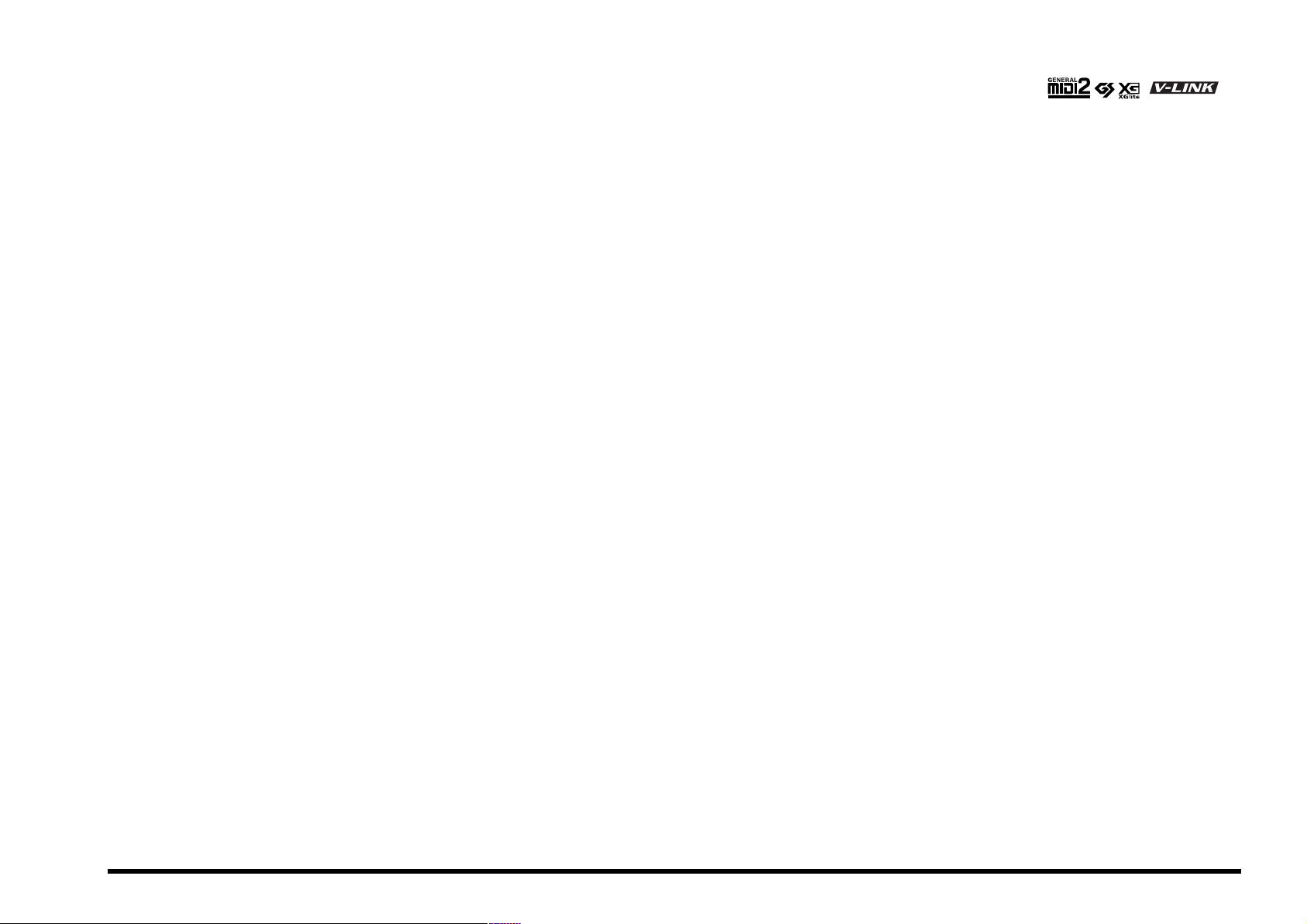
r
Copyright © 2004 ROLAND EUROPE. All rights reserved. No part of this publication may be reproduced in any form without the written permission of Roland Europe S.p.a.
E-200/E-100
InteLLIGENT KEYBOARD
Owner’s Manual
Thank you for choosing a Roland E-200/E-100 Intelligent Keyboard, a novel instrument with a superior Roland sound source, an intuitive user interface, a USB port, V-LINK compatibility and a
host of other useful functions.
To get the most out of the E-200/E-100 and to ensure many years of trouble-free service, we urge you to read through this Owner’s Manual thoroughly. To avoid confusion, let’s agree to use
the word “button” for all keys on the front panel, and use “key” only when referring to the E-200/E-100’s keyboard.
Before using this instrument, carefully read the “Important notes” (p. 5). They provide information concerning the proper operation of the E-200/E-100. Be sure to keep this manual in a safe
place for future reference.
Page 2
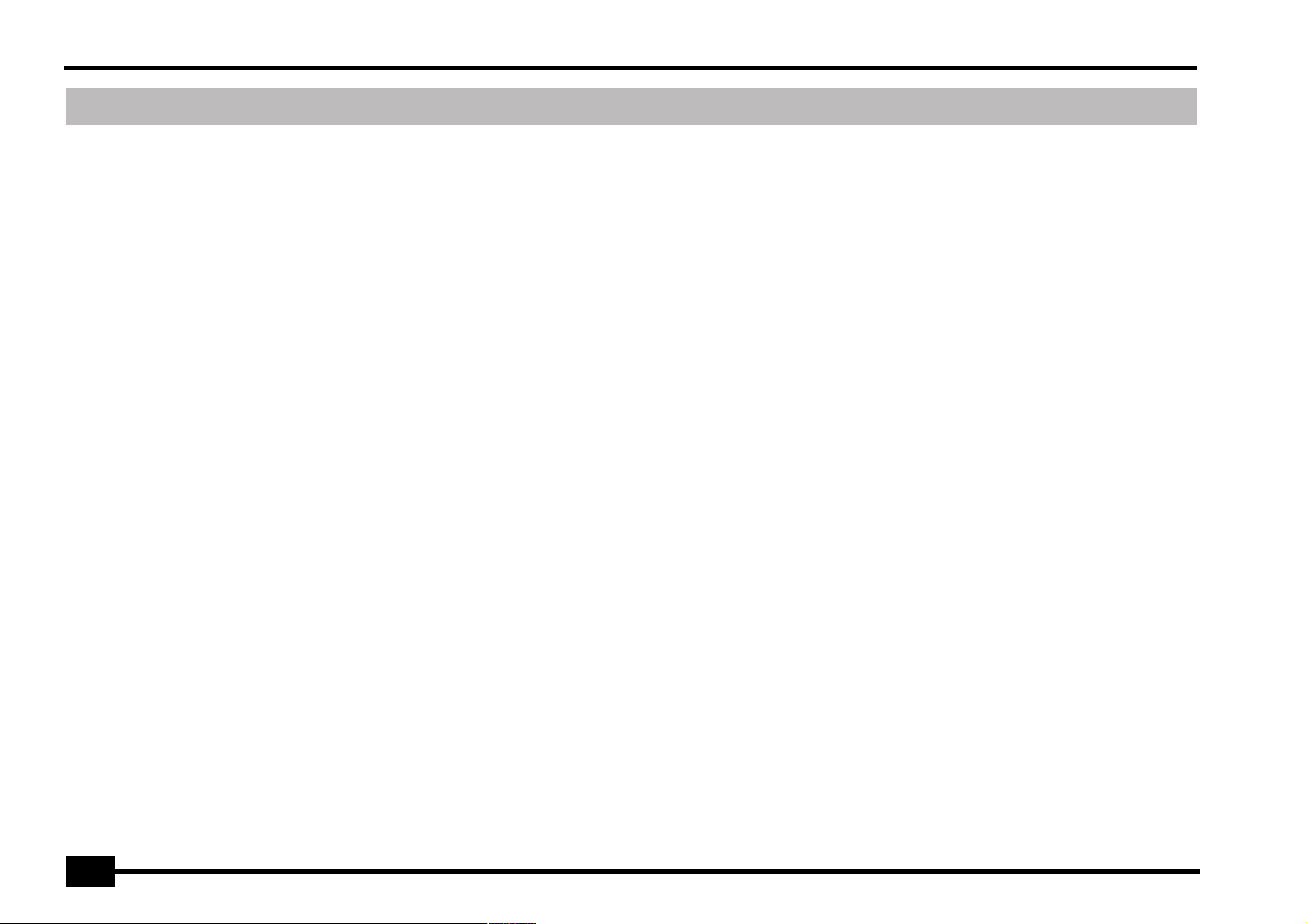
r
E-200/E-100
Features
Superior sound source
The E-200/E-100’s sounds are based on full-length (uncompressed) waveforms, which is unique in this price range. This
produces vibrant, realistic sounds quite unlike anything you
would expect from a budget-friendly arranger keyboard. The
E-200/E-100’s tone generator is 64-voice polyphonic.
Combined with the new amplification system and Digital
Bass Enhancer function, the E-200/E-100 sounds truly
amazing, with a clear high end and a powerful low range.
Stylist function
The E-200/E-100 is Roland’s first arranger keyboard to sport
the acclaimed Cover function found on the DisCover 5 and
DisCover 5M. Simply by pressing one of the STYLIST buttons,
you can change the orchestration of Standard MIDI Files –
and now also of Music Styles.
Flash memory and USB
The E-200/E-100 comes with 84 Music Styles in ROM, 19
additional Music Styles and several Standard MIDI Files. The
additional Styles and SMFs reside in the E-200/E-100’s Flash
memory area, whose contents can be expanded and managed via a USB connection with your PC or Macintosh computer.
New concept
The E-200/E-100 is 19-part multitimbral, with 3 parts that
can be played via the keyboard (Main, Split and Dual). The
Main part can be used to play melodies or for drumming,
while the Split and Dual parts allow you to quickly add a second sound to your solo playing.
Furthermore, the E-200/E-100 provides a new selection routine for Music Styles, Tones, songs, and User Programs: the
FAMILY
[√][®]
buttons can be used for selecting specific
groups, while the SELECT
setting within the selected group.
[√][®]
buttons allow you to choose a
Excellent Arranger
The E-200/E-100 comes loaded with 103 all-new Music
Styles prepared by Roland’s legendary Style foundry. As
usual, several patterns are available (INTRO, ORIGINAL, VARIATION, FILL and ENDING), with additional options via the
BAND ORCHESTRATOR buttons.
And much, much more…
A metronome and several educational functions are provided, while three digital effects processors (Reverb, Chorus
and MFX) can be used to further enhance the already amazing sound quality.
The E-200/E-100 can play back GM, GM2, GS and XG song
data, so that you can virtually use any Standard MIDI File
available at your Roland dealer or on the Internet.
Note:
The E-200/E-100 supports XG Light and therefore only
provides the basic set of compatible functions.
The E-200 is also equipped with a floppy disk drive (2DD/
2HD) for data management and importing Music Styles prepared for older Roland arranger instruments.
Have fun!
Microsoft and Windows are registered trademarks of Microsoft Corporation
USA in the United States and other countries.
Apple and Macintosh are registered trademarks of Apple Computer Corporation USA in the United states and other countries.
Mac OS is a registered trademark of Apple Computer Corporation.
Other names of companies, products, or standards are the trademarks or reg-
istered trademarks of their respective owners.
2
Page 3
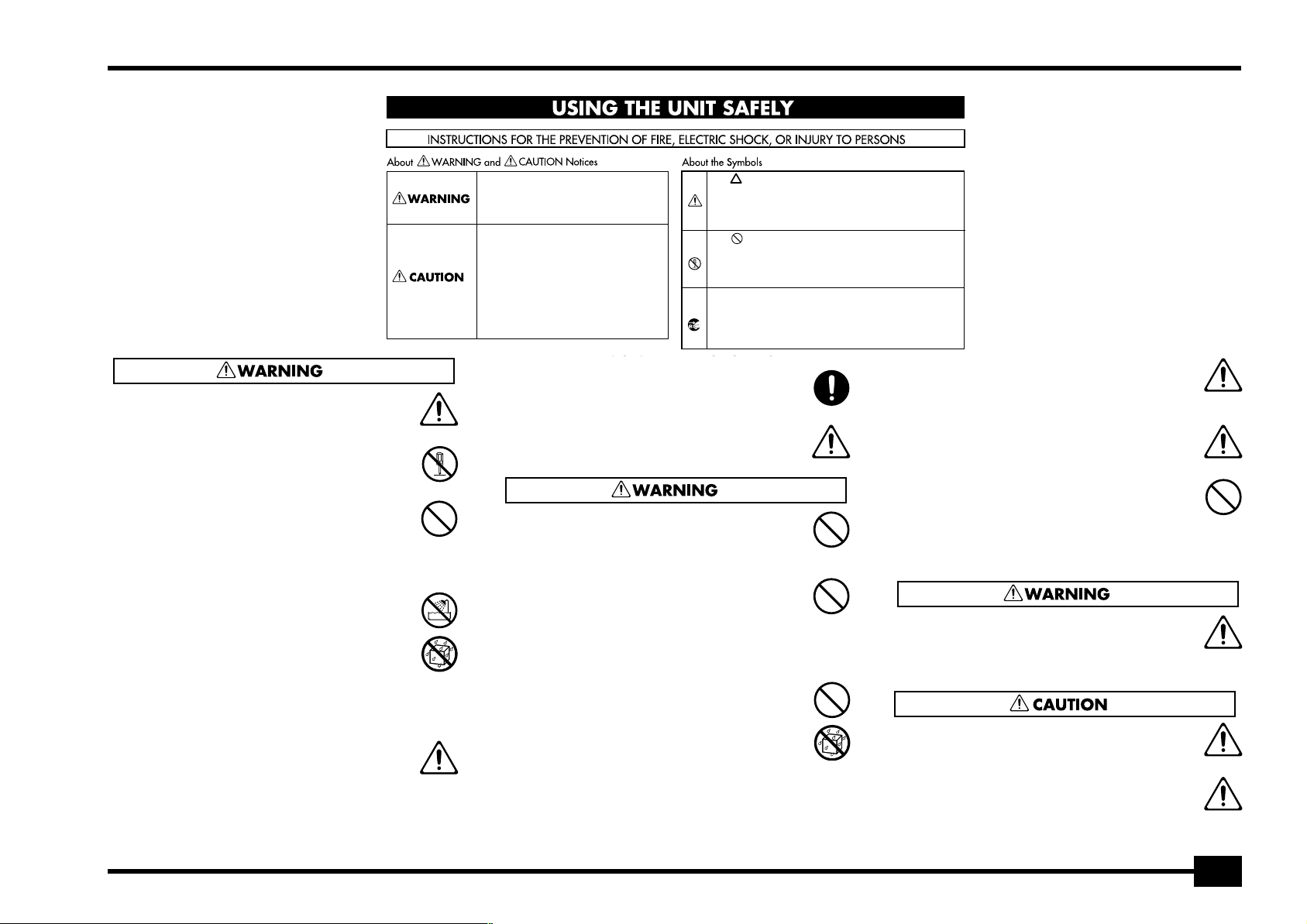
E-200/E-100
• Before using this instrument, make sure to read the instructions
below, and the Owner’s Manual.
......................................................................................................................................
• Do not open or perform any internal modifications on the unit.
......................................................................................................................................
• Do not attempt to repair the E-200/E-100, or replace parts within it
(except when this manual provides specific instructions directing
you to do so). Refer all servicing to your retailer, the nearest Roland
Service Center, or an authorized Roland distributor, as listed on the
“Information” page.
......................................................................................................................................
• Never use or store the E-200/E-100 in places that are:
• Subject to temperature extremes (e.g., direct sunlight in an
enclosed vehicle, near a heating duct, on top of heat-generating
equipment); or are
• Damp (e.g., baths, washrooms, on wet floors); or are
• Humid; or are
• Exposed to rain; or are
• Dusty; or are
• Subject to high levels of vibration.
......................................................................................................................................
• This unit should be used only with a rack or stand that is recom-
mended by Roland.
......................................................................................................................................
Used for instructions intended to alert
the user to the risk of death or severe
injury should the unit be used
improperly.
Used for instructions intended to alert
the user to the risk of injury or material
damage should the unit be used
improperly.
* Material damage refers to damage or
other adverse effects caused with
respect to the home and all its
furnishings, as well to domestic
animals or pets.
007
• Make sure you always have the unit placed in such a way that it is
level and sure to remain stable. Never place it on stands that could
wobble, or on inclined surfaces.
The symbol alerts the user to important instructions
or warnings.The specific meaning of the symbol is
determined by the design contained within the
triangle. In the case of the symbol at left, it is used for
general cautions, warnings, or alerts to danger.
The symbol alerts the user to items that must never
be carried out (are forbidden). The specific thing that
must not be done is indicated by the design contained
within the circle. In the case of the symbol at left, it
means that the unit must never be disassembled.
The ● symbol alerts the user to things that must be
carried out. The specific thing that must be done is
indicated by the design contained within the circle. In
the case of the symbol at left, it means that the powercord plug must be unplugged from the outlet.
.....................................................................................................................................
• The instrument should only be connected to a power supply of the
type described in the operating instructions, or as marked on the
adapter supplied with the E-200/E-100.
.....................................................................................................................................
• Do not excessively twist or bend the adapter’s power cord, nor
place heavy objects on it. Doing so can damage the cord, producing
severed elements and short circuits. Damaged cords are fire and
shock hazards!
.....................................................................................................................................
• This instrument, either alone or in combination with an amplifier
and headphones or speakers, may be capable of producing sound
levels that could cause permanent hearing loss. Do not operate for
a long period of time at a high volume level, or at a level that is
uncomfortable. If you experience any hearing loss or ringing in the
ears, you should immediately stop using the unit, and consult an
audiologist.
.....................................................................................................................................
• Do not allow any objects (e.g., flammable material, coins, pins); or
liquids of any kind (water, soft drinks, etc.) to penetrate the unit.
.....................................................................................................................................
• In households with small children, an adult should provide supervision until the child is capable of following all rules essential for the
safe operation of the E-200/E-100.
......................................................................................................................................
• Protect the unit from strong impact.
(Do not drop it!)
......................................................................................................................................
• Do not force the E-200/E-100’s adapter to share an outlet with an
unreasonable number of other devices. Be especially careful when
using extension cords—the total power used by all devices you have
connected to the extension cord’s outlet must never exceed the
power rating (watts/amperes) for the extension cord. Excessive
loads can cause the insulation on the cord to heat up and eventually melt through.
......................................................................................................................................
• Before using the E-200/E-100 in a foreign country, consult with
your retailer, the nearest Roland Service Center, or an authorized
Roland distributor, as listed on the “Information” page.
......................................................................................................................................
• The E-200/E-100 should be located so that its location or position
does not interfere with its proper ventilation.
......................................................................................................................................
• This unit for use only with Roland keyboard stand KS-12. Use with
other stands is capable of resulting in instability causing possible
injury.
......................................................................................................................................
3
Page 4
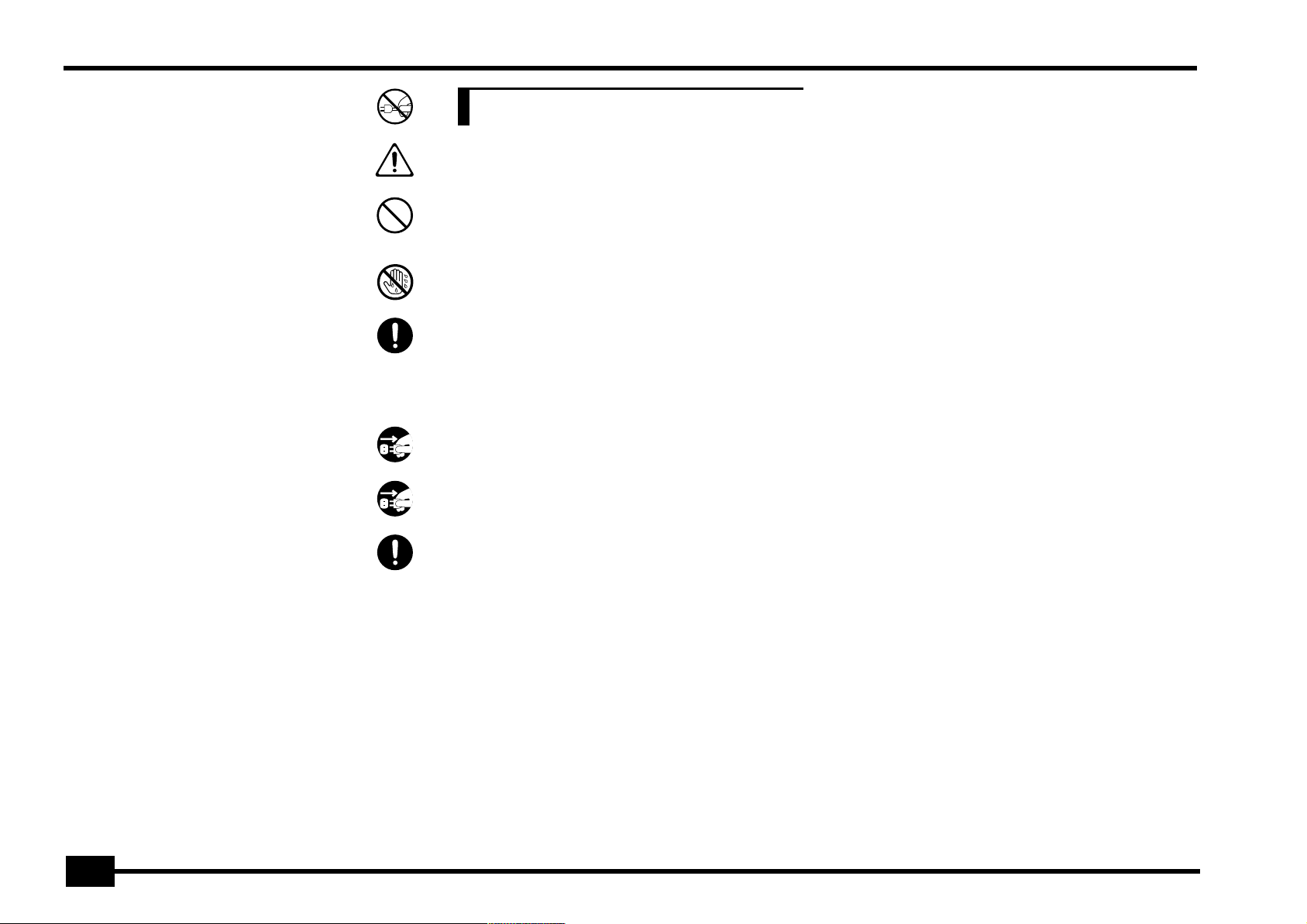
r
E-200/E-100
• Always grasp only the plug on the adapter when plugging into, or
unplugging from, an outlet or this unit.
......................................................................................................................................
• Try to prevent cords and cables from becoming entangled. Also, all
cords and cables should be placed out of the reach of children.
......................................................................................................................................
• Never climb on top of, nor place heavy objects on the unit.
......................................................................................................................................
• Never handle the adapter’s power cord or its plugs with wet hands
when plugging into, or unplugging from, an outlet or this unit.
......................................................................................................................................
• If you need to move the instrument, take note of the precautions
listed below. Make sure to have a firm grip, to protect yourself from
injury and the instrument from damage.
• Disconnect the adapter.
• Disconnect all cords coming from external devices.
• Remove the music stand.
......................................................................................................................................
• Before cleaning the unit, turn off the power and unplug the
adapter from the outlet.
......................................................................................................................................
• Whenever you suspect the possibility of lightning in your area, disconnect the adapter from the outlet.
......................................................................................................................................
• Should you remove screws, make sure to put them in a safe place
out of children’s reach, so there is no chance of them being swallowed accidentally.
......................................................................................................................................
Contents
1. Important notes . . . . . . . . . . . . . . . . . . . . . . . . . . . . . . . . . . .5
2. Panel descriptions. . . . . . . . . . . . . . . . . . . . . . . . . . . . . . . . . .7
3. First steps. . . . . . . . . . . . . . . . . . . . . . . . . . . . . . . . . . . . . . . .10
Setting up. . . . . . . . . . . . . . . . . . . . . . . . . . . . . . . . . . . . . . 10
Demo songs . . . . . . . . . . . . . . . . . . . . . . . . . . . . . . . . . . . .10
Playing without accompaniment. . . . . . . . . . . . . . . . . .11
4. Playing with accompaniment (Arranger) . . . . . . . . . . . . . .13
Selecting Music Styles . . . . . . . . . . . . . . . . . . . . . . . . . . . 14
Balance . . . . . . . . . . . . . . . . . . . . . . . . . . . . . . . . . . . . . . . . 15
5. Playing back songs . . . . . . . . . . . . . . . . . . . . . . . . . . . . . . . .16
6. Changing the Music Style or song orchestration . . . . . . .20
Stylist function . . . . . . . . . . . . . . . . . . . . . . . . . . . . . . . . . 20
Using the Band Orchestrator function . . . . . . . . . . . . . 20
7. Recording your music. . . . . . . . . . . . . . . . . . . . . . . . . . . . . .22
8. Additional Music Style functions . . . . . . . . . . . . . . . . . . . .26
One Touch (OTP) . . . . . . . . . . . . . . . . . . . . . . . . . . . . . . . . 26
Using the Music Assistant . . . . . . . . . . . . . . . . . . . . . . . . 26
Melody Intelligence . . . . . . . . . . . . . . . . . . . . . . . . . . . . . 27
Bass Inversion (Bass Inv) . . . . . . . . . . . . . . . . . . . . . . . . . 27
9. Keyboard part functions . . . . . . . . . . . . . . . . . . . . . . . . . . .28
Selecting sounds for the Main, Split and Dual parts . 28
Drum sounds and sound effects (“SFX”) . . . . . . . . . . . . 29
Transpose . . . . . . . . . . . . . . . . . . . . . . . . . . . . . . . . . . . . . . 30
Octave settings . . . . . . . . . . . . . . . . . . . . . . . . . . . . . . . . . 30
10. Performance functions and effects . . . . . . . . . . . . . . . . . .31
Performance functions . . . . . . . . . . . . . . . . . . . . . . . . . . 31
Using effects . . . . . . . . . . . . . . . . . . . . . . . . . . . . . . . . . . . 32
V-LINK function . . . . . . . . . . . . . . . . . . . . . . . . . . . . . . . . 35
11. Function menu . . . . . . . . . . . . . . . . . . . . . . . . . . . . . . . . . . .37
KB SET parameters. . . . . . . . . . . . . . . . . . . . . . . . . . . . . . . . . .37
METRONOM parameters . . . . . . . . . . . . . . . . . . . . . . . . . . . . .38
OCTAVE parameters . . . . . . . . . . . . . . . . . . . . . . . . . . . . . . . . .38
VOLUME parameters . . . . . . . . . . . . . . . . . . . . . . . . . . . . . . . .38
ARR SET parameters . . . . . . . . . . . . . . . . . . . . . . . . . . . . . . . .39
EFFECTS parameters. . . . . . . . . . . . . . . . . . . . . . . . . . . . . . . . .39
KB SCALE parameters . . . . . . . . . . . . . . . . . . . . . . . . . . . . . . .40
12. Working with User Programs . . . . . . . . . . . . . . . . . . . . . . . 41
Writing your settings to a User Program. . . . . . . . . . . 41
Selecting a User Program . . . . . . . . . . . . . . . . . . . . . . . . . . . . . .41
13. MIDI functions. . . . . . . . . . . . . . . . . . . . . . . . . . . . . . . . . . . 43
14. Data management. . . . . . . . . . . . . . . . . . . . . . . . . . . . . . . . 45
Working with the Flash memory . . . . . . . . . . . . . . . . . . 45
Archiving data using a computer (USB). . . . . . . . . . . . . . . . . .47
Disk functions [E-200 only] . . . . . . . . . . . . . . . . . . . . . . . . . . . .48
15. Using the outputs and an optional footswitch . . . . . . . . 51
16. Miscellaneous. . . . . . . . . . . . . . . . . . . . . . . . . . . . . . . . . . . . 52
Functions for educational purposes . . . . . . . . . . . . . . . 52
Initializing your E-200/E-100 (Factory) . . . . . . . . . . . . 52
17. Specifications. . . . . . . . . . . . . . . . . . . . . . . . . . . . . . . . . . . . 53
18. Lists . . . . . . . . . . . . . . . . . . . . . . . . . . . . . . . . . . . . . . . . . . . . 54
Tones selectable via the front panel . . . . . . . . . . . . . . . 54
Drum Kits. . . . . . . . . . . . . . . . . . . . . . . . . . . . . . . . . . . . . . . . . . . .57
Music Styles. . . . . . . . . . . . . . . . . . . . . . . . . . . . . . . . . . . . . . . . . .60
Chord Intelligence . . . . . . . . . . . . . . . . . . . . . . . . . . . . . . . . . . . .61
MIDI Implementation Chart . . . . . . . . . . . . . . . . . . . . . . . . . . . .63
4
Page 5
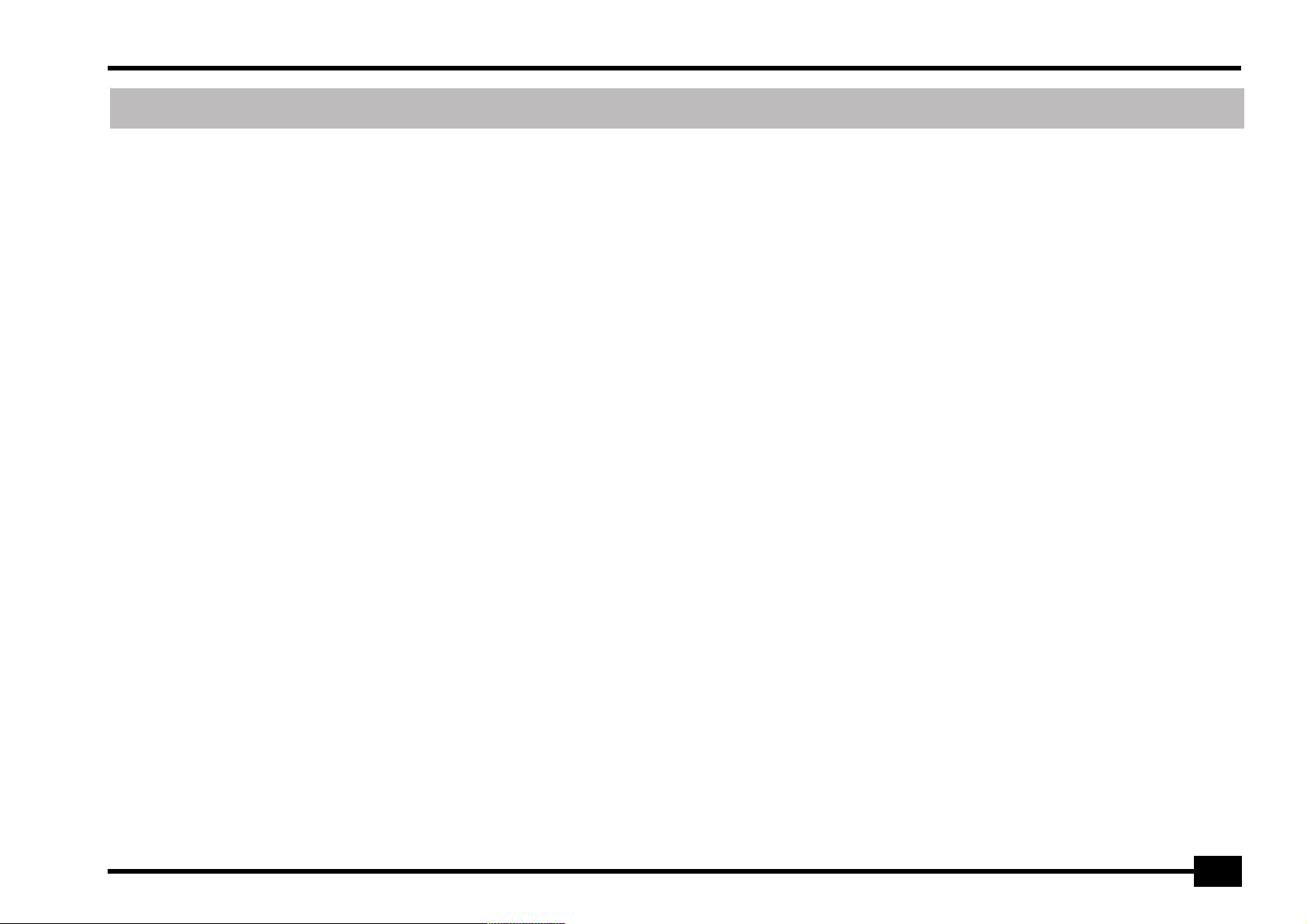
]
1. Important notes
In addition to the items listed under “” (p. 3), please read and observe the following:
E-200/E-100
Power supply
• Do not use this instrument on the same power circuit with any
device that will generate line noise (such as an electric motor or
variable lighting system).
• Before connecting the E-200/E-100 to other devices, turn off the
power to all units. This will help prevent malfunctions and/or damage to speakers or other devices.
Placement
• Using the E-200/E-100 near power amplifiers (or other equipment
containing large power transformers) may induce hum. To alleviate
the problem, change the orientation of this instrument or move it
further away from the source of interference.
• This instrument may interfere with radio and television reception.
Do not use it in the vicinity of such receivers.
• Observe the following when using the unit’s floppy disk drive. For
further details, refer to “Before using floppy disks (handling the
floppy disk drive) [E-200 only]”.
• Do not place the unit near devices that produce a strong mag-
netic field (e.g., loudspeakers).
• Install the E-200/E-100 on a solid, level surface.
• Do not move the unit or subject it to vibration while the drive is
operating.
• Do not expose the E-200/E-100 to direct sunlight, place it near
devices that radiate heat, leave it inside an enclosed vehicle, or otherwise subject it to temperature extremes. Excessive heat can
deform or discolor the instrument.
• To avoid possible breakdown, do not use the unit in a wet area, such
as an area exposed to rain or other moisture.
• Do not allow objects to remain on top of the E-200/E-100. This can
be the cause of malfunction.
Maintenance
• For everyday cleaning wipe the E-200/E-100 with a soft, dry cloth or
one that has been slightly dampened with water. To remove stubborn dirt, use a mild, non-abrasive detergent. Afterwards, be sure to
wipe the instrument thoroughly with a soft, dry cloth.
• Never use benzene, thinner, alcohol or solvents of any kind, to avoid
the possibility of discoloration and/or deformation.
Repairs and data
• Please be aware that all data contained in the instrument’s memory
may be lost when it is sent for repairs. In certain cases (such as when
circuitry related to memory itself is out of order), we regret that it
may not be possible to restore the data. Roland assumes no liability
concerning such loss of data.
Additional precautions
• Please be aware that the memory contents can be irretrievably lost
as a result of a malfunction, or the improper operation of the instrument.
• Use a reasonable amount of care when using the instrument’s buttons, other controls, and jacks/connectors. Rough handling can lead
to malfunctions.
• Never strike or apply strong pressure to the display.
• When connecting/disconnecting cables, grasp the connector itself—
never pull on the cable. This way you will avoid causing shorts, or
damage to the cable’s internal elements.
• A small amount of heat will radiate from the instrument during normal operation. This is perfectly normal.
• To avoid disturbing your neighbors, try to keep the instrument’s volume at reasonable levels. You may prefer to use headphones, so you
do not need to be concerned about those around you (especially late
at night).
• When you need to transport the instrument, package it in the box
(including padding) that it came in. Otherwise, you will need to use
equivalent packaging materials, or a flightcase.
• Use only a recommended footswitch (DP-2, DP-6, sold separately).
By connecting any other footswitch, you risk causing malfunction
and/or damage to the E-200/E-100.
• When the E-200/E-100 is used at excessive volumes, the protection
system of its power amplifier stage may come on and mute the
speakers. In that case, reduce the volume setting and wait a few
seconds.
Before using floppy disks (handling the floppy disk
[E-200 only]
drive)
• Install the unit on a solid, level surface in an area free from vibration. If the unit must be installed at an angle, be sure the installation
does not exceed the permissible range: upward, 2°; downward, 18°.
• Avoid using the E-200 immediately after it has been moved to a
location with a level of humidity that is greatly different than its
former location. Rapid changes in the environment can cause condensation to form inside the drive, which will adversely affect the
operation of the drive and/or damage floppy disks. When the E-200
has been moved, allow it to become accustomed to the new environment (allow a few hours) before operating it.
• To insert a disk, push it gently but firmly into the drive—it will click
into place. To remove a disk, press the EJECT button firmly. Do not
use excessive force to remove a disk which is lodged in the drive.
• Never attempt to remove a floppy disk from the drive while the
drive is operating (the indicator is lit); damage could result to both
the disk and the drive.
• Remove any disk from the drive before switching the instrument on
or off.
• To prevent damage to the disk drive’s heads, always try to hold the
floppy disk in a level position (not tilted in any direction) while
inserting it into the drive. Push it in firmly, but gently. Never use
excessive force.
• To avoid the risk of malfunction and/or damage, insert only floppy
disks into the disk drive. Never insert any other type of disk. Avoid
getting paper clips, coins, or any other foreign objects inside the
drive.
5
Page 6
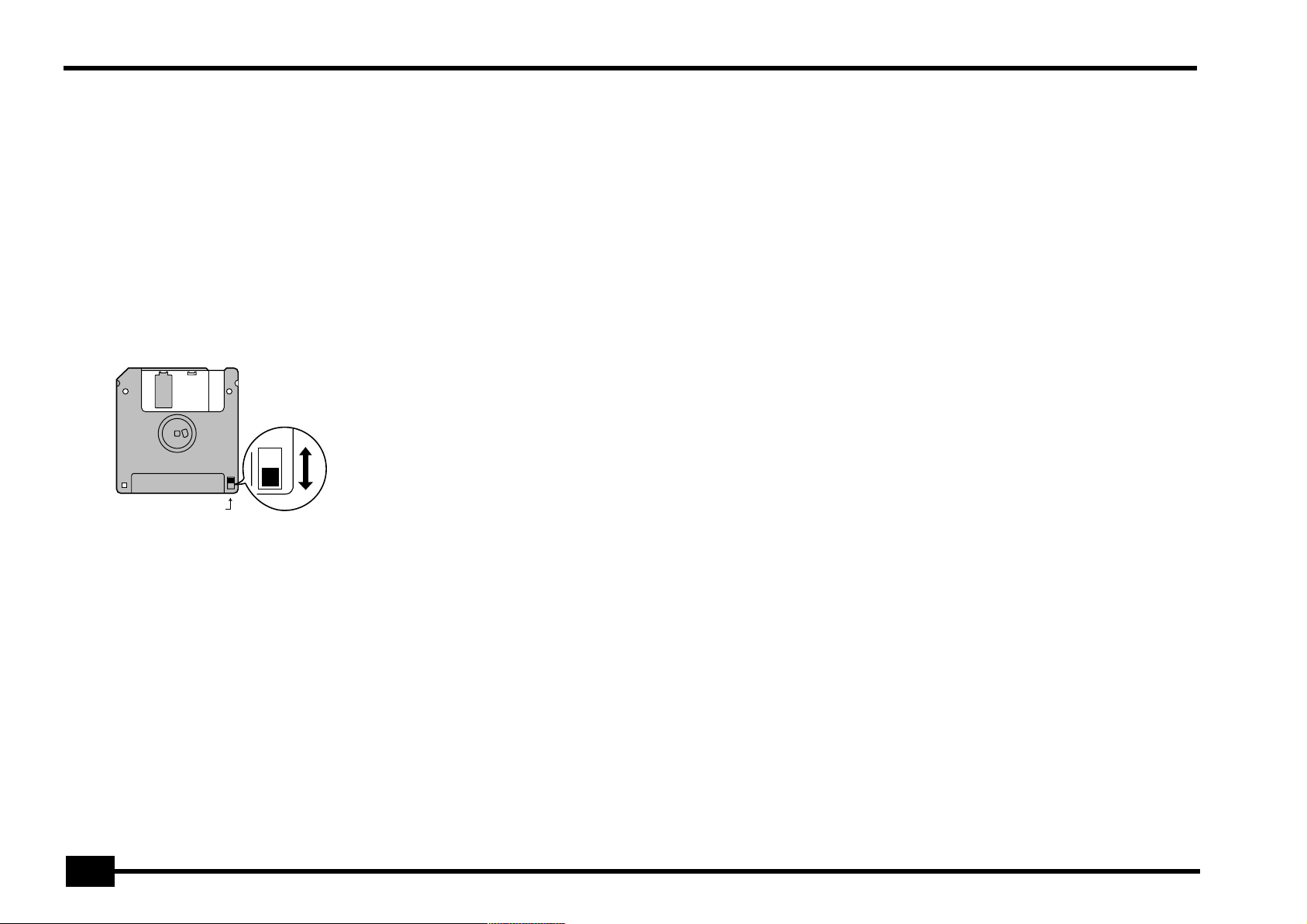
r
E-200/E-100
Handling floppy disks
• Floppy disks contain a plastic disk with a thin magnetic coating.
Microscopic precision is required to enable storage of large amounts
of data on such a small surface area. To preserve their integrity,
please observe the following when handling floppy disks:
• Never touch the magnetic medium inside the disk.
• Do not use or store floppy disks in dirty or dusty areas.
• Do not subject floppy disks to temperature extremes (e.g., direct
sunlight in an enclosed vehicle). Recommended temperature
range: 10°~50°C (50°~122°F).
• Do not expose floppy disks to strong magnetic fields, such as
those generated by loudspeakers.
• Floppy disks have a “WRITE” tab which can protect the disk from
accidental erasure. It is recommended that the tab be kept in the
PROTECT position, and moved to the WRITE position only when
you wish to write new data onto the disk.
[E-200 only]
Protect tab
Rear side of the disk
WRITE
(you can save data to the disk)
PROTECT
(you cannot save data)
Liability and copyright
• Should data contained and stored on a floppy disk be lost, it is
unfortunately impossible to restore them. Roland Europe S.p.a.
assumes no liability concerning such loss of data.
• Unauthorized recording, distribution, sale, lending, public performance, broadcasting, or the like in whole or in part, of a work (musical composition, video, broadcast, public performance, or the like)
whose copyright is held by a third party is prohibited by law.
• Do not use this unit for purposes that could infringe on a copyright
held by a third party. Roland assumes no responsibility whatsoever
with regard to any infringements of third-party copyrights arising
through your use of this unit.
• Disks containing important performance data for this instrument
should always be locked (have their write protect tab slid to the
PROTECT position) before you insert them into the drive of
another instrument.
• The identification label should be firmly affixed to the disk. If the
label comes loose while the disk is in the drive, it may be difficult
to remove the disk.
• Put the disk back into its case for storage.
6
Page 7
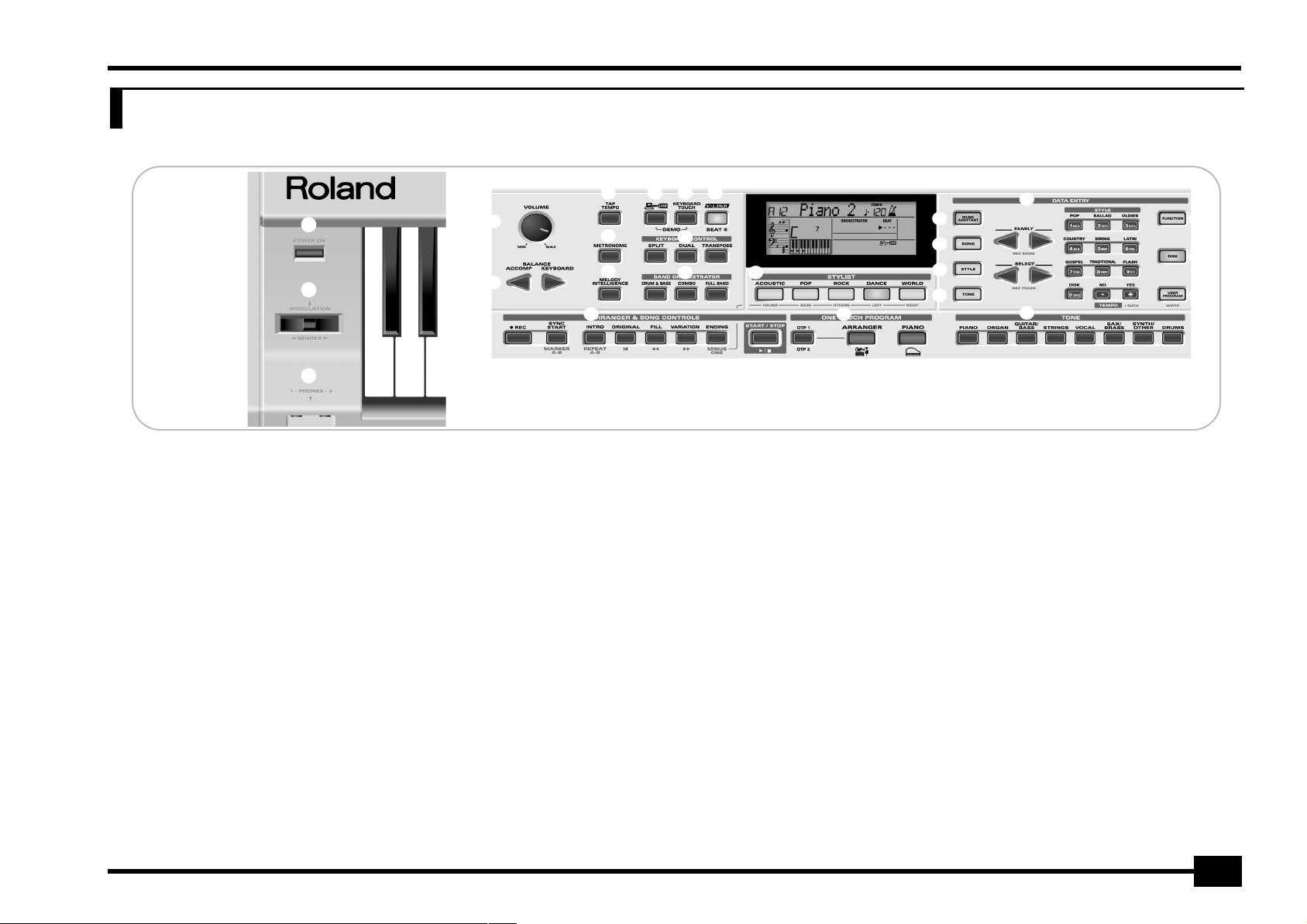
2. Panel descriptions
A
B
C
D
E
F I J
L
M O
K
U
Y
G
H
N P
Q
R
S
T
V
W
X
Z
Front panel
A
[POWER ON] button
Press this button to switch the E-200/E-100 on and off.
BENDER/MODULATION lever
B
By performing left/right movements, you can bend your solo
notes down (left) or up (right). Press this lever towards the
rear of the instrument to add modulation (usually vibrato) to
the notes you are playing.
C
PHONES 1/2 sockets
This is where you can connect two pairs of optional headphones (Roland RH-25 or RH-50). By doing so, you switch
off the E-200’s speakers.
D
VOLUME knob
Use this knob to set the global volume of your E-200/E-100.
BALANCE [ACCOMP] [KEYBOARD] buttons
E
Use the BALANCE buttons to change the volume of the corresponding section (accompaniment/song, or the parts you
play on the keyboard).
F
[TAP TEMPO] button
Press this button at least twice to set the Arranger’s or
Recorder’s playback tempo.
[E-200 only]
G
[METRONOME] button
This button allows you switch the metronome on and off.
Holding it for more than one second calls up a FUNCTION
parameter you can set.
H
[MELODY INTELLIGENCE] button
This button allows you to switch the Melody Intelligence
function on/off. Melody Intelligence is a function that adds a
harmony part to your melody playing. See p. 27. Holding it
for more than one second calls up a FUNCTION parameter
you can set for selecting the harmony type.
I
[USB] button
This button allows you to select the function of the USB
port: mass storage (archiving and retrieving settings to/from
a computer). See page 47 for details.
Press it together with
E-200/E-100’s demo function (see p. 10).
J
[KEYBOARD TOUCH] button
Press this button to switch the keyboard’s velocity sensitivity
on or off. When it is switched off, you can specify the fixed
velocity value that should be used for all notes you play.
[KEYBOARD¥TOUCH]
to select the
E-200/E-100
K
[V-LINK] button
Press this button to take advantage of the E-200/E-100’s
V-LINK functionality for controlling video material via certain performance functions and the right-most keys on the
E-200/E-100’s keyboard. By using V-LINK-compatible video
equipment, visual effects can be easily linked to, and made
part of the expressive elements of a performance. By connecting the E-200/E-100 to an optional Edirol DV-7PR or
V-4, you can switch images in synchronization with music,
or use the E-200/E-100’s performance functions or rightmost keys to switch clips, control playback speed, etc.
During song and Music Style playback, this button flashes to
indicate the tempo and beats (BEAT function).
L
KEYBOARD CONTROL section
Press the
left and right hands. Press the
sounds simultaneously.
Press the
(see p. 30).
[SPLIT]
button to play different sounds with your
[TRANSPOSE]
[DUAL]
button to play two
button to transpose the keyboard
7
Page 8
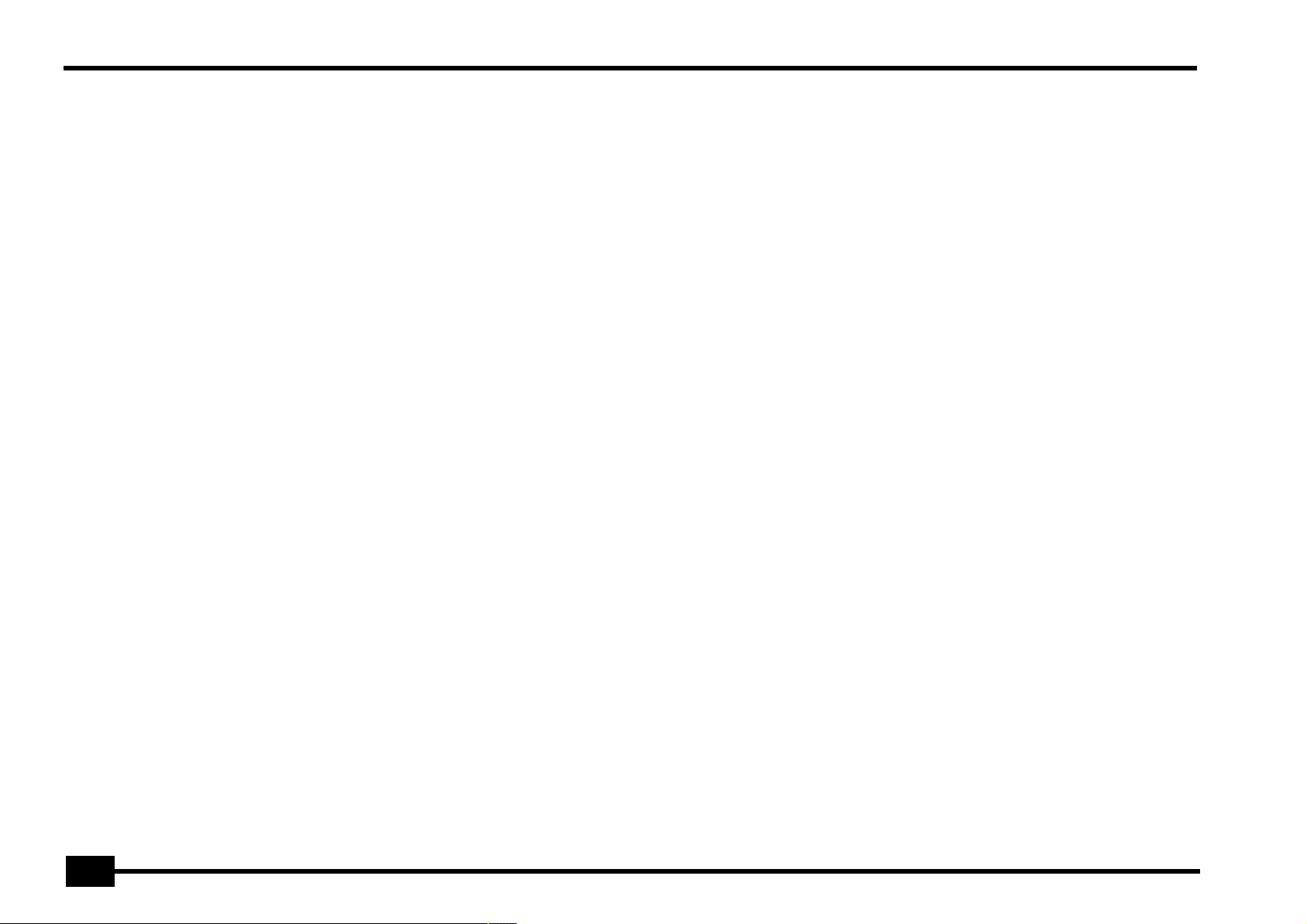
r
E-200/E-100
M
BAND ORCHESTRATOR section
Press one of these buttons to choose the desired orchestration for the selected Music Style. See page 20.
ARRANGER & SONG CONTROLS section
N
[SYNC¥START/MARKER¥A–B]
button: This button performs
two functions: In Arranger mode (while using the automatic
accompaniment), it allows you to switch the SYNC START
function on and off.
In Song mode, it can be used to specify the beginning (“A”)
and end (“B”) of the passage that should be repeated.
The remaining buttons in this section allow you to control
Arranger or Recorder playback. See pages 13 and 16.
O
STYLIST section
The buttons in this section provide access to pre-programmed templates that allow you to quickly modify Music
Styles’ or Standard MIDI File’s character. See page 20.
When the Minus One function is on, these buttons allow you
to quickly mute several Standard MIDI File parts (these mute
functions are not available while you are using the Arranger
function).
P
ONE TOUCH PROGRAM section
These buttons allow you to quickly configure the E-200/
E-100 for use with (
[ARRANGER]
) or without (
[PIANO]
matic accompaniment. At power-on, the E-200/E-100
selects the PIANO SOLO mode.
Press the
[OTP1/OTP2]
button to select the desired One
Touch settings. These two memories (“1” and “2”) contain a
number of settings that complement the currently selected
Music Style. There are two One Touch memories per Music
Style. See p. 26.
Q
[MUSIC ASSISTANT] button
This button allows you to work with pre-programmed registrations (additional User Programs). See p. 26.
Note:
Press this button twice in succession (“double-click”) so
that it flashes to select the desired memory using the numeric
buttons.
) auto-
R
[SONG] button
This button allows you to select the E-200/E-100’s Song
mode and to specify that the
[INTRO], [ORIGINAL]
, etc., but-
tons should be used to operate the on-board Recorder.
Note:
Press this button twice in succession (“double-click”) so
that it flashes to select the desired memory using the numeric
buttons.
S
[STYLE] button
Press this button if you want to select Music Styles. By activating this button, you also specify that the
[ORIGINAL]
, etc., buttons are used for selecting a Style Divi-
[INTRO]
,
sion, while the numeric buttons can be used to select the
desired Style family.
Note:
Press this button twice in succession (“double-click”) so
that it flashes to select the desired memory using the numeric
buttons.
T
[TONE] button
Press this button if you want to use the FAMILY and SELECT
[√][®]
for assigning a sound (“Tone”) or Drum Set to the Main,
Split or Dual part. See p. 28.
Note:
Press this button twice in succession (“double-click”) so
that it flashes to select the desired memory using the numeric
buttons.
DATA ENTRY buttons
U
FAMILY
and
SELECT [√][®]
[√][®]
buttons are used to select Tones, Styles, Music Assistant
buttons: The FAMILY and SELECT
memories, Songs, and Function parameters. The FAMILY
buttons allow you to select a group. You can press them,
hold them, or press one while holding the other to change
the scrolling speed.
The SELECT
[√][®]
buttons allow you to choose items within
the selected group or family. You can press them, hold them,
or press one while holding the other to change the scrolling
speed. After selecting the last item of the currently selected
group, pressing
following group. Conversely, pressing
[®]
again takes you to the first entry of the
[√]
again after selecting the first entry of a group takes you to the last entry of
the preceding group.
[√][®]
STYLE buttons:
These buttons allow you to select Style
families and can also be used for entering numbers and
characters when writing names. After double-clicking the
[STYLE], [TONE], [SONG]
or
[MUSIC¥ASSISTANT]
button, they
also allow you to select the desired memory/entry.
The TEMPO/DATA
[NO/–]/[YES/+]
buttons allow you to set the
arranger or Song tempo and the value of the selected FUNCTION parameter.
Note:
The E-100 doesn’t have a disk drive. That is why the
button (disk Style selection) is called
select the Style family of the same name.)
V
[FUNCTION] button
[USER¥STL]
. (It allows you to
[DISK]
This button provides access to the FUNCTION menu. You can
use the FAMILY and SELECT
[√][®]
buttons to select the
desired function.
[DISK] button
W
[E-200 only]
Press this button to access the Disk functions. They are used
for loading data from floppy, saving data to disk, and managing floppy disks. See p. 48.
Note:
You can also save and load data via USB.
[USER PROGRAM/WRITE] button
X
Press this button whenever you want to select a User Program (a set of registrations). Press and hold it to save the
current panel and parameter settings to a User Program. See
page 41.
Y
TONE section
These buttons allow you to select the “best” sound of the
indicated family (i.e. the “best” piano, organ, guitar/bass, etc.
sound). After selecting one of these favorites, you can use
FAMILY
[√][®]
and SELECT
[√][®]
to select other families and
other Tones within the active family.
Z
Disk drive
[E-200 only]
, in the middle below the keyboard (not
pictured)
This is where you insert floppy disks with Standard MIDI Files
or Music Styles you may already own. The drive accepts 2DD
(720kB) and 2HD (1.44MB) floppy disks.
8
Page 9
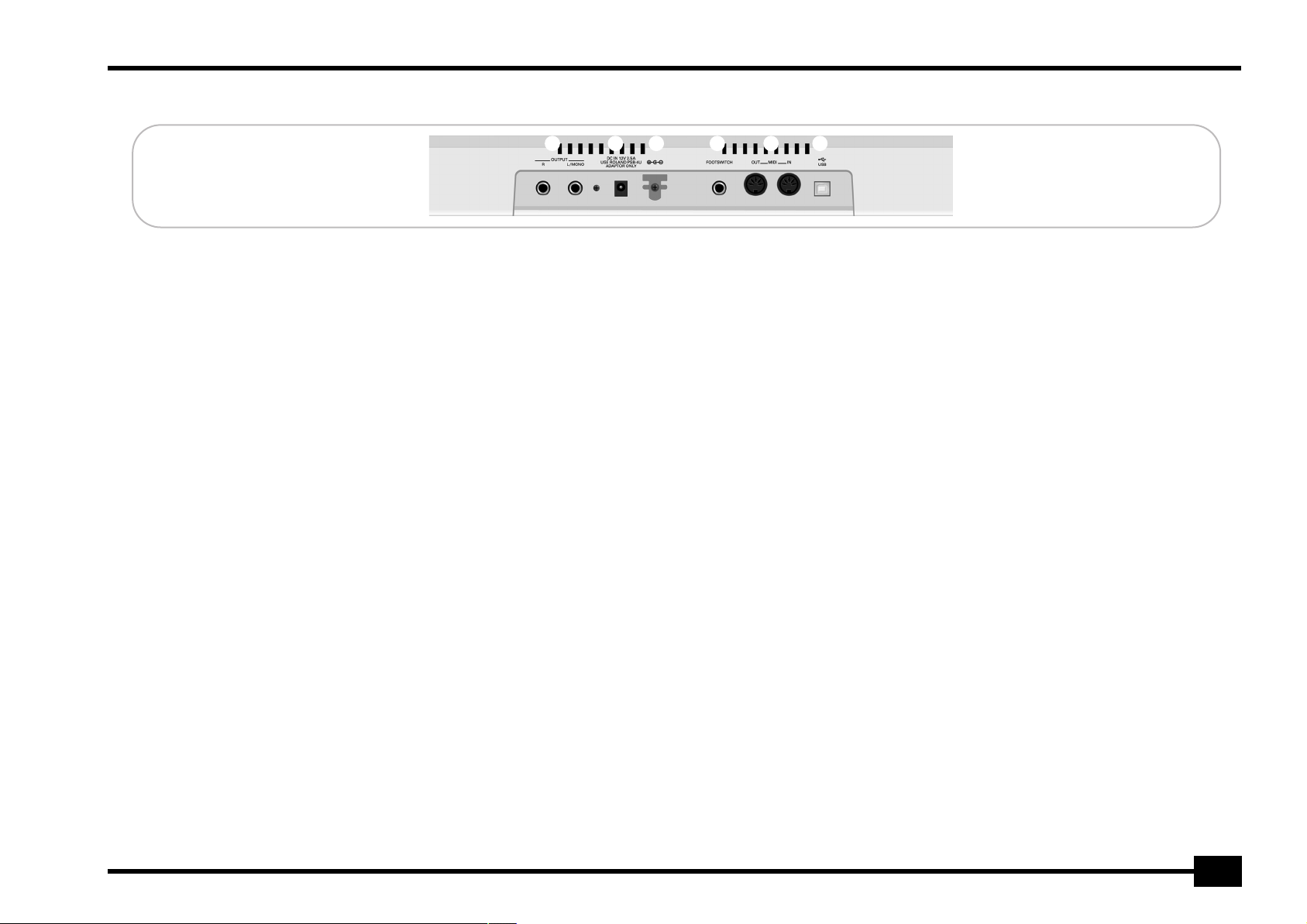
Rear panel
A B C D E F
E-200/E-100
A
OUTPUT R, L/MONO sockets
These sockets allow you to connect the E-200/E-100 to your
HiFi amplifier, a mixer, a cassette deck, a keyboard amplifier,
etc. If the external amplifier is mono, be sure to connect it to
the OUTPUT L/MONO socket.
PHONES 1/2 sockets
(Next to the OUTPUT sockets) This is where you can connect
two pairs of optional headphones (Roland RH-25 or RH-50).
By doing so, you switch off the E-100’s speakers.
[E-100 only]
B
DC IN socket
This is where you need to connect the supplied adapter
(PSB-4U for the E-200, ACO for the E-100). After connecting
the adapter cable, wind it around the cord hook to the
socket’s right to prevent accidental power failures.
Note:
Be sure to only use the adapter supplied with your E-200/
E-100. Other adapters may damage your Intelligent Keyboard.
C
FOOTSWITCH socket
This is where you can connect an optional DP-2, DP-6, or
BOSS FS-5U footswitch that allows you to hold (“sustain”)
the notes you play with your right hand. It can also be used
for controlling other parameters (see “FSW° (Footswitch
Assign)” (p. 38)).
D
MIDI OUT/IN sockets
Connect the MIDI OUT socket to the MIDI IN jack of your
computer (or MIDI instrument) to transfer MIDI data from
the E-200/E-100 to the computer or external MIDI instrument. Connect the MIDI IN socket of the E-200/E-100 to the
computer’s MIDI OUT jack to receive data from the computer.
E
USB port
The USB port can be used for archiving purposes with a computer.
9
Page 10
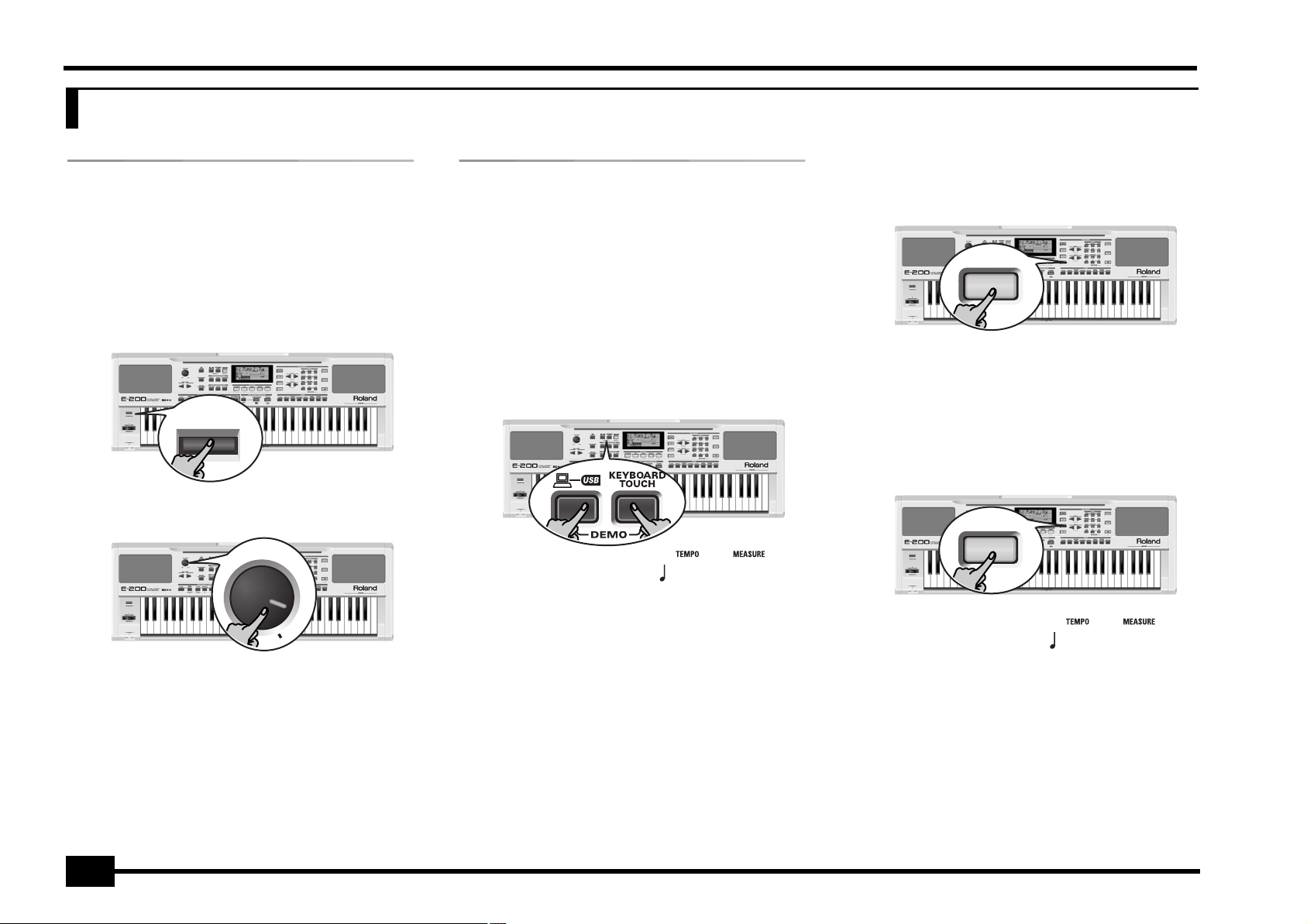
r
E-200/E-100
3. First steps
Setting up
The first thing you need to do is connect the supplied PSB-4U
(E-200) or ACO (E-100) adapter to a suitable wall outlet.
(1) Unpack the E-200/E-100 and place it on a stable surface.
(2) Connect the small end of the adapter cable to the E-200/
E-100’s DC IN jack, and the other end to a suitable wall
outlet.
(3) Press the
E-100.
[POWER¥ON]
POWER ON
button to switch on the E-200/
Demo songs
Your E-200/E-100 comes with 1 song demo, 8 Tone demos, various Style demos, and 1 Stylist demo.
• The song demo illustrates the possibilities of the E-200/
E-100 as a whole.
• Tone demos show off the E-200/E-100’s amazing sound
quality.
• Style demos give you an impression of the quality of the
on-board Music Styles.
• The Stylist demo shows you how easily the orchestration of
a Music Style can be changed.
(1) Hold down the [USB] button while pressing
[KEYBOARD¥TOUCH].
Playing back a Tone demo song
(1) Press the [TONE] button.
Playback of the Tone demo song starts automatically.
TONE
You can now press [START÷STOP] to stop playback of the
currently selected Tone song. If you press this button again,
the next Tone demo song will be played back.
(2) Press [START÷STOP] to stop Tone demo song playback.
Playback of a Style demo song
(1) Press the [STYLE] button.
(4) Use the
(5) Press [POWER¥ON] again to switch the E-200/E-100 back
[VOLUME]
volume.
Note:
When the E-200/E-100 is used at excessive volumes, the
protection system of its power amplifier stage may come on and
mute the speakers. In that case, reduce the volume setting and
wait a few seconds.
off again.
If you wish to connect the E-200/E-100 to a keyboard or HiFi
amplifier, do so before performing step (3) and switch on the
amp before performing step (4).
knob to set the E-200/E-100’s output
VOLUME
10
DemoSong
(2) If necessary, use the [VOLUME] control to change the
playback volume.
(3) Press [START÷STOP] to stop playback.
=
120 001
STYLE
DemStyle
Playback of the Style demo song starts automatically.
You can now press [START÷STOP] to stop playback of the
currently selected Style demo song. If you press this button
again, the next Style demo song will be played back.
(2) Press [START÷STOP] to stop Style demo song playback.
=
146
Page 11
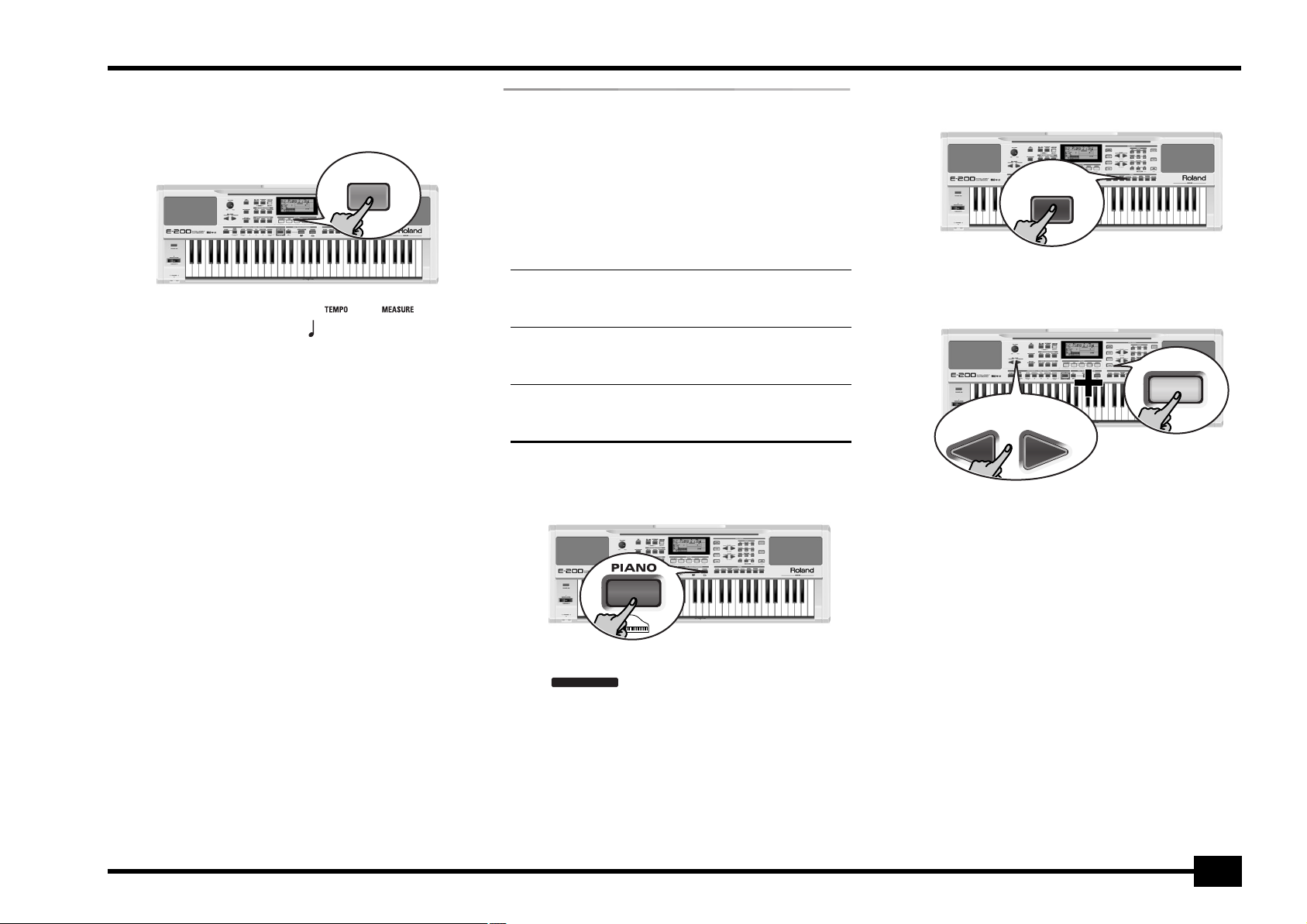
E-200/E-100
Playback of a Stylist demo song
(1) Press one of the STYLIST buttons to select a Stylist demo
song.
POP
DemStLis
Playback of the Stylist demo song starts automatically.
(2) Use the STYLIST buttons to select other Stylist settings.
This is not really necessary, as the E-200/E-100 changes
them automatically during this demo.
(3) Press [START÷STOP] to stop Stylist demo song playback.
=
86
Leaving the Demo mode
(1) Hold down the [USB] button while pressing
[KEYBOARD¥TOUCH] to leave the Demo mode.
Playing without accompaniment
When you switch on the E-200/E-100, it select the PIANO SOLO
mode. This means that you can use the E-200/E-100 like a digital piano, or a synthesizer.
The accompaniment function (called “Arranger”) and
[ONE¥TOUCH] button are not available in PIANO SOLO mode,
while only the Main part is active.
The E-200/E-100 provides three parts for your live playing (and
many more for Arranger backing and Song playback):
Main As its name suggests, this is the most important
part. As long as the Split part is off, the Main part is
assigned to the entire keyboard.
Split When you switch on this part, it is assigned to the
left half of the keyboard, while the Main part can
be played with your right hand.
Dual This part can be added to the Main part and is also
assigned to the entire keyboard. This allows you to
play two sounds simultaneously.
Using the Main part
(1) To activate the Main part and assign it to the entire key-
board, press the [PIANO] button.
ARRANGER
The icon disappears, the Arranger stops (if it
was playing), and the E-200/E-100 automatically selects a
piano sound for you.
(2) Play a few notes on the keyboard.
(3) If necessary, select another sound by pressing one of the 8
TONE buttons. See p. 28 for details.
GUITAR/
BASS
(4) If necessary, you can hold down the [TONE] button and
use BALANCE [ACCOMP] (softer) or [KEYBOARD] (louder)
to change the Main part’s volume.
TONE
BALANCE
ACCOMP KEYBOARD
Note: Unlike previous Roland arranger instruments, the E-200/
E-100 no longer distinguishes between “melodic” parts and a
Manual Drums part. You can therefore also play a Drum Kit with
the Main part.
Note: You can also press the [START÷STOP] button to add a
rhythm accompaniment to your playing. This is based on the
currently selected Music Style. See p. 14 for how to select a different one.
Note: See p. 13 and “Automatic playback start (Sync Start)”
(p. 14) for other ways to start Music Style playback (the drums,
that is).
11
Page 12
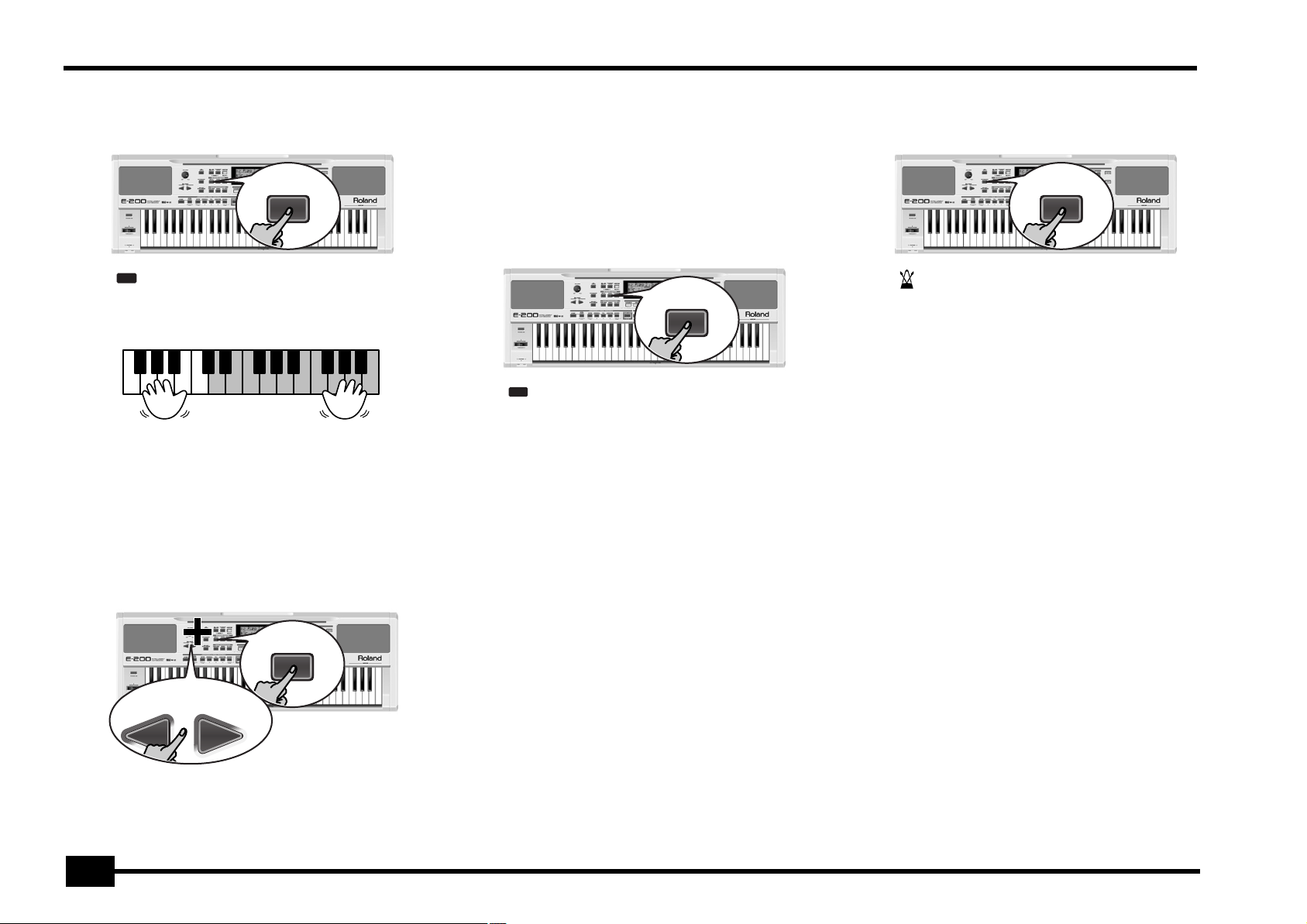
r
E-200/E-100
Using the Main and Split parts
(1) If you wish to play different sounds with your left and
right hands, press the [SPLIT] button.
SPLIT
SPLIT
The icon appears and the E-200/E-100 now automatically selects a sound for the Split part that complements the
sound assigned to the Main part.
(2) Play a few notes on the keyboard.
Split Main
At first, the keyboard is split at the C4 (note number “60”). If
necessary, you can select a different split point. See
“KeySplit* (Split point)” (p. 38).
To change the balance between the Main and Split sounds,
proceed as follows:
(3) Hold down the [SPLIT] button and use BALANCE [ACCOMP]
(decrease) or [KEYBOARD] (increase) to change the Split
part’s volume.
SPLIT
BALANCE
ACCOMP KEYBOARD
Alternatively, press and hold one of the eight TONE buttons
(Main part) while pressing another TONE button (Split part).
Note: You cannot assign Drum Kits to the Split part.
Note: You can also add a monophonic bass part (“Auto Bass”) to
the Split part. See “Auto Bass*: status and volume” (p. 39).
Using the Main and Dual parts
(1) If you wish to play two sounds simultaneously, press the
[DUAL] button.
DUAL
DUAL
The icon appears and the E-200/E-100 now automatically selects a sound for the Dual part that complements the
sound assigned to the Main part.
You can also activate the Dual mode by holding down one of
the eight TONE buttons while pressing another. The first
TONE button’s sound is then assigned to the Main part, while
the second sound is assigned to the Dual part.
(2) Play a few notes on the keyboard.
To change the balance between the Main and Dual sounds,
proceed as follows:
(3) Hold down the [DUAL] button and use BALANCE
[ACCOMP] (decrease) or [KEYBOARD] (increase) to change
the Dual part’s volume.
(4) To assign another sound to the Dual part, hold down the
[DUAL] button and proceed like for the Main part
(page 11).
Note: You cannot assign Drum Kits to the Dual part.
Using the metronome
You can switch on the metronome when practising a new song.
(1) Press the [METRONOME] button.
METRONOME
The icon appears in the display and you hear the metronome sound.
(2) Press and hold [METRONOME] to select the Metro TS
function.
(3) Use the [NO/–]/[YES/+] buttons to set another time signa-
ture.
The possibilities are: 1/4, 2/4, 3/4, 4/4, 5/4, 6/4, 6/8, 9/8.
(4) Press another “big” button in the DATA ENTRY section to
leave this function.
(5) Press the [METRONOME] button again to switch the met-
ronome off.
(4) To assign another sound to the Split part, hold down the
[SPLIT] button and proceed like for the Main part
(page 11).
12
Page 13
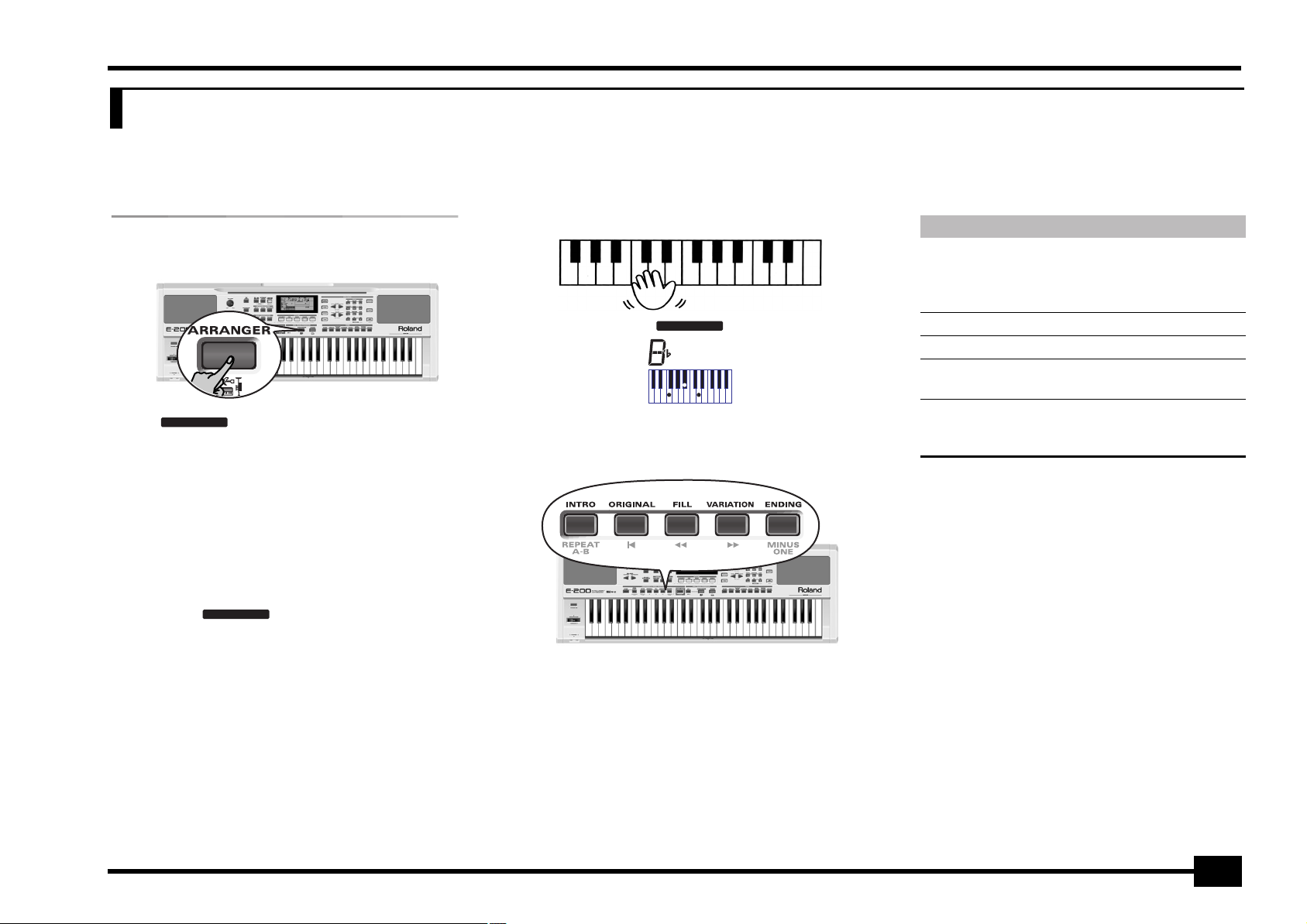
4. Playing with accompaniment (Arranger)
Let us now take advantage of the E-200/E-100’s accompaniment function. This function is called “Arranger”.
E-200/E-100
Starting/using the Arranger
(1) Press the [ARRANGER] button.
ARRANGER
The icon appears in the display and the keyboard is split into two halves. The keys you press in the left
half are used to specify the key of the accompaniment. The
right half of the keyboard allows you to play a tune to the
accompaniment.
This also switches on the Sync Start (see p. 14), Intro (see
p. 13) and OT1 functions.
(2) Press the [START÷STOP] button (or play a note/chord with
your left hand) to start Arranger playback.
The [V-LINK] button now flashes to indicate the tempo and
beats (BEAT function).
Note: If the icon is displayed (and if you
switched off the Sync Start function), playing in the left half of
the keyboard while the Arranger is stopped, will sound a stereo
string sound (to which you can add a monophonic bass sound,
see “Auto Bass*: status and volume” (p. 39)). The left half of the
keyboard is thus not muted (like on previous Roland arranger
instruments). This “EP Chord” function can be switched off,
however (page 39).
ARRANGER
(3) Play a chord (or just one note) with your left hand.
ARRANGER
M
(4) Play another chord (or note) to change the Arranger’s key.
(5) Press the following buttons to use other patterns of the
currently selected Music Style:
These buttons select Music Style “patterns”. The icon corresponding to the button you press appears in the display.
Also, the ARRANGER chord field in the display indicates the
name of the chord you played last. This chord is used by the
accompaniment.
As soon as you feel comfortable with the Arranger, you
should try to play a melody with your right hand while using
your left for specifying Arranger chords.
Button Function
INTRO Playback of an introduction. This is automati-
cally switched on when you press the
[ARRANGER] button while the Arranger is
stopped.
ORIGINAL Simple accompaniment version.
FILL Transition (“Fill In”) to VARIATION or ORIGINAL.
VARIATION Slightly more complex accompaniment ver-
sion.
ENDING Phrase that indicates the end of the song. Use
this button instead of [START÷STOP] to stop
playback.
13
Page 14
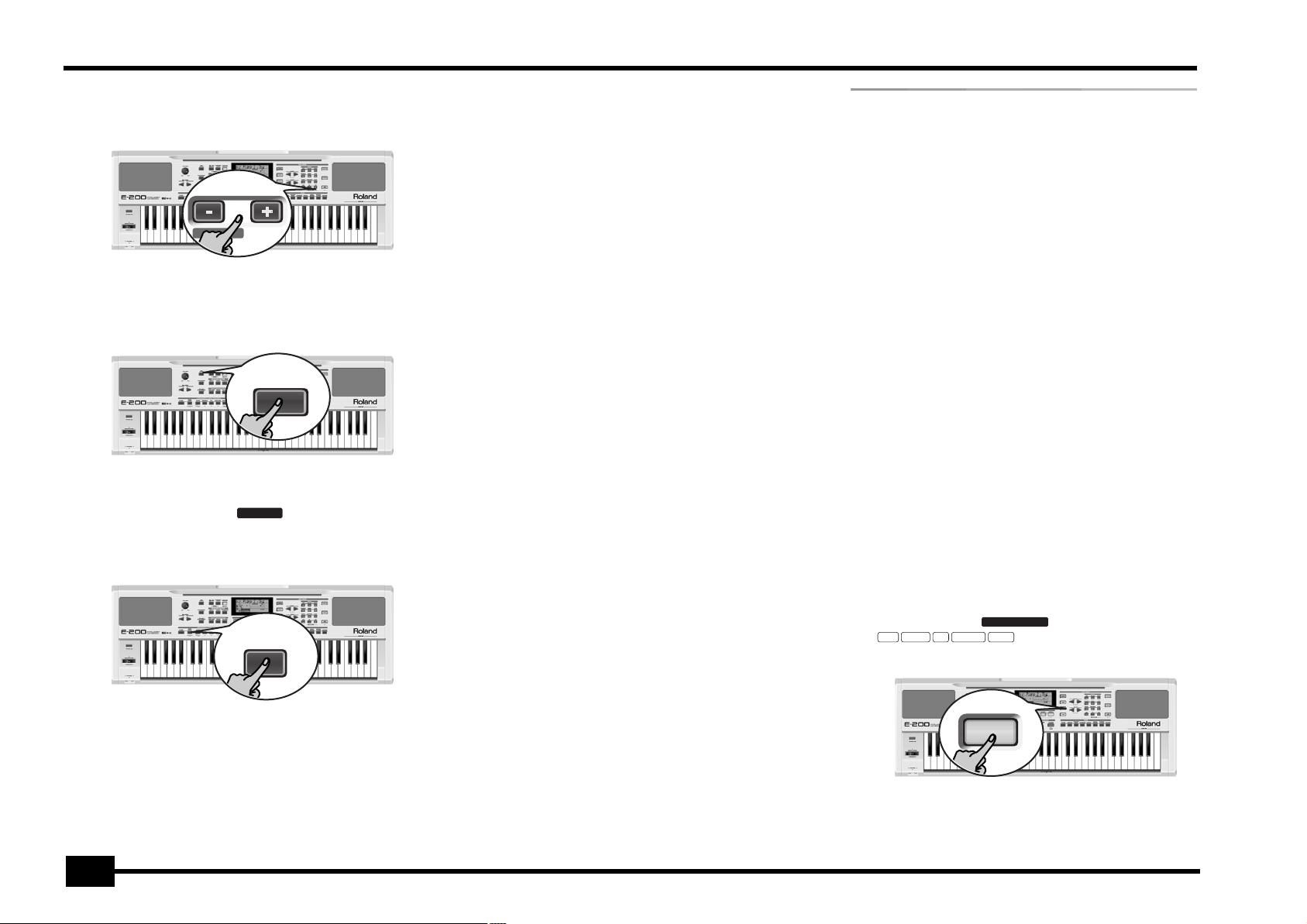
r
E-200/E-100
Changing the tempo
(6) Use the TEMPO/DATA buttons to decrease ([–]) or increase
([+]) the tempo (if necessary).
NO YES
TEMPO / DATA
To return to the Music Style’s default tempo, simultaneously
press [–] and [+].
You can also press the [TAP¥TEMPO] button several times at
the desired tempo.
TAP
TEMPO
Automatic playback start (Sync Start)
Press [SYNC¥START] (if the icon is not yet displayed). “Sync Start” means that the Arranger starts playing
back the selected Music Style as you play a note or a chord
with your left hand (to the left of the split point).
SYNC START
SYNC
START
Stopping Arranger playback
(7) Press [START÷STOP] again to stop playback.
You can also press [ENDING]. In that case, you first hear an
ending phrase. When it is finished, Arranger playback stops
automatically.
Selecting Music Styles
The E-200 provides three memory areas for Music Styles (the
E-100 has two):
USER STL: (Memory 000) This is where a Music Style loaded
from the Flash memory or floppy disk (MSA, MSD and MSE
series, optional
RAM memory are erased when you switch off the E-200/E-100.
(The E-100 doesn’t have a floppy disk drive.)
POP (001~019), BALLAD (020~031), OLDIES (032~041),
COUNTRY (042~046), SWING (047~053), LATIN
(054~063), GOSPEL (064~068),TRADIT (069~078): These
are the Style families in the E-200/E-100’s internal ROM memory. These Styles cannot be erased (but you can modify them in
realtime using the Stylist and Band Orchestrator functions, see
pages 20 and 20).
FLASH: (Memories 101~199) This is a Flash area inside the
E-200/E-100 that already contains 16 Styles when the E-200/
E-100 is shipped. You can expand the number of Styles in this
area by copying more Styles from your computer (via USB) or by
saving the Styles loaded from disk
memory slots in all, but the actual number of Styles you can
save there depends on the data size of the Styles.
[E-200 only]
disk you inserted into the E-200’s drive. The number of available
Styles depends on the floppy disk, of course. The Style you select
is transferred to the E-200’s USER STL memory (see above),
which is why it takes a little longer before you can use it. (You
could, however, save it to a Flash memory, see p. 45.)
(1) Press the [ARRANGER] button.
Check whether the and a
INTRO ORIGINAL FILL VARIATION ENDING
(2) Press the [STYLE] button.
[E-200 only]
) is temporarily stored. The data in this
[E-200 only]
. There are 99 Flash
DISK: (Memories 201~…) This area refers to a floppy
ARRANGER
icon are displayed.
Note: This function is automatically activated when you press
the [ARRANGER] button while Style playback is stopped.
14
STYLE
(3) If you want to use a style on floppy disk
the disk into the drive.
[E-200 only]
, insert
Page 15
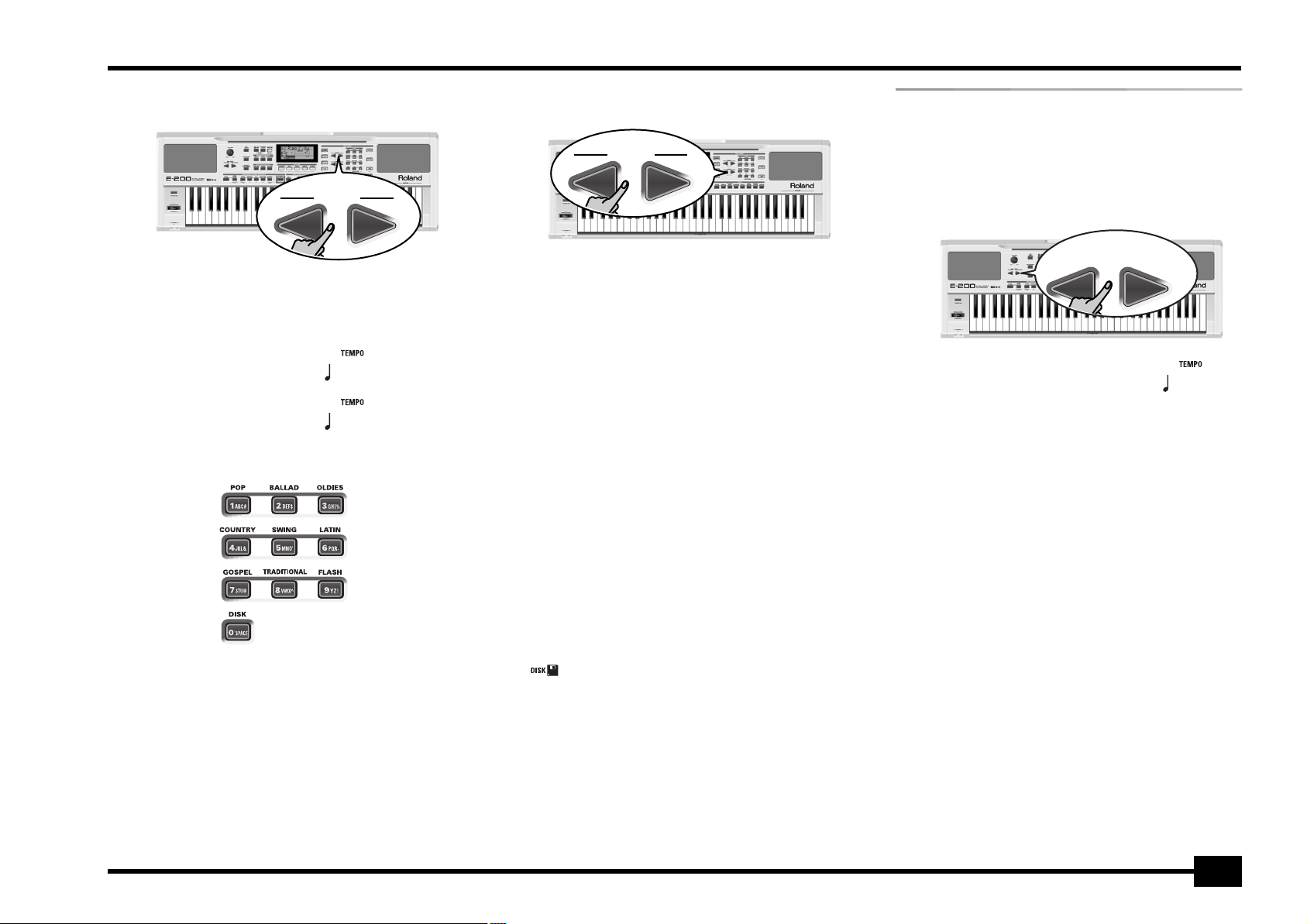
E-200/E-100
(4) Use FAMILY [√][®] or the STYLE buttons to select the mem-
ory area that contains the desired Music Style.
FAMILY
The FAMILY buttons allow you to jump to the desired “family” (which also include the Flash and USER STL areas).
The display now shows the name of the selected family.
POP
FLASH
(5) Use the STYLE buttons to select an internal (or the DISK)
family:
If you use these buttons, the family name is not displayed.
Instead, you will see the name of the first Style within the
selected family. Here is an example: if you press the BALLAD
button, the display will show “020 PianoBall”.
Note: On the E-100, the [DISK] button is called [USER¥STL]. It
allows you to select the family of the same name.
=
73
=
132
(6) Use SELECT [√][®] to specify the desired Style within the
selected group.
SELECT
The first press of SELECT [®] (or [√]) shows the name of the
first Music Style within the selected group. It is already
selected, so if you need the first Style, there is actually no
need to press SELECT [®]. You must use SELECT [√] or [®],
however, to select another Style within the same group.
You can also use the numeric buttons to select Styles. To do
so, first “double-click” (press twice) the [STYLE] button (it
starts to flash), then enter the number. (Press another button
in the DATA ENTRY section to leave this “numeric selection
state”.) See also “Working with the FAMILY and SELECT buttons” (p. 17).
After selecting memory 101 (Flash) or 201 (first disk memory
[E-200 only]
Note: If you select a Style while the Arranger is stopped, the
E-200/E-100 automatically activates the OT1 memory.
Note: If you forgot to insert a floppy disk into the drive, the display shows “No Disk” when you attempt to select the “disk
family”.
(7) If necessary, confirm your selection by pressing the [+/YES]
button.
The display briefly shows “LOADING” (only after selecting
a Style from the inserted floppy disk).
[E-200 only]
the USER STL memory that now contains the Music
Style you loaded from floppy disk.
If you press [+/YES] during Arranger playback, the new Style
is used at the next downbeat (1st beat of the next measure).
Otherwise, the E-200/E-100 displays its name and uses that
Style when you press [START÷STOP].
Note:
the USER STL memory to the Flash memory.
), the display shows a flashing Yes message.
If you selected a Music Style on floppy disk, the
icon now flashes, and the E-200 automatically selects
[E-200 only]
See page 45 for how to save the Music Style in
Balance
The BALANCE [√][®] buttons allow you to change the volume
balance between the Arranger (or Song) parts and the Keyboard
parts (the ones you can play yourself).
(1) Press BALANCE [ACCOMP] if the Arranger (or Song parts)
are too soft.
BALANCE
ACCOMP KEYBOARD
Balance
(2) Press BALANCE [KEYBOARD] if you think your solo playing
should be louder.
By holding down [SPLIT] (or [DUAL]) while pressing these but-
tons, you can modify the volume of those Keyboard parts.
Note: See p. 38 for setting the volume of individual parts.
=
80a10
15
Page 16
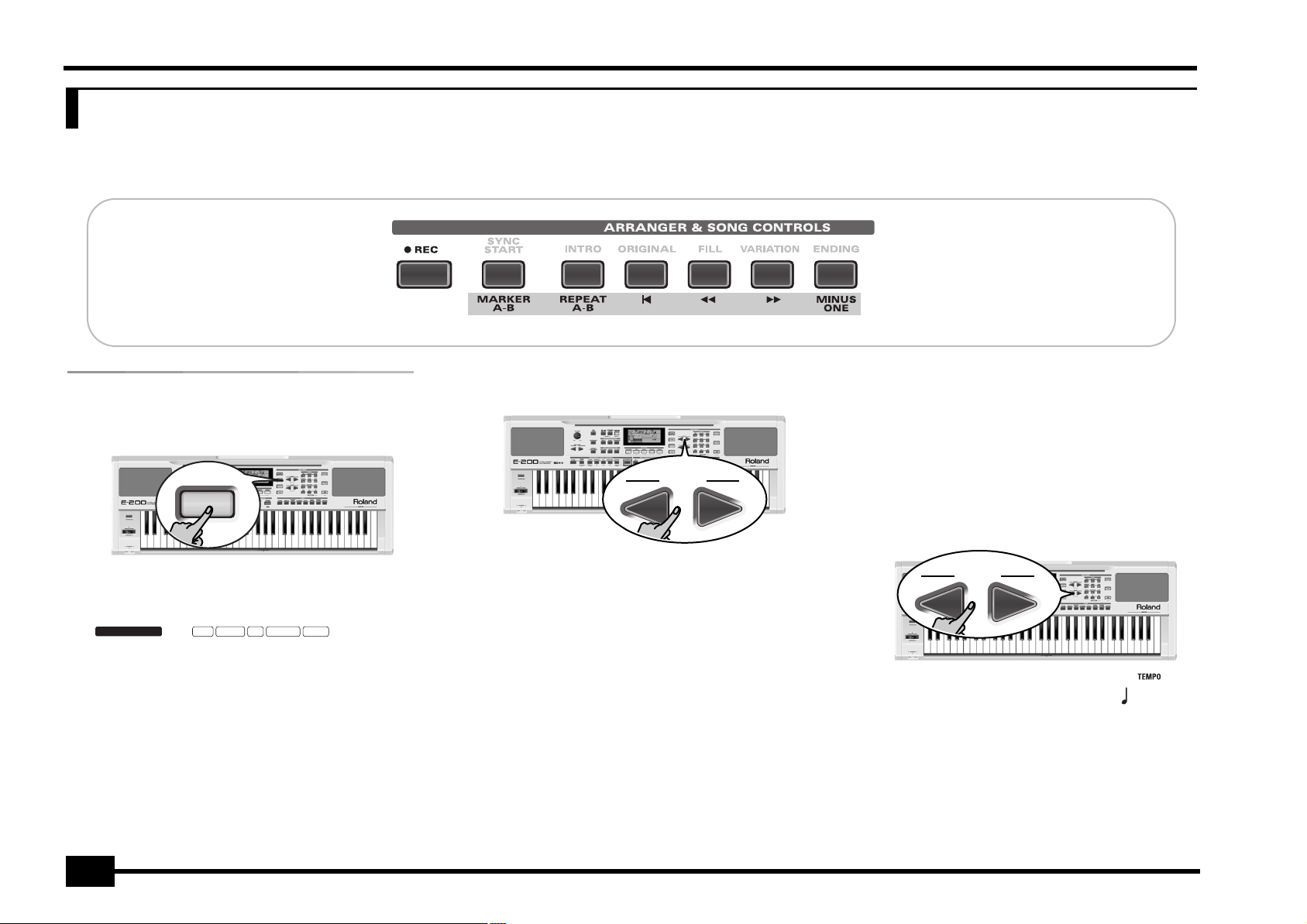
r
E-200/E-100
5. Playing back songs
The E-200/E-100 allows you to play back commercially available music data files (called Standard MIDI Files) or your own songs you saved to disk or to the E-200/E-100’s Flash memory. Your
own songs are saved as Standard MIDI Format 0 files and can also be played back using any other SMF compatible sequencer (or software).
Basic song playback
(1) Press the [SONG] button (it lights) to switch to Song
mode.
SONG
This is necessary because, otherwise, pressing the
[START÷STOP] button will start Arranger playback. So be sure
to check whether the [SONG] button lights and whether the
ARRANGER
longer displayed. Only then will the ARRANGER & SONG
CONTROLS buttons allow you to control song playback (see
above).
(2)
[E-200 only]
disk, insert the disk into the drive (front right).
If you want to play back a song from floppy
INTRO ORIGINAL FILL VARIATION ENDING
and icons are no
(3) Use FAMILY [√][®] to select the memory area that contains
the song you wish to play back.
FAMILY
The E-200/E-100 provides three memory areas for songs:
USERSONG: (Memory 000) This where the song data you
record are temporarily stored. The data in this RAM memory
are erased when you switch off the E-200/E-100.
FLASH: (Memories 101~199) This is the Flash area inside
the E-200/E-100 that already contains several songs when
the E-200/E-100 is shipped. You can expand the number of
songs in this area by copying more songs from your computer (via USB). There are 99 Flash memory slots in all, but
the actual number of songs you can save there depends on
the data size of the songs.
[E-200 only]
floppy disk you insert into the E-200’s drive. The number of
available songs depends on the floppy disk, of course.
DISK: (Memories 201~…) This area refers to a
(4) Use SELECT [√][®] to specify the desired song within the
selected group.
This is only necessary for the Flash memory or a floppy disk
(there is only one USERSONG memory).
The first press of SELECT [®] (or [√]) shows the name of the
first song within the selected group. It is already selected, so
if you need the first song, there is actually no need to press
SELECT [®]. You must use SELECT [√] or [®], however, to select
another song within the same group. After selecting memory
101 (the first Flash memory), the display looks as follows.
SELECT
101
You can also use the numeric buttons to select songs. To do
so, first “double-click” (press twice) the [SONG] button (it
starts to flash), then enter the number. (Press another button
in the DATA ENTRY section to leave this “numeric selection
state”.) See also “Working with the FAMILY and SELECT buttons” below.
1000Mils
=
16
Page 17
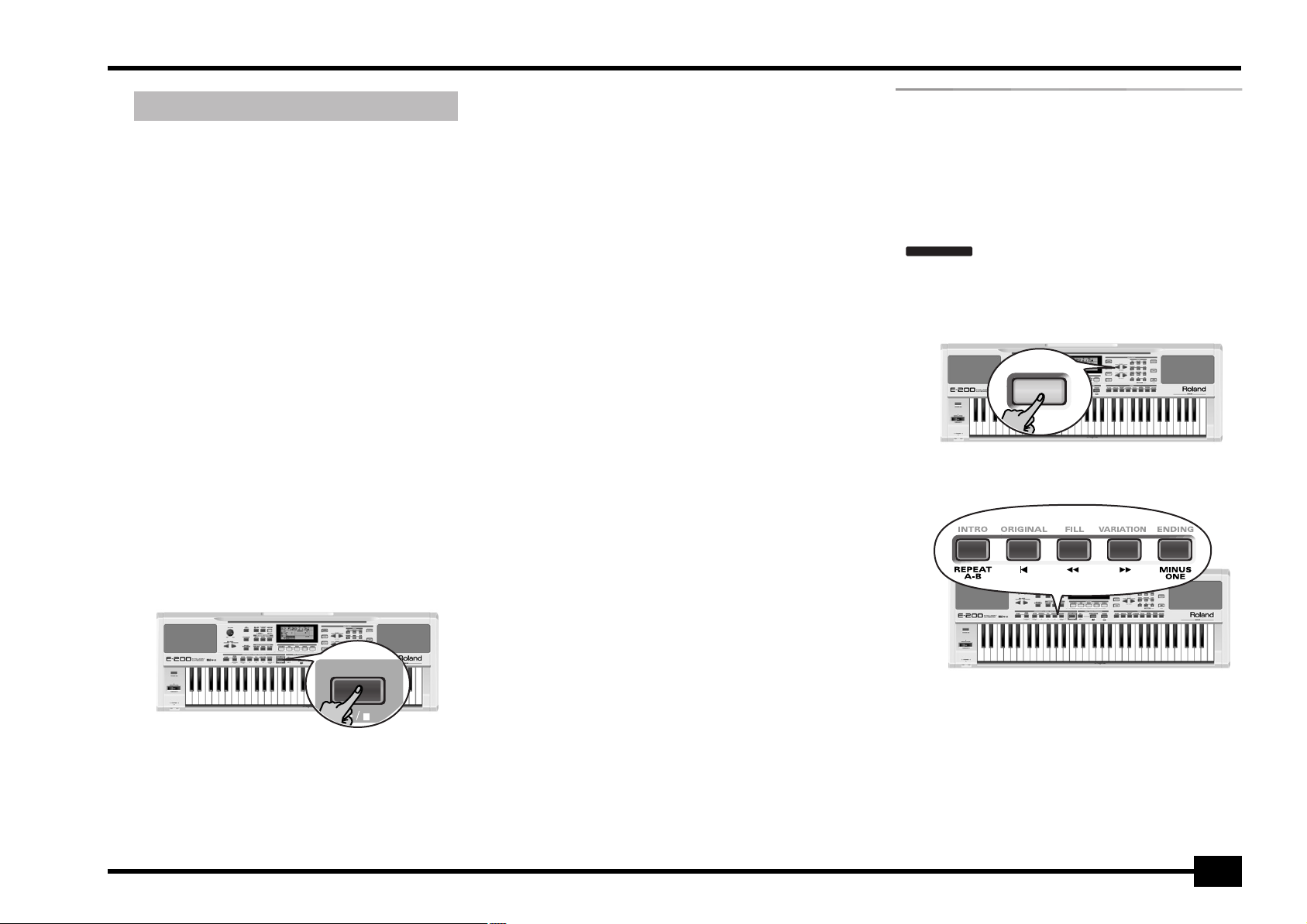
E-200/E-100
Working with the FAMILY and SELECT buttons
You can press FAMILY [√] or [®] either repeatedly (brief
presses) to go back or advance, or hold down [√] or [®] to
quickly select another family. The fastest way to scroll
through the available families is by holding down [√] while
pressing [®] (go backwards), or by holding down [®] while
pressing [√] (advance). The same methods are available for
the SELECT [√][®] buttons. As a reminder: the FAMILY buttons
are used for selecting groups, while the SELECT buttons allow
you to select items within a group.
If you prefer to use the numeric buttons, enter three figures (e.g. “001” for entry “1”). If you only enter two figures
(or only one), the E-200/E-100 takes slightly longer to process your entry.
Note: If the number you enter lies beyond the last available
entry, the E-200/E-100 does not change.
Note: Enter “000” (or “0”) to select the USERSONG memory.
After selecting memory 101 (Flash) or 201 (first disk memory
[E-200 only]
can ignore this if you like, and proceed with the next step (or
you can press [YES/+] and then proceed).
Note: If you forgot to insert a floppy disk into the drive, the display shows “No Disk” when you attempt to select a file on
disk.
(5) After making sure that the correct song has been selected,
you can press [START÷STOP] (now called [®÷ª]) to load it
and immediately start playback.
), the display shows a flashing Yes message. You
The [V-LINK] button now flashes to indicate the tempo and
beats (BEAT function).
You can already select a new song while the current one is
still playing back. If you want to listen to it before the current song is finished, stop playback by pressing
[START÷STOP], then press that button again. Otherwise, wait
until the current song is finished, then press the
[START÷STOP] button to start playback of the new song.
Note: Please bear in mind that starting playback of the selected
song on disk will erase the song in the USERSONG memory.
Be sure to save it to disk before proceeding (see p. 49).
(6) You can change the song tempo with the [NO/–]/[YES/+]
buttons or [TAP¥TEMPO].
Doing so, however, means that the tempo will still change if
the song you are playing back contains tempo change messages. Furthermore, every time you jump back to the beginning or another position of the song using [|√], [º] or [‰], the
programmed song tempo is reset.
(7) Feel free to experiment with the STYLIST function (see
p. 20).
Note: In Song mode, the E-200/E-100 automatically selects the
PIANO SOLO keyboard mode. If you like, you can play along with
the song (and even use the Split or Dual part).
Note: In certain cases, the display may show the message XG
Light or GM2 rather than a Tone name. Such a message
means that the E-200/E-100 is using a Tone that cannot be
selected via the front panel. There are 798 such “hidden” Tones
whose sole purpose is to ensure XG/GM2 playback compatibility.
Additional playback functions
The [INTRO], [ORIGINAL], etc. buttons have two functions: one in
Style mode (printed above the buttons), and another one in
Song mode (printed below the buttons).
Selecting the Song mode
The ARRANGER & SONG CONTROLS buttons have two functions:
they can be used for selecting Music Style patterns (when the
ARRANGER
the [SONG] button lights).
To select the Song mode (and the SONG CONTROL functions), you need to press the [SONG] button. Only then will
the following functions be available.
Fast Forward, Rewind, and Reset
icon is displayed), or for Song navigation (when
SONG
START / STOP
• To fast forward (jump to a measure later in the song), press
[‰].
• To rewind (return to a measure that lies before the current
position), press [º].
The measure indication in the upper right corner of the display will help you locate the measure you need.
• Press [|√] (Reset) to jump back to the first measure of the
song. You need to stop playback before using the [|√] button.
17
Page 18
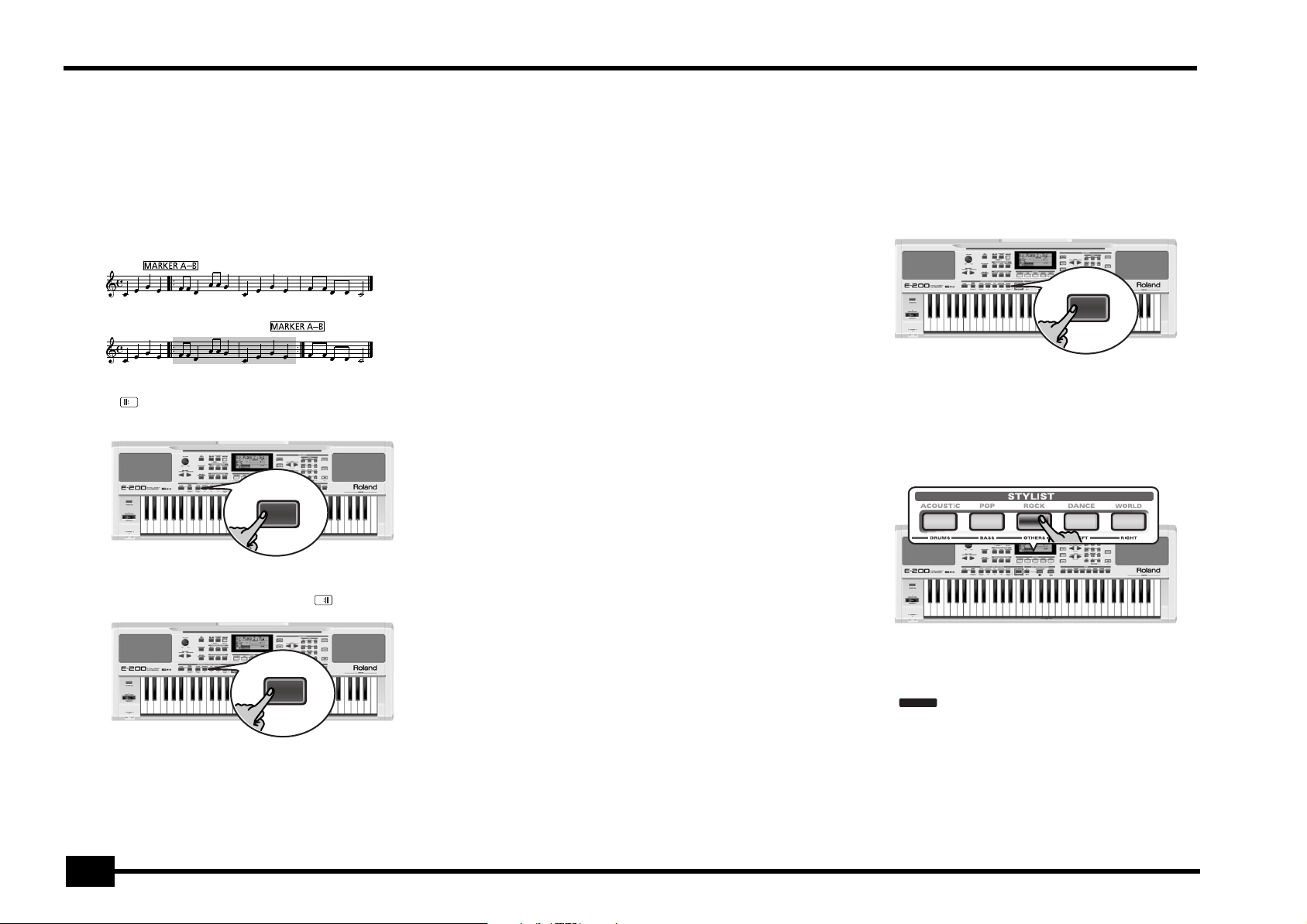
r
E-200/E-100
Note: In certain cases, [‰] and [º] may not be available. This is
only the case for very large songs, however.
Note: By pressing [|√], [º] or [‰], you also recall the song’s pre-
programmed tempo value.
Loop playback (Repeat)
Another clever feature of the E-200/E-100’s Recorder is that
you can program playback loops. You can do so during playback
or while the Recorder is stopped.
(1) Press [MARKER¥A–B] where you want the loop to begin
A
(the icon appears in the bottom right corner of the
display).
SYNC
START
MARKER
A–B
(3) If the icon isn’t already displayed, press the [REPEAT¥A–B]
button to activate the loop you have just programmed.
This button allows you to switch the E-200/E-100’s Repeat
function on and off.
(4) To play back the loop, press the [START÷STOP] button (now
called [®÷ª]).
The Recorder jumps to measure “A” and starts playing. At the
end of measure “B”, the Recorder immediately jumps back to
the beginning of measure “A” and continues playing back
the passage.
If necessary, repeat steps (1) and (2) to set other marker
positions.
Note: The playback tempo is reset every time the Recorder
reaches the “A” measure.
Note: In certain cases, the Marker function may not be available. This only happens with very large songs, however.
Live performance with song backing (Minus One)
Your E-200/E-100 allows you to mute parts you wish to play
yourself or don’t need in a given situation. This is called “Minus
One” playback.
(1) Press the [SONG] button if it doesn’t light.
You can now select a Song, if you like (see p. 16).
(2) Press the [MINUS¥ONE] button (the “MinusOne” mes-
sage appears in the display).
ENDING
MINUS
ONE
The 5 STYLIST buttons light to indicate that all tracks will be
played back.
(3) Press one of the STYLIST buttons to switch off the corre-
sponding track(s). The assigned track icon flashes.
(Example: if you switch off the [DRUMS] button, the [10] icon
starts flashing.)
(2) Fast forward to the measure where you want the loop to
end and press [MARKER¥A–B] again (the icon appears).
INTRO
REPEAT
B
A–B
You can also program loops on the fly. Remember, however,
that the Recorder always memorizes the beginning (downbeat) of the next measure.
18
When a button lights, the corresponding track(s) is/are audible (i.e. not muted). You can also mute several tracks by
switching off the corresponding STYLIST buttons.
MINUS ONE
The icon appears and the selected part is muted.
Note: The Main part does not automatically adopt the Tone and
related settings of the melody part.
If you like, you can also mute several parts.
Page 19
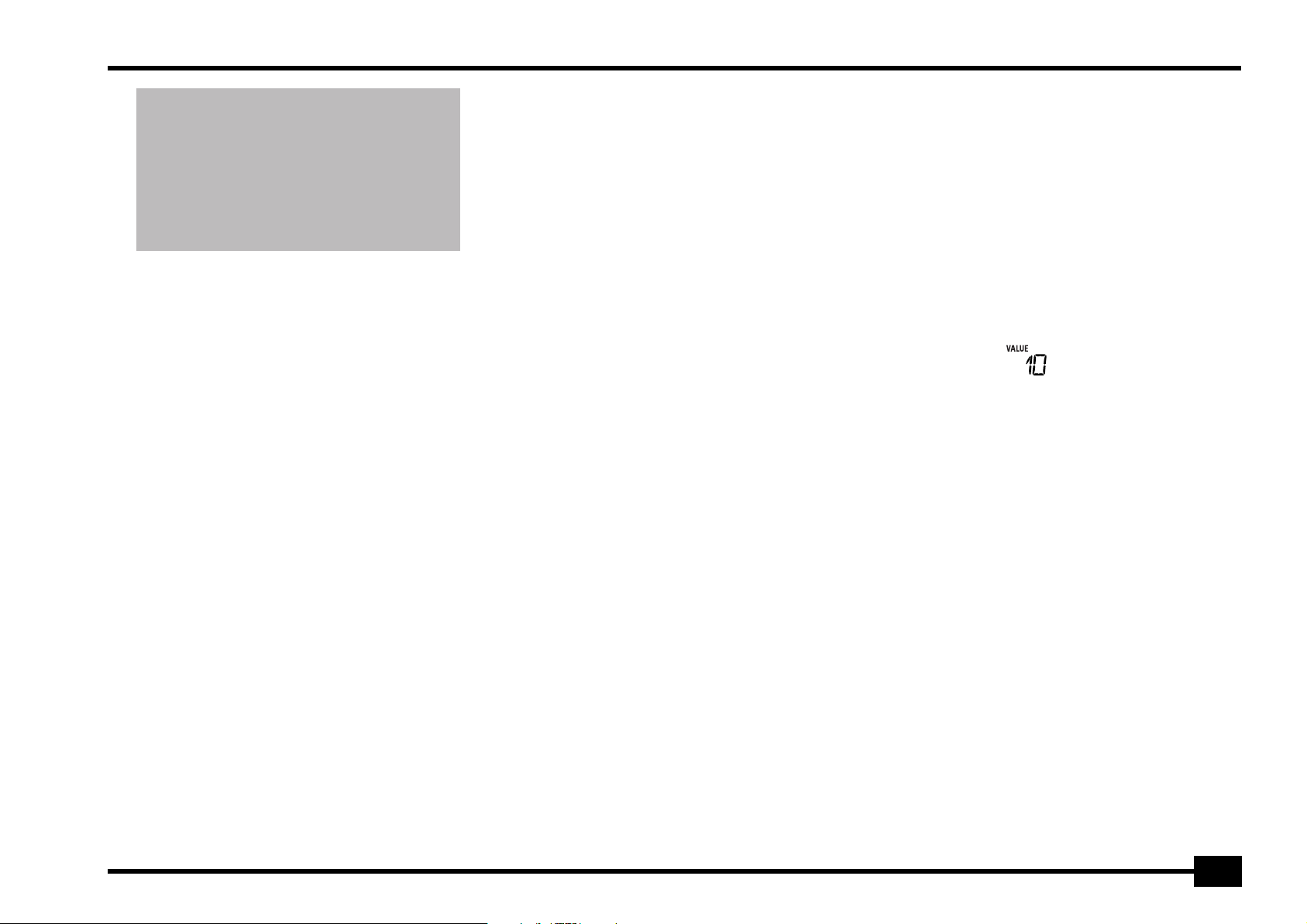
E-200/E-100
RIGHT
What are tracks?
The term “track” is used only for your convenience. We borrowed it from tape recorders that allow for recording several musical parts by the same person (one part after the
other).
In the case of the E-200/E-100, the term is only used to
indicate that we are dealing with separate musical parts.
Here indeed (like with computer-based sequencers) what
really counts are the MIDI channels.
Songs you record with the E-200/E-100, and the Standard
MIDI Files you play back can consist of up to 16 tracks (i.e.
MIDI channels). In many instances, only certain tracks are
used, but the following are almost certainly present in every
Standard MIDI File:
Track 2: bass
Track 4: melody
Track 10: drums
The STYLIST buttons allow you to mute the following tracks:
[RIGHT]–Refers to track “4” of the selected Standard MIDI
File. Music data for educational purposes (especially piano
music) use this track for the right-hand part. Mute this track
to play the right hand yourself while listening to the lefthand part of the Standard MIDI File. The E-200/E-100 contains an excellent stereo piano Tone you could use.
[LEFT]–Refers to track “3” of the selected Standard MIDI File.
Music data for educational purposes (especially piano music)
use this track for the left-hand part. See also above.
[OTHERS]–Mutes all tracks that cannot be muted with the
remaining STYLIST buttons, more specifically: 1, 3, 6~9,
12~16.
[BASS]–Mutes track “2”, which is assigned to the bass part of
a Standard MIDI File.
[DRUMS]–Mutes track “10”, which is assigned to the drum
part of a Standard MIDI File.
Note: You also switch off several buttons simultaneously.
(4) Press [|√] and [®÷ª] to start playback.
(5) Press [®÷ª] again to stop playback.
(6) Press [MINUS¥ONE] again (or one of the “big” DATA ENTRY
buttons) to switch the function of the same name back
off again.
Note: The Minus One setting can be saved along with the
selected song and its Stylist settings. See page 45.
Changing the track assignments
If the song files you are using do not use the GM system (and
therefore do not correspond to the RIGHT, LEFT, BASS or
DRUM assignments of the Minus One function), you can
proceed as follows to assign other tracks (MIDI channels) to
the STYLIST [RIGHT], [LEFT], [BASS] and [DRUMS] buttons:
(1) Press the [MINUS¥ONE] button to activate the function of
the same name.
(2) Press and hold the [RIGHT], [LEFT], [BASS] or [DRUM] button.
(3) While holding that button, use the [NO/–]/[YES/+] buttons
to assign the desired MIDI channel to the button you are
holding.
Example: To assign MIDI channel “10” to the [RIGHT] button,
press DATA ENTRY [+] until the display looks as follows:
(4) Press [MINUS¥ONE] again (or one of the “big” DATA ENTRY
buttons) to switch the function of the same name back
off again.
Note: The Minus One setting can be saved along with the
selected song and its Stylist settings. See page 45.
19
Page 20
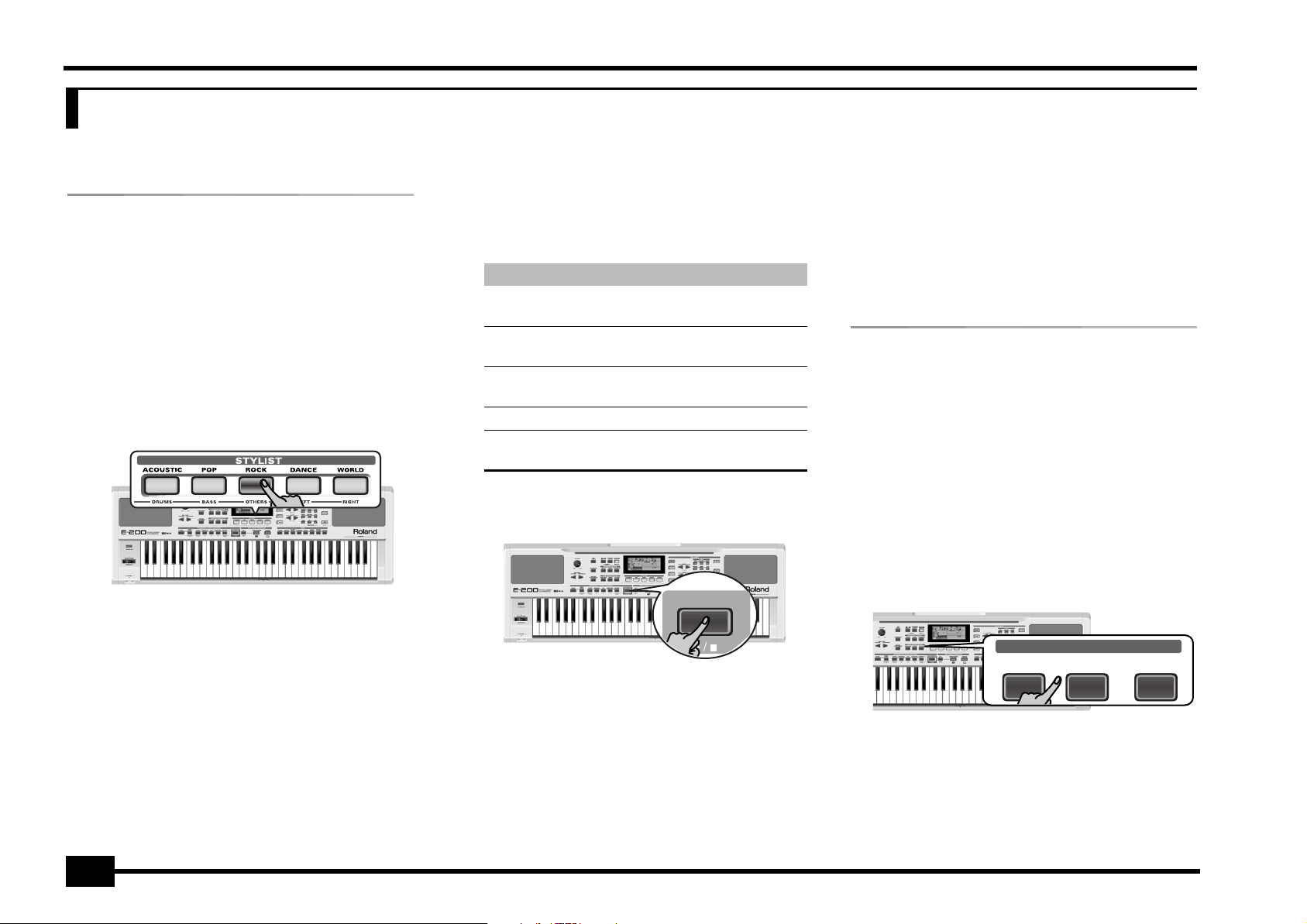
r
E-200/E-100
6. Changing the Music Style or song orchestration
Your E-200/E-100 is a novel arranger instrument and Standard MIDI File player with two functions for “customizing” the Styles or songs you play back via easy-to-use routines.
Stylist function
The Stylist function is derived from Roland’s revolutionary
DisCover 5 keyboard. The E-200/E-100 provides five different
templates you can select via the following buttons: [ACOUSTIC],
[POP], [ROCK], [DANCE], and [WORLD].
The Stylist function is available both for Style (see p. 13) and
song playback (see p. 16). It provides “masks” that change the
instrumentation of the selected song. Simply by selecting
another preset, you can cause a reggae song (or Style) to be
played back by a heavy metal band, etc. Even though the
arrangement (rhythm, riffs) does not change, the overall character can be modified beyond recognition.
(1) Press one of the STYLIST buttons.
That button now lights (there is no indication in the display).
The STYLIST buttons have the following meanings. You may
notice that their function is akin to the EQ presets found on
a ghetto blaster or similar device (except that they change
the sounds themselves rather than the tone color).
Button Function
ACOUSTIC Adds an “unplugged” touch to the song or
Music Style.
POP Uses an orchestration that resembles the hits
you hear on the radio.
ROCK Adds a rather “heavy” character to the song or
Music Style.
DANCE Produces an “electronic” character.
WORLD Changes the song’s or Music Style’s mood to a
something akin to world-music.
(2) Press the [START÷STOP] button to start song (if the [SONG]
button lights) or Arranger playback (if the [SONG] button
is dark).
START / STOP
(3) If you like the new version better than the original one,
you can save the song in the E-200/E-100’s Flash memory
(page 45).
Stylist changes to a Music Style need to be written to a User
Program.
Please note the following for the Stylist settings and Style
selection: Whenever you select another Music Style, it is
used without Stylist setting (STYLIST is reset).
Note: It is also possible to switch off ALL Stylist buttons to
return to the original song or Music Style orchestration.
Note: The STYLIST information is part of the song data only the
E-200/E-100 understands. You can still play back the newly
saved version of this song on another sequencer or SMF player
(after transferring it to your computer via USB, for example),
but the STYLIST information will be ignored.
Using the Band Orchestrator
function
The Band Orchestrator function allows you to vary the accompaniment patterns played by the Arranger. You can leave out
parts, thin out the drum part, etc. – in real-time (i.e. while you
are playing).
(1) Press the [ARRANGER] button to select the Arranger
mode.
(2) Select the Music Style you wish to use for playing (or use
the one that is currently selected).
See page 14.
(3) Press one of the following buttons to select the desired
level of musical “complexity” (the corresponding icon is
displayed):
BAND ORCHESTRATOR
DRUM & BASS
COMBO FULL BAND
20
Page 21

Obviously, these buttons should be used during Arranger
playback.
DRUM & BASS
COMBO
The simplest accompaniment that only contains the drum and bass lines.
Accompaniment pattern with only a few
instruments (i.e. a band).
Accompaniment pattern with a lush
FULL BAND
arrangement (several melodic instrument
lines).
The corresponding icon appears in the display (only one of
them can be displayed at any one time).
Note: Immediately after switching on the E-200/E-100, the
Orchestrator selects the “FULL BAND” level.
Note: The effect of these three levels also depends on whether
the [VARIATION] or [ORIGINAL] button was pressed. In effect, the
combination of the [ORIGINAL]/[VARIATION] and [DRUM&BASS]/
[COMBO]/[FULL¥BAND] buttons provides 6 accompaniment patterns per Music Style (3 x 2).
The last selection you make can be saved to a User Program.
See p. 41.
E-200/E-100
21
Page 22

r
E-200/E-100
7. Recording your music
Your E-200/E-100 contains a 16-track Recorder you can use for recording your own songs.
Basic song recording
Let us first look at the most straight-forward way of recording
your renditions with Arranger backing.
(1) Press the [ARRANGER] button.
ARRANGER
The icon appears. You can now use your left
hand for transposing the Arranger’s key in realtime.
(2) Press the [STYLE] button and select a Music Style (or select
a Music Assistant memory).
(3) Select the desired Arranger division by pressing [INTRO],
[ORIGINAL] or [VARIATION].
Note: [INTRO] is automatically selected when you press
[ARRANGER].
(4) Press the [START÷STOP] button.
(5) Use [TAP¥TEMPO] or the [NO/–]/[YES/+] buttons to set
desired tempo.
(6) Press [START÷STOP] again to stop Arranger playback.
(7) Assign the desired Tone to the right half of the keyboard.
Press [TONE] and use the FAMILY & SELECT [√][®] buttons or
the buttons in the TONE section. See also page 28.
Note: After pressing [ARRANGER], the OTP1 memory automati-
cally assigns a suitable sound to the Main part.
(8) Press the [REC≈∏] button.
The display should look as shown above (if it doesn’t, use the
FAMILY [√][®] buttons (“REC MODE”) to select REC All):
(The [RECORD≈∏] and [1]~[16] icons flash.) You are now in ALL
mode, which means that everything you and the E-200/
E-100’s Arranger play will be recorded.
ALL
Note: If you select “REC ALL” with the FAMILY buttons, the song
in the E-200/E-100’s USERSONG memory is erased. You may
want to save the current song first (see p. 45). If you only
pressed [REC≈∏], the E-200/E-100 selects the Single mode if the
USERSONG memory already contains data. See page 24 for
details about that mode.
(9) Start recording in one of the following ways:
● REC
=
120 001
ORCHESTRATOR BEAT
FULL
INTRO
1
9210
BAND
5
3
4
13
11
12
• Press the [START÷STOP] button to start Arranger playback
with the selected Division.
START / STOP
The [V-LINK] button now flashes to indicate the tempo and
beats (BEAT function).
Note: If you start recording without the Arranger and want to
bring it in at a later stage, it would be a good idea to switch on
the metronome by pressing the [METRONOME] button.
• Activate the [SYNC¥START] button (if it is off) and press one
or several keys to the left of the Split point.
Note: It is also possible to record in PIANO SOLO mode (after
pressing the button of the same name). In that case, you should
6
8
7
15
16
14
definitely use the metronome. The song’s time signature can be
set with the MetroTS function. See page 12.
(10) Stop recording in one of the following ways:
• Press [START÷STOP].
• Press the [ENDING] button to start the Ending phrase. As
soon as it ends, Arranger playback and song recording stop.
22
ORIGINAL
|√
Page 23

E-200/E-100
Listening to your song
(1) Press the [SONG] button.
(2) Press [START÷STOP] to start playback.
(3) Press [START÷STOP] once again to stop playback.
(4) Press [|√] to return to the beginning of the song.
Other recording functions
The E-200/E-100’s 16-track Recorder can be used in several
ways. Let us therefore have a look at the other recording modes.
About the recording modes
●
Modes
The E-200/E-100 provides two modes for recording new
music, and two for adding parts or correcting passages of
existing music:
Recording a new song:
ALL In this mode, you can record everything you
and the E-200/E-100 can play simultaneously:
• Arranger (accompaniment).
• Keyboard parts (Main and Split or Dual).
• Changes to the STYLIST settings for the
Music Style.
Keyboard In this mode, you can record using the Key-
board parts. The track can be freely selected.
• Main and Split or Dual
Adding parts to an existing song
Single In this mode you can record onto one track at a
time. The track can be freely selected.
Punch I/O This mode allows you to re-record a short sec-
tion of an otherwise perfect part.
Note: Every time you select the ALL or Keyboard mode, the data
in the USERSONG memory are erased.
●
Recorder memory
The E-200/E-100 provides one “live” song memory, which
can contain one song at a time. After completing a song, you
should save it (see p. 49).
To keep you from accidentally erasing the song in the E-200/
E-100’s internal memory, the E-200/E-100 automatically
selects Single after your first recording. Bear in mind
that selecting “ALL” or “Keyboard” will erase the song in
the USERSONG memory. Do not select “ALL” or “Keyboard”
for adding parts to an existing song – use “Single” or “Punch
I/O” instead.
Conversely, you cannot select “Single” or “Punch I/O” if the
USERSONG memory doesn’t yet contain data.
And finally: playing back a Standard MIDI File erases the
song in the E-200/E-100’s memory. In return, the SMF data
will be available (and can be supplemented with your own
renditions in “Single” or “Punch I/O” mode).
More about ALL mode
In addition to what you learned on p. 22, here are a few considerations:
After pressing the [REC≈∏] button, the 16 track and [RECORD∏]
icons start flashing, signalling that all 16 tracks are available for
recording.
=
ALL
INTRO
1
9210
Here is what the tracks correspond to (after recording a song
with Arranger backing):
Accomp 1
1
Arranger bass
2
Accomp 2
3
k
Main
4
Accomp 3
5
k
Dual*
6
Accomp 4
7
Accomp 5
8
(*) Only one of these can be used alongside the Main part.
(**) If you assign a Drum Kit to the Main part. In that case, track 4 is
not used.
For your convenience, the Keyboard parts are flagged with a
“k” symbol in the above graphic.
Parts you do not hear during recording are not recorded. The
track icons [1]~[16] thus do not show you what will be
recorded, but rather what can be recorded.
120 001
ORCHESTRATOR BEAT
FULL
BAND
5
6
3
11
Accomp 6
9
Arranger drums
10
k
11
k
12
13
14
Melody Intell. (see p. 27)
15
(
16
7
4
15
13
14
12
Split*
Auto Bass* (see p. 39)
k
Main**)
8
16
23
Page 24

r
E-200/E-100
Keyboard recording mode
In Keyboard mode, you can record the Keyboard parts. The
Arranger is not available. Essentially, this mode allows you to
record either one layered part using up to two sounds (Main +
Dual) or two parts (Split to the left, Main to the right). If you
select a Drum Kit for the Main part, you can only record a drum
part.
Note: When you select the Keyboard mode, song data in the E-200/
E-100’s internal memory will be overwritten by your new recording.
(1) Press the [REC≈∏] button.
(2) Press FAMILY [√][®] to make the display look as follows:
=
Keyboard
INTRO
1
9210
RECORD
The and track icons flash.
120 001
ORCHESTRATOR BEAT
FULL
BAND
5
6
3
11
7
4
15
13
14
12
8
16
(3) To create a split, press the [SPLIT] button.
(4) Activate the metronome (if necessary), and set the desired
tempo with the [TAP¥TEMPO] button or [NO/–]/[YES/+].
You can also record without metronome if you like.
Note: If you assign a Drum Kit to the Main part, your drum performance is recorded onto track 16.
Single recording mode
This mode is only available if the E-200/E-100’s song memory
already contains data. When you press [REC≈∏], the
icon and the icon of the first empty track flash. You could
therefore record a new part straight away. (If all tracks already
contain data, Track 1 will be selected.)
You can, however, also substitute an already recorded part with
a new version.
(1) Press the [REC≈∏] button.
(2) Press FAMILY [√][®] to select “Single”.
(3) Use the SELECT [√][®] buttons to select the track you wish
to record to.
You can only select one track at a time (hence the name
“Single”). If you select a track that already contains data,
your new version will overwrite the existing one.
RECORD
(4) If necessary, assign the desired Tone to the part you are
about to record (see p. 28).
If you select track [10], you can select Drum Kits rather than
Tones. Track 10 is reserved for drum parts.
Note: If you use the Single recording mode for adding parts to
a Standard MIDI File recorded with another instrument or
sequencer, track 16 (or any other track defined as “second drum
track”) may also use a Drum Kit that can be changed.
Note: Even though the Main part can be used for recording all
tracks in Single mode, the MFX only applies to track/MIDI channel 4.
(5) Press [START÷STOP] to start recording.
After a two-measure count-in (see p. 38), you will hear all
parts that have already been recorded. Start playing (and
recording) your new part.
(6) Press [START÷STOP] to stop recording.
(7) Return to step (3) to record additional parts.
Punch I/O
In this mode, you can re-record part of a track (the second
chorus, for example). The important aspect of this mode is
that newly recorded material does not erase the material
before or after the passage you redo.
Original track
This passage is redone
By contrast, in Single mode, the entire track you record is
replaced by your new material. (So if you don’t play anything
during recording, the entire track will be empty afterwards.)
Like the Single mode, Punch I/O can only be selected if the
E-200/E-100’s memory already contains song data.
(1) Press the [REC≈∏] button.
(2) Press FAMILY [√][®] to make the display look as follows:
=
PunchI/O
INTRO
1
120 001
ORCHESTRATOR BEAT
FULL
BAND
The flashing track icon (only one) depends on the first track
that already contains data. In the above example, track 1
contains data, which is why its icon flashes.
(3) Use the SELECT [√][®] buttons to select the track you wish
to record to.
SELECT
You can only select one track at a time.
(4) Press [START÷STOP] to start playback of the (old) song
data.
RECORD
The icon and the icon of the selected track flash.
(5) When the Recorder reaches the measure where you wish
to start recording, press [REC≈∏] again.
RECORD
The icon now lights steadily.
(6) Play the passage you want to redo.
(7) Press [REC≈∏] again to deactivate recording.
Song playback still continues, so…
(8) Press [START÷STOP] to stop playback.
(9) Press [START÷STOP] to listen to the new version.
If you are not satisfied, return to step (3) above.
Return to step (3) to correct another track.
24
Page 25

Using a footswitch for punching in/out
You can also use an optional footswitch for starting and
stopping recording. Doing so has the advantage that you can
use both hands for playing (or the left hand for Pitch Bend/
Modulation effects and the right for playing the melody.)
• Connect an optional DP-2, DP-6, or BOSS FS-5U footswitch
to the FOOTSWITCH socket on the E-200/E-100’s rear panel.
• Press the [FUNCTION] button (it must light).
FUNCTION
• Use FAMILY [√][®] to select “KB SET”.
The E-200/E-100’s Function parameters are divided into 9
logical “families”. For the following, we need to select the
group that contains the global keyboard settings.
• Use SELECT [√][®] to select the “FSW” parameter.
SELECT
E-200/E-100
Sustain
Note: See also “Working with the FAMILY and SELECT buttons”
(p. 17).
• Use the [NO/–]/[YES/+] buttons to select “Punch I/O”.
• Press [SONG] to return to the recording function.
• Continue with step (1) under “Punch I/O”.
In steps (5) and (7), press the footswitch (rather than the
[REC≈∏] button).
25
Page 26

r
=
BALLROOM
102
E-200/E-100
8. Additional Music Style functions
Apart from the basic Music Style functions covered on page 13 and following, your E-200/E-100 also provides the following functions. Most of the following functions are only available after
pressing the [ARRANGER] button (the icon must be displayed).
One Touch (OTP)
The One Touch function automates quite a few tasks:
• Suitable Reverb and Chorus settings.
• The E-200/E-100 selects sounds for the Main, Split and Dual
parts that are is suitable for the selected Style.
There are 2 One Touch memories per Style with different
settings for the above parameters. Here is how to select one:
(1) Select the desired Music Style (see p. 14).
If the Arranger is stopped, the E-200/E-100 also loads the
corresponding OT1 memory.
(2) Press the [OTP1/OTP2] button.
OTP1
OTP2
The number field in the upper left corner reads “OT2” (second
One Touch memory).
Piano 2
If the DATA ENTRY [TONE] button lights, the display now
shows a Tone name.
(3) Press the [OTP1/OTP2] button again if you need “OT1”
again.
Note: One Touch is also available for Flash and disk Styles, but it
is less meaningful.
ARRANGER
Using the Music Assistant
Another practical function for quickly making the right settings
for a song you want to play is to take advantage of the E-200/
E-100’s novel MUSIC ASSISTANT function. It prepares everything for working with the Arranger (Style, Tones, effects, etc.).
The Music Assistant is not available for song playback.
The following parameters are changed automatically when you
select a Music Assistant memory:
• Music Style
• Tempo
• Sounds for the Main, Split
and Dual parts
(1) Press the [MUSIC¥ASSISTANT] button.
MUSIC
ASSISTANT
It lights and the display shows the name of the last Music
Assistant setting you selected (or of the first Music Assistant
memory).
(2) Use FAMILY [√][®] to select the “family” (i.e. genre) that
contains the desired Music Assistant settings.
• Effect settings
• Band Orchestrator
• Keyboard Touch
FAMILY
The following families are available: Ballad, Ballroom,
Dancing, Easy List, Evrgreen, JazzSwng, and PopHit.
(3) Use SELECT [√][®] to specify the desired Music Assistant
memory within the selected family.
The first press of SELECT [®] (or [√]) shows the name of the
first Music Assistant setting within the selected group. It is
already selected, so if you need the first setting, there is
actually no need to press SELECT [®]. You must use SELECT [√]
or [®], however, to select another Music Assistant setting
within the same group.
You can also use the numeric buttons to select Music Assistant memories. To do so, first “double-click” (press twice) the
[SONG] button (it starts to flash), then enter the number.
(Press another button in the DATA ENTRY section to leave
this “numeric selection state”.) See also “Working with the
FAMILY and SELECT buttons” below.
Note: If necessary, you can now change the settings you do not
like (e.g. select another sound for the Main part, etc.) and then
save your new version to a User Program (see p. 41).
26
Page 27

E-200/E-100
Melody Intelligence
The Melody Intelligence function adds a second voice (harmony
notes) to the melodies you play with your right hand. In fact,
the Melody Intelligence function uses both halves of the keyboard to determine which notes to play:
• It looks at the melody notes in the right half; and…
• It analyzes the chords you play in the left half to see which
notes it must add to your melody.
Press the [MELODY¥INTELLIGENCE] button so that the corresponding icon (see right illustration) appears in the display.
Changing the Melody Intelligence harmony type
The E-200/E-100 contains 18 different voicings (harmony
types) for the MELODY INTELLIGENCE function. These voicings specify the number of harmony notes and the way in
which they are added to your melody.
To select a different harmony type, press an hold the
[MELODY¥INTELLIGENCE] button until the “MI” message
appears in the upper left corner of the display.
MELODY
INTELLIGENCE
=
Traditnl
M
INTRO
12000 001
ORCHESTRATOR BEAT
FULL
BAND
Note: The Melody Intelligence setting can be saved to a User
Program memory.
Bass Inversion (Bass Inv)
Use this function to change the way in which the Arranger
reads the chords you play.
When this function is off (default), the Acc Bass part plays the
root of the chords that feed the Arranger. If you play a “C” (or C
chord), the bass sounds a “C”; if you play an A minor chord (or if
you press “A” and the “C” to its right), the bass sounds an A, etc.
By activating Bass Inversion, you can specify the note played by
the A. Bass part (the lowest note of your chords). Switch on Bass
Inversion for songs that rely on bass rather than on chord patterns (for example C – C/B – C/Bb, etc.).
(1) Press the [FUNCTION] button.
FUNCTION
(2) Use FAMILY [√][®] to select “ARR SET”.
FAMILY
(3) Use SELECT [√][®] to select the “BassInv” parameter.
SELECT
=
BassInv
M
INTRO
12000 001
ORCHESTRATOR BEAT
FULL
BAND
(4) Press the [+] button to select “ON” for “VALUE”.
Note: See also “Working with the FAMILY and SELECT buttons”
(p. 17).
(5) Press another “big” button in the DATA ENTRY section to
leave this function.
Note: This setting can be saved to a User Program (see p. 41).
More Music Style functions
Here are yet other functions related to Music Styles. These can
be set via the FUNCTION menu, or are covered elsewhere:
• Balance between the Keyboard parts and the Music Style
parts (see p. 15)
• Volume of certain Music Style parts (see p. 39)
• Arranger split point (see p. 38)
• Hold function for the Arranger notes (see p. 39).
Then use the [NO/–]/[YES/+] buttons to select the desired
voicing. The available types are:
1 Duet
2 Organ
3 Combo
4 Strings
5 Choir
6 Block
7 BigBand
8 Country
9 Traditnl
10 Broadway
11 Gospel
12 Romance
13 Latin
14 CntrGuit
15 CntrBald
16 WltzOrg
17 OctvTpe1
18 OctvTpe2
The E-200/E-100’s Function parameters are divided into 9
logical “families”. As the Bass Inversion parameter is an
Arranger function, you need to select the Arranger settings
(hence ARR SET).
27
Page 28

r
E-200/E-100
9. Keyboard part functions
Selecting sounds for the Main, Split and Dual parts
The E-200/E-100 contains about 470 melodic sounds you can
use for playing melodies (others are more like sound effects).
Those sounds need to be assigned to a Keyboard part, of which
there are three: Main, Split and Dual (see also p. 11).
Selecting any of the available sounds
Unlike previous arranger-type instruments, the E-200/E-100 no
longer works with banks, numbers and variations: all available
sounds can be selected via the same streamlined procedure.
(1) Press the DATA ENTRY [TONE] button (it must light).
TONE
(2) To assign another sound to the Split or Dual part, hold the
[SPLIT] or [DUAL] button while performing the following
steps.
(3) Use FAMILY [√][®] to select the desired Tone family.
FAMILY
By selecting another family, you immediately jump to the
first sound of that group.
• PIANO (001~004)
• E.PIANO (005~011)
• KEYBOARD (012~015)
• CHR PERC (016~025)
• ORGAN (026~041)
• ACCORDN (042~045)
• A.GUITAR (046~053)
• E.GUITAR (054~062)
• BASS (063~073)
• STRINGS (074~084)
• VOCAL (085~089)
Note: See page 54 for a list of the available sounds.
• SAX (090~095)
• WIND (096~102)
• AC BRASS (103~112)
• SYNBRASS (113~116)
• SYNLEAD (117~131)
• POLY SYN (132~138)
• PAD (139~155)
• ETHNIC (156~169)
• PERCUSSION (170~173)
• SFX (174~188)
• OTHER (189~510
• DRUM KIT (511~530)
(4) Use SELECT [√][®] to specify a sound within the selected
family.
The first press of SELECT [®] (or [√]) shows the name of the
first Tone within the selected group. It is already selected, so
if you need the first sound, there is actually no need to press
SELECT [®]. You must use SELECT [√] or [®], however, to select
another Tone within the same group.
Note: This only selects the “best” sounds within the current
family.
Note: This setting can be saved to a User Program (see p. 41).
You can also use the numeric buttons to select sounds. To
do so, first “double-click” (press twice) the [TONE] button (it
starts to flash), then enter the number. You’ll find a list of
the selectable Tones and their numbers on p. 54. (Press
another button in the DATA ENTRY section to leave this
“numeric selection state”.)
See also “Working with the FAMILY and SELECT buttons”
(p. 17), but replace “song” with “sound” in the explanations.
Using the TONE buttons
The TONE buttons allow you to select 7 melodic sounds and one
Drum Kit directly (without using [TONE], the FAMILY, SELECT
and/or numeric buttons).
These buttons are assigned to our “favorite” sounds for the indicated categories, thus allowing you to quickly select “a piano”,
“a string sound”, etc. The assignments to these buttons can be
changed.
Note: The TONE [DRUMS] button is only available for the Main part.
Assigning another Tone to a TONE button
To assign another sound to one of the 8 TONE buttons, first
select it using the procedure described above, the press and
hold the desired TONE button. The display briefly shows the
message “Memrized”.
Note: You can only assign Tones of the following families to the
various buttons:
[PIANO]: Piano, E.Piano, Keyboard, Chr Perc
[ORGAN]: Organ, Accordion
[GUITAR/BASS]: A. Guitar, E. Guitar, Bass
[STRINGS]: Strings
[VOCAL]: Vocal
[SAX/BRASS]: Sax, Wind, Acc. Brass
[SYNTH/OTHER]: Syn Brass, Syn Lead, Poly Syn, Pad, Ethnic, Prc-
ssion, SFX + all other sounds
[DRUMS]: Drums.
Note: These assignments are saved (and loaded) along with the
User Program data (page 49).
28
Page 29

E-200/E-100
Drum sounds and sound effects (“SFX”)
Drum Kits
The last 20 “sounds” (511~530) are so-called “Drum Kits”. When
you select such a Kit, every key is assigned to a different sound.
With the left-most key, you can play a bass drum sound (also
called “kick”). The white key next to it triggers a snare drum
sound, etc. Try it out by pressing several keys, either in succession or simultaneously.
IPopKik36
IPopCStk37st
IPopSn38st
IPopGstS39st
IPopSn40st
IPopTomLFl41
IPopHat1_42
IPopTomL43
IPopHat2_44
IPopTomMFl45
IPopHat3_46
IPopTomM47
IPopTomHFl48
IPopCyml2_52
IPopTomH50
C2 C3
Split part (sound effect/percussion sound)
Drum Kits are collections of over 90 sounds, each assigned to a
different key.
Note: Drum Kits can only be assigned to the Main part (so neither
to the Split, nor the Dual part).
Note: One Kit (530) is actually a sound effects (SFX) kit that cannot
be used for “drumming” but rather for triggering various sound
effects.
Note: This setting can be saved to a User Program (see p. 41).
Sound effects (“SFX”)
The E-200/E-100 also contains individual sound effects (like
“Train, “Kitty”, “HrseGllp”, etc.) and individual drum and percussion sounds that are assigned to the entire range of the part you
select them for (Main, Split or Dual).
Note that those sounds do not work like the Drum Kits: only one
sound is assigned to the keyboard – and can be played melodically (though “Train” melodies are probably “interesting” at best).
It might therefore be a good idea to proceed as follows:
Main part (melodic sound)
(1) Press the [SPLIT] button.
(2) Decide whether you want to play the sound effect or per-
cussion sound with your left or right hand.
If you want to use your left hand, assign a sound effect to
the Split part. To play the effect with your right hand, assign
it to the Main part.
(3) Change the split point (page 38) in such a way that only a
few keys are assigned to the percussion sound/sound
effect (“C6” for right-hand effect playing, “C3” for lefthand effect playing).
(4) To obtain a meaningful effect, you may also have to
change the MAIN Oct or SPLT Oct setting
(page 38).
If you assign a sound effect/percussion sound to the Split
part, the key ranges could be set as shown below.
29
Page 30

r
E-200/E-100
Transpose
The Transpose function changes the pitch of the notes and
chords you play. Instead of figuring out what other keys you
need to press to accommodate the singer or an instrumentalist,
you can set the required Transpose value and go on playing the
song the way you practised it, while sounding in a different key.
See the example above.
(1) Press the [TRANSPOSE] button.
TRANSPOSE
To transpose the keyboard down, hold down [–] while pressing [0]~[9] (in that case, you can transpose the pitch down by
up to 9 semitones)
Here’s an example: if you want to hear an “E” every time you
play a “C”, select “4”. All other notes will be shifted by the
same amount, so that you end up sounding in E major when
you actually play in C major, etc.
No transposition (C major)
Transpos= 4 (E major)
Octave settings
The E-200/E-100 allows you to transpose the Keyboard parts
(Main, Split, Dual) up or down by 4 octaves.
To change the octave transposition of a part, hold down [TONE]
(Main part), [SPLIT] (Split part) or [DUAL] (Dual part), while pressing [–] (down) or [+] (up).
NO YES
TEMPO / DATA
The display now looks as follows:
=
Transpos
M
INTRO
12000 001
ORCHESTRATOR BEAT
FULL
BAND
(2) Use the [NO/–]/[YES/+] and/or numeric buttons ([0]~[9]) to
set the desired transposition interval.
The setting range is –12~12 semitones. A “semitone” is one
step between a white and a black key (or two adjacent white
keys, i.e. between “E”/“F” and “B”/“C”).
Press [+] or [–] repeatedly to transpose the keyboard up or
down.
NO YES
TEMPO / DATA
You can also directly enter the desired interval by pressing
the corresponding numeric key.
The corresponding value and the icon appear in the
TRANSPOSE
display.
(3) To switch the Transpose function back off, repeat steps (1)
and (2), this time selecting the value “0” (no transposition).
Note: This setting can be saved to a User Program (see p. 41).
Note: There is also a function that allows you to specify which
section(s) the Transpose function should apply to. See “TransMod*” (p. 37).
Other Keyboard part functions
Here are yet other functions related to the Keyboard parts.
These can be set via the FUNCTION menu, or are covered elsewhere:
• Keyboard velocity (see p. 31)
• Master Tune (see p. 37)
• Volume of the Keyboard parts (see p. 38)
• Intelligence function for the Split part (see p. 38)
• Hold function for the Split part (see p. 38).
30
Page 31

10. Performance functions and effects
E-200/E-100
Performance functions
Keyboard Touch (velocity sensitivity)
The E-200/E-100 is velocity sensitive, which means that the volume and brightness of the Main, Split and Dual notes depend on
the force/speed with which you strike the keys.
KEYBOARD
TOUCH
00
KbdTouch
All acoustic instruments (piano, violin, flute, drums, etc.) are
velocity sensitive. The harder you play, the louder and brighter
the resulting notes will be, which creates a perfectly natural
effect. (That explains why the KEYBOARD TOUCH function is on
when you power on the E-200/E-100.)
If the E-200/E-100 is your first musical instrument ever, you
may feel distracted by the volume and timbre variations of the
notes you play.
(1) If the icon is not displayed, press the
(2) Press the button again to switch the KEYBOARD TOUCH
(3) To set a fixed velocity value, press and hold the
(4) Use the numeric buttons and/or [NO/–]/[YES/+] to set the
KEY TOUCH
[KEYBOARD¥TOUCH] button to activate the E-200/E-100’s
velocity sensitivity.
function off, if you don’t need it.
[KEYBOARD¥TOUCH] button until the “KbdTouch” message
is displayed.
velocity value that should be used for all notes you play
(1~127).
“1” is very low (usually inaudible), while “127” corresponds to
maximum striking force (loud, bright notes). The value is only
used when the icon is not displayed (otherwise, all
notes use the velocity values that correspond to the force
with which you strike the keys).
(5) Press another “big” button in the DATA ENTRY section to
leave this function.
Note: Some sounds use “velocity switching”. This means that by
hitting the keys harder and softer, you alternate between two
sounds. So only switch off this parameter if doing so makes you
feel more comfortable.
Note: This setting can be saved to a User Program (see p. 41).
Note: Keyboard Touch applies to all parts you can play yourself
(the “Keyboard parts”): Main, Split, and Dual.
KEY TOUCH
Pitch Bend and Modulation
The BENDER/MODULATION lever to the left of the keyboard can
be used to add two kinds of effects to the Keyboard-part notes.
You can even use these effects simultaneously if you like.
(1) Press the lever towards the rear of the E-200/E-100 to
add a vibrato effect (“wobble”) to the notes you are playing.
MODULATION
Lowers the pitch Raises the pitch
BENDER
The Modulation axis can also be used for switching between
the slow and fast Rotary speeds (if the “Rotary” effect is
assigned to the MFX).
(2) Turn the lever to the left to temporarily lower the pitch of
the notes you are playing. Turn it to the right to raise the
pitch of your notes.
(3) In either case, you can release the lever if you no longer
need the effect.
Note: If necessary, you can change the Pitch Bend interval. See
“PB Range° (Pitch Bend Range)” (p. 38).
Note: Modulation is not available when the MFX type=
“Rotary”. In that case, the modulation axis of the lever is used
for switching between the fast and slow speeds.
31
Page 32

r
E-200/E-100
Footswitch
The E-200/E-100’s FOOTSWITCH socket (rear panel) allows you
to connect optional DP-2, DP-6, or BOSS FS-5U footswitch.
The footswitch can be used for sustaining the notes you are
playing (default), as Soft or Sostenuto pedal, to switch the
Rotary effect speed (MFX), and more. See “FSW° (Footswitch
Assign)” (p. 38) and “Using the outputs and an optional footswitch” (p. 51).
To use it for holding the notes you are playing, proceed as follows:
(1) Connect a DP-2, DP-6, or BOSS FS-5U footswitch to the
FOOTSWITCH jack.
(2) Play a note with your right hand.
(3) Press the footswitch.
(4) Release the key.
The note(s) you played keep on sounding after you release
the corresponding keys.
(5) To stop the note(s) from sounding, release the footswitch.
Using effects
The E-200/E-100 contains digital Reverb and Chorus effects
processors. You can switch them on/off and select other types.
You can also set the Send level (the amount of Reverb or Chorus) to be applied to the various Keyboard parts. Please bear in
mind that the Chorus effect cannot be combined with the MFX
(so you need to choose between Chorus or MFX for the Main
part).
Using the multi-effects processor (MFX)
The multi-effects (MFX) processor can be used for processing
the Main part. It can generate various effects (47), some of
which are combinations of two effects, while the Reverb and
Chorus processors only generate effects that are somehow
related to ambiance (REV) or modulation (CHR).
(1) Press the [FUNCTION] button (it must light).
FUNCTION
(2) Use FAMILY [√][®] to select “EFFECTS”.
The E-200/E-100’s function parameters are divided into 9
logical “families”. For the following, we need to select the
effects group.
(3) Use SELECT [√][®] to select the “MFX” parameter.
00
Off
Note: See also “Working with the FAMILY and SELECT buttons”
(p. 17).
The “Off” message means that the MFX is not being used.
(4) To switch on the MFX, select one of the remaining 47
types using the [NO/–]/[YES/+] buttons.
Off: The MFX is off.
Enhancer: An Enhancer controls the overtone structure of
the high frequencies, adding sparkle and tightness to the
sound.
Overdrv1~4: Overdrive creates a soft distortion similar to
that produced by tube amplifiers. Several types of overdrive
are available: (1) Small combo amp, (2) Combo amp, (3) Large
double-stack amp (2 cabinets), (4) Large double-stack amp (3
cabinets).
Distort1~4: This effect produces a more intense distortion
than Overdrive. The numbers refer to different kinds of distortion.
Phaser: Adds a phase-shifted sound to the original sound,
producing a twisting modulation that creates spaciousness
and depth.
AutoWah: The Auto Wah cyclically controls a filter to create
cyclic change in timbre.
Rotary: Simulates the sound of a classic rotary speaker. This
effect is most suitable for electric organ. If you select this
type, you can use the MODULATION axis of the BENDER/
MODULATION lever for switching between the slow and fast
modulation speeds: press the lever towards the back of the
E-200/E-100 to alternate between slow and fast undulations.
StFlangr: This is a stereo Flanger. It produces a metallic resonance that rises and falls like a jet airplane taking off or
landing.
SpFlangr: A Step Flanger is a Flanger effect with clearly
noticeable steps rather than continuous pitch changes.
Compress: A compressor reduces signal peaks and boosts
low levels, smoothing out unevenness in volume.
Limiter: A limiter prevents the volume from exceeding a certain level without boosting low levels.
HexaCho: Hexa Chorus uses six layers of chorused sound to
give richness and spatial spread to the sound.
Trem Cho: Tremolo Chorus is a chorus effect with added
Tremolo (cyclic modulation of the volume).
StChorus: This is a stereo chorus.
Space-D: A multiple Chorus that gives no impression of
modulation, but produces a transparent Chorus effect (the
perfect “stereo maker”).
StDelay: Delay is an effect that allows you repeat the input
signal, thus creating echoes (repetition).
Mod Dly: This effect adds modulation to the delayed sound,
producing an effect similar to a Flanger.
32
Page 33

E-200/E-100
3Tap Dly: The Triple Tap Delay produces three delay sounds;
center, left and right.
4Tap Dly: Delay with four repetition lines.
TmCtrDly: This effect controls the delay time in realtime.
Reverb: A nice Reverb effect.
GteRevNr: Gate Reverb is a special type of Reverb in which
the reverberant sound is suddenly cut off (and does not
gradually decrease).
GteRevRv: A gated Reverb effect that sounds “backwards”.
GteRevS1: The reverberant sound moves from right to left.
GteRevS2: The reverberant sound moves from left to right.
2PtchShf: A Pitch Shifter changes the pitch of the original
sound. This 2-voice effect has two pitch shifters, and adds
two transposed copies to the original sound.
FbPtchShf: Pitch Shifter with several echoes.
OD®Chors: This effect connects an Overdrive and a Chorus
in series. (“Series” means that the first effect is also processed by the second.)
OD®Flger: This effect connects an Overdrive and a Flanger
in series.
OD®Delay: This effect connects an Overdrive and a Delay in
series.
DS®Chors: This effect connects distortion and a Chorus in
series.
DS®Flger: This effect connects distortion and a Flanger in
series.
DS®Delay: This effect connects distortion and a Delay in
series.
EH®Chors: This effect connects an Enhancer and a Chorus
in series.
EH®Flger: This effect connects an Enhancer and a Flanger
in series.
EH®Delay: This effect connects an Enhancer and a Delay in
series.
Cho®Dly: This effect connects a Chorus and a Delay in
series.
FL®Delay: This effect connects a Flanger and a Delay in
series.
Cho®Flgr: This effect connects a Chorus and a Flanger in
series.
Cho/Dly: This effect connects a Chorus and a Delay in parallel. (“Parallel” means that the input signal is processed by
two effects that do not interact.)
FL/Delay: This effect connects a Flanger and a Delay in parallel.
Cho/Flgr: This effect connects a Chorus and a Flanger in parallel.
Note: This setting can be saved to a User Program (see p. 41).
Note: By default, MFX type selection is linked to Tone selection
for the Main part. This can be switched off, however, see “Tone
MFX°” (p. 39). Note that this does not apply to all Tones.
(5) While selecting an MFX type, play a few notes on the key-
board to audition the effect.
(6) Press another “big” button in the DATA ENTRY section to
leave this function.
Note: If the MFX is on, the Main part is no longer processed by
the Chorus effect. But the MFX also contains Chorus algorithms
(either in isolation or in combination with other effects).
Reverb
Reverb is an effect that gives you the impression of playing in a
concert hall, a room or another acoustic environment that
reflects the sounds that are being produced.
When you switch on the E-200/E-100, all three Keyboard parts
(Main, Dual, Split) as well as the Arranger and Song parts are
processed by the internal Reverb effect.
If you don’t need that, you can either switch off the Reverb processor (in which case none of the E-200/E-100’s 19 parts are
processed) or prevent just one Keyboard part from being processed. You cannot change the amount of Reverb that is added
to the Arranger or pre-recorded Song parts.
●
Switching the Reverb on/off
Use the following procedure if you want no Reverb at all (for
none of the E-200/E-100’s parts), or to select another Reverb
type.
(1) Press the [FUNCTION] button (it must light).
FUNCTION
(2) Use FAMILY [√][®] to select “EFFECTS”.
The E-200/E-100’s function parameters are divided into 9
logical “families”. For the following, we need to select the
effects group.
(3) Use SELECT [√][®] to select the “REV” parameter.
00
Hall 2
Note: See also “Working with the FAMILY and SELECT buttons”
(p. 17).
33
Page 34

r
Chorus 3
00
Chorus 1
Chorus 2
Chorus 3
Chorus 4
FB Chorus
Flanger
S-Delay
SDelayFb
E-200/E-100
(4) Use the [NO/–]/[YES/+] buttons to select “Off” if you
don’t need the Reverb processor. Otherwise, select one of
the eight available types:
Type Explanation
Room 1~3 These types simulate the Reverb characteris-
tics of a room. The higher the number (1, 2, or
3), the “bigger” the room becomes.
Hall 1, 2 These types simulate the Reverb of a small (1)
or large (2) concert hall and thus sound far
“bigger” than the Room types above.
Plate Digital simulation of a metal plate that is
sometimes used for creating Reverb effects.
Works well for percussive sounds.
Delay A Delay effect (no Reverb). Works a lot like an
echo effect and thus repeats the sounds.
Pan Delay This is a stereo version of the preceding Delay
effect. It creates repetitions that alternate
between the left and right channels.
(5) Play a few notes on the keyboard to audition the effect.
●
Changing the amount of Reverb processing for
the Keyboard parts
To change the Reverb depth (i.e. how much Reverb is added
to a part), proceed as follows:
(6) If the [FUNCTION] button still lights, use SELECT [√][®] to
select one of the following parameters.
If you selected an MFX type (see p. 32), the Rev MAIN
parameter no longer affects the Main part directly, but
rather the MFX signal.
When the MFX is set to “Off”
Main Reverb
Rev MAIN
MFX
When the MFX is set to any other type
Main Reverb
MFX
“Rev Main= 100” then means: Reverb depth of the processed Main signal coming out of the MFX. This can be used
for a variety of interesting applications: Distortion (MFX) +
Reverb (REV), Rotary (MFX) + Plate (REV), etc.
(8) Play a few notes on the keyboard to audition the effect.
Do not forget to activate the Split or Dual part if you wish to
audition its Reverb depth.
Note: This setting can be saved to a User Program (see p. 41).
(9) Press another “big” button in the DATA ENTRY section to
leave this function.
Reverb for Main
“Off”
Rev MAIN
Reverb for Main + MFX
=
=
Chorus
Chorus broadens the spatial image of the sound and creates a
stereo impression. You can choose from 8 types.
When you switch on the E-200/E-100, none of the three Keyboard parts (Main, Dual, Split) are processed by the internal
Chorus effect. Note also that the Chorus effect doesn’t affect
the Main part if the MFX is set to anything but “Off”.
If you don’t need Chorus, you can either switch off the Chorus
processor (in which case none of the E-200/E-100’s 19 parts are
processed) or prevent just one Keyboard part from being processed. You cannot change the amount of Chorus that is added
to the Arranger or pre-recorded Song parts.
●
Switching the Chorus effect on/off
Use the following procedure if you want no Chorus at all (for
none of the E-200/E-100’s parts), or to select another Chorus
type.
(1) Press the [FUNCTION] button (it must light).
FUNCTION
(2) Use FAMILY [√][®] to select “EFFECTS”.
(3) Use SELECT [√][®] to select the “CHR” parameter:
Rev MAIN
Reverb depth of the Main part.
Rev DUAL
Rev SPLIT
(If [FUNCTION] doesn’t light, first perform steps (1) and (2)
above.)
(7) Use [NO/–]/[YES/+] to select “0” if you don’t want the
selected Keyboard part to be processed by the Reverb
effect. Otherwise, set the desired value.
34
Reverb depth of the Dual part.
Reverb depth of the Split part.
Note: See also “Working with the FAMILY and SELECT buttons”
(p. 17).
(4) Use the [NO/–]/[YES/+] buttons to select “Off” if you
don’t need the Chorus processor. Otherwise, select one of
the eight available types:
(5) Play a few notes on the keyboard to audition the effect.
Page 35

●
Changing the amount of Chorus processing for
the Keyboard parts
To change the Chorus depth (i.e. how much Chorus is added
to a part), proceed as follows:
(6) If the [FUNCTION] button still lights, use SELECT [√][®] to
select one of the following parameters.
Chr MAIN
Chorus depth of the Main part*.
Chr DUAL
Chr SPLIT
(*) Though this parameter is displayed even when MFX is set to something
else than “Off”, the Main part is not processed by the Chorus effect.
(If [FUNCTION] doesn’t light, first perform steps (1) and (2)
above.)
(7) Use [NO/–]/[YES/+] to select “0” if you don’t want the
selected Keyboard part to be processed by the Chorus
effect. Otherwise, set the desired value.
If you selected an MFX type (see p. 32), the Chr MAIN
parameter has no effect (even though it is displayed).
When the MFX is set to “Off”
Main
When the MFX is set to any other type
Main
(8) Play a few notes on the keyboard to audition the effect.
Do not forget to activate the Split or Dual part if you wish to
audition its Chorus depth.
Note: This setting can be saved to a User Program (see p. 41).
(9) Press another “big” button in the DATA ENTRY section to
leave this function.
Chorus depth of the Dual part.
Chorus depth of the Split part.
Reverb
Chorus
MFX
“Off”
MFX
Reverb
Chorus
V-LINK function
V-LINK is a function that provides for the integration of music
and visual material. By using V-LINK-compatible video devices
(i.e. an Edirol DV-7PR), visual effects can be easily linked to, and
made part of the expressive elements of a performance.
By using the E-200/E-100 with an Edirol DV-7PR, you can:
• Use the E-200/E-100’s keyboard (highest octave) to switch
images (clips). Press and hold a key for longer transition
(“fade”). Briefly press a key for fast transitions.
• The numeric buttons [0]~[9] are used for switching palettes
(only if the [USER¥PROGRAM] button lights).
• Use the BENDER axis of the BENDER/MODULATION lever to
change the playback speed of the picture material or to
select a different color.
• Use the STYLIST buttons to change the effect (VFX1~4).
Note: V-Link signals can be transmitted via MIDI OUT.
(1) Connect the E-200/E-100’s MIDI OUT socket to the MIDI
IN socket of the external video processor (or to a UM-1
interface).
REMOTE
Edirol UM-1
MIDI OUT
Edirol DV-7PR
E-200/E-100
(2)
.Press the [V-LINK] button (it lights blue).
BEAT
(3) Use the BENDER, the assigned buttons or “V-LINK” keys
(highest octave) to manipulate the video pictures in sync
with your music (see below).
(4) Press [V-LINK] again to switch off this function (the button
goes dark).
V-LINK functions that the E-200/E-100 can control
(and corresponding MIDI messages)
The E-200/E-100 provides the following functions for controlling V-LINK compatible video equipment.
• Keyboard: Clip 1~8→ Program Change: 00H~08H
Press the keys in the highest octave to switch clips.
• Keyboard velocity: Dissolve Time→ CC23
The velocity of the keys in the highest octave controls the
speed of transition between images.
• [1]~[0] buttons (if the [USER¥PROGRAM] button lights): Palette 1~10→ CC00 (Bank Select)/00H~09H
While the [V-LINK] button lights, press buttons [1]~[0] to
switch palettes 1~10. (The numeric buttons also perform
their “normal” functions.)
• BENDER axis of the BENDER/MODULATION lever: Playback
Speed→ Pitch Bend
Moving the lever toward the right will speed up playback,
and moving it toward the left will slow down playback. At
the center position, playback speed will be normal.
• MODULATION axis of the BENDER/MODULATION lever: Clip
color→ CC24 (Color CB), CC25 (Color CR)
Press the lever towards the rear of the E-200/E-100 to
change the color. There are five steps that can be selected by
pressing the lever several times: green, violet, blue, red, original clip color.
35
Page 36

r
E-200/E-100
• STYLIST buttons: VFX1~4, None (ACOUSTIC= None,
POP= V-FX 1, ROCK= V-FX 2, DANCE= V-FX 3,
WORLD= V-FX 4)
Use these buttons to change the video effects. This function
is not available if the receiving video processor is already set
to “Off”.
Note: VFX2 is not supported by the DV-7.
Note: All V-LINK messages are transmitted on MIDI channels 13
and 14.
36
Page 37

E-200/E-100
11. Function menu
The E-200/E-100’s Function mode contains more advanced settings you may not need every day. They allow you to fine-tune your instrument’s response. It would therefore be a good idea to
familiarize yourself with these parameters. Most settings (“*”) can be written to a User Program (see p. 41). Other parameters (“°”) are saved to the Flash memory when you leave the Function
mode.
Editing parameters (general
procedure)
You can edit the E-200/E-100’s Function parameters via the display. Here is a general outline of the procedure for all parameters discussed below:
(1) Press [FUNCTION].
FUNCTION
(2) Use FAMILY [√][®] to select the Function group that con-
tains the desired parameter:
FAMILY
■ KB SET: KbdTouch, MsterTune, Transpos, TransMod, PB
Range, KeySplit, SpltHold, SpltInt, FSW
■ METRONOM: Mtro TS, MetroVol, Count-In
■ OCTAVE: MAIN Oct, DUAL Oct, SPLT Oct
■ VOLUME: Main Vol, Dual Vol, SplitVol, Auto Bass,
AccDrums, AccBass, Accomp
■ ARR SET: ArrChord, Arr Hold, IntMode, EP Chord, Bass Inv,
MI (Melody Intelligence)
■ EFFECTS: REV (Reverb), CHR (Chorus), MFX, Tone MFX, Rev
MAIN, Chr MAIN, Pan MAIN, Rev DUAL, Chr DUAL, Pan DUAL,
RevSPLIT, ChrSPLIT, PanSPLIT
■ KB SCALE: Scale C/C#/D/Eb/E/F/F#/G/Ab/A/Bb/B, Scale
Mode
■ MIDI: Local, MidiTxRx, Sync Rx, Style PC, LyricsTx,
NTARx14, PicthBnd, Modulatn, ProgChng, Velo Rx, Clock Tx,
StartStp, SongPosP
■ UTILITY: InitFLASH, Resume
■ WriteSNG (see p. 45)
■ WriteSTL (see p. 45)
■ RemoveSNG (see p. 46)
■ Remove STL (see p. 46)
(3) Use SELECT [√][®] to select the parameter you wish to edit
(see below).
SELECT
Note: In FUNCTION mode, SELECT [√][®] do not allow you to
jump from one family to the next.
The “VALUE” message and a setting appear to signal that you
can change (“edit”) the selected parameter.
(4) Use the DATA ENTRY [NO/–]/[YES/+] buttons to modify the
setting of the selected parameter.
Note: See also “Working with the FAMILY and SELECT buttons”
(p. 17).
Note: To return to the default value of the currently selected
parameter, press [+] and [–] simultaneously.
(5) Use FAMILY [√][®] to select another Function parameter.
(6) Continue with step (3).
(7) Press another “big” button in the DATA ENTRY section to
leave this function.
KB SET parameters
■
Kbd Touch*
(1~127, Default setting: 110) Use this parameter to set the
E-200/E-100’s fixed velocity value that will be used when the
KEY TOUCH
icon is not displayed. See p. 31.
Note: This parameter can also be selected by pressing and holding
[KEYBOARD¥TOUCH].
■
MstrTune° (Master Tune)
(427.4~452.6, Default setting: 440.0) This parameter allows you
to change the E-200/E-100’s overall tuning, which may be necessary when you accompany a singer, an acoustic instrument,
or when you play to a recording on CD or cassette.
■
Transpos*
(–12~12, Default setting: 0) Use this parameter to transpose
the E-200/E-100 in semitones. If you’re not sure what transposition is, see p. 30. This parameter can also be selected by pressing the [TRANSPOSE] button.
■
TransMod*
(Default setting: Int+Song) This parameter allows you to specify which parts should be affected by the Transpose setting:
Int: The Keyboard and Arranger parts will be transposed. Notes
received via MIDI, however, will be played without change.
Song: Only the Song parts will be transposed. This is only
meaningful when you play back a Standard MIDI File or one of
your own songs with the E-200/E-100’s Recorder.
MIDI: Only the notes received via MIDI will be transposed.
Int+Sng, Int+MIDI, Sng+MIDI, All: These are combinations of
the above. Int could be useful to transpose only the Keyboard
parts so that you can play to a Recorder song in “your” key but
sound in the song’s key.
37
Page 38

r
E-200/E-100
■
PB Range° (Pitch Bend Range)
(0~24, Default setting: 2) This parameter allows you to set the
interval that will be used when you push the BENDER/MODULATION lever fully to the left or to the right (Pitch Bend effect).
You can set this parameter in semitone steps, with a maximum
of 24 semitones (2 octaves), the default value being “2”, which
should be OK in most situations.
Note: Pitch Bend is only available for the Main, Dual and Split
parts. See also p. 31.
■
KeySplit* (Split point)
(48~84, Default setting: 60) Use this parameter to set the split
point for the Arranger mode and the Split part. The note you
set here is the lowest note you can play with the Main part. The
number refers to a note. “60” corresponds to the note “C4”.
Note: You can also select this parameter by pressing and holding
the [ARRANGER/BAND] button.
■
SpltHold* (Hold function for the Split part)
(On/Off, Default setting: Off) The SpltHold function memorizes
the chords you play while the Split part is on and holds the
corresponding notes until you play another chord.
■
Splt Int* (Split Chord Intelligence)
(On/Off, Default setting: Off) When you activate the [SPLIT] button, the E-200/E-100’s Split Chord Intelligence function allows
you to play major chords by pressing just one key, minor chords
by pressing two keys, and more complex chords by pressing
three keys. This system thus follows Arranger control, which is
why it would be a good idea to select “On” whenever you are
using the Split part while the icon is displayed.
■
FSW° (Footswitch Assign)
ARRANGER
Sustain
(Default setting: Sustain) After connecting an optional DP-2,
DP-6, or BOSS FS-5U to the FOOTSWITCH socket on the rear
panel, you can use this parameter for assigning a function to
the footswitch.
Sustain: Also called “Hold” or “Damper”, this function allows
you to use the footswitch to hold the notes you play on the
keyboard in much the same way as on an acoustic piano.
Sostenut: In this case, the footswitch functions as Sostenuto
pedal (another pedal found on grand and digital pianos that
allows you to sustain only those notes you played at the time
you pressed the pedal).
Note: This function only applies to the Keyboard parts.
Soft: In this case, the footswitch functions as Soft pedal (a
pedal found on grand and digital pianos that reduces the volume).
Note: This function only applies to the Keyboard parts.
Rotary S/F: Allows you to select the slow or fast speed of the
Rotary effect. This only works, if the “Rotary” type is assigned
to the MFX (see p. 32).
UsrPrgUp: Selects the next User Program (i.e. “10” if “9” is currently active).
UsrPrgDw: Selects the previous User Program (i.e. “1” if “10” is
currently active).
Start/Stop: Starts and stops Arranger or Song playback. Same
function as the [START÷STOP] button.
Bass Inv: Switches the Bass Inversion function on and off (see
p. 27).
Punch I/O: The footswitch can be used to activate and switch
off punch in/out recording (see p. 25).
METRONOM parameters
■
Metro TS° (metronome time signature)
(1/4~6/4, 6/8, 9/8, Default setting: 4/4) This parameter allows
you to set the metronome’s time signature (number of beats
per bar). Please bear in mind that this setting changes whenever you select a Music Style with a different time signature.
See also p. 12 for how to use the metronome. This parameter
can also be selected by holding down the [METRONOME] button.
■
Metro Vol° (metronome volume)
(0~127, Default setting: 100) Use this parameter whenever you
think the metronome is too loud/soft with respect to the
music. The default value is usually an appropriate setting.
■
Count-In
(On/Off, Default setting: Off) This parameter allows you to
switch the count-in function for punch-in and normal recording (see p. 24) on or off. When on, the metronome will count
down two measures (8 beats for a song with a 4/4 time signature).
Note: At power-on, the Count-In function is reset to “Off”.
OCTAVE parameters
■
MAIN Oct*, DUAL Oct*, SPLIT Oct* (octave transposition)
(–4~0~4, Default setting: 0) These three parameters allow you
to shift the octave of the part in question (Main, Split, or Dual)
up or down by up to four octaves. This can be useful for
Techno/Dance songs where you need a piano sound that plays
in two different octaves.
To achieve this, assign two different (or the same) piano sounds
to Main and Dual, activate the [DUAL] button, and set DUAL
Octv to “–1” (or “1”).
Note: When a Drum Kit is assigned to the Main part, the pitch of
the drum/percussion sounds is not transposed. Instead, the keys
are assigned to other drum/percussion sounds (“shifted”). Example:
after setting “MAIN Oct” to “–1”, the bass drum can be played with
the C3 key (rather than the C2), while other sounds are available to
the left of the C3.
VOLUME parameters
■
Main Vol*, Dual Vol*, SpltVol*: volume
Main Vol
(0~127, Default setting: 127 Main/110 Dual/100 Split) These
three parameters allow you to set the volume of the Main,
Dual, and Split parts respectively. Please note that the settings
you make here have no effect if you used BALANCE [ACCOMP]
to set the maximum volume for the Arranger/Song parts.
Note: The volume of the Dual part can also be set by holding
down [DUAL] while pressing [ACCOMP] or [KEYBOARD]. The same
is true of the Split part, except that you need to press and hold
[SPLIT].
38
Page 39

■
Auto Bass*: status and volume
(OFF, 0~127, Default setting: OFF) Whenever the Split part is
active, this parameter allows you to set the volume of the Auto
Bass part (in which case the Auto Bass part is switched on). This
part sounds monophonic bass notes based on the chords you
play. If the Bass Inversion function (see p. 27) is off, the Auto
Bass part sounds the root notes (fundamentals) of the chords
you play with your left hand (using the Split part).
The Auto Bass part can also be added to the EP Chord part (see
below), and then follows the same rules as that part. The Auto
Bass’ volume and status can be set independently for “Split use”
and “EP Chord use”.
In either case, select off if you don’t need the Auto Bass part.
■
AccDrums*, AccBass*, Accomp*: volume
(0~127, Default setting: 100 AccDrums/100 AccBass/
100 Accomp) These three parameters allow you to set the volume of three Music Style sections: the drums, the bass and the
Accomp parts (1~6).
Note: The “Accomp” parameter does not have the same function
as the BALANCE [ACCOMP] button. The button applies to all
Arranger parts (thus also to the “AccDrums” and “AccBass” parameters).
ARR SET parameters
■
ChordInt* (Arranger Chord intelligence)
(Md1, Md2, Off, Default setting: Md1) This parameter allows
you to select the chord intelligence system to be used by the
E-200/E-100: the Roland system (“Md1”, which makes more
sense from an educational point of view, see page 61), or the
“Md2” system, which can be used in the following way:
Major chords Press the key that corresponds to the chord’s
fundamental.
Minor chords Fundamental + any black key to the left of the
fundamental.
Seventh
chords
Minor seventh chords
In either case, pressing just a few keys is therefore enough for
obtaining full chords. If you are used to playing full chords, you
can switch this function off.
■
ArrHold* (Arranger Hold)
(On/Off, Default setting: On) The Arranger Hold function memorizes the chords you play with your left hand and keeps playing the corresponding notes until you play another chord.
If you switch off ArrHold, the melodic Arranger parts (A.Bass,
Accomp) stop playing as soon as you release the key(s) in the
left half of the keyboard, leaving you only with the drum
accompaniment.
For your convenience, this function is switched on every time
you power on the E-200/E-100.
■
EP Chord° (left-hand St. Strings + bass)
(On/Off, Default setting: On) The EP Chord function (for “Educational Purposes”) activates a stereo string sound and monophonic bass (if Auto Bass is set to “on”) whenever (a) the
ARRANGER
(c) [SYNC¥START] is off. This allows you to play chords (and a
bass line) with your left hand in Arranger mode – without using
the E-200/E-100’s accompaniment function.
If you select “Off”, however, the left half of the keyboard will be
muted when conditions (a) and (b) are met and if the icon
is not displayed.
Fundamental + any white key to the right of
the fundamental.
Fundamental + any black key to the left + any
white key to the right.
icon is displayed, (b) the Arranger is stopped, and
SPLIT
E-200/E-100
■
Bass Inv*
(On/Off) Use this parameter to change the way in which the
Arranger reads the chords you play. See p. 27.
■
MI* (Melody Intelligence harmony type)
(Default setting: Traditnl) This parameter allows you to select
the desired harmony type for the Melody Intelligence function.
Note: This parameter can also be selected by pressing and holding
the [MELODY¥INTELL] button. See p. 27.
EFFECTS parameters
■
Rev* (Reverb Type)
(Default setting: Hall 2) Use this parameter to select the kind of
Reverb that best suits your musical purposes, or to switch the
Reverb processor “Off”. See p. 33.
■
Chr* (Chorus Type)
(Default setting: Chorus 3) This parameter allows you to specify
the type of Chorus effect, or to switch the Chorus processor
“Off”. See p. 34.
■
MFX* (MFX type)
(Default setting: Rotary) This parameter allows you to select
the desired MFX type and to switch the MFX processor off. See
p. 32 for details about the MFX. Selecting “Off” means that the
MFX is off.
Note: MFX type selection can also be linked to Tone selection for
the Main part.
■
Tone MFX°
(On/Off, Default setting: On) This parameter allows you to link
the selection of an MFX type to the Tone you assign to the
Main part. That way, a Distortion/Overdrive effect will be
selected for a rock guitar sound, Rotary for an organ, etc.
■
Rev MAIN*
(0~127, Default setting: 100) This parameter allows you to set
the Reverb Send Level for the Main part (i.e. how much Reverb
should be added to the Main notes). Select “0” if the Main part
may not be processed by this effect.
39
Page 40

r
E-200/E-100
■
Chr MAIN*
(0~127, Default setting: 0) This parameter allows you to set the
Chorus Send Level for the Main part (i.e. how much Chorus
should be added to the Main notes). If you want this part to be
processed by the Chorus effect, you need to select a value different from “0”. This parameter is only used when the MFX
parameter is set to “Off”.
■
Pan MAIN*
(Rnd, R63~0~L63, Default setting: 0) This parameter allows you
to set the stereo position of the Main part (i.e. its placement
between the left and right speakers). “Rnd” means that the stereo position changes randomly for each note you play. Values
starting with “L” correspond to the left speaker. “0” refers to
the center, and values starting with “R” correspond to the right
speaker.
■
Rev DUAL*
(0~127, Default setting: 100) This parameter allows you to set
the Reverb Send Level for Dual part (i.e. how much Reverb
should be added to the Dual notes). Select “0” if the Dual part
may not be processed by this effect.
■
Chr DUAL*
(0~127, Default setting: 0) This parameter allows you to set the
Chorus Send Level for the Dual part (i.e. how much Chorus
should be added to the Dual notes). If you want this part to be
processed by the Chorus effect, you need to select a value different from “0”.
■
Pan DUAL*
(Rnd, R63~0~L63, Default setting: 0) This parameter allows you
to set the stereo position of the Dual part (i.e. its placement
between the left and right speakers). “Rnd” means that the stereo position changes randomly for each note you play. Values
starting with “L” correspond to the left speaker. “0” refers to
the center, and values starting with “R” correspond to the right
speaker.
■
Rev SPLIT*
(0~127, Default setting: 100) This parameter allows you to set
the Reverb Send Level for the Split part. Select “0” if the Split
part may not be processed by this effect.
■
Chr SPLIT*
(0~127, Default setting: 0) This parameter allows you to set the
Chorus Send Level for the Split part. If you want this part to be
processed by the Chorus effect, you need to select a value different from “0”.
■
Pan SPLIT*
(Rnd, R63~0~L63, Default setting: 0) This parameter allows you
to set the stereo position of the Split part (i.e. its placement
between the left and right speakers). “Rnd” means that the stereo position changes randomly for each note you play. Values
starting with “L” correspond to the left speaker. “0” refers to
the center, and values starting with “R” correspond to the right
speaker.
KB SCALE parameters
■
Scale C*~Scale B* (Scale Tune)
(–64~63, Default setting: 0 for all notes) These parameters
allow you to stray away from the usual semitone-interval scale
(used in western music) by changing the pitch of the notes so
as to accommodate other musical cultures or tuning methods
(oriental, baroque music, etc.).
As you will notice, you can change the pitch of every note of
one octave (C, C#, D, Eb, E…). The settings you make here apply
to all notes of the same name (i.e. to every “C”, every “C#”, etc.).
Most of the time, you will probably select the value “50” or “–
50” as they correspond exactly to half a semitone up or down
(quarter tone). Other settings may also be interesting, though.
■
Scl Mode*
(MN, ALL, Default setting: MN) This parameter allows you to
specify which parts the Scale settings (see above) should apply
to: only the Main part (“MN”) or all parts (“ALL”). In some cases,
choosing “ALL” may produce a more satisfactory result.
MIDI parameters
See page 43.
UTILITY parameters
■
InitFLSH (Flash initialization)
This function initializes (formats) the E-200/E-100’s Flash
memory, which is only necessary if the data in the Flash memory become unreadable.
Note: Executing this function erases all Standard MIDI Files and
Music Styles in the E-200/E-100’s Flash area.
Press [YES/+] in response to the flashing Yes message. The
“Sure?” message appears and the Yes message starts flashing. Press [YES÷+] to initialize the Flash area (or [NO/–] if you
changed you mind).
After showing the “Complete” message, the E-200/E-100
leaves this function.
■
Resume
Select this function to recall the E-200/E-100’s factory Function settings.
Note: Resume does not reset the MIDI parameters of the FUNCTION mode (see p. 43).
Press [YES/+] in response to the flashing Yes message. After
showing the “Complete” message, the E-200/E-100 leaves
this function.
Note: There is no “Sure?” question that gives you time to think.
Only press [YES/+] if you are certain you want to recall ALL factory
Function settings.
40
Page 41

E-200/E-100
12. Working with User Programs
The E-200/E-100 is equipped with 10 User Program memories that allow you to store almost all settings (or registrations) you make on the front panel and via the Function menu (see p. 37).
Note: MIDI settings (see p. 43) are not saved to a User Program because the E-200/E-100 memorizes them automatically.
Notes about writing User Programs
Writing your settings to a User
Program
It is a good idea to write your settings frequently, even if you
still need to do some editing afterwards. Those intermediary
saves allow you to return to the previous stage whenever you
do not like your last modifications.
(1) Press and hold the [USER¥PROGRAM/WRITE] button.
The E-200/E-100 now displays “-Write ?”.
USER
PROGRAM
(2) Keep holding the [USER¥PROGRAM/WRITE] button while
pressing a numeric button [0]~[9] to select the memory.
The display now responds with the “Complete” message.
(3) Release the [USER¥PROGRAM/WRITE] button.
Leaving the User Program environment
Press any other “big” DATA ENTRY button to leave the User
Program environment.
Meaning of the asterisk
USERPROG
At some stage, you may come across an asterisk message
next to the User Program number.
It means that the last User Program you selected is still in
effect but that the current settings no longer correspond to
the ones in that memory. Such changes may include the status of the Reverb or Chorus effect, a changed volume value,
etc.
Before selecting another User Program or switching off the
E-200/E-100, you should therefore write these settings to
the same (or a different) User Program if you want to keep
them. Otherwise, you lose these changes.
Mode selection
The mode (Arranger, p. 13, Piano, p. 11) is also memorized
when you write a User Program.
User Programs and the USER STL memory
The last Music Style you selected before writing a User Program is also memorized. This even applies to the USER
STL memory that may contain a Style loaded from floppy
disk
[E-200 only]
[E-200 only]
as a set (see p. 49).
or the Flash memory (see p. 16).
The 10 User Programs can be saved to floppy disk
Selecting a User Program
Though the User Program memory you specified above is
already selected, there will be times when you need to select
another memory. In that case, here is what you need to do:
(1) Briefly press [USER¥PROGRAM/WRITE] (it lights). Do not
hold this button down because doing so will start the
Write procedure (see above).
USER
PROGRAM
The display now shows the number of the User Program you
selected last, or “1” if you have not yet selected a User Program since switching on the E-200/E-100.
USERPROG
The asterisk “*” indicates that the E-200/E-100 is still using
the last manual changes you may have made before selecting the User Program function. The number to the left of the
USERPROG message therefore only means “this is the last
memory you selected”.
None of its settings are being used for the time being. By
pressing another “big” button in the DATA ENTRY section,
you can leave the User Program mode without changing
your manual settings. This may be important to remember if
you were about to write your settings and accidentally
pressed the wrong button (or didn’t press it long enough).
To actually select a User Program…
(2) Press one numeric button [0]~[9] to select the memory.
41
Page 42

r
E-200/E-100
The settings of the selected User Program will be recalled.
Note: You can also use the FAMILY and SELECT [√][®] buttons to
select User Programs.
Note: As soon as you modify any setting (on the front panel or
in the Function menu), the asterisk appears next to the User
Program number.
(3) Press any other “big” button in the DATA ENTRY section to
leave this mode.
42
Page 43

13. MIDI functions
The E-200/E-100 receives data
The E-200/E-100 transmits data
External MIDI instrument/computer
E-200/E-100
MIDI is short for “Musical Instrument Digital Interface”. The word refers to many things, the most obvious
being a connector type that is used by musical instruments and other devices to exchange messages
relating to the act of making music.
Each time you play on the E-200/E-100’s keyboard or start the Arranger (or Song), your instrument
transmits MIDI data to its MIDI OUT. If you connect the MIDI OUT socket to the MIDI IN socket of another
instrument, that instrument may play the same notes as one of the E-200/E-100’s parts, select sounds,
etc.
MIDI is a universal standard, which means that musical data can be sent to and received by instruments
of different types and manufacturers. Furthermore, MIDI allows you to connect your E-200/E-100 to a
computer or hardware sequencer.
Connect your E-200/E-100 as shown to the right.
E-200/E-100
Channels
MIDI can simultaneously transmit and receive messages on 16
channels, so that up to 16 instruments can be controlled. Nowadays, most instruments –like your E-200/E-100– are multitimbral, which means that they can play several musical parts with
different sounds.
Note: All E-200/E-100 parts are set to receive MIDI messages. If
they do not seem to respond to the messages you send from the
external controller, you should check whether the external controller’s MIDI OUT is connected to the MIDI INput of your E-200/E-100.
The E-200/E-100’s transmit and receive channels of all parts
have been set in keeping with a tacit Roland standard and are
therefore shared by all recent EM, E, G, and RA series instruments. You cannot change them. They also correspond to the
track assignments of the 16-track Recorder:
Accomp 1
1
Arranger bass
2
Accomp 2
3
k
Main
4
Accomp 3
5
k
Dual
6
Accomp 4
7
Accomp 5
8
(*) If you assign a Drum Kit to the Main part.
Accomp 6
9
Arranger drums
10
k
Split
11
k
Auto Bass
12
V-Link
13
V-Link
14
Melody Intell. (see p. 27)
15
k
Main*)
(
16
MIDI Function parameters
See “Editing parameters (general procedure)” (p. 37) for how to
select and set these Function parameters (they belong to the
“MIDI” family).
Note: With the exception of “Local”, all MIDI parameter settings
are saved as soon as you leave the Function mode.
■
Local
(On/Off, Default setting: On) The Local parameter allows you to
establish or remove the connection between the E-200/E-100’s
keyboard/Recorder and the internal tone generator.
When set to “ON” (default), playing on the E-200/E-100’s keyboard or playing back a Recorder song will cause the corresponding notes to sound. If you select “OFF”, the corresponding
MIDI messages are no longer sent to the internal tone generator – but they are still transmitted to the MIDI OUT port and
hence to external MIDI instruments.
Sound source
Sound source Sound source
LOCAL ON
MIDI OUT
Sound source
MIDI OUT
LOCAL OFF
Note: The setting of this parameter is not memorized when you
switch the E-200/E-100 off.
■
MIDI TxRx° (MIDI transmission and reception)
This parameter allows you to specify which E-200/E-100 parts
should transmit and receive MIDI messages:
Option Meaning
ALL All parts.
KBD Only the Keyboard parts (see k in the table above).
STL Only the Arranger parts (AccDrums~Accomp 6).
SNG Only the Song parts (1~16).
OFF None of the E-200/E-100’s parts transmits/receives
MIDI messages.
■
Sync Rx° (MIDI synchronization)
Use this parameter to specify how the E-200/E-100 should be
synchronized (as slave) to an external MIDI sequencer, computer, drum machine, etc.
“Synchronization” is a learned term for the fact that one device
(or function) is set to start and stop at the same time as
another device (or function), and to run at the same tempo
(BPM).
43
Page 44

r
E-200/E-100
Please note that synchronization is only possible when you
connect the external device’s MIDI OUT socket to the E-200/
E-100’s MIDI IN socket (though you can also work the other
way around; in that case, see the sequencer’s manual for
details).
Off In this case, the E-200/E-100 is not synchronized with
other MIDI devices. It is thus impossible to start/stop it
via MIDI.
On Arranger playback and Song recording/playback are
synchronized if the E-200/E-100 receives MIDI Start
and Stop messages followed by MIDI Clock signals. If
the E-200/E-100 receives only a Start message, it will
wait a moment to see if there are also MIDI Clock messages coming.
If there are, it will synchronize to them. If there are no
MIDI Clock messages, it will follow its own tempo. In
either case, you can stop playback or recording with a
MIDI Stop message.
■
Style PC° (Style Select TxRx Channel)
(OFF, 1~16, Default setting: 10) As its name implies, the Style
Select channel is used to receive and transmit program
changes that cause the E-200/E-100 or the external instrument
to select another Music Style.
■
Lyrics Tx° (Transmit Lyrics messages)
(On/Off, Default setting: Off) The E-200/E-100 can transmit
Lyrics messages contained in Format 0 Standard MIDI Files you
play back. It cannot display them, but it allows you to transmit
them to a device capable of displaying Lyrics messages (such as
the Roland LVC-1). This filter allows you to enable (On) or disable (Off) the transmission of Lyrics data.
■
NTA Rx14° (Note-to-Arranger reception on/off)
(On/Off, Default setting: On) NTA is short for “Note-toArranger”, or the notes you play in the left half of the keyboard
to feed the Arranger with chord information. These notes can
also be received via MIDI (from an accordion, a digital piano, an
organ, for example). If you want to use the Arranger without
playing on the E-200/E-100’s keyboard, you must transmit
these notes on MIDI channel 14 (from your computer or external MIDI instrument to the E-200/E-100) and select “On” here.
NTA notes can only be received (they are not transmitted). The
notes you play on the E-200/E-100’s keyboard are indeed
transmitted to the Arranger, from there to the Arranger parts,
and used to play the accompaniment in the right key. Since all
Music Style notes are transmitted via MIDI, there is no need to
send the NTA notes separately.
■
PitchBnd° (Pitch Bend)
(On/Off, Default setting: On) This filter allows you to enable
(On) or disable (Off) the transmission and reception of Pitch
Bend messages. These messages are used to temporarily
increase or decrease the pitch of the Keyboard-part notes
(Main, Dual, Split).
■
Modulatn° (Modulation)
(On/Off, Default setting: On) This filter allows you to enable
(On) or disable (Off) the transmission and reception of Modulation messages. These messages are used to add vibrato to the
notes you play (control change CC01).
■
ProgChng° (Program Change)
(On/Off, Default setting: On) This filter allows you to enable
(On) or disable (Off) the transmission and reception of Program
Change messages. These messages are used to select Tones,
Styles, or User Programs.
■
Velo Rx° (Receive Velocity)
(On, 1~127, Default setting: On) This filter allows you to enable
(On) or disable the reception of velocity messages. This only
applies to note messages received via MIDI. Choose the velocity
value to be substituted for the actual values the E-200/E-100
receives (1~127), or select “On” to use the velocity values as is.
■
Clock Tx° (synchronization)
(On/Off, Default setting: On) This parameter allows you to
determine whether (On) or not (Off) the Arranger and Recorder
send MIDI Clock messages when you start them. These messages are necessary for synchronizing external MIDI instruments/sequencers/software to the E-200/E-100.
■
StartStp° (Start/Stop/Continue)
(On/Off, Default setting: On) This option allows you to specify
whether or not the Arranger and Recorder send Start/Stop/
Continue messages when you start or stop them. Select “Off”
when you wish to control the tone generator of a MIDI organ,
etc., without starting or stopping its automatic accompaniment.
■
Song PosP° (Song Position Pointer)
(On/Off, Default setting: On) The E-200/E-100’s Recorder also
sends and receives Song Position Pointer messages that indicate the exact location of the notes that are being played back.
Select “OFF” if you don’t want the Recorder to send or receive
these messages.
44
Page 45

14. Data management
_ ! # $ % & ’ - @ ^ ‘
0 1 2 3 4 5 6 7 8 9
A B C D E F G H I J K L M
N O P Q R S T U V W X Y Z
E-200/E-100
Working with the Flash memory
Let us first have a look at the remaining Function parameters.
They allow you to save newly recorded songs and Styles loaded
from a floppy disk
ory, and to remove such files.
Saving songs to a Flash memory
Songs you record or edit with the E-200/E-100’s Recorder (or
that you modify using the Stylist functions) can be saved to its
Flash memory or floppy disk
save them to floppy and page 16 for how to select songs in the
Flash memory.
(1) Press [FUNCTION].
(2) Use FAMILY [√][®] to select the “WriteSNG” parameter.
Wait until the display looks as shown above, then proceed
with the following step.
The E-200/E-100 automatically selects a Flash memory that
doesn’t yet contain data. (The first character, “S”, flashes.)
Note: If no vacant Flash memory remains or if the memory
capacity is exhausted, the display shows the “Mem Full”
message when you select this function. In that case, it will be
impossible to save your song. You can, however, delete another
song (“Remove”) and repeat step (2) and following.
Note: The “No Song” message means that there are no song
data that could be saved.
[E-200 only]
to the E-200/E-100’s Flash mem-
[E-200 only]
. See page 49 for how to
FUNCTION
SONG 001
=
yes
(3) If necessary, use the SELECT [√][®] buttons to move the
cursor to another character position (that character
flashes).
(4) Use the numeric buttons to assign a character to that
position.
The available characters are:
_ ! # $ % & ’ - @ ^ ‘
0 1 2 3 4 5 6 7 8 9
A B C D E F G H I J K L M
N O P Q R S T U V W X Y Z
Note: Each time you press another numeric button (for entering
characters), the cursor advances automatically to the next position. This works like a mobile phone.
(5) Repeat steps (3) and (4) to assign the desired characters to
the remaining positions.
(6) After entering the name, press the [YES/+] button to save
the song to the E-200/E-100’s Flash memory.
The display now counts down:
Writing
At the end of the saving operation, the display briefly shows
the “Complete” message.
Note: Press [NO/–] if you do not wish to save the song after all.
(7) Press another “big” button in the DATA ENTRY section to
leave this function.
Saving Styles to a Flash memory
Music Styles you load from floppy disk (and which are copied to
the USER STL memory at that time) can be saved to a Flash
memory.
(1) Press [FUNCTION].
(2) Use FAMILY [√][®] to select the “WriteSTL” parameter.
Wait until the display looks as follows, then proceed with the
next step:
TANGO
The E-200 automatically selects a Flash destination memory
that doesn’t yet contain data. (The first character flashes.)
Note: If no vacant Flash memory remains or if the memory
capacity is exhausted, the display shows the “Mem Full”
message when you select this function. In that case, it will be
impossible to save the Music Style. You can, however, delete
another Style (“Remove”) and repeat step (2) and following.
Note: The “No Style” message means that there are no
Style data that could be saved.
(3) If necessary, use the SELECT [√][®] buttons to move the
cursor to another character position (that character
flashes).
(4) Use the numeric buttons to assign a character to that
position.
The available characters are:
(5) Repeat steps (3) and (4) to assign the desired characters to
the remaining positions.
Note: Each time you press another numeric button (for entering
characters), the cursor advances automatically to the next position. This works like a mobile phone.
(6) After entering the name, press the [YES/+] button to save
the Style to the E-200’s Flash memory.
[E-200 only]
=
yes
45
Page 46

r
Removing
E-200/E-100
The display now counts down:
Writing
At the end of the saving operation, the display briefly shows
the “Complete” message.
Note: Press [NO/–] if you do not wish to save the Music Style
after all.
(7) Press another “big” button in the DATA ENTRY section to
leave this function.
Removing songs from the Flash memory
Songs you no longer need can be deleted (which is called
“Remov” here) to make room for new songs.
(1) Press [FUNCTION].
FUNCTION
(2) Use FAMILY [√][®] to select the “RemovSNG” parameter.
(3) Use the SELECT [√][®] buttons to select the song you wish
to delete.
SELECT
(4) Press the [YES/+] button.
The display now shows the “Sure?” message, while Yes
starts flashing.
(5) Press the [YES/+] button again to delete the song (or [NO÷–
] if you do not want to delete it after all).
The display now shows the following message:
Removing
Once the file has been deleted, the display briefly shows the
“Complete” message.
(6) Press another “big” button in the DATA ENTRY section to
leave this function.
Removing Styles from the Flash memory
Styles you no longer need can be deleted (which is called
“Remov” here) to make room for new Styles.
(1) Press [FUNCTION].
(2) Use FAMILY [√][®] to select the “RemovSTL” parameter.
Wait until the display shows the name of the first Style
memory (101), then proceed with the following step.
Note: The “No Style” message means that there are no
Music Style data that could be deleted.
(3) Use the SELECT [√][®] buttons to select the Music Style you
wish to delete.
(4) Press the [YES/+] button.
The display now shows the “Sure?” message, while Yes
starts flashing.
(5) Press the [YES/+] button again to delete the Style (or
[NO÷–] if you do not want to delete it after all).
The display now shows the following message:
Once the file has been deleted, the display briefly shows the
“Complete” message.
(6) Press another “big” button in the DATA ENTRY section to
leave this function.
[E-200 only]
FAMILY
Wait until the display shows the name of the first song
memory (101), then proceed with the following step.
Note: The “No Song” message means that there are no song
data that could be deleted.
46
Page 47

E-200/E-100
Archiving data using a
computer (USB)
The E-200/E-100’s USB port can be used for exchanging files
with a computer.
As long as the icon is not displayed, the USB port is
not used.
If the icon is displayed, however, your E-200/E-100 will appear
as an external drive on your PC’s or Mac’s desktop:
The drive letter (“E:” in the above illustration) depends on the
number of drives recognized by Windows (and is of no importance for MacOS).
Note: Data transfer is possible with Windows 2000/Me/XP or later/
Mac OS 9.04 or later. If you encounter problems with your system,
please contact your nearest Roland service center for details.
Once recognized, you can copy files to the “Song” or “Style”
folder by dragging and dropping them using the usual routines.
The “Style” and “Song” folders cannot be deleted and must
not be renamed. You can empty them by dragging all files they
contain to the trash, though.
Proceed as follows (Windows XP):
(1) Restart your PC.
(2) Switch on your E-200/E-100.
(3) Press the E-200/E-100’s [USB] button.
The display shows the error message “No Cable” to signal that USB communication is impossible.
(4) Connect the E-200/E-100’s USB port to a free USB port of
your computer using the supplied cable.
E-200/E-100 Computer
The icon appears and the display shows
“PC<>E200” (or “PC<>E100”).
Note: If you do not connect a USB cable within 15 seconds, the
E-200/E-100 returns to its normal mode.
Note: Never switch off the E-200/E-100 while the
Writing” message is displayed, because doing so would
“
damage all data in the E-200/E-100’s Flash area. (See “InitFLSH
(Flash initialization)” (p. 40) if you need to repair the Flash area
after an erroneous operation.)
Note: The “Wait… Connection Proceding” mes-
sage may appear when you press the [USB] button.
Proceed as follows (other operating systems):
(1) Switch on your Mac or PC if it isn’t on already.
(2) Switch on your E-200/E-100 if it isn’t on already.
(3) Press the E-200/E-100’s [USB] button.
The display shows the error message “No Cable” to signal that USB communication is impossible.
Note: If you do not connect a USB cable within 15 seconds, the
E-200/E-100 returns to its normal mode.
(4) Connect the E-200/E-100’s USB port to a free USB port of
your computer using the supplied cable.
The icon appears and the display shows
“PC<>E200” (or “PC<>E100”).
If you prefer to use another cable, choose one with the correct USB jack types (a “square” one for the E-200/E-100 and
probably a “flat” one for your computer).
Note: Do not connect the E-200/E-100 to a USB hub. Always
connect it directly to your computer.
Note: Never switch off the E-200/E-100 while the
Writing” message is displayed, because doing so would
“
damage all data in the E-200/E-100’s Flash area. (See “InitFLSH
(Flash initialization)” (p. 40) if you need to repair the Flash area
after an erroneous operation.)
For all operating systems:
Note: If you press the [USB] button without connecting the USB
cable, the display shows the error message “No Cable” to
signal that USB communication is impossible. Connect a cable
to cause this message to disappear.
(5) Open the “My Computer” window (Windows) and check
whether your computer has found an “E200_E100” drive.
(6) Open that drive by double-clicking on its icon.
(7) Open either the “Style” or the “Song” folder.
This depends on whether you want to delete/rename/add
Music Styles or Standard MIDI Files.
(8) Do one of the following:
• Copy the desired Music Styles from the “Style” folder to your
computer’s hard disk using drag & drop.
• Copy the desired songs from the “Song” folder to your computer’s hard disk using drag & drop.
• Copy the desired Music Styles from your computer’s hard
disk to the “Style” folder using drag & drop. (See also the
explanation below step (10).)
• Copy the desired songs from your computer’s hard disk to
the “Song” folder using drag & drop.
• Rename the desired Style or song files in the “Style” or
“Song” folder.
• Delete the files you no longer need.
Note: While the “PC<>E200” message is displayed, all of the
E-200/E-100’s buttons and keys are blocked.
(9) To disconnect the E-200/E-100 from your computer:
• Macintosh: Drag the “E200_E100” (or “Removable Disk”)
icon to the trash.
—OR—
47
Page 48

r
E-200/E-100
• Windows: Click on the removal icon on the task bar. Wait
until a drop-down menu appears and select the entry that
says something to the effect of “Stop USB disk E200_E100”.
You should now see a window that says something to the
effect of “The USB device XX can now be safely removed
from the system”. Click on the [OK] button.
—THEN—
• Disconnect the USB cable from your computer and the
E-200/E-100.
(10) Press the [USB] button again.
The display shows the “Sure?” message.
(11) Press [YES/+] (the icon disappears).
(Press [NO/–] to remain in USB mode.)
If you copied Music Styles from your computer to the Flash
area, the display now shows “Wait… Converting
Styles” to indicate that files with the extension “.STL”
are converted to the E-200/E-100’s Music Style format
(“.STH”).
Note that this conversion is only necessary for Music Styles
in the E-200/E-100’s Flash area that do not yet have the
“.STH” extension.
Note: This operation adds a few bytes to every converted Music
Style. In rare circumstances (when the Flash area is nearly full),
this may lead to the impossibility to convert all Styles that still
have the extension “.STL”. The E-200/E-100 then displays the
“MemFull” message to signal that the conversion was
aborted before reaching the last “.STL” file. All Styles up to that
point have been converted, though, and can be used.
Disk functions
The E-200’s Disk functions allow you to save the Recorder Song
in the
USER SNG
to and from disk, to delete files on a floppy disk, and format
disks.
Though you can use 2DD or 2HD floppies, 2HD disks have twice
the capacity of 2DD disks, so use 2HDs whenever you can.
Whenever the disk drive writes data to or reads data from disk,
the Disk icon ( ) flashes in the display. Do not remove
the floppy disk while this icon is displayed as that may
damage both the disk drive and the disk (so that it becomes
unreadable).
[E-200 only]
memory to disk, to save and load your files
Loading User Programs from disk
This load function is called LOAD Upr. It allows you to trans-
fer a set of 10 User Programs (i.e. for all memories) to the
E-200’s internal memory. This will overwrite the User Programs
that currently reside in the internal memories.
Note: If you wish to use the User Programs in the internal memory
at a later stage, first save them to disk before proceeding. See p. 49.
Note: The User Program set data also contain the TONE button
assignments (page 28). After loading a User Program set, the eight
TONE buttons may therefore select other sounds than before.
(1) Insert a disk into the drive.
(2) Press [DISK] to select the Disk mode.
DISK
The “LOAD Upr” function is already selected, so there is
nothing else you need to do. (Otherwise, use FAMILY [√][®] to
select this parameter.)
(3) Use SELECT [√][®] to select the User Program Set you wish
to load.
SELECT
The Yes message next to it starts flashing.
(4) Press the [YES÷+] button to load the selected file.
YES
Note: Press [NO÷–] if you do not want to load the selected file
after all.
If you pressed [YES÷+], the display now shows the message
“Loading”. Once the data have been loaded, the
“Complete” message briefly appears.
(5) Press another “big” button in the DATA ENTRY section to
leave this function.
Possible error messages
No Disk You forgot to insert a floppy disk into the drive.
No Files The disk you inserted contains no User Program
data.
NoFormat The floppy disk is either not formatted or uses a
format the E-200 doesn’t recognize. Press
[YES÷+] to format it now (careful: this will erase
all data on disk).
Disk Err The disk is probably damaged and cannot be
used.
File Err The file you selected is damaged and cannot be
loaded.
48
Page 49

E-200/E-100
Loading songs from disk
LOAD Sng allows you to load a song on floppy disk into the
E-200/E-100’s User memory.
(1) Insert a disk into the drive.
(2) Press [DISK] to select the Disk mode.
(3) Select the “LOAD Sng” function using FAMILY [√][®].
(4) Use SELECT [√][®] to select the song you wish to load.
The Yes message next to it starts flashing.
(5) Press the [YES÷+] button to load the selected file.
Note: Press [NO÷–] if you do not want to load the selected file
after all.
If you pressed [YES÷+], the display now shows the message
“Loading”. Once the data have been loaded, the
“Complete” message briefly appears.
(6) Press another “big” button in the DATA ENTRY section to
leave this function.
Note: See also “Possible error messages” above.
Loading Music Styles from disk
LOAD Stl allows you to load a Music Style on floppy disk
into the E-200/E-100’s User memory.
(1) Insert a disk into the drive.
(2) Press [DISK] to select the Disk mode.
(3) Select the “LOAD Stl” function using FAMILY [√][®].
(4) Use SELECT [√][®] to select the Music Style you wish to
load.
The Yes message next to it starts flashing.
(5) Press the [YES÷+] button to load the selected file.
Note: Press [NO÷–] if you do not want to load the selected file
after all.
If you pressed [YES÷+], the display now shows the message
“Loading”. Once the data have been loaded, the
“Complete” message briefly appears.
(6) Press another “big” button in the DATA ENTRY section to
leave this function.
Note: See also “Possible error messages” (p. 48).
Saving files to disk
The E-200 provides the following Save functions:
SAVE Upr: Use this function to save the contents of the
internal User Program memories (all 10 of them) to a floppy
disk.
Note: The User Program set data also contain the TONE button
assignments (page 28).
SAVE Sng: This allows you to save the song in the
USERSONG memory to a floppy disk. A song saved to disk
becomes a Standard MIDI File.
(1) Insert a disk into the drive.
Every floppy contains a square tab that allows you to “close”
a little window. With the tab in that position, you can save
data to the disk. Do not forget to write-enable the disk by
closing this little window prior to inserting the floppy disk.
(2) Press [DISK] and use SELECT [√][®] to select “SAVE Upr”
or “SAVE Sng”.
(3) If necessary, use the SELECT [√][®] buttons to move the
cursor to another character position (that character
flashes).
Note: Each time you press another numeric button (for entering
characters), the cursor advances automatically to the next position.
(4) Use the numeric buttons to assign a character to that
position.
The available characters are as shown above.
(5) Repeat steps (3) and (4) to assign the desired characters to
the remaining positions.
Though you could save the file with the current default
name (“SONG_001”, or “USPR_000”), a proper name
will help you identify the file at all times. We therefore suggest you take the time to specify a meaningful name.
Note: If you select “SPACE” ([0] button), the display will insert a
“_”. That’s because MS-DOS® does not allow you to use spaces.
(6) After entering the name, press the [YES/+] button to save
the data to floppy disk.
The display now looks as follows:
Saving
At the end of the saving operation, the display briefly shows
the “Complete” message.
Note: If the message “Protect” appears, you forgot to
switch off the disk’s Write protection. Press the EJECT button of
the disk drive, remove the floppy and close the tab, insert the
disk again and press [YES÷+].
Note: Press [NO/–] if you do not want to save the selected file
after all.
(7) Press another “big” button in the DATA ENTRY section to
leave this function.
Possible error messages
No Disk You forgot to insert a floppy disk into the drive.
Protect See above.
Disk Full The remaining disk capacity does not allow to
save your data to this disk.
NoFormat The floppy disk is either not formatted or uses
a format the E-200 doesn’t recognize. Press
[YES÷+] to format it now (careful: this will erase
all data on disk).
Disk Err The disk is probably damaged and cannot be
used.
OverWrt? The name you assigned to the data already
exists on the floppy disk you inserted. If you
press [YES÷+] to continue, the file on disk will
be overwritten (and the corresponding data
will be erased). Either insert another floppy
disk, or press [DISK] and enter another name for
the data you want to save.
49
Page 50

r
E-200/E-100
Deleting files on disk
The Delete functions allow you to erase files from the inserted
floppy disk. This may be necessary to make room for new files
(e.g. when the “Disk Full” message appears). Be careful, though,
to only delete files you are absolutely (positively) sure you will
never need again. Once a file has been deleted, it is gone forever.
Note: As a rule, you should first make a backup copy of your disk
on your computer. After all, files really only become indispensable
once they are no longer available…
DEL Upr: Use this function to delete a User Program Set
from disk. Be aware that by doing so, you actually erase 10 User
Program settings.
DEL Sng: This allows you to delete a song file on disk.
(1) Insert the disk with the file you want to delete into the
drive.
(2) Press [DISK] to select the Disk mode.
(3) Use SELECT [√][®] to select “DEL Upr” or “DEL Sng”.
(4) Use SELECT [√][®] to select the file you wish to delete
(example: “USPR_005”). The Yes message starts flashing.
(5) Press the [YES÷+] button.
To be on the safe side, the E-200 now asks you whether you
really want to delete the file (“Sure?”).
(6) Press [YES÷+] to delete the file, or [NO÷–] to abort the oper-
ation.
If you pressed [YES÷+], the display now shows the message
“Deleting”. Once the data have been deleted, the
“Complete” message briefly appears.
(7) Press another “big” button in the DATA ENTRY section to
leave this function.
Possible error messages
No Disk You forgot to insert a floppy disk into the drive.
Protect You forgot to switch off the disk’s Write pro-
tection. Press the EJECT button of the disk
drive, remove the floppy and close the tab,
insert the disk again and press [YES÷+].
NoFormat The floppy disk is either not formatted or uses a
format the E-200 doesn’t recognize. Press
[YES÷+] to format it now (careful: this will erase
all data on disk).
Disk Err The disk is probably damaged and cannot be
used.
No Files The disk contains no files of the selected type.
Insert another disk.
Format
Before being able to save files to a disk, you need to prepare a
floppy disk. This is called “formatting”. If the floppy you are
about to use is IBM PC formatted, there is no need to format it,
though disk access is faster with disks formatted on the E-200.
Otherwise proceed as follows:
(1) Insert a disk into the drive.
Every floppy contains a square tab that allows you to “close”
a little window. With the tab in that position, you can format
the disk. Do not forget to write-enable the disk by closing
this little window prior to inserting the floppy disk.
(2) Press [DISK] to select the Disk mode.
(3) Use FAMILY [√][®] to select “FORMAT”. The “Sure?”
message appears and the Yes message starts flashing.
(4) Press [YES÷+] to format the disk.
Note: If you do not want to format your floppy, press [NO÷–].
Note: By formatting a disk, you erase all files it contains. It
would be a good idea to first check what it contains (e.g. on
your PC).
The value to the left of the “Formatng” message now
counts from “1” to “100” while the disk icon flashes to indicate that the disk is being accessed. When the disk is formatted, the message “Complete” is briefly displayed.
50
Page 51

E-200/E-100
15. Using the outputs and an optional footswitch
If you like, you can also record your performance (or a Recorder songs) to cassette, MD, etc. To this end, you need to connect the E-200/E-100’s OUTPUT sockets to the external device’s REC IN
jacks.
Cassette deck, power amplifier, HiFi amplifier, MA series
active speakers, etc.
DP-2, DP-6, or BOSS FS-5U footswitch
Use a standard 1/4” phone cable for doing so. Another use for
these outputs is to connect the E-200/E-100 to your HiFi or keyboard amplifier (such as the Roland KC-550/350/150). Using a
HiFi amplifier requires the use of an adapter plug (phono/RCA→
1/4” jack). If you like, you can also purchase two Roland PJ-1M
cables.
Note: By connecting the OUTPUT jacks, you do not switch off the
E-200/E-100’s amplification system.
You can connect an optional DP-2, DP-6, or BOSS FS-5U foot
switch to the FOOTSWITCH jack in order to hold the notes even
after releasing the keys, or to perform other functions (see
p. 38).
51
Page 52

r
E-200/E-100
16. Miscellaneous
Functions for educational purposes
The E-200/E-100 provides two functions that may come in
handy for music teachers or for those who use the E-200/E-100
in class:
Deactivating or activating the Demo function
The E-200/E-100’s Demo function can be switched off so that
pressing [USB]+[KEYBOARD¥TOUCH] will have no effect at all.
This may be useful in situations where the E-200/E-100 is used
in class. Here is how to deactivate the Demo function:
(1) Switch off the E-200/E-100.
(2) Hold down the [USB], [KEYBOARD¥TOUCH] and [ACOUSTIC]
buttons while switching the E-200/E-100 back on again.
The display briefly shows “DISABLED”.
This setting is remembered, so that next time you want to
listen to a demo song, you have to repeat the above procedure.
Deactivating or activating the Arranger
Use the following procedure to ensure that the Arranger cannot
be started or stopped:
(1) Switch off the E-200/E-100.
(2) Hold down the [ACOUSTIC] and [ARRANGER] buttons while
you switch the E-200/E-100 back on again.
The display briefly shows “DISABLED”. It is now impossible to start/stop the Arranger using the [START÷STOP] button.
Repeat the above procedure when you want to use the
Arranger again.
Deactivating or activating the Arranger and Demo
functions
A third “educational” option is to switch off both the Demo and
the Arranger functions in one go:
(1) Switch off the E-200/E-100.
(2) Hold down the [ACOUSTIC] and [START÷STOP] buttons
while you switch the E-200/E-100 back on again.
The display briefly shows “DISABLED”. It is now impossible to start/stop the Arranger or demo song playback.
Repeat the above procedure when you want to use the
Arranger and Demo function again.
Initializing your E-200/E-100
(Factory)
After working extensively with your E-200/E-100, you may
want to recall the original factory settings. Note that the
Recorder song will be empty and that the User Programs
contain factory settings after initializing your E-200/E-100.
Here is how to initialize your E-200/E-100:
(1) Power off your E-200/E-100.
(2) Hold down the [USER¥PROGRAM/WRITE] button while
turning your E-200/E-100 back on again.
The message “Factory” informs you that the E-200/
E-100 has been initialized.
Note: This does not affect the data in the E-200/E-100’s Flash
memory. See page 40 for how to initialize that area.
52
Page 53

17. Specifications
E-200/E-100
E-200/E-100 Intelligent Keyboard
Keyboard: 61 keys, velocity sensitive
Sound source: PCM samples
Max polyphony: 64 voices
Tones: 510 panel sounds + 542 XG compatible voices + 256 GM2
compatible sounds
Drum Kits: 20 Drum Kits, 11 XG-compatible Drum Kits + 9 GM2-
compatible Drum Kits
Multitimbral parts: 19
Compatibility: GM2, GS, XG Lite
Display type: New large backlit custom display
Panel controls: VOLUME knob, ACCOMP/KEYBOARD BALANCE but-
tons, TEMPO/DATA buttons, BENDER/MODULATION lever, FAMILY
buttons, SELECT buttons, 10 Style family buttons (plus numeric buttons [0]~[9]), 8 assignable TONE family buttons
Music Styles: 94 Styles in Flash memory (78 factory + 16 changeable)
One Touch: 2 x 78
Orchestrator: 3 levels: Drum&Bass, Combo, Full Band
Stylist: 5: Acoustic, Pop, Rock, Dance, World
Songs: Realtime SMF player
16-track Recorder: 4 easy modes (ALL, Keyboard, Single, Punch In/
Out)
Song Stylist: 5: Acoustic, Pop, Rock, Dance, World
Flash Memory: For Music Styles and Songs
User Programs: 10
Effects: Reverb: 8 types, Chorus: 8 types, Multi-FX: 47 types
Data storage: E-200→ FDD 3.5” 2HD/2DD (Styles, Songs/SMF,
User Programs)
E-100 & E-200→ File save & load from PC via USB (Style, Song)
Metronome: Time Signature setting (1/4, 2/4, 3/4, 4/4, 5/4, 6/4, 6/8,
9/8), Volume setting
Other functions: 2 easy modes: Piano, Arranger, Music Assistant:
106 settings, Split (2 Tones: Split [L] + Main [R]), Dual (2 Tones: Main
+ Dual), Melody Intelligence: 18 types, Octave (–4~4),
Transpose (–12~12), V-Link
System updates: Yes
Connections: USB: file transfer, MIDI IN, OUT
Outputs: L/Mono, Right (1/4” phone jacks), Phones 1/2, DC IN
(adapter)
Others: E-200→ Output Power: 10W+10W with “Digital Bass
Enhancer”, Stereo Speakers: x ø13cm, Bass Reflex
E-100→ Output Power: 5W+5W with “Digital Bass Enhancer”,
Stereo speakers: 2 x ø12cm
Power supply: 12V/3.5A (E-200), 12V/1A (E-100)
Dimensions: 1020 x 355 x 132 mm
Weight: 8kg (E-200), 7kg (E-100)
Supplied accessories: E-200→ Owner’s Manual, PSB-4U adapter,
music rest, USB cable
E-100→ Owner’s Manual, ACO adapter, music rest, USB cable
Note: Specifications are subject to change without prior notice.
53
Page 54

r
E-200/E-100
163 106 2 24 Oud ETHNIC
Tone no. PC CC32 CC00 Name Family
164 107 2 0 Shamisen ETHNIC
165 108 2 0 Koto ETHNIC
166 108 2 16 Kanoon ETHNIC
167 110 2 0 Bagpipe ETHNIC
168 111 2 0 Fiddle ETHNIC
169 112 2 1 Shanai 2 ETHNIC
170 48 2 0 Timpani PRCSSION
171 115 2 0 StlDrums PRCSSION
172 116 2 8 Castnets PRCSSION
173 117 2 0 Taiko PRCSSION
174 123 2 2 Thunder SFX
175 123 2 3 Wind SFX
176 124 2 0 Bird SFX
177 124 2 2 HrseGllp SFX
178 124 2 3 Bird 2 SFX
179 125 2 1 Telphn 2 SFX
180 126 2 0 Helicptr SFX
181 126 2 1 CarEngne SFX
182 126 2 3 Car-Pass SFX
183 126 2 5 Siren SFX
184 126 2 6 Train SFX
185 127 2 0 Applause SFX
186 127 2 1 Laughing SFX
187 127 2 2 Screamng SFX
188 128 2 3 Xplosion SFX
189 1 2 0 Piano 1 OTHER
190 2 2 8 StPiano2 OTHER
191 3 2 0 Piano 3 OTHER
192 3 2 1 EG+Rhds1 OTHER
193 3 2 2 EG+Rhds2 OTHER
194 3 2 8 StPiano3 OTHER
195 4 2 8 OldUprgt OTHER
196 5 2 16 FM+SA EP OTHER
197 5 2 24 60sEPno OTHER
198 5 2 25 HardRhds OTHER
199 5 2 26 MllwRhds OTHER
200 6 2 0 E.Piano2 OTHER
201 6 2 8 Dtnd EP2 OTHER
202 6 2 16 St.FM EP OTHER
203 100 2 5 Nyln+Rhd OTHER
204 7 2 0 Harpschr OTHER
205 7 2 8 Cpld Hps OTHER
206 8 2 39 PulsClav OTHER
207 10 2 0 Glcknspl OTHER
208 12 2 1 HardVibe OTHER
209 12 2 8 StVibrap OTHER
210 13 2 8 StMarimb OTHER
211 13 2 16 Barafon OTHER
212 13 2 17 Barafon2 OTHER
213 13 2 24 Log drum OTHER
214 15 2 8 ChrchBll OTHER
215 15 2 9 Carillon OTHER
216 99 2 0 Crystal OTHER
217 99 2 1 SynMallt OTHER
218 99 2 3 RndGlock OTHER
219 99 2 5 GlcknChm OTHER
220 99 2 6 ClrBells OTHER
221 99 2 7 XmasBell OTHER
222 99 2 8 VbrBells OTHER
223 99 2 9 DigiBell OTHER
224 99 2 17 AirBells OTHER
225 99 2 18 BellHarp OTHER
226 99 2 19 Gamelimb OTHER
227 17 2 1 Organ101 OTHER
228 17 2 7 Dtnd Or1 OTHER
229 17 2 8 TrmOrgan OTHER
230 17 2 9 Organ109 OTHER
231 17 2 17 60sOrgn2 OTHER
232 17 2 18 60sOrgn3 OTHER
233 17 2 31 PopOrgan OTHER
234 17 2 32 RockOrgn OTHER
235 17 2 33 Even Bar OTHER
236 17 2 40 OrganBss OTHER
237 18 2 1 Organ201 OTHER
238 18 2 8 ChorsOr2 OTHER
239 18 2 10 Dtnd Or2 OTHER
240 18 2 32 PercOrg2 OTHER
241 20 2 16 ChrchOr3 OTHER
242 21 2 16 PuffOrgn OTHER
243 23 2 1 Harmonc2 OTHER
18. Lists
54
82 42 2 0 Viola STRINGS
83 43 2 0 Cello STRINGS
84 44 2 0 Contrbss STRINGS
85 53 2 8 St.Choir VOCAL
86 54 2 40 Humming VOCAL
87 54 2 0 VoiceOoh VOCAL
88 55 2 0 SynVox VOCAL
89 86 2 0 Solo Vox VOCAL
90 67 2 8 BlwTenor SAX
91 67 2 7 BrthyTnr SAX
92 65 2 0 SoprnSax SAX
93 66 2 0 Alto Sax SAX
94 67 2 0 TenorSax SAX
95 68 2 0 BartnSax SAX
96 74 2 48 FluteVib WIND
97 73 2 0 Piccolo WIND
98 69 2 0 Oboe WIND
99 71 2 0 Bassoon WIND
100 72 2 1 Clarinet WIND
101 76 2 0 PanFlute WIND
102 79 2 0 Whistle WIND
103 57 2 0 Trumpet AC BRASS
104 57 2 8 FlglHorn AC BRASS
105 58 2 0 Trombone AC BRASS
22 99 2 2 SftCryst CHR PERC
23 99 2 4 LoudGlock CHR PERC
24 99 2 16 ChrlBell CHR PERC
106 59 2 0 Tuba AC BRASS
25 113 2 0 TnklBell CHR PERC
Tone no. PC CC32 CC00 Name Family
1 1 2 8 StPiano1 PIANO
2 1 2 16 EuropnPf PIANO
3 2 2 0 Piano 2 PIANO
4 4 2 0 Honkytnk PIANO
5 5 2 0 E.Piano1 E.PIANO
6 5 2 8 StSoftEP E.PIANO
7 5 2 47 DynoRhds E.PIANO
8 5 2 48 Wurly E.PIANO
9 6 2 10 EPLegend E.PIANO
10 6 2 24 HardFMEP E.PIANO
11 6 2 32 EP Phase E.PIANO
12 7 2 24 Harpsi 2 KEYBOARD
13 7 2 16 StHarpsi KEYBOARD
14 8 2 0 Clav. KEYBOARD
15 8 2 8 CompClav KEYBOARD
16 9 2 0 Celesta CHR PERC
17 11 2 0 MusicBox CHR PERC
18 12 2 0 Vibraphn CHR PERC
19 13 2 0 Marimba CHR PERC
20 14 2 0 Xylphone CHR PERC
Tone no. PC CC32 CC00 Name Family
Tones selectable via the front panel
21 15 2 0 TublBell CHR PERC
107 60 2 0 MtdTrump AC BRASS
108 61 2 0 FrnchHrns AC BRASS
109 62 2 0 Brass 1 AC BRASS
26 18 2 0 Organ 2 ORGAN
27 17 2 0 Organ 1 ORGAN
28 17 2 10 R&Borgan ORGAN
110 62 2 16 BrssFall AC BRASS
111 62 2 24 TwnTrmpt AC BRASS
112 62 2 26 TrombnSc AC BRASS
113 63 2 0 SynBrss1 SYNBRASS
29 17 2 34 CoolOrgn ORGAN
30 17 2 16 60sOrgn1 ORGAN
31 17 2 24 ChseOrgn ORGAN
32 18 2 9 PercOrg1 ORGAN
114 63 2 5 JmpBrass SYNBRASS
115 63 2 16 OctSnBrs SYNBRASS
116 64 2 17 VeloBrs2 SYNBRASS
117 82 2 4 Big Lead SYN LEAD
33 19 2 0 Organ 3 ORGAN
34 19 2 8 RotryOrg ORGAN
35 19 2 16 RotryOrS ORGAN
36 19 2 24 RotryOrF ORGAN
118 81 2 0 Sqr Wave SYN LEAD
119 81 2 3 MellowFM SYN LEAD
120 81 2 4 CC Solo SYN LEAD
121 81 2 17 260 Sync SYN LEAD
37 20 2 0 ChrchOr1 ORGAN
38 20 2 8 ChrchOr2 ORGAN
39 20 2 24 OrgnFlte ORGAN
40 20 2 32 TrmFlute ORGAN
122 82 2 0 Saw Wave SYN LEAD
123 82 2 2 PulseSaw SYN LEAD
124 82 2 6 GR-300 SYN LEAD
125 82 2 16 WaspySyn SYN LEAD
41 21 2 0 ReedOrgn ORGAN
42 22 2 0 AccrdnFr ACCORDN
43 22 2 8 AccrdnIt ACCORDN
44 24 2 0 Bandneon ACCORDN
126 82 2 46 SeqncdSw SYN LEAD
127 83 2 0 SnCallpe SYN LEAD
128 83 2 2 PurPanLd SYN LEAD
129 85 2 0 Charang SYN LEAD
45 23 2 0 Harmonic ACCORDN
46 25 2 0 NylStrGt GUITAR
47 25 2 24 VeloHrmx GUITAR
48 26 2 9 Nyln+Stl GUITAR
130 85 2 1 WireLead SYN LEAD
131 85 2 8 DistLead SYN LEAD
132 91 2 0 Polysyn POLY SYN
133 91 2 1 80sPlySn POLY SYN
49 25 2 40 Reqnt Gt GUITAR
50 25 2 49 FlmncoGt GUITAR
51 26 2 0 StlStrGt GUITAR
52 26 2 8 12-strGt GUITAR
134 97 2 0 Ice Rain POLY SYN
135 100 2 1 WarmAtms POLY SYN
136 101 2 0 Brightns POLY SYN
137 89 2 0 Fantasia POLY SYN
53 26 2 16 Mandolin GUITAR
54 27 2 0 Jazz Gt. E.GUITAR
55 27 2 8 PedalStl E.GUITAR
56 28 2 1 CleanGt2 E.GUITAR
138 89 2 1 Fantsia2 POLY SYN
139 90 2 0 Warm Pad PAD
140 90 2 1 ThickPad PAD
141 90 2 3 RotryStr PAD
57 28 2 4 JCClnGt. E.GUITAR
58 28 2 23 MidTneGT E.GUITAR
59 29 2 0 Muted Gt E.GUITAR
60 30 2 0 OvrdrvGt E.GUITAR
142 90 2 4 Soft Pad PAD
143 92 2 0 SpcVoice PAD
144 92 2 1 HeavenII PAD
61 31 2 0 Dist Gt E.GUITAR
62 31 2 16 Power Gt E.GUITAR
63 33 2 0 AcsticBs BASS
145 92 2 3 Itopia PAD
64 33 2 1 Ac.Bass1 BASS
146 94 2 1 Tine Pad PAD
147 94 2 2 PannrPad PAD
65 34 2 0 FingrdBs BASS
66 34 2 2 JazzBass BASS
148 96 2 0 SweepPad PAD
149 96 2 1 PolarPad PAD
67 34 2 3 FngrdBs3 BASS
68 35 2 0 PckdBass BASS
150 96 2 9 Shwimmer PAD
151 98 2 0 Sndtrack PAD
69 36 2 0 FrtlssBs BASS
70 37 2 0 SlpBass1 BASS
152 100 2 6 AmbntPad PAD
153 102 2 1 Goblinsn PAD
71 39 2 0 SynBass1 BASS
72 39 2 16 ResoSHBs BASS
154 103 2 5 ResoPnnr PAD
155 104 2 0 StarThme PAD
73 39 2 22 Sqr Bass BASS
74 49 2 16 StStrngs STRINGS
156 16 2 0 Santur ETHNIC
157 47 2 0 Harp ETHNIC
158 76 2 8 Kawala ETHNIC
75 50 2 10 StSlwStr STRINGS
76 50 2 8 LegtoStr STRINGS
77 51 2 0 SynStrng STRINGS
159 78 2 0 Shakuhch ETHNIC
160 105 2 0 Sitar ETHNIC
161 106 2 0 Banjo ETHNIC
78 45 2 9 SuspnStr STRINGS
79 46 2 0 PzzctStr STRINGS
80 41 2 0 Violin STRINGS
162 106 2 8 Rabab ETHNIC
81 41 2 8 SlwVioln STRINGS
Page 55

422 97 2 1 HarmRain OTHER
Tone no. PC CC32 CC00 Name Family
423 97 2 2 Africnwd OTHER
424 97 2 8 ClaviPad OTHER
425 98 2 8 Rave OTHER
426 90 2 2 Horn Pad OTHER
427 90 2 5 Sine Pad OTHER
428 93 2 0 BowdGlss OTHER
429 94 2 0 MetalPad OTHER
430 95 2 0 Halo Pad OTHER
431 96 2 8 Converge OTHER
432 96 2 10 CelstlPd OTHER
433 98 2 1 Ancestrl OTHER
434 98 2 2 Prologue OTHER
435 102 2 0 Goblin OTHER
436 102 2 2 50sSciFi OTHER
437 103 2 0 EchDrops OTHER
438 103 2 1 EchoBell OTHER
439 103 2 2 Echo Pan OTHER
440 103 2 3 EchoPan2 OTHER
441 103 2 4 BigPannr OTHER
442 103 2 6 WtrPiano OTHER
443 104 2 1 StrThme2 OTHER
444 16 2 1 Santur 2 OTHER
445 16 2 8 Cimbalom OTHER
446 47 2 24 Yang Qin OTHER
447 105 2 1 Sitar 2 OTHER
448 105 2 2 DtnSitar OTHER
449 105 2 8 Tambra OTHER
450 105 2 16 Tamboura OTHER
451 106 2 1 MtdBanjo OTHER
452 106 2 16 Gopichnt OTHER
453 107 2 1 Tsugaru OTHER
454 108 2 8 TaishoKt OTHER
455 109 2 0 Kalimba OTHER
456 112 2 0 Shanai OTHER
457 112 2 8 Pungi OTHER
458 112 2 16 Hichriki OTHER
459 113 2 8 Bonang OTHER
460 113 2 9 Gender OTHER
461 113 2 10 GamlnGng OTHER
462 113 2 11 StGameln OTHER
463 113 2 16 RAMACybl OTHER
464 114 2 0 Agogo OTHER
465 114 2 8 Atarigan OTHER
466 116 2 0 Woodblck OTHER
467 117 2 8 ConcrtBD OTHER
468 117 2 9 CncrBDMt OTHER
469 118 2 0 MeloTom1 OTHER
470 118 2 1 Real Tom OTHER
471 118 2 8 MeloTom2 OTHER
472 118 2 9 Rock Tom OTHER
473 119 2 0 SyntDrum OTHER
474 119 2 8 808 Tom OTHER
475 119 2 9 ElecPerc OTHER
476 120 2 0 Rev Cym OTHER
477 120 2 1 Rev Cym2 OTHER
478 120 2 8 Rev Snr1 OTHER
479 120 2 9 RevSnr 2 OTHER
480 120 2 16 RevKick1 OTHER
481 120 2 17 RevConBD OTHER
482 120 2 24 RevTom 1 OTHER
483 120 2 25 RevTom 2 OTHER
484 122 2 0 BrtNoise OTHER
485 122 2 1 FlKClick OTHER
486 123 2 0 Seashore OTHER
487 123 2 1 Rain OTHER
488 123 2 4 Stream OTHER
489 123 2 5 Bubble OTHER
490 124 2 1 Dog OTHER
491 124 2 4 Kitty OTHER
492 124 2 5 Growl OTHER
493 125 2 0 Telphn 1 OTHER
494 125 2 2 DoorCrk OTHER
495 125 2 3 Door OTHER
496 125 2 4 Scratch OTHER
497 125 2 5 WndChims OTHER
498 125 2 7 Scratch2 OTHER
499 126 2 2 Car-Stop OTHER
500 126 2 4 CarCrash OTHER
501 126 2 7 Jetplane OTHER
502 126 2 8 Starship OTHER
503 126 2 9 BurstNs OTHER
504 127 2 3 Punch OTHER
E-200/E-100
505 127 2 4 HeartBt OTHER
506 127 2 5 Footstps OTHER
507 127 2 6 Applaus2 OTHER
508 128 2 0 Gun Shot OTHER
509 128 2 1 MachnGun OTHER
510 128 2 2 Lasergun OTHER
333 49 2 10 TremOrch OTHER
Tone no. PC CC32 CC00 Name Family
244 25 2 8 Ukulele OTHER
Tone no. PC CC32 CC00 Name Family
334 49 2 11 ChoirStr OTHER
335 49 2 24 VeloStrn OTHER
245 25 2 16 NylonGto OTHER
246 25 2 32 NylonGt2 OTHER
336 49 2 40 60String OTHER
337 50 2 0 SlwStrng OTHER
247 26 2 32 SteelGt2 OTHER
248 26 2 33 Stl+Body OTHER
338 50 2 1 SlwStrn2 OTHER
339 50 2 9 WarmStrn OTHER
249 32 2 0 GtHrmncs OTHER
250 32 2 16 AcGtHrmx OTHER
340 51 2 1 OBStrngs OTHER
341 51 2 2 SynStrn1 OTHER
251 100 2 0 Atmspher OTHER
252 100 2 2 NylnHarp OTHER
342 51 2 8 70s Str1 OTHER
343 51 2 9 70s Str2 OTHER
253 121 2 0 GtFrtNoz OTHER
254 27 2 1 MellowGt OTHER
344 52 2 0 SynStrn2 OTHER
345 52 2 1 SynStrn3 OTHER
255 27 2 2 JazzGt.2 OTHER
256 28 2 0 CleanGt. OTHER
346 56 2 0 Orch Hit OTHER
347 56 2 1 Bass Hit OTHER
257 28 2 3 OpenHrd1 OTHER
258 28 2 8 ChorusGt OTHER
348 56 2 2 6th Hit OTHER
349 56 2 3 Euro Hit OTHER
259 28 2 48 CleanGt3 OTHER
260 29 2 1 Mt DstBs OTHER
350 56 2 4 TechnHit OTHER
351 56 2 8 ImpctHit OTHER
261 29 2 8 Funk Pop OTHER
262 29 2 16 Funk Gt2 OTHER
352 56 2 9 PhllyHit OTHER
353 56 2 16 LoFiRave OTHER
263 29 2 24 Jazz Man OTHER
264 30 2 4 Gt Pinch OTHER
354 53 2 0 ChoirAah OTHER
355 53 2 9 MelloChr OTHER
265 31 2 1 Dist.Gt2 OTHER
266 31 2 2 Dazed Gt OTHER
356 53 2 32 ChrAahs2 OTHER
357 55 2 8 SynVoice OTHER
267 31 2 8 Fdbck Gt OTHER
268 31 2 9 FdbckGt2 OTHER
358 55 2 19 AnaVoice OTHER
359 100 2 3 Harpvox OTHER
269 31 2 17 PowerGt2 OTHER
270 31 2 18 5th Dist OTHER
360 100 2 4 HllwRels OTHER
361 65 2 8 SoprSax2 OTHER
271 31 2 24 RockRhyt OTHER
272 31 2 25 RockRhy2 OTHER
362 66 2 1 AltoSax2 OTHER
363 66 2 8 HyprAlto OTHER
273 31 2 26 DstRtmGT OTHER
274 32 2 8 GtFdback OTHER
364 67 2 1 TenrSax2 OTHER
365 67 2 9 SprTenor OTHER
275 121 2 1 GtCtNoiz OTHER
276 121 2 3 GtCtNoz2 OTHER
366 70 2 0 EnglHorn OTHER
367 72 2 0 JzClrint OTHER
277 121 2 4 DstCutNz OTHER
278 121 2 6 PickScrp OTHER
368 72 2 8 BsClarnt OTHER
369 74 2 0 Flute OTHER
279 33 2 2 Ac.Bass2 OTHER
280 33 2 3 Ac.Bass3 OTHER
370 75 2 0 Recorder OTHER
371 77 2 0 BottlBlw OTHER
281 34 2 1 FngrdBs2 OTHER
282 34 2 4 FngrdBs4 OTHER
372 80 2 0 Ocarina OTHER
373 57 2 1 Trumpet2 OTHER
283 34 2 7 FingrSlp OTHER
284 35 2 3 Pckd Bs2 OTHER
374 57 2 2 Trumpet3 OTHER
375 57 2 3 DrkTrmpt OTHER
285 35 2 8 Mt PckBs OTHER
286 36 2 1 FrtlsBs2 OTHER
376 57 2 24 BrightTp OTHER
377 57 2 25 Warm Tp. OTHER
287 36 2 2 FrtlsBs3 OTHER
288 36 2 3 FrtlsBs4 OTHER
378 58 2 1 Trombne2 OTHER
379 58 2 2 Trombne3 OTHER
289 36 2 4 SnFrtlss OTHER
290 36 2 5 MrSmooth OTHER
380 58 2 4 BrightTb OTHER
381 59 2 1 Tuba 2 OTHER
291 36 2 8 FrtlsBs5 OTHER
292 36 2 48 FtFrtlss OTHER
382 60 2 2 MtTrmpt2 OTHER
383 61 2 1 Fr.Horn2 OTHER
293 37 2 8 ResoSlap OTHER
294 38 2 0 SlpBass2 OTHER
384 61 2 8 FrHornSl OTHER
385 61 2 16 HornOrch OTHER
295 39 2 1 SynBs101 OTHER
296 39 2 2 JunoBass OTHER
386 62 2 1 Brass 2 OTHER
387 62 2 8 Brass 3 OTHER
297 39 2 3 106Bass OTHER
298 39 2 8 AcidBass OTHER
388 62 2 25 TwinBons OTHER
389 62 2 27 TrmbnSc2 OTHER
299 39 2 9 TB303Bss OTHER
300 39 2 10 TeknBass OTHER
390 63 2 1 PolyBrss OTHER
391 63 2 3 SYBrass OTHER
301 39 2 19 ClaviBss OTHER
302 39 2 20 Hammer OTHER
392 63 2 4 JunoBrss OTHER
393 63 2 8 SynBrss3 OTHER
303 39 2 21 JnglBass OTHER
304 39 2 23 PopSynBs OTHER
394 63 2 9 QuakBrss OTHER
395 63 2 18 Octv Brs OTHER
305 39 2 24 LghtSnBs OTHER
306 39 2 25 FatTBBss OTHER
396 64 2 0 SynBrss2 OTHER
397 64 2 1 SoftBrss OTHER
307 40 2 0 SynBass2 OTHER
308 40 2 1 SynBs201 OTHER
398 64 2 8 SynBrss4 OTHER
399 64 2 16 VeloBrs1 OTHER
309 40 2 2 Mod Bass OTHER
310 40 2 3 Seq Bass OTHER
400 81 2 1 Square OTHER
401 81 2 2 HollwMin OTHER
311 40 2 8 BeefFMBs OTHER
312 40 2 9 XWr Bass OTHER
402 81 2 5 Shmoog OTHER
403 81 2 6 LMSquare OTHER
313 40 2 16 RubbrBss OTHER
314 40 2 17 SH101Bs1 OTHER
404 81 2 8 SineWave OTHER
405 81 2 16 DistSqre OTHER
315 40 2 18 SH101Bs2 OTHER
316 40 2 19 SmthBass OTHER
406 82 2 1 P5 Saw OTHER
407 82 2 3 FelineGR OTHER
317 40 2 20 MildBass OTHER
318 40 2 21 DetunBss OTHER
408 82 2 5 VeloLead OTHER
409 82 2 7 LA Saw OTHER
319 40 2 29 AttckPls OTHER
320 121 2 2 Str Slap OTHER
410 82 2 8 Dr. Solo OTHER
411 82 2 9 SawWave2 OTHER
321 121 2 5 BassSld OTHER
322 56 2 10 DoublHit OTHER
412 82 2 10 Saw OTHER
413 82 2 36 NatrLead OTHER
323 41 2 1 Violin2 OTHER
324 41 2 9 SlVioln2 OTHER
414 83 2 1 VentSyn OTHER
415 84 2 0 ChiffrLd OTHER
325 42 2 1 Viola2 OTHER
326 43 2 1 Cello2 OTHER
416 87 2 0 5thSawWv OTHER
417 87 2 1 BigFives OTHER
327 45 2 0 Trem Str OTHER
328 45 2 8 SlwTrmol OTHER
418 88 2 0 Bss&Lead OTHER
419 88 2 1 Big&Raw OTHER
329 49 2 0 Strings OTHER
330 49 2 1 Strings2 OTHER
55
420 88 2 2 Fat&Prky OTHER
421 88 2 7 DlydLead OTHER
331 49 2 8 Orchstra OTHER
332 49 2 9 Orchstr2 OTHER
Page 56

r
E-200/E-100
Tone no. PC CC32 CC00 Name Family
56
511 1 2 0 STNDARD1 DRUMS
512 2 2 0 STNDARD2 DRUMS
513 9 2 0 ROOM DRUMS
514 10 2 0 Hip Hop DRUMS
515 11 2 0 Drum'Bss DRUMS
516 12 2 0 TechHous DRUMS
517 14 2 0 R&B DRUMS
518 17 2 0 POWER DRUMS
519 26 2 0 TR808909 DRUMS
520 27 2 0 DANCE DRUMS
521 31 2 0 NewTR909 DRUMS
522 33 2 0 Jazz Kit DRUMS
523 41 2 0 BRUSH DRUMS
524 49 2 0 ORCHSTRA DRUMS
525 50 2 0 ETHNIC DRUMS
526 3 2 0 STNDARD3 DRUMS
527 25 2 0 ELECTRNC DRUMS
528 34 2 0 JAZZ DRUMS
529 51 2 0 KICK&SNR DRUMS
530 57 2 0 SFX DRUMS
(*) See below for details.
Page 57

PC: 25 [CC32: 2]
ELECTRONIC
------------
------------
PC: 17 [CC32: 2]
POWER
------------
------------
PC: 14 [CC32: 2]
R&B
------------
------------
PC: 12 [CC32: 2]
TECHHOUS
------------
------------
PC: 11 [CC32: 2]
DRUM'BSS
------------
------------
------------
------------
------------
------------
------------
------------
------------
------------
------------
------------
------------
------------
------------
------------
------------
------------
------------
------------
------------
------------
------------
------------
------------
------------
------------
------------
------------
------------
------------
------------
------------
------------
------------
------------
------------
------------
------------
------------
------------
------------
------------
------------
Kick 1
Kick 2
909 Kick
House Kick
909 Kick 3
909 Kick2
909 Kick 3
House Kick
------------
------------
------------
------------
------------
------------
TR-808 Kick
HipHop Kick
909 Kick2
TR-808 Kick
HipHop Kick
SimpleKick
909 Kick
HipHop Kick
SimpleKick
------------
------------
------------
------------
------------
------------
------------
------------
R&B OHHsh
R&B OHHAhHa
TR-909 OHHsh
TR-909 OHHAhHa
TR-909 OHHsh
TR-909 OHH
Ah HaShutHa
------------
------------
------------
------------
ShutHa
ShutHi
ShutHa
ShutHi
ShutHi
------------
------------
------------
------------
One
Two
One
Two
One
Two
------------
------------
------------
------------
Three
Four
Three
Four
Three
Four
Snare Roll
Finger Snap
Snare Roll
Finger Snap
Snare Roll
Snap
Snare Roll
Snap
Snare Roll
Snap
High-Q
Slap
High-Q
Slap
High-Q
Slap
High-Q
Slap
High-Q
Slap
Scrtch Push2
Scrtch Pull2
Sticks
ScratchPush
ScratchPull
Sticks
Scrtch Push2
Scrtch Pull2
Sticks
Scrtch Push2
Scrtch Pull2
Sticks
Scrtch Push2
Scrtch Pull2
Sticks
SquareClick
Mtrnm.Click
Mtrnm. Bell
SquareClick
Mtrnm.Click
Mtrnm. Bell
SquareClick
Mtrnm.Click
Mtrnm. Bell
SquareClick
Mtrnm.Click
Mtrnm. Bell
SquareClick
Mtrnm.Click
Mtrnm. Bell
Elec Kick 2
Elec Kick 1
Side Stick
Power Kick2
Power Kick1
Side Stick
909 Kick 3
SimpleKick
Side Stick
909 Kick
House Kick
Side Stick
TR-808 Kick
909 Kick2
Side Stick
Elec. Snare
808clap
Elec Snare 2
Synth Drum 2
Dance Snare1
808clap
Power Snare1
Rock Tom 4
R&B Snare
R&B Clap
909Snare2
Real Tom 6
Techno Snare
909Clap
House Snare
Synth Drum 2
Jungle Snare
909Clap
Ps Snare
808 Tom 2
Jazz Clsd.HH
Synth Drum 2
Pedal HiHat
Room Chh
Rock Tom 4
Pedal HiHat
R&B CHH
Real Tom 6
R&B CHH
TR-909 CHH
Synth Drum 2
TR-909 CHH
R&B CHH
808 Tom 2
R&B CHH
Synth Drum 2
Jazz Open HH
Synth Drum 2
Rock Tom 4
R8 Ohh2
Rock Tom 4
Real Tom 4
R&B OHH
Real Tom 4
Synth Drum 2
TR-909 OHH
Synth Drum 2
808 Tom 2
HipHopOHH
808 Tom 2
Synth Drum 2
Crash Cym.1
Synth Drum 2
Ride Cymbal
Rock Tom 1
Crash Cym.1
Rock Tom 1
Ride Cymbal
Real Tom 1
909 Crash
Real Tom 1
Ride Cymbal
Synth Drum 2
909 Crash
Synth Drum 2
Ride Cymbal
808 Tom 2
909 Crash
808 Tom 2
Ride Cymbal
ReverseCymbl
Ride Bell
Tambourine
Splash Cym.
China Cymbal
Ride Bell
Tambourine
Splash Cym.
ReverseCymbl
Ride Bell
Tambourine
Splash Cym.
ReverseCymbl
Ride Bell
Tambourine
Splash Cym.
China Cymbal
Ride Bell
Tambourine
Splash Cym.
Cowbell
Crash Cym.2
Cowbell
Crash Cym.2
Cowbell
Crash Cym.2
Cowbell
Crash Cym.2
808cowbe
Crash Cym.2
Vibraslap
Ride Cymbal
Vibraslap
Ride Cymbal
Vibraslap
Ride Cymbal
Vibraslap
Ride Cymbal
Vibraslap
Ride Cymbal
Bongo High
Bongo Lo
Mute H.Conga
Bongo High
Bongo Lo
Mute H.Conga
Bongo High
Bongo Lo
Mute H.Conga
Bongo High
Bongo Lo
Mute H.Conga
Bongo High
Bongo Lo
808 Conga
Conga Hi Opn
Conga Lo Opn
High Timbale
Low Timbale
Conga Hi Opn
Conga Lo Opn
High Timbale
Low Timbale
Conga Hi Opn
Conga Lo Opn
High Timbale
Low Timbale
Conga Hi Opn
Conga Lo Opn
High Timbale
Low Timbale
808 Conga
808 Conga
High Timbale
Low Timbale
Agogo
Agogo
Agogo
Agogo
Agogo
Agogo
Agogo
Agogo
Agogo
Agogo
Cabasa
Cabasa
Cabasa
Cabasa
Cabasa
Maracas
ShrtWhistle
Maracas
ShrtWhistle
Maracas
ShrtWhistle
Maracas
ShrtWhistle
808marac
ShrtWhistle
LongWhistle
Short Guiro
Long Guiro
LongWhistle
Short Guiro
Long Guiro
LongWhistle
Short Guiro
Long Guiro
LongWhistle
Short Guiro
Long Guiro
LongWhistle
Short Guiro
Long Guiro
Claves
Woodblock
Claves
Woodblock
Claves
Woodblock
Claves
Woodblock
808clave
Woodblock
Woodblock
Mute Cuica
Open Cuica
Woodblock
Mute Cuica
Open Cuica
Woodblock
Hoo
Hoo
Woodblock
Hoo
Hoo
Woodblock
Mute Cuica
Open Cuica
Mute Triangl
Open Triangl
Shaker
Mute Triangl
Open Triangl
Shaker
Mute Triangl
Open Triangl
Shaker
Mute Triangl
Open Triangl
Shaker
Mute Triangl
Open Triangl
Shaker
Jingle Bell
Bell Tree
Jingle Bell
Bell Tree
Jingle Bell
Bell Tree
Jingle Bell
Bell Tree
Jingle Bell
Bell Tree
Castanets
Mute Surdo
Castanets
Mute Surdo
Castanets
Mute Surdo
Castanets
Mute Surdo
Castanets
Mute Surdo
Open Surdo
------------
------------
Open Surdo
------------
------------
Open Surdo
------------
------------
Open Surdo
------------
------------
Open Surdo
------------
------------
------------
------------
------------
------------
------------
------------
------------
------------
------------
------------
------------
------------
------------
------------
------------
------------
------------
------------
------------
------------
E-200/E-100
------------
------------
------------
------------
------------
------------
------------
------------
------------
------------
------------
------------
------------
------------
------------
PC: 10 [CC32: 2]
HIP HOP
------------
------------
------------
------------
PC: 9 [CC32: 2]
ROOM
------------
------------
------------
------------
PC: 3 [CC32: 2]
STANDARD 3
------------
------------
------------
------------
PC: 2 [CC32: 2]
STANDRD 2
------------
------------
------------
------------
PC: 1 [CC32: 2]
STANDRD 1
------------
------------
------------
------------
1
3
Drum Kits
245
C–1 0
------------
------------
------------
------------
------------
------------
------------
------------
------------
------------
------------
------------
------------
------------
------------
------------
------------
------------
------------
------------
6
7
------------
------------
------------
------------
------------
------------
------------
------------
------------
------------
8
9
909 Kick 3
House Kick
------------
------------
------------
------------
------------
------------
------------
------------
10
11
TR-808 Kick
------------
------------
------------
------------
909 Kick
909 Kick2
TR-909 OHHsh
TR-909 OHHAhHa
------------
------------
------------
------------
------------
------------
------------
------------
------------
------------
------------
------------
------------
------------
------------
------------
13
15
1416171921
C0 12
------------
------------
------------
------------
------------
------------
------------
------------
18
ShutHa
ShutHi
------------
------------
------------
------------
------------
------------
------------
------------
20
One
Two
------------
------------
------------
------------
------------
------------
------------
------------
22
Three
------------
------------
------------
------------
23
Four
Snare Roll
------------
Snare Roll
------------
Snare Roll
------------
Snare Roll
------------
Snare Roll
25
C1 24
Snap
High-Q
Slap
Finger Snap
High-Q
Slap
Finger Snap
High-Q
Slap
Finger Snap
High-Q
Slap
Finger Snap
High-Q
Slap
27
262829
Scrtch Push2
Scrtch Pull2
Sticks
ScratchPush
ScratchPull
Sticks
ScratchPush
ScratchPull
Sticks
ScratchPush
ScratchPull
Sticks
ScratchPush
ScratchPull
Sticks
30
313335
SquareClick
Mtrnm.Click
SquareClick
Mtrnm.Click
SquareClick
Mtrnm.Click
SquareClick
Mtrnm.Click
SquareClick
Mtrnm.Click
32
34
Mtrnm. Bell
HipHop Kick
SimpleKick
Mtrnm. Bell
Room Kick 2
Room Kick 1
Mtrnm. Bell
Std.1 Kick2
Std.1 Kick1
Mtrnm. Bell
Std2 Kick2
Std.2 Kick1
Mtrnm. Bell
Kick 1
Kick 2
C2 36
Side Stick
HipHop Snare
Side Stick
Room Snare 1
Side Stick
Std.1 Snare1
Side Stick
Std.2 Snare1
Side Stick
Snare 2
37
39
384041
FunkClap
HipHopSnare2
Real Tom 6
808clap
Room Snare 2
Room Tom 5
808clap
Std.1 Snare2
Real Tom 6
808clap
Std.2 Snare2
Real Tom 6
909Clap
Snare 1
Real Tom 6
HipHopCHH
Real Tom 6
HipHopCHH
Room Chh
Room Tom 5
Pedal HiHat
Close HiHat
Real Tom 6
Pedal HiHat
Jazz Clsd.HH
Real Tom 6
Pedal HiHat
Close HiHat
Real Tom 6
Pedal HiHat
42
44
43
Real Tom 4
HipHopOHH
Real Tom 4
Room Tom 2
R8 Ohh2
Room Tom 2
Real Tom 4
Open Hi Hat
Real Tom 4
Real Tom 4
Jazz Open HH
Real Tom 4
Real Tom 4
Open HiHat
Real Tom 4
46
45
47
Real Tom 1
Crash Cym.1
Real Tom 1
Room Tom 2
Crash Cym.1
Room Tom 2
Real Tom 1
Crash Cym.1
Real Tom 1
Real Tom 1
Crash Cym.1
Real Tom 1
Real Tom 1
Crash Cym.1
Real Tom 1
49
505253
C3 48
Ride Cymbal
ReverseCymbl
Ride Bell
Ride Cymbal
China Cymbal
Ride Bell
Ride Cymbal
China Cymbal
Ride Bell
Ride Cymbal
China Cymbal
Ride Bell
Ride Cymbal
China Cymbal
Ride Bell
51
Tambourine
Splash Cym.
Cowbell
Tambourine
Splash Cym.
Cowbell
Tambourine
Splash Cym.
Cowbell
Tambourine
Splash Cym.
Cowbell
Tambourine
Splash Cym.
Cowbell
54
56
555759
Crash Cym.2
Vibraslap
Ride Cymbal
Crash Cym.2
Vibraslap
Ride Cymbal
Crash Cym.2
Vibraslap
Ride Cymbal
Crash Cym.2
Vibraslap
Ride Cymbal
Crash Cym.2
Vibraslap
Ride Cymbal
58
Bongo High
Bongo Lo
Mute H.Conga
Conga Hi Opn
Conga Lo Opn
Bongo High
Bongo Lo
Mute H.Conga
Conga Hi Opn
Conga Lo Opn
Bongo High
Bongo Lo
Mute H.Conga
Conga Hi Opn
Conga Lo Opn
Bongo High
Bongo Lo
Mute H.Conga
Conga Hi Opn
Conga Lo Opn
Bongo High
Bongo Lo
Mute H.Conga
Conga Hi Opn
Conga Lo Opn
61
63
6264656769
C4 60
High Timbale
Low Timbale
Agogo
Agogo
High Timbale
Low Timbale
Agogo
Agogo
High Timbale
Low Timbale
Agogo
Agogo
High Timbale
Low Timbale
Agogo
Agogo
High Timbale
Low Timbale
Agogo
Agogo
66
68
Cabasa
Cabasa
Cabasa
Cabasa
Cabasa
70
Maracas
ShrtWhistle
Maracas
ShrtWhistle
Maracas
ShrtWhistle
Maracas
ShrtWhistle
Maracas
ShrtWhistle
71
LongWhistle
Short Guiro
Long Guiro
LongWhistle
Short Guiro
Long Guiro
LongWhistle
Short Guiro
Long Guiro
LongWhistle
Short Guiro
Long Guiro
LongWhistle
Short Guiro
Long Guiro
73
747677
C5 72
Claves
Woodblock
Claves
Woodblock
Claves
Woodblock
Claves
Woodblock
Claves
Woodblock
75
Woodblock
Hoo
Hoo
Woodblock
Mute Cuica
Open Cuica
Woodblock
Mute Cuica
Open Cuica
Woodblock
Mute Cuica
Open Cuica
Woodblock
Mute Cuica
Open Cuica
78
79
Mute Triangl
Open Triangl
Shaker
Mute Triangl
Open Triangl
Shaker
Mute Triangl
Open Triangl
Shaker
Mute Triangl
Open Triangl
Shaker
Mute Triangl
Open Triangl
Shaker
80
82
81
83
Jingle Bell
Bell Tree
Castanets
Mute Surdo
Jingle Bell
Bell Tree
Castanets
Mute Surdo
Jingle Bell
Bell Tree
Castanets
Mute Surdo
Jingle Bell
Bar Chimes
Castanets
Mute Surdo
Jingle Bell
Bar Chimes
Castanets
Mute Surdo
85
8688899193
C6 84
Open Surdo
------------
------------
Open Surdo
------------
------------
Open Surdo
------------
------------
Open Surdo
------------
------------
Open Surdo
------------
------------
87
------------
------------
------------
------------
------------
------------
------------
------------
------------
------------
90
------------
------------
------------
------------
------------
------------
------------
------------
------------
------------
92
------------
------------
------------
------------
------------
------------
------------
------------
------------
------------
94
95
------------
------------
------------
------------
------------
C7 96
57
Page 58

r
PC: 57 [CC32: 2]
SFX
------------
PC: 51 [CC32: 2]
KICK & SNARE
------------
PC: 50 [CC32: 2]
ETHNIC
------------
PC: 49 [CC32: 2]
ORCHESTRA
------------
PC: 41 [CC32: 2]
BRUSH
------------
E-200/E-100
------------
------------
------------
------------
------------
------------
------------
------------
------------
------------
------------
------------
------------
------------
------------
------------
------------
------------
------------
------------
------------
------------
------------
------------
------------
------------
------------
------------
------------
------------
------------
------------
------------
------------
------------
------------
------------
------------
------------
------------
------------
------------
------------
------------
------------
------------
------------
------------
------------
------------
------------
------------
------------
------------
------------
------------
------------
------------
------------
------------
------------
------------
------------
------------
------------
------------
------------
------------
------------
------------
------------
------------
------------
------------
------------
------------
------------
------------
------------
------------
------------
------------
------------
------------
------------
------------
------------
------------
------------
------------
------------
------------
------------
------------
------------
------------
------------
------------
------------
------------
------------
------------
------------
------------
------------
------------
------------
------------
------------
------------
------------
------------
------------
------------
------------
------------
------------
------------
------------
------------
Finger Snap
------------
Snare Roll
------------
Snare Roll
------------
------------
------------
------------
------------
------------
Tambourine
Castanets
Crash Cym.1
Finger Snap
Jazz Clsd.HH
Pedal HiHat
Finger Snap
High-Q
Slap
------------
------------
Scrtch Push2
Scrtch Pull2
------------
------------
------------
------------
Snare Roll
Concert Snr
Concert Cym.
Concert BD
Jazz Open HH
Ride Cymbal
Sticks
SquareClick
ScratchPush
ScratchPull
Sticks
SquareClick
Gt.CutNoise2
Gt.CutNoise2
Dist.CutNoiz
------------
------------
------------
Jingle Bell
Bell Tree
Bar Chimes
Mtrnm.Click
Mtrnm. Bell
Jazz Kick 1
Mtrnm.Click
Mtrnm. Bell
Jazz Kick 2
Dist.CutNoiz
Bass Slide
Pick Scrape
------------
------------
------------
Wadaiko
Wadaiko Rim
Shimedaiko
Concert BD
Side Stick
Concert Snr
Jazz Kick 1
Side Stick
Brush Swirl
High-Q
Slap
ScratchPush
------------
Std.1 Kick1
Std.1 Kick2
Atarigane
Hyoushigi
Ohkawa
Castanets
Concert Snr
Timpani
Brush Slap1
Brush Swirl
Lite Tom 4
ScratchPull
Sticks
SquareClick
Std.2 Kick1
Std2 Kick2
Kick 1
H kotsuzumi
L Kotsuzumi
Ban_Gu
Timpani
Timpani
Timpani
Brs Chh
Lite Tom 4
Pedal HiHat
Mtrnm.Click
Mtrnm. Bell
Gt.FretNoise
Kick 2
Soft Kick
Jazz Kick 1
Big Gong
Small Gong
Bend Gong
Timpani
Timpani
Timpani
Lite Tom 4
Brush Ohh
Lite Tom 4
Gt.Cut Noise
Gt.Cut Noise
String Slap
Fl.KeyClick
Jazz Kick 2
Concert BD
Room Kick 1
Room Kick 2
RAMA Cymbal
RAMA Cymbal
Gamelan Gong
Udo_Short
Timpani
Timpani
Timpani
Timpani
Lite Tom 4
Brush Crash
Lite Tom 4
Brush Ride
Laughing
Screaming
Punch
Power Kick1
Power Kick2
Elec Kick 2
Udo_Long
Udo_slap
Bendir
Timpani
Timpani
Tambourine
China Cymbal
Brush RideBL
Tambourine
Heart Beat
Footsteps
Footsteps
Elec Kick 1
Elec. Kick
TR-808 Kick
Req_Dum
Req_tik
Tabla_Te
Splash Cym.
Cowbell
Con.Cymbal2
Splash Cym.
Cowbell
Crash Cym.2
Applause
DoorCreaking
Door
TR-909 Kick
Dance Kick 2
Std.1 Snare1
Tabla_Na
Tabla_Tun
Tabla_Ge
Vibraslap
Concert Cym.
Bongo High
Vibraslap
Ride Cymbal
Bongo High
Scratch
Wind Chimes
Car-Engine
Std.1 Snare2
Std.2 Snare1
Std.2 Snare2
Tabla Ge Hi
Talking Drum
Bend tlk_drm
Bongo Lo
Mute H.Conga
Conga Hi Opn
Bongo Lo
Mute H.Conga
Conga Hi Opn
Car-Stop
Car-Pass
Car-Crash
Siren
Tight Snare
Concert Snr
Jazz Snare 1
Jazz Snare 2
Caxixi
DJembe
Djembe_rim
Low Timbale
Conga Lo Opn
High Timbale
Low Timbale
Agogo
Conga Lo Opn
High Timbale
Low Timbale
Agogo
Train
Jetplane
Helicopter
Starship
Room Snare 1
Room Snare 2
Dance Snare1
Power Snare1
Timbl Paila
High Timbale
Cowbell
Bongo High
Agogo
Cabasa
Maracas
ShrtWhistle
Agogo
Cabasa
Maracas
ShrtWhistle
Gun Shot
Machine Gun
Lasergun
Rev.Snare
Power Snare2
Elec Snare 1
Bongo Lo
Mute H.Conga
Conga Hi Opn
LongWhistle
Short Guiro
Long Guiro
LongWhistle
Short Guiro
Long Guiro
Explosion
Dog
Horse-Gallop
Bird
Dance Snare2
Elec Snare 2
House Snare
Elec. Snare
Conga MtLow
Conga Slap
Conga Lo Opn
Conga Slide
Claves
Woodblock
Woodblock
Mute Cuica
Claves
Woodblock
Woodblock
Mute Cuica
Rain
Thunder
Wind
Seashore
Elec Snare 3
808 Snare 1
808 Snare 2
909 Snare 1
Mut Pandiero
Opn Pandiero
Open Surdo
Mute Surdo
Open Cuica
Mute Triangl
Open Triangl
Shaker
Open Cuica
Mute Triangl
Open Triangl
Shaker
Stream
Bubble
Kitty
909 Snare 2
Brush Swirl
Brush Tap
Tamborim
Agogo
Agogo
Jingle Bell
Bell Tree
Castanets
Jingle Bell
Bell Tree
Castanets
Bird 2
Growl
Applause 2
Brush Slap1
Brush Slap2
Brush Slap
Shaker
Low Whistle
Low Whistle
Mute Surdo
Open Surdo
Applause
Mute Surdo
Open Surdo
------------
Telephone 1
Telephone 2
------------
Brush Swirl
Brush Swirl
Long Swirl
Mute Cuica
Open Cuica
Mute Triangl
------------
------------
------------
------------
------------
------------
------------
------------
------------
------------
------------
------------
------------
------------
Open Triangl
Short Guiro
Long Guiro
Cabasa Up
------------
------------
------------
------------
------------
------------
------------
------------
------------
------------
Cabasa Down
------------
------------
PC: 34 [CC32: 2]
JAZZ
------------
------------
PC: 33 [CC32: 2]
Jazz Kit
------------
------------
PC: 31 [CC32: 2]
New TR-909
------------
------------
PC: 27 [CC32: 2]
DANCE
------------
------------
PC: 26 [CC32: 2]
TR-808/909
------------
------------
1
C–1 0
58
------------
------------
------------
------------
------------
------------
------------
------------
------------
------------
------------
------------
------------
------------
------------
3
245
------------
------------
------------
------------
------------
------------
------------
------------
------------
------------
6
------------
------------
------------
------------
------------
------------
------------
------------
------------
------------
8
7
------------
------------
------------
------------
------------
909 Kick 3
------------
------------
------------
------------
10
9
------------
------------
------------
------------
House Kick
TR-808 Kick
------------
------------
------------
------------
11
C0 12
------------
------------
------------
------------
------------
------------
HipHop Kick
SimpleKick
TR-909 OHHsh
------------
------------
------------
------------
------------
------------
13
15
141617
------------
------------
------------
------------
TR-909 OHHAhHa
------------
------------
------------
------------
------------
------------
------------
------------
------------
------------
ShutHa
ShutHi
------------
------------
------------
------------
------------
------------
18
20
192123
------------
------------
------------
------------
One
Two
------------
------------
------------
------------
22
------------
------------
------------
------------
Three
Four
------------
------------
------------
------------
C1 24
Snare Roll
Finger Snap
Snare Roll
Finger Snap
Snare Roll
Snap
Snare Roll
Finger Snap
Snare Roll
Finger Snap
25
262829
High-Q
High-Q
High-Q
High-Q
High-Q
27
Slap
ScratchPush
Slap
ScratchPush
Slap
Scrtch Push2
Slap
Scrtch Push2
Slap
Scrtch Push2
ScratchPull
Sticks
SquareClick
Mtrnm.Click
ScratchPull
Sticks
SquareClick
Mtrnm.Click
Scrtch Pull2
Sticks
SquareClick
Mtrnm.Click
Scrtch Pull2
Sticks
SquareClick
Mtrnm.Click
Scrtch Pull2
Sticks
SquareClick
Mtrnm.Click
303234
313335
Mtrnm. Bell
Jazz Kick 2
Jazz Kick 1
Mtrnm. Bell
Jazz Kick 2
Jazz Kick 1
Mtrnm. Bell
909 Kick
909 Kick2
Mtrnm. Bell
Dance Kick 2
Elec Kick 2
Mtrnm. Bell
TR-909 Kick
TR-808 Kick
C2 36
Side Stick
Jazz Snare 1
Hand clap2
Jazz Snare 2
Real Tom 6
Jazz Clsd.HH
Side Stick
Jazz Snare 1
Hand clap2
Jazz Snare
Real Tom 6
Jazz Clsd.HH
Side Stick
909 Snare
909Clap
909Snare2
808 Tom 2
TR-909 CHH
Side Stick
Power Snare2
808clap
Elec Snare 1
Synth Drum 2
CR-78 chh
808 Rimshot
808 Snare 1
808clap
909 Snare 1
808 Tom 2
808__chh
37
39
42
3840414345
Real Tom 6
Pedal HiHat
Real Tom 4
Jazz Open HH
Real Tom 6
Jazz Pedl.HH
Real Tom 4
Jazz Open HH
808 Tom 2
TR-909 CHH
808 Tom 2
TR-909 OHH
Synth Drum 2
808__chh
Synth Drum 2
CR-78 ohh
808 Tom 2
808__chh
808 Tom 2
808__ohh
44
46
Real Tom 4
Real Tom 1
Crash Cym.1
Real Tom 4
Real Tom 1
Crash Cym.1
808 Tom 2
808 Tom 2
909 Crash
Synth Drum 2
Synth Drum 2
Crash Cym.1
808 Tom 2
808 Tom 2
808 Crash
49
47
C3 48
Real Tom 1
Ride Cymbal
China Cymbal
Real Tom 1
Ride Cymbal
China Cymbal
808 Tom 2
Ride Cymbal
China Cymbal
Synth Drum 2
Ride Cymbal
ReverseCymbl
808 Tom 2
Ride Cymbal
China Cymbal
51
505253
Ride Bell
Tambourine
Ride Bell
Tambourine
Ride Bell
Tambourine
Ride Bell
Tambourine
Ride Bell
Tambourine
54
Splash Cym.
Cowbell
Crash Cym.2
Vibraslap
Splash Cym.
Cowbell
Crash Cym.2
Vibraslap
Splash Cym.
808cowbe
Crash Cym.2
Vibraslap
Splash Cym.
Cowbell
Crash Cym.2
Vibraslap
Splash Cym.
808cowbe
Crash Cym.2
Vibraslap
56
58
555759
Ride Cymbal
Bongo High
Bongo Lo
Mute H.Conga
Ride Cymbal
Bongo High
Bongo Lo
Mute H.Conga
Ride Cymbal
Bongo High
Bongo Lo
808 Conga
Ride Cymbal
Bongo High
Bongo Lo
Mute H.Conga
Ride Cymbal
Bongo High
Bongo Lo
808 Conga
61
6264656769
C4 60
Conga Hi Opn
Conga Lo Opn
High Timbale
Low Timbale
Conga Hi Opn
Conga Lo Opn
High Timbale
Low Timbale
808 Conga
808 Conga
High Timbale
Low Timbale
Conga Hi Opn
Conga Lo Opn
High Timbale
Low Timbale
808 Conga
808 Conga
High Timbale
Low Timbale
63
66
Agogo
Agogo
Agogo
Agogo
Agogo
Agogo
Agogo
Agogo
Agogo
Agogo
68
Cabasa
Cabasa
Cabasa
Cabasa
Cabasa
70
Maracas
ShrtWhistle
Maracas
ShrtWhistle
808marac
ShrtWhistle
Maracas
ShrtWhistle
808marac
ShrtWhistle
71
LongWhistle
LongWhistle
LongWhistle
LongWhistle
LongWhistle
C5 72
Short Guiro
Long Guiro
Claves
Woodblock
Woodblock
Mute Cuica
Short Guiro
Long Guiro
Claves
Woodblock
Woodblock
Mute Cuica
Short Guiro
Long Guiro
808clave
Woodblock
Woodblock
Mute Cuica
Short Guiro
Long Guiro
Claves
Woodblock
Woodblock
Hoo
Short Guiro
Long Guiro
808clave
Woodblock
Woodblock
Mute Cuica
73
75
78
7476777981
Open Cuica
Mute Triangl
Open Triangl
Open Cuica
Mute Triangl
Open Triangl
Open Cuica
Mute Triangl
Open Triangl
Hoo
Mute Triangl
Open Triangl
Open Cuica
Mute Triangl
Open Triangl
80
Shaker
Shaker
Shaker
Shaker
Shaker
82
Jingle Bell
Bell Tree
Jingle Bell
Bell Tree
Jingle Bell
Bell Tree
Jingle Bell
Bell Tree
Jingle Bell
Bell Tree
83
C6 84
Castanets
Mute Surdo
Castanets
Mute Surdo
Castanets
Mute Surdo
Castanets
Mute Surdo
Castanets
Mute Surdo
85
868889
Open Surdo
------------
------------
Open Surdo
------------
------------
Open Surdo
------------
------------
Open Surdo
------------
------------
Open Surdo
------------
------------
87
------------
------------
------------
------------
------------
------------
------------
------------
------------
------------
------------
------------
------------
------------
------------
------------
------------
------------
------------
------------
909294
919395
------------
------------
------------
------------
------------
------------
------------
------------
------------
------------
------------
------------
------------
------------
------------
C7 96
Page 59

(Cabasa Down)
PC: 50 [CC32: 2]
ETHNIC
Claves
Woodblock
Woodblock
------------
------------
------------
------------
------------
------------
------------
------------
------------
------------
------------
------------
------------
------------
------------
------------
------------
------------
------------
------------
------------
------------
------------
------------
------------
------------
------------
------------
E-200/E-100
97
99
102
104
106
109
111
114
116
98
100
101
103
105
107
110
112
113
(C7) (96)
C8 108
115
121
123
118
117
119
120
C9
126
122
124
125
127
G9
59
Page 60

r
E-200/E-100
Name Tempo Time sign.
54 LuvBossa 136 4 / 4
55 MidBossa 150 4 / 4
56 UpBossa 168 4 / 4
LATIN:
Name Tempo Time sign.
01 BigHouse 130 4 / 4
02 EuroDnce 138 4 / 4
POP:
Music Styles
60
57 LatinPop 92 4 / 4
58 BigSamba 116 4 / 4
03 90sHouse 132 4 / 4
04 70sDisco * 126 4 / 4
59 ChaCha * 130 4 / 4
05 70sDance 108 4 / 4
60 Mambo * 102 4 / 4
61 Salsa 100 4 / 4
06 Twostep * 130 4 / 4
07 ElecRock * 124 4 / 4
62 Merengue 124 4 / 4
63 Tango 120 4 / 4
08 Rock 120 4 / 4
09 Stivie P 116 4 / 4
GOSPEL:
11 Cool Rap 94 4 / 4
10 Hip’nHop * 102 4 / 4
64 Gospel 60 6 / 8
12 PianoRap * 94 4 / 4
65 SoftGosp 65 4 / 4
66 GosplBld 128 6 / 4
13 UsGroove 96 4 / 4
14 Groovy P 100 4 / 4
67 GosplPop 143 4 / 4
15 SunnyPop 104 4 / 4
68 GspShout 150 4 / 4
16 FeelGood 98 4 / 4
69 Holiday1 115 4 / 4
70 Holiday2 100 3 / 4
TRADITIONAL:
17 NightPop 78 4 / 4
18 80s Pop 101 4 / 4
19 Cute Pop 108 4 / 4
71 Holiday3 120 4 / 4
72 Kids 120 4 / 4
73 PolkaPop * 127 4 / 4
20 PianoBal 56 4 / 4
21 ClassBal 62 4 / 4
BALLAD:
74 Foxtrot 185 4 / 4
22 StoryBal 70 4 / 4
75 SwingFox 192 4 / 4
76 Hawaiian 109 4 / 4
23 SteadyRk 73 4 / 4
24 WayURPop 75 4 / 4
77 EngWltz 91 3 / 4
25 HappyBal 78 4 / 4
78 W’Waltz 180 3 / 4
26 SimpleBl 80 4 / 4
27 MorninBl 84 4 / 4
101 Ireland 125 3 / 4
FLASH:
28 90s Pop 88 4 / 4
29 PoppinBl 92 4 / 4
102 Irish 131 4 / 4
30 6_8Balld 93 6 / 8
103 Tejano 109 4 / 4
31 Ballad 75 4 / 4
104 USBallad 88 4 / 4
105 Blues 61 4 / 4
OLDIES:
106 R&B 105 4 / 4
32 LoveSong 51 4 / 4
107 March4/4 125 4 / 4
33 Cool 6_8 96 6 / 8
108 Polka 130 4 / 4
34 SlowDanc 80 4 / 4
109 Country 130 4 / 4
110 JazzWltz 100 3 / 4
35 60s Feel 88 4 / 4
36 EarlyRck 110 4 / 4
111 Musette 175 3 / 4
112 Charlest 205 4 / 4
37 60sBeach 115 4 / 4
38 MerseyBt 130 4 / 4
113 Rhumba 100 4 / 4
114 Beguine 110 4 / 4
39 50sDance 138 4 / 4
40 Twistin 162 4 / 4
115 SlWaltz 90 3 / 4
41 Rockin’ 185 4 / 4
116 PDoble 122 4 / 4
42 Slow Old 64 4 / 4
43 EZ Cntry 73 4 / 4
44 CntryBld 82 4 / 4
COUNTRY:
45 CntryPop 105 4 / 4
46 NewCntry 113 4 / 4
47 JzBallad 70 4 / 4
SWING:
48 BgBndBld 82 4 / 4
49 OrgSwing 109 4 / 4
50 30BigBnd * 120 4 / 4
51 BigBand * 144 4 / 4
52 Jazz Club 150 4 / 4
53 Boogie 150 4 / 4
[COMBO]
(longer version).
[FULL¥BAND]
(*) The marked Styles have two intros of different
lengths. You can select these by pressing
(shorter version ) or
Page 61

Fm7 ( 5 )E m7 ( 5 )C#m7 ( 5 )
E-200/E-100
C C# D E E F
CM7 C#M7 DM7 E M7 EM7 FM7
C7 C#7 D7 E 7 E7 F7
Cm C#m Dm E m Em Fm
Chord Intelligence (“Md1” setting)
Cm7 C#m7 Dm7 E m7 Em7 Fm7
CmM7 C#mM7 DmM7 E mM7 EmM7 FmM7
Cdim C#dim Ddim E dim Edim Fdim
Dm7 ( 5 ) Em7 ( 5 )
Cm7 ( 5 )
Caug C#aug Daug E aug Eaug Faug
Csus4 C#sus4 Dsus4 E sus4 Esus4 Fsus4
C7sus4 C#7sus4 D7sus4 E 7sus4 E7sus4 F7sus4
= Constituent notes of this chord.
✭= Keys you need to press to hear this chord.
●
61
Page 62

r
E-200/E-100
B m7 ( 5 )A m7 ( 5 )F#m7 ( 5 )
62
Gm7 ( 5 ) Am7 ( 5 ) Bm7 ( 5 )
F# G A A B B
F#M7 GM7 A M7 AM7 B M7 BM7
F#7 G7 A 7 A7 B 7 B7
F#m Gm A m Am B m Bm
F#m7 Gm7 A m7 Am7 B m7 Bm7
F#mM7 GmM7 A mM7 AmM7 B mM7 BmM7
F#dim Gdim A dim Adim B dim Bdim
F#aug Gaug A aug Aaug B aug Baug
F#sus4 Gsus4 A sus4 Asus4 B sus4 Bsus4
F#7sus4 G7sus4 A 7sus4 A7sus4 B 7sus4 B7sus4
= Constituent notes of this chord.
✭= Keys you need to press to hear this chord.
●
Page 63

32 Parts
2 Logical Parts
1~16
1~16, Off
Mode 3
Mode 3, 4 (M=1) *2
0~127
0~127
E-200/E-100
Bank Select
Modulation
Portamento Time
Data Entry
Volume
Panpot
Expression
V-Link control
Hold 1
Portamento
Sostenuto
Soft
Portamento Control
Effect 1 Depth
Effect 3 Depth
NRPN LSB, MSB
RPN LSB, MSB
Program Number 1~128
O
X
O
O
O *1
O*1
OOOOOXOOOOO
O (Reverb)
O (Chorus)OO
O*1
0~127
O*1
X
X
O
O
O (120, 126, 127)
O (121)OO (123-125)
O
X
O: Yes
X: No
Mode 3
Mode 3, 4 (M=1)
*****
0~127
*****
O
Number True Voice
X
Note ON
Note OFF
Velocity
1~16
1~16, Off
Default
Message
Function... Transmitted Recognized Remarks
Default
Changed
Basic
MIDI Implementation Chart
[Intelligent Keyboard] Date: November 2003
Model: E-200/E-100 Version: 1.01
Channel
Altered
Mode
Note
X
X
Key’s
Ch’s
After
Touch
O*1
O*1
OOOOOOOXOOOOOOO
1
5
0,32
Pitch Bend O *1 O *1
6, 38
7
10
11
64656667849193
22, 23, 24, 25
Control
Change
O*1
98, 99
100, 101
Program
*****
Change True #
O*1
X
X
Song Position Pointer
Song Sel
Tune
System Exclusive O O
System
Common
O*1
O*1
XXO*1
Clock
Commands
All Sounds Off
System
Real Time
XOX
Reset All Controllers
Local On/Off
All Notes Off
Aux
Messages
Active Sense
Reset
*1 O X is selectable
*2 Recognized as M=1 even if M≠1
Mode 2: OMNI ON, MONO
Notes
Mode 1: OMNI ON, POLY
Mode 4: OMNI OFF, MONO
Mode 3: OMNI OFF, POLY
63
Page 64

r
E-200/E-100
64
Page 65

ISRAEL
MOCO, INC.
No.41 Nike St., Dr.Shariyati Ave.,
Roberoye Cerahe Mirdamad
IRAN
Roland Ireland
G2 Calmount Park, Calmount
Avenue, Dublin 12
IRELAND
Halilit P. Greenspoon &
Tehran, IRAN
TEL: (021) 285-4169
Roland Italy S. p. A.
Republic of IRELAND
TEL: (01) 4294444
ITALY
JORDAN
AMMAN Trading Agency
245 Prince Mohammad St.,
8 Retzif Ha'aliya Hashnya St.
Tel-Aviv-Yafo ISRAEL
Sons Ltd.
TEL: (03) 6823666
Viale delle Industrie 8,
20020 Arese, Milano, ITALY
TEL: (02) 937-78300
Amman 1118, JORDAN
Roland Scandinavia Avd.
Lilleakerveien 2 Postboks 95
Kontor Norge
Lilleaker N-0216 Oslo
NORWAY
Easa Husain Al Yousifi Est.
Abdullah Salem Street,
Safat, KUWAIT
TEL: 243-6399
TEL: (06) 464-1200
KUWAIT
NORWAY
TEL: 2273 0074
POLAND
MX MUSIC SP.Z.O.O.
UL. Gibraltarska 4.
PL-03664 Warszawa POLAND
TEL: (022) 679 44 19
Chahine S.A.L.
Gerge Zeidan St., Chahine Bldg.,
Beirut, LEBANON
TEL: (01) 20-1441
Achrafieh, P.O.Box: 16-5857
LEBANON
Tecnologias Musica e Audio,
PORTUGAL
Al Emadi Co. (Badie Studio
QATAR
Cais Das Pedras, 8/9-1 Dto
4050-465 PORTO
PORTUGAL
TEL: (022) 608 00 60
Roland Portugal, S.A.
P.O. Box 62, Doha, QATAR
TEL: 4423-554
aDawliah Universal
& Stores)
ROMANIA
FBS LINES
Piata Libertatii 1,
Corniche Road, Aldossary Bldg.,
SAUDI ARABIA
Electronics APL
MuTek
535500 Gheorgheni, ROMANIA
TEL: (266) 364 609
RUSSIA
SAUDI ARABIA
1st Floor, Alkhobar,
3-Bogatyrskaya Str. 1.k.l
107 564 Moscow, RUSSIA
SYRIA
P.O.Box 2154, Alkhobar 31952
SAUDI ARABIA
TEL: (03) 898 2081
TEL: (095) 169 5043
Roland Electronics
de España, S. A.
Calle Bolivia 239, 08020
SPAIN
Technical Light & Sound
Center
Khaled Ebn Al Walid St.
Bldg. No. 47, P.O.BOX 13520,
Damascus, SYRIA
TEL: (011) 223-5384
Ant Muzik Aletleri Ithalat
Ve Ihracat Ltd Sti
TURKEY
TEL: (93) 308 1000
Roland Scandinavia A/S
Danvik Center 28, 2 tr.
S-131 30 Nacka SWEDEN
TEL: (0)8 702 00 20
Barcelona, SPAIN
SWEDISH SALES OFFICE
SWEDEN
Siraselviler Caddesi Siraselviler
TEL: (0212) 2499324
Zak Electronics & Musical
Zabeel Road, Al Sherooq Bldg.,
TEL: (04) 3360715
Pasaji No:74/20
Taksim - Istanbul, TURKEY
Instruments Co. L.L.C.
No. 14, Grand Floor, Dubai, U.A.E.
U.A.E.
Roland (Switzerland) AG
Landstrasse 5, Postfach,
CH-4452 Itingen,
TEL: (061) 927-8383
TIC-TAC
Mira Str. 19/108
SWITZERLAND
SWITZERLAND
P.O. Box 180
UKRAINE
NORTH AMERICA
295400 Munkachevo, UKRAINE
TEL: (03131) 414-40
Roland Canada Music Ltd.
(Head Office)
5480 Parkwood Way Richmond
TEL: (604) 270 6626
B. C., V6V 2M4 CANADA
CANADA
UNITED KINGDOM
Roland (U.K.) Ltd.
Atlantic Close, Swansea
SA7 9FJ,
UNITED KINGDOM
TEL: (01792) 702701
Enterprise Park, SWANSEA
Roland Canada Music Ltd.
(Toronto Office)
170 Admiral Boulevard
MIDDLE EAST
U. S. A.
Mississauga On L5T 2N6
TEL: (905) 362 9707
CANADA
Moon Stores
No.16, Bab Al Bahrain Avenue,
P.O.Box 247, Manama 304,
State of BAHRAIN
BAHRAIN
Roland Corporation U.S.
5100 S. Eastern Avenue
Los Angeles, CA 90040-2938,
U. S. A.
TEL: (323) 890 3700
As of November 1, 2003 (Roland)
Radex Sound Equipment Ltd.
17, Diagorou Street, Nicosia,
TEL: (022) 66-9426
TEL: 211 005
CYPRUS
CYPRUS
E-200/E-100
EUROPE
Roland Austria GES.M.B.H.
Siemensstrasse 4, P.O. Box 74,
A-6063 RUM, AUSTRIA
TEL: (0512) 26 44 260
PARAGUAY
Distribuidora De
J.E. Olear y ESQ. Manduvira
TEL: (021) 492-124
Todo Musica S.A.
Francisco Acuna de Figueroa 1771
C.P.: 11.800
Montevideo, URUGUAY
TEL: (02) 924-2335
SUPRO MUNDIAL, S.A.
Boulevard Andrews, Albrook,
TEL: 315-0101
Instrumentos Musicales
Asuncion PARAGUAY
Panama City, REP. DE PANAMA
Casa Veerkamp, s.a. de c.v.
Av. Toluca No. 323, Col. Olivar
MEXICO
G.A. Yupangco & Co. Inc.
339 Gil J. Puyat Avenue
PHILIPPINES
Information
When you need repair service, call your nearest Roland Service Center or authorized Roland distributor in your country as
AFRICA
AFRICA
shown below.
PANAMA
TEL: (55) 5668-6699
de los Padres 01780 Mexico D.F.
MEXICO
Swee Lee Company
CRISTOFORI MUSIC PTE
SINGAPORE
Makati, Metro Manila 1200,
PHILIPPINES
TEL: (02) 899 9801
Al Fanny Trading Office
9, EBN Hagar A1 Askalany Street,
ARD E1 Golf, Heliopolis,
EGYPT
150 Sims Drive,
SINGAPORE 387381
TEL: 6846-3676
Cairo 11341, EGYPT
TEL: 20-2-417-1828
Maison FO - YAM Marcel
25 Rue Jules Hermann,
Chaudron - BP79 97 491
REUNION
Blk 3014, Bedok Industrial Park E,
LTD
#02-2148, SINGAPORE 489980
Ste Clotilde Cedex,
REUNION ISLAND
URUGUAY
ROLAND TAIWAN
TEL: 6243-9555
ENTERPRISE CO., LTD.
TAIWAN
TEL: (0262) 218-429
That Other Music Shop
11 Melle St., Braamfontein,
(PTY) Ltd.
SOUTH AFRICA
Musicland Digital C.A.
Av. Francisco de Miranda,
Centro Parque de Cristal, Nivel
VENEZUELA
C2 Local 20 Caracas
VENEZUELA
Room 5, 9fl. No. 112 Chung Shan
TEL: (02) 2561 3339
N.Road Sec.2, Taipei, TAIWAN,
R.O.C.
THAILAND
P.O.Box 32918, Braamfontein 2017
TEL: (011) 403 4105
Johannesbourg, SOUTH AFRICA
Paul Bothner (PTY) Ltd.
Johannesbourg, SOUTH AFRICA
VIETNAM
Theera Music Co. , Ltd.
330 Verng NakornKasem, Soi 2,
TEL: (02) 2248821
Bangkok 10100, THAILAND
17 Werdmuller Centre,
SOUTH AFRICA
P.O.BOX 23032, Claremont 7735,
Main Road, Claremont 7708
SOUTH AFRICA
TEL: (212) 285-8586
Saigon Music
TEL: (021) 674 4030
AUSTRIA
Suite DP-8
40 Ba Huyen Thanh Quan Street
Hochiminh City, VIETNAM
Tel: (08) 930-1969
ASIA
CHINA
Roland Benelux N. V.
Houtstraat 3, B-2260, Oevel
(Westerlo) BELGIUM
BELGIUM/HOLLAND/
LUXEMBOURG
AUSTRALIA/
NEW ZEALAND
Roland Corporation
38 Campbell Avenue
Dee Why West. NSW 2099
TEL: (02) 9982 8266
Australia Pty., Ltd.
AUSTRALIA
Roland Shanghai Electronics
5F. No.1500 Pingliang Road
TEL: (021) 5580-0800
Shanghai 200090, CHINA
Co.,Ltd.
AUSTRALIA
Roland Shanghai Electronics
(BEIJING OFFICE)
10F. No.18 Anhuaxili
Chaoyang District, Beijing 100011
CHINA
Co.,Ltd.
TEL: (014) 575811
K-AUDIO
Kardasovska 626.
CZ-198 00 Praha 9,
CZECH REP.
TEL: (2) 666 10529
CZECH REP.
Roland Corporation Ltd.
NEW ZEALAND
TEL: (010) 6426-5050
Roland Shanghai Electronics
Co.,Ltd.
CENTRAL/LATIN
32 Shaddock Street, Mount Eden,
TEL: (09) 3098 715
Auckland, NEW ZEALAND
(GUANGZHOU OFFICE)
2/F., No.30 Si You Nan Er Jie Yi
Guangzhou 510600, CHINA
Tel: (020) 8736-0428
Xiang, Wu Yang Xin Cheng,
Roland Scandinavia A/S
Nordhavnsvej 7, Postbox 880,
DK-2100 Copenhagen
DENMARK
TEL: 3916 6200
DENMARK
AMERICA
ARGENTINA
Tom Lee Music Co., Ltd.
Service Division
HONG KONG
Roland France SA
FRANCE
Instrumentos Musicales S.A.
Av.Santa Fe 2055
(1123) Buenos Aires
ARGENTINA
TEL: (011) 4508-2700
22-32 Pun Shan Street, Tsuen
HONG KONG
TEL: 2415 0911
Wan, New Territories,
4, Rue Paul Henri SPAAK,
Parc de l'Esplanade, F 77 462 St.
TEL: 01 600 73 500
Roland Scandinavia As,
Elannontie 5
Thibault, Lagny Cedex FRANCE
BRAZIL
Parsons Music Ltd.
8th Floor, Railway Plaza, 39
Chatham Road South, T.S.T,
Filial Finland
FINLAND
Roland Brasil Ltda
Rua San Jose, 780 Sala B
Kowloon, HONG KONG
COSTA RICA
Parque Industrial San Jose
Cotia - Sao Paulo - SP, BRAZIL
TEL: (011) 4615 5666
Rivera Digitec (India) Pvt. Ltd.
409, Nirman Kendra Mahalaxmi
TEL: 2333 1863
Flats Compound Off. Dr. Edwin
INDIA
FIN-01510 Vantaa, FINLAND
TEL: (0)9 68 24 020
Roland Elektronische
Oststrasse 96, 22844 Norderstedt,
GERMANY
GERMANY
JUAN Bansbach
Ave.1. Calle 11, Apartado 10237,
Instrumentos Musicales
TEL: (022) 2493 9051
Moses Road, Mumbai-400011,
INDIA
TEL: (040) 52 60090
Musikinstrumente HmbH.
San Jose, COSTA RICA
TEL: 258-0211
Comercial Fancy S.A.
Rut.: 96.919.420-1
Nataniel Cox #739, 4th Floor
CHILE
PT Citra IntiRama
J1. Cideng Timur No. 15J-150
INDONESIA
TEL: (021) 6324170
Jakarta Pusat
INDONESIA
STOLLAS S.A.
Music Sound Light
155, New National Road
Patras 26442, GREECE
TEL: 2610 435400
GREECE
Santiago - Centro, CHILE
KOREA
HUNGARY
TEL: (02) 688-9540
OMNI MUSIC
75 Avenida Norte y Final
Alameda Juan Pablo ,
Edificio No.4010 San Salvador,
EL SALVADOR
Cosmos Corporation
1461-9, Seocho-Dong,
Seocho Ku, Seoul, KOREA
TEL: (02) 3486-8855
MALAYSIA
Roland East Europe Ltd.
Warehouse Area ‘DEPO’ Pf.83
H-2046 Torokbalint, HUNGARY
TEL: (23) 511011
TEL: 262-0788
EL SALVADOR
BENTLEY MUSIC SDN BHD
140 & 142, Jalan Bukit Bintang
TEL: (03) 2144-3333
55100 Kuala Lumpur,MALAYSIA
65
Page 66

r
E-200/E-100
66
