Page 1
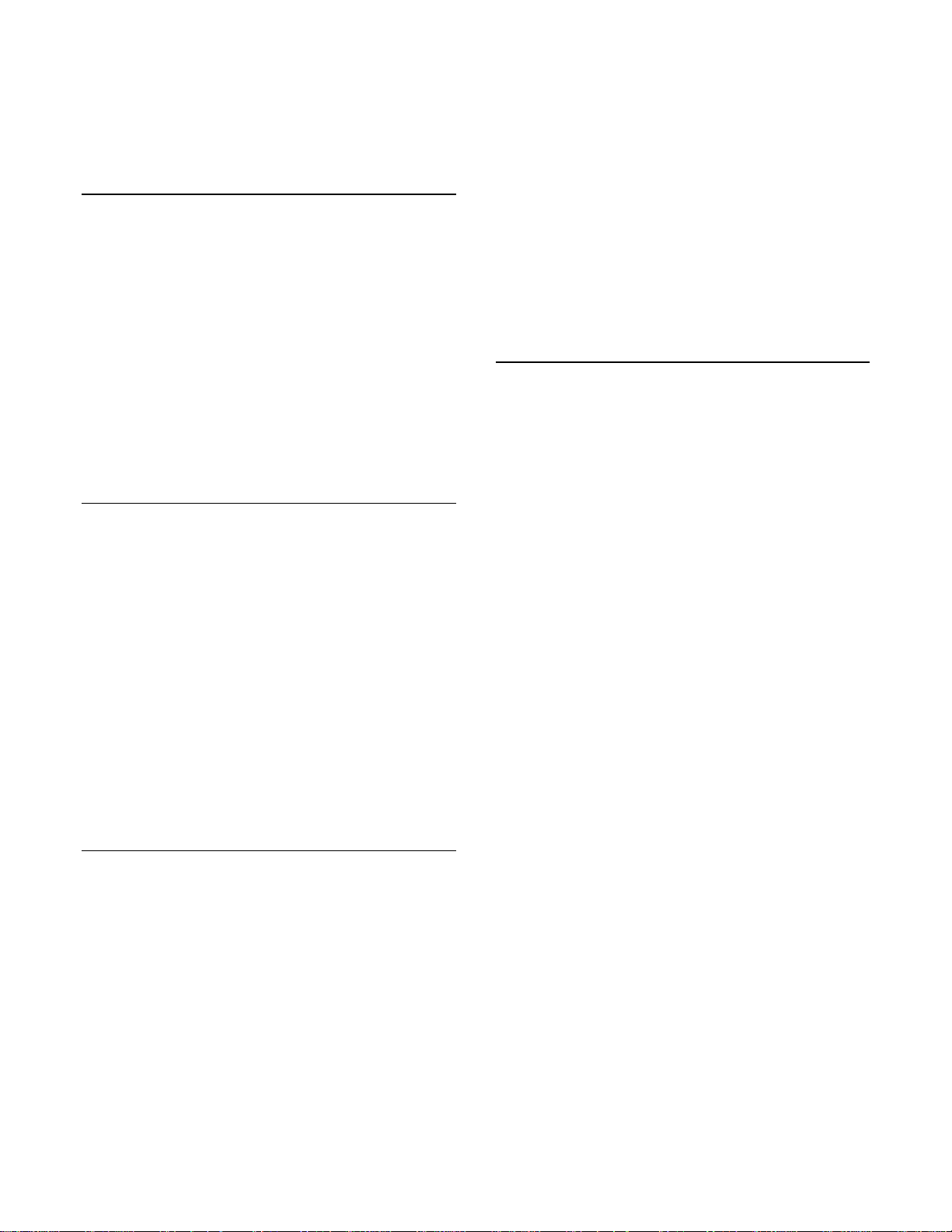
®ÂØÒňÎ
®
AT-20S
Atelier organ
It’s a Fact…
The AT-20S is part of Roland’s Atelier® S-Series
home organs. Building on the popular R-Series, the
AT-20S includes:
• 150 CD -quality GM2/© sounds
• 8 drum sets, 1 SFX Set
• 64-note polyphony
• 49-key upper-keyboard, 61 -key lower-keyboard,
13 pedals
• 90 preset music styles (2 overwriteable)
• 4 programmable registrations
• 7-track recorder with built-in metronome
• Rotary Sound, Reverb, Chorus
• Built-in 3.5” floppy disk drive
• LCD screen with SMF lyric display
Intializing—Restoring Factory
Settings
Use the following procedure to clear the internal
memory and reload the factory settings :
Caution: All USER information will be lost. Be sure to
back up any information you wish to keep.
1. Make sure there is no floppy disk in the drive.
2. Turn of f the power.
3. While holding down the ONE TOUCH
PROGRAM button, turn on the power.
4. Release the ONE TOUCH PROGRAM button
when the screen reads: “Factory Preset is
Loaded.”
Refer to the Owner’s Manual, pg. 18 for more
information.
Selecting Tones
Use the following procedure to select a tone on the
upper keyboard:
1. Press a tone button (e.g. Full, Jazz, Pipe, etc.)
under ORGAN in the UPPER section (located to
the right of the screen.)
2. Press a tone button (e.g. Strings, Piano, Brass,
etc.) under ORCHESTRAL in the UPPER
section to hear two tones simultaneously.
Note: To hear only the ORCHESTRAL tone, press
the selected tone button (indicator lit) under ORGAN
in the UPPER section until its indicator is not lit.
TurboStart
3. Press a tone button (e.g. Trumpet, Sax, Flute,
etc.) under SOLO in the UPPER section to hear
three tones simultaneously.
4. To select a tone on the lower keyboard, repeat
steps 1–2, substituting the word LOWER for the
word UPPER.
Refer to the Owner’s Manual, pg. 22 for more
information.
Selecting Music Styles
Use the following procedure to select a Music Style
from internal memory:
1. Press a rhythm button (e.g. Big Band/Swing,
Country/Oldies, Latin, etc.) in the RHYTHM
section (located on the left side of the organ.)
2. Use the VALUE [+] and [-] buttons (located to the
left of the screen) to select a rhythm.
3. Press the RHYTHM button again.
4. Press the START/STOP button (located to the
left of the upper keyboard) to play the MUSIC
STYLE; press the START/STOP button again to
silence the organ.
Refer to the Owner’s Manual, pp. 30 –32 for more
information.
Use the following procedure to select a Music Style
from disk:
1. Press the DISK button in the RHYTHM section.
2. Insert a compatible Music Styles Disk (i.e. MSA,
MSE, or MSD) into the drive.
3. Use the SELECT [+] and [-] buttons (located in
the COMPOSER section) to select a rhythm.
4. Press the START/STOP button (located to the
left of the upper keyboard) to play the MUSIC
STYLE; press the START/STOP button again to
silence the organ.
Refer to the Owner’s Manual, pg. 37 for more
information.
TBS163 ©2002 Roland Corporation U.S., 5100 S. Eastern Ave., Los Angeles CA 90040 Faxback # 20196 Page 1
Page 2
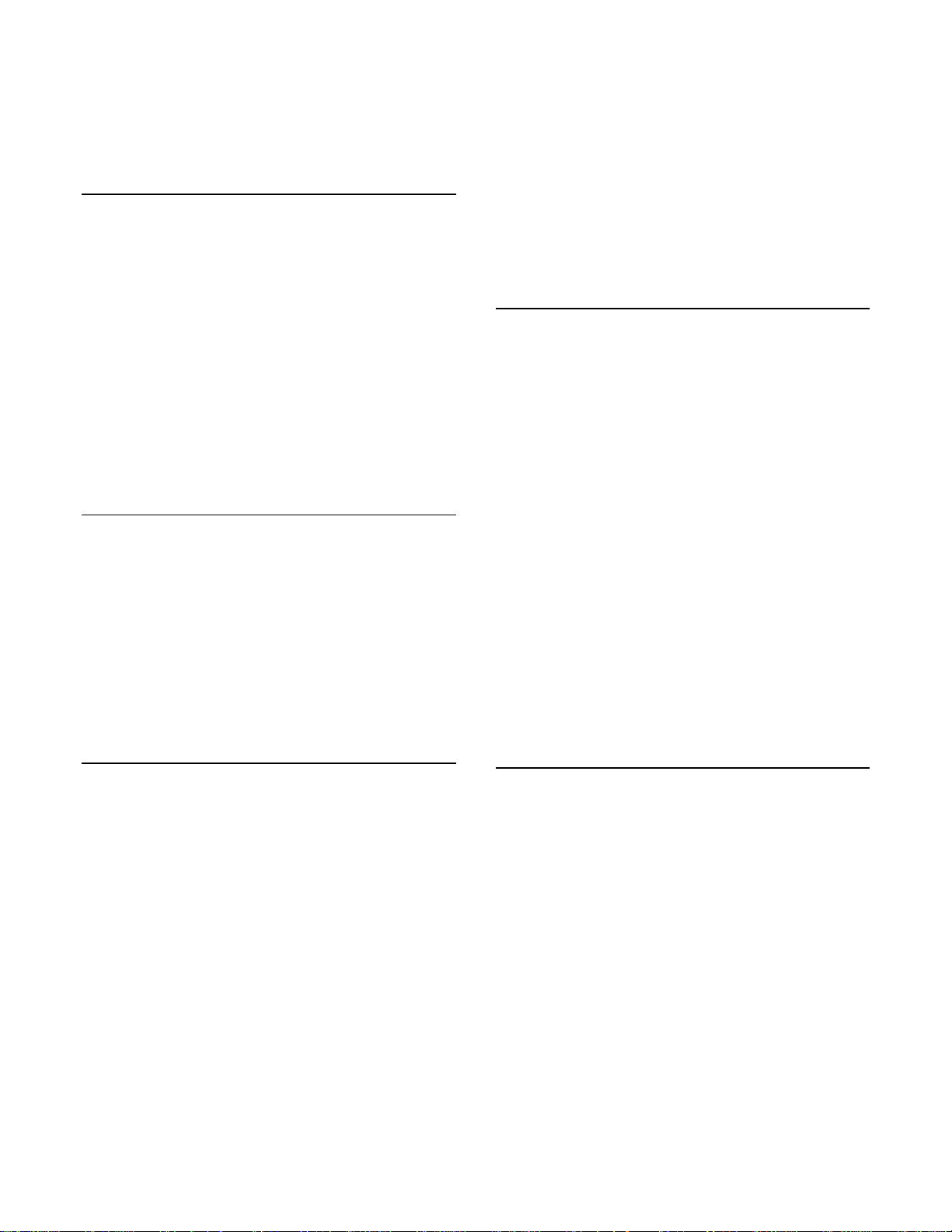
®ÂØÒňÎ
®
AT-20S
Atelier organ
Selecting One Touch Programs
Use the following procedure to select automatic
accompaniment settings:
1. Select a Music Style as described under
“Selecting Music Styles.”
2. Press the ONE TOUCH PROGRAM button
(located to the left of the upper keyboard.)
3. Press a registration button [1] – [4] (located under
the UPPER section ) to select panel settings.
4. Play a chord on the lower keyboard.
5. Press START/STOP to silence the organ.
6. Press the ONE TOUCH PROGRA M button to
return to the previous panel settings.
Refer to the Owner’s Manu al, pg. 36 for more
information.
Playing a Song from Disk
Use the following procedure to play a song from disk:
1. Insert a compatible music disk (i.e. SMF or
Atelier format) into the drive.
2. Use the SELECT [+] and [-] buttons to select a
song.
3. Press the PLAY button (located in the
COMPOSER section) to play the song.
4. Press the STOP button to silence the organ.
Refer to the Owner’s Manual, pp. 59 –60 for more
information.
TurboStart
6. Press the STOP button when you are done.
7. Press the RESET button.
8. Press the PLAY button to play the song.
Refer to the Owner’s Manual, pp. 61 –63 for more
information.
Saving a Recorded Song to Disk
Use the following procedure to save a recorded song
to disk:
1. Record a song as described under “Recording a
Song.”
2. Insert a formatted disk in the drive.
Note: Make sure the disk was formatted on an AT20S (Refer to the Owner’s Manual, pp. 67–68 for
more information.)
3. Press the SAVE button (located to the left of the
disk drive .)
4. Use the [BWD] and [FWD] buttons to select a
format.
Note: Songs saved in ORIGINAL format will only play
on Atelier Organs; Songs saved in SMF (Standard
MIDI File) format will play on any SMF compatible
instrument, regardless of manufacturer.
5. Press the SAVE button.
Refer to the Owner’s Manual, pp. 70 –71 for more
information.
Recording a Song
Use the following procedure to Record a Song using
automatic accompaniment:
1. Select a Music Style as described under
“Selecting Music Styles.”
2. Select an automatic accompaniment as
described under “Selecting One Touch
Programs.”
3. Make sure there is no disk in the drive.
4. Press the REC button in the COMPOSER
section (located to the left of the disk drive.)
Note: The REC button indicator will light and the
PLAY/STOP button will blink.
5. Play a note on the lower keyboard to start the
automatic accompaniment and play a melody on
the upper keyboard.
TBS163 ©2002 Roland Corporation U.S., 5100 S. Eastern Ave., Los Angeles CA 90040 Faxback # 20196 Page 2
Selecting Harmony Intelligence
Use the following procedure to select Harmony
Intelligence:
1. Press the HARMONY INTELLIGENCE button
(located to the right of the screen) until its
indicator is lit.
2. Use the VALUE [+] and [-] (located to the left of
the screen) buttons to select a Harmony
Intelligence.
3. Press the HARMONY INTELLIGENCE but ton.
Refer to the Owner’s Manual, pp. 40 –41 for more
information.
