Page 1
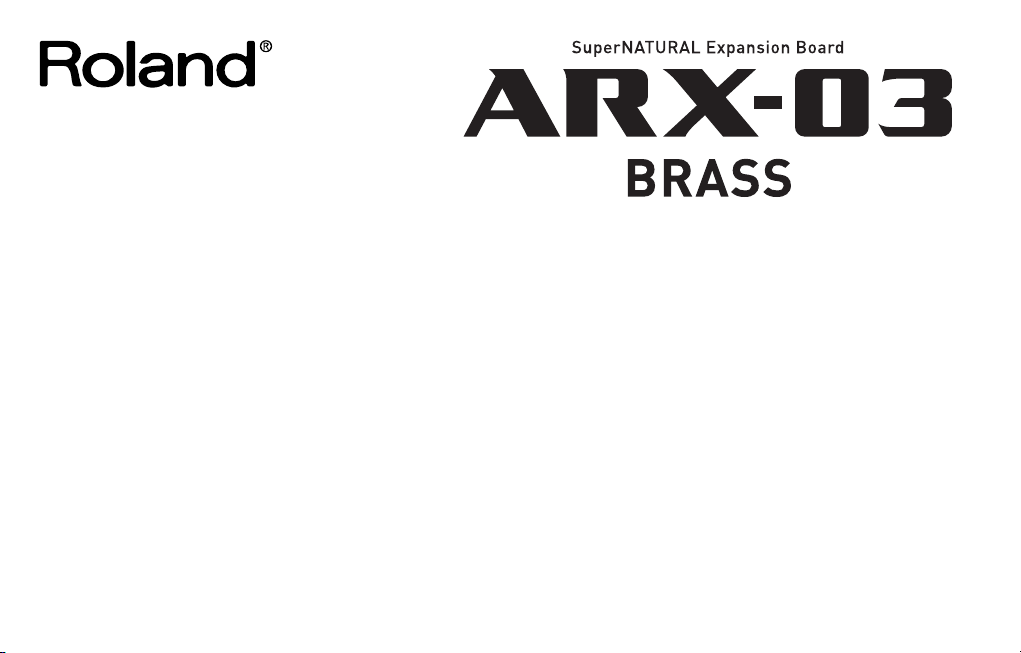
Owner’s Manual
Before using this product, carefully read the sections entitled: “USING THE
UNIT SAFELY” and “IMPORTANT NOTES” (p. 4; p. 6). These sections
provide important information concerning the proper operation of the
product. Additionally, in order to feel assured that you have gained a good
grasp of every feature provided by your new product, Owner’s manual
should be read in its entirety. The manual should be saved and kept on
hand as a convenient reference.
Copyright © 2009 ROLAND CORPORATION
All rights reserved. No part of this publication may be reproduced in any
form without the written permission of ROLAND CORPORATION.
Page 2
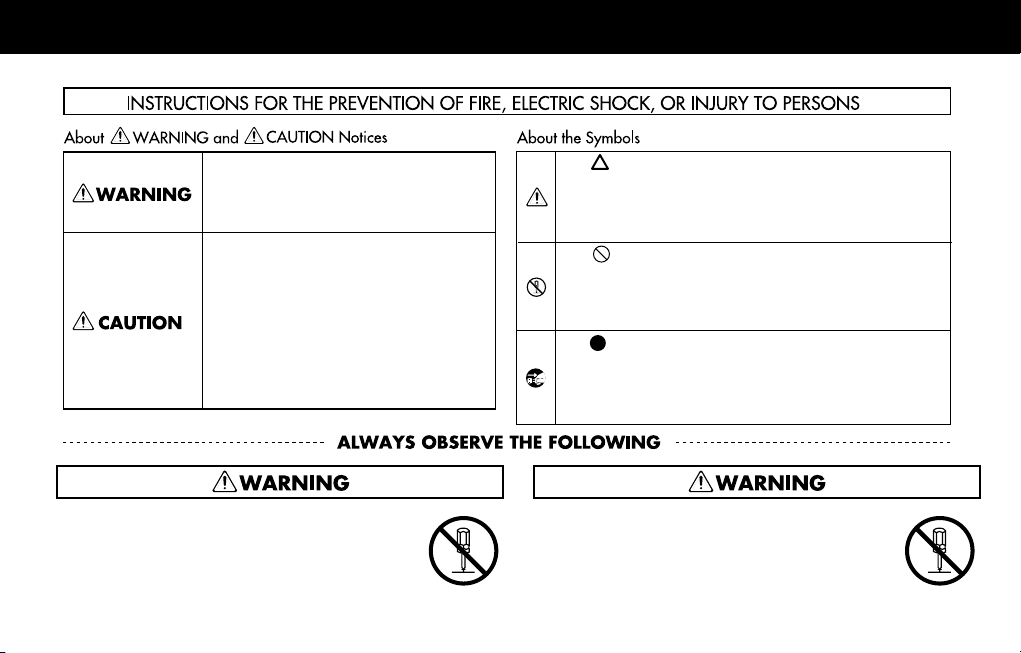
USING THE UNIT SAFELY
Used for instructions intended to alert the
user to the risk of death or severe injury
should the unit be used improperly.
Used for instructions intended to alert the
user to the risk of injury or material
damage should the unit be used
improperly.
* Material damage refers to damage or
other adverse effects caused with
respect to the home and all its
furnishings, as well to domestic animals
or pets.
• Do not open or perform any internal modifications on the
product.
4
The symbol alerts the user to important instructions
or warnings.The specific meaning of the symbol is
determined by the design contained within the triangle.
In the case of the symbol at left, it is used for general
cautions, warnings, or alerts to danger.
The symbol alerts the user to items that must never
be carried out (are forbidden). The specific thing that
must not be done is indicated by the design contained
within the circle. In the case of the symbol at left, it
means that the unit must never be disassembled.
The symbol alerts the user to things that must be
carried out. The specific thing that must be done is
indicated by the design contained within the circle. In
the case of the symbol at left, it means that the powercord plug must be unplugged from the outlet.
• Do not open or perform any internal modifications on the
product. (The only exception would be where this manual
provides specific instructions which should be followed in
order to put in place user-installable options; see p. 8.)
Page 3
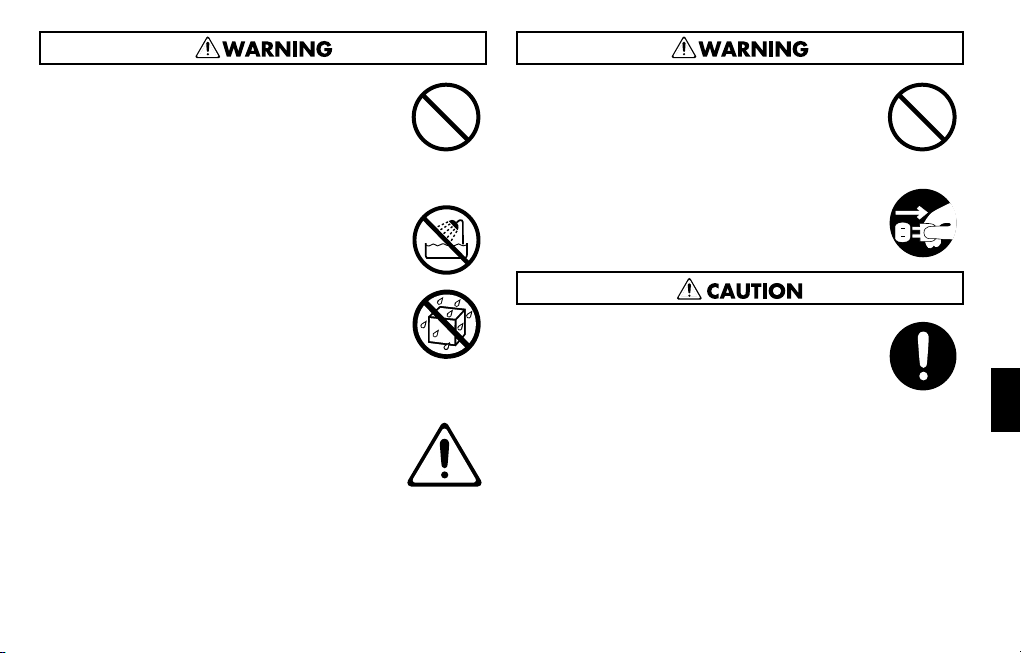
• Do not attempt to repair the product, or replace parts
within it (except when this manual provides specific
instructions directing you to do so). Refer all servicing to
your retailer, the nearest Roland Service Center, or an
authorized Roland distributor, as listed on the “Information” page.
.....................................................................................................
• Never install the product in any of the following
locations.
• Subject to temperature extremes (e.g., direct sunlight
in an enclosed vehicle, near a heating duct, on top of
heat-generating equipment); or are
• Damp (e.g., baths, washrooms, on wet floors); or are
• Exposed to steam or smoke; or are
• Subject to salt exposure; or are
• Humid; or are
• Exposed to rain; or are
• Dusty or sandy; or are
• Subject to high levels of vibration and shakiness.
.....................................................................................................
• In households with small children, an adult should
provide supervision until the child is capable of
following all the rules essential for the safe operation of
the product.
.....................................................................................................
• Protect the product from strong impact.
(Do not drop it!)
......................................................................................................
• Before installing the ARX-03, you must first always turn
off the (Fantom-G6/G7/G8, Cakewalk VS-700R) and
unplug its power cord.
• Install the circuit board only into the specified product
(Fantom-G6/G7/G8, Cakewalk VS-700R). Remove only
the specified screws during the installation.
......................................................................................................
5
Page 4
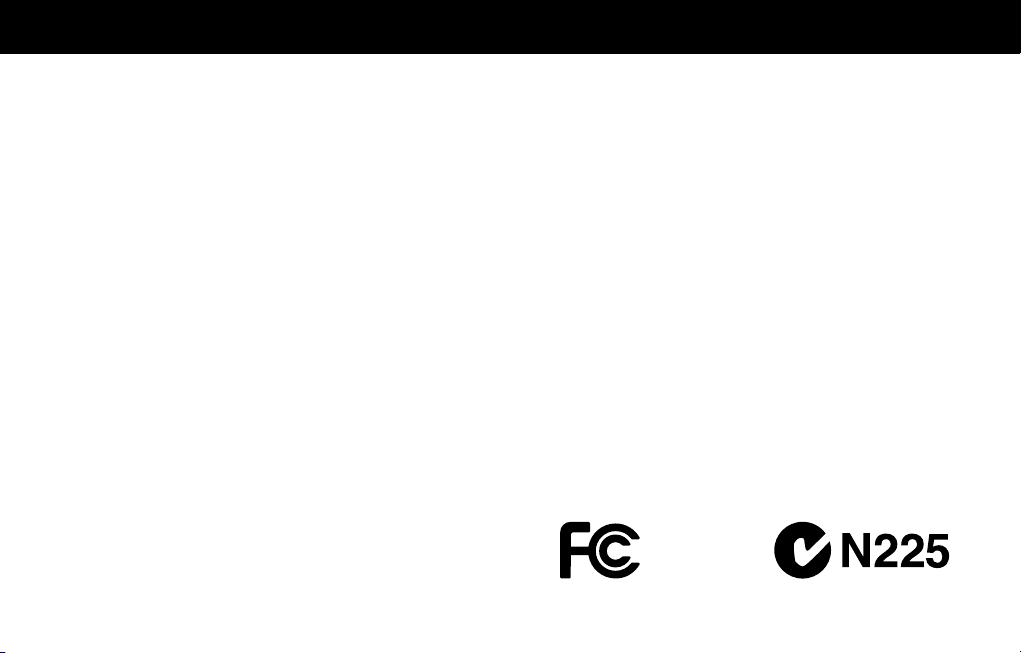
IMPORTANT NOTES
When you purchase the ARX-03 SuperNATURAL Expansion Board
from an authorized Roland dealer, the included sounds and samples
are licensed, not sold, to you by Roland Corporation, for commercial
use in music production, public performance, broadcast, etc.
You may use any of the included phrases and/or samples in a
commercial or non-commercial recording without paying any
additional license fees. However, you must strictly adhere to the
following crediting guidelines on any music recording that utilize
material from ARX-03.
Reproduction or duplication of this collection or any of the sound
recording contained in the ARX-03, either as they exist on this
expansion board or by any means of reformatting, mixing, filtering,
re-synthesizing, processing or otherwise editing for use in another
product or for re-sale, is strictly prohibited without the express written
consent of Roland. All unauthorized giving, trading, lending,
renting, re-issue, redistribution or re-sale of the sounds included in
the ARX-03 are expressly prohibited.
In Plain English: Be creative in your application of the ARX-03
sounds, and keep this library for your use only. DO NOT COPY IT.
Roland constantly monitors other Soundware releases to check for
copyright infringements, and will prosecute all piracy and copyright
violations to the fullest extent of the law.
THIS LIBRARY IS GUARANTEED TO BE 100% COPYRIGHT CLEAN.
Placement
• This device may interfere with radio and television reception. Do not
use this device in the vicinity of such receivers.
Additional Precautions
• To avoid disturbing your neighbors, try to keep the product’s volume at
reasonable levels (especially when it is late at night).
• When you need to transport the product, package it in the box
(including padding) that it came in, if possible. Otherwise, you will
need to use equivalent packaging materials.
• MMP (Moore Microprocessor Portfolio) refers to a patent portfolio
concerned with microprocessor architecture, which was developed by
Technology Properties Limited (TPL). Roland has licensed this
technology from the TPL Group.
6
Page 5
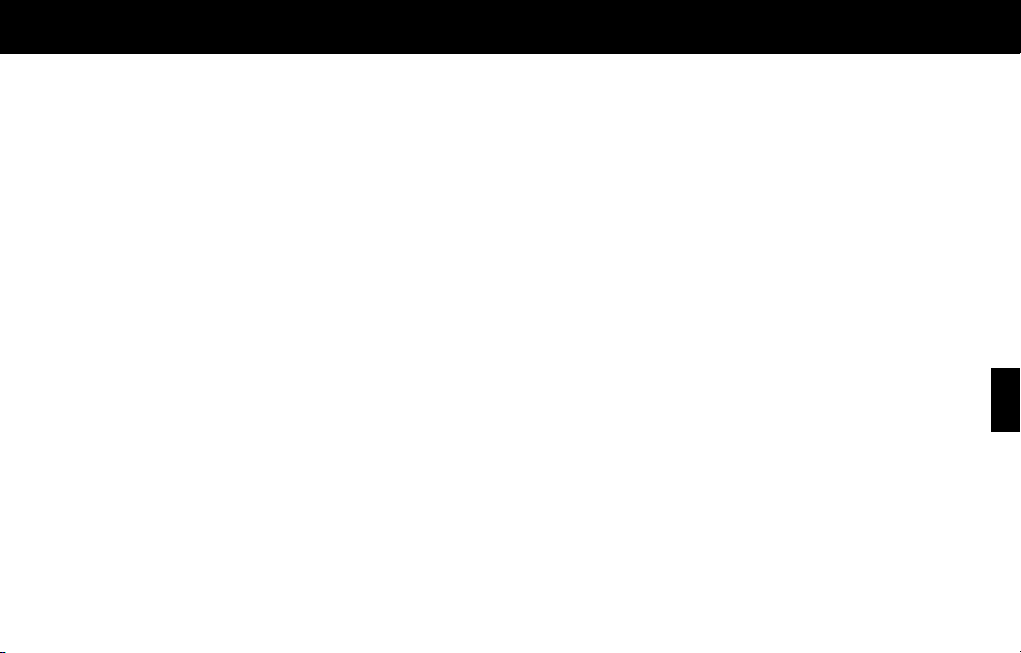
Contents
USING THE UNIT SAFELY............................................. 4
IMPORTANT NOTES .................................................... 6
Installing the Expansion Board in Your Product ............ 8
Installation in Your Product.....................................................9
Confirmation after Installation ..............................................11
To Remove the Board from the Product .................................12
Installation de la carte d’expansion dans un appareil. 13
Installer la carte dans un appareil ........................................13
Retirer la carte de l’appareil.................................................16
Introduction .............................................................. 17
Main Features......................................................................17
ARX Series SuperNATURAL Expansion Boards ................... 17
Roland SuperNATURAL Technology .................................. 17
ARX-03 Brass .................................................................18
The Structure of ARX-03 Brass..............................................19
Different Ways to Play the ARX-03 .......................................20
Playing a Solo................................................................ 20
Playing a Section............................................................ 20
Creating a Patch ....................................................... 23
Main Screen ........................................................................23
Patch Selection and Indicator ........................................... 23
Player Select setting ........................................................ 24
Player Settings (Player Edit) ..................................................25
Selecting an instrument
(Inst/Level screen).......................................................... 25
Feeling settings (Feeling screen)........................................ 26
Breath settings (Breath screen).......................................... 27
Equalizer settings (EQ screen) .......................................... 28
Section Settings (Section) ......................................................29
Playing settings (Section Style screen) ................................29
Pitch settings (Tune/Key Shift screen) .................................30
Vibrato settings (Vibrato screen)........................................31
Volume Balance Settings (MIXER)..........................................31
Volume and pan settings (Level/Pan screen) .......................31
Equalizer settings (EQ screen)........................................... 32
Effect Settings (Effects) ..........................................................33
Applying effects (Routing screen).......................................33
Multi-effect settings (MFX screen) .......................................34
Multi-effect control
(MFX Control Screen)......................................................35
Reverb settings (Reverb screen) .........................................36
Controller Assignments (CONTROL).......................................38
Bender settings (Bend/Hold screen)...................................38
Controller assignments for each patch
(Control Assign 1 screen) .................................................39
Controller assignments for individual instruments
(Control Assign 2 screen) .................................................40
Initializing a Patch (Utility Screen) .........................................41
Saving a Patch (on the Fantom-G).........................................41
Multi-Effects List......................................................... 42
Multi-Effects Types................................................................42
Multi-Effects Parameters .......................................................42
About Note..........................................................................53
Specifications ............................................................54
Index........................................................................55
7
Page 6
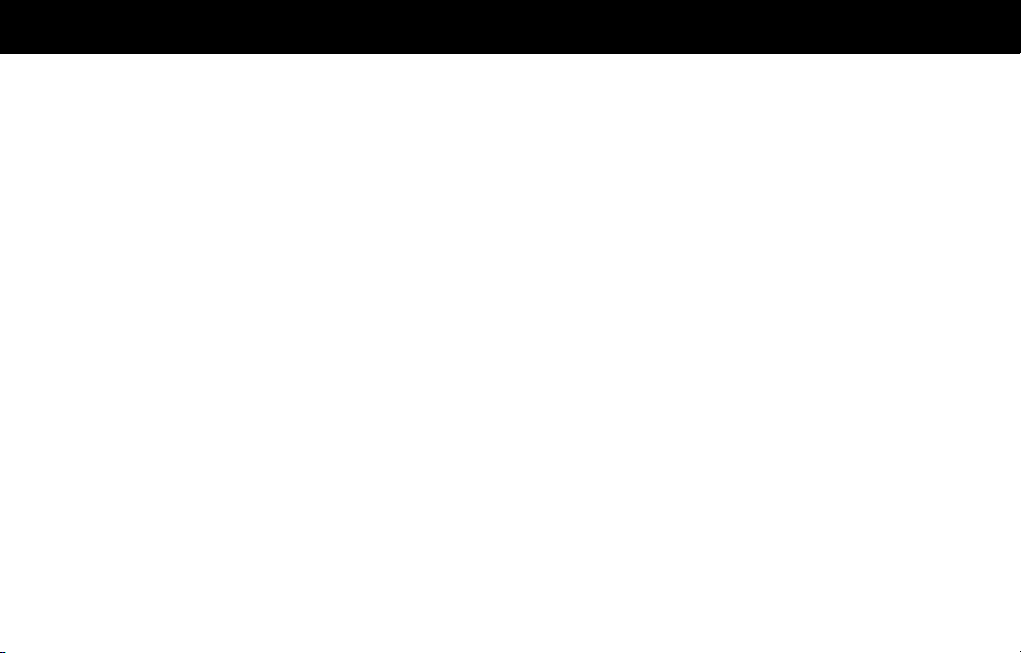
Installing the Expansion Board in Your Product
Cautions when installing
• Before you install this expansion board (hereafter referred to as “the
board”), you should carefully read the procedure for installing
expansion boards given in the owner’s manual of the product in which
you’re installing it.
• To avoid the risk of damage to internal components that can be
caused by static electricity, please carefully observe the following
whenever you handle the board.
• Before you touch the board, always first grasp a metal object, so
you are sure that any static electricity you might have been
carrying has been discharged.
• When handling the board, grasp it only by its edges. Avoid
touching any of the electronic components or connectors.
• Save the bag in which the board was originally shipped, and put
the board back into it whenever you need to store or transport it.
• Do not touch any of the printed circuit pathways or connection
terminals.
• Never use excessive force when installing a circuit board. If it doesn’t
fit properly on the first attempt, remove the board and try again.
• When circuit board installation is complete, double-check your work.
8
Page 7
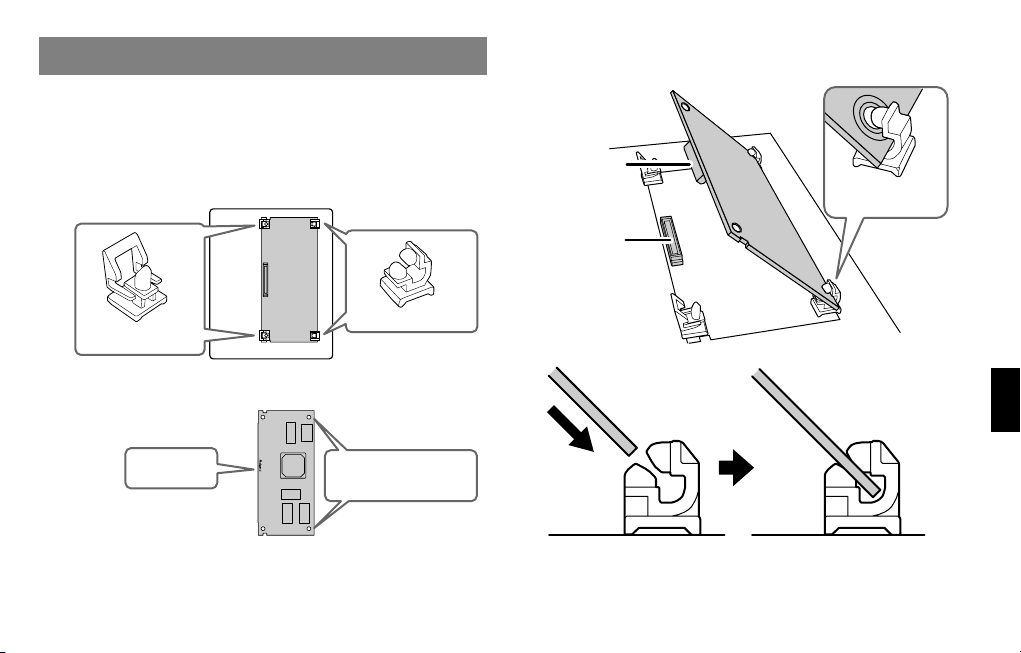
Installation in Your Product
1.
As described in your product’s owner’s manual, expose
the slot in which the expansion board is to be installed.
2.
Orient the board with the slot of your product as shown
in the illustration.
Slot of the product
3.
Insert the board into the product’s non-latched board
holders until you hear a click.
Connector
of board
Connector
of product
Align board’s
holes with holders
Latched holders
Board
(expansion board)
Roland logo
Non-latched holders
Board
Holes that engage the
non-latched holders
Non-latched holders
9
Page 8
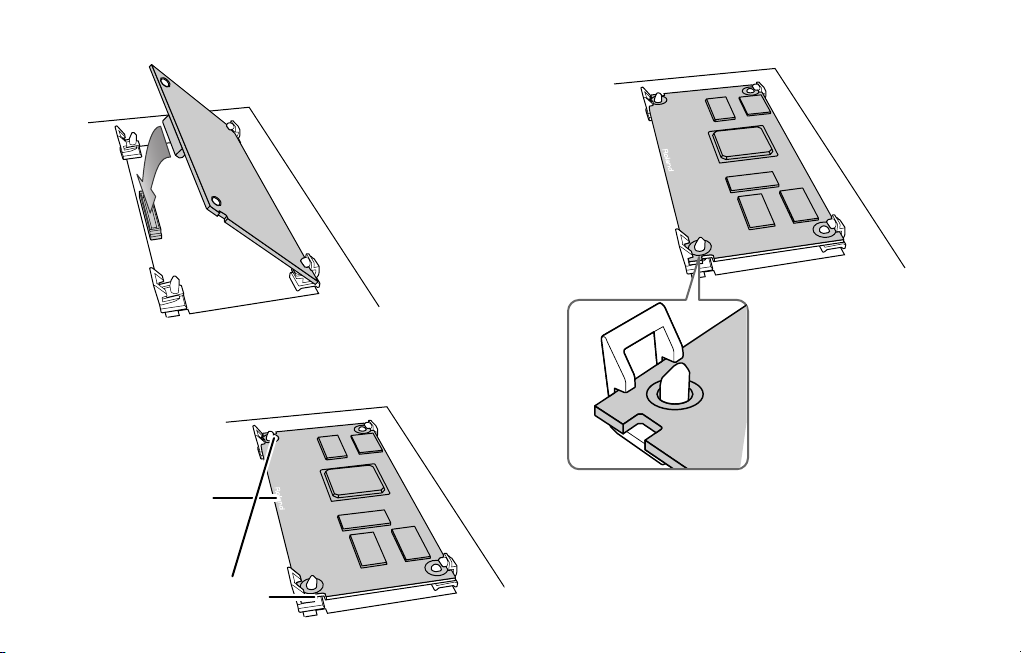
10
4.
Gently lower the board into place.
5.
From above, press down on the board at the three
locations indicated in the illustration until the latched
board holders lock into place.
Edge of the board
where the logo
is affixed
Near the cutouts
in the board
6.
Verify that the latched board holders are locked.
7.
Return the expansion board installation slot to its
original state.
Page 9
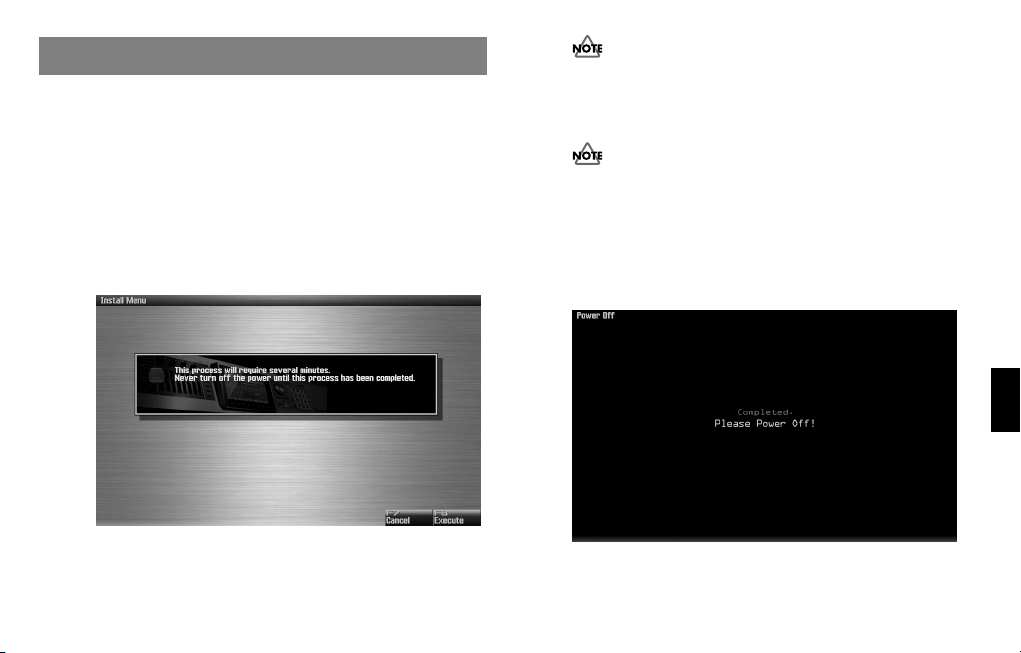
Confirmation after Installation
After you’ve finished installing the expansion board, you will need
to perform the following procedure to confirm the installation.
This installation procedure needs to be performed only the first time
you power up your device after installing the expansion board.
1.
Power up your device as described in its owner’s
manual.
2.
If the expansion board was installed correctly, an
installation confirmation screen will appear.
Press the [F8] (Execute) button to begin installation.
* The screen shown here is for when the board is installed in the
Fantom-G.
If the installation confirmation screen does not appear the first
time you power up after installing the expansion board, it is
likely that the board was not installed correctly. Check once
again to make sure that the board is correctly installed.
It may take one to five minutes before installation is finished.
Never turn off the power during this installation process.
3.
When you see the Power Off screen indicating that
installation is finished, switch your device’s “Please
Power Off!”, then on again as described in its owner’s
manual.
This completes the expansion board installation process.
11
Page 10
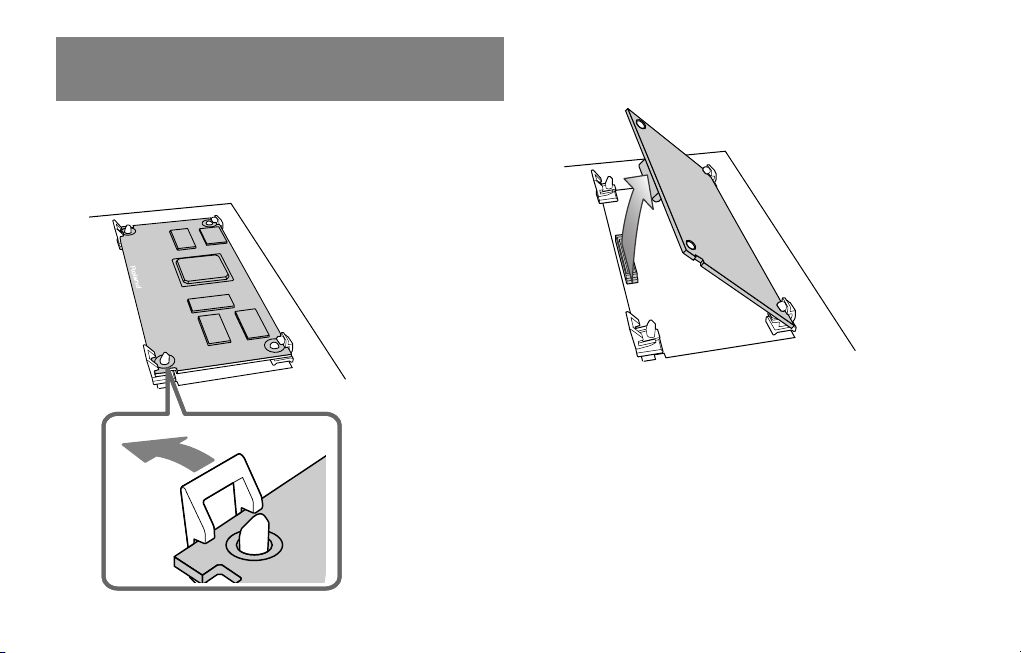
To Remove the Board from the Product
1.
As described in your product’s owner’s manual, expose
the slot in which the expansion board was installed.
2.
Unlatch the latched board holders.
3.
Verify that the two latched board holders are unlocked,
then gently pull up the board and disconnect the
connector.
4.
Disengage the board from the non-latched board
holders, and remove the board.
12
Page 11
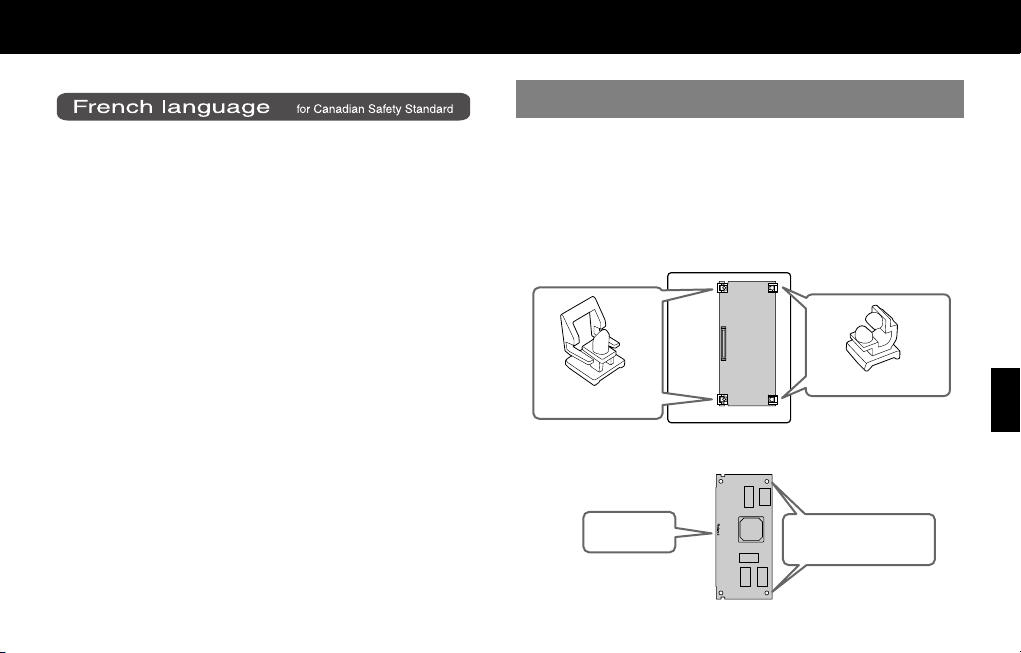
Installation de la carte d’expansion dans un appareil
Installer la carte dans un appareil
1.
Suivre les instructions données dans le guide
Mises en garde relatives à l’installation
• Avant d’installer cette carte d’expansion (la carte), il faut lire attentivement la procédure d’installation des cartes d’expansion décrite
dans le guide d’utilisation de l’appareil dans lequel la carte sera
installée.
• Veuillez suivre attentivement les instructions suivantes quand vous
manipulez la carte afin d’éviter tout risque d’endommagement des
pièces internes par l’électricité statique.
• Toujours toucher un objet métallique relié à la terre avant de
manipuler la carte pour vous décharger de l’électricité statique que
vous auriez pu accumuler.
• Lorsque vous manipulez la carte, la tenir par les côtés. Évitez de
toucher aux composants ou aux connecteurs.
• Conservez le sachet d’origine dans lequel était la carte lors de
l’envoi et remettez la carte dedans si vous devez la ranger ou la
transporter.
• Ne pas toucher aux circuits imprimés ou aux connecteurs.
• Ne jamais forcer lors de l’installation de la carte de circuits imprimés.
Si la carte s’ajuste mal au premier essai, enlevez la carte et recommencez l’installation.
• Quand l’installation de la carte de circuits imprimés est terminée,
revérifiez si tout est bien installé.
d’utilisation de l’appareil pour dégager la fente où la
carte d’expansion doit être installée.
2.
Orienter la carte de façon à ce qu’elle s’aligne avec la
vente de l’appareil, comme le montre l’illustration.
Fente de l’appareil
Supports bloqués
Supports non bloqués
Carte
(carte d’expansion)
Logo Roland
Trous de retenue des
supports non bloqués
13
Page 12
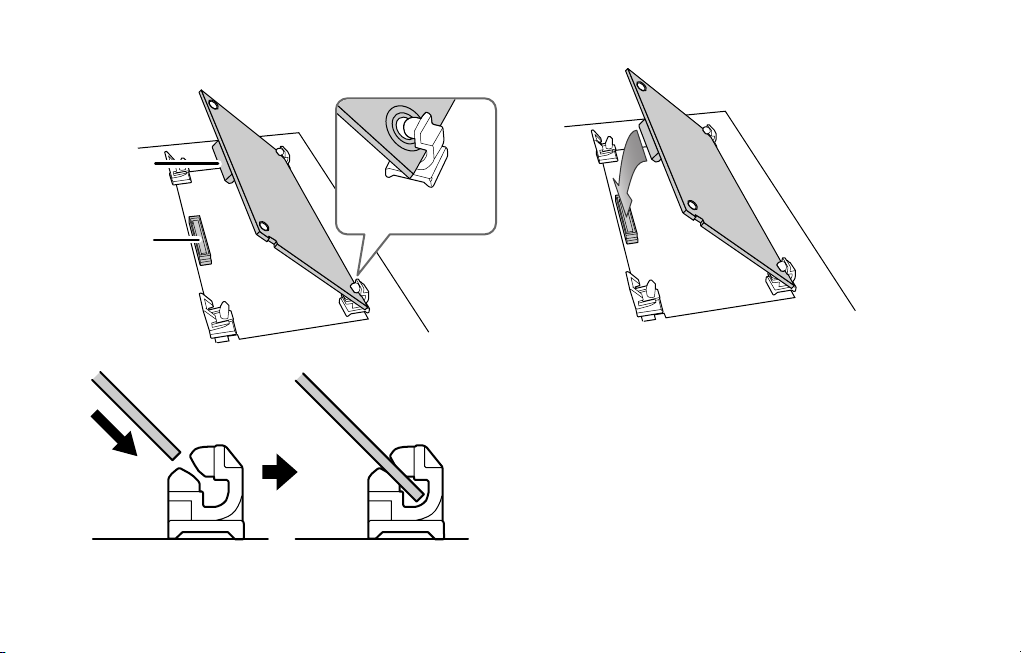
3.
Insérer la carte dans les supports non bloqués jusqu’à
ce qu’un clic se fasse entendre.
Connecteur
de la carte
Aligner les trous de la
Connecteur
de l’appareil
carte et les supports
Carte
Supports non bloqués
4.
Abaisser la carte délicatement.
14
Page 13

5.
Appuyer sur la carte aux trois points indiqués sur
l’illustration jusqu’à ce que les supports se bloquent en
place.
Bord de la carte
où se trouve le logo
Près des découpes
de la carte
6.
S’assurer que les supports de carte sont bien bloqués.
7.
Suivre les instructions données dans le guide
d’utilisation et vérifier que la carte d’expansion est
installée correctement.
15
Page 14
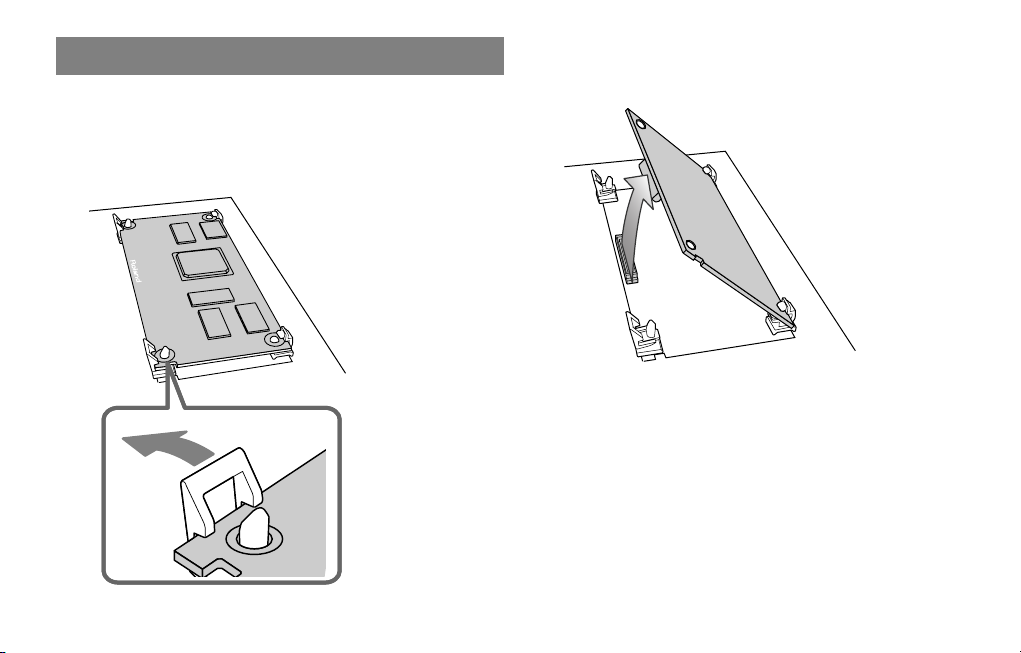
Retirer la carte de l’appareil
1.
Suivre les instructions données dans le guide
d’utilisation de l’appareil pour dégager la fente où la
carte d’expansion a été installée.
2.
Débloquer les supports de carte.
3.
Vérifier que les deux supports de carte sont débloqués
puis tirer délicatement sur la carte et déconnecter le
connecteur.
4.
Retirer la carte des supports débloqués, et la retirer
ensuite complètement.
16
Page 15
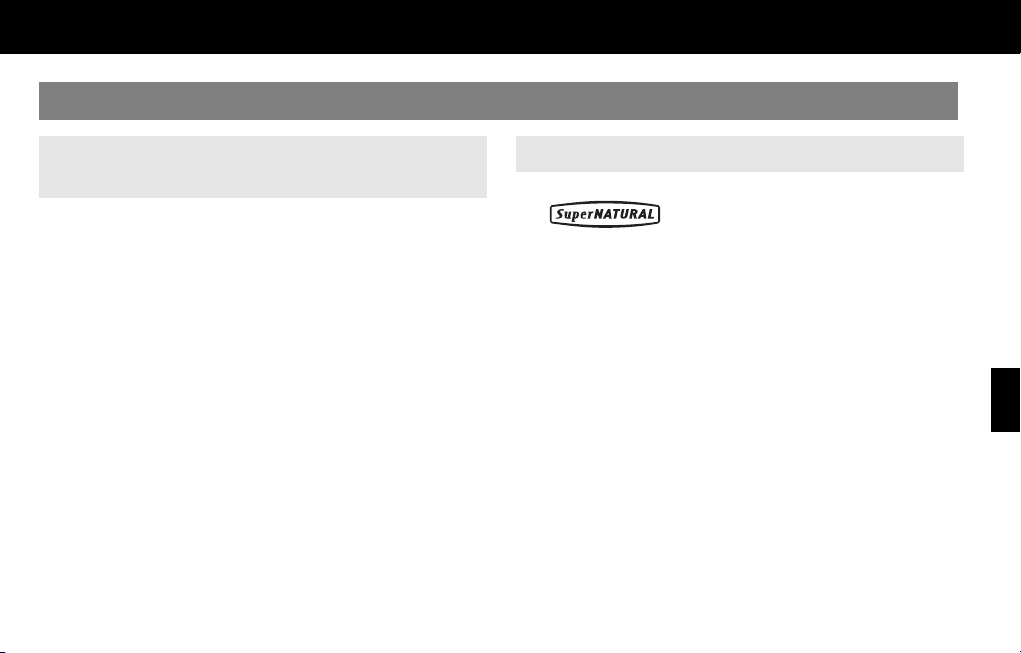
Introduction
Main Features
ARX Series SuperNATURAL Expansion Boards
The ARX series SuperNATURAL expansion boards represent a further
evolution for Roland’s line of expansion solutions, which began with
the SR-JV80 series and SRX series–-they are a completely new type of
expansion board. SuperNATURAL technology delivers natural, richly
expressive sounds and effects along with a dedicated graphic user
interface, all adding up to a comprehensive application environment
that allows an unprecedented degree of expressive playability and
customization.
Roland SuperNATURAL Technology
Proprietary Roland sound generation technology that realistically
reproduces the tonal changes and performance techniques distinctive
of an acoustic instrument, allowing you to perform music that is
natural and richly expressive.
17
Page 16
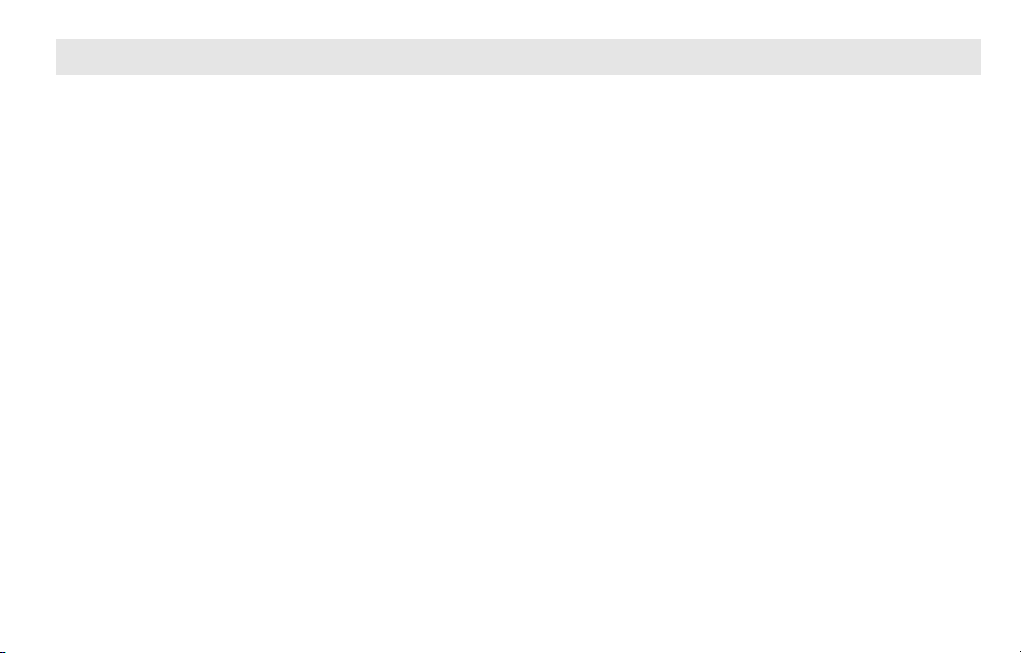
ARX-03 Brass
High-quality brass sounds using
SuperNATURAL technology
The ARX-03 Brass Expansion board uses SuperNATURAL technology
to bring you high-quality brass sounds and new, more intuitive editing
features.
Various performance expressions distinctive to brass instruments that
were difficult to play from a keyboard can now be reproduced
without special operations, and expressively played with realistic
tone
Create brass sections with as many as six
players with the new ”Section” feature
In addition to playing each instrument solo, you can use the Section
feature to create and play brass sections consisting of up to six
“players.” With this function, the performance of each player in the
section will take advantage of the distinctive characteristics of the
instrument being used; you are free to specify not only the type and
volume balance of each instrument, but also make settings for the
personality of each player, such as the accuracy and personality of
the performance.
This is fundamentally different than the conventional method of
“selecting a sound”; it is a new type of editing that allows you to
produce high-quality brass sounds by creating your very own brass
section.
18
Stereo reverb taken from the Fantom-G
Built into the ARX-03 are eight types of reverb taken from the FantomG. This beautiful reverberation will further enhance the amazing
brass sounds.
Multi-effects that meet the needs of
diverse musical styles
The ARX-03 contains fifteen multi-effects optimized for brass,
including a Lo-Fi effect that delivers the ”oldies” sound of the sixties,
a comp-limiter used in rock styles to enhance the sonic power, and
multiple delays that are particularly effective in solo performance.
Page 17
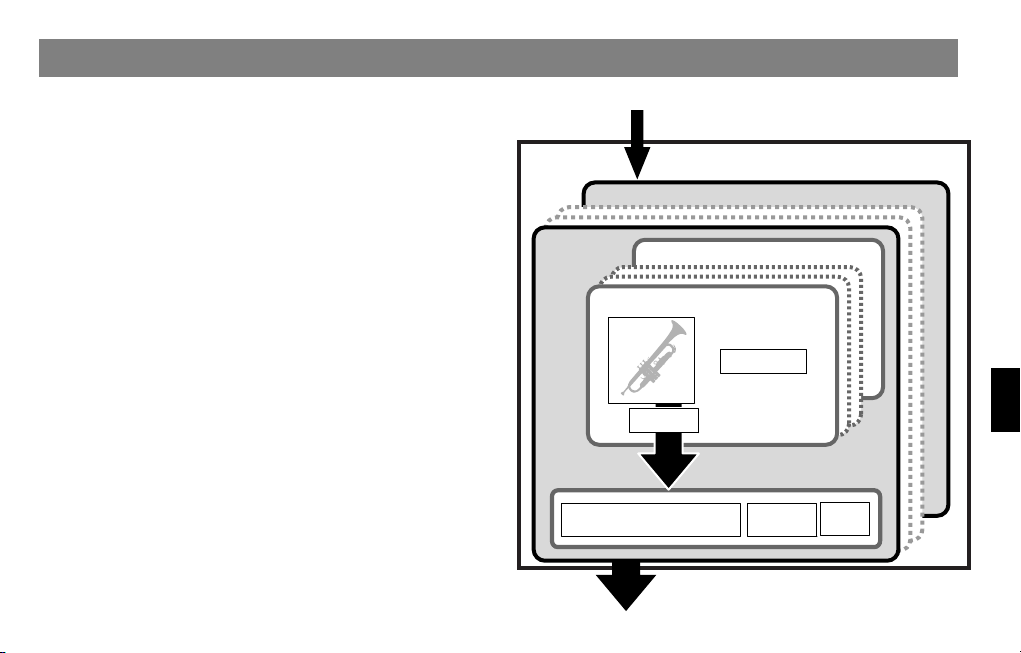
The Structure of ARX-03 Brass
Basic structure
The ARX series of SuperNATURAL expansion boards receives
performance data and control from a device that supports the ARX
series, produces sound in response to this data, and transmits it as a
stereo audio signal to the supporting device.
* The ARX series supports up to sixteen parts, but ARX-03 Brass
product is designed with only one part.
Player
The “player” is the smallest unit of sound on the ARX-03 Brass.
For each player, you can select an instrument of eight types, such as
trumpet, trombone, or sax.
The ARX-03 Brass can simultaneously use up to six players.
Patch
Settings for six players, MFX (multi-effect) settings, and reverb settings
can be collectively saved as a ”patch.”
The ARX-03 Brass contains fifty such patches.
* If the ARX-03 is installed in a Fantom-G, the patch data is saved
in the Fantom-G project.
* If you’ve installed the ARX-03 in a Fantom-G6/G7/G8, executing
a Factory Reset for the Fantom-G6/G7/G8 will reset the
expansion boards to their factory-set condition.
.
Patch 50
Patch 01
MIXER / MASTER EQ
PLAYER 06
PLAYER 01
Inst
EQ
from ARX compatible device
(Performance data)
ARX-03 Brass
Feeling
REVERB
to ARX compatible device
(Audio signal)
MFX
19
Page 18
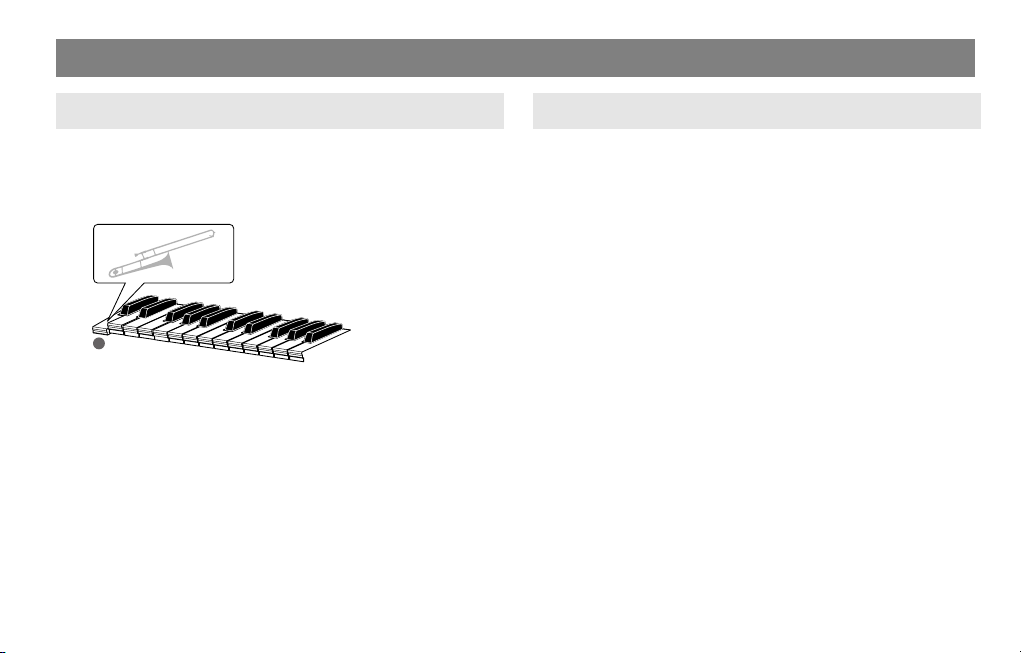
Different Ways to Play the ARX-03
Playing a Solo
By setting the Player Select parameter (p. 24) to a specific player from
1 through 6, you can play a solo for the specified player. Playing solo
allows you to perform while conveying a sense of the breathing that’s
distinctive to wind instruments.
20
Playing a Section
By setting the Player Select parameter (p. 24) to ”ALL,” you can play
a section performance consisting of up to six players. The ARX-03 will
automatically assign the notes among the six players according to
your playing on the keyboard, allowing you to play the brass section
by yourself.
When playing a section you can choose one of the two following
performance modes.
* For details on switching between performance modes, refer to
“Player Settings (Player Edit)” (p. 25).
• Unison mode (p. 21)
• Stack mode (p. 22)
Page 19
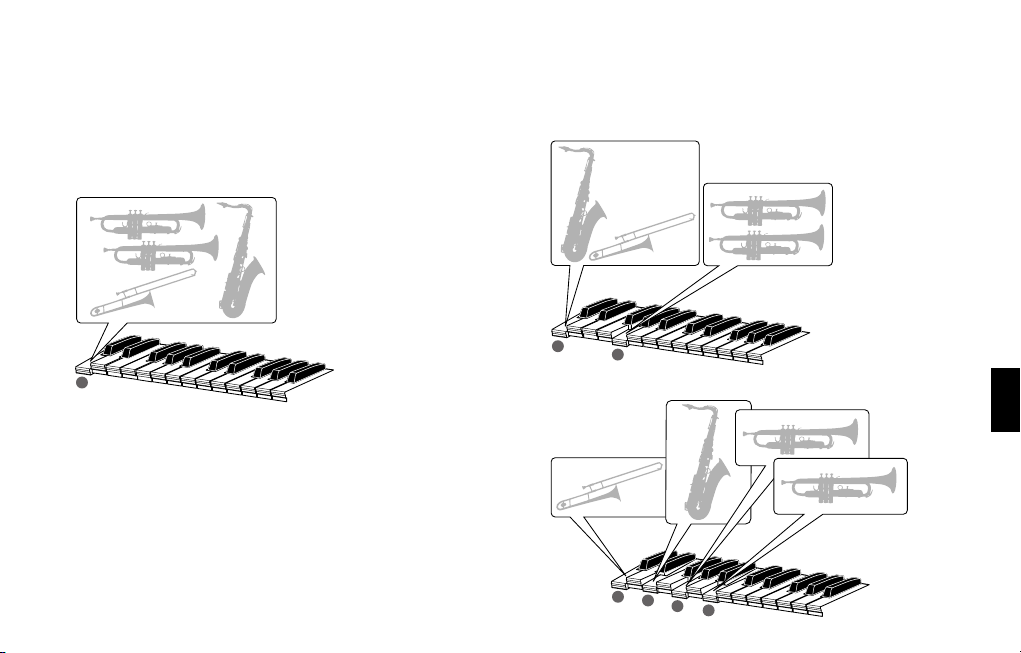
Unison Mode
When you play a single key or multiple keys simultaneously with a
four-player ensemble setting, the various instruments will be assigned
as follows.
When you play single notes
All assigned instruments will sound at the same pitch. Each instrument
will sound in an octave that’s appropriate for it.
When you play multiple notes simultaneously
Each instrument will automatically be assigned to a note you play.
Units of instruments automatically assigned to a note you play are
called a group.
Example: If you play two notes
Example: If you play four notes
21
Page 20

Stack Mode
This allows you to successively layer each instrument in the order
you’ve specified “Playing settings (Section Style screen)” (p. 29).
Using this mode allows you to simulate the bell tones played by a
brass ensemble.
When you play single notes
Only the first instrument will sound.
1
22
When you play a second note as well...
The first instrument will continue sounding, and the second instrument
will be added.
1
2
When you additionally play a third and fourth note...
The sounds of the third and fourth instrument will be successively
layered.
1
2
3
4
Page 21
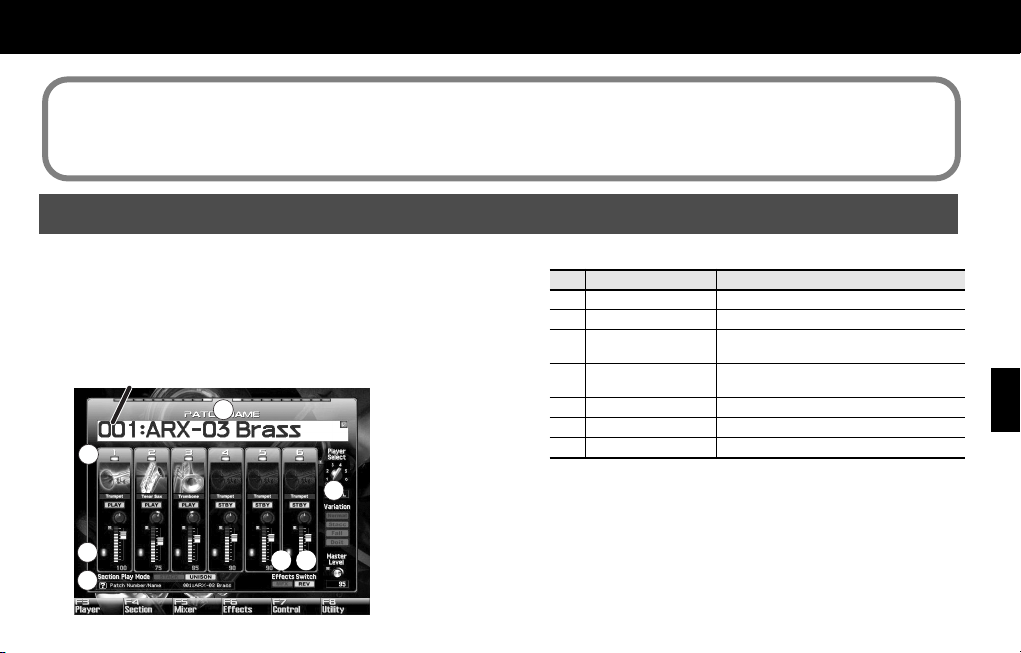
Creating a Patch
About this manual
• The screen images used in this manual are taken from a Fantom-G with the ARX-03 installed. The various procedures described also
assume that you are using the ARX-03 installed in a Fantom-G.
• For details on how to move the cursor or edit a value, refer to the owner’s manual for the device in which you’ve actually installed the
ARX-03.
Main Screen
This screen is used mainly to select patches.
By changing the Player Select setting you can switch between
playing the section (ALL) or playing a solo (1–6).
Patch Selection and Indicator
Move the cursor to PATCH Number/Name and change the value to
select a patch (001–050).
fig.01-004.eps
PATCH Number/Name
1
2
5
3
4
6 7
The indicators show the following information.
No.
1
2 Player Indicator The players that are currently playing will be lit
3
4
5 Variation Indicator Performance variation status *1
6 MFX Switch Turns the multi-effect on/off *2
7 Reverb Switch Turns the reverb on/off *2
*1 This setting cannot changed in the main screen. You can adjust
*2 This setting cannot changed in the main screen. You can adjust
Indicator Description
L/R Level Indicator Left/right levels of the sound
Section Group
Indicator
Section Play Mode
Indicator
this in “Playing settings (Section Style screen)” (p. 29)
These Parameters can be controlled using a specified controller
(p. 39).
this in “Applying effects (Routing screen)” (p. 33)
The indicators will be lit at the same height for
players in the same group
Play mode status *1
23
Page 22

Player Select setting
When playing the section (Player Serect = ALL)
You can play a section performance consisting of up to six
players.You can change the mute setting and instrument level setting
for each player.
fig.01-004.eps
1
3
4
5
No.
Parameter
Player Select
1
2
Master
Level 0–127 Adjusts the volume of the entire patch
3 Play/Standby
4 Inst Pan L64–63R Adjusts the pan of each instrument
5 Inst Level 0–127 Adjusts the volume of each instrument
Value Description
All,
Solo
1–
Solo6
PLAY,
STANDBY
2
Selects the Player
• All: Section performance
•
Solo1–Solo6: Solo performance
Turns the sound of each player on/off
When playing a solo (1–6)
You can play a solo for the specified player.
You can adjust the instrument level of the selected player.
fig.01-004.eps
3
1
4
2
No.
Parameter
Player Select
1
Master
2
3 Inst Pan L64–63R Adjusts the pan of each instrument
4 Inst Level 0–127
Level
Value Description
All,
Solo
Solo6
0–127
Selects the Player
1–
• All: Section performance
•
Solo1–Solo6: Solo performance
Adjusts the volume of the entire
patch
Adjusts the volume of each
instrument
24
Page 23
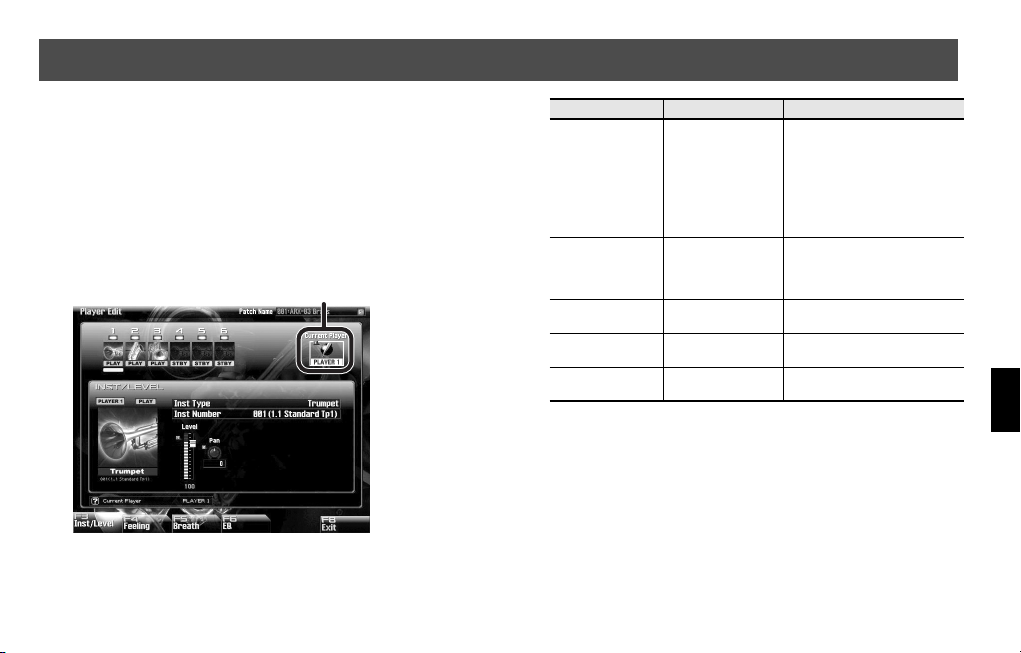
Player Settings (Player Edit)
In the Player Edit screens you can create a patch by choosing an
instrument for the player, and specifying the accuracy (Stability) and
personality (Personality) of the performer, just as though you were a
producer giving instructions to a wind musician or a brass ensemble.
Selecting an instrument (Inst/Level screen)
In this screen you can choose from eight instrument types and
variations.
Current Player
On the Fantom-G
From Main Screen
F3>F3
Current Player (PLAYER 1–PLAYER 6)
Indicates the number of the currently selected player
* This is not shown for solo performances.
Parameter
Inst Type
Inst Number
Play/Standby PLAY, STANDBY
Inst Level 0–127
Inst Pan L64–63R
Value Description
Trumpet,
Mute Trumpet,
Flugel Horn,
Trombone,
Soprano Sax,
Alto Sax,
Tenor Sax,
Baritone Sax
Available values will
differ depending on
the selected Inst.
Type
Selects one of eight instrument
types
Selects a variation of the
instrument selected by Inst Type
Turns the sound of each player
on/off *1
Adjusts the volume of each
instrument
Adjusts the pan of each
instrument
*1 This is not shown for solo performances.
25
Page 24

Feeling settings (Feeling screen)
Here you can adjust the tone by making settings that control aspects
of the performer’s personality, such as the accuracy of the
performance (Stability) and the prominence of their playing
(Personality).
fig.02-001.eps
Parameter Value Description
Stability
Personality 0–10 Adjusts the prominence of the player
26
0–127 Adjusts the accuracy of the player
From Main Screen
F3>F4
(on the Fantom-G)
Stability
(Accuracy of the performance)
This adjusts the accuracy of the performance relative to your
keyboard playing.
With a value of 0
The initial pitch at the beginning of each note will be unstable. There
will also be a greater spread between the timing of each player’s
notes.
With the maximum value
The pitch at the beginning of each note and the timing of the notes
will both be accurate.
* With a Player Select setting of 1–6, this parameter will not affect
the spread of the note timing.
Personality
This adjusts the volume and the timing of the end of each note
relative to your keyboard performance, making the specified player
more prominent in the ensemble.
With a value of 0
The volume and timing will be according to your keyboard playing.
With the maximum value
The volume will be somewhat louder than your keyboard playing.
Additionally, the end of the note will be somewhat later, causing that
instrument to be more prominent in the ensemble.
* With a Player Select setting of 1–6, this parameter will not affect
the volume; only the timing of the end of the notes will be affected.
Page 25
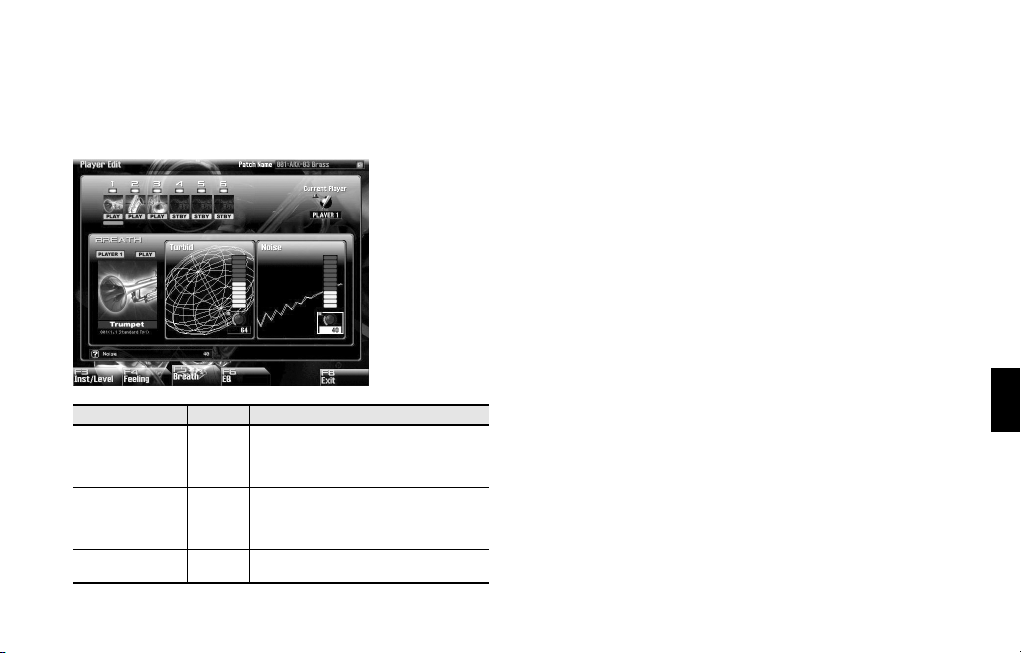
Breath settings (Breath screen)
Here you can adjust the tone by making settings that are distinctive
to wind instruments such as “Growl” (when a Sax instrument is
selected), “Turbid” (when Trumpet, Mute Trumpet, Flugel Horn, or
Trombone are selected), and “Noise.”
fig.02-001.eps
From Main Screen
F3>F5
(on the Fantom-G)
Parameter
Growl
Turbid 0–127
Noise 0–127
Value Description
Adjusts the amount of growl for strongly
0–127
played notes of each instrument (Valid for
Soprano Sax, Alto Sax, Tenor Sax, and
Baritone Sax)
Adjusts the turbidity for softly played notes of
each instrument
(Valid for Trumpet, Mute Trumpet, Flugel
Horn, and Trombone)
Adjusts the amount of breath noise for each
instrument
Growl (Growl sensitivity)
This adjusts the volume of the distinctive nuance (growl) that occurs
when a sax is blown strongly.
With a value of 0
The amount of growl at the beginning of each note will be minimal.
With the maximum value
The beginning of each note will have the maximum amount of growl.
The more strongly you play the keyboard, the stronger this effect will
be.
Turbid (Turbidity)
This adjusts the volume of the distinctive nuance (turbidity or
muddiness) that occurs when a trumpet or trombone is blown softly.
With a value of 0
The amount of turbidity at the beginning of each note will be
minimal.
With the maximum value
The beginning of each note will have the maximum amount of
turbidity. The more softly you play the keyboard, the greater this
effect will be.
Noise (Amount of breath noise)
This adjusts the amount of breath noise for each instrument.
With a value of 0
The amount of breath noise will be minimal.
With the maximum value
The maximum amount of breath noise will be heard.
27
Page 26

Equalizer settings (EQ screen)
Here you can adjust the equalizer settings for each instrument.
fig.signal-flow.eps
From Main Screen
F3>F6
(on the Fantom-G)
Settings for each patch
Parameter Value Description
Play/Standby
Low Freq 200, 400 Hz
Mid Freq
High Freq 2000, 4000, 8000 Hz
Low Gain -15–+15 dB
Mid Gain -15–+15 dB
Mid Q 0.5, 1.0, 2.0, 4.0, 8.0
High Gain -15–+15 dB
EQ Switch BYPASS, ON Turns the EQ on/off
PLAY, STANDBY
200, 250, 315, 400, 500,
630, 800, 1000, 1250, 1600,
2000, 2500, 3150, 4000,
5000, 6300, 8000 Hz
Turns the sound of each
player on/off.
Center frequency of the low
range
Center frequency of the
midrange
Center frequency of the
high range
Amount of boost/cut for the
low range
Amount of boost/cut for the
midrange
Width of the midrange
Higher values will make the
width narrower.
Amount of boost/cut for the
high range
28
Page 27

Section Settings (Section)
Playing settings (Section Style screen)
Here you can make basic settings for playing a Section.
From Main Screen
F4>F3
(on the Fantom-G)
Parameter
Play/Standby
Stack Play Order 1–6
Section Play Mode
Auto Portamento
Switch
Value Description
PLAY,
STANDBY
UNISON,
STACK
OFF, ON
Turns the sound of each player on/off.
Specifies the order in which each
instrument will play when you perform
using Stack mode
Refer to “Stack Mode” (p. 22). *1
Switches between Unison mode and
Stack mode *1 *2
Automatically adds a smooth pitch
change when you play a quick phrase as
a legato.
Parameter
Variation Select
Value Description
NORMAL,
STACCATO,
FALL, DOIT
Selects the performance variation
• NORMAL
• Staccato
• Fall
• Doit
* If the Stack Play Order settings are identical, the instruments will
sound in the order of their player number.
* Staccato, Fall, and Doit cannot be used simultaneously. The last-
specified one will take priority.
*1 This setting is valid only for Section playing.
*2 If a multiple number of keys are played simultaneously while in
Unison mode, the instruments will be assigned in order,
according to the Player number, starting from the upper range.
“Section Play Mode“ and ” Variation Select “ parameters can be
controlled using a specified controller (p. 39).
29
Page 28

Pitch settings (Tune/Key Shift screen)
Here you can make settings for the pitch (tuning and key).
.
From Main Screen
F4>F4
(on the Fantom-G)
Settings for each instrument
Parameter Value Description
Play/Standby
Inst Key Shift -48–48
Inst Fine Tune -50–50
PLAY,
STANDBY
Turns the sound of each player on/off
Adjusts the pitch of the sound
This setting is in semitone steps.
Adjusts the pitch of the sound
This setting is in one-cent steps.
* 1 cent = 1/100th of a semitone
Settings for each patch
Parameter
Unison Key Shift
Mode
* The ”Unison Key Shift Mode” setting is valid only for Section
playing.
* The "Inst Key Shift" setting applies to Solo playing regardless of
the "Unison Key Shift Mode" setting.
Value Description
Specifies the “Inst Key Shift” setting.
NONE
:
The “Inst Key Shift” will be ignored.
NONE,
FIXED,
AUTO
FIXED:
The “Inst Key Shift” setting will be applied.
AUTO:
The “Inst. Key Shift” setting will be applied
only when you’re playing single notes in
Unison mode. The ”Inst Key Shift” setting
will be ignored if you play chords in Unison
mode, or if you’re in Stack mode.
30
Page 29

Vibrato settings (Vibrato screen)
Here you can make settings for the vibrato.
.
From Main Screen
F4>F5
(on the Fantom-G)
Settings for each instrument
Parameter
Play/Standby
Inst Vibrato Depth 0–127 Adjusts the vibrato depth
Settings for each patch
Parameter
Vibrato Rate -64–+63 Adjusts the vibrato speed
Vibrato Delay Time -64–+63
Vibrato Depth -64–+63 Adjusts the vibrato depth
Value Description
PLAY, STANDBY
Value Description
Turns the sound of each
player on/off
Adjusts the delay time until
vibrato begins to be applied
Volume Balance Settings (MIXER)
Volume and pan settings (Level/Pan screen)
Here you can adjust the volume and pan settings for each instrument.
From Main Screen
F5>F3
(on the Fantom-G)
Settings for each instrument
Parameter Value Description
Play/Standby
Output Assign DRY, MFX
Reverb Send Level 0–127
Inst Pan L64–63R Adjusts the pan of each instrument
Inst Level 0–127
PLAY, STANDBY
Turns the sound of each player on/off
Selects whether the original signal will
be output without further processing or
output via MFX.
DRY:
Output without further processing
MFX:
Output via multi-effect
Specifies the level of the signal sent to
the reverb effect
Adjusts the volume of each instrument
31
Page 30

Equalizer settings (EQ screen)
Here you can adjust the equalizer settings for each instrument.
fig.signal-flow.eps
Settings for each instrument
Value Description
32
Parameter
Play/Standby PLAY, STANDBY
High Freq 2000, 4000, 8000 Hz
High Gain -15-–+15 dB
Mid Q 0.5, 1.0, 2.0, 4.0, 8.0
200, 250, 315, 400, 500,
Mid Freq
Mid Gain -15–+15 dB
630, 800, 1000, 1250, 1600,
2000, 2500, 3150, 4000,
5000, 6300, 8000 Hz
On the Fantom-G
From Main Screen
F5>F4
Turns the sound of each
player on/off
Center frequency of the
high range
Amount of boost/cut for the
high range
Width of the midrange
Higher values will make the
width narrower
Center frequency of the
midrange
Amount of boost/cut for the
midrange
Parameter
Low Freq
Low Gain -15–+15 dB
EQ Switch BYPASS, ON Turns the EQ on/off
200, 400 Hz
Value Description
Center frequency of the low
range
Amount of boost/cut for the
low range
MASTER (Settings for each patch)
Parameter
MASTER EQ Switch
MASTER Low Freq 200, 400 Hz
MASTER High Freq 2000, 4000, 8000 Hz
MASTER Low Gain -15–+15 dB
MASTER High Gain -15–+15 dB
Master
Level
MASTER Pan L64–63R
Value Description
BYPASS, ON Turns the EQ on/off
Center frequency of the low
range
Center frequency of the high
range
Amount of boost/cut for the
low range
Amount of boost/cut for the
high range
0–127
Adjusts the volume of the
entire patch
Adjusts the pan of the entire
patch
Page 31

Effect Settings (Effects)
Applying effects (Routing screen)
Here you can make multi-effect (MFX) and reverb settings.
On the Fantom-G
From Main Screen
F6>F3
Signal Flow
Inst
Parameter
Inst Level
Inst
Pan
Level
EQ
Reverb Send Level
Value Description
0–127 Adjusts the volume of each instrument
Output
Assign
DRY
to Reverb
MFX
to MFX
to Out
Parameter Value Description
Output Assign
Reverb Send Level 0–127
MFX Switch OFF, ON Turns the multi-effect on/off
MFX Type
MFX Output Level 0–127
MFX Reverb Send
Level
Reverb Switch OFF, ON Turns the reverb on/off
Reverb Type
Reverb Level 0–127
DRY, MFX
00 (THRU),
01–15
0–127
0 (OFF),
1 (ROOM),
2 (HALL),
3 (PLATE),
4 (STUDIO),
5 (CHURCH),
6 (SRV ROOM),
7 (SRV HALL),
8 (SRV PLATE)
Selects whether the original signal
will be output without further
processing or output via MFX.
DRY:
Output without further processing
MFX :
Output via multi-effect
Specifies the level of the signal sent to
the reverb effect
Selects the multi-effect type.
For details on each type, refer to
“Multi-Effects List” (p. 42)
Specifies the volume of the sound that
has passed through the multi-effect.
Specifies the amount of reverb that
will be applied to the sound that has
passed through the multi-effect.
Set this to 0 if you don’t want to apply
reverb.
Selects the type of reverb
For details on each type, refer to
“Reverb settings (Reverb screen)” (p.
36).
Specifies the volume of the sound with
reverb applied.
33
Page 32

Multi-effect settings (MFX screen)
The Effects/MFX screen lets you edit the multi-effect parameters.
In this screen you can make detailed settings for the multi-effect
selected by ”MFX Type” (p. 34). For more about the parameters that
you can edit, refer to ”Multi-effect list” (p. 42).
From Main Screen
F6>F4
(on the Fantom-G)
Parameter Value Description
MFX Type
MFX Switch OFF, ON Turns the multi-effect on/off
Control
Assign 1–4
00 (THRU), 01–15
Depends on the MFX Type
Selects the type of multi-effect.
For details on each type, refer
to “Multi-Effects List” (p. 42).
Multi-effect control allows you
to use MIDI messages to control
the parameters of the multieffect.
For details on Control Assign 1–4, refer to “Multi-effect control
(MFX Control Screen)” (p. 35).
34
Page 33
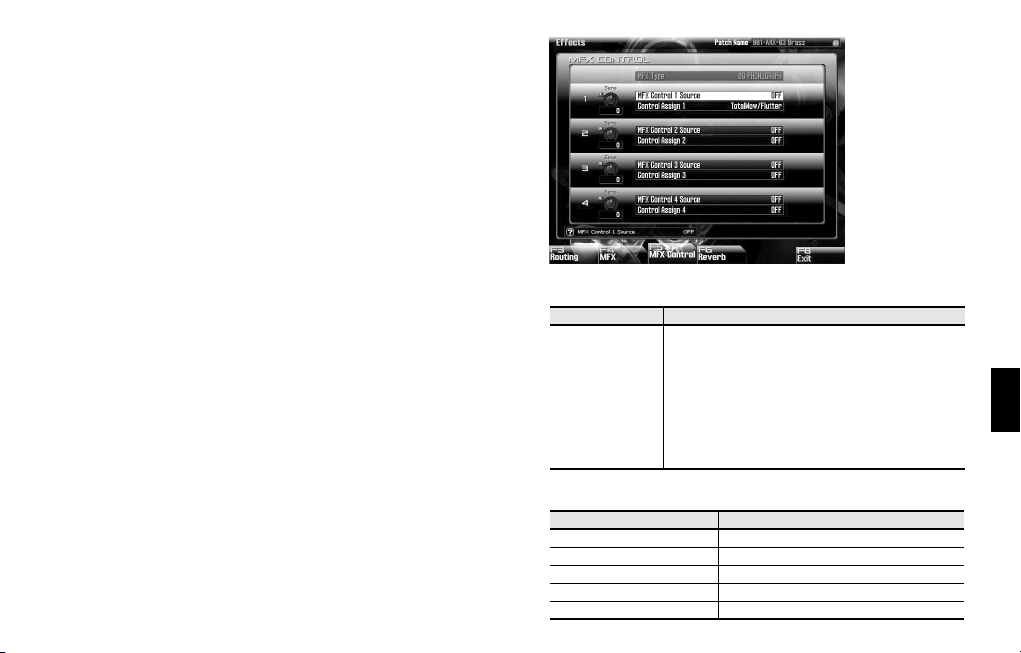
Multi-effect control (MFX Control Screen)
If you want to use an external MIDI device to control multi-effect
parameters such as the volume or delay time of the effect, you would
normally need to transmit device-specific types of MIDI messages
called ”system exclusive” messages. However, system exclusive
messages involve complex settings, and require a larger amount of
data to be transmitted.
For this reason, the ARX-03 expansion board lets you use
conventional MIDI messages, such as control change messages, to
control some of the important multi-effect parameters. For example,
you could use the pitch bend lever to change the amount of
distortion, or use keyboard touch to change the delay time. The
parameters that can be controlled in this way are pre-specified for
each multi-effect type. For each multi-effect type, such parameters
are indicated by a ”#” symbol in the ”Multi-effect parameters” list (p.
42).
Multi-effect control refers to this capability of using MIDI messages to
control multi-effect parameters in real time. The ARX-03 expansion
board lets you use four multi-effect control settings simultaneously.
To use multi-effect control, you need to specify which MIDI source
(Source 1–4) will be controlled by which parameter (Control Assign
1–4), and to what extent (Sens 1–4).
From Main Screen
F6>F5
(on the Fantom-G)
MFX Control Sens 1–4
Description
-63–+63
Value
Specifies the depth of multi-effect control.
Select a positive (+) value if you want to modify the
parameter in the positive direction (higher value, toward
the right, faster, etc.) relative to its current setting. Select
a negative (-) value if you want to modify the parameter
in the negative direction (lower value, toward the left,
slower, etc.) relative to its current setting. For either ”+”
or ”-” settings, larger values will allow a greater range of
control. Select ”0” if you don’t want to modify the
parameter.
MFX Control Source 1–4
OFF
Value
CC 01–CC95 Control change
PITCH BEND Pitch bend
AFTERTOUCH After touch
AUDIO Level of the signal being input to MFX
Multi-effect control will not be used.
Description
35
Page 34

Reverb settings (Reverb screen)
In the Effects/Reverb screen you can specify the type of reverb and
how it will sound.
From Main Screen
F6>F6
(on the Fantom-G)
Parameter Value Description
00 (OFF),
01 (ROOM),
02 (HALL),
Reverb Type
Reverb Switch OFF, ON Turns the reverb on/off
Type: 1 (ROOM)/ 4 (STUDIO)
Pre Delay 0–100 ms
Time 0.1–3.0 sec.
Low Damp Freq 20–1000 Hz
Low Damp 1–100%
High Damp Freq 1000–10000 Hz
High Damp 1–100%
High Cut Freq 1000–10000 Hz
Type: 2 (HALL)/ 3 (PLATE)/5 (CHURCH)
Pre Delay 0–100 ms
03 (PLATE),
04 (STUDIO),
05 (CHURCH),
06 (SRV ROOM),
07 (SRV HALL),
08 (SRV PLATE)
Reverb type
Delay time from the original
sound until the reverb is heard
Time over which the reverb
sound decays
Frequency below which the low
range of the reverb sound will be
dampened
Amount of attenuation for LF
damp
(100%: no effect)
Frequency above which the high
range of the reverb sound will be
dampened
Amount of attenuation for HF
damp
(100%: no effect)
Frequency above which the high
range of the final output sound
will be cut
Delay time from the original
sound until the reverb is heard
36
Page 35

Parameter Value Description
Time 0.1–6.0 sec.
Low Damp Freq 20–1000 Hz
Low Damp 1–100%
High Damp Freq 1000–10000 Hz
High Damp 1–100 %
High Cut Freq 1000–10000 Hz
Type: 6 (SRV ROOM)/ 7 (SRV HALL)/ 8 (SRV PLATE)
Pre Delay 0.0–100 ms
Time 0–127
Size 1–8 Size of the room or hall
High Cut Freq
Density 0–127 Density of the reverberation
Diffusion 0–127
160 Hz–12500 Hz,
BYPASS
Time over which the reverb
sound decays
Frequency below which the low
range of the reverb sound will be
dampened
Amount of attenuation for LF
damp
(100%: no effect)
Frequency above which the high
range of the reverb sound will be
dampened
Amount of attenuation for HF
damp
(100%: no effect)
Frequency above which the high
range of the final output sound
will be cut
Delay time from the original
sound until the reverb is heard
Time over which the reverb
sound decays
Frequency above which the high
range of the final output sound
will be cut
(BYPASS: no cut)
Change in reverb density over
time
With higher values, the sound
will become denser over time.
This is particularly noticeable
with longer reverb times.
Parameter Value Description
LF Damp Freq
LF Damp Gain -36–0 dB
HF Damp Freq
HF Damp Gain -36–0 dB
50–4000 Hz
4000 Hz–12500
Hz
Frequency below which the low
range of the reverb sound will be
dampened
Amount of attenuation for LF
damp
(0: no effect)
Frequency above which the high
range of the reverb sound will be
dampened
Amount of attenuation for HF
damp
(0: no effect)
37
Page 36
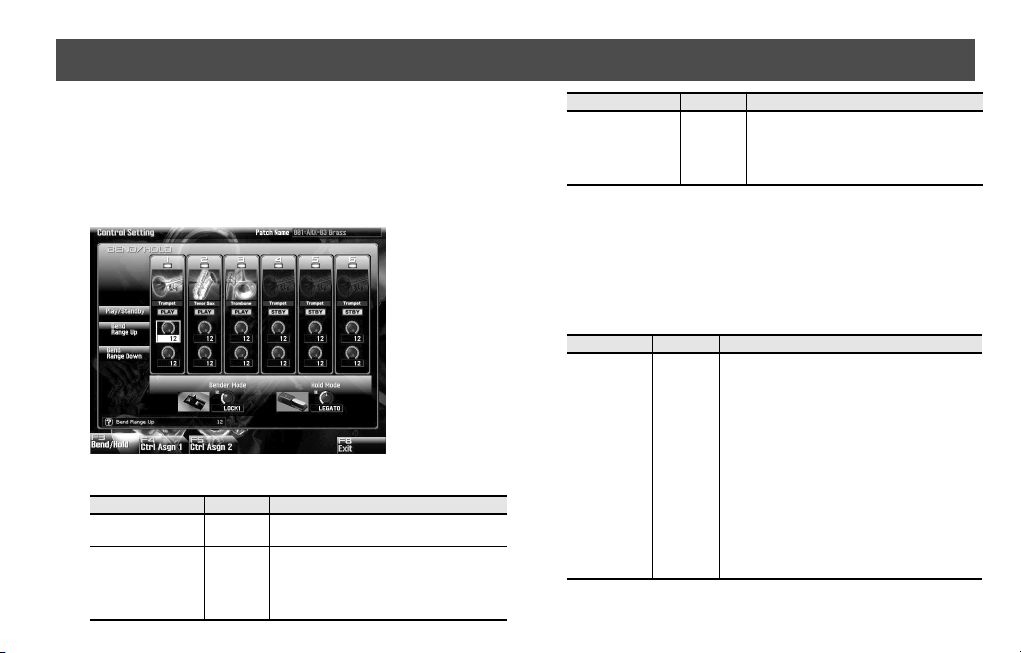
Controller Assignments (CONTROL)
Here you can assign controllers to switch between Unison mode and
Stack mode, or to switch between performance variations.
For example, you could use a pedal to switch between Unison mode
and Stack mode.
Bender settings (Bend/Hold screen)
Here you can specify bender range for each instrument.
.
From Main Screen
F7>F3
(on the Fantom-G)
Settings for each instrument
Parameter
Play/Standby
Bend Range Up 0–12
38
Value Description
PLAY,
STANDBY
Turns the sound of each player on/off.
Specifies the amount of pitch change for
BendUp
This setting is in semitone steps (valid when
Bender Mode is ”NORMAL,” ”LOCK1” or
”LOCK2”).
Parameter Value Description
Bend Range Down
0–12
Specifies the amount of pitch change for
BendDown
This setting is in semitone steps (valid when
Bender Mode is ”NORMAL,” ”LOCK1” or
”LOCK2”).
* For the SuperNATURAL brass (BRASS) sounds, setting the bend
range (RANGE) to 3 or higher will simulate the discontinuous
pitch change that is typical of brass instruments, instead of the
normal smooth pitch change. When you apply a downward
bend, the sound will behave in the manner distinctive of brass
instruments, meaning that the volume will also decrease.
Settings for each patch
Parameter
Bender Mode
Value Description
Specifies what happens when you operate the
bender
NORMAL: Normal operation
LOCK1:
Bend will apply only to the first-played key.
NORMAL,
LOCK1,
LOCK2,
COMBI
LOCK2:
No change will be produced by returning the
bender.
COMBI:
This mode allows you to express the subtle pitch
changes that are distinctive of a brass instrument.
The proportion of breath noise will increase
when you operate the bender in the Down
direction.This lets you freely control the
breathiness at the beginning or end of a note.
Page 37
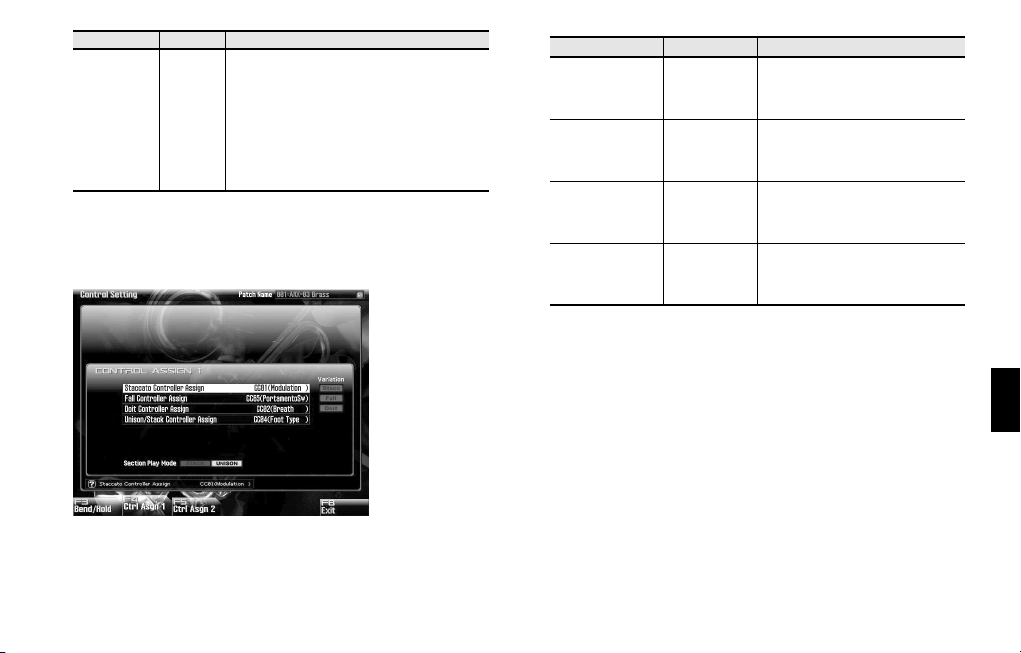
Parameter
Hold Mode
Value Description
Switches the mode in which the damper pedal
will operate
NORMAL:
NORMAL,
LEGATO,
ACCOMP
Operates as a conventional damper pedal.
LEGATO:
Sustains the currently sounding note until the next
key is played.
ACCOMP:
Produces a sostenuto-like effect.
Controller assignments for each patch (Control Assign 1 screen)
Here you can assign performance controllers for individual patch.
.
From Main Screen
F7>F4
(on the Fantom-G)
Parameter Value Description
Staccato Controller
Assign
Fall Controller
Assign
Doit Controller
Assign
Unison/Stack
Controller Assign
OFF,
CC1–CC95,
PITCH BEND,
AFTERTOUCH
OFF,
CC1–CC95,
PITCH BEND,
AFTERTOUCH
OFF,
CC1–CC95,
PITCH BEND,
AFTERTOUCH
OFF,
CC1–CC95,
PITCH BEND,
AFTERTOUCH
Specifies the number of the controller
that will turn ”Staccato” on
Specifies the number of the controller
that will turn ”Fall” on
Specifies the number of the controller
that will turn ”Doit” on
Specifies the number of the controller
that will switch between Unison mode
and Stack mode
39
Page 38
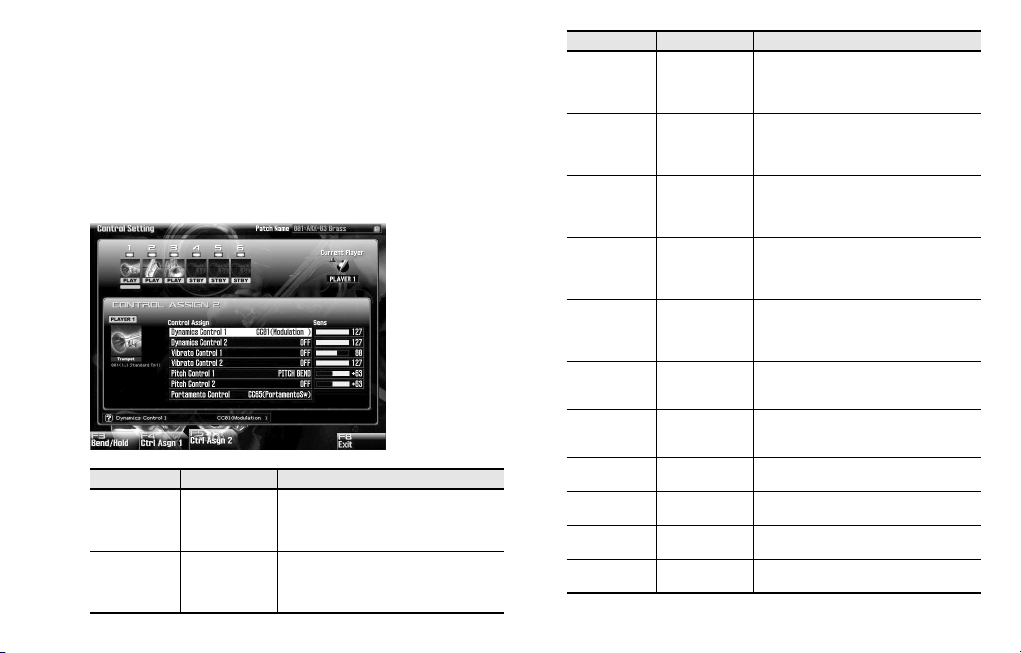
Controller assignments for individual instruments (Control Assign 2 screen)
Here you can assign performance controllers for individual
instruments.
In this screen you can assign volume and tone, vibrato, and pitch to
the desired control change messages.
This allows you to produce smooth change by using continuous
controllers such as an expression pedal or modulation lever.
Parameter Value Description
OFF,
CC1–CC95,
PITCH BEND,
AFTERTOUCH
OFF,
CC1–CC95,
PITCH BEND,
AFTERTOUCH
Specifies the number of the controller 1
that will affect dynamics (volume/tone)
Specifies the number of the controller 2
that will affect dynamics (volume/tone)
40
Dynamics
Control 1
Dynamics
Control 2
From Main Screen
F7>F5
(on the Fantom-G)
Parameter Value Description
Vibrato
Control 1
Vibrato
Control 2
Pitch Control 1
Pitch Control 2
Portamento
Control
Dynamics
Control 1Sens
Dynamics
Control 2Sens
Vibrato
Control 1Sens
Vibrato
Control 2Sens
Pitch Control
1Sens
Pitch Control
2Sens
OFF,
CC1–CC95,
PITCH BEND,
AFTERTOUCH
OFF,
CC1–CC95,
PITCH BEND,
AFTERTOUCH
OFF,
CC1–CC95,
PITCH BEND,
AFTERTOUCH
OFF,
CC1–CC95,
PITCH BEND,
AFTERTOUCH
OFF,
CC1–CC95,
PITCH BEND,
AFTERTOUCH
0–127
0–127
0–127
0–127
-64–63
-64–63
Specifies the number of the controller 1
that will affect vibrato depth
Specifies the number of the controller 2
that will affect vibrato depth
Specifies the number of the controller 1
that will affect pitch
Specifies the number of the controller 2
that will affect pitch
Specifies the number of the controller that
will turn portamento on/off
Specifies the extent to which controller
number 1 will change the dynamics
(volume/tone)
Specifies the extent to which controller
number 2 will change the dynamics
(volume/tone)
Specifies the extent to which controller
number 1 will change the vibrato depth
Specifies the extent to which controller
number 2 will change the vibrato depth
Specifies the extent and direction in which
controller 1 will change the pitch
Specifies the extent and direction in which
controller 2 will change the pitch
Page 39

Initializing a Patch (Utility Screen)
In the Utility screen you can initialize patch.
This operation lets you return the settings of the current patch to their
default values.
Patch Init will initialize the settings of the current patch.
1.
Select the patch that you want to initialize.
2.
In the Utility screen, choose Patch Init.
3.
When the confirmation screen appears, press the [F7]
(OK) button.
If you decide to cancel, press the[F8] (EXIT) button.
Saving a Patch (on the Fantom-G)
A patch you’ve created is temporary; it will be lost if you select a
different patch. If you want to save the patch you’ve edited, proceed
as follows.
1.
Press the [WRITE] on the Fantom-G.
2.
Assign a name to the patch.
For details on how to assign a name, refer to the Fantom-G
owner’s manual.
fig.01-101.eps
3.
When you’ve finished assigning the name, press the
[F8] (OK) button.
4.
Select a patch number, and press the [F8] (WRITE)
button.
5.
When the confirmation screen appears, press the [F7]
(OK) button to save the patch.
* If you’ve installed the ARX-03 in a Fantom-G6/G7/G8, executing
a Factory Reset for the Fantom-G6/G7/G8 will reset the
expansion boards to their factory-set condition.
41
Page 40
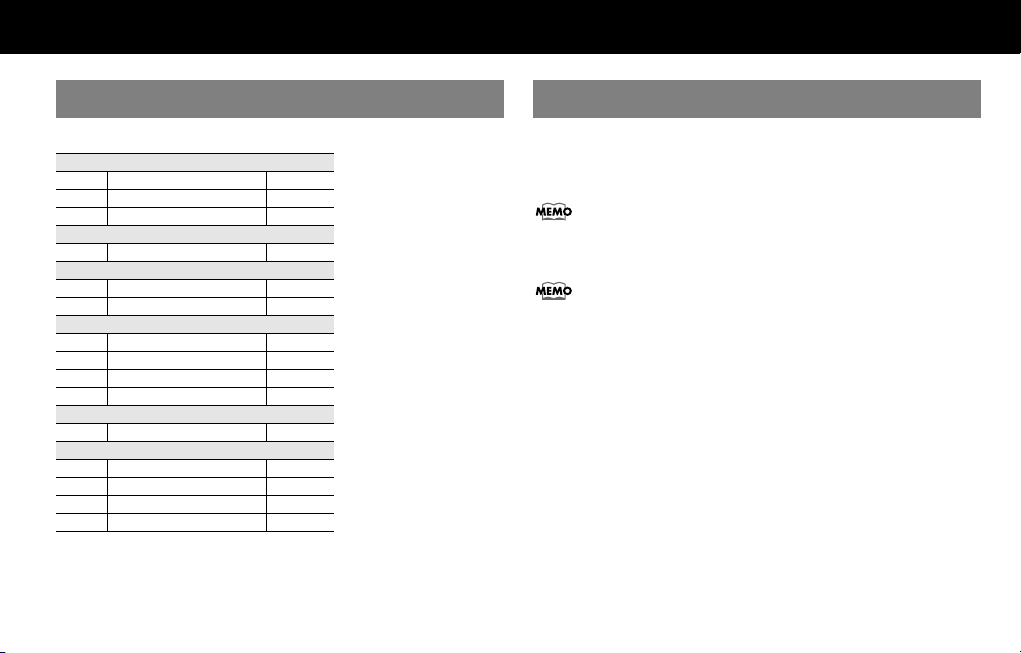
Multi-Effects List
Multi-Effects Types
Multi-Effects Parameters
There are 15 types of multi-effect. Each multi-effect has “Control Assign” parameters. These indicate the
01 STEREO EQ p. 43
FILTER (3 types)
02 ENHANCER p. 43
03 AUTO WAH p. 44
CHORUS (1 types)
04 HEXA-CHORUS p. 44
DYNAMICS (2 types)
05 COMPRESSOR p. 45
06 LIMITER p. 45
LOFI (4 types)
07 LOFI COMPRESS p. 46
08 TELEPHONE p. 46
09 PHONOGRAPH p. 47
10 TAPE ECHO p. 48
REVERB (1 type)
11 GATED REVERB p. 49
DELAY (4 types)
12 STEREO DELAY p. 50
13 MODULATION DELAY p. 51
14 TRIPLE TAP DELAY p. 52
15 REVERSE DELAY p. 52
parameters that can be controlled via “Multi-effect control (MFX Control
Screen)” (p. 35).
For details on the “note” that can be selected for some parameter, refer
to “About Note” (p. 53)
Parameters marked with a sharp “#” can be controlled using a
specified controller (p.35).
42
Page 41

01: STEREO EQ (Stereo Equalizer)
This is a four-band stereo equalizer (low, mid x 2, high).
fig.MFX01
L in
R in
Parameter
Low Freq
Low Gain # -15–+15 dB Gain of the low frequency range
High Freq
High Gain # -15–+15 dB Gain of the high frequency range
Mid1 Freq 200–8000 Hz Frequency of Middle Range 1
Mid1 Q
Mid1 Gain -15–+15 dB Gain of Middle Range 1
Mid2 Freq 200–8000 Hz Frequency of Middle Range 2
Mid2 Q
Mid2 Gain -15– +15 dB Gain of Middle Range 2
Level # 0–127 Output level
4-Band EQ
4-Band EQ
Value Description
200, 400 Hz Frequency of the low range
2000, 4000,
8000 Hz
0.5, 1.0, 2.0,
4.0, 8.0
0.5, 1.0, 2.0, 4.0,
8.0
Frequency of the high range
Width of Middle Range 1
Select a higher Q value to narrow Middle Range 1.
Width of Middle Range 2
Select a higher Q value to narrow Middle Range 2.
L out
R out
02: ENHANCER
Controls the overtone structure of the high frequencies, adding sparkle and
brightness to the sound.
fig.MFX03
L in
Enhancer
Mix
R in
Parameter
Sens #
Mix # 0–127
Low Gain -15– +15 dB
High Gain -15– +15 dB
Level 0–127 Output level
Enhancer
Value Description
0–127 Sensitivity of the enhancer
Mix
Level of the overtones generated by the enhancer
Gain of the low frequency range of frequencies
Gain of the high frequency range of frequencies
2-Band
EQ
2-Band
EQ
L out
R out
43
Page 42

03: AUTO WAH
A filter that turns on and off to create a cyclical change in timbre.
fig.MFX08
L in
Auto Wah
R in
Parameter
Filter Type
Rate #
Depth # 0–127 Depth of modulation
Sens 0–127
Manual # 0–127
Peak 0–127
Level 0–127 Output level
Value Description
LPF, BPF
0.05–
10.00 Hz,
note
Type of filter
LPF:
The wah effect is applied over a wide frequency range.
BPF:
The wah effect is applied over a narrow
frequency range
Frequency of modulation
Adjusts the sensitivity with which the filter
is controlled.
Adjusts the center frequency at which the
wah effect is applied.
Adjusts the amount of the wah effect that
occurs in the range of the center frequency.
Set a higher value for Q to narrow the
range to be affected.
L out
R out
04: HEXA-CHORUS
Uses a six-phase chorus (six layers of chorused sound) to give richness and
spaciousness to the sound.
fig.MFX17
L in
Balance D
Hexa Chorus
R in
Parameter
Pre Delay 0.0–100.0 ms
Rate #
Depth 0–127 Depth of modulation
Pre Delay
Deviation
Depth
Deviation
Pan
Deviation
Balance #
Level 0–127 Output level
0.05–10.00 Hz,
note
0–20
-20– +20
0–20
D100:0W–
D0:100W
Balance D
Value Description
Adjusts the delay time from the direct
sound until the chorus sound is heard.
Frequency of modulation
Adjusts the differences in Pre Delay between each chorus sound.
Adjusts the difference in modulation
depth between each chorus sound.
Adjusts the difference in stereo location
between each chorus sound.
0:
All chorus layers are in the center.
20:
The chorus layers are spaced at 60-degree intervals relative to the center.
Volume balance between the direct
sound (D) and the chorus sound (W)
L out
Balance W
Balance W
R out
44
Page 43

05: COMPRESSOR
Flattens out high levels and boosts low levels, smoothing out fluctuations in
volume.
fig.MFX26
L in
Compressor
2-Band EQ
L out
06: LIMITER
Compresses signals that exceed a specified volume level, preventing
distortion from occurring.
fig.MFX27
L in
Limiter
2-Band EQ
L out
R in
Compressor
Parameter
Attack #
Threshold # 0–127
Post Gain 0–18 dB Adjusts the output gain.
Low Gain -15– +15 dB Gain of the low frequency range
High Gain -15– +15 dB Gain of the high frequency range
Level # 0–127 Output level
Value Description
0–127
2-Band EQ
Time from when the volume goes up the
Threshold level until the compressor effect
applies
Adjusts the volume at which compression
begins
R out
R in
Release #
Threshold # 0–127
Ratio
Post Gain 0–18 dB Adjusts the output gain.
Low Gain -15– +15 dB Gain of the low frequency range
High Gain -15– +15 dB Gain of the high frequency range
Level # 0–127 Output level
Parameter
Limiter
0–127
1.5:1, 2:1, 4:1,
100:1
2-Band EQ
Value Description
Adjusts the time after the signal volume
falls below the Threshold Level until compression is no longer applied.
Adjusts the volume at which compression
begins
Compression ratio
R out
45
Page 44

07: LOFI COMPRESS (Lo-Fi Compress)
This is an effect that intentionally degrades the sound quality for creative
purposes.
fig.MFX31
L in
Compressor
Lo-Fi
L out
08: TELEPHONE
Produces a muffled sound, similar to what it would sound like if heard over
the phone.
fig.MFX33
L in
Telephone
L out
R in
Compressor
Parameter
Pre Filter
Type
LoFi Typ 1–9
Post Filter
Type
Post Filter Cutoff 200–8000 Hz Basic frequency of the Post Filter
Balance #
Level # 0–127 Output level
Value Description
1–6
OFF, LPF, HPF
D100:0W–
D0:100W
Lo-Fi
Selects the type of filter applied to the
sound before it passes through the Lo-Fi effect.
Degrades the sound quality. The sound
quality grows poorer as this value is increased.
Selects the type of filter applied to the
sound after it passes through the Lo-Fi effect.
OFF:
no filter is used
LPF:
cuts the frequency range above the Cutoff
HPF:
cuts the frequency range below the Cutoff
Volume balance between the direct sound
(D) and the effect sound (W)
46
R out
R in
Parameter
Voice Quality #
Treble -15– +15 dB Bandwidth of the telephone voice
Balance #
Level 0–127 Output level
Telephone
Value Description
0–15 Audio quality of the telephone voice
D100:0–
D0:100W
Volume balance between the direct
sound (D) and the effect sound (W)
R out
Page 45

09: PHONOGRAPH
Simulates a sound recorded on an analog record and played back on a
record player. This effect also simulates the various types of noise that are
typical of a record, and even the rotational irregularities of an old turntable.
fig.MFX34
L in
Phonograph
Phonograph
R in
Balance D
L out
Balance W
Balance W
R out
Balance D
Parameter
Signal Distortion
Frequency Range 0–127
Disc Type LP, EP, SP
Scratch
Noise
Level
Dust Noise Level 0–127 Volume of noise due to dust on the record
Hiss Noise Level 0–127 Volume of continuous “hiss”
Total Noise Level
#
Wow 0–127 Depth of long-cycle rotational irregularity
Flutter 0–127 Depth of short-cycle rotational irregularity
Random 0–127
Total Wow/
Flutter
#
Balance #
Level 0–127 Output level
Value Description
0–127 Depth of distortion
0–127
0–127 Volume of overall noise
0–127 Depth of overall rotational irregularity
D100:0W–
D0:100W
Frequency response of the playback
system
Decreasing this value will produce the
impression of an old system with a poor
frequency response.
Rotational speed of the turntable
This will affect the frequency of the
scratch noise.
Amount of noise due to scratches on the
record
Depth of indefinite-cycle rotational
irregularity
Volume balance between the direct
sound (D) and the effect sound (W)
47
Page 46

10: TAPE ECHO
A virtual tape echo that produces a realistic tape delay sound. This
simulates the tape echo section of a Roland RE-201 Space Echo.
fig.MFX35
L in
R in
Direct Level
Tape Echo
Direct Level
L out
Echo Level
Echo Level
R out
Parameter
Mode
Repeat Rate # 0–127
Intensity # 0–127 Amount of delay repeats
Bass -15– +15
Treble -15– +15
Head S Pan
Head M Pan
Head L Pan
Tape Distortion 0–5
Wow/Flutter Rate 0–127
Wow/Flutter
Depth
Echo Level # 0–127 Volume of the echo sound
Direct Level # 0–127 Volume of the original sound
Level 0–127 Output level
Value Description
S, M, L, S+M,
S+L, M+L,
S+M+L
L64–63R
0–127 Depth of wow/flutter
Combination of playback heads to use
Select from three different heads with
different delay times.
S: short
M: middle
L: long
Tape speed
Increasing this value will shorten the
spacing of the delayed sounds.
Boost/cut for the lower range of the echo
sound
Boost/cut for the upper range of the echo
sound
Independent panning for the short,
middle, and long playback heads
Amount of tape-dependent distortion to
be added
This simulates the slight tonal changes
that can be detected by signal-analysis
equipment. Increasing this value will
increase the distortion.
Speed of wow/flutter (complex variation
in pitch caused by tape wear and
rotational irregularity)
48
Page 47

11: GATED REVERB
This is a special type of reverb in which the reverberant sound is cut off
before its natural length.
fig.MFX38
L in
Balance D
Gated Reverb
R in
Parameter Value Description
Type
Pre Delay 0.0–100.0 ms
Time 5–500 ms
Pan # L64–63R Stereo location of Pitch Shift
Low Gain -15– +15 dB Gain of the low frequency range
High Gain -15– +15 dB Gain of the high frequency range
Balance #
Level # 0–127 Output level
NORMAL,
REVERSE
D100:0W–
D0:100W
Balance D
Type of reverb
NORMAL:
conventional gated reverb
REVERSE:
backwards reverb
Adjusts the delay time from the direct
sound until the reverb sound is heard.
Adjusts the time from when the reverb is
first heard until it disappears.
Volume balance between the direct
sound (D) and the reverb sound (W)
2-Band
Balance W
Balance W
2-Band
EQ
EQ
L out
R out
49
Page 48

12: STEREO DELAY
This is a stereo delay.
When Feedback Mode is NORMAL:
L in
R in
When Feedback Mode is CROSS:
fig.MFX39b
L in
Balance D
Delay
Feedback
Feedback
Delay
Balance D
Balance D
Delay
Feedback
Feedback
2-Band
EQ
Balance W
Balance W
2-Band
EQ
2-Band
EQ
Balance W
L out
R out
L out
Parameter
Feedback Mode
Delay Left
Delay Right
Phase Left
Phase Right
Feedback # -98– +98 %
HF Damp
Low Gain -15– +15 dB Gain of the low frequency range
High Gain -15– +15 dB Gain of the high frequency range
Balance #
Level 0–127 Output level
Value Description
NORMAL,
CROSS
0–2000 ms,
note
NORMAL,
INVERT
200–8000 Hz,
BYPASS
D100:0W–
D0:100W
Selects the way in which delay sound is
fed back into the effect. (See the figures
of algorithm.)
Adjusts the time until the delay sound is
heard.
Phase of the delay sound
Adjusts the amount of the delay sound
that’s fed back into the effect.
Negative (-) settings invert the phase.
Adjusts the frequency above which sound
fed back to the effect is filtered out. If you
don’t want to filter out any high frequencies, set this parameter to BYPASS.
Volume balance between the direct
sound (D) and the delay sound (W)
50
R in
Delay
Balance D
Balance W
2-Band
EQ
R out
Page 49

13: MODULATION DELAY
Adds modulation to the delayed sound.
When Feedback Mode is NORMAL:
fig.MFX40a
L in L out
Balance D
Delay
Feedback
Feedback
Delay
Modulation
Modulation
R in R out
Balance D
When Feedback Mode is CROSS:
fig.MFX40b
Balance D
L in
Delay
Feedback
Feedback
Modulation
2-Band
EQ
Balance W
Balance W
2-Band
EQ
2-Band
EQ
Balance W
L out
Parameter
Feedback Mode
Delay Left
Delay Right
Feedback # -98– +98%
HF Damp
Rate #
Depth 0–127 Depth of modulation
Phase 0-180 deg Spatial spread of the sound
Low Gain -15– +15 dB Gain of the low frequency range
High Gain -15– +15 dB Gain of the high frequency range
Balance #
Level 0–127 Output level
Value Description
NORMAL,
CROSS
0–2000 ms,
note
200–8000 Hz,
BYPASS
0.05–10.00 Hz,
note
D100:0W–
D0:100W
Selects the way in which delay sound is
fed back into the effect (See the figures of
algorithm.)
Adjusts the time until the delay sound is
heard.
Adjusts the amount of the delay sound
that’s fed back into the effect.
Negative (-) settings invert the phase.
Adjusts the frequency above which sound
fed back to the effect is filtered out. If you
don’t want to filter out any high frequencies, set this parameter to BYPASS.
Frequency of modulation
Volume balance between the direct
sound (D) and the delay sound (W)
R in
Delay
Modulation
Balance D
Balance W
2-Band
EQ
R out
51
Page 50

14: TRIPLE TAP DELAY
Produces three delay sounds; center, left and right.
fig.MFX41
Balance D
L in
Left Tap
Triple Tap Delay
Feedback
Center Tap
Right Tap
R in
Balance D
Parameter
Delay Left
Delay Center
Delay Right
Feedback # -98– +98 %
HF Damp
Left
Level
Level
Right
Center Level
Low Gain -15– +15 dB Gain of the low frequency range
High Gain -15– +15 dB Gain of the high frequency range
Balance #
Level 0–127 Output level
Value Description
0–4000 ms,
note
200–8000
Hz, BYPASS
0–127
D100:0W–
D0:100W
Adjusts the time until the center, left and
right delay sound is heard.
Adjusts the amount of the delay sound
that’s fed back into the effect. Negative () settings invert the phase.
Adjusts the frequency above which sound
fed back to the effect is filtered out. If you
do not want to filter out any high frequencies, set this parameter to BYPASS.
Volume of each delay
Volume balance between the direct
sound (D) and the delay sound (W)
2-Band
EQ
Balance W
Balance W
2-Band
EQ
L out
R out
15: REVERSE DELAY
Adds the reverse of the input sound as a delay.
fig.MFX44
L in
D1
Rev. Delay
R in
Parameter
Threshold
Delay 1–4
Feedback 1 #
Feedback 4 #
HF Damp 1
HF Damp 4
Pan 1–3 L64–63R Stereo location of Delays 1–3 sound
Level 1–3 0–127 Output level of Delays 1–3 sound
Balance #
Low Gain -15– +15 dB Gain of the low frequency range
High Gain -15– +15 dB Gain of the high frequency range
Level 0–127 Output level
Feedback 1
0–127
0-2000 ms,
note
-98– +98 %
200–8000 Hz,
BYPASS
D100:0W–
D0:100W
Delay
D4
Feedback 4
Value Description
1
D2
2
D3
3
Volume level at which the reverse delay
begins
Adjusts the time until Delays 1–4 are
heard.
Adjusts the amount of the delay sound
that’s fed back into the effect. Negative () settings invert the phase.
Adjusts the frequency above which sound
fed back to the effect is filtered out. If you
do not want to filter out any high frequencies, set this parameter to BYPASS.
Volume balance between the direct
sound (D) and the effect sound (W)
2-Band
EQ
2-Band
EQ
L out
R out
52
Page 51
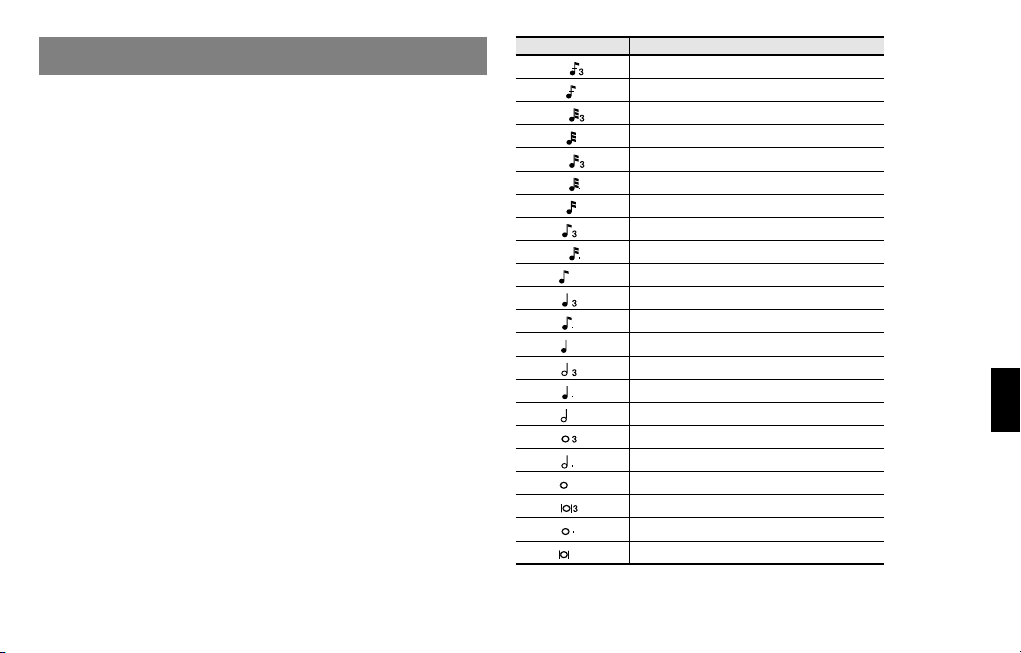
About Note
Some parameters (such as Rate or Delay Time) can be set in terms of a note
value instead of a time value.
Such parameters provide a Sync SW(Sync switch) that allows you to switch
between setting the parameter as a note value or as a numerical value.
If you want to set it as a note value, set the Sync SW to ON.
* If a parameter that’s chosen in Control Assign for multi-effect control has
its Sync SW to ON, you won’t be able to use multi-effect control to
control that parameter.
Value
1/64T
()
1/64 ( )
1/32T ( )
1/32 ( )
1/16T ( )
1/32. ( )
1/16 ( )
1/8T ( )
1/16. ( )
1/8 ( )
1/4T ( )
1/8. ( )
1/4 ( )
1/2T ( )
1/4. ( )
1/2 ( )
1/1T ( )
1/2. ( )
1/1 ( )
2/1T ( )
1/1. ( )
2/1
()
Description
Sixty-fourth-note triplet
Sixty-fourth note
Thirty-second-note triplet
Thirty-second note
Sixteenth-note triplet
Dotted thirty-second note
Sixteenth note
Eighth-note triplet
Dotted sixteenth note
Eighth note
Quarter-note triplet
Dotted eighth note
Quarter note
Half-note triplet
Dotted quarter note
Half note
Whole-note triplet
Dotted half note
Whole note
Double-note triplet
Dotted whole note
Double note
53
Page 52
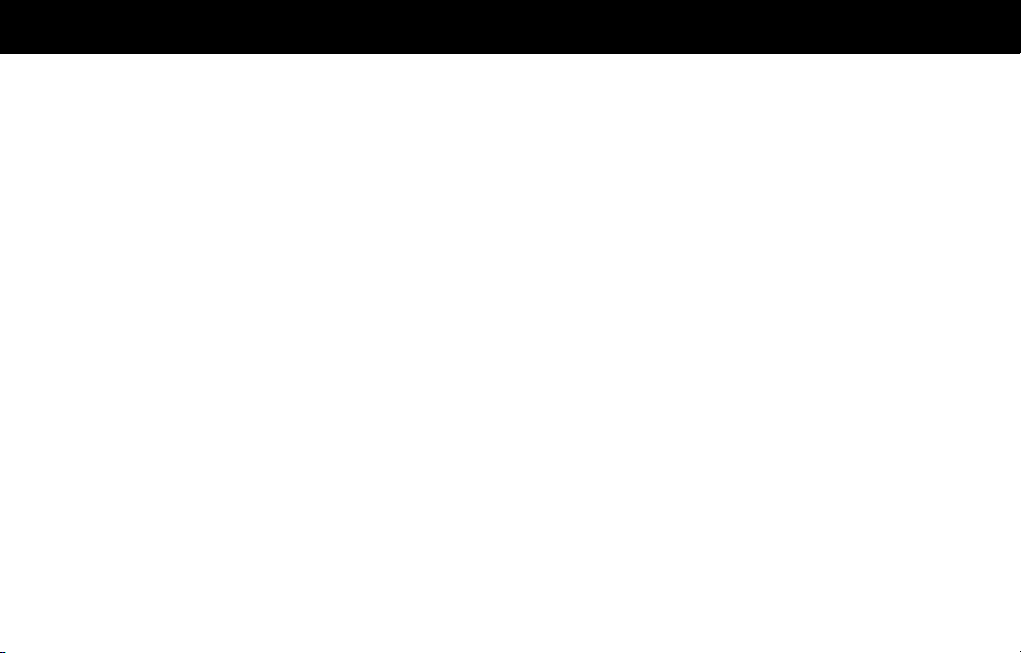
Specifications
ARX-03 BRASS
Maximum Polyphony
14 voices (varies according to the sound generator load)
Parts
1 part
User Memory
Patch: 50 (including pre-loaded data)
(CC#0 = 66, CC#32 = 0, PC = 1–50)
Effects
EQ: 6 systems (1 system par instrument)
MASTER EQ:1 system
Multi-Effects(MFX):1 system, 15 types
Reverb: 1 system, 8 types
Customize Functions
Stability, Personality, Growl/Turbid, Noise, Control Assign
54
Miscellaneous
6-channel Mixer Screen
Accessories
Owner’s manual
Screwdriver
* In the interest of product improvement, the specifications and/or appear-
ance of this product are subject to change without prior notice.
STEREO EQ, ENHANCER, AUTO WAH, HEXA-CHORUS,
COMPRESSOR, LIMITER, LOFI COMPRESS, TELEPHONE,
PHONOGRAPH, TAPE ECHO, GATED REVERB, STEREO
DELAY, MODULATION DELAY, TRIPLE TAP DELAY, REVERSE
DELAY
ROOM, HALL, PLATE, STUDIO, CHURCH, SRV ROOM,
SRV HALL, SRV PLATE
Page 53

Index
B
Bend/Hold screen ...................................................................... 38
Breath screen ............................................................................ 27
C
CONTROL ................................................................................ 38
Control Assign 1 screen .............................................................. 39
Control Assign 2 screen .............................................................. 40
E
Effects ...................................................................................... 33
EQ screen ........................................................................... 28, 32
F
Feeling screen ........................................................................... 26
G
Growl ....................................................................................... 27
I
Inst/Level screen ........................................................................ 25
instrument ........................................................................... 19, 25
L
Level/Pan screen ....................................................................... 31
M
MFX
AUTO WAH ....................................................................... 44
COMPRESSOR ................................................................... 45
ENHANCER ....................................................................... 43
GATED REVERB .................................................................. 49
HEXA-CHORUS ................................................................... 44
LIMITER ............................................................................... 45
LOFI COMPRESS ................................................................. 46
MODULATION DELAY ......................................................... 51
PHONOGRAPH .................................................................. 47
REVERSE DELAY .................................................................. 52
STEREO DELAY .................................................................... 50
STEREO EQ ........................................................................ 43
TAPE ECHO ........................................................................ 48
TELEPHONE ........................................................................ 46
TRIPLE TAP DELAY ................................................................ 52
MFX Control Screen .................................................................... 35
MFX Control Sens 1–4 ................................................................ 35
MFX Control Source 1–4 ............................................................. 35
MFX screen ............................................................................... 34
MIXER ....................................................................................... 31
Multi-Effects ............................................................................... 42
N
Noise ....................................................................................... 27
P
Patch ........................................................................................ 19
Save .................................................................................. 41
Patch Init ................................................................................... 41
Patch Selection ........................................................................... 23
Personality ................................................................................. 26
Player ....................................................................................... 19
Player Edit ................................................................................. 25
Player Select .............................................................................. 24
R
Reverb screen ............................................................................ 36
55
Page 54
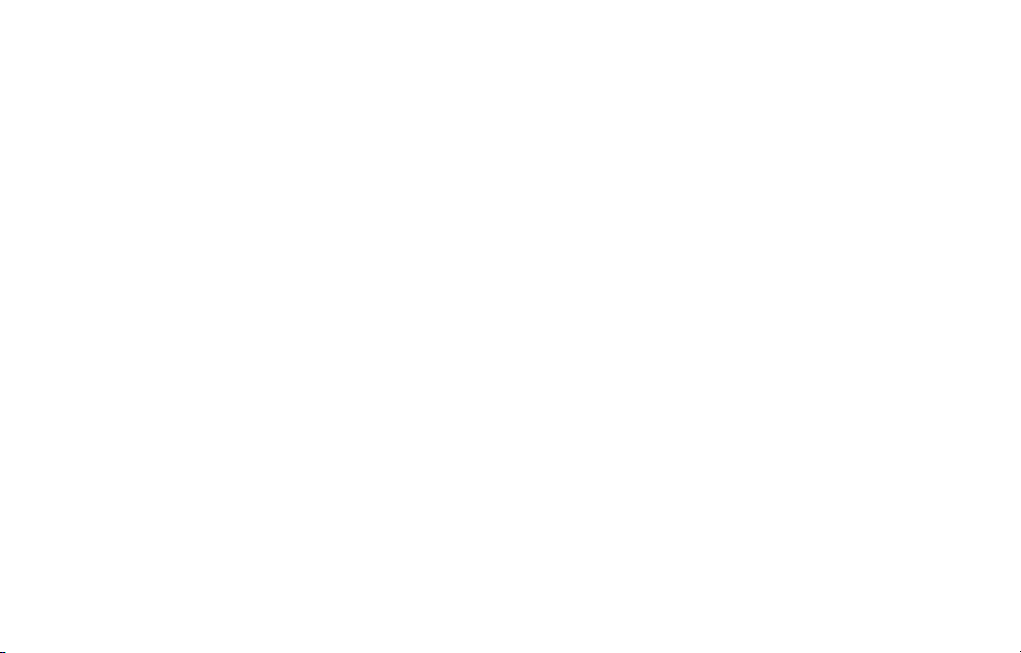
Routing screen ........................................................................... 33
S
Section ............................................................................... 20, 29
Section Style screen ................................................................... 29
Selecting an instrument ............................................................... 25
Solo ......................................................................................... 20
Stability .................................................................................... 26
Stack Mode ............................................................................... 22
SuperNATURAL ......................................................................... 17
T
Tune/Key Shift screen ................................................................. 30
Turbid ...................................................................................... 27
U
Unison Mode ............................................................................ 21
Utility Screen ............................................................................. 41
V
Vibrato screen ........................................................................... 31
56
Page 55

For the USA
FEDERAL COMMUNICATIONS COMMISSION
RADIO FREQUENCY INTERFERENCE STATEMENT
This equipment has been tested and found to comply with the limits for a Class B digital device, pursuant to Part 15 of the
FCC Rules. These limits are designed to provide reasonable protection against harmful interference in a residential
installation. This equipment generates, uses, and can radiate radio frequency energy and, if not installed and used in
accordance with the instructions, may cause harmful interference to radio communications. However, there is no guarantee
that interference will not occur in a particular installation. If this equipment does cause harmful interference to radio or
television reception, which can be determined by turning the equipment off and on, the user is encouraged to try to correct the
interference by one or more of the following measures:
– Reorient or relocate the receiving antenna.
– Increase the separation between the equipment and receiver.
– Connect the equipment into an outlet on a circuit different from that to which the receiver is connected.
– Consult the dealer or an experienced radio/TV technician for help.
This device complies with Part 15 of the FCC Rules. Operation is subject to the following two conditions:
(1) this device may not cause harmful interference, and
(2) this device must accept any interference received, including interference that may cause undesired operation.
Unauthorized changes or modification to this system can void the users authority to operate this equipment.
This equipment requires shielded interface cables in order to meet FCC class B Limit.
For Canada
NOTICE
This Class B digital apparatus meets all requirements of the Canadian Interference-Causing Equipment Regulations.
AVIS
Cet appareil numérique de la classe B respecte toutes les exigences du Règlement sur le matériel brouilleur du Canada.
57
Page 56

Model Name :
Type of Equipment :
Responsible Party :
Address :
Telephone :
DECLARATION OF CONFORMITY
Compliance Information Statement
ARX-03
Expansion Board
Roland Corporation U.S.
5100 S. Eastern Avenue, Los Angeles, CA 90040-2938
(323) 890 3700
For the USA
58
For C.A. US (Proposition 65
WARNING
This product contains chemicals known to cause cancer, birth defects and other reproductive harm, including lead.
For EU Countries
This product complies with the requirements of EMC Directive 2004/108/EC.
)
Page 57
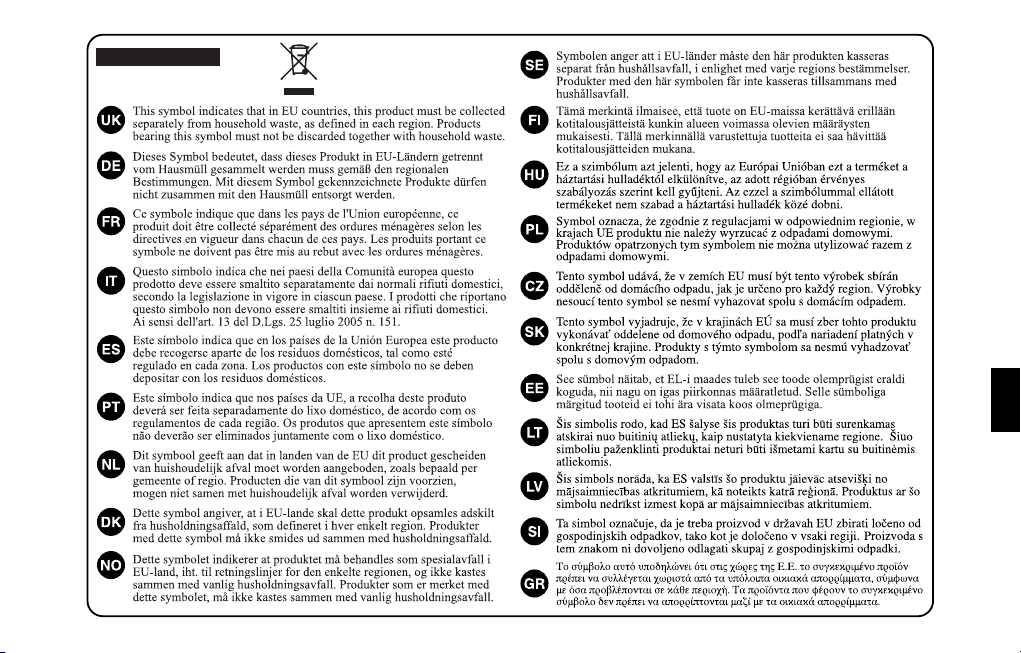
For EU Countries
59
Page 58

60
For China
Page 59

Information When you need repair service, call your nearest Roland Service Center or authorized Roland
AFRICA
EGYPT
Al Fanny Trading Office
9, EBN Hagar Al Askalany
Street,
ARD E1 Golf, Heliopolis,
Cairo 11341, EGYPT
TEL: (022)-418-5531
REUNION
Maison FO - YAM Marcel
25 Rue Jules Hermann,
Chaudron - BP79 97 491
Ste Clotilde Cedex,
REUNION ISLAND
TEL: (0262) 218-429
SOUTH AFRICA
T.O.M.S. Sound & Music
(Pty)Ltd.
2 ASTRON ROAD DENVER
JOHANNESBURG ZA 2195,
SOUTH AFRICA
TEL: (011)417 3400
Paul Bothner(PTY)Ltd.
Royal Cape Park, Unit 24
Londonderry Road, Ottery 7800
Cape Town, SOUTH AFRICA
TEL: (021) 799 4900
distributor in your country as shown below.
ASIA
CHINA
Roland Shanghai Electronics
Co.,Ltd.
5F. No.1500 Pingliang Road
Shanghai 200090, CHINA
TEL: (021) 5580-0800
Roland Shanghai Electronics
Co.,Ltd.
(BEIJING OFFICE)
10F. No.18 3 Section Anhuaxili
Chaoyang District Beijing
100011 CHINA
TEL: (010) 6426-5050
HONG KONG
Tom Lee Music Co., Ltd.
Service Division
22-32 Pun Shan Street, Tsuen
Wan, New Territories,
HONG KONG
TEL: 2415 0911
Parsons Music Ltd.
8th Floor, Railway Plaza, 39
Chatham Road South, T.S.T,
Kowloon, HONG KONG
TEL: 2333 1863
INDIA
Rivera Digitec (India) Pvt. Ltd.
411, Nirman Kendra
Mahalaxmi Flats Compound
Off. Dr. Edwin Moses Road,
Mumbai-400011, INDIA
TEL: (022) 2493 9051
INDONESIA
PT Citra IntiRama
Jl. Cideng Timur No. 15J-15O
Jakarta Pusat
INDONESIA
TEL: (021) 6324170
KOREA
Cosmos Corporation
1461-9, Seocho-Dong,
Seocho Ku, Seoul, KOREA
TEL: (02) 3486-8855
MALAYSIA
Roland Asia Pacific Sdn. Bhd.
45-1, Block C2, Jalan PJU 1/39,
Dataran Prima, 47301 Petaling
Jaya, Selangor, MALAYSIA
TEL: (03) 7805-3263
VIET NAM
Suoi Nhac Company, Ltd
370 Cach Mang Thang Tam St.
Dist.3, Ho Chi Minh City,
VIET NAM
TEL: 9316540
PHILIPPINES
G.A. Yupangco & Co. Inc.
339 Gil J. Puyat Avenue
Makati, Metro Manila 1200,
PHILIPPINES
TEL: (02) 899 9801
SINGAPORE
SWEE LEE MUSIC
COMPANY PTE. LTD.
150 Sims Drive,
SINGAPORE 387381
TEL: 6846-3676
TAIWAN
ROLAND TAIWAN
ENTERPRISE CO., LTD.
Room 5, 9fl. No. 112 Chung
Shan N.Road Sec.2, Taipei,
TAIWAN, R.O.C.
TEL: (02) 2561 3339
THAILAND
Theera Music Co. , Ltd.
100-108 Soi Verng
Nakornkasem, New
Road,Sumpantawongse,
Bangkok 10100 THAILAND
TEL: (02) 224-8821
AUSTRALIA/
NEW ZEALAND
AUSTRALIA/
NEW ZEALAND
Roland Corporation
Australia Pty.,Ltd.
38 Campbell Avenue
Dee Why West. NSW 2099
AUSTRALIA
For Australia
Tel: (02) 9982 8266
For New Zealand
Tel: (09) 3098 715
CENTRAL/LATIN
AMERICA
ARGENTINA
Instrumentos Musicales S.A.
Av.Santa Fe 2055
(1123) Buenos Aires
ARGENTINA
TEL: (011) 4508-2700
BARBADOS
A&B Music Supplies LTD
12 Webster Industrial Park
Wildey, St.Michael, Barbados
TEL: (246)430-1100
BRAZIL
Roland Brasil Ltda.
Rua San Jose, 780 Sala B
Parque Industrial San Jose
Cotia - Sao Paulo - SP, BRAZIL
TEL: (011) 4615 5666
CHILE
Comercial Fancy II S.A.
Rut.: 96.919.420-1
Nataniel Cox #739, 4th Floor
Santiago - Centro, CHILE
TEL: (02) 688-9540
COLOMBIA
Centro Musical Ltda.
Cra 43 B No 25 A 41 Bododega 9
Medellin, Colombia
TEL: (574)3812529
COSTA RICA
JUAN Bansbach Instrumentos
Musicales
Ave.1. Calle 11, Apartado
10237,
San Jose, COSTA RICA
TEL: 258-0211
CURACAO
Zeelandia Music Center Inc.
Orionweg 30
Curacao, Netherland Antilles
TEL:(305)5926866
DOMINICAN REPUBLIC
Instrumentos Fernando Giraldez
Calle Proyecto Central No.3
Ens.La Esperilla
Santo Domingo,
Dominican Republic
TEL:(809) 683 0305
ECUADOR
Mas Musika
Rumichaca 822 y Zaruma
Guayaquil - Ecuador
TEL:(593-4)2302364
EL SALVADOR
OMNI MUSIC
75 Avenida Norte y Final
Alameda Juan Pablo II,
Edificio No.4010 San Salvador,
EL SALVADOR
TEL: 262-0788
GUATEMALA
Casa Instrumental
Calzada Roosevelt 34-01,zona 11
Ciudad de Guatemala
Guatemala
TEL:(502) 599-2888
HONDURAS
Almacen Pajaro Azul S.A. de C.V.
BO.Paz Barahona
3 Ave.11 Calle S.O
San Pedro Sula, Honduras
TEL: (504) 553-2029
MARTINIQUE
Musique & Son
Z.I.Les Mangle
97232 Le Lamantin
Martinique F.W.I.
TEL: 596 596 426860
Gigamusic SARL
10 Rte De La Folie
97200 Fort De France
Martinique F.W.I.
TEL: 596 596 715222
MEXICO
Casa Veerkamp, s.a. de c.v.
Av. Toluca No. 323, Col. Olivar
de los Padres 01780 Mexico
D.F. MEXICO
TEL: (55) 5668-6699
NICARAGUA
Bansbach Instrumentos
Musicales Nicaragua
Altamira D'Este Calle Principal
de la Farmacia 5ta.Avenida
1 Cuadra al Lago.#503
Managua, Nicaragua
TEL: (505)277-2557
PANAMA
SUPRO MUNDIAL, S.A.
Boulevard Andrews, Albrook,
Panama City, REP. DE
PANAMA
TEL: 315-0101
PARAGUAY
Distribuidora De
Instrumentos Musicales
J.E. Olear y ESQ. Manduvira
Asuncion PARAGUAY
TEL: (595) 21 492147
PERU
Audionet
Distribuciones Musicales SAC
Juan Fanning 530
Miraflores
Lima - Peru
TEL: (511) 4461388
TRINIDAD
AMR Ltd
Ground Floor
Maritime Plaza
Barataria Trinidad W.I.
TEL: (868) 638 6385
61
Page 60

URUGUAY
Todo Musica S.A.
Francisco Acuna de Figueroa
1771
C.P.: 11.800
Montevideo, URUGUAY
TEL: (02) 924-2335
VENEZUELA
Instrumentos Musicales
Allegro,C.A.
Av.las industrias edf.Guitar
import
#7 zona Industrial de Turumo
Caracas, Venezuela
TEL: (212) 244-1122
EUROPE
AUSTRIA
Roland Elektronische
Musikinstrumente HmbH.
Austrian Office
Eduard-Bodem-Gasse 8,
A-6020 Innsbruck, AUSTRIA
TEL: (0512) 26 44 260
BELGIUM/FRANCE/
HOLLAND/
LUXEMBOURG
Roland Central Europe N.V.
Houtstraat 3, B-2260, Oevel
(Westerlo) BELGIUM
TEL: (014) 575811
CROATIA
ART-CENTAR
Degenova 3.
HR - 10000 Zagreb
TEL: (1) 466 8493
CZECH REP.
CZECH REPUBLIC
DISTRIBUTOR s.r.o
Voctárova 247/16
CZ - 180 00 PRAHA 8,
CZECH REP.
TEL: (2) 830 20270
DENMARK
Roland Scandinavia A/S
Nordhavnsvej 7, Postbox 880,
DK-2100 Copenhagen
DENMARK
TEL: 3916 6200
FINLAND
Roland Scandinavia As, Filial
Finland
Elannontie 5
FIN-01510 Vantaa, FINLAND
TEL: (0)9 68 24 020
GERMANY
Roland Elektronische
Musikinstrumente HmbH.
Oststrasse 96, 22844
Norderstedt, GERMANY
TEL: (040) 52 60090
GREECE/CYPRUS
STOLLAS S.A.
Music Sound Light
155, New National Road
Patras 26442, GREECE
TEL: 2610 435400
HUNGARY
Roland East Europe Ltd.
Warehouse Area ‘DEPO’ Pf.83
H-2046 Torokbalint,
HUNGARY
TEL: (23) 511011
IRELAND
Roland Ireland
G2 Calmount Park, Calmount
Avenue, Dublin 12
Republic of IRELAND
TEL: (01) 4294444
ITALY
Roland Italy S. p. A.
Viale delle Industrie 8,
20020 Arese, Milano, ITALY
TEL: (02) 937-78300
NORWAY
Roland Scandinavia Avd.
Kontor Norge
Lilleakerveien 2 Postboks 95
Lilleaker N-0216 Oslo
NORWAY
TEL: 2273 0074
POLAND
ROLAND POLSKA SP. Z O.O.
UL. Gibraltarska 4.
PL-03 664 Warszawa
POLAND
TEL: (022) 679 4419
PORTUGAL
Roland Iberia, S.L.
Portugal Office
Cais das Pedras, 8/9-1 Dto
4050-465, Porto, PORTUGAL
TEL: 22 608 00 60
ROMANIA
FBS LINES
Piata Libertatii 1,
535500 Gheorgheni,
ROMANIA
TEL: (266) 364 609
RUSSIA
MuTek
Dorozhnaya ul.3,korp.6
117 545 Moscow, RUSSIA
TEL: (095) 981-4967
SLOVAKIA
DAN Acoustic s.r.o.
Povazská 18.
SK - 940 01 Nové Zámky
TEL: (035) 6424 330
SPAIN
Roland Iberia, S.L.
Paseo García Faria, 33-35
08005 Barcelona SPAIN
TEL: 93 493 91 00
SWEDEN
Roland Scandinavia A/S
SWEDISH SALES OFFICE
Danvik Center 28, 2 tr.
S-131 30 Nacka SWEDEN
TEL: (0)8 702 00 20
SWITZERLAND
Roland (Switzerland) AG
Landstrasse 5, Postfach,
CH-4452 Itingen,
SWITZERLAND
TEL: (061) 927-8383
UKRAINE
EURHYTHMICS Ltd.
P.O.Box: 37-a.
Nedecey Str. 30
UA - 89600 Mukachevo,
UKRAINE
TEL: (03131) 414-40
UNITED KINGDOM
Roland (U.K.) Ltd.
Atlantic Close, Swansea
Enterprise Park, SWANSEA
SA7 9FJ,
UNITED KINGDOM
TEL: (01792) 702701
MIDDLE EAST
BAHRAIN
Moon Stores
No.1231&1249 Rumaytha
Building Road 3931, Manama
339 BAHRAIN
TEL: 17 813 942
IRAN
MOCO INC.
No.41 Nike St., Dr.Shariyati Ave.,
Roberoye Cerahe Mirdamad
Tehran, IRAN
TEL: (021)-2285-4169
ISRAEL
Halilit P. Greenspoon & Sons
Ltd.
8 Retzif Ha'alia Hashnia St.
Tel-Aviv-Yafo ISRAEL
TEL: (03) 6823666
JORDAN
MUSIC HOUSE CO. LTD.
FREDDY FOR MUSIC
P. O. Box 922846
Amman 11192 JORDAN
TEL: (06) 5692696
KUWAIT
EASA HUSAIN AL-YOUSIFI
& SONS CO.
Al-Yousifi Service Center
P.O.Box 126 (Safat) 13002
KUWAIT
TEL: 00 965 802929
LEBANON
Chahine S.A.L.
George Zeidan St., Chahine
Bldg., Achrafieh, P.O.Box: 165857
Beirut, LEBANON
TEL: (01) 20-1441
OMAN
TALENTZ CENTRE L.L.C.
Malatan House No.1
Al Noor Street, Ruwi
SULTANATE OF OMAN
TEL: 2478 3443
QATAR
Al Emadi Co. (Badie Studio &
Stores)
P.O. Box 62, Doha, QATAR
TEL: 4423-554
SAUDI ARABIA
aDawliah Universal
Electronics APL
Behind Pizza Inn
Prince Turkey Street
aDawliah Building,
PO BOX 2154,
Alkhobar 31952
SAUDI ARABIA
TEL: (03) 8643601
SYRIA
Technical Light & Sound
Center
Rawda, Abdul Qader Jazairi St.
Bldg. No. 21, P.O.BOX 13520,
Damascus, SYRIA
TEL: (011) 223-5384
TURKEY
ZUHAL DIS TICARET A.S.
Galip Dede Cad. No.37
Beyoglu - Istanbul / TURKEY
TEL: (0212) 249 85 10
U.A.E.
Zak Electronics & Musical
Instruments Co. L.L.C.
Zabeel Road, Al Sherooq Bldg.,
No. 14, Ground Floor, Dubai,
U.A.E.
TEL: (04) 3360715
As of Oct. 1, 2007 (ROLAND)
NORTH AMERICA
CANADA
Roland Canada Ltd.
(Head Office)
5480 Parkwood Way
Richmond B. C., V6V 2M4
CANADA
TEL: (604) 270 6626
Roland Canada Ltd.
(Toronto Office)
170 Admiral Boulevard
Mississauga On L5T 2N6
CANADA
TEL: (905) 362 9707
U. S. A.
Roland Corporation U.S.
5100 S. Eastern Avenue
Los Angeles, CA 90040-2938,
U. S. A.
TEL: (323) 890 3700
