Page 1
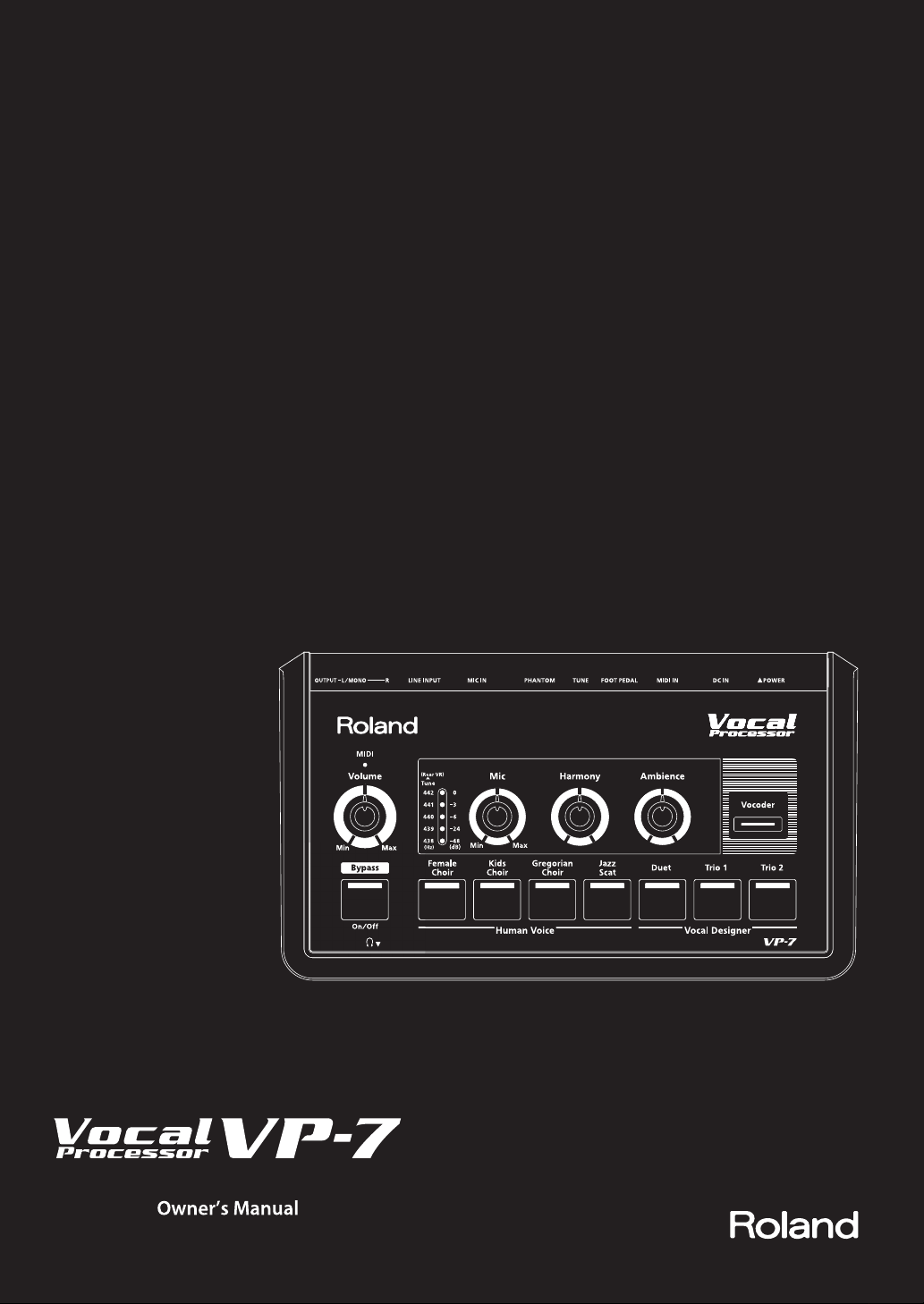
Page 2
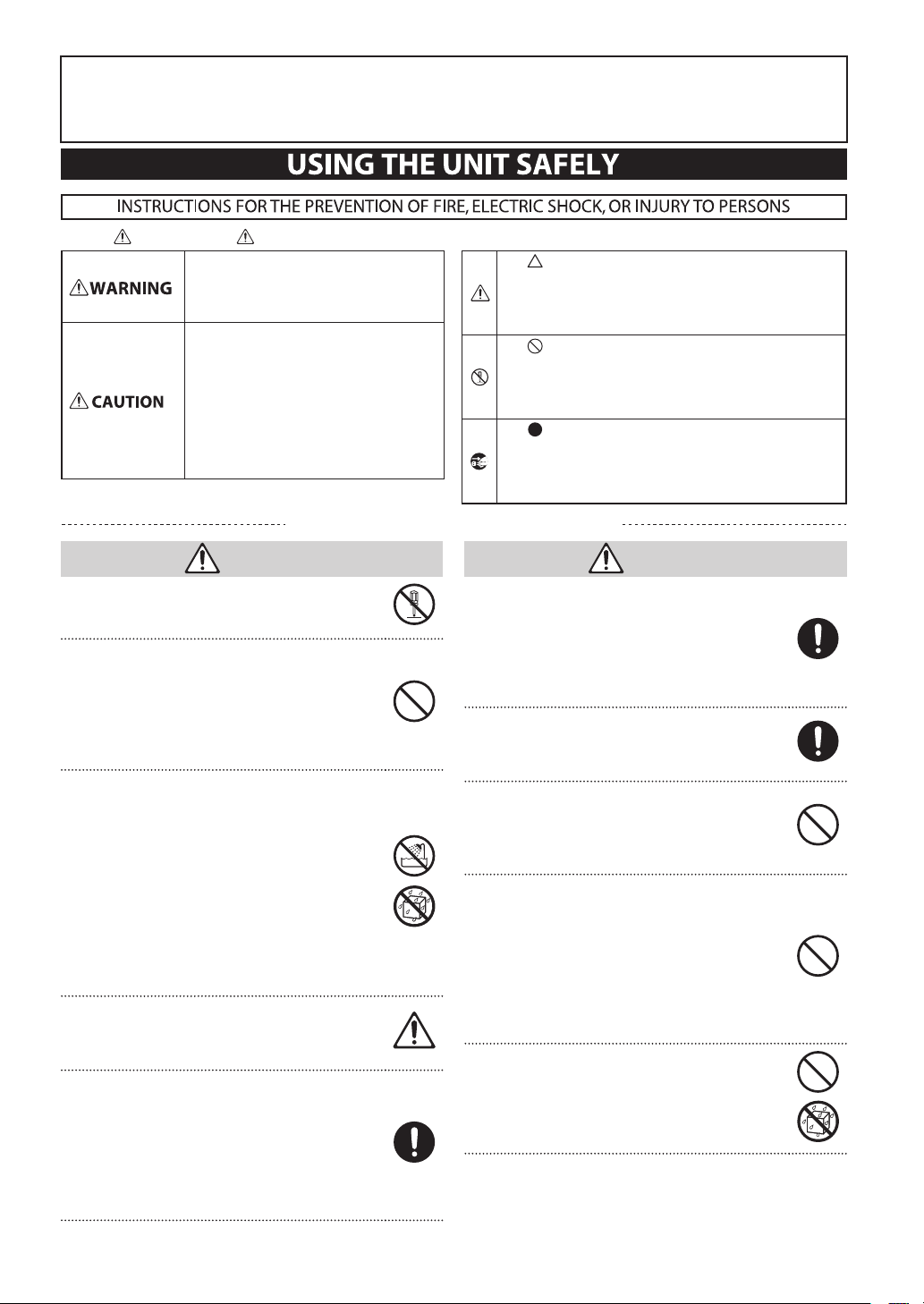
201a
Before using this unit, carefully read the sections entitled: “USING THE UNIT SAFELY” and “IMPORTANT NOTES” (p. 2; p. 4).
These sections provide important information concerning the proper operation of the unit. Additionally, in order to feel
assured that you have gained a good grasp of every feature provided by your new unit, Owner’s manual should be read in
its entirety. The manual should be saved and kept on hand as a convenient reference.
About WARNING and CAUTION Notices
Used for instructions intended to alert the
user to the risk of death or severe injury
should the unit be used improperly.
Used for instructions intended to alert the
user to the risk of injury or material
damage should the unit be used
improperly.
* Material damage refers to damage or
other adverse effects caused with
respect to the home and all its
furnishings, as well to domestic animals
or pets.
ALWAYS OBSERVE THE FOLLOWING
WARNING
002c
• Do not open (or modify in any way) the unit or its AC
adaptor.
003
• Do not attempt to repair the unit, or replace parts
within it (except when this manual provides specic
instructions directing you to do so). Refer all servicing
to your retailer, the nearest Roland Service Center,
or an authorized Roland distributor, as listed on the
“Information” page.
004
• Never install the unit in any of the following locations.
• Subject to temperature extremes (e.g., direct
sunlight in an enclosed vehicle, near a heating duct,
on top of heat-generating equipment); or are
• Damp (e.g., baths, washrooms, on wet oors); or are
• Exposed to steam or smoke; or are
• Subject to salt exposure; or are
• Humid; or are
• Exposed to rain; or are
• Dusty or sandy; or are
• Subject to high levels of vibration and shakiness.
005
• If you wish to use a stand when setting up the VP-7,
please use the PDS-10 and BKT-S, which are recom-
mended by Roland (p. 10).
006
• When using the unit with a rack or stand recommended
by Roland, the rack or stand must be carefully placed so
it is level and sure to remain stable. If not using a rack
or stand, you still need to make sure that any location
you choose for placing the unit provides a level surface
that will properly support the unit, and keep it from
wobbling.
About the Symbols
The symbol alerts the user to important instructions or
warnings.The specific meaning of the symbol is
determined by the design contained within the triangle. In
the case of the symbol at left, it is used for general
cautions, warnings, or alerts to danger.
The symbol alerts the user to items that must never be
carried out (are forbidden). The specific thing that must
not be done is indicated by the design contained within
the circle. In the case of the symbol at left, it means that
the unit must never be disassembled.
The symbol alerts the user to things that must be
carried out. The specific thing that must be done is
indicated by the design contained within the circle. In the
case of the symbol at left, it means that the power-cord
plug must be unplugged from the outlet.
WARNING
008c
• Be sure to use only the AC adaptor supplied with the
unit. Also, make sure the line voltage at the installation
matches the input voltage specied on the AC adaptor’s
body. Other AC adaptors may use a dierent polarity, or
be designed for a dierent voltage, so their use could
result in damage, malfunction, or electric shock.
008e
• Use only the attached power-supply cord. Also, the
supplied power cord must not be used with any other
device.
009
• Do not excessively twist or bend the power cord, nor
place heavy objects on it. Doing so can damage the
cord, producing severed elements and short circuits.
Damaged cords are re and shock hazards!
010
• This unit, either alone or in combination with an
amplier and headphones or speakers, may be capable
of producing sound levels that could cause permanent
hearing loss. Do not operate for a long period of time at
a high volume level, or at a level that is uncomfortable.
If you experience any hearing loss or ringing in the ears,
you should immediately stop using the unit, and consult
an audiologist.
011
• Do not allow any objects (e.g., ammable material,
coins, pins); or liquids of any kind (water, soft drinks, etc.)
to penetrate the unit.
2
Page 3
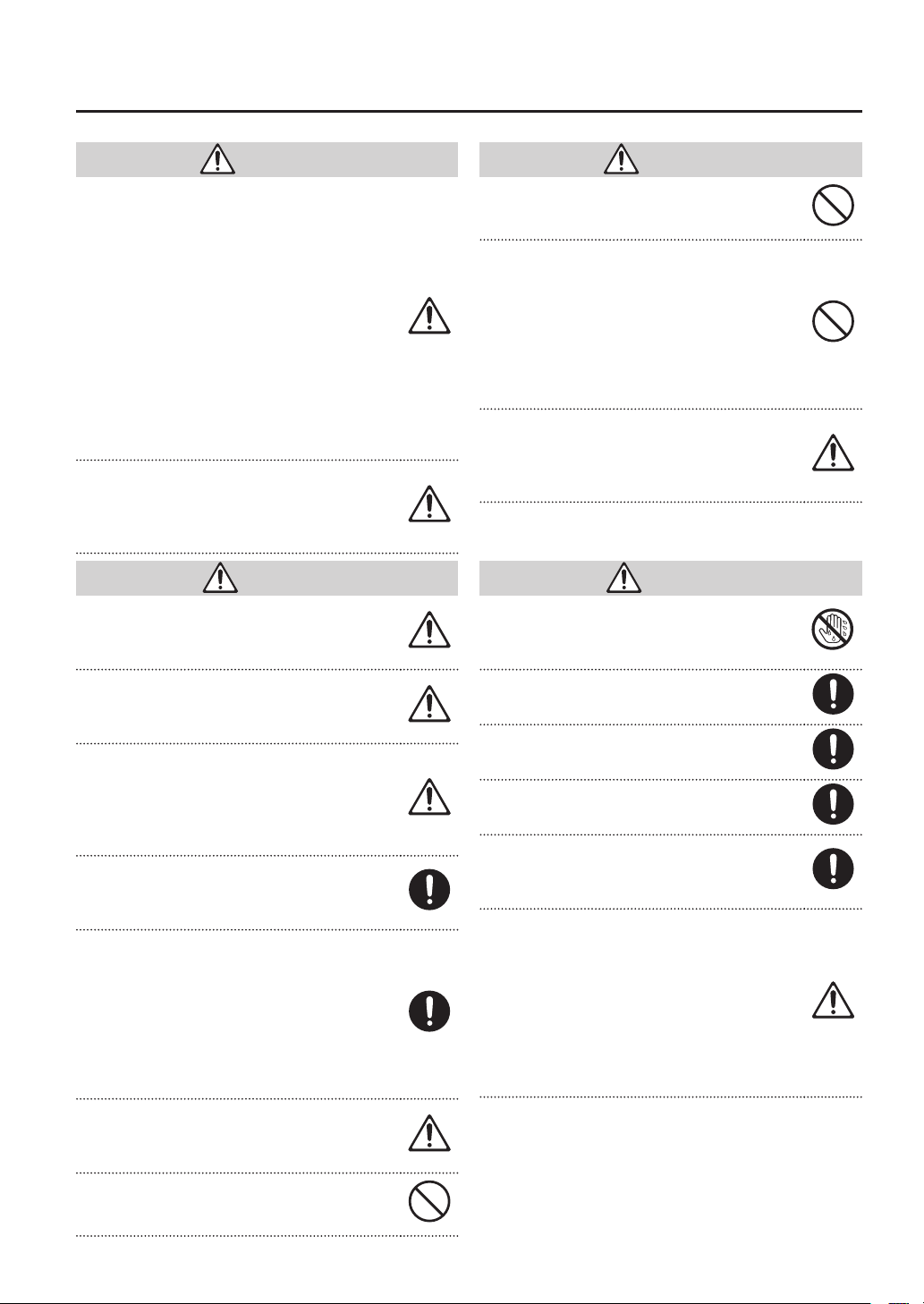
012b
WARNING
• Immediately turn the power o, remove the AC adaptor
from the outlet, and request servicing by your retailer,
the nearest Roland Service Center, or an authorized
Roland distributor, as listed on the “Information” page
when:
• The AC adaptor, the power-supply cord, or the plug
has been damaged; or
• If smoke or unusual odor occurs
• Objects have fallen into, or liquid has been spilled
onto the unit; or
• The unit has been exposed to rain (or otherwise has
become wet); or
• The unit does not appear to operate normally or
exhibits a marked change in performance.
013
• In households with small children, an adult should
provide supervision until the child is capable of
following all the rules essential for the safe operation of
the unit.
014
WARNING
• Protect the unit from strong impact.
(Do not drop it!)
015
• Do not force the unit’s power-supply cord to share an
outlet with an unreasonable number of other devices.
Be especially careful when using extension cords—the
total power used by all devices you have connected
to the extension cord’s outlet must never exceed the
power rating (watts/amperes) for the extension cord.
Excessive loads can cause the insulation on the cord to
heat up and eventually melt through.
016
• Before using the unit in a foreign country, consult
with your retailer, the nearest Roland Service Center,
or an authorized Roland distributor, as listed on the
“Information” page.
101b
CAUTION
• The unit and the AC adaptor should be located so their
location or position does not interfere with their proper
ventilation.
101c
• This (VP-7) for use only with Roland stand PDS-10 and
BKT-S. Use with other stands is capable of resulting in
instability causing possible injury.
101f
• Even though you’ve observed all the precautions listed
in the owner’s manual, the stand (PDS-10, BKT-S) could
overturn depending on the way you perform. For this
reason, you should address all issues concerning safety
before using this product.
102c
• Always grasp only the plug on the AC adaptor cord
when plugging into, or unplugging from, an outlet or
this unit.
103b
• At regular intervals, you should unplug the AC adaptor
and clean it by using a dry cloth to wipe all dust and
other accumulations away from its prongs. Also, discon-
nect the power plug from the power outlet whenever
the unit is to remain unused for an extended period of
time. Any accumulation of dust between the power plug
and the power outlet can result in poor insulation and
lead to re.
104
• Try to prevent cords and cables from becoming
entangled. Also, all cords and cables should be placed so
they are out of the reach of children.
106
• Never climb on top of, nor place heavy objects on the
unit.
107c
CAUTION
• Never handle the AC adaptor or its plugs with wet hands
when plugging into, or unplugging from, an outlet or
this unit.
108b
• Before moving the unit, disconnect the AC adaptor and
all cords coming from external devices.
109b
• Before cleaning the unit, turn o the power and unplug
the AC adaptor from the outlet (p. 10).
110b
• Whenever you suspect the possibility of lightning in
your area, disconnect the AC adaptor from the outlet.
118a
• Should you remove screw, keep them in a safe place out
of children’s reach, so there is no chance of them being
swallowed accidentally.
120
• Always turn the phantom power o when connecting
any device other than condenser microphones that
require phantom power. You risk causing damage if
you mistakenly supply phantom power to dynamic
microphones, audio playback devices, or other devices
that don’t require such power. Be sure to check the
specications of any microphone you intend to use by
referring to the manual that came with it.
(This instrument’s phantom power: 48 V DC, 10 mA Max)
3
Page 4
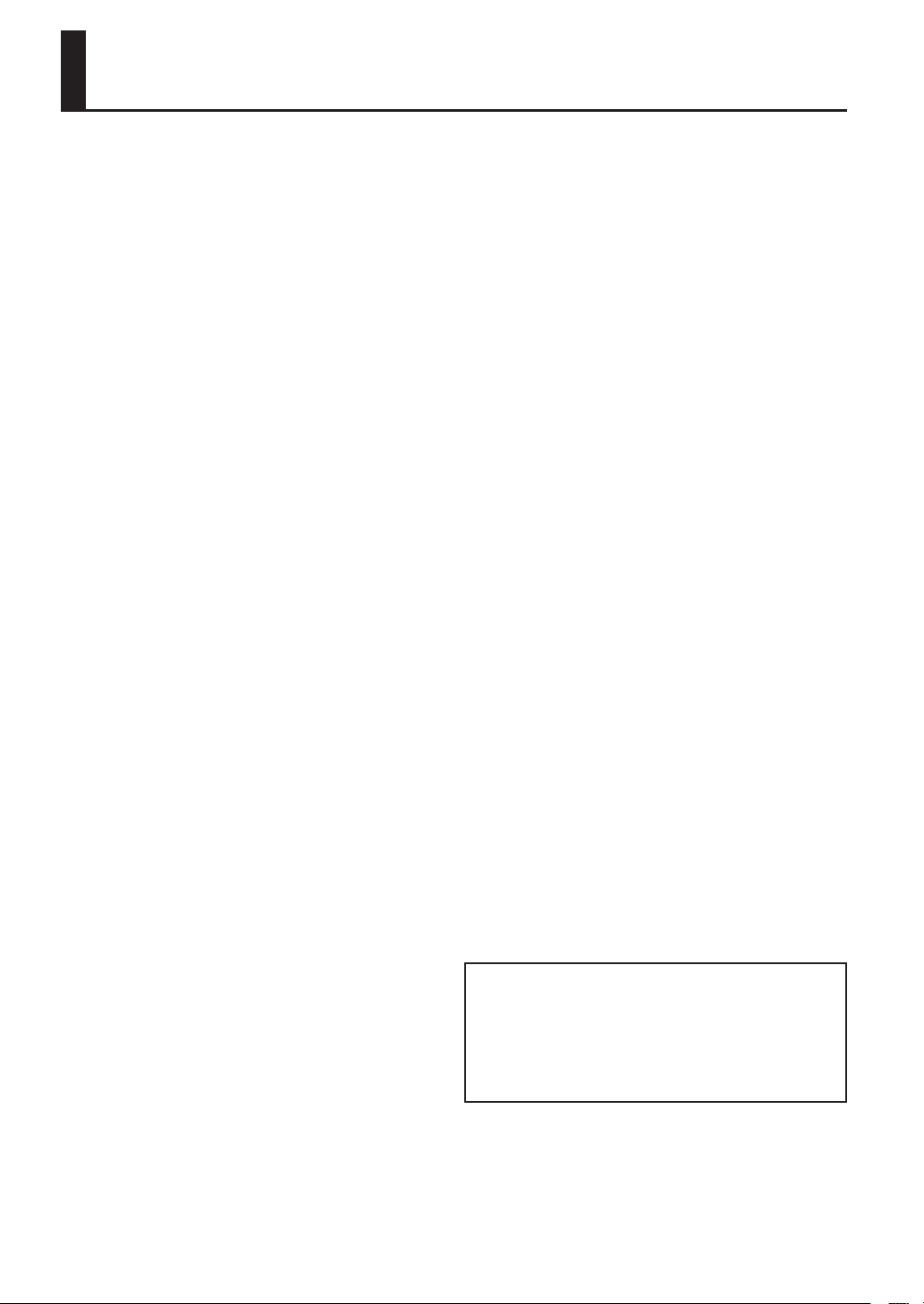
IMPORTANT NOTES
Power Supply
301
• Do not connect this unit to same electrical outlet that is being used
by an electrical appliance that is controlled by an inverter (such as a
refrigerator, washing machine, microwave oven, or air conditioner),
or that contains a motor. Depending on the way in which the
electrical appliance is used, power supply noise may cause this unit
to malfunction or may produce audible noise. If it is not practical to
use a separate electrical outlet, connect a power supply noise lter
between this unit and the electrical outlet.
302
• The AC adaptor will begin to generate heat after long hours of
consecutive use. This is normal, and is not a cause for concern.
307
• Before connecting this unit to other devices, turn o the power
to all units. This will help prevent malfunctions and/or damage to
speakers or other devices.
Placement
351
• Using the unit near power ampliers (or other equipment
containing large power transformers) may induce hum. To alleviate
the problem, change the orientation of this unit; or move it farther
away from the source of interference.
352a
• This device may interfere with radio and television reception. Do not
use this device in the vicinity of such receivers.
352b
• Noise may be produced if wireless communications devices, such
as cell phones, are operated in the vicinity of this unit. Such noise
could occur when receiving or initiating a call, or while conversing.
Should you experience such problems, you should relocate such
wireless devices so they are at a greater distance from this unit, or
switch them o.
354a
• Do not expose the unit to direct sunlight, place it near devices that
radiate heat, leave it inside an enclosed vehicle, or otherwise subject
it to temperature extremes. Excessive heat can deform or discolor
the unit.
355b
• When moved from one location to another where the temperature
and/or humidity is very dierent, water droplets (condensation)
may form inside the unit. Damage or malfunction may result if you
attempt to use the unit in this condition. Therefore, before using
the unit, you must allow it to stand for several hours, until the
condensation has completely evaporated.
360
• Depending on the material and temperature of the surface on which
you place the unit, its rubber feet may discolor or mar the surface.
You can place a piece of felt or cloth under the rubber feet to
prevent this from happening. If you do so, please make sure that the
unit will not slip or move accidentally.
Maintenance
401a
• For everyday cleaning wipe the unit with a soft, dry cloth or one
that has been slightly dampened with water. To remove stubborn
dirt, use a cloth impregnated with a mild, non-abrasive detergent.
Afterwards, be sure to wipe the unit thoroughly with a soft, dry
cloth.
402
• Never use benzine, thinners, alcohol or solvents of any kind, to avoid
the possibility of discoloration and/or deformation.
Additional Precautions
552
• Unfortunately, it may be impossible to restore the contents of data
that was stored in the unit’s memory once it has been lost. Roland
Corporation assumes no liability concerning such loss of data.
553
• Use a reasonable amount of care when using the unit’s buttons,
sliders, or other controls; and when using its jacks and connectors.
Rough handling can lead to malfunctions.
556
• When connecting / disconnecting all cables, grasp the connector
itself—never pull on the cable. This way you will avoid causing
shorts, or damage to the cable’s internal elements.
558a
• To avoid disturbing your neighbors, try to keep the unit’s volume at
reasonable levels. You may prefer to use headphones, so you do not
need to be concerned about those around you (especially when it is
late at night).
559a
• When you need to transport the unit, package it in the box (includ-
ing padding) that it came in, if possible. Otherwise, you will need to
use equivalent packaging materials.
562
• Some connection cables contain resistors. Do not use cables that
incorporate resistors for connecting to this unit. The use of such
cables can cause the sound level to be extremely low, or impossible
to hear. For information on cable specications, contact the
manufacturer of the cable.
220
• All product names mentioned in this document are trademarks or
registered trademarks of their respective owners.
ADD
• MMP (Moore Microprocessor Portfolio) refers to a patent portfolio
concerned with microprocessor architecture, which was developed
by Technology Properties Limited (TPL). Roland has licensed this
technology from the TPL Group.
202
Copyright © 2010 ROLAND CORPORATION
All rights reserved. No part of this publication may be reproduced in any form without the written permission of ROLAND
CORPORATION.
Roland and Vocal Designer are registered trademarks of Roland Corporation in the United States and/or other countries.
4
Page 5
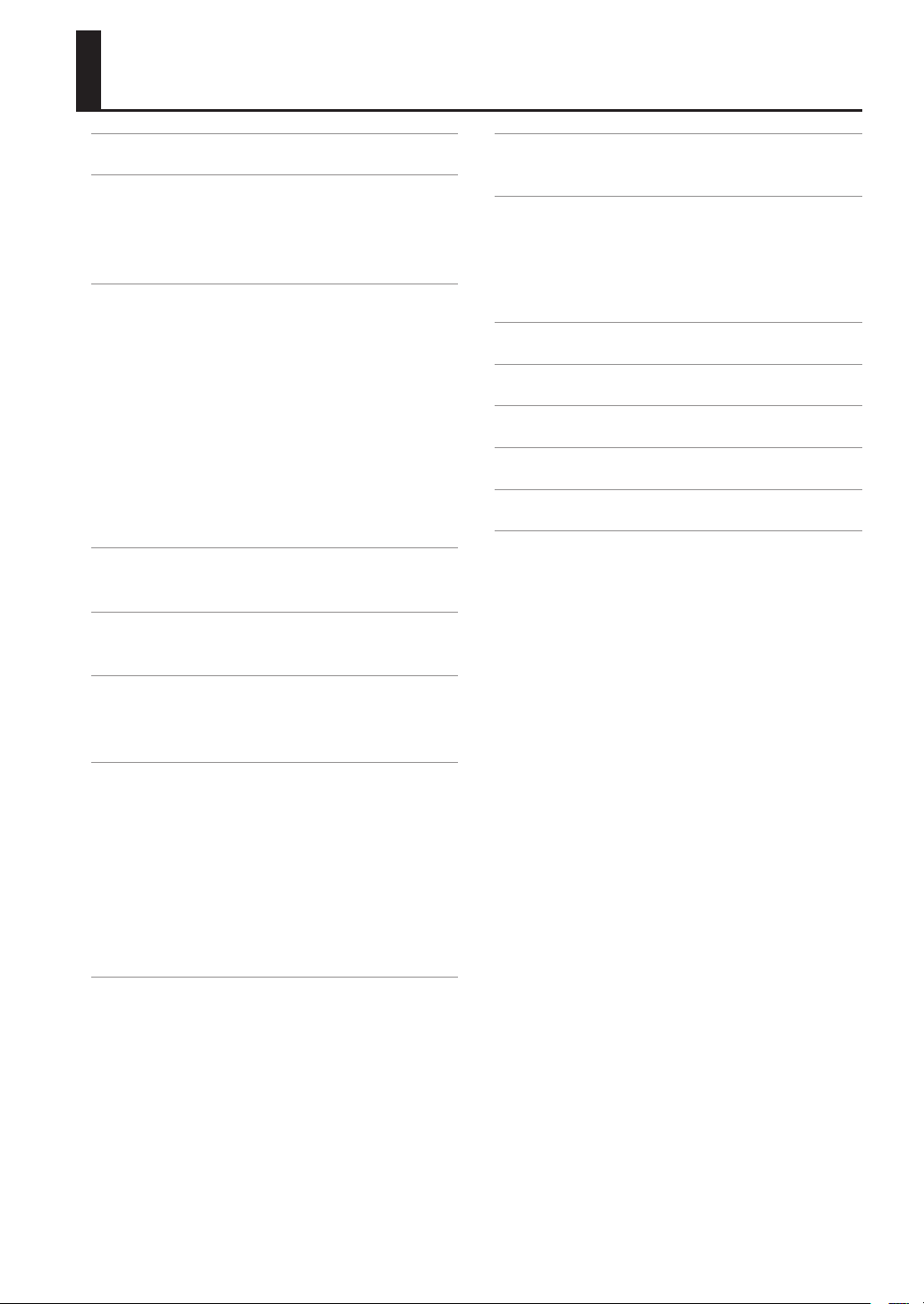
CONTENTS
Look What You Can Do with the VP-7 . . . . . . . .6
Names of Things and What They Do . . . . . . . . .8
Top Panel . . . . . . . . . . . . . . . . . . . . . . . . . . . . . . . . . . . . . . . . . . . . 8
Rear Panel . . . . . . . . . . . . . . . . . . . . . . . . . . . . . . . . . . . . . . . . . . . 9
Bottom Panel . . . . . . . . . . . . . . . . . . . . . . . . . . . . . . . . . . . . . . . . 9
Getting Ready . . . . . . . . . . . . . . . . . . . . . . . . . . . .10
Connecting the AC Adaptor . . . . . . . . . . . . . . . . . . . . . . . . . 10
Connecting a Keyboard . . . . . . . . . . . . . . . . . . . . . . . . . . . . . 11
Connecting Headphones or Speakers . . . . . . . . . . . . . . . . 12
Connecting a Microphone . . . . . . . . . . . . . . . . . . . . . . . . . . . 13
Connecting a Foot Pedal . . . . . . . . . . . . . . . . . . . . . . . . . . . . 14
Turning the Power On/O . . . . . . . . . . . . . . . . . . . . . . . . . . . 15
Turning the Power On . . . . . . . . . . . . . . . . . . . . . . . . . . . . 15
Turning the Power O . . . . . . . . . . . . . . . . . . . . . . . . . . . . 15
Adjusting the Volume . . . . . . . . . . . . . . . . . . . . . . . . . . . . . . . 16
Mic Input Level (Mic) . . . . . . . . . . . . . . . . . . . . . . . . . . . . . . . . 17
Performing with a Human Voice . . . . . . . . . . . 18
Selecting a Human Voice . . . . . . . . . . . . . . . . . . . . . . . . . . . . 18
Performing with Vocal Designer . . . . . . . . . . . 19
Selecting a Vocal Designer Sound. . . . . . . . . . . . . . . . . . . . 19
Performing along with
Your Portable Audio Player . . . . . . . . . . . . . . . .28
Changing the Settings . . . . . . . . . . . . . . . . . . . .29
Changing the Function of the Output L/R Jacks
(Output Mode) . . . . . . . . . . . . . . . . . . . . . . . . . . . . . . . . . . . . . . 29
Changing the Pitch Bend Range (Bend Range) . . . . . . . 29
Reset to Default Factory Setting (Factory Reset) . . . . . . 30
Sound List . . . . . . . . . . . . . . . . . . . . . . . . . . . . . . . . 30
Troubleshooting . . . . . . . . . . . . . . . . . . . . . . . . . .31
MIDI Implementation Chart . . . . . . . . . . . . . . .32
Specications . . . . . . . . . . . . . . . . . . . . . . . . . . . .33
Index . . . . . . . . . . . . . . . . . . . . . . . . . . . . . . . . . . . .34
Performing with the Vocoder . . . . . . . . . . . . . .20
Selecting a Vocoder Sound . . . . . . . . . . . . . . . . . . . . . . . . . . 20
Selecting a Variation Sound . . . . . . . . . . . . . . . . . . . . . . . 21
Using Controllers . . . . . . . . . . . . . . . . . . . . . . . . .22
Performing with a Keyboard . . . . . . . . . . . . . . . . . . . . . . . . . 22
Adjusting the Volume Balance (Harmony) . . . . . . . . . . . . 23
Outputting Only the Direct Sound from
the Microphone (Bypass) . . . . . . . . . . . . . . . . . . . . . . . . . . . . 24
Adjusting the Dynamics (Dynamics) . . . . . . . . . . . . . . . . . 25
Applying Ambience (Ambience) . . . . . . . . . . . . . . . . . . . . . 25
Tuning (Tune) . . . . . . . . . . . . . . . . . . . . . . . . . . . . . . . . . . . . . . . 26
Using the VP-7 in Combination with a Sequencer . . . . . 27
5
Page 6
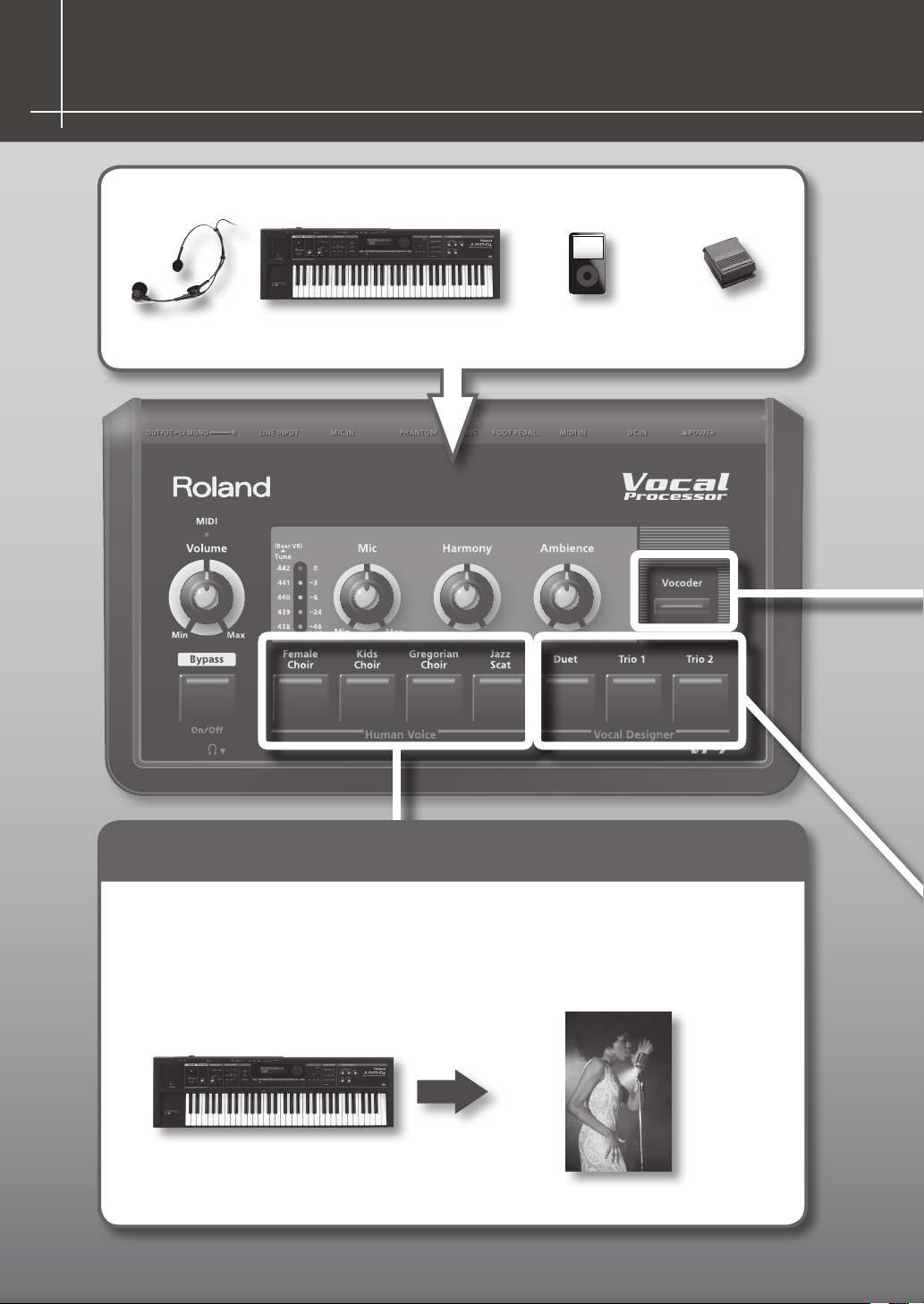
Look What You Can Do with the VP-7
Microphone
“Connecting a
Microphone” (p. 13)
Keyboard
“Connecting a Keyboard”
(p. 11)
Portable
audio player
“Performing along with
Your Portable Audio
Player” (p. 28)
Foot pedal
“Connecting a Foot
Pedal” (p. 14)
Human Voice Perform realistic human vocals
You can perform realistic human vocals simply by playing a connected keyboard.
Choose from Female Choir, Kids Choir, Gregorian Choir, or Jazz Scat sounds (p. 18).
6
Page 7
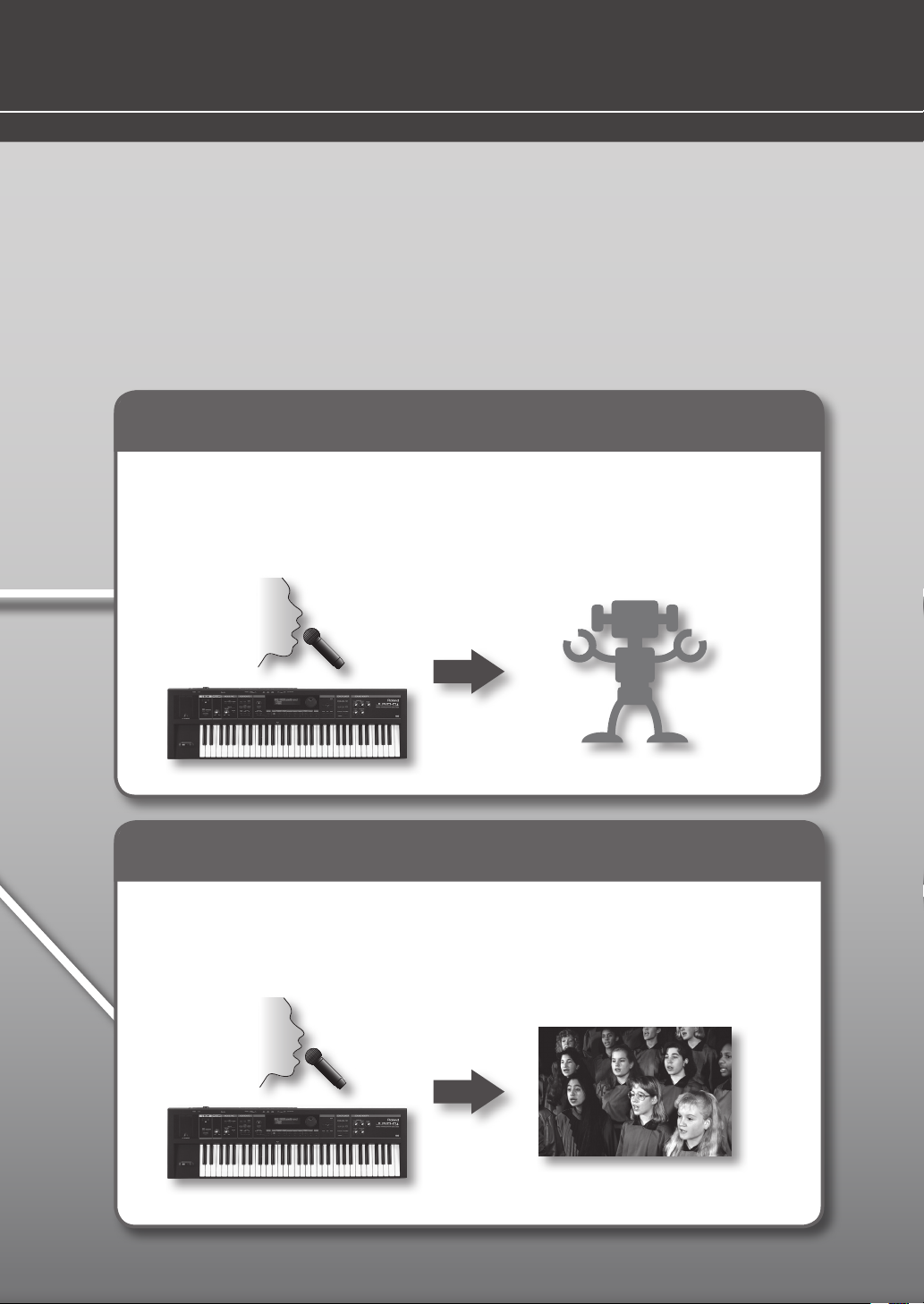
A superb choir at your side
Easy setup, and simple operation.
Now it’s easy for anyone to create the nest choral harmonies.
Vocoder Transform your voice to a robot voice
Sing into a microphone while playing a keyboard, and your voice will morph into a robot voice.
Press the [Vocoder] button, and use the keyboard to play sounds ranging from vintage vocoder sounds to
the latest electro-styles (p. 20).
Vocal Designer Add harmony to your voice
By singing into the microphone while you press chords on the keyboard, you can play harmonies using
your voice.
You can perform richly expressive harmonies that reect the dynamics of your voice and the lyrics you’re
singing (p. 19).
7
Page 8
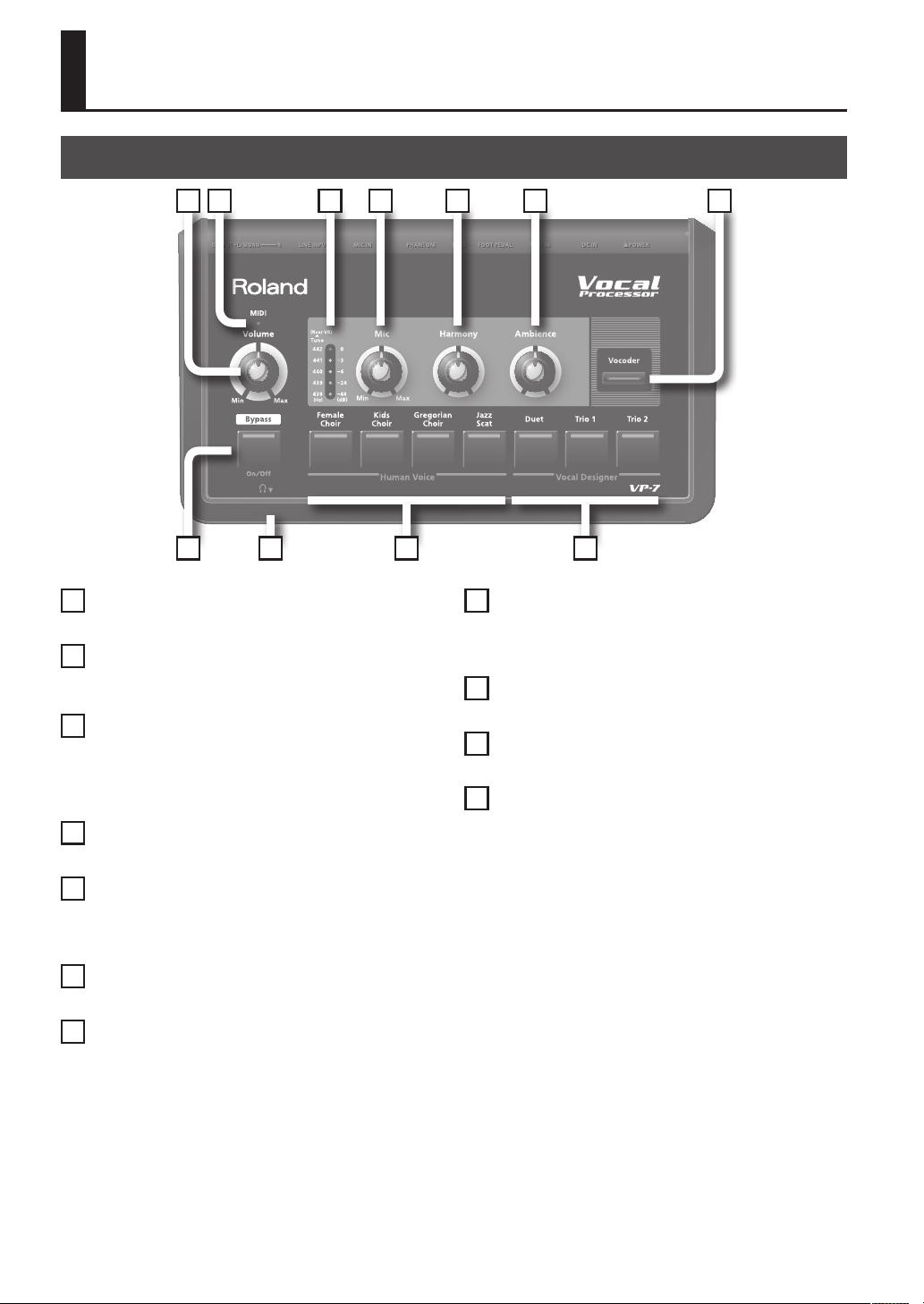
Names of Things and What They Do
Top Panel
8
1
[Volume] Knob (p. 16)
This adjusts the overall volume of the VP-7.
2
MIDI Indicator
This will light when messages are received from the MIDI IN connector.
3
Level (Tune) Indicator (p. 26)
This indicates the microphone input level (index markings at the
right).
When you turn the [ TUNE] knob on the rear panel, this will indicate
the current tuning for several seconds (index markings at the left).
4
[Mic] Knob (p. 17)
This adjusts the microphone input level.
654
911 10
8
[Bypass] Button (p. 24)
This mutes (silences) the Human Voice/Vocal Designer/Vocoder
sound, so that only the direct sound from the microphone will be
output.
9
Human Voice Sound Buttons (p. 18)
Use these buttons to select a Human Voice.
10
Vocal Designer Sound Buttons (p. 19)
Use these buttons to select a Vocal Designer sound.
11
Headphone Jack (p. 12)
Connect headphones to this jack.
72 31
5
[Harmony] Knob (p. 23)
This adjusts the balance between the unprocessed vocal from the
microphone input (the direct sound) and the Human Voice/Vocal
Designer/Vocoder sound.
6
[Ambience] Knob (p. 25)
This adjusts the depth of Ambience.
7
[Vocoder] Button (p. 20)
Press this to select Vocoder sounds.
By pressing the [Vocoder] button you can cycle through the vocoder
sounds (three types).
While holding down the [Vocoder] button, you can press one of the
Human Voice buttons or Vocal Designer buttons to select variations
(seven types).
8
Page 9
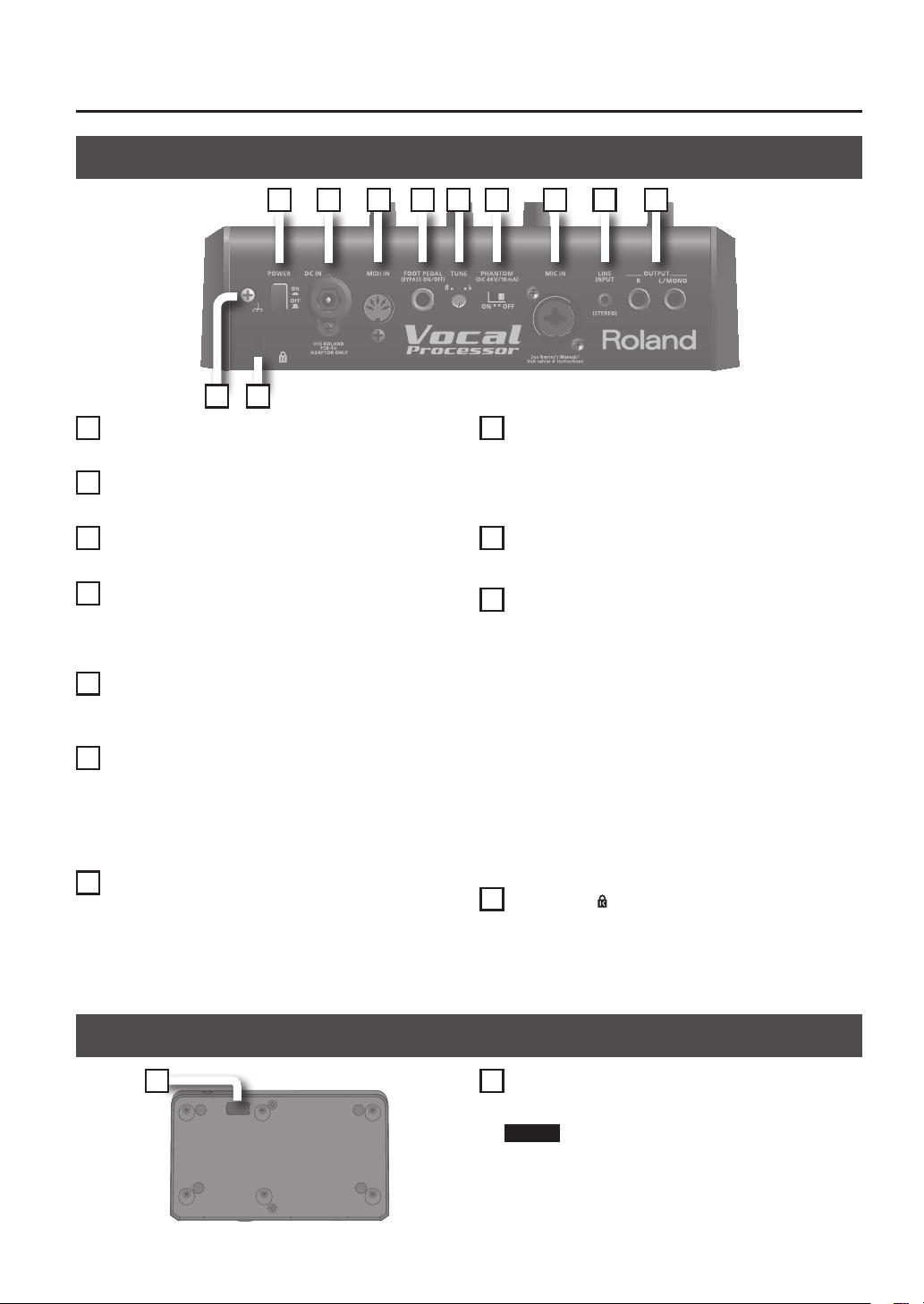
Rear Panel
21
22
15 16 17 18 19 20
141312
12
[POWER] Switch (p. 15)
This turns the power of the VP-7 on/o.
13
DC IN Jack (p. 10)
Connect the AC adaptor here.
14
MIDI IN Connector (p. 11)
Connect your MIDI device here.
15
FOOT PEDAL Jack (p. 14, p. 24)
Connect a foot pedal here.
This lets you use a foot pedal to control the function of the [Bypass]
button.
16
[TUNE] Knob (p. 26)
This knob adjusts the tuning.
You can adjust the tuning over a range of 438–442 Hz in 1 Hz steps.
17
[PHANTOM] Switch (p. 13)
Turn this on if you’ve connected a condenser microphone that
requires phantom power.
* Turn this o if you’re using the included microphone (DR-HS5).
* Supplying phantom power to a dynamic microphone or audio
playback device will cause malfunctions.
18
MIC IN Jack (both XLR and 1/4” phone) (p. 13)
Connect your microphone here.
The Mic input connector supports either XLR type or phone type
plugs.
The XLR type connector supports 48V phantom power, allowing you
to connect a condenser microphone that requires a phantom power
supply.
19
LINE INPUT Jack (STEREO) (p. 28)
Here you can connect your portable audio player or the audio
output of your MIDI-connected keyboard.
* The VP-7’s [Volume] knob does not aect the LINE INPUT. Use the
volume control of the connected keyboard to adjust the volume.
20
OUTPUT Jacks (p. 12)
These jacks output the VP-7’s sound in stereo (L/R).
927
21
Ground Terminal
Depending on the circumstances of a particular setup, you may
experience a discomforting sensation, or perceive that the surface
feels gritty to the touch when you touch this device, microphones
connected to it, or the metal portions of other objects, such as
guitars. This is due to an innitesimal electrical charge, which is
absolutely harmless. However, if you are concerned about this, connect the ground terminal (see gure) with an external ground. When
the unit is grounded, a slight hum may occur, depending on the
particulars of your installation. If you are unsure of the connection
method, contact the nearest Roland Service Center, or an authorized
Roland distributor, as listed on the “Information” page.
Unsuitable places for connection
• Water pipes (may result in shock or electrocution)
• Gas pipes (may result in re or explosion)
• Telephone-line ground or lightning rod (may be dangerous in
the event of lightning)
988
22
Security Slot (
• http://www.kensington.com/
)
Bottom Panel
23 23
USB FOR UPDATE Connector
This is used to update the VP-7’s internal program.
NOTE
For normal use, do not connect anything to this connector.
9
Page 10
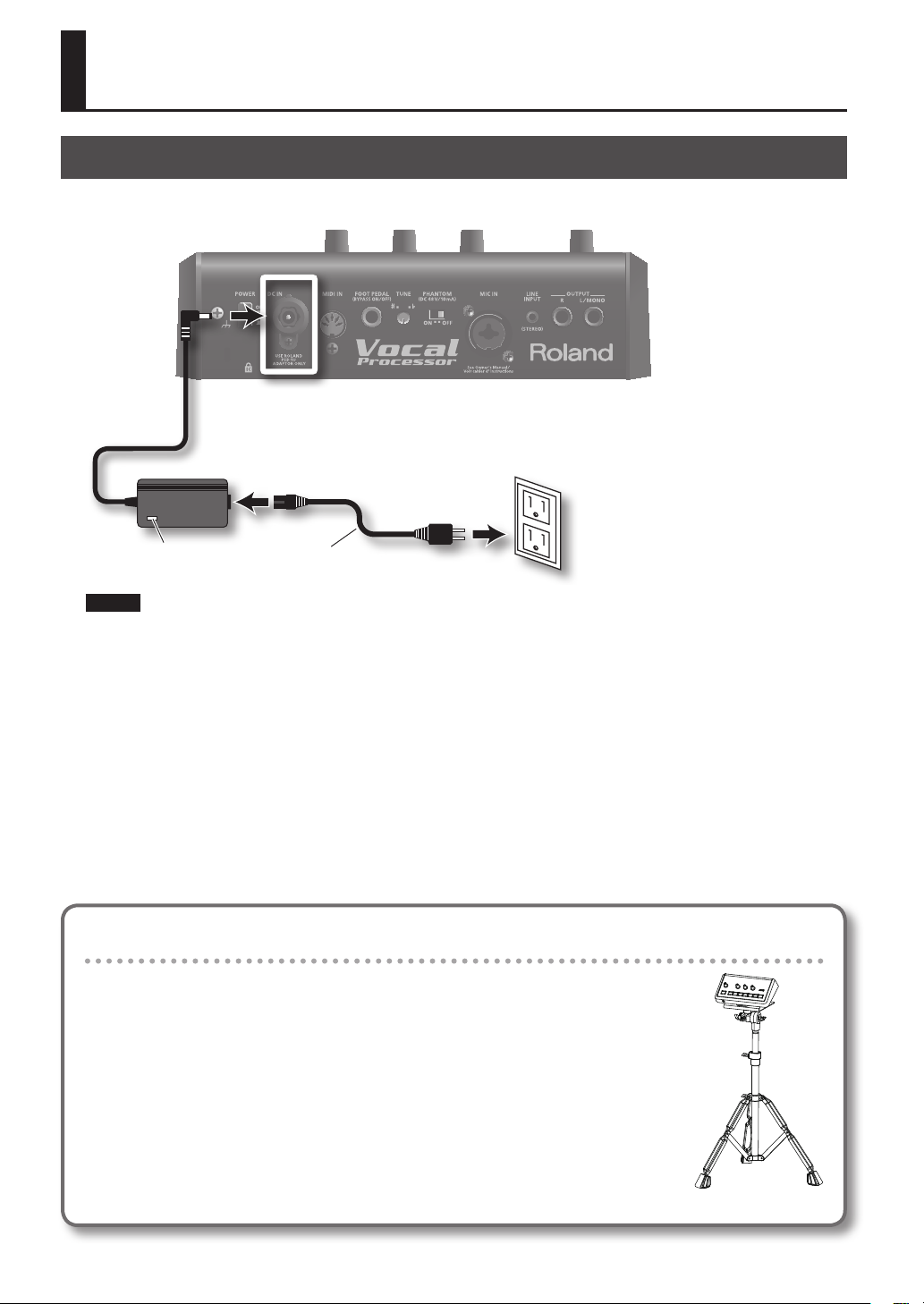
Getting Ready
Connecting the AC Adaptor
Connect the included AC adaptor to the DC IN connector on the rear panel of the VP-7.
Indicator
NOTE
932
• Place the AC adaptor so the side with the indicator (see illustration) faces upwards and the side with textual information
faces downwards.
The indicator will light when you plug the AC adaptor into an AC outlet.
• Securely insert the AC adaptor plug all the way into the connector.
• Use only the supplied AC adaptor.
Power Cord
Attaching the VP-7 to a stand
By using the separately sold PDS-10 and BKT-S, you can attach the VP-7 to a stand as shown in the
illustration.
* Use only the screws provided with the BKT-S. Other screws may damage the unit.
* When using the PDS-10, extend the legs to their maximum spread. Do not allow the overall
height including the VP-7 to exceed 1 meter.
928
* When turning the unit upside-down, get a bunch of newspapers or magazines, and place them
under the four corners or at both ends to prevent damage to the buttons and controls. Also,
you should try to orient the unit so no buttons or controls get damaged.
929
* When turning the unit upside-down, handle with care to avoid dropping it, or allowing it to
fall or tip over.
10
Page 11
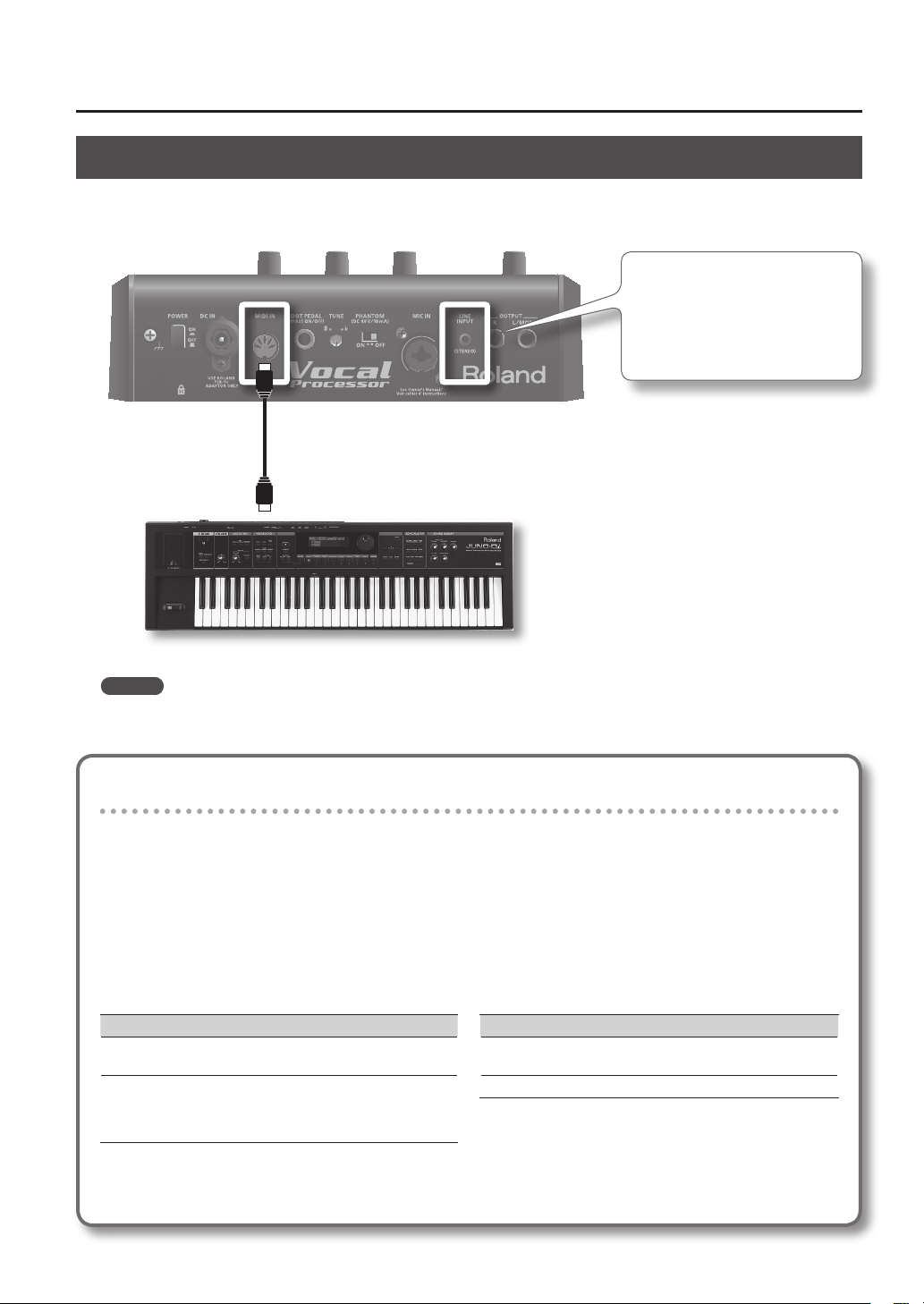
Connecting a Keyboard
By using the VP-7 in conjunction with a keyboard, you’ll be able to control your performance expression in greater detail.
You can play the keyboard to specify the harmony notes or vocal pitches.
If you run a cable from the output of
your keyboard (which you’ve con-
nected to the MIDI IN connector) to the
LINE IN jack, you’ll be able to carry out
performances that use Human Voice
or Vocal Designer in combination with
what you play on the keyboard.
MIDI IN
MIDI
Cable
MIDI OUT
Keyboard
* The VP-7’s [Volume] knob does not
aect the LINE INPUT. Use the volume
control of the connected keyboard to
adjust the volume.
MEMO
If a keyboard is not connected, the pitch from the microphone input will be detected, and the pitch of the sounds produced
will be based on this detected pitch.
Changing the MIDI receive mode
At the factory settings, the VP-7 is set to MIDI channel 1.
If you want to receive multiple channels, you can change the MIDI reception mode so that all channels 1–16 will be received
(OMNI).
If you set the VP-7’s MIDI reception mode so that only channel 1 is received, you must also set the transmitting MIDI device
to channel 1.
To check the current MIDI reception mode
The button illumination when the VP-7 is powered up will
indicate the current MIDI reception mode.
Reception mode Button illumination
Ch1
OMNI
* Even if you set the MIDI reception mode to OMNI, you still won’t be able to use the unit as a multitimbral sound
generator.
When you turn on the power, the selected
sound button will light.
When you turn on the power, all of the
sound buttons will simultaneously blink
twice, and then the selected sound button
will light.
To change the MIDI reception mode
While holding down the [Bypass] button, turn on the power.
Each time you do this, the setting will alternate between
Ch1/OMNI.
Reception mode Explanation
Ch1 Only the data of channel 1 will be
received
OMNI All channels will be received
When you change the MIDI reception mode, the setting is
automatically stored in the unit; it will still be in eect the
next time power is turned on.
11
Page 12

Connecting Headphones or Speakers
The VP-7 does not contain speakers. In order to hear sound, you’ll need to connect it to an audio device, such as monitor speakers
or a stereo system, or connect headphones.
NOTE
921
To prevent malfunction and/or damage to speakers or other devices, always turn down the volume, and turn o the power
on all devices before making any connections.
Connecting monitor speakers
or a stereo system
Use cables to connect the VP-7’s rear panel
OUTPUT jacks to your monitor speaker or
stereo set.
* In order to take full advantage of the VP-
7’s capabilities, we recommend that you
use it in stereo.
* To use it in mono, connect to the OUTPUT
L/MONO jack.
OUTPUT
Audio
Cable
INPUT
Using headphones
Connect commercially available headphones to the Headphone jack.
* Sound will be output from the OUTPUT
jacks even if headphones are connected.
12
Monitor speakers (with built-in amp)
Headphone Jack
(Stereo miniature phone type)
Headphones
Page 13

Connecting a Microphone
A microphone is indispensable when performing with the VP-7.
The VP-7 models vocal sounds by using your voice that is input via the microphone.
922
* This instrument is equipped with balanced (XLR/TRS) type
jacks. Wiring diagrams for these jacks are shown below.
Make connections after rst checking the wiring diagrams
of other equipment you intend to connect.
TIP: HOT
RING: COLD
SLEEVE: GND
983
* Howling could be produced depending on the location of
microphones relative to speakers. This can be remedied by:
1. Changing the orientation of the microphone(s).
2. Relocating microphone(s) at a greater distance from speakers.
3. Lowering volume levels.
* Note that if you don’t have a MIDI keyboard connected,
the Human Voice sound could continue sounding without
end if the input from the microphone is at too high a level.
Should you encounter this problem, turn the [Mic] knob
counterclockwise to lower the level of the input.
* For information on how to wear the microphone, refer to the
owner’s manual that came with the supplied microphone.
3: COLD
1: GND 2: HOT
If using a phantom-powered microphone
The VP-7’s MIC IN jack can provide phantom power.
* Turn this o if you’re using the included microphone.
* You must turn the phantom power o unless you’ve connected a condenser microphone that requires phantom
power.
Supplying phantom power to a dynamic microphone or audio playback device will cause malfunctions. For details
on the specications of your microphone, refer to the owner’s manual that came with your microphone.
(The VP-7’s phantom power supply: DC 48 V, 10 mA Max)
1. Turn on the [PHANTOM] switch.
Phantom power will be supplied.
13
Page 14

Connecting a Foot Pedal
The VP-7 allows you to connect a foot pedal (DP series; sold separately).
If you connect a foot pedal (DP series; sold separately) to the FOOT PEDAL jack on the rear panel, you’ll be able to use your foot
to operate the function of the [Bypass] button (p. 24).
When you press the foot pedal, the Human Voice/Vocal Designer/Vocoder sound will be muted (silenced), and only the direct
sound from the microphone will be output.
When you press the foot pedal once again, muting will be cancelled, and you’ll hear the sound again.
Foot Pedal
(DP series; sold separately)
NOTE
Use only the specied foot pedal (DP series; sold separately). Connecting a product made by another manufacturer might
cause the VP-7 to malfunction.
14
Page 15

Turning the Power On/O
Here’s how to turn the VP-7’s power on/o.
Turning the Power On
941
* Once the connections have been completed (p. 10–p. 14), turn on power to your various devices in the order specied. By turn-
ing on devices in the wrong order, you risk causing malfunction and/or damage to speakers and other devices.
1. Before you turn on the power, check the following points.
Is the VP-7 correctly connected with your other equipment?
Have you minimized the volume settings of the VP-7 and of the connected audio equipment?
2. Turn on the [POWER] switch located on the VP-7’s rear panel.
943
* Always make sure to have the volume level turned down before switching on power. Even with the volume all the way down,
you may still hear some sound when the power is switched on, but this is normal, and does not indicate a malfunction.
Turning the Power O
1. Before you turn o the power, minimize the volume settings of the VP-7 and of the connected audio equipment.
2. Turn o the [POWER] switch located on the VP-7’s rear panel.
15
Page 16

Adjusting the Volume
1. Turn the [Volume] knob to adjust the VP-7’s overall volume.
MEMO
For best results, adjust the controls of your amp and speaker so that the volume is appropriate when the [Volume] knob is in
the range between 12 o’clock and 2 o’clock, as shown in the illustration.
Turn the knob toward the right when you want to increase the sound further, or toward the left when you want to decrease
the sound.
* The [Volume] knob does not aect the LINE INPUT. Use the controls of the connected device to adjust the volume.
16
Page 17

Mic Input Level (Mic)
Here’s how to adjust the level of the input from the microphone connected to the MIC IN jack on the rear panel.
Your voice will be distorted if the microphone input level is too high. Noise will be heard if the microphone input level is too low.
If your voice is distorted, or if there is too much noise, the VP-7 will have diculty detecting the pitch, and it won’t be possible
to add harmonies cleanly.
To ensure that the harmonies are added as cleanly as possible, it’s important to adjust the microphone input level until it is as
high as you can get it without causing distortion to occur.
NOTE
If the input from the microphone is at too high a level, acoustic feedback could be produced, or the sound might continue
sounding endlessly. Adjust the level of the microphone’s input by following the procedure below.
1. Vocalize into the microphone.
You should try to maintain a xed distance between the microphone and your mouth.
2. Note how the level (Tune) indicator is illuminated.
Level Signicance of the indicator
Red Lights when the level of the signal from the microphone input is
Yellow Lights when the optimal signal level is being input via the micro-
Green Lights when a signal is input via the microphone input.
too high.
phone input.
3. Turn the [Mic] knob to adjust the input level.
Adjust the level so that the yellow indicator lights when you sing loudly.
MEMO
Once you’ve set the microphone input level, you should normally leave it untouched. Use the [Volume] knob to raise or lower
the volume.
17
Page 18

Performing with a Human Voice
The Human Voice section lets you perform with realistic choir sounds simply by playing the keyboard.
Selecting a Human Voice
Press one of the Human Voice buttons so it’s lit (green); now you can play the Human Voice section.
If one of the Human Voice sounds is selected, the indicator of that sound button will light green.
Try out the sound as you adjust the [Harmony] knob and [Ambience] knob (p. 23, p. 25).
Sound Explanation
Female Choir This is the sound of a female choir. The tone will change according to your keyboard playing dynamics.
Kids Choir This is a children’s choir with a beautiful transparent sound.
Gregorian Choir This is the sound of a large choir typical of singing in a church. It is suitable for majestic classical songs.
Jazz Scat This sound samples a jazz scat vocalist. It is suitable for songs with rapid passages, or scat solos.
NOTE
You can’t use the Human Voice section and Vocal Designer section at the same time.
If you don’t hear sound, check the following
• Is the VP-7 correctly connected to your amp, speaker, or
headphones? (p. 12)
• Is the volume of the VP-7 raised? (p. 16)
• Is Bypass turned o ([Bypass] button unlit)? (p. 24)
18
• Is your microphone’s switch turned on?
• Is your microphone connected correctly ? (p. 13)
• Is the microphone input level raised? (p. 17)
• Is the [Harmony] knob set to the right of the center
position? (p. 23)
Page 19

Performing with Vocal Designer
By singing into the microphone while you press chords on the keyboard, you can add harmonies to the sound of your voice.
Selecting a Vocal Designer Sound
To play the Vocal Designer section, press one of the Vocal Designer sound buttons so its indicator is lit (red).
When a Vocal Designer sound is selected, that sound button’s indicator will light red.
A backing chorus will automatically be added to your vocal.
Harmony is automatically produced according to the melody you sing (the pitch detected from the microphone) and the chord
that is detected from the keyboard.
In addition, the harmony will proceed according to the melody you sing.
In order for the VP-7 to recognize the chord
automatically, you must play at least three
notes.
For example, to specify a C Major chord, play
C, E, and G.
Try out the sound as you adjust the [Harmony] knob and [Ambience] knob (p. 23, p. 25).
Sound Explanation
Duet
Trio 1
Trio 2
If the higher-pitched harmony sounds are higher than a certain pitch, they will exceed the range that the VP-7 is able to produce;
if this occurs, the sound will be produced in a lower range.
This produces two-part harmony, as though two people were singing.
(When a keyboard is not connected via MIDI, pitches a fourth lower will be generated to create the harmony.)
This produces three-part harmony, as though three people were singing.
One voice at a higher pitch and one voice at a lower pitch will be created, relative to the pitch of the direct sound from the
microphone.
(When a keyboard is not connected via MIDI, pitches a fourth lower and an octave lower will be generated to create the harmony.)
This produces three-part harmony, as though three people were singing.
Two voices at a higher pitch will be created, relative to the pitch of the direct sound from the microphone.
(When a keyboard is not connected via MIDI, pitches a fourth lower and a fth higher will be generated to create the harmony.)
Example: C-Major scale
Duet
Trio 1
Trio 2
• The solid black note symbols indicate the pitches
detected from the microphone (these notes will
not be produced *1).
• The hollow note symbols indicate the generated
harmony (Vocal Designer generates these notes).
*1
If the [Harmony] knob is turned to the right of
center, the solid black notes in the example (the
same pitch as your voice) will be overlaid onto the
direct sound and output.
19
Page 20

Performing with the Vocoder
By playing the keyboard while you sing into the microphone, you can perform a variety of vocoder sounds, ranging from vintage
vocoders to the latest electro-types.
Selecting a Vocoder Sound
To play vocoder sounds, press the [Vocoder] button so its indicator is lit.
The vocoder sounds use the volume and rhythm of the sound from the microphone. The pitch is controlled by the notes you play
on the connected keyboard.
If no keyboard is connected, the pitch will also be detected from the microphone input, meaning that all aspects of the vocoder
sound will be controlled from the microphone.
There are three types of vocoder sound.
Each time you press the button, the [Vocoder] button’s indicator will change color in the order of red
and the vocoder sound will be switched.
green
orange
red ...,
Try out the sound as you adjust the [Harmony] knob and [Ambience] knob (p. 23, p. 25).
Sound Indicator Explanation
Vocoder 1 Lit red
Vocoder 2 Lit green
Vocoder 3 Lit orange
This is a metallic talkbox-type sound. It is a more modern sound than “Vocoder 2,” and is suitable
for styles with a beat, such as R&B.
This is the sound of a vintage vocoder. It can be used broadly for songs with rapid passages,
such as the pop music of the 1980s. This is suitable for chordal playing.
This is a newer type of sound than “Vocoder 1” or “Vocoder 2.” It is suitable for electro or hiphop
styles. (Since this is a mono sound, you won’t be able to play chords.)
20
Page 21

Selecting a Variation Sound
You can choose from seven dierent variation sounds.
While holding down the [Vocoder] button, press one of the Human Voice or Vocal Designer buttons to select a variation sound.
Like the vocoder sounds, the variation sounds will generate harmony based on the pitch of the notes you play on the keyboard.
If a variation sound is selected, the sound button’s indicator will light orange.
Try out the sound as you adjust the [Harmony] knob and [Ambience] knob (p. 23, p. 25).
1. If you hold down the [Vocoder] button when you press one of the Human Voice or Vocal Designer sound
buttons, the unit will enter Variation mode.
The sound button will light in orange, indicating that you’re in Variation mode.
Sound Explanation
A mixed choir with independent male and female parts. Sparse harmony will produce
a three-dimensional sound that is thicker than “Classic.” Female voices sing the high
range, and male voices sing the low range. Female voices are heard at the right on the
stereo eld, and male voices are heard on the left.
Unlike the mixed choir, the female part is sung by young boys whose voices have not
yet changed. Compared to the mixed choir, this produces a more transparent sound.
The high range is sung by young boys, and the low range is sung by youths.
This is a large chorus suitable for classical music. It also suits a wide range of choral
songs, not limited to classical music. The sound is clear, making it suitable when you
want the lyrics to be heard.
This is a jazz scat sound. Since this is an expressive and crisp sound, it’s suitable for
songs with rapid passages, or for scat singing. By playing the keyboard strongly while
you sing, you can switch to a “fall” note.
This is the sound of a simple backing chorus. It produces a clear-sounding chorus of
a small number of people, maintaining a sense of presence even in the background.
This is a small chorus that is broadly useful with popular music or with songs containing rapid passages. The sound is clear, making it suitable for songs in which you want
the lyrics to be heard.
This is a chorus with the distinctive performance techniques and irregularities that are
characteristic of gospel music. It is suitable for jazz or gospel.
Male & Female
Kids Choir 2
Classic
Jazz Scat 2
Background
Pop
Gospel
Human Voice
[Female Choir] button
Human Voice
[Kids Choir] button
Human Voice
[Gregorian Choir] button
Human Voice
[Jazz Scat] button
Vocal Designer
[Duet] button
Vocal Designer
[Trio 1] button
Vocal Designer
[Trio 2] button
When you’re in Variation mode, all you need to do to select another variation of the sound is to press the sound button.
2. To return to the normal mode, hold down the [Vocoder] button and press the sound button.
Sound buttons will light in green/red, and you’ll be able to select from the Human Voice/Vocal Designer sounds.
21
Page 22

Using Controllers
Performing with a Keyboard
If you connect a MIDI keyboard to the VP-7, you’ll be able to play chords on the keyboard to specify the harmonies that will be
produced.
1. Connect your keyboard.
For details on connections, refer to ”Connecting a Keyboard” (p. 11).
2. Select a sound.
To make it easy to hear the result, turn the [Harmony] knob all the way to the right so that your voice will not be output.
3. Perform.
The performance method and the VP-7’s operation will depend on the sound you select and on whether a keyboard is connected.
Human Voice Vocal Designer Vocoder/Variation
When a
keyboard is
connected via
MIDI
When a
keyboard is not
connected via
MIDI
Play the keyboard.
The Human Voice sound will be
generated according to your
playing.
Sing into the microphone.
The pitch of the microphone input
will be detected, and the Human
Voice sound will be generated
according to the detected pitch.
Sing while playing a chord on the
keyboard.
The pitch you sing into the microphone
input will be detected, and harmony
will be generated according to the
chord you play.
Sing into the microphone.
The pitch of the microphone input
will be detected, and harmony will be
generated.
Sing while playing the keyboard.
The vocal from the microphone input
will be heard at the pitch you play on
the keyboard.
Sing into the microphone.
The pitch of the microphone input
will be detected, and sound will be
generated at the detected pitch.
Performing a Vocoder sound
1. Connect your keyboard (p. 11), and select a Vocoder sound (or a
Variation sound) (p. 20–p. 21).
2. Play the keyboard.
3. While pressing notes on the keyboard, vocalize into the
microphone.
The vocoder sound will be heard in proportion to the volume of
your vocalizing.
* Even if you’re vocalizing, there will be no vocoder sound
unless you’re pressing notes on the keyboard.
There are just two things you must remember in order to take maximum advantage of the vocoder.
• Match the timing of the keyboard and your voice (use your voice to mark the rhythm)
• Use your voice to control the volume (expression)
22
Play the keyboard to control the pitch of the sound.
Continue vocalizing (“wahhh...”) while you play the keyboard. The
pitch will change according to the pitch of the notes you play.
Use your voice to mark the rhythm.
Press a chord on the keyboard, and rhythmically modulate your
voice (“wah, wah, wahhh...”). Vocal Designer will generate sound
according to the chord you’re pressing, in the rhythm of your
vocalizing (“wah, wah, wahhh...”).
This is a particularly useful way to perform phrases that contain
rapid passages.
The volume is controlled by the loudness of your voice.
Unlike a typical synthesizer, the volume is controlled by the
microphone. In other words, your voice denes the volume curve.
It’s eective to use your voice to add expression to an extent that
you might otherwise consider excessive.
Page 23

Adjusting the Volume Balance (Harmony)
Here’s how to adjust the volume balance between the direct sound from the microphone and the Human Voice/Vocal Designer/
Vocoder sound.
1. Press notes on the keyboard, and vocalize into the microphone.
2. Use the [Harmony] knob to adjust the volume balance.
Increase the
direct sound
from the
microphone
If the [Harmony] knob is turned all the way to the left, your voice will be output directly from the VP-7.
If the [Harmony] knob is in the center position, the direct sound and the Vocal Designer sound will be at the same volume.
Now try singing a favorite song into the microphone. When doing so, choose one of the Vocal Designer sounds, and play the
appropriate chord progression on the keyboard while you sing.
A backing chorus generated by Human Voice/Vocal Designer/Vocoder will be added to your voice according to the chords you
play.
In the case of Vocal Designer, turning the [Harmony] knob toward the right of center will output a sound at the same pitch as
your own voice, layered with the direct sound (p. 19).
Increase the
Human Voice/
Vocal Designer/
Vocoder sound
NOTE
If you turn the [Harmony] knob all the way to the right, the direct sound from the microphone will no longer be heard.
23
Page 24

Outputting Only the Direct Sound from the Microphone (Bypass)
When you turn on the power, the VP-7 will start up with Human Voice/Vocal Designer/Vocoder turned on.
By pressing the [Bypass] button, you can mute the Human Voice/Vocal Designer/Vocoder sound. Only the direct sound from the
microphone will be heard.
* The sound that’s input via LINE INPUT will always be output, regardless of the on/o state of the [Bypass] button.
If Bypass is enabled, the [Bypass] button’s indicator will light.
If the [Harmony] knob is turned all
the way to the right, no sound will be
output when Bypass is turned on.
To make the sound reappear, press the [Bypass] button once again.
When you have a digital piano (such as one from the Roland HP series) connected via MIDI, you’ll be able to control the on/o of
Bypass using the piano’s sostenuto pedal (the middle pedal; CC #66).
Using a foot pedal
If you connect a foot pedal (DP series; sold separately) to the FOOT PEDAL jack as shown in the illustration, you’ll be able to use
your foot to control the function of the [Bypass] button.
This allows hands-free operation, so that you can mute the Human Voice/Vocal Designer/Vocoder sound while playing the
keyboard. For example, this lets you conveniently add harmonies while you’re singing a melody (Bypass O), then turn o the
harmonies when they’re not needed (Bypass On).
If Bypass is enabled, the [Bypass] button’s indicator will light.
Foot Pedal
(DP series; sold separately)
To make the sound reappear, press the foot pedal once again.
24
Page 25

Adjusting the Dynamics (Dynamics)
The way in which the Vocal Designer/Vocoder dynamics will respond to changes in the microphone input volume can be adjusted over a range of seven levels. Changes you make in this value are stored in the unit.
Decreasing the dynamics eect means that the Vocal Designer/Vocoder will be able to produce a wide range of sounds from
loud to soft, giving you more expressive range. However, this will require you to accurately control the volume of your voice as
you sing into the microphone.
Increasing the dynamics eect means that the Vocal Designer/Vocoder sound will vary less in volume, but this will make it easier
for you to sing, since a stable volume will be obtained even if your voice increases or decreases in volume.
1. Press and hold the [Bypass] button for two seconds.
The [Bypass] button will blink.
2. Press one of the sound buttons to select the desired dynamic level.
You can choose from seven levels for dynamics, which correspond to the following buttons.
Button name Setting
Female Choir OFF Dynamics will not be applied; it will be easy for you to produce expressive change.
Kids Choir 1
Gregorian Choir 2 (When shipped from the factory)
Jazz Scat 3
Duet 4
Trio 1 5
Trio 2 6 Dynamics will be maximized; the volume will be stable, making it easier for you to song.
3. Press the [Bypass] button.
The VP-7 will return to its normal state.
Applying Ambience (Ambience)
You can apply ambience (reverberation) to the direct sound from the microphone and to the Human Voice/Vocal Designer/
Vocoder sound, producing the impression of a performance in a concert hall.
Reverb
Min
The Ambience eect will increase as you turn the [Ambience] knob toward the right.
Reverb is applied in the left half of the knob’s range. Turning the knob toward the right of center will add an echo in addition to
the reverb.
An echo eect
is applied
Max
25
Page 26

Tuning (Tune)
When performing with an ensemble, you’ll need to adjust the VP-7’s pitch to match the other instruments.
To do this, turn the [TUNE] knob located on the VP-7’s rear panel.
• Turning the knob toward the position will adjust the pitch of the A4 note toward the 438 Hz or 439 Hz settings. Turning the
knob toward the position will adjust the pitch toward 441 Hz or 442 Hz. When the knob is in the center, the pitch is 440 Hz.
• Immediately after you change this setting, the Level (Tune) indicators on the top panel will indicate the value you specied.
442 Hz indicator (red)
441 Hz indicator (yellow)
440 Hz indicator (yellow)
439 Hz indicator (green)
438 Hz indicator (green)
* When you turn on the power, the tuning is set to 440 Hz regardless of the position of the knob. You can adjust the tuning if
necessary.
26
Page 27

Using the VP-7 in Combination with a Sequencer
By connecting a sequencer, you can use the VP-7 to generate harmony within your studio project, allowing it to be used as a
component in your song productions.
If you want, you can record sound produced by Human Voice/Vocal Designer/Vocoder on an audio track on your sequencer that
is matched to your sequencer’s playback.
MIDI messages from an SMF music le can be sent to the VP-7 to specify the chord progression used to generate the harmony.
* When playing back SMF music le or oth-
er data, make sure that the VP-7’s MIDI
receive mode is set to channel 1 (p. 11).
If the MIDI receive mode is set to OMNI,
the VP-7 will receive the note messages
for all parts, including the drum part.
* Make sure that channel 1 is used only as
the MIDI transmit channel of the track
that contains the chord progressions
used to specify the harmony. For details
on using your sequencer, refer to your
sequencer’s manual.
Microphone
Sequencer
MIDI IN
MIDI OUT
MIDI IN
MIDI OUT
MIDI
Cable
MIDI Interface
MIDI
Cable
Keyboard
MIC IN
OUTPUT
Audio
Cable
INPUT
Audio
Interface
1. Make connections as shown in the illustration.
2. Play your keyboard to record the chord progression on a MIDI track of your sequencer.
3. Play back your sequencer, and vocalize into the microphone connected to the VP-7.
As you sing along with the song that’s playing back, the harmony will change according to the chord progression you recorded.
4. Record the VP-7’s OUTPUT onto an audio track of your sequencer.
An example of advanced studio techniques
Record the backing chorus part on a MIDI track.
Input a vocal recorded on an audio track of your sequencer to the VP-7’s MIC IN connector.
While listening to your monitor speakers, try out dierent settings on the VP-7 to audition dierent variations for your
backing chorus.
You can also edit the recorded MIDI track to try out dierent harmonies.
27
Page 28

Performing along with Your Portable Audio Player
You can perform along with sound from your portable audio player, CD player, sampler, or other external device.
For example, you could have an accompaniment be played by your portable audio player while you use a microphone or keyboard to perform using Human Voice or Vocal Designer.
Connecting your portable audio player
1. Connect your portable audio player or other device to the LINE INPUT jack located on the VP-7’s rear panel.
926a
* When connection cables with resistors are used, the volume level of equipment connected to the input (LINE INPUT) may be
low. If this happens, use connection cables that do not contain resistors.
* To prevent damage to your speakers or other equipment, make sure to turn down the volume on all devices before you
make any connections.
LINE INPUT
(Stereo miniature phone type)
Audio
Cable
Portable audio player
Adjusting the volume
1. Switch o the power to your portable audio player and other devices, then raise the volume so it’s at an appropriate level.
2. While playing the VP-7, adjust the volume of your portable audio player so it’s at an appropriate level.
The sound from the portable audio player that’s connected to the LINE INPUT jack will be output as is from both the OUTPUT
jacks and the Headphone jack.
NOTE
• The input level of the LINE INPUT cannot be adjusted on the VP-7 itself.
• The [Bypass] button, [Harmony] knob, and [Ambience] knob do not aect the LINE INPUT.
28
Page 29

Changing the Settings
Changing the Function of the Output L/R Jacks (Output Mode)
You can specify whether the output L/R jacks will output a conventional stereo signal, or whether the L-jack will output only the
Human Voice/Vocal Designer/Vocoder sound while the R-jack outputs only the direct sound.
Normally, the VP-7 is set so that L/R will output a conventional stereo signal when it starts up.
Normal state
VP-7
If LR Output Mode is selected
VP-7
OUTPUT L
OUTPUT R
OUTPUT L
OUTPUT R
Human Voice
Vocal Designer
Vocoder
Human Voice
Vocal Designer
Vocoder
Only the Human Voice/Vocal Designer/Vocoder sound (MONO)
Only the direct sound from the microphone (MONO)
+ Direct sound from the microphone (left)
+ Direct sound from the microphone (right)
Changing the function of the output L/R jacks
1. While holding down the [Vocoder] button, turn on the power.
When the power turns on, all of the Level indicators will blink twice, and then the VP-7 will start up. In this state, the R-jack will
output only the direct sound.
* This mode setting is discarded when you turn o the power.
* If you’ve selected the Output Mode, the [Ambience] knob will not function.
* Use your external mixer or other device to adjust the volume balance between the direct sound and the Vocal Designer
sound.
* When a Vocal Designer sound is selected, you can use the [Harmony] knob to adjust the volume of the sound that’s at the
same pitch as the direct sound from the microphone.
* When you turn Bypass on, only the Human Voice/Vocal Designer/Vocoder sound will disappear.
Changing the Pitch Bend Range (Bend Range)
The VP-7 allows you to apply pitch bend from a MIDI-connected keyboard.
You can change the pitch bend range (the maximum range of pitch change) over a range of seven steps: 1, 2, 4, 5, 7, 8, or 12
semitones. Changes you make in this value are stored in the unit.
Changing the pitch bend range
1. Press the [Bypass] button and the [Vocoder] button.
Both buttons will blink.
2. Press one of the sound buttons to specify the desired pitch bend
range.
3. Press the [Bypass] button or the [Vocoder] button.
The VP-7 will return to its normal state.
* Pitch bend will not be applied to the Vocal Designer sound that’s at the
same pitch as the direct sound from the microphone.
Button name Setting
Female Choir 1
Kids Choir 2
Gregorian Choir 4
Jazz Scat 5
Duet 7
Trio 1 8
Trio 2 12
(When shipped from the factory)
29
Page 30

Reset to Default Factory Setting (Factory Reset)
The “factory reset” operation will return all settings stored in the VP-7 to their factory-set state.
The factory reset operation will initialize the following items.
Item Default value
The last-selected sound Human Voice - Female Choir
MIDI receive mode (p. 11) Ch1
Dynamics setting (p. 25) 2
Pitch bend range (p. 29) 2
1. Turn o the VP-7’s power.
2. While holding down the [Bypass] button and the [Female Choir] button, turn on the power.
All indicators will light.
When the factory reset is completed, all indicators will go out, and the VP-7 will return to its normal state.
Sound List
The VP-7 allows you to switch its sounds from an external MIDI device, using program change messages.
The program numbers are determined according to the sound and the Bypass on/o state, as shown in the table below.
Bank Select: MSB=80, LSB=0
Human
Voice
Vocal
Designer
Vocoder
Variation
Program Number Sound name
Bypass
OFF
1 18 Female Choir
2 19 Kids Choir
3 20 Gregorian Choir
4 21 Jazz Scat
5 22 Duet
6 23 Trio 1
7 24 Trio 2
8 25 Vocoder 1
9 26 Vocoder 2
10 27 Vocoder 3
11 28 Male & Female
12 29 Kids Choir 2
13 30 Classic
14 31 Jazz Scat 2
15 32 Background
16 33 Pop
17 34 Gospel
Bypass
ON
If a program number from 1 through 17
is received, Bypass will turn o, and the
Human Voice/Vocal Designer/Vocoder
sound will be heard.
If a program number from 18 through 34
is received, Bypass will turn on, and only
the direct sound from the microphone
will be heard.
If you want to turn bypass on/o via
MIDI, use CC #66 to control it.
If you’ve connected a digital piano
(e.g., Roland HP series), you can use the
sostenuto pedal to control this.
You can also transmit program change
messages to turn bypass on/o.
30
Page 31

Troubleshooting
Problem What to check Page
Power will not turn on Is the AC adaptor connected correctly? p. 10
Are your amp, speakers, or headphones connected correctly? p. 12
No sound
Sound Does Not Stop
No sound from Human
Voice/Vocal Designer/
Vocoder
926b
The volume level of the
instrument connected to
LINE INPUT is too low
Pitch is wrong Is the tuning set correctly? p. 26
Something is wrong with
the sound when you play in
a high register
Is the VP-7’s volume at a high enough level? p. 16
Could Bypass be on? p. 24
If the input from the microphone is at too high a level, acoustic feedback could be produced, or
the sound might continue sounding endlessly. Adjust the level of the microphone’s input.
If a keyboard is connected and you’ve selected a Vocoder sound, vocalizing into the microphone
will not produce sound unless you are also playing the keyboard.
If a keyboard is connected, there will be no sound unless the MIDI channels of the keyboard and
the VP-7 match.
Check the VP-7’s MIDI receive mode and your keyboard’s MIDI transmit channel.
Could Bypass be on? p. 24
Is the microphone switched on? –
Is the microphone connected correctly? p. 13
Is the microphone input level raised? p. 17
Is the volume balance (Harmony) set appropriately? p. 23
When set to LR Output Mode, only the direct sound from the microphone will be output from OUTPUT (R). The sound from Human Voice/Vocal Designer/Vocoder will be output from OUTPUT (L).
To revert to the normal stereo output, you’ll need to switch the unit o, then back on again.
Could you be using a connection cable that contains a resistor?
Use a connection cable that does not contain a resistor.
When playing high notes on the VP-7, you might notice that the sound stops or the pitch fails to
rise, or you might hear noise that changes depending on the keys you play (warbling, chirping,
rustling, beeping, buzzing, etc.). This occurs mainly when you exceed the upper limit of pitches
that the VP-7 is able to produce, and will be heard for notes that you will normally not use; it does
not indicate a malfunction.
p. 17
p. 19
p. 11
p. 29
–
–
31
Page 32

MIDI Implementation Chart
Model: VP-7 Version : 1.00
Function... Transmitted Recognized Remarks
Basic
Channel
Mode
Note
Number :
Volocity
Aftertouch
Pitch Bend X O
Control
Change
Default
Changed
Default
Messages
Altered
True Voice
Note ON
Note OFF
Key’s
Channel’s
0, 32
10
11
64
65
66
72
73
76
77
78
X
X
X
X
**************
X
**************
X
X
X
X
X
1
X
X
X
X
X
X
X
X
X
X
X
1, 1–16
1
Mode 1, 3
X
O
0–127
O
X
X
X
O
O
O
O
O
O
O
O
O
O
O
O
Depend on mode
Storable in memory
Bank Select
Modulation
*1
Panpot
Expression
Hold 1
Portamento
Bypass (Same function as the [Bypass] button.)
Release time
Attack time
Vibrato rate
Vibrato depth
Vibrato delay
Date : Jan. 05, 2010
Program
Change
System Exclusive X X
System
Common
System
Realtime
Aux
Messages
Notes
Mode 1 : OMNI ON, POLY
Mode 3 : OMNI OFF, POLY
True Number
: Song Position
: Song Select
: Tune
: Clock
: Command
: All Sound O
: Reset All Controllers
: Local ON/OFF
: All Note O
: Active Sensing
: System Reset
X
**************
X
X
X
X
X
X
X
X
X
X
X
*1 Only with Human Voice sounds
Mode 2 : OMNI ON, MONO
Mode 4 : OMNI OFF, MONO
32
O
0–33
X
X
X
X
X
O
O
X
O (123–127)
O
X
Program Number: 1–34
O : Yes
X : No
Page 33

Specications
VP-7: Vocal Processor
• Tones
Human Voice
Female Choir, Kids Choir, Gregorian Choir, Jazz Scat
Vocal Designer
Duet, Trio 1, Trio 2
Vocoder
Vocoder 1, Vocoder 2, Vocoder 3
Variation
Male & Female, Kids Choir 2, Classic, Jazz Scat 2, Background,
Pop, Gospel
• Maximum Polyphony
64 voices (varies according to the sound generator load)
• Master Tune
438 Hz to 442 Hz
• Nominal Input Level
INPUT (MIC): -50 to -10 dBu
• Controller
Harmony Knob
Ambience Knob
Tuning Knob
• Connectors
Headphone Jack: Stereo miniature phone type
Output Jacks (L/MONO, R): 1/4 inch phone type
Line Input Jack: Stereo miniature phone type
Mic Jack: 1/4 inch phone type or XLR type (phantom power)
Foot Pedal Jack (Bypass on/o)
MIDI Connector (IN)
DC IN jack
• Power Supply
DC 9 V: AC Adaptor
• Current Draw
550 mA
• Dimensions
240 (W) x 144 (D) x 64 (H) mm
9-1/2 (W) x 5-11/16 (D) x 2-9/16 (H) inches
• Weight
0.8 kg / 1 lb 13 oz (excluding AC Adaptor)
• Accessories
Owner’s Manual
Hands-free Microphone DR-HS5
MIDI Cable
Tutorial DVD
Guidebook
AC Adaptor
Power Cord
• Options
Pedal Switch: DP Series
Desktop stand and PDS-10 bracket: BKT-S
Pad Stand: PDS-10
(0 dBu = 0.775 V rms)
962a
* In the interest of product improvement, the specica-
tions and/or appearance of this unit are subject to
change without prior notice.
33
Page 34

Index
A
AC ADAPTOR . . . . . . . . . . . . . . . . . . . . . . . . . . . . . . . . . . . . . 10
AMBIEN CE . . . . . . . . . . . . . . . . . . . . . . . . . . . . . . . . . . . . . . . . 25
AMBIEN CE KNOB . . . . . . . . . . . . . . . . . . . . . . . . . . . . . . . . . . 8
B
BEND RA NGE . . . . . . . . . . . . . . . . . . . . . . . . . . . . . . . . . . . . . 29
BKTS . . . . . . . . . . . . . . . . . . . . . . . . . . . . . . . . . . . . . . . . . . . . . 10
BYPASS . . . . . . . . . . . . . . . . . . . . . . . . . . . . . . . . . . . . . . . . . . . 24
BYPASS BUT TON . . . . . . . . . . . . . . . . . . . . . . . . . . . . . . . . . . . 8
C
CONNEC TING
HEADPH ONES . . . . . . . . . . . . . . . . . . . . . . . . . . . . . 12
KEYBOAR D . . . . . . . . . . . . . . . . . . . . . . . . . . . . . . . . 11
MIC . . . . . . . . . . . . . . . . . . . . . . . . . . . . . . . . . . . . . . . 13
MONITOR SPEAKER . . . . . . . . . . . . . . . . . . . . . . . . 12
POTABLE AUDIO PLAYER. . . . . . . . . . . . . . . . . . . 28
D
DC IN JAC K . . . . . . . . . . . . . . . . . . . . . . . . . . . . . . . . . . . . . . . . 9
DP SERI ES . . . . . . . . . . . . . . . . . . . . . . . . . . . . . . . . . . . . . . . . 14
DYNAMICS . . . . . . . . . . . . . . . . . . . . . . . . . . . . . . . . . . . . . . . 25
F
FACTORY RESE T . . . . . . . . . . . . . . . . . . . . . . . . . . . . . . . . . . 30
FOOT PEDA L JACK . . . . . . . . . . . . . . . . . . . . . . . . . . . . . . . . . 9
H
HARMON Y . . . . . . . . . . . . . . . . . . . . . . . . . . . . . . . . . . . . . . . 23
HARMON Y KNOB . . . . . . . . . . . . . . . . . . . . . . . . . . . . . . . . . . 8
HEADPH ONE JACK . . . . . . . . . . . . . . . . . . . . . . . . . . . . . . . . 8
HEADPH ONES . . . . . . . . . . . . . . . . . . . . . . . . . . . . . . . . . . . . 12
HUMAN VOI CE SOUND BUT TONS . . . . . . . . . . . . . . . . . . 8
HUMAN VOI CE. . . . . . . . . . . . . . . . . . . . . . . . . . . . . . . . . . . . . 6
HUMAN VOI CE SOUND . . . . . . . . . . . . . . . . . . . . . . . . . . . 18
P
PDS10 . . . . . . . . . . . . . . . . . . . . . . . . . . . . . . . . . . . . . . . . . . . 10
PHANTOM POWER. . . . . . . . . . . . . . . . . . . . . . . . . . . . . . . . 13
PHANTOM SWITCH . . . . . . . . . . . . . . . . . . . . . . . . . . . . . . . . 9
PORTABLE AUD IO PLAYER . . . . . . . . . . . . . . . . . . . . . . . . 28
POWER . . . . . . . . . . . . . . . . . . . . . . . . . . . . . . . . . . . . . . . . . . . 15
POWER S WITCH . . . . . . . . . . . . . . . . . . . . . . . . . . . . . . . . . . . 9
S
SEQUEN CER . . . . . . . . . . . . . . . . . . . . . . . . . . . . . . . . . . . . . . 27
SOUND
HUMAN VOI CE . . . . . . . . . . . . . . . . . . . . . . . . . . . . 18
VARIATION . . . . . . . . . . . . . . . . . . . . . . . . . . . . . . . . 21
VOCAL D ESIGNER . . . . . . . . . . . . . . . . . . . . . . . . . 19
VOCODER . . . . . . . . . . . . . . . . . . . . . . . . . . . . . . . . . 20
SOUND L IST . . . . . . . . . . . . . . . . . . . . . . . . . . . . . . . . . . . . . . 30
T
TUNE . . . . . . . . . . . . . . . . . . . . . . . . . . . . . . . . . . . . . . . . . . . . . 26
TUNE IN DICATOR . . . . . . . . . . . . . . . . . . . . . . . . . . . . . . . . . . 8
TUNE KN OB . . . . . . . . . . . . . . . . . . . . . . . . . . . . . . . . . . . . . . . 9
U
USB FOR UPDATE CONNECTOR . . . . . . . . . . . . . . . . . . . . 9
V
VARIATION SOUN D . . . . . . . . . . . . . . . . . . . . . . . . . . . . . . . 21
VOCAL D ESIGNER SOU ND BUTTONS . . . . . . . . . . . . . . . 8
VOCAL D ESIGNER . . . . . . . . . . . . . . . . . . . . . . . . . . . . . . . . . 7
VOCAL D ESIGNER SOU ND . . . . . . . . . . . . . . . . . . . . . . . . 19
VOCODER . . . . . . . . . . . . . . . . . . . . . . . . . . . . . . . . . . . . . . . . . 7
VOCODER BUTTON . . . . . . . . . . . . . . . . . . . . . . . . . . . . . . . . 8
VOCODER SOUND . . . . . . . . . . . . . . . . . . . . . . . . . . . . . . . . 20
VOLUME . . . . . . . . . . . . . . . . . . . . . . . . . . . . . . . . . . . . . . . . . . 16
VOLUME KN OB . . . . . . . . . . . . . . . . . . . . . . . . . . . . . . . . . . . . 8
K
KEYBOAR D . . . . . . . . . . . . . . . . . . . . . . . . . . . . . . . . . . . . . . . 22
L
LEVEL I NDICATOR . . . . . . . . . . . . . . . . . . . . . . . . . . . . . . . . . 8
LINE IN PUT JACK . . . . . . . . . . . . . . . . . . . . . . . . . . . . . . . . . . 9
M
MIC. . . . . . . . . . . . . . . . . . . . . . . . . . . . . . . . . . . . . . . . . . . 13, 17
MIC IN J ACK . . . . . . . . . . . . . . . . . . . . . . . . . . . . . . . . . . . . . . . 9
MIC KNO B . . . . . . . . . . . . . . . . . . . . . . . . . . . . . . . . . . . . . . . . . 8
MIDI IN CONNECTOR . . . . . . . . . . . . . . . . . . . . . . . . . . . . . . 9
MIDI IN DICATOR . . . . . . . . . . . . . . . . . . . . . . . . . . . . . . . . . . . 8
MIDI RE CEIVE MODE . . . . . . . . . . . . . . . . . . . . . . . . . . . . . . 11
MONITOR SPEAKER . . . . . . . . . . . . . . . . . . . . . . . . . . . . . . . 12
O
OUTPUT JACK . . . . . . . . . . . . . . . . . . . . . . . . . . . . . . . . . . . . . 9
OUTPUT MODE .. . . . . . . . . . . . . . . . . . . . . . . . . . . . . . . . . . 29
34
Page 35

MEMO
35
Page 36

Information
AFRICA
EGYPT
Al Fanny Trading O ce
9, EBN Hagar Al Askalany Street,
ARD E1 Golf, Heliopolis,
Cairo 11341, EGYPT
TEL: (022)-417-1828
REUNION
MARCEL FO-YAM Sarl
25 Rue Jules Hermann,
Chaudron - BP79 97 491
Ste Clotilde Cedex,
REUNION ISLAND
TEL: (0262) 218-429
SOUTH AFRICA
T.O.M.S. Sound & Music (Pty)Ltd.
2 ASTRON ROAD DENVER
JOHANNESBURG ZA 2195,
SOUTH AFRICA
TEL: (011)417 3400
Paul Bothner(PTY)Ltd.
Royal Cape Park, Unit 24
Londonderry Road, Ottery 7800
Cape Town, SOUTH AFRICA
TEL: (021) 799 4900
ASIA
CHINA
Roland Shanghai Electronics
Co.,Ltd.
5F. No.1500 Pingliang Road
Shanghai 200090, CHINA
TEL: (021) 5580-0800
Roland Shanghai Electronics
Co.,Ltd.
(BEIJING OFFICE)
10F. No.18 3 Section Anhuaxili
Chaoyang District Beijing 100011
CHINA
TEL: (010) 6426-5050
HONG KONG
Tom Lee Music
11/F Silvercord Tower 1
30 Canton Rd
Tsimshatsui, Kowloon
Hong Kong
TEL: 825-2737-7688
Parsons Music Ltd.
8th Floor, Railway Plaza, 39
Chatham Road South, T.S.T,
Kowloon, HONG KONG
TEL: 2333 1863
INDIA
Rivera Digitec (India) Pvt. Ltd.
411, Nirman Kendra Mahalaxmi
Flats Compound O . Dr. Edwin
Moses Road, Mumbai-400011,
INDIA
TEL: (022) 2493 9051
INDONESIA
PT Citra Intirama
Jl. Cideng Timur No. 15J-15O
Jakarta Pusat
INDONESIA
TEL: (021) 6324170
KOREA
Cosmos Corporation
1461-9, Seocho-Dong,
Seocho Ku, Seoul, KOREA
TEL: (02) 3486-8855
MALAYSIA
Roland Asia Paci c Sdn. Bhd.
45-1, Block C2, Jalan PJU 1/39,
Dataran Prima, 47301 Petaling
Jaya, Selangor, MALAYSIA
TEL: (03) 7805-3263
VIET NAM
VIET THUONG CORPORATION
386 CACH MANG THANG TAM ST.
DIST.3,
HO CHI MINH CITY
VIET NAM
TEL: (08) 9316540
When you need repair service, call your nearest Roland Service Center or authorized Roland
distributor in your country as shown below.
PHILIPPINES
G.A. Yupangco & Co. Inc.
339 Gil J. Puyat Avenue
Makati, Metro Manila 1200,
PHILIPPINES
TEL: (02) 899 9801
SINGAPORE
SWEE LEE MUSIC COMPANY
PTE. LTD.
150 Sims Drive,
SINGAPORE 387381
TEL: 6846-3676
TAIWAN
ROLAND TAIWAN ENTERPRISE
CO., LTD.
9F-5, No. 112 Chung Shan
North Road Sec. 2 Taipei 104
TAIWAN R.O.C.
TEL: (02) 2561 3339
THAILAND
Theera Music Co. , Ltd.
100-108 Soi Verng Nakornkasem,
New Road,Sumpantawong,
Bangkok 10100 THAILAND
TEL: (02) 224-8821
OCEANIA
AUSTRALIA/
NEW ZEALAND
Roland Corporation
Australia Pty.,Ltd.
38 Campbell Avenue
Dee Why West. NSW 2099
AUSTRALIA
For Australia
Tel: (02) 9982 8266
For New Zealand
Tel: (09) 3098 715
CENTRAL/LATIN
AMERICA
ARGENTINA
Instrumentos Musicales S.A.
Av.Santa Fe 2055
(1123) Buenos Aires
ARGENTINA
TEL: (011) 4508-2700
BARBADOS
A&B Music Supplies LTD
12 Webster Industrial Park
Wildey, St.Michael, Barbados
TEL: (246)430-1100
BRAZIL
Roland Brasil Ltda.
Rua San Jose, 211
Parque Industrial San Jose
Cotia - Sao Paulo - SP, BRAZIL
TEL: (011) 4615 5666
CHILE
Comercial Fancy II S.A.
Rut.: 96.919.420-1
Nataniel Cox #739, 4th Floor
Santiago - Centro, CHILE
TEL: (02) 688-9540
COLOMBIA
Centro Musical Ltda.
Cra 43 B No 25 A 41 Bododega 9
Medellin, Colombia
TEL: (574)3812529
COSTA RICA
JUAN Bansbach Instrumentos
Musicales
Ave.1. Calle 11, Apartado 10237,
San Jose, COSTA RICA
TEL: 258-0211
CURACAO
Zeelandia Music Center Inc.
Orionweg 30
Curacao, Netherland Antilles
TEL:(305)5926866
DOMINICAN REPUBLIC
Instrumentos Fernando Giraldez
Calle Proyecto Central No.3
Ens.La Esperilla
Santo Domingo,
Dominican Republic
TEL:(809) 683 0305
ECUADOR
Mas Musika
Rumichaca 822 y Zaruma
Guayaquil - Ecuador
TEL:(593-4)2302364
EL SALVADOR
OMNI MUSIC
75 Avenida Norte y Final Alameda
Juan Pablo II,
Edi cio No.4010 San Salvador,
EL SALVADOR
TEL: 262-0788
GUATEMALA
Casa Instrumental
Calzada Roosevelt 34-01,zona 11
Ciudad de Guatemala
Guatemala
TEL:(502) 599-2888
HONDURAS
Almacen Pajaro Azul S.A. de C.V.
BO.Paz Barahona
3 Ave.11 Calle S.O
San Pedro Sula, Honduras
TEL: (504) 553-2029
MARTINIQUE
Musique & Son
Z.I.Les Mangle
97232 Le Lamantin
Martinique F.W.I.
TEL: 596 596 426860
Gigamusic SARL
10 Rte De La Folie
97200 Fort De France
Martinique F.W.I.
TEL: 596 596 715222
MEXICO
Casa Veerkamp, s.a. de c.v.
Av. Toluca No. 323, Col. Olivar
de los Padres 01780 Mexico D.F.
MEXICO
TEL: (55) 5668-6699
NICARAGUA
Bansbach Instrumentos
Musicales Nicaragua
Altamira D'Este Calle Principal
de la Farmacia 5ta.Avenida
1 Cuadra al Lago.#503
Managua, Nicaragua
TEL: (505)277-2557
PANAMA
SUPRO MUNDIAL, S.A.
Boulevard Andrews, Albrook,
Panama City, REP. DE PANAMA
TEL: 315-0101
PARAGUAY
Distribuidora De Instrumentos
Musicales
J.E. Olear y ESQ. Manduvira
Asuncion PARAGUAY
TEL: (595) 21 492147
PERU
Audionet
Distribuciones Musicales SAC
Juan Fanning 530
Mira ores
Lima - Peru
TEL: (511) 4461388
TRINIDAD
AMR Ltd
Ground Floor
Maritime Plaza
Barataria Trinidad W.I.
TEL: (868) 638 6385
URUGUAY
Todo Musica S.A.
Francisco Acuna de Figueroa
1771
C.P.: 11.800
Montevideo, URUGUAY
TEL: (02) 924-2335
VENEZUELA
Instrumentos Musicales
Allegro,C.A.
Av.las industrias edf.Guitar import
#7 zona Industrial de Turumo
Caracas, Venezuela
TEL: (212) 244-1122
EUROPE
BELGIUM/FRANCE/
HOLLAND/
LUXEMBOURG
Roland Central Europe N.V.
Houtstraat 3, B-2260, Oevel
(Westerlo) BELGIUM
TEL: (014) 575811
CROATIA
ART-CENTAR
Degenova 3.
HR - 10000 Zagreb
TEL: (1) 466 8493
CZECH REP.
CZECH REPUBLIC DISTRIBUTOR
s.r.o
Voctárova 247/16
CZ - 180 00 PRAHA 8,
CZECH REP.
TEL: (2) 830 20270
DENMARK
Roland Scandinavia A/S
SKAGERRAKVEJ 7 POSTBOX 880
DK-2100 OPENHAGEN,
DENMARK
TEL: 3916 6200
FINLAND
Roland Scandinavia As, Filial
Finland
Vanha Nurmijarventie 62
01670 Vantaa
Finland
TEL: (0)9 68 24 020
GERMANY/AUSTRIA
Roland Elektronische
Musikinstrumente HmbH.
Oststrasse 96, 22844 Norderstedt,
GERMANY
TEL: (040) 52 60090
GREECE/CYPRUS
STOLLAS S.A.
Music Sound Light
155, New National Road
Patras 26442, GREECE
TEL: 2610 435400
HUNGARY
Roland East Europe Ltd.
2045 Torokbalint, FSD Park,
building 3.
TEL: (23) 511011
IRELAND
Roland Ireland
G2 Calmount Park, Calmount
Avenue, Dublin 12
Republic of IRELAND
TEL: (01) 4294444
ITALY
Roland Italy S. p. A.
Viale delle Industrie 8,
20020 Arese, Milano, ITALY
TEL: (02) 937-78300
NORWAY
Roland Scandinavia Avd.
Kontor Norge
Lilleakerveien 2 Postboks 95
Lilleaker N-0216 Oslo
NORWAY
TEL: 2273 0074
POLAND
ROLAND POLSKA SP. Z O.O.
ul. Kty Grodziskie 16B
03-289 Warszawa, POLAND
TEL: (022) 678 9512
PORTUGAL
Roland Iberia, S.L.
Branch O ce Porto
Edifício Tower Plaza
Rotunda Eng. Edgar Cardoso
23, 9ºG
4400-676 VILA NOVA DE GAIA
PORTUGAL
TEL:(+351) 22 608 00 60
ROMANIA
FBS LINES
Piata Libertatii 1,
535500 Gheorgheni, ROMANIA
TEL: (266) 364 609
RUSSIA
Roland Music LLC
Dorozhnaya ul.3,korp.6
117 545 Moscow, RUSSIA
TEL: (095) 981-4967
SERBIA
Music AP Ltd.
Sutjeska br. 5 XS - 24413 Palic,
SERBIA
TEL: (024) 539 395
SLOVAKIA
DAN Acoustic s.r.o.
Povazská 18.
SK - 940 01 Nové Zámky
TEL: (035) 6424 330
SPAIN
Roland Iberia, S.L.
Paseo García Faria, 33-35
08005 Barcelona SPAIN
TEL: 93 493 91 00
SWEDEN
Roland Scandinavia A/S
SWEDISH SALES OFFICE
Mårbackagatan 31, 4 tr.
SE-123 43 Farsta
Sweden
TEL: (0)8 683 04 30
SWITZERLAND
Roland (Switzerland) AG
Landstrasse 5, Postfach,
CH-4452 Itingen, SWITZERLAND
TEL: (061)975-9987
UKRAINE
EURHYTHMICS Ltd.
P.O.Box: 37-a.
Nedecey Str. 30
UA - 89600 Mukachevo, UKRAINE
TEL: (03131) 414-40
UNITED KINGDOM
Roland (U.K.) Ltd.
Atlantic Close, Swansea
Enterprise Park, SWANSEA
SA7 9FJ,
UNITED KINGDOM
TEL: (01792) 702701
MIDDLE EAST
BAHRAIN
Moon Stores
No.1231&1249 Rumaytha
Building Road 3931, Manama 339
BAHRAIN
TEL: 17 813 942
IRAN
MOCO INC.
No.41 Nike St., Dr.Shariyati Ave.,
Roberoye Cerahe Mirdamad
Tehran, IRAN
TEL: (021)-2285-4169
ISRAEL
Halilit P. Greenspoon & Sons
Ltd.
8 Retzif Ha'alia Hashnia St.
Tel-Aviv-Yafo ISRAEL
TEL: (03) 6823666
JORDAN
MUSIC HOUSE CO. LTD.
FREDDY FOR MUSIC
P. O. Box 922846
Amman 11192 JORDAN
TEL: (06) 5692696
KUWAIT
EASA HUSAIN AL-YOUSIFI &
SONS CO.
Al-Yousi Service Center
P.O.Box 126 (Safat) 13002
KUWAIT
TEL: 00 965 802929
LEBANON
Chahine S.A.L.
George Zeidan St., Chahine Bldg.,
Achra eh, P.O.Box: 16-5857
Beirut, LEBANON
TEL: (01) 20-1441
OMAN
TALENTZ CENTRE L.L.C.
Malatan House No.1
Al Noor Street, Ruwi
SULTANATE OF OMAN
TEL: 2478 3443
QATAR
Al Emadi Co. (Badie Studio
& Stores)
P.O. Box 62, Doha, QATAR
TEL: 4423-554
SAUDI ARABIA
aDawliah Universal Electronics
APL
Behind Pizza Inn
Prince Turkey Street
aDawliah Building,
PO BOX 2154,
Alkhobar 31952
SAUDI ARABIA
TEL: (03) 8643601
SYRIA
Technical Light & Sound Center
PO BOX 13520 BLDG No.17
ABDUL WAHAB KANAWATI.ST
RAWDA DAMASCUS, SYRIA
TEL: (011) 223-5384
TURKEY
ZUHAL DIS TICARET A.S.
Galip Dede Cad. No.37
Beyoglu - Istanbul / TURKEY
TEL: (0212) 249 85 10
U.A.E.
Zak Electronics & Musical
Instruments Co. L.L.C.
Zabeel Road, Al Sherooq Bldg.,
No. 14, Ground Floor, Dubai,
U.A.E.
TEL: (04) 3360715
NORTH AMERICA
CANADA
Roland Canada Ltd.
(Head O ce)
5480 Parkwood Way Richmond B.
C., V6V 2M4 CANADA
TEL: (604) 270 6626
Roland Canada Ltd.
(Toronto O ce)
170 Admiral Boulevard
Mississauga On L5T 2N6 CANADA
TEL: (905) 362 9707
U. S. A.
Roland Corporation U.S.
5100 S. Eastern Avenue
Los Angeles, CA 90040-2938,
U. S. A.
TEL: (323) 890 3700
As of Jan. 1,2010 (ROLAND)
Page 37

For EU Countries
UK
DE
FR
IT
ES
PT
NL
DK
NO
SE
FI
HU
PL
CZ
SK
EE
LT
LV
SI
GR
Page 38

For China
Page 39

For EU Countries
This product complies with the requirements of EMC Directive 2004/108/EC.
For the USA
FEDERAL COMMUNICATIONS COMMISSION
RADIO FREQUENCY INTERFERENCE STATEMENT
This equipment has been tested and found to comply with the limits for a Class B digital device, pursuant to Part 15 of the
FCC Rules. These limits are designed to provide reasonable protection against harmful interference in a residential
installation. This equipment generates, uses, and can radiate radio frequency energy and, if not installed and used in
accordance with the instructions, may cause harmful interference to radio communications. However, there is no guarantee
that interference will not occur in a particular installation. If this equipment does cause harmful interference to radio or
television reception, which can be determined by turning the equipment off and on, the user is encouraged to try to correct the
interference by one or more of the following measures:
– Reorient or relocate the receiving antenna.
– Increase the separation between the equipment and receiver.
– Connect the equipment into an outlet on a circuit different from that to which the receiver is connected.
– Consult the dealer or an experienced radio/TV technician for help.
This device complies with Part 15 of the FCC Rules. Operation is subject to the following two conditions:
(1) this device may not cause harmful interference, and
(2) this device must accept any interference received, including interference that may cause undesired operation.
Unauthorized changes or modification to this system can void the users authority to operate this equipment.
This equipment requires shielded interface cables in order to meet FCC class B Limit.
For Canada
NOTICE
This Class B digital apparatus meets all requirements of the Canadian Interference-Causing Equipment Regulations.
AVIS
Cet appareil numérique de la classe B respecte toutes les exigences du Règlement sur le matériel brouilleur du Canada.
For C.A. US (Proposition 65
WARNING
This product contains chemicals known to cause cancer, birth defects and other reproductive harm, including lead.
For the U.K.
IMPORTANT: THE WIRES IN THIS MAINS LEAD ARE COLOURED IN ACCORDANCE WITH THE FOLLOWING CODE.
BLUE:
BROWN:
As the colours of the wires in the mains lead of this apparatus may not correspond with the coloured markings identifying
the terminals in your plug, proceed as follows:
The wire which is coloured BLUE must be connected to the terminal which is marked with the letter N or coloured BLACK.
The wire which is coloured BROWN must be connected to the terminal which is marked with the letter L or coloured RED.
Under no circumstances must either of the above wires be connected to the earth terminal of a three pin plug.
NEUTRAL
LIVE
)
Page 40

* 5 1 0 0 0 1 2 8 5 0 - 0 1 *
