Page 1
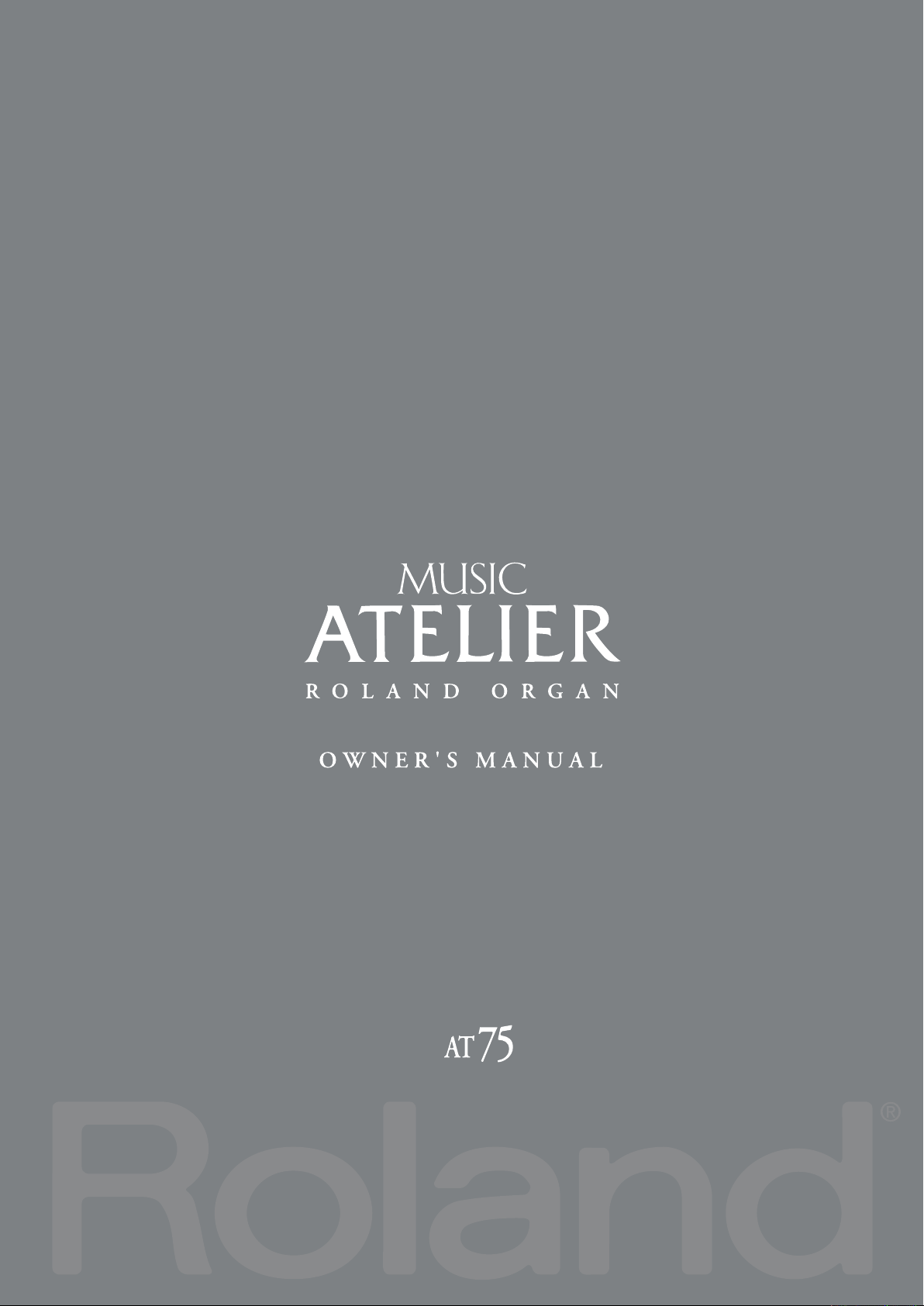
Page 2
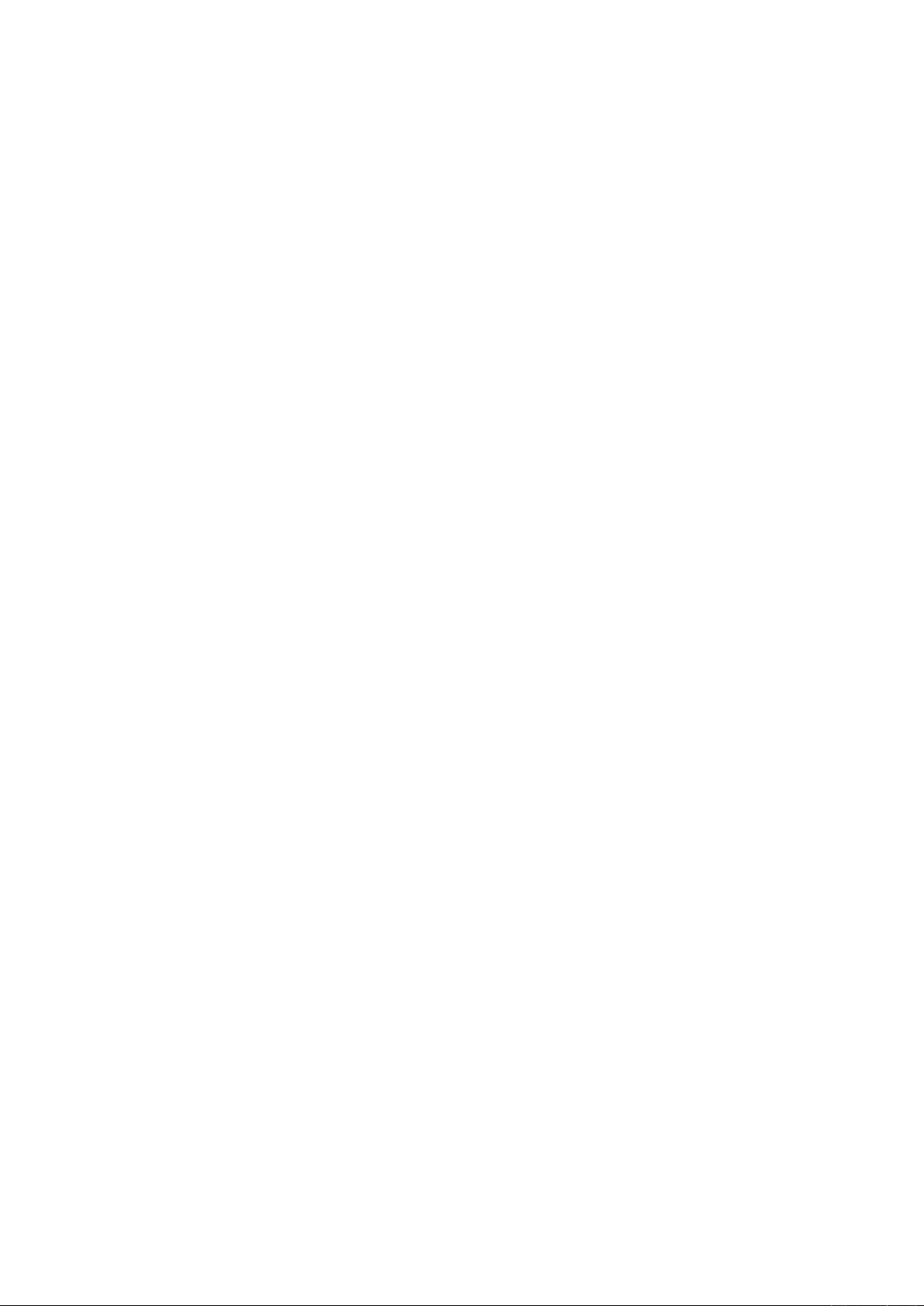
Page 3
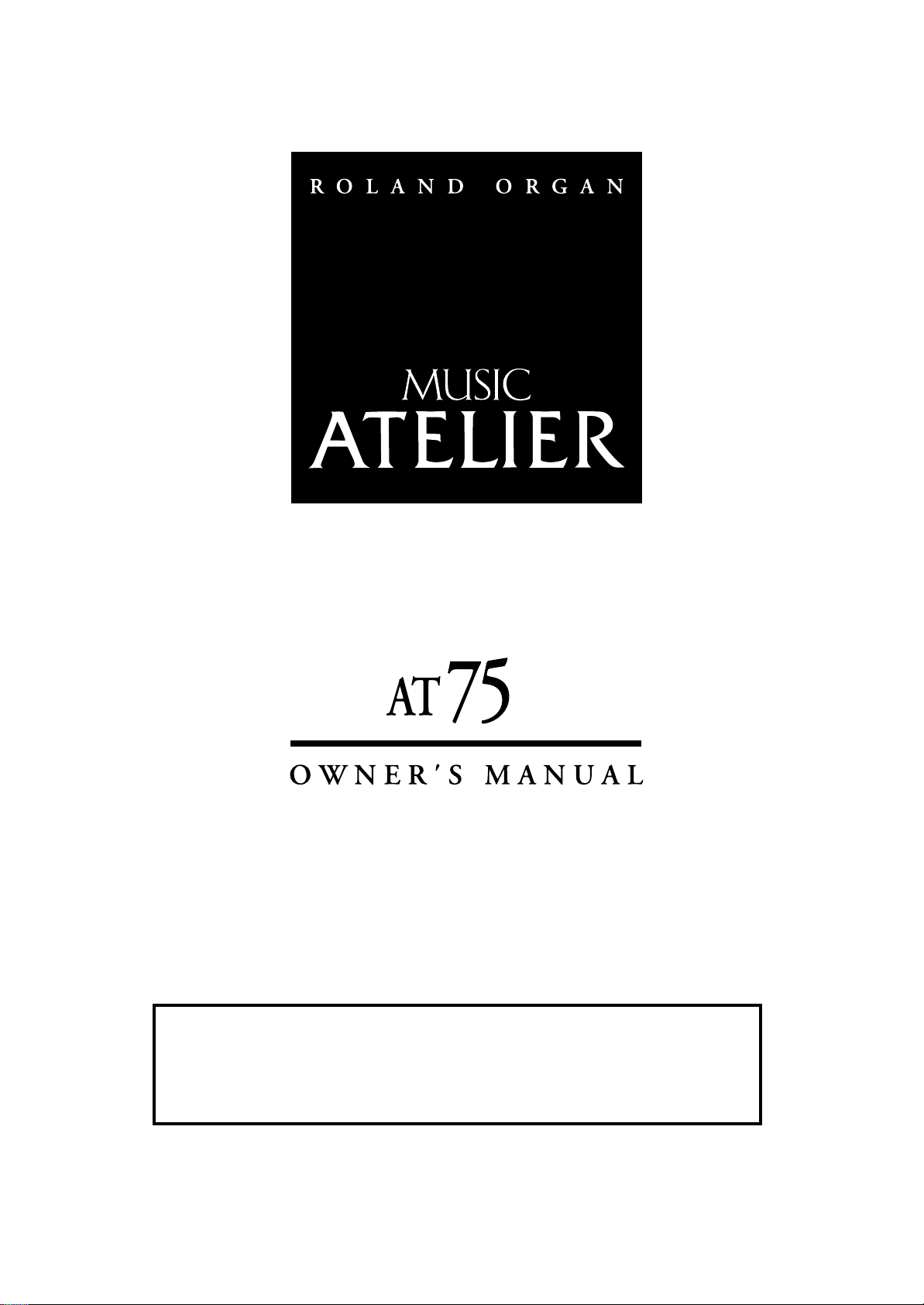
201b
202
Before using this unit, carefully read the sections entitled: “IMPORTANT SAFETY
INSTRUCTIONS” (p. 2), “USING THE UNIT SAFELY” (p. 3), and “IMPORTANT NOTES”
(p. 6). These sections provide important information concerning the proper operation of
the unit. Additionally, in order to feel assured that you have gained a good grasp of
every feature provided by your new unit, Owner’s manual should be read in its entirety.
The manual should be saved and kept on hand as a convenient reference.
Copyright © 2008 ROLAND CORPORATION
All rights reserved. No part of this publication may be reproduced in any
form without the written permission of ROLAND CORPORATION.
Page 4
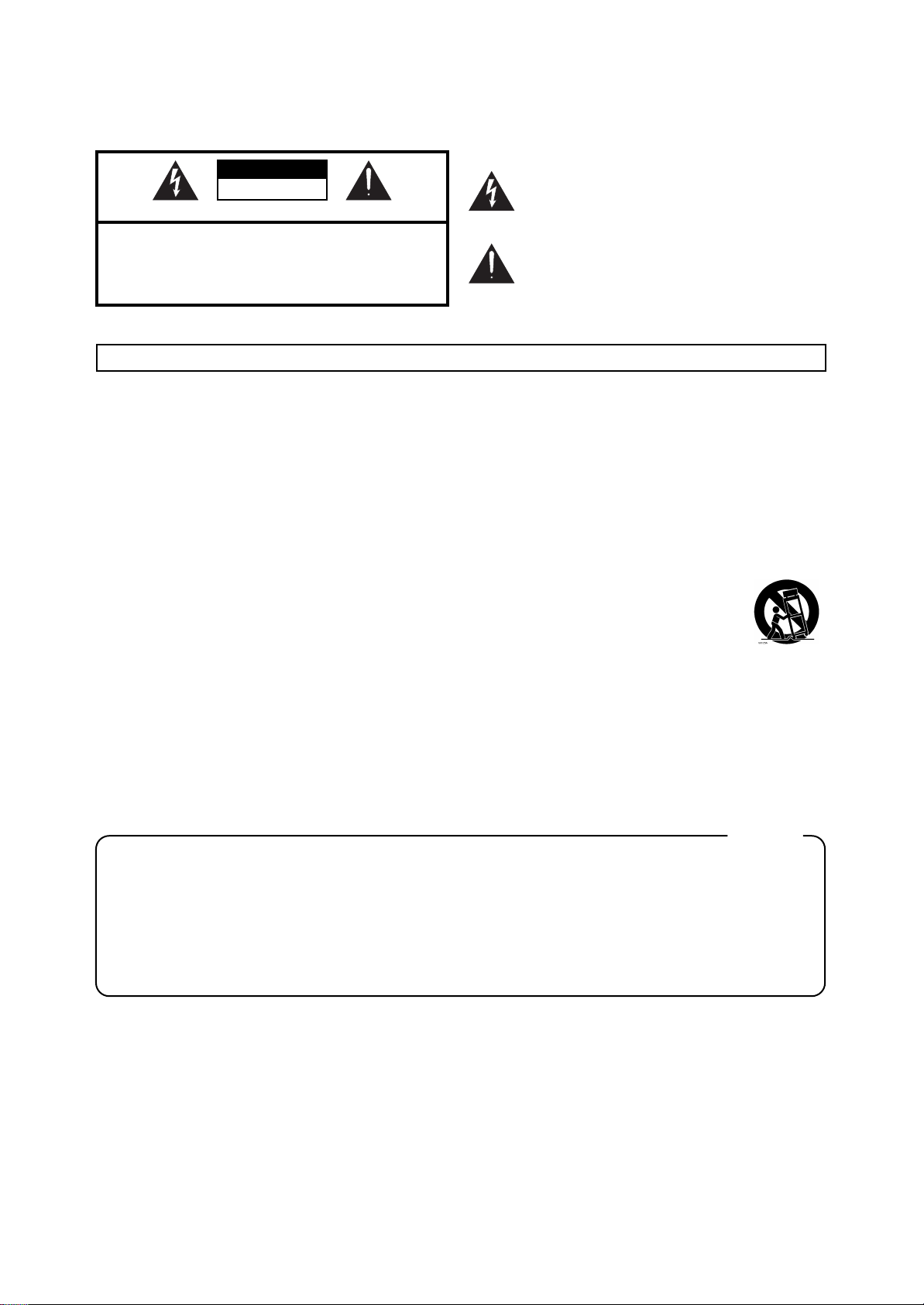
WARNING: To reduce the risk of fire or electric shock, do not expose this apparatus to rain or moisture.
CAUTION
RISK OF ELECTRIC SHOCK
DO NOT OPEN
ATTENTION: RISQUE DE CHOC ELECTRIQUE NE PAS OUVRIR
CAUTION: TO REDUCE THE RISK OF ELECTRIC SHOCK,
DO NOT REMOVE COVER (OR BACK).
NO USER-SERVICEABLE PARTS INSIDE.
REFER SERVICING TO QUALIFIED SERVICE PERSONNEL.
The lightning flash with arrowhead symbol, within an
equilateral triangle, is intended to alert the user to the
presence of uninsulated “dangerous voltage” within the
product’s enclosure that may be of sufficient magnitude to
constitute a risk of electric shock to persons.
The exclamation point within an equilateral triangle is
intended to alert the user to the presence of important
operating and maintenance (servicing) instructions in the
literature accompanying the product.
INSTRUCTIONS PERTAINING TO A RISK OF FIRE, ELECTRIC SHOCK, OR INJURY TO PERSONS.
IMPORTANT SAFETY INSTRUCTIONS
SAVE THESE INSTRUCTIONS
WARNING - When using electric products, basic precautions should always be followed, including the following:
1. Read these instructions.
2. Keep these instructions.
3. Heed all warnings.
4. Follow all instructions.
5. Do not use this apparatus near water.
6. Clean only with a dry cloth.
7. Do not block any of the ventilation openings. Install in
accordance with the manufacturers instructions.
8. Do not install near any heat sources such as radiators,
heat registers, stoves, or other apparatus (including
amplifiers) that produce heat.
9. Do not defeat the safety purpose of the polarized or
grounding-type plug. A polarized plug has two blades with
one wider than the other. A grounding type plug has two
blades and a third grounding prong. The wide blade or the
third prong are provided for your safety. If the provided plug
does not fit into your outlet, consult an electrician for
replacement of the obsolete outlet.
10. Protect the power cord from being walked on or pinched
particularly at plugs, convenience receptacles, and the
point where they exit from the apparatus.
11. Only use attachments/accessories specified by the
manufacturer.
12. Use only with the cart, stand, tripod, bracket,
or table specified by the manufacturer, or
sold with the apparatus. When a cart is used,
use caution when moving the cart/apparatus
combination to avoid injury from tip-over.
13. Unplug this apparatus during lightning storms or when
unused for long periods of time.
14. Refer all servicing to qualified service personnel. Servicing
is required when the apparatus has been damaged in any
way, such as power-supply cord or plug is damaged, liquid
has been spilled or objects have fallen into the apparatus,
the apparatus has been exposed to rain or moisture, does
not operate normally, or has been dropped.
2
For the U.K.
IMPORTANT: THE WIRES IN THIS MAINS LEAD ARE COLOURED IN ACCORDANCE WITH THE FOLLOWING CODE.
BLUE:
BROWN:
As the colours of the wires in the mains lead of this apparatus may not correspond with the coloured markings identifying
the terminals in your plug, proceed as follows:
The wire which is coloured BLUE must be connected to the terminal which is marked with the letter N or coloured BLACK.
The wire which is coloured BROWN must be connected to the terminal which is marked with the letter L or coloured RED.
Under no circumstances must either of the above wires be connected to the earth terminal of a three pin plug.
NEUTRAL
LIVE
Page 5
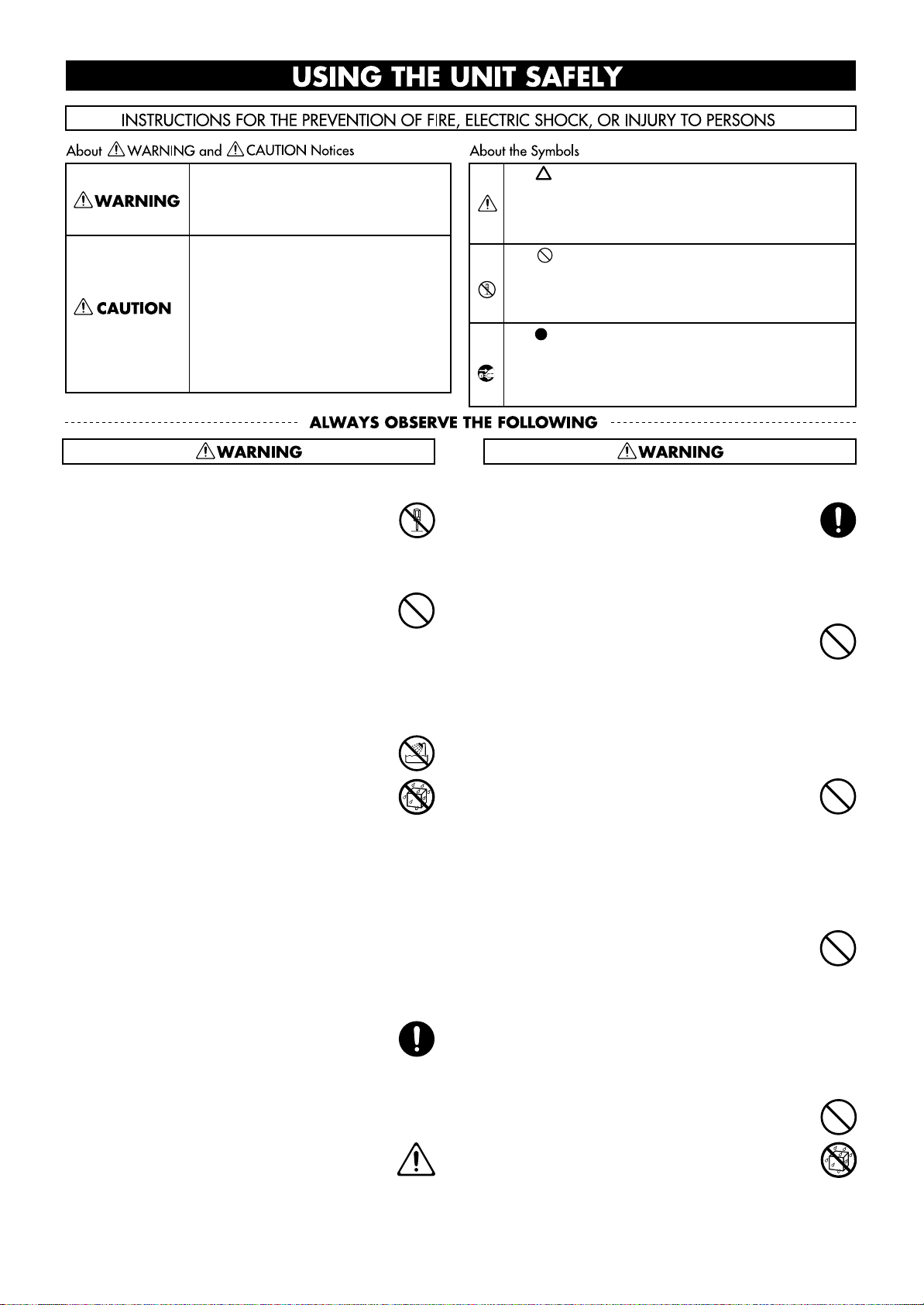
USING THE UNIT SAFELY
Used for instructions intended to alert the
user to the risk of death or severe injury
should the unit be used improperly.
Used for instructions intended to alert the
user to the risk of injury or material
damage should the unit be used
improperly.
* Material damage refers to damage or
other adverse effects caused with
respect to the home and all its
furnishings, as well to domestic animals
or pets.
Do not disassemble or modify
002a
Do not disassemble or modify this device.
......................................................................................
Do not repair or replace parts
003
Never attempt to repair this device or replace
parts. If repair or part replacement should become
necessary, you must contact your dealer or a
Roland service center.
......................................................................................
Do not use or store in the following types of
locations
004
• Subject to temperature extremes (e.g., direct
sunlight in an enclosed vehicle, near a heating
duct, on top of heat-generating equipment); or
are
• Damp (e.g., baths, washrooms, on wet floors);
or are
• Exposed to steam or smoke; or are
• Subject to salt exposure; or are
• Humid; or are
• Exposed to rain; or are
• Dusty or sandy; or are
• Subject to high levels of vibration and shakiness.
......................................................................................
Do not place in an unstable location
007
Do not place this device on an unstable stand or a
tilted surface. You must place it in a stable and
level location.
......................................................................................
Connect the power cord to an outlet of the correct
voltage
008a
You must connect the power cord to an AC outlet
of the correct voltage as marked on the device.
......................................................................................
The symbol alerts the user to important instructions or
warnings.The specific meaning of the symbol is
determined by the design contained within the triangle.
In the case of the symbol at left, it is used for general
cautions, warnings, or alerts to danger.
The symbol alerts the user to items that must never be
carried out (are forbidden). The specific thing that must
not be done is indicated by the design contained within
the circle. In the case of the symbol at left, it means that
the unit must never be disassembled.
The symbol alerts the user to things that must be
carried out. The specific thing that must be done is
indicated by the design contained within the circle. In
the case of the symbol at left, it means that the powercord plug must be unplugged from the outlet.
Use only the included power cord
008e
You must use only the power cord included with the
device. Do not use the included power cord with
any other device.
......................................................................................
Do not bend the power cord or place heavy objects
on it
009
Do not bend the power cord excessively, or place
heavy objects on the power cord. Doing so will
damage the power cord, and may cause short
circuits or faulty connections, possibly resulting in
fire or electrical shock.
......................................................................................
Do not share an outlet with an unreasonable
number of other devices
015
Do not connect excessive numbers of electrical
devices to a single power outlet. In particular,
when using a power strip, exceeding the rated
capacity (watts/amps) of the power strip may
cause heat to be generated, possibly melting the
cable.
......................................................................................
Avoid extended use at high volume
010
This device, either by itself or used in conjunction
with headphones, amps, and/or speakers, is
capable of producing volume levels that can cause
permanent hearing damage. If you experience
impaired hearing or ringing in your ears,
immediately stop using the device and consult a
medical specialist.
......................................................................................
Do not insert foreign objects
011
Never allow foreign objects (flammable objects,
coins, wires, etc.) to enter this device.
This can cause short circuits or other malfunctions.
......................................................................................
3
Page 6
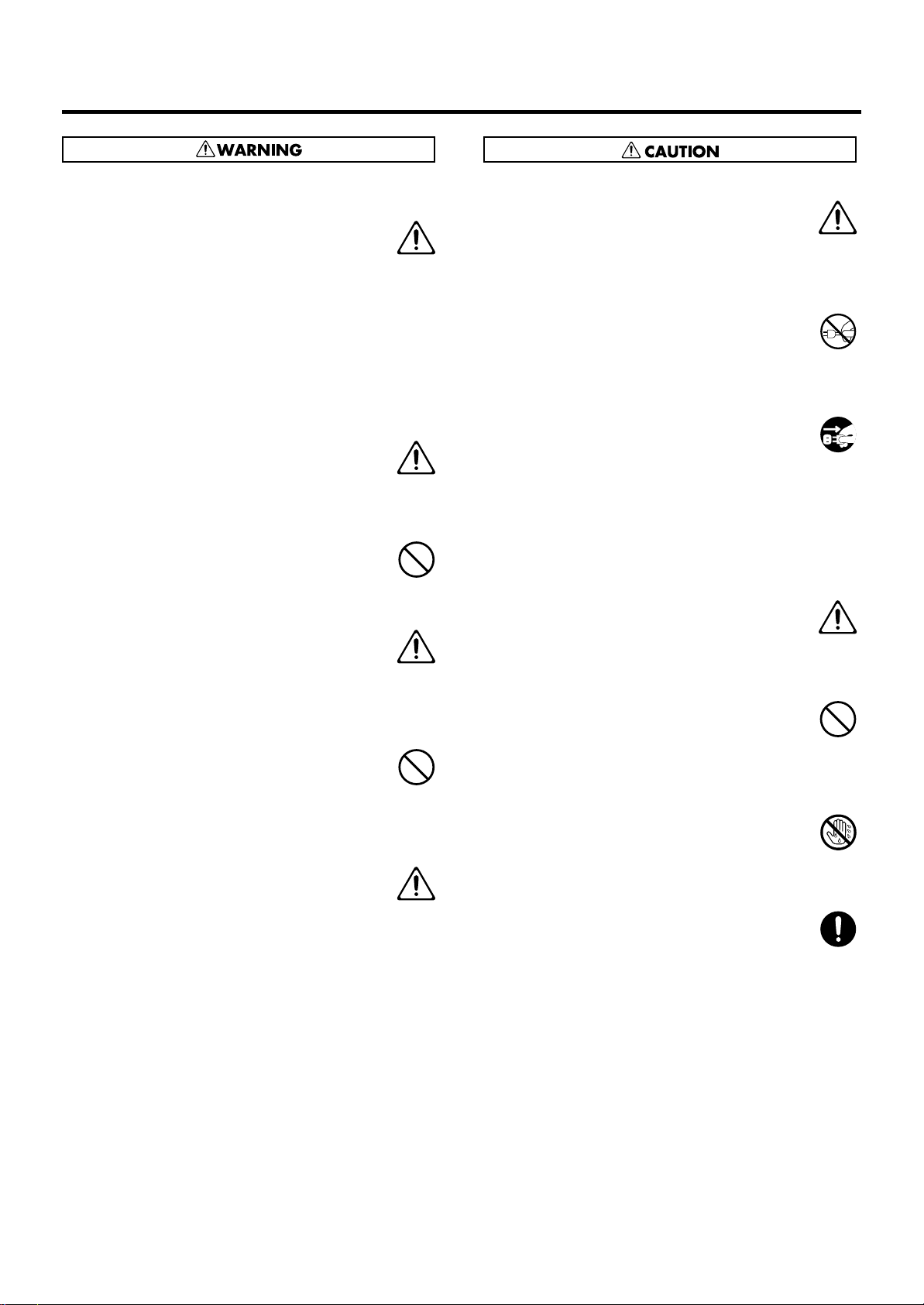
USING THE UNIT SAFELY
Turn off the power if an abnormality or
malfunction occurs
012a
If any of the following should occur, immediately
turn off the power, disconnect the power cord from
the AC outlet, and contact your dealer or a service
center to have the device serviced.
• The power cord is damaged
• The device produces smoke or an unusual smell
• A foreign object enters the device, or liquid
spills into the device
• The device becomes wet (by rain, etc.)
• An abnormality or malfunction occurs in the device
......................................................................................
Do not allow children to use without supervision
013
In households with children, take particular care
against tampering. If children are to use this device,
they must be supervised or guided by an adult.
......................................................................................
Do not drop or subject to strong impact
014
Do not drop this device or subject it to strong
impact.
......................................................................................
Do not use overseas
016
If you wish to use this device overseas, please
contact your dealer or a service center.
......................................................................................
Do not use a CD-ROM in an audio CD player or
DVD player
023
If you attempt to play back a CD-ROM in a
conventional audio CD player or DVD player, the
resulting high volume may damage your hearing or
your speakers.
......................................................................................
Do not place containers of water on the device
026
Do not place containers of water (such as a flower
vase) or drinks on the device. Nor should you
place containers of insecticide, perfume, alcoholic
liquids, nail polish, or spray cans on the device.
Liquids that spill into the device may cause it to
malfunction, and may cause short circuits or faulty
operation.
......................................................................................
Place in a well ventilated location
101a
When using this device, ensure that it is placed in
a well ventilated location.
..........................................................................................................
Grasp the plug when connecting or disconnecting
the power cord
102b
When connecting or disconnecting the power cord
to/from an AC outlet or the device itself, you must
grasp the plug, not the cord.
..........................................................................................................
Periodically wipe the dust off the power cord plug
103a
From time to time, you should unplug the power
cord from the AC outlet and use a dry cloth to wipe
the dust off of it. You should also unplug the power
cord from the AC outlet if you will not be using the
device for an extended period of time. Dust or dirt
that accumulates between the power cord plug and
the AC outlet can cause a short circuit, possibly
resulting in fire.
..........................................................................................................
Manage cables for safety
104
Ensure that the connected cables are organized
and managed in a safe manner. In particular,
place the cables out of reach of children.
..........................................................................................................
Do not stand or place heavy objects on this device
106
Do not stand on this device, or place heavy objects
on it.
..........................................................................................................
Do not connect or disconnect the power cord with
wet hands
107b
Do not connect or disconnect the power cord to the
device or AC outlet while holding the power cord
plug with wet hands.
..........................................................................................................
Cautions when moving this device
108d
If you need to move the instrument, take note of the
precautions listed below.
1
• Check whether the knob bolts fastening the
device to its stand have become loose. If they
are loose, tighten them firmly.
2
• Disconnect the power cord.
3
• Disconnect external devices.
6
• Remove the music stand.
Since this product is very heavy, you must make
sure that a sufficient number of people are on hand
to help, so you can lift and move it safely, without
causing strain. It should be handled carefully, all
the while keeping it level. Make sure to have a firm
grip, to protect yourself from injury and the
instrument from damage.
..........................................................................................................
4
Page 7

Unplug the power cord from the AC outlet before
cleaning
109a
Before you clean the device, turn off the power and
unplug the power cord from the AC outlet.
..........................................................................................................
If there is a possibility of lightning strike,
disconnect the power cord from the AC outlet
110a
If there is a possibility of lightning strike,
immediately turn off the power and disconnect the
power cord from the AC outlet.
..........................................................................................................
Cautions when using the seat
117: Selection
You must observe the following cautions when
using the seat.
1
• Do not play with the seat or use it as a stepstool.
2
• Do not allow two or more people to sit on the
seat simultaneously.
4
• Do not sit on the seat if the bolts fastening the
legs are loose. (If they are loose, use the
included tool to retighten them.)
..........................................................................................................
Keep small items out of the reach of children
118b
To prevent small items such as the following from
being swallowed accidentally, keep them out of the
reach of children.
• Included items
• Cord hook
• Wing nut for cord hook
• Screws for assembling the stand
• Knob bolts
• Cord clamps
..........................................................................................................
Do not remove the speaker grille and speaker
121
Do not remove the speaker grille and speaker by
any means. Speaker not user replaceable. Shock
hazardous voltages and currents are present inside
the enclosure.
..........................................................................................................
USING THE UNIT SAFELY
5
Page 8
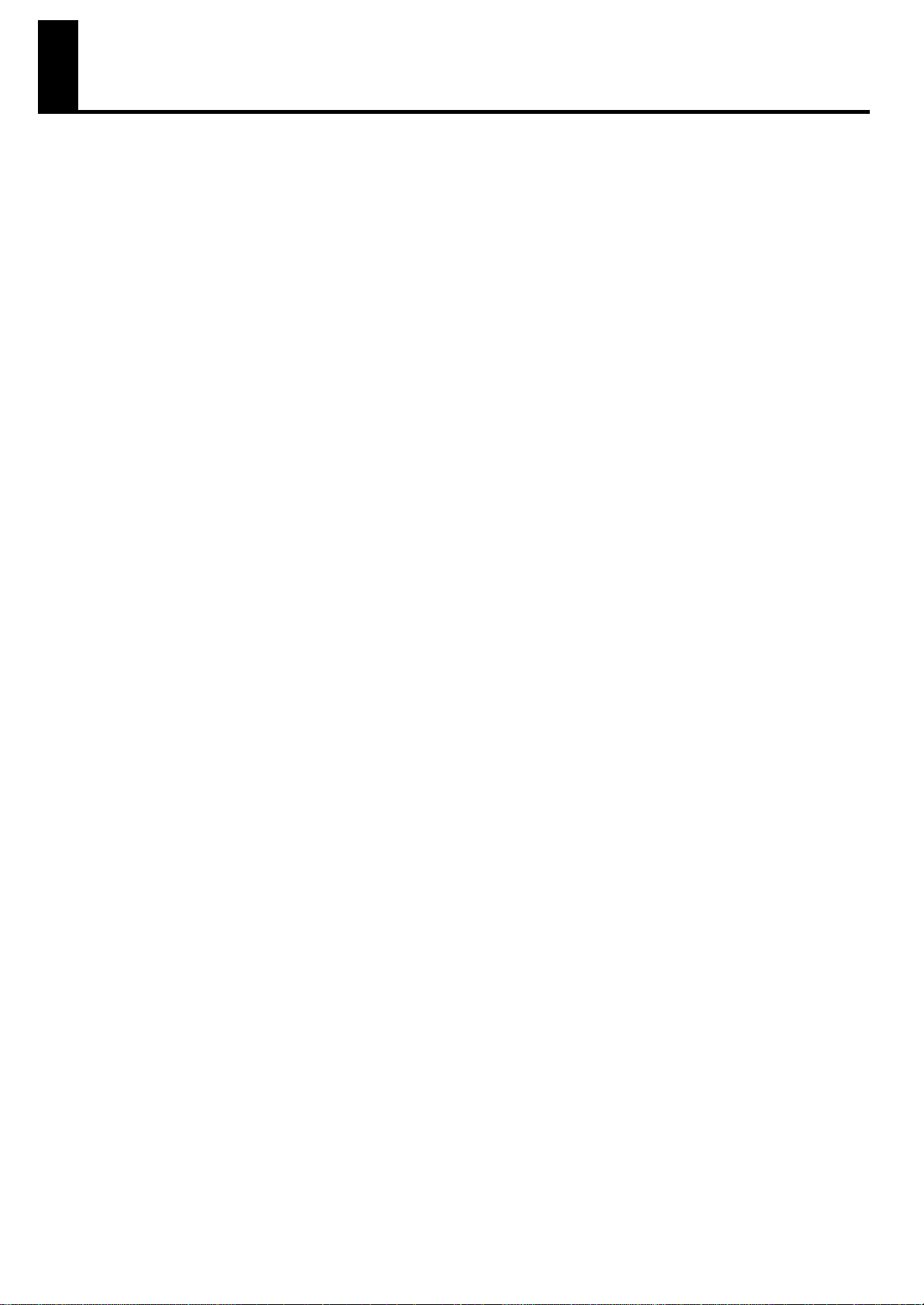
IMPORTANT NOTES
Power Supply
301
• Do not connect this device to the same electrical outlet as an
inverter-controlled device such as a refrigerator, microwave
oven, or air conditioner, or a device that contains an electric
motor. Depending on how the other device is used, power
supply noise could cause this device to malfunction or produce
noise. If it is not practical to use a separate electrical outlet,
please connect this device via a power supply noise filter.
307
• Before you make connections, you must switch off the power
on all devices to prevent malfunction and/or speaker damage.
308
• Although the LCD and LEDs are switched off when the Power
switch is switched off, this does not mean that the unit has been
completely disconnected from the source of power. If you need
to turn off the power completely, first turn off the Power switch,
then unplug the power cord from the power outlet. For this
reason, the outlet into which you choose to connect the power
cord’s plug should be one that is within easy reach and readily
accessible.
Location
351
• If this device is placed near devices that contain large
transformers, such as power amps, hum may be induced in
this device. If this occurs, move this device farther away or
change its orientation.
352a
• If this device is operated near a television or radio, color
distortion may be seen in the television screen or noise may be
heard from the radio. If this occurs, move this device farther
away.
352b
• Keep your cell phone powered off or at a sufficient distance
from this device. If a cell phone is nearby, noise may be heard
when a call is received or initiated, or during conversation.
354b
• Do not leave this device in direct sunlight, near devices that
produce heat, or in a closed-up automobile. Do not allow
illumination devices operated in close proximity (such as a
piano light) or powerful spotlights to shine on the same
location on this device for an extended time. This can cause
deformation or color change.
355b
• If you move this device between locations of radically different
temperature or humidity, water droplets (condensation) may
form inside the device. Using the device in this condition will
cause malfunctions, so please allow several hours for the
condensation to disappear before you use the device.
356
• Do not allow items made of rubber or vinyl to remain on top of
this device for an extended time. This can cause deformation
or color change.
358
• Do not leave objects on top of the keyboard or pedalboard.
This can cause malfunctions such as failure to sound.
359
• Do not affix adhesive labels to this device. The exterior finish
may be damaged when you remove the labels.
360
• Depending on the material and temperature of the surface on
which you place the unit, its rubber feet may discolor or mar
the surface.You can place a piece of felt or cloth under the
rubber feet to prevent this from happening. If you do so,
please make sure that the unit will not slip or move
accidentally.
Care
401b
• For everyday care, wipe with a soft dry cloth, or remove
stubborn dirt using a tightly wrung-out cloth. If this device
contains wooden components, wipe the entire area following
the direction of the grain. The finish may be damaged if you
continue strongly rubbing a single location.
Addition
• If water droplets should adhere to this device, immediately
wipe them off using a soft dry cloth.
402
• Do not use solvents such as benzene, thinner, or alcohol, since
these can cause deformation or color change.
Servicing
452
• If you return this device for servicing, the contents of memory
may be lost. Please store important contents on USB memory,
or make a note of the contents. We take utmost care to
preserve the contents of memory when performing service, but
there may be cases when the stored content cannot be
recovered because the memory section has malfunctioned.
Please be aware that we cannot accept responsibility for the
recovery of lost memory content or for any consequences of
such loss.
Other Cautions
551
• Stored content may be lost due to a malfunction of the device
or because of inadvertent operation. You should back up
important content on USB memory as a safeguard against
such loss.
552
• We cannot accept responsibility for the recovery of any
content lost from internal memory or USB memory, or for the
consequences of such loss.
553
• Do not apply excessive force to the buttons, knobs, or input/
output jacks, since this may cause malfunctions.
554
• Never strike or apply strong pressure to the display.
556
• When connecting or disconnecting cables, grasp the plug (not
the cable) to prevent short circuits or broken connections.
557
• This device may produce a certain amount of heat, but this is
not a malfunction.
558a
• Please enjoy your music in ways that do not inconvenience
other people nearby, and pay particular attention to the
volume at nighttime. Using headphones will allow you to enjoy
music without having to be concerned about others.
559b
• When transporting or shipping this device, package it in an
appropriate amount of cushioning material. Scratches,
damage, or malfunctions may occur if you transport it without
appropriate packaging.
560
• If using the music rest, do not apply excessive force to it.
562
• Some connection cables contain a resistor. Do not connect
such cables to this device. Doing so may make the volume
extremely low or inaudible. Please use connection cables not
containing a resistor.
6
Page 9
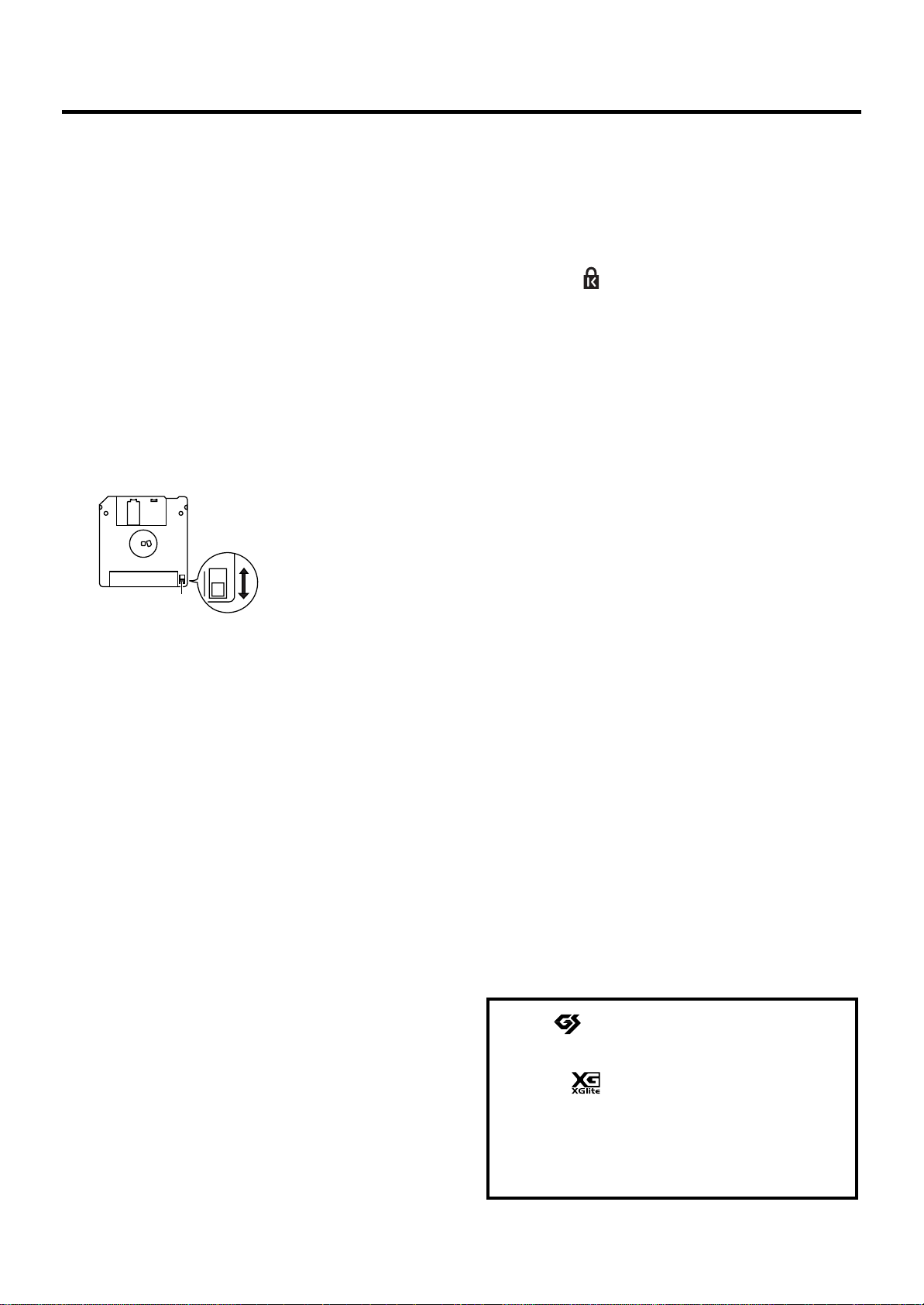
IMPORTANT NOTES
Floppy Disk Handling
(Using Optional Floppy Disk Drive)
651
• Floppy disks contain a plastic disk with a thin coating of
magnetic storage medium. Microscopic precision is required
to enable storage of large amounts of data on such a small
surface area. To preserve their integrity, please observe the
following when handling floppy disks:
• Never touch the magnetic medium inside the disk.
• Do not use or store floppy disks in dirty or dusty areas.
• Do not subject floppy disks to temperature extremes
(e.g., direct sunlight in an enclosed vehicle).
Recommended temperature range: 10–50 degrees C
(50–122 degrees F).
• Do not expose floppy disks to strong magnetic fields,
such as those generated by loudspeakers.
652
• Floppy disks have a “write protect” tab which can protect the
disk from accidental erasure. It is recommended that the tab
be kept in the PROTECT position, and moved to the WRITE
position only when you wish to write new data onto the disk.
fig.DiskProtect.e.eps
Rear side of the disk
Write
(can write new data onto disk)
Write Protect Tab
653
• The identification label should be firmly affixed to the disk.
Protect
(prevents writing to disk)
Should the label come loose while the disk is in the drive, it
may be difficult to remove the disk.
654
• Store all disks in a safe place to avoid damaging them, and to
protect them from dust, dirt, and other hazards. By using a
dirty or dust-ridden disk, you risk damaging the disk, as well
as causing the disk drive to malfunction.
USB Memory Handling
(Using Optional USB Memory)
704
• When connecting USB memory, firmly insert it all the way in.
705
• Do not touch the pins of the USB memory connector, or allow
them to become dirty.
708
• USB memory is made using high-precision electronic
components, so please observe the following points when
handling it.
• To prevent damage from static electrical charges,
discharge any static electricity that might be present in
your body before handling USB memory.
• Do not touch the terminals with your fingers or any metal
object.
• Do not bend or drop USB memory, or subject it to strong
impact.
• Do not leave USB memory in direct sunlight or in
locations such as a closed-up automobile.
• Do not allow USB memory to become wet.
• Do not disassemble or modify USB memory.
Addition
• When connecting USB memory, position it horizontally with
the External Memory connector and insert it without using
excessive force. The External Memory connector may be
damaged if you use excessive force when inserting USB
memory.
Addition
• Do not insert anything other than USB memory (e.g., wire,
coins, other types of device) into the External Memory
connector. Doing so will damage the External Memory
connector.
Addition
• Do not apply excessive force to the connected USB memory.
Addition
• If you will not be using USB memory for an extended period of
time, close the USB memory cover.
988
• Security Slot ( ) (P.19)
http://www.kensington.com/
Handling the CDs (CD-ROMs)
(Using Optional CD Drive)
Add
• When handling the discs, please observe the following.
• Do not touch the encoded surface of the disc.
• Do not use in dusty areas.
• Do not leave the disc in direct sunlight or an enclosed
vehicle.
801
• Avoid touching or scratching the shiny underside (encoded
surface) of the disc. Damaged or dirty CD-ROM discs may not
be read properly. Keep your discs clean using a commercially
available CD cleaner.
Add
• Keep the disc in the case.
Add
• Do not keep the disc in the CD drive for a long time.
Add
• Do not put a sticker on the label of the disc.
Add
• Wipe the disc with a soft and dry cloth radially from inside to
outside. Do not wipe along circumference.
Add
• Do not use benzine, record cleaner spray or solvents of any
kind.
Add
• Do not bend the disc. Bending discs may prevent proper
reading and writing of data, and may further result in
malfunction.
Copyright
852
• This product can be used to record or duplicate audio or
visual material without being limited by certain technological
copy-protection measures. This is due to the fact that this
product is intended to be used for the purpose of producing
original music or video material, and is therefore designed so
that material that does not infringe copyrights belonging to
others (for example, your own original works) can be
recorded or duplicated freely.
853
• Do not use this unit for purposes that could infringe on a
copyright held by a third party. We assume no responsibility
whatsoever with regard to any infringements of third-party
copyrights arising through your use of this unit.
203
* GS ( ) is a registered trademark of Roland
Corporation.
Add
* XGlite ( ) is a registered trademark of Yamaha
Corporation.
220
* All product names mentioned in this document are
trademarks or registered trademarks of their
respective owners.
7
Page 10
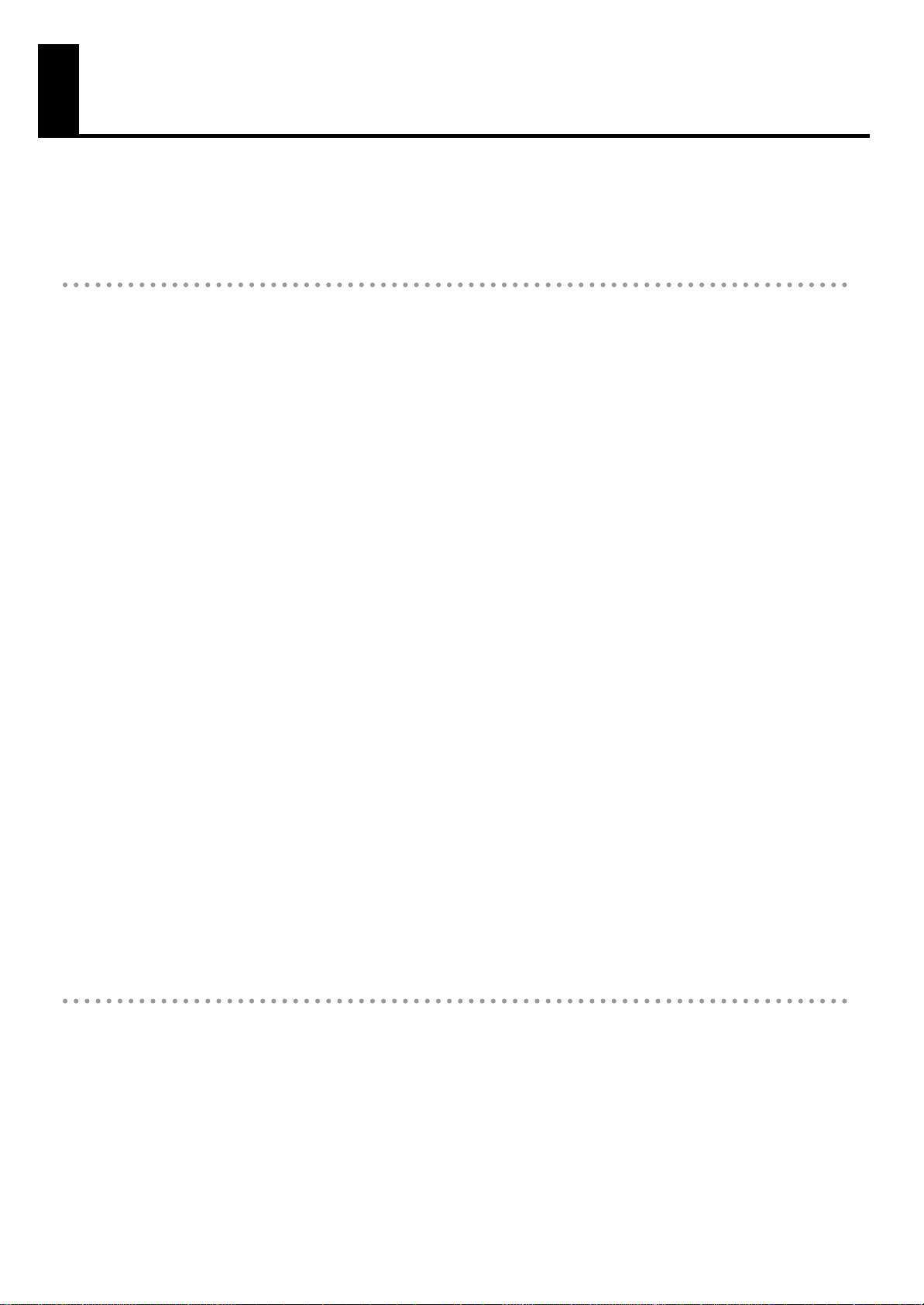
Main Features
We want to take a moment to thank you for your purchase of the Roland Organ “Music ATELIER AT-75.” The ATELIER
is an electronic organ which provides a generous collection of rich organ sounds. In addition, it is designed to be
easy to learn and use. In order to enjoy reliable performance of your new keyboard for many years to come, please
take the time to read through this manual in its entirety.
Basic Concepts of the ATELIER Series
A full complement of organ sounds
A wide range of basic organ sounds, ranging from jazz organ and pipe organ to theatre organ, are onboard so you
are sure to enjoy having access to all the sounds you expect from an organ.
Panel layout based on a tradition of emphasis on realtime operation
Based on the idea that you should be able to sit down and begin playing immediately, the operation buttons of the
panel are arranged by function as dictated by classic organ traditions, ensuring easy and intuitive operation. All
models of the ATELIER series feature the same operability, allowing you to start playing immediately even if you switch
models.
High-quality sounds that you can use without editing
In addition to a full range of organ sounds, high-quality sounds such as strings and brass are also included onboard.
You can simply select sounds and enjoy playing the organ—no need to perform complicated editing operations.
Design utilizes your existing music data
The ATELIER series is designed so that even on new models, you will feel right at home and can begin playing
immediately. Consideration has been given to data compatibility, and existing song data or Registration data can be
moved to USB memory or used by connecting a floppy disk drive.
Music styles from around the world
A rich variety of the world’s most representative music styles (Rhythm and Auto Accompaniment patterns) are built-in,
allowing you to more readily perform music from almost any genre.
Utilizes SMF music files
Compatible with General MIDI 2, the world standard in SMF music files. Since an External Memory connector is
provided, you can connect separately available USB memory or a floppy disk drive and take advantage of the wide
range of commercially available SMF music files. You can also mute parts, allowing you to practice the part for each
hand separately, and enjoy performing ensemble with the music files.
Features
Harmonic bars for creating organ sounds
The organ is equipped with “Harmonic bars,” which are much like the controllers used on traditional jazz organs. By
operating the harmonic bars, you can easily create a diverse variety of organ sounds.
USB Memory
You can connect separately sold USB memory or a floppy disk drive, and play back SMF music files.
Performances you record or Registration data you create can also be saved on USB memory or a floppy disk, or you
can save SMF music files or Registrations from USB memory or a floppy disk into internal User Memory.
8
Page 11
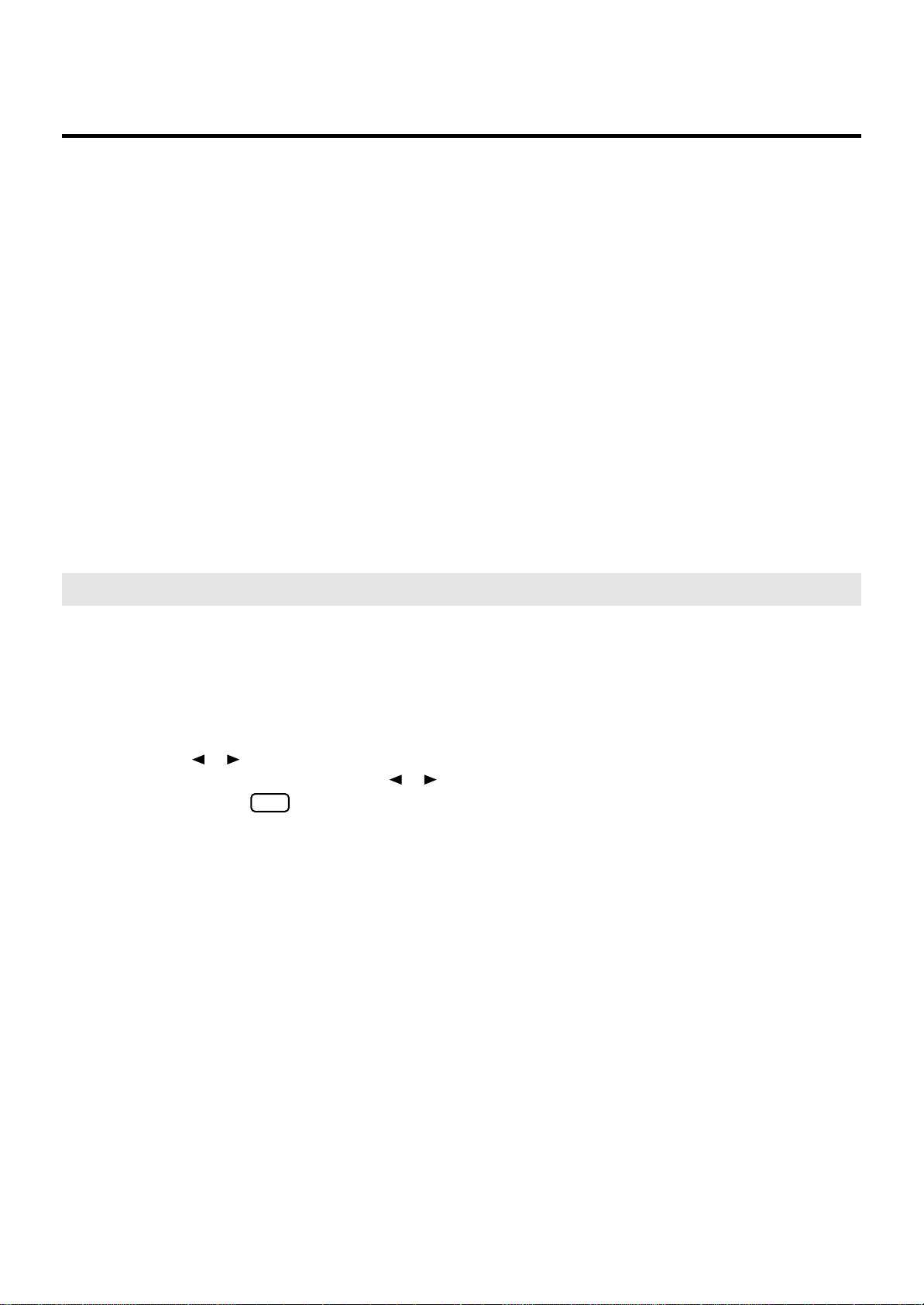
Main Features
Highly realistic Rhythms and Automatic Accompaniment functions
All Rhythms use data from performances by professional drummers, featuring high-quality patterns with all the grooves
and subtle nuance of the real thing. In addition, you can use Automatic Accompaniments that are perfectly matched to
each Rhythm to enjoy the feeling of playing with your own band in the background.
Human voices
In addition to a full complement of organ tones, the ATELIER also features tones that express a wide range of human
vocal qualities, including “Jazz Scat,” which changes according to how firmly the keys are pressed, and “Classical”
tones that perfectly express that choir image.
Active Expression Sounds
For some of the sounds, moving the expression pedal will vary not only the volume but also the tone, or add other
sounds. From pianissimo to fortissimo, the tonal character of the sound itself will change as you perform a crescendo,
or strings may appear behind the piano, creating dynamic changes in tonality.
Harmony Intelligence
The Harmony Intelligence function automatically adds harmony to the upper keyboard sound according to the chord
you play in the lower keyboard. This gives you greater tonal depth and a more powerful performance.
Split Function
The 49-key lower manual can be split into separate sections, with each being used to play a different tone.
Conventions Used in This Manual
This manual uses the following conventions in the interest of simpler, more concise instructions.
• The AT-75 are abbreviated in this manual as “ATELIER” respectively.
985
• The explanations in this manual include illustrations that depict what should typically be shown by the display.
Note, however, that your ATELIER may incorporate a newer, enhanced version of the system (e.g., includes
newer sounds), so what you actually see in the display may not always match what appears in the manual.
• Button names are enclosed in square brackets (“[ ]”), as in [Drums/SFX] button.
•[▲] [▼], [ ] [ ] means that you should press one or the other button.
Example: Reverb [▲] [▼] buttons, Tempo [ ] [ ] buttons.
• An asterisk (*) or a at the beginning of a paragraph indicates a note or precaution. These should not
be ignored.
• (p. **) refers to pages within the manual.
• The diagram of the ATELIER at the top of the page shows the location of the buttons to be pressed, etc.
NOTE
9
Page 12
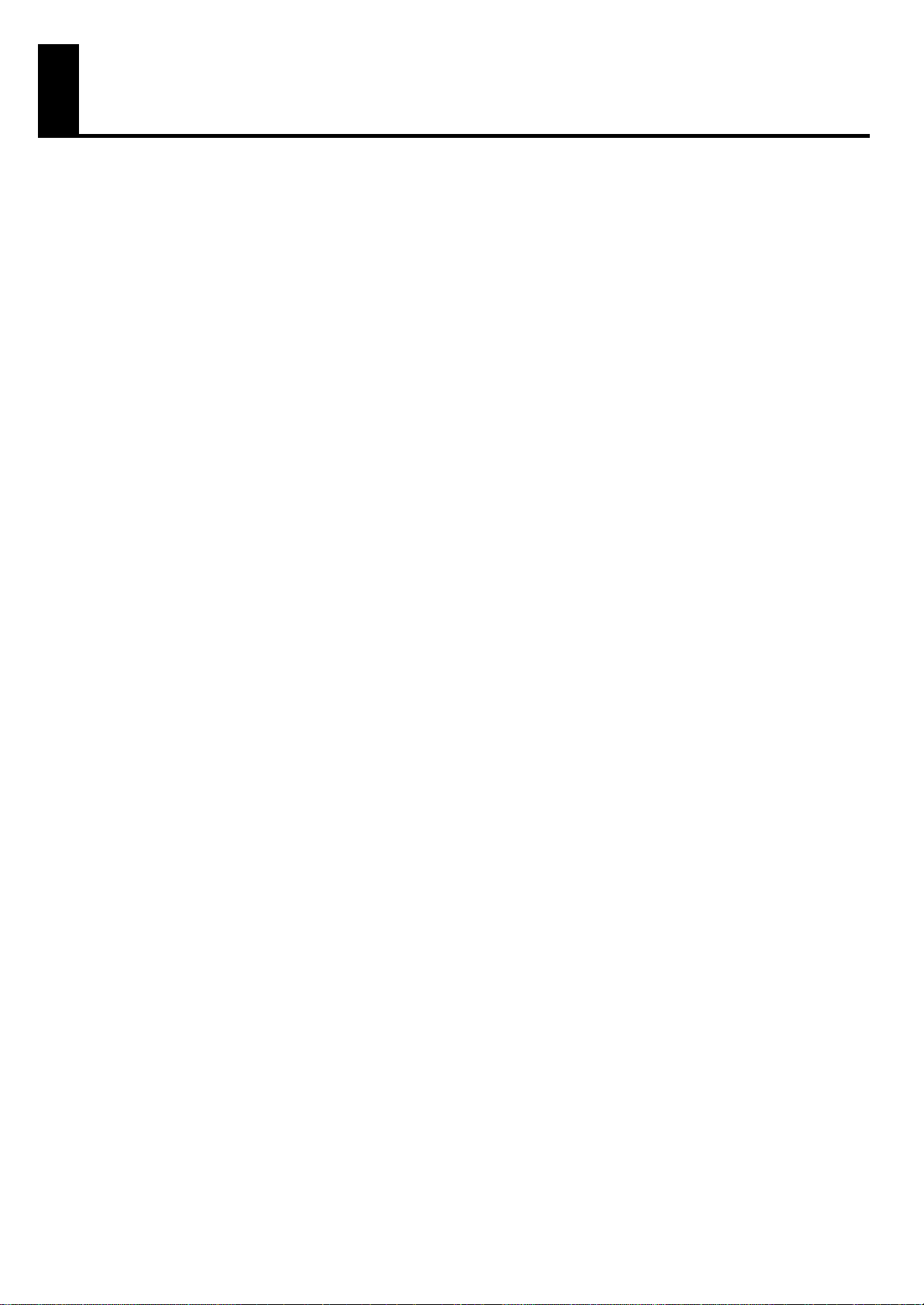
Contents
USING THE UNIT SAFELY........................................................................ 3
IMPORTANT NOTES............................................................................... 6
Main Features........................................................................................ 8
Conventions Used in This Manual............................................................................... 9
Contents.............................................................................................. 10
Panel Descriptions................................................................................ 14
Before You Start Playing ...................................................................... 16
Setting Up the Music Rest.................................................................................................. 16
Connecting the Power Cord .............................................................................................. 16
Turning the Power On and Off ..........................................................................................16
Turning On the Power ............................................................................................. 16
Turning Off the Power ............................................................................................. 17
Using Headphones ..........................................................................................................17
Using the Cord Hook .......................................................................................................18
Restoring All the Factory Default Settings (Factory Reset) ....................................................... 18
Adjusting the Contrast of the Screen...................................................................................18
Using the External Memory ............................................................................................... 19
Connecting the USB Memory ...................................................................................19
Connecting the Floppy Disk Drive (Sold Separately).................................................... 19
Using a CD..................................................................................................................... 20
Connecting a CD Drive (Sold Separately) .................................................................. 20
About the Adjuster ........................................................................................................... 20
About the Display ................................................................................ 21
Basic Screens.........................................................................................................21
Selecting and Playing Sounds............................................................... 22
Listening to the Demo Songs.............................................................................................. 22
Selecting Voices ..............................................................................................................24
About the Voices and Parts ......................................................................................24
Functions of the Upper/Lower/Pedal Bass Sound Select Buttons ...................................25
Selecting the Upper/Lower/Pedal Bass Voices ...........................................................25
Selecting Solo Voice ............................................................................................... 26
Selecting a Voice Using the [Others] Button ...............................................................27
Creating Organ Sounds (Vintage Organ) ...........................................................................28
Playing a Vintage Organ Voice................................................................................ 30
Performing with an Active Expression Voice ........................................................................ 33
Adjust the Volume Balance................................................................................................ 34
Transpose the Pitch in Octave Units (Octave Shift)................................................................ 35
Sustaining Notes Played on the Lower Keyboard ................................................................. 36
Playing Drums from the Entire Lower Keyboard (Drums/SFX) .................................................36
Changing the Drums/SFX Set...................................................................................37
Using the Lower Keyboard to Play the Bass Voice (Bass Split)................................................ 38
Changing the Bass Split Point................................................................................... 39
Using the Lower Keyboard to Play the Bass Voice (Pedal [To Lower] button) ............................ 40
10
Page 13
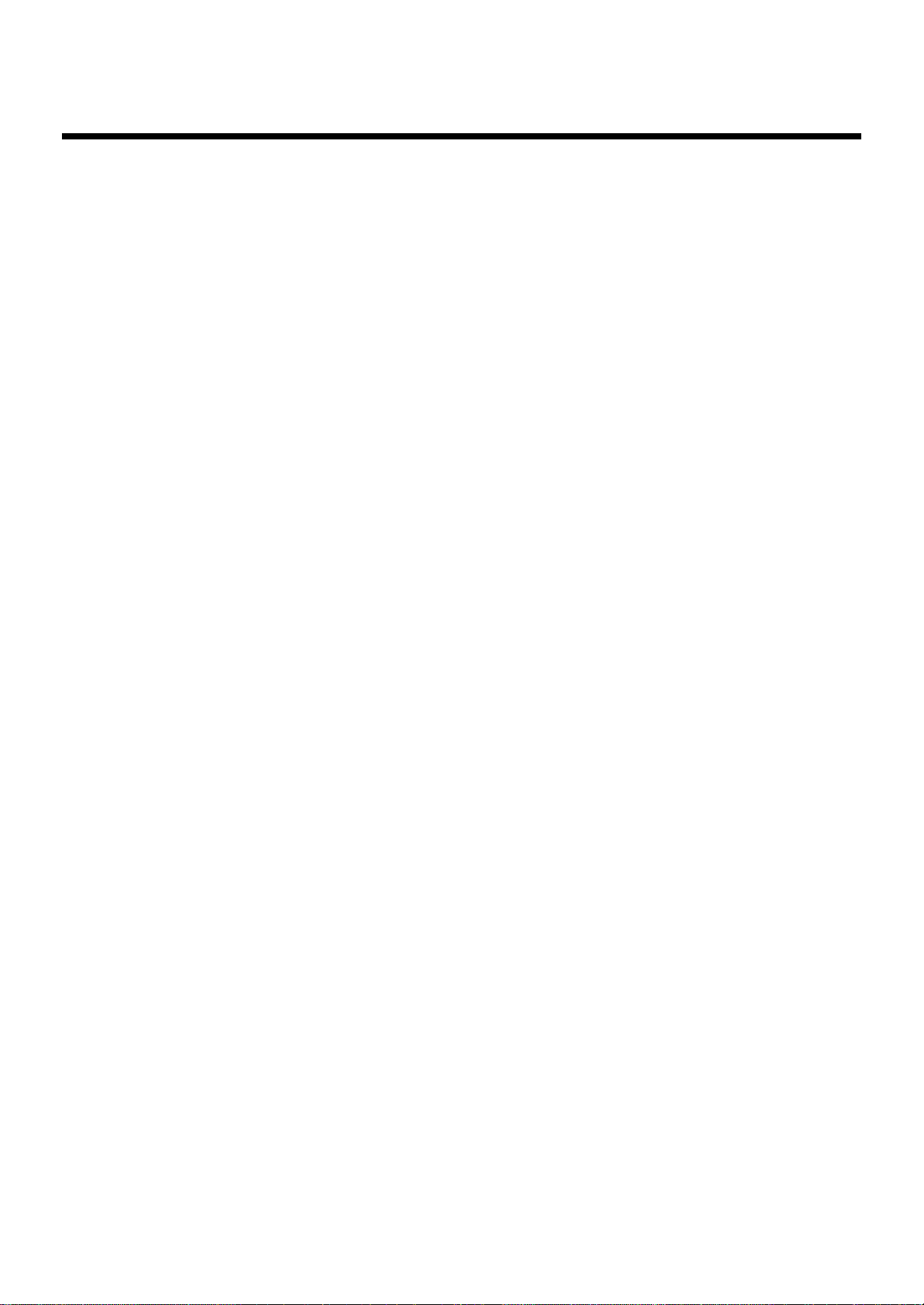
Contents
Using the Rhythm Performance............................................................. 41
Selecting a Rhythm........................................................................................................... 41
Using Rhythms Stored in User Memory ...................................................................... 42
Playing Rhythm................................................................................................................ 43
Starting at the Press of a Button ................................................................................ 43
Starting the Rhythm Automatically When You Play the Lower Keyboard or Pedalboard
(Sync Start) ............................................................................................................ 44
Stopping the Rhythm ............................................................................................... 45
Changing a Tempo of Rhythm and Automatic Accompaniment.............................................. 46
Playing a Countdown Sound When the Intro Ends ...............................................................46
Playing Rhythm and Automatic Accompaniment................................................................... 47
Adding Variety to the Rhythm or Automatic Accompaniment .................................................48
Changing the Arrangement of the Rhythm and Accompaniment (Variation)....................48
Turning Chord Intelligence On/Off .................................................................................... 49
Using the Leading Bass Function ........................................................................................50
A Simple Way to Make Automatic Accompaniment Settings (One Touch Program) ..................51
Using a Rhythm from a USB Memory.................................................................................. 52
Reviewing the Styles on USB Memory .......................................................................52
Copying Rhythms.............................................................................................................53
Deleting Saved Rhythm..................................................................................................... 55
Using the Registration Buttons .............................................................. 56
Storing Registrations......................................................................................................... 57
Recalling a Registration .................................................................................................... 58
How to Recall a Registration .................................................................................... 58
Changing the Timing of Recalling Registrations ..........................................................58
Automatically Registering When You Switch Panel Settings ...................................................59
Assigning a Name to a Registration Set.............................................................................. 59
Saving Registration Sets.................................................................................................... 61
Loading Previously Saved Registration Sets Into the ATELIER ..................................................63
Loading a Set of Registrations .................................................................................. 63
Loading an Individual Registration ............................................................................64
Deleting a Set of Registrations ........................................................................................... 65
Copying Registrations ......................................................................................................66
Using the Performance Functions .......................................................... 68
Transposing to a Different Key (Key Transpose) ...................................................................68
Using the Foot Switch....................................................................................................... 69
Changing the Function of the Foot Switch .................................................................. 70
Using the Foot Switch to Switch Registrations (Registration Shift)................................... 71
Adjusting the Overall Volume Using an Expression Pedal...................................................... 72
Adding Various Effects to a Voice......................................................... 73
Adding Harmony to a Melody (Harmony Intelligence) .......................................................... 73
Changing the Type of Harmony Intelligence............................................................... 74
Adding Modulation to the Sound (Rotary Effect)................................................................... 75
Sustain Effect................................................................................................................... 76
Changing the Sustain Length.................................................................................... 77
Reverb Effect ...................................................................................................................78
Changing the Reverb Type....................................................................................... 79
Changing the Wall Type ......................................................................................... 80
Changing the Depth of the Reverb ............................................................................ 81
11
Page 14
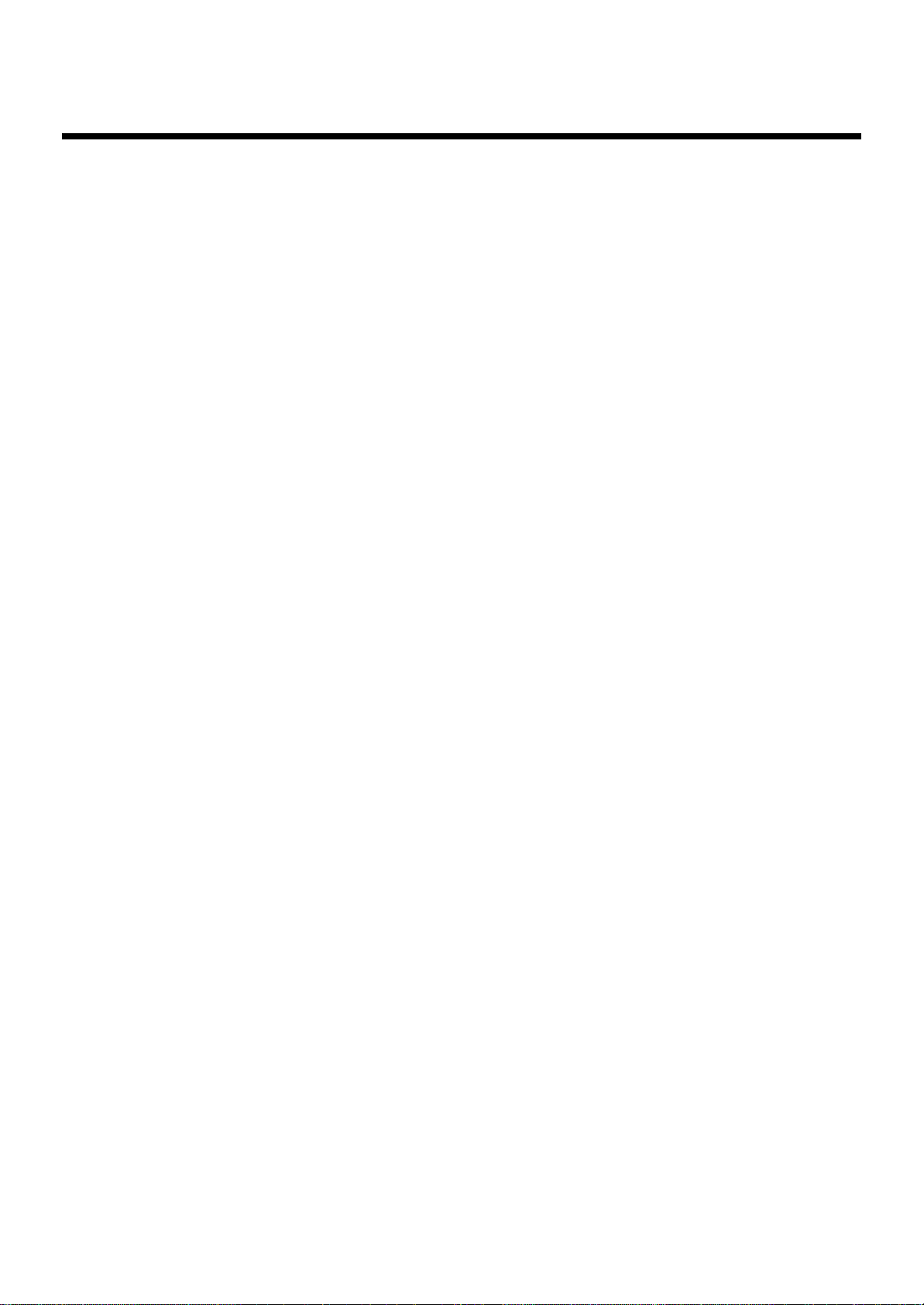
Contents
Record and Playback Your Performance ............................................... 82
What is a Track Button? ..........................................................................................82
Playing Back Performance Songs Stored on USB Memory and SMF Music Files....................... 83
Silencing a Specific Track (Track Mute) ..............................................................................84
Recording a Performance.................................................................................................. 84
Playing Back a Performance Song .....................................................................................85
Add a Count Sound to Match the Timing (Count In)..............................................................86
Recording Each Part Separately......................................................................................... 86
Re-Recording................................................................................................................... 87
Erasing a Performance Song ............................................................................................. 87
Changing the Name of a Performance Song (Rename)......................................................... 88
Saving Performance Songs ...............................................................................................89
Loading Performance Songs Into the ATELIER....................................................................... 90
Deleting Performance Songs Stored on “Favorites” or the USB Memory ..................................91
Layering a New Recording onto SMF Music Files ................................................................92
Using Song with a Different Tempo Than That of the Performance Song..................................93
Copying Performance Song ..............................................................................................94
Enjoying VIMA TUNES Songs ...........................................................................................95
Listening to a VIMA TUNES Song .............................................................................95
Performing with Sounds that Match the Song (Recommended Tones)............................. 95
Listening to Songs from Music CD ...................................................................................... 96
Enjoying Karaoke with a Music CD (Center Cancel) ...................................................96
Transposing the Song to a Comfortable Key for Singing .............................................. 97
Various Other Settings ......................................................................... 98
Folder Settings.................................................................................................................98
Creating a Folder in USB Memory or User Memory ....................................................98
Changing the Name of a Folder...............................................................................98
Adjusting How the Instrument Responds.............................................................................. 99
Adjusting the Initial Touch Sensitivity (Initial Touch) .....................................................99
Changing the Pedalboard Polyphony (Pedal Bass Mode)............................................. 99
Changing How the Solo Voice Responds (Solo Mode) ..............................................100
Performance Function Settings ......................................................................................... 100
Changing the Function of the Expression Pedal (Exp. Source)..................................... 100
Rhythm Settings .............................................................................................................101
Preventing Rhythm Tempos from Switching Automatically (Auto Std Tempo) .................101
Changing the Sound of the Countdown (Count Down Sound)..................................... 102
Registration Settings .......................................................................................................102
Registration Arranger Update (Arranger Update)......................................................102
Registration Transpose Update (Trans. Update) ........................................................103
Composer Settings .........................................................................................................103
Switching the Display of Lyrics On or Off (Lyrics)...................................................... 103
Changing the Key When Playing Back Songs (Playback Transpose)............................ 104
Changing the Metronome Setting (Metronome) ........................................................104
Adjusting the Metronome Volume (Metronome Volume)............................................. 105
Changing the Sound of the Metronome (Metronome Sound) ......................................105
Setting the Beat (Beat) ........................................................................................... 106
Silencing a Specific Track (Track Mute) ................................................................... 106
Muting Individual Channels of Performance Data (Channel Mute)...............................107
Setting the Type of CD To Be Played Back (CD/Audio Type)...................................... 108
12
Page 15
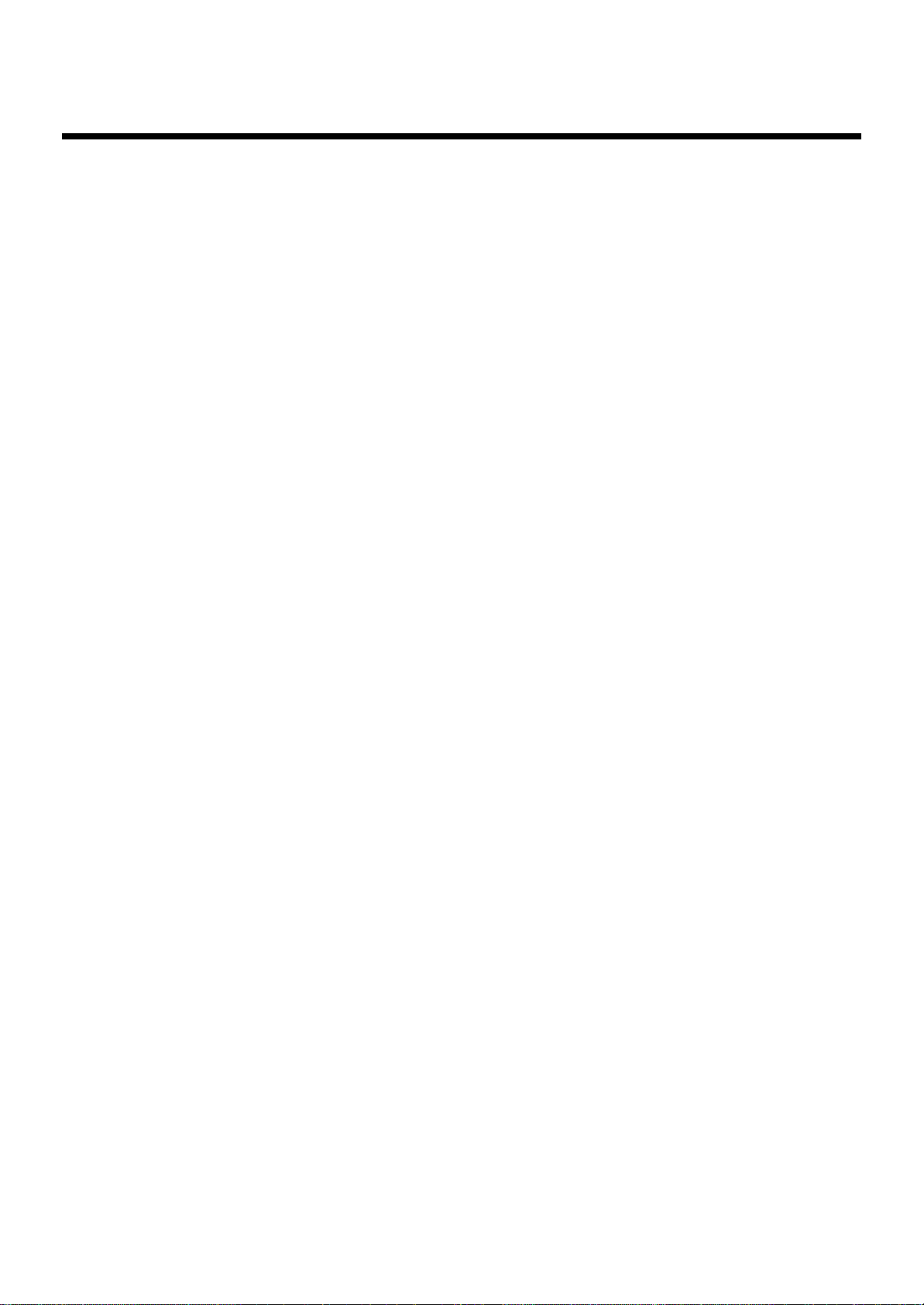
Contents
Adjusting the Timing of a Player Piano CD’s Piano Sound and Accompaniment
(CD/Audio Sync).................................................................................................. 108
Other Settings ...............................................................................................................109
Adjust the Standard Pitch (Master Tune)................................................................... 109
Specifying Transmission of PC Numbers (Send PC Switch)......................................... 109
Setting PC Numbers (PC Number) ..........................................................................110
MIDI IN Mode...................................................................................................... 110
Selecting the MIDI Transmit Channel (TxMIDI Channel).............................................. 111
Using the V-LINK function (V-LINK) .......................................................................... 112
Restoring the User Memory to the Original Factory Settings (User Memory Reset)................... 114
Restoring All Settings Other Than the User Memory to the Original Factory Settings
(Panel Reset) .................................................................................................................114
Formatting a USB Memory (Format)..................................................................................115
Connecting with External Devices ....................................................... 116
Names and Functions of Jacks and Connectors .................................................................116
Connecting Audio Equipment ..........................................................................................116
Making the Connections........................................................................................116
Connecting a Computer.................................................................................................. 117
Making the Settings for the USB Driver .................................................................... 118
Connecting MIDI Devices................................................................................................118
Making the Connections........................................................................................119
Appendices
Troubleshooting............................................................................................................. 120
Error Message...............................................................................................................125
Chord List ..................................................................................................................... 126
Glossary....................................................................................................................... 128
Music Files That the ATELIER Can Use............................................................................... 129
The ATELIER Allows You To Use the Following Music Files.......................................... 129
About the ATELIER Sound Generator ....................................................................... 129
Settings That Are Stored After the Power Is Turned Off........................................................ 130
Settings That Are Stored After the Power is Turned Off ..............................................130
Settings That Are Stored In the Registration Buttons ................................................... 130
Settings That Are Stored In the Individual Registration Buttons.....................................130
MIDI Implementation Chart .............................................................................................131
Main Specifications .......................................................................................................132
Demo Song List.............................................................................................................. 134
Profile .................................................................................................................134
Index............................................................................................................................ 135
13
Page 16

Panel Descriptions
3 45 6 7
10 11 12 16
19
20
13 14
8
15
9
1718
21
[Power On] switch ( → p. 16)
1.
[Master Volume] knob ( → p. 17)
2.
Harmonic Bars ( → p. 28)
3.
4.
Pedal Bass Voice Select buttons ( → p. 25)
Pedal Part
[To Lower] button ( → p. 36, p. 40)
Level [▲] [▼] buttons ( → p. 34)
5.
Lower Voice Select buttons ( → p. 25)
Lower part
Level [▲] [▼] buttons ( → p. 34)
6.
Upper Voice Select buttons ( → p. 25)
Upper part
Level [▲] [▼] buttons ( → p. 34)
Solo Voice Select buttons ( → p. 26)
7.
Solo part
Level [▲] [▼] buttons ( → p. 34)
14
[One Touch Program] button ( → p. 51)
8.
[Harmony Intelligence] button( → p. 73)
9.
10.
Part Balance [▲] [▼] buttons ( → p. 34, p. 78)
Vintage Organ buttons ( → p. 28)
11.
12.
Lower [Drums/SFX] button ( → p. 36)
Transpose [-] [+] buttons ( → p. 68)
13.
14.
[Utility] button ( → p. 98)
[Display/Exit] button ( → p. 21)
Menu [ ][ ] buttons
Value [-] [+] buttons
15.
Display ( → p. 21)
Page 17
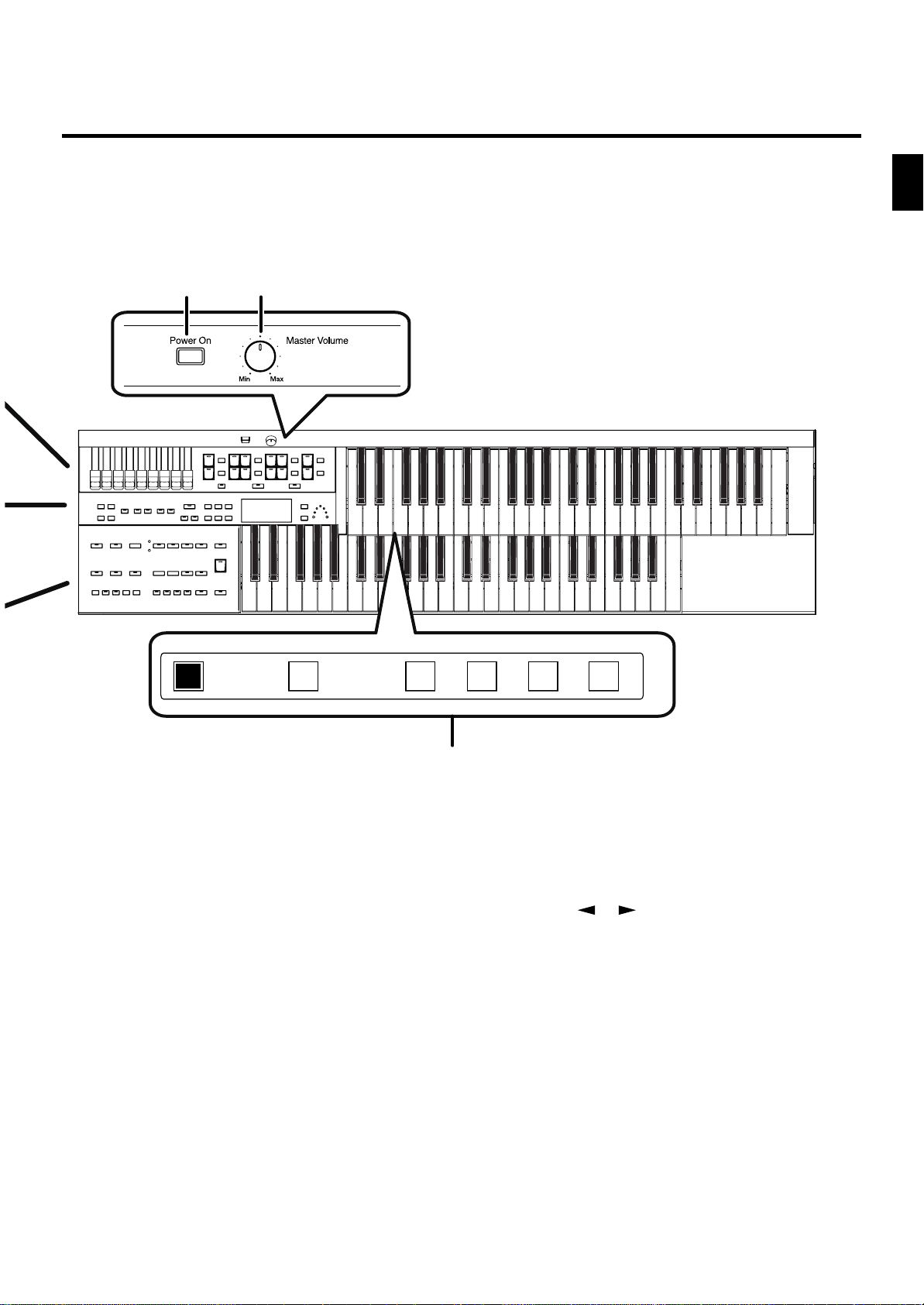
Panel Descriptions
Panel Descriptions
1
Write Manual
2
1 2 3 4
[Load] button ( → p. 63, p. 87, p. 92)
16.
17.
[Save] button ( → p. 61, p. 89)
18.
Beat Indicator ( → p. 46)
19.
Composer ( → p. 82)
[Song] button
[Registration] button
[Media] button
[Bass] button
[Lower] button
[Solo/Upper] button
[Reset] button
[Play/Stop] button
[Rec] button
[Bwd] button
[Fwd] button
22
Rhythm Select buttons ( → p. 41)
20.
Tempo [ ] [ ] buttons ( → p. 46)
Arranger [On/Off] button ( → p. 47)
[Auto Fill in] button ( → p. 48)
Variation [1]–[4]buttons ( → p. 48)
[Intro/Ending] button ( → p. 43)
[Start/Stop] button ( → p. 45)
21.
Rotary Sound buttons ( → p. 75)
[On/Off] button
[Fast/Slow] button
22.
Registration buttons
[Write] button ( → p. 57)
[Manual] button ( → p. 59)
Registration [1]–[4] buttons ( → p. 56)
15
Page 18
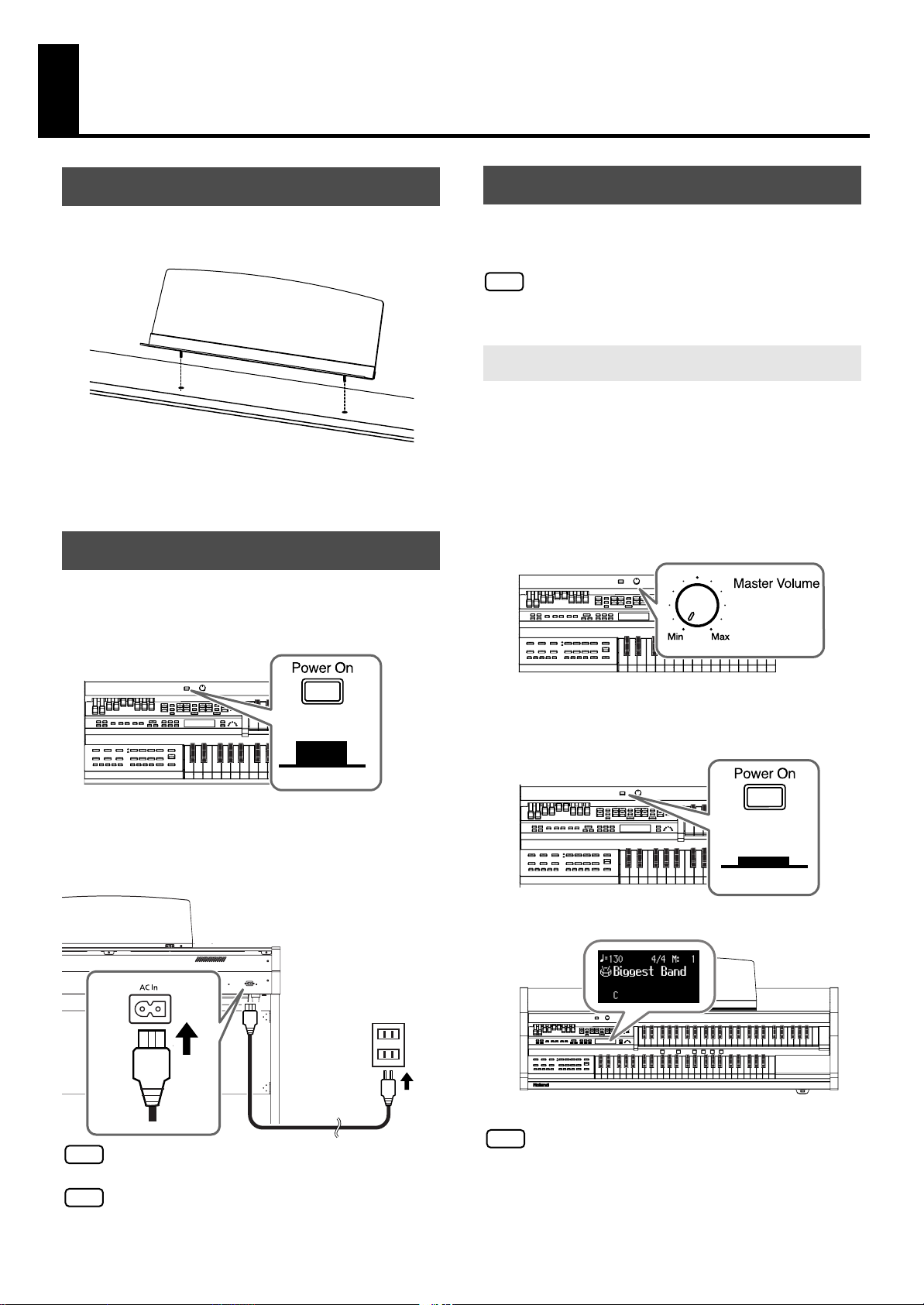
Before You Start Playing
NOTE
NOTE
Setting Up the Music Rest
fig.01-03
1.
Attach the music rest by inserting it into the
two holes.
Connecting the Power Cord
First, make sure that the [Power On] switch is
1.
OFF (not pushed in).
fig. 00-27.eps,fig.00-27-2.eps
Turning the Power On and Off
941
Once the connections have been completed, turn on or off
power to your various devices in the order specified. By
turning on or off devices in the wrong order, you risk
causing malfunction and/or damage to speakers and other
devices.
Turning On the Power
1.
Make sure of the following before the power is
turned on.
• Is the power cord correctly connected to the AC inlet?
• Is the power cord correctly connected to the AC outlet?
• Is the [Master Volume] knob set to the Min (minimum)
position?
fig.00-26.eps
Upper position
OFF
2.
Connect the supplied power cord to the AC
Inlet, then plug the other end into an AC outlet.
Power Cord
Only use the power cord supplied with this instrument.
NOTE
Whenever you do not intend to use the instrument for
NOTE
extended periods of time, pull out the power cord from the
AC outlet.
AC Outlet
Press the [Power On] switch to turn on the
2.
power.
fig. 00-27.eps, fig.00-27-3.eps
Lower position
The basic screen will appear in the display.
942
The ATELIER is equipped with a protection circuit. A brief
interval (a few seconds) after power up is required before
the ATELIER will operate normally.
ON
16
Page 19

Adjust the volume to an appropriate level by
3.
moving the [Master Volume] knob or
operating the expression pedal.
Turning the [Master Volume] knob towards “Max”
increases the volume; turning the knob towards “Min”
decreases the volume. Likewise, pressing down on the
expression pedal increases the volume, while easing up
on the pedal decreases the volume.
fig.00-28.eps
Before You Start Playing
Using Headphones
The ATELIER features Phones jacks. These allow you to play
without having to worry about bothering others around you,
even at night.
fig.00-29.eps
Before You Start Playing
decrease
the volume
decrease
the volume
increase
the volume
increase
the volume
Turning Off the Power
1.
Before switching the power off, set the [Master
Volume] knob to the Min (minimum) position.
Press the [Power On] switch to turn off the
2.
power.
fig. 00-27.eps,fig.00-27-2.eps
Connect your headphones to the Phones jack
1.
underneath the left side of the keyboard.
The sound from the built-in speakers stops.
Now, sound is heard only through the headphones.
fig.00-30.eps
Adjust the headphones volume with the
2.
[Master Volume] knob and Expression pedal.
Some Notes on Using Headphones
• To prevent damage to the cord, handle the headphones
only by the headset or the plug.
Upper position
OFF
945
If you need to turn off the power completely, first turn off the
[Power On] switch, then unplug the power cord from the
NOTE
power outlet. Refer to “Power Supply” (p. 6).
• Headphones may be damaged if the volume is too high
when they are plugged in. Lower the volume on the
ATELIER before plugging in headphones.
• To prevent possible auditory damage, loss of hearing, or
damage to the headphones, the headphones should not
be used at an excessively high volume. Use the
headphones at a moderate volume level.
• Accepts connection of Stereo headphones.
• If plugs of the headphones are plugged into the Phones
jack, no sound will be heard from the ATELIER’s
speakers.
17
Page 20
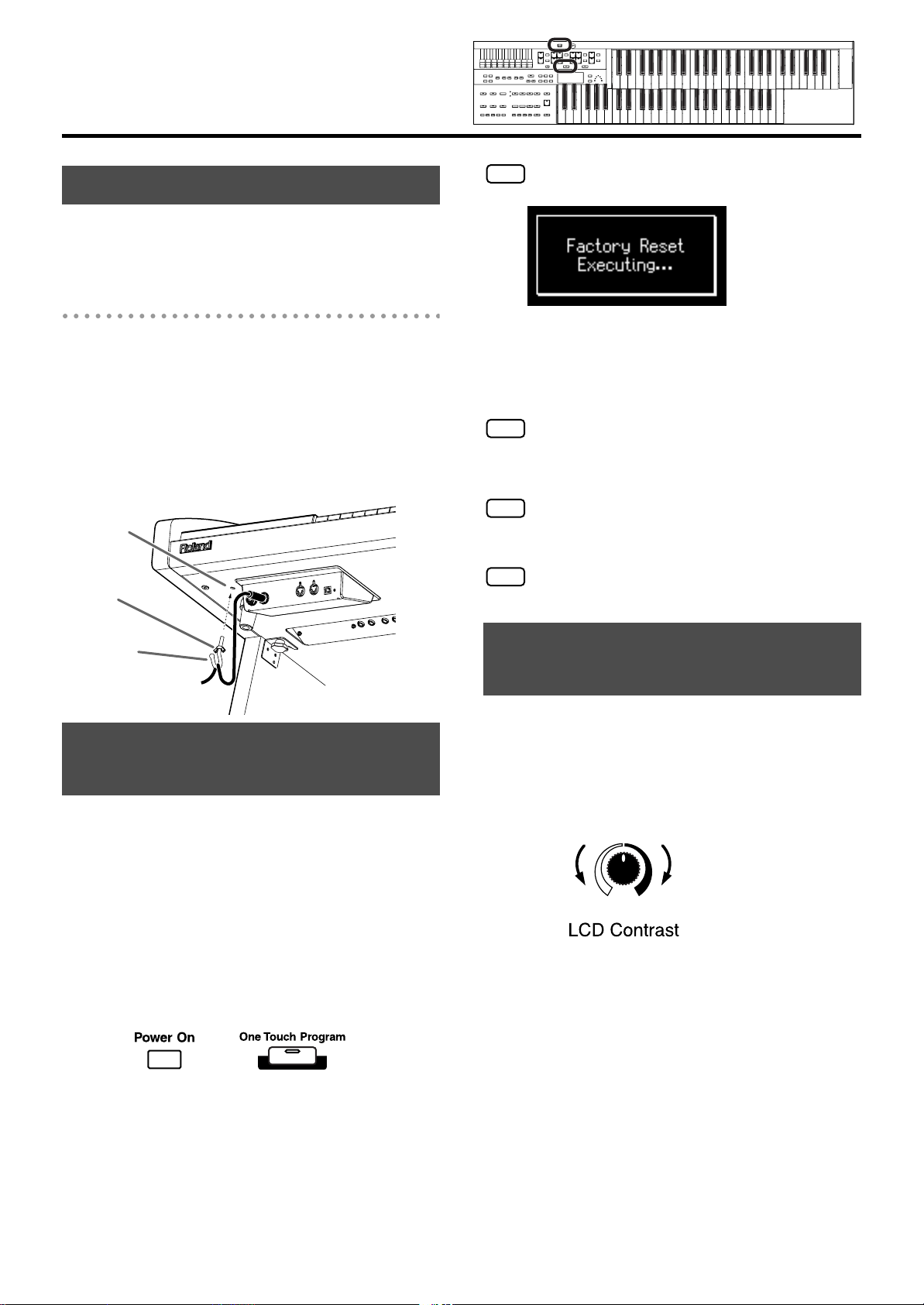
Before You Start Playing
NOTE
NOTE
NOTE
NOTE
I
Using the Cord Hook
If you’re using headphones, you can use the cord hook to
neatly bundle the cables near your feet.
Attaching the Cord Hook
Screw the cord hook (with wing nut) about
1.
80% of the way into the screw hole located at
the bottom left of the ATELIER.
After you’ve oriented the hook as desired, use
2.
the wing nut to fasten it.
Screwhole
Wing Nut
Do not turn off the power while the following screen is
displayed.
fig.01-16
When factory reset is completed, the basic screen
appears.
To return all settings other than the User memory settings to
their original factory conditions, refer to “Panel Reset“ (p.
114).
Loading factory default settings will erase any Registrations
currently in the memory of the ATELIER.To save the
Registrations you are currently using, refer to “Saving
Registration Sets” (p. 61).
To return only the User memory settings to their original
factory conditions, refer to “User Memory Reset“(p. 114).
Cord hook
Restoring All the Factory Default Settings (Factory Reset)
The settings stored in the ATELIER can be returned to their
factory settings. This function is called “Factory Reset.”
1.
Turn down the volume to the minimum level,
then turn off the power.
2.
While holding down the [One Touch Program]
button, press the [Power On] switch to turn the
power on.
fig.01-15
Adjusting the Contrast of the Screen
You can adjust the contrast of the screen.
Turn the [LCD Contrast] knob (p. 116) located
1.
at the bottom of the ATELIER to adjust the
contrast of the screen.
Bright Dark
18
Page 21

Using the External Memory
NOTE
NOTE
Songs you record on the ATELIER and Registration sets you
create can be copied to separately available USB memory for
safekeeping. You can also copy songs to a floppy disk using a
separately sold floppy disk drive (p. 53, p. 66, p. 94).
You can also play back SMF music files saved on USB
memory or a floppy disk (p. 83).
Use USB memory and floppy disk drive available from
Roland. Proper operation cannot be guaranteed if other USB
NOTE
device is used.
If you’re using new USB memory or floppy disk, you’ll need
to initialize (format) it on the ATELIER. For details, refer to
“Formatting a USB Memory (Format)” (p. 115).
Before You Start Playing
Grasp the External Memory connector holder
1.
and turn it 90 degrees to the left or right.
External Memory
Connector Holder
90 degrees
to the left
90 degrees
to the right
Security Slot
Before You Start Playing
Connecting the USB Memory
Connect the USB memory to the External
1.
Memory connector.
931
Carefully insert the USB memory all the way in—until it is
firmly in place.
Rotating the External Memory
Connector Holder
The External Memory connector holder rotates 90 degrees left
and right. Rotating the External Memory connector holder
allows you to avoid damaging the connected External
Memory if something happens to bump against it.
Be sure to grasp the External Memory connector holder itself
when rotating it. Never rotate the External Memory
connector holder by holding the connected USB memory.
Take care not to allow your fingers to become pinched
when rotating the External Memory connector holder.
988
Security Slot ( )
http://www.kensington.com/
Connecting the Floppy Disk Drive (Sold Separately)
Attach the floppy disk drive as shown the
1.
figure, using the mounting holes on the
ATELIER’s bottom panel.
For details of the attachment, refer to the owner’s manual of
the floppy disk drive.
2.
Connect the USB cable of the floppy disk drive
to the ATELIER’s External Memory connector.
External Memory
Connector
USB Cable
19
Page 22

Before You Start Playing
NOTE
NOTE
Using a CD
You can connect a commercially available CD drive and play
back audio CDs and CD-ROMs containing saved SMF music
files.
You can also play songs on VIMA CD-ROMs (VIMA TUNES)
sold by Roland.
Precautions Concerning Use of the CD
• The ATELIER is capable of playing back only commercial
CDs that conform the official standards-those that carry
the “COMPACT disc DIGITAL AUDIO” logo.
Turn on the power to the ATELIER.
3.
Turn on the power to the connected CD drive.
4.
For information on how to perform the following CD-drive
operations, refer to the owner’s manual for the drive.
• Switching the power on and off
• Inserting and ejecting a CD
A list of the CD drives that have been tested and found to be
compatible is available on the Roland website.
http://www.roland.com/
About the Adjuster
• The usability and sound quality of audio discs that
incorporate copyright protection technology and other
non-standard CDs cannot be guaranteed.
• For more detailed information on audio discs featuring
copyright protection technology and other non-standard
CDs, please consult the disc vendor.
• You cannot save songs to CDs, and you cannot delete
songs recorded to CDs. Furthermore, you cannot format
CDs.
Connecting a CD Drive (Sold Separately)
The ATELIER does not support CD drives that are powered
by the USB bus. If you use a USB-bus-powered CD drive,
NOTE
you must use the power supply included with the CD drive
so that the drive will operate under its own power.
External Memory
connector
USB cable
If you feel that the ATELIER has become unstable, for example
after moving it to another location, turn the adjuster located on
the bottom of the stand’s legs as shown in the following.
When turning the adjuster, be careful not to pinch your
hand.
• Rotate the adjustor to lower it so that it is in firm contact
with the floor. Make adjustments so that there is no gap
between the adjuster and the floor. In particular, when
placing the ATELIER on carpet, turn the adjuster so that it
is firmly in contact with the floor.
1.
Switch off the power to the ATELIER and the CD
drive to be connected.
Connect the USB cable included with the CD
2.
drive to the External Memory connector on the
ATELIER.
20
Page 23
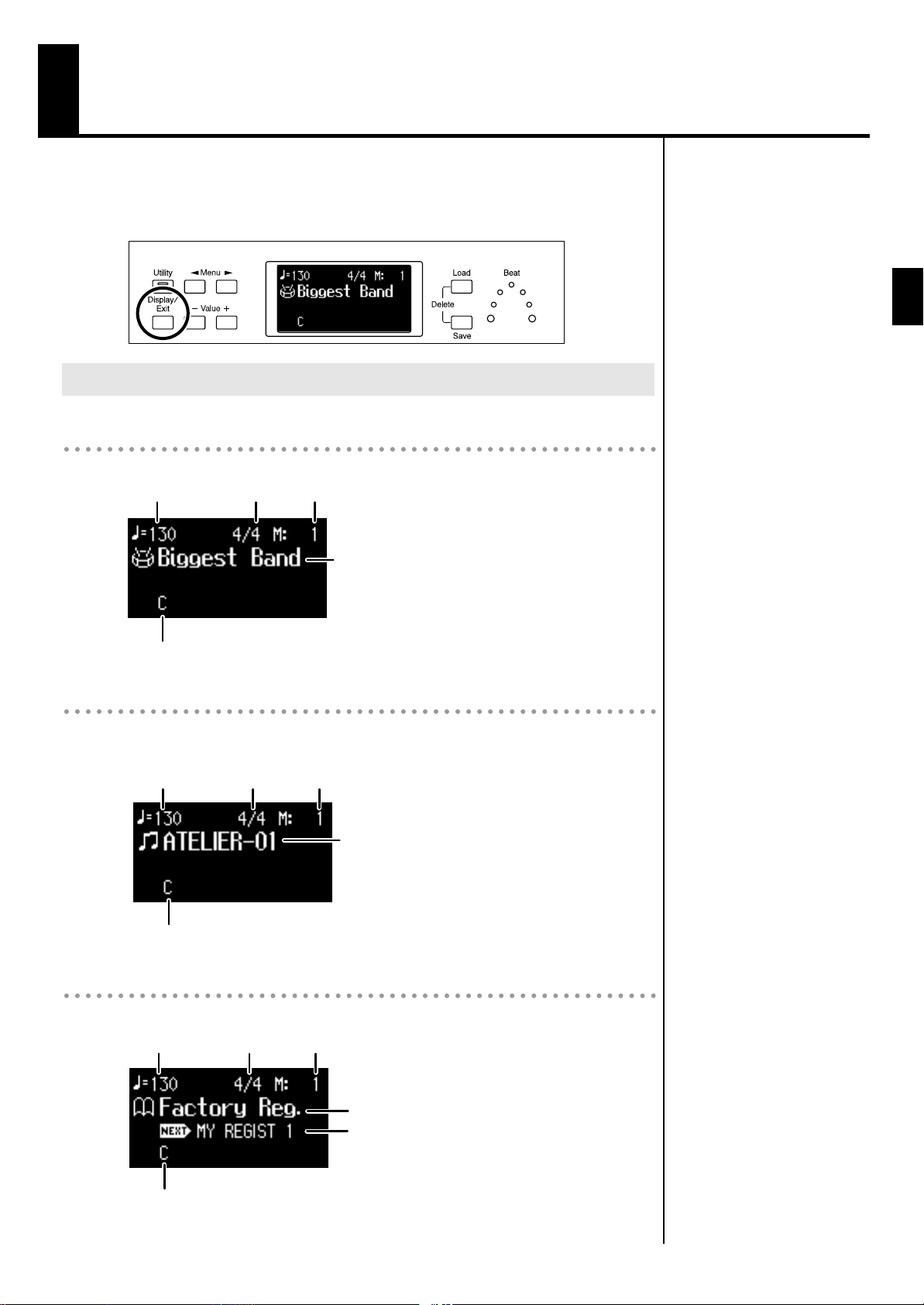
About the Display
The ATELIER has three types of basic screen: the Rhythm Screen, the Composer
Screen and the Registration Screen. You can alternate from one to the other
by pressing the [Display/Exit] button.
fig.01-17
Basic Screens
Rhythm Screen
fig.01-18
Tempo
MeasureBeat
About the Display
Chord Name
Composer Screen
When internal music data is selected:
fig.01-19
Tempo
Chord Name
Registration Screen
Rhythm Name
MeasureBeat
Song Name
fig.01-20
Tempo
Chord Name
MeasureBeat
Registration Name
Next Registration Set Name
Refer to “Load Next Function” (p. 71).
21
Page 24
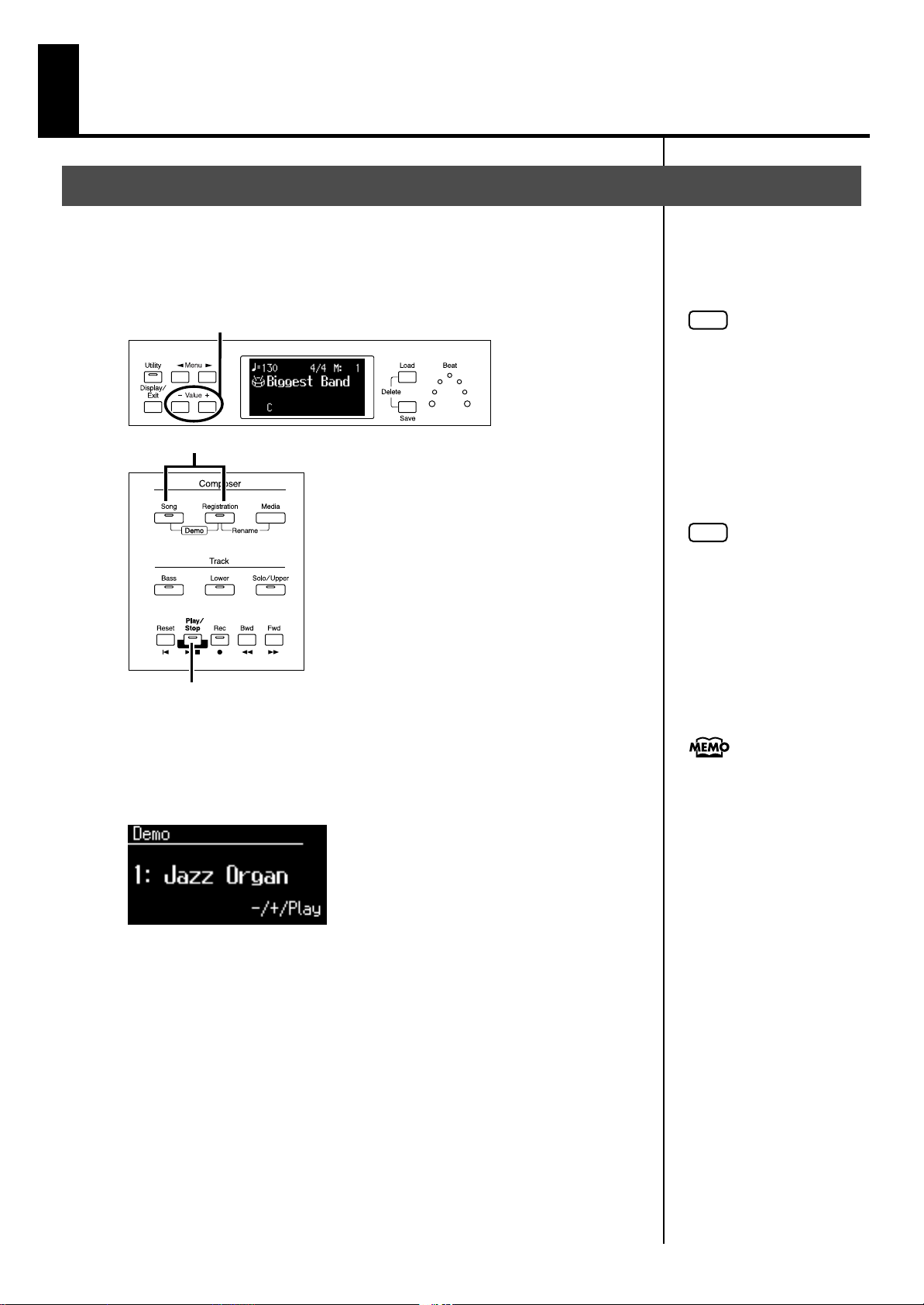
Selecting and Playing Sounds
Listening to the Demo Songs
The ATELIER contains 6 Demo songs. Here’s how to play the Demo songs, and
fully appreciate the sounds, Rhythms, and Automatic Accompaniment that are
available with the ATELIER.
fig.02-01
2
1, 5
NOTE
Unauthorized use of this
material for purposes other than
private, personal enjoyment is
a violation of applicable laws.
NOTE
The data for the Demo song
that is being played is not
available at the MIDI Out
connector.
1.
fig.02-02
2.
3.
4.
3, 4
Press the [Song] button and [Registration] button
simultaneously.
Press the Value [-] [+] buttons to select a Demo song.
Press the [Play/Stop] button to start playback of the demo
song.
When the selected demo song ends, the next demo song will begin playing.
To stop playback in the middle of the song, press the [Play/
Stop] button.
Check out the “Demo Song List”
(p. 114) for information such as
the names of the composers
and players of the demo songs.
5.
22
Press the [Song] button and [Registration] button
simultaneously to exit the demonstration screen.
Page 25
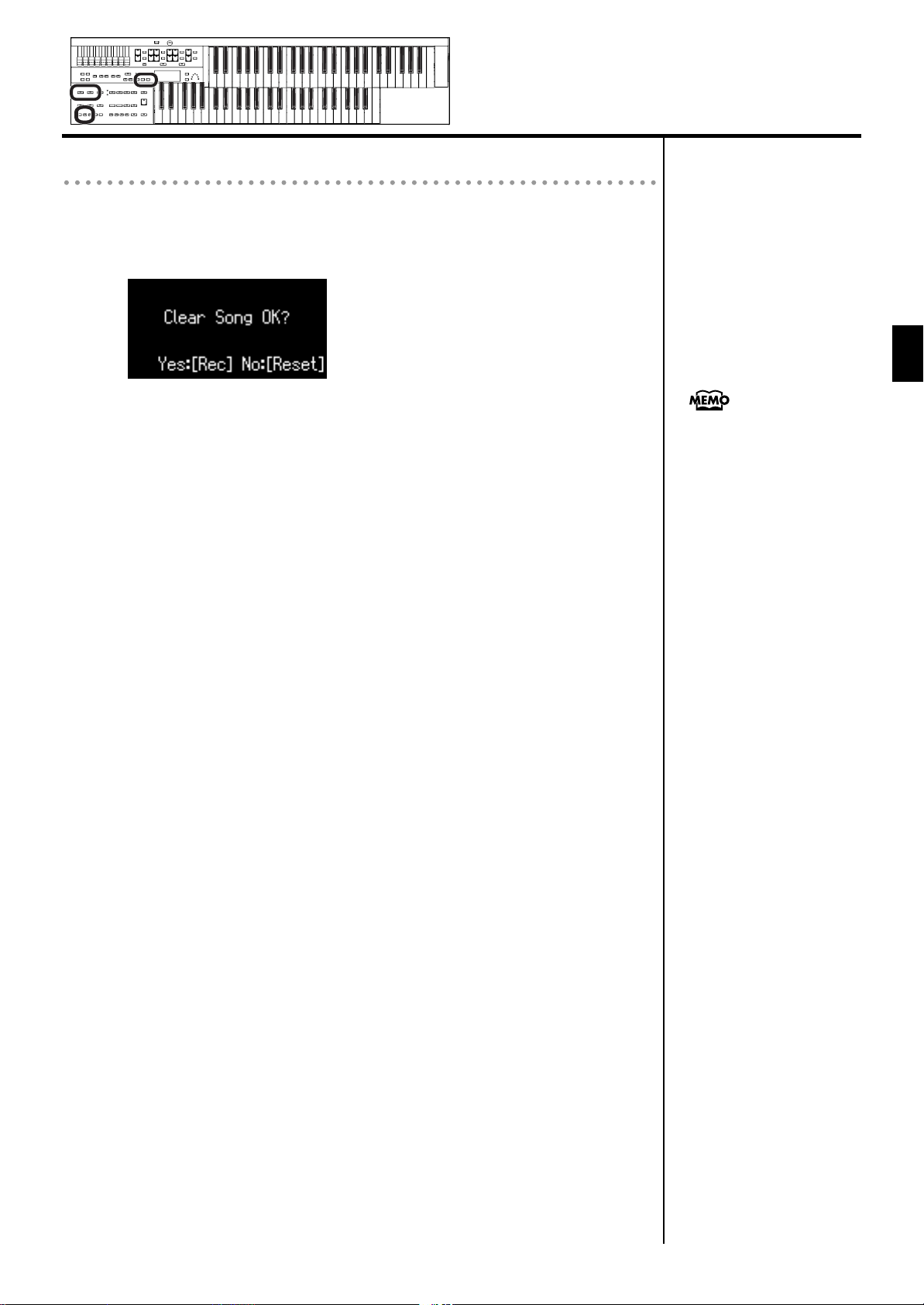
If the following screen appears
If the performance song in the ATELIER has not been saved to a USB memory
or Favorites (User memory), the following message will appear, and it will not
be possible to play the Demo songs.
fig.02-03
Selecting and Playing Sounds
If you don’t mind erasing this song, press the [Rec] button. However, if you
wish to save this song, press the [Reset] button to cancel the procedure, and
then save the song onto a USB memory or Favorites (User memory).
Selecting and Playing Sounds
If you wish to save the
performance data, refer to
“Saving Performance Songs”
(p. 89)
23
Page 26
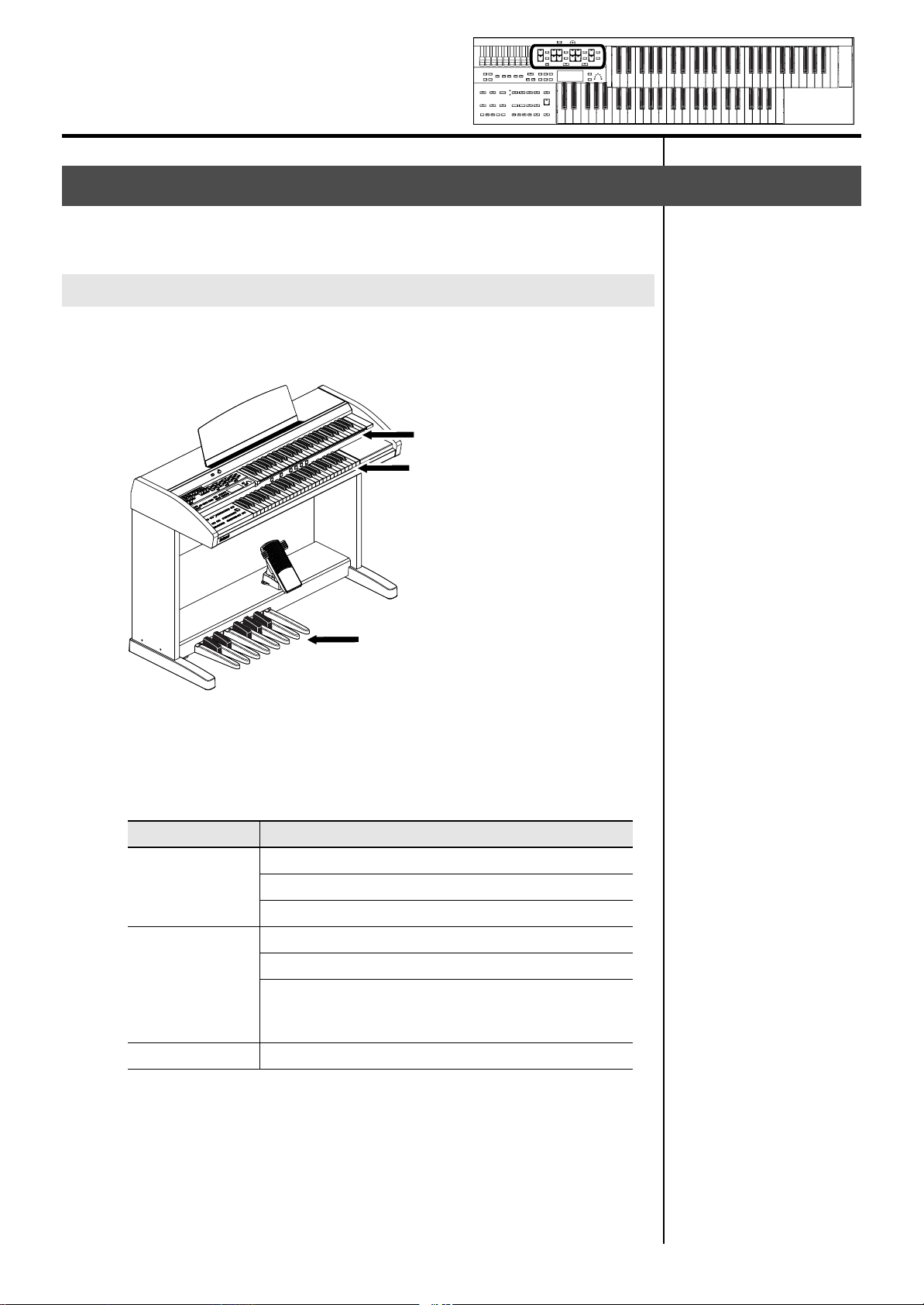
Selecting and Playing Sounds
Selecting Voices
The ATELIER is able to produce the sounds of various instruments. These
sounds are called “Voices.”
About the Voices and Parts
The ATELIER has two keyboards and one Pedalboard, as shown below.
From top to bottom these are called the “Upper Keyboard,” “Lower
Keyboard,” and “Pedalboard.”
fig.02-04
Upper Keyboard
Lower Keyboard
Pedalboard
The Upper Keyboard has three parts: “Upper,” “Solo“ and “Vintage Organ.”
You can select one voice for each part, meaning that it is possible to layer the
voices on Upper Keyboard and play them simultaneously.
The Lower Keyboard has two parts: “Lower” and “Vintage Organ.“
The Pedalboard has the part: “Pedal.”
Keyboard
Upper Keyboard
Lower Keyboard
Pedalboard
Upper
Upper Vintage
Solo
Lower
Lower Vintage
Pedal
(This voice is sounded when the Pedal [To Lower] button
lights up or ”Bass Split” is at on
Pedal
Part
.)
24
Page 27

Functions of the Upper/Lower/Pedal Bass Sound Select Buttons
fig.02-05
Each time you press a voice button, its indicator will switch between being lit
and being turned off. Voices that have their button indicator lit can be played.
Selecting the Upper/Lower/Pedal Bass Voices
Selecting and Playing Sounds
NOTE
If none of the voice buttons or
Vintage organ buttons are lit,
playing the keyboard will not
produce a sound.
Selecting and Playing Sounds
Select voices by pressing the Upper, Lower and Pedal Bass Voice Part buttons.
When the power is turned on, the Upper keyboard will play “Full Organ 3,”
the Lower keyboard will play “Lower Organ2” and the Pedal Bass voice will
sound single notes using the “Organ Bass1” voice.
Example:
Selecting “Orch.Brs Ens” for the Upper Organ Part
1.
fig.02-06
Press the Upper [Brass] button (indicator lights).
The name of the selected voice appears in the display for several seconds.
Now when you play the Upper keyboard, the “Orch.Brs Ens” will sound.
You can select the Lower Voice or Pedal Bass Voice in the same way as the
Upper Voice.
NOTE
If you press the Pedal [To
Lower] button (indicator lights
p. 40), the Pedal Bass voice
can now be played by the
Lower keyboard, not by the
Pedalboard.
Settings can be adjusted to
allow multiple notes to be
played on the Pedalboard (p.
99).
25
Page 28
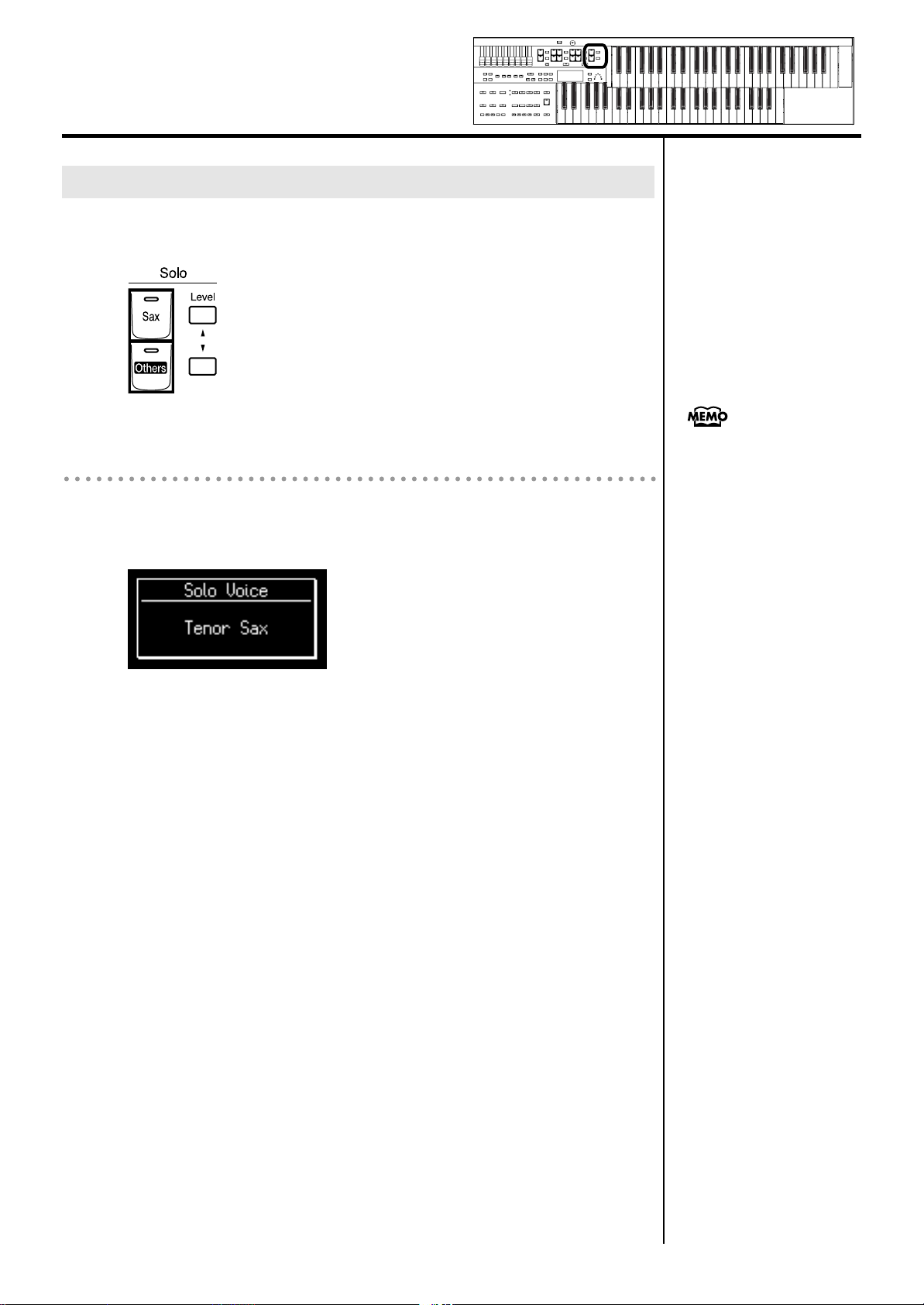
Selecting and Playing Sounds
y
Selecting Solo Voice
The Solo section of the Upper keyboard is monophonic, that is, the Solo voice
will only sound for the highest note played on the Upper keyboard.
fig.02-11
Example:
Selecting “Tenor” for the Solo Voice Part
1.
fig.02-12
Press the Solo [Sax] button (indicator lights).
The name of the selected voice appears in the display for a few seconds.
Play the Upper keyboard. The selected voice will sound by the highest note
played.
It is possible to change how a
Solo voice will sound.
Normally, the Solo voice will
be sounded by the highest note
ou play on the Upper
keyboard, but you can make
settings so that the last-played
note will sound the Solo voice.
You can also make settings so
that the Solo voice will be
sounded by all notes of the
keyboard to which the Solo
voice is assigned. For details
refer to “Changing How the
Solo Voice Responds (Solo
Mode)” (p. 100).
26
Page 29
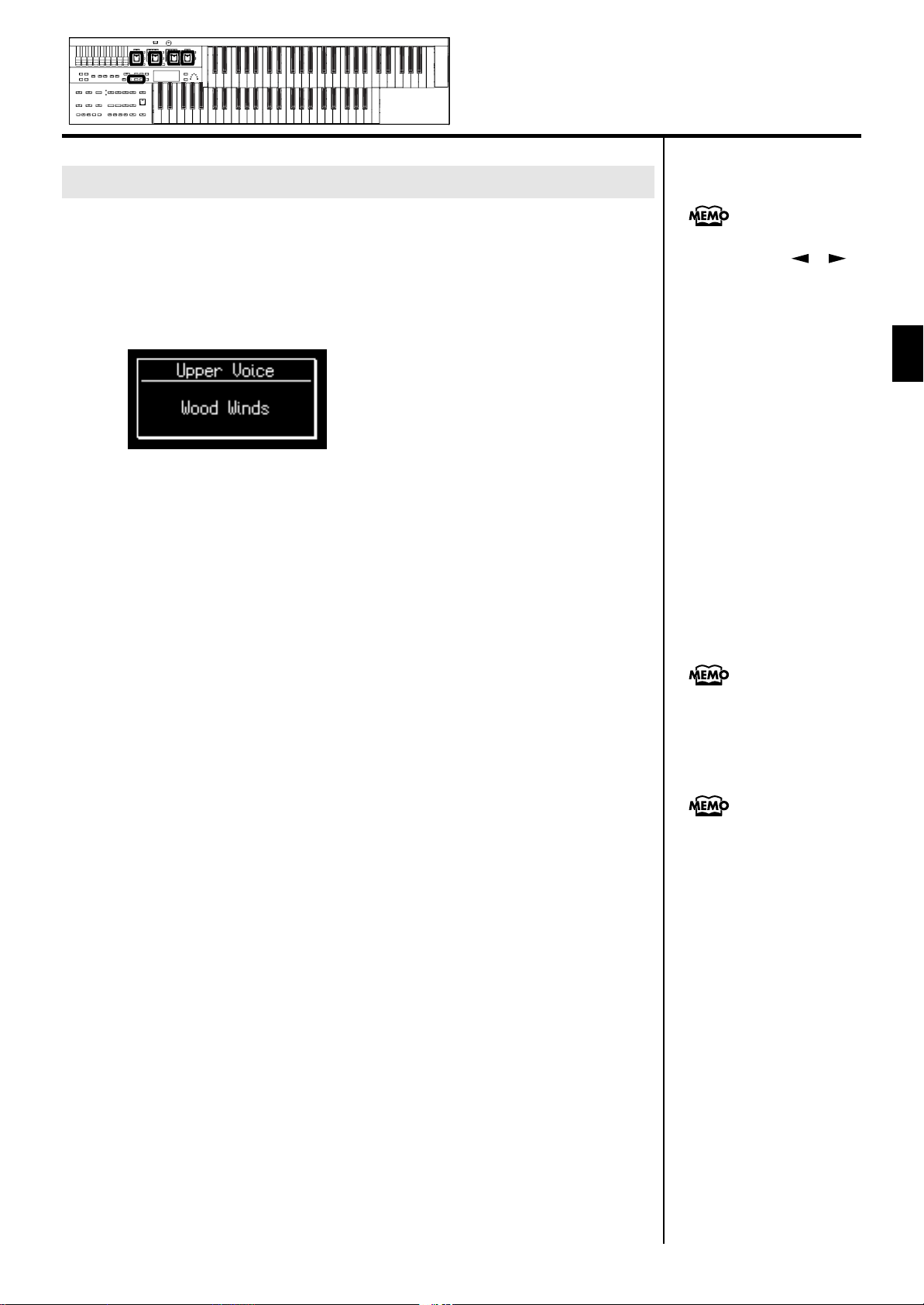
Selecting a Voice Using the [Others] Button
Notice that there is an [Others] button for each part. By using the [Others]
button, you can select all voices.
1.
fig.02-10 (P.29)
Press the [Others] button for the Part for which you wish to
specify a voice.
The voice name appears in the display.
The indicator of the selected [Others] button will light.
Selecting and Playing Sounds
You can jump by voice group
by pressing Menu [ ] [ ]
buttons to select the voice.
The sound number of each
voice is preceded by an
alphabetical character which
indicates the sound group; e.g.,
“G11 Strings1.”
Selecting and Playing Sounds
2.
3.
While the voice name is shown in the display screen, use
the Value [-] [+] buttons to select the desired voice.
The indicator of the selected [Others] button will blink.
To stop mid-way through this or any procedure, press the [Display/Exit]
button.
Once again, press the [Others] button for the part whose
sound you wish to set to confirm the voice.
The indicator of the [Others] button will change from blinking to light.
You can also press the key for
the part containing a changed
voice to confirm the voice
setting.
About the voices that can be
assigned to an [Others] button,
please refer to ”Voice & Rhythm
List.”
27
Page 30

Selecting and Playing Sounds
Creating Organ Sounds (Vintage Organ)
The Vintage Organ buttons lets you add vintage organ sounds to the upper
and lower parts.
In addition, you can also use the harmonic bars to modify the selected sound
as desired.
The ATELIER provides nine harmonic bars for the upper part and lower part.
Each harmonic bar is assigned a sound of a different footage (pitch), and by
layering these sounds you can create a variety of organ tones.
Harmonic Bar
By sliding the harmonic bars forward or backward (in or out), you can adjust
the volume of the various footages.
The volume can be adjusted over nine steps (0–8).
When a harmonic bar is pulled out all the way (8), the volume is loudest.
When it is pushed in all the way (0), there will be no sound.
8' is the footage that forms the basic pitch of the sound; this is the center
around which you create the tone.
Each harmonic bar is assigned a sine wave (a pure pitch without overtones)
of a different pitch, and by combining these pitches you can create a wide
range of sounds.
8' volume: 8
4' volume: 5
Time
Time
Time
28
Page 31

What’s the feet?
“Feet” is a term that began as a measurement of the length of the pipes
in a pipe organ.
The pipes that produce the basic pitch (fundamental) for each note are
considered to be “8 feet” in length.
Therefore, a pipe producing a pitch one octave below that of the
reference of 8' (eight feet) would be 16'; for one octave above the
reference, the pipe would be 4', and to take the pitch up yet another
octave it would be shortened to 2'.
The pitches of the harmonic bars are related as follows.
When the middle C (C4) note is pressed, each
harmonic bar will sound the following notes.
Selecting and Playing Sounds
Selecting and Playing Sounds
16' 8' 4' 2' 1'51/3'2
one octave
below
5th root 8th 12th
8' =
2
/3'1
15th
3
/5'11/3'
17th 19th 22nd
On tonewheel organs, the high-pitched footage for a portion of the high
range, and the low-pitched footage for a portion of the low range are
“folded-back” in units of one octave.
Folding back the high-frequency portion prevents the high-frequency
sounds from being unpleasantly shrill, and folding back the lowfrequency portion prevents the sound from becoming “muddy.”
On the ATELIER faithfully simulates this characteristic.
29
Page 32

Selecting and Playing Sounds
Playing a Vintage Organ Voice
Turning on the Vintage Organ
1.
fig.01-24.eps
Press the Vintage Organ [On/Off] button so its indicator is
lit.
Each time you press the button, the indicator will alternate between ON (lit)
and OFF.
The Vintage organ screen appears.
The screen will show
When a harmonic bar is pulled out all the way (8), the volume is loudest.
When it is pushed in all the way (0), there will be no sound.
value
for the harmonic bars.
NOTE
Glide and sustain effects are
not applied to the Vintage
Organ voice.
The Vintage Organ screen will
be displayed for several
seconds, then it will close
automatically.
Modifying the Sound
1.
Press H-Bar Part [Upper] or [Lower] button to select a part
for which the harmonic bars are available.
2.
Slide the harmonic bars that you want to hear.
You can layer the sound of multiple harmonic bars.
30
Page 33

Adding Sparkle to the Sound (Percussion)
This adds an attack sound to the beginning of the note, making the sound
crisper.
Selecting and Playing Sounds
1.
Press the Percussion [2 2/3'] button so its indicator is lit.
Play the Upper keyboard and notice that an attack has been added.
Button
Percussion [2 2/3'] button
Percussion one octave and a fifth above
Explanation
Adjusting the Rate at which the Percussion Decays
You can shorten the decay time of the percussion sound.
1.
Press the Percussion [Fast Decay] button to switch the
indicator between lit/unlit.
NOTE
The Percussion [2 2/3'] button
are valid only for vintage organ
voices of the upper part.
Selecting and Playing Sounds
NOTE
When the Percussion [2 2/3']
button is on, the 1' pitch will
not be produced.
[Fast Decay] Button
Lit
Unlit
The percussion sound will disappear quickly.
The percussion will have a sharper attack.
The percussion sound will disappear slowly.
The percussion will have a more gentle attack.
Explanation
Using the Harmonic Bar Settings of the Panel
If you’ve switched Registrations so that the Vintage Organ settings have
changed, you can switch the Vintage Organ settings to the positions (settings)
of the harmonic bars on the panel.
1.
Press the H-Bar Part [Upper] or [Lower] button whose
indicator is lit.
The part whose indicator is lit will have the settings of the harmonic bar
positions (settings) of the panel.
31
Page 34

Selecting and Playing Sounds
Adjusting the Volume of the Vintage Organ
You can adjust the volume of the Vintage Organ sound to regulate the volume
balance relative to the other sounds.
1.
fig.05-08.eps
2.
fig.VoiceList.eps
3.
Press the [Utility] button.
Press the Menu [ ] [ ] buttons a number of times to
select “VintageOrganVolume.”
Press the Value [-] [+] buttons to select the value for volume
of the vintage organ.
Setting
4.
0–12
To return to the basic screen, press the [Utility] button.
32
Page 35

Performing with an Active Expression Voice
For “Active Expression Voices,” operating the expression pedal will control
not only the volume but also the tone, or may add additional sounds.
Selecting and Playing Sounds
1.
2.
Press the [Others] button of the Part to which you want to
assign an Active Expression voice.
The voice name appears in the display.
The indicator of the selected [Others] button will light.
Press the Value [-] [+] buttons to select the Active
Expression Voice.
The indicator of the selected [Others] button will blink.
Active Expression Voices have the letters “AEx” preceding their voice name.
Selecting and Playing Sounds
For details on the Active
Expression voices that are
available, refer to “Voice list”
(Appendix: separate booklet).
3.
To stop mid-way through this or any procedure, press the [Display/Exit]
button.
Once again, press the [Others] button for the part whose
sound you wish to set to confirm the voice.
The indicator of the [Others] button will change from blinking to light.
You can press the key for the
part containing a changed
voice to confirm the voice
setting.
33
Page 36

Selecting and Playing Sounds
Adjust the Volume Balance
The ATELIER allows you to adjust the volume balance individually for each
Part.
fig.02-13
The following buttons are used to adjust the volume of a multiple number of
Parts.
t
Button
Part
1.
fig.02-14
Automatic Accompaniment (except Bass)
Playback of performance songs from
Accomp/SMF [▲] [▼] button
Pedal Level [▲] [▼] button
something other than the ATELIER performance
songs (for example: SMF music files)
Rhythm performance
Drums/SFX
Pedal voice
Bass note of Automatic Accompaniment
The volume levels of each part are adjusted using the
corresponding [▲] and [▼] buttons.
Pressing the [▲] button will increase the volume.
Pressing the [▼] button will decrease the volume.
The volume can be set to any value from 0 to 12.
When the volume value shown in the display is 0, that part will produce no
sound.
You can also press the [▲] button or [▼] button of the part whose volume you
wish to adjust, so that the “Part Balance Monitor” screen is displayed for
several seconds, allowing you to check the volume balance.
R Reverb
A Accomp/SMF
P Pedal
L Lower
U Upper
S Solo
The Part Balance Monitor
screen is displayed for several
seconds and then closes
automatically.
34
Page 37

Selecting and Playing Sounds
Transpose the Pitch in Octave Units (Octave Shift)
The pitch of the sound played by the keyboard can be adjusted in one-octave
steps. This function is called “Octave Shift.”
You can apply an Octave shift to the following 4 Parts:
• The Upper Part
• The Lower Part
f
1.
2.
3.
4.
• The Pedal bass Part
• The Solo Part
Press the [Utility] button.
Press the Menu [ ] [ ] buttons a number of times to
select “Octave Shift.”
Press the [Rec] button.
Use the Menu [ ] [ ] buttons to select a Part to which
you wish to apply an Octave Shift.
Selecting and Playing Sounds
fig.02-16
5.
Part
Pedal, Lower, Upper, Solo
Use the Value [-] [+] buttons to set the amount of shift.
The value can be set to a range of +/- 3 octaves.
To return to the basic screen, press the [Utility] button.
NOTE
Please note that when you
apply the Octave Shift function
to certain voices, their pitch
could be stretched beyond their
recommended note ranges, and
they may not sound as
expected. Care should be taken
when using Octave Shift.
35
Page 38

Selecting and Playing Sounds
Sustaining Notes Played on the Lower Keyboard
You can have the sound for keys in the Lower keyboard continue to play, even
after you release the key, until the next key is pressed.
1.
Hold down the Pedal [To Lower] button for several seconds
until its indicator begins blinking.
The following message will appear.
The notes played on the lower keyboard will continue sounding.
This setting is saved to the
Registration.
Pedal [To Lower] button will
also turn on at this time.
2.
Press the Pedal [To Lower] button so its indicator goes out.
The sound stops playing.
Playing Drums from the Entire Lower Keyboard (Drums/SFX)
You can use the Lower keyboard to play various drum sounds (drum set). In
this case, the Lower voices will no longer sound.
fig.02-18
Refer to for “Voice & Rhythm
List” (Appendix: separate
booklet) details on which drum
sound or Sound Effect will be
1.
Press the [Drums/SFX] button (indicator lights).
Play the Lower keyboard and listen to the various drum sounds on each key.
The [Drums/SFX] button will alternate between on (lit) and off each time it is
pressed.
played by each note.
36
Page 39

Selecting and Playing Sounds
2
Changing the Drums/SFX Set
Immediately after the power is turned on, the STANDARD drum set will sound.
Let’s try selecting a different Drum Set or the Sound Effect set.
As the drum set, you can choose from 7 types of drum set. When you change
the drum set, the sound produced by each note will change.
fig.02-19
2
1, 3
1.
2.
Press the [Drums/SFX] button (indicator lights).
When the Drum Set name is displayed on the screen, press
the Value [-] [+] buttons to select a Drum Set or Sound Effect
NOTE
For some drum sets, there will
be keys that do not sound.
Selecting and Playing Sounds
Refer to “Voice & Rhythm List”
(Appendix: separate booklet)
for details on which drum
sound or Sound Effect will be
played by each note.
fig.02-20
3.
Set.
The [Drums/SFX] button indicator will begin to blink.
You can select from 6 different Drum Sets and one set of Sound Effects as
follows:
Drum Sets
STANDARD, POWER, ELECTRONIC, JAZZ, BRUSH, ORCHESTRA,
SOUND EFFECTS
To stop mid-way through this or any procedure, press the [Display/Exit]
button.
Press the [Drums/SFX] button once again.
The [Drums/SFX] button indicator will light constantly, and the selected
Drums/SFX set will be applied.
You can also play the lower
manual to confirm the drum set.
37
Page 40

Selecting and Playing Sounds
Using the Lower Keyboard to Play the Bass Voice (Bass Split)
By using the Bass Split function you can play the bass voice in the left-hand
side (including C3) of the lower keyboard. The location at which the lower
keyboard is divided in this way, to play the pedal bass voice, is called the
“Bass Split Point.”
The bass split point is included
in the left-hand area of the
1.
Select a Pedal Bass voice (p. 25).
keyboard.
2.
3.
4.
fig.06-16.eps
Press the [Utility] button.
Press the Menu [ ] [ ] buttons a number of times to
select “Bass Split.”
Use the Value [-] [+] buttons to change the “Bass Split”
setting to “ON.”
When you play the Lower keyboard, the Pedal Bass voice will sound in the
range to the left of (and including) the C3 note.
Pedal Bass
voice
Bass Split Point
Lower keyboard
NOTE
It is not possible to select and
play both Bass Split function
and Pedal [To Lower] button
(p. 40) simultaneously.
You can adjust the Bass Split
Point (p. 39).
NOTE
If the ”Bass Split” function is on,
the Pedal Bass voice will not be
heard from the Pedalboard. The
Pedal Bass voice will sound
from the Lower keyboard.
38
To return to the basic screen, press the [Utility] button.
Page 41

Changing the Bass Split Point
You can assign the Bass Split Point (the highest key up to which the Pedal Bass
voice will sound), to any key of the Lower keyboard.
Selecting and Playing Sounds
1.
2.
3.
Press the [Utility] button.
Press the Menu [ ] [ ] buttons a number of times to
select “Bass Split Point.”
Press the Value [-] [+] buttons to modify the Bass Split Point.
Setting
C2–C6
To return to the basic screen, press the [Utility] button.
Selecting and Playing Sounds
By pressing the Value [-] [+]
buttons simultaneously, you can
restore the default setting (C3).
39
Page 42

Selecting and Playing Sounds
Using the Lower Keyboard to Play the Bass Voice (Pedal [To Lower] button)
By using the Pedal [To Lower] button, you can sound the Pedal Bass voice by
playing the root note (p. 128) of a chord on the Lower keyboard in the area
that is playing the Lower voice.
fig.05-08
1.
Select a Pedal Bass voice (p. 25).
NOTE
If no portion of the Lower
keyboard is sounding the Lower
voice (the [Drums/SFX] button
is ON), the Pedal Bass voice
will not sound.
NOTE
If the Pedal [To Lower] button is
ON, the Pedal Bass voice will
not be heard from the
Pedalboard.
2.
Press the Pedal [To Lower] button (indicator lit).
When you play a chord in the area of the Lower keyboard that sounds the
Lower voice, the Pedal Bass voice will also be heard and will play the root
note.
If the “Leading Bass” function is on (p. 50), the lowest note played in the lower
keyboard will sound the pedal bass voice.
NOTE
It is not possible to select and
play both Bass Split function
(p. 38) and Pedal [To Lower]
button simultaneously.
If no voice is selected for the
lower keyboard, you can use
the lower keyboard to play the
pedal voice.
40
Page 43

Using the Rhythm Performance
The ATELIER lets you enjoy playing along with a rhythmic accompaniment.
Selecting a Rhythm
fig.03-01
The AT-75 provides 40 types of Rhythms and Automatic Accompaniments
(Music Styles). These are organized into eight groups.
Each Rhythm button corresponds to two groups.
By pressing a button that is lit, you can select that button’s other group.
The selected group is shown by the illumination status of the two indicators
located beside the Rhythm buttons.
Indicators located beside
the Rhythm buttons
The Rhythm group printed above the button is selected.
Upper indicator lit
Lower indicator lit
If you’ve selected the “Big Band/Switch” group, the indicators shown below
will light.
(Big Band/Swing, Country/Gospel, Oldies/
Contempo, Ballad)
The Rhythm group printed below the button is selected.
(Latin, Waltz/March, Trad/Acoustic, User)
Description
For more on the internal
Rhythms, refer to “Voice &
Rhythm List” (Appendix:
separate booklet).
Using the Rhythm Performance
1.
fig.03-02
2.
3.
2
1, 3
Press a Rhythm button to select a Rhythm group.
The indicator of Rhythm button will light.
That Rhythm will be shown in the display.
Press the Value [-] [+] buttons to select a different Rhythm
within the same group.
The indicator of the Rhythm button will blink.
Press the flashing Rhythm button once more.
The Rhythm button’s indicator will change from blinking to light.
The Rhythm has now been applied.
You can also apply the selected
rhythm by starting the rhythm.
41
Page 44

Using the Rhythm Performance
y
Using Rhythms Stored in User Memory
The ATELIER features a User memory.
What is User Memory?
“User Memory” refers to an area inside the instrument where you can store
the Registration you create and the performances you record. Registration
and SMF music files saved on USB memory can also be copied to User
memory (p. 53).
User memory is quite useful, since anything you place there will be
retained even while the power is turned off.
The following things are stored in User memory:
• Songs you’ve registered in “Favorites”
• Rhythms
• Registration sets
The ATELIER is shipped from the factory with Rhythms already stored in User
memory. These Rhythms can be overwritten by copying. The content of User
memory is retained even while the ATELIER’s power is turned off.
You can call up Rhythms in User memory by selecting the User group.
Calling Up Rhythms Stored in User Memory
If you wish to copy a Rhythm
saved on USB memory to User
memory, refer to “Copying
Rhythms” (p. 53).
If you want to restore the
original Rhythms that User
memory contained at the time
the instrument was shipped
from the factory, refer to
“Restoring the User Memory to
the Original Factory Settings
(User Memory Reset)” (p. 114).
1.
Press the Rhythm [Ballad/User] button a number of times to
select the user group.
The Rhythm screen appears.
2.
3.
Press the [Media] button to select “User.”
The Rhythms stored in User memory will be shown.
Press the Value [-] [+] buttons to select a different Rhythm
If USB memory is connected,
ou can select “Ext Memory” so
that Rhythms in the USB
memory will be shown.
If floppy disk is connected, you
can select “Disk” so that
Rhythms in the floppy disk will
be shown.
within the same group.
The indicator of Rhythm [Ballad/User] button will blink.
4.
After selecting a Rhythm, press the blinking Rhythm
[Ballad/User] button once more.
42
The Rhythm [Ballad/User] button stops blinking and remains lit, indicating that
the Rhythm has been selected.
Page 45

Playing Rhythm
There are two ways to start the Rhythm. You can press the [Start/Stop] button
to start the Rhythm, or you can use Sync Start to have the Rhythm start when
you play the lower keyboard or the pedalboard.
You can also make the Rhythm start with an intro, or stop with an ending.
fig.02-03_AT-900.eps
Starting at the Press of a Button
Using the Rhythm Performance
The functions of the [Intro/
Ending] button and [Start/Stop]
button can be assigned to the
foot switches located on each
side of the Expression Pedal (p.
70).
Using the Rhythm Performance
Starting with an Added Intro
1.
2.
Press the [Intro/Ending] button.
Press the [Start/Stop] button.
The Intro is played and the Rhythm starts.
While the Intro is playing, the [Intro/Ending] button indicator will light, until
the Intro ends then the button indicator will go dark.
Starting Without an Intro
1.
Press the [Start/Stop] button.
The Rhythm starts without an Intro being played.
Making the Intro Short and Simple
1.
Press the Variation [1] button.
For more on the Variation
buttons, refer to “Adding
Variety to the Rhythm or
Automatic Accompaniment” (p.
48).
2.
3.
Press the [Intro/Ending] button.
The [Intro/Ending] button indicator will light.
Press the [Start/Stop] button.
A short Intro is played and the Rhythm starts.
43
Page 46

Using the Rhythm Performance
Starting the Rhythm Automatically When You Play the Lower Keyboard or Pedalboard (Sync Start)
Starting with an Added Intro
1.
While holding down the Arranger [On/Off] button, press
[Auto Fill In] button to turn Sync Start on.
The [Start/Stop] button indicator will blink.
2.
3.
Press the [Intro/Ending] button.
The [Intro/Ending] button indicator will light.
Play either the Lower keyboard or the pedalboard.
The Intro is played and the Rhythm starts.
While the Intro is playing, the [Intro/Ending] button indicator will light, until
the Intro ends then the button indicator will go dark.
Starting Without an Intro
1.
While holding down the Arranger [On/Off] button, press
[Auto Fill In] button to turn Sync Start on.
The [Start/Stop] button indicator will blink.
NOTE
If the Arranger function is ON
(the Arranger [On/Off] button
indicator is lit), it is not be able
to start the Rhythm by playing
the Pedalboard (p. 47).
2.
Play either the Lower keyboard or the pedalboard.
The Rhythm starts without an Intro being played.
Starting with the Intro Short and Simple
1.
While holding down the Arranger [On/Off] button, press
[Auto Fill In] button to turn Sync Start on.
The [Start/Stop] button indicator will blink.
2.
3.
4.
Press the Variation [1] button.
Press the [Intro/Ending] button.
The [Intro/Ending] button indicator will light.
Play either the Lower keyboard or the pedalboard.
A short Intro is played and the Rhythm starts.
For more on the Variation
button, refer to “Adding Variety
to the Rhythm or Automatic
Accompaniment” (p. 48).
44
Page 47

Stopping the Rhythm
Using the Rhythm Performance
Stopping with an Ending
1.
Press the [Intro/Ending] button.
An Ending is played, then the Rhythm stops.
While the Ending is playing, the [Intro/Ending] button indicator will light, until
the Ending finishes the button indicator will be turned off.
Stopping without an Ending
1.
Press the [Start/Stop] button.
The Rhythm stops without an Ending being played.
Stopping with the Ending Short and Simple
1.
2.
Press the Variation [1] button.
Press the [Intro/Ending] button.
A short Ending is played, then the Rhythm stops.
The functions of the [Intro/
Ending] button and [Start/Stop]
button can be assigned to the
foot switches located on each
side of the Expression Pedal (p.
70).
Using the Rhythm Performance
45
Page 48

Using the Rhythm Performance
y
Changing a Tempo of Rhythm and Automatic Accompaniment
fig.03-06(P.40)
1.
You can change the tempo of the Rhythm or Automatic Accompaniment.
Press the Tempo [ ] [ ] buttons to change the tempo
(speed) of the Rhythm or Automatic Accompaniment.
Tempo [ ] button
Tempo [ ] button
The value of the tempo currently set (20–500 beats per minute) can be
checked in the display.
You can also check the tempo by viewing the Beat indicator.
The tempo becomes slower
The tempo becomes faster
If you switch Rhythms when
“Auto Std Tempo” (p. 101) is
on, the tempo changes to
match the Rhythm. If you switch
Rhythms when “Auto Std
Tempo” is off, the tempo
remains unchanged even when
ou switch the Rhythm.
By pressing the Tempo [ ]
[ ] buttons simultaneously,
the tempo is returned to the
standard (preset) tempo for the
selected Rhythm.
Playing a Countdown Sound When the Intro Ends
If an intro is played before your performance, you can have a countdown
played to the end of the intro, allowing you to understand easily where you
are to start playing.
1.
2.
3.
4.
5.
Press the [Utility] button.
Using the Menu [ ] [ ] buttons a number of times to
select “Intro Count Down.”
Press the Value [-] [+] buttons to switch the Intro Count
Down “ON” or “OFF.”
Press the [Intro/Ending] button.
Press the [Start/Stop] button.
The intro plays, and a countdown plays to the end of the intro.
When the Sync Start is on, specifying the chord on the Lower keyboard starts
the intro, and again, a countdown is given.
You can adjust the volume of
the Countdown Sound, refer to
“Adjusting the Metronome
Volume (Metronome Volume)”
(p. 105).
You can change the countdown
sound (p. 102).
46
To return to the basic screen, press the [Utility] button.
Page 49

Playing Rhythm and Automatic Accompaniment
The Arranger function of the ATELIER can add an Automatic Accompaniment
to each Rhythm. Based on the selected Rhythm, the Arranger function
automatically adds an accompaniment that is suitable for the chord being
pressed on the Lower keyboard.
fig.02-06.eps
Using the Rhythm Performance
1.
2.
Press the Arranger [On/Off] button (indicator lights).
Arranger [On/Off] button
Lit (On)
Unlit (Off)
Rhythm and Automatic Accompaniment
Rhythm
Function
Start the Rhythm (p. 43).
The Rhythm and the Automatic Accompaniment will play together.
If the Arranger [On/Off] button is ON and no Pedal Bass voice is selected,
the Automatic Accompaniment will play the bass sound.
NOTE
When the Arranger [On/Off]
button is on, Sync Start (p. 44)
on the pedalboard cannot be
used.
NOTE
When the Arranger [On/Off]
button is on, the lower voice is
not played during the
performance of the intro and
ending, even when the Lower
keyboard is played.
Using the Rhythm Performance
47
Page 50

Using the Rhythm Performance
Adding Variety to the Rhythm or Automatic Accompaniment
You can add variety to the Rhythm or Automatic Accompaniment by changing
the Rhythm pattern.
fig.02-07_AT-900.eps
Button name
A fill-in will automatically be added when you press
[Auto Fill In] button
What’s a fill-in?
A Fill In is a short phrase that is inserted at a break in the melody or at a point
where the character of the song changes (between Chorus’s or Verses).
a Variation [1]–[4] button to change the
accompaniment or Rhythm arrangement.
Function
Changing the Arrangement of the Rhythm and Accompaniment (Variation)
You can change the arrangement of the accompaniment. This function is
called “Variation.” For each Rhythm, there are four types of arrangement for
the accompaniment.
The following buttons are called Variation buttons.
fig.02-08_AT-900.eps
1.
48
Press the Variation [1]–[4] buttons to change the
arrangement of the accompaniment.
The indicator of the button you pressed will light.
The Variation [1] button produces the simplest arrangement, and the [4]
button produces the most florid.
For an intro or ending, Variation [1] button is the shortest and simplest.
The functions of the Variation
buttons can be assigned to the
foot switches located on each
side of the Expression Pedal.
Please refer to “Changing the
Function of the Foot Switch” (p.
70).
Page 51

Turning Chord Intelligence On/Off
“Chord Intelligence” is a feature that intelligently plays the correct
accompaniment chords the moment you play a key specifying a chord on the
Lower keyboard during Automatic Accompaniment.
To play a C chord on the Lower keyboard, for example, you usually have to
press down the three keys C, E, and G; but with Chord Intelligence, you only
have to press the C Key to initiate a C chord accompaniment.
1.
Press the [Utility] button.
Using the Rhythm Performance
For more information about
chord fingering, see the “Chord
List” (p. 126).
2.
fig.12-29
3.
Press the Menu [ ] [ ] buttons a number of times to
select “Chord Intelligence.”
Press the Value [-] [+] buttons to switch the Chord
Intelligence “ON” or “OFF.”
Setting
ON
OFF
To return to the basic screen, press the [Utility] button.
Chord Intelligence function is ON.
Chord Intelligence function is OFF.
Description
Using the Rhythm Performance
When the [One Touch
Program] button is pressed, the
Chord Intelligence function is
automatically switched ON.
When the Leading Bass
function (p. 50) is on and the
Chord Intelligence function is
off, you can specify chords with
a combination of the lower
keyboard and pedalboard.
49
Page 52

Using the Rhythm Performance
Using the Leading Bass Function
When Automatic Accompaniment is used, and the Pedal [To Lower] button is
ON, the Pedal Bass voice will normally play the root note (p. 128) of the
chord you play on the Lower keyboard. If the Leading Bass function is
enabled, the lowest note of the chord you play on the Lower keyboard will
then be used as the bass note (the bottom note of the chord).
For this reason, the bass note will be sounded differently than normal when
you play an inverted chord (p. 128).
1.
2.
3.
Press the [Utility] button.
Press the Menu [ ] [ ] buttons a number of times to
select “Leading Bass.”
Press the Value [-] [+] buttons to switch the Leading Bass
“ON” or “OFF.”
Setting
The Leading Bass function is ON.
ON
OFF
To return to the basic screen, press the [Utility] button.
The pedal bass tone will sound the lowest note of the chord
you play in the lower keyboard.
The Leading Bass function is OFF.
Description
You can assign the Leading
Bass functions to either of the
foot switches located on each
side of the Expression Pedal (p.
70).
When the Leading Bass
function is on and the Chord
Intelligence function (p. 49) is
off, you can specify chords with
a combination of the lower
keyboard and pedalboard.
50
Page 53

Using the Rhythm Performance
A Simple Way to Make Automatic Accompaniment Settings (One Touch Program)
When using the Arranger function for Automatic Accompaniment, you can
also use the “One Touch Program” function to automatically select panel
settings that are appropriate for the selected Rhythm.
By pressing the [One Touch Program] button, you can make the following
settings.
• Panel settings (e.g., sounds and volume) suitable for the Rhythm
• Automatic Accompaniment playing
• [Start/Stop] button blinking (Waiting for Sync Start)
• Chord Intelligence function is ON (p. 49)
Using the Rhythm Performance
1.
2.
3.
4.
What is Sync Start?
Sync Start is a function that starts the Rhythm at the moment that you
play the lower keyboard.
What is Chord Intelligence?
“Chord Intelligence” is a feature that intelligently decides on
accompaniment chords the moment you play some keys specifying a
chord during Automatic Accompaniment.
Select a Rhythm (p. 41).
Press the [One Touch Program] button.
Panel settings appropriate for the Rhythm and Automatic Accompaniment will
automatically be called up for Registration [1]–[4] buttons.
Press the Registration [1]–[4] buttons to select panel
settings.
On the Lower keyboard, play a chord.
At the moment you play the keyboard, the Intro will begin, and then the
Rhythm and Automatic Accompaniment will play.
NOTE
When you press the [One
Touch Program] button, the
“Arranger Update” setting will
automatically change to
“INSTANT” (p. 58).
5.
6.
Press the [Intro/Ending] or [Start/Stop] button to stop the
Rhythm.
Rhythm and Automatic Accompaniment stops.
Press the [One Touch Program] button, extinguishing its
indicator.
The One Touch Program function is turned off, and the panel settings in effect
prior to the [One Touch Program] button being pressed are restored.
51
Page 54

Using the Rhythm Performance
Using a Rhythm from a USB Memory
The ATELIER contains a variety of Rhythms, but you can also use Rhythms from
USB memory or floppy disk to perform Rhythms in an even wider range of
styles.
Reviewing the Styles on USB Memory
1.
2.
fig.02-21-1.eps
3.
fig.02-21.eps
Connect the USB memory containing the Rhythms to the
External Memory connector.
Press the Rhythm [Ballad/User] button a number of times to
select “User group.”
The Rhythm screen appears.
Press the [Media] button to select “Ext Memory” and see
the Rhythms in USB memory.
The Rhythm screen will show the Rhythms on the USB memory.
NOTE
Unauthorized use of
commercially available Music
Style disk for purposes other
than private, personal
enjoyment is a violation of
applicable laws.
If you want to use Rhythms from
a floppy disk, connect the
floppy disk drive (sold
separately) to the External
Memory connector.
If “User” is selected, the
Rhythms saved in User memory
(p. 42) will be shown.
If “Disk” is selected, the
Rhythms saved on the floppy
disk will be shown.
4.
5.
52
Press the Value [-] [+] buttons to select a Rhythm.
The [Start/Stop] button indicator will blink while the Rhythms are being
loaded into internal memory. When loading is finished, you will be able to
play the selected Rhythm.
Press the [Start/Stop] button.
The selected Rhythm is played.
If you copy Rhythms from USB
memory or floppy disk into User
memory (p. 42), you’ll be able
to access those Rhythms simply
by pressing the Rhythms
[Ballad/User] button (p. 53).
Page 55

Copying Rhythms
User memory (p. 42) already contains Rhythms, but you can replace these
Rhythms with Rhythms from USB memory or floppy disk.
Rhythms copied from the USB memory into User memory will not be lost even
if the power is turned off. It is convenient to copy frequently-used Rhythms into
User memory.
Copying Rhythms from USB Memory to User Memory
Using the Rhythm Performance
1.
2.
3.
fig.02-09.eps
4.
5.
fig.02-10.eps
Connect the USB memory to the External Memory
connector.
Press the [Utility] button.
Press the Menu [ ] [ ] buttons a number of times to
select “Media Utility.”
Press the [Rec] button.
Press the Menu [ ] [ ] buttons a number of times to
select “Copy Rhythm.”
If you want to copy Rhythms
from floppy disk, connect the
floppy disk drive (sold
separately) to the External
Memory connector.
NOTE
If no USB memory or floppy
disk is inserted, you won’t be
able to choose “Copy Rhythm”
in the Utility menu.
Using the Rhythm Performance
6.
7.
8.
Press the [Rec] button.
Press the [Media] button to select the media (the location of
the Rhythm you want to copy).
If you want to copy a Rhythm from USB memory, select “Ext Memory.”
If you want to copy a Rhythm from floppy disk, select “Disk.”
Press the Value [-] [+] buttons to select the Rhythm you
want to copy.
53
Page 56

Using the Rhythm Performance
A
9.
10.
11.
Press the [Rec] button.
Press the Value [-] [+] buttons to select the copy-destination
number.
To cancel the procedure, press the [Display/Exit] button.
Press the [Rec] button to copy the Rhythm.
While the Rhythm is being copied into internal memory, the following
screen will be displayed.
If you select a number in which a Rhythm is already saved, a screen like the
following appears.
NOTE
Never remove the USB memory
or turn off the power while the
Rhythm data is being copied
from USB memory into the
TELIER. If you do so, the
Rhythm data will not be loaded
into the ATELIER, and
malfunctions could result. After
returning the Rhythm stored in
the User memory to the factory
settings (p. 114), copy the
Rhythm from USB memory once
more.
If you want to delete the previously saved Rhythm and overwrite it with the
Rhythm you’re newly saving, Press the [Rec] button.
If you don’t want to delete the previously saved Rhythm, press the [Reset]
button, then select a number at which no Rhythm has been saved, and copy
the Rhythm to that number.
You can return only the User
memory to the factory settings.
Refer to “Restoring the User
Memory to the Original Factory
Settings (User Memory Reset)”
(p. 114).
To return to the basic screen, press the [Utility] button.
Copying Rhythms from User Memory to USB Memory
You can copy Rhythms from User memory to USB memory.
To do so, press the [Media] button in step 7 (above) to choose “User.” In this
state, you’ll be copying Rhythms from User memory to USB memory.
The rest of the procedure is the same as when copying Rhythms from USB
memory to User memory.
54
Page 57

Deleting Saved Rhythm
A
You can delete Rhythms stored in User memory (p. 42) or USB memory.
Using the Rhythm Performance
1.
2.
fig.02-10.eps
3.
Select the Rhythm you want to delete (p. 42).
Press the [Load] button and [Save] button simultaneously.
The following display appears.
To cancel the procedure, press the [Reset] button.
Press the [Rec] button.
While the Rhythm is being deleted, the following screen will be displayed.
Using the Rhythm Performance
NOTE
Never turn off the power while
the operation is in progress.
Doing so will damage the
TELIER’s internal memory or
USB memory, making it
unusable.
When deleting is complete, the basic screen reappears.
55
Page 58

Using the Registration Buttons
The ATELIER allows you to store sound settings and panel settings such as 4 in
the Registration buttons.
There are a total of 4 Registration buttons, and one set of panel settings can
be stored in each, allowing you to register a total of 4 different panel settings.
Each set of panel settings that has been stored in a Registration button is called
a “Registration.”
This provides a convenient way to change large numbers of panel settings
during a performance, or to recall a complex panel setting.
fig.07-01
Write Manual
About the Registration Buttons
In addition to assigning voices and Rhythms to the Registration buttons, you
can also store the following settings:
• Panel button settings (for example, settings for the Level [▲] and [▼]
buttons, etc.)
• Controller settings (functions assigned to foot switches, etc.)
• Other types of settings (reverb type, tempo settings, degree of initial
touch, etc.)
If you would like to know all of the settings that can be recorded to the
Registration buttons, refer to “Settings That Are Stored In the Individual
Registration Buttons” (p. 130).
The four settings stored at the Registration buttons can be saved as a “set” in
USB memory, a floppy disk, or User memory (p. 61).
In addition to the settings saved to the Registration buttons, the following data
is also saved when Registration sets are saved.
1 2 3 4
Settings that have been stored
to Registration [1]–[4] buttons
are remembered even if the
power is turned off. If you wish
to restore the settings stored in
the Registration buttons to their
factory settings, use the
“Factory Reset” operation (p.
18).
Recorded performance data
and Rhythms from User memory
(p. 42) are not stored in
Registration sets.
When a Rhythm saved in User
memory is assigned to a
Registration set, that Rhythm is
copied beforehand to the User
memory.
56
• Registration Name → p. 59
• Registration Shift → p. 71
• Arranger Update → p. 58
• Trans. Update (Transpose Update) → p. 103
With the factory settings, the Arranger Update setting is set to “DELAYED.”
If Arranger Update is set to “DELAYED,” you will need to hold down the
Registration button for several seconds in order to recall the tempo and Rhythm
settings.
If you want the tempo and Rhythm settings to be recalled instantly when you
press a Registration button, change the Arranger Update setting to
“INSTANT.” For details, refer to “Recalling a Registration” (p. 58).
Page 59

Procedure for Creating Registration Sets
Prepare the Registrations
A convenient way to make the sequence of Registration buttons to be pressed
easy to understand is to store the panel settings starting from the Registration
[1] button, continuing with subsequent buttons in accordance with the
progression of the song.
Save the Registrations to the USB memory or User memory
If you want to use more than four Registrations in a song, save the settings for
Registration buttons [1]–[4] to a USB memory or User memory as a set, then
continue to store further panel settings again, starting from Registration button
[1]. Save all of the Registration sets you have set to the USB memory or User
memory.
Using the Registration Buttons
Arrange the Registrations in the sequence they are to be used
Save the Registration sets to the USB memory or User memory in the order they
are to be used in the song.
Using Registration Sets
Call up the Registration sets saved on the USB memory to the ATELIER
Insert the USB memory containing the saved Registration sets into the External
Memory connector, and read the Registration sets into the ATELIER.
Switch the Registration sets as you perform
Press the Registration buttons to switch Registrations as you play the song.
If you want to recall the next Registration set, assign the foot switch to “RIGHT
+ Load Next” and recall the next Registration set (p. 71).
Storing Registrations
1.
Make all the panel settings that you wish to store.
Using the Registration Buttons
2.
While holding down the [Write] button, press one of the
Registration [1]–[4] buttons.
The panel settings will be stored in the selected Registration button.
For details on the settings that
are stored in a Registration,
refer to “Settings That Are
Stored In the Registration
Buttons” (p. 130).
57
Page 60

Using the Registration Buttons
Recalling a Registration
There are two ways of calling up the settings affecting the Rhythms registered
to the Registration buttons [1]–[4], “INSTANT” and “DELAYED.” At the factory
this is set to “DELAYED.”
How to Recall a Registration
Recalling Voices and Other Panel Settings
1.
Press a Registration [1]–[4] button.
Recalling Settings for Rhythm and Automatic
Accompaniment in Addition to the Panel Settings
1.
Press and hold a Registration [1]–[4] button for several
seconds.
The indicator of the Rhythm select button will blink, and the panel settings and
settings related to Rhythm performance and Automatic Accompaniment will
be recalled.
Changing the Timing of Recalling Registrations
Settings for Rhythm play and Automatic Accompaniment are recalled when
you continue holding a Registration [1]–[4] button for several seconds, but you
can change this so that the settings are recalled the instant you press the
button.
1.
2.
fig.07-02
Press the [Utility] button.
Press the Menu [ ] [ ] buttons a number of times to
select the “Arranger Update.”
3.
58
Press the Value [-] [+] buttons to switch between
“DELAYED” and “INSTANT.”
When you press and hold a Registration [1]–[4] button for several
seconds, the settings for Rhythm and Automatic Accompaniment will be
DELAYED
INSTANT
To return to the basic screen, press the [Utility] button.
recalled in addition to the panel settings. If you press and immediately
release a Registration [1]–[4] button, only the settings that are not
related to Rhythm or Automatic Accompaniment will be recalled.
Settings for Rhythm and Automatic Accompaniment will be recalled the
instant that you press a Registration [1]–[4] button.
You can change the timing of
recalling the transpose setting
when you press a Registration
[1]–[4] button. For more
information, please refer to
“Registration Transpose Update
(Trans. Update)” (p. 103).
Page 61

Using the Registration Buttons
2,4
Automatically Registering When You Switch Panel Settings
When the [Manual] button is ON (lit), all panel settings you make will be
stored automatically in the [Manual] button as they are made, thus updating
the Registration that had been previously saved. If you change to a preset
Registration [1]– [4] button, it is possible to return to the previous panel
settings by pressing the [Manual] button.
fig.07-03
Write Manual
1 2 3 4
Assigning a Name to a Registration Set
When saving Registration sets, names like “Factory Reg.” will be assigned by
default, but you can assign a name that will help you later to identify the
contents of the Registration set.
fig.07-03
3
NOTE
The settings stored in the
[Manual] button returns to the
default settings while the power
is turned off.
Using the Registration Buttons
1.
3
1
2,4
Press the [Display/Exit] button a number of times to access
the Registration screen.
59
Page 62

Using the Registration Buttons
2.
3.
fig.07-05
.
Press the [Registration] button and [Media] button
simultaneously.
Press the Menu [ ] [ ] buttons to move the cursor, and
press the Value [-] [+] buttons to select a character.
The following characters can be selected when changing a name:
space ! " # % & ' ( ) * + , - . / : ; = ? ^ _ A B C D E F G H I J K L M N O P Q R
S T U V W X Y Z a b c d e f g h i j k l m n o p q r s t u v w x y z 0 1 2 3 4 5 6 7 8 9
4.
[Reset] button
[Rec] button
Delete a character.
Inserts a space.
When you have finished assigning the name,
simultaneously press [Registration] button and [Media]
button once again.
The Registration set in the ATELIER’s internal memory has now been named.
To return to the basic screen, press the [Display/Exit] button.
60
Page 63

Saving Registration Sets
With the settings of Registration buttons [1]–[4] considered as one set, you
can store the Registration set to USB memory or User memory. We
recommend that complex panel settings or Registrations you wish to keep be
saved on USB memory.
Furthermore, when you save Registrations created on the ATELIER to USB
memory, you can call up their settings on other ATELIER Series instruments and
use the Registrations the same way.
Using the Registration Buttons
1.
2.
3.
4.
fig.07-10
Connect your USB memory to the External Memory
connector.
Press the [Registration] button to make the indicator light.
The Registration Select screen appears.
Press the [Media] button to select the desired media.
If you want to save the Registration to USB memory, select “Ext Memory.”
If you want to save the Registration to floppy disk, select “Disk.”
If you want to save the Registration to User memory, select “User.”
Press the Value [-] [+] buttons to select the save-destination
number.
Numbers which have not been used in the Saving operation will be displayed
as “- - - - - - - - - - - -.”
If you want to save Registration
data to a floppy disk, connect
the floppy disk drive to the
External Memory connector.
Into the floppy disk drive, insert
a floppy disk that was
formatted by the ATELIER.
Using the Registration Buttons
5.
6.
To cancel the operation, press the [Registration] button.
Press the [Save] button.
Press the Value [-] [+] buttons to select the format in which
the data will be saved.
Save formats that can be used with the AT-75.
ORIGINAL
R-SERIES
When saved in this format, the data can also be used by AT-S
Series, AT-900, AT-900C AT-800, AT-500, AT-300, AT-100,
AT-45 and AT-15 devices.
Save formats that can be used with AT-R Series devices
61
Page 64

Using the Registration Buttons
7.
fig.07-11
Press the [Save] button to execute the save operation.
Saving of the Registration data will begin.
When saving ends, the “- - - - - - - - - - - -” in the screen will change to the
Registration name that you saved.
If you’ve named the Registration (p. 59), it will be saved with that name.
If the following screen appears
If you select a number at which a Registration has already been saved and
press the [Save] button, the following screen appears.
NOTE
Never remove the USB memory
or turn off the power while the
operation is in progress. Doing
so will damage the ATELIER’s
internal memory or USB
memory, making it unusable.
If you wish to update the contents of the Registration data
1.
Press the [Rec] button.
The Registration will be rewritten.
If you wish to save new data instead of updating the Registration
1.
2.
Press the [Reset] button to cancel the procedure.
Rewriting of the Registration will be canceled.
Press the Value [-] [+] buttons to select a number for which
“- - - - - - - - - - - -” is displayed on the upper right of the
screen.
3.
Press the [Save] button to save the Registration set.
When saving is complete, the saved Registration name will be displayed.
62
Page 65

Using the Registration Buttons
w
w
w
Loading Previously Saved Registration Sets Into the ATELIER
Here’s how to recall a previously saved Registration set from the User memory
or USB memory into the memory of the ATELIER. Registrations can be selected
in the following two ways.
NOTE
Loading a Set of Registrations
You can load a “set” (a collection of settings for Registration buttons [1]–[4])
from Floppy disk, USB memory or User memory.
Loading an Individual Registration
Recall the settings of one of the Registration [1]–[4] buttons.
Be aware that when you load
Registrations from a USB
memory or User memory, the
Registrations that were
previously in internal memory
ill be lost. It is a good idea to
save important Registrations to
USB memory or User memory
(p. 61).
Loading a Set of Registrations
1.
2.
3.
4.
If you want to load a Registration from USB memory,
connect your USB memory to the External Memory
connector.
Press the [Registration] button to make the indicator light.
The Registration Select screen appears.
Press the [Media] button to select the desired media.
If you want to load from the Registration of USB memory, select “Ext Memory.”
If you want to load from the Registration of floppy disk, select “Disk.”
If you want to load from the Registration of User memory, select “User.”
Press the Value [-] [+] buttons to select the Registration that
you wish to load into internal memory.
Using the Registration Buttons
If you want to load a
Registration from a floppy disk,
connect the floppy disk drive to
the External Memory connector,
and insert the floppy disk
containing the Registration into
the floppy disk drive.
To cancel the procedure, press the [Registration] button.
5.
Press the [Load] button to execute loading.
When loading is complete, the Registration Select screen reappears.
Since the ATELIER is designed
ith compatibility in mind,
Registrations created on other
instruments in the ATELIER
series can be recalled.
However, due to differences in
the built-in sounds and
functions, there will be cases in
hich the settings cannot be
exactly replicated.
63
Page 66

Using the Registration Buttons
Loading an Individual Registration
1.
2.
3.
4.
5.
6.
fig.07-14
If you want to load a Registration from USB memory,
connect your USB memory to the External Memory
connector.
Press the [Registration] button to make the indicator light.
The Registration Select screen appears.
Press the [Media] button to select the desired media.
If you want to load from the Registration of USB memory, select “Ext Memory.”
If you want to load from the Registration of floppy disk, select “Disk.”
If you want to load from the Registration of User memory, select “User.”
Press the Value [-] [+] buttons to select the Registration that
you wish to load into internal memory.
Press the [Utility] button.
Press the Value [-] [+] buttons to specify the Registration
button number to be loaded.
If you want to load a
Registration from a floppy disk,
connect the floppy disk drive to
the External Memory connector,
and insert the floppy disk
containing the Registration into
the floppy disk drive.
7.
8.
fig.07-15
9.
fig.07-16
To cancel the operation, press the [Utility] button.
Press the [Rec] button.
Press the Value [-] [+] buttons to specify the storagedestination Registration.
Press the [Rec] button.
The following display appears.
To cancel the procedure, press the [Reset] button.
10.
64
Press the [Rec] button once again.
When the Registration has been loaded, the Registration Load screen will
reappear.
Page 67

Deleting a Set of Registrations
Here’s how to delete a Registration set that was saved to a USB memory, User
memory (p. 42), or floppy disk.
Using the Registration Buttons
1.
2.
3.
4.
5.
fig.07-08
Prepare the Registration that you want to delete.
If you want to delete Registration data from the USB memory, connect the USB
memory to the External Memory connector.
Press the [Registration] button to make the indicator light.
The Registration Select screen appears.
Press the [Media] button to select the desired media.
If you want to delete from the Registration to USB memory, select “Ext
Memory.”
If you want to delete from the Registration to floppy disk, select “Disk.”
If you want to delete from the Registration to User memory, select “User.”
Press the Value [-] [+] buttons to select the Registration that
you wish to delete.
Simultaneously press the [Load] button and [Save] button.
The following display appears.
If you want to delete
Registration data from the
floppy disk, connect the floppy
disk drive to the External
Memory connector. Into the
floppy disk drive, insert a
floppy disk.
Using the Registration Buttons
6.
fig.07-18
To cancel the procedure, press the [Reset] button.
If you are sure that you wish to delete the data, press the
[Rec] button.
When a Registration is deleted, the deleted Registration name will change to
“- - - - - - - - - - - -.”
NOTE
Never remove the USB memory
or turn off the power while the
operation is in progress. Doing
so will damage the ATELIER’s
internal memory or USB
memory, making it unusable.
65
Page 68

Using the Registration Buttons
Copying Registrations
Registrations from USB memory or floppy disk can be copied to User memory.
If a Registration saved in USB memory or on a floppy disk is stored in User
memory, the stored Registration data will not disappear even when you turn
off the power. It is convenient to load frequently-used Registration into User
memory.
Registrations saved in User memory can also be copied to USB memory (p.
67).
Copying Registration from USB Memory to User
Memory
1.
2.
3.
fig.02-09.eps
4.
5.
fig.02-10.eps
Connect the USB memory to the External Memory
connector.
Press the [Utility] button.
Press the Menu [ ] [ ] buttons a number of times to
select “Media Utility.”
Press the [Rec] button.
Press the Menu [ ] [ ] buttons a number of times to
select “Copy Registration.”
If you want to copy Registration
from floppy disk, connect the
floppy disk drive to the External
Memory connector.
6.
7.
66
Press the [Rec] button.
Press the [Media] button to select the media (the location of
the Registration you want to copy).
If you want to copy a Registration from USB memory, select “Ext Memory.”
If you want to copy a Registration from floppy disk, select “Disk.”
Page 69

Using the Registration Buttons
8.
9.
10.
11.
Press the Value [-] [+] buttons to select the Registration you
want to copy.
Press the [Rec] button.
Press the Value [-] [+] buttons to select the copy-destination
number.
To cancel the procedure, press the [Display/Exit] button.
Press the [Rec] button to copy the Registration.
If you select a number in which a Registration is already saved, a screen like
the following appears.
NOTE
Never remove the USB memory
or turn off the power while the
Registration data is being
copied from USB memory into
the ATELIER. If you do so, the
Registration data will not be
loaded into the ATELIER, and
malfunctions could result. After
returning the Registration
stored in the User memory to
the factory settings (p. 114),
reload the Registration from
USB memory.
Using the Registration Buttons
If you want to delete the previously saved Registration and overwrite it with
the Registration you’re newly saving, Press the [Rec] button.
If you don’t want to delete the previously saved Registration, press the [Reset]
Button, then select a number at which no Registration has been saved, and
copy the Registration to that number.
To return to the basic screen, press the [Utility] button.
Copying Registration from User Memory to USB
Memory
You can copy Registration from User memory to USB memory.
To do so, press the [Media] button in step 7 to choose “User.” In this state,
you’ll be copying Registration from User memory to USB memory.
The rest of the procedure is the same as when copying Registration from USB
memory to User memory.
You can return only the User
memory to the factory settings.
Refer to “Restoring the User
Memory to the Original Factory
Settings (User Memory
Reset)”(p. 114).
67
Page 70

Using the Performance Functions
y
Ò
Transposing to a Different Key (Key Transpose)
You can transpose the key of a performance without having to shift the
position of your fingers on the keyboard. This feature is called “Key
Transpose.”
For example: you may play in the familiar C major scale while your music will
sound in any key of your choice.
fig.06-01
1.
fig.06-03
Press the Transpose [-] [+] buttons.
Each press of the Transpose [-] or [+] button transposes the key a semitone.
The transpose value is displayed in the screen.
Acceptable values range from A to G (in semitone steps).
If the pitch is transposed (something other than C), the indicator of one of the
Transpose buttons, either [-] [+], will be lit. If the pitch is not transposed (i.e.,
the key is C), the indicator of both the Transpose [-] and [+] buttons will be
extinguished.
By pressing the Transpose [-]
and [+] buttons simultaneously,
ou can restore the default
setting “C.”
You can change the timing at
which the transposition settings
saved in a Registration will be
recalled. For details refer to
“Registration Transpose Update
(Trans. Update)” (p. 103).
68
Page 71

Using the Foot Switch
On each side of the expression pedal are two Foot Switches. Different
functions are assigned to each of these two foot switches.
fig.06-07
With the factory settings, the following functions are assigned to the left and
right Foot Switches.
Using the Performance Functions
You can also change the
function assigned to the Foot
Switch.
Please refer to “Changing the
Function of the Foot Switch” (p.
70).
Right Foot Switch
Left Foot Switch
Switch the Rotary effect between Fast/Slow.
Glide (an effect by which the pitch is lowered by a
semitone while the foot switch is pressed, and is
returned to what is originally was when you release
your foot).
Press the right Foot Switch toward the right.
If Rotary is turned on, the Rotary effect will switch between “Fast” and “Slow”
each time you press the Right Foot Switch.
Press the left Foot Switch toward the left.
While you are pressing the Foot Switch, the pitch will be temporarily lowered.
When you release the Left Foot Switch, the pitch will return to normal.
Using the Performance Functions
NOTE
The Glide effect is applied only
to the upper part. However, it
won’t be applied to the Vintage
Organ in the upper part.
You can store functions to be
assigned to the foot switch to
individual Registration buttons
(p. 70).
69
Page 72

Using the Performance Functions
NOTE
Changing the Function of the Foot Switch
You can select any of the following functions and assign them
to either Foot Switch on the right or left side of the Expression
Pedal.
Press the [Utility] button.
1.
2.
Press the Menu [ ] [ ] buttons a number
of times to select “L Foot Switch” or “R Foot
Switch.”
ig.12-09
ig.12-09
Setting
COMP PLAY/STOP
INTRO/ENDING
VARIATION UP
VARIATION DOWN
VARIATION ALT.
FILL IN
Description
The same function as the Composer
[Play/Stop] button. Each time you
press the Foot Switch, the
performance data will play back or
stop.
Play an Intro or Ending.
Switches the Variation buttons. Each
time you press the foot switch, the
Variation number will increment.
Switches the Variation buttons. Each
time you press the foot switch, the
Variation number will decrement.
Switches the Variation button. If the
Variation [1] button or [3] button is
selected, this will switch between the
Variation [1] and [3] buttons. If the
Variation [2] button or [4] button is
selected, this will switch between the
Variation [2] and [4] buttons.
Adds a fill-in.
Press the Value [-] [+] buttons to set the
3.
function to be assigned to the foot switch.
To return to the basic screen, press the [Utility] button.
Setting
ROTARY FAST/
SLOW
GLIDE
Switch the Rotary speed between
“FAST” and “SLOW.”
While the Foot Switch is pressed, the
pitch will temporarily be lowered,
and will gradually return to normal
when you release the Foot Switch.
Glide effect is added to the voice of
all the sections being played on
Upper keyboard.
NOTE
Description
The Glide effect is applied
only to the upper part.
However, it won’t be
applied to the Vintage
Organ in the upper part.
BREAK
DAMPER OF UPPER
DAMPER OF LOWER
OFF
If the Utility menu “Registration Shift” setting is
“RIGHT”, “LEFT” or “RIGHT+LoadNext“, the Foot
Switch will be dedicated to switching through the
Registrations, and the “R Foot Switch” or “L Foot
Switch” setting will be ignored.
Stop the Rhythm for one measure
(break).
Notes played on the Upper
keyboard will be sustained only
while you continue pressing the Foot
Switch.
Decay cannot be added to
NOTE
the Solo voices.
Notes played on the Lower keyboard
will be sustained only while you
continue pressing the Foot Switch.
Turns the foot switch function off.
LEADING BASS
RHYTHM START/
STOP
70
The Leading Bass function (p. 50) will
operate only while you continue
pressing the Foot Switch.
Start/Stop the Rhythm.
Page 73

Using the Performance Functions
Using the Foot Switch to Switch Registrations (Registration Shift)
You can use the Foot Switch as a dedicated switch for
selecting Registrations in order. The Registration will be
switched each time you press the foot switch.
The Registration Shift settings are stored to each
individual Registration Set.
When “RIGHT + Load Next” is assigned to the foot
NOTE
switch and the Load Next function is used to switch
Registration Sets saved to a USB memory or floppy
disk, set the Registration Shift setting to “RIGHT +
Load Next” for all saved Registrations.
Press the [Utility] button.
1.
Press the Menu [ ] [ ] buttons a number
2.
of times to select “Registration Shift.”
Setting
The right foot switch is dedicated to switching
Registrations. The function assigned to the
right foot switch cannot be used.
Selecting the Registration [4] button and
pressing the right foot switch activates the
Load Next function, calling up the next
RIGHT +
Load Next
What is “Load Next”?
You can use the Load Next function to call up Registrations in
the order saved to the USB memory, User memory, or floppy
disk. When you will be performing live, you can save
Registration sets to USB memory, User memory, or floppy disk
in the order in which you will be performing. Then while you
perform, you can recall the next Registration set easily and
smoothly.
Registration saved to the USB memory, User
memory, or floppy disk. The Registration Load
window appears in the display. When you
then press the right foot switch again, the
Registration Set is confirmed, and the
Registration [1] button is selected.
Example:
1→2→3→4 →Load Next
(Next Registration) 1
Description
→
Using the Performance Functions
3.
Press the Value [-] [+] buttons to change the
setting (OFF/RIGHT/LEFT/RIGHT + Load Next).
Setting
OFF
RIGHT
LEFT
You can use a function assigned to the foot
switch.
The right foot switch is dedicated to switching
Registrations.
The function assigned to the right foot switch
cannot be used.
The left foot switch is dedicated to switching
Registrations.
The function assigned to the left foot switch
cannot be used.
Description
To return to the basic screen, press the [Utility] button.
This setting remains stored in memory even while the
power is turned off.
71
Page 74

Using the Performance Functions
Adjusting the Overall Volume Using an Expression Pedal
You can adjust the entire volume using an Expression Pedal. When you
depress the Expression Pedal, the volume increases. The volume decreases as
you tilt the pedal back.
Likewise you can specify
fig.06-03
Decrease
the volume
Increase
the volume
Using the expression pedal enables you to give your performances even richer
musical expressiveness.
The expression pedal features the following special characteristics:
• Completely releasing the expression pedal does not lower the volume to
zero. If you do want to turn down the volume completely, set the [Master
Volume] knob to the Min (Minimum) position.
• Even as you release your foot from the expression pedal and lower the
volume, the lower-range portion will linger on. This provides a naturalsounding resonance.
whether the Expression Pedal
will or will not control the
volume during the playback of
recorded music data (p. 100).
You can specify whether the
expression pedal will function
when playing back
performance data that was
recorded on the ATELIER series
(p. 101).
• When an Active Expression voice is selected, the expression pedal can be
used to produce changes in the voice (p. 33).
72
Page 75

Adding Various Effects to a Voice
The ATELIER allows you to apply various effects to the sounds you play from
the keyboard.
Adding Harmony to a Melody (Harmony Intelligence)
Harmony appropriate for the chord you play in the lower keyboard can be
added to the highest note played in the upper keyboard. This function is called
“Harmony Intelligence.”
When you press the [Harmony Intelligence] button, the voice most suitable for
the selected harmony intelligence will be selected automatically.
1.
fig.04-01
Press the [Harmony Intelligence] button (indicator lights).
Each time you press a [Harmony Intelligence] button, the indicator will
alternate between ON (lit) and OFF.
Adding Various Effects to a Voice
73
Page 76

Adding Various Effects to a Voice
Changing the Type of Harmony Intelligence
The AT-75 provides six types of harmony intelligence.
When you press the [Harmony Intelligence] button, the most appropriate
voice(s) will be automatically set.
The manner in which notes will sound also depends on the Harmony type.
1.
2.
3.
Press the [Harmony Intelligence] button (indicator lights).
While the Harmony Intelligence name is shown in the
display screen, use the Value [-] [+] buttons to select the
Harmony Intelligence.
The indicator of the [Harmony Intelligence] button will blink.
To cancel the procedure, press the [Display/Exit] button.
Once again, press the [Harmony Intelligence] button.
The indicator of the [Harmony Intelligence] button will light, and the Harmony
Intelligence is confirmed.
Harmony Intelligence types:
Type
BIG BAND
STRINGS
TRADITIONAL*
OCTAVE 1*
BIG BAND*
STRINGS*
Solo Voice Upper Voice
Trumpet
Strings 1
Currently Selected Tone
Currently Selected Tone
Currently Selected Tone
Currently Selected Tone
Flugel Horn 5
Strings 5 4
Number of notes of the
harmony
3
2
5
4
You can also play the upper
manual to confirm the type of
the Harmony Intelligence.
The number of notes of the
harmony will depend on the
Harmony Intelligence type.
74
Harmonies are added only to the Upper voice.
Page 77

Adding Various Effects to a Voice
Adding Modulation to the Sound (Rotary Effect)
Rotary is an effect which simulates the sound of rotating speakers.
There is a choice of two settings: Fast and Slow.
fig.05-06.eps
1.
2.
Select the voice to which you wish to apply the Rotary
effect.
Press the Rotary Sound [On/Off] button (confirm that its
NOTE
For more on the tones to which
the Rotary effect can be
applied, refer to “Voice &
Rhythm List” (Appendix:
separate booklet).
3.
indicator is lit).
The Rotary effect will be applied to the voice.
Press the Rotary Sound [Fast/Slow] button to switch
between Rotary Fast (Lit) and Rotary Slow (Unlit).
Rotary Sound
[Fast/Slow] button
Lit (Fast)
Unlit (Slow)
When you switch the rotary effect from “Fast” to “Slow,” the modulation will
slow down gradually, and when you switch from “Slow” to “Fast” the
modulation will speed up gradually.
The effect obtained is equivalent to speakers being
rapidly rotated.
Effect simulating the slow rotation of speakers.
Effect
Adding Various Effects to a Voice
You can assign the Rotary
Sound [Fast/Slow] button
function to the foot switches
located on each side of the
Expression Pedal (p. 70).
75
Page 78

Adding Various Effects to a Voice
Sustain Effect
Sustain allows you to add a Sustain effect or decay to each voice after the
keys are released. The Sustain effect can be added simultaneously to the
Upper (except the Solo Part), Lower, and Pedal Bass voices.
1.
2.
Press the [Utility] button.
Press the Menu [ ] [ ] buttons a number of times to
select the “Sustain.”
NOTE
The Sustain effect will not be
applied to the Solo part and
vintage organ part voice.
3.
4.
5.
Press the [Rec] button.
Press the Menu [ ] [ ] buttons to select the desire part.
Part
Upper, Lower, Pedal
Press the Value [-] [+] buttons to switch “ON” or “OFF.”
To return to the basic screen, press the [Utility] button.
The length of Sustain can be
modified independently for
each keyboard (p. 77).
76
Page 79

Changing the Sustain Length
The sustain length can be set independently (SHORT, MIDDLE (Medium) or
LONG) for the Upper and Lower keyboards and Bass Pedalboard. You can
make a separate setting for each keyboard.
Adding Various Effects to a Voice
1.
2.
3.
4.
fig.11-06
Press the [Utility] button.
Press the Menu [ ] [ ] buttons a number of times to
select “Sustain.”
Press the [Rec] button.
Adding Various Effects to a Voice
Press the Menu [ ] [ ] buttons a number of times to
select “Length.”
5.
6.
Press the Menu [ ] [ ] buttons to select the part whose
sustain length you wish to adjust.
Part
Upper, Lower, Pedal
Press the Value [-] [+] buttons to adjust the setting.
Settings
SHORT, MIDDLE, LONG
To return to the basic screen, press the [Utility] button.
77
Page 80

Adding Various Effects to a Voice
Reverb Effect
Reverb is an effect that adds a sense of spaciousness to the sound, creating
the illusion of playing in a large or small concert hall, a large or small room,
a small club, etc.
fig.04-07
1.
Press the Reverb [▲] or [▼] button to adjust the overall
Reverb amount.
When you press the Reverb [▲] button, additional Reverb is applied. Pressing
the Reverb [▼] button decreases the Reverb level.
When you press the Reverb [▲] [▼] buttons, the Reverb level will be shown
in the display.
78
Page 81

Changing the Reverb Type
By changing the reverberations of the notes, you can enjoy the atmosphere of
performance in a wide variety of different locations.
Adding Various Effects to a Voice
1.
2.
3.
4.
fig.11-04
Press the [Utility] button.
Press the Menu [ ] [ ] buttons a number of times to
select “Reverb.”
Press the [Rec] button.
Press the Menu [ ] [ ] buttons to a number of times
select “Reverb Type.”
Adding Various Effects to a Voice
5.
Press the Value [-] [+] buttons to select a Reverb type.
Type
ROOM 1
ROOM 2
ROOM 3
HALL 1
HALL 2
SMALL CHURCH
LARGE CHURCH
CATHEDRAL
PLATE
DELAY
PAN DELAY
To return to the basic screen, press the [Utility] button.
Reverberation of a small room
Reverberation of a small club
Reverberation of a large room
Reverberation of a large concert hall
Reverberation of a small concert hall
The reverberation of a small church
The reverberation of a large church
The reverberation of a cathedral
A bright, metallic Reverberation
An echo-like sound repeated several times
Similarly to the above but where the sound is panned
between the left and right speakers
Description
79
Page 82

Adding Various Effects to a Voice
Changing the Wall Type
By changing the type of reverb you can experience the feeling of performing
in various different locations, and by changing the Wall Type (wall material)
you can make further adjustments to the way in which reverberation occurs.
1.
2.
3.
4.
fig.11-04
Press the [Utility] button.
Press the Menu [ ] [ ] buttons a number of times to
select “Reverb.”
Press the [Rec] button.
Press the Menu [ ] [ ] buttons a number of times to
select “Wall Type.”
5.
80
Press the Value [-] [+] buttons to select a Wall type.
Type
DRAPERY
CARPET
ACOUSTIC TILE
WOOD
BRICK
PLASTER
CONCRETE BLOCK
MARBLE
To return to the basic screen, press the [Utility] button.
Pleated curtain
Carpet
Acoustical tile, sound-absorptive tile
Wood
Brick
Plaster
Concrete block
Marble
Description
Page 83

Changing the Depth of the Reverb
You can make independent settings for each Part.
Adding Various Effects to a Voice
1.
2.
3.
4.
fig.11-05
Press the [Utility] button.
Press the Menu [ ] [ ] buttons a number of times to
select “Reverb.”
Press the [Rec] button.
Press the Menu [ ] [ ] buttons a number of times to
select “Depth.”
Adding Various Effects to a Voice
5.
6.
Press the Menu [ ] [ ] buttons to select the part whose
reverb depth you wish to adjust.
Part
Accomp
A.Bass
(Automatic Accompaniment except Bass)
(Bass part of Automatic Accompaniment)
, Rhythm, Drums,
, Pedal, Lower, Solo, Vintage
Press the Value [-] [+] buttons to adjust the setting.
Settings Description
0–10
AUTO (Accomp, Rhythm, A.Bass)
For the three Parts of the Accomp, Rhythm and A.Bass, you have the option of selecting
the “AUTO” setting. Parts for which “AUTO” is selected will be set to the Reverb Depth
that is most suitable for the Rhythm currently selected.
To return to the basic screen, press the [Utility] button.
Increasing the value will increase the amount
of reverb effect.
81
Page 84

Record and Playback Your Performance
The internal composer can record performances and play
back commercial SMF music files.
fig.08-01
What is a Track Button?
The recorded performance will be automatically assigned to the
three Track buttons according to the recorded part. You can
record or play back independently by specifying the desired
Track button; for example, when you wish to re-record a track.
You can record different kinds of performance data into each
track:
Button
Song
Registration
Media
Description
The Song Select screen appears in the
display.
The Registration Select screen appears in
the display.
Switches the media.
Button Recorded Performance
Bass
Lower
Solo
/Upper
Button
Reset
Play/Stop
Rec
Pedal Bass Voice Performance Data (Note)
Bass part of the Automatic Accompaniment
Lower Voice Performance Data (Note, Hold)
Upper Voice Performance Data (Note, Hold)
Solo Voice Performance Data (Note)
Description
Returns you to the beginning of the song.
Starts and stops playback of the song.
After the [Rec] button has been pressed,
putting the composer in record standby
mode, recording then starts when the [Play/
Stop] button is pressed.
The ATELIER switches to record standby
mode.
* In record standby, the [Rec] button is lit,
and the [Play/Stop] button flashes.
82
Bwd
Fwd
Rewinds the song.
Fast forwards the song.
More information about the track assignments when playing
commercial SMF music files, please refer to “Silencing a
Specific Track (Track Mute)” (p. 106).
If you wish to erase all the recorded data and record new
performance data, use the editing function “Erase” (erase
performance data) to erase the data (p. 87).
Page 85

Playing Back Performance Songs Stored on USB Memory and SMF Music Files
In addition to playing back the music you recorded on the
instrument and saved to a USB memory, ATELIER also lets you
enjoy a wide variety of commercially available song files,
such as defined below.
SMF Music Files
SMF (Standard MIDI File) is a data format that was
created in order to standardize music data formats
between manufacturers. Collections of songs in SMF
music data are commercially available in a wide range of
styles for enjoyment, as accompaniment for practicing
musical instruments, and for karaoke.
If you want to purchase SMF music data, you can contact
the dealer where you purchased the ATELIER.
Record and Playback Your Performance
To Play Back Only One Song
1.
Prepare the song that you want to play back.
If you want to play a song from USB memory, connect it
to the External Memory connector.
If you want to play a song from floppy disk, connect the
floppy disk drive to the External Memory connector, and
insert a floppy disk into the drive.
2.
Press the [Song] button (confirm that its
indicator is lit).
The Song Select screen appears.
3.
Press the [Media] buttons to select the desired
media.
If you want to play a song from USB memory, choose
“Ext Memory.” If you want to play a song from floppy
disk, choose “Disk.”
2
4
5, 6
3
Press the Value [-] [+] buttons to select the
4.
song that you wish to play back.
5.
Press the [Play/Stop] button to start playback.
Playback of the performance data begins.
To stop playback, press the [Play/Stop]
6.
button.
Playing Back All Performance Data
1.
Prepare the song that you want to play back.
If you want to play a song from USB memory, connect it
to the External Memory connector.
If you want to play a song from floppy disk, connect the
floppy disk drive to the External Memory connector, and
insert a floppy disk into the drive.
2.
While holding down the [Song] button, press
the [Play/Stop] button.
All performance data saved on the USB memory or
floppy disk will be played consecutively.
Record and Playback Your Performance
3.
To stop playback, press the [Play/Stop]
button.
83
Page 86

Record and Playback Your Performance
Silencing a Specific Track (Track Mute)
The indicators for Track button in which performances were
recorded will be lit. By turning off these Track button
indicators, you can temporarily silence the sound. This is
referred to as “Track Mute.”
If you want to play back a song from USB memory, connect
your USB memory to the External Memory connector before
you continue.
If you want to play back a song from floppy disk, connect your
floppy disk drive to the External Memory connector, and insert
the floppy disk.
Recording a Performance
You can record the performance that you play. You can also
record your performance while playing Rhythms or Automatic
Accompaniment.
fig.07-12.eps
23, 4
1.
Select the panel settings needed for recording
the performance.
Enter the recording standby mode by pressing
2.
the [Rec] button.
The [Rec] button indicator will light, and the [Play/Stop]
button will blink.
Press the Track buttons whose indicator is lit to
1.
turn the light off.
The track whose indicator was turned off will be muted
(silenced).
Press the Track buttons once again (indicator
2.
lights).
The part that had been muted will return to normal and
will be heard.
Assignments to the Track Buttons When
Playing Back Commercial SMF Music Files
Button
[Bass]
[Lower]
[Solo/Upper]
You can also change the Track Mute Settings in the Utility
menu (p. 106). You can individually mute the Rhythm track
and accompaniment track as well as the Upper Track and
Solo Track. You can also mute the Control Track (for the
expression pedal and panel controls) (p. 106).
2
3
1, 4
Channel
3.
Press the [Play/Stop] button to start recording.
When you press the [Play/Stop] button, the metronome
will sound a two-measure count, and then recording will
begin.
If you wish to use Rhythm and Automatic Accompaniment as
you record, press the [Start/Stop] button (p. 43) instead of
the [Play/Stop] button to begin recording. Also, if the Sync
Start is ON, recording will begin the instant you play the
Lower keyboard.
Press the [Play/Stop] button when you have
4.
completed your recording.
The Track indicator where a performance song is
recorded will light.
When you press the [Intro/Ending] button or [Start/Stop]
button while recording a Rhythm performance or
Automatic Accompaniment, the Rhythm performance
and Automatic Accompaniment will stop. However, the
recording itself will continue. Press the [Play/Stop]
button to stop recording.
The Play and Stop functions can both be assigned to one of
the foot switches located on each side of the Expression
Pedal (p. 70).
84
Page 87

Caution
NOTE
If you press the [Rec] button when a song has been selected
from the USB memory or floppy disk, the selected song will be
completely loaded into the ATELIER and the Composer will
enter into the recording standby mode. To record a new song,
use the following procedure.
ig.07-12-2.eps
1
1.
Press the [Rec] button to cancel recording
standby.
Disconnect the external media.
2.
If you’ve connected USB memory, disconnect the USB
memory from the External Memory connector. If you’re
using a floppy disk, remove the floppy disk from the
floppy disk drive.
Delete the performance data (p. 87).
3.
Re-record your performance.
f
If the following screen appears
fig.E-30.eps
Record and Playback Your Performance
Playing Back a Performance Song
Here’s how to play back a performance you’ve recorded.
fig.08-06
1 2, 3
1.
Press the [Reset] button.
The location at which playback will start will return to the
beginning of the first measure (bar).
If you wish to begin playback from the middle of the
song, press the [Bwd] button or [Fwd] button to move to
the measure from which you wish to begin playback.
2.
Press the [Play/Stop] button to start playback.
After playback reaches the end of the performance, it
will stop automatically.
To stop playback at any point, press the [Play/
3.
Stop] button.
The [Play/Stop] function can be assigned to the foot switch
(p. 70).
You can specify whether or not the Expression Pedal will
affect the playback and what you play while ATELIER music
data is being played back (p. 100).
Record and Playback Your Performance
When recording was automatically canceled because
the memory limit was reached.
If you use the Rhythm or Automatic Accompaniment
immediately after having loaded and played back a song
other than an ATELIER performance song, such as SMF’s,
etc., the playback may not sound right (the voices may have
changed, etc.). To prevent this from happening, press the
[Reset] button before playback.
85
Page 88

Record and Playback Your Performance
NOTE
Add a Count Sound to Match the Timing (Count In)
In cases such as when you want to perform in time with a
song, you can have a count sound played before playback of
the song begins, allowing you to synchronize your own
performance with the song.
Playing back a song after playing the count sound is called
“Count In.”
1
1.
Hold down the [Reset] button and press the
[Play/Stop] button.
The metronome will play two measures (bars) of count-in
before recording begins.
Recording Each Part Separately
In this method, each part (track buttons) is recorded one after
another: first the bass part, then the Lower part, etc. If there
are any previously recorded performances, you can listen to
them as you record additional parts.
4
25, 6
3
Select the panel settings needed for recording
1.
the performance.
Press the [Bwd] button or the [Fwd] button to
2.
select the desired measure (bar) when you
start recording.
If you wish to start recording from the beginning of the
song, press the [Reset] button.
Press the [Rec] button to enter recording-
3.
standby mode.
The [Rec] button indicator will light, and the [Play/Stop]
button and the unrecorded track buttons will blink. The
track buttons that are already recorded will light.
86
4.
Press the button of the track you want to
record, so it’s blinking.
The existing performance data in the specified track will
be erased as recording takes place.
When the button for a track lights steadily, it means it won’t
be recorded.
5.
Press the [Play/Stop] button to start recording.
When you press the [Play/Stop] button, the metronome
will sound a two-measure count, and then recording will
begin.
As you listen to the performance song previously
recorded, record the Part into a new Track.
6.
Press the [Play/Stop] button to stop recording.
The track button for which performance data has been
recorded will be lit.
Repeat steps 2–6 to record each part.
7.
Page 89

Record and Playback Your Performance
Re-Recording
You can record over recorded performance data.
14, 532
1.
Press the [Bwd] button or the [Fwd] button to
select the desired measure (bar) when you
start recording.
If you wish to start recording from the beginning of the
song, press the [Reset] button.
Press the [Rec] button to enter recording-
2.
standby mode.
The [Rec] button indicator will light, and the [Play/Stop]
button and the unrecorded track buttons will blink. The
track buttons that are already recorded will light.
Press the button of the track you want to
3.
record, so it’s blinking.
The existing performance data in the specified track will
be erased as recording takes place.
When the button for a track lights steadily, it means it won’t
NOTE
be recorded.
Erasing a Performance Song
If you wish to discard your recording and re-record from the
beginning, or if you wish to record a new performance, you
must erase the previously-recorded data.
1
3
1.
Press the [Display/Exit] button a number of
times to access the Composer screen.
2
Record and Playback Your Performance
4.
Press the [Play/Stop] button to start recording.
When you press the [Play/Stop] button, the metronome
will sound a two-measure count, and then recording will
begin.
As you listen to the performance song previously
recorded, record the Part into a new Track.
Press the [Play/Stop] button to stop recording.
5.
The track button for which performance data has been
recorded will be lit.
If you wish to re-record with different settings for voices,
NOTE
NOTE
tempo, part balance, erase the recorded song (p. 87) and
re-record again. If the Control track still contains data from
before you re-recorded, the volume or sounds may change
during playback.
If you wish to keep the existing Expression Pedal data, and
record only the panel operations, you can make settings to
prevent the operation of the Expression Pedal from being
recorded (p. 100).
2.
Press the [Load] and [Save] buttons
simultaneously.
The following message, asking you to confirm your
choice, will be displayed.
fig.08-10
To cancel the procedure, press the [Reset] button.
3.
If you are sure that you wish to erase the
song, press the [Rec] button.
87
Page 90

Record and Playback Your Performance
NOTE
Changing the Name of a Performance Song (Rename)
A name is automatically assigned to a performance song that
you record. However, at some point you may wish to change
the name to something more meaningful.
3
Press the Menu [ ] [ ] buttons to move the
3.
cursor, and press the Value [-] [+] buttons to
select a character.
The following characters can be selected when changing
a name:
space ! " # % & ' ( ) * + , - . / : ; = ? ^ _ A B C D E F G H
I J K L M N O P Q R S T U V W X Y Z a b c d e f g h i j k l
m n o p q r s t u v w x y z 0 1 2 3 4 5 6 7 8 9
Press the [Reset] button.
Delete a character.
1
3
2,4
1.
Press the [Display/Exit] button a number of
times to access the Composer screen.
Press the [Rec] button.
4.
To confirm the new name, simultaneously
Insert a space.
press the [Registration] and [Media] buttons
once again.
The new name is now inserted.
You cannot directly change or edit the name of a
performance song stored on a USB memory, floppy disk or
“Favorites” (internal memory
loaded (p. 90) into the instrument, edited, and then saved to
USB memory or floppy disk again.
). The song must first be
2.
Press the [Registration] and [Media] buttons
simultaneously.
fig.08-10
88
Page 91

Saving Performance Songs
NOTE
NOTE
NOTE
The performance data that you recorded will disappear when
the power of the ATELIER is turned off. If you wish to keep the
performance data, you can save it on a USB memory, floppy
disk, or “Favorites” (internal memory).
If the recorded performance data has not been saved, the
display will show the “ ” symbol. This symbol will
disappear when you save the performance data.
fig.08-20
Record and Playback Your Performance
Press the [Media] button to select the media.
3.
Select “Ext Memory” to save the data in USB memory,
select “Disk” to save it on a floppy disk, or “Favorites” to
save it in User memory.
4.
Press the Value [-] [+] buttons to select the
number of the save destination.
If the save destination contains no data, the screen will
indicate “- - - - - - - - - - - - .”
fig.07-28-2.eps
fig.08-19
4,6
3
2
1.
Prepare to save the performance song.
If you want to save performance song to a USB memory,
connect the USB memory to the External Memory
connector.
If you want to save performance song to a floppy disk,
connect the floppy disk drive to the External Memory
connector. Into the floppy disk drive, insert a floppy disk
that was formatted by the ATELIER.
5,7
5.
Press the [Save] button.
6.
Press the Value [-] [+] buttons to select the
format.
You can select either “ORIGINAL” or “SMF” format.
Display
ORIGINAL
SMF
SMF (Standard MIDI File) is a data format that was
created as a standardized way to exchange music
data between devices made by different
manufacturers.
7.
Press the [Save] button to confirm the format.
Saving of the performance data will begin.
Save data in ATELIER format
Saving in SMF Format for ATELIER Sound Modules
Description
Record and Playback Your Performance
Press the [Song] button (confirm that its
2.
indicator is lit).
The Song Select screen appears.
Never turn off the power while the operation is in progress.
Doing so will damage the ATELIER’s internal memory or USB
memory, making it unusable.
Performance data saved by the ATELIER format cannot be
played back properly by the sound generator of an
instrument that is not a member of the ATELIER series.
Saving performance data in SMF format (SMF) requires a
longer time than saving it in ATELIER format (Original).
89
Page 92

Record and Playback Your Performance
If the following screen appears
If you select a number at which a performance data has already
been saved, the following screen appears.
fig.E-64-b.eps
If you wish to update the contents of the
performance data
Press the [Rec] button.
1.
If you want to save your performance as new
data without overwriting the existing data
Loading Performance Songs Into the ATELIER
To re-record a performance song that is stored on a USB
memory or floppy disk, you must first load that song into the
instrument.
2 3
4
5
1.
Press the [Reset] button to stop the Save
operation.
In the Song Select screen, select the number
2.
that is displayed as “------------” (a number that
currently does not contain performance data).
Save the performance data.
3.
When saving is complete, the saved performance name
will be displayed.
1.
Prepare the performance song.
If you want to load performance song to a USB memory,
connect the USB memory to the External Memory
connector. If you want to load performance song to a
floppy disk, connect the floppy disk drive to the External
Memory connector. Into the floppy disk drive, insert a
floppy disk that was formatted by the ATELIER.
Press the [Song] button (confirm that its
2.
indicator is lit).
The Song Select screen appears.
90
3.
Press the [Media] button to select the media.
If you want to load a song from USB memory, choose
“Ext Memory.” If you want to load a song from floppy
disk, choose “Disk.”
Page 93

Press the Value [-] [+] buttons to select the
4.
performance song that you wish to load into
internal memory.
Press the [Load] button.
5.
The selected performance data will be loaded into
internal memory.
If loading is canceled because the memory limit has been
reached, the following message will be displayed:
fig.E-30.eps
Record and Playback Your Performance
Deleting Performance Songs Stored on “Favorites” or the USB Memory
You can delete a performance song that was saved onto a
“Favorites,” USB memory, or floppy disk.
If you want to delete a song in USB memory, connect your
USB memory to the External Memory connector before you
continue.
If you want to delete a song in floppy disk, connect the floppy
disk drive to the External Memory connector, and insert a
floppy disk into the drive.
If the following screen appears
If the performance song in the ATELIER has not been
saved to a USB memory or Favorites (User memory), the
following message appears.
fig.E-62.eps
If you wish to erase the performance song
1.
Press the [Rec] button.
If you don’t wish to erase the performance
song
3
21
5
Press the [Song] button (confirm that its
1.
indicator is lit).
The Song Select Screen appears.
4
Record and Playback Your Performance
Press the [Reset] button to stop the Save
1.
operation.
Save the song to USB memory or a floppy disk (p. 89).
Press the [Media] button to select the media.
2.
If you want to delete a song from the “Favorites,” choose
“Favorites.”
If you want to delete a song from USB memory, choose
“Ext Memory.” If you want to delete a song from floppy
disk, choose “Disk.”
Press the Value [-] [+] buttons to select the
3.
performance data that you wish to delete.
91
Page 94

Record and Playback Your Performance
Press the [Load] button and [Save] button
4.
simultaneously.
The following message, asking you to confirm your
choice, will be displayed.
fig.08-10
To cancel the procedure, press the [Reset] button, and
you will return to the Song Select screen.
5.
If you are sure that you wish to delete the
song, press the [Rec] button.
Never turn off the power while the operation is in progress.
Doing so will damage the ATELIER’s internal memory or USB
NOTE
memory, making it unusable.
Layering a New Recording onto SMF Music Files
You can load commercially available SMF music files into the
ATELIER, and record your own performance on top of it.
During recording, the data you’ve loaded will be played
back, while you record your performance.
2 3
4
5
10,11
Prepare the SMF music files.
1.
If you’re using SMF music files from USB memory,
connect it to the External Memory connector.
If you’re using SMF music files from a floppy disk,
connect the floppy disk drive to the External Memory
connector, and insert the floppy disk.
Press the [Song] button (confirm that its
2.
8
6
indicator is lit).
The Song Select screen appears.
3.
Press the [Media] button to select the media.
If you want to play SMF music files from USB memory,
choose “Ext Memory.” If you want to play SMF music
files from floppy disk, choose “Disk.”
92
Page 95

Press the Value [-] [+] buttons to select the SMF
3643
4.
music files that you wish to load into internal
memory.
5.
Press the [Load] button.
The selected performance data will be loaded into
internal memory.
Press the [Bwd] button or the [Fwd] button to
6.
select the desired measure (bar) when you
start recording.
If you wish to start recording from the beginning of the
song, press the [Reset] button.
Select the panel settings needed for recording
7.
the performance.
8.
Press the [Rec] button to enter recordingstandby mode.
The [Rec] button indicator will light, and the [Play/Stop]
button and the unrecorded track buttons will blink. The
track buttons that are already recorded will light.
Press the button of the track you want to
9.
record, so it’s blinking.
The existing performance data in the specified track will
be erased as recording takes place.
When the button for a track lights steadily, it means it won’t
NOTE
be recorded.
Record and Playback Your Performance
Using Song with a Different Tempo Than That of the Performance Song
Prepare the performance data whose tempo
1.
you want to change.
If you’re using performance data from USB memory,
connect it to the External Memory connector.
If you’re using performance data from a floppy disk,
connect the floppy disk drive to the External Memory
connector, and insert the floppy disk.
Record and Playback Your Performance
10.
Press the [Play/Stop] button to start recording.
During recording, the performance data that was loaded
into the ATELIER will play back.
Press [Stop] button to stop recording.
11.
The track button for which performance data has been
recorded will be lit.
The performance data you recorded can be saved on a USB
memory, “Favorites,” or floppy disk (p. 89).
Commercially sold music files can also be loaded into the
ATELIER, but for reasons of copyright protection, cannot be
NOTE
saved in SMF format.
The performances of Channel 2 in SMF music files are
NOTE
deleted when pedal performances are recorded over again.
Load the performance data into the ATELIER
2.
(p. 90)
3.
Determine the tempo with the Tempo [ ] [ ]
.
buttons.
Hold down the panel [Reset] button and press
4.
the [Rec] button.
The tempo of the performance data will change.
93
Page 96

Record and Playback Your Performance
NOTE
Copying Performance Song
Performance songs and SMF music files from USB memory or
floppy disk can be copied to “Favorites” (User memory).
If a performance song saved in USB memory or on a floppy
disk is stored in “Favorites,” the stored performance song will
not disappear even when you turn off the power. It is
convenient to load frequently-used performance song into
“Favorites.”
Performance songs saved in “Favorites” can also be copied to
USB memory or floppy disk.
Copying Performance Songs from USB
Memory to “Favorites”
1.
Connecting the USB memory to the External
Memory connector.
If you want to copy performance song from floppy disk,
connect the floppy disk drive to the External Memory
connector.
Press the Value [-] [+] buttons to select the
8.
performance song you want to copy.
9.
Press the [Rec] button.
Press the Value [-] [+] buttons to select the
10.
copy-destination number.
Numbers for which a song name is shown already have
a song saved to them.
11.
Press the [Rec] button to copy the song.
The copying of the song to “Favorites” begins.
Once the song has been accommodated in memory, the
Media Utility screen reappears.
Never remove the USB memory or turn off the power while
the performance song is being copied from USB memory
into the ATELIER. If you do so, the
not be loaded into the ATELIER, and malfunctions could
result.
If you select a number in which a song is already saved,
a screen like the following appears.
performance song
will
2.
Press the [Utility] button.
3.
Press the Menu [ ] [ ] buttons a number
of times to select “Media Utility.”
Press the [Rec] button.
4.
5.
Press the Menu [ ] [ ] buttons a number
of times to select “Copy Song.”
fig.02-10.eps
6.
Press the [Rec] button.
If you want to delete the previously saved song and
overwrite it with the song you’re newly saving, press the
[Rec] button.
If you don’t want to delete the previously saved song,
press the [Reset] button, then select a number at which
no song has been saved, and copy the song to that
number.
Copying Performance Songs from
“Favorites” to USB Memory
You can copy performance song from “Favorites” to USB
memory.
To do so, press the [Media] button in step 7 to choose
“Favorites.”, you’ll be copying performance song from
“Favorites” to USB memory.
Press the [Media] button to select the media
7.
(the location of the performance song you
want to copy).
If you want to copy a performance song from USB
memory, select “Ext Memory.”
If you want to copy a performance song from floppy
disk, select “Disk.”
94
The rest of the procedure is the same as when copying
performance song from USB memory to “Favorites.”
Page 97

Record and Playback Your Performance
Enjoying VIMA TUNES Songs
Listening to a VIMA TUNES Song
You can connect a CD drive (commercially available) and
play back CD-ROM produced for VIMA TUNES (sold
separately). While playing a VIMA TUNES song, you can
play along using recommended tones.
VIMA TUNES
VIMA TUNES is a Roland specification for music files that
contains image and lyric data, allowing you to enjoy songs
with lyrics and images simultaneously. When data bearing the
“VIMA TUNES” logo is played back on a device that bears
the same logo, lyrics can be shown on the screen of a
connected external display or television, letting you enjoy
karaoke or watch a slide show.
NOTE
This instrument (AT-75) is not able to play back VIMA
TUNES images.
Performing with Sounds that Match the Song (Recommended Tones)
When playing along on the keyboard while listening to a CDROM made for the VIMA (VIMA TUNES), this function lets you
play on Upper keyboard using instrumental sounds that are
appropriate for the atmosphere of the selected song.
If you select a song from a CD-ROM created for VIMA (VIMA
TUNES), three recommended tones will automatically be
selected in the VIMA TUNES screen. You can use these three
sounds to perform sounds that will match the character of that
song.
When you want to select a song from a CD-ROM made for the
VIMA (VIMA TUNES), insert the CD-ROM into the CD drive.
Select the song of VIMA CD-ROM.
1.
Press the [Utility] button.
2.
3.
Press the Menu [ ] [ ] buttons a number
of times to select “VIMA TUNES.”
Connect a commercially available CD drive to
1.
the External Memory connector, and insert the
VIMA TUNES CD-ROM into the CD drive.
2.
Press the [Song] button (confirm that its
indicator is lit).
The Song Select screen appears.
Press the [Media] button to select “CD.”
3.
4.
Press the Value [-] [+] buttons to select the
song you want to play.
Press the [Play/Stop] button to start playback.
5.
6.
Press the [Play/Stop] button to stop playing
back the song.
4.
Press the [Rec] button.
Press the Menu [ ] [ ] buttons a number
5.
of times to select “Recommended Tone.”
fig.02-10.eps
Press the Value [-] [+] buttons to select a tone.
6.
7.
Press the [Utility] button to return to the basic
screen.
8.
Press the [Play/Stop] button to start playing
back the song.
Play along with the song.
9.
The tones you play will be suitable for the character of
the song.
Record and Playback Your Performance
Press the [Play/Stop] button to stop playing
10.
back the song.
95
Page 98

Record and Playback Your Performance
NOTE
Listening to Songs from Music CD
You can connect a commercially available CD drive to the
ATELIER and use it to play music CDs. This lets you perform or
sing along with the backing of a music CD.
You can’t copy music CD songs to “Favorites.”
NOTE
It will take a certain amount of time until a music CD can be
NOTE
selected.
1.
Connect a commercially available CD drive to
the External Memory connector, and insert the
music CD into the CD drive.
Press the [Song] button (confirm that its
2.
indicator is lit).
The Song Select screen appears.
Enjoying Karaoke with a Music CD (Center Cancel)
You can minimize the vocal sounds of a commercially
available music CD, and sing the vocal part yourself. This is a
convenient way to enjoy karaoke or practice soloing with a
favorite music CD.
For some songs, the vocal sound may not be eliminated
completely.
Connect a commercially available CD drive to
1.
the External Memory connector.
Insert the music CD you want to use into the
2.
CD drive, and select the song you want to sing
(p. 96).
3.
Press the [Utility] button.
4.
Press the Menu [ ] [ ] buttons a number
of times to select “VIMA TUNES.”
3.
Press the [Media] button to select “CD.”
Press the Value [-] [+] buttons to select the
4.
song you want to play.
Press the [Play/Stop] button to start playback.
5.
6.
To stop playback, press the [Play/Stop]
button.
You can press [Bwd] button or [Fwd] button to rewind or
fast-forward the playback.
5.
Press the [Rec] button.
6.
Press the Menu [ ] [ ] buttons a number
of times to select “Melody.”
fig.02-10.eps
7.
Press the Value [-] [+] buttons to select “MUTE/
C.CANCEL.“
The Center Cancel function is active.
Press the [Play/Stop] button to start playing
8.
back the song.
When you play back the song, the sound of the melody
or vocal will be minimized.
This lets you perform the melody portion yourself.
96
Page 99

Transposing the Song to a Comfortable Key for Singing
You can transpose the song to a key that is more comfortable
for you to sing.
If you or someone else will be singing along with a song, you
can change the key of the song so it’s appropriate for the
singer’s range.
If you select a different song, the playback transpose settings
will return to their factory-set state.
1.
Connect a commercially available CD drive to
the External Memory connector.
2.
Insert the music CD you want to use into the
CD drive, and select the song you want to sing
(p. 96).
Record and Playback Your Performance
3.
Press the [Utility] button.
Press the Menu [ ] [ ] buttons a number
4.
of times to select “Playback Transpose.”
fig.02-10.eps
5.
Each time you press the Value [-] [+] buttons,
the key is changed by one semitone.
Value [-] button to lower the key, or Value [+] button to
raise the key.
This can be set in a range of -6–0–+5 (semitone steps).
If you press the Value [-] [+] buttons to select “0,” Key
Control will be turned off.
6.
Press the [Play/Stop] button to start playing
back the song.
Record and Playback Your Performance
97
Page 100

Various Other Settings
Folder Settings
Creating a Folder in USB Memory or User Memory
You can create folders in a connected USB memory device or
in User memory.
If you want to create a folder in USB memory, connect the USB
memory to the External Memory connector.
About folders
The ATELIER lets you create up to 99 Registration sets
or songs. If you create a folder, you’ll be able to save
up to 99 sets in each folder.
You can create as many folders as you wish, limited
only by the capacity of the media.
It’s a good idea to save the Registrations in a folder for
each song.
Assign a name to the folder.
8.
Rename the folder as described in “Changing the Name
of a Folder” (p. 98).
To confirm the new name, simultaneously
9.
press the [Registration] and [Media] buttons
once again.
The name will be assigned to the newly created folder.
Changing the Name of a Folder
Here’s how to rename a folder.
Press the [Registration] button.
1.
2.
In the Registration Select screen, select the
folder that you want to rename.
1.
Press the [Utility] button.
2.
Press the Menu [ ] [ ] buttons a number
of times to select “Media Utility.”
Press the [Rec] button.
3.
Press the Menu [ ] [ ] buttons a number
4.
of times to select “Create Folder.”
fig.02-10.eps
5.
Press the [Rec] button.
Press the [Media] button to select the media.
6.
Choose “Favorites” if you want to create a folder in User
memory, or “Ext Memory” if you want to create a folder
in USB memory.
Press the [Rec] button.
7.
Press the [Registration] and [Media] buttons
3.
simultaneously.
fig.08-10
Press the Menu [ ] [ ] buttons to move the
4.
cursor, and press the Value [-] [+] buttons to
select a character.
The following characters can be selected when changing
a name:
_ A B C D E F G H I J K L M N O P Q R S T U V W X Y Z 0
1 2 3 4 5 6 7 8 9
Press the [Reset] button.
Press the [Rec] button.
To confirm the new name, simultaneously
5.
press the [Registration] and [Media] buttons
once again.
The new name is now inserted.
Delete a character.
Inserts the letter “A.”
98
