Page 1

Reference Manual
Rockwell Automation Library of Process Objects: PowerFlex 753 Drive (P_PF753)
Version 3.5
IMPORTANT
This manual applies to the Rockwell Automation Library of Process Objects version 3.5 or earlier.
For Rockwell Automation Library of Process Objects version 5.0, see
• PROCES-RM200
For Rockwell Automation Library of Process Objects version 4.0 or later, use the following manuals:
• PROCES-RM013 contains logic instructions
• PROCES-RM014 contains display elements
Page 2

Important User Information
Read this document and the documents listed in the additional resources section about installation, configuration, and
operation of this equipment before you install, configure, operate, or maintain this product. Users are required to
familiarize themselves with installation and wiring instructions in addition to requirements of all applicable codes, laws,
and standards.
Activities including installation, adjustments, putting into service, use, assembly, disassembly, and maintenance are required
to be carried out by suitably trained personnel in accordance with applicable code of practice.
If this equipment is used in a manner not specified by the manufacturer, the protection provided by the equipment may be
impaired.
In no event will Rockwell Automation, Inc. be responsible or liable for indirect or consequential damages resulting from the
use or application of this equipment.
The examples and diagrams in this manual are included solely for illustrative purposes. Because of the many variables and
requirements associated with any particular installation, Rockwell Automation, Inc. cannot assume responsibility or
liability for actual use based on the examples and diagrams.
No patent liability is assumed by Rockwell Automation, Inc. with respect to use of information, circuits, equipment, or
software described in this manual.
Reproduction of the contents of this manual, in whole or in part, without written permission of Rockwell Automation,
Inc., is prohibited.
Throughout this manual, when necessary, we use notes to make you aware of safety considerations.
WARNING: Identifies information about practices or circumstances that can cause an explosion in a hazardous environment,
which may lead to personal injury or death, property damage, or economic loss.
ATTENTION: Identifies information about practices or circumstances that can lead to personal injury or death, property
damage, or economic loss. Attentions help you identify a hazard, avoid a hazard, and recognize the consequence.
IMPORTANT
Identifies information that is critical for successful application and understanding of the product.
Labels may also be on or inside the equipment to provide specific precautions.
SHOCK HAZARD: Labels may be on or inside the equipment, for example, a drive or motor, to alert people that dangerous
voltage may be present.
BURN HAZARD: Labels may be on or inside the equipment, for example, a drive or motor, to alert people that surfaces may
reach dangerous temperatures.
ARC FLASH HAZARD: Labels may be on or inside the equipment, for example, a motor control center, to alert people to
potential Arc Flash. Arc Flash will cause severe injury or death. Wear proper Personal Protective Equipment (PPE). Follow ALL
Regulatory requirements for safe work practices and for Personal Protective Equipment (PPE).
Allen-Bradley, Rockwell Software, and Rockwell Automation are trademarks of Rockwell Automation, Inc.
Trademarks not belonging to Rockwell Automation are property of their respective companies.
Page 3
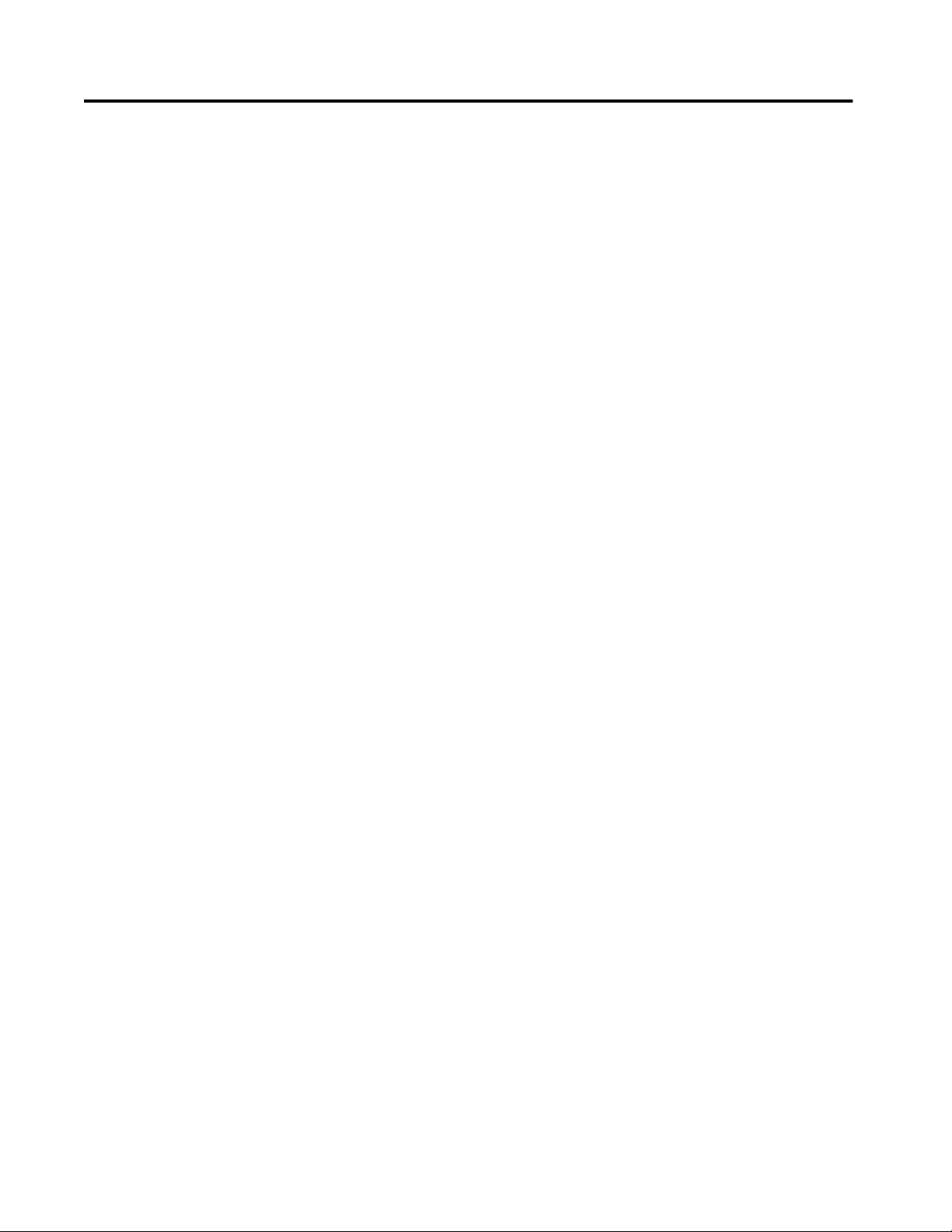
Table of Contents
Preface Software Compatibility and Content Revisions . . . . . . . . . . . . . . . . . . . 5
Additional Resources . . . . . . . . . . . . . . . . . . . . . . . . . . . . . . . . . . . . . . . . . . . 5
PowerFlex 753 Drive (P_PF753) Guidelines . . . . . . . . . . . . . . . . . . . . . . . . . . . . . . . . . . . . . . . . . . . . . . . . . . . . . 7
Functional Description . . . . . . . . . . . . . . . . . . . . . . . . . . . . . . . . . . . . . . . . . 8
Required Files. . . . . . . . . . . . . . . . . . . . . . . . . . . . . . . . . . . . . . . . . . . . . . . . . . 9
Controller File . . . . . . . . . . . . . . . . . . . . . . . . . . . . . . . . . . . . . . . . . . . . . 9
Visualization Files . . . . . . . . . . . . . . . . . . . . . . . . . . . . . . . . . . . . . . . . . . 9
Controller Code . . . . . . . . . . . . . . . . . . . . . . . . . . . . . . . . . . . . . . . . . . . . . . 11
PowerFlex 753 Drive InOut Structure. . . . . . . . . . . . . . . . . . . . . . . 11
PowerFlex 753 Drive Input Structure . . . . . . . . . . . . . . . . . . . . . . . 13
PowerFlex 753 Drive Output Structure . . . . . . . . . . . . . . . . . . . . . 19
PowerFlex 753 Drive Local Configuration Tags . . . . . . . . . . . . . . 24
Operations . . . . . . . . . . . . . . . . . . . . . . . . . . . . . . . . . . . . . . . . . . . . . . . . . . . 24
Modes . . . . . . . . . . . . . . . . . . . . . . . . . . . . . . . . . . . . . . . . . . . . . . . . . . . . 24
Alarms. . . . . . . . . . . . . . . . . . . . . . . . . . . . . . . . . . . . . . . . . . . . . . . . . . . . 25
Simulation . . . . . . . . . . . . . . . . . . . . . . . . . . . . . . . . . . . . . . . . . . . . . . . . 26
Execution . . . . . . . . . . . . . . . . . . . . . . . . . . . . . . . . . . . . . . . . . . . . . . . . . 27
Programming Example. . . . . . . . . . . . . . . . . . . . . . . . . . . . . . . . . . . . . . . . . 27
Display Elements. . . . . . . . . . . . . . . . . . . . . . . . . . . . . . . . . . . . . . . . . . . . . . 30
State Indicators . . . . . . . . . . . . . . . . . . . . . . . . . . . . . . . . . . . . . . . . . . . 33
Status/Quality Indicators . . . . . . . . . . . . . . . . . . . . . . . . . . . . . . . . . . 33
Mode Indicators. . . . . . . . . . . . . . . . . . . . . . . . . . . . . . . . . . . . . . . . . . . 35
Alarm Indicators . . . . . . . . . . . . . . . . . . . . . . . . . . . . . . . . . . . . . . . . . . 35
Maintenance Bypass Indicator . . . . . . . . . . . . . . . . . . . . . . . . . . . . . . 36
Using Display Elements . . . . . . . . . . . . . . . . . . . . . . . . . . . . . . . . . . . . 37
Quick Display. . . . . . . . . . . . . . . . . . . . . . . . . . . . . . . . . . . . . . . . . . . . . . . . . 39
Faceplate . . . . . . . . . . . . . . . . . . . . . . . . . . . . . . . . . . . . . . . . . . . . . . . . . . . . . 39
Operator Tab . . . . . . . . . . . . . . . . . . . . . . . . . . . . . . . . . . . . . . . . . . . . . 40
Maintenance Tab. . . . . . . . . . . . . . . . . . . . . . . . . . . . . . . . . . . . . . . . . . 44
Engineering Tab. . . . . . . . . . . . . . . . . . . . . . . . . . . . . . . . . . . . . . . . . . . 48
Diagnostics Tabs . . . . . . . . . . . . . . . . . . . . . . . . . . . . . . . . . . . . . . . . . . 57
Diagnostic Tab (continued) . . . . . . . . . . . . . . . . . . . . . . . . . . . . . . . . 58
Trends Tab . . . . . . . . . . . . . . . . . . . . . . . . . . . . . . . . . . . . . . . . . . . . . . . 59
Alarms Tab . . . . . . . . . . . . . . . . . . . . . . . . . . . . . . . . . . . . . . . . . . . . . . . 60
PowerFlex 753 Drive Faceplate Help . . . . . . . . . . . . . . . . . . . . . . . . 62
Rockwell Automation Publication SYSLIB-RM044D-EN-P - February 2017 3
Page 4
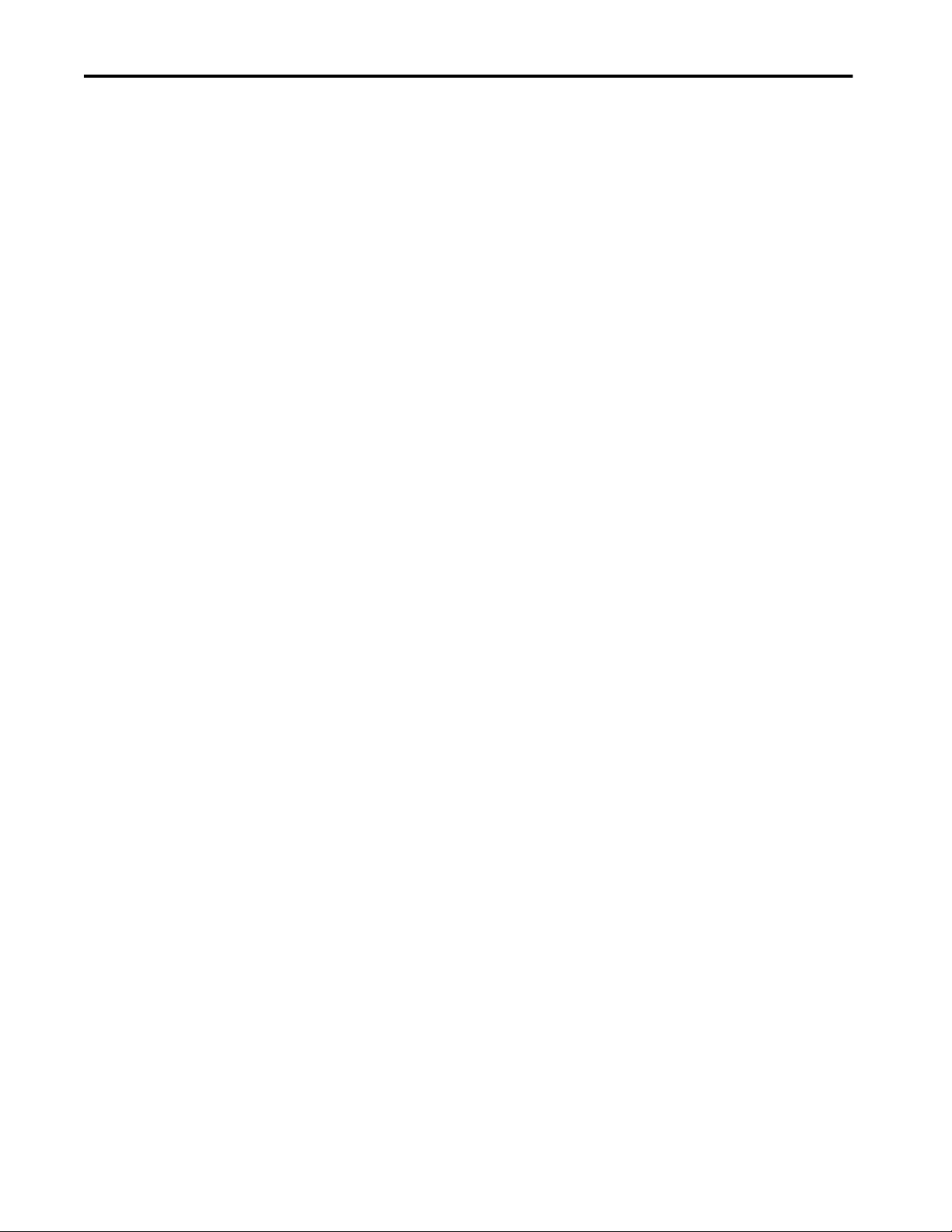
Table of Contents
Notes:
4 Rockwell Automation Publication SYSLIB-RM044D-EN-P - February 2017
Page 5
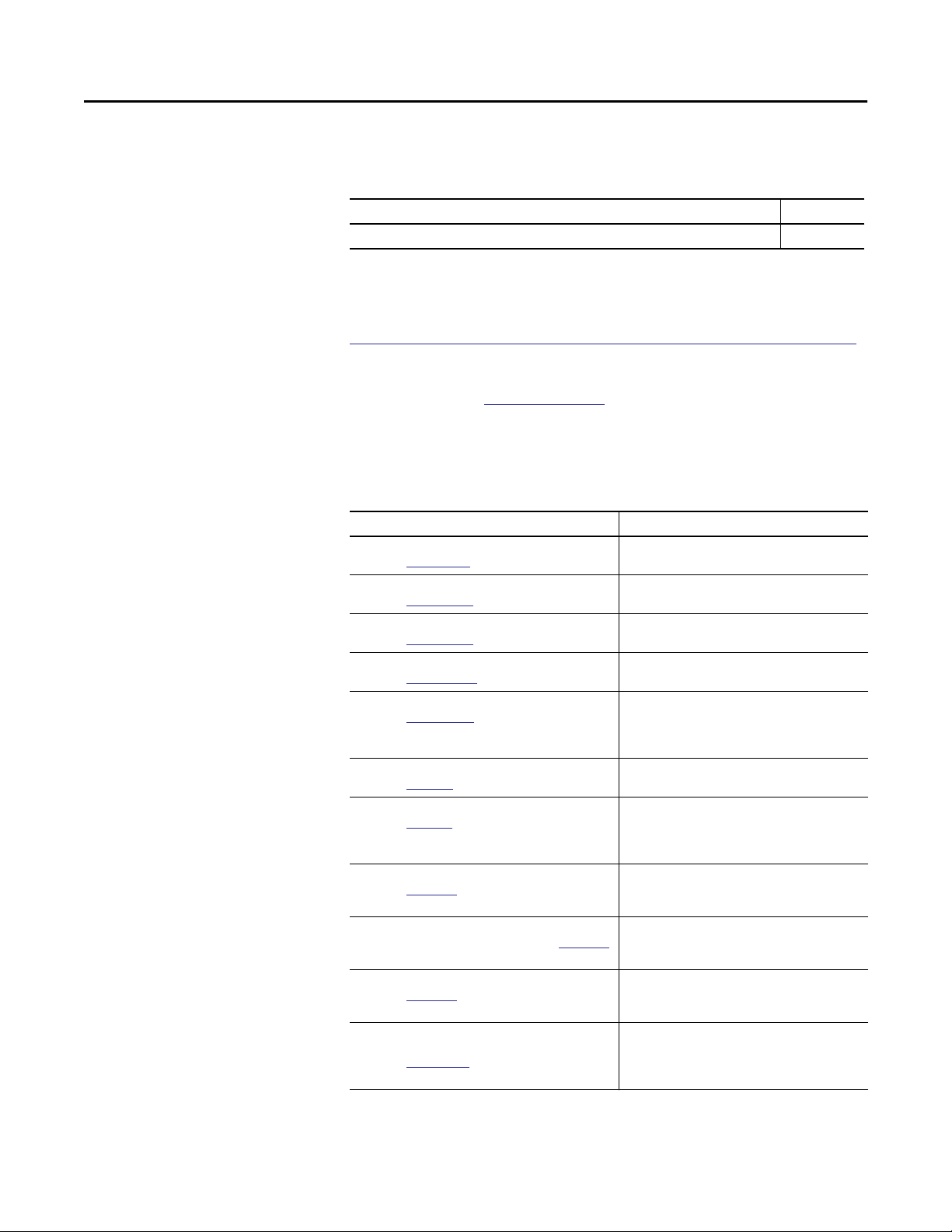
Preface
Software Compatibility and Content Revisions
Additional Resources
Table 1 - Summary of Changes
Topic Page
Visualization Files: Global Objects (.ggfx) - Process Diagnostic Objects 10
For the latest compatible software information and to download the Rockwell
Automation® Library or Process Objects, see the Product Compatibility and
Download Center at
http://www.rockwellautomation.com/rockwellautomation/support/pcdc.page.
For general library considerations, see Rockwell Automation Library of Process
Objects, publication
PROCES-RM002.
These documents contain additional information concerning related products
from Rockwell Automation.
Resource Description
PlantPAx® Distributed Control System Selection Guide,
publication
PlantPAx Distributed Control System Reference Manual,
publication
Rockwell Automation Library of Process Objects,
publication
FactoryTalk® View Machine Edition User Manual,
publication
FactoryTalk View Site Edition User Manual,
publication
PowerFlex
publication 750-TD001
PowerFlex 750-series AC Drives Installation Instructions,
publication
PowerFlex 750-series AC Drives Programming Manual,
publication
Safe Speed Monitor Option Module for PowerFlex 750-series
AC Drives Safety Reference Manual, publication
PowerFlex 750-series AC Drives Reference Manual,
publication
Rockwell Automation Library of Process Objects: Common
Alarm Block (P_Alarm) Reference Manual,
publication
PROCES-SG001
PROCES-RM001
PROCES-RM002
VIEWME-UM004
VIEWSE-UM006
® 750-series Technical Data,
750-IN001
750-PM001
750-RM001
750-RM002
SYSLIB-RM002
Provides information to assist with equipment
procurement for your PlantPAx system.
Provides characterized recommendations for
implementing your PlantPAx system.
Provides general considerations for the PlantPAx system
library of process objects.
Provides details on how to use this software package for
creating an automation application.
Provides details on how to use this software package for
developing and running human-machine interface
(HMI) applications that can involve multiple users and
servers, distributed over a network.
Shows the specifications and certifications for the
PowerFlex 750-series AC drives.
Explains the steps for mechanical installation and for
connecting incoming power, the motor, and basic I/O to
the PowerFlex 750-series Adjustable Frequency
AC drives.
Provides basic information to install, start up, and
troubleshoot PowerFlex 750-series Adjustable
Frequency AC Drives.
Explains how PowerFlex 750-series drives can be used
in Safety Integrity Level (SIL) CL3, Performance Level
[PL e], or Category (CAT) 4 applications.
Provides details on the operation, parameters
descriptions, and programming for PowerFlex
750-series AC drives.
Details how to monitor an input condition to raise an
alarm. Information includes acknowledging, resetting,
inhibiting, and disabling an alarm. Generally the
P_Alarm faceplate is accessible from the Alarms tab.
Rockwell Automation Publication SYSLIB-RM044D-EN-P - February 2017 5
Page 6

Preface
Resource Description
Rockwell Automation Library of Process Objects: Interlocks
with First Out and Bypass (P_Intlk) Reference Manual,
publication SYSLIB-RM004
Rockwell Automation Library of Process Objects: Common
Mode Block (P_Mode) Reference Manual,
publication
Rockwell Automation Library of Process Objects: Permissives
with Bypass (P_Perm) Reference Manual,
publication
Rockwell Automation Library of Process Objects: Restart
Inhibit for Large Motor (P_ResInh) Reference Manual,
publication
Rockwell Automation Library of Process Objects: Run Time
and Starts (P_RunTime) Reference Manual,
publication
SYSLIB-RM005
SYSLIB-RM007
SYSLIB-RM009
SYSLIB-RM010
Explains how to collect (sum up) the interlock
conditions that stop or de-energize a running or
energized piece of equipment or prevent it from
starting or being energized.
Explains how to choose the Mode (owner) of an
instruction or control strategy. The Mode instruction is
usually embedded within other instructions to extend
their functionality.
Details how to collect permissive conditions to start a
piece of equipment.
Explains how to protect a large motor from damage
caused by repeated starts.
Explains how to accumulate the total run time and
count of starts for a motor or other equipment.
You can view or download publications at
http:/www.rockwellautomation.com/literature/. To order paper copies of
technical documentation, contact your local Allen-Bradley distributor or
Rockwell Automation sales representative.
6 Rockwell Automation Publication SYSLIB-RM044D-EN-P - February 2017
Page 7

Add-On Instruction
PowerFlex 753 Drive (P_PF753)
The P_PF753 (PowerFlex 753 Drive) object is used to operate one variable-speed
motor by using a PowerFlex 753 AC variable frequency drive in various modes,
and monitoring for fault conditions. The global objects and following faceplate
are examples of the graphical interface tools for this Add-On Instruction.
Faceplate
Global Objects
Guidelines
Use this instruction when you need to operate a motor connected to a
PowerFlex 753 variable frequency AC drive that is communicating with the
controller over an EtherNet/IP network.
This instruction is designed to work with the PowerFlex 753 drive and a
20-COMM-E EtherNet communication module.
Do not use this instruction in these situations:
• You need to operate a single-speed motor (running and stopped only). Use
the P_Motor instruction instead.
• You need to operate a two-speed motor (fast, slow, and stopped only). Use
the P_Motor2Spd instruction instead.
• You need to operate a simple reversing motor (forward, reverse, and
stopped only). Use the P_MotorRev instruction instead.
• You need to operate a motor with multiple discrete speeds. You need
specific logic for this motor. The P_PF753 instruction is designed for
motors with continuously variable (analog) speed, not multiple discrete
speed selections. You can use the P_D4SD or P_nPos instruction for
motors with multiple discrete speeds.
Rockwell Automation Publication SYSLIB-RM044D-EN-P - February 2017 7
Page 8
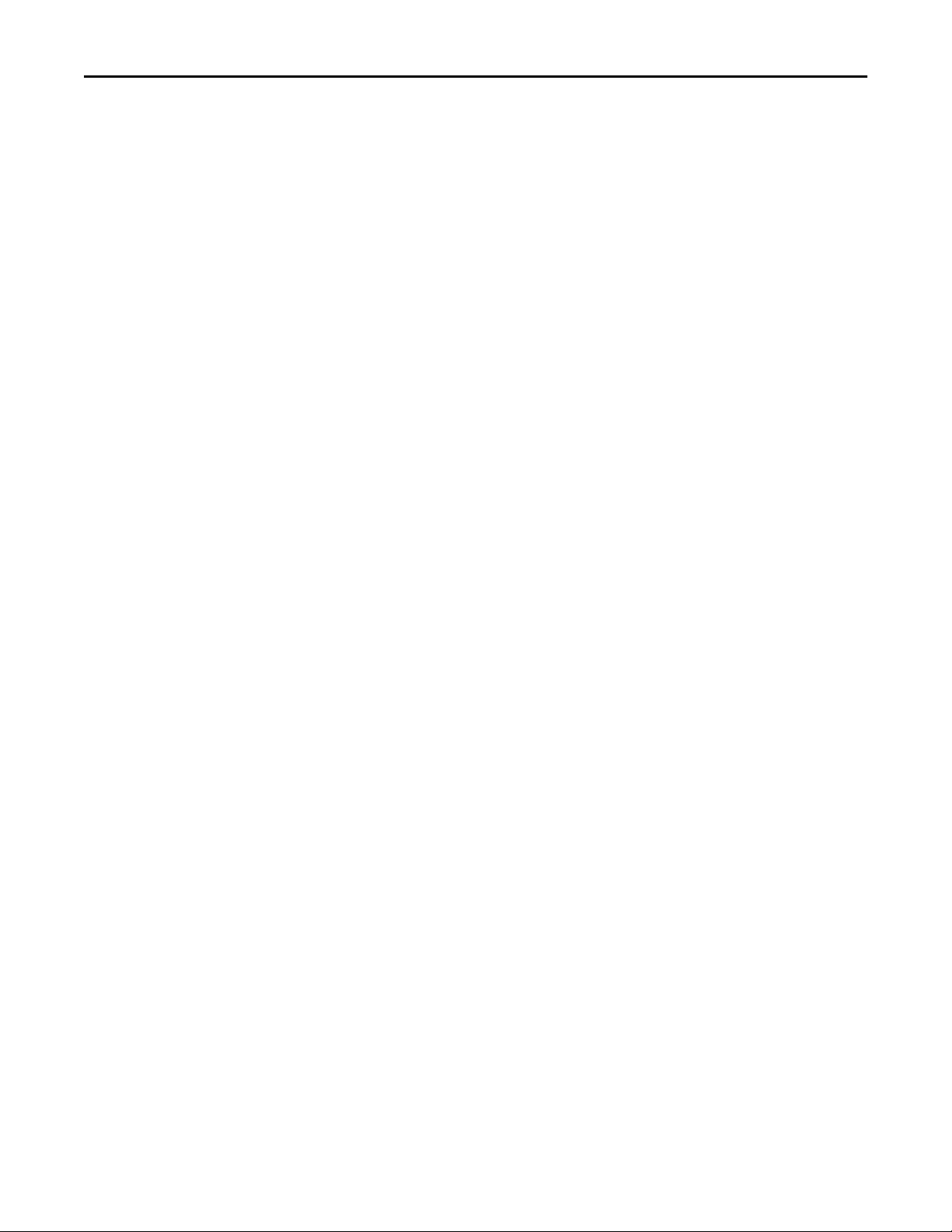
PowerFlex 753 Drive (P_PF753)
• If your PowerFlex 753 drive uses the 20-750-ENETR EtherNet interface,
use the P_PF755 instruction instead. The PowerFlex 753 drive with the
20-750-ENETR interface uses the same interface data structures as the
PowerFlex 755 drive, giving you more data.
• If you are using a drive other than the PowerFlex 523, 525, 753, or 755,
drive, use the P_VSD (generic variable-speed drive) instruction instead.
Functional Description
The P_PF753 instruction provides the following capabilities:
• Ownership of the drive through the standard P_Mode Add-On
Instruction and modes.
• Ability to start and stop the drive and motor, control the drive speed (via
speed reference), and monitor the drive run status and speed feedback to
verify the drive is running or stopped. Provides alarms and drive shutdown
for Fail to Start and Fail to Stop if the feedback does not follow the
commanded state within a configured amount of time.
• Reading from the drive, the instruction displays drive faults, drive alarms,
conditions that inhibit starting the drive, drive predictive maintenance
data, and general drive status data.
• Ability to read a fault code from the drive and provide descriptive text of
fault codes.
• Indication of Accelerating, Decelerating, At Speed, Warning, or Alarm
status as received from the drive.
• Optional capability to support reversing drives, with commands for
forward and reverse rotation, and display of actual rotation direction.
• Input and alarm for a drive fault condition and an output to send a drive
fault reset to the drive. Provides a configurable time to pulse the drive fault
reset output when a reset command is received.
• Permissives (bypassable and non-bypassable), which are conditions that let
a drive start, and Interlocks (bypassable and non-bypassable), which are
conditions that stop the drive as well as prevent starting. Provides an alarm
when an Interlock stops the drive. Provides maintenance personnel the
capability to bypass the bypassable Permissives and Interlocks.
• Maintenance personnel have the capability to disable (soft lock out) the
drive. This capability is not a substitute for hard lockout/tagout (LOTO)
procedures.
• Monitor an I/O fault input, and alarm on an I/O fault. The I/O fault
condition can optionally de-energize the outputs to the drive, requiring
a reset.
• In Override mode, provides an override state input that determines if the
override is to run or stop the drive (default = stop), and, if the drive is to
run, an override speed reference and direction.
8 Rockwell Automation Publication SYSLIB-RM044D-EN-P - February 2017
Page 9
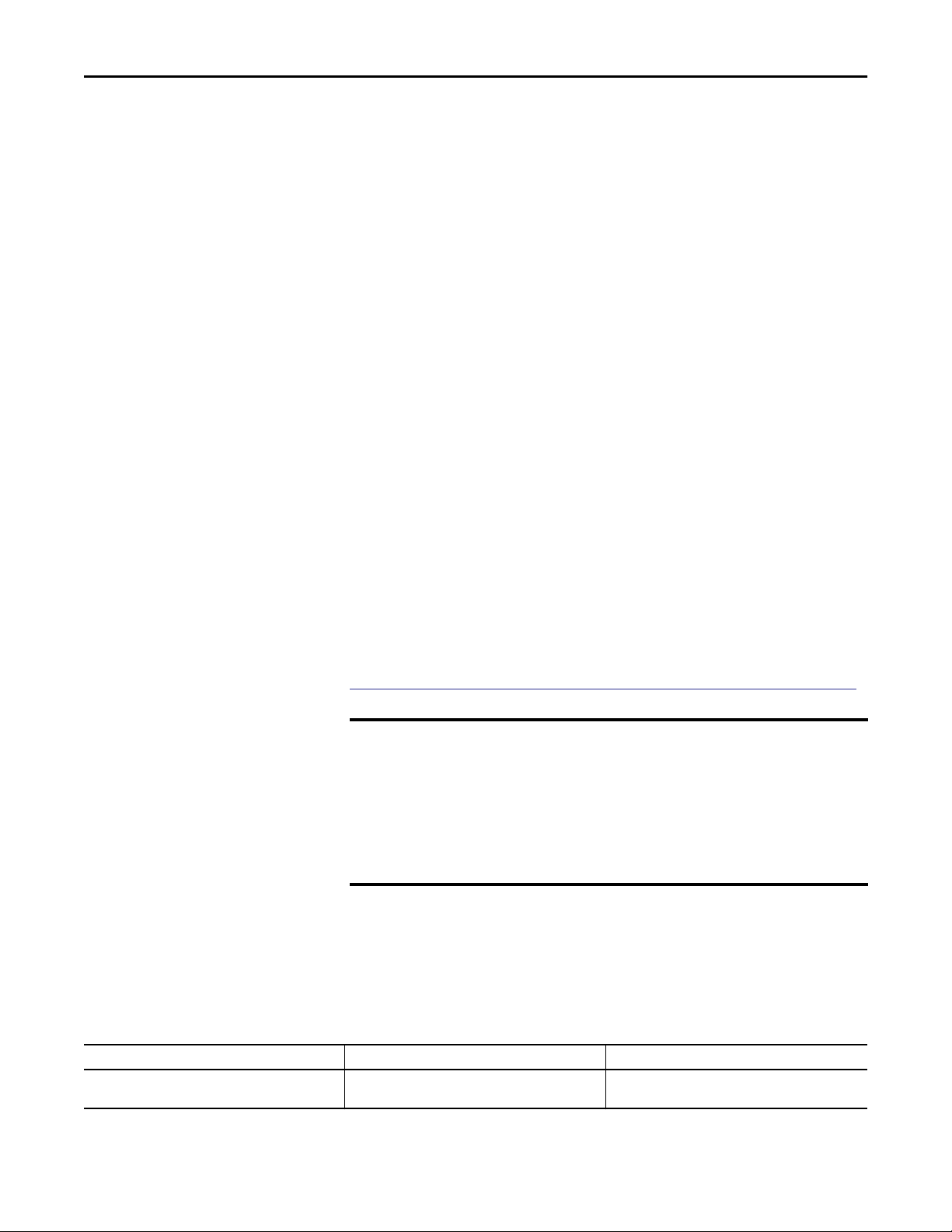
PowerFlex 753 Drive (P_PF753)
• Provides simulation capability. Outputs to the drive are kept de-energized,
but the object can be manipulated as if a working drive were present,
including a basic ramp-up of speed feedback value on starting and rampdown on stopping. The simulated ramp-up-to-speed time is configurable.
This capability is often used for activities such as system testing and
operator training.
Required Files
Add-On Instructions are reusable code objects that contain encapsulated logic
that can streamline implementing your system. This lets you create your own
instruction set for programming logic as a supplement to the instruction set
provided natively in the ControlLogix® firmware. An Add-On Instruction is
defined once in each controller project, and can be instantiated multiple times in
your application code as needed.
Controller File
The P_PF753_3_5-00_RUNG.L5X rung import must be imported into the
controller project to be used in the controller configuration. The service release
number (boldfaced) can change as service revisions are created.
Visualization Files
This Add-On Instruction has associated visualization files that provide a
common user interface. These files can be downloaded from the Product
Compatibility and Download Center at
http://www.rockwellautomation.com/rockwellautomation/support/pcdc.page.
IMPORTANT
The visualization file dependencies require Process Library content imports to
occur in a specific order as reflected in the following tables:
• Images
• Global Objects
• Standard Displays
• HMI Tags
• Macros
Images are external graphic files that can be used in displays. They must be
imported for FactoryTalk View to make use of them.
When PNG files are imported, they are renamed by FactoryTalk View with
a .bmp file extension, but retain a .png format.
Table 2 - Visualization Files: Images (.png)
FactoryTalk View SE Software FactoryTalk View ME Software Description
All .png files in the images folder All .png files in the images folder These are the common icons used in the global objects and
Rockwell Automation Publication SYSLIB-RM044D-EN-P - February 2017 9
standard displays for all Process Objects.
Page 10

PowerFlex 753 Drive (P_PF753)
The Global Object files (.ggfx file type) in the following table are Process Library
display elements that are created once and referenced multiple times on multiple
displays in an application. When changes are made to a Global Object, all
instances in the application are automatically updated.
Table 3 - Visualization Files: Global Objects (.ggfx)
FactoryTalk View SE Software FactoryTalk View ME Software Description
(RA-BAS) Common Faceplate Objects (RA-BAS-ME) Common Faceplate Objects Global objects used on process object faceplates.
(RA-BAS) P_VSD Graphics Library (RA-BAS-ME) P_VSD Graphics Library Drive global object device symbols used to build
(RA-BAS) Process Alarm Objects (RA-BAS-ME) Process Alarm Objects Global objects used for managing alarms on process
(RA-BAS) Process Diagnostic Objects (RA-BAS-ME) Process Diagnostic Objects Diagnostic global objects used on process object
(RA-BAS) Process Faceplate Motor Objects (RA-BAS-ME) Process Faceplate Motor Objects Motor global objects used on process object faceplates.
(RA-BAS) Process Help Objects (RA-BAS-ME) Process Help Objects Global objects used for all process objects help displays.
(RA-BAS) Process Interlock Objects (RA-BAS-ME) Process Interlock Objects Global objects used for managing interlocks and
(RA-BAS) Process Mode Objects (RA-BAS-ME) Process Mode Objects Global objects used for managing modes on process
process graphics.
object faceplates.
faceplates.
permissives on process object faceplates.
object faceplates.
The Standard Display files (.gfx file type) in the following table are the Process
Library displays that you see at runtime.
Table 4 - Visualization Files: Standard Displays (.gfx)
FactoryTalk View SE Software FactoryTalk View ME Software Description
(RA-BAS) Common-AnalogEdit N/A Faceplate used for analog input data entry. The FactoryTalk
(RA-BAS) P_Alarm-Faceplate (RA-BAS-ME) P_Alarm-Faceplate The faceplate that is used for managing alarms for
(RA-BAS) P_Alarm-Help (RA-BAS-ME) P_Alarm-Help Alarm Help information that is accessed from the
(RA-BAS) P_Mode-Config (RA-BAS-ME) P_Mode-Config The Configuration Display used to configure the
(RA-BAS) P_Mode-Help (RA-BAS-ME) P_Mode-Help Mode Help information that is accessed from the
(RA-BAS) P_PF753-Faceplate (RA-BAS-ME) P_PF753-Faceplate The faceplate that is used for the object
(RA-BAS) P_PF753-Quick (RA-BAS-ME) P_PF753-Quick The Quick display that is used for the object
(RA-BAS) P_Intlk-Faceplate (RA-BAS-ME) P_Intlk-Faceplate Optional
(RA-BAS) P_Perm-Faceplate (RA-BAS-ME) P_Perm-Faceplate Optional
View ME faceplates use the native analog input data entry
so no file is required.
the object.
P_AIarm faceplate.
P_Mode object.
Help faceplate.
The interlock faceplate used for the object.
Use this file if your Discrete Output has an associated
P_Intlk object and you enable navigation to its faceplate
from the Discrete Output faceplate.
Permissive faceplate that is used for the object
Use this file if your object has an associated P_Perm object
and you enable navigation to the P_Perm faceplate from
the object faceplate.
10 Rockwell Automation Publication SYSLIB-RM044D-EN-P - February 2017
Page 11
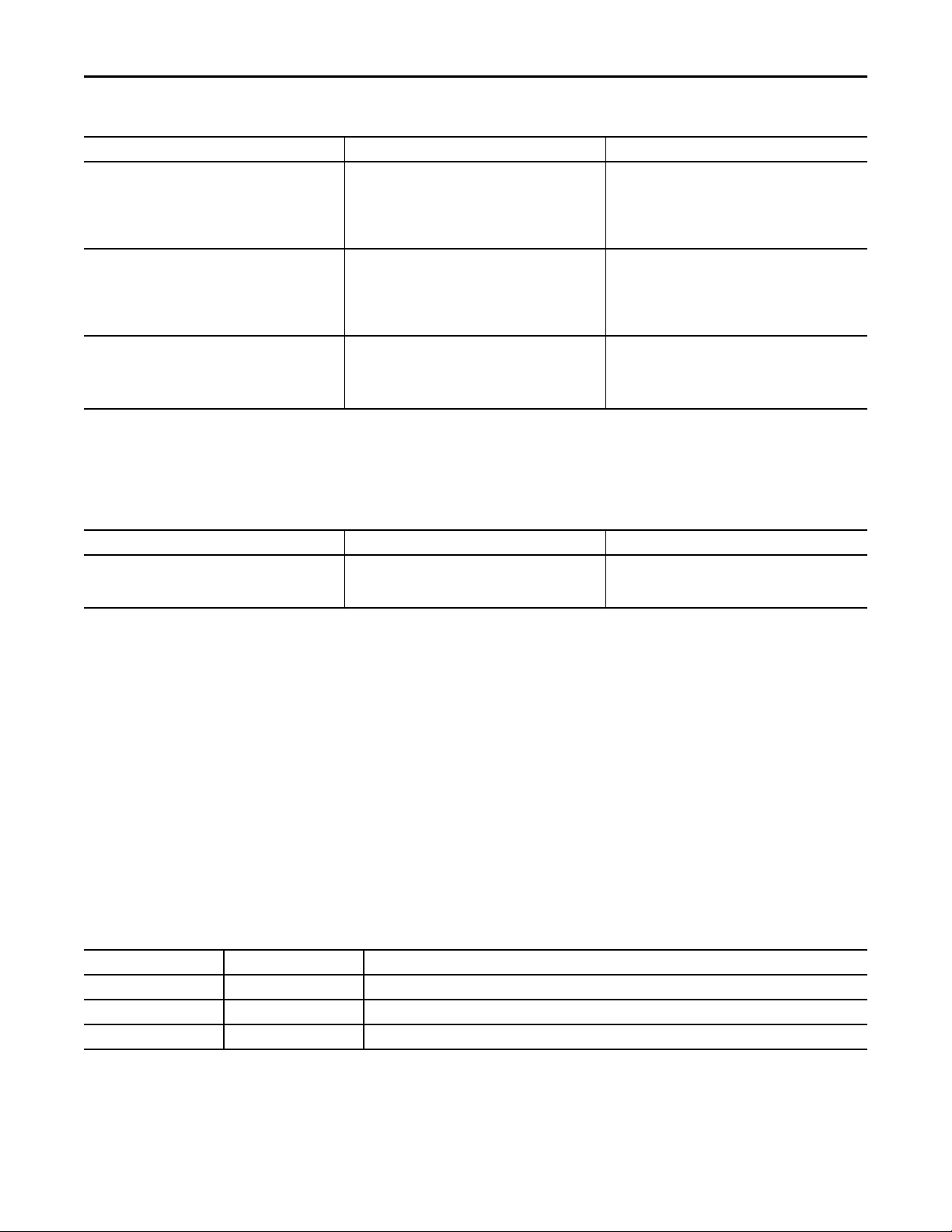
Table 4 - Visualization Files: Standard Displays (.gfx)
FactoryTalk View SE Software FactoryTalk View ME Software Description
(RA-BAS) P_ResInh-Faceplate (RA-BAS-ME) P_ResInh-Faceplate Optional
Restart/inhibit faceplate display that is used for the object
Use this file if your object has an associated P_ResInh
object and you enable navigation to the P_ResInh
faceplate from the object faceplate.
(RA-BAS) P_RunTime-Faceplate (RA-BAS-ME) P_RunTime-Faceplate Optional
RunTime faceplate display that is used for the object
Use this file if your object has an associated P_RunTime
object and you enable navigation to the P_RunTime
faceplate from the object faceplate.
(RA-BAS) Process Interlock Family-Help (RA-BAS-ME) Process Interlock Family-Help Optional
Interlock/permissives help display that is used for
the object
Use this file if you use the P_Intlk or P_Perm faceplate.
HMI Tags are created in a FactoryTalk View ME application to support tab
switching on Process Library faceplates. The HMI tags may be imported via the
comma-separated values file (.csv file type) in the following table.
Table 5 - Visualization Files: HMI Tags (.csv)
PowerFlex 753 Drive (P_PF753)
FactoryTalk View SE Software FactoryTalk View ME Software Description
N/A FTVME_PlantPAxLib_Tags_3_5_xx.csv
Controller Code
where xx = the service release number.
This section describes the parameter references for this Add-On Instruction.
These tags must be imported into the
FactoryTalk View ME project to support switching tabs on
any Process Object faceplate.
PowerFlex 753 Drive InOut Structure
InOut parameters are used to link the Add-On Instruction to external tags that
contain necessary data for the instruction to operate. These external tags must be
of the data type shown.
Table 7 - P_PF753 Drive InOut Parameters
Tag Name Data Type Description
Inp P_PF753_Inp Common part of PowerFlex 753 input assembly.
Out P_PF753_Out Common part of PowerFlex 753 output assembly.
Ref_FaultCodeList P_DescList[*] Array tag containing list of fault codes (DINT) and their descriptions (STRING_40).
Rockwell Automation Publication SYSLIB-RM044D-EN-P - February 2017 11
Page 12
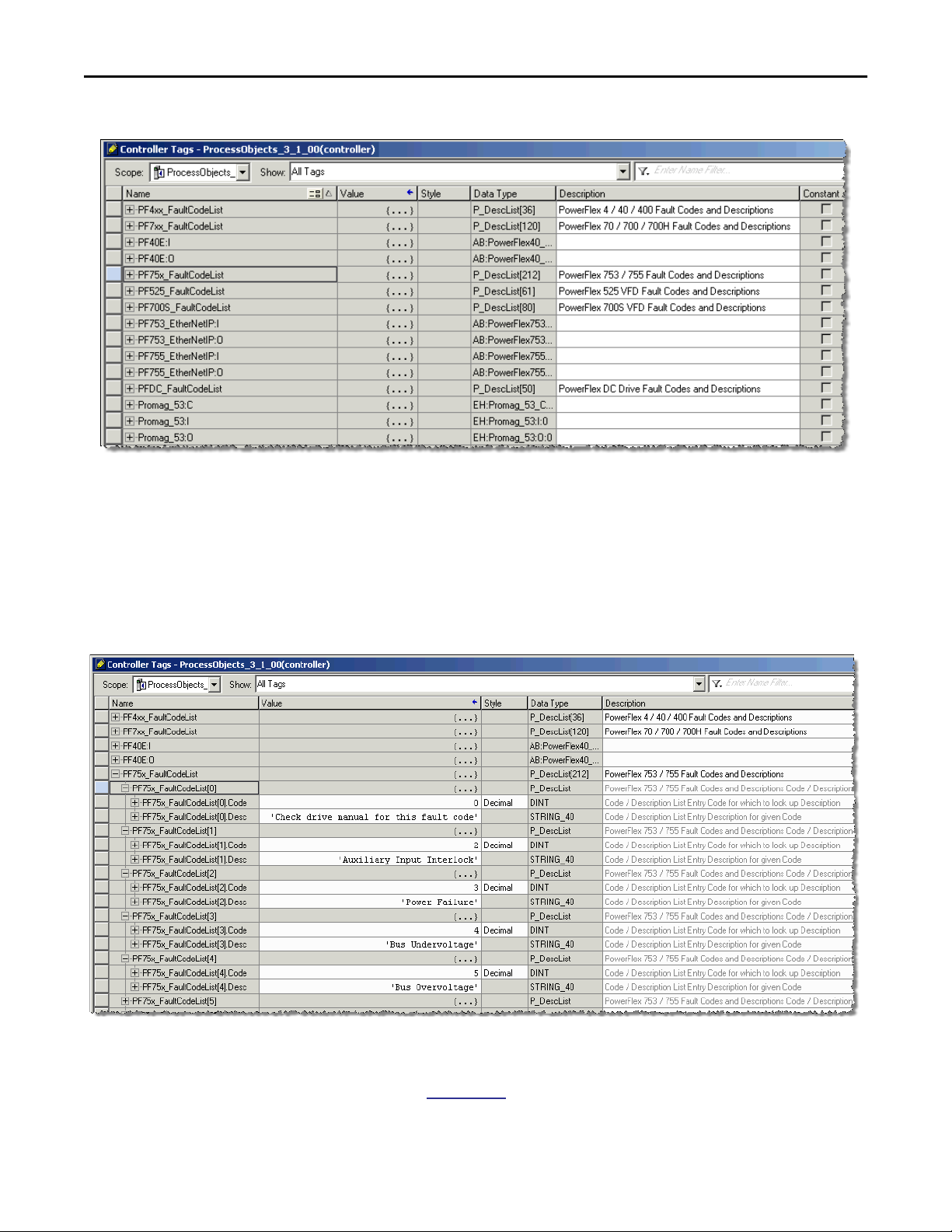
PowerFlex 753 Drive (P_PF753)
The figure below shows the drive fault table tags that are in each template.
To display fault descriptions for the PowerFlex 753 drive, you must enter the
name of the Fault Code List (first column) in the P_PF753 Ref_FaultCodeList
parameter.
Each fault code list has preset codes and descriptions that provide humanreadable descriptions of drive fault conditions.
For a complete list of fault codes for the PowerFlex 753 Drive, refer to the
PowerFlex 750 Series AC Drivers Programming Manual,
publication
12 Rockwell Automation Publication SYSLIB-RM044D-EN-P - February 2017
750-PM001.
Page 13

Table 8 - P_PF753 Drive Input Parameters
PowerFlex 753 Drive (P_PF753)
PowerFlex 753 Drive Input Structure
Input parameters include the following:
• Input data elements (Inp_) are typically used to connect field inputs from
I/O modules or signals from other objects.
• Configuration data elements (Cfg_) are used to set configurable
capabilities and features of the instruction.
• Command data elements (PCmd_, OCmd_, MCmd_) are used by
program logic, operators, and maintenance personnel to request
instruction actions.
• Setting data elements (PSet_, OSet_, MSet_) are used by program logic,
operators, and maintenance personnel to establish runtime setpoints,
thresholds, and so forth. Set_ data elements (without a leading P, O, or M)
establish runtime settings regardless of role or mode.
Input Parameter Data
Type
EnableIn BOOL 1 Ladder Diagram:
Inp_FwdPermOK BOOL 1 1 = Permissives OK, drive can start Forward.
Inp_FwdNBPermOK BOOL 1 1 = Non-Bypassable Permissives OK, drive can start Forward.
Inp_RevPermOK BOOL 1 1 = Permissives OK, drive can start Reverse.
Inp_RevNBPermOK BOOL 1 1 = Non-bypassable Permissives OK, motor can start Reverse.
Inp_IntlkOK BOOL 1 1 = Interlocks OK, drive can start/run.
Inp_NBIntlkOK BOOL 1 1 = Non-bypassable Interlocks OK, drive can start/run.
Inp_IOFault BOOL 0 Input communication status:
Inp_Sim BOOL 0 Simulation input. When set to 1, the instruction keeps outputs de-energized
Inp_Hand BOOL 0 1 = Request to acquire Hand mode
Inp_Ovrd BOOL Mode.Inp_Ovrd 0 1 = Request to Acquire Override mode
Inp_OvrdCmd SINT 0 Override mode command:
Inp_OvrdSpeed REAL 0.0 Value to set Speed Reference in Override mode (SpeedRef engineering units).
Inp_Reset BOOL 0 1 = Reset drive fault conditions and latched Alarms.
Alias For Default Description
If the rung-in condition is true, the instruction’s Logic routine executes. If the
rung-in condition is false, the instruction’s EnableInFalse routine executes.
Function Block Diagram:
If true, or not connected, the instruction’s Logic routine executes. If the parameter
is exposed as a pin and wired, and the pin is false, the instruction’s EnableInFalse
routine executes.
Structured Text:
No effect. The instruction’s Logic routine executes.
0 = OK,
1 = fail
(zero) and simulates a working drive. When set to 0, the instruction operates the
drive normally.
0 = Release Hand mode
0 = Release Override mode
0 = None
1 = Stop
2 = Start Fwd
3 = Start Rev
Rockwell Automation Publication SYSLIB-RM044D-EN-P - February 2017 13
Page 14
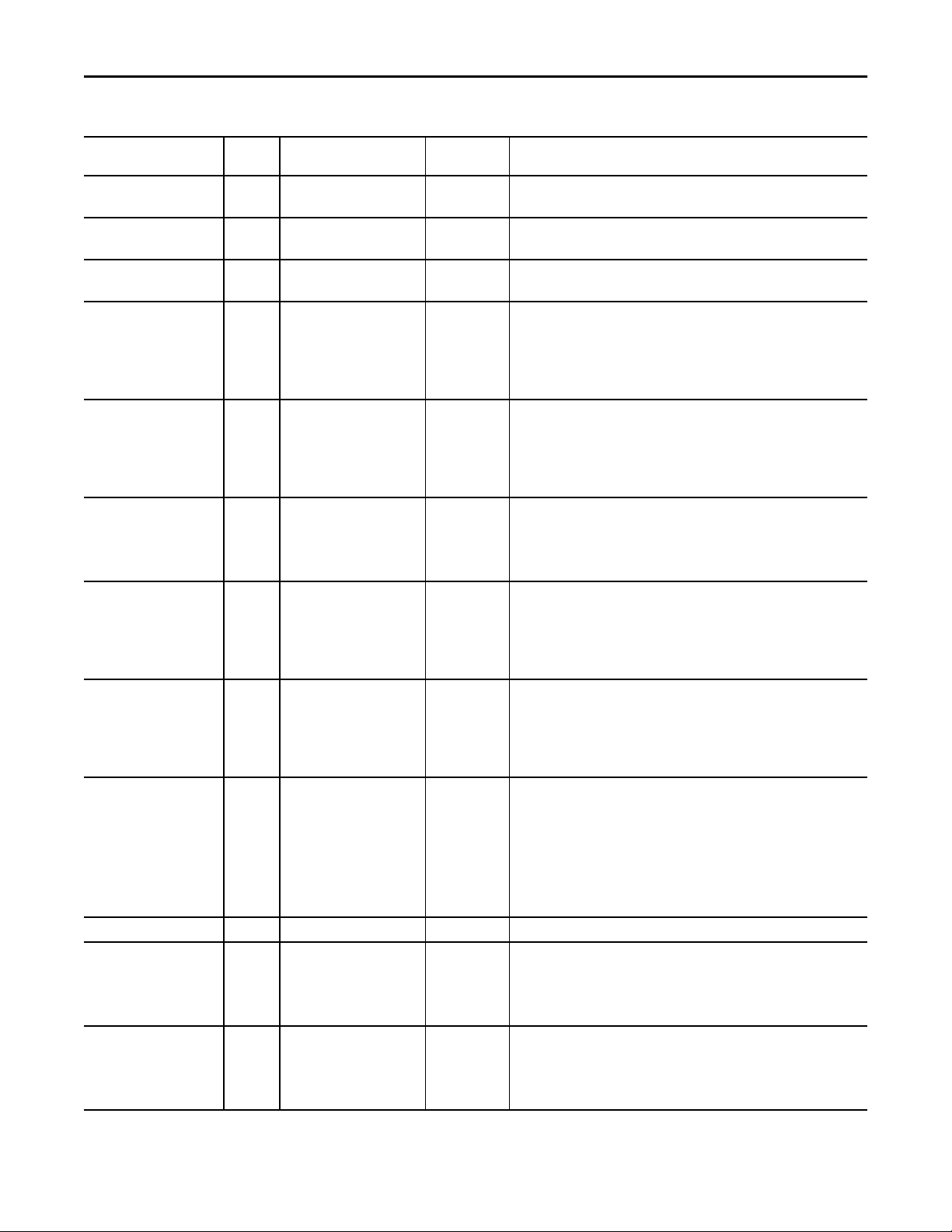
PowerFlex 753 Drive (P_PF753)
Table 8 - P_PF753 Drive Input Parameters
Input Parameter Data
Type
Cfg_HasReverse BOOL 0 1 = Drive can be run reverse.
Cfg_HasJog BOOL 0 1 = Drive Jog Command enabled/visible.
Cfg_AllowLocal BOOL 0 1 = Allow Local Start/Stop without alarm.
Cfg_HasFwdPermObj BOOL 0 1 = Tells HMI a forward permissive object (for example, P_Perm) is used for
Cfg_HasRevPermObj BOOL 0 1 = Tells HMI a reverse permissive object (for example, P_Perm) is used for
Cfg_HasIntlkObj BOOL 0 1 = Tells HMI an interlock object (for example, P_Intlk) is used for Inp_IntlkOK
Cfg_HasResInhObj BOOL 0 1 = Tells HMI a restart inhibit object (for example, P_ResInh) is connected and
Cfg_HasRunTimeObj BOOL 0 1 = Tells HMI a runtime object (for example, P_RunTime) is connected and
Cfg_SetTrack BOOL 1 This parameter is used to set up bumpless behavior of setting parameters when
Cfg_SetTrackOvrdHand BOOL 0 1 = Program/Operator settings track Override/Hand mode settings.
Cfg_PCmdClear BOOL Mode.Cfg_PCmdClear 1 When this parameter is 1, program commands are cleared once they are acted
Cfg_ProgDefault BOOL Mode.Cfg_ProgDefault 0 This parameter defines the default mode. When this parameter is 1, the mode
Alias For Default Description
0 = Forward only.
0 = Drive Jog Command not allowed.
0 = Start/Stop from HMI/program only.
Inp_FwdPermOK and navigation to the permissive object’s faceplate is enabled.
IMPORTANT: The name of the Forward Permissive object in the controller must
be this object's name with the suffix ‘_FwdPerm.’ For example, if your P_PF753
object has the name ’PF753123’, then its Forward Permissive object must be
named ‘PF753123_FwdPerm’.
Inp_RevPermOK and navigation to the permissive object’s faceplate is enabled.
IMPORTANT: The name of the Reverse Permissive object in the controller must
be this object's name with the suffix ‘_RevPerm’. For example, if your P_PF753
object has the name ’PF753123’, then its Reverse Permissive object must be
named ‘PF753123_RevPerm’.
and navigation to the interlock object’s faceplate is enabled.
IMPORTANT: The name of the Interlock object in the controller must be this
object's name with the suffix ‘_Intlk’. For example, if your P_PF753 object has the
name ’PF753123’, then its Interlock object must be named ‘PF753123_Intlk’.
navigation to the restart inhibit object’s faceplate is enabled.
IMPORTANT: The name of the Restart Inhibit object in the controller must be this
object's name with the suffix ‘_ResInh’. For example, if your P_PF753 object has
the name ’PF753123’, then its Restar t Inhibit object must be named
‘PF753123_ResInh’.
navigation to the runtime object’s faceplate is enabled.
IMPORTANT: The name of the runtime object in the controller must be this
object's name with the suffix ‘_RunTime’. For example, if your P_PF753 object
has the name ‘PF753123’, then its runtime object must be named
‘PF753123_RunTime’.
switching modes. When this parameter is 1, in Program mode the operator
settings track the program settings; in Operator mode the program settings track
the operator settings; and the simulation inputs match the output values
(transitions are bumpless).
When this parameter is 0, the operator settings and program settings are not
modified by this instruction. In this case, when the mode is changed, the effective
value of the setting can change depending on the program-set and operator-set
values.
upon. When set to 0, program commands remain set until cleared by the
application program logic.
IMPORTANT: Clearing this parameter online can cause unintended program
command execution.
defaults to Program if no mode is being requested. When this parameter is 0, the
mode defaults to Operator if no mode is being requested.
IMPORTANT: Changing this parameter online can cause unintended mode
changes.
14 Rockwell Automation Publication SYSLIB-RM044D-EN-P - February 2017
Page 15

Table 8 - P_PF753 Drive Input Parameters
PowerFlex 753 Drive (P_PF753)
Input Parameter Data
Type
Cfg_OperStopPrio BOOL 0 1 = OCmd_Stop has priority, accepted any time. If OCmd_Stop stops the drive in
Cfg_OCmdResets BOOL 0 1 = New Operator drive command resets fault. If OCmd_Stop stops the drive in a
Cfg_OvrdPermIntlk BOOL 0 1 = Override ignores Bypassable Permissive/ Interlock.
Cfg_ShedOnFailToStart BOOL 1 1 = Stop motor and alarm on Fail to Start.
Cfg_ShedOnIOFault BOOL 1 1 = Stop motor and alarm on I/O Fault.
Cfg_SimScaleEU BOOL 0 1 = In simulation, scale Speed Ref engineering units to Speed feedback
Cfg_SimScaleRaw BOOL 0 1 = In simulation, scale Speed Ref engineering units to raw, then raw to Speed
Cfg_HasFailToStartAlm BOOL FailToStart.Cfg_Exists 0 These parameters determine whether the corresponding alarm exists and is
Cfg_HasFailToStopAlm FailToStop.Cfg_Exists
Cfg_HasIntlkTripAlm IntlkTrip.Cfg_Exists
Cfg_HasDriveFaultAlm DriveFault.Cfg_Exists
Cfg_HasIOFaultAlm IOFault.Cfg_Exists
Cfg_FailToStartResetReqd BOOL FailToStart.Cfg_ResetReqd 0 These parameters determine whether a reset is required to clear the alarm status.
Cfg_FailToStopResetReqd FailToStop.Cfg_ResetReqd
Cfg_IntlkTripResetReqd IntlkTrip.Cfg_ResetReqd
Cfg_DriveFaultResetReqd DriveFault.Cfg_ResetReqd
Cfg_IOFaultResetReqd IOFault.Cfg_ResetReqd
Cfg_FailToStartAckReqd BOOL FailToStart.Cfg_AckReqd 1 These parameters determine whether an acknowledgement is required for an
Cfg_FailToStopAckReqd FailToStop.Cfg_AckReqd
Cfg_IntlkTripAckReqd IntlkTrip.Cfg_AckReqd
Cfg_DriveFaultAckReqd DriveFault.Cfg_AckReqd
Cfg_IOFaultAckReqd IOFault.Cfg_AckReqd
Alias For Default Description
a mode other than Maintenance or Operator, a reset is required to start.
0 = OCmd_Stop only in Operator or Maintenance mode.
mode other than Maintenance or Operator, a reset is required to start.
0 = Reset required to clear fault.
0 = Always use Permissive/ Interlock.
0 = Alarm only on Fail to Start.
IMPORTANT: If a condition is configured to shed the device to the Stopped state
on a fault, a reset is required to clear the shed fault to command the drive to a
state other than Stopped.
0 = Alarm only on I/O Fault.
IMPORTANT: If a condition is configured to shed the device to the Stopped state
on a fault, a reset is required to clear the shed fault to command the drive to a
state other than Stopped.
engineering units.
feedback engineering units.
evaluated or if the alarm does not exist and is not used. When these parameters
are 1, the corresponding alarm exists.
When these parameters are 1, the alarm is latched ON when the alarm occurs.
After the alarm condition returns to normal, a reset is required to clear the alarm
status (for example, OCmd_Reset, Inp_Reset, or Drivefault.OCmd_Reset are
required to clear Alm_DriveFault alarm after the alarm is set and the value
returns to normal). When these parameters are 0, no reset is required and the
alarm status is cleared when the alarm condition returns to normal.
IMPORTANT: If the reset clears the alarm, it also acknowledges the alarm.
alarm. When these parameters are 1, the acknowledge (ack) bit is cleared when
the alarm occurs. An acknowledge command (for example, PCmd_FailAck or
Fail.OCmd_Ack) is required to acknowledge the alarm. When set to 0, the
Acknowledge bit is set when an alarm occurs indicating an acknowledged alarm
and no acknowledge command is required.
Rockwell Automation Publication SYSLIB-RM044D-EN-P - February 2017 15
Page 16
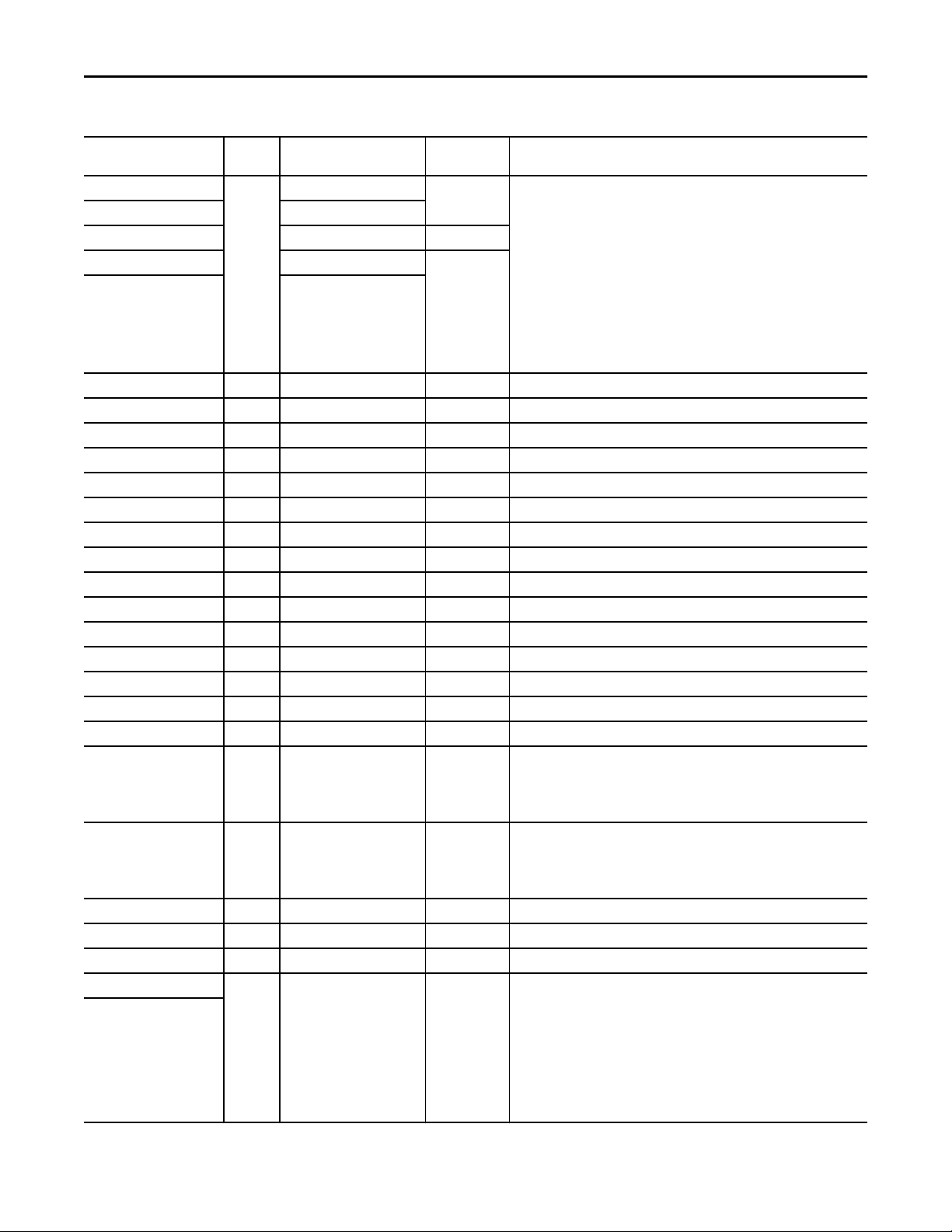
PowerFlex 753 Drive (P_PF753)
Table 8 - P_PF753 Drive Input Parameters
Input Parameter Data
Type
Cfg_FailToStartSeverity INT FailToStart.Cfg_Severity 1000 These parameters determine the severity of each alarm. This drives the color and
Cfg_FailToStopSeverity FailToStop.Cfg_Severity
Cfg_IntlkTripSeverity IntlkTrip.Cfg_Severity 250
Cfg_DriveFaultSeverity DriveFault.Cfg_Severity 1000
Cfg_IOFaultSeverity IOFault.Cfg_Severity
Cfg_MinSpdRef REAL 0.0 Minimum Speed Reference in engineering units (for limiting).
Cfg_MaxSpdRef REAL 60.0 Maximum Speed Reference in engineering units (for limiting).
Cfg_SpeedRefRawMin DINT 0 Speed Reference Minimum in Drive (raw) Units (for scaling).
Cfg_SpeedRefRawMax DINT 60000 Speed Reference Maximum in Drive (raw) Units (for scaling).
Cfg_SpeedRefEUMin REAL 0.0 Speed Reference Minimum in Engineering Units (for scaling).
Cfg_SpeedRefEUMax REAL 60.0 Speed Reference Maximum in Engineering Units (for scaling).
Cfg_SpeedFdbkRawMin DINT 0 Speed Feedback Minimum in Drive (raw) Units (for scaling).
Cfg_SpeedFdbkRawMax DINT 60000 Speed Feedback Maximum in Drive (raw) Units (for scaling).
Cfg_SpeedFdbkEUMin REAL 0.0 Speed Feedback Minimum in Engineering Units (for scaling).
Cfg_SpeedFdbkEUMax REAL 60.0 Speed Feedback Maximum in Engineering Units (for scaling).
Cfg_SimRampT DINT 10 Time to ramp speed feedback when in Simulation (seconds).
Cfg_FailToStartT DINT 15 Time after Start to get Run Feedback before Fault (seconds).
Cfg_FailToStopT DINT 15 Time after Stop to drop Run Feedback before Fault (seconds).
Cfg_ResetPulseT DINT 2 Time to pulse Out_Reset to clear drive fault (seconds).
Cfg_MaxJogT REAL 0.0 Maximum jog time (seconds, 0 = unlimited).
Cfg_OperKeep SINT 2#0000_0000 Operator keeps control in Program mode:
Cfg_ProgKeep SINT 2#0000_0000 Program keeps control in Operator mode:
PSet_SpeedRef REAL 0.0 Program Setting of Speed Reference (engineering units).
PSet_Owner DINT 0 Program Owner Request ID (non-zero) or Release (zero).
OSet_SpeedRef REAL 0.0 Operator Setting of Speed Reference (engineering units).
PCmd_Start BOOL 0 When Cfg_PCmdClear is 1:
PCmd_Stop
Alias For Default Description
symbol that are used to indicate alarm status on the faceplate and global object.
The following are valid values:
1…250 = Low
251…500 = Medium
501…750 = High
751…1000 = Urgent
IMPORTANT: For FactoryTalk View software version 7.0, these severity
parameters drive the indication only on the global object and faceplate. The
Alarms and Events definition of severity drives the color and symbol that is used
on the alarm banner and alarm summary as well as the value returned by
FactoryTalk Alarms and Events display commands.
Bit .0 = Reference,
Bit .1 = Start/Stop,
Bit .2 = Forward/Reverse
Bit .0 = Reference,
Bit .1 = Start/Stop,
Bit .2 = Forward/Reverse
• Set PCmd_Start to 1 to start the drive
• Set PCmd_Stop to 1 to stop the drive
• These parameters are reset automatically
When Cfg_PCmdClear is 0:
• Set PCmd_Start to 1 to start the drive
• Set PCmd_Start to 0 to stop the drive
• PCmd_Stop is not used
• These parameters do not reset automatically
16 Rockwell Automation Publication SYSLIB-RM044D-EN-P - February 2017
Page 17
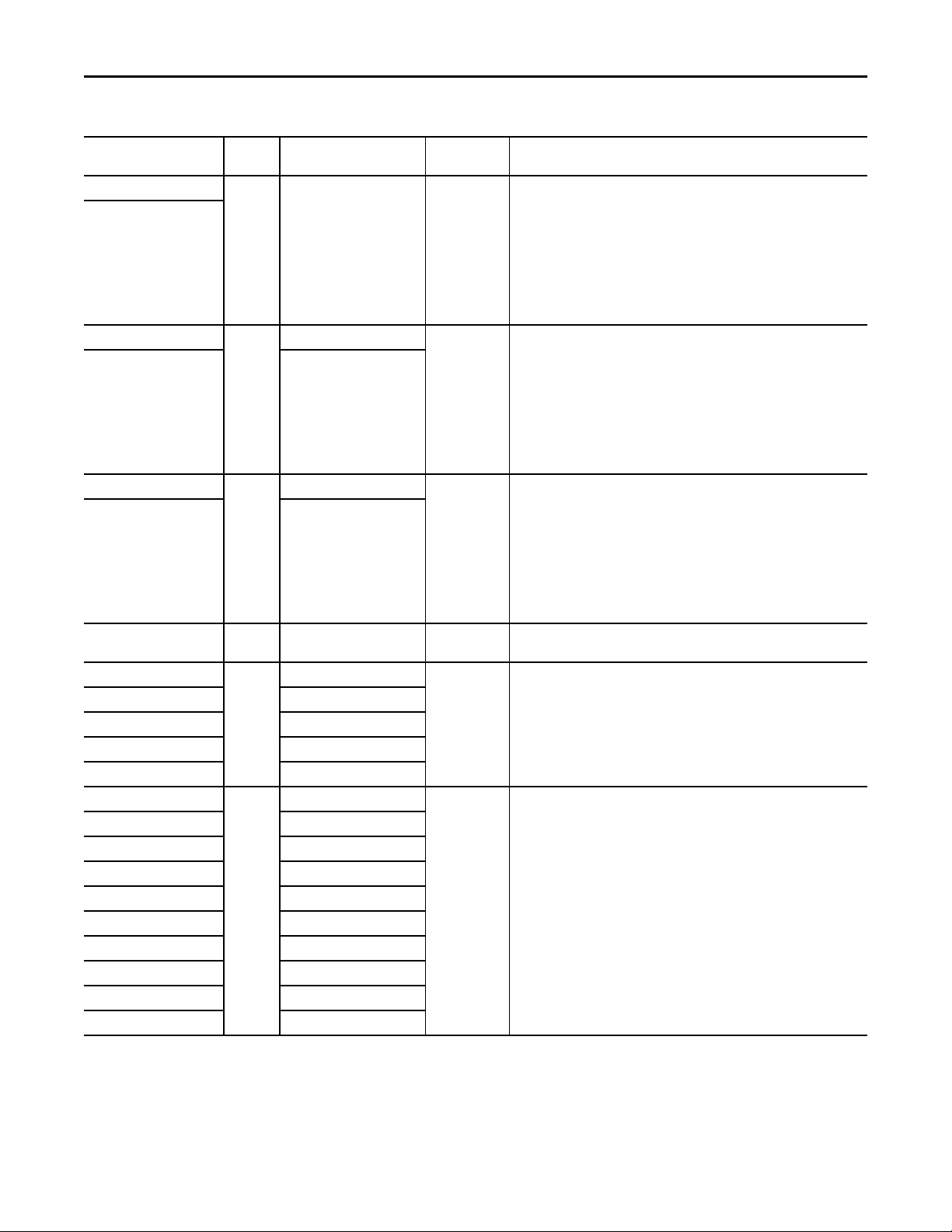
Table 8 - P_PF753 Drive Input Parameters
PowerFlex 753 Drive (P_PF753)
Input Parameter Data
Type
PCmd_Fwd BOOL 0 When Cfg_PCmdClear is 1:
PCmd_Rev
PCmd_Acq BOOL Mode.PCmd_Acq 0 When Cfg_PCmdClear is 1:
PCmd_Rel Mode.PCmd_Rel
PCmd_Lock BOOL Mode.PCmd_Lock 0 When Cfg_PCmdClear is 1:
PCmd_Unlock Mode.PCmd_Unlock
PCmd_Reset BOOL 0 • Set PCmd_Reset to 1 to reset all alarms requiring reset
PCmd_FailToStartAck BOOL FailToStart.PCmd_Ack 0 • Set PCmd_<Alarm>Ack to 1 to Acknowledge alarm
PCmd_FailToStopAck FailToStop.PCmd_Ack
PCmd_IntlkTripAck IntlkTrip.PCmd_Ack
PCmd_DriveFaultAck DriveFault.PCmd_Ack
PCmd_IOFaultAck IOFault.PCmd_Ack
PCmd_FailToStartSuppress BOOL FailToStart.PCmd_Suppress 0 When Cfg_PCmdClear is 1:
PCmd_FailToStopSuppress FailToStop.PCmd_Suppress
PCmd_IntlkTripSuppress IntlkTrip.PCmd_Suppress
PCmd_DriveFaultSuppress DriveFault.PCmd_Suppress
PCmd_IOFaultSuppress IOFault.PCmd_Suppress
PCmd_FailToStartUnsuppress FailToStart.PCmd_Unsuppress
PCmd_FailToStopUnsuppress FailToStop.PCmd_Unsuppress
PCmd_IntlkTripUnsuppress IntlkTrip.PCmd_Unsuppress
PCmd_DriveFaultUnsuppress DriveFault.PCmd_Unsuppress
PCmd_IOFaultUnsuppress IOFault.PCmd_Unsuppress
Alias For Default Description
• Set PCmd_Fwd to 1 to select the forward direction
• Set PCmd_Rev to 1 to select the reverse direction
• These parameters are reset automatically
When Cfg_PCmdClear is 0:
• Set PCmd_Rev to 0 to select the forward direction
• Set PCmd_Rev to 1 to select the reverse direction
• PCmd_Fwd is not used
• These parameters do not reset automatically
• Set PCmd_Acq to 1 to Acquire
• Set PCmd_Rel to 1 to Release
• These parameters reset automatically
When Cfg_PCmdClear is 0:
• Set PCmd_Acq to 1 to Acquire
• Set PCmd_Acq to 0 to Release
• PCmd_Rel is not used
• These parameters do not reset automatically
• Set PCmd_Lock to 1 to Lock
• Set PCmd_Unlock to 1 to Unlock
• These parameters reset automatically
When Cfg_PCmdClear is 0:
• Set PCmd_Lock to 1 to Lock
• Set PCmd_Lock to 0 to Unlock
• PCmd_Unlock is not used
• These parameters do not reset automatically
• This parameter is always reset automatically
• The parameter is reset automatically
• Set PCmd_<Alarm>Suppress to 1 to suppress alarm
• Set PCmd_<Alarm>Unsuppress to 1 to unsuppress alarm
• These parameters reset automatically
When Cfg_PCmdClear is 0:
• Set PCmd_<Alarm>Suppress to 1 to suppress alarm
• Set PCmd_<Alarm>Suppress to 0 to unsuppress alarm
• PCmd_<Alarm>Unsuppress is not used
• These parameters do not reset automatically
Rockwell Automation Publication SYSLIB-RM044D-EN-P - February 2017 17
Page 18
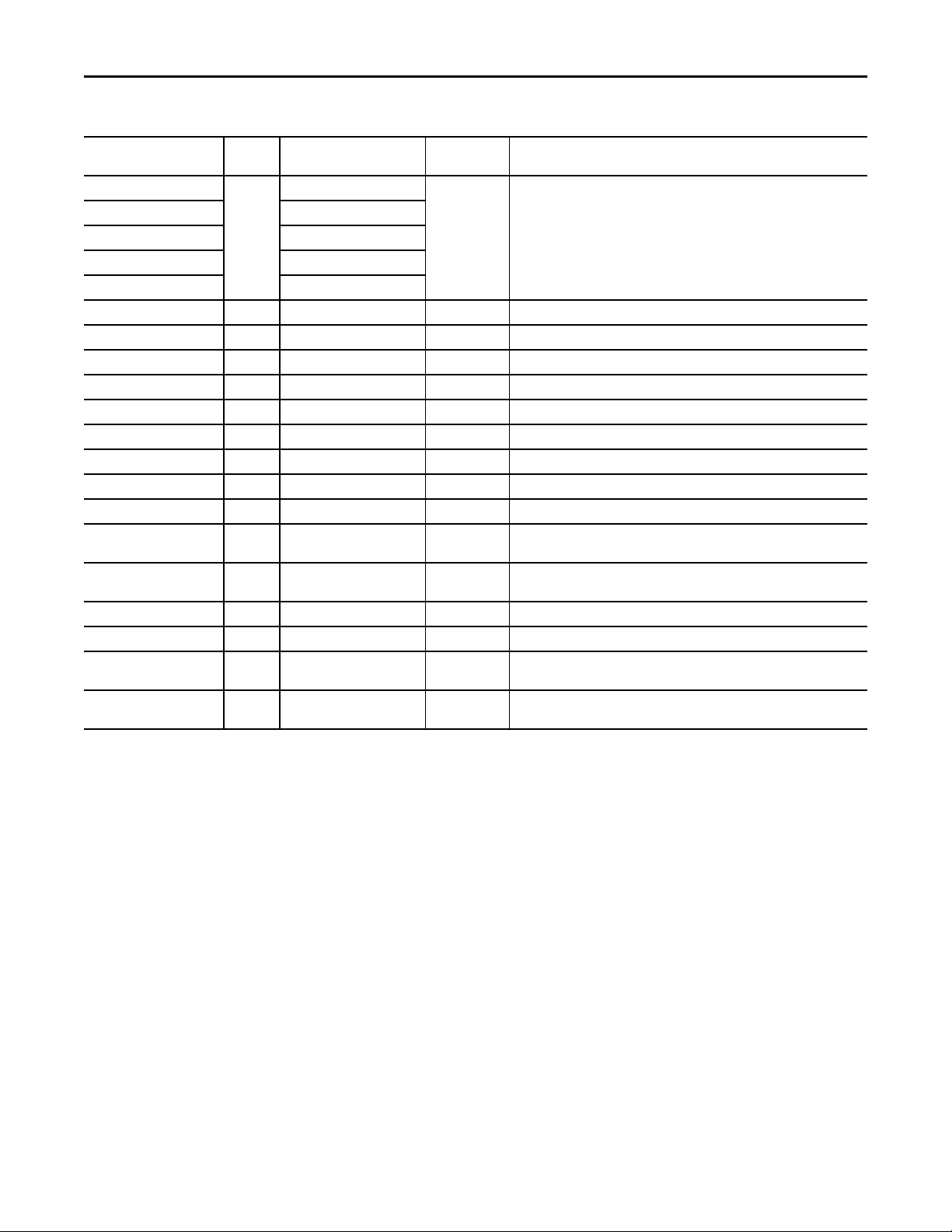
PowerFlex 753 Drive (P_PF753)
Table 8 - P_PF753 Drive Input Parameters
Input Parameter Data
Type
PCmd_FailToStartUnshelve BOOL FailToStart.PCmd_Unshelve 0 • Set PCmd_<Alarm>Unshelve to 1 to Unshelve alarm
PCmd_FailToStopUnshelve FailToStop.PCmd_Unshelve
PCmd_IntlkTripUnshelve IntlkTrip.PCmd_Unshelve
PCmd_DriveFaultUnshelve DriveFault.PCmd_Unshelve
PCmd_IOFaultUnshelve IOFault.PCmd_Unshelve
OCmd_Start BOOL 0 Operator command to start drive.
OCmd_Stop BOOL 0 Operator command to stop drive.
OCmd_Jog BOOL 0 Operator command to jog drive (not cleared by instruction if Cfg_MaxJogT = 0).
OCmd_Fwd BOOL 0 Operator command to set direction to Forward.
OCmd_Rev BOOL 0 Operator command to set direction to Reverse.
OCmd_Bypass BOOL 0 Operator command to bypass all bypassable interlocks and permissives.
OCmd_Check BOOL 0 Operator command to check (not bypass) all interlocks and permissives.
MCmd_Disable BOOL 0 Maintenance command to disable drive.
MCmd_Enable BOOL 0 Maintenance command to enable (allow to run) drive.
MCmd_Acq BOOL Mode.MCmd_Acq 0 Maintenance command to acquire ownership (Operator/Program/Override to
MCmd_Rel BOOL Mode.MCmd_Rel 0 Maintenance command to release ownership (Maintenance to Operator/
OCmd_AcqLock BOOL Mode.OCmd_AcqLock 0 Operator command to acquire (Program to Operator)/lock ownership.
OCmd_Unlock BOOL Mode.OCmd_UnlockRel 0 Operator command to unlock/release (Operator to Program) ownership.
OCmd_Reset BOOL 0 Operator command to reset all alarms requiring reset and trigger a drive reset if
OCmd_ResetAckAll BOOL 0 Operator command to acknowledge and reset all alarms and latched Shed
Alias For Default Description
• The parameter is reset automatically
Maintenance).
Program/Override).
the drive is faulted.
conditions.
18 Rockwell Automation Publication SYSLIB-RM044D-EN-P - February 2017
Page 19
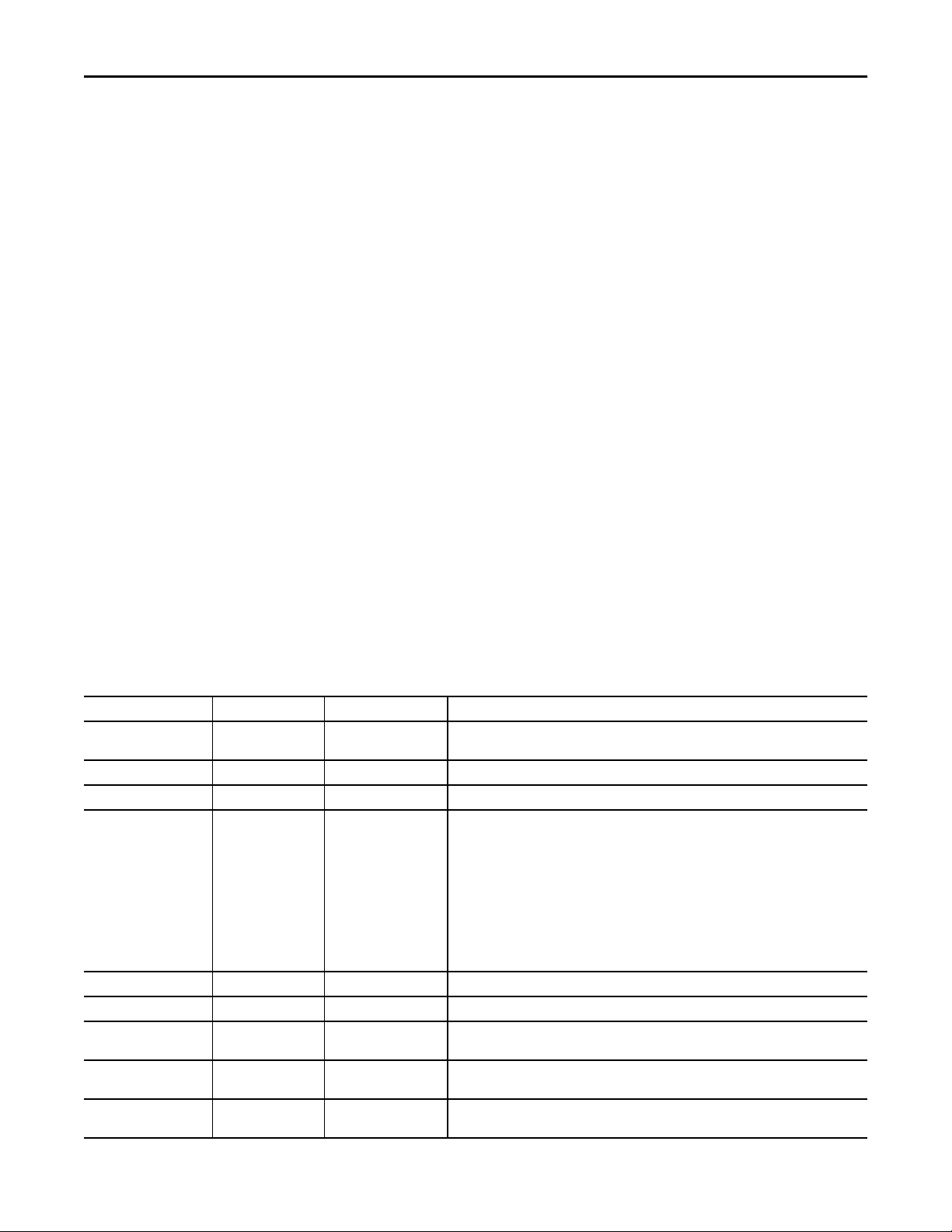
Table 9 - P_PF753 Drive Output Parameters
PowerFlex 753 Drive (P_PF753)
PowerFlex 753 Drive Output Structure
Output parameters include the following:
• Output data elements (Out_) are the primary outputs of the instruction,
typically used by hardware output modules; however, they can be used by
other application logic.
• Value data elements (Val_) are numeric outputs of the instruction for use
by the HMI. Values can also be used by other application logic or software
packages.
• Source and Quality data elements (SrcQ_) are outputs of the instruction
used by the HMI to indicate PV source and quality.
• Status data elements (Sts_) are bit outputs of the instruction for use by the
HMI. Status bits can also be used by other application logic.
• Error data elements (Err_) are outputs of the instruction that indicate a
particular configuration error. If any Err_ bit is set then the Sts_Err
configuration error summary status is set and the Invalid Configuration
indicator is displayed on the HMI.
• Not Ready data elements (Nrdy_) are bit outputs of the instruction for use
by the HMI for displaying the Device Not Ready indicator.
• Alarm data elements (Alm_) are outputs of the instruction that indicate a
particular alarm has occurred.
• Acknowledge data elements (Ack_) are outputs of the instruction that
indicate the corresponding alarm has been acknowledged.
• Ready data elements (Rdy_) are bit outputs of the instruction used by the
HMI to enable or disable Command buttons and Setting entry fields.
Output Parameter Data Type Alias For Description
EnableOut BOOL Enable Output: The EnableOut signal is not manipulated by this instruction. Its output state
Val_SpeedRef REAL Speed Reference (target) to drive.
Val_SpeedFdbk REAL Speed Feedback (actual) from drive.
Val_SpeedRefSrc DINT Speed Reference Source (enumeration)
Val_SpeedRefRaw REAL Copy of Speed Reference Output (in Raw units) for faceplate.
Val_SpeedFdbkRaw REAL Copy of Speed Feedback Input (in Raw units) for faceplate.
Val_SpeedRefEUMin REAL Minimum of Speed Reference = MIN (Cfg_SpeedFdbkEUMin, Cfg_SpeedFdbkEUMax).
Val_SpeedRefEUMax REAL Maximum of Speed Reference = MAX (Cfg_SpeedFdbkEUMin, Cfg_SpeedFdbkEUMax).
Val_SpeedFdbkEUMin REAL Minimum of Speed Feedback = MIN (Cfg_SpeedFdbkEUMin, Cfg_SpeedFdbkEUMax).
always reflects EnableIn Input state.
1 = Reference A
2 = Reference B
3 = Preset 3
4 = Preset 4
5 = Preset 5
6 = Preset 6
7 = Preset 7
16…31 = Manual Reference Settings
(engineering units)
(engineering units)
(engineering units)
Rockwell Automation Publication SYSLIB-RM044D-EN-P - February 2017 19
Page 20
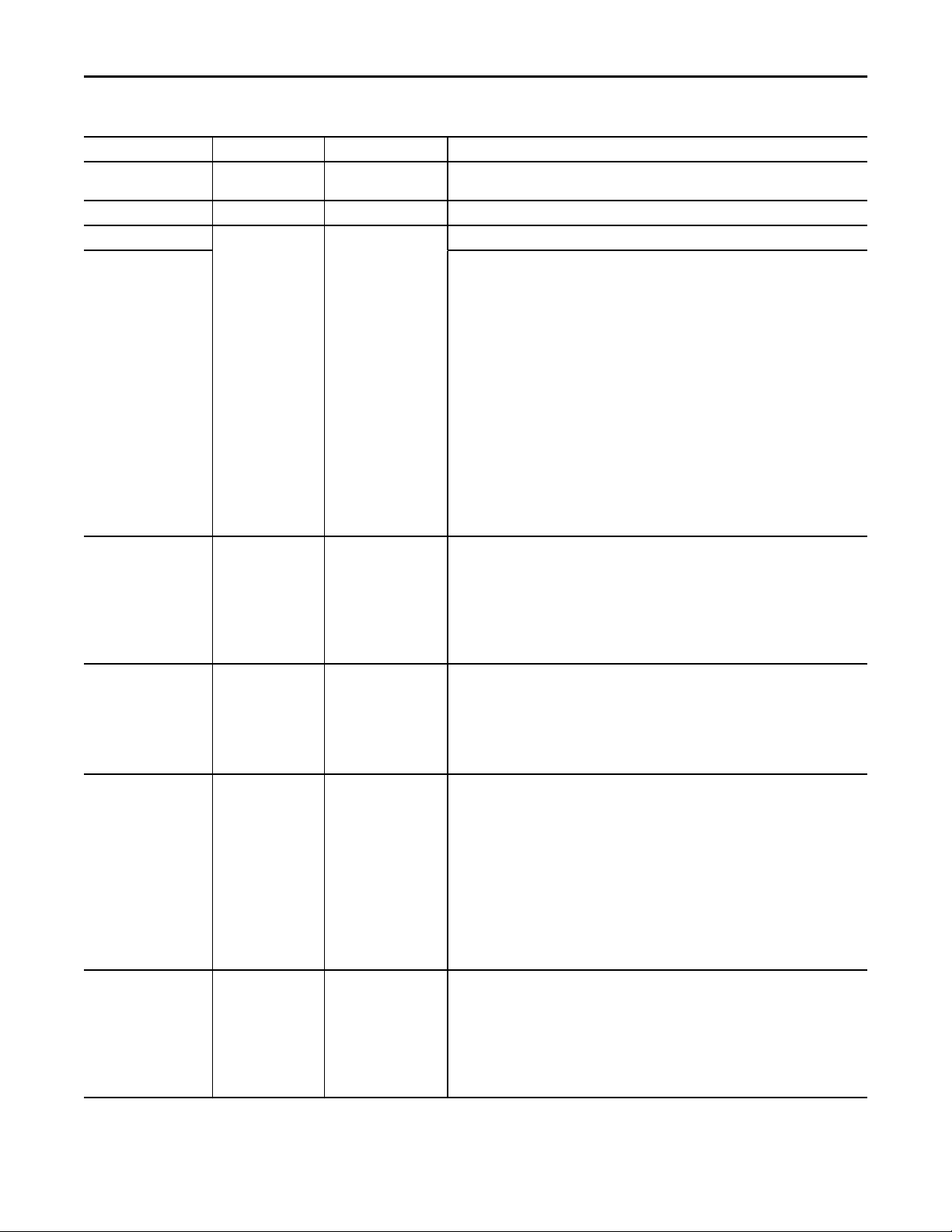
PowerFlex 753 Drive (P_PF753)
Table 9 - P_PF753 Drive Output Parameters
Output Parameter Data Type Alias For Description
Val_SpeedFdbkEUMax REAL Maximum of Speed Feedback = MAX (Cfg_SpeedFdbkEUMin, Cfg_SpeedFdbkEUMax).
Val_LastFaultCode DINT Last drive fault code (enumeration) (Par 951).
SrcQ_IO SINT I/O signal source and quality.
SrcQ Final source and quality:
Val_Cmd SINT Device command:
Val_Fdbk SINT Device feedback:
Val_Sts SINT Device Confirmed Status:
Val_Fault SINT Device fault status:
(engineering units)
GOOD 0 = I/O live and confirmed good quality
1 = I/O live and assumed good quality
2 = No feedback configured, assumed good quality
TEST 8 = Device simulated
9 = Device loopback simulation
10 = Manually entered value
UNCERTAIN 16 = Live input, off-specification
17 = Value substituted at device/bus
18 = Value substituted by maintenance (Has and not Use)
19 = Shed, using last good value
20 = Shed, using replacement value
BAD 32 = Signal failure (out-of-range, NaN, invalid combination)
33 = I/O channel fault
34 = I/O module fault
35 = Bad I/O configuration (for example, scaling parameters)
0 = None
1 = Stop
2 = Start forward
3 = Start reverse
4 = Jog forward
5 = Jog reverse
0 = Stopped
1 = Running forward
2 = Running reverse
3 = Accelerating
4 = Decelerating
0= Powerup/Unknown
1 = Stopped
2 = Running forward
3 = Running reverse
4 = Jogging forward
5 = Jogging reverse
6 = Stopping
7 = Starting forward
8 = Starting reverse
33 = Disabled
0 = None
16 = Fail to Start
17 = Fail to Stop
18 = Drive Fault
32 = I/O Fault
34 = Configuration Error
20 Rockwell Automation Publication SYSLIB-RM044D-EN-P - February 2017
Page 21

PowerFlex 753 Drive (P_PF753)
Table 9 - P_PF753 Drive Output Parameters
Output Parameter Data Type Alias For Description
Val_Mode SINT Mode.Val The current mode is shown with status bits and also as an enumeration ‘Val_Mode’ as follows:
0 = No mode
1 = Hand
2 = Maintenance
3 = Override
4 = Program (locked)
5 = Operator (locked)
6 = Program (unlocked, Operator is default)
7 = Operator (unlocked, Program is default)
8 = Program (unlocked, Program is default)
9 = Operator (unlocked, Operator is default)
Val_Owner DINT Current Object Owner ID (0 = not owned).
Val_Notify SINT Current alarm level and acknowledgement (enumeration):
0 = No alarm
1 = Alarm cleared: a reset or acknowledge is required
2 = Low (acknowledged)
3 = Low (unacknowledged)
4 = Medium (acknowledged)
5 = Medium (unacknowledged)
6 = High (acknowledged)
7 = High (unacknowledged)
8 = Urgent (acknowledged)
9 = Urgent (unacknowledged)
Sts_Stopped BOOL 1 = Drive requested to stop and is confirmed stopped.
Sts_Starting BOOL 1 = Drive requested to run and awaiting run feedback.
Sts_Running BOOL 1 = Drive requested to run and is confirmed running.
Sts_Stopping BOOL 1 = Drive requested to stop and awaiting stopped feedback.
Sts_Jogging BOOL 1 = Drive requested to jog.
Sts_CommandDir BOOL 1 = Drive commanded to Forward.
0 = Reverse.
Sts_ActualDir BOOL 1 = Drive actual direction is Forward.
0 = Reverse.
Sts_Accel BOOL 1 = Drive is accelerating.
Sts_Decel BOOL 1 = Drive is decelerating.
Sts_NotReady BOOL 1 = Drive is Not Ready (cannot be started), check alarms, stops, faults.
Sts_Alarm BOOL 1 = Drive has an alarm (see drive display or manual).
Sts_AtSpeed BOOL 1 = Drive is running at reference speed.
Sts_SpeedLimited BOOL 1 = Speed Reference setting exceeds configured Max/Min limit.
Sts_DriveSts1 DINT Drive Status Word #1 (bit mapped) Par 935).
Sts_DriveSts2 DINT Drive Status Word #2 (bit mapped) (Par 936).
Sts_FaultStsA DINT Drive Fault Status A (bit mapped) (Par 952).
Sts_FaultStsB DINT Drive Fault Status B (bit mapped) (Par 953).
Sts_PMSts DINT Predictive Maintenance status (bit mapped) (Par 469).
Sts_StartInhibits DINT Drive Start Inhibit reasons (bit mapped) (Par. 933).
Sts_Available BOOL 1 = Drive available for control by automation (Program).
Sts_Bypass BOOL 1 = Bypassable Interlocks and Permissives are bypassed.
Rockwell Automation Publication SYSLIB-RM044D-EN-P - February 2017 21
Page 22

PowerFlex 753 Drive (P_PF753)
Table 9 - P_PF753 Drive Output Parameters
Output Parameter Data Type Alias For Description
Sts_BypActive BOOL 1 = Bypassing active (Bypassed or Maintenance).
Sts_Disabled BOOL 1 = Drive is disabled.
Sts_NotRdy BOOL 1 = Motor is Not Ready to Run (independent of mode), check interlocks and permissives.
Nrdy_Disabled BOOL 1 = Device Not Ready:
Nrdy_CfgErr
Nrdy_Intlk
Nrdy_Perm
Nrdy_OperPrio
Nrdy_Fail
Nrdy_IOFault
Nrdy_Trip
Nrdy_DriveNR
Nrdy_NoMode
Sts_MaintByp BOOL 1 = A Maintenance Bypass is active, display icon.
Sts_AlmInh BOOL 1 = An alarm is Shelved, Disabled or Suppressed, display icon.
Sts_Err BOOL 1 = Error in configuration: see detail bits for reason.
Err_Timer BOOL 1 = Error in configuration: Invalid Check or Reset Pulse Time (use 0…2,147,483).
Err_Sim BOOL 1 = Error in configuration: simulation timer preset: use 0…2,147,483).
Err_Alarm BOOL 1 = Error in configuration: Alarm Minimum On time or severity.
Err_FdbkRaw BOOL 1 = Error in configuration: Speed feedback raw minimum = maximum.
Err_FdbkEU BOOL 1 = Error in configuration: Speed feedback engineering units minimum = maximum.
Err_RefLim BOOL 1 = Error in configuration: Speed Ref Limit minimum > maximum.
Err_RefEU BOOL 1 = Error in configuration: Speed Ref engineering units minimum = maximum.
Err_RefRaw BOOL 1 = Error in configuration: Speed Ref Raw minimum = maximum.
Sts_Hand BOOL Mode.Sts_Hand 1 = Mode is Hand (supersedes Operator, Program, Override, and Maintenance).
Sts_Maint BOOL Mode.Sts_Maint 1 = Mode is Maintenance (supersedes Operator, Program, and Override).
Sts_Ovrd BOOL Mode.Sts_Ovrd 1 = Mode is Override (supersedes Operator and Program).
Sts_Prog BOOL Mode.Sts_Prog 1 = Mode is Program (automatic).
Sts_Oper BOOL Mode.Sts_Oper 1 = Mode is Operator (manual).
Sts_ProgOperLock BOOL Mode.Sts_ProgOperLock 1 = Program or operator has requested mode Lock.
Sts_NoMode BOOL Mode.Sts_NoMode 1 = No mode (disabled because EnableIn is False).
Sts_MAcqRcvd BOOL Mode.Sts_MAcqRcvd 1 = Maintenance Acquire command received this scan.
Sts_FailToStart BOOL FailToStart.Inp 1 = Drive failed to start.
Sts_FailToStop FailToStop.Inp 1 = Drive failed to stop.
Sts_IntlkTrip IntlkTrip.Inp 1 = Drive was stopped by an Interlock Not OK (One-Shot).
Sts_DriveFault DriveFault.Inp 1 = Drive Fault (see drive display or manual).
Sts_IOFault IOFault.Inp I/O Comm Fault status (0 = OK, 1 = Bad).
• Device disabled by Maintenance
• Configuration error
• Interlock not OK
• Permissive not OK
• Operator State 0 priority command requires reset
• Device Failure (Shed Requires Reset)
• I/O Fault (Shed requires reset)
• Device tripped (Drive Fault)
• Drive not ready
• Device Logic disabled/no mode
22 Rockwell Automation Publication SYSLIB-RM044D-EN-P - February 2017
Page 23

PowerFlex 753 Drive (P_PF753)
Table 9 - P_PF753 Drive Output Parameters
Output Parameter Data Type Alias For Description
Alm_FailToStart BOOL FailToStart.Alm 1 = Drive Fail to Start alarm.
Alm_FailToStop FailToStop.Alm 1 = Drive Fail to Stop alarm.
Alm_IntlkTrip IntlkTrip.Alm 1 = Alarm: Drive stopped by an Interlock Not OK.
Alm_DriveFault DriveFault.Alm 1 = Alarm: Drive Fault (see drive display or manual).
Alm_IOFault IOFault.Alm 1 = I/O Fault alarm.
Ack_FailToStart BOOL FailToStart.Ack 1 = Fail to Start, Fail to Stop, Interlock Trip, Drive Fault, or I/O Fault alarm has been
Ack_FailToStop FailToStop.Ack
Ack_IntlkTrip IntlkTrip.Ack
Ack_DriveFault DriveFault.Ack
Ack_IOFault IOFault.Ack
Sts_FailToStartDisabled BOOL FailToStart.Disabled 1 = Fail to Start, Fail to Stop, Interlock Trip, Drive Fault, or I/O Fault alarm has been disabled (by
Sts_FailToStopDisabled FailToStop.Disabled
Sts_IntlkTripDisabled IntlkTrip.Disabled
Sts_DriveFaultDisabled DriveFault.Disabled
Sts_IOFaultDisabled IOFault.Disabled
Sts_FailToStartShelved BOOL FailToStart.Shelved 1 = Fail to Start, Fail to Stop, Interlock Trip, Drive Fault, or I/O Fault alarm has been shelved (by
Sts_FailToStopShelved FailToStop.Shelved
Sts_IntlkTripShelved IntlkTrip.Shelved
Sts_DriveFaultShelved DriveFault.Shelved
Sts_IOFaultShelved IOFault.Shelved
Sts_FailToStartSuppressed BOOL FailToStart.Suppressed 1 = Fail to Start, Fail to Stop, Interlock Trip, Drive Fault, or I/O Fault alarm has been suppressed
Sts_FailToStopSuppressed FailToStop.Suppressed
Sts_IntlkTripSuppressed IntlkTrip.Suppressed
Sts_DriveFaultSuppressed DriveFault.Suppressed
Sts_IOFaultSuppressed IOFault.Suppressed
Rdy_Start BOOL 1 = Ready to receive Operator command: Start, Stop, Jog, Forward, Reverse, Bypass, or Check
Rdy_Stop
Rdy_Jog
Rdy_Fwd
Rdy_Rev
Rdy_Bypass
Rdy_Check
Rdy_Disable BOOL 1 = Ready to receive MCmd_Disable or MCmd_Enable (enables HMI button).
Rdy_Enable
Rdy_Reset BOOL 1 = Ready to receive OCmd_Reset (enables HMI button).
Rdy_ResetAckAll BOOL 1 = At least one alarm or latched Shed condition requires Reset or Acknowledged.
Rdy_SpeedRef BOOL 1 = Ready to receive OSet_SpeedRef (enables data entry field).
P_PF753 BOOL Unique Parameter Name for auto-discovery.
acknowledged.
maintenance).
operator).
(by program).
(enables HMI button).
Rockwell Automation Publication SYSLIB-RM044D-EN-P - February 2017 23
Page 24

PowerFlex 753 Drive (P_PF753)
PowerFlex 753 Drive Local Configuration Tags
Configuration parameters that are array, string, or structure data types cannot be
configured as parameters for Add-On Instructions. Configuration parameters of
these types appear as local tags to the Add-On Instruction. Local tags can be
configured through the HMI faceplates or in Studio 5000 Logix Designer®
application by opening the Instruction Logic of the Add-On Instruction instance
and then opening the Data Monitor on a local tag. These parameters cannot be
modified by using controller logic or Logix Designer application export/import
functionality.
Table 10 - Local Configuration Tags
Tag Name Data Type Default Description
Cfg_Desc STRING_40 'PowerFlex 753 Variable
Frequency Drive'
Cfg_FwdText STRING_16 'Forward' Name for for ward direction, for example, ‘Up’, ‘Forward’.
Cfg_Label STRING_20 'Motor Speed Control' Label for graphic symbol displayed on HMI. This string appears on the graphic symbol.
Cfg_RevText STRING_16 'Reverse' Name for reverse direction, for example, ‘Down’, ‘Reverse’.
Cfg_SpeedFdbkEU STRING_8 'Hz' Speed feedback engineering units for display on HMI.
Cfg_SpeedRefEU STRING_8 'Hz' Speed reference engineering units for display on HMI.
Cfg_Tag STRING_20 'P_PF753' Tag name for display on HMI. This string is shown in the title bar of the faceplate.
Description for display on HMI. This string is shown in the title bar of the faceplate.
Operations
This section describes the primary operations for Add-On Instructions.
Modes
This instruction uses the following standard modes, which are implemented by
using an embedded P_Mode Add-On Instruction.
Table 11 - Modes
Mode Description
Operator The Operator owns control of the device. Operator commands (OCmd_) and Operator settings
(OSet_) from the HMI are accepted.
Program Program logic owns control of the device. Program commands (PCmd_) and Program settings
(PSet_) are accepted.
Override Priority logic owns control of the device and supersedes Operator and Program control. Override
Inputs (Inp_OvrdCmd and other Inp_OvrdXxxx values) are accepted. If so configured,
bypassable interlocks and permissives are bypassed.
Maintenance Maintenance owns control of the device and supersedes Operator, Program, and Override
control. Operator commands and settings from the HMI are accepted. Bypassable interlocks and
permissives are bypassed, and device timeout checks are not processed.
Hand Hardwired logic or other logic outside the instruction owns control of the device. The instruction
tracks the state of the device for bumpless transfer back to one of the other modes.
No Mode The device is disabled and has no owner because the EnableIn input is false. The main
instruction Logic routine is not being scanned. See Execution section for more information on
EnableInFalse processing.
24 Rockwell Automation Publication SYSLIB-RM044D-EN-P - February 2017
Page 25

PowerFlex 753 Drive (P_PF753)
IMPORTANT
Instructions with Cfg_OperKeep and Cfg_ProgKeep keep some aspects of the
device operation with the operator or program regardless of whether the main
mode is Program or Operator mode.
See Rockwell Automation Library of Process Objects: Common Mode Block
(P_Mode) Reference Manual, publication
SYSLIB-RM005, for more
information.
Alarms
This instruction uses the following alarms, which are implemented by using
embedded P_Alarm and P_Gate Add-On Instructions.
Alarm Name P_Alarm Name P_Gate Name Description
Drive Fault DriveFault None Raised when the drive detects a fault and sets its
Faulted status bit. Check the Fault Code and
description to determine the cause. Issuing a Reset of
this object will cause a Clear Fault command to be
sent to the drive in an attempt to clear the fault.
Fail to Start FailToStart None Raised when the drive has and is using run feedback,
an attempt is made to start the drive, and the run
feedback does not indicate that the drive is running
within the configured time. If Fail to Start is
configured as a shed fault, the drive is stopped and a
reset is required in order to start the drive.
Fail to Stop FailToStop None Raised when the drive has and is using run feedback,
an attempt is made to stop the drive, and the run
feedback does not indicate that the drive stopped
within the configured time.
Interlock Trip IntlkTrip None Raised when the drive is running and an interlock ’not
OK’ condition causes the drive to stop.
If interlocks are not bypassed, a bypassable interlock
or a non-bypassable interlock 'not OK' condition
initiates an interlock trip. If interlocks are bypassed,
only a non-bypassable interlock 'not OK' condition
initiates an interlock trip.
I/O Fault IOFault None Raised when the Inp_IOFault input is true. This input
is usually used to indicate to the instruction that a
communication failure has occurred for its I/O. If the
I/O Fault is configured as a shed fault, the drive is
stopped and not permitted to start until reset.
Parameters of the P_Alarm object can be accessed by using the following
convention: [P_Alarm Name].[P_Alarm Parameter].
See Rockwell Automation Library of Process Objects: Common Alarm Block
(P_Alarm) Reference Manual, publication
SYSLIB-RM002, for more
information.
Rockwell Automation Publication SYSLIB-RM044D-EN-P - February 2017 25
Page 26

PowerFlex 753 Drive (P_PF753)
Simulation
Simulation in P_PF753 disables the normal input and lets you operate the
Add-On Instruction as if it were a working drive.
You must set the Inp_Sim parameter in the controller to ‘1’ to enable simulation.
The Simulation icon is displayed at the bottom left of the Operator
faceplate, indicating the device is in simulation.
While in Simulation, you can use the controller to set the following parameters:
• Cfg_SimScaleEU = 0
Cfg_SimScaleRaw = 0:
Copy speed reference value directly to speed feedback.
TIP
Use this if reference and feedback are scaled the same.
• Cfg_SimScaleEU = 1
Cfg_SimScaleRaw = 0:
Scale the speed reference from the reference range to the feedback range.
TIP
Use this if the reference and feedback use different units but raw
ranges are the same.
• Cfg_SimScaleEU = *
Cfg_SimScaleRaw = 1:
– Scale the speed reference to raw units.
– Scale the raw speed reference to raw speed feedback units.
– Scale the raw speed feedback to speed feedback engineering units.
TIP
Use this if raw ranges for feedback and reference are different.
You can also use Cfg_SimRampT to ramp the speed feedback (in seconds).
When you have finished in simulation, set the Inp_Sim parameter in the
controller to ‘0’ to return to normal operation.
26 Rockwell Automation Publication SYSLIB-RM044D-EN-P - February 2017
Page 27

PowerFlex 753 Drive (P_PF753)
Execution
The following table explains the handling of instruction execution conditions.
Condition Description
EnableIn False (false rung) Processing for EnableIn False (false rung) is handled the
Powerup (prescan, first scan) Processing of modes and alarms on Prescan and Powerup
Postscan (SFC Transition) No SFC Postscan logic is provided.
See the Logix5000™ Controllers Add-On Instructions Programming Manual,
publication
1756-PM010, for more information.
same as if the drive were Disabled by Command. The drive
outputs are de-energized and the drive is shown as
disabled on the HMI.
is handled by the embedded P_Mode and P_Alarm
Add-On Instructions. See their specifications for details.
On Powerup, the drive is treated as if it had been
Commanded to Stop.
Programming Example
Bits used by
Add-On Instruction.
Bits not used by
Add-On Instruction
and available for use.
This example uses the P_PF753 instruction to control the motor of a planetary
mixer in a concrete batch plant.
In the drive command word, the Add-On Instruction uses bits .0 through .5 and
does not use the rest of the bits in the 'Out' reference parameter in the InOut
structure. These unused bit are available to use but must be configured before
moving the drive command word to the drive output assembly.
Follow these steps to import a rung to your project.
1. On the Controller Organizer, add your PowerFlex drive to the I/O
Configuration and name the drive.
2. Under Tasks, click the plus sign ( ) in front of Main Task.
3. Double-click Main_Routine to open this ladder logic routine.
Rockwell Automation Publication SYSLIB-RM044D-EN-P - February 2017 27
Page 28

PowerFlex 753 Drive (P_PF753)
4. Right-click one of the rungs and choose Import Rungs.
5. On the Import Rungs dialog box, select the P_PF753 instruction and click
Import.
During the import process, you can name the tags for the routine in the
Import Configuration dialog box.
6. In the Import Content tree, click Tags and type the names of the variables
that match your process and the drive name in the Final Name column.
Your ladder logic routine now looks like the example. Observe that the tag
names and your drive's name are automatically placed in the instruction.
28 Rockwell Automation Publication SYSLIB-RM044D-EN-P - February 2017
Page 29

PowerFlex 753 Drive (P_PF753)
7. In the I/O Configuration, right-click the PowerFlex drive and choose
Properties.
The Module Properties dialog box appears.
8. Click Change.
The Module Definition dialog box appears.
9. In the Input Data column, click Browse (…).
The Parameter Properties dialog box appears.
10. From the pull-down menu, choose the port and parameter for each
DataLink.
11. Click OK.
The DataLinks that handle communication between the drive and
controller, carry over to the Module Definition dialog box.
12. Repeat
step 9 and step 10 until you have added all DataLinks.
These are the required DataLinks to add to your project:
• Predictive Maintenance Status (Port 0, Parameter 469)
• Start Inhibits (Port 0, Parameter 933)
• Drive Status 1 (Port 0, Parameter 935)
• Drive Status 2 (Port 0, Parameter 936)
• Last Fault Code (Port 0, Parameter 951)
• Fault Status A (Port 0, Parameter 952)
• Fault Status B (Port 0, Parameter 953)
Rockwell Automation Publication SYSLIB-RM044D-EN-P - February 2017 29
Page 30

PowerFlex 753 Drive (P_PF753)
Display Elements
The P_PF753 instruction uses the same HMI display elements that are used for
the Variable Speed Drive (P_VSD) instruction.
A display element (global object) is created once and can be referenced multiple
times on multiple displays in an application. When changes are made to the
original (base) object, the instantiated copies (reference objects) are
automatically updated. Use of global objects, in conjunction with tag structures
in the ControlLogix system, aid consistency and save engineering time.
Table 12 - P_PF753 Drive Display Elements Description
Display Element Name Display Element Description
GO_P_VSD_R These display elements show the different motor
GO_P_VSD_U
GO_P_VSD_D
positions (right, up, and down).
GO_P_VSD_Blower_R These display elements show the different blower
GO_P_VSD_Blower_L
GO_P_VSD_Blower_U
GO_P_VSD_Blower_D
GO_P_VSD_Conveyer_R This display element illustrates a conveyer.
positions (right, left, up, and down).
30 Rockwell Automation Publication SYSLIB-RM044D-EN-P - February 2017
Page 31

PowerFlex 753 Drive (P_PF753)
Table 12 - P_PF753 Drive Display Elements Description
Display Element Name Display Element Description
GO_P_VSD_Inline_U These display elements show the different inline motor
GO_P_VSD_Inline_R
GO_P_VSD_Inline_L
GO_P_VSD_Inline_D
positions (up, right, left, and down).
GO_P_VSD_Pump_R These display elements show the different pump
GO_P_VSD_Pump_L
GO_P_VSD_Pump_U
GO_P_VSD_Agitator_D This display element illustrates an agitator in the down
GO_P_VSD_Mixer_U This display element shows a mixer in the up position.
positions (left, up, and down).
position.
Rockwell Automation Publication SYSLIB-RM044D-EN-P - February 2017 31
Page 32

PowerFlex 753 Drive (P_PF753)
Table 12 - P_PF753 Drive Display Elements Description
Display Element Name Display Element Description
GO_P_VSD_RPump_U This display element shows a rotary gear pump in the up
GO_P_VSD_Fan_D This display element shows a fan in the down position.
position.
Common attributes of the P_PF753 global objects include the following:
• Graphical representation of the driven equipment
• Speed feedback display with engineering units
• Status/quality indicators
• Mode indicator
• Maintenance Bypass indicator
• State
• Label
• Color changing alarm border that blinks on unacknowledged alarm
• Alarm indicator that changes color with the severity of an alarm
Alarm Border
Alarm Indicator
Status/Quality Indicator
Speed Feedback Display
State
Engineering Units
Maintenance Bypass
Indicator
Status/Quality Indicator
Mode Indicator
Label
32 Rockwell Automation Publication SYSLIB-RM044D-EN-P - February 2017
Page 33

PowerFlex 753 Drive (P_PF753)
State Indicators
The State Indicator text changes and the display element color changes
depending on the state of the drive.
Color State
Blue Stopping
Dark gray Stopped
Light blue Jogging
Blue Starting
White Running
Status/Quality Indicators
One of these symbols appears on the graphic symbol when the described
condition is true.
Graphic Symbol Description
Invalid configuration.
Data quality bad/failure.
Data Quality degraded: uncertain, test, simulation, substitution, or out of specification.
The input or device has been disabled.
Device not ready to operate.
Speed reference limited to minimum/maximum.
Motor is at target speed.
Drive is accelerating.
Drive is decelerating.
Rockwell Automation Publication SYSLIB-RM044D-EN-P - February 2017 33
Page 34

PowerFlex 753 Drive (P_PF753)
TIP
When the Invalid Configuration Indicator appears, you can find what
configuration setting is invalid by following the indicators. Click the graphic
symbol to open the faceplate. The Invalid Configuration indicator appears next
to the appropriate tab at the top of the faceplate to guide you in finding the
configuration error. Once you navigate to the tab, the misconfigured item is
flagged with this indicator or appears in a magenta box.
For the PowerFlex 753 Drive Instruction, the Invalid Configuration indicator
appears under the following conditions:
• The Fail to Start check time, Fail to Stop check time, Reset Pulse time, or
Maximum Jog time is set to a value less than zero or greater than 2,147,483
seconds.
• The Speed Feedback Raw Minimum and Raw Maximum scaling
parameters are set to the same value.
• The Speed Feedback Scaled EU Minimum and EU Maximum scaling
parameters are set to the same value.
• The Speed Reference Raw Minimum and Raw Maximum scaling
parameters are set to the same value.
• The Speed Reference Scaled EU Minimum and EU Maximum scaling
parameters are set to the same value.
• The Maximum Speed Reference clamp value is less than the Minimum
Speed Reference clamp value, or either clamp value is less than zero.
• The Simulated Timer Preset is set to a value less than zero or greater than
2,147,483 seconds.
• An Alarm Minimum On Time or Shelf Time is set to a value less than zero
or greater than 2,147,483 seconds.
• Alarm Severity is set to a value less than 1 or greater than 1000.
TIP
When the Device Not Ready indicator appears, you can find what condition is
preventing operation by following the indicators. Click the graphic symbol to
open the faceplate. The Device Not Ready indicator appears next to the
appropriate tab at the top of the faceplate to guide you in finding the
condition. When you navigate to the tab, the condition preventing operation is
flagged.
For the PowerFlex 753 Drive Instruction, the Device Not Ready indicator
appears under the following conditions:
• Device has been disabled by Maintenance.
• There is a configuration error.
• Interlock or Permissive is not OK.
• Operator State 0 priority command requires reset.
• Device Failure and shed requires reset.
• I/O Fault and shed requires reset.
• Device has tripped (Device Fault).
• Drive is not ready.
• Device logic is disabled or there is no mode.
34 Rockwell Automation Publication SYSLIB-RM044D-EN-P - February 2017
Page 35

PowerFlex 753 Drive (P_PF753)
Mode Indicators
One of these symbols appears on the right side of the graphic symbol to indicate
the mode of the object instruction.
Graphic Symbol Description
Transparent Operator mode (if the default mode is Operator and the current mode is Operator, the mode
indicator is transparent).
Operator mode (if the default mode is Program).
Operator mode locked.
Transparent Program mode (if the default mode is Program and the current mode is Program, the mode
TIP
indicator is transparent).
Program mode (if the default mode is Operator).
Program mode locked.
Override mode
Maintenance mode.
Hand mode
No mode.
The images provided for the Operator and Program default modes are
transparent; therefore, no mode indicators are visible if the device is in its
default mode. This behavior can be changed by replacing the image files for
these mode indicators with images that are not transparent.
See Rockwell Automation Library of Process Objects: Common Mode Block
(P_Mode) Reference Manual, publication
SYSLIB-RM005, for more
information.
Alarm Indicators
One of these symbols appears on the left side of the label to indicate the described
alarm condition and the alarm border and label background change color. The
alarm border and label background blink if acknowledgement of an alarm
Rockwell Automation Publication SYSLIB-RM044D-EN-P - February 2017 35
Page 36

PowerFlex 753 Drive (P_PF753)
condition is required. Once the alarm is acknowledged, the alarm border and
label background remain the color that corresponds to the severity of the alarm.
Symbol Border and Label Background Description
No change in color Alarm Inhibit: an alarm is suppressed by the Program,
disabled by Maintenance, or shelved by the Operator.
White Return to normal (no alarm condition), but a previous
Blue Low severity alarm.
Yellow Medium severity alarm.
Red High severity alarm.
Magenta Urgent severity alarm.
No symbol No change in color No alarm or alarm inhibit condition, and all alarms
alarm has not been acknowledged.
are acknowledged.
See Rockwell Automation Library of Process Objects: Common Alarm Block
(P_Alarm) Reference Manual, publication
SYSLIB-RM002, for more
information.
Maintenance Bypass Indicator
This symbol appears to the right of the label to indicate that a maintenance
bypass has been activated.
TIP
When the Maintenance Bypass Indicator appears, you can find what condition
was bypassed by following the indicators. Click the graphic symbol to open the
faceplate. The Maintenance Bypass Indicator appears next to the appropriate
tab at the top of the faceplate to guide you in finding the bypass. Once you
navigate to the tab, the bypassed item is flagged with this indicator.
For the PowerFlex 753 Drive Instruction, the Maintenance Bypass Indicator
appears when the bypassable interlocks and permissives have been bypassed.
36 Rockwell Automation Publication SYSLIB-RM044D-EN-P - February 2017
Page 37

PowerFlex 753 Drive (P_PF753)
Using Display Elements
The global objects for P_PF753 can be found in the global object file
(RA-BAS) P_VSD Graphics Library.ggfx. Follow these steps to use a global
object.
1. Copy the global object from the global object file and paste it in the
display file.
2. In the display, right-click the global object and choose Global Object
Parameter Values.
The Global Object Parameter Values dialog box appears.
Rockwell Automation Publication SYSLIB-RM044D-EN-P - February 2017 37
Page 38

PowerFlex 753 Drive (P_PF753)
The global object parameters are as follows.
Parameter Required Description
#102 Y Object tag to point to the name of the associated object Add-On Instruction
in the controller.
#103 Y Path used for display navigation features to other objects. Include program
scope if tag is a program scope tag.
#120 N Additional parameter to pass to the display command to open the faceplate.
Typically used to define position for the faceplate.
#121 N Additional parameter to pass to the display command to open the faceplate.
If defining X and Y coordinate, separate parameters so that X is defined by
#120 and Y is defined by #121. This lets the same parameters be used in
subsequent display commands originating from the faceplate.
#122 Y These are the options for the global object display:
0 = Always show faceplate
1 = Show Quick Display for users without Maintenance access (Code C)
2 = Always show Quick Display
3. Type the tag or value in the Value column as specified in the Description
column.
TIP
4. Click OK.
You can click the ellipsis (…) to browse and select a tag.
Values for items marked ‘(optional)’ can be left blank.
38 Rockwell Automation Publication SYSLIB-RM044D-EN-P - February 2017
Page 39

PowerFlex 753 Drive (P_PF753)
Quick Display
Faceplate
The Quick Display screen provides the means for operators to perform simple
interactions with the P_PF753 instruction instance. From the Quick Display,
you can navigate to the faceplate for full access for operation, maintenance, and
configuration.
Navigate to Full
Faceplate Button
The P_PF753 faceplate consists of six tabs and each tab consists of one or more
pages.
The title bar of the faceplate contains the value of local configuration tags
Cfg_Tag and Cfg_Desc.
The Operator tab is displayed when the faceplate is initially opened. Click the
appropriate icon at the top of the faceplate to access a specific tab.
Operator
Maintenance
Engineering
Diagnostics
Trends
Alarms
Exit
Help
The faceplate provides the means for operators, maintenance personnel,
engineers, and others to interact with the P_PF753 instruction instance,
including viewing its status and values and manipulating it through its commands
and settings. When a given input is restricted via FactoryTalk View security, the
required user security-code letter is shown in the tables that follow.
Rockwell Automation Publication SYSLIB-RM044D-EN-P - February 2017 39
Page 40

PowerFlex 753 Drive (P_PF753)
Operator Tab
The Faceplate initially opens to the Operator (‘Home’) tab. From here, an
operator can monitor the device status and manually operate the device when it is
in Operator mode.
The Operator tab shows the following information:
• Current mode (Operator, Program, Override, Maintenance, or Hand)
• Requested mode indicator (appears only if the Operator or Program mode
has been superseded by another mode)
• Drive State (Stopping, Stopped, Starting, Running, Disable, or I/O Fault)
• Drive Motion State (Accelerating, Decelerating, or At Speed)
• Drive Ready indicator (Drive Ready, Drive Not Ready, or Drive Faulted)
• Actual Speed and requested speed
• Actual Direction (appears only if the drive is configured Can Run Reverse)
• Input Source and Quality indicator (See 'SrcQ' in the Output parameters
table on
• Requested Direction (appears only if the drive is configured
Can Run Reverse)
page 20 for details)
Mode Indicator
Operator Mode Request/Lock
and Release/Unlock Buttons
Drive State
Restart Inhibit
Navigation Button
Run Time
Navigation Button
Reverse Permissive
Navigation Button
Drive Ready
Indicator
Input Source and
Quality Indicator
Reset and Acknowledge
All Alarms Button
Drive Start Command Button
Drive Stop Command Button
Jog Drive Command
Button
Interlock Navigation
Button
Forward Permissive
Navigation Button
Speed Reference
Forward Direction
Command Button
Reverse Direction
Command Button
Input Source and
Quality Icon
40 Rockwell Automation Publication SYSLIB-RM044D-EN-P - February 2017
Page 41

PowerFlex 753 Drive (P_PF753)
The following table shows the functions included on the Operator tab.
Table 13 - Operator Tab Description
Function Action Security
Click to release Operator mode lock. Manual Device
Click to lock in Operator mode.
Click to request Program mode.
Click to request Operator mode.
Operation
(Code B)
Click to reset and acknowledge all alarms. Acknowledge Alarms
Click to Start drive. Normal Operation of
Click to Stop drive.
Click to Jog drive.
Click to select forward direction.
Click to select reverse direction.
Click to open Reverse Permissive faceplate. None
(Code F)
Devices (Code A)
Click to open Forward Permissive faceplate.
Click to open Interlock faceplate.
Rockwell Automation Publication SYSLIB-RM044D-EN-P - February 2017 41
Page 42

PowerFlex 753 Drive (P_PF753)
Table 13 - Operator Tab Description
Function Action Security
Click to open Runtime faceplate. None
Click to open Restart Inhibit faceplate.
Reference (Hz) Type the desired speed in engineering units.
If the object is configured to have permissive and interlock objects (for example,
Cfg_HasIntlkObj is true), the permissive and interlock indicators become
buttons that open the faceplates of the source objects used as a permissive or
interlock (often this is a P_Intlk or P_Perm object). If the object is not
configured in this way, the permissive or interlock are indicators only.
The Operator tab also has a button to open the Restart Inhibit faceplate if the
drive is configured to use the P_ResInh object (Cfg_HasResInh = 1). When the
object is not configured to have an P_ResInh instruction, the Restart Inhibit
button is not displayed.
The Operator tab also has a button to open the Runtime faceplate if the drive is
configured to use the P_RunTime object (Cfg_HasRunTime = 1). When the
object is not configured to have an P_RunTime instruction, the Runtime button
is not displayed.
See these publications for more information:
• Rockwell Automation Library of Process Objects: Interlock with First Out
and Bypass (P_Intlk) Reference Manual, publication
SYSLIB-RM004
• Rockwell Automation Library of Process Objects: Permissives with Bypass
(P_Perm) Reference Manual, publication
SYSLIB-RM007
• Rockwell Automation Library of Process Objects: Restart Inhibit for
Large Motor (P_ResInh) Reference Manual, publication
SYSLIB-RM009
• Rockwell Automation Library of Process Objects: Runtime and Starts
(P_RunTime) Reference Manual, publication
SYSLIB-RM010
42 Rockwell Automation Publication SYSLIB-RM044D-EN-P - February 2017
Page 43

PowerFlex 753 Drive (P_PF753)
One of these symbols appears to indicate the described Interlock or Permissive
condition.
Permissive Symbol Interlock Symbol Description
One or more conditions not OK
Non-bypassed conditions OK
All conditions OK, bypass active
All conditions OK
Alarm indicators appear on the Operator tab when the corresponding alarm
occurs.
Fail to Start
Alarm
Drive Fault
Alarm
Fail to Stop
Alarm
Interlock Trip
Alarm
I/O Fault Alarm
Rockwell Automation Publication SYSLIB-RM044D-EN-P - February 2017 43
Page 44

PowerFlex 753 Drive (P_PF753)
The following table shows the alarm status on the Operator tab.
Table 14 - Operator Tab Alarm Status
Graphic Symbol Alarm Status
In Alarm (Active Alarm)
In Alarm and Acknowledged
Out of Alarm but not Acknowledged
Alarm Suppressed (by Program) (Alarm is logged but
not displayed)
Alarm Disabled (by Maintenance)
Alarm Shelved (by Operator)
Maintenance Tab
Maintenance personnel use the information and controls on the Maintenance tab
to make adjustments to device parameters, troubleshoot and temporarily work
around device problems, and disable the device for routine maintenance.
The Maintenance tab is divided into two pages.
Maintenance Tab Page 1
Page 1 of the Maintenance tab shows the following information:
• Current mode (Operator, Program, Override, Maintenance, or Hand).
• Requested modes Indicator - This display highlights all modes that have
been requested. The leftmost highlighted mode is the active mode.
• Whether the motor is enabled or disabled.
• Interlock and Permissive Bypassed/Enabled indicator.
44 Rockwell Automation Publication SYSLIB-RM044D-EN-P - February 2017
Page 45

PowerFlex 753 Drive (P_PF753)
Mode Indicator
Requested Modes
Indicator
Drive Enabled/Disabled
Indicator
Interlocks and Permissives
Bypassed Indicator
Maintenance Mode Enable
and Release Buttons
Maintenance Mode Enable
and Disable Drive Buttons
Enable/Disable Bypass
Bypassable Interlock and
Permissives Buttons
The following table shows the functions on page 1 of the Maintenance tab.
Table 15 - Maintenance Tab Page 1 Description
Function Action Security Configuration Parameters
Click for Maintenance mode. Equipment
Maintenance
(Code C)
Click to release Maintenance mode.
Click to enable drive.
Click to disable drive.
Rockwell Automation Publication SYSLIB-RM044D-EN-P - February 2017 45
None
Page 46

PowerFlex 753 Drive (P_PF753)
Table 15 - Maintenance Tab Page 1 Description
Function Action Security Configuration Parameters
Click to enable checking of all
interlocks and permissives.
Click to bypass checking of
bypassable interlocks and
permissives.
Disable
Alarms
Bypass
Permissives
and Interlocks
(Code H)
None
In Override mode,
bypass Interlocks
and Permissives
that can be
bypassed
Check to have the bypassable
interlocks and permissives bypassed
in Override mode.
Maintenance Tab Page 2
Cfg_OvrdPermIntlk
46 Rockwell Automation Publication SYSLIB-RM044D-EN-P - February 2017
Page 47

PowerFlex 753 Drive (P_PF753)
The following table shows the functions on Page 2 of the Maintenance tab.
Table 16 - Maintenance Tab Page 2 Description
Function Action Security Configuration Parameters
Bumpless Program/
Operator Transition
Bumpless
Transition from
Override/Hand to
Program/Operator
Time to pulse
Out_Reset to clear
drive fault
(seconds)
Time after 'Start' for
Feedback before
Fault (seconds)
Time after 'Stop' for
Feedback before
Fault (seconds)
Maximum jog time
(seconds) 0 =
unlimited
Check to have program settings, such
as Speed Reference, track operator
settings in Operator mode, and have
operator settings track Program
Settings in Program mode.
Check to have the Program and
Operator Speed Reference track the
Override Speed Reference in Override
mode or the actual speed in Hand
mode.
Type the amount of time to hold the
fault reset output true to reset a drive
fault when a reset command is
received.
Type the amount of time for the
drive’s run feedback to confirm the
drive has started before raising a Fail
to Start alarm.
Type the amount of time for the
drive’s run feedback to confirm the
drive has stopped before raising a Fail
to Stop alarm.
Type the maximum time (in seconds)
that the drive can be jogged by using
OCmd_Jog.
Equipment
Maintenance
(Code C)
Configuration
& Tuning
Maintenance
(Code D)
Configuration
& Tuning
Maintenance
(Code D)
Cfg_SetTrack
Cfg_SetTrackOvrdHand
Cfg_ResetPulseT
Cfg_FailToStartT
Cfg_FailToStopT
Cfg_MaxJogT
Speed Reference
Limits (Minimum
and Maximum)
IMPORTANT: This value stops drive
jogging if HMI communication is lost
during a jog.
Type the clamping limits for the
speed reference. If a speed reference
outside this range is entered, the
speed is clamped at these limits and
Sts_SpeedLimited is asserted.
• Cfg_MaxSpdRef
• Cfg_MinSpdRef
Rockwell Automation Publication SYSLIB-RM044D-EN-P - February 2017 47
Page 48

PowerFlex 753 Drive (P_PF753)
Engineering Tab
The Engineering tab provides access to device configuration parameters and
ranges, options for device and I/O setup, displayed text, and
faceplate-to-faceplate navigation settings, and for initial system commissioning or
later system changes.
The Engineering tab is divided into four pages.
Engineering Tab Page 1
Page one of the Engineering tab is used to set the Speed Reference (output)
scaling, from user Engineering Units that are used on the faceplate (typically Hz,
RPM, or percent) to Raw Units (counts) sent to the drive, and to set the Speed
Feedback (input) scaling, from Raw Units as received from the drive (counts) to
Engineering Units for display (typically Hz, RPM, or Percent).
Check the manual for your drive to determine what count sent to the drive
corresponds to your maximum speed reference, and what count received from the
drive corresponds to your maximum speed feedback.
Speed Feedback
Raw Maximum
and Minimum
Speed Reference
EU Maximum and
Minimum
48 Rockwell Automation Publication SYSLIB-RM044D-EN-P - February 2017
Speed Feedback
EU Maximum and
Minimum
Speed Feedback
Engineering Units
Speed Reference
Engineering Units
Simulated Speed
Loopback Options
Speed Reference
Raw Maximum
and Minimum
Page 49

PowerFlex 753 Drive (P_PF753)
The following table lists the functions on page 1 of the Engineering tab.
Table 17 - Engineering Tab Page 1 Descriptions
Function Action Security Configuration
Speed Feedback
Raw Maximum/
Minimum
Speed Feedback
EU Maximum/
Minimum
Speed Feedback
Engineering Units
Speed Reference
Engineering Units
Speed Reference
EU Maximum/
Minimum
Speed Reference
Raw Maximum/
Minimum
Simulated Speed
Loopback Option
Selection
Type the raw input count that corresponds to
the maximum and minimum (usually zero)
speed feedback from the drive
Type the engineering unit value for the
maximum/minimum (usually zero) speed
feedback from the drive.
Do not enter a negative value for reversing
drives. Reversing is handled separately.
Type the text of the units of measure of the
scaled speed feedback. (This is often Hz, RPM,
or Percent.)
Type the text of the units of measure of the
scaled speed reference. (This is often Hz, RPM,
or Percent.)
Type the engineering unit value for the
maximum/minimum (usually zero) speed
reference sent to the drive.
Do not enter a negative value for reversing
drives. Reversing is handled separately.
Type the raw output count that corresponds to
the maximum/minimum (usually zero) speed
reference sent to the drive.
Click the Loopback option that corresponds to
how the speed feedback for the drive is to be
determined from the speed reference when the
drive is being simulated (Inp_Sim = 1).
Click the left option to copy the speed reference
in engineering units to the speed feedback.
(The simulated feedback is ramped to act like a
drive accelerating or decelerating.) Use this if
the speed reference and speed feedback use
the same scaling parameters
Click the middle option to scale the simulated
feedback from the speed reference engineering
unit range to the speed feedback engineering
unit range. Use this setting if the speed
reference and speed feedback have different
engineering ranges (for example, percent for
reference and Hz for feedback), but the
maximum reference (for example, 100%)
corresponds to the maximum feedback (for
example, 3600 RPM).
Click the right option to scale the speed
reference to raw units, scale the speed
reference units to speed feedback raw units,
and scale to speed feedback engineering units.
Use this setting if the reference and feedback
ranges do not correspond.
Engineering
Configuration
(Code E)
Parameters
Cfg_SpeedFdbkRawMax
Cfg_SpeedFdbkRawMin
Cfg_SpeedFdbkEUMax
Cfg_SpeedFdbkEUMin
Cfg_SpeedFdbkEU
Cfg_SpeedRefEU
Cfg_SpeedRefEUMax
Cfg_SpeedRefEUMin
Cfg_SpeedRefRawMax
Cfg_SpeedRefRawMin
• Cfg_SimScaleEU
• Cfg_SimScaleRaw
Rockwell Automation Publication SYSLIB-RM044D-EN-P - February 2017 49
Page 50

PowerFlex 753 Drive (P_PF753)
Engineering Tab Page 2
Configure Device
Description, Label,
and Tag Text
Configure Device
Forward and Reverse
Direction Text
The following table shows the functions on the Engineering tab page 2.
Table 18 - Engineering Tab Page 2 Description
Function Action Security Configuration Parameters
Click to navigate to the Mode
Configuration display.
Drive Description Enter a Description of the drive that
Label Enter a Label for the drive that
Tag Enter a Tag for the drive that appears
Forward text Name for forward direction. Cfg_FwdText
Reverse Text Name for reverse direction. Cfg_RevText
Clear Program
Commands on
Receipt
50 Rockwell Automation Publication SYSLIB-RM044D-EN-P - February 2017
appears in the title bar of the
faceplate.
appears on the graphic symbol.
in the title bar of each faceplate.
Check to have the P_PF753
instruction clear Program commands
(PCmd) as soon as they are received
(default).
None See Mode Configuration display on
Engineering
Configuration
(Code E)
page 51.
Cfg_Desc
Cfg_Label
Cfg_Tag
Cfg_PCmdClear
Page 51

PowerFlex 753 Drive (P_PF753)
Table 18 - Engineering Tab Page 2 Description
Function Action Security Configuration Parameters
Operator command
resets fault
Drive can be jogged Check to make the Jog command
Drive can run
reverse
Check to have a new operator drive
command reset faults.
Clear this checkbox if a reset is
required to clear faults.
button visible on the Operator tab
and enable the drive to be jogged
from the faceplate.
Check to make the forward and
reverse direction command buttons
visible on the Operator tab and
enable the drive to run forward or
reverse.
Engineering
Configuration
(Code E)
Cfg_OCmdResets
Cfg_HasJog
Cfg_HasReverse
Mode Configuration Display
This display lets you select the default mode for the object by selecting the
appropriate mode.
IMPORTANT
If no mode is being requested, changing the default mode changes the mode
of the instruction.
You must have FactoryTalk View security code E to select the default mode on
this display.
Rockwell Automation Publication SYSLIB-RM044D-EN-P - February 2017 51
Page 52

PowerFlex 753 Drive (P_PF753)
Engineering Tab Page 3
The following table shows the functions on the Engineering tab page 3.
Table 19 - Engineering Tab Page 3 Description
Function Action Security Configuration Parameters
Enable navigation to
run forward
permissive object
52 Rockwell Automation Publication SYSLIB-RM044D-EN-P - February 2017
Check if a permissive object is
connected to Inp_FwdPermOK. The
Permissive indicator becomes a
button that opens the permissive
faceplate.
IMPORTANT: The name of the
Forward Permissive object in the
controller must be this object's
name with the suffix ‘_FwdPerm’.
For example, if your P_PF753 object
has the name ’Drive123’, then its
Forward Permissive object must be
named ‘Drive123_FwdPerm’.
Engineering
Configuration
(Code E)
Cfg_HasFwdPermObj
Page 53

PowerFlex 753 Drive (P_PF753)
Table 19 - Engineering Tab Page 3 Description
Function Action Security Configuration Parameters
Enable navigation to
run reverse
permissive object
Enable navigation to
interlock object
Enable navigation to
restart inhibit object
Enable navigation to
runtime object
Check if a permissive object is
connected to Inp_RevPermOK. The
Permissive indicator becomes a
button that opens the permissive
faceplate.
IMPORTANT: The name of the
Reverse Permissive object in the
controller must be this object's
name with the suffix ‘_RevPerm’. For
example, if your P_PF753 object has
the name ’Drive123’, then its Reverse
Permissive object must be named
‘Drive123_RevPerm’.
Check if an interlock object is
connected to Inp_IntlkOK. The
Interlock indicator becomes a button
that opens the interlock faceplate.
IMPORTANT: The name of the
Interlock object in the controller
must be this object's name with the
suffix ‘_Intlk’. For example, if your
P_PF753 object has the name
’Drive123’, then its Interlock object
must be named ‘Drive123_Intlk’.
Check if a restart inhibit object is
connected. The button that opens
the Restart Inhibit faceplate
appears.
IMPORTANT: The name of the
Restart Inhibit object in the
controller must be this object's
name with the suffix ‘_ResInh’. For
example, if your P_PF753 object has
the name ’Drive123’, then its Restar t
Inhibit object must be named
‘Drive123_ResInh’.
Check if a runtime object is
connected. The button that opens
the runtime faceplate appears.
IMPORTANT: The name of the
runtime object in the controller
must be this object's name with the
suffix ‘_RunTime’. For example, if
your P_PF753 object has the name
‘Drive123’, then its runtime object
must be named
‘Drive123_RunTime’.
Engineering
Configuration
(Code E)
Cfg_HasRevPermObj
Cfg_HasIntlkObj
Cfg_HasResInhObj
Cfg_HasRunTimeObj
Rockwell Automation Publication SYSLIB-RM044D-EN-P - February 2017 53
Page 54

PowerFlex 753 Drive (P_PF753)
Table 19 - Engineering Tab Page 3 Description
Function Action Security Configuration Parameters
Stop Drive on
I/O Fault
Stop Drive on Fail to
Start
Stop Drive on
Interlock Trip
Check to stop the drive if an I/O Fault
is detected.
Clear this checkbox to show only the
I/O Fault Status/Alarm and not stop
the drive if an I/O Fault
is detected.
Check to stop the drive on a failure to
start. A reset is required before
another start can be attempted.
Clear this checkbox to show only the
Fail to Start status and alarm on a
failure to start. The outputs are not
changed, so the instruction
continues to attempt to start the
motor.
The drive always stops on an
Interlock trip. This item cannot be
cleared. It is displayed as a reminder
that the Interlock Trip function
always stops the drive.
Engineering
Configuration
(Code E)
None None
Cfg_ShedOnIOFault
Cfg_ShedOnFailToStart
54 Rockwell Automation Publication SYSLIB-RM044D-EN-P - February 2017
Page 55

Engineering Tab Page 4
PowerFlex 753 Drive (P_PF753)
The following table shows the functions on page 4 of the Engineering tab.
Table 20 - Engineering Tab Page 4 Description
Function Action Security Configuration Parameters
Speed Reference Operator keeps
control in Program
mode
Speed Reference Program keeps
control in Operator
mode
Rockwell Automation Publication SYSLIB-RM044D-EN-P - February 2017 55
Check to keep control of the drive
Speed Reference with the Operator,
even if the instruction is in Program
mode.
Clear this checkbox to have control
of the drive Speed Reference follow
the Instruction mode.
Check to keep control of the drive
Speed Reference with the Program,
even if the instruction is in Operator
mode.
Clear this checkbox to have control
of the drive Speed Reference follow
the Instruction mode.
Engineering
Configuration
(Code E)
Cfg_OperKeep.0
Cfg_ProgKeep.0
Page 56

PowerFlex 753 Drive (P_PF753)
Table 20 - Engineering Tab Page 4 Description
Function Action Security Configuration Parameters
Start and Stop
Commands Operator keeps
Control in Program
mode
Start and Stop
Commands Program keeps
Control in Operator
mode
Forward and Reverse
Commands Operator keeps
Control in Program
mode
Forward and Reverse
Commands Program keeps
Control in Operator
mode
Operator ‘Stop’
command available
in any mode
Allow local ‘Start’ or
‘Stop’ without
triggering alarm
Time to ramp speed
feedback when in
Loopback Test
(seconds)
Check to keep the drive Start, Stop,
and Jog (if used) commands with
the Operator, even if the instruction
is in Program mode.
Clear this checkbox to have control
of the drive Start, Stop, and Jog
follow Instruction mode.
Check to keep control of the drive
Start and Stop commands with the
Program, even if the instruction is in
Operator mode.
IMPORTANT: The Program cannot
Jog the drive, even if Jogging is
enabled.
Clear this checkbox to have control
of the drive Start, Stop, and Jog
follow Instruction mode.
Check to keep control of the drive
Forward and Reverse commands, if
used, with the Operator, even if the
instruction is in Program mode.
Clear this checkbox to have control
of the drive Forward and Reverse
commands follow the Instruction
mode.
Check to keep control of the drive
Forward and Reverse commands (if
used) with the Program, even if the
instruction is in Operator mode.
Clear this checkbox to have control
of the of the drive Forward and
Reverse commands follow the
Instruction mode.
Check (= 1) so that the OCmd_Stop
has priority and is accepted at any
time regardless of instruction mode.
Clear this checkbox (= 0) so that the
OCmd_Stop works only in Operator
or Maintenance mode.
IMPORTANT: If OCmd_Stop is used
to stop the drive in a mode other
than Operator or Maintenance, a
reset is required before the drive can
be started.
Check (= 1) to let local circuits start/
stop the drive without an alarm.
Clear this checkbox (= 0) to
start/stop the drive from the HMI or
program only.
Enter the time, in seconds, to ramp
speed feedback when in Loopback
Test.
Engineering
Maintenance
(Code E)
Cfg_OperKeep.1
Cfg_ProgKeep.1
Cfg_OperKeep.2
Cfg_ProgKeep.2
Cfg_OperStopPrio
Cfg_AllowLocal
Cfg_SimRampT
56 Rockwell Automation Publication SYSLIB-RM044D-EN-P - February 2017
Page 57

PowerFlex 753 Drive (P_PF753)
Diagnostics Tabs
The Diagnostic tab provides indications that are helpful in diagnosing or
preventing device problems, which can include specific reasons a device is 'Not
Ready', device warnings and faults, warning and fault history, and
predictive/preventive maintenance data.
This tab is divided into six pages. Each page provides you with diagnostic
feedback on the drive.
Rockwell Automation Publication SYSLIB-RM044D-EN-P - February 2017 57
Page 58

PowerFlex 753 Drive (P_PF753)
Diagnostic Tab (continued)
58 Rockwell Automation Publication SYSLIB-RM044D-EN-P - February 2017
Page 59

Speed Reference
PowerFlex 753 Drive (P_PF753)
Trends Tab
The Trends tab shows trend charts of key device data over time. These faceplate
trends provide a quick view of current device performance to supplement, but not
replace, dedicated historical or live trend displays.
Speed Feedback
Rockwell Automation Publication SYSLIB-RM044D-EN-P - February 2017 59
Page 60

PowerFlex 753 Drive (P_PF753)
Alarm Names
Alarms Tab
The Alarms tab shows all available alarms for the device and their current status.
From here, alarms can be acknowledged and reset. Click an alarm name to open
the alarm detail faceplate for that alarm, where the alarm can be shelved by the
operator, disabled by maintenance personnel, or configured by engineering.
Alarm Acknowledge
Command Button
Alarm Severity Indicator
Reset and Acknowledge All
Alarms Command Button
Drive Fault Code
and Description
Click an alarm name to open the P_Alarm faceplate for that alarm. From the
P_Alarm faceplate, you can configure and perform additional operations on
the alarm.
If an alarm is active, the panel behind the alarm changes color to match the
severity of the alarm. The color of the bell icon at the top of the faceplate shows
the severity of the highest active alarm, and the icon blinks if any alarm is
unacknowledged or requires reset.
60 Rockwell Automation Publication SYSLIB-RM044D-EN-P - February 2017
Page 61

PowerFlex 753 Drive (P_PF753)
Table 21 - Alarm Severity Colors
Color Definition
Magenta Urgent
Red High
Yellow Medium
Blue Low
White (bell icon) Alarm has cleared but is unacknowledged
Background (Light Gray) No alarm
The following table shows the functions on the Alarms tab.
Table 22 - Alarms Tab Description
Function Action Security
Alarm Name Click an alarm name to open the associated
P_Alarm faceplate.
Click to acknowledge the alarm. Acknowledge Alarms
None
(Code F)
Click to reset and acknowledge all alarms.
When the Reset and Acknowledge All Alarms button is enabled, the panel
behind the alarm blinks, indicating the alarm requires acknowledgement or reset.
The Alarm Acknowledge button is enabled if the alarm requires
acknowledgment. Click the button with the check mark to acknowledge the
alarm.
See Rockwell Automation Library of Process Objects: Common Alarm Block
(P_Alarm) Reference Manual, publication
SYSLIB-RM002, for
more information.
Rockwell Automation Publication SYSLIB-RM044D-EN-P - February 2017 61
Page 62

PowerFlex 753 Drive (P_PF753)
PowerFlex 753 Drive Faceplate Help
The Faceplate Help is divided into two pages.
Faceplate Help Page 1
Faceplate Help Page 2
62 Rockwell Automation Publication SYSLIB-RM044D-EN-P - February 2017
Page 63

Page 64

Rockwell Automation Support
Rockwell Automation provides technical information on the Web to assist you in using its products.
http://www.rockwellautomation.com/support you can find technical and application notes, sample code, and links to
At
software service packs. You can also visit our Support Center at
updates, support chats and forums, technical information, FAQs, and to sign up for product notification updates.
In addition, we offer multiple support programs for installation, configuration, and troubleshooting. For more
information, contact your local distributor or Rockwell Automation representative, or visit
http://www.rockwellautomation.com/services/online-phone.
Installation Assistance
If you experience a problem within the first 24 hours of installation, review the information that is contained in this
manual. You can contact Customer Support for initial help in getting your product up and running.
United States or Canada 1.440.646.3434
Outside United States or Canada Use the
Worldwide Locator at http://www.rockwellautomation.com/rockwellautomation/support/overview.page, or contact your local
Rockwell Automation representative.
New Product Satisfaction Return
https://rockwellautomation.custhelp.com/ for software
Rockwell Automation tests all of its products to help ensure that they are fully operational when shipped from the
manufacturing facility. However, if your product is not functioning and needs to be returned, follow these procedures.
United States Contact your distributor. You must provide a Customer Support case number (call the phone number above to obtain one) to your
Outside United States Please contact your local Rockwell Automation representative for the return procedure.
distributor to complete the return process.
Documentation Feedback
Your comments will help us serve your documentation needs better. If you have any suggestions on how to improve this
document, complete this form, publication
Rockwell Automation maintains current product environmental information on its website at
http://www.rockwellautomation.com/rockwellautomation/about-us/sustainability-ethics/product-environmental-compliance.page.
Rockwell Otomasyon Ticaret A.Ş., Kar Plaza İş Merkezi E Blok Kat:6 34752 İçerenköy, İstanbul, Tel: +90 (216) 5698400
RA-DU002, available at http://www.rockwellautomation.com/literature/.
Publication SYSLIB-RM044D-EN-P - February 2017
Supersedes Publication SYSLIB-RM044C-EN-P - January 2016 Copyright © 2017 Rockwell Automation, Inc. All rights reserved. Printed in the U.S.A.
