Page 1

Reference Manual
Rockwell Automation Library of Process Objects:
Discrete 2-, 3-, or 4-state Device (P_D4SD)
Version 3.5
IMPORTANT
This manual applies to the Rockwell Automation Library of Process Objects version 3.5 or earlier.
For Rockwell Automation Library of Process Objects version 5.0, see
• PROCES-RM200
For Rockwell Automation Library of Process Objects version 4.0 or later, use the following manuals:
• PROCES-RM013 contains logic instructions
• PROCES-RM014 contains display elements
Page 2

Important User Information
Read this document and the documents listed in the additional resources section about installation, configuration, and
operation of this equipment before you install, configure, operate, or maintain this product. Users are required to
familiarize themselves with installation and wiring instructions in addition to requirements of all applicable codes, laws,
and standards.
Activities including installation, adjustments, putting into service, use, assembly, disassembly, and maintenance are required
to be carried out by suitably trained personnel in accordance with applicable code of practice.
If this equipment is used in a manner not specified by the manufacturer, the protection provided by the equipment may be
impaired.
In no event will Rockwell Automation, Inc. be responsible or liable for indirect or consequential damages resulting from the
use or application of this equipment.
The examples and diagrams in this manual are included solely for illustrative purposes. Because of the many variables and
requirements associated with any particular installation, Rockwell Automation, Inc. cannot assume responsibility or
liability for actual use based on the examples and diagrams.
No patent liability is assumed by Rockwell Automation, Inc. with respect to use of information, circuits, equipment, or
software described in this manual.
Reproduction of the contents of this manual, in whole or in part, without written permission of Rockwell Automation,
Inc., is prohibited.
Throughout this manual, when necessary, we use notes to make you aware of safety considerations.
WARNING: Identifies information about practices or circumstances that can cause an explosion in a hazardous environment,
which may lead to personal injury or death, property damage, or economic loss.
ATTENTION: Identifies information about practices or circumstances that can lead to personal injury or death, property
damage, or economic loss. Attentions help you identify a hazard, avoid a hazard, and recognize the consequence.
IMPORTANT
Identifies information that is critical for successful application and understanding of the product.
Labels may also be on or inside the equipment to provide specific precautions.
SHOCK HAZARD: Labels may be on or inside the equipment, for example, a drive or motor, to alert people that dangerous
voltage may be present.
BURN HAZARD: Labels may be on or inside the equipment, for example, a drive or motor, to alert people that surfaces may
reach dangerous temperatures.
ARC FLASH HAZARD: Labels may be on or inside the equipment, for example, a motor control center, to alert people to
potential Arc Flash. Arc Flash will cause severe injury or death. Wear proper Personal Protective Equipment (PPE). Follow ALL
Regulatory requirements for safe work practices and for Personal Protective Equipment (PPE).
Allen-Bradley, Rockwell Software, and Rockwell Automation are trademarks of Rockwell Automation, Inc.
Trademarks not belonging to Rockwell Automation are property of their respective companies.
Page 3

Table of Contents
Preface Software Compatibility and Content Revision. . . . . . . . . . . . . . . . . . . . 5
Additional Resources . . . . . . . . . . . . . . . . . . . . . . . . . . . . . . . . . . . . . . . . . . . 5
Discrete 2-, 3-, 4-state Device
(P_D4SD)
Guidelines . . . . . . . . . . . . . . . . . . . . . . . . . . . . . . . . . . . . . . . . . . . . . . . . . . . . . 7
Functional Description . . . . . . . . . . . . . . . . . . . . . . . . . . . . . . . . . . . . . . . . . 8
Required Files. . . . . . . . . . . . . . . . . . . . . . . . . . . . . . . . . . . . . . . . . . . . . . . . . . 9
Controller File . . . . . . . . . . . . . . . . . . . . . . . . . . . . . . . . . . . . . . . . . . . . . 9
Visualization Files . . . . . . . . . . . . . . . . . . . . . . . . . . . . . . . . . . . . . . . . . . 9
Controller Code . . . . . . . . . . . . . . . . . . . . . . . . . . . . . . . . . . . . . . . . . . . . . . 12
Discrete 2-, 3-, 4-state Device Input Structure. . . . . . . . . . . . . . . . 12
Discrete 2-, 3-, or 4-state Device Output Structure . . . . . . . . . . . 16
Discrete 2-, 3-, or 4-state Device Local Configuration Tags. . . . 20
Operations . . . . . . . . . . . . . . . . . . . . . . . . . . . . . . . . . . . . . . . . . . . . . . . . . . . 21
Modes . . . . . . . . . . . . . . . . . . . . . . . . . . . . . . . . . . . . . . . . . . . . . . . . . . . . 21
Alarms. . . . . . . . . . . . . . . . . . . . . . . . . . . . . . . . . . . . . . . . . . . . . . . . . . . . 22
Simulation . . . . . . . . . . . . . . . . . . . . . . . . . . . . . . . . . . . . . . . . . . . . . . . . 22
Execution . . . . . . . . . . . . . . . . . . . . . . . . . . . . . . . . . . . . . . . . . . . . . . . . . 23
Programming Example. . . . . . . . . . . . . . . . . . . . . . . . . . . . . . . . . . . . . . . . . 24
Display Elements. . . . . . . . . . . . . . . . . . . . . . . . . . . . . . . . . . . . . . . . . . . . . . 28
Status/Quality Indicators . . . . . . . . . . . . . . . . . . . . . . . . . . . . . . . . . . 31
Mode Indicators. . . . . . . . . . . . . . . . . . . . . . . . . . . . . . . . . . . . . . . . . . . 32
Alarm Indicators . . . . . . . . . . . . . . . . . . . . . . . . . . . . . . . . . . . . . . . . . . 33
Maintenance Bypass Indicator . . . . . . . . . . . . . . . . . . . . . . . . . . . . . . 34
Using Display Elements . . . . . . . . . . . . . . . . . . . . . . . . . . . . . . . . . . . . 35
Quick Display. . . . . . . . . . . . . . . . . . . . . . . . . . . . . . . . . . . . . . . . . . . . . . . . . 37
Faceplate . . . . . . . . . . . . . . . . . . . . . . . . . . . . . . . . . . . . . . . . . . . . . . . . . . . . . 37
Operator Tab . . . . . . . . . . . . . . . . . . . . . . . . . . . . . . . . . . . . . . . . . . . . . 38
Maintenance Tab. . . . . . . . . . . . . . . . . . . . . . . . . . . . . . . . . . . . . . . . . . 42
Engineering Tab. . . . . . . . . . . . . . . . . . . . . . . . . . . . . . . . . . . . . . . . . . . 45
Diagnostics Tab . . . . . . . . . . . . . . . . . . . . . . . . . . . . . . . . . . . . . . . . . . . 51
Alarms Tab . . . . . . . . . . . . . . . . . . . . . . . . . . . . . . . . . . . . . . . . . . . . . . . 52
Discrete 2-, 3-, 4-state Device Faceplate Help . . . . . . . . . . . . . . . . 54
Rockwell Automation Publication SYSLIB-RM028E-EN-P - February 2017 3
Page 4

Table of Contents
Notes:
4 Rockwell Automation Publication SYSLIB-RM028E-EN-P - February 2017
Page 5

Preface
Software Compatibility and Content Revision
Table 1 - Summary of Changes
Topic Page
Visualization Files: Global Objects (.ggfx) - Process Diagnostic Objects 10
For the latest compatible software information and to download the Rockwell
Automation® Library of Process Objects, see the Product Compatibility and
Download Center at
http://www.rockwellautomation.com/rockwellautomation/support/pcdc.page.
For general library considerations, see Rockwell Automation Library of Process
Objects, publication
PROCES-RM002.
Rockwell Automation Publication SYSLIB-RM028E-EN-P - February 2017 5
Page 6

Preface
Additional Resources
These documents contain additional information concerning related products
from Rockwell Automation.
Resource Description
PlantPAx® Distributed Control System Selection Guide,
publication
PlantPAx Distributed Control System Reference Manual,
publication
Rockwell Automation Library of Process Objects,
publication
FactoryTalk® View Machine Edition User Manual,
publication
FactoryTalk View SE Edition User Manual,
publication
Logix5000™ Controllers Add-On Instructions Programming
Manual, publication
Rockwell Automation Library of Process Objects: Common
Alarm Block (P_Alarm) Reference Manual, publication
SYSLIB-RM002
Rockwell Automation Library of Process Objects: Interlocks
with First Out and Bypass (P_Intlk) Reference Manual,
publication
Rockwell Automation Library of Process Objects: Common
Mode Block (P_Mode) Reference Manual, publication
SYSLIB-RM005
Rockwell Automation Library of Process Objects: Permissives
with Bypass (P_Perm) Reference Manual, publication
SYSLIB-RM007
PROCES-SG001
PROCES-RM001
PROCES-RM002
VIEWME-UM004
VIEWSE-UM006
1756-PM010
SYSLIB-RM004
Provides information to assist with equipment
procurement for your PlantPAx system.
Provides characterized recommendations for
implementing your PlantPAx system.
Provides general considerations for the PlantPAx system
library of process objects.
Provides details on how to use this software package for
creating an automation application.
Provides details on how to use this software package for
developing and running human-machine interface
(HMI) applications that can involve multiple users and
servers, distributed over a network.
Provides information for designing, configuring, and
programming Add-On Instructions.
Details how to monitor an input condition to raise an
alarm. Information includes acknowledging, resetting,
inhibiting, and disabling an alarm. Generally the
P_Alarm faceplate is accessible from the Alarms tab.
Explains how to collect (sum up) the interlock
conditions that stop or de-energize a running or
energized piece of equipment or prevent it from
starting or being energized.
Explains how to choose the Mode (owner) of an
instruction or control strategy. The Mode instruction is
usually embedded within other instructions to extend
their functionality. It is possible to use a standalone
Mode instruction to enhance a program where modes
are wanted.
Details how to collect permissive conditions to start a
piece of equipment.
You can view or download publications at
http:/www.rockwellautomation.com/literature/. To order paper copies of
technical documentation, contact your local Allen-Bradley distributor or
Rockwell Automation sales representative.
6 Rockwell Automation Publication SYSLIB-RM028E-EN-P - February 2017
Page 7

Discrete 2-, 3-, 4-state Device (P_D4SD)
The P_D4SD (Discrete 2-, 3-, 4-state Device) Add-On Instruction controls and
monitors feedback from a discrete 2-state, 3-state, or 4-state device in various
modes, monitoring for fault conditions. These devices include multiple-speed
motors or multiple-position valves. The global objects and the following
faceplate are examples of the graphical interface tools that are used with this
instruction.
Add-On Instruction
Faceplate
Guidelines
Global Objects
Use this instruction in these situations:
• You need to operate a discrete device that has two, three, or four unique
states, and the device is not supported by other Rockwell Automation
Library of Process Objects Add-On Instructions for various motors, valves,
and so forth.
• You have a device, such as a valve or motor, that is supported by other
Add-On Instructions, but you want the device to use non-standard state
names, such as ‘recycle’ and ‘deliver’ for a diverter valve, rather than the
fixed names used in the other Instruction, such as ‘closed’ and ‘open’. The
P_D4SD Instruction has configurable names for each of the device states.
Rockwell Automation Publication SYSLIB-RM028E-EN-P - February 2017 7
Page 8

Discrete 2-, 3-, 4-state Device (P_D4SD)
Do not use this instruction in these situations:
• You need to operate a device that has more than four states, such as a six-
position rotary selector valve. You can use the P_nPos
(n-Position Device) Add-On Instruction instead.
• You need to operate a single-speed motor, two-speed motor, simple
reversing motor, solenoid valve, motor-operated valve, mix-proof valve, or
other device that is better supported by other Rockwell Automation
Library of Process Objects Add-On Instructions. Instructions such as
P_Motor, P_MotorRev, P_Motor2Spd, P_ValveSO, P_ValveMO, and
P_ValveMP more closely model the device under control and can provide
better diagnostics for the device.
• You need to operate a continuously-variable device. Use the P_AOut
(Analog Output), P_ValveC (Control Valve), or P_VSD (Variable Speed
Drive) Add-On Instruction instead.
• You need to operate a two-state device that requires pulsing (single-pulse
or continuous). Use the P_DOut (Discrete Output) Instruction instead.
Functional Description
The Discrete 2-, 3-, or 4-state Device Add-On Instruction provides the following
capabilities:
• Provides configuration to have two, three, or four selectable states for the
device.
• Provides Operator and Program Commands to select one of the two,
three, or four states of the device.
• Controls four discrete outputs, with configurable states of each output in
the various device states. Each output can be set, cleared, or left in last state
in a given device state.
• Monitors four discrete feedback inputs, with configurable states
(including ‘must be on’, ‘must be off’, and ‘don't care’) for each input in the
various device states for monitoring the actual position of the device.
• Provides configurable text labels for each of the states.
• When feedback inputs are used, detects failure to reach the target state,
after a configurable time, and alarms the failure. Optionally ‘sheds’ to the
default state (state 0) on a feedback failure.
• Monitors Permissive conditions that allow commanding the device to each
state.
• Monitors Interlock conditions that return the device to its default state
(state 0).
• Provides simulation of a normal working device, while holding the outputs
to the real device de-energized, for use in testing or operator training.
• Monitors I/O communication status, providing an alarm on an I/O fault.
Optionally ‘sheds’ to the default state on an I/O fault condition.
• Provides an ‘Available’ Status when in Program mode and operating
normally for use by automation logic to determine if the logic can
manipulate the device.
• Operates in Hand, Maintenance, Override, Program, and
Operator modes. (See
Modes on page 20.)
8 Rockwell Automation Publication SYSLIB-RM028E-EN-P - February 2017
Page 9

Discrete 2-, 3-, 4-state Device (P_D4SD)
Required Files
Add-On Instructions are reusable code objects that contain encapsulated logic
that can streamline implementing your system. This lets you create your own
instruction set for programming logic as a supplement to the instruction set
provided natively in the ControlLogix® firmware. An Add-On Instruction is
defined once in each controller project, and can be instantiated multiple times in
your application code as needed.
Controller File
The P_D4SD_3_5-00_AOI.L5X Add-On Instruction must be imported into
the controller project to be used in the controller configuration. The service
release number (boldfaced) can change as service revisions are created.
Visualization Files
This Add-On Instruction has associated visualization files that provide a
common user interface. These files can be downloaded from the Product
Compatibility and Download Center at
http://www.rockwellautomation.com/rockwellautomation/support/pcdc.page.
IMPORTANT
Images are external graphic files that can be used in displays. They must be
imported for FactoryTalk View to make use of them.
When PNG files are imported, they are renamed by FactoryTalk View with
a .bmp file extension, but retain a .png format.
Table 2 - Visualization Files: Images (.png)
FactoryTalk View SE Software FactoryTalk View ME Software Description
All .png files in the images folder All .png files in the images folder These are the common icons used in the global objects and
The Global Object files (.ggfx file type) in the following table are Process Library
display elements that are created once and referenced multiple times on multiple
displays in an application. When changes are made to a Global Object, all
instances in the application are automatically updated.
The visualization file dependencies require Process Library content imports to
occur in a specific order as reflected in the following tables:
• Images
• Global Objects
• Standard Displays
• HMI Tags
• Macros
standard displays for all Process Objects.
Rockwell Automation Publication SYSLIB-RM028E-EN-P - February 2017 9
Page 10

Discrete 2-, 3-, 4-state Device (P_D4SD)
Table 3 - Visualization Files: Global Objects (.ggfx)
FactoryTalk View SE Software FactoryTalk View ME Software Description
(RA-BAS) Common Faceplate Objects (RA-BAS-ME) Common Faceplate Objects Global objects used on process object faceplates.
(RA-BAS) P_D4SD Graphics Library (RA-BAS-ME) P_D4SD Graphics Library P_D4SD global object device symbols used to build
(RA-BAS) P_D4SD Motor Graphics Library (RA-BAS-ME) P_D4SD Motor Graphics Library P_D4SD Motor global object device symbols used to build
(RA-BAS) Process Alarm Objects (RA-BAS-ME) Process Alarm Objects Global objects used for managing alarms on process
(RA-BAS) Process Diagnostic Objects (RA-BAS-ME) Process Diagnostic Objects Diagnostic global objects used on process object
(RA-BAS) Process Faceplate Misc Objects (RA-BAS-ME) Process Faceplate Misc Objects Miscellaneous global objects used on process object
(RA-BAS) Process Help Objects (RA-BAS-ME) Process Help Objects Global objects used for all process objects help displays.
(RA-BAS) Process Interlock Objects (RA-BAS-ME) Process Interlock Objects Global objects used for managing interlocks and
(RA-BAS) Process Mode Objects (RA-BAS-ME) Process Mode Objects Global objects used for managing modes on process
process graphics.
process graphics.
object faceplates.
faceplates.
faceplates.
permissives on process object faceplates.
object faceplates.
The Standard Display files (.gfx file type) in the following table are the Process
Library displays that you see at runtime.
Table 4 - Visualization Files: Standard Displays (.gfx)
FactoryTalk View SE Software FactoryTalk View ME Software Description
(RA-BAS) Common-AnalogEdit N/A Faceplate used for analog input data entry. The FactoryTalk
(RA-BAS) P_Alarm-Faceplate (RA-BAS-ME) P_Alarm-Faceplate The faceplate that is used for managing alarms for
(RA-BAS) P_Alarm-Help (RA-BAS-ME) P_Alarm-Help Alarm Help information that is accessed from the
(RA-BAS) P_D4SD-Config (RA-BAS-ME) P_D4SD-Config The Configuration Display used to configure the
(RA-BAS) P_D4SD-Faceplate (RA-BAS-ME) P_D4SD-Faceplate The faceplate that is used for the object
(RA-BAS) P_D4SD-Quick (RA-BAS-ME) P_D4SD-Quick The Quick display that is used for the object
(RA-BAS) P_Mode-Config (RA-BAS-ME) P_Mode-Config The Configuration Display used to configure the
(RA-BAS) P_Mode-Help (RA-BAS-ME) P_Mode-Help Mode Help information that is accessed from the
(RA-BAS) Process Discrete Family-Help (RA-BAS-ME) Process Discrete Family-Help The Help display for Discrete objects
View ME faceplates use the native analog input data entry
so no file is required.
the object.
P_AIarm faceplate.
P_D4SD object.
P_Mode object.
Help faceplate.
HMI Tags are created in a FactoryTalk View ME application to support tab
switching on Process Library faceplates. The HMI tags may be imported via the
comma-separated values file (.csv file type) in the following table.
Table 5 - Visualization Files: HMI Tags (.csv)
FactoryTalk View SE Software FactoryTalk View ME Software Description
N/A FTVME_PlantPAxLib_Tags_3_5_xx.csv
where xx = the service release number.
10 Rockwell Automation Publication SYSLIB-RM028E-EN-P - February 2017
These tags must be imported into the
FactoryTalk View ME project to support switching tabs on
any Process Object faceplate.
Page 11

Discrete 2-, 3-, 4-state Device (P_D4SD)
Controller Code
This section describes the parameter references for this Add-On Instruction.
Discrete 2-, 3-, 4-state Device Input Structure
Input parameters include the following:
• Input data elements (Inp_) are typically used to connect field inputs from
I/O modules or signals from other objects.
• Configuration data elements (Cfg_) are used to set configurable
capabilities and features of the instruction.
• Command data elements (PCmd_, OCmd_, MCmd_) are used by
program logic, operators, and maintenance personnel to request
instruction actions.
• Setting data elements (PSet_) are used by program logic to establish
runtime setpoints, thresholds, and so forth.
Table 6 - P_D4SD Input Parameters
Input Parameter Data
Type
EnableIn BOOL 1 Ladder Diagram:
Inp_FdbkA BOOL 0 Feedback input signals from device. Use the feedback configuration
Inp_FdbkB
Inp_FdbkC
Inp_FdbkD
Inp_DeviceFault BOOL 0 Input Signal: Device fault from device.
Inp_PermOK0 BOOL 1 1 = Permissives OK, device can be commanded to State 0...3.
Inp_PermOK1
Inp_PermOK2
Inp_PermOK3
Inp_NBPermOK0 BOOL 1 1 = Non-Bypassable Permissives OK, device can be commanded to State 0...3.
Inp_NBPermOK1
Inp_NBPermOK2
Inp_NBPermOK3
Inp_IntlkOK BOOL 1 1 = Interlocks OK.
Inp_NBIntlkOK BOOL 1 1 = Non-bypassable Interlocks OK.
Alias For Default Description
If the rung-in condition is true, the instruction’s Logic routine executes. If the
rung-in condition is false, the instruction’s EnableInFalse routine executes.
Function Block Diagram:
If true, or not connected, the instruction’s Logic routine executes. If the
parameter is exposed as a pin and wired, and the pin is false, the instruction’s
EnableInFalse routine executes.
Structured Text:
No effect. The instruction’s Logic routine executes.
parameters (for example, Cfg_FdbkSt0Check and Cfg_FdbkSt0State) to
determine how these inputs are used to determine actual state.
1 = fault
0 = Not OK, go to State 0.
0 = Not OK, go to State 0.
Rockwell Automation Publication SYSLIB-RM028E-EN-P - February 2017 11
Page 12

Discrete 2-, 3-, 4-state Device (P_D4SD)
Table 6 - P_D4SD Input Parameters
Input Parameter Data
Type
Inp_IOFault BOOL 0 Input Communication Status:
Inp_Sim BOOL 0 Simulation input. When set to 1, the instruction simulates a working device
Inp_Hand BOOL Mode.Inp_Hand 0 1 = Select Hand (hard-wired) mode.
Inp_Ovrd BOOL Mode.Inp_Ovrd 0 1 = Select Override mode.
Inp_OvrdCmd DINT 0 Override mode device command:
Inp_Reset BOOL 0 Input parameter used to programatically reset alarms. When set to 1, all
Cfg_St0onShed BOOL 0 1 = Go to State 0 on Shed.
Cfg_NumStates DINT 2 Number of device states (2…4).
Cfg_OutSt0Write SINT 2#0000_1111 These configuration parameters determine how the outputs are used to
Cfg_OutSt0State 2#0000_0001
Cfg_OutSt1Write 2#0000_1111
Cfg_OutSt1State 2#0000_0010
Cfg_OutSt2Write 2#0000_1111
Cfg_OutSt2State 2#0000_0100
Cfg_OutSt3Write 2#0000_1111
Cfg_OutSt3State 2#0000_1000
Cfg_FdbkSt0Check SINT 2#0000_0000 These configuration parameters determine how the inputs are used to
Cfg_FdbkSt0State 2#0000_0001
Cfg_FdbkSt1Check 2#0000_0000
Cfg_FdbkSt1State 2#0000_0010
Cfg_FdbkSt2Check 2#0000_0000
Cfg_FdbkSt2State 2#0000_0100
Cfg_FdbkSt3Check 2#0000_0000
Cfg_FdbkSt3State 2#0000_1000
Cfg_HasPerm0Obj BOOL 0 1 = Tells HMI a permissive object (for example, P_Perm) is used for
Cfg_HasPerm1Obj
Cfg_HasPerm2Obj
Cfg_HasPerm3Obj
Cfg_HasIntlkObj BOOL 0 1 = Tells HMI an interlock object (for example, P_Intlk) is used for Inp_IntlkOK
Alias For Default Description
0 = OK
1 = Fail
while keeping outputs de-energized. When set to 0, the instruction controls
the device normally.
0 = None
1 = State 0
2 = State 1
3 = State 2
4 = State 3
alarms requiring reset are reset.
0 = Hold position on Shed.
command state. The parameter Cfg_OutSt[x]Write configures which outputs
get written for each state. The parameter Cfg_OutSt[x]State configures what
gets written for each state.
For example, if all outputs must be set to 0 except Out_A which must be set
to 1 to command the device to state 1, then Cfg_OutSt1Write must be
2#0000_1111 and Cfg_OutSt1State must be 2#0000_0001.
By default, all four outputs are written in every state, with a single output set
to 1 in each state.
determine state. The parameter Cfg_FdbkSt[x]Check configures which inputs
get checked for each state. The parameter Cfg_FdbkSt[x]State configures the
values of the inputs which determine each state.
For example, if the device returns a 0 to Inp_FdbkA and Inp_FdbkB and a 1 to
Inp_FdbkC when the device is in state 3, then Cfg_FdbkSt3Check must be
2#0000_0111 and Cfg_FdbkSt1Write must be 2#0000_0100.
By default, all inputs are ‘don’t’ care’ in every state (no feedback checking).
Inp_PermOK0....3 and navigation to the channel object’s faceplate is enabled.
IMPORTANT: The name of the Permissives object in the controller must be this
object's name with the suffix ‘_Perm#’, where ‘#’ is the permissive number
(0…3) For example, if your P_D4SD object has the name ’D4SD123’, then its
Permissives object must be named ‘D4SD123_Perm0’.
and navigation to the interlock object’s faceplate is enabled.
IMPORTANT: The name of the interlock object in the controller must be this
object's name with the suffix '_Intlk'. For example, if your P_D4SD object has
the name 'D4SD123', then its interlock object must be named 'D4SD123_Intlk'.
12 Rockwell Automation Publication SYSLIB-RM028E-EN-P - February 2017
Page 13

Table 6 - P_D4SD Input Parameters
Discrete 2-, 3-, 4-state Device (P_D4SD)
Input Parameter Data
Type
Cfg_PCmdClear BOOL Mode.Cfg_PCmdClear 1 When this parameter is 1, program commands are cleared once they are acted
Cfg_ProgDefault BOOL Mode.Cfg_ProgDefault 0 This parameter defines the default mode. When this parameter is 1, the mode
Cfg_OperSt0Prio BOOL 0 1 = OCmd_St0 has priority, accepted any time
Cfg_OCmdResets BOOL 0 1 = New Operator state command resets fault.
Cfg_OvrdPermIntlk BOOL 0 1 = Override mode ignores Bypassable Permissives/Interlocks.
Cfg_ShedOnFail BOOL 1 1 = Go to shed state and alarm on Fail to reach position, Device fault, or I/O
Cfg_ShedOnDeviceFault
Cfg_ShedOnIOFault
Cfg_HasFailAlm BOOL Fail.Cfg_Exists 0 1 = Fail to Reach State alarm, Device Fault alarm, Interlock Trip alarm, and I/O
Cfg_HasDeviceFaultAlm DeviceFault.Cfg_Exists
Cfg_HasIntlkTripAlm IntlkTrip.Cfg_Exists
Cfg_HasIOFaultAlm IOFault.Cfg_Exists
Cfg_FailResetReqd BOOL Fail.Cfg_ResetReqd 0 These parameters determine whether a reset is required to clear the alarm
Cfg_DeviceFaultResetReqd DeviceFault.Cfg_ResetReqd
Cfg_IntlkTripResetReqd IntlkTrip.Cfg_ResetReqd
Cfg_IOFaultResetReqd IOFault.Cfg_ResetReqd
Cfg_FailAckReqd BOOL Fail.Cfg_AckReqd 1 These parameters determine whether an acknowledgement is required for an
Cfg_DeviceFaultAckReqd DeviceFault.Cfg_AckReqd
Cfg_IntlkTripAckReqd IntlkTrip.Cfg_AckReqd
Cfg_IOFaultAckReqd IOFault.Cfg_AckReqd
Cfg_FailSeverity INT Fail.Cfg_Severity 1000 These parameters determine the severity of each alarm. This drives the color
Cfg_DeviceFaultSeverity DeviceFault.Cfg_Severity 1000
Cfg_IntlkTripSeverity IntlkTrip.Cfg_Severity 500
Cfg_IOFaultSeverity IOFault.Cfg_Severity 1000
Alias For Default Description
upon. When set to 0, program commands remain set until cleared by the
application program logic.
IMPORTANT: Clearing this parameter online can cause unintended program
command execution.
defaults to Program if no mode is being requested. When this parameter is 0,
the mode defaults to Operator if no mode is being requested.
IMPORTANT: Changing this parameter online can cause unintended mode
changes.
0 = OCmd_St0 only in Operator or Maintenance Mode.
0 = Reset required to clear fault.
0 = Override mode uses Bypassable Permissives/Interlocks.
fault.
0 = Alarm only on fail, Device fault, or I/O fault.
Shed state is determined by configuration parameter Cfg_St0onShed.
Fault alarm exist and are checked.
status. When these parameters are 1, the alarm is latched On when the alarm
occurs. After the alarm condition returns to normal, a reset is required to clear
the alarm status (for example, OCmd_Reset, Inp_Reset, or Fail.OCmd_Reset is
required to clear the Fail alarm after the alarm is set and the value returns to
normal). When these parameters are 0, no reset is required and the alarm
status is cleared when the alarm condition returns to normal.
IMPORTANT: If the reset clears the alarm, it also acknowledges the alarm.
alarm. When these parameters are 1, the acknowledge (ack) bit is cleared
when the alarm occurs. An acknowledge command (for example,
PCmd_FailAck or Fail.OCmd_Ack) is required to acknowledge the alarm. When
set to 0, the Acknowledge bit is set when an alarm occurs indicating an
acknowledged alarm and no acknowledge command is required.
and symbol that are used to indicate alarm status on the faceplate and global
object.
The following are valid values:
1…250 = Low
251…500 = Medium
501…750 = High
751…1000 = Urgent
IMPORTANT: For FactoryTalk View software version 7.0, these severity
parameters drive only the indication on the global object and faceplate. The
Alarms and Events definition of severity drives the color and symbol that is
used on the alarm banner and alarm summary as well as the value returned by
FactoryTalk Alarms and Events display commands.
Rockwell Automation Publication SYSLIB-RM028E-EN-P - February 2017 13
Page 14

Discrete 2-, 3-, 4-state Device (P_D4SD)
Table 6 - P_D4SD Input Parameters
Input Parameter Data
Type
Cfg_OutAPulseT REAL 0.0 Time to pulse Output A...D (s) (0=output held continuously).
Cfg_OutBPulseT
Cfg_OutCPulseT
Cfg_OutDPulseT
Cfg_SimFdbkT DINT 2 Delay to echo back reaching state when in simulation (seconds).
Cfg_FailT DINT 10 Time after new state requested to reach that state before fault (seconds).
PSet_Owner DINT 0 Program owner request ID (non-zero) or release (zero).
PCmd_St0 BOOL 0 When Cfg_PCmdClear is 1:
PCmd_St1
PCmd_St2
PCmd_St3
PCmd_Acq BOOL Mode.PCmd_Acq 0 When Cfg_PCmdClear is 1:
PCmd_Rel Mode.PCmd_Rel
PCmd_Lock BOOL Mode.PCmd_Lock 0 When Cfg_PCmdClear is 1:
PCmd_Unlock Mode.PCmd_Unlock
PCmd_Reset BOOL 0 • Set PCmd_Reset to 1 to reset all alarms requiring reset
PCmd_FailAck BOOL Fail.PCmd_Ack 0 • Set PCmd_<Alarm>Ack to 1 to Acknowledge alarm
PCmd_DeviceFaultAck DeviceFault.PCmd_Ack
PCmd_IntlkTripAck IntlkTrip.PCmd_Ack
PCmd_IOFaultAck IOFault.PCmd_Ack
Alias For Default Description
• Set PCmd_St0 to 1 to set the device to State 0
• Set PCmd_St1 to 1 to set the device to State 1
• Set PCmd_St2 to 1 to set the device to State 2
• Set PCmd_St3 to 1 to set the device to State 3
• These parameters reset automatically
When Cfg_PCmdClear is 0:
• State 0 is the default State; PCmd_St0 is not used
• Set PCmd_St1, PCmd_St2, and PCmd_St3 to 0 to set the device to State 0
• Set PCmd_St1 to 1 to set the device to State 1
• Set PCmd_St2 to 1 to set the device to State 2
• Set PCmd_St3 to 1 to set the device to State 3
• These parameters do not reset automatically
• Set PCmd_Acq to 1 to Acquire
• Set PCmd_Rel to 1 to Release
• These parameters reset automatically
When Cfg_PCmdClear is 0:
• Set PCmd_Acq to 1 to Acquire
• Set PCmd_Acq to 0 to Release
• PCmd_Rel is not used
• These parameters do not reset automatically
• Set PCmd_Lock to 1 to Lock
• Set PCmd_Unlock to 1 to Unlock
• These parameters reset automatically
When Cfg_PCmdClear is 0:
• Set PCmd_Lock to 1 to Lock
• Set PCmd_Lock to 0 to Unlock
• PCmd_Unlock is not used
• These parameters do not reset automatically
• This parameter is always reset automatically
• The parameter is reset automatically
14 Rockwell Automation Publication SYSLIB-RM028E-EN-P - February 2017
Page 15

Table 6 - P_D4SD Input Parameters
Discrete 2-, 3-, 4-state Device (P_D4SD)
Input Parameter Data
Type
PCmd_FailSuppress BOOL Fail.PCmd_Suppress 0 When Cfg_PCmdClear is 1:
PCmd_DeviceFaultSuppress DeviceFault.PCmd_Suppress
PCmd_IntlkTripSuppress IntlkTrip.PCmd_Suppress
PCmd_IOFaultSuppress IOFault.PCmd_Suppress
PCmd_FailUnsuppress BOOL Fail.PCmd_Unsuppress 0
PCmd_DeviceFaultUnsuppress
PCmd_IntlkTripUnsuppress IntlkTrip.PCmd_Unsuppress
PCmd_IOFaultUnsuppress IOFault.PCmd_Unsuppress
PCmd_FailUnshelve BOOL Fail.PCmd_Unshelve 0 • Set PCmd_<Alarm>Unshelve to 1 to Unshelve alarm
PCmd_DeviceFaultUnshelve
PCmd_IntlkTripUnshelve IntlkTrip.PCmd_Unshelve
PCmd_IOFaultUnshelve IOFault.PCmd_Unshelve
OCmd_St0 BOOL 0 Operator command to set device to State 0...3.
OCmd_St1
OCmd_St2
OCmd_St3
OCmd_Bypass BOOL 0 Operator command to bypass all bypassable Interlocks and Permissives.
OCmd_Check BOOL 0 Operator command to check (not bypass) all Interlocks and Permissives.
MCmd_Disable BOOL 0 Maintenance command to disable device.
MCmd_Enable BOOL 0 Maintenance command to enable device.
MCmd_Acq BOOL Mode.MCmd_Acq 0 Maintenance Command to Acquire Ownership (Operator/Program/Override to
MCmd_Rel BOOL Mode.MCmd_Rel 0 Maintenance Command to Release Ownership (Maintenance to
OCmd_AcqLock BOOL Mode.OCmd_AcqLock 0 Operator Command to Acquire (Program to Operator) /Lock Ownership
OCmd_Unlock BOOL Mode.OCmd_UnlockRel 0 Operator Command to Unlock/Release (Operator to Program) Ownership
OCmd_Reset BOOL 0 Operator command to reset all alarms requiring reset and any latched shed
OCmd_ResetAckAll BOOL 0 Operator command to reset and acknowledge all alarms and reset any latched
Alias For Default Description
• Set PCmd_<Alarm>Suppress to 1 to suppress alarm
• Set PCmd_<Alarm>Unsuppress to 1 to unsuppress alarm
• These parameters reset automatically
When Cfg_PCmdClear is 0:
• Set PCmd_<Alarm>Suppress to 1 to suppress alarm
• Set PCmd_<Alarm>Suppress to 0 to unsuppress alarm
DeviceFault.PCmd_Unsuppress
DeviceFault.PCmd_Unshelve
• PCmd_<Alarm>Unsuppress is not used
• These Parameters do not reset automatically
• The parameter is reset automatically
Maintenance)
Operator/Program/Override)
conditions.
shed conditions.
Discrete 2-, 3-, or 4-state Device Output Structure
Output parameters include the following:
• Output data elements (Out_) are the primary outputs of the instruction,
typically used by hardware output modules; however’ they can be used by
other application logic.
• Value data elements (Val_) are numeric outputs of the instruction for use
by the HMI. Values can also be used by other application logic or
software packages.
Rockwell Automation Publication SYSLIB-RM028E-EN-P - February 2017 15
Page 16

Discrete 2-, 3-, 4-state Device (P_D4SD)
Table 7 - P_D4SD Output Parameters
• Source and Quality data elements (SrcQ_) are outputs of the instruction
used by the HMI to indicate PV source and quality.
• Status data elements (Sts_) are bit outputs of the instruction for use by the
HMI. Status bits can also be used by other application logic.
• Error data elements (Err_) are outputs of the instruction that indicate a
particular configuration error. If any Err_ bit is set, then the Sts_Err
configuration error summary status is set and the Invalid Configuration
indicator is displayed on the HMI.
• Not Ready data elements (Nrdy_) are bit outputs of the instruction for use
by the HMI for displaying the Device Not Ready indicator. Not Ready bits
can also be used by other application logic.
• Alarm data elements (Alm_) are outputs of the instruction that indicate a
particular alarm has occurred.
• Acknowledge data elements (Ack_) are outputs of the instruction that
indicate the corresponding alarm has been acknowledged.
• Ready data elements (Rdy_) are bit outputs of the instruction used by the
HMI to enable or disable command buttons and set data entry fields.
Output Parameter Data Type Alias For Description
EnableOut BOOL Enable Output: The EnableOut signal is not manipulated by this instruction. Its output state
Out_A BOOL Outputs A...D to device.
Out_B
Out_C
Out_D
SrcQ_IO SINT I/O signal source and quality.
SrcQ Final Device state source and quality.
Val_Cmd SINT Device command:
always reflects EnableIn Input state.
GOOD 0 = I/O live and confirmed good quality
1 = I/O live and assumed good quality
2 = No feedback configured, assumed good quality
TEST 8 = Device simulated
9 = Device loopback simulation
10 = Manually entered value
UNCERTAIN 16 = Live input, off-specification
17 = Value substituted at device/bus
18 = Value substituted by maintenance (Has and not Use)
19 = Shed, using last good value
20 = Shed, using replacement value
BAD 32 = Signal failure (out-of-range, NaN, invalid combination)
33 = I/O channel fault
34 = I/O module fault
35 = Bad I/O configuration (for example, scaling parameters)
0 = None
1 = State 0
2 = State 1
3 = State 2
4 = State 3
16 Rockwell Automation Publication SYSLIB-RM028E-EN-P - February 2017
Page 17

Discrete 2-, 3-, 4-state Device (P_D4SD)
Table 7 - P_D4SD Output Parameters
Output Parameter Data Type Alias For Description
Val_Sts SINT Device confirmed status:
0 = Powerup/Reset
1 = State 0
2 = State 1
3 = State 2
4 = State 3
9 = Moving
33 = Disabled
Val_Fault SINT Device fault status:
0 = None
16 = Position Fail
17 = Device Fault
32 = I/O Fault
34 = Configuration Error
Val_Mode SINT Mode.Val The current mode is shown with status bits and also as an enumeration ‘Val_Mode’ as follows:
0 = No mode
1 = Hand
2 = Maintenance
3 = Override
4 = Program (locked)
5 = Operator (locked)
6 = Program (unlocked, Operator is default)
7 = Operator (unlocked, Program is default)
8 = Program (unlocked, Program is default)
9 = Operator (unlocked, Operator is default)
Val_Owner DINT Current object owner ID (0 = not owned).
Val_Notify SINT Current alarm level and acknowledgement (enumeration):
0 = No alarm
1 = Alarm cleared: a reset or acknowledge is required
2 = Low (acknowledged)
3 = Low (unacknowledged)
4 = Medium (acknowledged)
5 = Medium (unacknowledged)
6 = High (acknowledged)
7 = High (unacknowledged)
8 = Urgent (acknowledged)
9 = Urgent (unacknowledged)
Sts_St0 BOOL 1 = Device commanded to and confirmed in State 0...3.
Sts_St1
Sts_St2
Sts_St3
Sts_Moving BOOL 1 = Device not yet confirmed in commanded state.
Sts_Available BOOL 1 = Device available for control by automation (Program).
Sts_Bypass BOOL 1 = Bypassable interlocks and permissives are bypassed.
Sts_BypActive BOOL 1 = Interlock / permissive bypassing active (Bypassed or Maintenance mode).
Sts_Disabled BOOL 1 = Device is disabled.
Sts_NotRdy BOOL 1 = Device is not ready to be operated.
Rockwell Automation Publication SYSLIB-RM028E-EN-P - February 2017 17
Page 18

Discrete 2-, 3-, 4-state Device (P_D4SD)
Table 7 - P_D4SD Output Parameters
Output Parameter Data Type Alias For Description
Nrdy_Disabled BOOL 1 = Device Not Ready:
Nrdy_CfgErr
Nrdy_Intlk
Nrdy_Perm
Nrdy_OperPrio
Nrdy_Fail
Nrdy_IOFault
Nrdy_EqpFault
Nrdy_NoMode
Sts_MaintByp BOOL 1 = Device has a Maintenance Bypass function active.
Sts_AlmInh BOOL 1 = One or more alarms shelved, disabled, or suppressed.
Sts_Err BOOL 1 = Error in configuration: see detail bits for reason.
Err_Timer BOOL 1 = Error in configuration: feedback check timer preset (use 0…2,147,483 seconds).
Err_Sim BOOL 1 = Error in configuration: simulation timer preset (use 0…2,147,483 seconds).
Err_Alarm BOOL 1 = Error in configuration: alarm minimum on time or severity.
Sts_Hand BOOL Mode.Sts_Hand 1 = Mode is Hand (supersedes Operator, Program, Override, Maintenance).
Sts_Maint BOOL Mode.Sts_Maint 1 = Mode is Maintenance (supersedes Override, Program, Operator).
Sts_Ovrd BOOL Mode.Sts_Ovrd 1 = Mode is Override (supersedes Program, Operator).
Sts_Prog BOOL Mode.Sts_Prog 1 = Mode is Program (auto).
Sts_Oper BOOL Mode.Sts_Oper 1 = Mode is Operator (manual).
Sts_ProgOperLock BOOL Mode.Sts_ProgOperLock 1 = Program or Operator has requested Mode Lock.
Sts_NoMode BOOL Mode.Sts_NoMode 1 = No mode (disabled because EnableIn is false).
Sts_MAcqRcvd BOOL Mode.Sts_MAcqRcvd 1 = Maintenance Acquire command received this scan
Sts_Fail BOOL Fail.Inp 1 = Device failed to reach commanded state (one-shot).
Sts_DeviceFault DeviceFault.Inp 1 = Device fault (from Inp_DeviceFault).
Sts_IntlkTrip IntlkTrip.Inp 1 = Device commanded to State 0 by an Interlock NOT OK (one-shot).
Sts_IOFault IOFault.Inp I/O communication fault status:
Alm_Fail BOOL Fail.Alm 1 = Alarm: Device failed to reach commended state.
Alm_DeviceFault DeviceFault.Alm 1 = Device fault alarm.
Alm_IntlkTrip IntlkTrip.Alm 1 =Alarm: Device set to State 0 by an Interlock NOT OK.
Alm_IOFault IOFault.Alm 1 = I/O fault alarm.
Ack_Fail BOOL Fail.Ack 1 = Fail to reach commanded state alarm has been acknowledged.
Ack_DeviceFault DeviceFault.Ack 1 = Device fault alarm has been acknowledged.
Ack_IntlkTrip IntlkTrip.Ack 1 = Interlock Trip alarm has been acknowledged.
Ack_IOFault IOFault.Ack 1 = I/O fault alarm has been acknowledged.
• Device disabled by Maintenance
• Configuration error
• Interlock not OK
• Permissive not OK
• Operator State 0 priority command requires reset
• Device failure (Shed requires reset)
• I/O Fault (Shed requires reset)
• External Equipment Fault (fault or shed requires reset)
• Device logic disabled/no mode
0 = OK
1 = Bad
18 Rockwell Automation Publication SYSLIB-RM028E-EN-P - February 2017
Page 19

Discrete 2-, 3-, 4-state Device (P_D4SD)
Table 7 - P_D4SD Output Parameters
Output Parameter Data Type Alias For Description
Sts_FailDisabled BOOL Fail.Disabled 1 = Fail to reach commanded state alarm is disabled by Maintenance.
Sts_DeviceFaultDisabled DeviceFault.Disabled 1 = Device fault alarm has been disabled by Maintenance.
Sts_IntlkTripDisabled IntlkTrip.Disabled 1 = Interlock Trip alarm is disabled by Maintenance.
Sts_IOFaultDisabled IOFault.Disabled 1 = I/O fault alarm is disabled by Maintenance.
Sts_FailShelved BOOL Fail.Shelved 1 = Fail to reach commanded state Alarm is shelved by Operator.
Sts_DeviceFaultShelved DeviceFault.Shelved 1 = Device fault alarm is shelved by Operator.
Sts_IntlkTripShelved IntlkTrip.Shelved 1 = Interlock Trip Alarm is shelved by Operator.
Sts_IOFaultShelved IOFault.Shelved 1 = I/O fault alarm is shelved by Operator.
Sts_FailSuppressed BOOL Fail.Suppressed 1 = Fail to reach commanded state Alarm is suppressed by Program.
Sts_DeviceFaultSuppressed DeviceFault.Suppressed 1 = Device fault alarm is suppressed by Program.
Sts_IntlkTripSuppressed IntlkTrip.Suppressed 1 = Interlock Trip Alarm is suppressed by Program.
Sts_IOFaultSuppressed IOFault.Suppressed 1 = I/O fault alarm is suppressed by Program.
Rdy_St0 BOOL 1 = Ready to receive OCmd_St0...St3 (enables HMI button).
Rdy_St1
Rdy_St2
Rdy_St3
Rdy_Bypass BOOL 1 = Ready to receive OCmd_Bypass (enables HMI button).
Rdy_Check BOOL 1 = Ready to receive OCmd_Check (enables HMI button).
Rdy_Disable BOOL 1 = Ready to receive MCmd_Disable (enables HMI button).
Rdy_Enable BOOL 1 = Ready to receive MCmd_Enable (enables HMI button).
Rdy_Reset BOOL 1 = At least one alarm or latched shed requires reset.
Rdy_ResetAckAll BOOL 1 = At least one alarm or latched shed condition requires reset or acknowledged.
P_D4SD BOOL Unique parameter name for auto-discovery.
Discrete 2-, 3-, or 4-state Device Local Configuration Tags
Configuration parameters that are array, string, or structure data types cannot be
configured as parameters for Add-On Instructions. Configuration parameters of
these types appear as local tags to the Add-On Instruction. Local tags can be
configured through the HMI faceplates or in Studio 5000 Logix Designer®
application by opening the Instruction Logic of the Add-On Instruction instance
and then opening the Data Monitor on a local tag. These parameters cannot be
modified by using controller logic or Logix Designer application export/import
functionality.
Table 8 - Local Configuration Tags
Tag Name Data Type Default Description
Cfg_Desc STRING_40 'Discrete 2, 3 or
4 state Device'
Cfg_Label STRING_20 'Discrete Device' Label for graphic symbol displayed on HMI. This string appears on the graphic symbol.
Rockwell Automation Publication SYSLIB-RM028E-EN-P - February 2017 19
Description for display on HMI. This string is shown in the title bar of the faceplate.
Page 20

Discrete 2-, 3-, 4-state Device (P_D4SD)
Table 8 - Local Configuration Tags
Cfg_St0Text STRING_8 'Off' Text to display in State 0...3.
Cfg_St1Text 'On'
Cfg_St2Text ' '
Cfg_St3Text ' '
Cfg_Tag STRING_20 'P_D4SD' Tagname for display on HMI. This string is shown in the title bar of the faceplate.
Operations
This section describes the primary operations for this Add-On Instruction.
Modes
This instruction uses the following standard modes, which are implemented by
using an embedded P_Mode Add-On Instruction.
Table 9 - Modes
Mode Description
Operator The Operator owns control of the device. Operator commands (OCmd_) and Operator settings
(OSet_) from the HMI are accepted.
Program Program logic owns control of the device. Program commands (PCmd_) and Program settings
(PSet_) are accepted.
Override Priority logic owns control of the device and supersedes Operator and Program control. Override
Inputs (Inp_OvrdCmd and other Inp_OvrdXxxx values) are accepted. If so configured,
bypassable interlocks and permissives are bypassed.
Maintenance Maintenance owns control of the device and supersedes Operator, Program, and Override
control. Operator commands and settings from the HMI are accepted. Bypassable interlocks and
permissives are bypassed, and device timeout checks are not processed.
Hand Hardwired logic or other logic outside the instruction owns control of the device. The instruction
tracks the state of the device for bumpless transfer back to one of the other modes.
No Mode The device is disabled and has no owner because the EnableIn input is false. The main
instruction Logic routine is not being scanned. See Execution section for more information on
EnableInFalse processing.
See Rockwell Automation Library of Process Objects: Common Mode Block
(P_Mode) Reference Manual, publication SYSLIB-RM005, for more
information.
20 Rockwell Automation Publication SYSLIB-RM028E-EN-P - February 2017
Page 21

Discrete 2-, 3-, 4-state Device (P_D4SD)
Alarms
Click an alarm name to open the P_Alarm faceplate for that alarm. From the
P_Alarm faceplate, you can configure and perform additional operations on
the alarm.
If an alarm is active, the panel behind the alarm changes color to match the
severity of the alarm. The color of the bell icon at the top of the faceplate shows
the severity of the highest active alarm, and the icon blinks if any alarm is
unacknowledged or requires reset.
Table 10 - Alarm Severity Colors
Color Definition
Magenta Urgent
Red High
Yellow Medium
Blue Low
White (bell icon) Alarm has cleared but is unacknowledged
Background (Light Gray) No alarm
The following table shows the functions on the Alarms tab.
Table 11 - Alarms Tab Description
Function Action Security
Alarm Name Click an alarm name to open the associated
P_Alarm faceplate.
Click to acknowledge the alarm. Acknowledge Alarms
Click to reset and acknowledge all alarms.
None
(Code F)
When the Reset and Acknowledge All Alarms button is enabled, the panel
behind the alarm blinks, indicating the alarm requires acknowledgement or reset.
The Alarm Acknowledge button is enabled if the alarm requires
acknowledgment. Click the button with the check mark to acknowledge the
alarm.
See Rockwell Automation Library of Process Objects: Common Alarm Block
(P_Alarm) Reference Manual, publication
SYSLIB-RM002, for
more information.
Simulation
Simulation in P_D4SD de-energizes the normal outputs and simulates the
feedback of a working device.
Rockwell Automation Publication SYSLIB-RM028E-EN-P - February 2017 21
Page 22

Discrete 2-, 3-, 4-state Device (P_D4SD)
You must set the Inp_Sim parameter in the controller to '1' to enable simulation.
The Simulation icon is displayed at the bottom left of the Operator
faceplate indicating the device is in simulation.
While in simulation, you can set the delay (in seconds) for echoing back that the
device has reached a state (Cfg_SimFdbkT).
When you have finished in simulation, set the Inp_Sim parameter in the
controller to '0' to return to normal operation.
Execution
The following table explains the handling of instruction execution conditions.
Condition Description
EnableIn False (false rung) Handled the same as if the device were Disabled by
Command. The device outputs are de-energized and the
device is shown as Disabled on the HMI. The mode is
shown as ‘NO MODE’. All alarms are cleared.
Powerup (prescan, first scan) On Prescan, any Commands received before First Scan are
discarded. The device is de-energized. On first scan, the
device is treated as if it were returning from Hand mode:
the instruction state is set based on the position feedback
received from the device.
Embedded P_Mode and P_Alarm instructions are
handled in accordance with their standard powerup
procedures. Refer to the P_Mode and P-Alarm reference
manuals for details.
Postscan No SFC Postscan logic is provided.
See the Logix5000 Controllers Add-On Instructions Programming Manual,
publication
1756-PM010, for more information.
22 Rockwell Automation Publication SYSLIB-RM028E-EN-P - February 2017
Page 23

Discrete 2-, 3-, 4-state Device (P_D4SD)
Programming Example
This example uses the P_D4SD Add-On Instruction to control a cooling fan that
has three fixed speeds (‘low’, ‘medium’, ‘high’) and an ‘off’ state. This is considered
a 4-state device. In this example, three digital outputs are used to set the speed
setting (when all three are off, the fan is commanded off ) and three digital inputs
provide feedback of the actual fan state (when all three are off, the fan is off).
In this example, the four cooling fan states are being mapped to the device as
follows:
• State 0 = Off
• State 1 = Low
• State 2 = Medium
• State 3 = High
Set the Cfg_NumStates parameter to 4 to indicate this is a four-state device. The
input parameters for states 1…3 (Inp_FdbkB, Inp_FdbkC, Inp_FdbkD) are
connected to the digital inputs, representing the status of the fan. The output
parameters for states 1…3 (Out_B, Out_C, Out_D) are connected to the digital
outputs that command the fan to the desired state.
Based on the wiring of the I/O, we can now configure the P_D4SD instruction
how we want to process the outputs to get to the desired state. We can do
this via the following table.
Rockwell Automation Publication SYSLIB-RM028E-EN-P - February 2017 23
Page 24

Discrete 2-, 3-, 4-state Device (P_D4SD)
Table 12 - P-D4SD Example Outputs
Output A Output B Output C Output D
State 01000
State 10100
State 20010
State 30001
1 = command output On, 0 = command output Off.
We are setting Output A so it can be used for display purposes even though
Output A is not used by the cooling fan device. The parameter
Cfg_OutSt[x]Write determines which outputs get written for each state. The
parameter Cfg_OutSt[x]State determines the state that gets written. These
parameters are single integers where bit 0 represents output A and bit 3 represents
output D.
These parameters are displayed in binary format as indicated by the prefix 2#. By
Table 12, we can set the settings as follows:
using
Cfg_OutSt0Write: 2#0000_1111
Cfg_OutSt0State: 2#0000_0001
Cfg_OutSt1Write: 2#0000_1111
Cfg_OutSt1State: 2#0000_0010
Cfg_OutSt2Write: 2#0000_1111
Cfg_OutSt2State: 2#0000_0100
Cfg_OutSt3Write: 2#0000_1111
Cfg_OutSt3State: 2#0000_1000
We can now repeat this same effort to configure how the P_D4SD instruction
determines actual state based on the field inputs via the following table,.
Table 13 - P_D4SD Example Inputs
Input A Input B Input C Input D
State 0x000
State 1x100
State 2x010
State 3x001
x = status not checked, 1 = status checked on, 0 = status checked off
24 Rockwell Automation Publication SYSLIB-RM028E-EN-P - February 2017
Page 25

Discrete 2-, 3-, 4-state Device (P_D4SD)
The parameter Cfg_FdbkSt[x]Check determines which feedback inputs to check
for each state. The parameter Cfg_FdbkSt[x]State determines how the state is
interpreted from the input values.
By using
Table 13, we can set the settings as follows:
Cfg_FdbkSt0Check: 2#0000_1110
Cfg_FdbkSt0State: 2#0000_0000
Cfg_FdbkSt1Check: 2#0000_1110
Cfg_FdbkSt1State: 2#0000_0010
Cfg_FdbkSt2Check: 2#0000_1110
Cfg_FdbkSt2State: 2#0000_0100
Cfg_FdbkSt3Check: 2#0000_1110
Cfg_FdbkSt3State: 2#0000_1000
As this is a cooling fan, if there is a device mismatch or fault, we still want the
logic to command to the desired state. Therefore, Cfg_ShedOnFail and
Cfg_ShedOnDeviceFault are both set to 0.
Lastly, configure the following local configuration tags to drive the text on the
operations faceplate. In this example, the cooling fan P&ID tag is M401. In this
example, they are set as follows:
Cfg_Tag: ‘M401’
Cfg_Label: ‘Line 4 Rectifier Fan’
Cfg_Desc: ‘Line 4 Rectifier Cooling Fan’
Cfg_St0Text: ‘Stopped’
Cfg_St1Text: ‘Slow’
Cfg_St2Text: ‘Medium’
Cfg_St3Text: ‘Fast’
Rockwell Automation Publication SYSLIB-RM028E-EN-P - February 2017 25
Page 26
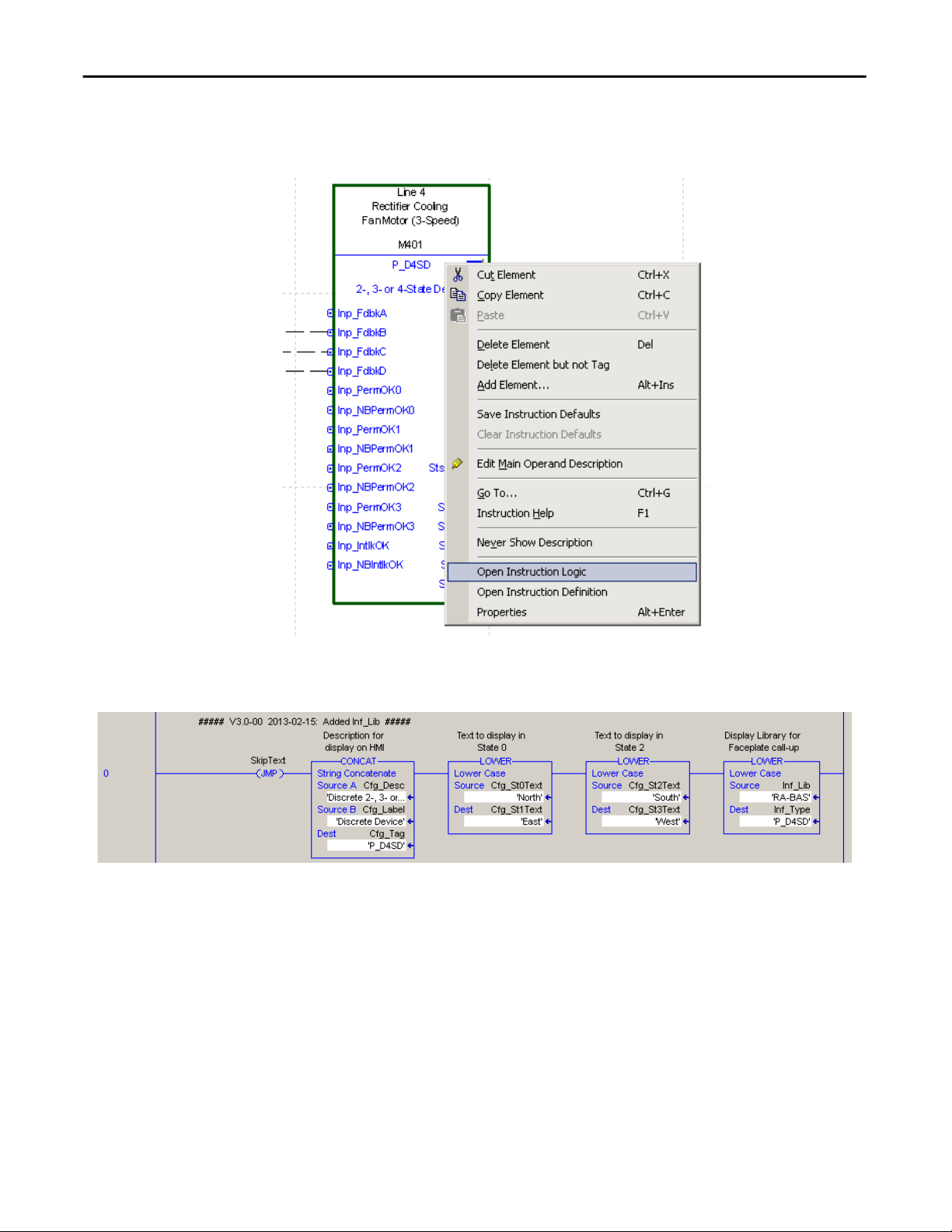
Discrete 2-, 3-, 4-state Device (P_D4SD)
Local tags can be configured through the HMI faceplates or in Logix Designer
application by opening the Instruction Logic of the Add-On Instruction instance
and then selecting the string on the displayed rung.
All strings in local tags are shown on the first rung of the Add-On Instruction's
‘Logic’ routine for your convenience.
26 Rockwell Automation Publication SYSLIB-RM028E-EN-P - February 2017
Page 27
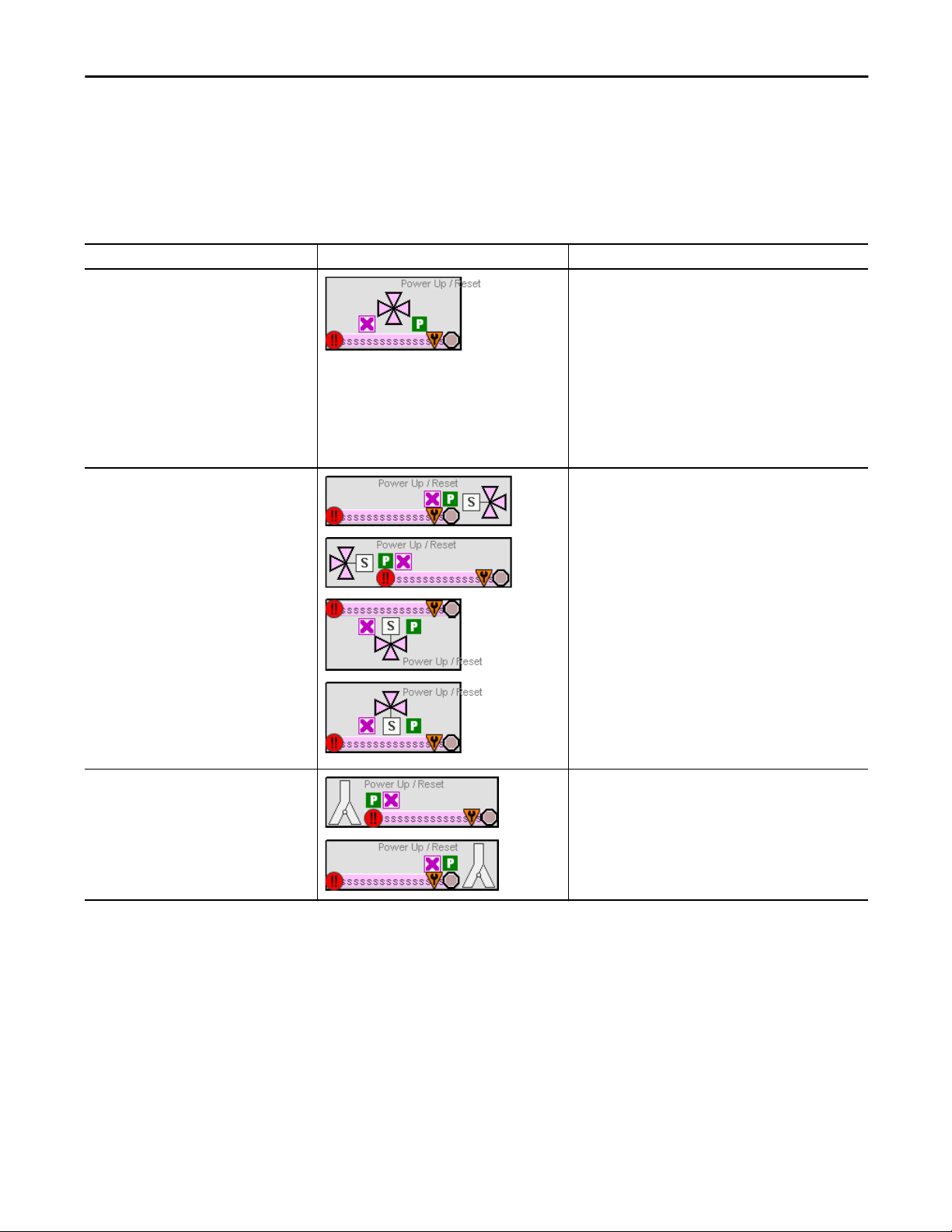
Discrete 2-, 3-, 4-state Device (P_D4SD)
Display Elements
A display element (global object) is created once and can be referenced multiple
times on multiple displays in an application. When changes are made to the
original (base) object, the instantiated copies (reference objects) are
automatically updated. Use of global objects, in conjunction with tag structures
in the ControlLogix system, aid consistency and save engineering time.
Table 14 - P_D4SD Display Elements Description
Display Element Name Display Element Description
GO_P_D4SD_4Way Three/Four-Way Valve.
The Three/Four-way Valve parameters define the inlet and output
ports of the valve:
• No. 110 - Top port open state
• No. 111 - Right port open state
• No. 112 - Bottom port open state
• No. 113 - Left port open state
• 0 = Inlet (always shown as open)
• 1 = Open when Val_Sts = 1 (state 0)
• 2 = Open when Val_Sts = 2 (state 1)
• 3 = Open when Val_Sts = 3 (state 2)
• 4 = Open when Val_Sts = 4 (state 3)
GO_P_D4SD_3Way_SORt
GO_P_D4SD_3Way_SOLt
Two Way Solenoid-operated Diverter Valve in different positions:
right, left, bottom, and top.
Parameters define the inlet and output ports of the Two-way
Solenoid-operated Diverter Valve.
GO_P_D4SD_3Way_SOBtm
GO_P_D4SD_3Way_SOTop
GO_P_D4SD_Diverter
GO_P_D4SD_Diverter1
Two Way Diverter Valve in open top-left and open top-right
positions.
The Two-way Diverter Valve parameters define the state of the
valve:
• State 0: Open top-left
• State 1: Open top-right
• State 2: N/A
• State 3: N/A
Rockwell Automation Publication SYSLIB-RM028E-EN-P - February 2017 27
Page 28

Discrete 2-, 3-, 4-state Device (P_D4SD)
Table 14 - P_D4SD Display Elements Description
Display Element Name Display Element Description
GO_P_D4SD_3WayMO_Rt
GO_P_D4SD_3WayMO_Lt
GO_P_D4SD_3WayMO_Btm
GO_P_D4SD_3WayMO_Top
Two-Way Motor-operated Diverter Valve in different positions:
right, left, bottom, and top.
Parameters define the inlet and output ports of the Two-way
Motor-operated Diverter Valve.
GO_P_D4SD_R
GO_P_D4SD_U
GO_P_D4SD_D
GO_P_D4SD_Blower_R
GO_P_D4SD_Blower_L
GO_P_D4SD_Blower_U
Motors in different positions: right, up, and down.
Blowers in different positions: right, left, up, and down.
GO_P_D4SD_Blower_D
GO_P_D4SD_Conveyor-R Conveyor
28 Rockwell Automation Publication SYSLIB-RM028E-EN-P - February 2017
Page 29
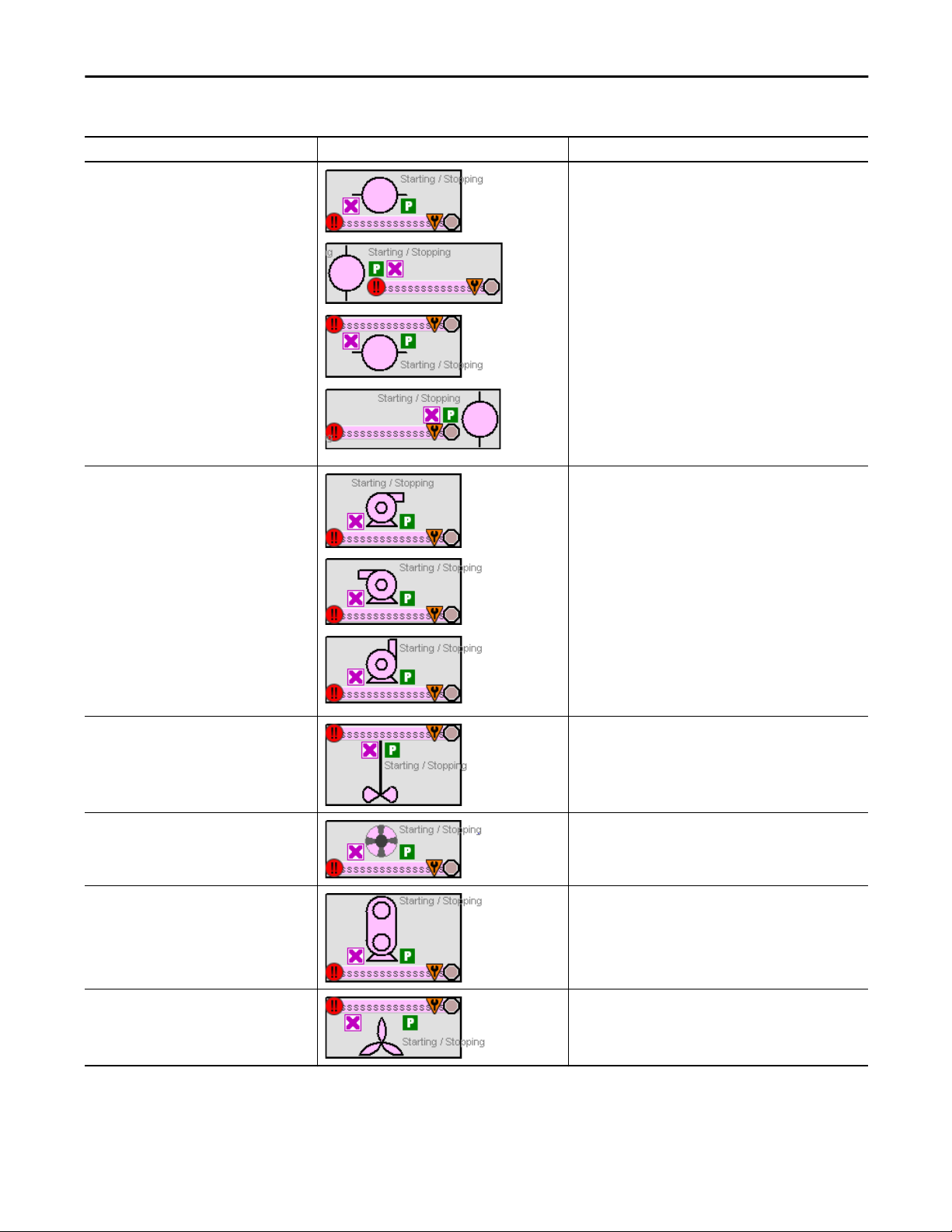
Table 14 - P_D4SD Display Elements Description
Display Element Name Display Element Description
GO_P_D4SD_Inline_U
GO_P_D4SD_Inline_L
GO_P_D4SD_Inline_D
GO_P_D4SD_Inline_R
p
GO_P_D4SD_Pump_R
Inline Motors in different positions: up, left, down, and right.
Pumps in different positions: right, left, and up.
Discrete 2-, 3-, 4-state Device (P_D4SD)
GO_P_D4SD_Pump_L
GO_P_D4SD_Pump_U
GO_P_D4SD_Agitator_D Agitator in down position.
GO_P_D4SD_Mixer_U Mixer in up position.
GO_P_D4SD_RPump_U Rotary Gear Pump in up position.
GO_P_D4SD_Fan_D Fan in down position.
Rockwell Automation Publication SYSLIB-RM028E-EN-P - February 2017 29
Page 30
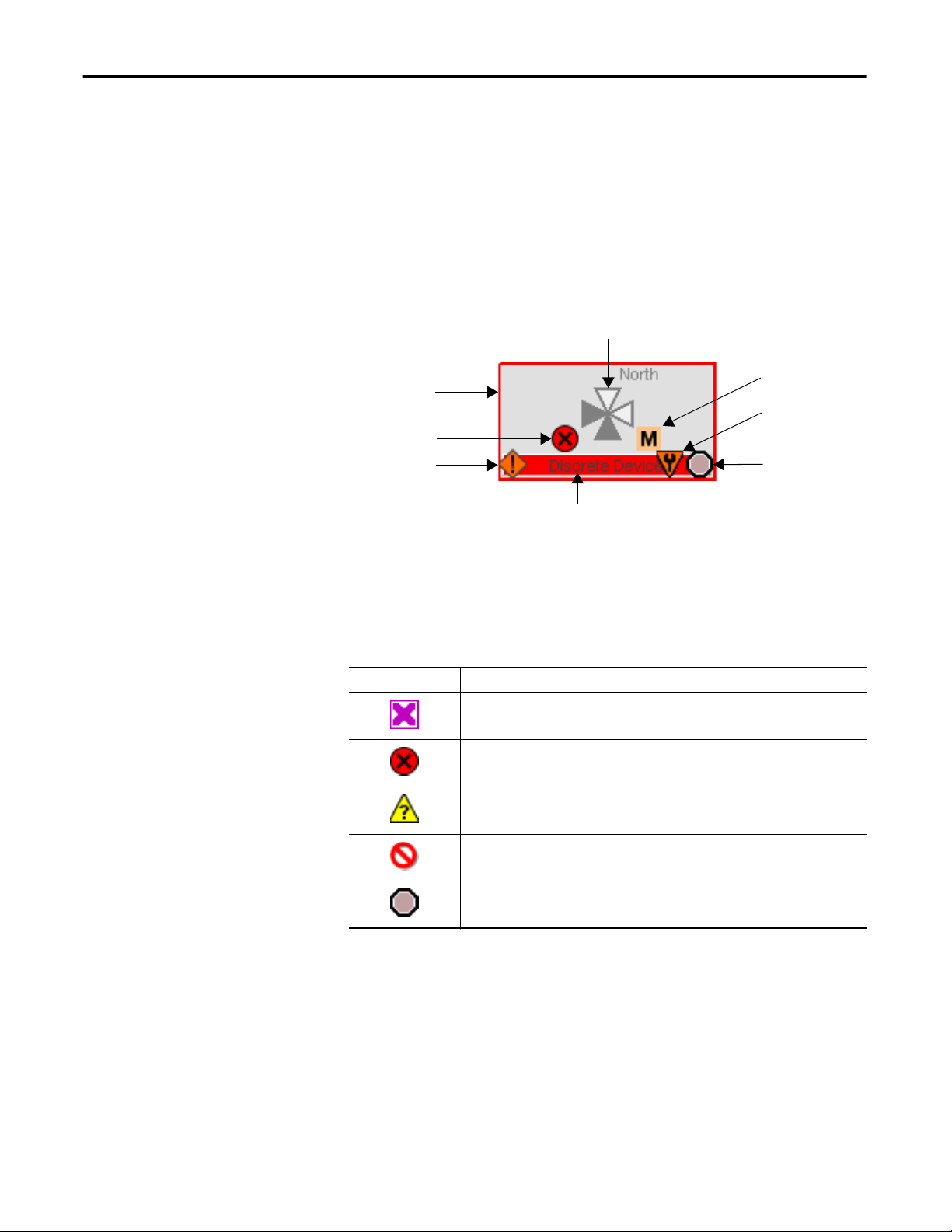
Discrete 2-, 3-, 4-state Device (P_D4SD)
Common attributes of the P_D4SD global objects include the following:
• A graphic representation of the device
• Status/Quality indicator
• Maintenance Bypass indicator
• Mode indicator
• Label
• Color changing alarm border that blinks on unacknowledged alarm
• Alarm indicator that changes color with the severity of an alarm
Graphic Representation of Device
Border
Status/Quality
Indicator
Alarm Indicator
Label
Mode Indicator
Maintenance Bypass
Indicator
Status/Quality
Indicator
Status/Quality Indicators
One of these symbols appears on the graphic symbol when the described
condition is true.
Graphic Symbol Description
Invalid configuration.
Data quality bad/failure.
Data Quality degraded: uncertain, test, simulation, substitution, or out of specification.
The input or device has been disabled.
Device not ready to operate.
TIP
When the Invalid Configuration Indicator appears, you can find what
configuration setting is invalid by following the indicators. Click the graphic
symbol to open the faceplate. The Invalid Configuration indicator appears next
to the appropriate tab at the top of the faceplate to guide you in finding the
configuration error. Once you navigate to the tab, the misconfigured item is
flagged with this indicator or appear in a magenta box.
30 Rockwell Automation Publication SYSLIB-RM028E-EN-P - February 2017
Page 31
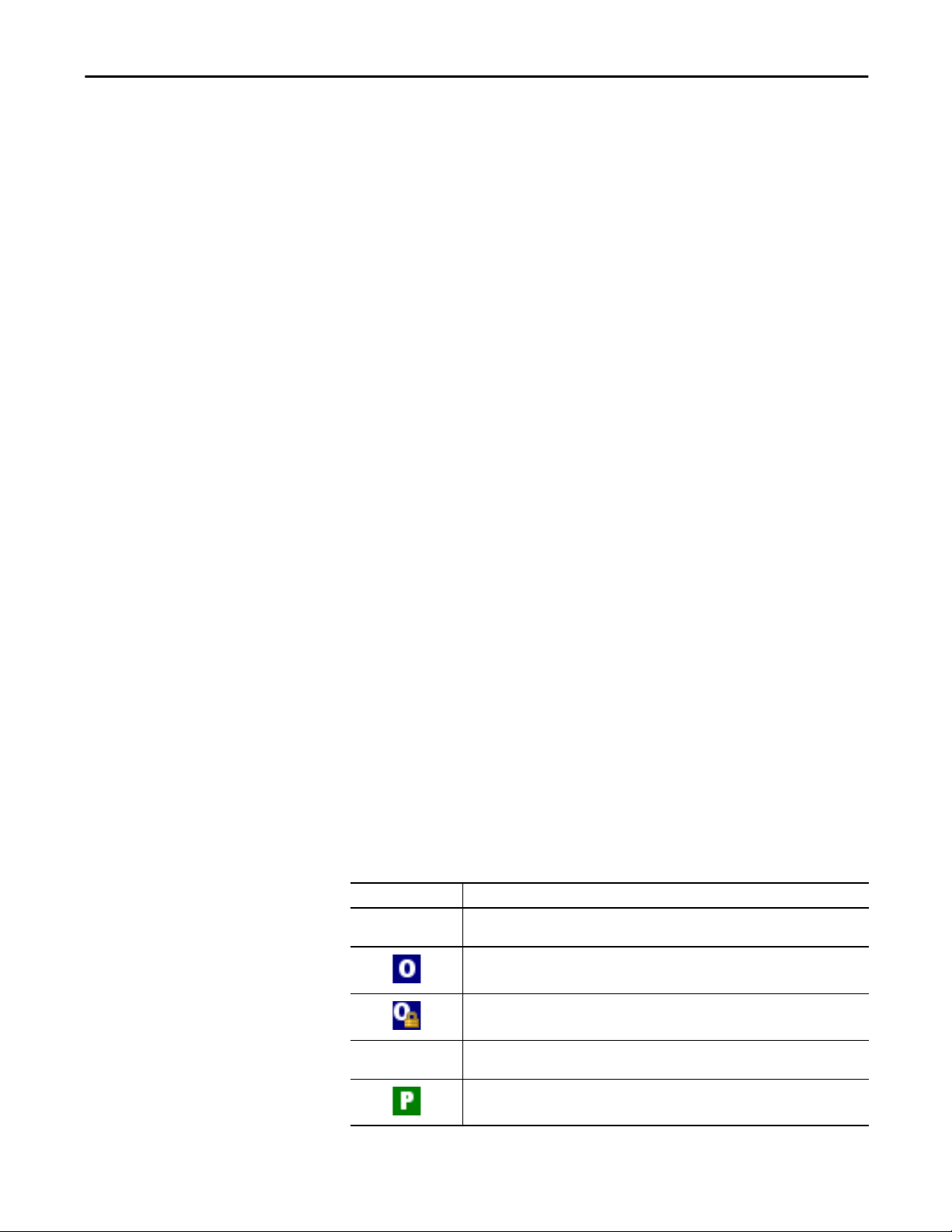
Discrete 2-, 3-, 4-state Device (P_D4SD)
For the Discrete 4-State Device Instruction, the Invalid Configuration indicator
appears under the following conditions:
• The position failure check time or any output’s pulse time is set to a value
less than zero or greater than 2,147,483 seconds.
• The simulated motion time is set to a value less than zero or greater than
2,147,483 seconds.
• An Alarm Minimum On Time is set to a value less than zero or greater
than 2,147,483 seconds.
• Alarm Severity is set to a value less than 1 or greater than 1000.
TIP
When the Not Ready indicator appears, you can find what condition is
preventing operation by following the indicators. Click the graphic symbol to
open the faceplate. The Not Ready indicator appears next to the appropriate
tab at the top of the faceplate to guide you in finding the condition. When you
navigate to the tab, the condition preventing operation is flagged.
For the Discrete 4-State Device Instruction, the Device Not Ready indicator
appears under the following conditions:
• Device has been disabled by Maintenance.
• There is a configuration error.
• Interlock or Permissive is not OK.
• Operator State 0 priority command requires reset.
• Device Failure and shed requires reset.
• I/O Fault and shed requires reset.
• External equipment fault and Fault or Shed requires reset.
• Device logic is disabled or there is no mode.
Mode Indicators
One of these symbols appears on the right side of the graphic symbol to indicate
the mode of the object instruction.
Graphic Symbol Description
Transparent Operator mode (if the default mode is Operator and the current mode is Operator, the mode
Transparent Program mode (if the default mode is Program and the current mode is Program, the mode
Rockwell Automation Publication SYSLIB-RM028E-EN-P - February 2017 31
indicator is transparent).
Operator mode (if the default mode is Program).
Operator mode locked.
indicator is transparent).
Program mode (if the default mode is Operator).
Page 32

Discrete 2-, 3-, 4-state Device (P_D4SD)
Graphic Symbol Description
Program mode locked.
Override mode
Maintenance mode.
Hand mode
No mode.
TIP
The images provided for the Operator and Program default modes are
transparent; therefore, no mode indicators are visible if the device is in its
default mode. This behavior can be changed by replacing the image files for
these mode indicators with images that are not transparent.
See Rockwell Automation Library of Process Objects: Common Mode Block
(P_Mode) Reference Manual, publication
SYSLIB-RM005, for more
information.
Alarm Indicators
One of these symbols appears on the left side of the label to indicate the described
alarm condition and the alarm border and label background change color. The
alarm border and label background blink if acknowledgement of an alarm
condition is required. Once the alarm is acknowledged, the alarm border and
label background remain the color that corresponds to the severity of the alarm.
Symbol Border and Label Background Description
No change in color Alarm Inhibit: an alarm is suppressed by the Program,
White Return to normal (no alarm condition), but a previous
disabled by Maintenance, or shelved by the Operator.
alarm has not been acknowledged.
Blue Low severity alarm.
Yellow Medium severity alarm.
Red High severity alarm.
Magenta Urgent severity alarm.
No symbol No change in color No alarm or alarm inhibit condition, and all alarms
32 Rockwell Automation Publication SYSLIB-RM028E-EN-P - February 2017
are acknowledged.
Page 33

Discrete 2-, 3-, 4-state Device (P_D4SD)
See Rockwell Automation Library of Process Objects: Common Alarm Block
(P_Alarm) Reference Manual, publication
SYSLIB-RM002, for more
information.
Maintenance Bypass Indicator
This symbol appears to the right of the label to indicate that a maintenance
bypass has been activated.
TIP
When the Maintenance Bypass Indicator appears, you can find what condition
was bypassed by following the indicators. Click the graphic symbol to open the
faceplate. The Maintenance Bypass Indicator appears next to the appropriate
tab at the top of the faceplate to guide you in finding the bypass. Once you
navigate to the tab, the bypassed item is flagged with this indicator.
For the Discrete 4-State Device Instruction, the Maintenance Bypass Indicator
appears when Maintenance has bypassed the bypassable interlocks and
permissives.
Rockwell Automation Publication SYSLIB-RM028E-EN-P - February 2017 33
Page 34

Discrete 2-, 3-, 4-state Device (P_D4SD)
Using Display Elements
The global objects for this instruction can be found in the global object file
(RA-BAS) P_D4SD Graphics Library.ggfx. Complete the following to use a
global object.
1. Copy it from the global object file and paste it in the display file.
2. In the display file, right-click the global object file and choose Global
Object Parameter Values.
The Global Object Parameter Values dialog box appears.
34 Rockwell Automation Publication SYSLIB-RM028E-EN-P - February 2017
Page 35

Discrete 2-, 3-, 4-state Device (P_D4SD)
The global object parameters are as follows.
Parameter Required Description
#102 Y Object tag to point to the name of the associated object Add-On Instruction
#103 Y Path used for display navigation features to other objects. Include program
#110 Y Top port Open state (0 = Inlet, 1-4)
#111 Y Right port Open state (0 = Inlet, 1-4)
#112 Y Bottom port Open state (0 = Inlet, 1-4)
#113 Y Left port Open state (0 = Inlet, 1-4)
#120 N Additional parameter to pass to the display command to open the faceplate.
#121 N Additional parameter to pass to the display command to open the faceplate.
#122 Y These are the options for the global object display:
in the controller.
scope if tag is a program scope tag.
Typically used to define position for the faceplate.
If defining X and Y coordinate, separate parameters so that X is defined by
#120 and Y is defined by #121. This lets the same parameters be used in
subsequent display commands originating from the faceplate.
0 = Always show faceplate
1 = Show Quick Display for users without Maintenance access (Code C)
2 = Always show Quick Display
IMPORTANT
The preceding table is for the Three/Four Way Valve. Other valves that
are used have similar parameters but different configurations.
3. Type the tag or value in the Value column as specified in the Description
column.
TIP
You can click the ellipsis (…) to browse and select a tag.
Values for items marked ‘(optional)’ can be left blank.
4. Click OK.
Rockwell Automation Publication SYSLIB-RM028E-EN-P - February 2017 35
Page 36

Discrete 2-, 3-, 4-state Device (P_D4SD)
Quick Display
The Quick Display screen provides a means for operators to perform simple
interactions with the P_D4SD instruction instance. From the Quick Display, you
can navigate to the faceplate for full access for operation, maintenance, and
configuration.
Click to Navigate to Full
Faceplate
Faceplate
The P_D4SD faceplate consists of five tabs and each tab consists of one or more
pages. Each faceplate contains the value of local configuration tags Cfg_Tag and
Cfg_Desc in the title bar.
The Operator tab is displayed when the faceplate is initially opened. Click the
appropriate icon at the top of the faceplate to access a specific tab.
Maintenance
Operator
Engineering
Diagnostics
Alarms
Exit
Help
The faceplate provides the means for operators, maintenance personnel,
engineers, and others to interact with the P_D4SD Instruction instance,
including viewing its status and values and manipulating it through its commands
and settings. When a given input is restricted via FactoryTalk View security, the
required user security code letter is shown in the tables that follow.
36 Rockwell Automation Publication SYSLIB-RM028E-EN-P - February 2017
Page 37

Discrete 2-, 3-, 4-state Device (P_D4SD)
Operator Tab
The Faceplate initially opens to the Operator (‘Home’) tab. From here, an
operator can monitor the device status and manually operate the device when it is
in Operator mode.
The Operator tab shows the following information:
• Current Mode (Program, Operator, Override, Maintenance, or Hand)
• Requested Modes Indicator (appears only if the Operator or Program
Mode has been superseded by another mode)
• Device states
• Permissive states
• Input Source and Quality indicator (See 'SrcQ' in the Output parameters
table on
page 16 for details)
Operator Mode Lock and
Unlock Command Buttons
Mode Indicator
Requested Modes
Indicator
Move To State
Command Buttons
Input Source and
Quality Indicator
Input Source and
Quality Icon
Device State Indicator
Interlocks Indicator and
Navigation Button
Permissives 0…3 Indicators
and Navigation Buttons
Rockwell Automation Publication SYSLIB-RM028E-EN-P - February 2017 37
Page 38

Discrete 2-, 3-, 4-state Device (P_D4SD)
The following table shows the functions that are included on the Operator tab.
Table 15 - Operator Tab Description
Function Action Security
Click to release Operator mode lock. Manual Device
Operation (Code B)
Click to lock in Operator mode.
Click to request Program mode.
Click to request Operator mode.
Click to reset and acknowledge all alarms. Acknowledge Alarms
Click to command the device to a state. Normal Operation of
There are up to four Permissive status indicators/buttons.
Click the button beside each state to view the faceplate for
Permissives associated with that state. The Permissive button
appears when Cfg_HasPerm0Obj, Cfg_HasPerm1Obj,
Cfg_HasPerm2Obj, or Cfg_HasPerm3Obj is set.
Click to open the interlock faceplate for the device. This
button appears if Cfg_HasIntlkObj is set and opens the
faceplate associated with the P_Intlk instruction configured
in the global object instance.
(Code F)
Device (Code A)
None
If the object is configured to have permissive and interlock objects (for example,
Cfg_HasIntlkObj is true), the permissive and interlock indication become
buttons that open the faceplates of the source objects used as a permissive or
interlock (often this is a P_Intlk or P_Perm object). If the object is not
configured in this way, the permissive or interlock are indicators only.
See these publications for more information:
• Rockwell Automation Library of Process Objects: Interlock with First Out
and Bypass (P_Intlk) Reference Manual, publication
SYSLIB-RM004
• Rockwell Automation Library of Process Objects: Permissives with Bypass
(P_Perm) Reference Manual, publication
SYSLIB-RM007
38 Rockwell Automation Publication SYSLIB-RM028E-EN-P - February 2017
Page 39

Discrete 2-, 3-, 4-state Device (P_D4SD)
One of these symbols appears to indicate the described Interlock or Permissive
condition.
Permissive Symbol Interlock Symbol Description
One or more conditions not OK
Non-bypassed conditions OK
All conditions OK, bypass active
All conditions OK
Alarm indicators appear on the Operator tab when the corresponding
alarm occurs.
Interlock Trip
Alarm
Position Fail Alarm
Device Fault Alarm
I/O Fault Alarm
Rockwell Automation Publication SYSLIB-RM028E-EN-P - February 2017 39
Page 40

Discrete 2-, 3-, 4-state Device (P_D4SD)
The following table shows the alarm status on the Operator tab.
Table 16 - Operator Tab Alarm Status
Graphic Symbol Alarm Status
In Alarm (Active Alarm)
In Alarm and Acknowledged
Out of Alarm but Not Acknowledged
Alarm Suppressed (by Operator) (Alarm is logged but
not displayed)
Alarm Disabled (by Maintenance)
Alarm Shelved (by Operator)
40 Rockwell Automation Publication SYSLIB-RM028E-EN-P - February 2017
Page 41

Discrete 2-, 3-, 4-state Device (P_D4SD)
Maintenance Tab
Maintenance personnel use the information and controls on the Maintenance tab
to adjust device parameters, troubleshoot and temporarily work around device
problems, and disable the device for routine maintenance.
Maintenance Tab Page 1
Page 1 of the Maintenance tab shows the following information:
• Current mode (Program, Operator, Override, Maintenance, or Hand)
• Requested Modes Indicator - This display highlights all modes that have
been requested. The leftmost highlighted mode is the active mode
• Shows whether the device is enabled or disabled
• Shows Permissive Bypassed/Enabled Indicator
• Shows whether Override mode bypasses the bypassable permissives
Mode Indicator
Requested Modes Indicator
Maintenance Mode
Acquire and Release
Command Buttons
Device Enable and
Disable Command
Buttons
Interlock and Permissive
Bypass and Enable
Command Buttons
Rockwell Automation Publication SYSLIB-RM028E-EN-P - February 2017 41
Page 42
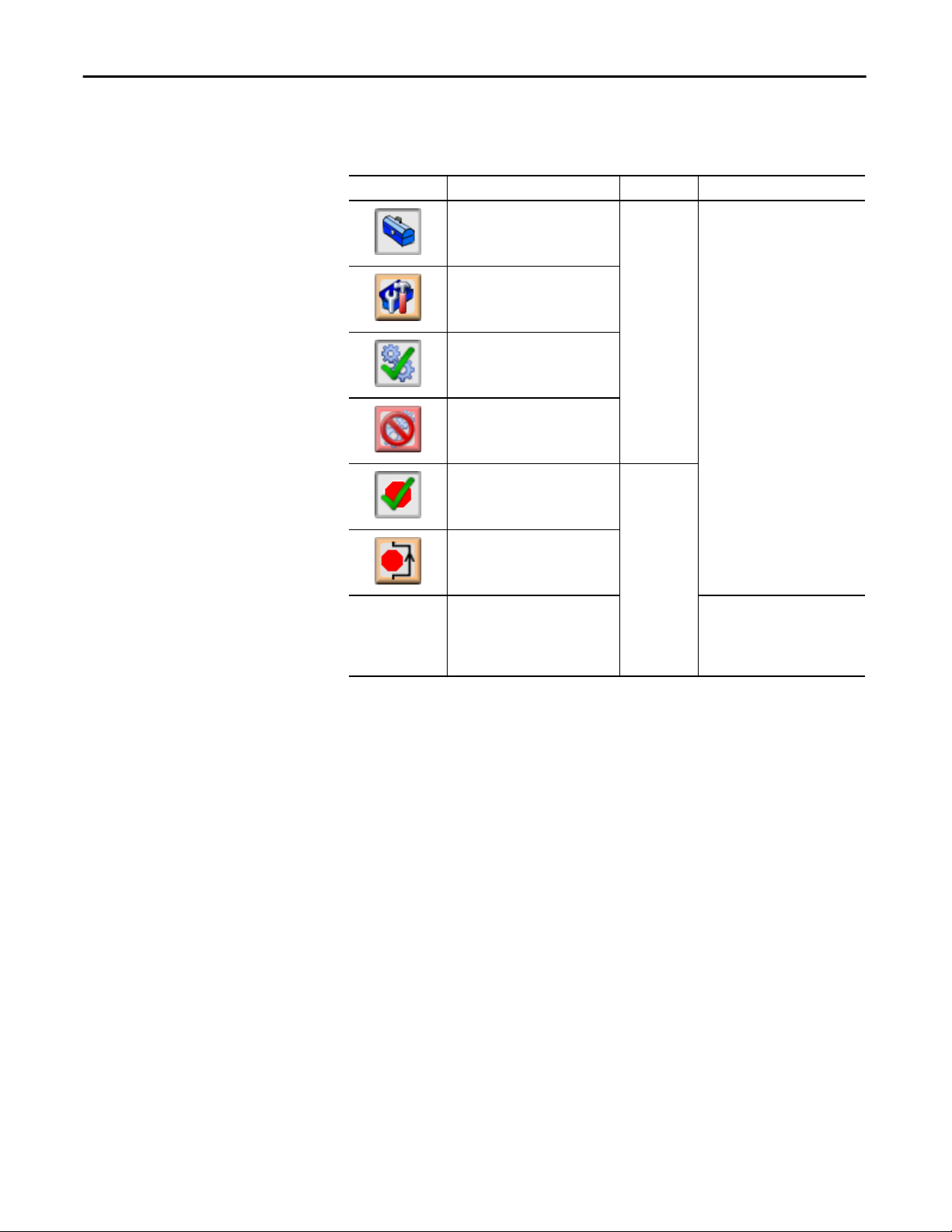
Discrete 2-, 3-, 4-state Device (P_D4SD)
The following table shows the functions on page 1 of the Maintenance tab.
Table 17 - Maintenance Tab Page One Description
Function Action Security Configuration Parameters
Click to release device from
Maintenance mode
Click to place device in
Maintenance mode
Click to enable the device
Click to disable the device
Equipment
Maintenance
(Code C)
None
In Override Mode,
bypass Interlocks
and Permissives
that can be
bypassed
Click to enable checking of all
permissives and interlocks
Click to bypass checking of
bypassable permissives and
interlocks
Check to bypass the bypassable
permissives and interlocks in Override
mode
Disable Alarms
Bypass
Permissives
and Interlocks
(Code H)
Cfg_OvrdPermIntlk
42 Rockwell Automation Publication SYSLIB-RM028E-EN-P - February 2017
Page 43
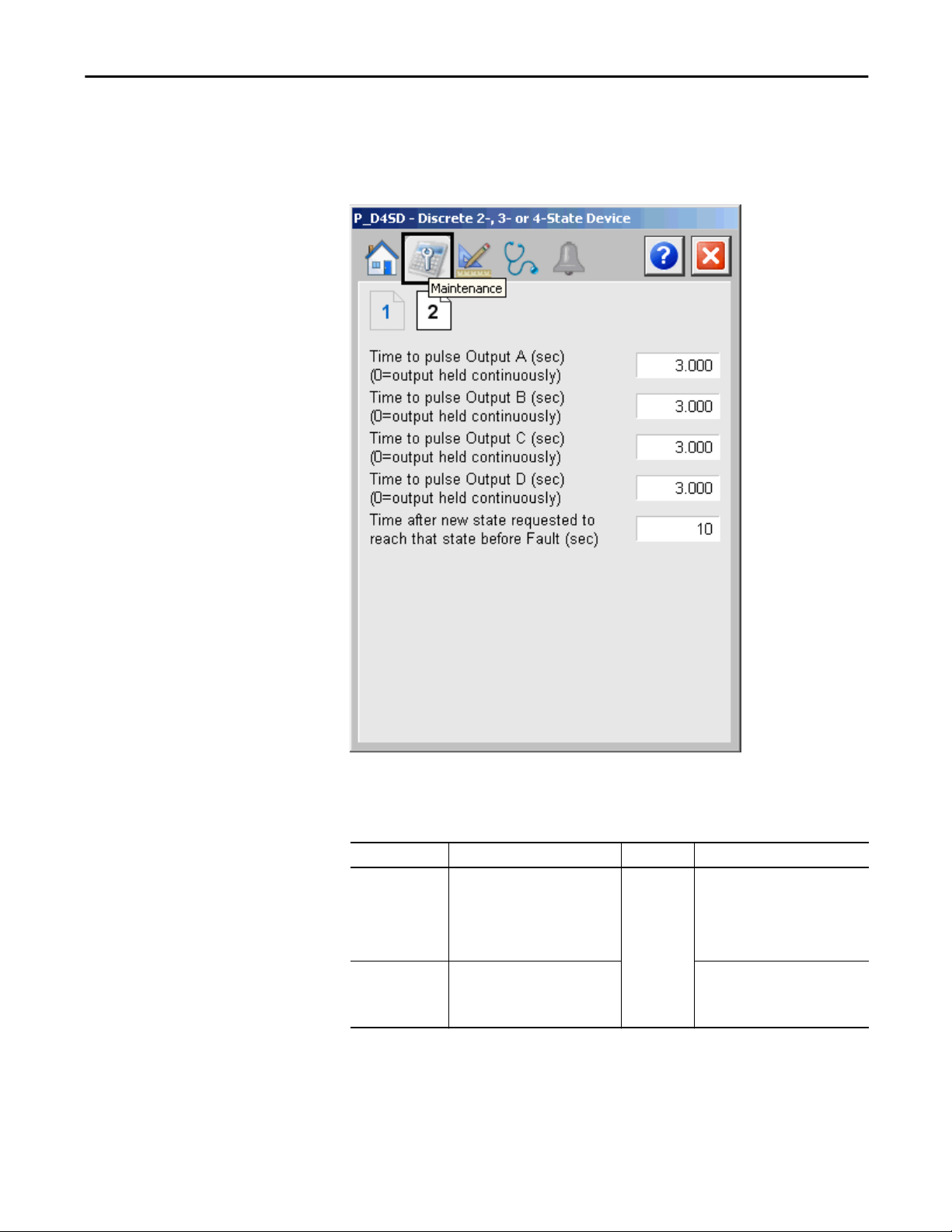
Discrete 2-, 3-, 4-state Device (P_D4SD)
Maintenance Tab Page 2
Page 2 of the Maintenance tab shows data entry fields for several
configuration parameters.
The following table shows the functions on page 2 of the Maintenance tab.
Table 18 - Maintenance Tab Page 2 Description
Function Action Security Configuration Parameters
Time to pulse:
Output A (sec)
Output B (sec)
Output C (sec)
Output D (sec)
Time after new
state requested to
reach that state
before Fault (sec)
Rockwell Automation Publication SYSLIB-RM028E-EN-P - February 2017 43
Type a value (0…2,147,483.647) to
indicate the time (seconds) to
energize outputs to the device to be
sure they are latched in.
(0 = output held continuously)
Type a value (0…2,147,483.647) to
indicate the time (seconds) to allow
the device to reach the commanded
state before issuing a fault.
Configuration
and Tuning
Maintenance
(Code D)
• Cfg_OutAPulseT
• Cfg_OutBPulseT
• Cfg_OutCPulseT
• Cfg_OutDPulseT
Cfg_FailT
Page 44

Discrete 2-, 3-, 4-state Device (P_D4SD)
Engineering Tab
The Engineering tab provides access to device configuration parameters and
ranges, options for device and I/O setup, displayed text, and
faceplate-to-faceplate navigation settings, and for initial system commissioning or
later system changes.
The engineering tab is divided into three pages.
Engineering Tab Page 1
Page 1 of the Engineering tab lets you configure the description, label, tag, and
state names for the device.
Mode Configuration
Button
Configure Device Description,
Label, and Tag Text
Configure Text to Display in
States 0…3
44 Rockwell Automation Publication SYSLIB-RM028E-EN-P - February 2017
Page 45
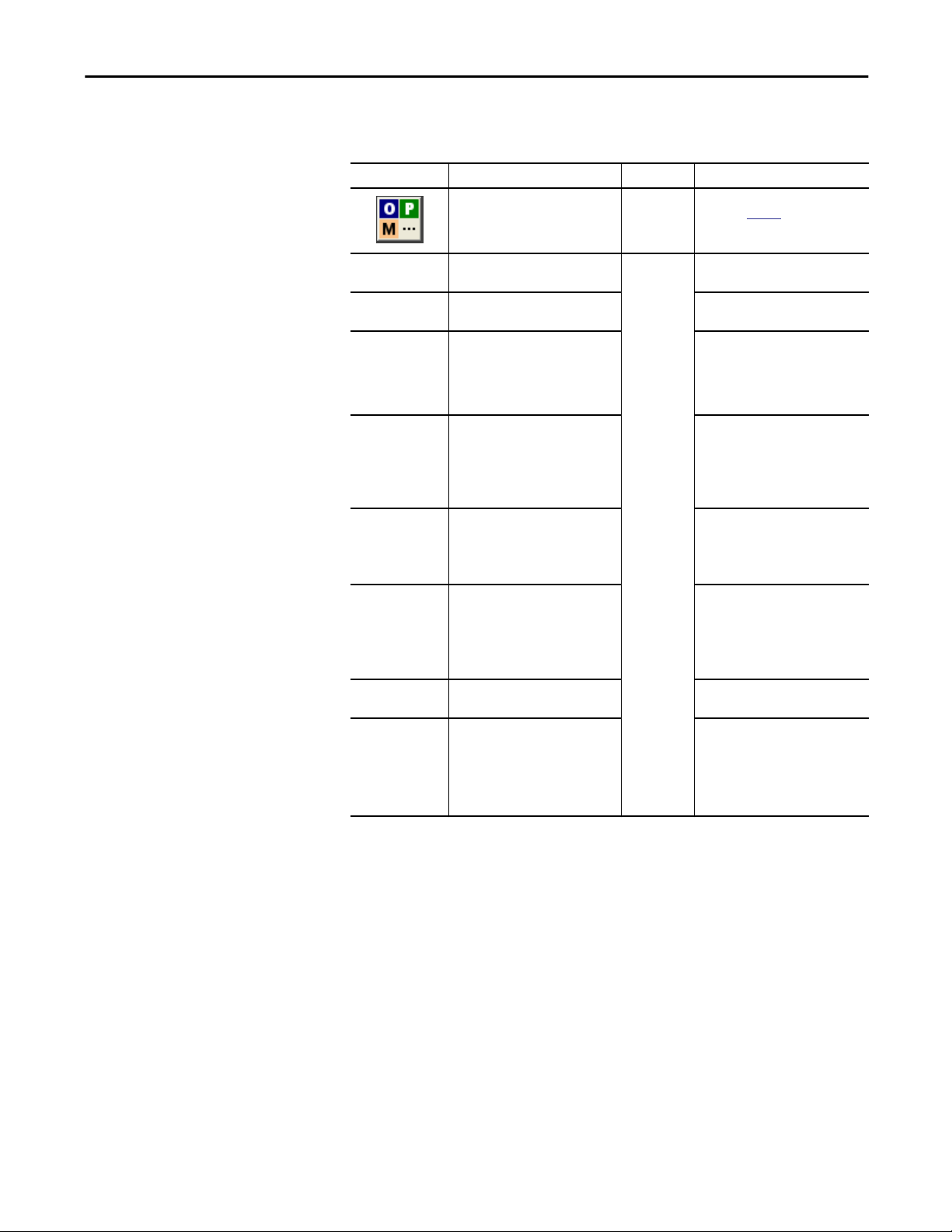
Discrete 2-, 3-, 4-state Device (P_D4SD)
The following table lists the functions on the Engineering tab page 1.
Table 19 - Engineering Tab Page 1 Description
Function Action Security Configuration Parameters
Click to navigate to the Mode
Configuration display box.
None See Mode Configuration Message
Display on
page 46.
Description Type the device description to show
Label Type the label to show on the Graphic
Tag Type the tag name to show on the
Text to Display in:
State 0:
State 1:
State 2:
State 3:
Number of States:
2
3
4
Clear Program
Commands on
Receipt
Operator command
resets fault
Operator State 0
command available
in any mode
on the Faceplate title bar.
Symbol.
Faceplate and Tooltip.
IMPORTANT: Pausing the mouse
over this field displays a tool tip with
the configured Logix tag/path.
Type text to describe the state. • Cfg_St0Text
Click to select the number of states. Cfg_NumStates
Check to set this parameter to one of
the following:
• ON to use Edge-triggered Program
Commands (default).
• OFF to use Level-triggered
Program Commands.
Check to reset a fault upon a new
operator command.
Check (= 1) to make Operator State 0
(OCmd_St0) available in any mode.
Clear this checkbox (= 0) to make
Operator State 0 (OCmd_St0)
available only in Operator or
Maintenance mode.
Engineering
Configuration
(Code E)
Cfg_Desc
Cfg_Label
Cfg_Tag
• Cfg_St1Text
• Cfg_St2Text
• Cfg_St3Text
Cfg_PCmdClear
Cfg_OCmdResets
Cfg_OperSt0Prio
Rockwell Automation Publication SYSLIB-RM028E-EN-P - February 2017 45
Page 46
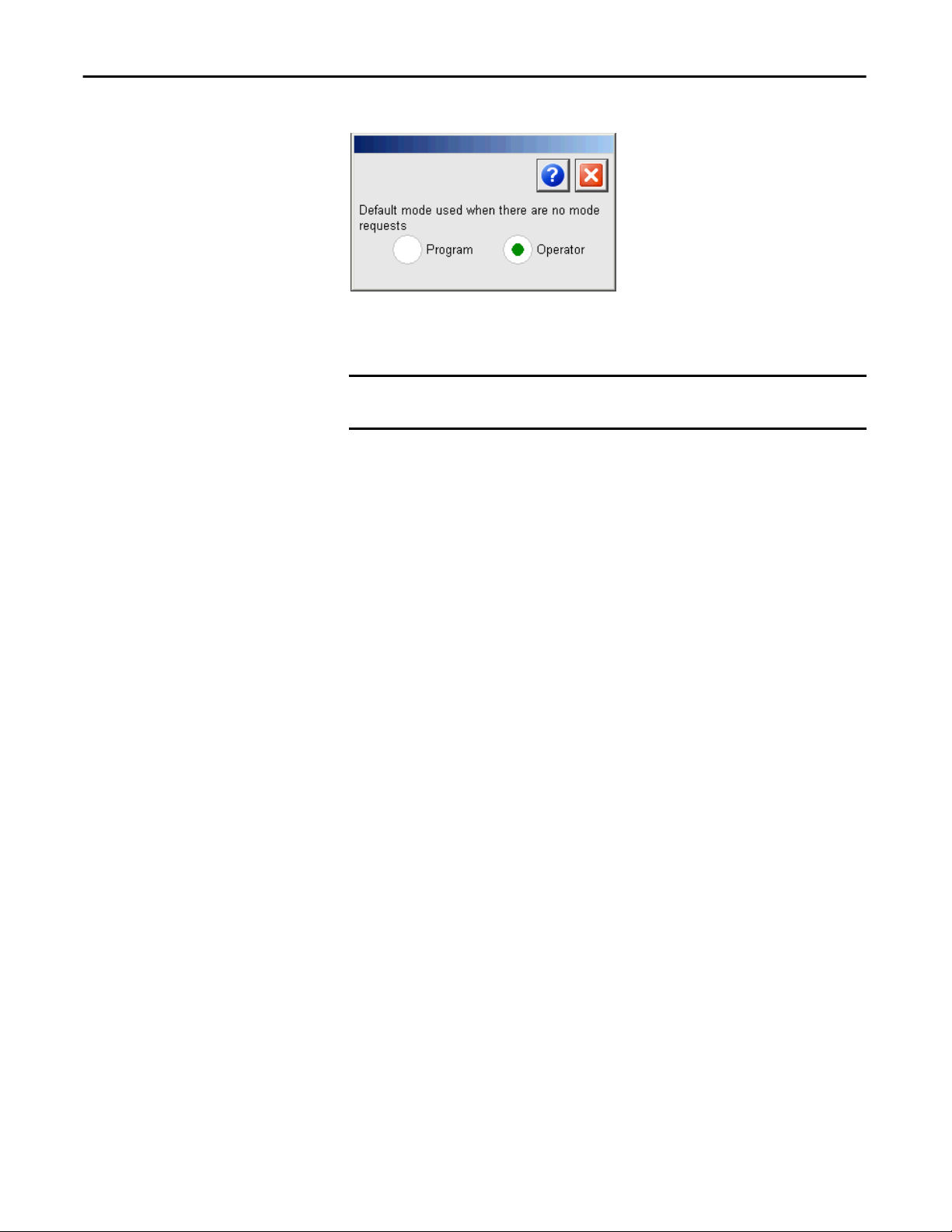
Discrete 2-, 3-, 4-state Device (P_D4SD)
Mode Configuration Display
This display lets you select the default mode for the object by selecting the
appropriate mode.
IMPORTANT
If no mode is being requested, changing the default mode changes the mode
of the instruction.
You must have FactoryTalk View security code E to select the default mode on
this display.
46 Rockwell Automation Publication SYSLIB-RM028E-EN-P - February 2017
Page 47
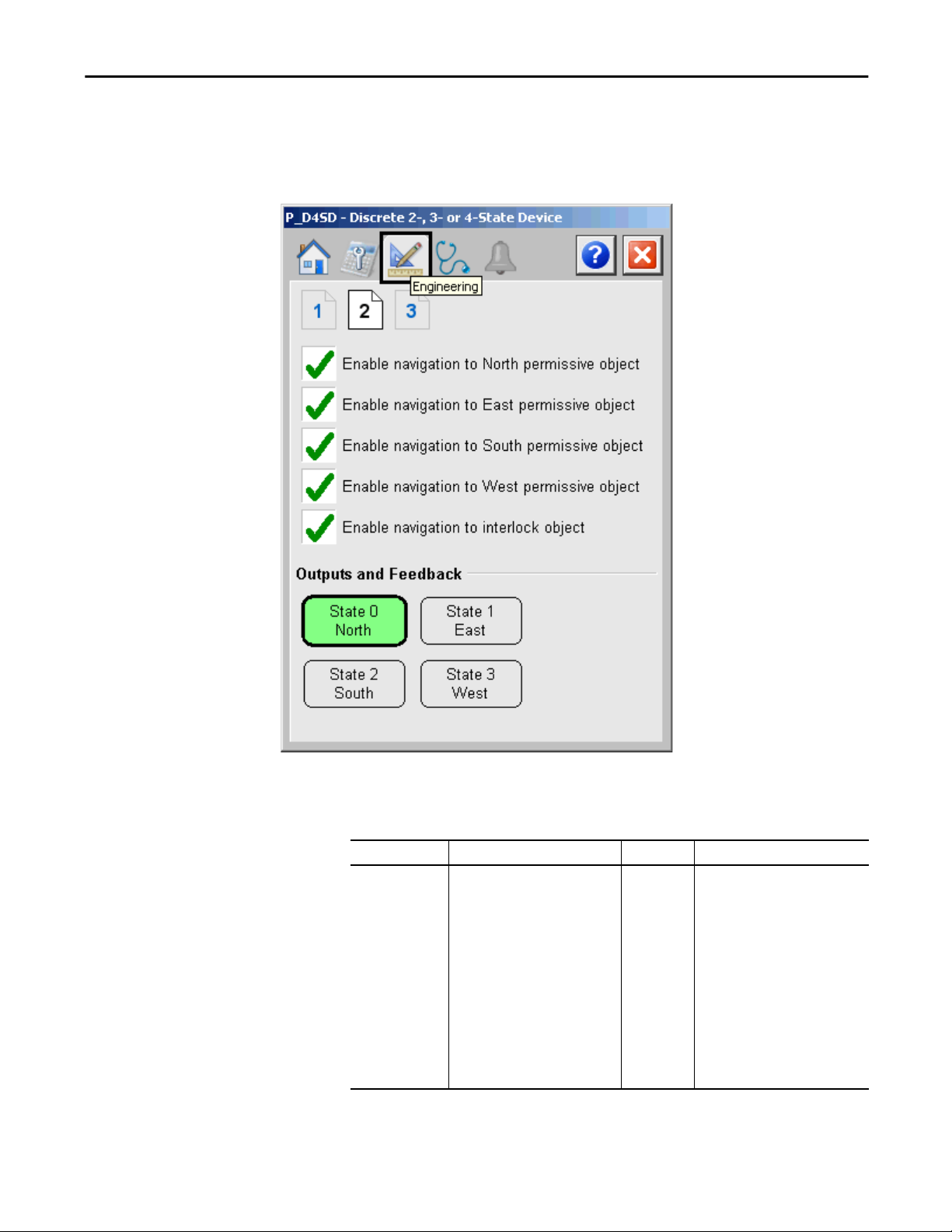
Discrete 2-, 3-, 4-state Device (P_D4SD)
Engineering Tab Page 2
Page 2 of the Engineering tab lets you enable navigation to the Permissive or
Interlock objects and to set the output and feedback for the states.
The following table shows the functions on the Engineering tab page 2.
Table 20 - Engineering Tab Page 2 Description
Function Action Security Configuration Parameters
Enable navigation
to North/South/
East/West
Permissive objects
Rockwell Automation Publication SYSLIB-RM028E-EN-P - February 2017 47
Check if the corresponding north,
south, east, or west Permissive object
is used with this device This changes
the Permissive Indicator to a button
that accesses the Permissive
faceplate.
IMPORTANT: The name of the
Permissives object in the controller
must be this object's name with the
suffix ‘_Perm#’, where ‘#’ is the
permissive number (0…3) For
example, if your P_D4SD object has
the name ’D4SD123’, then its
Permissives object must be named
‘D4SD123_Perm0’.
Engineering
Configuration
(Code E)
• Cfg_HasPerm0Obj
• Cfg_HasPerm1Obj
• Cfg_HasPerm2Obj
• Cfg_HasPerm3Obj
Page 48

Discrete 2-, 3-, 4-state Device (P_D4SD)
Table 20 - Engineering Tab Page 2 Description
Function Action Security Configuration Parameters
Enable navigation
to interlock object
Outputs and
Feedback
Check if a P_Intlk object is used with
this device.
IMPORTANT: The name of the
Permissive object in the controller
must be this object's name with the
suffix '_Intlk'. For example, if your
P_DOut object has the name
'DOut123', then its Permissive object
must be named 'DOut123_Intlk'.
Click a state to open the P_D4SD
State Configuration display for that
state.
Engineering
Configuration
(Code E)
None See State Configuration display on
Cfg_HasIntklObj
page 48.
State Configuration Display
This display directs how the P_D4SD instruction commands the device state via
outputs and determines the actual device state via feedback inputs. The first two
columns for output set parameters, Cfg_OutSt[x]Write, and
Cfg_OutSt[x]Value, determine how outputs are written to command to a state.
The second two columns for feedback set parameters, Cfg_FdbkSt[x]Check, and
Cfg_FdbkSt[x]State, determine how the state is interpreted from the input
values.
Changing the parameters requires engineering access (security code E).
48 Rockwell Automation Publication SYSLIB-RM028E-EN-P - February 2017
Page 49

Engineering Tab Page 3
Discrete 2-, 3-, 4-state Device (P_D4SD)
The following table shows the functions on page 3 of the Engineering tab.
Table 21 - Engineering Tab Page 3 Description
Function Action Security Configuration Parameters
Shed Action:
Go to State 0
Hold State
Shed Triggers: On
Device Fault
Shed Triggers: On I/O
Fault
Shed Triggers: On
Failure to Reach State
Feedback delay for
loopback test or
when feedback not
used (seconds)
Rockwell Automation Publication SYSLIB-RM028E-EN-P - February 2017 49
Click to determine whether you hold
position or go to state 0 upon a shed
condition.
Check to shed if a Device Fault is
detected.
Check to shed if an I/O Fault is
detected.
The device always sheds an Interlock
Trip. This item cannot be unchecked.
It is displayed as a reminder that the
Interlock Trip function always
triggers a shed.
Type a value (seconds) to indicate
the delay to echo back reaching
state when in simulation.
Engineering
Configuration
(Code E)
Cfg_St0onShed
Cfg_ShedOnDeviceFault
Cfg_ShedOnIOFault
Cfg_ShedOnFail
Cfg_SimFdbkT
Page 50

Discrete 2-, 3-, 4-state Device (P_D4SD)
Diagnostics Tab
The Diagnostic tab provides indications helpful in diagnosing or preventing
device problems, which can include specific reasons a device is 'Not Ready', device
warnings and faults, warning and fault history, and predictive/preventive
maintenance data.
The Diagnostics tab displays possible reasons the device is not ready.
50 Rockwell Automation Publication SYSLIB-RM028E-EN-P - February 2017
Page 51

Alarm Names
Discrete 2-, 3-, 4-state Device (P_D4SD)
Alarms Tab
The Alarms tab displays each configured alarm for the P_D4SDinstruction. The
icon on the tab for the alarms page changes color based on the current active
alarms. A blinking alarm icon indicates that one or more alarms must be
acknowledged or the device must be reset.
Alarm Severity
Indicators
Alarm Acknowledge
Command Button
Reset and Acknowledge All
Alarms Command Button
Click an alarm name to open the P_Alarm faceplate for that alarm. From the
P_Alarm faceplate, you can configure and perform additional operations on
the alarm.
If an alarm is active, the panel behind the alarm changes color to match the
severity of the alarm. The color of the bell icon at the top of the faceplate shows
the severity of the highest active alarm, and the icon blinks if any alarm is
unacknowledged or requires reset.
Rockwell Automation Publication SYSLIB-RM028E-EN-P - February 2017 51
Page 52

Discrete 2-, 3-, 4-state Device (P_D4SD)
Table 22 - Alarm Severity Colors
Color Definition
Magenta Urgent
Red High
Yellow Medium
Blue Low
White (bell icon) Alarm has cleared but is unacknowledged
Background (Light Gray) No alarm
The following table shows the functions on the Alarms tab.
Table 23 - Alarms Tab Description
Function Action Security
Alarm Name Click an alarm name to open the associated
P_Alarm faceplate.
Click to acknowledge the alarm. Acknowledge Alarms
None
(Code F)
Click to reset and acknowledge all alarms.
When the Reset and Acknowledge All Alarms button is enabled, the panel
behind the alarm blinks, indicating the alarm requires acknowledgement or reset.
The Alarm Acknowledge button is enabled if the alarm requires
acknowledgment. Click the button with the check mark to acknowledge the
alarm.
See Rockwell Automation Library of Process Objects: Common Alarm Block
(P_Alarm) Reference Manual, publication
SYSLIB-RM002, for
more information.
52 Rockwell Automation Publication SYSLIB-RM028E-EN-P - February 2017
Page 53

Discrete 2-, 3-, 4-state Device Faceplate Help
The Faceplate Help is divided into two pages.
Faceplate Help Page 1
Discrete 2-, 3-, 4-state Device (P_D4SD)
Faceplate Help Page 2
Rockwell Automation Publication SYSLIB-RM028E-EN-P - February 2017 53
Page 54

Discrete 2-, 3-, 4-state Device (P_D4SD)
Notes:
54 Rockwell Automation Publication SYSLIB-RM028E-EN-P - February 2017
Page 55

Page 56

Rockwell Automation Support
Rockwell Automation provides technical information on the Web to assist you in using its products.
http://www.rockwellautomation.com/support you can find technical and application notes, sample code, and links to
At
software service packs. You can also visit our Support Center at
updates, support chats and forums, technical information, FAQs, and to sign up for product notification updates.
In addition, we offer multiple support programs for installation, configuration, and troubleshooting. For more
information, contact your local distributor or Rockwell Automation representative, or visit
http://www.rockwellautomation.com/services/online-phone.
Installation Assistance
If you experience a problem within the first 24 hours of installation, review the information that is contained in this
manual. You can contact Customer Support for initial help in getting your product up and running.
United States or Canada 1.440.646.3434
Outside United States or Canada Use the
Worldwide Locator at http://www.rockwellautomation.com/rockwellautomation/support/overview.page, or contact your local
Rockwell Automation representative.
New Product Satisfaction Return
https://rockwellautomation.custhelp.com/ for software
Rockwell Automation tests all of its products to help ensure that they are fully operational when shipped from the
manufacturing facility. However, if your product is not functioning and needs to be returned, follow these procedures.
United States Contact your distributor. You must provide a Customer Support case number (call the phone number above to obtain one) to your
Outside United States Please contact your local Rockwell Automation representative for the return procedure.
distributor to complete the return process.
Documentation Feedback
Your comments will help us serve your documentation needs better. If you have any suggestions on how to improve this
document, complete this form, publication
Rockwell Automation maintains current product environmental information on its website at
http://www.rockwellautomation.com/rockwellautomation/about-us/sustainability-ethics/product-environmental-compliance.page.
Rockwell Otomasyon Ticaret A.Ş., Kar Plaza İş Merkezi E Blok Kat:6 34752 İçerenköy, İstanbul, Tel: +90 (216) 5698400
RA-DU002, available at http://www.rockwellautomation.com/literature/.
Publication SYSLIB-RM028E-EN-P - February 2017
Supersedes Publication SYSLIB-RM028D-EN-P - January 2016 Copyright © 2017 Rockwell Automation, Inc. All rights reserved. Printed in the U.S.A.
