Page 1
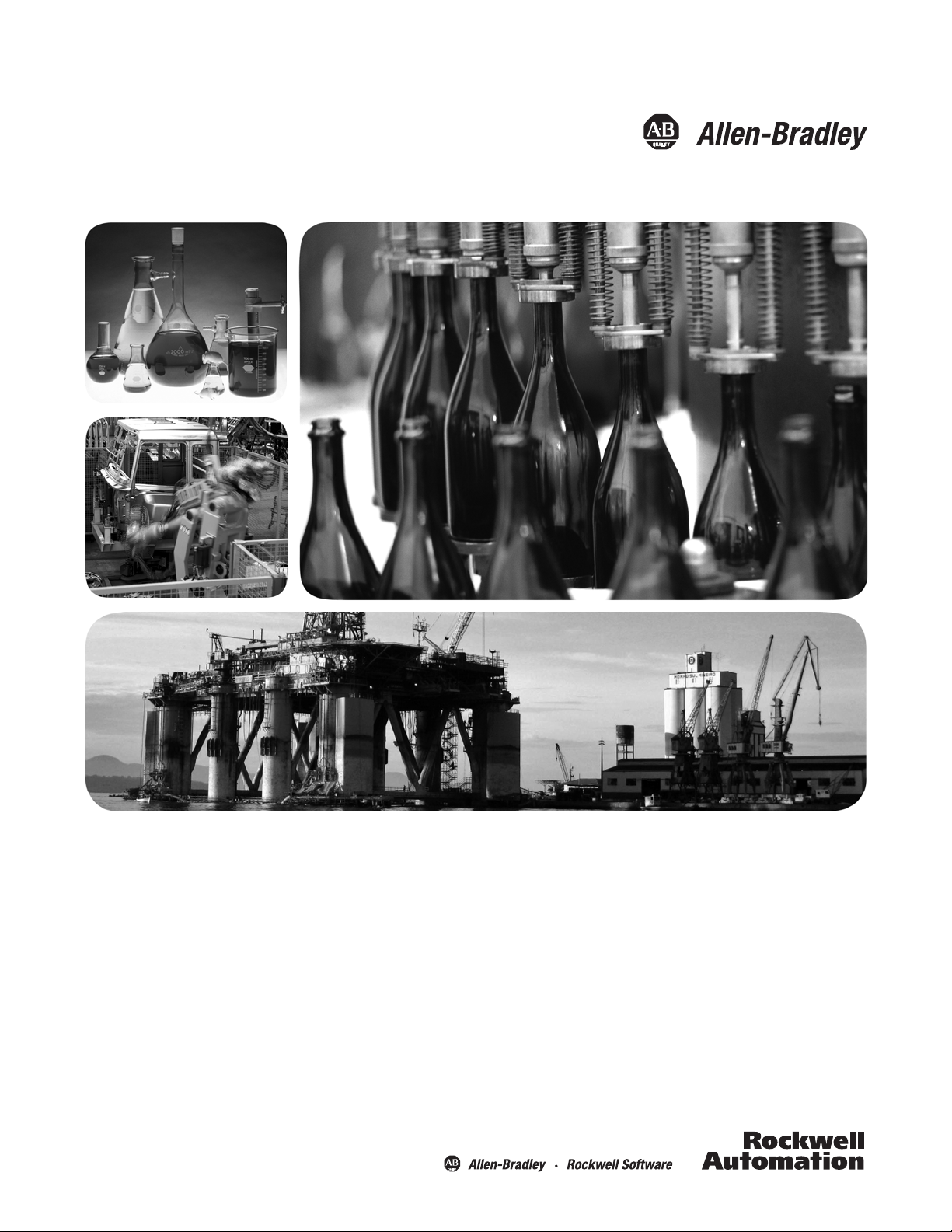
DeviceLogix System
User Manual
Page 2
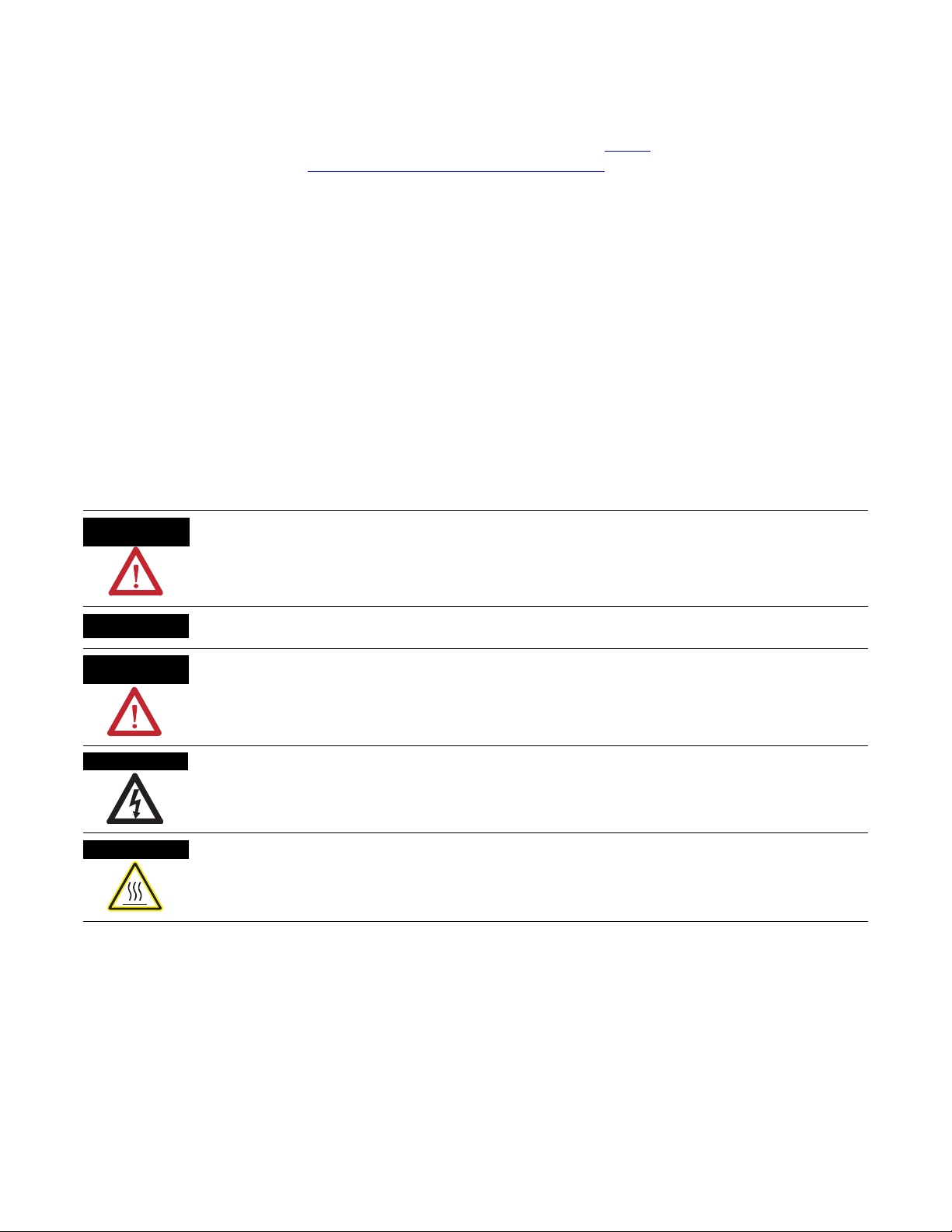
Important User Information
Solid state equipment has operational characteristics differing from those of electromechanical equipment. Safety Guidelines
for the Application, Installation and Maintenance of Solid State Controls (publication SGI-1.1
Automation sales office or online at http://www.rockwellautomation.com/literature/
between solid state equipment and hard-wired electromechanical devices. Because of this difference, and also because of the
wide variety of uses for solid state equipment, all persons responsible for applying this equipment must satisfy themselves that
each intended application of this equipment is acceptable.
In no event will Rockwell Automation, Inc. be responsible or liable for indirect or consequential damages resulting from the use
or application of this equipment.
The examples and diagrams in this manual are included solely for illustrative purposes. Because of the many variables and
requirements associated with any particular installation, Rockwell Automation, Inc. cannot assume responsibility or liability for
actual use based on the examples and diagrams.
No patent liability is assumed by Rockwell Automation, Inc. with respect to use of information, circuits, equipment, or software
described in this manual.
Reproduction of the contents of this manual, in whole or in part, without written permission of Rockwell Automation, Inc., is
prohibited.
Throughout this manual, when necessary, we use notes to make you aware of safety considerations.
WARNING
Identifies information about practices or circumstances that can cause an explosion in a hazardous environment,
which may lead to personal injury or death, property damage, or economic loss.
available from your local Rockwell
) describes some important differences
IMPORTANT
ATTENTION
SHOCK HAZARD
BURN HAZARD
Allen-Bradley, Rockwell Automation, Rockwell Software, DeviceLogix, and TechConnect are trademarks of Rockwell Automation, Inc.
Trademarks not belonging to Rockwell Automation are property of their respective companies.
Identifies information that is critical for successful application and understanding of the product.
Identifies information about practices or circumstances that can lead to personal injury or death, property damage,
or economic loss. Attentions help you identify a hazard, avoid a hazard, and recognize the consequence
Labels may be on or inside the equipment, for example, a drive or motor, to alert people that dangerous voltage may
be present.
Labels may be on or inside the equipment, for example, a drive or motor, to alert people that surfaces may reach
dangerous temperatures.
Page 3
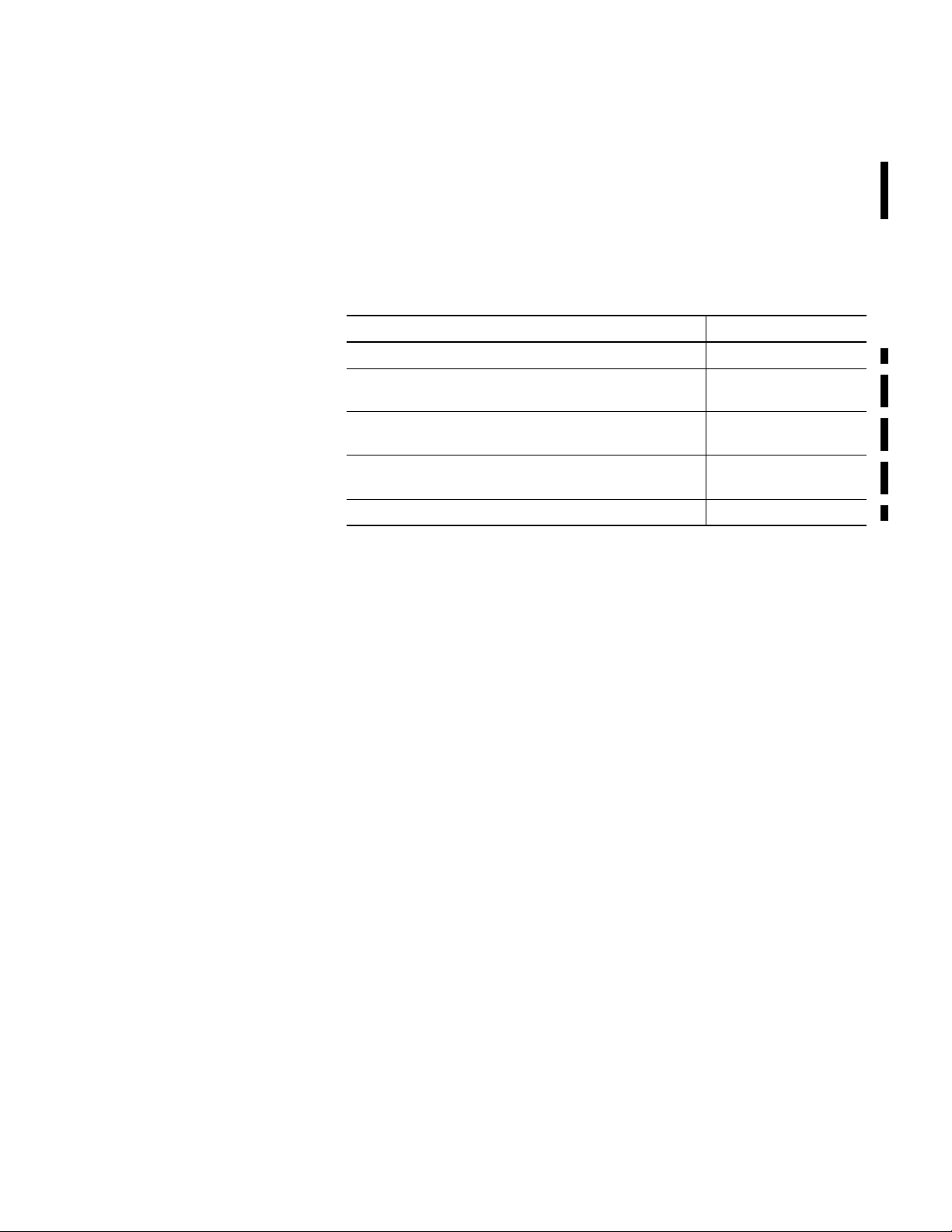
Summary of Changes
Introduction
Updated Information
The release of this document contains new and updated information.
To find new and updated information, look for change bars, as shown
next to this paragraph.
This document contains the following changes.
Topic Page
Screen format options for download to device 61, 121
PID instruction supported in Function Block Editor and in New
Ladder Editor
ACC binding for Timer/Counter instructions supported in
Function Block Editor and in New Ladder Editor
Macro function supported in Function Block Editor and in New
Ladder Editor
New Ladder Editor introduced Chapters 6 and 7
Chapters 2, 3, 6, and 7
Chapters 2 and 6
Chapters 3 and 7
3Publication RA-UM003B-EN-P - February 2010 3
Page 4

Chapter 1 Summary of Changes
Notes:
4 Publication RA-UM003B-EN-P - February 2010
Page 5
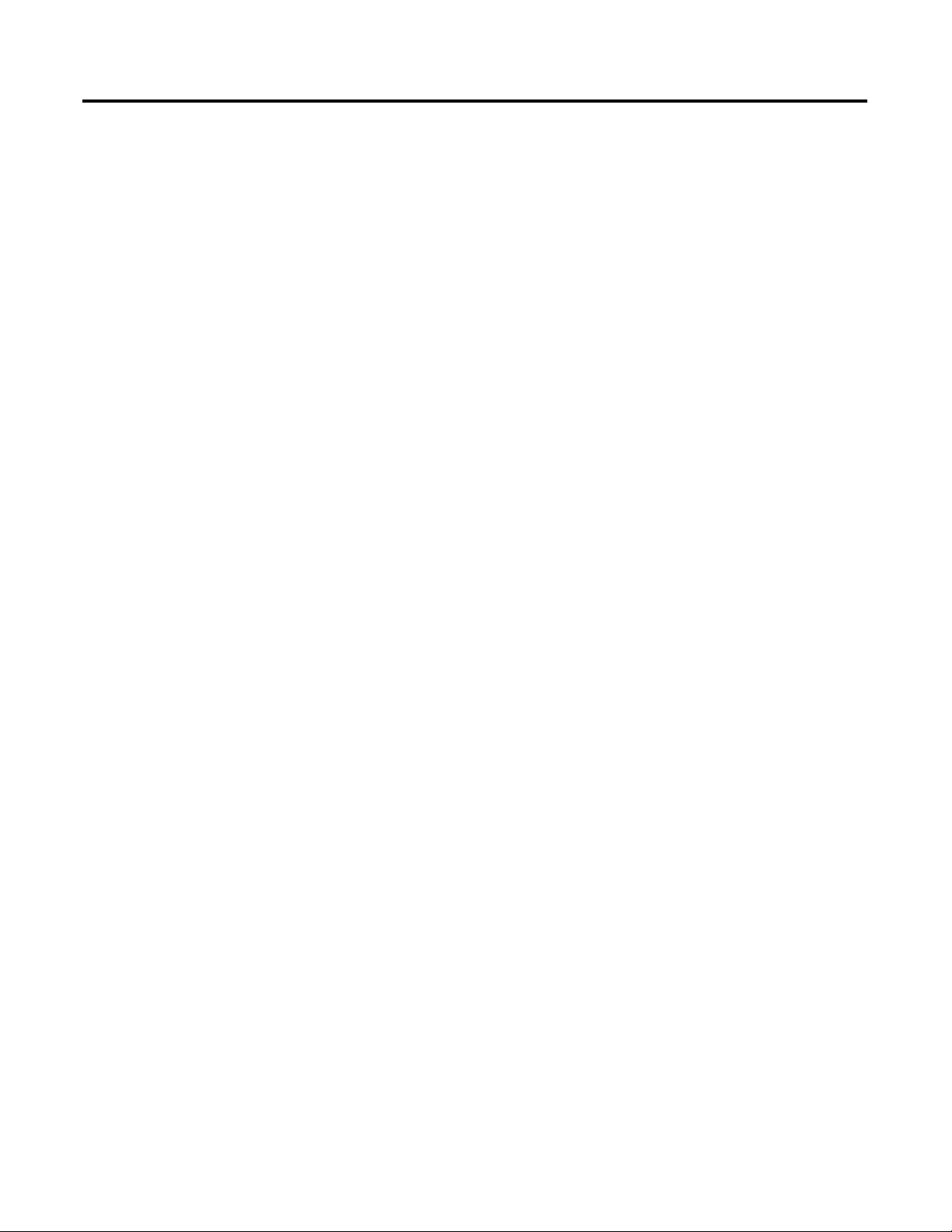
Table of Contents
Preface
What is DeviceLogix
Functionality?
Navigate the Function Block
Editor Interface
Purpose of This Manual. . . . . . . . . . . . . . . . . . . . . . . . . . . . . 9
Who Should Use
This Manual . . . . . . . . . . . . . . . . . . . . . . . . . . . . . . . . . . . . . 9
Related Terms. . . . . . . . . . . . . . . . . . . . . . . . . . . . . . . . . . . . 9
Common Techniques Used in This Manual. . . . . . . . . . . . . . 10
Introduction . . . . . . . . . . . . . . . . . . . . . . . . . . . . . . . . . . . . 11
Inputs and Outputs . . . . . . . . . . . . . . . . . . . . . . . . . . . . 12
Local Function Block Logic . . . . . . . . . . . . . . . . . . . . . . 13
Local Ladder Logic. . . . . . . . . . . . . . . . . . . . . . . . . . . . . 14
DeviceLogix Functionality and Associated Host Software . . . 14
RSNetWorx for DeviceNet Software Operating Modes . . . 15
Drive Tools Software Operating Modes. . . . . . . . . . . . . . 15
DeviceLogix Operating Modes . . . . . . . . . . . . . . . . . . . . 15
Launch the DeviceLogix Editor . . . . . . . . . . . . . . . . . . . . . . 16
What This Chapter Contains . . . . . . . . . . . . . . . . . . . . . . . . 19
Components . . . . . . . . . . . . . . . . . . . . . . . . . . . . . . . . . . . . 19
DeviceLogix Function Block Elements . . . . . . . . . . . . . . . . . 20
I/O Components . . . . . . . . . . . . . . . . . . . . . . . . . . . . . . 21
Function Block Instructions . . . . . . . . . . . . . . . . . . . . . . 23
Enable Line Feature . . . . . . . . . . . . . . . . . . . . . . . . . . . . 50
Configuration Toolbars . . . . . . . . . . . . . . . . . . . . . . . . . . . . 52
Standard Toolbar . . . . . . . . . . . . . . . . . . . . . . . . . . . . . . 52
Tabbed Instruction Toolbars. . . . . . . . . . . . . . . . . . . . . . 53
Macro Block Category Toolbar . . . . . . . . . . . . . . . . . . . . 58
Online Toolbar . . . . . . . . . . . . . . . . . . . . . . . . . . . . . . . 58
Schematic View. . . . . . . . . . . . . . . . . . . . . . . . . . . . . . . . . . 59
Message Pane . . . . . . . . . . . . . . . . . . . . . . . . . . . . . . . . . . . 60
Status Bar . . . . . . . . . . . . . . . . . . . . . . . . . . . . . . . . . . . . . 60
Menus . . . . . . . . . . . . . . . . . . . . . . . . . . . . . . . . . . . . . . . . 61
File Menu . . . . . . . . . . . . . . . . . . . . . . . . . . . . . . . . . . . 61
Edit Menu . . . . . . . . . . . . . . . . . . . . . . . . . . . . . . . . . . . 62
View Menu . . . . . . . . . . . . . . . . . . . . . . . . . . . . . . . . . . 63
Communication Menu . . . . . . . . . . . . . . . . . . . . . . . . . . 64
Tools Menu . . . . . . . . . . . . . . . . . . . . . . . . . . . . . . . . . . 65
Help Menu . . . . . . . . . . . . . . . . . . . . . . . . . . . . . . . . . . 66
Bind Function Blocks with I/O
5Publication RA-UM003B-EN-P - February 2010 5
What This Chapter Contains . . . . . . . . . . . . . . . . . . . . . . . . 67
Overview of Inputs and Outputs . . . . . . . . . . . . . . . . . . . . . 68
Inputs . . . . . . . . . . . . . . . . . . . . . . . . . . . . . . . . . . . . . . 68
Outputs. . . . . . . . . . . . . . . . . . . . . . . . . . . . . . . . . . . . . 69
Connect I/O points and function block instructions . . . . . . . 69
Determine the status of a connection . . . . . . . . . . . . . . . . . . 70
Negate Data. . . . . . . . . . . . . . . . . . . . . . . . . . . . . . . . . . 70
Set Assume Data Available . . . . . . . . . . . . . . . . . . . . . . . 71
Function Block Properties and Parameters . . . . . . . . . . . 72
Page 6
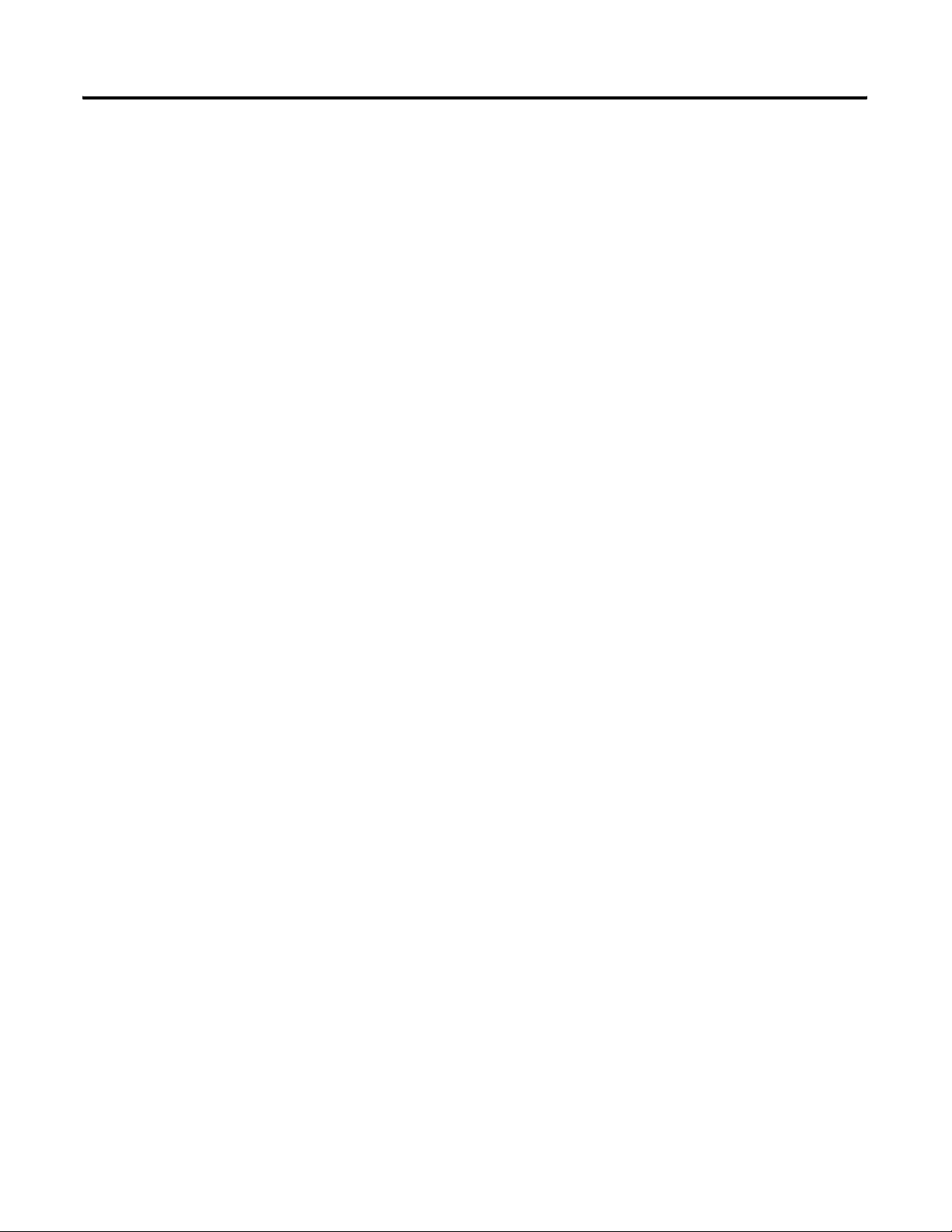
Table of Contents
Configure the Macro Instruction. . . . . . . . . . . . . . . . . . . . . . 74
Work with the Macro Instruction . . . . . . . . . . . . . . . . . . 74
Edit the Macro Definition and Parameters . . . . . . . . . . . . 80
Offline Operations . . . . . . . . . . . . . . . . . . . . . . . . . . . . . . . 83
Online Operations . . . . . . . . . . . . . . . . . . . . . . . . . . . . . . . 83
Go Online . . . . . . . . . . . . . . . . . . . . . . . . . . . . . . . . . . . 83
Online Animation . . . . . . . . . . . . . . . . . . . . . . . . . . . . . 85
Change Logic. . . . . . . . . . . . . . . . . . . . . . . . . . . . . . . . . 86
Enable and Disable Logic . . . . . . . . . . . . . . . . . . . . . . . . 87
Verify Logic . . . . . . . . . . . . . . . . . . . . . . . . . . . . . . . . . . 87
Compare Logic . . . . . . . . . . . . . . . . . . . . . . . . . . . . . . . 88
Upload and Download Logic . . . . . . . . . . . . . . . . . . . . . 89
Forcing . . . . . . . . . . . . . . . . . . . . . . . . . . . . . . . . . . . . . 91
Navigate the Old Ladder Editor
Interface
What This Chapter Contains . . . . . . . . . . . . . . . . . . . . . . . . 95
Components . . . . . . . . . . . . . . . . . . . . . . . . . . . . . . . . . . . . 95
Ladder Elements . . . . . . . . . . . . . . . . . . . . . . . . . . . . . . . . . 96
Rung Element . . . . . . . . . . . . . . . . . . . . . . . . . . . . . . . . 97
Bit Element . . . . . . . . . . . . . . . . . . . . . . . . . . . . . . . . . . 98
Latch Element . . . . . . . . . . . . . . . . . . . . . . . . . . . . . . . . 98
Counter Element . . . . . . . . . . . . . . . . . . . . . . . . . . . . . 100
Timer Element . . . . . . . . . . . . . . . . . . . . . . . . . . . . . . . 102
Configuration Toolbars . . . . . . . . . . . . . . . . . . . . . . . . . . . 106
Standard Toolbar . . . . . . . . . . . . . . . . . . . . . . . . . . . . . 106
Ladder Element Toolbars . . . . . . . . . . . . . . . . . . . . . . . 107
Online Toolbar . . . . . . . . . . . . . . . . . . . . . . . . . . . . . . 109
Ladder Logic View . . . . . . . . . . . . . . . . . . . . . . . . . . . . . . 110
Message Pane . . . . . . . . . . . . . . . . . . . . . . . . . . . . . . . . . . 110
Status Bar . . . . . . . . . . . . . . . . . . . . . . . . . . . . . . . . . . . . 111
Menus . . . . . . . . . . . . . . . . . . . . . . . . . . . . . . . . . . . . . . . 111
File Menu . . . . . . . . . . . . . . . . . . . . . . . . . . . . . . . . . . 112
Edit Menu . . . . . . . . . . . . . . . . . . . . . . . . . . . . . . . . . . 112
View Menu . . . . . . . . . . . . . . . . . . . . . . . . . . . . . . . . . 113
Communication Menu . . . . . . . . . . . . . . . . . . . . . . . . . 114
Tools Menu . . . . . . . . . . . . . . . . . . . . . . . . . . . . . . . . . 115
Help Menu . . . . . . . . . . . . . . . . . . . . . . . . . . . . . . . . . 116
Create Logic in the Old
DeviceLogix Ladder Editor
What This Chapter Contains . . . . . . . . . . . . . . . . . . . . . . . 117
Understanding and Working With I/O Tags . . . . . . . . . . . . 117
Online Operations . . . . . . . . . . . . . . . . . . . . . . . . . . . . . . 118
Communication with Devices . . . . . . . . . . . . . . . . . . . . 118
Go On Line . . . . . . . . . . . . . . . . . . . . . . . . . . . . . . . . . 119
Online Animation . . . . . . . . . . . . . . . . . . . . . . . . . . . . 120
Change Logic. . . . . . . . . . . . . . . . . . . . . . . . . . . . . . . . 120
Change the Value of Timers and Counters . . . . . . . . . . 121
Enable and Disable Logic . . . . . . . . . . . . . . . . . . . . . . . 121
6 Publication RA-UM003B-EN-P - February 2010
Page 7
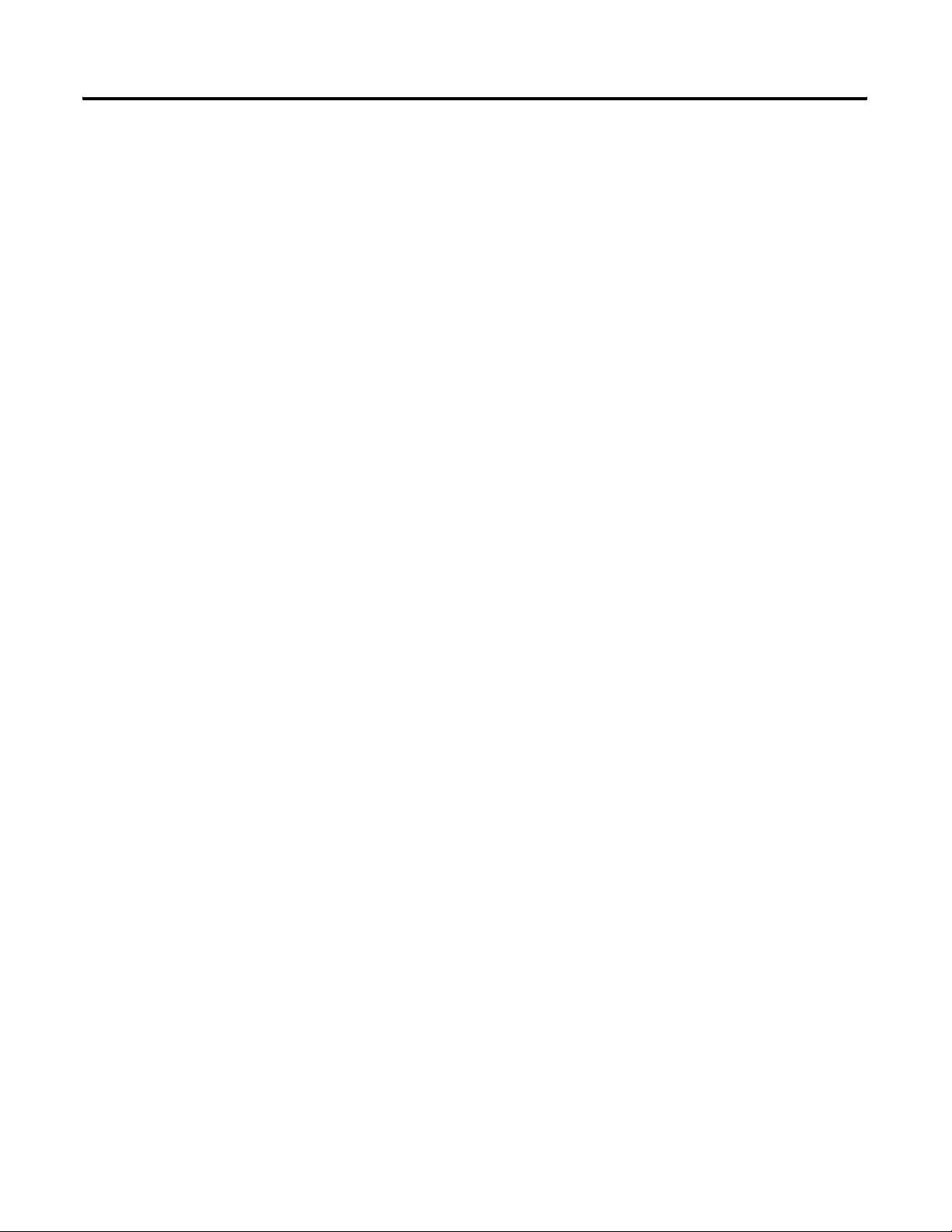
Table of Contents
Verify Logic . . . . . . . . . . . . . . . . . . . . . . . . . . . . . . . . . 122
Compare Logic . . . . . . . . . . . . . . . . . . . . . . . . . . . . . . 123
Upload and Download Logic . . . . . . . . . . . . . . . . . . . . 123
Forcing . . . . . . . . . . . . . . . . . . . . . . . . . . . . . . . . . . . . 125
Clear Latched Hardware Faults . . . . . . . . . . . . . . . . . . . 126
Recovery Mode . . . . . . . . . . . . . . . . . . . . . . . . . . . . . . 126
Navigate the New Ladder Editor
Interface
Create Logic in the New Ladder
Editor
What This Chapter Contains . . . . . . . . . . . . . . . . . . . . . . . 127
Components . . . . . . . . . . . . . . . . . . . . . . . . . . . . . . . . . . . 127
Ladder Elements . . . . . . . . . . . . . . . . . . . . . . . . . . . . . . . . 128
Rung Element . . . . . . . . . . . . . . . . . . . . . . . . . . . . . . . 129
Configuration Toolbars . . . . . . . . . . . . . . . . . . . . . . . . . . . 129
Standard Toolbar . . . . . . . . . . . . . . . . . . . . . . . . . . . . . 130
Tabbed Instruction Toolbar . . . . . . . . . . . . . . . . . . . . . 130
Online Toolbar . . . . . . . . . . . . . . . . . . . . . . . . . . . . . . 134
Ladder Logic View . . . . . . . . . . . . . . . . . . . . . . . . . . . . . . 135
Message Pane . . . . . . . . . . . . . . . . . . . . . . . . . . . . . . . . . . 135
Status Bar . . . . . . . . . . . . . . . . . . . . . . . . . . . . . . . . . . . . . 135
Menus . . . . . . . . . . . . . . . . . . . . . . . . . . . . . . . . . . . . . . . 136
File Menu . . . . . . . . . . . . . . . . . . . . . . . . . . . . . . . . . . 137
Edit Menu . . . . . . . . . . . . . . . . . . . . . . . . . . . . . . . . . . 137
View Menu . . . . . . . . . . . . . . . . . . . . . . . . . . . . . . . . . 139
Communications Menu. . . . . . . . . . . . . . . . . . . . . . . . . 140
Tools Menu . . . . . . . . . . . . . . . . . . . . . . . . . . . . . . . . . 141
Help Menu . . . . . . . . . . . . . . . . . . . . . . . . . . . . . . . . . 142
What This Chapter Contains . . . . . . . . . . . . . . . . . . . . . . . 143
About I/O Tags. . . . . . . . . . . . . . . . . . . . . . . . . . . . . . . . . 143
Working with the Tag Database . . . . . . . . . . . . . . . . . . 144
About Screen Format Elements . . . . . . . . . . . . . . . . . . . . . 145
Configure the Macro Instruction. . . . . . . . . . . . . . . . . . . . . 146
Work with the Macro Instruction . . . . . . . . . . . . . . . . . 147
Edit the Macro Definition and Parameters . . . . . . . . . . . 154
Interface Changes Related to Macro Instruction . . . . . . . 158
Online Operations . . . . . . . . . . . . . . . . . . . . . . . . . . . . . . 158
Edit Parameter Values When Online . . . . . . . . . . . . . . . 158
Online Animation . . . . . . . . . . . . . . . . . . . . . . . . . . . . 159
Enable and Disable Logic . . . . . . . . . . . . . . . . . . . . . . . 159
Verify Logic . . . . . . . . . . . . . . . . . . . . . . . . . . . . . . . . . 160
Upload and Download Logic . . . . . . . . . . . . . . . . . . . . 161
Force Inputs and Outputs. . . . . . . . . . . . . . . . . . . . . . . 162
Publication RA-UM003B-EN-P - February 2010 7
Page 8

Table of Contents
Register EDS Files and Add
Devices Offline/Online
RSNetWorx for DeviceNet
Software and the
DeviceLogix Editors
What This Appendix Contains . . . . . . . . . . . . . . . . . . . . . . 165
EDS Files . . . . . . . . . . . . . . . . . . . . . . . . . . . . . . . . . . . . . 165
Unregister EDS files . . . . . . . . . . . . . . . . . . . . . . . . . . . 165
Register EDS Files . . . . . . . . . . . . . . . . . . . . . . . . . . . . 170
Add Devices offline. . . . . . . . . . . . . . . . . . . . . . . . . . . . . . 174
Add Devices online. . . . . . . . . . . . . . . . . . . . . . . . . . . . . . 174
What This Appendix Contains . . . . . . . . . . . . . . . . . . . . . . 177
Access Device Properties. . . . . . . . . . . . . . . . . . . . . . . . . . 177
Check General Information . . . . . . . . . . . . . . . . . . . . . 178
Enter Device Parameters . . . . . . . . . . . . . . . . . . . . . . . 180
Understand Parameters . . . . . . . . . . . . . . . . . . . . . . . . 184
Determine Parameters . . . . . . . . . . . . . . . . . . . . . . . . . 188
Access I/O Data Information . . . . . . . . . . . . . . . . . . . . 195
Access EDS Information . . . . . . . . . . . . . . . . . . . . . . . . 196
Launch the DeviceLogix Editor . . . . . . . . . . . . . . . . . . . 198
8 Publication RA-UM003B-EN-P - February 2010
Page 9
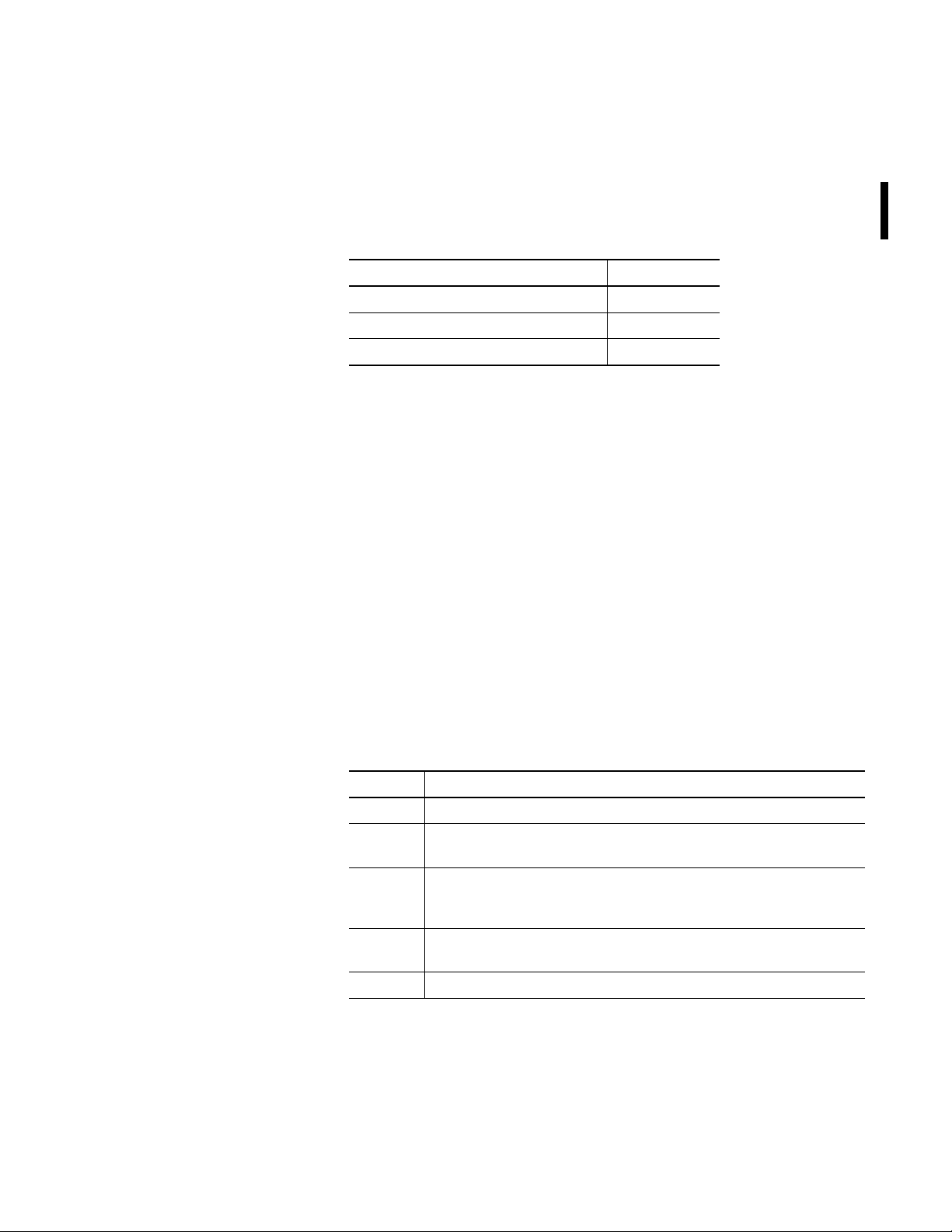
Preface
Purpose of This Manual
Who Should Use This Manual
This manual describes how to install and configure devices using
DeviceLogix. It also describes how to navigate and use the old
DeviceLogix Ladder Editor, the new DeviceLogix Ladder Editor, and
the DeviceLogix Function Block Editor.
See the Following Sections See Page
Who Should Use This Manual 9
Related Terms 9
Common Techniques Used in This Manual 10
This manual is intended for engineers and technicians who use
DeviceLogix to control outputs and manage information locally within
devices.
This document assumes that you are familiar with one or more of the
following working environments:
• RSNetWorx for DeviceNet software (including the configuration
of distributed I/O devices)
• Drive Tools (including DriveExplorer, DriveTools SP, and Drive
Add-On Profiles)
Related Terms
Refer to the Related Terms table to become familiar with DeviceLogix.
Related Terms
Name Description
Download The transfer of logic from the software memory to the device.
Logic Logic consists of function blocks or ladder logic and their interconnnections
that can reside on a DeviceLogix device.
MAC ID Media Access Control Identifier - An integer identification value assigned to
each node on DeviceNet. This value distinguishes a node among all other
nodes on the same link.
NAN Not a Number - Value that is typically produced as a the result of an
operation on invalid input operands, especially in floating-point calculations.
Upload The transfer of logic from the device memory to the software memory.
9Publication RA-UM003B-EN-P - February 2010 9
Page 10
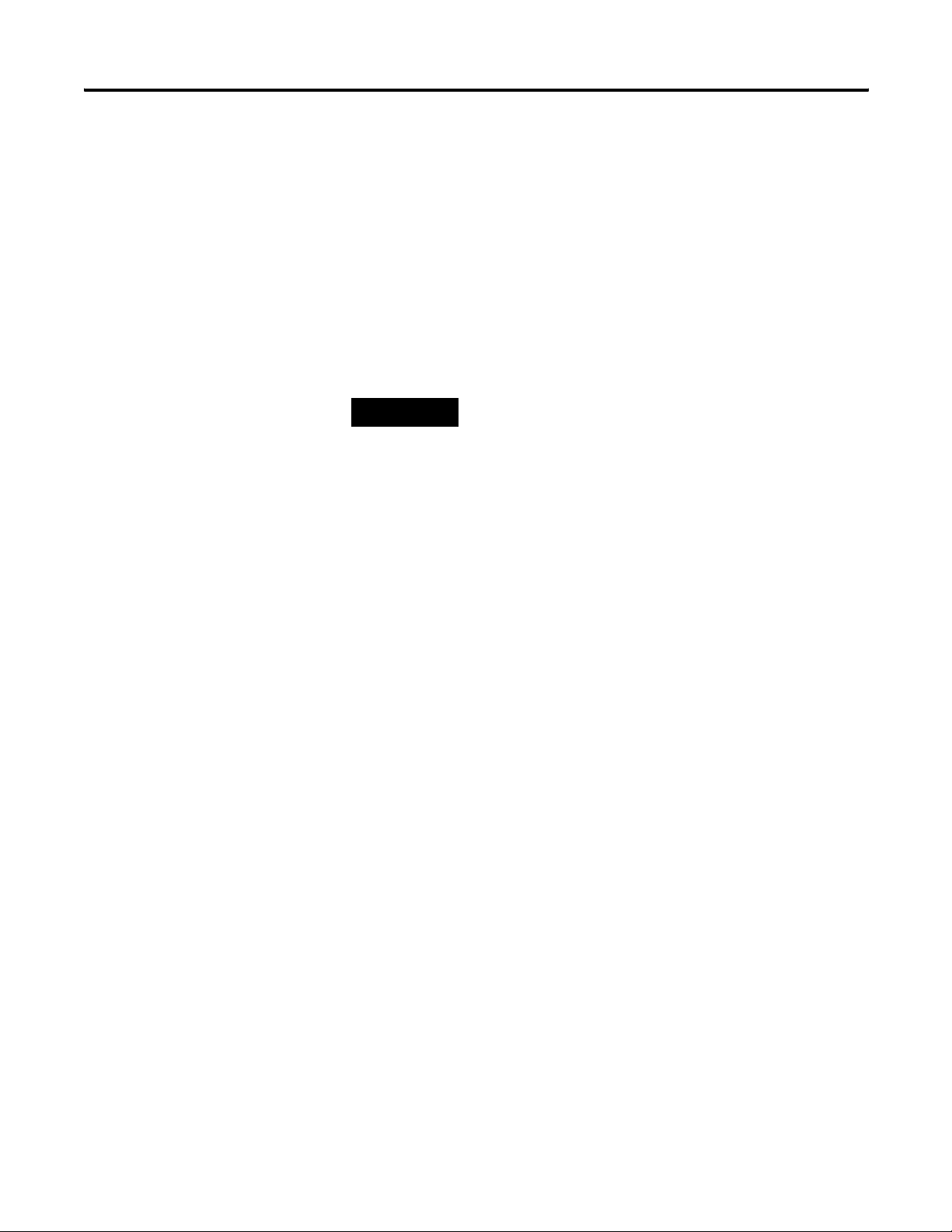
Chapter 1 Preface
Common Techniques Used in This Manual
The following conventions are used throughout this manual:
• Bulleted lists provide information, not procedural steps.
• Numbered lists provide sequential steps.
• Pictures of keys and/or dialogs represent the actual keys you
press or the dialogs you use.
• Actions you must perform appear in bold and look like the
following example: Select Unregister a device.
• A menu item in this format Network > Online identifies the
menu item (Network) and the submenu item (Online) after the
caret (>).
TIP
Tips contain helpful information.
10 Publication RA-UM003B-EN-P - February 2010
Page 11
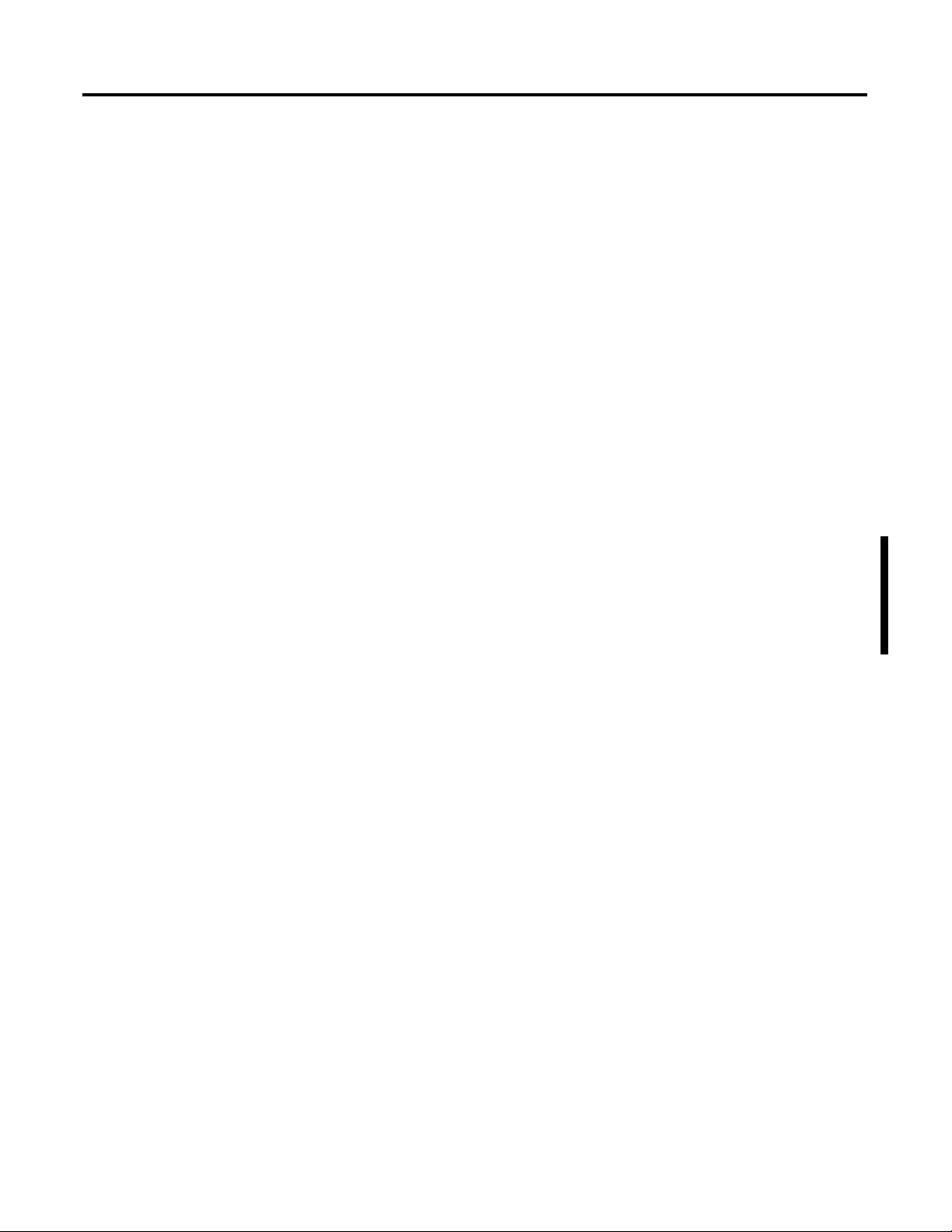
Chapter
What is DeviceLogix Functionality?
1
Introduction
DeviceLogix functionality has been added to a number of Rockwell
Automation devices to control outputs and manage status information
locally within the device.
The configuration of the DeviceLogix functionality is accomplished
through the DeviceLogix Editor. The DeviceLogix Editor includes two
kinds of logic configuration tools for DeviceLogix devices to meet
different configuration preferences:
• Function Block Editor - provides a graphical interface for
configuring function blocks to provide local control within
DeviceLogix-capable devices.
• Ladder Editor - provides a ladder-style configuration tool for
DeviceLogix-capable devices. Beginning with firmware
revision 4, two Ladder Editors are available within DeviceLogix.
The Old Ladder Editor supports DeviceLogix, firmware
revision 3 and earlier. The New Ladder Editor supports
DeviceLogix, firmware revision 4.
The DeviceLogix Editor is an applet of RSNetWorx for DeviceNet
software and Drive Tools software, and it can be launched directly
from those hosts.
With DeviceLogix-capable devices, you can enable a logic operation
using the DeviceLogix Editor to provide local control over the device’s
operation. A DeviceLogix device consists of:
• a specific number of inputs and/or outputs.
• local logic that determines its behavior.
11Publication RA-UM003B-EN-P - February 2010 11
Page 12
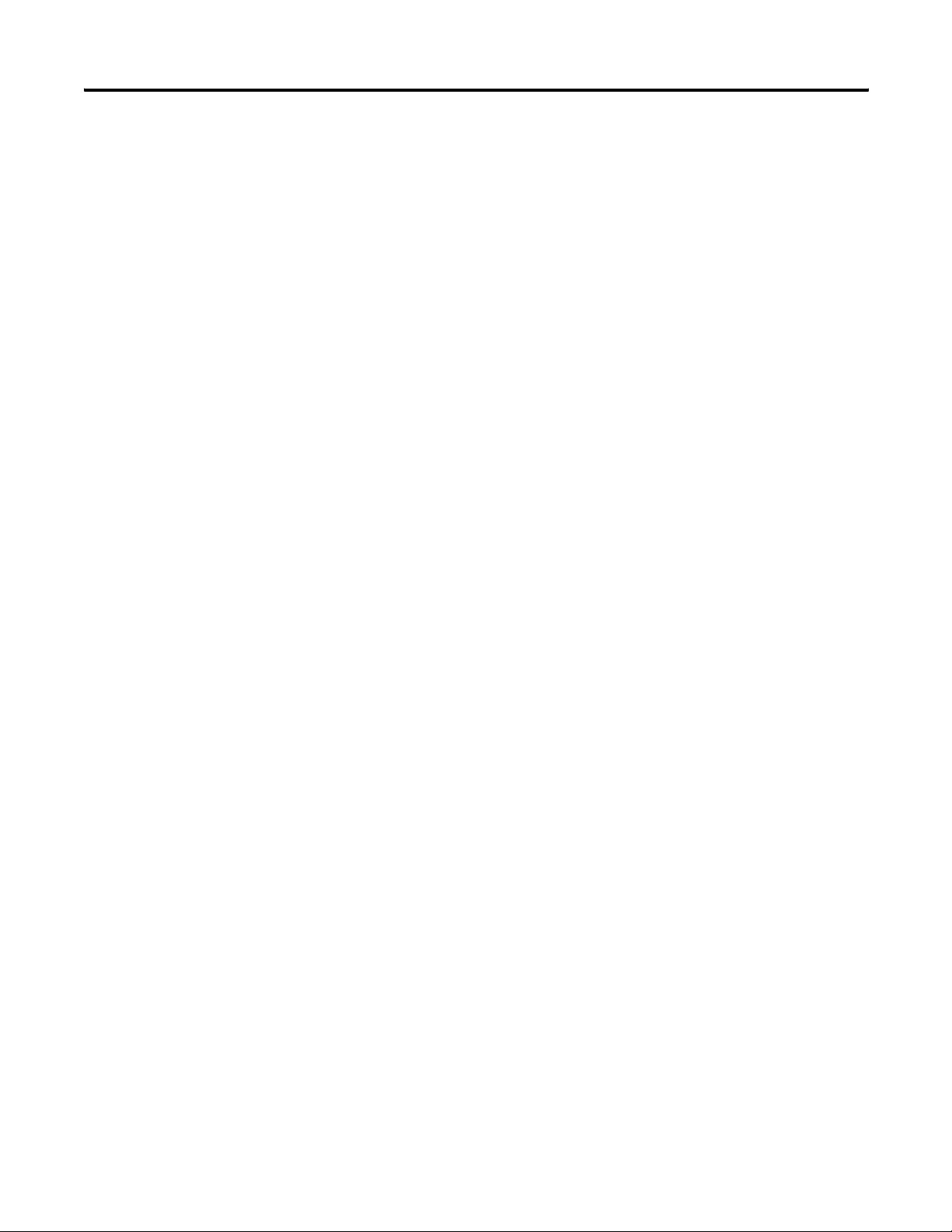
Chapter 1 What is DeviceLogix Functionality?
Inputs and Outputs
Inputs and outputs can be one of two types.
• Physical - Inputs and outputs realized by physical connections to
the device. These are referred to as Discrete/Analog Inputs or
Discrete/Analog Outputs.
• Networked - Inputs consumed by the device from the network
and outputs produced by the device onto the network.
Input and Output Bits
There are five types of DeviceLogix inputs. Inputs are read from the
Electronic Data Sheet (EDS) file or are created dynamically during
logic configuration. The inputs that are read from the EDS file cannot
be modified. The DeviceLogix inputs are:
•Device Input - A physical input of the device. Device inputs
represent the actual inputs, such as sensors and switches,
attached to a particular device.
• Network Input - Formerly called the Consumed Network Bit
(CNB), network input is data sent from a master that can be
used in the device’s logic.
• Device Status - Status inputs indicate the state of the device. For
example, if an explicit message connection exists between the
device and a master, an input called ‘explicit connection exists’
is set to true and possibly affects the logic the device performs.
• Device Fault - Faults are conditions that report device errors. For
example, if a device detects a short circuit on an output, a fault
input is set to true and possibly affects the logic the device
performs.
12 Publication RA-UM003B-EN-P - February 2010
Page 13

What is DeviceLogix Functionality? Chapter 1
There are two types of DeviceLogix outputs:
• Device Output - Hardware outputs that are the actual outputs,
such as lights and actuators, attached to a particular device.
Without DeviceLogix functionality, the master would normally
control the outputs via consumed data. In fact, if there is no
local logic controlling an output, the master controls the output
as it would if DeviceLogix functionality were not running on the
device. However, within DeviceLogix functionality, if the local
logic controls an output, the master no longer controls the
output. The only way the master can affect the state of an output
that is under local control is to route requests to the local logic
by using network inputs. Some outputs can be under local
control while others can still be controlled by the master.
• Network Output - Formerly called Produced Network Bit (PNB),
Network outputs report the results of the local logic to a master
and are part of the produced data from the device.
Local Function Block Logic
The local logic of a DeviceLogix device consists of function blocks,
inputs, outputs, and connections (wires) between them. Function
blocks contain connection points (called pins) and perform a specific
function. Inputs and outputs also have connection pins and represent
the actual hardware devices, networked data, and fault and status bits
that are available for use in the local logic.
A connection (wire) between function blocks is defined when an
input pin of one function block is bound to an output pin of another
function block. A pin can be bound to a:
• pin of another function block.
• physical input/output.
•networked input/output.
• fault or status bit.
• miscellaneous bit.
• block input enable bit and block output enable bit.
Function blocks may also have attributes that influence their function.
Configuring a DeviceLogix device consists of defining or editing the
local logic that is present on the device along with the EDS parameters
for that device.
Publication RA-UM003B-EN-P - February 2010 13
Page 14

Chapter 1 What is DeviceLogix Functionality?
Local Ladder Logic
The local logic of a DeviceLogix device consists of rung, branch,
contact, output coil, and box instructions. A box instruction performs
a specific function (such as Timer or Counter). Contact and coil
instructions could be hardware data, networked data, and fault and
status bits that are available for use in the local logic. Additionally,
contact could also refer the output of a box instruction.
The DeviceLogix Editor is a graphical tool for building DeviceLogix
functionality in DeviceLogix-enabled products. With the editor, you
can create logic, bind logic input and output, verify logic,
upload/download logic and enable/disable logic in
DeviceLogix-enabled products. When logic is running (in online mode
and when logic is enabled), real-time data is animated in the editor
and you can also implement forces or perform online parameter
modification for some function types.
DeviceLogix Functionality and Associated Host Software
You configure DeviceLogix features through RSNetWorx for DeviceNet
software and Drives Tools software. The DeviceLogix Editor ships as
part of RSNetWorx for DeviceNet software, starting with revision 3.0.
EDS files that enable DeviceLogix functionality are also shipped with
RSNetWorx for DeviceNet software in a separate folder labeled
Additional EDS Files.
For more information on registering EDS files, see Appendix A.
For more information on configuring RSNetWorx for DeviceNet
software for use with the DeviceLogix Editors, see Appendix B.
14 Publication RA-UM003B-EN-P - February 2010
Page 15

What is DeviceLogix Functionality? Chapter 1
RSNetWorx for DeviceNet Software Operating Modes
RSNetWorx for DeviceNet software lets you select online or offline
mode, as described below.
• Offline - RSNetWorx for DeviceNet software is not connected to
the network.
•Online - RSNetWorx for DeviceNet software is connected to the
network and is capable of communicating with devices on the
network.
Drive Tools Software Operating Modes
Drive Tools software lets you select online mode, as described below.
• Online - Drive Tools software is connected to the network and is
capable of communicating with devices on the network.
DeviceLogix Operating Modes
The mode that RSNetWorx for DeviceNet software is in directly affects
the way the DeviceLogix Editor behaves when it is launched. When
online with the device, DeviceLogix functionality provides two
alternative states: Pending Edits and Animated.
Mode Description
Offline The DeviceLogix Editor does not communicate with the
device. If RSNetWorx software is offline, the DeviceLogix
Editor is also offline. When offline, you can edit existing
DeviceLogix configurations or create new configurations.
Online Pending
Edits
Animated When online and animated, DeviceLogix functionality allows
When online with a device, pressing the edit button or
selecting
allows a device’s configuration to be edited while online.
When your edits are complete, the configuration must be
downloaded to the device.
a device’s configuration to be monitored in “real time”. Real
time includes comms throughput latencies. Depending on the
device, you may be able to change presets and accumulated
values.
Tools > Edit enables Pending Edits. Pending Edits
Publication RA-UM003B-EN-P - February 2010 15
Page 16
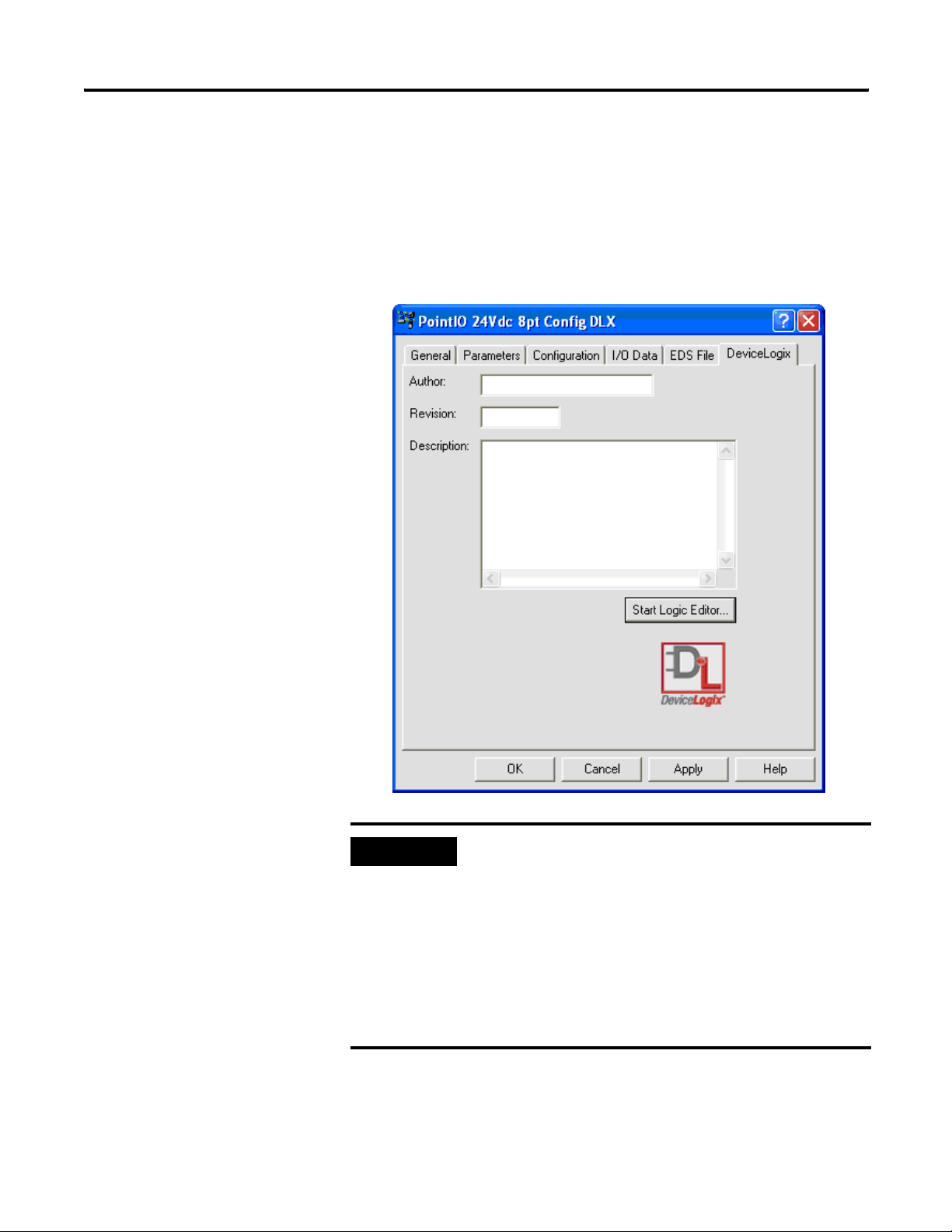
Chapter 1 What is DeviceLogix Functionality?
Launch the DeviceLogix Editor
After you configure the properties for your DeviceLogix-enabled
device (for more information, see Appendix A), you can launch the
DeviceLogix Editor. You see an additional tab in the device properties
dialog box for all DeviceLogix-enabled devices. This tab is labeled
DeviceLogix. This tab provides access to the start-up window for the
DeviceLogix Editor. You have the option to fill in your name, a
revision number, and a description of your configuration (all optional
fields)..
IMPORTANT
16 Publication RA-UM003B-EN-P - February 2010
If you are on line and you click on either the Parameters or the
DeviceLogix tab, you may be prompted to upload or download
the device. When you are on line, the dialog checks the
configuration in the device and compares it to the current
configuration. If the configurations are not the same, you must
upload from or download to the device to make the
configurations the same before you can make changes. If you
need to make changes without uploading or downloading, you
can exit the dialog box, go off line and re-enter the dialog box
to make the desired changes.
Page 17
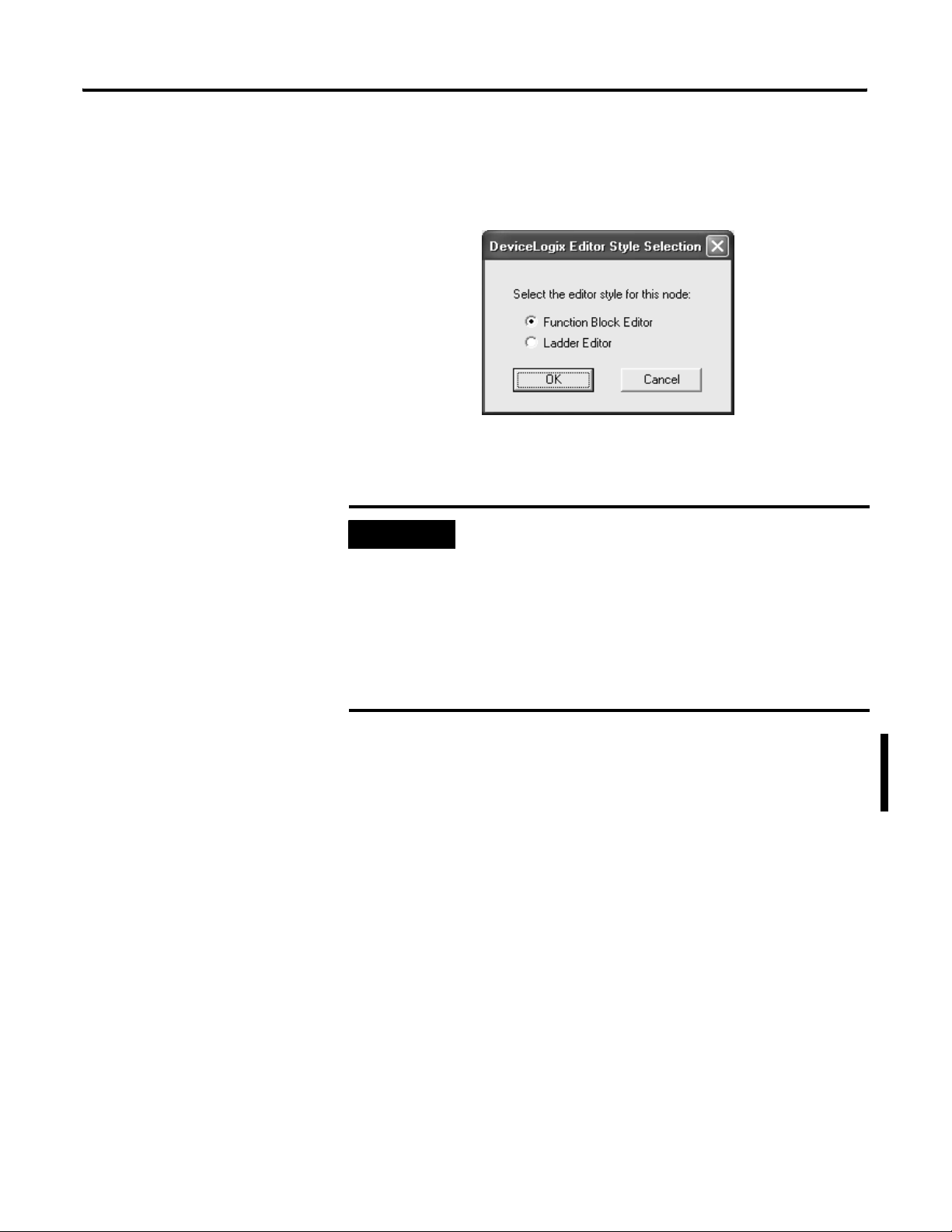
What is DeviceLogix Functionality? Chapter 1
To start the DeviceLogix Editor for a DeviceLogix-enabled device,
click Start Logic Editor. On the DeviceLogix Editor Style Selection
dialog, you are prompted to select the editor type that you want to
launch. After selecting an editor type, click OK.
If the current device does not support one of the editor types, that
editor type will be grayed out.
IMPORTANT
If you select an editor type for a particular device and that type
is committed to the .dnt file (clicking OK or Apply), that editor
style is registered. Therefore, you cannot switch to another
editor style in that same .dnt file (the next time you launch the
DeviceLogix Editor Style Selection dialog, the other editor style
is grayed out). If you want to change the editor type (and a
device supports both editor types), you must create a new
project file, add this device again, and then select the other
editor type.
For more information on the Function Block Editor, refer to Chapters
2 and 3. For more information on the Old Ladder Editor, refer to
Chapters 4 and 5. For more information on the New Ladder Editor,
refer to Chapters 6 and 7.
Publication RA-UM003B-EN-P - February 2010 17
Page 18
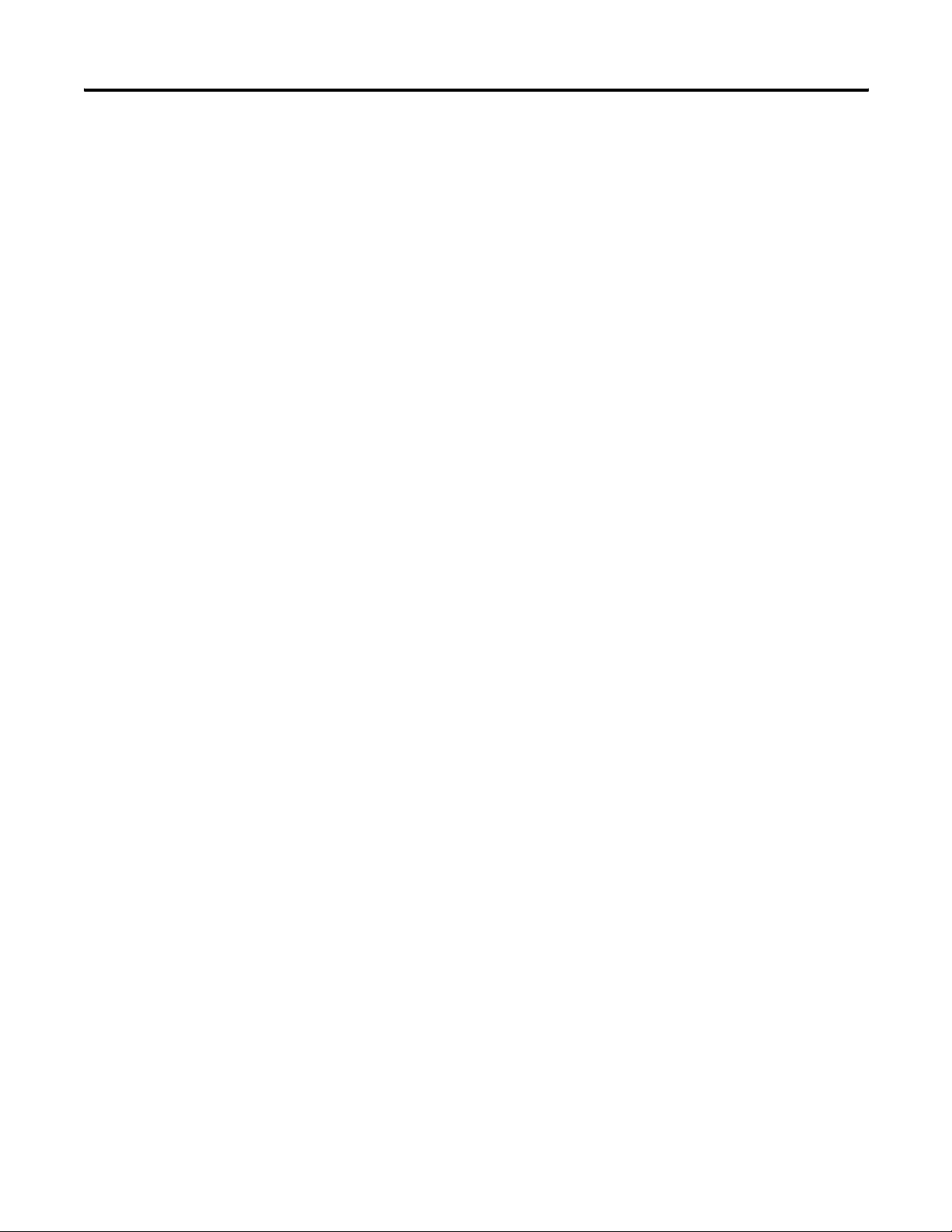
Chapter 1 What is DeviceLogix Functionality?
Notes:
18 Publication RA-UM003B-EN-P - February 2010
Page 19
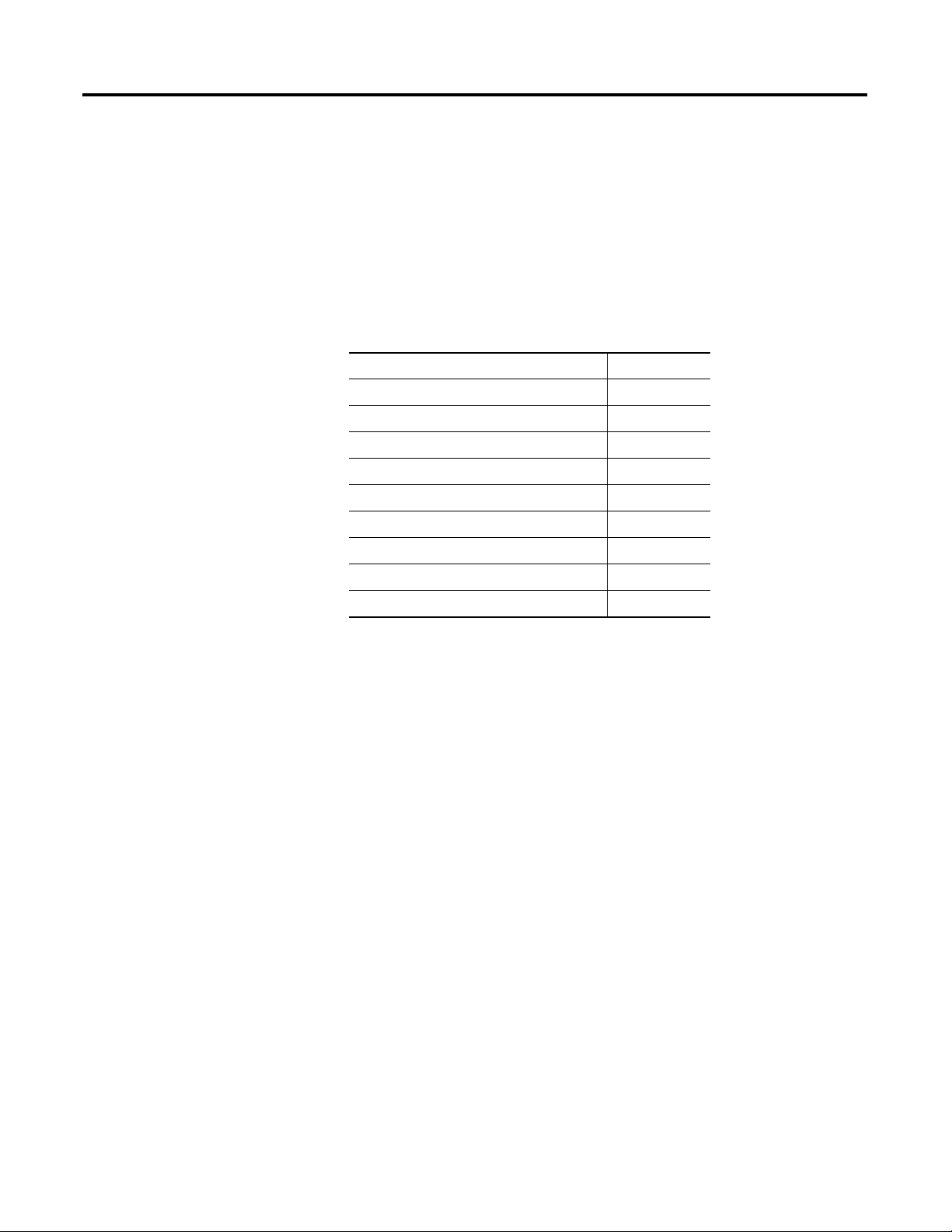
Chapter
2
Navigate the Function Block Editor Interface
What This Chapter Contains
Components
Read this chapter to learn more information about the Function Block
Editor interface. The following table lists what this chapter contains
and where to find specific information.
To help you configure your logic, the Function Block Editor consists
of:
Topic Page
Components 19
DeviceLogix Function Block Elements 20
I/O Components 21
Function Block Instructions 23
Configuration Toolbars 52
Schematic View 59
Message Pane 60
Status Bar 60
Menus 61
• Function Block Elements
• Configuration toolbars
• Schematic view
•Message pane
•Status bar
•Menus
19Publication RA-UM003B-EN-P - February 2010 19
Page 20
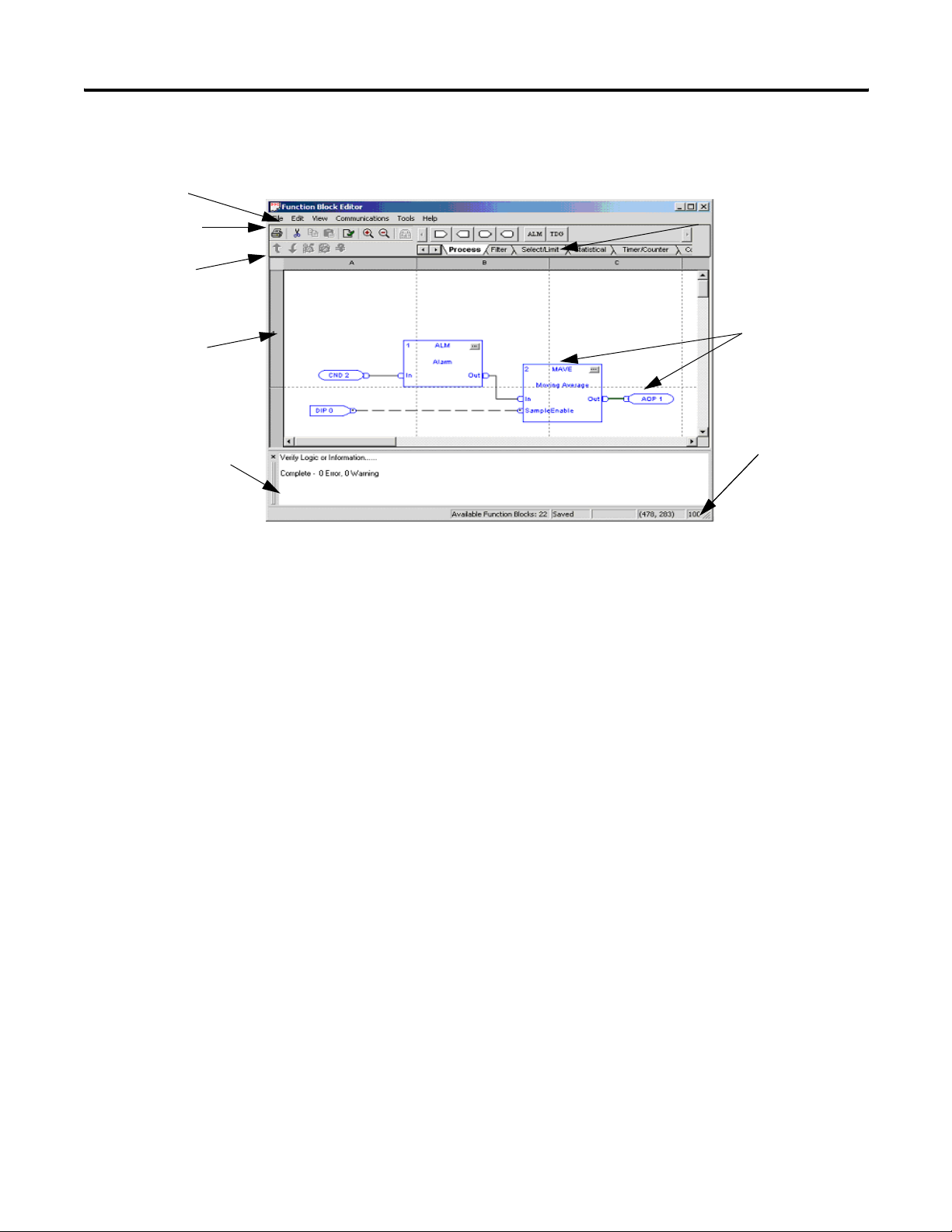
Chapter 2 Navigate the Function Block Editor Interface
Menus
Standard toolbar
Online toolbar
Schematic view
Message pane
DeviceLogix Function Block Elements
Tabbed Instruction
toolbar
Function block
elements
Status barStatus bar
Function Block elements consist of:
• I/O components: the input and output source of the product, or
I/O information from the network
• Function block instructions: all types of DeviceLogix
instructions. An instruction’s I/O path needs to be bound with
I/O components or the inputs and outputs of another
instruction.
• Text comments
20 Publication RA-UM003B-EN-P - February 2010
Page 21

Navigate the Function Block Editor Interface Chapter 2
I/O Components
In the following sections, we will briefly describe each of the I/O
components and include their graphic from the Function Block Editor.
You can drag each of these I/O components from the instruction
toolbar, or click the icon and have it added into the current schematic,
or select Edit > Add Element to add the I/O component. Each newly
added I/O component does not have a binding name; you can click it
to display a drop down list related to this component type, and then
select the one you needed.
Digital Input Point (DIP)
The following kinds of digital inputs are supported:
• physical local Boolean input point
• local Boolean fault status
• network Boolean input point
• local Boolean miscellaneous point
Digital Output Point (DOP)
The following kinds of digital outputs are supported:
• physical local Boolean output point
• network Boolean output point
Publication RA-UM003B-EN-P - February 2010 21
Page 22
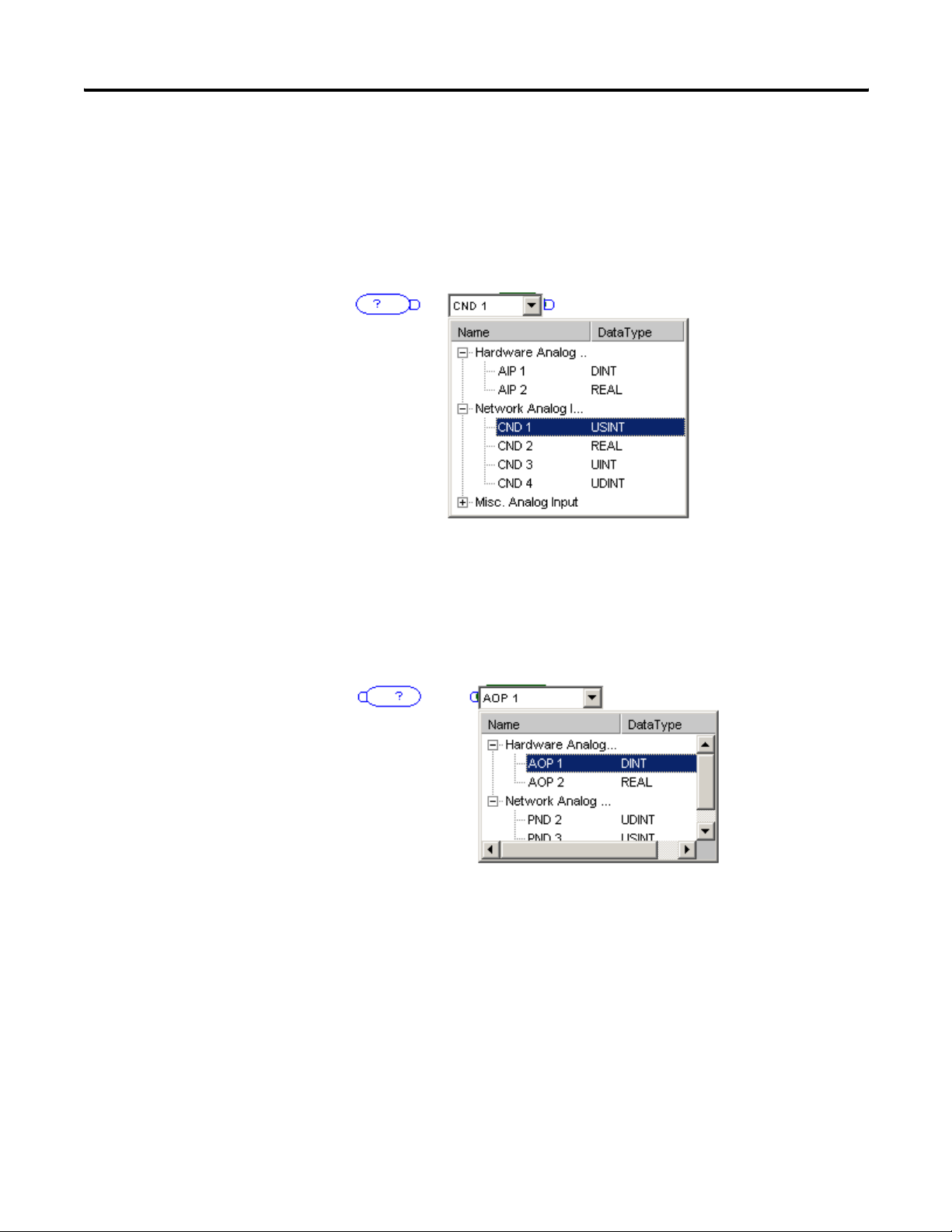
Chapter 2 Navigate the Function Block Editor Interface
Analog Input Point (AIP)
The following kinds of analog inputs are supported:
• physical local analog input point
• network analog input point
• local analog miscellaneous point
Analog Output Point (AOP)
The following kinds of analog outputs are supported:
• physical local analog output point
• network analog output point
22 Publication RA-UM003B-EN-P - February 2010
Page 23
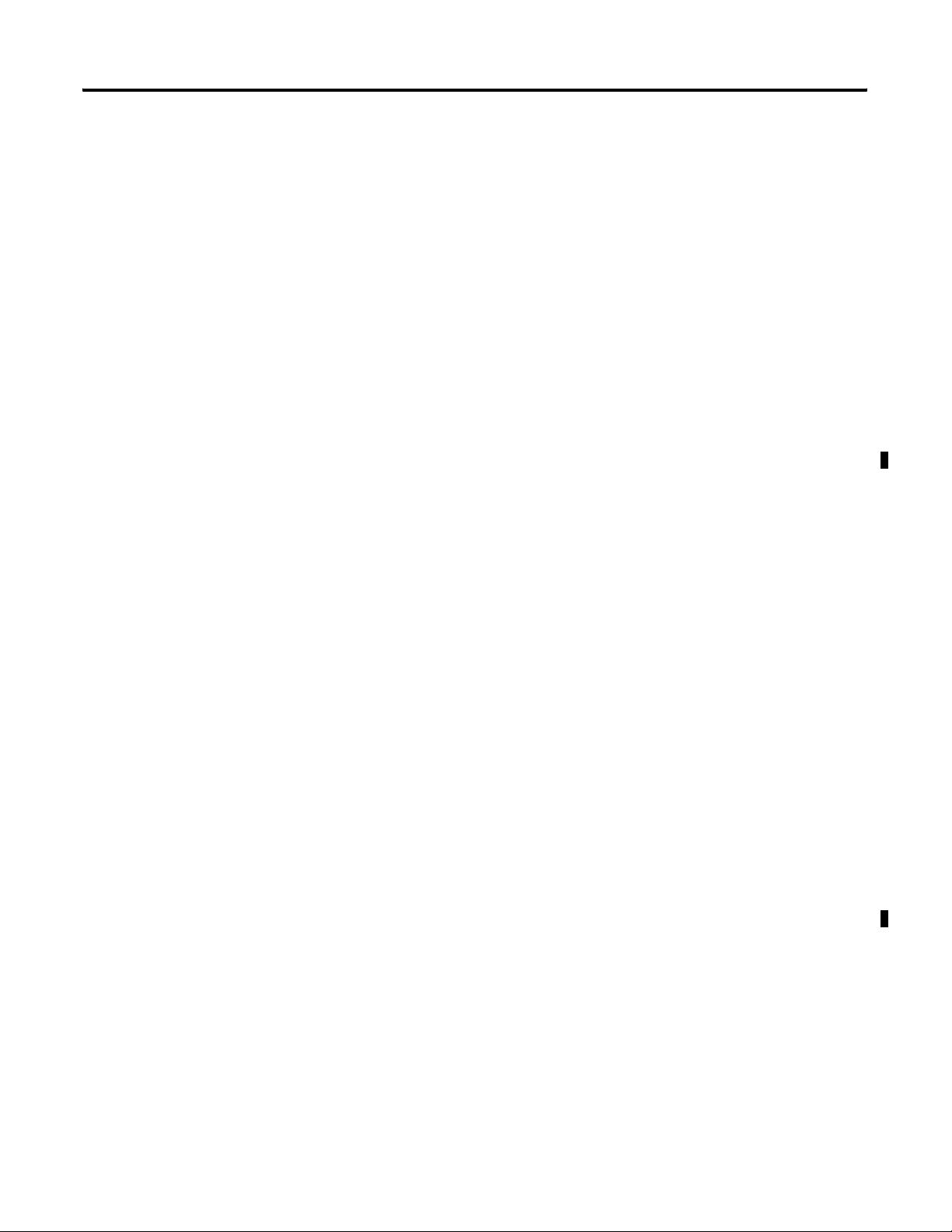
Navigate the Function Block Editor Interface Chapter 2
Function Block Instructions
The DeviceLogix Function Block Editor has several categories of
function block types:
•Process
•Filter
• Select/Limit
•Statistical
• Timer/Counter
•Compare
•Compute/Math
•Move/Logical
•Macro Block
Each function block type has the following tabs on its property pages:
• General tab - displays general information about this function
block instruction. You can also select the function data type (if
available) and input a comment for this block. Once any
changes have been applied, a sequence number is allocated for
this block.
• Parameter tab - Lists all of the parameters available for this
function block type. Preset data can be entered in all editable
fields. Once logic runs, the real-time value will be updated in
the Value column. Note the read-only data is grayed out and
cannot be edited.
Process Category
The Process category includes the following instruction types:
•Alarm
• Timing Diagnosis
•PID
Publication RA-UM003B-EN-P - February 2010 23
Page 24
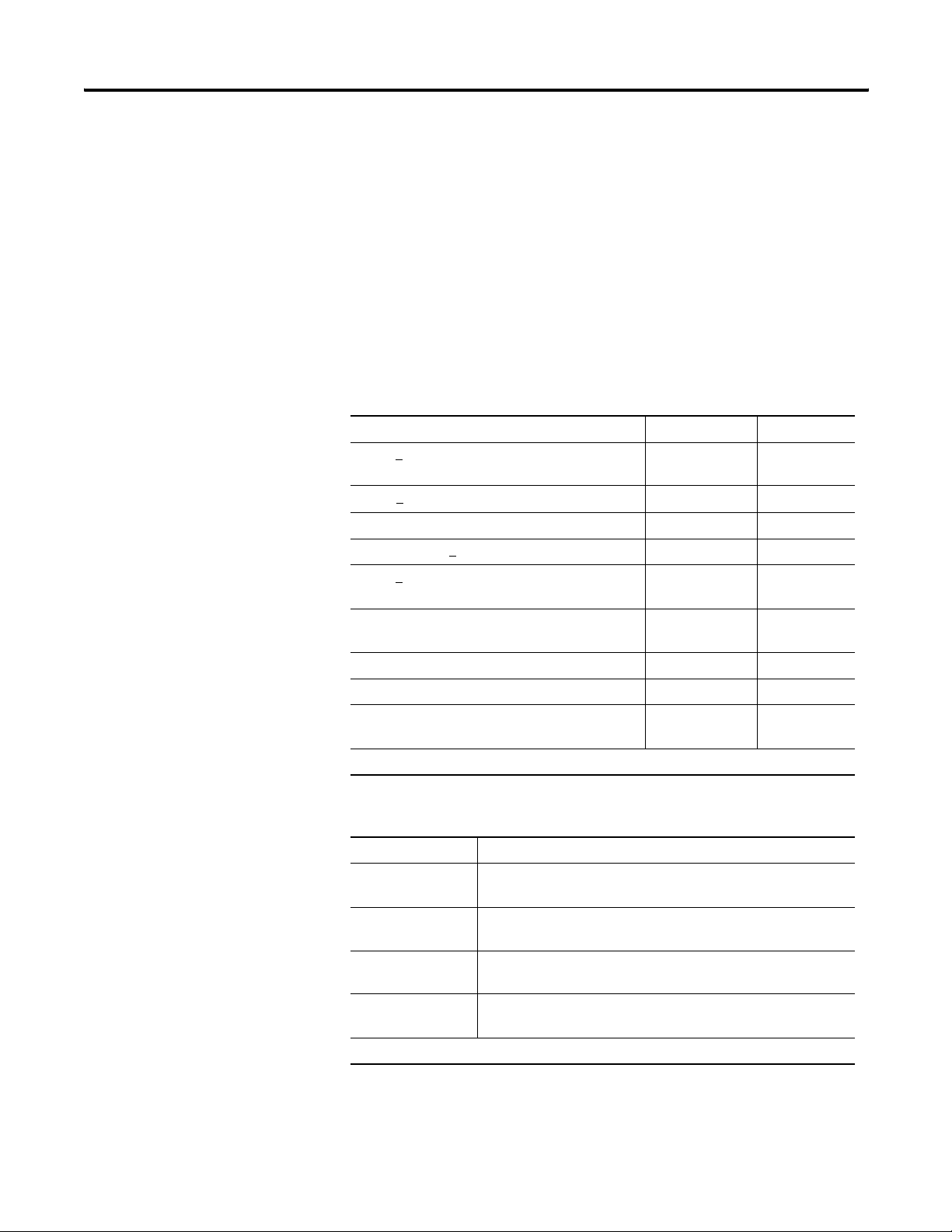
Chapter 2 Navigate the Function Block Editor Interface
Alarm
The Alarm function block initiates an alert based on the comparison
between the input value and the threshold. The output of the
DeviceLogix Alarm function block contains these alerts.
The details of the Alarm function block are outlined in the table.
Condition Output Fault State
INPUT >
HLimit==HHLimit)
HLimit <
LLimit < INPUT < HLimit 0x0000 0
• High-High alarm
•High alarm
• Low alarm
• Low-Low alarm
HHLimit (including the case when
INPUT < HHLimit 0x0004 0
0x000C 0
LLLimit < INPUT <
INPUT <
LLLimit (including the case when
LLimit==LLLimit)
INPUT is NAN* Keep the output
INPUT is positive infinity 0x000C 2
INPUT is negative infinity 0x0003 2
Input value from binding source is out of the
object's range
*The condition is only possible when Operation Data Type is REAL.
LLimit 0x0002 0
0x0003 0
unchanged
Keep the output
unchanged
The valid parameter range is shown below:
Parameters Data Range
HHLimit -2147483648 ~ 2147483647 (DINT)
-3.402823466e+38F ~ 3.402823466e+38F (REAL)
HLimit -2147483648 ~ 2147483647 (DINT)
-3.402823466e+38F ~ 3.402823466e+38F (REAL)
LLimit -2147483648 ~ 2147483647 (DINT)
-3.402823466e+38F ~ 3.402823466e+38F (REAL)
LLLimit -2147483648 ~ 2147483647 (DINT)
-3.402823466e+38F ~ 3.402823466e+38F (REAL)
Note: HHLimit >=HLimit >=LLimit >=LLimit
2
1
24 Publication RA-UM003B-EN-P - February 2010
Page 25

Navigate the Function Block Editor Interface Chapter 2
IMPORTANT
When data values are large, switching between REAL and DINT
data types may cause a minimal loss of accuracy. For example,
a value of 99999999 DINT will be rounded up to 100000000
REAL when you switch to a REAL data type and then back to a
DINT data type.
Timing Diagnosis
The DeviceLogix Timing Diagnosis function block object determines
whether the occurrence of the expected event is within the preset
timing interval.
The following is an operation example:
The rising edge of the Trig Start input indicates the occurrence of a
Trig Start event. The rising edge of the Trig Finish input indicates the
occurrence of a Trig Finish event.
When the Trig Start event occurs, the Timing Diagnosis function block
is started. The internal timer starts timing from 0 as shown below.
Meanwhile, the function block reports the triggered status as the
output.
The events that occur in the illustration are as follows.
• If the Trig Finish event occurs before the Minimum Time, that is,
at the time slot (1), then the function block returns an early
finish status. If the occurrence of the Trig Finish event is within
the range of Min time and Min time + Range time, as shown in
time slot (2), then the Trig Finish event happens within the
expected timing slot. Therefore, a normal finish status is
returned. If no Trig Finish event occurs at the interval 0 and Min
time + Range time, then the Late Finish status is returned, as
shown in the time slot (4).
• Within the time interval 0 and Min time + Range time, if the Trig
Start event occurs again, that is as shown in the time slot (3),
then the Retrigger status is reported as the function block
output.
Publication RA-UM003B-EN-P - February 2010 25
Page 26
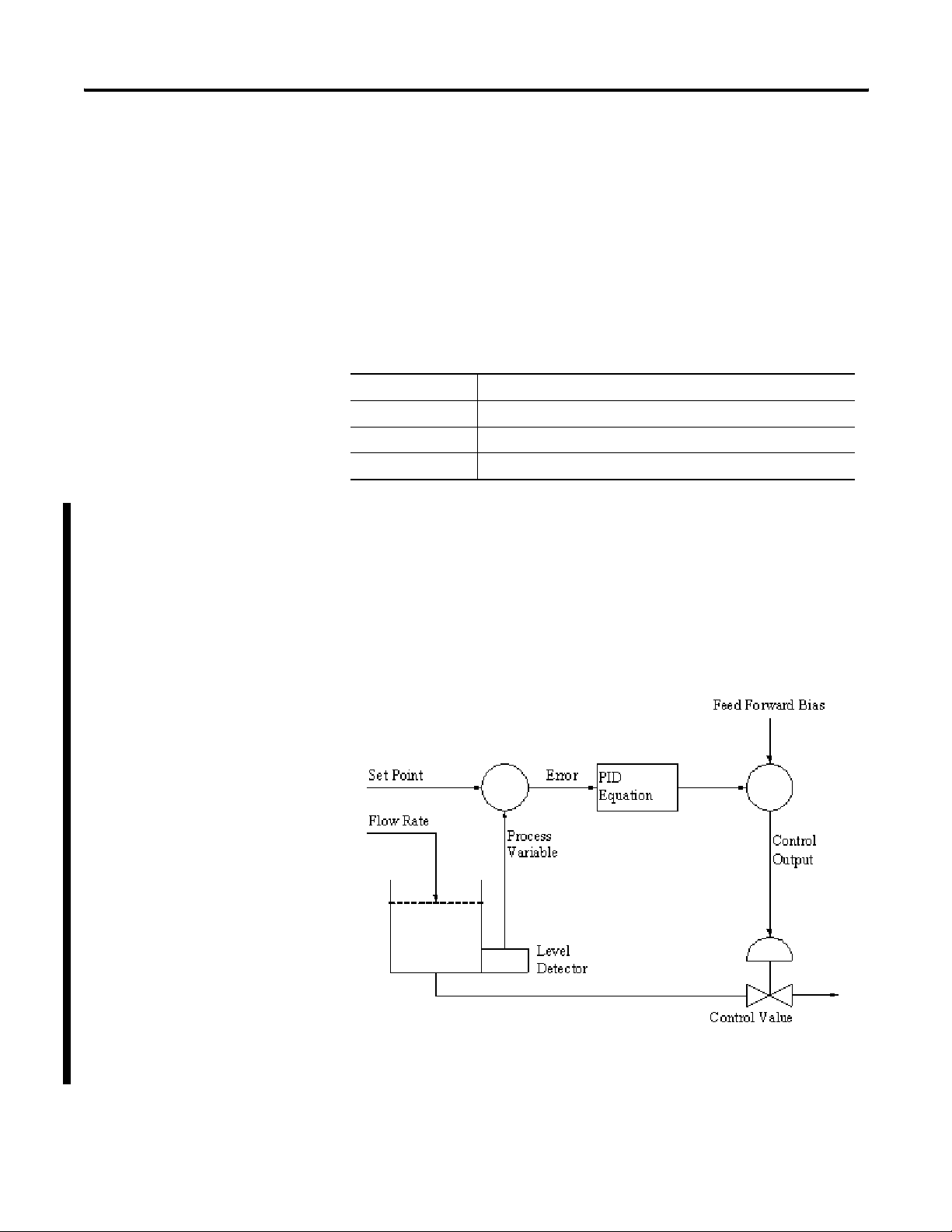
Chapter 2 Navigate the Function Block Editor Interface
Parameters Data Range
MinTime 0 ~ 65535
RangeTime 0 ~ 65535
ElapsedTime 0 ~ 65535
PID
• Once the Trig Finish event occurs, or if a Retrigger event is
detected, or the Late Finish status is reported, the function block
stops operation, and the internal timer stops timing. The
function requires a reset event to perform another operation.
• In all cases, the Reset signal overrides all other function block
functionality. If the Reset Binding attribute is not supported or it
is not bound, the function block behaves as if it is tied low.
• All input edges that occur during reset are ignored.
• The Elapsed Time attribute should be clear at the time that the
Trig Start event triggers the function block.
Use the PID function block to control a closed single analog loop.
The PID function block operates only in the timed mode. In this
mode, the function block is calculated and updates its output
periodically at a user-selectable rate. PID closed loop control holds a
process variable at a desired set point. A flow rate/fluid level example
is shown in the following figure.
Σ
Σ
26 Publication RA-UM003B-EN-P - February 2010
Page 27

Navigate the Function Block Editor Interface Chapter 2
The PID equation controls the process by sending an output to the
actuator device. The greater the error between the setpoint and
process variable input, the greater the output will be. An additional
value (feedforward or bias) can be added to the control output as an
offset. The PID result (control variable) drives the process variable
toward the setpoint.
The PID function block monitors and controls the process loop for
analog process parameters such as pressure, temperature, flow rate,
and fluid level. Features of the PID function block include:
• PID equations expressed in Dependent Gains (ISA standard)
• Input scaling in engineering units
• Zero-crossing deadband
• Derivative term acts on PV
• Direct or reverse acting control
•Output alarms
• Output limiting with anti-reset windup
• Manual mode (with bumpless transfer)
• Feedforward or output biasing
The PID function block uses the following equation with dependent
gains:
Where:
K
is Control Gain
c
T
is Reset Term
i
T
is Rate Term
d
SP is Set Point
PV is Process Variable
E is (SP-PV) or (PV-SP)
CV is Output Control Variable
Δt is Loop Update Time
Publication RA-UM003B-EN-P - February 2010 27
Page 28
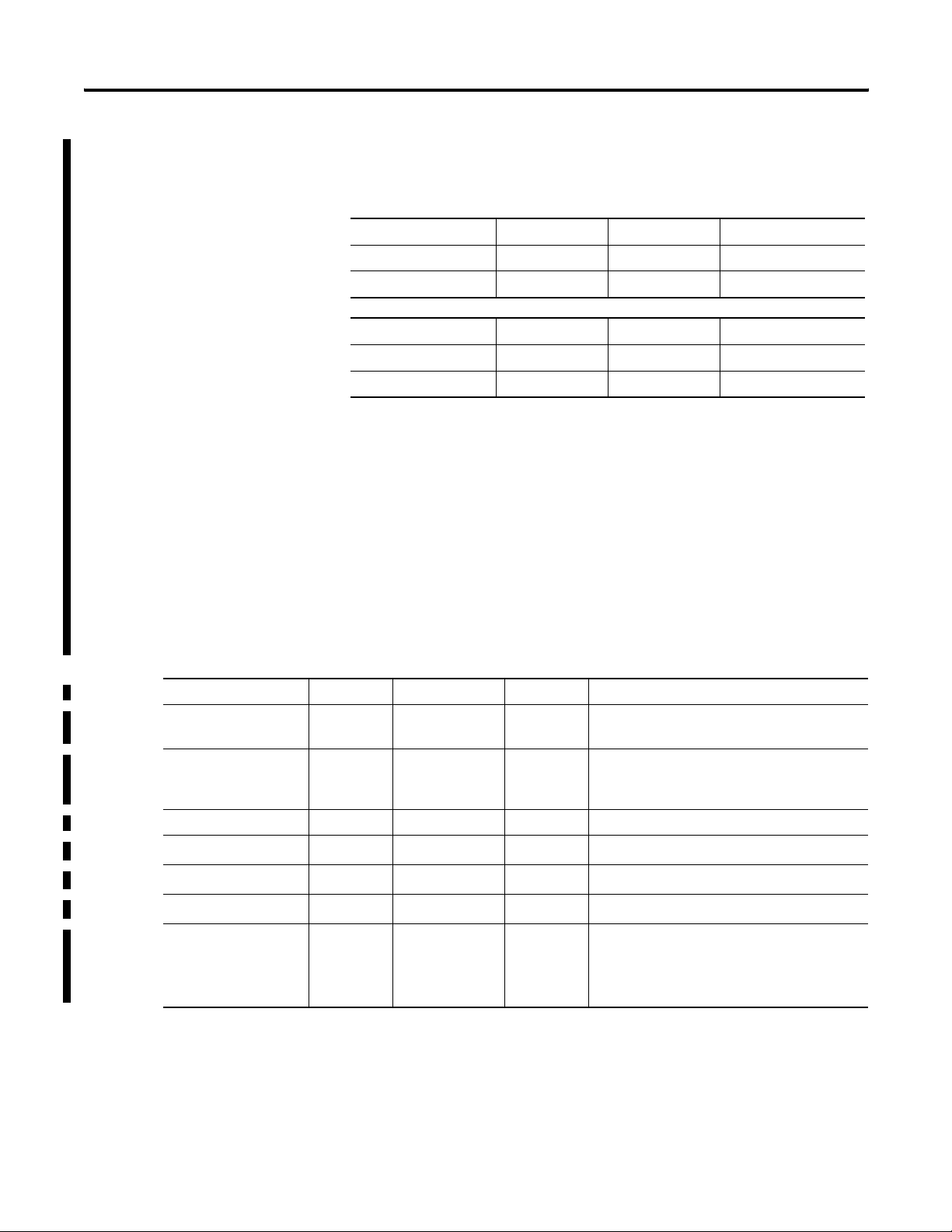
Chapter 2 Navigate the Function Block Editor Interface
The PID function has Enable In and Process Variable as inputs, and
Enable Out and Control Variable as outputs, as described in the
following tables.
Input Type Default Description
Enable In BOOL 1 Enable In
PV REAL 0.0 Process Variable
Output Type Default Description
Enable Out BOOL 0 Enable Out
CV REAL 0.0 Control Variable
The PID function also provides four parameters that you can modify
as needed:
• Tuning
•Configuration
•Scaling
•Status
Tuning Parameters
Tuning Parameters allow you to set the PID algorithm parameters.
Parameter Type Range Default Description
Setpoint (SP) REAL 0.0 Desired control point of the process variable. It
should be scaled in the engineering unit.
Set Output % REAL 0.0 ~ 100.0 0.0 PID output for the manual set output mode. Use
this value to prevent bumps in control when
switching control mode back to automatic.
Output Bias % REAL 0.0 ~ 100.0 0.0 Output bias percentage
Control Gain (K
Reset Time (T
Rate Time (T
Station Mode BOOL 0 Indicates the station mode:
) REAL 0.0 Controller gain
c
)REAL 0.0 Reset time
i
) REAL 0.0 Rate time
d
• 0 = Manual
• 1= Automatic
28 Publication RA-UM003B-EN-P - February 2010
Page 29
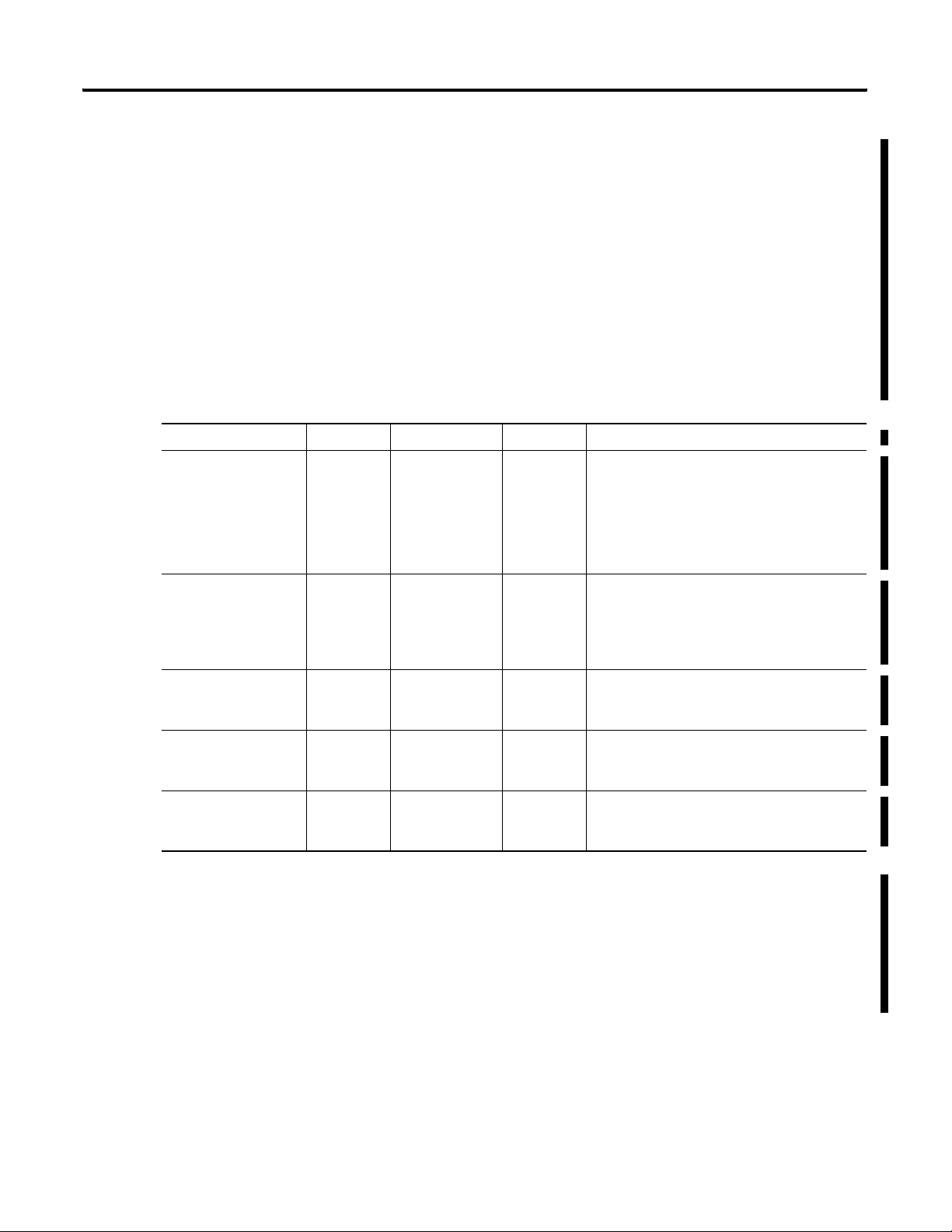
Navigate the Function Block Editor Interface Chapter 2
Manual and Automatic Modes
The PID function block automatically provides bumpless
transfer from manual mode to auto mode. The PID function
block back-calculates the value of the integral accumulation
term required to make the CV output track the set output value
in manual mode. In this manner, when the loop switches to auto
mode, the CV output starts off from the set output value and no
"bump" in output value occurs.
Configuration Parameters
Configuration parameters allow you to set control loop features.
Parameter Type Range Default Description
Control Action BOOL 0 Indicates the direction of control:
• 0 is E=SP-PV
• 1 is E=PV-SP
This parameter cannot be configured when the
DeviceLogix logic is in the Run mode.
Loop Update Time UDINT 0 Periodical time interval in microseconds for
output update.
This parameter cannot be configured when the
DeviceLogix logic is in the Run mode.
CV High Limit % REAL 0.0 ~ 100.0 0.0 System's maximum allowable value for the
Control Variable. The PID function block does
not output a CV that exceeds the High Limit.
CV Low Limit % REAL 0.0 ~ 100.0 0.0 Sytem's minimum allowable value for the
Control Variable. The PID function block does
not output a CV less than the Low Limit.
Deadband Value REAL 0.0 Error range above and below the setpoint. Enter
"0" to inhibit the deadband. The deadband has
the same scaled units as the setpoint.
Deadband
The adjustable deadband is used to select an error range above
and below the setpoint where output does not change as long as
the error remains within this range. This deadband controls how
closely the process variable matches the set point without
changing the output.
Publication RA-UM003B-EN-P - February 2010 29
Page 30
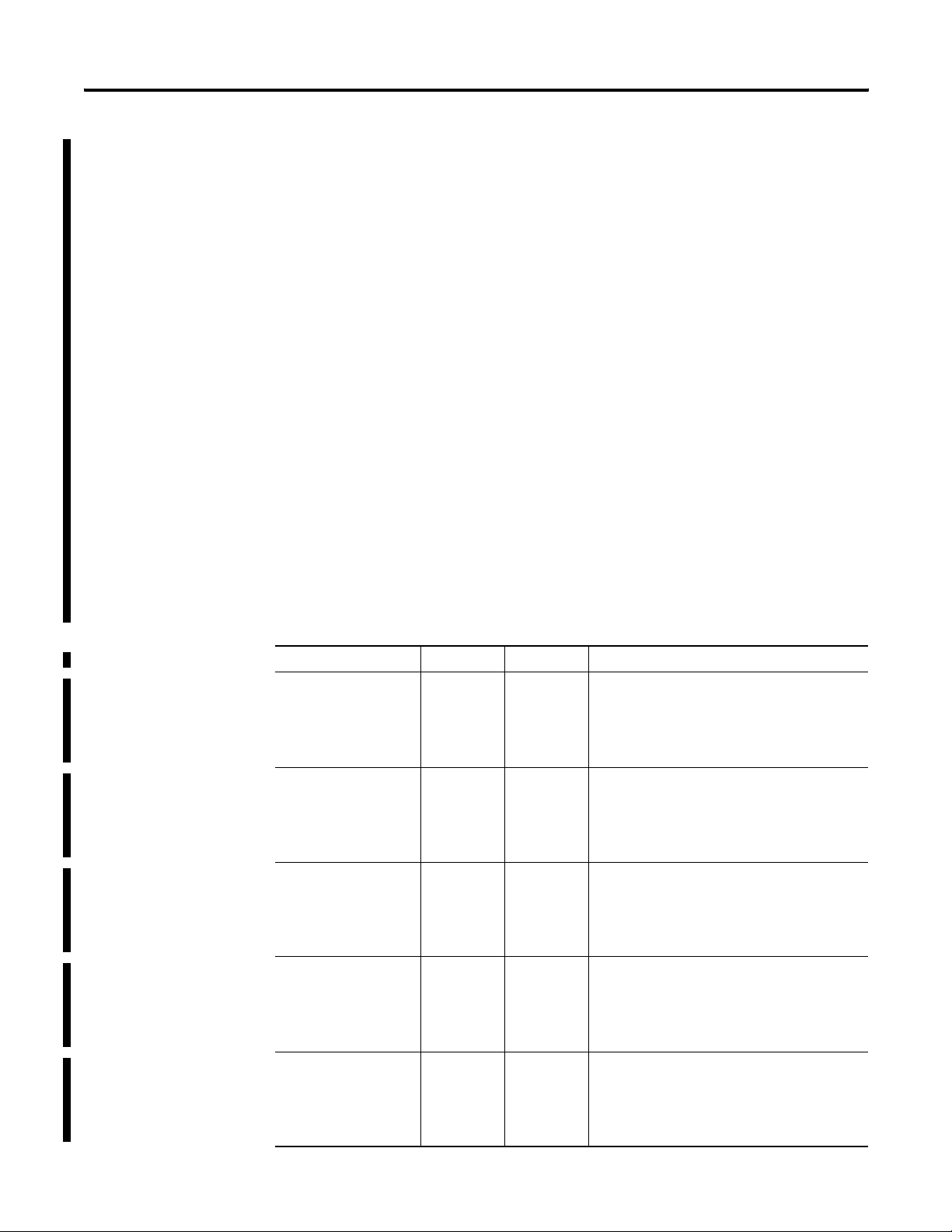
Chapter 2 Navigate the Function Block Editor Interface
Zero-crossing is deadband control that lets the function block
use the error for computational purposes as the process variable
crosses into the deadband until the process variable crosses the
setpoint. Once the process variable crosses the setpoint (error
crosses zero and changes sign), and as long as the process
variable remains in the deadband, the function block considers
the error value to be zero. The deadband has the same scaled
units as the setpoint.
Output Limit
An output limit (percent of output) can be set on the control
output. When the function block detects that the output has
reached a limit, the PID function block automatically avoids
reset windup by preventing the integral term from accumulating
whenever the CV output reaches its maximum or minimum
values. The accumulated integral term remains frozen until the
CV output drops below its maximum limit or rises above its
minimum limit. Normal integral accumulation automatically
resumes.
Scaling Parameters
Scaling parameters allow you to set the output scale.
Parameter Type Default Description
PV Max REAL 0.0 Maximum value for the unscaled Process
Variable (PV).
This parameter cannot be configured when the
DeviceLogix logic is in the Run mode.
PV Min REAL 0.0 Minimum value for the unscaled Process
Variable (PV).
This parameter cannot be configured when the
DeviceLogix logic is in the Run mode.
EU Max REAL 0.0 Maximum engineering unit for the Process
Variable (PV).
This parameter cannot be configured when the
DeviceLogix logic is in the Run mode.
EU Min REAL 0.0 Minimum engineering unit for the Process
Variable (PV).
This parameter cannot be configured when the
DeviceLogix logic is in the Run mode.
CV Max (at 100%) REAL 0.0 Maximum value for the unscaled Control
Variable (CV).
This parameter cannot be configured when the
DeviceLogix logic is in the Run mode.
30 Publication RA-UM003B-EN-P - February 2010
Page 31

Navigate the Function Block Editor Interface Chapter 2
CV Min (at 0%) REAL 0.0 Minimum value for the unscaled Control
Variable (CV).
This parameter cannot be configured when the
DeviceLogix logic is in the Run mode.
Positive Deviation
Alarm Limit
REAL 0.0 High deviation alarm from the set point.
Negative Deviation
Alarm Limit
Status Parameters
Status parameters allow you to monitor the control algorithm running
status, using the Alarm parameter's bit field as described here:
• Bit 0: CV is below minimum output limit (0=no; 1=yes)
• Bit 1: CV is above maximum output limit (0=no; 1=yes)
• Bit 2: Error is within deadband (0=no; 1=yes)
• Bit 3: Deviation is alarmed high (0=no; 1=yes)
• Bit 4: Deviation is alarmed low (0=no; 1=yes)
• Bit 5: SP is out of range (0=no; 1=yes)
• Bit 6: PV is out of range (0=no; 1=yes)
• Bit 7~15: Reserved
REAL 0.0 Low deviation alarm from the set point.
The PID function block scales the process variable, using the
following formula:
The setpoint and zero-crossing deadband should be scaled to
engineering units.
Publication RA-UM003B-EN-P - February 2010 31
Page 32

Chapter 2 Navigate the Function Block Editor Interface
Filter Category
The Filter category includes a single instruction type: Low Pass Filter.
Low Pass Filter
The DeviceLogix Low Pass Filter (LPF) function block provides a filter
to attenuate input frequency above the cutoff frequency.
Let W
value of the sampling period. Therefore, the sampling frequency f
According to W
stand for the value of the attribute WLag and T
lag
the expected analog cutoff frequency fp is:
,
lag
sample
is the
s
is:
With the basic equation between the analog input frequency f and the
digital frequency
we can obtain the digital frequency
Ω
corresponding to f
Ω
p
p
The bilinear transformation method is applied to convert the analog
filter into the digital filter. The bilinear transformation is defined as
follows.
To adjust the frequency shift due to the bilinear transformation, you
must use the prewarping equation to calculate the prewarping analog
frequency. The prewarping equation is as follows.
Then the value of w
substitute for w
32 Publication RA-UM003B-EN-P - February 2010
is taken as the real analog cutoff frequency and
p
..
lag
Page 33

Navigate the Function Block Editor Interface Chapter 2
The above discussion outlined the general process of low-pass
filtering. Specifically, the filter discussed order 1 LPF and order 2 LPF.
Order 1 LPF
The target analog filter is as follows.
When bilinear transformation is applied, we take the w
as the actual
p
cutoff frequency. That is, the target transform function is as follows.
Then we apply the bilinear transformation.
Therefore, the corresponding difference equation is as follows.
Order 2 LPF
The target analog filter is as follows.
This is the same derivation process that is in order 1 LPF. Finally, the
corresponding difference equation is as follows.
where
Publication RA-UM003B-EN-P - February 2010 33
Page 34

Chapter 2 Navigate the Function Block Editor Interface
The valid parameter range is shown below.
Parameters Data Range
Initialize 0,1
WLag 0 < WLag = 3.402823466e+38F
Order 1,2
Flotation 0, 1, 2, 3
FaultOption -3.402823466e+38F ~ 3.402823466e+38F
Select/Limit Category
The Select/Limit category includes the following instruction types:
Select
•Select
• High Low Limit
The DeviceLogix Select function block identifies one input within the
selected two function block inputs as the output according to the
value of the selector. The Select function block is outlined in detail
below.
IF Selector = 1
Output = value of Input 2
IF Selector = 0
Output = value of Input 1
END
The valid data ranges are as follows.
Parameters Data Range
In1 -2147483648 ~ 2147483647 (DINT)
-3.402823466e+38F ~ 3.402823466e+38F (REAL)
In2 -2147483648 ~ 2147483647 (DINT)
-3.402823466e+38F ~ 3.402823466e+38F (REAL)
SelectorIn 0, 1
FaultOption 0, 1, 2, 3
FaultStateValue -2147483648 ~ 2147483647 (DINT)
-3.402823466e+38F ~ 3.402823466e+38F (REAL)
34 Publication RA-UM003B-EN-P - February 2010
Page 35

Navigate the Function Block Editor Interface Chapter 2
IMPORTANT
When data values are large, switching between REAL and DINT
data types may cause a minimal loss of accuracy. For example,
a value of 99999999 DINT will be rounded up to 100000000
REAL when you switch to a REAL data type and then back to a
DINT data type.
High/Low Limit
The DeviceLogix High/Low Limit function block limits the input value
within the specified data range.The High/Low Limit function block is
outlined in detail below.
IF value of Input > HighLimit
Output = HighLimit
ELSE IF value of Input < LowLimit
Output = LowLimit
ELSE
Output = Input
END
Output
Condition
INPUT in NAN NAN Value of the Fault
If Use Fault Checking
is RESET
If Use Fault
Checking is SET
state value
Fault Status
1
INPUT is the Positive
Infinity
INPUT is the Negative
Infinity
HighLimit 0
LowLimit 0
The valid data ranges are as follows.
Parameters Data Range
HighLimit 2147483648 ~ 2147483647 (DINT)
-3.402823466e+38F ~ 3.402823466e+38F (REAL)
LowLimit 2147483648 ~ 2147483647 (DINT)
-3.402823466e+38F ~ 3.402823466e+38F (REAL)
FaultOption 0, 1, 2, 3, 4, 5
FaultStateValue -2147483648 ~ 2147483647 (DINT)
-3.402823466e+38F ~ 3.402823466e+38F (REAL)
Note: HighLimit > LowLimit.
Publication RA-UM003B-EN-P - February 2010 35
Page 36

Chapter 2 Navigate the Function Block Editor Interface
IMPORTANT
When data values are large, switching between REAL and DINT
data types may cause a minimal loss of accuracy. For example,
a value of 99999999 DINT will be rounded up to 100000000
REAL when you switch to a REAL data type and then back to a
DINT data type.
Statistical Category
The Statistical category includes a single instruction type: Moving
Average.
Moving Average
The DeviceLogix Moving Average function block calculates a time
average value for the input signal.
When sampling is enabled, the object executes this formula as the
main function.
When the object starts executing, the moving average is initialized, as
shown in the example that follows.
Example
Number of samples = 3
Scan 1: Output1 = Input1
Scan 2: Output2 = (Input2+Input1)/2
Scan 3: Output3 = (Input3+Input2+Input1)/3
The table lists the conditions and corresponding output with special
input values.
Output
Condition
INPUT in NAN NAN Hold last output Value of instance
INPUT is the Positive
Infinity
INPUT is the Negative
Infinity
Input value from
binding source is out
of range for the object
Fault Option = 1 Fault Option = 2 Fault Option = 3
Positive Infinity 2
Negative Infinity 2
The calculated result
using the truncated input
value
attribute Fault State
Value
Fault Code
2
1
36 Publication RA-UM003B-EN-P - February 2010
Page 37

Navigate the Function Block Editor Interface Chapter 2
The valid data ranges are as follows.
Parameters Data Range
SampleEnable 0, 1
NumberOfSamples 1 ~ 65535
SampleRate 0 ~ 65535
FaultOption 0, 1, 2, 3
FaultStateValue -2147483648 ~ 2147483647 (DINT)
-3.402823466e+38F ~ 3.402823466e+38F (REAL)
IMPORTANT
When data values are large, switching between REAL and DINT
data types may cause a minimal loss of accuracy. For example,
a value of 99999999 DINT will be rounded up to 100000000
REAL when you switch to a REAL data type and then back to a
DINT data type.
Timer/Counter Category
The Timer/Counter category includes the following instruction types:
• Timers - The Timer controls the state of a single output based on
the value of an Accumulator and a Preset. The Timer has two
inputs called Input and Reset which control the counting of the
Accumulator. The three timers available are:
– On-Delay Timer
– Off-Delay Timer
– Pulse Timer
All three timers have a selectable time base of either 1
millisecond or 10 milliseconds. The timers are non-retentive.
Only the output status is available. No Timer Timing or Timer
Done bits are available. The different timers are described in the
next sections.
• Counters - There are two kinds of Counters:
– Up Counter
– Up/Down Counter
The difference is the Up/Down Counter has two input path: one
for up counting and the other for down counting. The Reset
path binding is optional for Counters. You can also change
element type by editing the name field.
Publication RA-UM003B-EN-P - February 2010 37
Page 38

Chapter 2 Navigate the Function Block Editor Interface
On Delay Timer
The On Delay Timer delays the output response to an input by a
desired amount of time. When the input is TRUE, the timer increments
the accumulator and when the input goes FALSE the timer resets the
accumulator. For each time base unit of time, the timer increments the
accumulator. When the accumulator reaches the preset value, the
timer sets the output to TRUE. The timer maintains the output TRUE
status as long as the input remains TRUE.
When the input changes from TRUE to FALSE, the timer resets both
the output and the accumulator. If the input goes FALSE before the
time period specified by the time base and preset, the output remains
FALSE and the accumulator is cleared, essentially ignoring the input.
If the device supports retentive type Timer or Ccounter, then the
accumulate value of the Timer/Counter will be retained during
power-down. When the power is cycled and the logic resumes
running, it updates based on the previous accumulate value.
If the timer senses a TRUE level on the reset input at any time during
the operation of the timer, it resets the output to FALSE and clears the
accumulator. Because the reset line is level sensitive, the timer
remains reset until the timer detects a FALSE on the reset input. Also,
because the input is level sensitive, the timer again begins to
increment the accumulator if the reset line goes FALSE while the input
remains TRUE.
The valid data ranges are as follows.
Parameters Data Range
PRE 0 ~ 65535
ACC 0 ~ 65535
Time Base 0 (1 ms), 1 (10 ms)
38 Publication RA-UM003B-EN-P - February 2010
Page 39

Navigate the Function Block Editor Interface Chapter 2
Off Delay Timer
The Off-Delay Timer works the same way as the On-Delay Timer but
instead of delaying the TRUE status of the output, it delays the FALSE
status of the output. The input to this timer is a level sensitive FALSE
with an edge-triggered reset on the FALSE to TRUE transition. This
means that when the input is FALSE, the timer increments the
accumulator and when the input goes TRUE the timer resets the
accumulator. For each time base unit of time, the timer increments the
accumulator.
When the accumulator reaches the preset value, the timer sets the
output to FALSE. The timer maintains the output FALSE status as long
as the input remains FALSE. When the input changes from FALSE to
TRUE, the timer sets the output to TRUE and resets the accumulator. If
the input goes TRUE before the time period specified by the time base
and preset, the output remains TRUE, and the accumulator is cleared,
essentially ignoring the input.
If the timer senses a TRUE level on the reset input at any time during
the operation of the timer, it resets the output to FALSE and clears the
accumulator. Because the reset line is level sensitive, the timer
remains reset until the timer detects a FALSE on the reset input. Also,
because the input is level sensitive, the timer again begins to
increment the accumulator if the reset line goes FALSE while the input
remains FALSE. However, because the reset logic already set the
output to FALSE, the time delay causes no effect because the output is
already FALSE. If the input is TRUE when the reset goes FALSE, the
timer sets the output to TRUE.
Publication RA-UM003B-EN-P - February 2010 39
Page 40

Chapter 2 Navigate the Function Block Editor Interface
The valid data ranges are as follows.
Parameters Data Range
PRE 0 ~ 65535
ACC 0 ~ 65535
Time Base 0 (1 ms), 1 (10 ms)
Pulse Timer
The Pulse Timer generates a TRUE value on its output for a fixed
amount of time. The duration of the TRUE pulse is determined by the
preset value along with the time base of the timer. When the input to
the timer changes from FALSE to TRUE, it sets the output to TRUE and
starts the accumulator counting. It then increments the accumulator
each time the time base number of milliseconds has expired. When
the accumulator reaches the preset value, the timer resets the output
to FALSE.
In the Pulse Timer, the input acts only as a trigger to start the
accumulator counting. Once the accumulator starts timing, it continues
to rise regardless of the state of the input. As long as the output is
TRUE and the accumulator is counting, additional triggers of the input
do not affect the state of the output or the count of the accumulator.
Once the accumulator reaches the preset value and the timer resets
the output to FALSE, the Pulse Timer can again trigger the process by
sensing a FALSE to TRUE transition on the input pin. Even if the input
remains on the entire time the accumulator is counting, when the
accumulator reaches the preset value, the timer resets the output to
FALSE.
At any point during the operation of the timer, if it detects a TRUE
level on the reset input, it will disable the timer and set the output to
FALSE. The timer must again be triggered by a FALSE to TRUE
transition on the input. This means that if the input is TRUE and the
timer is reset, the timer will remain inactive. Even if the reset changes
back to FALSE while the input is TRUE, the timer remains inactive. In
order to start a new pulse operation, the input must change to FALSE
and then back to TRUE.
40 Publication RA-UM003B-EN-P - February 2010
Page 41

Navigate the Function Block Editor Interface Chapter 2
The valid data ranges are as follows.
Parameters Data Range
PRE 0 ~ 65535
ACC 0 ~ 65535
Time Base 0 (1 ms), 1 (10 ms)
Publication RA-UM003B-EN-P - February 2010 41
Page 42

Chapter 2 Navigate the Function Block Editor Interface
Up Counter
The Up Counter has two inputs called Input and Reset and one output
called Output. The Up counter simply counts up on a FALSE to TRUE
transition and sets its output to TRUE when the accumulator reaches
the preset value. The accumulator continues to count up until the
counter is reset or it reaches 65,535. A TRUE value on the reset input
zeros the accumulator and sets the output to FALSE.
An illustration of the counter function with a preset value set to 3 is
below.
The valid data ranges are as follows.
Parameters Data Range
PRE 0 ~ 65535
ACC 0 ~ 65535
Up/Down Counter
The Up/Down counter has three inputs called Input, Reset, and Count
Down Input and one output called Output. The counter increments
the accumulator any time the Input changes from FALSE to TRUE and
decrements the counter any time the Count Down Input changes from
FALSE to TRUE. When the accumulator is above or equal to the preset
value, the counter sets its output to TRUE. When the accumulator falls
below the preset, the counter resets its output to FALSE. Like the Up
Counter, the Up Down Counter resets when a TRUE level is detected
on the Reset input. When a reset occurs, the counter zeros the
accumulator and sets the output to FALSE.
42 Publication RA-UM003B-EN-P - February 2010
Page 43

Navigate the Function Block Editor Interface Chapter 2
An illustration of the Up Down counter function with a preset value
set to 3 is below:
The valid data ranges are as follows.
Parameters Data Range
PRE 0 ~ 65535
ACC 0 ~ 65535
Publication RA-UM003B-EN-P - February 2010 43
Page 44

Chapter 2 Navigate the Function Block Editor Interface
Compare Category
The Compare category includes basic comparison functions, including
the the instruction types:
Operation rules [all except Mask (MEQ)]
The conditions and outputs of each function block are described
below.
• Greater Than (GRT)
• Greater Than or Equal To (GEQ)
•Equal (EQU)
• Not Equal (NEQ)
• Less Than (LES)
• Less Than or Equal (LEQ)
•Mask (MEQ)
Function Block
Ty pe
Greater Than (GRT) Source A > Source B 1
Greater Than or
Equal (GEQ)
Equal (EQU) Source A == Source B 1
Not Equal (NEQ) Source A != Source B 1
Less Than (LES) Source A < Source B 1
Less Than or Equal
(LEQ)
Condition Output
Source A <= Source B 0
Source A >= Source B 1
Source A < Source B 0
Source A != Source B 0
Source A == Source B 0
Source A >= Source B 0
Source A <= Source B 1
Source A > Source B 0
Data ranges
The valid data ranges for all of these instructions are as follows.
Parameters Data Range
Source A -2147483648 ~ 2147483647 (DINT)
-3.402823466e+38F ~ 3.402823466e+38F (REAL)
Source B -2147483648 ~ 2147483647 (DINT)
-3.402823466e+38F ~ 3.402823466e+38F (REAL)
FaultOption 0, 1, 2
44 Publication RA-UM003B-EN-P - February 2010
Page 45

Navigate the Function Block Editor Interface Chapter 2
IMPORTANT
When data values are large, switching between REAL and DINT
data types may cause a minimal loss of accuracy. For example,
a value of 99999999 DINT will be rounded up to 100000000
REAL when you switch to a REAL data type and then back to a
DINT data type.
Comparison output for Infinity Input
Value of
Source A
(+) Infinity(+) Infinity011001
(+) Infinity(-) Infinity110100
(+) Infinity Any finite
(-) Infinity(+) Infinity000111
(-) Infinity(-) Infinity011001
(-) Infinity Any finite
Any finite
number
Any finite
number
Any finite
number
Value of
Source B
number
number
(+) Infinity000111
(-) Infinity110100
Any finite
number
Comparison Output
GRT GEQ EQU NEQ LES LEQ
110100
000111
Refer to operation rules
Operation rules [Mask (MEQ) only]
The Mask process is outlined below.
IF (Source AND Mask) == (Compare AND Mask)
Output is Set
ELSE
Output is Clear
END
Data ranges [Mask (MEQ) only]
The valid data ranges for the MEQ instructions are as follows.
Parameters Data Range
Source 16#0 ~ 16#FFFFFFFF
Mask 16#0 ~ 16#FFFFFFFF
Compare 16#0 ~ 16#FFFFFFFF
Publication RA-UM003B-EN-P - February 2010 45
Page 46

Chapter 2 Navigate the Function Block Editor Interface
Compute/Math Category
The Compute/Math category includes fundamental arithmetic
operations, including the instructions types:
Operation rules
•Add (ADD)
•Multiply (MUL)
• Subtract (SUB)
• Divide (DIV)
• Modulus (DINT)
• Modulus (REAL)
• Absolute (ABS)
• Negative (NEG)
• Square Root (SQR)
• Power (XPY)
The conditions and outputs of each function block are described
below.
Function Block
Ty pe
Add (ADD) = Source A + Source B
Multiply (MUL) = Source A x Source B
Subtract (SUB) = Source A - Source B
Divide (DIV) = Source A / Source B
Modulus (DINT) = Source A - (Source A/ Source B) x Source B
Modulus (REAL) = Source A - (DINT)(Source A/ Source B) x Source B
Absolute (ABS) = Absolute value of (Source A)
Negative (NEG) = - Source A
Square Root (SQR) = Square root of (Source A) *
Power (XPY) = Source A * * Source B
* If Source A is negative, the operation takes the absolute value of the Source A before
calculating the square root and no fault is reported.
Output
46 Publication RA-UM003B-EN-P - February 2010
Page 47

Navigate the Function Block Editor Interface Chapter 2
Fault State Conditions and Rules
Fault state conditions and rules are listed below.
Operation
Data Type
DINT The result from
REAL (±) Infinity x (±)
Condition Output Fault
the operations
ADD, SUB or
MUL exceeds
the range of the
DINT data type
(Any DINT) / 0 = Dividend 3
Input data from
the binding path
is out of range
Infinity
(±) Nonzero / 0 (±) Infinity 3
Infinity + Infinity Infinity 3
0 / 0 Infinity 3
Infinity - Infinity NAN 3
(±) Infinity / (±)
Infinity
(±) Infinity x 0 NAN 3
Fault Option
= 1
Truncates Hold last
Use the
Tr un ca te s
input value
(±) Infinity Hold last
NAN 3
Fault
Option = 2
output
output
Fault
Option = 3
Value of
instance
attribute
Fault State
value
Value of
instance
attribute
Fault State
value
Code
3
1
3
Sqrt ((±) Infinity) Infinity 3
0 x x 0 NAN 3
In XPY
operation,
source A is
negative while
source B is not
an integer value
NAN operand
for any
operation
Input data from
the binding path
is out of range
NAN 3
NAN 3
Use the
Tr un ca te s
input value
1
Publication RA-UM003B-EN-P - February 2010 47
Page 48

Chapter 2 Navigate the Function Block Editor Interface
Data ranges
The valid data ranges for the compute instructions are as follows.
Parameters Data Range
SourceA -2147483648 ~ 2147483647 (DINT)
Source B -2147483648 ~ 2147483647 (DINT)
FaultOption 0, 1, 2, 3
FaultStateValue -2147483648 ~ 2147483647 (DINT)
-3.402823466e+38F ~ 3.402823466e+38F (REAL)
-3.402823466e+38F ~ 3.402823466e+38F (REAL)
-3.402823466e+38F ~ 3.402823466e+38F (REAL)
IMPORTANT
When data values are large, switching between REAL and DINT
data types may cause a minimal loss of accuracy. For example,
a value of 99999999 DINT will be rounded up to 100000000
REAL when you switch to a REAL data type and then back to a
DINT data type.
Move/Logical Category
The Move/Logical category includes fundamental bit type logic
operations, including the instructions types:
•Boolean
– AND (BAND)
– Not AND (BNAND)
– OR (BOR)
– Not OR (BNOR)
– Exclusive OR (BXOR)
– Exclusive Not OR (BXNOR)
– NOT (BNOT)
•Latch
– Set Latch (SETD)
– Reset Latch (RESD)
48 Publication RA-UM003B-EN-P - February 2010
Page 49

Navigate the Function Block Editor Interface Chapter 2
Boolean Functions
The Boolean functions are as follows. Note that the number of inputs
can be changed on some functions and is product-specific.
Function Block
Ty pe
AND (BAND 0 0 0
Not AND (BNAND) 0 0 1
OR (BOR) 0 0 0
Not OR (BNOR) 0 0 1
Exclusive OR (BXOR) 0 0 0
Set Reset Output Value
010
100
111
011
101
110
011
101
111
010
100
110
011
101
110
Exclusive Not OR
(BXNOR)
NOT (BNOT) * 0 N/A 1
Note: The Input number can be set in a property page; the default
number is 2. BNOT has only one input.
Publication RA-UM003B-EN-P - February 2010 49
001
010
100
111
1N/A0
Page 50

Chapter 2 Navigate the Function Block Editor Interface
Latch Functions
There are two kinds of Latch functions: Set Dominant Latch (SR) and
Reset Dominant Latch (RS). Unlike the Latch in RS Logix 5000,
DeviceLogix Latch requires the Reset binding. So the Set/Reset
appears in pair and the RS type and SR type have different element
order. See its truth table below.
Function Block
Ty pe
SETD (Set
Dominant)
RS (Reset
Dominant)
Input 1 Input 2 Value at time +
t
0
000 0
010 1
100 0
110 1
001 1
011 1
101 0
111 1
000 0
010 1
100 0
110 0
001 1
011 1
101 0
111 0
Value at time +
t
0+1
Enable Line Feature
Enable Line can be supported by each instruction type in the Function
Block Editor. When an instruction supports the Enable Line feature,
that particular instruction can only be executed when the Enable Line
feature is on; otherwise, that instruction maintains the data from the
last data scan. Each instruction that uses Enable Line must configure
both an input and an output; the output has the same real time data as
the input, passing the enable information to the next instruction.
50 Publication RA-UM003B-EN-P - February 2010
Page 51

Navigate the Function Block Editor Interface Chapter 2
The Enable Line feature can have two data sources:
• If an input uses Enable Line to bind with an input point or other
function block’s output, the input retains this point’s data value.
• If an input uses Enable Line in an unbound capacity, the input
uses the default constant value (which you can set on each
instruction’s property page).
TIP
The EDS file for a device must explicitly specify support for this
functionality to be available. If a device’s EDS file does not
support this feature, this functionality will not be available.
Publication RA-UM003B-EN-P - February 2010 51
Page 52

Chapter 2 Navigate the Function Block Editor Interface
Configuration Toolbars
The Function Block Editor toolbars are:
• Standard - Lets you perform general editing functions, verify
logic, and toggle edit mode.
• Tabbed Instruction - Lets you enter Boolean or Analog type I/O,
and add functional elements to the schematic.
• Online - Lets you perform online functions. This toolbar is
enabled only when you are working on line.
Standard Toolbar
Standard Toolbar
Function Description
Sends the logic schematic to a printer.
Removes the selected element.
Duplicates the selected element and send it to the
clipboard.
Places the element in the clipboard at current cursor
position.
Verifies the logic you have configured on the schematic
sheet.
Makes the configuration smaller.
Makes the configuration bigger.
Toggles between the DeviceLogix Function Block Editor
software being in the Edit mode or not being in the Edit
mode. In the Edit mode, you can modify the logic but you
cannot communicate with the device. That is, you cannot
upload or download logic or turn the logic On or Off. When
you are not in Edit mode, you can perform online animation,
if the device is online. You can set the preset value, force
I/O, or accumulator value of counters or timers, and
download to a device, but you cannot modify logic.
52 Publication RA-UM003B-EN-P - February 2010
Page 53

Navigate the Function Block Editor Interface Chapter 2
Tabbed Instruction Toolbars
The tabbed instruction toolbars are:
•Process
•Filter
• Select/Limit
•Statistical
• Timer/Counter
•Compare
•Compute/Math
•Move/Logical
•Macro Block
Independent of what instruction type you have selected, the following
I/O components toolbar icons are always available.
I/O Components Toolbar
Function Description
Boolean bit input
Boolean bit output
Analog bit input
Analog bit output
Publication RA-UM003B-EN-P - February 2010 53
Page 54

Chapter 2 Navigate the Function Block Editor Interface
Process Category Toolbar
Process Category Toolbar
Function Description
Filter Category Toolbar
Filter Category Toolbar
Function Description
Alarm Instruction
Timing Diagnosis Instruction
PID Instruction
Low Pass Filter Instruction
Select/Limit Category Toolbar
Select/Limit Category Toolbar
Function Description
Select Instruction
High Low Limit Instruction
Low Pass Filter Instruction
Statistical Category Toolbar
Statistical Category Toolbar
Function Description
Moving Average Instruction
54 Publication RA-UM003B-EN-P - February 2010
Page 55

Navigate the Function Block Editor Interface Chapter 2
Timer/Counter Category Toolbar
Timer/Counter Category Toolbar
Function Description
Pulse Timer Instruction
On-Delay Timer Instruction
Off-Delay Timer Instruction
Up Counter Instruction
Up Down Counter Instruction
TIP
When using the ACC feature, you may notice some minor
differences in the Timer/Counter instructions. Depending on the
firmware implementation, some devices consider this an output
and bind it to an analog output tag, while other devices
consider it a parameter.
Compare Category Toolbar
Compare Category Toolbar
Function Description
Greater Than Instruction
Greater Than or Equal To Instruction
Equal Instruction
Not Equal Instruction
Less Than Instruction
Less Than or Equal Instruction
Mask Instruction
Publication RA-UM003B-EN-P - February 2010 55
Page 56

Chapter 2 Navigate the Function Block Editor Interface
Compute/Math Category Toolbar
Compute/Math Category Toolbar
Function Description
Add Instruction
Multiply Instruction
Subtract Instruction
Divide Instruction
Modulus (DINT) Instruction
Modulus (REAL) Instruction
Absolute Instruction
Negative Instruction
Square Root Instruction
Power Instruction
56 Publication RA-UM003B-EN-P - February 2010
Page 57

Navigate the Function Block Editor Interface Chapter 2
Move/Logical Category Toolbar
Move/Logical Category Toolbar
Function Description
AND Instruction
Not AND Instruction
OR Instruction
Not OR Instruction
Exclusive OR Instruction
Exclusive Not OR Instruction
NOT Instruction
Set Latch Instruction
Reset Latch Instruction
Publication RA-UM003B-EN-P - February 2010 57
Page 58

Chapter 2 Navigate the Function Block Editor Interface
Macro Block Category Toolbar
Beginning with DeviceLogix firmware revision 4, certain devices
support Macro function block instructions. Once you define a Macro
instruction, a new tabbed instruction toolbar appears. For more
information on Macro function block instructions, refer to Chapter 3,
Bind Function Blocks with I/O.
Online Toolbar
Use the Online toolbar to perform functions when you are working
on line in the Function Block Editor.
Online Toolbar
Function Description
Upload the logic configuration from the device to the
Function Block Editor configuration tool.
Download the logic configuration from the Function Block
Editor to the device. The configuration must pass the logic
verification process for the download to be successful.
Run the DeviceLogix logic configuration that you have
downloaded to the device.
Stop the DeviceLogix logic configuration running in the
device.
Compare the logic in the device with that in the Function
Block Editor configuration tool.
58 Publication RA-UM003B-EN-P - February 2010
Page 59

Navigate the Function Block Editor Interface Chapter 2
Schematic View
The schematic sheet is the area in which you place function blocks to
create logic. The area is laid out on a grid with letters A through L
representing the columns and numbers 1 through 12 representing the
rows. This area is large enough to easily place all the function blocks,
I/O tags, and associated connecting wires needed to create the
desired logic.
TIP
The printed schematic uses 12 size A sheets of paper. The editor prints
the schematic on four rows of three sheets. The schematic is printed at
full size, regardless of the setting of the current zoom level. To make
adjustments to the schematic before printing, you can use the print
preview feature to see how the schematic will print. The schematic
can also be sent to a plotter for easier viewing.
TIP
The zoom level controls how much of the schematic you see at
any given time. If you want to see more of the schematic, zoom
out. If you want more detail, zoom in. You can also use the
scroll bars to move the schematic sheet around to display parts
of the schematic that do not fit on the display.
Because a device has limited memory to store logic, the display
of uploaded information may not match the appearance of
information downloaded to the device. Therefore, once your
logic configuration is complete, you should print a copy of it for
your records.
Publication RA-UM003B-EN-P - February 2010 59
Page 60

Chapter 2 Navigate the Function Block Editor Interface
Message Pane
Status Bar
The message pane on the bottom of the Function Block Editor
displays the results when you verify logic. If the Function Block Editor
finds an error in your logic, click on the error or warning message in
the message pane and the cursor goes to the place in the Function
Block Editor where the error is in the logic.
The message pane also displays the number of function blocks that
are remaining in the device.
From the View menu, you can toggle between displaying the message
pane or not displaying it.
The Status bar, located on the bottom of the Function Block Editor,
provides a view of the current working status of the Function Block
Editor. You can toggle between displaying the Status Bar and not
displaying it by selecting View > Status Bar.
There are six panes that provide unique information about the
Function Block Editor.
Status Bar
Pane Description
Help Indicates how to launch the online help.
Capacity Displays the number of function blocks you may add to the schematic
before maximum capacity has been reached.
Schematic
Saved
Schematic
Matched
Coordinates Displays the x and y coordinates of the cursor on the schematic page.
Zoom Displays the current zoom percentage (by default, 100%).
Indicates whether changes to the schematic have been saved to the
RSNetWorx for DeviceNet software (*.dnt) file. If no edits occurred, then
Saved appears. If edits did occur, then Not Saved appears.
Indicates whether the schematic matches the configuration in the device.
Displays Pending Edit if changes exist, Animated if there is a match (the
schematic reflects the live status of the running logic), or is blank if you are
offline.
60 Publication RA-UM003B-EN-P - February 2010
Page 61

Navigate the Function Block Editor Interface Chapter 2
Menus
The Function Block Editor has six menu options that allow you to
create and maintain a schematic:
•File
•Edit
•View
• Communications
•Tools
•Help
File Menu
The File menu lets you perform printing functions and lets you exit
the DeviceLogix Function Block Editor .
File Menu
Function Description
Print Sends the logic schematic to the printer. All vital
components (blocks, comments, and I/O points) are not spilt
across printed pages.
Print Preview Preview the logic schematic before sending it to the printer.
Print Setup Choose printer and printing options.
Close Exit the DeviceLogix Function Block Editor and return to
RSNetWorx for DeviceNet software.
Publication RA-UM003B-EN-P - February 2010 61
Page 62

Chapter 2 Navigate the Function Block Editor Interface
Edit Menu
The Edit menu lets you modify elements in the schematic. .
Edit Menu
Function Description
Undo Cancels the last action.
Redo Performs again the previously cancelled action.
Cut
Copy
Paste
Delete Permanently removes the selected content from the
Add Element Adds the element at the cursor position. The List of
Select All Highlights all the elements in the Function Block Editor (to
Properties Opens the Configuration Properties dialog box to modify
1
1
1
Removes the selected function block element.
Duplicates the selected content to save it in the clipboard.
Places the content in the clipboard into the Function Block
Editor at the position that your cursor is resting.
schematic.
Elements dialog box opens for you to select an element
type.
copy or cut).
properties, such as Author, Revision, and Description.
Recovery Mode Opens the Recovery Mode dialog box to determine if logic is
automatically enabled following a module replacement.
When you use an Allen-Bradley master, choose the recovery
mode option to determine how the I/O device recovers from
an automatic download by a master device.
When an I/O device fails and a new device is added to
replace it, a master device on the network can automatically
download the stored configuration and logic to the device.
This feature is known as Auto Device Replace (ADR). The
recovery mode determines whether or not to enable the
local logic when a download of this type occurs. The
recovery mode is disabled by default. ADR in the scanner is
also disabled by default.
1
You can cut/copy/paste across multiple instances of the Function Block Editor when the source
version and the target version of the Function Block Editor are the same and the target device
supports the element that is being copied.
62 Publication RA-UM003B-EN-P - February 2010
Page 63

Navigate the Function Block Editor Interface Chapter 2
View Menu
The View menu lets you modify your view of the schematic in the
Function Block Editor.
View Menu
Function Description
Toolbars Opens the Toolbars dialog box to determine which toolbars
display in the DeviceLogix Function Block Editor software.
Status Bar Toggles between displaying and not displaying the status
bar at the bottom of the Function Block Editor.
Message Log Window Toggles between displaying and not displaying the
Message Log window at the bottom of the Function Block
Editor.
Zoom In Increases (make larger) the view of the configuration. You
lose view of part of the schematic of the Function Block
Editor when you use this function.
Zoom Out Decreases (make smaller) the view of the configuration. You
see more of the schematic of the Function Block Editor
when you use this function.
Fit to Page Displays the entire logic diagram schematic within the
application window. This causes the logic elements to
appear very small, but displays the entire schematic.
Zoom to 100% Causes the configuration pane to mirror what is seen on the
printed version when the configuration pane is printed.
Publication RA-UM003B-EN-P - February 2010 63
Page 64

Chapter 2 Navigate the Function Block Editor Interface
Communication Menu
The Communications menu lets you work on line in the Function
Block Editor.
Communication Menu
Function Description
Upload Copies the configuration in the DeviceLogix-enabled device
Download Transfers the configuration in the Function Block Editor to
Logic Enable On Runs the logic configuration that you have downloaded to
Logic Enable Off Stops running the logic configuration that you downloaded
and displays it in the Function Block Editor. You lose any
changes you made in the configuration and online
animation starts.
the DeviceLogix-enabled device and online animation starts.
For the download to begin, the configuration must pass the
verification process.
After the download completes, you have the choice to
enable the logic or leave the logic disabled.
the device.
to the device.
64 Publication RA-UM003B-EN-P - February 2010
Page 65

Navigate the Function Block Editor Interface Chapter 2
Tools Menu
The Tools menu lets you modify logic in the Ladder Editor.
Tools Menu
Function Description
Logic Verify Checks for mistakes in a schematic. Confirms that:
• each function block has the minimum number of pins
bound
• each attribute has the correct data type associated with
it
• the two ends of a binding are of the same type
Compare Compares the logic configured in the device with the logic
configured in the Function Block Editor. You must be working
in the online mode to use this function.
Edit Mode Toggles between working in the Edit mode and not working
in the Edit mode.
In the Edit mode, it is possible to modify the logic but you
cannot communicate with the device. (That is, you cannot
upload or download logic or use the Logic Enable On or
Logic Enable Off functions.)
When you are not working in the Edit mode, it is possible to
perform online animation. If you are working in online mode,
you can set the preset value, force I/O, or accumulator value
of counters or timers, but you cannot modify logic.
Resource Displays the total function block resources and currently
available resources.
Use the Screen Format Resource and Download Option
section to indicate what screen elements (such as
comments or description) you want to download to the
device.
Macro Block Allows you to create and manage Macro types within your
logic configuration through several sub-menu options:
• Create Macro Block
• Macro Block Manager
• Open Macro Block Definition
• Delete Macro Block
• Open Macro Block Logic
Publication RA-UM003B-EN-P - February 2010 65
Page 66

Chapter 2 Navigate the Function Block Editor Interface
Help Menu
The help menu provides you with assistance when you are working in
the Function Block Editor.
Help Menu
Function Description
Help Topics Accesses the help files available for the Function Block
Release Notes Accesses release notes pertaining to DeviceLogix
About DeviceLogix Opens the About Function Block Editor window to learn
Editor.
functionality or the Function Block Editor.
revision and copyright information about the Function Block
Editor. File revision identifies the revision of the Function
Block Editor DLL application.
66 Publication RA-UM003B-EN-P - February 2010
Page 67

Bind Function Blocks with I/O
Chapter
3
What This Chapter Contains
Read this chapter to learn more information about the binding
function blocks with I/O. The following table lists what this chapter
contains and where to find specific information.
Topic Page
Overview of Inputs and Outputs 68
Inputs 68
Outputs 69
Configure the Macro Instruction 74
Offline Operations 83
Online Operations 83
Go Online 83
Online Animation 85
Enable and Disable Logic 87
Verify Logic 87
Compare Logic 88
Upload and Download Logic 89
Forcing 91
Forcing Inputs 92
Forcing Outputs 92
TIP
67Publication RA-UM003B-EN-P - February 2010 67
For more information on the tasks you can perform in the
Function Block Editor, see the Function Block Editor online help.
Page 68

Chapter 3 Bind Function Blocks with I/O
Overview of Inputs and Outputs
Function blocks contain both inputs and outputs. Inputs to function
blocks can be attached to any of the input types or to the output of
another function block. Only one connection can be made to one
function block input pin and an input cannot be tied to another input.
Outputs from function blocks can be attached to either hardware or
network outputs or to the inputs of other function blocks. A single
function block output can be the source of (and connected to) any
number of hardware outputs or function block inputs. Hardware
outputs cannot be tied to other hardware outputs, and hardware
inputs cannot be tied to other hardware inputs.
Inputs
Device inputs can connect to any function block input or can drive an
output directly. The number and type of inputs varies from device to
device. However, devices may support the following five types of
inputs (supported categories based on device) and are described
below.
Input Category Description
Hardware (physical) Hardware inputs represent the actual inputs (such as sensors and
switches) attached to a particular device.
Network Network inputs represent data sent from a master that can be
used in the device’s logic.
Status Status inputs indicate the state of the device. For example, if an
explicit message connection exists between the device and a
master, an ’Explicit connection exists’ input would be set to true,
possibly impacting the logic that the device performs.
Fault Fault inputs are conditions that report device errors. For example,
if a device detects a short circuit on an output, it can set a fault
input to true. The fault input can then impact the logic that the
device performs.
Note: Currently, faults can be of the Boolean type only which
indicates a device fault status, while the other input types can be
Boolean or Analog.
Miscellaneous Miscellaneous inputs reflect a status or a condition that is
specific to each individual product.
68 Publication RA-UM003B-EN-P - February 2010
Page 69

Bind Function Blocks with I/O Chapter 3
Outputs
DeviceLogix device outputs (either Boolean or Analog) can connect to
the output of any function blocks or can be driven directly by an
input. There are two types of outputs described below.
Output Category Description
Hardware Hardware outputs are the actual outputs (such as lights and
actuators) attached to a particular device. Without DeviceLogix
functionality, the master would normally control the outputs via
consumed data. In fact, if there is no local logic controlling an
output, the master controls the output as it would if DeviceLogix
functionality were not running on the device. However, within
DeviceLogix functionality, if the local logic controls an output, the
master no longer controls the output. The only way the master
can affect the state of an output (under local control) is to route
requests to the local logic by using network inputs. Some outputs
can be under local control, while others can still be controlled by
the master.
Network Network outputs report the results of the local logic to a master.
These outputs can be attached to any output point on any
function block, and are part of the produced data from the device.
They can also be connected to status, faults, or inputs.
Connect I/O points and function block instructions
Once you have I/O points and function blocks represented in your
workspace, you want to connect them to actually create the flow of
the logic. You can:
• bind the function block’s input to input components
• bind the input component directly to output component
• bind the function block’s output to function block’s input
Connection rules
When making connections, keep the following rules in mind:
• You can attach a function block output pin to any function block
input pin. This gives you feedback capability.
• You can tie a hardware input or any other input pin directly to a
hardware or network output pin.
• You cannot tie hardware or network output connection pin to a
function block input pin.
• You cannot attach a function block output pin to any input pin.
Publication RA-UM003B-EN-P - February 2010 69
Page 70

Chapter 3 Bind Function Blocks with I/O
• A green circle indicates that the connection is valid.
• A red circle indicates that the connection is invalid.
Determine the status of a connection
Once a connection is made, you can use the Negate and Assume Data
Available options to determine the state of that connection.
Negate Data
The Negate function causes the status of the data to be negated before
it enters the function block. The negate operation cannot be used for
analog types.
TIP
Using the Negate option does not require the use of one of the
available function blocks (as would a Not function block) .
70 Publication RA-UM003B-EN-P - February 2010
Page 71

Bind Function Blocks with I/O Chapter 3
Set Assume Data Available
The Assume Data Available feature should be used when feedback
paths are involved in your logic; this feature assists the Function Block
Editor in determining the function block process order. When
feedback paths are used, the Function Block Editor’s execution order
algorithm may be unable to determine which function block needs to
be resolved first. In this case, you must specify which function block
will be evaluated first by designating that the Function Block Editor
should assume that data is available at a specific input. Once selected,
a double-headed arrow appears at the end of the wire indicating that
it has precedence in the logic.
TIP
Following a verify operation, the software may indicate that it
could not resolve the execution order. In this case, you just use
the Assume Data Available feature to resolve the conflict.
Publication RA-UM003B-EN-P - February 2010 71
Page 72

Chapter 3 Bind Function Blocks with I/O
Function Block Properties and Parameters
To open a function block’s property page, double-click the function
block on the schematic page.
General tab
The following is an example General tab:
On this tab, the following fields are available:
Field Description
Function Block Type Displays the current function block type (read only).
Input Number Displays the number of available inputs with this function block
(Boolean function blocks are configurable; other function blocks
are read only).
Function Data Type Allows you to selct the function data type. Select between DINT
and REAL. For some function blocks, this field is read-only.
Execution Sequence
Number
Function Block
Comment
72 Publication RA-UM003B-EN-P - February 2010
Displays the execution sequence number for this block (once the
project has been verified).
Allows you to include a comment with this function block (up to
100 characters).
Page 73

Parameters tab
Bind Function Blocks with I/O Chapter 3
On this tab, the following fields are available:
Field Description
Name Displays the list of parameter names (read only).
Tip : EnableIn and EnableOut parameters are only available for
those devices that support DeviceLogix v3.00.
Value Displays the value of each listed parameter. In offline mode,
some fields may be editable; those fields appear in white. In
online mode (when logic is enabled), some fields are editable
(appear in white), while are others are not - this appearance is
dependent on the Function Data Type selected on the General
tab. Any new values will only be accepted after you click Apply
or OK.
Tip : For more information on each instruction and the associated
parameters, click Help.
Type Displays the function data type (read only).
You can select the type in the General tab.
Publication RA-UM003B-EN-P - February 2010 73
Page 74

Chapter 3 Bind Function Blocks with I/O
Configure the Macro Instruction
Beginning with DeviceLogix firmware revision 4, certain devices
support the Macro instruction, which defines a set of logic routines.
Once defined, a Macro instruction behaves like other instructions in
logic.
A Macro definition contains an instruction and may reference any
output inside this logic and wiring. It does not contain any product
scope I/O. The name of a Macro definition cannot duplicate any
existing DeviceLogix instruction name or another existing Macro
definition name.
The maximum number of Macro definitions permitted is defined in
the DeviceLogix capability information, which is included in the EDS
file.
Work with the Macro Instruction
You can access, edit, and manage Macro instructions through new
Tools menu options:
• Create Macro Block
• Macro Block Manager
• Open Macro Block Definition
• Delete Macro Block
• Open Macro Block Logic
Using a Macro instruction encompasses these general steps, each of
which is described in following sections.
1. Create the Macro definition
2. Define the external I/O binding
3. Add parameters
4. Set security (optional)
5. Apply the Macro definition
6. Add the Macro instruction to logic
7. Manage the Macro
74 Publication RA-UM003B-EN-P - February 2010
Page 75

Bind Function Blocks with I/O Chapter 3
Create the Macro Definition
Complete these steps to create a new Macro definition.
1. Choose Tools > Macro > Create Macro Block.
The Macro Block Definition dialog box appears, containing
General, I/O, Parameter and Security tabs.
2. On the General tab, assign a unique and valid Name for the
Macro block.
Valid names are alpha-numeric and are limited to 16 characters.
3. Enter a Description.
4. Click OK.
If the Name you assigned is not unique, you will be prompted at
this time to enter a different Name.
Publication RA-UM003B-EN-P - February 2010 75
Page 76

Chapter 3 Bind Function Blocks with I/O
Define the External I/O Binding
To definte the input/output bindings of your new Macro block,
complete these steps.
1. Choose Tools > Macro > Open Macro Block Definition.
2. Click the Input/Output tab.
3. Assign a Name for the I/O binding.
4. Select the Usage.
5. Select the Data Type.
– BOOL: the defined I/O can be bound only with Boolean data.
– ANALOG: the defined I/O can be bound with a wide class of
basic data types.
6. Click OK.
76 Publication RA-UM003B-EN-P - February 2010
Page 77

Bind Function Blocks with I/O Chapter 3
Add Parameters
While the Parameter tab in the Macro Block Definition dialog box
allows you to edit parameters, you cannot add Macro instruction
parameters here. You add parameters when you add an instance of
the Macro instruction type to your logic.
Set Macro Security
Password protection provides the capability for Macro Block designers
to protect definitions and parameters. You may enable Macro security
when you create the Macro block; by default, password protection is
disabled on a new Macro block. The security scope extends to each
instance of the Macro block that you add to the logic.
Publication RA-UM003B-EN-P - February 2010 77
Page 78

Chapter 3 Bind Function Blocks with I/O
To enable security on a Macro block, complete these steps.
1. Choose Tools > Macro > Open Macro Block Definition.
2. Click the Security tab.
3. Select the Password Enabled box.
4. Type the New Password.
5. Confirm the password.
6. Click OK.
When editing security-enabled Macro definitions or parameters, you
may be prompted to enter the password.
IMPORTANT
If you forget the password for the Macro block, you will not be
able to access it. In this situation, you must create a new Macro
block to overwrite the locked one.
78 Publication RA-UM003B-EN-P - February 2010
Page 79

Bind Function Blocks with I/O Chapter 3
Apply the Macro Definition
When you click OK on any tab in the Macro Block Definition dialog
box, your edits will be applied if the logic is valid. When you click
OK or Logic on this dialog box, a tabbed editing window for the new
Macro block displays. To close this tabbed window, right-click the tab,
and choose Close.
Your newly-defined Macro instruction will appear in the new Macro
tab in the Instruction toolbar, along with other defined Macro
instructions. If you have not created and defined a new Macro
instruction, then this tab will be empty. If a Macro instruction is
invalid or has not been verified, then it will be grayed-out in the
Macro tab.
Add Macro Instruction to Logic
Add the Macro instruction into your logic configuration just as you
would add a standard instruction.
• Choose Edit > Add Element, select the Macro instruction
element in the Add Element dialog box, and click OK.
• Click the instruction icon in the Macro tab of the Instruction
toolbar.
• Drag the instruction from the Macro tab of the Instruction
toolbar and drop it into the logic.
Only valid Macro definitions will appear in the Instruction toolbar and
in the Add Element dialog box.
Publication RA-UM003B-EN-P - February 2010 79
Page 80

Chapter 3 Bind Function Blocks with I/O
Manage the Macro
Choose Tools > Macro Block > Macro Block Manager to open the
Macro Block Manager dialog box, where you can select Macro blocks
to modify or delete.
You can delete a Macro block only if there are no instances of the
Macro in the logic. You cannot undo a Macro block deletion.
Edit the Macro Definition and Parameters
Once you have created a new Macro definition, you can choose
Tools > Macro > Open Macro Definition to edit the Macro
definition and parameters. In addition, with the Macro tabbed window
open, you can edit logic for this Macro instruction just as you would a
standard instruction.
To edit a Macro's parameters, complete the following steps.
1. In the logic, click the Properties button for the target
instructions.
The Properties dialog box displays.
2. Click the Parameters tab.
80 Publication RA-UM003B-EN-P - February 2010
Page 81

Bind Function Blocks with I/O Chapter 3
3. Click the Edit Macro Block Parameters button.
The dialog box expands to show the list of externally-viewable
Macro Block Parameters.
4. Assign a unique Name for the Macro block parameter.
5. Select the block parameter that this Macro block parameter
references from the Alias For drop-down list.
6. Click OK.
Publication RA-UM003B-EN-P - February 2010 81
Page 82

Chapter 3 Bind Function Blocks with I/O
To view the Macro block parameters, choose Tools > Macro >
Open Macro Definition, and click the Parameter tab.
Consider these guidelines when editing the Macro definition.
• Nested Macro block configuration is not supported. While you
configure Macro block logic, all Macro block instructions in the
Instruction toolbar are grayed-out so that you cannot add a
Macro within a Macro definition.
• You may copy and paste logic from the main logic window to
the Macro tabbed window, assuming that the copied logic
doesn't contain any Macro instructions. When you copy and
paste from the main logic window, all I/O bindings will be
removed.
• You may copy and paste logic from the Macro tabbed window
to the main logic window. When you copy and paste from the
Macro tabbed window, all I/O bindings will be removed.
82 Publication RA-UM003B-EN-P - February 2010
Page 83

Bind Function Blocks with I/O Chapter 3
Offline Operations
Online Operations
Once configured, products containing DeviceLogix functionality can
operate without a network to perform small local control functions.
Rockwell Automation advises that you use standard DeviceNet cabling
in these applications to accommodate the device’s power
requirements and future configuration needs.
When a network is not used, enable the Comm Status Override
Parameter on the Device Parameters Tab. This will override any errors
that are generated because there is no network. If this parameter is
not enabled, the Outputs will not react to the local logic.
You can perform the following functions when you work on line:
• Communicate with devices
•View the status of I/O with online animation
•Change logic
• Change the value of timers and counters
• Enable and disable logic
•Verify logic
•Compare logic
• Upload and download logic
•Force
• Clear latched hardware faults
Go Online
Once you've created your logic and set up your Scanlist or Override
Parameters, you are ready to go online. While the system is online,
you can make changes (for example, to the Timer and Counter
values) and to the program itself.
Perform the following steps to go online in RSNetWorx software:
1. Click the Online icon on the RSNetWorx software toolbar.
2. Once the network browse is completed, double-click the device
that you want to connect to.
The Device Properties dialog is displayed.
3. Click the DeviceLogix tab.
You may be asked to Upload or Download if you haven't
already done so. Click OK.
Publication RA-UM003B-EN-P - February 2010 83
Page 84

Chapter 3 Bind Function Blocks with I/O
4. Once the upload or download is completed, click the Start
Logic Editor button.
You se e:
• The local logic resident in the device
• The real-time status of the inputs and outputs indicated by data
on the connecting wires.
• Logic Enabled or Logic Disabled displayed in the online toolbar,
depending on the state of the device. You can change the state
by simply selecting the desired state.
• The word Animated displayed in the status bar, which indicates
that the logic on the screen matches the logic in the device. If
you do not see Animated and you want the logic on the screen
to match the logic in the device, you must perform an upload or
download to synchronize the logic.
5. Double-click on an element. Then select the Parameter tab to
view the updating parameter values.
Change Function Block Attribute Values
Many function blocks have attributes that can be modified online. For
example you can change Timer block’s Preset (PRE) and Accumulator
(ACC) while the logic is running. See the following figure.
84 Publication RA-UM003B-EN-P - February 2010
Page 85

Bind Function Blocks with I/O Chapter 3
To change the value, perform the following steps:
1. Double-click on the face of the function block you want to
change.
2. Select the Parameters tab.
3. Locate the value that you want to change (values that can be
changed are white). Enter the new value in the box.
4. Click OK.
The new value takes immediate effect. If you are changing a
preset, remember to Save the configuration the next time you
exit from the Function Block Editor.
Online Animation
Once you go on line and Logic Enable is set to ON, online animation
starts. The status of the I/O can be seen in the Function Block Editor
schematic. Note that in the online animation mode, you cannot edit
instructions.
There are a few remote cases with analog values that result in an error
(for example, divide by zero). In these cases, the error value
expression has the following format:
Function Block Editor
Display Value
1.#R 0x7FC00000 (+NAN)
-1.#R 0xFFC00000 (-NAN)
1.#J 0x7F800000 (+INFINITY)
Real Value in the Device
-1.#J 0xFFC00000 (-INFINITY)
Publication RA-UM003B-EN-P - February 2010 85
Page 86

Chapter 3 Bind Function Blocks with I/O
Change Logic
While the Function Block Editor is running and animated, you can
change the logic that appears on the schematic by first pressing the
Edit button or selecting Tools > Edit. When you change the logic, the
Function Block Editor will change from the Animated mode into
Pending Edits mode. The logic in the device will not be affected and
the current program will continue to run. However, the screen will not
reflect the real-time status of the logic. The data on the wires will be
frozen to whatever it was when you modified the logic. To ensure
your changes take affect, perform the following steps:
1. Select Tools > Edit so that a check mark appears on the menu,
indicating that you are in Edit mode.
2. Select Communications > Download.
You see a message that tells you that logic is running and asks
you if you would like to stop it. If you:
•Select No - the logic is not downloaded to the device and the
current logic continues to run in the device.
•Select Yes - the logic does not continue to run in the device and
new logic is downloaded to the device. When the download is
complete, you are asked if you want to start the logic running
again. If you:
– Select No - the online toolbar displays Logic Enable Off.
– Select Yes - the online toolbar displays Logic Enabled On; the
Function Block Editor is animated. The message Not Saved
displays in the status bar until you exit the Function Block
Editor and save the new configuration in RSNetWorx for
DeviceNet software.
TIP
Note that you can use the edit mode icon on the
standard toolbar to enter edit mode.
You can use the download icon on the online
toolbar to download logic to the device.
86 Publication RA-UM003B-EN-P - February 2010
Page 87

Bind Function Blocks with I/O Chapter 3
Enable and Disable Logic
Logic Enable On
Use the Logic Enable On function to notify the device to start
processing the stored logic diagram. To set Logic Enable On, select
Communications > Logic Enable On.
Logic Enable Off
Use the Logic Enable Off option to notify the device to stop executing
the logic diagram. When you select this option, the device enters an
idle state, turning off the Logic Enable Bit in the produced data. The
Logic Enable bit in the Produced I/O assembly of the device reflects a
0 or 1 for Logic Enable Off or Logic Enable On. To set Logic Enable
Off, select Communications > Logic Enable Off.
Verify Logic
To verify the logic’s syntax, click the Verify icon in the standard
toolbar or Tools > Verify. The verify results will be displayed in the
message log window. If an error is identified, double-click the error
message to have the current caret jump to the error block.
TIP
TIP
You can only download the logic to the device after verifying
and passing the verification without an error.
For devices running firmware revision 3, each instruction’s
instance ID number is assigned and valid only after verification.
This number may change if the placement of the instruction
changed.
For devices running firmware revision 4 or higher, each
instruction’s instance ID number is assigned once and will
never change.
Publication RA-UM003B-EN-P - February 2010 87
Page 88

Chapter 3 Bind Function Blocks with I/O
The following figure shows an example verifcation in process:
Compare Logic
Use the Compare option to determine if the logic in the Function
Block Editor matches the logic in the device. The results of the
comparison display in a pop up window.
To use the Compare function, select Tools > Compare.
88 Publication RA-UM003B-EN-P - February 2010
Page 89

Bind Function Blocks with I/O Chapter 3
Upload and Download Logic
Upload Logic
To upload logic, select Communications > Upload. The logic
configuration in the device is read and displayed in the Function
Block Editor. Any unsaved changes will be discarded and Online
Animation begins.
Note that some devices are capable of storing screen format
information. If a particular DeviceLogix-enabled device supports this
feature (dependent on the static memory size), the function block
logic and layout position information is stored and will be returned
with an upload. Further, the text comments are also saved, but the
quality of the content cannot be guaranteed.
When you upload, the uploaded information is not automatically
stored into the RSNetWorx for DeviceNet software .dnt file. You must
make sure you save any changes after you exit the DeviceLogix Editor
to ensure that any changes made to the schematic are saved, including
changes made as a result of an upload.
Download Logic
To download logic, select Communications > Download. The logic
configuration in the Function Block Editor is duplicated and
transferred to the device. Before a download can be performed, the
logic must pass the verification process. See Verify Logic for more
information.
Publication RA-UM003B-EN-P - February 2010 89
Page 90

Chapter 3 Bind Function Blocks with I/O
You can download when logic is enabled or disabled. If you
download logic when logic is enabled, the download process occurs
as follows:
• The Function Block Editor checks to see if logic is enabled in
the device.
• If the logic is enabled, you are asked if you want to disable
logic. If you:
– Select No - the logic is not downloaded to the device and an
error message displays.
– Select Yes - the logic is downloaded to the device.
• If logic was enabled before you downloaded, when the
download is complete, you are asked if you want to re-enable
the logic. If for some reason the screen format cannot be
downloaded into the product, an error message will be
displayed and the screen format will not be saved. If logic was
not enabled before you downloaded, you are not prompted to
enable or disable the logic.
• When the download is complete, you are notified that the
download was successful. Note that if the master is currently
scanning the device to which you are downloading, you must
first access the DeviceNet scanner's scanlist to remove the device
from the scanlist. If this new logic results in different connection
sizes, you must adjust the master as follows:
– Put the master in Idle mode (This may mean turning a
processor's key switch to Program.)
– Access the device parameter’s to change the size of the
connections.
– Download the device to the scanlist.
– Click the Edit I/O Parameters button and verify the Rx and Tx
size corresponds to the new connection size.
– Put the master in Run mode for normal operation.
You can click the Cancel button anytime during the download process
to abort downloading the logic to the device. If you click the Cancel
button, an error message displays and neither old logic nor new logic
exists in the device. You must let the download complete for logic to
be contained in the device.
If logic is enabled during the download process, once the download is
complete, online animation starts. You see the real time values on the
wires connecting the elements. If logic is disabled, there is not any
activity; the current state of connections is displayed and inputs can
be changed, but online animation does not start.
90 Publication RA-UM003B-EN-P - February 2010
Page 91

Bind Function Blocks with I/O Chapter 3
When you download, the downloaded information is not
automatically stored into the RSNetWorx for DeviceNet software .dnt
file. You must make sure you save any changes after you exit the
DeviceLogix Editor to ensure that any changes made to the schematic
are saved, including changes made as a result of an upload.
Forcing
The DeviceLogix Function Block Editor provides troubleshooting
capabilities by allowing you to force inputs and outputs that allow
you to verify the run time result of your logic.
To aid in troubleshooting and debugging of your schematic, you can
force hardware inputs and hardware outputs. No other inputs or
outputs can be forced within the Function Block Editor. Network
inputs can be forced in the device from where they originate. If you
exit the Function Block Editor with a force enabled, that force will
stay in effect until you remove it.
To apply forces, right-click on the input or output element you wish
to force. A pop-up appears that lists the forcing options .
TIP
TIP
You cannot use the Force function in offline mode.
If Logic Enable is Off (logic is not running in the product), the
Force function has no effect. In this case, if the Force value is
modified, it will not take effect until Logic Enable is On.
TIP
You do not have to be in Edit mode to use forces.
Publication RA-UM003B-EN-P - February 2010 91
Page 92

Chapter 3 Bind Function Blocks with I/O
Forcing Inputs
The following list describes the input force options.
Input Force Option Description
Force On Forces the input ON.
Force Off Forces the input OFF.
Remove Force Returns control of the input to the hardware device and turns the
instruction color back to white.
The following figure shows the result of placing a force on an input.
When forced, an input element turns yellow with a red triangle
indicator and the status value reflects the force state chosen.
Forcing Outputs
The following list describes the output force options.
Output Force Option Description
Force On Forces the input ON.
Force Off Forces the input OFF.
Remove Force Returns control of the input to the hardware device and turns the
instruction color back to white.
Clear Fault When a device supports latching of faults, this selection clears a
hardware output fault indication (for example, off-wire or short
circuit).
The actions related to Clear Fault are product specific.
The following figure shows the result of placing a force on an output.
When forced, an output element turns yellow with a red triangle
indicator and the status value reflects the force state chosen.
92 Publication RA-UM003B-EN-P - February 2010
Page 93

Notes:
Bind Function Blocks with I/O Chapter 3
Publication RA-UM003B-EN-P - February 2010 93
Page 94

Chapter 3 Bind Function Blocks with I/O
94 Publication RA-UM003B-EN-P - February 2010
Page 95

Chapter
4
Navigate the Old Ladder Editor Interface
What This Chapter Contains
Components
Read this chapter to learn more information about the old Ladder
Editor interface. The following table lists what this chapter contains
and where to find specific information.
To help you configure your ladder logic, the old Ladder Editor
consists of:
Topic Page
Components 95
Ladder Elements 96
Configuration Toolbars 106
Ladder Logic View 110
Message Pane 110
Status Bar 111
Menus 111
• Ladder elements
• Configuration toolbars
• Ladder Logic view
•Message pane
•Status bar
•Menus
95Publication RA-UM003B-EN-P - February 2010 95
Page 96

Chapter 4 Navigate the Old Ladder Editor Interface
Menus
Standard toolbar
Online toolbar
Ladder Logic view
Message pane
Ladder Elements
Ladder element toolbar
Ladder elements
Status barStatus bar
The ladder logic in the old Ladder Editor consists of rungs. The rung
consists of functional instruction elements which include bits, latches,
counters, and timers. Logic combinations are displayed on the left part
of the rung and logic outputs are displayed on the right side of the
rung. Logic outputs are determined by the type of instruction (bit,
latch, counter, or timer). For each rung, you can enter rung comments
which describe the logic that you created.
Ladder elements are:
•Rung
•Bit
•Latch
• Counter
•Timer
96 Publication RA-UM003B-EN-P - February 2010
Page 97

Rung Element
Rung Elements
Element Description
Rung Element -The basic executable unit in the old Ladder Editor. Each rung
has at least one input condition and one output condition. The True or False
value of an input determines the output value. You can add a comment to a
rung to clarify or describe the instruction.
Branch Element - Connection element that adds OR logic in the old Ladder
Editor. The branch element always resides on a rung element and,
therefore, cannot exist without the rung element.
Branch Level Element - Connection element that adds OR logic in the old
Ladder Editor. The branch level element can reside on a branch element or a
branch level element. The branch level element can also store instructions.
Navigate the Old Ladder Editor Interface Chapter 4
Branch
Branch Level
Publication RA-UM003B-EN-P - February 2010 97
Page 98

Chapter 4 Navigate the Old Ladder Editor Interface
Bit Element
Bit Elements
Latch Element
Latch Elements
Element Description
Examine If Open (or XIO) Element
Examine If Close (or XIC) Element
Output Coil Bit (or Output Energize Bit) Element
Element Description
Reset Dominant (RS) Latch Element
Set Dominant (SR) Latch Element
Latch Reset Element
The old DeviceLogix Ladder Editor provides standard latching
capabilities. These include the set dominant latch (SRL) and the reset
dominant latch (RSL).
The RS and SR latch elements require an accompanying reset element.
The latch/reset pair must use the same tag name.
98 Publication RA-UM003B-EN-P - February 2010
Page 99

Navigate the Old Ladder Editor Interface Chapter 4
Set Dominant Latch
When using a set dominant latch, the accompanying reset element
must appear before the SRL element. Refer to the truth table for
information about the set dominant latch.
Function Reset Input (Set) Output Value at
time = t
0 0 0 0
SR
set dominant
(A set dominant
block goes to the
set state if both
inputs are true.)
RS
reset dominant
(A reset dominant
block goes to the
false state if both
inputs are true.)
0 1 0 1
1 0 0 0
1 1 0 1
0 0 1 1
0 1 1 1
1 0 1 0
1 1 1 1
0 0 0 0
0 1 0 1
1 0 0 0
1 1 0 0
0 0 1 1
0 1 1 1
1 0 1 0
1 1 1 0
Reset Dominant Latch
Output Value at
0
time = t
0+1
When using a reset dominant latch, the accompanying reset element
must appear after the RSL element. Refer to the truth table for
information about the reset dominant latch.
Publication RA-UM003B-EN-P - February 2010 99
Page 100

Chapter 4 Navigate the Old Ladder Editor Interface
Counter Element
Counter Elements
Up Counter
The up counter counts up on a false to true transition of the count
input and sets its output to true when the accumulator reaches the
preset value. The accumulator continues to count up until the counter
is reset or until the counter reaches 65,535. A reset causes the
accumulator to be set to zero and sets the output to false. The reset
(RES) element must reference the same tag name as the counter that it
will be resetting. The illustration shows an up counter with a preset
value of 3.
Element Description
Count Up Element - The up counter increments its accumulator when the
input is true. It has a preset value and an accumulator value.
Count Down Element - The counter decrements its accumulator when the
input is true. It has a preset value and an accumulator value.
Count Reset Element - Resets the accumulator and output value.
Count Input
Reset
Output
Count Value
5
4
3
2
1
0
0
1
44018
100 Publication RA-UM003B-EN-P - February 2010
