Page 1
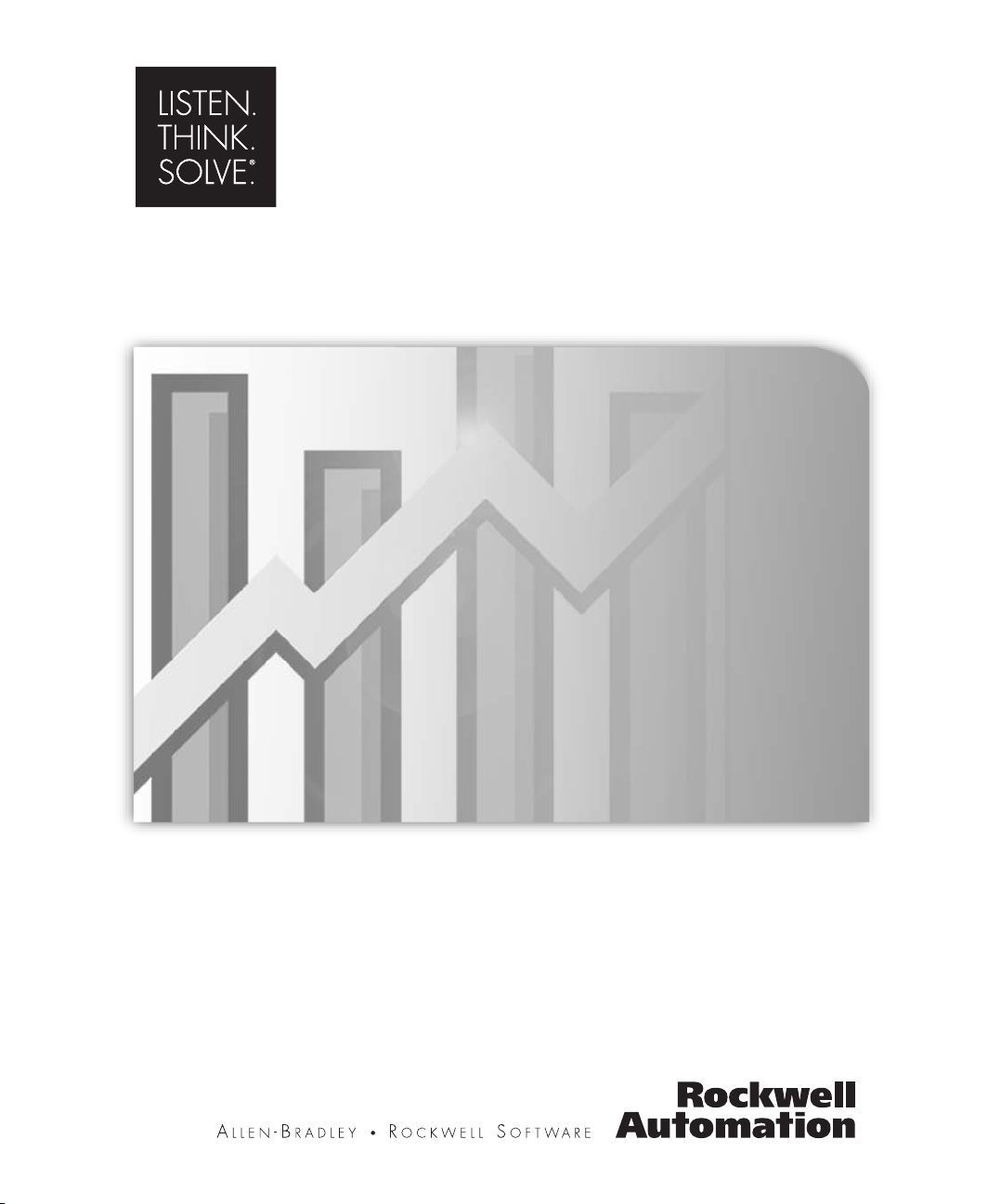
OptQuest®for Arena
®
USER’S GUIDE
PUBLICATION ARENAO-UM001E-EN-P–November 2007
Supersedes Publication ARENAO-UM001D-EN-P
Page 2
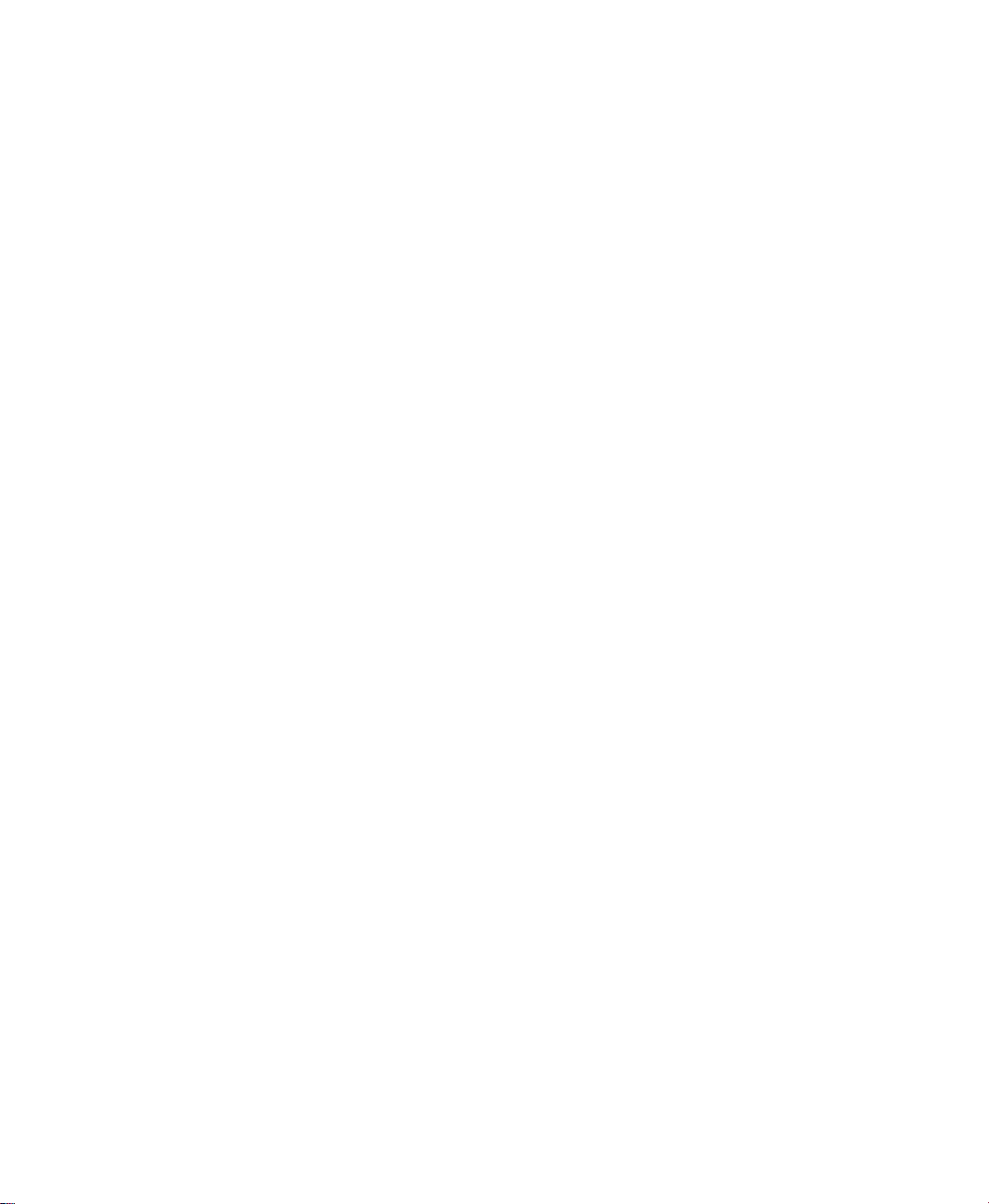
Contact Rockwell
Copyright Notice
Trademark Notices
Customer Support Telephone — 1.440.646.3434
Online Support — http://www.rockwellautomation.com/support/
© 2007 Rockwell Automation Technologies, Inc. All rights reserved. Printed in USA.
This document and any accompanying Rockwell Software products are copyrighted by Rockwell Automation
Technologies, Inc. Any reproduction and/or distribution without prior written consent from Rockwell Automation
Technologies, Inc. is strictly prohibited. Please refer to the license agreement for details.
Arena and Rockwell Automation are registered trademarks of Rockwell Automation, Inc.
Other Trademarks
Warran ty
ActiveX, Microsoft, Microsoft Access, SQL Server, Visual Basic, Visual C++, Visual SourceSafe, Windows, Windows
ME, Windows NT, Windows 2000, Windows Server 2003, and Windows XP are either registered trademarks or
trademarks of Microsoft Corporation in the United States and/or other countries.
Adobe, Acrobat, and Reader are either registered trademarks or trademarks of Adobe Systems Incorporated in the
United States and/or other countries.
ControlNet is a registered trademark of ControlNet International.
DeviceNet is a trademark of the Open DeviceNet Vendor Association, Inc. (ODVA)
Ethernet is a registered trademark of Digital Equipment Corporation, Intel, and Xerox Corporation
OLE for Process Control (OPC) is a registered trademark of the OPC Foundation.
Oracle, SQL*Net, and SQL*Plus are registered trademarks of Oracle Corporation.
All other trademarks are the property of their respective holders and are hereby acknowledged.
This product is warranted in accordance with the product license. The product’s performance may be affected by system
configuration, the application being performed, operator control, maintenance and other related factors. Rockwell
Automation is not responsible for these intervening factors. The instructions in this document do not cover all the
details or variations in the equipment, procedure, or process described, nor do they provide directions for meeting every
possible contingency during installation, operation, or maintenance. This product’s implementation may vary among
users.
This document is current as of the time of release of the product; however, the accompanying software may have
changed since the release. Rockwell Automation, Inc. reserves the right to change any information contained in this
document or the software at anytime without prior notice. It is your responsibility to obtain the most current information
available from Rockwell when installing or using this product.
Version: 12.00.00 (CPR9)
Modified: October 8, 2007 10:20 am
ii
Page 3
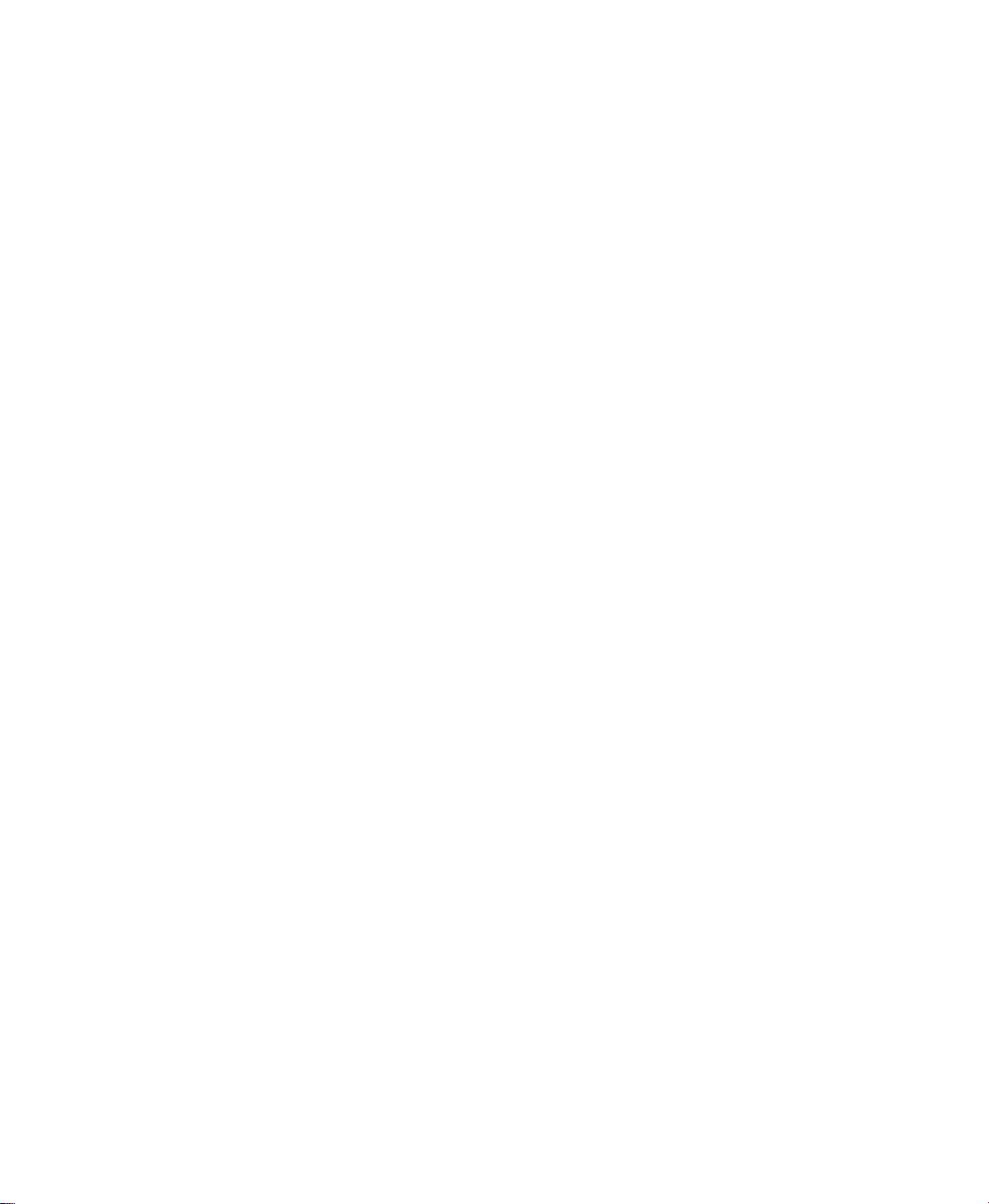
Contents
1 • Welcome to OptQuest for Arena 1
What is OptQuest for Arena?. . . . . . . . . . . . . . . . . . . . . . . . . . . . . . . . . . . . . . . . . . . . . 1
What does OptQuest do to my Arena model? . . . . . . . . . . . . . . . . . . . . . . . . . . . . . . . . 1
Intended audience. . . . . . . . . . . . . . . . . . . . . . . . . . . . . . . . . . . . . . . . . . . . . . . . . . . . . . 2
Where can I go for help? . . . . . . . . . . . . . . . . . . . . . . . . . . . . . . . . . . . . . . . . . . . . . . . . 2
Reference the user’s guide . . . . . . . . . . . . . . . . . . . . . . . . . . . . . . . . . . . . . . . . . . . 3
Get help. . . . . . . . . . . . . . . . . . . . . . . . . . . . . . . . . . . . . . . . . . . . . . . . . . . . . . . . . . 3
Get phone support. . . . . . . . . . . . . . . . . . . . . . . . . . . . . . . . . . . . . . . . . . . . . . . . . . 3
Get Web support. . . . . . . . . . . . . . . . . . . . . . . . . . . . . . . . . . . . . . . . . . . . . . . . . . . 4
Get training . . . . . . . . . . . . . . . . . . . . . . . . . . . . . . . . . . . . . . . . . . . . . . . . . . . . . . . 4
Get consulting services. . . . . . . . . . . . . . . . . . . . . . . . . . . . . . . . . . . . . . . . . . . . . . 4
Contact us . . . . . . . . . . . . . . . . . . . . . . . . . . . . . . . . . . . . . . . . . . . . . . . . . . . . . . . . 5
2 • Getting Started 7
How OptQuest works. . . . . . . . . . . . . . . . . . . . . . . . . . . . . . . . . . . . . . . . . . . . . . . . . . . 7
The OptQuest user interface. . . . . . . . . . . . . . . . . . . . . . . . . . . . . . . . . . . . . . . . . . . . . . 7
First tutorial: Mega Movie model . . . . . . . . . . . . . . . . . . . . . . . . . . . . . . . . . . . . . . . . . 8
Running OptQuest . . . . . . . . . . . . . . . . . . . . . . . . . . . . . . . . . . . . . . . . . . . . . . . . . 9
Closing the first tutorial . . . . . . . . . . . . . . . . . . . . . . . . . . . . . . . . . . . . . . . . . . . . 15
Second tutorial: Adding constraints on responses . . . . . . . . . . . . . . . . . . . . . . . . . . . . 16
Running OptQuest . . . . . . . . . . . . . . . . . . . . . . . . . . . . . . . . . . . . . . . . . . . . . . . . 16
Closing the second tutorial . . . . . . . . . . . . . . . . . . . . . . . . . . . . . . . . . . . . . . . . . . 17
3 • Understanding the Terminology 19
What is an optimization model?. . . . . . . . . . . . . . . . . . . . . . . . . . . . . . . . . . . . . . . . . . 19
OptQuest methodology . . . . . . . . . . . . . . . . . . . . . . . . . . . . . . . . . . . . . . . . . . . . . . . . 21
Elements of an optimization model . . . . . . . . . . . . . . . . . . . . . . . . . . . . . . . . . . . . . . . 22
Controls . . . . . . . . . . . . . . . . . . . . . . . . . . . . . . . . . . . . . . . . . . . . . . . . . . . . . . . . 22
Constraints . . . . . . . . . . . . . . . . . . . . . . . . . . . . . . . . . . . . . . . . . . . . . . . . . . . . . . 22
Objective. . . . . . . . . . . . . . . . . . . . . . . . . . . . . . . . . . . . . . . . . . . . . . . . . . . . . . . . 23
Types of optimization models . . . . . . . . . . . . . . . . . . . . . . . . . . . . . . . . . . . . . . . . . . . 24
4 • Setting Up and Optimizing a Model 25
Preparing the Arena model. . . . . . . . . . . . . . . . . . . . . . . . . . . . . . . . . . . . . . . . . . . . . . 25
Controls . . . . . . . . . . . . . . . . . . . . . . . . . . . . . . . . . . . . . . . . . . . . . . . . . . . . . . . . 25
Responses . . . . . . . . . . . . . . . . . . . . . . . . . . . . . . . . . . . . . . . . . . . . . . . . . . . . . . . 26
Run setup . . . . . . . . . . . . . . . . . . . . . . . . . . . . . . . . . . . . . . . . . . . . . . . . . . . . . . . 27
iii
Page 4
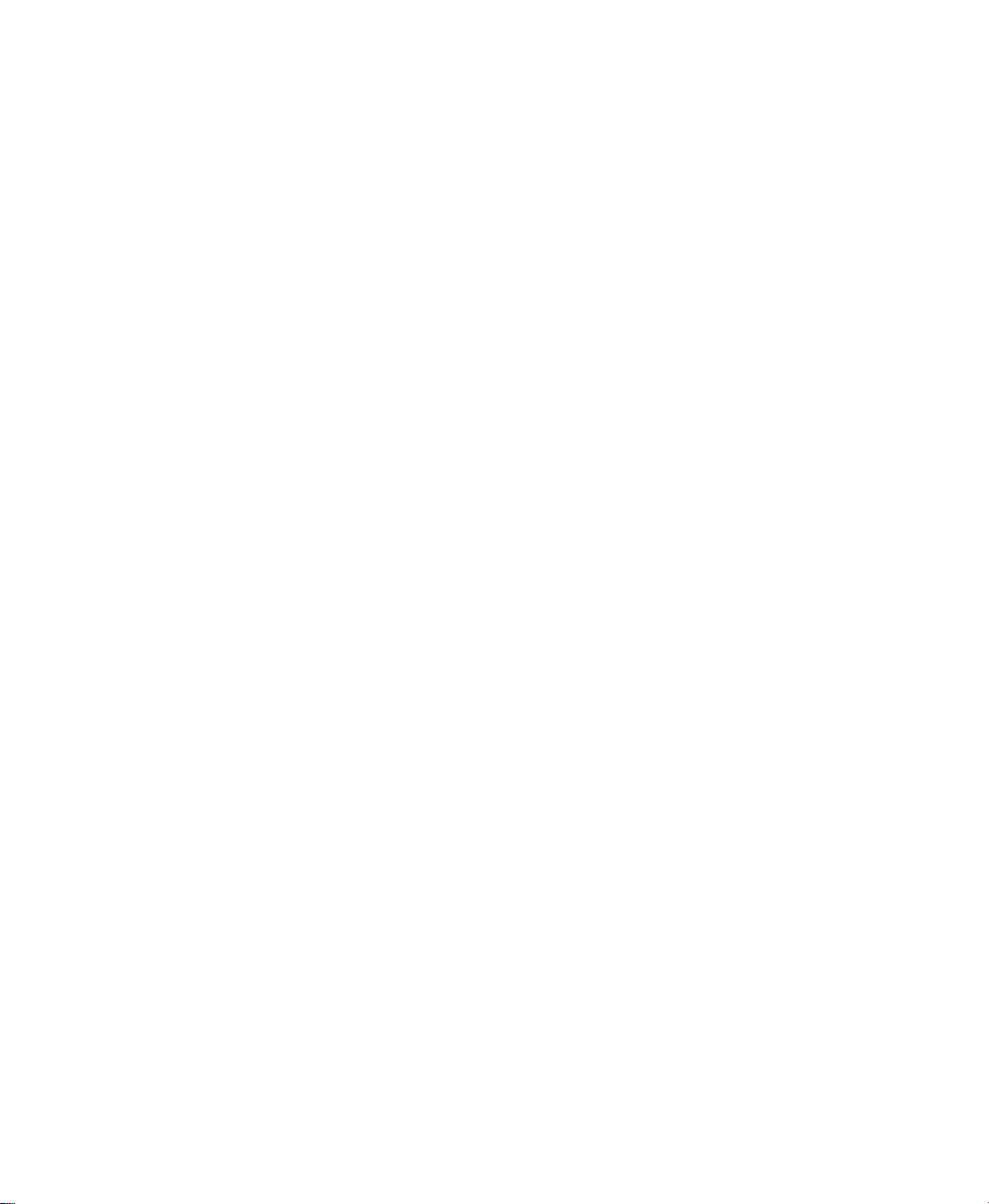
ARENA OPTQUEST USER’S GUIDE
• • • • •
Starting OptQuest. . . . . . . . . . . . . . . . . . . . . . . . . . . . . . . . . . . . . . . . . . . . . . . . . . . . . 27
Selecting controls to optimize . . . . . . . . . . . . . . . . . . . . . . . . . . . . . . . . . . . . . . . . . . . 28
Identifying responses to include as expressions. . . . . . . . . . . . . . . . . . . . . . . . . . . . . . 30
Specifying constraints . . . . . . . . . . . . . . . . . . . . . . . . . . . . . . . . . . . . . . . . . . . . . . . . . 30
Selecting the objective . . . . . . . . . . . . . . . . . . . . . . . . . . . . . . . . . . . . . . . . . . . . . . . . . 32
Selecting optimization options. . . . . . . . . . . . . . . . . . . . . . . . . . . . . . . . . . . . . . . . . . . 33
Running the optimization. . . . . . . . . . . . . . . . . . . . . . . . . . . . . . . . . . . . . . . . . . . . . . . 35
Refining the solutions . . . . . . . . . . . . . . . . . . . . . . . . . . . . . . . . . . . . . . . . . . . . . . . . . 38
5 • Optimization Tips and Suggestions 41
Overview . . . . . . . . . . . . . . . . . . . . . . . . . . . . . . . . . . . . . . . . . . . . . . . . . . . . . . . . . . . 41
Factors that affect search performance. . . . . . . . . . . . . . . . . . . . . . . . . . . . . . . . . . . . . 42
Designing your model for optimization . . . . . . . . . . . . . . . . . . . . . . . . . . . . . . . . . . . . 46
Controls Editor . . . . . . . . . . . . . . . . . . . . . . . . . . . . . . . . . . . . . . . . . . . . . . . . . . . 28
Constraints Editor. . . . . . . . . . . . . . . . . . . . . . . . . . . . . . . . . . . . . . . . . . . . . . . . . 31
Optimization Stop options . . . . . . . . . . . . . . . . . . . . . . . . . . . . . . . . . . . . . . . . . . 33
Tolerance . . . . . . . . . . . . . . . . . . . . . . . . . . . . . . . . . . . . . . . . . . . . . . . . . . . . . . . 33
Replications per simulation . . . . . . . . . . . . . . . . . . . . . . . . . . . . . . . . . . . . . . . . . 34
Solutions Log . . . . . . . . . . . . . . . . . . . . . . . . . . . . . . . . . . . . . . . . . . . . . . . . . . . . 34
Suggested Solutions . . . . . . . . . . . . . . . . . . . . . . . . . . . . . . . . . . . . . . . . . . . . . . . 34
Start and Stop commands . . . . . . . . . . . . . . . . . . . . . . . . . . . . . . . . . . . . . . . . . . . 36
Optimization window . . . . . . . . . . . . . . . . . . . . . . . . . . . . . . . . . . . . . . . . . . . . . . 36
Best Solutions . . . . . . . . . . . . . . . . . . . . . . . . . . . . . . . . . . . . . . . . . . . . . . . . . . . . 37
Number of controls. . . . . . . . . . . . . . . . . . . . . . . . . . . . . . . . . . . . . . . . . . . . . . . . 42
Initial values . . . . . . . . . . . . . . . . . . . . . . . . . . . . . . . . . . . . . . . . . . . . . . . . . . . . . 43
Suggested solutions . . . . . . . . . . . . . . . . . . . . . . . . . . . . . . . . . . . . . . . . . . . . . . . 43
Bounds and constraints. . . . . . . . . . . . . . . . . . . . . . . . . . . . . . . . . . . . . . . . . . . . . 43
Constraints with varying bounds . . . . . . . . . . . . . . . . . . . . . . . . . . . . . . . . . . . . . 44
Complexity of the objective . . . . . . . . . . . . . . . . . . . . . . . . . . . . . . . . . . . . . . . . . 44
Feasibility . . . . . . . . . . . . . . . . . . . . . . . . . . . . . . . . . . . . . . . . . . . . . . . . . . . . . . . 44
Number of replications and simulations. . . . . . . . . . . . . . . . . . . . . . . . . . . . . . . . 45
Simulation accuracy . . . . . . . . . . . . . . . . . . . . . . . . . . . . . . . . . . . . . . . . . . . . . . . 45
Simulation speed. . . . . . . . . . . . . . . . . . . . . . . . . . . . . . . . . . . . . . . . . . . . . . . . . . 46
Index 47
iv
Page 5
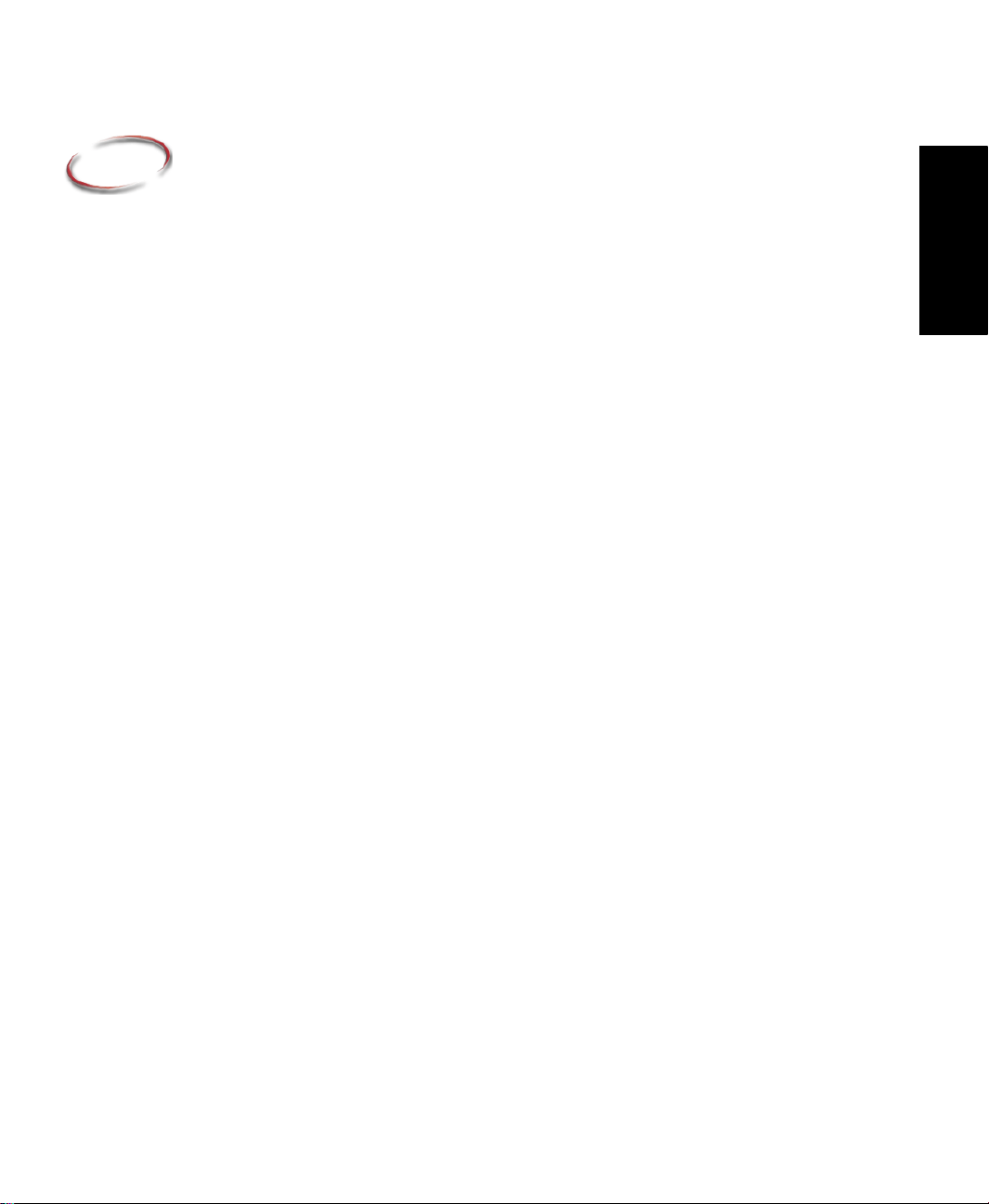
1
Welcome to OptQuest for Arena
What is OptQuest for Arena?
OptQuest enhances the analysis capabilities of Arena by allowing you to search for
optimal solutions within your simulation models. Many simulation models are embedded
in the broader context of a decision problem, where the ultimate goal is to determine the
best values for a set of controls. For example, you might be interested in having a model
help you select a staffing configuration that optimizes some performance objective. One
of the limitations of simulation models in general is that they basically act as “black
boxes”—they can only evaluate the model for the controls that you’ve specified. Thus, to
use a simulation model for evaluating the performance of a process, you must first select
the specific staffing levels and then run a simulation to forecast the performance of that
particular configuration.
Without an appropriate tool, finding an optimal solution for a simulation model generally
requires that you search in a heuristic or ad hoc fashion. This usually involves running a
simulation for an initial set of decision variables, analyzing the results, changing one or
more variables, re-running the simulation, and repeating this process until a satisfactory
solution is obtained. This process can be very tedious and time consuming even for small
problems, and it is often not clear how to adjust the controls from one simulation to the
next.
OptQuest overcomes this limitation by automatically searching for optimal solutions
within Arena simulation models. You describe your optimization problem in OptQuest,
then let it search for the values of controls that maximize or minimize a predefined
objective. Additionally, OptQuest is designed to find solutions that satisfy a wide variety
of constraints that you may define. Best of all, you don’t need to learn about the details of
optimization algorithms to use it.
1 • Welcome
What does OptQuest do to my Arena model?
OptQuest automates, or controls, Arena to set variable values, start and continue simulation runs, and retrieve simulation results. The interface between the two programs is
implemented using the Arena COM object model, which is also available to Arena users
through VBA, Visual Basic
When OptQuest is launched, it checks the Arena model and loads information from the
model, including the defined controls and responses, into its own database. The user then
proceeds to define the optimization problem using OptQuest’s explorer interface.
When an optimization runs, OptQuest starts the simulation by issuing a start-over
command. It then changes the values of the control variables and resource capacities to
those identified by OptQuest for the simulation scenario. Next, OptQuest instructs Arena
to perform the first replication.
®
, and other development tools.
1
Page 6
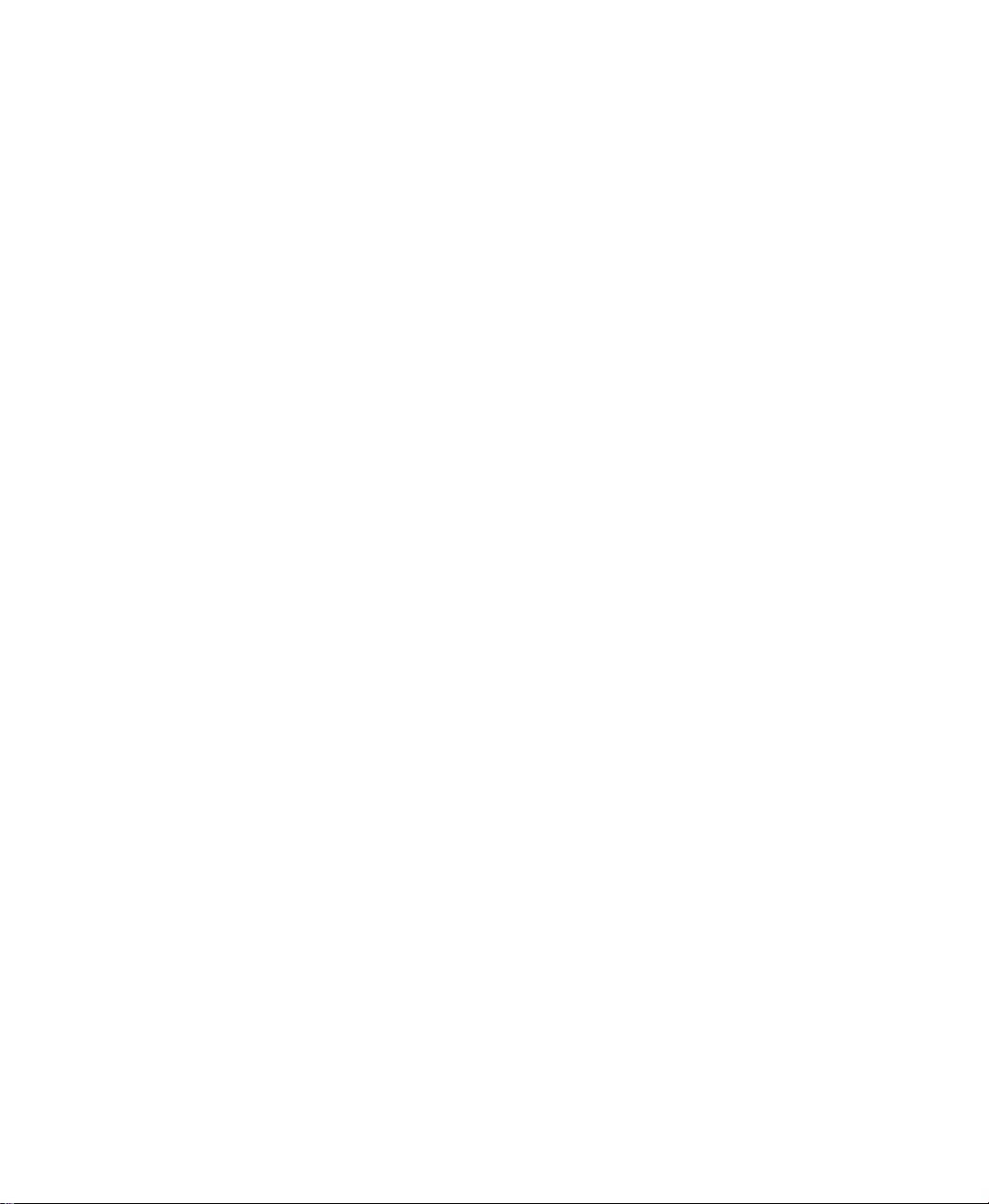
ARENA OPTQUEST USER’S GUIDE
• • • • •
The number of replications that Arena performs depends on the preferences you’ve
established in OptQuest. After each replication, OptQuest retrieves from Arena the value
of responses used in the objective function or constraint expression. This sequence is
repeated until the specified number of simulations is run or you stop the optimization.
After determining the outcome of the model with one set of control values, OptQuest uses
its search algorithm to establish a new set of values and repeats the simulation run
process. This sequence is repeated until the allotted time expires or you terminate the
optimization. When you exit OptQuest, Arena returns to the model edit state. Note that
because all of the changes to control variables occur after the simulation has been
initialized, the model retains the original values defined in Arena modules, unaffected by
the experimentation performed by OptQuest.
It’s important to remember that the control values for your optimization are established by
OptQuest at the beginning of the simulation run. If your model logic changes these values
during the run, you may be invalidating the optimization study. For example, consider a
situation where OptQuest has a control variable that can take values between 1 and 3. If
the Arena model assigns this variable during the run (e.g., to a value of 5), then for the
remainder of the run, Arena uses this newly assigned value, not the quantity passed to it
by OptQuest. For more information on this topic, see “Designing your model for optimization” on page 46.
Intended audience
OptQuest for Arena is designed for manufacturing or business process consultants and
analysts and industrial or systems engineers. It is typically deployed as an enterprise
business analysis and productivity tool.
We assume that you are familiar with the basic concepts and terms used in these types of
systems. You are interested in improving business or manufacturing productivity and are
responsible for evaluating and predicting the impact of proposed strategic and tactical
®
changes to help improve performance. A familiarity with computers and the Microsoft
®
Windows
operating system is assumed. A familiarity with the concepts and terms used
in simulation is also helpful.
Not all application templates or user-defined templates are suitable for optimization using
OptQuest.
Where can I go for help?
Our commitment to your success starts with the suite of learning aids and assistance we
provide for Arena. Whether you’re new to simulation or a seasoned veteran putting a new
tool to use, you’ll quickly feel at home with the Arena product suite.
2
Page 7
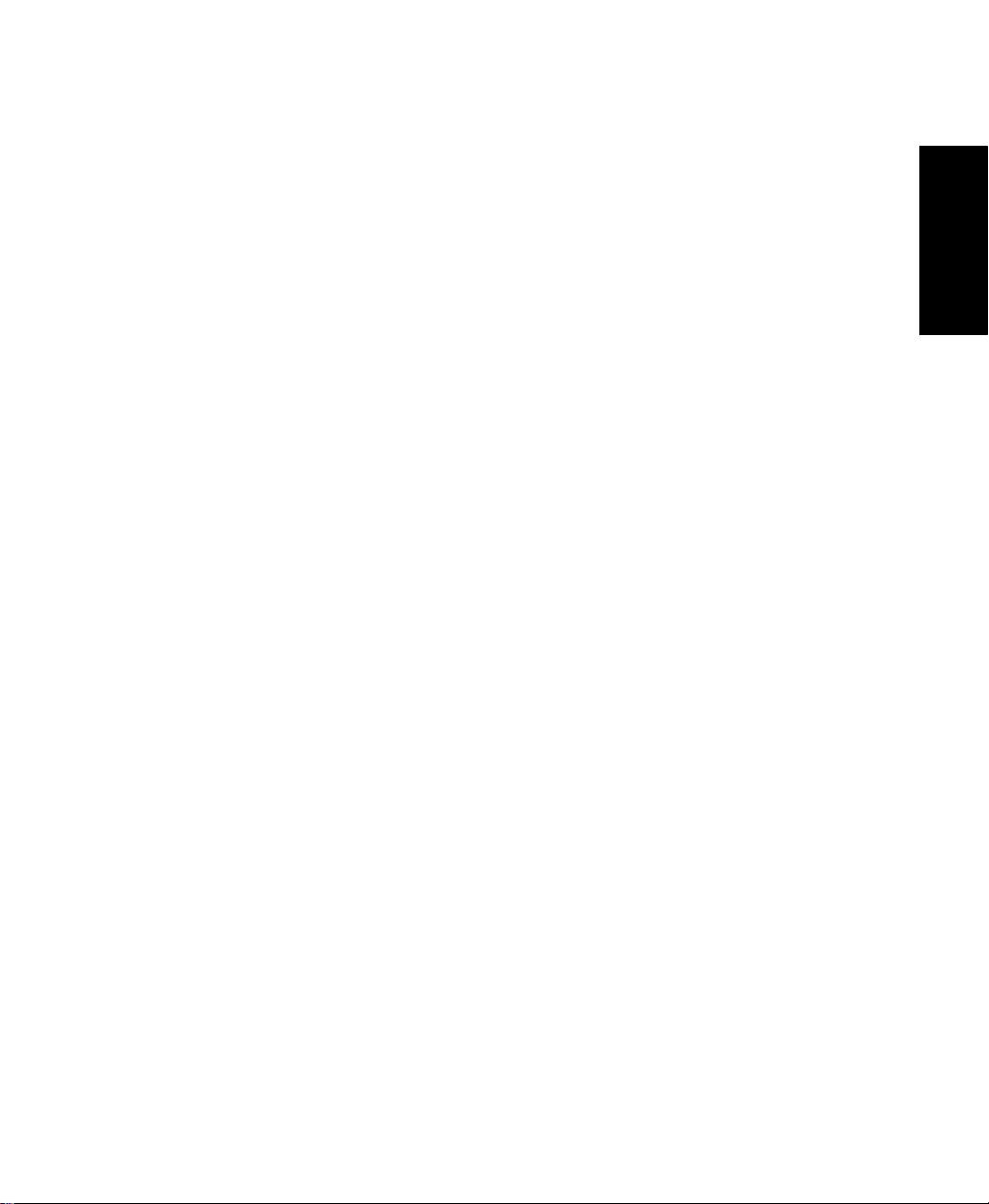
1 • WELCOME TO OPTQUEST FOR ARENA
Reference the user’s guide
For assistance with your optimization, we recommend that you consult this Arena
OptQuest User’s Guide and the online help available in the software.
D
OCUMENT CONVENTIONS
Throughout the guides, a number of style conventions are used to help identify material.
New terms and concepts may be emphasized by use of italics or bold; file menu paths are
in bold with a (>) separating the entries (e.g., go to Help > Arena Help); text you are
asked to type is shown in Courier Bold (e.g., in this field, type Work Week), and dialog
box and window button names are shown in bold (e.g., click OK).
Get help
Online help is always at your fingertips! A separate help structure is available in OptQuest
for Arena to guide you with your optimization efforts. Just refer to the help table of
contents and index for a list of all help topics.
Get phone support
Rockwell Automation provides full support for the entire Arena family of products.
Questions concerning installation, how modules work, the use of the model editor, and the
use of the software are handled by technical support.
• • • • •
1 • Welcome
A
RENA TECHNICAL SUPPORT INCLUDES
(for users on active maintenance) a technical support hotline and e-mail address
:
staffed by full-time, experienced professionals
help with installation problems or questions related to the software’s requirements
troubleshooting
limited support regarding the interaction of Arena with other programs
support of the Arena Object Model, which is used in Microsoft Visual Basic for
Applications.
3
Page 8
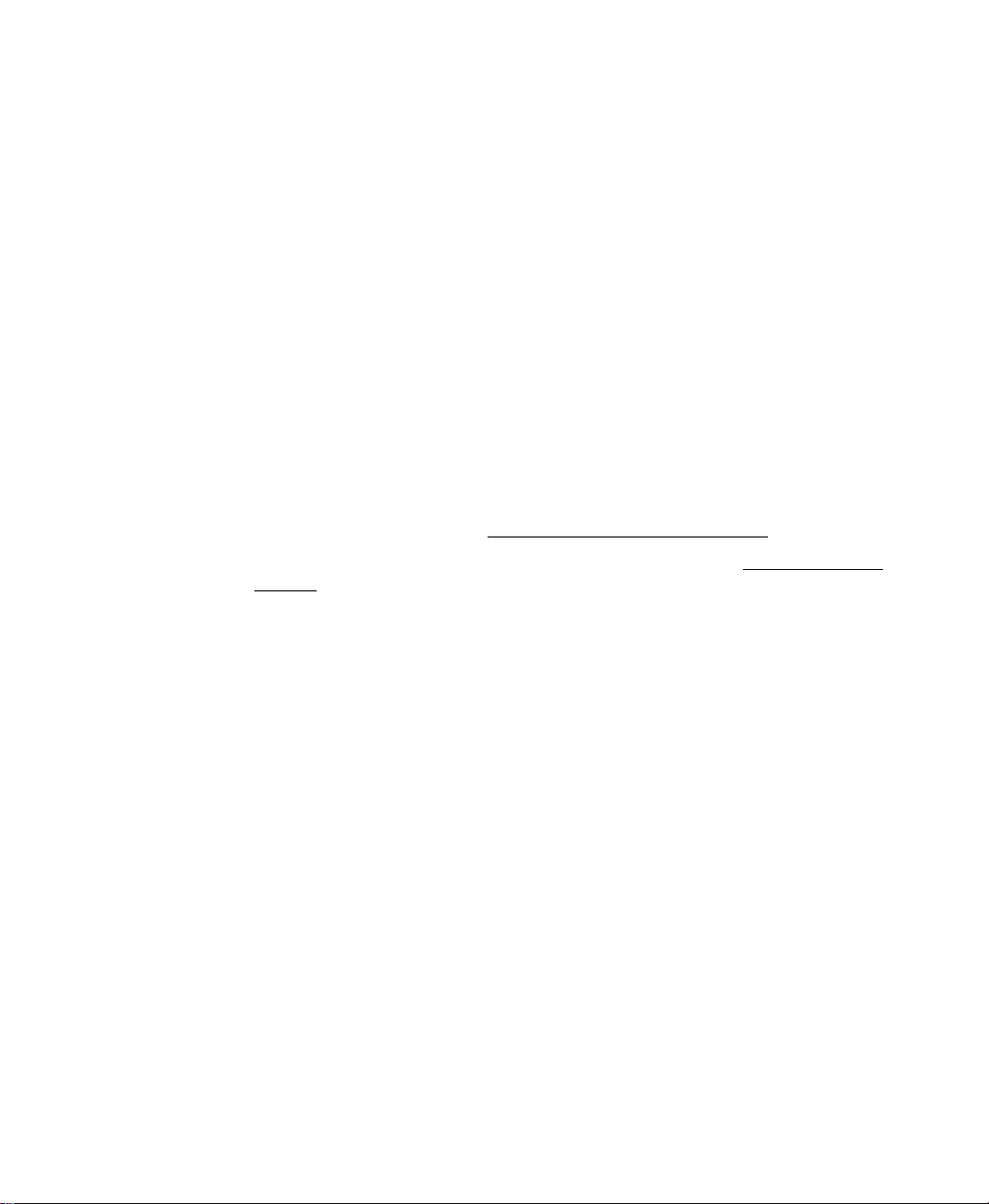
ARENA OPTQUEST USER’S GUIDE
• • • • •
If you call the support line (1.440.646.3434), you should be at your computer and be
prepared to give the following information:
the product serial number
the product version number
the operating system you are using
the exact wording of any messages that appeared on your screen
a description of what happened and what you were doing when the problem occurred
a description of how you tried to solve the problem
Get Web support
In addition to phone support, the Rockwell Automation Customer Support Center offers
extensive online knowledgebases of tech notes and frequently asked questions for support
of non-urgent issues. These databases are updated daily by our support specialists.
To receive regular e-mail messages with links to the latest tech notes, software updates,
and firmware updates for the products that are of interest to you or to submit an online
support request, register through http://support.rockwellautomation.com/
And be sure to check the Arena User Zone section of our Web site at www.ArenaSimulation.com. The User Zone links to a peer-to-peer forum on Arena topics and has a link to a
download page where you can check for possible software updates (patches). If you can’t
find the answer you need, contact your local representative or Arena technical support.
.
Get training
Do you need training? Rockwell Automation offers a standard training course comprised
of lecture and hands-on workshops designed to introduce you to the fundamental concepts
of modeling with Arena.
We also offer customized training courses designed to meet your specific needs. These
courses can be held in our offices or yours, and we can accommodate one person or
twenty. You design the course that’s right for you! Simply contact our consulting services
group to discuss how we can help you achieve success in your simulation efforts.
Get consulting services
Rockwell Automation provides expert consulting and turnkey implementation of the
entire Arena product suite. Please contact our offices for more information.
4
Page 9
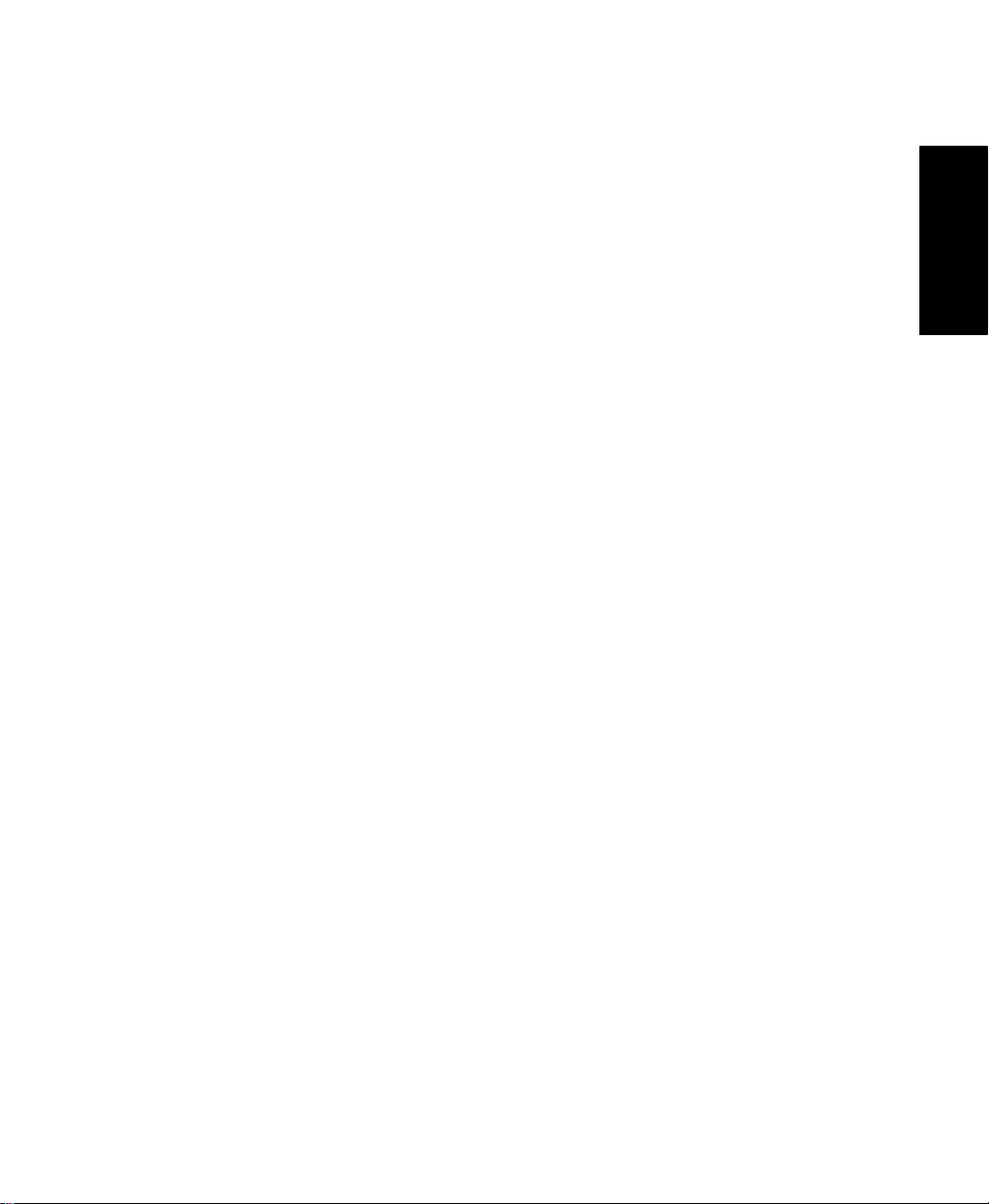
1 • WELCOME TO OPTQUEST FOR ARENA
Contact us
We strive to help all of our customers become successful in their manufacturing improvement efforts. Toward this objective, we invite you to contact your local representative or
Rockwell Automation at any time that we may be of service to you.
Support E-mail: Arena-Support@ra.rockwell.com
Corporate E-mail: Arena-Info@ra.rockwell.com
Support phone: 1.440.646.3434
URL: www.ArenaSimulation.com
URL: www.rockwellautomation.com
• • • • •
1 • Welcome
5
Page 10
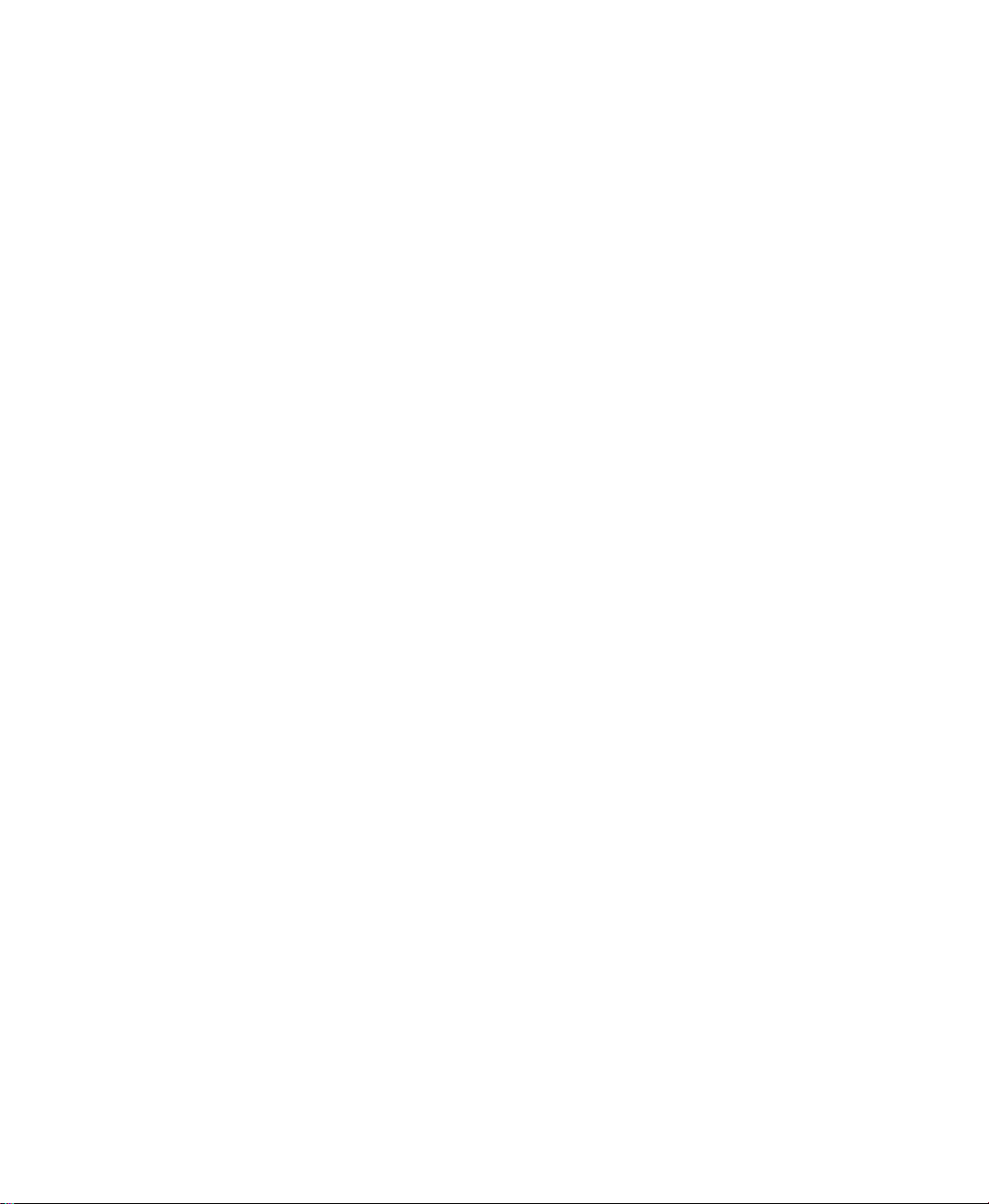
ARENA OPTQUEST USER’S GUIDE
• • • • •
6
Page 11
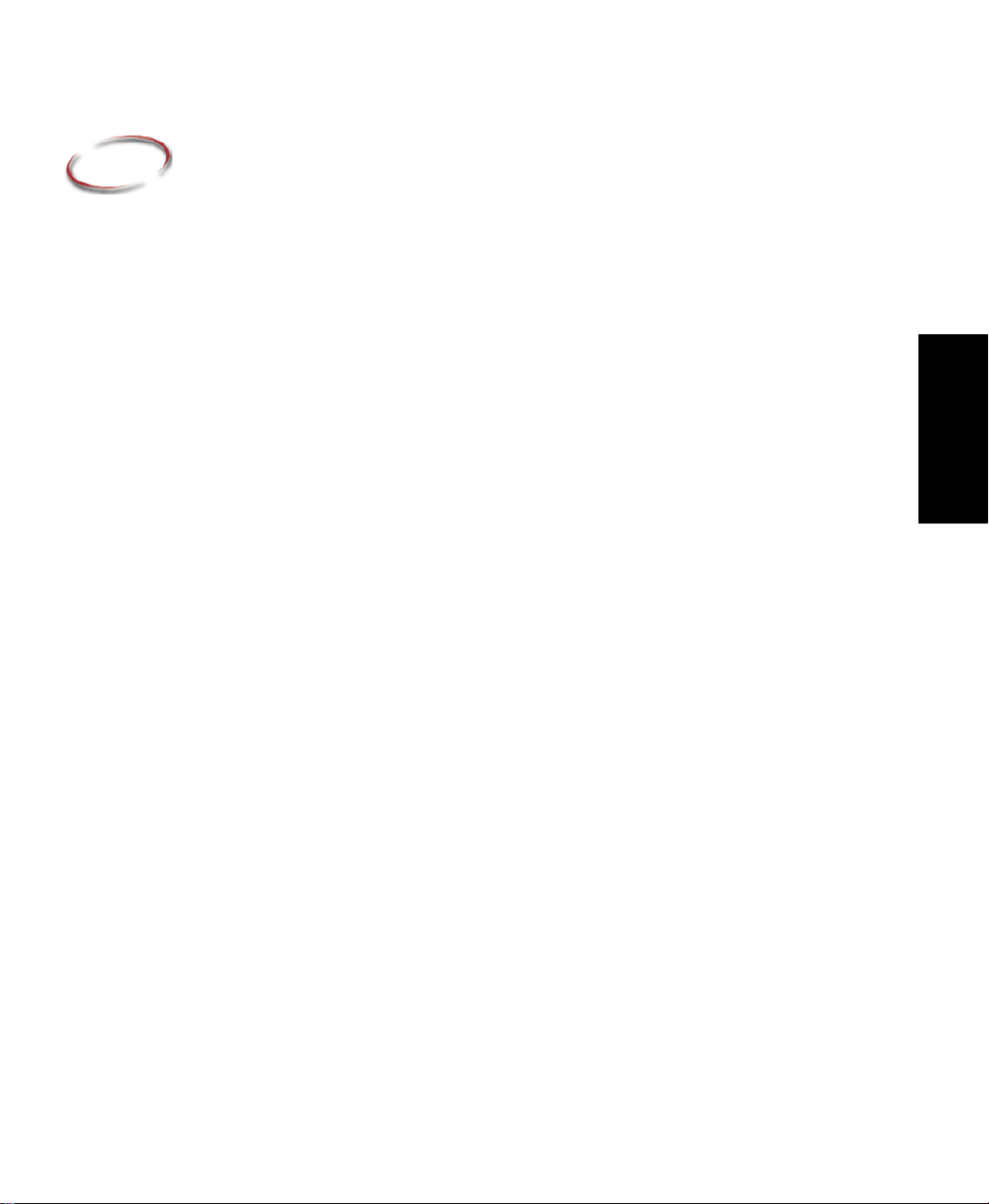
2
Getting Started
How OptQuest works
Recent developments in the area of optimization have allowed for the creation of
intelligent search methods capable of finding optimal or near optimal solutions to
complex problems involving elements of uncertainty. Often, optimal solutions can be
found among large sets of possible solutions even when exploring only a small fraction of
them. OptQuest is the result of implementing these search technologies in combination
with simulation models built for Arena.
Once the optimization problem is described (by means of selecting controls, the objective,
and possibly imposing constraints), Arena is called every time a different set of control
values needs to be evaluated. The optimization method used by OptQuest evaluates the
responses from the current simulation run, analyzes and integrates these with responses
from previous simulation runs, and determines a new set of values for the controls, which
are then evaluated by running the Arena model. This is an iterative process that
successively generates new sets of values for the controls, not all of them improving, but
which, over time, provides a highly efficient trajectory to the best solutions. The process
continues until some termination criterion is satisfied—usually stopping after a number of
simulations or when the OptQuest determines the objective value has stopped improving.
Its ultimate goal is to find the solution that optimizes (maximizes or minimizes) the value
of the model’s objective.
Once OptQuest exits, the controls in the Arena model are returned to their original default
values. The Arena model is completely unaffected by OptQuest.
2 • Getting Started
The OptQuest user interface
OptQuest for Arena now has a tree-structured user interface that displays the optimization
model components (controls, responses, constraints, objectives, suggested solutions, and
options) as nodes in the tree structure in the leftmost pane. When selected, each node
displays its summary grid in the righthand pane. Entries in the tree containing a
plus/minus (+/-) sign before the descriptor name may be expanded or collapsed to reveal
or hide the sub-categories. Selecting the main level displays the summary sheet, while
selecting the sub-category displays the editing window for the selected node.
Some individual nodes in the tree will display a right-click context menu option. Each
represents an action that is specific to the tree item (not all nodes have a context menu).
For example, a right-click on Controls displays either Expand or Collapse, depending on
7
Page 12
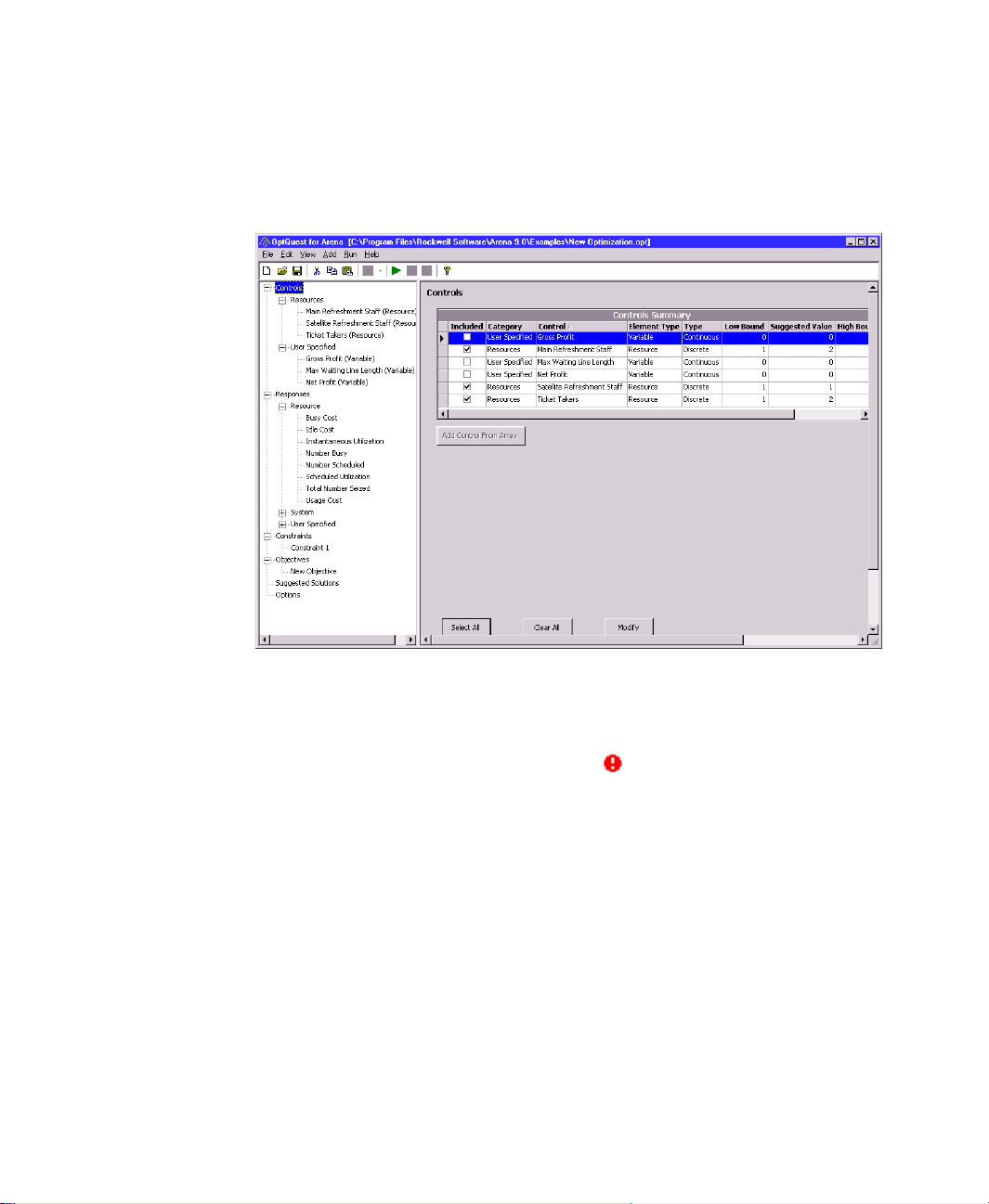
ARENA OPTQUEST USER’S GUIDE
• • • • •
the tree status, while a right-click on Constraints or Objectives displays an Add New
option.
The columns on each summary sheet may be reordered simply by clicking on the heading
of the chosen column heading.
Any entry made to an edit window will be saved when you click OK, even if it is invalid.
If you enter invalid information, a warning flag ( ) will display on the summary sheet
as well as marking the location of the error on the individual edit window. Once a window
contains a valid entry, the error flag will disappear.
First tutorial: Mega Movie model
The easiest way to understand what OptQuest does is to apply it to a simple example. The
Mega Movie Corporation is studying the most effective placement of staff in their movie
theater complex. The company’s main objective is to maximize net profits, while
8
Page 13
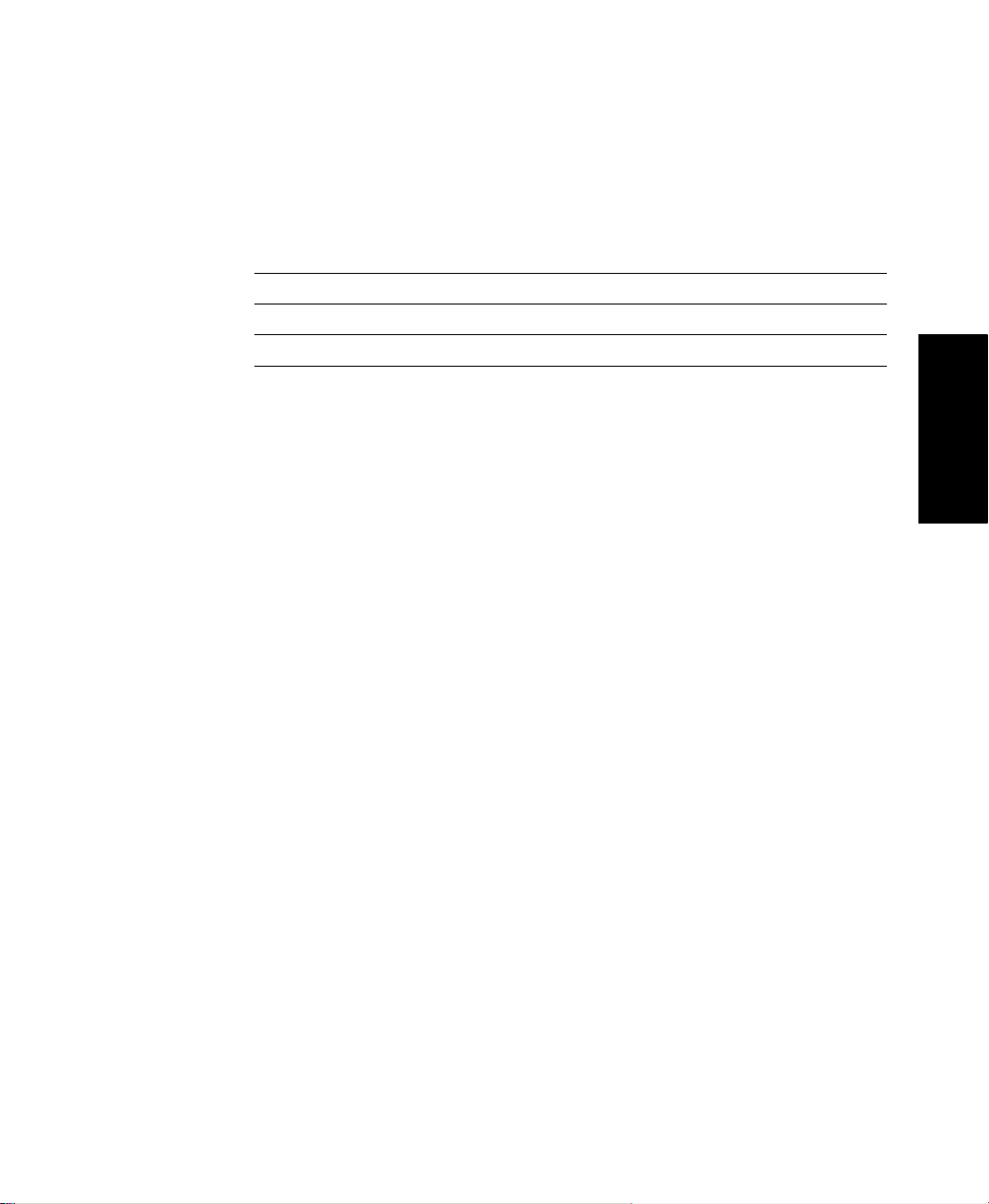
2 • GETTING STARTED
restricting the staff to a total of eight people. Additional staff restrictions apply to each
function, as shown in the following table.
Staff Lower Bound Current Staffing Upper Bound
Main Refreshment Staff 1 2 4
Satellite Refreshment Staff 1 1 4
Ticket Takers 1 2 3
The decision problem is to address how to staff each function considering the limit on the
total number of people.
To begin the first tutorial:
1. Start Arena.
2. Open the Movie Theater Design.doe model from the Arena Examples folder.
Before running OptQuest, determine the decision resources and variables. In this model,
the staff performing each function are defined as resources in the modules. The capacities
of the resources will be used as controls (i.e., values to vary in different scenarios) in our
optimization study.
• • • • •
2 • Getting Started
Running OptQuest
Use the following steps to run OptQuest for the Movie Theater Design model.
1. To start OptQuest from Arena, select Tools > OptQuest for Arena.
This will invoke the initial OptQuest window.
2. Select New Optimization.
When you start a new file, OptQuest presents the first of the main configuration
windows. We will open these windows in a specific order in this tutorial, but you can
revisit any window via the tree pane or by choosing from the selections on the View
menu.
First, the Controls Summary window appears showing a grid of variables and
resources from the Arena model.
9
Page 14
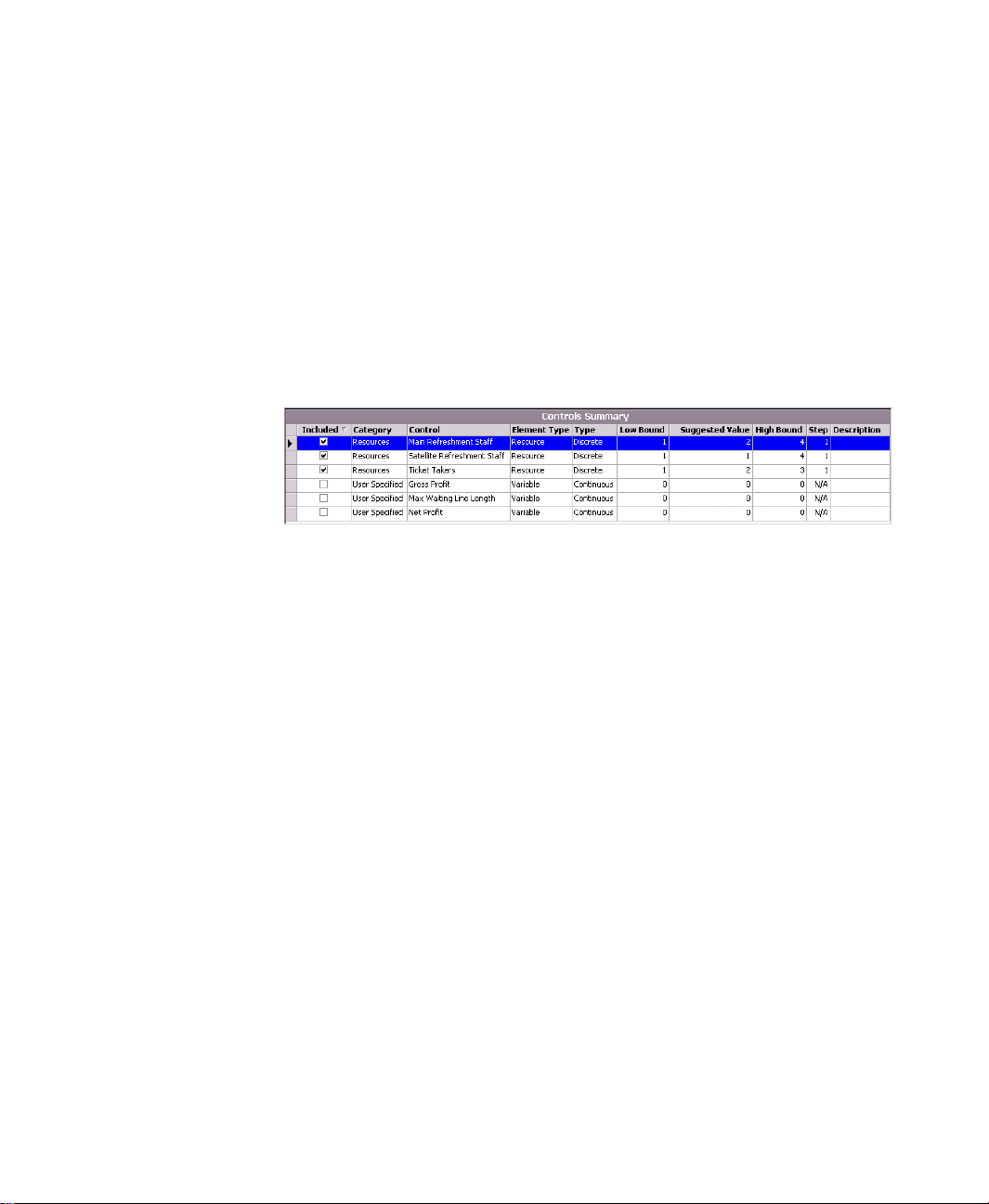
ARENA OPTQUEST USER’S GUIDE
• • • • •
3. Select controls for the optimization.
Select the MAIN REFRESHMENT STAFF, SATELLITE REFRESHMENT STAFF,
and TICKET TAKERS for optimization by clicking on their corresponding Included
check box.
4. Modify bounds and suggested values for each of the Resource controls by doubleclicking the row or by selecting the named control in the tree view.
Adjust the upper bounds for MAIN REFRESHMENT STAFF and SATELLITE
REFRESHMENT STAFF to match the ones given in the previous table.
5. Next we’ll open the Responses Summary window by selecting the Responses node
from the tree view or clicking View > Responses to show the resulting values or
outputs from the Arena simulation. This output cannot be modified; however,
management wants us to maximize net profits, so we want to select the Net Profit
variable by checking the corresponding box in the Included column. Re-order the list
by clicking on the Included header until Net Profit is at the top of the grid.
10
6. Select the Constraints node from the tree view or click View > Constraints to
display the Constraint Summary grid.
Since the total staff should not exceed eight people, we must add a constraint to limit
the search to solutions that satisfy this management restriction.
Click Add to insert a constraint named
may type
Total Staff
in the Description field.
Constraint 1
to represent Total Staff. You
Page 15
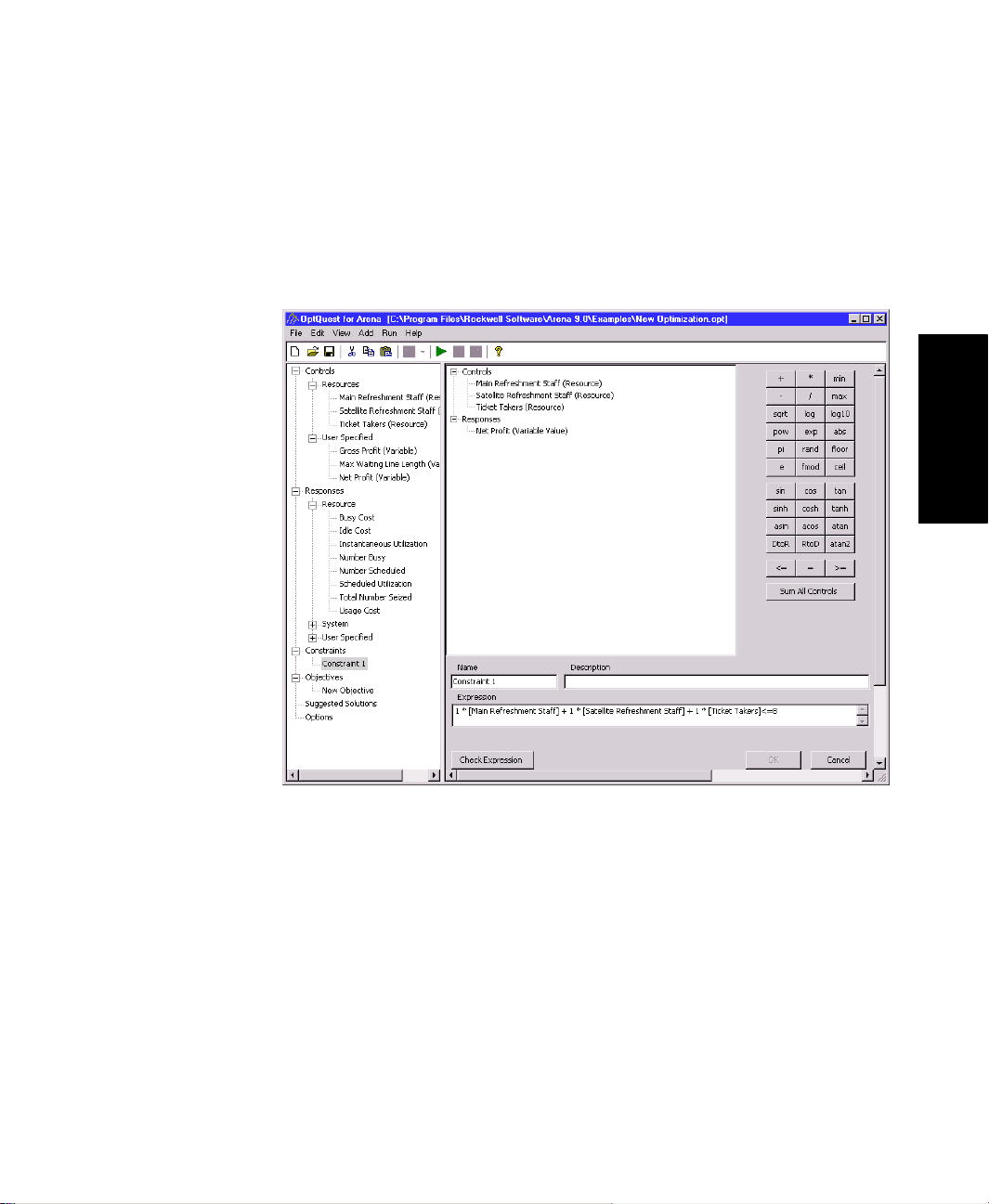
2 • GETTING STARTED
To add the constraint, click the Sum All Controls button from the controls on the
right-hand side of the window. Modify the Expression line by selecting <= and typing
8
to complete the entry. The new entry should read as follows:
1 * [Main Refreshment Staff] + 1 * [Satellite Refreshment Staff] + 1 *
[Ticket Takers] <= 8
• • • • •
2 • Getting Started
11
Page 16
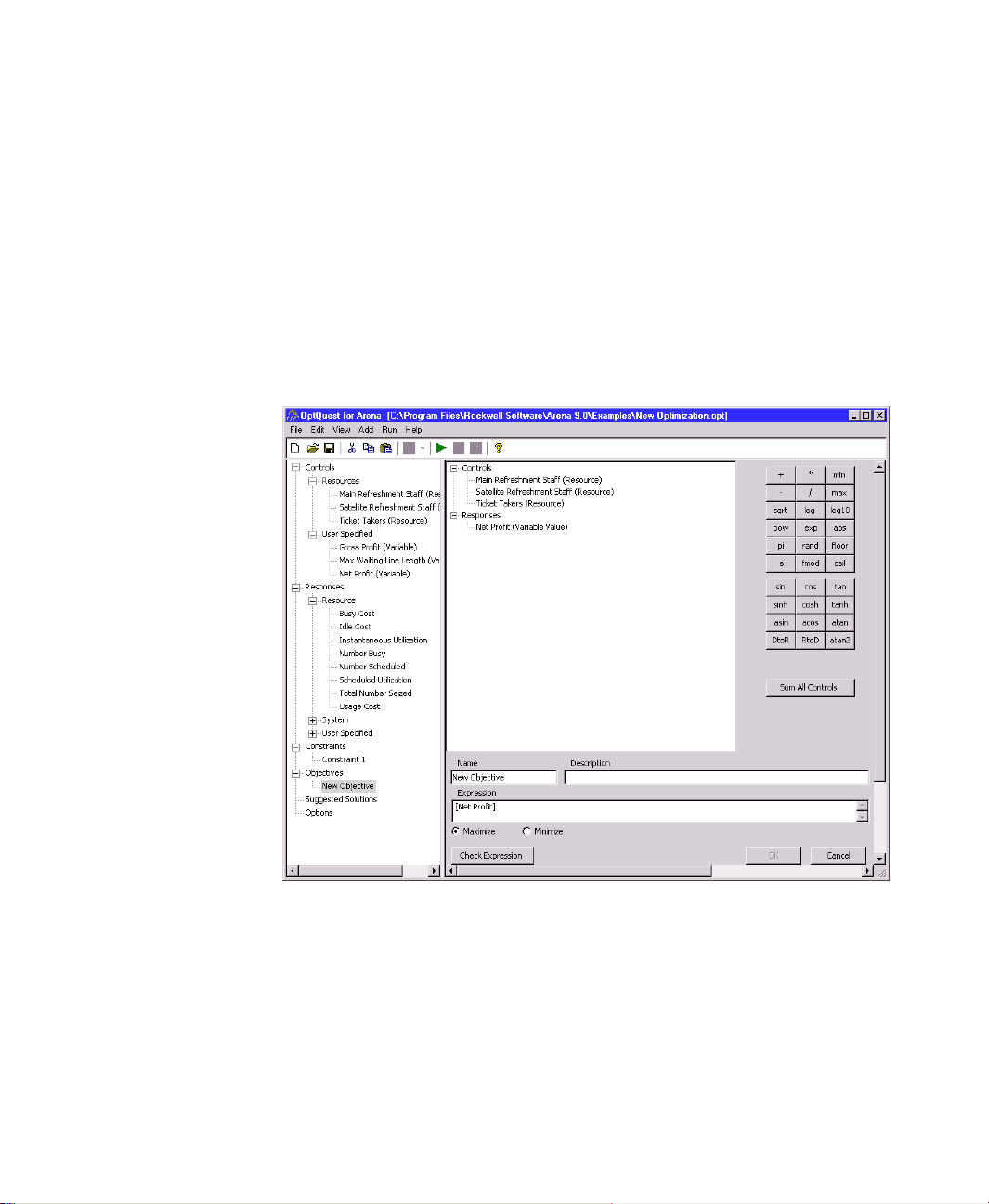
ARENA OPTQUEST USER’S GUIDE
• • • • •
7. Next we’ll define the objective, so select the Objectives node from the tree or click
View > Objectives.
As previously stated, management wants to maximize net profits. To accomplish this,
we’ll use the maximum of the Net Profit variable as the objective in our optimization
model.
To define the objective, click Add Objective. (We’ll accept the default name.) For the
Expression field, select the Net Profit variable from the window above. You can
confirm the validity of the expression by clicking Check Expression. Be sure to
select the Maximize field.
12
Page 17
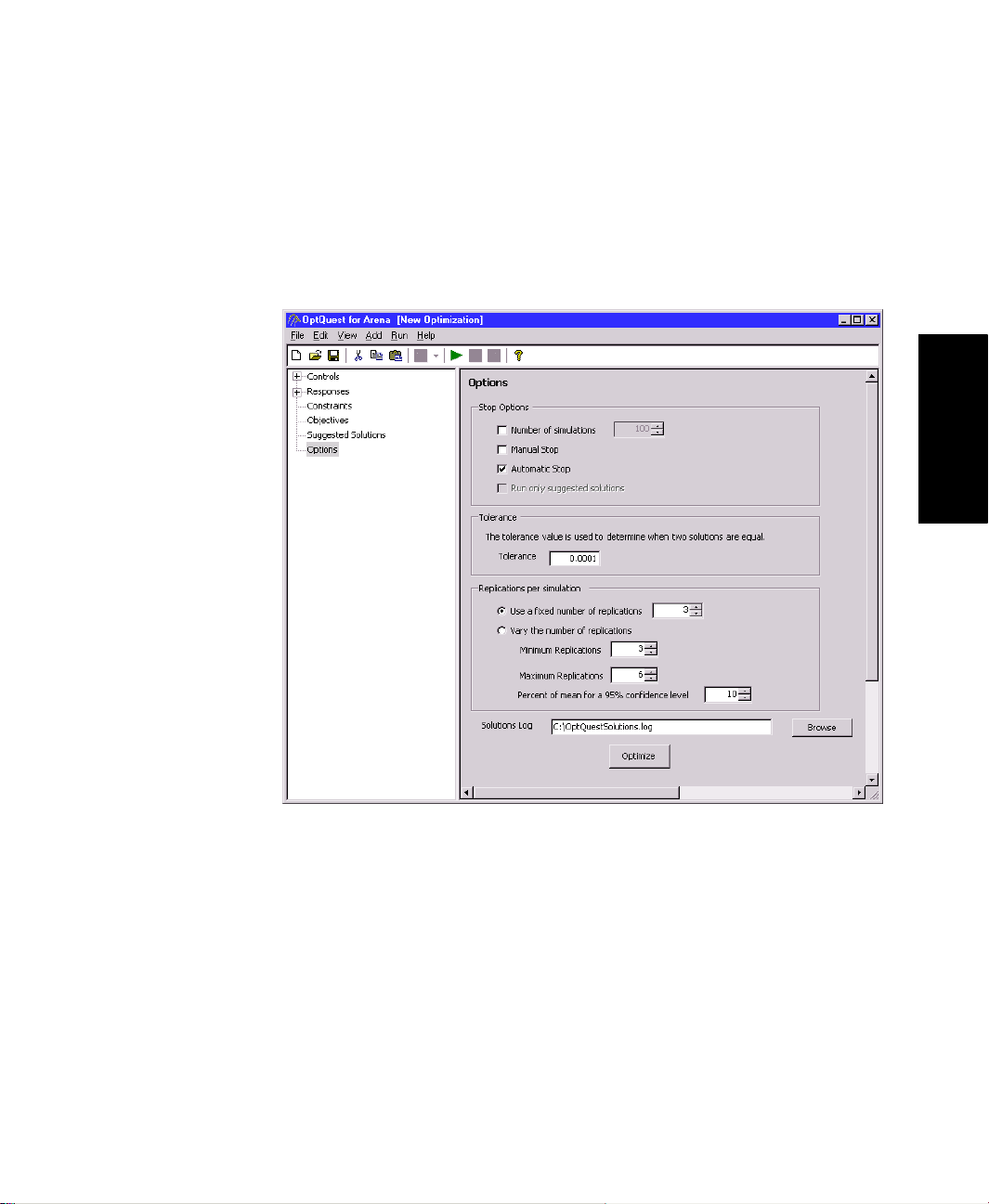
2 • GETTING STARTED
8. To set various optimization options, select the Options node from the tree view or
click View > Options.
For the Movie Theater Design tutorial, we’ll accept the default settings and will
simply click Optimize to run the optimization. (Details of the Options settings will be
addressed in Chapter 4.)
• • • • •
2 • Getting Started
While the optimization is running, the Optimization pane will show the progress of the
search. The grid at the top displays the best objective value found so far as well as the
objective value for the current solution. The Controls grid displays the values for each
control for the best solution and the current solution. If you have defined constraints,
the Constraints grid will tell you if the best solution satisfies the constraint (feasible)
or violates the constraint (infeasible).
13
Page 18

ARENA OPTQUEST USER’S GUIDE
• • • • •
The graph at the bottom plots the best objective value for each simulation.
14
At the completion of the optimization, the 25 best solutions are displayed. The first
row in the grid will be the best solution; the second row, the second best solution; and
so on. In the Movie Theater Design example, an optimal solution was found.
Page 19

The best solutions are summarized in a table as shown below.
• • • • •
2 • GETTING STARTED
2 • Getting Started
You can examine a particular solution in more detail by selecting the solution in the grid
and clicking the View button. You will see the details of each solution you choose,
including the values for any constraints you defined.
Note that the first solution examined by OptQuest consists of the initial values of the
controls in your model; different initial values may result in different sequences of
solutions as well as the best-identified solution. Thus, your results may not be exactly the
same as those shown above. For this optimization, we see that the best staffing is two
workers in the main refreshment stand, three workers in the satellite refreshment stand,
and two ticket takers with an objective value of $1150.83 of net profit.
Closing the first tutorial
To close the tutorial, select File > Exit. When OptQuest prompts you to save the Optimization file before closing, click No. The optimization file Movie Theater Design1.opt is
already included with this example in your Examples folder.
15
Page 20

ARENA OPTQUEST USER’S GUIDE
• • • • •
Second tutorial: Adding constraints on responses
In the Movie Theater Design model of our first tutorial, we assumed that management was
interested only in maximizing net profits, subject to a maximum of eight employees staffing the theater functions.
This does not account for the need to serve all customers. We would like to require that
the theater functions be adequately staffed to minimize the number of patrons who balk or
leave because a line is too long.
To begin the second tutorial:
1. Start Arena.
2. Open the Movie Theater Design.doe model from the Arena Examples folder.
Running OptQuest
Use the following steps to run OptQuest for the Movie Theater Design model.
1. To start OptQuest, select Tools > OptQuest for Arena.
This will invoke the initial OptQuest window.
2. Select Browse. Move to the Examples directory in your Arena folder and open file
Movie Theater Design1.opt.
16
3. When the optimization file opens, select Responses from the tree view, or select View
> Responses from the toolbar to display the Responses Summary grid.
From the User-Specified Count responses, check the items for “Number leaving ticket
line” and “Number leaving food line.” Re-order the list by clicking in the Included
header to bring the checked items to the top.
4. Now that we’ve identified these new response criteria, we’ll add two new constraints
to define the requirements for the numbers leaving each line. Our goal is to have no
customers leave the ticket line and fewer than eight leave the food line.
Under the Constraints node, for each new constraint, you’ll right-click to Add New.
Enter a new line for each of the following constraint names and expressions:
Constraint 2
Constraint 3
; Expression
; Expression
[Number leaving food line] <= 8
[Number leaving ticket line] = 0
Page 21

2 • GETTING STARTED
The Constraint Summary grid should look like the image below.
5. We will not change the Options settings, so you may press the Start icon on the tool-
bar or select Run > Start Optimization to begin the optimization.
When this optimization is run, the first solutions are infeasible; they violate one or more
of the constraints. Infeasible solutions are plotted as dashed red lines on the Objective
Values chart, while feasible values are plotted as solid green lines. OptQuest always
places a higher value on feasible solutions (solutions that satisfy all constraints).
Under this new optimization, although most of the solutions were infeasible, the optimization found a feasible best solution that has a net profit of $1138.16. By rearranging the
staff to have two workers in the main refreshment area, four workers in the satellite area,
and two ticket takers, we can meet our requirements to have no customers leave the ticket
line and fewer than eight leave the food line.
• • • • •
2 • Getting Started
Closing the second tutorial
To close the tutorial, select File > Exit. When OptQuest prompts you to save the Optimization file before closing, click No. The optimization file Movie Theater Design2.opt is
already included with this example in your Examples folder.
17
Page 22

ARENA OPTQUEST USER’S GUIDE
• • • • •
18
Page 23

3
Understanding the Terminology
This chapter includes a description of the three major elements of an optimization model:
controls, constraints, and the objective. Coverage is also given on the different types of
optimization models and how OptQuest deals with them.
What is an optimization model?
In today’s highly competitive global environment, people are faced with many difficult
decisions; such decisions include allocating financial resources, building or expanding
facilities, managing inventories, and determining product-mix strategies. At the same
time, such decisions might involve thousands or millions of potential alternatives.
Considering and evaluating each of them would be impractical or even impossible in most
settings. A simulation model—a representation of a problem or system—can provide
valuable assistance in analyzing designs and finding good solutions. Simulation models
capture the most important features of a problem and present them in a form that is easy to
interpret. Models often provide insights that intuition alone cannot. An optimization
model—a model that seeks to maximize or minimize some quantity, such as profit or
cost—has three major elements: controls, constraints, and an objective.
Controls Are either Arena Variables or Resources that can be meaningfully
manipulated to affect the performance of a simulated system; for example,
the amount of product to make, the number of workers to assign to an
activity, or the fleet size in a transportation system.
Constraints Are relationships among controls and/or responses. For example, a constraint
might ensure that the total amount of money allocated among various
investments cannot exceed a specified amount, or at most, one machine from
a certain group can be selected.
Objective Is a mathematical response or an expression used to represent the model's
objective, such as minimizing queues or maximizing profits, in terms of
statistics collected in the Arena model.
3 • Terminology
19
Page 24

ARENA OPTQUEST USER’S GUIDE
• • • • •
Conceptually, an optimization model might resemble the figure below.
The solution to an optimization model provides a set of values for the controls that
optimizes (maximizes or minimizes) the associated objective. If the world were simple and
the future were predictable, all data in an optimization model would be constant (making
the model deterministic), and you could use techniques such as linear or nonlinear
programming to find optimal solutions.
However, a deterministic optimization model can’t capture all the relevant intricacies of a
practical decision environment. When model data is uncertain and can only be described
probabilistically, the objective is not represented by a single value but rather by a probability distribution that varies with any chosen set of values for the controls. You can find
an approximation of this probability distribution by simulating the model using Arena.
20
An optimization model with uncertainty has several additional elements:
Assumptions Capture the uncertainty of model data using probability distributions.
Assumptions are primarily modeled by choosing appropriate probability
distributions for each stochastic activity in the simulation model.
Responses An output from the simulation model, such as resource utilization, cycle
time, or queue length. A response has an underlying probability
distribution that can be empirically approximated with a simulation
model.
Response Statistics Summary values of a response, such as the mean, standard deviation, or
variance. You may control the optimization by maximizing, minimizing,
or restricting response statistics; for example, the average waiting time
or the maximum queue length.
Page 25

Conceptually, an optimization model with uncertainty might resemble the figure below.
OptQuest methodology
OptQuest is a generic optimizer that makes it possible to separate successfully the
optimization solution procedure from the simulation model. This design adaptation of
meta-heuristic methods lets you create a model of your system that includes as many
elements as necessary to represent the “real thing” accurately. While the simulation model
can change and evolve to incorporate additional elements, the optimization routines
remain the same. Hence, there is a complete separation of the model that represents the
system and the procedure that solves optimization problems defined within this model.
• • • • •
3 • UNDERSTANDING THE TERMINOLOGY
3 • Terminology
Output
Optimization
Optimization
Procedure
Procedure
Input
Simulation
Simulation
Model
Model
The optimization procedure uses the outputs from the simulation model to evaluate the
inputs to the model. Analyzing this evaluation and previous evaluations, the optimization
procedure selects a new set of input values. The optimization procedure performs a
special “non-monotonic search,” where the successively generated inputs produce varying
evaluations, not all of them improving, but which over time provide a highly efficient path
to the best solutions. The process continues until it reaches some termination criterion
(usually a time limit).
21
Page 26

ARENA OPTQUEST USER’S GUIDE
• • • • •
Elements of an optimization model
Controls
Controls are variables or resources in your model over which you have control, such as
how many pieces of equipment to purchase or whether to outsource certain activities.
Controls are selected from resources and variables defined in an Arena model. The optimization model is formulated in terms of the selected controls. The values of the controls
are changed before each simulation is performed until the best values are found within the
allotted time limit.
Constraints
A constraint defines a relationship among controls and/or responses. For example, if the
total amount of money invested in buying equipment must not exceed $50,000, you can
define this constraint as:
20000*Equipment1 + 10000*Equipment2 <= 50000
Here, we assume that each piece of Equipment1 costs $20,000, while each piece of
Equipment2 costs $10,000. OptQuest only considers combinations of values for the two
equipment purchases whose sum is no greater than $50,000.
22
Consider the following example. In a service environment, a manager wants to impose a
condition that limits the maximum time spent in queue. This quantity is a response (i.e.,
measured as a simulation output). After selecting appropriate values for the controls,
OptQuest must invoke Arena to run a simulation and determine whether or not the current
trial solution is feasible with respect to the time-in-queue constraint.
OptQuest differentiates between linear constraints and non-linear constraints. Linear
constraints describe a linear relationship among controls. The budget constraint for
purchasing equipment is an example of a linear constraint. A non-linear constraint
contains a non-linear expression or a response. The constraint limiting the time spent in a
queue is a non-linear constraint. OptQuest can evaluate linear constraints without running
an Arena simulation. Non-linear constraints can only be evaluated by running a
simulation. A solution that satisfies all constraints is considered a feasible solution. If one
or more of the constraints is violated, the solution is infeasible.
Not all optimization models need constraints; however, those that do must deal with the
distinction between a feasible and an infeasible solution.
A feasible solution is one that satisfies all constraints. Infeasibility occurs when no
combination of values of the controls can satisfy a set of constraints. Note that a solution
(i.e., a single set of values for the controls) can be infeasible, by failing to satisfy the
problem constraints, and this doesn’t imply that the problem or model itself is infeasible.
Page 27

3 • UNDERSTANDING THE TERMINOLOGY
For example, suppose that in a job-shop problem a foreman insists on finding an optimal
configuration with the following constraints:
drills + grinders <= 4
drills + grinders >= 5
where “drills” is a control that indicates the number of drills in the shop and “grinders” is
a control that indicates the number of grinders in the shop. Clearly, there is no combination that will make the sum of the drills and grinders no more than 4 and at the same time
greater than or equal to 5.
Or, for this same example, suppose the bounds for another control were:
3 <= saws <= 5
and that the following constraint was added:
saws <= 2
This also results in an infeasible problem.
You can make infeasible problems feasible by fixing the inconsistencies of the relationships modeled by the constraints.
• • • • •
3 • Terminology
OptQuest’s highest priority is to find a solution that is constraint feasible. Once OptQuest
has found a solution that is constraint feasible, it concentrates on finding solutions that
improve the value of the objective function.
Objective
Each optimization model has one objective function that mathematically represents the
model’s goal (in terms of the assumptions and controls); the objective is either to
minimize or maximize this quantity. OptQuest’s job is to find the optimal value of the
objective by selecting and improving different values for the controls.
When model data is uncertain and can only be described using probability distributions,
the objective itself will have some probability distribution for any set of values for the
controls. You can find an empirical approximation of this probability distribution by
performing statistical analysis on a given response. The optimization model, however, is
typically defined using a desired statistic (e.g., the mean) associated with a response as the
objective to be maximized or minimized.
23
Page 28

ARENA OPTQUEST USER’S GUIDE
• • • • •
Types of optimization models
Optimization models can be classified according to the control types as:
Model Control Type
Discrete Only discrete controls
Continuous Only continuous controls
Mixed Both discrete and continuous controls
An optimization model can also be classified according to the functional forms used to
define the objective and the constraints. Hence, an optimization model can be linear or
nonlinear. In a linear model, all terms in the formulas consist of a single control multiplied
by a constant. For example, 3*x – 1.2*y is a linear relationship since both the first and
second term only involve constants multiplied by controls (in this case, x and y).
Terms such as x
terms in either the objective or a constraint are classified as nonlinear.
A third classification casts optimization models as deterministic or stochastic (i.e., a
model or system with one or more random elements), depending on the nature of the
model data. In a deterministic model, all input data is constant or assumed to be known
with certainty. In a stochastic model, some of the model data is uncertain and is described
with probability distributions. Stochastic models are much more difficult to optimize
because they require simulation to compute the objective function. While OptQuest is
designed to solve stochastic models using Arena as the objective function evaluator, it is
also capable of solving deterministic models.
2
, x*y, or 1/x make nonlinear relationships. Any models that contain such
24
Page 29

4
Setting Up and Optimizing a Model
Setting up and optimizing a model using OptQuest requires the following steps:
1. Create an Arena model of the problem.
2. Prepare your Arena model for optimization.
3. Start OptQuest and open an OptQuest (.opt) file.
4. Set up the optimization:
Select the controls to optimize.
Identify the responses to use in the objective and constraint expressions
Specify any constraints.
Specify the objective.
Select optimization options.
5. Run the optimization.
6. Interpret the results.
7. Refine the solutions.
You perform steps 1 and 2 in Arena, 3 to 7 in OptQuest, and 6 in both.
Preparing the Arena model
Before using OptQuest, you must first develop an appropriate Arena model for your
problem. This entails building a well-tested simulation model and then defining the
controls and responses that you plan to use in your optimization model. You should refine
the Arena model and run several simulations to ensure that the model is working correctly
and that the results are what you expect.
After you define the control variables and response statistics in Arena, you can begin the
optimization process in OptQuest. The first step of this process is selecting controls to
optimize. The values of these controls will change with each simulation until OptQuest
finds values that yield the best value for the objective. For some analyses, you might fix
the values of certain controls and optimize the rest.
4 • Setting Up and Optimizing
a Model
Controls
Variables or resources in your Arena model are called controls. Keep in mind that
OptQuest will provide values for selected controls to Arena. If the Arena model were to
override any of the control values that OptQuest provides during the simulation, it would
interfere with the optimization. Therefore, any automation or control logic in the Arena
model must be properly set up to work with OptQuest.
For example, control logic could be used to increase gradually the value of a variable, as
this may be an accurate representation of the system being modeled. In this situation,
OptQuest may be set to provide the beginning value of the variable, and then the control
25
Page 30

ARENA OPTQUEST USER’S GUIDE
• • • • •
logic would simply increase the value from that starting point. As long as this is taken into
consideration when viewing the results, this is perfectly correct.
However, if the control is set by OptQuest then immediately changed by the control logic,
then OptQuest is expecting responses based on the control values it supplied, but the
actual responses will reflect the changed control values.
For resources, OptQuest establishes the initial capacity. Keep the following considerations
in mind:
If your resource follows a schedule (instead of a fixed capacity) and you want it to be
an optimization control, then you should use a variable to identify the maximum
capacity of the resource. The schedule would then set the resource capacity by multiplying quantities by this variable.
Logic that adjusts the resource capacity in the model should make relative adjustments
from the maximum resource capacity (again, stored in a variable), rather than setting
absolute capacities, since the optimization will establish different values of the
capacity.
Remember also that controls can be either discrete or continuous.
E
XCLUDING VARIABLES
Any variable in an Arena model can be used as a control in an optimization model. The
list of variables and resources appears in OptQuest’s Controls tree node. However, the
model may contain many variables that will not be selected for optimization and having
all these appear in the Controls node is unnecessary. Excluding them from this window
makes the resulting list more concise.
26
To exclude a variable, go to the Variables element (or the user-created module where the
variable was originally defined). In the Control Category field, type Exclude. (There is
also a field called Response Category; typing Exclude in this field excludes the variable
from OptQuest’s Responses tree node.) The default is Include.
Responses
The objective function and constraints may depend on outputs of the simulation, and
therefore, they are based on responses. These responses—including tallies, outputs,
Cstats, Dstats, counters, and variables—are defined in the Arena simulation model.
E
XCLUDING RESPONSES
Any variable in an Arena model can be used to create an objective function or a constraint
expression in an optimization model. The list of variables and other responses appears in
OptQuest’s Responses tree node. However, the model may contain many variables that
Page 31

4 • SETTING UP AND OPTIMIZING A MODEL
will not be used for optimization and having all these appear in the Responses tree is
unnecessary. Excluding them makes the resulting tree structure more concise.
To exclude a variable, go to the Variables element (or the user-created module where the
variable was originally defined). In the Response Category field, type Exclude. (There is
also a field called Control Category; typing Exclude in this field excludes the variable
from OptQuest’s Controls tree node.) The default is Include.
Run setup
Certain object model functions are set by OptQuest and should not be changed by the
Arena model. These include:
Batch Run
Run in Full-Screen Mode
Quiet Mode property
Number of replications
P
AUSES IN THE ARENA MODEL
The Arena model should be set up to run all the way through without any pauses or interruptions for user input. For example, Userforms and Message boxes that wait for input
from the keyboard will cause the simulation to pause. It may look like OptQuest is “stuck”
when, in fact, Arena is simply waiting for input.
• • • • •
To prevent Arena from pausing after a warning (which would interrupt the optimization
progress), clear the check box for Pause After Warnings in Arena’s Run > Setup options.
Starting OptQuest
In Arena, with the model open, start OptQuest by selecting Tools > OptQuest for Arena.
When OptQuest for Arena starts, you can define a new optimization by:
Clicking the New button in OptQuest for Arena
Selecting File > New
You can open an existing optimization file (.opt) by:
Clicking the Browse button in OptQuest for Arena
Selecting File > Open
Clicking on the file name in the most recent list, if the file has recently been opened
and the name is displayed
4 • Setting Up and Optimizing
a Model
27
Page 32

ARENA OPTQUEST USER’S GUIDE
• • • • •
Selecting controls to optimize
After you define the controls in your simulation model, you can select which controls to
optimize in OptQuest. OptQuest will change the values of these controls with each
simulation until it finds values that yield the best objective. For some analyses, you might
fix the values of certain controls and optimize the rest.
Controls Editor
The Controls Editor displays the grid containing the variables or resources in your Arena
model and lets you select which controls to optimize. To access this window, either:
Select View > Controls
Click on the Controls node
The columns in this grid are:
Included Clicking on the box in the Included column will place a check that
Category Identifies whether the control node is a resource or is a user-specified
Control Displays the control name defined in Arena. This field is for display
Element Type Is whether the control is a variable or resource. This field is for display
Typ e Is whether the control is continuous, discrete, binary, or integer. This
Low Bound Is the lower limit for the control. The default is 10% less than the control
Suggested Value Is the initial value OptQuest uses to start the optimization process.
High Bound Is the upper limit for the control. The default is 10% more than the
Step Reflects the discrete step size. This field is changed in the edit window.
Description Allows you to enter a description of the control. This field is changed in
indicates whether OptQuest will optimize the control. To change this
field, you can click on the box to remove the check mark. Without a
check, the control is not selected and OptQuest will not optimize the
control. This field is selected on the Summary window.
variable. This field is for display only.
only.
only.
field is changed in the edit window.
value specified in the Arena model. This field is changed in the edit
window.
control value specified in the Arena model. This field is changed in the
edit window.
the edit window.
28
Page 33

4 • SETTING UP AND OPTIMIZING A MODEL
Clicking on the column headers will reorder in ascending or decending order based upon
the column type. Clicking on the Included column header sorts the selected controls at the
top of the list. This is particularly helpful when the total number of controls is large but
only a few are selected for optimization.
1. From the Controls Summary grid, select the controls to optimize.
By default, none are selected. Check the boxes in the Included column for all those
controls to add into the optimization.
2. To modify a control, either select the desired row and press the Modify button, select
the node from the tree, or double-click the desired row.
• • • • •
Optional changes include:
Low and High Bound. By default, OptQuest uses 10% from the control value in
the Arena model. The tighter the bounds you specify, the fewer values OptQuest
must search to find the optimal solution. However, this efficiency comes at the
potential expense of missing the optimal solution if it lies outside the specified
bounds.
Suggested Value field. By default, OptQuest uses the values in your Arena model.
If the suggested values lie outside the specified bounds or do not meet the problem
constraints, OptQuest ignores them.
Type. Confirm that Type indicates the correct type of values—continuous, dis-
crete, integer, or binary.
Description. This field allows you to enter descriptive text that will be kept with
the control.
3. When the changes are complete for a selected line, click OK to save the changes and
exit the edit window. To exit the edit window without saving the changes, click the
Cancel button.
You can edit multiple controls by holding the control key while selecting rows in the grid.
Changes will be applied to all selected objects, but only changed fields will be modified. For
example, suppose Machine 1 has a low bound of 2 and a high bound of 5 and Machine 2 has a
low bound of 3 and a high bound of 4. If the high bound is changed to 7, the low bounds will be
left at 2 and 3.
4 • Setting Up and Optimizing
a Model
29
Page 34

ARENA OPTQUEST USER’S GUIDE
• • • • •
To include a control that is in an array, select the row in the summary grid and click the
Add Control From Array button. A dialog box will be displayed that allows you to
define a specific element of the control array. The array element will appear in a new row
at the bottom of the grid.
Identifying responses to include as expressions
The Responses node of the OptQuest tree displays a categorized view of all candidate
responses available in the Arena model.
When the responses node is selected, a summary grid on the right displays all the
candidate responses in the Arena model. If a particular category sub-node in the response
tree is selected, such as the Response/Resource sub-node, then the grid on the right lists
only the names of candidate responses for that category.
Responses can be used to create constraint and objective expressions. To include a
response in the optimization problem and to make it available for constraint and objective
expressions, check the corresponding box in the Included column in the Response
summary grid.
To include a response that is in an array, select the row in the summary grid and click the
Add Response from Array button. A dialog box will be displayed that allows you to
define a specific element of the response array. The array element will appear in a new
row at the bottom of the grid.
Note: Responses are outputs of the simulation and cannot be modified in OptQuest.
30
Specifying constraints
Many optimization models can be formulated without constraints. However, including
constraints (if appropriate), which define a relationship among controls and/or responses,
increases the efficiency of the search for optimal solutions. The Constraints Editor allows
you to add linear or non-linear constraints, which are represented in terms of the controls
that have been selected for optimization. The following expression represents an example
of a budget constraint:
25000 * (MachineCount1 + MachineCount2 + MachineCount3) <= 250000
A linear constraint defines a linear relationship among controls. A linear constraint is a
mathematical expression of linear terms (i.e., a coefficient multiplied by a control) that are
added or subtracted. OptQuest can evaluate linear constraints without running a
simulation. Solutions that violate a linear constraint are discarded by OptQuest.
Page 35

4 • SETTING UP AND OPTIMIZING A MODEL
A constraint is non-linear if the mathematical expression contains a response or a nonlinear term. Non-linear constraints require a simulation to be run to determine constraint
feasibility.
Constraints Editor
The Constraint Editor lets you build a constraint expression to use in your optimization.
When added, the Constraints node of the OptQuest tree will contain a node for each
constraint you define. Selecting the Constraints node displays the defined Constraints
Summary grid in the right-hand window.
To add each new constraint:
1. Right-click on the Constraints node and choose Add New. The Constraints Editor will
display the Controls and Responses that have been included in the optimization.
• • • • •
2. In the fields at the bottom of the edit window, enter a
Description
(optional), and an
Expression
, which can combine controls and
Constraint Name
,
responses that are in the tree.
When you click a Control or Response from the edit window tree, it will be added
automatically to the expression. The keypad on the right shows all the functions that
can be used to create a constraint expression. When you roll your pointer over a
function, the appropriate syntax and a function description are displayed. If a control
or response doesn’t appear in the tree, go back to the Control or Response Summary
grid and check the item as included.
The Sum All Controls button creates an expression that is the sum of all control
variables.
The logical operator “or” can be used to combine two or more expressions in a single
constraint.
3. Click Check Expression to verify the validity of the expression. Errors are reported in
a message box and an error indicator will appear next to the expression box. You can
see the error text by letting your pointer hover over the error indicator.
4. Click OK to accept the constraint edits. The expression will be checked for validity
when OK is clicked. If the expression is invalid, it will appear in yellow in the
Constraint Summary grid.
If you do not want to add constraints to your optimization model, then just leave the
Constraints Editor empty.
4 • Setting Up and Optimizing
a Model
31
Page 36

ARENA OPTQUEST USER’S GUIDE
• • • • •
V
ARIABLE BOUNDS
In many situations, it can be useful to know what effect a constraint has on the optimal
solution and what would happen if the constraint were relaxed or tightened.
OptQuest allows you to define one constraint with varying bounds. The bounds are listed
as a comma-separated list, and any number of bounds can be specified. The bounds do not
need to be even increments. For example:
Var1*3*Var2 >= 600, 800, 1200
The optimization begins with the bound set to the first value and a number of simulations
are run to determine a good solution given this bound. Then, OptQuest uses the next
bound and runs more simulations to determine a new best solution. OptQuest continues in
this manner until all bounds have been checked.
Selecting the objective
You define the goal of the optimization by setting the objective function. OptQuest for
Arena will allow you to define more than one objective, but only one objective can be
used for an optimization. The other objectives are ignored and have no impact on the
optimization.
The Objectives node of the OptQuest tree will contain a sub-node for each objective you
define.
32
1. To set an objective, you must first be sure that you have checked the Included box of
any desired controls or responses in the respective Controls and Responses edit grids.
2. Then select Add > Objective from the menu or right-click on the Objectives node to
select Add New.
3. When the Objective Editor opens, you may build an objective to be used in your
optimization. The edit fields include Name (to assign a meaningful name to the
objective) and Description (to add optional comments to be saved with the objective).
The tree in the edit window lists all the controls and responses that you checked as
Included in the Control or Response Summary grids. If a needed control or response
doesn’t appear in the tree, go back to the Control or Response Summary grids and
check the item to be included.
To complete the Expression field, click a control or response from the edit tree; it will
be added automatically to the expression. The keypad on the right shows all the
functions that can be used to create an objective expression. The Sum All Controls
button creates an expression that is the sum of all control variables.
Page 37

4. When you click the Check Expression button, the expression is verified. Errors are
reported in a message box and an error indicator will appear next to the expression
box.
5. Be sure to select either Minimize or Maximize (the default) to define the goal of the
objective.
6. Click OK to accept the Objective edits. The expression will be checked for validity
when OK is clicked. If the expression is invalid, it will appear in yellow in the
Objective Summary grid.
Selecting optimization options
The controls governing the optimization run are accessed through the Options node. The
Options Editor displays three sections of control options. They are described below.
Optimization Stop options
The stop options let you control how long the optimization will run. You can select more
than one stop option; the optimization will stop when the first stop condition is satisfied.
At least one stop option must be selected.
• • • • •
4 • SETTING UP AND OPTIMIZING A MODEL
Number of simulations When you select this option, select a number from the menu or enter the
number of simulations you want to run. The default is 100 simulations.
Manual stop Lets you manually terminate an optimization by selecting Run > Stop.
You can always manually terminate an optimization even if you have set
other stopping criteria.
Automatic stop When you select this option, OptQuest stops automatically when there
has been no significant improvement in the best value after 100
simulations. The Tolerance value defines the criteria for determining
when solutions are considered equal.
Run only suggested
solutions
This option is available if you have defined and included suggested
solutions. When this option is checked, only the suggested solutions are
evaluated. The number in parentheses indicates the number of suggested
solutions. When this option is checked, no other option stop choices are
available.
Tolerance
This value is used to determine when two solutions are equal. The default setting is
0.0001.
4 • Setting Up and Optimizing
a Model
33
Page 38

ARENA OPTQUEST USER’S GUIDE
• • • • •
Replications per simulation
You may specify the number of replications per simulation. This is the number of times
that the model will be run in every simulation. There are two choices:
Use a fixed number of
replications
Vary the number of
replications
When this option is chosen, OptQuest instructs Arena to run the
indicated number of replications per simulation.
When this option is chosen, OptQuest uses the given numbers as bounds
on the number of replications per simulation. This option allows
OptQuest to test for the statistical significance between the mean of the
objective function in the current simulation (the “current mean value”)
and the best value found in previous simulations (the “best value”). The
purpose of this test is to weed out inferior solutions without wasting too
much time on them.
The “inferior solution” test constructs a 95% confidence interval around
the current mean value, then checks to see if the best value falls within
this interval. If it does not, then the solution must be inferior and the
simulation is ended with no further replications. If the best value does
fall within the interval, then Arena runs another replication and checks
again. As long as the interval continues to include the best value, Arena
will continue to run replications up to the maximum number specified.
Solutions Log
During an optimization, information is automatically logged to a file. The information
includes each solution that is tried, the value of the objective function, and the value of
constraints. You may direct where the log file should be kept by selecting the Browse
button and identifying the file name and location. The default file is OptQuest.log in your
Temp directory.
The option settings are automatically saved when you navigate to a different node or start
an optimization.
34
Suggested Solutions
Suggested Solutions are solutions that you believe may be close to the optimal answer.
Suggested solutions can shorten the time it takes to find an optimal solution. These
suggested solutions will be the first solutions evaluated when the optimization is run.
After the suggested solutions have been evaluated, OptQuest will begin its search for the
best solution. You can input your own suggested solutions, or you can select solutions
from previous optimizations and save them as suggested solutions.
Page 39

4 • SETTING UP AND OPTIMIZING A MODEL
To add each suggested solution:
1. Right-click on the Suggested Solution node and choose Add New. The Suggested
Solutions editor will display the Controls and values that have been included in the
optimization.
2. When the editor opens, you may enter a solution name and may modify the suggested
values in the grid. If the value you type violates the bounds of the control, the cell will
turn yellow.
3. The Check Solution button validates the individual solution being entered in the grid.
It checks to be sure that all values are within the bounds of the controls and that the
solution doesn’t violate any constraint. A message box displays to tell you the results
of the check action of the solution.
4. When you are satisfied with the entry, click OK to save the solution and return to the
Suggested Solutions Summary window.
The Suggested Solutions window displays all the suggested solutions you have defined.
The solutions can be edited or deleted by clicking on the solution name in the tree or
clicking the Modify or Delete buttons in the editor.
• • • • •
Solutions can be included or excluded from the optimization by checking or clearing the
Included check box in the first column.
The Duplicate Selected Solution button allows you to make a copy of the selected row.
You can then edit one or more of the controls to create your own suggested solution.
After an optimization has run, the Best Solutions node allows you to select one or more
solutions and save them as suggested solutions.
Suggested solutions are also checked when you start an optimization. The optimization
won’t start if there are infeasible suggested solutions or suggested solutions with bad
values. You can either correct the solution or not include the solution in the problem.
If you check the Run only suggested solutions checkbox on the Options dialog, only the
suggested solutions will be evaluated. OptQuest’s engine will not search for other
solutions.
Running the optimization
Once the optimization settings are complete and you have clicked to start the
optimization, the problem will run through an error checker before the optimization
actually begins. If there are errors, one or more message boxes will be displayed, and the
optimization will not run until the errors are removed. You can also look for errors by
4 • Setting Up and Optimizing
a Model
35
Page 40

ARENA OPTQUEST USER’S GUIDE
• • • • •
examining the grids for each of the nodes. Errors will be displayed as red or yellow cells
in the grid.
Start and Stop commands
The commands for starting and stopping the optimization process are found under the
Run menu. You may also access these commands by clicking on the appropriate icons in
the toolbar:
Optimization window
Upon starting the optimization, a new Optimization node is added to the tree, and the
progress of the optimization is displayed in the right-hand pane.
While an optimization is running, you can’t work in Arena or make changes in OptQuest, but you
can work in other programs. Do not close OptQuest while you are running an optimization.
Start Starts a new optimization. This is unavailable when an optimization is already
running.
Stop Stops the current optimization. This is available whenever an optimization is
running. When you stop an optimization, you cannot resume that optimization.
36
The optimization window is divided into two parts. The top displays grids for the objective
function, the current solution, and constraints.
Objective grid This grid shows the best value and the current value for the objective.
The grid title indicates whether the goal is to Maximize or Minimize.
The Best Value row displays the best objective value found to date. The
Current Value row shows the value for the last solution tested. The
Status column indicates whether the solution satisfied all the constraints
or violated one or more constraints.
Controls grid This grid displays the values for each control. The Best Value column
shows the values for the best solution found so far. The Current Value
column shows the solution that was last evaluated.
Constraints grid When constraints are defined, this grid will display. All values in this
grid pertain to the best solution. The Type column indicates whether this
is a linear or non-linear constraint. The Status column indicates whether
the best solution was constraint-feasible or constraint-infeasible.
Page 41

4 • SETTING UP AND OPTIMIZING A MODEL
The bottom of the optimization window displays a graph that plots the trajectory of the
search for the best solution. Splitter bars allow you to resize the parts of the window.
Objective values graph The graph at the bottom displays the rate at which the best objective
value has changed during the course of the search. This is shown as a
plot of the best objective values as a function of the number of
simulations completed. (For optimizations with more than 1000
simulations, not every point is plotted on the graph.) Infeasible solutions
(solutions that violate one or more constraints) are plotted as dashed red
lines. Feasible solutions are plotted as solid green lines.
When the optimization has finished or is stopped by the user, the current value cells on all
grids are cleared.
When the optimization completes, a Best Solutions node is added to the tree and the right
hand side shows the top 25 solutions.
Best Solutions
When an optimization completes or is stopped by the user, the top 25 solutions are
displayed in the Best Solutions form. You can choose to display more solutions by
changing the number in the View Solutions group and clicking the Refresh button. Or you
may choose to display the detail of any one solution by checking the Select box and then
clicking the View button.
• • • • •
The first row in the Best Solutions grid will be the best solution, the second row the
second best, and so on. The simulation column identifies the simulation that generated
that solution. For example, if the first row shows simulation 105, the best solution was
found at the 105th simulation.
The status column indicates whether the solution was constraint-feasible or infeasible.
OptQuest always assigns a higher value to solutions that are constraint feasible so the grid
will always show feasible solutions before infeasible solutions, even though the objective
value for a constraint-infeasible solution may be better than a constraint-feasible solution.
If the user is running with a varying number of replications, a Confidence column is
displayed in the grid. The Confidence column indicates whether the confidence interval
defined on the Options form was met or not met. A replications column displays how
many replications were performed.
37
4 • Setting Up and Optimizing
a Model
Page 42

ARENA OPTQUEST USER’S GUIDE
• • • • •
The remaining columns display the values of the controls for that solution.
Select All and Clear All
buttons
View button The View button displays detailed information for the currently
Advanced —
More Solutions button
Advanced —
Refine Solutions button
Save Solutions — Add to
Suggested button
Save Solutions —
Write To File button
Selected solutions can be added as suggested solutions or written to a
file. The Select All button selects all solutions displayed in the grid. The
Clear All button deselects all solutions displayed in the grid.
highlighted solution. The detailed information includes the calculated
values for all constraints, the feasibility of each constraint and the values
for Arena responses that have been included.
If you want OptQuest to generate more solutions, enter the number of
new solutions you want generated and click the More Solutions button.
The optimization progress form will be displayed while the additional
simulations are run.
If you want to refine the solutions you have by running more
replications or by running Rank and Selection, click the Refine
Solutions button. A Refine Solutions form will be displayed and you
can select the type of refinement you want performed.
The Add to Suggested button will add each selected (checked) solution
as a suggested solution that will be used the next time an optimization is
run. To select a solution, click on the box in the Select column. Clicking
a second time will clear the selection. If you want all solutions in the
grid, click the Select All button at the bottom. To clear all selections,
click the Clear All button.
The Write To File button will write the selected (checked) solutions to a
text file. To select a solution, click on the box in the Select column.
Clicking a second time will clear the selection. If you want all solutions
in the grid, click the Select All button at the bottom. To clear all
selections, click the Clear All button. You will be prompted for a file
name and location.
38
Since OptQuest cannot alter the Arena model, you can use the solutions in the file to make
manual changes to the Arena model.
Refining the solutions
OptQuest allows you to refine a set of solutions by running additional replications or by
performing Rank and Selection analysis. When you click the Refine Solutions button on
the Best Solutions form, a Refine Solutions node will be created. In the edit window that
displays, you may set the selections for the refinement of your optimization.
Page 43

4 • SETTING UP AND OPTIMIZING A MODEL
• • • • •
RUN M
ORE REPLICATIONS
You can run additional replications on the top n solutions. With this feature, you can run
an initial optimization specifying a small number of replications. You can then run more
replications on the best solutions. Additional replications may change the objective value,
which may change the best solution.
To run more replications, click the Run more replications option button. Enter the
number of additional replications you want to run. If your initial optimization used a
varying number of replications, both the minimum number of replications and the
maximum number of replications will be incremented by the amount you entered. Specify
how many solutions you want in the set of solutions by entering a count. The top “count”
solutions will be evaluated.
When the optimization is run with this refinement selected, the progress of the additional
replications is shown in a replication summary grid that replaces the original optimization
progress display. While the additional replications are being run, the row for the current
solution is highlighted and you will see the replication counter increment.
RUN R
ANK AND SELECT
Rank and Select is a sophisticated algorithm that runs more replications of solutions to
further refine the list of best solutions. The Rank and Select algorithm eliminates solutions
from a set of solutions until there is a defined percentage chance that the remaining solutions are at most the indifference zone value from the true best in the candidate list.
To run Rank and Select, click the Run Rank and Select option button. Enter the
maximum number of replications to be run by Rank and Select and specify how many
solutions you want in the set of solutions by entering a count. The top “count” solutions
will be in the Rank and Select solution set. Finally, set the Indifference Zone and the
probability.
When the optimization is run with the Run Rank and Select option chosen, the progress of
the Rank and Select algorithm is shown in a Rank and Select summary grid that replaces
the original optimization progress display.
4 • Setting Up and Optimizing
a Model
39
Page 44

ARENA OPTQUEST USER’S GUIDE
• • • • •
40
Page 45

5
Optimization Tips and Suggestions
This chapter describes the different factors that affect how OptQuest searches for optimal
solutions. Understanding how these factors affect the optimization helps you control the
speed and accuracy of the search.
Overview
There are many factors that influence the performance, defined as the ability to find highquality solutions as fast as possible. For example, consider two optimization methods, A
and B, applied to a profit-maximization problem. When you evaluate the performance of
each method, you must look at which method:
Finds a solution with a larger profit.
Jumps to the range of high-quality solutions faster.
Below is the performance graph for the two hypothetical methods.
100
80
60
40
20
Expected Profit
0
12345678910
Tim e (M inute s)
Method A
Method B
This graph shows that although both methods find solutions with a similar expected profit
after 10 minutes of searching, Method A jumps to the range of high-quality solutions
faster than B. For the criteria listed above, Method A performs better than Method B.
While using OptQuest, you will obtain performance profiles similar to Method A.
OptQuest’s search methodology is very aggressive and attempts immediately to find highquality solutions, causing large improvements (with respect to the initial solution) early in
the search. This is critical when OptQuest can perform only a limited number of simulations within the available time frame.
41
5 • Tips and Suggestions
Page 46

ARENA OPTQUEST USER’S GUIDE
• • • • •
However, several factors affect OptQuest’s performance, and the importance of these
factors varies from one situation to another. This chapter reviews these factors and offers
tips and suggestions on how to achieve maximum performance.
Factors that affect search performance
Any heuristic method for solving problems cannot guarantee to find the optimal solution.
It might only find a solution that is very close to the optimal solution, often called the best
solution. This is why maximizing performance is so important.
The following is a list of the relevant factors that directly affect the search performance:
Number of controls
Initial values
Bounds and constraints
Complexity of the objective
Feasibility
Number of replications and simulations
Simulation accuracy
Simulation speed
Number of controls
The number of controls greatly affects OptQuest’s performance. OptQuest has no physical
limit on the number of controls you can use in any given problem. However, the performance might deteriorate if you use more than 100 controls.
42
Also, as the number of controls increases, you need more simulations to find high-quality
solutions. General guidelines for the minimum number of simulations required for a given
number of controls in a problem are:
Controls Minimum number of simulations
Fewer than 10 100
Between 10 and 20 500
Between 20 and 50 2000
Between 50 and 100 5000
For very large numbers of controls, you might try this procedure:
Increase the number of simulations by lowering the number of replications per
simulation, at least initially.
Page 47

5 • OPTIMIZATION TIPS AND SUGGESTIONS
Run the optimization to get an approximate solution.
Add the approximate solution as a suggested solution.
Further restrict the bounds on the controls.
Increase the number of replications to increase accuracy.
Rerun the optimization.
You might deselect controls that don’t seem to have an influence on the value of the
objective. When you deselect one or more controls and rerun the optimization, the search
focuses on the remaining, more important, controls.
Initial values
The initial values are the values listed in the Suggested Values column of the Controls
Summary window.
The initial values are important because the closer they are to the optimal value, the faster
OptQuest can find the optimal solution. If the initial values are constraint-infeasible, they
will be ignored.
For potentially large models with many controls, you might find it helpful to first run a
simplified version of the optimization (for example, by using expected values for some of
the random variables in the model) to find initial values for the full-blown model.
• • • • •
Suggested solutions
Suggested solutions are listed in the Suggested Solutions window. These may be solutions
saved from a previous optimization or they may be solutions you have entered.
Suggested solutions are always evaluated first in an optimization. The closer they are to
the optimal value, the faster OptQuest can find the optimal solution.
Bounds and constraints
You can significantly improve OptQuest’s performance by selecting meaningful bounds
for the controls. Suppose, for example, that the bounds for three controls (X, Y, and Z)
were:
0 <= X <= 100
0 <= Y <= 100
0 <= Z <= 100
And in addition to the bounds, there is the following constraint:
10*X + 12*Y + 20*Z <= 200
43
5 • Tips and Suggestions
Page 48

ARENA OPTQUEST USER’S GUIDE
• • • • •
Although the optimization model is correct, the control bounds are not meaningful,
because the upper limits cannot be reached given the constraint above. A better set of
bounds for these controls would be:
0 <= X <= 20
0 <= Y <= 16.667
0 <= Z <= 10
These bounds take into consideration the values of the coefficients and the constraint limit
to determine the maximum value for each control. The new “tighter” bounds result in a
more efficient search for the optimal values of the controls. However, this efficiency
comes at the expense of missing the optimal solution if it lies outside the specified
bounds.
Constraints with varying bounds
When plotting an efficient frontier graph, each point on the graph represents an entire optimization consisting of numerous simulations. For example, if the constraint defined five
different bounds, then the overall optimization will consist of five separate optimizations.
Naturally, getting good results for each sample increases the overall time required
compared to an optimization with no varying bounds. Fortunately, OptQuest does not start
each sample from scratch, but rather uses what it has already learned to save time.
44
The number of simulations specified on the Options node is divided among the number of
bounds on the constraint. You should increase the number of simulations when your optimization contains a constraint with varying bounds.
Complexity of the objective
A complex objective has a highly nonlinear surface with many local minimum and maximum points.
OptQuest is designed to find global solutions for all types of objectives, especially
complex objectives. However, for more complex objectives, you generally need to run
more simulations to find high-quality global solutions.
Feasibility
A feasible solution is one that satisfies all constraints. OptQuest can check a solution
against linear constraints before running a simulation. Only solutions that satisfy linear
constraints are set to Arena for evaluation. After the simulation has completed, OptQuest
checks non-linear constraints for constraint feasibility.
Page 49

5 • OPTIMIZATION TIPS AND SUGGESTIONS
OptQuest makes finding a feasible solution its highest priority. Once it has found a feasible
solution, then it concentrates on finding better solutions. For further details on feasibility,
see “Constraints” on page 22.
Number of replications and simulations
When OptQuest runs an optimization, it uses an Arena simulation to evaluate each set of
control values. The quality of the optimization results therefore depends on the number of
simulations and the number of replications per simulation.
For a set period of time, the number of replications per simulation is inversely related to
the number of simulations; as you increase one, the other decreases. Using the option to
vary the number of replications can help increase the number of simulations.
The more simulations OptQuest can run, the more sets of values it can evaluate, and the
more likely it is to find a solution close to the optimal solution.
Simulation accuracy
There are two factors that affect simulation accuracy:
Number of replications
Noisiness of the objective
• • • • •
N
UMBER OF REPLICATIONS PER SIMULATION
For sufficient accuracy, you must set the number of replications to the minimum number
necessary to obtain a reliable estimate of the statistic being optimized. The minimum
number is typically found with empirical testing.
O
BJECTIVE NOISINESS
Noisiness can also affect the accuracy of your OptQuest results.
5 • Tips and Suggestions
45
Page 50

ARENA OPTQUEST USER’S GUIDE
• • • • •
The objective on the left in the example above has significant amounts of noise caused by
the probability distributions used to model the problem's uncertainty. For these types of
objectives, OptQuest might have trouble discerning the minimum or maximum value. You
can detect noisy functions by watching the Best Solutions window for best solutions that
seem to “bounce around” from one set of values to completely different sets of values. To
help solve this problem, you can increase the number of replications per simulation.
On the right, the objective appears smooth due to the relative certainty in the model
assumptions. In these cases, OptQuest should quickly converge to the best solution.
Simulation speed
By increasing the speed of each simulation, you can increase the number of simulations
that OptQuest runs in a given time period. Some suggestions to increase speed are:
Quit other applications
Reduce the amount of uncertainty in your model
Reduce the size of your model
Increase your system’s RAM
Designing your model for optimization
When you are setting up your Arena model, there are certain things you can do to prepare
it for optimization. Keep in mind that OptQuest automates Arena. You want to be sure that
any automation or control logic that you set up does not interfere with the functionality or
reliability of OptQuest or its results.
46
The Arena model should be able to run all the way through from beginning to end without
any pauses or interruptions for user input. For example, UserForms and Message boxes
that wait for input from the keyboard will cause the model to pause and wait for some user
interaction. With OptQuest running, you may not realize that Arena has paused and is
waiting for some input. OptQuest is waiting to be signaled that Arena is finished running
a replication and will not know that Arena has paused. In this situation, it may look like
OptQuest is “stuck” and is not calculating any results when, in fact, Arena is simply waiting for user interaction, as it was told. This situation can be avoided if your model is able
to run from beginning to end with no user interaction required.
Be sure that any changes to the values of resource capacities or variables in the model do
not affect the controls, constraints, or objectives unless this is integral to the validity of the
model. For example, control logic could be used to increase gradually the value of a
variable, and this may be an accurate representation of the system being modeled. In this
situation, OptQuest may be set to vary the beginning value of the variable, and then the
control logic would simply increase the value from that starting point. As long as this is
taken into consideration when viewing the results, this is perfectly correct. However, if the
variable is set by OptQuest then immediately changed by the control logic, the results
reported in OptQuest will reflect the changed value and not the value OptQuest had set for
the control.
Page 51

5 • OPTIMIZATION TIPS AND SUGGESTIONS
• • • • •
5 • Placeholder
47
Page 52

ARENA OPTQUEST USER’S GUIDE
• • • • •
48
Page 53

Index
Index
A
assumptions 20
B
Best Solutions 37
bounds and constraints
43
C
Check Expression 12
Check Solution
complex objective
constraints
specifying
Constraints Editor
constraints with varying bounds
consulting services
contact information
controls
Controls Editor
Customer Support Center
35
44
19, 22
30
31
44
4
5
19, 22
28
4
D
deterministic model 24
developing an Arena model before using
OptQuest
document conventions
Duplicate Selected Solution
25
3
35
F
feasible solution
search performance
feasibility
44
I
initial values 43
M
Mega Movie Corporation 8
N
number of controls 42
number of replications
45
O
objective noisiness 45
objectives
selecting
online help
19, 23
32
3
optimization
designing your model
running
35
setting up the model
starting
stopping
36
36
optimization models
continuous
discrete
linear
mixed
nonlinear
24
24
24
24
24
Optimization Stop
46
25
19
33
OptQuest for Arena
how does it affect my model?
how does it work?
what is it?
7
1
R
Refine Solutions 38
Replications per simulation
response statistics
responses
selecting
Run more replications
20
20
30
39
Run only suggested solutions
Run Rank and Select
running an optimization
39
35
S
search performance 42
1
34
35
47
Page 54

ARENA OPTQUEST USER’S GUIDE
• • • • •
bounds and constraints 43
complex objective
44
constraints with varying bounds
initial values
number of controls
number of replications
simulation accuracy
simulation speed
suggested solutions
43
42
45
45
46
43
selecting controls to optimize
selecting optimization options
simulation accuracy
simulation speed
45
46
solutions
37
best
feasible
infeasible
ranking algorithm
refining
22
22
39
38
28
33
44
running more 39
solutions log
34
starting the optimization
stochastic model
24
stopping the optimization
Suggested Solutions
Sum All Controls
34, 43
11
T
technical support 3
Tolerance
training
33
4
tutorials
adding requirements
Mega Movie Corporation
W
Web support 4
36
36
16
8
48
