Page 1
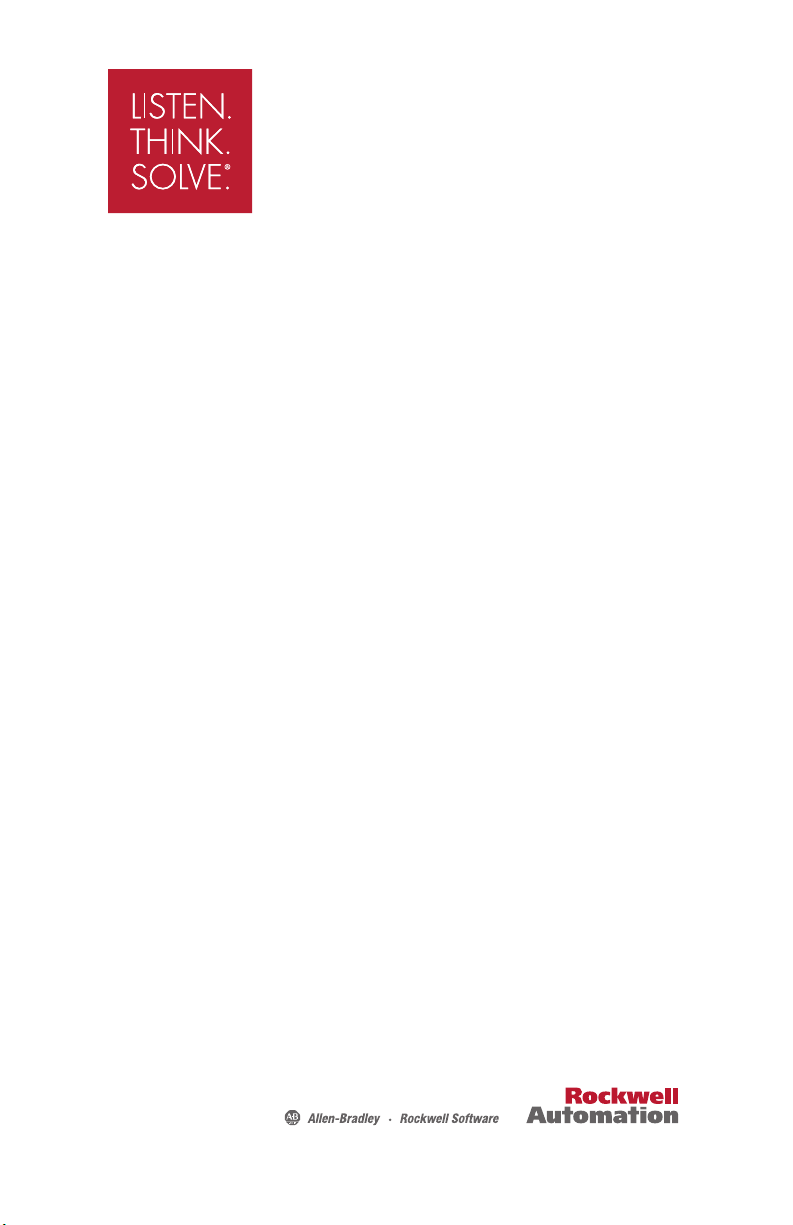
ACTIVATE
Rockwell Software Products
All Rockwell Automation software products use an
electronic process, called FactoryTalk® Activation to activate
software. FactoryTalk Activation generates activation les
and distributes them over the internet to activate the
software. Check the Activation Certicate document
enclosed with your Rockwell Automation software to nd
the type of FactoryTalk Activation to use.
Page 2
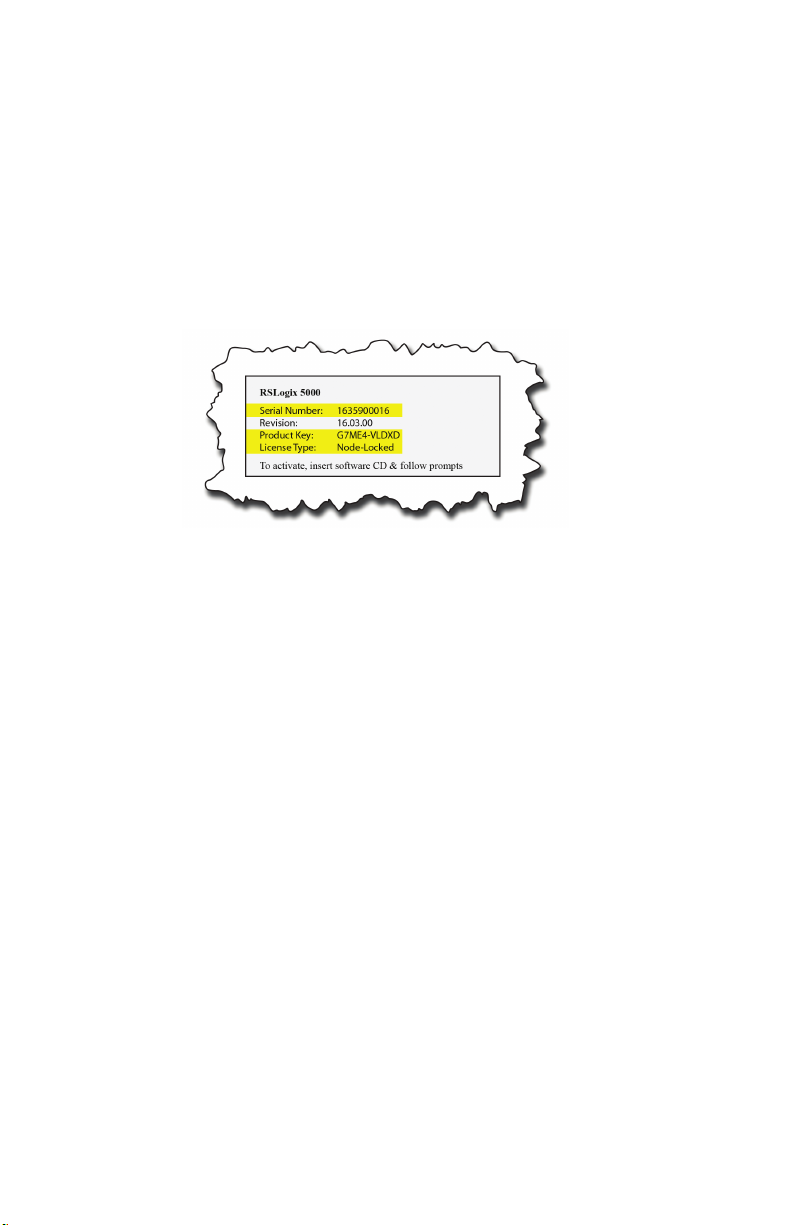
What do I need to activate my Rockwell Automation software products?
Have these items before you begin:
Activation Certicate, which is enclosed in a red envelope with the Rockwell
Automation software product and contains the following information:
- Serial Number
- Product Key
- License Type
FactoryTalk Activation Manager software, which is available
-
On your Rockwell Automation software product CD, or
-
On the FactoryTalk Services CD, or
-
On the http://licensing.software.rockwell.com website and can be
downloaded
At least one of the following methods for acquiring activations:
-
Internet access from the computer the software products will be installed on, or
- I
nternet access from another computer at the site, or
- If the site does not have Internet access, you can get the activation information
by telephone or fax. See “For additional help”.
What are activation types?
ere are two dierent types of activations for Rockwell Automation Software
products.
• Node-Locked activation – the activation is locked to a particular piece of computer
hardware, such as an Ethernet card, a hard disk drive, or a dongle with no ability to
share the activation.
• Concurrent activation – the activation is locked to a computer acting as an
activation server that manages a pool of activations and shares them with other
computers over a network connection, or the activation is locked to a dongle that is
connected to a computer acting as an activation server.
1
Page 3
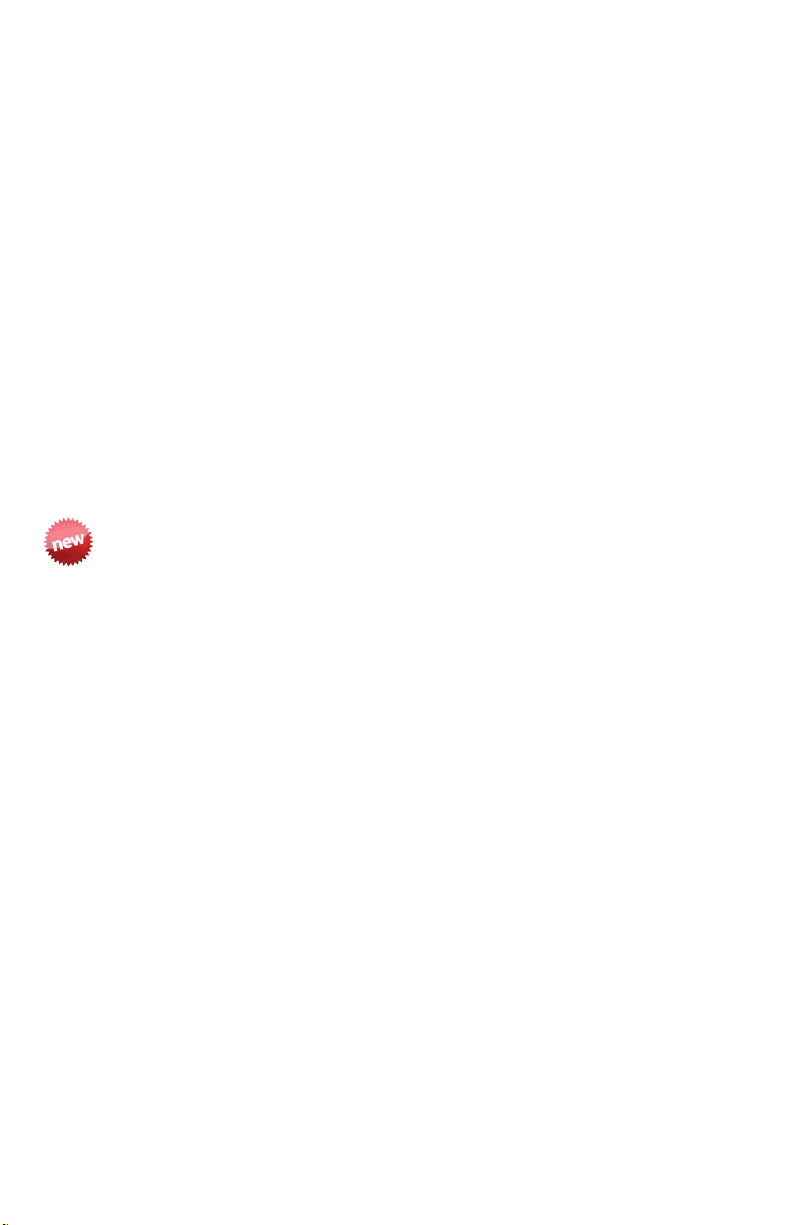
v. 3.40.00
What is a host ID?
A host ID is an identication (ID) code that uniquely identies a hardware device.
FactoryTalk Activation uses the host ID to "lock" each activation le to a specic
hardware device such as a stand-alone computer, a computer hosting the activations or
a dongle. For a computer, the host ID uses the hard disk drive or Ethernet card to
identify the computer.
Guidelines for selecting an appropriate host ID
To prevent activations from failing, follow these guidelines when selecting host IDs:
• Do not lock activations to virtual network adapters, such as those used for virtual
private networks (VPN) or virtual machines.
• Do lock activations to the host IDs of xed devices such as hardware network
adapters or hard disk serial numbers.
• If you are using a laptop in a docking station that has a network adapter, do not use
the host ID of the network adapter in the docking station or you will not beable to
run your software product when the laptop is undocked.
What is a plug-and-play dongle?
e new plug-and-play dongle with storage capacity is fully integrated with
FactoryTalk Activation Manager (v. 3.40.00). e dongle provides a mobile activation
solution for your Rockwell Automation software products. FactoryTalk Activation
Manager (v. 3.40.00) automatically detects the connected plug-and-play dongle and
gives you the option of downloading activation les to it. You can then connect the
device to any computer that also has FactoryTalk Activation Manager (v.3.40.00)
installed, and use the new dongle to activate your Rockwell Automation software
products without having to deploy activations locally on the computer.
Which activation method should I choose?
• If the Rockwell Automation software is installed on a computer with internet access,
see
“Get new activations for a computer with internet access”
• If you will be using the FactoryTalk Activation plug-and-play dongle to activate your
Rockwell Automation software, see
dongle”
• If the Rockwell Automation software is installed on a computer without internet
access, see
“Get new activations for a computer without internet access”
“Get new activations for the plug-and-play
2
Page 4

Get new activations for a computer with internet access
Follow these instructions to get new activations for a Rockwell Automation software
product or group of software products installed on a computer with internet access.
1. Install and launch FactoryTalk Activation Manager.
2. On the Home screen, click Get New Activations.
3. Select I have Internet access from this computer, and then click Choose
Destination.
4. From the Choose Destination page, select Download activations to this
computer.
5. Click Enter Activation Information.
6. From the Enter Activation Information page, type the serial number and
product key for the Rockwell Automation software product you want to activate.
7. Click in the Host ID Information column, and then click the browse button.
8. Select a host ID from the list, and then click Select.
Tip
A preferred host ID is selected by default.
See “Guidelines for selecting an appropriate host ID” for more information
9. Click Add and repeat step 6 through 8 for each software product to be activated.
10. Click Validate Activation, and wait until the FactoryTalk Activation web site
validates the activations.
11. From the Validate Activation page, type the number of activations to be
downloaded in the # to Download column. For node-locked activations, you
cannot edit the number.
12. Click Download Activation. Factory Talk Manager downloads the activation
le(s) to the location indicated.
13. Print a copy of your license information, and save it in a secure place.
v. 3.40.00
Get new activations for the plug-and-play dongle
Follow these instructions to get new activations for the plug-and-play dongle. After
downloading the activations to the dongle, you can connect the device to dierent
computers to activate Rockwell Automation software products.
1. Install and launch FactoryTalk Activation Manager.
2. On the Home screen, click Get New Activations.
3. Select I have Internet access from this computer, and then click Choose
Destination.
4. From the Choose Destination page, select Download activations to a
removable storage device.
5. Select the Storage drive from the drop-down box.
6. Click Enter Activation Information.
3
Page 5

7. From the Enter Activation Information page, type the serial number and
product key for the Rockwell Automation software product you want to activate.
8. Select the host ID of the plug-and-play dongle.
9. Click Add and repeat steps 6 and 7 for each software product to be activated.
10. Click Validate Activation, and wait until the FactoryTalk Activation web site
validates the activations.
11. From the Validate Activation page, type the number of activations to be
downloaded in the # to Download column. For node-locked activations, you
cannot edit the number.
12. Click Download Activation. Factory Talk Manager downloads the activation
le(s) to the location indicated.
13. Print a copy of your license information, and save it in a secure place.
14. After you download the activation les to the plug-and-play dongle, connect the
dongle to the computer that has FactoryTalk Activation Manager (v. 3.40.00)
installed to activate Rockwell Automation software products.
Tip
When you use the plug-and-play dongle to activate software, it may take up to
three minutes for full activation depending on when you connect the dongle and
when you launch the software. For best results, connect the dongle before you
launch the software to be activated.
Get new activations for a computer without internet access
Follow these instructions to get new activations for a Rockwell Automation software
product or group of software products installed on a computer without internet access.
Activating software on computers without internet access involves the following tasks:
• Creating or updating a host ID le on the computer without internet access
• Getting activations for another computer (without internet access)
• Moving the activation license les to the computer without internet access
If you do not have Internet access at your site, see “For additional help”.
Create or update a host ID le
Follow these instructions for each computer that does not have internet access, but
does have software that needs to be activated.
1. Install and launch FactoryTalk Activation Manager.
2. On the Home screen, click Get New Activations.
3. Select I have Internet access from another computer at this site, and then click
Choose Phase.
4. From the Choose Phase page, select I need to start the activation process by
creating a host ID le.
5. Click Specify Host ID File.
4
Page 6

6. Identify the location and name of the le in which to store host IDs:
• If you have an existing host ID data le, click the browse button and navigate
to the location of the host ID data le. Type the existing data le name.
• If you want to create a new host ID data le, click the browse button and
navigate to the new location you want to save the data le to, or leave the
default. Type in a new data le name or leave the default.
• Note: Change the default le name (FTAManagerData.xml) if you want to
distinguish data les for dierent parts of the system.
7. Click Get Host IDs.
8. From the Get Host IDs page, select a host ID for the computer.
Tip
Click Show Collected Host IDs to see a list of host IDs collected in the
data le.
9. Click Create Data File. Factory Talk Manager creates a new data le or updates
an existing one with the host ID information and saves it at the specied
location.
Note: You can now use the data le to acquire activation license le(s) for
the computer without internet access. See “Get new activations for another
computer”.
Get new activations for another computer
Follow these instructions from the computer with internet access to get new activations
for a computer without internet access.
1. Connect the removable storage device to the computer with internet access.
2. Click Get New Activations.
3. From the Select Activation Method page, select I have internet access from
this computer, and then click Choose Destination.
4. From the Choose Destination page, select Download activations to a
removable storage device.
5. Click Enter Activation Information.
6. From the Enter Information page, type the serial number and product key for
the Rockwell Automation software product you want to activate.
7. Click in the
8. Get the host ID of the computer for which you are getting activations:
• Click Import Additional Host IDs.
• Navigate to the FTA Manager Data le, select it and click Open.
e host IDs from the data le will be available in the Host ID Selection list.
9. Select a host ID from the list, and then click Select.
10. Click Add and repeat steps 5 through 8 for each data le to be imported and for
each software product to be activated.
Host ID Information column, and then click the browse button.
5
Page 7

v. 3.40.00
11. Click Validate Activation.
12. From the Validate Activation page, type the number of activations to be
downloaded in the # to Download column. For node-locked activations, you
cannot edit the number.
13. Click Download Activation.
14. Factory Talk Manager downloads the activation le(s) to the removable storage
device in the \Activations\[computername] folder, where [computername] is the
name of the computer associated with the host ID you selected in step 8.
15. Print a copy of your license information, and save it in a secure place.
16. Return to the computer without internet access to move the activation license
les. See “Move the activation license les to the computer without internet
access”.
Move activation les to the computer without internet access
Follow these instructions from the computer without internet access to move the
activation license le(s) you retrieved to the computer's Activation folder.
1. Click Get New Activations.
2. From the Select Activation Method page, select I have internet access from
another computer at this site.
3. Click Choose Phase.
4. From the Choose Phase page, select I have downloaded activations and need
to move them to this computer.
5. Click Specify File Location.
6. Click the browse button and navigate to the location where you saved the
activation license le(s).
7. Click Move Files. e activation license les will be moved to the computer's
Activation folder.
After you copy the activation le,
Rockwell Automation software products will activate when you run the software.
For additional help:
For help with activations, click Help in the upper right corner of the
FactoryTalk Activation Manager
For additional support, go to the Rockwell Automation support website:
http://www.rockwellautomation.com/support/index.html
If you don’t have Internet access at your site, you can get activations by
contacting Rockwell Automation Technical Support.
Phone: 440-646-3434 in North America.
Outside of North America, call your local support organization.
6
Page 8

FactoryTalk Activation is a trademark of Rockwell Automation, Inc.
All trademarks and registered trademarks are property of their respective companies
Publication FTA-QS002C-EN-P June 2011 Copyright © 2011 Rockwell Automation Technologies, Inc.
PN-C43048 All Rights Reserved. v 3.40.0 (CPR 9 Service Release 4) Printed in USA.
Modified 5/23/11 19:40 a.m.
