Page 1
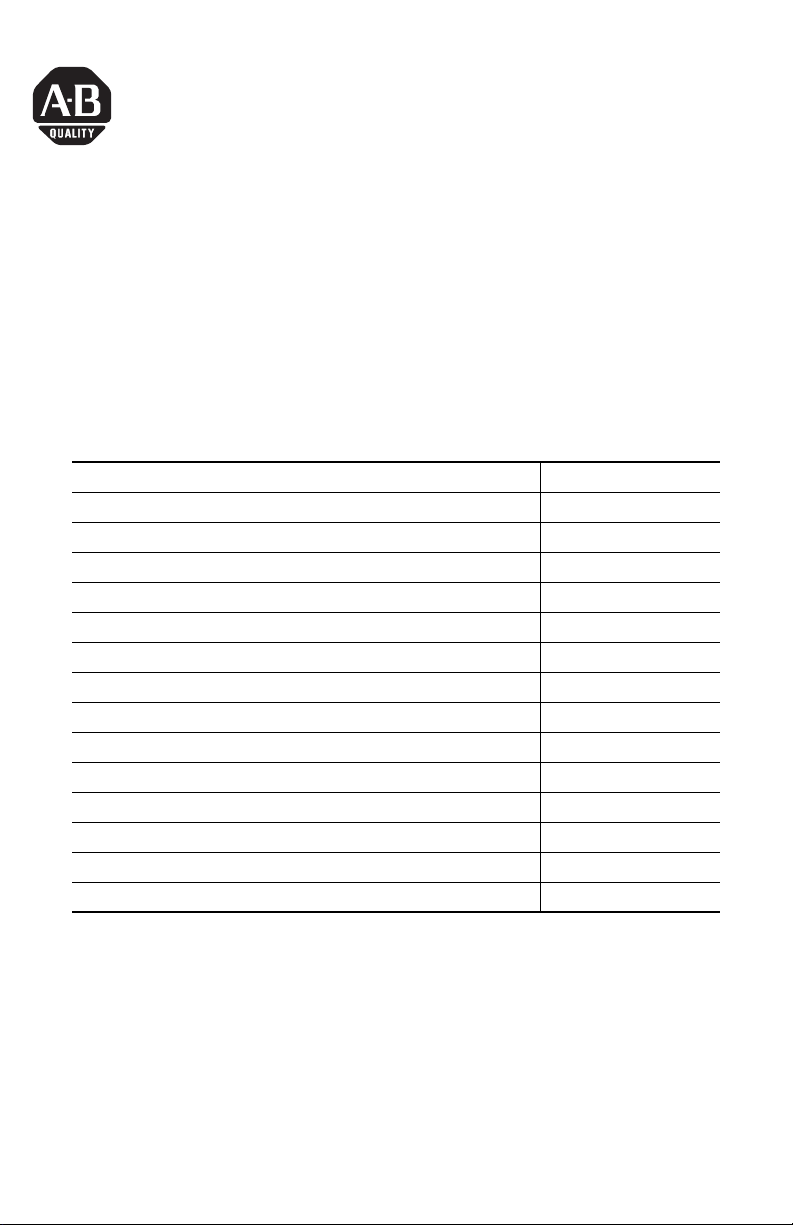
Installation Instructions
Optical Disc Drive (ODD)
Catalog Number 6189V-SLDUAL
Top ic Page
About This Publication 1
Important User Information 2
Electrostatic Discharge (ESD) Precautions 3
Voltage Precautions 3
About the Optical Disc Drive (ODD) 4
Before You Begin 4
Required Tools 4
Pre-installation Procedure 5
Install the Optical Disc Drive (ODD) 5
Remove the Side Cover 5
Replace the Optical Disc Drive (ODD) 7
Reinstall the Cover 10
Post-installation Procedure 11
Additional Resources 11
About This Publication
This publication provides pre- and post-installation information and procedures on how to
replace the optical disc drive (ODD) in the VersaView Light Industrial 750R and 1450R
non-display computers.
Publication 6177R-IN004B-EN-P - November 2009
Page 2
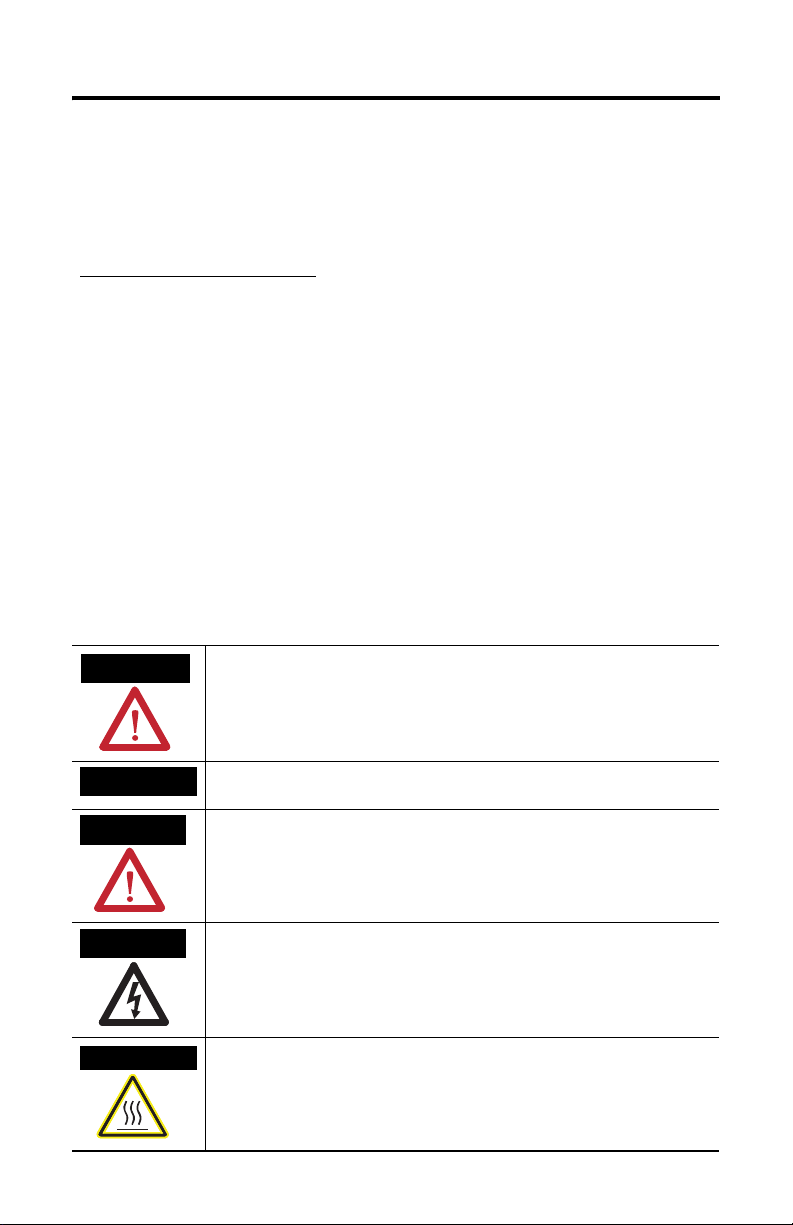
2 Optical Disc Drive (ODD)
Important User Information
Solid state equipment has operational characteristics differing from those of electromechanical equipment.
Safety Guidelines for the Application, Installation and Maintenance of Solid State Controls (publication
SGI-1.1 available from your local Rockwell Automation sales office or online at
http://literature.rockwellautomation.com) describes some important differences between solid state
equipment and hard-wired electromechanical devices. Because of this difference, and also because of the
wide variety of uses for solid state equipment, all persons responsible for applying this equipment must
satisfy themselves that each intended application of this equipment is acceptable.
In no event will Rockwell Automation, Inc. be responsible or liable for indirect or consequential damages
resulting from the use or application of this equipment.
The examples and diagrams in this manual are included solely for illustrative purposes. Because of the many
variables and requirements associated with any particular installation, Rockwell Automation, Inc. cannot
assume responsibility or liability for actual use based on the examples and diagrams.
No patent liability is assumed by Rockwell Automation, Inc. with respect to use of information, circuits,
equipment, or software described in this manual.
Reproduction of the contents of this manual, in whole or in part, without written permission of Rockwell
Automation, Inc., is prohibited.
Throughout this manual, when necessary, we use notes to make you aware of safety considerations.
WARNING
IMPORTANT
ATTENTION
SHOCK HAZARD
BURN HAZARD
Identifies information about practices or circumstances that can cause an explosion in
a hazardous environment, which may lead to personal injury or death, property
damage, or economic loss.
Identifies information that is critical for successful application and understanding of
the product.
Identifies information about practices or circumstances that can lead to personal injury
or death, property damage, or economic loss. Attentions help you to identify a hazard,
avoid a hazard, and recognize the consequences.
Labels may be on or inside the equipment, for example, a drive or motor, to alert
people that dangerous voltage may be present.
Labels may be on or inside the equipment, for example, a drive or motor, to alert
people that surfaces may reach dangerous temperatures.
Publication 6177R-IN004B-EN-P - November 2009
Page 3
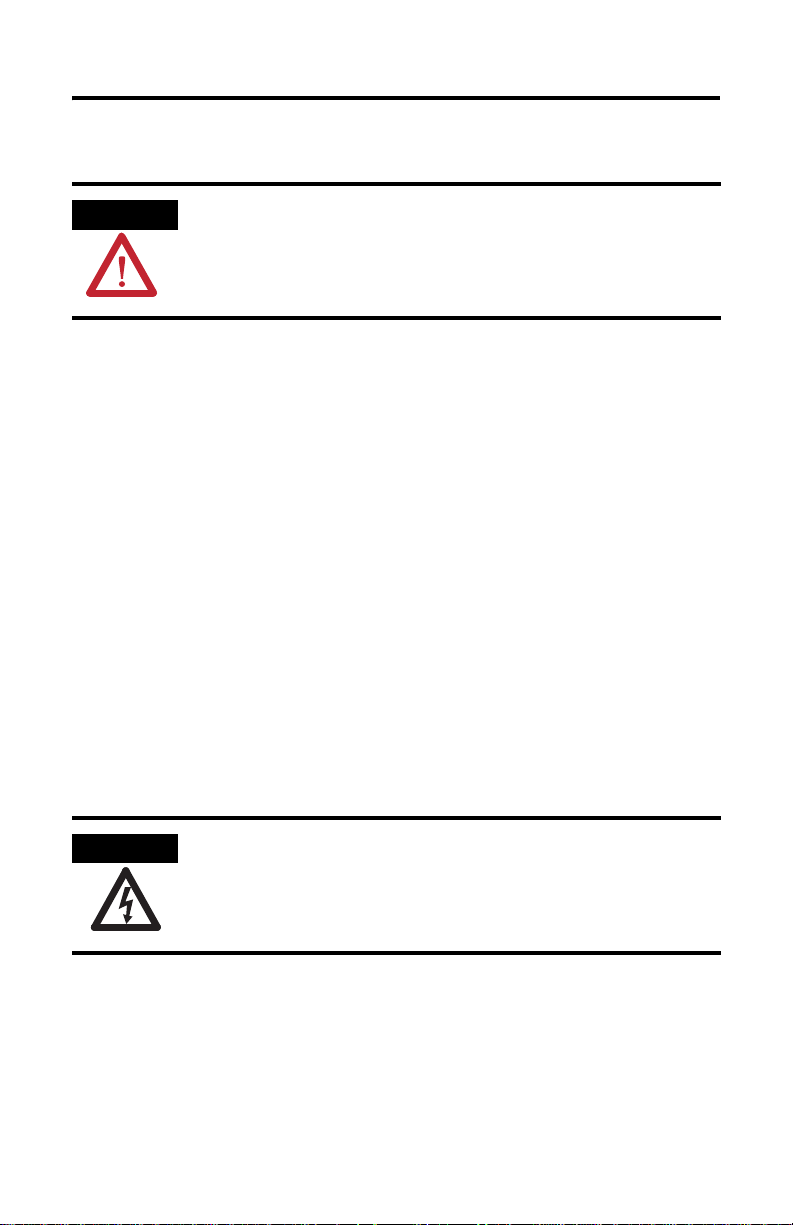
Electrostatic Discharge (ESD) Precautions
Optical Disc Drive (ODD) 3
ATTENTION
Follow these precautions to prevent ESD discharge:
• Transport the computer and replacement parts in static-safe containers such as
conductive tubes, bags, or boxes.
• Keep electrostatic-sensitive parts in their containers until they arrive at static-free
stations.
• Cover workstations with approved static-dissipating material. Use a wrist strap
connected to the work surface and properly grounded (earthed) tools and equipment.
• Keep work area free of nonconductive material, such as ordinary plastic assembly aids
and foam packing.
• Avoid touching pins, leads, or circuitry.
• Always handle the optical disc drive (ODD) by its metal frame and do not touch its
internal components.
• Always hold components with a printed circuit board (PCB) by its edges and lay it
with the assembly-side down.
Electrostatic discharge (ESD) can damage static-sensitive devices or
microcircuitry. Observe proper packaging and grounding techniques to prevent
damage.
Voltage Precautions
The computers contain line voltages. Disconnect all power to the computer before you install
or remove system components.
SHOCK HAZARD
Disconnect power from the computer before removing components. Failure to
disconnect power could result in severe electrical shock and/or damage the
computer.
Publication 6177R-IN004B-EN-P - November 2009
Page 4
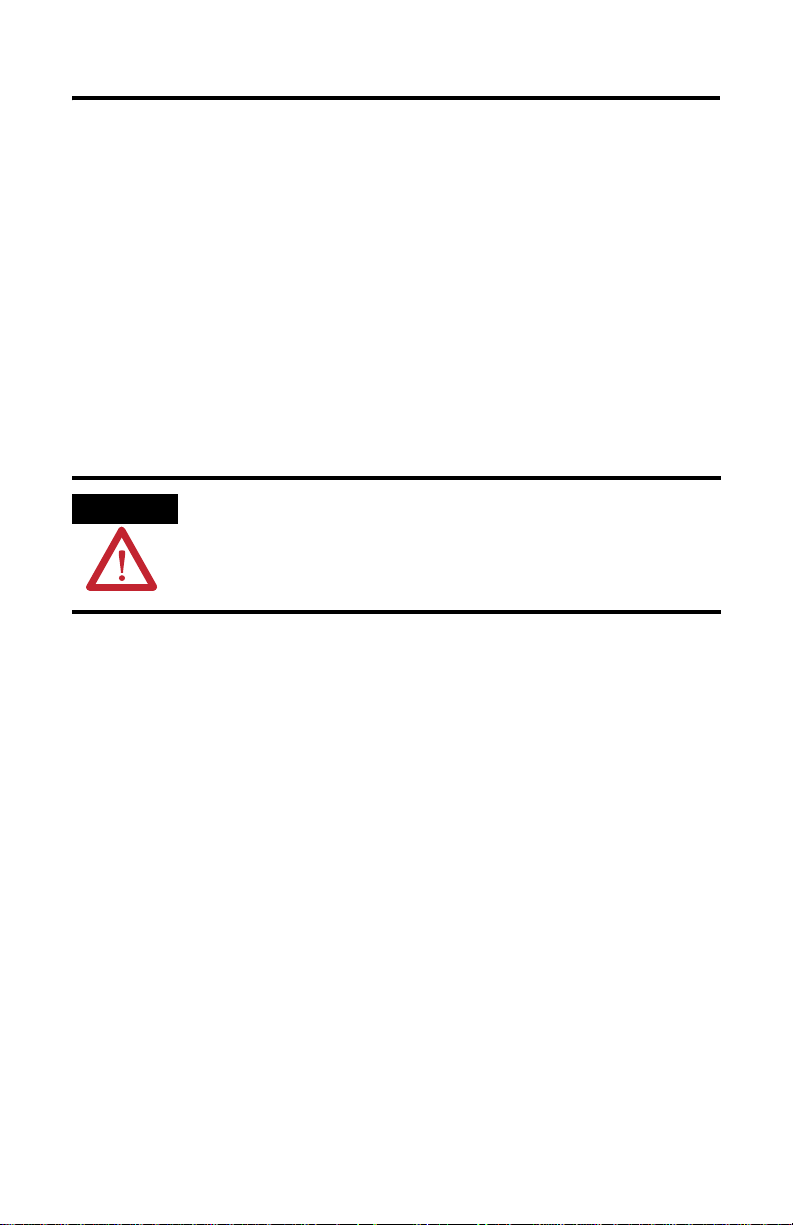
4 Optical Disc Drive (ODD)
About the Optical Disc Drive (ODD)
The ODD supports reading and writing data to compatible CD and DVD media. Data may
be written to CD media by using either the Windows XP CD writing wizard or the DVD
burning software provided with this product. The burning software must be used when
writing data to DVD media.
Before You Begin
Review the specifications of a new component before installing it to make sure it is
compatible with the computer. Record the model and serial number, and any other pertinent
information of new components for future reference.
ATTENTION
To avoid voiding your product warranty, use only Rockwell Automation
Allen-Bradley approved replacement parts and accessories.
Required Tools
These tools are required:
• #2 Phillips screwdriver
• Antistatic wrist band (ships with product)
• Small wire cutter
Publication 6177R-IN004B-EN-P - November 2009
Page 5

Pre-installation Procedure
Optical Disc Drive (ODD) 5
IMPORTANT
IMPORTANT
Perform this pre-installation procedure before removing the side cover or accessing a
hardware component.
1. Turn off the computer and all peripherals connected to it.
If necessary, label each one to expedite reassembly.
2. Disconnect power from the computer to avoid exposure to high energy levels.
3. Disconnect telecommunication cables to avoid exposure to shock hazards from
ringing voltages.
Make sure to read and understand the entire installation or removal procedure
before you begin to configure the computer hardware.
When installing hardware components that require access to internal
components, first back up all computer data to avoid loss of data.
Install the Optical Disc Drive (ODD)
You can install or replace the ODD in your computer. The computers support slim type
CD-ROM, DVD-ROM/CD-RW, and DVD-RW drives.
Remove the Side Cover
Follow these procedures to remove the cover of the computer.
1. Perform the pre-installation procedure.
2. Unfasten the side cover from the system chassis by removing the two screws located
on the rear edge of the side cover.
Publication 6177R-IN004B-EN-P - November 2009
Page 6

6 Optical Disc Drive (ODD)
3. Slide the cover back about 1.5 cm (0.5 in.), then pull the panel away from the chassis.
Removing the Side Cover on the 750R Computer
XX.XXXXX.XX
XX.XXXXX.XX
Removing the Side Cover on the 1450R
Computer
Publication 6177R-IN004B-EN-P - November 2009
Page 7

Optical Disc Drive (ODD) 7
Replace the Optical Disc Drive (ODD)
Follow this procedure to install or replace an ODD.
1. Disconnect the the interface cable from the ODD backplane board.
This cable contains both IDE data and power to the drive.
2. Cut the cable tie closest to the ODD backplane connector.
3. Remove the ODD assembly from the computer.
a. Remove the two screws securing the ODD carrier to the system drive cage.
b. Detach the ODD from the system drive cage.
a
b
4. Remove the ODD module from its carrier.
a. Remove and discard the four screws securing the ODD module to its carrier.
b. Remove the two screws securing the ODD backplane board.
Retain these screws for reassembly.
c. Detach the ODD backplane board from the ODD module.
Publication 6177R-IN004B-EN-P - November 2009
Page 8

8 Optical Disc Drive (ODD)
d. Detach the ODD module from its carrier.
d
b
a
bc
a
a
a
5. Remove the new ODD module from its protective packaging.
6. Install the new ODD module to its carrier.
a. Lay the ODD module on its carrier.
b. Attach the ODD backplane board to the new ODD module.
c. Secure the ODD backplane board with the two screws you removed in step 3-b.
d. Secure the new ODD module using the four screws (M2x2.5) supplied with the
accessory kit.
The original screws you removed in step 3-a may not be compatible with your new
ODD.
a
d
d
d
7. Install the new ODD assembly on the system drive cage.
Publication 6177R-IN004B-EN-P - November 2009
c
b
c
d
Page 9

Optical Disc Drive (ODD) 9
a. Align the ODD assembly on top of the system drive cage.
b. Secure the ODD assembly to the cage with the two screws you removed in step
2-a.
b
a
8. Connect the IDE cable on the ODD backplane board and install the new cable tie in
the same manner as the original configuration.
9. Reinstall the side cover.
10. Perform the post-installation procedure.
Publication 6177R-IN004B-EN-P - November 2009
Page 10

10 Optical Disc Drive (ODD)
Reinstall the Cover
After completing any removal or replacement procedure of internal components, reinstall the
side cover.
1. Make sure the computer is in its normal upright position.
2. Perform steps 1…3 of the post-installation procedure.
3. Reinstall the side cover.
a. Position the lower edge of the side cover at an angle to the hinge tabs along the
bottom of the chassis.
b. Rest the cover on the hinge tabs, tilting it up until it engages the locking
mechanism at the top of the chassis.
c. Slide the cover towards the front panel to position it into place.
d. Secure the cover once it is attached to the chassis by replacing the two screws
located on the rear edge of the side cover.
Reinstalling the Side Cover on the 750R Computer
XX.XXXXX.XX
Reinstalling the Side Cover on the 14750R Computer
Publication 6177R-IN004B-EN-P - November 2009
XX.XXXXX.XX
Page 11

Optical Disc Drive (ODD) 11
Post-installation Procedure
Perform this post-installation procedure after installing or removing a hardware component.
1. Make sure all components are installed according to the step-by-step instructions.
2. Make sure that no loose tools or parts are left inside the computer.
3. Reinstall any expansion boards, peripherals, board covers, and system cables that have
been previously removed.
4. Reinstall the side cover, if necessary.
5. Connect all external cables and power to the computer.
6. Press the power switch to turn on the computer.
Additional Resources
For additional information on the VersaView Light Industrial Non-display computers, refer
to these publications.
Resource Description
VersaView Light Industrial
Non-display Computers User
Manual, publication
6177R-UM001
VersaView Light Industrial
Non-display Computers
Installation Instructions,
publication 6177R-IN001
You can view or download publications at http://literature.rockwellautomation.com
Gives an overview of the system and
provides procedures to install the computer,
set up computer connections, operate the
computer, and troubleshoot the computer.
Provides pre-installation instructions and
procedures to machine/wall mount the 750R
computer and rack mount the 1450R
computer. It also describes how to make
peripheral, power, and network connections.
. To
order paper copies of technical documentation, contact your local Rockwell Automation
distributor or sales representative.
Publication 6177R-IN004B-EN-P - November 2009
Page 12

Rockwell Automation Support
Rockwell Automation provides technical information on the Web to assist you in
using its products. At http://support.rockwellautomation.com
technical manuals, a knowledge base of FAQs, technical and application notes,
sample code and links to software service packs, and a MySupport feature that you
can customize to make the best use of these tools.
For an additional level of technical phone support for installation, configuration,
and troubleshooting, we offer TechConnect Support programs. For more
information, contact your local distributor or Rockwell Automation representative,
or visit http://support.rockwellautomation.com
.
Installation Assistance
If you experience a problem with a hardware module within the first 24 hours of
installation, please review the information that's contained in this manual. You can
also contact a special Customer Support number for initial help in getting your
module up and running.
, you can find
United States 1.440.646.3223
Outside United
States
Monday – Friday, 8am – 5pm EST
Please contact your local Rockwell Automation representative for any
technical support issues.
New Product Satisfaction Return
Rockwell tests all of its products to ensure that they are fully operational when
shipped from the manufacturing facility. However, if your product is not
functioning, it may need to be returned.
United States Contact your distributor. You must provide a Customer Support case number
Outside United
States
Allen-Bradley, Rockwell Automation, TechConnect, and VersaView are registered trademarks of Rockwell
Automation.
Trademarks not belonging to Rockwell Automation are property of their respective companies.
Publication 6177R-IN004B-EN-P - November 2009 41061-377-01(2)
Supersedes Publication 6177R-IN004A-EN-P - October 2006 Copyright © 2009 Rockwell Automation, Inc. All rights reserved. Printed in China.
(see phone number above to obtain one) to your distributor in order to
complete the return process.
Please contact your local Rockwell Automation representative for return
procedure.
