Page 1
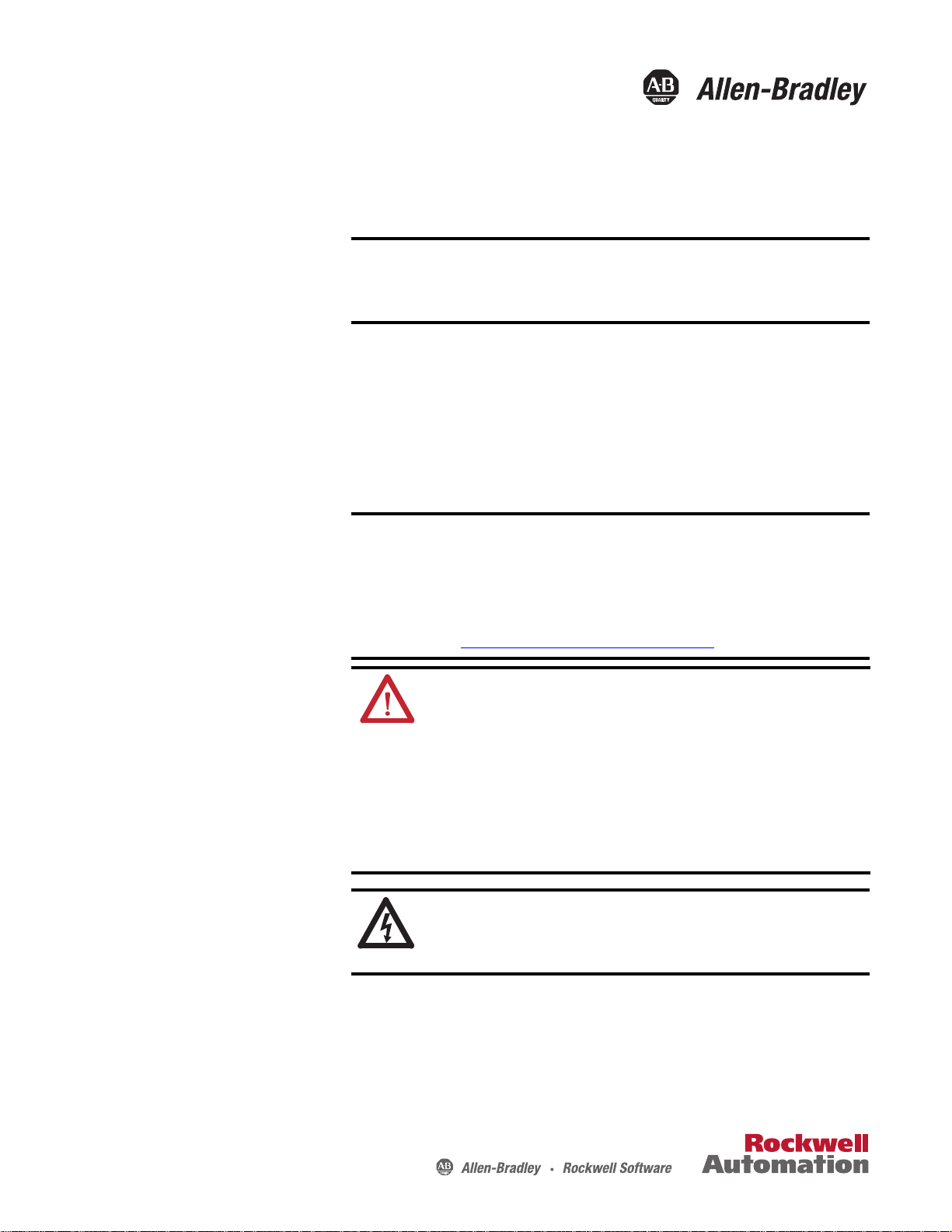
Installation Instructions
CompactFlash Cards for 6181X Hazardous Location Computers
Catalog Numbers 6189V-CFSSD8GB, 6189V-CFSSD16GB
CompactFlash Card
Component Replacement
IMPORTANT
The computers have two CompactFlash (CF) Type II card slots:
• Internal CF slot (right side) – A card installed in this slot is considered
bootable and is designed to function as a main hard-disk drive. Do not
remove or load a card in this slot while the computer is powered on.
• External CF slot (bottom side) – This slot is functionally hot-pluggable in
an environment known to be nonhazardous. This slot is meant to be a data
CF slot, but is bootable.
IMPORTANT
Use only catalog numbers 6189V-CFSSD8GB and 6189V-CFSSD16GB
CompactFlash (CF) cards in the 6181X industrial computers for hazardous
locations. Other replacement cards are not acceptable for use in
hazardous locations.
When installing hardware or performing maintenance procedures
requiring access to internal components, we recommend that you first
back up all computer data to avoid loss.
To avoid voiding your product warranty, use only Rockwell Automation
Allen-Bradley approved replacement parts and accessories. You can view
a current list of accessories at the Rockwell Automation website
http://www.ab.com/industrialcomputers.com
ATTENTION: Be sure to read and understand the entire installation or
removal procedure first, before you begin configuring the computer
hardware.
Review the specifications of a new component before installing it to make
sure it is compatible with the computer. Record the model and serial number,
and any other pertinent information of new components, for future reference.
Electrostatic discharge (ESD) can damage the computer and components.
Make sure you work in a static-safe environment and wear a grounding strap
whenever handling circuit boards, power supplies, memory modules, or other
internal components.
.
Required Tools
SHOCK HAZARD: The computers contain line voltages. Disconnect all
power to the computer before you install or remove system components.
Failure to do so could result in severe electrical shock or damage to the
computer.
These tools are required for component replacement:
• #2 Phillips screwdriver
• Scissors (for DIMM replacement only)
• Antistatic wrist strap (recommended)
Page 2
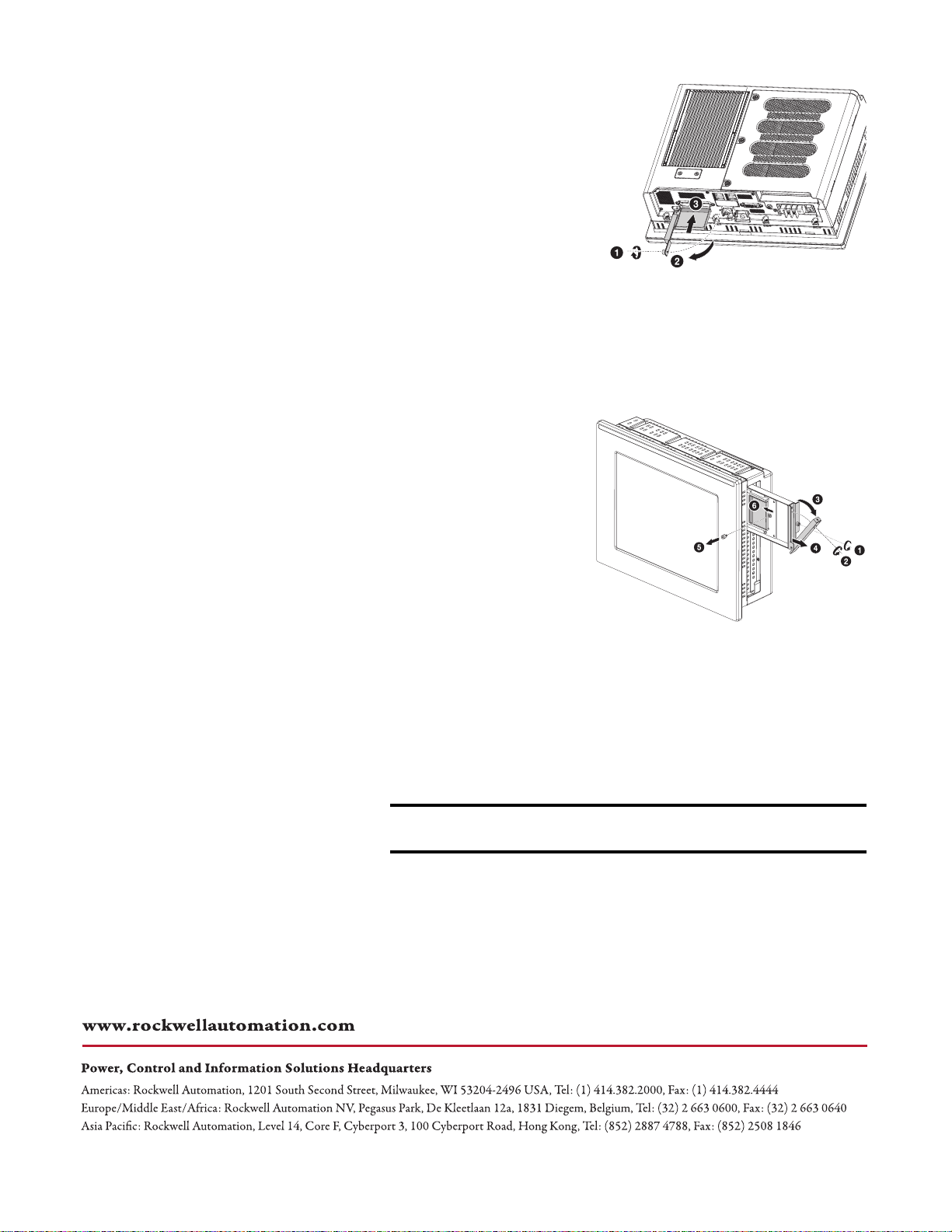
Load a CF Card in the External CF Card Slot
Follow these steps to load a CF card in
the external CF card slot.
1. Loosen the screw that secures
the CF card slot cover (1).
2. Open the CF card slot cover (2).
If necessary, remove existing
card by pushing button on hinge
side.
3. Insert the CF card into the slot
until it is firmly seated (3).
4. Close the CF card slot cover, then tighten its screw (1).
6181X-12TPXPDC
Display Computer
Load a CF Card in the Internal CF Card Slot
Follow these steps to load a CF card
in the internal CF card slot.
6181X-12TPXPDC
Display Computer
1. Disconnect power from the
computer.
2. Loosen the screw that secures
the CF card slot cover (1),
then the screw that secures the
CF card slot lever (2).
3. Extend the CF card slot
lever (3), then pull out the CF card tray (4).
4. Remove the CF card lock screw (5).
If necessary, remove existing CF card by sliding it out of the slot.
5. Insert the CF card into the slot until it is firmly seated (6).
6. Secure the CF card with the CF card lock screw, then reinsert the CF card
tray into the computer.
IMPORTANT
Reinstalling the CF card lock screw is required to meet hazardous
locations, mechanical shock, and vibration requirements.
7. Tighten the CF card slot cover and lever screws.
Allen-Bradley, Rockwell Software and Rockwell Automation are trademarks of Rockwell Automation, Inc.
Trademarks not belonging to Rockwell Automation are property of their respective companies.
Rockwell Otomasyon Ticaret A.Ş., Kar Plaza İş Merkezi E Blok Kat:6 34752 İçerenköy, İstanbul, Tel: +90 (216) 5698400
Publication 6189V-IN003A-EN-P - September 2010
Copyright © 2010 Rockwell Automation, Inc. All rights reserved. Printed in China..
