Page 1

User Manual
Industrial Performance Monitors
Catalog Numbers 6186M-12PN, 6186M-12PT, 6186M-15PN, 6186M-15PT, 6186M-15PNSS, 6186M-15PTSS, 6186M17PN, 6186M-17PT, 6186M-17PNSS, 6186M-17PTSS, 6186M-19PN, 6186M-19PT, 6186M-19PNSS, 6186M-19PTSS
Page 2
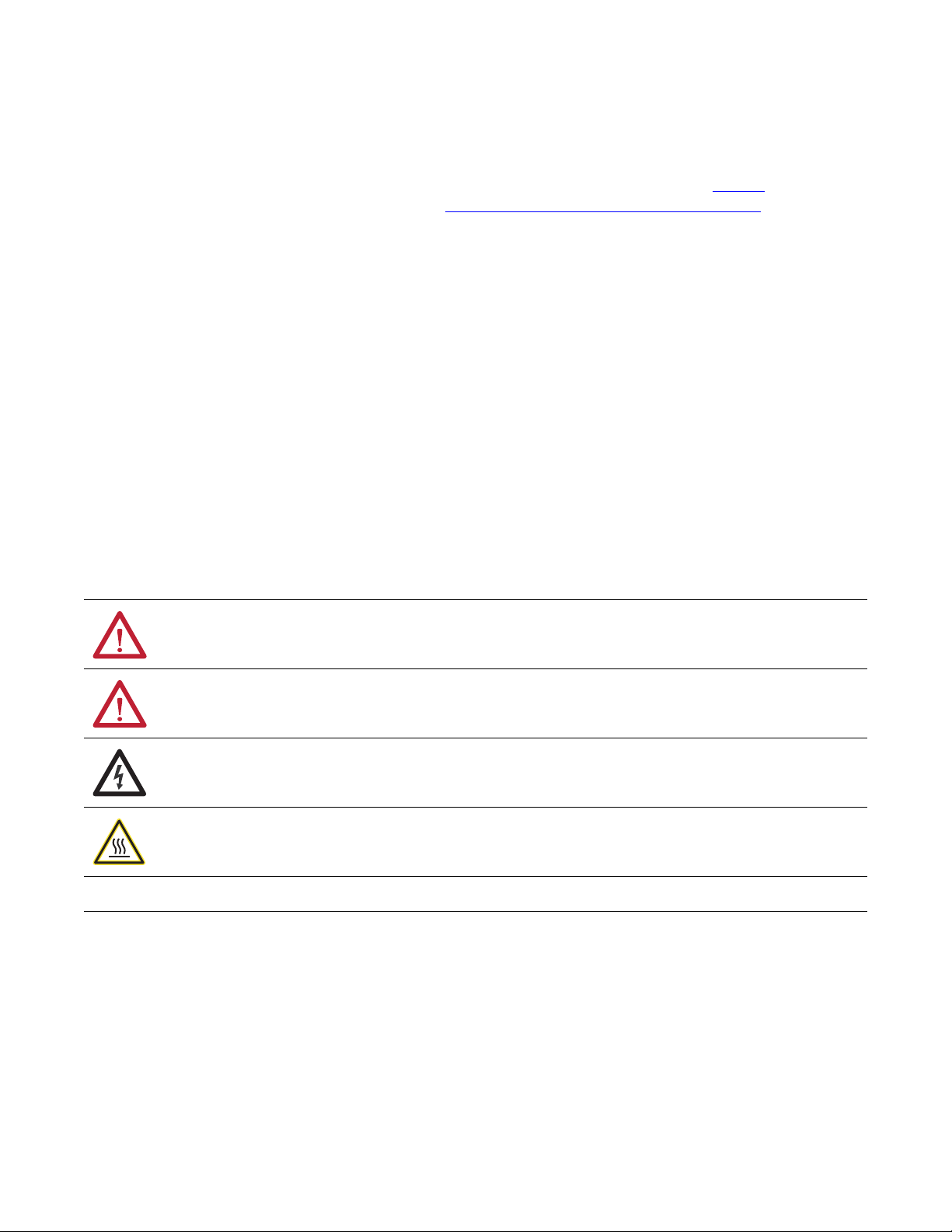
Important User Information
IMPORTANT
Solid-state equipment has operational characteristics differing from those of electromechanical equipment. Safety
Guidelines for the Application, Installation and Maintenance of Solid State Controls (publication SGI-1.1
your local Rockwell Automation® sales office or online at http://www.rockwellautomation.com/literature/
important differences between solid-state equipment and hard-wired electromechanical devices. Because of this difference,
and also because of the wide variety of uses for solid-state equipment, all persons responsible for applying this equipment
must satisfy themselves that each intended application of this equipment is acceptable.
In no event will Rockwell Automation, Inc. be responsible or liable for indirect or consequential damages resulting from the
use or application of this equipment.
The examples and diagrams in this manual are included solely for illustrative purposes. Because of the many variables and
requirements associated with any particular installation, Rockwell Automation, Inc. cannot assume responsibility or
liability for actual use based on the examples and diagrams.
No patent liability is assumed by Rockwell Automation, Inc. with respect to use of information, circuits, equipment, or
software described in this manual.
Reproduction of the contents of this manual, in whole or in part, without written permission of Rockwell Automation,
Inc., is prohibited.
Throughout this manual, when necessary, we use notes to make you aware of safety considerations.
available from
) describes some
WARNING: Identifies information about practices or circumstances that can cause an explosion in a hazardous environment,
which may lead to personal injury or death, property damage, or economic loss.
ATTENTION: Identifies information about practices or circumstances that can lead to personal injury or death, property
damage, or economic loss. Attentions help you identify a hazard, avoid a hazard, and recognize the consequences.
SHOCK HAZARD: Labels may be on or inside the equipment, for example, a drive or motor, to alert people that dangerous
voltage may be present.
BURN HAZARD: Labels may be on or inside the equipment, for example, a drive or motor, to alert people that surfaces may
reach dangerous temperatures.
Identifies information that is critical for successful application and understanding of the product.
Allen-Bradley, Rockwell Software, Rockwell Automation, and TechConnect are trademarks of Rockwell Automation, Inc.
Trademarks not belonging to Rockwell Automation are property of their respective companies.
Page 3
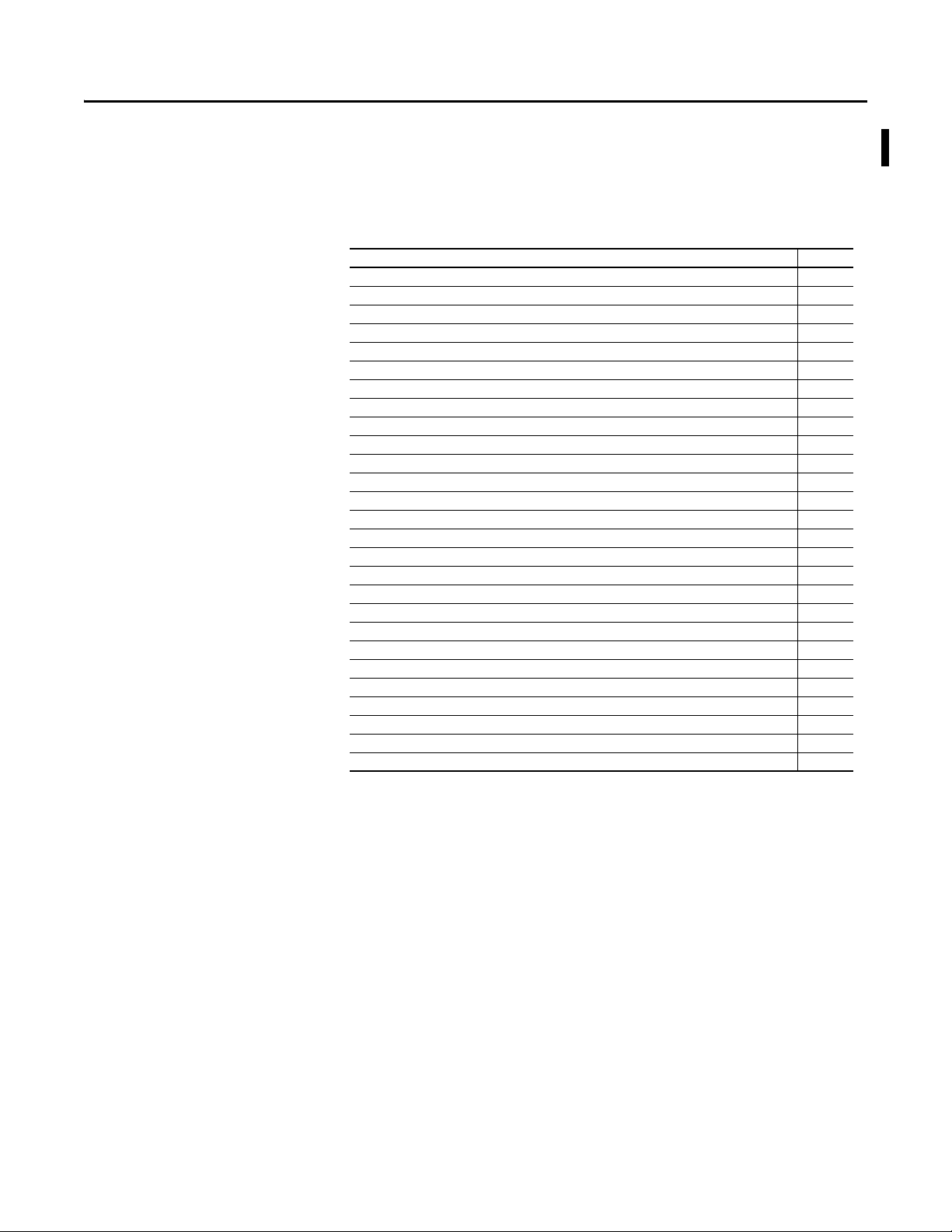
Summary of Changes
This manual contains new and updated information. Changes throughout this
revision are marked by change bars, as shown to the right of this paragraph.
New and Updated Information
This table contains the changes made to this revision.
Top ic Pa ge
Added ‘Linux’ as a compatible operating system 11, 35
Changed Series letter from ‘F’ to ‘G’ in Table 1 12
Revised hyperlink for finding accessories online 12
Added ‘(USB Port-Type A)’ to sect ion title 15
Added USB Port Type A illustration and callout to Figure 1 15
Added ‘(USB Port-Type B)’ to section title 16
Added USB Port Type B illustration and callout to Figure 2 16
Added Important table and revised information in ‘Application Information’ section 17
Updated website link for CE Mark certification 18
Revised instructions for panel-mounting the monitor 26
Relocated RS-232 Touch Screen Interface table from Appendix B to Chapter 2 35
Removed column of DB-25 information from RS-232 Touch Screen Interface table 35
Changed catalog number for replacement AC power adapter 37
Added Important table in ‘Adjust the Monitor Brightness’ section 42
Updated Important table in ‘Using the Auto Adjust Control’ section 44
Removed existing graphic in ‘Changing Monitor Settings with the On-screen Display (OSD)’ section 45
Added introductory paragraph and icons to ‘General OSD Menu Navigation Guidelines’ section 45
Created separate table for Temperature submenu choices 48
Revised Tools menu graphics 50
Created separate tables to correspond with revised Tools menu graphics 50
Revised typical luminance value for 1700M monitor 57
Revised contrast ratios for 1200M and 1500M monitors 57
Revised typical response time for all monitors 57
Revised UL Listed and cUL Listed cer tifications 58
Revised descriptions for Pins 2, 14, and 15 in Table 30 60
Removed ‘Setting the Monitor Type Manually’ section in Chapter 2
Removed previous Appendix B (previous Appendix C is now Appendix B)
Rockwell Automation Publication 6186M-UM002B-EN-P - March 2012 3
Page 4
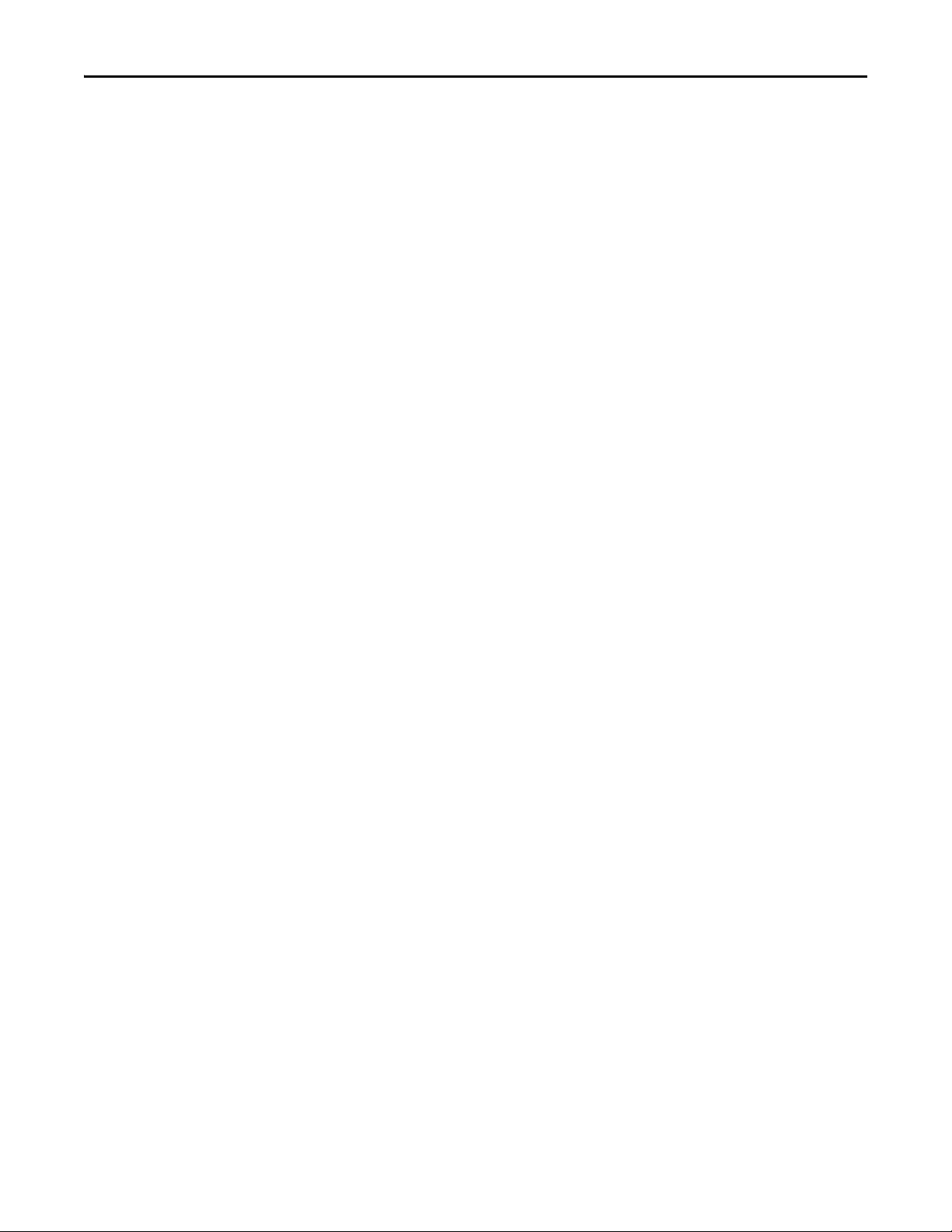
Summary of Changes
Notes:
4 Rockwell Automation Publication 6186M-UM002B-EN-P - March 2012
Page 5
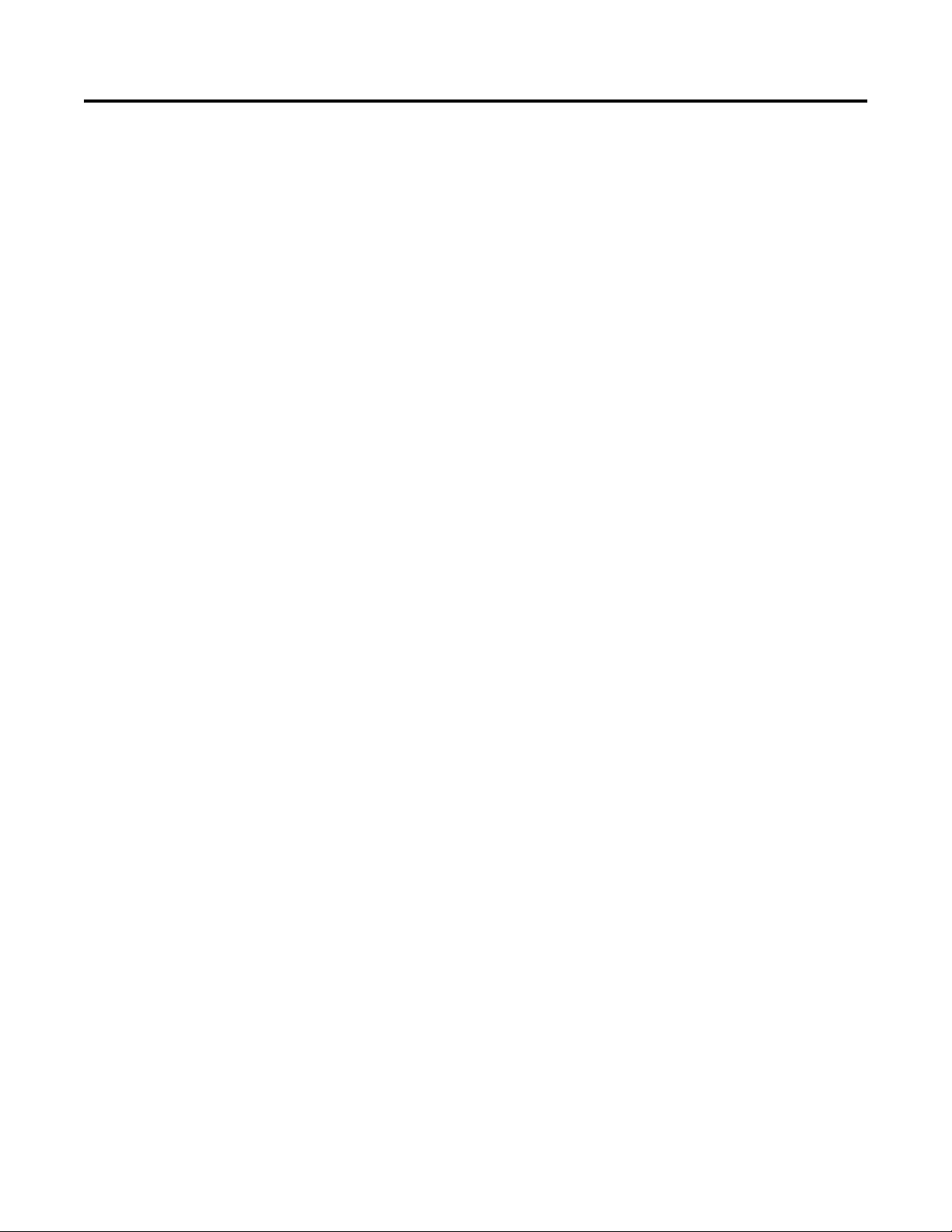
Table of Contents
Preface
Monitor Overview
Installing the Monitor
About This Publication. . . . . . . . . . . . . . . . . . . . . . . . . . . . . . . . . . . . . . . . . . . . 9
Intended Audience . . . . . . . . . . . . . . . . . . . . . . . . . . . . . . . . . . . . . . . . . . . . . . . . 9
Purpose of This Manual . . . . . . . . . . . . . . . . . . . . . . . . . . . . . . . . . . . . . . . . . . . 9
Additional Resources . . . . . . . . . . . . . . . . . . . . . . . . . . . . . . . . . . . . . . . . . . . . . . 9
Chapter 1
Overview . . . . . . . . . . . . . . . . . . . . . . . . . . . . . . . . . . . . . . . . . . . . . . . . . . . . . . . . 11
Before You Begin. . . . . . . . . . . . . . . . . . . . . . . . . . . . . . . . . . . . . . . . . . . . . . . . . 11
Parts List . . . . . . . . . . . . . . . . . . . . . . . . . . . . . . . . . . . . . . . . . . . . . . . . . . . . 11
Product Catalog Numbers . . . . . . . . . . . . . . . . . . . . . . . . . . . . . . . . . . . . . . . . 12
Accessories . . . . . . . . . . . . . . . . . . . . . . . . . . . . . . . . . . . . . . . . . . . . . . . . . . . . . . 12
Chapter 2
Chapter Objectives. . . . . . . . . . . . . . . . . . . . . . . . . . . . . . . . . . . . . . . . . . . . . . . 13
Hazardous Locations . . . . . . . . . . . . . . . . . . . . . . . . . . . . . . . . . . . . . . . . . . . . . 13
Control Drawing - Class I Division 2 and Zone 2
(USB port, type A) . . . . . . . . . . . . . . . . . . . . . . . . . . . . . . . . . . . . . . . . . . . 15
Control Drawing - Class I Division 2 and Zone 2
(USB port, type B). . . . . . . . . . . . . . . . . . . . . . . . . . . . . . . . . . . . . . . . . . . . 16
Application Information . . . . . . . . . . . . . . . . . . . . . . . . . . . . . . . . . . . . . . 17
European Union Directive Compliance . . . . . . . . . . . . . . . . . . . . . . . . . . . . 18
Backlight Assembly Disposal . . . . . . . . . . . . . . . . . . . . . . . . . . . . . . . . . . . . . . 18
Environment and Enclosure Information . . . . . . . . . . . . . . . . . . . . . . . . . . 19
Installation Guidelines. . . . . . . . . . . . . . . . . . . . . . . . . . . . . . . . . . . . . . . . . . . . 19
Product Dimensions. . . . . . . . . . . . . . . . . . . . . . . . . . . . . . . . . . . . . . . . . . . . . . 21
1200M Monitor. . . . . . . . . . . . . . . . . . . . . . . . . . . . . . . . . . . . . . . . . . . . . . 21
1500M Monitor - Aluminum Bezel . . . . . . . . . . . . . . . . . . . . . . . . . . . . 22
1500M Monitor - Stainless Steel Bezel . . . . . . . . . . . . . . . . . . . . . . . . . 22
1700M Monitor - Aluminum Bezel . . . . . . . . . . . . . . . . . . . . . . . . . . . . 23
1700M Monitor - Stainless Steel Bezel . . . . . . . . . . . . . . . . . . . . . . . . . 23
1900M Monitor - Aluminum Bezel . . . . . . . . . . . . . . . . . . . . . . . . . . . . 24
1900M Monitor - Stainless Steel Bezel . . . . . . . . . . . . . . . . . . . . . . . . . 24
Panel Mounting. . . . . . . . . . . . . . . . . . . . . . . . . . . . . . . . . . . . . . . . . . . . . . . . . . 25
Mounting Adapters. . . . . . . . . . . . . . . . . . . . . . . . . . . . . . . . . . . . . . . . . . . 25
Required Tools. . . . . . . . . . . . . . . . . . . . . . . . . . . . . . . . . . . . . . . . . . . . . . . 25
Panel Cutout Dimensions. . . . . . . . . . . . . . . . . . . . . . . . . . . . . . . . . . . . . 25
Mounting Guidelines . . . . . . . . . . . . . . . . . . . . . . . . . . . . . . . . . . . . . . . . . 26
Mounting the Monitor in Panel . . . . . . . . . . . . . . . . . . . . . . . . . . . . . . . 26
Rack Mounting . . . . . . . . . . . . . . . . . . . . . . . . . . . . . . . . . . . . . . . . . . . . . . . . . . 28
Required Tools. . . . . . . . . . . . . . . . . . . . . . . . . . . . . . . . . . . . . . . . . . . . . . . 28
Mounting Guidelines . . . . . . . . . . . . . . . . . . . . . . . . . . . . . . . . . . . . . . . . . 28
Mounting the Monitor in a Rack . . . . . . . . . . . . . . . . . . . . . . . . . . . . . . 28
Rockwell Automation Publication 6186M-UM002B-EN-P - March 2012 5
Page 6
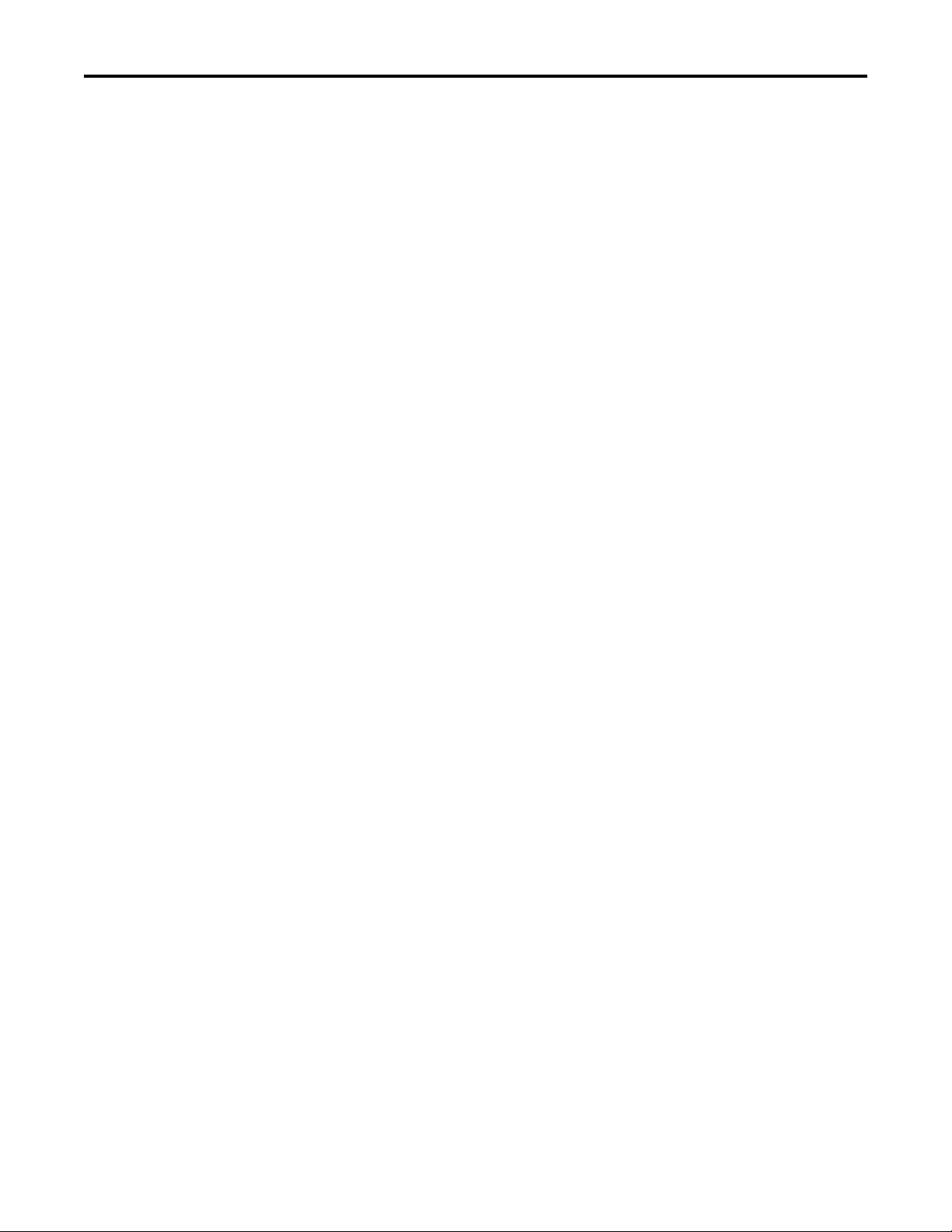
Table of Contents
Display Configuration
Bench or Tabletop Mounting . . . . . . . . . . . . . . . . . . . . . . . . . . . . . . . . . . . . . 30
Required Tools. . . . . . . . . . . . . . . . . . . . . . . . . . . . . . . . . . . . . . . . . . . . . . . 30
Mounting Guidelines . . . . . . . . . . . . . . . . . . . . . . . . . . . . . . . . . . . . . . . . . 30
Mount the Monitor on a Bench or Tabletop . . . . . . . . . . . . . . . . . . . . 31
Mount the DIN Rail of the AC Power Adapter . . . . . . . . . . . . . . . . . . . . . 31
Monitor Connections . . . . . . . . . . . . . . . . . . . . . . . . . . . . . . . . . . . . . . . . . . . . 33
Video Source Connection. . . . . . . . . . . . . . . . . . . . . . . . . . . . . . . . . . . . . . . . . 34
Connect to a Host Digital Video Source. . . . . . . . . . . . . . . . . . . . . . . . 34
Connect to a Host Analog Video Source. . . . . . . . . . . . . . . . . . . . . . . . 34
Connect the Optional Touch Screen Interface . . . . . . . . . . . . . . . . . . 35
Power Source Connection . . . . . . . . . . . . . . . . . . . . . . . . . . . . . . . . . . . . . . . . 37
Connect AC Power. . . . . . . . . . . . . . . . . . . . . . . . . . . . . . . . . . . . . . . . . . . 37
Connect DC Power . . . . . . . . . . . . . . . . . . . . . . . . . . . . . . . . . . . . . . . . . . 38
Secure the Cables . . . . . . . . . . . . . . . . . . . . . . . . . . . . . . . . . . . . . . . . . . . . . 39
Functional Ground Screw . . . . . . . . . . . . . . . . . . . . . . . . . . . . . . . . . . . . . 39
Chapter 3
Chapter Objective. . . . . . . . . . . . . . . . . . . . . . . . . . . . . . . . . . . . . . . . . . . . . . . . 41
Setting the Monitor Type . . . . . . . . . . . . . . . . . . . . . . . . . . . . . . . . . . . . . . . . . 41
Check and Change the Display Resolution . . . . . . . . . . . . . . . . . . . . . . . . . 42
Adjust the Monitor Brightness . . . . . . . . . . . . . . . . . . . . . . . . . . . . . . . . . . . . 42
Adjust the Monitor by Using Control Keypad . . . . . . . . . . . . . . . . . . . . . . 43
Lock Access to the OSD . . . . . . . . . . . . . . . . . . . . . . . . . . . . . . . . . . . . . . 43
Use the Auto Adjust Control. . . . . . . . . . . . . . . . . . . . . . . . . . . . . . . . . . . . . . 44
Change Monitor Settings with the On-screen Display (OSD). . . . . . . . 45
General OSD Menu Navigation Guidelines. . . . . . . . . . . . . . . . . . . . . 45
OSD Menus . . . . . . . . . . . . . . . . . . . . . . . . . . . . . . . . . . . . . . . . . . . . . . . . . . . . . 46
OSD Main Menu. . . . . . . . . . . . . . . . . . . . . . . . . . . . . . . . . . . . . . . . . . . . . 46
Signal Selection Menu . . . . . . . . . . . . . . . . . . . . . . . . . . . . . . . . . . . . . . . . 47
Brightness and Contrast Menu . . . . . . . . . . . . . . . . . . . . . . . . . . . . . . . . 47
Color Menu. . . . . . . . . . . . . . . . . . . . . . . . . . . . . . . . . . . . . . . . . . . . . . . . . . 48
Image Menu . . . . . . . . . . . . . . . . . . . . . . . . . . . . . . . . . . . . . . . . . . . . . . . . . 49
Tool Menu. . . . . . . . . . . . . . . . . . . . . . . . . . . . . . . . . . . . . . . . . . . . . . . . . . . 50
Chapter 4
Perform Routine Maintenance
6 Rockwell Automation Publication 6186M-UM002B-EN-P - March 2012
Chapter Objective. . . . . . . . . . . . . . . . . . . . . . . . . . . . . . . . . . . . . . . . . . . . . . . . 51
Cleaning the Monitor . . . . . . . . . . . . . . . . . . . . . . . . . . . . . . . . . . . . . . . . . . . . 51
Replacing a Line Cord . . . . . . . . . . . . . . . . . . . . . . . . . . . . . . . . . . . . . . . . . . . . 51
Other Maintenance . . . . . . . . . . . . . . . . . . . . . . . . . . . . . . . . . . . . . . . . . . . . . . 51
Shipping or Transporting Product . . . . . . . . . . . . . . . . . . . . . . . . . . . . . . . . . 52
Page 7
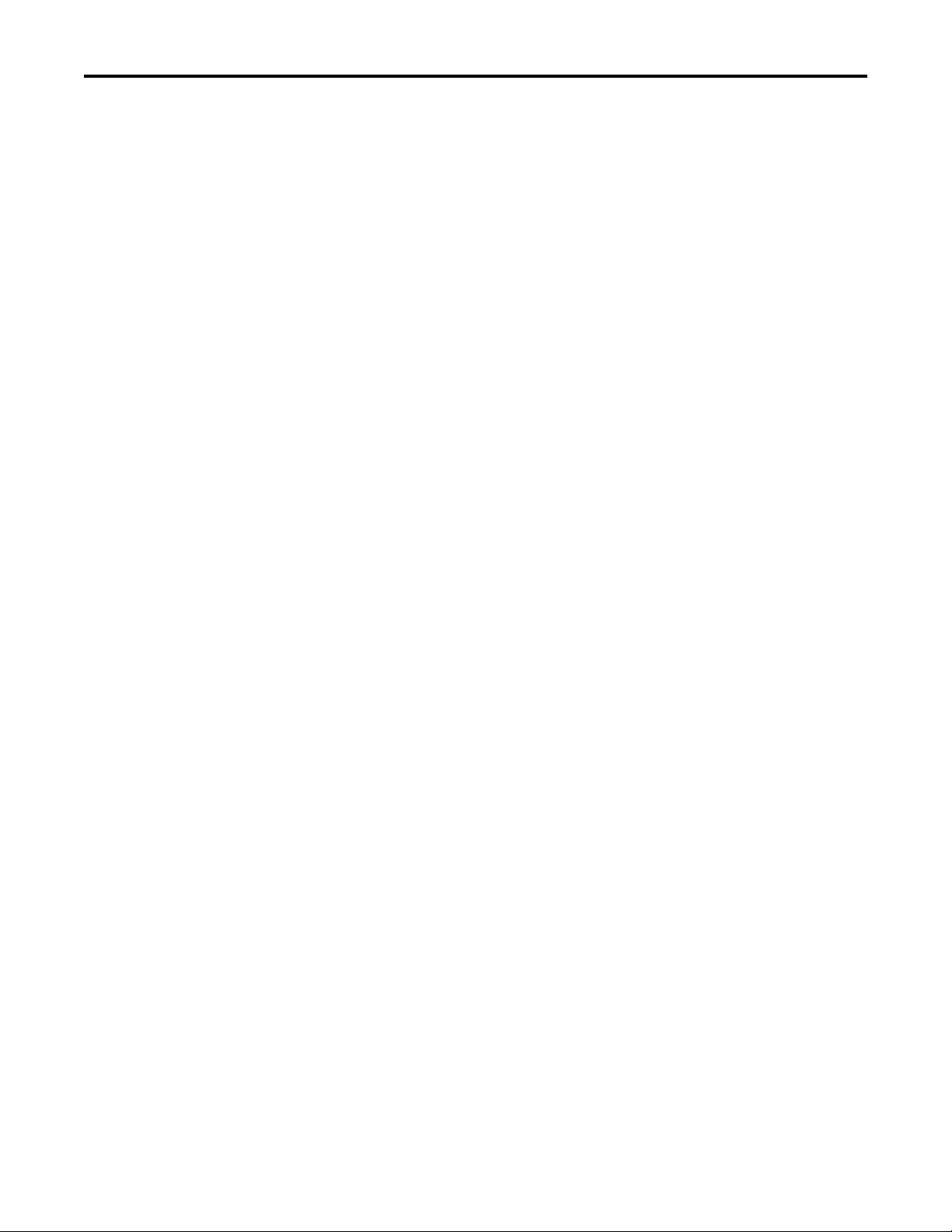
Chapter 5
Table of Contents
Troubleshoot the System
Specifications
Video Cables
Index
Chapter Objective. . . . . . . . . . . . . . . . . . . . . . . . . . . . . . . . . . . . . . . . . . . . . . . . 53
Run the Self-test . . . . . . . . . . . . . . . . . . . . . . . . . . . . . . . . . . . . . . . . . . . . . . . . . 53
Troubleshooting . . . . . . . . . . . . . . . . . . . . . . . . . . . . . . . . . . . . . . . . . . . . . . . . . 54
Appendix A
. . . . . . . . . . . . . . . . . . . . . . . . . . . . . . . . . . . . . . . . . . . . . . . . . . . . . . . . . . . . . . . . . 57
Appendix B
HD-15 Video Connector . . . . . . . . . . . . . . . . . . . . . . . . . . . . . . . . . . . . . . . . . 59
DVI Video Connector. . . . . . . . . . . . . . . . . . . . . . . . . . . . . . . . . . . . . . . . . . . . 60
. . . . . . . . . . . . . . . . . . . . . . . . . . . . . . . . . . . . . . . . . . . . . . . . . . . . . . . . . . . . . . . . . 61
Rockwell Automation Publication 6186M-UM002B-EN-P - March 2012 7
Page 8
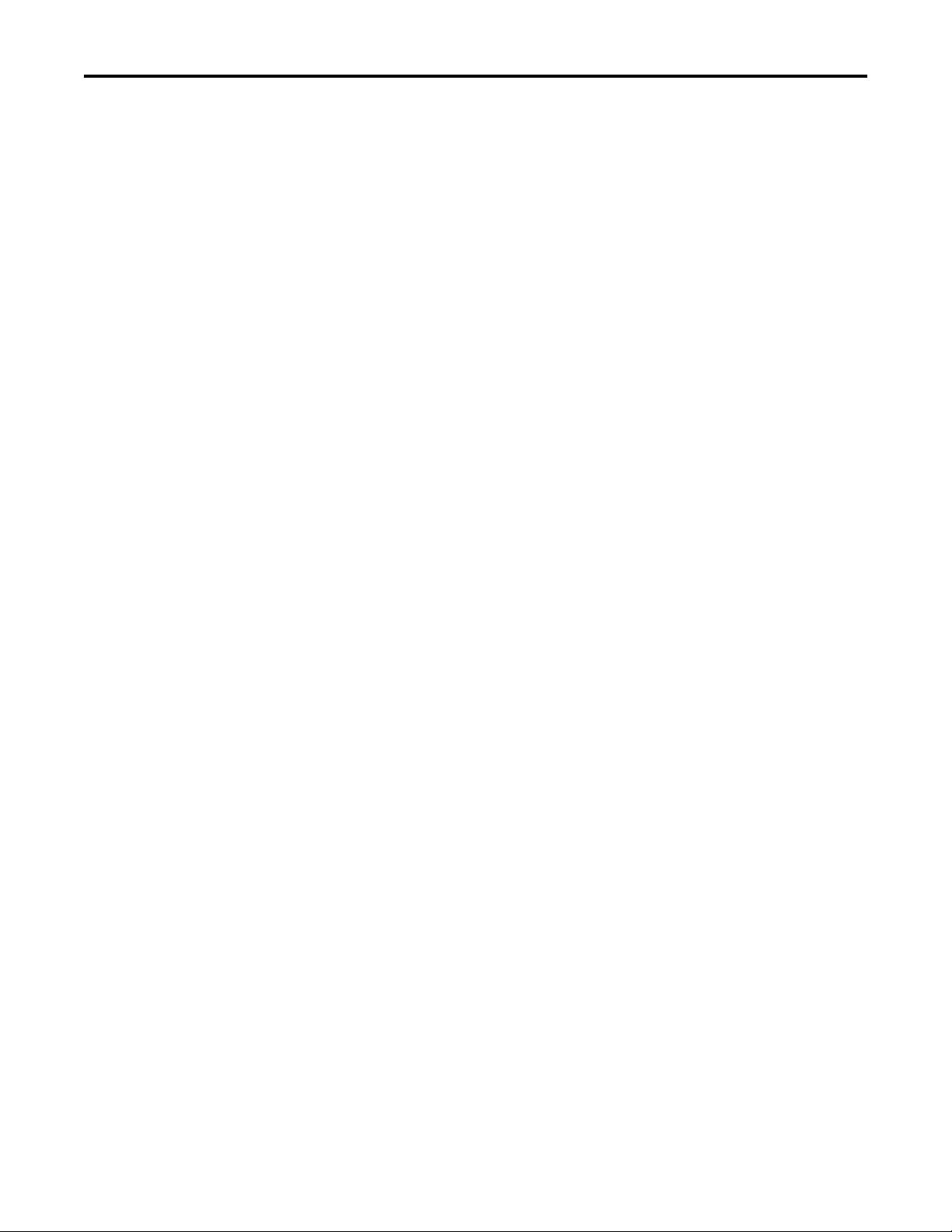
Table of Contents
Notes:
8 Rockwell Automation Publication 6186M-UM002B-EN-P - March 2012
Page 9
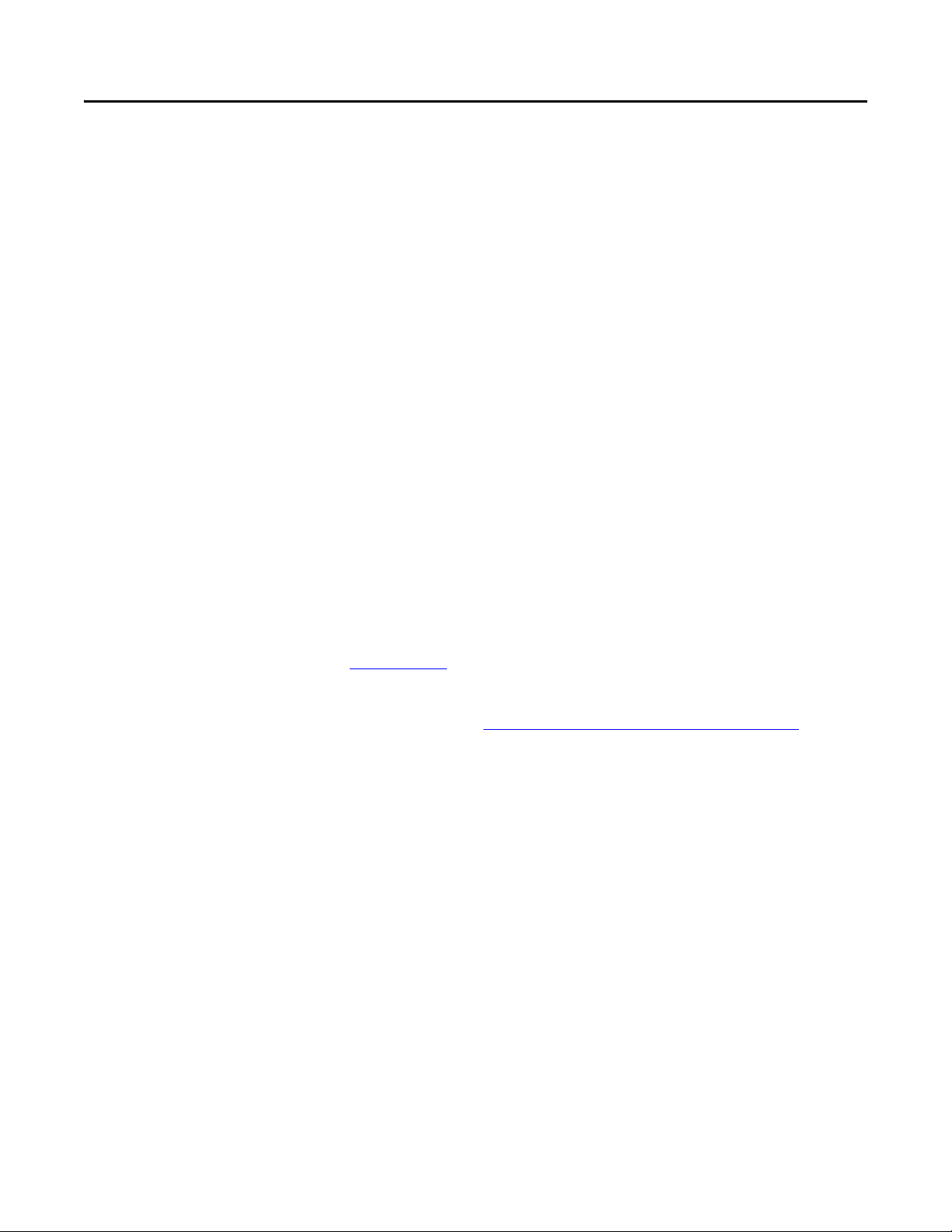
Preface
About This Publication
Intended Audience
Purpose of This Manual
Read this preface to familiarize yourself with the rest of the manual. The preface
covers the following:
• Who should use this manual
• The purpose of the manual
• Conventions used in this manual
Use this manual if you are responsible for installing, using, or troubleshooting the
monitors.
This manual is a user guide for the monitors. It gives an overview of the system
and describes procedures to do the following:
• Install a monitor in a panel or rack, or on a bench or tabletop
• Make monitor connections
• Configure a monitor’s video setup
• Troubleshoot a monitor
Additional Resources
For additional information on the industrial performance monitors, refer to the
Industrial Performance Monitors installation instructions, publication
6186M-IN002
You can download electronic versions of these publications from the Rockwell
Automation website http://www.rockwellautomation.com/literature/
.
.
Rockwell Automation Publication 6186M-UM002B-EN-P - March 2012 9
Page 10
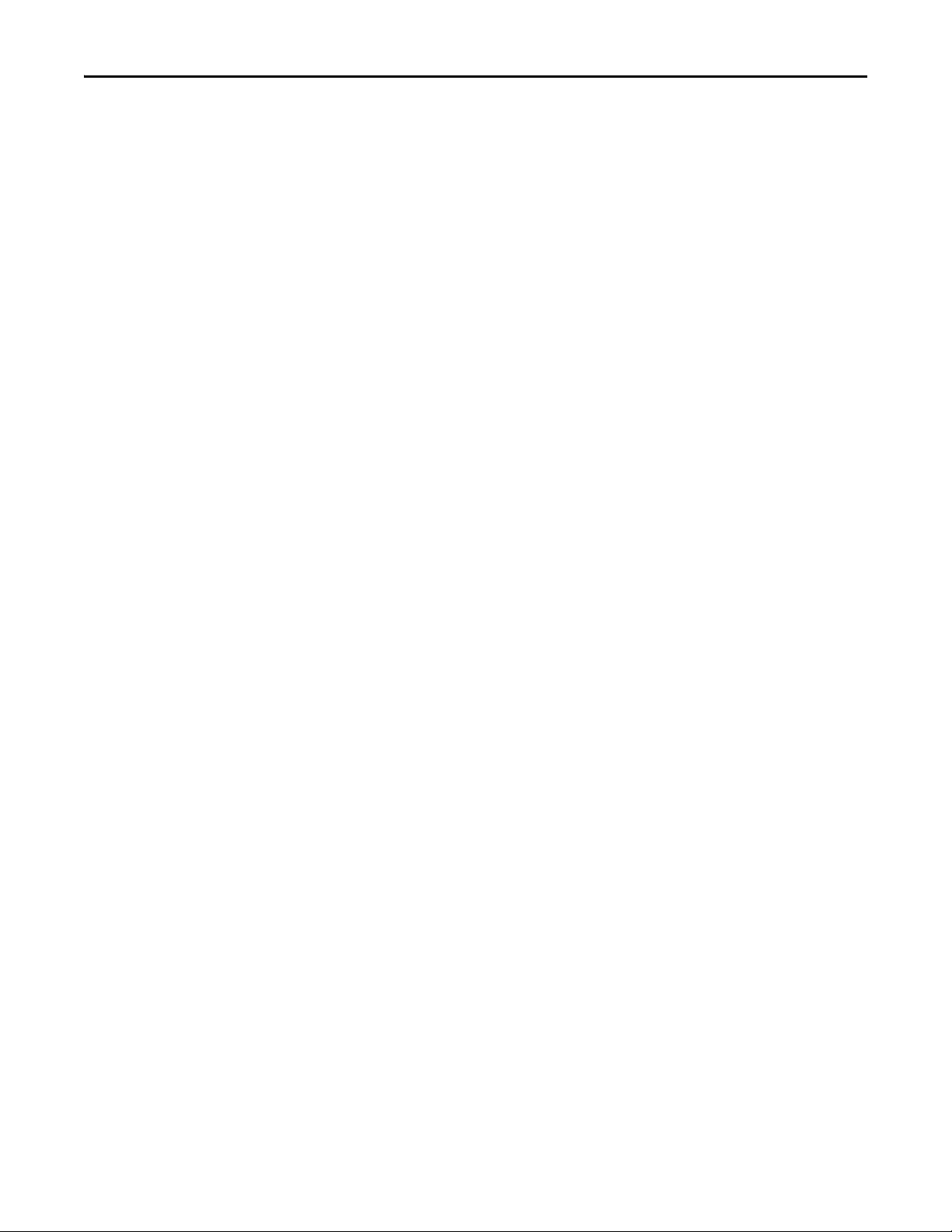
Preface
Notes:
10 Rockwell Automation Publication 6186M-UM002B-EN-P - March 2012
Page 11
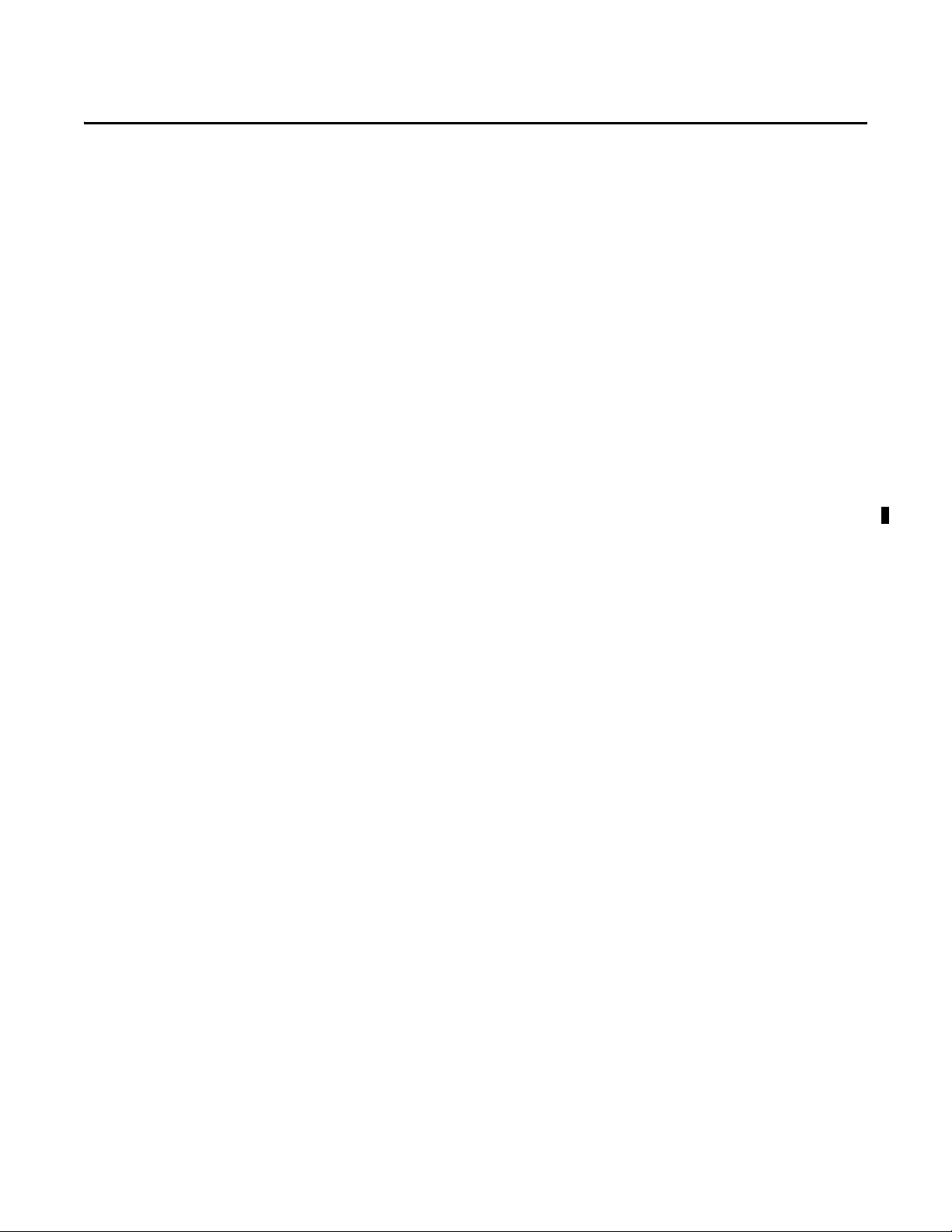
Monitor Overview
Chapter 1
Overview
Before You Begin
The industrial performance monitors provide the latest in LCD flat panel
technology. Combine these monitors with the heavy industrial non-display
computers to create a visualization, maintenance, control, or information
computing solution. The monitors offer the following features:
• 12, 15, 17, or 19-inch active matrix display
• Native video resolutions from 800x600 to 1280x1024
• Wide viewing angle with antiglare coating
• One-button automatic screen adjust
• Rear panel keypad with lockout feature
• Windows, Linux, and DOS compatible
• Input power, AC or DC
• Space efficient enclosure that is less than 63 mm (2.49 in.) deep
• Optional resistive touch screen
Before unpacking the product, inspect the shipping carton for damage. If damage
is visible, immediately contact the shipper and request assistance. Otherwise,
proceed with unpacking.
Keep the original packing material in case you need to return the product for
repair or transport it to another location. Use the inner and outer packing cartons
to provide adequate protection for a unit returned for service.
Parts List
The monitors are shipped with these items:
• Mounting clips and cutout template
• AC power supply and applicable power cord
• HD-15 analog video cable
• DVI cable
• Touch screen serial cable (only for monitors with touch screen display)
• USB cable
• Cable retention tie wraps
• Installation Instructions
• Accessories CD (contains the installation files for the monitor drivers and
the ScreenSet monitor setup utility)
Rockwell Automation Publication 6186M-UM002B-EN-P - March 2012 11
Page 12
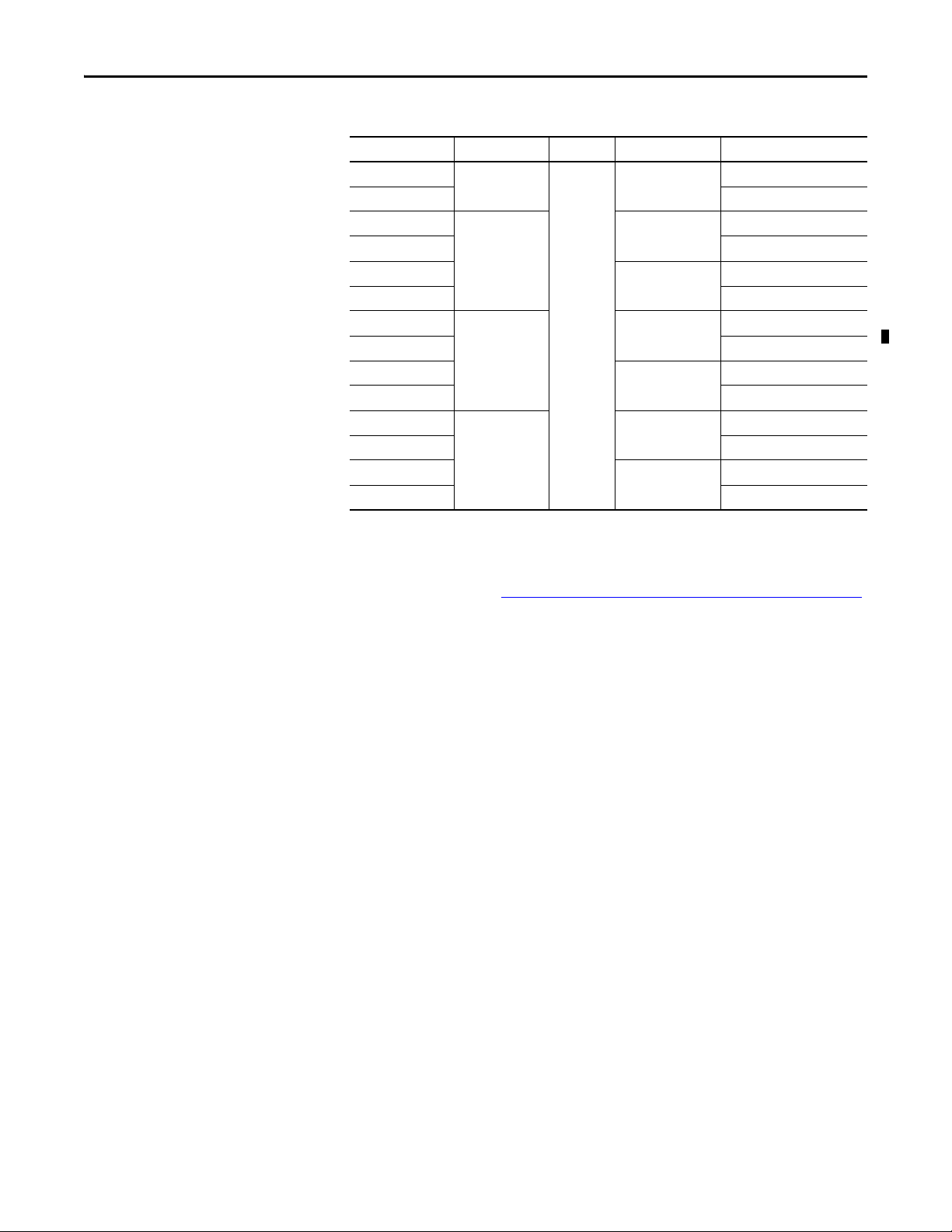
Chapter 1 Monitor Overview
Product Catalog Numbers
Table 1 - Catalog Numbers and Sizes of Performance Monitors
Cat. No. Display Size Series Bezel Touch Screen
6186M-12PN 12 in.
6186M-12PT Resistive touch screen
6186M-15PN 15 in. Aluminum None
6186M-15PT Resistive touch screen
6186M-15PNSS Stainless Steel None
6186M-15PTSS Resistive touch screen
6186M-17PN 17 in. Aluminum None
6186M-17PT Resistive touch screen
6186M-17PNSS Stainless Steel None
6186M-17PTSS Resistive touch screen
6186M-19PN 19 in. Aluminum None
6186M-19PT Resistive touch screen
6186M-19PNSS Stainless Steel None
6186M-19PTSS Resistive touch screen
Aluminum None
G
Accessories
You can view a current list of accessories at the Rockwell Automation
Allen-Bradley® website, http://ab.rockwellautomation.com/Industrial-Monitors
.
12 Rockwell Automation Publication 6186M-UM002B-EN-P - March 2012
Page 13
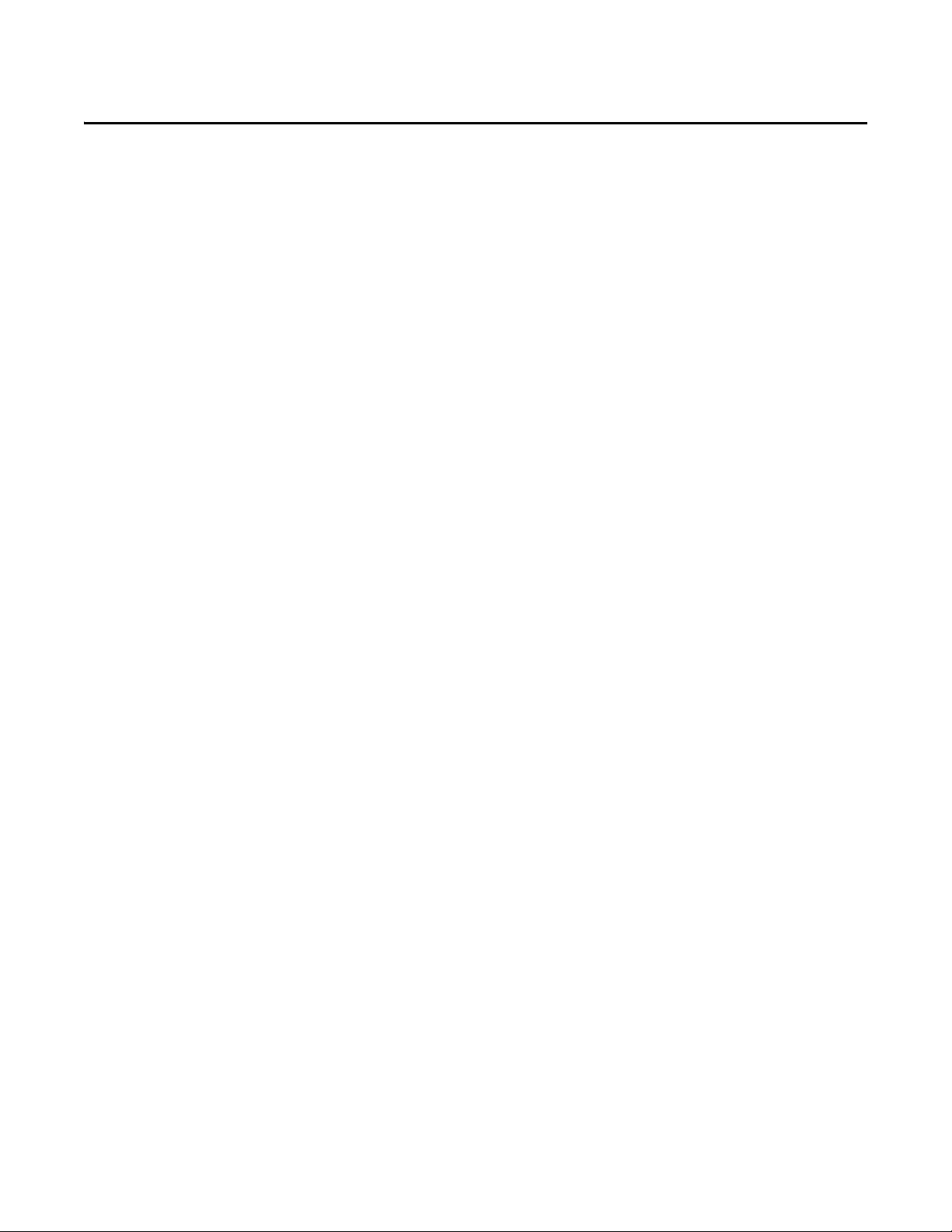
Installing the Monitor
Chapter 2
Chapter Objectives
Hazardous Locations
This chapter shows you how to install the monitor in a panel or rack, or on a
bench or tabletop, and how to make monitor connections.
Review mounting types and product dimensions before installation.
This equipment is suitable for the following hazardous locations specified on the
product nameplate:
· Class I, Division 2 Groups A, B, C, D
· Nonhazardous locations
Rockwell Automation Publication 6186M-UM002B-EN-P - March 2012 13
Page 14
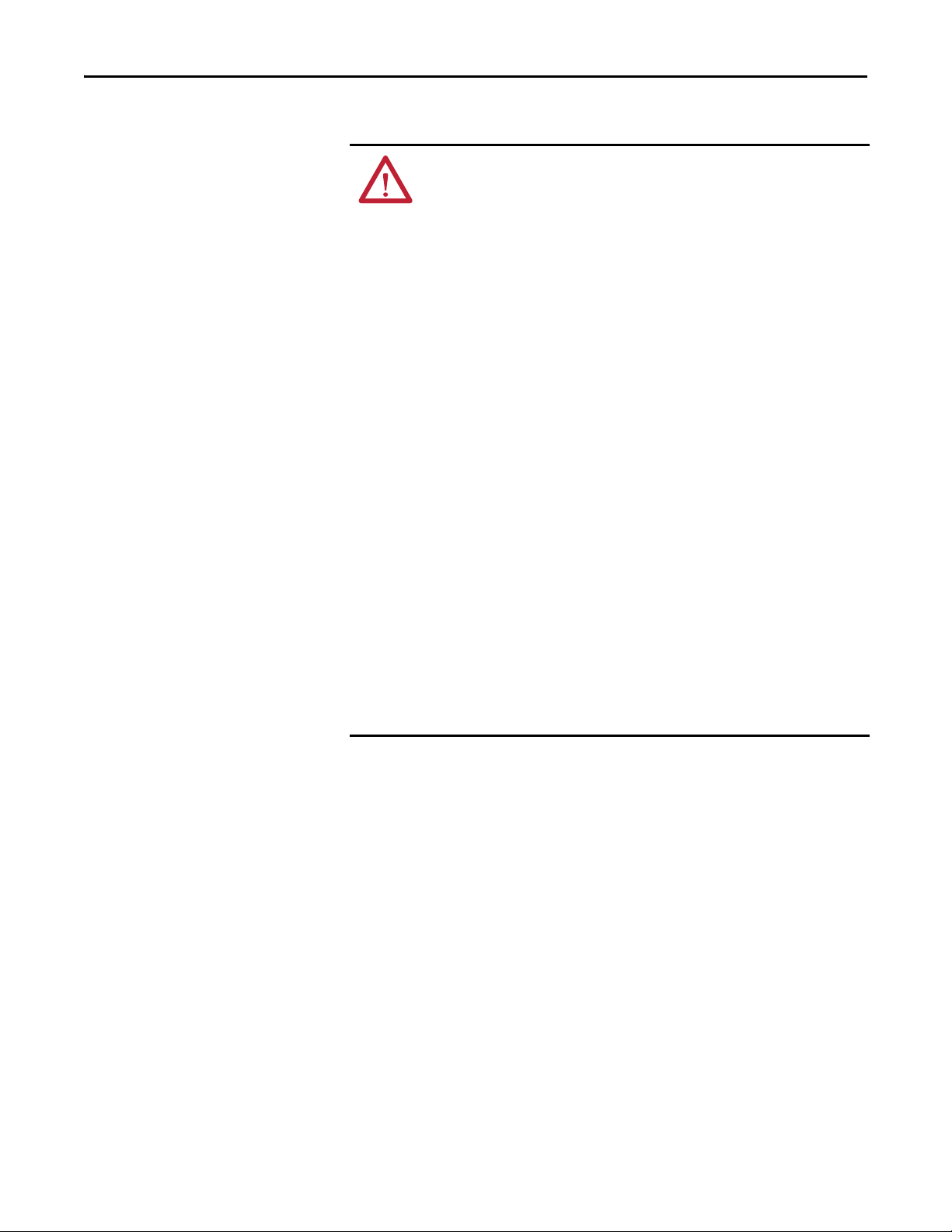
Chapter 2 Installing the Monitor
The following statement applies to use in hazardous locations.
WARNING: Explosion Hazard
• Substitution of any components may impair suitability for hazardous
locations.
• Do not disconnect equipment unless power has been removed or the
area is known to be free of ignitable concentrations of flammable gases
or vapors.
• Do not connect or disconnect cables or components unless power has
been removed or the area is known to be free of ignitable
concentrations of flammable gases or vapors.
• Do not connect or disconnect components unless power has been
removed or the area is known to be free of ignitable concentrations of
flammable gases or vapors.
• All wiring must be in accordance with Class I, Division 2 wiring methods
of Article 501 of the National Electrical Code, and/or in accordance with
Section 18-1J2 of the Canadian Electrical Code, and in accordance with
the authority having jurisdiction.
• The monitor and its AC adapter have a temperature code of T4 when
operating in an environment that is within its specified operating
temperature range. Do not install the equipment in an environment
where atmospheric gases have an ignition temperature of less than
135 °C (275 °F).
• Peripheral equipment must be suitable for the location in which it is
used.
• All hazardous-location equipment must be mounted in an enclosure
that is suitably designed or rated for those specific environmental
conditions that will be present, and designed to prevent personal injury
resulting from accessibility to live parts.
• The monitor may be powered directly from the included AC adapter
(100...240 V AC input), or an external 9...36 V DC power source wired to
the terminal block. Do not use the AC adapter and external DC at the
same time.
14 Rockwell Automation Publication 6186M-UM002B-EN-P - March 2012
Page 15
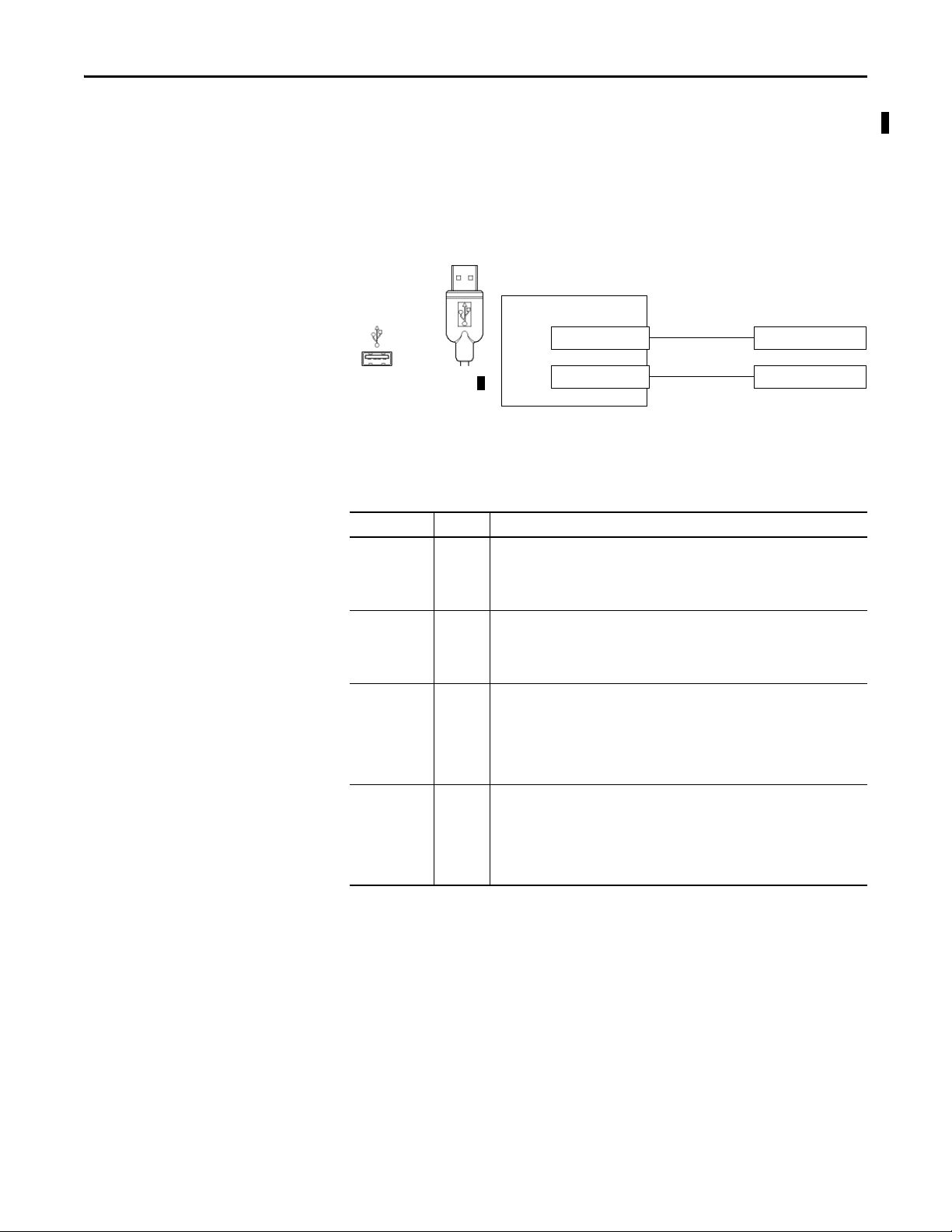
Installing the Monitor Chapter 2
6186M Hub Product
Associated Nonincendive
Field-wiring Apparatus
Nonincendive
Field-wiring Apparatus
USB Peripheral Device
USB Port, Type A
USB Peripheral Device
USB Port, Type A
USB Port, Type A
Control Drawing - Class I Division 2 and Zone 2
(USB port, type A)
The following control drawing is provided to comply with the National Electrical
Code, Article 500 pertaining to Class I, Division 2, Groups A, B, C, D and Class
I, Zone 2, Group IIC.
Figure 1 - Industrial Performance Monitors USB Port, Type A, and Peripheral Devices
Table 2 - Industrial Performance Monitors USB Port, Type A, and Peripheral Device
Circuit Parameters
Parameter Value Parameter Definition
V
OC (USB)
I
SC (USB)
C
a (USB)
L
a (USB)
5.25V DC Open circuit voltage of each host USB port.
The maximum applied voltage rating, V
be greater than or equal to V
V
max (peripheral)
V
OC (USB), as appropriate
OC (USB)
.
max (peripheral)
, of each peripheral device shall
950 mA Maximum output current of each host USB port.
The maximum current, I
subjected shall be greater than or equal to I
I
max (peripheral)
ISC
max (peripheral)
(USB)
, to which each USB peripheral device can be
.
SC (USB)
20 μF This value is the maximum total capacitance that can be connected to each USB port.
The total capacitance of each USB peripheral and its cable must not exceed the
indicated value.
The maximum total capacitance, C
USB peripheral device shall be less than or equal to C
+ C
C
i ( peripheral)
cable
C
i (peripheral),
a (USB)
and cable capacitance of each separate
.
a (USB)
3.11 μH This value is the maximum total inductance that can be connected to each USB port.
The total inductance of each peripheral device and its cable must not exceed the
indicated value.
The maximum total inductance, L
USB peripheral device shall be less than or equal to L
L
i (peripheral)
+ L
cable
L
i (peripheral), a
a (USB)
nd cable inductance of each separate
a (USB).
Rockwell Automation Publication 6186M-UM002B-EN-P - March 2012 15
Page 16
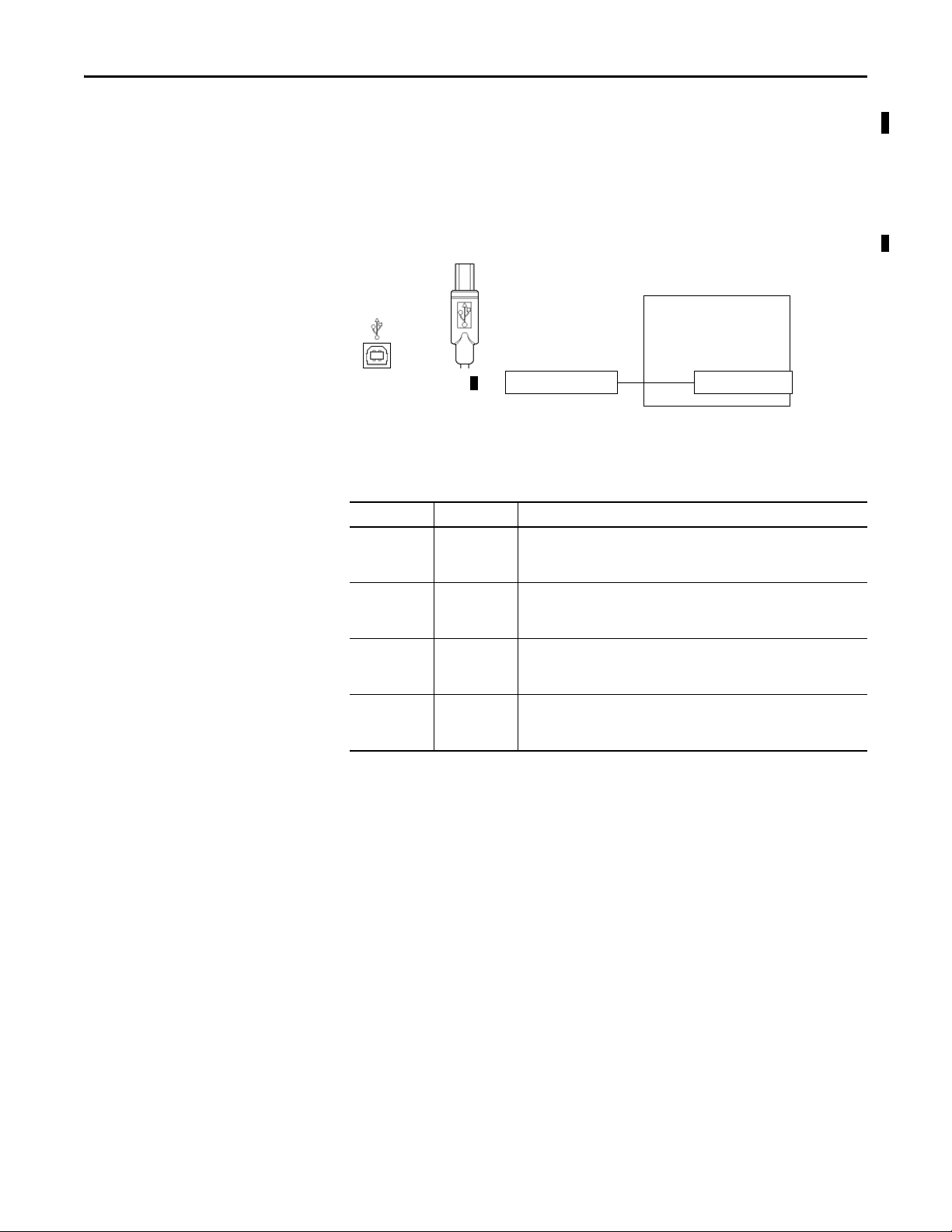
Chapter 2 Installing the Monitor
6186M Hub Product
Associated
Field-wiring Apparatus
Nonincendive
Field-wiring Apparatus
Host Product
USB Port, Type B
USB Port, Type B
Control Drawing - Class I Division 2 and Zone 2
(USB port, type B)
The following control drawing is provided to comply with the National Electrical
Code, Article 500 pertaining to Class I, Division 2, Groups A, B, C, D and Class
I, Zone 2, Group IIC.
Figure 2 - Industrial Performance Monitors USB Port, Type B
Table 3 - Required Circuit Parameters for USB, Type B, Connector - Connecting to Host
Parameter Value Parameter Definition
V
Bmax (USB)
I
Bmax (USB)
C
iB (USB)
L
iB (USB)
5.25V DC, max Maximum applied voltage rating of the 6186M USB Type B connector. The
output of the host product shall not exceed this value.
V
Bmax (USB) VOC (Host USB)
110 μA, min Maximum current required at the 6186M USB Type B connector. The host
product must be capable of a minimum of this value.
I
SC (Host USB)
I
Bmax (USB)
0 μF Total capacitance of the 6186M USB Type B connector. The host product must be
capable of tolerating this value of capacitance.
C
a (Host USB) CiB (USB)
+ C
cable
0 μH Total Inductance of the 6186M USB Type B connector. The host product must be
capable of tolerating this value of inductance.
L
a (Host USB) LiB (USB) + Lcable
16 Rockwell Automation Publication 6186M-UM002B-EN-P - March 2012
Page 17
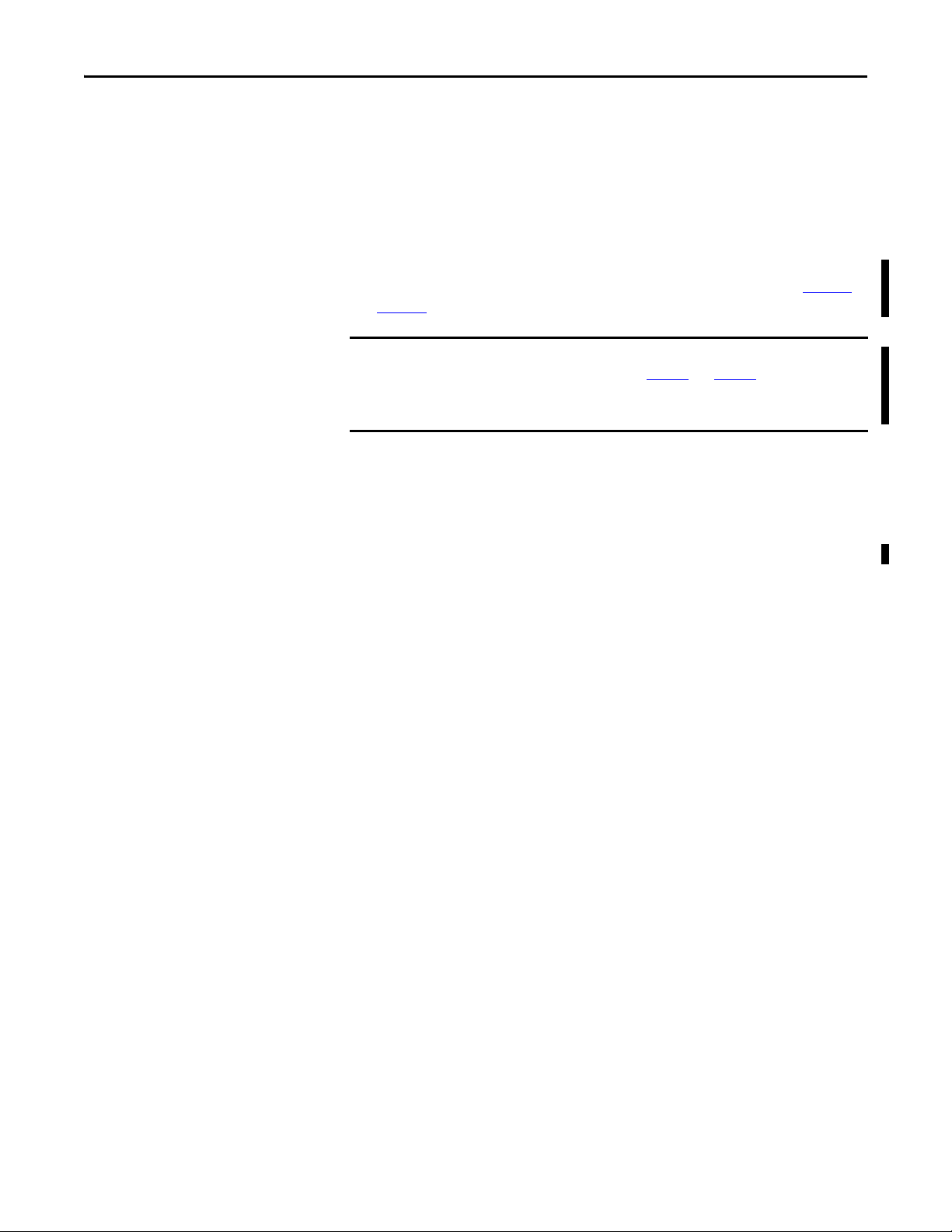
Installing the Monitor Chapter 2
IMPORTANT
Application Information
The circuit parameters of associated field-wired apparatus for use in hazardous
locations shall be coordinated with the host product such that their combination
remains nonincendive. The industrial performance monitors and USB peripheral
devices shall be treated in this manner.
Each industrial performance monitor provides two separately powered USB
ports. The circuit parameters for each USB port are found in tables on page 15
and page 16
.
Circuit parameters of USB peripheral devices and their associated cabling must
be within the limits in the tables on page 15
and page 16 for the devices and
their cabling to remain nonincendive when used with the USB ports of
industrial performance monitors.
For the comparison of C
individual connected USB peripheral device and its associated cable C
For the comparison of L
a (USB)
individual peripheral device and its associated cable for L
a (USB)
and C
with L
i (peripheral)
i (peripheral)
, use the capacitance of each
.
cable
, use the inductance of each
.
cable
If cable capacitance and inductance are not known, the following values may be
used:
= 60 pF/ft (197 pF/m)
C
cable
= 0.20 μH/ft (0.66 μH/m)
L
cable
Rockwell Automation Publication 6186M-UM002B-EN-P - March 2012 17
Page 18
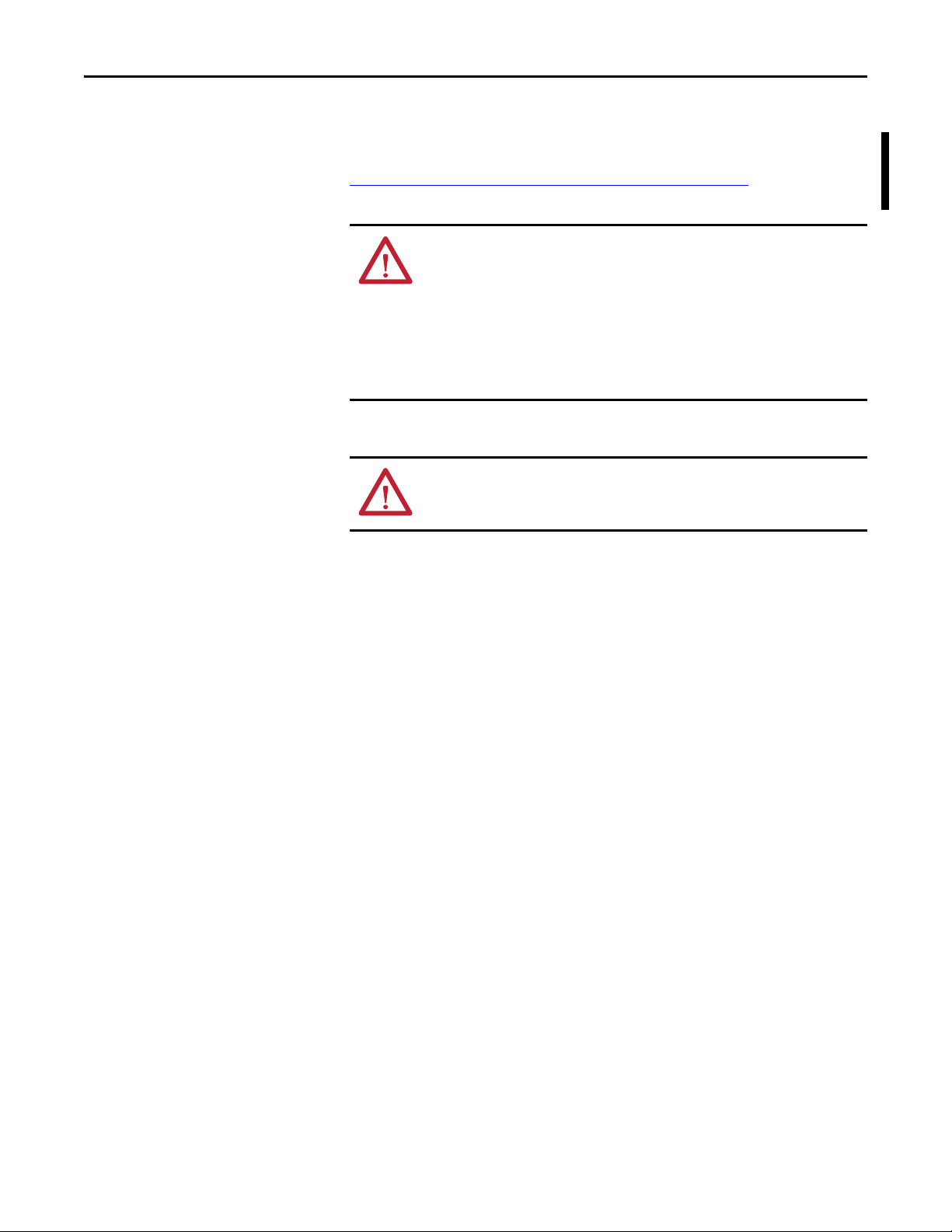
Chapter 2 Installing the Monitor
European Union Directive Compliance
Backlight Assembly Disposal
This product meets the European Union Directive requirements when installed
within the European Union or EEA regions and has the CE mark. A copy of the
Declaration of Conformity is available at the following website:
http://www.rockwellautomation.com/products/certification/
Certification.
ATTENTION: This product is intended to operate in an industrial or
control room environment, which uses some form of power isolation
from the public low-voltage mains. Some computer configurations may
not comply with the EN 61000-3-2 Harmonic Emissions standard as
specified by the EMC Directive of the European Union. Obtain permission
from the local power authority before connecting any computer
configuration that draws more than 75 W of AC power directly from the
public mains.
ATTENTION: The backlight assembly in this unit contains mercury. At
the end of its life, this equipment should be collected separately from
any unsorted municipal waste.
under Product
18 Rockwell Automation Publication 6186M-UM002B-EN-P - March 2012
Page 19
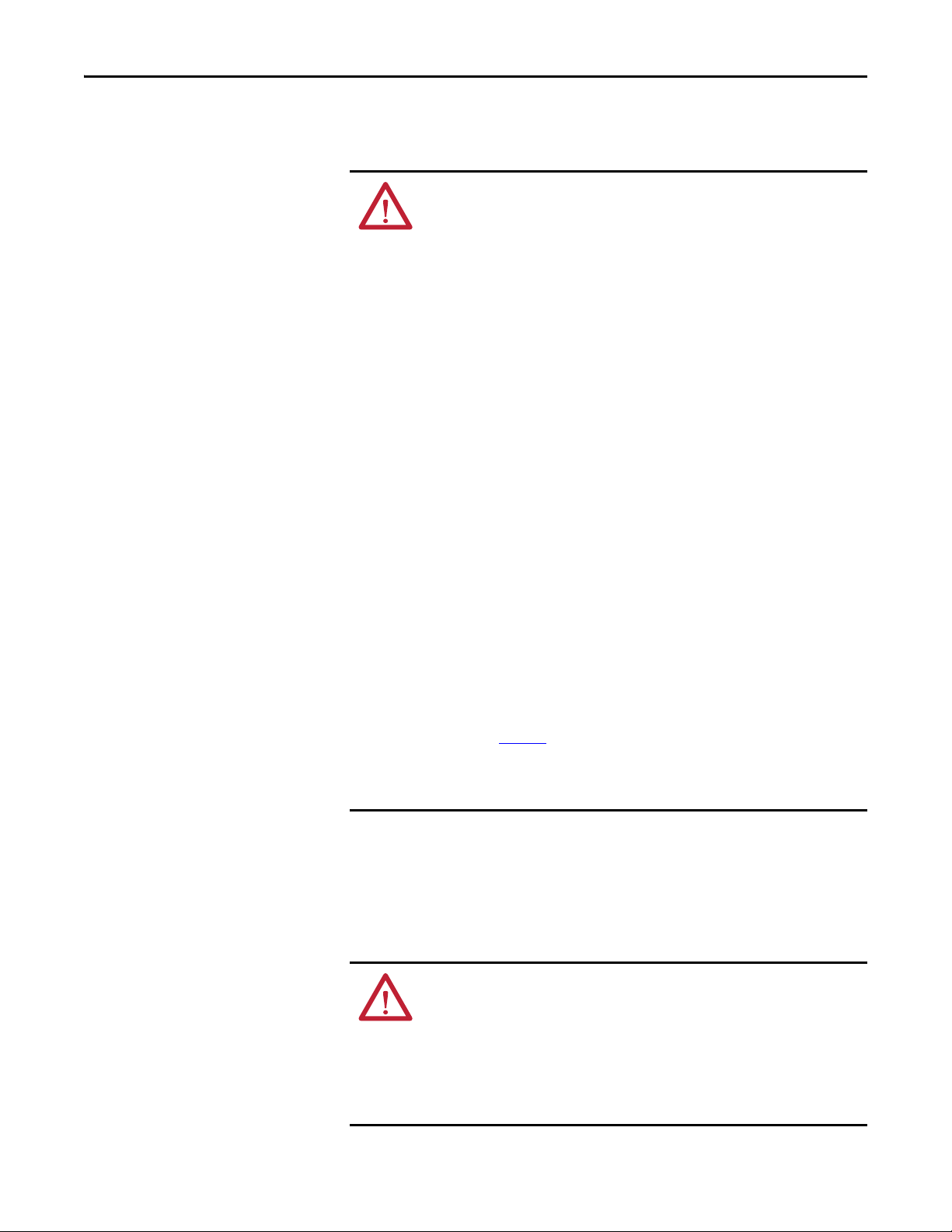
Installing the Monitor Chapter 2
Environment and Enclosure Information
Review the information on enclosures and environments before installing your
monitor.
ATTENTION: Environment and Enclosure
This equipment is intended for use in a Pollution Degree 2 industrial
environment, in overvoltage Category II applications (as defined in IEC
publication 60664-1), at altitudes up to 2000 m (6561 ft) without derating.
This equipment is considered Group 1, Class A industrial equipment
according to IEC/CISPR Publication 11. Without appropriate precautions,
there may be potential difficulties ensuring electromagnetic compatibility
in other environments due to conducted as well as radiated disturbance.
This equipment is supplied as open-type equipment. UL recognized and
hazardous location equipment must be mounted in an enclosure that is
suitably designed or rated for those specific environmental conditions that
will be present, and designed to prevent personal injury resulting from
accessibility to live parts. UL Listed equipment need not be mounted inside
another enclosure in ordinary (nonhazardous) locations if NEMA Type and
IEC ratings are not required, but the mounting method must limit the tilt of
the product to ± 60° from vertical. Examples include an articulated arm,
table-top stand, or other means having sufficient mechanical stability. The
mounting means must be firmly attached to the supporting surface using
screws, bolts, or clamps so the monitor cannot tip.
gasketed bezel to meet specified NEMA and IEC ratings only when
mounted in a panel or enclosure with an equivalent rating.
Subsequent sections of this publication may contain additional
information regarding specific enclosure type ratings that are required to
comply with certain product safety certifications.
In addition to this publication, see the following:
• Industrial Automation Wiring and Grounding Guidelines, publication
1770-4.1
• NEMA Standards publication 250 and IEC publication 60529, as
applicable, for explanations of the degrees of protection provided by
different types of enclosure
All units ship with a
Installation Guidelines
Follow these guidelines to make sure your product provides safe and reliable
service:
• The installation site must have sufficient power.
ATTENTION: The monitor’s AC adapter must be grounded to maintain
an electrically safe installation. Grounding the monitor itself is not
required.
To ground the AC adapter, connect the product to earth ground using the
2
supplied AC cord ground wire or 0.9 mm
The ground wire should have green insulation with a yellow stripe for easy
identification.
Rockwell Automation Publication 6186M-UM002B-EN-P - March 2012 19
(18 AWG) or larger external wire.
Page 20
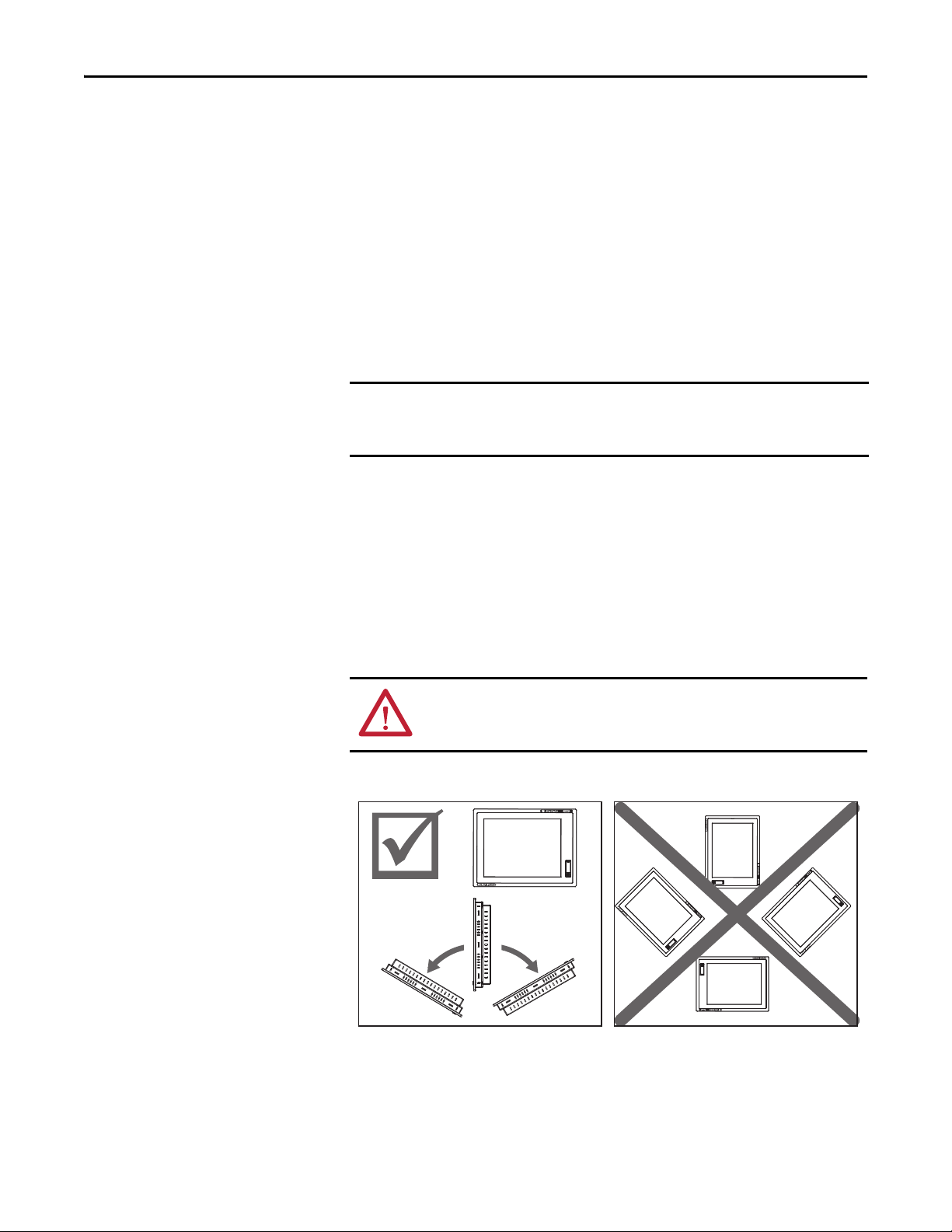
Chapter 2 Installing the Monitor
TIP
IMPORTANT
60°
from Vertical
60°
from Vertical
• The enclosure must have sufficient space around air inlets and outlets to
provide the circulation necessary for cooling. Never let air passages
become obstructed.
• The surrounding air temperature must not exceed the maximum operating
temperature, either inside or outside of the enclosure. Consider heat
produced by other devices in the enclosure. You may need a user-supplied
fan, heat exchanger, or air conditioner to meet this condition.
Hot air rises. The temperature at the top of the enclosure is often higher
than the temperature in other parts of the enclosure, especially if air is not
circulating.
The product can operate at a range of extremes. However, the life span of
any electronic device is shortened if you continuously operate the product
at its highest rated temperature.
• The humidity of the surrounding air must not exceed specified limits. In
very dry environments, static charges build up readily. Proper grounding of
the equipment through the AC power cord helps to reduce static
discharges, which may cause shocks and damage electronic components.
• The enclosure or cover must remain in place at all times during operation.
The cover provides protection against high voltages inside the product and
inhibits radio-frequency emissions that might interfere with other
equipment.
ATTENTION: Industrial computers and monitors are not safety devices.
Follow standard safety practice and redundancy in the application of
this product.
• When mounted, the product cannot be tilted more than 60° from vertical.
20 Rockwell Automation Publication 6186M-UM002B-EN-P - March 2012
Page 21

Installing the Monitor Chapter 2
315 (12.40)
26.6 (1.05)
291 (11.46)
340 (13.39)
5.5 (0.22)
12 (0.47)
235 (9.25)
60.5 (2.38)
260 (10.24)
197 (7.76)
Product Dimensions
Review the product dimensions to make sure you allow adequate clearance on the
sides and rear of the monitor for ventilation and cable connections.
The illustrations show the product dimensions in mm (in.).
1200M Monitor
Rockwell Automation Publication 6186M-UM002B-EN-P - March 2012 21
Page 22

Chapter 2 Installing the Monitor
5 (0.20)
383.6 (15.10)
296 (11.65)
409.98 (16.14)
308.98 (12.16)
282.60 (11.13)
199.50 (7.85)
50.80
(2.00)
28 (1.10)
60.55 (2.38)
4.3 (0.17)
383.6 (15.10)
296 (11.65)
410 (16.14)
309 (12.17)
282.60 (11.13)
199.50 (7.85)
50.80
(2.00)
26 (1.04)
60.55 (2.38)
1500M Monitor - Aluminum Bezel
1500M Monitor - Stainless Steel Bezel
22 Rockwell Automation Publication 6186M-UM002B-EN-P - March 2012
Page 23

1700M Monitor - Aluminum Bezel
421.5 (16.59)
296 (11.65)
73.30
(2.89)
355.98 (14.01)
28 (1.10)
199.50 (7.85)
327.6 (12.90)
451.98 (17.79)
5 (0.20)
60.55 (2.38)
421 (16.57)
296 (11.65)
452 (17.80)
27.8 (1.09)
326.5 (12.85)
199 (7.85)
356 (14.02)
4.3 (0.17)
60.15 (2.37)
72.75
(2.86)
Installing the Monitor Chapter 2
1700M Monitor - Stainless Steel Bezel
Rockwell Automation Publication 6186M-UM002B-EN-P - March 2012 23
Page 24

Chapter 2 Installing the Monitor
446.6 (17.58)
325 (12.80)
482.6 (19.0)
31.5 (1.24)
360.5 (14.19)
242 (9.53)
399.3 (15.72)
4.2 (0.17)
63.9 (2.52)
75.25
(2.96)
446.6 (17.58)
325 (12.80)
482.6 (19.0)
31.5 (1.24)
360.5 (14.19)
242 (9.53)
399.3 (15.72)
4.3 (0.17)
64.0 (2.52)
75.25
(2.96)
1900M Monitor - Aluminum Bezel
1900M Monitor - Stainless Steel Bezel
24 Rockwell Automation Publication 6186M-UM002B-EN-P - March 2012
Page 25

Installing the Monitor Chapter 2
Panel Mounting
The monitors install directly into a panel with mounting clips. The number of
clips varies by model.
Table 4 - Mounting Clips
Monitor Mounting Clips
1200M, 1500M, and 1700M aluminum bezel 10
1700M stainless steel bezel 12
1900M 14
Table 5 - Panel Mounting Accessories
Cat. No. Description
6189V-MCLPS3 Replacement Mounting Clips (14)
Mounting Adapters
Optional mounting adapters are available to mount a monitor into the existing
panel cutout of an older monitor.
Table 6 - Panel Mounting Adapters
Cat. No. Description
6189V-MMA12 Panel adapter for conver ting 6185-B to 1200M
6189V-MMA15 Panel adapter for converting 6185-C, 6185-F, and 6185-H to 1500M
6189V-MMA17 Panel adapter for converting 6185-D and 6185-J to 1700M
Required Tools
You need panel cutout tools and a #2 Phillips torque screwdriver.
Panel Cutout Dimensions
This table lists the panel cutout dimensions for each monitor. Use the full-size
template shipped with each monitor to mark the cutout dimensions.
Table 7 - Panel Cutout Dimensions
Monitor Model Cutout Dimensions, approx (H x W)
1200M (6186M-12) 238.0 x 318.0 mm (9.37 x 12.51 in.)
1500M (6186M-15) 285.6 x 386.6 mm (11.24 x 15.22 in.)
1700M (6186M-17) 329.5 x 424.0 mm (12.97 x 16.69 in.)
1900M (6186M-19) 363.5 x 449.6 mm (14.31 x 17.70 in.)
Rockwell Automation Publication 6186M-UM002B-EN-P - March 2012 25
Page 26

Chapter 2 Installing the Monitor
Mounting Guidelines
Observe these guidelines when installing the monitor in a panel:
• Confirm that there is adequate space behind the panel.
– Allow a minimum of 51 mm (2.0 in.) around the back, sides, and
bottom, and 77 mm (3.0 in.) on the top for ventilation.
– A cabinet with a minimum depth of 112 mm (4.4 in.) is sufficient.
• Cut supporting panels to specifications before installation. Take
precautions so metal cuttings do not enter components already installed in
panel.
• Supporting panels must be at least 14 gauge to be sure of proper sealing
against water and dust and to provide proper support. The mounting
hardware supplied accommodates panels up to 6.00 mm (0.236 in.) thick.
• Take precautions so operating temperatures or other environmental
specifications of the monitor are followed both inside and outside of the
enclosure.
ATTENTION: Failure to follow these guidelines may result in personal
injury or damage to the panel components.
Mounting the Monitor in Panel
Follow these directions to mount the monitor in a panel.
1. Cut the panel opening by using the appropriate cutout dimensions.
2. Attach cables to the monitor before installing the monitor if rear access to
the monitor will be limited after installation. See page 33
attach cables.
3. Verify the sealing gasket is properly positioned on the monitor.
This gasket forms a compression-type seal. Do not use sealing compounds.
4. Place the monitor in the panel cutout.
5. Slide the mounting clips into the slots on the top, bottom, and sides of the
monitor; see Figure 3
6. Hand-tighten the mounting clips around the bezel by following the
tightening sequence in Figure 3
.
.
for where to
26 Rockwell Automation Publication 6186M-UM002B-EN-P - March 2012
Page 27

Installing the Monitor Chapter 2
1200M, 1500M, and 1700M Monitors
1900M Monitors
1700M Stainless Steel Bezel Monitor
715
628
9
4
3
10
10 1 5
3
8
7
4
12
11 6 2 9
10 1 5
13
8
12
11 6 2 9
3
7
14
4
7. Tighten the mounting clips to a torque of 1.35 N·m (12 lb·in) by following
the torque sequence in Figure 3
, making sure not to overtighten.
ATTENTION: Tighten the mounting clips to the specified torque to
provide a proper seal and prevent damage to the product. Rockwell
Automation assumes no responsibility for water or chemical damage
to the product or other equipment within the enclosure because of
improper installation.
8. Repeat the torque sequence at least three times until all mounting clips are
torqued to 1.35 N·m (12 lb·in) and the sealing gasket is compressed
uniformly against the panel.
Figure 3 - Tightening and Torque Sequence
Rockwell Automation Publication 6186M-UM002B-EN-P - March 2012 27
Page 28

Chapter 2 Installing the Monitor
Rack Mounting
You can install the 1200M, 1500M, and 1700M monitors directly into an
EIA-rack cabinet by using the appropriate rack adapters.
Table 8 - Panel Rack Adapters
Cat. No. Description
6189V-MRA12 Rack adapter for 1200M monitor
6189V-MRA15 Rack adapter for 1500M monitor
6189V-MRA17 Rack adapter for 1700M monitor
Required Tools
You need the optional rack-adapter kit and a #2 Phillips screwdriver.
Mounting Guidelines
Observe these guidelines when installing the monitor in an EIA-rack cabinet:
• The height of the cabinet must accommodate the monitor’s panel height.
• The depth of the cabinet must accommodate the monitor’s depth plus rear
clearance for cables and airflow. A cabinet depth of 112 mm (4.4 in.) is
sufficient.
Mounting the Monitor in a Rack
Follow these directions to mount the monitor in a rack.
1. Place the 1200M, 1500M, or 1700M monitor in the rack adapter (1) and attach it to the rack adapter with the mounting clips provided (2).
28 Rockwell Automation Publication 6186M-UM002B-EN-P - March 2012
Page 29

Installing the Monitor Chapter 2
Rear Side of
Rack Adapter
Mounting Rail
IMPORTANT
2. Secure the adapter to the cabinet by installing screws through the holes in the adapter, and into the mounting rails (3).
The mounting rails that run vertically along the inside edges of the front
opening of an EIA-rack cabinet can be of two types:
• Wide rails have holes spaced 12.7 mm (0.5 in.) and 31.8 mm (1.25 in.) on
centers, in a repeating pattern. Wide rails are prevalent in Europe.
• Universal rails have holes spaced 12.7 mm (0.5 in.), 15.9 mm (0.625 in.),
and 31.8 mm (1.25 in.) on centers, in a repeating pattern. The universal
rails have a hole pattern that contains the wide pattern but provides an
additional hole at the midpoint of the pattern. Universal rails are most
prevalent in the United States.
Rockwell Automation Publication 6186M-UM002B-EN-P - March 2012 29
Page 30

Chapter 2 Installing the Monitor
Bench or Tabletop Mounting
Use the optional adapter, catalog number 6189V-MBA, to mount your monitor
on a bench or tabletop arm.
Required Tools
You need the bench or tabletop adapter and a #2 Phillips screwdriver.
Mounting Guidelines
Observe these guidelines when installing the monitor on an arm:
• The mounting surface and the mounting arm must be strong enough to
support both the monitor and the mounting hardware.
• The interface between the arm and the monitor must meet VESA
FPMPMI 100 mm standards.
• The mounting location must provide adequate clearance for positioning
and moving the adjustable unit and routing cables.
30 Rockwell Automation Publication 6186M-UM002B-EN-P - March 2012
Page 31

Installing the Monitor Chapter 2
Monitor Mounting Holes (4)
Installing Arm
Installing Monitor to Arm
Mount the Monitor on a Bench or Tabletop
Follow these directions to mount the monitor to a bench or tabletop.
1. Mount the arm to the bench or tabletop by using screws, bolts, or clamps so the monitor cannot tip.
2. Place the monitor over the arm and insert four M4 x 0.7 screws through the arm brackets and into the monitor.
The illustration shows the mounting holes for VESA FPMPMI standard
100 mm (3.94 in.) interface pad.
Mount the DIN Rail of the AC Power Adapter
3. Tighten the screws.
You can mount the AC power adapter on a DIN rail by using the DIN rail
mounting accessory, catalog number 6189V-MPSDIN.
Follow these steps to mount the AC power adapter to a DIN rail.
1. Attach the DIN rail bracket to the bottom of the AC power adapter (1).
2. Secure the DIN rail bracket by using four of the provided M4 x 6 mm screws (2).
3. Torque the screws to 0.882 N·m (7.811 lb·in).
4. Attach the DIN rail to the wall or installation surface (3) by using two M4 x 6 mm screws (4); if using an existing DIN rail skip to the next step.
5. Torque the screws to 0.882 N·m (7.811 lb·in).
Rockwell Automation Publication 6186M-UM002B-EN-P - March 2012 31
Page 32

Chapter 2 Installing the Monitor
6. Mount the AC adapter on the DIN rail by inserting the upper lip of the DIN rail bracket on the top edge of the DIN rail (5), then pressing the AC adapter firmly against the lower edge of the rail (6).
7.
Secure the installation by tightening the fastener on the DIN-rail bracket
(7).
32 Rockwell Automation Publication 6186M-UM002B-EN-P - March 2012
Page 33

Installing the Monitor Chapter 2
Monitor Connections
Use the connectors on the rear bottom side of the monitor to connect to a video
host and a power source.
Item Icon Description Item Icon Description
1 DVI port for digital video source 5 Power input, AC adapter
2 HD-15 VGA port for analog video source 6 USB device ports, Type A (2)
3 USB port, Type B for connection to host computer 7 Power input, DC terminal block
4 Serial port (RS-232) for touch screen interface 8 Functional ground screw
Figure 4 - Aluminum Bezel
Item Description
1 Front access panel
2 USB device port, Type A (aluminum bezel only)
3USB key
Rockwell Automation Publication 6186M-UM002B-EN-P - March 2012 33
Page 34

Chapter 2 Installing the Monitor
TIP
TIP
TIP
Video Source Connection
All monitors support digital video. Your monitor ships with a high-quality DVI
cable. Use this cable to connect the monitor to a digital video source.
Table 9 - Digital Video Accessories
Cat. No. Description
6189V-DVICBL2 Digital video cable, 1.9 m (6.3 ft)
6189V-DVICBL5 Digital video cable, 5 m (16.4 ft)
6189V-PCIDVI Dual analog/digital video card, PCI
Connect to a Host Digital Video Source
Follow these steps to connect the monitor to a digital video source.
1. Connect one end of the digital video cable to the female, DVI video port on the monitor.
2. Connect the other cable end to the output of any DVI video source.
For a DVI cable longer than 5 m (16.4 ft), use a DVI cable extension.
Connect to a Host Analog Video Source
All monitors support analog video. Your monitor ships with a high-quality
analog video cable. Use this video cable to connect the monitor to a video source.
Table 10 - Analog Video Accessories
Cat. No. Description
6189V-VGACBL2 Analog video cable, 1.9 m (6.3 ft)
6189V-PCIDVI Dual analog/digital video card, PCI
To connect the monitor to an analog video source, follow these directions.
1. Connect one end of the 1.9 m (6.3 ft) analog video cable to the female, HD-15 video input connector on the monitor.
2. Connect the other cable end to the VGA port of the computer or to the video generator VGA port, if used.
You can use cables with a maximum length of 15 m (50 ft) at lower
monitor resolutions, provided they are properly constructed. Video
amplifiers are available for longer distances.
You can connect the monitor to a video generator that does not
conform to VGA standards if the generator provides analog RGB
video signals (0.714V above reference black into 75 ) and
separate horizontal and vertical sync signals. Depending on the
signal, the monitor may or may not function properly.
34 Rockwell Automation Publication 6186M-UM002B-EN-P - March 2012
Page 35

Installing the Monitor Chapter 2
Connect the Optional Touch Screen Interface
An optional touch screen provides a high-resolution touch input system. The
driver software included with the monitor allows the touch screen to function
with many Windows and Linux operating systems such as a pointing device or
mouse.
A touch screen interface to the computer can be configured using either the serial
RS-232 connection or USB connection.
Connect the Optional Serial RS-232 Touch Screen Interface
The RS-232 DB9 (female) D-shell connector on the bottom side of the monitor
provides the serial touch screen interface connection to the host.
Follow these directions to connect the touch screen interface.
1. For units with the touch screen option, connect one end of the included touch screen serial cable to the RS-232 port connector on the monitor.
2. Connect the other end of the cable to a serial port on the host computer.
3. Tighten the captive screws on the cable connector to secure it.
The table shows how to connect the RS-232 wirings to the host serial port.
Table 11 - RS-232 Touch Screen Interface
Monitor (DCE device) Host (DTE device)
DB-9 (male) Signal Description DB-9 (female)
1 Not Connected (DCD) 1
2 Transmit Data (TXD) 2
3 Receive Data (RXD) 3
4 Data Terminal Ready (DTR) 4
5 Common Signal Return (SG) 5
6 Not Connected (DSR) 6
7Request to Send (RTS)7
8Clear to Send (CTS)8
9 Not Connected 9
Rockwell Automation Publication 6186M-UM002B-EN-P - March 2012 35
Page 36

Chapter 2 Installing the Monitor
Connect the USB and Optional USB Touch Screen Interface
The USB type A connection to the host computer is used to allow USB devices
and optional USB touch screen interface to the host computer.
Table 12 - USB Type A Connection Accessories
Cat. No. Description
6189V-TCHCBL2 Serial touch cable, RS-232 cable, 1.8 m (6 ft)
6189V-USBCBL2 USB/USB touch cable, Type A to Type B, 1.8 m (6 ft)
6189V-USBKEY USB key
Follow these directions to connect the touch screen interface.
1. Connect the USB Type B male connector end of the included USB cable to the USB Type B female connector on the monitor.
2. Connect the USB Type A male connector on the USB cable to the USB A Type female connector on the host computer.
Install the Touch Screen Driver Software
Before installing the touch screen driver software, check the following for the
interface you are using.
1. RS-232 Interface: Verify that the supplied RS-232 cable is properly installed between the RS-232 input connector on the monitor and the host’s COM port.
2. USB interface: Verify that the USB cable is properly installed between the USB input connector on the monitor and a USB port on the host computer.
3. Install the touch screen driver found on the Accessories CD or at
http://www.rockwellautomation.com/compatibility/#/downloads
.
Perform a Calibration
After installing the driver software, follow the calibration instructions in the
touch screen documentation. Once the touch screen software and calibration is
installed, the touch screen is ready to use.
36 Rockwell Automation Publication 6186M-UM002B-EN-P - March 2012
Page 37

Installing the Monitor Chapter 2
IMPORTANT
Power Source Connection
The monitor connects to either a 100…240V AC or a 9V…36V DC power
source, but cannot be connected to AC and DC voltage simultaneously.
Connect AC Power
With the AC power adapter, the monitor can use a single-phase AC power
supply providing 100…240V AC at 47…63 Hz. Only use the AC adapter
supplied with the monitor.
Do not use the AC adapter and external DC at the same time.
Power must be available with a ground connection nearby. Whenever possible,
connect the monitor to the same AC source that supplies the computer.
Table 13 - AC Power Adapter Accessories
Cat. No. Description
6189V-MPS3 Replacement AC power adapter
6189V-MPSDIN DIN rail mounting accessory for AC power adapter
To connect power to the monitor, follow these directions.
1. Turn off the main power switch or breaker.
2. Connect the AC adapter’s 12V AC input cable to the 12V DC power-
input connector on the monitor (1) and secure this connection by
screwing the barrel over the threads (2).
WARNING: In a hazardous location installation, secure the AC power
cord by using the included metal cage.
Rockwell Automation Publication 6186M-UM002B-EN-P - March 2012 37
Page 38

Chapter 2 Installing the Monitor
IMPORTANT
Terminals Screws
DC Power Wires
3. Hard wire the AC power by using the provided AC power cord (3).
Verify that the power cord is firmly secured to the AC power adapter by
the metal cage already attached to the adapter (4).
4. Restore AC power.
Connect DC Power
The monitor connects to a 9…36V DC power source through a DC input
terminal block. The DC power option supports operation from either a safety
extra-low voltage (SELV) or protective extra-low voltage (PELV) power source.
The power supply is internally protected against reverse voltage polarity.
ATTENTION: Use a SELV isolated and ungrounded power supply as input
power to the monitor. This power source provides protection so, under
normal and single fault conditions, the voltage between the conductors
and functional earth/protective earth does not exceed a safe value.
Do not use the AC adapter and external DC at the same time.
Follow these steps to connect power to the monitor.
1. Turn off the main power switch or breaker.
2. Route the power wires from your DC power supply and connect the leads
to the DC input terminal block on the monitor.
The monitor does not require a ground connection to meet any regulatory
compliance when connecting DC power.
38 Rockwell Automation Publication 6186M-UM002B-EN-P - March 2012
Page 39

Installing the Monitor Chapter 2
3. Tighten the screw terminals to provide a good connection.
4. Secure the terminal block connector to the unit by using the two side
screws.
5. Restore DC power.
Secure the Cables
Secure all cables to each other or a fixed object after leaving the monitor by using
the supplied cable ties. Securing the cables provides strain relief and avoids loose,
hanging cables. It is particularly important in shock and vibration environments
to reduce movement of the cables.
Functional Ground Screw
The pre-installed functional ground screw is not required for safety or regulatory
compliance. However, if a supplemental ground is desired, use the functional
ground screw in the I/O port panel of the monitor (1).
If you use the functional ground screw, connect the product to earth ground (2)
2
by using a 1.5 mm
(16 AWG) or larger external wire. Use a ground wire with
green insulation and a yellow stripe for easy identification.
Rockwell Automation Publication 6186M-UM002B-EN-P - March 2012 39
Page 40

Chapter 2 Installing the Monitor
Notes:
40 Rockwell Automation Publication 6186M-UM002B-EN-P - March 2012
Page 41

Display Configuration
TIP
IMPORTANT
Chapter 3
Chapter Objective
Setting the Monitor Type
This chapter describes how to do the following:
· Set the monitor type
· Check and change the display resolution
· Adjust monitor brightness
· Adjust the display
· Enable Auto Adjust
· Use the OSD to adjust the monitor
If you are using a Windows Plug and Play operating system, your computer will
automatically detect the monitor type during the start-up process.
If your video card does not support Plug and Play, or if you are using the
Windows NT operating system, you must set the monitor type manually. Some
older video cards must also be enabled to detect the monitor type.
If your video card does support Plug and Play, but it does not appear that
your monitor type has been set properly, set the monitor type manually. For
example, the screen image may be too large or small, or otherwise
distorted.
The monitors use a (digital) flat panel display. However, when they are
driven by the computer's analog VGA interface, they are connected as an
analog device. Some setup screens may indicate that the monitor is
operating as a CRT (analog) device, rather than a digital or flat-panel
device.
Rockwell Automation Publication 6186M-UM002B-EN-P - March 2012 41
Page 42

Chapter 3 Display Configuration
TIP
IMPORTANT
Check and Change the Display Resolution
Flat panel monitors are fixed-resolution devices. The image looks best when the
monitors are operated at their native resolution. However, the monitors have
advanced scaling capabilities to make the display look as good as possible while
running in nonnative modes.
Native resolutions differ depending on the monitor:
· 1200M: 800x600
· 1500M: 1024x768
· 1700M and 1900M: 1280x1024
Always operate the monitor at its native resolution.
If you switch the resolution of your monitor from its native resolution, the
display may look slightly distorted due to the replication techniques used to fill
the full screen with an image.
To check or change your monitor’s display resolution, access the Display settings
in the Control Panel on your computer.
Adjust the Monitor Brightness
To adjust the brightness level of the monitor, use the buttons on the rear
panel of the monitor.
Adjusting the monitor brightness higher than the factory default setting will
reduce the life of the LCD display.
The default setting may vary by display size and LCD model used.
42 Rockwell Automation Publication 6186M-UM002B-EN-P - March 2012
Page 43

Display Configuration Chapter 3
Adjust the Monitor by Using Control Keypad
No. Icon Control Function in Normal Mode Function in OSD Mode
1 Menu/Return Displays the on screen display (OSD). Selects the highlighted OSD function.
2 Brightness controls
3 Decreases the display brightness. • Moves the OSD selection to the left.
To adjust your monitor, use the buttons on the rear panel of the monitor.
(1)
Increases the display brightness. • Moves the OSD selection to the right.
• Increases the value of the selected OSD setting.
• Decreases the value of the selected OSD setting.
4 Auto Adjust Initiates automatic adjustment of the image
5 Power/display status
indicator
(1) Press and hold the brightness control buttons simultaneously for three seconds to enable OSD lockout mode. This prevents access to the OSD. To disable this mode, press and
hold the buttons again.
display.
• Green - The monitor is on and the video signal is in sync with the video scaling engine.
• Orange - The monitor is on but the video signal is not in sync with the video scaling engine; the monitor
is in Standby mode.
• Off - The monitor is turned off.
Closes the OSD screen.
Lock Access to the OSD
OSD Lockout prevents unauthorized or unintentional adjustments to OSD
functions.
To perform an OSD Lock or Unlock on the monitors while the OSD is off, press
and hold the up and down arrow buttons simultaneously for at least three
seconds.
Rockwell Automation Publication 6186M-UM002B-EN-P - March 2012 43
Page 44

Chapter 3 Display Configuration
IMPORTANT
IMPORTANT
TIP
Use the Auto Adjust Control
The Auto Adjust function applies only to a VGA analog video source. It has no
effect on a DVI digital video source.
When the Auto Adjust button is pressed, the monitor samples the input
video signal and accurately adjusts the screen size, position, and phasing. This
function works with most screens using reasonable video content, but Rockwell
Automation ships a ScreenSet monitor set-up utility on a CD to display the best
possible image for setup.
The ScreenSet monitor set-up utility is designed for only Windows 32-bit
and 64-bit operating systems.
1. Insert the Accessories CD, provided with the monitor, into your
computer’s CD-ROM drive.
2. Locate and start the ScreenSet utility named ScreenSet.exe.
3. Press the Auto Adjust button.
The auto adjustment display appears. Your screen may flicker during the
Auto Setup process. When the auto adjustment is complete, your monitor
will be properly adjusted.
A computer switches through several video modes while starting. The
monitor stores set-up information for each video mode. If you have trouble
reading the display during the starting video modes, you can also press the
Auto Adjust button during that time.
44 Rockwell Automation Publication 6186M-UM002B-EN-P - March 2012
Page 45

Display Configuration Chapter 3
Change Monitor Settings with the On-screen Display (OSD)
Use the control buttons and On-screen Display (OSD) to modify your monitor’s
settings while viewing the ScreenSet setup screen. See the Perform Automatic
Setup section.
The OSD contains similar menu functions for each monitor. The menus are icon
driven.
General OSD Menu Navigation Guidelines
See Adjust the Monitor by Using Control Keypad on page 43 for where the
Menu/Return and arrow buttons are located. See any of the six OSD main menu
tabs starting on page 47
· Press the Menu/Return button to do the following:
– Open the OSD main menu.
– Activate the highlighted function.
– Activate a highlighted sub-function.
· Press the arrow buttons to do the following:
– Move between the function icons.
– Make your changes.
– Select the sub-function if an icon has more than one sub-button.
· As you move from one function to the other, the function menu changes
to represent the correct icon.
for where the Exit and Back buttons are located.
· Press the Back button once to return to the OSD main menu where
you can select another function.
· Press the Exit button to exit the OSD main menu.
Rockwell Automation Publication 6186M-UM002B-EN-P - March 2012 45
Page 46

Chapter 3 Display Configuration
Signal
Selection
Brightness
& Contrast
Color Image Tools Exit
Video Resolution
and Refresh Rate
OSD Menus
You can modify the settings to the monitors by using the following menus:
· Signal Selection
· Brightness and Contrast
· Color
· Image
· To o l s
OSD Main Menu
Table 14 - Main Menu Description
Main Menu Description
Signal Selection Accesses options for selecting analog or digital picture input. The input selection
depends on the signal from the computer and the type of cable connected to the
monitor.
Brightness & Contrast Accesses functions to adjust the brightness and contrast.
Color Accesses functions to select standard RGB levels, manually adjust RGB levels or set the
color temperature.
Image Accesses functions to auto-adjust the display settings or manually adjust the
horizontal and vertical image position, frequency phase, and width level.
Tools Accesses functions to adjust the OSD, reset factory settings.
Exit Exits the OSD main menu.
46 Rockwell Automation Publication 6186M-UM002B-EN-P - March 2012
Page 47

Display Configuration Chapter 3
TIP
BackVGA DVI
Contra st BackBrightness
Signal Selection Menu
Table 15 - Signal Selection Menu Description
Icon Function
VGA (analog input) Displays the incoming VGA analog signal from the 15-pin VGA input connector.
DVI (digital input) Displays the incoming DVI digital signal from the DVI input connector.
Back Returns to the OSD main menu.
(1)
(1)
(1) The industrial monitor will autodetect either an analog VGA or digital DVI input if present.
Brightness and Contrast Menu
Table 16 - Brightness and Contrast Menu Description
Icon Function Value Range
Brightness Adjusts the brightness of the screen. 0…100
Contrast Adjusts the contrast of the screen. 0…100 with the default 50.
Back Returns to the OSD main menu.
(1)
(1) Adjusting the monitor brightness higher than the factory default setting will reduce the life of the LCD display. The
factory default setting may vary by size and LCD model used.
The more common way to adjust brightness is to use the Brightness Adjust
button on the back of the monitor.
Rockwell Automation Publication 6186M-UM002B-EN-P - March 2012 47
Page 48

Chapter 3 Display Configuration
Temperature Submenu
sRGB TemperatureManual
Back
Color Menu
Table 17 - Color Menu and Temperature Submenu Descriptions
Color Functions Description Value Range
Manual Adjusts the amount of red, green, and blue on the screen. 0…100
sRGB Automatically adjusts the RGB settings.
Temperature Adjusts the color temperature values.
Back Returns to the OSD main menu.
Temperature
Functions
Temperature Settings Sets the white point/color temperature based on degrees
Back Returns to the Color menu.
Description Value Range
4200…9300
Kelvin (K):
• 4200
• 5000
• 6500 = typical personal computer
• 7500
• 9300 = typical television and monitor default setting
48 Rockwell Automation Publication 6186M-UM002B-EN-P - March 2012
Page 49

Display Configuration Chapter 3
TIP
Widt h Ph aseAuto Horizontal
Posi tion
Ver tica l
Posit ion
Back
Image Menu
Table 18 - Image Menu Description
Image Functions Description Value Range
Auto Automatically adjusts the horizontal and vertical image
Width Adjusts the width. 0...100
Phase Adjusts the sampling phase. 0...100
Horizontal Position Adjusts the horizontal position of the image on the
Vertical Position Adjusts the vertical position of the image on the screen. 0...100
Back Returns to the OSD main menu.
position, frequency phase, and black level.
0...100
screen.
The Image functions are not available with a DVI connection.
Rockwell Automation Publication 6186M-UM002B-EN-P - March 2012 49
Page 50

Chapter 3 Display Configuration
Fac tor y
Reset
BackOSD
Standard
Mirror
Left
Right Back
Back
Rotation
Timer
Horizontal
Posit ion
Ver tic al
Positi on
OSD Submenu Rotation Submenu
180 Degree
IMPORTANT
Tool Menu
Table 19 - Tool Menu, OSD Submenu, and Rotation Submenu Descriptions
Tool Functions Description OSD Functions Description Value Range
OSD Accesses the OSD submenu. Timer Sets a maximum idle time for exiting the OSD
Factory Reset Resets all OSD settings to factory defaults. Horizontal Position Adjusts the horizontal position of the OSD menu. 0…100
Back Returns to the OSD main menu. Vertical Position Adjusts the vertical position of the OSD menu. 0…100
Rotation Adjusts the direction of the OSD menu. See submenu below
All saved settings are lost when
you reset OSD settings to the
(1) Rotation functions apply to display but not the monitor. See installation guidelines on page 20 for monitor orient ation.
50 Rockwell Automation Publication 6186M-UM002B-EN-P - March 2012
factory defaults.
Back Returns to the Tools menu.
Rotation Functions
Standard Images are upright and text is read left-to-right.
Mirror Images and text are reversed (backwards).
Left View moves from bottom-to-top of monitor.
Right View moves from top-to-bottom of monitor.
180 Degree Images and text are reversed and upside down.
Back Returns to the Tools menu.
system if input is not received.
(1)
Description
0…60 seconds in
increments of 1 second
Page 51

Perform Routine Maintenance
IMPORTANT
Chapter 4
Chapter Objective
Cleaning the Monitor
This chapter describes how to clean the monitors and perform other routine
maintenance.
Occasionally clean the display panel and cabinet with a soft cloth dampened (not
soaked) with a mild (nonabrasive) glass cleaner. Keep turning a fresh side of the
cloth toward the screen surface to avoid scratching it with accumulated grit.
Apply the solvent only to the cloth, and not directly on the monitor screen.
Do not use paper products as they may scratch the surface. To minimize the
risk of abrasion, allow the screen to stand dry.
ATTENTION: You can use alcoholic or ammonia cleaners to clean the
polycarbonate shield or a touch screen. However, use only one or the
other at all times. A residue mixture can cause a chemical reaction.
Be careful when cleaning a touch screen shield that is installed over the screen.
Abrasive and certain chemical cleaners can easily damage the surface.
Cat. No. Description
6189V-SCRNCOVER12 12" Screen Cover for flat front bezels
6189V-SCRNCOVER15 15" Screen Cover for flat front bezels
6189V-SCRNCOVER17 17" Screen Cover for flat front bezels
6189V-19SCRNCVR 19" Screen Cover for flat front bezels
Replacing a Line Cord
Other Maintenance
To avoid shock and fire hazards, replace the monitor’s power cord if the
insulation breaks or if the cord develops a loose internal connection. Contact
your authorized Allen-Bradley distributor for ordering information.
Qualified service personnel should perform all maintenance, except for the
power cord replacement. Contact Allen-Bradley Technical Support for
assistance.
Rockwell Automation Publication 6186M-UM002B-EN-P - March 2012 51
Page 52

Chapter 4 Perform Routine Maintenance
Shipping or Transporting Product
If you need to ship your monitor via common carrier or otherwise transport it to
another location, you must first uninstall the monitor and place it in its original
packing material.
ATTENTION: Do not ship or transport the product when it is installed in
a machine, panel, or rack. Doing so may cause damage to the product.
You must uninstall the product and place it in its original packing
material before shipping. Rockwell Automation is not responsible for
damage incurred to a product that is shipped or transported while
installed in a machine, panel, or rack.
52 Rockwell Automation Publication 6186M-UM002B-EN-P - March 2012
Page 53

Troubleshoot the System
IMPORTANT
Chapter 5
Chapter Objective
Run the Self-test
This chapter describes how to identify and resolve monitor anomalies.
Use the self-test feature to verify that your monitor is running correctly. If the
monitor and computer are properly connected but the monitor remains dark and
the power indicator is blinking, run the self-test.
Follow these directions to run the self-test.
1. Power down the computer and monitor.
2. Unplug the video cable from the back of the computer.
3. Power up the monitor.
If the monitor is functioning properly, you will see a self-test box that reads, No
Signal.
This self-test box also appears during normal operation if the monitor is
disconnected.
4. Power down your monitor.
5. Reconnect the video cable to the back of the computer.
6. Turn on your computer and your monitor simultaneously.
7. If your monitor screen remains blank after the previous procedure, check
your video controller and computer system because your monitor is
functioning properly.
Rockwell Automation Publication 6186M-UM002B-EN-P - March 2012 53
Page 54

Chapter 5 Troubleshoot the System
TIP
Troubleshooting
The troubleshooting table lists typical problems you may encounter when using
your monitor. It contains symptoms and possible actions to correct a problem.
Perform an Auto Adjust if there is a video problem. If this action does not
correct the problem, see the Troubleshooting table for additional corrective
actions.
Table 20 - Troubleshooting
Symptom Action
No signal message Check the video cable co nnection between the computer and monitor. Make sure you are using the video cable
Screen is blank The video mode may be out of range. Change to the native resolution.
Out of range message Check the maximum resolution and the frequency on the video port of your computer.
Picture is scrambled The video mode may be out of range. Change to the native resolution.
Picture is not clear Verify the screen refresh frequency rate:
Vertical shaded bars on screen image Image lock is not properly adjusted. Reset the horizontal positioning using the appropriate OSD menu.
Picture has blurry streaks or ghosting to the right of objects on the
screen
Images are too bright or too dark Adjust the brightness and contrast settings by using the appropriate OSD menu. Brightness problems that
Image is not stable The video mode may be out of range. Change to the native resolution.
Screen jitter or noisy video The video mode may be out of range. Change to the native resolution.
supplied with the monitor or a similar high quality cable.
Perform the automatic video adjustment function.
Disable the screen saver.
Adjust the brightness and contrast settings by using the appropriate OSD menu.
Verify that the power cord is connected.
Test the outlet by plugging in a properly functioning device.
Replace the suspected faulty cable or power cord.
Have the monitor serviced.
Check the video cable connection between the computer and monitor. Make sure you are using the video cable
supplied with the monitor or a similar high quality cable.
Check the maximum resolution and the frequency of the video port of your computer.
Perform the automatic video adjustment function.
1. Click the Control Panel>Displays>Settings.
2. Select the Monitors tab and then click Advanced.
3. Try refresh frequencies of 60 Hz, 70 Hz, or 75 Hz.
Note: Settings higher than 75 Hz will not display.
Check the video cable connection between the computer and monitor. Make sure you are using the video cable
supplied with the monitor or a similar high quality cable.
Perform a monitor power reset.
Eliminate unnecessary accessories such as video extension cables.
Perform the automatic video adjustment function.
Adjust the contrast settings using the appropriate OSD menu.
cannot be corrected may be the result of poor video signal output from the video source.
Check for proper video cable installation. Replace the suspected faulty cable.
Check for proper video cable installation. Replace the suspected faulty cable.
Reroute the cables or replace suspected faulty cables.
Check the host computer and monitor grounding.
54 Rockwell Automation Publication 6186M-UM002B-EN-P - March 2012
Page 55

Troubleshoot the System Chapter 5
Table 20 - Troubleshooting
Symptom Action
Image is dim, even with brightness and contrast controls set to
highest level
Screen image is not centered or sized properly The video mode may be out of range. Change to the native resolution.
Color is not unifo rm
Colors are distorted with dark or shadowed areas
White does not look white
The power indicator is amber The monitor is using its power management.
Lock icon appears when any OSD key is pressed. Press and hold both brightness buttons for at least three seconds to unlock the OSD menu.
Check for proper video cable installation. Replace the suspected faulty cable.
Test the video source by connecting to another monitor that you know is operational. Brightness problems that
cannot be corrected may be the result of poor video signal output from the video source.
Adjust the horizontal and vertical position settings by using the appropriate OSD menu.
Check the image size selection by using the appropriate OSD menu.
Perform the automatic video adjustment function.
Adjust the color setting using the appropriate OSD menu.
Rockwell Automation Publication 6186M-UM002B-EN-P - March 2012 55
Page 56

Chapter 5 Troubleshoot the System
Notes:
56 Rockwell Automation Publication 6186M-UM002B-EN-P - March 2012
Page 57

Appendix A
Specifications
Table 21 - Display
Attribute 1200M Models 1500M Models 1700M Models 1900M Models
Display type Color active matrix TFT LCD
Display size (diagonal) 12.1 inch
Display areas (WxH) 246 x 185 mm
Native resolution (WxH) 800 x 600,
Supported resolution and
refresh rates
Luminance, typical 450 cd/m
Contrast ratio, typical 1000:1 700:1 1000:1 1300:1
Aspect ratio 4:3 5:4
Response time, typical <35 ms
Backlight life, min 50,000 hours to half-life at 25 °C (77 °F)
(1) These resolution and refresh rates are typically supported for each monitor size up to its native resolut ion.
(1)
(307 mm)
(9.7 x 7.3 in.)
262K colors
• 720 x 400 @ 70 Hz
• 640 x 480 @ 60 Hz, 75 Hz
• 800 x 600 @ 60 Hz, 75 Hz
• 1024 x 768 @ 60 Hz, 70 Hz, 75 Hz
• 1280 x 1024 @ 60 Hz, 75 Hz
2
(Nits) 350 cd/m2 (Nits) 300 cd/m2 (Nits)
15.0 inch
(381 mm)
304 x 228 mm
(12.0 x 9.0 in.)
1024 x 768,
16.2M colors
17.0 inch
(432 mm)
338 x 270 mm
(13.3 x 10.7 in.)
1280 x 1024,
16.7 M colors
19.0 inch
(483 mm)
376 x 301 mm
(14.8 x 11.9 in.)
Table 22 - Video
Attribute 1200M Models 1500M Models 1700M Models 1900M Models
Video bandwidth
Analog video input signal RGB analog
Analog sync input signals Separate horizontal and vertical sync control, TTL signal levels
Video input connectors
Analog video signal
Digital video signal
(1) Maximum video dot clock.
(2) White level = 0.700V above ref. Black, into 75 Ω.
(1)
42 MHz 80 MHz 140 MHz
(2)
HD-15 VGA
DVI
Table 23 - USB Interface
Attribute 1200M Models 1500M Models 1700M Models 1900M Models
Type B USB port 1 back side (host computer port)
Type A USB 2.0 port • 1 on front side (aluminum bezel only)
• 2 on back side
Current capacity 500 mA per por t
Rockwell Automation Publication 6186M-UM002B-EN-P - March 2012 57
Page 58

Appendix A Specifications
Table 24 - Electrical
Attribute 1200M models 1500M models 1700M models 1900M models
Input voltage, AC 100…240V AC, autoswitching
Line frequency 47…63 Hz
Power consumption, max
(1)
34 W 55 W 57 W
Input voltage, DC 9…36V DC
(1) Maximum power consumption with three USB ports fully loaded at 500 mA each.
Table 25 - Environmental
Attribute 1200M models 1500M models 1700M models 1900M models
Enclosure ratings
Temperature
Operating
Nonoperating
Relative humidity 10…90% noncondensing
Shock
Operating
Nonoperating
Vibration
(1)
(2)
NEMA UL 50 Type 1, 4, 4X, 12, and IP66
0…55 °C (32…131 °F)
-20…60 °C (-4…140 °F)
0…50 °C (32…122 °F)
-20…60 °C (-4…140 °F)
20 g (1/2 sine, 11 ms)
30 g (1/2 sine, 11 ms)
(3)
2 g peak, 10…640 Hz
(1) Applies to panel-mounted monitors only.
(2) At 40 °C ( 104 °F) operat ing temperature, the humidit y must not exceed 90%. At 50 °C ( 122 °F) operati ng temperature, t he humidity
must not exceed 50%. Operating the monitors beyond these limits for extended periods of time can reduce the life of the product.
(3) For operating and non-operating conditions.
Table 26 - Mechanical
Attribute 1200M Models 1500M Models 1700M Models 1900M Models
Dimensions (H x W x D) 260 x 340 x 61 mm
(10.24 x 13.39 x
2.4 in.)
309 x 410 x 61 mm
(12.2 x 16.14 x
2.4 in.)
356 x 452 x 61 mm
(14.02 x 17.80 x
2.4 in.)
399 x 483 x 64 mm
(15.71 x 19.02 x
2.52 in.)
Weight, approx
Aluminum bezel
Stainless steel bezel
Mounting options • Panel
4.4 kg (9.75 lb)
—
7.3 kg (16 lb)
8.6 kg (19 lb)
• Bench
• Tab le to p
• Rack
• DIN rail for AC power adapter
8.6 kg (19 lb)
10.1 kg (22.25 lb)
10.2 kg (22.5 lb)
11.9 kg (26.25 lb)
• Panel
•
Bench
•
Tab le to p
• DIN rail for AC
power adapter
Table 27 - Certifications
Attribute 1200M Models 1500M Models 1700M Models 1900M Models
Certifications
(1)
UL Listed Class I, Division 2, per ISA 12.12.01 (when marked on the nameplate)
cUL Listed Class I, Division 2, per CSA No. 213 (when marked on the nameplate)
CE marked for all applicable directives
RoHS compliant
C-Tick
China RoHS
Tur key RoH S
(1) See http://www.rockwellautomation.com/products/certification/ for declarations of conformity, certificates, and
other certification details.
58 Rockwell Automation Publication 6186M-UM002B-EN-P - March 2012
Page 59

Appendix B
1 2 3 4 5
6 7 8 9 10
11 12 13 14 15
Video Cables
You can use the HD-15 and DVI cables included with your monitor to connect
the monitor to the host computer.
HD-15 Video Connector
The HD-15 video cable 1.83 m (6 ft) is equipped with a conventional HD-15
connector at each end.
The illustration shows the connector looking into the pin end of a male
connector or the solder term end of a female connector.
The Standard DVI Video Cable table provides the pin numbers and
corresponding pin assignments for the HD-15 video connector with the
DDC2B capability.
Table 28 - Standard HD-15 Video Cable
Monitor
(female)
1Red Video 1 9VGA Power 9
2 Green Video 2 10 Not Used 10
3 Blue Video 3 11 Not Used 11
4 Not Used 4 12 DDC Data 12
5 Hot Plug Detect 5 13 Horizontal Sync 13
6 Red Video Ground 6 14 Vertical Sync 14
7 Green Video Ground 7 15 DDC Clock 15
8 Blue Video Ground 8
Signal Description Host
(male)
Monitor
(female)
Signal Description Host
(male)
Rockwell Automation Publication 6186M-UM002B-EN-P - March 2012 59
Page 60

Appendix B Video Cables
12345678
9 10111213141516
17 18 19 20 21 22 23 24
DVI Video Connector
This table provides the pin numbers and corresponding pin assignments for the
2 m (6.56 ft) long DVI video cable. Each connector is female.
Table 29 - Standard DVI Video Cable
Pin # DVI Port Pin # DVI Port
1DATA2- 13Not Used
2DATA2+ 14DVI Power +5V
3 DATA 2/4 Shield 15 Ground
4Not Used 16Hot Plug Detect
5Not Used 17DATA0–
6DDC Clock 18DATA0+
7 DD C DATA 19 DATA 0 S hie ld
8 Not Used 20 Not Used
9DATA1- 21Not Used
10 DATA1+ 22 Clock Shield
11 DATA 1/3 Shield 23 Clock+
12 Not Used 24 Clock–
60 Rockwell Automation Publication 6186M-UM002B-EN-P - March 2012
Page 61

Index
A
ac power 37
analog video
auto calibration
automatic setup
34
44
44
B
bench mounting
30
adapters
guidelines
procedure 31
brightness
brightness and contrast
OSD (on-screen display) menu
30
42
C
cables 59
HD-15 video connector
catalog numbers
cleaning
connections
ac power
dc power
touch screen 35
video
control keypad
12
51
37
38
34
43
59
50
I
installation 13
bench or tabletop
guidelines
hazardous locations
30
19
M
maintenance 51
51
cleaning
monitor type
monitors
41
catalog numbers
features 11
12
N
navigation 45
O
OSD (on-screen display)
factory reset
horizontal and vertical position
lockout
menus 45
timer for exiting OSD
OSD menus
navigation
50
43
45
13
50
50
D
dc power 38
dimensions
21
1200M
1500M 22
1700M
23
2000M
23
display resolution
1200M
1500M
1700M
2000M 42
42
42
42
42
F
factory reset 50
11
features
H
hazardous locations information 13
HD-15 video connector
59
P
panel mounting
25
clips
cutout dimensions
guidelines
procedure
26
26
R
rack mounting
guidelines
procedure 28
28
S
ScreenSet utility 44
53
self-test
setup
automatic
brightness
configuration
control keypad
display resolution
monitor type
OSD menus
44
42
41
41
45
25
43
42
Rockwell Automation Publication 6186M-UM002B-EN-P - March 2012 61
Page 62

Index
setup utility 44
specifications
58
electrical
environmental
operator input 57
video
57
T
tabletop mounting
30
adapters
guidelines
procedure
30
31
58
touch screen interface
troubleshooting
self-test
table
53
53
54
V
video source 34
35
62 Rockwell Automation Publication 6186M-UM002B-EN-P - March 2012
Page 63

Page 64

Rockwell Otomasyon Ticaret A.Ş., Kar Plaza İş Merkezi E Blok Kat:6 34752 İçerenköy, İstanbul, Tel: +90 (216) 5698400
Rockwell Automation Support
Power, Control and Information Solutions Headquarters
Americas: Rockwell Automation, 1201 South Second Street, Milwaukee, WI 53204-2496 USA, Tel: (1) 414.382.2000, Fax: (1) 414.382.4444
Europe/Middle East/Africa: Rockwell Automation NV, Pegasus Park, De Kleetlaan 12a, 1831 Diegem, Belgium, Tel : (32) 2 663 0600, Fax: (32) 2 663 0640
Asia Pacic: Rockwell Automation, Level 14, Core F, Cyberport 3, 100 Cyberport Road, Hong Kong, Tel: (852) 2887 4788, Fax: (852) 2508 1846
www.rockwel lautomation.com
Rockwell Automation provides technical information on the Web to assist you in using its products.
http://www.rockwellautomation.com/support/, you can find technical manuals, a knowledge base of FAQs, technical and
At
application notes, sample code and links to software service packs, and a MySupport feature that you can customize to
make the best use of these tools.
For an additional level of technical phone support for installation, configuration, and troubleshooting, we offer
Te c h C o n n e c t
sales representative, or visit
Installation Assistance
If you experience a problem within the first 24 hours of installation, review the information that is contained in this
manual. You can contact Customer Support for initial help in getting your product up and running.
United States or Canada 1.440.646.3434
Outside United States or Canada Use the Wo rldw ide Locat or
New Product Satisfaction Return
SM
support programs. For more information, contact local Allen-Bradley distributor or Rockwell Automation
http://www.rockwellautomation.com/support/.
Automation representative.
at http://www.rockwellautomation.com/support/americas/phone_en.html, or contact your local Rockwell
Rockwell Automation tests all of its products to ensure that they are fully operational when shipped from the
manufacturing facility. However, if your product is not functioning and needs to be returned, follow these procedures.
United States Contact your local Allen-Bradley distributor. You must provide a Customer Support case number (call the phone number above to obtain
Outside United States Please contact your local Rockwell Automation representative for the return procedure.
one) to your distributor to complete the return process.
Documentation Feedback
Your comments will help us serve your documentation needs better. If you have any suggestions on how to improve this
document, complete this form, publication
RA-DU002, available at http://www.rockwellautomation.com/literature/.
Publication 6186M-UM002B-EN-P - March 2012 PN-XXXXXX-XX
Supersedes Publication 6186M-UM002A-EN-P - June 2009 Copyright © 2012 Rockwell Auto mation, Inc. All rights reserved. Pr inted in the U.S.A.
