Page 1
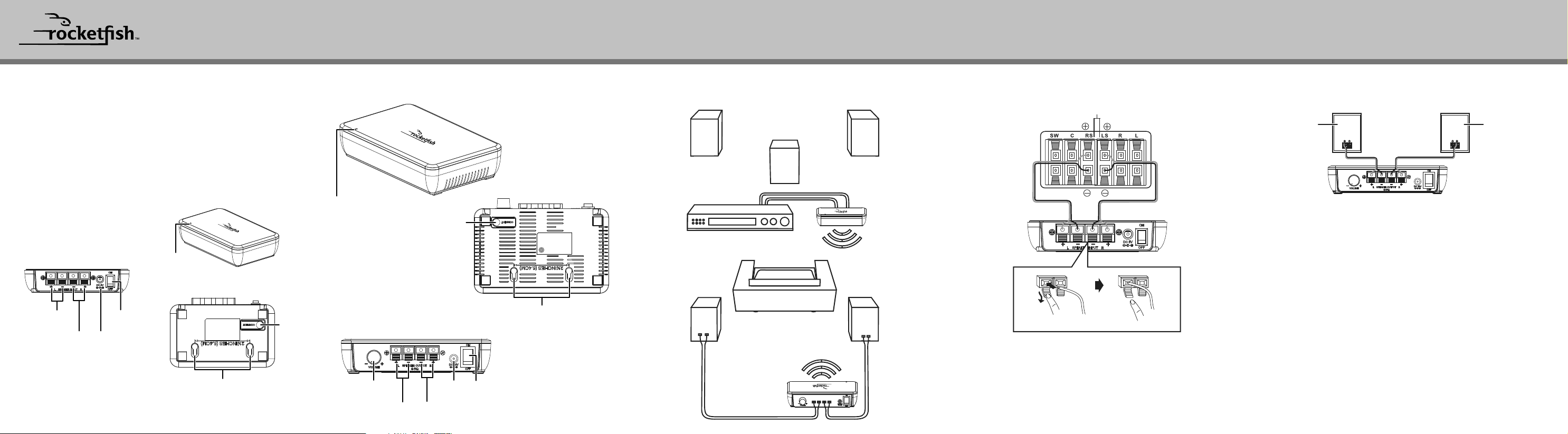
QUICK SETUP GUIDE
RF-WRSK18 / RF-WRSK18-C, Wireless Rear Speaker Kit
PACKAGE CONTENTS
• Wireless sender • 5V DC Power adapter (wireless sender)
• Wireless receiver • 18V DC Power adapter (wireless receiver)
• 2-foot speaker wires (2) • Quick Setup Guide
FEATURES
• 2.4 GHz wireless sender and wireless receiver
• Transmits high quality audio over a radio
frequency communication link
• Compact size
• Hidden antennas
• Low power consumption
Wireless sender
Back view
Left speaker
input terminals
Right speaker
input terminals
Before using your new product, please read these instructions to prevent any damage.
Power switch
DC IN jack
(5V DC)
Front view
Power
indicator LED
Bottom view
CONNECT
button
Hanging holes for wall
mounting the wireless sender
Wireless receiver
Power indicator LED
Volume
control knob
Left speaker
output terminals
Front view
Back view
Right speaker
output terminals
CONNECT
button
DC IN jack
(18V DC)
Power switch
Bottom view
Hanging holes for wall
mounting the wireless receiver
SETTING UP YOUR WIRELESS REAR SPEAKER KIT CONNECTING THE WIRELESS SENDER TO YOUR
Left speaker Right speaker
Center speaker
Wireless sender
Home theater receiver
Right rearLeft rear
Wireless receiver
HOME THEATER RECEIVER
Home theater receiver back panel
Wireless sender back panel
Press and hold
Caution: Turn o your home theater receiver while connecting the speaker kit.
1 Using the included two-foot speaker cords, connect the right rear
speaker terminals of your home theater receiver to the right speaker
terminals of the wireless sender by connecting the red wire to the red
(+) terminals, and the black wire to the black (-) terminals.
2 Connect the left rear speaker terminals of the home theater receiver the
same way.
Release
CONNECTING THE WIRELESS RECEIVER TO YOUR
REAR SPEAKERS
Left rear
speaker
1 Connect the right speaker to the right speaker terminals of the wireless
receiver, and the left speaker to the left speaker terminals.
2 If the speaker wires are attached to the speakers already, connect the
positive (+) wire from the right speaker to the red (+) terminal for the
right speaker on the wireless receiver and the negative (-) wire from the
right speaker to the black (-) terminal for the right speaker on the
wireless receiver.
3 Connect the left speaker the same way.
Right rear
speaker
Page 2
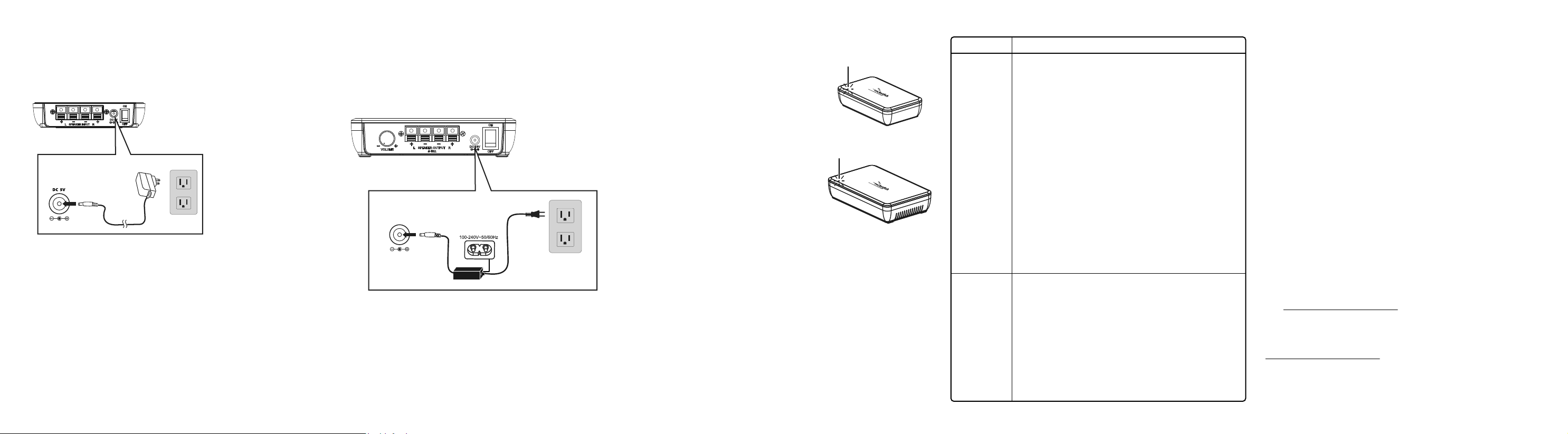
CONNECTING THE WIRELESS SENDER AND
WIRELESS RECEIVER TO A POWER OUTLET
To connect the wireless sender to the power adapter:
1 Plug the DC power cord from the 5V DC power adapter into the DC 5V
jack on the wireless sender.
2 Plug the 5V DC power adapter into a power outlet.
Wireless sender back panel
Connecting the power adapter
Caution: To avoid risk of
fire, and to prevent
damage, only use the
power adapters supplied
with your wireless rear
speaker kit.
To connect the wireless receiver to a power outlet:
Note: Plug the power cord in only after all speakers are connected to the wireless
receiver.
1 Plug the small (female) end of the power cord into the AC input of the
18V DC power adapter.
2 Plug the DC power cord from the power adapter into the DC 18V jack on
the wireless receiver.
3 Plug the large (male) end of the power cord into a power outlet.
Wireless receiver back panel
Connecting the power cord
DC 18V
USING YOUR UNIVERSAL WIRELESS REAR SPEAKER
KIT
To turn on the system:
• Turn on the power switch on the back panel
of both the wireless sender and wireless
receiver. The LED indicator blinks to indicate
that the devices are plugged in.
Establishing communications between the
wireless sender and wireless receiver
• If the front panel LEDs light solid on both
units, a link has been established. If the
front panel LEDs are blinking on one or
both units, do the following:
1 Press and hold the CONNECT button on
either the wireless sender or wireless
receiver for two seconds to enter
connection mode. (While in “connection
mode,” the LED indicators blink at a faster
rate.)
2 Within 30 seconds, press the CONNECT
button on the other unit so it will enter connection mode. A link will be
established automatically and the LED indicators will light solid.
Note: If the LED indicators keep blinking after 30 seconds, try pressing the CONNECT
buttons again.
Blinking LED
Blinking LED
LISTENING TO THE SYSTEM
1 Turn on the system. Make sure that there is an active link between the
wireless sender and wireless receiver.
2 Turn on your home theater receiver, then play the audio or video source
through your home theater receiver.
The volume control on the wireless receiver is only used to adjust the balance
of the volume between the front and rear speakers. After the system is set up,
we recommend that you adjust the volume balance one time.
TROUBLESHOOTING
PROBLEM
No sound
Sound
interference
SOLUTION
• Check to see if the LEDs illuminate on the front of both
the wireless sender and wireless receiver units. If the
LEDs are lit solidly, the communication is working
correctly and all speaker wires and the home theater
receiver operation should be checked. If the LEDs are
ashing, refer to the “Establishing communications
between the wireless sender and wireless receiver”
section.
• Make sure that the speaker wire connections are
correct and secure.
• Make sure that the wireless sender and wireless
receiver are both connected to a working power outlet.
• Make sure that the home theater receiver is turned on.
• Make sure that the correct input is selected on your
home theater receiver.
• Turn up the volume on the home theater receiver.
• Depending on what you are listening to, audio may not
always play from the rear speakers.
• Move the wireless sender and wireless receiver slowly
to nd the best reception position for your system.
• Shorten the distance between your wireless sender and
wireless receiver. The maximum distance is 100 feet.
• Other devices, such as cordless phones or microwaves,
may cause interference with the wireless sender and
wireless receiver. Try turning o one device at a time to
determine which device is causing interference. Make
sure that the wireless sender is more than 18 inches
away from any Wi-Fi routers.
LEGAL NOTICES
FCC Statement
This device complies with Part 15 of the FCC Rules. Operation is subject to the
following two conditions: (1) this device may not cause harmful interference, and (2)
this device must accept any interference received, including interference that may
cause undesired operation.
This equipment has been tested and found to comply with the limits for a Class B
digital device, pursuant to Part 15 of the FCC Rules. These limits are designed to
provide reasonable protection against harmful interference in a residential
installation. This equipment generates, uses, and can radiate radio frequency energy
and, if not installed and used in accordance with the instructions, may cause harmful
interference to radio communications. However, there is no guarantee that
interference will not occur in a particular installation. If this equipment does cause
harmful interference to radio or television reception, which can be determined by
turning the equipment o and on, the user is encouraged to try to correct the
interference by one or more of the following measures.
— Reorient or relocate the receiving antenna.
— Increase the separation between the equipment and receiver.
— Connect the equipment into an outlet on a circuit dierent from that to which the
receiver is connected.
— Consult the dealer or an experienced radio/TV technician for help.
Warning: Changes or modications not expressly approved by the party responsible
for compliance could void the user’s authority to operate the equipment.
IC Statement
CAN ICES-3 (B)/NMB-3 (B)
ONEYEAR LIMITED WARRANTY
Visit www.rocketfishproducts.com for details.
CONTACT ROCKETFISH:
For customer service please call 1-800-620-2790
www.rocketfishproducts.com
ROCKETFISH is a trademark of Best Buy and its aliated companies. Distributed by Best Buy
Purchasing, LLC. 7601 Penn Ave South, Richeld, MN 55423 U.S.A. ©2019 Best Buy. All rights
reserved. Made in China
V3 ENGLISH 19-0234
