Page 1
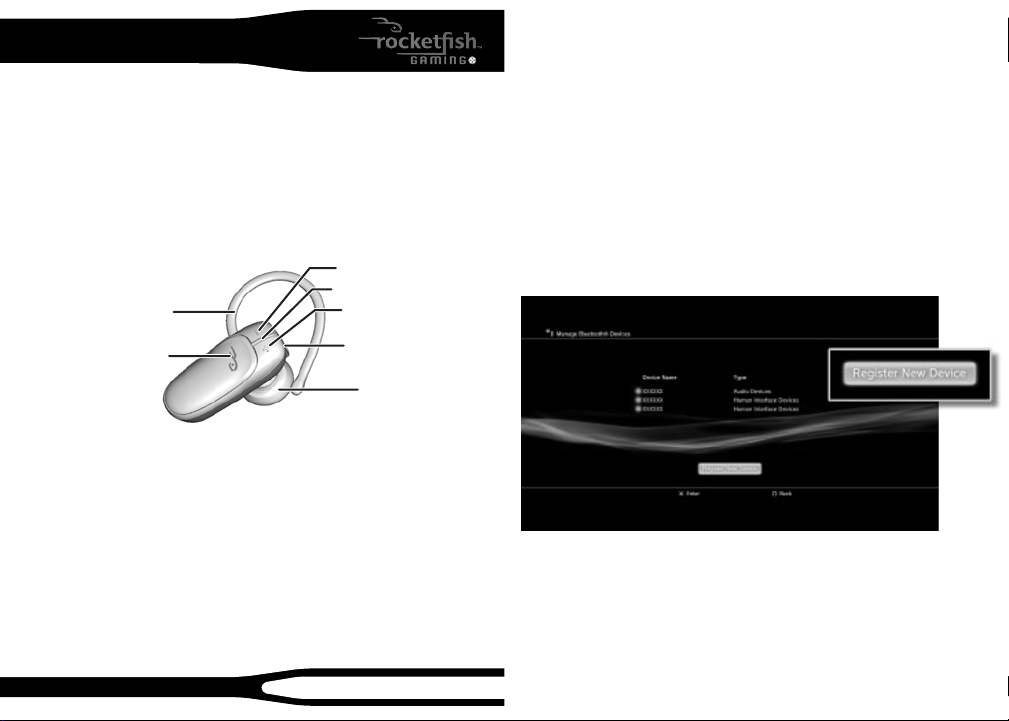
Bluetooth Gaming Headset
Congratulations on your purchase of the RF-GPS31204 Bluetooth Gaming
Headset. This headset represents the state of the art in wireless headset
design and is designed for reliable and trouble-free performance.
Package contents
• Bluetooth gaming headset • USB charging cable
• A/C wall charger • Small and large earbuds
• Removeable earloop • Quick Setup Guide
Product features
Ear loop
Power/Send/End button
Charging the battery
Charge the headset before using.
• Connect the smaller end of the USB charging cable (included) to the
opening on the end of the headset. To connect the cable to a power
source, either connect the larger end of the cable to a USB port on your
computer, or to the included wall adapter, which you then plug into a
wall outlet. If you charge with your computer, make sure the computer is
powered on. While the battery is charging, the indicator lights red. When
the battery is fully charged, the indicator lights yellow-green.
Note: Use only the included charging cable and adapter.
RF-GPS31204
Volume down
Indicator light
Volume up
Charger connector
Earpiece
QUICK SETUP GUIDE
Turning the headset on and o
1 To turn on the headset, press and hold the power button for about two
seconds. The headset beeps and the indicator blinks yellow-green.
2 To turn o the headset, press and hold the power button for about four
seconds. The headset beeps and the indicator briey lights red.
“Pairing” your headset
Your new Rocketsh Bluetooth Gaming headset needs to be paired to
your PS3.
Turn your PS3 o on the back for about 10 seconds and then back on.
Power on your PS3 console with the touch power button on the front of
the PS3.
Find the Settings menu and press X on Accessory Settings.
Press X on the icon labeled: Register Bluetooth® Device.
Scroll down and press X on the icon labeled Manage Bluetooth Devices.
Select Ye s to register a new device (if this is the rst time registering a
Bluetooth device) then press X on Start Scanning.
Now prepare your Rocketsh Bluetooth Gaming headset to be paired
with the PS3 by holding down the Power/Send/End button (the entire
top area) on the Rocketsh Bluetooth Gaming headset for about 8
seconds. The LED on the device will start ashing a continuous green.
Page 2
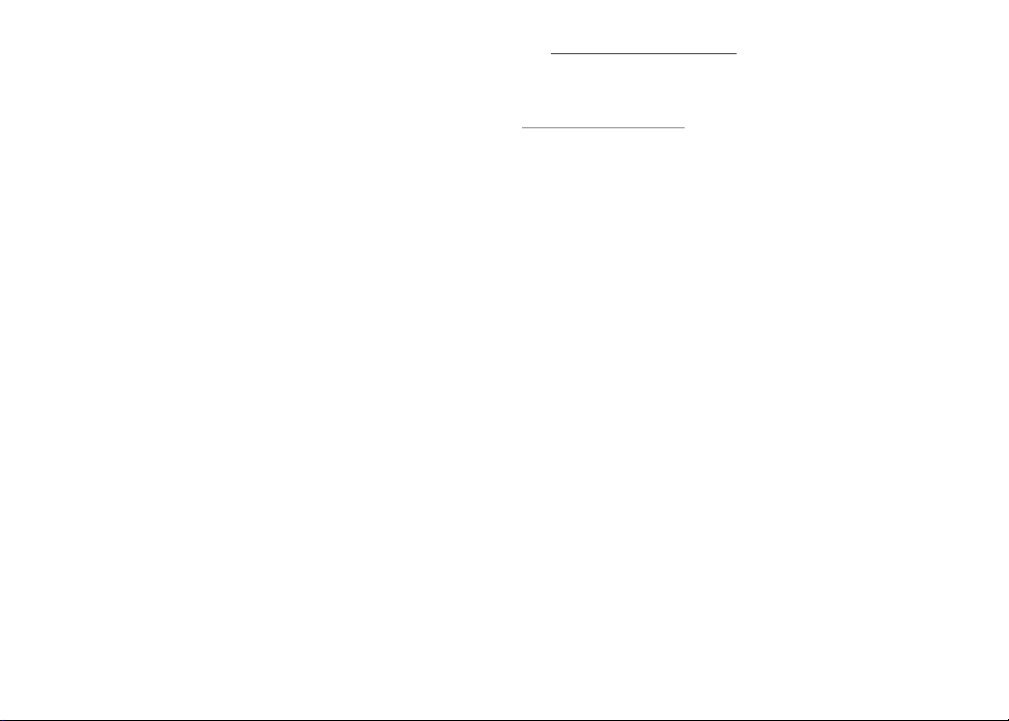
Once scan is complete, the PS3 will recognize all Bluetooth devices within
range. This device will be recognized as RF-GPS31204.
When prompted for a pass key, enter 0000 (four zeros) as the Pass Key and
press X on OK.
You should then be taken to a new screen stating Register completed
Press O and go to Audio Device Settings. Within Input Device nd your new
paired Rocketsh Bluetooth Gaming headset device identied as
RF-GPS31204. Then set your microphone input levels to the desired
settings (We suggest level 3). The headset will now be connected. This will
complete the pairing process.
Wear it how you like it
The RF-GPS31204 is ready to wear on your right ear. If you prefer the left,
gently remove and ip over the ear loop. Gently snap the ear loop back on
to the headset and rotate into position.
FCC Part 15
This device complies with Part 15 of the FCC Rules. Operation of this
product is subject to the following two conditions: (1) this device may not
cause harmful interference, and (2) this device must accept any
interference received, including interference that may cause undesired
operation.
Canada Statement
This equipment complies with RSS210 of the IC Rules. Operation is subject
to the following two conditions:
1 This device may not cause harmful interference, and
2 This device must accept any interference received, including interfer-
ence that may cause undesired operation.
One-year limited warranty
Visit www.rocketshproducts.com for details.
Contact Rocketsh:
For customer service please call 1-800-620-2790
www.rocketshproducts.com
For customer service, call:
800-620-2790 (U.S./Canada markets)
© 2011 BBY Solutions, Inc., All Rights Reserved.
Distributed by Best Buy Purchasing, LLC 7601 Penn Avenue South, Richeld, MN USA 55423-3645
ROCKETFISH is a trademark of BBY Solutions, Inc. All other products and brand names are
trademarks of their respective owners.
ENGLISH 11-0889
