Page 1
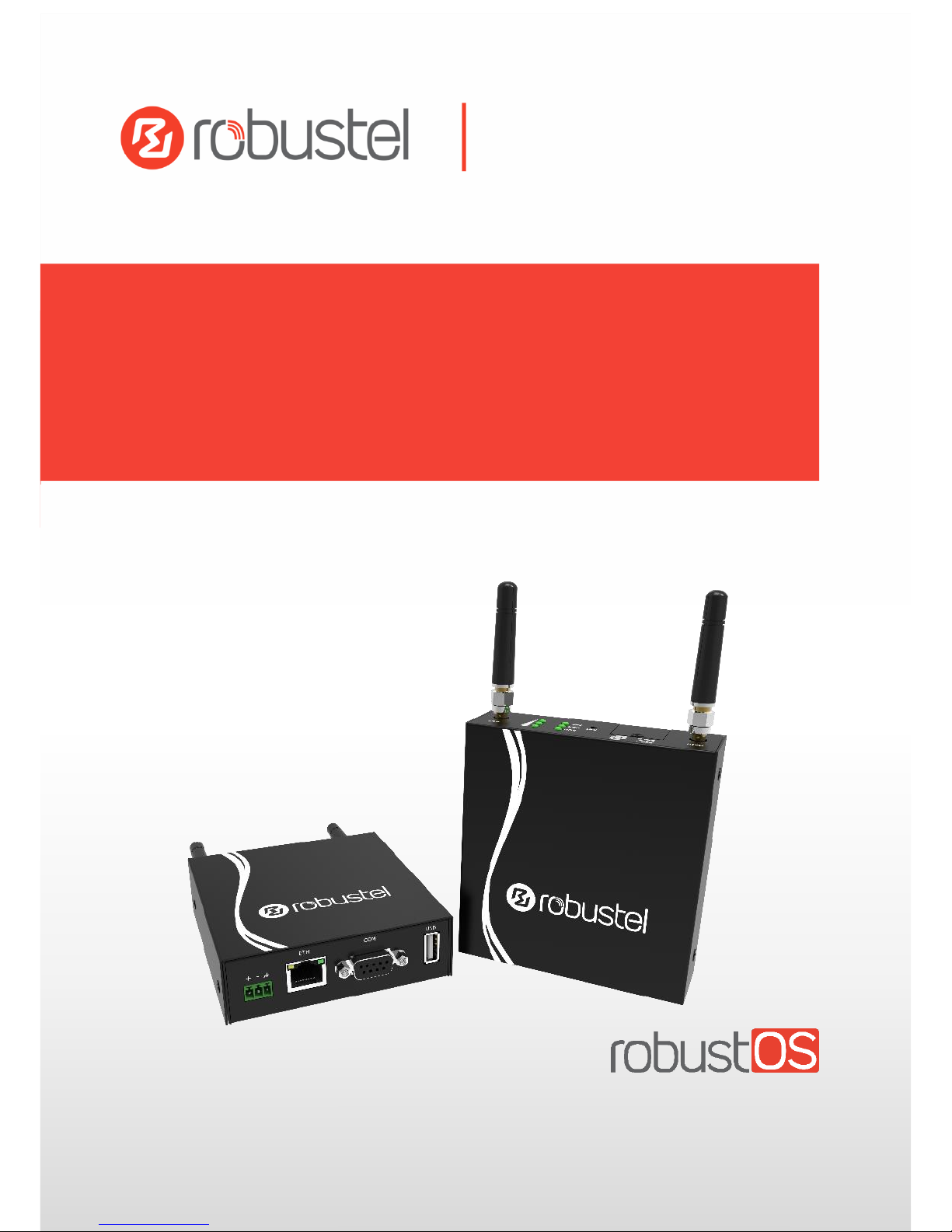
R3000 Lite
Industrial Dual SIM Cellular VPN Router
1 Eth + 1 RS-232 + 1 RS-485 + 1 USB Host
User Guide
Guangzhou Robustel Technologies Co., Ltd.
www.robustel.com
R3000 Lite
Industrial Dual SIM Cellular VPN Router
1 Eth + 1 RS-232 + 1 RS-485 + 1 USB Host
User Guide
Guangzhou Robustel Technologies Co., Ltd
www.robustel.com
Page 2
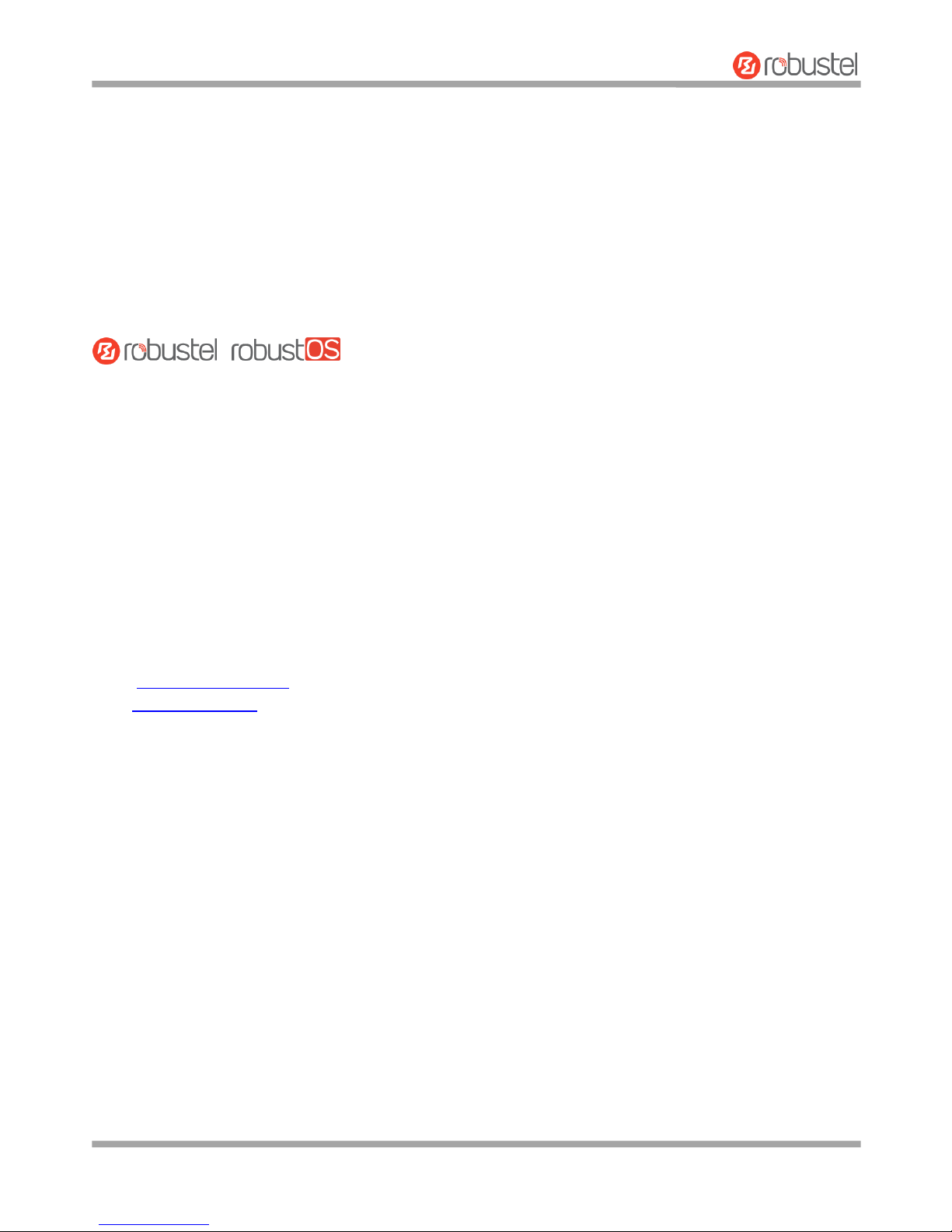
Robustel R3000 Lite User Guide
RT_UG_R3000 Lite_v.3.0.1 19 May, 2017 1/109
Confidential
About This Document
This document provides hardware and software information of the Robustel R3000 Lite Router, including
introduction, installation, configuration and operation.
Copyright© 2017 Guangzhou Robustel Technologies Co., Ltd.
All rights reserved.
Trademarks and Permissions
、
are trademarks of Guangzhou Robustel Technologies Co., Ltd. All other
trademarks and trade names mentioned in this document are the property of their respective owners.
Disclaimer
No part of this document may be reproduced in any form without the written permission of the copyright owner.
The contents of this document are subject to change without notice due to continued progress in methodology,
design and manufacturing. Robustel shall have no liability for any error or damage of any kind resulting from the use
of this document.
Technical Support
Tel: +86-20-29019902
Fax: +86-20-82321505
Email: support@robustel.com
Web: www.robustel.com
Page 3
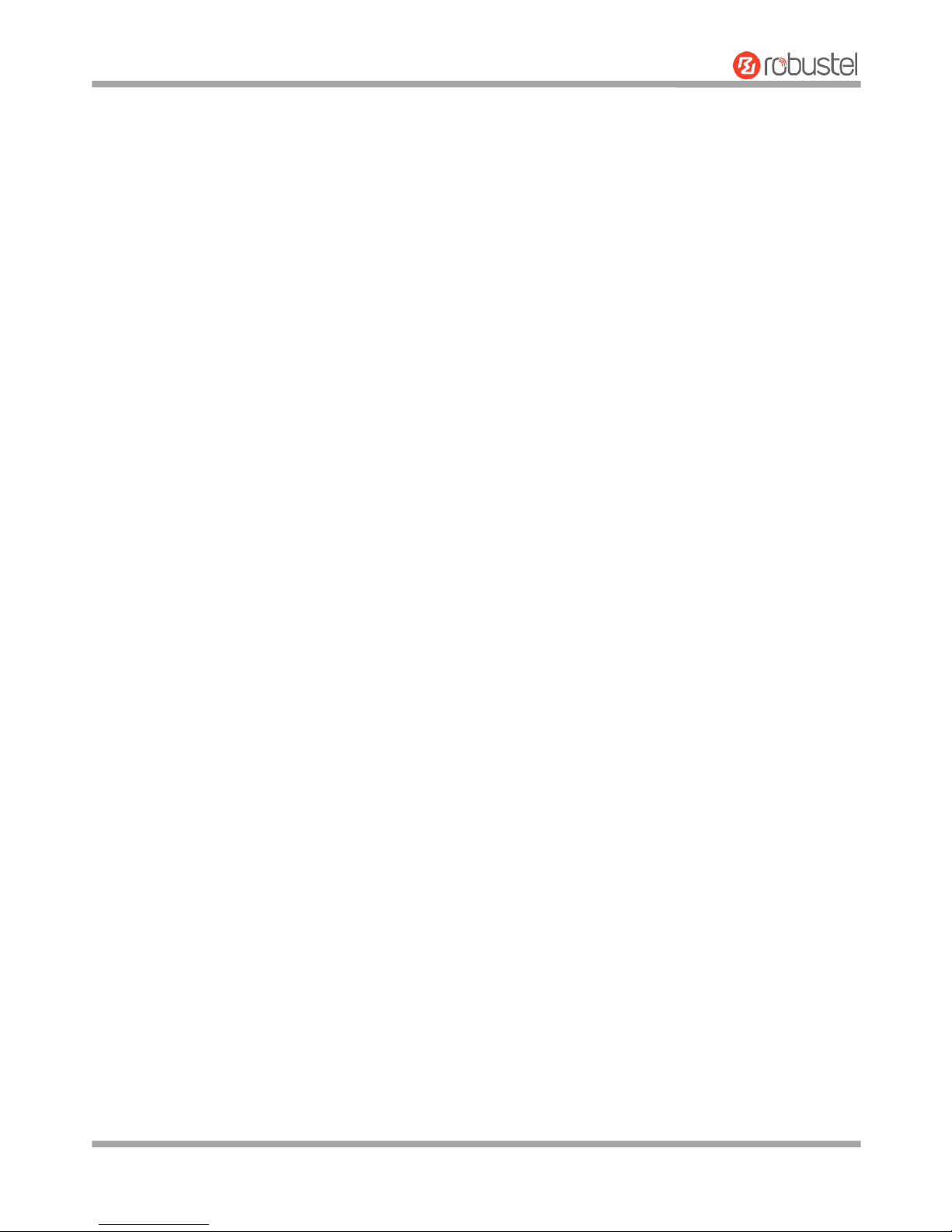
Robustel R3000 Lite User Guide
RT_UG_R3000 Lite_v.3.0.1 19 May, 2017 2/109
Confidential
Important Notice
Due to the nature of wireless communications, transmission and reception of data can never be guaranteed. Data
may be delayed, corrupted (i.e., have errors) or be totally lost. Although significant delays or losses of data are rare
when wireless devices such as the router is used in a normal manner with a well-constructed network, the router
should not be used in situations where failure to transmit or receive data could result in damage of any kind to the
user or any other party, including but not limited to personal injury, death, or loss of property. Robustel accepts no
responsibility for damages of any kind resulting from delays or errors in data transmitted or received using the
router, or for failure of the router to transmit or receive such data.
Safety Precautions
General
The router generates radio frequency (RF) power. When using the router, care must be taken on safety issues
related to RF interference as well as regulations of RF equipment.
Do not use your router in aircraft, hospitals, petrol stations or in places where using cellular products is
prohibited.
Be sure that the router will not be interfering with nearby equipment. For example: pacemakers or medical
equipment. The antenna of the router should be away from computers, office equipment, home appliance, etc.
An external antenna must be connected to the router for proper operation. Only uses approved antenna with
the router. Please contact authorized distributor on finding an approved antenna.
Always keep the antenna with minimum safety distance of 20 cm or more from human body. Do not put the
antenna inside metallic box, containers, etc.
RF exposure statements
1. For mobile devices without co-location (the transmitting antenna is installed or located more than 20cm
away from the body of user and nearby person)
FCC RF Radiation Exposure Statement
1. This Transmitter must not be co-located or operating in conjunction with any other antenna or transmitter.
2. This equipment complies with FCC RF radiation exposure limits set forth for an uncontrolled environment.
This equipment should be installed and operated with a minimum distance of 20 centimeters between the
radiator and human body.
Note: Some airlines may permit the use of cellular phones while the aircraft is on the ground and the door is open.
Router may be used at this time.
Using the Router in Vehicle
Check for any regulation or law authorizing the use of cellular devices in vehicle in your country before installing
the router.
The driver or operator of any vehicle should not operate the router while driving.
Install the router by qualified personnel. Consult your vehicle distributor for any possible interference of
electronic parts by the router.
The router should be connected to the vehicle’s supply system by using a fuse-protected terminal in the
vehicle’s fuse box.
Be careful when the router is powered by the vehicle’s main battery. The battery may be drained after extended
period.
Page 4
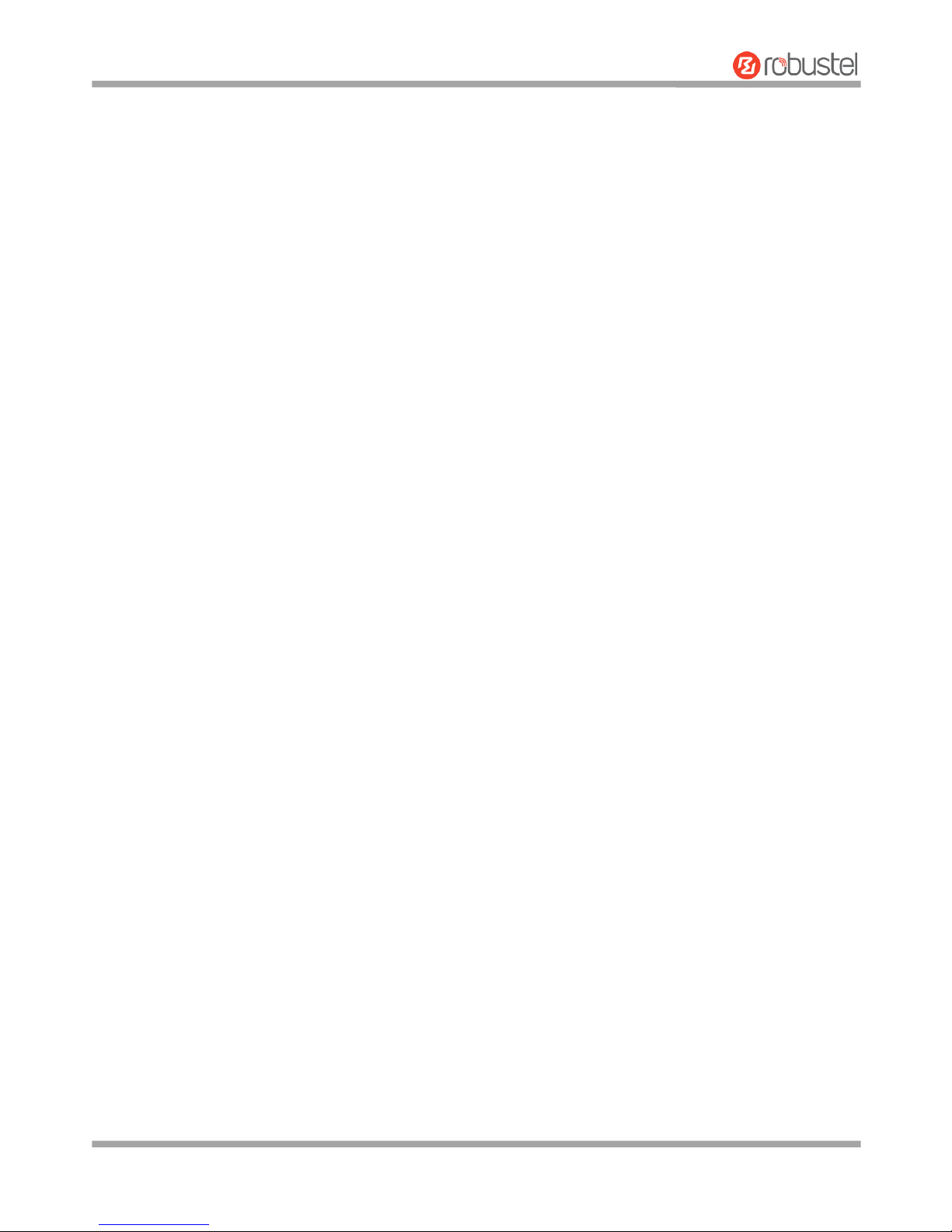
Robustel R3000 Lite User Guide
RT_UG_R3000 Lite_v.3.0.1 19 May, 2017 3/109
Confidential
Protecting Your Router
To ensure error-free usage, please install and operate your router with care. Do remember the following:
Do not expose the router to extreme conditions such as high humidity / rain, high temperature, direct sunlight,
caustic / harsh chemicals, dust, or water.
Do not try to disassemble or modify the router. There is no user serviceable part inside and the warranty would
be void.
Do not drop, hit or shake the router. Do not use the router under extreme vibrating conditions.
Do not pull the antenna or power supply cable. Attach/detach by holding the connector.
Connect the router only according to the instruction manual. Failure to do it will void the warranty.
In case of problem, please contact authorized distributor.
Page 5
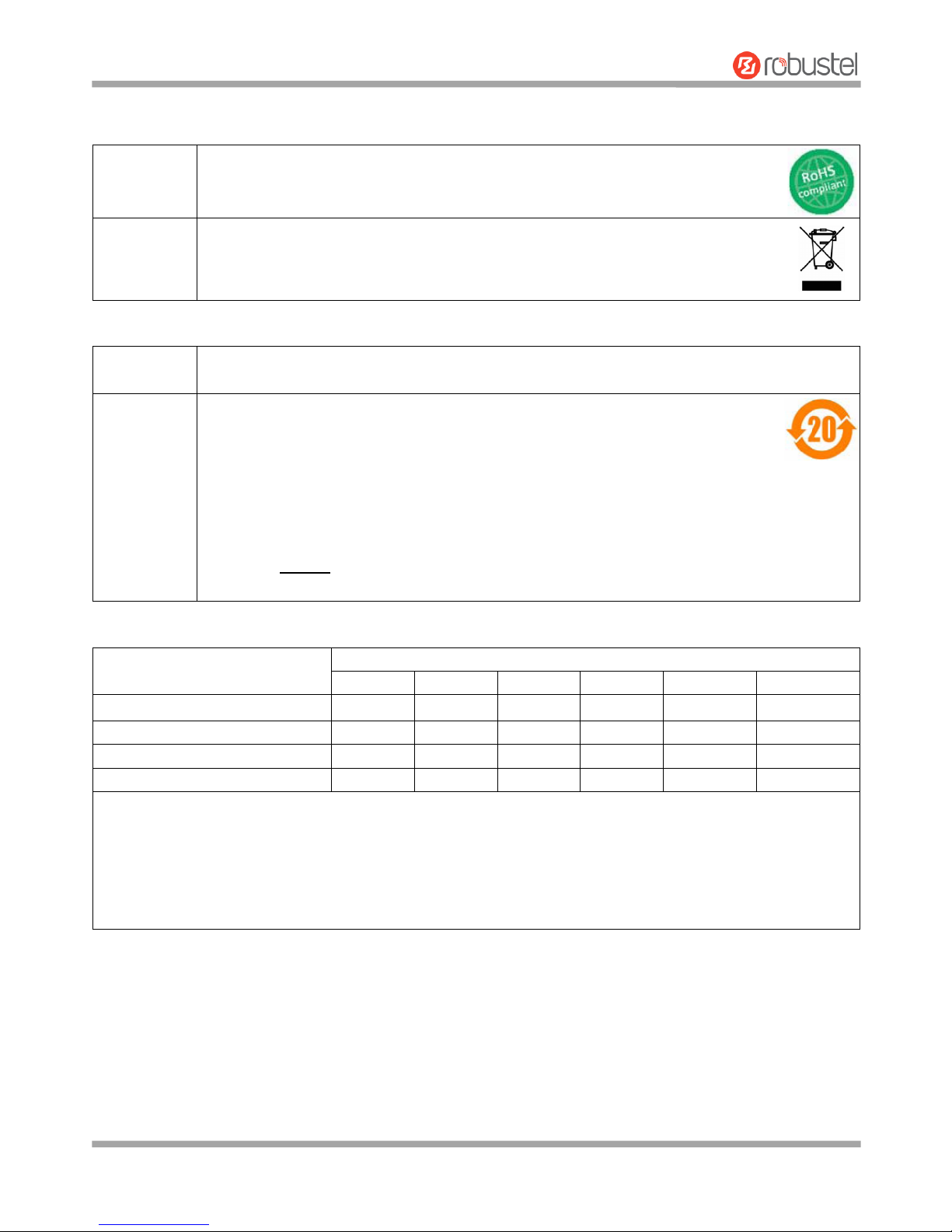
Robustel R3000 Lite User Guide
RT_UG_R3000 Lite_v.3.0.1 19 May, 2017 4/109
Confidential
Regulatory and Type Approval Information
Table 1: Directives
2011/65/EC
Directive 2011/65/EU of the European Parliament and of the Council of 8 June 2011
on the restriction of the use of certain hazardous substances in electrical and
electronic equipment (RoHS)
2012/19/EU
Directive 2012/19/EU the European Parliament and of the Council
of 4 July 2012 on waste electrical and electronic equipment (WEEE)
Table 2: Standards of the Ministry of Information Industry of the People’s Republic of China
SJ/T
11363-2006
“Requirements for Concentration Limits for Certain Hazardous Substances in Electronic
Information Products” (2006-06).
SJ/T
11364-2006
“Marking for Control of Pollution Caused by Electronic Information Products”
(2006-06).
According to the “Chinese Administration on the Control of Pollution caused
by Electronic Information Products” (ACPEIP) the EPUP, i.e., Environmental
Protection Use Period, of this product is 20 years as per the symbol shown here, unless otherwise
marked. The EPUP is valid only as long as the product is operated within the operating limits
described in the Hardware Interface Description.
Please see Table 3 for an overview of toxic or hazardous substances or elements that might be
contained in product parts in concentrations above the limits defined by SJ/T 11363-2006.
Table 3: Toxic or Hazardous Substances or Elements with Defined Concentration Limits
Name of the Part
Hazardous Substances
(Pb)
(Hg)
(Cd)
(Cr (VI) )
(PBB)
(PBDE)
Metal parts
o o o o o
o
Circuit modules
x o o o o o Cables and cable assemblies
o o o o o
o
Plastic and polymeric parts
o o o o o
o
o:
Indicates that this toxic or hazardous substance contained in all of the homogeneous materials for this part is
below the limit requirement in SJ/T11363-2006.
x:
Indicates that this toxic or hazardous substance contained in at least one of the homogeneous materials for this
part might exceed the limit requirement in SJ/T11363-2006.
Page 6

Robustel R3000 Lite User Guide
RT_UG_R3000 Lite_v.3.0.1 19 May, 2017 5/109
Confidential
Document History
Updates between document versions are cumulative. Therefore, the latest document version contains all updates
made to previous versions.
Date
Firmware Version
Doc Version
Change Description
24 March, 2017
2.9.1
v.3.0.0
Initial release
19 May, 2017
3.0.0
v.3.0.1
Updated system firmware
Page 7
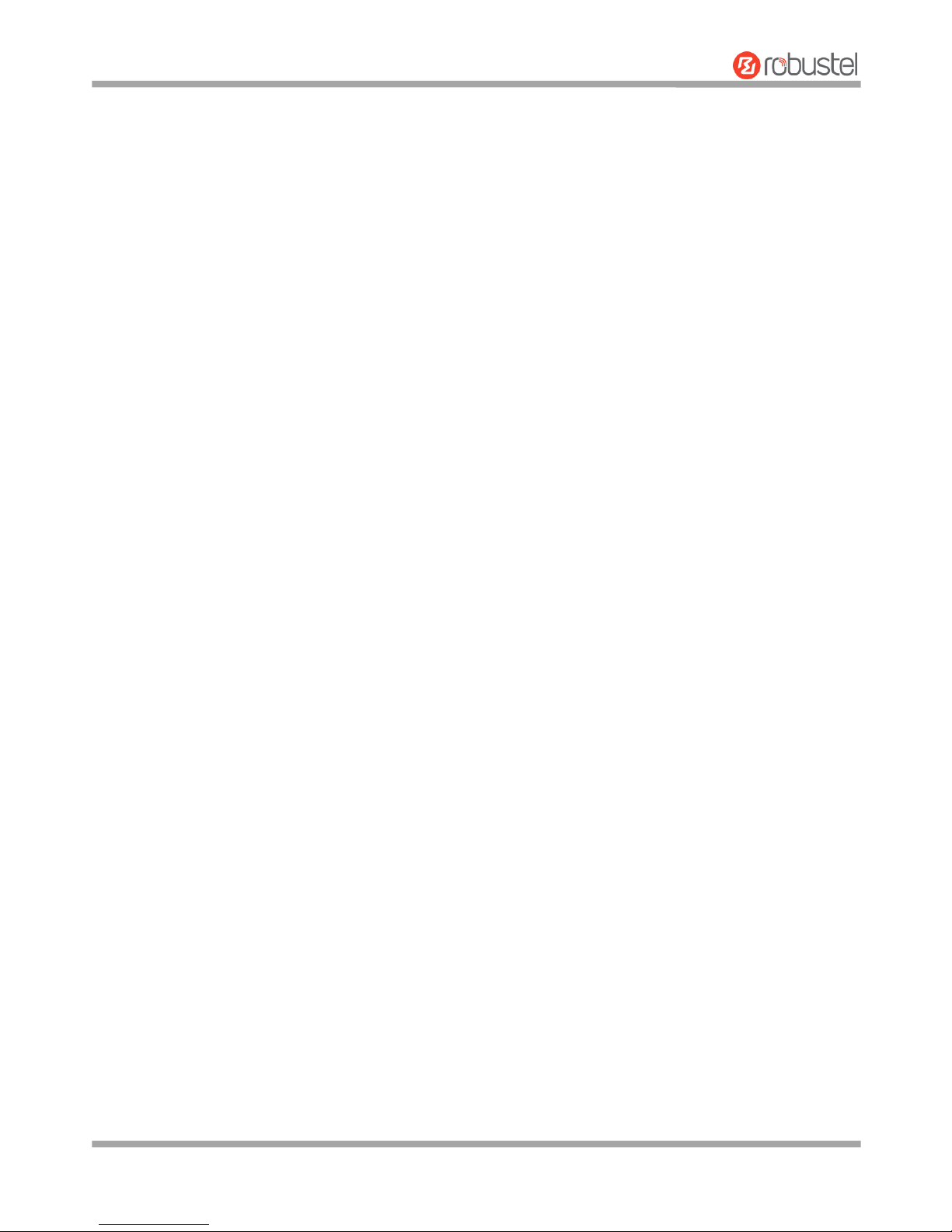
Robustel R3000 Lite User Guide
RT_UG_R3000 Lite_v.3.0.1 19 May, 2017 6/109
Confidential
Contents
Chapter 1 Product Concept ............................................................................................................................. 8
1.1 Key Features ............................................................................................................................................... 8
1.2 Package Contents ....................................................................................................................................... 9
1.3 Specifications ........................................................................................................................................... 11
1.4 Dimensions ............................................................................................................................................... 13
1.5 Ordering Information ............................................................................................................................... 13
Chapter 2 Hardware Installation .................................................................................................................... 14
2.1 LED Indicators ........................................................................................................................................... 14
2.2 PIN Assignment ........................................................................................................................................ 15
2.3 USB Interface ............................................................................................................................................ 16
2.4 Reset Button ............................................................................................................................................. 16
2.5 Ethernet Port ............................................................................................................................................ 17
2.6 Insert or Remove SIM Card ...................................................................................................................... 17
2.7 Attach External Antenna (SMA Type) ....................................................................................................... 18
2.8 Mount the Router .................................................................................................................................... 19
2.9 Connect the Router to a Computer .......................................................................................................... 20
2.10 Power Supply ............................................................................................................................................ 20
Chapter 3 Initial Configuration ...................................................................................................................... 21
3.1 Configure the PC....................................................................................................................................... 21
3.2 Factory Default Settings ........................................................................................................................... 24
3.3 Log in the Router ...................................................................................................................................... 24
3.4 Control Panel ............................................................................................................................................ 25
3.5 Status ........................................................................................................................................................ 26
3.6 Interface > Link Manager ......................................................................................................................... 28
3.7 Interface > LAN ......................................................................................................................................... 33
3.8 Interface > Ethernet ................................................................................................................................. 38
3.9 Interface > Cellular ................................................................................................................................... 39
3.10 Interface > USB ......................................................................................................................................... 43
3.11 Interface > Serial Port ............................................................................................................................... 44
3.12 Network > Route ...................................................................................................................................... 48
3.13 Network > Firewall ................................................................................................................................... 49
3.14 Network > IP Passthrough ........................................................................................................................ 52
3.15 VPN > IPsec ............................................................................................................................................... 53
3.16 VPN > OpenVPN ....................................................................................................................................... 60
3.17 VPN > GRE ................................................................................................................................................ 67
3.18 Services > Syslog ....................................................................................................................................... 68
3.19 Services > Event ........................................................................................................................................ 69
3.20 Services > NTP .......................................................................................................................................... 72
3.21 Services > SMS .......................................................................................................................................... 73
3.22 Services > Email ........................................................................................................................................ 74
3.23 Services > DDNS ....................................................................................................................................... 75
3.24 Services > SSH........................................................................................................................................... 76
3.25 Services > Web Server .............................................................................................................................. 77
Page 8
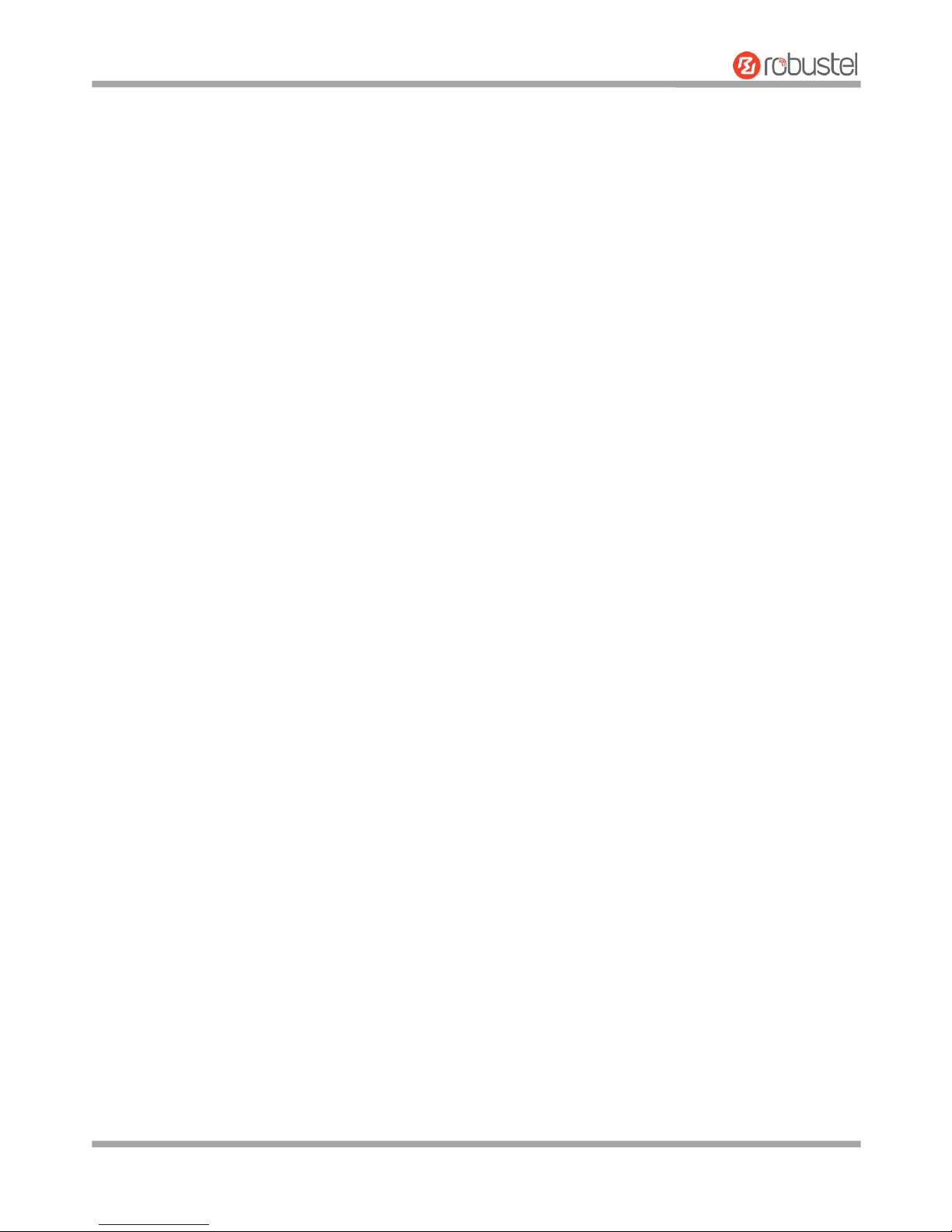
Robustel R3000 Lite User Guide
RT_UG_R3000 Lite_v.3.0.1 19 May, 2017 7/109
Confidential
3.26 Services > Advanced ................................................................................................................................. 78
3.27 System > Debug ........................................................................................................................................ 79
3.28 System > Update ...................................................................................................................................... 80
3.29 System > APP Center ................................................................................................................................ 80
3.30 System > Tools .......................................................................................................................................... 82
3.31 System > Profile ........................................................................................................................................ 84
3.32 System > User Management .................................................................................................................... 85
Chapter 4 Configuration Examples ................................................................................................................. 87
4.1 Cellular ..................................................................................................................................................... 87
4.1.1 Cellular Dial-Up ................................................................................................................................. 87
4.1.2 SMS Remote Control ......................................................................................................................... 89
4.2 Network .................................................................................................................................................... 91
4.2.1 IPsec VPN .......................................................................................................................................... 91
4.2.2 OpenVPN .......................................................................................................................................... 95
4.2.3 GRE VPN ............................................................................................................................................ 97
Chapter 5 Introductions for CLI ...................................................................................................................... 99
5.1 What Is CLI ................................................................................................................................................ 99
5.2 How to Configure the CLI ....................................................................................................................... 100
5.3 Commands Reference ............................................................................................................................ 106
Glossary........................................................................................................................................................... 107
Page 9
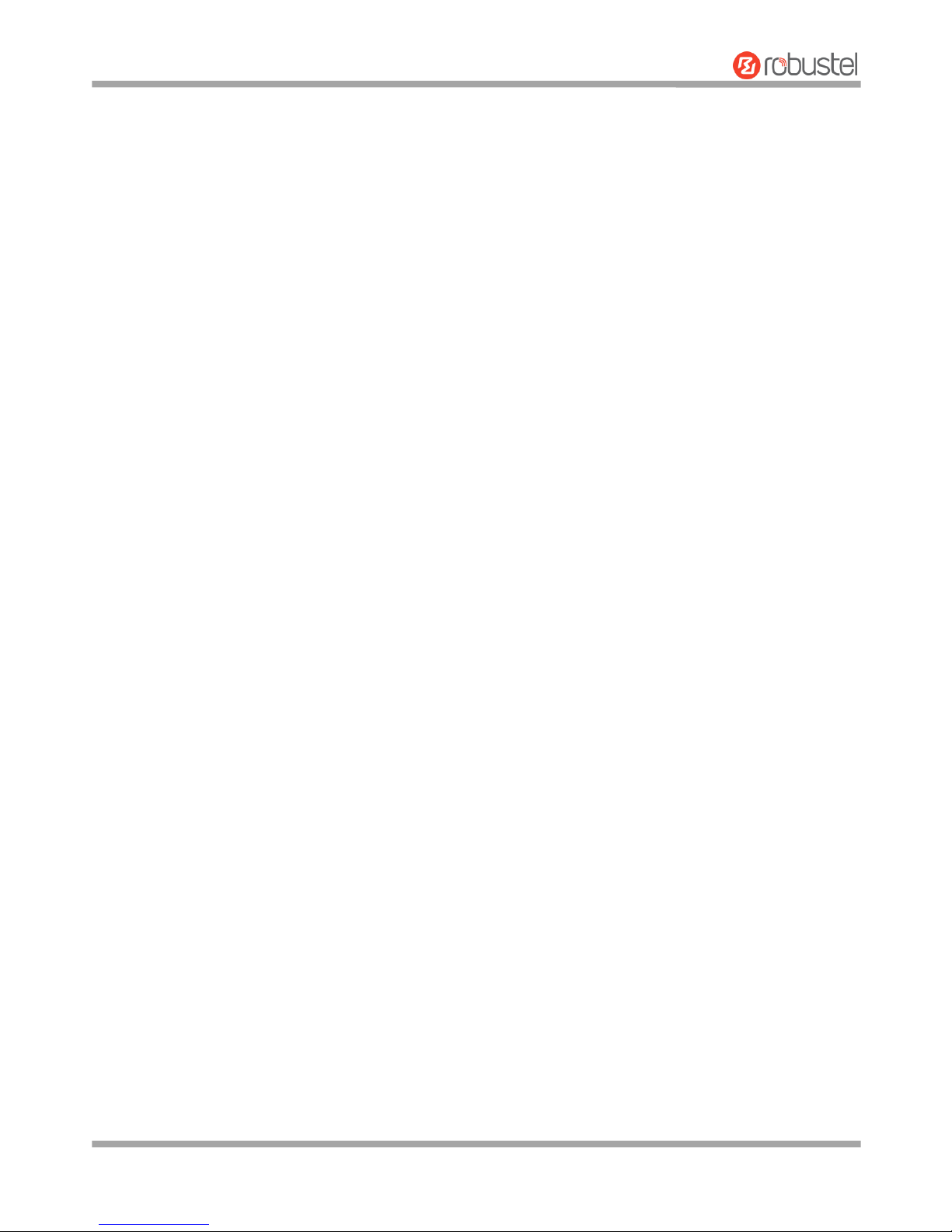
Robustel R3000 Lite User Guide
RT_UG_R3000 Lite_v.3.0.1 19 May, 2017 8/109
Confidential
Chapter 1 Product Concept
1.1 Key Features
The Robustel Industrial Dual SIM Cellular VPN Router (R3000 Lite) is a rugged cellular router offering state-of-the-art
mobile connectivity for machine to machine (M2M) applications. R3000 Lite is a powerful router developed from
RobustOS, a Robustel self-developed and Linux-based operating system which is designed to be used in Robustel
hardware routers. The RobustOS includes basic networking features and protocols providing customers with a very
good user experience. Meanwhile, Robustel offers a Software Development Kit (SDK) for partners and customers to
allow additional customization by using C, Python or Java. It also provides rich APPs to meet fragmented IoT market
demands.
Dual SIM redundancy for persistent 2G/3G/4G cellular network connections
RobustOS + SDK + App
IPsec/OpenVPN/GRE/L2TP/PPTP/DMVPN
Supporting Modbus RTU
Supporting Modbus Master
Supporting TCP Client/Server, UDP and virtual serial port
Supporting DHCP server
Supporting 802.1Q VLAN Trunk protocol
Supporting IP Pass-through
Supporting RobustVPN (a Cloud VPN Portal providing easy and secure remote access for PLCs and machines)
Management and maintenance via Web/CLI/SMS/SNMP/RobustLink Cloud
Alarm via SMS/Email/SNMP trap/RobustLink
Auto reboot via SMS/Timing
Desktop and easy wall or DIN rail mounting options
Page 10
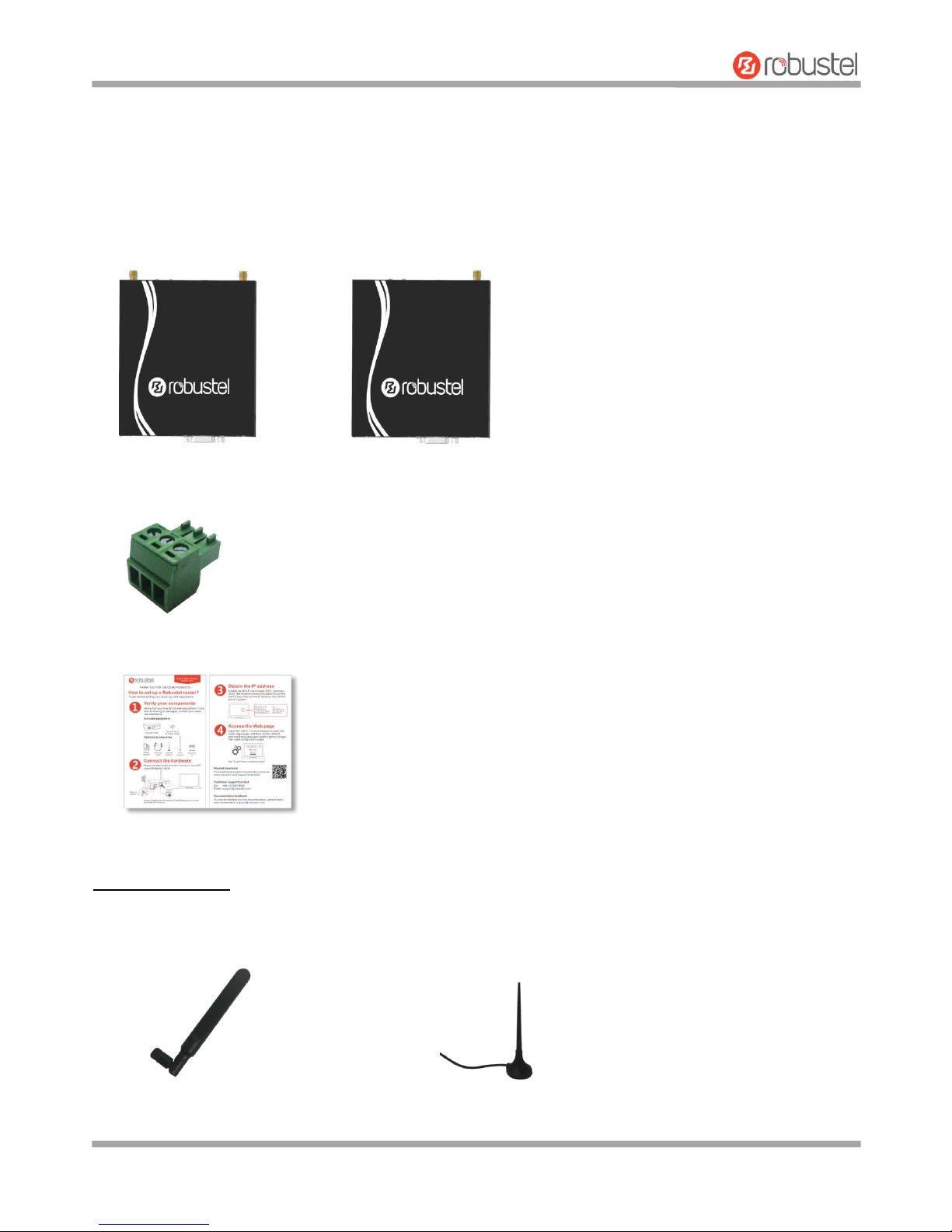
Robustel R3000 Lite User Guide
RT_UG_R3000 Lite_v.3.0.1 19 May, 2017 9/109
Confidential
1.2 Package Contents
Before installing your R3000 Lite Router, verify the kit contents as following.
Note: The following pictures are for illustration purposes only, not based on their actual sizes.
1 x Robustel GoRugged R3000 Lite Industrial Dual SIM Cellular VPN Router
1 x 3-pin pluggable terminal block for power supply
1 x Quick Start Guide with download link of other documents or tools
*If any of the above items is missing or damaged, please contact your Robustel sales representative.
Optional accessories (sold separately):
3G/4G SMA cellular antenna (stubby/magnet optional)
Stubby antenna Magnet antenna
OR
Page 11
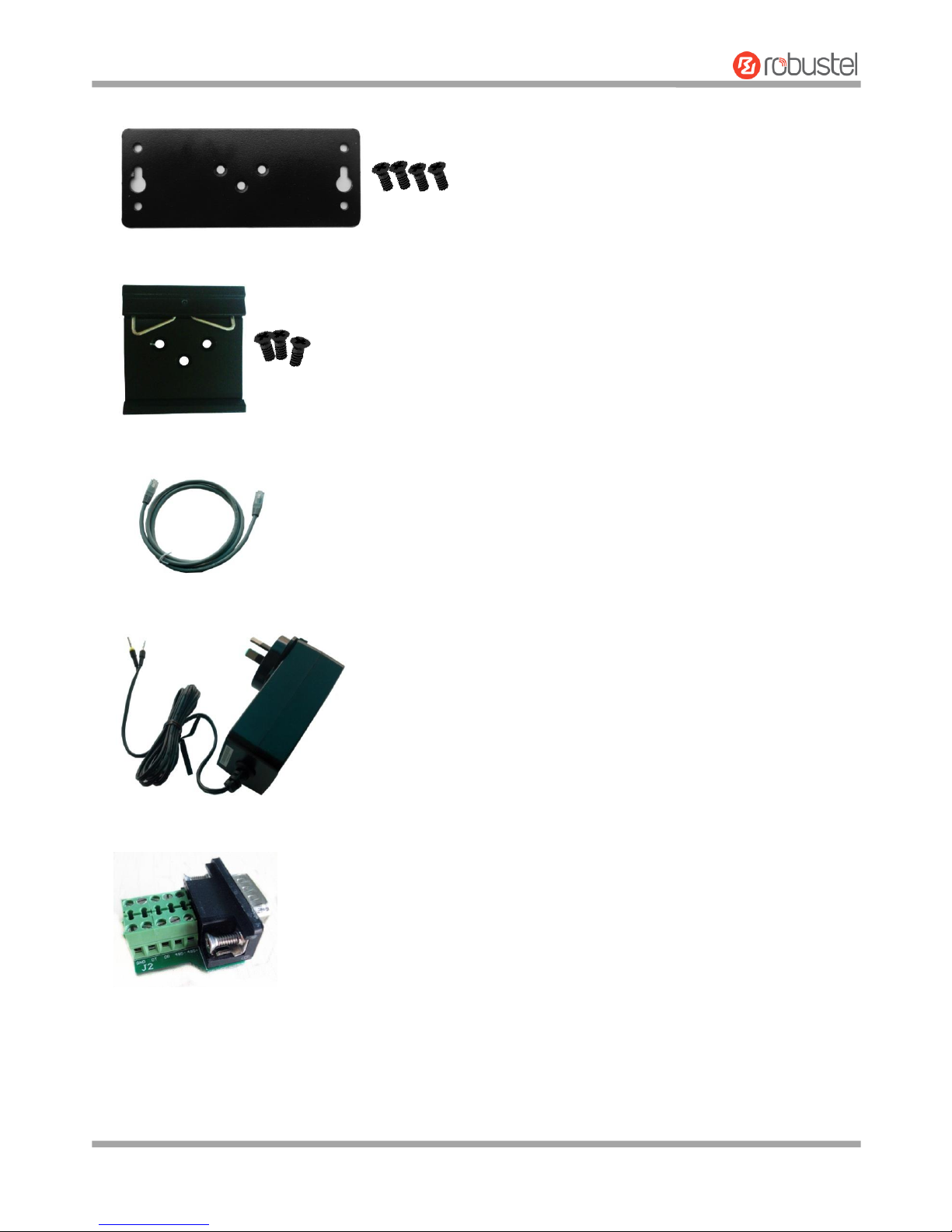
Robustel R3000 Lite User Guide
RT_UG_R3000 Lite_v.3.0.1 19 May, 2017 10/109
Confidential
Wall mounting kit
35 mm DIN rail mounting kit
Ethernet cable
AC/DC power adapter (12V DC, 1.5 A; EU/US/UK/AU plug optional)
Terminal block with a DB9 male connector for serial port connection
Page 12
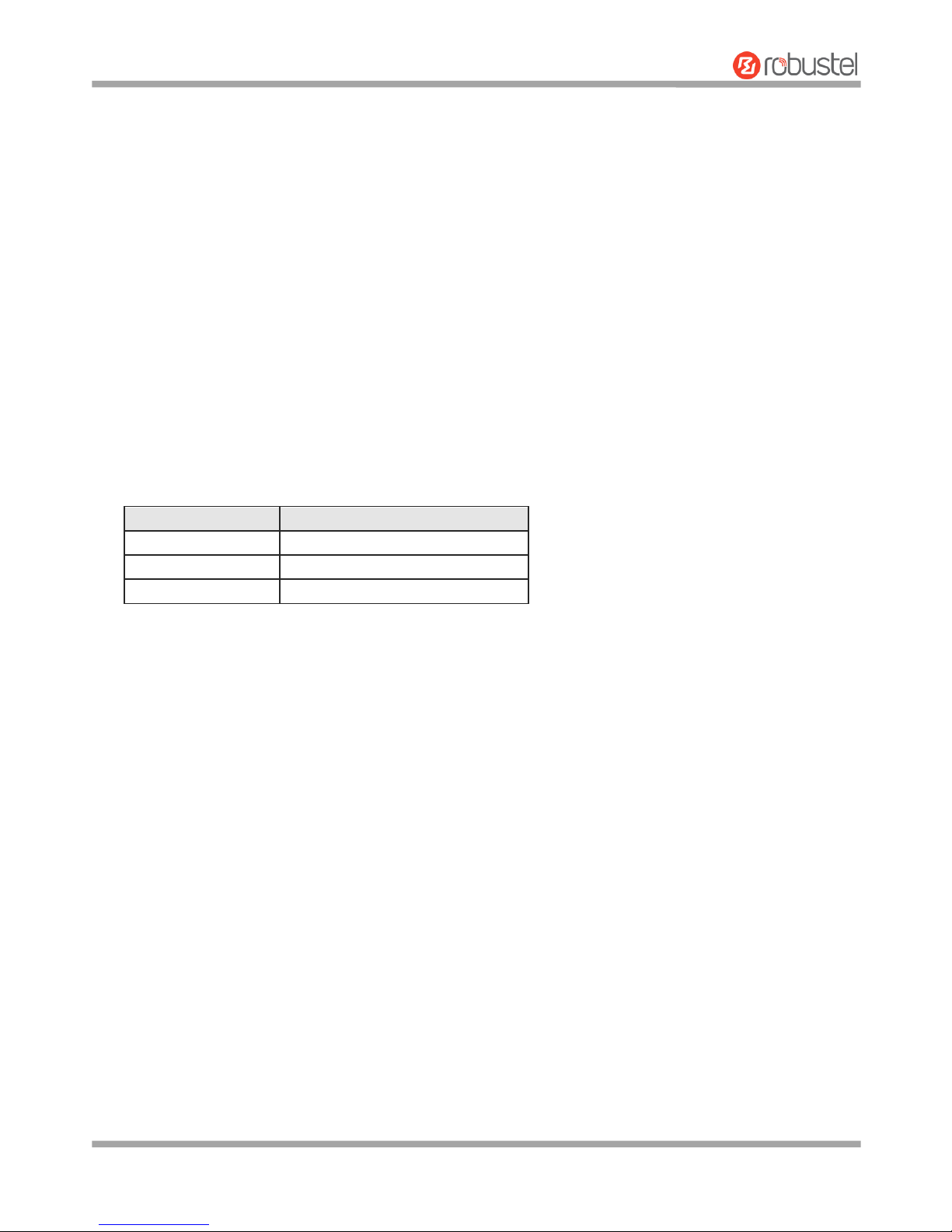
Robustel R3000 Lite User Guide
RT_UG_R3000 Lite_v.3.0.1 19 May, 2017 11/109
Confidential
1.3 Specifications
Cellular Interface
Number of ports: 2 (MAIN + AUX)
Connector: SMA, female
SIM: 2 (3.0 V & 1.8 V)
Standards: GSM/GPRS/EDGE/WCDMA/TD-SCDMA/CDMA (CDMA 1X/EVDO)/HSDPA/HSUPA/HSPA+/
DC-HSPA+/FDD LTE/TDD LTE
GSM: max DL/UL = 9.6/2.7 Kbps
GPRS: max DL/UL = 86 Kbps
EDGE: max DL/UL = 236.8 Kbps
WCDMA/TD-SCDMA: max DL/UL = 2.8 Mbps/384 Kbps
EVDO: max DL/UL = 5.4 Mbps/14.7 Kbps
HSPA+: max DL/UL = 21/5.76 Mbps, fallback to 2G
DC-HSPA+: max DL/UL = 42/5.76 Mbps, fallback to 2G
FDD LTE: max DL/UL = 100/50 Mbps, fallback to 2G/3G
TDD LTE: max DL/UL = 100/50 Mbps, fallback to 2G/3G
Cellular interface
The number of antenna interface
3G HSDPA
1
3G HSPA+
2
4G LTE
2
Ethernet Interface
Number of ports: 1 x 10/100 LAN port
Magnet isolation protection: 1.5 KV
Serial Interface
Number of ports: 1 x RS-232 + 1 x RS-485
Connector: DB9, female
ESD protection: ±15 KV
Baud rate: 300 bps to 230400 bps
Parameters: 8E1, 8O1, 8N1, 8N2, 7E2, 7O2, 7N2, 7E1
RS232: TxD, RxD, RTS, CTS, GND
RS485: Data+ (A), Data- (B)
Others
Reset button : 1 x RST
Expansion: 1 x USB 2.0 host up to 480 Mbps
LED indicators: 1 x RUN, 1 x PPP, 1 x USR, 3 x RSSI
Built-in: RTC, Watchdog, Timer
Software (Basic features of RobustOS)
Network protocols: PPP, PPPoE, TCP, UDP, DHCP, ICMP, NAT, HTTP, HTTPs, DNS, ARP, RIP, OSPF, NTP, SMTP, Telnet,
VLAN, SSH2, DDNS, etc.
Page 13
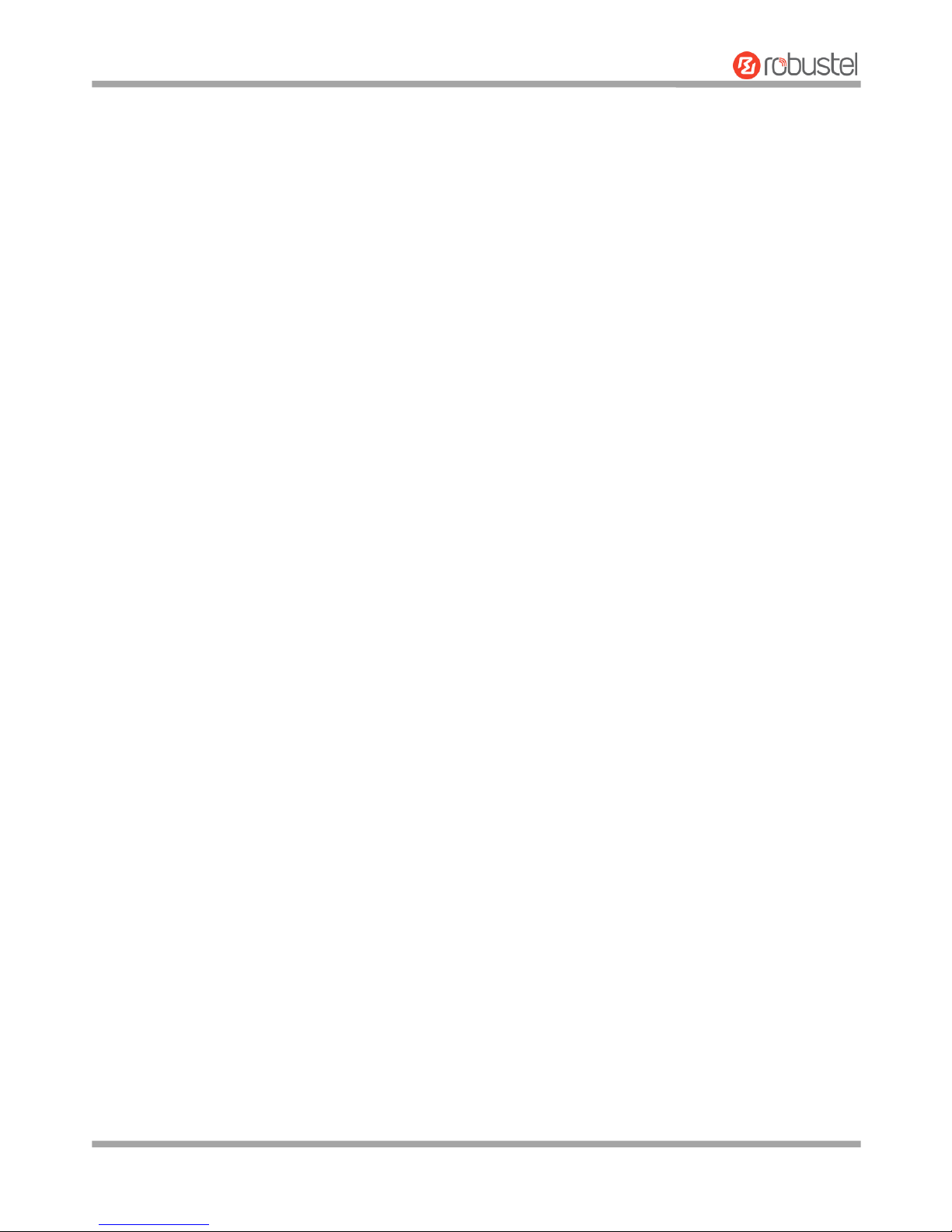
Robustel R3000 Lite User Guide
RT_UG_R3000 Lite_v.3.0.1 19 May, 2017 12/109
Confidential
VPN tunnel: IPsec, OpenVPN, GRE
Firewall: DMZ, anti-DoS, Filtering (IP/Domain name/MAC address), Port Mapping, Access Control
Management: Web, CLI, SMS
Serial port: Transparent, TCP Client/Server, UDP, Modbus RTU Gateway
App Center
Available apps for RobustOS: L2TP, PPTP, DMVPN, RobustVPN, DDNS, VRRP, QoS, SNMP, Language, RobustLink
*Request on demand. For more APPs please visit www.robustel.com.
Power Supply and Consumption
Connector: 3.5 mm DC Jack socket
Input voltage: 9 to 36V DC
Power consumption: Idle: 100 mA@12 V
Data link: 400 mA (peak) @12 V
Physical Characteristics
Ingress protection: IP30
Housing & Weight: Metal, 300 g
Dimensions: 105 x 98 x 30 mm
Installations: Desktop or wall mounting or 35 mm DIN rail mounting
Certifications
Approvals & Certificates: CE, R & TTE, RCM, RoHS, WEEE
EMC:
EMI: EN 55022: 2006/A1: 2007 (CE & RE) Class B
EMS: IEC 61000-4-2 (ESD) Level 3
IEC 61000-4-3 (RS) Level 3
IEC 61000-4-4 (EFT) Level 3
IEC 61000-4-5 (Surge) Level 3
IEC 61000-4-6 (CS) Level 3
Page 14
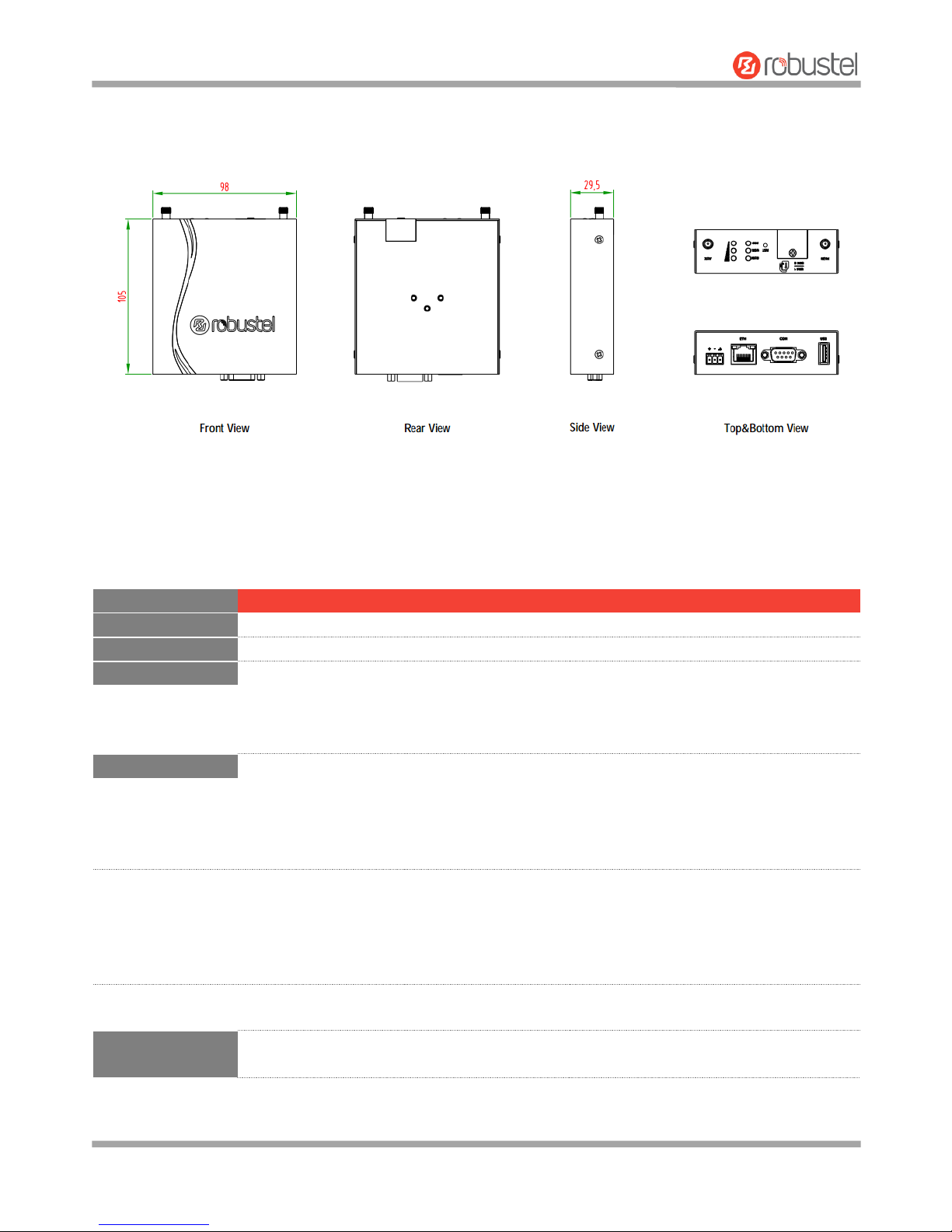
Robustel R3000 Lite User Guide
RT_UG_R3000 Lite_v.3.0.1 19 May, 2017 13/109
Confidential
1.4 Dimensions
1.5 Ordering Information
Model
R3000-L3H
R3000-L3P
R3000-L4L
Router Type
HSDPA router
HSPA+ router
LTE router
Antenna Number
1 2 2
Air Interface
GSM/GPRS/EDGE/
HSDPA
GSM/GPRS/EDGE/
HSDPA/HSUPA/HSPA+
GSM/GPRS/EDGE/WCDMA/HSDPA/
HSUPA/HSPA+/DC-HSPA+/TD-SCDMA/
CDMA (CDMA 1X/EVDO)/FDD LTE/
TDD LTE
Frequency Bands
- - AU: B1/B3/B5/B7/B8/B28, B40
EU: B1/B3/B7/B8/B20/B28/B31, B38/B40
US: B2/B4/B5/B13/B17/B25, B41
JP: B1/B3/B8/B9/B18/B19/B21/B28, B41
CN: B1/B3, B38/B39/B40/B41
4G
3G
B1/B8
B1/B2/B4(AWS)/B5/
B8/B19
WCDMA/HSDPA/HSUPA/HSPA+/
DC-HSPA+: B1/B2/B5/B6/B8/B9/B19
TD-SCDMA: B34/B39
CDMA (CDMA 1X/EVDO):
R0/A BC0/BC1/BC10
2G
850/900/1800/1900
MHz
850/900/1800/1900
MHz
850/900/1800/1900 MHz
Operating
Environment
-40 to 75°C
5 to 95% RH
-40 to 75°C
5 to 95% RH
-40 to 75°C
5 to 95% RH
*For more information about 4G frequency bands in different countries, please contact your Robustel sales
representative.
Page 15
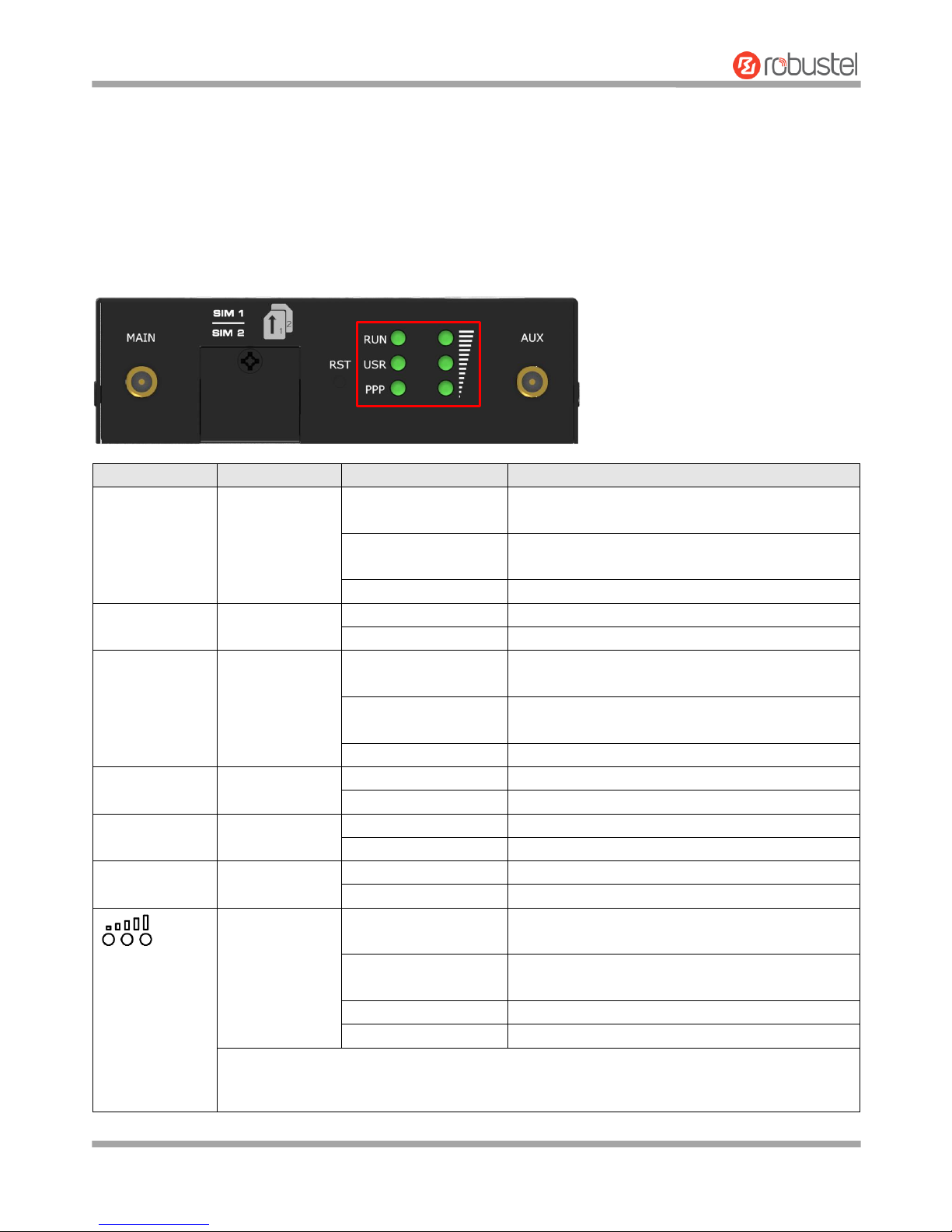
Robustel R3000 Lite User Guide
RT_UG_R3000 Lite_v.3.0.1 19 May, 2017 14/109
Confidential
Chapter 2 Hardware Installation
2.1 LED Indicators
The R3000 Lite has been designed to be placed on a desktop. Below is the top view of the R3000 Lite.
Name
Color
Status
Description
RUN
Green
On, fast blinking
(250 mSec blink time)
Router is powered on (System is initializing)
On, blinking
(500 mSec blink time)
Router starts operating
Off
Router is powered off
USR-SIM
Green
On, blinking
Backup card is being used
Off
Main card is being used
USR-NET
Green
On, solid
Network is joined successfully and worked in an
optimum one
On, blinking
Network is joined successfully but worked in a
lower-level than standard
Off
Network is not joined or joining
USR-OpenVPN
Green
On, solid
OpenVPN connection is established
Off
OpenVPN connection is not established
USR-IPsec
Green
On, solid
IPsec connection is established
Off
IPsec connection is not established
PPP
Green
On, solid
Link connection is established
Off
Link connection is not established
Green
Three lights are solid
green
High signal strength (21-31) is available
Two lights are solid
green
Medium signal strength (11-20) is available
One light is solid green
Low signal strength (1-10) is available
Off
No signal
When the network is disconnected, those three signal LEDs are designed as a binary
combination code to indicate a series of error report.
Blinking: 1 Off: 0
Page 16

Robustel R3000 Lite User Guide
RT_UG_R3000 Lite_v.3.0.1 19 May, 2017 15/109
Confidential
Note: You can choose the display type of USR LED. For more details, please refer to 3.26 Service > Advanced.
2.2 PIN Assignment
The R3000 Lite has been designed to be placed on a desktop. Below is the bottom view of the R3000 Lite.
DB9 female connector
001 AT command failed
010 no SIM card detected
011 need to enter the PIN code
100 need to enter the PUK code
101 registration failed
110 module error
111 not support the module
PIN
Polarity
10
Positive
11
Negative
12
GND
PIN
Debug
RS-232
RS-485
(2-wire)
Terminal
block
Direction
1
CR
--
Data+ (A)
485+
-- 2 CT
RXD
--
RXD
Router Device
3
--
TXD
--
TXD
Router Device
4
DRXD
--
--
DT
Router Device
5
GND
GND
--
GND x 2
-- 6 --
--
Data- (B)
485-
-- 7 --
RTS
--
RTS
Router Device
8
--
CTS
--
CTS
Router Device
9
DTXD
--
--
DR
Router Device
Page 17

Robustel R3000 Lite User Guide
RT_UG_R3000 Lite_v.3.0.1 19 May, 2017 16/109
Confidential
2.3 USB Interface
2.4 Reset Button
Function
Operation
Firmware
upgrade
USB interface is used for batch firmware upgrading, but cannot be used for sending or receiving
data from slave devices which connected to it. You can insert a USB storage device into the router’s
USB interface, such as a U disk or a hard disk. If there have a supported configuration file or a
router firmware in this USB storage device, the router will automatically update the configuration
file or the firmware. For more details, see 3.10 Interface > USB.
Function
Operation
Reboot
Press and hold the RST button for 5 seconds under the operating status.
Restore to factory
default settings
Wait for 5 seconds after powering up the router, press and hold the RST button for about 60
seconds until all six LEDs start blinking simultaneously five times, and release the button to
return the router to factory defaults.
USB
Reset Button
Page 18
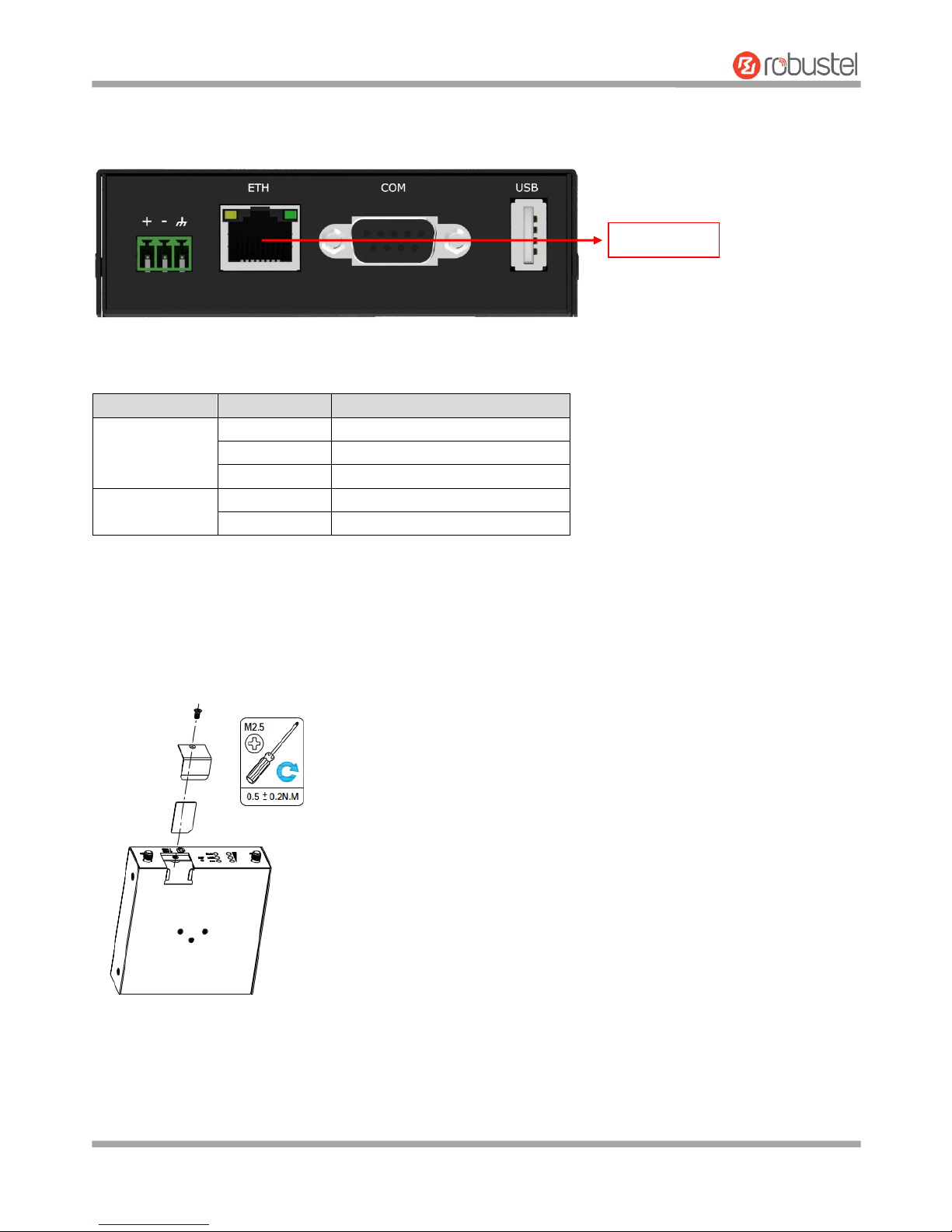
Robustel R3000 Lite User Guide
RT_UG_R3000 Lite_v.3.0.1 19 May, 2017 17/109
Confidential
2.5 Ethernet Port
2.6 Insert or Remove SIM Card
Insert or remove the SIM as shown in the following steps.
Insert SIM card
1. Make sure router is powered off.
R3000 Lite Router has one Ethernet port with two LED indicators. The yellow one is link indicator and the green one
is speed indicator. For details about status, see the table below.
Indicator
Status
Description
Link indicator
On, solid
Connection is established
On, blinking
Data is being transferred
Off
Connection is not established
Speed indicator
On, solid
100 Mbps mode
Off
10 Mbps mode
Ethernet Port
Page 19

Robustel R3000 Lite User Guide
RT_UG_R3000 Lite_v.3.0.1 19 May, 2017 18/109
Confidential
2. To remove slot cover, loosen the screws associated with the cover by using a screwdriver and then find the SIM
card slot.
3. To insert SIM card, press the card with finger until you hear a click and then tighten the screws associated with
the cover by using a screwdriver.
4. To put back the cover and tighten the screws associated with the cover by using a screwdriver.
Remove SIM card
1. Make sure router is powered off.
2. To remove slot cover, loosen the screws associated with the cover by using a screwdriver and then find the SIM
card slot.
3. To remove SIM card, press the card with finger until it pops out and then take out the SIM card.
4. To put back the cover and tighten the screws associated with the cover by using a screwdriver.
Note:
1. Recommended torque for inserting is 0.5 N.m, and the maximum allowed is 0.7 N.m.
2. Use the specific M2M SIM card when the device is working in extreme temperature (temperature exceeding
40℃), because the regular card for long-time working in harsh environment will be disconnected frequently.
3. Do not forget to twist the cover tightly to avoid being stolen.
4. Do not touch the metal of the card surface in case information in the card will lose or be destroyed.
5. Do not bend or scratch the card.
6. Keep the card away from electricity and magnetism.
7. Make sure router is powered off before inserting or removing the card.
2.7 Attach External Antenna (SMA Type)
Attach an external SMA antenna to the router’s connector and twist tightly. Make sure the antenna is within the
correct frequency range provided by the ISP and with 50 Ohm impedance.
Note: Recommended torque for tightening is 0.35 N.m.
SMA antenna with a
male connector for
cellular connection
SMA antenna with a
male connector for
cellular connection
Page 20
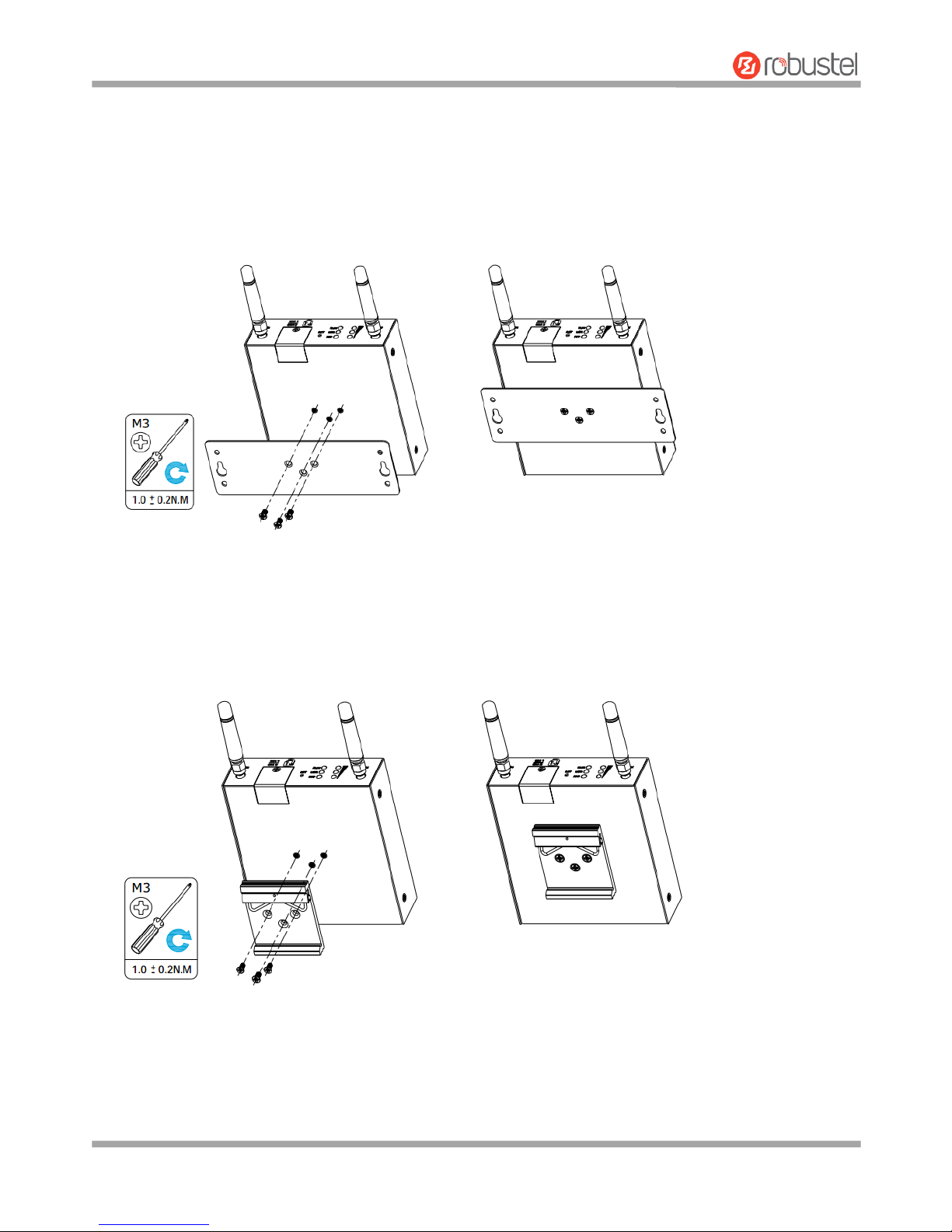
Robustel R3000 Lite User Guide
RT_UG_R3000 Lite_v.3.0.1 19 May, 2017 19/109
Confidential
2.8 Mount the Router
The router can be placed on a desktop or mounted to a wall or a 35 mm DIN rail.
Two methods for mounting the router
1. Wall mounting
Use 3 pcs of M3*4 flat head Phillips screws to fix the wall mounting kit to the router, and then use 2 pcs of M3
drywall screws to mount the router associated with the wall mounting kit on the wall.
Note: Recommended torque for mounting is 1.0 N.m, and the maximum allowed is 1.2 N.m.
2. DIN rail mounting
Use 3 pcs of M3*6 flat head Phillips screws to fix the DIN rail to the router, and then hang the DIN rail on the
mounting bracket. It is necessary to choose a standard bracket.
Note: Recommended torque for mounting is 1.0 N.m, and the maximum allowed is 1.2 N.m.
Page 21
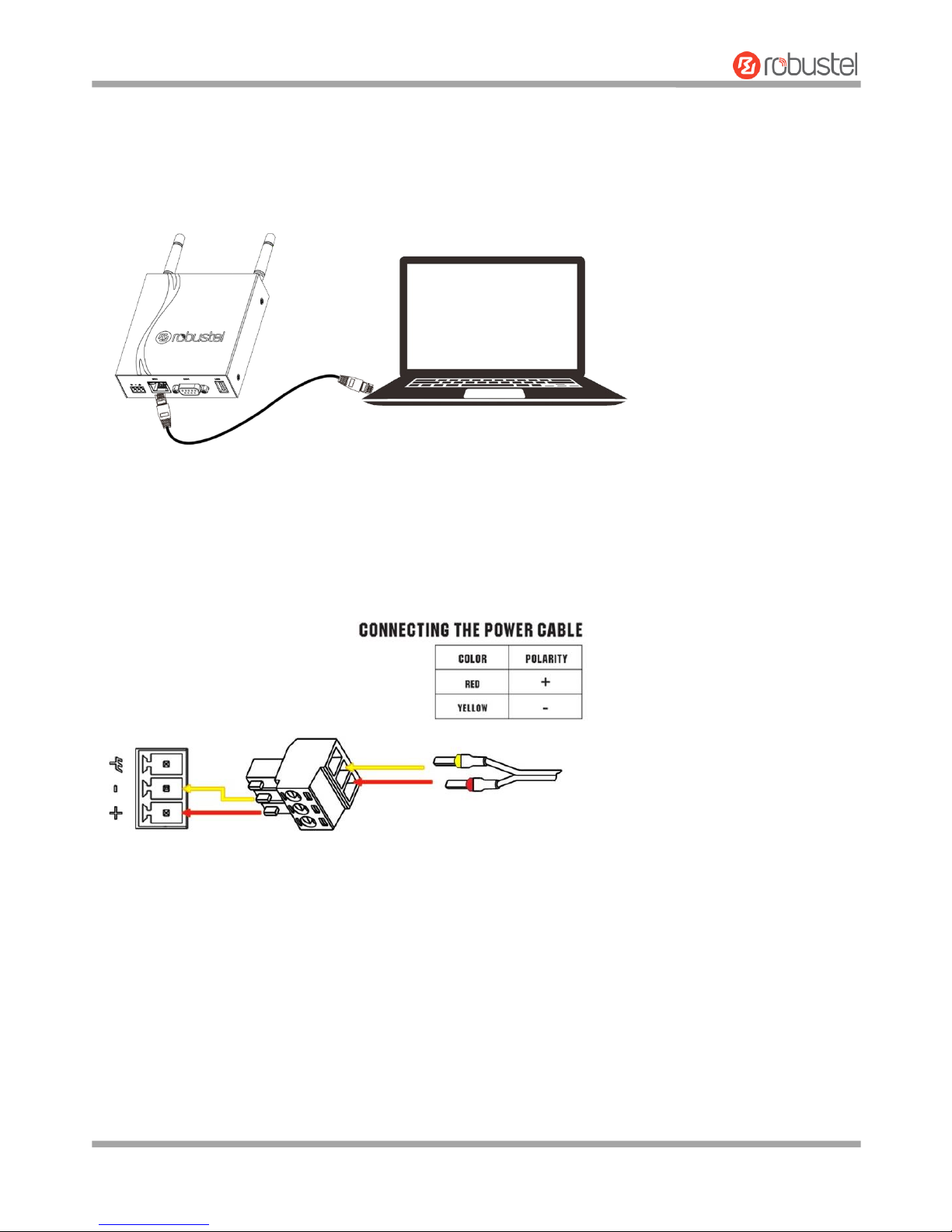
Robustel R3000 Lite User Guide
RT_UG_R3000 Lite_v.3.0.1 19 May, 2017 20/109
Confidential
2.9 Connect the Router to a Computer
Connect an Ethernet cable to the port marked ETH at the bottom of the R3000 Lite, and connect the other end of the
cable to your computer.
2.10 Power Supply
R3000 Lite router supports reverse polarity protection, but always refers to the figure above to connect the power
adapter correctly. There are two cables associated with the power adapter. Following to the color of the head,
connect the cable marked red to the positive pole through a terminal block, and connect the yellow one to the
negative in the same way.
Note: The range of power voltage is 9 to 36V DC.
Page 22
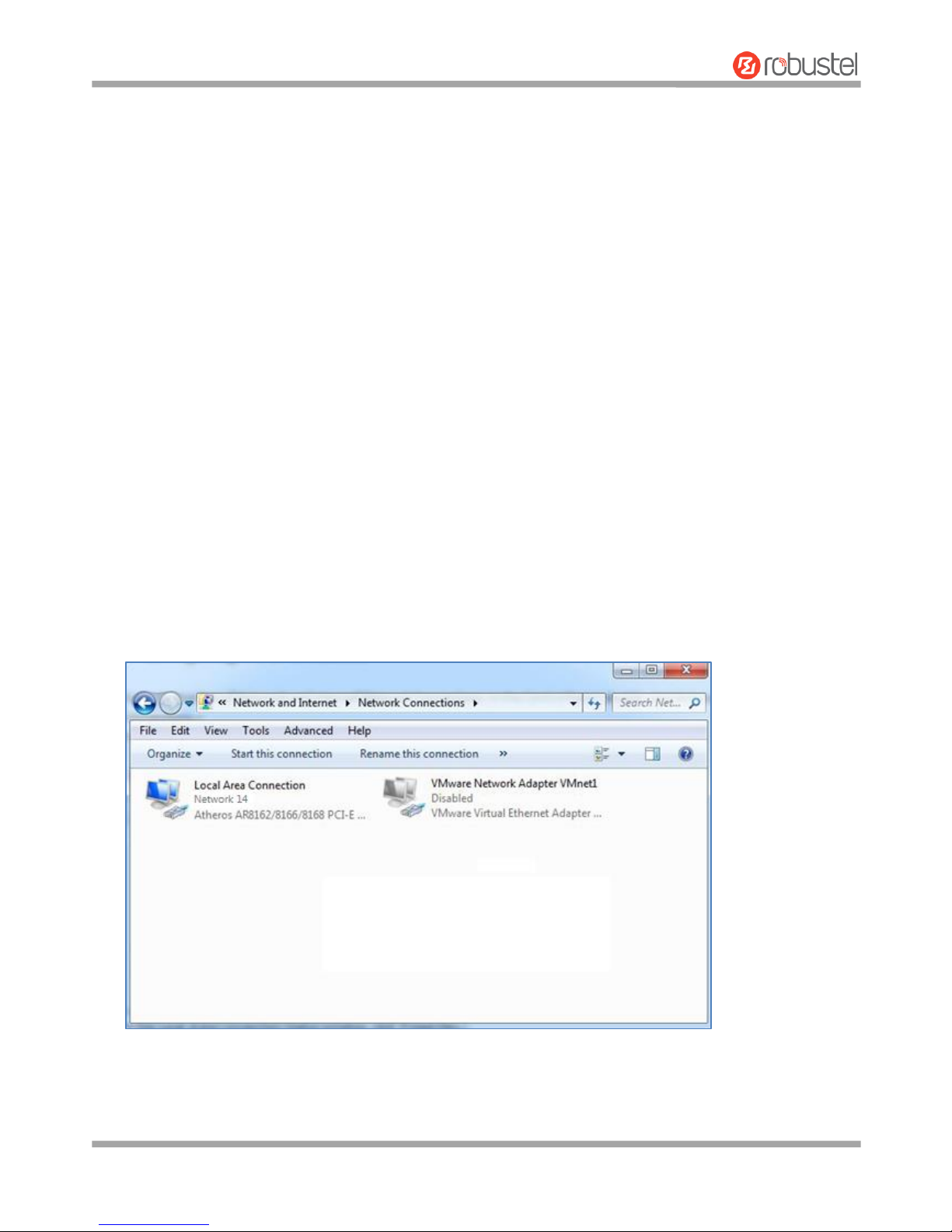
Robustel R3000 Lite User Guide
RT_UG_R3000 Lite_v.3.0.1 19 May, 2017 21/109
Confidential
Chapter 3 Initial Configuration
The router can be configured through your web browser that including IE 8.0 or above, Chrome and Firefox, etc. A
web browser is included as a standard application in the following operating systems: Linux, Mac OS, Windows
98/NT/2000/XP/Me/Vista/7/8, etc. It provides an easy and user-friendly interface for configuration. There are various
ways to connect the router, either through an external repeater/hub or connect directly to your PC. However, make
sure that your PC has an Ethernet interface properly installed prior to connecting the router. You must configure your
PC to obtain an IP address through a DHCP server or a fixed IP address that must be in the same subnet as the router.
If you encounter any problems accessing the router web interface, it is advisable to uninstall your firewall program on
your PC, as this tends to cause problems accessing the IP address of the router.
3.1 Configure the PC
There are two methods to get IP address for the PC, one is to obtain an IP address automatically from “Local Area
Connection”, and another is to configure a static IP address manually within the same subnet of the router. Please
refer to the steps below.
Here take Windows 7 as example, and the configuration for windows system is similar.
1. Click Start > Control panel, double-click Network and Sharing Center, and then double-click Local Area
Connection.
Page 23
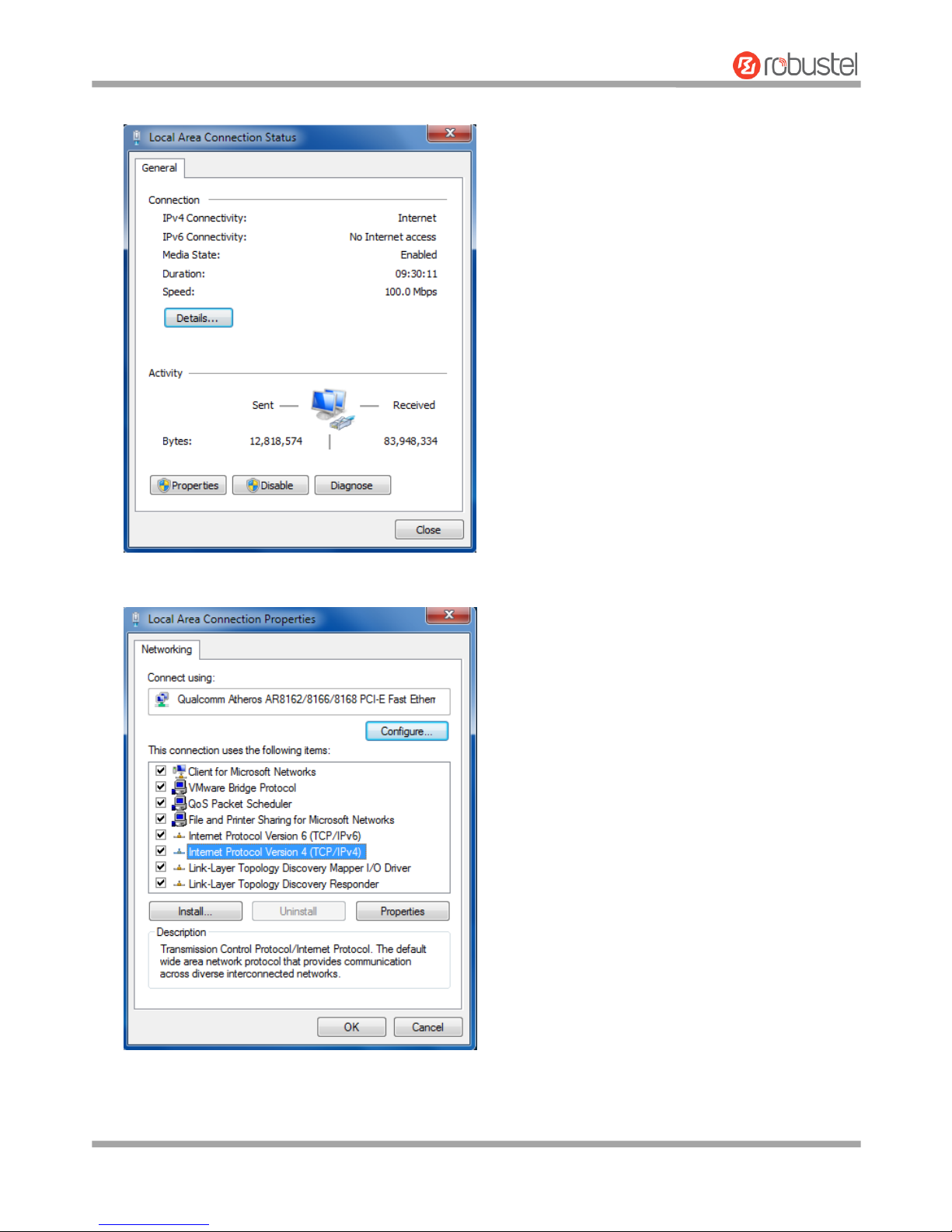
Robustel R3000 Lite User Guide
RT_UG_R3000 Lite_v.3.0.1 19 May, 2017 22/109
Confidential
2. Click Properties in the window of Local Area Connection Status.
3. Choose Internet Protocol Version 4 (TCP/IPv4) and click Properties.
Page 24
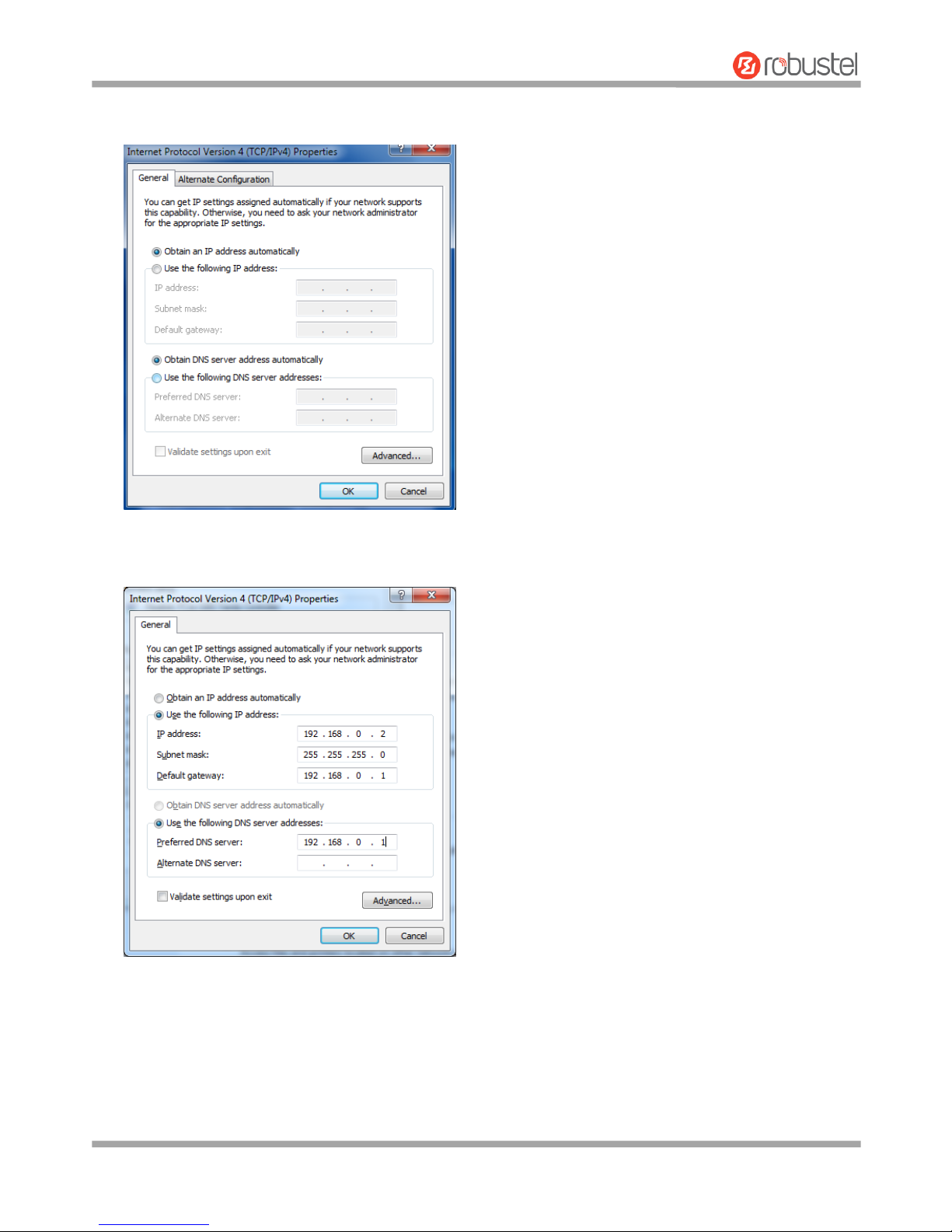
Robustel R3000 Lite User Guide
RT_UG_R3000 Lite_v.3.0.1 19 May, 2017 23/109
Confidential
4. Two ways for configuring the IP address of PC.
Obtain an IP address automatically:
Use the following IP address:
(Configured a static IP address manually within the same subnet of the router)
5. Click OK to finish the configuration.
Page 25
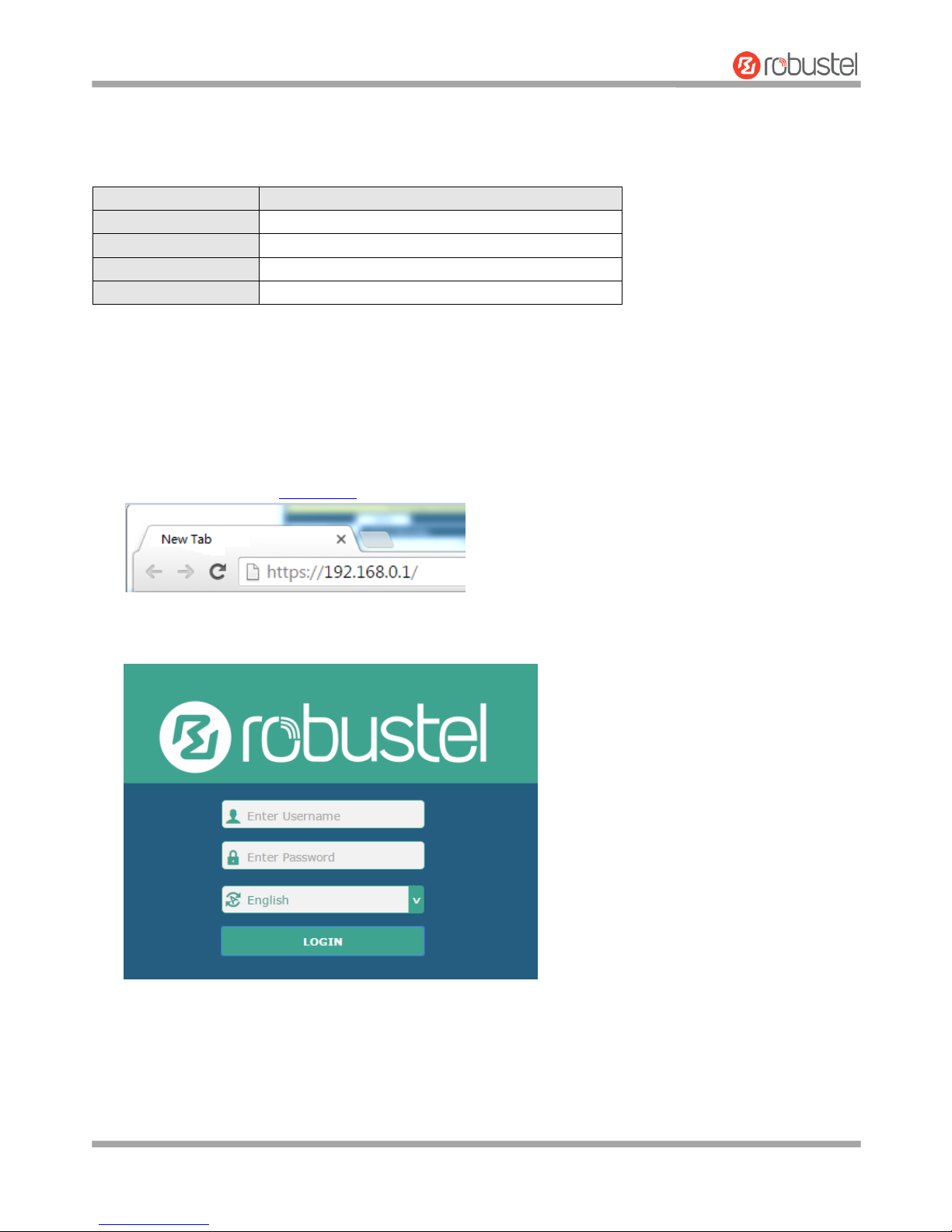
Robustel R3000 Lite User Guide
RT_UG_R3000 Lite_v.3.0.1 19 May, 2017 24/109
Confidential
3.2 Factory Default Settings
Before configuring your router, you need to know the following default settings.
Item
Description
Username
admin
Password
admin
ETH
192.168.0.1/255.255.255.0, LAN mode
DHCP Server
Enabled
3.3 Log in the Router
To log in to the management page and view the configuration status of your router, please follow the steps below.
1. On your PC, open a web browser such as Internet Explorer, Google and Firebox, etc.
2. From your web browser, type the IP address of the router into the address bar and press enter. The default IP
address of the router is 192.168.0.1, though the actual address may vary.
3. In the login page, enter the username and password, choose language and then click LOGIN. The default
username and password are “admin”.
Note: If enter the wrong username or password over six times, the login web will be locked for 5 minutes.
Page 26
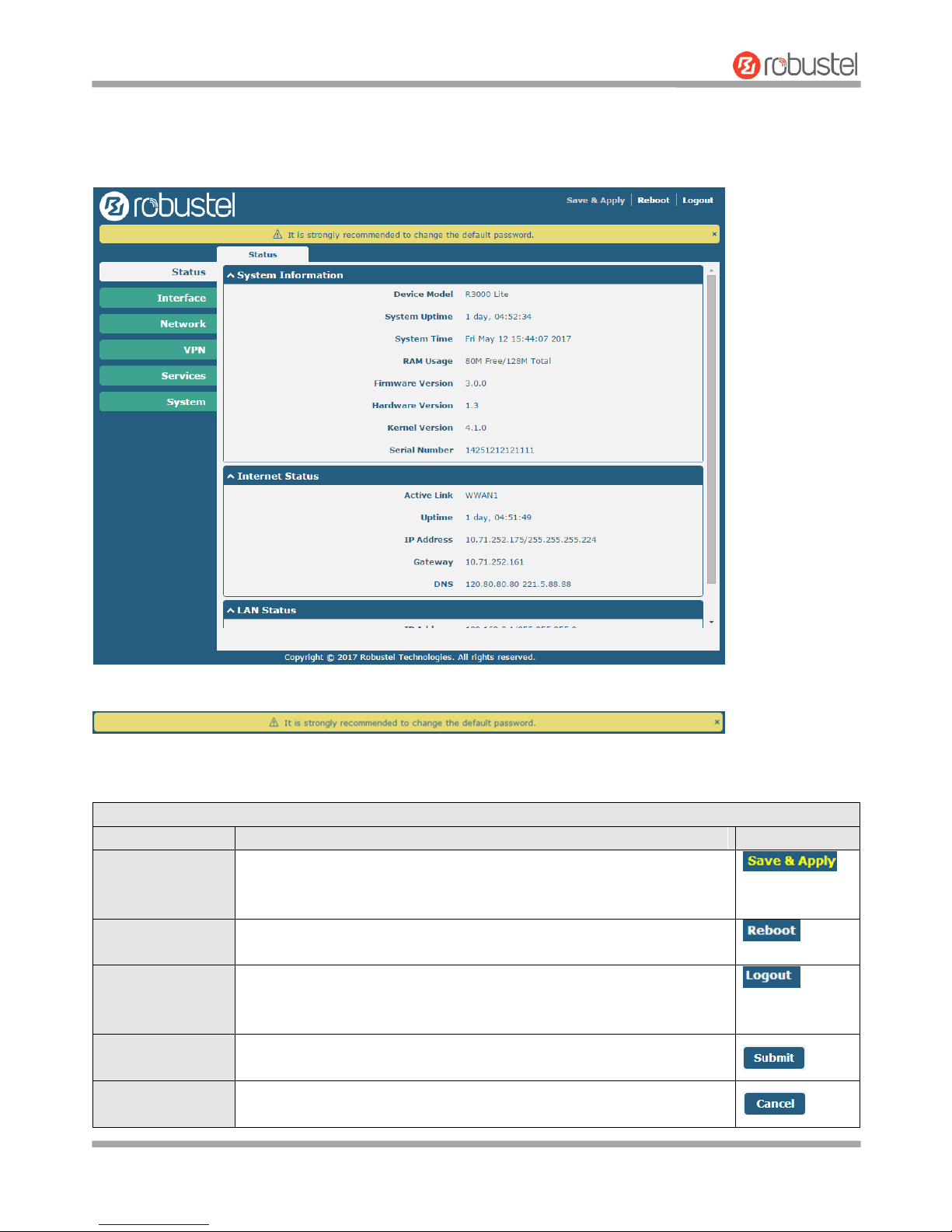
Robustel R3000 Lite User Guide
RT_UG_R3000 Lite_v.3.0.1 19 May, 2017 25/109
Confidential
3.4 Control Panel
After logging in, the home page of the R3000 Lite Router’s web interface is displayed, for example.
Using the original password to log in the router, the page will pop up the following tab
It is strongly recommended for security purposes that you change the default username and/or password. To change
your username and/or password, see 3.34 System > User Management.
Control Panel
Item
Description
Button
Save & Apply
Click to save the current configuration into router’s flash and apply the
modification on every configuration page, to make the modification
taking effect.
Reboot
Click to reboot the router. If the Reboot button is yellow, it means that
some completed configurations will take effect only after reboot.
Logout
Click to log the current user out safely. After logging out, it will switch to
login page. Shut down web page directly without logout, the next one can
login web on this browser without a password before timeout.
Submit
Click to save the modification on current configuration page.
Cancel
Click to cancel the modification on current configuration page.
Page 27
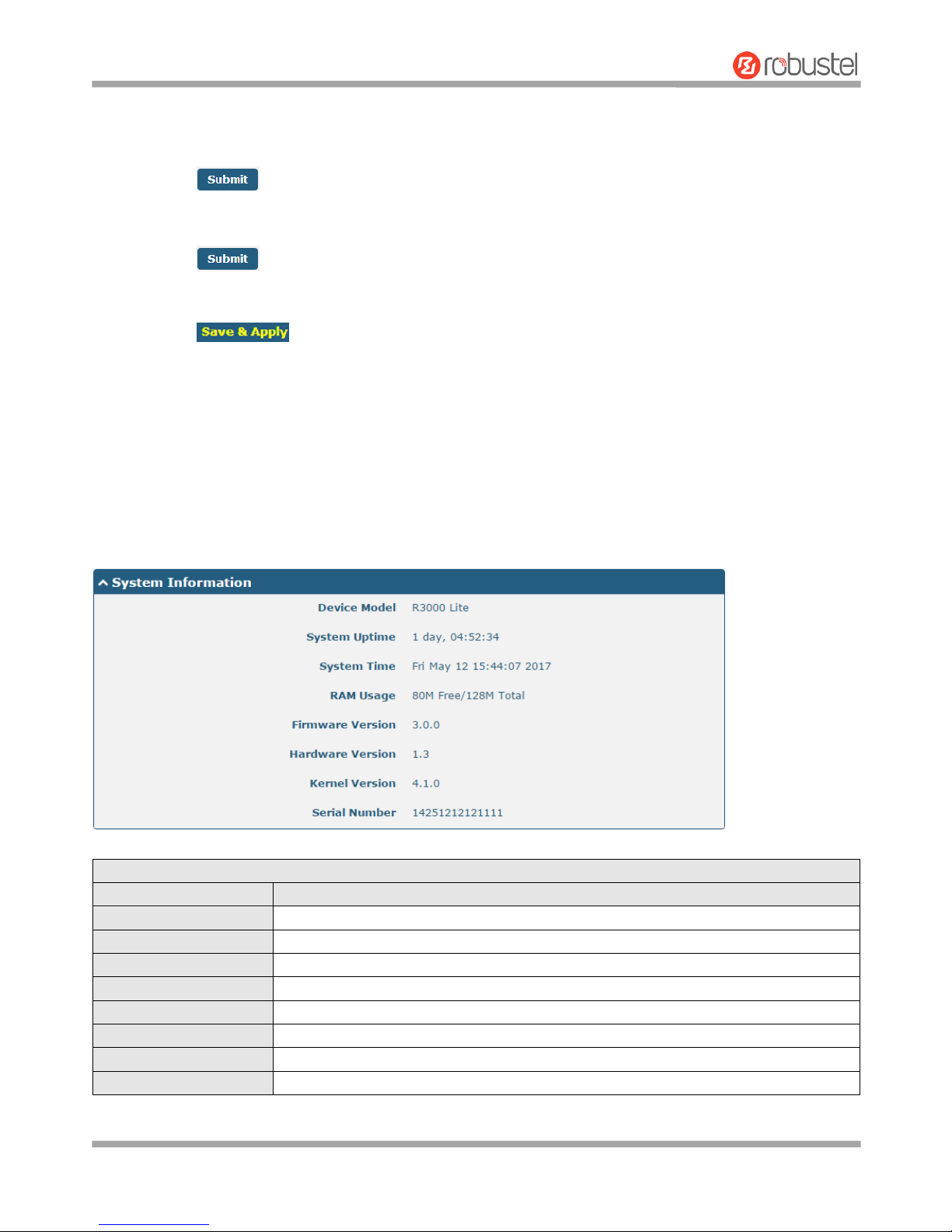
Robustel R3000 Lite User Guide
RT_UG_R3000 Lite_v.3.0.1 19 May, 2017 26/109
Confidential
Note: The steps of how to modify configuration are as bellow:
1. Modify in one page;
2. Click under this page;
3. Modify in another page;
4. Click under this page;
5. Complete all modification;
6. Click .
3.5 Status
This page allows you to view the System Information, Internet Status and LAN Status of your router.
System Information
System Information
Item
Description
Device Model
Show the model name of your device.
System Uptime
Show the current amount of time the router has been connected.
System Time
Show the current system time.
RAM Usage
Show the free memory and the total memory.
Firmware Version
Show the firmware version running on the router.
Hardware Version
Show the current hardware version.
Kernel Version
Show the current kernel version.
Serial Number
Show the serial number of your device.
Page 28
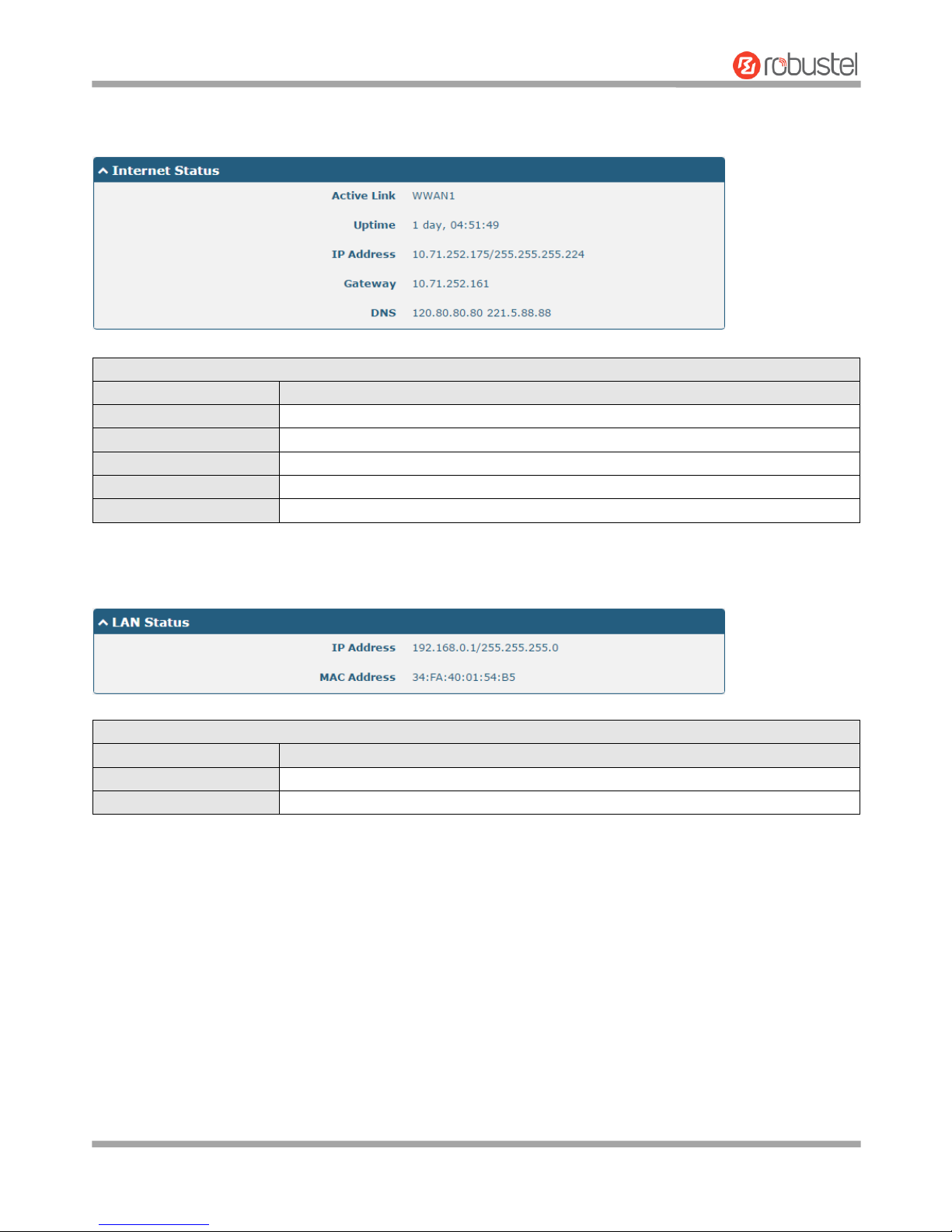
Robustel R3000 Lite User Guide
RT_UG_R3000 Lite_v.3.0.1 19 May, 2017 27/109
Confidential
Internet Status
Internet Status
Item
Description
Active Link
Show the current active link.
Uptime
Show the current amount of time the link has been connected.
IP Address
Show the IP address of current link.
Gateway
Show the gateway address of the current link.
DNS
Show the current primary DNS server and secondary server.
LAN Status
LAN Status
Item
Description
IP Address
Show the IP address and the Netmask of the router.
MAC Address
Show the MAC address of the router.
Page 29

Robustel R3000 Lite User Guide
RT_UG_R3000 Lite_v.3.0.1 19 May, 2017 28/109
Confidential
3.6 Interface > Link Manager
This section allows you to setup the link connection.
General Settings @ Link Manager
Item
Description
Default
Primary Link
Select from “WWAN1” or “WWAN2”.
WWAN1: Select to make SIM1 as the primary wireless link
WWAN2: Select to make SIM2 as the primary wireless link
WWAN1
Backup Link
Select from “None”, “WWAN1” or “WWAN2”.
None: Do not select any backup link
WWAN1: Select to make SIM1 as backup wireless link
WWAN2: Select to make SIM2 as backup wireless link
WWAN2
Backup Mode
Select from “Cold Backup”, “Warm Backup” or “Load Balancing”.
Cold Backup: The inactive link is offline on standby
Warm Backup: The inactive link is online on standby
Load Balancing: Use two links simultaneously
Note: R3000 Lite supports only the cold backup mode.
Cold
Backup
Revert Interval
Specify the number of minutes that elapses before the primary link is
checked if a backup link is being used in cold backup mode. 0 means disable
checking.
Note: Revert interval is available only under the cold backup mode.
0
Emergency Reboot
Click the toggle button to enable/disable this option. Enable to reboot the
whole system if no links available.
OFF
Note: Click for help.
Link Settings allows you to configure the parameters of link connection, including WWAN1 and WWAN2.
It is recommended to enable Ping detection to keep the router always online. The Ping detection increases the
reliability and also costs the data traffic.
Page 30
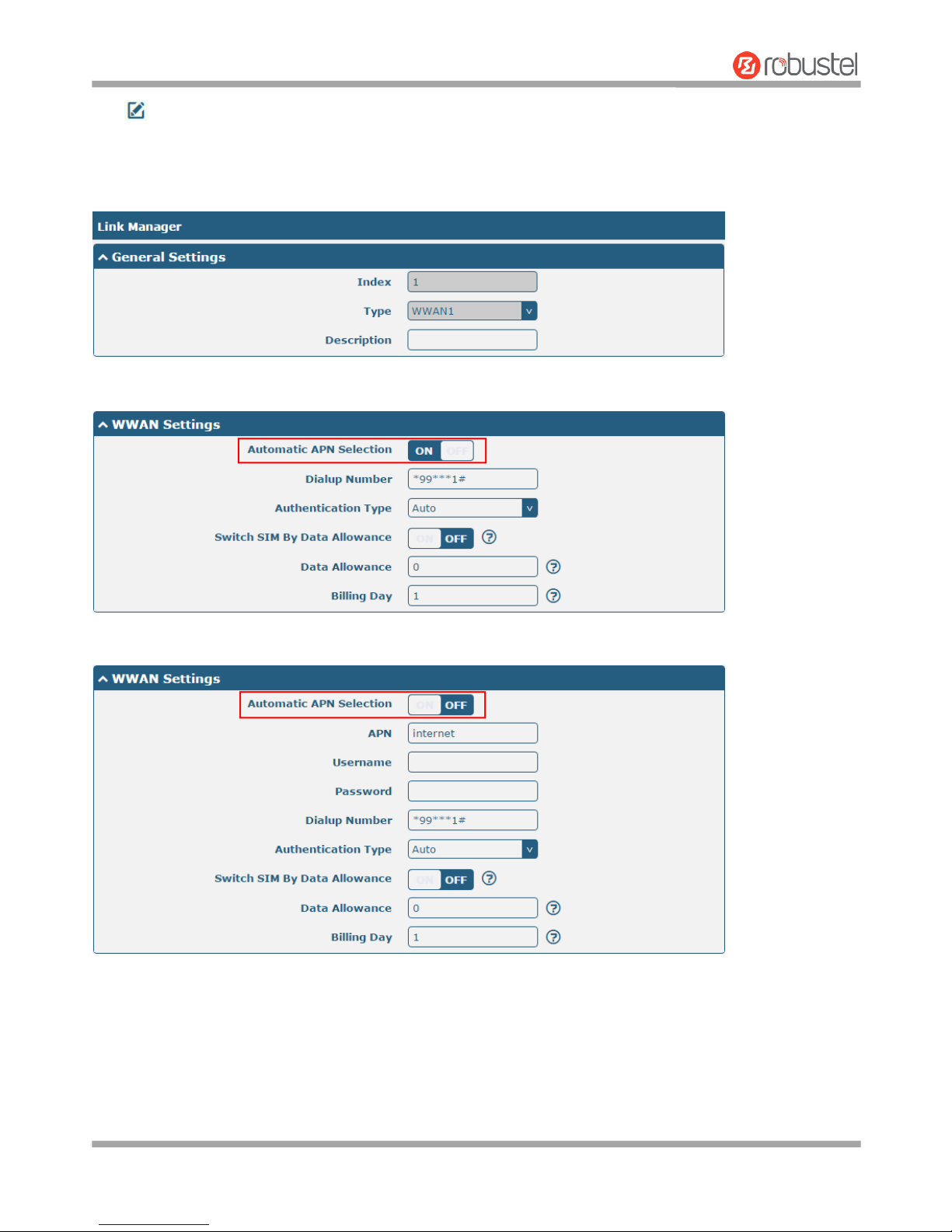
Robustel R3000 Lite User Guide
RT_UG_R3000 Lite_v.3.0.1 19 May, 2017 29/109
Confidential
Click on the right-most of WWAN1/WWAN2 to enter the configuration window.
WWAN1/WWAN2
The window is displayed as below when enabling the “Automatic APN Selection” option.
The window is displayed as below when disabling the “Automatic APN Selection” option.
Page 31
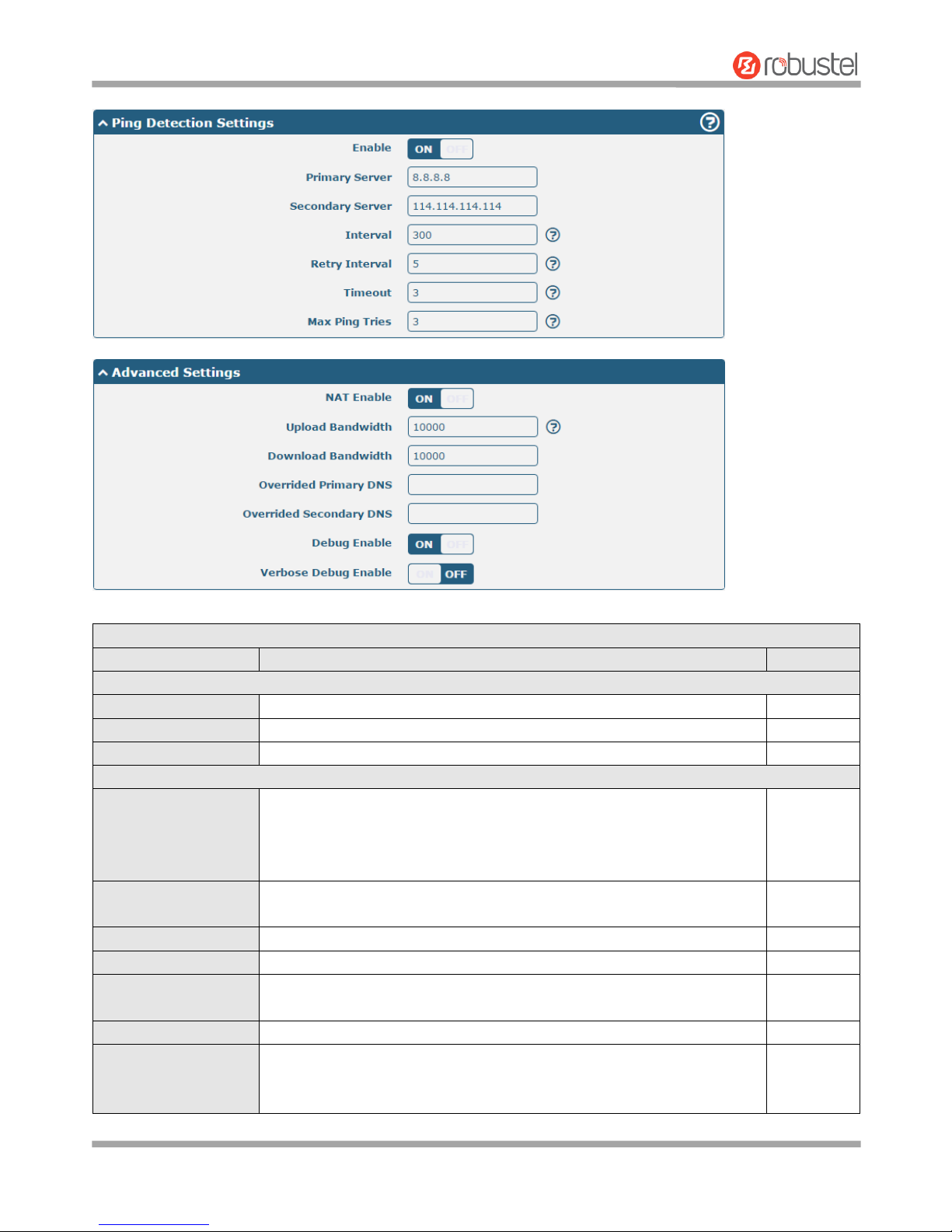
Robustel R3000 Lite User Guide
RT_UG_R3000 Lite_v.3.0.1 19 May, 2017 30/109
Confidential
Link Settings (WWAN)
Item
Description
Default
General Settings
Index
Indicate the ordinal of the list.
--
Type
Show the type of the link.
WWAN1
Description
Enter a description for this link.
Null
WWAN Settings
Automatic APN
Selection
Click the toggle button to enable/disable the “Automatic APN Selection”
option. After enabling, the device will recognize the access point name
automatically. Alternatively, you can disable this option and manually add
the access point name.
ON
APN
Enter the Access Point Name for cellular dial-up connection, provided by
local ISP.
internet
Username
Enter the username for cellular dial-up connection, provided by local ISP.
Null
Password
Enter the password for cellular dial-up connection, provided by local ISP.
Null
Dialup Number
Enter the dialup number for cellular dial-up connection, provided by local
ISP.
*99***1#
Authentication Type
Select from “Auto”, “PAP” or “CHAP” as the local ISP required.
Auto
Switch SIM By Data
Allowance
Click the toggle button to enable/disable this option. After enabling, it will
switch to another SIM when the data limit reached.
Note: Only used for dual SIM backup.
OFF
Page 32

Robustel R3000 Lite User Guide
RT_UG_R3000 Lite_v.3.0.1 19 May, 2017 31/109
Confidential
Link Settings (WWAN)
Item
Description
Default
Data Allowance
Set the monthly data traffic limitation. The system will record the data
traffic statistics when data traffic limitation (MiB) is specified. The traffic
record will be displayed in Interface > Link Manager > Status > WWAN
Data Usage Statistics. 0 means disable data traffic record.
0
Billing Day
Specify the monthly billing day. The data traffic statistics will be
recalculated from that day.
1
Ping Detection Settings
Enable
Click the toggle button to enable/disable the ping detection mechanism, a
keepalive policy of the router.
ON
Primary Server
Router will ping this primary address/domain name to check that if the
current connectivity is active.
8.8.8.8
Secondary Server
Router will ping this secondary address/domain name to check that if the
current connectivity is active.
114.114.11
4.114
Interval
Set the ping interval.
300
Retry Interval
Set the ping retry interval. When ping failed, the router will ping again
every retry interval.
5
Timeout
Set the ping timeout.
3
Max Ping Tries
Set the max ping tries. Switch to another link or take emergency action if
the max continuous ping tries reached.
3
Advanced Settings
NAT Enable
Click the toggle button to enable/disable the Network Address Translation
option.
ON
Upload Bandwidth
Set the upload bandwidth used for QoS, measured in kbps.
10000
Download Bandwidth
Set the download bandwidth used for QoS, measured in kbps.
10000
Overrided Primary
DNS
Override primary DNS will override the automatically obtained DNS.
Null
Overrided Secondary
DNS
Override secondary DNS will override the automatically obtained DNS.
Null
Debug Enable
Click the toggle button to enable/disable this option. Enable for debugging
information output.
ON
Verbose Debug Enable
Click the toggle button to enable/disable this option. Enable for verbose
debugging information output.
OFF
Status
This page allows you to view the status of link connection and clear the monthly data usage statistics.
Page 33
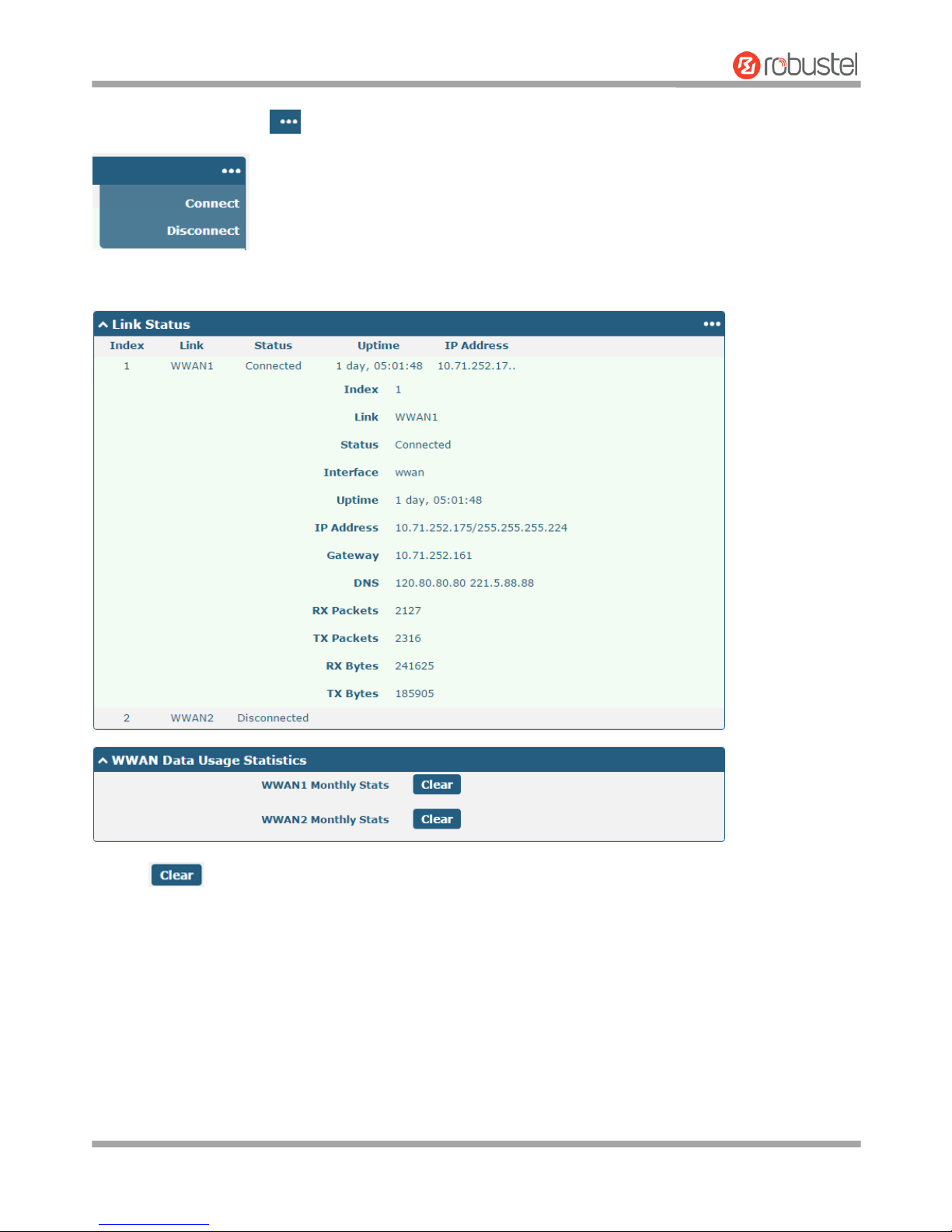
Robustel R3000 Lite User Guide
RT_UG_R3000 Lite_v.3.0.1 19 May, 2017 32/109
Confidential
Click the right-most button to select the connection status of the current link.
Click the row of the link, and it will show the details information of the current link connection under the row.
Click the button to clear SIM1 or SIM2 monthly data traffic usage statistics. Data statistics will be displayed
only if enable the Data Allowance function in Interface > Link Manager > Link Settings > WWAN Settings > Data
Allowance.
Page 34
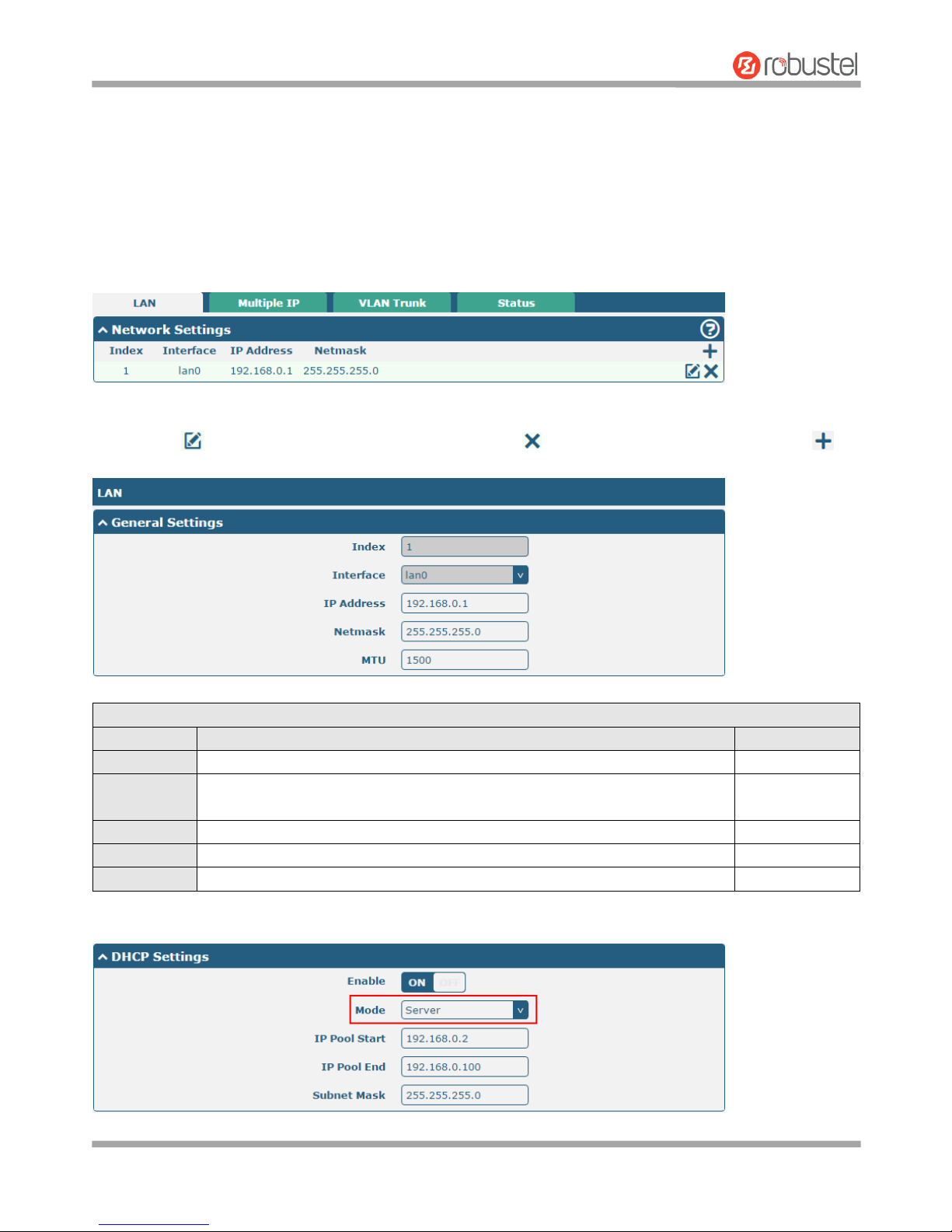
Robustel R3000 Lite User Guide
RT_UG_R3000 Lite_v.3.0.1 19 May, 2017 33/109
Confidential
3.7 Interface > LAN
This section allows you to set the related parameters for LAN port. There is one LAN port on R3000 Lite Router, which
is ETH. The default settings of ETH is lan0 and its default IP is 192.168.0.1/255.255.255.0.
LAN
Note: Lan0 cannot be deleted.
You may click to edit the configuration of the LAN port, or click to delete the current LAN port. Now, click to
add a new LAN port.
General Settings @ LAN
Item
Description
Default
Index
Indicate the ordinal of the list.
--
Interface
Lan1 is available only if it was selected by one of ETH1~ETH4 in Ethernet >
Ports > Port Settings, and so on.
lan0
IP Address
Set the IP address of the LAN port.
192.168.0.1
Netmask
Set the Netmask of the LAN port.
255.255.255.0
MTU
Enter the Maximum Transmission Unit.
1500
The window is displayed as below when choosing “Server” as the mode.
Page 35
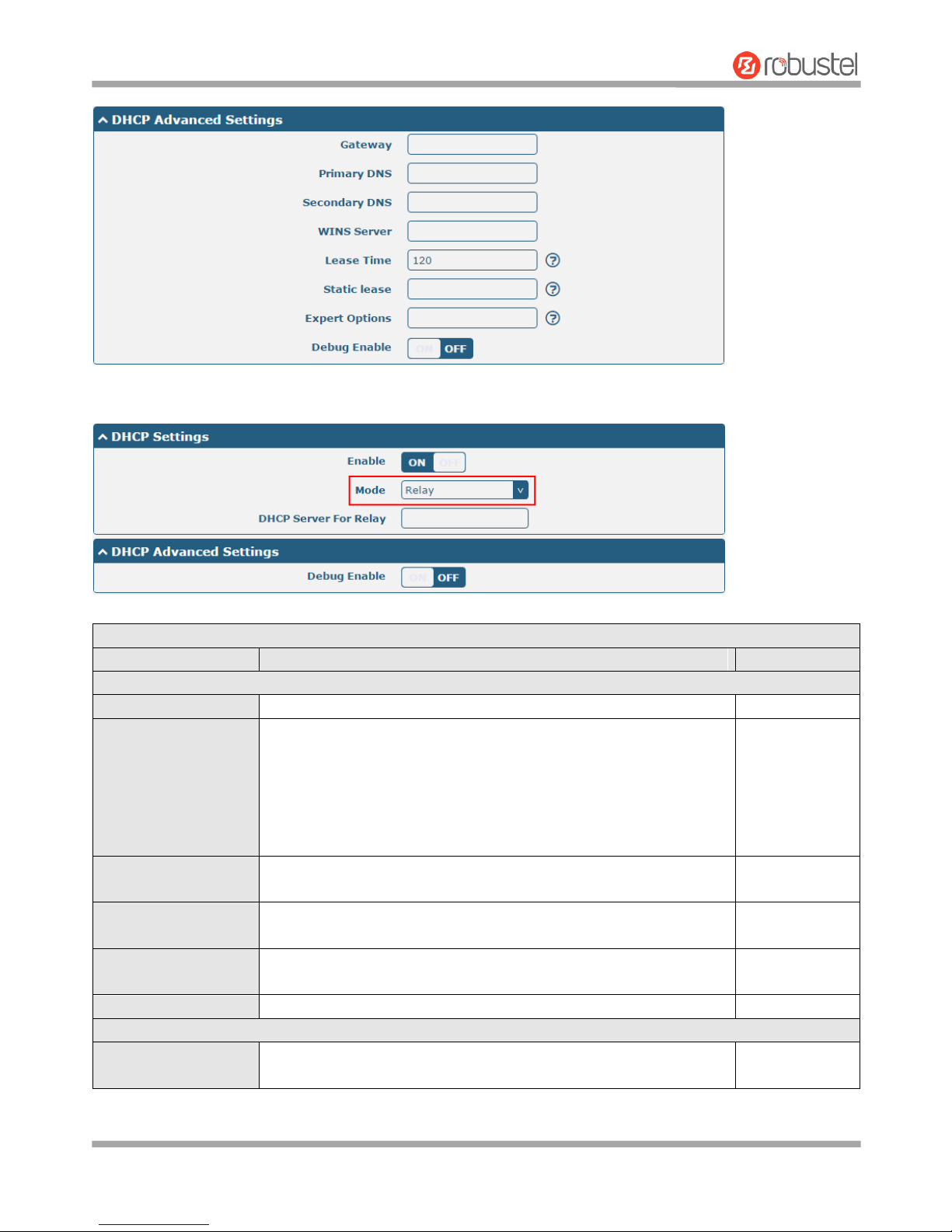
Robustel R3000 Lite User Guide
RT_UG_R3000 Lite_v.3.0.1 19 May, 2017 34/109
Confidential
The window is displayed as below when choosing “Relay” as the mode.
LAN
Item
Description
Default
DHCP Settings
Enable
Click the toggle button to enable/disable the DHCP function.
ON
Mode
Select from “Server” or “Relay”.
Server: Lease IP address to DHCP clients which have been
connected to LAN port
Relay: Router can be a DHCP Relay, which will provide a relay
tunnel to solve the problem that DHCP Client and DHCP Server
are not in a same subnet
Server
IP Pool Start
Define the beginning of the pool of IP addresses which will be leased
to DHCP clients.
192.168.0.2
IP Pool End
Define the end of the pool of IP addresses which will be leased to
DHCP clients.
192.168.0.100
Subnet Mask
Define the subnet mask of IP address obtained by DHCP clients from
DHCP server.
255.255.255.0
DHCP Server for Relay
Enter the IP address of DHCP relay server.
Null
DHCP Advanced Settings
Gateway
Define the gateway assigned by the DHCP server to the clients, which
must be on the same network segment with DHCP address pool.
Null
Page 36
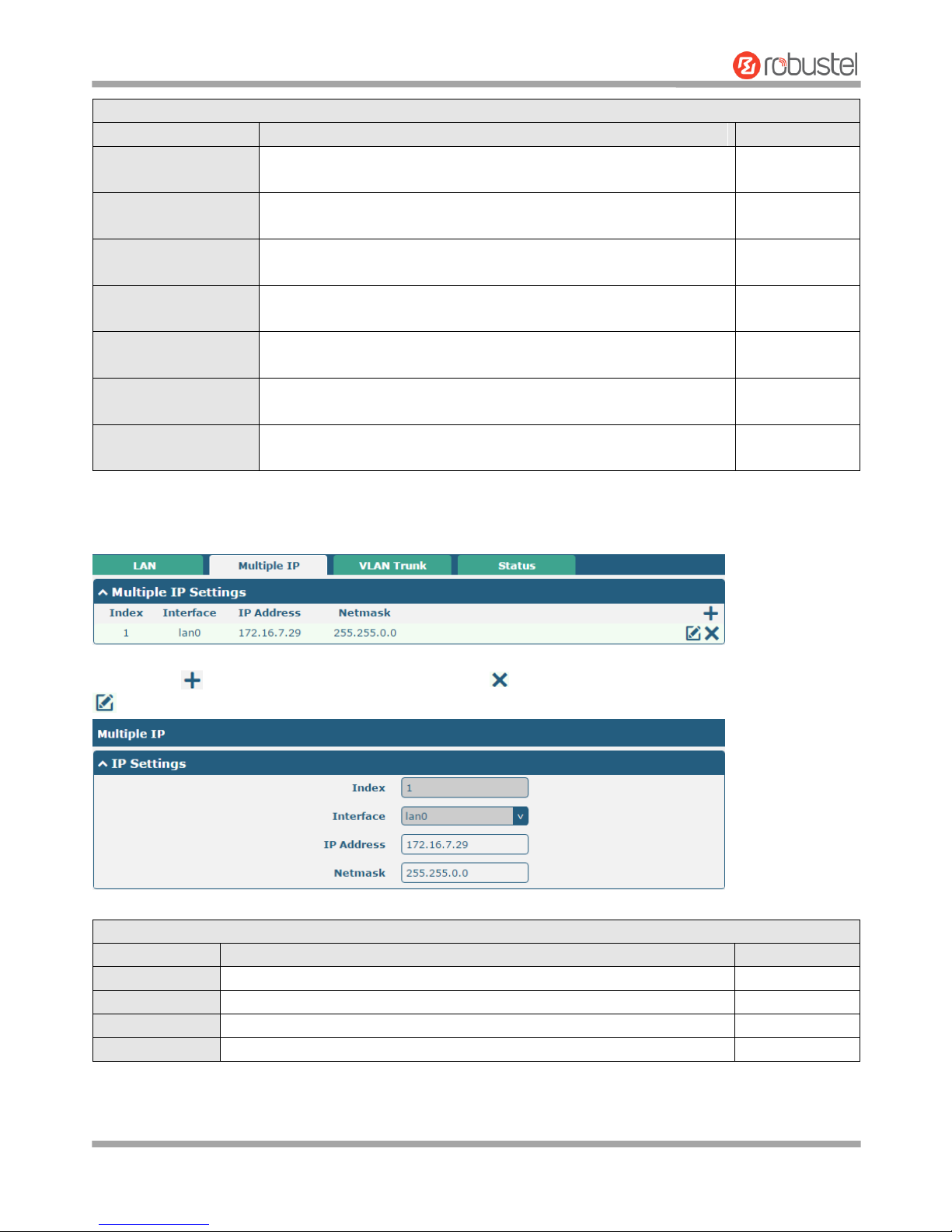
Robustel R3000 Lite User Guide
RT_UG_R3000 Lite_v.3.0.1 19 May, 2017 35/109
Confidential
LAN
Item
Description
Default
Primary DNS
Define the primary DNS server assigned by the DHCP server to the
clients.
Null
Secondary DNS
Define the secondary DNS server assigned by the DHCP server to the
clients.
Null
WINS Server
Define the Windows Internet Naming Service obtained by DHCP
clients from DHCP sever.
Null
Lease Time
Set the lease time which the client can use the IP address obtained
from DHCP server, measured in seconds.
120
Static lease
Bind a lease to correspond an IP address via a MAC address.
format: mac,ip;mac,ip;..., e.g. FF:ED:CB:A0:98:01,192.168.0.200
Null
Expert Options
Enter some other options of DHCP server in this field.
format: config-desc;config-desc, e.g. log-dhcp;quiet-dhcp
Null
Debug Enable
Click the toggle button to enable/disable this option. Enable for DHCP
information output.
OFF
Multiple IP
You may click to add a multiple IP to the LAN port, or click to delete the multiple IP of the LAN port. Now, click
to edit the multiple IP of the LAN port.
IP Settings
Item
Description
Default
Index
Indicate the ordinal of the list.
--
Interface
Show the editing port.
--
IP Address
Set the multiple IP address of the LAN port.
Null
Netmask
Set the multiple Netmask of the LAN port.
Null
Page 37
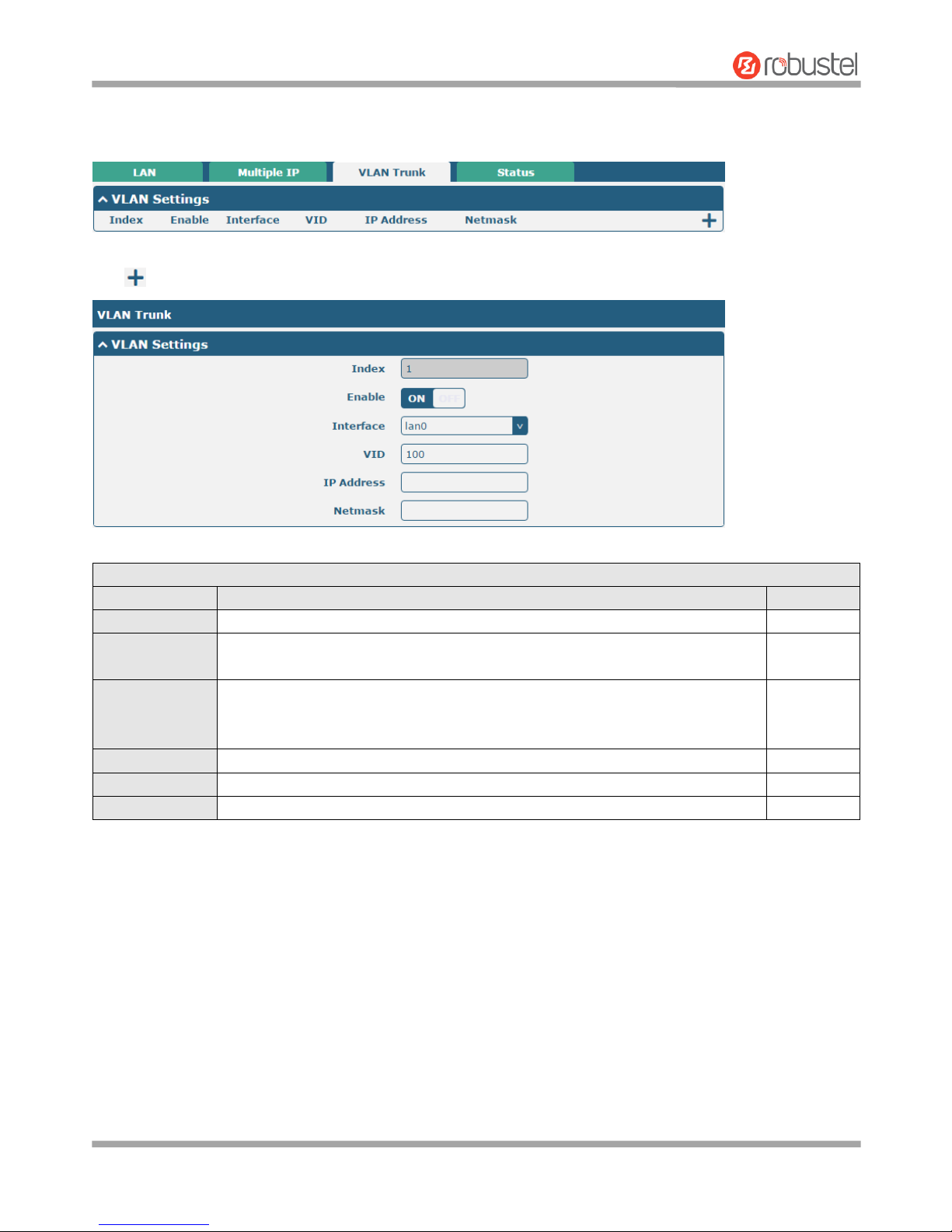
Robustel R3000 Lite User Guide
RT_UG_R3000 Lite_v.3.0.1 19 May, 2017 36/109
Confidential
VLAN Trunk
Click to add a VLAN. The maximum count is 8.
VLAN Settings
Item
Description
Default
Index
Indicate the ordinal of the list.
--
Enable
Click the toggle button to enable/disable this VLAN. Enable to make router can
encapsulate and de-encapsulate the VLAN tag.
ON
Interface
Choose the interface which wants to enable VLAN trunk function. Select from
“lan0”, “lan1”, “lan2” or “lan3” depends on your ETH1~ETH4’s corresponding LAN
port.
lan0
VID
Set the tag ID of VLAN and digits from 1 to 4094.
100
IP Address
Set the IP address of VLAN port.
Null
Netmask
Set the Netmask of VLAN port.
Null
Page 38
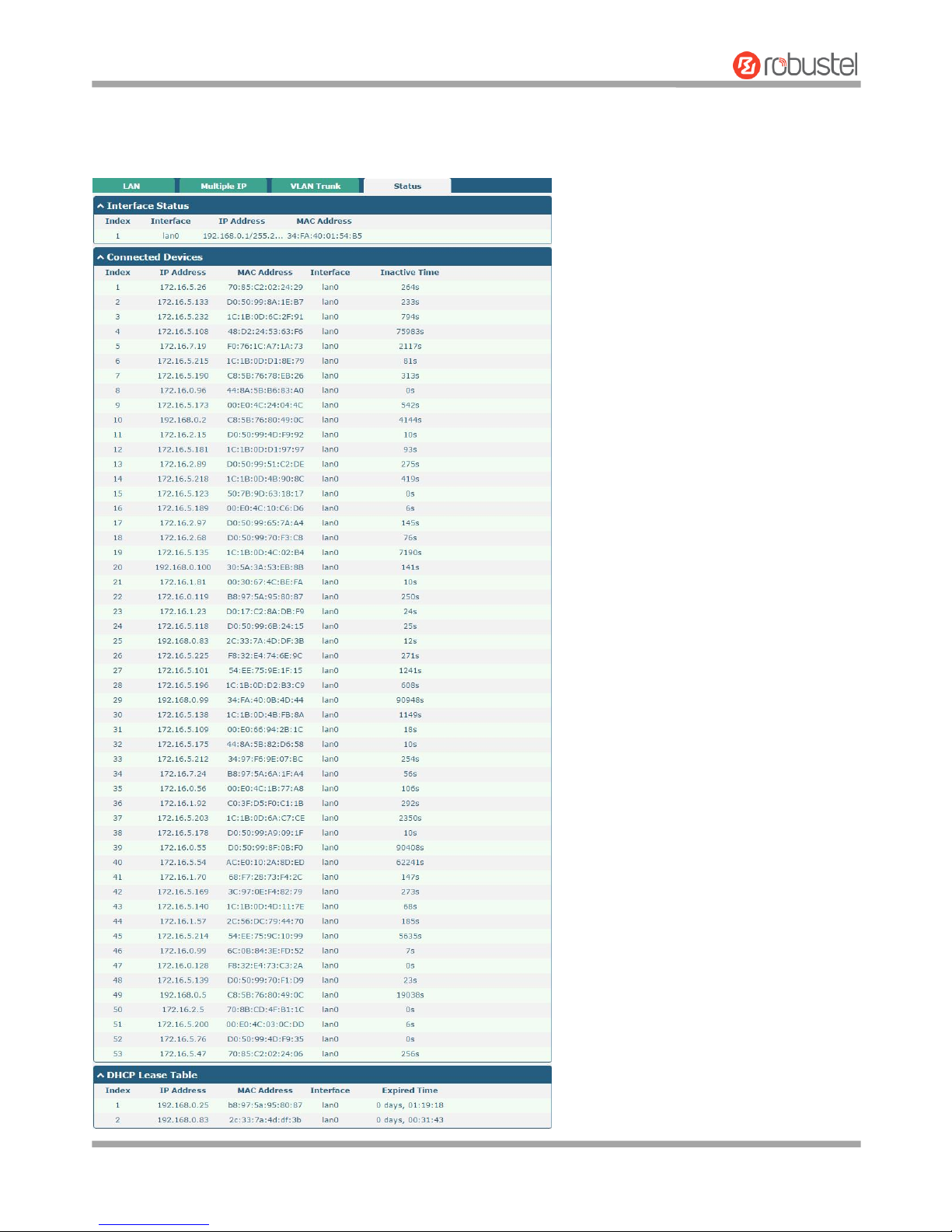
Robustel R3000 Lite User Guide
RT_UG_R3000 Lite_v.3.0.1 19 May, 2017 37/109
Confidential
Status
This section allows you to view the status of LAN connection.
Page 39
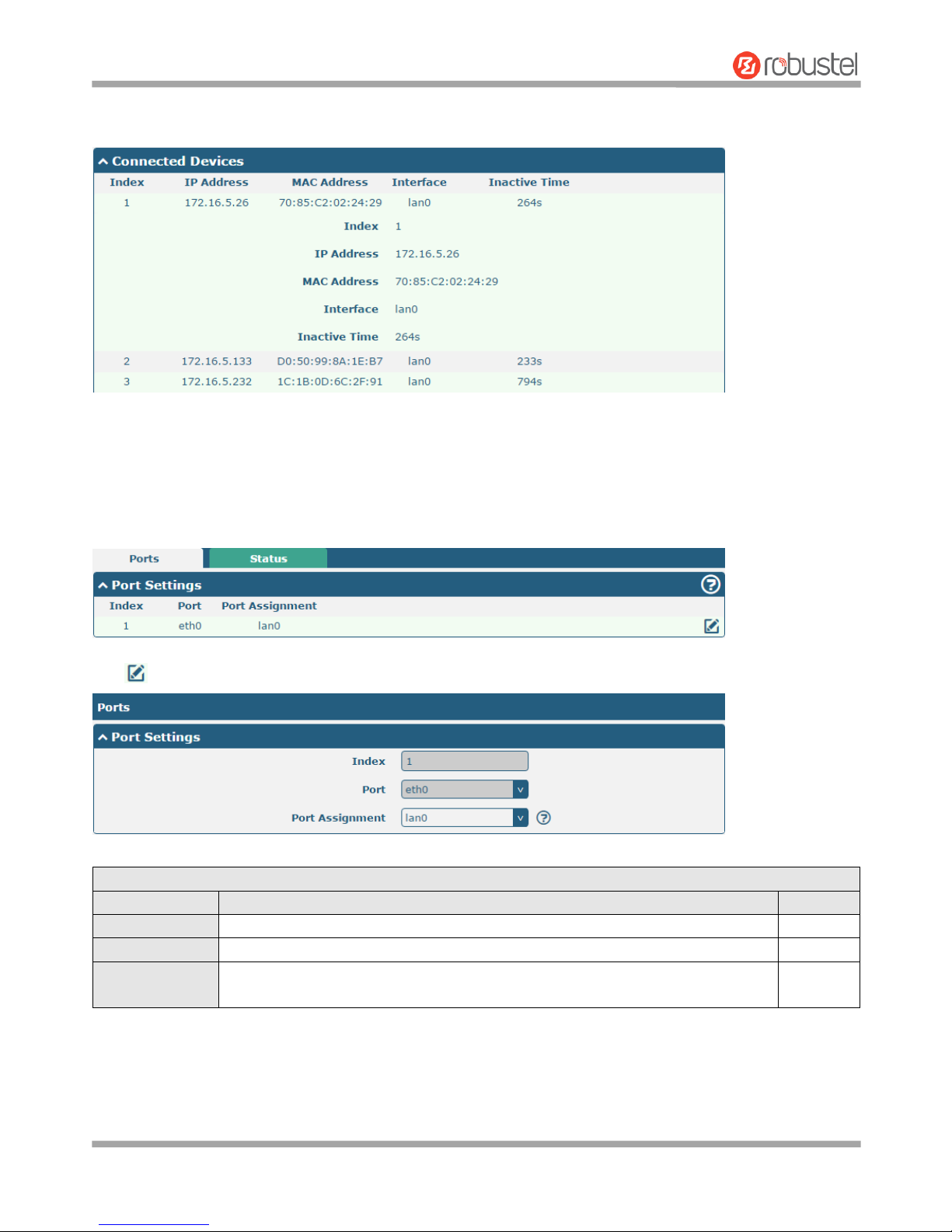
Robustel R3000 Lite User Guide
RT_UG_R3000 Lite_v.3.0.1 19 May, 2017 38/109
Confidential
Click the row of status, the details status information will be display under the row. Please refer to the screenshot
below.
3.8 Interface > Ethernet
This section allows you to set the related parameters for Ethernet. There is one Ethernet port on R3000 Lite Router,
which is ETH. The default settings of ETH is lan0 and its default IP is 192.168.0.1/255.255.255.0.
Click button of eth1 to configure its parameters.
Port Settings
Item
Description
Default
Index
Indicate the ordinal of the list.
--
Port
Show the editing port, read only.
--
Port Assignment
Choose the Ethernet port’s type, as a WAN port or a LAN port.
Note: The Ethernet port on R3000 Lite can only be configured as a LAN port.
lan0
Page 40
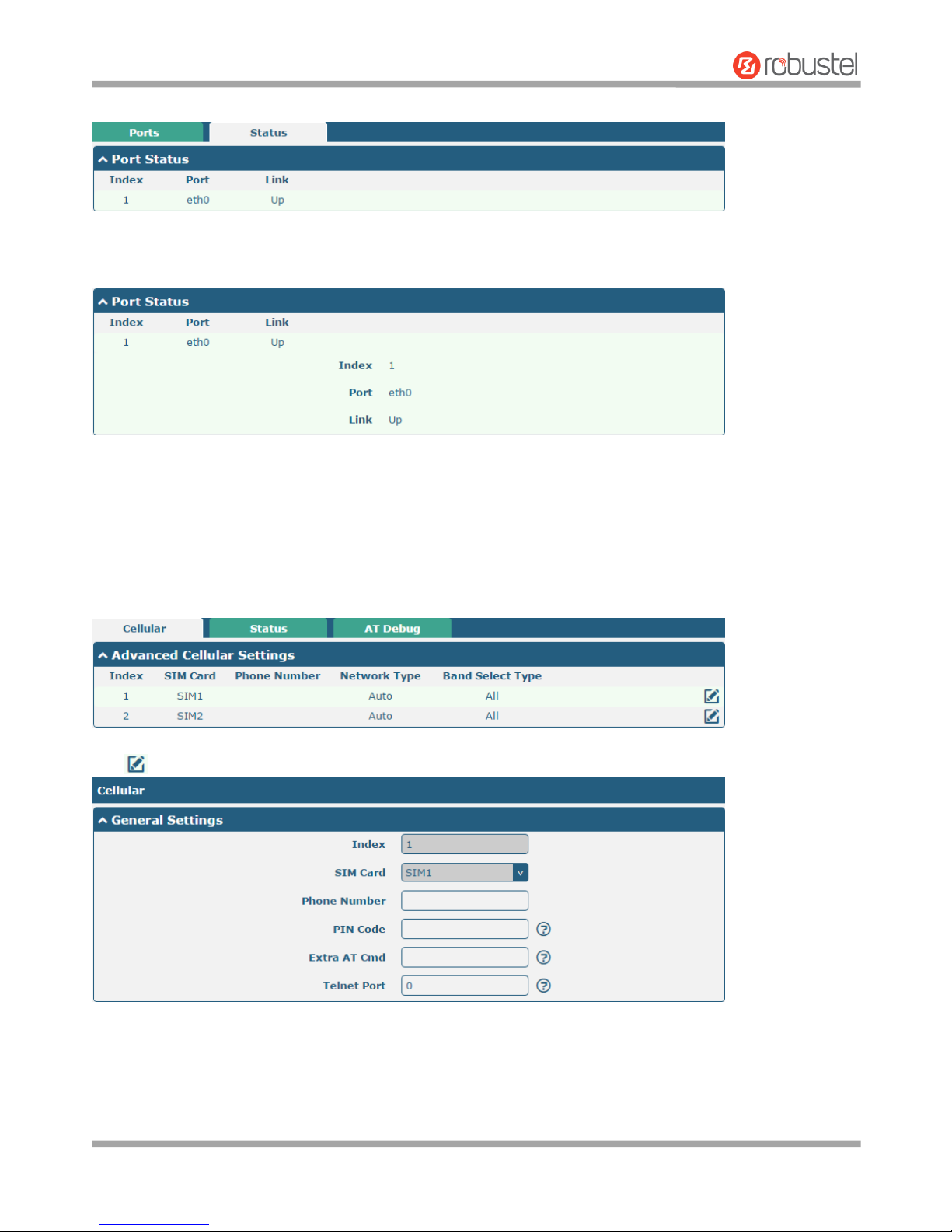
Robustel R3000 Lite User Guide
RT_UG_R3000 Lite_v.3.0.1 19 May, 2017 39/109
Confidential
This column allows you to view the status of Ethernet port.
Click the row of status, the details status information will be display under the row. Please refer to the screenshot
below.
3.9 Interface > Cellular
This section allows you to set the related parameters of Cellular. The R3000 Lite Router has two SIM card slots, but do
not support two SIM cards online simultaneously due to its single-module design. If insert single SIM card at the first
time, SIM1 slot and SIM2 slots are available.
Click of SIM 1 to edit the parameters.
Page 41

Robustel R3000 Lite User Guide
RT_UG_R3000 Lite_v.3.0.1 19 May, 2017 40/109
Confidential
The window is displayed as below when choosing “Auto” as the network type.
The window is displayed as below when choosing “Specify” as the band select type.
Cellular
Item
Description
Default
General Settings
Page 42
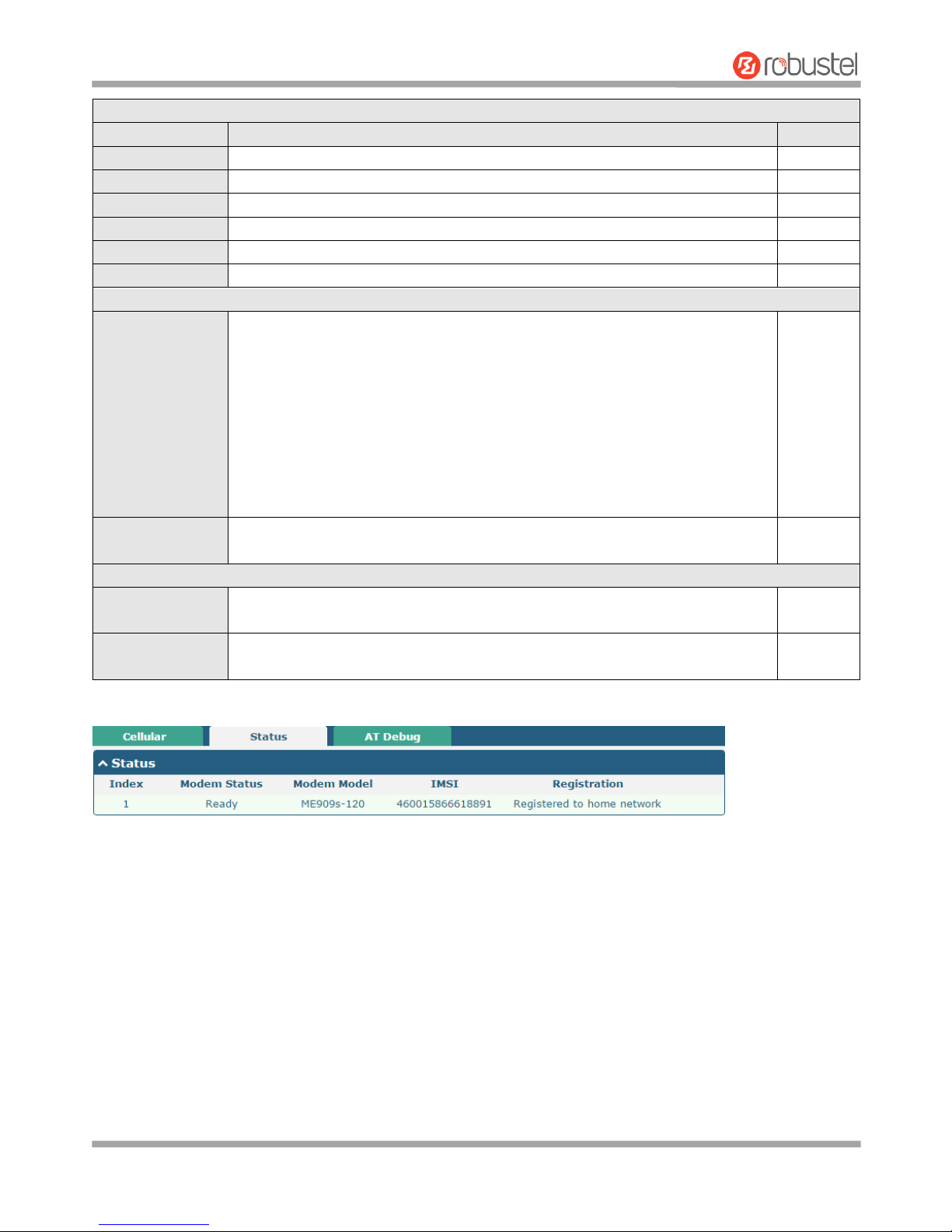
Robustel R3000 Lite User Guide
RT_UG_R3000 Lite_v.3.0.1 19 May, 2017 41/109
Confidential
Cellular
Item
Description
Default
Index
Indicate the ordinal of the list.
--
SIM Card
Show the currently editing SIM card.
SIM1
Phone Number
Enter the phone number of the SIM card.
Null
PIN Code
Enter a 4-8 characters PIN code used for unlocking the SIM.
Null
Extra AT Cmd
Enter the AT commands used for cellular initialization.
Null
Telnet Port
Specify the Port listening of telnet service, used for AT over Telnet.
0
Cellular Network Settings
Network Type
Select from “Auto”, “2G Only”, “2G First”, “3G Only”, “3G First”, “4G Only”, “4G
First”.
Auto: Connect to the best signal network automatically
2G Only: Only the 2G network is connected
2G First: Connect to the 2G Network preferentially
3G Only: Only the 3G network is connected
3G First: Connect to the 3G Network preferentially
4G Only: Only the 4G network is connected
4G First: Connect to the 4G Network preferentially
Auto
Band Select Type
Select from “All” or “Specify”. You may choose certain bands if choosing
“Specify”.
All
Advanced Settings
Debug Enable
Click the toggle button to enable/disable this option. Enable for debugging
information output.
ON
Verbose Debug
Enable
Click the toggle button to enable/disable this option. Enable for verbose
debugging information output.
OFF
This section allows you to view the status of the cellular connection.
Page 43
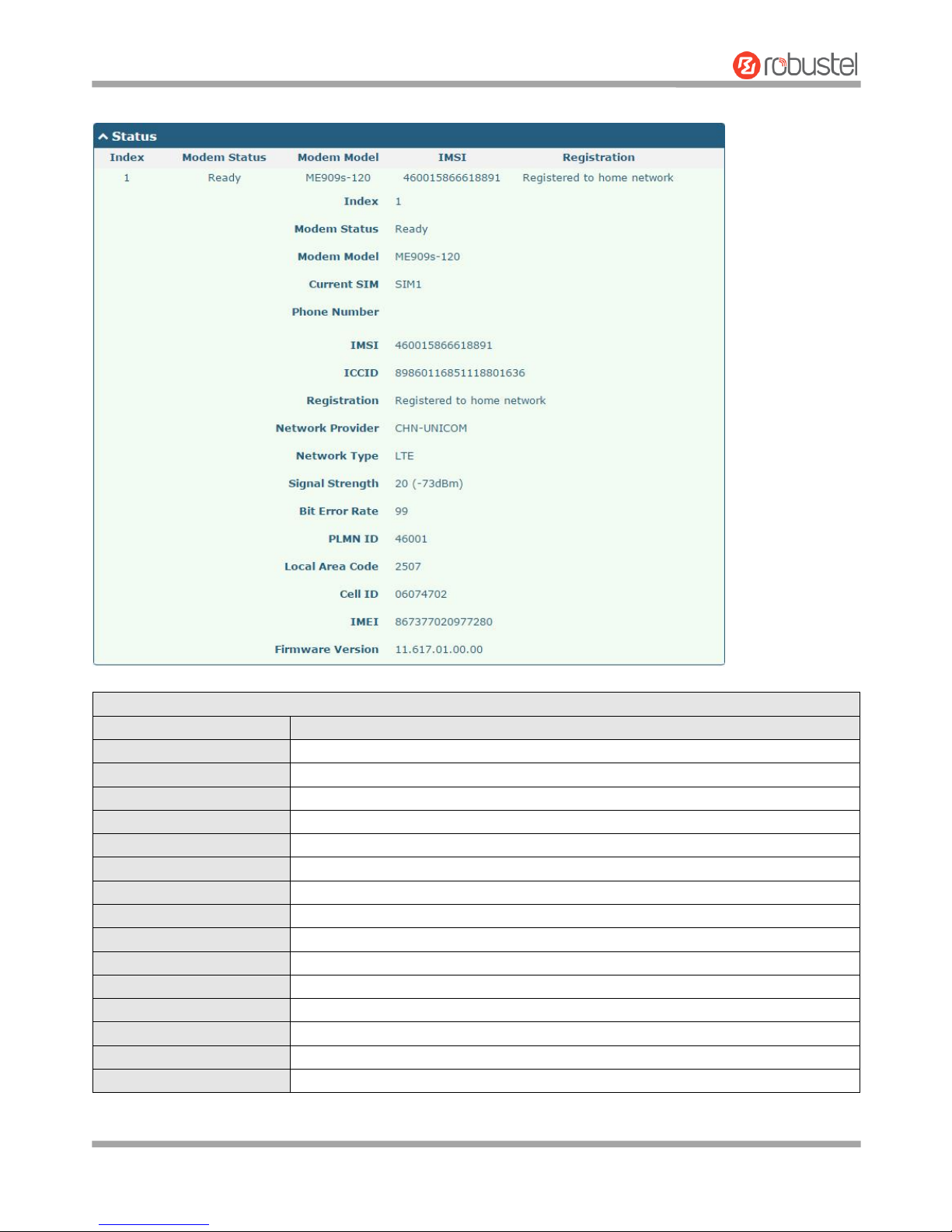
Robustel R3000 Lite User Guide
RT_UG_R3000 Lite_v.3.0.1 19 May, 2017 42/109
Confidential
Click the row of status, the details status information will be displayed under the row.
Status
Item
Description
Index
Indicate the ordinal of the list.
Modem Status
Show the status of the radio module.
Modem Model
Show the model of the radio module.
Current SIM
Show the SIM card that your router is using.
Phone Number
Show the phone number of the current SIM.
IMSI
Show the IMSI number of the current SIM.
ICCID
Show the ICCID number of the current SIM.
Registration
Show the current network status.
Network Provider
Show the name of Network Provider.
Network Type
Show the current network service type, e.g. GPRS.
Signal Strength
Show the signal strength detected by the mobile.
Bit Error Rate
Show the current bit error rate.
PLMN ID
Show the current PLMN ID.
Local Area Code
Show the current local area code used for identifying different area.
Cell ID
Show the current cell ID used for locating the router.
Page 44
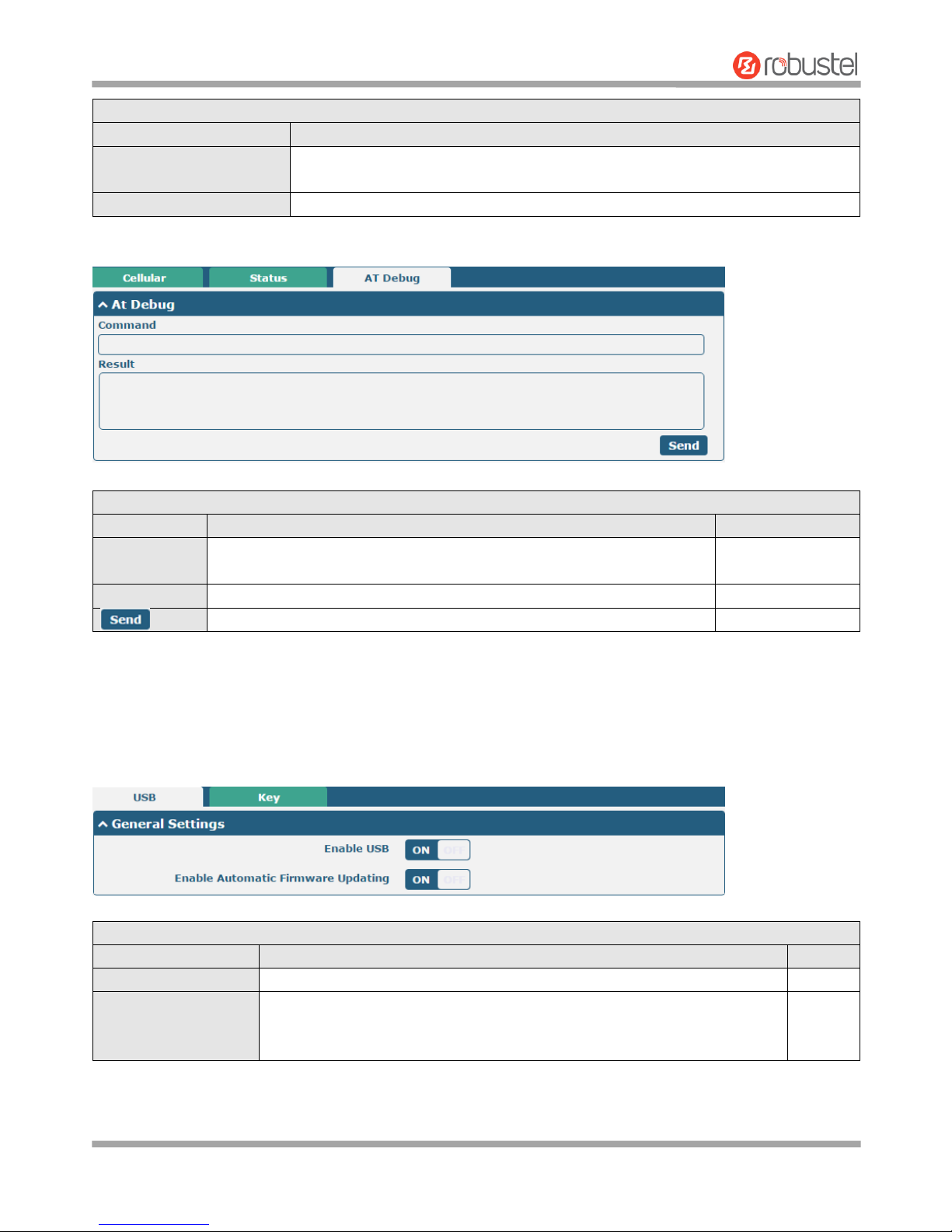
Robustel R3000 Lite User Guide
RT_UG_R3000 Lite_v.3.0.1 19 May, 2017 43/109
Confidential
Status
Item
Description
IMEI
Show the IMEI (International Mobile Equipment Identity) number of the radio
module.
Firmware Version
Show the current firmware version of the radio module.
This page allows you to check the AT Debug.
AT Debug
Item
Description
Default
Command
Enter the AT command that you want to send to cellular module in this
text box.
Null
Result
Show the AT command responded by cellular module in this text box.
Null Click the button to send AT command.
--
3.10 Interface > USB
This section allows you to set the USB parameters. The USB interface of the router can be used for firmware upgrade
and configuration upgrade.
General Settings @ USB
Item
Description
Default
Enable USB
Click the toggle button to enable/disable the USB option.
ON
Enable Automatic
Firmware Updating
Click the toggle button to enable/disable this option. Enable to update
automatically the router’s firmware when inserting a USB storage device with
a router’s firmware.
ON
Page 45
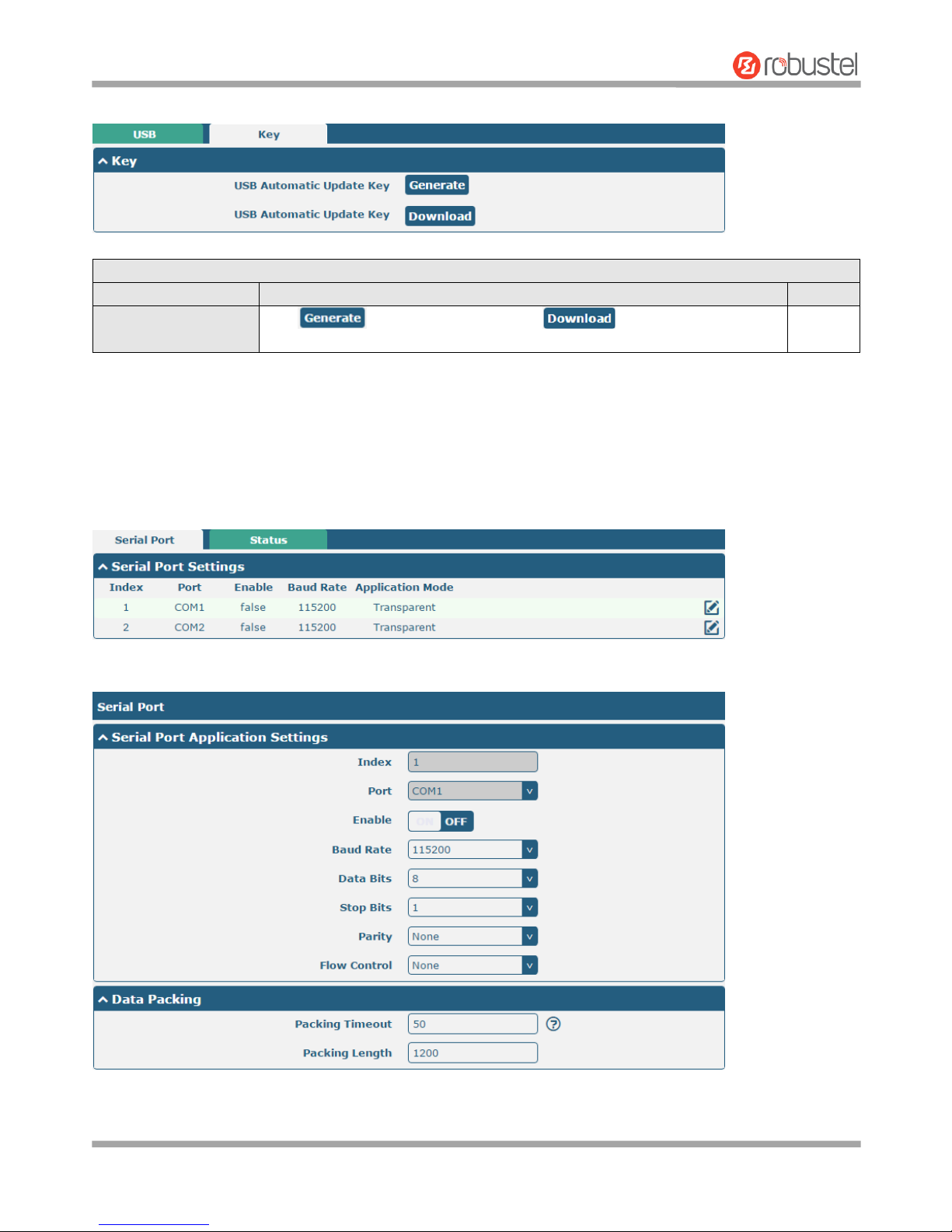
Robustel R3000 Lite User Guide
RT_UG_R3000 Lite_v.3.0.1 19 May, 2017 44/109
Confidential
Router has the key for USB automatic update. User can generate the key in this page.
Key
Item
Description
Default
USB Automatic Update
Key
Click to generate a key, and click to download the key.
--
3.11 Interface > Serial Port
This section allows you to set the serial port parameters. R3000 Lite Router supports one RS-232 and one RS-485
across a DB9 connector. Serial port provides a way to transfer serial data to IP data, or vice versa, and transmit these
data via wired or wireless network to achieve data transparent transmission.
Click the edit button of COM1.
Page 46
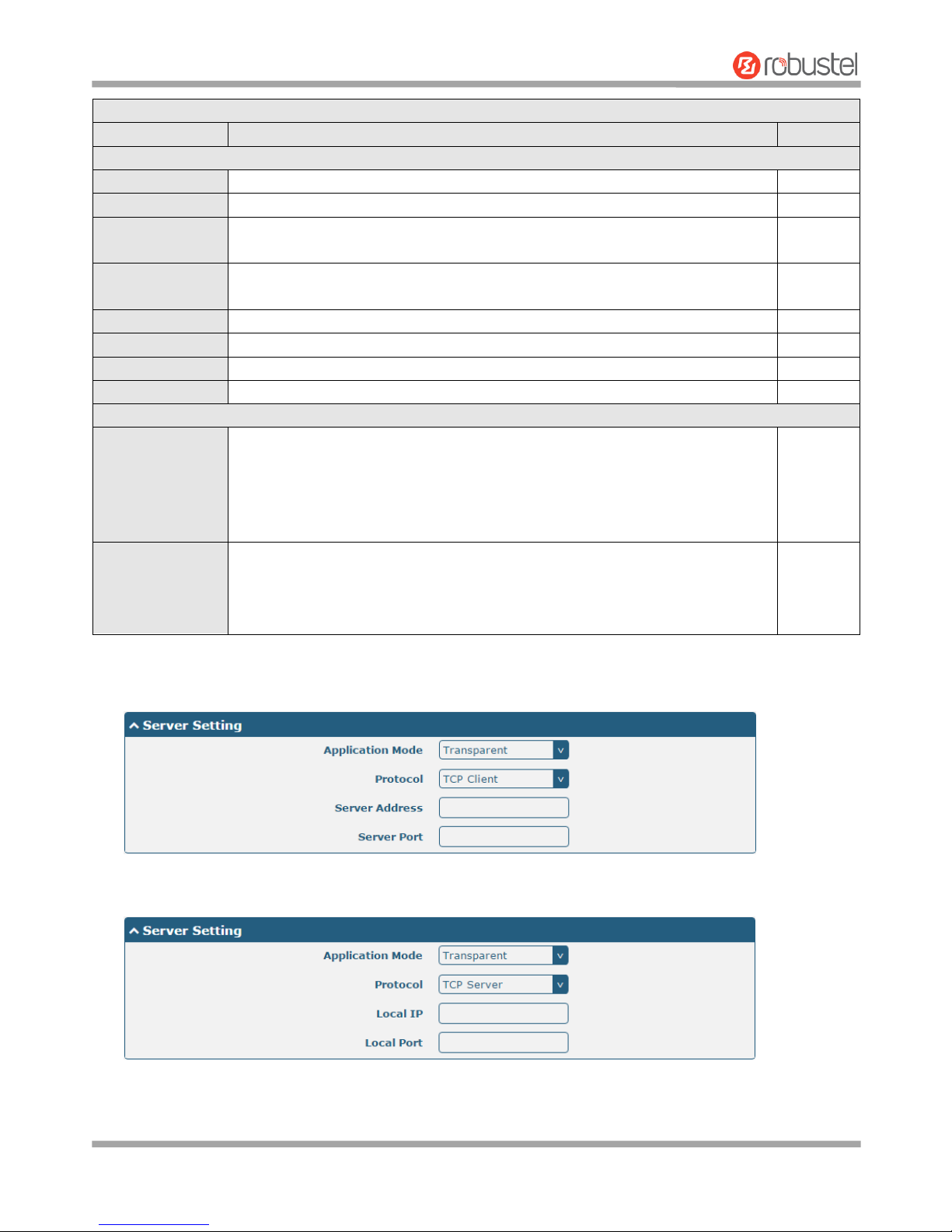
Robustel R3000 Lite User Guide
RT_UG_R3000 Lite_v.3.0.1 19 May, 2017 45/109
Confidential
Serial Port
Item
Description
Default
Serial Port Application Settings
Index
Indicate the ordinal of the list.
--
Port
Show the current serial’s name, read only.
COM1
Enable
Click the toggle button to enable/disable this serial port. When the status is OFF,
the serial port is not available.
OFF
Baud Rate
Select from “300”, “600”, “1200”, “2400”, “4800”, “9600”, “19200”, “38400”,
“57600” , “115200” or “230400”.
115200
Data Bits
Select from “7” or “8”.
8
Stop Bits
Select from “1” or “2”.
1
Parity
Select from “None”, “Odd” or “Even”.
None
Flow control
Select from “None”, “Software” or “Hardware”.
None
Data Packing
Packing Timeout
Set the packing timeout. The serial port will queue the data in the buffer and
send the data to the Cellular WAN/Ethernet WAN when it reaches the Interval
Timeout in the field.
Note: Data will also be sent as specified by the packet length even when data is
not reaching the interval timeout in the field.
50
Packing Length
Set the packet length. The Packet length setting refers to the maximum amount
of data that is allowed to accumulate in the serial port buffer before sending.
When a packet length between 1 and 3000 bytes is specified, data in the buffer
will be sent as soon it reaches the specified length.
1200
The window is displayed as below when choosing “Transparent” as the application mode and “TCP Client” as the
protocol.
The window is displayed as below when choosing “Transparent” as the application mode and “TCP Server” as
the protocol.
The window is displayed as below when choosing “Transparent” as the application mode and “UDP” as the
protocol.
Page 47
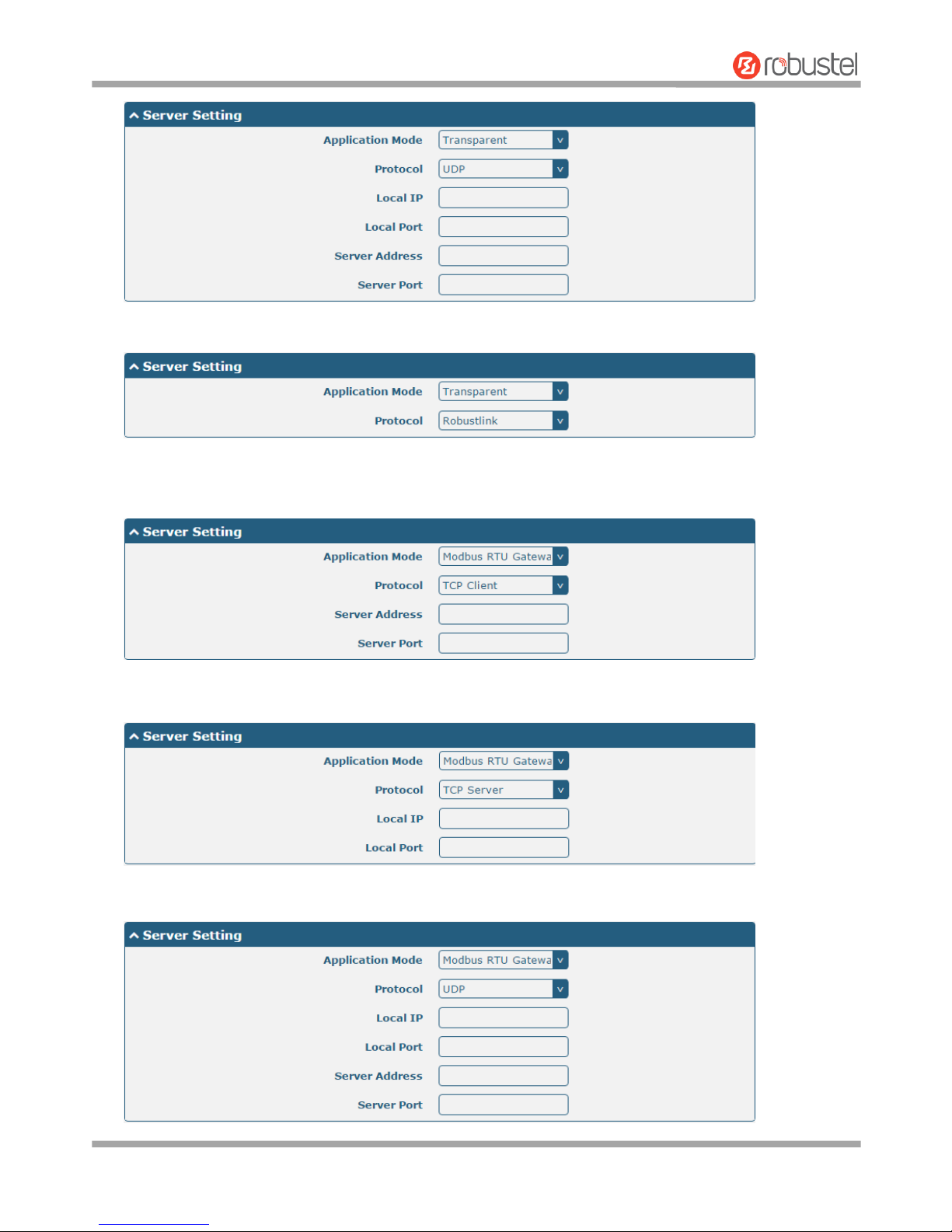
Robustel R3000 Lite User Guide
RT_UG_R3000 Lite_v.3.0.1 19 May, 2017 46/109
Confidential
The window is displayed as below when choosing “Transparent” as the application mode and “Robustlink” as
the protocol.
The window is displayed as below when choosing “Modbus RTU Gateway” as the application mode and “TCP
Client” as the protocol.
The window is displayed as below when choosing “Modbus RTU Gateway” as the application mode and “TCP
Server” as the protocol.
The window is displayed as below when choosing “Modbus RTU Gateway” as the application mode and “UDP”
as the protocol.
Page 48

Robustel R3000 Lite User Guide
RT_UG_R3000 Lite_v.3.0.1 19 May, 2017 47/109
Confidential
The window is displayed as below when choosing “Modbus RTU Gateway” as the application mode and
“Robustlink” as the protocol.
Server Settings
Item
Description
Default
Application Mode
Select from “Transparent” or “Modbus RTU Gateway”.
Transparent: Router will transmit the serial data
transparently
Modbus RTU Gateway: Router will translate the Modbus RTU
data to Modbus TCP data and sent out, and vice versa
Transparent
Protocol
Select from “TCP Client”, “TCP Server”, “UDP” or “Robustlink”.
TCP Client: Router works as TCP client, initiate TCP
connection to TCP server. Server address supports both IP
and domain name
TCP Server: Router works as TCP server, listening for
connection request from TCP client
UDP: Router works as UDP client
Robustlink: Router will automatically upload the serial data
to Robustlink platform under the Robustlink protocol.
Robustlink is a management platform from Robustel. This
function only available when Router is connects to
Robustlink
TCP Client
Server Address
Enter the address of server which will receive the data sent from
router’s serial port. IP address or domain name will be available.
Null
Server Port
Enter the specified port of server which is used for receiving the
serial data.
Null
Local IP @ Transparent
Enter router’s LAN IP which will forward to the internet port of
router.
Null
Local Port @ Transparent
Enter the port of router’s LAN IP.
Null
Local IP @ Modbus
Enter the local IP of under Modbus mode.
Null
Local Port @ Modbus
Enter the local port of under Modbus mode.
Null
Click the “Status” column to view the type which the current serial port corresponds.
Page 49
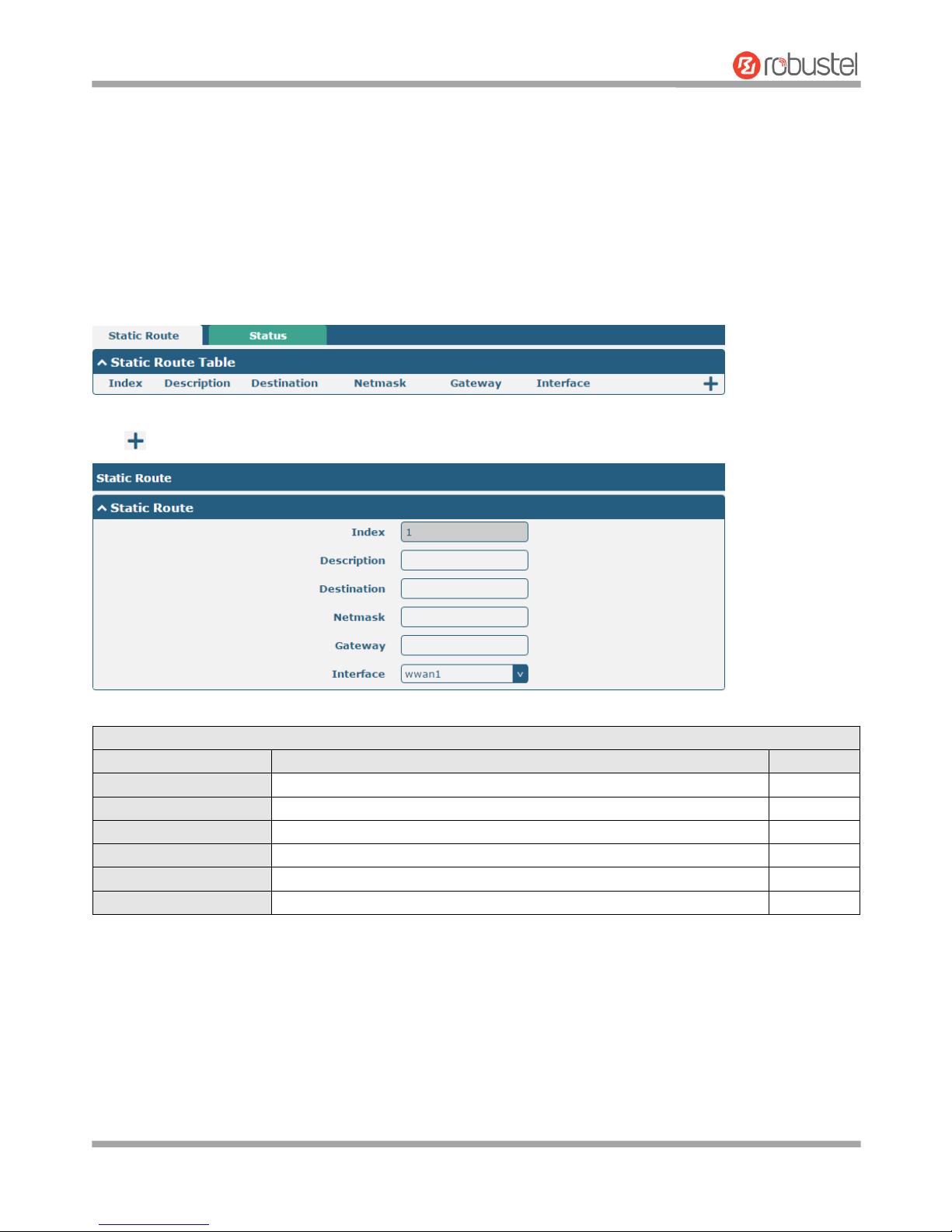
Robustel R3000 Lite User Guide
RT_UG_R3000 Lite_v.3.0.1 19 May, 2017 48/109
Confidential
3.12 Network > Route
This section allows you to set the static route. Static route is a form of routing that occurs when a router uses a
manually-configured routing entry, rather than information from a dynamic routing traffic. Route Information
Protocol (RIP) is widely used in small network with stable use rate. Open Shortest Path First (OSPF) is made router
within a single autonomous system and used in large network.
Static Route
Click to add static routes. The maximum count is 20.
Static Route
Item
Description
Default
Index
Indicate the ordinal of the list.
--
Description
Enter a description for this static route.
Null
Destination
Enter the IP address of destination host or destination network.
Null
Netmask
Enter the Netmask of destination host or destination network.
Null
Gateway
Define the gateway of the destination.
Null
Interface
Choose the corresponding port of the link that you want to configure.
wwan1
Page 50
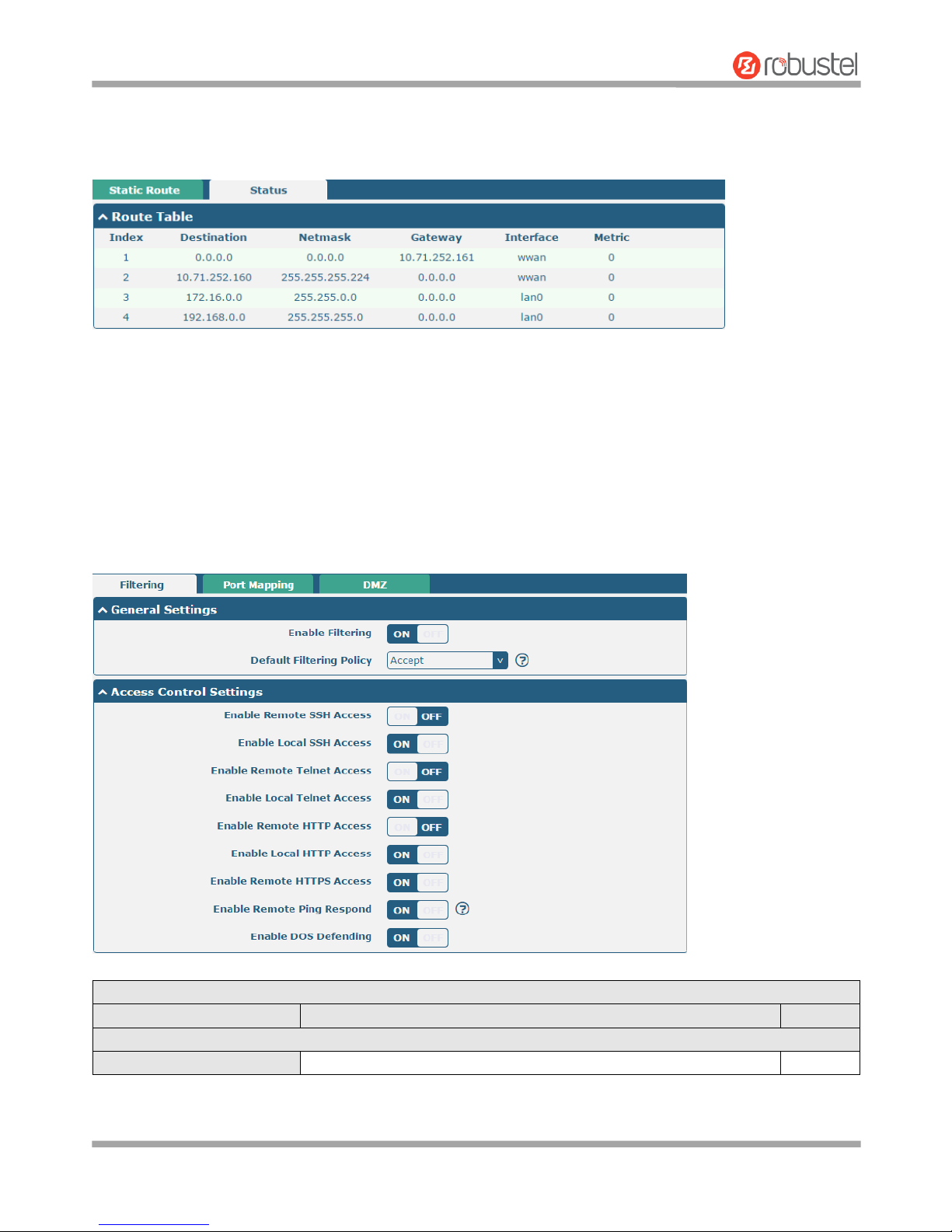
Robustel R3000 Lite User Guide
RT_UG_R3000 Lite_v.3.0.1 19 May, 2017 49/109
Confidential
Status
This window allows you to view the status of route.
3.13 Network > Firewall
This section allows you to set the firewall and its related parameters, including Filtering, Port Mapping and DMZ.
Filtering
The filtering rules can be used to either accept or block certain users or ports from accessing your router.
Filtering
Item
Description
Default
General Settings
Enable Filtering
Click the toggle button to enable/disable the filtering option.
ON
Page 51

Robustel R3000 Lite User Guide
RT_UG_R3000 Lite_v.3.0.1 19 May, 2017 50/109
Confidential
Filtering
Item
Description
Default
Default Filtering Policy
Select from “Accept” or “Drop”. Cannot be changed when filtering
rules table is not empty.
Accept: Router will accept all the connecting requests except the
hosts which fit the drop filter list
Drop: Router will drop all the connecting requests except the
hosts which fit the accept filter list
Accept
Access Control Settings
Enable Remote SSH Access
Click the toggle button to enable/disable this option. When enabled,
the Internet user can access the router remotely via SSH.
OFF
Enable Local SSH Access
Click the toggle button to enable/disable this option. When enabled,
the LAN user can access the router locally via SSH.
ON
Enable Remote Telnet Access
Click the toggle button to enable/disable this option. When enabled,
the Internet user can access the router remotely via Telnet.
OFF
Enable Local Telnet Access
Click the toggle button to enable/disable this option. When enabled,
the LAN user can access the router locally via Telnet.
ON
Enable Remote HTTP Access
Click the toggle button to enable/disable this option. When enabled,
the Internet user can access the router remotely via HTTP.
OFF
Enable Local HTTP Access
Click the toggle button to enable/disable this option. When enabled,
the LAN user can access the router locally via HTTP.
ON
Enable Remote HTTPS Access
Click the toggle button to enable/disable this option. When enabled,
the Internet user can access the router remotely via HTTPS.
ON
Enable Remote Ping Respond
Click the toggle button to enable/disable this option. When enabled,
the router will reply to the Ping requests from other hosts on the
Internet.
ON
Enable DOS Defending
Click the toggle button to enable/disable this option. When enabled,
the router will defend the DOS. Dos attack is an attempt to make a
machine or network resource unavailable to its intended users.
ON
Click to add a filtering rule. The maximum count is 20.
Page 52
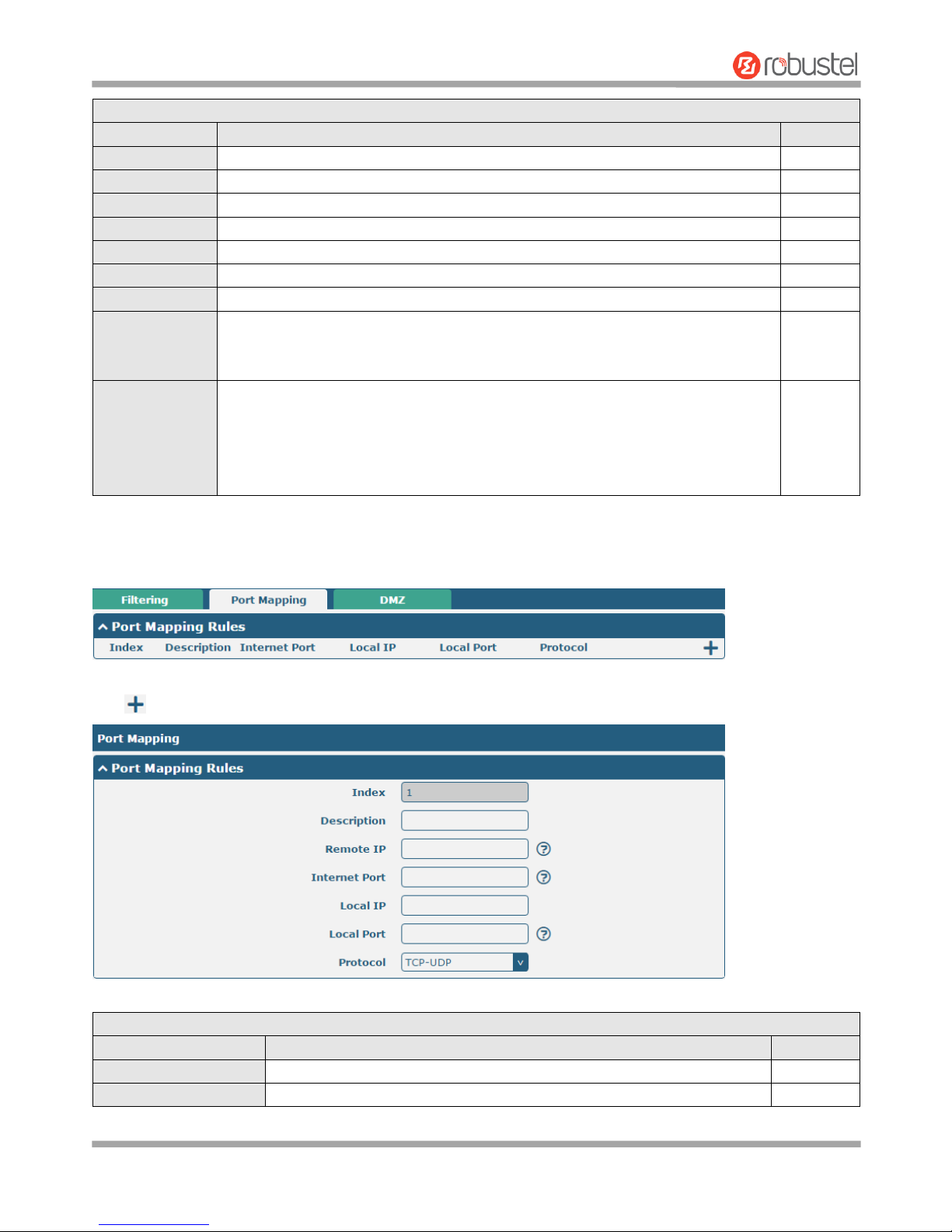
Robustel R3000 Lite User Guide
RT_UG_R3000 Lite_v.3.0.1 19 May, 2017 51/109
Confidential
Filtering Rules
Item
Description
Default
Index
Indicate the ordinal of the list.
--
Description
Enter a description for this filtering rule.
Null
Source Address
Specify an access originator and enter its source address.
Null
Source Port
Specify an access originator and enter its source port.
Null
Source MAC
Specify an access originator and enter its source MAC address.
Null
Target Address
Enter the target address which the access originator wants to access.
Null
Target Port
Enter the target port which the access originator wants to access.
Null
Protocol
Select from “All”, “TCP”, “UDP”, “ICMP” or “TCP-UDP”.
Note: It is recommended that you choose “All” if you don’t know which protocol of
your application to use.
All
Action
Select from “Accept” or “Drop”.
Accept: When Default Filtering Policy is drop, router will drop all the
connecting requests except the hosts which fit this accept filtering list
Drop: When Default Filtering Policy is accept, router will accept all the
connecting requests except the hosts which fit this drop filtering list
Drop
Port Mapping
Click to add port mapping rules. The maximum rule count is 40.
Port Mapping Rules
Item
Description
Default
Index
Indicate the ordinal of the list.
--
Description
Enter a description for this port mapping.
Null
Page 53
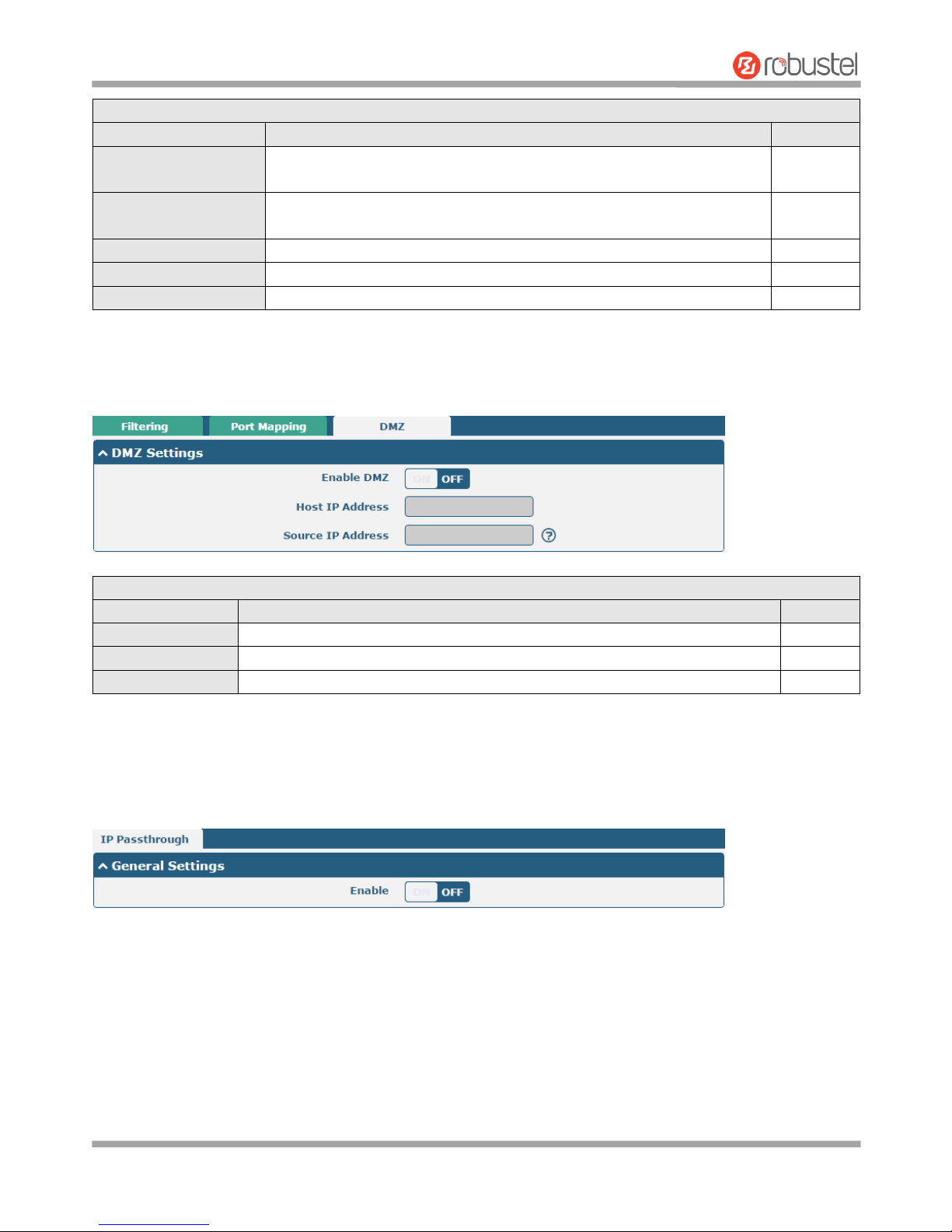
Robustel R3000 Lite User Guide
RT_UG_R3000 Lite_v.3.0.1 19 May, 2017 52/109
Confidential
Port Mapping Rules
Item
Description
Default
Remote IP
Specify the host or network which can access the local IP address. Empty
means unlimited, e.g. 10.10.10.10/255.255.255.255 or 192.168.1.0/24
Null
Internet Port
Enter the internet port of router which can be accessed by other hosts
from internet.
Null
Local IP
Enter router’s LAN IP which will forward to the internet port of router.
Null
Local Port
Enter the port of router’s LAN IP.
Null
Protocol
Select from “TCP”, “UDP” or “TCP-UDP” as your application required.
TCP-UDP
DMZ
DMZ host is a host on the internal network that has all ports exposed, except those ports otherwise forwarded.
DMZ Settings
Item
Description
Default
Enable DMZ
Click the toggle button to enable/disable DMZ.
OFF
Host IP Address
Enter the IP address of the DMZ host on your internal network.
Null
Source IP Address
Set the address which can talk to the DMZ host. Null means for any addresses.
Null
3.14 Network > IP Passthrough
Click Network > IP Passthrough > IP Passthrough to enable or disable the IP Pass-through option.
If router enables the IP Pass-through, the terminal device (such as PC) will enable the DHCP Client mode and connect
to LAN port of the router; and after the router dial up successfully, the PC will automatically obtain the IP address and
DNS server address which assigned by ISP.
Page 54
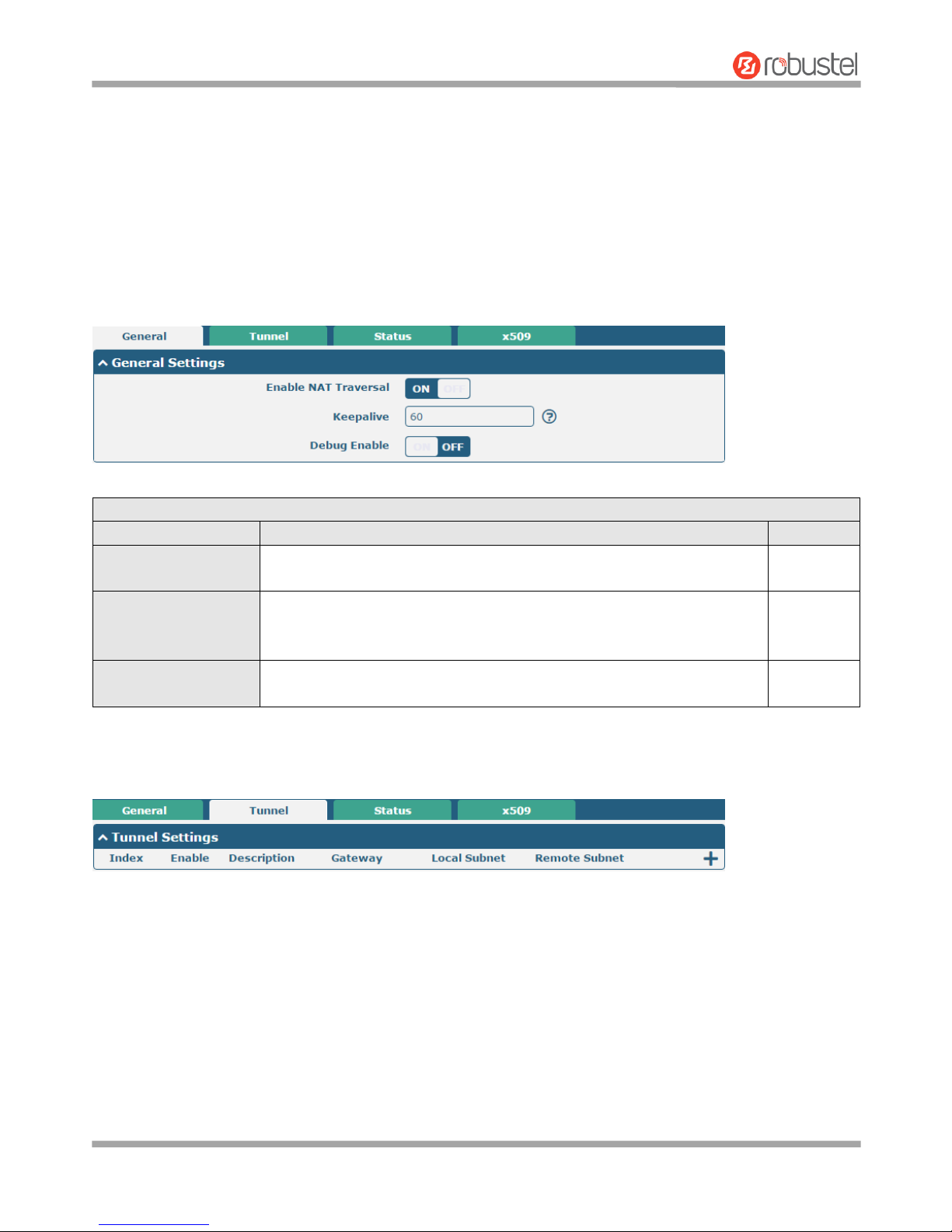
Robustel R3000 Lite User Guide
RT_UG_R3000 Lite_v.3.0.1 19 May, 2017 53/109
Confidential
3.15 VPN > IPsec
This section allows you to set the IPsec and the related parameters. Internet Protocol Security (IPsec) is a protocol
suite for secure Internet Protocol (IP) communications that works by authenticating and encrypting each IP packet of
a communication session.
General
General Settings @ General
Item
Description
Default
Enable NAT Traversal
Click the toggle button to enable/disable the NAT Traversal function. This
option must be enabled when router under NAT environment.
ON
Keepalive
Set the keepalive time, measured in seconds. The router will send packets
to NAT server every keepalive time to avoid record remove from the NAT
list.
60
Debug Enable
Click the toggle button to enable/disable this option. Enable for IPsec VPN
information output to the debug port.
OFF
Tunnel
Page 55

Robustel R3000 Lite User Guide
RT_UG_R3000 Lite_v.3.0.1 19 May, 2017 54/109
Confidential
Click to add tunnel settings. The maximum count is 3.
General Settings @ Tunnel
Item
Description
Default
Index
Indicate the ordinal of the list.
--
Enable
Click the toggle button to enable/disable this IPsec tunnel.
ON
Description
Enter a description for this IPsec tunnel.
Null
Gateway
Enter the address of remote IPsec VPN server. 0.0.0.0 represents for any address.
Null
Mode
Select from “Tunnel” and “Transport”.
Tunnel: Commonly used between gateways, or at an end-station to a gateway,
the gateway acting as a proxy for the hosts behind it
Transport: Used between end-stations or between an end-station and a
gateway, if the gateway is being treated as a host-for example, an encrypted
Telnet session from a workstation to a router, in which the router is the actual
destination
Tunnel
Protocol
Select the security protocols from “ESP” and “AH”.
ESP: Use the ESP protocol
AH: Use the AH protocol
ESP
Local Subnet
Enter the local subnet’s address with mask protected by IPsec, e.g. 192.168.1.0/24
Null
Remote Subnet
Enter the remote subnet’s address with mask protected by IPsec, e.g. 10.8.0.0/24
Null
Page 56
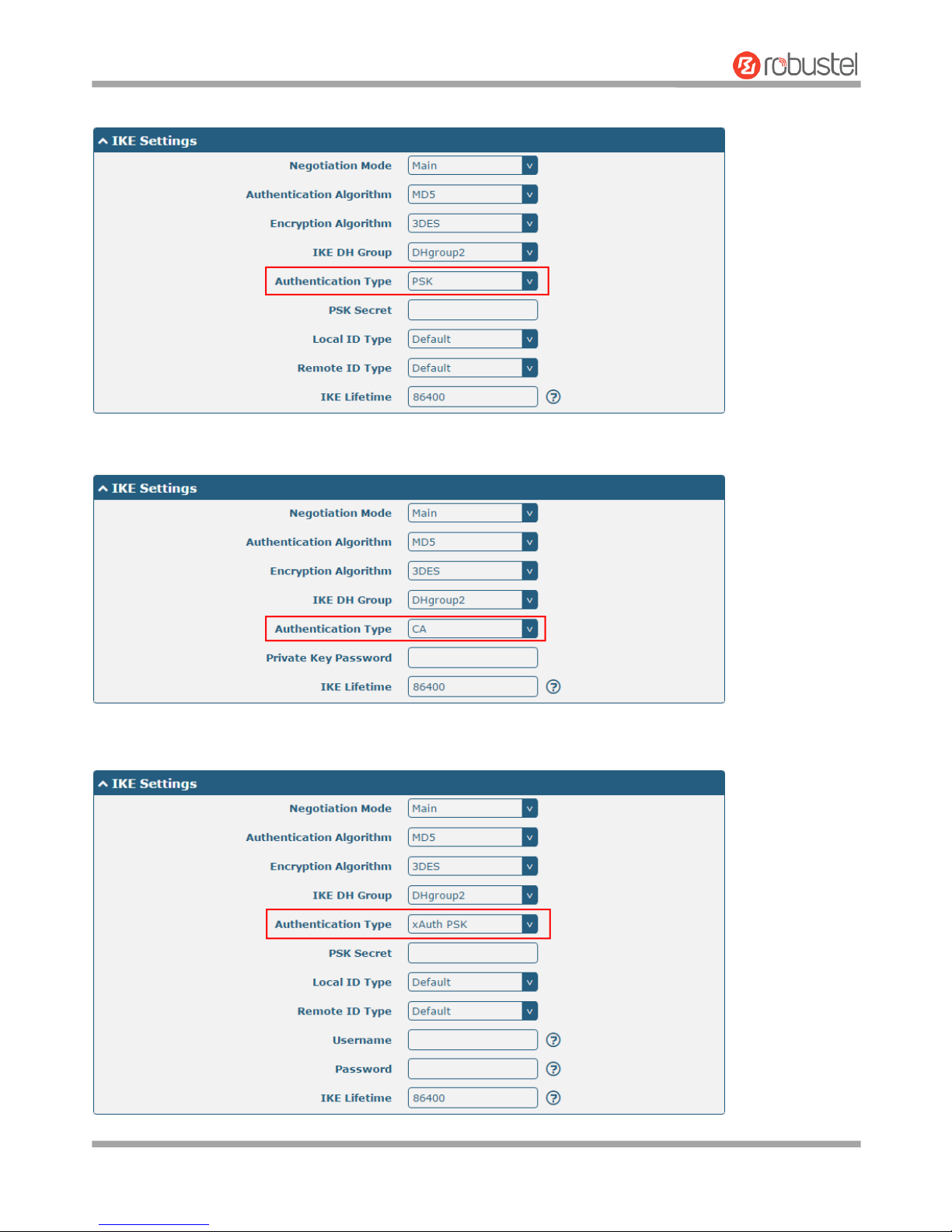
Robustel R3000 Lite User Guide
RT_UG_R3000 Lite_v.3.0.1 19 May, 2017 55/109
Confidential
The window is displayed as below when choosing “PSK” as the authentication type.
The window is displayed as below when choosing “CA” as the authentication type.
The window is displayed as below when choosing “xAuth PSK” as the authentication type.
Page 57
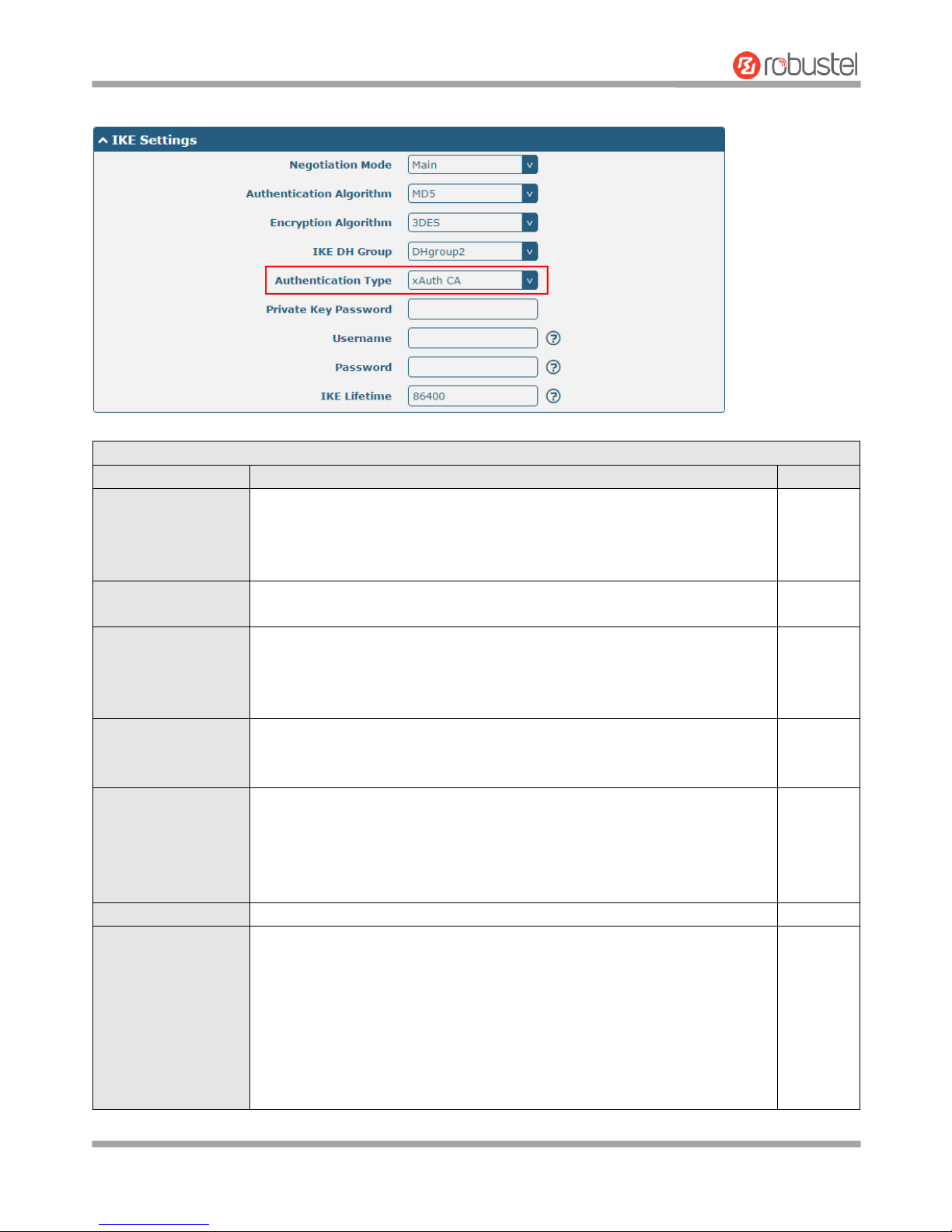
Robustel R3000 Lite User Guide
RT_UG_R3000 Lite_v.3.0.1 19 May, 2017 56/109
Confidential
The window is displayed as below when choosing “xAuth CA” as the authentication type.
IKE Settings
Item
Description
Default
Negotiation Mode
Select from “Main” and “Aggressive” for the IKE negotiation mode in phase 1.
If the IP address of one end of an IPsec tunnel is obtained dynamically, the IKE
negotiation mode must be aggressive. In this case, SAs can be established as
long as the username and password are correct.
Main
Authentication
Algorithm
Select from “MD5”, “SHA1”, “SHA2 256” or “SHA2 512” to be used in IKE
negotiation.
MD5
Encrypt Algorithm
Select from “3DES”, “AES128” and “AES256”to be used in IKE negotiation.
3DES: Use 168-bit 3DES encryption algorithm in CBC mode
AES128: Use 128-bit AES encryption algorithm in CBC mode
AES256: Use 256-bit AES encryption algorithm in CBC mode
3DES
IKE DH Group
Select from “DHgroup2”, “DHgroup5”, “DHgroup14”, “DHgroup15”,
“DHgroup16”, “DHgroup17” or “DHgroup18” to be used in key negotiation
phase 1.
DHgroup2
Authentication Type
Select from “PSK”, “CA”, “xAuth PSK” and “xAuth CA” to be used in IKE
negotiation.
PSK: Pre-shared Key
CA: x509 Certificate Authority
xAuth: Extended Authentication to AAA server
PSK
PSK Secret
Enter the pre-shared key.
Null
Local ID Type
Select from “Default”, “FQDN” and “User FQDN” for IKE negotiation.
Default: Use an IP address as the ID in IKE negotiation
FQDN: Use an FQDN type as the ID in IKE negotiation. If this option is
selected, type a name without any at sign (@) for the local security
gateway, e.g., test.robustel.com.
User FQDN: Use a user FQDN type as the ID in IKE negotiation. If this
option is selected, type a name string with a sign “@” for the local
security gateway, e.g., test@robustel.com.
Default
Page 58
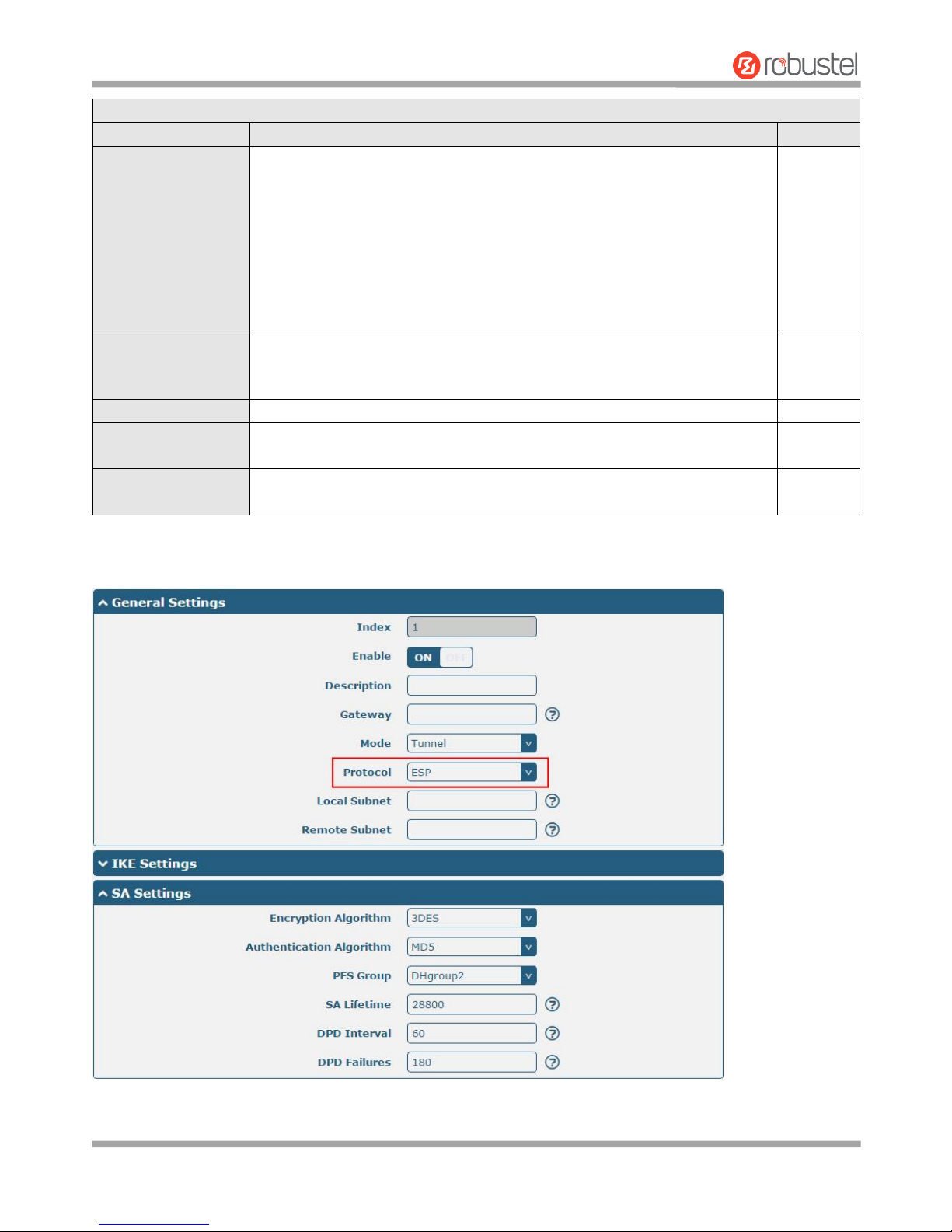
Robustel R3000 Lite User Guide
RT_UG_R3000 Lite_v.3.0.1 19 May, 2017 57/109
Confidential
IKE Settings
Item
Description
Default
Remote ID Type
Select from “Default”, “FQDN” and “User FQDN” for IKE negotiation.
Default: Use an IP address as the ID in IKE negotiation
FQDN: Use an FQDN type as the ID in IKE negotiation. If this option is
selected, type a name without any at sign (@) for the local security
gateway, e.g., test.robustel.com.
User FQDN: Use a user FQDN type as the ID in IKE negotiation. If this
option is selected, type a name string with a sign “@” for the local
security gateway, e.g., test@robustel.com.
Default
IKE Lifetime
Set the lifetime in IKE negotiation. Before an SA expires, IKE negotiates a new
SA. As soon as the new SA is set up, it takes effect immediately and the old
one will be cleared automatically when it expires.
86400
Private Key Password
Enter the private key under the “CA” and “xAuth CA” authentication types.
Null
Username
Enter the username used for the “xAuth PSK” and “xAuth CA” authentication
types.
Null
Password
Enter the password used for the “xAuth PSK” and “xAuth CA” authentication
types.
Null
If click VPN > IPsec > Tunnel > General Settings, and choose ESP as protocol. The specific parameter configuration is
shown as below.
Page 59
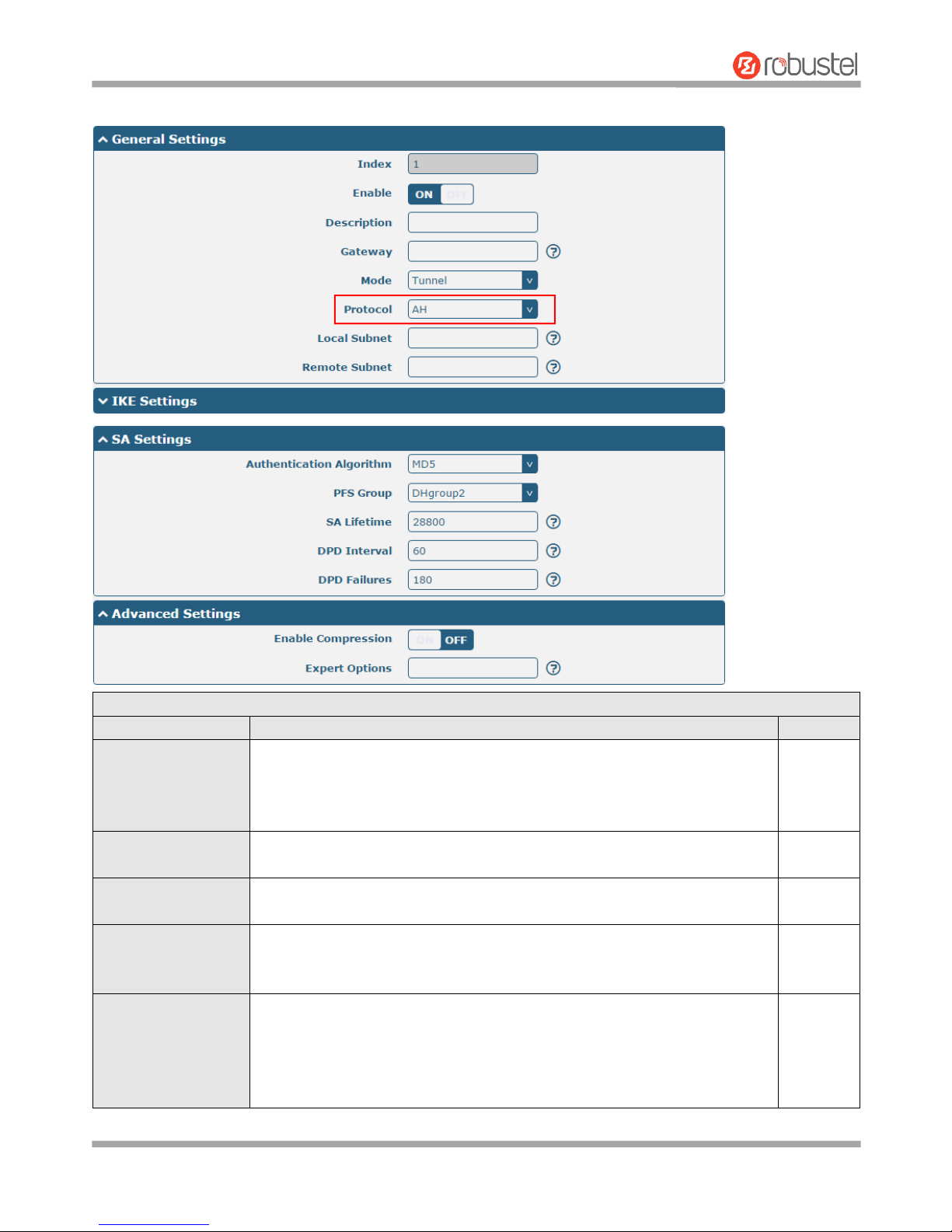
Robustel R3000 Lite User Guide
RT_UG_R3000 Lite_v.3.0.1 19 May, 2017 58/109
Confidential
If choose AH as protocol, the window of SA Settings is displayed as below.
SA Settings
Item
Description
Default
Encrypt Algorithm
Select from “3DES”, “AES128” or “AES256” when you select “ESP” in
“Protocol”. Higher security means more complex implementation and lower
speed. DES is enough to meet general requirements. Use 3DES when high
confidentiality and security are required.
3DES
Authentication
Algorithm
Select from “MD5”, “SHA1”, “SHA2 256” or “SHA2 512” to be used in SA
negotiation.
MD5
PFS Group
Select from “DHgroup2”, “DHgroup5”, “DHgroup14”, “DHgroup15”,
“DHgroup16”, “DHgroup17” or “DHgroup18” to be used in SA negotiation.
DHgroup
2
SA Lifetime
Set the IPsec SA lifetime. When negotiating set up IPsec SAs, IKE uses the
smaller one between the lifetime set locally and the lifetime proposed by the
peer.
28800
DPD Interval
Set the interval after which DPD is triggered if no IPsec protected packets is
received from the peer. DPD is Dead peer detection. DPD irregularly detects
dead IKE peers. When the local end sends an IPsec packet, DPD checks the
time the last IPsec packet was received from the peer. If the time exceeds the
DPD interval, it sends a DPD hello to the peer. If the local end receives no DPD
60
Page 60
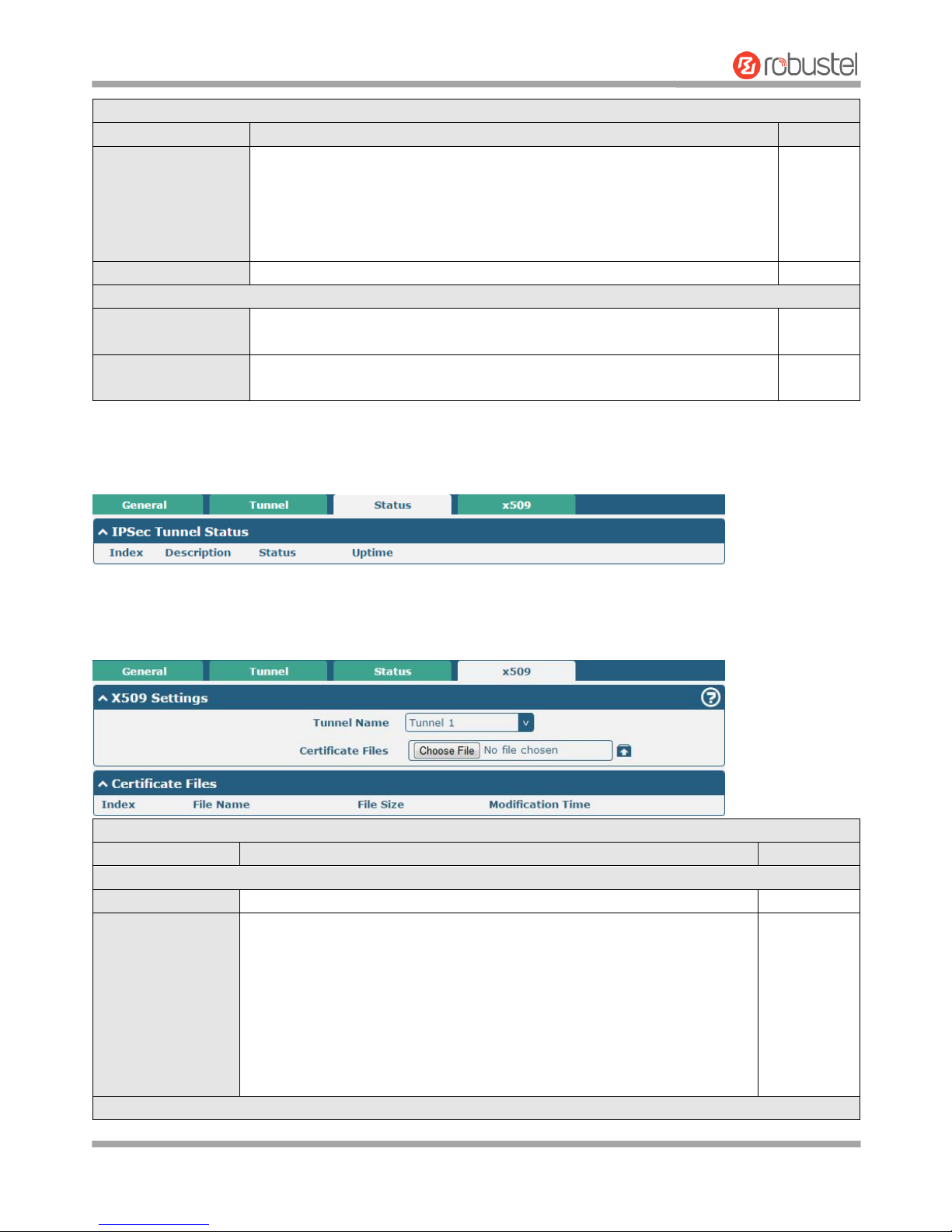
Robustel R3000 Lite User Guide
RT_UG_R3000 Lite_v.3.0.1 19 May, 2017 59/109
Confidential
SA Settings
Item
Description
Default
acknowledgment within the DPD packet retransmission interval, it retransmits
the DPD hello. If the local end still receives no DPD acknowledgment after
having made the maximum number of retransmission attempts, it considers
the peer already dead, and clears the IKE SA and the IPsec SAs based on the
IKE SA.
DPD Failures
Set the timeout of DPD (Dead Peer Detection) packets.
180
Advanced Settings
Enable Compression
Click the toggle button to enable/disable this option. Enable to compress the
inner headers of IP packets.
OFF
Expert Options
Add more PPP configuration options here, format: config-desc;config-desc,
e.g. protostack=netkey;plutodebug=none
Null
Status
This section allows you to view the status of the IPsec tunnel.
x509
User can upload the X509 certificates for the IPsec tunnel in this section.
x509
Item
Description
Default
X509 Settings
Tunnel Name
Choose a valid tunnel.
Tunnel 1
Certificate Files
Click on “Choose File” to locate the certificate file from your computer, and
then import this file into your router.
The correct file format is displayed as follows:
@ca.crt
@remote.crt
@local.crt
@private.key
@crl.pem
Null
Certificate Files
Page 61
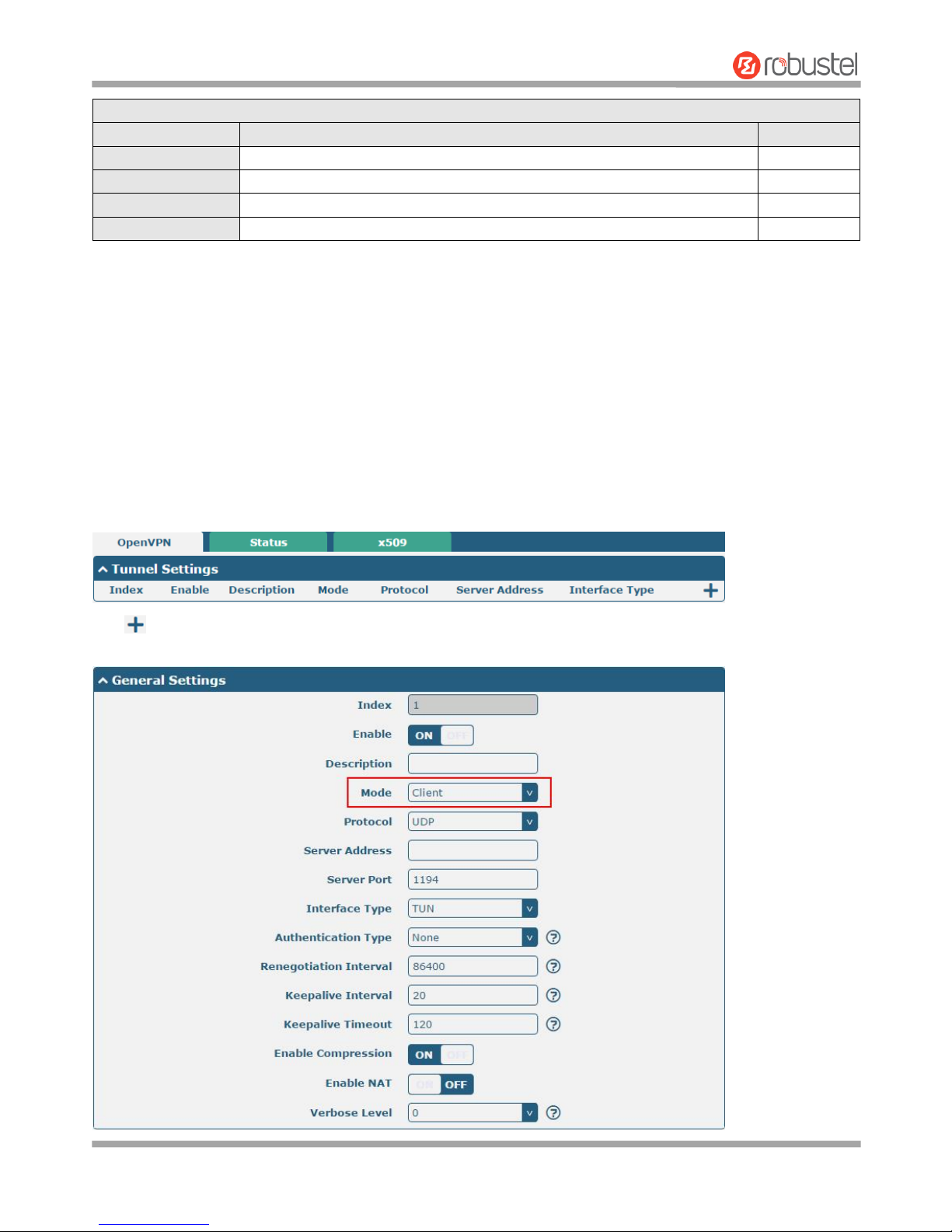
Robustel R3000 Lite User Guide
RT_UG_R3000 Lite_v.3.0.1 19 May, 2017 60/109
Confidential
x509
Item
Description
Default
Index
Indicate the ordinal of the list.
--
Filename
Show the imported certificate’s name.
Null
File Size
Show the size of the certificate file.
Null
Last Modification
Show the timestamp of that the last time to modify the certificate file.
Null
3.16 VPN > OpenVPN
This section allows you to set the OpenVPN and the related parameters. OpenVPN is an open-source software
application that implements virtual private network (VPN) techniques for creating secure point-to-point or
site-to-site connections in routed or bridged configurations and remote access facilities. Router supports
point-to-point and point-to-points connections.
OpenVPN
Click to add tunnel settings. The maximum count is 3. The window is displayed as below when choosing “None” as
the authentication type. By default, the mode is “Client”.
Page 62
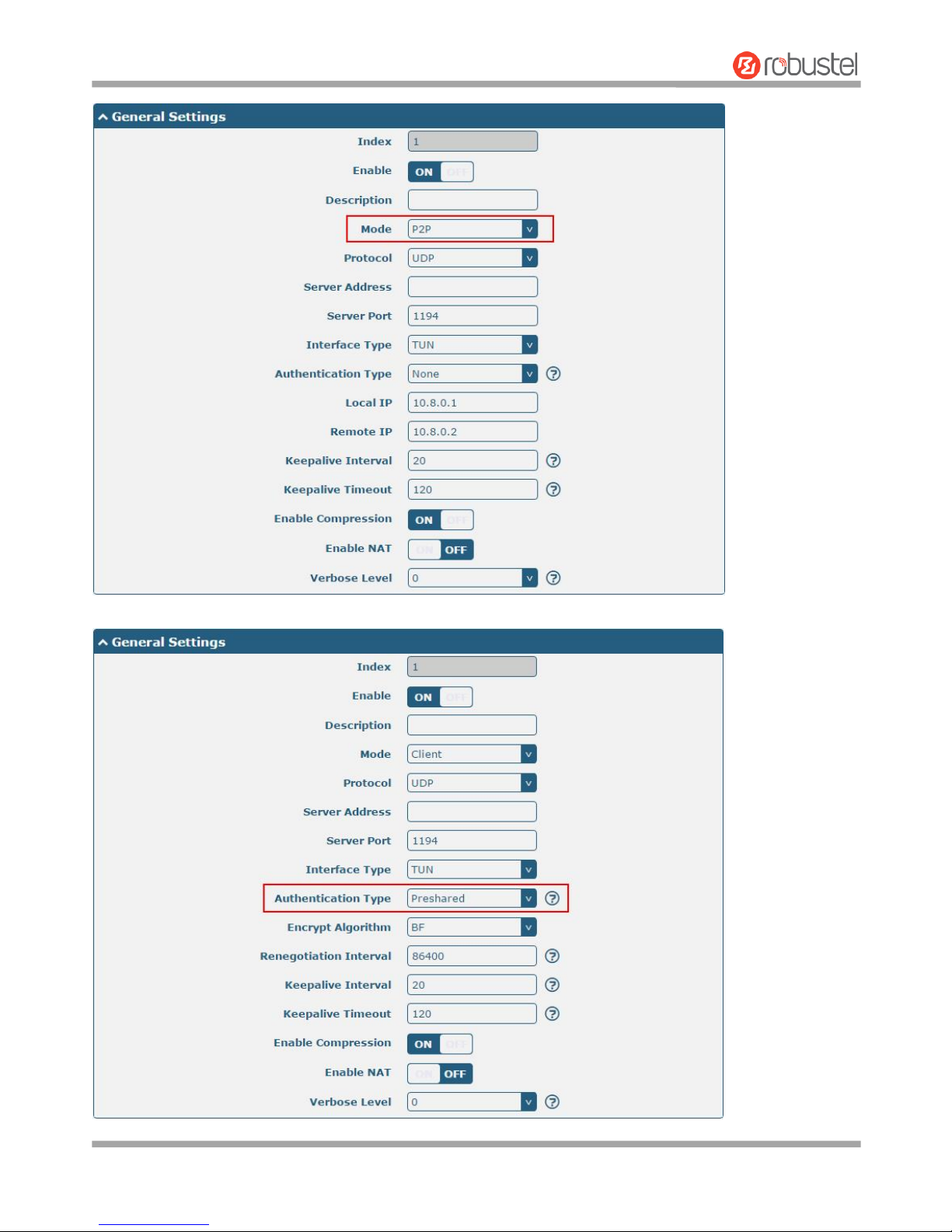
Robustel R3000 Lite User Guide
RT_UG_R3000 Lite_v.3.0.1 19 May, 2017 61/109
Confidential
The window is displayed as below when choosing “Preshared” as the authentication type.
Page 63
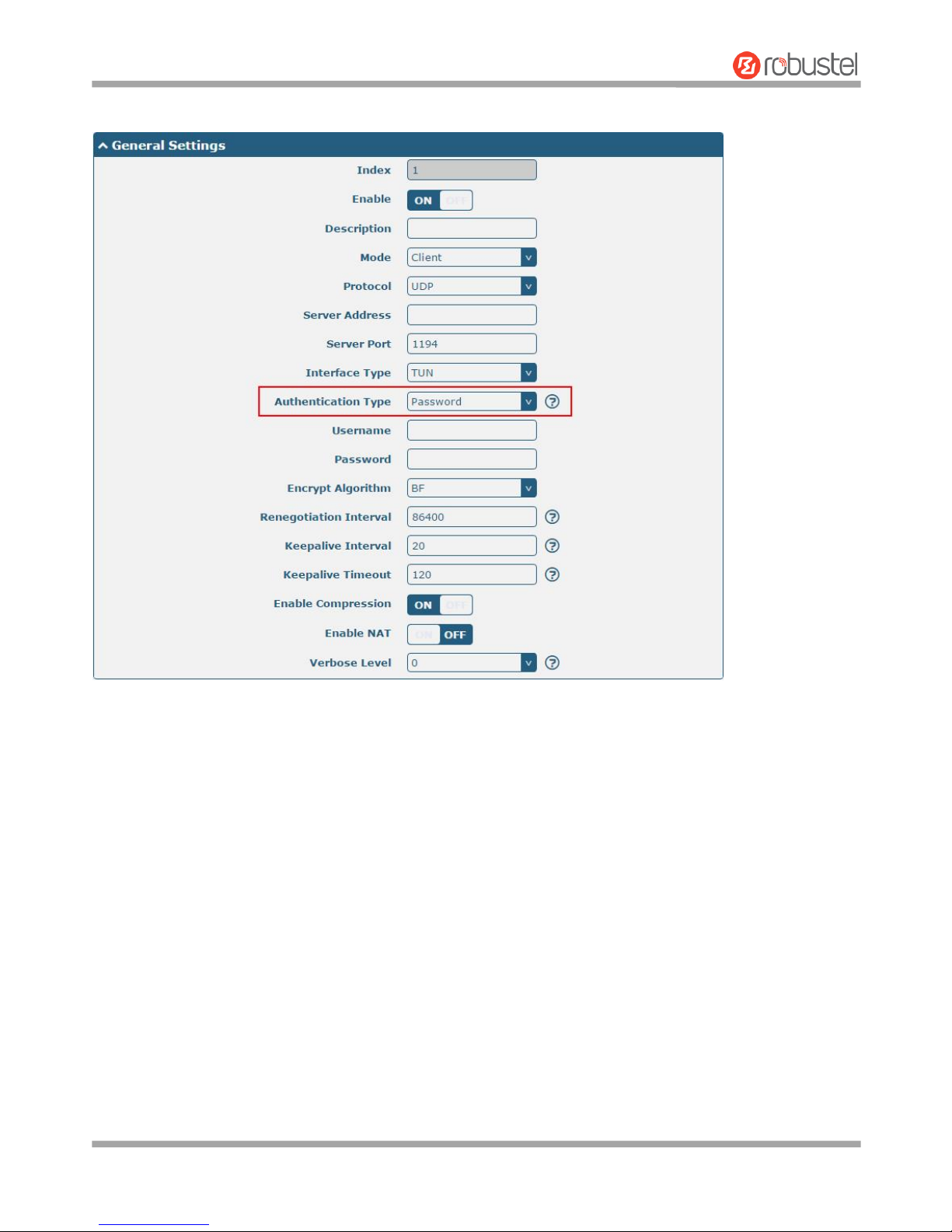
Robustel R3000 Lite User Guide
RT_UG_R3000 Lite_v.3.0.1 19 May, 2017 62/109
Confidential
The window is displayed as below when choosing “Password” as the authentication type.
Page 64
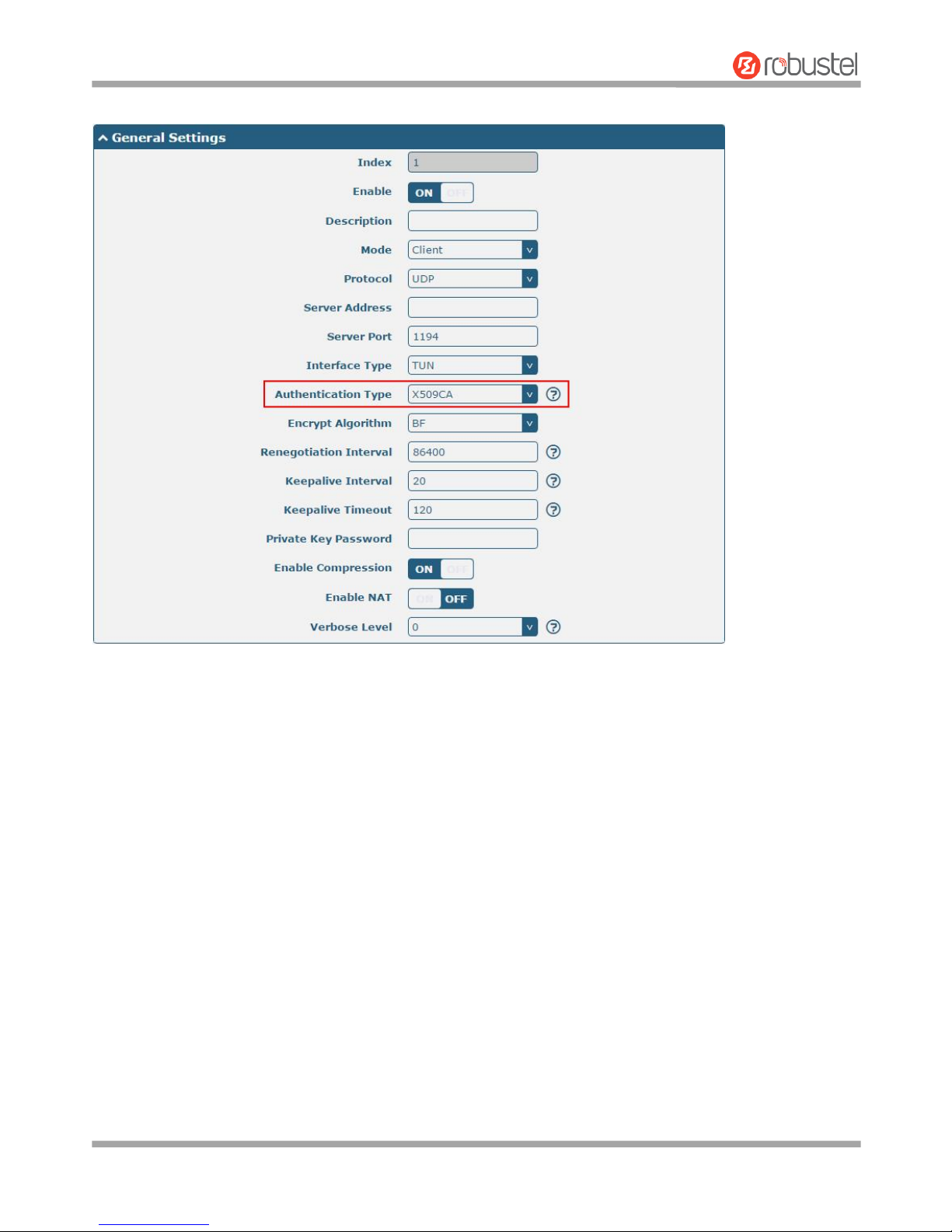
Robustel R3000 Lite User Guide
RT_UG_R3000 Lite_v.3.0.1 19 May, 2017 63/109
Confidential
The window is displayed as below when choosing “X509CA” as the authentication type.
Page 65
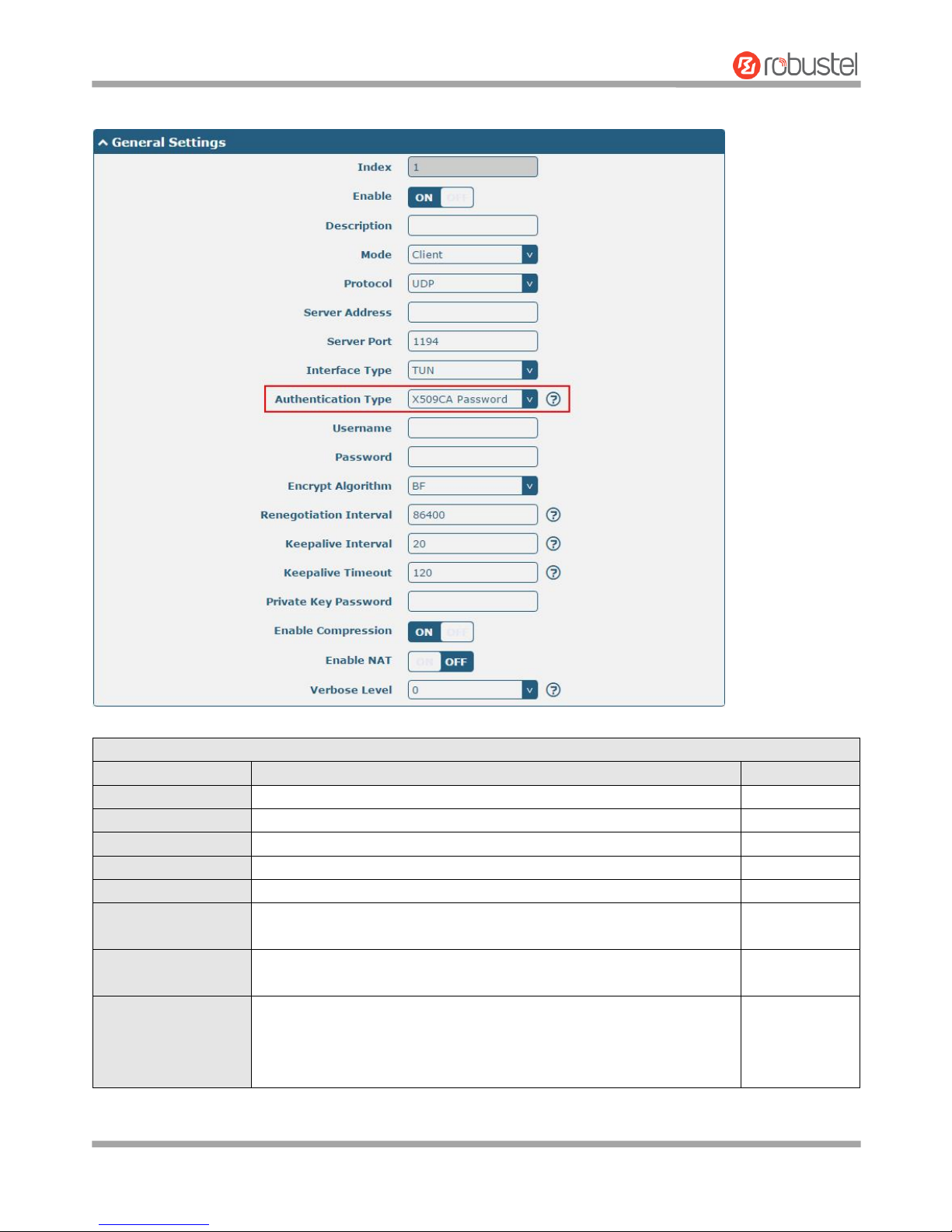
Robustel R3000 Lite User Guide
RT_UG_R3000 Lite_v.3.0.1 19 May, 2017 64/109
Confidential
The window is displayed as below when choosing “X509CA Password” as the authentication type.
General Settings @ OpenVPN
Item
Description
Default
Index
Indicate the ordinal of the list.
--
Enable
Click the toggle button to enable/disable this OpenVPN tunnel.
ON
Description
Enter a description for this OpenVPN tunnel.
Null
Mode
Select from “P2P” or “Client”.
Client
Protocol
Select from “UDP”, “TCP-Client” or “TCP-Server”.
UDP
Server Address
Enter the end-to-end IP address or the domain of the remote OpenVPN
server.
Null
Server Port
Enter the end-to-end listener port or the listening port of the OpenVPN
server.
1194
Interface Type
Select from “TUN” or “TAP” which are two different kinds of device
interface for OpenVPN. The difference between TUN and TAP device is
that a TUN device is a point-to-point virtual device on network while a
TAP device is a virtual device on Ethernet.
TUN
Page 66
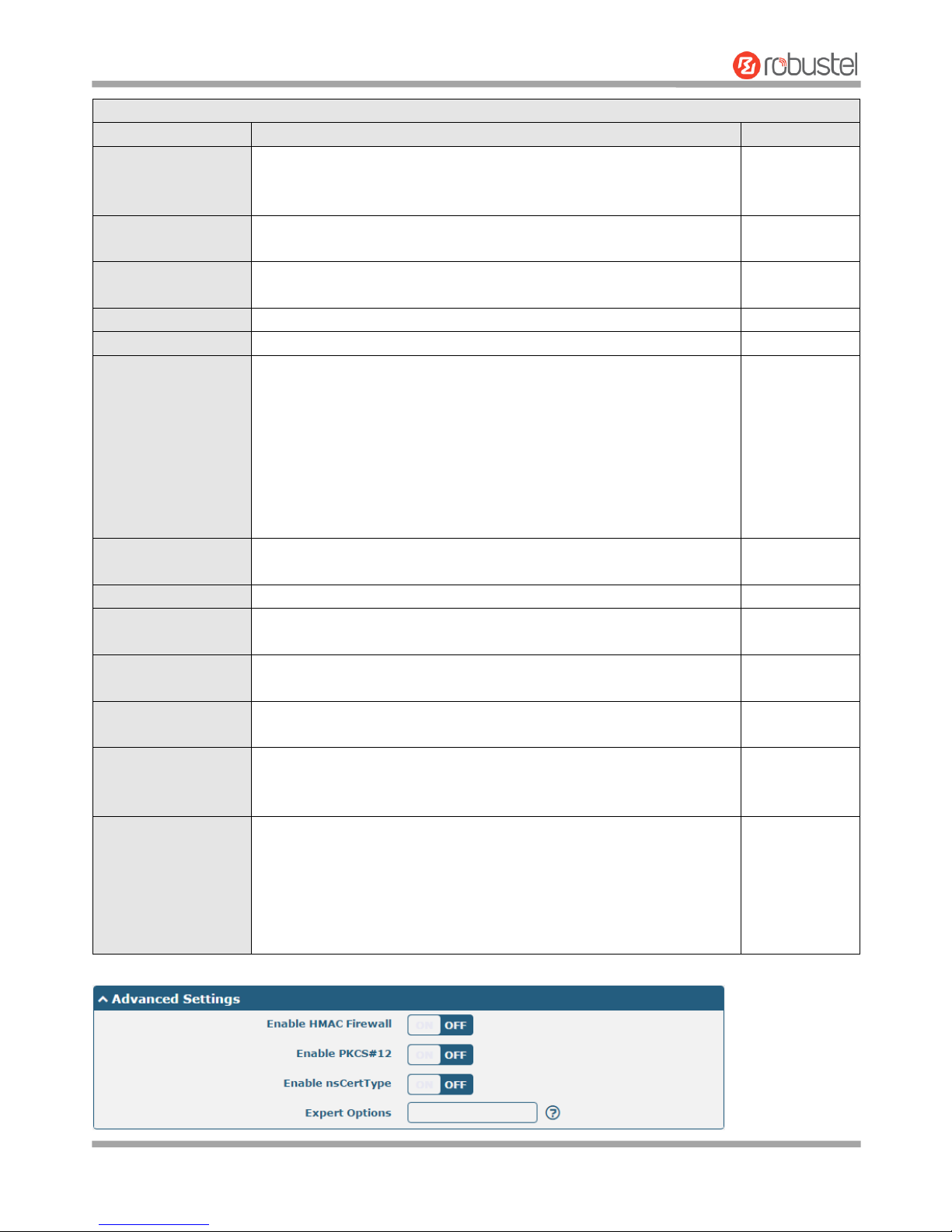
Robustel R3000 Lite User Guide
RT_UG_R3000 Lite_v.3.0.1 19 May, 2017 65/109
Confidential
General Settings @ OpenVPN
Item
Description
Default
Authentication Type
Select from “None”, “Preshared”, “Password”, “X509CA” and “X509CA
Password”. “None” and “Preshared” authentication type are only
working with p2p mode.
None
Username
Enter the username used for “Password” or “X509CA Password”
authentication type.
Null
Password
Enter the password used for “Password” or “X509CA Password”
authentication type.
Null
Local IP
Enter the local virtual IP.
10.8.0.1
Remote IP
Enter the remote virtual IP.
10.8.0.2
Encrypt Algorithm
Select from “BF”, “DES”, “DES-EDE3”, “AES128”, “AES192” and
“AES256”.
BF: Use 128-bit BF encryption algorithm in CBC mode
DES: Use 64-bit DES encryption algorithm in CBC mode
DES-EDE3: Use 192-bit 3DES encryption algorithm in CBC mode
AES128: Use 128-bit AES encryption algorithm in CBC mode
AES192: Use 192-bit AES encryption algorithm in CBC mode
AES256: Use 256-bit AES encryption algorithm in CBC mode
BF
Renegotiation
Interval
Set the renegotiation interval. If connection failed, OpenVPN will
renegotiate when the renegotiation interval reached.
86400
Keepalive Interval
Set keepalive (ping) interval to check if the tunnel is active.
20
Keepalive Timeout
Set the keepalive timeout. Trigger OpenVPN restart after n seconds pass
without reception of a ping or other packet from remote.
120
Private Key Password
Enter the private key password under the “X509CA” and “X509CA
Password” authentication type.
Null
Enable Compression
Click the toggle button to enable/disable this option. Enable to
compress the data stream of the header.
ON
Enable NAT
Click the toggle button to enable/disable the NAT option. When
enabled, the source IP address of host behind router will be disguised
before accessing the remote OpenVPN client.
OFF
Verbose Level
Select the level of the output log and values from 0 to 11.
0: No output except fatal errors
1~4: Normal usage range
5: Output R and W characters to the console for each packet read
and write
6~11: Debug info range
0
Page 67
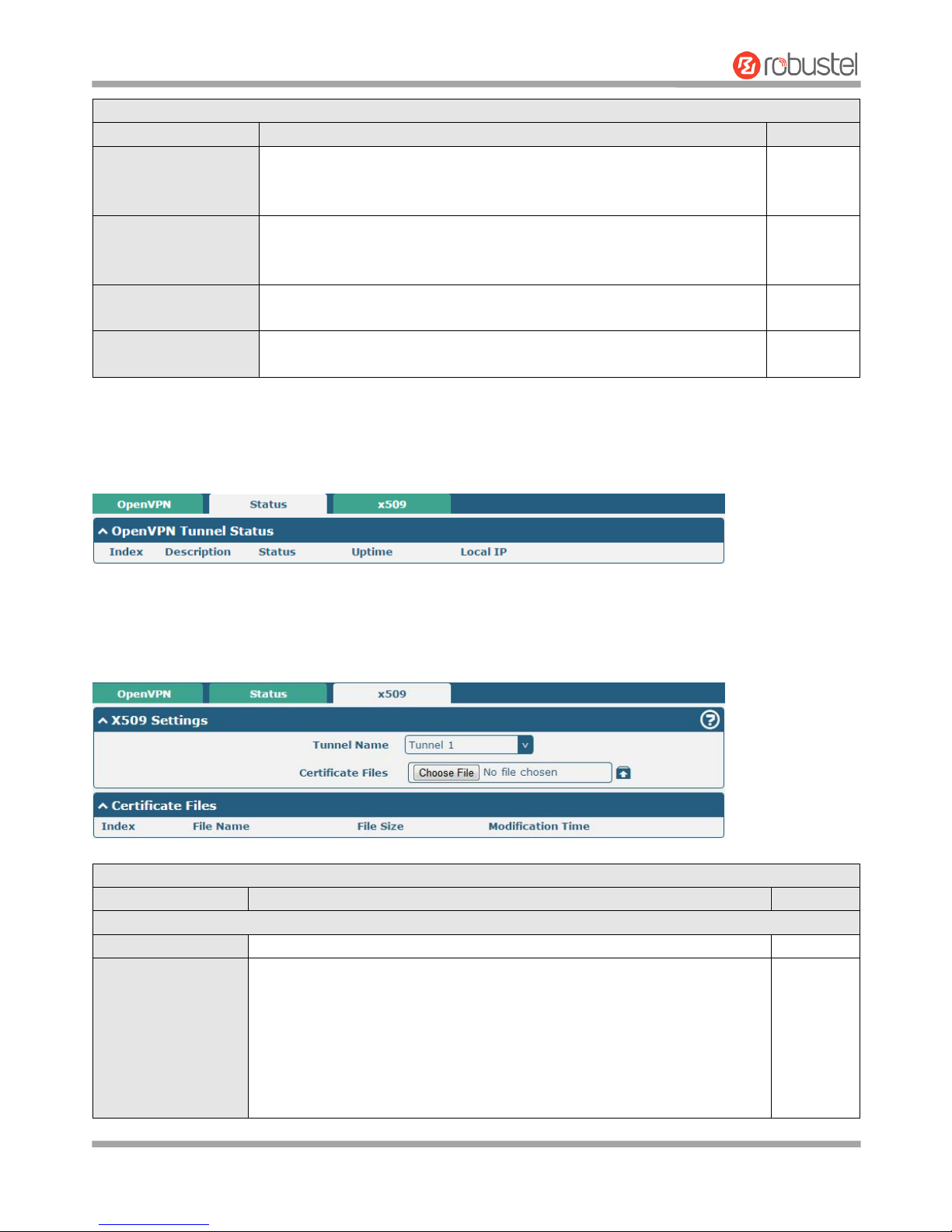
Robustel R3000 Lite User Guide
RT_UG_R3000 Lite_v.3.0.1 19 May, 2017 66/109
Confidential
Advanced Settings @ OpenVPN
Item
Description
Default
Enable HMAC Firewall
Click the toggle button to enable/disable this option. Add an additional
layer of HMAC authentication on top of the TLS control channel to protect
against DoS attacks.
OFF
Enable PKCS#12
Click the toggle button to enable/disable the PKCS#12 certificate. It is an
exchange of digital certificate encryption standard, used to describe
personal identity information.
OFF
Enable nsCertType
Click the toggle button to enable/disable nsCertType. Require that peer
certificate was signed with an explicit nsCertType designation of "server".
OFF
Expert Options
Enter some other options of OpenVPN in this field. Each expression can be
separated by a ‘;’.
Null
Status
This section allows you to view the status of the OpenVPN tunnel.
x509
User can upload the X509 certificates for the OpenVPN in this section.
x509
Item
Description
Default
X509 Settings
Tunnel Name
Choose a valid tunnel.
Tunnel 1
Certificate Files
Click on “Choose File” to locate the certificate file from your computer, and
then import this file into your router.
The correct file format is displayed as follows:
@ca.crt
@remote.crt
@local.crt
@private.key
Null
Page 68
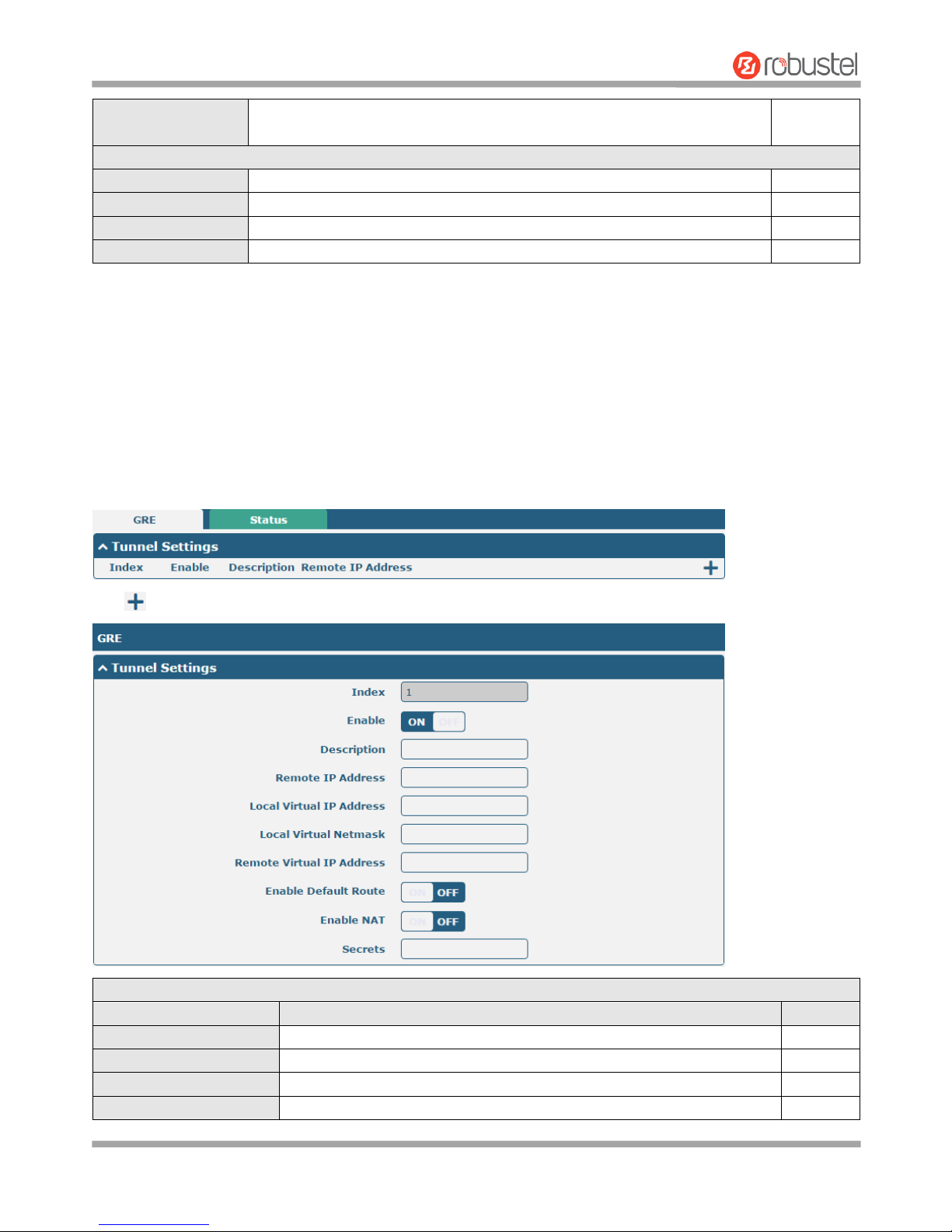
Robustel R3000 Lite User Guide
RT_UG_R3000 Lite_v.3.0.1 19 May, 2017 67/109
Confidential
@crl.pem
@client.p12
Certificate Files
Index
Indicate the ordinal of the list.
--
Filename
Show the imported certificate’s name.
Null
File Size
Show the size of the certificate file.
Null
Last Modification
Show the timestamp of that the last time to modify the certificate file.
Null
3.17 VPN > GRE
This section allows you to set the GRE and the related parameters. Generic Routing Encapsulation (GRE) is a
tunneling protocol that can encapsulate a wide variety of network layer protocols inside virtual point-to-point links
over an Internet Protocol network.
GRE
Click to add tunnel settings. The maximum count is 3.
Tunnel Settings @ GRE
Item
Description
Default
Index
Indicate the ordinal of the list.
--
Enable
Click the toggle button to enable/disable this GRE tunnel.
ON
Description
Enter a description for this GRE tunnel.
Null
Remote IP Address
Set the remote real IP address of the GRE tunnel.
Null
Page 69
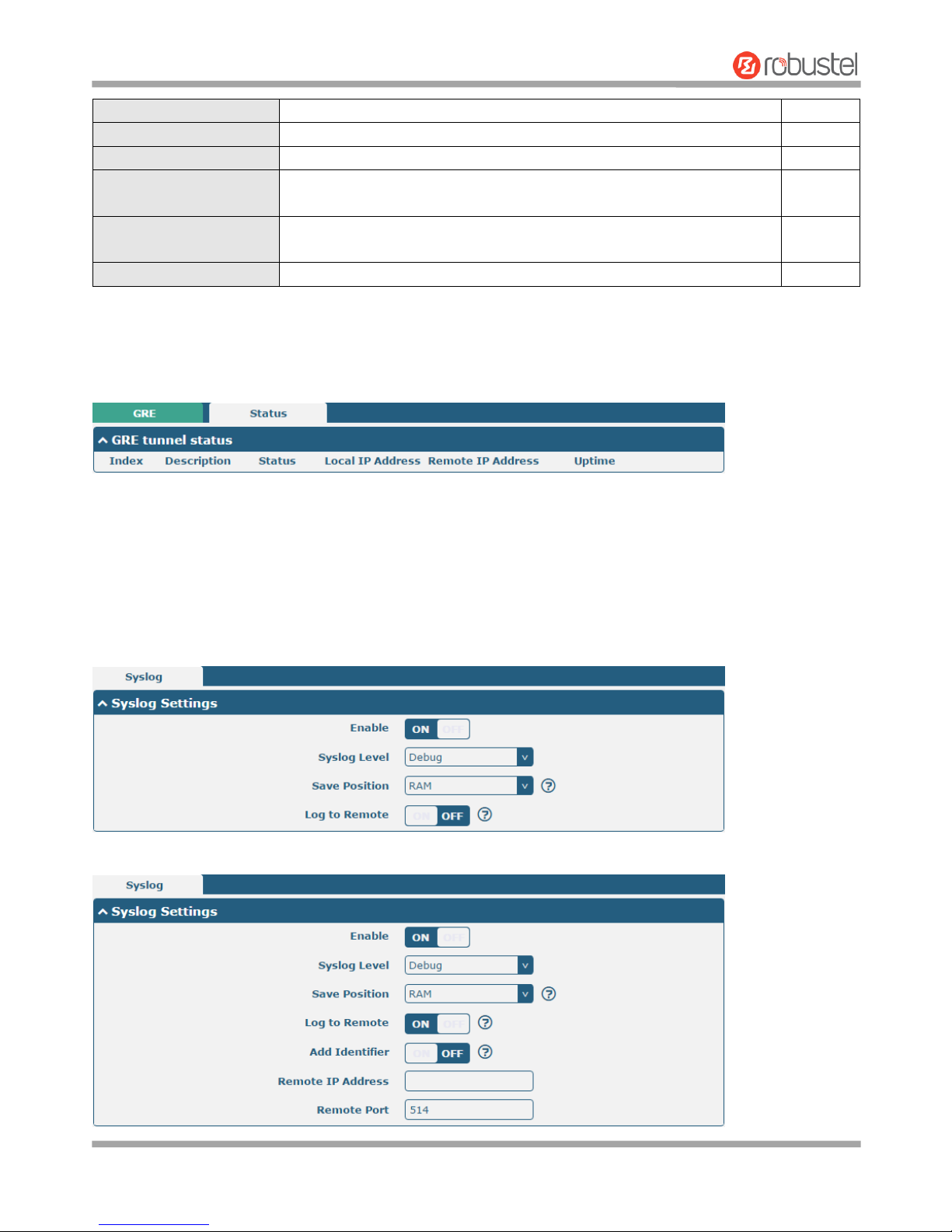
Robustel R3000 Lite User Guide
RT_UG_R3000 Lite_v.3.0.1 19 May, 2017 68/109
Confidential
Local Virtual IP Address
Set the local virtual IP address of the GRE tunnel.
Null
Local Virtual Netmask
Set the local virtual Netmask of the GRE tunnel.
Null
Remote Virtual IP Address
Set the remote virtual IP Address of the GRE tunnel.
Null
Enable Default Route
Click the toggle button to enable/disable this option. When enabled, all
the traffics of the router will go through the GRE VPN.
OFF
Enable NAT
Click the toggle button to enable/disable this option. This option must be
enabled when router under NAT environment.
Disable
Secrets
Set the key of the GRE tunnel.
Null
Status
This section allows you to view the status of GRE tunnel.
3.18 Services > Syslog
This section allows you to set the syslog parameters. The system log of the router can be saved in the local, also
supports to be sent to remote log server and specified application debugging. By default, the “Log to Remote” option
is disabled.
The window is displayed as below when enabling the “Log to Remote” option.
Page 70
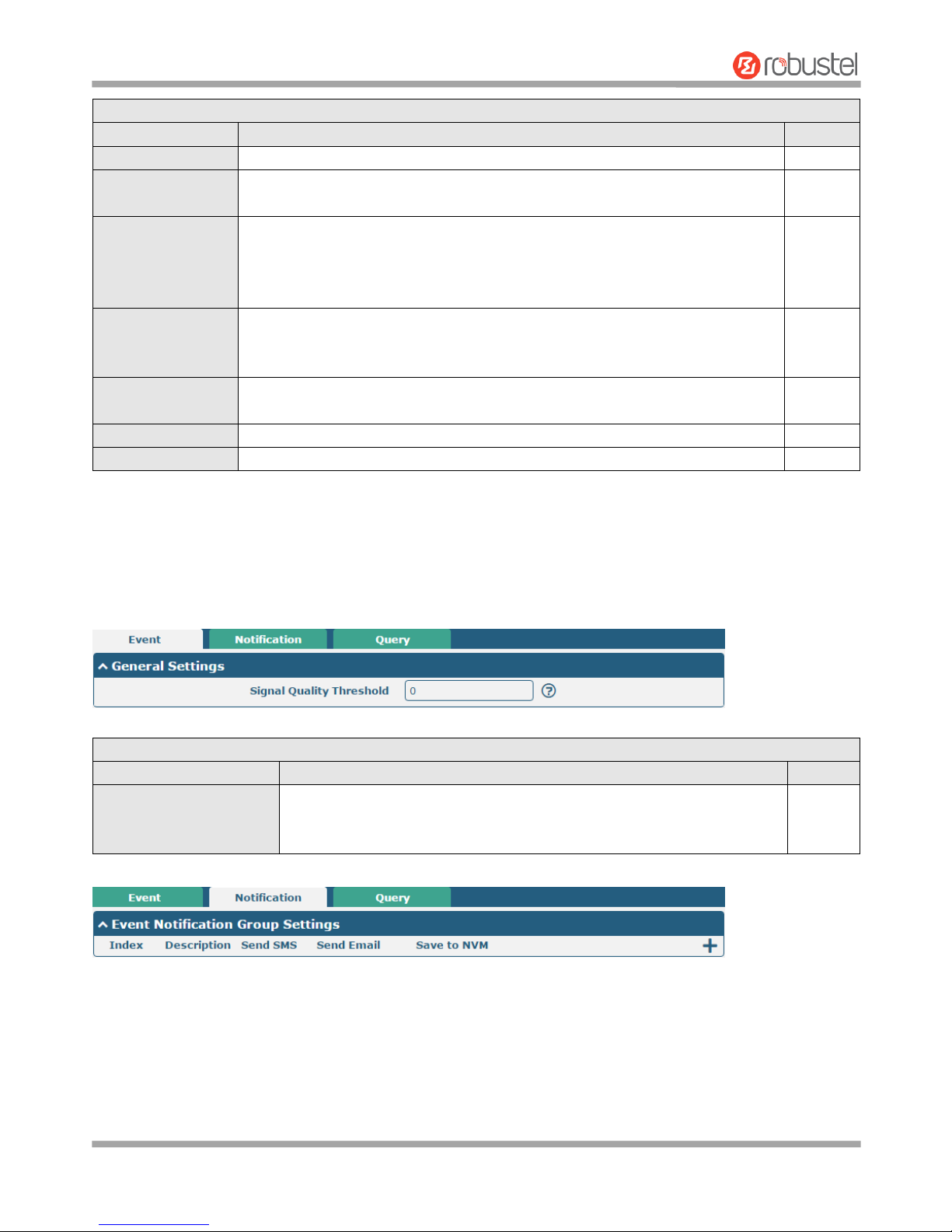
Robustel R3000 Lite User Guide
RT_UG_R3000 Lite_v.3.0.1 19 May, 2017 69/109
Confidential
Syslog Settings
Item
Description
Default
Enable
Click the toggle button to enable/disable the Syslog settings option.
OFF
Syslog Level
Select from “Debug”, “Info”, “Notice”, “Warning” or “Error”, which from low to
high. The lower level will output more syslog in details.
Notice
Save Position
Select the save position from “RAM”, “NVM” or “Console”. Choose “RAM”. The
data will be cleared after reboot.
Note: It's not recommended that you save syslog to NVM (Non-Volatile Memory)
for a long time.
RAM
Log to Remote
Click the toggle button to enable/disable this option. Enable to allow router
sending syslog to the remote syslog server. You need to enter the IP and Port of
the syslog server.
OFF
Add Identifier
Click the toggle button to enable/disable this option. When enabled, you can add
serial number to syslog message which used for loading Syslog to RobustLink.
OFF
Remote IP Address
Enter the IP address of syslog server when enabling the “Log to Remote” option.
Null
Remote Port
Enter the port of syslog server when enabling the “Log to Remote” option.
514
3.19 Services > Event
This section allows you to set the event parameters. Event feature provides an ability to send alerts by SMS or Email
when certain system events occur.
General Settings @ Event
Item
Description
Default
Signal Quality Threshold
Set the threshold for signal quality. Router will generate a log event when
the actual threshold is less than the specified threshold. 0 means disable
this option.
0
Page 71
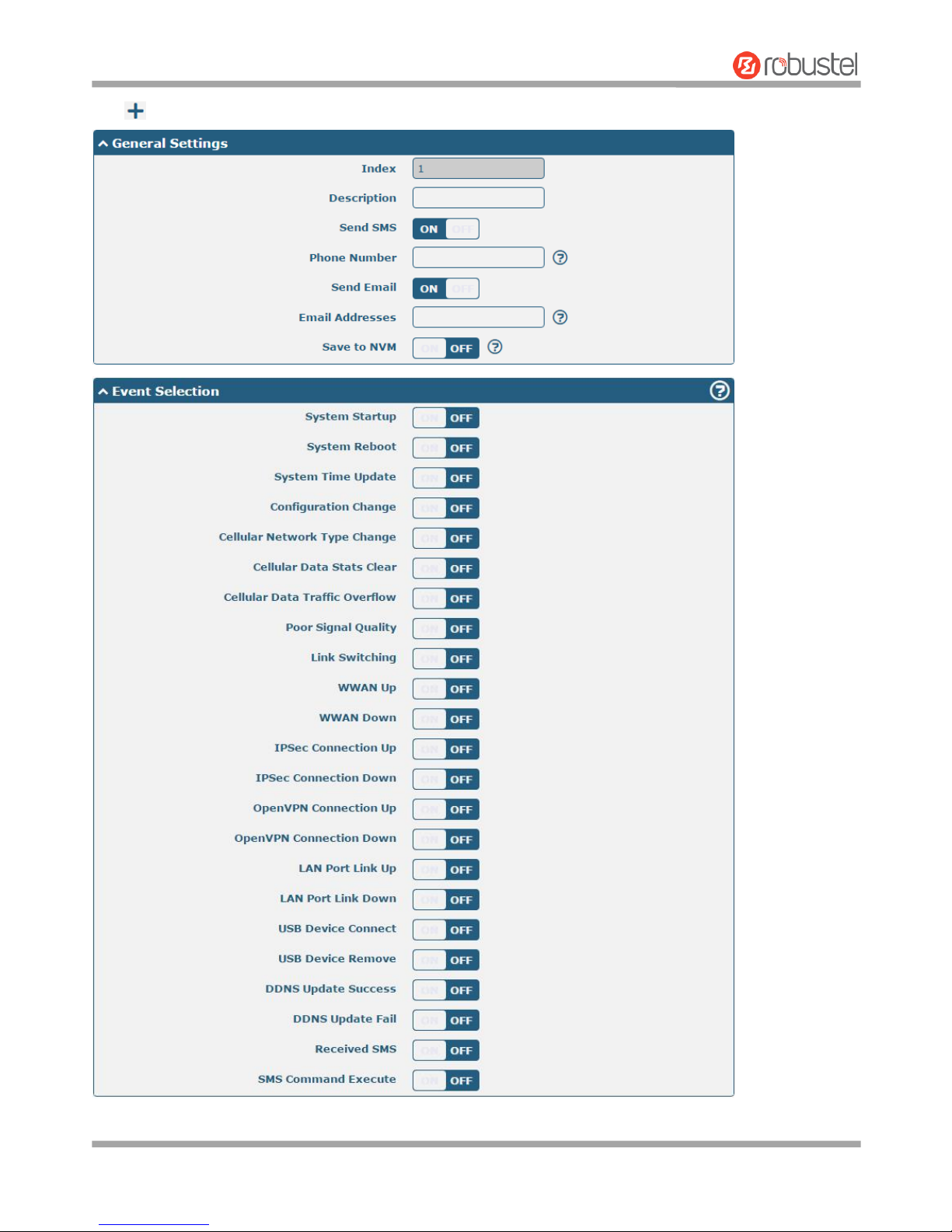
Robustel R3000 Lite User Guide
RT_UG_R3000 Lite_v.3.0.1 19 May, 2017 70/109
Confidential
Click button to add an Event parameters.
Page 72
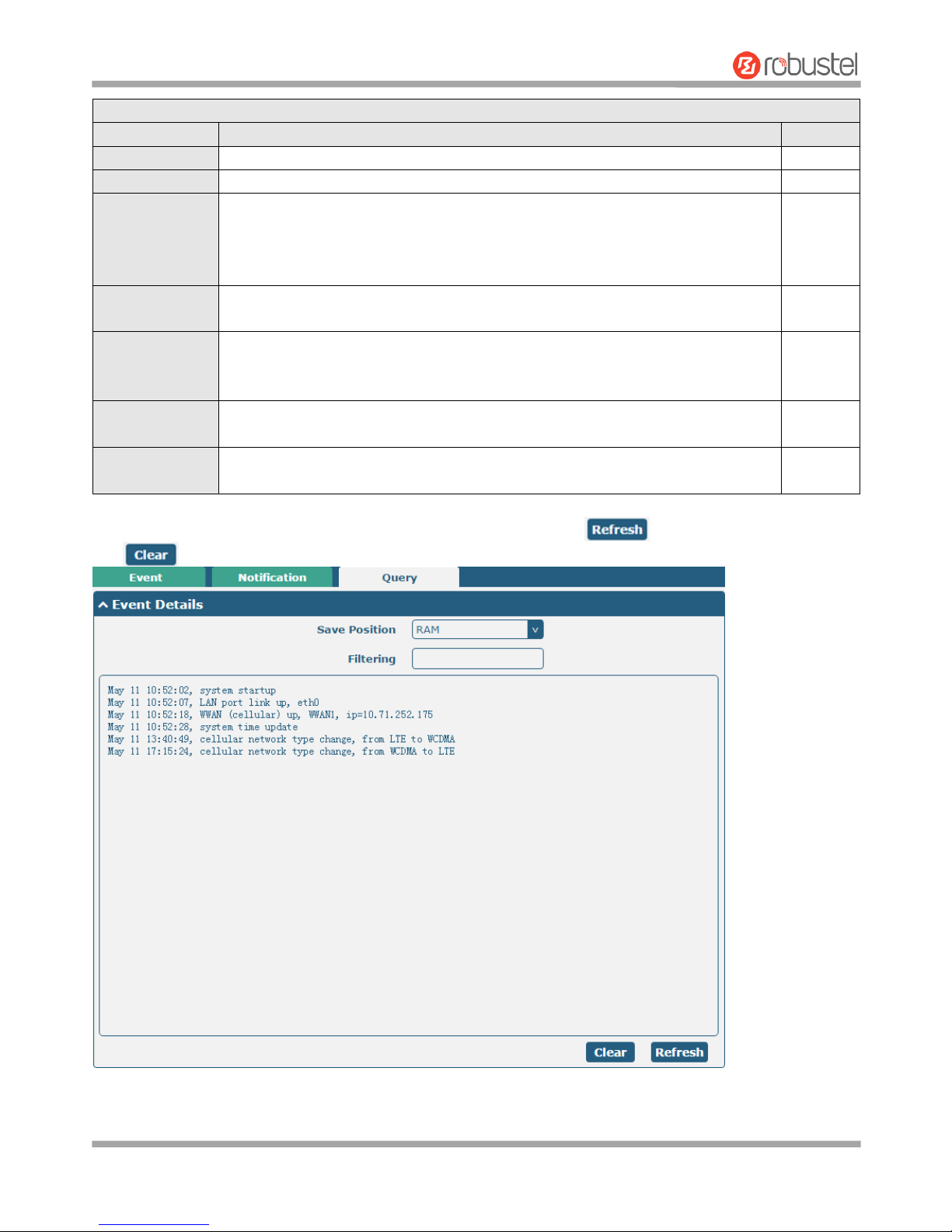
Robustel R3000 Lite User Guide
RT_UG_R3000 Lite_v.3.0.1 19 May, 2017 71/109
Confidential
General Settings @ Notification
Item
Description
Default
Index
Indicate the ordinal of the list.
--
Description
Enter a description for this group.
Null
Sent SMS
Click the toggle button to enable/disable this option. When enabled, the router will
send notification to the specified phone numbers via SMS if event occurs. Set the
related phone number in “3.24 Services > Email”, and use ‘;’to separate each
number.
OFF
Phone Number
Enter the phone numbers used for receiving event notification. Use a semicolon (;)
to separate each number.
Null
Send Email
Click the toggle button to enable/disable this option. When enabled, the router will
send notification to the specified email box via Email if event occurs. Set the related
email address in “3.24 Services > Email”.
OFF
Email Address
Enter the email addresses used for receiving event notification. Use a space to
separate each address.
Null
Save to NVM
Click the toggle button to enable/disable this option. Enable to save event to
nonvolatile memory.
OFF
In the following window you can query various types of events record. Click to query filtered events while
click to clear the event records in the window.
Page 73
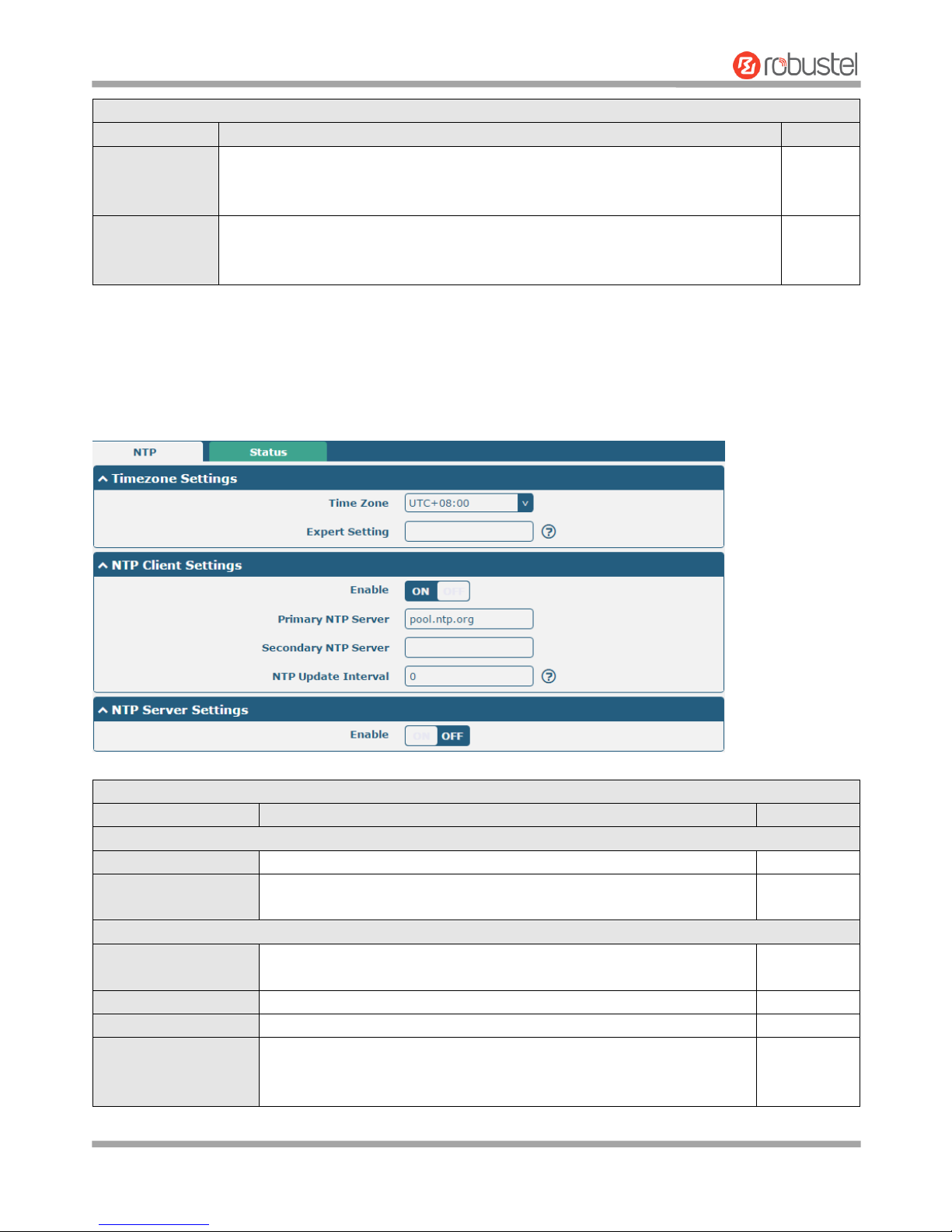
Robustel R3000 Lite User Guide
RT_UG_R3000 Lite_v.3.0.1 19 May, 2017 72/109
Confidential
Event Details
Item
Description
Default
Save Position
Select the events’ save position from “RAM” or “NVM”.
RAM: Random-access memory
NVM: Non-Volatile Memory
RAM
Filter Message
Enter the filtering message based on the keywords set by users. Click the “Refresh”
button, the filtered event will be displayed in the follow box. Use “&” to separate
more than one filter message, such as message1&message2.
Null
3.20 Services > NTP
This section allows you to set the related NTP (Network Time Protocol) parameters, including Time zone, NTP Client
and NTP Server.
NTP
Item
Description
Default
Timezone Settings
Time Zone
Click the drop down list to select the time zone you are in.
UTC +08:00
Expert Setting
Specify the time zone with Daylight Saving Time in TZ environment
variable format. The Time Zone option will be ignored in this case.
Null
NTP Client Settings
Enable
Click the toggle button to enable/disable this option. Enable to
synchronize time with the NTP server.
ON
Primary NTP Server
Enter primary NTP Server’s IP address or domain name.
pool.ntp.org
Secondary NTP Server
Enter secondary NTP Server’s IP address or domain name.
Null
NTP Update interval
Enter the interval (minutes) synchronizing the NTP client time with the
NTP server’s. Minutes wait for next update, and 0 means update only
once.
0
Page 74
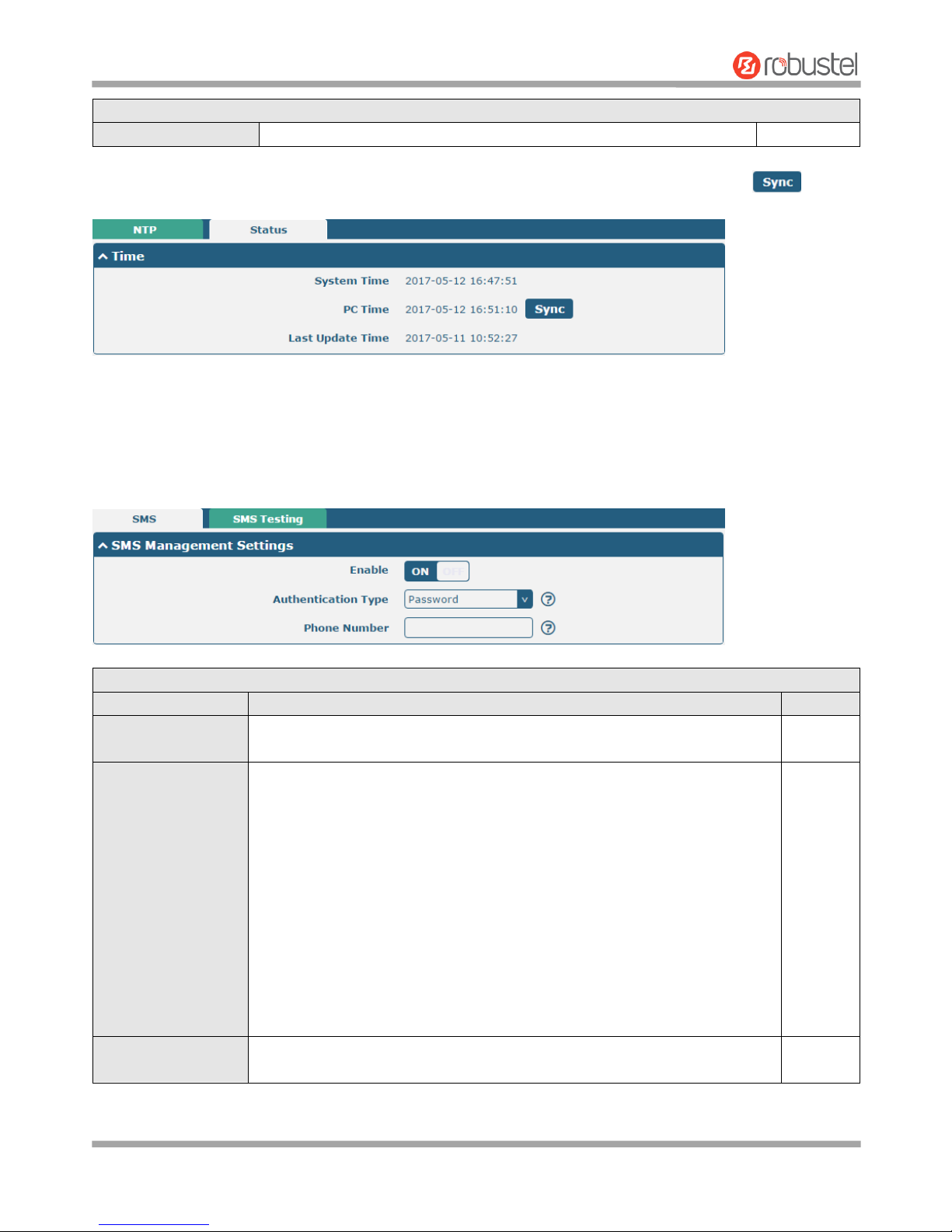
Robustel R3000 Lite User Guide
RT_UG_R3000 Lite_v.3.0.1 19 May, 2017 73/109
Confidential
NTP Server Settings
Enable
Click the toggle button to enable/disable the NTP server option.
OFF
This window allows you to view the current time of router and also synchronize the router time. Click button
to synchronize the router time with the PC’s.
3.21 Services > SMS
This section allows you to set SMS parameters. Router supports SMS management, and user can control and
configure their routers by sending SMS. For more details about SMS control, refer to 4.1.2 SMS Remote Control.
SMS Management Settings
Item
Description
Default
Enable
Click the toggle button to enable/disable the SMS Management option.
Note: If this option is disabled, the SMS configuration is invalid.
ON
Authentication Type
Select Authentication Type from “Password”, “Phonenum” or “Both”.
Password: Use the same username and password as WEB manager for
authentication. For example, the format of the SMS should be “username:
password; cmd1; cmd2; …”
Note: Set the WEB manager password in System > User Management
section.
Phonenum: Use the Phone number for authentication, and user should
set the Phone Number that is allowed for SMS management. The format
of the SMS should be “cmd1; cmd2; …”
Both: Use both the “Password” and “Phonenum” for authentication. User
should set the Phone Number that is allowed for SMS management. The
format of the SMS should be “username: password; cmd1; cmd2; …”
Password
Phone Number
Set the phone number used for SMS management, and use ‘; ‘to separate each
number.
Null
Page 75
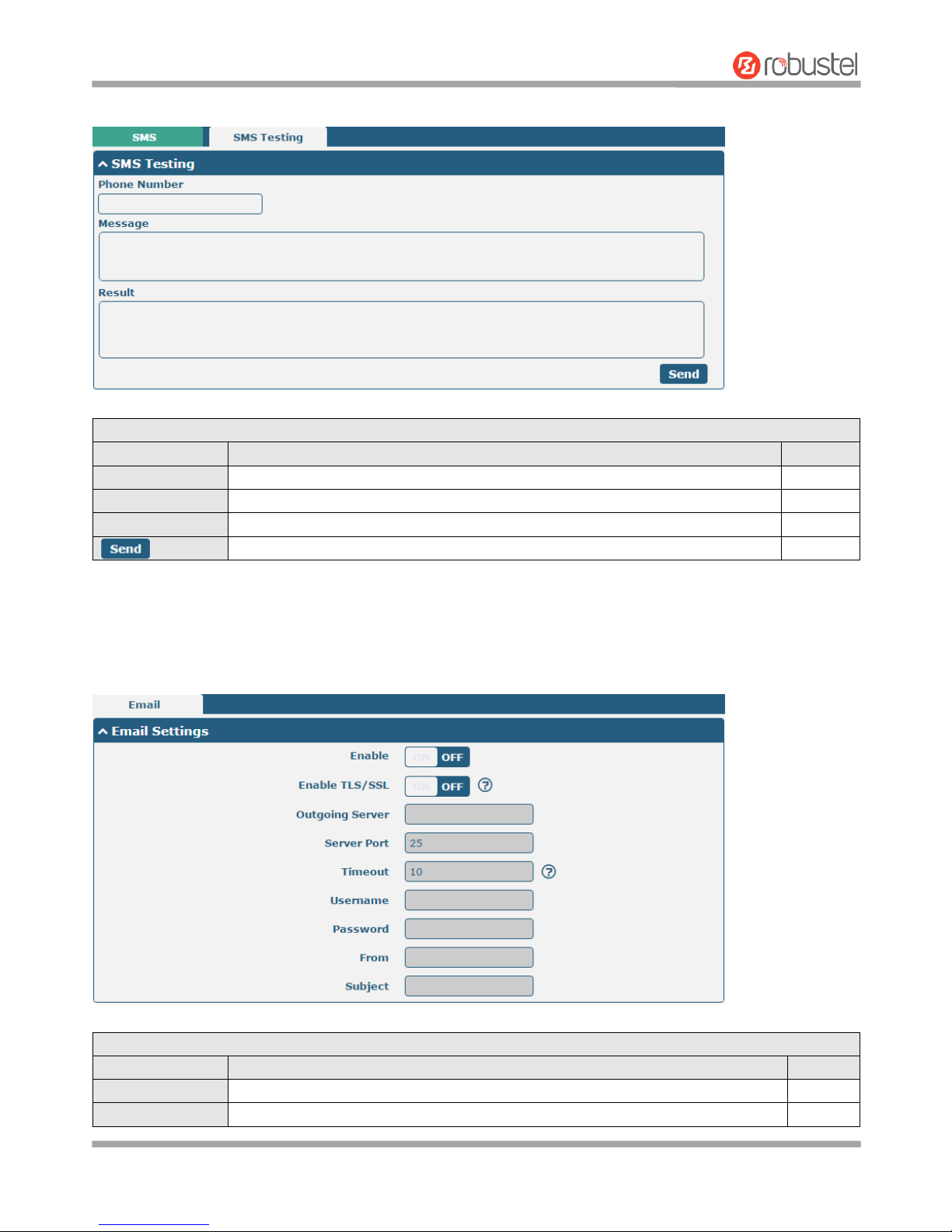
Robustel R3000 Lite User Guide
RT_UG_R3000 Lite_v.3.0.1 19 May, 2017 74/109
Confidential
User can test the current SMS service whether it is available in this section.
SMS Testing
Item
Description
Default
Phone Number
Enter the specified phone number which can receive the SMS from router.
Null
Message
Enter the message that router will send it to the specified phone number.
Null
Result
The result of the SMS test will be displayed in the result box.
Null
Click the button to send the test message.
--
3.22 Services > Email
Email function supports to send the event notifications to the specified recipient by ways of email.
Email Settings
Item
Description
Default
Enable
Click the toggle button to enable/disable the Email option.
OFF
Enable TLS/SSL
Click the toggle button to enable/disable the TLS/SSL option.
OFF
Page 76
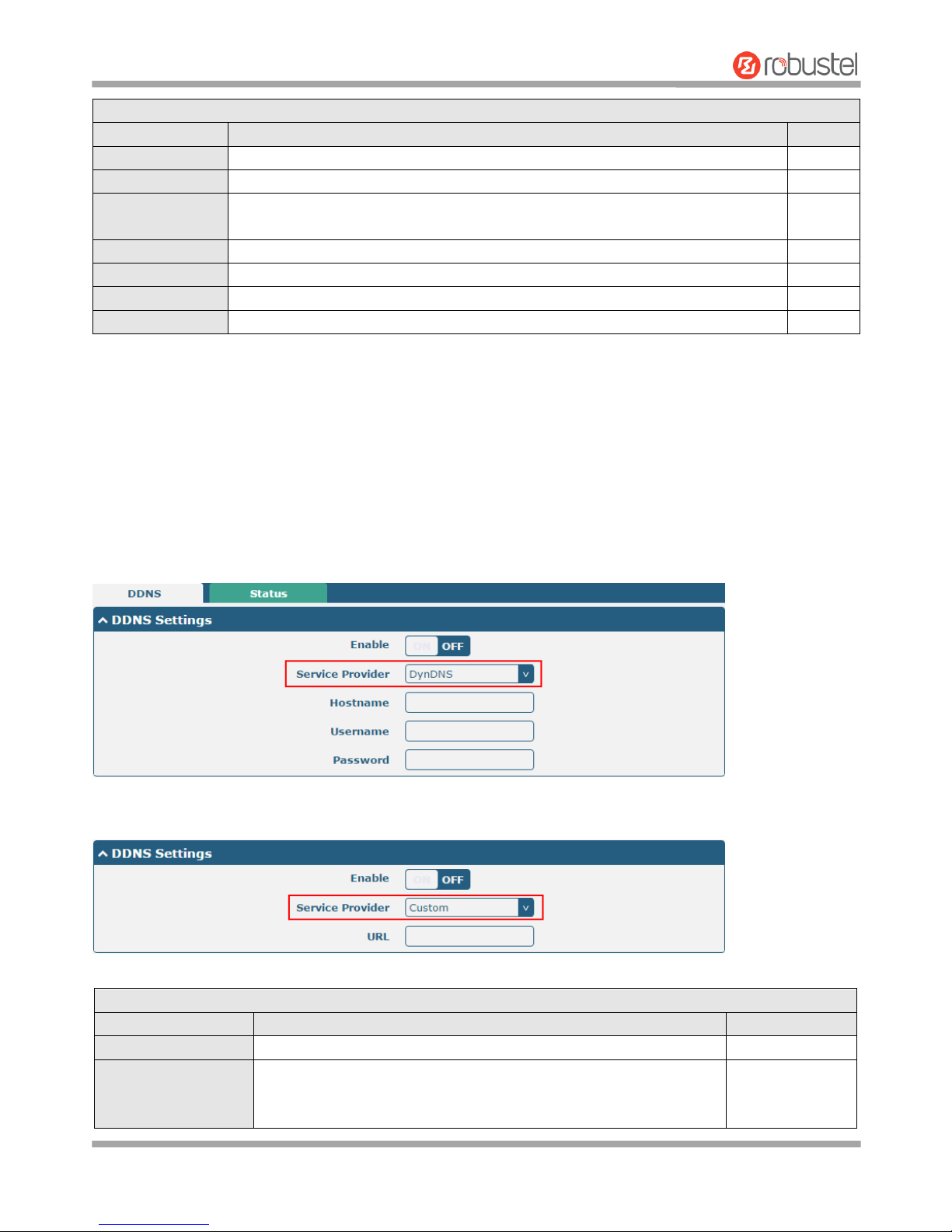
Robustel R3000 Lite User Guide
RT_UG_R3000 Lite_v.3.0.1 19 May, 2017 75/109
Confidential
Email Settings
Item
Description
Default
Outgoing server
Enter the SMTP server IP Address or domain name.
Null
Server port
Enter the SMTP server port.
25
Timeout
Set the max time for sending email to SMTP server. When the server doesn’t
receive the email over this time, it will try to resend.
10
Username
Enter the username which has been registered from SMTP server.
Null
Password
Enter the password of the username above.
Null
From
Enter the source address of the email.
Null
Subject
Enter the subject of this email.
Null
3.23 Services > DDNS
This section allows you to set the DDNS parameters. The Dynamic DNS function allows you to alias a dynamic IP
address to a static domain name, allows you whose ISP does not assign them a static IP address to use a domain
name. This is especially useful for hosting servers via your connection, so that anyone wishing to connect to you may
use your domain name, rather than having to use your dynamic IP address, which changes from time to time. This
dynamic IP address is the WAN IP address of the router, which is assigned to you by your ISP. The service provider
defaults to “DynDNS”, as shown below.
When “Custom” service provider chosen, the window is displayed as below.
DDNS Settings
Item
Description
Default
Enable
Click the toggle button to enable/disable the DDNS option.
OFF
Service Provider
Select the DDNS service from “DynDNS”, “NO-IP” or “3322”.
Note: the DDNS service only can be used after registered by
Corresponding service provider.
DynDNS
Page 77
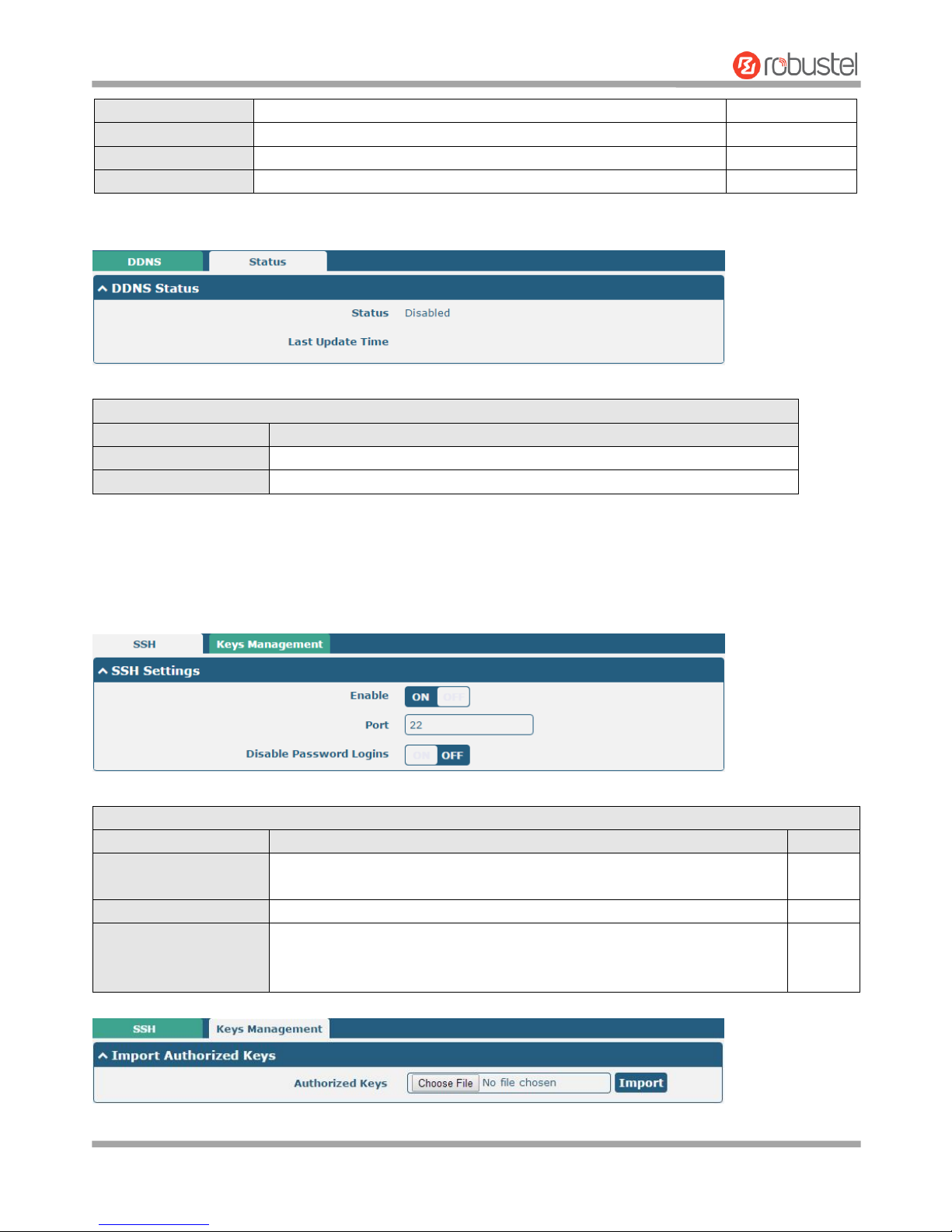
Robustel R3000 Lite User Guide
RT_UG_R3000 Lite_v.3.0.1 19 May, 2017 76/109
Confidential
Hostname
Enter the hostname provided by the DDNS server.
Null
Username
Enter the username provided by the DDNS server.
Null
Password
Enter the password provided by the DDNS server.
Null
URL
Enter the URL customized by user.
Null
Click “Status” bar to view the status of the DDNS.
DDNS Status
Item
Description
Status
Display the current status of the DDNS.
Last Update Time
Display the date and time for the DDNS was last updated successfully.
3.24 Services > SSH
Router supports SSH password access and secret-key access.
SSH Settings
Item
Description
Default
Enable
Click the toggle button to enable/disable this option. When enabled, you can
access the router via SSH.
OFF
Port
Set the port of the SSH access.
22
Disable Password Logins
Click the toggle button to enable/disable this option. When enabled, you
cannot use username and password to access the router via SSH. In this
case, only the key can be used for login.
OFF
Page 78
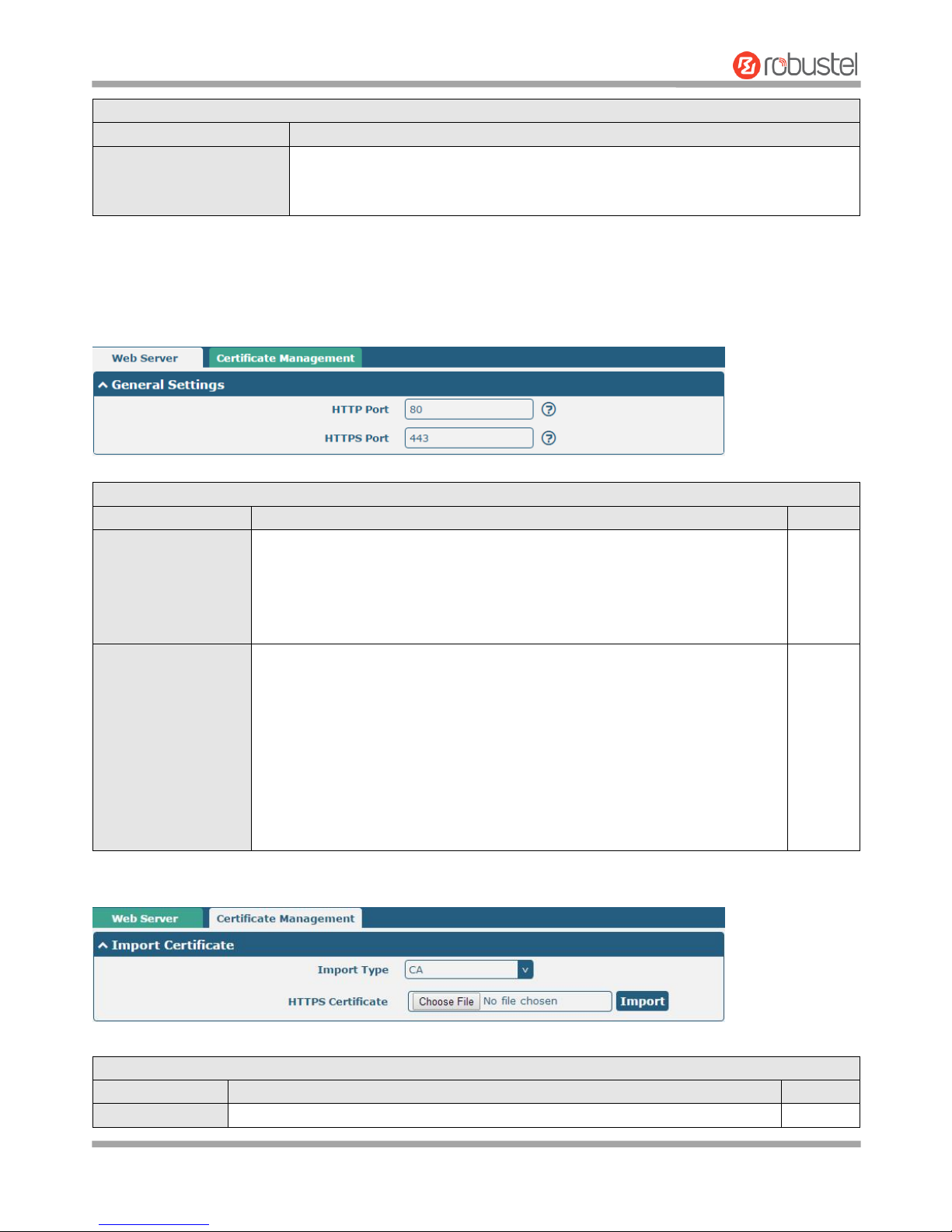
Robustel R3000 Lite User Guide
RT_UG_R3000 Lite_v.3.0.1 19 May, 2017 77/109
Confidential
Import Authorized Keys
Item
Description
Authorized Keys
Click on “Choose File” to locate an authorized key from your computer, and then
click “Import” to import this key into your router.
Note: This option is valid when enabling the password logins option.
3.25 Services > Web Server
This section allows you to modify the parameters of Web Server.
General Settings @ Web Server
Item
Description
Default
HTTP Port
Enter the HTTP port number you want to change in router’s Web Server. On a
Web server, port 80 is the port that the server "listens to" or expects to receive
from a Web client. If you configure the router with other HTTP Port number
except 80, only adding that port number then you can login router’s Web
Server.
80
HTTPS Port
Enter the HTTPS port number you want to change in router’s Web Server. On a
Web server, port 443 is the port that the server "listens to" or expects to
receive from a Web client. If you configure the router with other HTTPS Port
number except 443, only adding that port number then you can login router’s
Web Server.
Note: HTTPS is more secure than HTTP. In many cases, clients may be
exchanging confidential information with a server, which needs to be secured in
order to prevent unauthorized access. For this reason, HTTP was developed by
Netscape corporation to allow authorization and secured transactions.
443
This section allows you to import the certificate file into the route.
Import Certificate
Item
Description
Default
Import Type
Select from “CA” and “Private Key”.
CA
Page 79
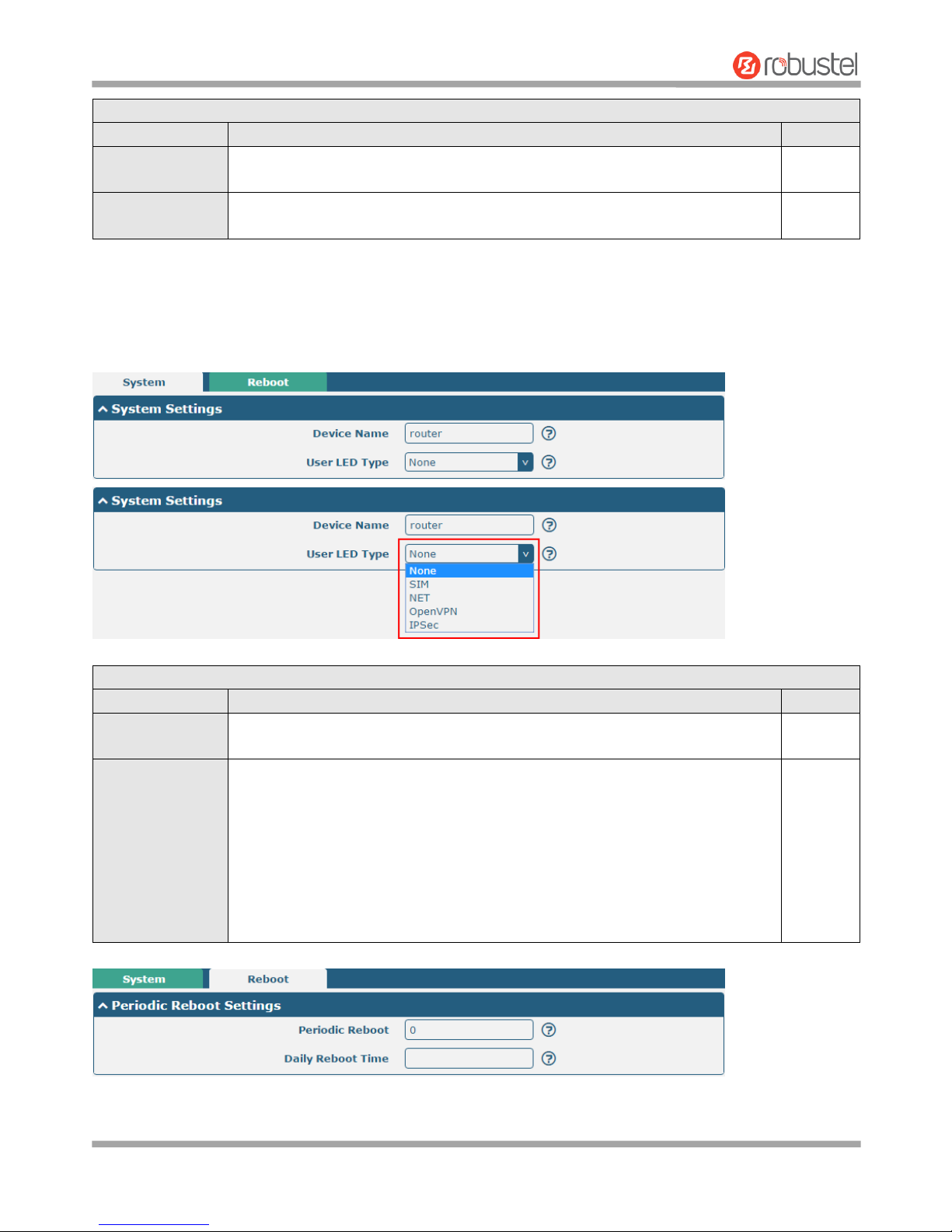
Robustel R3000 Lite User Guide
RT_UG_R3000 Lite_v.3.0.1 19 May, 2017 78/109
Confidential
Import Certificate
Item
Description
Default
CA: a digital certificate issued by CA center
Private Key: a private key file
HTTPS Certificate
Click on “Choose File” to locate the certificate file from your computer, and then
click “Import” to import this file into your router.
--
3.26 Services > Advanced
This section allows you to set the Advanced and parameters.
System Settings
Item
Description
Default
Device Name
Set the device name to distinguish different devices you have installed; valid
characters are a-z, A-Z, 0-9, @, ., -, #, $, and *.
router
User LED Type
Specify the display type of your USR LED. Select from “None”, “SIM”, “NET”,
“OpenVPN” or “IPsec”.
None: Meaningless indication, and the LED is off
SIM: USR indicator showing the SIM card status
NET: USR indicator showing the NET status
OpenVPN: USR indicator showing the OpenVPN status
IPsec: USR indicator showing the IPsec status
Note: For more details about USR indicator, see “2.1 LED Indicators”.
None
Page 80
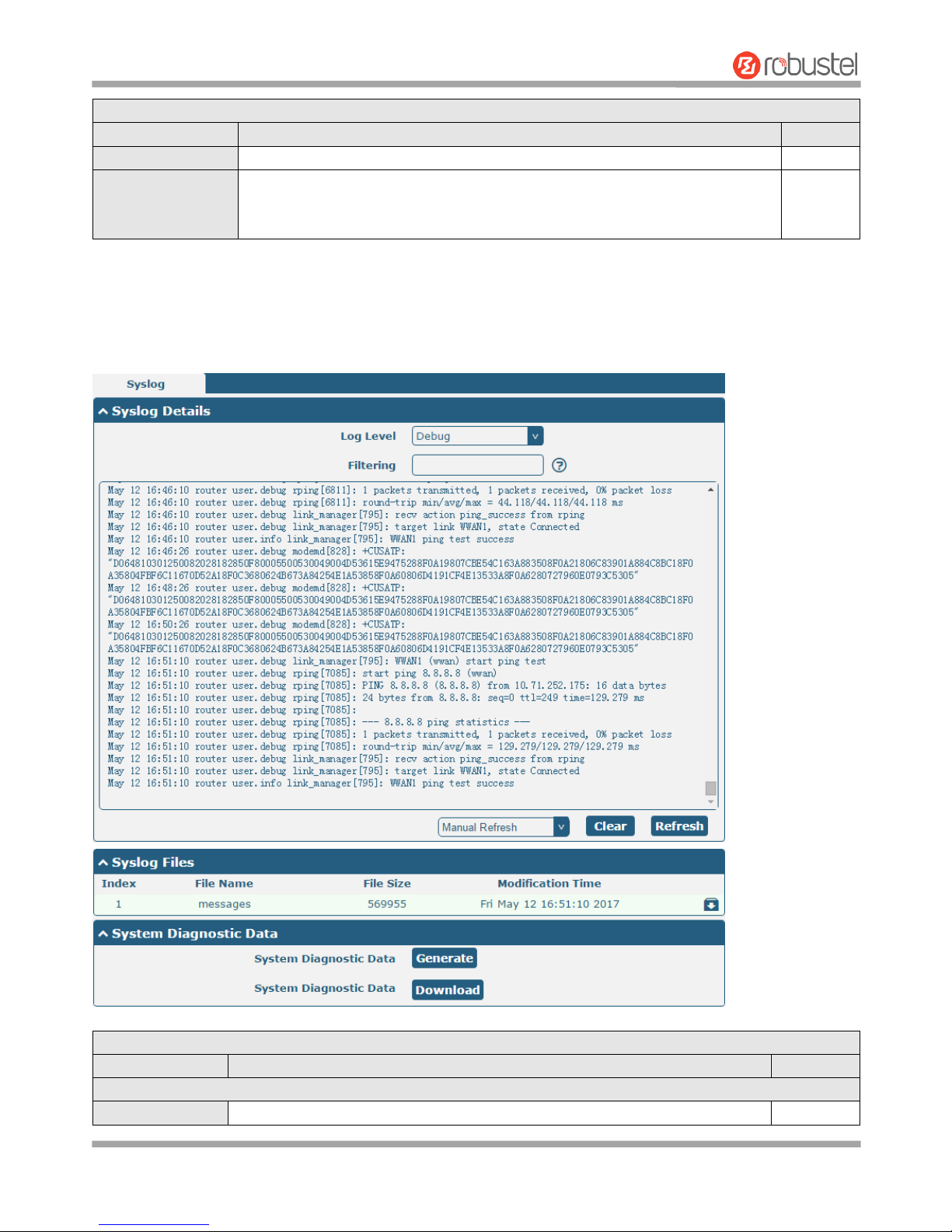
Robustel R3000 Lite User Guide
RT_UG_R3000 Lite_v.3.0.1 19 May, 2017 79/109
Confidential
Periodic Reboot Settings
Item
Description
Default
Periodic Reboot
Set the reboot period of the router. 0 means disable.
0
Daily Reboot Time
Set the daily reboot time of the router. You should follow the format as HH:
MM, in 24h time frame, otherwise the data will be invalid. Leave it empty means
disable.
Null
3.27 System > Debug
This section allows you to check and download the syslog details.
Syslog
Item
Description
Default
Syslog Details
Log Level
Select from “Debug”, “Info”, “Notice”, “Warn”, “Error” which from low to high.
Debug
Page 81

Robustel R3000 Lite User Guide
RT_UG_R3000 Lite_v.3.0.1 19 May, 2017 80/109
Confidential
The lower level will output more syslog in detail.
Filtering
Enter the filtering message based on the keywords. Use “&” to separate more
than one filter message, such as “keyword1&keyword2”.
Null
Refresh
Select from “Manual Refresh”, “5 Seconds”, “10 Seconds”, “20 Seconds” or “30
Seconds”. You can select these intervals to refresh the log information displayed
in the follow box. If selecting “manual refresh”, you should click the refresh
button to refresh the syslog.
Manual
Refresh
Click the button to clear the syslog.
--
Click the button to refresh the syslog.
--
Syslog Files
Syslog Files List
It can show at most 5 syslog files in the list, the files’ name range from message0
to message 4. And the newest syslog file will be placed on the top of the list.
--
System Diagnosing Data
Click to generate the syslog diagnosing file.
-- Click to download system diagnosing file.
--
3.28 System > Update
This section allows you to upgrade the firmware of your router. Click System > Update > System Update, and click on
“Choose File” to locate the firmware file to be used for the upgrade. Once the latest firmware has been chosen, click
“Update” to start the upgrade process. The upgrade process may take several minutes. Do not turn off your Router
during the firmware upgrade process.
Note: To access the latest firmware file, please contact your technical support engineer.
System Update
Item
Description
Default
System Update
Click button to select the correct firmware in your PC, and then click
button to update. After updating successfully, you need to click “save
and apply”, and then reboot the router to take effect.
Null
3.29 System > APP Center
This section allows you to add some required or customized applications to the router. Import and install your
applications to the APP Center, and reboot the device according to the system prompts. Each installed application will
be displayed under the “Services” menu, while other applications related to VPN will be displayed under the “VPN”
menu.
Page 82
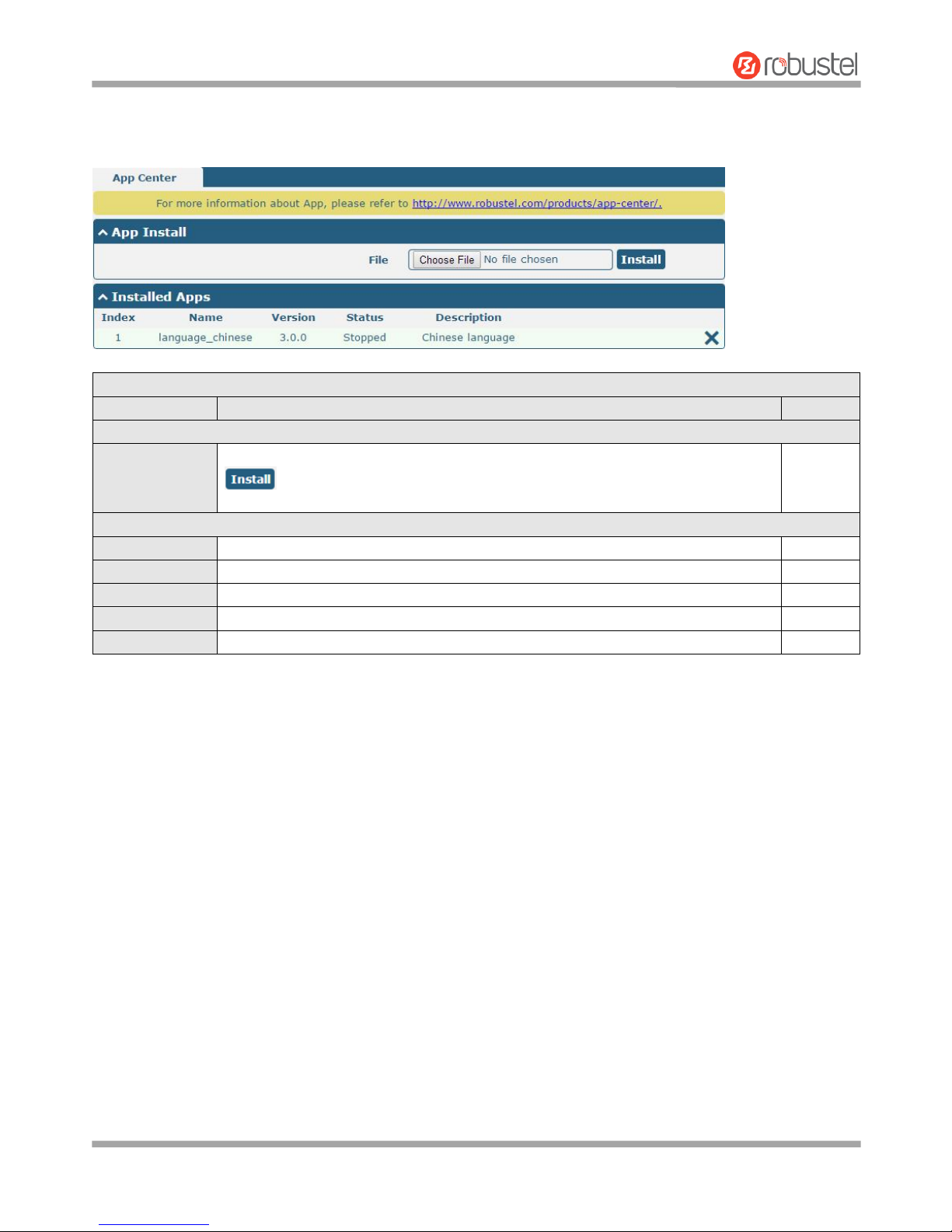
Robustel R3000 Lite User Guide
RT_UG_R3000 Lite_v.3.0.1 19 May, 2017 81/109
Confidential
Note: After importing the applications to the router, the page display may have a slight delay due to the browser
cache. It is recommended that you clear the browser cache first and log in the router again.
App Center
Item
Description
Default
App Install
File
Click on “Choose File” to locate the App file from your computer, and then click
to import this file into your router.
Note: File format should be xxx.rpk, e.g. R3000 Lite-robustlink-1.0.0.rpk.
--
Installed Apps
Index
Indicate the ordinal of the list.
--
Name
Show the name of the App.
Null
Version
Show the version of the App.
Null
Status
Show the status of the App.
Null
Description
Show the description for this App.
Null
Page 83
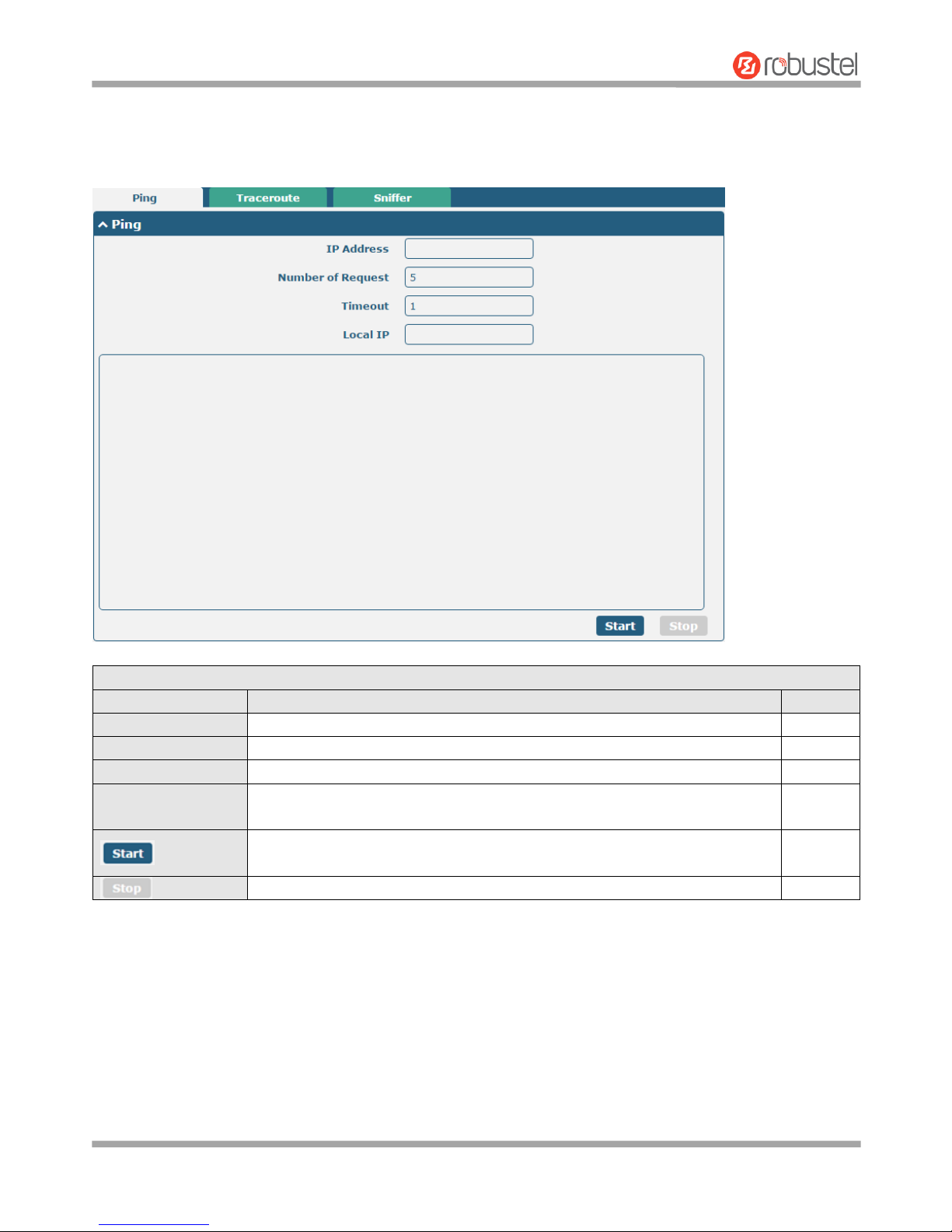
Robustel R3000 Lite User Guide
RT_UG_R3000 Lite_v.3.0.1 19 May, 2017 82/109
Confidential
3.30 System > Tools
This section provides users three tools: Ping, Traceroute and Sniffer.
Ping
Item
Description
Default
IP address
Enter the ping’s destination IP address or destination domain.
Null
Number of Requests
Specify the number of ping requests.
5
Timeout
Specify the timeout of ping requests.
1
Local IP
Specify the local IP from cellular WAN, Ethernet WAN or Ethernet LAN. Null
stands for selecting local IP address from these three automatically.
Null Click this button to start ping request, and the log will be displayed in the
follow box.
Null
Click this button to stop ping request.
--
Page 84
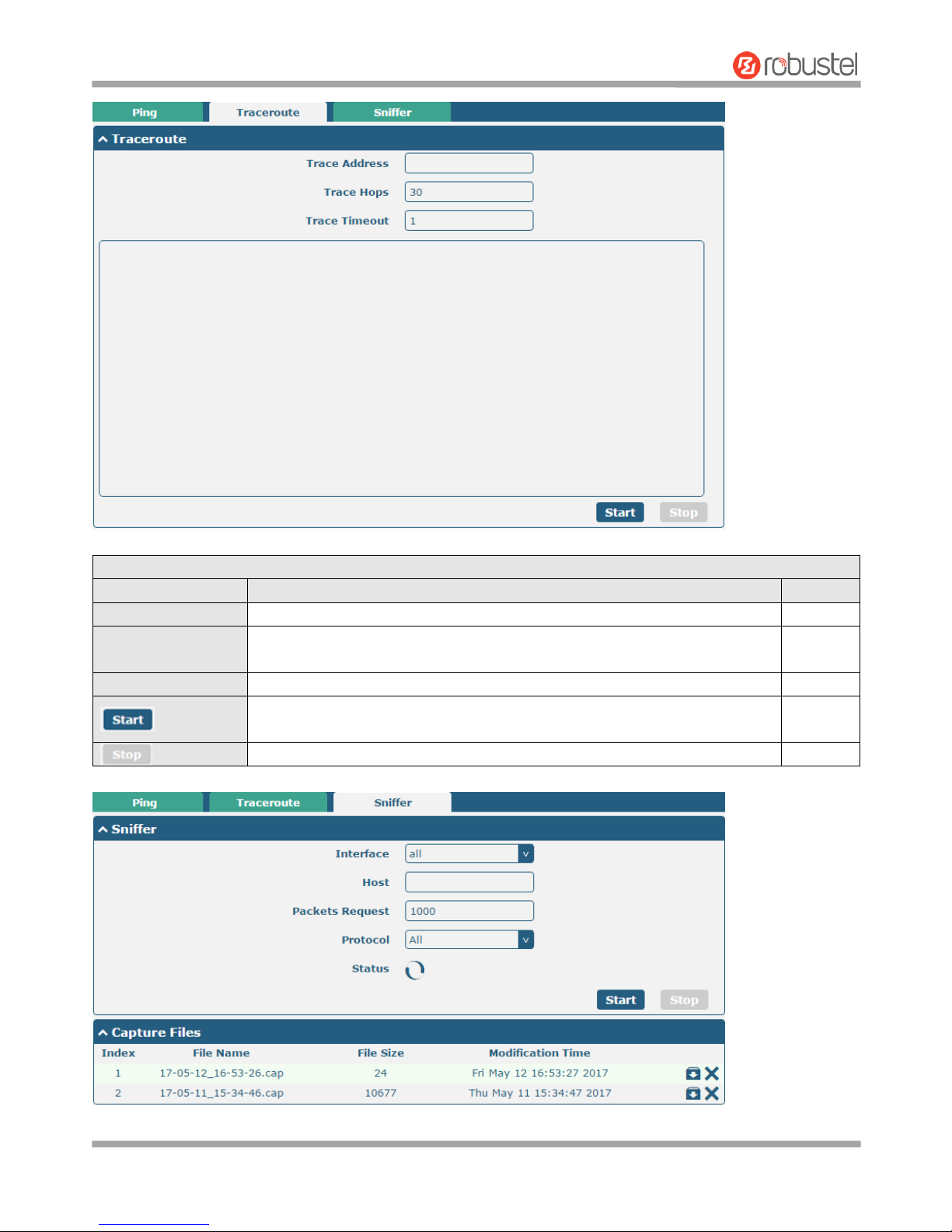
Robustel R3000 Lite User Guide
RT_UG_R3000 Lite_v.3.0.1 19 May, 2017 83/109
Confidential
Traceroute
Item
Description
Default
Trace Address
Enter the trace’s destination IP address or destination domain.
Null
Trace Hops
Specify the max trace hops. Router will stop tracing if the trace hops has met
max value no matter the destination has been reached or not.
30
Trace Timeout
Specify the timeout of Traceroute request.
1
Click this button to start Traceroute request, and the log will be displayed in
the follow box.
-Click this button to stop Traceroute request.
--
Page 85
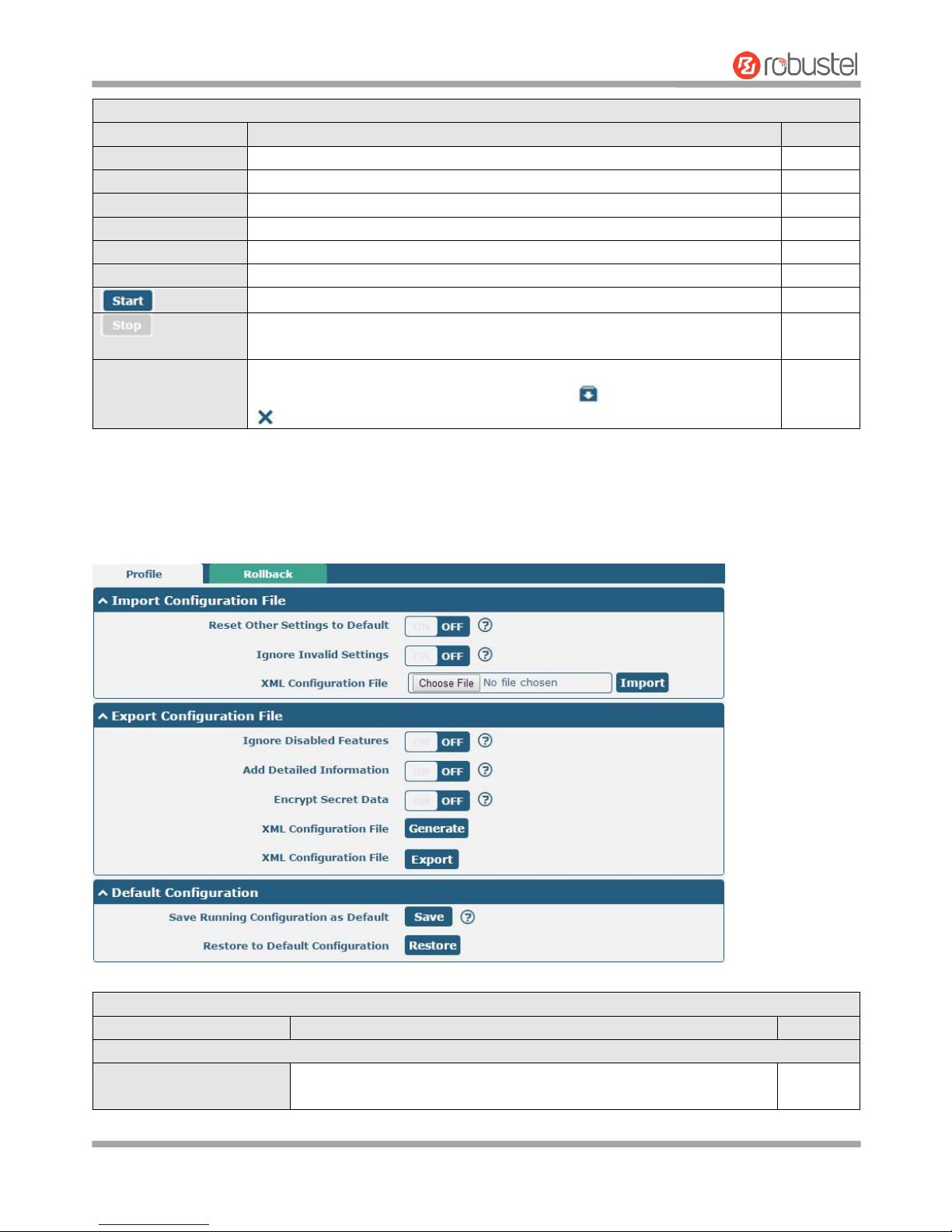
Robustel R3000 Lite User Guide
RT_UG_R3000 Lite_v.3.0.1 19 May, 2017 84/109
Confidential
Sniffer
Item
Description
Default
Interface
Choose the interface according to your Ethernet configuration.
All
Host
Filter the packet that contain the specify IP address.
Null
Packets Request
Set the packet number that the router can sniffer at a time.
1000
Protocol
Select from “All”, “IP”, “TCP”, “UDP” and “ARP”.
All
Port
Set the port number for TCP or UDP that is used in sniffer.
Null
Status
Show the current status of sniffer.
Null
Click this button to start the sniffer.
--
Click this button to stop the sniffer. Once you click this button, a new log file
will be displayed in the following List.
--
Capture Files
Every times of sniffer log will be saved automatically as a new file. You can find
the file from this Sniffer Traffic Data List and click to download the log, click
to delete the log file. It can cache a maximum of 5 files.
Null
3.31 System > Profile
This section allows you to import or export the configuration file, and restore the router to factory default setting.
Profile
Item
Description
Default
Import Configuration File
Reset Other Settings to
Default
Click the toggle button as “ON” to return other parameters to default
settings.
OFF
Page 86
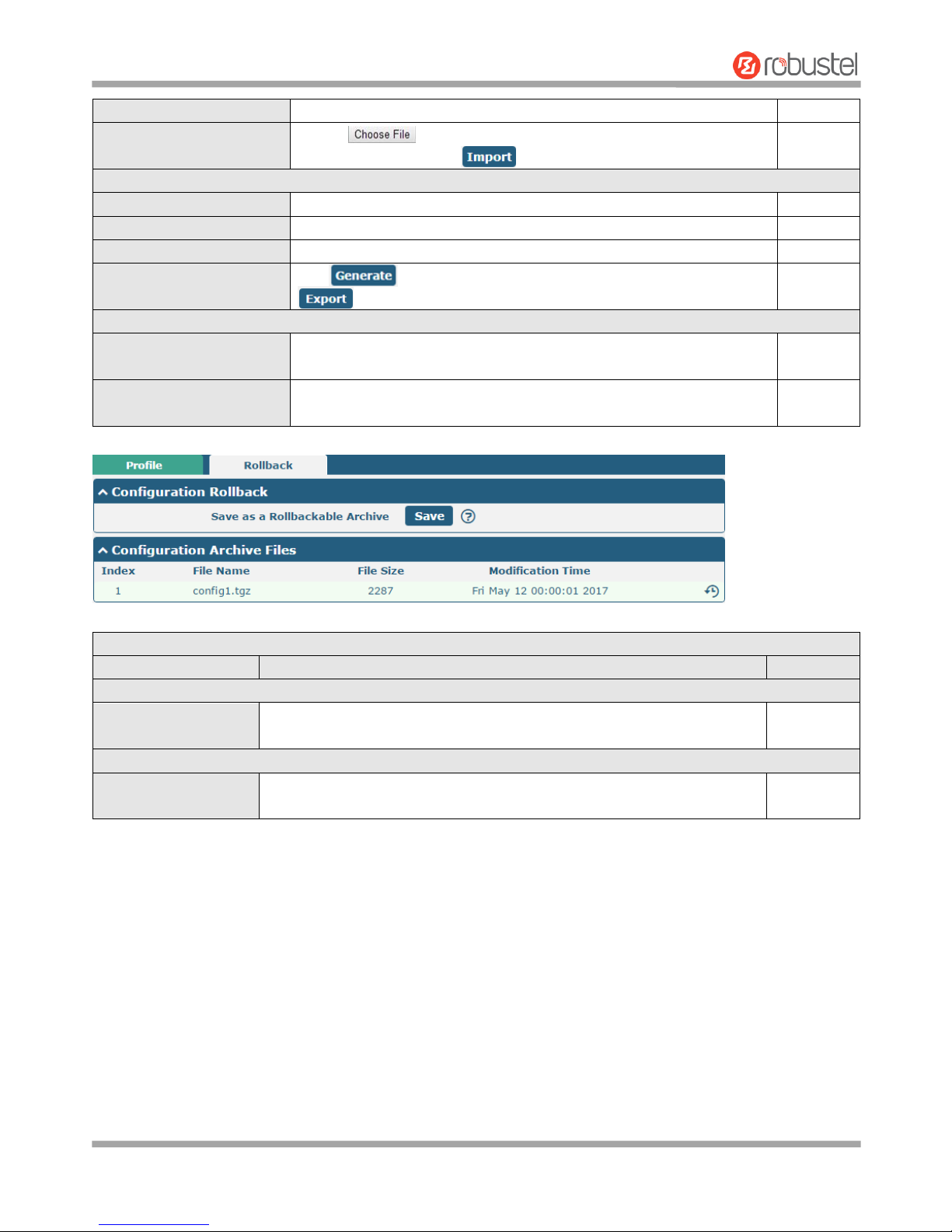
Robustel R3000 Lite User Guide
RT_UG_R3000 Lite_v.3.0.1 19 May, 2017 85/109
Confidential
Ignore Invalid Settings
Click the toggle button as “OFF” to ignore invalid settings.
OFF
XML Configuration File
Click on to locate the XML configuration file from your
computer, and then click to import this file into your router.
-Export Configuration File
Ignore Disabled Features
Click the toggle button as “OFF” to ignore the disabled features.
OFF
Add Detailed Information
Click the toggle button as “On” to add detailed information.
OFF
Encrypt Secret Data
Click the toggle button as “ON” to encrypt the secret data.
OFF
XML Configuration File
Click button to generate the XML configuration file, and click
to export the XML configuration file.
--
Default Configuration
Save Running Configuration
as Default
Click this button to save the current running parameters as default
configuration.
--
Restore to Default
Configuration
Click this button to restore the factory defaults.
--
Rollback
Item
Description
Default
Configuration Rollback
Save as a Rollbackable
Archive
Create a save point manually. Additionally, the system will create a save
point every day automatically if configuration changes.
--
Configuration Archive Files
Configuration Archive
Files
View the related information about configuration archive files, including
name, size and modification time.
--
3.32 System > User Management
This section allows you to change your username and password, and create or manage user accounts. One router has
only one super user who has the highest authority to modify, add and manage other common users.
Note: Your new password must be more than 5 character and less than 32 characters and may contain numbers,
upper and lowercase letters, and standard symbols.
Page 87
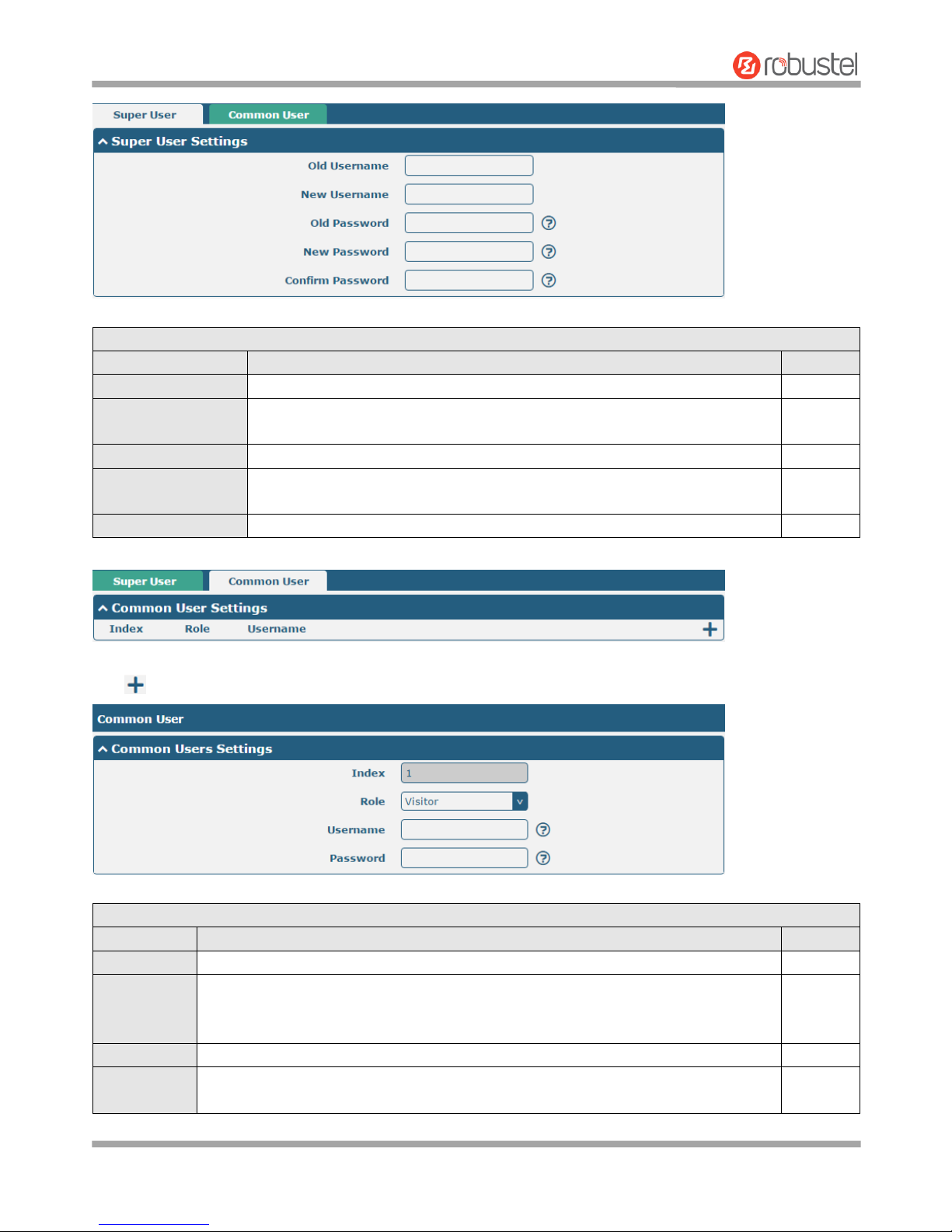
Robustel R3000 Lite User Guide
RT_UG_R3000 Lite_v.3.0.1 19 May, 2017 86/109
Confidential
Super User Settings
Item
Description
Default
Old Username
Enter the old username of your router. The default is “admin”.
Null
New Username
Enter a new username you want to create; valid characters are a-z, A-Z, 0-9,
@, ., -, #, $, and *.
Null
Old Password
Enter the old password of your router. The default is “admin”.
Null
New Password
Enter a new password you want to create; valid characters are a-z, A-Z, 0-9,
@, ., -, #, $, and *.
Null
Confirm Password
Enter the new password again to confirm.
Null
Click button to add a new common user. The maximum rule count is 5.
Common User Settings
Item
Description
Default
Index
Indicate the ordinal of the list.
--
Role
Select from “Visitor” and “Editor”.
Visitor: Users only can view the configuration of router under this level
Editor: Users can view and set the configuration of router under this level
Visitor
Username
Set the Username; valid characters are a-z, A-Z, 0-9, @, ., -, #, $, and *.
Null
Password
Set the password which at least contains 5 characters; valid characters are a-z, A-Z,
0-9, @, ., -, #, $, and *.
Null
Page 88
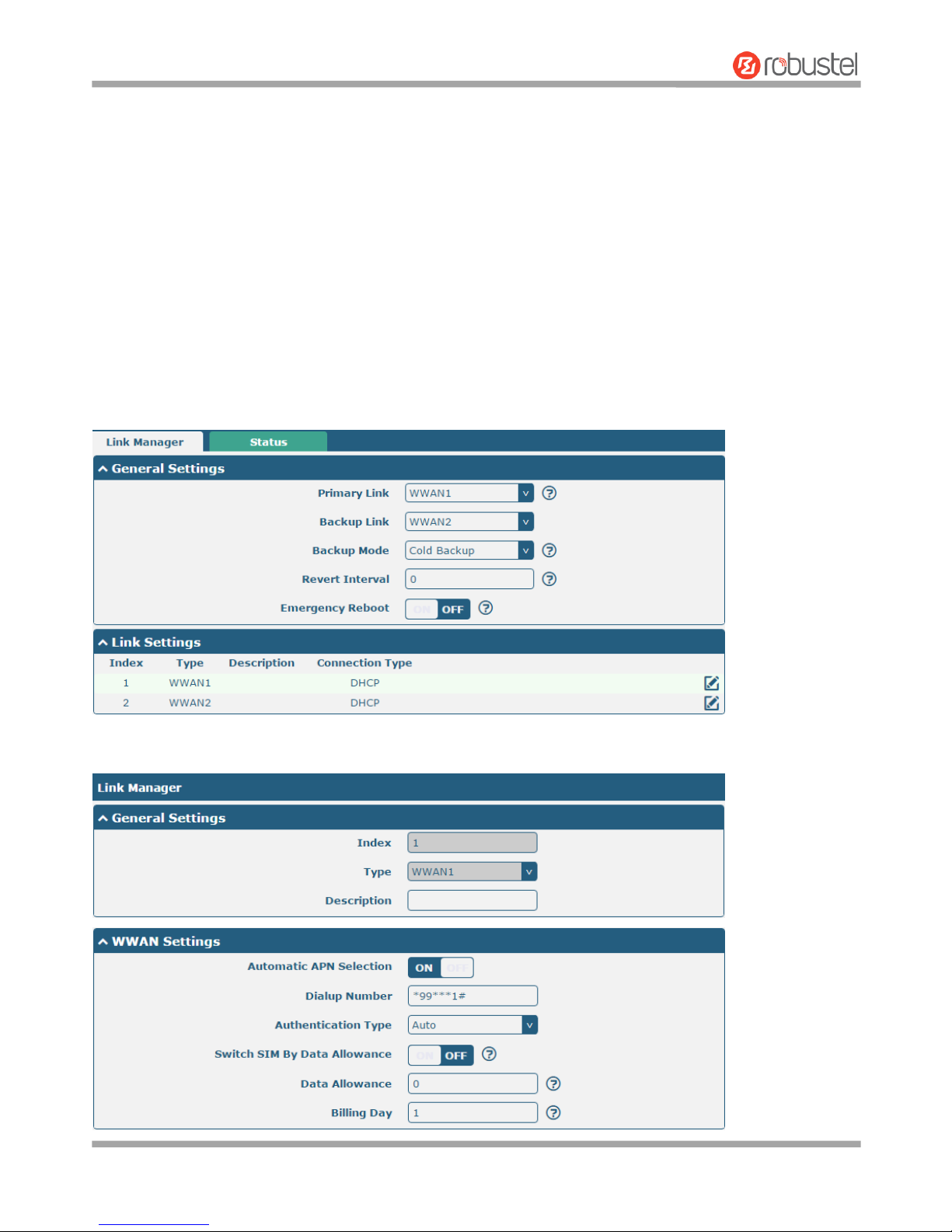
Robustel R3000 Lite User Guide
RT_UG_R3000 Lite_v.3.0.1 19 May, 2017 87/109
Confidential
Chapter 4 Configuration Examples
4.1 Cellular
4.1.1 Cellular Dial-Up
This section shows you how to configure the primary and backup SIM card for Cellular Dial-up. Connect the router
correctly and insert two SIM, then open the configuration page. Under the homepage menu, click Interface > Link
Manager > Link Manager > General Settings, choose “WWAN1” as the primary link, “WWAN2” as the backup link
and “Cold Backup” as the backup mode.
Click the edit button of WWAN1 to set its parameters according to the current ISP.
Page 89
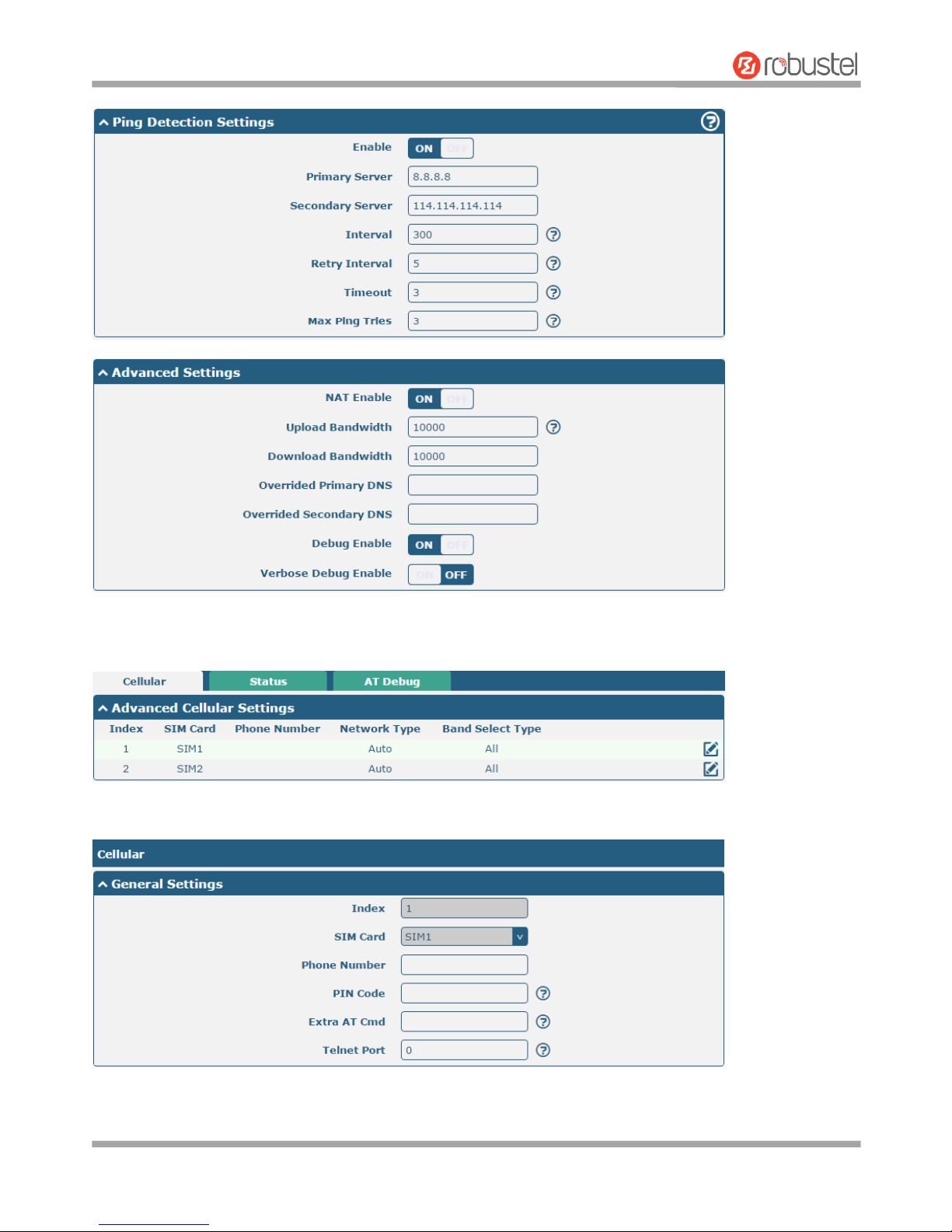
Robustel R3000 Lite User Guide
RT_UG_R3000 Lite_v.3.0.1 19 May, 2017 88/109
Confidential
When finished, click Submit > Save & Apply for the configuration to take effect.
The window is displayed below by clicking Interface > Cellular > Advanced Cellular Settings.
Click the edit button of SIM1 to set its parameters according to your application request.
Page 90
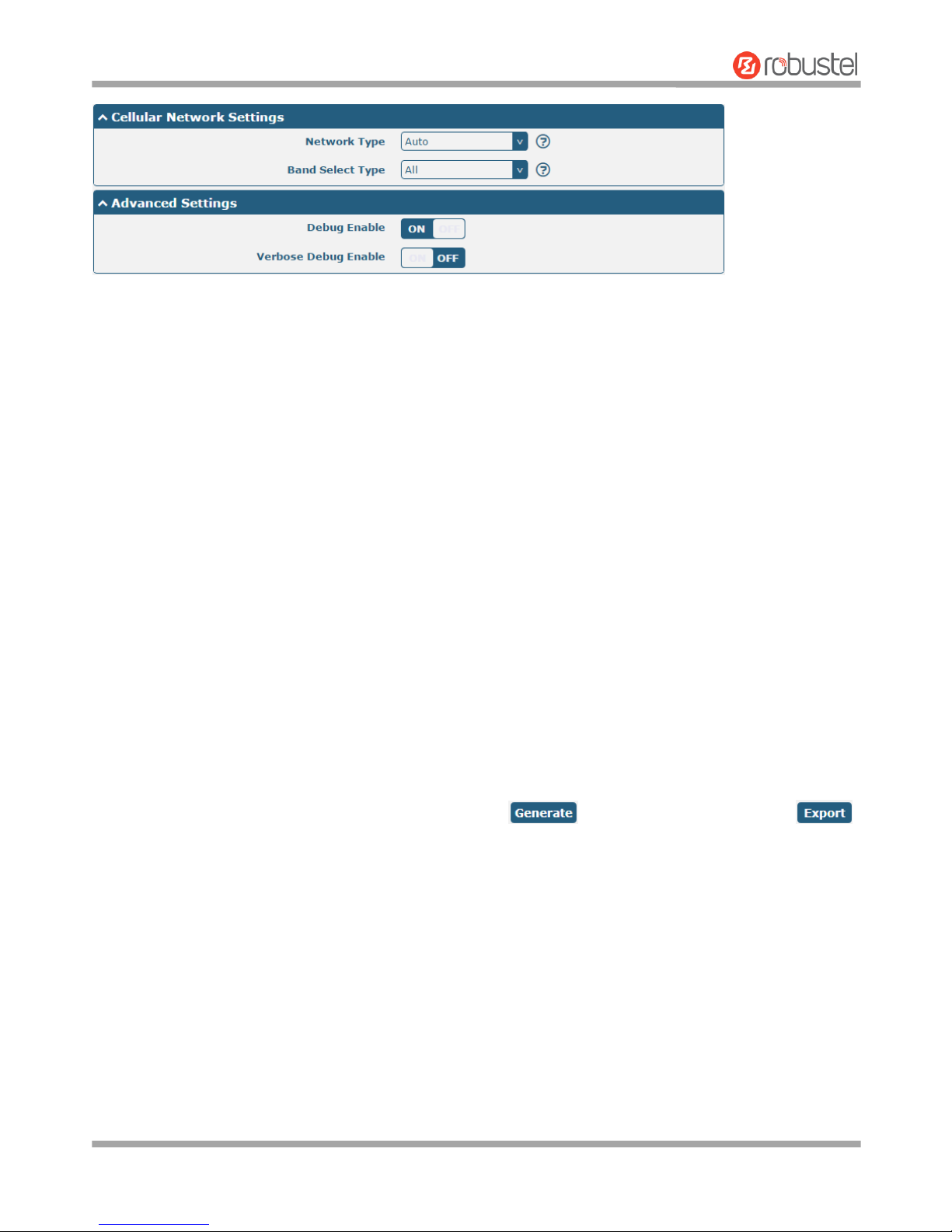
Robustel R3000 Lite User Guide
RT_UG_R3000 Lite_v.3.0.1 19 May, 2017 89/109
Confidential
When finished, click Submit > Save & Apply for the configuration to take effect.
4.1.2 SMS Remote Control
R3000 Lite supports remote control via SMS. You can use following commands to get the status of the router, and set
all the parameters of the router. There are three authentication types for SMS control. You can select from
“Password”, “Phonenum” or “Both”.
An SMS command has the following structure:
1. Password mode—Username: Password;cmd1;cmd2;cmd3; …cmdn (available for every phone number).
2. Phonenum mode--cmd1; cmd2; cmd3; … cmdn (available when the SMS was sent from the phone number
which had been added in router’s phone group).
3. Both mode-- Username: Password;cmd1;cmd2;cmd3; …cmdn (available when the SMS was sent from the phone
number which had been added in router’s phone group).
SMS command Explanation:
1. User name and Password: Use the same username and password as WEB manager for authentication.
2. cmd1, cmd2, cmd3 to Cmdn, the command format is the same as the CLI command, more details about CLI cmd
please refer to Chapter 5 Introductions for CLI.
Note: Download the configure XML file from the configured web browser. The format of SMS control command
can refer to the data of the XML file.
Go to System > Profile > Export Configuration File, click
to generate the XML file and click
to export the XML file.
Page 91
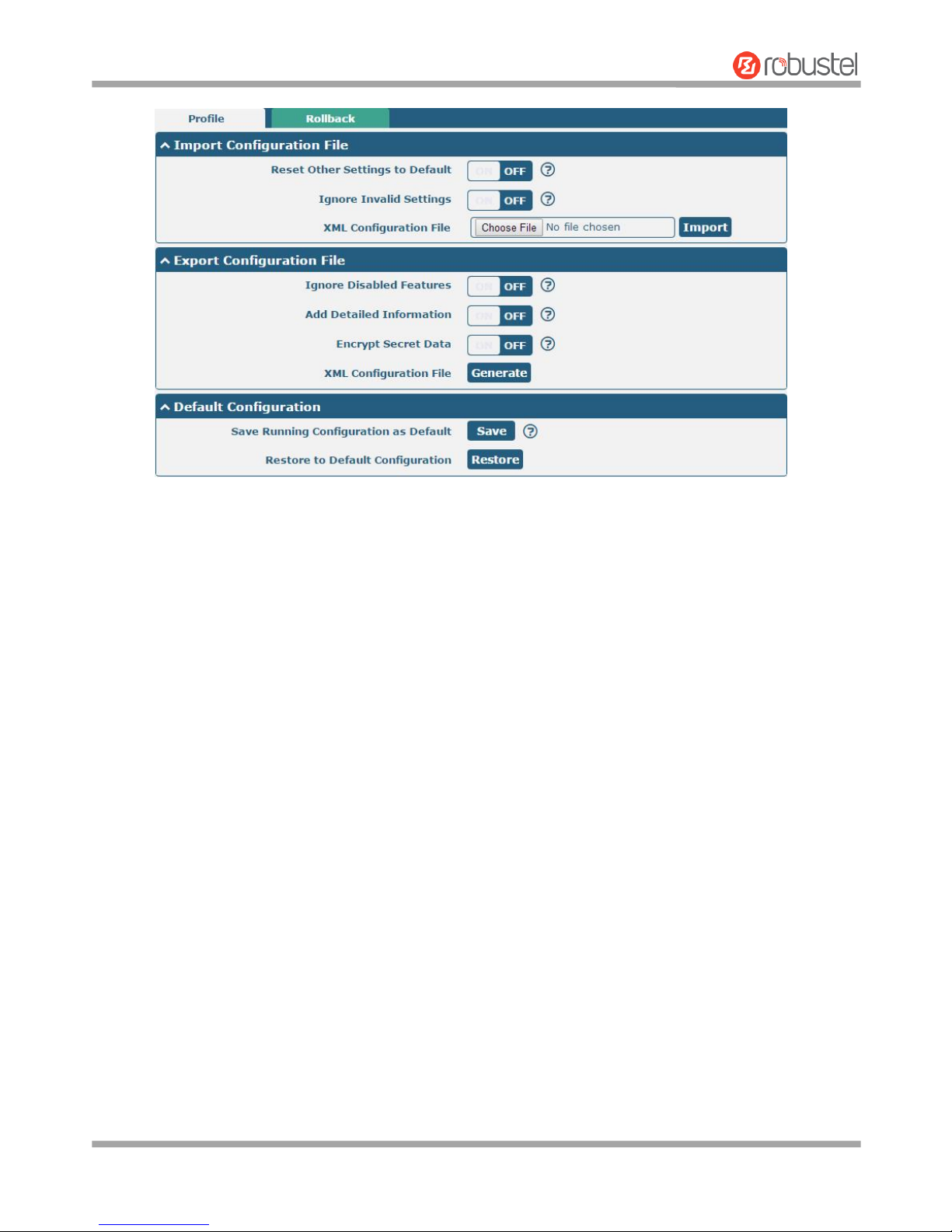
Robustel R3000 Lite User Guide
RT_UG_R3000 Lite_v.3.0.1 19 May, 2017 90/109
Confidential
XML command:
<lan >
<network max_entry_num="2" >
<id > 1</id >
<interface > lan0</interface >
<ip > 172.16.7.29</ip >
<netmask > 255.255.0.0</netmask >
<mtu > 1500</mtu >
SMS cmd:
set lan network 1 interface lan0
set lan network 1 ip 172.16.7.29
set lan network 1 netmask 255.255.0.0
set lan network 1 mtu 1500
3. The semicolon character (‘;’) is used to separate more than one commands packed in a single SMS.
4. E.g.
admin:admin;status system
In this command, username is “admin”, password is “admin”, and the function of the command is to get the
system status.
SMS received:
hardware_version = 1.3
firmware_version = "3.0.0"
kernel_version = 4.1.0
device_model = R3000 Lite
serial_number = 14251212121111
uptime = "1 day, 04:52:34"
system_time = "Fri May 12 15:44:07 2017"
Page 92
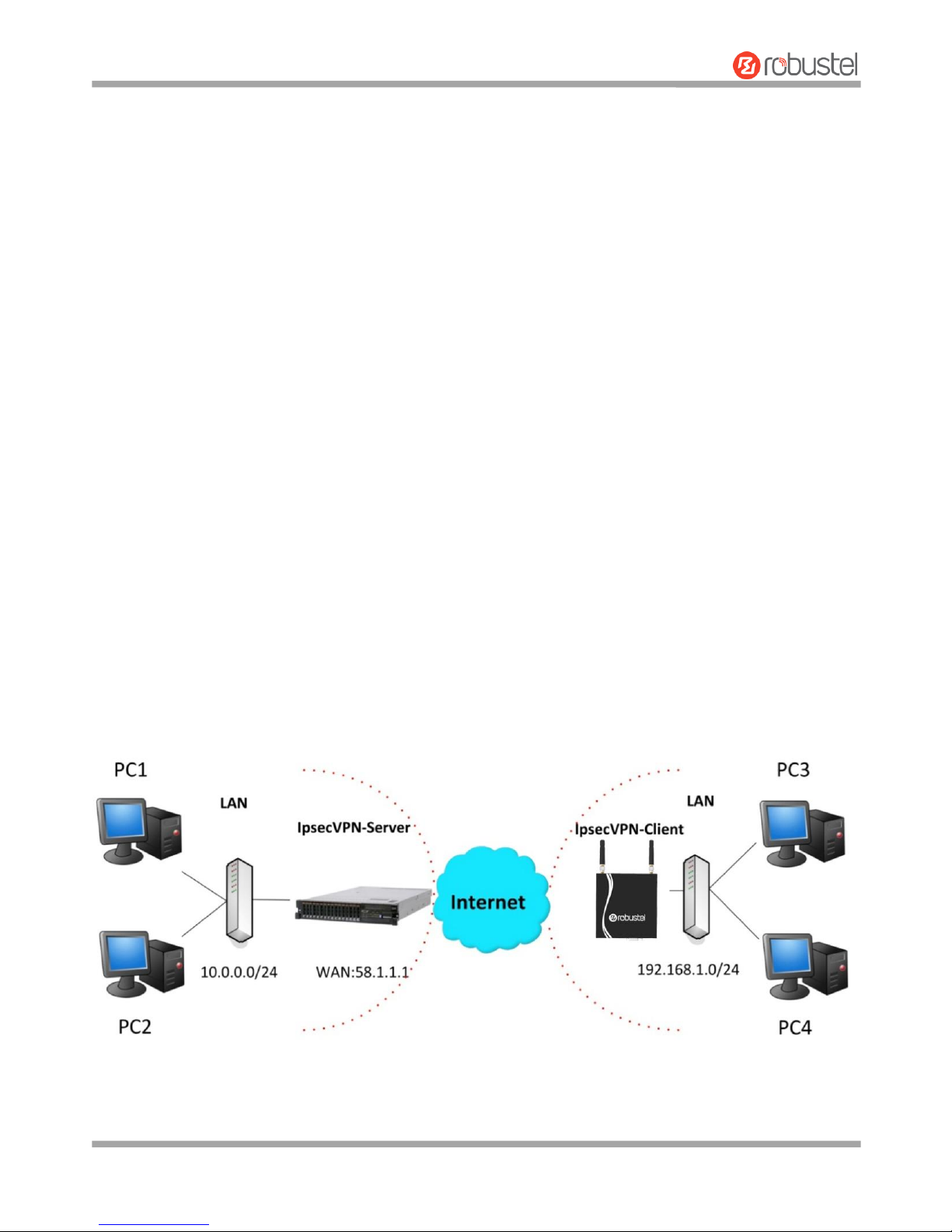
Robustel R3000 Lite User Guide
RT_UG_R3000 Lite_v.3.0.1 19 May, 2017 91/109
Confidential
admin:admin;reboot
In this command, username is “admin”, password is “admin”, and the command is to reboot the Router.
SMS received:
OK
admin:admin;set firewall remote_ssh_access false;set firewall remote_telnet_access false
In this command, username is “admin”, password is “admin”, and the command is to disable the remote_ssh
and remote_telnet access.
SMS received:
OK
OK
admin:admin; set lan network 1 interface lan0;set lan network 1 ip 172.16.99.11;set lan network 1 netmask
255.255.0.0;set lan network 1 mtu 1500
In this command, username is “admin”, password is “admin”, and the commands is to configure the LAN
parameter.
SMS received:
OK
OK
OK
OK
4.2 Network
4.2.1 IPsec VPN
The configuration of server and client is as follows.
Page 93
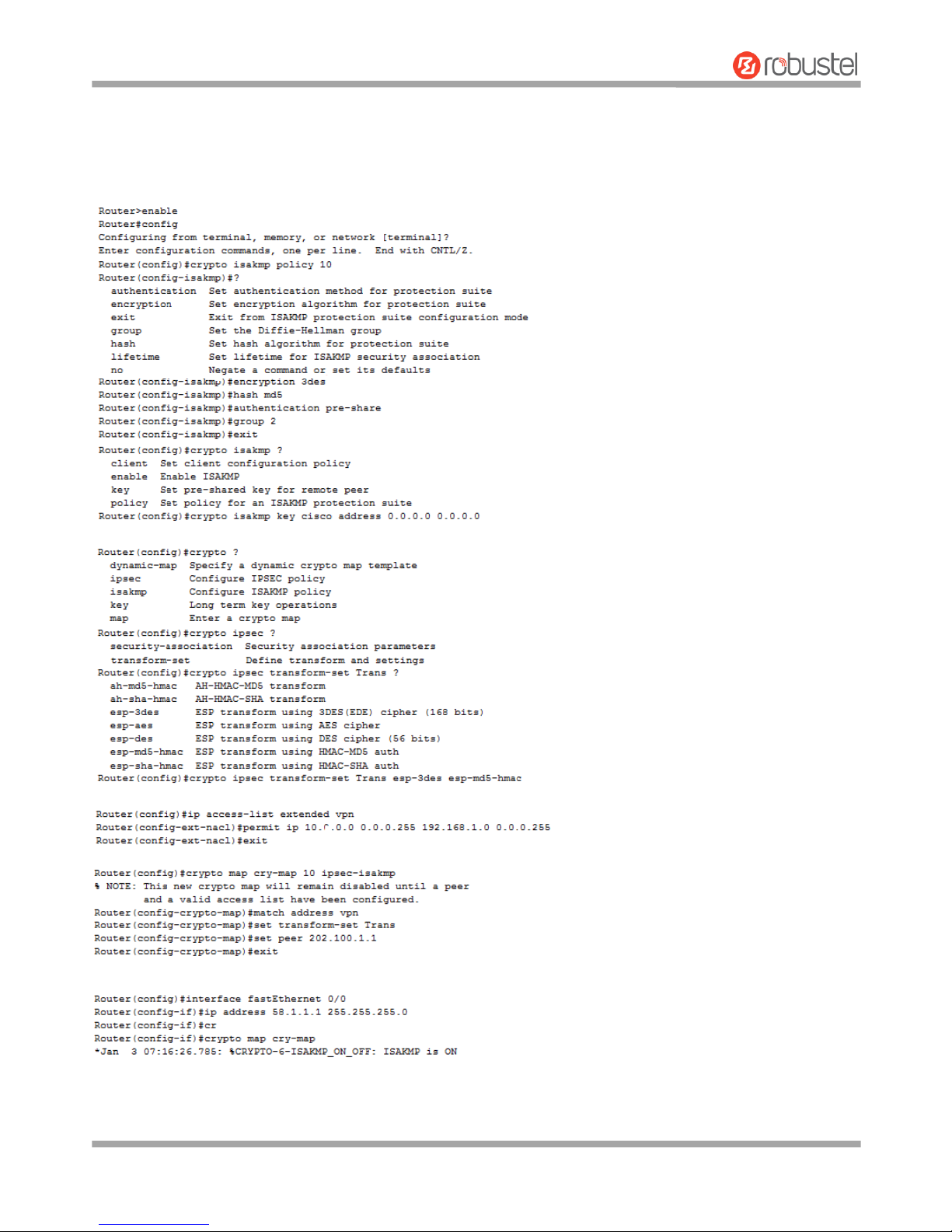
Robustel R3000 Lite User Guide
RT_UG_R3000 Lite_v.3.0.1 19 May, 2017 92/109
Confidential
IPsec VPN_Server:
Cisco 2811:
Page 94
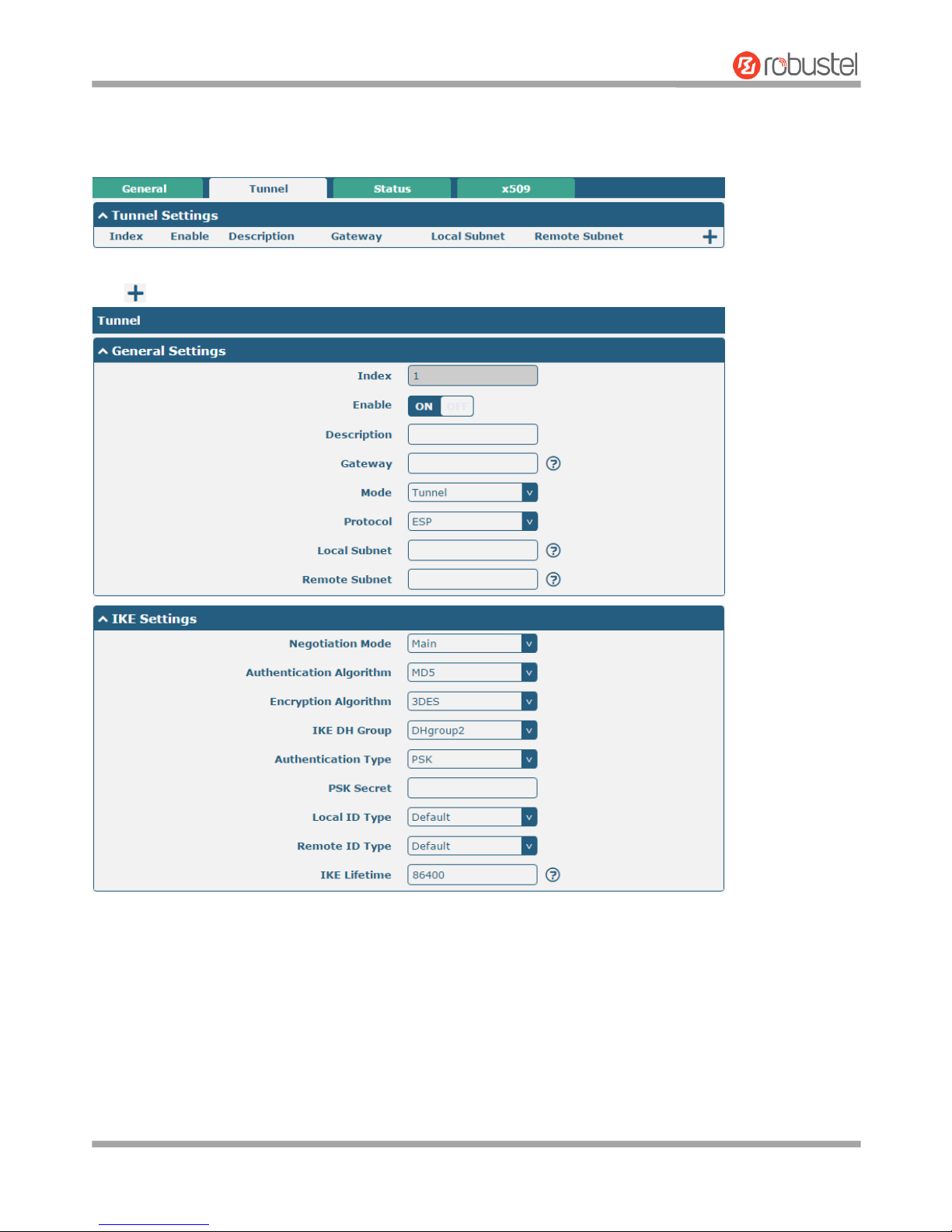
Robustel R3000 Lite User Guide
RT_UG_R3000 Lite_v.3.0.1 19 May, 2017 93/109
Confidential
IPsec VPN_Client:
The window is displayed as below by clicking VPN > IPsec > Tunnel.
Click button and set the parameters of IPsec Client as below.
Page 95
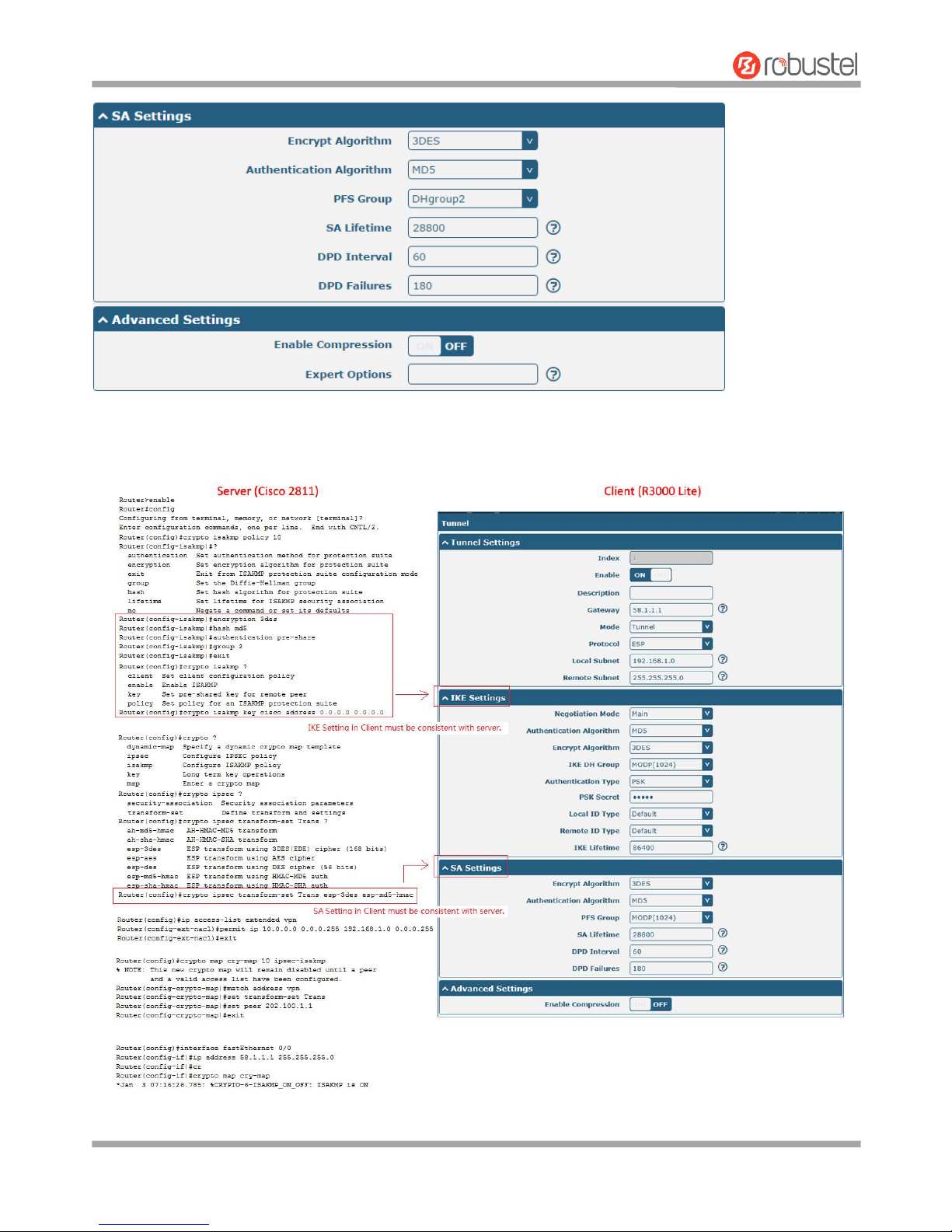
Robustel R3000 Lite User Guide
RT_UG_R3000 Lite_v.3.0.1 19 May, 2017 94/109
Confidential
When finished, click Submit > Save & Apply for the configuration to take effect.
The comparison between server and client is as below.
Page 96
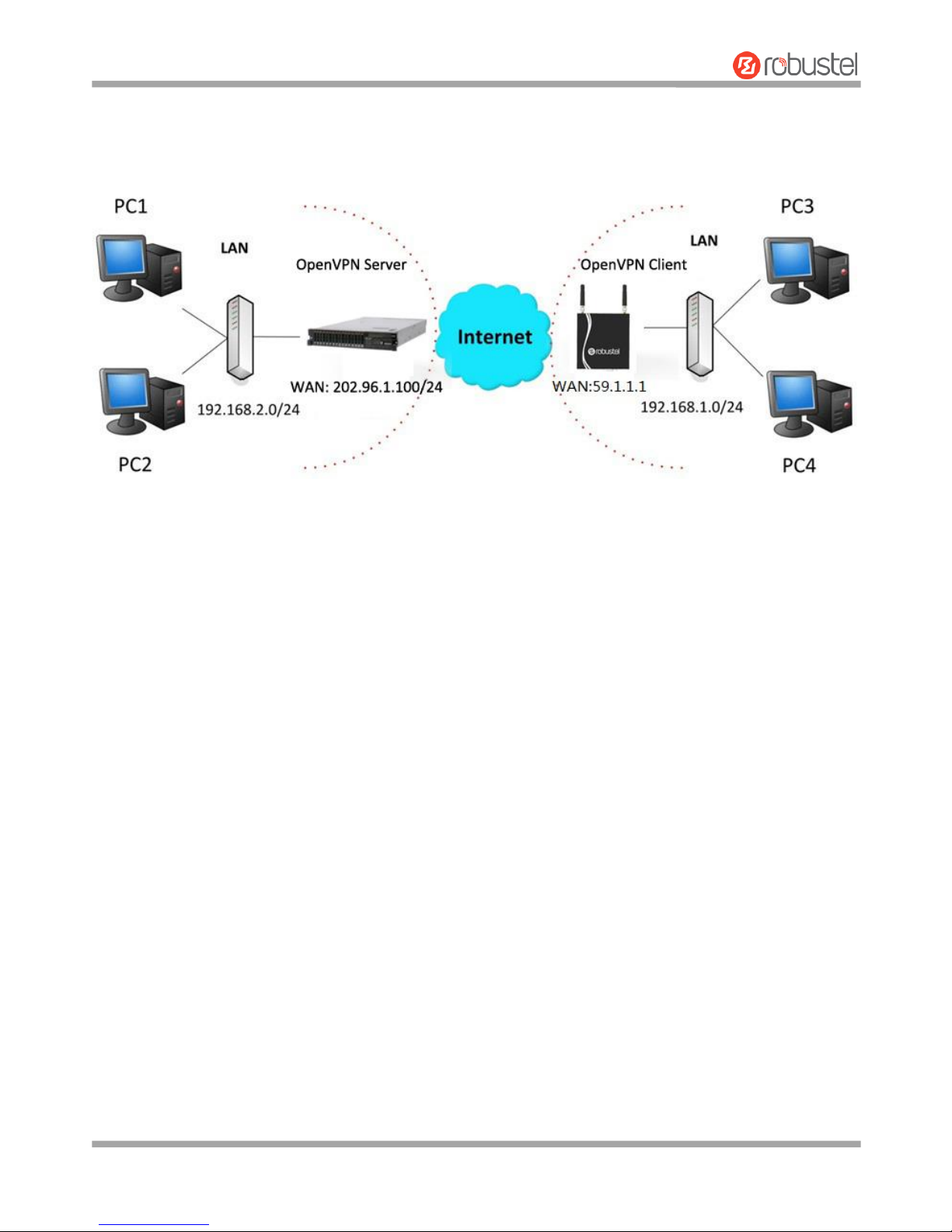
Robustel R3000 Lite User Guide
RT_UG_R3000 Lite_v.3.0.1 19 May, 2017 95/109
Confidential
4.2.2 OpenVPN
OpenVPN supports two modes, including Client and P2P. Here takes Client as an example.
OpenVPN_Server:
Generate relevant OpenVPN certificate on the server side firstly, and refer to the following commands to
configuration the Server:
local 202.96.1.100
mode server
port 1194
proto udp
dev tun
tun-mtu 1500
fragment 1500
ca ca.crt
cert Server01.crt
key Server01.key
dh dh1024.pem
server 10.8.0.0 255.255.255.0
ifconfig-pool-persist ipp.txt
push "route 192.168.3.0 255.255.255.0"
client-config-dir ccd
route 192.168.1.0 255.255.255.0
keepalive 10 120
cipher BF-CBC
comp-lzo
max-clients 100
persist-key
persist-tun
status openvpn-status.log
Page 97
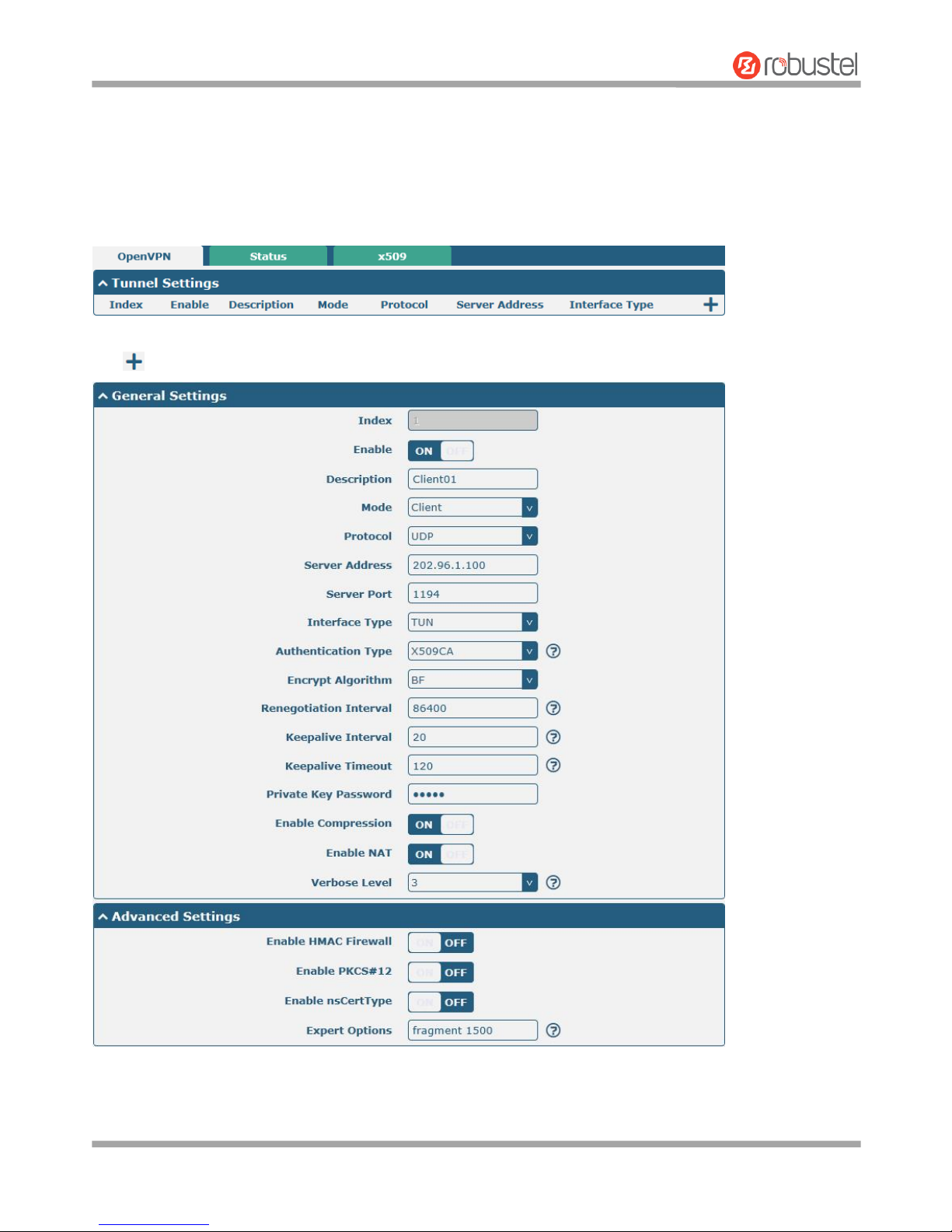
Robustel R3000 Lite User Guide
RT_UG_R3000 Lite_v.3.0.1 19 May, 2017 96/109
Confidential
verb 3
Note: For more configuration details, please contact your technical support engineer.
OpenVPN_Client:
Click VPN > OpenVPN > OpenVPN as below.
Click to configure the Client01 as below.
When finished, click Submit > Save & Apply for the configuration to take effect.
Page 98
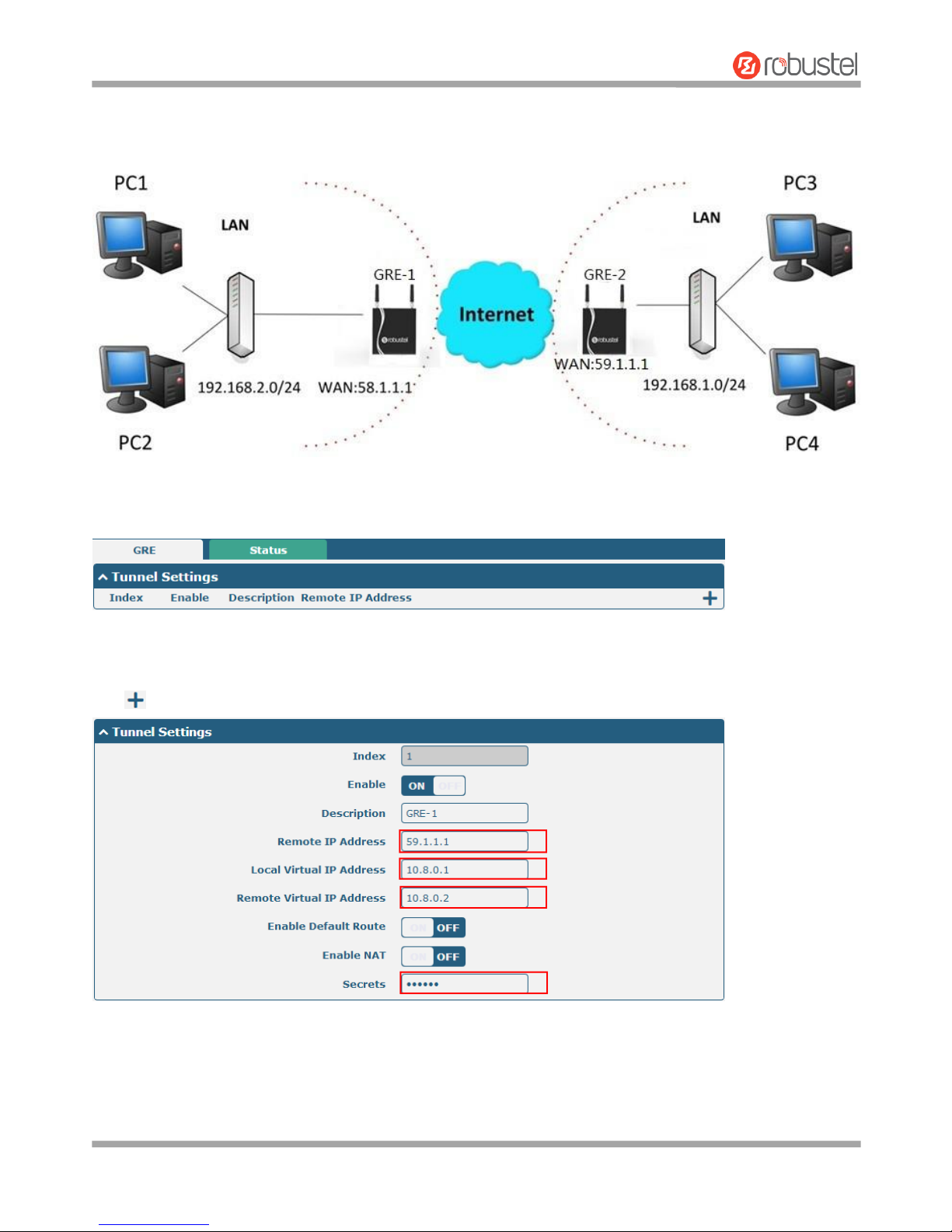
Robustel R3000 Lite User Guide
RT_UG_R3000 Lite_v.3.0.1 19 May, 2017 97/109
Confidential
4.2.3 GRE VPN
The configuration of two points is as follows.
The window is displayed as below by clicking VPN > GRE > GRE.
GRE-1:
Click button and set the parameters of GRE-1 as below.
When finished, click Submit > Save & Apply for the configuration to take effect.
Page 99
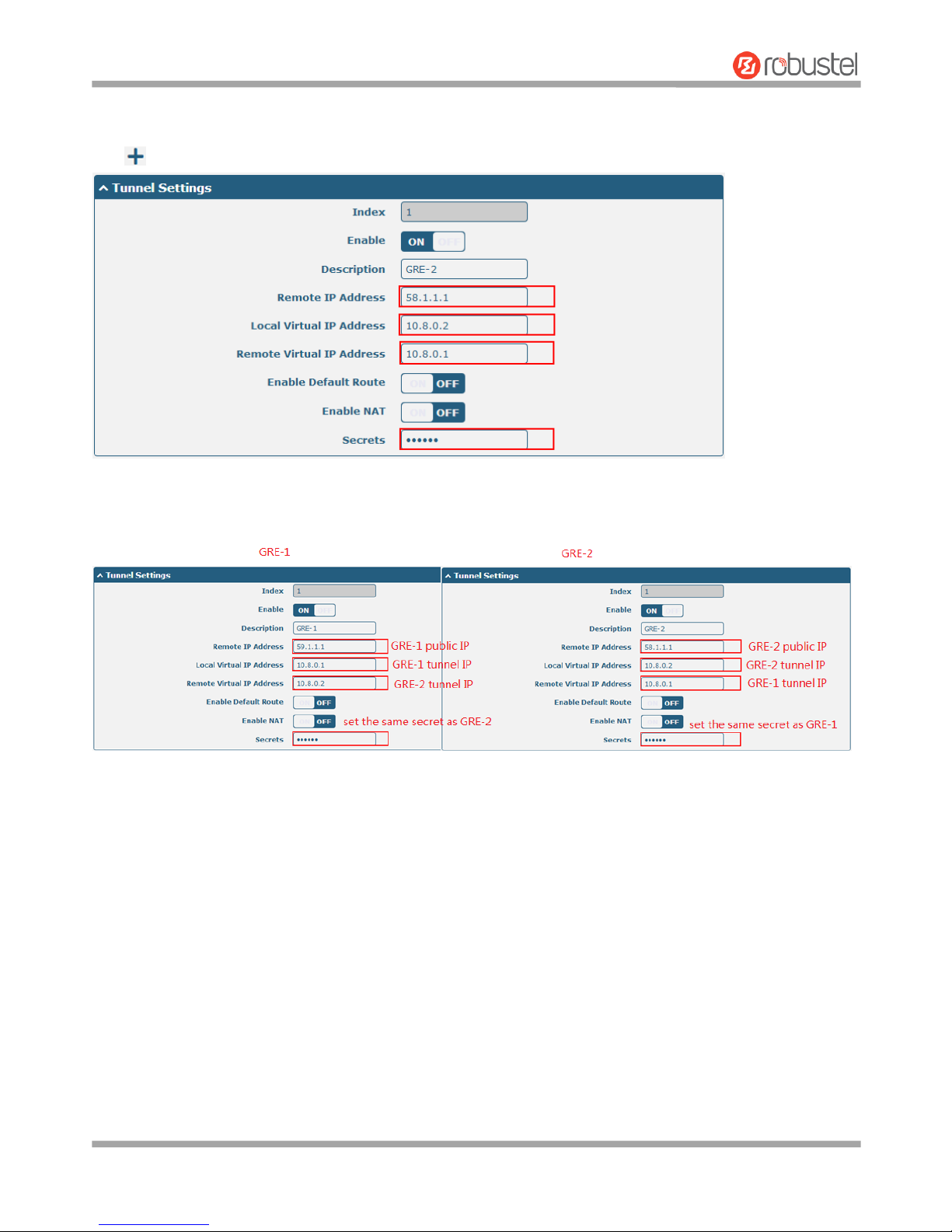
Robustel R3000 Lite User Guide
RT_UG_R3000 Lite_v.3.0.1 19 May, 2017 98/109
Confidential
GRE-2:
Click button and set the parameters of GRE-1 as below.
When finished, click Submit > Save & Apply for the configuration to take effect.
The comparison between GRE-1 and GRE-2 is as below.
Page 100

Robustel R3000 Lite User Guide
RT_UG_R3000 Lite_v.3.0.1 19 May, 2017 99/109
Confidential
Chapter 5 Introductions for CLI
5.1 What Is CLI
Command-line interface (CLI) is a software interface providing another way to set the parameters of equipment from
the SSH or through a telnet network connection.
Route login:
Router login: admin
Password: admin
#
CLI commands:
# ? (Note: the ‘?’ won’t display on the page.)
! Comments
add Add a list entry of configuration
clear Clear statistics
config Configuration operation
debug Output debug information to the console
del Delete a list entry of configuration
exit Exit from the CLI
help Display an overview of the CLI syntax
ping Send messages to network hosts
reboot Halt and perform a cold restart
route Static route modify dynamically, this setting will not be saved
set Set system configuration
show Show system configuration
status Show running system information
tftpupdate Update firmware using tftp
traceroute Print the route packets trace to network host
urlupdate Update firmware using http or ftp
ver Show version of firmware
