Robustel R3000 User Manual

Robustel GoRugged R3000
Dual SIM Industrial Cellular VPN Router
For GPRS/EDGE/UMTS/HSPA/LTE Networks
User Guide
Document Name: |
User Guide |
|
Firmware |
: |
1.01.00 |
Date |
: |
2014-01-17 |
Status |
: |
Confidential |
Doc ID |
: |
RT_UG_R3000_v.2.0.0 |
www.robustel.com

Robustel GoRugged R3000 User Guide
About This Document
This document describes hardware and software of Robustel R3000, Dual SIM Industrial 2G/3G/4G Router.
Copyright© Guangzhou Robustel Technologies Co., Limited
All Rights Reserved.
Trademarks and Permissions
Robustel are trademark of Guangzhou Robustel Technologies Co. Limited.
All other trademarks and trade names mentioned in this document are the property of their respective holders.
Disclaimer
No part of this document may be reproduced in any form without the written permission of the copyright owner. The contents of this document are subject to revision without notice due to continued progress in methodology, design and manufacturing. Robustel shall have no liability for any error or damage of any kind resulting from the use of this document.
Technical Support Contact Information
Tel : +86-18924045664
Fax : +86-20-82321505
E-mail : support@robustel.com
Web : www.robustel.com
RT_UG_R3000_v.2.0.0 |
17.01.2014 |
1 / 131 |
Confidential |
|
|
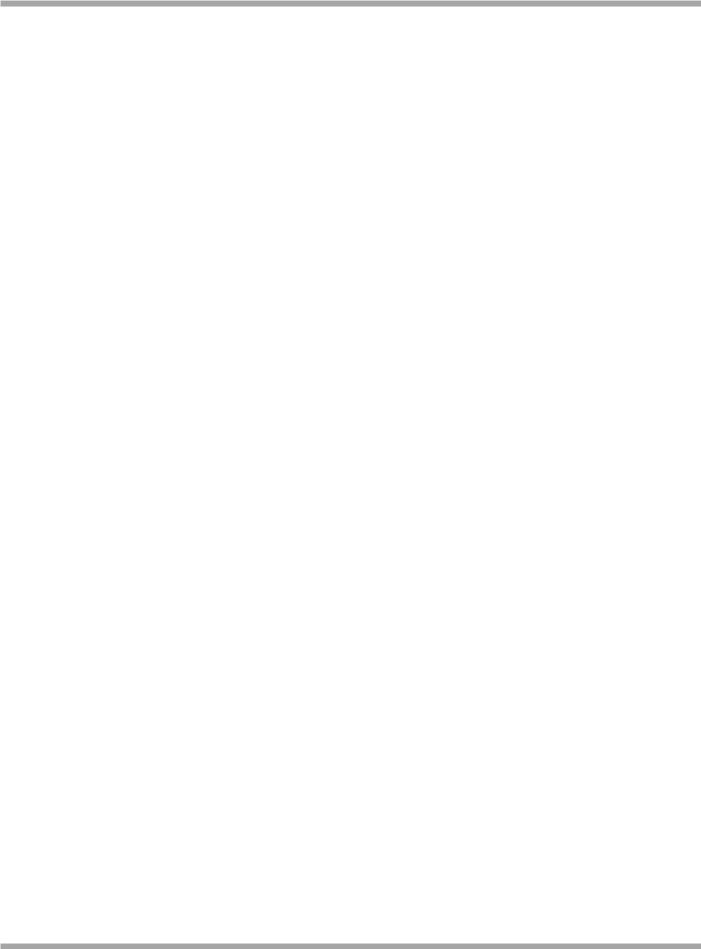
Robustel GoRugged R3000 User Guide
Important Notice
Due to the nature of wireless communications, transmission and reception of data can never be guaranteed. Data may be delayed, corrupted (i.e., have errors) or be totally lost. Although significant delays or losses of data are rare when wireless devices such as the router are used in a normal manner with a well-constructed network, the router should not be used in situations where failure to transmit or receive data could result in damage of any kind to the user or any other party, including but not limited to personal injury, death, or loss of property. Robustel accepts no responsibility for damages of any kind resulting from delays or errors in data transmitted or received using the router, or for failure of the router to transmit or receive such data.
Safety Precautions
General
The router generates radio frequency (RF) power. When using the router care must be taken on safety issues related to RF interference as well as regulations of RF equipment.
Do not use your router in aircraft, hospitals, petrol stations or in places where using cellular products is prohibited.
Be sure that the router will not be interfering with nearby equipment. For example: pacemakers or medical equipment. The antenna of the router should be away from computers, office equipment, home appliance, etc.
An external antenna must be connected to the router for proper operation. Only uses approved antenna with the router. Please contact authorized distributor on finding an approved antenna.
Always keep the antenna with minimum safety distance of 26.6 cm or more from human body. Do not put the antenna inside metallic box, containers, etc.
RF exposure statements
1.For mobile devices without co-location (the transmitting antenna is installed or located more than 20cm away from the body of user and nearby person)
FCC RF Radiation Exposure Statement
1.This Transmitter must not be co-located or operating in conjunction with any other antenna or transmitter.
2.This equipment complies with FCC RF radiation exposure limits set forth for an uncontrolled environment. This equipment should be installed and operated with a minimum distance of 20 centimeters between the radiator and your body.
Note: Some airlines may permit the use of cellular phones while the aircraft is on the ground and the door is open. Router may be used at this time.
Using the router in vehicle
Check for any regulation or law authorizing the use of cellular in vehicle in your country before installing the router.
The driver or operator of any vehicle should not operate the route while in control of a vehicle.
Install the router by qualified personnel. Consult your vehicle distributor for any possible interference of electronic parts by the router.
The router should be connected to the vehicle’s supply system by using a fuse-protected terminal in the vehicle’s fuse box.
Be careful when the router is powered by the vehicle’s main battery. The battery may be drained after extended period.
Protecting your router
To ensure error-free usage, please install and operate your router with care. Do remember the follow:
RT_UG_R3000_v.2.0.0 |
17.01.2014 |
2 / 131 |
Confidential |
|
|
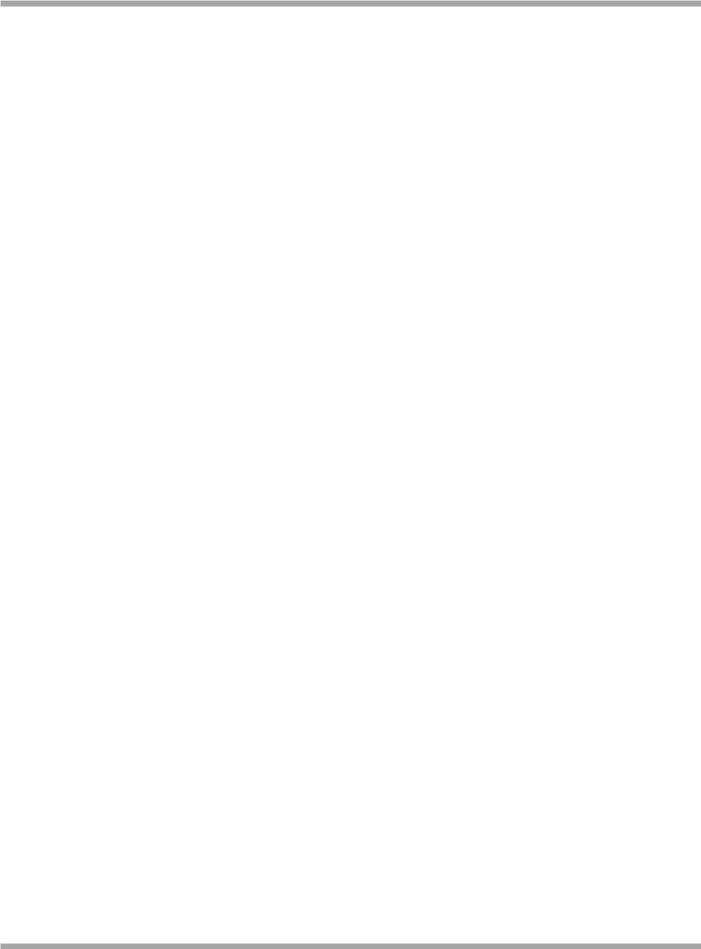
Robustel GoRugged R3000 User Guide
Do not expose the router to extreme conditions such as high humidity / rain, high temperatures, direct sunlight, caustic / harsh chemicals, dust, or water.
Do not try to disassemble or modify the router. There is no user serviceable part inside and the warranty would be void.
Do not drop, hit or shake the router. Do not use the router under extreme vibrating conditions.
Do not pull the antenna or power supply cable. Attach/detach by holding the connector.
Connect the router only according to the instruction manual. Failure to do it will void the warranty.
In case of problem, please contact authorized distributor.
RT_UG_R3000_v.2.0.0 |
17.01.2014 |
3 / 131 |
Confidential |
|
|
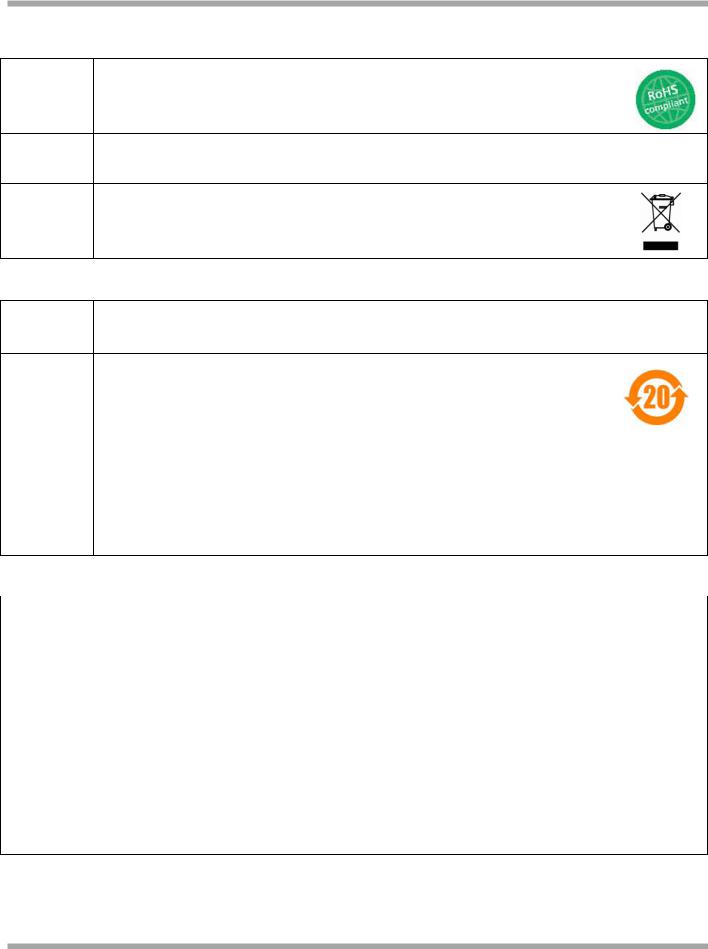
Robustel GoRugged R3000 User Guide
Regulatory and Type Approval Information
Table 1: Directives
Directive of the European Parliament and of the Council of 27 January 2003
2002/95/EC on the restriction of the use of certain hazardous substances in electrical and electronic equipment (RoHS)
2002/96/EC
Directive of the European Parliament and of the Council on waste electrical and electronic equipment (WEEE)
Directive of the European Parliament and of the Council of 8 December
2003/108/EC 2003 amending directive 2002/96/ec on waste electrical and electronic equipment (WEEE)
Table 2: Standards of the Ministry of Information Industry of the People’s Republic of China
SJ/T “Requirements for Concentration Limits for Certain Hazardous Substances in Electronic Information
11363-2006 Products” (2006-06).
“Marking for Control of Pollution Caused by Electronic Information Products”
(2006-06).
According to the “Chinese Administration on the Control of Pollution caused
SJ/T
by Electronic Information Products” (ACPEIP) the EPUP, i.e., Environmental
11364-2006
Protection Use Period, of this product is 20 years as per the symbol shown here, unless otherwise marked. The EPUP is valid only as long as the product is operated within the operating limits described in the Hardware Interface Description.
Please see Table 3 for an overview of toxic or hazardous substances or elements that might be contained in product parts in concentrations above the limits defined by SJ/T 11363-2006.
Table 3: Toxic or hazardous substances or elements with defined concentration limits
Name of the part |
Hazardous substances |
|
|
|
|
||
|
|
|
|
|
|
||
(Pb) |
(Hg) |
(Cd) |
(Cr(VI)) |
(PBB) |
(PBDE) |
||
|
|||||||
Metal Parts |
o |
o |
o |
o |
o |
o |
|
|
|
|
|
|
|
|
|
Circuit Modules |
x |
o |
o |
o |
o |
o |
|
|
|
|
|
|
|
|
|
Cables and Cable Assemblies |
o |
o |
o |
o |
o |
o |
|
|
|
|
|
|
|
|
|
Plastic and Polymeric parts |
o |
o |
o |
o |
o |
o |
|
|
|
|
|
|
|
|
|
o:
Indicates that this toxic or hazardous substance contained in all of the homogeneous materials for this part is below the limit requirement in SJ/T11363-2006.
X:
Indicates that this toxic or hazardous substance contained in at least one of the homogeneous materials for this part might exceed the limit requirement in SJ/T11363-2006.
RT_UG_R3000_v.2.0.0 |
17.01.2014 |
4 / 131 |
Confidential |
|
|
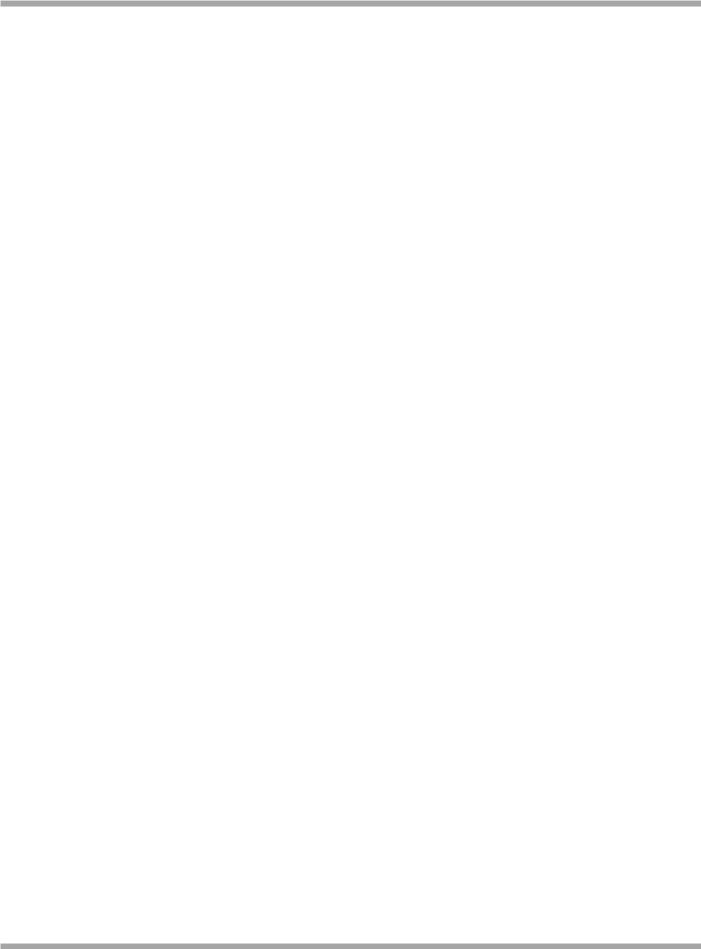
Robustel GoRugged R3000 User Guide
Revision History
Updates between document versions are cumulative. Therefore, the latest document version contains all updates made to previous versions.
Release Date |
Firmware Version |
Doc Version |
Details |
2013-01-24 |
1.00 |
v.1.0.0 |
First Release |
|
|
|
|
2014-01-17 |
1.01 |
v.2.0.0 |
Second Release |
|
|
|
|
RT_UG_R3000_v.2.0.0 |
17.01.2014 |
5 / 131 |
Confidential |
|
|
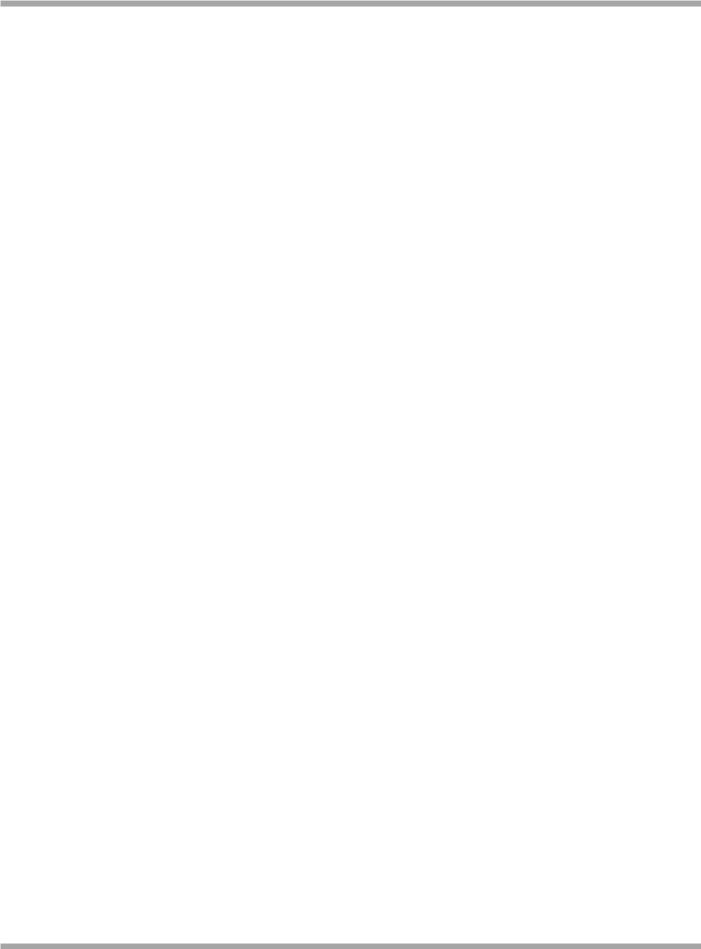
Robustel GoRugged R3000 User Guide
|
Contents |
|
Chapter 1. |
Product Concept......................................................................................................................................... |
8 |
1.1 |
Overview .................................................................................................................................................... |
8 |
1.2 |
Packing List ................................................................................................................................................. |
8 |
1.3 |
Specifications ........................................................................................................................................... |
10 |
1.4 |
Selection and Ordering Data .................................................................................................................... |
13 |
Chapter 2. |
Installation................................................................................................................................................ |
14 |
2.1 |
LED Indicators........................................................................................................................................... |
14 |
2.2 |
PIN assignment......................................................................................................................................... |
15 |
2.3 |
USB interface............................................................................................................................................ |
15 |
2.4 |
Reset Button............................................................................................................................................. |
16 |
2.5 |
Ethernet ports .......................................................................................................................................... |
16 |
2.6 |
Mount the Router .................................................................................................................................... |
17 |
2.7 |
Install SIM Card and Micro SD Card.......................................................................................................... |
17 |
2.8 |
Connect the External Antenna (SMA Type).............................................................................................. |
18 |
2.9 |
Ground the Router ................................................................................................................................... |
18 |
Chapter 3. |
Configuration settings over web browser ................................................................................................ |
20 |
3.1 |
Configuring PC in Windows...................................................................................................................... |
20 |
3.2 |
Factory Default Settings ........................................................................................................................... |
22 |
3.3 |
Control Panel............................................................................................................................................ |
23 |
3.4 |
Status -> System ....................................................................................................................................... |
24 |
3.5 |
Status -> Network..................................................................................................................................... |
27 |
3.6 |
Status -> Route ......................................................................................................................................... |
28 |
3.7 |
Status -> VPN............................................................................................................................................ |
28 |
3.8 |
Status -> Services ..................................................................................................................................... |
29 |
3.9 |
Status -> Event/Log .................................................................................................................................. |
30 |
3.10 |
Configuration -> Link Management.......................................................................................................... |
31 |
3.11 |
Configuration -> Cellular WAN ................................................................................................................. |
32 |
3.12 |
Configuration -> Ethernet......................................................................................................................... |
38 |
3.13 |
Configuration -> WiFi ............................................................................................................................... |
42 |
3.14 |
Configuration -> Serial.............................................................................................................................. |
46 |
3.15 |
Configuration -> DI/DO............................................................................................................................. |
53 |
3.16 |
Configuration -> USB ................................................................................................................................ |
56 |
3.17 |
Configuration -> GPS ................................................................................................................................ |
57 |
3.18 |
Configuration -> NAT/DMZ ....................................................................................................................... |
60 |
3.19 |
Configuration -> Firewall .......................................................................................................................... |
61 |
3.20 |
Configuration -> QoS................................................................................................................................ |
63 |
3.21 |
Configuration -> IP Routing ...................................................................................................................... |
66 |
3.22 |
Configuration -> DynDNS ......................................................................................................................... |
68 |
3.23 |
Configuration -> IPSec .............................................................................................................................. |
69 |
3.24 |
Configuration -> Open VPN ...................................................................................................................... |
74 |
3.25 |
Configuration -> GRE................................................................................................................................ |
79 |
3.26 |
Configuration -> L2TP............................................................................................................................... |
80 |
RT_UG_R3000_v.2.0.0 |
17.01.2014 |
6 / 131 |
Confidential |
|
|
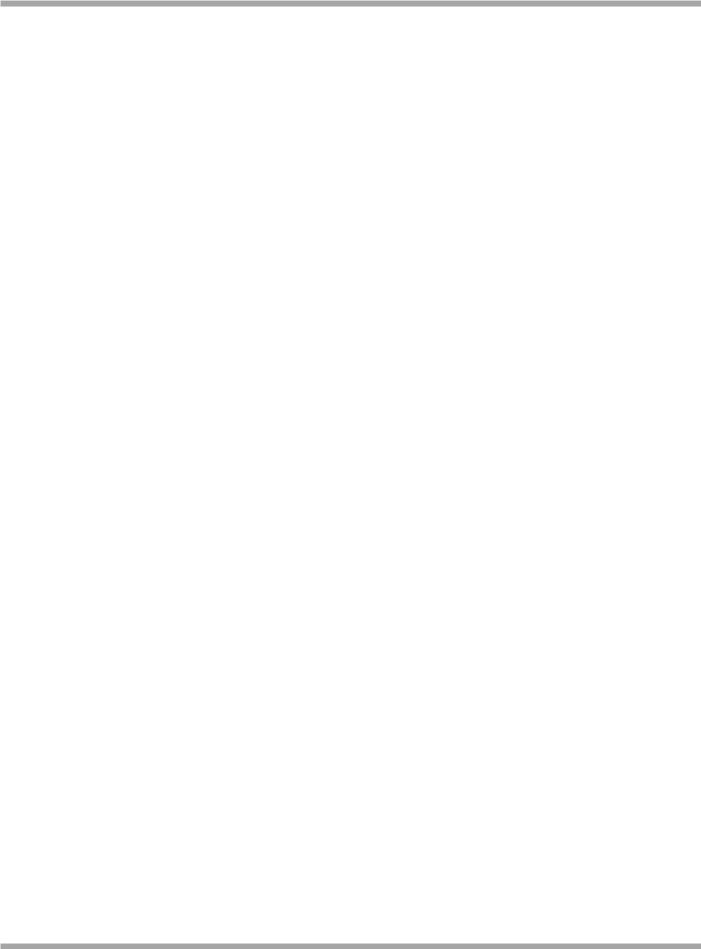
Robustel GoRugged R3000 User Guide
3.27 |
Configuration -> PPTP............................................................................................................................... |
84 |
|
3.28 |
Configuration -> SNMP............................................................................................................................. |
88 |
|
3.29 |
Configuration -> VRRP.............................................................................................................................. |
90 |
|
3.30 |
Configuration -> IP Passthrough............................................................................................................... |
90 |
|
3.31 |
Configuration -> AT over IP....................................................................................................................... |
92 |
|
3.32 |
Configuration -> Phone Book ................................................................................................................... |
92 |
|
3.33 |
Configuration -> SMS................................................................................................................................ |
94 |
|
3.34 |
Configuration -> Reboot........................................................................................................................... |
94 |
|
3.35 |
Configuration -> RobustLink..................................................................................................................... |
96 |
|
3.36 |
Configuration -> Syslog............................................................................................................................. |
96 |
|
3.37 |
Configuration -> Event.............................................................................................................................. |
97 |
|
3.38 |
Configuration -> USR LED ......................................................................................................................... |
98 |
|
3.39 |
Administration -> Profile .......................................................................................................................... |
98 |
|
3.40 |
Administration -> Tools ............................................................................................................................ |
99 |
|
3.41 |
Administration -> Clock .......................................................................................................................... |
102 |
|
3.42 |
Administration -> Web Server................................................................................................................ |
103 |
|
3.43 |
Administration -> User Management..................................................................................................... |
104 |
|
3.44 |
Administration -> SDK Management...................................................................................................... |
105 |
|
3.45 |
Administration -> Update Firmware....................................................................................................... |
106 |
|
Chapter 4. |
Configuration Examples ......................................................................................................................... |
108 |
|
4.1 |
Interface ................................................................................................................................................. |
108 |
|
4.1.1 |
Console port ................................................................................................................................... |
108 |
|
4.1.2 |
Digital Input .................................................................................................................................... |
109 |
|
4.1.3 |
Digital Output ................................................................................................................................. |
109 |
|
4.1.4 |
RS232 .............................................................................................................................................. |
110 |
|
4.1.5 |
RS485 .............................................................................................................................................. |
110 |
|
4.2 |
Cellular ................................................................................................................................................... |
111 |
|
4.2.1 |
Cellular Dial-Up............................................................................................................................... |
111 |
|
4.2.2 |
SMS Remote Status Reading........................................................................................................... |
113 |
|
4.3 |
Network.................................................................................................................................................. |
115 |
|
4.3.1 |
NAT.................................................................................................................................................. |
115 |
|
4.3.2 |
L2TP ................................................................................................................................................ |
116 |
|
4.3.3 |
PPTP................................................................................................................................................ |
118 |
|
4.3.4 |
IPSEC VPN ....................................................................................................................................... |
120 |
|
4.3.5 |
OPENVPN........................................................................................................................................ |
122 |
|
Chapter 5. |
Introductions for CLI............................................................................................................................... |
125 |
|
5.1 |
What’s CLI and hierarchy level Mode..................................................................................................... |
125 |
|
5.2 |
How to configure the CLI........................................................................................................................ |
127 |
|
5.3 |
Commands reference ............................................................................................................................. |
131 |
|
RT_UG_R3000_v.2.0.0 |
17.01.2014 |
7 / 131 |
Confidential |
|
|
Chapter 1. Product Concept
1.1 Overview
Robustel GoRugged R3000 is a rugged cellular router offering state-of-the-art mobile connectivity for machine to
machine (M2M) applications.
Dual SIM redundancy for continuous cellular connections, supports 2G/3G/4G.
WAN link management: cellular WAN/Ethernet WAN/WLAN WAN backup.
VPN tunnel: IPSec/OpenVPN/PPTP/L2TP/GRE.
Supports Modbus gateway (Modbus RTU/ASCII to Modbus TCP).
Supports GPS (optional), provides real time location and tracking.
Supports 802.11 b/g/n Wi-Fi (optional), AP and client mode.
Supports SDK, provides user programmatic interface.
Auto reboot via SMS/Caller ID/Timing.
Supports RobustLink (Centralized M2M management platform).
Flexible Management methods: Web/CLI/SNMP/RobustLink.
Firmware upgrade via Web/CLI/USB/SMS/RobustLink.
Various interfaces: RS232/RS485/Console/DI/DO/USB/Ethernet.
Wide range input voltages from 9 to 60 VDC and extreme operating temperature.
The metal enclosure can be mounted on a DIN-rail or on the wall, also with extra ground screw.
1.2 Packing List
Check your package to make sure it contains the following items:
Robustel GoRugged R3000 router x 1

Robustel GoRugged R3000 User Guide
3-pin pluggable terminal block with lock for power connector x 1
7-pin pluggable terminal block with lock for serial port, I/O and console port x 1
CD with user guide x 1
Note: Please notify your sales representative if any of the above items are missing or damaged.
Optional accessories (can be purchased separately):
SMA antenna (Stubby antenna or Magnet antenna optional) x 1
Stubby antenna |
Magnet antenna |
RT_UG_R3000_v.2.0.0 |
17.01.2014 |
9 / 131 |
Confidential |
|
|

Robustel GoRugged R3000 User Guide
Ethernet cable x 1
Wall Mounting Kit
35mm Din-Rail mounting kit
AC/DC Power Supply Adapter (12VDC, 1.5A) x 1 (EU, US, UK, AU plug optional)
1.3 Specifications
Cellular Interface
Standards: GSM/GPRS/EDGE/UMTS/HSPA/EVDO/FDD LTE
GPRS/EDGE: 850/900/1800/1900 MHz
HSUPA: 900/2100 or 850/1900 MHz optional, DL/UL 7.2/5.76 Mbps, fallback to 2G
HSPA+: 850/900/1900/2100, DL/UL 21/5.76 Mbps, fallback to 2G
FDD LTE: 800/900/1800/2100/2600 MHz, DL/UL 100/50 Mbps, fallback to 3G/2G
EVDO: 450 or 800/1900 MHz, Rev A/B
RT_UG_R3000_v.2.0.0 |
17.01.2014 |
10 / 131 |
Confidential |
|
|

Robustel GoRugged R3000 User Guide
SIM: 2 x (3V & 1.8V)
Antenna Interface: SMA Female
Ethernet Interface
Number of Ports: 2 x 10/100 Mbps, 2 LANs or 1 LAN 1 WAN
Magnet Isolation Protection: 1.5KV
WLAN Interface (Optional)
Standards: 802.11b/g/n up to 65 Mbps, AP and Client mode
Frequency Band: 2.400 - 2.500 GHz (2.4 GHz ISM band)
Security: Open ,WPA, WPA2
Encryption: AES, TKIP
Antenna Interface: SMA Female
Transmission Power: 802.11b: 17dBm, 802.11g/n: 15dBm
Reception Sensibility: 1M: -97dBm, 2M: -93dBm, 6M: -91dBm, 11M: -89dBm, 54M: -75dBm, 65M: -72dBm
GPS Interface (Optional)
Antenna Interface: SMA Female, 50 ohms impedance
Tracking Sensitivity: better than -158 dBm
Protocol: NMEA-0183 V2.3
Serial Interface
Number of Ports: 1 x RS-232, 1 x RS-485 or 2 x RS232 or 2 x RS485
ESD Protection: ±15KV
Parameters: 8E1, 8O1, 8N1, 8N2, 7E2, 7O2, 7N2, 7E1
Baud Rate: 300bps to 230400bps
RS-232: TxD, RxD, RTS, CTS, GND
RS-485: Data+ (A), Data- (B), GND
Interface: 3.5mm terminal block with lock
Digital Input
Type: 2 x DI, Dry Contact
Dry Contact: On: open, Off: short to GND
RT_UG_R3000_v.2.0.0 |
17.01.2014 |
11 / 131 |
Confidential |
|
|

Robustel GoRugged R3000 User Guide
Isolation: 3K VDC or 2K Vrms
Digital Filtering Time Interval: Software selectable
Interface: 3.5mm terminal block with lock
Digital Output
Type: 2 x DO, Sink
Isolation: 3K VDC or 2K Vrms
Absolute Maximum VDC: 36V
Absolute Maximum ADC: 50mA
Interface: 3.5mm terminal block with lock
System
LED Indicators: RUN, PPP/WLAN, USR, RSSI, NET, SIM
Built-in RTC, Watchdog, Timer
Expansion: 1 x USB 2.0 host up to 480 Mbps
Storage: 1 x MicroSD
Software
Network protocols: PPP, PPPoE, TCP, UDP, DHCP, ICMP, NAT, DMZ, RIP v1/v2, OSPF, DDNS, VRRP, HTTP, HTTPs, DNS, ARP, QoS, SNTP, Telnet, etc
VPN tunnel: IPSec/OpenVPN/PPTP/L2TP/GRE
Firewall: SPI, anti-DoS, Filter, Access Control
Management: Web, CLI, SNMP v1/v2/v3, SMS, RobustLink
Serial Port: TCP client/server, UDP, Modbus RTU/ASCII to Modbus TCP, Virtual COM (COM port redirector)
RobustLink: Centralized M2M management platform
Power Supply and Consumption
Power Supply Interface: 5mm terminal block with lock
Input Voltage: 9 to 60 VDC
Power Consumption: Idle: 100 mA @ 12 V
Data Link: 400 mA (peak) @ 12 V
RT_UG_R3000_v.2.0.0 |
17.01.2014 |
12 / 131 |
Confidential |
|
|
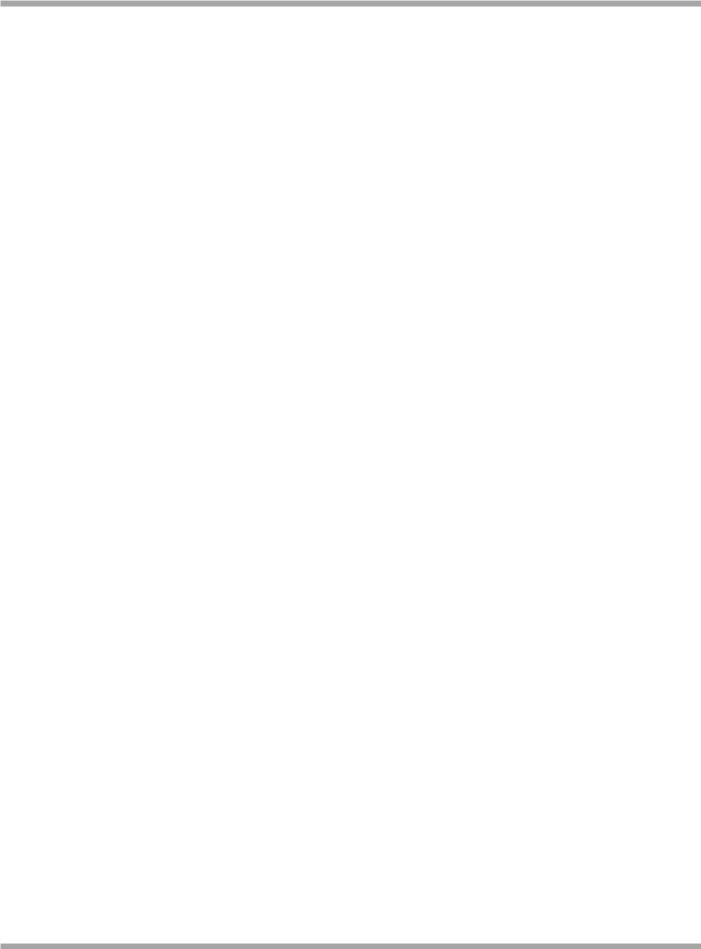
Robustel GoRugged R3000 User Guide
Physical Characteristics
Housing & Weight: Metal, 500g
Dimension: (L x W x H): 125 x 108 x 45 mm
Installation: 35mm Din-Rail or wall mounting or desktop
Regulatory and Type Approvals
Approval & Detective: CE, R&TTE, FCC, RCM, RoHS, WEEE
EMC: EN 61000-4-2 (ESD) Level 4, EN 61000-4-3 (RS) Level 4 EN 61000-4-4 (EFT) Level 4, EN 61000-4-5 (Surge) Level 3 EN 61000-4-6 (CS) Level 4, EN 61000-4-8, EN 61000-4-12
Environmental Limits
Model No. |
Description |
Operating Environment |
R3000-2G |
GPRS Router |
-40 to 85°C/5 to 95% RH |
|
|
|
R3000-2E |
EDGE Router |
-40 to 75°C/5 to 95% RH |
|
|
|
R3000-3H |
HSUPA Router |
-40 to 85°C/5 to 95% RH |
|
|
|
R3000-3P |
HSPA+ Router |
-40 to 85°C/5 to 95% RH |
|
|
|
R3000-3E |
EVDO Rev A/B Router |
-20 to 60°C/5 to 95% RH |
|
|
|
R3000-4L |
FDD LTE Router |
-25 to 60°C/5 to 95% RH |
|
|
|
R3000-NU |
Router, no cellular module |
-40 to 85°C/5 to 95% RH |
|
|
|
1.4 Selection and Ordering Data
Please refer to corresponding R3000 datasheet.
RT_UG_R3000_v.2.0.0 |
17.01.2014 |
13 / 131 |
Confidential |
|
|
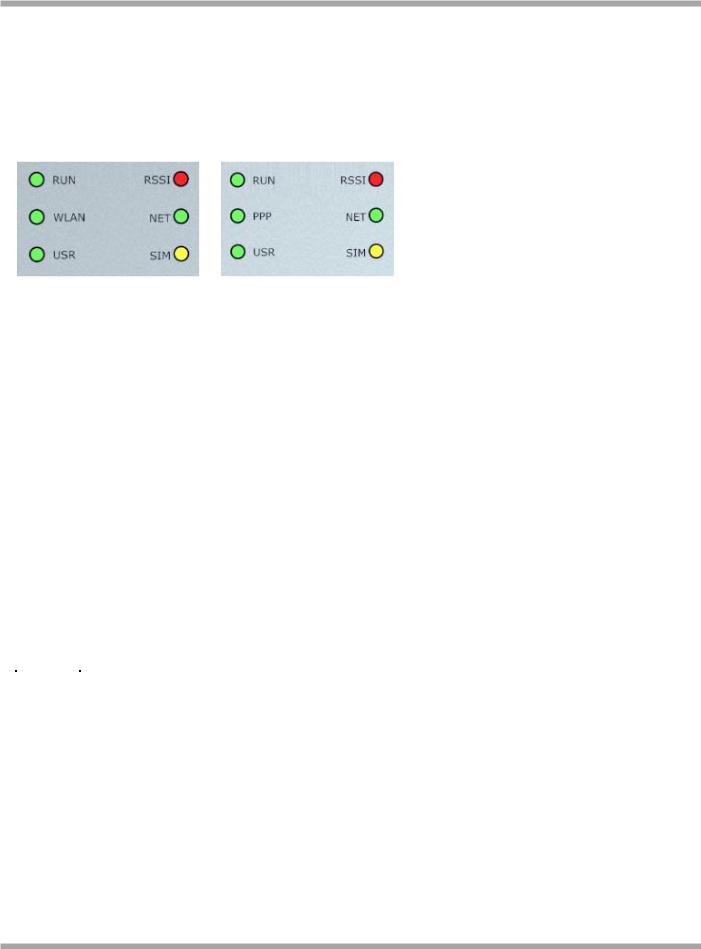
Robustel GoRugged R3000 User Guide
Chapter 2. Installation
2.1 LED Indicators
|
Name |
|
|
Color |
|
|
Status |
|
|
Function |
|
|
|
|
|
|
|
|
Blinking |
|
|
Router is ready. |
|
|
|
|
|
|
|
|
|
|
|
|
|
|
RUN |
|
|
Green |
|
|
On |
|
|
Router is starting. |
|
|
|
|
|
|
|
|
|
|
|
|
|
|
|
|
|
|
|
|
Off |
|
|
Router is power off. |
|
|
|
|
|
|
|
|
|
|
|
|
|
|
|
|
|
|
|
|
Blinking |
|
|
WLAN Indicator: Data is being transmitted. |
|
|
|
|
|
|
|
|
|
|
PPP Indicator: Null |
|
|
|
|
|
|
|
|
|
|
|
|
|
|
|
|
|
|
|
|
|
|
|
|
|
|
|
WLAN/P |
|
|
Green |
|
|
On |
|
|
WLAN Indicator: Wi-Fi AP/Client is enabled. |
|
|
PP |
|
|
|
|
|
|
PPP Indicator: PPP connection is up. |
|
||
|
|
|
|
|
|
|
|
|
|
||
|
|
|
|
|
|
|
|
|
|
|
|
|
|
|
|
|
|
|
Off |
|
|
WLAN Indicator: Wi-Fi AP/Client is disabled. |
|
|
|
|
|
|
|
|
|
|
PPP Indicator: PPP connection is down. |
|
|
|
|
|
|
|
|
|
|
|
|
|
|
|
|
|
|
|
|
|
|
|
|
|
|
|
USR |
|
|
Green |
|
|
On/Blinking |
|
|
VPN tunnel/PPPoE/DynDNS/GPS is up. |
|
|
|
|
|
|
|
|
|
|
|
||
|
|
|
|
|
Off |
|
|
VPN tunnel/PPPoE/DynDNS/GPS is down. |
|
||
|
|
|
|
|
|
|
|
|
|
||
|
|
|
|
|
|
|
|
|
|
|
|
|
|
|
|
Green |
|
|
On |
|
|
Signal level: 21-31 (Perfect signal level). |
|
|
|
|
|
|
|
|
|
|
|
|
|
|
RSSI |
|
|
Yellow |
|
|
On |
|
|
Signal level: 11-20 (Average signal level). |
|
|
|
|
|
|
|
|
|
|
|
|
|
|
|
|
|
Red |
|
|
On |
|
|
Signal level: 1-10 (Exceptional signal level). |
|
|
|
|
|
|
|
|
|
|
|
|
|
|
|
|
|
Green |
|
|
Blinking |
|
|
4G is connected but PPP connection is failed. |
|
|
|
|
|
|
|
|
|
|
|
|
|
|
|
|
|
|
|
On |
|
|
4G is connected and PPP connection is established. |
|
|
|
|
|
|
|
|
|
|
|
|
||
|
|
|
|
|
|
|
|
|
|
|
|
|
|
|
|
Yellow |
|
|
Blinking |
|
|
3G is connected but PPP connection is failed. |
|
|
NET |
|
|
|
|
On |
|
|
3G is connected and PPP connection is established. |
|
|
|
|
|
|
|
|
|
|
|
|||
|
|
|
|
|
|
|
|
|
|
|
|
|
|
|
|
Red |
|
|
Blinking |
|
|
2G is connected but PPP connection is failed. |
|
|
|
|
|
|
|
|
|
|
|
|
|
|
|
|
|
|
|
On |
|
|
2G is connected and PPP connection is established. |
|
|
|
|
|
|
|
|
|
|
|
|
||
|
|
|
|
|
|
|
|
|
|
|
|
|
|
|
/ |
|
|
Off |
|
|
Cannot register to any network. |
|
|
|
|
|
|
|
|
|
|
|
|
|
|
|
|
|
|
Green |
|
|
Blinking |
|
|
Only SIM 1 is detected, but PIN code is incorrect. |
|
|
|
|
|
|
|
|
|
|
|
|
|
|
|
|
|
|
|
On |
|
|
Working with SIM 1 normally. |
|
|
|
|
|
|
|
|
|
|
|
|
||
|
|
|
|
|
|
|
|
|
|
|
|
|
|
|
|
Yellow |
|
|
Blinking |
|
|
Only SIM 2 is detected, but PIN code is incorrect. |
|
|
SIM |
|
|
|
|
|
|
|
|
|
|
|
|
|
|
|
On |
|
|
Working with SIM 2 normally. |
|
||
|
|
|
|
|
|
|
|
|
|||
|
|
|
|
|
|
|
|
|
|
|
|
|
|
|
|
Green&Y |
|
|
Blinking between |
|
|
Two SIMs are detected, but both of their PIN codes are incorrect. |
|
|
|
|
|
ellow |
|
|
two colors |
|
|
|
|
|
|
|
|
|
|
|
|
|
|
||
|
|
|
|
|
|
|
|
|
|
|
|
|
|
|
/ |
|
|
Off |
|
|
No SIM inside. |
|
|
|
|
|
|
|
|
|
|
|
|
|
|
Note: User can select display status of USR LED. Please check section 23.38.
RT_UG_R3000_v.2.0.0 |
17.01.2014 |
14 / 131 |
Confidential |
|
|
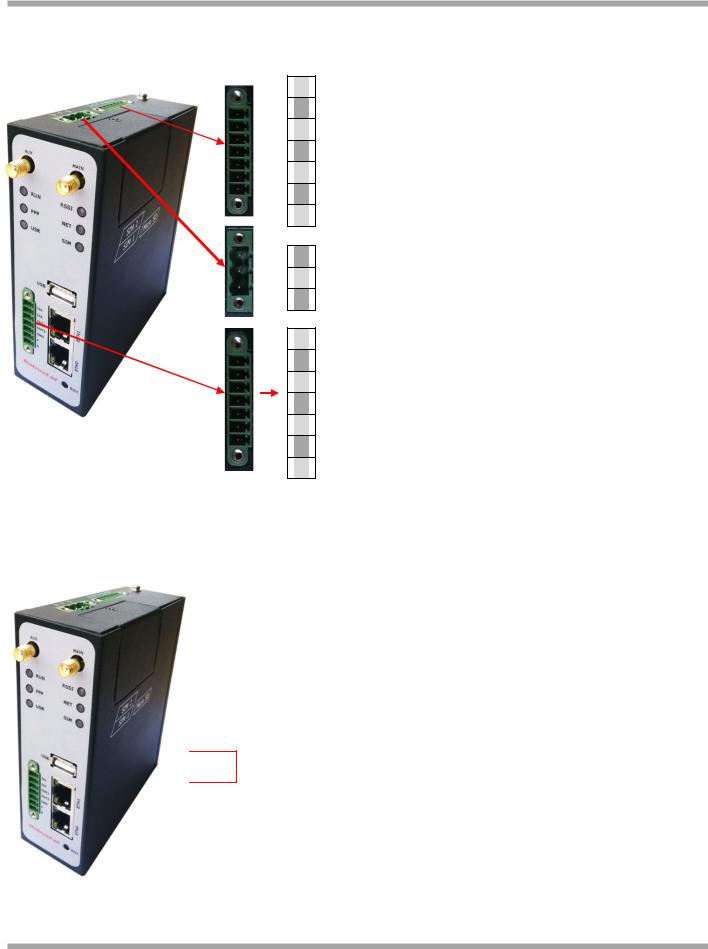
Robustel GoRugged R3000 User Guide
2.2 PIN assignment
 1
1 
 2
2 
 3
3 

 4
4 
 5
5 
 6
6 
 7
7 
 8
8 

 9
9 
 10
10
 11
11
 12
12
 13
13
 14
14
 15
15
 16
16
 17
17
2.3 USB interface
PIN |
Debug |
RS232 |
Power |
|
Digital I/O |
RS485 |
1 |
RXD |
|
|
|
|
|
2 |
TXD |
|
|
|
|
|
3 |
GND |
GND |
|
|
|
|
4 |
|
TXD |
|
|
|
|
5 |
|
RXD |
|
|
|
|
6 |
|
RTS |
|
|
|
|
7 |
|
CTS |
|
|
|
|
8 |
|
|
Positive |
|
|
|
9 |
|
|
Negative |
|
|
|
10 |
|
|
GND |
|
|
|
11 |
|
|
|
|
Input 1 |
|
12 |
|
|
|
|
Input 2 |
|
13 |
|
|
|
|
Output 1 |
|
14 |
|
|
|
|
Output 2 |
|
15 |
|
|
|
|
GND |
|
16 |
|
|
|
|
|
Data+(A) |
17 |
|
|
|
|
|
Data- (B) |
|
|
|
|
|
|
|
USB interface is used for batch firmware upgrade, cannot used to send or receive data from slave devices which with USB interface.
Users can insert an USB storage device, such as U disk or hard disk, into the router’s USB interface, if there is configuration file or firmware of R3000 inside the USB storage devices, R3000 will automatically update the configuration file or firmware. Details please refer to section 23.16.
 USB
USB
RT_UG_R3000_v.2.0.0 |
17.01.2014 |
15 / 131 |
Confidential |
|
|
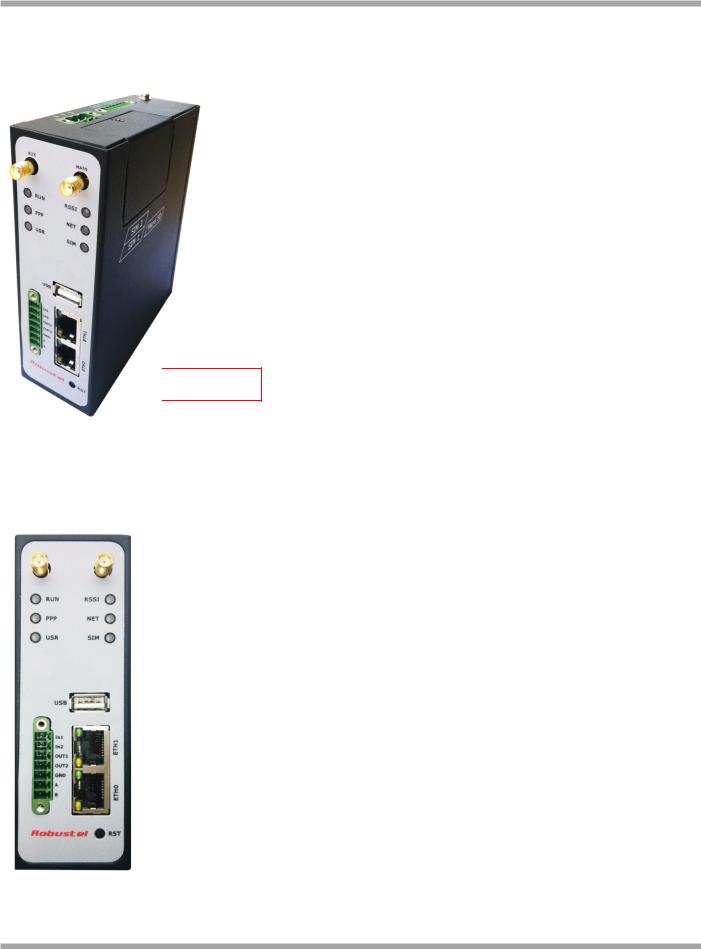
Robustel GoRugged R3000 User Guide
2.4 Reset Button
|
Function |
|
|
Operation |
|
|
Reboot |
|
|
Push the button for 5 seconds under working status. |
|
|
|
|
|
|
|
|
Restore to factory |
|
|
Push the button for 60 seconds once you power on the |
|
|
|
|
router until all the three LEDs at the left side (RUN, |
|
|
|
default setting |
|
|
|
|
|
|
|
PPP, USR) blink at the same time for 5 times. |
|
|
|
|
|
|
|
|
|
|
|
|
|
|
 Reset Button
Reset Button
2.5 Ethernet ports
Each Ethernet port has two LED indicators (please check the following picture). The yellow one is Speed indicator and the green one is Link indicator. There are three status of each indicator. Please refer to the form below.
Indicator |
Status |
Description |
|
|
|
|
|
Speed Indicator |
Off |
10 Mbps mode. |
|
|
|
||
On |
100 Mbps mode. |
||
|
|||
|
|
|
|
|
Off |
Connection is down. |
|
|
|
|
|
Link Indicator |
On |
Connection is up. |
|
|
|
|
|
|
Blink |
Data is being transmitted |
|
|
|
|
RT_UG_R3000_v.2.0.0 |
17.01.2014 |
16 / 131 |
Confidential |
|
|
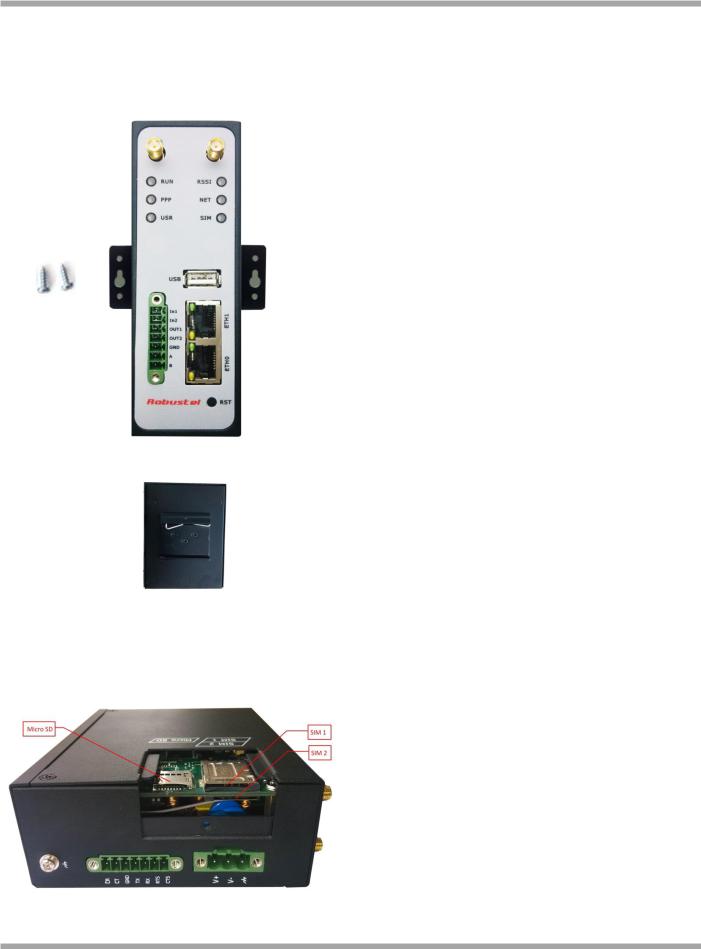
Robustel GoRugged R3000 User Guide
2.6 Mount the Router
Use 2 pcs of M3 screw to mount the router on the wall.
Or mount the router on a DIN rail with 3 M3 screws.
2.7 Install SIM Card and Micro SD Card
RT_UG_R3000_v.2.0.0 |
17.01.2014 |
17 / 131 |
Confidential |
|
|

Robustel GoRugged R3000 User Guide
Inserting SIM Card or Micro SD Card
1.Make sure power supply is disconnected.
2.Use a screwdriver to unscrew the screw on the cover, and then remove the cover, you could find the SIM Card slots and the Micro SD slot.
3.Insert the SIM card or Micro SD card, and you need press the card with your fingers until you hear “a cracking sound”. Then use a screwdriver to screw the cover.
Removing SIM Card or Micro SD Card
1.Make sure router is power off.
2.Press the card until you hear “a cracking sound”, when the card will pop up to be pulled out.
Note:
1.Don’t forget screw the cover for again-theft.
2.Don’t touch the metal surface of the SIM card in case information in the card is lost or destroyed.
3.Don’t bend or scratch your SIM card. Keep the card away from electricity and magnetism.
4.Make sure router is power off before inserting or removing your SIM card or Micro SD card.
2.8 Connect the External Antenna (SMA Type)
Connect router to an external antenna with SMA male connector. Make sure the antenna is for the correct frequency as your GSM/3G/4G operator with impedance of 50ohm, and also connector is secured tightly.
2.9 Ground the Router
Grounding and wire routing help limit the effects of noise due to electromagnetic interference (EMI). Run the ground connection from the ground screw to the grounding surface prior to connecting devices.
RT_UG_R3000_v.2.0.0 |
17.01.2014 |
18 / 131 |
Confidential |
|
|
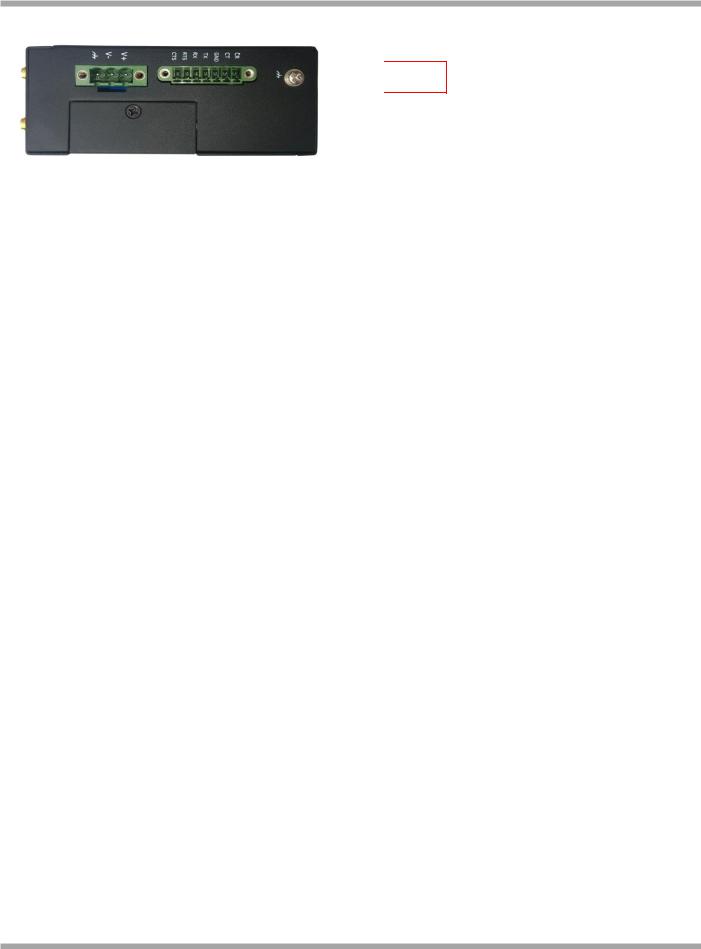
Robustel GoRugged R3000 User Guide
 Screw
Screw
Note: This product is intended to be mounted to a well-grounded mounting surface, such as a metal panel.
RT_UG_R3000_v.2.0.0 |
17.01.2014 |
19 / 131 |
Confidential |
|
|
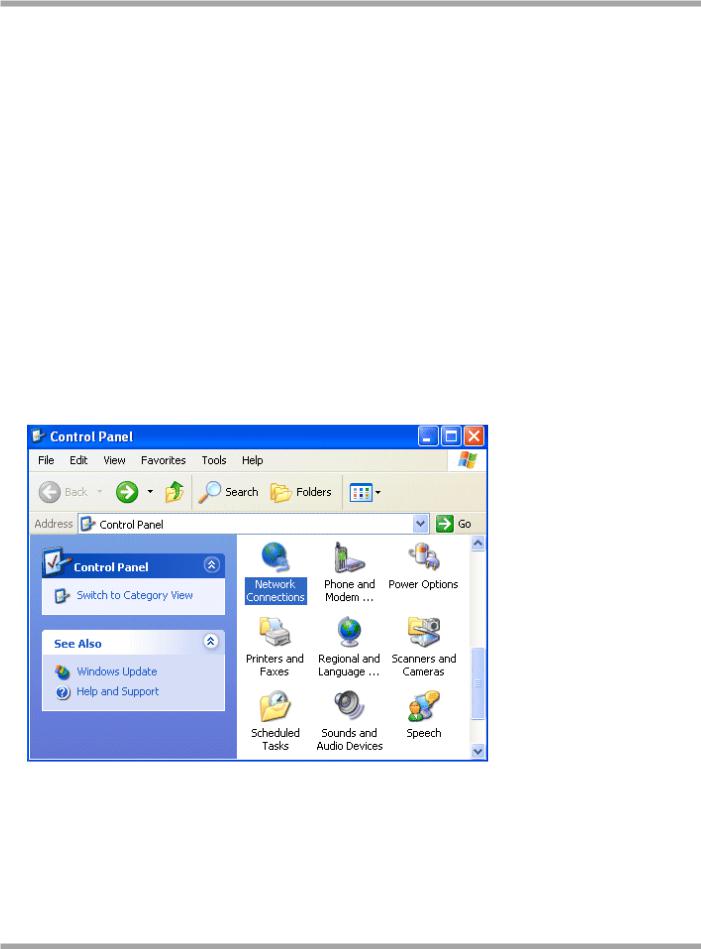
Robustel GoRugged R3000 User Guide
Chapter 3. Configuration settings over web browser
The router can be configured through your web browser. A web browser is included as a standard application in the following operating systems: Linux, Mac OS, Windows 98/NT/2000/XP/Me/Vista/7/8, etc. The product provides an easy and user-friendly interface for configuration.
There are various ways to connect the router, either through an external repeater/hub or connect directly to your PC. However, make sure that your PC has an Ethernet interface properly installed prior to connecting the router.
You must configure your PC to obtain an IP address through a DHCP server or a fixed IP address that must be in the same subnet as the router. The best and easiest way is to configure the PC to get an IP address automatically from the router using DHCP. If you encounter any problems accessing the router web interface it is advisable to uninstall your firewall program on your PC, as these tend to cause problems accessing the IP address of the router.
3.1 Configuring PC in Windows
1.Go to Start / Control Panel (in Classic View). In the Control Panel, double-click Network Connections.
2.Double-click Local Area Connection.
3. In the Local Area Connection Status window, click Properties.
RT_UG_R3000_v.2.0.0 |
17.01.2014 |
20 / 131 |
Confidential |
|
|
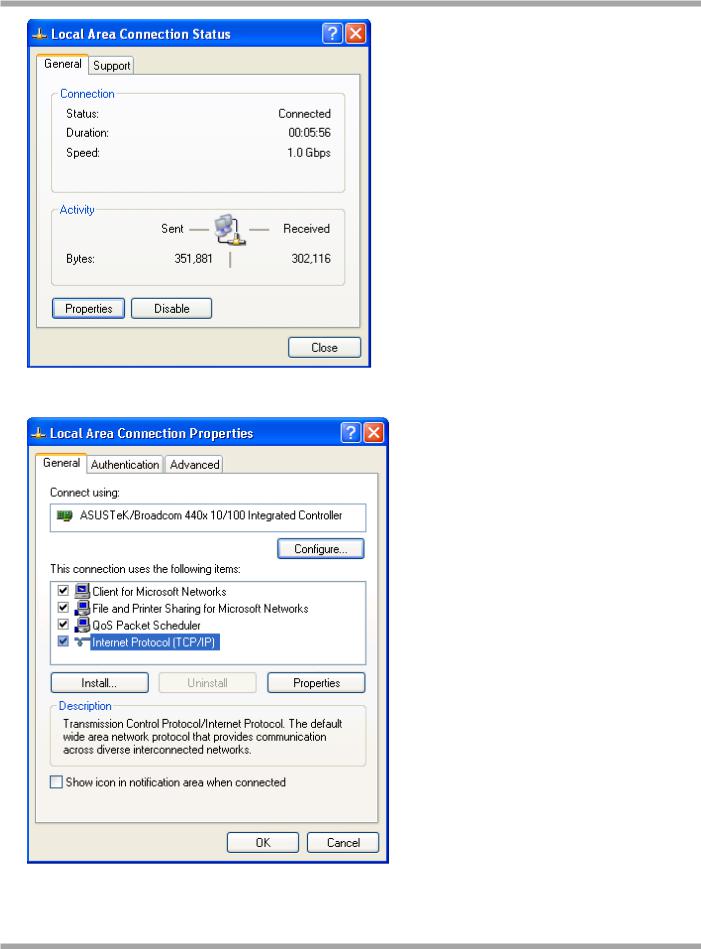
Robustel GoRugged R3000 User Guide
4. Select Internet Protocol (TCP/IP) and click Properties.
RT_UG_R3000_v.2.0.0 |
17.01.2014 |
21 / 131 |
Confidential |
|
|

Robustel GoRugged R3000 User Guide
5. Select the Obtain an IP address automatically and Obtain DNS server address automatically radio buttons.
6. Click OK to finish the configuration.
3.2 Factory Default Settings
Before configuring your router, you need to know the following default settings.
Item |
Description |
Username |
admin |
Password |
admin |
Eth0 |
192.168.0.1/255.255.255.0, LAN mode |
Eth1 |
192.168.0.1/255.255.255.0, LAN mode |
|
|
RT_UG_R3000_v.2.0.0 |
17.01.2014 |
22 / 131 |
Confidential |
|
|

Robustel GoRugged R3000 User Guide
DHCP Server |
Enabled. |
|
|
3.3 Control Panel
This section allows users to save configuration, reboot router, logout and select language.
RT_UG_R3000_v.2.0.0 |
17.01.2014 |
23 / 131 |
Confidential |
|
|
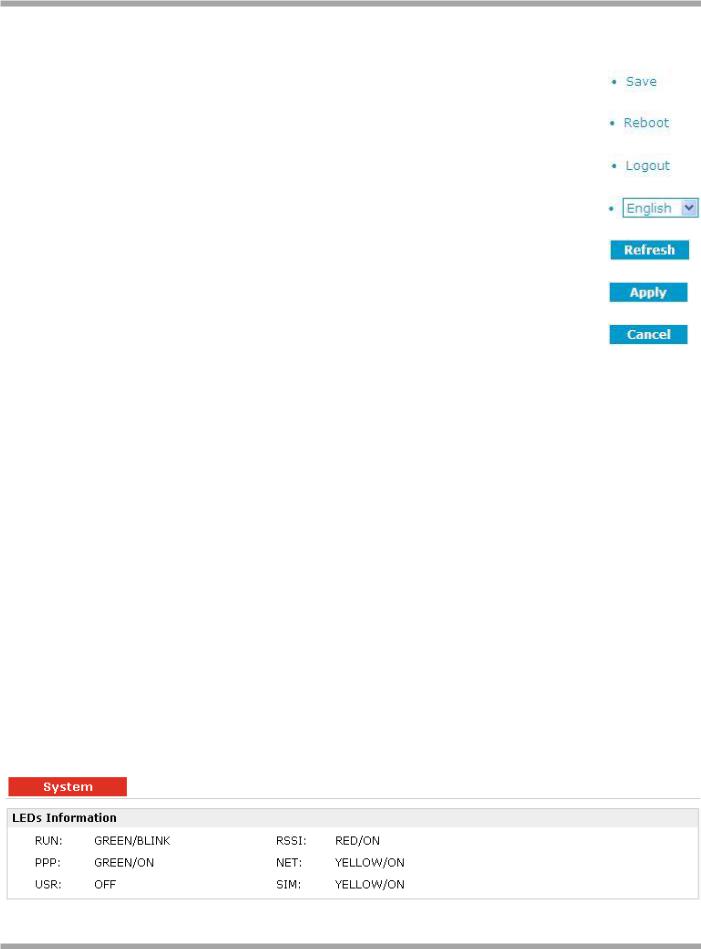
Robustel GoRugged R3000 User Guide
|
|
|
|
Control Panel |
|
|
|
Item |
|
|
Description |
|
Button |
|
Save |
|
|
Click to save the current configuration into router’s flash. |
|
|
|
|
|
|
|
|
|
|
Reboot |
|
|
After save the current configuration, router needs to be rebooted to |
|
|
|
|
|
make the modification taking effect. |
|
|
|
|
|
|
|
|
|
|
|
Logout |
|
|
Click to return to the login page. |
|
|
|
|
|
|
|
|
|
|
Language |
|
|
Select from Chinese, English, German, French and Spanish. |
|
|
|
|
|
|
|
|
|
|
|
|
|
|
|
|
|
Refresh |
|
|
Click to refresh the status. |
|
|
|
|
|
|
|
|
|
|
Apply |
|
|
Click to apply the modification on every configuration page. |
|
|
|
|
|
|
|
|
|
|
Cancel |
|
|
Click to cancel the modification on every configuration page. |
|
|
|
|
|
|
|
|
|
Note: The steps of how to modify configuration are as bellow:
1.Modify in one page;
2.Click  under this page;
under this page;
3.Modify in another page;
4.Click  under this page;
under this page;
5.Complete all modification;
6.Click  ;
;
7.Click  .
.
3.4Status -> System
This section displays the router’s system status, which shows you a number of helpful information such as the LEDs information, Router information, Current WAN Link and Cellular Information.
LEDs Information
For the detail description, please refer to 2.1LED Indicators.
RT_UG_R3000_v.2.0.0 |
17.01.2014 |
24 / 131 |
Confidential |
|
|
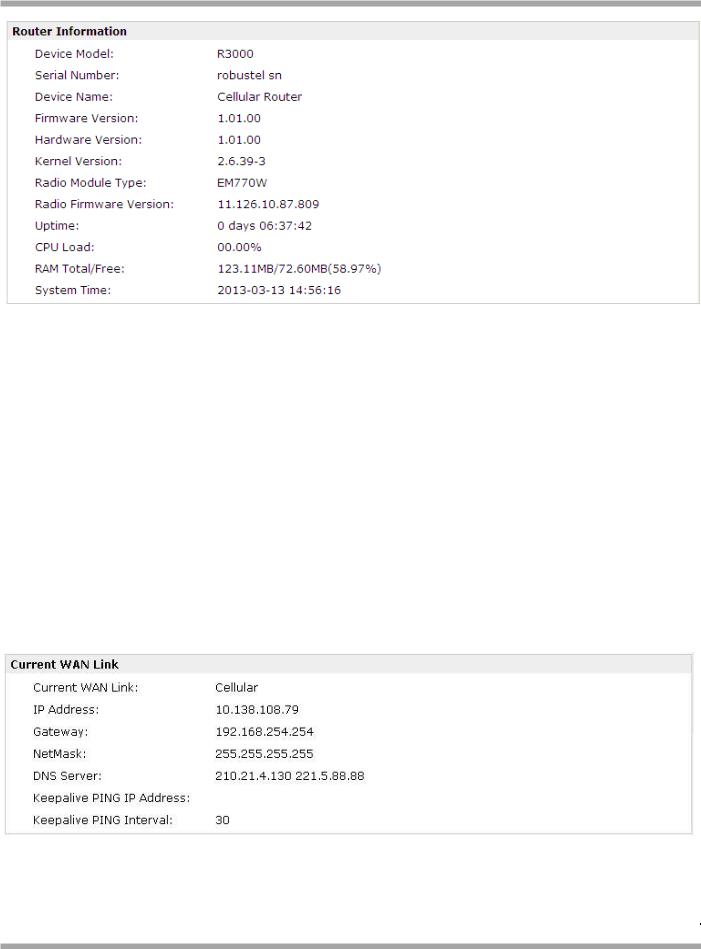
Robustel GoRugged R3000 User Guide
|
Router Information |
Item |
Description |
Device Model |
Show the model name of this device |
Serial Number |
Show the serial number of this device |
Device Name |
Show the device name to distinguish different devices you have installed. |
Firmware Version |
Show the current firmware version |
Hardware Version |
Show the current hardware version |
Kernel Version |
Show the current kernel version |
Radio Module Type |
Show the current radio module type |
Radio Firmware Version |
Show the current radio firmware version |
Uptime |
Show how long the router have been working since power on |
CPU Load |
Show the current CPU load |
RAM Total/Free |
Show the total capacity /Free capacity of RAM |
System Time |
Show the current system time |
|
|
|
Current WAN Link |
|
Item |
Description |
|
Current WAN Link |
Show the current WAN link: Cellular WAN or Ethernet WAN. |
|
|
|
|
RT_UG_R3000_v.2.0.0 |
17.01.2014 |
25 / 131 |
Confidential |
|
|
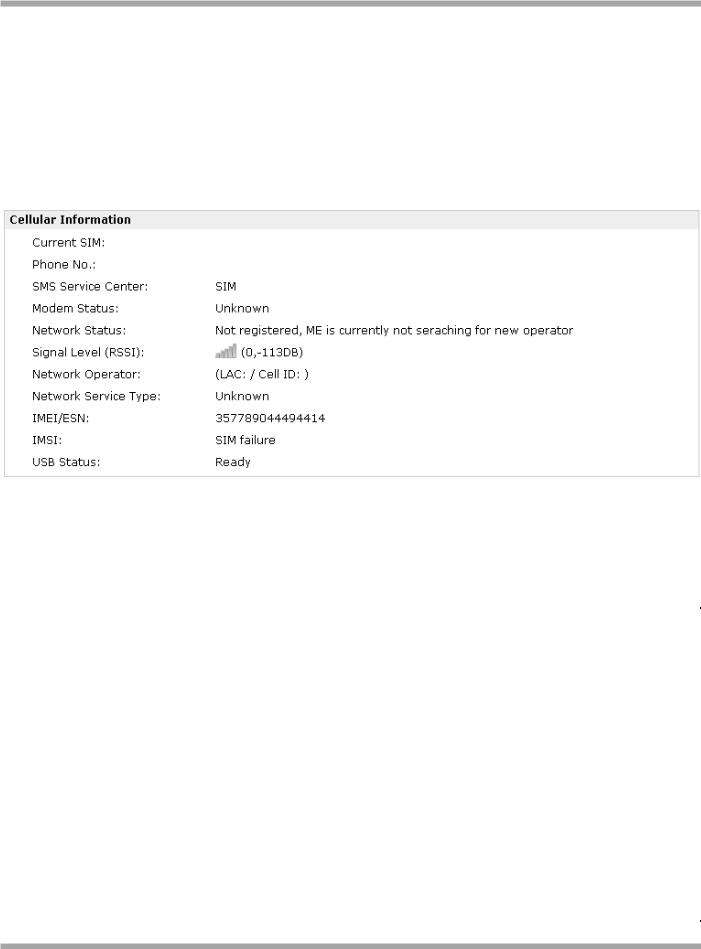
Robustel GoRugged R3000 User Guide
|
IP Address |
|
Show the current WAN IP address |
|
Gateway |
|
Show the current gateway |
|
NetMask |
|
Show the current netmask |
|
DNS Server |
|
Show the current primary DNS server and Secondary server |
|
Keeping PING IP Address |
|
Show the current ICMP detection server which you can set in “Configuration->Link |
|
|
Management”. |
|
|
|
|
|
|
Keeping PING Interval |
|
Show the ICMP Detection Interval (s) which you can set in “Configuration->Link |
|
|
Management”. |
|
|
|
|
|
|
|
|
|
|
|
|
|
Cellular Information |
|
|
|
Item |
|
Description |
|
|
|
|
Current SIM |
|
Show the SIM card which the router work with currently: SIM1 or SIM2 |
|
|
|
|
Phone No. |
|
Show the phone number of the current SIM. |
|
|
|
|
SMS Service Center |
|
Show the SMS Service Center. |
|
|
|
|
|
|
Show the status of modem. There are 8 different status: |
|
|
|
|
|
|
1. |
Unknown. |
|
|
|
|
|
2. |
Ready. |
|
|
|
|
|
3. |
Checking AT. |
|
|
|
Modem Status |
|
4. |
Need PIN. |
|
|
|
|
|
5. |
Need PUK. |
|
|
|
|
|
6. |
Signal level is low. |
|
|
|
|
|
7. |
No registered. |
|
|
|
|
|
8. |
Initialize APN failed. |
|
|
|
|
|
Show the current network status. There are 6 different status: |
|
|
|
|
|
|
1. |
Not registered, ME is currently not searching for new operator! |
|
|
|
Network Status |
|
2. |
Registered to home network. |
|
|
|
|
3. |
Not registered, but ME is currently searching for a new operator. |
|
|
|
|
|
|
|
|
||
|
|
|
4. |
Registration denied. |
|
|
|
|
|
5. |
Registered, roaming. |
|
|
|
|
|
|
|
|
|
RT_UG_R3000_v.2.0.0 |
17.01.2014 |
26 / 131 |
Confidential |
|
|
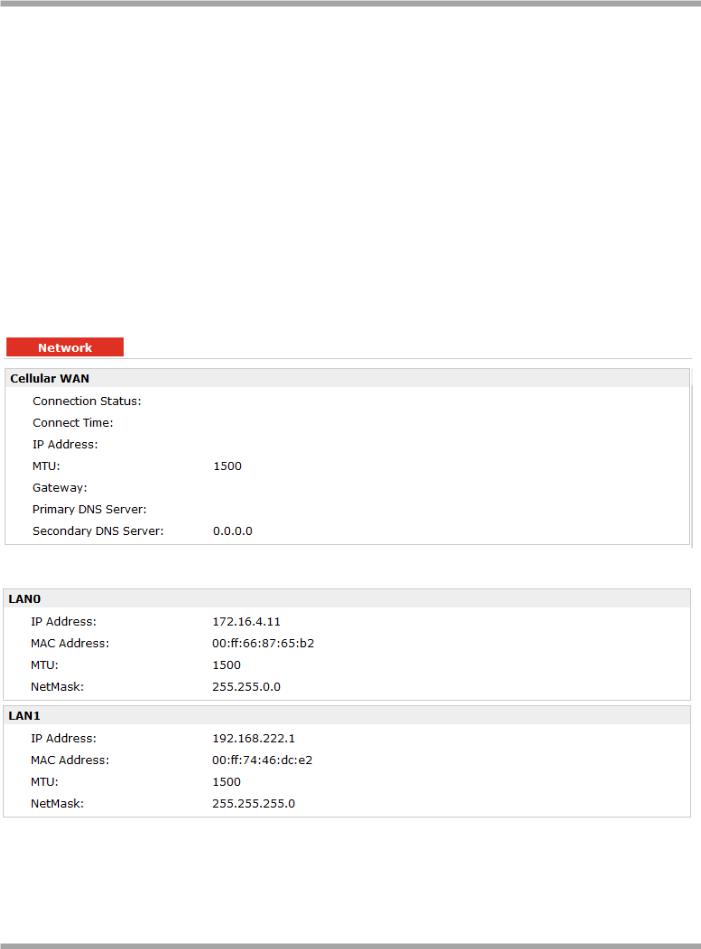
Robustel GoRugged R3000 User Guide
|
|
|
6. Unknown. |
|
Signal Level (RSSI) |
|
Show the current signal level. |
|
Network Operator |
|
Show Mobile Country Code (MCC) +Mobile Network Code (MNC), e.g. 46001. |
|
|
Also it will show the Location Area Code (LAC) and Cell ID. |
|
|
|
|
|
|
Network Service Type |
|
Show the current network service type, e.g. GPRS. |
|
IMEI/ESN |
|
Show the IMEI/ESN number of the radio module. |
|
IMSI |
|
Show the IMSI number of the current SIM. |
|
USB Status |
|
Show the current status of USB host. |
|
|
|
|
3.5 Status -> Network
This section displays the router’s Network status, which include status of Cellular WAN, ETH0, ETH11, WLAN (AP mode)/WLAN (Client mode).
Note: ETH0 WAN information will not be shown if you select “Cellular Only” in “Configuration”->”Link Management”->”WAN Link”.
RT_UG_R3000_v.2.0.0 |
17.01.2014 |
27 / 131 |
Confidential |
|
|
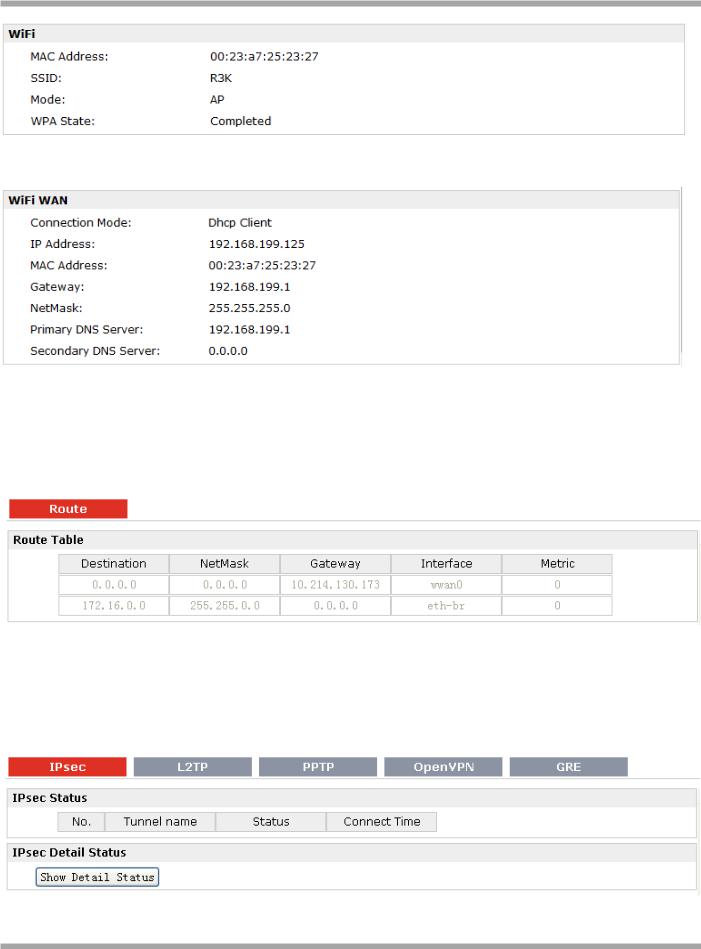
Robustel GoRugged R3000 User Guide
Note: This information will be shown when R3000 enable WiFi feature and works as AP mode.
Note: This information will be shown when R3000 enable WLAN and works as Client mode.
3.6 Status -> Route
This section displays the router’s route table.
3.7 Status -> VPN
This section displays the router’s VPN status, which includes IPSec, L2TP, PPTP, OpenVPN and GRE.
RT_UG_R3000_v.2.0.0 |
17.01.2014 |
28 / 131 |
Confidential |
|
|
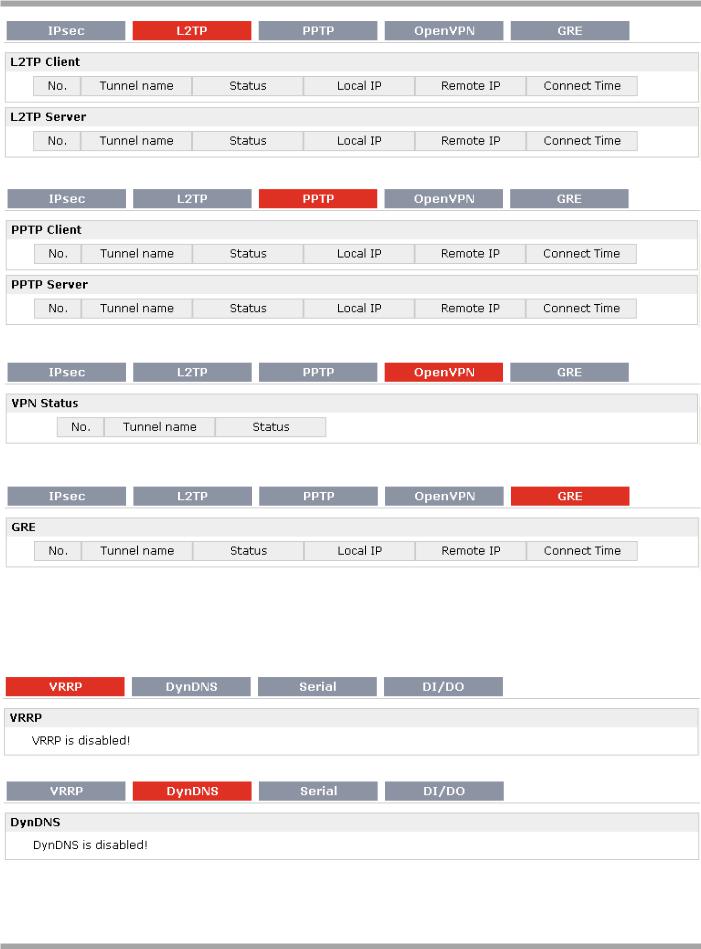
Robustel GoRugged R3000 User Guide
3.8 Status -> Services
This section displays the router’s Services’ status, including VRRP, DynDNS, Serial and DI/DO.
RT_UG_R3000_v.2.0.0 |
17.01.2014 |
29 / 131 |
Confidential |
|
|
