Page 1
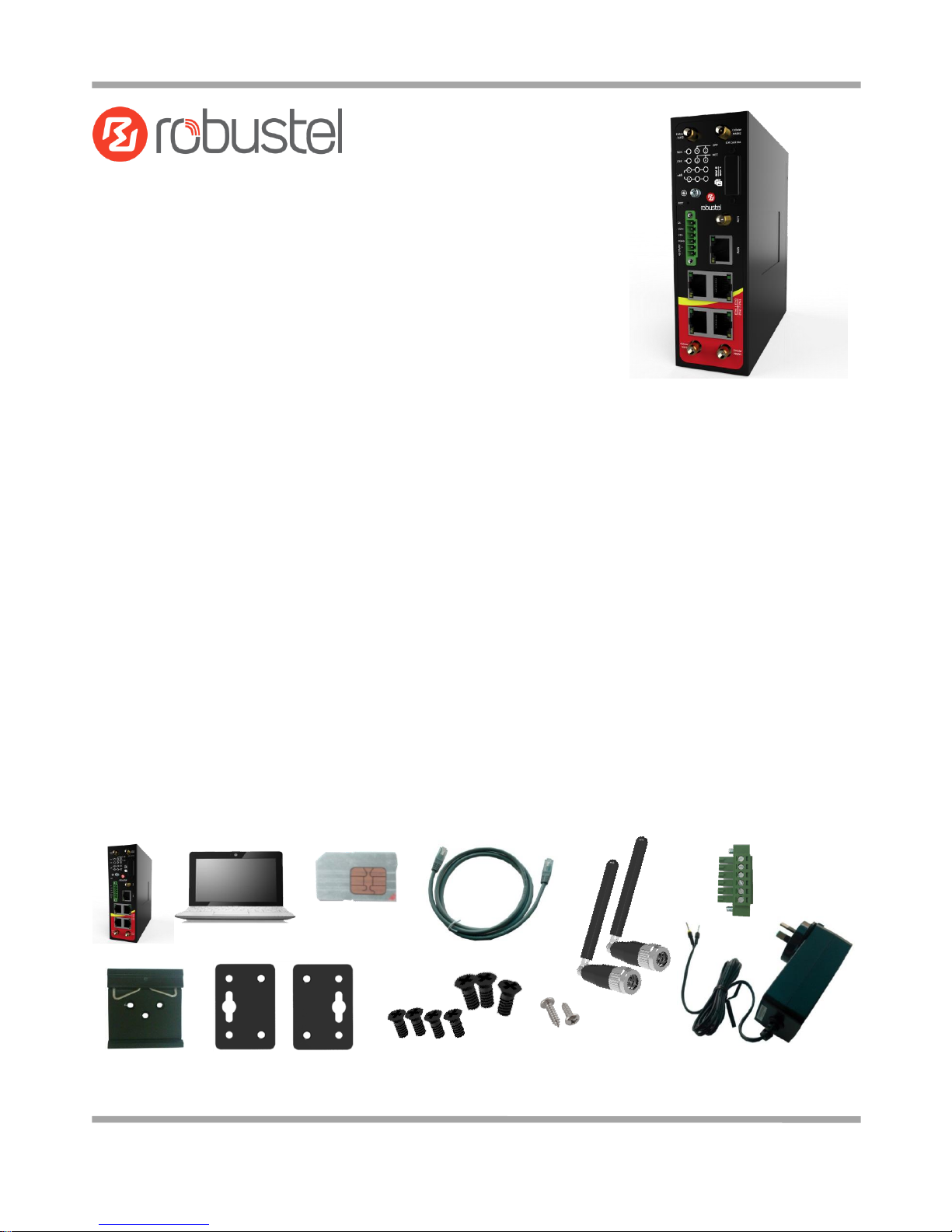
Robustel GoRugged R2000 Dual Quick Guide
RT_QG_R2000 Dual_v.1.0.2 11.11.2016 1/21
Confidential
Installation and Configuration
Quick Guide
R2000 Dual--
Dual Module Industrial Cellular VPN Router
Package List
Before installing the R2000 Dual router, verify the kit contents as following:
Robustel R2000 Dual router
Power terminal block
Document and software CD
Optional Accessories
AC/DC power supply adapter, POE power supply adapter
35mm DIN rail mounting kit or wall mounting kit
SMA cellular antenna (HSPA+/LTE)
RP-SMA Wi-Fi antenna (stubby or magnetic)
Notify your sales representative if any of the above items is missing or damaged.
Preparation before Testing
R2000 Dual router x1, PC x1, SIM card x1, Ethernet cable x1, SMA antenna x2, power supplies with terminal block x1
(35mm DIN rail mounting kit x1, M3*6 cross recessed countersunk head screw x3; or wall mounting kit x2, M2.5*4
cross recessed countersunk head screw x4, M3 drywall screw x2)
Page 2
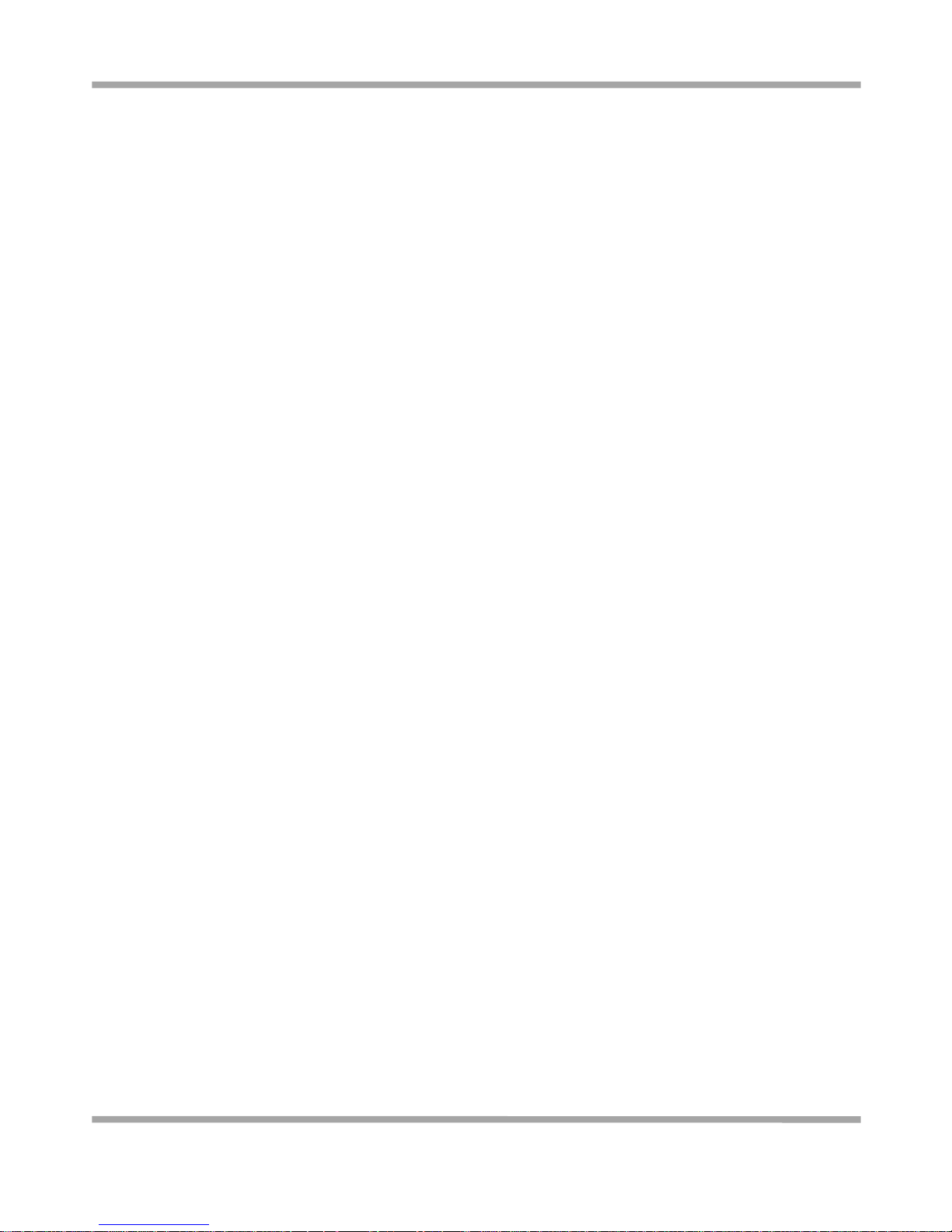
Robustel GoRugged R2000 Dual Quick Guide
RT_QG_R2000 Dual_v.1.0.2 11.11.2016 2/21
Confidential
Environment Requirements
Power input: 9 to 48 VDC
Power consumption: 100 mA @ 12 V in idle state, 800 mA (peak) @ 12 V in communication state
Operating temperature: -40 to +70°C
Relative humidity: 5 to 95% RH
Page 3
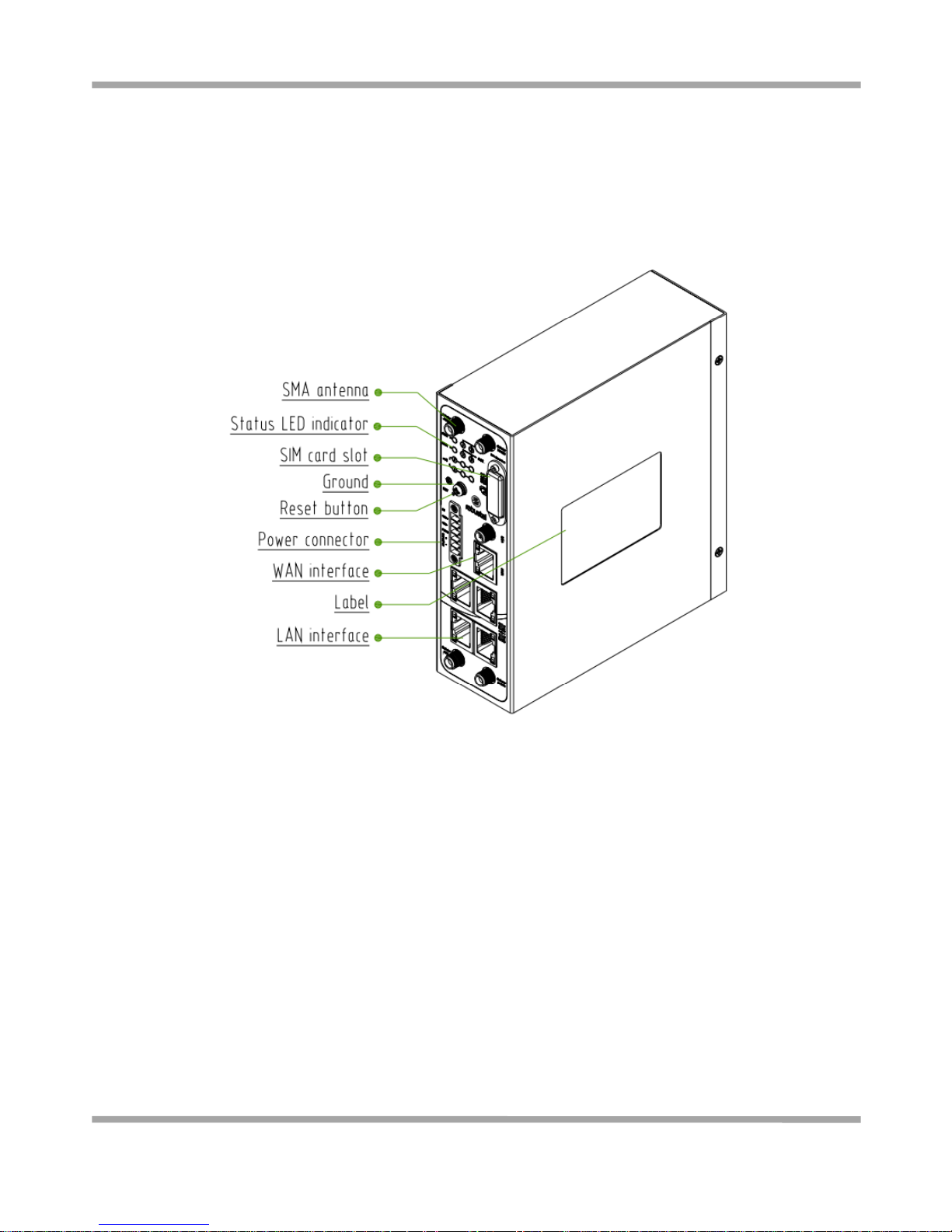
Robustel GoRugged R2000 Dual Quick Guide
RT_QG_R2000 Dual_v.1.0.2 11.11.2016 3/21
Confidential
Chapter 1 Hardware Introduction
1.1 Overview
Page 4
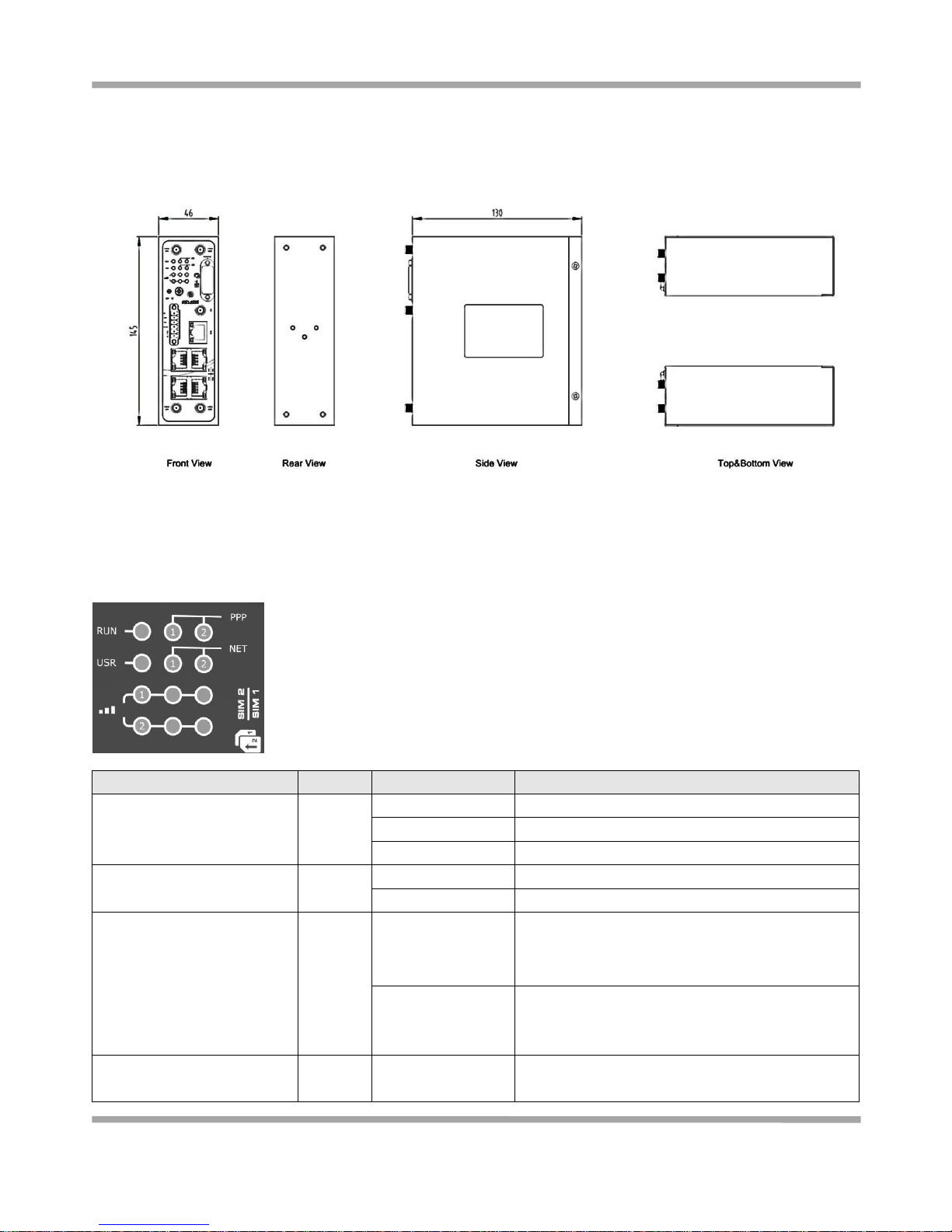
Robustel GoRugged R2000 Dual Quick Guide
RT_QG_R2000 Dual_v.1.0.2 11.11.2016 4/21
Confidential
1.2 Dimension
1.3 LEDs
Name
Color
State
Description
RUN
Green
On, 1/2 sec blink
Router is ready.
On, 1 sec blink
Router is booting.
Off
Router is powered off.
PPP
Green
LED 1 is on
SIM1 PPP connection is working.
LED 2 is on
SIM2 PPP connection is working.
USR
Green
On
OpenVPN: OpenVPN is connected.
IPSec: IPSec is connected.
Wi-Fi: Wi-Fi is connected.
Off
OpenVPN: OpenVPN is disconnected.
IPSec: IPSec is disconnected.
Wi-Fi: Wi-Fi is disconnected.
NET
(LED 1 represents SIM 1,
Green
On, blinking green
Cannot connect to the best network.
E.g. When R2000 Dual uses the 4G SIM card but
Page 5
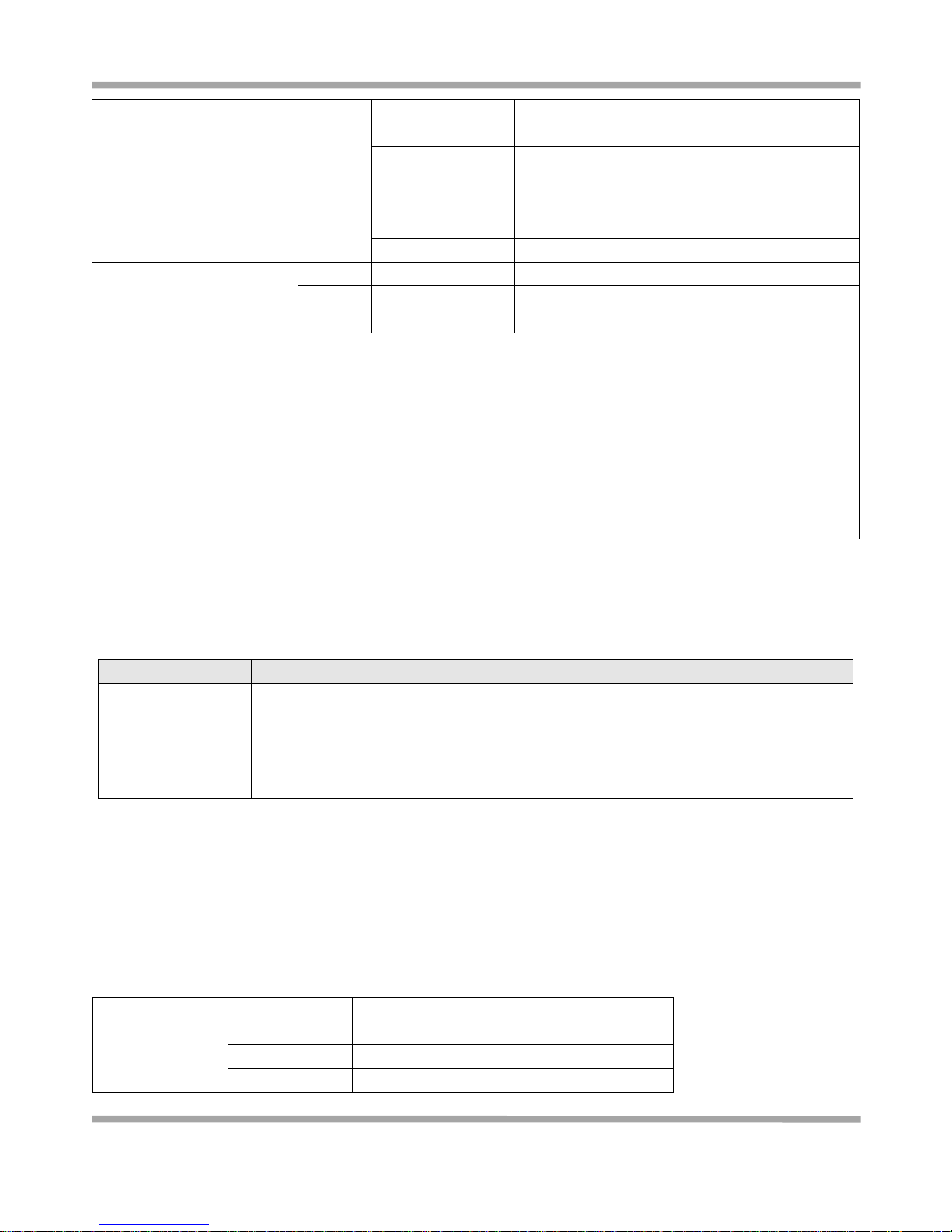
Robustel GoRugged R2000 Dual Quick Guide
RT_QG_R2000 Dual_v.1.0.2 11.11.2016 5/21
Confidential
1.4 Reset Button
1.5 Ethernet Port
R2000 Dual router has five Ethernet ports, Eth0 is WAN port and Eth1~Eth4 are LAN ports. Four LAN ports support
POE function. Every Ethernet port has two LED indicators, and each indicator has three states. The yellow one is Link
Indicator and the green one doesn’t mean anything. For details see the table below:
Indicator
State
Description
Link Indicator
On
Connection is working
On, blinking
Data is being transmitted
Off
Connection is not working
LED2 represents SIM 2)
cannot connect to the 4G network, the NET LED
will always blink. So does 3G and 2G network.
On, solid green
Connect to the best network.
E.g. When R2000 Dual uses the 4G SIM card and
connects to the 4G network, the NET LED will on.
So does 3G and 2G network.
Off
Cannot access to any network.
Signal Strength
(Light 1 represents SIM 1,
light 2 represents SIM 2)
Green
All LEDs are on
Signal level: 21-31 (Optimum signal level)
Green
Two LEDs are on
Signal level: 11-20 (Average signal level)
Green
Only one LED is on
Signal level: 1-10 (Abnormal signal level)
When the network is disconnected, those three signal LEDs are designed as a
binary combination code to indicate a series of error report.
On: 1 Off: 0
001 AT command failed
010 no SIM card detected
011 it need to enter the PIN code
100 it need to enter the PUK code
101 registration failed
110 something wrong happened in the module
Function
Operation
Reboot
Press the button for at least 2~7 seconds under the operating status.
Restore to factory
default settings
Wait for 5 seconds after powering up the router; press the RST button by a small
non-conductive stick with a blunt end until all twelve LEDs blinking one by one; and
release the button within 5 seconds; then the router will be restored to factory default
settings.
Page 6

Robustel GoRugged R2000 Dual Quick Guide
RT_QG_R2000 Dual_v.1.0.2 11.11.2016 6/21
Confidential
Chapter 2 Hardware Installation
2.1 Install the SIM Card
Remove the slot cover
1. Make sure the router is powered off.
2. To remove the slot cover, loosen the screws associated with the cover by using a screwdriver and then find the
SIM card slots.
Insert the SIM Card
3. To insert the SIM card, press the card with fingers until snap on and then tighten the screws associated with the
cover by using a screwdriver.
Remove the SIM Card
4. Make sure the router is powered off.
5. To remove the SIM card, press the card with fingers until pop out and then take out the SIM card.
Note:
1. Recommended torque for inserting is 0.5N.m, and the maximum allowed is 0.7N.m.
2. Use the specific M2M SIM card when the device is working in extreme temperature (temperature exceeding
0-40℃), because the regular SIM card for long-time working in harsh environment (temperature exceeding
0-40℃) will be disconnected frequently.
3. Do not forget to twist the cover tightly to avoid being stolen.
4. Do not touch the metal of the SIM card surface in case information in the card will lost or be destroyed.
5. Do not bend or scratch the SIM card.
6. Keep the SIM card away from electricity and magnetism.
7. Make sure router is powered OFF before inserting or removing the SIM card.
Page 7
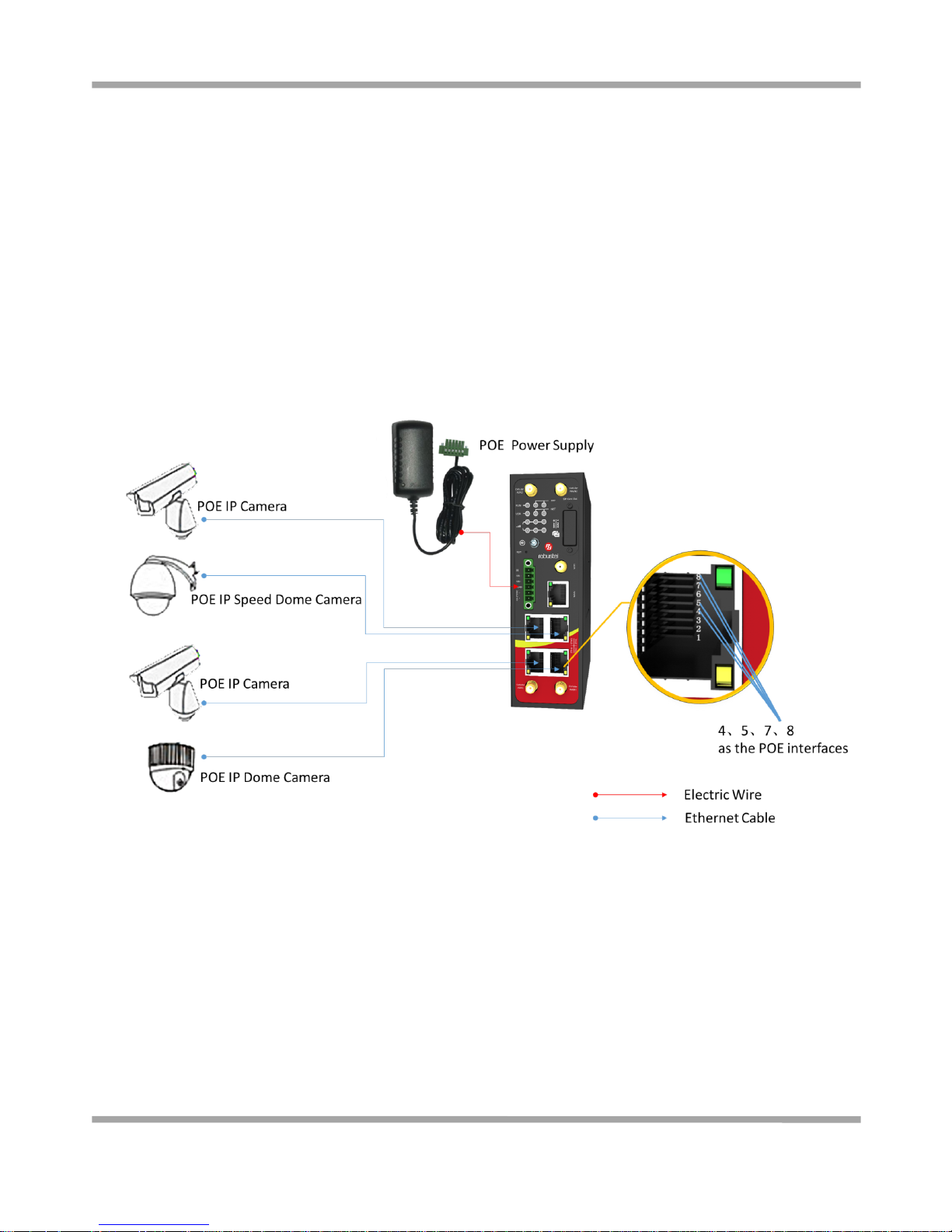
Robustel GoRugged R2000 Dual Quick Guide
RT_QG_R2000 Dual_v.1.0.2 11.11.2016 7/21
Confidential
2.2 Connect the External Antenna (SMA Type)
Connect the SMA external antenna connector to the router’s antenna interface and twist tightly. Make sure the
antenna is within the correct frequency range provided by the operator and with 50 Ohm impedance.
Note: Recommended torque for mounting is 0.35N.m.
2.3 POE Connection
R2000 Dual supports for POE function (Voltage Range: 48 to 57 VDC) , which can electrify the network terminal
devices such as IP camera and other WLAN AP etc. See figure below for more details:
2.4 Ground the Router
Router grounding helps prevent the effects of noise due to electromagnetic interference (EMI). Connect the router to
the site ground wire by the ground screw before powering on.
Note: This product is appropriate to be mounted on a sound grounded device surface, such as a metal panel.
Page 8

Robustel GoRugged R2000 Dual Quick Guide
RT_QG_R2000 Dual_v.1.0.2 11.11.2016 8/21
Confidential
2.5 Mount the Router
The R2000 Dual router supports for horizontal surface placement, DIN rail mounting and wall mounting.
Two methods for mounting the router
1. Wall mounting:
Use 4 pcs of M2.5*4 cross recessed countersunk head screws to fix the router on the two wall mounting kits,
and then use 2 pcs of M3 drywall screws to mount the router associated with the wall mounting kit on the wall.
Note: Recommended torque for mounting is 0.5N.m and the maximum allowed is 0.7N.m.
2. DIN rail mounting:
Use 3 pcs of M3*6 cross recessed countersunk head screws to fix the router on the DIN rail, and then hang the
DIN rail on the bracket. It is necessary to choose the standard bracket.
Note: Recommended torque for mounting is 1.0N.m, and the maximum allowed is 1.2N.m.
When mounting the kit onto the DIN rail, make sure that its metal springs are orientated towards the top
of the DIN rail.
Page 9

Robustel GoRugged R2000 Dual Quick Guide
RT_QG_R2000 Dual_v.1.0.2 11.11.2016 9/21
Confidential
2.6 Connect the Router to the PC
Connect the router’s Eth1/Eth2/Eth3/Eth4 to a PC via a standard crossed network cable.
2.7 Power Supply
R2000 Dual router supports reverse polarity protection, but always refers to the figure above to connect the power
adapter correctly. There are two cables associated with the power adapter. Following to the color of the head,
connect the cable marked red to the positive pole through a terminal block, and connect the yellow one to the
negative in the same way.
Note: The range of power voltage is 9 to 48 VDC.
Page 10

Robustel GoRugged R2000 Dual Quick Guide
RT_QG_R2000 Dual_v.1.0.2 11.11.2016 10/21
Confidential
Chapter 3 Initial Configuration
The router can be configured through your web browser including IE 8.0 or above, Chrome and Firefox, etc. And the
supported operating systems are: Linux, Mac OS, Windows 98/NT/2000/XP/Me/Vista/7/8, etc. There are various
ways to connect to the router, either through an external repeater/hub or to PC directly. However, make sure that
your PC has an Ethernet interface properly installed prior to connecting the router. You must configure your PC to
obtain an IP address through a DHCP server or a fixed IP address that must be in the same subnet as the router. If you
encounter any problems accessing the router web interface it is advisable to uninstall your firewall program on your
PC, as this tends to cause problems accessing the IP address of the router.
3.1 Configure the PC in Window 7
There are two methods to configure the IP address on PC, one is to obtain IP address automatically from DHCP server,
and another is to configure a static IP address manually within the same subnet of R2000 Dual router.
The configuration for Windows system is similar.
1. Go to Start > Control Panel > Network and Sharing Center, and then double-click Local Area Connection.
Page 11

Robustel GoRugged R2000 Dual Quick Guide
RT_QG_R2000 Dual_v.1.0.2 11.11.2016 11/21
Confidential
2. Click Properties in the window of Local Area Connection Status.
3. Select Internet Protocol Version (TCP/IPv4) and click Properties.
Page 12

Robustel GoRugged R2000 Dual Quick Guide
RT_QG_R2000 Dual_v.1.0.2 11.11.2016 12/21
Confidential
4. Two ways for configuring the IP address of PC:
Obtain an IP address automatically:
Use the following IP address (configured a static IP address manually within the same subnet of R2000 Dual
router):
5. Click OK to finish the configuration.
Page 13

Robustel GoRugged R2000 Dual Quick Guide
RT_QG_R2000 Dual_v.1.0.2 11.11.2016 13/21
Confidential
3.2 Login the Router
Before logging in the configuration page, you need to know the following default settings.
Item
Description
Username
admin
Password
admin
Eth0
DHCP
Eth1
192.168.0.1/255.255.255.0, lan0, DHCP Server Enabled.
Eth2
192.168.0.1/255.255.255.0, lan0, DHCP Server Enabled.
Eth3
192.168.0.1/255.255.255.0, lan0, DHCP Server Enabled.
Eth4
192.168.0.1/255.255.255.0, lan0, DHCP Server Enabled.
1. On the PC, open a web browser such as Internet Explorer, Google and Firefox etc.
2. From your web browser, enter the IP address of the router. The default IP address is 192.168.0.1, though the
actual address may vary.
3. In the login page, enter the username and password of R2000 Dual router. If enter the wrong username or
password six times, the login web will be locked for 5 minutes.
Page 14

Robustel GoRugged R2000 Dual Quick Guide
RT_QG_R2000 Dual_v.1.0.2 11.11.2016 14/21
Confidential
4. After logging in the R2000 Dual, the home page of the R2000 Dual router’s web interface is displayed, as the
screenshot below.
This section allows users to save configuration, reboot router, logout. When the R2000 Dual is logging in at the
first time, there will be a pop-up tab “ ”, click
to close the pop-up tab.
Control Panel
Item
Description
Button
Save & Apply
Click to save the current configuration into router’s flash and apply
the modification on every configuration page, to make the
modification taking effect.
Reboot
Click to reboot the router. When the Reboot button is in yellow, it
means that some completed configurations will take effect only by
reboot.
Logout
Click to exit safely, then it will switch to login page. Shut down web
page directly without logout, the next one can login web on this
Page 15

Robustel GoRugged R2000 Dual Quick Guide
RT_QG_R2000 Dual_v.1.0.2 11.11.2016 15/21
Confidential
browser without a password before timeout.
Submit
Click to submit the modification on current configuration page.
Cancel
Click to cancel the modification on current configuration page.
Note: The steps of how to modify configuration are as bellow:
1. Modify in one page;
2. Click under this page;
3. Modify in another page;
4. Click under this page;
5. Complete all modification;
6. Click .
3.3 Configure the Cellular
1. Configure the Cellular
Go to Interface > Link Manager > General Settings
Select WWAN1 as Primary Link, WAN as Backup Link, and Cold Backup as Backup Mode.
Link Settings section allows user to configure the parameter of link connection, include the WWAN1/WWAN2,
WAN and WLAN. It is recommended to enable Ping detection to keep router always online.
The Ping detection increases the reliability and also cost data traffic.
Page 16

Robustel GoRugged R2000 Dual Quick Guide
RT_QG_R2000 Dual_v.1.0.2 11.11.2016 16/21
Confidential
Click of WWAN1 to enter the link configuration window, and then pop up a window as below:
Enable Automatic APN Selection, the window is displayed as below:
Enable Ping, the window is displayed as below:
The modifications will take effect after clicking Submit and Save & Apply button.
Page 17

Robustel GoRugged R2000 Dual Quick Guide
RT_QG_R2000 Dual_v.1.0.2 11.11.2016 17/21
Confidential
2. Check the Cellular Connection Status
Go to Interface > Cellular > Status to check the cellular connection status.
Click the row of SIM card, the details information will show below, please refer to the following screenshot:
3.4 Configure the IP of Router
Configure Lan0
For R2000 Dual, the maximum number of LAN interface is four which include lan0, lan1, lan2 and lan3.
Lan0~lan3 is available when they were selected randomly by eth1~eth4. All of eth1~eth4 were default to lan0, and
the default IP is 192.168.0.1/255.255.255.0.
Page 18

Robustel GoRugged R2000 Dual Quick Guide
RT_QG_R2000 Dual_v.1.0.2 11.11.2016 18/21
Confidential
Go to Interface > LAN, for example:
Click to edit the configuration of the current LAN interface, modify the IP Address and Netmask of lan0. And then
click Submit and Save & Apply button to make the modification take effect.
Configure Lan1
Go to the Interface > Ethernet, click to configure eth1, and choose lan1 as the Port Assignment.
click and to make the modification take effect.
Page 19

Robustel GoRugged R2000 Dual Quick Guide
RT_QG_R2000 Dual_v.1.0.2 11.11.2016 19/21
Confidential
Go to Interface > LAN, and click button:
Select the interface as lan1, and configure the IP Address and Netmask of lan1:
click and to make the modification take effect.
Configure Multiple IP
Go to Interface > Multiply IP, for example:
Click to edit the Multiple IP of the LAN interface.
Note: Click to delete the Multiple IP of the LAN interface. Click to add a multiple IP to the LAN interface.
Configure WAN
Go to Interface > Link Manager > General Settings, and click of WAN to enter the link configuration window.
Page 20

Robustel GoRugged R2000 Dual Quick Guide
RT_QG_R2000 Dual_v.1.0.2 11.11.2016 20/21
Confidential
Configure the WAN interface parameters such as the Connection Type as below:
Enable Ping, the window is displayed as below:
Page 21

Robustel GoRugged R2000 Dual Quick Guide
RT_QG_R2000 Dual_v.1.0.2 11.11.2016 21/21
Confidential
Chapter 4 FAQ
All configuration of R2000 Dual are correct, but still failed to login the webpage:
1. Check whether the cable connection has problems;
2. Check whether the status of the LAN port’s link indicator is normal (blink yellow and solid yellow);
3. Check whether your PC has obtained the IP address;
4. Check whether another DHCP server or host within the same LAN and causes conflict. If yes, connect the R2000
Dual router to the PC directly;
5. Check whether another device occupies the same IP address within the same LAN and causes IP conflict. If yes,
modify the IP address of R2000 Dual router;
6. Check whether the DHCP server function has been closed factitiously if this is not the first use of this R2000 Dual
router. If yes, configure the IP address of the PC’s LAN interface manually or restore to the factory default
settings of the R2000 Dual router via the Reset button.
What should I do if I forget the IP address of the R2000 Dual router?
Press and hold down the RST button to restore to the factory default settings of R2000 Dual, and then enter
“192.168.0.1” in the webpage (See Chapter 1.5 for more details about Reset button).
