Page 1

Robustel GoRugged R3000 Wireline
Industrial VPN Router - 4 Ethernet Ports
User Guide
Document Name: User Guide
Firmware: 1.2.8
Date: 2015-07-02
Status: Confidential
Doc ID: RT_UG_R3000 Wireline- 4 Ethernet Ports_v.1.1.0
www.robustel.com
Page 2

Robustel GoRugged R3000 Wireline - 4 Ethernet Ports User Guide
RT_UG_R3000 Wireline- 4 Ethernet Ports _v.1.1.0 02.07.2015 1 / 116
Confidential
About This Document
This document describes hardware and software of Robustel R3000 Wireline, Industrial VPN Router.
Copyright© Guangzhou Robustel Technologies Co., Limited
All Rights Reserved.
Trademarks and Permissions
Robustel are trademark of Guangzhou Robustel Technologies Co., Limited.
All other trademarks and trade names mentioned in this document are the property of their respective holders.
Disclaimer
No part of this document may be reproduced in any form without the written permission of the copyright owner.
The contents of this document are subject to revision without notice due to continued progress in methodology,
design and manufacturing. Robustel shall have no liability for any error or damage of any kind resulting from the use
of this document.
Technical Support Contact Information
Tel: +86-20-23354618
Fax: +86-20-82321505
E-mail: support@robustel.com
Web: www.robustel.com
Page 3

Robustel GoRugged R3000 Wireline - 4 Ethernet Ports User Guide
RT_UG_R3000 Wireline- 4 Ethernet Ports _v.1.1.0 02.07.2015 2 / 116
Confidential
Important Notice
Due to the nature of wireless communications, transmission and reception of data can never be guaranteed. Data
may be delayed, corrupted (i.e., have errors) or be totally lost. Although significant delays or losses of data are rare
when wireless devices such as the router is used in a normal manner with a well-constructed network, the router
should not be used in situations where failure to transmit or receive data could result in damage of any kind to the
user or any other party, including but not limited to personal injury, death, or loss of property. Robustel accepts no
responsibility for damages of any kind resulting from delays or errors in data transmitted or received using the
router, or for failure of the router to transmit or receive such data.
Safety Precautions
General
The router generates radio frequency (RF) power. When using the router, care must be taken on safety issues
related to RF interference as well as regulations of RF equipment.
Do not use your router in aircraft, hospitals, petrol stations or in places where using cellular products is
prohibited.
Be sure that the router will not be interfering with nearby equipment. For example: pacemakers or medical
equipment. The antenna of the router should be away from computers, office equipment, home appliance, etc.
An external antenna must be connected to the router for proper operation. Only uses approved antenna with
the router. Please contact authorized distributor on finding an approved antenna.
Always keep the antenna with minimum safety distance of 20 cm or more from human body. Do not put the
antenna inside metallic box, containers, etc.
RF exposure statements
1. For mobile devices without co-location (the transmitting antenna is installed or located more than 20cm
away from the body of user and nearby person)
FCC RF Radiation Exposure Statement
1. This Transmitter must not be co-located or operating in conjunction with any other antenna or transmitter.
2. This equipment complies with FCC RF radiation exposure limits set forth for an uncontrolled environment.
This equipment should be installed and operated with a minimum distance of 20 centimeters between the
radiator and human body.
Note: Some airlines may permit the use of cellular phones while the aircraft is on the ground and the door is open.
Router may be used at this time.
Using the router in vehicle
Check for any regulation or law authorizing the use of cellular devices in vehicle in your country before installing
the router.
The driver or operator of any vehicle should not operate the router while driving.
Install the router by qualified personnel. Consult your vehicle distributor for any possible interference of
electronic parts by the router.
The router should be connected to the vehicle’s supply system by using a fuse-protected terminal in the
vehicle’s fuse box.
Be careful when the router is powered by the vehicle’s main battery. The battery may be drained after extended
period.
Protecting your router
To ensure error-free usage, please install and operate your router with care. Do remember the following:
Page 4

Robustel GoRugged R3000 Wireline - 4 Ethernet Ports User Guide
RT_UG_R3000 Wireline- 4 Ethernet Ports _v.1.1.0 02.07.2015 3 / 116
Confidential
Do not expose the router to extreme conditions such as high humidity / rain, high temperatures, direct sunlight,
caustic / harsh chemicals, dust, or water.
Do not try to disassemble or modify the router. There is no user serviceable part inside and the warranty would
be void.
Do not drop, hit or shake the router. Do not use the router under extreme vibrating conditions.
Do not pull the antenna or power supply cable. Attach/detach by holding the connector.
Connect the router only according to the instruction manual. Failure to do it will void the warranty.
In case of problem, please contact authorized distributor.
Page 5

Robustel GoRugged R3000 Wireline - 4 Ethernet Ports User Guide
RT_UG_R3000 Wireline- 4 Ethernet Ports _v.1.1.0 02.07.2015 4 / 116
Confidential
Regulatory and Type Approval Information
Table 1: Directives
2011/65/EC
Directive 2011/65/EU of the European Parliament and of the Council of 8 June 2011
on the restriction of the use of certain hazardous substances in electrical and
electronic equipment (RoHS)
2012/19/EU
Directive 2012/19/EU the European Parliament and of the Council
of 4 July 2012 on waste electrical and electronic equipment (WEEE)
Table 2: Standards of the Ministry of Information Industry of the People’s Republic of China
SJ/T
11363-2006
“Requirements for Concentration Limits for Certain Hazardous Substances in Electronic
Information Products” (2006-06).
SJ/T
11364-2006
“Marking for Control of Pollution Caused by Electronic Information Products”
(2006-06).
According to the “Chinese Administration on the Control of Pollution caused
by Electronic Information Products” (ACPEIP) the EPUP, i.e., Environmental
Protection Use Period, of this product is 20 years as per the symbol shown here, unless otherwise
marked. The EPUP is valid only as long as the product is operated within the operating limits
described in the Hardware Interface Description.
Please see Table 3 for an overview of toxic or hazardous substances or elements that might be
contained in product parts in concentrations above the limits defined by SJ/T 11363-2006.
Table 3: Toxic or hazardous substances or elements with defined concentration limits
Name of the part
Hazardous substances
(Pb)
(Hg)
(Cd)
(Cr (VI) )
(PBB)
(PBDE)
Metal Parts
o o o o o
o
Circuit Modules
x o o o o o Cables and Cable Assemblies
o o o o o o Plastic and Polymeric parts
o o o o o
o
o:
Indicates that this toxic or hazardous substance contained in all of the homogeneous materials for this part is
below the limit requirement in SJ/T11363-2006.
x:
Indicates that this toxic or hazardous substance contained in at least one of the homogeneous materials for this
part might exceed the limit requirement in SJ/T11363-2006.
Page 6

Robustel GoRugged R3000 Wireline - 4 Ethernet Ports User Guide
RT_UG_R3000 Wireline- 4 Ethernet Ports _v.1.1.0 02.07.2015 5 / 116
Confidential
Revision History
Updates between document versions are cumulative. Therefore, the latest document version contains all updates
made to previous versions.
Release Date
Firmware Version
Doc Version
Details
2015-01-06
1.02.00
V1.0.0
First Release
2015-07-02
1.2.8
V1.1.0
Increase section: Download MIB Moudles File, GpsGate
portal
Modify section: Mount the Route, file format, Sentence
Revision, Approval & Certification, Regulatory and Type
Approval Information, SDK Management, CLI command
Page 7

Robustel GoRugged R3000 Wireline - 4 Ethernet Ports User Guide
RT_UG_R3000 Wireline- 4 Ethernet Ports _v.1.1.0 02.07.2015 6 / 116
Confidential
Contents
Chapter 1 Product Concept ......................................................................................................................................... 8
1.1 Overview .................................................................................................................................................... 8
1.2 Packing List ................................................................................................................................................. 8
1.3 Specifications ........................................................................................................................................... 10
1.4 Selection and Ordering Data .................................................................................................................... 12
Chapter 2 Installation ................................................................................................................................................ 13
2.1 LED Indicators ........................................................................................................................................... 13
2.2 PIN assignment ......................................................................................................................................... 14
2.3 USB interface ............................................................................................................................................ 15
2.4 Reset Button ............................................................................................................................................. 15
2.5 Ethernet ports .......................................................................................................................................... 16
2.6 Mount the Router .................................................................................................................................... 17
2.7 Ground the Router ................................................................................................................................... 18
2.8 Power Supply ............................................................................................................................................ 18
Chapter 3 Configuration settings over web browser ................................................................................................ 19
3.1 Configuring PC in Windows 7 ................................................................................................................... 19
3.2 Factory Default Settings ........................................................................................................................... 21
3.3 Control Panel ............................................................................................................................................ 22
3.4 Status -> System ....................................................................................................................................... 23
3.5 Status -> Network ..................................................................................................................................... 25
3.6 Status -> Route ......................................................................................................................................... 26
3.7 Status -> VPN ............................................................................................................................................ 26
3.8 Status -> Services ..................................................................................................................................... 27
3.9 Status -> Event/Log .................................................................................................................................. 28
3.10 Configuration -> Link Management.......................................................................................................... 29
3.11 Configuration -> Ethernet......................................................................................................................... 30
3.12 Configuration -> WiFi ............................................................................................................................... 35
3.13 Configuration -> Serial .............................................................................................................................. 40
3.14 Configuration -> USB ................................................................................................................................ 47
3.15 Configuration -> GPS ................................................................................................................................ 47
3.16 Configuration -> NAT/DMZ ....................................................................................................................... 50
3.17 Configuration -> Firewall .......................................................................................................................... 52
3.18 Configuration -> QoS ................................................................................................................................ 54
3.19 Configuration -> IP Routing ...................................................................................................................... 58
3.20 Configuration -> DynDNS ......................................................................................................................... 60
3.21 Configuration -> IPSec .............................................................................................................................. 61
3.22 Configuration -> Open VPN ...................................................................................................................... 66
3.23 Configuration -> GRE ................................................................................................................................ 71
3.24 Configuration -> L2TP ............................................................................................................................... 72
3.25 Configuration -> PPTP............................................................................................................................... 75
3.26 Configuration -> SNMP ............................................................................................................................. 79
3.27 Configuration -> VRRP .............................................................................................................................. 81
Page 8

Robustel GoRugged R3000 Wireline - 4 Ethernet Ports User Guide
RT_UG_R3000 Wireline- 4 Ethernet Ports _v.1.1.0 02.07.2015 7 / 116
Confidential
3.28 Configuration -> Reboot ........................................................................................................................... 82
3.29 Configuration -> Portal ............................................................................................................................. 82
3.30 Configuration -> Syslog ............................................................................................................................. 84
3.31 Configuration -> Event .............................................................................................................................. 84
3.32 Configuration -> USR LED ......................................................................................................................... 85
3.33 Configuration -> RobustVPN..................................................................................................................... 86
3.34 Administration -> Profile .......................................................................................................................... 86
3.35 Administration -> Tools ............................................................................................................................ 87
3.36 Administration -> Clock ............................................................................................................................ 91
3.37 Administration -> Web Server .................................................................................................................. 92
3.38 Administration -> User Management ....................................................................................................... 93
3.39 Administration -> SDK Management ........................................................................................................ 94
3.40 Administration -> Update Firmware ......................................................................................................... 95
Chapter 4 Configuration Examples ........................................................................................................................... 97
4.1 Interface ................................................................................................................................................... 97
4.1.1 Console port ..................................................................................................................................... 97
4.1.2 RS232 ................................................................................................................................................ 98
4.1.3 RS485 ................................................................................................................................................ 98
4.2 Network .................................................................................................................................................... 99
4.2.1 NAT.................................................................................................................................................... 99
4.2.2 L2TP ................................................................................................................................................ 100
4.2.3 PPTP ................................................................................................................................................ 101
4.2.4 IPsec VPN ........................................................................................................................................ 103
4.2.5 OpenVPN ........................................................................................................................................ 106
Chapter 5 Introductions for CLI ............................................................................................................................... 109
5.1 What’s CLI and hierarchy level Mode ..................................................................................................... 109
5.2 How to configure the CLI ........................................................................................................................ 111
5.3 Commands reference ............................................................................................................................. 113
Glossary ......................................................................................................................................................................... 114
Page 9

Chapter 1 Product Concept
1.1 Overview
Robustel GoRugged R3000 Wireline is a rugged VPN router offering state-of-the-art secure connectivity for machine
to machine (M2M) applications.
WAN link management: Ethernet WAN/WLAN WAN backup.
VPN tunnel: IPSec/OpenVPN/PPTP/L2TP/GRE.
Supports Modbus gateway (Modbus RTU/ASCII to Modbus TCP).
Supports GPS&GLONASS (optional), provides real time location and tracking.
Supports 802.11 b/g/n Wi-Fi (optional), AP and client mode.
Supports SDK, provides user programmatic interface.
Supports 802.1Q VLAN Trunk.
Auto reboot via Timing.
Supports RobustLink (Centralized M2M management platform, to remote monitor, configure and update
firmware).
Supports RobustVPN (Cloud VPN Portal, to provide easy and secure remote access for PLCs and machines).
Flexible Management methods: Web/CLI/SNMP/RobustLink.
Firmware upgrade via Web/CLI/USB/RobustLink.
Various interfaces: RS232/RS485/Console/USB/Ethernet.
Wide range input voltages from 9 to 60 VDC and extreme operating temperature.
The metal enclosure can be mounted on a DIN-rail or on the wall, also with extra ground screw.
1.2 Packing List
Check your package to make sure it contains the following items:
Robustel GoRugged R3000 Wireline router x 1
Page 10

Robustel GoRugged R3000 Wireline - 4 Ethernet Ports User Guide
RT_UG_R3000 Wireline- 4 Ethernet Ports _v.1.1.0 02.07.2015 9 / 116
Confidential
3-pin pluggable terminal block with lock for power connector x 1
7-pin pluggable terminal block with lock for serial port and console port x 1
CD with user guide x 1
Note: Please notify your sales representative if any of the above items are missing or damaged.
Ethernet cable x 1
Wall Mounting Kit
35mm Din-Rail mounting kit
Page 11

Robustel GoRugged R3000 Wireline - 4 Ethernet Ports User Guide
RT_UG_R3000 Wireline- 4 Ethernet Ports _v.1.1.0 02.07.2015 10 / 116
Confidential
AC/DC Power Supply Adapter (12VDC, 1.5A) x 1 (EU, US, UK, AU plug optional)
1.3 Specifications
Ethernet Interface
Number of Ports: 4 x 10/100 Mbps, 3 LAN+1 WAN
Magnet Isolation Protection: 1.5KV
WLAN Interface (Optional)
Standards: 802.11b/g/n up to 65 Mbps, AP and Client mode
Frequency Band: 2.400 - 2.500 GHz (2.4 GHz ISM band)
Security: Open ,WPA, WPA2
Encryption: AES, TKIP
Antenna Interface: SMA Female
Transmission Power: 802.11b: 17dBm, 802.11g/n: 15dBm
Reception Sensibility: 1M: -97dBm, 2M: -93dBm, 6M: -91dBm, 11M: -89dBm, 54M: -75dBm, 65M: -72dBm
GPS&GLONASS Interface (Optional)
Antenna Interface: SMA Female, 50 ohms impedance
Tracking Sensitivity: GPS: better than -148 dBm
GLONASS: better than -140 dBm
Time-To -First-Fix: GPS: 26 s
Page 12

Robustel GoRugged R3000 Wireline - 4 Ethernet Ports User Guide
RT_UG_R3000 Wireline- 4 Ethernet Ports _v.1.1.0 02.07.2015 11 / 116
Confidential
GLONASS: 30 s
Protocol: NMEA-0183 V2.3
Serial Interface
Number of Ports: 1 x RS-232 or 1 x RS-485
ESD Protection: ±15KV
Parameters: 8E1, 8O1, 8N1, 8N2, 7E2, 7O2, 7N2, 7E1
Baud Rate: 300bps to 230400bps
RS-232: TxD, RxD, RTS, CTS, GND
RS-485: Data+ (A), Data- (B)
Interface: 3.5mm terminal block with lock
System
LED Indicators: RUN, WLAN, USR
Built-in RTC, Watchdog, Timer
Expansion: 1 x USB 2.0 host up to 480 Mbps
Storage: 1 x MicroSD
Software
Network protocols: PPPoE, TCP, UDP, DHCP, ICMP, NAT, DMZ, RIP v1/v2, OSPF, DDNS, VRRP, HTTP, HTTPs, DNS, ARP,
QoS, SNTP, Telnet, VLAN, SSH2, etc
VPN tunnel: IPSec/OpenVPN/PPTP/L2TP/GRE
Firewall: SPI, anti-DoS, Filter, Access Control
Management: Web, CLI, SNMP v1/v2/v3, RobustLink
Serial Port: TCP client/server, UDP, Modbus RTU/ASCII to Modbus TCP, Virtual COM (COM port redirector)
RobustLink: Centralized M2M management platform
RobustVPN: Cloud VPN Portal
Power Supply and Consumption
Power Supply Interface: 5mm terminal block with lock
Input Voltage: 9 to 60 VDC
Power Consumption: Idle: 100 mA @ 12 V
Data Link: 400 mA (peak) @ 12 V
Page 13

Robustel GoRugged R3000 Wireline - 4 Ethernet Ports User Guide
RT_UG_R3000 Wireline- 4 Ethernet Ports _v.1.1.0 02.07.2015 12 / 116
Confidential
Physical Characteristics
Housing & Weight: Metal, 500g
Dimension: (L x W x H): 125 x 108 x 45 mm
Installation: 35mm Din-Rail or wall mounting or desktop
Environmental Limits
Operating Temperature & Humidity: -40 to 85°C , 95% RH
Regulatory and Type Approvals
Approval & Certification: CE, R&TTE, FCC, RCM, RoHS, WEEE
EMI: EN 55022 (2006/A1: 2007) Class B
EMC: EN 61000-4-2 (ESD) Level 3, EN 61000-4-3 (RS) Level 4
EN 61000-4-4 (EFT) Level 4, EN 61000-4-5 (Surge) Level 3
EN 61000-4-6 (CS) Level 4, EN 61000-4-8, Level 4
1.4 Selection and Ordering Data
Please refer to corresponding R3000 Wireline datasheet.
Page 14

Robustel GoRugged R3000 Wireline - 4 Ethernet Ports User Guide
RT_UG_R3000 Wireline- 4 Ethernet Ports _v.1.1.0 02.07.2015 13 / 116
Confidential
Chapter 2 Installation
2.1 LED Indicators
With Wi-Fi Without Wi-Fi
Note: User can select display status of USR LED. For details please refer to section 1.3.32.
Name
Color
Status
Function
RUN
Green
Blinking
Router is ready.
On
Router is starting.
Off
Router is power off.
WLAN
Green
Blinking
WLAN Indicator: Data is being transmitted.
On
WLAN Indicator: Wi-Fi AP/Client is enabled.
Off
WLAN Indicator: Wi-Fi AP/Client is disabled.
USR
Green
On/Blinking
VPN tunnel/PPPoE/DynDNS/GPS is up.
Off
VPN tunnel/PPPoE/ DynDNS/GPS is down.
Page 15

Robustel GoRugged R3000 Wireline - 4 Ethernet Ports User Guide
RT_UG_R3000 Wireline- 4 Ethernet Ports _v.1.1.0 02.07.2015 14 / 116
Confidential
2.2 PIN assignment
PIN assignment of R3000-QLA
PIN assignment of R3000-QLB
PIN
Debug
RS232
Direction
1
RXD
Device R3000
2
TXD
R3000 Device
3
GND
GND 4 TXD
R3000 Device
5 RXD
Device R3000
6 RTS
R3000 Device
7 CTS
Device R3000
PIN
Power
Digital I/O
RS485
8
Positive
9
Negative
10
GND
PIN
Debug
RS485
Direction
1
RXD
Device R3000
2
TXD
R3000 Device
3
GND 4
Data+(A)
5
Data- (B)
6 7
PIN
Power
Digital I/O
RS485
8
Positive
9
Negative
10
GND
Page 16

Robustel GoRugged R3000 Wireline - 4 Ethernet Ports User Guide
RT_UG_R3000 Wireline- 4 Ethernet Ports _v.1.1.0 02.07.2015 15 / 116
Confidential
2.3 USB interface
2.4 Reset Button
Function
Operation
Reset
Push the button for 5 seconds under working status.
Restore to factory
default setting
Push the button for 60 seconds once you power on the
router until all the three LEDs at the left side (RUN,
PPP, USR) blink at the same time for 5 times.
USB Interface
USB interface is used for batch firmware upgrade, cannot used to send or
receive data from slave devices which with USB interface.
Users can insert a USB storage device, such as U disk or hard disk, into the
router’s USB interface, if there is configuration file or firmware of R3000
inside the USB storage devices, R3000 will automatically update the
configuration file or firmware. For details please refer to section 1.3.14.
Reset Button
Page 17

Robustel GoRugged R3000 Wireline - 4 Ethernet Ports User Guide
RT_UG_R3000 Wireline- 4 Ethernet Ports _v.1.1.0 02.07.2015 16 / 116
Confidential
2.5 Ethernet ports
Each Ethernet port has two LED indicators (please check the following
picture). The yellow one is Speed indicator and the green one is Link
indicator. There are three status of each indicator. For details please refer
to the form below.
Indicator
Status
Description
Speed Indicator
Off
10 Mbps mode.
On
100 Mbps mode.
Link Indicator
Off
Connection is down.
On
Connection is up.
Blink
Data is being transmitted
Ethernet ports
Ethernet Ports
Page 18

Robustel GoRugged R3000 Wireline - 4 Ethernet Ports User Guide
RT_UG_R3000 Wireline- 4 Ethernet Ports _v.1.1.0 02.07.2015 17 / 116
Confidential
2.6 Mount the Router
Two ways of mounting the router
1. Use 3 pcs of M3 screw to mount the router on the Wall mounting Kit.
And then use 2 pcs of M3 screw to mount the Wall mounting Kit on the wall.
2. Mount the router on a DIN rail with 3 pcs of M3 screws, and then hang the DIN-Rail on the holder.
You need to choose a standard holder.
Page 19

Robustel GoRugged R3000 Wireline - 4 Ethernet Ports User Guide
RT_UG_R3000 Wireline- 4 Ethernet Ports _v.1.1.0 02.07.2015 18 / 116
Confidential
2.7 Ground the Router
Grounding and wire router helps limit the effects of noise due to electromagnetic interference (EMI). Run the ground
connection from the ground by screwing to the grounding surface before connecting devices.
Note: This product is intended to be mounted to a well-grounded mounting surface, such as a metal panel.
2.8 Power Supply
The power supply range is 9 to 60 VDC.
Note: Please take care about the polarity, and do not make reverse connection. There are two lines connecting to the
power supply adapter, as it illustrates on the power supply adapter label, the line printed with letters needs to be
connected with the positive polarity, and the striped line needs to be connected with the negative polarity.
Screw
Page 20

Robustel GoRugged R3000 Wireline - 4 Ethernet Ports User Guide
RT_UG_R3000 Wireline- 4 Ethernet Ports _v.1.1.0 02.07.2015 19 / 116
Confidential
Chapter 3 Configuration settings over web browser
The router can be configured through your web browser that include IE 8.0 or above, Chrome and Firefox. A web
browser is included as a standard application in the following operating systems: Linux, Mac OS, Windows
98/NT/2000/XP/Me/Vista/7/8, etc. It provides an easy and user-friendly interface for configuration.
There are various ways to connect the router, either through an external repeater/hub or connect directly to your PC.
However, make sure that your PC has an Ethernet interface properly installed prior to connecting the router.
You must configure your PC to obtain an IP address through a DHCP server or a fixed IP address that must be in the
same subnet as the router. If you encounter any problems accessing the router web interface it is advisable to
uninstall your firewall program on your PC, as this tends to cause problems accessing the IP address of the router.
3.1 Configuring PC in Windows 7
The configuration for windows system is similar.
1. Go to Start / Control Panel (in Classic View). In the Control Panel, double-click Network Connections.
2. Double-click Local Area Connection.
3. In the Local Area Connection Status window, click Properties.
Page 21

Robustel GoRugged R3000 Wireline - 4 Ethernet Ports User Guide
RT_UG_R3000 Wireline- 4 Ethernet Ports _v.1.1.0 02.07.2015 20 / 116
Confidential
4. Select Internet Protocol (TCP/IP) and click Properties.
Page 22

Robustel GoRugged R3000 Wireline - 4 Ethernet Ports User Guide
RT_UG_R3000 Wireline- 4 Ethernet Ports _v.1.1.0 02.07.2015 21 / 116
Confidential
5. Select Obtain an IP address automatically and Obtain DNS server address automatically radio buttons.
6. Click OK to finish the configuration.
3.2 Factory Default Settings
Before configuring your router, you need to know the following default settings.
Item
Description
Username
admin
Password
admin
Eth0
192.168.1.1/255.255.255.0, WAN mode
Eth1
192.168.0.1/255.255.255.0, LAN mode
Eth2
192.168.0.1/255.255.255.0, LAN mode
Eth3
192.168.0.1/255.255.255.0, LAN mode
DHCP Server
Enabled.
Page 23

Robustel GoRugged R3000 Wireline - 4 Ethernet Ports User Guide
RT_UG_R3000 Wireline- 4 Ethernet Ports _v.1.1.0 02.07.2015 22 / 116
Confidential
3.3 Control Panel
This section allows users to save configuration, reboot router, logout and select language.
Control Panel
Item
Description
Button
Save
Click to save the current configuration into router’s flash.
Reboot
After save the current configuration, router needs to be rebooted to
make the modification taking effect.
Logout
Click to return to the login page.
Language
Select from Chinese, English, German, French and Spanish.
Refresh
Click to refresh the status.
Apply
Click to apply the modification on every configuration page.
Cancel
Click to cancel the modification on every configuration page.
Page 24

Robustel GoRugged R3000 Wireline - 4 Ethernet Ports User Guide
RT_UG_R3000 Wireline- 4 Ethernet Ports _v.1.1.0 02.07.2015 23 / 116
Confidential
Note: The steps of how to modify configuration are as bellow:
1. Modify in one page;
2. Click under this page;
3. Modify in another page;
4. Click under this page;
5. Complete all modification;
6. Click ;
7. Click .
3.4 Status -> System
This section displays the router’s system status, which shows you a number of helpful information such as the LEDs
information, Router information, Current WAN Link.
LEDs Information
For the detail description, please refer to 2.1LED Indicators.
Page 25

Robustel GoRugged R3000 Wireline - 4 Ethernet Ports User Guide
RT_UG_R3000 Wireline- 4 Ethernet Ports _v.1.1.0 02.07.2015 24 / 116
Confidential
Router Information
Item
Description
Device Model
Show the model name of this device
Serial Number
Show the serial number of this device
Device Name
Show the device name to distinguish different devices you have installed.
Firmware Version
Show the current firmware version
Hardware Version
Show the current hardware version
Kernel Version
Show the current kernel version
Uptime
Show how long the router have been working since power on
CPU Load
Show the current CPU load
RAM Total/Free
Show the total capacity /Free capacity of RAM
System Time
Show the current system time
Current WAN Link
Item
Description
Current WAN Link
Show the current WAN link: Ethernet WAN.
IP Address
Show the current WAN IP address
Gateway
Show the current gateway
NetMask
Show the current netmask
DNS Server
Show the current primary DNS server and Secondary server
Keepalive PING IP Address
Show the current ICMP detection server which you can set in “Configuration->Link
Management”.
Keepalive PING Interval
Show the ICMP Detection Interval (s) which you can set in “Configuration->Link
Management”.
Page 26

Robustel GoRugged R3000 Wireline - 4 Ethernet Ports User Guide
RT_UG_R3000 Wireline- 4 Ethernet Ports _v.1.1.0 02.07.2015 25 / 116
Confidential
3.5 Status -> Network
This section displays the router’s Network status, which include status of ETH0, ETH1, ETH2, ETH3, WLAN (AP
mode)/WLAN (Client mode).
Note: This information will be shown when R3000 Wireline enable WiFi feature and works as AP mode.
Note: This information will be shown when R3000 Wireline enable WLAN and works as Client mode.
Page 27

Robustel GoRugged R3000 Wireline - 4 Ethernet Ports User Guide
RT_UG_R3000 Wireline- 4 Ethernet Ports _v.1.1.0 02.07.2015 26 / 116
Confidential
3.6 Status -> Route
This section displays the router’s route table.
3.7 Status -> VPN
This section displays the router’s VPN status, which includes IPSec, L2TP, PPTP, OpenVPN and GRE.
Page 28

Robustel GoRugged R3000 Wireline - 4 Ethernet Ports User Guide
RT_UG_R3000 Wireline- 4 Ethernet Ports _v.1.1.0 02.07.2015 27 / 116
Confidential
3.8 Status -> Services
This section displays the router’s Services’ status, including VRRP, DynDNS, and Serial.
Page 29

Robustel GoRugged R3000 Wireline - 4 Ethernet Ports User Guide
RT_UG_R3000 Wireline- 4 Ethernet Ports _v.1.1.0 02.07.2015 28 / 116
Confidential
3.9 Status -> Event/Log
This section displays the router’s event/log information. You need to enable router to output the log and select the
log level first, then you can view the log information here. Also you can click Download System Diagnosing Data to
download diagnose data.
Event/Log
Item
Description
Download
Select the log messages you want to download.
Log Level
Select the Log level in the drop-down menu: DEBUG, INFO, NOTICE, WARNING, ERR,
CRIT, ALERT, EMERG.
Download Sytem
Diagnosing Data
Click Download System Diagnosing Data to download diagnose file.
Manual Refresh
Select from “5 Seconds”, “10 Seconds”, “15 Seconds”, “30 Seconds” and “1 Minute”.
User can select these intervals to refresh the log information.
Page 30

Robustel GoRugged R3000 Wireline - 4 Ethernet Ports User Guide
RT_UG_R3000 Wireline- 4 Ethernet Ports _v.1.1.0 02.07.2015 29 / 116
Confidential
3.10 Configuration -> Link Management
This section allows users to set the WAN link and the related parameters.
Link Management
Item
Description
Default
Primary Interface
Selected from “Eth0”, “WiFi”.
1. Eth0: Select to make Eth0 as the primary WAN link.
2. WiFi: Select to make WiFi as the primary WAN link.
Eth0
Backup Interface
Selected from “None”, “Eth0”, “WiFi”.
1. None: Do not select backup interface.
2. Eth0: Select Eth0 as the backup WAN link.
3. WiFi: Select WiFi as the backup WAN link.
None
ICMP Detection Primary
Server
Router will ping this primary address/domain name to check that if the
current connectivity is active.
Wirelin
ell
ICMP Detection
Secondary Server
Router will ping this secondary address/domain name to check that if the
current connectivity is active.
Null
ICMP Detection Interval
Set the ping interval.
Null
ICMP Detection Timeout
Set the ping timeout.
30
ICMP Detection Retries
If Router ping the preset address/domain name time out continuously for
Max Retries time, it will consider that the connection has been lost.
3
Reset The Interface
Enable to reset the Eth0 interface after the max ICMP detection retries.
3
Page 31

Robustel GoRugged R3000 Wireline - 4 Ethernet Ports User Guide
RT_UG_R3000 Wireline- 4 Ethernet Ports _v.1.1.0 02.07.2015 30 / 116
Confidential
3.11 Configuration -> Ethernet
This section allows users to set the Ethernet WAN and LAN parameters.
LAN Interface
This section allows users to set the Ethernet LAN parameters.
LAN Interface@Eth0@Ethernet
Item
Description
Default
IP Address, Netmask,
MTU
Set the IP address, Netmask and MTU of LAN.
Null
Multiple IP Address
Assign multiple IP addresses for Eth0.
Null
Enable DHCP Server
Enable to make router can lease IP address to DHCP clients which
connect to Eth0.
Disable
IP Pool Start, IP Pool End
Define the beginning (IP Pool Start) and end (IP Pool End) of the pool of
IP addresses which will lease to DHCP clients.
Null
Page 32

Robustel GoRugged R3000 Wireline - 4 Ethernet Ports User Guide
RT_UG_R3000 Wireline- 4 Ethernet Ports _v.1.1.0 02.07.2015 31 / 116
Confidential
Netmask
Define the Netmask which the DHCP clients will obtain from DHCP
server.
Null
Lease Time
Define the time which the client can use the IP address which obtained
from DHCP server.
60
Primary/Secondary
DNS Server
Define the primary/secondary DNS Server which the DHCP clients will
obtain from DHCP server.
Null
Windows Name Server
Define the WINS Server which the DHCP clients will obtain from DHCP
server.
Null
Static Lease
Define to lease static IP Addresses, which conform to MAC Address of
the connected equipment.
Null
WAN Interface
This section allows users to set the Ethernet WAN parameters.
Page 33

Robustel GoRugged R3000 Wireline - 4 Ethernet Ports User Guide
RT_UG_R3000 Wireline- 4 Ethernet Ports _v.1.1.0 02.07.2015 32 / 116
Confidential
WAN Interface@Eth0@Ethernet
Item
Description
Default
WAN Interface Type
Select from “Static IP”, “DHCP Client” and “PPPoE”.
Null
Static IP
When select “Static IP”, user need to set the IP address, Netmask,
Gateway, MTU and DNS server.
Null
Use Peer DNS @ DHCP
When enabled, router will use the DNS server which obtained from
Enable
Page 34

Robustel GoRugged R3000 Wireline - 4 Ethernet Ports User Guide
RT_UG_R3000 Wireline- 4 Ethernet Ports _v.1.1.0 02.07.2015 33 / 116
Confidential
Client
DHCP server and user do not need to set the Primary and Secondary
DNS Server.
Override DHCP Server
Values @ DHCP Client
Router will use the follow preset Netmask and Gateway instead of the
addresses which obtained from the DHCP server.
192.168.0.2/
192.168.0.10
0
Username @ PPPoE
User Name for PPPoE dial-up connection, provided by local ISP.
Null
Password @ PPPoE
Password for PPPoE dial-up connection, provided by local ISP.
Null
Connection Mode @
PPPoE
Select from “Always Online” and “Connect On Demand”.
Always Online: Auto activates PPP and keeps the link up after power on.
Connect On Demand: After selection this option, user could configure
Triggered by Serial Data, Triggered by Periodically Connect and
Triggered by Time Schedule.
Note: If you select several connect on demand polices, router only have
to meet one of them to be triggered.
Always Online
Redial Interval @
Connect On Demand @
PPPoE
Router will automatically re-dial with this interval when it fails
communicating to peer via TCP or UDP.
30
Retries @ Connect On
Demand @ PPPoE
The maximum retries times for automatically re-connect when router
fails to dial up.
3
Inactivity Time @
Connect On Demand @
PPPoE
This field specifies the idle time setting for PPPoE auto-disconnection.
0 means timeless.
0
Serial Output Content
@ Connect On Demand
@ PPPoE
The content which output to the serial device which connect to router
and inform it that router is ready to receive serial data.
Null
Triggered By Serial Data
@ Connect On Demand
@ PPPoE
Tick this check box to allow router automatically PPPoE dial up from idle
mode when there is data comes out from serial port.
Disable
Periodically Connect @
Connect On Demand @
PPPoE
Tick this check box to allow router automatically PPPoE dial up with
preset interval which you preset in Periodically Connect Interval.
Disable
Periodically Connect
Interval @ Connect On
Demand @ PPPoE
Periodically Connect Interval for Periodically Connect.
300
Time Schedule @
Connect On Demand @
PPPoE
Select the Time Range to allow router automatically connects to cellular
network during this time range.
Null
Time Range @ Connect
On Demand @ PPPoE
Adding the Time Range for Time Schedule. You can set the days of one
week and at most three ranges of time of one day.
Null
Show Advanced Options
@ PPPoE
Tick to enable the PPPoE client advanced setting.
Disable
Service Name @ PPPoE
Set the service name of PPPoE server.
Null
Local IP Address @
PPPoE client will only accept this IP address which was assigned by
Null
Page 35

Robustel GoRugged R3000 Wireline - 4 Ethernet Ports User Guide
RT_UG_R3000 Wireline- 4 Ethernet Ports _v.1.1.0 02.07.2015 34 / 116
Confidential
PPPoE
PPPoE server.
Remote IP Address @
PPPoE
PPPoE client will only accept the acknowledge from the PPPoE server
with this IP address.
Null
Authentication @ PPPoE
Select from “Auto”, “PAP” and “CHAP” as the local ISP required.
Auto
Use Peer DNS @ PPPoE
Enable to obtain the DNS server’s address from the ISP.
Enable
Address/Control
Compression @ PPPoE
Used for PPP initialization. In general, you need to enable it as default.
Enable
Protocol Field
Compression @ PPPoE
Used for PPP initialization. In general, you need to enable it as default.
Enable
Asyncmap Value @
PPPoE
One of the PPP initialization strings. In general, you don’t need to
modify this value.
ffffffff
MTU @ PPPoE
Maximum Transmission Unit. It is the identifier of the maximum size of
packet, which is possible to transfer in a given environment.
1500
MRU @ PPPoE
Maximum Receiving Unit. It is the identifier of the maximum size of
packet, which is possible to receive in a given environment.
1500
Link Detection Interval
@ PPPoE
Specify the interval between PPPoE client and server.
To check the connectivity of PPPoE, the client and server regularly send
PPP Echo to each other. If the client or server receives no response from
the peer within a specified period of time, it retransmits the PPP echo. If
it receives no response from the peer after transmitting the PPP echo
for max retries times, it considers that the connection is down and tries
tore-establish the connection with the peer.
30
Link Detection Max
Retries @ PPPoE
Specify the max retries times for PPPoE link detection.
5
Expert Options @ PPPoE
You can enter some other PPP initialization strings in this field. Each
string can be separated by a space.
noccp
nobsdcomp
DMZ
DMZ@ Ethernet
Item
Description
Default
Enable DMZ on LAN2
Select to enable the DMZ function on LAN2.
Disable
IP Address
Set the IP address of LAN2.
192.168.2.1
NetMask
Set the NetMask of LAN2.
255.255.255.0
MTU
Maximum Transmission Unit. It is the identifier of the maximum size of
packet, which is possible to transfer in a given environment.
1500
Page 36

Robustel GoRugged R3000 Wireline - 4 Ethernet Ports User Guide
RT_UG_R3000 Wireline- 4 Ethernet Ports _v.1.1.0 02.07.2015 35 / 116
Confidential
VLAN
VLAN trunk is a point-to-point link between two network devices that carries more than one VLAN. With VLAN trunk,
user can extend the configured VLAN across the entire network.
VLAN @ Ethernet
Item
Description
Default
VLAN setting
Enable to make router can encapsulate and de-encapsulate the VLAN
tag.
Disable
VLAN ID
Set the Tag ID of VLAN
Null
IP Address, NetMask
Set the IP address, Netmask of VLAN interface
Null
DHCP Relay
Router can be DHCP Relay, which will provide a relay tunnel to solve problem that DHCP Client and DHCP Server is
not in a same subnet. This section allow user to configure DHCP Relay settings.
DHCP Relay @ Ethernet
Item
Description
Default
Enable DHCP Relay
Click to enable DHCP Relay function.
Disable
DHCP server
Set the DHCP server address
Null
3.12 Configuration -> WiFi
This section allows users to set parameters of WiFi.
Page 37

Robustel GoRugged R3000 Wireline - 4 Ethernet Ports User Guide
RT_UG_R3000 Wireline- 4 Ethernet Ports _v.1.1.0 02.07.2015 36 / 116
Confidential
Note: when R3000 Wireline enable WiFi feature and works as AP mode
Note: when R3000 Wireline enable WiFi feature and works as Client mode
Basic @ WiFi
Item
Description
Default
Enable WiFi
Click to enable WiFi feature.
Null
Mode
This item will show “AP” and “Client”, cannot be configured.
AP: In a wireless local area network (WLAN), an access point is a station
that transmits and receives data. When R3000 Wireline is wanted to
work as “AP” mode, please go to tab “Configuration” -> “Link
Management” -> “Primary Interface” to select “Eth0” as WAN link.
Client: When R3000 Wireline works as Client mode, it can be used as an
Ethernet-to-wireless (or LAN-to-WLAN) network adaptor. For example,
a notebook computer equipped with an Ethernet adaptor but no
Null
Page 38

Robustel GoRugged R3000 Wireline - 4 Ethernet Ports User Guide
RT_UG_R3000 Wireline- 4 Ethernet Ports _v.1.1.0 02.07.2015 37 / 116
Confidential
wireless card can be connected to the router with an Ethernet cable to
provide wireless connectivity to another AP. When R3000 Wireline is
wanted to work as “Client” mode, please go to tab “Configuration” ->
“Link Management” -> “Primary Interface” to select “WiFi” as WAN link.
Channel
Select the frequency channel, which includes “Auto”, “1”, “2”…… “13”.
Auto: R3000 Wireline will scan all frequencies until it finds one with an
available access point or wireless network it can join.
1~13: R3000 WIRELINE will be fixed to work with this channel.
Auto
SSID
SSID (service set identifier) is the network name of the WLAN. The SSID
of a client and the SSID of the AP must be identical for the client and AP
to be able to communicate with each other.
When R3000 Wireline works as Client mode, enter SSID of the access
point which R3000 Wireline want to connect.
Input from 1 to 31 characters.
Router_AP
Hide SSID
When R3000 Wireline works as AP mode, after clicking this check box
R3000 Wireline will not broadcast the SSID. Other wireless devices
cannot discover this access point automatically. User need to enter the
SSID manually to let their wireless devices join this access point.
When R3000 Wireline works as Client mode and need to connect to any
access point which has ensconced SSID, you need to enter this SSID
manually in tab “SSID” and then click “Hide SSID”.
Disable
Security mode
Select from “Open”, “WPA”, “WPA2” and “WEP”.
Open: No authentication. For security reasons, you should NOT set
security mode to Open System, since authentication and data
encryption are NOT performed in Open System mode.
WPA/WPA2: Personal versions of WPA/WPA2 (Wi-Fi Protected Access),
also known as WPA/WPA-PSK (Pre-Shared Key), provide a simple way of
encrypting a wireless connection for high confidentiality. WPA2 is a
stronger security feature than WPA.
WEP: Wired Equivalent Privacy, provide encryption for wireless device’s
data transmission.
Note: R3000 Wireline supports WPA/WPA2 Personal version, not
enterprise version.
Open
Encryption
Select from “TKIP” and “CCMP (AES)”.
TKIP: Temporal Key Integrity Protocol (TKIP) encryption is used over the
wireless link. TKIP encryption can be used with WPA-PSK and WPA with
802.1x authentication.
CCMP (AES): CCMP (AES) encryption is used over the wireless link.
CCMP can be used WPA-PSK and WPA with 802.1x authentication.
Note: CCMP (AES) is a stronger encryption algorithm than TKIP.
CCMP (AES)
Passphrase
When R3000 Wireline works as AP mode, enter Master key to generate
keys for encryption. A Passphrase is used as a basis for encryption
methods (or cipher types) in a WLAN connection. The passphrases
Null
Page 39

Robustel GoRugged R3000 Wireline - 4 Ethernet Ports User Guide
RT_UG_R3000 Wireline- 4 Ethernet Ports _v.1.1.0 02.07.2015 38 / 116
Confidential
should be complicated and as long as possible. For security reasons, this
passphrase should only be disclosed to users who need it, and it should
be changed regularly.
When R3000 Wireline works as Client mode, enter access point’s
passphrase which it wants to connect to.
Input from 8 to 63 characters.
Key Renewal Interval(s)
Enter the time period of group key renewal.
Note: Only for AP mode.
3600
WiFi Network Settings
When R3000 Wireline works as AP mode, Click to link to page “Eth1” to
check the network settings, WiFi interface bridged with eth1 this time.
When R3000 Wireline works as Client mode, this item is used to do IP
configuration of access point.
Null
Note: Available when R3000 Wireline enable WiFi feature and works as AP mode
Mac Filter @ WiFi (Only for AP mode)
Enable ACL
Click to enable ACL (Access Control List).
Disable
Mode
Select from “Allow” and “Deny”.
Allow: Only the packets fitting the entities of the “Access Control List”
can be allowed.
Deny: All the packets fitting the entities of the “Access Control List” will
be denied.
Note: R3000 Wireline can only allow or deny devices which are included
in “Access Control List” at one time.
Allow
Access Control List
Click “Add” to add MAC address.
Null
Page 40

Robustel GoRugged R3000 Wireline - 4 Ethernet Ports User Guide
RT_UG_R3000 Wireline- 4 Ethernet Ports _v.1.1.0 02.07.2015 39 / 116
Confidential
Status @ WiFi
BSSID
Show MAC address of R3000 Wireline’s WiFi interface or the access
point which R3000 Wireline connects to.
Null
SSID
Show SSID of R3000 Wireline’s WiFi interface or the access point which
R3000 Wireline connects to.
Null
Mode
Show current mode of R3000 Wireline: AP or Client.
Null
Key Management
Show current security mode of R3000 Wireline or the access point
which R3000 Wireline connects to.
Null
Cipher Pairwise
Show current encryption algorithm of R3000 Wireline or the access
point which R3000 Wireline connects to.
Null
Cipher Group
WPA State
Show current WPA status. Mainly there are 5 statuses: Disconnected,
Scanning, Initializing, Associated, 4way_handshark, Completed.
Disconnected: Not associated or connected with any access point,
perhaps because the wireless device has not fully initialized, is out of
range, or the wireless interface is disconnected because the Ethernet
interface is enabled.
Scanning: Searching for a wireless network (access point) for
connection.
Initializing: R3000 Wireline is setting up initial wireless environment.
Associated: This state is entered when the driver reports that
association has been successfully completed with an AP, but still waiting
for authentication.
4way_handshark: This state is entered when WPA/WPA2 4-Way
Handshake is started. When Passphrase do not match, it will show this
status.
Completed: The wireless connection of R3000 Wireline and other
wireless devices are established.
Null
Page 41

Robustel GoRugged R3000 Wireline - 4 Ethernet Ports User Guide
RT_UG_R3000 Wireline- 4 Ethernet Ports _v.1.1.0 02.07.2015 40 / 116
Confidential
Address
Show the MAC address of R3000 Wireline’s WiFi interface.
Null
Associated Clients @ AP
mode
Show current associated wireless client devices’ BSSID and IP address.
Null
Scan Results @ Client
mode
Show current scan results of any wireless network (access point), such
as SSID, Channel, Signal Level, Flags (the security mode and encryption
algorithm flags of access point).
Null
3.13 Configuration -> Serial
This section allows users to set the serial (RS232/RS485) parameters.
When Select Protocol “Transparent”:
When Select Protocol “Modbus”:
Page 42

Robustel GoRugged R3000 Wireline - 4 Ethernet Ports User Guide
RT_UG_R3000 Wireline- 4 Ethernet Ports _v.1.1.0 02.07.2015 41 / 116
Confidential
When Select Protocol “Transparent Over Rlink”:
When Select Protocol “Modbus Over Rlink”:
When Select Protocol “GPS Report”:
RS232 @ Serial
Item
Description
Default
Baud-rate
Select from “300”, “600”, “1200”, “2400”, “4800”, “9600”, “19200”, “38400”,
“57600” , “115200”and “230400”.
115200
Data bit
Select from “7” and “8”.
8
Parity
Select from “None”, “Odd” and “Even”.
None
Stop bit
Select from “1” and “2”.
1
Flow control
Select from “None”, “Software” and “Hardware”.
None
Protocol
Select from “None”, “Transparent”, “Modbus”, “Transparent Over Rlink”,
“Modbus Over Rlink”.
1. None: Router will do nothing in RS232 serial port.
2. Transparent: Router will transmit the serial data transparently without any
protocols.
3. Modbus: Router will translate the Modbus RTU data to Modbus TCP data
and vice versa.
4. Transparent Over Rlink: Router will send all data from RS232 serial port to
Robustlink, then Robustlink will forward the data to another destination site.
None
Page 43

Robustel GoRugged R3000 Wireline - 4 Ethernet Ports User Guide
RT_UG_R3000 Wireline- 4 Ethernet Ports _v.1.1.0 02.07.2015 42 / 116
Confidential
5. Modbus Over Rlink: Router will translate all data from RS232 serial port to
Modbus TCP protocol data, and then send to Robustlink, after that
Robustlink will forward the data to another destination site.
Mode @Transparent
Select from “TCP Server”, “TCP Client” and “UDP”.
TCP Client: Router works as TCP client, initiate TCP connection to TCP server.
Server address supports both IP and domain name.
TCP Server: Router works as TCP server, listening for connection request from
TCP client.
UDP: Router works as UDP client.
TCP
Client
Local Port
@Transparent
Enter the Local port for TCP or UDP.
0
Multiple Server
@Transparent
Click “Add” button to add multiple server. You need to enter the server’s IP and
port, and enable or disable “Send data to serial”. If you disable “Send data to
serial”, router will not transmit the data from this server to serial port.
Note: This section will not be displayed if you select “TCP server” in “Mode”.
None
show Protocol
Advanced @
Transparent
Tick to enable protocol advanced setting.
Disable
Local IP @
Transparent
This item will show up when you enable any VPN tunnel of R3000 Wireline, it
means serial data can be matched to this local IP address and be transmitted or
received via VPN tunnel.
Note: when you do not enable any VPN tunnel, this item will not show up.
Null
Interval Timeout
@Transparent
The serial port will queue the data in the buffer and send the data to the
Ethernet WAN when it reaches the Interval Timeout in the field.
Note: Data will also be sent as specified by the packet length or delimiter settings
even when data is not reaching the interval timeout in the field.
10
Packet Length
@Transparent
The Packet length setting refers to the maximum amount of data that is allowed
to accumulate in the serial port buffer before sending. 0 for packet length, no
maximum amount is specified and data in the buffer will be sent as specified by
the interval timeout or delimiter settings or when the buffer is full. When a
packet length between 1 and 1024 bytes is specified, data in the buffer will be
sent as soon it reaches the specified length.
Note: Data will also be sent as specified by the interval timeout or delimiter
settings even when data is not reaching the preset packet length.
1360
Enable Delimiter1/2
When Delimiter 1 is enabled, the serial port will queue the data in the buffer and
send the data to the Ethernet WAN when a specific character, entered in hex
format, is received. A second delimiter character may be enabled and specified in
the Delimiter 2 field, so that both characters act as the delimiter to control when
data should be sent.
Disable
Delimiter1/2 (Hex)
@Transparent
Enter the delimiter in Hex.
0
Delimiter Process
@Transparent
The Delimiter process field determines how the data is handled when a delimiter
is received.
Strip
Page 44

Robustel GoRugged R3000 Wireline - 4 Ethernet Ports User Guide
RT_UG_R3000 Wireline- 4 Ethernet Ports _v.1.1.0 02.07.2015 43 / 116
Confidential
None: Data in the buffer will be transmitted when the delimiter is received; the
data also includes the delimiter characters.
Strip: Data in the buffer is first stripped of the delimiter before being transmitted.
Local IP @ Modbus
This item will show up When you enable any VPN tunnel of R3000 Wireline, it
means serial data can be matched to this local IP address and be transmitted or
received via VPN tunnel.
Note: when you do not enable any VPN tunnel, this item will not show up.
0
Local Port @
Modbus
Enter the Local port for Modbus.
0
Attached serial
device type
@Modbus
Select From “Modbus RTU slave”, “Modbus ASCⅡ slave”, “Modbus RTU master”
and “Modbus ASCⅡ master”.
Modbus RTU slave: router connects to Modbus slave device which works under
Modbus RTU protocol.
Modbus ASCⅡ slave: router connects to Modbus slave device which works
under Modbus ASCⅡprotocol.
Note: When select “Modbus RTU slave” and “Modbus ASCⅡ slave” protocol,
router is as TCP Server site, user need to enter a local port number in “Local Port
@Modbus” and wait to be connected.
Modbus RTU master: router connects to master device which works under
Modbus RTU protocol.
Modbus ASCⅡ master: router connects to master device which works under
Modbus ASCⅡ protocol.
Note: When select “Modbus RTU master” and “Modbus ASCⅡmaster” protocol,
router is as TCP Client site, user need to enter slave address and slave port
number in “Slave Address @ Modbus Slave ” and “Slave Port @ Modbus Slave”,
and connect to Server site.
Modbu
s RTU
slave
Modbus Slave
@Modbus
Add the Modbus slaves which will be polled by Modbus master (router). This
section only displayed when you select “Modbus RTU master” or “Modbus ASCⅡ
master” in “Attached serial device type”.
Null
Slave Address @
Modbus Slave
This connection is usually used to connect to the Modbus slave devices which as
TCP server. Enter IP address of the TCP server.
Null
Slave Port @
Modbus Slave
Enter the port number of TCP server.
Null
ID @ Modbus Slave
Enter the ID number of TCP server.
Null
Interval Timeout @
Transparent Over
Rlink
The serial port will queue the data in the buffer and send the data to the
Ethernet WAN when it reaches the Interval Timeout in the field.
10
Attached serial
device type @
Modbus Over Rlink
Select From “Modbus RTU slave”, “Modbus ASCⅡ slave”.
Modbus RTU slave: router connects to slave device which works under Modbus
RTU protocol.
Modbus ASCⅡ slave: router connects to slave device which works under
Modbus ASCⅡprotocol.
Null
Page 45

Robustel GoRugged R3000 Wireline - 4 Ethernet Ports User Guide
RT_UG_R3000 Wireline- 4 Ethernet Ports _v.1.1.0 02.07.2015 44 / 116
Confidential
When Select Protocol “Transparent”:
When Select Protocol “Modbus”:
When Select Protocol “Transparent Over Rlink”:
When Select Protocol “Modbus Over Rlink”:
Page 46

Robustel GoRugged R3000 Wireline - 4 Ethernet Ports User Guide
RT_UG_R3000 Wireline- 4 Ethernet Ports _v.1.1.0 02.07.2015 45 / 116
Confidential
RS485 @ Serial
Item
Description
Default
Baud-rate
Select from “300”, “600”, “1200”, “2400”, “4800”, “9600”, “19200”, “38400”,
“57600” , “115200”and “230400”.
115200
Data bit
Select from “7” and “8”.
8
Parity
Select from “None”, “Odd” and “Even”.
None
Stop bit
Select from “1” and “2”.
1
Protocol
Select from “None”, “Transparent” and “Modbus”.
Transparent: Router will transmit the serial data transparently without any
protocols.
Modbus: Router will transmit the serial data with Modbus protocol.
Transparent
Mode @Transparent
Select from “TCP Server”, “TCP Client” and “UDP”.
TCP Client
Local Port
@Transparent
Enter the Local port for TCP or UDP.
0
Multiple Server
@Transparent
Click “Add” button to add multiple server. You need to enter the server’s IP
and port, and enable or disable “Send data to serial”. If you disable “Send
data to serial”, router will not transmit the data from this server to serial
port.
Note: This section will not be displayed if you select “TCP server” in “Mode”.
Null
Enable Protocol
@Transparent
Tick to enable protocol advanced setting.
Disable
Local IP @
Transparent
This item will show up When you enable any VPN tunnel of R3000 Wireline,
it means serial data can be matched to this local IP address and be
transmitted or received via VPN tunnel.
Note: when you do not enable any VPN tunnel, this item will not show up.
0
Interval Timeout
@Transparent
The serial port will queue the data in the buffer and send the data to the
Ethernet WAN when it reaches the Interval Timeout in the field.
Note: Data will also be sent as specified by the packet length or delimiter
settings even when data is not reaching the interval timeout in the field.
10
Packet Length
@Transparent
The Packet length setting refers to the maximum amount of data that is
allowed to accumulate in the serial port buffer before sending. 0 for packet
length, no maximum amount is specified and data in the buffer will be sent
as specified by the interval timeout or delimiter settings or when the buffer
is full. When a packet length between 1 and 1024 bytes is specified, data in
the buffer will be sent as soon it reaches the specified length.
Note: Data will also be sent as specified by the interval timeout or delimiter
settings even when data is not reaching the preset packet length.
1360
Enable Delimiter1
When Delimiter 1 is enabled, the serial port will queue the data in the buffer
and send the data to the Ethernet WAN when a specific character, entered
in hex format, is received. A second delimiter character may be enabled and
specified in the Delimiter 2 field, so that both characters act as the delimiter
to control when data should be sent.
Disable
Delimiter1 (Hex) @
Enter the delimiter in Hex.
0
Page 47

Robustel GoRugged R3000 Wireline - 4 Ethernet Ports User Guide
RT_UG_R3000 Wireline- 4 Ethernet Ports _v.1.1.0 02.07.2015 46 / 116
Confidential
Transparent
Delimiter Process @
Transparent
The Delimiter process field determines how the data is handled when a
delimiter is received.
None: Data in the buffer will be transmitted when the delimiter is received;
the data also includes the delimiter characters.
Strip: Data in the buffer is first stripped of the delimiter before being
transmitted.
Strip
Local IP @ Modbus
This item will show up When you enable any VPN tunnel of R3000 Wireline,
it means serial data can be matched to this local IP address and be
transmitted or received via VPN tunnel.
Note: when you do not enable any VPN tunnel, this item will not show up.
0
Local Port @
Modbus
Enter the Local port for Modbus.
0
Attached serial
device type @
Modbus
Select From “Modbus RTU slave”, “Modbus ASCⅡ slave”, “Modbus RTU
master” and “Modbus ASCⅡ master”.
Modbus RTU slave: router connects to slave device which works under
Modbus RTU protocol.
Modbus ASCⅡ slave: router connects to slave device which works under
Modbus ASCⅡprotocol.
Modbus RTU master: router connects to master device which works under
Modbus RTU protocol.
Modbus ASCⅡ master: router connects to master device which works
under Modbus ASCⅡ protocol.
Modbus
RTU slave
Modbus Slave @
Modbus
Add the Modbus slaves which will be polled by Modbus master (router). This
section only displayed when you select “Modbus RTU master” or “Modbus
ASCII master” in “Attached serial device type”.
Null
Slave Address @
Modbus Slave
This connection is usually used to connect to the Modbus slave devices
which as TCP server. Enter IP address of the TCP server.
Null
Slave Port @
Modbus Slave
Enter the port number of TCP server.
Null
ID @ Modbus Slave
Enter the ID number of TCP server.
Null
Interval Timeout @
Transparent Over
Rlink
Serial port will queue the data in buffer and then send it to the Ethernet
WAN when it reaches the Interval Timeout in this field.
10
Attached serial
device type @
Modbus Over Rlink
Select From “Modbus RTU slave”, “Modbus ASCⅡ slave”.
Modbus RTU slave: router connects to slave device which works under
Modbus RTU protocol.
Modbus ASCⅡ slave: router connects to slave device which works under
Modbus ASCⅡprotocol.
Modbus
RTU slave
Page 48

Robustel GoRugged R3000 Wireline - 4 Ethernet Ports User Guide
RT_UG_R3000 Wireline- 4 Ethernet Ports _v.1.1.0 02.07.2015 47 / 116
Confidential
3.14 Configuration -> USB
This section allows users to set the USB parameters.
Note: Users can insert an USB storage device, such as U disk and hard disk, into the router’s USB interface. If there is
configuration file or firmware of R3000 Wireline inside the USB storage devices, R3000 Wireline will automatically
update the configuration file or firmware. We will provide another file to show how to do USB automatic update.
USB
Item
Description
Default
Enable automatic
update of configuration
Click Enable to automatically update the configuration file of R3000 Wireline
when insert the USB storage devices which has R3000 Wireline’s configuration
file.
Disable
Enable automatic
update of firmware
Click Enable to automatically update the firmware of R3000 Wireline when
insert the USB storage devices which has R3000 Wireline’s firmware.
Disable
3.15 Configuration -> GPS
This section allows users to set the GPS setting parameters.
Page 49

Robustel GoRugged R3000 Wireline - 4 Ethernet Ports User Guide
RT_UG_R3000 Wireline- 4 Ethernet Ports _v.1.1.0 02.07.2015 48 / 116
Confidential
GPS Setting @ GPS
Item
Description
Default
Enable GPS
Click to enable GPS function.
Disable
Report To RS232
Click to enable GPS report to RS232 serial port of router.
Disable
RS232 Report Type
Select from “NMEA GGA+VTG”, “NMEA GGA+VTG+RMC” and “NMEA
RMC”.
NMEA GGA+VTG: Global Positioning System Fix Data(GGA)+ Track Made
Good and Ground Speed(VTG).
NMEA GGA+VTG+RMC: Global Positioning System Fix Data(GGA)+ Track
Made Good and Ground Speed(VTG)+ Recommended Minimum Specific
GPS/TRANSIT Data(RMC).
NMEA RMC: Recommended Minimum Specific GPS/TRANSIT Data(RMC).
NMEA
GGA+VTG
RS232 Report Interval
Set the interval to report GPS status to RS232 serial port of router.
1
Index @ GPS Server
Setting
Show the index of GPS Server.
Null
Server Name @ GPS
Server Setting
Show the type of GPS Server.
Null
Add
Click “Add” to add GPS Server.
Report Type
Select from “NMEA GGA+VTG”, “NMEA GGA+VTG+RMC” and “NMEA
RMC”.
NMEA GGA+VTG: Global Positioning System Fix Data(GGA)+ Track Made
Good and Ground Speed(VTG).
NMEA GGA+VTG+RMC: Global Positioning System Fix Data(GGA)+ Track
Made Good and Ground Speed(VTG)+ Recommended Minimum Specific
GPS/TRANSIT Data(RMC).
NMEA RMC: Recommended Minimum Specific GPS/TRANSIT Data(RMC).
NMEA
GGA+VTG
Report Interval
Set the interval to report GPS status to GPS Server.
0
Socket Type
Select from “TCP Server”, “TCP Client” and “UDP”.
TCP Client: Router works as TCP client, initiate TCP connection to TCP
server (GPS Server), the server address supports both IP and domain name.
TCP Server: Router works as TCP server (GPS Server), listening for
TCP Server
Page 50

Robustel GoRugged R3000 Wireline - 4 Ethernet Ports User Guide
RT_UG_R3000 Wireline- 4 Ethernet Ports _v.1.1.0 02.07.2015 49 / 116
Confidential
connection request from TCP client.
UDP: Router works as UDP client.
Local Port @ TCP Server
Set the local port number of TCP server.
0
Server Address @ TCP
Client
Set the Server address of TCP server.
Null
Server Port @ TCP Client
Set the remote Port number of TCP server.
Note: router supports up to 3 GPS servers, supports re-connect when the
TCP connection is down.
0
This section allows users to check the GPS status.
GPS Status @ GPS
Item
Description
Default
GPS Status
Show the GPS Status.
GPS status includes: Not Installed, Disabled, No Fix/Invalid, Standalone GPS
Fix, Differential GPS Fix.
Not Installed: No GPS module inside.
Disabled: GPS function is not enabled (not click “Enable GPS” in item “GPS
Setting” yet).
No Fix/Invalid: GPS function is enabled, but do not get GPS signal (User
should put router outdoor to get stronger GPS signal).
Standalone GPS Fix: Standalone GPS techniques is a mature, universal GPS
positioning mode, only get position from satellite.
Differential GPS Fix: Differential GPS techniques are used to enhance the
quality of location data. It can be applied in real-time directly in the field or
when post processing data in the office.
Not
Installed
Last Fixed Time
Show the time that router located successfully at last time.
Null
Last Failed Time
Show the time that router located unsuccessfully at last time.
Null
Satellites In Use
Show how many satellites are in use.
0
Page 51

Robustel GoRugged R3000 Wireline - 4 Ethernet Ports User Guide
RT_UG_R3000 Wireline- 4 Ethernet Ports _v.1.1.0 02.07.2015 50 / 116
Confidential
Satellites In View
Show how many satellites are in view.
0
UTC
Show the UTC of satellites, which is world unified time, not local time.
Null
Latitude
Show the latitude status of router.
0.0
Longitude
Show the Longitude status of router.
0.0
Altitude
Show the Altitude status of router.
0.0
Speed
Show the movement speed of router.
0.0KMH
This section allows users to check the real time GPS status of router in the map.
3.16 Configuration -> NAT/DMZ
This section allows users to set the NAT/DMZ parameters.
Port Forwarding @ NAT/DMZ
Item
Description
Defaul
t
Port Forwarding
Manually defining a rule in the router to send all data received on some range
of ports on the internet side to a port and IP address on the LAN side.
Null
Remote IP
Set the remote IP address.
Null
Arrives At Port
The port of the internet side which you want to forward to LAN side.
Null
Page 52

Robustel GoRugged R3000 Wireline - 4 Ethernet Ports User Guide
RT_UG_R3000 Wireline- 4 Ethernet Ports _v.1.1.0 02.07.2015 51 / 116
Confidential
Is Forwarded to IP
Address
The device’s IP on the LAN side which you want to forward the data to.
Null
Is Forwarded to Port
The device’s port on the LAN side which you want to forward the data to.
Null
Protocol
Select from “TCP”, “UDP” or “TCP&UDP” which depends on the application.
TCP
DMZ @ NAT/DMZ
Item
Description
Default
DMZ
DMZ host is a host on the internal network that has all ports exposed, except
those ports otherwise forwarded.
Null
Enable DMZ
Select to enable the DMZ function.
Enable
DMZ Host
Enter the IP address of the DMZ host which on the internal network.
0.0.0.0
Source Address
Set the address which can talk to the DMZ host. Null means for any addresses.
0.0.0.0
Virtual IP Mapping@ NAT/DMZ
Item
Description
Default
Virtual IP for Router
Set a Virtual IP for router.
Null
Virtual IP @ Internal
PC’s IP Mapping List
Set a Virtual IP for the Internal PC.
Null
Real IP @ Internal PC’s
IP Mapping List
The Internal PC’s Real IP, which is mapping the PC’s Virtual IP one-to-one.
Null
Page 53

Robustel GoRugged R3000 Wireline - 4 Ethernet Ports User Guide
RT_UG_R3000 Wireline- 4 Ethernet Ports _v.1.1.0 02.07.2015 52 / 116
Confidential
3.17 Configuration -> Firewall
This section allows users to set the firewall parameters.
Basic @ Firewall
Item
Description
Default
Remote Access Using
HTTP
Enable to allow users to access the router remotely on the internet side via HTTP.
Enable
Remote Access Using
TELNET
Enable to allow users to access the router remotely on the internet side via
Telnet.
Enable
Remote Access Using
SNMP
Enable to allow users to access the router remotely on the internet side via
SNMP.
Enable
Remote Access Using
SSH2
Enable to allow users to access the router remotely on the internet side via SSH2.
Enable
Remote Ping Request
Enable to make router reply the Ping requests from the internet side.
Enable
Enable DNS
Masquerade
Open the 53 port of the router, enable users to use the DNS function of the
router.
Enable
Enable Console CLI
Enable to configurate router through Command Line Interface.
Enable
Defend Dos Attack
Enable to defend dos attack. Dos attack is an attempt to make a machine or
network resource unavailable to its intended users.
Enable
Page 54

Robustel GoRugged R3000 Wireline - 4 Ethernet Ports User Guide
RT_UG_R3000 Wireline- 4 Ethernet Ports _v.1.1.0 02.07.2015 53 / 116
Confidential
Filtering @ Firewall
Item
Description
Default
Default Filter Policy
Select from “Accept” and “Drop”.
Accept: Router will accept all the connecting requests except the hosts which fit
the filter list.
Drop: Router will only reject the connecting requests from the hosts which fit the
filter list.
Accept
Add Filter List
Click “Add” to add a filter list.
Null
Action @Add Filter
List
Select from “Accept” and “Drop”.
Accept: Router will reject all the connecting requests except the hosts which fit
this filter rule.
Drop: Router will only accept the connecting requests from the hosts which fit
this filter rule.
Accept
Source IP @ Add
Filter List
Defines if access is allowed from one or a range of IP addresses which are defined
by Source IP Address, or every IP addresses.
Null
Source Port@ Add
Filter List
Defines if access is allowed from one or a range of port which is defined by
Source Port.
Null
Target IP Address @
Add Filter List
Defines if access is allowed to one or a range of IP addresses which are defined
by Target IP Address, or every IP addresses.
Null
Target Port @ Add
Filter List
Defines if access is allowed to one or a range of port which is defined by Target
Port.
Null
Protocol @ Add
Filter List
Select from “TCP”, “UDP”, “TCP&UDP”, “ICMP” or “ALL”.
If you don’t know what kinds of protocol of your application, we recommend you
select “ALL”.
TCP
Blocking By URL
Address
Click “Add” to add a URL list.
Null
Page 55

Robustel GoRugged R3000 Wireline - 4 Ethernet Ports User Guide
RT_UG_R3000 Wireline- 4 Ethernet Ports _v.1.1.0 02.07.2015 54 / 116
Confidential
URL@ Blocking By
URL Address
Block the access according to the URL that filled in the blank.
Null
Blocking By Keywork
Click “Add” to add a Keywork list.
Null
Keywork@ Blocking
By Keywork
Block the access according to the Keywork that filled in the blank.
Null
Note: You can use “-“to define a range of IP addresses or ports, e.g. 1.1.1.1-2.2.2.2, 10000-12000.
the filtering settings should be divided into two parts. Part 1 is the Exact Filter List and Part 2 is the Default Filter
Policy. The priority of Exact Filter List is higher than Default Filter Policy. It means that while Router receive IP packets
from WAN side, it will check the Exact Filter List first, if the IP packets mismatch the Exact Filter List, then Router will
execute the Default Filter Policy.
Mac-Binding @ Firewall
Item
Description
Default
Mac-IP Bounding
The defined host (MAC) on the LAN side only can use the defined IP address to
communicate with router, or will be rejected.
Null
Mac Address
Enter the defined host’s Mac Address.
Null
IP Address
Enter the defined host’s IP Address.
Null
3.18 Configuration -> QoS
This section allows users to set the QoS parameters.
Page 56

Robustel GoRugged R3000 Wireline - 4 Ethernet Ports User Guide
RT_UG_R3000 Wireline- 4 Ethernet Ports _v.1.1.0 02.07.2015 55 / 116
Confidential
QoS
Item
Description
Default
Enable QoS
Click to enable “QoS” function.
Disable
Downlink Speed
(kbps)
Prescribe downlink speed of router.
Note: Default setting“0” means that there is no limitation of downlink speed.
0
uplink Speed (kbps)
Prescribe uplink speed of router.
Note: Default setting“0” means that there is no limitation of uplink speed.
0
Optimize for TCP
Flags
User can choose to enable TCP flags: “SYN”, “ACK”, “FIN”, “RST”, which means
data with above TCP Flags will get the highest priority to occupy bandwidth. After
enabled, router will enhance respond timeout of TCP control, in case that data
resend frequently.
Disable
Optimize for ICMP
Enable to optimize for ICMP, which means ICMP will get the highest priority to
occupy bandwidth. After enabled respond interval of PING control will be
Disable
Page 57

Robustel GoRugged R3000 Wireline - 4 Ethernet Ports User Guide
RT_UG_R3000 Wireline- 4 Ethernet Ports _v.1.1.0 02.07.2015 56 / 116
Confidential
shorter.
Note: if user click to enable “Optimize for TCP Flags”, “Optimize for Serial Data
Forwarding”, and “Optimize for ICMP” at the same time (these three services are
in the same priority level), router will automatically start Stochastic Fairness
Queueing (SFQ) strategy to make a fair bandwidth allocation, in case of one
service occupy all the bandwidth.
Optimize for Serial
Data Forwarding
Enable to optimize for serial data forwarding, which means serial data forwarding
will get the highest priority to occupy bandwidth.
When enable serial data forwarding it need to enable local port number for
controlling. Therefore, it needs to set local port number of router even if router is
as TCP Client.
Disable
Priority Percent
Definition
Define priority percent of “Exempt”, “Premium”, “Express”, “Normal” and “Bulk”.
“Exempt” is defaulted as 50; “Premium” is defaulted as 25; “Express” is defaulted
as 15; “Normal” is defaulted as 10; “Bulk” is 1.
Default Priority
Select from “Exempt”, “Premium”, “Express”, “Normal” and “Bulk”. Users
(Services) with no other pre-priority set will use this default priority.
Exempt: this is the highest priority which guarantees that the minimum global
rate of router is 50% of “Downlink Speed”, and the maximum rate can reach to
100% of “Downlink Speed”.
Premium: guarantees that the minimum global rate of router is 25% of “Downlink
Speed”, and the maximum rate can reach to 100% of “Downlink Speed”.
Express: guarantees that the minimum global rate of router is 15% of “Downlink
Speed”, and the maximum rate can reach to 100% of “Downlink Speed”.
Normal: guarantees that the minimum global rate of router is 10% of “Downlink
Speed”, and the maximum rate can reach to 100% of “Downlink Speed”.
Bulk: guarantees that the minimum global rate of router is 1% of “Downlink
Speed”, and the maximum rate can reach to 100% of “Downlink Speed”.
Normal
MAC Address @ QoS
MAC Control List
Enter MAC address of the user (for example, PC) who you want to set it with QoS
Control. Router supports up to 20 users set with QoS MAC Control. Priority of
QoS MAC Control is higher than that of QoS IP control.
Null
Priority @ QoS MAC
Control List
Select from “Exempt”, “Premium”, “Express”, “Normal” and “Bulk”.
Select the priority of the user (for example, PC) who you want to set it with QoS
Control.
Exempt: this is the highest priority which guarantees that the minimum global
rate of router is 50% of “Downlink Speed”, and the maximum rate can reach to
100% of “Downlink Speed”.
Premium: guarantees that the minimum global rate of router is 25% of “Downlink
Speed”, and the maximum rate can reach to 100% of “Downlink Speed”.
Express: guarantees that the minimum global rate of router is 15% of “Downlink
Speed”, and the maximum rate can reach to 100% of “Downlink Speed”.
Normal: guarantees that the minimum global rate of router is 10% of “Downlink
Speed”, and the maximum rate can reach to 100% of “Downlink Speed”.
Bulk: guarantees that the minimum global rate of router is 1% of “Downlink
Exempt
Page 58

Robustel GoRugged R3000 Wireline - 4 Ethernet Ports User Guide
RT_UG_R3000 Wireline- 4 Ethernet Ports _v.1.1.0 02.07.2015 57 / 116
Confidential
Speed”, and the maximum rate can reach to 100% of “Downlink Speed”.
IP Address @ QoS IP
Control List
Enter IP address of the user (for example, PC) who you want to set it with QoS
Control. Router supports up to 20 users set with QoS IP Control. If want to
control one network segment, user can set “IP Address” as format “x.x.x.x/24” or
“x.x.x.x/255.255.255.0”. For example, if we to control network segment “172.16.
x.x”, we can set “172.16.0.0/16” or “172.16.0.0/255.255.0.0” in “IP Address”.
Null
Priority @ QoS IP
Control List
Select from “Exempt”, “Premium”, “Express”, “Normal” and “Bulk”.
Select the priority of the user (for example, PC) who you want to set it with QoS
Control.
Exempt: this is the highest priority which guarantees that the minimum global
rate of router is 50% of “Downlink Speed”, and the maximum rate can reach to
100% of “Downlink Speed”.
Premium: guarantees that the minimum global rate of router is 25% of “Downlink
Speed”, and the maximum rate can reach to 100% of “Downlink Speed”.
Express: guarantees that the minimum global rate of router is 15% of “Downlink
Speed”, and the maximum rate can reach to 100% of “Downlink Speed”.
Normal: guarantees that the minimum global rate of router is 10% of “Downlink
Speed”, and the maximum rate can reach to 100% of “Downlink Speed”.
Bulk: guarantees that the minimum global rate of router is 1% of “Downlink
Speed”, and the maximum rate can reach to 100% of “Downlink Speed”.
Exempt
Service Name @ QoS
Service Control List
Set server name of the service that you want to set it with QoS Control. Router
supports up to 20 users set with QoS Service Control. Priority of QoS Service
Control is higher than that of both QoS IP control and QoS MAC control.
Null
Protocol @ QoS
Service Control List
Select from “TCP”, “UDP” and ”TCP&UDP”.
TCP
Port @ Service
Control List
Enter the port number of the service that you want to set it with QoS Control.
Null
Priority @ QoS
Service Control List
Select from “Exempt”, “Premium”, “Express”, “Normal” and “Bulk”.
Select the priority of the service that you want to set it with QoS Control.
Exempt: this is the highest priority which guarantees that the minimum global
rate of router is 50% of “Downlink Speed”, and the maximum rate can reach to
100% of “Downlink Speed”.
Premium: guarantees that the minimum global rate of router is 25% of “Downlink
Speed”, and the maximum rate can reach to 100% of “Downlink Speed”.
Express: guarantees that the minimum global rate of router is 15% of “Downlink
Speed”, and the maximum rate can reach to 100% of “Downlink Speed”.
Normal: guarantees that the minimum global rate of router is 10% of “Downlink
Speed”, and the maximum rate can reach to 100% of “Downlink Speed”.
Bulk: guarantees that the minimum global rate of router is 1% of “Downlink
Speed”, and the maximum rate can reach to 100% of “Downlink Speed”.
Exempt
Note: If services are in the same priority level, router will automatically start Stochastic Fairness Queueing (SFQ)
strategy to make a fair bandwidth allocation.
Page 59

Robustel GoRugged R3000 Wireline - 4 Ethernet Ports User Guide
RT_UG_R3000 Wireline- 4 Ethernet Ports _v.1.1.0 02.07.2015 58 / 116
Confidential
3.19 Configuration -> IP Routing
This section allows users to set the IP routing parameters.
Static Route @ IP Routing
Item
Description
Default
Static Route Table
Allow users to add, delete or modify static route rules manually.
Null
Interface
Select from “WAN”, “LAN_0” or “LAN_1”.
WAN
Destination
Enter the destination host’s IP address or destination network.
Null
Netmask
Enter the Netmask of the destination or destination network.
Null
Gateway
Enter the gateway’s IP address of this static route rule. Router will forward all the
data which fit for the destination and Netmask to this gateway.
Null
RIP @ IP Routing
Item
Description
Default
RIP
RIP (Routing Information Protocol) is a distance-vector routing protocol, which
Null
Page 60

Robustel GoRugged R3000 Wireline - 4 Ethernet Ports User Guide
RT_UG_R3000 Wireline- 4 Ethernet Ports _v.1.1.0 02.07.2015 59 / 116
Confidential
employs the hop count as a routing metric. RIP prevents routing loops by
implementing a limit on the number of hops allowed in a path from the source to
a destination.
Enable RIP Protocol
Setting
Tick to enable RIP function.
Disable
RIP Protocol Version
Select from “RIPv1” and “RIPv2”.
RIPv1
Neighbor IP
If you input this neighbor IP, router will only send RIP request massage to this IP
instead of broadcast. This item only needs to be set in some unicast network.
0.0.0.0
Update times
Defines the interval between routing updates.
30
Timeout
Defines the route aging time. If no update for a route is received after the aging
time elapses, the metric of the route is set to 16 in the routing table.
180
Garbage
Defines the interval from when the metric of a route becomes 16 to when it is
deleted from the routing table. During the Garbage-Collect timer length, RIP
advertises the route with the routing metric set to 16. If no update is announced
for that route after the Garbage-Collect timer expires, the route will be deleted
from the routing table.
120
Enable Advance
Tick to enable RIP protocol Advance Setting.
Disable
Default Metric
This value is used for redistributed routes.
1
Distance
The first criterion that a router uses to determine which routing protocol to use if
two protocols provide route information for the same destination.
120
Passive
Select from “None”, “Eth0”, “Eth1” and “Default”.
This command sets the specified interface to passive mode. On passive mode
interface, all receiving packets are processed as normal and Rip info does not
send either multicast or unicast RIP packets except to RIP neighbors specified
with neighbor command.
The default is to be passive on all interfaces.
None
Enable Default
Origination
Enable to make router send the default route to the other routers which in the
same IGP AS.
Disable
Enable Redistribute
Connect
Redistribute connected routes into the RIP tables.
Disable
Enable Redistribute
Static
Redistributes routing information from static route entries into the RIP tables.
Disable
Enable Redistribute
OSPF
Redistributes routing information from OSPF route entries into the RIP tables.
Disable
Network List
Router will only report the RIP information in this list to its neighbor.
Null
Network Address
Enter the Network address which Eth0 or Eth 1 connects directly.
Null
Netmask
Enter the Network’s Netmask which Eth0 or Eth 1 connects directly.
Null
Page 61

Robustel GoRugged R3000 Wireline - 4 Ethernet Ports User Guide
RT_UG_R3000 Wireline- 4 Ethernet Ports _v.1.1.0 02.07.2015 60 / 116
Confidential
OSPF @ IP Routing
Item
Description
Default
OSPF
OSPF (Open Shortest Path First) is a link-state routing protocol for IP networks. It
uses a link state routing algorithm and falls into the group of interior routing
protocols, operating within a single autonomous system (AS).
Null
Enable OSPFv2
Tick to enable OSPF function.
Disable
3.20 Configuration -> DynDNS
This section allows users to set the DynDNS parameters.
DynDNS
Item
Description
Default
DynDNS
The Dynamic DNS function allows you to alias a dynamic IP address to a
static domain name, allowing users whose ISP does not assign them a
static IP address to use a domain name. This is especially useful for
hosting servers via your connection, so that anyone wishing to connect
to you may use your domain name, rather than having to use your
dynamic IP address, which changes from time to time. This dynamic IP
address is the WAN IP address of the router, which is assigned to you
by your ISP.
Null
Enable DynDNS
Tick to enable DynDNS function.
Disable
Service Type
Select the DDNS service from “DynDNS–Dynamic”, “QDNS (3322)” and
“NOIP” which you have established an account with. “Custom” could
be used for linking custom DDNS server.
DynDNS–Dynamic
hoastmen
Enter the Host name the DDNS server provided.
Null
Username
Enter the user name the DDNS server provided.
Null
Password
Enter the password the DDNS server provided.
Null
URL
Enter the connection address of custom DDNS server.
Null
Force Update
Click to the update and use the DynDNS settings.
Null
DynDNS Status
Show current status of DynDNS
Null
Page 62

Robustel GoRugged R3000 Wireline - 4 Ethernet Ports User Guide
RT_UG_R3000 Wireline- 4 Ethernet Ports _v.1.1.0 02.07.2015 61 / 116
Confidential
3.21 Configuration -> IPSec
This section allows users to set the IPSec parameters.
IPSec Basic @ IPSec
Item
Description
Default
Enable NAT Traversal
Tick to enable NAT Traversal for IPSec. This item must be enabled when router
under NAT environment.
Enable
Keepalive Interval
The interval that router sends keepalive packets to NAT box so that to avoid it to
remove the NAT mapping.
30
Page 63

Robustel GoRugged R3000 Wireline - 4 Ethernet Ports User Guide
RT_UG_R3000 Wireline- 4 Ethernet Ports _v.1.1.0 02.07.2015 62 / 116
Confidential
IPSec Tunnel @ IPSec
Item
Description
Default
Add
Click Add to add new IPSec Tunnel
Null
Enable
Enable IPSec Tunnel, the max tunnel account is 3
Null
IPSec Gateway
Address
Enter the address of remote side IPSec VPN server.
Null
IPSec Mode
Select from “Tunnel” and “Transport”.
Tunnel: Commonly used between gateways, or at an end-station to a
gateway, the gateway acting as a proxy for the hosts behind it.
Transport: Used between end-stations or between an end-station and a
gateway, if the gateway is being treated as a host—for example, an
encrypted Telnet session from a workstation to a router, in which the
router is the actual destination.
Tunnel
IPSec Protocol
Select the security protocols from “ESP” and “AH”.
ESP
Page 64

Robustel GoRugged R3000 Wireline - 4 Ethernet Ports User Guide
RT_UG_R3000 Wireline- 4 Ethernet Ports _v.1.1.0 02.07.2015 63 / 116
Confidential
ESP: Uses the ESP protocol.
AH: Uses the AH protocol.
Local Subnet
Enter IPSec Local Protected subnet’s address.
0.0.0.0
Local Subnet Mask
Enter IPSec Local Protected subnet’s mask.
0.0.0.0
Local ID Type
Select from “IP Address”, “FQDN” and “User FQDN” for IKE negotiation.
“Default” stands for “IP Address”.
IP Address: Uses an IP address as the ID in IKE negotiation.
FQDN: Uses an FQDN type as the ID in IKE negotiation. If this option is
selected, type a name without any at sign (@) for the local security
gateway, e.g., test.robustel.com.
User FQDN: Uses a user FQDN type as the ID in IKE negotiation. If this
option is selected, type a name string with an sign “@” for the local
security gateway, e.g., test@robustel.com.
Default
Remote Subnet
Enter IPSec Remote Protected subnet’s address.
0.0.0.0
Remote Subnet
Mask
Enter IPSec Remote Protected subnet’s mask.
0.0.0.0
Remote ID Type
Select from “IP Address”, “FQDN” and “User FQDN” for IKE negotiation.
IP Address: Uses an IP address as the ID in IKE negotiation.
FQDN: Uses an FQDN type as the ID in IKE negotiation. If this option is
selected, type a name without any at sign (@) for the local security
gateway, e.g., test.robustel.com.
User FQDN: Uses a user FQDN type as the ID in IKE negotiation. If this
option is selected, type a name string with a sign “@” for the local
security gateway, e.g., test@robustel.com.
Default
Negotiation Mode
Select from “Main” and “aggressive” for the IKE negotiation mode in
phase 1. If the IP address of one end of an IPSec tunnel is obtained
dynamically, the IKE negotiation mode must be aggressive. In this case,
SAs can be established as long as the username and password are
correct.
Main
Encryption Algorithm
Select from “DES”, “3DES”, “AES128”, “AES192” and “AES256”to be
used in IKE negotiation.
DES: Uses the DES algorithm in CBC mode and 56-bit key.
3DES: Uses the 3DES algorithm in CBC mode and 168-bit key.
AES128: Uses the AES algorithm in CBC mode and 128-bit key.
AES192: Uses the AES algorithm in CBC mode and 192-bit key.
AES256: Uses the AES algorithm in CBC mode and 256-bit key.
3DES
Authentication
Algorithm
Select from “MD5” and “SHA1”to be used in IKE negotiation.
MD5: Uses HMAC-SHA1.
SHA1: Uses HMAC-MD5.
MD5
DH Group
Select from “MODP768_1”, “MODP1024_2” and “MODP1536_5”to be
used in key negotiation phase 1.
MODP768_1: Uses the 768-bit Diffie-Hellman group.
MODP1024_2: Uses the 1024-bit Diffie-Hellman group.
MODP1024_2
Page 65

Robustel GoRugged R3000 Wireline - 4 Ethernet Ports User Guide
RT_UG_R3000 Wireline- 4 Ethernet Ports _v.1.1.0 02.07.2015 64 / 116
Confidential
MODP1536_5: Uses the 1536-bit Diffie-Hellman group.
Authentication
Select from “PSK”, “CA”, “XAUTH Init PSK” and “XAUTH Init CA” to be
used in IKE negotiation.
PSK: Pre-shared Key.
CA: Certification Authority.
XAUTH: Extended Authentication to AAA server.
PSK
Secrets
Enter the Pre-shared Key.
Null
Life Time @ IKE
Parameter
Set the lifetime in IKE negotiation.
Before an SA expires, IKE negotiates a new SA. As soon as the new SA is
set up, it takes effect immediately and the old one will be cleared
automatically when it expires.
86400
SA Algorithm
Select from “DES_MD5_96”, “DES_SHA1_96”, “3DES_MD5_96”, “3DES_
SHA1_96”, “AES128_MD5_96”, “AES128_ SHA1_96”,
“AES192_MD5_96”, “AES192_ SHA1_96”, “AES256_MD5_96” and
“AES256_ SHA1_96” when you select “ESP” in “Protocol”;
Select from “AH_MD5_96” and “AH_ SHA1_96” when you select “AH”
in “Protocol”;
Note: Higher security means more complex implementation and lower
speed. DES is enough to meet general requirements. Use 3DES when
high confidentiality and security are required.
3DES_MD5_96
PFS Group
Select from “PFS_NULL”, “MODP768_1”, “MODP1024_2” and
“MODP1536_5”.
PFS_NULL: Disable PFS Group
MODP768_1: Uses the 768-bit Diffie-Hellman group.
MODP1024_2: Uses the 1024-bit Diffie-Hellman group.
MODP1536_5: Uses the 1536-bit Diffie-Hellman group.
PFS_NULL
Life Time @ SA
Parameter
Set the IPSec SA lifetime.
Note: When negotiating to set up IPSec SAs, IKE uses the smaller one
between the lifetime set locally and the lifetime proposed by the peer.
28800
DPD Time Interval
Set the interval after which DPD is triggered if no IPSec protected
packets is received from the peer.
DPD: Dead peer detection. DPD irregularly detects dead IKE peers.
When the local end sends an IPSec packet, DPD checks the time the last
IPSec packet was received from the peer. If the time exceeds the DPD
interval, it sends a DPD hello to the peer. If the local end receives no
DPD acknowledgment within the DPD packet retransmission interval, it
retransmits the DPD hello. If the local end still receives no DPD
acknowledgment after having made the maximum number of
retransmission attempts, it considers the peer already dead, and clears
the IKE SA and the IPSec SAs based on the IKE SA.
180
DPD Timeout
Set the timeout of DPD packets.
60
Enable Compress
Tick to enable compressing the inner headers of IP packets.
Disable
Enable ICMP
Click to enable ICMP detection.
Disable
Page 66

Robustel GoRugged R3000 Wireline - 4 Ethernet Ports User Guide
RT_UG_R3000 Wireline- 4 Ethernet Ports _v.1.1.0 02.07.2015 65 / 116
Confidential
Detection
ICMP Detection
Server
Enter the IP address or domain name or remote server. Router will ping
this address/domain name to check that if the current connectivity is
active.
Null
ICMP Detection Local
IP
Set the local IP address.
Null
ICMP Detection
Interval
Set the ping interval time.
30
ICMP Detection
Timeout
Set the ping timeout.
5
ICMP Detection
Retries
If Router ping the preset address/domain name time out continuously
for Max Retries time, it will try to re-establish the VPN tunnel.
3
X.509 @ IPSec
Item
Description
Default
Select Cert Type
Select the IPSec tunnel which the certification used for.
Null
CA
Click “Browse” to select the correct CA file from your PC, and then click “Import”
to import it to the router.
Click “Export” you can export the CA file from router to your PC.
Null
Remote Public Key
Click “Browse” to select the correct Remote Public Key file from your PC, and
then click “Import” to import it to the router.
Click “Export” you can export the Remote Public Key file from router to your PC.
Null
Local Public Key
Click “Browse” to select the correct Local Public Key file from your PC, and then
click “Import” to import it to the router.
Click “Export” you can export the Local Public Key file from router to your PC.
Null
Local Private Key
Click “Browse” to select the correct Local Private Key file from your PC, and then
click “Import” to import it to the router.
Click “Export” you can export the Local Private Key file from router to your PC.
Null
CRL
Click “Browse” to select the correct CRL file from your PC, and then click “Import”
to import it to the router.
Click “Export” you can export the CRL file from router to your PC.
Null
Authentication
Status
Show current status parameters of IPSec.
Null
Page 67

Robustel GoRugged R3000 Wireline - 4 Ethernet Ports User Guide
RT_UG_R3000 Wireline- 4 Ethernet Ports _v.1.1.0 02.07.2015 66 / 116
Confidential
3.22 Configuration -> Open VPN
This section allows users to set the Open VPN parameters.
Client @ Open VPN
Item
Description
Default
Enable
Enable OpenVPN Client, the max tunnel account is 3
Null
Protocol
Select from “UDP” and “TCP Client” which depends on the application.
UDP
Remote IP
Address
Enter the remote IP address or domain name of remote side OpenVPN server.
Null
Port
Enter the listening port of remote side OpenVPN server.
1194
Page 68

Robustel GoRugged R3000 Wireline - 4 Ethernet Ports User Guide
RT_UG_R3000 Wireline- 4 Ethernet Ports _v.1.1.0 02.07.2015 67 / 116
Confidential
Interface
Select from “tun” and “tap” which are two different kinds of device interface for
OpenVPN.
The difference between tun and tap device is this: a tun device is a virtual IP
point-to-point device and a tap device is a virtual Ethernet device.
Tun
Authentication
Select from four different kinds of authentication ways: “Pre-shared”,
“Username/Password”, “X.509 cert” and “X.509 cert+user”.
None
Local IP
Define the local IP address of OpenVPN tunnel.
10.8.0.2
Remote IP
Define the remote IP address of OpenVPN tunnel.
10.8.0.1
Enable NAT
Tick to enable SNAT for OpenVPN. The source IP address of host Behind R3000
Wireline will be disguised before accessing the remote OpenVPN server.
Disable
Ping Interval
Set ping interval to check if the tunnel is active.
20
Ping -Restart
Restart to establish the OpenVPN tunnel if ping always timeout during this time.
120
Compression
Select “LZO” to use the LZO compression library to compress the data stream.
LZO
Encryption
Select from “NONE”, “BF-CBC”, “DES-CBC”, “DES-EDE3-CBC”, “AES-128-CBC”,
“AES-192-CBC” and “AES-256-CBC”.
BF-CBC: Uses the BF algorithm in CBC mode and 128-bit key.
DES-CBC: Uses the DES algorithm in CBC mode and 64-bit key.
DES-EDE3-CBC: Uses the 3DES algorithm in CBC mode and 192-bit key.
AES128-CBC: Uses the AES algorithm in CBC mode and 128-bit key.
AES192-CBC: Uses the AES algorithm in CBC mode and 192-bit key.
AES256-CBC: Uses the AES algorithm in CBC mode and 256-bit key.
NONE
MTU
Maximum Transmission Unit. It is the identifier of the maximum size of packet,
which is possible to transfer in a given environment.
1500
Max Frame Size
Set the Max Frame Size for transmission.
1500
Verbose Level
Select the log output level which from low to high: “ERR”, “WARNING”, “NOTICE”
and “DEBUG”. The higher level will output more log information.
ERR
Expert Options
You can enter some other PPP initialization strings in this field. Each string can be
separated by a space.
Null
Subnet&Subnet
Mask@Local
Route
Set the subnet and subnet Mask of local route.
Null
Page 69

Robustel GoRugged R3000 Wireline - 4 Ethernet Ports User Guide
RT_UG_R3000 Wireline- 4 Ethernet Ports _v.1.1.0 02.07.2015 68 / 116
Confidential
Server @ Open VPN
Item
Description
Default
Enable OpenVPN
Server
Tick to enable OpenVPN server tunnel.
Disable
Tunnel name
Name the OpenVPN server tunnel.
Tunnel_OpenVPN_
0
Listen IP
You can enter the IP address of Ethernet WAN or Ethernet LAN. Null
or 0.0.0.0 stands for using the active WAN link currently Ethernet
WAN.
0.0.0.0
Protocol
Select from “UDP” and “TCP Client” which depends on the
application.
UDP
Port
Set the local listening port
1194
Interface
Select from “tun” and “tap” which are two different kinds of device
interface for OpenVPN.
The difference between a tun and tap device is this: a tun device is a
virtual IP point-to-point device and a tap device is a virtual Ethernet
tun
Page 70

Robustel GoRugged R3000 Wireline - 4 Ethernet Ports User Guide
RT_UG_R3000 Wireline- 4 Ethernet Ports _v.1.1.0 02.07.2015 69 / 116
Confidential
device.
Authentication
Select from four different kinds of authentication ways: “Pre-shared”,
“Username/Password”, “X.509 cert” and “X.509 cert+user”.
None
Local IP
Define the local IP address of OpenVPN tunnel.
10.8.0.1
Remote IP
Define the remote IP address of OpenVPN tunnel.
10.8.0.2
Enable NAT
Tick to enable SNAT for OpenVPN. The source IP address of host
Behind R3000 Wireline will be disguised before accessing the remote
OpenVPN client.
Disable
Ping Interval
Set ping interval to check if the tunnel is active.
20
Ping -Restart
Restart to establish the OpenVPN tunnel if ping always timeout
during this time.
120
Compression
Select from “None”and”LZO”, Select “LZO” to use the LZO
compression library to compress the data stream.
LZO
Encryption
Select from “NONE”, “BF-CBC”, “DES-CBC”, “DES-EDE3-CBC”,
“AES128-CBC”, “AES192-CBC” and “AES256-CBC”.
BF-CBC: Uses the BF algorithm in CBC mode and 128-bit key.
DES-CBC: Uses the DES algorithm in CBC mode and 64-bit key.
DES-EDE3-CBC: Uses the 3DES algorithm in CBC mode and 192-bit
key.
AES128-CBC: Uses the AES algorithm in CBC mode and 128-bit key.
AES192-CBC: Uses the AES algorithm in CBC mode and 192-bit key.
AES256-CBC: Uses the AES algorithm in CBC mode and 256-bit key.
NONE
MTU
Maximum Transmission Unit. It is the identifier of the maximum size
of packet, which is possible to transfer in a given environment.
1500
Max Frame Size
Set the Max Frame Size for transmission.
1500
Verbose Level
Select the log output level which from low to high: “ERR”,
“WARNING”, “NOTICE” and “DEBUG”. The higher level will output
more log information.
ERR
Expert Options
You can enter some other PPP initialization strings in this field. Each
string can be separated by a space.
Null
Client Manage
Click “Add” to add a OpenVPN client info which include “Common
Name”, “Password”, “Client IP”, “Local Static Route” and “Remote
Static Route”. This field only can be configured when you select
“Username/Password” in “Authentication”.
Null
Page 71

Robustel GoRugged R3000 Wireline - 4 Ethernet Ports User Guide
RT_UG_R3000 Wireline- 4 Ethernet Ports _v.1.1.0 02.07.2015 70 / 116
Confidential
X.509 @ Open VPN
Item
Description
Default
Select Cert Type
Select the OpenVPN client or server which the certification used for.
Null
CA
Click “Browse” to select the correct CA file from your PC, and then click “Import”
to import it to the router.
Click “Export” you can export the CA file from router to your PC.
Null
Public Key
Click “Browse” to select the correct Public Key file from your PC, and then click
“Import” to import it to the router.
Click “Export” you can export the Public Key A file from router to your PC.
Null
Private Key
Click “Browse” to select the correct Private Key file from your PC, and then click
“Import” to import it to the router.
Click “Export” you can export the Private Key file from router to your PC.
Null
DH
Click “Browse” to select the correct DH A file from your PC, and then click
“Import” to import it to the router.
Click “Export” you can export the DH file from router to your PC.
Null
TA
Click “Browse” to select the correct TA file from your PC, and then click “Import”
to import it to the router.
Click “Export” you can export the TA file from router to your PC.
Null
CRL
Click “Browse” to select the correct CRL file from your PC, and then click “Import”
to import it to the router.
Click “Export” you can export the CRL file from router to your PC.
Null
Pre-Share Static Key
Click “Browse” to select the correct Pre-Share Static Key file from your PC, and
then click “Import” to import it to the router.
Click “Export” you can export the Pre-Share Static Key file from router to your PC.
Null
Page 72

Robustel GoRugged R3000 Wireline - 4 Ethernet Ports User Guide
RT_UG_R3000 Wireline- 4 Ethernet Ports _v.1.1.0 02.07.2015 71 / 116
Confidential
3.23 Configuration -> GRE
This section allows users to set the GRE parameters.
GRE
Item
Description
Default
Add
Click “Add” to add a GRE tunnel.
Enable
Click to enable GRE (Generic Routing Encapsulation). GRE is a protocol that
encapsulates packets in order to route other protocols over IP networks.
Disable
Remote IP Address
Set remote IP Address of the virtual GRE tunnel.
Null
Local Virtual IP
Set local IP Address of the virtual GRE tunnel.
Null
Remote virtual IP
Set remote IP Address of the virtual GRE tunnel.
Null
Remote Subnet
Add a static route to the remote side’s subnet so that the remote network is
known to the local network.
Null
Remote Subnet Mask
Set remote subnet net mask.
Null
All traffic via this
interface
After click to enable this feature, all data traffic will be sent via L2TP tunnel.
Disable
Enable NAT
Tick to enable SNAT for GRE. The source IP address of host Behind R3000
Wireline will be disguised before accessing the remote GRE server.
Disable
Secrets
Set Tunnel Key of GRE.
Null
Page 73

Robustel GoRugged R3000 Wireline - 4 Ethernet Ports User Guide
RT_UG_R3000 Wireline- 4 Ethernet Ports _v.1.1.0 02.07.2015 72 / 116
Confidential
3.24 Configuration -> L2TP
This section allows users to set the L2TP parameters.
L2TP Client @ L2TP
Item
Description
Default
Add
Click “Add” to add a L2TP client. You can add at most 3 L2TP clients.
Null
Remote IP Address
Enter your L2TP server’s public IP or domain name.
Null
Page 74

Robustel GoRugged R3000 Wireline - 4 Ethernet Ports User Guide
RT_UG_R3000 Wireline- 4 Ethernet Ports _v.1.1.0 02.07.2015 73 / 116
Confidential
Username
Enter the username which was provided by your L2TP server.
Null
Password
Enter the password which was provided by your L2TP server.
Null
Authentication
Select from “Auto”, “PAP”, “CHAP”, “MS-CHAP v1” and “MS-CHAP v2”.
You need to select the corresponding authentication method based on the
server’s authentication method. When you select “Auto”, router will auto
select the correct method based on server.
Disable
Remote Subnet
Enter L2TP remote Protected subnet’s address.
Null
Remote Subnet Mask
Enter L2TPremote Protected subnet’s mask.
Null
Enable NAT
Click to enable NAT feature of L2TP. The source IP address of host Behind
R3000 Wireline will be disguised before accessing the remote L2TP server.
Disable
All traffic via this
interface
After click to enable this feature, all data traffic will be sent via L2TP tunnel.
Disable
Enable Tunnel
Authentication
Tick to enable tunnel authentication and enter the tunnel secret which
provided by L2TP server.
Disable
Tunnel Secret
Enter L2TP tunnel secret in this item.
Null
Show Advanced
Tick to enable the L2TP client advanced setting.
Disable
Port
Set the Port number of the L2TP client.
Null
Local IP
Set the IP address of the L2TP client.
You can enter the IP which assigned by L2TP server. Null means L2TP client
will obtain an IP address automatically from L2TP server’s IP pool.
Null
Remote IP
Enter the remote peer’s private IP address or remote subnet’s gateways
address.
Null
Address/Control
Compression
Used for PPP initialization. In general, you need to enable it as default.
Enable
Protocol Field
Compression
Used for PPP initialization. In general, you need to enable it as default.
Enable
Asyncmap Value
One of the L2TP initialization strings. In general, you don’t need to modify
this value.
Ffffffff
MRU
Maximum Receiving Unit. It is the identifier of the maximum size of packet,
which is possible to receive in a given environment.
1500
MTU
Maximum Transmission Unit. It is the identifier of the maximum size of
packet, which is possible to transfer in a given environment.
1436
Link Detection
Interval
Specify the interval between L2TP client and server.
To check the connectivity of a tunnel, the client and server regularly send
PPP Echo to each other. If the client or server receives no response from the
peer within a specified period of time, it retransmits the PPP echo. If it
receives no response from the peer after transmitting the PPP echo for max
retries times, it considers that the L2TP tunnel is down and tries
tore-establish a tunnel with the peer.
30
Link Detection Max
Retries
Specify the max retries times for L2TP link detection.
5
Expert Options
You can enter some other PPP initialization strings in this field. Each string
can be separated by a space.
noccp
nobsdcomp
Page 75

Robustel GoRugged R3000 Wireline - 4 Ethernet Ports User Guide
RT_UG_R3000 Wireline- 4 Ethernet Ports _v.1.1.0 02.07.2015 74 / 116
Confidential
L2TP Server @ L2TP
Item
Description
Default
Enable L2TP Server
Tick to enable L2TP server.
Disable
Username
Set the username which will assign to L2TP client.
Null
Password
Set the password which will assign to L2TP client.
Null
Authentication
Select from “PAP”, “CHAP”, “MS-CHAP v1” and “MS-CHAP v2”.
L2TP client need to select the same authentication method based on this
server’s authentication method.
CHAP
Enable Tunnel
Authentication
Tick to enable tunnel authentication and enter the tunnel secret which will
provide to L2TP client.
Disable
Local IP
Set the IP address of L2TP server.
10.0.0.1
IP Pool Start
Set the IP pool start IP address which will assign to the L2TP clients.
10.0.0.2
Page 76

Robustel GoRugged R3000 Wireline - 4 Ethernet Ports User Guide
RT_UG_R3000 Wireline- 4 Ethernet Ports _v.1.1.0 02.07.2015 75 / 116
Confidential
IP Pool End
Set the IP pool end IP address which will assign to the L2TP clients.
10.0.0.100
Show L2TP Server
Advanced
Tick to show the L2TP server advanced setting.
Disable
Address/Control
Compression
Used for PPP initialization. In general, you need to enable it as default.
Enable
Protocol Field
Compression
Used for PPP initialization. In general, you need to enable it as default.
Enable
Port
Set the Port number of the L2TP server.
Null
Asyncmap Value
One of the L2TP initialization strings. In general, you don’t need to modify this
value.
ffffffff
MRU
Maximum Receiving Unit. It is the identifier of the maximum size of packet,
which is possible to receive in a given environment.
1500
MTU
Maximum Transmission Unit. It is the identifier of the maximum size of
packet, which is possible to transfer in a given environment.
1436
Link Detection
Interval
Specify the interval between L2TP client and server.
To check the connectivity of a tunnel, the client and server regularly send PPP
Echo to each other. If the client or server receives no response from the peer
within a specified period of time, it retransmits the PPP echo. If it receives no
response from the peer after transmitting the PPP echo for max retries times,
it considers that the L2TP tunnel is down and tries tore-establish a tunnel with
the peer.
30
Link Detection Max
Retries
Specify the max retries times for L2TP link detection.
5
Expert Options
You can enter some other PPP initialization strings in this field. Each string
can be separated by a space.
noccp
nobsdcomp
Route Table List
Click “Add” to add a route rule from L2TP server to L2TP client.
Null
3.25 Configuration -> PPTP
This section allows users to set the PPTP parameters.
Page 77

Robustel GoRugged R3000 Wireline - 4 Ethernet Ports User Guide
RT_UG_R3000 Wireline- 4 Ethernet Ports _v.1.1.0 02.07.2015 76 / 116
Confidential
PPTP Client @ PPTP
Item
Description
Default
Add
Click “Add” to add a PPTP client
Enable
Enable PPTP Client. The max tunnel accounts are 3.
Null
Disable
Disable PPTP Client.
Null
Remote IP Address
Enter your PPTP server’s public IP or domain name.
Null
Username
Enter the username which was provided by your PPTP server.
Null
Password
Enter the password which was provided by your PPTP server.
Null
Authentication
Select from “Auto”, “PAP”, “CHAP”, “MS-CHAP v1” and “MS-CHAP v2”.
You need to select the corresponding authentication method based on the
server’s authentication method. When you select “Auto”, router will auto
select the correct method based on server’s method.
Auto
Enable NAT
Click to enable NAT feature of PPTP. The source IP address of host Behind
R3000 Wireline will be disguised before accessing the remote PPTP server.
Disable
Enable MPPE
Tick to enable MPPE (Microsoft Point-to-Point Encryption). It’s a protocol for
encrypting data across PPP and VPN links.
Disable
All traffic via this
interface
After click to enable this feature, all data traffic will be sent via PPTP tunnel.
Disable
Show Advanced
Tick to enable the PPTP client advanced setting.
Disable
Page 78

Robustel GoRugged R3000 Wireline - 4 Ethernet Ports User Guide
RT_UG_R3000 Wireline- 4 Ethernet Ports _v.1.1.0 02.07.2015 77 / 116
Confidential
Local IP
Set the IP address of the PPTP client.
You can enter the IP which assigned by PPTP server. Null means PPTP client
will obtain an IP address automatically from PPTP server’s IP pool.
Null
Remote IP
Enter the remote peer’s private IP address or remote subnet’s gateways
address.
Null
Address/Control
Compression
Used for PPP initialization. In general, you need to enable it as default.
Enable
Protocol Field
Compression
Used for PPP initialization. In general, you need to enable it as default.
Enable
Asyncmap Value
One of the PPTP initialization strings. In general, you don’t need to modify
this value.
ffffffff
MRU
Maximum Receiving Unit. It is the identifier of the maximum size of packet,
which is possible to receive in a given environment.
1500
MTU
Maximum Transmission Unit. It is the identifier of the maximum size of
packet, which is possible to transfer in a given environment.
1436
Link Detection
Interval
Specify the interval between PPTP client and server.
To check the connectivity of a tunnel, the client and server regularly send PPP
Echo to each other. If the client or server receives no response from the peer
within a specified period of time, it retransmits the PPP echo. If it receives no
response from the peer after transmitting the PPP echo for max retries times,
it considers that the PPTP tunnel is down and tries tore-establish a tunnel
with the peer.
30
Link Detection Max
Retries
Specify the max retries times for PPTP link detection.
5
Expert Options
You can enter some other PPP initialization strings in this field. Each string
can be separated by a space.
noccp
nobsdcomp
Page 79

Robustel GoRugged R3000 Wireline - 4 Ethernet Ports User Guide
RT_UG_R3000 Wireline- 4 Ethernet Ports _v.1.1.0 02.07.2015 78 / 116
Confidential
PPTP Server @ PPTP
Item
Description
Default
Enable PPTP Server
Tick to enable PPTP server.
Disable
Username
Set the username which will assign to PPTP client.
Null
Password
Set the password which will assign to PPTP client.
Null
Authentication
Select from “PAP”, “CHAP”, “MS-CHAP v1” and “MS-CHAP v2”.
PPTP client need to select the same authentication method based on this
server’s authentication method.
CHAP
Local IP
Set the IP address of PPTP server.
10.0.0.1
IP Pool Start
Set the IP pool start IP address which will assign to the PPTP clients.
10.0.0.2
IP Pool End
Set the IP pool end IP address which will assign to the PPTP clients.
10.0.0.100
Enable MPPE
Tick to enable MPPE (Microsoft Point-to-Point Encryption). It’s a protocol for
encrypting data across PPP and VPN links.
Disable
Show PPTP Server
Advanced
Tick to show the PPTP server advanced setting.
Disable
Address/Control
Compression
Used for PPP initialization. In general, you need to enable it as default.
Enable
Protocol Field
Compression
Used for PPP initialization. In general, you need to enable it as default.
Enable
Asyncmap Value
One of the PPTP initialization strings. In general, you don’t need to modify
this value.
ffffffff
MRU
Maximum Receiving Unit. It is the identifier of the maximum size of packet,
which is possible to receive in a given environment.
1500
Page 80

Robustel GoRugged R3000 Wireline - 4 Ethernet Ports User Guide
RT_UG_R3000 Wireline- 4 Ethernet Ports _v.1.1.0 02.07.2015 79 / 116
Confidential
MTU
Maximum Transmission Unit. It is the identifier of the maximum size of
packet, which is possible to transfer in a given environment.
1436
Link Detection
Interval
Specify the interval between PPTP client and server.
To check the connectivity of a tunnel, the client and server regularly send PPP
Echo to each other. If the client or server receives no response from the peer
within a specified period of time, it retransmits the PPP echo. If it receives no
response from the peer after transmitting the PPP echo for max retries times,
it considers that the PPTP tunnel is down and tries tore-establish a tunnel
with the peer.
30
Link Detection Max
Retries
Specify the max retries times for PPTP link detection.
5
Expert Options
You can enter some other PPP initialization strings in this field. Each string
can be separated by a space.
noccp
nobsdcomp
Route Table List
Click “Add” to add a route rule from PPTP server to PPTP client.
Null
3.26 Configuration -> SNMP
This section allows users to set the SNMP parameters.
Basic @ SNMP
Item
Description
Default
Port
UDP port for sending and receiving SNMP requests.
161
Agent Mode
Select the correct agent mode.
Master
Version
Select from “SNMPv1”, “SNMPv2” and “SNMPv3”.
SNMPv2
Location Info
Enter the router’s location info which will send to SNMP client.
China
Contact Info
Enter the router’s contact info which will send to SNMP client.
info@robustel.com
System name
Enter the router’s system name which will send to SNMP client.
router
Page 81

Robustel GoRugged R3000 Wireline - 4 Ethernet Ports User Guide
RT_UG_R3000 Wireline- 4 Ethernet Ports _v.1.1.0 02.07.2015 80 / 116
Confidential
View @ SNMP
Item
Description
Default
View Name
Enter the View Name
Null
View Filter
Select from “Include” and “Exclude”.
Include
View OID
Enter the Object Identifiers (OID)
Null
VACM @ SNMP
Item
Description
Default
Readwrite
Select the access rights from “Readonly” and “ReadWrite”.
Readonly
Network
Define the network from which is allowed to access. E.g. 172.16.0.0.
Null
Community
Enter the community name.
Null
MIBview
Select from “none”, “system” and “all”
none
Page 82

Robustel GoRugged R3000 Wireline - 4 Ethernet Ports User Guide
RT_UG_R3000 Wireline- 4 Ethernet Ports _v.1.1.0 02.07.2015 81 / 116
Confidential
Trap @ SNMP
Item
Description
Default
Enable SNMP Trap
Click to enable SNMP Trap feature.
Disable
Version
Select from “SNMPv1”, “SNMPv2” and “SNMPv3”.
SNMPv2
Server Address
Enter SNMP server’s IP address.
Null
Port
Enter SNMP server’s port number
0
Name
Enter SNMP server’s name.
Null
Download MIB Moudles File @ SNMP
Item
Description
Download MIB Moudles
File
Click to download the MIB Moudles File
3.27 Configuration -> VRRP
This section allows users to set the VRRP parameters.
VRRP
Item
Description
Default
Enable VRRP
Tick to enable VRRP protocol. VRRP (Virtual Router Redundancy Protocol) is
an Internet protocol that provides a way to have one or more backup routers
when using a statically configured router on a local area network (LAN).Using
VRRP, a virtual IP address can be specified manually.
Disable
Group ID
Specify which VRRP group of this router belong to.
1
Priority
Enter the priority value from 1 to 255. The larger value has higher priority.
100
Interval
The interval that master router sends keepalive packets to backup routers.
10
Virtual IP
A virtual IP address is shared among the routers, with one designated as the
master router and the others as backups. In case the master fails, the virtual
IP address is mapped to a backup router's IP address. (This backup becomes
the master router.)
192.168.0.
1
Page 83

Robustel GoRugged R3000 Wireline - 4 Ethernet Ports User Guide
RT_UG_R3000 Wireline- 4 Ethernet Ports _v.1.1.0 02.07.2015 82 / 116
Confidential
3.28 Configuration -> Reboot
This section allows users to set the Reboot policies.
Time @ Reboot
Item
Description
Default
Enable(ahh:mm,24h)
Enable daily reboot, you should follow ahh:mm,24h time frame, or the data will
be invalid.
Disable
Reboot Time1
Specify time1 when you need router reboot.
12:00
Reboot Time2
Specify time2 when you need router reboot.
Null
Reboot Time3
Specify time3 when you need router reboot.
Null
3.29 Configuration -> Portal
This section allows users to configure parameters about RobustLink, Tingco Cumulosity and GpsGate, which are
industrial-grade centralized management and administration system. It allows you to monitor, configure and
manage large numbers of remote devices on a private network over the web.
Page 84

Robustel GoRugged R3000 Wireline - 4 Ethernet Ports User Guide
RT_UG_R3000 Wireline- 4 Ethernet Ports _v.1.1.0 02.07.2015 83 / 116
Confidential
Robustlink @ Portal
Item
Description
Default
Server address
Enter IP address of RobustLink.
Null
Port
Enter port number of RobustLink.
1883
Password
Enter the password preset in RobustLink.
Note: The passwords set in R3000 and RobustLink need to be the same.
Null
Tingco@ Portal
Server Address, Port,
UnitID,CLID,
KeepAlive
Fill in the Server Address, Port, UnitID, CLID, KeepAlive. After settings are
activated, R3000 will update information to Tingco automatically.
Cumulosity@Portal
URL, Username,
Fill in the URL, Username, Password, Device Name, Device ID (S), KeepAlive of
Page 85

Robustel GoRugged R3000 Wireline - 4 Ethernet Ports User Guide
RT_UG_R3000 Wireline- 4 Ethernet Ports _v.1.1.0 02.07.2015 84 / 116
Confidential
Password, Device
Name, Device ID (S),
KeepAlive
Cumulosity. Default settings will be ok. After settings are activated, R3000 will
update information to Cumulosity automatically.
GpsGate@Portal
GpsGate
Connect to GpsGate portal. You should configure the GpsGPS Setting at first.
3.30 Configuration -> Syslog
This section allows users to set the syslog parameters.
Syslog
Item
Description
Default
Save Position
Select the save position from “None”, “Flash” and “SD”. “None” means syslog is
only saved in RAM, and will be cleared after reboot.
NONE
Log Level
Select form “DEBUG”, “INFO”, “NOTICE”, “WARNING”, “ERR”, “CRIT”, “ALERT”
and “EMERG” which from low to high. The lower level will output more syslog in
detail.
DEBUG
Keep Days
Specify the syslog keep days for router to clear the old syslog.
14
Log to Remote System
Enable to allow router sending syslog to the remote syslog server. You need to
enter the IP and Port of the syslog server.
Disable
3.31 Configuration -> Event
This section allows users to set the Event parameters.
Page 86

Robustel GoRugged R3000 Wireline - 4 Ethernet Ports User Guide
RT_UG_R3000 Wireline- 4 Ethernet Ports _v.1.1.0 02.07.2015 85 / 116
Confidential
Event
Item
Description
Default
Enable Event
Click to enable Event feature.
This feature is used to report R3000 Wireline’s main running event to
SNMP-TRAP or RobustLink. There are numbers of Event code you can select,
such as “BOOT-UP”, “3G-UP”, “3G-DOWN”, etc. For example if you click “3G-UP”
and select “RobustLink” as the server, when R3000 Wireline dial up to connect to
3G network, it will send event code “3G-UP” as well as relevant information to
RobustLink.
Disable
3.32 Configuration -> USR LED
This section allows users to change the display status of USR LED.
Note: Please refer to “Status” -> “System” -> “LEDs Information” -> “USR”.
Page 87

Robustel GoRugged R3000 Wireline - 4 Ethernet Ports User Guide
RT_UG_R3000 Wireline- 4 Ethernet Ports _v.1.1.0 02.07.2015 86 / 116
Confidential
USR LED
Item
Description
Default
USR LED Type
Select from “VPN”, “PPPoE”, “DynDNS” and “GPS”.
VPN
Indication
Select from “ON”, “Blink”.
For example, if “USR LED Type” is set as “VPN” and “Indication” is set as “Blink”,
when any VPN tunnel is up USR LED will blink.
ON
3.33 Configuration -> RobustVPN
This section allows users to configure the settings of RobustVPN, which is based on a hosted web service designed to
connect customer to their machines through Internet. The hosted acts as data transit platform and offer
communication originated by the customers to their machines. It is intended to be used in the industrial M2M
communication sector.
RobustVPN
Item
Description
Default
Enable RobustVPN
Click to enable RobustVPN.
Disable
Server Address
Enter the IP address or Domain Name of RobustVPN server.
Null
HTTPS Port
Enter the HTTPS Port of RobustVPN server.
443
Username
Enter the Username of RobustVPN server.
admin
Password
Enter the Password of RobustVPN server.
admin
RobustVPN Status
Show status of RobustVPN, including connection status, Local IP, Remote IP and
Connect Time.
3.34 Administration -> Profile
This section allows users to import or export the configuration file, and restore the router to factory default setting.
Page 88

Robustel GoRugged R3000 Wireline - 4 Ethernet Ports User Guide
RT_UG_R3000 Wireline- 4 Ethernet Ports _v.1.1.0 02.07.2015 87 / 116
Confidential
Profile
Item
Description
Default
Profile
This item allow users store different configuration profiles into different
positions; or save one configuration profile into different positions just for
configuration data backup.
Selected from “Standard”, “Alternative 1”, “Alternative 2”, “Alternative 3”.
Standard
XML Configuration
Import: Click “Browse” to select the XML file in your computer, then click
“Import” to import this file into your router.
Export: Click “Export” and the configuration will be showed in the new popup
browser window, then you can save it as a XML file.
Null
Restore to Factory
Default Settings
Click the button of “Restore to Factory Default Settings” to restore the router
to factory default setting.
Null
3.35 Administration -> Tools
This section provides users four tools: Ping, AT Debug, Traceroute and Test.
Page 89

Robustel GoRugged R3000 Wireline - 4 Ethernet Ports User Guide
RT_UG_R3000 Wireline- 4 Ethernet Ports _v.1.1.0 02.07.2015 88 / 116
Confidential
Ping @ Tools
Item
Description
Default
Ping IP address
Enter the ping destination IP address or domain name.
Null
Number of requests
Specify the number of ping requests.
5
Timeout
Specify timeout of ping request.
1
Local IP
Specify the local IP from Ethernet WAN or Ethernet LAN. Null stands for selecting
local IP address from these three automatically.
Null
Start
Click this button to start ping request, and the log will be displayed in the follow
box.
Null
Page 90

Robustel GoRugged R3000 Wireline - 4 Ethernet Ports User Guide
RT_UG_R3000 Wireline- 4 Ethernet Ports _v.1.1.0 02.07.2015 89 / 116
Confidential
Traceroute @ Tools
Item
Description
Default
Trace Address
Enter the trace destination IP address or domain name.
Null
Trace Hops
Specify the max trace hops. Router will stop tracing if the trace hops has met
max value no matter the destination has been reached or not.
30
Timeout
Specify timeout of Traceroute request.
1
Send
Click this button to start Traceroute request, and the log will be displayed in the
follow box.
Null
Page 91

Robustel GoRugged R3000 Wireline - 4 Ethernet Ports User Guide
RT_UG_R3000 Wireline- 4 Ethernet Ports _v.1.1.0 02.07.2015 90 / 116
Confidential
Sniffer @ Tools
Item
Description
Default
Interface
Select form “all”, “lo”, “imq0”, “imq1”, “eth0”, “gre0”:
all: contain all the interface;
lo: Local Loopback interface;
imq0/1: virtual interface for QoS, which used to limit the download and upload
speed;
eth0: Ethernet interface;
gre0: GRE tunnel interface;
All
Host
Filter the packet that contain the specify IP address.
Null
Protocol
Select from “all”, “ip”, “arp”, “tcp” and “udp”.
All
Count
Set the packet number that can be sniffered at a time.
100
Start
Click this button to start the sniffer, and the log will be displayed in the follow
box.
Null
Page 92

Robustel GoRugged R3000 Wireline - 4 Ethernet Ports User Guide
RT_UG_R3000 Wireline- 4 Ethernet Ports _v.1.1.0 02.07.2015 91 / 116
Confidential
Test @ Tools
Item
Description
Default
Enable
Click “Enable” to select the hardware component whose status you want to
check.
Enable
Description
Select from “SD Test”, “USB Test”, “Flash Test”, “Memory Test”, “Ethernet Test”,
“SIM1 Test”, “SIM2 Test” and “Module Test”.
N/A
Result
Show the current status of the selected hardware component. There are 3 status
“Testing”, “Success” and “Failure”.
Testing: Router is testing the selected hardware component.
Success: Correspond hardware component is properly inserted and detected.
Failure: Correspond hardware component is not inserted into the router or the
router fails to detect.
Null
Show Detail
Show the current test details of the hardware component.
Null
Note: click “Apply” to start testing.
3.36 Administration -> Clock
This section allows users to set clock of router and NTP server.
Page 93

Robustel GoRugged R3000 Wireline - 4 Ethernet Ports User Guide
RT_UG_R3000 Wireline- 4 Ethernet Ports _v.1.1.0 02.07.2015 92 / 116
Confidential
Clock
Item
Description
Default
Real Time Clock
Router’s RTC can be showed and modified in this field.
Null
PC Time
You PC’s time can be showed here.
Null
Synchronize
Synchronize router’s RTC with PC.
Null
Enable NTP Client
Enable to synchronize the time from NTP server.
Disable
Timezone @ Client
Select your local time zone.
UTC
+08:00
Primary NTP Server
Enter primary NTP Server’s IP address or domain name.
pool.nt
p.org
Secondary NTP
Server
Enter secondary NTP Server’s IP address or domain name.
Null
Update interval (h)
Enter the interval which NTP client synchronize the time from NTP server.
1
Enable NTP Server
Click to enable the NTP server function of router.
Disable
Timezone @ Server
Select your local time zone.
UTC
+08:00
3.37 Administration -> Web Server
This section allows users to modify the parameters of Web Server.
Page 94

Robustel GoRugged R3000 Wireline - 4 Ethernet Ports User Guide
RT_UG_R3000 Wireline- 4 Ethernet Ports _v.1.1.0 02.07.2015 93 / 116
Confidential
Basic @ Web Server
Item
Description
Default
HTTP Port
Enter the HTTP port number you want to change in R3000 Wireline’s Web
Server.
On a Web server, port 80 is the port that the server "listens to" or expects to
receive from a Web client. If you configure the router with other HTTP Port
number except 80, only adding that port number then you can login R3000
Wireline’s Web Server.
80
HTTPS Port
Enter the HTTPS port number you want to change in R3000 Wireline’s Web
Server.
On a Web server, port 443 is the port that the server "listens to" or expects to
receive from a Web client. If you configure the router with other HTTPS Port
number except 443, only adding that port number then you can login R3000
Wireline’s Web Server.
Note: HTTPS is more secure than HTTP. In many cases, clients may be exchanging
confidential information with a server, which needs to be secured in order to
prevent unauthorized access. For this reason, HTTP was developed by Netscape
corporation to allow authorization and secured transactions.
443
X.509 @ Web Server
HTTPS Certificate
In this tab, user can import or export “Public Key” and “Private Key” for HTTPS
certification.
Null
3.38 Administration -> User Management
This section allows users to modify or add management user accounts.
Page 95

Robustel GoRugged R3000 Wireline - 4 Ethernet Ports User Guide
RT_UG_R3000 Wireline- 4 Ethernet Ports _v.1.1.0 02.07.2015 94 / 116
Confidential
Super @ User Management
Item
Description
Default
Super
One router has only one super user account. Under this account, user has the
highest authority include modify and add management user accounts.
Admin
User Management
Set Username and Password.
Null
Login Timeout
Specify the login timeout value. You need to re-login after this timeout of user
inactively.
1800
Common @ User Management
Item
Description
Default
Common
One router has at most 9 common user accounts. There are two access level of
common user account: “ReadWrite” and “ReadOnly”.
Null
Access Level
Select from “ReadWrite” and “ReadOnly”.
ReadWrite: Users can view and set the configuration of router under this level;
ReadOnly: Users only can view the configuration of router under this level
Null
Username/ Password
Set Username and Password.
Null
Add
Click this button to add a new account.
Null
3.39 Administration -> SDK Management
This section allows users to set SDK Management parameters of router.
Page 96

Robustel GoRugged R3000 Wireline - 4 Ethernet Ports User Guide
RT_UG_R3000 Wireline- 4 Ethernet Ports _v.1.1.0 02.07.2015 95 / 116
Confidential
APP @ SDK Management
Item
Description
Default
Import Applications
Click to import APP files in this item.
Null
Custom Application
List
This list shows which APP files you have imported to the router, which APP file
you want to start up, as well as the running information.
Enable: Click to enable the APP file.
APP Name: Shows the name of the APP files.
Options: It is an optional items, user can choose to configure startup parameters
here.
Memory (KB): Shows the memory resources occupied by the APP files.
Running: Shows whether the APP files are running.
Null
Disable SDK service if
not WAN device
dete…
Click to run the SDK APP only after WAN interface is up.
If you don’t click this option, the SDK APP will run before the WAN interface is
up.
Disable
Files @ SDK Management
Item
Description
Default
Import Files
Click to import configuration files in this item.
Null
Custom File List
This list shows which Configuration files you have imported to the router.
Null
3.40 Administration -> Update Firmware
This section allows users to update the firmware of router.
Page 97

Robustel GoRugged R3000 Wireline - 4 Ethernet Ports User Guide
RT_UG_R3000 Wireline- 4 Ethernet Ports _v.1.1.0 02.07.2015 96 / 116
Confidential
Update
Item
Description
Default
Firmware Version
Show the current firmware version.
Null
Firmware Old Version
Show the old firmware version of the router.
Click “Apply” button to fall back to the old version, after updating successfully,
you need to reboot router to take effect.
Update firmware
Click “Select File” button to select the correct firmware in your PC, and then click
“Update” button” to update. After updating successfully, you need to reboot
router to take effect.
Null
Page 98
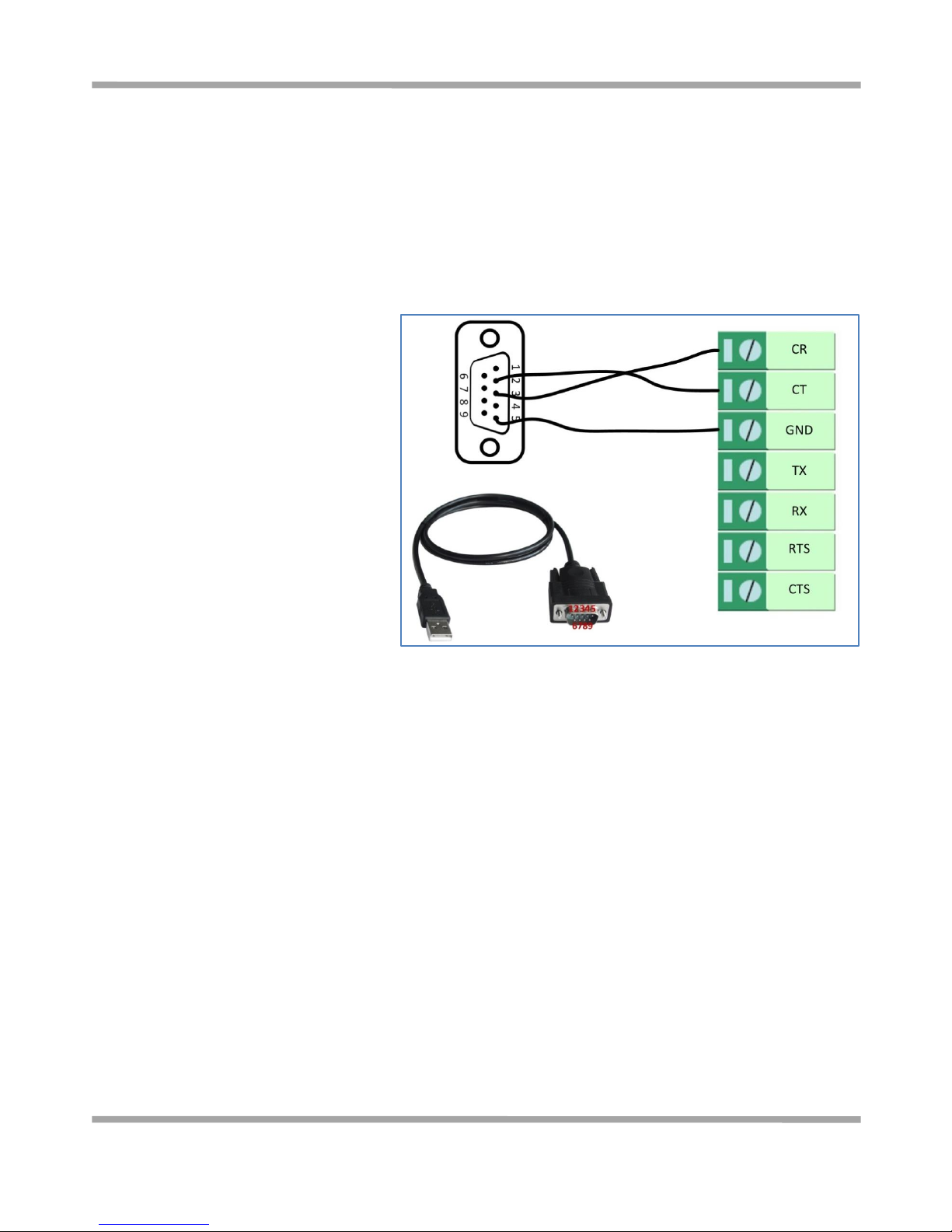
Robustel GoRugged R3000 Wireline - 4 Ethernet Ports User Guide
RT_UG_R3000 Wireline- 4 Ethernet Ports _v.1.1.0 02.07.2015 97 / 116
Confidential
Chapter 4 Configuration Examples
4.1 Interface
4.1.1 Console port
User can use the console port to
manage the router via CLI commands,
please check section
Introductions for
CLI.
Page 99
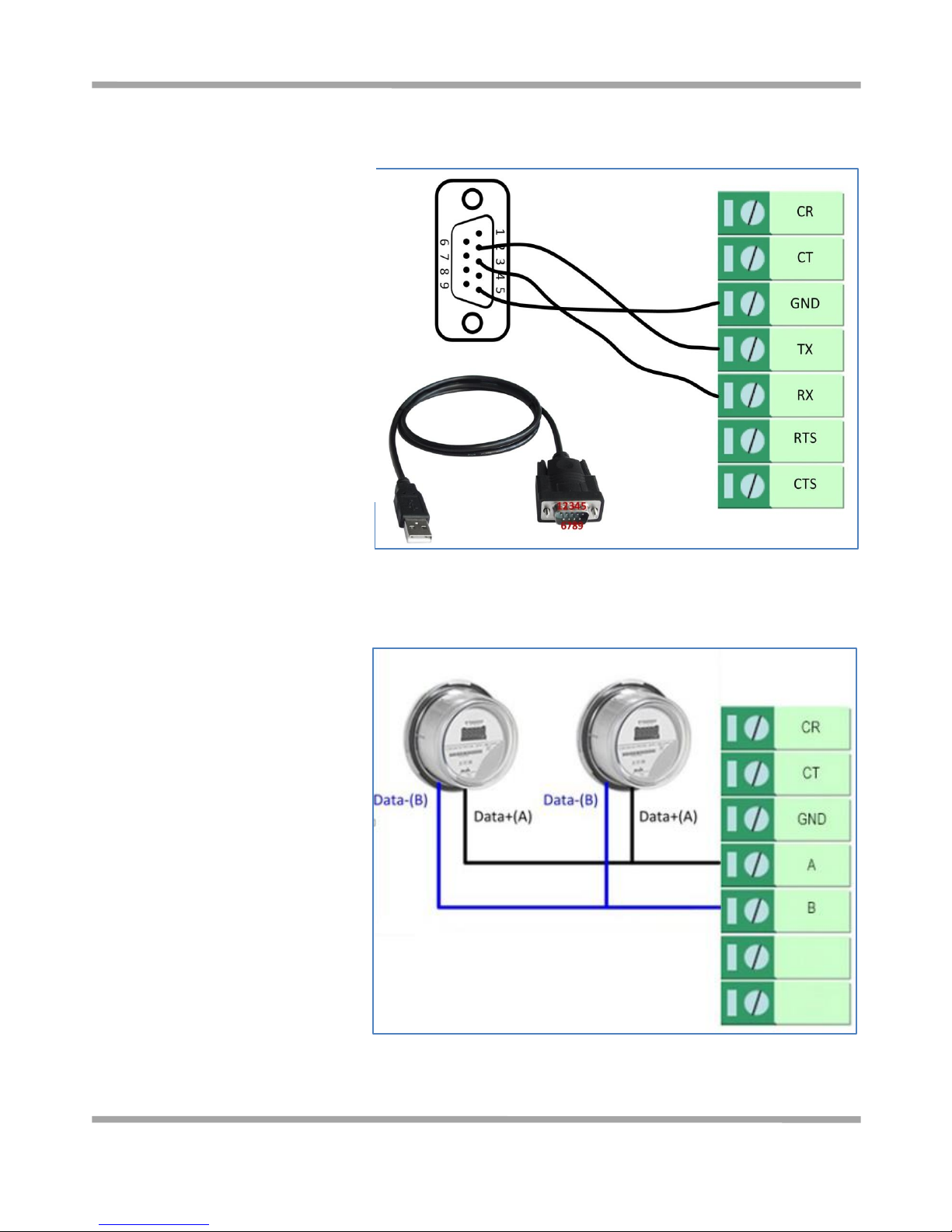
Robustel GoRugged R3000 Wireline - 4 Ethernet Ports User Guide
RT_UG_R3000 Wireline- 4 Ethernet Ports _v.1.1.0 02.07.2015 98 / 116
Confidential
4.1.2 RS232
4.1.3 RS485
R3000 Wireline-4 Ethernet Ports supports
one RS232 (without RS485) for serial data
communication.
Please refer to the connection diagram at
the right site.
R3000 Wireline-4 Ethernet Ports
supports one RS485 (without RS232)
for serial data communication.
Please refer to the connection diagram
at the right site.
Page 100

Robustel GoRugged R3000 Wireline - 4 Ethernet Ports User Guide
RT_UG_R3000 Wireline- 4 Ethernet Ports _v.1.1.0 02.07.2015 99 / 116
Confidential
4.2 Network
4.2.1 NAT
This section shows users how to set the NAT configuration of router.
Parameter Remote IP defines if access is allowed to route to the Forwarded IP and Port via WAN IP and “Arrives At
Port”.
Configuration--->NAT/DMZ--->Port Forwarding
Explanations for above diagram:
If there are two IP addresses 58.1.1.1 and 59.1.1.1 for the External Devices, that the result will be different from the
test when the NAT is working at R3000 Wireline.
58.1.1.1----------access to--------->58.1.1.2:9990----------be forwarded to------->10.1.1.1:8000 TCP
58.1.1.1----------access to--------->58.1.1.2:9991----------be forwarded to------->10.1.1.2:8001 UDP
58.1.1.1----------access to--------->58.1.1.2:9992----------be forwarded to------->10.1.1.3:8002 TCP&UDP
