Page 1

Robustel GoRugged R2000
Dual SIM Industrial Cellular VPN Router
For GPRS/EDGE/UMTS/HSPA+/4G LTE Networks
User Guide
Document Name: User Guide
Firmware: 1.2.0
Date: 2015-12-15
Status: Confidential
Doc ID: RT_UG_R2000_v.1.2.0
www.robustel.com
Page 2

Robustel GoRugged R2000 User Guide
RT_UG_R2000_v.1.2.0 15.12.2015 1 /120
Confidential
About This Document
This document describes hardware and software of Robustel R2000, Dual SIM Industrial 2G/3G/4G Router.
Copyright© Guangzhou Robustel Technologies Co., Limited
All Rights Reserved.
Trademarks and Permissions
Robustel are trademark of Guangzhou Robustel Technologies Co., Limited.
All other trademarks and trade names mentioned in this document are the property of their respective holders.
Disclaimer
No part of this document may be reproduced in any form without the written permission of the copyright owner.
The contents of this document are subject to revision without notice due to continued progress in methodology,
design and manufacturing. Robustel shall have no liability for any error or damage of any kind resulting from the use
of this document.
Technical Support Contact Information
Tel: +86-020-23354618
Fax: +86-020-82321505
E-mail: support@robustel.com
Web: www.robustel.com
Page 3

Robustel GoRugged R2000 User Guide
RT_UG_R2000_v.1.2.0 15.12.2015 2 /120
Confidential
Important Notice
Due to the nature of wireless communications, transmission and reception of data can never be guaranteed. Data
may be delayed, corrupted (i.e., have errors) or be totally lost. Although significant delays or losses of data are rare
when wireless devices such as the router is used in a normal manner with a well-constructed network, the router
should not be used in situations where failure to transmit or receive data could result in damage of any kind to the
user or any other party, including but not limited to personal injury, death, or loss of property. Robustel accepts no
responsibility for damages of any kind resulting from delays or errors in data transmitted or received using the
router, or for failure of the router to transmit or receive such data.
Safety Precautions
General
The router generates radio frequency (RF) power. When using the router, care must be taken on safety issues
related to RF interference as well as regulations of RF equipment.
Do not use your router in aircraft, hospitals, petrol stations or in places where using cellular products is
prohibited.
Be sure that the router will not be interfering with nearby equipment. For example: pacemakers or medical
equipment. The antenna of the router should be away from computers, office equipment, home appliance, etc.
An external antenna must be connected to the router for proper operation. Only uses approved antenna with
the router. Please contact authorized distributor on finding an approved antenna.
Always keep the antenna with minimum safety distance of 20 cm or more from human body. Do not put the
antenna inside metallic box, containers, etc.
RF exposure statements
1. For mobile devices without co-location (the transmitting antenna is installed or located more than 20cm
away from the body of user and nearby person)
FCC RF Radiation Exposure Statement
1. This Transmitter must not be co-located or operating in conjunction with any other antenna or transmitter.
2. This equipment complies with FCC RF radiation exposure limits set forth for an uncontrolled environment.
This equipment should be installed and operated with a minimum distance of 20 centimeters between the
radiator and your body.
Note: Some airlines may permit the use of cellular phones while the aircraft is on the ground and the door is open.
Router may be used at this time.
Using the router in vehicle
Check for any regulation or law authorizing the use of cellular devices in vehicle in your country before installing
the router.
The driver or operator of any vehicle should not operate the route while driving.
Install the router by qualified personnel. Consult your vehicle distributor for any possible interference of
electronic parts by the router.
The router should be connected to the vehicle’s supply system by using a fuse-protected terminal in the
vehicle’s fuse box.
Be careful when the router is powered by the vehicle’s main battery. The battery may be drained after extended
period.
Protecting your router
To ensure error-free usage, please install and operate your router with care. Do remember the following:
Page 4

Robustel GoRugged R2000 User Guide
RT_UG_R2000_v.1.2.0 15.12.2015 3 /120
Confidential
Do not expose the router to extreme conditions such as high humidity / rain, high temperature, direct sunlight,
caustic / harsh chemicals, dust, or water.
Do not try to disassemble or modify the router. There is no user serviceable part inside and the warranty would
be void.
Do not drop, hit or shake the router. Do not use the router under extreme vibrating conditions.
Do not pull the antenna or power supply cable. Attach/detach by holding the connector.
Connect the router only according to the instruction manual. Failure to do it will void the warranty.
In case of problem, please contact authorized distributor.
Page 5

Robustel GoRugged R2000 User Guide
RT_UG_R2000_v.1.2.0 15.12.2015 4 /120
Confidential
Regulatory and Type Approval Information
Table 1: Directives
2011/65/EC
Directive 2011/65/EU of the European Parliament and of the Council of 8 June 2011
on the restriction of the use of certain hazardous substances in electrical and
electronic equipment (RoHS)
2012/19/EU
Directive 2012/19/EU the European Parliament and of the Council
of 4 July 2012 on waste electrical and electronic equipment (WEEE)
Table 2: Standards of the Ministry of Information Industry of the People’s Republic of China
SJ/T
11363-2006
“Requirements for Concentration Limits for Certain Hazardous Substances in Electronic Information
Products” (2006-06).
SJ/T
11364-2006
“Marking for Control of Pollution Caused by Electronic Information Products”
(2006-06).
According to the “Chinese Administration on the Control of Pollution caused
by Electronic Information Products” (ACPEIP) the EPUP, i.e., Environmental
Protection Use Period, of this product is 20 years as per the symbol shown here, unless otherwise
marked. The EPUP is valid only as long as the product is operated within the operating limits
described in the Hardware Interface Description.
Please see Table 3 for an overview of toxic or hazardous substances or elements that might be
contained in product parts in concentrations above the limits defined by SJ/T 11363-2006.
Table 3: Toxic or hazardous substances or elements with defined concentration limits
Name of the part
Hazardous substances
(Pb)
(Hg)
(Cd)
(Cr (VI) )
(PBB)
(PBDE)
Metal Parts
o o o o o
o
Circuit Modules
x o o o o o Cables and Cable Assemblies
o o o o o o Plastic and Polymeric parts
o o o o o
o
o:
Indicates that this toxic or hazardous substance contained in all of the homogeneous materials for this part is below
the limit requirement in SJ/T11363-2006.
x:
Indicates that this toxic or hazardous substance contained in at least one of the homogeneous materials for this
part might exceed the limit requirement in SJ/T11363-2006.
Page 6

Robustel GoRugged R2000 User Guide
RT_UG_R2000_v.1.2.0 15.12.2015 5 /120
Confidential
Revision History
Updates between document versions are cumulative. Therefore, the latest document version contains all updates
made to previous versions.
Release Date
Firmware Version
Doc Version
Details
2015-09-7
1.1.0
V1.0.0
First Release
2015-10-08
1.1.0
V1.0.1
Update section: Selection and Ordering Data (Operating
Environment)
2015-11-10
1.1.0
V1.1.1
Increase section: wifi specification and WiFi function
explain
Modify section: change logo
2015-12-01
1.1.0
V1.1.2
Modify section: Selection and Ordering Data (delete
R2000-3H Model No., modify R2000-3P frequency band)
2015-12-15
1.2.0
v1.2.0
Update section: Status, Link manager, LAN, Ethernet,
Cellular, WiFi, WLAN, Route, Device Configuration, SMS
remote control, CLI
Page 7

Robustel GoRugged R2000 User Guide
RT_UG_R2000_v.1.2.0 15.12.2015 6 /120
Confidential
Contents
Chapter 1 Product Concept ......................................................................................................................................... 8
1.1 Overview .................................................................................................................................................... 8
1.2 Packing List ................................................................................................................................................. 8
1.3 Specifications ........................................................................................................................................... 10
1.4 Dimensions ............................................................................................................................................... 13
1.5 Selection and Ordering Data .................................................................................................................... 13
Chapter 2 Installation ................................................................................................................................................ 14
2.1 Overview .................................................................................................................................................. 14
2.2 LED Indicators ........................................................................................................................................... 15
2.3 Reset Button ............................................................................................................................................. 16
2.4 Ethernet Port ............................................................................................................................................ 16
2.5 Install SIM Card......................................................................................................................................... 16
2.6 Connect the External Antenna ................................................................................................................. 17
2.7 Ground the Router ................................................................................................................................... 17
2.8 Mount the Router .................................................................................................................................... 17
2.9 Power Supply ............................................................................................................................................ 18
Chapter 3 Configure Settings over Web Browser ..................................................................................................... 19
3.1 Configuring PC in Windows 7 ................................................................................................................... 19
3.2 Factory Default Settings ........................................................................................................................... 22
3.3 Login Router ............................................................................................................................................. 22
3.4 Control Panel ............................................................................................................................................ 23
3.5 Status ........................................................................................................................................................ 25
3.6 Interface->Link Manager .......................................................................................................................... 28
3.7 Interface->LAN ......................................................................................................................................... 37
3.8 Interface->Ethernet .................................................................................................................................. 42
3.9 Interface->Cellular .................................................................................................................................... 42
3.10 Interface->WiFi (Optional) ....................................................................................................................... 45
WiFi AP ............................................................................................................................................................ 45
3.11 Interface->WLAN (Optional) ..................................................................................................................... 50
WiFi Client ....................................................................................................................................................... 50
3.12 Network->Route ....................................................................................................................................... 52
3.13 Network->Firewall .................................................................................................................................... 54
3.14 VPN->IPSec ............................................................................................................................................... 57
3.15 VPN->OpenVPN ........................................................................................................................................ 64
3.15 VPN->GRE ................................................................................................................................................. 71
3.16 Services->Syslog ....................................................................................................................................... 72
3.17 Services->Event ........................................................................................................................................ 73
3.18 Services->NTP ........................................................................................................................................... 76
3.19 Services->SMS .......................................................................................................................................... 77
3.20 Services->DDNS ........................................................................................................................................ 78
3.21 Services->VRRP ......................................................................................................................................... 79
3.22 Services->SSH ........................................................................................................................................... 80
Page 8

Robustel GoRugged R2000 User Guide
RT_UG_R2000_v.1.2.0 15.12.2015 7 /120
Confidential
3.23 Services->Robustlink (optional APP) ........................................................................................................ 81
3.24 Services->Web Server............................................................................................................................... 83
3.25 Services->SNMP (optional APP) ............................................................................................................... 84
3.26 Services->Advanced ................................................................................................................................. 87
3.27 System->Debug ........................................................................................................................................ 88
3.28 System->Update ....................................................................................................................................... 89
3.29 System->APP Center ................................................................................................................................. 90
3.30 System->Tools ........................................................................................................................................... 91
3.31 System->Profile ........................................................................................................................................ 94
3.32 System->Device Configuration ................................................................................................................. 95
3.33 System->User Management ..................................................................................................................... 95
Chapter 4 Configuration Examples ........................................................................................................................... 97
4.1 Cellular ..................................................................................................................................................... 97
4.1.1 Cellular Dial-Up ................................................................................................................................. 97
4.1.2 SMS Remote Control ......................................................................................................................... 99
4.2 Network .................................................................................................................................................. 101
4.2.1 IPSEC VPN ....................................................................................................................................... 101
4.2.2 OPENVPN ........................................................................................................................................ 105
4.2.3 GRE VPN .......................................................................................................................................... 108
Chapter 5 Introductions for CLI ............................................................................................................................... 110
5.1 What’s CLI ............................................................................................................................................... 110
5.2 How to Configure the CLI ....................................................................................................................... 111
5.3 Commands Reference ............................................................................................................................ 117
Glossary ......................................................................................................................................................................... 118
Page 9

Robustel GoRugged R2000 User Guide
RT_UG_R2000_v.1.2.0 15.12.2015 8 /120
Confidential
Chapter 1 Product Concept
1.1 Overview
Robustel GoRugged R2000 is an enterprise-class cellular router offering state-of-the-art mobile connectivity for
machine to machine (M2M) applications.
Dual SIM redundancy for continuous cellular connections; supports 2G/3G/4G.
Various interfaces: 2xLAN/ 1xLAN, 1xWAN.
WAN: static, PPPOE and DHCP client.
Multiple links backup and ICMP detection.
VPN tunnel: IPSec/ OpenVPN/GRE.
Auto reboot via SMS/ Timing.
Flexible Management methods: Web/SMS/CLI.
Firmware upgrade via Web/CLI/SMS.
Advanced Firewall: filtering, port mapping, DMZ.
Support DDNS.
Support VRRP.
Wide range input voltages from 9 to 26 VDC.
The metal enclosure can be mounted on a DIN-rail, on the wall or be put on desktop.
Built-in Watchdog, Timer
1.2 Packing List
Check your package to make sure it contains the following items:
Robustel R2000 Router
Page 10

Robustel GoRugged R2000 User Guide
RT_UG_R2000_v.1.2.0 15.12.2015 9 /120
Confidential
3-pin pluggable terminal block for power connector x 1
CD with user guide x 1
Note: Please notify your sales representative if any of the above items are missing or damaged.
Optional accessories (can be purchased separately):
Cellular SMA antenna (3G/4G)
RP-SMA Wi-Fi antenna (Stubby antenna or Magnet antenna optional)
Stubby antenna Magnet antenna
Ethernet cable x 1
Page 11

Robustel GoRugged R2000 User Guide
RT_UG_R2000_v.1.2.0 15.12.2015 10 /120
Confidential
Wall Mounting Kit x2
35mm Din-Rail mounting kit
AC/DC Power Supply Adapter (12VDC, 1.5A) x 1 (EU, US, UK, AU plug optional)
1.3 Specifications
Cellular Interface
Standards: GSM/GPRS/EDGE/UMTS/HSPA+/FDD LTE
FDD LTE: max. 150/50 Mbps (DL/UL)
TDD LTE: max.112/10 Mbps (DL/UL)
DC-HSPA+: 42/5.76 Mbps (DL/UL)
HSPA+: max. 21.6/5.76 Mbps (DL/UL)
EDGE: 236.8 kbps (DL/UL)
GPRS: 85.6 kbps (DL/UL)
SIM: 2 x (3V & 1.8V)
Antenna Interface: SMA Female(1xMAIN and 1xAUX)
Page 12

Robustel GoRugged R2000 User Guide
RT_UG_R2000_v.1.2.0 15.12.2015 11 /120
Confidential
Ethernet Interface
Number of Ports: 2xLAN or 1 x LAN, 1xWAN (10/100Mbps)
Magnet Isolation Protection: 1.5KV
WLAN Interface (Optional)
Standards: 802.11b/g/n, support AP and Client mode
Data speed: 2*2 MIMO,300Mbps
Frequency Band: 2.412 - 2.485 GHz
Security: WEP, WPA, WPA2
Encryption: 64/128 AES, TKIP
Antenna Interface: RP-SMA Female
System
Reset button
LED Indicators: RUN, PPP, USR, 3 x RSSI
CPU & Memory
CPU: 535MHz
SDRAM: 64MB
FLASH: 16MB
Software
Network protocols: PPP, TCP, UDP, DHCP, ICMP, NAT, DMZ, DDNS, VRRP, HTTP, HTTPs, DNS, ARP, SNTP, Telnet, etc
VPN tunnel: IPSec/OpenVPN/GRE
Firewall: SPI, anti-DoS, Filter, Access Control
Management: Web, SMS
Power Supply and Consumption
Power Supply Interface: 3.5mm terminal block
Input Voltage: 9 to 26 VDC
Power Consumption: Idle: 100 mA @ 12 V
Data Link: 500 mA (peak) @ 12 V
Page 13

Robustel GoRugged R2000 User Guide
RT_UG_R2000_v.1.2.0 15.12.2015 12 /120
Confidential
Physical Characteristics
Housing & Weight: Metal, 300g
Dimension: (L x W x H): 127.5mm x 82.5mm x 29.5mm
Installation: 35mm Din-Rail or wall mounting or desktop
Regulatory and Type Approvals
Approval & Detective: CE, R&TTE, RoHS, WEEE
EMI : EN 55022 (2006/A1: 2007) Class B
EMC: EN 61000-4-2 (ESD) Level 3, EN 61000-4-3 (RS) Level 4
EN 61000-4-4 (EFT) Level 3, EN 61000-4-5 (Surge) Level 3
EN 61000-4-6 (CS) Level 3, EN 61000-4-8 Level 4
Selection and Ordering Data
Model No.
Frequency band
Operating Environment
R2000-3P
HSPA+: 2100/1900/850/900 MHz
GSM/GPRS/EDGE: 850/900/1800/1900 MHz
-20 to +65°C / 5 to 95% RH
R2000-3H
HSDPA/HSUPA/HSPA+: 900/2100 MHz
GSM/GPRS/EDGE: 850/900/1800/1900 MHz
-20 to +65°C / 5 to 95% RH
R2000-4L
LTE FDD: B1, B2, B3, B4, B5, B7, B8, B20
LTE TDD: B38, B39, B40, B41
UMTS/DC-HSPA+/HSPA+/HSPA: 2100/1900/850/900/1800 MHz
GSM/GPRS/EDGE: 850/900/1800/1900 MHz
-20 to +65°C / 5 to 95% RH
Page 14

Robustel GoRugged R2000 User Guide
RT_UG_R2000_v.1.2.0 15.12.2015 13 /120
Confidential
1.4 Dimensions
1.5 Selection and Ordering Data
Model No.
Frequency band
Operating Environment
R2000-3P
HSPA+: 2100/900 MHz or 2100/900/850 MHz
GSM/GPRS/EDGE: 850/900/1800/1900 MHz
-20 to +65°C / 5 to 95% RH
R2000-4L
LTE FDD: B1, B2, B3, B4, B5, B7, B8, B20
LTE TDD: B38, B39, B40, B41
UMTS/DC-HSPA+/HSPA+/HSPA: 2100/1900/850/900/1800 MHz
GSM/GPRS/EDGE: 850/900/1800/1900 MHz
-20 to +65°C / 5 to 95% RH
Page 15

Robustel GoRugged R2000 User Guide
RT_UG_R2000_v.1.2.0 15.12.2015 14 /120
Confidential
Chapter 2 Installation
2.1 Overview
As shown in the following figures, R2000 router has two Ethernet ports (2xLAN or 1xLAN+1xWAN) and two
cellular SIM card slots.
Page 16

Robustel GoRugged R2000 User Guide
RT_UG_R2000_v.1.2.0 15.12.2015 15 /120
Confidential
2.2 LED Indicators
Note: User can select display status of USR LED. For details please refer to 3.20 Service->Advanced section.
Name
Color
Status
Function
RUN
Green
Blinking
Router is ready.
On
Router is starting.
Off
Router is power off.
PPP
Green
Blinking
PPP Indicator: Null
On
PPP Indicator: PPP connection is up.
Off
PPP Indicator: PPP connection is down.
USR
Green
Blinking
SIM: using backup SIM card.
NET: register to a low level network.
Off after blinking
SIM: working fine.
NET: working fine.
Light up
OpenVPN: OpenVPN is connected.
IPSec: IPSec is connected.
GRE: GRE is connected.
Off after lighting up
OpenVPN: OpenVPN is disconnected.
IPSec: IPSec is disconnected.
GRE: GRE is disconnected.
Green
On
Signal level: 21-31 (Perfect signal level).
Yellow
On
Signal level: 11-20 (Average signal level).
Red
On
Signal level: 1-10 (Exceptional signal level).
When the network is disconnected, those three signal LEDs are designed as a binary combination code to
indicate a series of error report.
(Green Yellow Red) On: 1 Off: 0
001 AT command failed
010 no SIM card detected
011 it need to enter the PIN code
100 it need to enter the PUK code
101 registration failed
110 something wrong happened in the module
Page 17

Robustel GoRugged R2000 User Guide
RT_UG_R2000_v.1.2.0 15.12.2015 16 /120
Confidential
2.3 Reset Button
2.4 Ethernet Port
There are two Ethernet ports in R2000 router, ETH1 is the LAN interface and ETH0 can be the LAN or WAN
interface. The eth0 factory default is as LAN interface. Each Ethernet port has two LED indicators. The
yellow one is Link indicator and the green one doesn’t mean anything. There are three status of Link
indicator. Please refer to the form below.
Indicator
Status
Description
Link Indicator
Off
Connection is down.
On
Connection is up.
Blink
Data is being transmitted
2.5 Install SIM Card
Remove slot cover
1. Make sure power supply is disconnected.
2. Use a screwdriver to unscrew the screw on the cover, and then remove the cover, you could find the SIM Card
slots.
Inserting SIM Card
3. Insert the SIM card, and you need press the card with your fingers until you hear “a cracking sound”. Then use a
screwdriver to screw the cover.
Removing SIM Card
4. Make sure router is power off.
5. Press the card until you hear “a cracking sound”, when the card will pop up to be pulled out.
Function
Operation
Reboot
Push the button for 2~7 seconds under working status.
Restore to factory
default setting
Please Keep pressing the "RST" button once power on
the router, until LED lights blink one by one circularly.
When six LED lights start to blink one by one, please
release the pressing operation within 5 seconds. In this
time the router loads default successfully
Page 18

Robustel GoRugged R2000 User Guide
RT_UG_R2000_v.1.2.0 15.12.2015 17 /120
Confidential
Note:
1. Recommended torque for inserting is 0.5N.m and the maximum torque is 0.7N.m.
2. Please use the specific M2M SIM card when the device works in extreme temperature (temperature exceeding
0-40℃), because the long-time working of regular SIM card in harsh environment (temperature exceeding
0-40℃)may increase the possibility of SIM card failure.
3. Don’t forget screw the cover for again-theft.
4. Don’t touch the metal surface of the SIM card in case information in the card is lost or destroyed.
5. Don’t bend or scratch your SIM card. Keep the card away from electricity and magnetism.
6. Make sure router is power off before inserting or removing your SIM card.
2.6 Connect the External Antenna
Connect router with an external antenna connector. Make sure the antenna is within correct frequency range and is
screwed tightly. Recommended torque for mounting is 0.35N.m
2.7 Ground the Router
Grounding and wire router helps limit the effects of noise due to electromagnetic interference (EMI). Run the ground
connection from the ground by screwing to the grounding surface before connecting devices.
Note: This product is intended to be mounted to a well-grounded mounting surface, such as a metal panel.
2.8 Mount the Router
The router may be placed on a horizontal surface such as a desktop, mounted on a DIN-rail, or mounted on the wall.
Two ways of mounting the router
1. Use 4 pcs of M2.5 screw to fix the router on the two metal plates.
And then use 2 pcs of M2.5 countersunk head cross recess screws with point-end to mount the router with two
metal plates on the wall.
Recommended torque for mounting is 0.5N.m and the maximum torque is 0.7N.m.
2. Mount the router on a DIN rail with 3 pcs of M3 countersunk head cross recess screws, and then hang the
DIN-Rail on the holder.
You need to choose a standard holder. Recommended torque for mounting is 1.0N.m and the maximum torque
is 1.2N.m.
Note: When mounting the unit on a DIN-rail, make sure that it is oriented with the metal springs on top.
Page 19

Robustel GoRugged R2000 User Guide
RT_UG_R2000_v.1.2.0 15.12.2015 18 /120
Confidential
2.9 Power Supply
The power supply range is 9 to 26 VDC.
Note: Please take care about the polarity, and do not make reverse connection. There are two lines connecting to the
power supply adapter, as it illustrates on the power supply adapter label, the line printed with letters needs to be
connected with the positive polarity, and the striped line needs to be connected with the negative polarity.
Page 20

Robustel GoRugged R2000 User Guide
RT_UG_R2000_v.1.2.0 15.12.2015 19 /120
Confidential
Chapter 3 Configure Settings over Web Browser
The router can be configured through your web browser that include IE 8.0 or above, Chrome and Firefox. A web
browser is included as a standard application in the following operating systems: Linux, Mac OS, Windows
98/NT/2000/XP/Me/Vista/7/8, etc. It provides an easy and user-friendly interface for configuration.
There are various ways to connect the router, either through an external repeater/hub or connect directly to your PC.
However, make sure that your PC has an Ethernet interface properly installed prior to connecting the router.
You must configure your PC to obtain an IP address through a DHCP server or a fixed IP address that must be in the
same subnet as the router. If you encounter any problems accessing the router web interface it is advisable to
uninstall your firewall program on your PC, as this tends to cause problems accessing the IP address of the router.
3.1 Configuring PC in Windows 7
There are two methods to obtain IP address for the PC, one is automatically obtain IP address from DHCP server, and
another is manually configured static IP address within the same subnet of R2000 router.
The configuration for windows system is similar.
1. Go to Start \Control Panel \Network and Internet\Network Connections. Double-click Local Area Connection.
Page 21
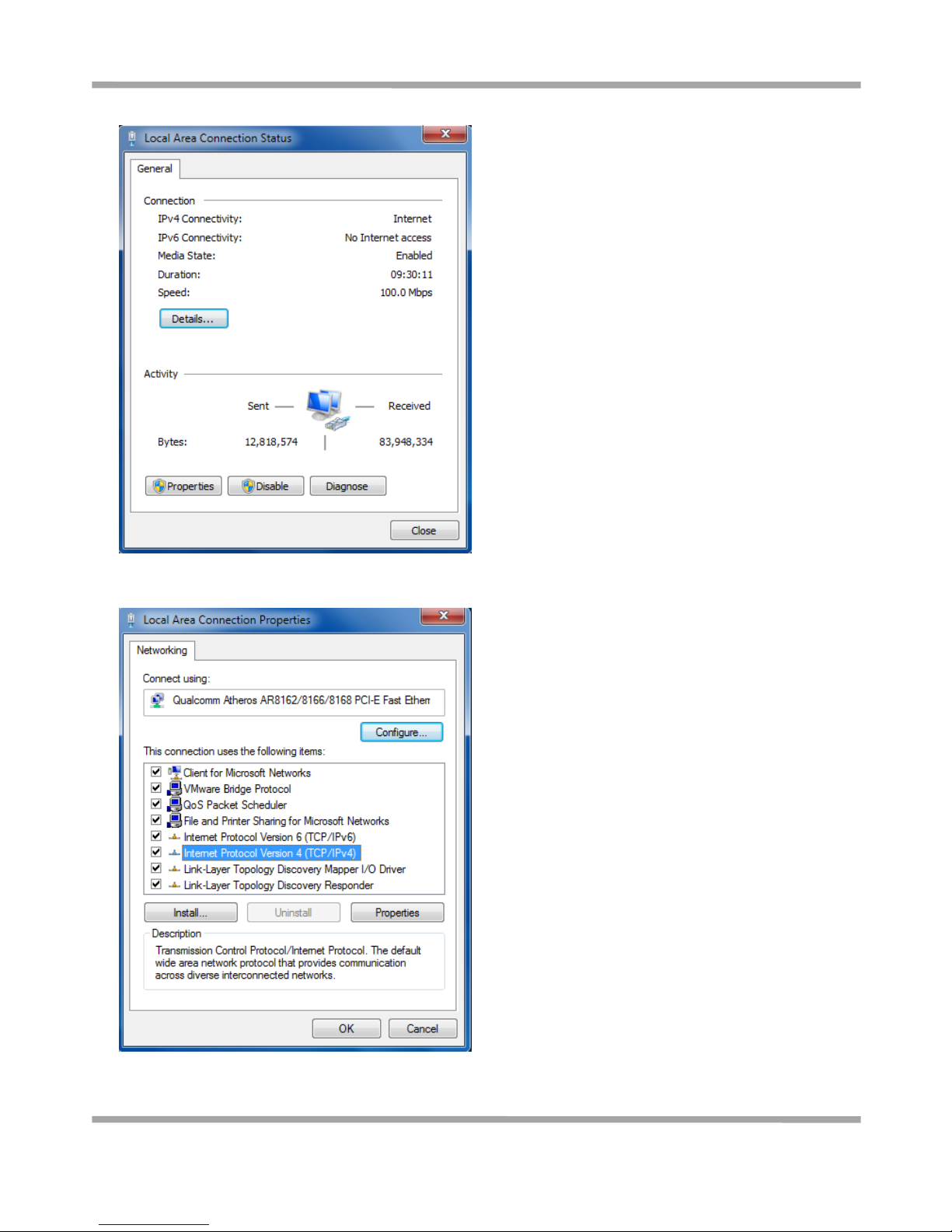
Robustel GoRugged R2000 User Guide
RT_UG_R2000_v.1.2.0 15.12.2015 20 /120
Confidential
2. In the Local Area Connection Status window, click Properties.
3. Select Internet Protocol (TCP/IP) and click Properties.
Page 22

Robustel GoRugged R2000 User Guide
RT_UG_R2000_v.1.2.0 15.12.2015 21 /120
Confidential
4. Configure the IP address of PC.
Automatically obtain IP address from DHCP server
Manually configured static IP address within the same subnet of R2000 router
5. Click OK to finish the configuration.
Page 23

Robustel GoRugged R2000 User Guide
RT_UG_R2000_v.1.2.0 15.12.2015 22 /120
Confidential
3.2 Factory Default Settings
Before configuring your router, you need to know the following default settings.
Item
Description
Username
admin
Password
admin
eth0
192.168.0.1/255.255.255.0, LAN
eth1
192.168.0.1/255.255.255.0, LAN
DHCP Server
Enabled
3.3 Login Router
1. On the PC, open a web browser such as Internet Explorer.
2. In the browser’s address bar, enter the IP address of the Router. The default IP address is 192.168.0.1, though
the actual address may vary.
3. Input the username and password and login the R2000. If enter the wrong username or password six times, the
login web will be locked for 5 minutes.
Page 24

Robustel GoRugged R2000 User Guide
RT_UG_R2000_v.1.2.0 15.12.2015 23 /120
Confidential
3.4 Control Panel
After logging in the R2000, the home page of the R2000 router’s web interface is displayed, just like the screenshot
below.
This section allows users to save configuration, reboot router, logout. When you are first time to login R2000, there
will be a pop-up tab “ ”, click to close the
pop-up tab. And if you want to change the password, please refer to 3.27 System -> User Management section.
Page 25

Robustel GoRugged R2000 User Guide
RT_UG_R2000_v.1.2.0 15.12.2015 24 /120
Confidential
Control Panel
Item
Description
Button
Save & Apply
Click to save the current configuration into router’s flash and apply
the modification on every configuration page, to make the
modification taking effect.
Reboot
Click to reboot the router.
When the Reboot button is in yellow, it means that some completed
configurations will take effect only by reboot.
Logout
Click to exit safely, then it will switch to login page. Shut down web
page directly without logout, the next one can login web on this
browser without a password before timeout.
Submit
Click to submit the modification on current configuration page.
Cancel
Click to cancel the modification on current configuration page.
Note: The steps of how to modify configuration are as bellow:
1. Modify in one page;
2. Click under this page;
3. Modify in another page;
4. Click under this page;
5. Complete all modification;
6. Click .
Page 26

Robustel GoRugged R2000 User Guide
RT_UG_R2000_v.1.2.0 15.12.2015 25 /120
Confidential
3.5 Status
This section displays the router’s status, which shows you a number of helpful information such as System
Information, Cellular Information, Internet Status and LAN Status.
System Information
System Information
Item
Description
Device Model
Show the model name of this device.
System Uptime
Show how long the router has been working since power on.
System Time
Show the current system time.
Firmware Version
Show the current firmware version.
Hardware Version
Show the current hardware version.
Kernel Version
Show the current kernel version.
Serial Number
Show the serial number of this device.
Page 27

Robustel GoRugged R2000 User Guide
RT_UG_R2000_v.1.2.0 15.12.2015 26 /120
Confidential
Cellular Information
Cellular Information
Item
Description
Modem Status
Show the status of modem. There are 8 different status:
1. Initializing
2. Modem not found
3. No response
4. SIM not detected
5. SIM PIN required
6. SIM PUK required
7. Register failed
8. Ready
Modem Model
Show the current radio module type.
Firmware Version
Show the current radio firmware version.
IMEI
Show the IMEI number of the radio module.
SIM Status
Show the SIM card which the router works with currently: SIM1 or SIM2.
And show the total SIM cards in the router.
Network Registration
Show the status of Registration. There are 6 different status:
1. Not registered, search stopped
2. Registered to home network
3. Not registered, searching
4. Registration denied
5. Unknown
6. Registered, roaming
Network Provider
Show the current network provider.
Network Type
Show the current network service type, e.g. GPRS.
Signal Strength
Show the current signal strength.
Page 28

Robustel GoRugged R2000 User Guide
RT_UG_R2000_v.1.2.0 15.12.2015 27 /120
Confidential
Internet Status
Internet Status
Item
Description
Active Link
Show the current WAN link: WWAN1, WWAN2 or WAN.
Uptime
Show how long the current WAN have been working.
IP Address
Show the current WAN IP address.
Gateway
Show the current gateway.
DNS
Show the current primary DNS server and Secondary server.
LAN Status
Router Information
Item
Description
IP Address
Show the current IP Address and the Netmask.
MAC Address
Show the current MAC Address.
Page 29

Robustel GoRugged R2000 User Guide
RT_UG_R2000_v.1.2.0 15.12.2015 28 /120
Confidential
3.6 Interface->Link Manager
Link Manager
User can manage the link connection in this section.
Link Manager
Item
Description
Default
Primary Link
Select from “WWAN1”, “WWAN2”, “WAN”, “WLAN”.
1. WWAN1: Select to make SIM1 as the primary wireless link.
Note: insert SIM card please refer to the installation quick guide.
2. WWAN2: Select to make SIM2 as the primary wireless link.
3. WAN: Select to make WAN Ethernet port as the primary link.
Note: WAN link available only if enable ETH0 as WAN interface in
System->Device Configuration->Advance Device Settings
4. WLAN: Select to make WLAN as the router’s primary link.
Note: WLAN link available only if enable R2000 as WiFi Client in
System->Device Configuration->Advance Device Settings
WWAN1
Backup Link
Select from “None”, “WWAN1”, “WWAN2”, “WAN”, “WLAN”.
1. None: Do not select backup interface.
2. WWAN1: Select to make SIM1 as backup wireless WAN.
3. WWAN2: Select to make SIM2 as backup wireless WAN.
4. WAN: Select to make WAN Ethernet port as the backup WAN.
Note: WAN link available only if enable ETH0 as WAN interface in
System->Device Configuration->Advance Device Settings
5. WLAN: Select to make WLAN as the router’s backup link.
Note: WLAN link available only if enable R2000 as WiFi Client in
System->Device Configuration->Advance Device Settings
None
Backup Mode
Cold backup: The inactive link is offline on standby.
Warm backup: The inactive link is online on standby.
Warm backup mode is not available for dual SIM backup.
Cold
backup
Emergency Reboot
Enable to reboot the whole system if no links available.
OFF
Note: Click“ ” for help.
Page 30

Robustel GoRugged R2000 User Guide
RT_UG_R2000_v.1.2.0 15.12.2015 29 /120
Confidential
Link Setting section allows user to configure the parameter of link connection, include the WWAN1/WWAN, WAN
and WLAN.
It is recommended to enable ICMP detection to keep router always online.
The ICMP detection increases the reliability and also cost data traffic.
Click to enter the link configuration window.
WWAN1/WWAN2
When enable “Automatic APN Selection”, the window will display just like the following screenshot.
Page 31

Robustel GoRugged R2000 User Guide
RT_UG_R2000_v.1.2.0 15.12.2015 30 /120
Confidential
When disable “Automatic APN Selection”, the window will display just like the following screenshot.
WWAN Setting
Item
Description
Default
Automatic APN Selection
ON
ON: R2000 will recognize the access point name automatically.
ON
Dialup Number
Dialup number for cellular dial-up connection, provided by local ISP.
*99***1#
Authentication Type
Select from “Auto”, “PAP” and “CHAP” as the local ISP required.
Auto
Aggressive Reset
The module will be reset when the link become unreachable.
OFF
Switch SIM By Data
Allowance
Switch to another SIM when reach data allowance, only use for dual
SIM backup.
OFF
Data Allowance
Set the monthly data traffic limitation.
The system will record the data traffic statistics when data traffic
limitation (MiB) is specified. The traffic record will display in Link
Manager->Status-> WWAN Data Usage Statistics section.
0 means disable data traffic record.
0
Billing Day
This option specifies the day of month for billing, the data traffic
statistics will be recalculated from this day.
1
Redial Interval
Seconds to wait for redial.
10
Automatic APN Selection
OFF
OFF: Select access point name manually.
/
APN
Access Point Name for cellular dial-up connection, provided by local ISP.
internet
Username
User Name for cellular dial-up connection, provided by local ISP.
Null
Password
Password for cellular dial-up connection, provided by local ISP.
Null
Page 32

Robustel GoRugged R2000 User Guide
RT_UG_R2000_v.1.2.0 15.12.2015 31 /120
Confidential
Ping Detection Settings/Advanced Setting
Item
Description
Default
Enable
To enable “ping detection”. It was a keepalive policy of R2000 router.
OFF
Primary Server
Router will ping this primary address/domain name to check that if the
current connectivity is active.
8.8.8.8
Secondary Server
Router will ping this secondary address/domain name to check that if
the current connectivity is active.
Null
Interval
Set the ping interval.
300
Retry Interval
Set the ping retry interval.
5
Tmeout
Set the ping timeout.
3
Max Ping Tries
Switch to another link or take emergency action if max continuous ping
tries reached.
3
MTU
Maximum Transmission Unit. It is the identifier of the maximum size of
packet, which is possible to transfer in a given environment.
1500
Overrided Primary DNS
Overrided DNS will override the automatically obtained DNS.
Null
Overrided Secondary DNS
Overrided DNS will override the automatically obtained DNS.
Null
Page 33

Robustel GoRugged R2000 User Guide
RT_UG_R2000_v.1.2.0 15.12.2015 32 /120
Confidential
WAN
When choose the WAN Connection Type as DHCP, R2000 will obtain IP automatically from DHCP server.
When choose the WAN Connection Type as Static.
Static
Item
Description
Default
IP Address
Set the IP address with Netmask which can access the internet.
IP address with netmask, e.g. 192.168.1.1/24
Null
Gateway
Set the gateway of the WAN IP.
Null
Primary DNS
Set the Primary DNS.
Null
Secondary DNS
Set the Secondary DNS.
Null
When choose the WAN Connection Type as PPPoE.
PPPoE
Item
Description
Default
Username
Enter the username which was provided by your Internet Service Provider.
Null
Password
Enter the password which was provided by your Internet Service Provider.
Null
Authentication Type
Select from “Auto”, “PAP” and “CHAP” as the local ISP required.
Auto
Page 34

Robustel GoRugged R2000 User Guide
RT_UG_R2000_v.1.2.0 15.12.2015 33 /120
Confidential
PPPoE
Item
Description
Default
PPP Expert Options
PPP Expert options used for PPPoE dialup. You can enter some other PPP
initialization strings in this field. Each string can be separated by a
semicolon.
Null
Ping Detection Setting/Advance Setting
Item
Description
Default
Enable
To enable “ping detection”. It was a keepalive policy of R2000 router.
OFF
Primary Server
Router will ping this primary address/domain name to check that if the
current connectivity is active.
8.8.8.8
Secondary Server
Router will ping this secondary address/domain name to check that if the
current connectivity is active.
Null
Interval
Set the ping interval.
300
Retry Interval
Set the ping retry interval.
5
Timeout
Set the ping timeout.
3
Max Ping Tries
Switch to another link or take emergency action if max continuous ping
tries reached.
3
MTU
Maximum Transmission Unit. It is the identifier of the maximum size of
packet, which is possible to transfer in a given environment.
1500
Overrided Primary DNS
Overrided DNS will override the automatically obtained DNS.
Null
Overrided Secondary
DNS
Overrided DNS will override the automatically obtained DNS.
Null
Page 35

Robustel GoRugged R2000 User Guide
RT_UG_R2000_v.1.2.0 15.12.2015 34 /120
Confidential
WLAN
WLAN Setting
Item
Description
Default
SSID
Enter SSID of the access point which R2000 want to connect.
Input from 1 to 32 characters.
router
Connect to Hidden SSID
When R2000 works as Client mode and need to connect to any access
point which has hidden SSID, you need to enable this feature.
OFF
Password
Enter access point’s passphrase which it wants to connect to.
Input from 8 to 63 characters.
Null
Debug Level
Select from “verbose”, “debug”, “info”, “notice”, “warning”, “none”.
None
When choose the WLAN Connection Type as DHCP, R2000 will obtain IP automatically from the WLAN AP.
When choose the WLAN Connection Type as Static. Please enter the related parameter in the Static Address Setting
window.
Static Address Setting
Item
Description
Default
IP Address
Enter the IP address which was identified by the WiFi AP.
IP address with netmask, e.g. 192.168.1.1/24
Null
Gateway
Enter the WiFi AP’s IP address.
Null
Page 36

Robustel GoRugged R2000 User Guide
RT_UG_R2000_v.1.2.0 15.12.2015 35 /120
Confidential
Static Address Setting
Item
Description
Default
Primary DNS
Enter the primary DNS server IP address.
Null
Secondary DNS
Enter the Secondary DNS server IP address.
Null
R2000 router cannot support PPPoE WLAN Connection Type.
Ping Detection Setting/Advance Setting
Item
Description
Default
Enable
To enable “ping detection”. It was a keepalive policy of R2000 router.
OFF
Primary Server
Router will ping this primary address/domain name to check that if the
current connectivity is active.
8.8.8.8
Secondary Server
Router will ping this secondary address/domain name to check that if the
current connectivity is active.
Null
Interval
Set the ping interval.
300
Retry Interval
Set the ping retry interval.
5
Tmeout
Set the ping timeout.
3
Max Ping Tries
Switch to another link or take emergency action if max continuous ping
tries reached.
3
MTU
Maximum Transmission Unit. It is the identifier of the maximum size of
packet, which is possible to transfer in a given environment.
1500
Overrided Primary DNS
Overrided DNS will override the automatically obtained DNS.
Null
Overrided Secondary
DNS
Overrided DNS will override the automatically obtained DNS.
Null
Page 37

Robustel GoRugged R2000 User Guide
RT_UG_R2000_v.1.2.0 15.12.2015 36 /120
Confidential
Status
Click the button which is in the top right of the Link Status window. Select the connection status of the
current link.
Click the row of the link, and it will show the details information of the current link connection under the row.
Click button to clear SIM1 or SIM2 monthly data traffic usage statistics. Data statistics will display only if
Page 38

Robustel GoRugged R2000 User Guide
RT_UG_R2000_v.1.2.0 15.12.2015 37 /120
Confidential
enable the Data Allowance function in Link Manager->Link Setting->WWAN Setting.
3.7 Interface->LAN
This section allows user to set the LAN and the related parameters.
LAN
Click to edit the configuration of the current LAN interface. Click to delete the current LAN interface.
Click to add a new LAN interface. The maximum number of LAN interface is two.
General Settings
Item
Description
Default
Interface
Select lan0 or lan1.
When eth0 used As WAN, lan1 is unavailable.
And lan1 available only if it was selected by eth0 or eth1 in
Ethernet->Port Setting section.
lan0
IP Address
Set the IP Address of the LAN interface.
192.168.0.1
Netmask
Set the Netmask of the LAN interface.
255.255.255.0
MTU
Maximum Transmission Unit. It is the identifier of the maximum
size of packet, which is possible to transfer in a given environment.
1500
Page 39

Robustel GoRugged R2000 User Guide
RT_UG_R2000_v.1.2.0 15.12.2015 38 /120
Confidential
When select DHCP Mode as Server, the window will display as the following screenshot.
DHCP Server
Item
Description
Default
Enable
Click the switch to show “ON” and to enable DHCP function.
ON
Mode
Server: Lease IP address to DHCP clients which connect to LAN.
Relay: Router can be DHCP Relay, which will provide a relay tunnel to
solve problem that DHCP Client and DHCP Server is not in a same subnet.
DHCP
Server
IP Pool Start
Define the beginning of the pool of IP addresses which will lease to DHCP
clients.
192.168
.0.2
IP Pool End
Define the end of the pool of IP addresses which will lease to DHCP
clients.
192.168
.0.100
Subnet Mask
Define the Subnet Mask which the DHCP clients will obtain from DHCP
server.
255.255
.255.0
Gateway
Define the Gateway which the DHCP clients will obtain from DHCP server.
Null
Primary DNS
Define the Primary DNS Server which the DHCP clients will obtain from
DHCP server.
Null
Secondary DNS
Define the Secondary DNS Server which the DHCP clients will obtain from
DHCP server.
Null
WINS Server
Define the Windows Name Server which the DHCP clients will obtain
from DHCP server.
Null
Lease Time
Define the time which the client can use the IP address which obtained
from DHCP server.
120
Page 40

Robustel GoRugged R2000 User Guide
RT_UG_R2000_v.1.2.0 15.12.2015 39 /120
Confidential
DHCP Server
Item
Description
Default
Expert Options
You can enter some other options of DHCP server in this field.
format: config-desc;config-desc, e.g. log-dhcp;quiet-dhcp
Null
Debug Enable
Enable this function; it will output the DHCP information to syslog.
OFF
When select DHCP Mode as Relay, the window will display as the following screenshot.
DHCP Server
Item
Description
Default
DHCP Server for Relay
Enter the DHCP Relay server IP address.
Null
Debug Enable
Enable this function; it will output the DHCP information to syslog.
OFF
Multiple IP
Click to edit the Multiple IP of the LAN interface. Click to delete the Multiple IP of the LAN interface.
Click to add a multiple IP to the LAN interface.
Page 41

Robustel GoRugged R2000 User Guide
RT_UG_R2000_v.1.2.0 15.12.2015 40 /120
Confidential
Multiple IP
Item
Description
Default
Interface
Select lan0 or lan1.
When eth0 used As WAN, lan1 is unavailable.
And lan1 available only if it was selected by eth0 or eth1 in
Ethernet->Port Setting section.
lan0
IP Address
Set the multiple IP Address of the LAN interface.
Null
Netmask
Set the multiple Netmask of the LAN interface.
Null
VLAN Trunk
Click to add a VLAN. The maximum number of the VLAN is eight.
VLAN Trunk
Item
Description
Default
Enable
Enable to make router can encapsulate and de-encapsulate the VLAN
tag.
ON
Interface
Select lan0 or lan1.
When eth0 used As WAN, lan1 is unavailable.
And lan1 available only if it was selected by eth0 or eth1 in
Ethernet->Port Setting section.
lan0
VID
Set the Tag ID of VLAN, values range from 1 to 4094.
100
IP Address, Netmask
Set the IP address, Netmask of VLAN interface
Null
Page 42

Robustel GoRugged R2000 User Guide
RT_UG_R2000_v.1.2.0 15.12.2015 41 /120
Confidential
Status
This section shows the Ethernet port status and connected devices.
Click every row, the details status information will be display under the row. Please refer to the screenshot below.
Page 43

Robustel GoRugged R2000 User Guide
RT_UG_R2000_v.1.2.0 15.12.2015 42 /120
Confidential
3.8 Interface->Ethernet
This section allow user to set the parameter of the Ethernet port. One port should be assigned to lan0 a least.
Click button, configure the port setting.
Ethernet
Item
Description
Default
Index
The index of Ethernet port, cannot edit.
1 or 2
Port
eth0 or eth1
One port should be assigned to lan0 a least.
/
Port Assignment
Select lan0 or lan1.
Note: When eth0 used As WAN, lan1 is unavailable. Please go to System->Device
Configuration to enable eth0 used as WAN.
And lan1 available only if it was selected by eth0 or eth1 in this field.
lan0
3.9 Interface->Cellular
This section allows users to set the Cellular WAN and the related parameters.
When it is the first time to insert single SIM card, SIM card 1 and SIM card 2 slots are available.
SIM
Page 44

Robustel GoRugged R2000 User Guide
RT_UG_R2000_v.1.2.0 15.12.2015 43 /120
Confidential
Click” ” to edit the parameters.
When choose “Network Type type” is “Auto”;
When choose “band select type” is “Specify”.
Cellular
Item
Description
Default
Index
Show the index of the SIM.
1
SIM Card
Set the current SIM card.
SIM1
Link Name
Set the current Link Name.
WWAN1
Phone Number
Define the phone number of the SIM card.
Null
Extra AT Cmd
AT commands used for cellular initialization.
Null
Network Type
Select from “Auto”, “2G Only”, “2G First”, “3G Only”, “3G First”, “4G
Only”, “4G First”.
Auto
Band Select Type
Select from “All”, “Specify”. When select “Specify”, user can choose
certain bands.
All
Page 45

Robustel GoRugged R2000 User Guide
RT_UG_R2000_v.1.2.0 15.12.2015 44 /120
Confidential
Status
This section allow user to check the cellular status information.
Status
Item
Description
Modem Status
Show the status of the radio module.
Current SIM
Show the SIM card which the router works with currently: SIM1 or SIM2.
Total SIMs
Show the number of SIM cards that is installed in the router.
Phone Number
Show the phone number of the current SIM.
IMSI
Show the IMSI number of the current SIM.
ICCID
Show the ICCID number of the current SIM.
Registration
Show the current network status.
Network Provider
Show the name of Network Provider.
Network Type
Show the current network service type, e.g. GPRS.
Signal Strength
Show the current signal strength.
Cell ID
Show the current cell ID, which can locate the router.
Modem Model
Show the model of the radio module.
IMEI
Show the IMEI number of the radio module.
Firmware Version
Show the current firmware version of the radio module.
Page 46

Robustel GoRugged R2000 User Guide
RT_UG_R2000_v.1.2.0 15.12.2015 45 /120
Confidential
3.10 Interface->WiFi (Optional)
R2000 router support both WiFi AP and WiFi client. The factory default setting of R2000 is as WiFi AP.
This section allow user to configure the parameters of WiFi AP.
WiFi AP
Configure R2000 as a WiFi AP
Go to System->Device Configuration, select the WiFi mode as AP, click “Submit” and reboot the device to make the
setting effect.
When R2000 router was set as a WiFi AP, we can find the WiFi item in the Interface menu. Just like the screenshot
below.
Page 47

Robustel GoRugged R2000 User Guide
RT_UG_R2000_v.1.2.0 15.12.2015 46 /120
Confidential
Access Point
Item
Description
Default
Enable
Click to “ON” side, enable the WiFi access point function.
OFF
Mode
Select from “11bgn Mixed”, “11b only”, “11g only” and “11n only”.
11bgn Mixed: Three protocols mixed in order to backward compatibility
11b only: IEEE 802.11b, 11Mbit/s-- 2.4GHz
11g only: IEEE 802.11g, 54Mbit/s--2.4GHz
11n only: IEEE 802.11n, 300Mbps~600Mbps
11bgn
Mixed
Channel
Select the frequency channel, which includes “Auto”, “1”, “2”…… “11”.
Auto: R2000 will scan all frequencies until it finds the best channel.
1~11: R2000 will be fixed to work with this channel.
Following are the frequency of 1~ 11 channel.
1 - 2412 MHz
2 - 2417 MHz
3 - 2422 MHz
4 - 2427 MHz
5 - 2432 MHz
6 - 2437 MHz
7 - 2442 MHz
8 - 2447 MHz
9 - 2452 MHz
10 - 2457 MHz
11 - 2462 MHz
12 - 2467 MHz
13 - 2472 MHz
Auto
SSID
SSID (service set identifier) is the network name of the WiFi. The SSID of a
client and the SSID of the AP must be identical for the client and AP to be
able to communicate with each other.
Input from 1 to 31 characters.
router
Broadcast SSID
Click “ON” to enable the SSID broadcasting. So that the client can scan
the SSID. If you disable this feature, none of client could scan the SSID. If
you want to connect to the router AP, you must need to enter the SSID of
router AP at wifi client side manually.
ON
Security Mode
Select from “Disable”, “WPA” and “WEP”.
Disable: User can access the WiFi without the password when disable
security.
WPA: Include WPA and WPA2. Personal versions of WPA (Wi-Fi Protected
Access), also known as WPA/WPA-PSK (Pre-Shared Key), provide a simple
way of encrypting a wireless connection for high confidentiality.
WEP: Wired Equivalent Privacy, provide encryption for wireless device’s
data transmission. It's not recommended to use WEP.
Disable
Page 48

Robustel GoRugged R2000 User Guide
RT_UG_R2000_v.1.2.0 15.12.2015 47 /120
Confidential
Access Point
Item
Description
Default
WPA Version
Select from “Auto”, “WPA” and “WPA2”.
Auto: R2000 will choose the most suitable selection automatically.
WPA2 is a stronger security feature than WPA.
Auto
Encryption
Select from “Auto”, “TKIP” and “AES”.
Auto: R2000 will choose the most suitable Encryption automatically.
TKIP: Temporal Key Integrity Protocol (TKIP) encryption is used over the
wireless link. TKIP encryption can be used with WPA-PSK and WPA with
802.1x authentication. It's not recommended to use TKIP encryption in
802.11n mode.
AES: AES encryption is used over the wireless link. AES can be used
WPA-PSK and WPA with 802.1x authentication.
Note: AES is a stronger encryption algorithm than TKIP.
Auto
PSK Password
PSK password–Pre share key password. When R2000 works as AP mode,
enter Master key to generate keys for encryption. A PSK Password is used
as a basis for encryption methods (or cipher types) in a WLAN
connection. The PSK Password should be complicated and as long as
possible. For security reasons, this PSK Password should only be disclosed
to users who need it, and it should be changed regularly.
Input from 8 to 63 characters.
Null
Group Key Update
Interval
Enter the time period of group key renewal.
3600
Page 49

Robustel GoRugged R2000 User Guide
RT_UG_R2000_v.1.2.0 15.12.2015 48 /120
Confidential
Advanced
Item
Description
Default
Max Associated Stations
Set the max number of association station to access the router AP.
64
Beacon Interval
Set the frequency of the router AP broadcast Beacon, which was used for
wireless network synchronization.
100
DTIM Interval
DTIM (Delivery Traffic Indication Message), router AP will send the
multicast traffic according to this interval.
2
RTS Threshold
Set RTS (request to send) threshold to 2347, router AP will never sent the
signal before sending out data.
Set RTS threshold to 0, router AP will send the signal once it sending out
data.
2347
Fragmentation Threshold
Set the fragmentation threshold for WiFi AP data packet.
Recommend remain at 2346.
2346
Transmit Rate
Set the transmit rate, you can choose Auto or specify a Transmit Rate.
Auto
11N Transmit Rate
Set the data transmit rate under the IEEE 802.11n WiFi mode.
Select “Auto” or a specified transmit rate.
Auto
Transmit Power
Select from “Max”, “High”, “Medium” and “Low”.
Max
Page 50

Robustel GoRugged R2000 User Guide
RT_UG_R2000_v.1.2.0 15.12.2015 49 /120
Confidential
Advanced
Item
Description
Default
Channel Width
Select from “20MHz”, “40MHz”.
40 MHz channel width provides twice the data rate available over a single
20 MHz channel.
Auto
Enable WMM
Click “ON” to enable WMM.
ON
Enable Short GI
Click “ON” to enable Short GI (Short Guard Interval), short GI is a blank
time between two symbols, it can provide a long buffer time to delay
signal.Using the Short Guard Interval would provide an 11% increase in
data rates, but also may result in higher packet error rates.
ON
Enable AP Isolation
Isolate all connected wireless stations so that wireless stations cannot
access each other through WLAN.
OFF
Debug Level
Select from “verbose”, “debug”, “info”, “notice”, “warning”, “none”.
none
ACL
Item
Description
Default
Enable ACL
Click to enable ACL (Access Control List).
Disable
ACL Mode
Select from “Accept” and “Deny”.
Accept: Only the packets fitting the entities of the “Access Control List”
can be allowed.
Deny: All the packets fitting the entities of the “Access Control List” will
be denied.
Note: R2000 can only allow or deny devices which are included in
“Access Control List” at one time.
Accept
Access Control List
Click “ ” to add MAC address.
Null
Page 51

Robustel GoRugged R2000 User Guide
RT_UG_R2000_v.1.2.0 15.12.2015 50 /120
Confidential
This section allow user to check the AP status and those WiFi client had connected to R2000 AP.
3.11 Interface->WLAN (Optional)
R2000 router support both WiFi AP and WiFi client. The factory default setting of R2000 is as WiFi AP.
This section allow user to configure the R2000 router as a WiFi client and set the related parameters.
WiFi Client
Configure R2000 as a WiFi client
Go to System->Device Configuration, select the WiFi mode as Client, click “Submit” and reboot the device to make
the setting effect.
Page 52

Robustel GoRugged R2000 User Guide
RT_UG_R2000_v.1.2.0 15.12.2015 51 /120
Confidential
After R2000 was configured successfully as a WiFi client, there will appear a WLAN tab in the Interface menu, just as
the screenshot below.
Configure the WiFi AP please go to the Link Manager->WLAN tab, and the way of configuration refer to the 3.6
Interface->Link Manager section.
This section allows user to check the WLAN connection status. It includes WLAN status, Link status and WPA status.
Page 53

Robustel GoRugged R2000 User Guide
RT_UG_R2000_v.1.2.0 15.12.2015 52 /120
Confidential
User can scan the surrounding SSIDs in this section. Please click , and then click “Scan” to scan the surrounding
SSIDs.
3.12 Network->Route
This section allows user to set the static route. (The maximum number of the static route is twenty.)
Static Route
Click “ ” to add static routes, the maximum number of static routes is 20.
Page 54

Robustel GoRugged R2000 User Guide
RT_UG_R2000_v.1.2.0 15.12.2015 53 /120
Confidential
Static Route
Item
Description
Default
Index
Show the index of the static route.
1
Destination
Define the destination IP address.
Null
Netmask
Define the Netmask of the destination.
Null
Gateway
Define the gateway of the destination.
Null
Interface
Select from “LAN”, “WAN”, “TUN”
LAN
Status
Page 55

Robustel GoRugged R2000 User Guide
RT_UG_R2000_v.1.2.0 15.12.2015 54 /120
Confidential
3.13 Network->Firewall
This section allows users to set the Firewall and the related parameters, which includes “Filter”, “Port Mapping” and
“DMZ”.
Filtering
Click “ ” to add filtering rules. (The maximum number of the filtering rule is twenty.)
Page 56

Robustel GoRugged R2000 User Guide
RT_UG_R2000_v.1.2.0 15.12.2015 55 /120
Confidential
Filtering
Item
Description
Default
Enable Filtering
Enable filtering rules.
ON
Default Filtering Policy
Select from “Accept” and “Drop”.
Accept: Router will accept all the connecting requests except the hosts
which fit the filter list.
Drop: Router will only reject the connecting requests from the hosts which
fit the filter list.
accept
Enable Remote SSH
Access
Enable to allow users to access the router remotely on the internet side
via SSH.
OFF
Enable Local SSH Access
Enable to allow users to access the router on the local Ethernet via SSH.
ON
Enable Remote Telnet
Access
Enable to allow users to access the router remotely on the internet side
via Telnet.
OFF
Enable Local Telnet Access
Enable to allow users to access the router on the local Ethernet via Telnet.
ON
Enable Remote Http
Access
Enable to allow users to access the router remotely on the internet side
via Http.
OFF
Enable Local Http Access
Enable to allow users to access the router on the local Ethernet via Http.
ON
Enable Remote Https
Access
Enable to allow users to access the router remotely on the internet side
via Https.
ON
Enable Remote Ping
Respond
Enable to make router reply the Ping requests from the internet side.
ON
Enable DOS Defending
Enable to defend dos attack. Dos attack is an attempt to make a machine
or network resource unavailable to its intended users.
ON
Index
Show the index of the filtering rule or the MAC binding rule.
1
Source Address
Defines if access is allowed from one or a range of IP addresses which are
defined by Source IP Address, or every IP addresses.
Null
Source MAC
Enter the MAC address of the defined source IP address.
Null
Target Address
Defines if access is allowed to one or a range of IP addresses which are
defined by Target IP Address, or every IP addresses.
Null
Page 57
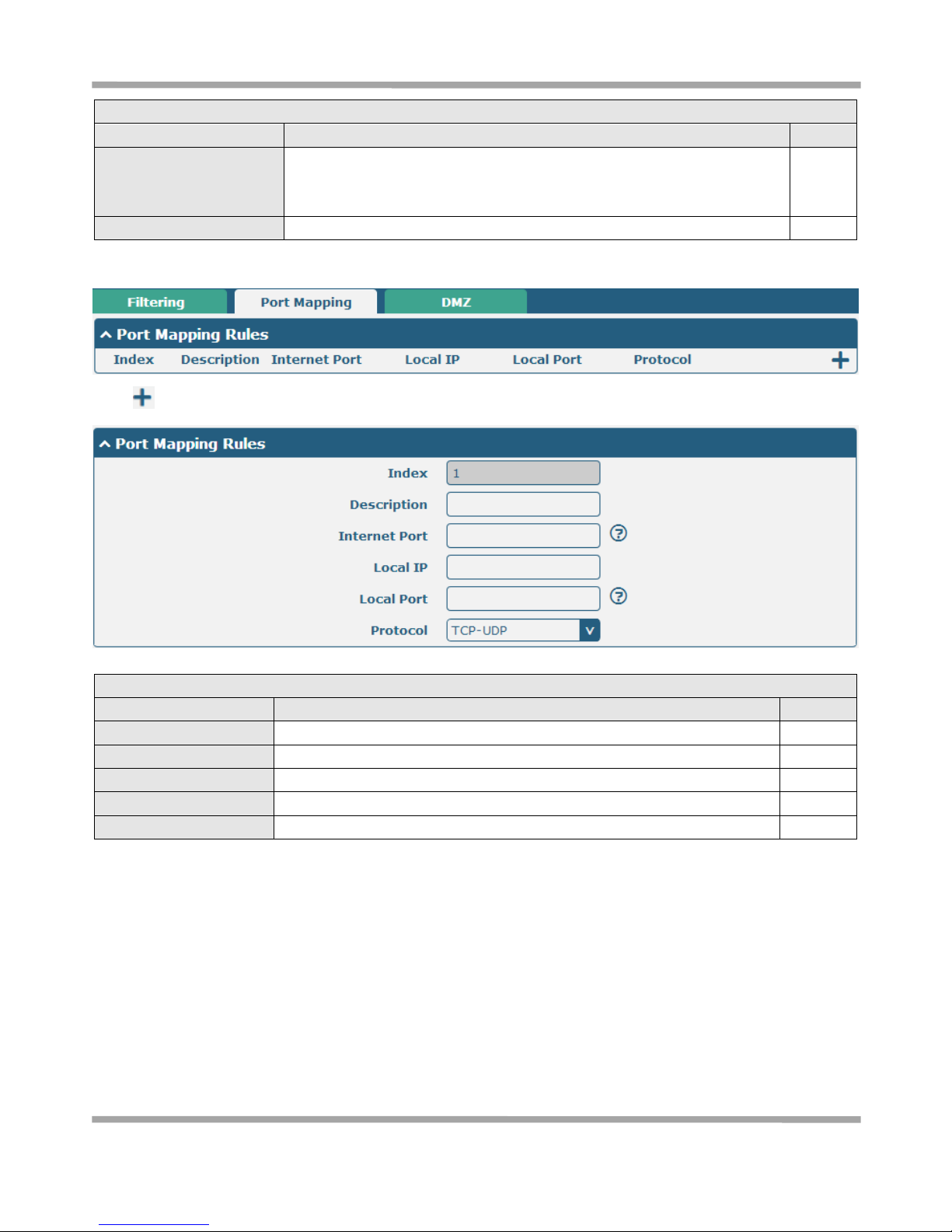
Robustel GoRugged R2000 User Guide
RT_UG_R2000_v.1.2.0 15.12.2015 56 /120
Confidential
Filtering
Item
Description
Default
Protocol
Select from “All”, “TCP”, “UDP”, “ICMP”, “TCP-UDP”.
If you don’t know what kinds of protocol of your application, we
recommend you select “ALL”.
All
Action
Select from “Accept”, “Drop”.
Drop
Port Mapping
Click “ ” to add port mapping rules. (The maximum number of the port mapping rule is forty.)
Port Mapping
Item
Description
Default
Index
Show the index of the port mapping rule.
1
Internet Port
The port of the internet side which you want to forward to LAN side.
Null
Local IP
The device’s IP on the LAN side which you want to forward the data to.
Null
Local Port
The device’s port on the LAN side which you want to forward the data to.
Null
Protocol
Select from “TCP”, “UDP” and “TCP-UDP”.
TCP-UDP
Page 58

Robustel GoRugged R2000 User Guide
RT_UG_R2000_v.1.2.0 15.12.2015 57 /120
Confidential
DMZ
DMZ
Item
Description
Default
Enable DMZ
Select to enable the DMZ function.
DMZ host is a host on the internal network that has all ports exposed,
except those ports otherwise forwarded.
OFF
Host IP Address
Enter the IP address of the DMZ host which on the internal network.
Null
Source IP Address
Set the address which can talk to the DMZ host. Null means for any
addresses.
Null
3.14 VPN->IPSec
This section allows users to set the IPSec and the related parameters.
General
General
Item
Description
Default
Enable NAT Traversal
Tick to enable NAT Traversal for IPSec. This item must be enabled when
router under NAT environment.
ON
Keepalive
The interval that router sends packets to NAT box so that to avoid it remove
the NAT mapping.
60
Debug Enable
Enable this function, and it will output IPSec information to the debug port.
OFF
Page 59

Robustel GoRugged R2000 User Guide
RT_UG_R2000_v.1.2.0 15.12.2015 58 /120
Confidential
Tunnel
Click “ ” to add tunnel settings. (The maximum number of the tunnel is three.)
Tunnel Settings
Item
Description
Default
Index
Show the index of the tunnel.
1
Enable
Enable IPSec Tunnel.
ON
Description
Enter some simple words about the IPSec Tunnel.
Null
Gateway
Enter the address of remote side IPSec VPN server.
Null
Mode
Select from “Tunnel” and “Transport”.
Tunnel: Commonly used between gateways, or at an end-station to a
gateway, the gateway acting as a proxy for the hosts behind it.
Transport: Used between end-stations or between an end-station and a
gateway, if the gateway is being treated as a host-for example, an encrypted
Telnet session from a workstation to a router, in which the router is the
actual destination.
Tunnel
Protocol
Select the security protocols from “ESP” and “AH”.
ESP: Uses the ESP protocol.
AH: Uses the AH protocol.
ESP
Local Subnet
Enter IPSec Local Protected subnet’s address with mask, e.g. 192.168.1.0/24
Null
Remote Subnet
Enter IPSec Remote Protected subnet’s address with mask, e.g. 10.8.0.0/24
Null
Page 60

Robustel GoRugged R2000 User Guide
RT_UG_R2000_v.1.2.0 15.12.2015 59 /120
Confidential
When choose “Authentication Type” to “PSK”.
When choose “Authentication Type” to “CA”.
Page 61

Robustel GoRugged R2000 User Guide
RT_UG_R2000_v.1.2.0 15.12.2015 60 /120
Confidential
When choose “Authentication Type” to “xAuth PSK”.
When choose “Authentication Type” to “xAuth CA”.
IKE Settings
Item
Description
Default
Negotiation Mode
Select from “Main” and “Aggressive” for the IKE negotiation mode in phase
1. If the IP address of one end of an IPSec tunnel is obtained dynamically,
the IKE negotiation mode must be aggressive. In this case, SAs can be
established as long as the username and password are correct.
Main
Page 62

Robustel GoRugged R2000 User Guide
RT_UG_R2000_v.1.2.0 15.12.2015 61 /120
Confidential
IKE Settings
Item
Description
Default
Authentication
Algorithm
Select from “MD5” and “SHA1”to be used in IKE negotiation.
MD5: Uses HMAC-SHA1.
SHA1: Uses HMAC-MD5.
MD5
Encrypt Algorithm
Select from “3DES”, “AES128” and “AES256”to be used in IKE negotiation.
3DES: Uses the 3DES algorithm in CBC mode and 168-bit key.
AES128: Uses the AES algorithm in CBC mode and 128-bit key.
AES256: Uses the AES algorithm in CBC mode and 256-bit key.
3DES
IKE DH Group
Select from “MODP (1024)” and “MODP (1536)”to be used in key
negotiation phase 1.
MODP (1024): Uses the 1024-bit Diffie-Hellman group.
MODP (1536): Uses the 1536-bit Diffie-Hellman group.
MODP
(1024)
Authentication Type
Select from “PSK”, “CA”, “xAuth PSK” and “xAuth CA” to be used in IKE
negotiation.
PSK: Pre-shared Key.
CA: Certification Authority.
xAuth: Extended Authentication to AAA server.
PSK
PSK Secret
Enter the pre-shared key.
Null
Local ID Type
Select from “IP Address”, “FQDN” and “User FQDN” for IKE negotiation.
“Default” stands for “IP Address”.
IP Address: Uses an IP address as the ID in IKE negotiation.
FQDN: Uses an FQDN type as the ID in IKE negotiation. If this option is
selected, type a name without any at sign (@) for the local security gateway,
e.g., test.robustel.com.
User FQDN: Uses a user FQDN type as the ID in IKE negotiation. If this option
is selected, type a name string with a sign “@” for the local security
gateway, e.g., test@robustel.com.
Default
Remote ID Type
Select from “IP Address”, “FQDN” and “User FQDN” for IKE negotiation.
IP Address: Uses an IP address as the ID in IKE negotiation.
FQDN: Uses an FQDN type as the ID in IKE negotiation. If this option is
selected, type a name without any at sign (@) for the local security gateway,
e.g., test.robustel.com.
User FQDN: Uses a user FQDN type as the ID in IKE negotiation. If this option
is selected, type a name string with a sign “@” for the local security
gateway, e.g., test@robustel.com.
Default
IKE Lifetime
Set the lifetime in IKE negotiation.
Before an SA expires, IKE negotiates a new SA. As soon as the new SA is set
up, it takes effect immediately and the old one will be cleared automatically
when it expires.
86400
Private Key Password
Enter the private key.
Null
Username
User name used for xAuth.
Null
Password
Password used for xAuth.
Null
Page 63

Robustel GoRugged R2000 User Guide
RT_UG_R2000_v.1.2.0 15.12.2015 62 /120
Confidential
When choose the “Tunnel Setting->General Setting->Protocol” to “ESP”.
When choose the “Tunnel Setting->Protocol” to “AH”.
SA Settings
Item
Description
Default
Encrypt Algorithm
Select from “3DES”, “AES128” and “AES256” when you select “ESP” in
“Protocol”;
Note: Higher security means more complex implementation and lower
speed. DES is enough to meet general requirements. Use 3DES when high
confidentiality and security are required.
3DES
Authentication
Algorithm
Select from “MD5” and “SHA1”to be used in SA negotiation.
MD5
PFS Group
Select from “PFS (N/A)”, “MODP (1024)” and“MODP (1536)”.
PFS (N/A): Disable PFS Group
MODP (1024): Uses the 1024-bit Diffie-Hellman group.
MODP (1536): Uses the 1536-bit Diffie-Hellman group.
MODP
(1024)
SA Lifetime
Set the IPSec SA lifetime.
Note: When negotiating to set up IPSec SAs, IKE uses the smaller one
between the lifetime set locally and the lifetime proposed by the peer.
28800
DPD Interval
Set the interval after which DPD is triggered if no IPSec protected packets is
60
Page 64

Robustel GoRugged R2000 User Guide
RT_UG_R2000_v.1.2.0 15.12.2015 63 /120
Confidential
SA Settings
Item
Description
Default
received from the peer.
DPD: Dead peer detection. DPD irregularly detects dead IKE peers. When
the local end sends an IPSec packet, DPD checks the time the last IPSec
packet was received from the peer. If the time exceeds the DPD interval, it
sends a DPD hello to the peer. If the local end receives no DPD
acknowledgment within the DPD packet retransmission interval, it
retransmits the DPD hello. If the local end still receives no DPD
acknowledgment after having made the maximum number of
retransmission attempts, it considers the peer already dead, and clears the
IKE SA and the IPSec SAs based on the IKE SA.
DPD Failures
Set the timeout of DPD packets.
180
Advanced Settings
Enable Compression
Tick to enable compressing the inner headers of IP packets.
OFF
Status
This section allow user to check the status of the IPSec tunnel.
x509
User can upload the X509 certificate for the IPSec tunnel in this section.
x509
Item
Description
Default
Tunnel Name
Select the name of the tunnel.
Tunnel 1
Certificate Files
Choose the correct file to import the certificate into the router.
The correct file format as followings:
@ca.crt
@remote.crt
@local.crt
Null
Page 65

Robustel GoRugged R2000 User Guide
RT_UG_R2000_v.1.2.0 15.12.2015 64 /120
Confidential
x509
Item
Description
Default
@private.key
@crl.pem
Index
Show the index of the certificate file.
Null
Filename
Show the name of the certificate file.
Null
File Size
Show the size of the certificate file.
Null
Last Modification
Show the timestamp of that the last time to modify the certificate file.
Null
3.15 VPN->OpenVPN
This section allows users to set the OpenVPN and the related parameters.
OpenVPN
Click “ ” to add tunnel settings. (The maximum number of the tunnel is three.)
When choose “Authentication Type” to “None”.
Page 66

Robustel GoRugged R2000 User Guide
RT_UG_R2000_v.1.2.0 15.12.2015 65 /120
Confidential
When choose “Authentication Type” to “Preshared”.
Page 67

Robustel GoRugged R2000 User Guide
RT_UG_R2000_v.1.2.0 15.12.2015 66 /120
Confidential
When choose “Authentication Type” to “Password”.
Page 68

Robustel GoRugged R2000 User Guide
RT_UG_R2000_v.1.2.0 15.12.2015 67 /120
Confidential
When choose “Authentication Type” to “X509CA”.
Page 69

Robustel GoRugged R2000 User Guide
RT_UG_R2000_v.1.2.0 15.12.2015 68 /120
Confidential
When choose “Authentication Type” to “X509CA Password”.
Tunnel Settings
Item
Description
Default
Index
Show the index of the tunnel.
1
Enable
Enable OpenVPN tunnel.
ON
Description
Enter some simple words about the OpenVPN Tunnel.
Null
Mode
Select from “P2P”, “Client”.
Client
Protocol
Select from “UDP”, “TCP-Client”.
UDP
Server Address
Enter the OpenVPN server address.
Null
Server Port
Enter the OpenVPN server port
1194
Interface Type
Select from “TUN”, “TAP” which are two different kinds of device
interface for OpenVPN.
The difference between TUN and TAP device is this: a TUN device is a
virtual IP point-to-point device and a TAP device is a virtual Ethernet
device.
TUN
Page 70

Robustel GoRugged R2000 User Guide
RT_UG_R2000_v.1.2.0 15.12.2015 69 /120
Confidential
Tunnel Settings
Item
Description
Default
Authentication Type
Select from “None”, “Preshared”, “Password”, “X509CA” and “X509CA
Password”. “None” and “Preshared” type just work with p2p mode.
None
Local IP
When the “Mode” is “P2P”.
Define the local IP address of OpenVPN tunnel.
Null
Remote IP
When the “Mode” is “P2P”.
Define the remote IP address of OpenVPN tunnel.
Null
Username
User name used for Authentication Type “Password” or “X509CA
Password”.
Null
Password
Password used for Authentication Type “Password” or “X509CA
Password”.
Null
Encrypt Algorithm
Select from “BF”, “DES”, “DES-EDE3”, “AES128”, “AES192” and
“AES256”.
BF: Uses the BF algorithm in CBC mode and 128-bit key.
DES: Uses the DES algorithm in CBC mode and 64-bit key.
DES-EDE3: Uses the 3DES algorithm in CBC mode and 192-bit key.
AES128: Uses the AES algorithm in CBC mode and 128-bit key.
AES192: Uses the AES algorithm in CBC mode and 192-bit key.
AES256: Uses the AES algorithm in CBC mode and 256-bit key.
BF
Keepalive Interval
Set keepalive (ping) interval to check if the tunnel is active.
20
Keepalive Timeout
Trigger OpenVPN restart after n seconds pass without reception of a
ping or other packet from remote.
120
Private Key Password
Password of Private Key for Authentication Type “X509CA”
Null
Enable Compression
Enable to compress the data stream.
ON
Enable NAT
Tick to enable NAT for OpenVPN. The source IP address of host behind
R2000 will be disguised before accessing the remote OpenVPN client.
OFF
Verbose Level
Select the level of the output log. Values range from 0 to 11.
0 -- No output except fatal errors.
1 to 4 -- Normal usage range.
5 -- Output R and W characters to the console for each packet read
and write.
6 to 11 -- Debug info range
0
Page 71

Robustel GoRugged R2000 User Guide
RT_UG_R2000_v.1.2.0 15.12.2015 70 /120
Confidential
Advanced Settings
Item
Description
Default
Enable HMAC Firewall
Add an additional layer of HMAC authentication on top of the TLS
control channel to protect against DoS attacks.
OFF
Enable PKCS#12
Enable the PKCS#12 certificate. It is an exchange of digital certificate
encryption standard, used to describe personal identity information.
OFF
Enable nsCertType
Require that peer certificate was signed with an explicit nsCertType
designation of "server".
OFF
Expert Options
You can enter some other options of OpenVPN in this field. Each
expression can be separated by a ‘;’.
Null
Status
x509
x509
Item
Description
Default
Tunnel Name
Select the name of the Tunnel1 to Tunnel3. Because the maximum
number of the tunnel is three.
Tunnel 1
Certificate Files
Choose the correct file to import the certificate into the router.
The correct file format as followings:
@ca.crt
@remote.crt
@local.crt
@private.key
@crl.pem
Null
Index
Show the index of the certificate file.
Null
Filename
Show the name of the certificate file.
Null
File Size
Show the size of the certificate file.
Null
Last Modification
Show the timestamp of that the last time to modify the certificate file.
Null
Page 72
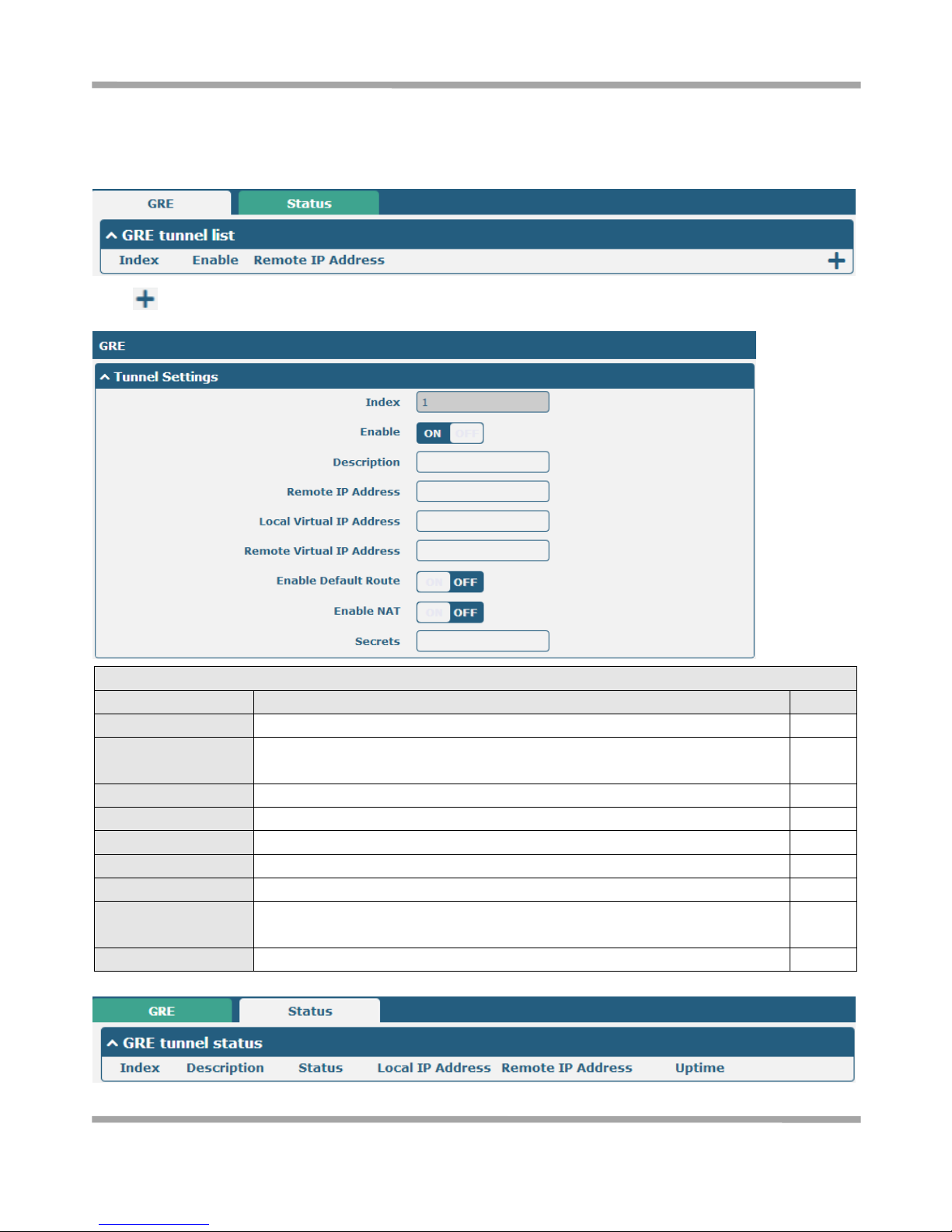
Robustel GoRugged R2000 User Guide
RT_UG_R2000_v.1.2.0 15.12.2015 71 /120
Confidential
3.15 VPN->GRE
This section allows users to set the OpenVPN and the related parameters.
Click “ ” to add tunnel settings. (The maximum number of the tunnel is three.)
GRE
Item
Description
Default
Index
Show the index of the tunnel.
1
Enable
Enable GRE tunnel. GRE (Generic Routing Encapsulation) is a protocol that
encapsulates packets in order to route other protocols over IP networks.
ON
Description
Enter some simple words about the GRE Tunnel.
Null
Remote IP Address
Set remote IP Address of the virtual GRE tunnel.
Null
Local Virtual IP
Set local IP Address of the virtual GRE tunnel.
Null
Remote virtual IP
Set remote IP Address of the virtual GRE tunnel.
Null
Enable Default Route
All the traffics of R2000 router will go through the GRE VPN.
OFF
Enable NAT
Tick to enable NAT for GRE. The source IP address of host Behind R2000 will be
disguised before accessing the remote GRE server.
Disable
Secrets
Set Tunnel Key of GRE.
Null
This section allow user to check the status of GRE tunnel.
Page 73

Robustel GoRugged R2000 User Guide
RT_UG_R2000_v.1.2.0 15.12.2015 72 /120
Confidential
3.16 Services->Syslog
This section allows users to set the syslog parameters.
Syslog
Syslog Settings
Item
Description
Default
Enable
Click to enable Syslog setting.
OFF
Syslog Level
Select form “Debug”, “Info”, “Notice”, “Warning”, “Error” which from low to
high. The lower level will output more syslog in detail.
Notice
Save Position
Select the save position from “RAM”, “NVM” and “Console”. Choose “RAM”,
the data will be cleared after reboot. But it's not recommended that saving
syslog to NVM (Non-Volatile Memory) for a long time.
RAM
Log to Remote
Enable to allow router sending syslog to the remote syslog server. You need to
enter the IP and Port of the syslog server.
OFF
Application Debug Control
Enable Modem Debug
Click to enable router to debug Modem.
ON
Enable Link Manager
Debug
Click to enable router to debug Link Manager.
ON
Enable APP Debug
Click to enable router’s debug control for all other applications.
ON
Page 74

Robustel GoRugged R2000 User Guide
RT_UG_R2000_v.1.2.0 15.12.2015 73 /120
Confidential
3.17 Services->Event
This section allows users to set the Event parameters.
Event @ Event
Item
Description
Default
Signal Quality
Threshold
Router will generate log event when signal quality less than the threshold, 0
means disable.
0
Click “ ” button to add an Event parameters.
Page 75

Robustel GoRugged R2000 User Guide
RT_UG_R2000_v.1.2.0 15.12.2015 74 /120
Confidential
Notification@ Event
Item
Description
Default
Index
The index of event notification group.
1
Description
Enter some simple words to describe the Notify Group.
Null
Sent SMS
Click to enable router to send event notification SMS. Set the phone number
that is used for receiving event notification, and use ‘;’to separate each
number.
OFF
Save to NVM
Click to enable router to save event to nonvolatile memory.
OFF
Event Selector
Click to enable Event feature.
There are numbers of R2000’s main running event code you can select, such as
“System Startup”, “System Reboot”, “System Time Update”, etc.
OFF
Page 76

Robustel GoRugged R2000 User Guide
RT_UG_R2000_v.1.2.0 15.12.2015 75 /120
Confidential
Query @ Event
Item
Description
Default
Save Position
Select the events’ save position from “RAM”, “NVM”.
RAM: Random-access memory.
NVM: Non-Volatile Memory.
RAM
Filter Message
Event will be filtered according to the Filter Message that the user set. Click the
Refresh button, the filtered event will be displayed in the follow box. Use “&”
to separate more than one filter message, such as message1&message2.
Null
Page 77

Robustel GoRugged R2000 User Guide
RT_UG_R2000_v.1.2.0 15.12.2015 76 /120
Confidential
3.18 Services->NTP
This section allows users to set the NTP parameters.
Timezone Settings @ NTP
Item
Description
Default
Time Zone
Select your local time zone.
UTC
+08:00
Expert Setting
Specify the time zone with Daylight Saving Time in TZ environment variable
format. The Time Zone option will be ignored in this case.
Null
NTP Client Setting @ NTP
Enable
Click to enable the router to synchronize time from NTP server.
Note: R2000 doesn’t have the RTC, so NTP client function must always be ON.
ON
Primary NTP Server
Enter primary NTP Server’s IP address or domain name.
pool.nt
p.org
Secondary NTP Server
Enter secondary NTP Server’s IP address or domain name.
Null
NTP Update interval
Enter the interval (minutes) which NTP client synchronize the time from NTP
server. Minutes wait for next update, 0 means update only once.
0
NTP Client Setting @ NTP
Enable
Click to enable the NTP server function of router.
OFF
The status part of NTP allows user to check the current time of R2000 and also synchronize the router time with PC.
Click button to make the router time synchronize with PC.
Page 78

Robustel GoRugged R2000 User Guide
RT_UG_R2000_v.1.2.0 15.12.2015 77 /120
Confidential
3.19 Services->SMS
This section allows users to set the SMS parameters.
SMS
Item
Description
Default
Enable SMS Management
Click to enable SMS Management function.
ON
Authentication Type
Select Authentication Type from “Password”, “Phonenum”, “Both”.
Password: use the same username and password as WEB manager for
authentication. For example, the format of the SMS should be “username:
password; cmd1; cmd2; …”
Note: Set the WEB manager password in System->User Management
section.
Phonenum: use the Phone number for authenticating, user should set the
Phone Number that is allowed for SMS management. The format of the
SMS should be “cmd1; cmd2; …”
Both: use both the “Password” and “Phonenum” for authentication. User
should set the Phone Number that is allowed for SMS management. The
format of the SMS should be “username: password; cmd1; cmd2; …”
Passwo
rd
Phone Number
Set the Phone Number that is allowed for SMS management, and use ‘; ‘to
separate each number.
Null
Page 79

Robustel GoRugged R2000 User Guide
RT_UG_R2000_v.1.2.0 15.12.2015 78 /120
Confidential
User can test the current SMS service whether it is available in this section.
SMS Testing
Item
Description
Default
Phone Number
Enter the specified phone number which will receive the SMS from R2000
router.
Null
Message
Enter the message that R2000 router will sent it to the specified phone
number.
Null
Result
The result of the SMS test will display in the result box.
Null
3.20 Services->DDNS
This section allows users to set the DDNS parameters.
The Dynamic DNS function allows you to alias a dynamic IP address to a static domain name, allows users whose ISP
does not assign them a static IP address to use a domain name. This is especially useful for hosting servers via your
connection, so that anyone wishing to connect to you may use your domain name, rather than having to use your
dynamic IP address, which changes from time to time. This dynamic IP address is the WAN IP address of the router,
which is assigned to you by your ISP.
Page 80

Robustel GoRugged R2000 User Guide
RT_UG_R2000_v.1.2.0 15.12.2015 79 /120
Confidential
DDNS
Item
Description
Default
Enable
Click to enable DDNS function.
OFF
Service Provider
Select the DDNS service from “DynDNS”, “NO-IP”, “3322”.
Note: the DDNS service only can be used after registered by
Corresponding service provider.
DynDNS
Hostname
Enter the Host name of the DDNS server provided.
Null
Username
Enter the user name of the DDNS server provided.
Null
Password
Enter the password of the DDNS server provided.
Null
Status
Item
Description
Default
Status
Show current status of DDNS service.
Null
Last Update Time
Show the time that DDNS updated successfully at last time.
Null
3.21 Services->VRRP
This section allows users to set the VRRP parameters.
VRRP
Item
Description
Default
VRRP
VRRP (Virtual Router Redundancy Protocol) is an Internet protocol that
provides a way to have one or more backup routers when using a statically
configured router on a local area network (LAN).Using VRRP, a virtual IP
address can be specified manually.
Null
Page 81

Robustel GoRugged R2000 User Guide
RT_UG_R2000_v.1.2.0 15.12.2015 80 /120
Confidential
VRRP
Item
Description
Default
Enable
Click to enable VRRP protocol.
OFF
Interface
Select from “lan0” and “lan1”.
lan0
Group ID
Specify which VRRP group of this router belong to.
1
Priority
Enter the priority value from 1 to 255. The larger value has higher priority.
120
Interval
The interval that master router sends VRRP packets to backup routers.
5
Virtual IP Address
A virtual IP address is shared among the routers, with one designated as the
master router and the others as backups. In case the master fails, the virtual
IP address is mapped to a backup router's IP address. (This backup becomes
the master router)
192.168.0.
1
3.22 Services->SSH
SSH
Item
Description
Default
Enable
Enable the function that user can access R2000 Router via SSH.
OFF
Port
Set the port of the SSH access.
22
Disable Password Logins
Switch to “ON” and disable password logins, so that user cannot access
R2000 via SSH. In this situation, you should import the authorized key
into R2000 in Keys Management part for accessing R2000.
Switch to “OFF”, you can access R2000 via SSH normally.
OFF
Keys Management
Item
Description
Authorized Keys
Effective when SSH->Disable Password Logins is “ON”.
Select a key file from PC, then click button to import the key file in
R2000. So that you can access R2000 via SSH without password.
Page 82

Robustel GoRugged R2000 User Guide
RT_UG_R2000_v.1.2.0 15.12.2015 81 /120
Confidential
3.23 Services->Robustlink (optional APP)
Robustlink is a M2M management platform, which is developed independently by the Robustel Company. R2000 can
be managed by Robustlink. User can set the relative parameters in this section. This function is as an APP which
needs to install into R2000 in System->APP Center unit.
Robustlink
Item
Description
Default
Enable
Switch to ON to enable the Robustlink.
Server address
Enter IP address or domain name of RobustLink.
Null
Port
Enter port number of RobustLink.
31000
Password
Enter the password preset in RobustLink.
Valid characters: a-z, A-Z, 0-9, @, ., -, #, $, *.
Note: The passwords set in R2000 and RobustLink need to be the same.
Null
Page 83

Robustel GoRugged R2000 User Guide
RT_UG_R2000_v.1.2.0 15.12.2015 82 /120
Confidential
R2000 support report the Event which has happened to Robustlink platform. In this section, user can select the
events those will be reported to Robustlink.
Event Report
Item
Description
Events
Switch “ON” to enable the event.
Page 84

Robustel GoRugged R2000 User Guide
RT_UG_R2000_v.1.2.0 15.12.2015 83 /120
Confidential
3.24 Services->Web Server
This section allows users to modify the parameters of Web Server.
Basic @ Web Server
Item
Description
Default
HTTP Port
Enter the HTTP port number you want to change in R2000’s Web Server.
On a Web server, port 80 is the port that the server "listens to" or expects to
receive from a Web client. If you configure the router with other HTTP Port
number except 80, only adding that port number then you can login R3000’s
Web Server.
80
HTTPS Port
Enter the HTTPS port number you want to change in R2000’s Web Server.
On a Web server, port 443 is the port that the server "listens to" or expects to
receive from a Web client. If you configure the router with other HTTPS Port
number except 443, only adding that port number then you can login R2000’s
Web Server.
Note: HTTPS is more secure than HTTP. In many cases, clients may be exchanging
confidential information with a server, which needs to be secured in order to
prevent unauthorized access. For this reason, HTTP was developed by Netscape
corporation to allow authorization and secured transactions.
443
Login Timeout (s)
Enter the Login timeout you want to change in R3000’s Web Server. After “Login
Timeout”, R3000 will force to log out the Web GUI and then you need to re-login
again to Web GUI.
1800
This section allows users to import the certificate file into the route.
Certificate Management
Item
Description
Default
Import Type
Select from “CA” and “Private Key”.
CA
Page 85

Robustel GoRugged R2000 User Guide
RT_UG_R2000_v.1.2.0 15.12.2015 84 /120
Confidential
Certificate Management
Item
Description
Default
CA: a digital certificate issued by CA center.
Private Key: a private key file.
HTTPS Certificate
Click “Browse” to select the certificate file in your computer, and then click
“Import” to import this file into your router.
3.25 Services->SNMP (optional APP)
This function is as an APP which needs to install into R2000 in System->APP Center unit. We can download the MIB
file directly from web interface. And then we can manage the R2000 router via SNMP tool with the MIB file.
SNMP Agent @ SNMP
Item
Description
Default
Enable SNMP Agent
Switch “ON” to enable SNMP Agent.
OFF
Port
UDP port for sending and receiving SNMP requests.
161
Version
Select from “SNMPv1”, “SNMPv2” and “SNMPv3”.
SNMPv
3
Location Info
Enter the router’s location info which will send to NMS (Network Management
System).
null
Contact Info
Enter the router’s contact info which will send to NMS
null
System name
Enter the router’s system name which will send to NMS.
null
Page 86

Robustel GoRugged R2000 User Guide
RT_UG_R2000_v.1.2.0 15.12.2015 85 /120
Confidential
SNMP Agent @ SNMP
Item
Description
Default
Readonly Community
Name
Enter the community name which was allowed only to get the status of router.
null
Readwrite Community
Name
Enter the community name which was allowed to get the status and set the
configuration of router.
null
Authentication
Algorithm
Select from “MD5” or “SHA”. The authentication password default to be the
login password of router. The Factory Default login password of router is
“admin”. We can change the password in System-> User Management section.
The authentication password must be the same as privacy password on NMS.
MD5
Privacy Algorithm
Select from “DES” or “AES”. The privacy password default to be the login
password of router. The Factory Default login password of router is “admin”.
We can change the password in System-> User Management section. The
privacy password must be the same as authentication password on NMS.
DES
Page 87

Robustel GoRugged R2000 User Guide
RT_UG_R2000_v.1.2.0 15.12.2015 86 /120
Confidential
SNMP Trap
Item
Description
Default
Enable SNMP Trap
Switch “ON” to enable SNMP Trap feature.
Disable
Version
Select from “SNMPv1”, “SNMPv2” and “SNMPv3”.
SNMPv2
Receiver Address
Enter NMS (Network Management System) IP address.
Null
Receiver Port
Enter NMS port number
0
SNMPv3 Authentication
Username
Set the username for NMS to receive the SNMP trap.
null
Authentication
Algorithm
Select from “MD5” or “SHA”.
MD5
Authentication
Password
Set the authentication password for NMS to receive the SNMP trap.
null
Privacy Algorithm
Select from “DES” or “AES”.
DES
Privacy password
Set the privacy password for NMS to receive the SNMP trap.
null
Event Selection
Switch “ON” to enable the event. When the enabled event occurs, router will sent the related SNMP trap to NMS.
MIBS
Item
Description
Generate
Click to generate the SNMP MIB file.
Download
Click to download the SNMP MIB file which is used to manage the R2000 router via
SNMP tool.
Page 88

Robustel GoRugged R2000 User Guide
RT_UG_R2000_v.1.2.0 15.12.2015 87 /120
Confidential
3.26 Services->Advanced
This section allows users to set the Advanced and parameters.
System @ Advanced
Item
Description
Default
Device Name
Set the device name to distinguish different devices you have installed.
Valid characters: a-z, A-Z, 0-9, ., -.
router
User LED Type
Select from “None”, “SIM”, “NET”, “OpenVPN” and “IPSec”.
SIM
Reboot
Item
Description
Default
Periodic Reboot
Set the reboot period of the router, 0 means disable.
0
Daily Reboot Time
Set the daily reboot time of the router, you should follow the format as HH:
MM, in 24h time frame, otherwise the data will be invalid. Leave it empty
means disable.
Null
AT over Telnet @ Advanced
Item
Description
Default
Enable
Click to enable AT over Telnet function.
OFF
Port
Enter a specific port number to allow user sent AT command to this router
over telnet.
0
AT Cmd COM Port
Select a COM port used for identifying the AT command.
ttyUSB0
Page 89
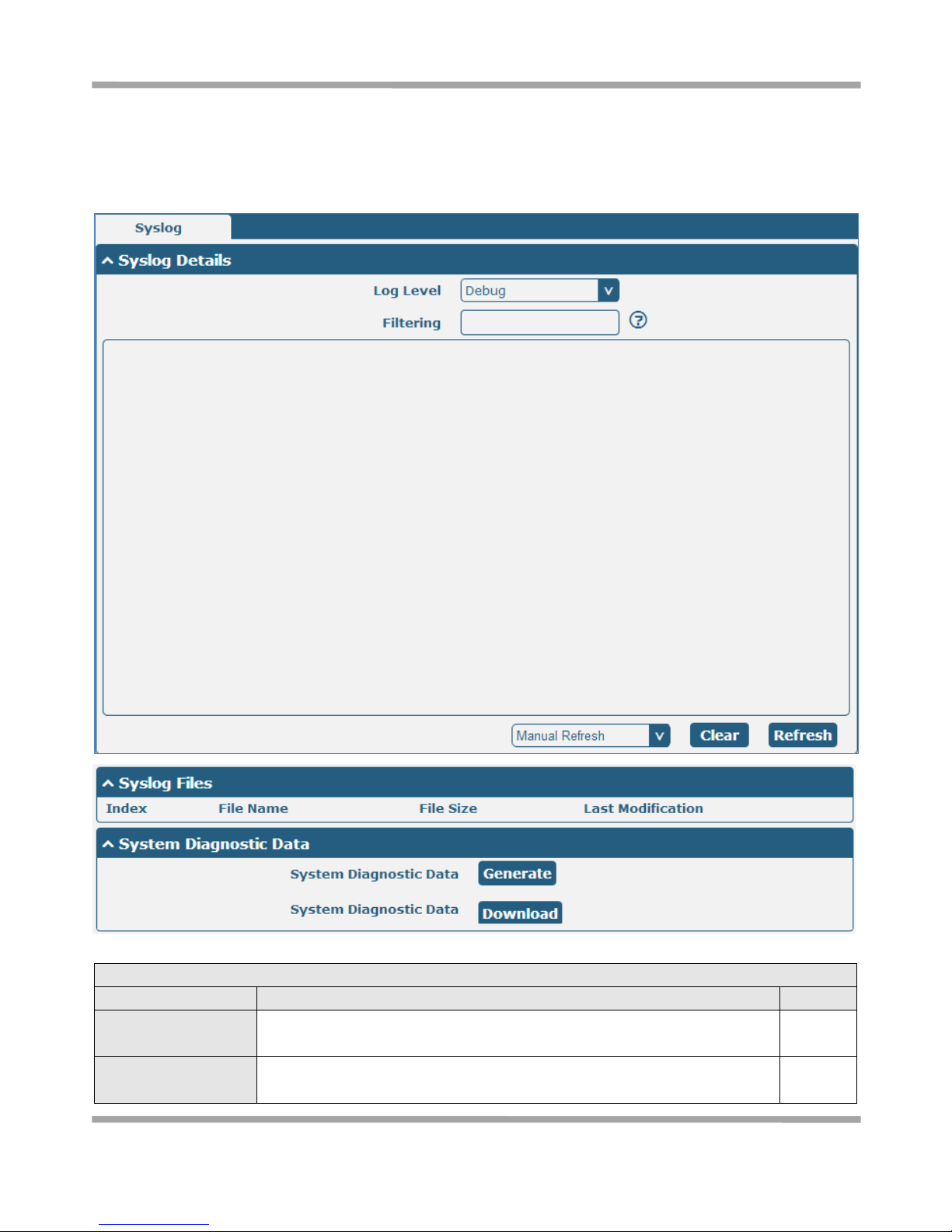
Robustel GoRugged R2000 User Guide
RT_UG_R2000_v.1.2.0 15.12.2015 88 /120
Confidential
3.27 System->Debug
This section allow user to check and download the syslog details.
Syslog Details @ Syslog
Item
Description
Default
Log Level
Select form “Debug”, “Info”, “Notice”, “Warn”, “Error” which from low to
high. The lower level will output more syslog in detail.
Debug
Filtering
Log will be filtered according to the Filter Message that the user set. Click the
Refresh button, the filtered log will be displayed in the follow box. Use “&” to
Null
Page 90

Robustel GoRugged R2000 User Guide
RT_UG_R2000_v.1.2.0 15.12.2015 89 /120
Confidential
separate more than one filter message, such as “keyword1&keyword2”.
Refresh
Select from “Manual Refresh”, “5 Seconds”, “10 Seconds”, “20
Seconds”and“30 Seconds”. User can select these intervals to refresh the log
information displayed in the follow box. Select “manual refresh”, user should
click the refresh button to refresh the syslog.
Manual
Refresh
Syslog Files List @ Syslog
Syslog Files List
It can show at most 5 syslog files in the list, the files’ name range from
message0 to message 4. And the newest syslog file will be placed on the top
of the list.
/
System Diagnosing Data @ Syslog
Generate
Click to generate the syslog diagnosing file.
/
Download
Click to download system diagnosing file.
/
3.28 System->Update
Update
Item
Description
Default
System Update
Click “Browse” button to select the correct firmware in your PC, and then click
“Update” button to update. After updating successfully, you need to click
“save and apply”, and then reboot the router to take effect.
Null
Page 91

Robustel GoRugged R2000 User Guide
RT_UG_R2000_v.1.2.0 15.12.2015 90 /120
Confidential
3.29 System->APP Center
This section allow user to add a new function to R2000 router. And the new function will be in the form of an APP file
which could be installed in R2000 router. In general, the App which had installed will display in Service section.
App Center
Item
Description
Default
File
Choose the correct App file from your PC, and click button to import to
R2000 router.
File format: xxx.rpk, e.g. r2000-robustlink-1.0.0.rpk.
/
Install Apps
Those Apps which had installed in R2000 will be listed in Installed Apps.
Null
Index
Show the index of the App.
Null
Name
Show the name of the App.
Null
Version
Show the version of the App.
Null
Status
Show the Status of the App.
Null
Description
Show the description of the App.
Null
Page 92

Robustel GoRugged R2000 User Guide
RT_UG_R2000_v.1.2.0 15.12.2015 91 /120
Confidential
3.30 System->Tools
This section provides users three tools: Ping, Traceroute and Sniffer.
Ping @ Tools
Item
Description
Default
IP address
Enter the ping destination IP address or domain name.
Null
Number of requests
Specify the number of ping requests.
5
Timeout
Specify timeout of ping request.
1
Local IP
Specify the local IP from cellular WAN, Ethernet WAN or Ethernet LAN. Null
stands for selecting local IP address from these three automatically.
Null
Start
Click this button to start ping request, and the log will be displayed in the
follow box.
Null
Stop
Click this button to stop ping request.
Page 93

Robustel GoRugged R2000 User Guide
RT_UG_R2000_v.1.2.0 15.12.2015 92 /120
Confidential
At Debug @ Tools
Item
Description
Command
Enter a At command in Command box, then click button to send the At
command to the cellular module.
Result
It will display the AT commands which respond from the cellular module in this box.
Page 94

Robustel GoRugged R2000 User Guide
RT_UG_R2000_v.1.2.0 15.12.2015 93 /120
Confidential
Traceroute @ Tools
Item
Description
Default
Trace Address
Enter the trace destination IP address or domain name.
Null
Trace Hops
Specify the max trace hops. Router will stop tracing if the trace hops has met
max value no matter the destination has been reached or not.
30
Trace Timeout
Specify timeout of Traceroute request.
1
Start
Click this button to start Traceroute request, and the log will be displayed in
the follow box.
Stop
Click this button to stop Traceroute request
Sniffer @ Tools
Item
Description
Default
Interface
Select form “All”, “ETH1”, and “ETH2”:
All: contain all the interface;
ETH1: Ethernet interface1;
ETH2: Cellular WAN.
All
Host
Filter the packet that contain the specify IP address.
Null
Packets Request
Set the packet number that the router can sniffer at a time.
1000
Protocol
Select from “All”, “IP”, “TCP”, “UDP” and “ARP”.
All
Port
Set the port number for TCP or UDP that is used in sniffer.
Null
Status
Show the current status of sniffer.
Null
Click this button to start the sniffer.
/
Click this button to stop the sniffer. Once click the stop button, a new log file
will be displayed in the follow List.
/
Capture Files
Every times of sniffer log will be saved automatically as a new file. You can find
the file from this Sniffer Traffic Data List and click to download the log,
click to delete the log file. It can cache a maximum of 5 files.
Null
Page 95

Robustel GoRugged R2000 User Guide
RT_UG_R2000_v.1.2.0 15.12.2015 94 /120
Confidential
3.31 System->Profile
This section allows users to import or export the configuration file, and restore the router to factory default setting.
Import Configuration File @ Profile
Import Type
Define what to do about the configs that is not contained in the imported file.
There are two Import Types:
Keep Other Configs: Keep other configuration unchanged when import XML
configuration file.
Set Others To Default: Set other configuration to factory default when import
XML configuration file.
Keep
Other
Configs
XML Configuration
File
Click “Browse” to select the XML file in your computer, and then click
“Import” to import this file into your router.
Export Configuration File @ Profile
Export Type
There are four export Types :
Essential: export the configuration file that only include enabled features.
Essential && Detailed: export the configuration file that only include enabled
features, and attach extra information such as range and default setting of
those enable config option.
Full: export the configuration file of all features; include both the enabled
and disabled features.
Full && Detailed: export the configuration file of all features, and attach extra
information such as range and default setting of every config option.
Full
Export
Click “Export” and the configuration will be showed in the new popup
browser window, then you can save it as a XML file.
Factory Configuration @ Profile
Restore
Click the “Restore” button to restore the router to factory default setting.
Page 96
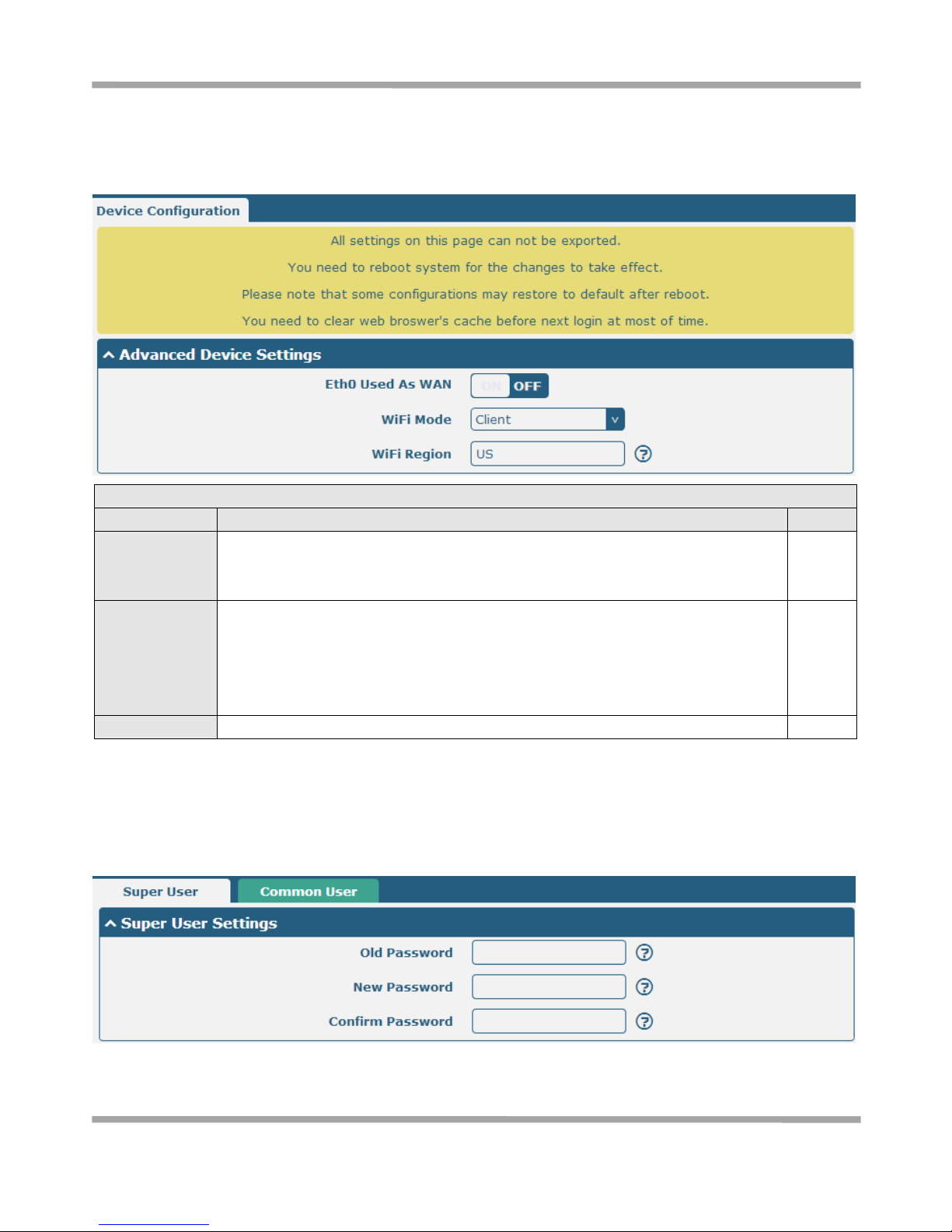
Robustel GoRugged R2000 User Guide
RT_UG_R2000_v.1.2.0 15.12.2015 95 /120
Confidential
3.32 System->Device Configuration
Enable or disable the WAN interface.
Advanced Device Settings
Item
Description
Default
eth0 Used As
WAN
Switch button to ON to configure eth0 as WAN interface.
Switch button to OFF, it will disable the WAN interface, eth0 will recovery to be LAN
interface.
OFF
WiFi Mode
Select from “Client” and “AP”.
WiFi AP: When enable the WiFi AP mode, R2000 could be accessed by the specified
Clients. Please go to Interface->WiFi to configure the parameter of WiFi AP.
WiFi Client: When enable the WiFi Client mode, R2000 can access the specified WiFi
AP. Please go to Interface->WLAN to configure the parameter of WiFI Client.
Client
WiFi Region
Specify a two-letter country code which defined in ISO 3166-1 alpha-2 standard.
US
3.33 System->User Management
This section allows users to modify or add management user accounts.
Page 97

Robustel GoRugged R2000 User Guide
RT_UG_R2000_v.1.2.0 15.12.2015 96 /120
Confidential
Super User
Item
Description
Default
Super User
One router has only one super user account. Under this account, user has the
highest authority include modify, add and manage those user accounts.
/
Old Password
The old password of super user which default is “admin”, valid characters: a-z,
A-Z, 0-9, @, ., -, #, $, *.
Null
New Password
Enter a new password for the super user, valid characters: a-z, A-Z, 0-9, @, ., -,
#, $, *.
Null
Confirm Password
Enter the new password again which had added in New Password item.
Null
Click the “ ” button to add a new common user.
Note: One router has 5 common user accounts at most.
Common User
Item
Description
Default
Role
Select from “Visitor” and “Editor”.
Visitor: Users only can view the configuration of router under this level;
Editor: Users can view and set the configuration of router under this level.
Visitor
Username
Set the Username. Valid characters: a-z, A-Z, 0-9, ., -.
Null
Password
Set the password which at least contains 5 characters. Valid characters: a-z,
A-Z, 0-9, @, ., -, #, $, *.
Null
Page 98

Robustel GoRugged R2000 User Guide
RT_UG_R2000_v.1.2.0 15.12.2015 97 /120
Confidential
Chapter 4 Configuration Examples
4.1 Cellular
4.1.1 Cellular Dial-Up
This section shows users how to configure the primary and backup SIM card of Cellular Dial-up.
Interface-->Link Manager->General Setting
Select WWAN1 as Primary Link.
Click to set the WWAN1’s parameter according to the current ISP.
Page 99

Robustel GoRugged R2000 User Guide
RT_UG_R2000_v.1.2.0 15.12.2015 98 /120
Confidential
The modifications will take effect after click “Submit” and “save and apply” button.
Interface-->Cellular
Click to set the SIM card’s parameter according to the application requirement.
The modifications will take effect after click “Submit” and “save and apply” button.
Page 100

Robustel GoRugged R2000 User Guide
RT_UG_R2000_v.1.2.0 15.12.2015 99 /120
Confidential
4.1.2 SMS Remote Control
R2000 supports remote control via SMS. User can use following commands to get the status of R2000, and set all the
parameters of R2000.
There are three authentication types for SMS control. You can select from “Password”, “Phonenum” and “Both”.
An SMS command has following structure:
1. Password mode—Username: Password;cmd1;cmd2;cmd3; …cmdn (available every phone number).
2. Phonenum mode--cmd1; cmd2; cmd3; … cmdn (available when the SMS was sent from the phone number
which had been added in R2000’s phone group).
3. Both mode-- Username: Password;cmd1;cmd2;cmd3; …cmdn (available when the SMS was sent from the phone
number which had been added in R2000’s phone group).
SMS command Explanation:
1. User name and Password: it uses the same username and password as WEB manager for authentication.
2. cmd1, cmd2, cmd3 to Cmdn, the command format is the same as the CLI command, more details about CLI cmd
please refer to chapter 5 Introductions for CLI.
Note: Download the configure XML file from the configured web browser. The format of SMS control command
can refer to the data of the XML file.
Go to System->Profile->Export Configuration File, select Export type as Full, click to generate
the XML file and then click to export the XML file.
XML command:
<lan>
<network max_entry_num="2">
<id>1</id>
<interface>lan0</interface>
<ip>172.16.99.11</ip>
