Page 1

Robustel GoRugged M1000 USB
Industrial Cellular USB Modem
for 2G / 3G / 4G Networks
User Guide
Document Name: User Guide
Date: 4/30/2012
Status: /Confidential
DocID: /RT_M1000 USB_v01.00
www.robustel.com
Page 2
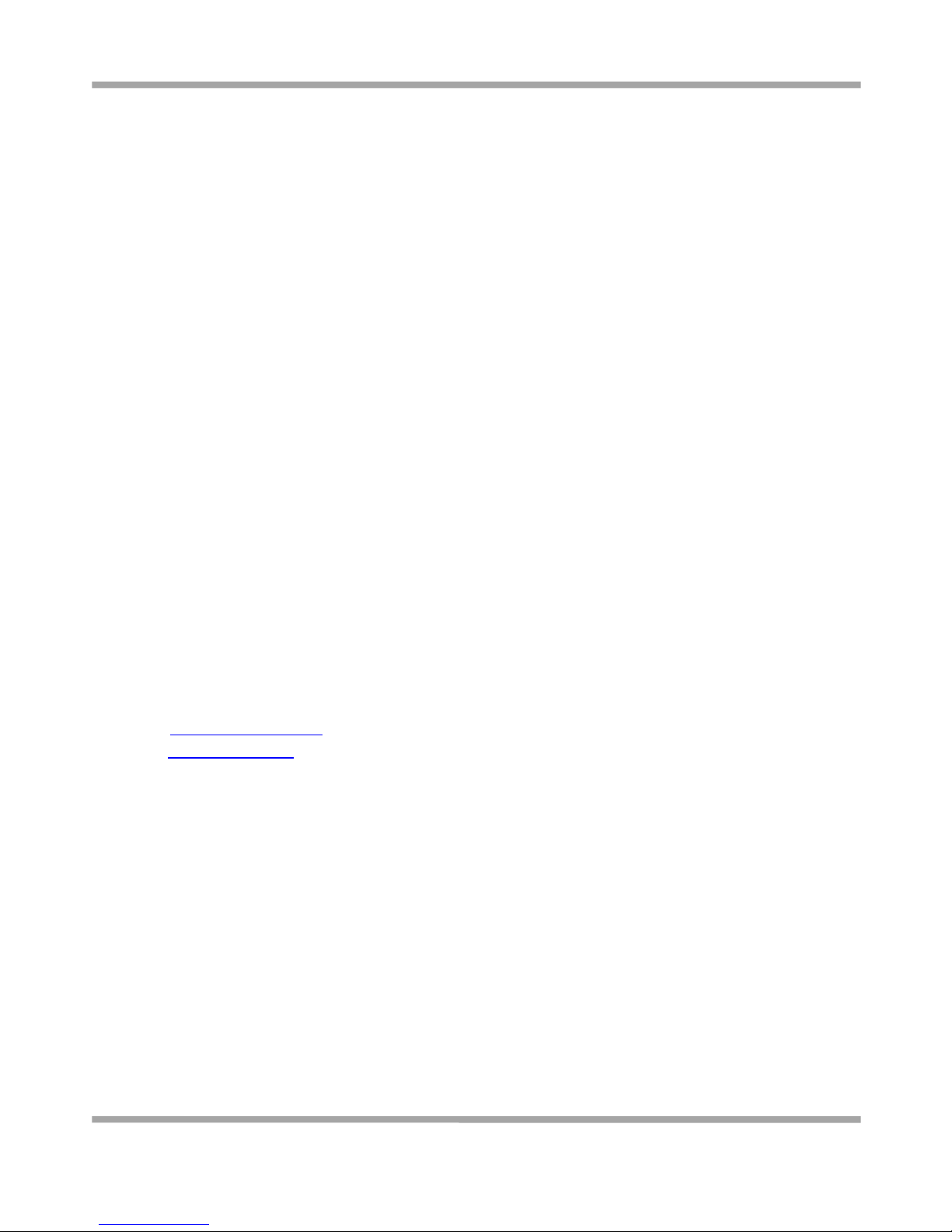
Robustel GoRugged M1000 USB User Guide
RT_M1000_USB_UG_v01.00 4.30.2012 1 / 24
Confidential
About This Document
This document describes the hardware of the Robustel M1000 USB Industrial Cellular USB Modem.
Copyright© Guangzhou Robustel Technologies Co., Limited
All Rights Reserved.
Trademarks and Permissions
Robustel are trademark of Guangzhou Robustel Technologies Co. Limited.
All other trademarks and trade names mentioned in this document are the property of their respective holders.
Disclaimer
No part of this document may be reproduced in any form without the written permission of the copyright owner.
The contents of this document are subject to revision without notice due to continued progress in methodology,
design and manufacturing. Robustel shall have no liability for any error or damage of any kind resulting from the use
of this document.
Technical Support Contact Information
Tel: +86-2023354618
Fax: +86-2032016426
E-mail: support@robustel.com
Web: www.robustel.com
Page 3

Robustel GoRugged M1000 USB User Guide
RT_M1000_USB_UG_v01.00 4.30.2012 2 / 24
Confidential
Important Notice
Due to the nature of wireless communications, transmission and reception of data can never be guaranteed. Data
may be delayed, corrupted (i.e., have errors) or be totally lost. Although significant delays or losses of data are rare
when wireless devices such as the modem are used in a normal manner with a well-constructed network, the
modem should not be used in situations where failure to transmit or receive data could result in damage of any kind
to the user or any other party, including but not limited to personal injury, death, or loss of property. Robustel
accepts no responsibility for damages of any kind resulting from delays or errors in data transmitted or received
using the modem, or for failure of the modem to transmit or receive such data.
Safety Precautions
General
The modem generates radio frequency (RF) power. When using the modem care must be taken on safety issues
related to RF interference as well as regulations of RF equipment.
Do not use your modem in aircraft, hospitals, petrol stations or in places where using GSM products is
prohibited.
Be sure that the modem will not be interfering with nearby equipment. For example: pacemakers or medical
equipment. The antenna of the modem should be away from computers, office equipment, home appliance,
etc.
An external antenna must be connected to the modem for proper operation. Only uses approved antenna with
the modem. Please contact authorized distributor on finding an approved antenna.
Always keep the antenna with minimum safety distance of 26.6 cm or more from human body. Do not put the
antenna inside metallic box, containers, etc.
Note: Some airlines may permit the use of cellular phones while the aircraft is on the ground and the door is open.
Modem may be used at this time.
Using the modem in vehicle
Check for any regulation or law authorizing the use of GSM in vehicle in your country before installing the
modem.
The driver or operator of any vehicle should not operate the modem while in control of a vehicle.
Install the modem by qualified personnel. Consult your vehicle distributor for any possible interference of
electronic parts by the modem.
The modem should be connected to the vehicle’s supply system by using a fuse-protected terminal in the
vehicle’s fuse box.
Be careful when the modem is powered by the vehicle’s main battery. The battery may be drained after
extended period.
Protecting your modem
To ensure error-free usage, please install and operate your modem with care. Do remember the follow:
Do not expose the modem to extreme conditions such as high humidity / rain, high temperatures, direct
sunlight, caustic / harsh chemicals, dust, or water.
Do not try to disassemble or modify the modem. There is no user serviceable part inside and the warranty
would be void.
Page 4

Robustel GoRugged M1000 USB User Guide
RT_M1000_USB_UG_v01.00 4.30.2012 3 / 24
Confidential
Do not drop, hit or shake the modem. Do not use the modem under extreme vibrating conditions.
Do not pull the antenna or power supply cable. Attach/detach by holding the connector.
Connect the modem only according to the instruction manual. Failure to do it will void the warranty.
In case of problem, please contact authorized distributor.
Page 5

Robustel GoRugged M1000 USB User Guide
RT_M1000_USB_UG_v01.00 4.30.2012 4 / 24
Confidential
Regulatory and Type Approval Information
Table 1: Directives
2002/95/EC
Directive of the European Parliament and of the Council of 27 January 2003
on the restriction of the use of certain hazardous substances in electrical and
electronic equipment (RoHS)
2002/96/EC
Directive of the European Parliament and of the Council on waste electrical and electronic
equipment (WEEE)
2003/108/EC
Directive of the European Parliament and of the Council of 8 December
2003 amending directive 2002/96/ec on waste electrical and electronic
equipment (WEEE)
Table 2: Standards of the Ministry of Information Industry of the People’s Republic of China
SJ/T
11363-2006
“Requirements for Concentration Limits for Certain Hazardous Substances in Electronic Information
Products” (2006-06).
SJ/T
11364-2006
“Marking for Control of Pollution Caused by Electronic Information Products”
(2006-06).
According to the “Chinese Administration on the Control of Pollution caused
by Electronic Information Products” (ACPEIP) the EPUP, i.e., Environmental
Protection Use Period, of this product is 20 years as per the symbol shown here, unless otherwise
marked. The EPUP is valid only as long as the product is operated within the operating limits
described in the Hardware Interface Description.
Please see Table 3 for an overview of toxic or hazardous substances or elements that might be
contained in product parts in concentrations above the limits defined by SJ/T 11363-2006.
Table 3: Toxic or hazardous substances or elements with defined concentration limits
Name of the part
Hazardous substances
(Pb)
(Hg)
(Cd)
(Cr(VI))
(PBB)
(PBDE)
Metal Parts
o o o o o
o
Circuit Modules
x o o o o o Cables and Cable Assemblies
o o o o o o Plastic and Polymeric parts
o o o o o
o
o:
Indicates that this toxic or hazardous substance contained in all of the homogeneous materials for this part is below
the limit requirement in SJ/T11363-2006.
x:
Indicates that this toxic or hazardous substance contained in at least one of the homogeneous materials for this
part might exceed the limit requirement in SJ/T11363-2006.
Page 6

Robustel GoRugged M1000 USB User Guide
RT_M1000_USB_UG_v01.00 4.30.2012 5 / 24
Confidential
Revision History
Updates between document versions are cumulative. Therefore, the latest document version contains all updates
made to previous versions.
Release Date
Firmware Version
Details
2012-4-30
1.00
First Release
Page 7
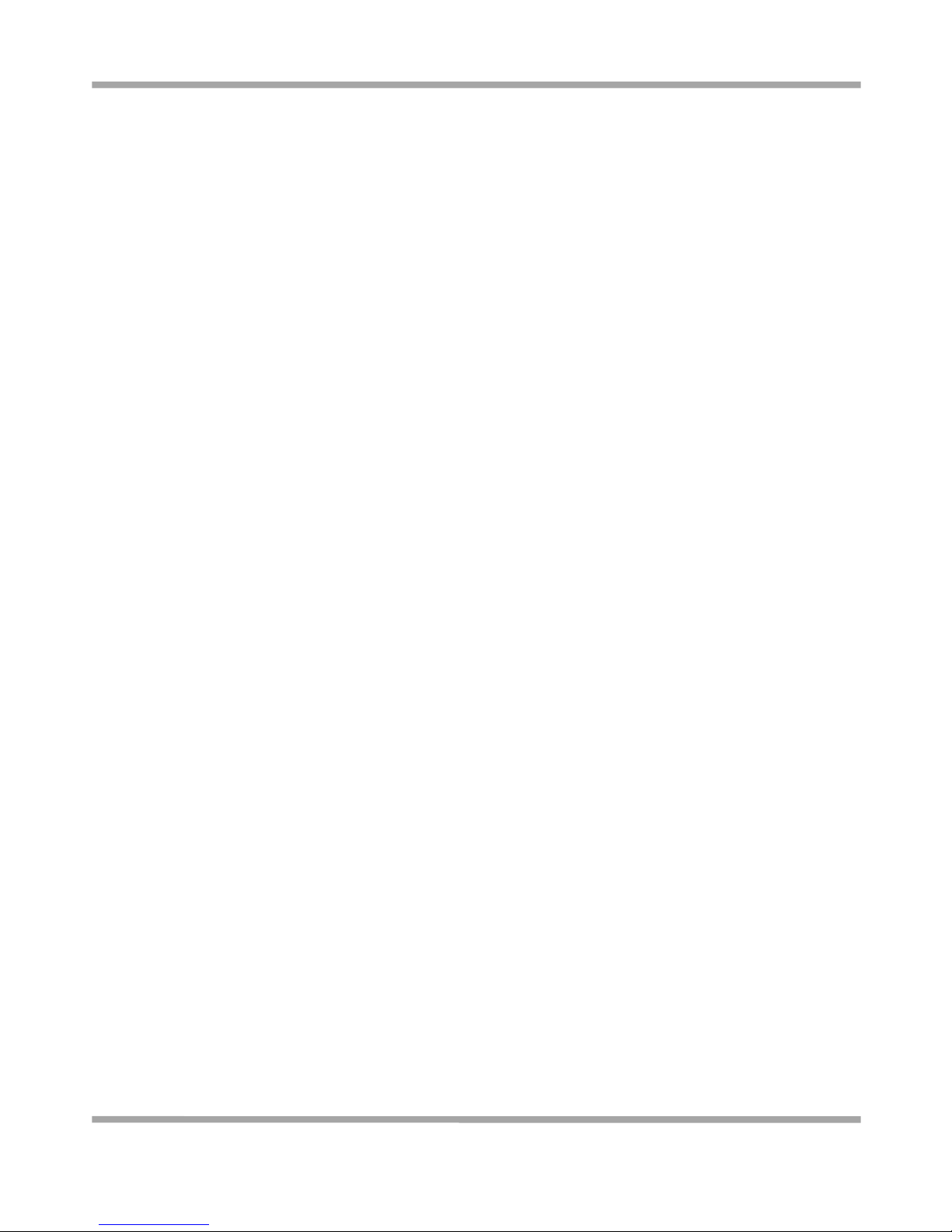
Robustel GoRugged M1000 USB User Guide
RT_M1000_USB_UG_v01.00 4.30.2012 6 / 24
Confidential
Contents
Chapter 1. Product Concept ......................................................................................................................................... 7
1.1 Overview ........................................................................................................................................................ 7
1.2 Packing List ..................................................................................................................................................... 7
1.3 Features and Specifications ........................................................................................................................... 9
1.4 Dimensions ................................................................................................................................................... 10
Chapter 2. Installation ................................................................................................................................................ 11
2.1 Overview ...................................................................................................................................................... 11
2.2 LED Indicators ............................................................................................................................................... 11
2.3 Mounting the Modem .................................................................................................................................. 12
2.4 Installation the SIM Card .............................................................................................................................. 12
2.5 Connect the External Antenna (SMA Type).................................................................................................. 13
2.6 Connect the Modem to External Device ...................................................................................................... 13
2.7 Grounding the Modem .............................................................................................................................. 14
2.8 Power Supply ............................................................................................................................................... 14
Chapter 3. USB Driver installation .............................................................................................................................. 15
3.1 Install the Driver (For Cinterion EU3-E Module) .......................................................................................... 15
Chapter 4. Appendix .................................................................................................................................................. 23
4.1 Terms and Abbreviations ............................................................................................................................. 23
Page 8

Robustel GoRugged M1000 USB User Guide
RT_M1000_USB_UG_v01.00 4.30.2012 7 / 24
Confidential
Chapter 1. Product Concept
1.1 Overview
The Robustel GoRugged M1000 USB is a rugged industrial cellular modem with USB interface offering
state-of-the-art 2G (GPRS / EDGE) / 3G (HSPA / EV-DO) / 4G (LTE) connectivity for machine to machine (M2M)
applications.
USB 2.0 high speed interface allows it to manage and optimize the performances of 3G and 4G high-speed
networks.
GPS receiver optional for specified model.
The modem supports a wide range of input voltages from 9 to 36 VDC.
The metal enclosure can be mounted on a DIN-rail or on the wall, also with extra ground screw.
1.2 Packing List
Check your package to make certain it contains the following items:
Robustel GoRugged M1000 USB modem x1
SMA antenna (Stubby antenna or Magnet antenna optional) x1
Stubby antenna Magnet antenna
Page 9

Robustel GoRugged M1000 USB User Guide
RT_M1000_USB_UG_v01.00 4.30.2012 8 / 24
Confidential
2-pin pluggable terminal block with lock for power connector x1
USB cable (Type A Male to Type A Male) x1
CD with user guide and driver x1
Note: Please notify your sales representative if any of the above items are missing or damaged.
Optional accessories (can be purchased separately):
Rx-Diversity SMA antenna optional (Stubby antenna or Magnet antenna optional) x1
35mm Din-Rail mounting kit
AC/DC Power Supply Adapter (12VDC, 1A) x1
Page 10

Robustel GoRugged M1000 USB User Guide
RT_M1000_USB_UG_v01.00 4.30.2012 9 / 24
Confidential
1.3 Features and Specifications
Control via AT commands
Antenna diversity for improved fringe performance optional
Comprehensive SDK and enabling drivers for Linux and Windows
Cellular Interface
Air Interface
LTE
HSPA+/HSUPA/HSDPA/UMTS
EDGE/GPRS
EV-DO
Frequency
Please refer to “Selection and Ordering Data” for supported
frequencies.
GPS (optional for
M1000-UC3H8N and
M1000-UC3H8P)
Protocol
NMEA
Modes
Standalone GPS
Assisted GPS
SIM Interface
Number of SIMs
1
SIM Card Reader
3V, 1.8V
Antenna Interface
Antenna Interface
SMA Female, 50 ohms impedance, RX-Diversity antenna
optional
USB Interface
Number of Ports
1
Interface
Type A Female
Speed
USB 2.0 High Speed (480Mbit/s)
ESD Protection
15KV
Drivers
Drivers
Windows 2000/XP/Vista/7/CE, Linux 2.6 (Source-Code)
LED Indicators
LED Indicators
1 LED indicator
Power Supply
Interface
Power Supply Interface
2-pin 5mm pluggable terminal block
Power
Requirements
Input Voltage
9 to 36 VDC
Power Consumption
Idle: 50-60 mA @ 12 V
Data Link: 100 to 200 mA (peak) @ 12 V
Physical
Characteristics
Housing
Metal
Weight
300g
Dimension
(L x W x H): 111 x 72 x 28 mm
Installation Method
35mm Din-Rail or wall mounting or desktop
Environmental
Limits
Operating Temperature
-25 to 60°C
Storage Temperature
-40 to 85°C
Operating Humidity
5 to 95% RH
Regulatory and Type
Approvals
Directives
RoHS and WEEE compliant
CE and R&TTE Approval
TBD
Warranty
Warranty Period
1 year
Page 11
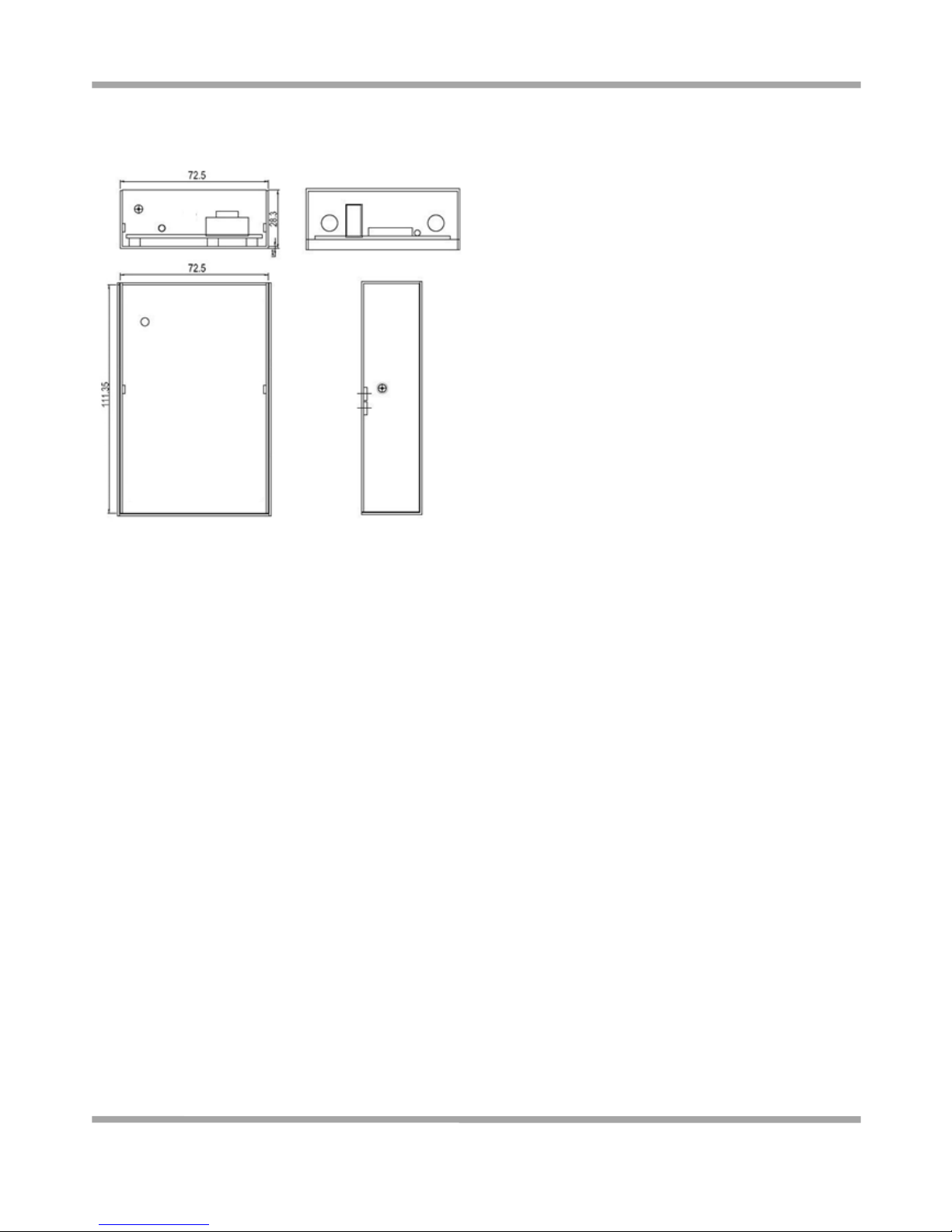
Robustel GoRugged M1000 USB User Guide
RT_M1000_USB_UG_v01.00 4.30.2012 10 / 24
Confidential
1.4 Dimensions
Page 12

Robustel GoRugged M1000 USB User Guide
RT_M1000_USB_UG_v01.00 4.30.2012 11 / 24
Confidential
Chapter 2. Installation
2.1 Overview
2.2 LED Indicators
NET LED
Function
Off
ME is in one of the following modes:
- POWER DOWN mode
- ALARM mode
- CHARGE ONLY mode
- NON-CYCLIC SLEEP mode
- CYCLIC SLEEP mode with no temporary wake-up event in progress
On
Working
Page 13

Robustel GoRugged M1000 USB User Guide
RT_M1000_USB_UG_v01.00 4.30.2012 12 / 24
Confidential
2.3 Mounting the Modem
Use 2 pcs of M3 screw to mount the modem on the wall or mount it on the Din-Rail.
2.4 Installation the SIM Card
Be sure to insert a SIM card before you use the modem.
Note: A SIM card set with PIN code cannot be used normally in the modem. You need to use Modem Configurator to
unlock the PIN code of the SIM card before using it in the modem.
Make sure to disconnect the charger and switch off your modem before inserting or removing your SIM/USIM card.
Inserting SIM Card
1. Make sure your charger is disconnected.
2. Use a ball pen or paper clip to press the SIM holder eject button. The SIM holder will come out a little. Then take
out the SIM holder.
3. Insert the SIM card, with the metal surface facing downward, make sure it has completely sit on the tray. Put the
tray back into the slot, until you hear “a cracking sound”.
Removing SIM card
1. Make sure your charger is disconnected, and then press and hold down the power key until the modem is
powered off.
2. Press the SIM card until you hear “a cracking sound”, when the SIM card will pop up to be pulled out.
Note:
1. Don’t pull out the SIM holder without pushing the eject button.
2. Don’t touch the metal surface of the SIM card in case information in the card is lost or destroyed.
3. Don’t bend or scratch your SIM card. Keep the card away from electricity and magnetism.
4. Make sure to disconnect the power source from your modem before inserting and removing your SIM card.
Page 14
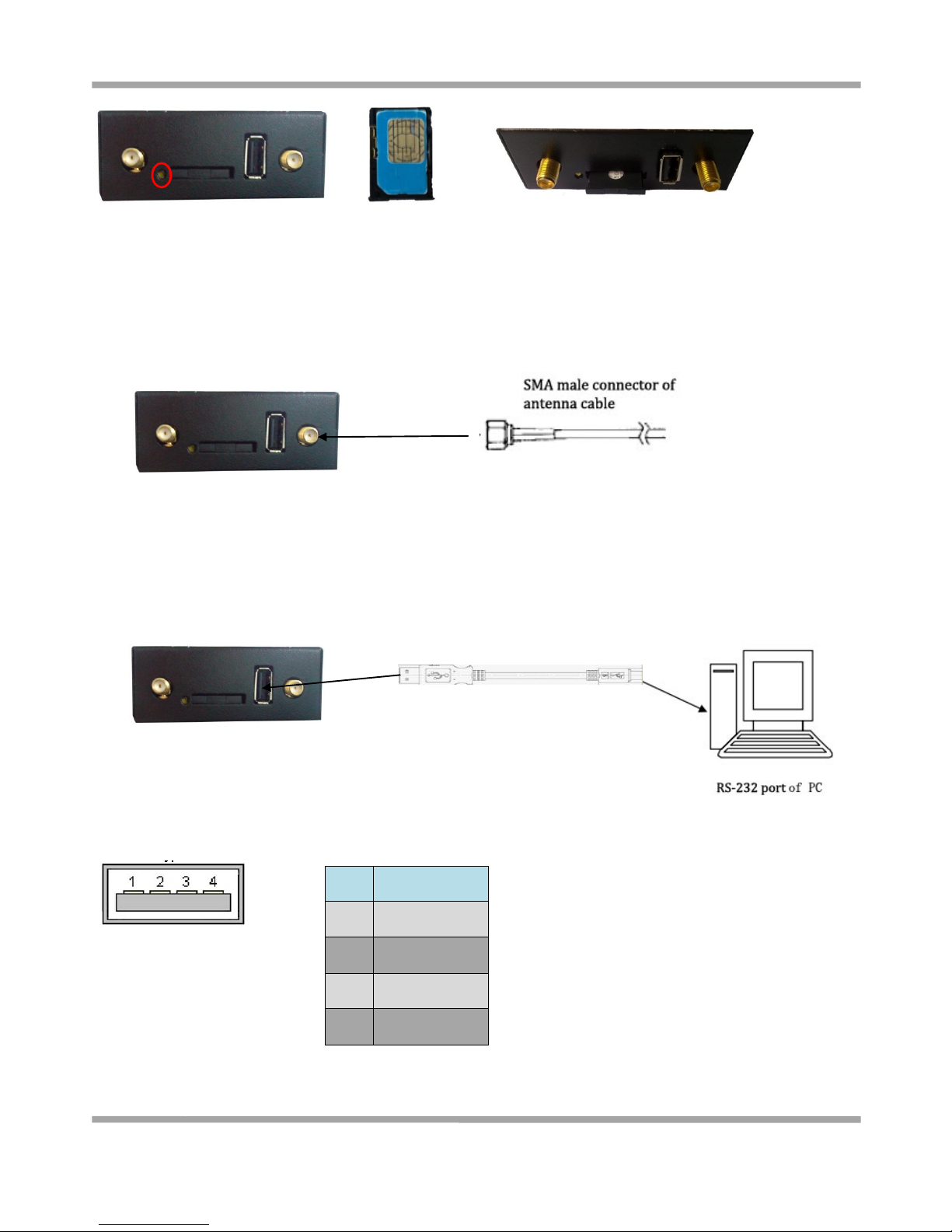
Robustel GoRugged M1000 USB User Guide
RT_M1000_USB_UG_v01.00 4.30.2012 13 / 24
Confidential
2.5 Connect the External Antenna (SMA Type)
Connect this to an external antenna with SMA male connector. Make sure the antenna is for the correct frequency as
your GSM operator with impedance of 50ohm, and also connector is secured tightly.
2.6 Connect the Modem to External Device
User can use the USB cable to connect the modem’s USB connector to external controller / computer.
USB Cable connector (Type A Male to Type A Male)
USB 2.0 Connector
PIN
Description)
1
VCC
2
Data (D-)
3
Data (D+)
4
GND
secure tightly
USB 2.0
USB 2.0
Page 15

Robustel GoRugged M1000 USB User Guide
RT_M1000_USB_UG_v01.00 4.30.2012 14 / 24
Confidential
2.7 Grounding the Modem
Grounding and wire routing help limit the effects of noise due to electromagnetic interference (EMI). Run the ground
connection from the ground screw to the grounding surface prior to connecting devices.
Note: This product is intended to be mounted to a well-grounded mounting surface, such as a metal panel.
2.8 Power Supply
The power supply range is 9 to 36VDC.
Note: Please take care about the polarity, and do not make reverse connection.
Positive Polarity
Negative Polarity
Grounding Screw
Page 16

Robustel GoRugged M1000 USB User Guide
RT_M1000_USB_UG_v01.00 4.30.2012 15 / 24
Confidential
Chapter 3. USB Driver installation
3.1 Install the Driver (For Cinterion EU3-E Module)
1. After insert the SIM card, connect the antenna, power on the modem, connect the modem to PC via USB cable, a
popbox “Found New Hardware” will come out on the right bottom.
2. Click the box.
Page 17
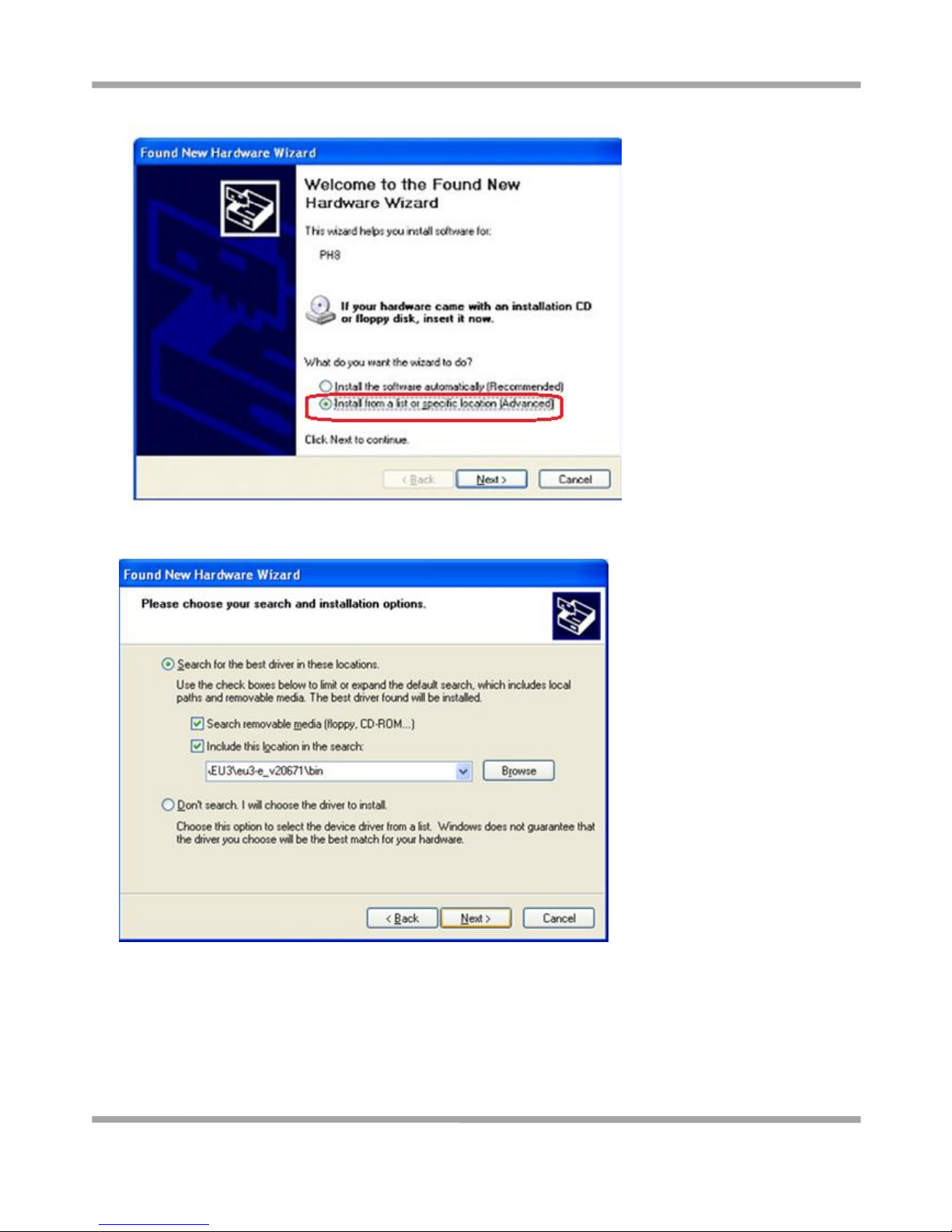
Robustel GoRugged M1000 USB User Guide
RT_M1000_USB_UG_v01.00 4.30.2012 16 / 24
Confidential
3. Choose Install from a list of specific location, clicks next.
4. Load the driver from the hard disk.
Page 18

Robustel GoRugged M1000 USB User Guide
RT_M1000_USB_UG_v01.00 4.30.2012 17 / 24
Confidential
5. USB Driver install finished.
6. Go to My Computer->System Properties->Hardware ->Device Manager to check whether the EU3-USB Com Port
installed correctly.
Page 19

Robustel GoRugged M1000 USB User Guide
RT_M1000_USB_UG_v01.00 4.30.2012 18 / 24
Confidential
Setting up the USB Modem Dial Up
1. In the Control Panel, open Network Connections, and then click Create a new connection.
2. When the New Connection Wizard window opens, select the Connect to Internet option, and then click Next.
Page 20

Robustel GoRugged M1000 USB User Guide
RT_M1000_USB_UG_v01.00 4.30.2012 19 / 24
Confidential
3. Select the Set up my connection manually option, and then click Next.
Page 21

Robustel GoRugged M1000 USB User Guide
RT_M1000_USB_UG_v01.00 4.30.2012 20 / 24
Confidential
4. Select the Connect using a dial-up modem option, and then click Next.
5. Type the name of your service provider in the text input box, and then click Next.
Page 22

Robustel GoRugged M1000 USB User Guide
RT_M1000_USB_UG_v01.00 4.30.2012 21 / 24
Confidential
6. Type correspond phone number in the Phone number text input box, and then click Next.
7. Type the User name and Password in the appropriate text boxes, and then click Next.
Page 23

Robustel GoRugged M1000 USB User Guide
RT_M1000_USB_UG_v01.00 4.30.2012 22 / 24
Confidential
8. Click Finish.
9. A shortcut of usb modem will show in desktop.
10. Click Dial to establish the connection.
Page 24
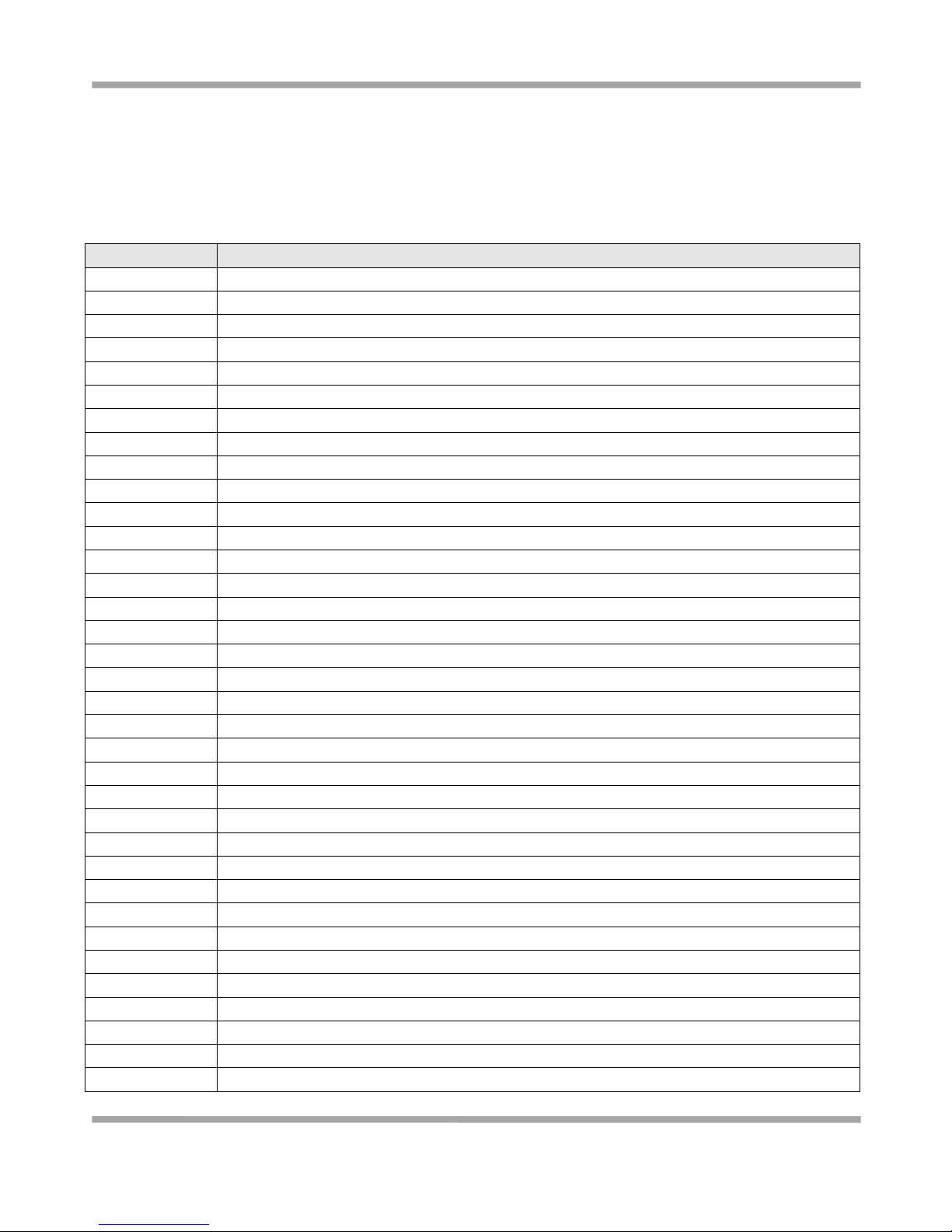
Robustel GoRugged M1000 USB User Guide
RT_M1000_USB_UG_v01.00 4.30.2012 23 / 24
Confidential
Chapter 4. Appendix
4.1 Terms and Abbreviations
Abbreviations
Description
AC
Alternating Current
APN
Access Point Name of GPRS Service Provider Network
CE
Conformité Européene (European Conformity)
CHAP
Challenge Handshake Authentication Protocol
CSD
Circuit Switched Data
CTS
Clear to Send
dB
Decibel
dBi
Decibel Relative to an Isotropic radiator
DC
Direct Current
DCD
Data Carrier Detect
DCE
Data Communication Equipment (typically modems)
DCS 1800
Digital Cellular System, also referred to as PCN
DSR
Data Set Ready
DTE
Data Terminal Equipment
DTMF
Dual Tone Multi-frequency
DTR
Data Terminal Ready
EMC
Electromagnetic Compatibility
EMI
Electromagnetic Interference
ESD
Electrostatic Discharges
ETSI
European Telecommunications Standards Institute
GND
Ground
GPRS
General Package Radio Service
GSM
Global Standard for Mobile Communications
IMEI
International Mobile Equipment Identification
kbps
kbits per second
LED
Light Emitting Diode
MAX
Maximum
Min
Minimum
MO
Mobile Originated
MS
Mobile Station
MT
Mobile Terminated
PAP
Password Authentication Protocol
PC
Personal Computer
PCN
Personal Communications Network, also referred to as DCS 1800
PCS
Personal Communication System, also referred to as GSM 1900
Page 25

Robustel GoRugged M1000 USB User Guide
RT_M1000_USB_UG_v01.00 4.30.2012 24 / 24
Confidential
PDU
Protocol Data Unit
PPP
Point-to-point Protocol
PIN
Personal Identity Number
PSU
Power Supply Unit
PUK
Personal Unblocking Key
R&TTE
Radio and Telecommunication Terminal Equipment
RF
Radio Frequency
RTC
Real Time Clock
RTS
Request to Send
Rx
Receive Direction
SIM
Subscriber Identification Module
SMA
Subminiature Version A RF Connector
SMS
Short Message Service
TCP/IP
Transmission Control Protocol / Internet Protocol
TE
Terminal Equipment, also referred to as DTE
Tx
Transmit Direction
UART
Universal Asynchronous Receiver-transmitter
USB
Universal Serial Bus
USSD
Unstructured Supplementary Service Data
VSWR
Voltage Stationary Wave Ratio
