
Robustel GoRugged M1000 UP
Industrial Cellular USB Modem
for 2G / 3G / 4G Networks
User Guide
Document Name: User Guide
Date: 2015-10-07
Status: Confidential
Doc ID: RT_UG_M1000 UP_v.1.1.1
www.robustel.com

Robustel GoRugged M1000 UP User Guide
RT_UG_M1000 UP_v.1.1.1 07.10.2015 1 / 39
About This Document
This document describes the hardware and software of the Robustel GoRugged M1000 UP.
Copyright© Guangzhou Robustel Technologies Co., Limited
All Rights Reserved.
Trademarks and Permissions
Robustel are trademark of Guangzhou Robustel Technologies Co., Limited.
All other trademarks and trade names mentioned in this document are the property of their respective holders.
Disclaimer
No part of this document may be reproduced in any form without the written permission of the copyright owner.
The contents of this document are subject to revision without notice due to continued progress in methodology,
design and manufacturing. Robustel shall have no liability for any error or damage of any kind resulting from the use
of this document.
Technical Support Contact Information
Tel: +86-20-23354618
Fax: +86-20-82321505
E-mail: support@robustel.com
Web: www.robustel.com

Robustel GoRugged M1000 UP User Guide
RT_UG_M1000 UP_v.1.1.1 07.10.2015 2 / 39
Important Notice
Due to the nature of wireless communications, transmission and reception of data can never be guaranteed. Data
may be delayed, corrupted (i.e., have errors) or be totally lost. Although significant delays or losses of data are rare
when wireless devices such as the modem is used in a normal manner with a well-constructed network, the modem
should not be used in situations where failure to transmit or receive data could result in damage of any kind to the
user or any other party, including but not limited to personal injury, death, or loss of property. Robustel accepts no
responsibility for damages of any kind resulting from delays or errors in data transmitted or received using the
modem, or for failure of the modem to transmit or receive such data.
Safety Precautions
General
The modem generates radio frequency (RF) power. When using the modem, care must be taken on safety issues
related to RF interference as well as regulations of RF equipment.
Do not use your modem in aircraft, hospitals, petrol stations or in places where using CELLULAR products is
prohibited.
Be sure that the modem will not be interfering with nearby equipment. For example: pacemakers or medical
equipment. The antenna of the modem should be away from computers, office equipment, home appliance,
etc.
An external antenna must be connected to the modem for proper operation. Only uses approved antenna with
the modem. Please contact authorized distributor on finding an approved antenna.
Always keep the antenna with minimum safety distance of 20 cm or more from human body. Do not put the
antenna inside metallic box, containers, etc.
Note: Some airlines may permit the use of cellular phones while the aircraft is on the ground and the door is open.
Modem may be used at this time.
Using the modem in vehicle
Check for any regulation or law authorizing the use of cellular devices in vehicle in your country before installing
the modem.
The driver or operator of any vehicle should not operate the modem while driving.
Install the modem by qualified personnel. Consult your vehicle distributor for any possible interference of
electronic parts by the modem.
The modem should be connected to the vehicle’s supply system by using a fuse-protected terminal in the
vehicle’s fuse box.
Be careful when the modem is powered by the vehicle’s main battery. The battery may be drained after
extended period.
Protecting your modem
To ensure error-free usage, please install and operate your modem with care. Do remember the following:
Do not expose the modem to extreme conditions such as high humidity/rain, high temperatures, direct sunlight,
caustic / harsh chemicals, dust, or water.
Do not try to disassemble or modify the modem. There is no user serviceable part inside and the warranty
would be void.

Robustel GoRugged M1000 UP User Guide
RT_UG_M1000 UP_v.1.1.1 07.10.2015 3 / 39
Do not drop, hit or shake the modem. Do not use the modem under extreme vibrating conditions.
Do not pull the antenna or power supply cable. Attach/detach by holding the connector.
Connect the modem only according to the instruction manual. Failure to do it will void the warranty.
In case of problem, please contact authorized distributor.

Robustel GoRugged M1000 UP User Guide
RT_UG_M1000 UP_v.1.1.1 07.10.2015 4 / 39
Regulatory and Type Approval Information
Table 1: Directives
2011/65/EC
Directive 2011/65/EU of the European Parliament and of the Council of 8 June 2011
on the restriction of the use of certain hazardous substances in electrical and
electronic equipment (RoHS)
2012/19/EU
Directive 2012/19/EU the European Parliament and of the Council
of 4 July 2012 on waste electrical and electronic equipment (WEEE)
Table 2: Standards of the Ministry of Information Industry of the People’s Republic of China
SJ/T
11363-2006
“Requirements for Concentration Limits for Certain Hazardous Substances in Electronic Information
Products” (2006-06).
SJ/T
11364-2006
“Marking for Control of Pollution Caused by Electronic Information Products”
(2006-06).
According to the “Chinese Administration on the Control of Pollution caused
by Electronic Information Products” (ACPEIP) the EPUP, i.e., Environmental
Protection Use Period, of this product is 20 years as per the symbol shown here, unless otherwise
marked. The EPUP is valid only as long as the product is operated within the operating limits
described in the Hardware Interface Description.
Please see Table 3 for an overview of toxic or hazardous substances or elements that might be
contained in product parts in concentrations above the limits defined by SJ/T 11363-2006.
Table 3: Toxic or hazardous substances or elements with defined concentration limits
Name of the part
Hazardous substances
(Pb)
(Hg)
(Cd)
(Cr (VI) )
(PBB)
(PBDE)
Metal Parts
o o o o o
o
Circuit Modules
x o o o o o Cables and Cable Assemblies
o o o o o o Plastic and Polymeric parts
o o o o o
o
o:
Indicates that this toxic or hazardous substance contained in all of the homogeneous materials for this part is below
the limit requirement in SJ/T11363-2006.
x:
Indicates that this toxic or hazardous substance contained in at least one of the homogeneous materials for this
part might exceed the limit requirement in SJ/T11363-2006.

Robustel GoRugged M1000 UP User Guide
RT_UG_M1000 UP_v.1.1.1 07.10.2015 5 / 39
Revision History
Updates between document versions are cumulative. Therefore, the latest document version contains all updates
made to previous versions.
Release Date
Firmware
Version
Doc Version
Details
2014-01-17
1.0.0
V1.0.0
First Release
2014-05-13
1.0.0
V1.1.0
Update Section: LED Indicator, device
pictures, Safety Precautions, Regulatory
and Type Approval Information, mount the
modem, file format, Sentence Revision,
Regulatory and Type Approval Information
2015-10-07
1.0.0
V1.1.1
Update Section: Cover Image, packing list,
Specification(antenna)

Robustel GoRugged M1000 UP User Guide
RT_UG_M1000 UP_v.1.1.1 07.10.2015 6 / 39
Contents
Chapter 1 Product Concept ......................................................................................................................................... 7
1.1 Overview ........................................................................................................................................................ 7
1.2 Packing List ..................................................................................................................................................... 7
1.3 Specifications ................................................................................................................................................. 9
1.4 Dimensions ................................................................................................................................................... 10
Chapter 2 Installation ................................................................................................................................................ 11
2.1 Overview ...................................................................................................................................................... 11
2.2 LED Indicator ................................................................................................................................................ 11
2.3 USB interface ................................................................................................................................................ 12
2.4 Install SIM Card ............................................................................................................................................ 12
2.5 Connect the External Antenna (SMA Type) ................................................................................................. 13
2.6 Connect the Modem to External Device ...................................................................................................... 13
2.7 Mount the Modem ...................................................................................................................................... 13
2.8 Power Supply ............................................................................................................................................... 14
Chapter 3 Operate the Modem ................................................................................................................................ 15
3.1 AT command Set .......................................................................................................................................... 15
3.1.1 Install USB driver............................................................................................................................... 15
3.1.2 Start SecureCRT ................................................................................................................................ 19
3.1.3 AT Command Examples .................................................................................................................... 20
3.2 CSD Connection ............................................................................................................................................ 21
3.2.1 Overview ........................................................................................................................................... 21
3.2.2 Establishing a CSD Connection ......................................................................................................... 21
3.2.3 Answering a CSD Connection ........................................................................................................... 22
3.3 Using Short Message Service ....................................................................................................................... 23
3.3.1 Sending a Short Message .................................................................................................................. 23
3.3.2 Reading a Short Message ................................................................................................................. 24
3.3.3 Deleting a Short Message ................................................................................................................. 25
3.4 Cellular Network Connection ....................................................................................................................... 25
3.4.1 Overview ........................................................................................................................................... 25
3.4.2 Internet Access for PC ....................................................................................................................... 26
Chapter 4 Appendix .................................................................................................................................................. 33
4.1 GSM Alphabet .............................................................................................................................................. 33
4.2 Troubleshooting ........................................................................................................................................... 36
4.2.1 The modem’s LED does not light: ..................................................................................................... 36
4.2.2 The modem keep rebooting all the time: ......................................................................................... 37
4.2.3 Receiving “No Carrier” Message ...................................................................................................... 37
4.3 Terms and Abbreviations ............................................................................................................................. 37

Robustel GoRugged M1000 UP User Guide
RT_UG_M1000 UP_v.1.1.1 07.10.2015 7 / 39
Chapter 1 Product Concept
1.1 Overview
Robustel GoRugged M1000 UP is a rugged cellular modem with USB interface and plastic enclosure offering
state-of-the-art 2G (GPRS/EDGE)/3G (HSPA/EV-DO)/4G (LTE) connectivity for machine to machine (M2M)
applications.
Control via AT commands.
USB 2.0 high speed interface allows it to manage and optimize the performances of 3G and 4G high-speed
networks.
LTE downlink/uplink up to 100/50 Mbps.
Antenna diversity for improved fringe performance optional.
Comprehensive SDK and enabling drivers for Linux and Windows.
1 mini USB 2.0 high speed interface.
Wide range input voltages from 6 to 26 VDC and extreme operating temperature.
The plastic enclosure can be mounted on a DIN-rail or on the wall, also with extra ground screw.
1.2 Packing List
Check your package to make certain it contains the following items:
Robustel GoRugged M1000 UP modem x1
3.5mm 2-pin pluggable terminal block for power connector x1
One antenna
Two antennas
or

Robustel GoRugged M1000 UP User Guide
RT_UG_M1000 UP_v.1.1.1 07.10.2015 8 / 39
CD with user guide and USB driver x1
Note: Please notify your sales representative if any of the above items are missing or damaged.
Optional accessories (can be purchased separately):
SMA antenna (Stubby antenna or Magnet antenna optional)
The number of SMA antenna depend on the model of M1000 UP, more details please refer to 1.3 Specifications
section.
Mini USB cable x1
Wall Mounting Kit
35mm Din-Rail mounting kit
AC/DC Power Supply Adapter (12VDC, 1A) x1
Stubby antenna
Magnet antenna
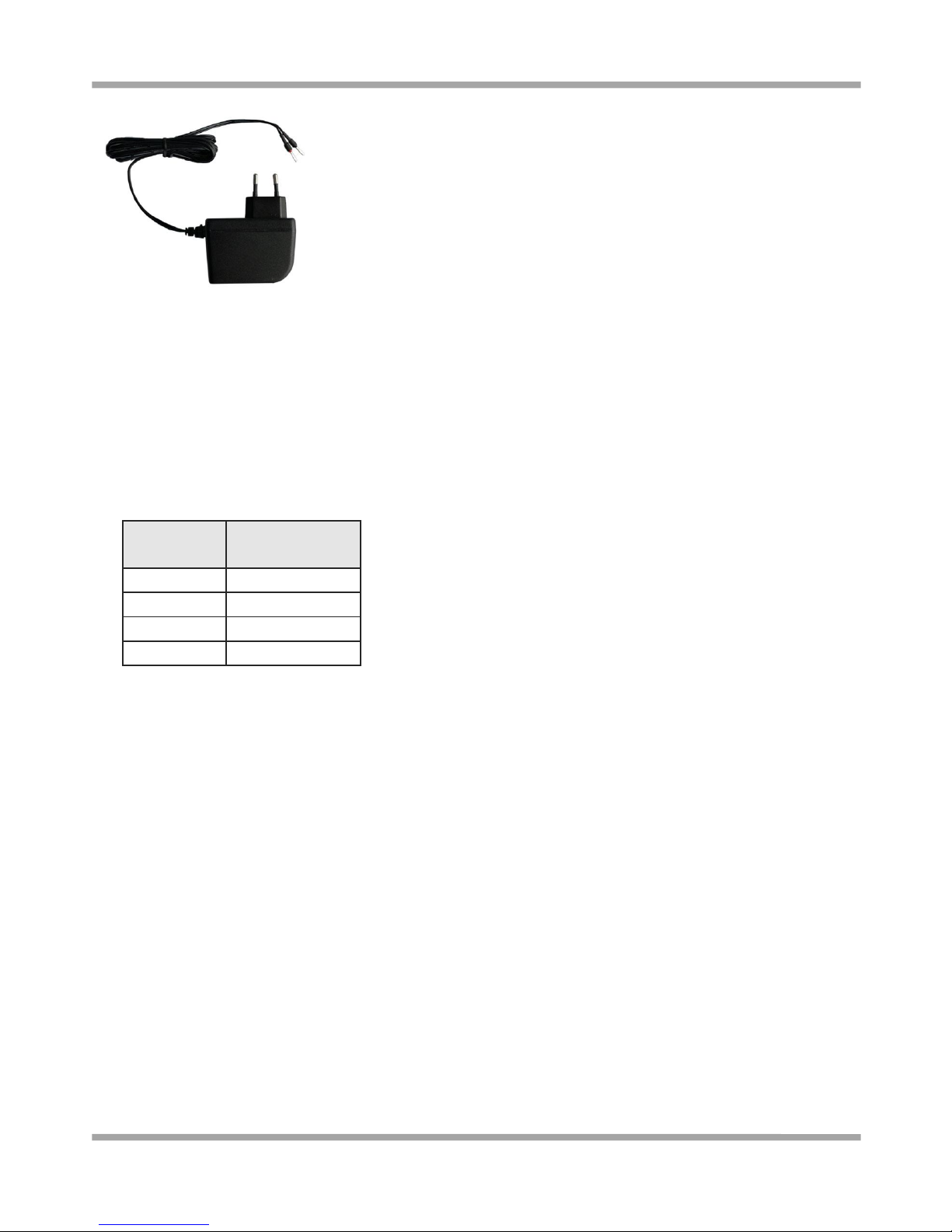
Robustel GoRugged M1000 UP User Guide
RT_UG_M1000 UP_v.1.1.1 07.10.2015 9 / 39
1.3 Specifications
Cellular Interface
Standards: LTE (DL/UL up to 100/50 Mbps), HSPA+/HSUPA/HSDPA/UMTS, EDGE/GPRS, EVDO 450
Frequency: Please refer to “Selection and Ordering Data”
SIM: 1 x (3V & 1.8V)
Antenna Interface: SMA Female
Cellular
interface
the number of
antenna interface
2G GSM
1
3G HSDPA
1
3G HSPA+
2
4G LTE
2
USB Interface
Number of Ports: 1 x mini USB Female
Speed: USB 2.0 High Speed (480 Mbit/s)
ESD Protection: 15KV
GPS (optional for M1000-UP3P and M1000-UP4L)
Protocol: NMEA
Modes: Standalone GPS, Assisted GPS
Drivers
Drivers: Windows 2000/XP/Vista/7/CE, Linux 2.6
System
LED Indicators: RUN
Power Supply and Consumption
Power Supply Interface: 2-pin 3.5mm pluggable terminal block
Input Voltage: 6 to 26 VDC
Power Consumption: Idle: 50-60 mA@12 V
Data Link: 100 to 200 mA (peak)@12 V

Robustel GoRugged M1000 UP User Guide
RT_UG_M1000 UP_v.1.1.1 07.10.2015 10 / 39
Physical Characteristics
Housing & Weight: Plastic, 105g
Dimension(L x W x H): 75 x 85 x 28 mm
Installation: 35mm Din-Rail or wall mounting or desktop
Selection and Ordering Data
Model No.
Air Interface
Frequency
Operating Environment
M1000-UP4L
LTE/HSPA+/UMTS/EDGE/GPRS
LTE 800/900/1800/2100/2600 MHz (DL/UL up to
100/50 Mbps)
UMTS 900/2100 MHz, GSM 900/1800/1900 MHz
-25 to 60°C /5 to 95% RH
M1000-UP3P
HSPA+/UMTS/EDGE/GPRS
UMTS 850/900/1900/2100 MHz (DL/UL
14.4/5.76 Mbps) , GSM Quad Band
-40 to 85°C /5 to 95% RH
M1000-UP3H
HSUPA/UMTS/EDGE/GPRS
UMTS 900/2100 MHz (DL/UL 7.2/5.76 Mbps),
GSM 900/1800 MHz
-40 to 85°C /5 to 95% RH
M1000-UP3E
EVDO 450 Rev. B/Rev. A
EVDO 450 MHz (DL/UL 14.7/5.4 Mbps)
-20 to 60°C /5 to 95% RH
M1000-UP
mPCIe interface
w/o module, mPCIe interface
-40 to 85°C /5 to 95% RH
1.4 Dimensions
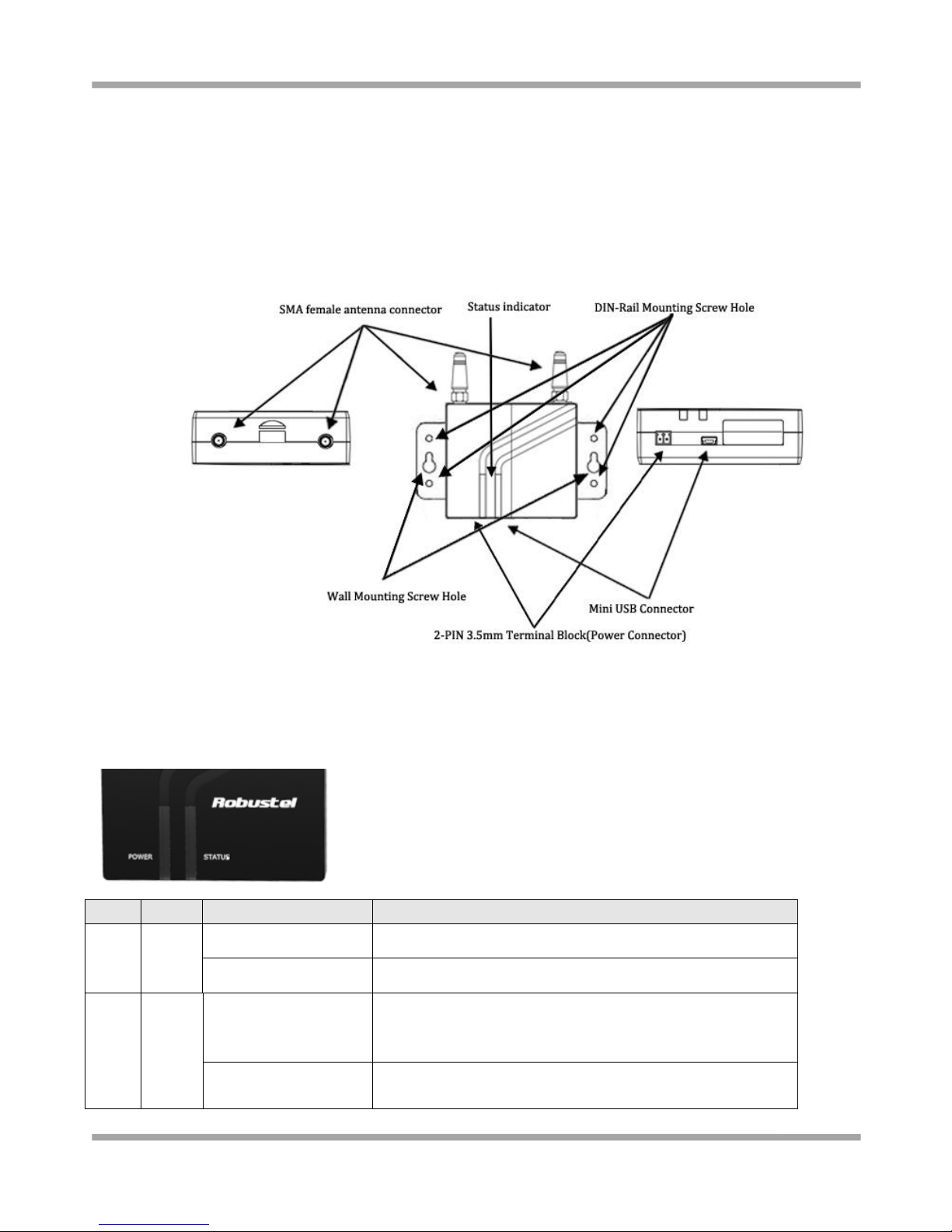
Robustel GoRugged M1000 UP User Guide
RT_UG_M1000 UP_v.1.1.1 07.10.2015 11 / 39
Chapter 2 Installation
2.1 Overview
2.2 LED Indicator
Name
Color
Status
Description
RUN
Green
On
M1000 UP is powered up.
Off
M1000 UP is powered off.
Status
Green
On
The current network is connected.
Note: only effective on 3G or 4G module, if some 3G or 4G
modules don’t support the LET, the LET won’t light.
Blink every 3 second
The current network is disconnected.
Note: only effective on 3G or 4G module, if some 3G or 4G
