Page 1
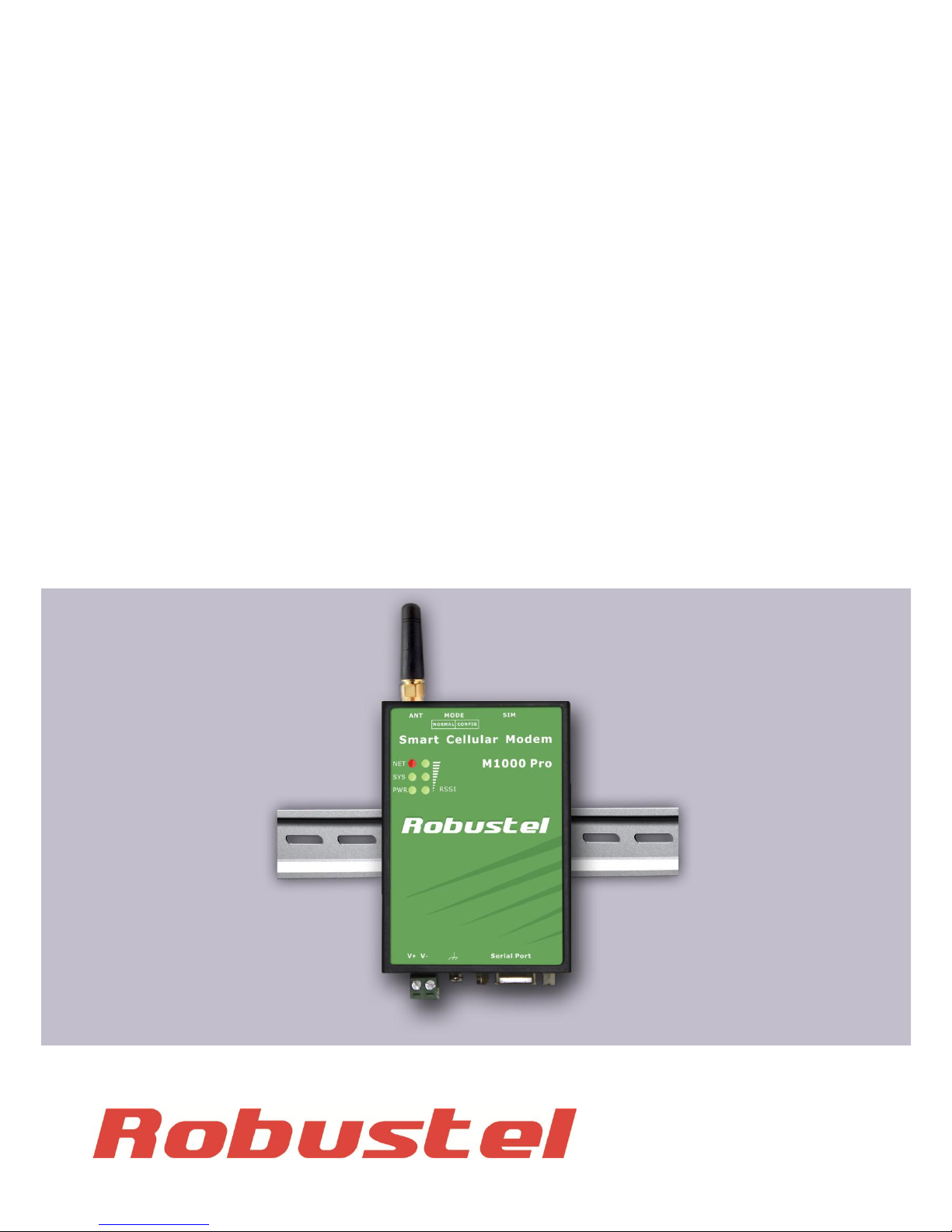
Robustel GoRugged M1000 Pro
Serial to GPRS/EDGE Gateway
For GSM/GPRS/EDGE Networks
User Guide
Document Name: User Guide
Firmware: 2.1.0
GatewayConfigurator Pro: 1.0.7
Date: 2012-11-15
Status: /Confidential
DocID: /RT_M1000_Pro_v01.01
www.robustel.com
Page 2
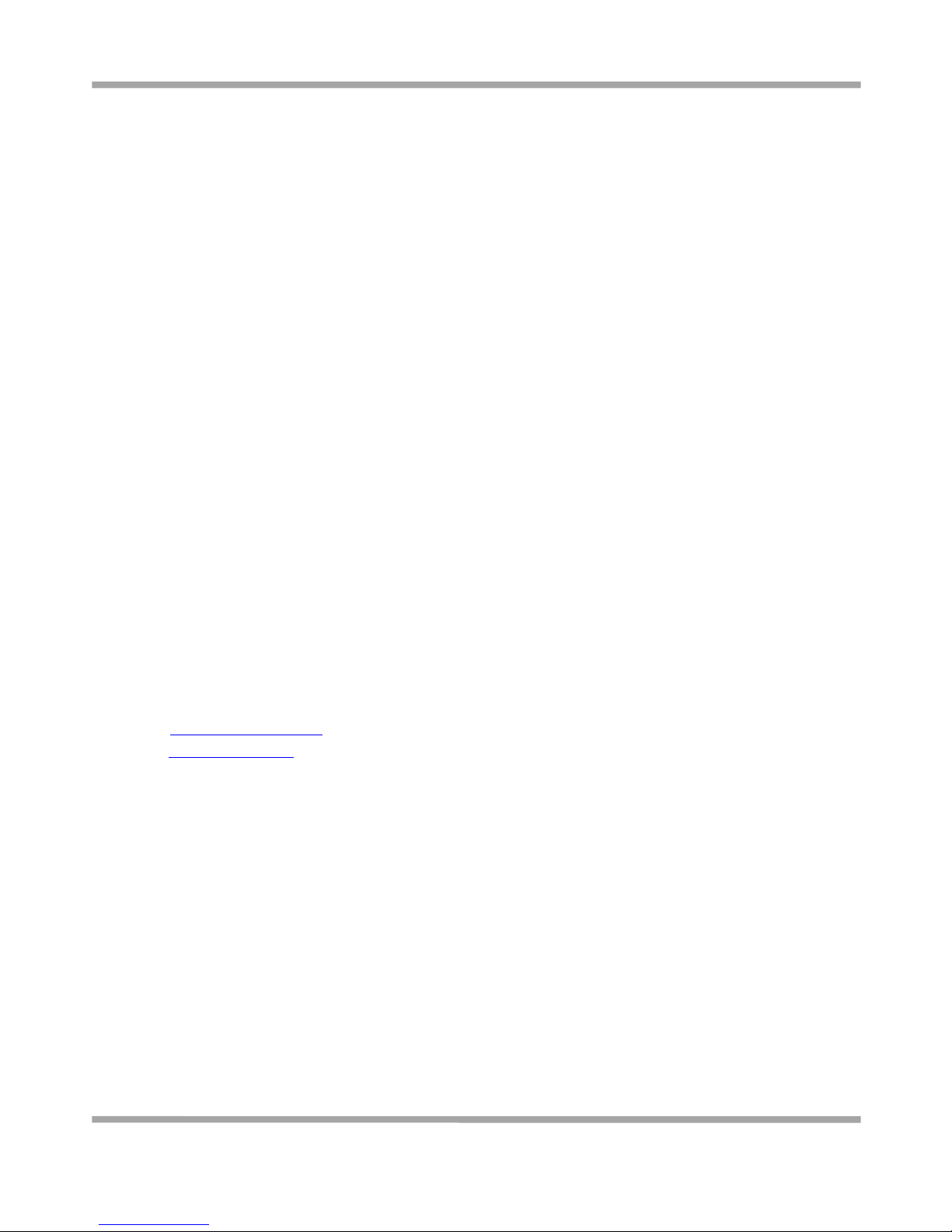
Robustel GoRugged M1000 Pro User Guide
RT_M1000 Pro_UG_v01.01 27.12.2011 1 / 59
Confidential
About This Document
This document describes the hardware and software of the Robustel M1000 Pro Serial to GPRS/EDGE Gateway.
Copyright© Guangzhou Robustel Technologies Co., Limited
All Rights Reserved.
Trademarks and Permissions
Robustel are trademark of Guangzhou Robustel Technologies Co. Limited.
All other trademarks and trade names mentioned in this document are the property of their respective holders.
Disclaimer
No part of this document may be reproduced in any form without the written permission of the copyright owner.
The contents of this document are subject to revision without notice due to continued progress in methodology,
design and manufacturing. Robustel shall have no liability for any error or damage of any kind resulting from the use
of this document.
Technical Support Contact Information
Tel: +86-2023354618
Fax: +86-2032016426
E-mail: support@robustel.com
Web: www.robustel.com
Page 3
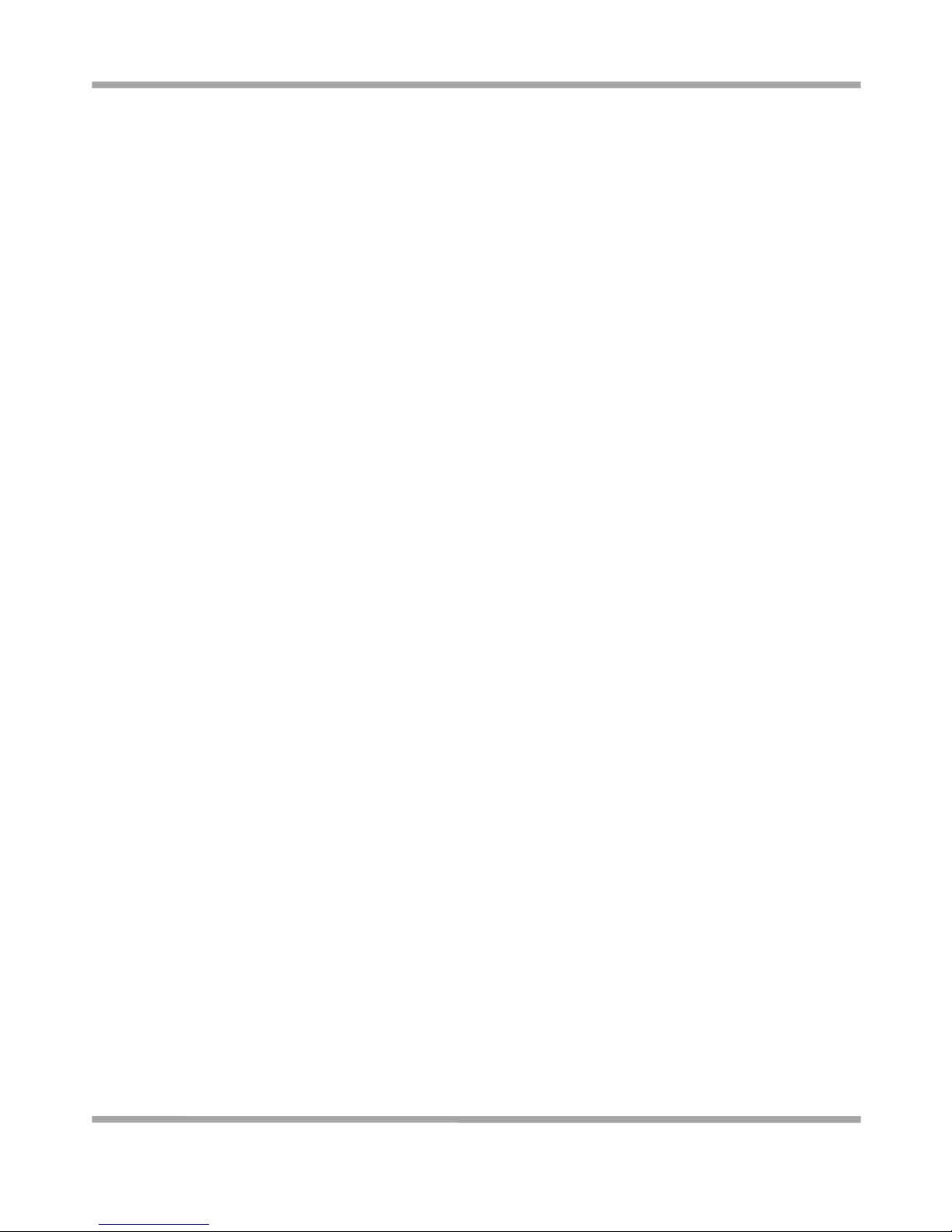
Robustel GoRugged M1000 Pro User Guide
RT_M1000 Pro_UG_v01.01 27.12.2011 2 / 59
Confidential
Important Notice
Due to the nature of wireless communications, transmission and reception of data can never be guaranteed. Data
may be delayed, corrupted (i.e., have errors) or be totally lost. Although significant delays or losses of data are rare
when wireless devices such as the gateway are used in a normal manner with a well-constructed network, the
gateway should not be used in situations where failure to transmit or receive data could result in damage of any kind
to the user or any other party, including but not limited to personal injury, death, or loss of property. Robustel
accepts no responsibility for damages of any kind resulting from delays or errors in data transmitted or received
using the gateway, or for failure of the gateway to transmit or receive such data.
Safety Precautions
General
The gateway generates radio frequency (RF) power. When using the gateway care must be taken on safety
issues related to RF interference as well as regulations of RF equipment.
Do not use your gateway in aircraft, hospitals, petrol stations or in places where using GSM products is
prohibited.
Be sure that the gateway will not be interfering with nearby equipment. For example: pacemakers or medical
equipment. The antenna of the gateway should be away from computers, office equipment, home appliance,
etc.
An external antenna must be connected to the gateway for proper operation. Only uses approved antenna with
the gateway. Please contact authorized distributor on finding an approved antenna.
Always keep the antenna with minimum safety distance of 26.6 cm or more from human body. Do not put the
antenna inside metallic box, containers, etc.
Note: Some airlines may permit the use of cellular phones while the aircraft is on the ground and the door is open.
Gateway may be used at this time.
Using the gateway in vehicle
Check for any regulation or law authorizing the use of GSM in vehicle in your country before installing the
gateway.
The driver or operator of any vehicle should not operate the gateway while in control of a vehicle.
Install the gateway by qualified personnel. Consult your vehicle distributor for any possible interference of
electronic parts by the gateway.
The gateway should be connected to the vehicle’s supply system by using a fuse-protected terminal in the
vehicle’s fuse box.
Be careful when the gateway is powered by the vehicle’s main battery. The battery may be drained after
extended period.
Protecting your gateway
To ensure error-free usage, please install and operate your gateway with care. Do remember the follow:
Do not expose the gateway to extreme conditions such as high humidity / rain, high temperatures, direct
sunlight, caustic / harsh chemicals, dust, or water.
Do not try to disassemble or modify the gateway. There is no user serviceable part inside and the warranty
would be void.
Page 4
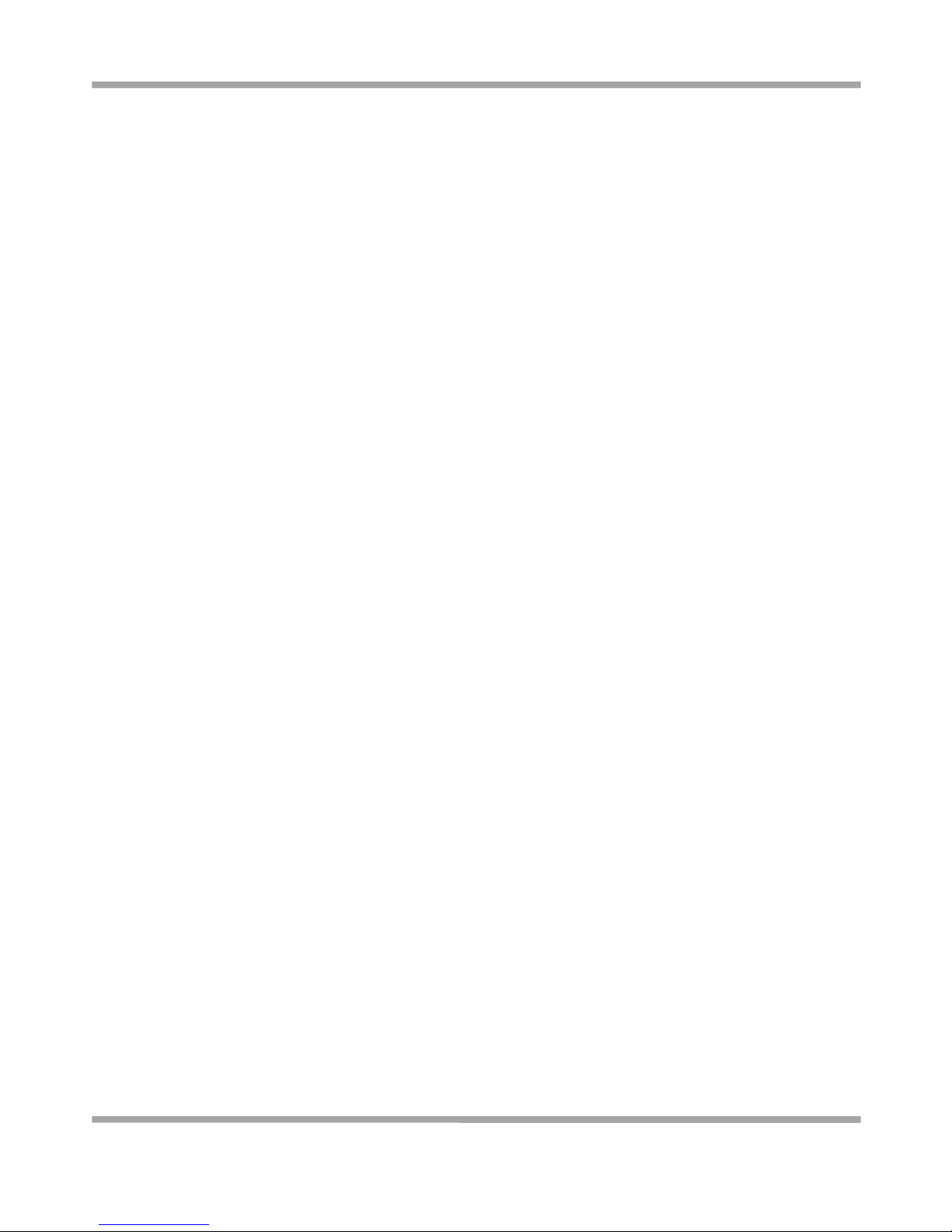
Robustel GoRugged M1000 Pro User Guide
RT_M1000 Pro_UG_v01.01 27.12.2011 3 / 59
Confidential
Do not drop, hit or shake the gateway. Do not use the gateway under extreme vibrating conditions.
Do not pull the antenna or power supply cable. Attach/detach by holding the connector.
Connect the gateway only according to the instruction manual. Failure to do it will void the warranty.
In case of problem, please contact authorized distributor.
Page 5
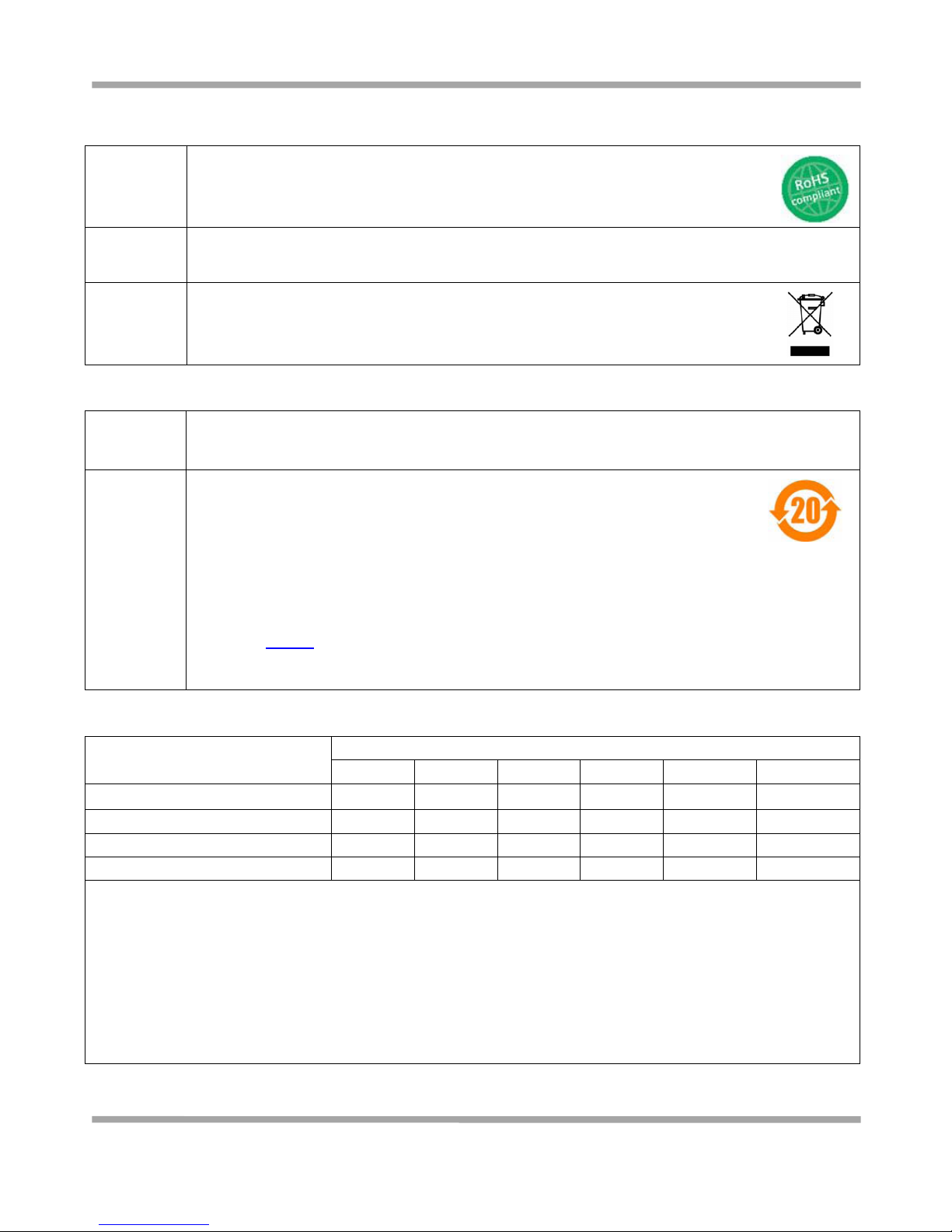
Robustel GoRugged M1000 Pro User Guide
RT_M1000 Pro_UG_v01.01 27.12.2011 4 / 59
Confidential
Regulatory and Type Approval Information
Table 1: Directives
2002/95/EC
Directive of the European Parliament and of the Council of 27 January 2003
on the restriction of the use of certain hazardous substances in electrical and
electronic equipment (RoHS)
2002/96/EC
Directive of the European Parliament and of the Council on waste electrical and electronic
equipment (WEEE)
2003/108/EC
Directive of the European Parliament and of the Council of 8 December
2003 amending directive 2002/96/ec on waste electrical and electronic
equipment (WEEE)
Table 2: Standards of the Ministry of Information Industry of the People’s Republic of China
SJ/T
11363-2006
“Requirements for Concentration Limits for Certain Hazardous Substances in Electronic Information
Products” (2006-06).
SJ/T
11364-2006
“Marking for Control of Pollution Caused by Electronic Information Products”
(2006-06).
According to the “Chinese Administration on the Control of Pollution caused
by Electronic Information Products” (ACPEIP) the EPUP, i.e., Environmental
Protection Use Period, of this product is 20 years as per the symbol shown here, unless otherwise
marked. The EPUP is valid only as long as the product is operated within the operating limits
described in the Hardware Interface Description.
Please see Table 3 for an overview of toxic or hazardous substances or elements that might be
contained in product parts in concentrations above the limits defined by SJ/T 11363-2006.
Table 3: Toxic or hazardous substances or elements with defined concentration limits
Name of the part
Hazardous substances
(Pb)
(Hg)
(Cd)
(Cr(VI))
(PBB)
(PBDE)
Metal Parts
o o o o o
o
Circuit Modules
x o o o o o Cables and Cable Assemblies
o o o o o o Plastic and Polymeric parts
o o o o o
o
o:
Indicates that this toxic or hazardous substance contained in all of the homogeneous materials for this part is below
the limit requirement in SJ/T11363-2006.
x:
Indicates that this toxic or hazardous substance contained in at least one of the homogeneous materials for this
part might exceed the limit requirement in SJ/T11363-2006.
Page 6
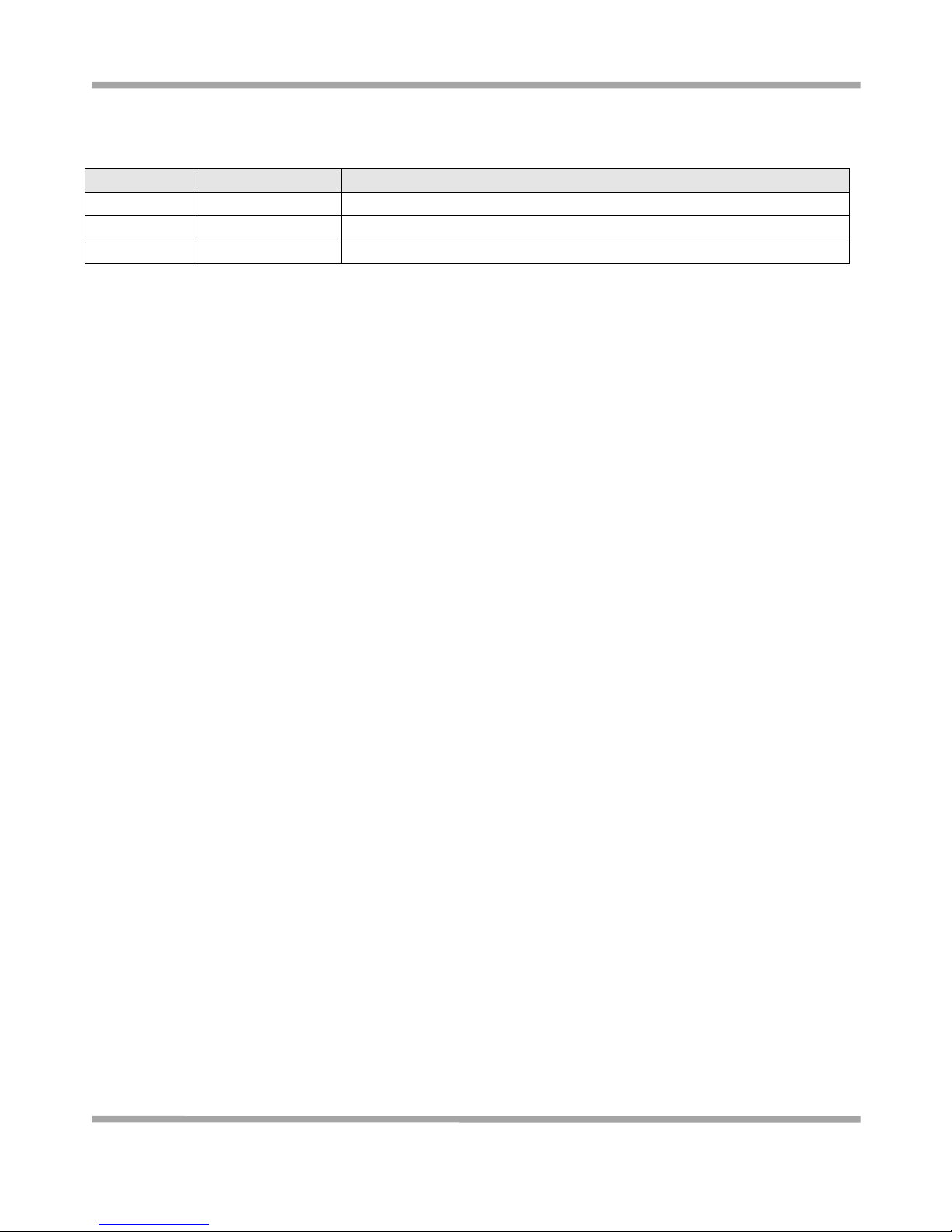
Robustel GoRugged M1000 Pro User Guide
RT_M1000 Pro_UG_v01.01 27.12.2011 5 / 59
Confidential
Revision History
Updates between document versions are cumulative. Therefore, the latest document version contains all updates
made to previous versions.
Release Date
Firmware Version
Details
2011-08-31
1.00
First Release
2011-12-27
1.01
Add DI, DO
2012-07-27
1.02
Add CSD backup
Page 7
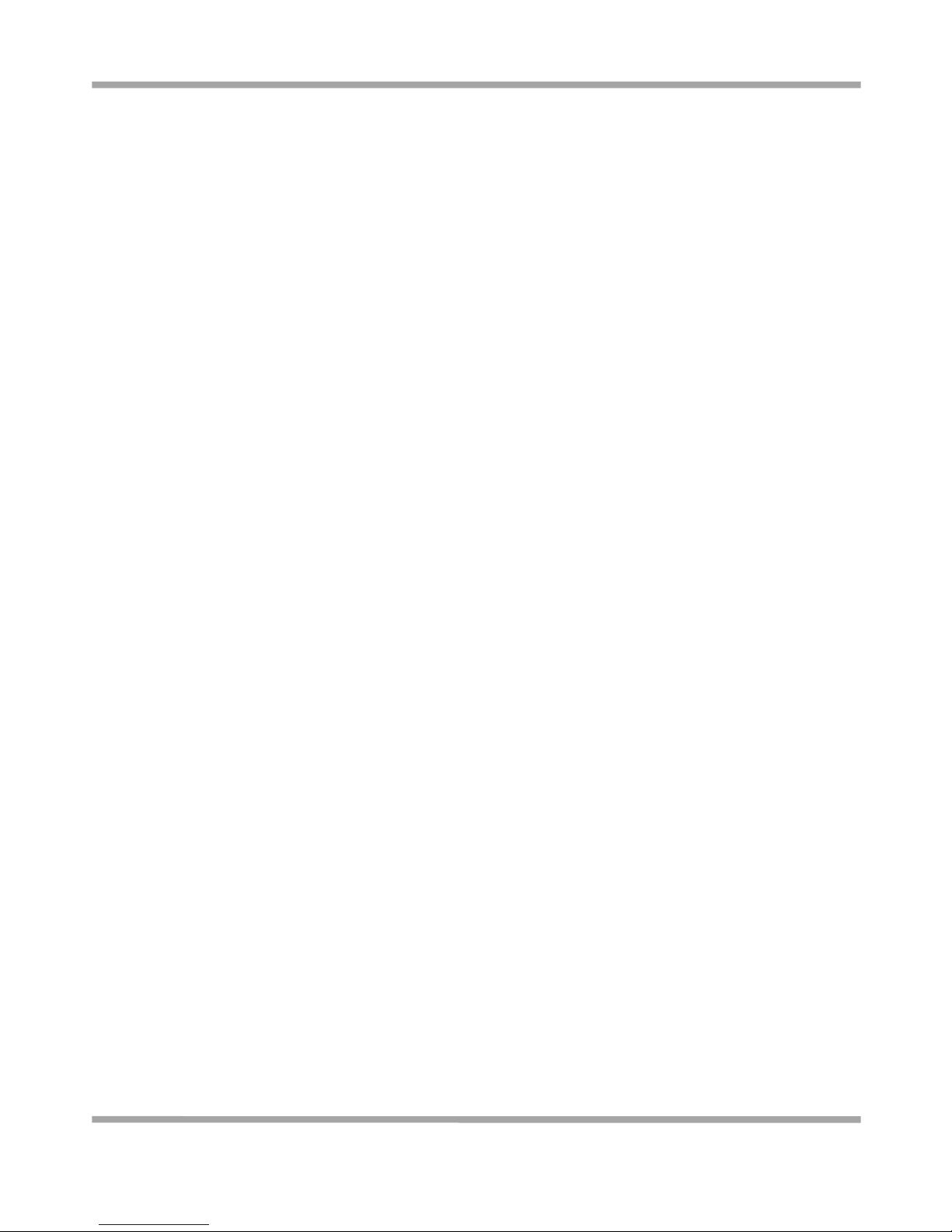
Robustel GoRugged M1000 Pro User Guide
RT_M1000 Pro_UG_v01.01 27.12.2011 6 / 59
Confidential
Contents
Chapter 1. Product Concept ......................................................................................................................................... 8
1.1 Overview ........................................................................................................................................................ 8
1.2 Packing List ..................................................................................................................................................... 8
1.3 Features and Specifications.......................................................................................................................... 10
1.4 Dimensions ................................................................................................................................................... 12
1.5 Selection and Ordering Data ........................................................................................................................ 12
Chapter 2. Installation ................................................................................................................................................ 13
2.1 Overview ...................................................................................................................................................... 13
2.2 LED Indicators ............................................................................................................................................... 13
2.3 Mounting the Gateway ................................................................................................................................ 14
2.4 Installation the SIM Card .............................................................................................................................. 15
2.5 Connect the External Antenna (SMA Type) ................................................................................................. 16
2.6 Connect the Gateway to External Device..................................................................................................... 16
2.7 Connecting the I/O Device and Sensors ....................................................................................................... 17
2.8 Grounding the Gateway ............................................................................................................................... 18
2.9 Power Supply ............................................................................................................................................... 18
Chapter 3. Operate the Gateway ............................................................................................................................... 19
3.1 Working Mode Overview ............................................................................................................................. 19
3.2 Modem Configurator Pro Overview ............................................................................................................. 19
3.2.1 Starting Modem Configurator Pro .................................................................................................... 20
3.2.2 Export and Import Profiles................................................................................................................ 22
3.2.3 Upgrade Gateway Firmware ............................................................................................................. 23
3.2.4 Basic .................................................................................................................................................. 24
3.2.5 GPRS.................................................................................................................................................. 25
3.2.6 Advanced 1 ....................................................................................................................................... 28
3.2.7 Advanced 2 ....................................................................................................................................... 30
3.2.8 Wakeup ............................................................................................................................................. 31
3.2.9 Reboot .............................................................................................................................................. 33
3.2.10 DI ....................................................................................................................................................... 34
3.2.11 DO ..................................................................................................................................................... 35
3.2.12 Phone Book ....................................................................................................................................... 37
3.2.13 Phone Group ..................................................................................................................................... 38
3.2.14 Networks........................................................................................................................................... 39
Chapter 4. Typical Applications .................................................................................................................................. 41
4.1 Overview ...................................................................................................................................................... 41
4.2 GPRS General ............................................................................................................................................... 42
4.2.1 IP Addresses/Accessibility ................................................................................................................. 42
4.2.2 Date Rates ......................................................................................................................................... 43
4.2.3 Delay ................................................................................................................................................. 44
4.3 Typical Applications ...................................................................................................................................... 44
4.3.1 TCP Client Mode ............................................................................................................................... 44
4.3.2 TCP Server Mode .............................................................................................................................. 45
Page 8
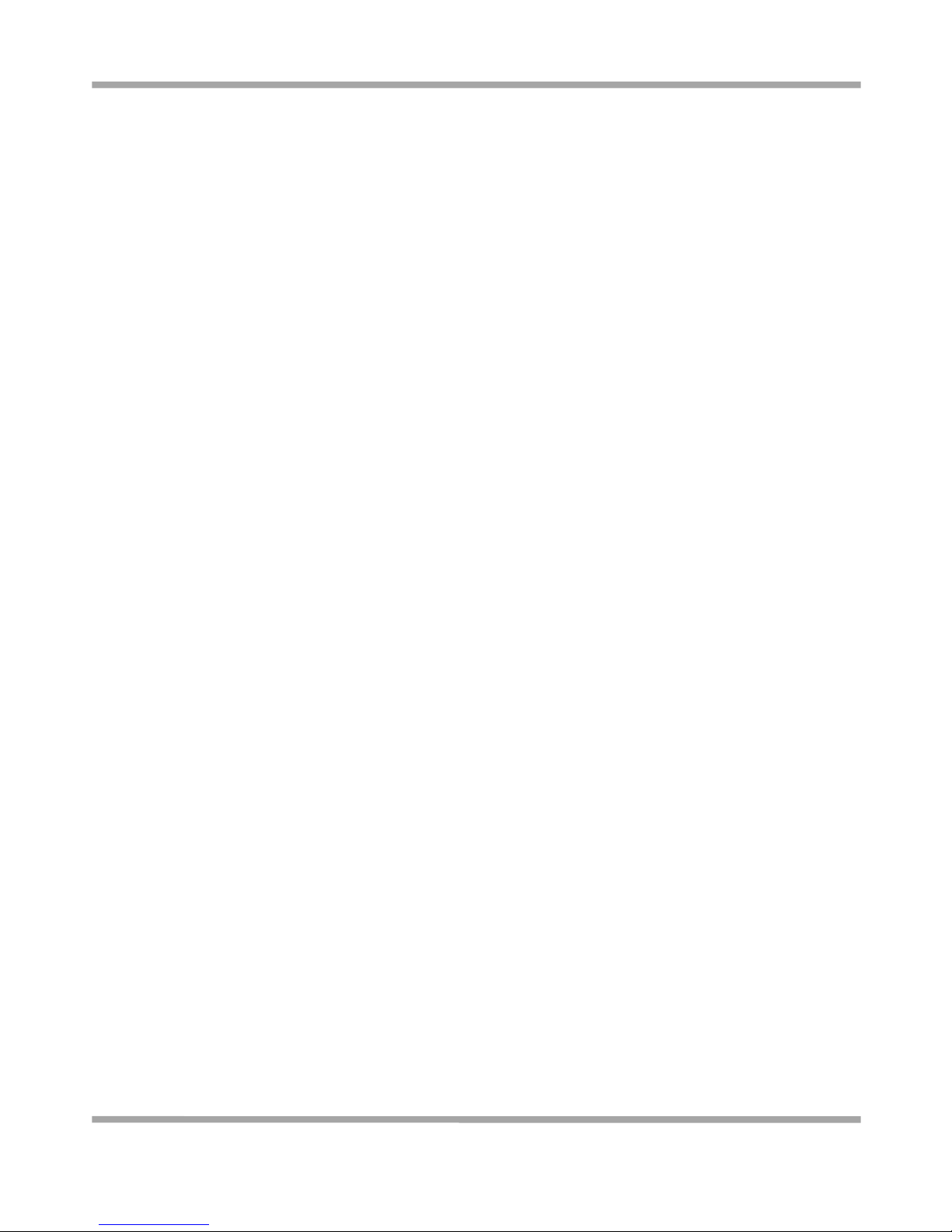
Robustel GoRugged M1000 Pro User Guide
RT_M1000 Pro_UG_v01.01 27.12.2011 7 / 59
Confidential
4.3.3 UDP Mode ........................................................................................................................................ 46
4.3.4 Virtual COM Mode ........................................................................................................................... 46
Chapter 5. Appendix .................................................................................................................................................. 48
5.1 Factory Settings ............................................................................................................................................ 48
5.2 Restore to Factory Default ........................................................................................................................... 48
5.3 SMS Commands for Remote Control ........................................................................................................... 48
5.4 Modbus Address Mapping ........................................................................................................................... 57
5.5 Robustel DI and DO over TCP Protocol......................................................................................................... 58
5.6 Troubleshooting ........................................................................................................................................... 59
5.6.1 The gateway’s LED does not light: .................................................................................................... 59
5.6.2 M1000 Pro keep rebooting all the time: .......................................................................................... 59
5.6.3 No connection with gateway through serial link .............................................................................. 59
5.6.4 GPRS connection cannot be established .......................................................................................... 59
5.7 Terms and Abbreviations ............................................................................................................................. 59
Page 9
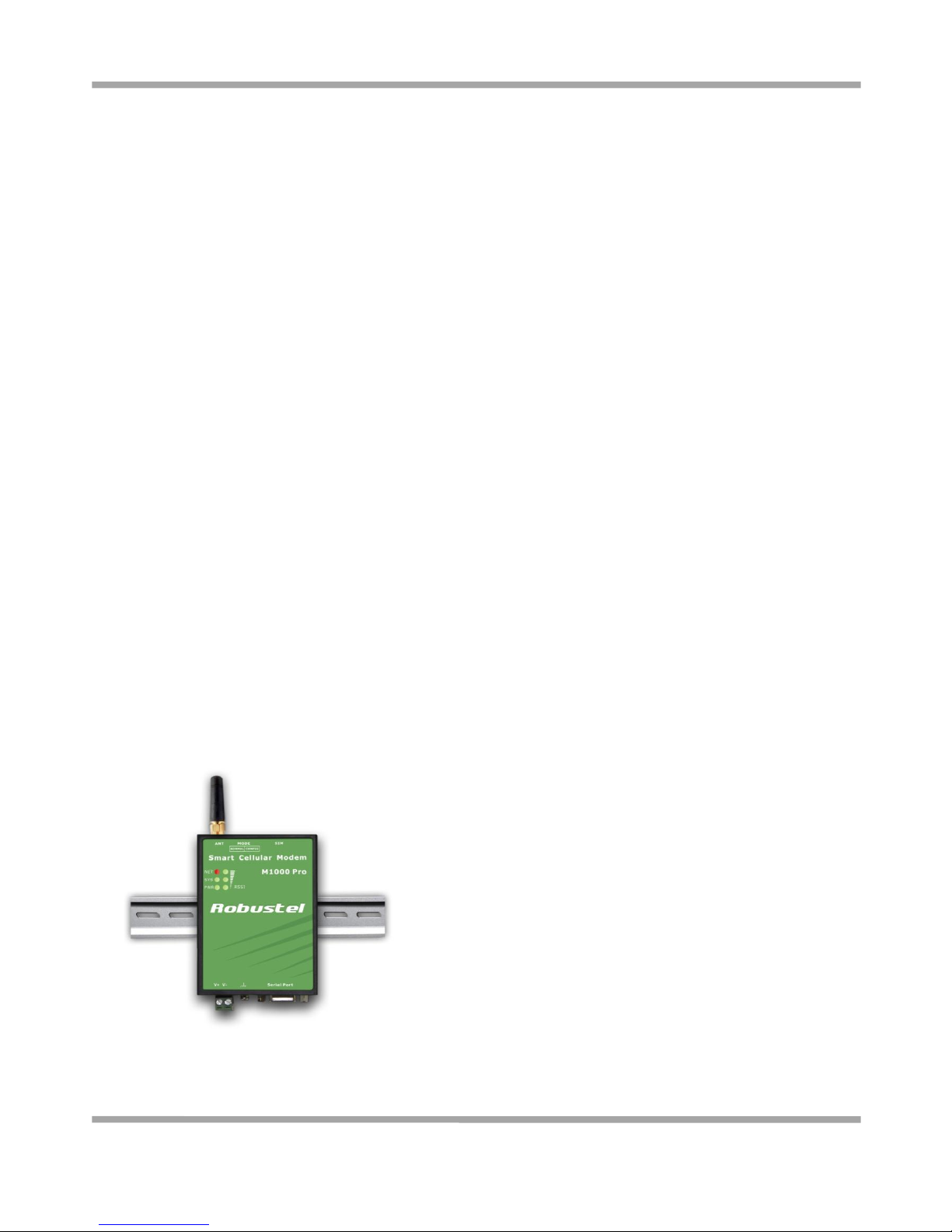
Robustel GoRugged M1000 Pro User Guide
RT_M1000 Pro_UG_v01.01 27.12.2011 8 / 59
Confidential
Chapter 1. Product Concept
1.1 Overview
The Robustel GoRugged M1000 Pro is a rugged serial to GPRS/EDGE gateway offering state-of-the-art GSM/GPRS
(EDGE optional) connectivity for machine to machine (M2M) applications.
Automatic GPRS connection (no AT commands required) and watchdog for reliable communications.
Transparent TCP and UDP socket connections.
Modbus/RTU to Modbus/TCP
Support Virtual COM (COM port redirector).
Various wakeup policies, such as always online, wakeup by serial data, SMS, Caller ID and preset time.
Remote configuration via SMS.
Built-in software selectable RS232 / RS485 interfaces, with 15 KV ESD serial line protections.
Additional 1 Digital Input and 1 Digital Out with wireless communications via SMS and GPRS.
Six LED indicators provide signal strength (RSSI) and status.
The gateway supports a wide range of input voltages from 9 to 36 VDC and a wide range of temperature from
-25 to 70°C .
The metal enclosure can be mounted on a DIN-rail or on the wall, also with extra ground screw.
1.2 Packing List
Check your package to make certain it contains the following items:
Robustel GoRugged M1000 Pro gateway x1
2-pin pluggable terminal block for power connector x1
Page 10
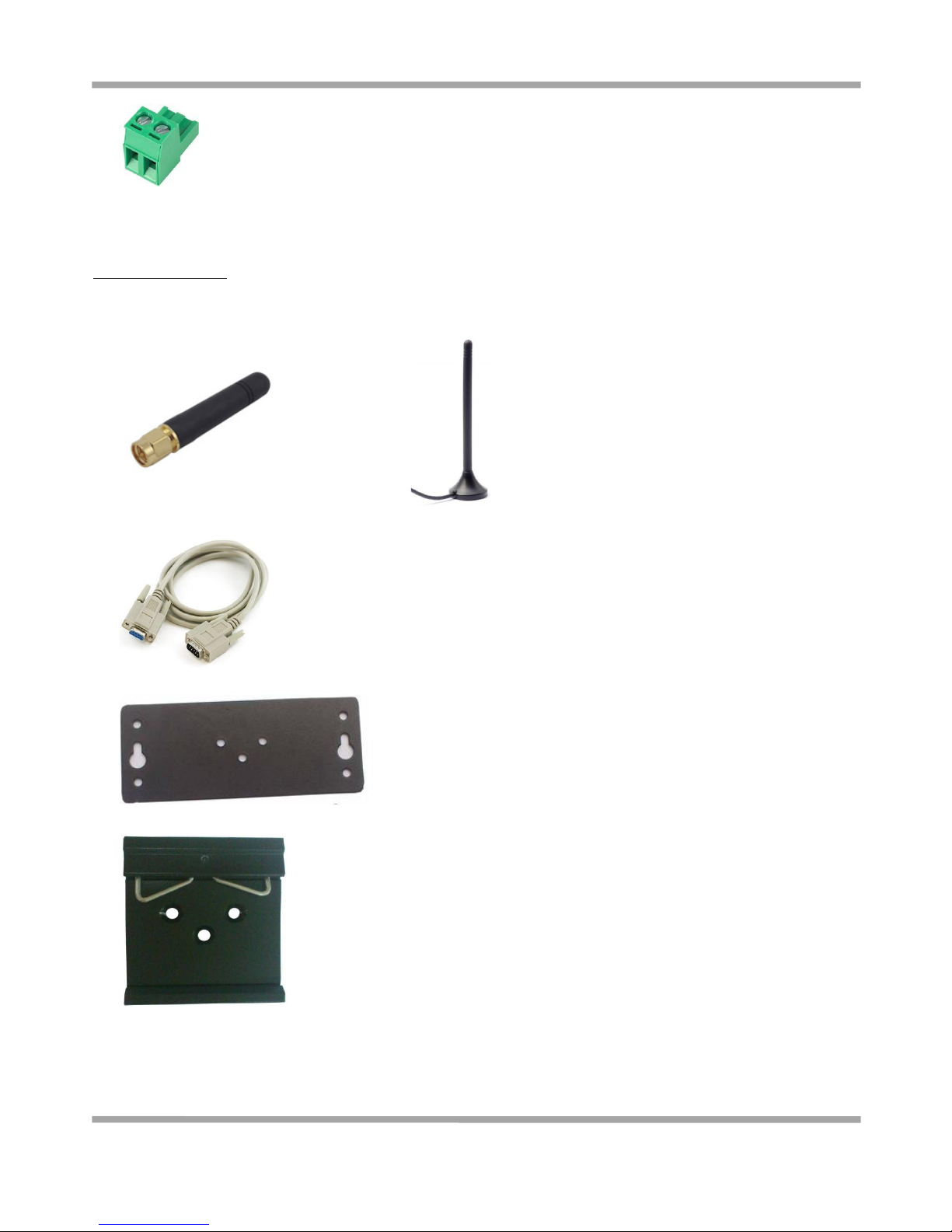
Robustel GoRugged M1000 Pro User Guide
RT_M1000 Pro_UG_v01.01 27.12.2011 9 / 59
Confidential
CD with user guide and configuration utility x1
Note: Please notify your sales representative if any of the above items are missing or damaged.
Optional accessories (can be purchased separately):
SMA antenna (Stubby antenna or Magnet antenna optional) x1
Stubby antenna Magnet antenna
Serial cable for RS232 (DB9 Female to DB9 Male, 1 meter) x1
Wall Mounting Kit
35mm Din-Rail mounting kit
AC/DC Power Supply Adapter (12VDC, 1A) x1
Page 11
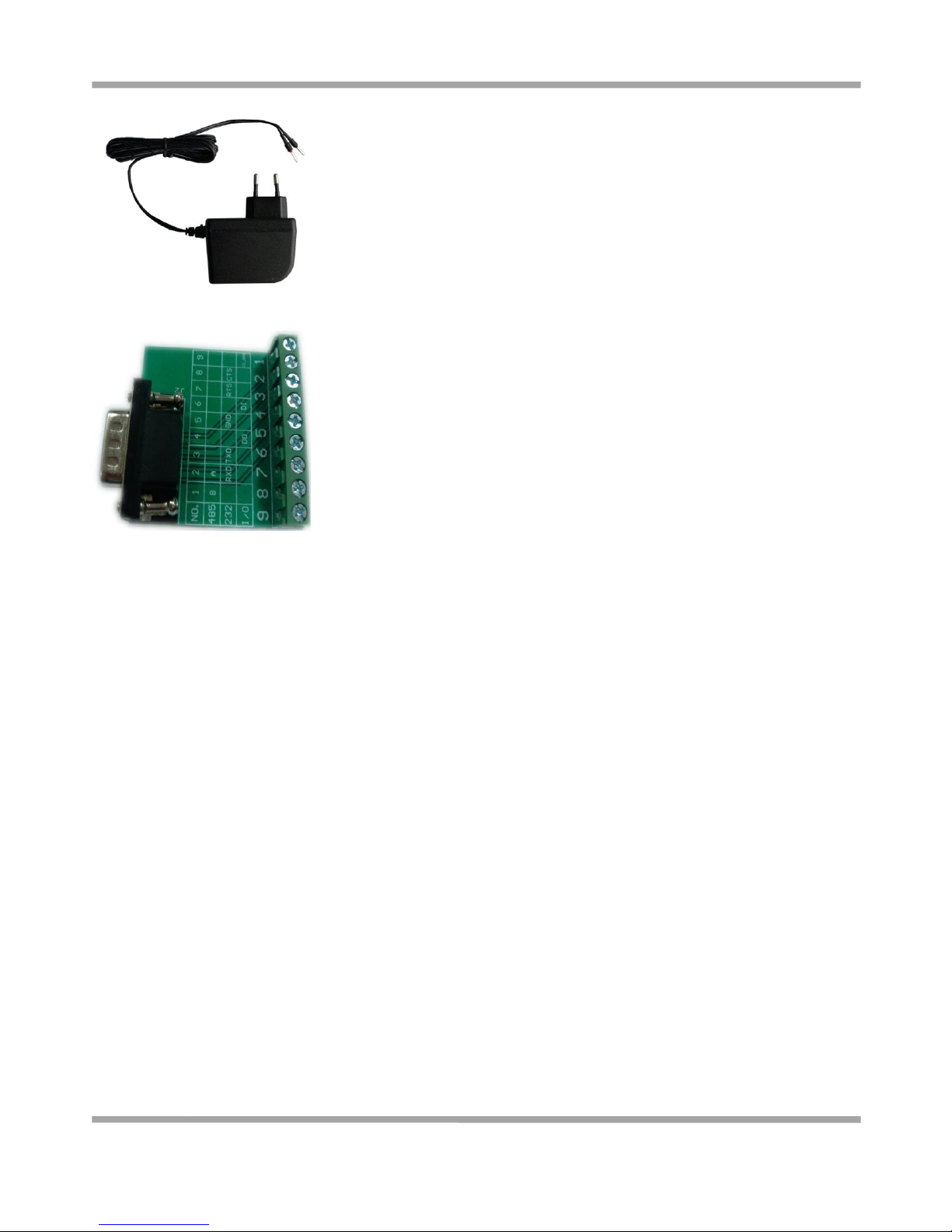
Robustel GoRugged M1000 Pro User Guide
RT_M1000 Pro_UG_v01.01 27.12.2011 10 / 59
Confidential
DB9 Male to 9-pin 5mm pluggable terminal block for serial port and DI/DO x1
1.3 Features and Specifications
Configuration mode and Normal mode selecting by switch
Configurable by Robustel GatewayConfigurator Pro GUI
Auto GPRS connection (no AT commands required) and watchdog for reliable communications
Transparent TCP client, TCP server and UDP socket connections
Modbus/RTU to Modbus/TCP
Support Virtual COM (COM port redirector)
Various dial-up policies
- Always online: automatic GPRS connection while it powered on, automatic redial while the line dropped
- Serial data wakeup
- Wakeup on Caller ID or SMS
- Wakeup at preset time of a day or periodically at preset interval
Auto GPRS connect/reconnect, Keep Alive command to maintain socket connection
Auto disconnect GPRS when idle, switch off wireless module to save power is optional
Auto SMS of IP for dynamic IP SIM card
Remote configuration via SMS
Packetization methords: packet length / time interval / special end characters
Auto reboot at preset time of a day; Auto reboot via Caller ID/SMS
1xDI and 1xDO with wireless communications via SMS and GPRS
Firmware upgrade via serial interface
Page 12
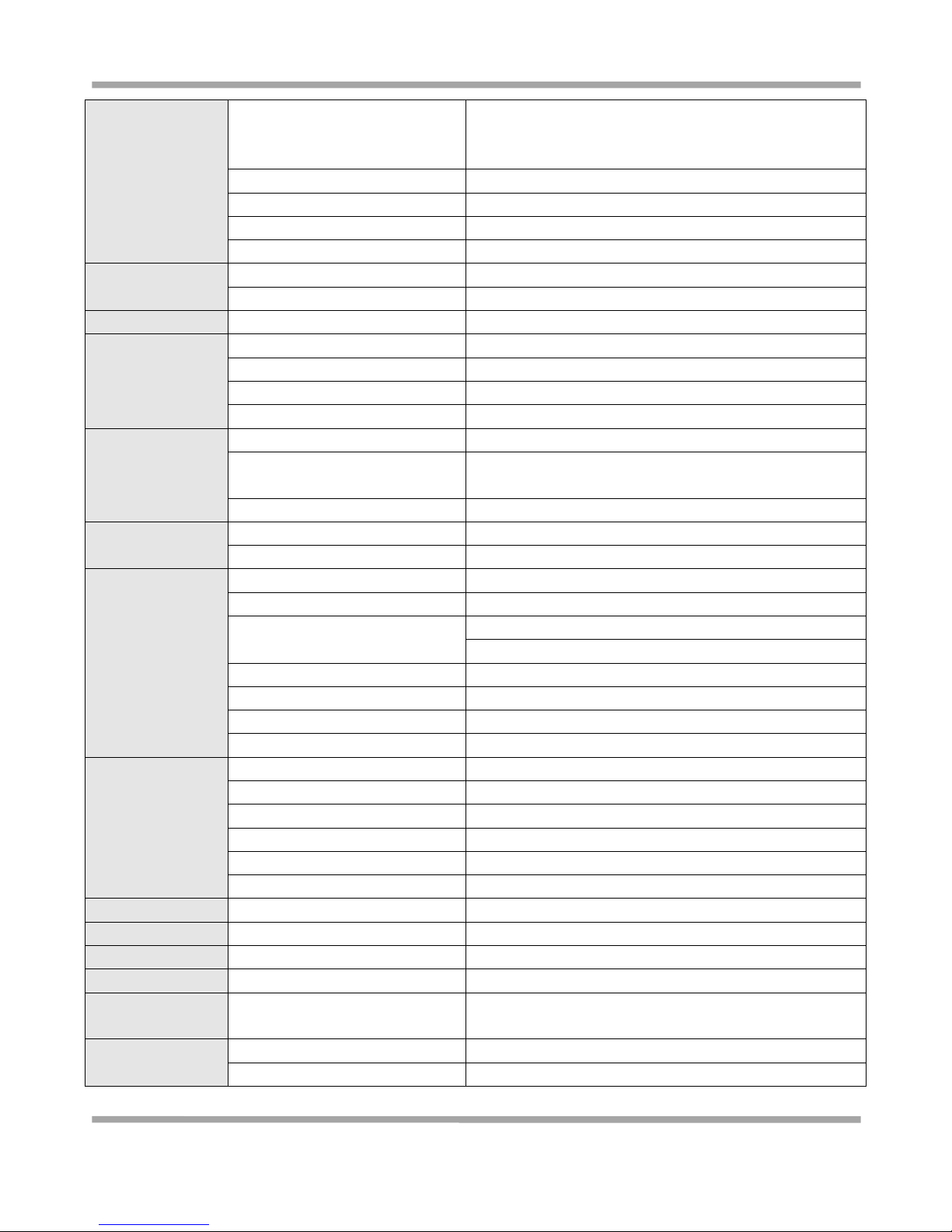
Robustel GoRugged M1000 Pro User Guide
RT_M1000 Pro_UG_v01.01 27.12.2011 11 / 59
Confidential
Cellular Interface
Standard
GSM and GPRS (* EDGE optional)
GPRS: max. 86 kbps (DL and UL)
EDGE: max. 236.8 kbps (DL and UL)
Band Options
Quad-Band 850/900/1800/1900 MHz
GPRS Multi-slot Class
Class 10 (* Class 12 optional)
GPRS Coding Schemes
CS1 to CS4
Output Power
1 watt GSM1800/1900, 2 watts EGSM 900/GSM 850
SIM Interface
Number of SIMs
1
SIM Card Reader
3V, 1.8V
Antenna Interface
Antenna Interface
SMA Female, 50 ohms impedance
Serial Interface
Number of Ports
1
Interface
DB9 Female
Serial Standards
RS232 and RS485 selectable by software
ESD Protection
15KV
Serial
Communication
Parameters
Parameters
8, None, 1
Flow Control
RTS/CTS hardware flow control
XON/XOFF software flow control
Baudrate
Baud rates from 300bps to 115200bps
Serial Signals
RS-232
TxD, RxD, RTS, CTS, GND
RS-485
Data+ (A), Data- (B), GND
Digital Input
Type
Dry Contact
Mode
DI or event counter
Dry Contact
On: short to GND
Off: open
Isolation
3K VDC or 2K Vrms
Counter Frequency
900 Hz
Digital Filtering Time Interval
Software selectable
Over-voltage Protection
36 VDC
Digital Output
Type
Sink
Mode
DO or pulse output
Pulse Output Frequency
1 kHz
Over-voltage Protection
40 VDC
Over-current Protection
0.5 A
Isolation
3K VDC or 2K Vrms
LED Indicators
LED Indicators
6 LED indicators, PWR, RUN, NET and 3 level RSSI
RTC
Real Time Clock
Built-in real time clock with button battery
Watchdog
Watchdog and Timer
Built-in watchdog and timer
Switch
Switch
Configuration mode and Normal mode selecting by switch
Power Supply
Interface
Power Supply Interface
2-pin 5mm pluggable terminal block
Power Requirements
Input Voltage
9 to 36 VDC
Power Consumption
Idle: 50-60 mA @ 12 V
Page 13
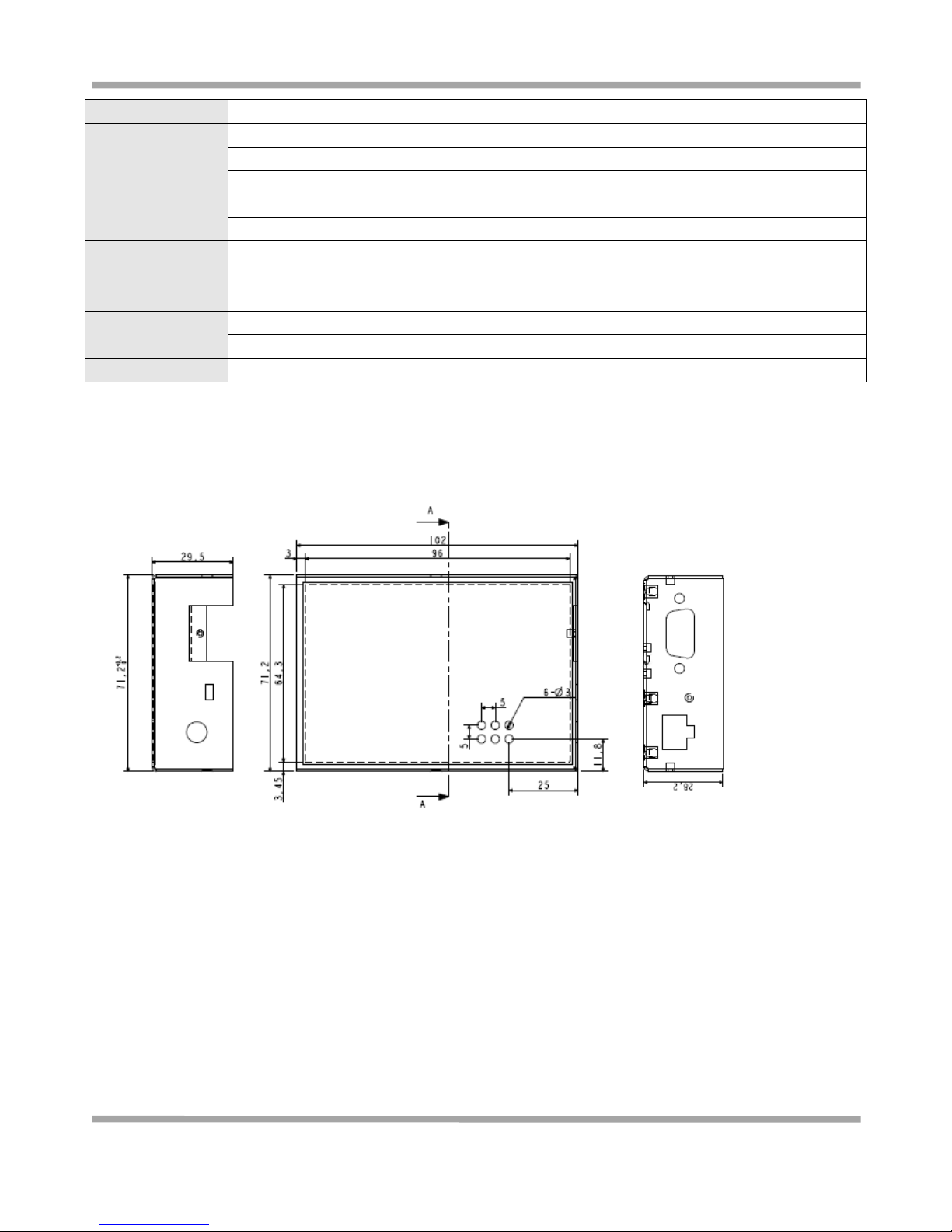
Robustel GoRugged M1000 Pro User Guide
RT_M1000 Pro_UG_v01.01 27.12.2011 12 / 59
Confidential
Data Link: 100 to 200 mA (peak) @ 12 V
Physical
Characteristics
Housing
Metal
Weight
300g
Dimension
Without ears (L x W x H): 102.4 x 71.4 x 29.4 mm
With ears (L x W x H): 102.4 x 99.4 x 29.4 mm
Installation Method
35mm Din-Rail or wall mounting or desktop
Environmental
Limits
Operating Temperature
-25 to 70°C
Storage Temperature
-40 to 85°C
Operating Humidity
5 to 95% RH
Regulatory and Type
Approvals
Directives
RoHS and WEEE compliant
CE and R&TTE Approval
Q1 2012
Warranty
Warranty Period
1 year
1.4 Dimensions
1.5 Selection and Ordering Data
Please refer to corresponding M1000 Pro datasheet.
Page 14
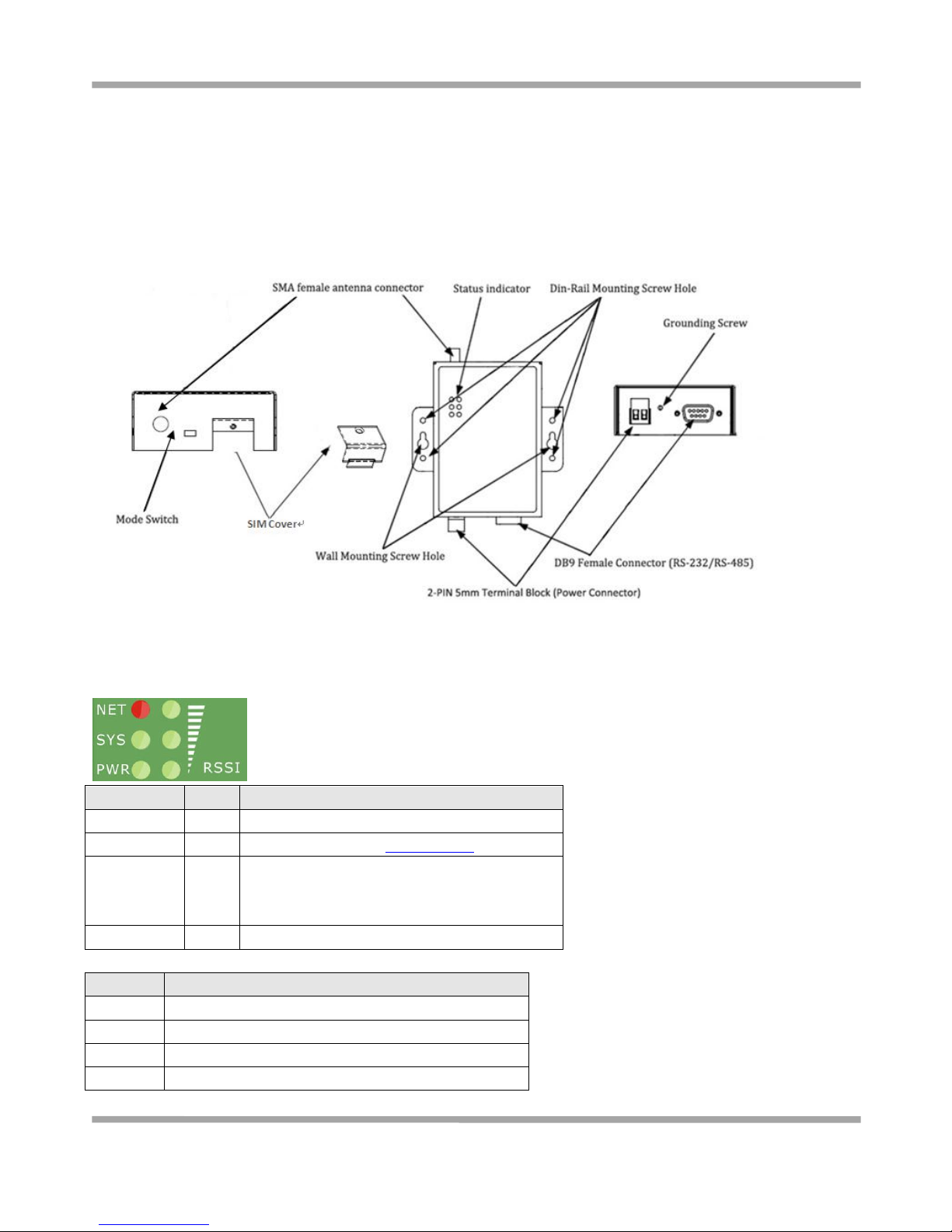
Robustel GoRugged M1000 Pro User Guide
RT_M1000 Pro_UG_v01.01 27.12.2011 13 / 59
Confidential
Chapter 2. Installation
2.1 Overview
2.2 LED Indicators
Name
Color
Function
RSSI (3 LEDs)
Green
Cellular signal strength level
NET
Red
Please refer to Table ME Functions
SYS
Green
Indicating the TCP connection status.
TCP connection established: blinking every 0.3s
No TCP connection: blinking every 1.5s
PWR
Green
On when DC power connection
RSSI LEDs
Function
None
No signal or SIM card not installed properly
1 bar
Weak or insufficient signal (SMS only)
2 bars
Average signal (GSM and GPRS connections)
3 bars
Exceptional signal (GSM and GPRS connections)
Page 15
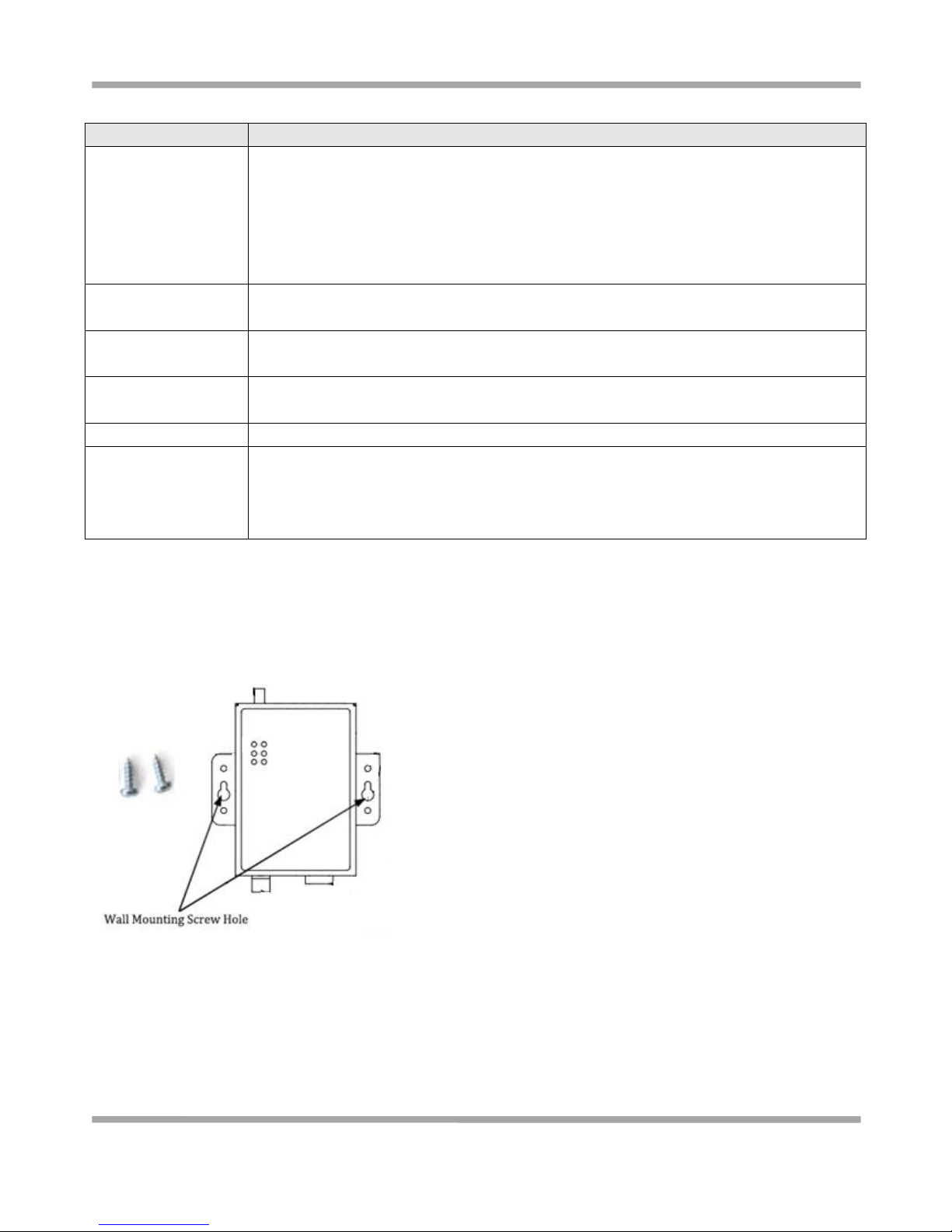
Robustel GoRugged M1000 Pro User Guide
RT_M1000 Pro_UG_v01.01 27.12.2011 14 / 59
Confidential
ME Functions
NET LED
Function
Off
ME is in one of the following modes:
- POWER DOWN mode
- ALARM mode
- CHARGE ONLY mode
- NON-CYCLIC SLEEP mode
- CYCLIC SLEEP mode with no temporary wake-up event in progress
600 ms on / 600ms off
Limited Network Service: No SIM card inserted or no PIN entered, or network search in
progress, or ongoing user authentication, or network login in progress.
75 ms on / 3 s off
IDLE mode: The mobile is registered to the GSM network (monitoring control channels and
user interactions). No call is in progress.
75 ms on / 75 ms off /
75 ms on / 3 s off
One or more GPRS PDP contexts activated.
500 ms on / 25 ms off
Packet switched data transfer is in progress.
On
Depending on type of call:
Voice call: Connected to remote party.
Data call: Connected to remote party or exchange of parameters while setting up or
disconnecting a call.
2.3 Mounting the Gateway
Use 2 pcs of M3 screw to mount the gateway on the wall.
Or to mount the gateway on a DIN rail, you need three pcs of M3 screws.
Page 16
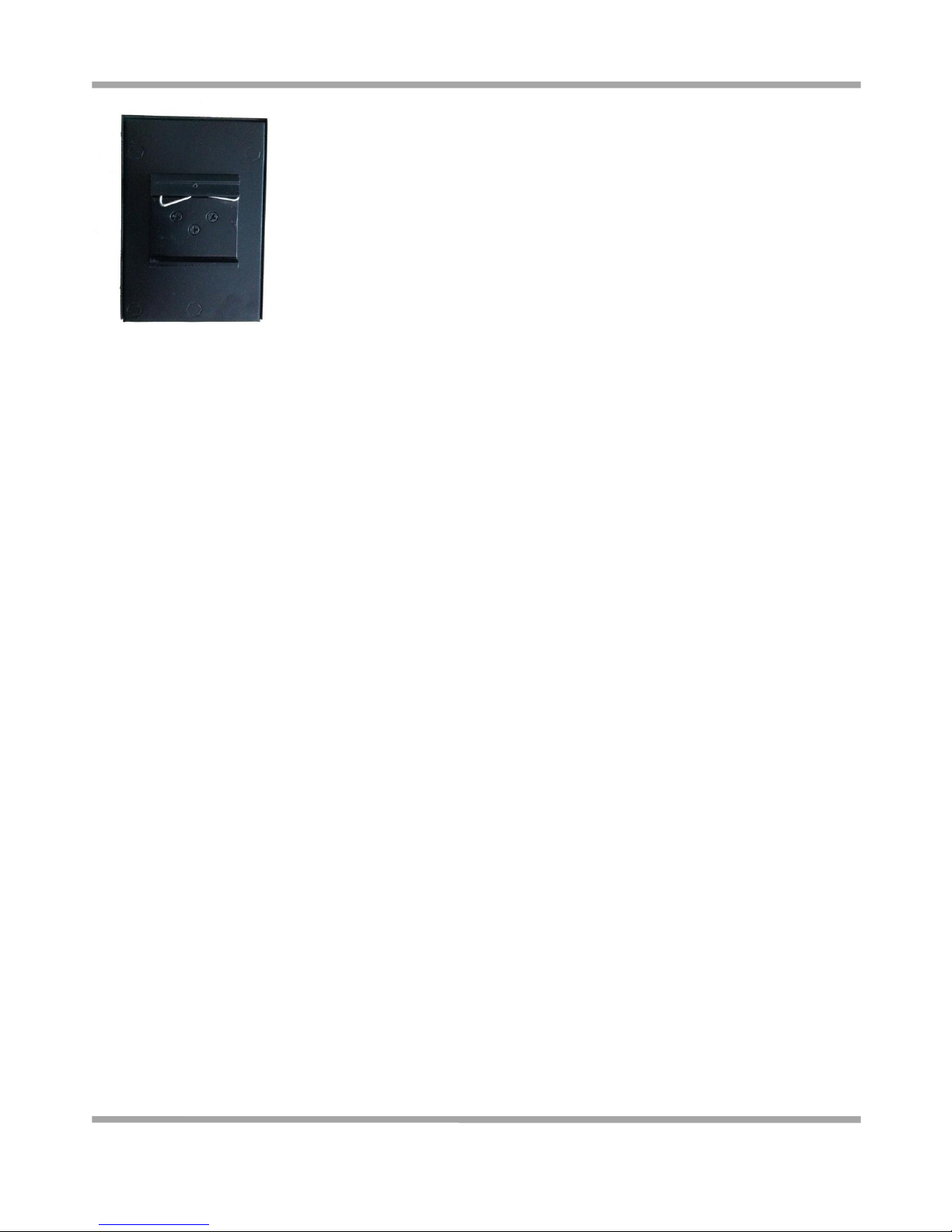
Robustel GoRugged M1000 Pro User Guide
RT_M1000 Pro_UG_v01.01 27.12.2011 15 / 59
Confidential
2.4 Installation the SIM Card
Be sure to insert a SIM card before you use the gateway.
Note: A SIM card set with PIN code cannot be used normally in the gateway. You need to use Modem Configurator to
unlock the PIN code of the SIM card before using it in the gateway.
Make sure to disconnect the charger and switch off your gateway before inserting or removing your SIM/USIM card.
Inserting SIM Card
1. Make sure your charger is disconnected.
2. Use a screwdriver to unscrew the screw on the cover, and then remove the cover, you could find the SIM Card
slot.
3. Insert the SIM card, and you need press the SIM card with your fingers until you hear “a cracking sound”. Then
use a screwdriver to screw the cover.
Removing SIM card
1. Make sure your charger is disconnected, and then press and hold down the power key until the gateway is
powered off.
2. Press the SIM card until you hear “a cracking sound”, when the SIM card will pop up to be pulled out.
Note:
1. Don’t forget screw the cover for again-theft.
2. Don’t touch the metal surface of the SIM card in case information in the card is lost or destroyed.
3. Don’t bend or scratch your SIM card. Keep the card away from electricity and magnetism.
4. Make sure to disconnect the power source from your gateway before inserting and removing your SIM card.
Page 17
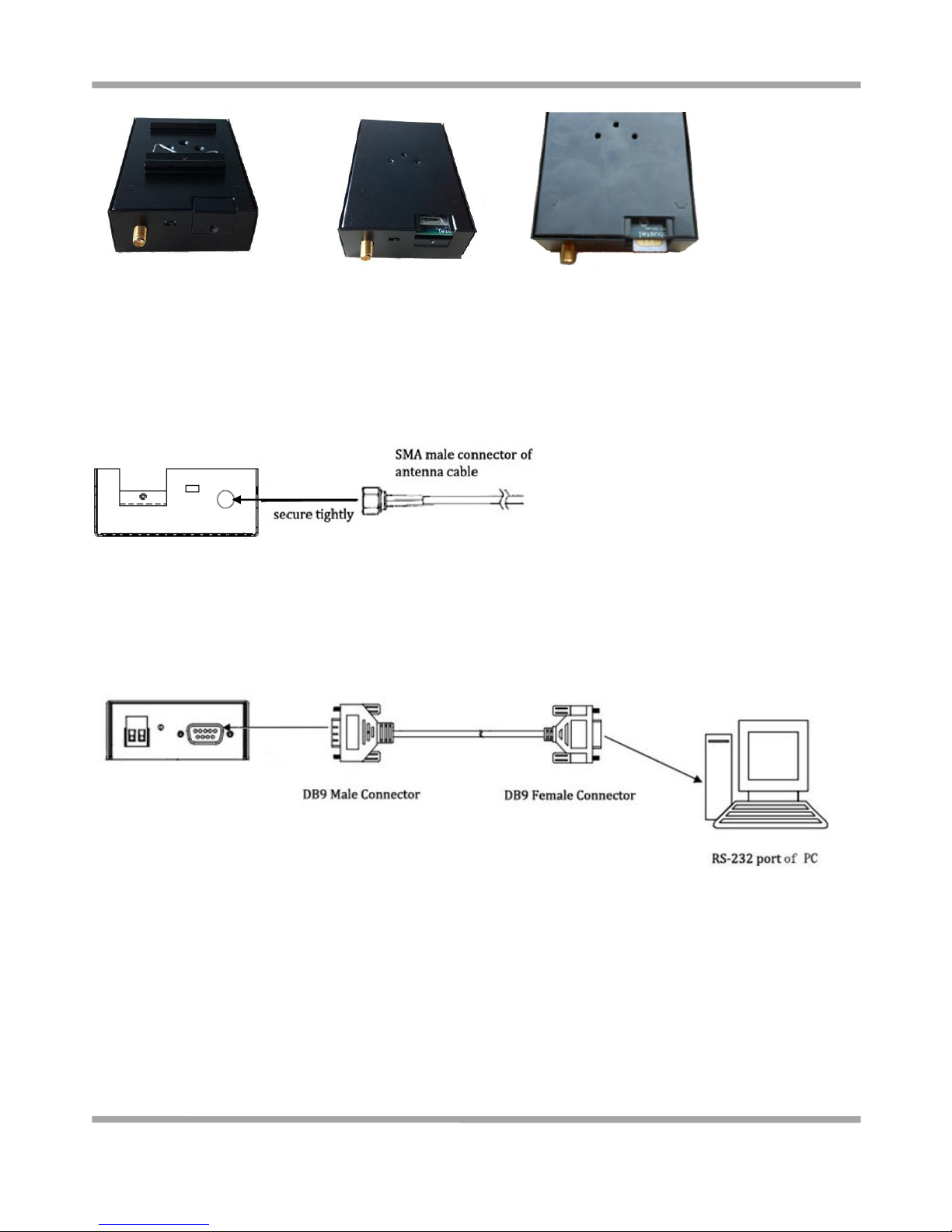
Robustel GoRugged M1000 Pro User Guide
RT_M1000 Pro_UG_v01.01 27.12.2011 16 / 59
Confidential
2.5 Connect the External Antenna (SMA Type)
Connect this to an external antenna with SMA male connector. Make sure the antenna is for the correct frequency as
your GSM operator with impedance of 50ohm, and also connector is secured tightly.
2.6 Connect the Gateway to External Device
User can use the serial cable to connect the gateway’s DB9 female connector to external controller / computer.
Page 18
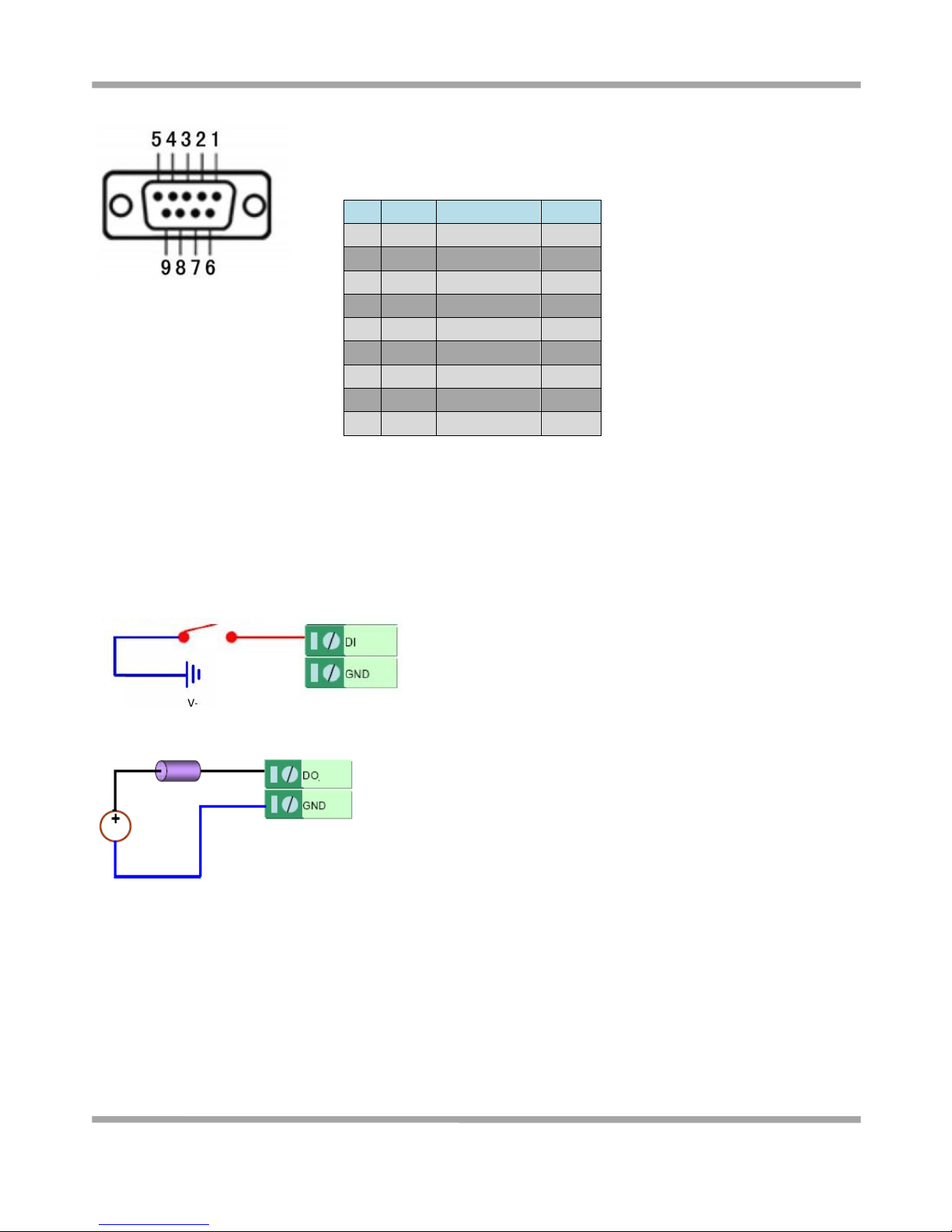
Robustel GoRugged M1000 Pro User Guide
RT_M1000 Pro_UG_v01.01 27.12.2011 17 / 59
Confidential
PIN assignment for gateway’s DB9 female connector
2.7 Connecting the I/O Device and Sensors
Digital Input Dry Contact:
Digital Output (Sink Type)
PIN Assignment
DB9 Female Connector
PIN
RS232
RS485 (2-wire)
I/O 1
Data- (B)
2 RXD ->
Data+ (A)
3 TXD <-
4
DO 5 GND
GND 6
DI 7 RTS <-
8
CTS ->
9
IO GND
Page 19
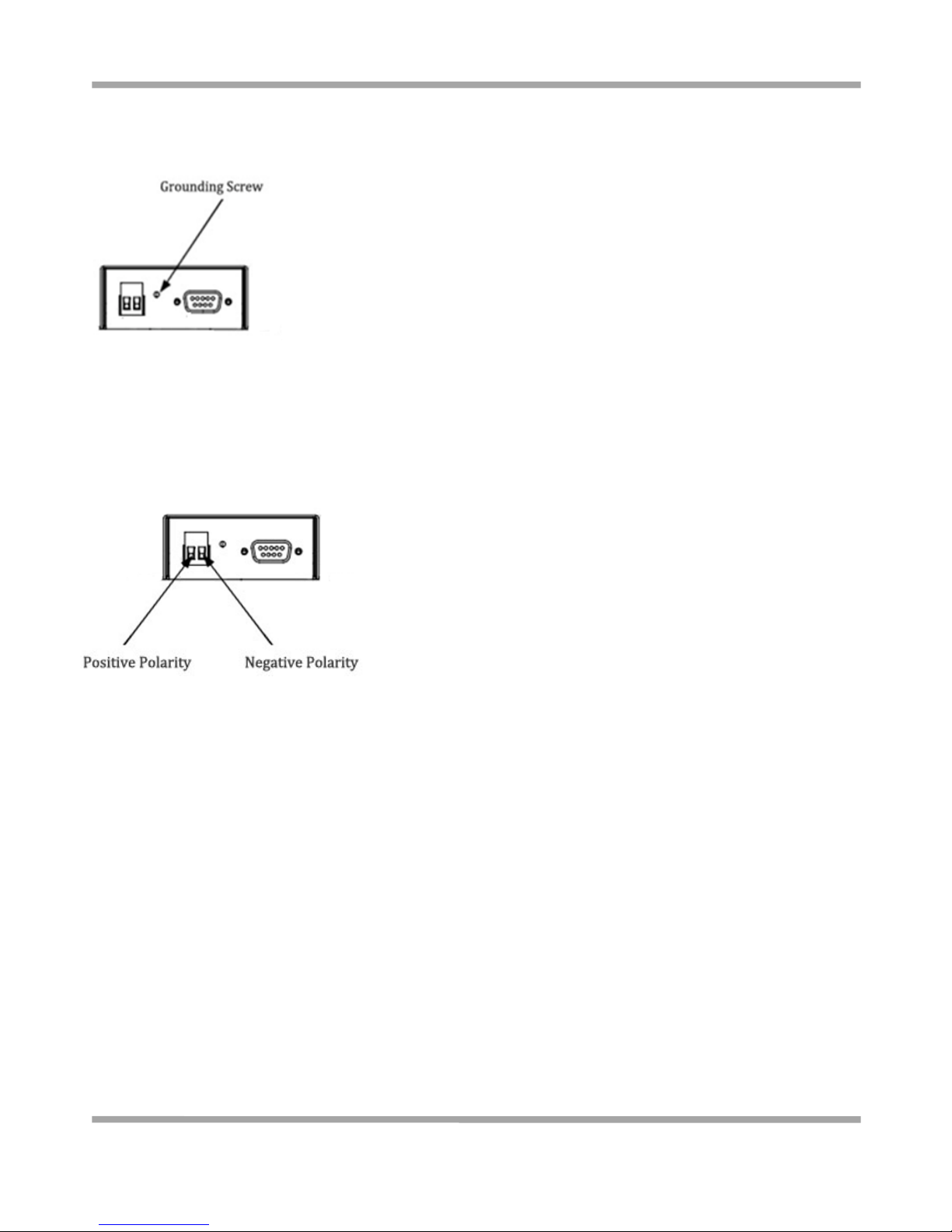
Robustel GoRugged M1000 Pro User Guide
RT_M1000 Pro_UG_v01.01 27.12.2011 18 / 59
Confidential
2.8 Grounding the Gateway
Grounding and wire routing help limit the effects of noise due to electromagnetic interference (EMI). Run the ground
connection from the ground screw to the grounding surface prior to connecting devices.
Note: This product is intended to be mounted to a well-grounded mounting surface, such as a metal panel.
2.9 Power Supply
The power supply range is 9 to 36VDC.
Note: Please take care about the polarity, and do not make reverse connection.
Page 20

Robustel GoRugged M1000 Pro User Guide
RT_M1000 Pro_UG_v01.01 27.12.2011 19 / 59
Confidential
Chapter 3. Operate the Gateway
3.1 Working Mode Overview
There are two working modes available in the gateway, please read carefully operate the Modem Configurator
software:
Mode
Description
Config Mode
When DIP switches to Config Mode, user could use follow functions:
1. Configure gateway via Modem Configurator Pro;
2. Upgrade firmware.
Serial port default parameters: 115200, 8, None, 1
Normal Mode
When DIP switches to Normal Mode, user could use follow functions:
1. Automatic GPRS connection (no AT commands required);
2. Auto-reboot.
Serial port default parameters: 115200, 8, None, 1
3.2 Modem Configurator Pro Overview
Modem Configurator Pro is a PC-based configuration software tool for managing and configuring Robustel M1000 Pro
gateways. With a full graphics mode and Windows-based environment, even first time users will find it easy to learn
how to use this new software tool.
Modem Configurator Pro not only makes configuration easier, but also makes it convenient to carry out “mass
deployment” and “pre-configuration”. The most important benefits of using the “Modem Configurator Pro” utility
are:
1. Green software, no need installation;
2. Full graphics mode, easy to learn how to configure the M1000 Pro gateways;
3. The configuration profile can be easily stored, and then replicated to other gateways;
4. Easy to upgrade gateway firmware.
Note: Modem Configurator Pro can be used with Windows 2000/XP/Vista/7 32/64-bit operation systems.
Page 21

Robustel GoRugged M1000 Pro User Guide
RT_M1000 Pro_UG_v01.01 27.12.2011 20 / 59
Confidential
3.2.1 Starting Modem Configurator Pro
1. Switch the gateway to “Config Mode”, connect the RS-232 port of the gateway to a host PC, then power on the
gateway.
2. Double click “Modem Configurator Pro.exe” to start the software.
3. Select the correct serial port which is connecting to the gateway, then click button.
Page 22

Robustel GoRugged M1000 Pro User Guide
RT_M1000 Pro_UG_v01.01 27.12.2011 21 / 59
Confidential
After that you can see the popup windows “Operation Succeed”.
Note: The RS-232 connector uses the standard PINOUT. A direct male DB9 to female DB9 cable can be used to
connect to a PC’s serial port. If you use a USB-to-serial product to configure the gateway may cause unexpected
errors when configuring the gateway.
Operation Area Introduction
Menu
Icon
Description
File->Exit
Exit the Modem Configurator.
Settings-Export
Export the gateway’s currently configuration file to your local PC.
Settings->Import
Import the gateway’s configuration file from local PC to the gateway.
About->About
Manufacturer’s information and Modem Configurator version.
Port No.
Select the local RS-232 port to communicate with the gateway.
Connect
Connect the Modem Configurator to the gateway, which will use the
PC’s local RS-232 port.
Disconnect
Disconnect the Modem Configurator to the gateway and release the
PC’s RS-232 port.
Page 23

Robustel GoRugged M1000 Pro User Guide
RT_M1000 Pro_UG_v01.01 27.12.2011 22 / 59
Confidential
Read
Read gateway’s currently settings.
Write
Save changes into gateway.
Note: Reboot for changes to take effect.
Default
Set gateway to default factory settings, which will take effect after
clicking “Write” button.
Note: PIN setting, Phone Book settings and COM settings will not be
restored to factory default.
Reboot
Reboot the gateway.
After rebooting, user should disconnect and re-connect to the RS-232
port again.
Exit Exit the Modem Configurator.
Disconnecting
Gateway is not communicating with Modem Configurator.
Connecting
Gateway is communicating with Modem Configurator.
Serial Port
Settings
Show the current RS-232 communication parameter.
Versions
Show the gateway’s current firmware and hardware version.
Important Notice
You must save your parameter changes by clicking “Write” button and then reboot your M1000 by clicking “Reboot”
button to take effect for the parameter changes.
3.2.2 Export and Import Profiles
Users could export gateway settings from one gateway, then import the same settings to other gateways, which
makes it convenient to carry out “mass deployment” and “pre-configuration”.
1. Select Export from the Settings menu. Then select a folder and enter the file name for the profile. Click on Save,
then it will popup “Export Succeed” windows.
Page 24

Robustel GoRugged M1000 Pro User Guide
RT_M1000 Pro_UG_v01.01 27.12.2011 23 / 59
Confidential
2. Select Import from the Settings menu. Then select a profile. Click on Open.
3. Click “Write” button then it will popup “Import Succeed” windows.
3.2.3 Upgrade Gateway Firmware
The following instructions illustrate how to use Modem Configurator to upgrade the firmware of a gateway.
1. Click “Upgrade” button;
2. Select the firmware from the local PC, then click “Open”;
Page 25

Robustel GoRugged M1000 Pro User Guide
RT_M1000 Pro_UG_v01.01 27.12.2011 24 / 59
Confidential
3. During upgrading, you can see the progress bar. After upgrading, you can see “Upgrade Finished” popup
windows.
4. Reboot the gateway manually after upgrading.
3.2.4 Basic
This tab allows user to set follow items:
Basic
Item
Description
Default
Device Name
Write down the description name of the gateway, such as write down
the gateway installation site name in order to identify each gateway.
Gateway
Com Type Selection
Select from “RS232” and “RS485”.
Note: Please refer to your part number and check whether your model
supports RS485 or not.
RS232
ME Type
Cellular module information, vary to each part number.
E.g. Cinterion
MC55i, which is
Cinterion MC55i
Page 26

Robustel GoRugged M1000 Pro User Guide
RT_M1000 Pro_UG_v01.01 27.12.2011 25 / 59
Confidential
GSM / GPRS module
IMEI
Cellular module’s IMEI number.
Vary to different
cellular module
Password
Password for SMS control, including remote configuration and remote
reading gateway status.
The password can be left as null, maximum 20 ASCII characters.
Null
Init. String
User could enter the initial string in the text input box.
Note: Maximum 39 characters for each initial string.
Null
SIM Card PIN Setup
Select from “Disable PIN Lock” and “Enable PIN Lock”.
After enable PIN lock, user could input your SIM’s PIN and store the
current PIN in its memory, and then enter the PIN automatically each
time the system boots up.
Note: Please ask your local GSM ISP to see whether your SIM card
requiring PIN or not.
If user wants to change the SIM PIN, please tick the “Change PIN
Code” checkbox to enable it, and then input the new PIN at “Input
New Code”.
Disable
Synchronize with PC
Synchronize gateway’s RTC to PC’s clock.
The gateway’s current RTC will be showed at left side of this function.
Gateway factory RTC
3.2.5 GPRS
The major difference between M1000 Pro serial to GPRS gateway and traditional GPRS gateway such as
M1000/M1000 Lite is that M1000 Pro built-in PPP and TCP/IP protocols, supports automatic GPRS connection, no AT
commands required, which can enable transparent TCP/UDP transmission.
Traditional GPRS gateway can only dialup to internet via external PPP enabled host device such as PC, PLC with
Page 27

Robustel GoRugged M1000 Pro User Guide
RT_M1000 Pro_UG_v01.01 27.12.2011 26 / 59
Confidential
built-in PPP protocol.
This tab allows user to set GPRS and related items for automatic GPRS connection:
GPRS
Item
Description
Default
APN
Access Point Name for cellular dial-up connection, provided by local ISP.
Null
User Name
User Name for cellular dial-up connection, provided by local ISP.
Null
Password
Password for cellular dial-up connection, provided by local ISP.
Null
DNS
Selected from “Use Peer DNS” and “Manual”.
Use Peer DNS: to automatically have DNS server assigned from local ISP.
Manual: input DNS server’s IP address manually in DNS 1 and DNS 2 field.
Use
Peer
DNS
DNS 1
Input DNS server’s IP address after enable DNS->Manual.
Disable
DNS 2
Input secondary DNS server’s IP address after enable DNS->Manual.
Disable
Mode @
Socket
Application
Selected from “TCP Client”, “TCP Server” and “UDP”.
TCP Client: M1000 Pro works as TCP client, initiate TCP connection to TCP server, the
server address supports both IP and domain name.
TCP Server: M1000 Pro works as TCP server, listening for connection request from TCP
client.
UDP: M1000 Pro works as UDP client.
TCP
Client
Modbus RTU
Slave over
TCP
Tick to enable Modbus RTU Slave over TCP.
Disable
IP/URL
When M1000 Pro works as TCP client, user should input peer TCP server’s IP or domain in
this item.
When M1000 Pro works as TCP server, this item is unavailable.
When M1000 Pro works as UDP client, user should input peer UDP server’s IP or domain in
this item.
Null
Port
When M1000 Pro works as TCP client, user should input peer TCP server’s port in this item.
When M1000 Pro works as TCP server, user should input TCP server’s listening port in this
item.
When M1000 Pro works as UDP client, user should input peer UDP server’s port in this
Null
Page 28

Robustel GoRugged M1000 Pro User Guide
RT_M1000 Pro_UG_v01.01 27.12.2011 27 / 59
Confidential
item.
Mode @
Connection
Control
Select from “Always Online” and “Connect On Demand”.
Always Online: M1000 Pro will automatically a GPRS connection after power on and each
restarts, this will remain and will be re-established after an interruption.
Connect On Demand: After selection this option, user could configure wakeup at preset
time, wakeup by Call, wakeup by SMS, wakeup by local serial port data at Wakeup Tab.
Always
Online
Shut Down
Module
When Idle
Tick to enable.
Enable: only available when enable “Inactivity Time” under “Connect On Demand” mode.
When M1000 Pro auto disconnect GPRS, the module will enter “shut down” mode to save
power.
Disable: M1000 Pro will not “shut down” module when auto disconnect GPRS.
Note:
M1000 Pro can only be wakeup by serial data/preset time/periodically when enable shut
down module, also SMS control is not available under this mode.
M1000 Pro can be wakeup by serial data/preset time/periodically/SMS/Caller ID when
disable shutdown module.
Disable
Interactivity
Time
User could configure this field after setting M1000 Pro under Connect On Demand mode,
input from 5 to 1200 seconds.
This field specifies the idle time setting for GPRS auto-disconnection.
120
seconds
Max Retries
The maximum retries times for automatically re-connect when M1000 Pro fails
communicating to peer via TCP or UDP, input from 1 to 60.
After maximum retries, M1000 Pro will restart the built-in wireless module, such as
Cinterion MC55i. Then M1000 Pro will re-connect again with maximum retries.
When connecting successful, the Max Retries counter will set to 0.
5
Connect
Interval
M1000 Pro will automatically re-connect with this interval when it fails communicating to
peer via TCP or UDP, input from 10 to 1200 seconds.
60
seconds
Page 29

Robustel GoRugged M1000 Pro User Guide
RT_M1000 Pro_UG_v01.01 27.12.2011 28 / 59
Confidential
3.2.6 Advanced 1
Advanced settings part 1 for GPRS and IP communications.
Advanced 1
Item
Description
Default
Interval
Timeout
The serial port will queue the data in the buffer and send the data to the Cellular port
when it reaches the Interval Timeout in the field.
The units of the timeout is 100ms, default value is 2, which mean the default packet
timeout is 200ms.
Note: Data will also be sent as specified by the packet length or delimiter settings even
when data is not reaching the interval timeout in the field.
2
Packet
Length
The Packet length setting refers to the maximum amount of data that is allowed to
accumulate in the serial port buffer before sending. At the default of 0 for packet length,
no maximum amount is specified and data in the buffer will be sent as specified by the
interval timeout or delimiter settings or when the buffer is full. When a packet length
between 1 and 1024 bytes is specified, data in the buffer will be sent as soon it reaches the
specified length.
0 is no limitation.
Note: Data will also be sent as specified by the interval timeout or delimiter settings even
when data is not reaching the preset packet length.
0
Delimiter 1
and
Delimiter 2
When Delimiter 1 is enabled, the serial port will queue the data in the buffer and send the
data to the Cellular port when a specific character, entered in hex format, is received. A
second delimiter character may be enabled and specified in the Delimiter 2 field, so that
both characters act as the delimiter to control when data should be sent.
Disable
Delimiter
Process
Delimiter process (default=Do Nothing): The Delimiter process field determines how the
data is handled when a delimiter is received. Delimiter 1 must be enabled for this field to
have effect. If Delimiters 1 and 2 are both enabled, both characters must be received for
the delimiter process to take place.
Do Nothing: Data in the buffer will be transmitted when the delimiter is received, the data
also includes the delimiter characters.
Delimiter + 1: Data in the buffer will be transmitted after 1 additional byte is received
following the delimiter.
Delimiter + 2: Data in the buffer will be transmitted after 2 additional bytes are received
following the delimiter.
Strip Delimiter: Data in the buffer is first stripped of the delimiter before being
transmitted.
Note: Data will also be sent as specified by the interval timeout or packet length settings
even when Delimiters are disabled.
Do
Nothing
Tx Delay
A short delay of around X ms has been added to the serial port data transmission.
Select from 1 to 50, and unit is 100ms.
600ms
Online SMS
Notification
Click to enable Online SMS Notification function, which will send SMS to preset phone
numbers in Phonebook->SMS Control.
Disable
Page 30

Robustel GoRugged M1000 Pro User Guide
RT_M1000 Pro_UG_v01.01 27.12.2011 29 / 59
Confidential
Online SMS Notification includes follow information:
Name:
Reg:
Operator:
RSSI:
Local IP:
RTC:
COM:
Note: Local IP is the M1000 Pro’s IP address assigned by ISP when dial-up to cellular
network successful.
International
Roaming
Tick to enable.
Selected from “enable” and “disable.”
Enable: international roaming is enabled;
Disable: international roaming is disabled.
After disable international roaming, user could set “PLMN in SIM” or “Manual” from the
combo box drop-down list.
PLMN in SIM: gateway will only register to the PLMN according to PLMN in SIM.
Manual: gateway will only register to the PLMN according to Preferred PLMN.
Note: PLMN consists of MCC and MNC, MCC=Mobile Country Code, MNC=Mobile Network
Code.
After disable international roaming, gateway will register to different MNC from MNC in
SIM card in some countries, in this situation, please set the MNC in Preferred PLMN, or
gateway can’t register to the network.
Enable
PLMN in SIM
Read PLMN from SIM card.
Read
only
parame
ter
Preferred
PLMN
Input MCC+MNC in this field.
After disable international roaming, gateway will register to different MNC from MNC in
SIM card in some countries, in this situation, please set the MNC in Preferred PLMN, or
gateway can’t register to the network.
Null
CSD Back
Tick to enable.
Enable: can receive CSD incoming call as backup for GPRS.
Disable: can not receive CSD incoming call as backup for GPRS.
Disable
Page 31

Robustel GoRugged M1000 Pro User Guide
RT_M1000 Pro_UG_v01.01 27.12.2011 30 / 59
Confidential
3.2.7 Advanced 2
Advanced settings part 2 for GPRS and IP communications.
Advanced 2
Item
Description
Default
Custom
Login
Tick to enable.
Some TCP servers required Login Request Packet with follow flow:
A TCP connection begins with the client opening a TCP/IP socket to the server and sending a
Login Request Packet. If the login request is valid, the server responds with a Login
Acknowledge Packet and begins sending Sequenced Data Packets. The connection continues
until the TCP/IP socket is broken.
Login Acknowledge Packet is optional.
Disable
Max
Retries
Login Request Packet
The maximum retries times for sending Login Request Packet to the server with preset time
interval, selecting from 0 to 60.
After maximum retries, M1000 Pro will not retry again, and image login successfully.
0
Interval
Time interval between two retries, selecting from 5 to 120 seconds.
60
seconds
REQ
Packet
Login Request Packet, written in Hex format, maximum 64 bytes.
Null
ACK
Packet
Login Acknowledge Packet, written in Hex format, maximum 32 bytes.
Login Acknowledge Packet is optional.
Null
Custom
Keep Alive
When using GPRS with a session running most ISPs will monitor the traffic flow, if there is
none for a predetermined period of time then it will shut the connection down at either the
Disable
Page 32

Robustel GoRugged M1000 Pro User Guide
RT_M1000 Pro_UG_v01.01 27.12.2011 31 / 59
Confidential
DHCP server or the APN, this is performed so that system resources are not taken up
unnecessarily.
To stop this happening you will need to send periodic Keep Alive bytes to keep the gateway
always online.
Interval
Time interval between two Keep Alive packets, selecting from 5 to 1200 seconds.
40
seconds
REQ
Packet
Keep Alive Request Packet, written in Hex format, maximum 64 bytes.
Null
ACK
Packet
Keep Alive Acknowledge Packet, written in Hex format, maximum 32 bytes.
Keep Alive Acknowledge Packet is optional.
Null
Custom
Logout
Tick to enable.
Some TCP servers required Logout Request Packet with follow flow:
A TCP connection ends with the client sending a Logout Request Packet. If the logout request
is valid, the server responds with a Logout Acknowledge Packet and ends the connection.
Logout Acknowledge Packet is optional.
Disable
REQ
Packet
Logout Request Packet, written in Hex format, maximum 64 bytes.
Null
ACK
Packet
Logout Acknowledge Packet, written in Hex format, maximum 32 bytes.
Logout Acknowledge Packet is optional.
Null
3.2.8 Wakeup
M1000 Pro supports various dial-up policies, for example serial data wakeup, wakeup on caller ID, wakeup on SMS
and wakeup on preset time of a day.
In this page, we can set up different wakeup policies.
Page 33

Robustel GoRugged M1000 Pro User Guide
RT_M1000 Pro_UG_v01.01 27.12.2011 32 / 59
Confidential
Wakeup
Item
Description
Default
Time
Tick the Time checkbox to allow gateway automatic connects to GPRS
with preset time schedule every day, support maximum 3 time
schedule/day (e.g. 07:00, 11:00 and 23:30 every day).
Disable
Periodically Connect
Interval
Tick the Periodically Connect Interval checkbox to allow gateway
automatic connects to GPRS with preset interval, select from 1 to
1800 minutes. The interval is defined as time interval between two
GPRS connections.
Disable
Call
Tick the Call checkbox to allow gateway automatic connects to GPRS
with incoming call from specified Caller ID (phone number).
The Caller ID (phone number) should be specified in “Phone Book”
tab by inputting the phone number and tick “Call Wakeup” checkbox.
Disable
Enable SMS Reply
Tick the Enable SMS Reply checkbox to allow gateway send reply
short message after automatic connects to GPRS by Call Wakeup from
specified Caller ID (e.g. GPRS on ok!).
Note: Only support text format SMS.
Disable
SMS
Tick the SMS checkbox to allow gateway automatic connects to GPRS
with incoming specified short message from specified Caller ID (phone
number).
Specified short message is set at Password item. (e.g. GPRS on)
The Caller ID (phone number) should be specified in “Phone Book”
tab by inputting the phone number and tick “SMS Wakeup” checkbox.
Disable
Enable SMS Reply
Tick the Enable SMS Reply checkbox to allow gateway send reply
short message after automatic connects to GPRS by SMS Wakeup
from specified Caller ID (e.g. GPRS on ok!).
Note: Only support text format SMS.
Disable
Serial Data Wakeup
Tick the Serial Data Wakeup checkbox to allow gateway automatic
connects to GPRS from idle mode when there is data come out from
serial port.
Disable
Output (0x) to COM
port after online
After input the value in the field, gateway will output a command with
hex format to gateway serial port when it has been wakeup from idle
mode.
Maximum 30 bytes.
Note: supports all the wakeup mode.
Disable
Note:
1. Time format for Time reboot is 24-hours.
2. The phone numbers for Call and SMS function can be set in Phone Book tab.
3. The Caller ID must be written in international format, starting with “+” followed by the country code.
4. If you leave Caller ID blank, the gateway will reboot with any incoming call, which may cause unexpected issue.
It is highly recommend setting the Call ID.
Page 34

Robustel GoRugged M1000 Pro User Guide
RT_M1000 Pro_UG_v01.01 27.12.2011 33 / 59
Confidential
3.2.9 Reboot
Since cellular network is not as stable as fixed line, M1000 Pro supports various auto reboot function to keep gateway
working 24x7 without hang up.
Reboot
Note: This function is available under both “Config Mode” and “Normal Mode”.
Item
Description
Default
Time
Tick the Time checkbox to allow gateway auto reboot with preset
time schedule every day, support maximum 3 time schedule/day (e.g.
07:00, 11:00 and 23:30 every day).
Disable
Call
Tick the Call checkbox to allow gateway auto reboot with incoming
call from specified Caller ID (phone number).
The Caller ID (phone number) should be specified in “Phone Book”
tab by inputting the phone number and tick “Call Reboot” checkbox.
Disable
Enable SMS Reply
Tick the Enable SMS Reply checkbox to allow gateway send reply
short message after auto reboot by Call Reboot from specified Caller
ID (e.g. Reboot ok!).
Note: Only support text format SMS.
Disable
SMS
Tick the SMS checkbox to allow gateway auto reboot with incoming
specified short message from specified Caller ID (phone number).
Specified short message is set at Password item. (e.g. reboot)
The Caller ID (phone number) should be specified in “Phone Book”
tab by inputting the phone number and tick “SMS Reboot” checkbox.
Disable
Enable SMS Reply
Tick the Enable SMS Reply checkbox to allow gateway send reply
short message after auto reboot by SMS Reboot from specified Caller
Disable
Page 35

Robustel GoRugged M1000 Pro User Guide
RT_M1000 Pro_UG_v01.01 27.12.2011 34 / 59
Confidential
ID (e.g. Reboot ok!).
Note: Only support text format SMS.
Note:
1. Time format for Time reboot is 24-hours.
2. The phone numbers for Call and SMS function can be set in Phone Book tab.
3. The Caller ID must be written in international format, starting with “+” followed by the country code.
4. If you leave Caller ID blank, the gateway will reboot with any incoming call, which may cause unexpected issue.
It is highly recommend setting the Call ID.
3.2.10 DI
Type
Logic 0 (OFF)
Logic 1 (ON)
Dry contact
Close to GND
open
This tab describes the Digital Input settings.
Networks
Item
Description
Default
Mode
Mode refers to the status of a digital input channel.
Selected from OFF, ON, OnChange, Event Counter and Null.
OFF: is satisfied for as long as DI remains off
ON: is satisfied for as long as DI remains on
OnChange: triggering alarm when DI trigger the related action
whether it is ON or OFF
Event Counter: under event counter mode
Null: DI disabled
Null
Filtering
Software filtering is used to control switch bounces.
Input from 0 to 10000ms.
0
Count Trigger
Available when DI under Event Counter mode.
Input from 0 to 30000. (0=will not trigger alarm)
0
Page 36

Robustel GoRugged M1000 Pro User Guide
RT_M1000 Pro_UG_v01.01 27.12.2011 35 / 59
Confidential
It will trigger alarm when counter reaching this figure. After triggering
alarm, DI keeps counting but will not trigger alarm again.
To clear the counter, use SMS command or Modbus polling command.
SMS command: please refer to 5.3 SMS Commands for Remote
Control->Clear Event Counter
Modbus address: please refer to 5.4 Modbus Address Mapping
Counter Active
Available when DI under Event Counter mode.
In Event Counter mode, the channel accepts limit or proximity
switches and counts events according to the ON/OFF status. When “Lo
to Hi” is selected, the counter value increases when the attached
switch is pushed. When “Hi to Lo” is selected, the counter value
increases when the switch is pushed and released.
Lo to Hi
Counter Start When
Power On
Available when DI under Event Counter mode.
Start counting as soon as power on the gateway when enable this
option.
If “Counter Start When Power On” is disabled, it will also start
counting when receiving SMS command or Modbus polling command.
SMS command: please refer to 5.3 SMS Commands for Remote
Control->Start Event Counter
Modbus address: please refer to 5.4 Modbus Address Mapping
Disable
Triggering Alarm
The SMS to receive upon triggering alarm. (70 ASIC II char max)
Null
Recovering Alarm
The SMS to receive upon recovering alarm. (70 ASIC II char max)
Null
Phone Group
The alarm SMS will send to specified phone group.
Each phone group include up to 10 phone numbers.
Null
DI over TCP
Tick to enable DI over TCP.
Protocol: please refer to 5.5 Robustel DI and DO over TCP Protocol
Disable
Note: the Event Counter value will be reset to zero if power is disconnected.
3.2.11 DO
Type
Logic 0 (OFF)
Logic 1 (ON)
DO
open
short
Page 37

Robustel GoRugged M1000 Pro User Guide
RT_M1000 Pro_UG_v01.01 27.12.2011 36 / 59
Confidential
This tab describes Digital Output settings.
Networks
Item
Description
Default
Alarm Source
Digital Output acts according to different alarm source.
Selected from DI Alarm, SMS Control, Call Control, selection can be
one or more.
DI Alarm: Digital Output triggers the related action when there is
alarm from Digital Input.
SMS Control: Digital Output triggers the related action when
receiving SMS from the number in the phone book.
Call Control: Digital Output triggers the related action when receiving
phone call from the number in the phone book.
Null
Alarm On Action
Digital Output acts when there is an alarm.
Selected from OFF, ON, Pulse, Null.
OFF: Open when triggered.
ON: Short contact when triggered.
Pulse: Generates a square wave as specified in the pulse mode
parameters when triggered.
Null: Do nothing.
Null
Alarm Off Action
Digital Output acts when alarm recovered.
Selected from OFF, ON, Pulse, Null.
OFF: Open when triggered.
ON: Short contact when triggered.
Pulse: Generates a square wave as specified in the pulse mode
parameters when triggered.
Null: Do nothing.
Null
Status When Power
On
Specify the Digital Output status when power on.
Selected from OFF, ON.
OFF: Open.
ON: Short contact.
Null
Keep On
Available when digital output Alarm On Action/Alarm Off Action
status is ON, input the Digital Output keep on status time.
Input from 0 to 255 seconds. (0=keep on until the next action)
0
Triggering Alarm
Available when enable SMS Control in Alarm Source.
Input the SMS content to enable “Alarm On Action” by SMS. (70 ASIC
II char max)
Null
Recovering Alarm
Available when enable SMS Control in Alarm Source.
Input the SMS content to enable “Alarm Off Action” by SMS. (70 ASIC
II char max)
Null
Phone Group
The alarm SMS will send to specified phone group.
Each phone group include up to 10 phone numbers.
Null
Low
Available when enable Pulse in Alarm On Action/Alarm Off Action.
In Pulse Output mode, the selected digital output channel will
1
Page 38

Robustel GoRugged M1000 Pro User Guide
RT_M1000 Pro_UG_v01.01 27.12.2011 37 / 59
Confidential
generate a square wave as specified in the pulse mode parameters.
The low level widths are specified here.
Input from 1 to 30000 ms.
High
Available when enable Pulse in Alarm On Action/Alarm Off Action.
In Pulse Output mode, the selected digital output channel will
generate a square wave as specified in the pulse mode parameters.
The high level widths are specified here.
Input from 1 to 30000 ms.
1
Output
Available when enable Pulse in Alarm On Action/Alarm Off Action.
The number of pulses, input from 0 to 30000. (0 for continuous pulse
output)
1
Delay
Available when enable Pulse in Alarm On Action/Alarm Off Action.
The first pulse will be generated after a “Delay”.
Input from 0 to 30000ms. (0=generate pulse without delay)
0
DO over TCP
Tick to enable DO over TCP.
Protocol: please refer to 5.5 Robustel DI and DO over TCP Protocol
Disable
3.2.12 Phone Book
Networks
Item
Description
Default
Phone NO.
Input the telephone number.
N/A
Call Reboot
Tick the Call Reboot checkbox to allow gateway auto reboot with
incoming call from this number.
Disable
Page 39

Robustel GoRugged M1000 Pro User Guide
RT_M1000 Pro_UG_v01.01 27.12.2011 38 / 59
Confidential
SMS Reboot
Tick the SMS Reboot checkbox to allow gateway auto reboot with
incoming specified short message from this number.
Disable
Call Wakeup
Tick the Call Wakeup checkbox to allow gateway automatic connects
to GPRS with incoming call from this number.
Disable
CSD
Tick the CSD checkbox to allow CSD Backup privilege.
Disable
SMS Wakeup
Tick the SMS Wakeup checkbox to allow gateway automatic connects
to GPRS with incoming specified short message from this number.
Disable
SMS Control
Tick the SMS Control checkbox to allow this number the following
privileges:
1. SMS commands for remote configuration
2. SMS commands for remote reading gateway status
Disable
Note: The Phone NO. must be written in international format, starting with “+” followed by the country code.
3.2.13 Phone Group
Phone Group is only available for DI, DO tabs.
Select different phone numbers to include them in the same phone group.
Page 40

Robustel GoRugged M1000 Pro User Guide
RT_M1000 Pro_UG_v01.01 27.12.2011 39 / 59
Confidential
3.2.14 Networks
Networks
Item
Description
Default
SMS Service Center
Read the Short Message service center.
Read SMS Service
Center from SIM
card
Registration
Show the gateway current registration status.
There are 3 status:
1. Not registered
2. Registered, home network
3. Registered, roaming
N/A
GSM Operator
Show the gateway current registered GSM operator name.
N/A
Cell ID
Show the gateway current register base station cell ID.
N/A
RSSI
Show the gateway current RSSI from 0 to 31 and corresponding DB.
N/A
Update Frequency
The gateway’s 3 levels RSSI indicators will vary according to network
status by preset interval.
30 seconds
Local IP
After connecting to GPRS, M1000 Pro will be auto assigned IP by ISP.
Null
GPRS Status
GPRS status: “GPRS on” or “GPRS off”.
Null
TCP Status
TCP status: “TCP on” or “TCP off”.
Null
Tx
Tx packets for TCP/UDP communications (bytes).
Null
Rx
Rx packets for TCP/UDP communications (bytes).
Null
Note:
1. Usually gateway can read the SMS Service Center from SIM Card, no need to modify or set a new SMS Service
Center unless it the gateway cannot read it from the SIM Card.
Page 41

Robustel GoRugged M1000 Pro User Guide
RT_M1000 Pro_UG_v01.01 27.12.2011 40 / 59
Confidential
2. Click “Read” to refresh the “Network” and “Rx Level” status.
Values of received signal strength (RSSI)
Value of received signal strength indication (RSSI)
Interpretation of the received signal strength
0 to 12
Insufficient or weak
13 to 19
Average
20 to 31
Good
99
No signal
Note: RSSI should remain higher than 12 to create/accept GSM CSD data calls or establish a GPRS connection. Users
can only transmit/receive by SMS (short message) if the RSSI is less than or equal to 11.
A better way of verifying the RSSI signal (instead of using the Gateway Configuration) is to check the “SIGNAL” LEDs
on the front panel directly. See 2.2 LED Indicators for more information.
Antenna selection guide
Value of received signal strength indication (RSSI)
Antenna selection
0 or 1
GSM/GPRS is not good solution in the area
1 <RSSI≤12
Select antenna gain > 10 dBi
12 <RSSI< 20
Select antenna gain > 3 to 5 dBi
≥21
Select antenna gain > 0 to 3 dBi
Page 42

Robustel GoRugged M1000 Pro User Guide
RT_M1000 Pro_UG_v01.01 27.12.2011 41 / 59
Confidential
Chapter 4. Typical Applications
4.1 Overview
Cellular data transmission is an increasingly attractive mechanism for communication with remote, non-permanent
or mobile devices. Being able to collect and distribute data virtually anywhere without requiring the limitation of
working within specific fixed line networks is a powerful force for efficiency and reliability. However, the fact that
cellular data is metered means that the frequency of transmission and amount of data sent in each exchange can
have significant cost and performance impact.
In order to understand this impact, let us start with a fairly typical example, where there is a device in the field and
an application on a server at a central site location that collects information from that device.
In general, the purpose of communication with the device will be for one of two reasons:
• Monitoring - Status monitoring data, such as the level or temperature of a storage tank, the velocity and pressure
of a pipeline, the condition of a controller or the status of a register.
• Transaction data – Discrete event data, such as cash or credit transactions, PBX call records or mission-critical and
safety related alarms.
Status monitoring data is often “polled.” The application sends out periodic queries and gets responses to those
queries. The application can usually retry if it does not get an answer, and determine that a problem exists if it does
not get a response after a certain amount of retries.
Discrete event data is usually “unsolicited.” The application does not expect to get information on any regular basis,
and therefore the failure to hear from the device is the normal case (though some sort of “all is well” message may
be sent at a longer interval).
Most applications will likely involve one or both of these methods and data is transmitted in TCP or UDP packets.
Page 43

Robustel GoRugged M1000 Pro User Guide
RT_M1000 Pro_UG_v01.01 27.12.2011 42 / 59
Confidential
4.2 GPRS General
When using data services via GPRS, GPRS ISPs offer various contract options, especially regarding the pricing (basic
price, basic data volume, billing unit). Please contact the according providers for further information.
In general, GPRS ISPs bill every time a connection is terminated and daily at midnight (the ISP will terminate the
connection at this time), and all accumulated data are rounded to the billing unit.
We therefore recommend to select a rate which offers the smallest possible billing unit.
Many GSM/GPRS providers offer so-called M2M rates, which have an exact 1 kb billing matrix.
Note:
The transmitted amounts of data not only consist of the sum of the application user data. They are rather packed into
TCP/IP or UDP/IP packets, which also generate network loads and therefore add to the total costs.
In general, a TCP/IP header has 40 bytes, and each TCP/IP packet sent will generate a reply acknowledgement (ACK)
packet of 40 bytes with no data inside of it. If a packet is not acknowledged, the TCP/IP packet containing the data
will be resent. The rate of retransmission of packets depends on the reliability of the underlying network and the
configuration of the TCP stack.
Additionally, the application itself may attempt to resend the data, so even if the TCP/IP stack discards the packet
due to a network timeout condition, the application itself may send the data again, causing a new packet to attempt
to propagate across the network.
In general a UDP/IP packet will have 28 bytes of header data, however UDP packets are only sent one time, and there
is no ACK. UDP therefore has at least a 50% advantage in overhead on a highly reliable network. If the application or
data device will resend or re-query for data, UDP can offer significant savings in terms of network efficiency.
EDGE is only an extension of GPRS (EGPRS). The following descriptions (except the data rates) also apply to EDGE.
4.2.1 IP Addresses/Accessibility
The IP address of the GPRS terminal device is dynamically assigned by the provider and is temporary, i.e. during the
next dial-in at the provider another IP address will be assigned.
In many GPRS networks the IP address cannot be accessed from outside (private IP, routing enabled), as the
providers perform the addressing for the switch from GPRS networks to the “normal Internet” via a NAT table
(Network Address Translation).
This also provides a security aspect, as the GPRS device is not accessible by so called "scanners" because the IP
address cannot be accessed. As GPRS is billed by the amount of data, this prevents unwanted and costly data traffic.
This also means that the following functions may not be possible:
Pinging the GPRS device from outside
Establishing TCP/IP connections to the GPRS device from outside
Sending UDP/IP packets to the GPRS device from outside
All connections (channels) must be opened starting with the GPRS device. This means that the GPRS device or the
Ethernet device behind it can only react as Client.
Page 44

Robustel GoRugged M1000 Pro User Guide
RT_M1000 Pro_UG_v01.01 27.12.2011 43 / 59
Confidential
Exceptions to this restriction will be provided by the according provider, if available. Please also contact your
provider to clarify if it is possible to use a public IP or Operator VPN (Virtual Private Network) for possibly required
server functionality.
4.2.2 Date Rates
The gateway has the following features:
GPRS Multislot class 10 (M1000-PC55IA/B, M1000-PC52IA/B), GPRS/EDGE Multislot class 12 (M1000-PC75IA/B)
GPRS End device class B
Support of coding scheme 1 to 4
PBCCH Support
GPRS has several classes (multislot classes) which are relevant for the transmission speed. The classes provide the
maximum transmission speed for uplink and downlink.
The table below shows the number of time slots for the classes, which can be used for uplink, downlink, and for the
device altogether.
GPRS devices support all variants up to their own multislots.
Multislot class
Downlink slots
Uplink slots
Active slots
8
4 TS
1 TS
5 TS 9 4 TS
2 TS
5 TS
10
4 TS
2 TS
5 TS
11
4 TS
3 TS
5 TS
12
4 TS
4 TS
5 TS
The maximum possible data rate therefore depends on the multislot class of the device. The above table shows the
available time slots (TS) of a device; the table below shows the maximum data rate. The data rate, on the other hand,
depends on the used coding scheme (CS). This information is unfortunately not available for the user. The network
providers use different coding schemes according to the reception situation.
1 TS
2 TS
3 TS
4 TS
CS 1
9.05 kbps
18.1 kbps
27.15 kbps
36.2 kbps
CS 2
13.4 kbps
26.8 kbps
40.2 kbps
53.6 kbps
CS 3
15.6 kbps
31.2 kbps
46.8 kbps
62.4 kbps
CS 4
21.4 kbps
42.8 kbps
64.2 kbps
85.6 kbps
Data rates of PC data including GPRS control data
1 TS
2 TS
3 TS
4 TS
CS 1
8 kbps
16 kbps
24 kbps
32 kbps
CS 2
12 kbps
24 kbps
36 kbps
48 kbps
CS 3
14.4 kbps
28.8 kbps
43.2 kbps
57.6 kbps
CS 4
20 kbps
40 kbps
60 kbps
80 kbps
Data rates of PC data only (without GPRS control data)
Page 45

Robustel GoRugged M1000 Pro User Guide
RT_M1000 Pro_UG_v01.01 27.12.2011 44 / 59
Confidential
Note:
The above mentioned values represent the theoretically maximum possible values for a GPRS device. For an EDGE
device, values four times as large may be assumed.
In practice, the following applies:
GPRS will not provide guaranteed data rates or bandwidths for the application. The values allocated by the network
provider (coding scheme and time slots to be used) can change dynamically during a connection and depend, among
other things, on the current amount of connections in the GSM cell.
4.2.3 Delay
Usually, there will be marginally higher delays than with a "normal" connection via GPRS.
The delays will mostly be below one second. The average delay times are stated with 700 ms. Basically, delays of
several seconds are possible; the applications at the GPRS end devices should therefore be set to maximum delay
times, if possible.
4.3 Typical Applications
4.3.1 TCP Client Mode
In TCP Client mode, the M1000 Pro can actively establish a TCP connection to a pre-defined host computer when
serial data arrives. After the data has been transferred, the M1000 Pro can automatically disconnect from the host
computer by using the Inactivity time settings.
As illustrated in the figure below, data transmission proceeds as follows:
(1) The M1000 Pro, configured for TCP Client mode, requests a connection to the host.
(2) Once the connection is established, data can be transmitted in both directions between the host and the M1000
Pro bidirectional.
Page 46

Robustel GoRugged M1000 Pro User Guide
RT_M1000 Pro_UG_v01.01 27.12.2011 45 / 59
Confidential
Types of TCP Client Connection:
1. Fixed Public IP (or dynamic public IP with domain name) for the host PC
The M1000 Pro will only be able to connect to a host PC if the PC is using a fixed public IP address (or dynamic
public IP with domain name), M1000 Pro can be any IP (either a private IP or public IP).
2. Connecting TCP client and TCP server within the same cellular service provider.
In order to connect properly, the IP addresses of the two M1000 Pro devices must belong to the same
subnetwork. To ensure that this is the case, use the same cellular ISP to connect the devices to the network. In
addition, you will need to request that the cellular ISP provide you with two private fixed IP addresses (e.g.,
192.168.1.1 and 192.168.1.2).
4.3.2 TCP Server Mode
In TCP Server mode, the serial port on the M1000 Pro is assigned a port number. The host computer initiates contact
with the M1000 Pro, establishes the connection, and receives data from the serial device.
As illustrated in the figure, data transmission proceeds as follows: The host requests a connection from the M1000
Pro, which is configured for TCP Server mode. Once the connection is established, data can be transmitted between
the host and the M1000 Pro bidirectional.
Types of TCP Server Connection:
1. Fixed Public IP for the M1000 Pro.
If your cellular service provider offers a fixed public IP address after you connect to the cellular network, you can
access the M1000 Pro from a host PC using either a private IP or public IP.
2. Using Online SMS Notification.
If your cellular service provider offers a dynamic public IP address after you connect to the cellular network, you
can access the M1000 Pro from a host PC using a fixed public IP.
Since the IP address of the M1000 Pro is changed every time it is connected to the cellular network, you can be
aware of the change by the Online SMS Notification message sent from the M1000 Pro via SMS.
3. Connecting TCP client and TCP server within the same cellular service provider.
In order to connect properly, the IP addresses of the two M1000 Pro devices must belong to the same
Page 47

Robustel GoRugged M1000 Pro User Guide
RT_M1000 Pro_UG_v01.01 27.12.2011 46 / 59
Confidential
subnetwork. To ensure that this is the case, use the same cellular ISP to connect the devices to the network. In
addition, you will need to request that the cellular ISP provide you with two private fixed IP addresses (e.g.,
192.168.1.1 and 192.168.1.2).
4.3.3 UDP Mode
The main difference between the TCP and UDP protocols is that TCP guarantees delivery of data by requiring the
recipient to send an acknowledgement to the sender. UDP does not require this type of verification, making it
possible to offer faster delivery. UDP also allows you to unicast data to one IP, or multicast the data to a group of IP
addresses.
These traits make UDP mode especially well suited for message display applications.
If your cellular ISP offers a fixed public IP address after you connect to the cellular network, you can access the
M1000 Pro from a host PC that has a fixed public IP bidirectional.
If M1000 Pro has no fixed public IP, then it can unicast data to one host unidirectional.
Note: M1000 Pro supports unicast only.
4.3.4 Virtual COM Mode
One of the major conveniences of using Virtual COM mode is that it allows you to use Virtual COM software that was
written for pure serial communication applications. The Virtual COM driver intercepts data sent to the host’s COM
port, packs it into a TCP/IP packet, and then redirects it through the host’s Ethernet to the Internet. At the other end
of the connection, the M1000 Pro accepts the IP frame from the cellular network, unpacks the TCP/IP packet, and
then transparently sends the data through the serial port to the attached serial device.
We provide application notes to introduce how to work with 3rd parties’ popular virtual com software, please contact
us to get more information.
Note:
Virtual COM software (COM port redirector) is a specialized software (often including device driver and user
application) that includes the underlying network software necessary to access networked device servers that provide
Page 48

Robustel GoRugged M1000 Pro User Guide
RT_M1000 Pro_UG_v01.01 27.12.2011 47 / 59
Confidential
remote serial devices or gateways.
The purpose of the redirector is to make the virtual COM port exhibit behavior that closely resembles that of a "real"
COM port, i.e., a COM port driver for local serial port hardware. A virtual COM port itself is a relatively simple
software mechanism that can be implemented by driver software similar to that of a conventional COM port driver.
The main challenges arise in two other areas: the network connection to the device server and the behavior of the
device server. These issues are described in the Technology section below.
Page 49

Robustel GoRugged M1000 Pro User Guide
RT_M1000 Pro_UG_v01.01 27.12.2011 48 / 59
Confidential
Chapter 5. Appendix
5.1 Factory Settings
Factory setting of the gateway COM port under Config Mode and Normal Mode is:
Data bits = 8
Parity = none
Stop bits = 1
Baud = 115200 bps
Flow control = none
5.2 Restore to Factory Default
The gateway could be restored to factory default by Modem Configurator Pro, SMS or hardware operation.
Following steps indicate how to restore to factory default by hardware operation:
1. Set the gateway under Normal Mode, power on the gateway;
2. Within 3 seconds, change the gateway from Normal Mode to Config Mode;
3. Within 3 seconds, change the gateway from Config Mode to Normal Mode again;
4. Within 3 seconds, change the gateway from Normal Mode to Config Mode again;
5. Restore successfully.
Note: PIN setting, Phone Book settings and COM settings will not be restored to factory default.
5.3 SMS Commands for Remote Control
M1000 Pro supports remote configuration and remote gateway status reading via SMS.
An SMS command has following structure:
Password:cmd1,a,b,c;cmd2,d,e,f;cmd3,g,h,i;...;cmdn,j,k,n
Note:
1. Password: SMS control password is configured at Basic->SMS Control->Password, which is an optional
parameter.
When there is no password, SMS command has following structure: cmd1;cmd2;cmd3;…;cmdn
When there is a password, SMS command has following structure: Password:cmd1;cmd2;cmd3;…;cmdn
2. Cmd1, cmd2, cmd3 to Cmdn, which are command identification number 0000 – 9999
3. A, b, c to n, which are command parameters
4. The semicolon character (‘;’) is used to separate more than one commands packed in a single SMS.
5. After setting new parameters for M1000 Pro, please use 0004 command to save parameters and reset the
gateway, then the new parameters will take effect.
Page 50

Robustel GoRugged M1000 Pro User Guide
RT_M1000 Pro_UG_v01.01 27.12.2011 49 / 59
Confidential
6. E.g., 1234:1001,M1000 Pro;0004
In this command, password is 1234, and we set device name as “M1000 Pro”, then save parameters and reset the
gateway to take effect with command 0004.
Cmd
Description
Syntax
Comments
Control Commands
0000
Set Factory Defaults
password:cmd or cmd
if no password, please use
command "cmd", or use
command "password:cmd" if
there is a password.
Following commands are the
same.
0001
Reset Device
cmd
0002
Save Parameters
cmd
0003
Get Device Status
cmd
0004
Save Parameters and Reset
Device
cmd
0005
Clear Event Count
cmd
0006
Start Event Counter
cmd
Set Commands
1000
Set Comm Parameters
cmd,baud rate,parity,data bits,stop
bits,flag
baud rate: 1200 - 115200
parity: n,o,e,m,s
data bits: 7,8
stop bits: 1,2
*flag: (can be null)
0 - RS232
1 - RS485
1001
Set Device Name
cmd,name
name(max 20 bytes)
1002
Set Init. String
cmd,string
string(max 40 bytes)
1003
Set SIM Card Pin
cmd,flag1,pin,flag2,newPin
flag1:
0 - disable pin lock
1 - enable pin lock
pin(4 - 8 bytes)
flag2:
0 - disable change pin
1 - enable change pin
*newPin(4 - 8 bytes and can be
null)
1004
Set SMS Control Passwd
cmd,passwd
*passwd(max 20 bytes and can be
null)
1005
Set APN
cmd,apn
apn(max 20 bytes)
1006
Set User Name
cmd,user name
user name(max 20 bytes)
1007
Set Passwd
cmd,passwd
passwd(max 20 bytes)
1008
Set Dns
cmd,mode,dns1,dns2
mode:
Page 51

Robustel GoRugged M1000 Pro User Guide
RT_M1000 Pro_UG_v01.01 27.12.2011 50 / 59
Confidential
0 - use peer dns
1 - manual
dns1(ip address, such as:
192.168.0.1)
dns2(ip address, such as:
192.168.0.2)
1009
Set Socket Application
Mode
cmd,mode
mode:
0 - tcp client
1 - tcp server
2 - udp
1010
Set Center IP
cmd,ip
ip(ip address or domain name)
1011
Set Center Port
cmd,port
port(1024 - 65535)
1012
Set Connection Mode
cmd,mode,flag
mode:
0 - always on line
1 - connect on demand
flag:(only available in "connect on
demand" mode)
0 - put the module in sleep mode
when idle
1 - shut down the module when
idle
1013
Set Inactivity Time
cmd,time
time: 5 - 1200s
1014
Set Connection Max Retries
cmd,retries
retries: 1 - 60
1015
Set Connection Interval
cmd,interval
interval: 10 - 1200s
1016
Set Data Packing Interval
Timeout
cmd,timeout
timeout: (2 - 100)* 100ms
1017
Set Packet Length
cmd,length
length: 0 - 1024
1018
Set Packet Delimiter 1
cmd,flag,delimiter
flag:
0 - disable
1 - enable
delimiter: 00 - ff (hex format)
1019
Set Packet Delimiter 2
cmd,flag,delimiter
flag:
0 - disable
1 - enable
delimiter: 00 - ff (hex format)
1020
Set Packet Delimiter Process
cmd,process
process:
0 - do nothing
1 - delimiter +1
2 - delimiter +2
3 - strip delimiter
1021
Set Tx Delay
cmd,delay
delay: (1 - 50)*100ms
1022
Enable Online SMS
Notification
cmd,flag
flag:
0 - disable
Page 52

Robustel GoRugged M1000 Pro User Guide
RT_M1000 Pro_UG_v01.01 27.12.2011 51 / 59
Confidential
1 - enable
1023
Enable Internal Roaming
cmd,flag,mode,plmn
flag:
0 - disable
1 - enable
*mode:(can be null)
0 - PLMN in SIM
1 - manual
plmn(max 6 bytes)
1024
Set Custom Login
cmd,flag,retries,interval,request,ackno
wledge
flag:
0 - disable
1 - enable
retries: 0 - 60
interval: 5 - 120
request(max 64 bytes): hex
*acknowledge(max 32 bytes and
can be null): hex
1025
Set Custom Keep Alive
cmd,flag,interval,request,acknowledge
flag:
0 - disable
1 - enable
interval: 5 - 1200
request(max 64 bytes): hex
*acknowledge(max 32 bytes and
can be null): hex
1026
Set Custom Logout
cmd,flag,request,acknowledge
flag:
0 - disable
1 - enable
request(max 64 bytes): hex
*acknowledge(max 32 bytes and
can be null): hex
1027
Set Time Wakeup
cmd,flag,time1,time2,time3
flag:
0 - disable time wakeup
1 - enable time wakeup
*time1: 00:00 - 23:59(can be null)
*time2: 00:00 - 23:59 (can be null)
*time3: 00:00 - 23:59 (can be null)
1028
Set Periodically Connect
cmd,flag,interval
flag:
0 - disable
1 - enable
interval: 1 - 1800min
1029
Set Call Wakeup
cmd,flag1,flag2,content
flag1:
0 - disable call wakeup
1 - enable call wakeup
*flag2:(can be null)
Page 53

Robustel GoRugged M1000 Pro User Guide
RT_M1000 Pro_UG_v01.01 27.12.2011 52 / 59
Confidential
0 - disable sms reply
1 - enable sms reply
*content(max 20 bytes and can be
null)
1030
Set SMS Wakeup
cmd,flag1,flag2,passwd,content
flag1:
0 - disable sms wakeup
1 - enable sms wakeup
flag2:
0 - disable sms reply
1 - enable sms reply
passwd(max 20 bytes and can be
null)
content(max 20 bytes and can be
null)
1031
Set Serial Data Wakeup
cmd,flag
flag:
0 - disable
1 - enable
1032
Set Data To Com After
Online
cmd,content
content(max 30 bytes)
1033
Set Time Reboot
cmd,flag,time1,time2,time3
flag:
0 - disable time reboot
1 - enable time reboot
*time1: 00:00 - 23:59(can be null)
*time2: 00:00 - 23:59 (can be null)
*time3: 00:00 - 23:59 (can be null)
1034
Set Call Reboot
cmd,flag1,flag2,content
flag1:
0 - disable call wakeup
1 - enable call wakeup
flag2:
0 - disable sms reply
1 - enable sms reply
content(max 20 bytes)
1035
Set SMS Reboot
cmd,flag1,flag2,passwd,content
flag1:
0 - disable sms wakeup
1 - enable sms wakeup
*flag2:(can be null)
0 - disable sms reply
1 - enable sms reply
*passwd(max 20 bytes and can be
null)
*content(max 20 bytes and can be
null)
1036
Set Singal Update Frequency
cmd,value
value: 5 - 1200s
Page 54

Robustel GoRugged M1000 Pro User Guide
RT_M1000 Pro_UG_v01.01 27.12.2011 53 / 59
Confidential
1037
Set Phone Number
cmd,index,number,flag
index: 0 - 10(0 - M1000 will auto
generate a index when the phone
book isn't full)
number(max 20 bytes)
flag: xxxxx (binary format: 00000 -
11111)
flag.1:
0 - disable call reboot
1 - enable call reboot
flag.2:
0 - disable call wakeup
1 - enable call wakeup
flag.3:
0 - disable sms reboot
1 - enable sms reboot
flag.4:
0 - disable sms wakeup
1 - enable sms wakeup
flag.5:
0 - disable sms control
1 - enable sms control
1038
Set Phone Group
cmd,index,flag
index: 1 - 10(phone group index)
flag: xxxxxxxxxx (binary format:
0000000000 - 1111111111)
flag.0 ~ flag.9: (phone number
index)
0 - exclude in this phone group
1 - include in this phone group
1039
Set DI Parameters
cmd,mode,filtering,trigger,active,flag,m
essage1,message2,group,DIOverTcp
mode:
1 - OFF
2 - ON
3 - ONChange
4 - Event Counter
5 - Null
filtering: (0 - 10000)
*trigger: (0 - 30000)
*active:
0 - Lo to Hi
1 - Hi to Lo
*flag
0 - disable counter start when
power on
1 - enable counter start when
Page 55

Robustel GoRugged M1000 Pro User Guide
RT_M1000 Pro_UG_v01.01 27.12.2011 54 / 59
Confidential
power on
*message1: alarm on message
(max 70 bytes)
*message2: alarm off message
(max 70 bytes)
*group: 1 - 10 (phone group)
*DIOverTcp:
0 - disable
1 - enable
1040
Set DO Parameters
cmd,flag,onAction,offAction,flag1,keep
On,DOOverTcp
flag: xxxx (binary format: 000 -
111)
flag.0 :
0 - disable DI alarm control DO
output
1 - enable DI alarm control DO
output
flag.1:
0 - disable SMS control DO
output
1 - enable SMS control DO
output
flag.2 :
0 - disable phone control DO
output
1 - enable phone control DO
output
onAction: alarm on action
1 - OFF
2 - ON
3 - Pulse
4 - Null
offAction : alarm off action
1 - OFF
2 - ON
3 - Pulse
4 - Null
flag1:
0 - DO open when power on
1 - DO close when power on
*keepOn: how many times the DO
keeps close (0 - 255)
*DOOverTcp:
0 - disable
1 - enable
Page 56

Robustel GoRugged M1000 Pro User Guide
RT_M1000 Pro_UG_v01.01 27.12.2011 55 / 59
Confidential
1041
Set Pulse Parameters
cmd,low,high,output,delay
low: 1 - 30000
high: 1 - 30000
output: 0 - 30000
delay: 0 - 30000
1042
Set DO SMS Control
Parameters
cmd,onContent,offContent,group
*onContent: max 70 bytes
*offContent: max 70 bytes
group: 1 - 10 (phone group)
Get Commands
2000
Get Base Parameters
cmd
return:
1 - comm
2 - comm type
3 - device name
4 - ME Type
5 - IMEI
6 - sms control password
7 - SIM card pin setup
8 - init. String
2001
Get GPRS Parameters
cmd
return:
1 - apn
2 - user name
3 - password
4 - dns
5 - socket application mode
6 - center IP and port
7 - connection mode
8 - inactivity time
9 - connection max retries and
interval
2002
Get Data Packing
Parameters
cmd
return:
1 - data packing interval timeout
2 - packet length
3 - delimiter1 and enable
4 - delimiter and enable
5 - delimiter process
6 - Tx delay
7 - enable online sms notification
8 - internal roaming
2003
Get Login Parameters
cmd
return:
1 - login
2 - keep alive
3 - logout
Page 57

Robustel GoRugged M1000 Pro User Guide
RT_M1000 Pro_UG_v01.01 27.12.2011 56 / 59
Confidential
2004
Get Wakeup Parameters
cmd
return:
1 - time wakeup
2 - call wakeup
3 - sms wakeup
4 - data wakeup
2005
Get Reboot Parameters
cmd
return:
1 - time reboot
2 - call reboot
3 - sms reboot
2006
Get Phone Number
Parameters
cmd
return:
index,number,call reboot,call
wakeup,sms reboot,sms
wakeup,sms control
2007
Get Firmware Version
cmd
return:
firmware version
2008
Get Phone Group
Parameters
cmd
return:
index: phone group index
flag: xxxxxxxxxx (binary format:
0000000000 - 1111111111)
flag.0 ~ flag.9: (phone number
index)
0 - exclude in this phone group
1 - include in this phone group
2009
Get DI Parameters
cmd
return: DI parameters
2010
Get DO Parameters
cmd
return: DO parameters
Note:
1. All the phone number stored in Phone Book has the right to control the gateway via SMS.
2. PIN setting, Phone Book settings and COM settings will not be restored to factory default.
SMS Control Examples:
1. Set Comm Parameters
a. do not modify serial type, serial port parameters are 9600-none-8-1, corresponding command is: 1000,9600,n,8,1
b. set serial port type as RS485, serial port parameters are 9600-none-8-1, corresponding command is:
1000,9600,n,8,1,1
2. Set Dns
a. Dns setting is use peer dns, corresponding command is: 1008,0
b. Dns setting is manual , Dns1 = 192.168.0.1, Dns2 = 192.168.0.2, corresponding command is:
1008,1,192.168.0.1,192.168.0.2
3. Set Packet Delimiter 1
a. Enable Delimiter 1, Delimiter 1 is 0x31, corresponding command is: 1018,1,31
b. Disable Delimiter 1, corresponding command is: 1018,0
Page 58

Robustel GoRugged M1000 Pro User Guide
RT_M1000 Pro_UG_v01.01 27.12.2011 57 / 59
Confidential
4. Enable International Roaming
a. Enable International Roaming, corresponding command is: 1023,1
b. Disable International Roaming, use PLMN in SIM, corresponding command is: 1023,0,0 or 1023,0
c. Disable International Roaming, manual, plmn = 46002, corresponding command is: 1023,0,1,46002
5. Set Custom Login
a. Enable Custom Login, retries = 5, interval = 60, request content: 0x313233343536373839, no acknowledge,
corresponding command is: 1024,1,5,60,313233343536373839
b. Enable Custom Login, retries = 5, interval = 60, request content: 0x313233343536373839, acknowledge content:
0xafdecb, corresponding command is: 1024,1,5,60,313233343536373839,afdecb
c. Disable Custom Login, corresponding command is: 1024,0
6. Set Time Wakeup
a. Enable Time Wakeup, time1 = 00:00, time2 = 23:59, corresponding command is: 1027,1,00:00,23:59
b. DisableTime Wakeup, corresponding command is: 1027,0
7. Set Phone Number
a. Add a phone number +8613711210511, index is random, enable call reboot and SMS reboot, disable call wakeup
and SMS wakeup, enable SMS control, corresponding command is: 1036,0,+8613711210511,10101
b. Add a phone number +8613711210511 in index 2, disable call reboot, enable call wakeup, disable SMS reboot,
enable SMS wakeup, disable SMS control, corresponding command is: 1036,2,+8613711210511,01010
c. Delete a phone number at index 3, corresponding command is: 1036,3
5.4 Modbus Address Mapping
DI and DO:
Address
Description
Value
0x3000 Read/Write Coils
0x3000
DI_0 Status
1: On 0: Off
0x3001
DI_1 Status
1: On 0: Off
0x3002
DO_0 Status
1: On 0: Off
0x3003
DI_0 Clear Count Value
1: Clear Counter Value
0: Return Illegal Data Value
0x3005
DI_0 Start Event Counter
1: Start Event Conuter
0: Return Illegal Data Value
0x4000 Read/Write Registers
0x4000
DI_0 Count Value
Page 59

Robustel GoRugged M1000 Pro User Guide
RT_M1000 Pro_UG_v01.01 27.12.2011 58 / 59
Confidential
5.5 Robustel DI and DO over TCP Protocol
DI over TCP and DO over TCP are using private protocol.
User can easily integrate Robustel DI and DO over TCP Protocol into their SCADA or system.
Data format:
Start
Device Name
Data Type
Time Stamp
I/O Channel
Data
End
Part 1
Part 2
$
8 bytes
2 byte
2 byte
12 bytes
2 bytes
N bytes
#
Start: 1 byte starts with $
End: 1 byte ends with #
Device Name: 8 bytes, such as 00000001, indicates ”Device Name” from GatewayConfigurator (maximum 8
characters)
Part 1: Can be “DI” or “DO”
Part 2: Can be “00” and “01”, 00=Single DI/DO channel, 01=Multi DI/DO channel from the 1st channel (M1000 just
has 1 DI and 1 DO)
Time Stamp: 12 bytes, format is yyMMddHHmmSS, such as 111028174532=28th Oct. 2011, 17:45:32
I/O Channel: When Part 2=00, indicates the specify DI/DO channel, such as 00=1st DI/DO, 01=2nd DI/DO; When Part
2=01, indicates continuous multi DI/DO channel, such as 01=1st DI/DO, 02=1st to 2nd DI/DO, 03=1st to 3rd DI/DO
Data: Each DI or DO occupies one byte. When Part 1=DI, it can be 0 or 1, 0=recovering alarm, 1=triggering alarm;
When Part 1=DO, it can be 0, 1 or 2, 0=recovering alarm, 1=triggering alarm, 2=output pulse.
For example:
Start
Device
Name
Data Type
Time
Stamp
I/O
Chann
el
Data
End
$
10000001
D O 0 1 11-06-18
17:28:48
0
2
21
#
Data: $10000001DO011106181728480221#
$: Start byte
10000001: Device Name
DO01: multi-channel DO
110618172848: time is 18th Jun. 2011, 17:28:48
02: 2 continuous DO from the first channel
21: DO_0=output pulse, DO_1=recovering alarm
#: End byte
Page 60

Robustel GoRugged M1000 Pro User Guide
RT_M1000 Pro_UG_v01.01 27.12.2011 59 / 59
Confidential
5.6 Troubleshooting
This section of the document describes possible problems encountered when using the Robustel M1000 Pro gateway
and their solutions.
5.6.1 The gateway’s LED does not light:
Check if gateway has connected to a 9 to 36VDC power supply properly.
Check if the power connector is properly inserted.
5.6.2 M1000 Pro keep rebooting all the time:
Please make sure you have inserted the SIM card.
5.6.3 No connection with gateway through serial link
Check if the serial cable has been connected properly.
Check if the serial cable has been made by following pin assignment given in table PIN Assignment for RS232
and RS485.
Check if your program has proper setting. Factory setting of the gateway under Normal Mode is listed at 5.1.
Check if there is another program interfering with the communication program, such as conflict on
communication port access.
5.6.4 GPRS connection cannot be established
Check if the APN, User Name and Password have been input correctly.
Check if the SIM card balance is enough or not.
5.7 Terms and Abbreviations
Abbreviations
Description
AC
Alternating Current
APN
Access Point Name of GPRS Service Provider Network
CE
Conformité Européene (European Conformity)
Page 61

Robustel GoRugged M1000 Pro User Guide
RT_M1000 Pro_UG_v01.01 27.12.2011 60 / 59
Confidential
CHAP
Challenge Handshake Authentication Protocol
CSD
Circuit Switched Data
CTS
Clear to Send
dB
Decibel
dBi
Decibel Relative to an Isotropic radiator
DC
Direct Current
DCD
Data Carrier Detect
DCE
Data Communication Equipment (typically gateways)
DCS 1800
Digital Cellular System, also referred to as PCN
DSR
Data Set Ready
DTE
Data Terminal Equipment
DTMF
Dual Tone Multi-frequency
DTR
Data Terminal Ready
EMC
Electromagnetic Compatibility
EMI
Electromagnetic Interference
ESD
Electrostatic Discharges
ETSI
European Telecommunications Standards Institute
GND
Ground
GPRS
General Package Radio Service
GSM
Global Standard for Mobile Communications
IMEI
International Mobile Equipment Identification
kbps
kbits per second
LED
Light Emitting Diode
MAX
Maximum
Min
Minimum
MO
Mobile Originated
MS
Mobile Station
MT
Mobile Terminated
PAP
Password Authentication Protocol
PC
Personal Computer
PCN
Personal Communications Network, also referred to as DCS 1800
PCS
Personal Communication System, also referred to as GSM 1900
PDU
Protocol Data Unit
PPP
Point-to-point Protocol
PIN
Personal Identity Number
PSU
Power Supply Unit
PUK
Personal Unblocking Key
R&TTE
Radio and Telecommunication Terminal Equipment
RF
Radio Frequency
RTC
Real Time Clock
RTS
Request to Send
Rx
Receive Direction
Page 62

Robustel GoRugged M1000 Pro User Guide
RT_M1000 Pro_UG_v01.01 27.12.2011 61 / 59
Confidential
SIM
Subscriber Identification Module
SMA
Subminiature Version A RF Connector
SMS
Short Message Service
TCP/IP
Transmission Control Protocol / Internet Protocol
TE
Terminal Equipment, also referred to as DTE
Tx
Transmit Direction
UART
Universal Asynchronous Receiver-transmitter
UDP
User Datagram Protocol
USSD
Unstructured Supplementary Service Data
VSWR
Voltage Stationary Wave Ratio
