Roberts DreamTime User Manual

Enjoy Listening
ROBERTS
DAB / FM RDS digital clock radio with dual alarm
Please read this manual before use

Contents |
|
Controls ........................................................................... |
2-3 |
Using the clock radio for the fi rst time ................................. |
4 |
Operating your clock radio .................................................. |
5 |
Selecting a station - DAB .................................................... |
6 |
Secondary services - DAB .................................................. |
7 |
Display modes - DAB ...................................................... |
7-8 |
Finding new stations - DAB ................................................. |
9 |
Manual tuning - DAB ......................................................... |
10 |
Signal strength display - DAB............................................ |
10 |
Dynamic Range Control (DRC) - DAB .............................. |
11 |
Operating your radio - FM auto-tune ................................. |
12 |
Manual tuning - FM ........................................................... |
13 |
Display modes - FM........................................................... |
14 |
Presetting stations............................................................. |
15 |
Recalling a preset station .................................................. |
16 |
Setting the alarm times................................................ |
17-19 |
To view the alarm settings ................................................. |
20 |
Cancelling alarms.............................................................. |
20 |
Snooze function................................................................. |
21 |
Sleep function.................................................................... |
22 |
Setting the clock manually........................................... |
23-24 |
To return to auto clock set mode ....................................... |
25 |
Clock display ..................................................................... |
26 |
Display backlight dimmer .................................................. |
26 |
Software version................................................................ |
26 |
Stereo / Mono setting - FM................................................ |
27 |
System reset ..................................................................... |
28 |
Headphone socket ............................................................ |
29 |
Cautions ............................................................................ |
30 |
Specifi cations .................................................................... |
31 |
Circuit features .................................................................. |
31 |
Mains supply ..................................................................... |
32 |
Notes ................................................................................. |
33 |
Guarantee ......................................................................... |
34 |
Downloaded from www.Manualslib.com manuals search engine
1

Controls (Top)
7 |
8 |
6 |
9 |
5 |
10 |
4 |
11 |
3 |
12 |
2 |
13 |
1 |
|
|
|
|
14 |
|
|
1. |
Snooze button |
6. |
Sleep button |
11. |
Volume Up button |
2. |
Select button |
7. |
Alarm button |
12. |
Volume Down button |
3. |
Tuning Up button |
8. |
Dimmer button |
13. |
On / Standby button |
4. |
Tuning Down button |
9. |
Menu / Display button |
14. |
LCD display |
5. |
Preset button |
10. |
Function button |
|
|
al Helpline on :-
2

Controls (rear)
15 |
16 |
17
15.Loudspeaker
16.Headphone socket
17.DAB / FM wire aerial
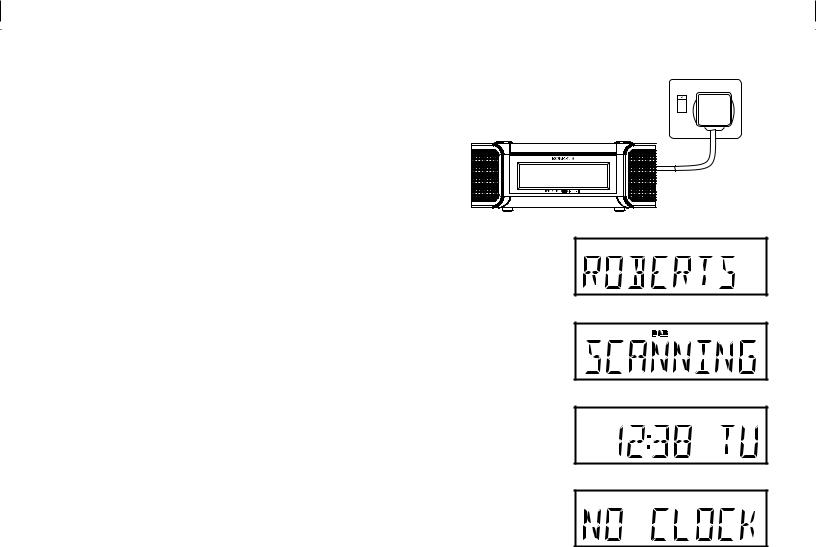
Using the clock radio for the first time
1.Place your clock radio on a fl at surface.
2.Fully extend the wire aerial located on the rear of your clock radio. Place the wire antenna so that it is as straight as possible extending either above or below the radio.
3.Plug the mains lead into the mains socket located on the back of your clock radio ensuring that the plug is pushed fully into the socket. Plug the other end of the mains lead into the wall socket and switch on the wall socket. The display will show "ROBERTS" for a few seconds and then the display will then show "SCANNING". During this time the radio is scanning to fi nd out which DAB radio stations are available. After a short time the current time will appear on the display.
4.If no stations are found, "NO CLOCK" will be displayed. It may be necessary to relocate your clock radio to a position giving better reception.Youshouldthencarryoutascantofindstationsasdescribed on page 9.
IMPORTANT:
clock radio to the mains supply. The mains socket used for the clock radio must remain accessible during normal use. In order to disconnect the clock radio from the mains completely, the mains plug should be removed from the mains socket outlet completely.
The mains plug is used as the means of connecting the
Characters appearing on the LCD display indicate that the clock radio is connected to and powered from the mains supply.
al Helpline on :-
4
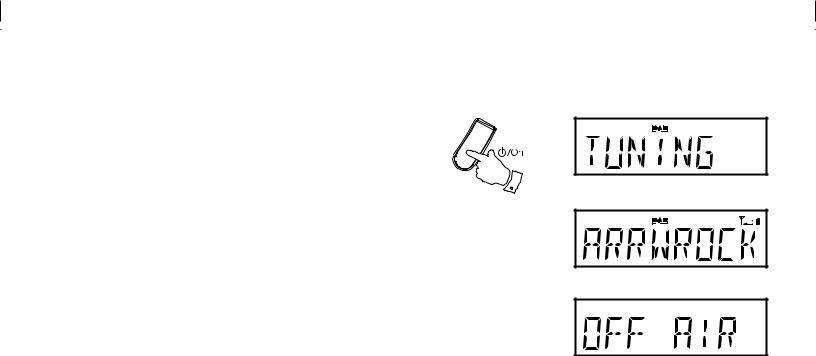
Operating your clock radio
1.Press the On / Standby button
display will show "TUNING" for a few seconds.
When fi rst switched on, the radio will be in DAB mode. After each use the radio will remember the mode used and then switch on in that
mode the next time that it is used.
1
2.If the clock radio has been used before, the last used station will be selected. to switch on your clock radio. The
3.If this is the fi rst time that the clock radio has been used, then the fi rst station in the list of stations found during scanning will be played. The display will show the station name on the display.
4.If no signals are found then "OFF AIR" will be displayed and it may be necessary to relocate your clock radio to a position giving better reception.Youshouldthencarryoutascantofindstationsasdescribed on page 9.
•Your clock radio has an indicator 

 on the display to indicate the strength of the DAB radio signal being received.
on the display to indicate the strength of the DAB radio signal being received.
Note:
high level, in case the broadcast is very quiet.After you have set the volume
using the
When fi rst switched on, the radio will set the volume to a moderately that you have applied for the next time that it is used.
Volume Up
or
Down

Selecting a station - DAB
1.Press the On / Standby button
display will show "TUNING" for a few seconds.
2.Press the Function button
the name of the radio station currently selected.
3.Press the Tuning Up
available stations.
to switch on your clock radio. The
to select DAB mode. The display will show
4.When the desired station name appears on the display, press the
Select buttonor
while your radioDownfi ndsbuttonsthe new station.
5.Adjust the Volume control
to select the station. The display will show "TUNING"
Note:
necessary to relocateto st pyourthroughradiotheto alistpositionof giving better reception.
If after selecting a station the display shows "OFF AIR" it may be
to the required setting.
al Helpline on :-
2
3
3
4
5
5
6

Secondary services - DAB
1.Certainradiostationshaveoneormoresecondaryservicesassociated with them. If a station has a secondary service associated with it then the secondary service will then appear immediately after the primary service as you press the
2.To tune to the secondary service, press and release the Select button Mostsecondaryservicesdonotbroadcastcontinuallyandiftheselected service is not available, the radio will re-tune to the associated primary service.
.
Tuning Up button
Display modes - DAB
Your radio has a range of display options when in DAB mode:-
1.Press and release the Menu/Display button to cycle through the various. options.
a. Date |
Displays the current date. |
b. Frequency and channel Displays frequency and channel number for the currently tuned DAB station.
c. Bit rate |
Displays the digital audio bit rate for the |
|
currently tuned DAB station. |
1
2
a
1
b
c

d. Signal error |
Displays the bit error rate for the |
|
|
|
currently tuned DAB station. |
e. Station name |
Displays the station name being |
|
|
|
listened to. |
f. |
Scrolling text |
Displays scrolling text messages such |
|
|
as artist/track name, phone in number, |
|
|
etc. |
g. Programme type |
Displays the type of station being |
|
|
|
listened to e.g. Pop, Classic, News, etc. |
h. Multiplex Name |
Displays the name of the DAB multiplex |
|
|
|
to which the current station belongs. |
i. |
Time and day |
Displays the current time (24 hour clock) |
|
|
and day of the week. |
al Helpline on :-
d
e
f
g
h
i
8

Finding new stations - DAB
From time to time, new DAB radio stations may become available. Or you may have moved to a different part of the country. In this case you may need to cause your radio to scan for new stations.
1.Press and hold the Menu button until "MANUAL" shows on the display.
2.Press the Tuning Up "LOC SCAN".
3.Press and release the Select button. Your radio will perform a scan
of the UK DAB frequencies. As new stations are found, the station or
counter on theDownright-buttonshand side of the display will increase and stations will be added to the list.
In countries other than the UK, in order that the radio may fi nd the available stations it is recommended to carry out a full scan of the entire DAB Band III frequencies. In this case proceed as follows.
until the display shows
4.Press and hold the Menu button until the display shows "MANUAL".
5.Press the Tuning Up or
"FULLSCAN".
Down buttons
6.Press and release the Select button
scan of the DAB frequencies. As new stations are found, the station counter on the right-hand side of the display will increase and stations will be added to the list.
until the display shows
. Your radio will perform a full
1,4
2,5
2,5
3,6
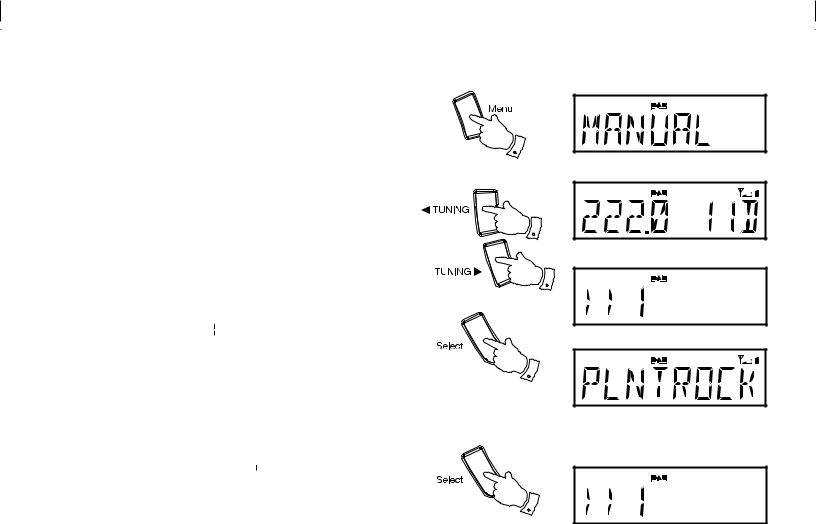
Manual tuning - DAB
Manual tuning allows you to tune your radio to a particular DAB frequency |
|
in Band III. Any new stations found will be added to the station list. This |
|
function can also be used to assist the positioning of the aerial or the radio |
1 |
to optimise reception for a specifi c channel or frequency. Note that UK |
|
DAB stations are located in the range of channels 11B to 12D.
1. Press and hold the Menubuttonso that the display shows "MANUAL". Press and release the Select button
mode.
2. Press the Tuning Up
channel. Press and release the Select button to tune to the chosen frequency.
3. If a signal isorpresent, this will be indicated on a signal strength display.
Down buttons
The minimum signal marker ( ) shows the minimum signal strength needed for good DAB reception. The signal indicator chevrons go up or down showing the changing signal strength as you adjust the wire aerial or your clock radio position. Press and release the button again to return to the normal DAB tuning mode.
to select the desired DAB
Signal strength display - DAB
1. Press and release the Select button
display. The minimum signal marker ( ) shows the minimum signal strengthneededforgoodDABreception.Thesignalindicatorchevrons increase or decrease showing the changing signal strength as you adjust the wire aerial or your clock radio position.
) shows the minimum signal strengthneededforgoodDABreception.Thesignalindicatorchevrons increase or decrease showing the changing signal strength as you adjust the wire aerial or your clock radio position.
to show the signal strength
2
2
1-3
1,2
2.Press and release the display.
al Helpline on :-
10
