Page 1

M-32 DA Pro
High-end Converter
1
2
3
OUTPUT 15
OUTPUT 16
13
14
15
16
OUTPUT 1
OUTPUT 2
OUTPUT 3
4
OUTPUT 4
OUTPUT 5
OUTPUT 6
LINE OUT LINE OUT LINE OUT
Channel 17-24
5
6
OUTPUT 7
OUTPUT 8
M-32 DA Pro
7
OUTPUT 10
10
OUTPUT 11
11
OUTPUT 12
12
8
OUTPUT 9
9
OUTPUT 13
OUTPUT 14
Channel 8-16
17
18
19
OUTPUT 17
OUTPUT 18
20
OUTPUT 19
OUTPUT 20
OUTPUT 31
OUTPUT 32
MIDI
USB
29
30
31
32
OUTPUT 29
OUTPUT 30
OUTPUT 21
OUTPUT 22
OUTPUT 23
OUTPUT 24
21
22
OUTPUT 26
26
OUTPUT 27
27
23
24
OUTPUT 28
28
OUT OUT OUT PSU 2 PSU 1
OUTPUT 25
25
32-Channel 192 kHz D/A Converter
with MADI & AVB I/O
Channel 1-8
MADI
NETWORK
MADI WORD
User‘s Guide
Page 2
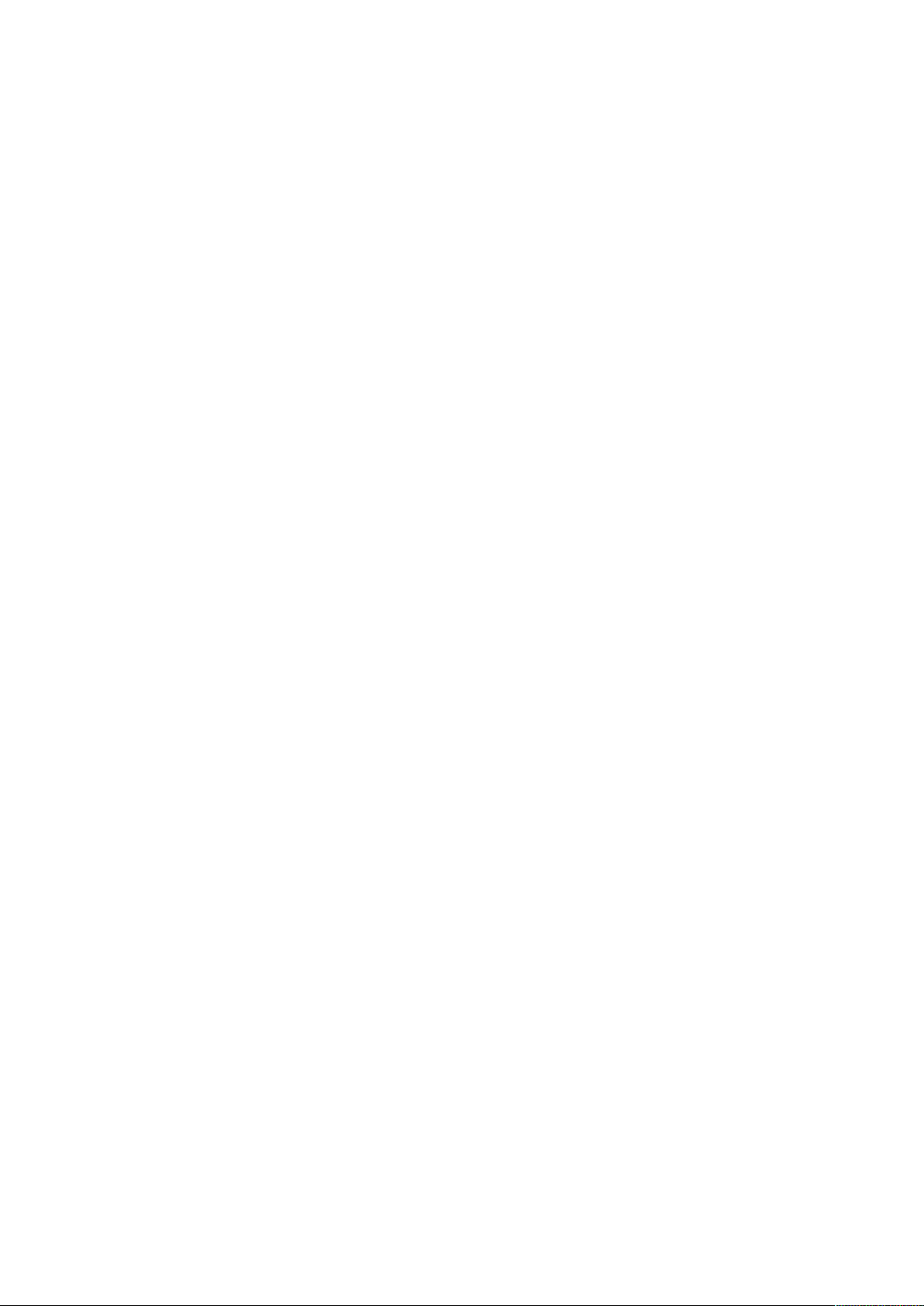
RME M-32 DA Pro User’s Guide
Page 3
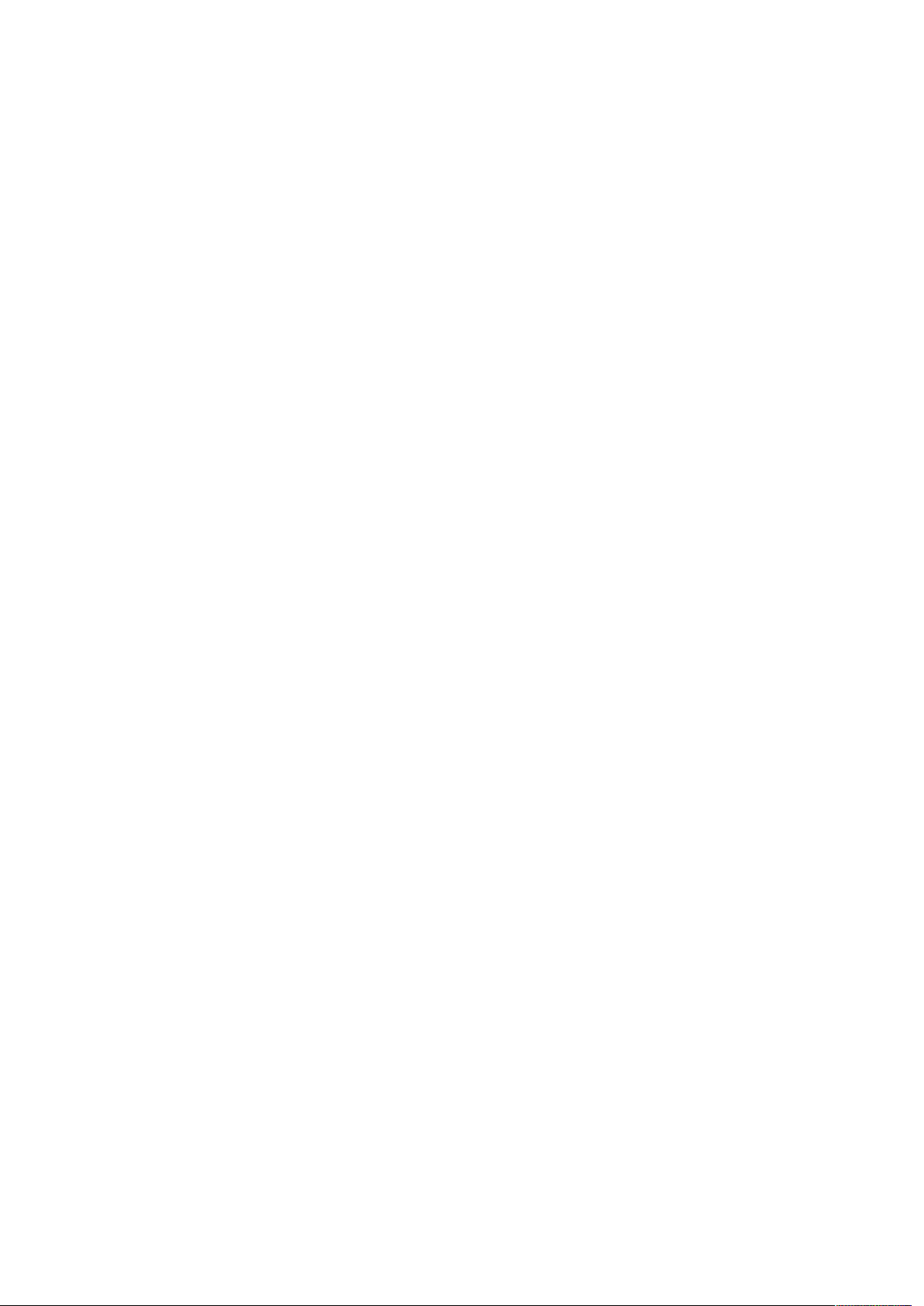
Table of Contents
1. Safety Precautions . . . . . . . . . . . . . . . . . . . . . . . . . . . . . . . . . . . . . . . . . . . . . . . . . . . . . . . . . . . . . . . . . . . . . . Ê1
2. Introduction. . . . . . . . . . . . . . . . . . . . . . . . . . . . . . . . . . . . . . . . . . . . . . . . . . . . . . . . . . . . . . . . . . . . . . . . . . . . Ê2
2.1. Firmware Update . . . . . . . . . . . . . . . . . . . . . . . . . . . . . . . . . . . . . . . . . . . . . . . . . . . . . . . . . . . . . . . . . . . Ê2
2.2. Use of the Display and Encoder. . . . . . . . . . . . . . . . . . . . . . . . . . . . . . . . . . . . . . . . . . . . . . . . . . . . . . . Ê3
2.2.1. Sections. . . . . . . . . . . . . . . . . . . . . . . . . . . . . . . . . . . . . . . . . . . . . . . . . . . . . . . . . . . . . . . . . . . . . . Ê3
2.2.2. Tabs . . . . . . . . . . . . . . . . . . . . . . . . . . . . . . . . . . . . . . . . . . . . . . . . . . . . . . . . . . . . . . . . . . . . . . . . . Ê4
2.3. Status Indicator Color Chart. . . . . . . . . . . . . . . . . . . . . . . . . . . . . . . . . . . . . . . . . . . . . . . . . . . . . . . . . . Ê4
3. Hardware . . . . . . . . . . . . . . . . . . . . . . . . . . . . . . . . . . . . . . . . . . . . . . . . . . . . . . . . . . . . . . . . . . . . . . . . . . . . . . Ê5
3.1. Hardware Specifications . . . . . . . . . . . . . . . . . . . . . . . . . . . . . . . . . . . . . . . . . . . . . . . . . . . . . . . . . . . . Ê6
3.2. Package Contents . . . . . . . . . . . . . . . . . . . . . . . . . . . . . . . . . . . . . . . . . . . . . . . . . . . . . . . . . . . . . . . . . . Ê6
3.3. Power On . . . . . . . . . . . . . . . . . . . . . . . . . . . . . . . . . . . . . . . . . . . . . . . . . . . . . . . . . . . . . . . . . . . . . . . . . Ê6
3.4. Standby Switch . . . . . . . . . . . . . . . . . . . . . . . . . . . . . . . . . . . . . . . . . . . . . . . . . . . . . . . . . . . . . . . . . . . . Ê7
3.5. Ring Illumination . . . . . . . . . . . . . . . . . . . . . . . . . . . . . . . . . . . . . . . . . . . . . . . . . . . . . . . . . . . . . . . . . . . Ê7
3.6. Channel Labels with Integrated Metering. . . . . . . . . . . . . . . . . . . . . . . . . . . . . . . . . . . . . . . . . . . . . . . Ê8
3.7. Meter Backlight Color and Intensity Reference . . . . . . . . . . . . . . . . . . . . . . . . . . . . . . . . . . . . . . . . . . Ê8
3.8. Replacing the Channel Labels . . . . . . . . . . . . . . . . . . . . . . . . . . . . . . . . . . . . . . . . . . . . . . . . . . . . . . . . Ê8
3.9. Control Section . . . . . . . . . . . . . . . . . . . . . . . . . . . . . . . . . . . . . . . . . . . . . . . . . . . . . . . . . . . . . . . . . . . . Ê9
3.10. Power Supplies . . . . . . . . . . . . . . . . . . . . . . . . . . . . . . . . . . . . . . . . . . . . . . . . . . . . . . . . . . . . . . . . . . . Ê9
3.11. Analog Line Output Connectors . . . . . . . . . . . . . . . . . . . . . . . . . . . . . . . . . . . . . . . . . . . . . . . . . . . . Ê10
3.12. Analog Line Levels . . . . . . . . . . . . . . . . . . . . . . . . . . . . . . . . . . . . . . . . . . . . . . . . . . . . . . . . . . . . . . . Ê10
3.12.1. DA Converter Specifications. . . . . . . . . . . . . . . . . . . . . . . . . . . . . . . . . . . . . . . . . . . . . . . . . . . Ê11
3.13. MADI Connectors . . . . . . . . . . . . . . . . . . . . . . . . . . . . . . . . . . . . . . . . . . . . . . . . . . . . . . . . . . . . . . . . Ê11
3.14. Network Connection. . . . . . . . . . . . . . . . . . . . . . . . . . . . . . . . . . . . . . . . . . . . . . . . . . . . . . . . . . . . . . Ê12
3.15. MIDI Connector . . . . . . . . . . . . . . . . . . . . . . . . . . . . . . . . . . . . . . . . . . . . . . . . . . . . . . . . . . . . . . . . . . Ê12
3.16. Word Clock . . . . . . . . . . . . . . . . . . . . . . . . . . . . . . . . . . . . . . . . . . . . . . . . . . . . . . . . . . . . . . . . . . . . . Ê13
3.17. USB 2.0 Type B Jack. . . . . . . . . . . . . . . . . . . . . . . . . . . . . . . . . . . . . . . . . . . . . . . . . . . . . . . . . . . . . . Ê13
3.18. Mounting the Rack Adapter Brackets. . . . . . . . . . . . . . . . . . . . . . . . . . . . . . . . . . . . . . . . . . . . . . . . Ê14
4. Accessories . . . . . . . . . . . . . . . . . . . . . . . . . . . . . . . . . . . . . . . . . . . . . . . . . . . . . . . . . . . . . . . . . . . . . . . . . . Ê15
5. AVB Connectivity . . . . . . . . . . . . . . . . . . . . . . . . . . . . . . . . . . . . . . . . . . . . . . . . . . . . . . . . . . . . . . . . . . . . . . Ê16
5.1. Identifying a Device Remotely . . . . . . . . . . . . . . . . . . . . . . . . . . . . . . . . . . . . . . . . . . . . . . . . . . . . . . . Ê16
5.2. Changing the Device Name . . . . . . . . . . . . . . . . . . . . . . . . . . . . . . . . . . . . . . . . . . . . . . . . . . . . . . . . . Ê17
5.3. AVB Stream Size . . . . . . . . . . . . . . . . . . . . . . . . . . . . . . . . . . . . . . . . . . . . . . . . . . . . . . . . . . . . . . . . . . Ê17
5.4. AVB Network Latency. . . . . . . . . . . . . . . . . . . . . . . . . . . . . . . . . . . . . . . . . . . . . . . . . . . . . . . . . . . . . . Ê17
5.4.1. Adjusting the network latency . . . . . . . . . . . . . . . . . . . . . . . . . . . . . . . . . . . . . . . . . . . . . . . . . . Ê18
6. Quick Start (MADI) . . . . . . . . . . . . . . . . . . . . . . . . . . . . . . . . . . . . . . . . . . . . . . . . . . . . . . . . . . . . . . . . . . . . . Ê19
7. Warranty and Support . . . . . . . . . . . . . . . . . . . . . . . . . . . . . . . . . . . . . . . . . . . . . . . . . . . . . . . . . . . . . . . . . . Ê21
7.1. Warranty. . . . . . . . . . . . . . . . . . . . . . . . . . . . . . . . . . . . . . . . . . . . . . . . . . . . . . . . . . . . . . . . . . . . . . . . . Ê21
7.2. Support. . . . . . . . . . . . . . . . . . . . . . . . . . . . . . . . . . . . . . . . . . . . . . . . . . . . . . . . . . . . . . . . . . . . . . . . . . Ê21
7.3. Support Contacts . . . . . . . . . . . . . . . . . . . . . . . . . . . . . . . . . . . . . . . . . . . . . . . . . . . . . . . . . . . . . . . . . Ê21
8. STATE Section . . . . . . . . . . . . . . . . . . . . . . . . . . . . . . . . . . . . . . . . . . . . . . . . . . . . . . . . . . . . . . . . . . . . . . . . Ê23
8.1. Power State . . . . . . . . . . . . . . . . . . . . . . . . . . . . . . . . . . . . . . . . . . . . . . . . . . . . . . . . . . . . . . . . . . . . . . Ê23
8.1.1. Notification of Single Power Failure . . . . . . . . . . . . . . . . . . . . . . . . . . . . . . . . . . . . . . . . . . . . . Ê23
8.2. Presets . . . . . . . . . . . . . . . . . . . . . . . . . . . . . . . . . . . . . . . . . . . . . . . . . . . . . . . . . . . . . . . . . . . . . . . . . . Ê24
8.2.1. Saving Presets . . . . . . . . . . . . . . . . . . . . . . . . . . . . . . . . . . . . . . . . . . . . . . . . . . . . . . . . . . . . . . . Ê24
8.2.2. Loading Presets . . . . . . . . . . . . . . . . . . . . . . . . . . . . . . . . . . . . . . . . . . . . . . . . . . . . . . . . . . . . . . Ê25
8.2.3. Loading Factory Default Settings. . . . . . . . . . . . . . . . . . . . . . . . . . . . . . . . . . . . . . . . . . . . . . . . Ê26
8.3. Device Lock . . . . . . . . . . . . . . . . . . . . . . . . . . . . . . . . . . . . . . . . . . . . . . . . . . . . . . . . . . . . . . . . . . . . . . Ê26
8.3.1. Locking the Device. . . . . . . . . . . . . . . . . . . . . . . . . . . . . . . . . . . . . . . . . . . . . . . . . . . . . . . . . . . . Ê26
Page 4
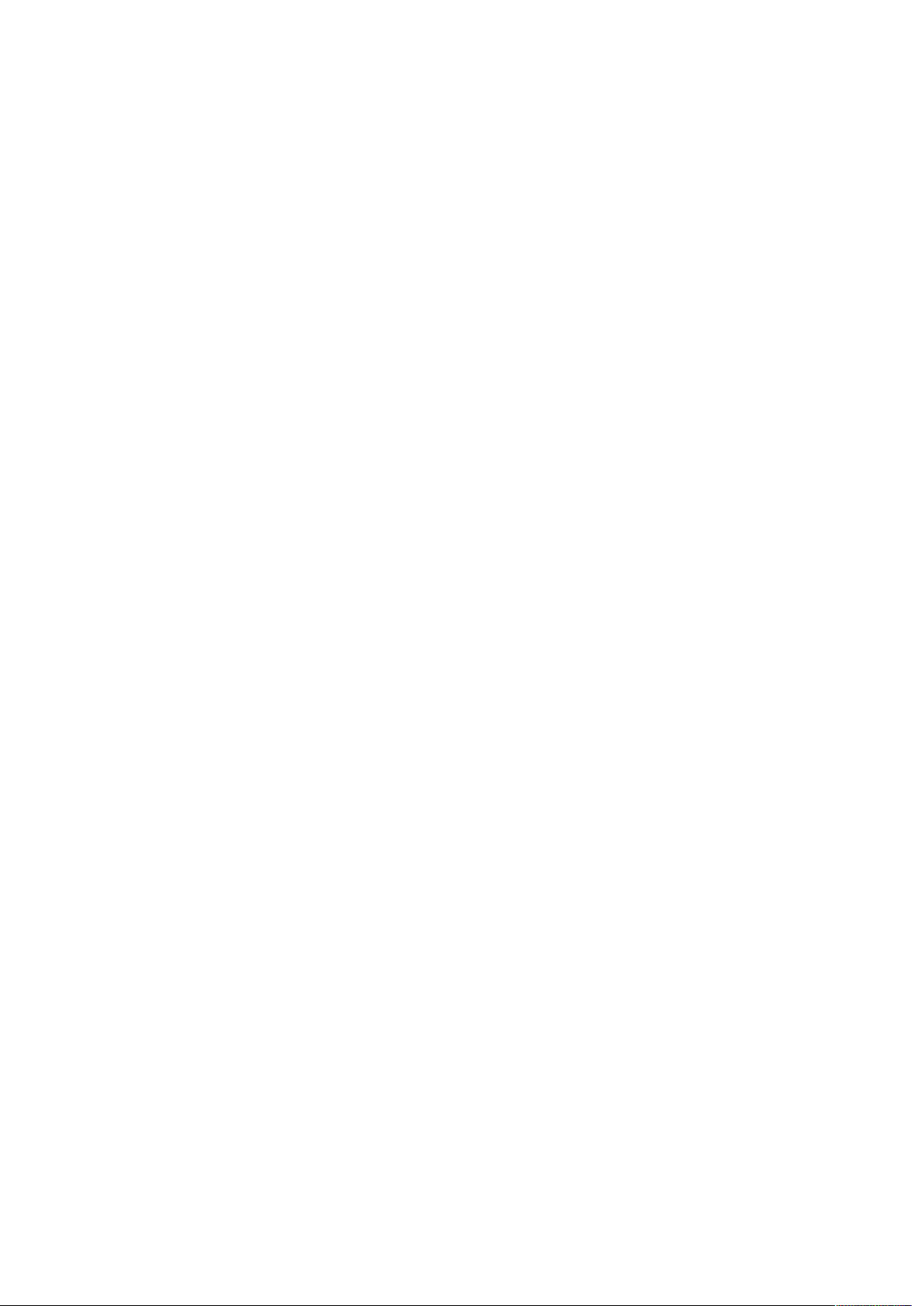
8.3.2. Unlocking the Device . . . . . . . . . . . . . . . . . . . . . . . . . . . . . . . . . . . . . . . . . . . . . . . . . . . . . . . . . . Ê26
8.4. Front Panel Illumination . . . . . . . . . . . . . . . . . . . . . . . . . . . . . . . . . . . . . . . . . . . . . . . . . . . . . . . . . . . . Ê27
8.4.1. Dark Mode. . . . . . . . . . . . . . . . . . . . . . . . . . . . . . . . . . . . . . . . . . . . . . . . . . . . . . . . . . . . . . . . . . . Ê27
8.4.2. Changing the Meters to Peak or RMS Mode. . . . . . . . . . . . . . . . . . . . . . . . . . . . . . . . . . . . . . . Ê28
8.4.3. Persistent Clipping Notifications . . . . . . . . . . . . . . . . . . . . . . . . . . . . . . . . . . . . . . . . . . . . . . . . Ê29
8.4.4. Metering of Digital Input Signals . . . . . . . . . . . . . . . . . . . . . . . . . . . . . . . . . . . . . . . . . . . . . . . . Ê29
8.5. Remote Control Overview. . . . . . . . . . . . . . . . . . . . . . . . . . . . . . . . . . . . . . . . . . . . . . . . . . . . . . . . . . . Ê30
8.5.1. Finding the Device on a Network . . . . . . . . . . . . . . . . . . . . . . . . . . . . . . . . . . . . . . . . . . . . . . . . Ê30
8.5.2. Web Remote . . . . . . . . . . . . . . . . . . . . . . . . . . . . . . . . . . . . . . . . . . . . . . . . . . . . . . . . . . . . . . . . . Ê31
8.6. Device Information . . . . . . . . . . . . . . . . . . . . . . . . . . . . . . . . . . . . . . . . . . . . . . . . . . . . . . . . . . . . . . . . Ê33
9. INPUT Section . . . . . . . . . . . . . . . . . . . . . . . . . . . . . . . . . . . . . . . . . . . . . . . . . . . . . . . . . . . . . . . . . . . . . . . . Ê34
9.1. MADI Input . . . . . . . . . . . . . . . . . . . . . . . . . . . . . . . . . . . . . . . . . . . . . . . . . . . . . . . . . . . . . . . . . . . . . . . Ê34
9.1.1. MADI at High Sample Rates . . . . . . . . . . . . . . . . . . . . . . . . . . . . . . . . . . . . . . . . . . . . . . . . . . . . Ê34
9.1.2. Connecting Two Identical MADI Signals for Redundancy. . . . . . . . . . . . . . . . . . . . . . . . . . . . Ê35
9.2. AVB Input Streams . . . . . . . . . . . . . . . . . . . . . . . . . . . . . . . . . . . . . . . . . . . . . . . . . . . . . . . . . . . . . . . . Ê35
9.2.1. Change AVB Input Stream Size . . . . . . . . . . . . . . . . . . . . . . . . . . . . . . . . . . . . . . . . . . . . . . . . . Ê36
10. OUTPUT Section. . . . . . . . . . . . . . . . . . . . . . . . . . . . . . . . . . . . . . . . . . . . . . . . . . . . . . . . . . . . . . . . . . . . . . Ê38
10.1. Analog Outputs . . . . . . . . . . . . . . . . . . . . . . . . . . . . . . . . . . . . . . . . . . . . . . . . . . . . . . . . . . . . . . . . . . Ê39
10.1.1. Adjusting the Output Line Level . . . . . . . . . . . . . . . . . . . . . . . . . . . . . . . . . . . . . . . . . . . . . . . . Ê39
10.1.2. Mute Analog Outputs . . . . . . . . . . . . . . . . . . . . . . . . . . . . . . . . . . . . . . . . . . . . . . . . . . . . . . . . Ê40
10.2. MADI Outputs . . . . . . . . . . . . . . . . . . . . . . . . . . . . . . . . . . . . . . . . . . . . . . . . . . . . . . . . . . . . . . . . . . . Ê40
10.2.1. Setting the Output Channel Format and Frame Pattern . . . . . . . . . . . . . . . . . . . . . . . . . . . . Ê41
10.2.2. Routing Signals to the MADI Outputs . . . . . . . . . . . . . . . . . . . . . . . . . . . . . . . . . . . . . . . . . . . Ê41
10.2.3. MADI Daisy Chains . . . . . . . . . . . . . . . . . . . . . . . . . . . . . . . . . . . . . . . . . . . . . . . . . . . . . . . . . . Ê42
10.2.4. MADI Port Mirroring. . . . . . . . . . . . . . . . . . . . . . . . . . . . . . . . . . . . . . . . . . . . . . . . . . . . . . . . . . Ê42
10.3. AVB Output Streams. . . . . . . . . . . . . . . . . . . . . . . . . . . . . . . . . . . . . . . . . . . . . . . . . . . . . . . . . . . . . . Ê43
10.3.1. Change AVB Output Stream Size . . . . . . . . . . . . . . . . . . . . . . . . . . . . . . . . . . . . . . . . . . . . . . . Ê43
11. CLOCK Section . . . . . . . . . . . . . . . . . . . . . . . . . . . . . . . . . . . . . . . . . . . . . . . . . . . . . . . . . . . . . . . . . . . . . . . Ê45
11.1. Clock status. . . . . . . . . . . . . . . . . . . . . . . . . . . . . . . . . . . . . . . . . . . . . . . . . . . . . . . . . . . . . . . . . . . . . Ê45
11.2. Master Clock . . . . . . . . . . . . . . . . . . . . . . . . . . . . . . . . . . . . . . . . . . . . . . . . . . . . . . . . . . . . . . . . . . . . Ê45
11.2.1. Selecting a Master Clock . . . . . . . . . . . . . . . . . . . . . . . . . . . . . . . . . . . . . . . . . . . . . . . . . . . . . Ê46
11.3. Sample Rates Overview . . . . . . . . . . . . . . . . . . . . . . . . . . . . . . . . . . . . . . . . . . . . . . . . . . . . . . . . . . . Ê46
11.3.1. Slave Mode . . . . . . . . . . . . . . . . . . . . . . . . . . . . . . . . . . . . . . . . . . . . . . . . . . . . . . . . . . . . . . . . . Ê47
11.3.2. Number of Channels . . . . . . . . . . . . . . . . . . . . . . . . . . . . . . . . . . . . . . . . . . . . . . . . . . . . . . . . . Ê48
11.3.3. Selecting a Sample Rate . . . . . . . . . . . . . . . . . . . . . . . . . . . . . . . . . . . . . . . . . . . . . . . . . . . . . . Ê49
11.3.4. Effects of Sample Rate Changes on Existing Routing. . . . . . . . . . . . . . . . . . . . . . . . . . . . . . Ê49
11.4. Set Word Clock Output to Single Speed . . . . . . . . . . . . . . . . . . . . . . . . . . . . . . . . . . . . . . . . . . . . . . Ê49
12. Annex. . . . . . . . . . . . . . . . . . . . . . . . . . . . . . . . . . . . . . . . . . . . . . . . . . . . . . . . . . . . . . . . . . . . . . . . . . . . . . . Ê51
12.1. MIDI Implementation Chart . . . . . . . . . . . . . . . . . . . . . . . . . . . . . . . . . . . . . . . . . . . . . . . . . . . . . . . . Ê51
12.1.1. Basic SysEx format . . . . . . . . . . . . . . . . . . . . . . . . . . . . . . . . . . . . . . . . . . . . . . . . . . . . . . . . . . Ê51
12.1.2. Message Types . . . . . . . . . . . . . . . . . . . . . . . . . . . . . . . . . . . . . . . . . . . . . . . . . . . . . . . . . . . . . Ê51
12.1.3. Table . . . . . . . . . . . . . . . . . . . . . . . . . . . . . . . . . . . . . . . . . . . . . . . . . . . . . . . . . . . . . . . . . . . . . . Ê52
12.2. Declarations of conformity . . . . . . . . . . . . . . . . . . . . . . . . . . . . . . . . . . . . . . . . . . . . . . . . . . . . . . . . Ê56
12.2.1. CE Compliance. . . . . . . . . . . . . . . . . . . . . . . . . . . . . . . . . . . . . . . . . . . . . . . . . . . . . . . . . . . . . . Ê56
12.2.2. FCC Compliance . . . . . . . . . . . . . . . . . . . . . . . . . . . . . . . . . . . . . . . . . . . . . . . . . . . . . . . . . . . . Ê56
12.2.3. Note on Disposal . . . . . . . . . . . . . . . . . . . . . . . . . . . . . . . . . . . . . . . . . . . . . . . . . . . . . . . . . . . . Ê56
Page 5
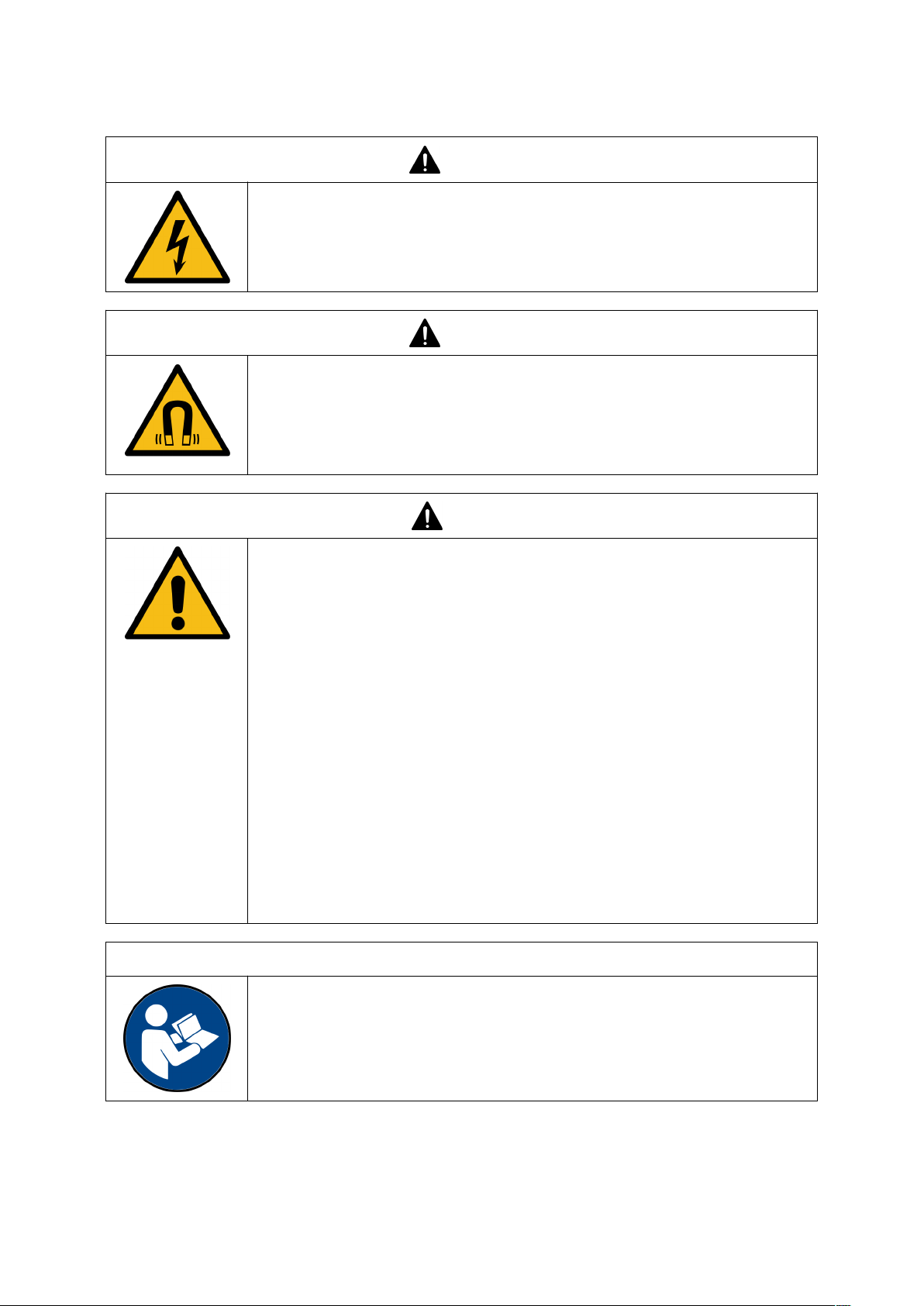
RME M-32 DA Pro User’s Guide
1. Safety Precautions
DO NOT OPEN DEVICE - RISK OF ELECTRIC SHOCK
The unit has non-isolated live parts inside. No user serviceable parts inside.
Refer service to qualified service personnel.
MAGNETIC FIELD
The device uses magnets that can be harmful to pacemaker wearers.
Ensure the device is kept at least 90 cm (36 inches) from any active medical
implant (e.g. pacemakers).
WARNING
WARNING
CAUTION
General Safety Information
Read read the following safety information thoroughly and keep it in a safe place
for later reference.
KEEP AWAY FROM WATER AND MOISTURE
Prevent moisture and water from entering the device. Never leave objects
containing liquid on top or near the device. Do not use this product near water, i.
e. swimming pool, bathtub or wet basement. Danger of condensation inside - do
not turn on before the device has reached room temperature.
ENSURE PROPER VENTILATION
Do not cover the vents on the side of the unit. Ensure proper ventilation to avoid
overheating.
MAINS
The device must be earthed - never use it without proper grounding. Do not use
defective power cords. Operation of the device is limited to the description in
this manual.
NOTICE
Read the User Manual
Read the manual completely. It includes all information necessary to use and
operate this device.
1. Safety Precautions | 1
Page 6
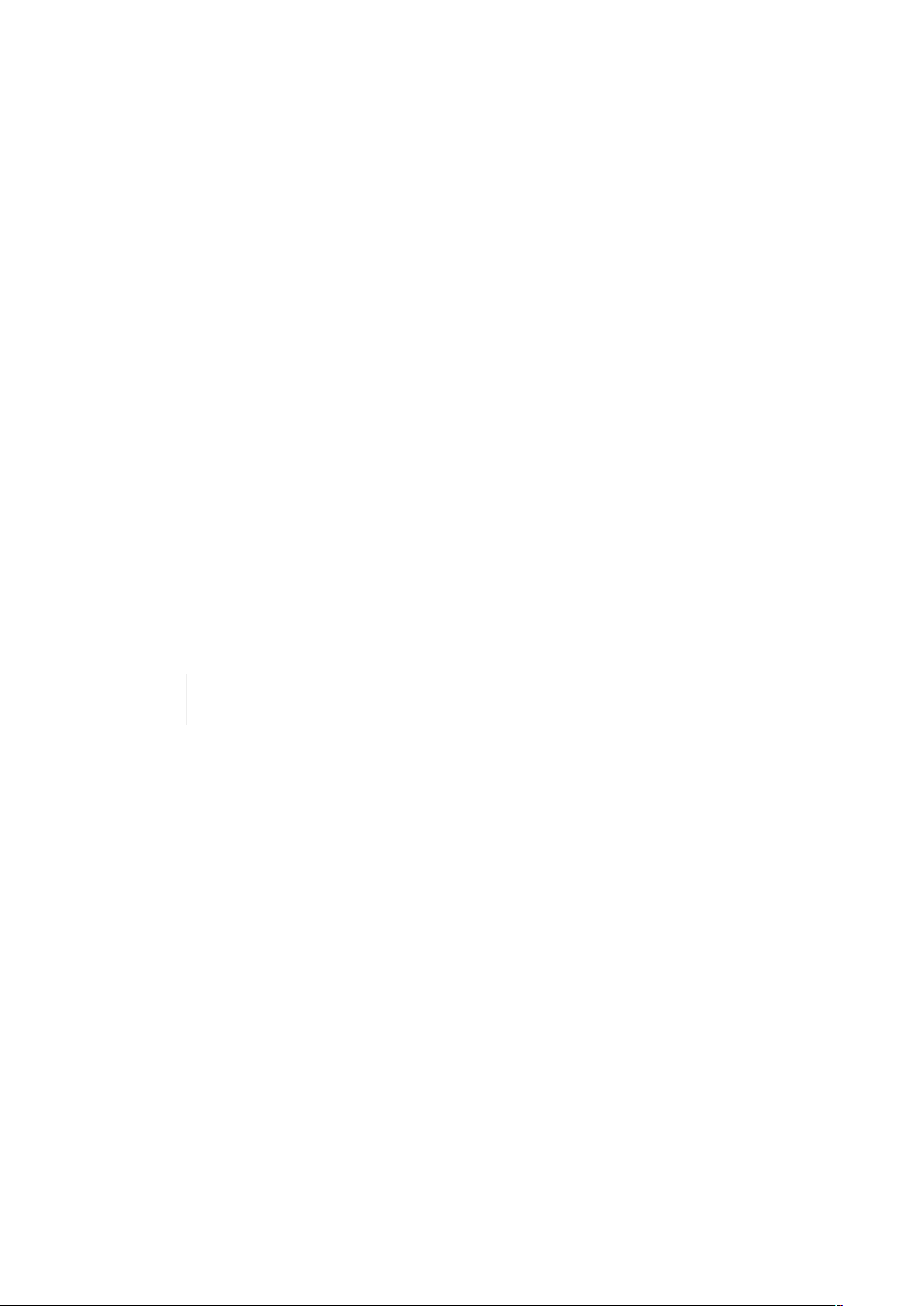
RME M-32 DA Pro User’s Guide
2. Introduction
Thank you for purchasing the M-32 DA Pro.
The M-32 DA Pro is a versatile multichannel format converter with exceptional audio quality across
each of its channels. State-of-the art components from audiophile grade converters have been carefully
aligned to fit into a compact, 1 HU 19" rack device.
The device was designed to use the entire front for visual feedback on its state and configuration. A
display with encoder allows to perform all configurations directly at the device. Thirty-two custominscribable labeling fields with backlight in shades of green, yellow, and red indicate the current signal
level.
Each analog channel can be individually adjusted to three different sensitivities that are perfectly
matched to the converter’s range. While this is usually implemented with digital 'trims', the M-32 DA Pro
does the adjustment in the analog domain, ensuring that the converter’s signal to noise ratio is not
reduced when adapting to common line levels.
Digital audio can be received, routed, and sent over MADI and AVB. While MADI remains the de-facto
standard of point-to-point audio transmission, AVB has been chosen as a robust network solution
based on open standards. It allows simultaneous transmission of all 32 analog channels at 192 kHz
sampling frequency over a single network cable.
Various remote control protocols allow the device to be configured seamlessly via MIDI over MADI,
MIDI, IEEE 1722.1 AVDECC, and a web interface accessible by network or USB connection with a
browser.
The following manual provides a detailed explanation of features and their proper use. Please read the
safety instructions carefully.
Features described in this manual can change when the device firmware is updated. It is
Although the contents of this manual have been thoroughly checked for errors, RME can not guarantee
that it is correct throughout. RME does not accept responsibility for any misleading or incorrect
information within this guide. RME reserves the right to change specifications at any time without
notice.
therefore recommended to refer to the latest version of the manual available online.
2.1. Firmware Update
New and improved features for this device, as well as bug fixes, are published on the RME website in
the download section as a firmware update. The update is provided as a compressed file with a .swu
extension and can be uploaded via web remote over USB or network.
To update the M-32 DA Pro:
1. Connect the device by USB or network cable and open the Web Remote.
See: Section 8.5.1, “Finding the Device on a Network”
2. Download the current firmware from the RME website.
3. Unpack the compressed file.
4.
Open the Settings in the Web Remote.
2. Introduction | 2
Page 7
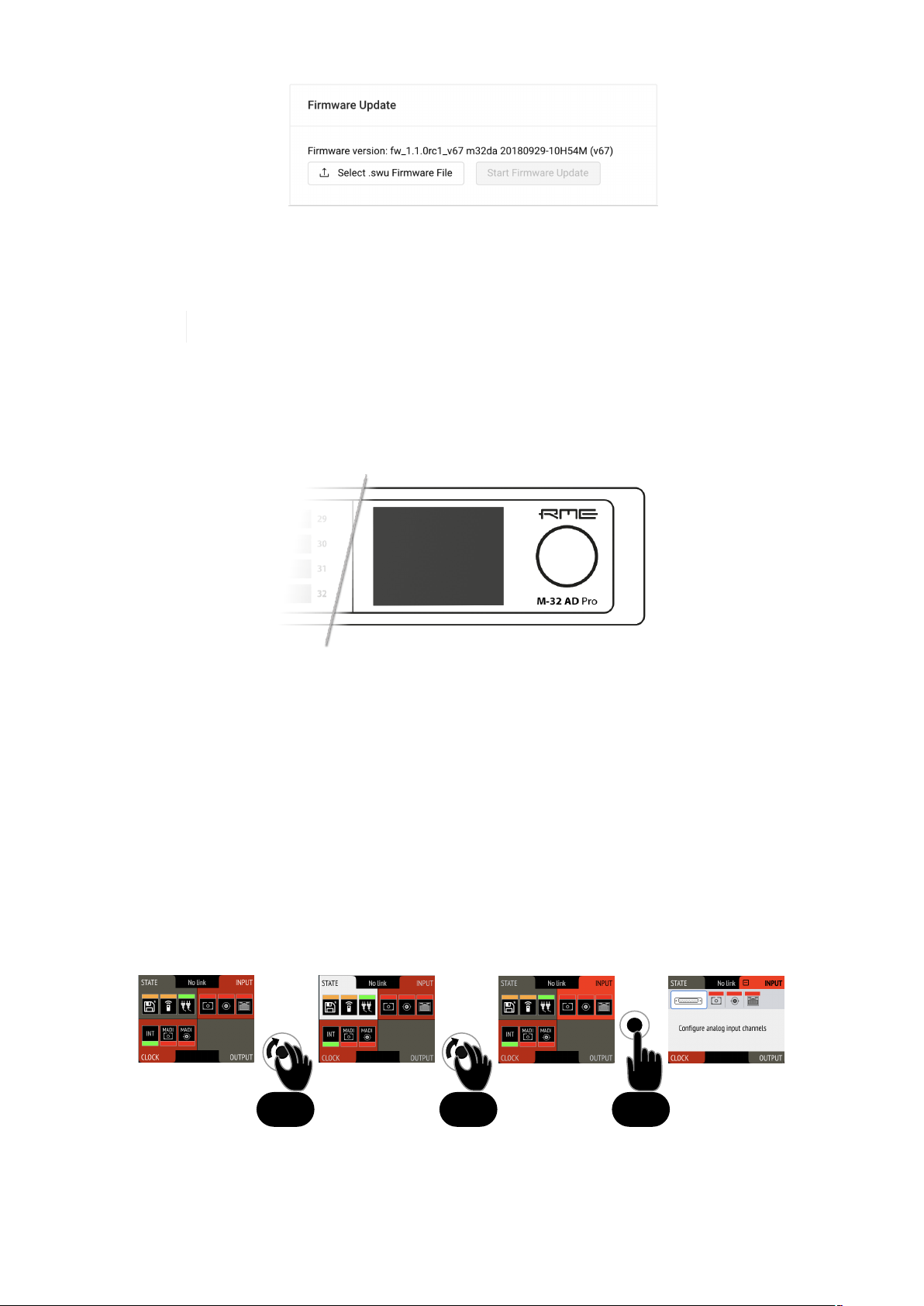
123
RME M-32 DA Pro User’s Guide
5. Within the Firmware Update section, press the Select .swu Firmware File button and locate the
unpacked file.
6. Press Start Firmware Update.
The unit retains all settings, including presets, when the firmware is upgraded.
2.2. Use of the Display and Encoder
The M-32 DA Pro can be controlled directly at the unit. For this purpose, a display and an encoder
provide access to all features.
• Rotating the encoder when the standby screen is shown highlights one of four sections.
• Pushing the encoder when the screen is idle activates the previously active tab.
• Pushing the encoder when a section is highlighted opens the corresponding section.
2.2.1. Sections
All control items are categorized into four sections:
• STATE for general settings
• INPUT for audio input related settings
• OUTPUT for audio output related settings and routing
• CLOCK for digital clock related settings
To access the INPUT section:
2.2. Use of the Display and Encoder | 3
Page 8
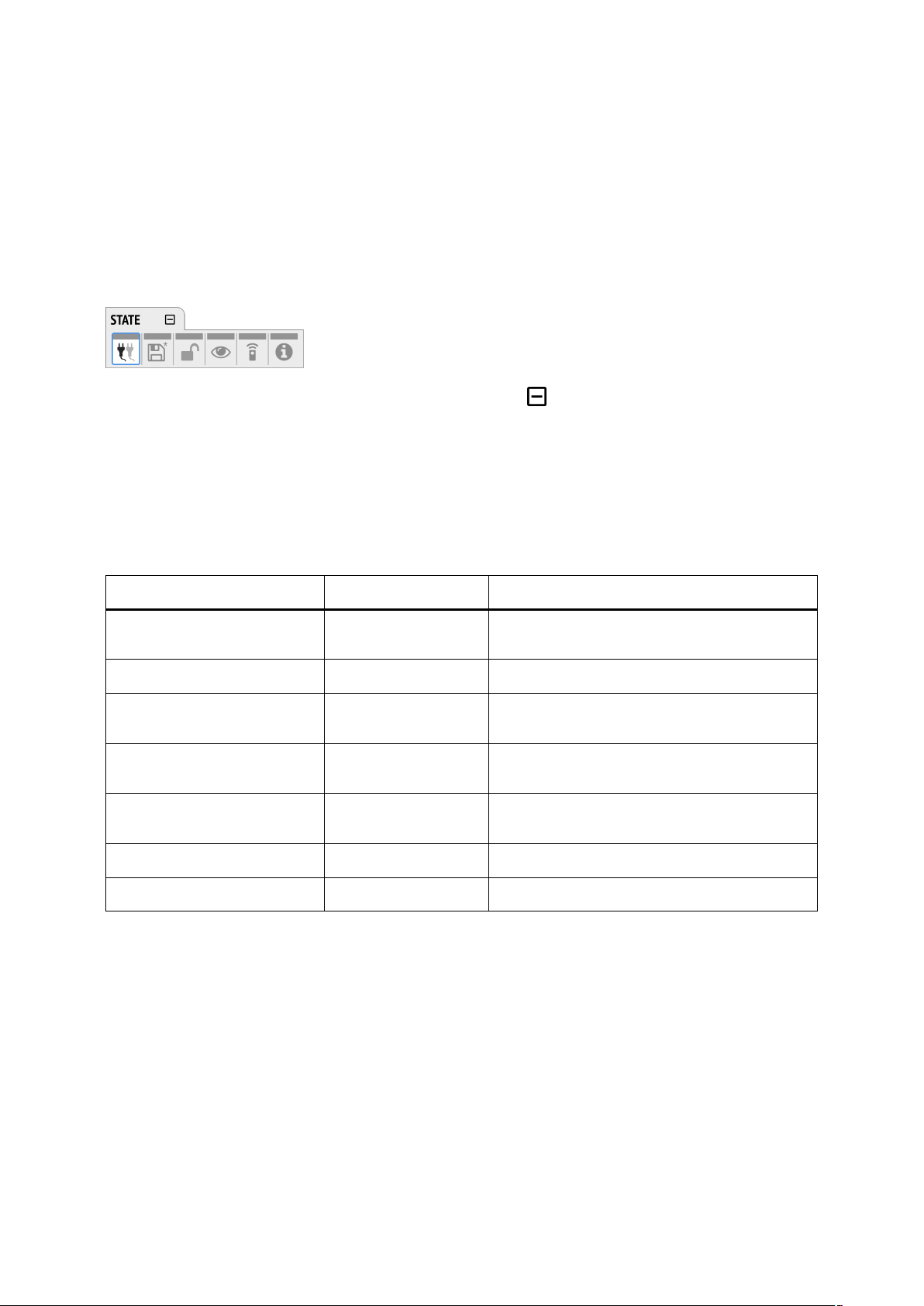
RME M-32 DA Pro User’s Guide
1. Rotate the encoder to highlight the "STATE" section
2. Rotate the encoder to highlight the "INPUT" section
3. Push the encoder to open the "INPUT" section.
2.2.2. Tabs
The STATE, INPUT and OUTPUT sections are further divided into tabs, which are shown when the
section is opened. Upon opening one of the four sections, a white cursor with a surrounding blue line is
shown to navigate between tabs and settings.
To close the section, move the cursor onto the minimize-icon and confirm by pressing the encoder.
2.3. Status Indicator Color Chart
Notifications on this device have been optimized for different screen sizes. They are unified across the
device display and the web remote and feature a color bar that indicates the current state at a glance.
The following table shows the possible status indicator colors for reference.
Status Color Description
Warning red Requires a configuration change or matching
external signal.
Notice yellow There is a potential issue.
Notice (in progress) yellow with dots There is a temporary issue that should
resolve automatically.
No Routing light green In output section: Output is sending an empty
signal.
Issues with Input light green On standby screen in output section: Output is
working, but issues with input.
Good green Everything is working as expected.
Inactive grey Feature is not monitored or disabled.
2.3. Status Indicator Color Chart | 4
Page 9
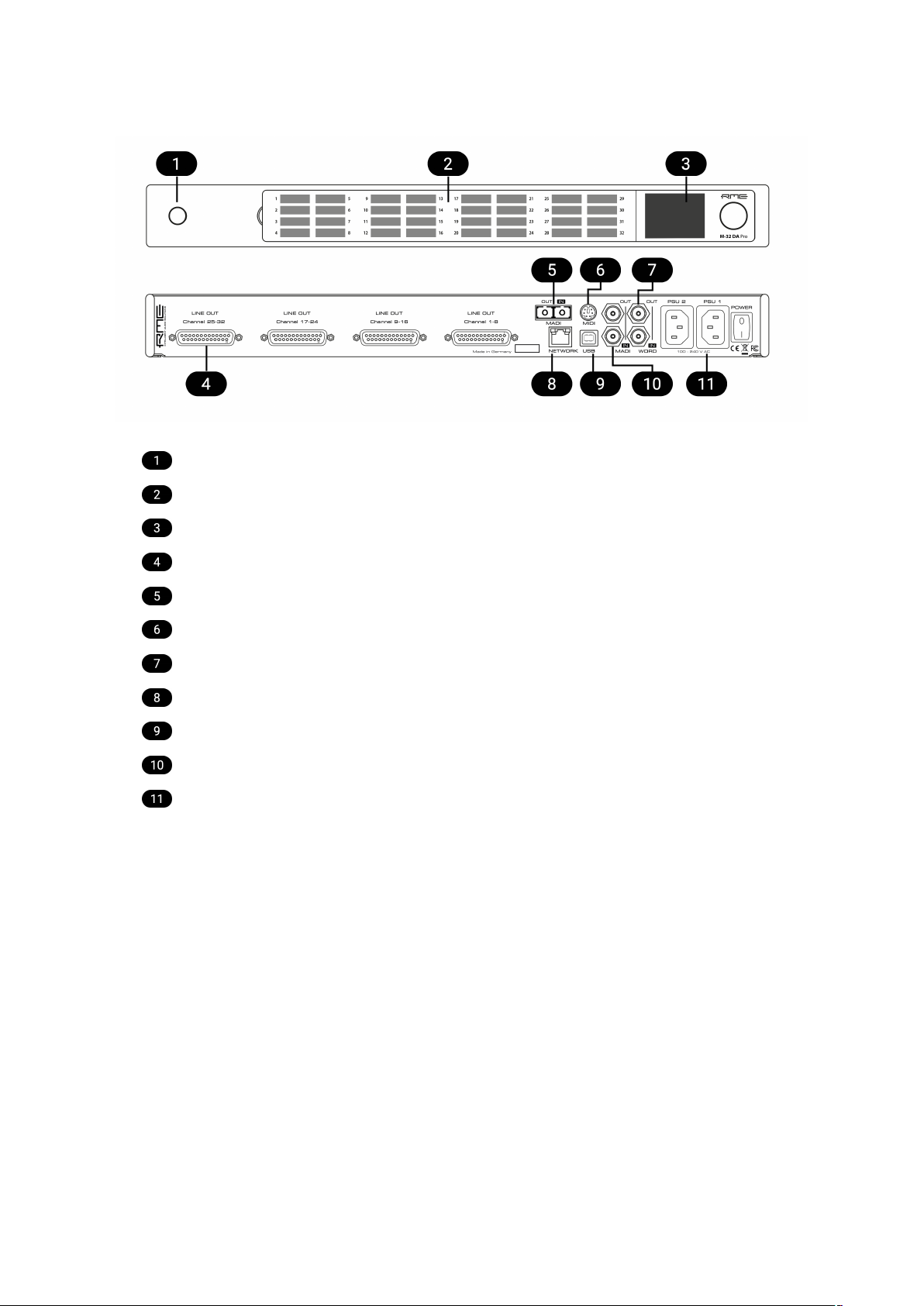
3. Hardware
Section 3.4, “Standby Switch”
Section 3.6, “Channel Labels with Integrated Metering”
RME M-32 DA Pro User’s Guide
Section 3.9, “Control Section”
Section 3.11, “Analog Line Output Connectors”
Section 3.13, “MADI Connectors”
Section 3.15, “MIDI Connector”
Section 3.16, “Word Clock”
Section 3.14, “Network Connection”
Section 3.17, “USB 2.0 Type B Jack”
Section 3.13, “MADI Connectors”
Section 3.10, “Power Supplies”
3. Hardware | 5
Page 10

RME M-32 DA Pro User’s Guide
3.1. Hardware Specifications
RME M-32 DA Pro
EAN 42 6012336 322 2
Dimensions 440 x 44 x 243 mm (17.3 x 1.7 x 9.6 inches)
Weight 2.8 kg (6.2 lbs)
Package 560 x 315 x 115 mm (22.1 x 12.4 x 4.5 inches)
Conformity CE, FCC, WEEE, RoHS
Power supplies Dual 60W 90-264V AC
Power consumption typ. 30W, standby 0.5W
3.2. Package Contents
The package of the M-32 DA Pro contains the following items:
• M-32 DA Pro
• two rack mount brackets
• four screws for rack mount brackets
• two power cords
• 5 customizeable channel labels
• printed manual
If any item is missing from a factory-sealed package, please contact support
immediately.
3.3. Power On
The M-32 DA Pro has a power off switch at the rear and a standby switch at the front.
Perform the following steps to power on the M-32 DA Pro:
1. Ensure either or both power inlets are properly connected to a power source.
2. Toggle the mains switch at the back of the device to position I (down) The power indicator will light
up in red (Standby) or white (On). This depends on the state of the device before the rear switch was
toggled or the power cord removed.
3. If the device is in standby mode, push the standby switch to boot the device.
The M-32 DA Pro features a dark mode which deactivates some or all lights of the front
panel. This can be used to let the device appear powered off when it is in fact powered
on. A short push on the standby switch or the the encoder deactivates this mode
temporarily.
3.1. Hardware Specifications | 6
Page 11
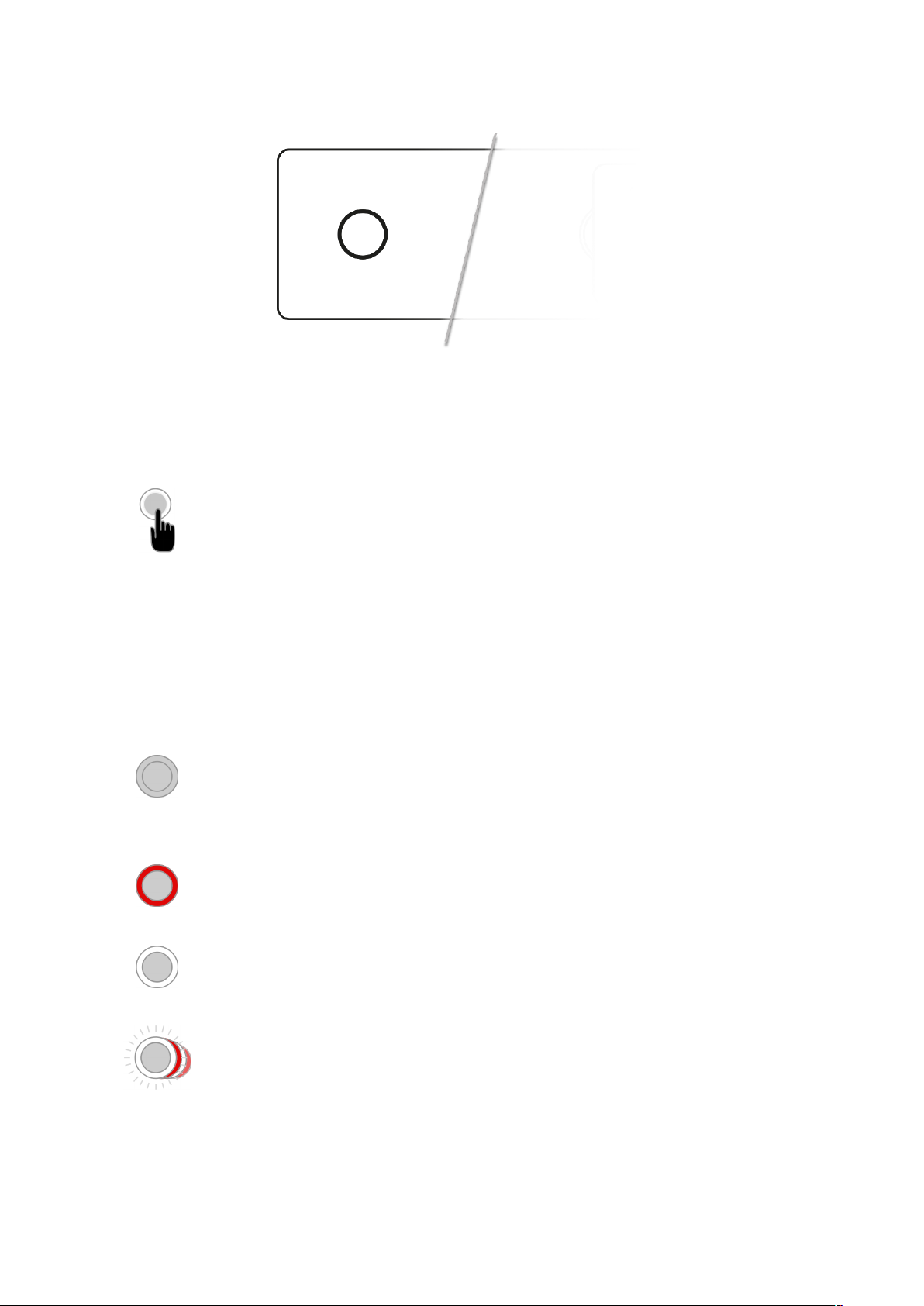
RME M-32 DA Pro User’s Guide
3.4. Standby Switch
The standby switch is used to power off the device when it is not in use. While in standby mode, the
device is completely powered down except for a red ring illumination. No signals are processed or
passed on.
Possible actions:
• When the device is in standby mode, a short push on the standby switch boots the
device.
• When the device is powered on, push and hold the standby switch for several
seconds in order to power down the device.
3.5. Ring Illumination
The following illumination patterns are possible:
No illumination
• There is no power at either of the two AC inlets.
• The power switch at the rear of the device is set to 'Off'.
• Dark mode has been activated.
Permanent red illumination
• The device is powered off but is receiving power at either one of the AC inlets.
Permanent white illumination
• The device is powered on and all systems are working without warning.
Alternating red/white illumination
• Something is not working properly. This is triggered when one of the four display
sections: STATE, INPUT, OUTPUT, or CLOCK signals a warning.
3.4. Standby Switch | 7
Page 12
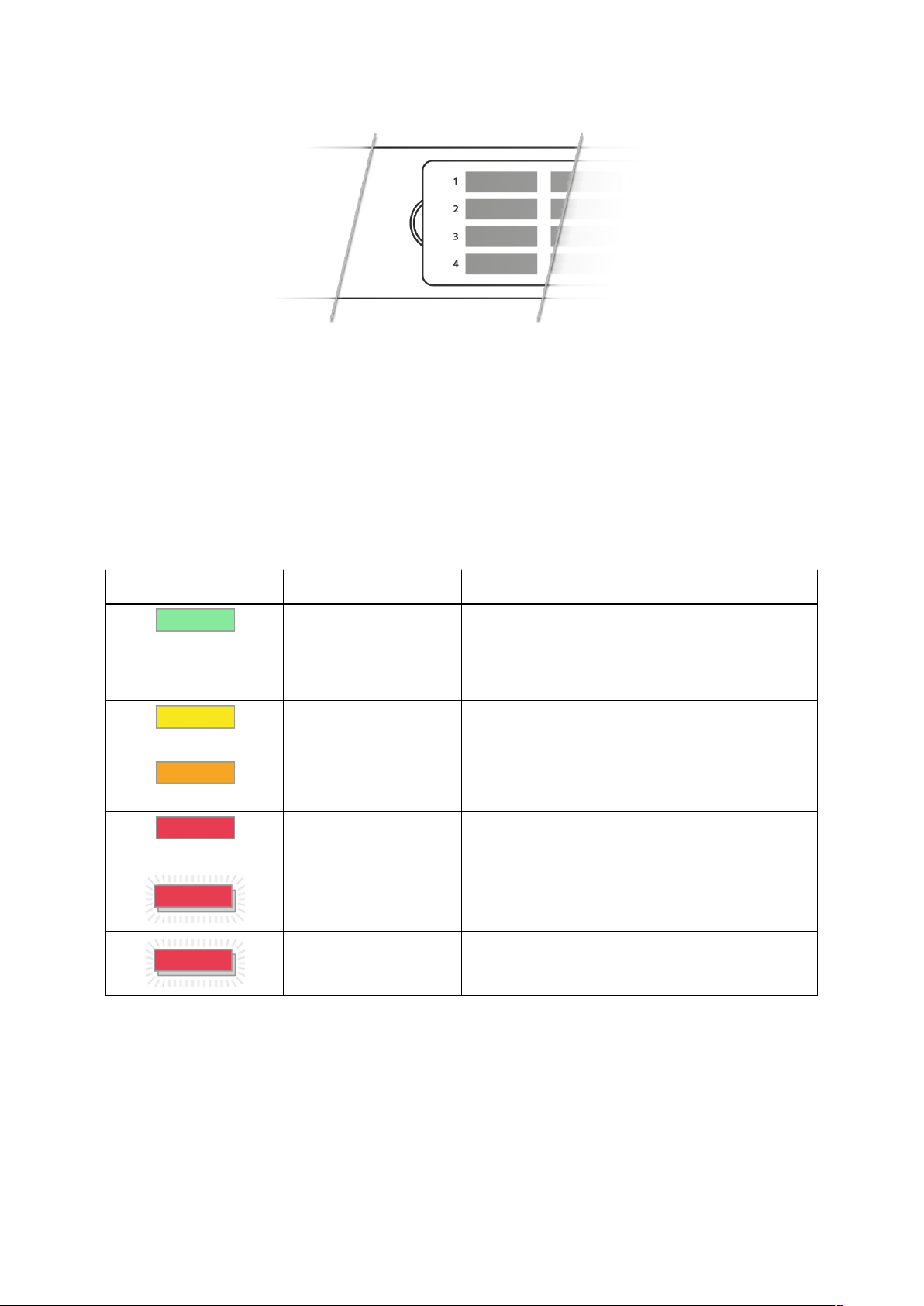
RME M-32 DA Pro User’s Guide
3.6. Channel Labels with Integrated Metering
The use of customized channel labels helps in recurring and permanent installations. They inform the
user where the analog connections terminate.
The M-32 DA Pro features 32 fields on the front panel, one for each analog output. Integrated backlight
in shades of green, yellow, and red represents the current level for each channel.
3.7. Meter Backlight Color and Intensity Reference
The following table describes the signal level represented by the backlight color. Each value
corresponds to full scale, which is equivalent to the reference level of the corresponding output.
Color Color name dBFS
Green
Yellow
Orange
Red
Red flashing fast
Red flashing slow
-54 (barely visible in low light)
-40 (barely visible in daylight)
-20 (bright green)
-5 (strong yellow)
-4
-1
0 (at least three consecutive samples)
output muted
3.8. Replacing the Channel Labels
No tools are required to replace the channel labels. All 32 labels are printed or written onto a single
sheet.
Perform the following steps to replace the labels:
1. On the left side of the cover, place your fingertip into the recess and gently pull the cover towards
you.
3.6. Channel Labels with Integrated Metering | 8
Page 13
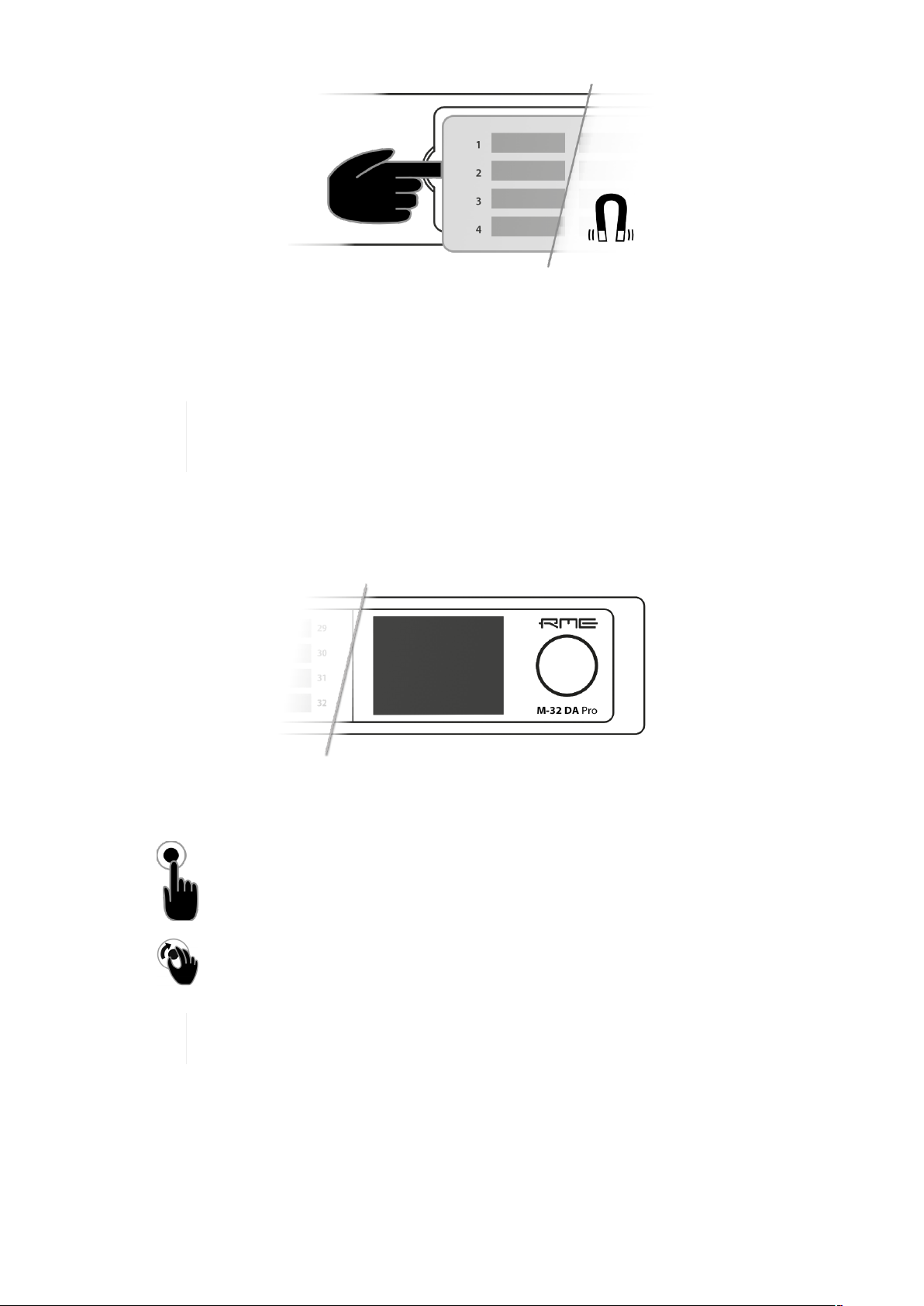
RME M-32 DA Pro User’s Guide
2. Remove the current label sheet that is held between cover and device.
3. Place a new label sheet onto the cover.
4. Put the cover back into its place, aligning the centered metal plate first. It snaps into place
magnetically.
It is possible to prepare your own paper cutouts in case you frequently need to label the
fields. A PDF template is available upon request from your support. When choosing the
paper type, ensure that its thickness allows sufficient light to pass through.
3.9. Control Section
The M-32 DA Pro can be configured completely at the device.
To do so, the a TFT display shows a menu. The adjacent encoder knob is used to navigate and change
settings.
The encoder can be pushed in order to activate an item,
and rotated left and right in order to select an item.
If the device is powered on but the display shows no content, dark mode may be active.
Rotate the encoder to temporarily bypass this mode and show the display.
3.10. Power Supplies
The M-32 DA Pro has two internal power supplies (PSUs) that are connected via IEC C14 inlets labeled
"PSU 1" and "PSU 2" at the rear of the device. Both are hi-performance switch mode power supplies that
accept 90V to 264V AC. They are short-circuit-proof, have an integrated line-filter, are fully regulated
against voltage fluctuations, and suppress mains interference.
3.9. Control Section | 9
Page 14
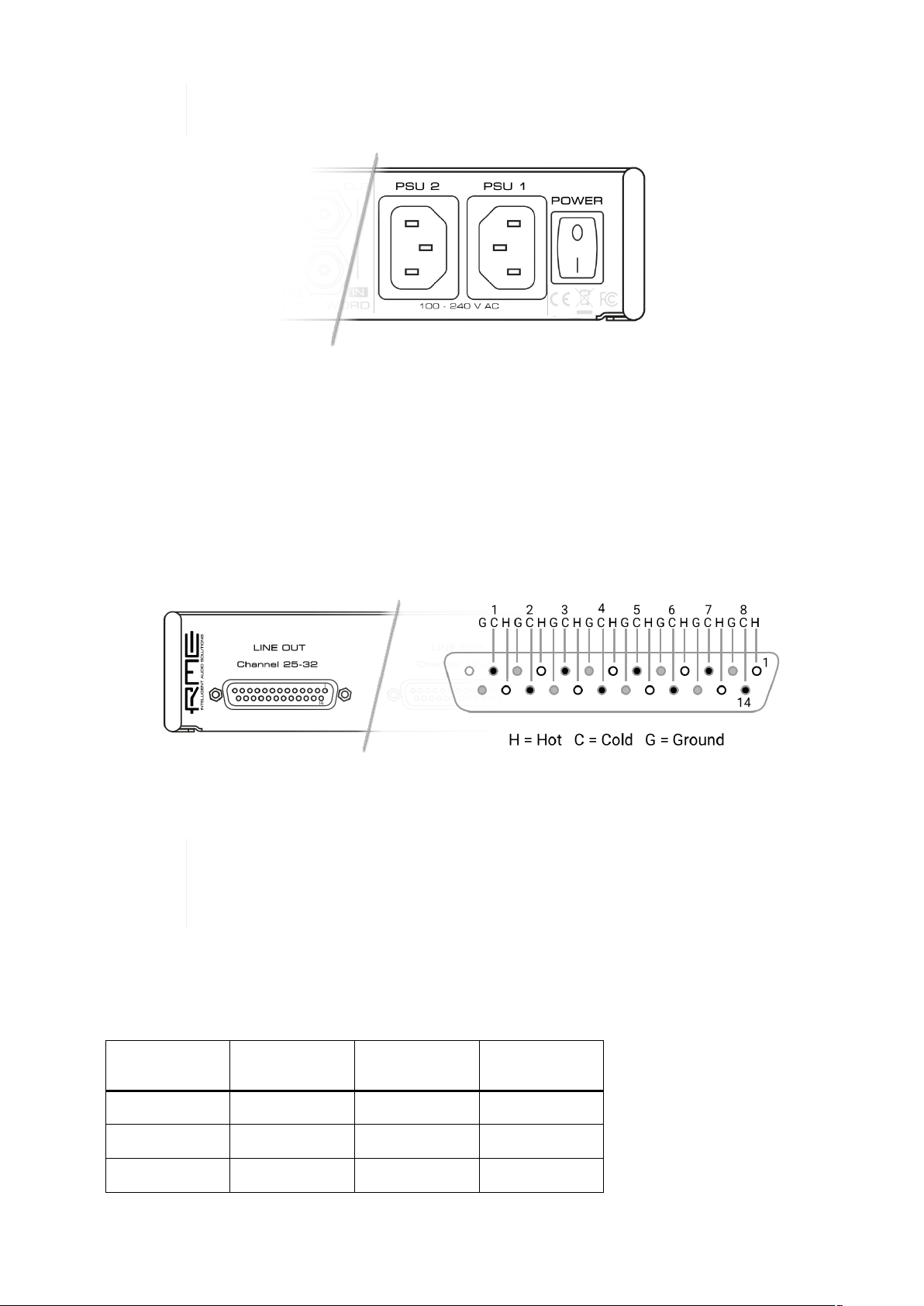
RME M-32 DA Pro User’s Guide
The inlets are labeled in the sequence they appear when looking from the front of the
The power switch next to the two inlets internally disconnects the line connection of the C14 inlets to
the power supplies. Ground and neutral will remain connected.
device. This helps identifying the active power source on the display.
Lockable IEC plugs
The inlets can be used with special IEC power cords that have a lockable connector. Please contact a
local distributor to purchase these power cords if needed.
3.11. Analog Line Output Connectors
The rear of the M-32 DA Pro features four 25-pin D-sub connectors labeled "LINE OUT" with Tascam®pinout.
The short circuit protected, low impedance XLR line outputs do not operate servo
balanced! When connecting unbalanced equipment, make sure pin 3 of the XLR output is
not connected. A connection to ground might cause a decreased THD (higher distortion)
and increased power consumption!
3.12. Analog Line Levels
The M-32 DA Pro can be adjusted to the following reference levels:
Reference 0 dBFS Headroom at
+4dBu
+24 +24 dBu 20 dB -
+19 +19 dBu 15 dB LoGain
+13 +13 dBu 9 dB +4 dBu
Other RME
devices
3.11. Analog Line Output Connectors | 10
Page 15
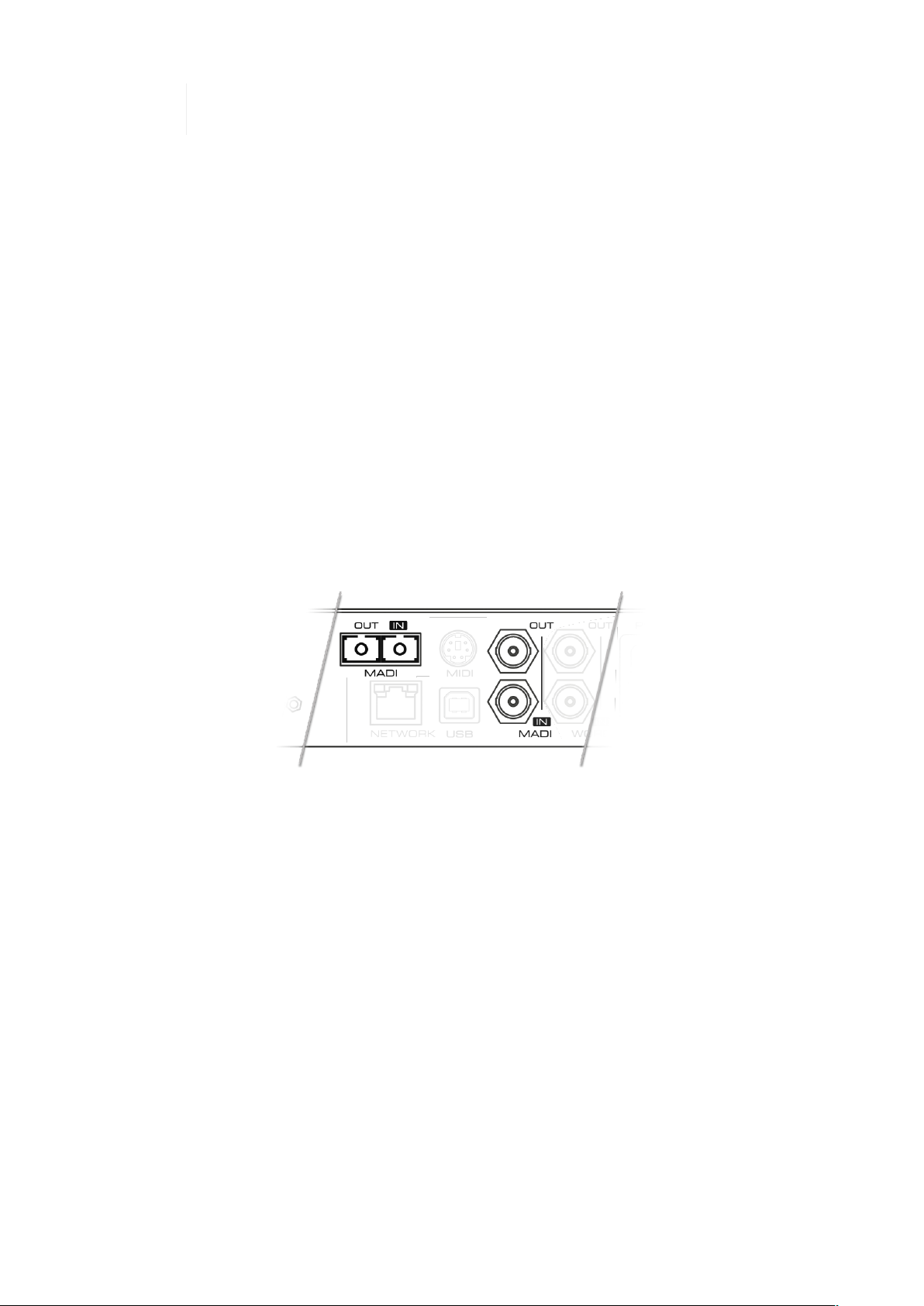
RME M-32 DA Pro User’s Guide
When set to +24, analog outputs comply with RP 155:2014 - SMPTE Recommended
Practice.
3.12.1. DA Converter Specifications
Line Out 1-32:
• Resolution: 24 bit
• Output level switchable per channel +24 dBu, +19 dBu, +13 dBu @ 0 dBFS
• Outputs DC coupled, fully symmetrical signal path ("truly balanced")
• Output impedance: 200 Ohm balanced, 100 Ohm unbalanced
• Signal to Noise ratio (SNR) @ +13/+19/+24: 116 dB RMS unweighted, 119 dBA
• Frequency response @ 44.1 kHz, -0.1 dB: 0 Hz – 22 kHz
• THD @ -1 dBFS: < -109 dB, < 0.00035 %
• THD+N @ -1 dBFS: < -107 dB, < 0.00043 %
• Channel separation: > 110 dB
3.13. MADI Connectors
The rear of the M-32 DA Pro features independent optical and coaxial MADI (AES10-2003) I/O.
Each input receives up to 64 audio channels. Auto Input (see Section 9.1.2, “Connecting Two Identical
MADI Signals for Redundancy”) can be activated to treat both inputs as one.
The optical "subscriber" or "square" connector (SC, IEC 61754-4) accepts both simplex and duplex
multimode (MM) fibers of 50 and 62.5µm diameter and up to 2 km length.
The coaxial BNC connector accepts coaxial cables with 75Ω impedance.
On the device, the characteristics and state of the signal at either input can be inspected in the INPUT
section.
The presence or loss of a signal at either port is indicated on the standby screen if
• the input port is selected as clock master, or
• its audio channels are routed in the OUTPUT section.
When using the web remote, the characteristics and state of the signal at either input can be inspected
in the CLOCK section.
3.13. MADI Connectors | 11
Page 16
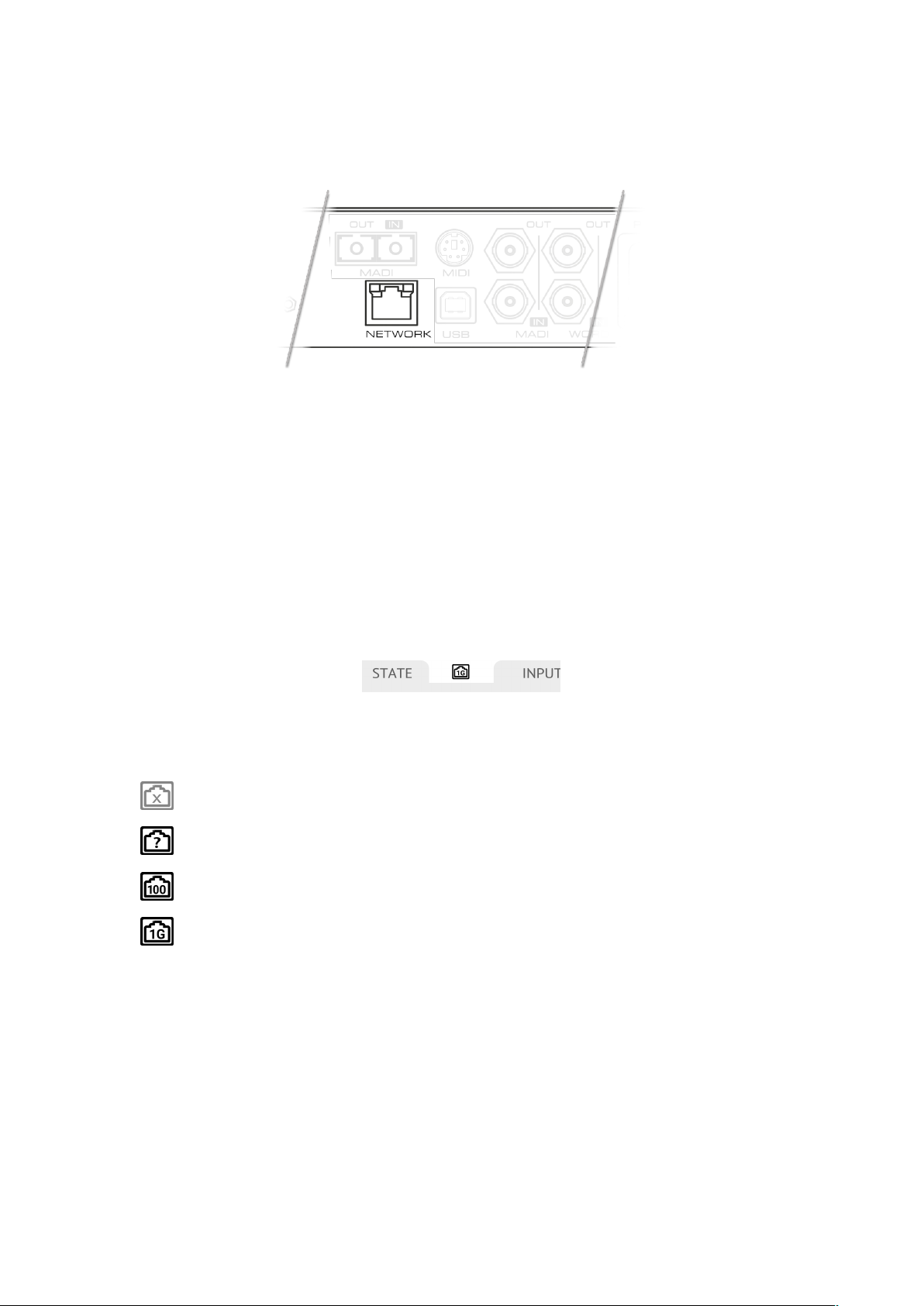
RME M-32 DA Pro User’s Guide
3.14. Network Connection
On the rear of the M-32 DA Pro, an RJ45 connector labeled NETWORK provides a connection to
ethernet. Two link speeds are supported: 100 Mb/s and 1 Gb/s.
A green LED (left) signals network traffic (blinking). A yellow LED (right) signals a successful link.
Both straight and crossover cables can be used (Auto MDI-X). Cable lengths of up to 100m are
supported when using Cat 5e or higher classification.
The network port is used to send and receive:
• up to four AVB audio streams when connected to AVB switches and endpoints,
• remote status/control with AVDECC, and
• remote status/control with HTTP over IP routed networks.
The current link state is also shown on the display of the M-32 DA Pro. A small network port icon
between the STATE and INPUT tabs can display the following states:
Link State Icons
Description
No link - cable not connected
Negotiating link with other endpoint
Successful link with speed of 100 MBit/s
Successful link with speed of 1 GBit/s
3.15. MIDI Connector
The M-32 DA Pro can be controlled with MIDI SysEx commands from either a physical MIDI connection
or a MIDI over MADI signal. A MIDI breakout cable can be purchased from your RME dealer.
3.14. Network Connection | 12
Page 17
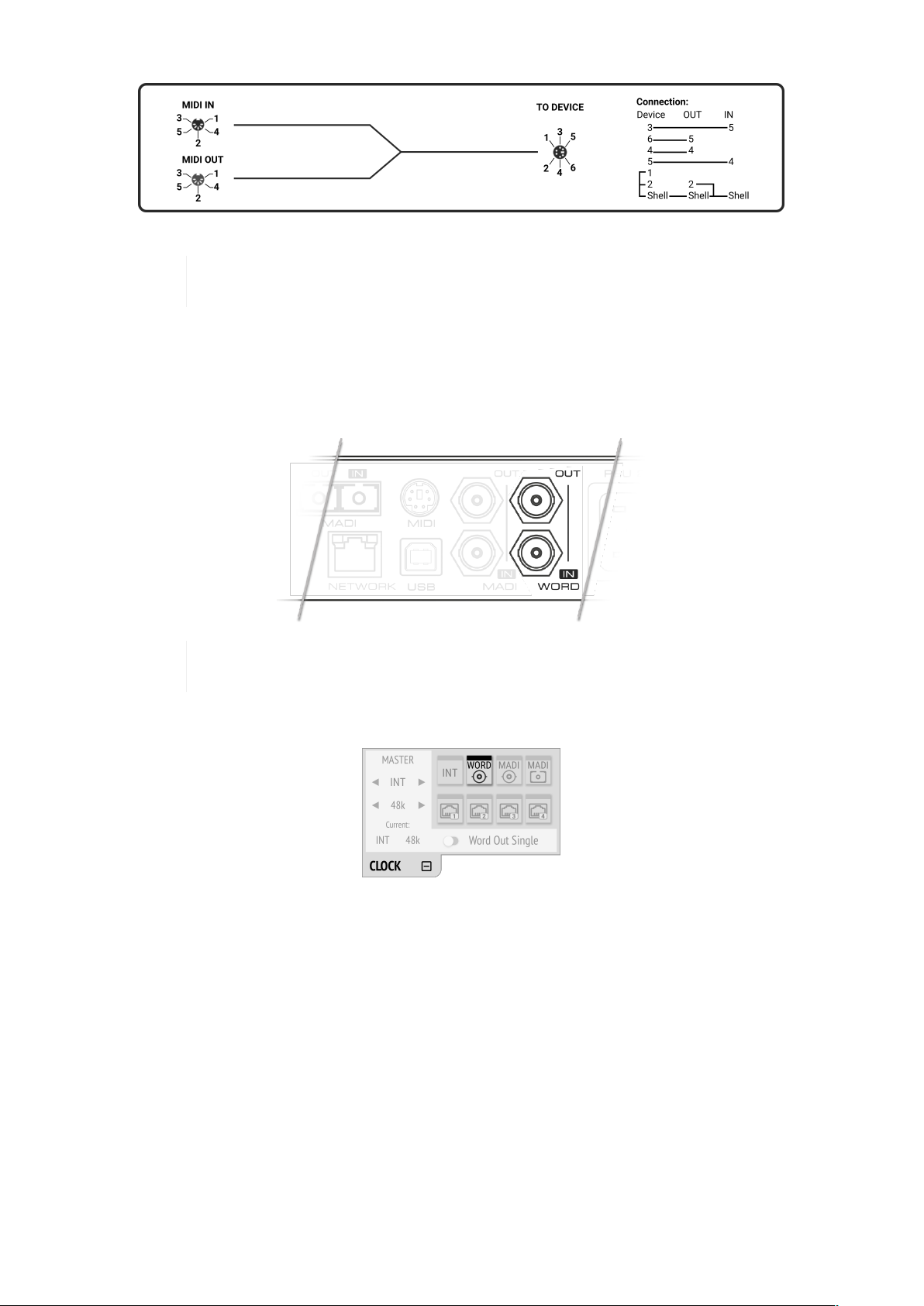
RME M-32 DA Pro User’s Guide
MIDI Breakout Cable Wiring Diagram
The M-32 DA Pro does not serve as a MIDI to/from MIDI over MADI converter. It does
not pass on incoming MIDI signals except for SysEx remote control information.
3.16. Word Clock
Word clock can be sent and received via 75 Ω coaxial cabling at the corresponding BNC connectors.
The cable length should not exceed 100 m (330 ft).
The input is terminated with 75 Ω internally. To pass on the word clock to other devices,
The state of an incoming word clock signal can be accessed in the CLOCK section.
Possible States:
• A green indicator shows that the signal is currently in sync with the chosen clock master.
• An orange indicator means that a word clock is received but is not in sync.
• A red indicator means that word clock is chosen as master, but a signal is not present or has a
different sample rate than the chosen one.
use the word clock output. Do not connect a T-adapter to the word clock input.
3.17. USB 2.0 Type B Jack
The USB jack at the rear of the M-32 DA Pro provides an alternative connection method for web remote
control when a network connection is not available.
3.16. Word Clock | 13
Page 18
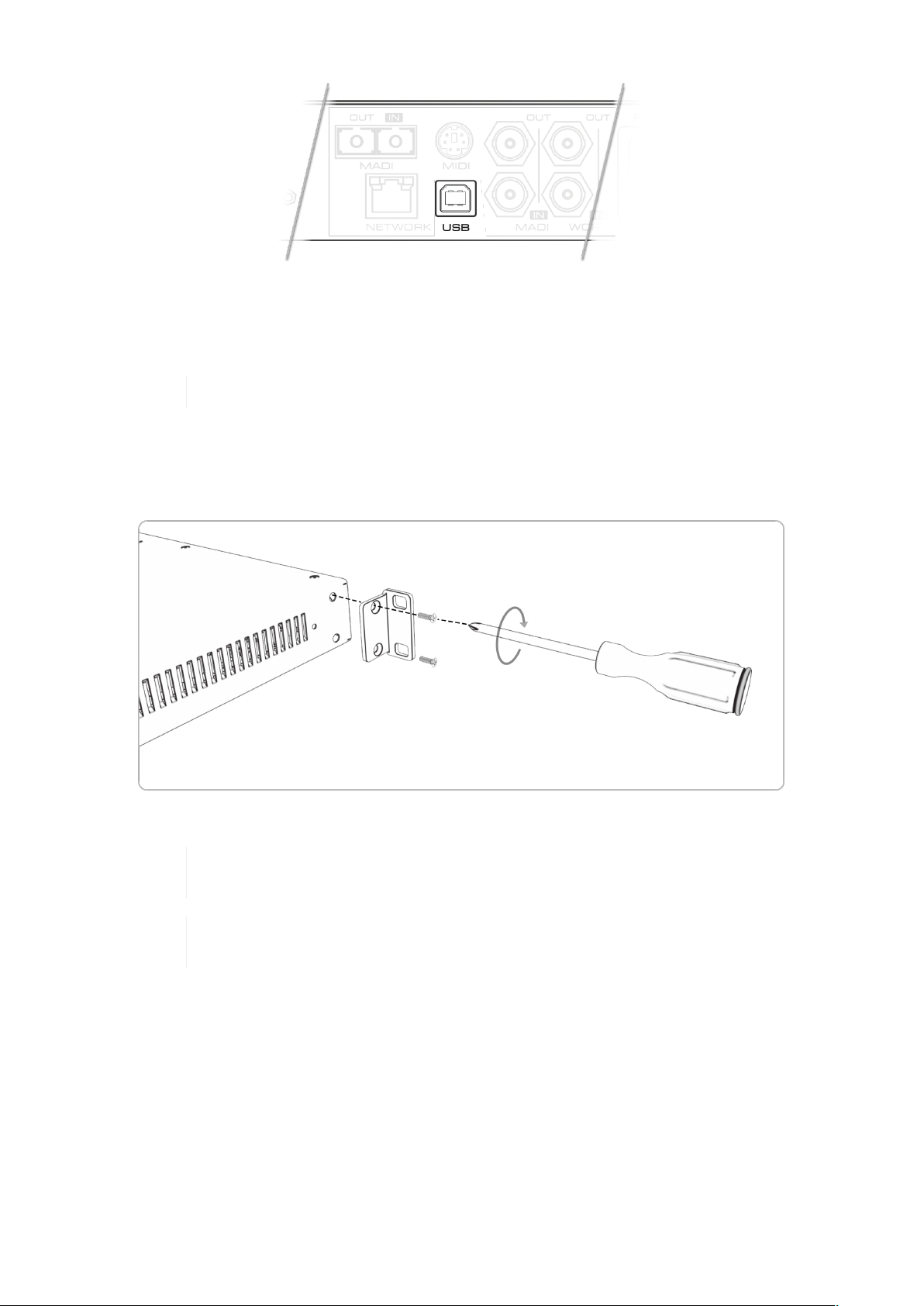
RME M-32 DA Pro User’s Guide
When connecting the M-32 DA Pro with a standard ("printer") USB 2.0 cable to a current
MicrosoftÊWindows™ or AppleÊmacOS™ operating system, a network adapter will be automatically
installed. This does not require additional drivers. The device can then be remotely controlled by
opening the URL http://172.20.0.1.
The USB port cannot be used to stream audio signals.
3.18. Mounting the Rack Adapter Brackets
When the device should be mounted in a 19" rack, the rack adapter brackets must be mounted first.
Mount each bracket with two screws using a Philips PH-1 screwdriver.
Do not use screws other than the ones included. Using longer screws may result in the
internal damage of the device!
Never insert the screws without the rack adapter bracket. This can damage of the
device!
3.18. Mounting the Rack Adapter Brackets | 14
Page 19
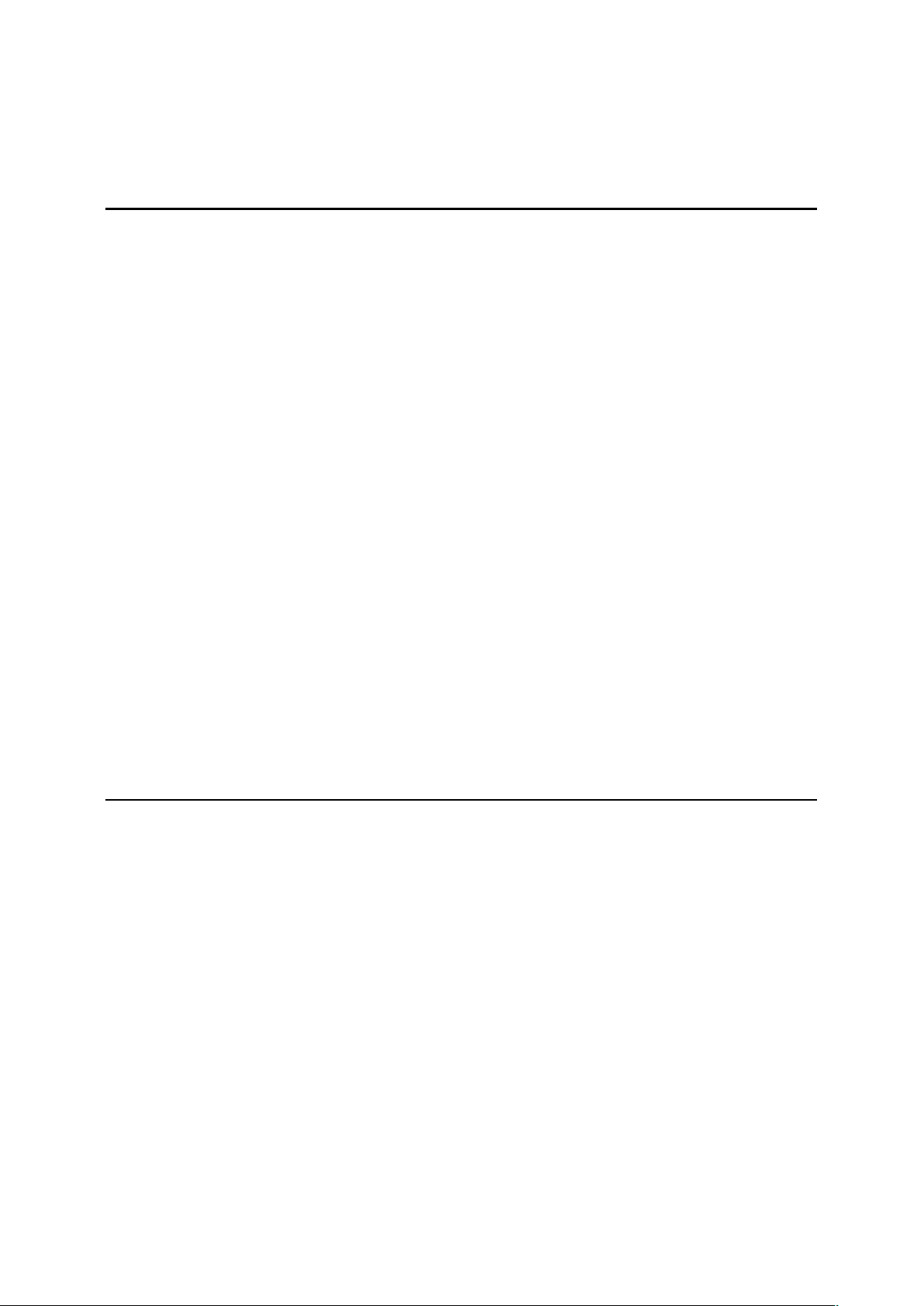
RME M-32 DA Pro User’s Guide
4. Accessories
RME offers several optional components for the M-32 DA Pro:
Part Number Description
Analog breakout cables
AO25-8XPro3 Analog breakout cable 25-pin D-sub to 8 x XLR male, 3 m (9.9 ft)
AO25-8XPro5 Analog breakout cable 25-pin D-sub to 8 x XLR male, 5 m (16.4 ft)
AO25-8XPro10 Analog breakout cable 25-pin D-sub to 8 x XLR male, 10 m (33 ft)
19" XLR breakout panels
DTOX-16 O 2x D-sub to 16x XLR Input
MADI Optical cables
MADI1S MADI Optical Network Cable, Simplex, 1m (3.3 ft)
MADI3D MADI Optical Network Cable, Duplex, 3m (9.9 ft)
MADI6D MADI Optical Network Cable, Duplex, 6m (19.8 ft)
MADI10D MADI Optical Network Cable, Duplex, 10m (32.8 ft)
MADI20D MADI Optical Network Cable, Duplex, 20m (65.6 ft)
MADI50D MADI Optical Network Cable, Duplex, 50m (164 ft)
Third party accessories available from independent global retailers:
Optional power cords with locking mechanism
Manufacturer Part Number Description
Schurter 6051.2032 CN CORDSET 10A 2.0M V-LOCK
Schurter 6051.2003 EU CORDSET 10A 2.0M V-LOCK
Schurter 6051.2031 JP CORDSET 10A 2.0M V-LOCK
Schurter 6051.2008 UK CORDSET 10A 2.0M V-LOCK
Schurter 6051.2001 US CORDSET 10A 2.0M V-LOCK
4. Accessories | 15
Page 20
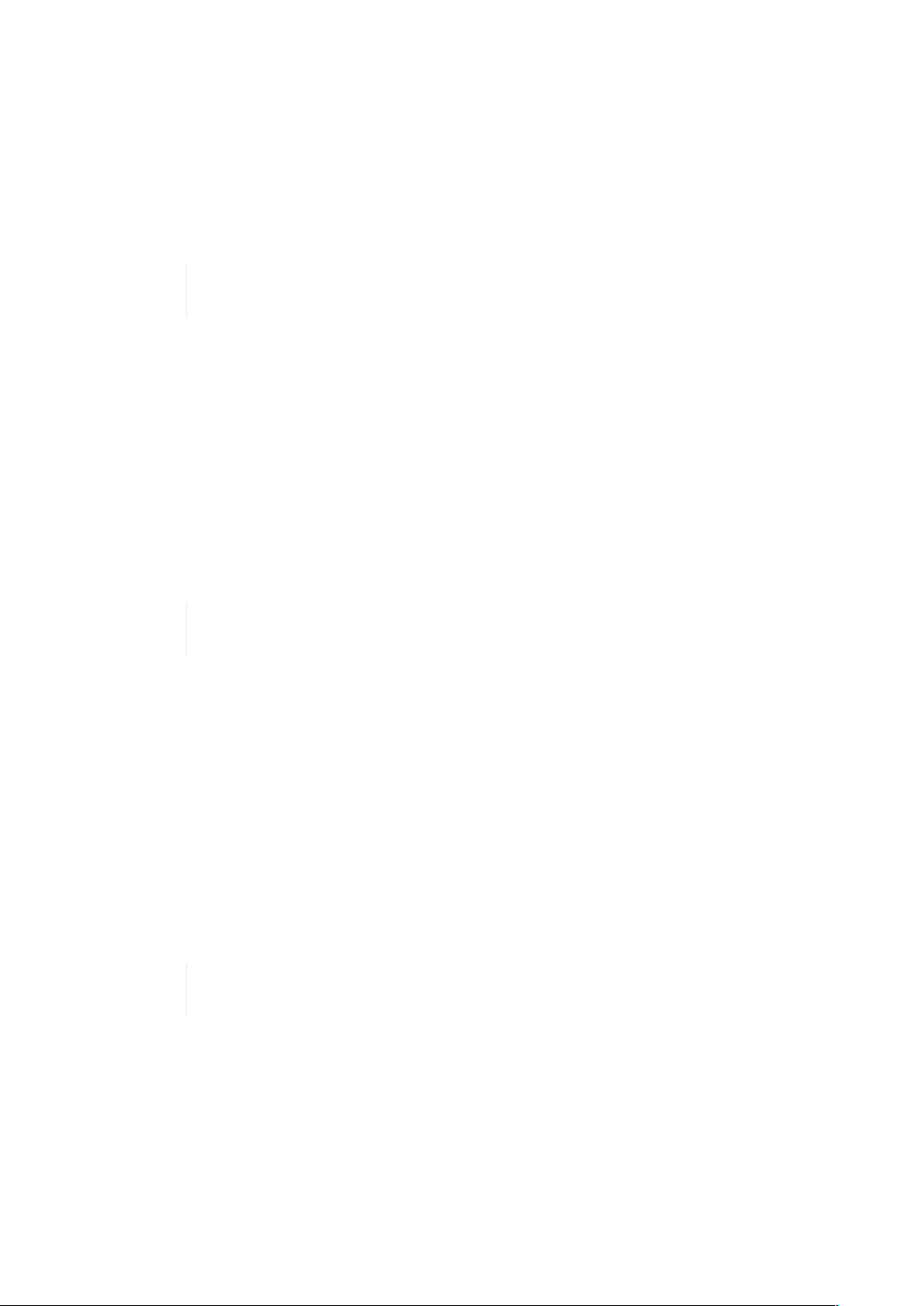
RME M-32 DA Pro User’s Guide
5. AVB Connectivity
Network Control
The M-32 DA Pro is an AVB endpoint device that can be configured with the IEEE Standard for Device
Discovery, Connection Management, and Control Protocol for IEEE 1722™ Based Devices, in short:
AVDECC.
This device does not provide an AVDECC controller for connected devices. To establish
There are several AVDECC controllers available for download from different manufacturers that support
the commands required to
• identify the device,
• adjust its sample rate and clock source, and
• create connections to or from it.
The RME Digiface AVB includes an AVDECC controller.
an AVB connection between devices, a separate controller is required.
Many other configuration options of the M-32 DA Pro are at this time not implemented in generic
AVDECC controllers. Both the control on the device and its web remote can be used to configure
additional options.
An AVDECC controller can optionally acquire the device. This means that the M-32 DA
Pro is no longer configurable by display or web remote until the acquisition is released.
Audio Streaming
The M-32 DA Pro has four outgoing and four incoming stream ports. Each one can be configured to
contain 4, 8, 12 or 16 audio channels.
In order to establish a connection (stream) between two AVB devices, the following conditions must be
fulfilled:
1. There must be a physical connection between the devices.
2. All switches between the devices must be certified AVB switches (or compatible).
3. An AVDECC Controller is required to find the devices and to connect them.
4. The stream port size must be identical at sender and receiver.
A stream between two AVB devices is deterministic, has a fixed latency, and reserved
bandwidth.
5.1. Identifying a Device Remotely
When several M-32 DA Pros are connected to the same network, each device has its own remote
control. To quickly reveal which device is currently being controlled, the HTTP remote and any AVDECC
controller can send an Identify command. This triggers an animation of the front panel level meters of
the corresponding device.
To start device identification with the web remote:
5. AVB Connectivity | 16
Page 21
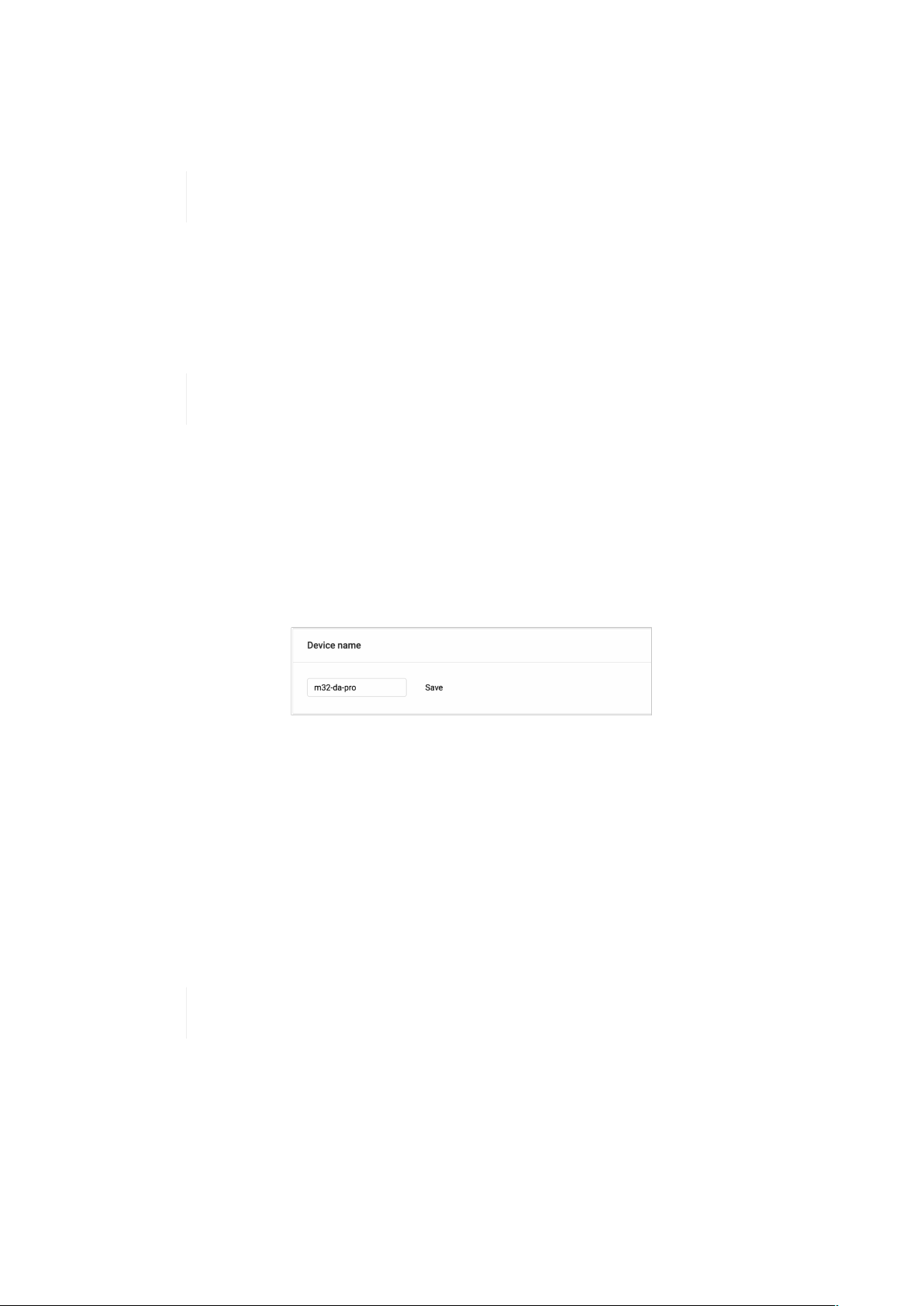
RME M-32 DA Pro User’s Guide
1. Open an M-32 DA Pro web remote in a browser
2.
Press the identify icon. The front panel level meters of the controlled device will show an
animation.
Depending on the controller, the animation may persist infinitely or stop after a short
period of time.
5.2. Changing the Device Name
A custom name can be assigned to the device. It is used to identify the AVB entity with AVDECC
controllers. It also allows the access to the web remote without using the IP address on AppleÊmacOS™
computers.
The device name is stored to and recalled from presets. It is not affected by firmware
Changing the device name is only possible via web remote or AVDECC controller.
To change the device name:
1. Connect the device by USB or network cable and open the web remote.
updates.
Section 8.5.1, “Finding the Device on a Network”
2.
Open the Settings in the web remote.
3. Type a new name into the text field and press Save. The name is immediately applied.
5.3. AVB Stream Size
In an AVB network, a stream describes a connection between a talker and one or more listeners. It
consists of a fixed number of audio channels at a fixed sample rate. Once a stream is connected, each
AVB switch along its way ensures that the audio channels can pass in time, with a higher priority than
other network traffic.
The M-32 DA Pro supports a total of four streams. Each stream can have a size of 4, 8, 12, and 16
channels. The most common stream size is 8 Channels.
When using the AVB features of AppleÊmacOS™, ensure that all streams have a size of 8
channels before acquiring the M-32 DA Pro.
5.4. AVB Network Latency
All devices in an AVB network share the same time. This allows the sending device (talker) to specify
the precise point of time when its audio samples should be played out at the receiver side (listener).
This is achieved by adding an offset to the current time and sending the resulting timestamp with each
sample transmitted. The timestamp is called "presentation time" and has nanosecond precision. For
comparison, a single sample at 48 kHz has a duration of over 20800 ns.
5.2. Changing the Device Name | 17
Page 22
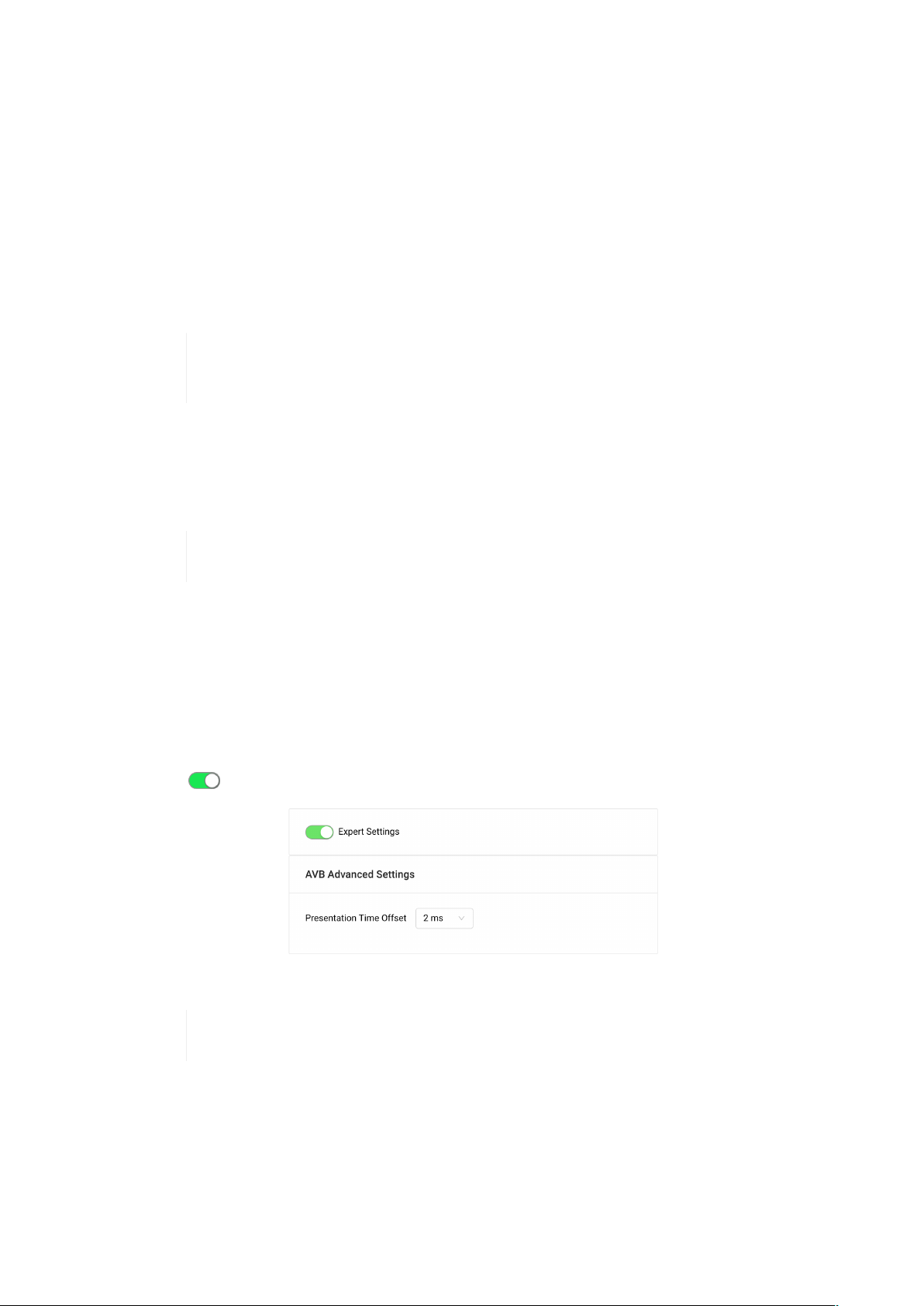
RME M-32 DA Pro User’s Guide
The receiver compares the incoming presentation time of each sample to the current time and buffers
the sample until the presentation time is has come.
The offset (maximum transit time) is specified by the AVB standard as 2 ms for class A traffic, which is
enough time for the signal to pass through a very large network under full load with up to seven 100
MBit/s switches along the way. By default, most AVB products will use this offset. In smaller networks
with less hops or 1 GBit/s link speed, the offset can be adjusted to lower values, such as 0.3 ms, 0.6 ms
or 1 ms. In the event that the chosen offset is too low, the listener detects that the requested
presentation time has already passed and the audio data is discarded.
The M-32 DA Pro acts both as a talker with a specified offset of 2 ms, adjustable down to 0.3 ms, and
as a listener - where the latency depends on the talker.
In AVB networks, the latency is always specified by the talker and guaranteed by the
listener - with nanosecond accuracy. This behavior is plug and play and does not require
any user interaction or monitoring.
5.4.1. Adjusting the network latency
The default presentation time offset of 2 ms for outgoing streams can be changed when lower
latencies are required.
Reducing the offset to a lower value can prevent audio to be played out depending on
This setting can only be accessed on the web remote.
To adjust the presentation time offset:
1. Connect the device by USB or network cable and open the web remote.
Section 8.5.1, “Finding the Device on a Network”
2.
Open the Settings .
3. Activate Expert Settings.
4. Choose a new Presentation Time Offset in the drop down menu. It is immediately applied.
the network.
Changing the presentation time offset briefly interrupts all incoming and outgoing AVB
streams.
5.4. AVB Network Latency | 18
Page 23
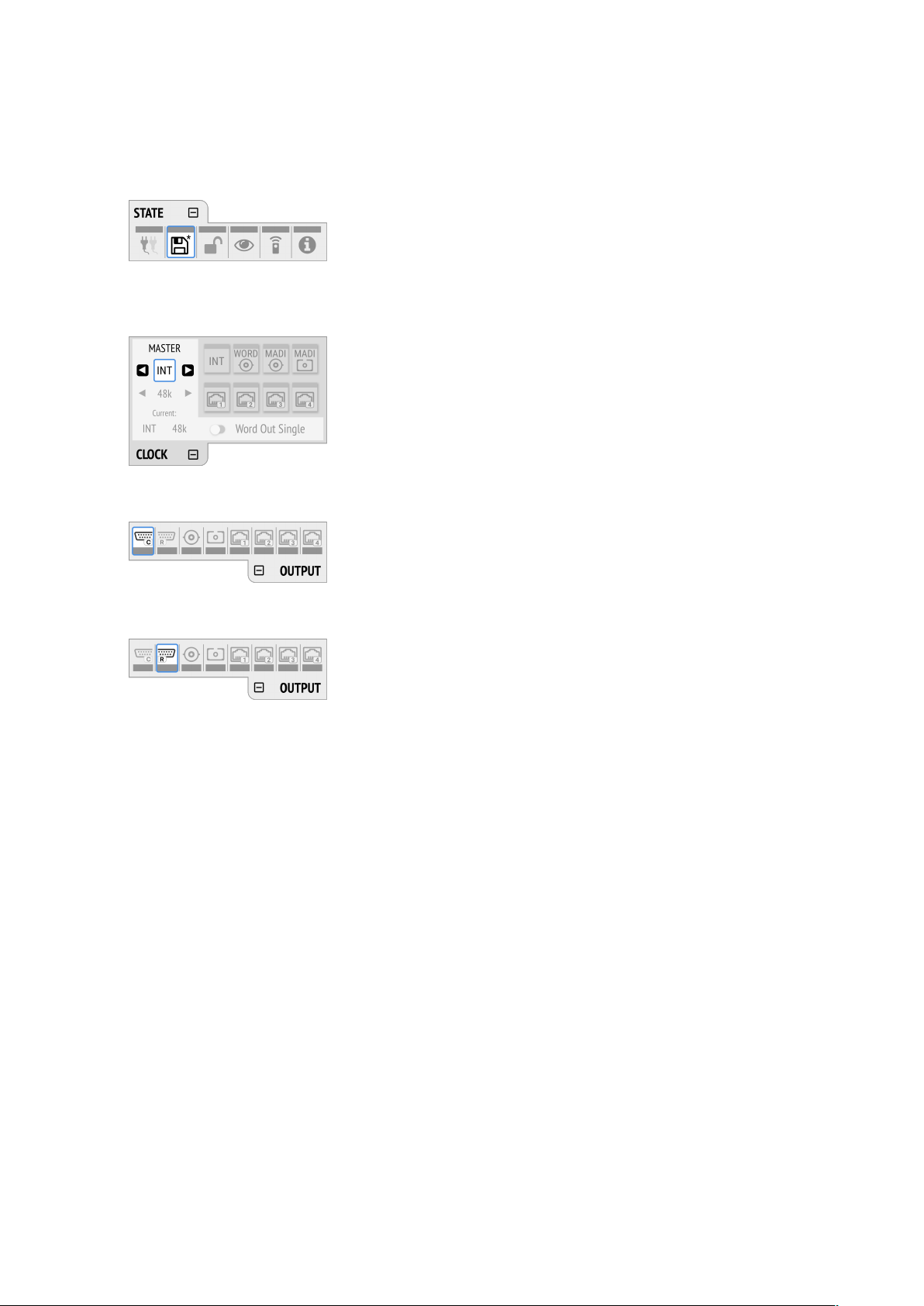
RME M-32 DA Pro User’s Guide
6. Quick Start (MADI)
Follow this procedure to get running quickly!
1. Load Preset 16 (Factory settings) from the STATE section
2. In the CLOCK section, choose a sample rate and verify that the device is clock master or that the
chosen clock source is in sync.
3. Set the preferred reference level in the analog configuration tab of the OUTPUT section
4. Choose a digital input source for the analog outputs in the OUTPUT section
done!
6. Quick Start (MADI) | 19
Page 24
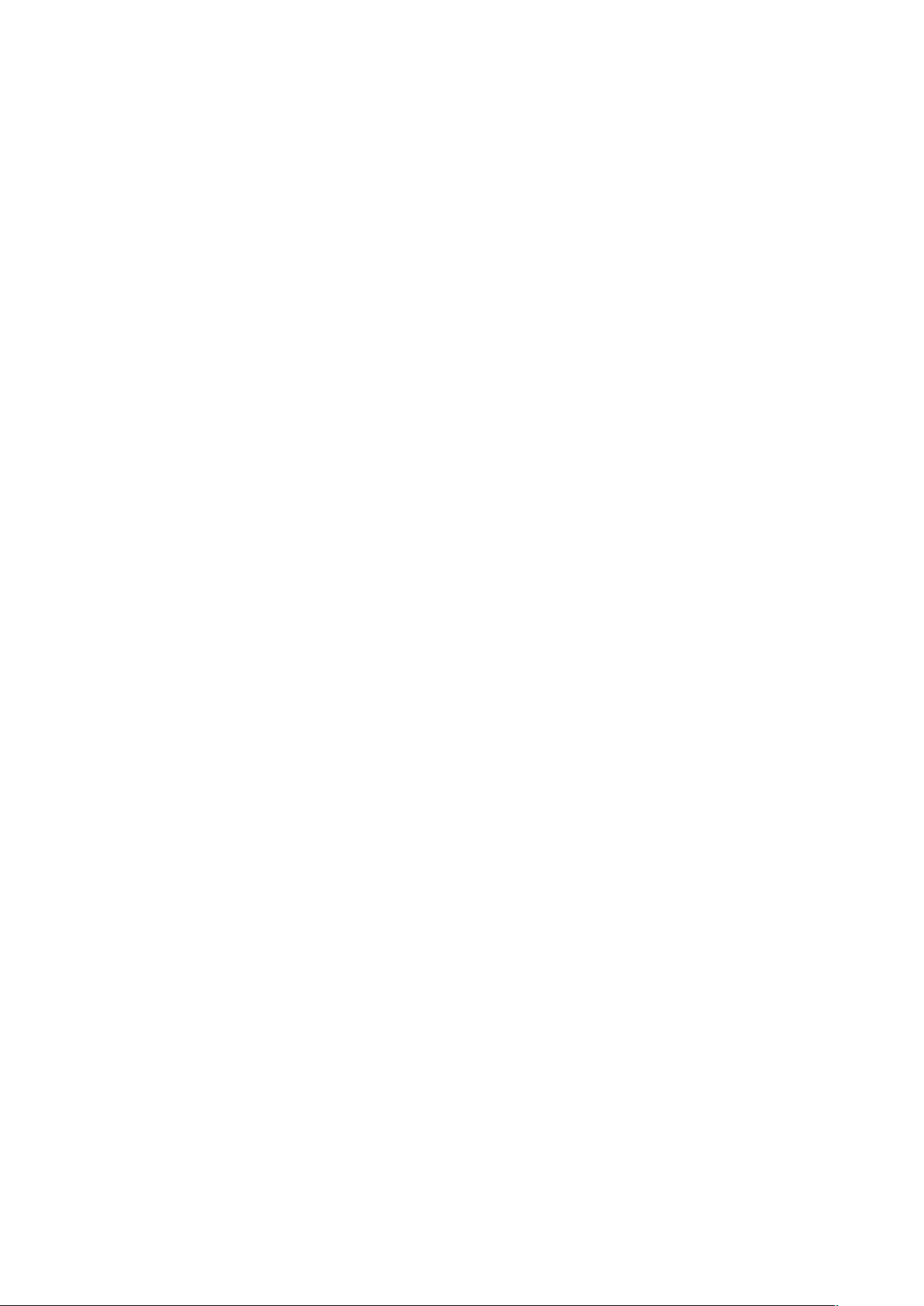
RME M-32 DA Pro User’s Guide
Further steps to enhance your start:
State
• Section 8.1.1, “Notification of Single Power Failure”
• Section 8.2.2, “Loading Presets”
• Section 8.3.1, “Locking the Device”
• Section 8.4.1, “Dark Mode”
• Section 8.5.2, “Web Remote”
• Section 2.1, “Firmware Update”
Input
• Section 9.1.2, “Connecting Two Identical MADI Signals for Redundancy”
• Section 9.2.1, “Change AVB Input Stream Size”
Output
• Section 10.1.2, “Mute Analog Outputs”
• Section 10.2.2, “Routing Signals to the MADI Outputs”
• Section 10.3.1, “Change AVB Output Stream Size”
• Section 10.2.1, “Setting the Output Channel Format and Frame Pattern”
6. Quick Start (MADI) | 20
Page 25
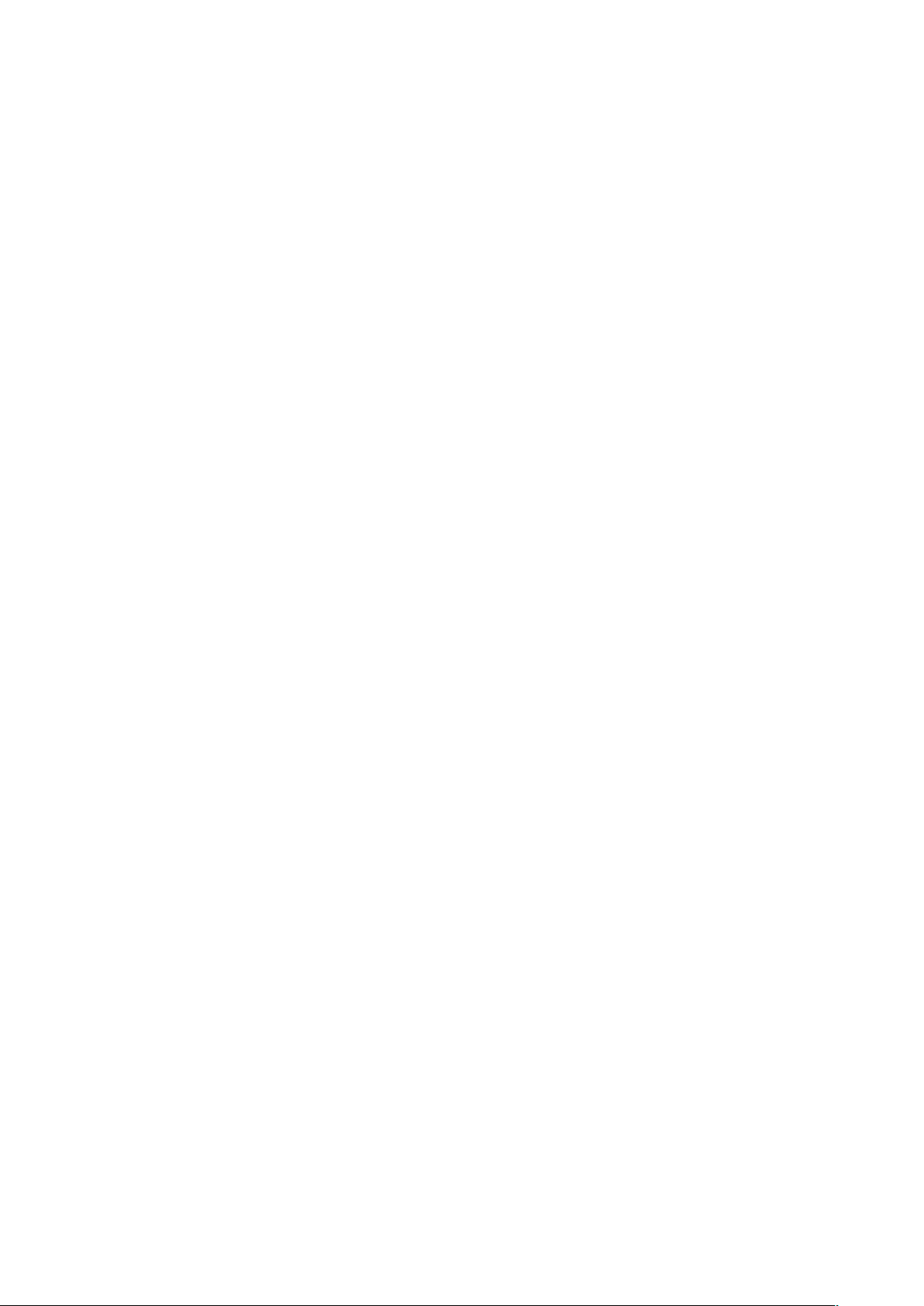
RME M-32 DA Pro User’s Guide
7. Warranty and Support
7.1. Warranty
Each individual M-32 DA Pro undergoes comprehensive quality control and a complete test before
shipping. The usage of high grade components should guarantee a long and trouble-free operation of
the unit.
If you suspect that your product is faulty, please contact your local retailer. Do not disassemble the
device by yourself as it may get damaged. It has been sealed with tamper-evident material, and your
warranty is void if those seals have been damaged.
The distributor grants a limited manufacturer warranty of 6 months from the day of invoice showing the
date of sale. The length of the warranty period is different per country. Please contact your local
distributor for extended warranty information and service. Note that each country may have regional
specific warranty implications.
In any case warranty does not cover damage caused by improper installation or maltreatment replacement or repair in such cases can only be carried out at the owner’s expense.
No warranty service is provided when the product is not returned to the local distributor in the region
where the product had been originally shipped.
The distributor does not accept claims for damages of any kind, especially consequential damage.
Liability is limited to the value of the M-32 DA Pro. The general terms of business drawn up by the
distributor apply at all times.
7.2. Support
Please ensure that you are using the latest firmware before contacting support.
In many cases, the user forum at http://forum.rme-audio.de provides help with a simple search for
relevant keywords.
If the problem cannot be solved by any of the aforementioned methods, please have your serial number
at hand and contact and your local dealer or distributor. A complete list of distributors can be found on
the RME website.
7.3. Support Contacts
Additionally, the following global service centers can provide support assistance:
Europe
Audio AG, Germany
support@rme-audio.de
Synthax U.K.
info@synthax.co.uk
Asia/Australia
RME Trading Ltd., Hong Kong
7. Warranty and Support | 21
Page 26

support@rme-trading.hk
Americas
Synthax Inc., U.S.A.
tech.support@synthax.com
Global
support@rme-audio.de
RME M-32 DA Pro User’s Guide
7.3. Support Contacts | 22
Page 27

RME M-32 DA Pro User’s Guide
8. STATE Section
The STATE section contains states and settings that are unrelated to audio I/O and clock. It can be
used to configure power supply warnings, presets, dark mode, level meters, and remote control.
A warning (red) is shown when PSU redundancy is activated but only one power supply is active. A
notification (orange) is shown when a preset is modified or dark mode is active.
8.1. Power State
This icon in the STATE section informs the user which of the two IEC inlets receive
power. It is a realtime representation of the current power state, with an inactive power
supply shown in grey.
When facing the front panel, the left power plug corresponds to the left IEC inlet at the
Representation of the power states on the device
rear.
1. Open the power tab in the STATE section
2. The state of each PSU is shown as active if it receives power.
Representation of the power state on the web remote
Power tab within State section
Status Indicator
State of power supplies
Section 8.1.1, “Notification of Single Power Failure”
8.1.1. Notification of Single Power Failure
A warning can be displayed when one of two connected power sources fails.
On the display, a warning is signaled as an icon with a red bar:
8. STATE Section | 23
Page 28

RME M-32 DA Pro User’s Guide
Power loss at PSU 2
To activate the warning on the device:
1. Open the power tab in the STATE section.
2. Toggle the switch Redundancy to On.
To activate the warning on the web remote:
1. In the STATE section, activate the toggle next to Power Loss Warning.
See also: Section 8.5.2, “Web Remote”
The warning signals only the current state.
8.2. Presets
Any change in the device configuration is persistent. After a power loss, the device will revert back to its
last state. Additionally, the M-32 DA Pro can save fifteen states in presets numbered 1-15. After a
preset is loaded, any change in the configuration will result in an unsaved changes state.
Representation of an unsaved preset on the device.
The internal preset storage is not affected when the device firmware is updated.
Moreover, recalling the factory default preset does not delete any other saved preset.
Settings that are not saved in a Preset
The following settings are not saved in a preset:
• Auto-lock
• Lock code
• Remote control
8.2.1. Saving Presets
Up to 15 presets can be saved in the internal storage of the M-32 DA Pro.
To save a preset on the device:
1. Open the preset tab in the STATE section. The cursor will highlight a preset number.
8.2. Presets | 24
Page 29

RME M-32 DA Pro User’s Guide
2. Push and rotate the encoder to choose a preset number.
3. Push Save to save the preset.
To save a preset using the web remote:
1. Open the web remote and locate the preset tab.
Status Indicator
Current preset and state
Preset drop-down menu
Load and save buttons
2. Use the drop-down menu to select a preset.
3. Press the Save button .
8.2.2. Loading Presets
Up to 15 custom presets can be loaded from the internal storage of the M-32 DA Pro.
Loading a preset cannot be undone. Ensure that any important configuration has been
To load a preset on the device:
1. Open the preset tab in the STATE section (see: Section 2.2, “Use of the Display and Encoder”.
saved to another preset before proceeding.
The device name is part of the preset. When a preset is loaded, the device name is
changed to the value stored in the preset.
2. Move the cursor to the current preset number and push the encoder.
3. Rotate the encoder to choose a preset, and confirm by pushing the encoder.
4. Select Load to load the preset.
To load a preset using the web remote:
1. Locate the preset tab
2. Use the drop-down menu to select a preset.
8.2. Presets | 25
Page 30

RME M-32 DA Pro User’s Guide
3. Press the Load Button .
8.2.3. Loading Factory Default Settings
The factory default settings are saved internally as Preset 16 and cannot be overwritten.
To load the factory defaults, load Preset 16.
Loading the factory defaults does not delete any saved presets. It also does not affect
the lock settings in the STATE section.
8.3. Device Lock
The M-32 DA Pro can be secured against both accidental and intentional changes to its configuration.
Locking the device, with or without code, protects against changes on the device itself. When locked,
the display shows a lock symbol.
The device lock does not protect against changes over network or MIDI remote control protocols. The
lock configuration is not stored within a preset.
A four to six digit code can be configured on the device. If this code is lost or forgotten,
it is not possible for the user to unlock the device. Contact your support for assistance.
8.3.1. Locking the Device
In order to lock the device, proceed with the following steps:
1. Open the lock tab in the STATE section
2. (optional) Set Code: enter a four to six digit code with the encoder.
3. (optional) Activate the Auto Lock toggle to lock after one minute.
4. (optional) Select Lock Device Now to lock immediately.
Remember or write down the code shown in SET CODE. It is not possible to unlock the
device without this code. A unique secondary code (PUK) can be obtained from RME
Support upon request with a proof of purchase and device serial number.
To delete the code, move the cursor on the code and push the encoder. "No code" will be displayed.
The device can only be locked and unlocked at the front panel. These controls are not accessible
remotely.
8.3.2. Unlocking the Device
To unlock the device temporarily:
1. Push and hold the encoder button for four seconds.
8.3. Device Lock | 26
Page 31

RME M-32 DA Pro User’s Guide
2. (if a code was set) Enter the code and choose "Done".
The device will lock again after a timeout of one minute.
To unlock the device permanently:
1. Proceed as above, then
2. Open the lock tab in the STATE section
3. Deactivate the lock by toggling the switch to: OFF
4. (optional) Move the encoder onto the lock code (if any), and push the encoder to delete it.
The device can only be locked and unlocked at the front panel. These controls are not accessible
remotely.
8.4. Front Panel Illumination
The M-32 DA Pro features a unique concept for its front panel illumination, which consists of:
• A ring illumination around the standby switch that shows the overall state of the device.
• 32 channel labels with integrated backlight metering (peak or RMS).
• A display with standby screen that shows categorized warnings.
All elements have been designed to give the user thorough status feedback even from a distance. The
channel backlight metering can be configured to hold over events for 5 s or infinitely. Each of the three
sections can be individually switched off (dark mode).
8.4.1. Dark Mode
Each of the three front panel illumination sections can be switched off if they are not required.
To turn off illumination on the device:
1. Open the visual feedback tab in the STATE section.
2. Change any of the following:
a. Power to off to turn off the standby switch ring illumination.
b. Meters to off or Dim to turn off or dim channel label backlight.
c. Display to off to turn off the display.
When any item is turned off, a notification (orange) is shown in the STATE section.
To panel illumination back on:
1. Open the same menu and set the corresponding switches to to On.
To turn the front panel lighting on temporarily, just rotate or push the encoder. The panel
To turn off illumination on the web remote:
will turn back off after five seconds.
8.4. Front Panel Illumination | 27
Page 32
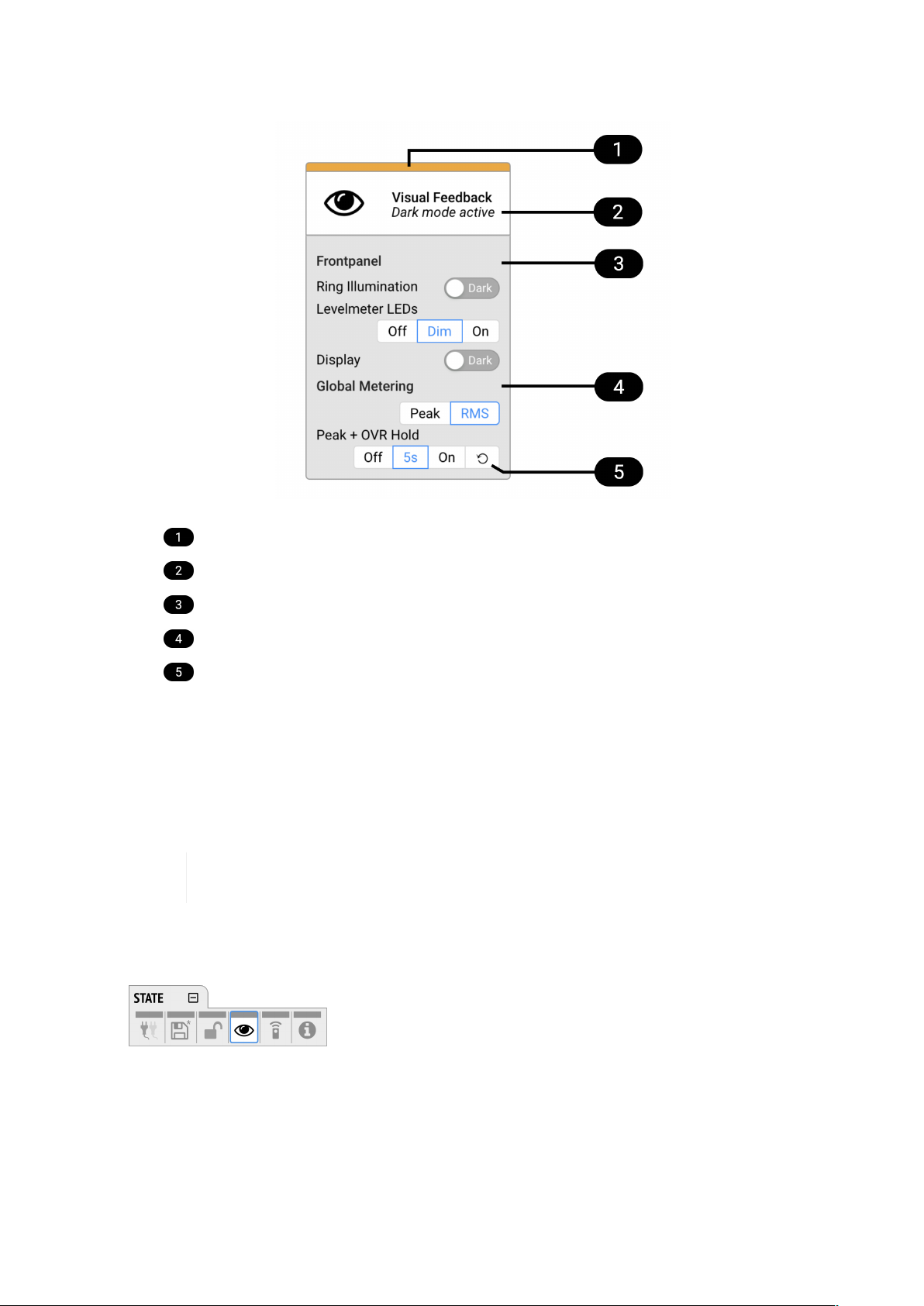
RME M-32 DA Pro User’s Guide
1. Connect to the device remotely (see: Section 8.5.1, “Finding the Device on a Network”).
Status Indicator
State of Visual Feedback
Front Panel Dark Mode
Global Metering Options
Peak/Over Hold Reset
2. Use the corresponding toggle switches on the web remote to switch off device lighting.
8.4.2. Changing the Meters to Peak or RMS Mode
Depending on the application, instantaneous peak level metering or a slower, averaged RMS metering
can be chosen.
This is a global setting which affects both the front panel level meters and the remote
To change the metering mode on the device:
1. Open the visual feedback tab in the STATE section.
control interface.
2. Push the encoder on the current "Metering:" value to activate selection.
3. Change the value to "Peak" or "RMS".
To change the metering mode on the web remote:
1. Connect to the device remotely (see: Section 8.5.1, “Finding the Device on a Network”).
2. Locate the visual feedback tab in the STATE section.
8.4. Front Panel Illumination | 28
Page 33
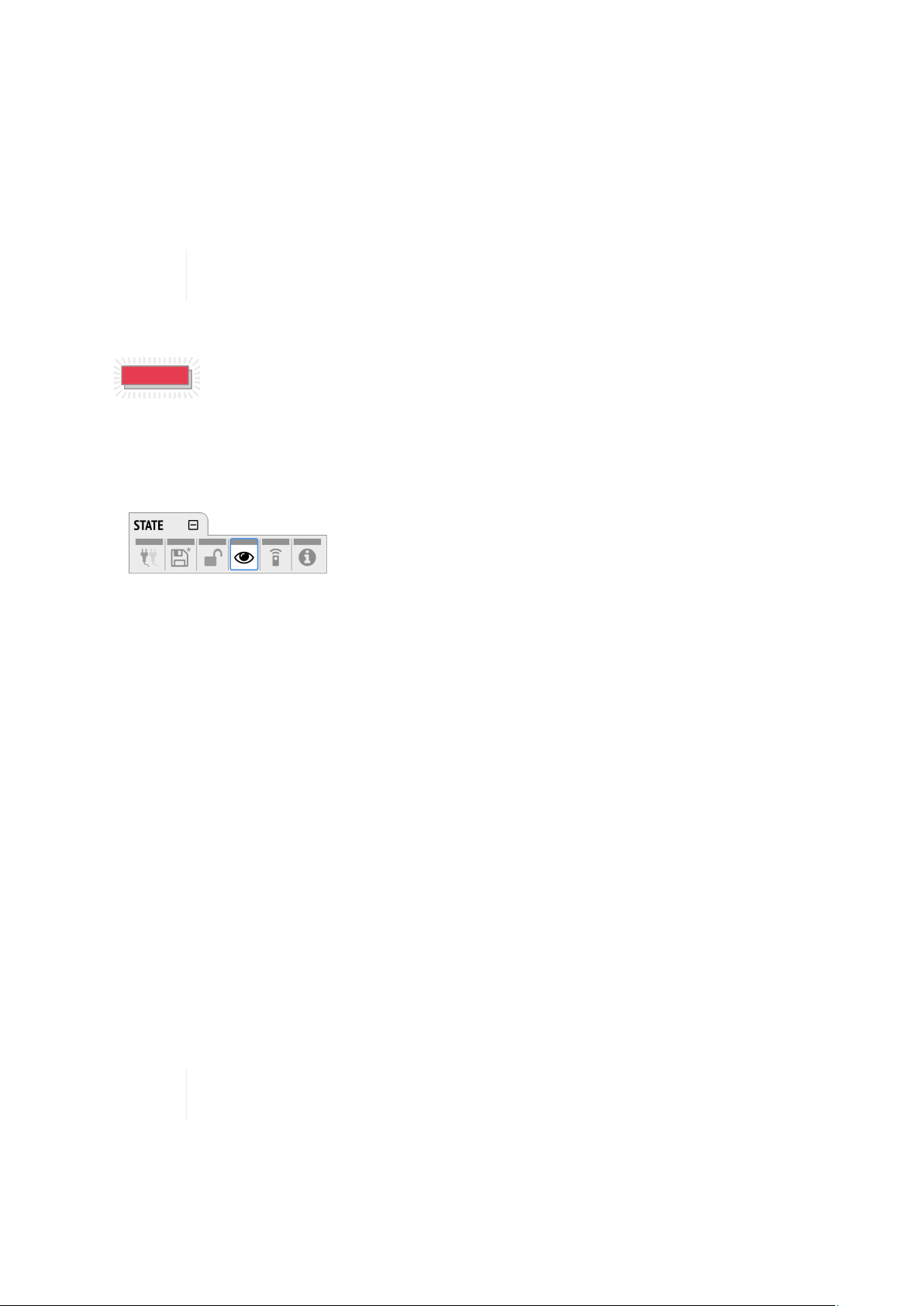
RME M-32 DA Pro User’s Guide
3. Push the "Peak" or "RMS" button in the global metering settings.
8.4.3. Persistent Clipping Notifications
In multi-channel applications, it can be important to find out which channel clipped. A clipping is
detected when three consecutive samples are digital full scale (0 dBFS). The duration of how long a
clipping ("over") event is shown can be manually changed to either five seconds or infinite.
This is a global setting which affects both the remote control and the device. On the web
Switching over notifications on or off:
1. Open the visual feedback tab in the STATE section
remote, an additional peak hold is shown in the level meters.
On the device, an over notification is signaled as a fast flashing (red) of the label
backlight.
2. Change OVR Hold to either:
5s to notify for five seconds
◦
On to notify until manually reset
◦
Off to deactivate over notifications
◦
To reset infinite full scale notifications:
1. Open the visual feedback tab in the STATE section.
2. Activate Reset.
8.4.4. Metering of Digital Input Signals
The digital input signals can be visually inspected to ensure that audio signals are reaching the device.
To temporarily assign the 32 front panel level meters to a digital input, open the INPUT section and
choose the relevant digital input tab.
In the MADI optical and MADI coaxial tabs, two toggle switches can be pushed and held to inspect
either channels 1-32 or channels 33-64.
In the AVB input tab, one toggle switch per stream can be pushed and held to inspect the relevant
stream.
This feature is temporary and lasts only while the encoder is pushed. Afterwards, the
On the web remote, each input port can be opened and level meter indicators will appear above the
channel number.
front panel level meters will show the level of the analog outputs.
8.4. Front Panel Illumination | 29
Page 34
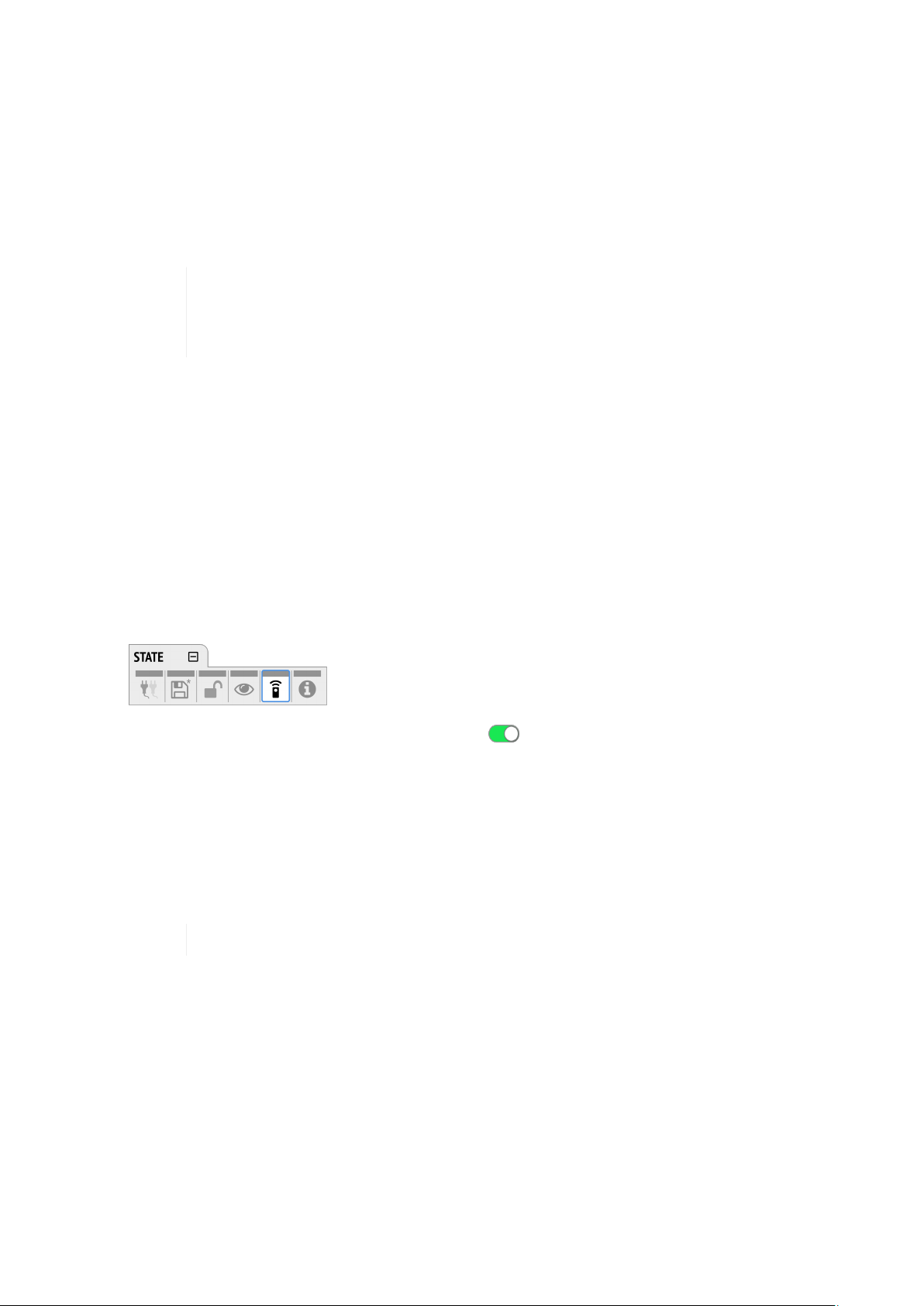
RME M-32 DA Pro User’s Guide
8.5. Remote Control Overview
The M-32 DA Pro can be remotely controlled. Remote control is activated by default and is not affected
by preset changes or device lock.
The network controls over HTTP and AVDECC operate simultaneously. Two or more controller
instances are synchronized. The MIDI control works either via DIN or is embedded into either MADI
signals. Both network and MIDI control can be operated at the same time.
The remote control protocols are not protected against malicious use. When activated,
the remote control server allows anyone on the network to make changes to the
8.5.1. Finding the Device on a Network
The M-32 DA Pro has two integrated network adapters (USB 2.0 and Ethernet). Both adapters can be
used, individually or simultaneously, to control the device with HTTP ("web remote"). The HTTP remote
control works on any IP-based network, including wireless networks.
configuration of the device. To avoid this, secure the remote control connection
externally.
The ethernet connection additionally supports AVDECC 1722.1 remote protocol, which requires a
physical connection (cables), but does not require AVB switches. Wireless routers are not supported for
AVDECC.
To enable web remote functionality over HTTP:
1. Open the remote tab in the STATE section.
2. Ensure that the HTTP Remote setting is switched to ON.
USB
When the device is connected with a USB 2.0 cable to a AppleÊmacOS™ or MicrosoftÊWindows™
computer, a network device is automatically installed in the background that assigns the M-32 DA Pro
the following IP address:
http://172.20.0.1
Only one M-32 DA Pro can be connected via USB at a time.
Ethernet
The integrated ethernet adapter will join an IP network when connected. If no DHCP server is found, for
example when connecting the M-32 DA Pro directly to a computer, an address is automatically selfassigned (in the 169.254.0.0/16 subnet).
To find out the current IP address:
1. Open the remote tab in the STATE section.
8.5. Remote Control Overview | 30
Page 35
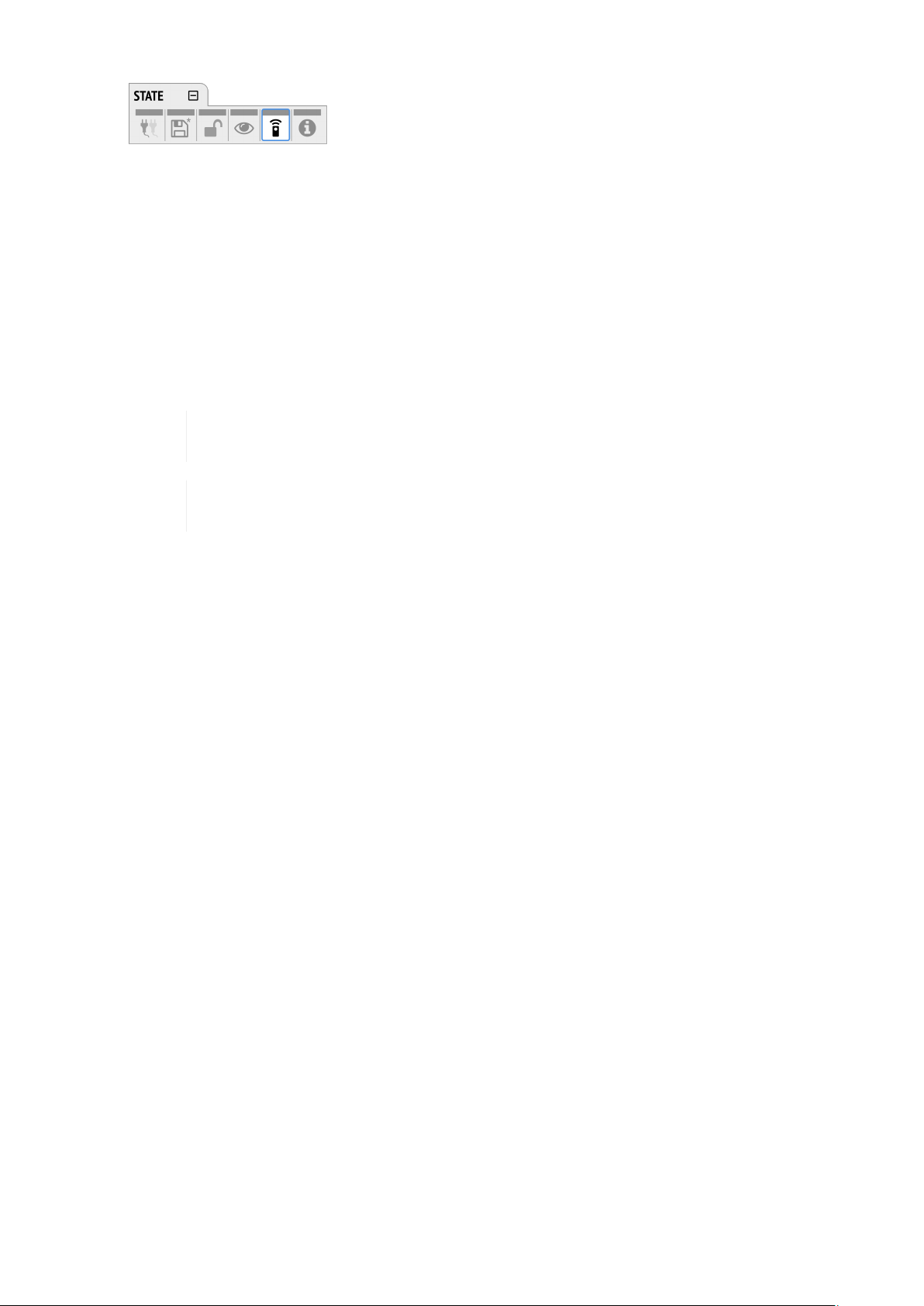
RME M-32 DA Pro User’s Guide
2. The current IP address is displayed.
3. Enter the IP address in the address bar.
Connecting to the Remote Interface without IP address
Instead of using the IP address, the device name can be entered in the browser window, followed by
.local./.
By default, the name is m32-da-pro, and the corresponding URL is therefore:
http://m32-da-pro.local./
The length of the custom name should not exceed 63 characters. Spaces in the device
name should be written as hyphens ("-") when entering the URL.
The device name is stored in a preset. Loading a preset can therefore change the device
name and require a different address.
8.5.2. Web Remote
An integrated web server provides an easy-to-use remote control interface for the M-32 DA Pro. It
requires a network connection from a desktop computer with a current browser version.
Compatible browsers:
• Chrome 68
• Safari 11.1
• Edge 17
• Firefox 61
or newer
8.5. Remote Control Overview | 31
Page 36
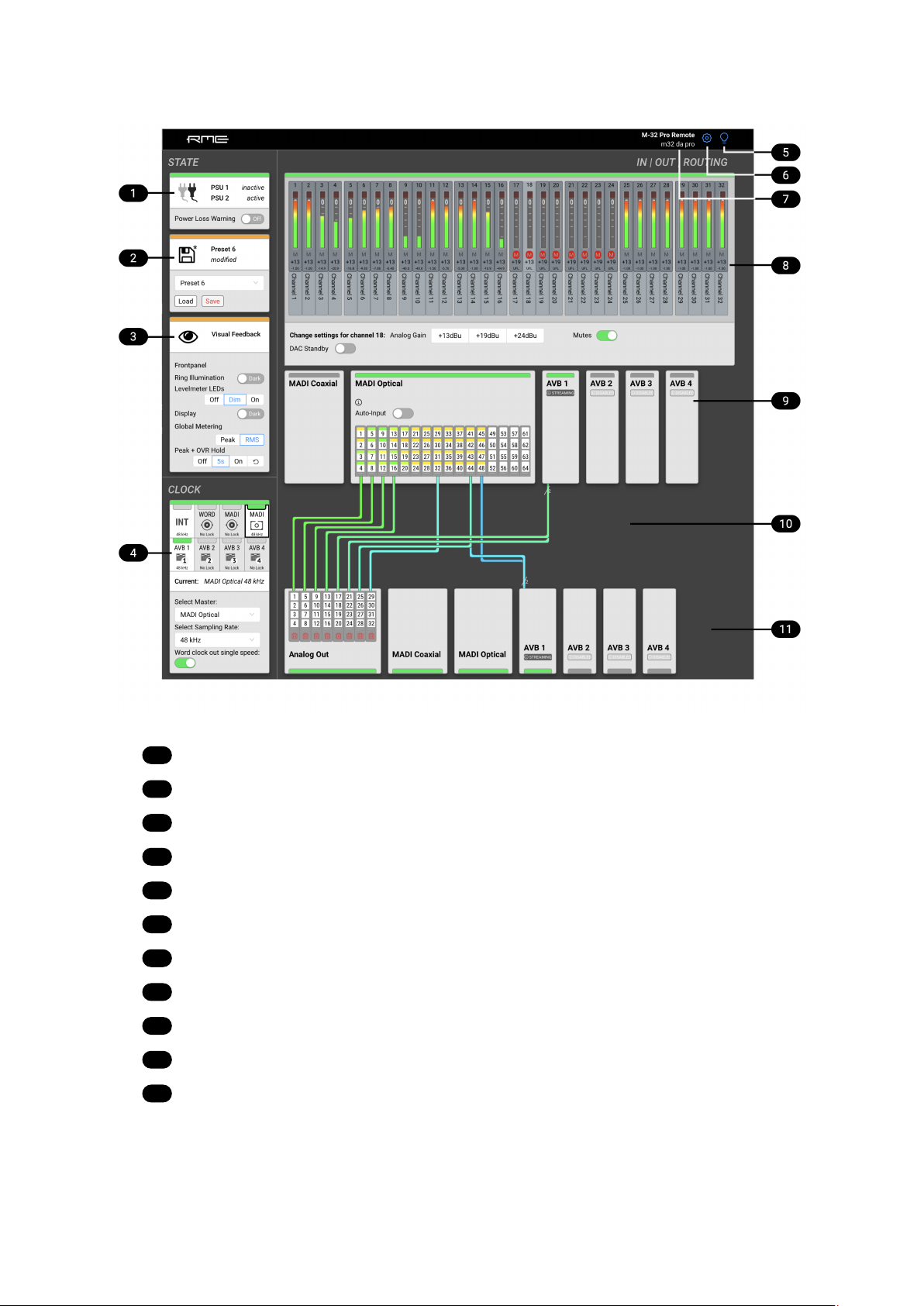
Web Remote Overview
1
2
3
4
5
6
7
8
9
10
11
RME M-32 DA Pro User’s Guide
Section 8.1, “Power State”
Section 8.2, “Presets”
Section 8.4, “Front Panel Illumination”
Section 11.1, “Clock status”
Section 5.1, “Identifying a Device Remotely”
Settings: Device name, Firmware update, etc.
Section 5.2, “Changing the Device Name”
Section 10.1, “Analog Outputs”
Section 9, “INPUT Section”
Section 10.2.2, “Routing Signals to the MADI Outputs”
Section 10, “OUTPUT Section”
8.5. Remote Control Overview | 32
Page 37
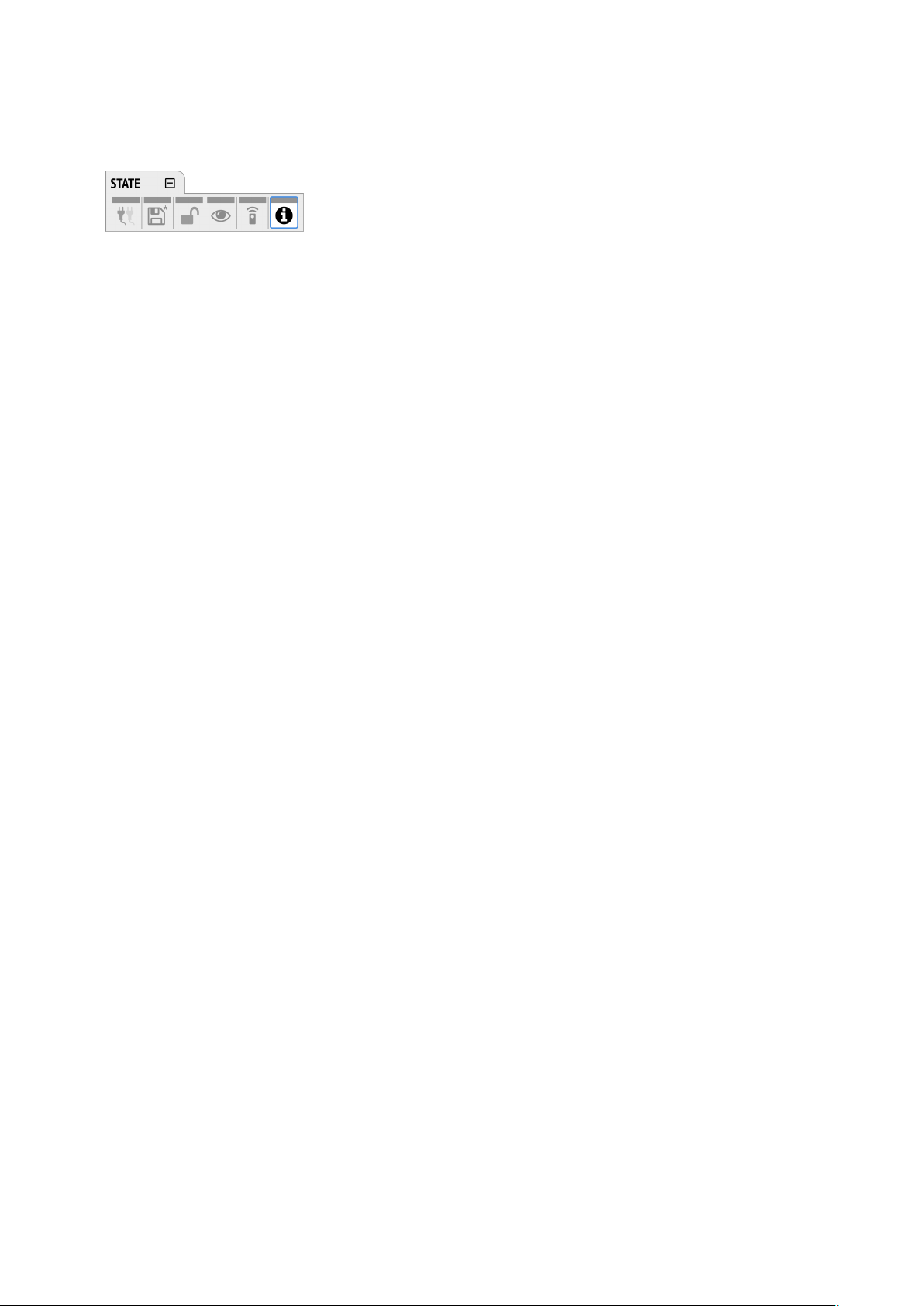
RME M-32 DA Pro User’s Guide
8.6. Device Information
The information tab is located in the STATE section.
It shows the current firmware version and gPTP Grandmaster ID.
8.6. Device Information | 33
Page 38
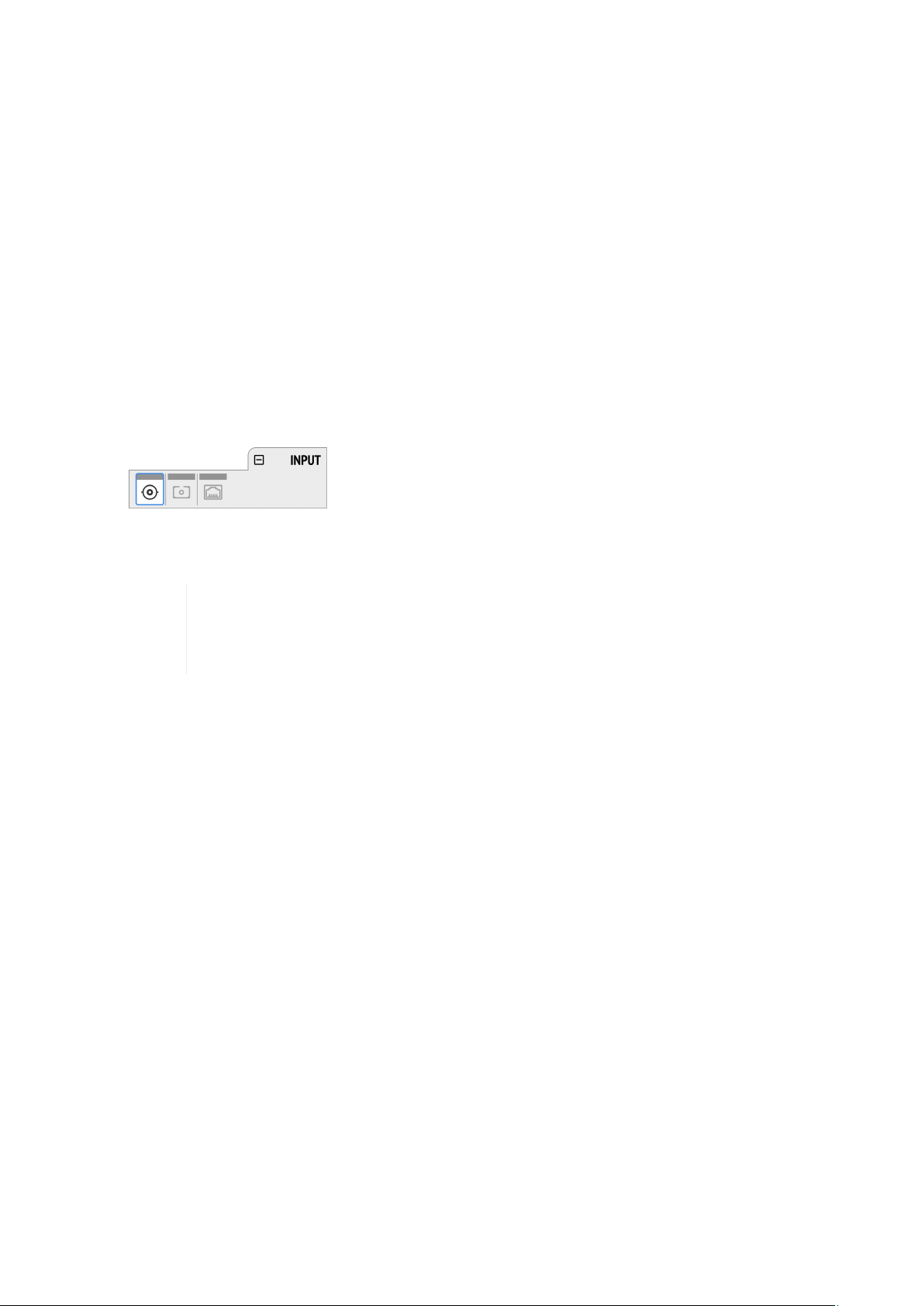
RME M-32 DA Pro User’s Guide
9. INPUT Section
The input section is used to inspect and configure the audio inputs of the device. A warning is displayed
when an input is not present but selected as clock master, or routed to an output and is either not
present or not in sync to the clock master. Related input settings, such as AVB stream size or MADI
auto input, can be configured here.
9.1. MADI Input
The M-32 DA Pro accepts up to two MADI signals, one electrical (BNC input) and one optical (SC input).
To connect a MADI signal:
1. Ensure that you have set the correct sample rate and clock source in the CLOCK section.
2. Connect the cable to the corresponding input.
3. Open a MADI tab in the input section to see the current LOCK and SYNC state.
4. (optional) Use the device level meters to inspect the audio signal from the incoming MADI signal
(see: Section 8.4.4, “Metering of Digital Input Signals”).
It is best to create a routing for the MADI signal right away, before connecting the cable
to the device. This activates monitoring of the corresponding input for signal loss or
clock issues. If no routing exists and the signal is not set as clock reference, plugging in
a MADI signal will not lead to any visible change on the device standby screen.
9.1.1. MADI at High Sample Rates
The MADI standard (AES10) allows transport of audio at sample rates beyond 48 kHz by reducing the
number of available channels.
Double speed (88.2 kHz, 96 kHz)
Double speed audio signals can be transmitted and received in two different ways. Manufacturers can
implement one or both modes, usually referred to as "96k frame" and "S/MUX 2" or "legacy" mode. It is
important to use the same mode on both sender and receiver side because S/MUX 2 and legacy mode
are not compatible. Both modes transport the audio signal transparently.
96k frame
The so-called "96k frame pattern" (AES10) can be detected at the receiver side automatically. In this
mode, the frame numbers and corresponding user bits equal the number of channels submitted. The
"56 Ch." setting corresponds to 28 audio channels at 88.2 kHz and 96 kHz sample rates. The "64 Ch."
setting corresponds to 32 audio channels at 88.2 kHz and 96 kHz sample rates.
S/MUX 2
Sample multiplexing (or S/MUX 2) describes a method to distribute two consecutive samples onto
neighboring channels. The MADI signal remains exactly the same as in single speed with 56 or 64
channels including its user-bits. The receiver decodes the audio signal by passing the samples of
channel 1+2 as two consecutive samples for channel 1, samples of channel 3+4 as two consecutive
9. INPUT Section | 34
Page 39

RME M-32 DA Pro User’s Guide
samples for channel 2, and so forth. The amount of channels corresponds to the same as the 96k
frame. This format cannot be automatically detected at the receiver side.
Quad Speed (176.4 kHz, 196 kHz)
Quad speed MADI does not have a standardized frame format. Therefore S/MUX 4 is used. The
encoding works the same way as S/MUX 2, except that four consecutive channels are used to transport
one audio channel. This reduces the available number of channels to 14 ("56 Ch." setting) or 16 ("64
Ch." setting).
When using MADI, the sample rate of the incoming MADI signal and the expected frame
format of the outgoing MADI signal must be set in the device.
Since the M-32 DA Pro has two independent MADI ports, all 32 analog outputs can be
received at 192 kHz by using both ports, each carrying 16 audio channels.
9.1.2. Connecting Two Identical MADI Signals for Redundancy
The coaxial MADI input can be configured to automatically switch to an existing MADI optical signal in
case the coaxial signal fails. While existing routing and clock settings from the coaxial MADI input are
kept, the port’s name is changed to MADI Auto Input and its icon changes to reflect the feature. The
failover is seamless if the active input loses lock abruptly (e.g. one of the cables is unplugged).
The user is notified of the lost signal with a warning and redundancy can be reestablished.
For a seamless failover, the two MADI signals must be identical. However, only the
To create MADI redundancy:
1. Switch on "enable MADI redundancy" in the coaxial tab of the INPUT section. The port will be
renamed to MADI Auto Input.
2. Create a routing from MADI Auto Input to any output.
3. If the device should also slave to MADI Auto Input, choose it as clock master in the CLOCK section.
4. Connect both MADI signals with identical audio.
To create MADI redundancy using the web remote:
1. Open the MADI Coaxial input port in the routing view.
SYNC and LOCK states are evaluated to confirm the current input state. It is therefore
possible to send two different signals to the M-32 DA Pro as long as they are in sync.
2. Toggle the switch "Auto Input" to ON.
9.2. AVB Input Streams
The AVB streams received by the M-32 DA Pro are referred to as "input streams". For these streams, the
device acts as an AVB Listener.
9.2. AVB Input Streams | 35
Page 40
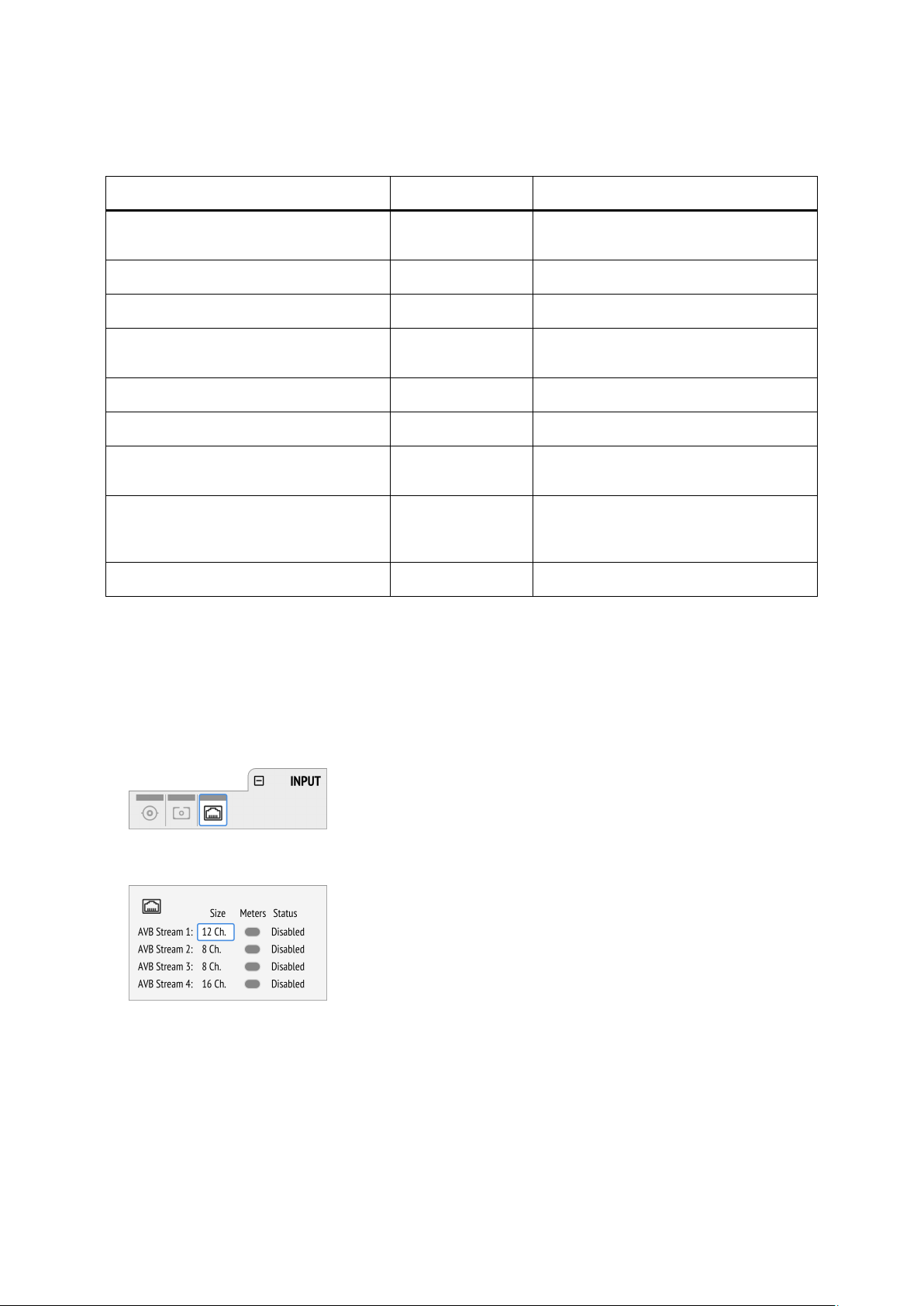
RME M-32 DA Pro User’s Guide
To establish a connection between a talker and a listener, an AVDECC Controller is required. The M-32
DA Pro does not include an AVDECC Controller.
AVB input streams are monitored as follows:
Description Indicator Possible solution
Disabled grey Create connection with AVDECC
controller
Streaming/Receiving green
No Data red Verify proper talker configuration
SR Mismatch red Verify that the sample rates of talker
and listener are identical
Waiting yellow … Waiting for talker to be ready
Talker Fail red Verify proper talker configuration
No Bandwidth red Use faster network speed (1 GBit/s
instead of 100 MBit/s)
Domain Boundary red Reconnect all devices and reboot
switch, ensure only AVB switches are
used
Internal Error red Reboot device
9.2.1. Change AVB Input Stream Size
Each of the four AVB streams can have a size of 4, 8, 12 or 16 channels.
To change the amount of channels in the incoming AVB stream on the device:
1. Open the AVB tabs in the INPUT section.
2. Move the cursor to highlight the corresponding AVB stream size and press the encoder.
3. Rotate the encoder to configure a new stream size and confirm by pressing the encoder again.
To change the amount of channels in the incoming AVB stream with the web remote:
1. Connect the device by USB or network cable and open the web remote.
2. Click one of the AVB ports in the routing view. The port opens.
9.2. AVB Input Streams | 36
Page 41

RME M-32 DA Pro User’s Guide
3. Adjust the stream size to 4, 8, 12 or 16 channels and click 'Apply'.
Changing a stream size briefly interrupts all incoming and outgoing AVB streams.
9.2. AVB Input Streams | 37
Page 42

1
2
3
4
5
6
RME M-32 DA Pro User’s Guide
10. OUTPUT Section
The output section represents the internal routing matrix and state of the outputs. Routing is performed
by selecting an output and assigning any input to it. When a routing is active, its input is automatically
monitored for lock and sync in the input section. For AVB stream outputs, their states are additionally
monitored in the output section.
Example:
In the OUTPUT section, MADI Optical 1-12 is chosen as source for AVB Stream 2. The M-32 DA Pro is
clock master, but the incoming MADI signal is not correctly synchronized. This causes a warning in the
INPUT section. If MADI Optical is not routed to any output, an invalid or missing signal does not cause a
warning.
Use the web remote to find out quickly which outputs are receiving a specific input
Device Output Section
signal. The web remote provides a thorough representation of all active routing
connections at a glance.
The device allows full inspection and configuration of outgoing signals including routing in four channel
blocks.
Web Remote Output Section
The web remote integrates the output ports with a routing interface.
Block of four channels
Active block
Delete Routing
Port Settings
Port Label
Indicator
10. OUTPUT Section | 38
Page 43

RME M-32 DA Pro User’s Guide
10.1. Analog Outputs
The line level outputs of the M-32 DA Pro operate at +13 dBu, +19 dBu, or +24 dBu. Each individual
channel has its own line level setting, which can be adjusted remotely. Additionally, channels can be
muted globally or individually.
In its default state, no routing exists between the digital inputs and the analog outputs. Each group of
four consecutive outputs can receive its signal from any digital input that is connected and
synchronized.
At all sample rates, the converters operate with short delay IIR filters. At single speed, a short delay
'sharp' filter is used to ensure linear frequency response. At double and quad speed, a short delay 'slow'
filter is used to optimize the transient response of the M-32 DA Pro while maintaining linear frequency
response in the audible range.
The resulting latencies are 7 samples at single speed and 5.5 samples at sample rates > 48 kHz.
10.1.1. Adjusting the Output Line Level
To adjust the output line level:
1. Open the Analog Output Configuration tab in the OUTPUT section.
2. Initially, the cursor will highlight all output channels. To accept this, rotate the encoder to move the
cursor to the current reference level.
3. Alternatively, pressing the encoder on the channel strip allows the selection of an individual channel.
Cursor (current channel)
Input Reference Level
Channel Mute
4. Move the cursor to the current line level and push it.
10.1. Analog Outputs | 39
Page 44

RME M-32 DA Pro User’s Guide
5. Rotate the encoder to change the setting and confirm by pushing the encoder again.
To adjust the output line level on the web remote:
1. Select either a single channel or two channels by clicking the corresponding level meter. All inputs
between the two selected channels will be automatically included in the selection.
2. Press one of the corresponding buttons for +13 dBu, +19 dBu or +24 dBu. The selected value is
shown within the level meter.
10.1.2. Mute Analog Outputs
To mute an individual output channel on the device:
1. Open the Analog Output Configuration tab in the OUTPUT section
2. Initially, the cursor will highlight all output channels. Press the encoder, then rotate the encoder to
move the cursor to the channel that should be muted.
Cursor (current channel)
Input Reference Level
Channel Mute
3. Move the cursor to Mute Toggle and push it.
To adjust the output line level on the web remote:
1. Select either a single channel or two channels by clicking the corresponding level meter. All inputs
between the two selected channels will be automatically included in the selection.
2. Toggle the Mute switch. The status is reflected with a red M in the corresponding level meters.
10.2. MADI Outputs
The MADI outputs of the M-32 DA Pro are always active. If no routing is configured, an empty stream is
sent that can be used for clocking. This state is represented with a light-green Status Indicator.
10.2. MADI Outputs | 40
Page 45

RME M-32 DA Pro User’s Guide
10.2.1. Setting the Output Channel Format and Frame Pattern
Depending on the requirements of the receiver, it is possible to change the channel format and frame
pattern of the outgoing MADI streams.
To change the channel format of both MADI outputs on the device:
1. Go to one of the MADI tabs in the OUTPUT section.
2. Toggle the switch to 56Ch or 64Ch to adjust number of output channels.
To change the channel format of both MADI outputs using the web remote:
1. Open either MADI output port in the routing view.
2. Select the channel mode from the corresponding menu.
56Ch and 64Ch format corresponds to 28/32 channels at double speed, and to 14/16
channels at quad speed.
To change the frame pattern of both MADI outputs on the device:
1. Go to one of the MADI tabs in the OUTPUT section.
2. Toggle the switch for 96k to use the 96k frame at 88.2 kHz and 96 kHz. .To change the frame
pattern of both MADI outputs using the web remote:
3. Open either MADI output port in the routing view.
4. Select the frame format from the corresponding menu.
96k frame setting is only used at sample rates 88.2 kHz and 96 kHz and is otherwise
ignored.
It is not possible to select separate settings for each MADI port. Both ports will be
affected regardless which output tab is used to change the setting.
10.2.2. Routing Signals to the MADI Outputs
The M-32 DA Pro features two independent MADI outputs that can stream audio signals. In order to
send a signal, a routing is required.
A routing immediately activates input monitoring for the corresponding input and raises
a warning in the input state if the signal is not available.
To create a routing to a MADI output on the device:
1. Open the OUTPUT section.
2.
Rotate the encoder to highlight the coaxial or optical MADI icon.
"Route Signals to MADI Coaxial/Optical Output" text will be shown on the display.
10.2. MADI Outputs | 41
Page 46

RME M-32 DA Pro User’s Guide
3. Press the encoder to open the routing. The cursor will highlight the first available channel block.
4. Either rotate the encoder to select the next available channel block or press it to start assigning the
source signal.
5.
Again, rotate the encoder to select the source for the selected output.
Choosing "unrouted" deletes an existing routing, and "cancel" aborts the routing and keeps the
previous routing.
At single speed MADI, a consecutive routing of the first channels 1-32 and following
channels 33-64 can be created in one step. By continuing to rotate the encoder on the
To create a routing to a MADI output on the web remote:
1. Click the MADI coaxial or MADI optical output port.
2. Select and click a block of four channels by clicking it. The channels will be highlighted in blue.
3. Open any input port and click a block of four channels. A routing is created and displayed with a
connection line.
output channel block field, those two ranges are followed by a finer granularity of four
channels. Those are then displayed as "Channel 1-4", "Channel 5-8", etc.
10.2.3. MADI Daisy Chains
MADI is a uni-directional protocol with a fixed number of channels. When more than two MADI devices
are connected, a serial connection is required. This is also referred to as a "daisy chain". The output of
the first device is connected to the input of the second device, the output of the second device to the
input of third device, and so on, until the signal is plugged into the input of the first device.
It is important to understand that each device must be programmed to pass on audio from its MADI
input to the MADI output. Otherwise, the last device would only receive the channels of one device.
While many RME devices pass on MADI signals automatically, the M-32 DA Pro must be
In order to pass on signals, configure the output routing of the required output port to pass on the signal
from the MADI input port.
explicitly configured to do so.
The latency of the MADI I/O is four samples.
10.2.4. MADI Port Mirroring
A redundant MADI connection protects from loss of audio in case of a single cable failure. To achieve
redundancy, the receiver must support MADI redundancy. The sender must send two identical MADI
signals on two outputs, usually the BNC coaxial and SC optical ports.
The M-32 DA Pro features independent routing for both MADI output ports. For this reason, a "mirroring"
of the signal must be manually created. In order to do this, the routing of the two MADI outputs should
be configured to contain the same routing.
The receiving device usually ignores the audio contents of the two MADI signals.
Therefore, the redundancy may appear to be set up even though the M-32 DA Pro sends
different audio signals on both ports.
10.2. MADI Outputs | 42
Page 47

RME M-32 DA Pro User’s Guide
10.3. AVB Output Streams
The AVB streams leaving the M-32 DA Pro are described as "output streams". In this case, the device
acts as a talker. The talker defines the presentation time and therefore the latency across the network.
This is set per default to 2 ms.
The output streams of the M-32 DA Pro are by default empty, containing a clock signal but no audio
signal. To send audio with AVB, a routing must be created for each outgoing stream.
To establish a connection between a talker and a listener, an AVDECC controller is required. The M-32
DA Pro does not include an AVDECC controller.
Outgoing AVB streams are monitored by the device as follows:
Description Indicator Possible solution
Disabled grey Create connection with AVDECC
controller
Streaming/Transmitting green
SR mismatch red Verify that the sample rates of
talker and listener are identical
Waiting yellow … Wait for listener to be ready
Listener Fail red Verify proper listener
configuration
No Bandwidth red Use faster network speed (1
GBit/s instead of 100 MBit/s)
Domain Boundary red Reconnect all devices and
reboot switch
Internal Error red Reboot device
10.3.1. Change AVB Output Stream Size
Each of the four AVB streams can have a size of 4, 8, 12 or 16 channels.
To change the amount of channels in the outgoing AVB stream on the device:
1. Open one of the four AVB tabs in the OUTPUT section.
2. Move the cursor to highlight the current AVB Stream Size and press the encoder.
3. Rotate the encoder to configure a new stream size and confirm by pressing the encoder again.
To change the amount of channels of the outgoing AVB stream:
1. Connect to the device remotely (see: Section 8.5.1, “Finding the Device on a Network”).
2. Open an AVB port in the routing area and use the up and down arrows to adjust the stream size
10.3. AVB Output Streams | 43
Page 48

3. Click Apply.
RME M-32 DA Pro User’s Guide
Changing a stream size briefly interrupts all incoming and outgoing AVB streams.
10.3. AVB Output Streams | 44
Page 49
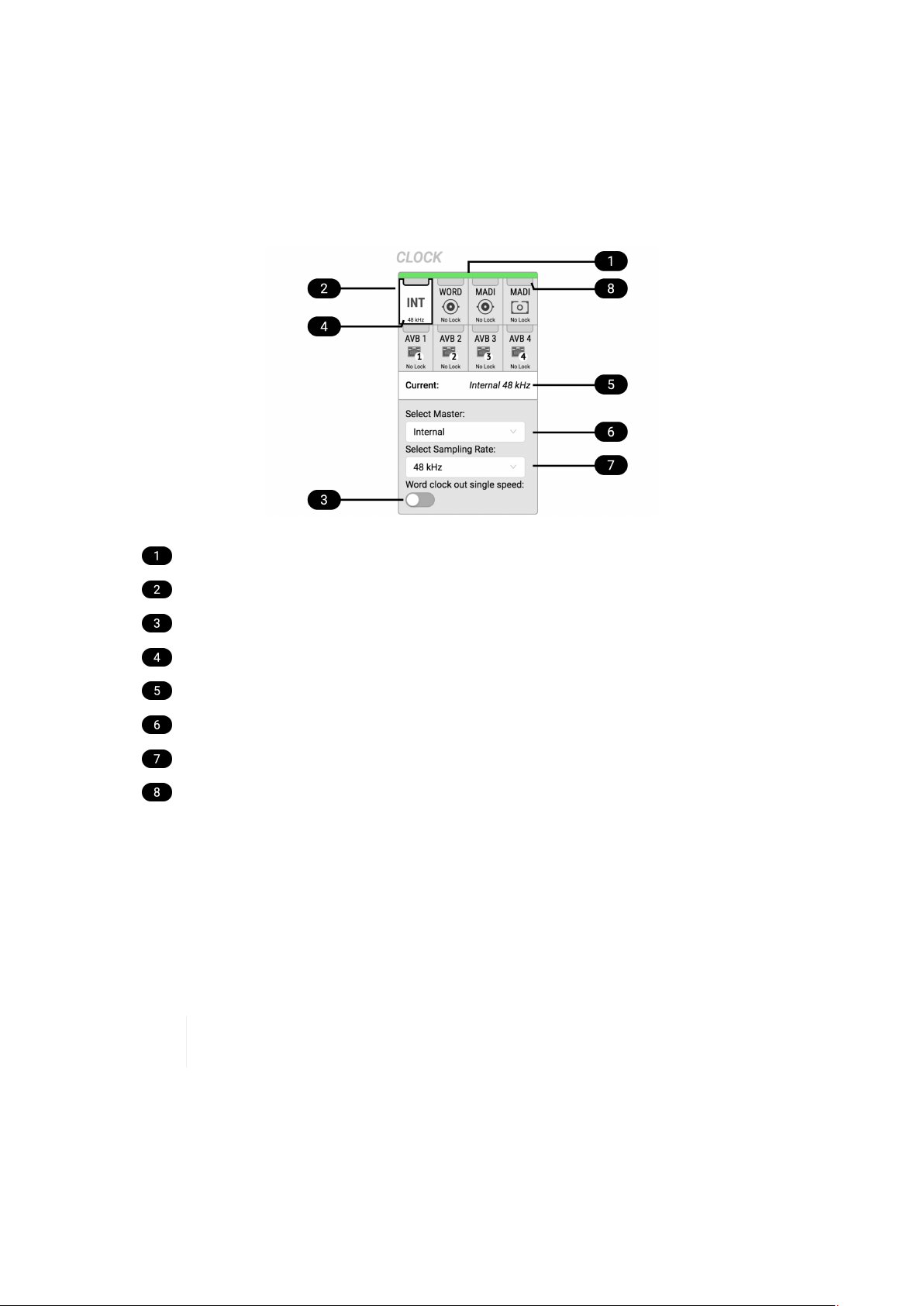
RME M-32 DA Pro User’s Guide
11. CLOCK Section
The CLOCK section is used to inspect and configure the clock source and sample rate of the M-32 DA
Pro.
Web remote
Status Indicator
Selected Master (frame)
Word Clock Output Single Speed Setting
Current Master (white)
Current Master and Sample Rate
Master Selection Dropdown
Sample Rate Dropdown
Status Indicator
11.1. Clock status
The clock of all digital inputs is continuously monitored with SyncCheck™ and shown in the CLOCK
section. A warning occurs when the chosen clock master fails. A caution is displayed when a routed
signal is out of sync. A caution notification is displayed when a signal is present, but not in sync and not
routed. A good notification is displayed when a signal is present and in sync, but not routed or chosen
as clock master. A confirmation is shown when the signal is present and either chosen as master or
routed and in sync.
On the standby screen, the two possible notifications are not shown. Those signals are
not relevant to the current device state.
11.2. Master Clock
In its the default state, the M-32 DA Pro uses an internal clock signal (master). This means that any
connected device must synchronize to it (slave).
Alternatively, one of the digital inputs (word clock, MADI optical, MADI coaxial, and each of the four AVB
11. CLOCK Section | 45
Page 50
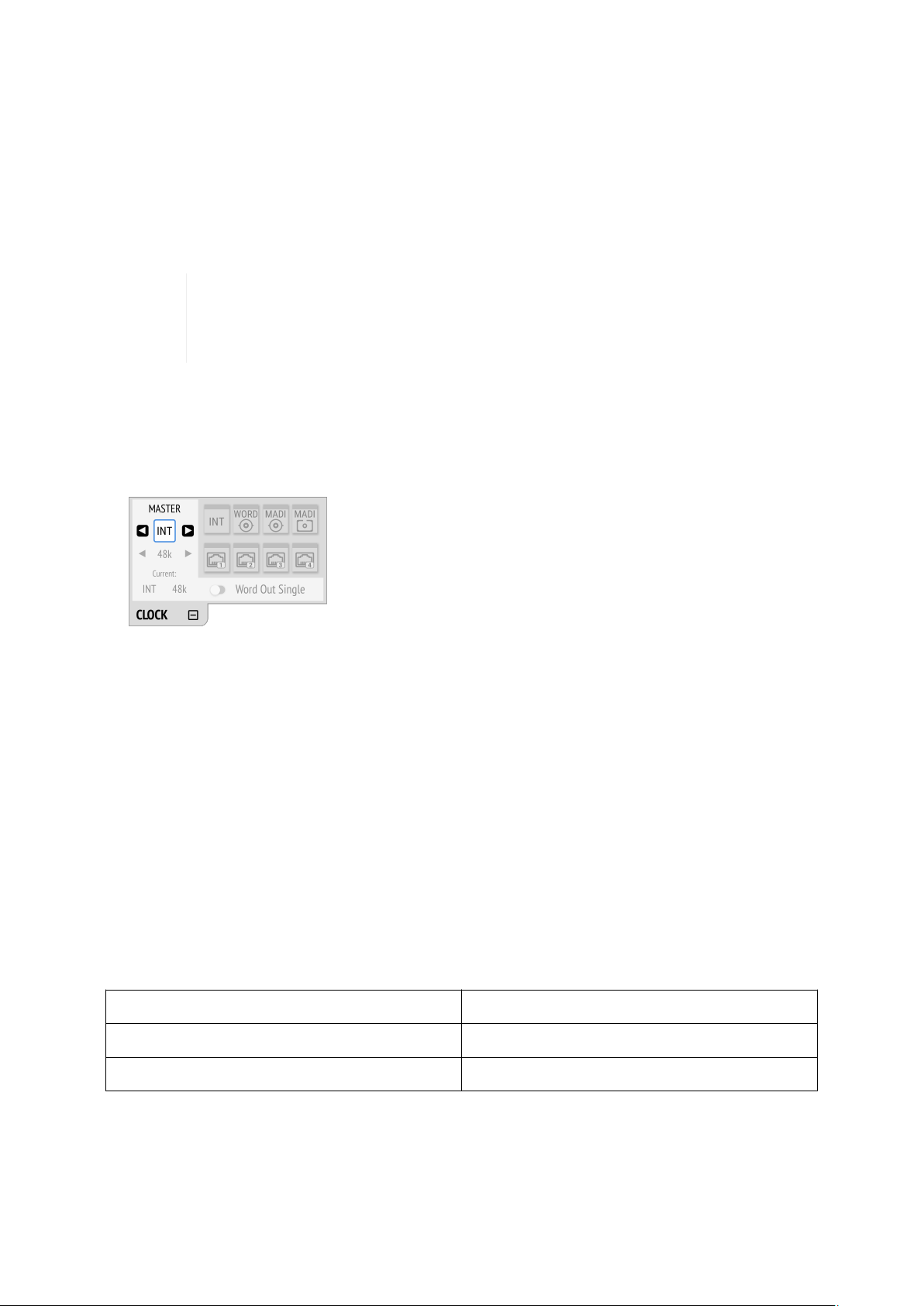
RME M-32 DA Pro User’s Guide
streams) can be chosen as clock reference. This activates SteadyClock™ FS, a technology that extracts
a low jitter clock signal from the incoming signal.
Intelligent Clock Control (ICC) automatically changes the clock source when the chosen master clock
fails. Using the feedback of SyncCheck™, the M-32 DA Pro will change to another source signal that is in
sync, maintaining the slave mode and current sample rate. If no other source is available, the device will
fall back to its internal clock until the chosen master has recovered. Due to the excellent performance
of RME’s clock technology, disconnection and re-connection of a master clock is likely to be performed
without losing a sample in the outgoing audio signal.
ICC switches the clock source between word clock, MADI optical, MADI coaxial, and
internal, seamlessly, when the MADI optical, coaxial or word clock inputs fail and the
other port is locked - or to internal. ICC will not fall back to an AVB sync source and also
will not affect a chosen AVB master clock.
11.2.1. Selecting a Master Clock
To configure the clock master on the device:
1. Enter the CLOCK section. The cursor highlights the currently selected clock.
2. Push the encoder. Two blue arrows are shown to indicate that the encoder can now be used to
change the current setting.
3. Rotate the encoder until the preferred clock source is shown.
4. Push the encoder again to activate the setting.
To configure the clock master on the web remote:
1. Locate the CLOCK section.
2. Use the Master: dropdown menu to choose a clock source. The new clock source is applied
immediately.
11.3. Sample Rates Overview
The M-32 DA Pro supports the following sample rates:
Supported sample rates
Single speed 32 kHz, 44.1 kHz, 48 kHz
Double speed 88.2 kHz, 96 kHz
Quad speed 176.4 kHz, 192 kHz
If the device is clock master, these rates always correspond to the actual sample rate used.
11.3. Sample Rates Overview | 46
Page 51
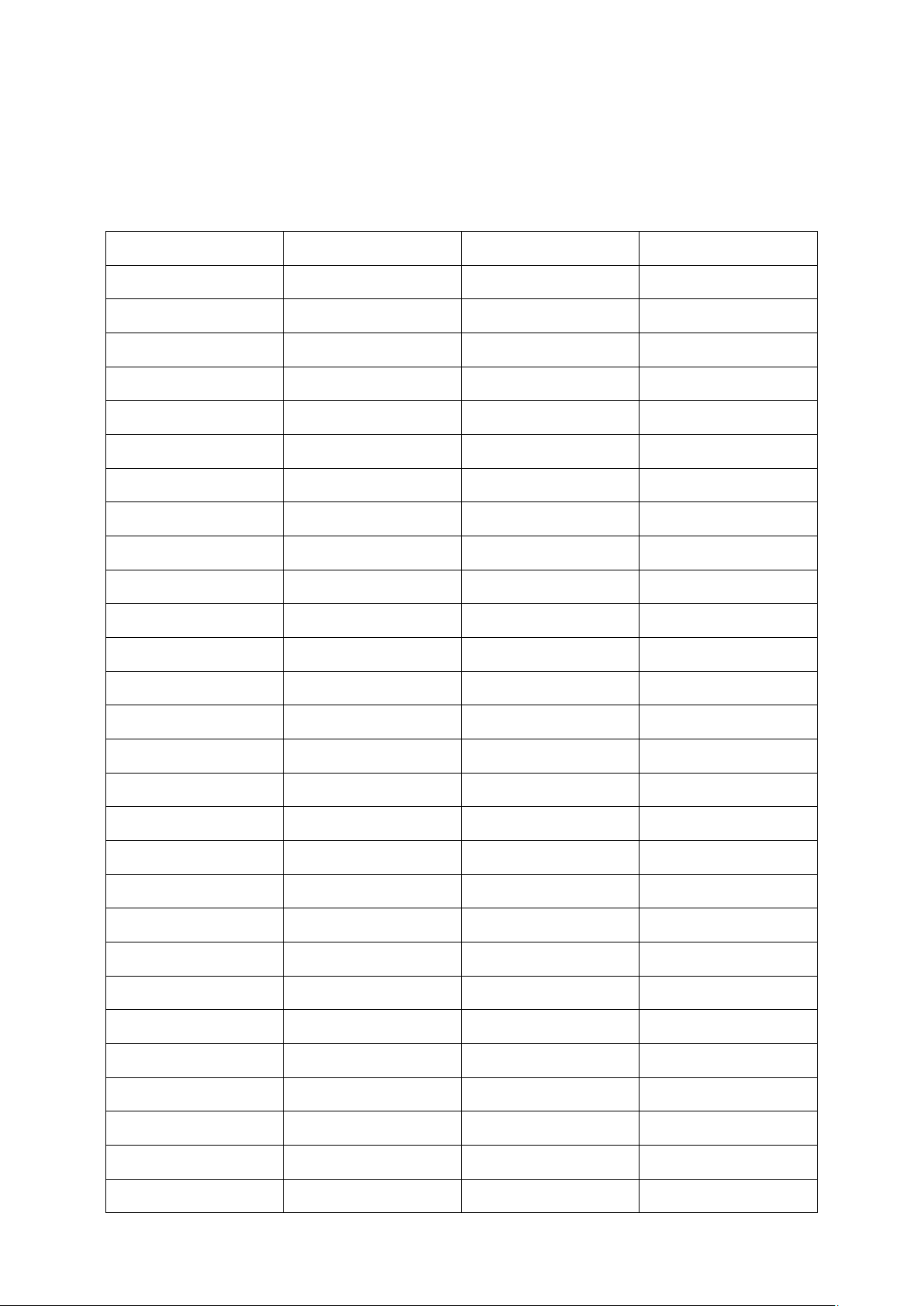
RME M-32 DA Pro User’s Guide
11.3.1. Slave Mode
When the device is slave, certain deviations are automatically accepted to avoid interruption of the
outgoing audio signal when the sample rate changes. This is called Intelligent Clock Control (ICC). It
also handles deriving a sample rate of double or quad speed based on an incoming rate.
Intelligent Clock Control (ICC)
Input Clock at input Selected Sample Rate Resulting Sample Rate
MADI 44.1 44.1 44.1
MADI 44.1 48 44.1 with warning
MADI 44.1 88.2 88.2
MADI 44.1 96 88.2 with warning
MADI 44.1 176.4 176.4
MADI 44.1 192 176.4 with warning
MADI 48 44.1 48 with warning
MADI 48 48 48
MADI 48 88.2 96 with warning
MADI 48 96 96
MADI 48 176.4 192 with warning
MADI 48 192 192
MADI 96k 88.2 44.1 warning (no sync)
MADI 96k 88.2 48 warning (no sync)
MADI 96k 88.2 88.2 88.2
MADI 96k 88.2 96 88.2 with warning
MADI 96k 88.2 176.4 warning (no sync)
MADI 96k 88.2 192 warning (no sync)
MADI 96k 96 44.1 warning (no sync)
MADI 96k 96 48 warning (no sync)
MADI 96k 96 88.2 96 with warning
MADI 96k 96 96 96
MADI 96k 96 176.4 warning (no sync)
MADI 96k 96 192 warning (no sync)
Word Clock 44.1 44.1 44.1
Word Clock 44.1 48 44.1 (with warning)
Word Clock 44.1, 88.2 88.2 88.2
Word Clock 44.1, 88.2 96 88.2 with warning
11.3. Sample Rates Overview | 47
Page 52
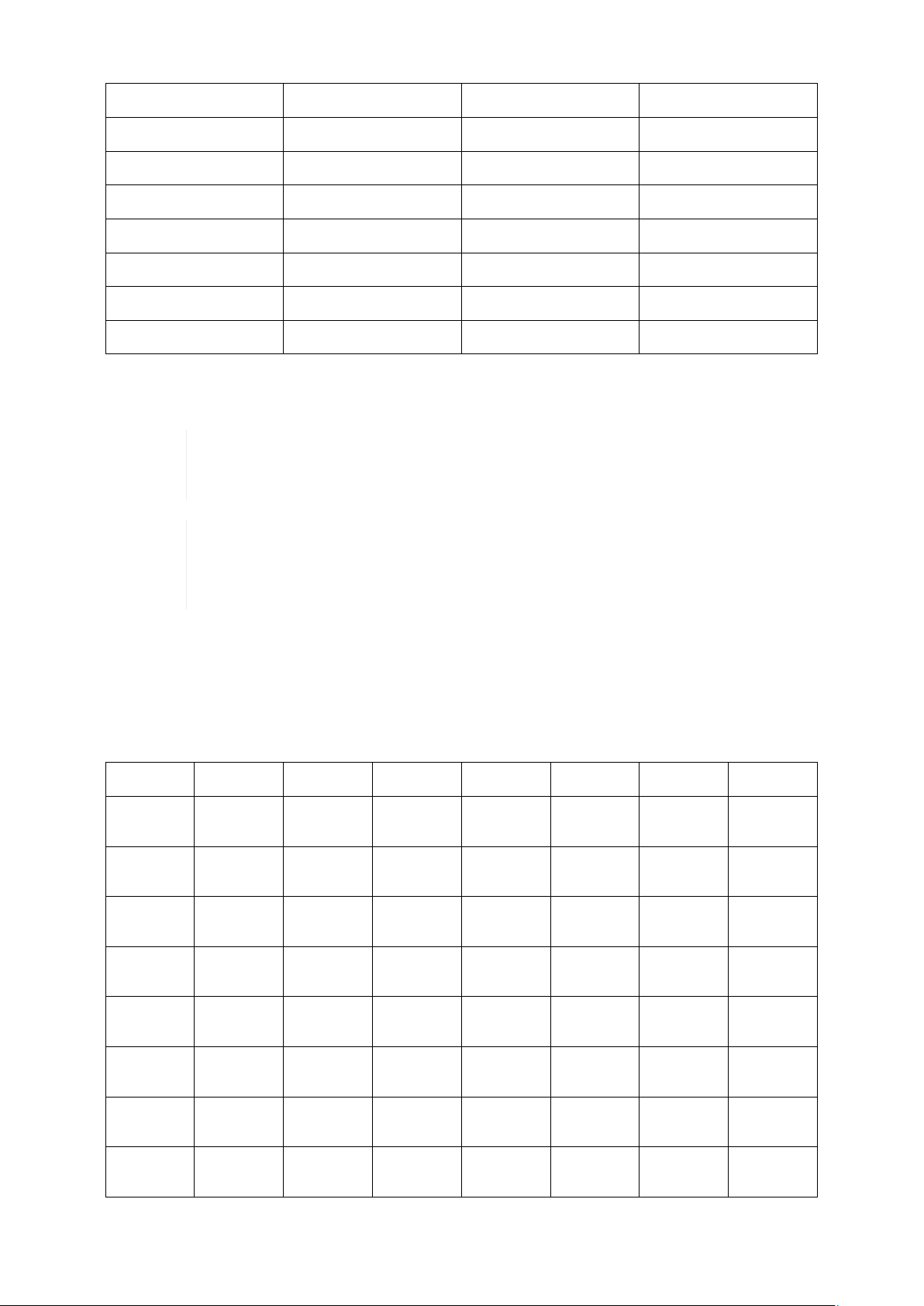
RME M-32 DA Pro User’s Guide
Word Clock 44.1, 88.2, 176.4 176.4 176.4
Word Clock 44.1, 88.2, 176.4 192 176.4 with warning
Word Clock 48 44.1 48 with warning
Word Clock 48 48 48
Word Clock 48, 96 88.2 96 with warning
Word Clock 48, 96 96 96
Word Clock 48, 96, 192 176.4 192 with warning
Word Clock 48, 96, 192 192 192
There is no ICC mechanism necessary for AVB; the device will always use the exact clock from the
corresponding AVB stream.
It is not recommended to sync devices with a higher sample rate than the current
sample rate, because two devices could choose different edges of the incoming clock
signal.
ICC does not affect outgoing AVB streams. Outgoing AVB streams will always
correspond to the exact sample rate set in the CLOCK section. When the word clock or
MADI master changes from 96kHz to 88.2 kHz, and the internal clock is set to 48kHz,
the AVB streams will be offline.
11.3.2. Number of Channels
The supported number of channels per port or stream at different sample rates is shown in the
following table.
Supported number of audio channels per stream/port and direction at different sample rates
32 kHz 44.1 kHz 48 kHz 88.2 kHz 96 kHz 176.4 kHz 192 kHz
MADI 56Ch56 56 56 28 28 14 14
MADI 64Ch64 64 64 32 32 16 16
MADI 56
Ch + 96k
MADI 64
Ch + 96k
--- --- --- 28 28 --- ---
--- --- --- 32 32 --- ---
AVB 4 Ch
stream
AVB 8 Ch
stream
AVB 12
Ch stream
AVB 16
Ch stream
--- 4 4 4 4 4 4
--- 8 8 8 8 8 8
--- 12 12 12 12 12 12
--- 16 16 16 16 --- ---
11.3. Sample Rates Overview | 48
Page 53
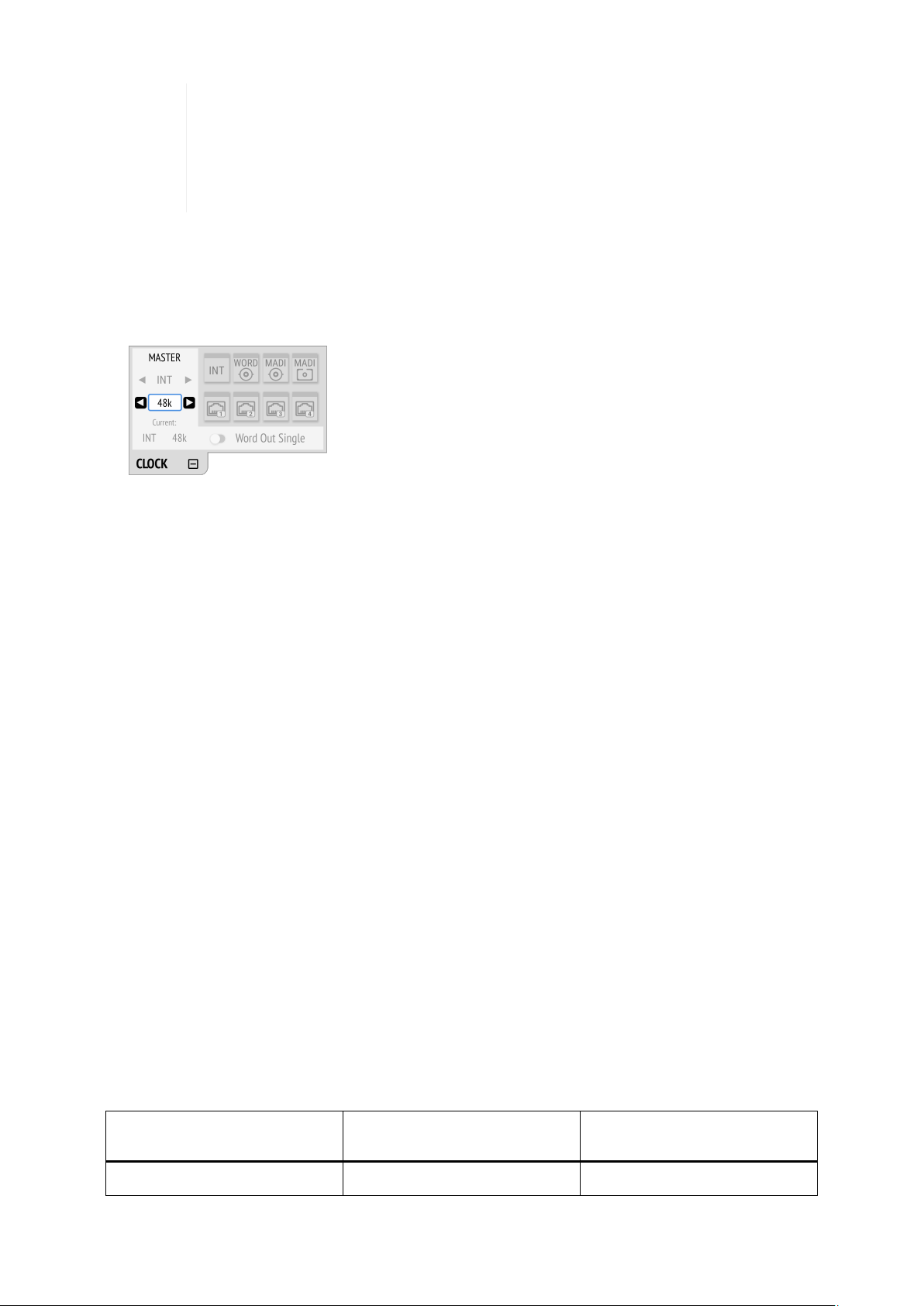
RME M-32 DA Pro User’s Guide
Since there are two independent MADI ports, the total supported number of channels
can be multiplied by two. Since there are four independent AVB streams, the total
supported number of channels can be multiplied by four. The analog channel count is
always 32 regardless of sample rate. The maximum amount of digital inputs is 192
channels (at 48 kHz, 64 Ch MADI). The maximum amount of digital outputs is 192
channels (at 48 kHz, 64 Ch MADI).
11.3.3. Selecting a Sample Rate
To configure the device sample rate on the device:
1. Enter the CLOCK section. The cursor highlights the currently selected clock.
2. Rotate the encoder to highlight the current sample rate.
3. Push the encoder. Two blue arrows will appear to indicate that the encoder can now be used to
change the current setting.
4. Rotate the encoder until the preferred sample rate is shown.
5. Push the encoder again to activate the setting.
To configure the device sample rate on the web remote:
1. Locate the Select sample rate drop down menu in the CLOCK section.
2. Select a sample rate from the drop down menu. The new rate is automatically applied.
11.3.4. Effects of Sample Rate Changes on Existing Routing
The M-32 DA Pro saves one routing table per preset, regardless of sample rate. A change of sample rate
or MADI frame mode can reduce the number of input and output channels available for routing. This
does not alter the routing table. Any existing routing is hidden until another change of sample rate reenables the channels.
Example:
A routing is created at 96 kHz with 32 channels, sending the MADI coaxial Input 1-32 to optical MADI
Output 1-32. If the sample rate is now changed to 176.4 kHz and the 56 Ch frame is activated, only the
first 14 channels of MADI coaxial input are routed to the optical output. Switching the sample rate to
44.1 or 48 kHz will reveal the previous routing for 32 channels.
11.4. Set Word Clock Output to Single Speed
At sample rates > 48 kHz, it may be necessary to synchronize two devices with a fraction of the actual
sample rate:
Sample Rate Word Clock Full Speed (default) Word Clock Single Speed
(option)
88.2 kHz 88.2 kHz 44.1 kHz
11.4. Set Word Clock Output to Single Speed | 49
Page 54
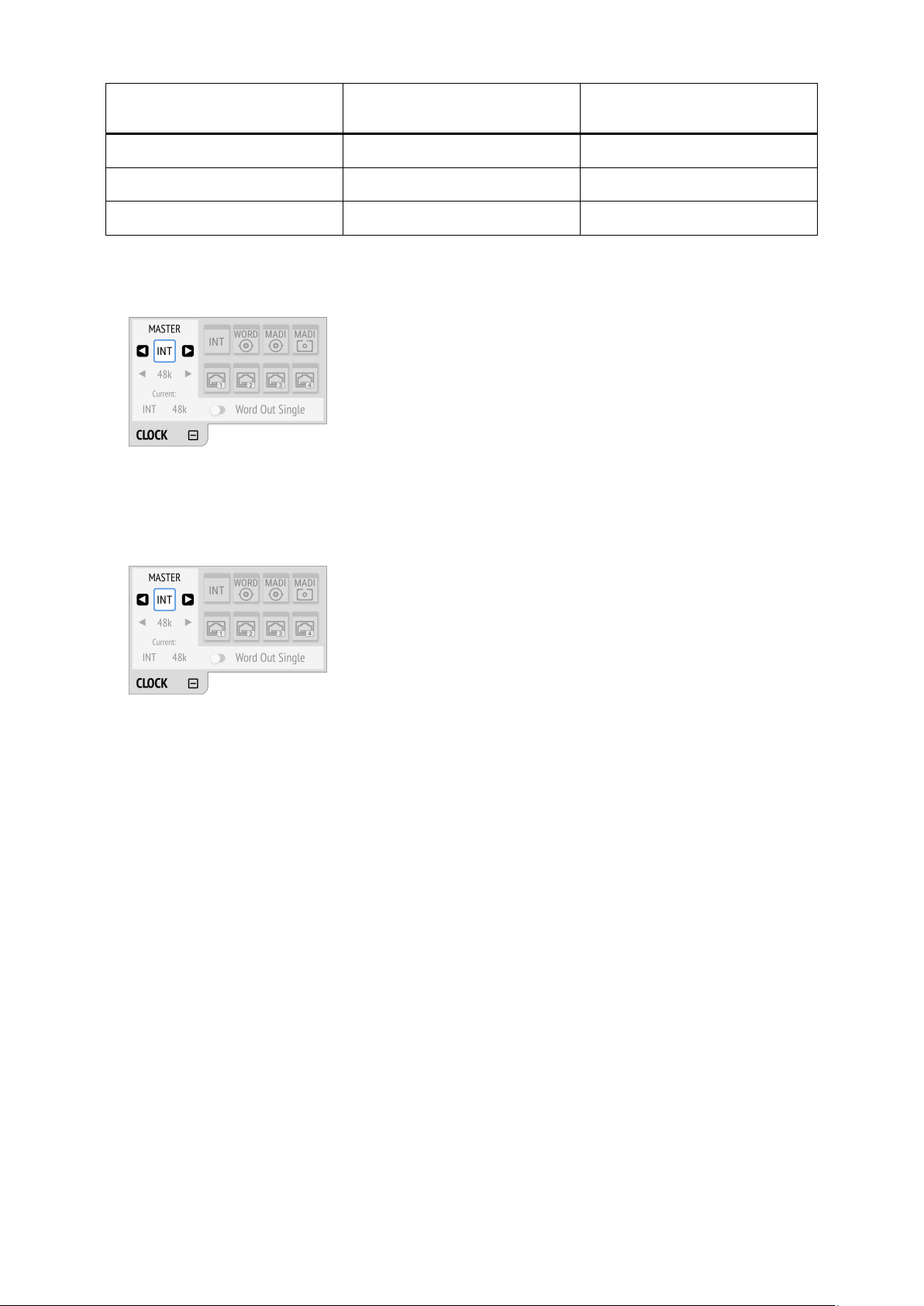
RME M-32 DA Pro User’s Guide
Sample Rate Word Clock Full Speed (default) Word Clock Single Speed
(option)
96 kHz 96 kHz 48 kHz
176.4 kHz 176.4 kHz 44.1 kHz
192 kHz 192 kHz 48 kHz
To set the Word Clock output to single speed on the device:
1. Open the CLOCK section.
2. Move the cursor onto the toggle switch Word Out Single and push the encoder to change the value.
To set the Word Clock output to single speed on the web remote:
1. Locate the CLOCK section.
2. Move the cursor onto the Word Out Single switch and push the encoder to change the value.
11.4. Set Word Clock Output to Single Speed | 50
Page 55

RME M-32 DA Pro User’s Guide
12. Annex
Trademarks and Copyright
All trademarks, registered or otherwise, are the property of their respective owners.
RME is a registered trademark of RME Intelligent Audio Solutions.
SyncCheck, SteadyClock, ICC, Intelligent Clock Control and Digiface are trademarks of RME Intelligent
Audio Solutions.
Microsoft, Windows, Windows 7/8/10 are registered trademarks of Microsoft Corp.
Apple and macOS are registered trademarks of Apple Inc.
Schurter and V-Lock are registered trademarks of Schurter Holding AG.
Copyright © 2018 m2lab Ltd.
This manual is licensed under a Creative Commons Attribution-NonCommercial-NoDerivatives 4.0
International License.
12.1. MIDI Implementation Chart
12.1.1. Basic SysEx format
Value Name
F0h SysEx header
00h 20h 0Dh MIDITEMP manufacturer ID
32h Model ID (M-Series)
00h..7Eh,
7Fh
mm Message type
nn Parameter number (see table 1)
oo Data byte
F7h EOX
Bank Number / Device ID The lower nibble refers to the device ID (0..7), the higher nibble refers to the
bank number (0..7), e. g. 25h means bank 2, device 5. 7Fh addresses all banks and all devices.
Bank number / device ID (7Fh =
broadcast, all IDs)
12.1.2. Message Types
Value Name
10h Request value
20h Set value
30h Value response
Request Value
12. Annex | 51
Page 56
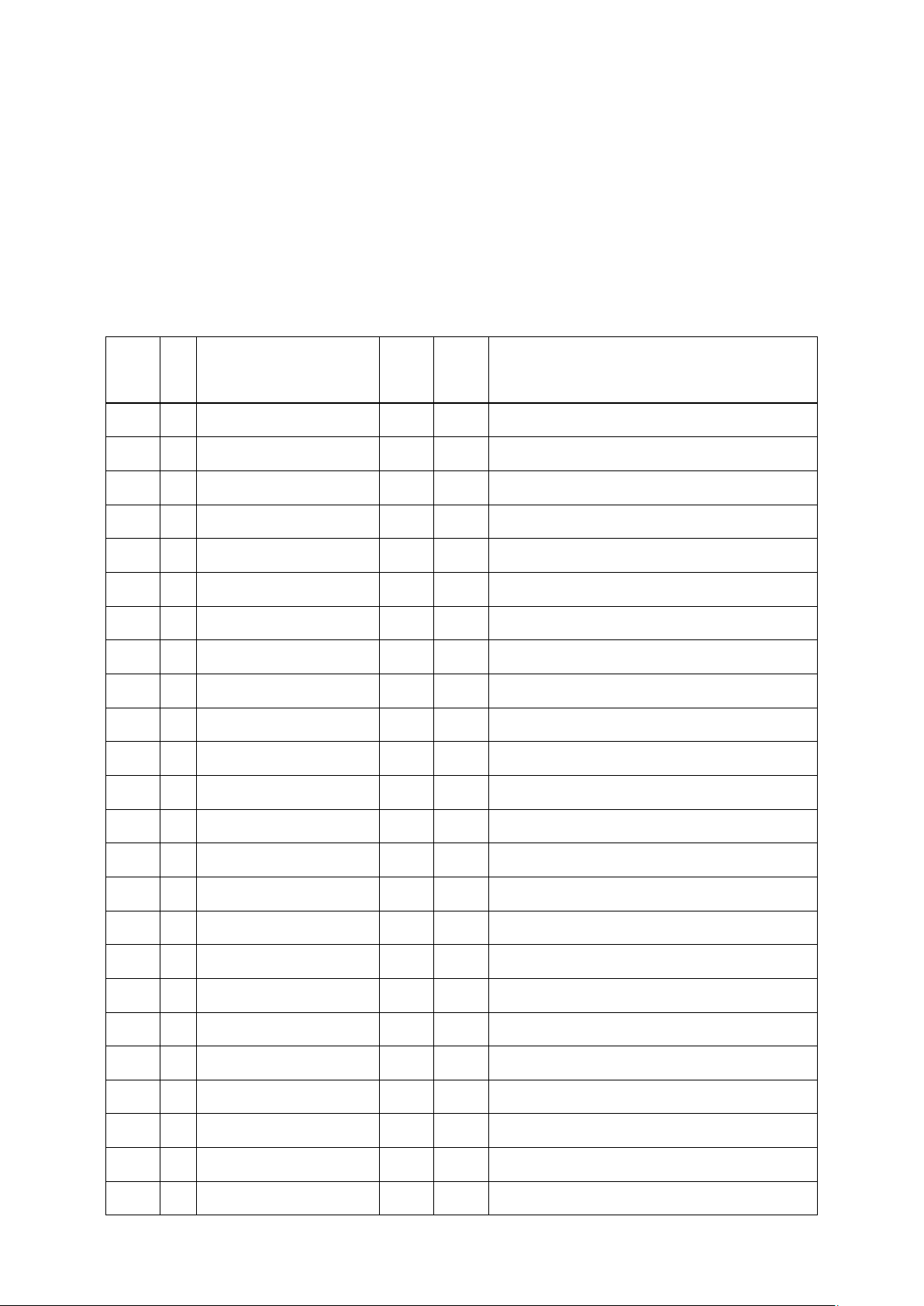
RME M-32 DA Pro User’s Guide
Format: F0 00 20 0D 32 (bank no. / dev ID) 10 F7 This string triggers a complete dump of all value
response data bytes including the level meter data.
Set Value
Sets any number of parameters. nn / oo can be repeated freely.
Value Response
After being triggered by receiving a request value command, device sends a string of all value response
data bytes. Message type is set to 30h.
12.1.3. Table
No. No.Name Set
Val.
00h 0 settings byte 1 x x hex coded value of byte (see below)
01h 1 settings byte 2 x x hex coded value of byte (see below)
02h 2 settings byte 3 x x hex coded value of byte (see below)
03h 3 info byte 1 Ê x hex coded value of byte (see below)
04h 4 info byte 2 Ê x hex coded value of byte (see below)
05h 5 info byte 3 Ê x hex coded value of byte (see below)
06h 6 info byte 4 Ê x hex coded value of byte (see below)
07h 7 level ch 01 Ê x (see below)
08h 8 level ch 02 Ê x (see below)
09h 9 level ch 03 Ê x (see below)
0Ah 10 level ch 04 Ê x (see below)
0Bh 11 level ch 05 Ê x (see below)
Val.
Resp
.
Data bytes
0Ch 12 level ch 06 Ê x (see below)
0Dh 13 level ch 07 Ê x (see below)
0Eh 14 level ch 08 Ê x (see below)
0Fh 15 level ch 09 Ê x (see below)
10h 16 level ch 10 Ê x (see below)
11h 17 level ch 11 Ê x (see below)
12h 18 level ch 12 Ê x (see below)
13h 19 level ch 13 Ê x (see below)
14h 20 level ch 14 Ê x (see below)
15h 21 level ch 15 Ê x (see below)
16h 22 level ch 16 Ê x (see below)
17h 23 level ch 17 Ê x (see below)
12.1. MIDI Implementation Chart | 52
Page 57
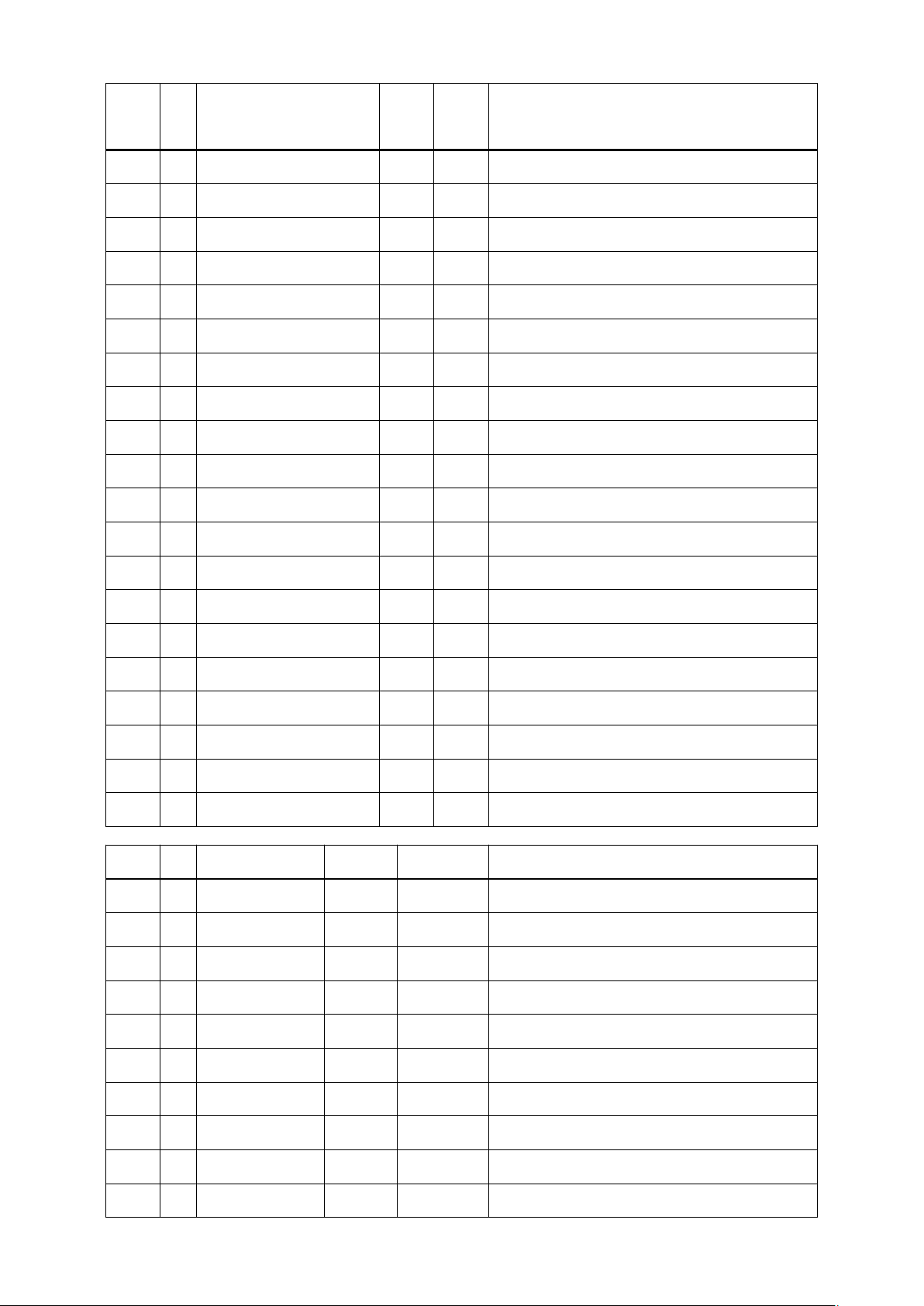
RME M-32 DA Pro User’s Guide
No. No.Name Set
Val.
18h 24 level ch 18 Ê x (see below)
19h 25 level ch 19 Ê x (see below)
1Ah 26 level ch 20 Ê x (see below)
1Bh 27 level ch 21 Ê x (see below)
1Ch 28 level ch 22 Ê x (see below)
1Dh 29 level ch 23 Ê x (see below)
1Eh 30 level ch 24 Ê x (see below)
1Fh 31 level ch 25 Ê x (see below)
20h 32 level ch 26 Ê x (see below)
21h 33 level ch 27 Ê x (see below)
22h 34 level ch 28 Ê x (see below)
23h 35 level ch 29 Ê x (see below)
Val.
Resp
.
Data bytes
24h 36 level ch 30 Ê x (see below)
25h 37 level ch 31 Ê x (see below)
26h 38 level ch 32 Ê x (see below)
27h 39 fan control Ê x (see below)
28h 40 temperature Ê x (see below)
29h 41 (reserved) Ê x
30h 48 (reserved) Ê x
31h 49 set device id x Ê (response displays in header)
00h 0 settings byte 1 MSB / 7 Ê 0
Ê Ê Ê 6 Ê madi input: 0 = BNC, 1 = opt
Ê Ê Ê 5 Ê madi frame: 0 = 48k, 1 = 96k
Ê Ê Ê 4 Ê madi format: 0 = 56ch, 1 = 64ch
Ê Ê Ê LSB / 0 Ê input: 0 = madi
Ê Ê Ê Ê
01h 1 settings byte 2 MSB / 7 Ê 0
Ê Ê Ê 6 MSB / 2 clock select: 0 = int 44.1, 1 = int 48, 2 = WCK
Ê Ê Ê 5 1 clock select: 3 = MADI
Ê Ê Ê 4 LSB / 0 clock select
Ê Ê Ê 3 Ê clock out: 0 = Fs, 1 = always single speed
12.1. MIDI Implementation Chart | 53
Page 58

RME M-32 DA Pro User’s Guide
00h 0 settings byte 1 MSB / 7 Ê 0
Ê Ê Ê 2 Ê follow clock: 0 = off, 1 = on
Ê Ê Ê 1 MSB / 1 clock state: 0 = single speed, 1 = ds, 2 = qs
Ê Ê Ê LSB / 0 LSB / 0 clock state
Ê Ê Ê Ê
02h 2 settings byte 3 MSB / 7 Ê 0
Ê Ê Ê 6 MSB / 1 analog level: 0 = +13, 1 = +19, 2 = +24
Ê Ê Ê 5 LSB / 0 analog level
Ê Ê Ê 3 MSB / 1 Peak Hold: 0 = off, 1 = auto reset,
Ê Ê Ê 2 LSB / 0 Peak Hold: 2 = manual, 3 = reset (tx only)
Ê Ê Ê 1 Ê 0
03h 3 info byte 1 MSB / 7 Ê 0
Ê Ê Ê 5 Ê MADI lock
Ê Ê Ê 4 Ê MADI sync
Ê Ê Ê 3 Ê MADI input 96k frame
Ê Ê Ê 1 Ê
Ê Ê Ê LSB / 0 Ê model subtype: 0 = AD, 1 = DA
04h 4 info byte 2 MSB / 7 Ê 0
Ê Ê Ê 6 Ê WCK lock
Ê Ê Ê 5 Ê WCK Input 192k
Ê Ê Ê 4 Ê WCK Input 96k
Ê Ê Ê 3 Ê 0
Ê Ê Ê 2 Ê 0
Ê Ê Ê 1 Ê
model subtype: 1 = M-32
n.u.
Ê Ê Ê LSB / 0 Ê
Ê Ê Ê Ê
Ê 7..38level meter data MSB
/ 7
Ê Ê Ê 2 MSB
Ê Ê Ê 1 1 Level
Ê 0
/ 2
n.u.
level 000..110 (DA)
12.1. MIDI Implementation Chart | 54
Page 59

RME M-32 DA Pro User’s Guide
Ê 7..38level meter data MSB
/ 7
Ê Ê Ê LSB /0LSB /0Level
Ê Ê level steps: DA 000 -oo
Ê Ê Ê Ê 001 -54
Ê Ê Ê Ê 010 -36
Ê Ê Ê Ê 011 -18
Ê Ê Ê Ê 100 -9
Ê Ê Ê Ê 101 -3
Ê Ê Ê Ê 110 0
Ê 0
12.1. MIDI Implementation Chart | 55
Page 60

RME M-32 DA Pro User’s Guide
12.2. Declarations of conformity
12.2.1. CE Compliance
This device has been tested and found to comply with the limits of the European Council Directive on
the approximation of the laws of the member states relating to electromagnetic compatibility according
to RL2014/30/EU, and European Low Voltage Directive RL2014/35/EU.
12.2.2. FCC Compliance
This device complies with Part 15 of the FCC Rules. Operation is subject to the following two
conditions: (1) this device may not cause harmful interference, and (2) this device must accept any
interference received, including interference that may cause undesired operation.
WARNING: Changes or modifications to this unit not expressly approved by the party responsible for
compliance could void the user’s authority to operate the equipment.
NOTE: This equipment has been tested and found to comply with the limits for a Class B digital device,
pursuant to Part 15 of the FCC Rules. These limits are designed to provide reasonable protection
against harmful interference in a residential installation. This equipment generates, uses and can
radiate radio frequency energy and, if not installed and used in accordance with the instructions, may
cause harmful interference to radio communications. However, there is no guarantee that interference
will not occur in a particular installation. If this equipment does cause harmful interference to radio or
television reception, which can be determined by turning the equipment off and on, the user is
encouraged to try to correct the interference by one or more of the following measures:
• Reorient or relocate the receiving antenna.
• Increase the separation between the equipment and receiver.
• Connect the equipment into an outlet on a circuit different from that to which the receiver is
connected.
• Consult the dealer or an experienced radio/TV technician for help.
Shielded cables must be used with this unit to ensure compliance with the Class B FCC limits.
Responsible Party in USA: Synthax United States, 6600 NW 16th Street, Suite 10, Ft Lauderdale, FL
33313 T.:754.206.4220
Trade Name: RME, Model Number: M-32 DA Pro
12.2.3. Note on Disposal
According to the guide line RL2002/96/EG (WEEE – Directive on Waste Electrical and Electronic
Equipment), valid for all european countries, this product has to be recycled at the end of its lifetime. In
case a disposal of electronic waste is not possible, the recycling can also be done by Scheck Audio
GmbH, the manufacturer of this device.
For this the device has to be sent free to the door to:
Scheck Audio GmbH, 3. Industriestr. 5, 68804 Altlussheim, Germany.
Shipments not prepaid will be rejected and returned on the original sender’s costs.
12.2. Declarations of conformity | 56
