Page 1
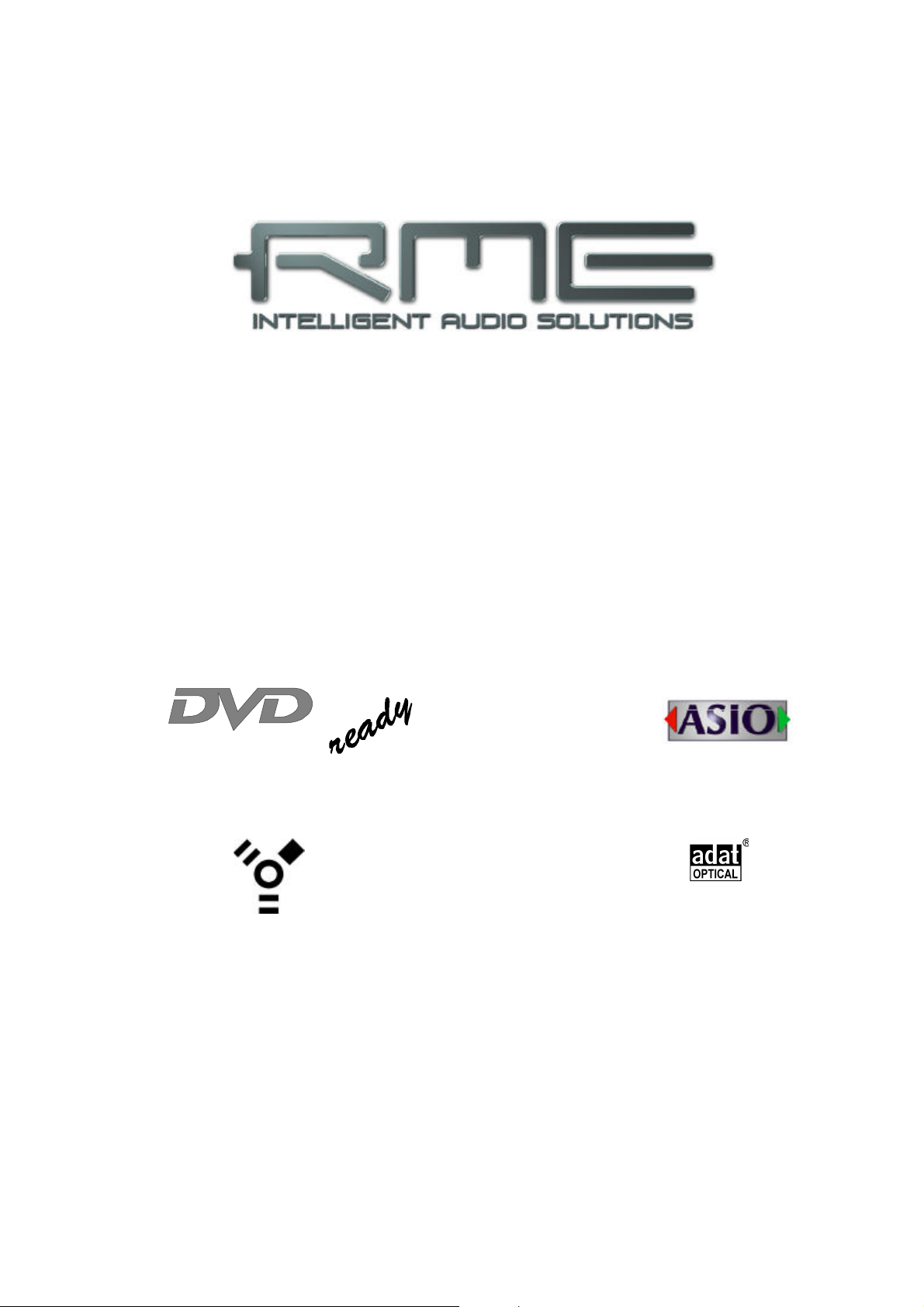
™
®
™
User's Guide
Fireface 800
The most powerful FireWire audio interface ever!
24 Bit / 192 kHz üü
SyncAlign
FireWire 800 / 400 Digital I/O System
10 + 16 + 2 Channels Analog / ADAT / SPDIF Interface
TotalMix
ZLM® SyncCheck®
SteadyClock
24 Bit / 192 kHz Digital Audio
56 x 28 Matrix Router
MIDI I/O
Stand-Alone Operation
Page 2
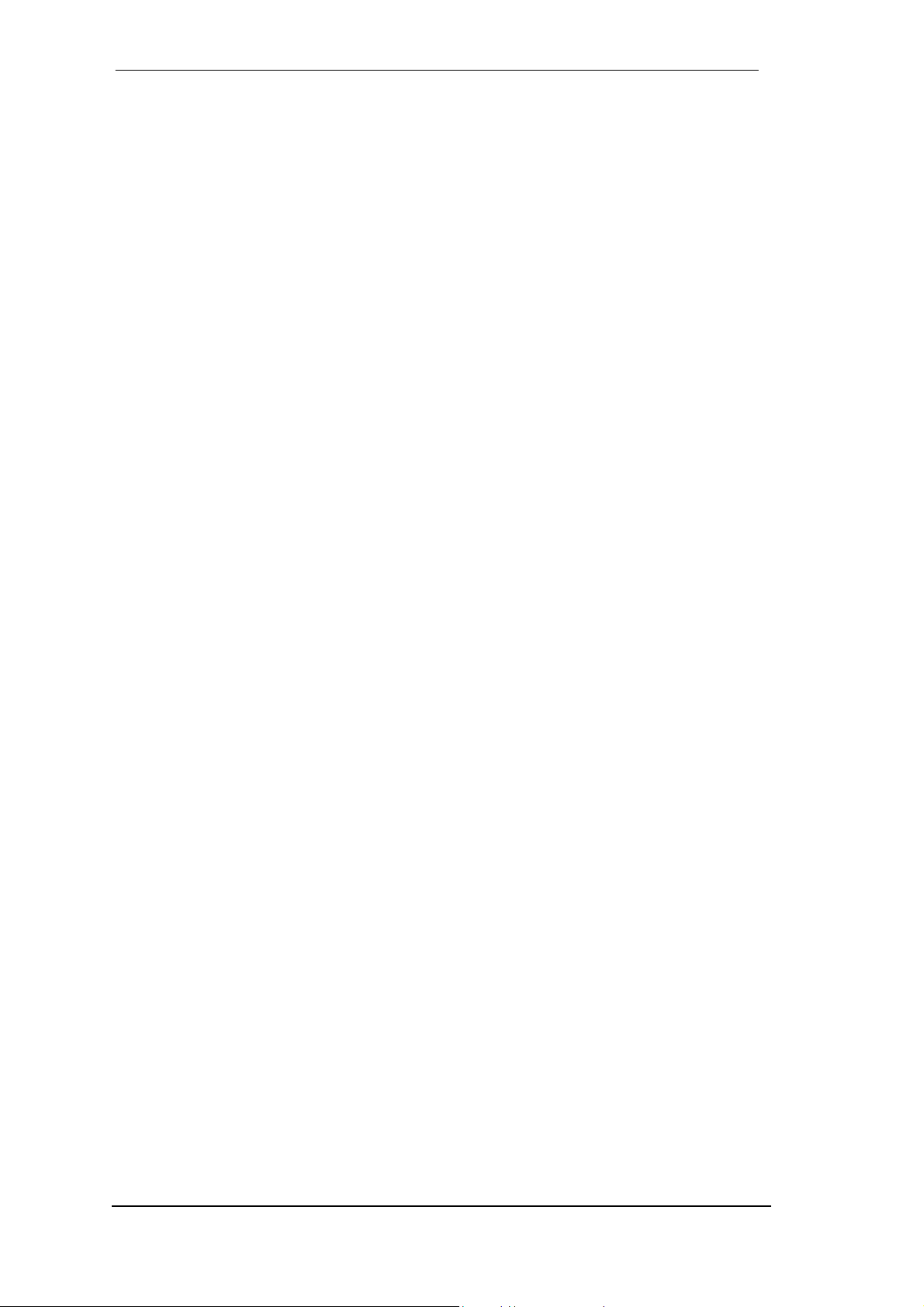
Inhalt
1 Introduction............................................................ 4
2 Package Contents.................................................. 4
3 System Requirements ............................................ 4
4 Brief Description and Characteristics................... 4
5 Hardware Installation............................................. 5
6 Driver Installation
6.1 Windows 2000/XP................................................. 5
6.2 Driver Update ........................................................ 6
6.3 Flash Update ......................................................... 6
6.4 Deinstalling the Drivers ......................................... 6
7 First Usage - Quick Start........................................ 7
8 Configuring the Fireface
8.1 Settings dialog – General ...................................... 8
8.2 Settings dialog – DDS ..........................................11
8.3 Clock Modes - Synchronization.............................12
9 Operation and Usage
9.1 Conections ...........................................................14
9.2 Playback ..............................................................15
9.3 DVD Playback (AC-3 / DTS).................................16
9.4 Low Latency under MME......................................17
9.5 Notes on WDM.....................................................18
9.6 Multi-client Operation ...........................................19
9.7 Digital Recording..................................................20
9.8 Analog Recording.................................................21
10 Using more than one Fireface..............................21
11 Operation under ASIO 2.0
11.1 General ..............................................................22
11.2 Known Problems ................................................22
12 Operation under GSIF ...........................................23
13 Stand-alone Operation
13.1 10-channel AD/DA-Converter .............................24
13.2 4-channel Mic Preamp........................................24
13.3 Monitor Mixer .....................................................24
13.4 Digital Format Converter ....................................24
13.5 Analog/digital Routing Matrix..............................24
14 Analog Inputs
14.1 Line Rear ...........................................................25
14.2 Microphone / Line Front......................................25
14.3 Instrument..........................................................26
15 Analog Outputs
15.1 Line....................................................................27
15.2 Phones...............................................................27
16 Digital Connections
16.1 ADAT .................................................................28
16.2 SPDIF ................................................................28
16.3 MIDI ...................................................................29
17 Word Clock
17.1 Word Clock Input and Output .............................30
17.2 Technical Description and Background...............31
17.3 Cables and Termination......................................32
17.4 General Operation..............................................32
User's Guide Fireface 800 © RME
2
Page 3
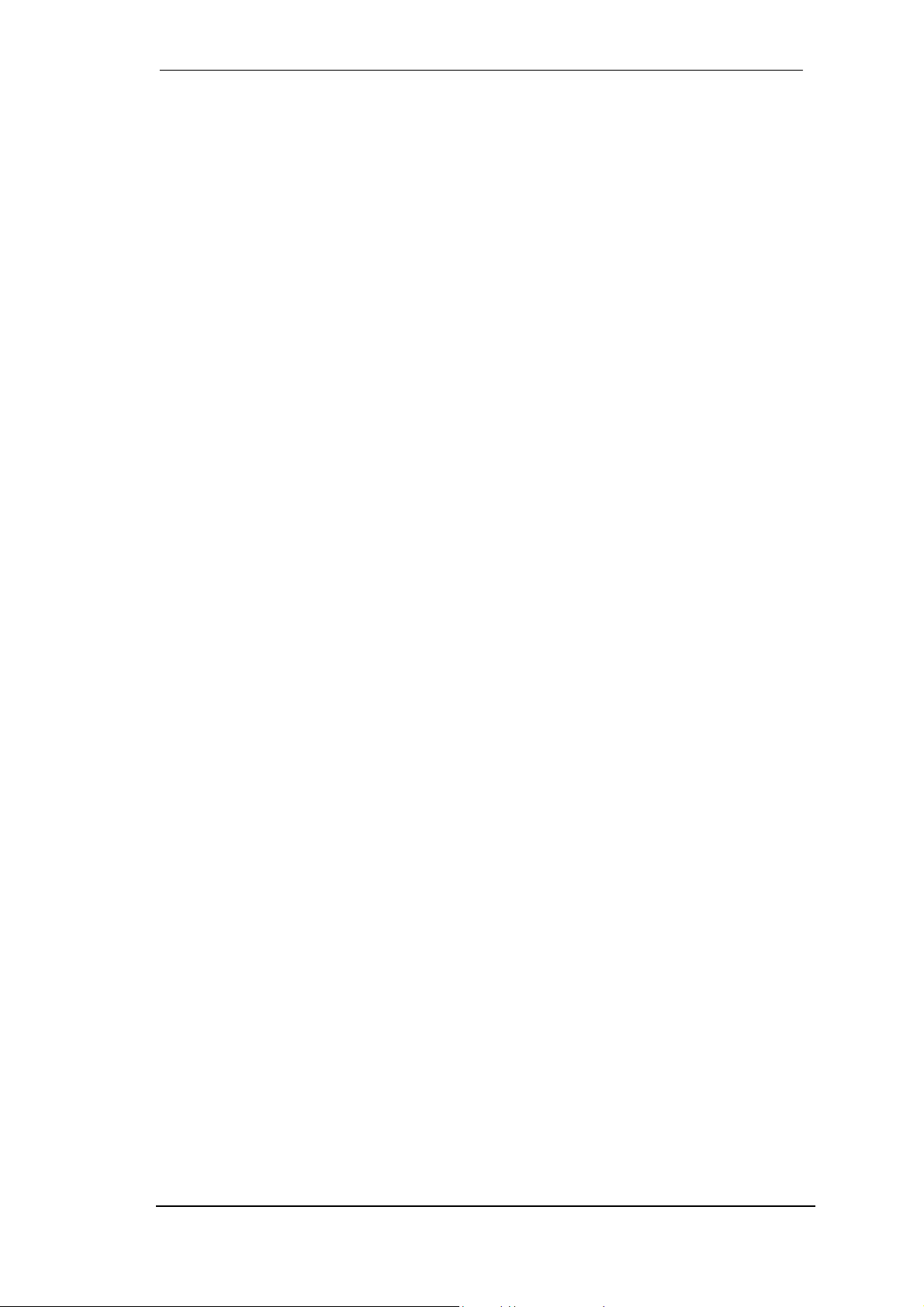
18 TotalMix: Routing and Monitoring...................... 33
18.1 Elements of the Surface .................................... 34
18.2 Tour de TotalMix ............................................... 35
18.3 Submix View ..................................................... 36
18.4 Mute and Solo ................................................... 36
18.5 Hotkeys ............................................................. 36
18.6 Quick Access Panel ........................................... 37
18.7 Presets.............................................................. 38
18.8 Menu Options.................................................... 39
18.9 Level Meter ....................................................... 40
19 The Matrix
19.1 Elements of the Surface.................................... 41
19.2 Usage................................................................ 41
19.3 Advantages of the Matrix................................... 42
20 TotalMix Super-Features
20.1 ASIO Direct Monitoring...................................... 42
20.2 Selection and Group based Operation............... 43
20.3 Copy Routings to other Channels ...................... 43
20.4 Delete Routings ................................................. 43
20.5 Recording a Subgroup (Loopback) .................... 44
21 DIGICheck............................................................. 45
22 Hotline – Troubleshooting
22.1 General............................................................. 46
22.2 Installation......................................................... 47
22.3 FireWire Audio.................................................. 47
23 Accessories.......................................................... 48
24 TECH INFO ........................................................... 48
25 Warranty ............................................................... 49
26 Appendix............................................................... 49
27 Technical Specifications
27.1 Analog............................................................... 50
27.2 Digital................................................................ 51
27.3 Digital Inputs ..................................................... 52
27.4 Digital Outputs................................................... 53
27.5 MIDI.................................................................. 53
27.6 Transfer Modes: Resolution/Bits per Sample..... 53
28 Technical Background
28.1 Lock and SyncCheck......................................... 54
28.2 Latency and Monitoring ..................................... 55
28.3 DS – Double Speed ........................................... 56
28.4 QS – Quad Speed............................................. 56
28.5 AES/EBU – SPDIF............................................ 57
28.6 Noise Level in DS / QS Mode............................ 58
28.7 SteadyClock...................................................... 58
29 Diagrams
29.1 Block Diagram Fireface..................................... 59
29.2 Channel Routing ASIO 96 kHz .......................... 60
29.3 Channel Routing MME 96 kHz........................... 61
29.4 Connector Pinouts............................................. 62
30 CE / FCC Compliance........................................... 63
User's Guide Fireface 800 © RME
3
Page 4
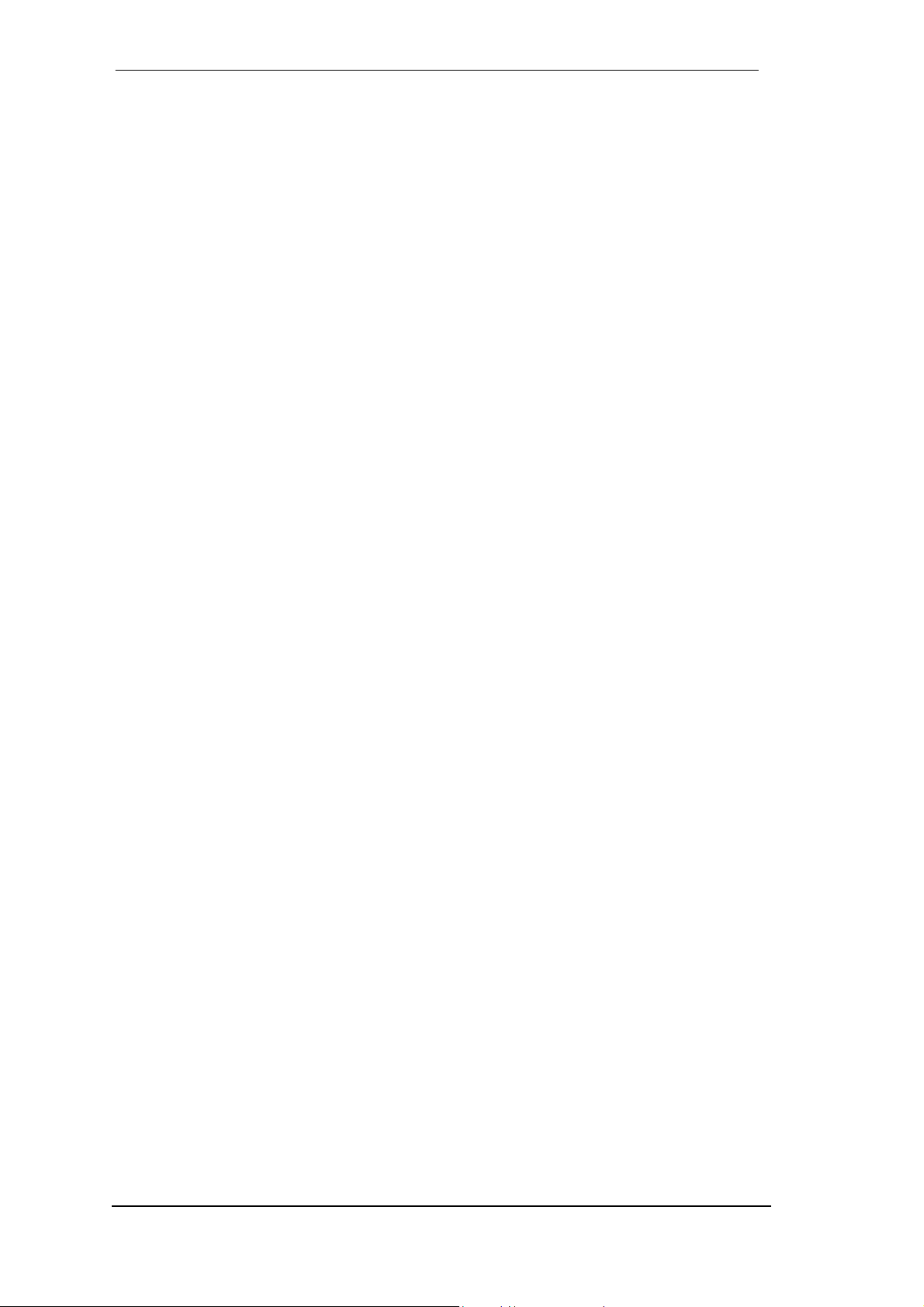
1. Introduction
Thank you for choosing the Fireface 800. This unique audio system is capable of transferring
analog and digital audio data directly to a computer from practically any device. The latest Plug
and Play technology guarantees a simple installation, even for the inexperienced user. The
numerous unique features and well thought-out configuration dialog puts the Fireface 800 at
the very top of the range of computer-based audio interfaces.
The package contains drivers for Windows 2000/XP and Mac OS X.
Our high-performance philosophy guarantees maximum system performance by executing as
many functions as possible not in the driver (i.e. the CPU), but directly within the audio hardware.
2. Package Contents
Please check that your Fireface 800 package contains each of the following:
• RME Driver CD
• Cable IEEE1394a (FW400), 4.5 m (15 ft)
• Power cord
• Manual
• 1 optical cable (TOSLINK), 2 m (6.6 ft)
3. System Requirements
• Windows 2000 SP4, Windows XP, Mac OS X (10.3 or higher)
• FireWire Interface: a free FireWire Port 400 (1394a) or 800 (1394b)
Note: Examples and detailed descriptions of suitable audio desktop systems can be found in
the Tech Info RME Reference PCs: Hardware recommendations. Information on compatibility
and performance of notebooks/laptops is included in RMEs Tech Infos about notebooks, HDSP
System – Notebook Basics and Tests. A report about incompatible FireWire 800 controllers is
found in the Tech Info FireWire 800 Hardware – Compatibility Problems.
4. Brief Description and Characteristics
• All settings can be changed in real-time
• Enhanced Mixed Mode: Analog, ADAT and SPDIF I/O simultaneously usable
• 8 buffer sizes/latencies available: 1,0 / 1,5 / 2,1 / 3 / 6 / 12 / 17 / 23 ms
• 8 channels 96 kHz/24 Bit Record/Playback via ADAT optical (S/MUX)
• Clock modes slave and master
• Automatic and intelligent master/slave clock control
• Unsurpassed Bitclock PLL (audio synchronization) in ADAT mode
• Word clock input and output
• Enhanced ZLM for latency-free submixes and perfect ASIO Direct Monitoring
• SyncAlign guarantees sample aligned and never swapping channels
• SyncCheck tests and reports the synchronization status of input signals
• 1 x MIDI I/O, 16 channels high-speed MIDI
• 1 x Hi-power headphone output
• DIGICheck DSP: Level meter in hardware, peak- and RMS calculation
• TotalMix: 1568 channel mixer with 42 bit internal resolution
User's Guide Fireface 800 © RME
4
Page 5
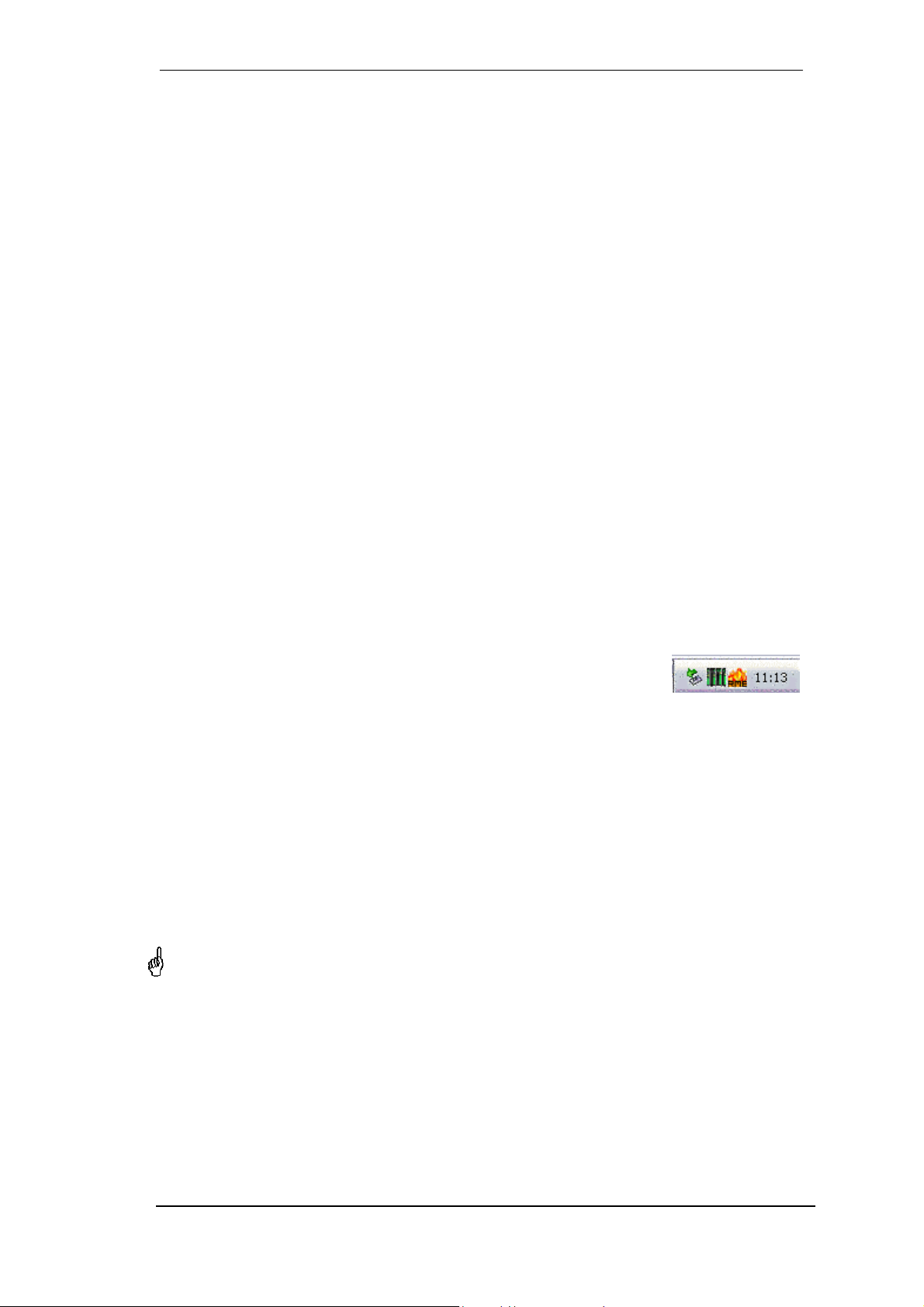
5. Hardware Installation
Desktop Computer
• Use the power cord to connect the Fireface with any suitable power outlet.
• Connect computer and Fireface using the supplied 6-pin FireWire cable (IEEE1394a). In
case your computer does not have any FireWire port, PCI-cards providing multiple FireWire
ports can be added easily. FireWire cards are available in your local computer shop.
• Power on the computer. Switch on the Fireface when Windows shows the desktop.
Notebook
• Use the power cord to connect the Fireface with any suitable power outlet.
• Connect computer and Fireface using the supplied 6-pin FireWire cable (IEEE1394a). In
case your notebook does not have any FireWire port, CardBus-cards can be used to add
them. In case your notebook does not have a 6-pin jack, or any supplied 6-pin to 4-pin
adapter: such adapters are available in your local computer store, also as complete cables
4-pin to 6-pin.
• Power on the notebook. Switch on the Fireface when Windows shows the desktop.
6. Driver Installation
6.1 Windows 2000/XP
After the Fireface has been switched on, (see 5. Hardware Installation)
the green arrow symbol appears in the task bar (dialog Remove hard-
ware) because Windows has detected an external hardware.
Insert the RME Driver CD into your CD-ROM drive, and follow further instructions which appear
on your computer screen. The driver files are located in the directory \Fireface W2k on the
RME Driver CD.
Windows now installs the driver of the Fireface 800 and registers it as a new audio device in
the system. After a reboot, the symbols of mixer and Settings dialog will appear in the task bar
(see above). The red Host error LED extinguishes.
In case the warning messages 'Digital signature not found', 'Do not install driver', 'not certified
driver' or similar come up: Don't listen to Microsoft, listen to us and continue with the installation.
In case the Hardware Wizard does not show up automatically after installation of the card,
do not attempt to install the drivers manually! An installation of drivers for non-recognized
hardware will cause a blue screen when booting Windows!
Possible reasons why a Fireface is not found automatically:
• The FireWire port is not active in the system (drivers of the FireWire PCI or CardBus card
have not been installed)
• The FireWire cable is not, or not correctly inserted into the socket
• No power. After switching the Fireface on, at least the red Host error LED has to be lit.
User's Guide Fireface 800 © RME
5
Page 6
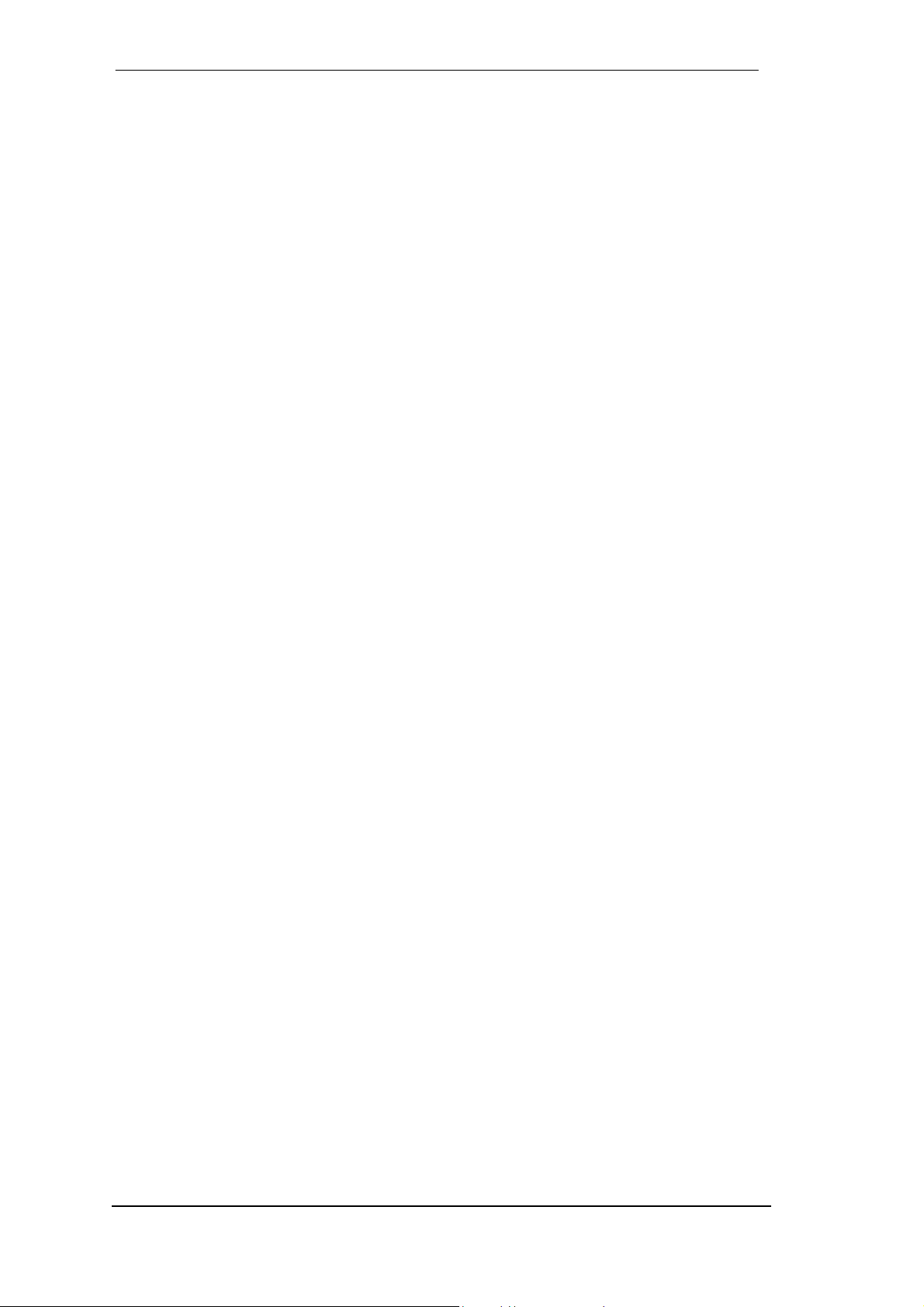
6.2 Driver Update
RME's driver updates often include a new fireface.inf file. To prevent Windows 2000/XP from
using an old fireface.inf, or to copy some of the old driver files, be sure NOT to let Windows
search for the driver! Instead tell Windows what to do.
Under Control Panel /System /Device Manager /Sound, Video and Game Controllers /RME
Fireface 800/Properties /Driver you'll find the 'Update Driver' button. Select 'Install from a list
or specific location (advanced)', click 'Next', select 'Don't search I will choose the driver
to install', click 'Next', then 'Have Disk'. Now point to the driver update's directory.
6.3 Flash Update
The Flash Update Tool updates the firmware of the Fireface 800 to the latest version. It requires an already installed driver.
Start the program fireface_fut.exe. The Flash Update Tool displays the current revision of the
Fireface's frimware, and whether it needs an update or not. If so, then simply press the 'Update'
button. A progress bar will indicate when the flash process is finished (Verify Ok).
If more than one Fireface is installed, all units can be flashed by changing to the next tab and
repeating the process.
After the update the unit needs to be reset. This is done by powering down the Fireface for a
few seconds. A reboot of the computer is not necessary.
When the update fails (status: failure), the unit's second BIOS will be used from the next cold
boot on (Secure BIOS Technology). Therefore the card stays fully functional. The flash process
should then be tried again on a different computer.
6.4 Deinstalling the Drivers
A deinstallation of the Fireface's driver files is not necessary – and not supported by Windows
anyway. Thanks to full Plug & Play support, the driver files will not be loaded after the hardware
has been removed. If desired these files can then be deleted manually.
Unfortunately Windows Plug & Play methods do not cover the additional autorun entries of
TotalMix, the Settings dialog, and the registration of the ASIO driver. These entries can be
removed from the registry by a software deinstallation request. This request can be found (like
all deinstallation entries) in Control Panel, Software. Click on the entry 'RME Fireface'.
User's Guide Fireface 800 © RME
6
Page 7
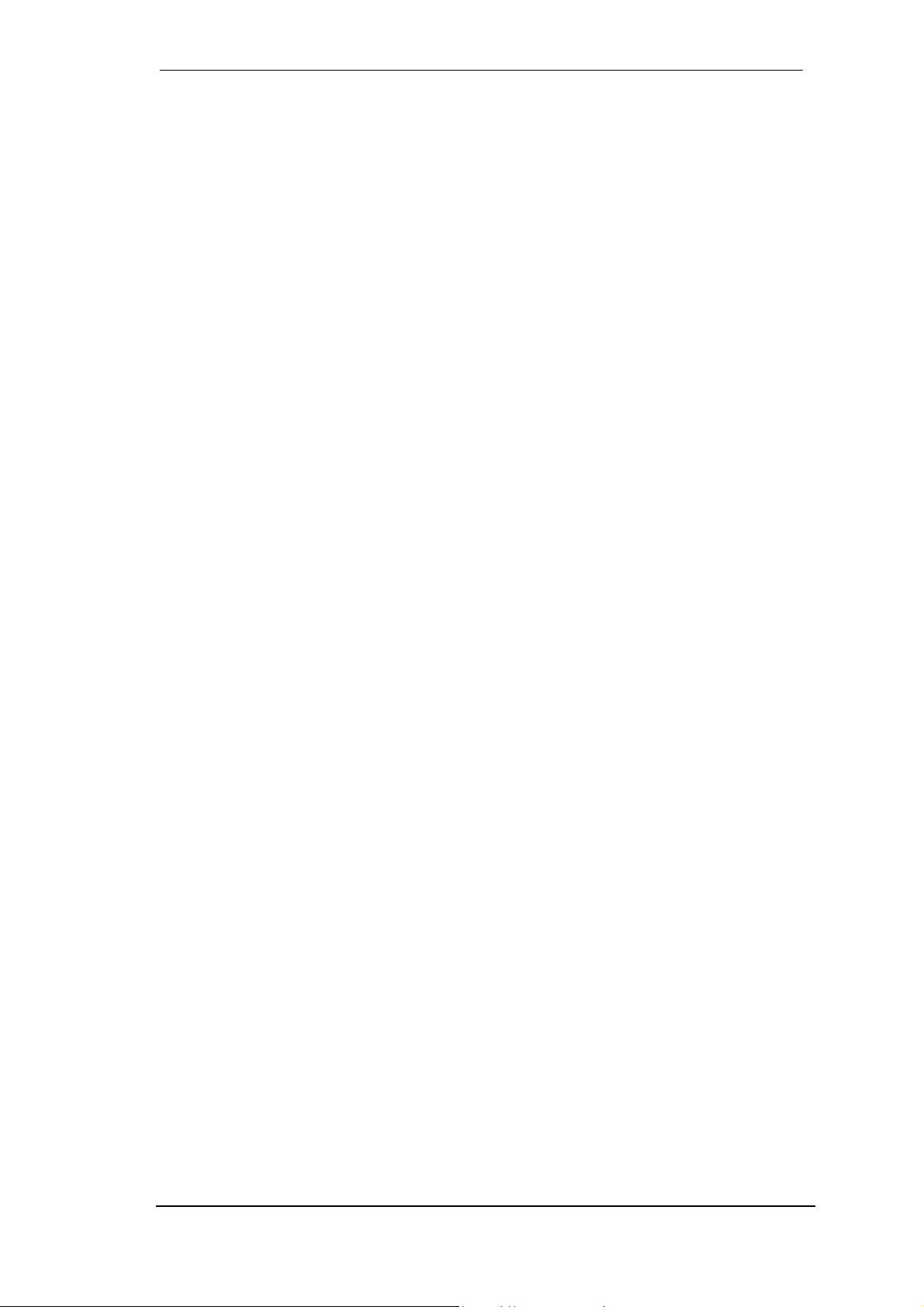
7. First Usage - Quick Start
Connect the TRS-jacks or the XLR connectors with the analog signal source. The input sensitivity of the rear inputs can be changed in the Settings dialog (Input Level), assuring the highest
signal to noise ratio will be achieved. Try to achieve an optimum input level by adjusting the
source itself. Raise the source’s output level until the level meters in TotalMix reach about –3
dB.
The analog line inputs of the Fireface 800 can be used with +4 dBu and -10 dBV signals. The
electronic input stage can handle balanced (XLR, TRS jacks) and unbalanced (TS jacks) input
signals correctly.
The front inputs signal level can be optimized using the Fireface's Gain pots. A Signal LED and
a Clip LED help to find the correct level adjustment.
The Fireface's digital outputs provide SPDIF (AES/EBU compatible) and ADAT optical signals
at the corresponding ports.
On the analog playback side (the DA side), a coarse adjustment of the analog output level at
the rear jacks is available in the Settings dialog (Output Level).
The output signals of channels 9/10 is available on the front. Their output level can be set using
the VOL pot. This output is a very low impedance type, which can also be used to connect
headphones.
The function Store in Flash Memory (Settings dialog) and Flash current mixer state (TotalMix)
allow to store the current settings into the Fireface 800. The unit then remembers all settings,
and loads these automatically when switched on. With this, the Fireface 800 can be used
stand-alone after setting it up accordingly, replacing lots of dedicated devices (see chapter 13).
User's Guide Fireface 800 © RME
7
Page 8
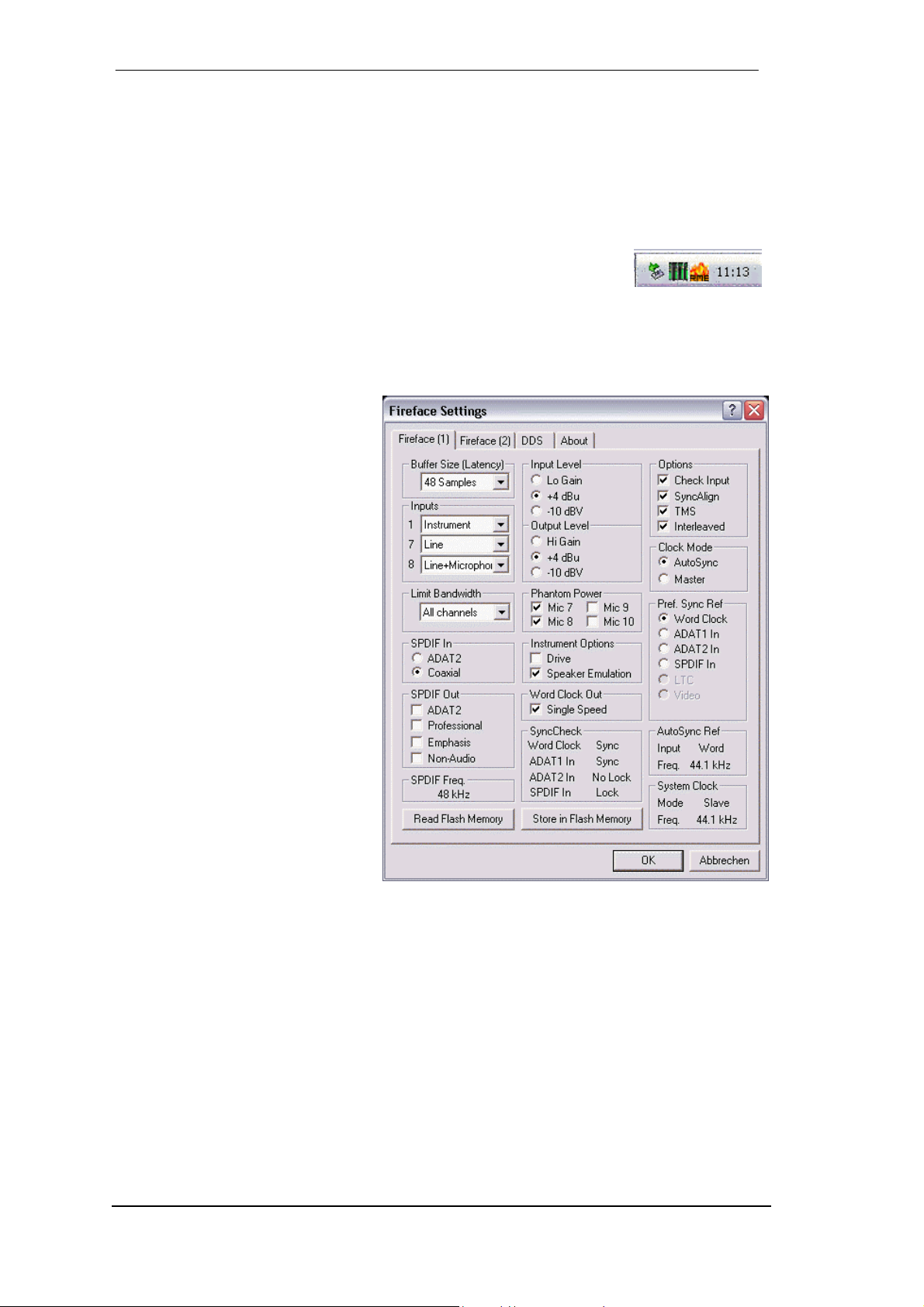
8. Configuring the Fireface
8.1 Settings dialog - General
Configuration of the Fireface 800 is done via its own settings dialog. The panel 'Settings' can
be opened:
• by clicking on the fire symbol in the Task Bar's system tray
The mixer of the Fireface 800 (TotalMix) can be opened:
• by clicking on the mixer icon in the Task Bar's system tray
The hardware of the Fireface 800 offers a number of helpful, well thought-of practical functions
and options which affect how the card operates - it can be configured to suit many different
requirements. The following is available in the 'Settings' dialog:
• Input selection
• Level of analog I/Os
• Configuration of digital I/Os
• Synchronization behaviour
• State of input and output
• Current sample rate
• Latency
Any changes made in the Settings
dialog are applied immediately -
confirmation (e.g. by clicking on OK
or exiting the dialog) is not required.
However, settings should not be
changed during playback or record if
it can be avoided, as this can cause
unwanted noises. Also, please note
that even in 'Stop' mode, several
programs keep the recording and
playback devices open, which means
that any new settings might not be
applied immediately.
The status displays at the bottom of
the dialog box give the user precise
information about the current status
of the system, and the status of all
digital signals. SyncCheck indicates
whether there is a valid signal (Lock, No Lock) for each input (Word clock, ADAT1, ADAT2,
SPDIF), or if there is a valid and synchronous signal (Sync). The AutoSync Ref display shows
the input and frequency of the current sync source.
User's Guide Fireface 800 © RME
8
Page 9
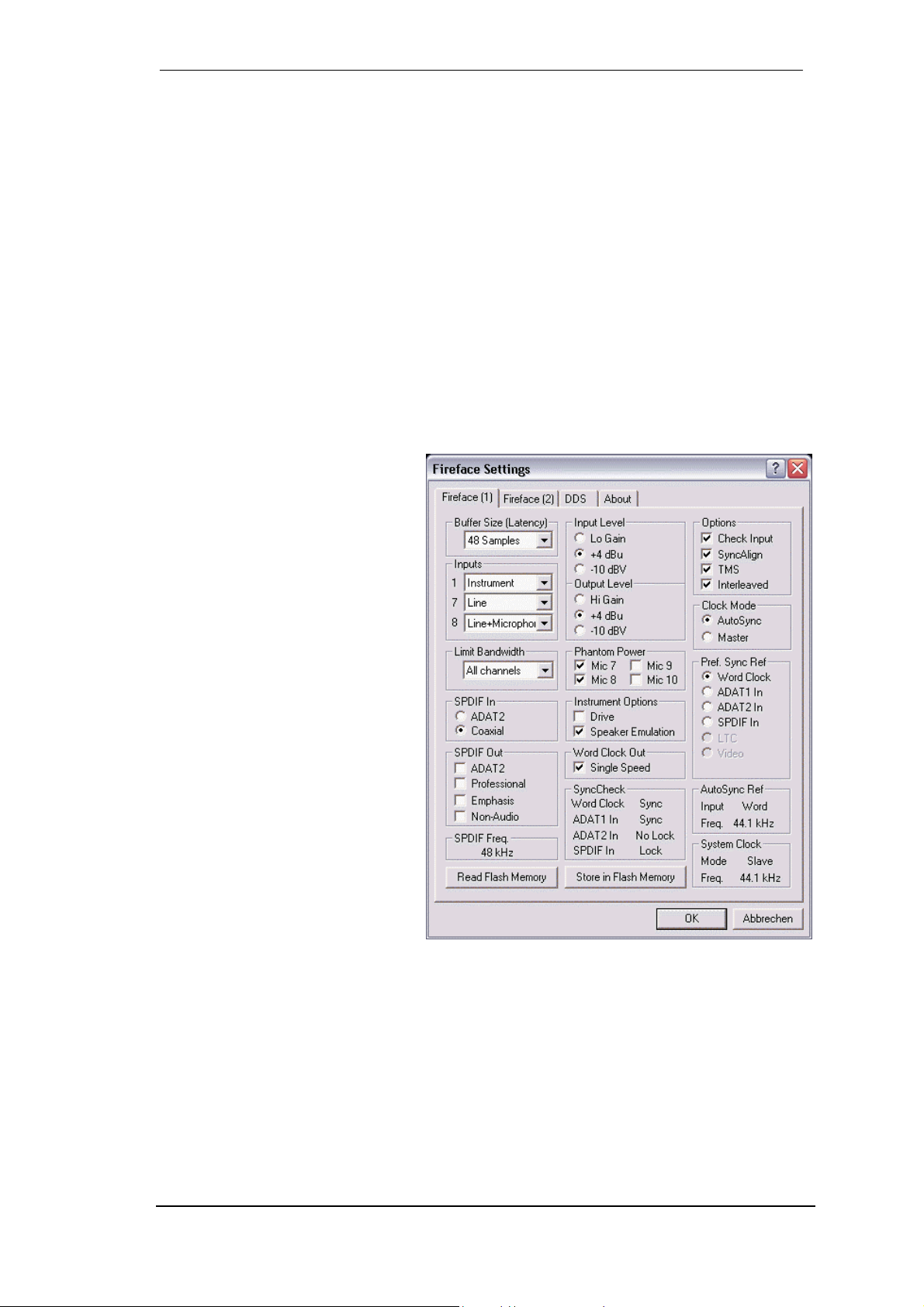
Buffer Size
The setting Buffer Size determines the latency between incoming and outgoing ASIO and GSIF
data, as well as affecting system stability (see chapter 11). Under Windows MME this setting
determines the DMA buffer size (see chapter 9.4). GSIF and MME can be set from 48 to 256
samples. Abvove 256, only ASIO is effected
Inputs
Input selection for the channels 1, 7 and 8. Channel 1 can be the front Instrument input, or the
rear TRS jack, or both simultaneously. Channel 7/8 can be the front microphone input, or the
rear TRS jack, or both simultaneously.
Limit Bandwidth
Allows to reduce the amount of bandwidth used on the FireWire bus. See chapter 10.4.
All channels (default) activates all 28 input and output channels.
Analog + SPDIF + ADAT1 disables channels 21–28 (ADAT2).
Analog + SPDIF activates all 10 analog channels plus SPDIF.
Analog 1-8 activates only the first eight analog channels.
SPDIF In
Defines the input for the SPDIF signal. 'Coaxial' relates to the RCA
socket, 'ADAT2' to the second optical
TOSLINK input.
SPDIF Out
The SPDIF output signal is constantly available at the phono plug.
After selecting 'ADAT2' it is also
routed to the second optical
TOSLINK output. For further details
about the settings ‘Professional’,
‘Emphasis’ and ‘Non-Audio’, please
refer to chapter 16.2.
SPDIF Freq.
Displays the sample rate of the
SPDIF (or AES) input signal.
Input Level
Defines the reference level for the
rear analog inputs 1-8.
Output Level
Defines the reference level for the
rear analog outputs 1-8.
Phantom Power
Phantom power (48V) can be selected for each microphone input seperately.
Instrument Options
Drive activates 25 dB additional gain for maximum sustain and brute distortion.
Speaker Emulation removes low frequency noise and cuts off higher frequencies.
Word Clock Out
The word clock output signal usually equals the current sample rate. Selecting Single Speed
causes the output signal to always stay within the range of 32 kHz to 48 kHz. So at 96 kHz and
192 kHz sample rate, the output word clock is 48 kHz.
User's Guide Fireface 800 © RME
9
Page 10
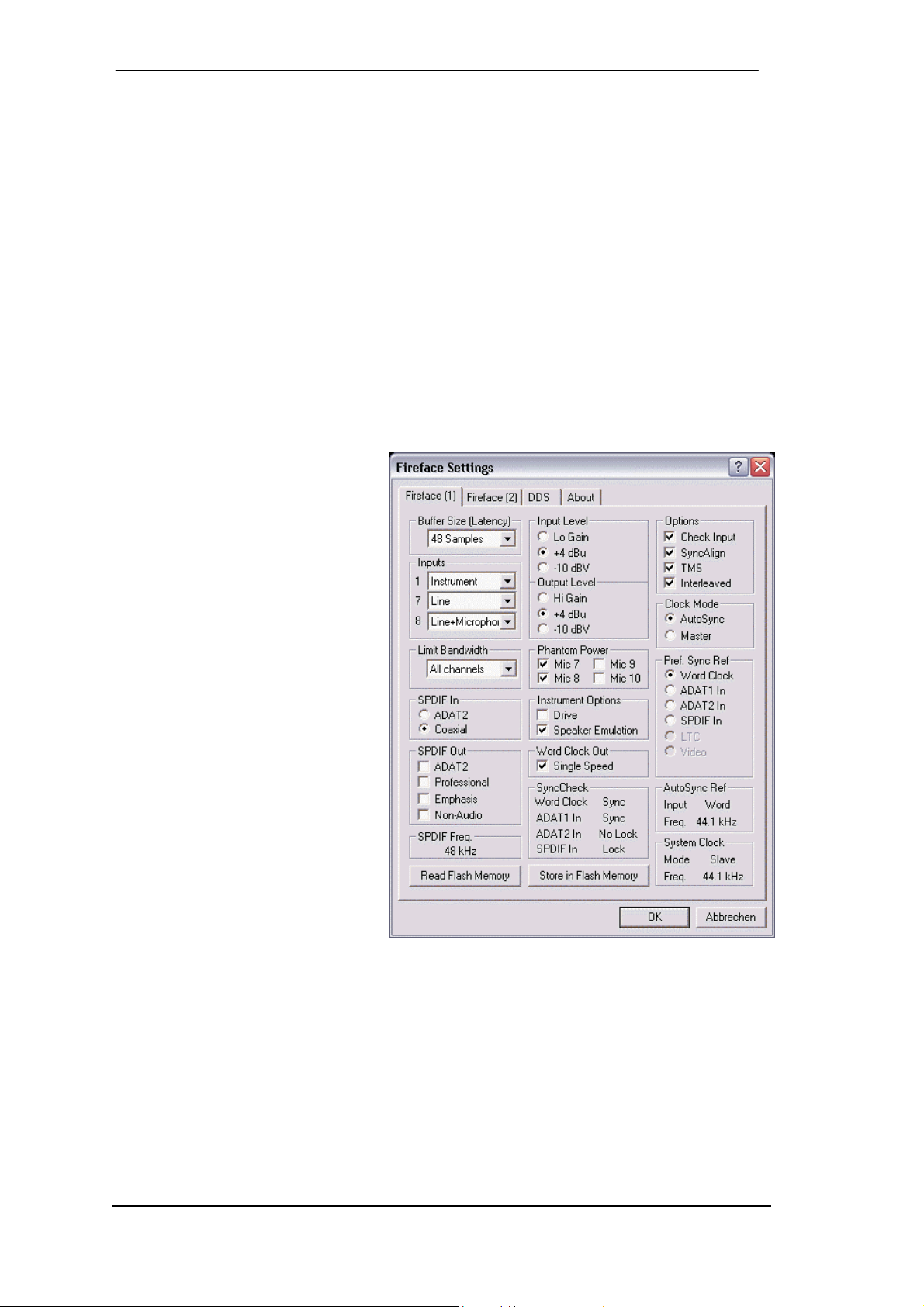
SyncCheck
SyncCheck indicates whether there is a valid signal (Lock, No Lock) for each input (Word
clock, ADAT1, ADAT2, SPDIF), or if there is a valid and synchronous signal (Sync). The Auto-
Sync Ref display shows the input and frequency of the current sync source.
Options
Check Input verifies the current digital input signal against the settings in the record program.
When de-activated a recording will always be allowed, even with non-valid input signals. Check
Input is valid for MME only.
SyncAlign guarantees synchronous channels when using MME multitrack software. This option
should only be switched off in case the used software does not work correctly with SyncAlign
activated.
TMS activates the transmission of Channel Status data and Track Marker information of the
SPDIF input.
With Interleaved activated, the WDM devices can also be used as 8-channel devices (see
chapter 9.6).
Clock Mode
The card can be configured to use its
internal clock source (Master), or the
clock source pre-defined via Pref.
Sync Ref (AutoSync).
Pref. Sync Ref.
Used to pre-select the desired clock
source. If the selected source isn't
available, the system will change to
the next available one. The current
clock source and sample rate is displayed in the AutoSyncRef display.
The automatic clock selection checks
and changes between the clock
sources Word Clock, ADAT1, ADAT2,
SPDIF, LTC and Video (LTC/Video
when using the optional TCO module).
System Clock
Shows the current clock state of the
Fireface 800. The system is either
Master (using its own clock) or Slave
(AutoSync Ref).
Read Flash Memory
A click on this button causes all settings to change to the ones stored in the flash memory of
the Fireface.
Store in Flash Memory
A click on this button transmits all current settings into the flash memory of the Fireface.
User's Guide Fireface 800 © RME
10
Page 11
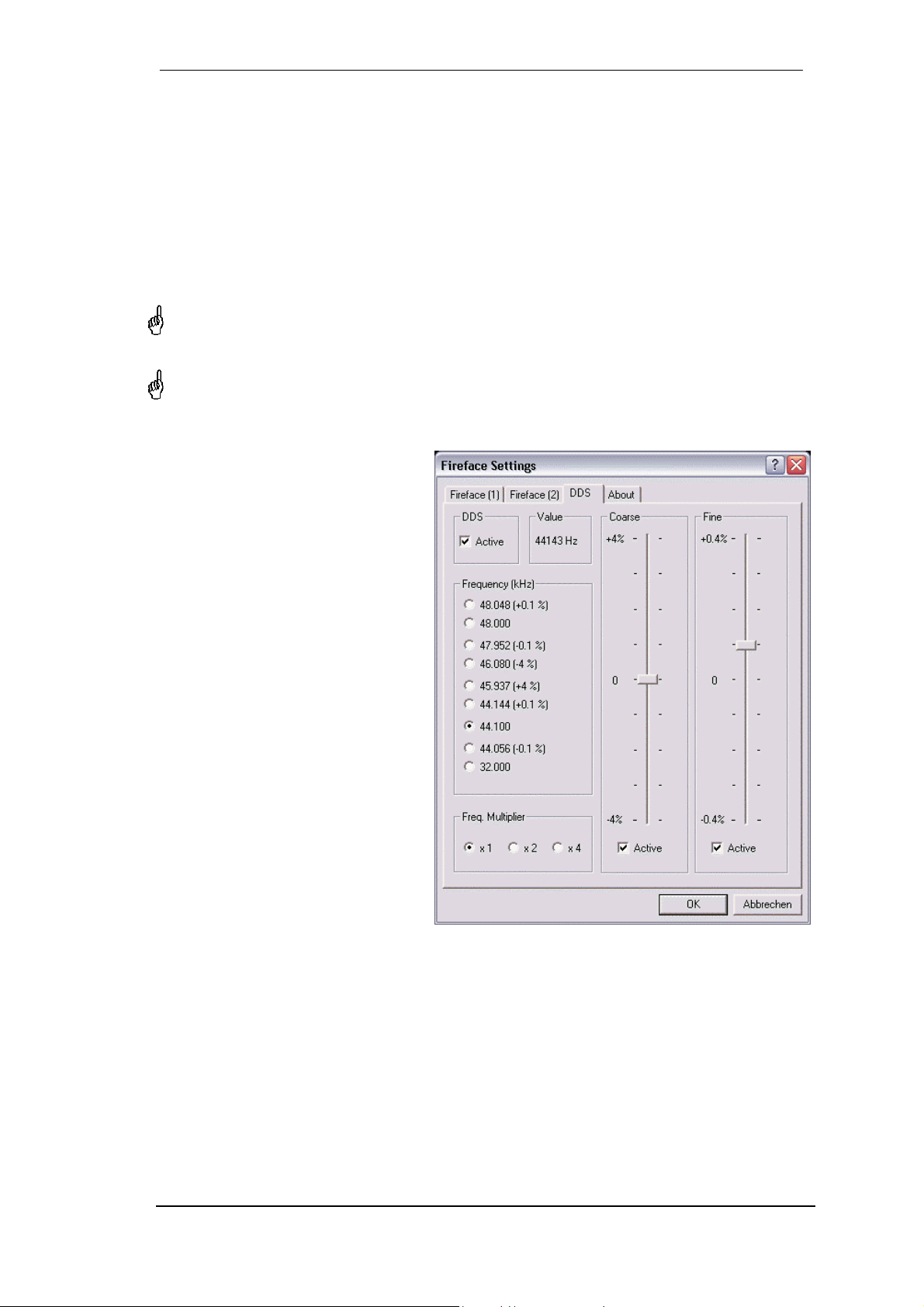
8.2 Settings dialog - DDS
Usually soundcards and audio interfaces get their internal clock (master mode) from a quartz.
Therefore the internal clock can be set to 44.1 kHz or 48 kHz, but not to a value in between.
SteadyClock, RME's sensational Low Jitter Clock System is based on a Direct Digital Synthesizer (DDS). This superior circuitry can generate nearly any frequency with highest precision.
DDS has been implemented into the Fireface with regard to the needs of professional video
applications, as well as to maximum flexibility. The dialog DDS includes both a list of typical
video frequencies (so called pull up/pull down at 0.1% and 4%) and two faders, which allow to
freely change the basic sample rate in steps of 1 Hz (!).
The DDS dialog requires the Fireface to be in clock mode Master! The frequency setting will
only be applied to the Fireface in this mode!
Changing the sample rate in bigger steps during record/playback often results in a loss of
audio, or brings up warning messages of the audio software. Therefore the desired sample
rate should be set at least coarsely before starting the software.
DDS
Activates all settings of this dialog.
Value
Shows the sample rate as adjusted in
this dialog. The sample rate is defined
by the basic setting (Frequency), the
multiplier, and the position of the activated fader.
Frequency
Sets a fixed basic sample rate, which
can be modified by multiplier and
fader.
Freq. Multiplier
Changes the basic sample rate into
Single, Double oder Quad Speed
mode.
Coarse
Fader for coarse modification of the
basic sample rate. Click Active to
activate it. Minimum step size 1 Hz.
Fine
Fader for fine modification of the basic sample rate. Click Active to activate it. Minimum step size 1 Hz.
Notes on the faders
A mouse click within the fader area, above or below the fader know, will move the fader with
the smallest step size up or down. Holding the Ctrl key while clicking will cause the fader to
jump to its center (0).
User's Guide Fireface 800 © RME
11
Page 12
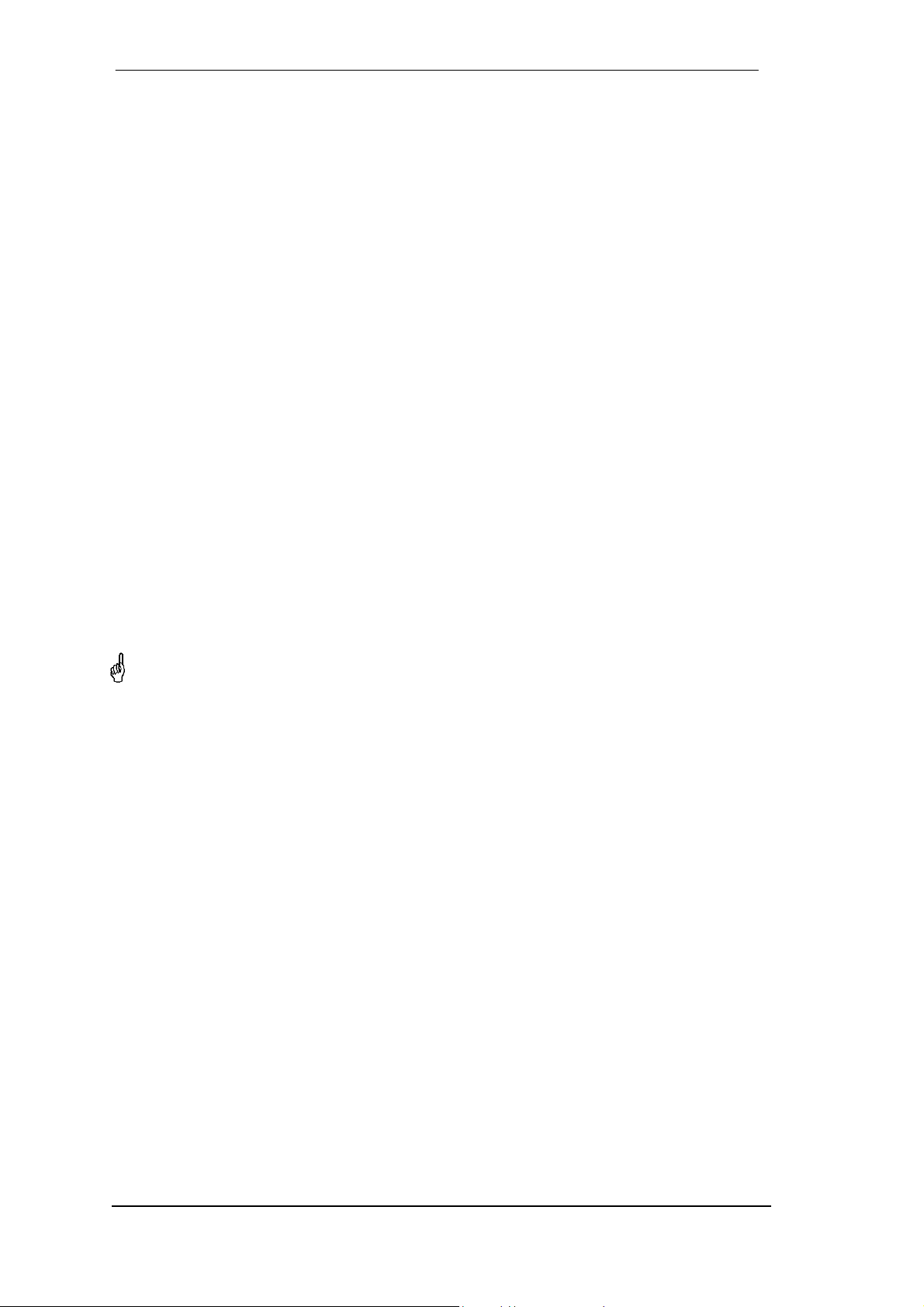
Application examples
DDS allows for a simultaneous change of speed and tune during record and playback. From
alignment to other sources up to creative effects – everything is possible..
DDS allows to intentionally de-tune the complete DAW. This way, the DAW can match instruments which have a wrong or unchangeable tuning.
DDS allows to define a specific sample rate. This feature can be is useful in case the system
randomly changes the sample rate – for unknown reasons. It also prevents a change from
Double Speed (96 kHz) to Single Speed (48 kHz), which would cause configuration and routing
problems by the changed amount of ADAT channels.
8.3 Clock Modes - Synchronization
In the digital world, all devices must be either ‘Master’ (clock source) or ‘Slave’ synchronized to
a master. Whenever several devices are linked within a system, there must always be a single
master clock. The Fireface's intelligent clock control is very user-friendly, being able to switch
between clock modes automatically. Selecting AutoSync will activate this mode.
In AutoSync mode, the system constantly scans all digital inputs for a valid signal. If any valid
signal is found, the Fireface switches from the internal quartz (System Clock – Mode displays
'Master') to a clock extracted from the input signal (System Clock - Mode displays 'Slave'). The
difference to a usual slave mode is that whenever the clock reference fails, the system will
automatically use its internal clock and operate in 'Master' mode.
AutoSync guarantees that record and record-while-play will always work correctly. In certain
cases however, e.g. when the inputs and outputs of a DAT machine are connected directly to
the Fireface 800, AutoSync may cause feedback in the digital carrier, so synchronization
breaks down. To remedy this, switch the Fireface’s clock mode over to 'Master'.
Remember that a digital system can only have one master! If the Fireface’s clock mode is
set to 'Master', all other devices must be set to ‘Slave’.
The Fireface's ADAT optical and SPDIF inputs operate simultaneously. Because there is no
input selector however, the Fireface 800 has to be told which of the signals is the sync reference (a digital device can only be clocked from a single source). The Fireface has been
equipped with AutoSync, an automatic clock source selection, which adopts the first available
input with a valid digital signal as the clock reference input. The input currently used as sync
reference is shown in the AutoSync Ref status field, together with its sample frequency.
Via Pref. Sync Ref (preferred synchronization reference) a preferred input can be defined. As
long as the card sees a valid signal there, this input will be designated as the sync source, otherwise the other inputs will be scanned in turn. If none of the inputs are receiving a valid signal,
the card automatically switches clock mode to ‘Master’.
To cope with some situations which may arise in studio practice, defining a sync reference is
essential. One example: An ADAT recorder is connected to the ADAT input (ADAT immediately
becomes the AutoSync source) and a CD player is connected to the SPDIF input. Try recording
a few samples from the CD and you will be disappointed. Few CD players can be synchronized.
The samples will inevitably be corrupted, because the signal from the CD player is read with
the (wrong) clock from the ADAT i.e. out of sync. In this case, Pref Sync Ref should be temporarily set to SPDIF.
User's Guide Fireface 800 © RME
12
Page 13
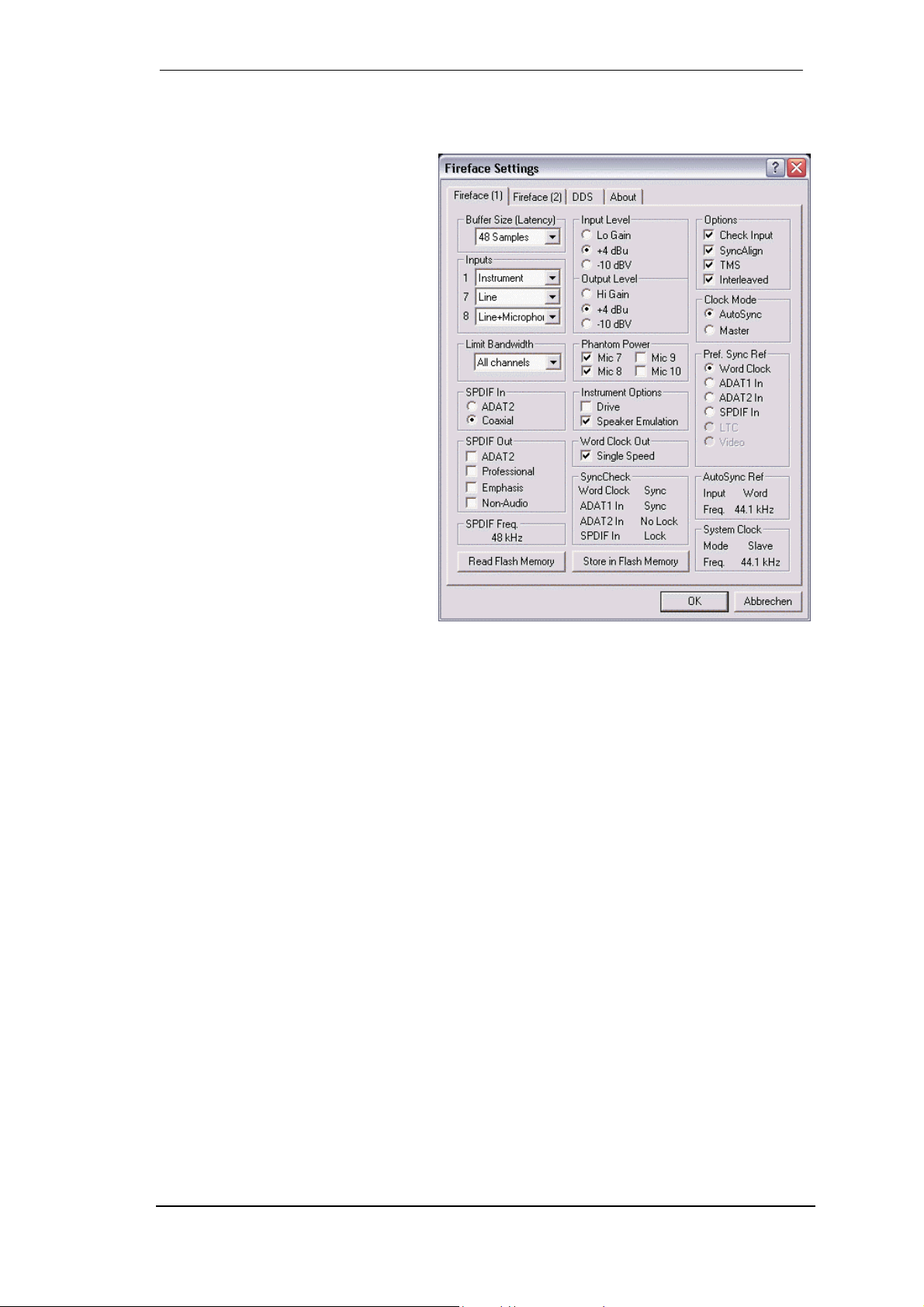
If several digital devices are to be used simultaneously in a system, they not only have to operate with the same sample frequency but also be synchronous with each other. This is why
digital systems always need a single device defined as ‘master’, which sends the same clock
signal to all the other (‘slave’) devices.
RME’s exclusive SyncCheck technology (first implemented in the Hammerfall) enables an easy to use check and
display of the current clock status.
SyncCheck indicates whether there is
a valid signal (Lock, No Lock) for each
input (Word clock, ADAT1, ADAT2,
SPDIF), or if there is a valid and synchronous signal (Sync). The AutoSync
Ref display shows the input and frequency of the current sync source (see
chapter 30.1).
In practice, SyncCheck provides the
user with an easy way of checking
whether all digital devices connected
to the system are properly configured.
With SyncCheck, finally anyone can
master this common source of error,
previously one of the most complex
issues in the digital studio world.
Thanks to its AutoSync technique and
lightning fast PLLs, the Fireface 800 is
not only capable of handling standard
frequencies, but also any sample rate between 28 and 200 kHz. Even the word clock input,
most often used in varispeed operation, allows any frequency between 28 kHz and 200 kHz.
At 88.2 or 96 kHz: If the ADAT input has been selected in Pref Sync Ref, the sample frequency
shown in the SPDIF In field differs from the one shown in AutoSync Ref. The card automatically switches to its Sample Split mode here, because ADAT optical inputs and outputs are only
specified up to 48 kHz. Data from/to a single input/output is spread over two channels, the internal frequency stays at 44.1 or 48 kHz. In such cases, the ADAT sample frequency is only
half the SPDIF frequency.
8.4 Limit Bandwidth
This option allows to reduce the amount of bandwidth used on the FireWire bus. A typical example is the use of the Fireface with a laptop. Only in seldom cases both ADAT ports are
needed, in many cases even both stay unused. The option Analog+SPDIF will reduce the
amount of constantly (!) transferred data from around 5 MByte (10 in both directions) to only 2
MByte (4 in both directions). The FireWire connection will be more stable, reliable and robust,
leaving additonal bandwidth for other devices. At the same time the CPU and system load is
reduced, as less channels have to be processed and to be transferred. In TotalMix the corresponding software playback channels will be replaced with empty plates.
Available Settings
All channels (default) activates all 28 input and output channels.
Analog + SPDIF + ADAT1 disables channels 21–28 (ADAT2).
Analog + SPDIF activates all 10 analog channels plus SPDIF.
Analog 1-8 activates only the first eight analog channels.
User's Guide Fireface 800 © RME
13
Page 14
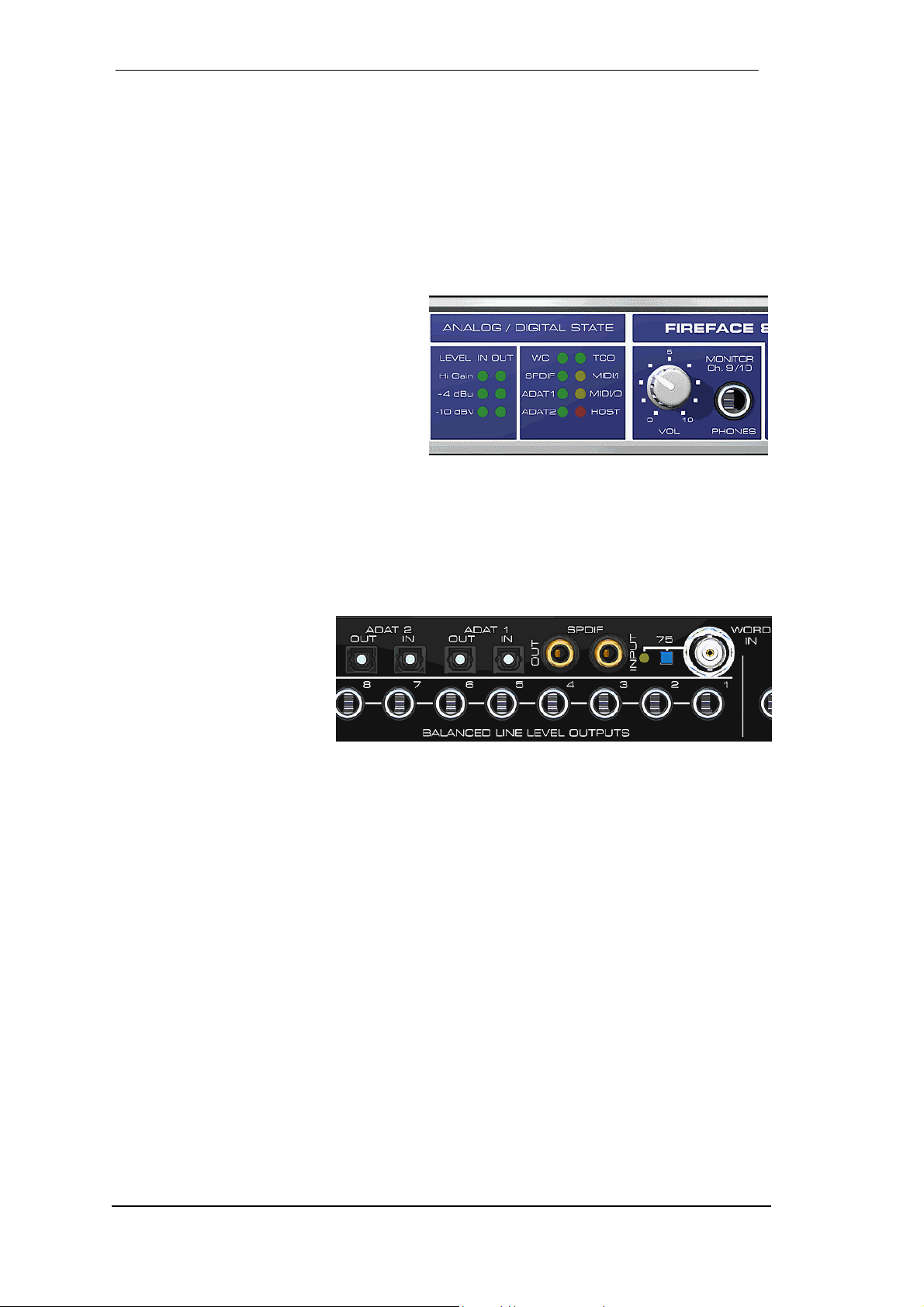
9. Operation and Usage
9.1 Connectors - Display
The front of the Fireface 800 features an Instrument input, microphone inputs and Line inputs
with Gain pots, a stereo headphone output with volume pot, and several status LEDs.
MIDI/I indicates MIDI data received by the MIDI input.
MIDI/O indicates MIDI data sent to the MIDI output.
The Digital State LEDs (WC, SPDIF,
ADAT, TCO) indicate separately for each
digital input a valid input signal. Additionally, RME's exclusive SyncCheck indicates
if one of these inputs is locked, but not synchronous to the others, in which case the
LED will flash. See also chapter 8.3, Clock
Modes - Synchronization.
The red HOST LED lights up when the Fireface 800 has been switched on, thus signalling the
presence of operating voltage. At the same time it operates as Error LED, in case the FireWire
connection hasn't been initialised yet, or has been interrupted (Error, cable not connected etc.).
Phones is a low impedance line output of highest quality, which can produce a sufficient undistorted volume also when used with headphones.
The rear panel of the Fireface
800 features 8 analog inputs
and outputs, the power socket,
and all digital inputs and outputs:
ADAT1 I/O (TOSLINK)
ADAT2 I/O (TOSLINK): can also be used as optical SPDIF input and output, if set up accord-
ingly in the Settings dialog.
SPDIF I/O coaxial (RCA): Fully AES/EBU compatible by transformer-coupling and level ad-
justment.
The SPDIF input is selected via the Settings dialog, started by clicking on the fire symbol in the
Task Bar's system tray. The Fireface 800 accepts the commonly used digital audio formats,
SPDIF as well as AES/EBU.
Wordclock I/O (BNC): A push switch allows to activate internal termination (75 Ohms).
IEC receptable for power connection. The specially developed, internal hi-performance switch
mode power supply makes the Fireface operate in the range of 100V to 240V AC. It is absolutely short-circuit-proof, has an integrated line-filter, is fully regulated against voltage fluctuations, and suppresses mains interference.
User's Guide Fireface 800 © RME
14
Page 15
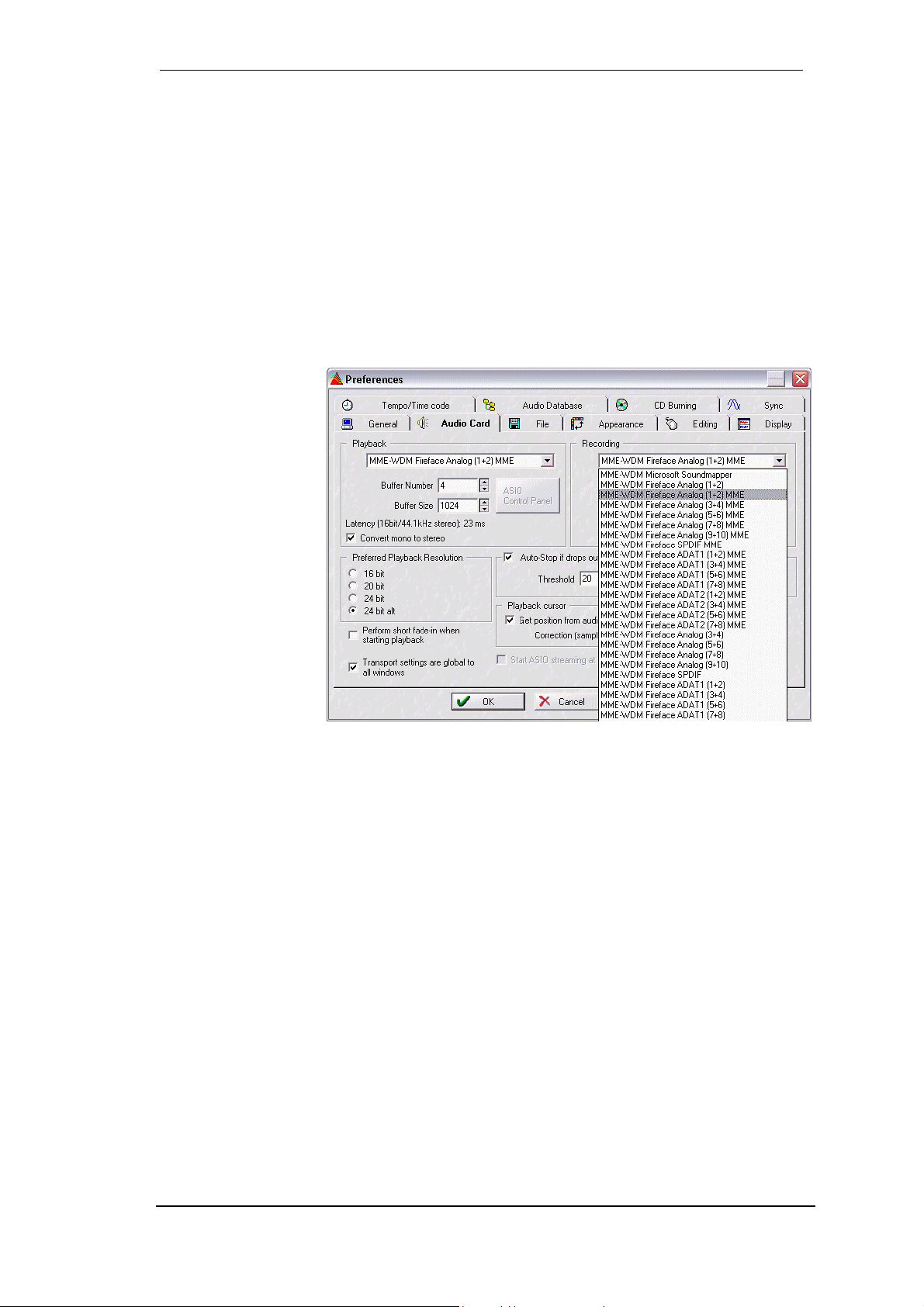
9.2 Playback
The Fireface 800 can play back audio data in supported formats only (sample rate, bit resolution). Otherwise an error message appears (for example at 22 kHz and 8 bit).
In the audio application being used, Fireface must be selected as output device. This can often
be found in the Options, Preferences or Settings menus under Playback Device, Audio Devices,
Audio etc.
We strongly recommend switching all system sounds off (via >Control Panel /Sounds<). Also
HDSP should not be the Preferred Device for playback, as this could cause loss of synchronization and unwanted noises. If you feel you cannot do without system sounds, you should consider buying a cheap Blaster clone and select this as Preferred Device in >Control Panel
/Multimedia /Audio<.
The screenshot to the
right shows a typical
configuration dialog as
displayed by a (stereo)
wave editor. After
selecting a device,
audio data is sent
either to an analog or
digital (ADAT / SPDIF)
port, depending on
which has been selected as playback
device.
Increasing the number
and/or size of audio
buffers may prevent
the audio signal from
breaking up, but also
increases latency i.e.
output is delayed. For
synchronized playback of audio and MIDI (or similar), be sure to activate the checkbox ‘Get
position from audio driver’.
The Fireface’s ADAT optical interfaces support sample rates of up to 96 kHz using a standard
ADAT recorder. Single-channel data at this frequency requires two ADAT channels, achieved
using the Sample Split technique. This reduces the number of available ADAT channels from 8
to 4. Under Windows MME, channels are routed to ADAT devices in double-speed mode as
follows:
• Only the four stereo pairs of the ADAT1 port are available
• The ADAT2 port is no longer available
This kind of implementation allows a problem-free usage of both ADAT ports in Single and
Double Speed, as the routing for ADAT1 doesn't change. However, the hardware spreads the
data differently:
• Channel 1 is transmitted via channels 1 and 2, channel 2 via 3 and 4 etc.
• The ADAT2 port transmits channels 5 to 8
Please refer to the diagram in chapter 31. Routing for record and playback is identical.
User's Guide Fireface 800 © RME
15
Page 16
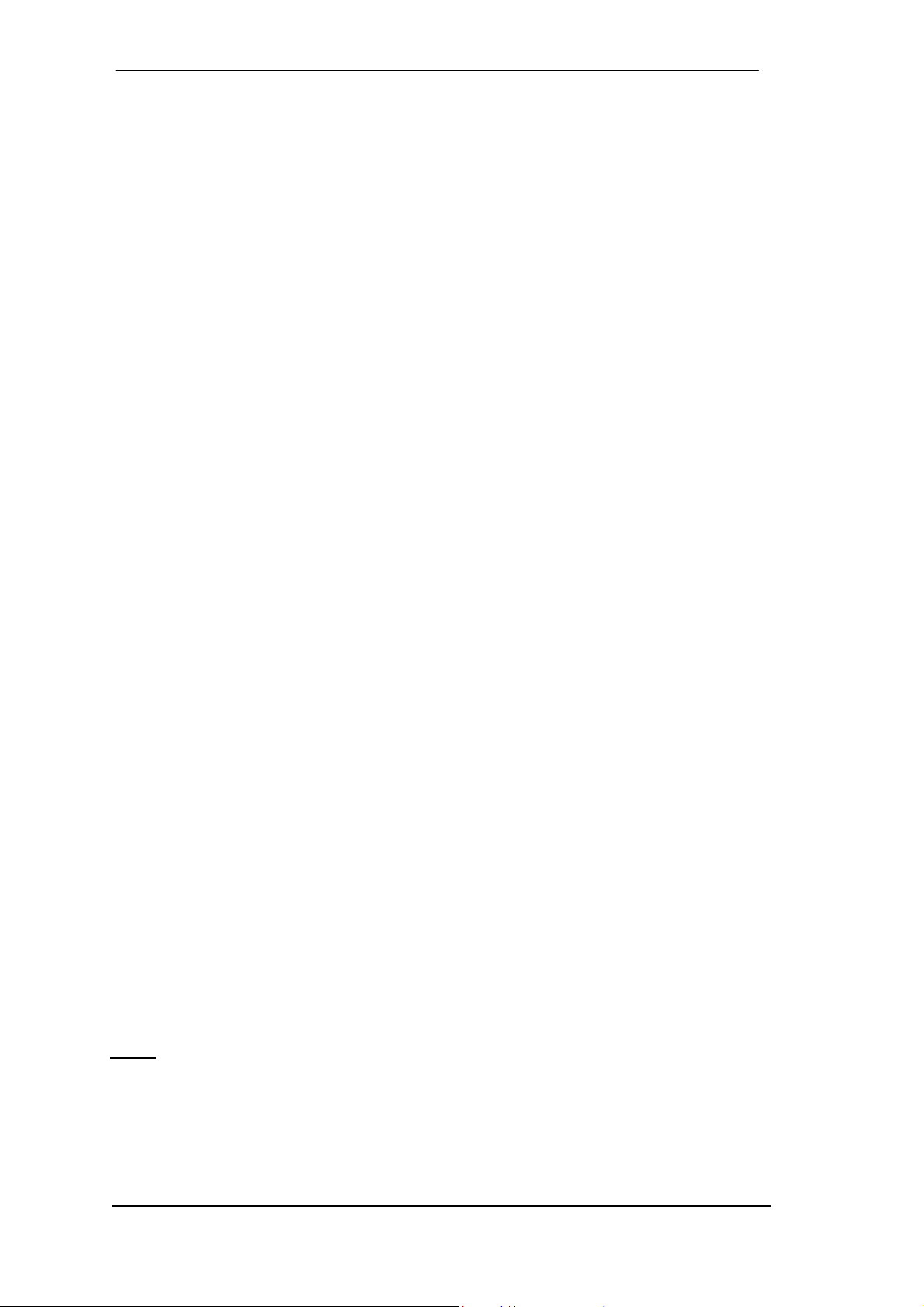
9.3 DVD-Playback (AC-3/DTS)
AC-3 / DTS
When using popular DVD software players like WinDVD and PowerDVD, their audio data
stream can be sent to any AC-3/DTS capable receiver using the Fireface's SPDIF output. For
this to work, the WDM SPDIF device of the Fireface 800 (MME is not supported by every software) has to be selected in 'Control Panel/Sounds and Multimedia/Audio'. Also check 'use preferred device only'.
The DVD software's audio properties now show the options 'SPDIF Out', 'Use SPDIF' or 'activate SPDIF output'. When selecting these, the software will transfer the non-decoded digital
multichannel data stream to the Fireface.
This 'SPDIF' signal sounds like chopped noise at highest level. Therefore the Fireface 800
automatically activates the non-audio bit within the digital data stream, to prevent most SPDIF
receivers from accepting the signal, and to prevent any attached equipment from being damaged.
Multichannel
PowerDVD and WinDVD can also operate as software decoder, sending a DVD's multichannel
data stream directly to the analog outputs of the Fireface. All modes are supported, from 2 to 8
channels, at 16 bit resolution and up to 192 kHz sample rate. Up to 48 kHz, playback is also
possible via the ADAT outputs of the Fireface.
For multichannel playback, a WDM streaming* device, or the correct** MME playback device
of the Fireface 800 has to be selected in 'Control Panel/Sounds and Multimedia/Audio'. Also
check 'use preferred device only'. PowerDVD's audio properties now lists several multichannel
modes. If one of these is selected, PowerDVD sends the decoded analog multichannel data to
the Fireface.
* The option Interleaved in the Settings dialog has to be activated.
** Certain MME playback devices of the Fireface support multichannel playback (Interleaved)
with 2, 4, 6 and 8 channels:
-- Fireface Analog (1+2): Up to 192 kHz, playback on the analog outputs 1-8
-- Fireface ADAT1 (1+2): Up to 48 kHz, playback on channels 13-20
-- Fireface ADAT2 (1+2): Up to 48 kHz, playback on channels 21-28
Thanks to TotalMix, the software's playback channels can be routed to any hardware outputs.
Therefore a playback at 96 kHz using the analog outputs can also be done via both ADAT
ports. This also removes a limitation in some software (like PowerDVD 5), which always uses
channel 1 as first channel of a multichannel playback.
The channel assignment using PowerDVD is:
1 - Left
2 - Right
3 - Center
4 - LFE (Low Frequency Effects)
5 - SR (Surround Right)
6 - SL (Surround Left)
Note 1: Selecting the Fireface to be used as system playback device is against our recommendations on system optimization, as professional cards are not specialized to play back system
sounds, and shouldn't be disturbed by system events. To prevent this, be sure to re-assign the
selection after usage, or to disable any system sounds (tab Sounds, scheme 'No audio').
User's Guide Fireface 800 © RME
16
Page 17
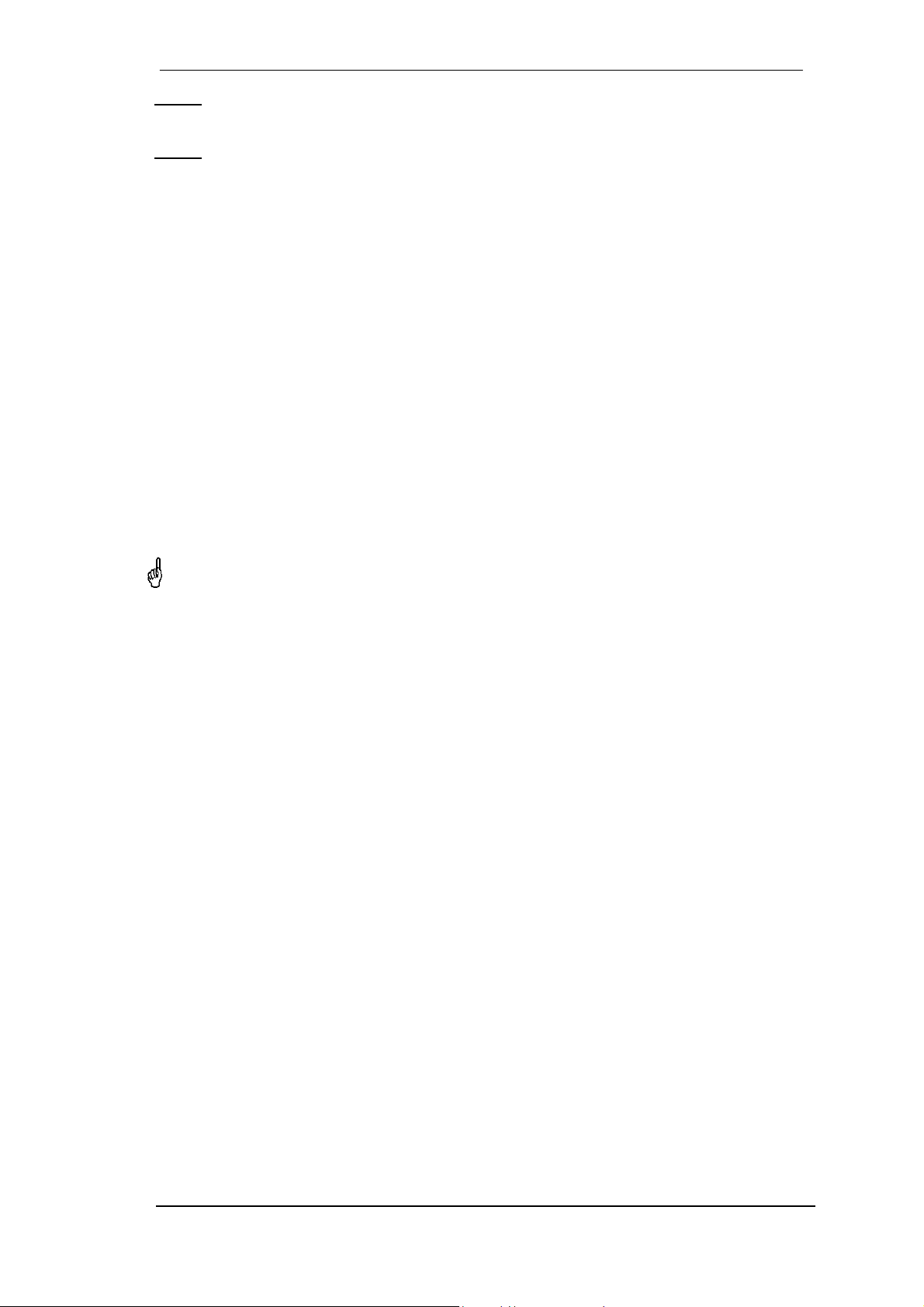
Note 2: The DVD player will be synced backwards from the Fireface. This means when using
AutoSync and/or word clock, the playback speed and pitch follows the incoming clock signal.
Note 3: In WinDVD 5 and 6, a channel-separated 5.1 playback using the Fireface requires a
change in the registry. Start regedit, go to HKEY_CURRENT_USER / Software / InterVideo /
DVD5 (or 6) / AUDIOCHAN, and set its value to 4 (hexadecimal). Additionally select 'Waveout'
as Audio Renderer in the Audio configuration dialog.
Warning: Changes to the registry are done at your own risk. Danger of complete data
loss!
9.4 Low Latency under MME (Buffer Size Adjustment)
Under Windows 95 or 98, the MME buffer size was nothing to worry about. Latencies below 46
ms were not possible. Meanwhile both computers and operating systems have become much
more powerful, and with Windows 2000/XP latencies far lower can be used. SAWStudio and
Sonar allowed to use such low settings from the start. Sequoia was updated in version 5.91,
WaveLab in version 3.04.
In the Settings dialog the DMA buffer size is set using the list box Buffer Size (Latency). Values between 48 and 256 samples are available. This setting is valid for MME, ASIO and GSIF
at the same time, with values above 256 only effecting ASIO. Our test computers allow to use
even 48 samples without clicks, but will show a higher basic CPU load then. Therefore we recommend to use at least 64 samples. Please note that this setting only defines the buffer size of
the hardware. The true and effective latency is configured within the MME application!
Attention: the DMA buffers must not be larger than the application's buffers. Playback will
be stuttering and audio will be distorted.
Example: when you set the Fireface to 256 you can't use 128 in any program. But setting the
MME buffer to 128 allows to use 128 and all higher values within the software.
Please also note that this is a 'you're welcome to try' feature. We can't guarantee that you will
be able to use 3 or 6 ms with MME. Simply check out by yourself which lowest setting your
system and software allows. Some motherboards with insufficient PCI bandwidth (especially
VIA based) suffer from crackling at settings below 512. Be sure to set the buffer size to 512 or
higher in such a case (or trash the motherboard…).
User's Guide Fireface 800 © RME
17
Page 18
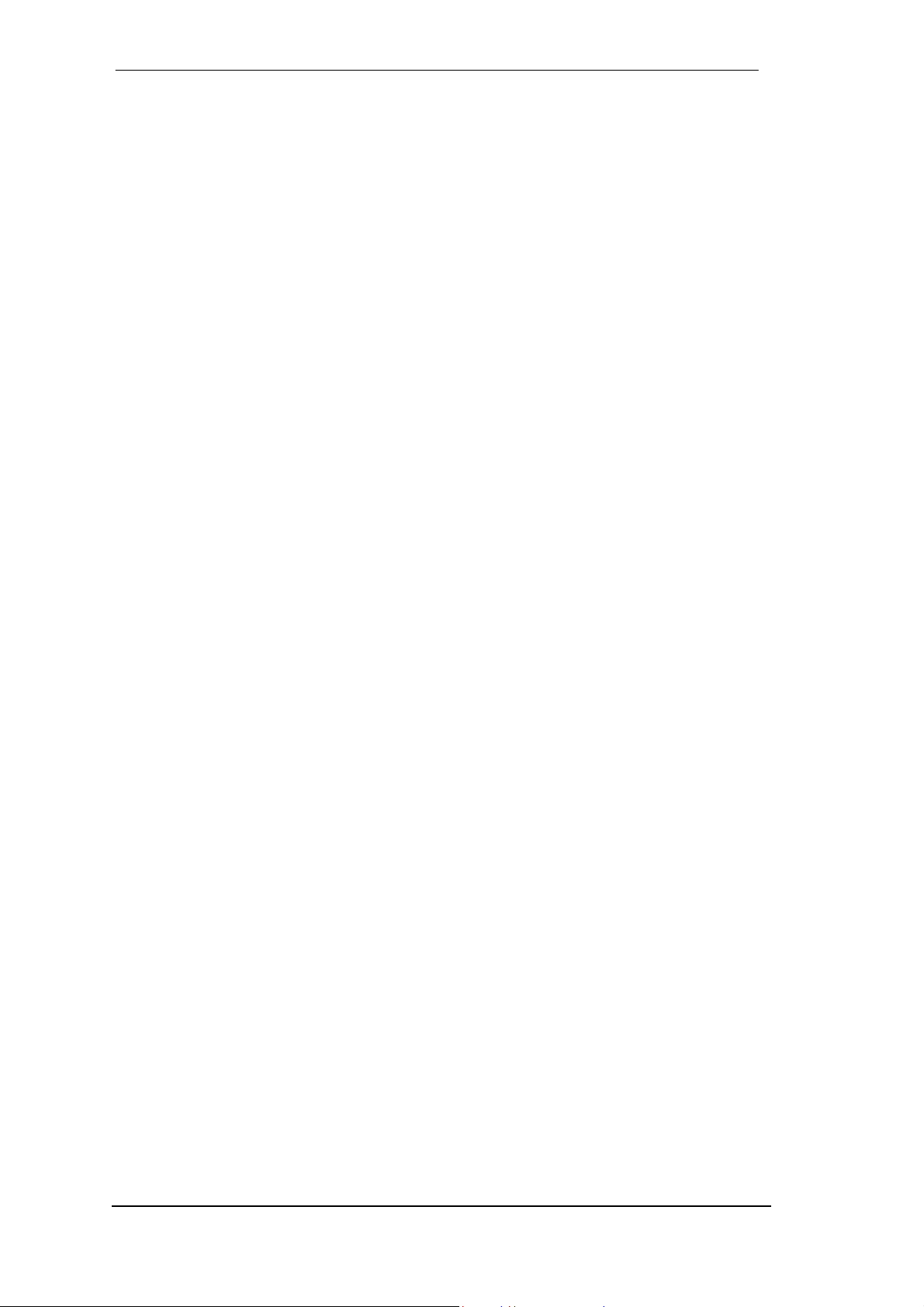
9.5 Notes on WDM
The driver offers two devices per stereo pair, like Fireface Analog (1+2) and Fireface Analog
(1+2) MME.
Fireface Analog (1+2)
The devices having no MME at the end are WDM Streaming Devices. WDM Streaming is
Microsoft's current driver and audio system, directly embedded into the operating system.
WDM Streaming is nearly unusable for professional music purposes, as all data is processed
by the so called Kernel Mixer, causing a latency of at least 30 ms. Additionally, WDM can perform sample rate conversions unnoticed, cause offsets between record and playback data,
block channels unintentionally and much more. Therefore, for general operation, RME recommend not to useWDM devices.
WDM Streaming also replaces the former DirectSound. Synthesizers and Samplers, which
achieved latencies below 10 ms using DirectSound, are forced to use WDM in Windows XP.
And now operate at high latency. Meanwhile most of these programs support ASIO as low latency driver interface.
Several programs do not offer any direct device selection. Instead they use the playback device
selected in Windows under Control Panel/Sounds and Multimedia/Audio. Such software often
requires the special functions provided by WDM, and therefore will operate better when using a
WDM device. Please note that selecting the Fireface to be used as system playback device is
against our recommendations, as professional interfaces should not be disturbed by system
events.
The program Sonar from Cakewalk is unique in many ways. Sonar uses the so called WDM
Kernel Streaming, bypassing the WDM mixer, thus achieves a similar performance as ASIO
and our MME driver (see below). The superior low latency operation that was originally expected from WDM Kernel Streaming has not become reality. This is not astonishing when analysing the driver model. Early reports about a sensational performance around 1 ms latency at
up to 100% CPU load have been quickly revealed to be faulty drivers, operating at much higher
latency than 1 ms.
Meanwhile Sonar supports ASIO too. So simply test and try for yourself which driver interface
will work better for you on your system.
Information on multichannel WDM is found in chapter 9.6.
Fireface Analog (1+2) MME
The devices with the MME suffix bypass the Windows Kernel Mixer. This way, they achieve
nearly the same performance as RME's previous (true) MME drivers. Also their behaviour (offsets, start/stop, multi-client) is identical. So when not using GSIF or ASIO, MME should be your
preferred choice.
A small note on ASIO and GSIF: these drivers are completely independent from WDM Streaming. They work and perform the same as our previous 'just WDM' drivers.
User's Guide Fireface 800 © RME
18
Page 19
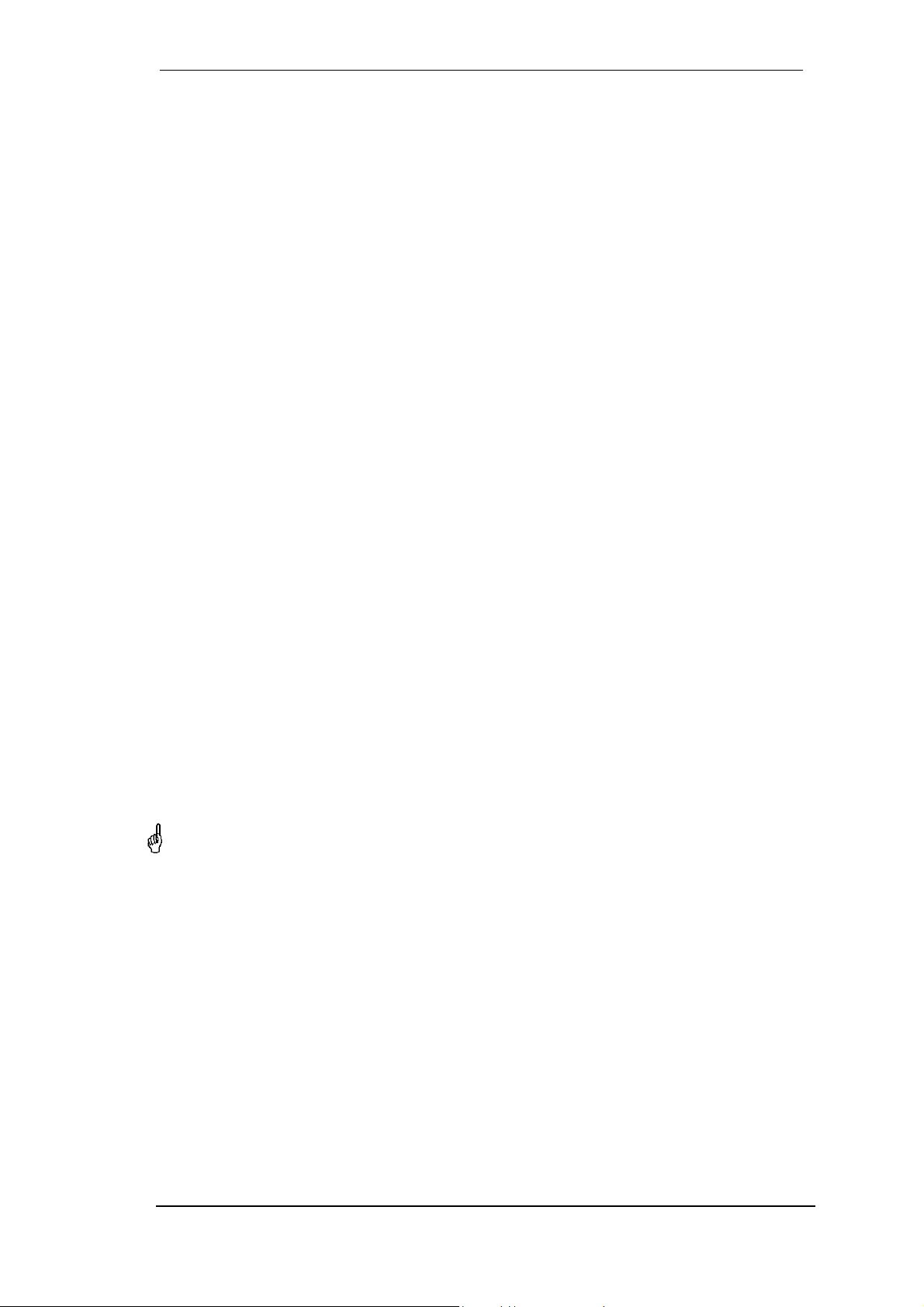
9.6 Multi-client Operation
RME audio interfaces support multi-client operation. This means several programs can be used
at the same time. Also all formats, like ASIO, MME and GSIF can be used simultaneously. The
use of multi-client operation requires to follow two simple rules:
• Multi-client operation requires identical sample rates!
I.e. it is not possible to use one software with 44.1 kHz and the other with 48 kHz.
• Different software can not use the same channels at the same time.
If for example Cubase uses channels 1/2, this playback pair can't be used in Gigasampler/Studio (GSIF) nor under MME (WaveLab etc.) anymore. This is no limitation at all, because TotalMix allows any output routing, and with this a playback of multiple software on the
same hardware outputs. Note that the inputs can be used at the same time, as the driver sends
the data to all applications simultaneously.
ASIO-Multiclient
RME audio interfaces support ASIO multi-client operation. It is possible to use more than one
ASIO software at the same time. Again the sample rate has to be identical, and each software
has to use its own playback channels. Again the inputs can be used simultaneously.
RME's sophisticated tool DIGICheck is an exception to this rule. It operates like an ASIO host,
using a special technique to access playback channels already occupied. Therefore DIGICheck
is able to analyse and display playback data from any software, no matter which format the
software uses.
Multi-Client and Multi-Channel using WDM
The WDM Streaming devices of our driver can operate as usual stereo devices, or as 8channel devices. The option Interleaved in the Settings dialog determines the current mode.
Interleaved not active: The WDM devices operate as usual stereo devices. The multi-client
operation works as described above with WDM, ASIO, MME and GSIF.
Interleaved active: The WDM devices can also be used as 8-channel devices. Unfortunately the
Kernel Mixer, active with any WDM playback, then always occupies and blocks 8 channels at
once, even when WaveLab or the Media Player perform just a stereo playback (2 channels).
So:
If any stereo pair within an 8-channel group is used, the whole 8-channel group is blocked.
As a result, no second stereo pair of this group can be used, neither with ASIO, MME nor
GSIF.
The Fireface provides three 8-channel groups: the analog inputs 1 to 8 and the two ADAT
ports.
Starting MME, ASIO or GSIF playback on any of the stereo pairs of an 8-channel group prior to
starting a WDM playback will prevent the Kernel Mixer from opening the 8-channel device, as
two of its channels are already in use. The Kernel Mixer then automatically reverts to open a
stereo device for a stereo playback.
Software which is capable of using more than one MME device usually uses the (WDM-) MME
devices. A surround playback via Media Player should be possible without the need of reconfiguration. That's why the mode Interleaved is activated in the Settings dialog by default.
User's Guide Fireface 800 © RME
19
Page 20

9.7 Digital Recording
Unlike analog soundcards which produce empty wave files (or noise) when no input signal is
present, digital interfaces always need a valid input signal to start recording.
Taking this into account, RME have included three unique features in the Fireface 800: a comprehensive I/O signal status display showing sample frequency, lock and sync status in the
Settings dialog, status LEDs for each input, and the protective Check Input function.
If a 48 kHz signal is fed to the input and the application is set to 44.1 kHz, Check Input stops
the system from recording. This prevents faulty takes, which often go unnoticed until later on in
the production. Such tracks appear to have the wrong playback rate - the audio quality as such
is not affected.
The sample frequency shown in the Settings dialog (see chapter 8, screenshot Settings) is useful as a quick display of the current configuration (the board itself and all connected external
equipment). If no sample frequency is recognized, it will read ‘No Lock’.
This way, configuring any suitable audio application for digital recording is simple. After selecting the required input, Fireface 800 displays the current sample frequency. This parameter can
then be changed in the application’s audio attributes (or similar) dialog.
The screenshot on the right shows a typical dialog
used for changing basic parameters such as
sample frequency and resolution in an audio application.
Any bit resolution can be selected, providing it is
supported by both the audio hardware and the
software. Even if the input signal is 24 bit, the
application can still be set to record at 16-bit resolution. The lower 8 bits (and therefore any signals
about 96dB below maximum level) are lost entirely. On the other hand, there is nothing to gain
from recording a 16-bit signal at 24-bit resolution
- this would only waste precious space on the
hard disk.
It often makes sense to monitor the input signal or send it directly to the output. This can be
done at zero latency using TotalMix (see chapter 18).
Currently two solutions exist which enable an automated control of real-time monitoring. ZLM
(Zero Latency Monitoring) allows monitoring in Punch I/O mode - with this the system behaves
like a tape machine. This method has been implemented in all versions of Samplitude (by
Magix), and can be activated using the global track option 'Hardware monitoring during Punch'.
As ZLM is limited to MME, this mode is no longer supported in the Fireface 800.
The other solution is Steinberg’s ASIO protocol with our ASIO 2.0 drivers and all ASIO 2.0
compatible programs (also Samplitude…). When 'ASIO Direct Monitoring' has been switched
on, the input signal is routed in real-time to the output whenever a recording is started.
User's Guide Fireface 800 © RME
20
Page 21

9.8 Analog Recording
For recordings via the analog inputs the corresponding record device has to be chosen (Fireface Analog (x+x)). Apart from the three reference levels, the Fireface has no means to change
the input level. This would make no sense for the digital inputs, but also for the analog inputs
one can do without it. It doesn't matter if the Fireface is operated at a mixing desk or a multichannel mic preamp, in either case the level can be controlled directly at the source to match
the Fireface's sensitivity perfectly.
The input sensitivity of the frontside analog inputs can be adjusted using their Gain pots to
match any external source perfectly, see chapter 14.
10. Using more than one Fireface 800
The current driver supports up to three Fireface 800. All units have to be in sync, i.e. have to
receive valid sync information (either via word clock or by using AutoSync and feeding synchronized signals).
• If one of the Firefaces is set to clock mode 'Master', all others have to be set to clock mode
'AutoSync', and have to be synced from the master, for example by feeding word clock. The
clock modes of all units have to be set up correctly in the Fireface Settings dialog.
• If all units are fed with a synchronous clock, i.e. all units show Sync in their Settings dialog,
all channels can be used at once. This is especially easy to handle under ASIO, as the ASIO
driver presents all units as one.
When using all channels of more than one Fireface 800, a FireWire 800 interface is necessary.
FireWire 400 will usually not suffice for operating more than one Fireface. When using only one
Fireface 800, a FireWire 800 interface does not improve performance, and does not help to
achieve lower latency. But connecting a hard drive to the Fireface (hub functionality), FireWire
800 will immediately increase performance and reliablility.
• The cabling of FireWire 800 units is critical. In real world operation, it is not unusual that all
Firefaces have to be connected directly to the 1394b ports of the computer, using cables of
similar length. A long cable fromn the computer to the first Fireface, and a short one from
the first to the second Fireface can cause problems.
The driver takes care of the numbering of all Firefaces, so that it doesn't change. The unit with
the lowest serial number is always 'Fireface (1)'. Please note:
• If the Fireface (1) is switched off, Fireface (2) logically turns to the first and only Fireface. If
Fireface (1) is switched on later, the numbering changes and the unit becomes Fireface (2)
immediately.
• The driver has no control on the numbering of the WM devices. Therefore it might happen
that the WDM devices (2) are mapped to unit (1), especially when switching on more Firefaces during a Windows session. A reboot with all Firefaces already operational should
solve this problem.
Note: TotalMix is part of the hardware of each Fireface. Up to three mixers are available, but
these are seperated and can't interchange data. Therefore a global mixer for all units is not
possible.
User's Guide Fireface 800 © RME
21
Page 22

11. Operation under ASIO 2.0
11.1 General
Start the ASIO software and select 'ASIO Fireface' as the audio I/O device. The 'ASIO system
control' button opens the Fireface's Settings dialog (see chapter 8, Configuration).
Fireface 800 supports
'ASIO Direct Monitoring' (ADM). Please note
that currently Nuendo,
Cubase and Logic do
not support ADM completely or error-free.
Using emulated MIDI
drivers causes a drift
and delay between
audio and MIDI. Please
use non-emulated
(MME) MIDI Ports.
When the sample frequency is set to 88.2 or
96 kHz, the number of
ASIO ADAT channels is
reduced to 4 per ADAT
port. At a sample rate of 176.4 or 192 kHz (Quad Speed Mode) the ADAT I/Os are no longer
available. Nevertheless it will send out a synchronized ADAT signal at a quarter of the sample
rate. The ASIO driver corrects the number of channels when changing from Single to Double or
Quad Speed. The channel routing of both ADAT ports is shown in chapter 29.
Some programs do not recognize the dynamic change of the number of ADAT channels, therefore do not operate correctly in Double and Quad Speed mode. A workaround is to use DDS.
After having set the desired sample rate, the ASIO software recognizes the correct number of
I/O channels directly when started.
11.2 Known Problems
If a computer does not provide sufficient CPU-power and/or sufficient PCI-bus transfer rates,
then drop outs, crackling and noise will appear. We recommend to deactivate all PlugIns to
verify that these are not the reason for such effects.
Additional hard disk controller, both on-board and PCI based, aften violate the PCI specs. To
achieve the highest throughput they hog the PCI bus, even in their default setting. Thus when
working with low latencies heavy drop outs (clicks) are heard. Try to solve this problem by
changing the default setting of the controller (for example by reducing the 'PCI Bus Utilization').
The above note on PCI is not an error in this manual: so far all FireWire controllers are connected to the PCI bus. Therefore the same problems known from 'usual' PCI cards can occur
with the Fireface 800 as well. Further information is found in chapter 22.3.
User's Guide Fireface 800 © RME
22
Page 23

Another common source of trouble is incorrect synchronization. ASIO does not support asynchronous operation, which means that the input and output signals not only have to use the
same sample frequency, but also have to be in sync. All devices connected to the Fireface 800
must be properly configured for Full Duplex operation. As long as SyncCheck (in the Settings
dialog) only displays Lock instead of Sync, the devices have not been set up properly!
When using more than one Fireface 800, all Firefaces have to be in sync, see chapter 10. Else
a periodicly repeated noise will be heared.
12. Operation under GSIF (Gigasampler Interface)
Windows 2000/XP
The GSIF interface of the Fireface 800 allows direct operation with Gigastudio, with up to 28
channels, 96 kHz and 24 bit. The new GSIF 2.0 is also supported with both audio and MIDI.
Gigastudio requires a lot of a computer’s CPU performance. Optimum performance is achieved
with a stand-alone GSIF PC. The GSIF latency of the Fireface 800 can be set between 48 and
256 samples. Above 256, only the ASIO latency will rise. Such a setting can prevent performance problems on slower machines when using ASIO and GSIF at the same time.
Please note that the W2k/XP driver fully supports multi-client operation, including the combination MME/ASIO. So for example Cubase, Gigastudio and Sonar can be used simultaneously,
provided each of these programs use audio channels exclusively on the Fireface 800. For example ASIO could use channels 1/2 and Gigastudio (with GSIF) channels 3/4 simultaneously,
and so on.
Simultaneous operation of GSIF and ASIO requires to use different channels. For example,
if Cubase uses tracks 1/2 these tracks can not be used by Gigastudio.
Common Problems
Please note that Gigastudio is running unexpectedly in the background (thus blocking its assigned audio channels), as soon as the Gigastudio MIDI ports are used – even when Gigastudio
itself hasn't been started. This causes a lot of confusion, as the driver seems to behave completely buggy, and the user does not recognize the simple reason for it – for example simultaneous operation of ASIO and GSIF on the same channels.
If Gigastudio starts up properly, loads gig files too, but won't play at all even when using the
virtual keyboard: Go to Hardware/Routing and select a valid MIDI input port. Note that blank is
not valid, but <none> is.
User's Guide Fireface 800 © RME
23
Page 24

13. Stand-alone Operation
The Fireface 800 has an internal memory to permanently store all configuration data. These
are:
Settings dialog
Sample rate, clock mode Master/Slave, configuration of the channels and the digital I/Os.
TotalMix
The complete mixer state.
The Fireface loads those settings directly after power-on. A simple, yet useful application is to
store the correct clock mode, avoiding wrong clocking and noise disturbances in a complex
setup, caused by wrong synchronization. Usually the unit will be configured by the Windows
driver, so for the time between power-on of the computer up to the loading of the Windows
driver its state might be wrong.
This total configuration feature in stand-alone operation, that is without any connected computer, turns the Fireface into lots of dedicated devices. Here are some ideas:
13.1 10-Channel AD/DA-Converter
When loading TotalMix' factory default 1 into the unit, the Fireface becomes a high quality 10channel AD/DA-converter, which also provides a monitoring of all 8 DA-channels via channels
9/10 (Preset 2: also monitoring all 10 inputs). A small modification allows for a monitoring of all
I/Os via the SPDIF I/O.
13.2 4-Channel Mic Preamp
Use TotalMix to route the 4 microphone inputs directly to the analog outputs. This turns the
Fireface 800 into a 4-channel microphone preamp. The AD- and DA-conversion will cause a
small delay of the signals of around 0.4 ms (at 192 kHz, see chapter 30.2). But this is not really
relevant, as it is the same delay that would be caused by changing the microphone's position
by about 14 centimeter (5.6 inches).
13.3 Monitor Mixer
TotalMix allows ANY configuration of all I/Os of the Fireface. For example, set up the device as
monitor mixer for 10 analog signals, 16 digital via ADAT and 2 via SPDIF. Additionally, TotalMix lets you set up ANY submixes, so all existing outputs can be used for different and independent monitorings of the input signals. The perfect headphone monitor mixer!
13.4 Digital Format Converter
As TotalMix allows for any routing of the input signals, the Fireface 800 can be used as ADAT
to SPDIF converter, ADAT to two ADAT splitter, and SPDIF to ADAT converter.
13.5 Analog/digital Routing Matrix
The Matrix in TotalMix enables you to route and link all inputs and outputs completely freely.
All the above functionalities are even available simultaneously, can be mixed and combined in
many ways. Simply said: the Fireface 800 is a perfect analog/digital Routing Matrix!
User's Guide Fireface 800 © RME
24
Page 25

14. Analog Inputs
14.1 Line Rear
The Fireface has 8 balanced Line inputs as 1/4" TRS jacks on the back of the unit. The electronic input stage is built in a servo balanced design which handles unbalanced (mono jacks)
and balanced (stereo jacks) correctly, automatically adjusting the level reference.
When using unbalanced cables with the XLR breakout cable: be sure to connect the 'ring'
contact of a stereo TRS jack, and pin 3 of a XLR jack, to ground. Otherwise noise may
occur, caused by the unconnected negative input of the balanced input.
One of the main issues when working with an AD-converter is to maintain the full dynamic
range within the best operating level. Therefore the Fireface 800 internally uses hi-quality electronic switches, which allow for a perfect adaptation of all rear inputs to the three most often
used studio levels.
The 'standardized' studio levels do not result in a (often desired) full scale level, but take some
additional digital headroom into consideration. The amount of headroom is different in different
standards, and again differently implemented by different manufacturers. Because of this we
decided to define the levels of the HDSP 9632 in a most compatible way.
Reference 0 dBFS @ Headroom
Lo Gain +19 dBu 15 dB
+4 dBu +13 dBu 9 dB
-10 dBV +2 dBV 12 dB
With +4 dBu selected, the according headroom meets the latest EBU recommendations for
Broadcast usage. At -10 dBV 12 to 15 dB headroom are common practice, each mixing desk
operating at -10 dBV is able to send and receive much higher levels. Lo Gain allows to work
with high levels, best suited for professional users who prefer to work balanced and at highest
levels.
The above levels are also found in our ADI-8 series of AD/DA converters, the Multiface, and
even in our Mic-Preamps QuadMic and OctaMic. Therefore all RME devices are fully compatible to each other.
14.2 Microphone / Line Front
The balanced microphone inputs of the Fireface 800 offer an adjustable gain of 10 to 60 dB.
The soft switching, hi-current Phantom power (48 Volt) provides a professional handling of
condensor mics. The mic preamp's discreet Class-A front end guarantess a superior sound
quality.
With the balanced Line input, which can be used alternatively or at the same time as the microphone, the Fireface 800 becomes even more flexible. 10 kOhm input impedance, stereo
TRS jack and adjustable input sensitivity in a range of 50 dB – this all guarantees that the frontside Line inputs can be used perfectly with keyboards, sampler, active guitars and much more.
The Line inputs handle levels from –28 dBu up to +22 dBu. Two LEDs display a present signal
(from –45 dBFS on) and warn against overload (-2 dBFS).
Channels 7/8 can be switched between Line rear, microphone, and Line/microphone simultaneously in the Settings dialog. The front Line input can be used simultaneously with the microphone input. This way, up to three different sound sources (Line rear, Line front, microphone)
may be recorded at the same time on one channel.
User's Guide Fireface 800 © RME
25
Page 26

14.3 Instrument
The instrument input of the Fireface 800 has been optimized especially for guitar and bass. A
soft clipping function limits the level from –10 dBFS on, and offers tube-like distortion at full
overload. The extra Drive stage adds even more distortion and also increased sustain. The
Speaker Emulator gently shapes the sound for an optimal recording experience.
LIM
The distortion caused by the clipping function of the instrument input is audible. Depending on
use and application the new harmonics can be nice or disturbing:
• The guitar's volume pot can blend from clean up to full distortion
• A rhythm guitar's sound is enhanced by a popular tube-like sound
• All dynamic peaks of a slapped bass guitar are removed without audible artifacts
• An accurately played clean acoustic guitar will sound crunchy
• Steady tones sound distorted (guitar / keyboards / bass)
Distortion can be completely avoided by adjusting the input level to never exceed –10 dBFS
(so that the red LIM LED never lights up). This may sound unusual at first. But the ADconverters of the Fireface 800 are much better than the dynamic ratio of any instrument recording, so when intentionally not recording at fullest level, nothing is lost. As far as monitoring
is concerned, TotalMix can compensate up to 6 dB, and the final recording usually is normalised within the software. In fact a headroom of 10 dB does not show any noticeable disadvantages.
Alternatively perfectly clean recordings at full level can be done via the Line inputs of the microphone channels. Active instruments can be connected directly and be level-adjusted perfectly with the Gain pots. Passive e-guitars require an additional impedance buffer. Most guitarrists have one, but don't know that they do. Modern floor effect devices are active even in bypass mode, and then operate as impedance buffer.
Drive
Drive is an additional clipper, for 25 dB more gain (=sustain) plus substantially higher distortion.
It will simply blow you away. Also well suited for bass guitar.
Speaker Emulation
The basic idea of the Fireface 800 instrument input is not to alter the sound in a specific way,
but to pre-condition the sound so that it gets much easier recorded and processed within the
DAW application. This is accomplished by an optimization of the input/record signal via:
• light pre-clipping (see above)
• removing low frequency noise
• removing high-frequency noise
• a small bass and presence boost
All frequency corrections are part of the Speaker Emulation option. The name is originated by
the fact that guitar cabinets typically show a big level attenuation in the high frequency range,
making distortion sound less brilliant and harsh. After activating this option, a guitar completely
distorted by LIM and Drive will sound excellent even when played directly into a mixing desk.
User's Guide Fireface 800 © RME
26
Page 27

15. Analog Outputs
15.1 Line
The 8 short circuit protected, low impedance line outputs are available as 1/4" TRS jacks on
the back of the unit. The electronic output stage is built in a servo balanced design which handles unbalanced (mono jacks) and balanced (stereo jacks) correctly.
To maintain an optimum level for devices connected to the analog outputs, the Fireface 800
internally uses hi-quality electronic switches, which allow for a perfect adaptation of all outputs
to the three most often used studio levels.
As with the analog inputs, the analog output levels are defined to maintain a problem-free operation with most other devices. The headroom of the Fireface 800 lies between 9 and 15 dB,
according to the chosen reference level:
Reference 0 dBFS @ Headroom
Hi Gain +19 dBu 15 dB
+4 dBu +13 dBu 9 dB
-10 dBV +2 dBV 12 dB
With +4 dBu selected, the according headroom meets the latest EBU recommendations for
Broadcast usage. At -10 dBV 12 to 15 dB headroom are common practice, each mixing desk
operating at -10 dBV is able to send and receive much higher levels. Hi Gain is best suited for
professional users who prefer to work balanced and at highest levels.
The above levels are also found in our ADI-8 series of AD/DA converters, the Multiface, and
even in our Mic-Preamps QuadMic and OctaMic. Therefore all RME devices are fully compatible to each other.
15.2 Headphones
Channels 9/10 of the Fireface are available on the front via one 1/4" unbalanced TRS jack
(stereo output). These channels use the same converters as the other Line outputs, therefore
offer the same technical data (119 dBA SNR!).
Instead of using internal electronic switches, their output level is changed step-less with the
VOL pot. These outputs are special low imedance types, ready to be used with headphones.
But they can also be used as high-quality (yet unbalanced) Line outputs.
Like all other outputs, channels 9/10
can also be controlled by TotalMix
regarding level and monitoring of
any input or playback channels
(submix, like factory presets 1 and
2).
In case the output should operate as
line output, an adapter TRS plug to
RCA phono plugs, or TRS plug to
TS plugs is required.
The pin assignment follows international standards. The left channel is
connected to the tip, the right channel to the ring of the TRS jack/plug.
User's Guide Fireface 800 © RME
27
Page 28

16. Digital Connections
16.1 ADAT
The ADAT optical inputs of the Fireface 800 are fully compatible with all ADAT optical outputs.
RME's unsurpassed Bitclock PLL prevents clicks and drop outs even in extreme varipitch operation, and guarantees a fast and low jitter lock to the digital input signal. A usual TOSLINK
cable is sufficient for connection. More information on Double Speed (S/MUX) can be found in
chapter 30.1.
ADAT1 IN
Interface for the first or only device sending an ADAT signal to the Fireface 800. Carries the
channels 1 to 8. When receiving a Double Speed signal, this input carries the channels 1 to 4.
ADAT2 IN
Interface for the second device sending an ADAT signal to the Fireface 800. Carries the channels 9 to 16. When receiving a Double Speed signal, this input carries the channels 5 to 8. Can
also be used as SPDIF optical input.
ADAT1 Out
Interface for the first or only device receiving an ADAT signal from the Fireface 800. Transmits
channels 1 to 8. When sending a Double Speed signal, this port carries channels 1 to 4.
ADAT2 Out
Interface for the second device receiving an ADAT signal from the Fireface 800. Transmits
channels 9 to 16. When sending a Double Speed signal, this port carries channels 5 to 8. Can
also be used as SPDIF optical output.
16.2 SPDIF
The SPDIF input is configured in the Settings dialog, available by a click on the fire symbol in
the Task Bar's system tray. The Fireface 800 accepts all commonly used digital sources as well
as SPDIF and AES/EBU. Channel status and copy protection are ignored.
In SPDIF mode, identical signals are available at both the optical and the coaxial output. An
obvious use for this would be to connect two devices, i.e. using the Fireface 800 as a splitter
(distribution 1 on 2).
To receive signals in AES/EBU format,
an adapter cable is required. Pins 2 and
3 of a female XLR plug are connected
individually to the two pins of a phono
plug. The cable shielding is only connected to pin 1 of the XLR - not to the
phono plug.
The ground-free design, with transformers for coaxial digital inputs and outputs, offers a trouble-free connection of all devices along with perfect hum rejection and full AES/EBU compatibility.
User's Guide Fireface 800 © RME
28
Page 29

Special Characteristics of the SPDIF Output
Apart from the audio data itself, digital signals in SPDIF or AES/EBU format have a header
containing channel status information. False channel status is a common cause of malfunction.
The Fireface 800 ignores the received header and creates a totally new one for the output signal.
Note that in record or monitor modes, set emphasis bits will disappear. Recordings originally done with emphasis should always be played back with the emphasis bit set!
This can be done by selecting the Emphasis switch in the Settings dialog (SPDIF Out). This
setting is updated immediately, even during playback.
Note: Recordings with (pre-) emphasis show a treble boost (50/15 µs), which has to be compensated at playback. Therefore, when selecting Emphasis all analog outputs will be processed
by a treble filter based on 50/15µs, which sounds like a high cut.
The Fireface’s new output header is optimized for largest compatibility with other digital devices:
• 32 kHz, 44.1 kHz, 48 kHz, 88.2 kHz, 96 kHz, 176.4 kHz, 192 kHz depending on the current
sample rate
• Audio use, Non-Audio
• No Copyright, Copy Permitted
• Format Consumer or Professional
• Category General, Generation not indicated
• 2-channel, No Emphasis or 50/15 µs
• Aux bits Audio Use
Professional AES/EBU equipment can be connected to the Fireface 800 thanks to the transformer-balanced coaxial outputs, and the ‘Professional’ format option with doubled output voltage. Output cables should have the same pinout as those used for input (see above), but with a
male XLR plug instead of a female one.
Note that most consumer HiFi equipment (with optical or phono SPDIF inputs) will only
accept signals in ‘Consumer’ format!
The audio bit in the header can be set to 'Non-Audio'. This is necessary when Dolby AC-3 encoded data is sent to external decoders (surround-sound receivers, television sets etc. with AC3 digital inputs), as these decoders would otherwise not recognize the data as AC-3.
16.3 MIDI
Fireface 800 offers one MIDI I/O via 5-pin DIN jacks. The MIDI ports are added to the system
by the driver. Using MIDI capable software, these ports can be accessed under the name Fire-
face Midi. Using more than one Fireface, the operating system adds a consecutive number to
the port name, like Fireface MIDI (1) etc.
Since driver version 1.6, the (MME) MIDI input port supports multi-client operation. A MIDI
input signal can be distributed to several programs at the same time. Additionally the GSIF-2
Low Latency MIDI port is available for use with Gigastudio 3.
User's Guide Fireface 800 © RME
29
Page 30

17. Word Clock
17.1 Word Clock Input and Output
SteadyClock guarantees an excellent performance in all clock modes. Based on the highly
efficient jitter suppression, the Fireface refreshes and cleans up any clock signal, and provides
it as reference clock at the BNC output (see section 24).
Input
The Fireface's transformer isolated word clock input is active when Pref. Sync Ref in the Settings dialog has been switched to Word Clock, the clock mode AutoSync has been activated,
and a valid word clock signal is present. The signal at the BNC input can be Single, Double or
Quad Speed, the Fireface 800 automatically adapts to it. As soon as a valid signal is detected,
the WC LED is lit, and the Settings dialog shows either Lock or Sync (see chapter 30.1).
Thanks to RME's Signal Adaptation Circuit, the word clock input still works correctly even with
heavily mis-shaped, dc-prone, too small or overshoot-prone signals. Thanks to automatic signal
centering, 300 mV (0.3V) input level are sufficient in principle. An additional hysteresis reduces
sensitivity to 1.0 V, so that over- and undershoots and high frequency disturbances don't cause
a wrong trigger.
The Fireface's word clock input is shipped as high impedance type (not terminated). A push switch allows to activate internal termination (75 Ohms). The switch is found
on the back beside the word clock input socket. Use a
small pencil or similar and carefully push the blue switch
so that it snaps into its lock position. The yellow LED will
be lit when termination is active. Another push will release it again and de-activate the termination.
Output
The word clock output of the Fireface is constantly active, providing the current sample frequency as word clock signal. As a result, in Master mode the provided word clock is defined by
the currently used software. In all other cases the provided frequency is identical to the one
present at the currently chosen clock input. When the current clock signal fails, the Fireface
800 switches to Master mode and adjusts itself to the next, best matching frequency (44.1 kHz,
48 kHz etc.).
Selecting Single Speed in the Settings dialog causes the output signal to always stay within the
range of 32 kHz to 48 kHz. So at 96 kHz and 192 kHz sample rate, the output word clock is 48
kHz.
The received word clock signal can be distributed to other devices by using the word clock output. With this the usual T-adapter can be avoided, and the Fireface 800 operates as Signal
Refresher. This kind of operation is highly recommended, because
• input and output are phase-locked and in phase (0°) to each other
• SteadyClock removes nearly all jitter from the input signal
• the exceptional input (1 Vpp sensitivity instead of the usual 2.5 Vpp, dc cut, Signal Adapta-
tion Circuit) plus SteadyClock guarantee a secure function also with most critical word
clock signals
Thanks to a low impedance, but short circuit proof output, the Fireface delivers 4 Vpp to 75
Ohms. For wrong termination with 2 x 75 Ohms (37.5 Ohms), there are still 3.3 Vpp at the output.
User's Guide Fireface 800 © RME
30
Page 31

17.2 Technical Description and Usage
In the analog domain one can connect any device to another device, a synchronization is not
necessary. Digital audio is different. It uses a clock, the sample frequency. The signal can only
be processed and transmitted when all participating devices share the same clock. If not, the
signal will suffer from wrong samples, distortion, crackle sounds and drop outs.
AES/EBU, SPDIF and ADAT are self-clocking, an additional word clock connection in principle
isn't necessary. But when using more than one device simultaneously problems are likely to
happen. For example any self-clocking will not work in a loop cabling, when there is no 'master'
(main clock) inside the loop. Additionally the clock of all participating devices has to be synchronous. This is often impossible with devices limited to playback, for example CD players, as
these have no SPDIF input, thus can't use the self clocking technique as clock reference.
In a digital studio synchronisation is maintained by connecting all devices to a central sync
source. For example the mixing desk works as master and sends a reference signal, the word
clock, to all other devices. Of course this will only work as long as all other devices are
equipped with a word clock or sync input, thus being able to work as slave (some professional
CD players indeed have a word clock input). Then all devices get the same clock and will work
in every possible combination with each other.
Remember that a digital system can only have one master! If the Fireface's clock mode is
set to 'Master', all other devices must be set to ‘Slave’.
But word clock is not only the 'great problem solver', it also has some disadvantages. The word
clock is based on a fraction of the really needed clock. For example SPDIF: 44.1 kHz word
clock (a simple square wave signal) has to be multiplied by 256 inside the device using a special PLL (to about 11.2 MHz). This signal then replaces the one from the quartz crystal. Big
disadvantage: because of the high multiplication factor the reconstructed clock will have great
deviations called jitter. The jitter of a word clock is typically 15 times higher as when using a
quartz based clock.
The end of these problems should have been the so called Superclock, which uses 256 times
the word clock frequency. This equals the internal quartz frequency, so no PLL for multiplying is
needed and the clock can be used directly. But reality was different, the Superclock proved to
be much more critical than word clock. A square wave signal of 11 MHz distributed to several
devices - this simply means to fight with high frequency technology. Reflections, cable quality,
capacitive loads - at 44.1 kHz these factors may be ignored, at 11 MHz they are the end of the
clock network. Additionally it was found that a PLL not only generates jitter, but also also rejects
disturbances. The slow PLL works like a filter for induced and modulated frequencies above
several kHz. As the Superclock is used without any filtering such a kind of jitter and noise suppression is missing. No wonder Superclock did not become a commonly accepted standard.
The actual end of these problems is offered by the SteadyClock technology of the Fireface
800. Combining the advantages of modern and fastest digital technology with analog filter
techniques, re-gaining a low jitter clock signal of 11 MHz from a slow word clock of 44.1 kHz is
no problem anymore. Additionally, jitter on the input signal is highly rejected, so that even in
real world usage the re-gained clock signal is of highest quality.
User's Guide Fireface 800 © RME
31
Page 32

17.3 Cabling and Termination
Word clock signals are usually distributed in the form of a network, split with BNC T-adapters
and terminated with resistors. We recommend using off-the-shelf BNC cables to connect all
devices, as this type of cable is used for most computer networks. You will find all the necessary components (T-adapters, terminators, cables) in most electronics and/or computer stores.
Ideally, the word clock signal is a 5 Volt square wave with the frequency of the sample rate, of
which the harmonics go up to far above 500 kHz. To avoid voltage loss and reflections, both
the cable itself and the terminating resistor at the end of the chain should have an impedance
of 75 Ohm. If the voltage is too low, synchronization will fail. High frequency reflection effects
can cause both jitter and sync failure.
Unfortunately there are still many devices on the market, even newer digital mixing consoles,
which are supplied with a word clock output that can only be called unsatisfactory. If the output
breaks down to 3 Volts when terminating with 75 Ohms, you have to take into account that a
device, of which the input only works from 2.8 Volts and above, does not function correctly
already after 3 meter cable length. So it is not astonishing that because of the higher voltage,
word clock networks are in some cases more stable and reliable if cables are not terminated at
all.
Ideally all outputs of word clock delivering devices are designed with very low impedance, but
all word clock inputs with high impedance, in order to not weaken the signal on the chain. But
there are also negative examples, when the 75 Ohms are built into the device and cannot be
switched off. In this case the network load is often 2 x 75 Ohms, and the user is forced to buy a
special word clock distributor. Note that such a device is generally recommended for bigger
studios.
The Fireface's word clock input can be high-impedance or terminated internally, ensuring
maximum flexibility. If termination is necessary (e.g. because the Fireface is the last device in
the chain), push the switch at the back beside the BNC socket (see chapter 17.1).
In case the Fireface 800 resides within a chain of devices receiving word clock, plug a Tadapter into its BNC input jack, and the cable supplying the word clock signal to one end of the
adapter. Connect the free end to the next device in the chain via a further BNC cable. The last
device in the chain should be terminated using another T-adapter and a 75 Ohm resistor
(available as short BNC plug). Of course devices with internal termination do not need Tadaptor and terminator plug.
Due to the outstanding SteadyClock technology of the Fireface 800, we recommend not to
pass the input signal via T-adapter, but to use the Fireface's word clock output instead.
Thanks to SteadyClock, the input signal will both be freed from jitter and - in case of loss
or drop out – be reset to a valid frequency.
17.4 Operation
The green Lock LED on the front (DIGITAL STATE) will light up as soon as a word clock signal
is detected. To change to word clock as clock source, active clock mode AutoSync and switch
Pref. Sync Ref to Word Clock. The status display AutoSync Ref changes to Word as soon as a
valid signal is present at the BNC jack. This message has the same meaning as the green Lock
LED, but appears on the monitor, i.e. the user can check immediately whether a valid word
clock signal is present and is currently being used.
AutoSync Ref also displays the frequency (Freq.) of the reference signal, here the frequency of
the current word clock signal, measured by the hardware.
User's Guide Fireface 800 © RME
32
Page 33

18. TotalMix: Routing and Monitoring
The Fireface 800 includes a powerful digital real-time mixer. RME’s unique TotalMix technology allows for nearly unlimited mixing and routing with all inputs and playback channels simultaneously.
Here are some typical applications for TotalMix:
• setting up delay-free submixes (headphone mixes)
• unlimited routing of inputs and outputs (free utilisation, patchbay function)
• distributing signals to several outputs at a time
• simultaneous playback of different programs over only one stereo channel
• mixing of the input signal to the playback signal (complete ASIO Direct Monitoring)
• integration of external devices (effects etc). in real-time
The block diagram of the TotalMix mixer of the Fireface 800 shows that the record signal always stays un-altered, but can be passed on as often as desired, even with different levels. The
level meter of inputs and playback channels are connected pre-fader (due to the enormous
routing capabilities). The level meters of the hardware’s outputs are connected post-fader.
User's Guide Fireface 800 © RME
33
Page 34

18.1 Elements of the Surface
The visible design of the TotalMix mixer is mainly determined by the architecture of the Fireface 800:
• Upper row: hardware inputs. The level shown is that of the input signal, i. e. Fader independent. Per fader and routing window, any input channel can be routed and mixed to any
hardware output (third row).
• Middle row: playback channels (playback tracks of the software). Per fader and routing
window, any playback channel can be routed and mixed to any hardware output (third row).
• Lower row: hardware outputs. Because they refer to the output of a subgroup, the level can
only be attenuated here (in order to avoid overloads), routing is not possible. This row has
two additional channels, the analog outputs.
Every single channel has various elements:
Input and playback channels each have a mute and solo button.
Below each there is the panpot, realized as indicator bar (L/R) in order to save
space.
In the window below this, the present level is displayed in RMS or Peak, being
updated about every half a second. Overs are indicated here by an additional red
dot.
Then comes the fader with a levelmeter. The meter shows both peak values (zero
attack, 1 sample is enough for displaying full scale) by means of a yellow line and
mathematically correct RMS values by means of a green bar. The RMS display
has a relatively slow time constant, so that it shows the average loudness quite
well.
Below the fader, the current gain and panorama values are shown.
The white area shows the channel name, the black area shows the current routing target. Se-
lecting one or more channels is done by clicking on the white label which turns yellow then.
User's Guide Fireface 800 © RME
34
Page 35

18.2 Tour de TotalMix
In the following chapters we will explain all functions of the mixer surface step by step. Starting
up TotalMix, the last settings are recalled automatically. When executing the application for the
first time, a default file is loaded, sending all playback tracks 1:1 to the corresponding hardware
outputs with 0 dB gain, and activating phones monitoring. The faders in the upper row are set
to maximum attenuation (called m.a. in the following), so there is no monitoring of the input
channels.
We will now create a submix on analog outputs 7/8. Please start a multitrack playback. In playback channel 1 (labeled 'Out 1'), click onto the routing window below the label. A list pops up,
showing a checkmark in front of 'AN 1+2'. Click onto 'AN 7+8'. The list disappears, the routing
window no longer shows 'AN1+2', but ' AN 7+8'. Now move the fader with the mouse. As soon
as the fader value is unequal m.a., the present state is being stored and routing is activated.
Move the fader button to around 0 dB. The present gain value is displayed below the fader in
green letters.
In the lower row, on channel 7, you can also see the level of what
you are hearing from output 7. The level meter of the hardware
output shows the outgoing level. Click into the area above the fader
and drag the mouse in order to set the panorama, in this case the
routing between channels 7 and 8. The present pan value is also
being displayed below the fader.
Please carry out the same steps for 'Out 2' now, in order to route it
to output 8 as well.
Often signals are stereo, i. e. a pair of two channels. It is therefore
helpful to be able to make the routing settings for two channels at
once. Press the Ctrl-key and click into the routing window of 'Out 3'
with the key pressed. The routing list pops up with a checkmark at
'AN 3+4'. Click onto 'AN 7+8'. Now, Out 4 has already been set to
'AN 7+8' as well.
When you want to set the fader to exactly 0 dB, this can be difficult, depending on the mouse configuration. Move the fader close
to the 0 position and now press the Shift-key. This activates the
fine-mode, which stretches the mouse movements by a factor of 8.
In this mode, a gain setting accurate to 0.1 dB is no problem at all.
Please set 'Out 4' to a gain of around -20 dB and the pan close to
center. Now click onto the routing window. You'll now see two
checkmarks, one at 'AN 3+4', the other one at 'AN 7+8'. Click onto
'SPDIF'. The window disappears, fader and panpot jump to their
initial values, the signal can now be routed to these channels. You
can continue, until all entries have got a checkmark, i. e. you can
send the signal to all outputs simultaneously.
You will certainly have noticed that the signal at the outputs 7/8 did not change, while you were
routing channel 4 to other outputs and setting different gain values. With all analog and most
digital mixing desks, the fader setting would affect the level for every routed bus - not so for
TotalMix. TotalMix allows for setting all fader values individually. Therefore the faders and the
panpots jump to the appropriate setting as soon as another routing is chosen.
The checkmarks are un-checked by moving the fader to m.a. This setting deactivates the routing...why route if there is no level? Click onto 'AN 7+8' in the routing window, pull the fader
down, open the routing window again - the checkmark is gone.
User's Guide Fireface 800 © RME
35
Page 36

18.3 Submix View
Such a wide range of possibilities make it difficult to maintain the overview. Because practically
all hardware outputs can be used for different submixes, as shown (up to 14 completely independent stereo submixes, 7 4-channel submixes etc.). And when opening the routing windows
you might see an army of checkmarks, but you don't get an overwiev, i.e., how the signals
come together and where. This problem is removed by the view mode 'Submix'. In this mode,
all routing windows jump to the routing pair just being selected. You can then see immediately,
which channels, which fader and pan settings make a submix (for example 'AN 7+8').
At the same time the Submix View simplifies setting up the mixer, as all channels can be set
simultaneously to the same routing destination with just one click.
18.4 Mute and Solo
Mute works pre-fader, thus mutes all active routings of the channel. As soon as any Mute button is pressed, the Mute Master button lights up in the quick access area. It can switch all selected mutes off and on again. You can comfortably make mute groups to activate and deactivate this way.
The same holds true for the Solo and the Solo Master buttons. Solo is working as a solo-inplace. As soon as one Solo button is pressed, all other Mute buttons are activated and light up.
18.5 Hotkeys
TotalMix knows only a few, but very effective key combinations, that make setting the mixer up
considerably easier and faster. The Shift-key for the fine-mode for faders and panpots has already been mentioned. But the Ctrl-key can do far more than changing the routing pairwise:
• Clicking anywhere into the fader area with the Ctrl-key pressed, sets the fader to 0 dB, -6
dB for the hardware outputs.
• Clicking anywhere into the pan area with the Ctrl-key pressed, sets the panorama to <C>
meaning 'Center'.
• Clicking a Preset button while holding down Ctrl, the original (factory) preset will be loaded.
• Using Ctrl and any number between 1 and 8 (not on the numeric keypad!) will load the
corresponding factory default preset (Alt loads the user preset)
• Clicking the Card 2 button while holding down Ctrl opens a second TotalMix window.
The faders can also be moved pairwise, corresponding to the stereo-routing settings. This can
be achieved by pressing the Alt-key and is especially comfortable when setting the SPDIF and
Phones output level. Even the Panoramas can be operated with Alt, from stereo through mono
to inversed channels. But also the Mute and Solo buttons (ganged or inversed switching!).
At the same time, TotalMix also supports combinations of these keys. If you press Ctrl and Alt
at the same time, clicking with the mouse makes the faders jump to 0 dB pairwise, and they
can be set pairwise by Shift-Alt in fine-mode.
Also very useful: the faders have two mouse areas. The first area is the fader button, which can
be grabbed at any place without changing the position. This avoids unwanted changes when
clicking onto it. The second area is the whole fader setting area. Clicking into this area makes
the fader jump to the mouse at once. If you want to set several faders to m.a. for instance, it is
sufficient to click onto the lower end of the fader path. Which happens pairwise with the Alt-key
pressed.
User's Guide Fireface 800 © RME
36
Page 37

Using the hotkeys I, O and P the complete row each of Input, Playback and Output channels
can be toggled between visible and invisible. Hotkey S switches Submix view on/off. Those
four hotkeys have the same functionality as the buttons in the View section of the Quick Access
Panel. The Level Meter Setup dialog can be opened via F2 (as in DIGICheck).
Hotkey M toggles Mute Master on/off (and with this performs a global mute on/off). Hotkey X
toggles the Matrix view on/off (see chapter 19), hotkey T the mixer view. Hotkey L links all
faders as stereo pairs.
Further hotkeys are available to control the configuration of the Level Meter (see chapter 18.9):
Key 4 or 6: Display range 40 or 60 dB
Key E or R: Numerical display showing Peak or RMS
Key 0 or 3: RMS display absolute or relative to 0 dBFS
18.6 The Quick Access Panel
This section includes additional options, further improving the handling of TotalMix. The Master
button for Mute and Solo has already been described, they allow for group-based working with
these functions.
In the View section the single rows can be made visible or invisible. If the inputs are not
needed for a pristine playback mix, the whole upper row falls out of the picture after a click on
the input button. If the hardware outputs don't interest you either, the surface can thus be reduced to the playback channels to save space. All combinations are possible.
Submix sets all routing windows to the same selection as described before. Deactivating Submix automatically recalls the previous view.
The mixer can also be made smaller horizontally and vertically. This way TotalMix can be
made substantially smaller and space-saving on the desktop/screen, if you have to monitor or
set only a few channels or level meters.
The Presets are one of the mightiest and most useful features of TotalMix.
Behind the eight buttons, eight files are hidden (see next chapter). These contain the complete mixer state. Just try it: all faders and other settings follow the
changing of preset(s) in real-time, just by a single mouse click. The Save button allows for storing the present settings in the present preset. You can change
back and forth between a signal distribution, complete input monitoring, a stereo and mono mix, and various submixes without any problem.
Also here, RME's love for details can be seen. If any parameter is being altered
after loading a preset (e. g. moving a fader), the preset display flashes in order
to announce that something was changed, still showing, which state the present
mix is based on.
If no preset button is lit, another preset had been loaded via the File menu and
'Open file'. Mixer settings can of course be saved the usual way, and with long
file names.
Up to three Firefaces can be used simultaneously. The Card buttons switch between the cards.
Holding down Ctrl while clicking on button Card2 will open a second window, instead of replacing the current window content.
The number of ADAT channels is reduced automatically when entering Double Speed mode
(88.2 and 96 kHz). The display is adjusted accordingly, and all fader settings remain stored
(even the invisible ones).
User's Guide Fireface 800 © RME
37
Page 38

18.7 Presets
TotalMix includes 8 factory presets, stored within the program. But the presets can be changed
at any time, because TotalMix stores and reads the changed presets form the files pre-
set11.mix to preset81.mix. These files are found in the hidden directory Documents and Set-
tings, <Username>, Local Settings, Application Data, RME TotalMix. The first number indicates
the current preset, the second number the current card/system.
This method offers two major advantages:
• Presets modified by the user will not be overwritten when reinstalling or updating the driver
• The factory presets remain unchanged, and can be reloaded anytime.
Mouse: The original factory presets can be reloaded by holding down the Ctrl-key and clicking
on any preset button. Alternatively the files described above can be renamed, moved to a different directory, or being deleted.
Keyboard: Using Ctrl and any number between 1 and 8 (not on the numeric keypad!) will load
the corresponding factory default preset (Alt loads the user presets)
The 8 factory presets offer not only a useful functionality for TotalMix, but also a pretty good
base to modify them to your personal needs.
Preset1.mix
Description: All channels routed 1:1, monitoring of all playback channels via Phones.
Details: All inputs maximum attenuation (m.a.). All playback channels 0 dB, routet to the same
output. All outputs 0 dB, Phones –6 dB. Submix of all inputs and playbacks to channel 9/10
(Phones). All channels prepared for all routings to left/right panning. Level display RMS +3 dB.
l
Note: This preset is Default, offering the standard functionality of a I/O-system.
Preset2.mix
Description: All channels routed 1:1, input and playback monitoring via Phones. As Preset 1,
plus submix of all inputs (0 dB) to channels 9/10 (Phones).
Preset3.mix
Description: All channels routed 1:1, input and playback monitoring via Phones and outputs. As
Preset 2, but all inputs set to 0 dB (1:1 monitoring).
Preset4.mix
Description: All channels routed 1:1, input and playback monitoring via Phones and outputs. As
Preset 3, but all inputs mutet.
Preset5.mix
Description: Playback monitoring to Phones. As Preset 1, but all outputs except channels 9/10
(Phones) set to maximum attenuation.
Preset6.mix
Description: All channels routed 1:1, monitoring of all playback channels via Phones and
SPDIF. As Preset 1, plus submix of all playbacks to SPDIF.
Preset7.mix
Description: Monitoring of all playback channels via Phones and of all record/playback channels via SPDIF. As Preset 6, plus submix of all inputs to SPDIF.
Preset8.mix
Description: Panic. As Preset 4, but also playback muted (no output signal).
User's Guide Fireface 800 © RME
38
Page 39

18.8 Menu Options
Always on Top: When active (checked) the window of TotalMix will always be on top of the
Windows desktop.
Note: This function may result in problems with windows containing help text, as the TotalMix
window will even be on top of those windows, so the help text isn't readable.
Deactivate Screensaver: When active (checked) any activated Windows screensaver will be
disabled temporarily.
Ignore Position: When active, the windows size and position stored in a file or prest will not be
used. The routing will be activated, but the window will not change
ASIO Direct Monitoring: When de-activated any ADM commands will be ignored by TotalMix.
In other words, ASIO Direct Monitoring is globally de-activated.
Link Faders: Selecting this option all faders will be treated as stereo pairs. Equals a held down
Alt-key. Hotkey L.
Level Meter Setup: Configuration of the Level Meters. Hotkey F2. See chapter 18.9.
Flash current mixer state: A click on this entry stores all current mixer settings into the flash
memory of the Fireface. See also chapter 13, Stand-alone Operation.
User's Guide Fireface 800 © RME
39
Page 40

18.9 Level Meter
The Fireface 800 calculates all the display values Peak, Over and RMS in hardware, in order to
be capable of using them independent of the software in use, and to significantly reduce the
CPU load.
The level meters integrated in TotalMix - considering their size - cannot be compared with
DIGICheck (chapter 21). Nevertheless they already include many useful functions.
Peak and RMS is displayed for every channel. 'Level Meter Setup' (Menu Options or F2) or
direct keyboard entry (hotkeys) makes various options available:
• Display range 40 or 60 dB (hotkey 4 or 6)
• Release time of the Peak display (Fast/Medium/Slow)
• Numerical display selectable either Peak or RMS (Hotkey E or R)
• Number of consecutive samples for Overload display (1 to 15)
• RMS display absolute or relative to 0 dBFS (Hotkey 3 or 0)
The latter is a point often overlooked, but nonetheless
important. RMS shows 3 dB less for sine signals. This is
mathematically correct, but not very reasonable for a
level meter. Therefore, we had corrected DIGICheck's
RMS display by 3 dB, a full scale sine signal shows both
0 dBFS Peak and RMS. This setting also yields directly
readable signal-to-noise values, while other applications
(like WaveLab) will show a value 3 dB better than actual
(because the reference is not 0 dB, but -3 dB).
The value displayed in the text field is independent of
the setting 40/60 dB, it represents the full 24 bit range of
the RMS measurement, thus making possible a SNR
measurement 'RMS unweighted', which you would otherwise need extremely expensive measurement devices
for. An ADI-8 DS connected to the Fireface will therefore show around -113 dB on all 8 channels.
This level display will constantly bring the reduced dynamic range of your equipment, maybe of the whole
studio, in front of your eyes. Nice to have everything 24
bit - but still noise and hum everywhere in the range
around -90 dB or worse... sorry, but this is hard reality. The up-side about it is that TotalMix
allows for constantly monitoring the signal quality without effort. Thus it can be a valuable tool
for sound optimization and error removal in the studio.
Measuring SNR (Signal to Noise) requires to press R (for RMS) and 0 (for referring to 0
dBFS, a full scale signal). The text display will then show the same value as an expensive
measurement system, when measuring ‘RMS unweighted’.
User's Guide Fireface 800 © RME
40
Page 41

19. The Matrix
The mixer window of TotalMix looks and operates similar to mixing desks, as it is based on a
conventional stereo design. The matrix display presents a different method of assigning and
routing channels, based on a single channel or monaural design. The matrix view of the Fireface 800 looks and works like a conventional patchbay, adding functionality way beyond comparable hardware and software soutions. While most patchbays will allow you to connect inputs
to outputs with just the original level (1:1, or 0 dB, as known from mechanical patchbays), TotalMix allows you to use a freely definable gain value per crosspoint.
Matrix and TotalMix are different ways of displaying the same processes. Because of this both
views are always fully synchronized. Each change in one view is immediately reflected in the
other view as well.
19.1 Elements of the Surface
The visible design of the TotalMix Matrix is mainly determined by the architecture of the Fireface 800:
• Horizontal labels: All hardware outputs
• Vertical labels: All hardware inputs. Below are all play-
back channels (software playback)
• Green 0.0 dB field. Standard 1:1 routing
• Black gain field. Shows the current gain value as dB
• Orange gain field. This routing is muted.
To maintain overview when the window size has been reduced, the left and upper labels are
floating. They won't left the visible area when scrolling.
19.2 Operation
Using the Matrix is a breeze. It is very easy to indentify the current crosspoint, because the
labels light up in orange according to the mouse position.
If input 1 is to be routed to output 1, use the mouse and click one time on crosspoint In1 / 1.
The green 0.0 dB field pops in, another click removes it. To change the gain (equals the use of
a different fader position, see simultaneous display of the mixer view), hold Ctrl down and drag
the mouse up or down, starting from the gain field. The value within the field changes accordingly. The corresponding fader in the mixer view is moving simultaneously, in case the currently modified routing is visible.
Note the difference between the left side, representing the inputs and software playback
sources, and the upper side, representing the hardware outputs. If you move a fader in row 1 or
2 in TotalMix, only the specific levels (max. 2) of this routing will change in the Matrix. But
moving a fader in row 3 will make all vertically activated levels move at once (for example
9/10, phones output).
A gain field marked orange indicates activated Mute status. Mute can only be changed in the
mixer view.
User's Guide Fireface 800 © RME
41
Page 42

19.3 Advantages of the Matrix
The Matrix not always replaces the mixer view, but it significantly enhances the routing capabilities and - more important - is a brilliant way to get a fast overview on all active routings. It
shows you in a glance what's going on. And since the Matrix operates monaural, it is very easy
to set up specific routings with specific gains.
Example 1: You want TotalMix to route all software outputs to all corresponding hardware outputs, and have a submix of all inputs and software outputs on the analog output (equals factory
preset 2). Setting up such a submix is easy. But how to check at a later time, that all settings
are still exactly the way you wanted them to be?
So far the only way to check that TotalMix is correctly set up this way, is to activate Submix
view, step through all existing software outputs, and have a very concentrated look at the faders and displayed levels of each routing. That doesn't sound comfortably nor error-free, right?
Here is where the Matrix shines. In the Matrix view, you simply see a line from upper left to
lower right, all fields marked as unity gain. Plus two rows vertically all at the same level setting.
You just need 2 seconds to be sure no unwanted routing is active anywhere, and that all levels
match precisely!
Example 2: The Matrix allows you to set up routings which would be nearly impossible to
achieve by fiddling around with level and pan. Let's say you want to send input 1 to output 1 at
0 dB, to output 2 at -3 dB, to output 3 at -6 dB and to output 4 at -9 dB. Each time you set up
the right channel (2/4), the change in pan destroys the gain setting of the left channel (1/2). A
real hassle! In Matrix view, you simply click on the corresponding routing point, set the level via
Ctrl-mouse, and move on. You can see in the desk view how level and pan changes automatically when performing the second (fourth...) setting.
20. TotalMix Super-Features
20.1 ASIO Direct Monitoring
Start Samplitude, Sequoia, Cubase or Nuendo and TotalMix. Activate ADM (ASIO Direct Monitoring), and move a fader in the ASIO host. Now watch the corresponding fader in TotalMix
magically move too. TotalMix reflects all ADM gain and pan changes in realtime. Please note
that faders only move when the currently activated routing (currently visible routing) corresponds to the one in the ASIO host. Also note that the Matrix will show any change, as it shows
all possible routings in one view.
With this TotalMix has become a wonderful debugging tool for ADM. Just move the host's fader
and pan, and see what kind of ADM commands TotalMix receives.
The hardware output row faders are included in all gain calculation, in every possible way. Example: you have lowered the output level of a submix, or just a specific channel, by some dB.
The audio signal passed through via ADM will be attenuated by the value set in the third row.
User's Guide Fireface 800 © RME
42
Page 43

20.2 Selection and Group-based Operation
Click on the white name label of channel 1 and 2 in TotalMix. Be sure to have channel 3's fader
set to a different position and click on its label too. All three labels have changed to the colour
orange, which means they are selected. Now moving any of these faders will make the other
faders move too. This is called 'building a group of faders', or ganging faders, maintaining their
relative position.
Building groups or ganging can be done in any row, but is limited to operate horizontally within
one row. If you usually don't need this, you can at least gang the analog outputs. The advantage over holding the Alt-key is that Alt sets both channels to the same level (can be handy
too), while grouping via selection will retain any offset (if you need one channel to be louder all
the time etc.).
Note: if you move the mouse so that any channel reaches upper or lower maximum position,
and release the mouse button, the relative position is lost.
Tip: gang some submixes and watch all routing levels change like crazy in the Matrix view.
20.3 Copy Routings to other Channels
TotalMix allows to copy complete routing schemes of inputs and outputs.
Example 1: You have input 5 (guitar) routed within several submixes/hardware outputs (=
headphones). Now you'll get another input with keyboards that should appear in the same way
on all headphones. Select input 5, open the menu Edit. It shows 'Copy In 5'. Now select the
desired new input, for example In 8. The menu now shows 'Paste In 5 to In 8'. Click on it done. If you are familiar with this functionality just use Ctrl-C and Ctrl-V. Else the self updating
menu will always let you know what actually will happen.
Tip: have the Matrix view open when doing this. It will show the new routings immediately, so
copying is easier to understand and to follow.
Example 2: You have built a comprehensive submix on outputs 4/5, but now need the exact
same signal also on the outputs 6/7. Click on Out 4, Ctrl-C, click on Out 6, Ctrl-V, same with
5/7 - you're done!
The Matrix shows you the difference between both examples. Example 1 means copying lines
(horizontally), while example 2 means copying rows (vertically).
Example 3: Let's say the guitarist finished his recording, and you now need the same signal
again on all headphones, but this time it comes from the recording software (playback row). No
problem, you can even copy between rows 1 and 2 (copying between row 3 and 1/2 isn't possible).
But how to select while a group is active? De-selecting the group first? Not necessary! TotalMix
always updates the copy and paste process with the last selection. This way you don't have to
de-activate any group-selections when desiring to perform a copy and paste action.
20.4 Delete Routings
The fastest way to delete complex routings: select a channel in the mixer view, click on the
menu entry Edit and select Delete. Or simply hit the Del-key. Attention: there is no undo in TotalMix, so be careful with this function!
User's Guide Fireface 800 © RME
43
Page 44

20.5 Recording a Subgroup (Loopback)
TotalMix supports a routing of the subgroup outputs (=hardware outputs) to the recording software. Instead of the signal at the hardware input, the signal at the hardware output is sent to
the record software. This way complete submixes can be recorded without an external loopback cable. Also the playback of a software can be recorded by another software.
To activate this function, click on the white label in the third row while holding down the Ctrlkey. The label's colour changes to red. In case the channel has already been part of a group,
the colour will change from yellow to orange.
In this mode, the hardware input of the corresponding channel is no longer sent to the recording
software, but still passed through to TotalMix. Therefore TotalMix can be used to route this
input signal to any hardware output. Using the subgroup recording, the input can still be recorded on a different channel.
As each of the 28 hardware outputs can be routed to the record software, and none of these
hardware inputs get lost, TotalMix offers a flexibility and performance not rivaled by any other
solution.
Additionally the risk of feedbacks, a basic problem of loopback methods, is highly reduced,
because the feedback can not happen within the mixer, but only when the audio software is
switched into monitoring mode. The block diagram shows how the software's input signal is
played back, and fed back from the hardware output to the software input.
A software monitoring on the subgroup record channels is only allowed as long as the monitoring is routed in the software or TotalMix to a different channel than the active subgroup recording one.
User's Guide Fireface 800 © RME
44
Page 45

Recording a Software's playback
In real world application, recording a software's output with another software will show the following problem: The record software tries to open the same playback channel as the playback
software (already active), or the playback one has already opened the input channel which
should be used by the record software.
This problem can easily be solved. First make sure that all rules for proper multi-client operation are met (not using the same record/playback channels in both programs). Then route the
playback signal via TotalMix to a hardware output in the range of the record software, and activate it via Ctrl-mouse for recording.
Mixing several inputs signals for into one record channel
In some cases it is useful to record several sources in only one track. For example when using
two microphones when recording instruments and loudspeakers. TotalMix' Loopback mode
saves an external mixing desk. Simply route/mix the input signals to the same output (third
row), then re-define this output into a record channel via Ctrl-mouse – that's it. This way any
number of input channels from different sources can be recorded into one single track.
21. DIGICheck
The DIGICheck software is a unique utility developed for testing, measuring and analysing
digital audio streams. Although the DIGICheck software is fairly self-explanatory, it still includes
a comprehensive online help. DIGICheck 4.2 operates as multi-client ASIO host, and can
therefore be used in parallel to any software, be it WDM, MME, ASIO or GSIF, both inputs and
even outputs (!). The following is a short summary of the available functions:
• Level Meter. High precision 24-bit resolution, 2/8/26 channels. Application examples: Peak
level measurement, RMS level measurement, over-detection, phase correlation measurement, dynamic range and signal-to-noise ratios, RMS to peak difference (loudness), long
term peak measurement, input check. Oversampling mode for levels higher than 0 dBFS.
• Vector Audio Scope. World wide unique Goniometer showing the typical afterglow of a
oscilloscope-tube. Includes Correlation meter and level meter.
• Spectral Analyser. World wide unique 10-, 20- or 30-band display in analog bandpass-filter
technology. 192 kHz-capable!
• Bit Statistics & Noise. Shows the true resolution of audio signals as well as errors and DC
offset. Includes Signal to Noise measurement in dB and dBA, plus DC measurement.
• Totalyser. Spectral Analyser and Vector Audio Scope as one window function.
• Channel Status Display. Detailled analyzis and display of SPDIF and AES/EBU Channel
Status data.
• Completely multi-client. Open as many measurement windows as you like, on any chan-
nels and inputs or outputs!
To install DIGICheck, go to the \DIGICheck directory on the RME Driver CD and run setup.exe.
Follow the instructions prompted on the screen.
Note: The dedicated Meter Bridge known from RME's HDSP series, a professional level display
nearly without CPU load, will be added soon to DIGICheck. It can then be used with the Fireface 800 too.
User's Guide Fireface 800 © RME
45
Page 46

22. Hotline – Troubleshooting
22.1 General
The newest information can always be found on our website www.rme-audio.com, section FAQ,
Latest Additions.
The input signal cannot be monitored in real-time
• ASIO Direct Monitoring has not been enabled, and/or monitoring has been disabled globally.
The 8 ADAT channels don’t seem to work
• The optical output ADAT2 has been switched to SPDIF. As can be seen in the block diagram, all channels and their assignments still exist, but the optical transmitter has been disconnected from ADAT2 and is now fed from the SPDIF output (channels 11/12). The ADAT2
playback devices are still usable by routing and mixing them in TotalMix to other outputs.
Playback works, but record doesn’t:
• Check that there is a valid signal at the input. If so, the current sample frequency is displayed in the Settings dialog.
• Check whether the Fireface 800 has been selected as recording device in the audio application.
• Check whether the sample frequency set in the audio application (‘Recording properties’ or
similar) matches the input signal.
• Check that cables/devices have not been connected in a closed loop. If so, set the systems’s clock mode to ‘Master’.
Crackle during record or playback:
• Increase the number and size of buffers in the ‘Settings’ dialog or in the application.
• Try different cables (coaxial or optical) to rule out any defects here.
• Check that cables/devices have not been connected in a closed loop. If so, set the system’s
clock mode to ‘Master’.
• Increase the buffer size of the hard disk cache.
• Activate Busmaster mode for the hard disks.
• In case of a recently done BIOS update of the motherboard: Propably 'Load BIOS Defaults'
was loaded instead of 'Load Setup Defaults'. This sets the 'PCI Latency Timer' to 0 (default:
32).
Low Latency ASIO operation under Windows 2000/XP on single CPU systems:
• To use ASIO at lowest latencies under Windows 2000/XP even when only having one CPU,
the system performance has to be optimized for background tasks. Go to Control
Panel/System/Advanced/Performance Options. Change the default 'Applications' to 'Background tasks'. The lowest usable latency will drop from 23 ms to around 3 ms.
Notes on Input selection
• Front and rear inputs of the Fireface 800 can be used alternatively or together. An inactive
input will be muted. The rear inputs are muted by an attenuation of 80 dB. Therefore, in
specific cases the rear inputs can bleed through into the front inputs. When using the front
inputs, make sure that no high level signals are present at the corresponding rear inputs.
User's Guide Fireface 800 © RME
46
Page 47

22.2 Installation
After the driver installation the Fireface 800 is found in the Device Manager (>Settings/Control
Panel/System<), category 'Sound, Video and Gamecontroller'. A double click on 'RME Fireface
800' starts the properties dialog. The well known entry 'Resources' does not exist, becuase the
Fireface is an external device connected to the FireWire Controller. The latter can be used to
check interrupt and memory range.
The newest information on hardware problems can always be found on our website www.rme-
audio.de, section FAQ, Hardware Alert: about incompatible hardware.
In case the Hardware Wizard does not show up automatically after installation of the card,
do not attempt to install the drivers manually! An installation of drivers for non-recognized
hardware will cause a blue screen when booting Windows!
Possible causes for a Fireface not found automatically:
• The FireWire port is not active in the system (drivers of the FireWire PCI or CardBus card
have not been installed)
• The FireWire cable is not, or not correctly inserted into the socket
• No power. After switching the Fireface on, at least the red Host error LED has to be lit.
• The PCI FireWire card is defective
A report about incompatible FireWire 800 controllers is found in the Tech Info FireWire 800
Hardware – Compatibility Problems.
22.3 FireWire Audio
FireWire audio is in several ways different from RME's earlier PCI audio interfaces. First of all,
our cards have a PCI interface which has been developed by RME and optimized for audio.
FireWire on the other hand, uses OHCI-compatible controllers that have not been optimized for
audio, no matter from which manufacturer they are. Our PCI data transmission is per channel,
while FireWire is working interleaved, i.e. it transmits all channels simultaneously. With the
Hammerfall, drop-outs thus occur only on the last channels, which is not always noticeable,
while a drop-out with FireWire always concerns all channels and is thus perceived much
clearer. Apart from this, RME's PCI audio cards establish a direct connection with the application under ASIO (Zero CPU load), which is principally not possible with FireWire, because
communication has to be established by the operating system's FireWire driver. Compared to
our PCI cards, the FireWire subsystem creates an additional CPU load at lower latencies.
To put it short: We cannot recommmend using three FireFaces at full load (84 channels) without running into a moral conflict. There are considerably higher performing solutions available
for these purposes, like the HDSP MADI in combination with the ADI-648. The advantage of
FireWire is in its portability and simple connection to various computers, hot-plugging and
more.
One FireFice 800 can achieve a performance similar to a PCI card with an optimal PC. An
'optimal' PC has an undisturbed PCI bus. Intel's motherboard D875PBZ e.g., has network,
PATA and SATA connected directly to the chipset. No matter what you do with the computer,
FireWire audio is not being disturbed. The same holds true for the ASUS P4C800, as long as
you leave the additional SATA controller (connected to the PCI bus) unused.
Due to insufficient buffering within FireWire controllers, single peak loads on the PCI bus can
already cause loss of one or more data packets. This is independent of the manufacturer and
no RME problem. To the contrary, the FireFace 800 has a unique data checking, which allows
to continue playback in spite of drop-outs. Other devices on the other hand stop playback,
cause crashes or distorted playback, or require a manual driver reset.
User's Guide Fireface 800 © RME
47
Page 48

23. Accessories
RME offers several optional components for the Fireface 800:
Part Number Description
36001 Firewire cable IEE1394a 6M/6M, 1 m (3.3 ft)
36002 Firewire cable IEE1394a 6M/6M, 3 m (9.9 ft)
36005 Firewire cable IEE1394a 6M/6M, 5 m (16.4 ft)
FireWire cable for any FireWire 400 device, both sides 6-pin male. Cable longer than 16 ft is
not specified for FireWire.
36003 Optical cable, TOSLINK, 0.5 m (1.6 ft)
36004 Optical cable, TOSLINK, 1 m (3.3 ft)
36006 Optical cable, TOSLINK, 2 m (6.6 ft)
36007 Optical cable, TOSLINK, 3 m (9.9 ft)
36008 Optical cable, TOSLINK, 5 m (16.4 ft)
36009 Optical cable, TOSLINK, 10 m (33 ft)
Standard lightpipe with TOSLINK connectors, RME approved quality.
TCOFF Time Code Option Fireface
Time Code Option to be inserted in a rear slot, adding LTC and Video synchronization inputs to
the Fireface.
24. TECH INFO
Not all information to and around our products fit in a manual. Therefore RME offers a lot more
and detailed information in the Tech Infos. The very latest Tech Infos can be found on our
website, section News & Infos, or the directory \rmeaudio.web\techinfo on the RME Driver
CD. These are some of the currently available Tech Infos:
Synchronization II (DIGI96 series)
Digital audio synchronization - technical background and pitfalls.
Installation problems - Problem descriptions and solutions.
Information on driver updates - Lists all changes in the drivers.
DIGICheck: Analysis, tests and measurements with the DIGI96 series
A description of DIGICheck, including technical basics.
ADI-8 Inside
Technical information about the RME ADI-8 (24-bit AD/DA converter).
HDSP System: Notebook Basics - Notebook Hardware
HDSP System: Notebook Basics - The Audio Notebook in Practice
HDSP System: Notebook Basics - Background Knowledge and Tuning
HDSP System: Notebook Tests - Compatibility and Performance
Many background information on laptops. Tests of notebooks
HDSP System: TotalMix - Hardware and Technology
Background information on the digital mixer of the Hammerfall DSP/Fireface
FireWire 800 – Compatibility Problems
User's Guide Fireface 800 © RME
48
Page 49

25. Warranty
Each individual Fireface 800 undergoes comprehensive quality control and a complete test at
RME before shipping. The usage of high grade components allow us to offer a full two year
warranty. We accept a copy of the sales receipt as valid warranty legitimation.
If you suspect that your product is faulty, please contact your local retailer. The warranty does
not cover damage caused by improper installation or maltreatment - replacement or repair in
such cases can only be carried out at the owner’s expense.
RME does not accept claims for damages of any kind, especially consequential damage. Liability is limited to the value of the Fireface 800. The general terms of business drawn up by Synthax Audio AG apply at all times.
26. Appendix
RME news, driver updates and further product information are available on our website:
http://www.rme-audio.com
If you prefer to read the information off-line, you can load a complete copy of the RME website
from the RME Driver CD (in the \rmeaudio.web directory) into your browser.
Manufacturer:
IMM Elektronik GmbH, Leipziger Strasse 32, D-09648 Mittweida
Trademarks
All trademarks, registered or otherwise, are the property of their respective owners. RME,
DIGI96, SyncAlign, ZLM, SyncCheck, DIGICheck and Hammerfall are registered trademarks of
RME Intelligent Audio Solutions. TMS, TotalMix and Fireface are trademarks of RME Intelligent
Audio Solutions. Alesis and ADAT are registered trademarks of Alesis Corp. ADAT optical is a
trademark of Alesis Corp. Microsoft, Windows 98 and Windows 2000/XP are registered trademarks or trademarks of Microsoft Corp. Steinberg, Cubase and VST are registered trademarks
of Steinberg Media Technologies GmbH. ASIO is a trademark of Steinberg Media Technologies GmbH.
Copyright Matthias Carstens, 10/2004. Version 1.3
Current driver version: W2k/XP: 1.4
Although the contents of this User’s Guide have been thoroughly checked for errors, RME can not guarantee that it is correct
throughout. RME does not accept responsibility for any misleading or incorrect information within this guide. Lending or
copying any part of the guide or the RME Driver CD, or any commercial exploitation of these media without express written
permission from RME Intelligent Audio Solutions is prohibited. RME reserves the right to change specifications at any time
without notice.
User's Guide Fireface 800 © RME
49
Page 50

27. Technical Specifications
27.1 Analog
AD, Line In 1-8, rear
• Resolution AD: 24 bit
• Signal to Noise ratio (SNR): 110 dB RMS unweighted, 113 dBA
• Frequency response @ 44,1 kHz, -0.1 dB: 5 Hz – 21.5 kHz
• Frequency response @ 96 kHz, -0.5 dB: 5 Hz – 45.3 kHz
• Frequency response @ 192 kHz, -1 dB: 5 Hz - 74 kHz
• THD: < -110 dB, < 0.00032 %
• THD+N: < -104 dB, < 0.00063 %
• Channel separation: > 110 dB
• Maximum input level: +19 dBu
• Input: 6.3 mm TRS jack, electronically balanced
• Input impedance: 10 kOhm
• Input sensitivity switchable to Lo Gain, +4 dBu, -10 dBV
• Input level for 0 dBFS @ Lo Gain: +19 dBu
• Input level for 0 dBFS @ +4 dBu: +13 dBu
• Input level for 0 dBFS @ -10 dBV: +2 dBV
• Mute: 80 dB
Line In 7-10, Front
• as AD, but:
• Gain range (via pot): 50 dB
• Maximum input level, Gain 10 dB: +22 dBu
• Maximum input level, Gain 60 dB: -28 dBu
• CLIP LED: -2 dBFS
• SIG LED: -45 dBFS
• Mute: > 130 dB
Microphone
• as AD, but:
• Input: XLR, electronically balanced
• Input impedance: 2 kOhm
• Gai range (via pot): 50 dB
• Maximum input level, Gain 10 dB: +11 dBu
• Maximum input level, Gain 60 dB: -39 dBu
• CLIP LED: -2 dBFS
• SIG LED: -45 dBFS
• Mute: > 130 dB
Instrument
• as AD, but:
• Input: 6.3 mm TS jack, unbalanced
• Input impedance: 470 kOhm
• Signal to Noise ratio (SNR): 108 dB RMS unweighted, 111 dBA
• Gai range (via pot): 52 dB
• Drive Gain: 23 dB
• Maximum input level, Gain 1, -10 dBFS: +10 dBu
• Maximum input level, Gain 9, -10 dBFS: -42 dBu
• LIM LED: -10 dBFS
• SIG LED: -40 dBFS
• Mute: > 120 dB
User's Guide Fireface 800 © RME
50
Page 51

DA, Line Out 1-8, rear
• Resolution: 24 bit
• Dynamic range (DR): 116 dB, 119 dBA @ 44.1 kHz (unmuted)
• Frequency response @ 44,1 kHz, -0,1 dB: 1 Hz – 21.1 kHz
• Frequency response @ 96 kHz, -0.5 dB: 1 Hz – 43.5 kHz
• Frequency response @ 192 kHz, -1 dB: 1 Hz - 70 kHz
• THD: -103 dB, < 0.0007 %
• THD+N: -100 dB, < 0.0001 %
• Channel separation: > 110 dB
• Maximum output level: +19 dBu
• Output: 6.3 mm TRS jack, servo-balanced
• Output impedance: 75 Ohm
• Output level switchable Hi Gain, +4 dBu, -10 dBV
• Output level at 0 dBFS @ Hi Gain: +19 dBu
• Output level at 0 dBFS @ +4 dBu: +13 dBu
• Output level at 0 dBFS @ -10 dBV: +2 dBV
DA - Stereo Monitor Output (Phones)
• as DA, but:
• Output: 6.3 mm TRS jack, unbalanced (stereo)
• Maximum output level at 0 dBFS: +17 dBu
• Output impedance: 30 Ohm
27.2 Digital
• Clocks: Internal, ADAT In, SPDIF In
• Low Jitter Design: < 1 ns in PLL mode, all inputs
• Internal clock: 800 ps Jitter, Random Spread Spectrum
• Jitter suppression of external clocks: about 30 dB (2.4 kHz)
• Effective clock jitter influence on AD and DA conversion: near zero
• PLL ensures zero dropout, even at more than 100 ns jitter
• Digital Bitclock PLL for trouble-free varispeed ADAT operation
• Internal sample rates: 32 / 44.1 / 48 / 64 / 88.2 / 96 / 128 / 176.4 / 192 kHz
User's Guide Fireface 800 © RME
51
Page 52

27.3 Digital Inputs
AES/EBU - SPDIF
• 1 x RCA, transformer-balanced, galvanically isolated, according to AES3-1992
• High-sensitivity input stage (< 0.3 Vss)
• SPDIF compatible (IEC 60958)
• Accepts Consumer and Professional format, copy protection will be ignored
• Lock Range: 27 kHz – 200 kHz
• Jitter when synced to input signal: < 1 ns
• Jitter suppression: about 30 dB (2.4 kHz)
ADAT Optical
• 2 x TOSLINK
• Standard: 16 channels 24 bit, up to 48 kHz
• Sample Split (S/MUX): 2 x 8 channels 24 bit / 48 kHz, equalling 8 channels 24 bit 96 kHz
• Bitclock PLL ensures perfect synchronisation even in varispeed operation
• Lock Range: 31.5 kHz – 50 kHz
• Jitter when synced to input signal: < 1 ns
• Jitter suppression: about 30 dB (2.4 kHz)
Word Clock
• BNC, not terminated (10 kOhm)
• Switch for internal termination 75 Ohm
• Automatic Double/Quad Speed detection and internal conversion to Single Speed
• SteadyClock guarantees super low jitter synchronization even in varispeed operation
• Transformer coupled, galvanically isolated input
• Not affected by DC-offsets within the network
• Signal Adaptation Circuit: signal refresh through auto-center and hysteresis
• Overvoltage protection
• Level range: 1.0 Vss – 5.6 Vss
• Lock Range: 27 kHz – 200 kHz
• Jitter when synced to input signal: < 1 ns
• Jitter suppression: about 30 dB (2.4 kHz)
User's Guide Fireface 800 © RME
52
Page 53

27.4 Digital Outputs
AES/EBU - SPDIF
• 1 x RCA, transformer-balanced, galvanically isolated, according to AES3-1992
• Output level Professional 2.5 Vpp, Consumer 1.2 Vpp
• Format Professional according to AES3-1992 Amendment 4
• Format Consumer (SPDIF) according to IEC 60958
• Single Wire mode, sample rate 28 kHz up to 200 kHz
ADAT
• 2 x TOSLINK
• Standard: 16 channels 24 bit, up to 48 kHz
• Sample Split (S/MUX): 2 x 8 channels 24 bit / 48 kHz, equalling 8 channels 24 bit 96 kHz
• In Quad Speed mode output of Single Speed sync frame
Word Clock
• BNC
• Max. output voltage: 5 Vpp
• Output voltage @ 75 Ohm termination: 4.0 Vpp
• Output impedance: 10 Ohm
• Frequency range: 27 kHz – 200 kHz
27.5 MIDI
• 1 x MIDI I/O via 5-pin DIN jacks
• Galvanically isolated by optocoupled input
• Hi-speed mode: Jitter and response time typically below 1 ms
• Separate 128 byte FIFOs for input and output
27.6 Transfer Modes: Resolution / Bits per Sample
ASIO
• 24 / 32 bit 4 byte (stereo 8 byte)
This format is compatible with 16-bit and 20-bit. Resolutions below 24-bit are handled by the
audio application.
MME
• 16 bit 2 byte (stereo 4 bytes)
• 16 bit 4 byte MSB (stereo 8 bytes)
• 24 bit 4 byte MSB (stereo 8 bytes)
• 32 bit 4 byte (stereo 8 bytes)
MME interleaved supports 2-channel, 4-channel, 6-channel and 8-channel playback in the
above formats. The modes 4/6/8-channel playback are limited to the devices
Fireface Analog (1+2): Up to 192 kHz, playback on the analog outputs 1-8
Fireface ADAT1 (1+2): Up to 48 kHz, playback on channels 13-20
Fireface ADAT2 (1+2): Up to 48 kHz, playback on channels 21-28
User's Guide Fireface 800 © RME
53
Page 54

28. Technical Background
28.1 Lock and SyncCheck
Digital signals consist of a carrier and the data. If a digital signal is applied to an input, the receiver has to synchronize to the carrier clock in order to read the data correctly. To achieve
this, the receiver uses a PLL (Phase Locked Loop). As soon as the receiver meets the exact
frequency of the incoming signal, it is locked. This Lock state remains even with small changes
of the frequency, because the PLL tracks the receiver's frequency.
If an ADAT or SPDIF signal is applied to the Fireface 800, the corresponding input LED starts
flashing. The unit indicates LOCK, i. e. a valid input signal (in case the signal is also in sync,
the LED is constantly lit, see below).
Unfortunately, LOCK does not necessarily mean that the received signal is correct with respect
to the clock which processes the read out of the embedded data. Example [1]: The Fireface is
set to 44.1 kHz internally (clock mode Master), and a mixing desk with ADAT output is connected to input ADAT1. The corresponding LED will show LOCK immediately, but usually the
mixing desk's sample rate is generated internally (also Master), and thus slightly higher or lower
than the Fireface's internal sample rate. Result: When reading out the data, there will frequently be read errors that cause clicks and drop outs.
Also when using multiple inputs, a simple LOCK is not sufficient. The above described problem
can be solved elegantly by setting the Fireface from Master to AutoSync (its internal clock will
then be the clock delivered by the mixing desk). But in case another, un-synchronous device is
connected, there will again be a slight difference in the sample rate, and therefore clicks and
drop outs.
In order to display those problems optically at the device, the Fireface includes SyncCheck®. It
checks all clocks used for synchronicity. If they are not synchronous to each other (i. e. absolutely identical), the SYNC LED of the asynchronous input flashes. In case they are completely
synchronous, all LEDs are constantly lit. In example 1 it would have been obvious that the LED
ADAT 1 kept on flashing after connecting the mixing desk.
In practice, SyncCheck allows for a quick overview of the correct configuration of all digital
devices. So one of the most difficult and error-prone topics of the digital studio world finally
becomes easy to handle.
The same information is presented in the Fireface's Settings dialog. In the status display Sync-
Check the state of all clocks is decoded and shown as simple text (No Lock, Lock, Sync).
User's Guide Fireface 800 © RME
54
Page 55

28.2 Latency and Monitoring
The term Zero Latency Monitoring was introduced by RME in 1998 for the DIGI96 series of
audio cards. It stands for the ability to pass-through the computer's input signal at the interface
directly to the output. Since then, the idea behind has become one of the most important features of modern hard disk recording. In the year 2000, RME published two ground-breaking
Tech Infos on the topics Low Latency Background, which are still up-to-date: Monitoring, ZLM
and ASIO, and Buffer and Latency Jitter, both found on the RME Driver CD and the RME website.
How much Zero is Zero?
From a technical view there is no zero. Even the analog pass-through is subject to phase errors, equalling a delay between input and output. However, delays below certain values can
subjectively be claimed to be a zero-latency. This applies to analog routing and mixing, and in
our opinion also to RME's Zero Latency Monitoring. The term describes the digital path of the
audio data from the input of the interface to its output. The digital receiver of the Fireface 800
can't operate un-buffered, and together with TotalMix and the output via the transmitter, it
causes a typical delay of 3 samples. At 44.1 kHz this equals about 68 µs (0.000068 s), at 192
kHz only 15 µs. The delay is valid for ADAT and SPDIF in the same way.
Oversampling
While the delays of digital interfaces can be disregarded altogether, the analog inputs and outputs do cause a significant delay. Modern converter chips operate with 64 or 128 times oversampling plus digital filtering, in order to move the error-prone analog filters away from the
audible frequency range as far as possible. This typically generates a delay of one millisecond.
A playback and re-record of the same signal (loopback) via DA and AD then causes an offset
of the newly recorded track of about 2 ms.
The exact delays of the Fireface 800 are:
Sample frequency kHz 44.1 48 88.2 96 176.4 192
AD (43.2 x 1/fs) ms 0.98 0.9 0.49 0.45
AD (38.2 x 1/fs) ms 0.22 0.2
DA (43.5 x 1/fs) ms 0.99 0.9 0.49 0.45 0.25 0.23
Buffer Size (Latency)
This option in the Settings dialog defines the size of the buffers for the audio data used in ASIO
(see also chapter 8.1 and 9.4). A setting of 64 samples at 44.1 kHz causes a latency of 1.5 ms,
for record and playback each. In the above example this latency stayed completely unnoticed,
the newly recorded track was shifted only by the amount of the AD- and DA-converter's latency.
The reason for this is that the software naturally knows the size of the buffers, therefore is able
to position the newly recorded data at a place equalling a latency-free system. Since the software can not determine the amount of external latency, the AD-/DA-converters etc. are not part
of the automatic correction. The user has to add an offset in the software manually to compensate such delays.
Safety Buffer
FireWire audio differs significantly from RME's previous DMA technology. DMA access is not
possible at all with FireWire. To be able to transmit audio reliably at lower latencies, FireWire
requires a new concept – the Safety Buffer. The Fireface 800 uses a fixed additional buffer of
64 samples (on the playback side only), which is added to the current buffer size. The main
advantage is the ability to use lowest latency at highest CPU loads. Furthermore, the fixed
buffer does not add to the latency jitter (see Tech Info), the subjective timing is extraordinary.
Disadvantage: the safety buffer's 64 samples needs to be considered when compensating offsets manually.
User's Guide Fireface 800 © RME
55
Page 56

28.3 DS - Double Speed
When activating the Double Speed mode the Fireface 800 operates at double sample rate. The
internal clock 44.1 kHz turns to 88.2 kHz, 48 kHz to 96 kHz. The internal resolution is still 24
bit.
Sample rates above 48 kHz were not always taken for granted, and are still not widely used
because of the CD format (44.1 kHz) dominating everything. Before 1998 there were no receiver/transmitter circuits available that could receive or transmit more than 48 kHz. Therefore
a work-around was used: instead of two channels, one AES line only carries one channel,
whose odd and even samples are being distributed to the former left and right channels. By
this, you get the double amount of data, i. e. also double sample rate. Of course in order to
transmit a stereo signal two AES/EBU ports are necessary then.
This transmission mode is called Double Wire in the professional studio world, and is also
known as S/MUX in connection with the ADAT format. The DTRS recorder DA-98HR by Tascam also uses this technique, which is called Dual Line here.
Not before February 1998, Crystal shipped the first 'single wire' receiver/transmitters that could
also work with double sample rate. It was then possible to transmit two channels of 96 kHz data
via one AES/EBU port.
But Double Wire is still far from being dead. On one hand, there are still many devices which
can't handle more than 48 kHz, e. g. digital tape recorders. But also other common interfaces
like ADAT or TDIF are still using this technique.
Because the ADAT interface does not allow for sampling frequencies above 48 kHz (a limitation of the interface hardware), the Fireface 800 automatically uses the described Sample Split
method in DS mode. One channel's data is distributed to two channels according to the following table:
Analog In 1 2 3 4 5 6 7 8
DS Signal
Port
1/2
ADAT1
3/4
ADAT1
5/6
ADAT1
7/8
ADAT1
1/2
ADAT2
3/4
ADAT2
5/6
ADAT2
7/8
ADAT2
As the transmission of double rate signals is done at standard sample rate (Single Speed), the
ADAT outputs still deliver 44.1 kHz or 48 kHz.
28.4 QS – Quad Speed
Due to the small number of available devices that use sample rates up to 192 kHz, but even
more due to a missing real world application (CD...), Quad Speed has had no broad success so
far. An implementation of the ADAT format as double S/MUX would result in only two channels
per optical output. Devices using this method are few, so we decided to do without this format.
The SPDIF (AES) AES output of the Fireface 800 provides 192 kHz as Single Wire only.
User's Guide Fireface 800 © RME
56
Page 57
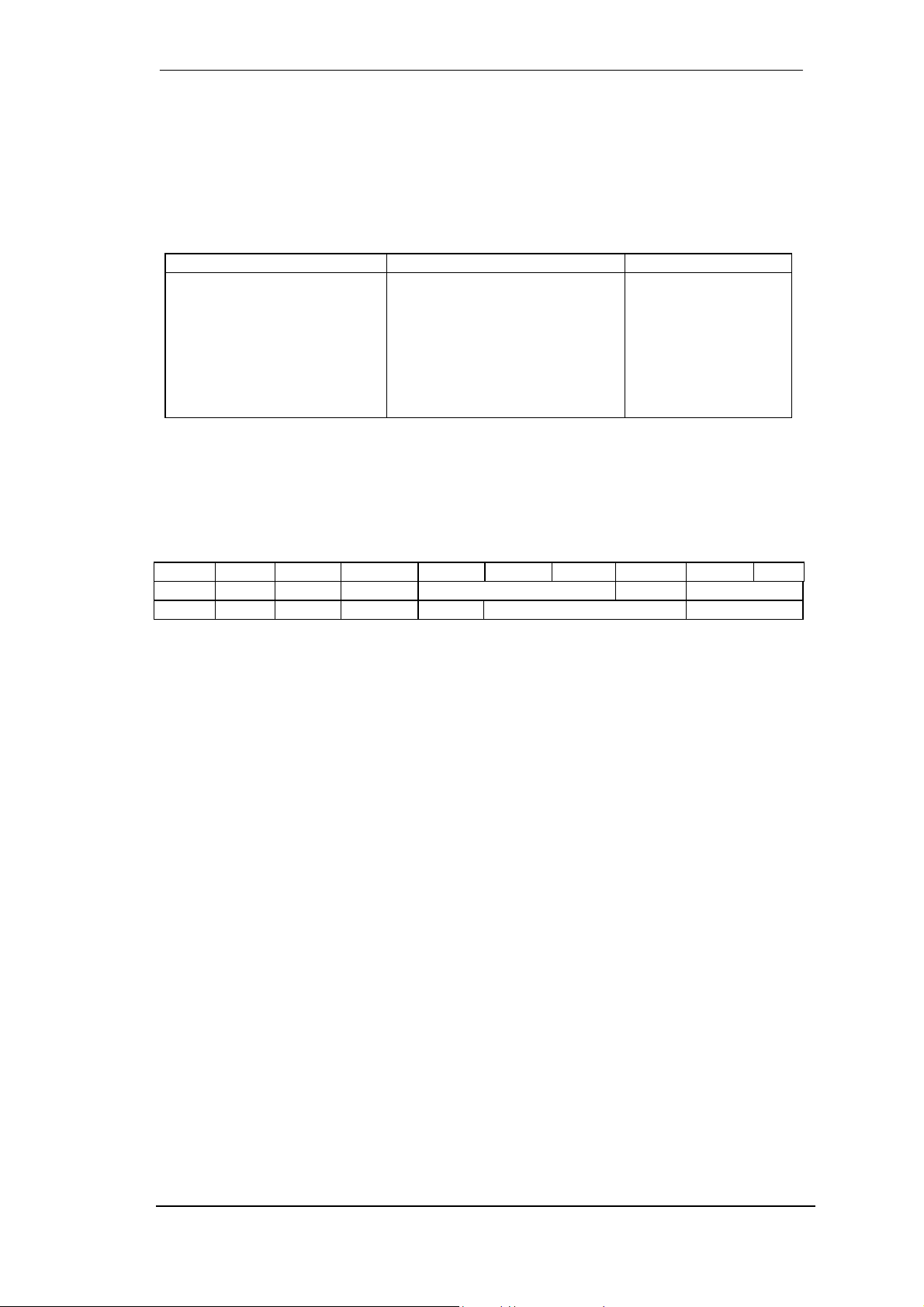
28.5 AES/EBU - SPDIF
The most important electrical properties of 'AES' and 'SPDIF' can be seen in the table below.
AES/EBU is the professional balanced connection using XLR plugs. The standard is being set
by the Audio Engineering Society based on the AES3-1992. For the 'home user', SONY and
Philips have omitted the balanced connection and use either Phono plugs or optical cables
(TOSLINK). The format called S/P-DIF (SONY/Philips Digital Interface) is described by IEC
60958.
Type AES3-1992 IEC 60958
Connection XLR RCA / Optical
Mode Balanced Un-balanced
Impedance 110 Ohm 75 Ohm
Level 0.2 V up to 5 Vss 0.2 V up to 0.5 Vss
Clock accuracy not specified
Jitter < 0.025 UI (4.4 ns @ 44.1 kHz) not specified
Besides the electrical differences, both formats also have a slightly different setup. The two
formats are compatible in principle, because the audio information is stored in the same place
in the data stream. However, there are blocks of additional information, which are different for
both standards. In the table, the meaning of the first byte (#0) is shown for both formats. The
first bit already determines whether the following bits should be read as Professional or Consumer information.
Byte Mode Bit 0 1 2 3 4 5 6 7
0 Pro P/C Audio? Emphasis Locked Sample Freq.
0 Con P/C Audio? Copy Emphasis Mode
It becomes obvious that the meaning of the following bits differs quite substantially between the
two formats. If a device like a common DAT recorder only has an SPDIF input, it usually understands only this format. In most cases, it will switch off when being fed Professional-coded
data. The table shows that a Professional-coded signal would lead to malfunctions for copy
prohibition and emphasis, if being read as Consumer-coded data. This has actually happened
in the past, but today it would be more likely to have been implemented on purpose, to force
the costumer to buy a more expensive device.
Nowadays many devices with SPDIF input can handle Professional subcode. Devices with
AES3 input almost always accept Consumer SPDIF (passive cable adapter necessary).
I: ± 50ppm
II: 0,1%
III: Variable Pitch
User's Guide Fireface 800 © RME
57
Page 58

28.6 Noise level in DS / QS Mode
The outstanding signal to noise ratio of the Fireface's AD-converters can be verified even
without expensive test equipment, by using our famous DIGICheck tool or the record level meter of Steinberg's WaveLab. When activating the DS and QS mode, the displayed noise level
will rise from -109 dB to -104 dB at 96 kHz, and –82 dB at 192 kHz. This is not a failure. This
kind of measurement measures the noise of the whole frequency range, at 96 kHz from 0 Hz to
48 kHz (RMS unweighted), at 192 kHz even from 0 Hz to 96 kHz.
When limiting the measured area to 22 kHz (audio bandpass, weighted) the value would be 110 dB again. This can be verified even with RME's DIGICheck. Although a dBA weighted
value does not include such a strong bandwidth limitation as audio bandpass does, the displayed value of –108 dB is nearly identical to the one at 48 kHz.
The reason for this behaviour is the noise shaping technology of the analog to digital converters. They move all noise and distortion to the in-audible higher frequency range, above 24 kHz.
That’s how they achieve their outstanding performance and sonic clarity. Therefore the noise is
slightly increased in the ultrasound area. High-frequent noise has a high energy. Add the doubled (quadrupled) bandwidth, and a wideband measurement will show a siginificant drop in
SNR, while the human ear will notice absolutely no change in the audible noise floor.
28.7 SteadyClock
The SteadyClock technology of the Fireface 800 guarantees an excellent performance in all
clock modes. Thanks to a highly efficient jitter suppression, the AD- and DA-conversion always
operates on highest sonic level, being completely independent from the quality of the incoming
clock signal.
SteadyClock has been originally developed to gain a stable and clean
clock from the heavily jittery MADI
data signal (the embedded MADI clock
suffers from about 80 ns jitter). Using
the Fireface's input signals SPDIF and
ADAT, you'll most probably never
experience such high jitter values. But
SteadyClock is not only ready for
them, it would handle them just on the
fly.
Common interface jitter values in real
world applications are below 10 ns, a
very good value is less than 2 ns.
The screnshot shows an extremely jittery SPDIF signal of about 50 ns jitter (top graph, yellow).
SteadyClock turns this signal into a clock with less than 2 ns jitter (lower graph, blue). The signal processed by SteadyClock is of course not only used internally, but also used to clock the
digital outputs. Therefore the refreshed and jitter-cleaned signal can be used as reference clock
without hesitation.
User's Guide Fireface 800 © RME
58
Page 59

29. Diagrams
29.1 Block Diagram Fireface 800
User's Guide Fireface 800 © RME
59
Page 60

29.2 Channel Routing ASIO at 96 kHz
This diagram shows the signal paths in ASIO double speed mode (88.2 / 96 kHz). The devices
available via the ASIO driver have been designed to avoid conflicts in normal operation, which
is why the second ADAT device has been omitted. Signal routing is identical for record and
playback.
Device: Device name in the audio application SR: Sample Rate
Device name code: Channel in ASIO host, interface, (unit number)
User's Guide Fireface 800 © RME
60
Page 61

29.3 Channel Routing MME at 96 kHz
This diagram shows the signal paths in MME double speed mode (88.2 / 96 kHz). The devices
available via the MME wave driver have been designed to avoid conflicts in normal operation,
which is why the second ADAT device has been omitted. Signal routing is identical for record
and playback.
Device: Device name in the audio application SR: Sample Rate
User's Guide Fireface 800 © RME
61
Page 62

29.4 Connector Pinouts
TRS jacks of analog input / output
The stereo ¼" TRS jacks of the analog inputs and outputs are wired according to international
standards:
Tip = + (hot)
Ring = – (cold)
Sleeve = GND
The servo balanced input and output circuitry allows to use monaural TS jacks (unbalanced)
with no loss in level. This is the same as when using a TRS-jack with ring connected to ground.
XLR jacks of analog inputs
The XLR jacks are wired according to international standards:
1 = GND (shield)
2 = + (hot)
3 = - (cold)
TRS Phones jack
The analog monitor output on the
front is accessible through a stereo ¼" TRS jack. This allows a
direct connection of headphones.
In case the output should operate
as Line output, an adapter TRS
plug to RCA phono plugs, or TRS
plug to TS plugs is required.
The pin assignment follows international standards. The left channel is connected to the tip, the
right channel to the ring of the
TRS jack/plug.
User's Guide Fireface 800 © RME
62
Page 63

30. CE / FCC Compliance Statements
CE
This device has been tested and found to comply with the EN55022 class B and EN50082-1
norms for digital devices, according to the European Council directive on counterpart laws in
the member states relating to electromagnetic compatibility (EMVG).
FCC
This device has been tested and found to comply with the requirements listed in FCC Regulations, part 15 for Class ‘B’ digital devices. Compliance with these requirements provides a reasonable level of assurance that your use of this product in a residential environment will not
result in harmful interference with other electronic devices.
This equipment generates radio frequencies and, if not installed and used according to the
instructions in the User’s Guide may cause interference harmful to the operation of other electronic devices.
Compliance with FCC regulations does not guarantee that interference will not occur in all installations. If this product is found to be the source of interference, which can be determined by
turning the unit off and on again, please try to eliminate the problem by using one of the following measures:
• Relocate either this product or the device that is being affected by the interference
• Use power outlets on different branch circuits, or install AC line filters
• Contact your local retailer or any qualified radio and television engineer
FCC compliance statement: Tested to comply with FCC standards for home or office use.
User's Guide Fireface 800 © RME
63
