Page 1
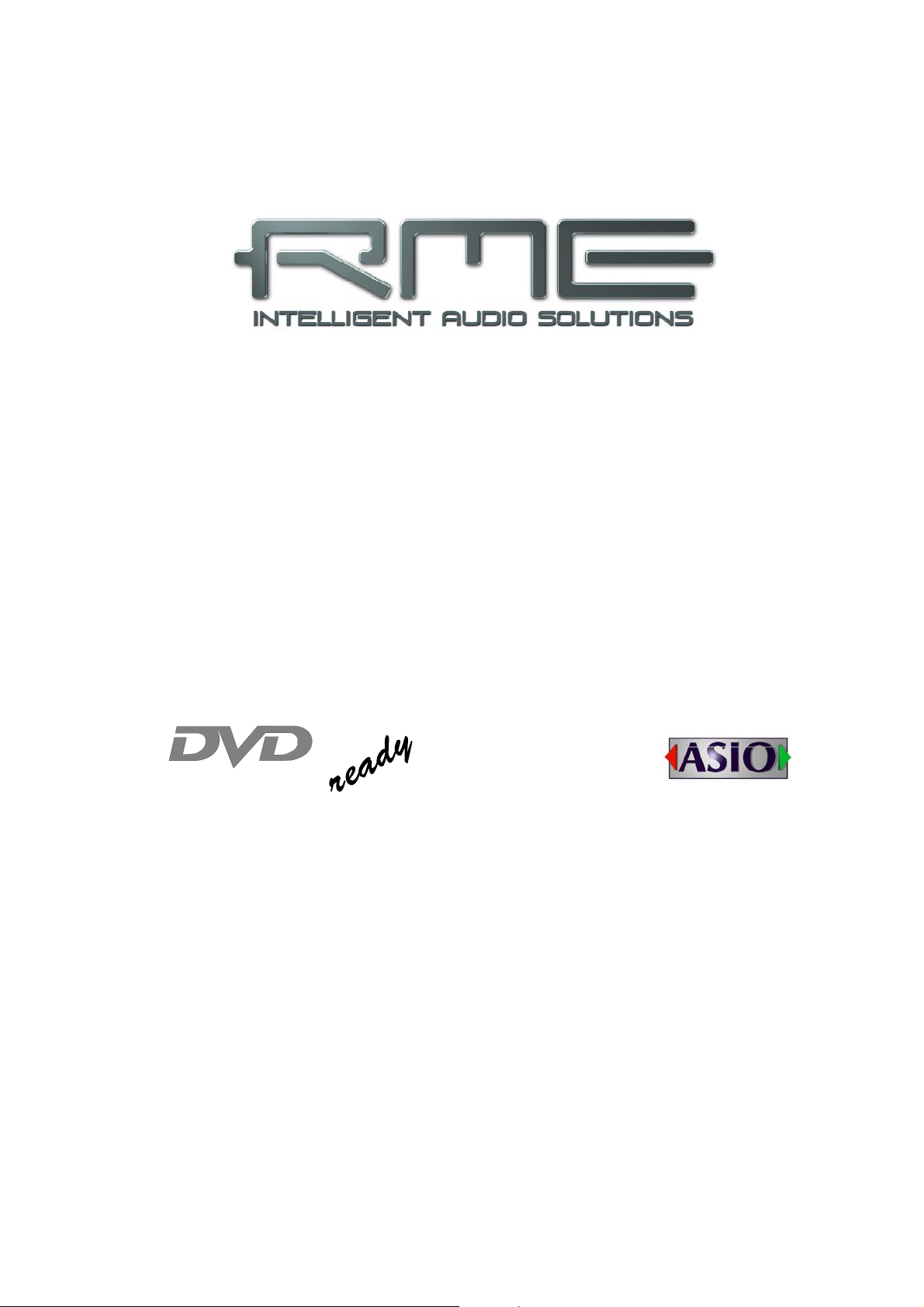
User's Guide
Hammerfall® DSP System
HDSPe AES
TotalMix
™
24 Bit / 192 kHz 9
SyncAlign
™
ZLM™ SyncCheck™
SteadyClock
™
PCI Express Digital I/O Card
32 Channels AES/EBU Interface
24 Bit / 192 kHz Digital Audio
32 x 16 Matrix Router
2 x MIDI I/O
Page 2
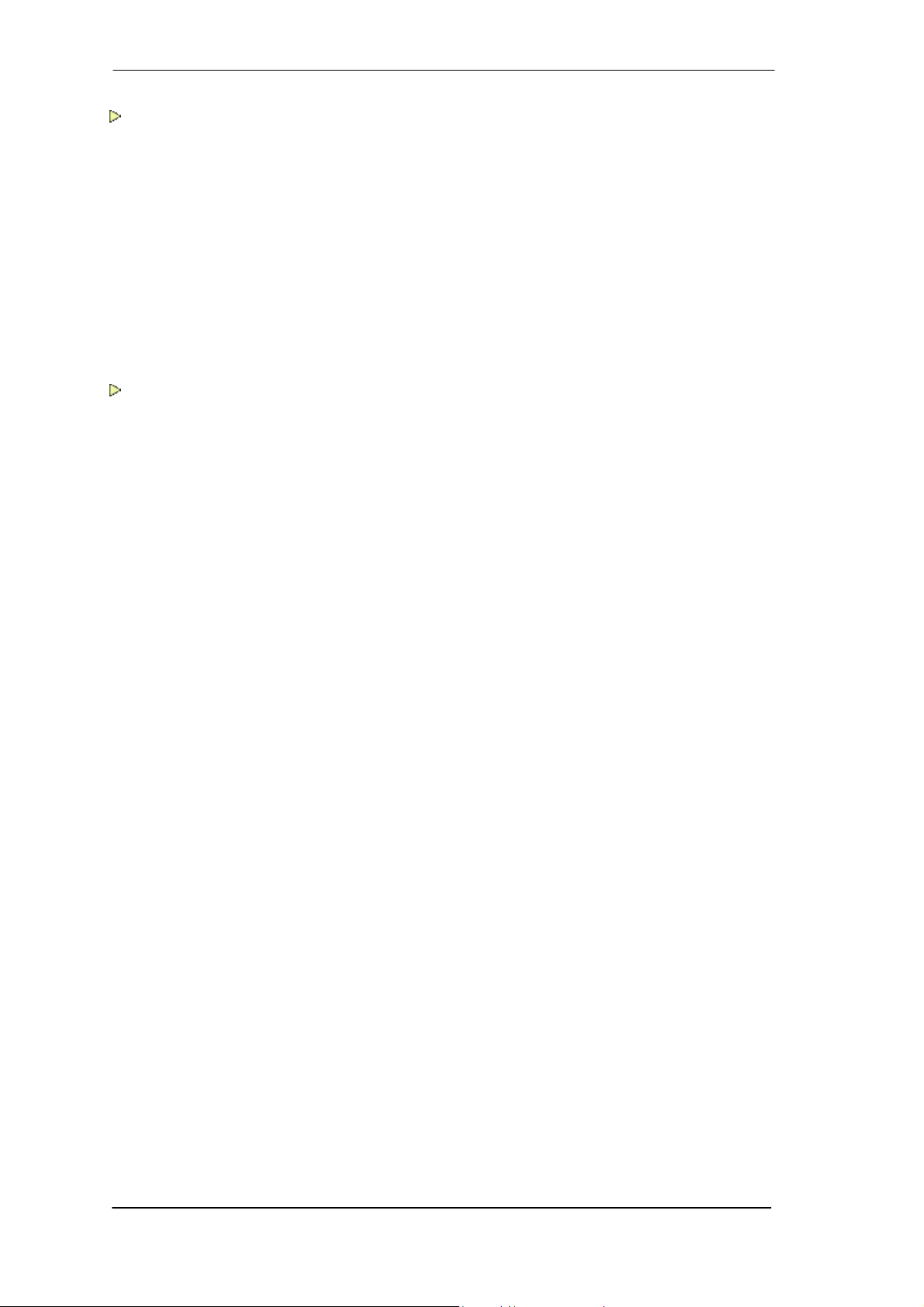
General
1 Introduction ...............................................................6
2 Package Contents.....................................................6
3 System Requirements ..............................................6
4 Brief Description and Characteristics.....................6
5 Hardware Installation................................................7
6 Hardware – Connectors
6.1 External Connectors ..............................................7
6.2 Internal Connectors................................................8
7 Accessories...............................................................8
8 Warranty.....................................................................8
9 Appendix....................................................................9
Driver Installation and Operation - Windows
10 Driver and Firmware
10.1 Driver Installation .................................................12
10.2 Driver Update.......................................................12
10.3 De-Installing the Drivers.......................................13
10.4 Firmware Update..................................................13
11 Configuring the HDSPe AES
11.1 Settings Dialog.....................................................14
11.2 Settings Dialog – Pitch.........................................16
11.3 Clock Modes – Synchronisation...........................17
12 Operation and Usage
12.1 Playback...............................................................18
12.2 DVD Playback (AC-3 / DTS)................................19
12.3 Notes on WDM.....................................................20
12.4 Multi-client Operation ...........................................20
12.5 Digital Recording..................................................21
13 Operation under ASIO
13.1 General ................................................................22
13.2 Known Problems..................................................22
14 Using multiple HDSPe AES....................................23
15 DIGICheck Windows ...............................................23
16 Hotline – Troubleshooting......................................24
2
User's Guide HDSPe AES © RME
Page 3
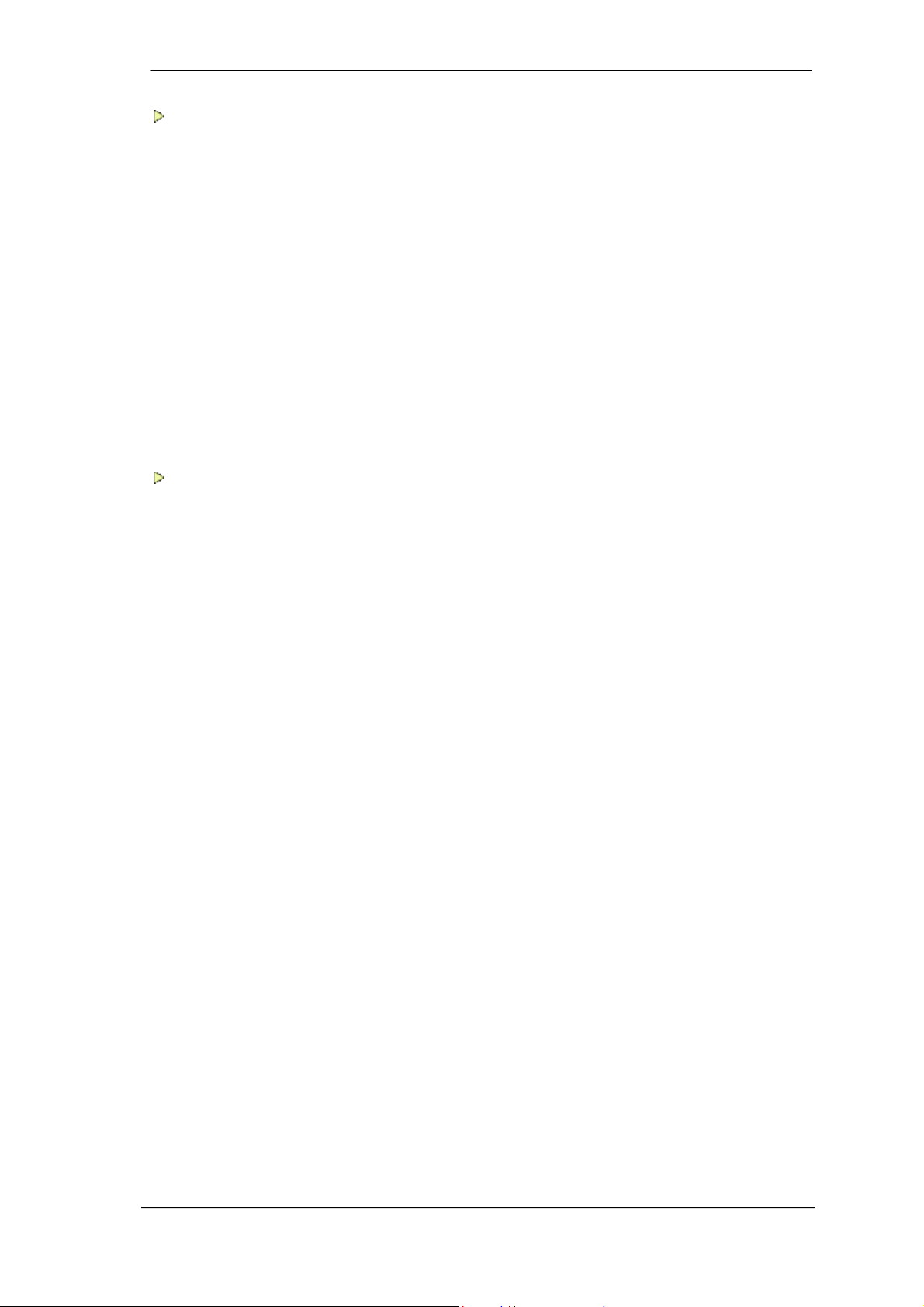
Driver Installation and Operation - Mac OS X
17 Driver and Flash Update
17.1 Driver Installation.................................................26
17.2 Driver Update.......................................................26
17.3 Flash Update........................................................26
18 Configuring the HDSPe AES
18.1 Settings Dialog.....................................................27
18.2 Clock Modes – Synchronization..........................29
19 Mac OS X FAQ
19.1 Round about Driver Installation...........................30
19.2 MIDI doesn't work ................................................30
19.3 Supported Sample Rates.....................................30
19.4 Repairing Disk Permissions.................................30
19.5 Various Information..............................................31
20 Using more than one HDSPe System...................31
21 DIGICheck Mac........................................................32
22 Hotline – Troubleshooting .....................................32
Connections and TotalMix
23 Connections
23.1 AES/EBU Inputs...................................................34
23.2 AES/EBU Outputs................................................35
23.3 MIDI .....................................................................36
24 Word Clock
24.1 Word Clock Input and Output..............................37
24.2 Technical Description and Background...............38
24.3 Cables and Termination.......................................38
24.4 General Operation ...............................................39
25 TotalMix: Routing and Monitoring
25.1 Overview..............................................................40
25.2 The User Interface...............................................42
25.3 Elements of a Channel ........................................43
25.4 Tour de TotalMix..................................................43
25.5 Submix View ........................................................45
25.6 Mute and Solo......................................................45
25.7 Quick Access Panel.............................................46
25.8 Presets.................................................................46
25.9 Monitor Panel.......................................................48
25.10 Preferences..........................................................48
25.11 Editing the Names ...............................................49
25.12 Hotkeys................................................................50
25.13 Menu Options.......................................................51
25.14 Menu Fader Groups.............................................51
25.15 Level Meter..........................................................52
User's Guide HDSPe AES © RME
3
Page 4
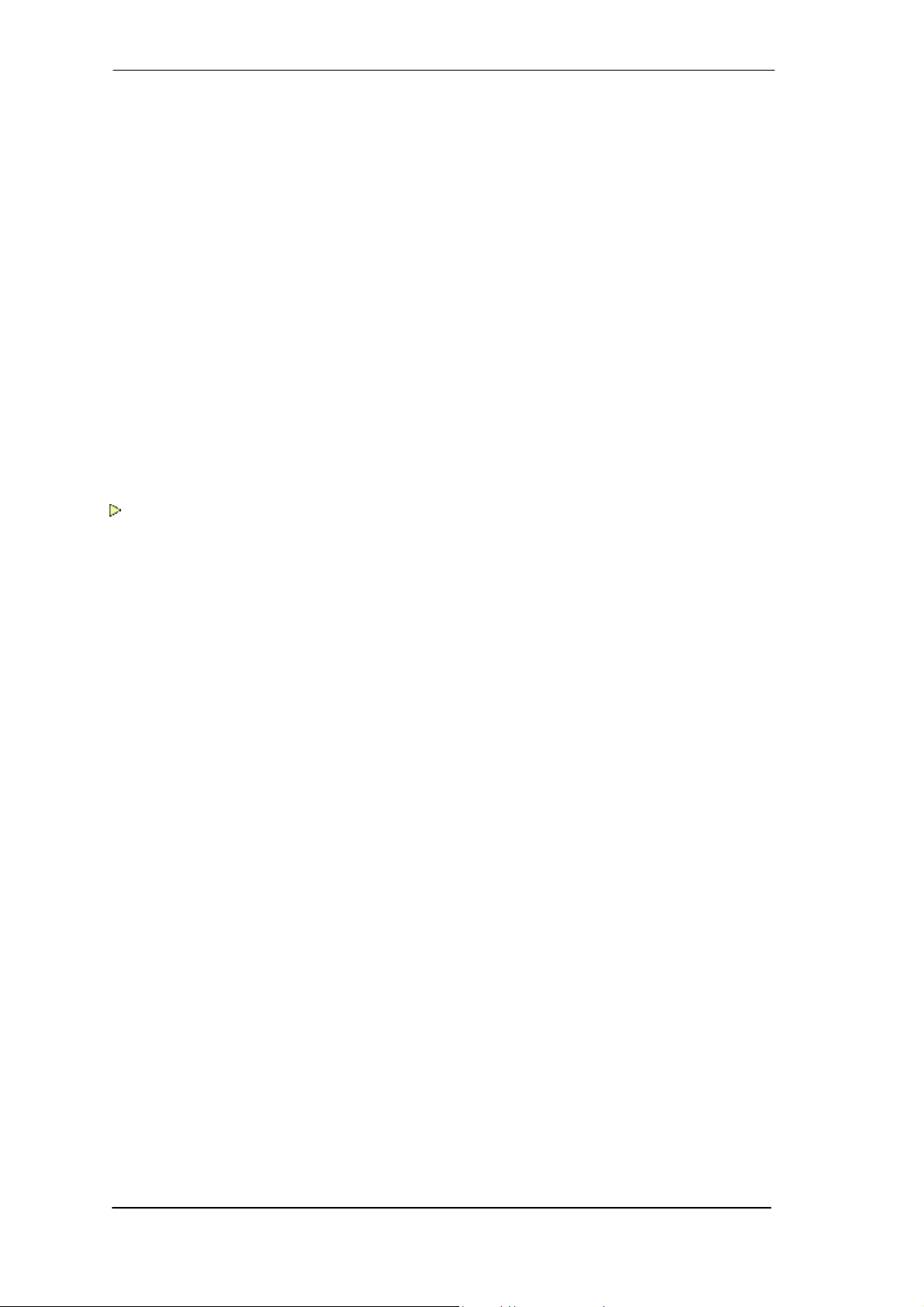
26 TotalMix: The Matrix
26.1 Overview..............................................................53
26.2 Elements of the Matrix View ................................53
26.3 Usage...................................................................53
26.4 Advantages of the Matrix.....................................54
27 TotalMix Super-Features
27.1 ASIO Direct Monitoring (Windows only) ..............54
27.2 Selection and Group based Operation ................55
27.3 Copy Routings to other Channels........................55
27.4 Delete Routings....................................................55
27.5 Recording a Subgroup (Loopback)......................56
27.6 Using external Effects Devices............................57
27.7 MS Processing.....................................................58
28 TotalMix MIDI Remote Control
28.1 Overview..............................................................59
28.2 Mapping ...............................................................59
28.3 Setup....................................................................60
28.4 Operation .............................................................60
28.5 Simple MIDI Control.............................................61
28.6 Loopback Detection.............................................62
Technical Reference
29 Technical Specifications
29.1 Inputs ...................................................................64
29.2 Outputs.................................................................64
29.3 Digital...................................................................65
29.4 MIDI......................................................................65
30 Technical Background
30.1 AES/EBU - SPDIF................................................66
30.2 Lock and SyncCheck...........................................66
30.3 Latency and Monitoring........................................67
30.4 DS – Double Speed .............................................68
30.5 QS – Quad Speed................................................68
30.6 SteadyClock.........................................................69
30.7 Terminology .........................................................70
30.8 Connector Pinouts................................................71
4
User's Guide HDSPe AES © RME
Page 5
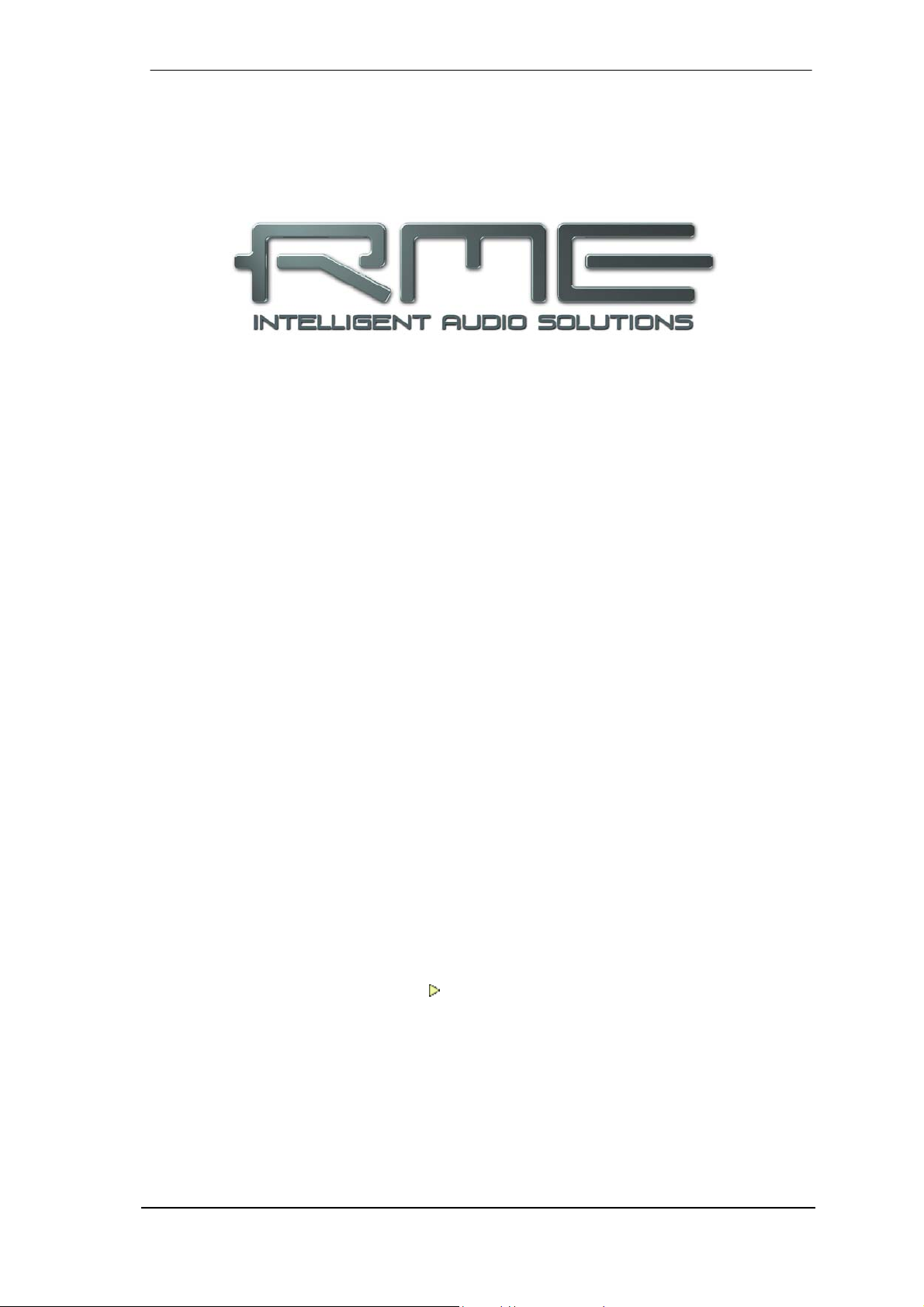
User's Guide
HDSPe AES
General
User's Guide HDSPe AES © RME
5
Page 6

1. Introduction
Thank you for choosing the HDSPe AES. This unique audio system is capable of transferring
digital audio data directly into a computer, from any device equipped with a AES/EBU or SPDIF
interface. Installation is simple, even for the inexperienced user, thanks to the latest Plug and
Play technology. The numerous unique features and well thought-out configuration dialog puts
the Hammerfall DSP AES at the very top of the range of digital audio interface cards.
The package contains drivers for Windows (XP, Vista, 7, 8) and Mac OS X x86 (Intel).
Our high-performance philosophy guarantees maximum system performance by executing as
many functions as possible not in the driver (i.e. the CPU), but directly within the audio hardware.
2. Package Contents
Please check your HDSPe AES package contains each of the following:
• HDSPe AES PCI Express card
• HDSPe AES expansion board
• Quick Info guide
• RME Driver CD
• MIDI breakout cable
• Expansion Board ribbon cable (26-conductor)
3. System Requirements
• Windows XP or higher, Mac OS X Intel (10.5.8 or higher)
• PCI Express Interface: a free PCI Express slot, 1 lane, version 1.1
4. Brief Description and Characteristics
• All settings can be changed in real-time
• 8 buffer sizes/latencies available: 0.7 / 1.5 / 3 / 6 / 12 / 23 / 46 / 93 ms
• 32 channels 192 kHz/24 bit (record+playback)
• Automatic and intelligent master/slave clock control
• Word clock input and output
• TotalMix for latency-free submixes and perfect ASIO Direct Monitoring
• SyncAlign guarantees sample aligned and never swapping channels
• SyncCheck tests and reports the synchronization status of input signals
• 2 x MIDI I/O, 32 channels high-speed MIDI
• DIGICheck DSP: Level meter in hardware, peak- and RMS calculation
• TotalMix: 512 channel mixer with 42 bit internal resolution
• SteadyClock: Jitter-immune, super-stable digital clock
• Optional Time Code module (TCO) for external Video-/SMPTE synchronization
6
User's Guide HDSPe AES © RME
Page 7
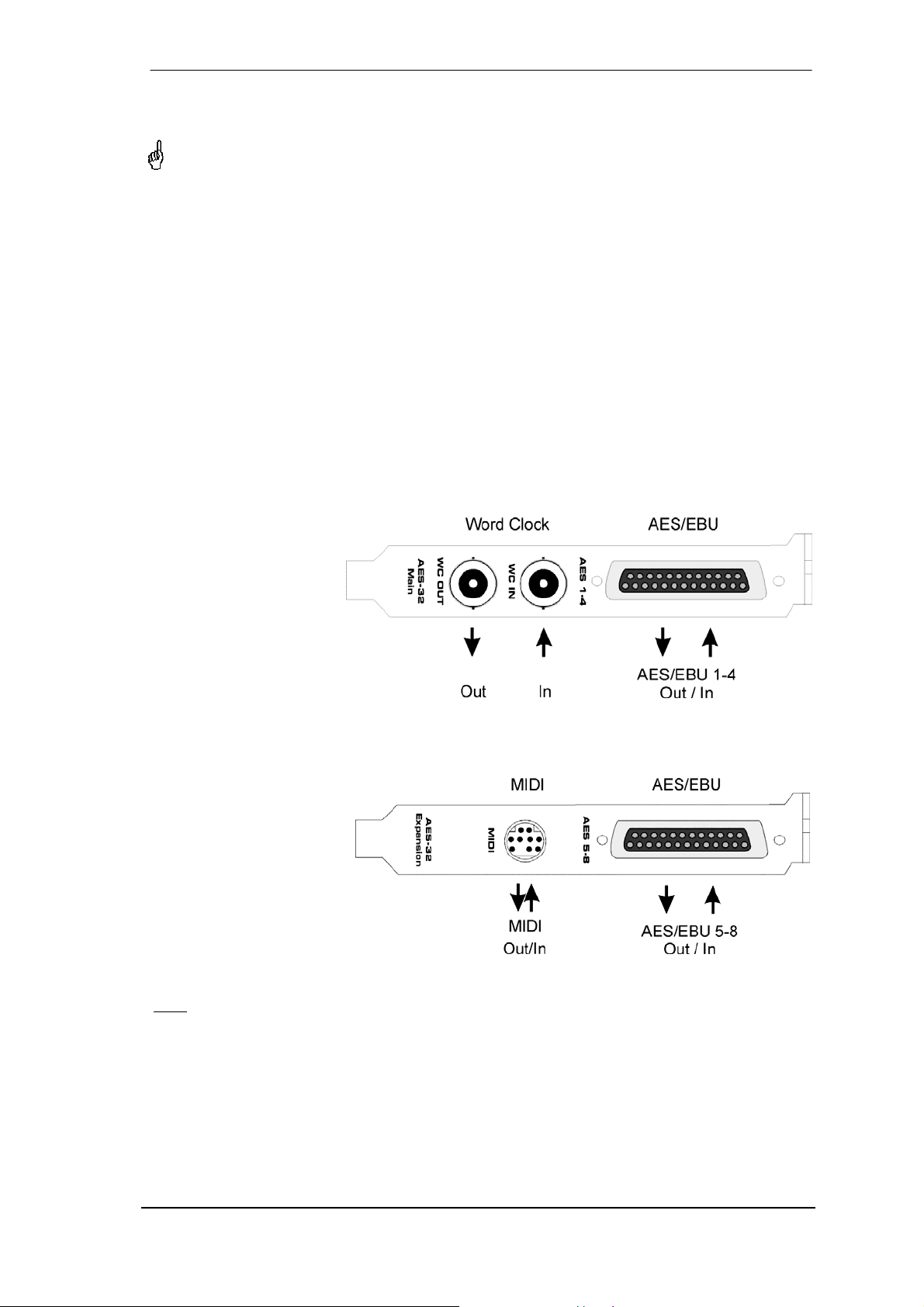
5. Hardware Installation
Before installing the PCI Express card, please make sure the computer is switched off and
the power cable is disconnected from the mains supply. Inserting or removing the card
while the computer is in operation can cause irreparable damage to both motherboard and
card!
1. Disconnect the power cord and all other cables from the computer.
2. Remove the computer's housing. Further information on how to do this can be obtained from
your computer's instruction manual.
3. Important: Before removing the HDSPe AES from its protective bag, discharge any static in
your body by touching the metal chassis of the PC.
4. Prior to installation: Connect the HDSPe AES card to the Expansion Board using the supplied flat ribbon cable.
5. Insert the HDSPe AES firmly into a free PCI Express slot, press and fasten the screw.
6. Insert the Expansion Board and fasten the screw.
7. Replace the computer's housing.
8. Reconnect all cables including the power cord.
6. Hardware - Connectors
6.1 External Connectors
The bracket of the main
board has a D-sub 25 pin
connector providing
AES/EBU inputs and
outputs 1-4, and BNC
sockets providing word
clock input and output.
The D-sub connector
uses the Tascam pinout
(details see chapter
30.8).
Breakout and connection cables with this pinout are widely available.
The Expansion Board's
bracket has AES/EBU
inputs and outputs 5-8 via
a second D-sub 25 connector. The included
breakout cable is connected to the 9-pin Mini-
DIN connector and provides two MIDI inputs and
outputs via four 5-pin DIN
connectors.
: If neither AES I/O 5-8 nor MIDI I/O is required, it is not necessary to install the Expansion
Note
Board at all.
Optional TCO
The optional Time Code Option is connected to the main board with a 10-pin flat ribbon cable.
Further details can be found in the TCO manual.
User's Guide HDSPe AES © RME
7
Page 8
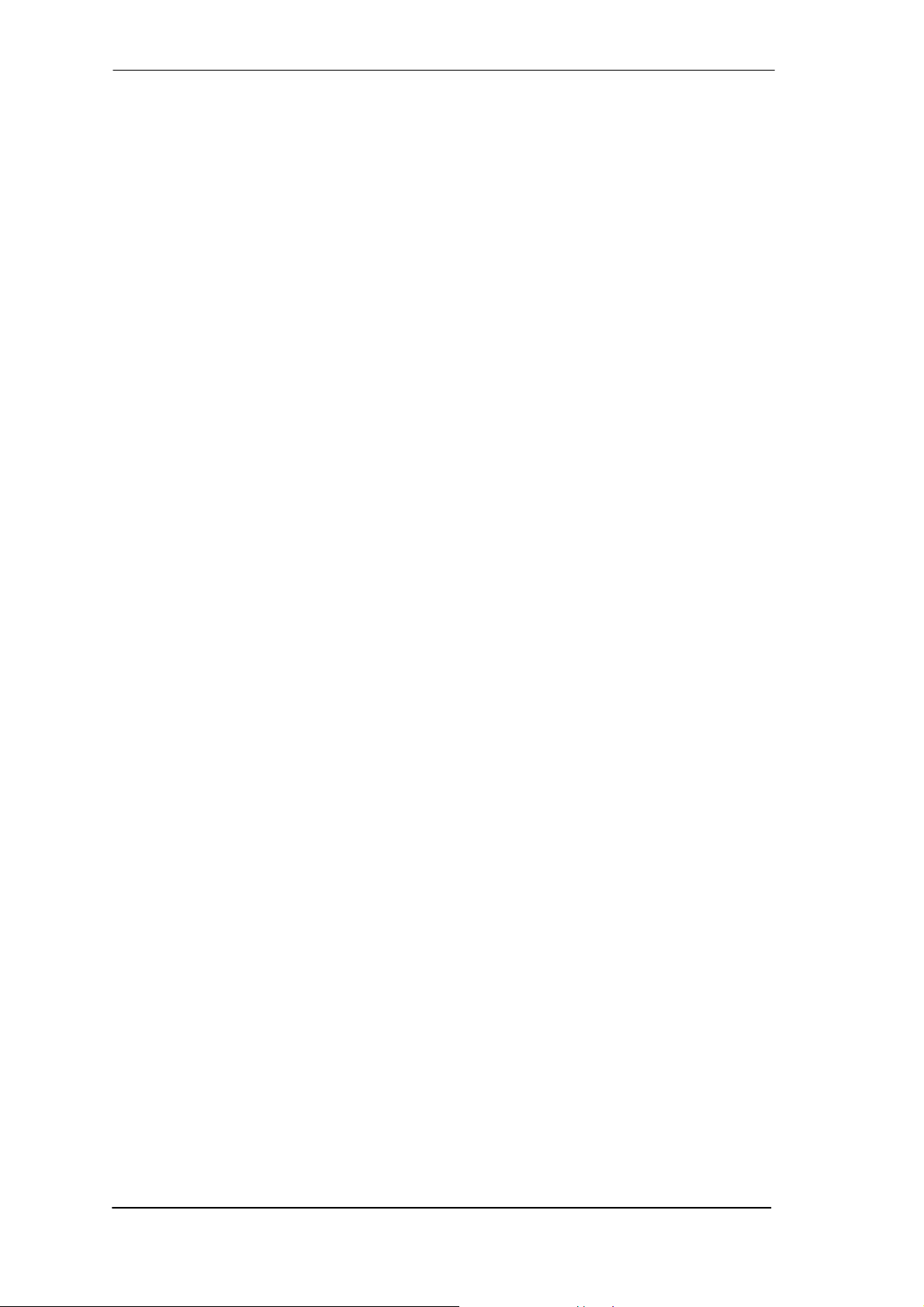
6.2 Internal Connectors
Expansion Board (X404)
26-pin connector for the included HDSPe AES Expansion Board.
TCO (X403)
10-pin connector for a connection of the optional Time Code Option (TCO).
SYNC IN (X400)
Internal word clock input for synchronization of multiple cards via SYNC OUT.
SYNC OUT (X401)
This 3-pin connector carries an internal word clock signal. It can be used to synchronize multiple cards with sample accuracy, and without the need for an external connection. The card
where SYNC OUT is used is Master, the one with SYNC IN is Slave. In the Settings dialog the
Slave has to be set to Sync In under Pref. Sync Ref, the Clock Mode must be set to AutoSync.
X200
No function. Used to program the card in the factory.
Main Board - Blue Jumper
Controls termination of the word clock input. Placing the jumper on the upper two pins the word
clock input is terminated with 75 Ohms (see printed label on the PCB).
7. Accessories
RME offers several optional components. Additionally parts of the HDSPe AES, like the special
breakout cables, are available separately.
Part Number Description
BOHDSP9652 MIDI breakout cable
VKHDSPAES32 26-conductor flat ribbon cable
BO25MXLR4M4F3 Digital breakout cable AES/EBU, 9.9 ft (3 m)
BO25MXLR4M4F6 Digital breakout cable AES/EBU, 19.8 ft (6 m)
BOBDSUB25T Digital connection cable 25 pin D-sub, Tascam pinout
BOB32 BOB-32, Universal Breakout Box, 19"
TCOHDSP Time Code Option HDSPe series
8. Warranty
Each individual HDSPe undergoes comprehensive quality control and a complete test at IMM
before shipping. The usage of high grade components should guarantee a long and trouble-free
operation of the unit.
If you suspect that your product is faulty, please contact your local retailer.
Audio AG grants a limited manufacturer warranty of 6 months from the day of invoice showing
the date of sale. The length of the warranty period is different per country. Please contact your
local distributor for extended warranty information and service. Note that each country may
have regional specific warranty implications.
8
User's Guide HDSPe AES © RME
Page 9
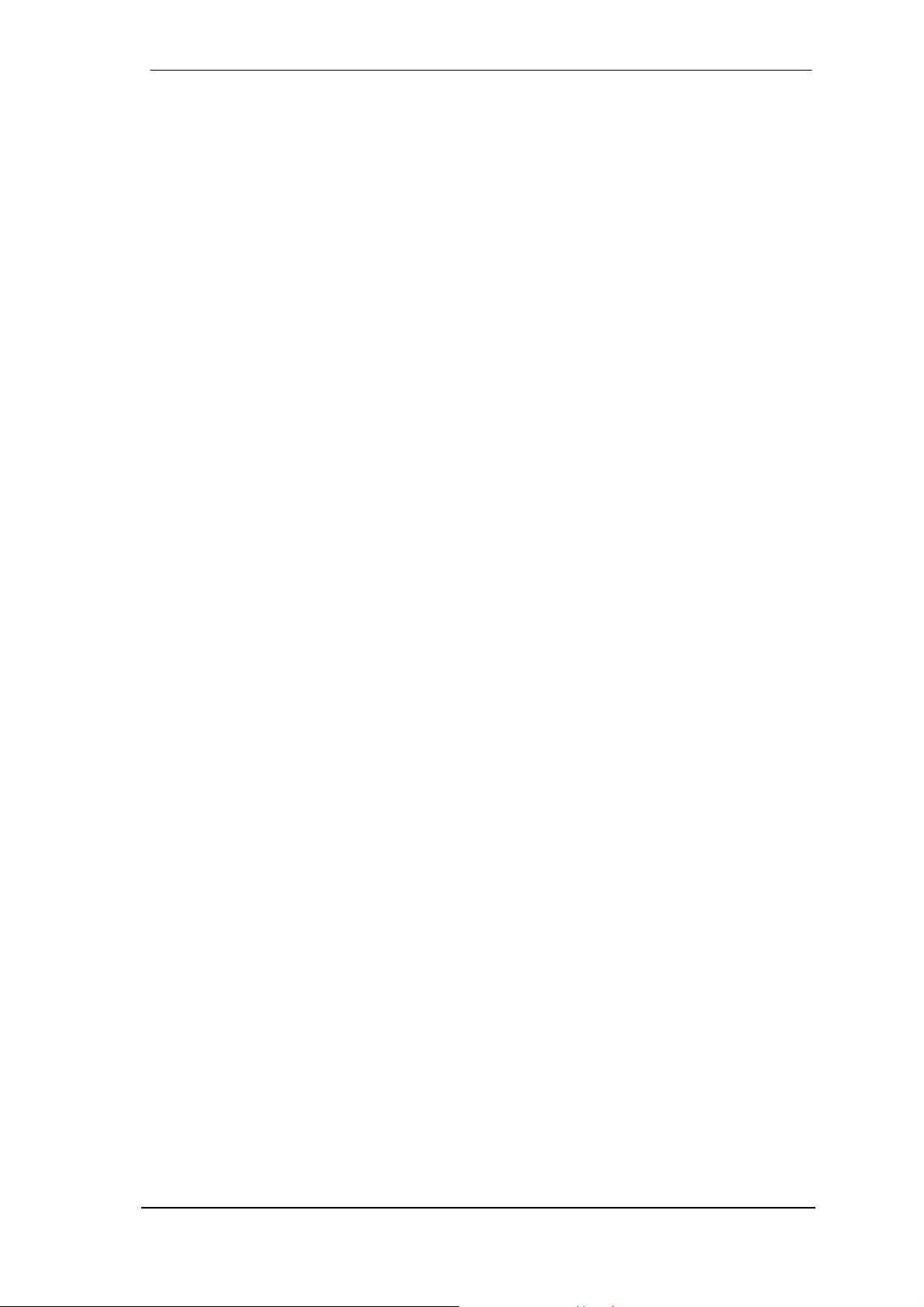
In any case warranty does not cover damage caused by improper installation or maltreatment replacement or repair in such cases can only be carried out at the owner's expense.
No warranty service is provided when the product is not returned to the local distributor in the
region where the product had been originally shipped.
Audio AG does not accept claims for damages of any kind, especially consequential damage.
Liability is limited to the value of the Hammerfall DSP. The general terms of business drawn up
by Audio AG apply at all times.
9. Appendix
RME news, driver updates and further product information are available on our website:
http://www.rme-audio.com
Distributor:
Audio AG, Am Pfanderling 60, D-85778 Haimhausen, Tel.: (49) 08133 / 91810
Manufacturer:
IMM Elektronik GmbH, Leipziger Strasse 32, D-09648 Mittweida, Germany
Trademarks
All trademarks, registered or otherwise, are the property of their respective owners. RME,
DIGICheck and Hammerfall are registered trademarks of RME Intelligent Audio Solutions.
HDSPe AES, HDSP AES-32, TMS, DIGI96, SyncAlign, ZLM, SyncCheck and TotalMix are
trademarks of RME Intelligent Audio Solutions. Microsoft, Windows 2000, Windows XP, Windows Vista and Windows 7 are registered trademarks or trademarks of Microsoft Corp.
Steinberg, Cubase and VST are registered trademarks of Steinberg Media Technologies
GmbH. ASIO is a trademark of Steinberg Media Technologies GmbH.
Copyright © Matthias Carstens, 07/2012. Version 1.3
Current driver version: Windows: 3.29, Mac OS X Intel: 3.03
Although the contents of this User’s Guide have been thoroughly checked for errors, RME can not guarantee that it is
correct throughout. RME does not accept responsibility for any misleading or incorrect information within this guide.
Lending or copying any part of the guide or the RME Driver CD, or any commercial exploitation of these media without
express written permission from RME Intelligent Audio Solutions is prohibited. RME reserves the right to change specifications at any time without notice.
User's Guide HDSPe AES © RME
9
Page 10
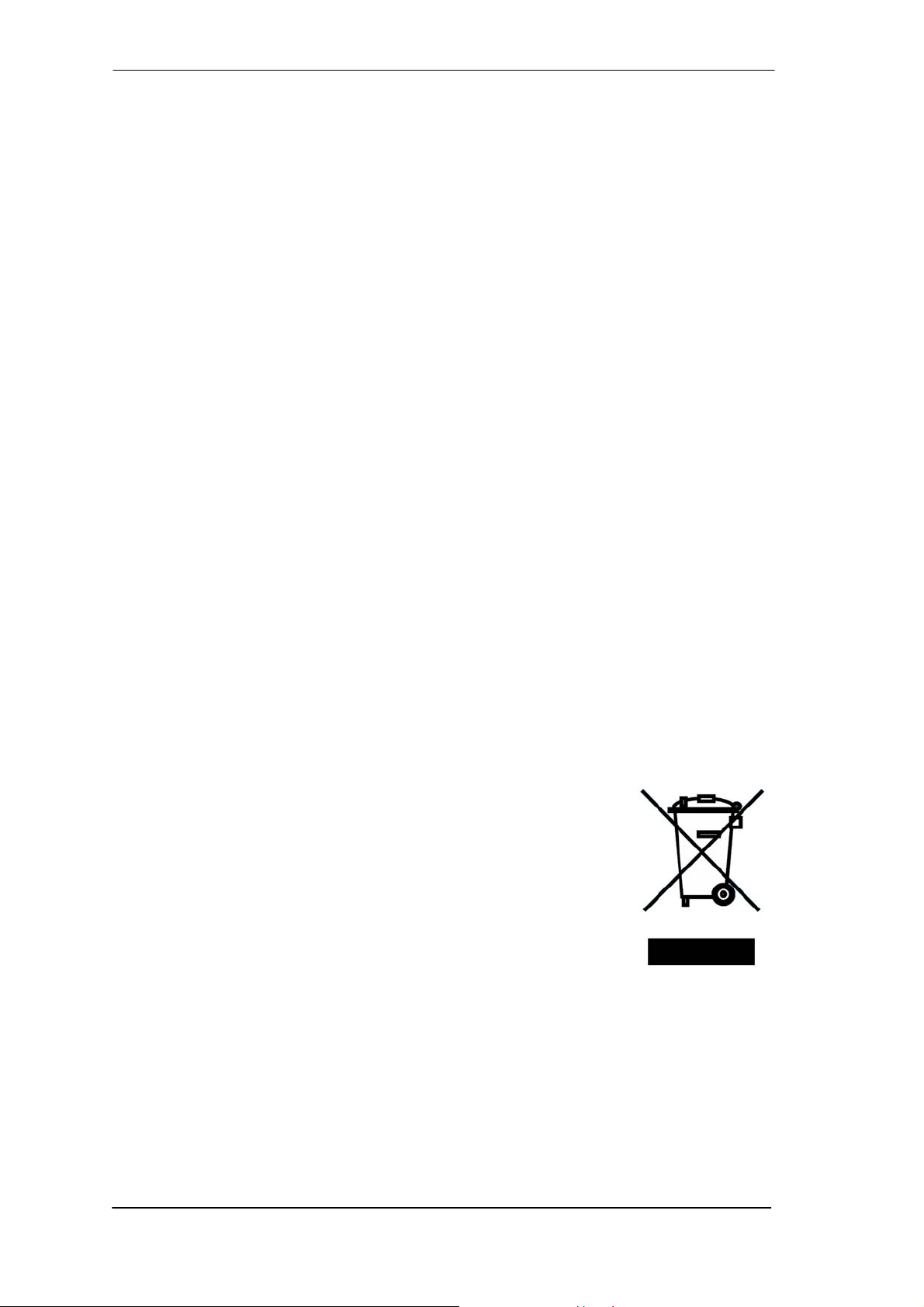
CE / FCC Compliance
CE
This device has been tested and found to comply with the limits of the European Council Directive on the approximation of the laws of the member states relating to electromagnetic compatibility according to RL2004/108/EG.
FCC
This equipment has been tested and found to comply with the limits for a Class B digital device,
pursuant to Part 15 of the FCC Rules. These limits are designed to provide reasonable protection against harmful interference in a residential installation. This equipment generates, uses,
and can radiate radio frequency energy and, if not installed and used in accordance with the
instructions, may cause harmful interference to radio communications. However, there is no
guarantee that interference will not occur in a particular installation. If this equipment does
cause harmful interference to radio or television reception, which can be determined by turning
the equipment off and on, the user is encouraged to try to correct the interference by one or
more of the following measures:
- Reorient or relocate the receiving antenna.
- Increase the separation between the equipment and receiver.
- Connect the equipment into an outlet on a circuit different from that to which the receiver is
connected.
- Consult the dealer or an experienced radio/TV technician for help.
RoHS
This product has been soldered lead-free and fulfils the requirements of the RoHS directive.
ISO 9001
This product has been manufactured under ISO 9001 quality management. The manufacturer,
IMM Elektronik GmbH, is also certified for ISO 14001 (Environment) and ISO 13485 (medical
devices).
Note on Disposal
According to the guide line RL2002/96/EG (WEEE – Directive on Waste
Electrical and Electronic Equipment), valid for all european countries, this
product has to be recycled at the end of its lifetime.
In case a disposal of electronic waste is not possible, the recycling can
also be done by IMM Elektronik GmbH, the manufacturer of the HDSPe
AES.
For this the device has to be sent free to the door to:
IMM Elektronik GmbH
Leipziger Straße 32
D-09648 Mittweida
Germany
Shipments not prepaid will be rejected and returned on the original sender's costs.
10
User's Guide HDSPe AES © RME
Page 11
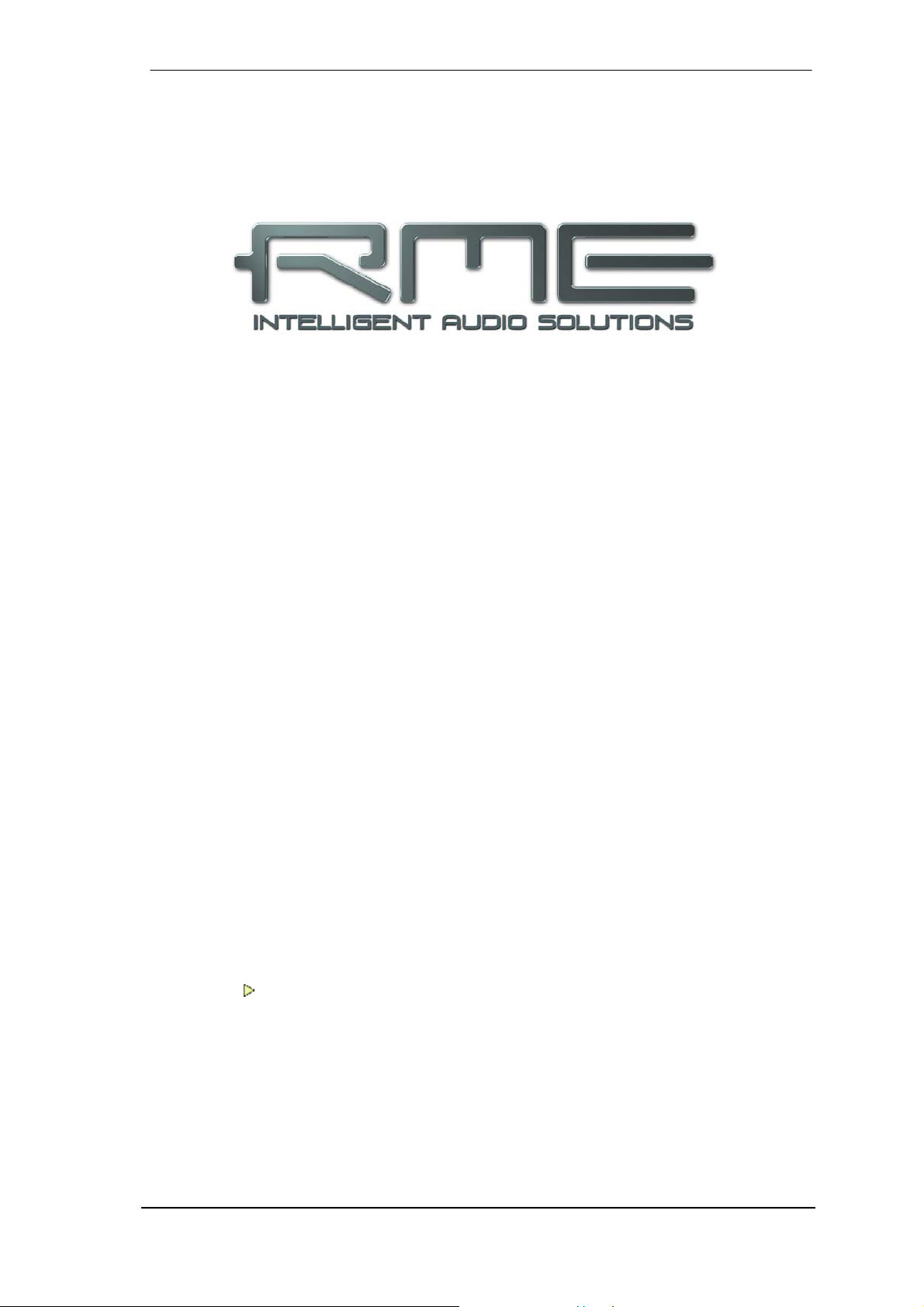
User's Guide
HDSPe AES
Driver Installation and Operation - Windows
User's Guide HDSPe AES © RME
11
Page 12
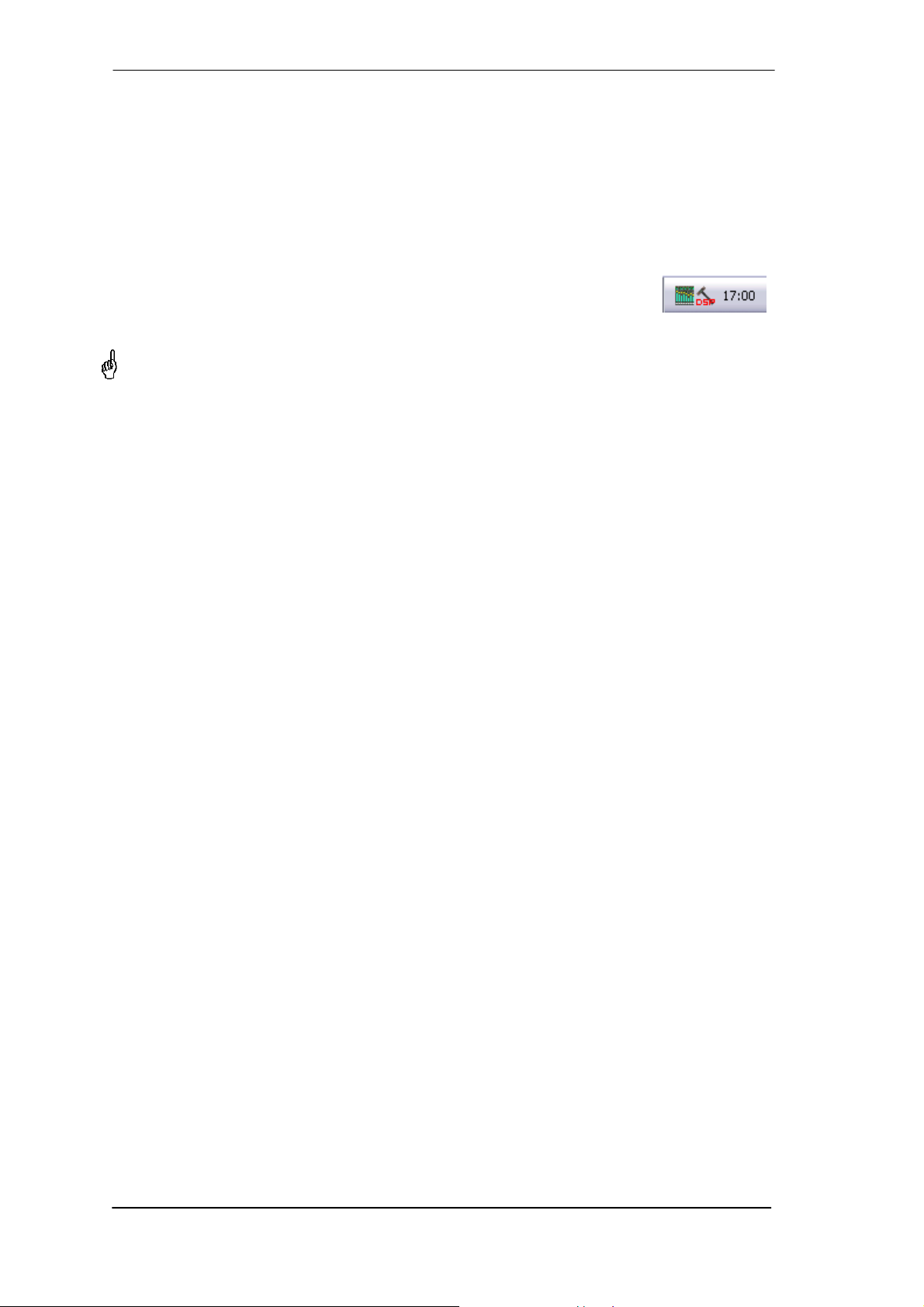
10. Driver and Firmware
10.1 Driver Installation
After the HDSPe AES has been installed correctly (see 5. Hardware Installation), and the computer has been switched on, Windows will recognize the new hardware component and start its
‘Hardware Wizard’. Insert the RME Driver CD into your CD-ROM drive, and follow further instructions which appear on your computer screen. The driver files are located in the directory
\WDM on the RME Driver CD.
Windows will install the Hammerfall DSP System driver, and will register the
card in the system as a new audio device. After a reboot the symbols of
TotalMix and Settings dialog will appear in the task bar.
In case the Hardware Wizard does not show up automatically after installation of the card,
do not attempt to install the drivers manually! An installation of drivers for non-recognized
hardware will cause a blue screen when booting Windows!
In Windows 7 Microsoft removed the automatic start of the Driver Software Update dialog. Therefore this dialog has to be started manually after the failed driver installation. Hit the Win key,
type 'Device Manager', start the Device Manager by selecting it from the list and hit Enter.
The device is shown with a yellow warning symbol. Usually it is already found in the correct
category, Sound, Video and Game Controller (Plug & Play detects a multimedia device). Right
click on the device and select 'Update Driver Software' from the context menu.
The dialog Update Driver Software appears. Now follow the instructions given below.
10.2 Driver Update
When facing problems with the automatic driver update, the user-driven way of driver installation will work.
Under >Control Panel /System /Device Manager /Sound, Video and Game Controllers /RME
HDSP AES /Properties /Driver< you'll find the 'Update Driver' button.
XP: Select 'Install from a list or specific location (advanced)', click 'Next', select 'Don't
search I will choose the driver to install', click 'Next', then 'Have Disk'. Now point to the
driver update's directory.
Vista/7: Select 'Browse my computer for driver software', then 'Let me pick from a list of
device drivers from my computer', then 'Have Disk'. Now point to the driver update's direc-
tory.
This method also allows for the installation of older drivers than the currently installed ones.
12
User's Guide HDSPe AES © RME
Page 13
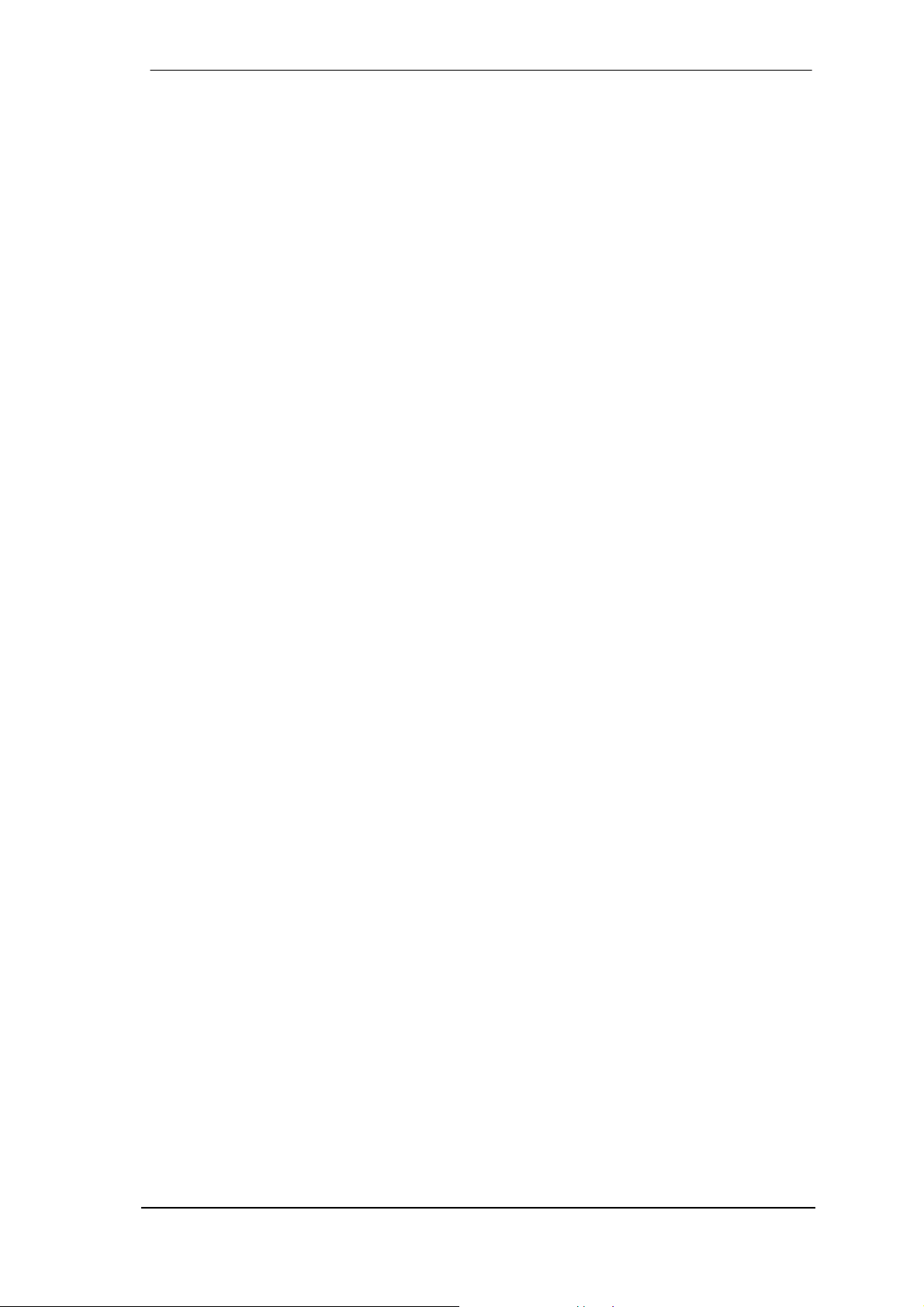
10.3 De-Installing the Drivers
A de-installation of the HDSPe driver files is not necessary – and not supported by Windows
anyway. Thanks to full Plug & Play support, the driver files will not be loaded after the hardware
has been removed. If desired these files can then be deleted manually.
Unfortunately Windows Plug & Play methods do not cover the additional autorun entries of TotalMix, the Settings dialog, and the registration of the ASIO driver. Those entries can be removed from the registry through a software de-installation request. This request can be found
(like all de-installation entries) in Control Panel, Software. Click on the entry 'RME Hammerfall
DSP (WDM)'.
10.4 Firmware Update
The Flash Update Tool updates all e HDSPe series products to the latest firmware version. It
requires an already installed driver.
Start the program pcie_fut.exe. The Flash Update Tool displays the current revision of the
HDSPe AES, and whether it needs an update or not. If so, then please press the 'Update' button. A progress bar will indicate when the flash process is finished. The bar moves slowly first
(program), then faster (verify).
If more than one interface card is installed, all cards can be flashed by changing to the next tab
and repeating the process.
After the update the PCI Express card needs to be reset. This is done by powering down and
shutting off the PC. A warm boot is not enough!
When the update fails (status: failure), the card's second BIOS will be used from the next cold
boot on (Secure BIOS Technology). Therefore the card stays fully functional. The flash process
should then be tried again on a different computer.
User's Guide HDSPe AES © RME
13
Page 14
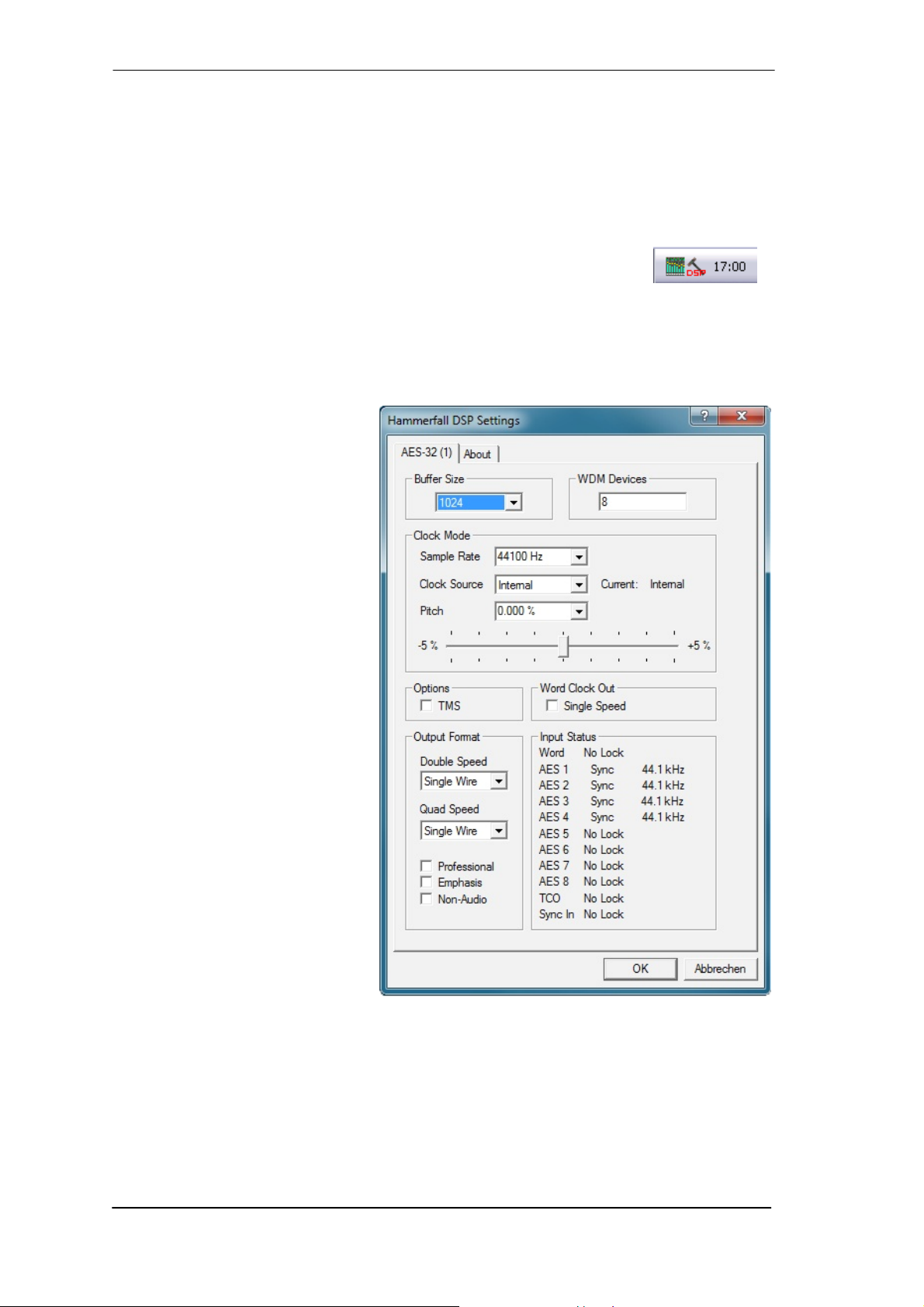
11. Configuring the HDSPe AES
11.1 Settings Dialog
Configuration of the HDSPe AES is done via its own settings dialog. The panel 'Settings' can be
opened:
• by clicking on the hammer symbol in the Task Bar's notification area
The mixer of the HDSPe AES (TotalMix) can be opened:
• by clicking on the mixer icon in the Task Bar's notification area
The hardware of the HDSP system offers a number of helpful, well thought-of practical functions
and options which affect how the card operates - it can be configured to suit many different
requirements. The following is available in the 'Settings' dialog:
• Configuration of digital I/Os
• Synchronization behaviour
• State of input and output
• Current sample rate
• Latency
Any changes made in the Settings
dialog are applied immediately confirmation (e.g. by clicking on OK
or exiting the dialog) is not required.
However, settings should not be
changed during playback or record if
it can be avoided, as this can cause
unwanted noises.
Also, please note that even in 'Stop'
mode, several programs keep the
recording and playback devices
open, which means that any new
settings might not be applied
immediately.
The tab About includes information
about the current driver and
firmware version of the HDSPe AES.
The status displays at the bottom of
the dialog box give the user precise
information about the current status
of the system, and the status of all
digital signals.
Buffer Size
The setting Buffer Size determines the latency between incoming and outgoing ASIO and WDM
data, as well as affecting system stability (see chapter 11.1).
WDM Devices
Not before Vista the OS had been capable to handle more than 32 WDM stereo devices. Therefore under W2k/XP it often makes sense to intentionally limit their number.
14
User's Guide HDSPe AES © RME
Page 15
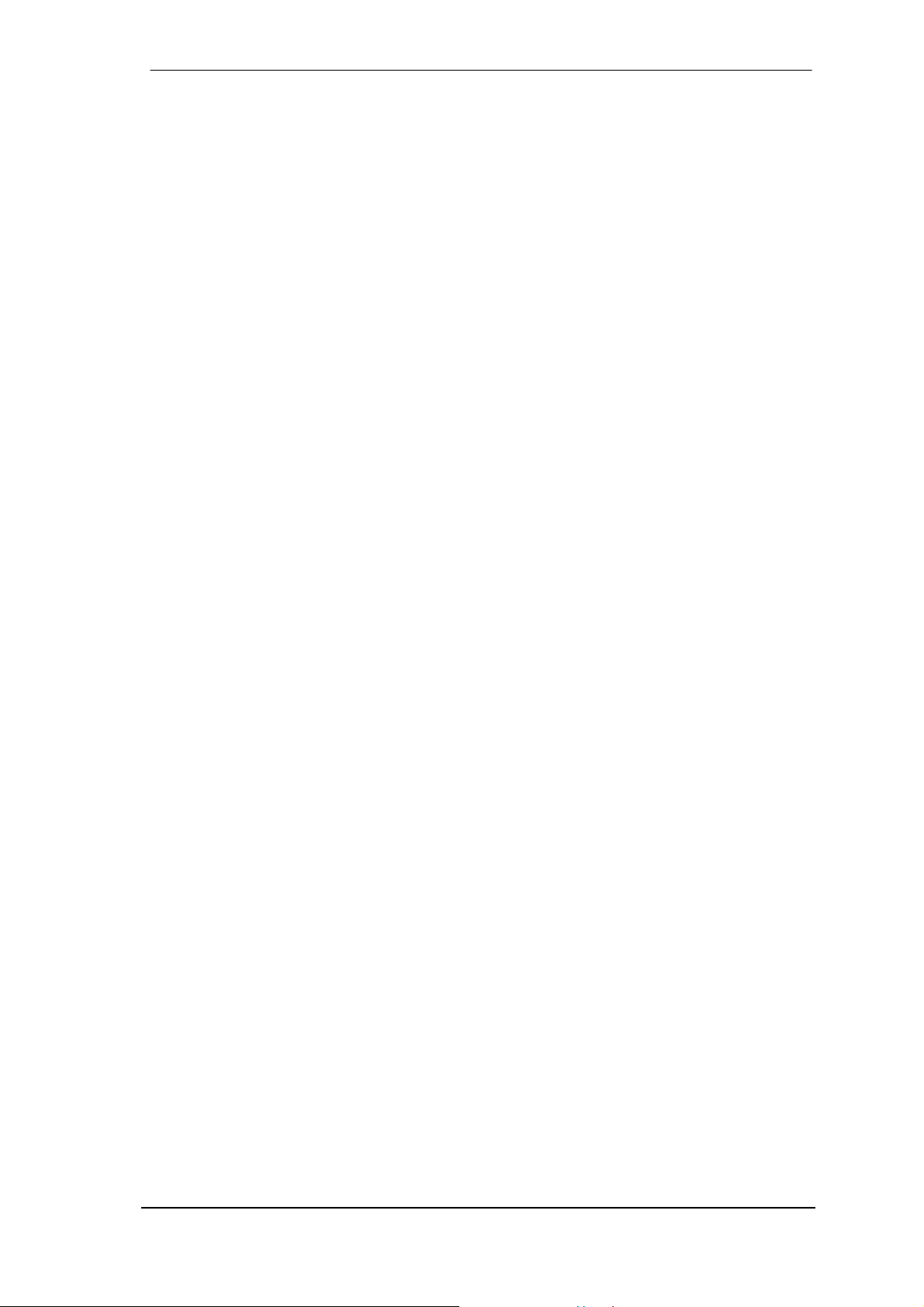
Clock Mode
Sample Rate
Sets the currently used sample rate. Offers a central and comfortable way of configuring the
sample rate of all WDM devices to the same value, as since Vista the audio software is no
longer allowed to set the sample rate. However, an ASIO program can still set the sample rate
by itself.
During record/playback the selection is greyed out, so no change is possible.
Clock Source
The unit can be configured to use its own clock (Internal = Master), or one of the input signals
(Word, AES, Sync In, TCO). If the selected source isn't available (Input Status No Lock), the
unit will change to the next available one (this behaviour is called AutoSync). If none is available
then the internal clock is used. The current clock source is displayed as Current.
Pitch
More information on Pitch is available in chapter 11.2.
Options
TMS activates the transmission of Channel Status data and Track Marker information from the
AES/EBU input signal.
Word Clock Out
The word clock output signal usually equals the current sample rate. Selecting Single Speed
causes the output signal to always stay within the range of 32 kHz to 48 kHz. So at 96 kHz and
192 kHz sample rate, the output word clock is 48 kHz.
Output Format
Double Speed: Sample rates in the range of 64 kHz to 96 kHz can also be transmitted using the
standard 48K frame. Note that when selecting Double Wire the number of output channels is
reduced to 8.
Quad Speed: Sample rates in the range of 128 kHz to 192 kHz can also be transmitted using
either the standard 48K frame, or the 96K frame. Note that when selecting Double Wire the
number of output channels is reduced to 8. When selecting Quad Wire the number of remaining
output channels is 4.
For further details about the settings ‘Professional’, ‘Emphasis’ and ‘Non-Audio’, please refer to
chapter 23.2.
Input Status
SyncCheck indicates whether there is a valid signal (Lock) for the inputs Word Clock, AES 1 to
8, TCO and Sync In, or if there is a valid and synchronous signal (Sync). Each input has its own
frequency measurement and display of the input signal's current sample rate.
The tab About includes two more, global options:
Lock registry
Default: off. Checking this option brings up a dialog to enter a password. Changes in the Settings dialog are no longer written to the registry. As the settings are always loaded from the
registry when starting the computer, this method provides an easy way to define an initial state
of the HDSPe AES.
Optimize Multi-client Mixing
Default: on. Unchecking this option might solve compatibility problems in seldom cases, but will
also introduce a short noise burst when multi-client playback starts.
User's Guide HDSPe AES © RME
15
Page 16
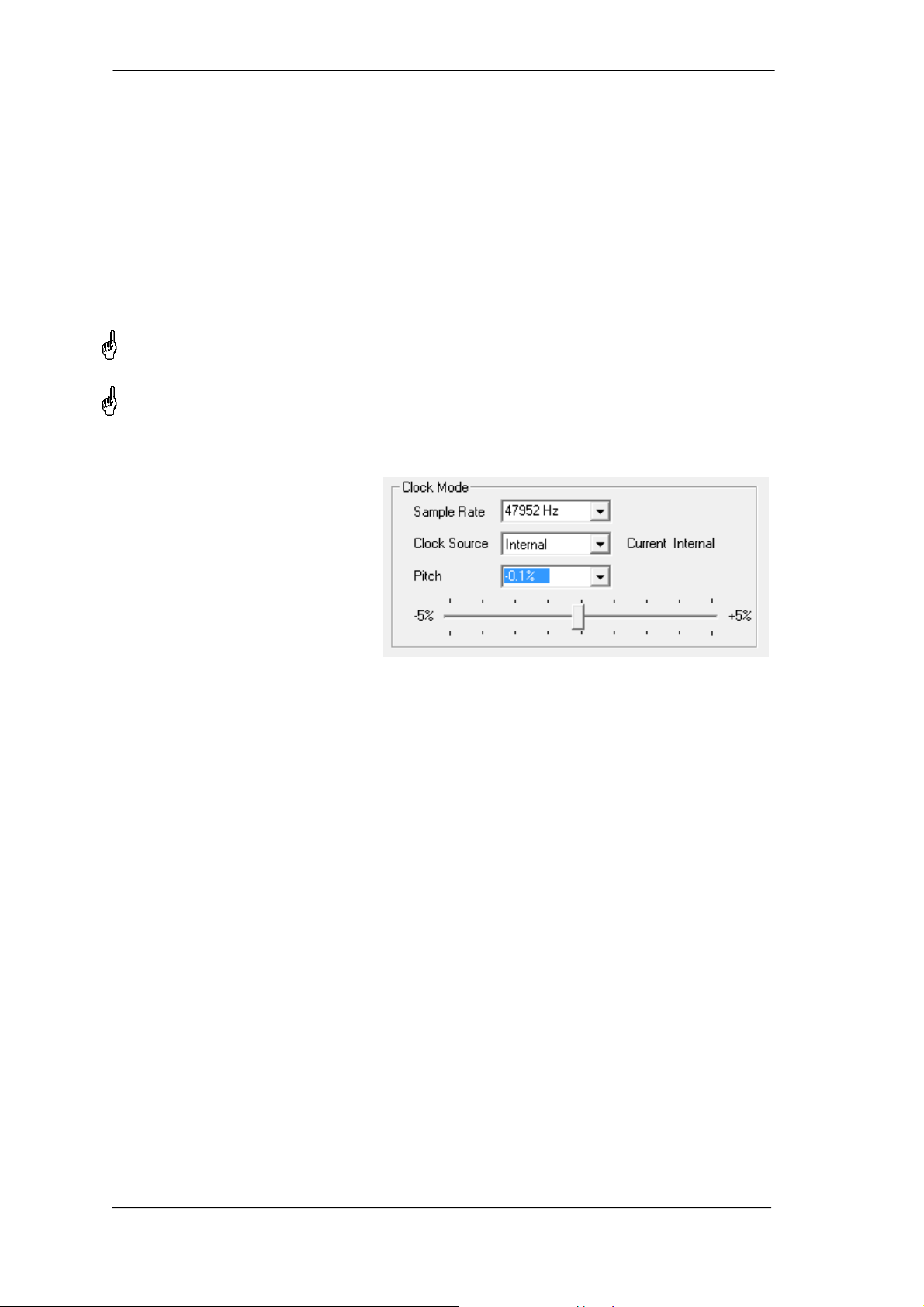
11.2 Settings Dialog - Pitch
Usually soundcards and audio interfaces generate their internal clock (master mode) by a
quartz. Therefore the internal clock can be set to 44.1 kHz or 48 kHz, but not to a value in between. SteadyClock, RME's sensational Low Jitter Clock System, is based on a Direct Digital
Synthesizer (DDS). This superior circuitry can generate nearly any frequency with highest precision.
DDS has been implemented into the HDSPe AES with regard to the needs of professional video
applications, as well as to maximum flexibility. The section Pitch includes both a list of typical
video frequencies (so called pull up/pull down at 0.1% and 4%) and a fader to freely change the
basic sample rate in steps of 1 Hz (!) over a range of +/- 5%.
The Pitch function requires the HDSPe AES to be in clock mode Master! The frequency
setting will only be applied to this one specific card!
Changing the sample rate during record/playback often results in a loss of audio, or brings
up warning messages of the audio software. Therefore the desired sample rate should be
set at least coarsely before starting the software.
Coarse
Coarse modification in steps of 50 Hz
is done by clicking with the mouse to
the left and right of the fader knob.
Fine
Fine modification in steps of 1 Hz is
done by using the left/right cursor
keys.
Reset
Ctrl key plus left mouse click.
Application examples
Pitch allows for a simultaneous change of speed and tune during record and playback. From
alignment to other sources up to creative effects – everything is possible.
Pitch enables you to intentionally de-tune the complete DAW. This way, the DAW can match
instruments which have a wrong or unchangeable tuning.
Pitch allows for the change of the sample rate of all WDM devices at the same time. Since Vista
this is no longer possible via the audio program, thus requires a manual reconfiguration of all
WDM devices. Changing the sample rate from the Settings dialog solves this problem.
16
User's Guide HDSPe AES © RME
Page 17
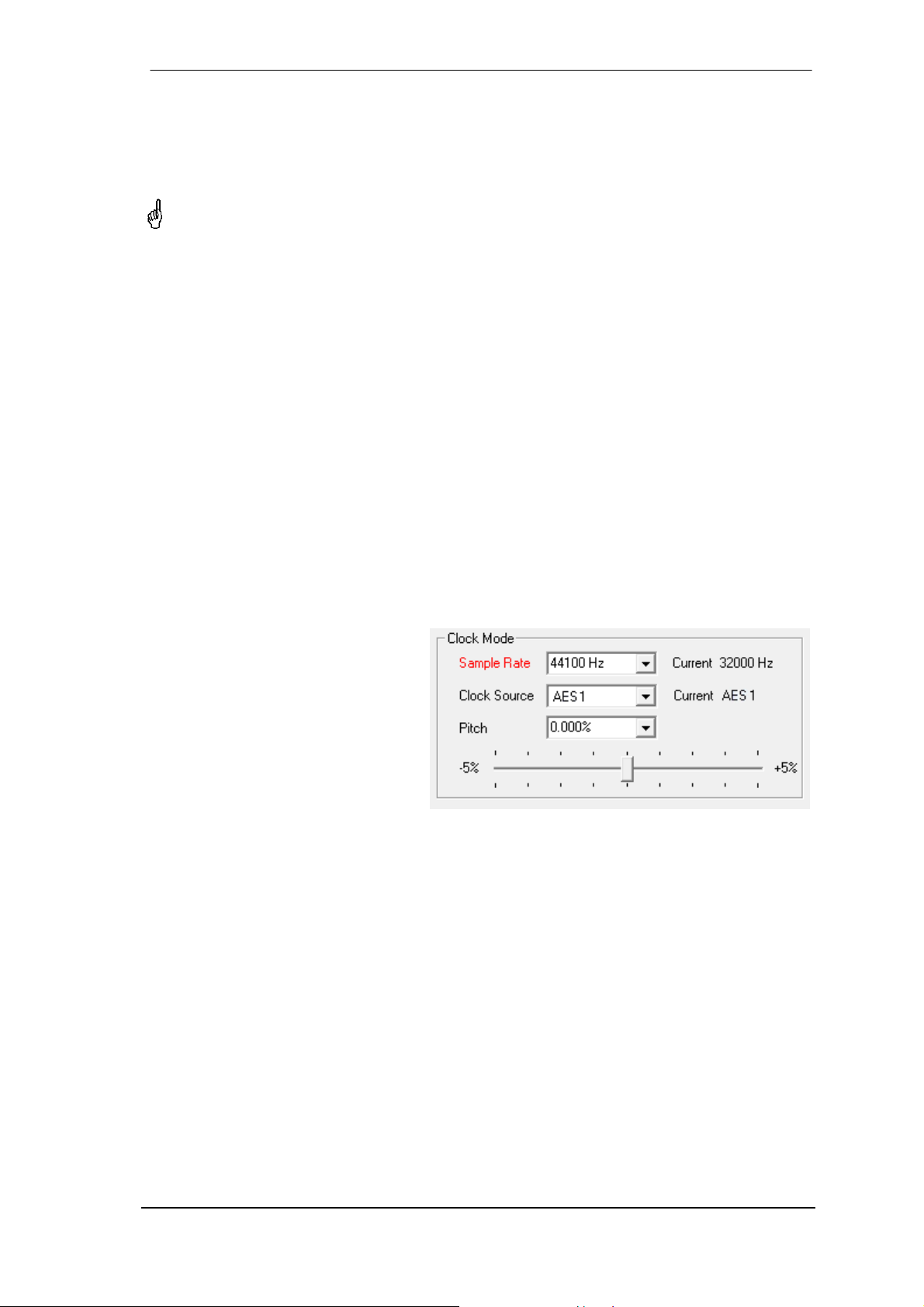
11.3 Clock Modes - Synchronisation
In the digital world, all devices must be either Master (clock source) or Slave (clock receiver).
Whenever several devices are linked within a system, there must always be a single master
clock.
A digital system can only have one master! If the card’s clock mode is set to 'Master', all
other devices must be set to ‘Slave’.
The HDSPe AES utilizes a very user-friendly, intelligent clock control, called AutoSync. In
AutoSync mode, the system constantly scans the digital input for a valid signal. If any valid signal is found, the card switches from the internal quartz (Clock Mode – Current Internal) to a
clock extracted from the input signal (Clock Mode – Current AES, Word, TCO or Sync In). The
difference to a usual slave mode is that whenever the clock reference fails, the system will
automatically use its internal clock and operate in clock mode Master.
AutoSync guarantees that normal record and record-while-play will always work correctly. In
certain cases however, AutoSync may cause feedback in the digital carrier, so synchronization
breaks down. To remedy this, switch the HDSP’s clock mode to 'Master'.
RME’s exclusive SyncCheck technology enables an easy to use check and display of the current clock status. SyncCheck indicates whether there is a valid signal (Lock, No Lock) for each
input (Word, AES, TCO, Sync In), or if there is a valid and synchronous signal (Sync). In the
field Clock Mode the clock reference is shown. See chapter 30.2.
Via Clock Source a preferred input can be defined. As long as the card sees a valid signal
there, this input will be designated as the sync source, otherwise the other inputs will be
scanned in turn. If none of the inputs are receiving a valid signal, the card automatically
switches clock mode to ‘Master’.
Under WDM the card will (has to) set
the sample rate. Therefore the error
shown to the right can occur. A stable
signal with a sample rate of 32 kHz is
detected at the Word Clock input
(Sync), but Windows audio had been
set to 44100 Hz before. The red
colour of the text label signals the
error condition, and prompts the user
to set 32000 Hz manually as sample
rate.
Under ASIO the audio software sets the sample rate, so that such an error will usually not happen – but it can too. In slave mode the external sample rate has priority. Feeding 44.1 kHz will
prevent the ASIO software to set 48 kHz – obviously, as the only way to do so would be to enter
a different clock mode (Master/Internal).
In practice, SyncCheck provides the user with an easy way of checking whether all digital devices connected to the system are properly configured. With SyncCheck, finally anyone can
master this common source of error, previously one of the most complex issues in the digital
studio world.
User's Guide HDSPe AES © RME
17
Page 18
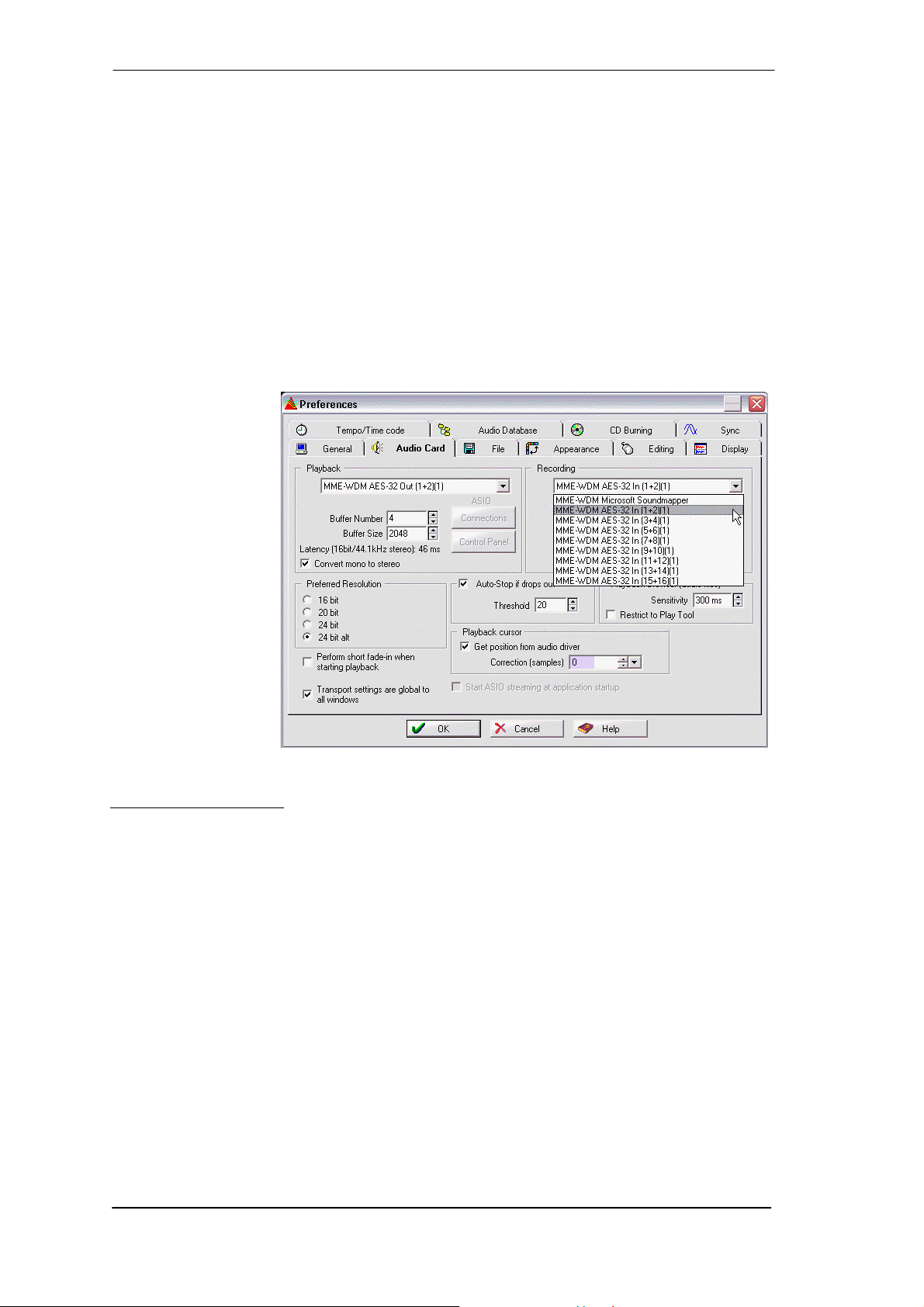
12. Operation and Usage
12.1 Playback
The HDSP system can play back audio data in supported formats only (sample rate, bit resolution). Otherwise an error message appears (for example at 22 kHz and 8 bit).
In the audio application being used, HDSPe must be selected as output device. This can often
be found in the Options, Preferences or Settings menus under Playback Device, Audio Devices,
Audio etc.
We strongly recommend switching off all system sounds (via >Control Panel /Sounds<). Also
HDSPe should not be the Preferred Device for playback, as this could cause loss of synchronization and unwanted noises. If you feel you cannot do without system sounds, you should use
on-board sound or any cheap sound card and select this one as Preferred Device in >Control
Panel /Multimedia /Audio< or >Control Panel /Sound /Playback<.
The screenshot to the
right shows a typical
configuration dialog as
displayed by a (stereo) wave editor. After
selecting one of the
eight stereo playback
devices, audio data is
sent to the according
audio channels.
Increasing the number
and/or size of audio
buffers may prevent
the audio signal from
breaking up, but also
increases latency i.e.
output is delayed. For
synchronized playback of audio and
MIDI (or similar), be sure to activate the checkbox ‘Get position from audio driver’.
Note on Windows Vista/7
Since Vista the audio application can no longer control the sample rate under WDM. Instead the
user has to work himself through numerous settings, and to set the sample rate to the same
value per stereo device.
Therefore the driver of the HDSPe includes a workaround: the sample rate can be set globally
for all WDM devices within the Settings dialog, see chapter 11.1.
:
18
User's Guide HDSPe AES © RME
Page 19
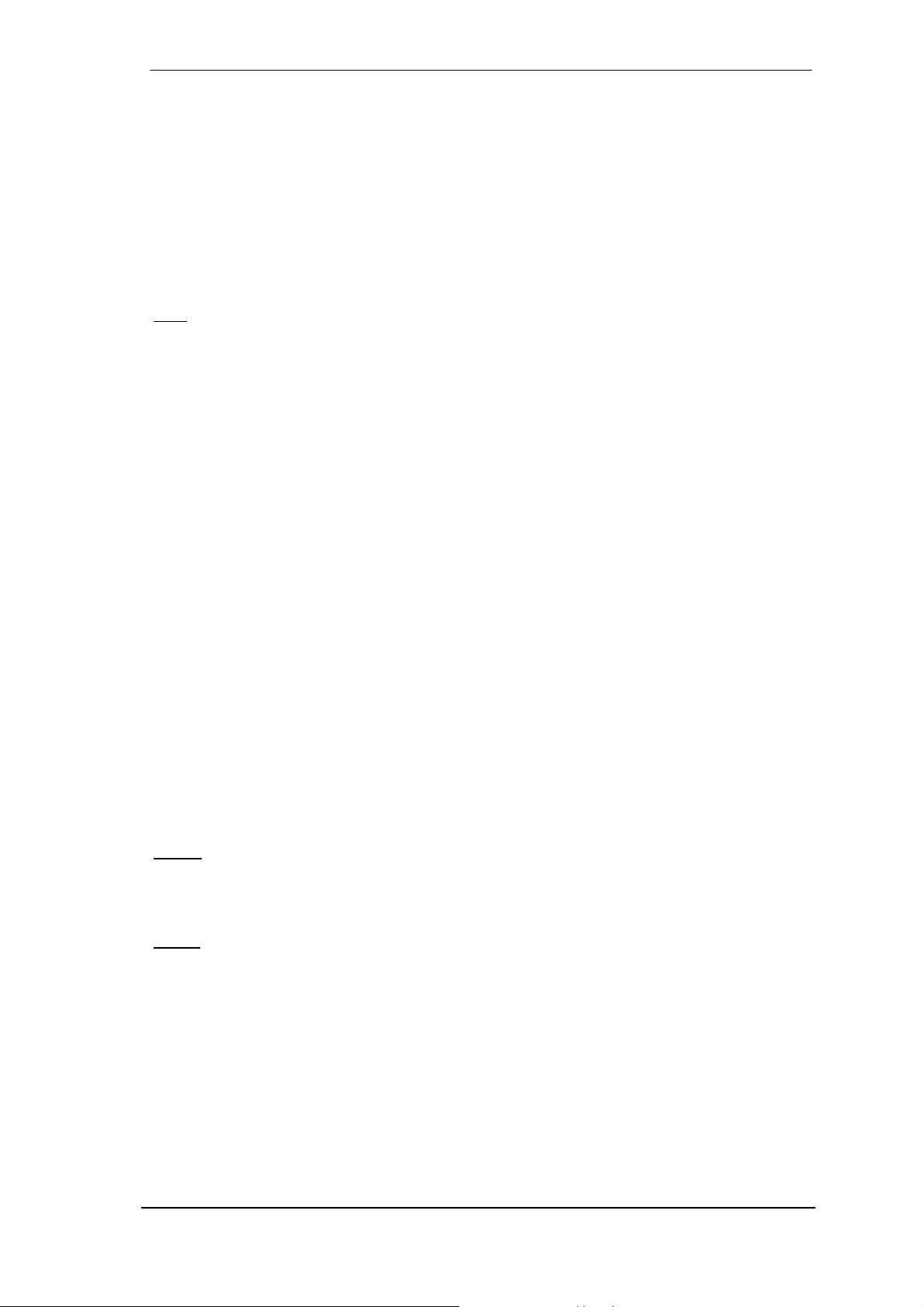
12.2 DVD-Playback (AC-3/DTS)
AC-3 / DTS
When using popular DVD software players like WinDVD and PowerDVD, their audio data
stream can be sent to any AC-3/DTS capable receiver via the HDSPe AES. For this to work an
output wave device has to be selected in >Control Panel/ Sounds and Multimedia/ Audio< or
>Control Panel/ Sound/Playback<. Also check 'use preferred device only'.
The DVD software's audio properties now show the options 'SPDIF Out' or similar. When selecting these, the software will transfer the non-decoded digital multichannel data stream to the
HDSPe AES.
: This 'SPDIF' signal sounds like chopped noise at highest level. The first 2 channels
Note
(Loudspeaker) do not support digital AC-3/DTS playback.
Multichannel
PowerDVD and WinDVD can also operate as software decoder, sending a DVD's multichannel
data stream directly to the outputs of the HDSPe AES. Supported are all modes, from 2 to 8
channels, at 16 bit resolution and 48 kHz sample rate.
For this to work select the WDM playback device ’Loudspeaker’ of the HDSPe AES in
XP: >Control Panel/ Sounds and Multimedia/ Audio<, and 'Use only default devices' has to be
checked. Additionally the loudspeaker setup, found under >Volume/ Speaker Settings/ Ad-
vanced< has to be changed from Stereo to 5.1 Surround.
Vista/7: >Control Panel/ Sound/ Playback < as ‘Standard’. Additionally the loudspeaker setup,
found under >Configuration<, has to be changed from Stereo to 5.1 Surround.
PowerDVD's and WinDVD's audio properties now list several multichannel modes. If one of
these is selected, the software sends the decoded analog multichannel data to the HDSPe
AES. TotalMix can then be used to play back via any desired output channels.
The typical channel assignment for surround playback is:
1 - Left
2 - Right
3 - Center
4 - LFE (Low Frequency Effects)
5 - SL (Surround Left)
6 - SR (Surround Right)
Note 1
professional cards are not specialized to play back system sounds, and shouldn't be disturbed
by system events. To prevent this be sure to re-assign this setting after usage or to disable any
system sounds (tab Sounds, scheme 'No audio').
Note 2
Sync and/or word clock, the playback speed and pitch follows the incoming clock signal.
: Setting the card to be used as system playback device is against common sense, as
: The DVD player will be synced backwards from the HDSPe card. So when using Auto-
User's Guide HDSPe AES © RME
19
Page 20
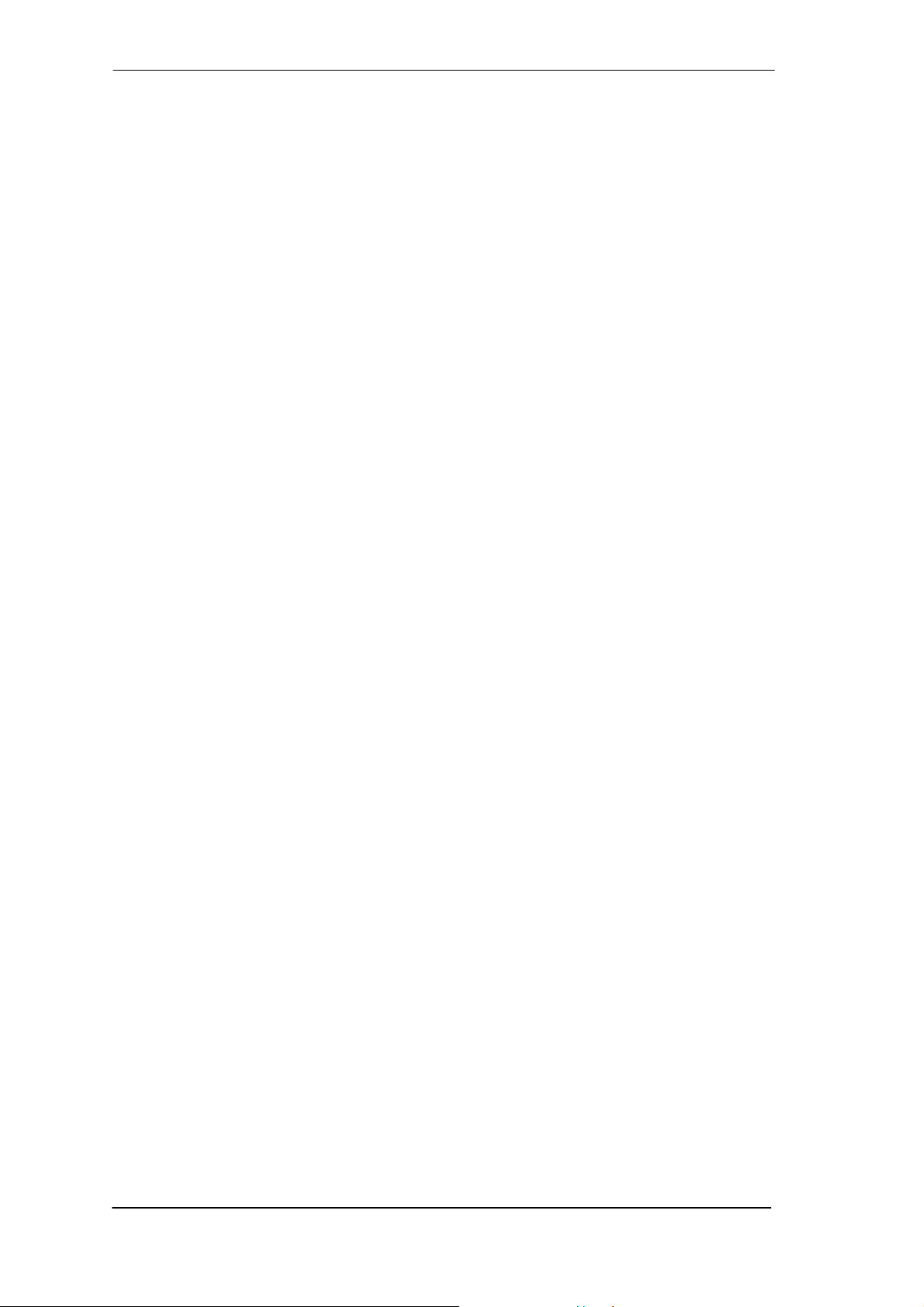
12.3 Notes on WDM
The driver offers a WDM streaming device per stereo pair, like AES (1+2). WDM streaming is
Microsoft's current driver and audio system. WDM streaming is hardly usable for professional
music purposes, as all data is processed by the so called Kernel Mixer, causing a latency of at
least 30 ms. Additionally, WDM can perform sample rate conversions unnoticed, cause offsets
between record and playback data, block channels unintentionally and much more.
Several programs do not offer any direct device selection. Instead they use the playback device
selected in Windows under
XP: <Control Panel/ Sounds and Multimedia/ Audio>
Vista/7: <Control Panel/ Sound/ Playback>
The program Sonar from Cakewalk is unique in many ways. Sonar uses the so called WDM
Kernel Streaming, bypassing the WDM mixer, thus achieves a similar performance to ASIO.
Because of the driver's multichannel streaming ability Sonar not only finds the stereo device
mentioned above, but also the 8-channel interleaved devices, and adds the channel number at
the end:
AES (1+2) is the first stereo device
AES (3+4) is the next stereo device
AES (1+2) 3/4 are the channels 3/4 of the first 8-channel interleaved device.
We recommend to not use these special interleaved devices. Also note that it is not possible to
use one stereo channel twice (the basic and the interleaved device), even with different applications.
Multi-Channel using WDM
The WDM Streaming device Loudspeaker (Analog 1+2) of the RME driver can operate as usual
stereo device, or as up to 8-channel device.
An 8-channel playback using the Windows Media Player requires the speaker setup 7.1 Sur-
round. Configure as follows:
XP: >Control Panel /Sounds and Multimedia /Audio /Volume /Speaker Settings /Advanced <
Vista/7: >Control Panel /Sound /Playback /Loudspeaker /Configure <
12.4 Multi-client Operation
RME audio interfaces support multi-client operation. Several programs can be used at the same
time. The formats ASIO and WDM can even be used on the same playback channels simultaneously. As WDM uses a real-time sample rate conversion (ASIO does not), all active ASIO
software has to use the same sample rate.
However, a better overview is maintained by using the channels exclusively. This is no limitation
at all, because TotalMix allows for any output routing, and therefore a playback of multiple software on the same hardware outputs.
Inputs can be used from an unlimited number of WDM and ASIO software at the same time, as
the driver simply sends the data to all applications simultaneously.
RME's sophisticated tool DIGICheck is an exception to this rule. It operates like an ASIO host,
using a special technique to access playback channels directly. Therefore DIGICheck is able to
analyse and display playback data from any software, no matter which format it uses.
20
User's Guide HDSPe AES © RME
Page 21
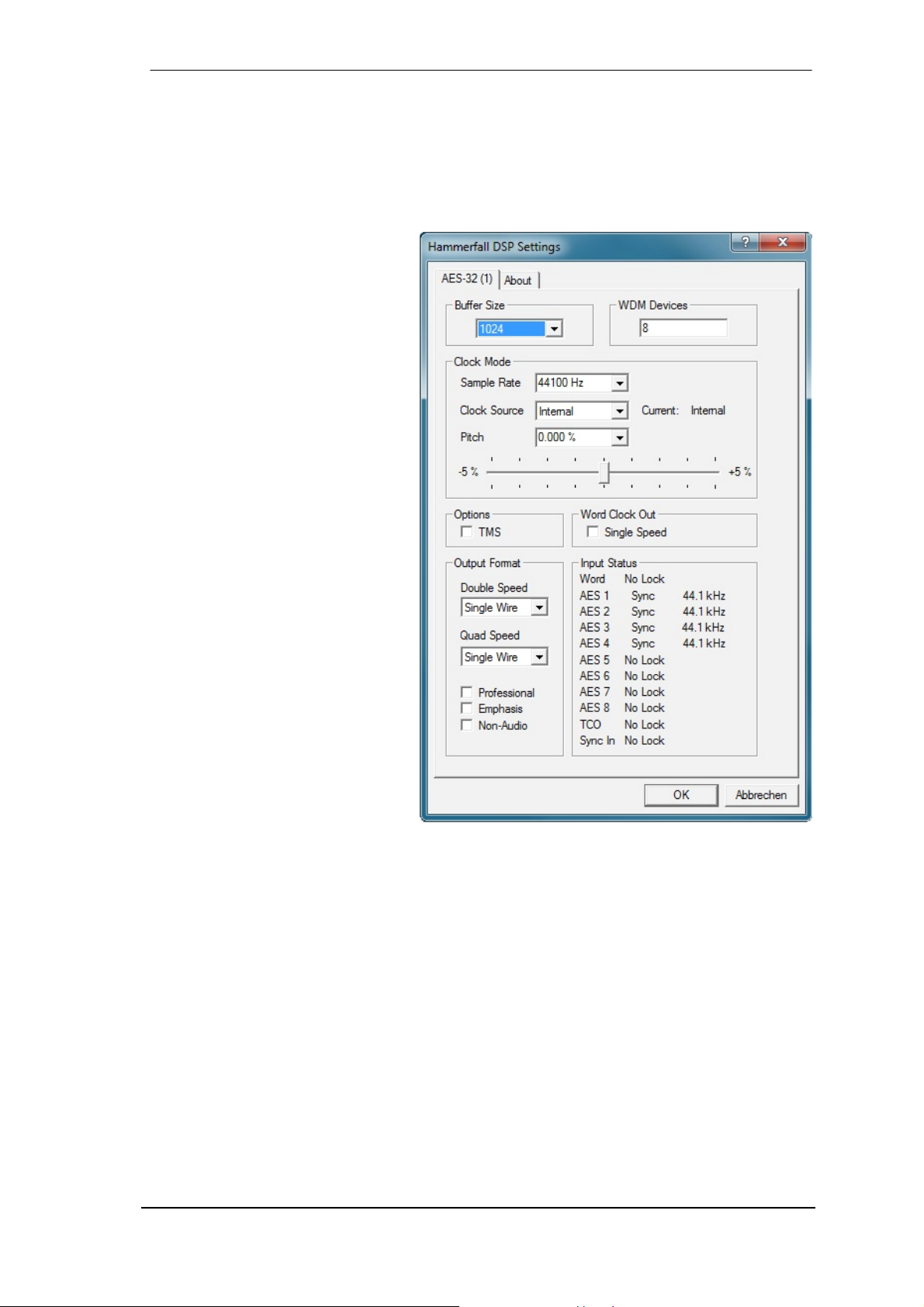
12.5 Digital Recording
Unlike analog soundcards which produce empty wave files (or noise) when no input signal is
present, digital interfaces always need a valid input signal to start recording.
Taking this into account, RME added a comprehensive I/O signal status display to the HDSPe
AES, showing sample frequency, lock and sync status for every input.
The sample frequency shown in the
fields Clock Mode and Input Status
is useful as a quick display of the
current configuration of the unit and
the connected external equipment.
If no sample frequency is
recognized, it will read ‘No Lock’.
This way, configuring any suitable
audio application for digital
recording is simple. After selecting
the correct input, HDSPe AES
displays the current sample
frequency. This parameter can then
be changed in the application’s
audio properties (or similar) dialog.
It often makes sense to monitor the
input signal or send it directly to the
output. This can be done at zero
latency using TotalMix (see chapter
25).
An automated control of real-time
monitoring can be achieved by
Steinberg’s ASIO protocol with
RME’s ASIO drivers and all ASIO 2
compatible programs. When 'ASIO
Direct Monitoring' has been
switched on, the input signal is
routed in real-time to the output
whenever a recording is started
(punch-in).
User's Guide HDSPe AES © RME
21
Page 22
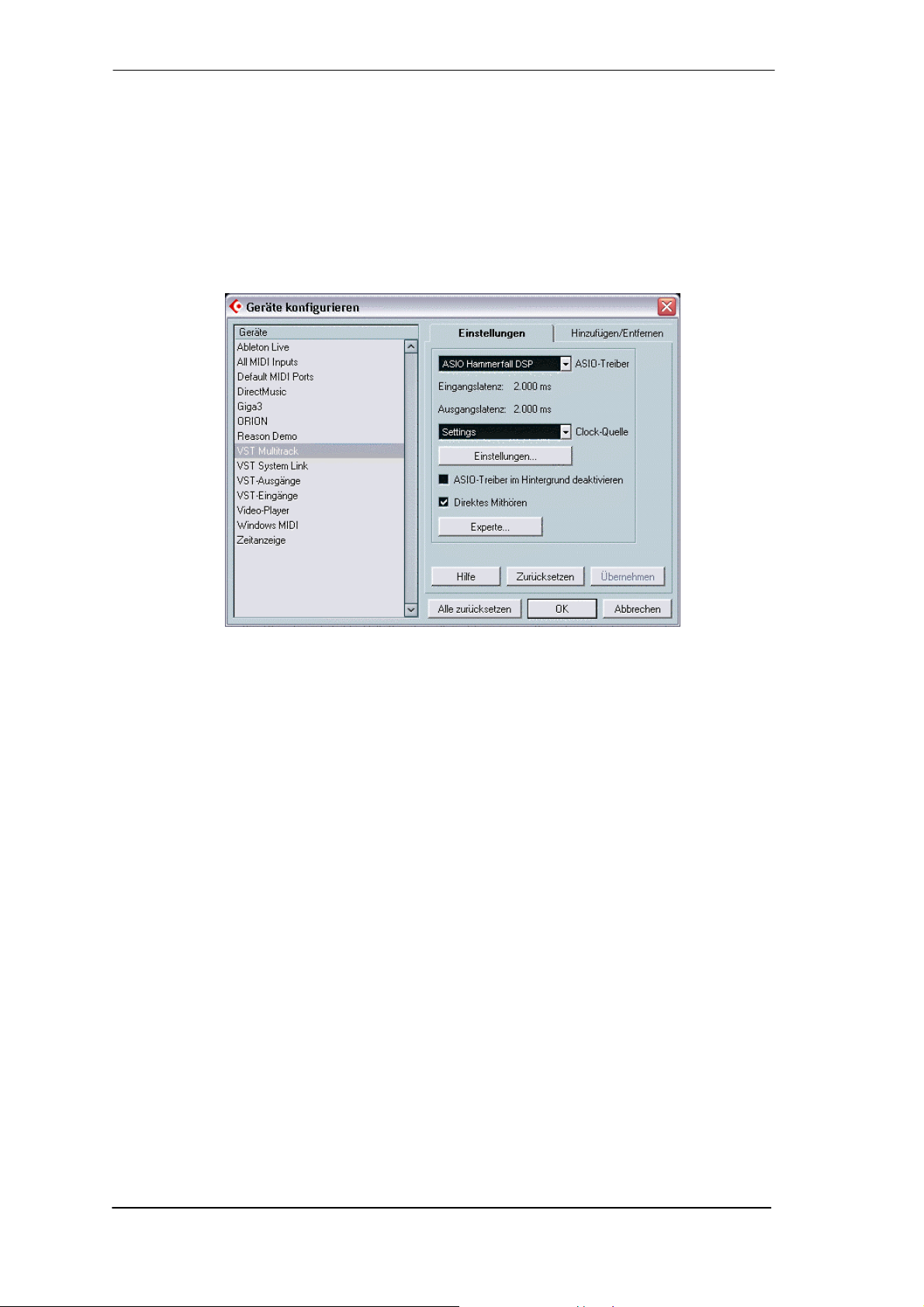
13. Operation under ASIO
13.1 General
Start the ASIO software and select ASIO Hammerfall DSP as the audio I/O device. The 'ASIO
system control' button opens the HDSP's Settings dialog (see chapter 11 / 18, Configuration).
The HDSPe AES supports ASIO Direct Monitoring (ADM).
The HDSPe AES’ MIDI I/O can be used with both MME MIDI and DirectMusic MIDI.
13.2 Known Problems
If a computer does not provide sufficient CPU-power and/or sufficient PCIe-bus transfer rates,
then drop outs, crackling and noise will appear. We recommend to deactivate all PlugIns to
verify that these are not the reason for such effects.
Another common source of trouble is incorrect synchronization. ASIO does not support asynchronous operation, which means that the input and output signals not only have to use the
same sample frequency, but also have to be in sync. All devices connected to the Hammerfall
DSP must be properly configured for Full Duplex operation. As long as SyncCheck (in the Settings dialog) only displays Lock instead of Sync, the devices have not been set up properly!
When using more than one HDSPe system, all units have to be in sync, see chapter 14. Else a
periodically repeated noise will be heard.
Hammerfall DSP supports ASIO Direct Monitoring (ADM). Please note that currently Nuendo,
Cubase and Logic either do not support ADM completely or error-free. The most often reported
problem is the wrong behaviour of panorama in a stereo channel.
In case of a drift between audio and MIDI, or in case of a fixed deviation (MIDI notes placed
close before or behind the correct position), the settings in Cubase/Nuendo have to be
changed. At the time of print the option 'Use System Timestamp' should be activated. The
HDSPe AES supports both MME MIDI and DirectMusic MIDI. It depends on the used application which one will work better.
22
User's Guide HDSPe AES © RME
Page 23

14. Using multiple HDSPe AES
The current driver supports operation of up to three HDSPe AES. All cards of the HDSP and
HDSPe system use the same driver, therefore can be used at the same time. All units have to
be in sync, i.e. have to receive valid sync information either via word clock or by using AutoSync
and feeding synchronized signals.
• If one of the HDSP systems is set to clock mode Master, all others have to be set to clock
mode AutoSync, and have to be synced from the master, for example by feeding word clock.
The clock modes of all units have to be set up correctly in their Settings dialog.
• If all units are fed with a synchronous clock, i.e. all units show Sync in their Settings dialog,
all channels can be used at once. This is especially easy to handle under ASIO, as the ASIO
driver presents all units as one.
Note:
TotalMix is part of the hardware of each HDSP system. Up to three mixers are available,
but these are separated and can't interchange data. Therefore a global mixer for all units is not
possible.
15. DIGICheck Windows
The DIGICheck software is a unique utility developed for testing, measuring and analysing digital audio streams. Although this Windows software is fairly self-explanatory, it still includes a
comprehensive online help. DIGICheck 5.4 operates as multi-client ASIO host, therefore can be
used in parallel to any software, be it WDM or ASIO, with both inputs and outputs (!). The following is a short summary of the currently available functions:
• Level Meter. High precision 24-bit resolution, 2/8/16 channels. Application examples: Peak
level measurement, RMS level measurement, over-detection, phase correlation measurement, dynamic range and signal-to-noise ratios, RMS to peak difference (loudness), long
term peak measurement, input check. Oversampling mode for levels higher than 0 dBFS.
Slow RMS and RLB weighting filter. Supports visualization according to the K-System.
• Hardware Level Meter for Input, Playback and Output. Reference Level Meter freely con-
figurable, causing near zero CPU load, because calculated from the HDSPe hardware.
• Spectral Analyser. World wide unique 10-, 20- or 30-band display in analog bandpass-filter
technology. 192 kHz-capable!
• Vector Audio Scope. World wide unique Goniometer showing the typical afterglow of a
oscilloscope-tube. Includes Correlation meter and level meter.
• Totalyser. Spectral Analyser, Level Meter and Vector Audio Scope in a single window.
• Surround Audio Scope. Professional Surround Level Meter with extended correlation
analysis, ITU weighting and ITU summing meter.
• ITU1770/EBU R128 Meter. For standardized loudness measurements.
• Bit Statistics & Noise. Shows the true resolution of audio signals as well as errors and DC
offset. Includes Signal to Noise measurement in dB and dBA, plus DC measurement.
• Channel Status Display. Detailed analysis and display of SPDIF and AES/EBU Channel
Status data.
• Global Record. Long-term recording of all channels at lowest system load.
• Completely multi-client. Open as many measurement windows as you like, on any chan-
nels and inputs or outputs!
To install DIGICheck, go to the \DIGICheck directory on the RME Driver CD and run setup.exe.
Follow the instructions prompted on the screen.
DIGICheck is constantly updated. The latest version is always available on our website
www.rme-audio.com, section Downloads / DIGICheck.
User's Guide HDSPe AES © RME
23
Page 24

16. Hotline – Troubleshooting
The newest information can always be found on our website www.rme-audio.com, section FAQ,
Latest Additions.
The dialog 'New hardware component found’ does not appear:
• Check whether the PCI Express interface is correctly inserted in the PCI E xpress slot.
The card and drivers have been installed correctly, but playback does not work:
• Check whether the HDSPe appears in the Device Manager. If the ' Hammerfall DSP’ device
has a yellow exclamation mark, then there is an address or interrupt conflict.
• Even if there is no yellow exclamation mark, it’s still worth checking the ‘Resources’ tab.
The input signal cannot be monitored in real-time
• ASIO Direct Monitoring has not been enabled, and/or monitoring has been disabled globally
(for example in TotalMix).
Playback works, but record doesn’t
• Check that there is a valid signal at the input. If so, the current sample frequency is displayed in the Settings dialog.
• Check whether the HDSPe system has been selected as recording device in the audio application.
• Check whether the sample frequency set in the audio application (‘Recording properties’ or
similar) matches the input signal.
Crackle during record or playback
• Increase the number and size of buffers in the ‘Settings’ dialog or in the application.
• Try different cables (coaxial or optical) to rule out any defects here.
• Check that cables/devices have not been connected in a closed loop. If so, set the system’s
clock mode to ‘Master’.
24
User's Guide HDSPe AES © RME
Page 25

User's Guide
HDSPe AES
Driver Installation and Operation – Mac OS X
User's Guide HDSPe AES © RME
25
Page 26
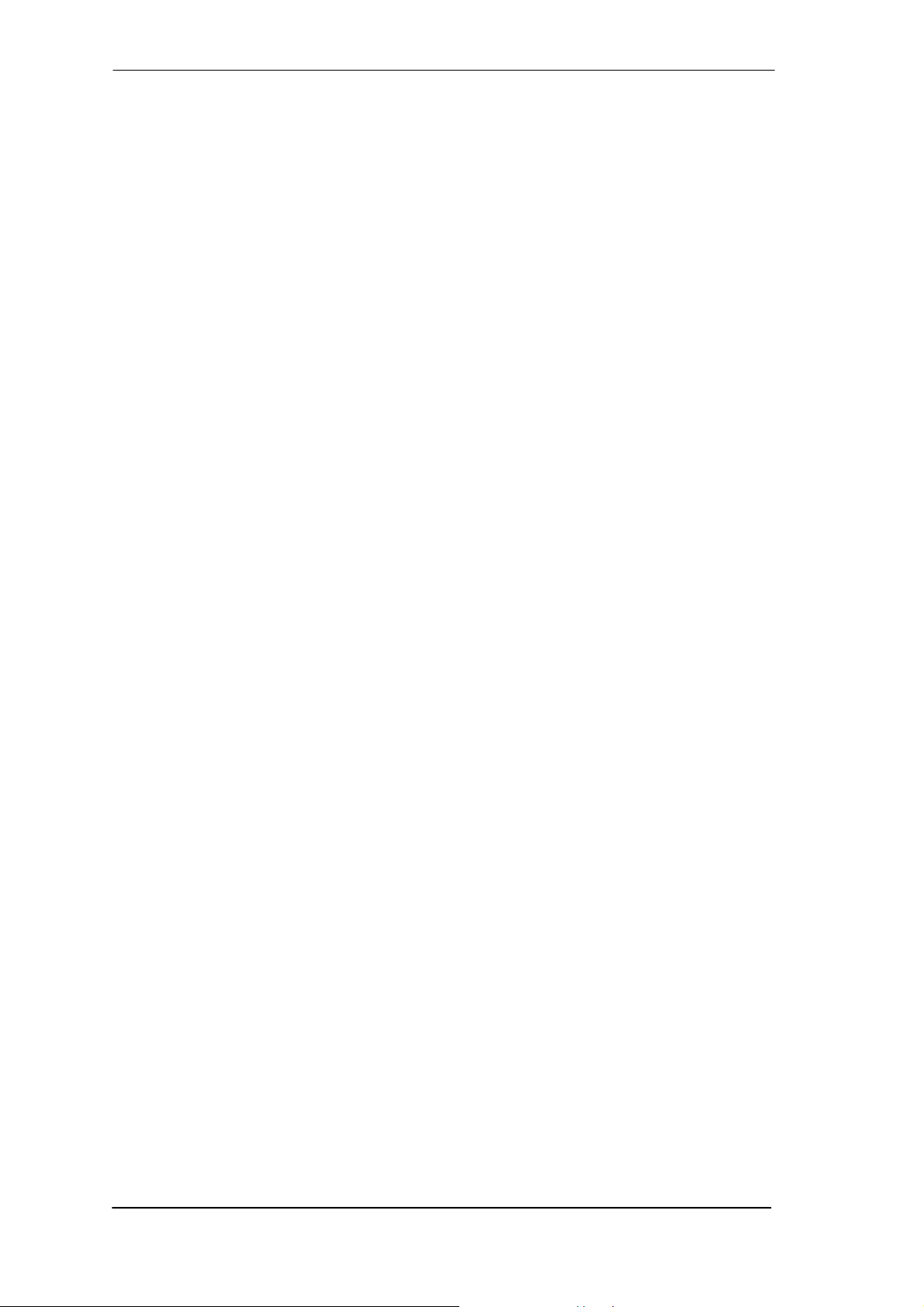
17. Driver and Flash Update
17.1 Driver Installation
First fit the card (see 5. Hardware Installation), then switch on the computer and install the drivers from the RME Driver CD. The driver file is located in the folder HDSPe Series. Installation
works automatically by a double-click on the file HDSPe.pkg.
RME recommends to download the latest driver version from the RME website! If done, the
procedure is as follows:
Double-click onto hdspe_x86_xx.zip to expand the archive file to the folder hdspe_xxx which
includes the driver file hdspe.pkg. Installation works automatically by a double-click on this file.
During driver installation the programs HDSPe Settings and HDSPe Mixer (TotalMix) are copied to the Applications folder. It is recommended to link these two programs to the Dock so that
they are always available.
Reboot the computer when installation is done.
17.2 Driver Update
In case of a driver update it's not necessary to remove the old driver first, it will be overwritten
during the installation. In case of problems the driver files can be deleted manually by dragging
them to the trash bin:
/Applications/Hammerfall DSP Mixer
/Applications/Hammerfall DSP Settings
/Library/Audio/MIDI Drivers/HDSP MADI MIDI.plugin
/System/Library/Extensions/HDSPMADI.kext
/Users/username/Library/Preferences/Hammerfall DSP folder
/Users/username/Library/Preferences/com.rme.HDSPeMixer.plist
/Users/username/Library/Preferences/com.rme.HDSPeSettings.plist
/Library/LaunchAgents/de.rme-audio.hdspAgent.plist
17.3 Firmware Update
The Flash Update Tool updates the HDSPe series cards to the latest firmware version. It requires an already installed driver.
Start the program HDSPe Flash Update. The Flash Update Tool displays the current revision
of the HDSPe AES interface, and whether it needs an update or not. If so, then simply press the
'Update' button. A progress bar will indicate when the flash process is finished. The bar moves
slowly first (program), then faster (verify).
If more than one interface card is installed, all cards can be flashed by changing to the next tab
and repeating the process.
After the update the PCI Express card needs to be reset. This is done by powering down and
shutting off the computer. A warm boot is not enough!
When the update fails (status: failure), the card's second BIOS will be used from the next cold
boot on (Secure BIOS Technology). Therefore the card stays fully functional. The flash process
should then be tried again on a different computer.
26
User's Guide HDSPe AES © RME
Page 27

18. Configuring the HDSPe AES
18.1 Settings Dialog
Configuring the HDSPe AES is done via its own settings dialog. The panel 'Settings' can be
opened by clicking on the hammer icon in the dock. The mixer of the HDSPe AES, TotalMix,
can be opened by clicking on the mixer icon in the dock.
The Hammerfall DSP’s hardware offers a number of helpful, well thought-of practical functions
and options which affect how the card operates - it can be configured to suit many different
requirements. The following is available in the 'Settings' dialog:
• Configuration of digital I/Os
• Synchronisation behaviour
• State of input and output
• Current sample rate
Any changes performed in the
Settings dialog are applied
immediately - confirmation (e.g.
by exiting the dialog) is not
required.
However, settings should not
be changed during playback or
record if it can be avoided, as
this can cause unwanted
noises.
The tab About shows the
current firmware and driver
version.
Use the drop down menu
Properties For to select the
card to be configured.
Sample Rate
Used to set the current sample rate. This is the same setting as in the Audio MIDI Setup, just
added here for your convenience.
Word Clock Out
The word clock output signal usually equals the current sample rate. Selecting Single Speed
causes the output signal to always stay within the range of 32 kHz to 48 kHz. So at 96 kHz and
192 kHz sample rate, the output word clock is 48 kHz.
Clock Mode
The unit can be configured to use its internal clock source (Master), or the clock source predefined via Preferred Sync Ref (AutoSync).
System Clock
Shows the current clock state and sample rate of the HDSP system. The system is either Master (using its own clock) or Slave (see Pref. Sync Ref).
User's Guide HDSPe AES © RME
27
Page 28

Output Format
Double Speed: Sample rates in the range of 64 kHz to 96 kHz can also be transmitted using the
standard 48K frame. Note that when selecting Double Wire the number of output channels is
reduced to 8.
Quad Speed: Sample rates in the range of 128 kHz to 192 kHz can also be transmitted using
either the standard 48K frame, or the 96K frame. Note that when selecting Double Wire the
number of output channels is reduced to 8. When selecting Quad Wire the number of remaining
output channels is 4.
For further details about the settings ‘Professional’, ‘Emphasis’ and ‘Non-Audio’, please refer to
chapter 23.2.
Preferred Sync Ref, / Input Status
Used to pre-select the desired clock source. If the selected source isn't available, the unit will
change to the next available one. The current clock source and sample rate is displayed in the
System Clock field.
SyncCheck indicates whether there is a valid signal (Lock) for the inputs Word Clock, AES 1 to
8, TCO and Sync Internal, or if there is a valid and synchronous signal (Sync). The System
Clock Mode display shows the input and frequency of the current sync source. Each input has
its own frequency measurement and display of the input signal's current sample rate.
28
User's Guide HDSPe AES © RME
Page 29
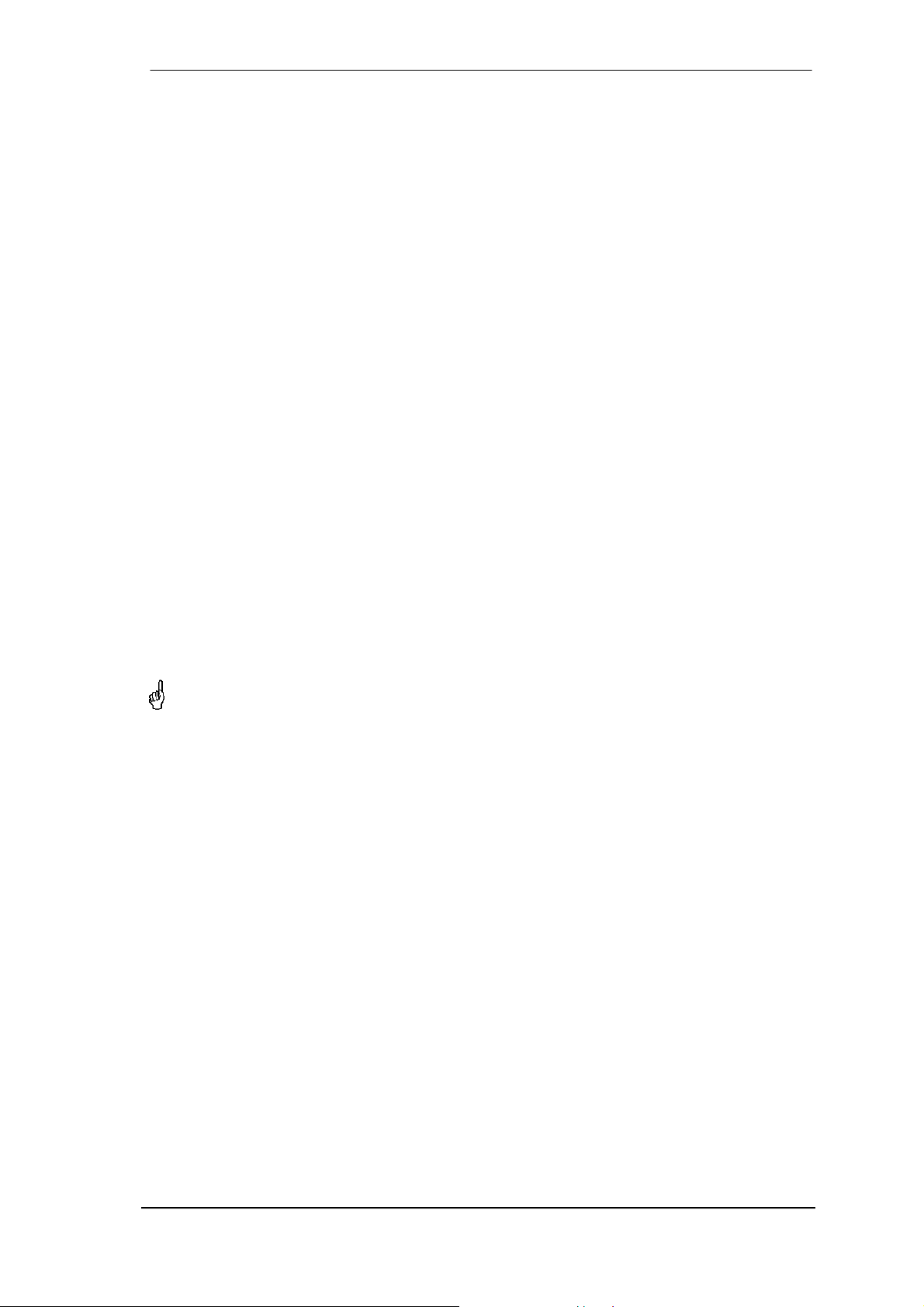
18.2 Clock Modes - Synchronisation
AutoSync
The HDSPe AES has been equipped with AutoSync, an automatic clock source selection,
which adopts the first available input with a valid digital signal as the clock reference input. The
input currently used as sync reference is shown in the AutoSync Ref status field, together with
its current sample frequency.
AutoSync guarantees that normal record and record-while-play will always work correctly. In
certain cases however, AutoSync may cause feedback in the digital carrier, so synchronization
breaks down. To remedy this, switch the HDSP’s clock mode over to 'Master'.
Via Pref. Sync Ref (preferred synchronization reference) a preferred input can be defined. As
long as the card sees a valid signal there, this input will be designated as the sync source, otherwise the other inputs will be scanned in turn. If none of the inputs are receiving a valid signal,
the card automatically switches clock mode to ‘Master’.
Thanks to its AutoSync technique and lightning fast PLL, the HDSP is not only capable of handling standard frequencies, but also any sample rate between 28 and 200 kHz. Even the word
clock input, which most users will use in varispeed operation, allows any frequency between 28
kHz and 200 kHz.
The HDSPe AES outstanding clock control allows for a synchronization of the output signal to
the word clock's input signal not only at identical sample rates, but also at half, quarter, double
and quad sample rates. A playback of 192 kHz can easily be synchronized via a 48 kHz word
clock signal.
SyncCheck
If several digital devices are to be used simultaneously in a system, they not only have to operate with the same sample frequency but also be synchronous with each other. This is why digital systems always need a single device defined as ‘master’, which sends the same clock signal
to all the other (‘slave’) devices.
Remember that a digital system can only have one master! If the HDSPe AES clock mode
is set to Master, all other devices must be set to Slave.
RME’s exclusive SyncCheck technology (first implemented in the Hammerfall) enables an easy
to use check and display of the current clock status. The SyncCheck field indicates whether no
signal (No Lock), a valid signal (Lock) or a valid and synchronous signal (Sync) is present at
each of the digital clock source inputs. The ‘AutoSync Ref’ display shows the current sync
source and the measured frequency.
In practice, SyncCheck provides the user with an easy way of checking whether all digital devices connected to the system are properly configured. With SyncCheck, finally anyone can
master this common source of error, previously one of the most complex issues in the digital
studio world.
User's Guide HDSPe AES © RME
29
Page 30
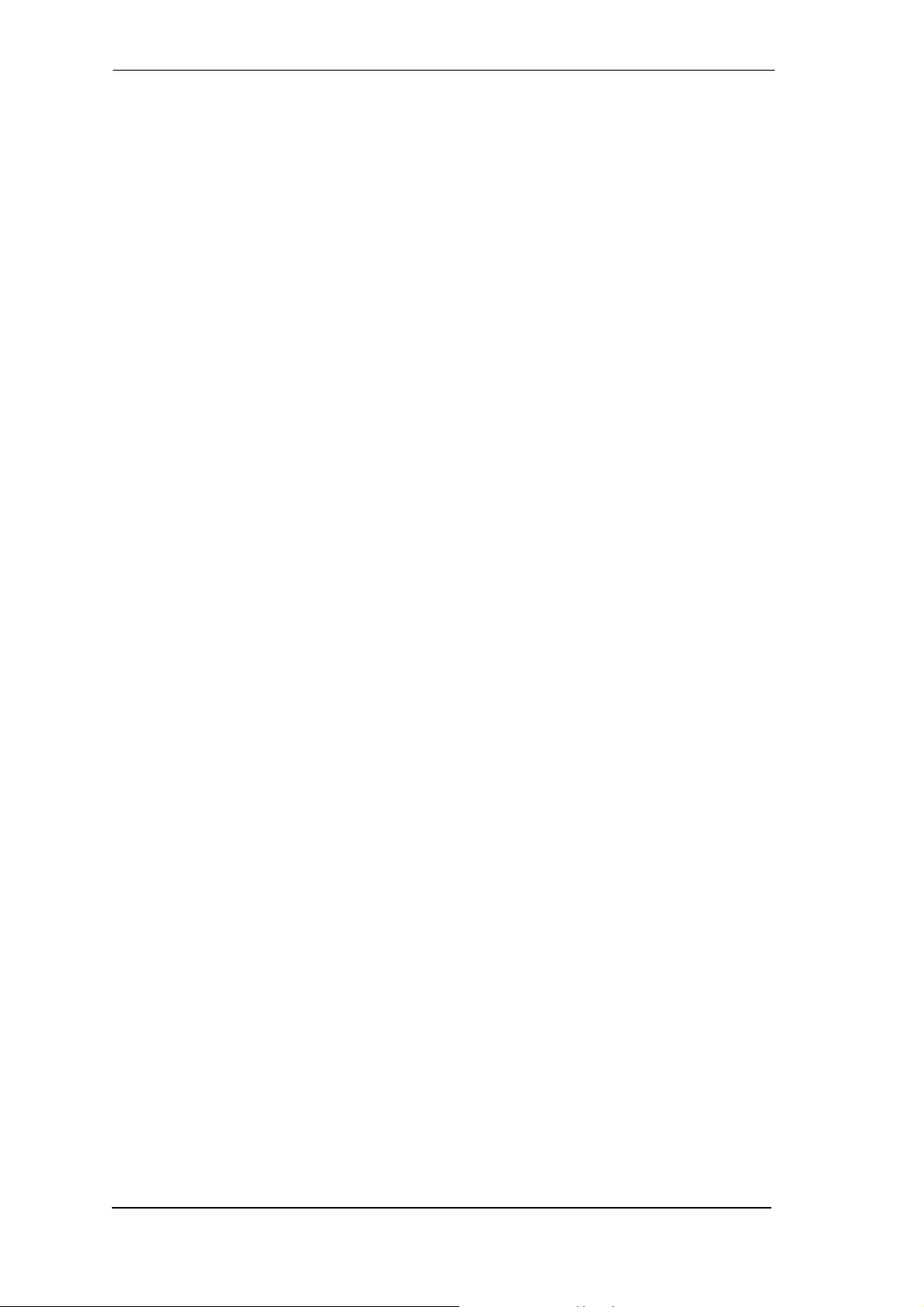
19. Mac OS X FAQ
19.1 Round about Driver Installation
The driver with the file suffix zip provided by RME is a compressed archive. Zip is directly supported by OS X, a double click on the file is all one needs to do.
The driver consists of a package file (pkg). A double click will start the OS X installer.
The actual audio driver appears as a kernel extension file. The installer copies it to >System/
Library/ Extensions<. Its name is HDSPMADI.kext. It is visible in the Finder, allowing you to
verify date and driver version. Yet, in fact this again is a folder containing subdirectories and
files.
Nonetheless, this 'driver file' can be removed by simply dragging it to the trash bin. This can be
helpful in case a driver installation fails.
19.2 MIDI doesn't work
In some cases the applications do not show the MIDI port. The reason for this is usually visible
within the Audio MIDI Setup. It displays no RME MIDI device, or the device is greyed out and
therefore inactive. Mostly, removing the greyed out device and searching for MIDI devices again
will solve the problem.
The HDSP MIDI driver is a plugin. During installation it will be copied to >Library/ Audio/ MIDI
Drivers<. Its name is HDSP MADI MIDI.plugin. The file can be displayed in the Finder and
also be removed by simply dragging it to the trash bin.
19.3 Supported Sample Rates
RME's Mac OS X driver supports all sampling frequencies provided by the hardware. This includes 32 kHz and 64 kHz, and even 128 kHz, 176.4 kHz and 192 kHz.
But not any software will support all the hardware's sample rates. The hardware's capabilities
can easily be verified in the Audio MIDI Setup. Select Audio devices under Properties of:
and choose the Hammerfall. A click on Format will list the supported sample frequencies.
19.4 Repairing Disk Permissions
Repairing permission can solve problems with the installation process - plus many others. To do
this, launch Disk Utility located in Utilities. Select your system drive in the drive/volume list to
the left. The First Aid tab to the right now allows you to check and repair disk permissions.
30
User's Guide HDSPe AES © RME
Page 31

19.5 Various Information
The driver requires 10.5.8 or higher.
Via >System Preferences/ Audio-MIDI Setup< the hardware can be configured for the system
wide usage. Programs that don't support card or channel selection will use the device selected
as Standard-Input and Standard-Output. (Soundstudio, Mplayer, Amplitube etc.).
In the lower part of the window, the audio hardware's capabilities are shown and can be
changed in some cases. On the record side no changes are possible. Programs that don't support channel selection will always use channels 1/2, the first stereo pair. To access other inputs
use the following workaround with TotalMix: route the desired input signal to output channels
1/2. Hold the Ctrl key down and click on the labels AN1 and AN2 in the third row. Their labels
turn red, the internal loop mode is active. Result: the desired input signal is now available at
input channel 1/2, without further delay/latency.
Use Speaker Setup to freely configure the playback to all available channels. Even multichan-
nel playback (Surround, DVD Player) can be set up this way.
20. Using more than one HDSPe System
OS X supports the usage of more than one audio device within an audio software. This is done
via the Core Audio function Aggregate Devices, which allows to combine several devices into
one.
The current driver supports up to three HDSPe in any combination. All units have to be in sync,
i.e. have to receive valid sync information either via word clock or by feeding synchronized signals.
• If one of the units is set to clock mode Master, all others have to be set to clock mode
Slave, and have to be synced from the master, for example by feeding word clock. The
clock modes of all units have to be set up correctly in the Settings dialog.
• If all units are fed with a synchronous clock, i.e. all units show Sync in their Settings dialog,
all channels can be used at once.
Note
: TotalMix is part of the hardware of each HDSPe system. Up to three mixers are available,
but these are separated and can't interchange data. Therefore a global mixer for all units is not
possible.
User's Guide HDSPe AES © RME
31
Page 32

21. DIGICheck Mac
The DIGICheck software is a unique utility developed for testing, measuring and analysing digital audio streams. Although this Windows software is fairly self-explanatory, it still includes a
comprehensive online help. DIGICheck 0.64 operates in parallel to any software, showing all
input data. The following is a short summary of the currently available functions:
• Level Meter. High precision 24-bit resolution, 2/8/16 channels. Application examples: Peak
level measurement, RMS level measurement, over-detection, phase correlation measurement, dynamic range and signal-to-noise ratios, RMS to peak difference (loudness), long
term peak measurement, input check. Oversampling mode for levels higher than 0 dBFS.
Supports visualization according to the K-System.
• Hardw are Level Meter for Input, Playback and Output. Reference Level Meter freely con-
figurable, causing near zero CPU load, because calculated from the Fireface hardware.
• Vector Audio Scope. World wide unique Goniometer showing the typical afterglow of a
oscilloscope-tube. Includes Correlation meter and level meter.
• Spectral Analyser. World wide unique 10-, 20- or 30-band display in analog bandpass filter
technology. 192 kHz-capable!
• Totalyser. Spectral Analyser, Level Meter and Vector Audio Scope in a single window.
• Surround Audio Scope. Professional Surround Level Meter with extended correlation
analysis, ITU weighting and ITU summing meter.
• ITU1770/EBU R128 Meter. For standardized loudness measurements.
• Bit Statistics & Noise. Shows the true resolution of audio signals as well as errors and DC
offset. Includes Signal to Noise measurement in dB and dBA, plus DC measurement.
• Completely multi-client. Open as many measurement windows as you like, on any chan-
nels and inputs or outputs!
To install DIGICheck, go to the \DIGICheck directory on the RME Driver CD and run setup.exe.
Follow the instructions prompted on the screen.
DIGICheck is constantly updated. The latest version is always available on our website
www.rme-audio.com, section Downloads / DIGICheck.
22. Hotline – Troubleshooting
The newest information can always be found on our website www.rme-audio.de, section Support, Macintosh OS.
Playback works, but record doesn’t:
• Check that there is a valid signal at the input.
• Check whether the HDSP has been selected as recording device in the audio application.
• Check whether the sample frequency set in the audio application (‘Recording properties’ or
similar) matches the input signal.
• Check that cables/devices have not been connected in a closed loop. If so, set the systems’s
clock mode to Master.
Crackle during record or playback:
• Increase the number and size of buffers in the application.
• Try different cables to rule out any defects here.
The card and drivers have been installed correctly, but playback does not work:
• Is Hammerfall DSP listed in the System Profiler/PCI? (Vendor 10EE, Device ID 3FC6).
• Has Hammerfall DSP been selected as current playback device in the audio application?
32
User's Guide HDSPe AES © RME
Page 33

User's Guide
HDSPe AES
Connections and TotalMix
User's Guide HDSPe AES © RME
33
Page 34

23. Connections
23.1 AES/EBU Inputs
The AES/EBU inputs are provided via 25 pin D-sub connectors with Tascam pinout (also used
by Digidesign). A digital breakout cable will provide 4 female (and 4 male) XLR connectors per
D-sub connector. Every input is transformer-balanced and ground-free. Channel status and
copy protection are being ignored.
The inputs can be used in any combination, e. g. it is sufficient to connect an input signal only to
input 3. In slave mode, this input is automatically being used as clock source. If more than one
signal is present, the one furthest left is being used as clock source, i. e. the active input with
the lowest number.
The HDSPe AES supports all currently known formats in the range of 32 kHz up to 192 kHz,
including sample multiplexing:
• Single Wire: 16 channels 32 kHz – 192 kHz. 2 channels per AES wire. The effective sample
frequency equals the clock on the AES wire.
• Double Wire: 8 channels 64 kHz – 192 kHz. 1 channel per AES wire. The effective sample
frequency is double the clock of the AES wire.
• Quad Wire: 4 channels 128 kHz – 192 kHz. 1 channel via 2 AES wires. The effective sample
frequency is four times the clock of the AES wire.
Rearranging the formats Double and Quad Wire to Single Wire is lossless, the existing samples
are just re-ordered again. Information on the distribution of the samples in Double and Quad
Wire mode is found in chapter 23.2, AES/EBU Outputs.
The selection of the corresponding format is fully automated by the relation between input signal sample rate and the sample rate requested by the application. Example: If a 48 kHz AES
signal is detected at the input, and the audio software is configured to use a sample rate of 96
kHz, the hardware expects the input signal to be in Double Wire format. A ratio of 48 kHz to 192
kHz will activate Quad Wire mode. The hardware processes the sample multiplexing of the input data. The number of input channels shown in TotalMix will be reduced to 8 or 4, so the currently active mode is easy to recognize.
Emphasis
AES/EBU and SPDIF can contain Emphasis information. Audio signals with Emphasis have a
strong high frequency boost and thus require a high frequency attenuation on playback.
An Emphasis indication on an input is lost as there exists no standardized interface on
computers to handle this information!
Pinout of the D-sub connector, Inputs
Signal In
1/2+
D-Sub 24 12 10 23 21 9 7 20
GND is connected to pins 2, 5, 8, 11, 16, 19, 22, 25. Pin 13 is not connected.
In
1/2-
In
3/4+
In
3/4-
In
5/6+
In
5/6-
In
7/8+
In
7/8-
34
User's Guide HDSPe AES © RME
Page 35

Thanks to a highly sensitive input stage,
also SPDIF signals can be processed by
using a simple cable adapter phono/XLR.
To achieve this, pins 2 and 3 of a male
XLR plug are connected individually to the
two pins of a phono plug. The cable shielding is only connected to pin 1 of the XLR not to the phono plug.
23.2 AES/EBU Outputs
The AES/EBU outputs are provided via 25 pin D-sub connectors with Tascam pinout (also used
by Digidesign). A digital breakout cable will provide 4 male (and 4 female) XLR connectors per
D-sub connector. Each output is transformer-balanced, ground-free and compatible to all devices with AES/EBU ports.
If Output Format Professional is chosen, the output level is almost 5 Volt. If deselected, the
output signal will have a channel status compatible to SPDIF. As far as we know, every SPDIF
device should be capable of handling an input signal of up to 5 Volt instead of the usual 0.5
Volt. Nevertheless the output level will be reduced to 2 Volt in this case.
Besides the audio data, digital signals in SPDIF or AES/EBU format contain a channel status
coding, which is being used for transmitting further information. The output signal coding of the
HDSPe AES has been implemented according to AES3-1992 Amendment 4:
• 32 kHz, 44.1 kHz, 48 kHz, 64 kHz, 88.2 kHz, 96 kHz, 176.4 kHz, 192 kHz according to the
current sample rate
• Audio use
• No Copyright, Copy permitted
• Format Consumer or Professional
• Category General, Generation not indicated
• 2-Channel, No Emphasis or 50/15 µs
• Single Channel Double Sampling Frequency Mode (Double Wire)
• Aux Bits Audio use, 24 Bit
• Origin: HDSP
Note that most consumer HiFi equipment (with optical or phono SPDIF inputs) will only accept signals in ‘Consumer’ format!
The status 'Professional' should always be active when sending data to a device with AES/EBU
inputs (when the XLR connectors are used).
Pinout of the D-sub connector, Outputs
Signal Out
1/2+
D-Sub 18 6 4 17 15 3 1 14
GND is connected to pins 2, 5, 8, 11, 16, 19, 22, 25. Pin 13 is not connected.
Connecting devices with coaxial SPDIF ports to the HDSPe AES outputs is accomplished by a
simple cable adapter XLR/phono, as described above. Just use a female XLR connector.
Out
1/2-
Out
3/4+
Out
3/4-
Out
5/6+
Out
5/6-
Out
7/8+
Out
7/8-
User's Guide HDSPe AES © RME
35
Page 36

The outputs of the HDSPe AES support all currently known formats in the range of 32 kHz up to
192 kHz. The current output format is defined in the section Output Format depending on the
sample rate:
Double Speed
When the card operates in the range of 64 kHz to 96 kHz, Single Wire and Double Wire are
available as output format.
• Single Wire: 16 channels. 2 channels per AES wire. The effective sample frequency equals
the clock on the AES wire (64 kHz – 96 kHz).
• Double Wire: 8 channels. 1 channel per AES wire. The effective sample frequency is double
the clock of the AES wire (32 kHz – 48 kHz).
Quad Speed
When the card operates in the range of 128 kHz to 192 kHz, Single Wire, Double Wire and
Quad Wire are available as output format.
• Single Wire: 16 channels. 2 channels per AES wire. The effective sample frequency equals
the clock on the AES wire (128 kHz – 192 kHz).
• Double Wire: 8 channels. 1 channel per AES wire. The effective sample frequency is double
the clock of the AES wire (64 kHz – 96 kHz).
• Quad Wire: 4 channels. 1 channel via 2 AES wires. The effective sample frequency is four
times the clock of the AES wire (32 kHz – 48 kHz).
All these conversions are lossless. Only the existing samples are spread on all the channels.
The default setting is Single Wire. The card then operates gapless in the range of 32 kHz up to
200 kHz with full 16 channels.
The distribution of the samples performed in Double Wire mode equals the S/MUX method and
is done as follows:
Channel
Port
L
1
R
1
L
2
R
2
L
3
R
3
L
4
R
4
Samples 1a 1b 2a 2b 3a 3b 4a 4b
The distribution of the samples performed in the Quad Wire mode equals the S/MUX4 method
and is done as follows:
Channel
Port
L
1
R
1
L
2
R
2
L
3
R
3
L
4
R
4
Samples 1a 1b 1c 1d 2a 2b 2c 2d
23.3 MIDI
The HDSPe AES offers two MIDI I/O via 5-pin DIN connectors. The MIDI ports are added to the
system by the driver. Using MIDI capable software, these ports can be accessed under the
name HDSPe AES MIDI. Using more than one HDSPe AES, a consecutive number is added to
the port name, like AES MIDI In 1 (2) etc.
The third software-only MIDI port, HDSP MIDI In 3 (1), provides MTC, in case the TCO has
been connected and receives a valid input signal.
36
User's Guide HDSPe AES © RME
Page 37

24. Word Clock
24.1 Word Clock Input and Output
SteadyClock guarantees an excellent performance in all clock modes. Based on the highly efficient jitter suppression, the HDSPe AES refreshes and cleans up any clock signal, and provides
it as reference clock at the BNC output (see chapter 30.6).
Input
The HDSPe AES's word clock input is active when Pref. Sync Ref in the Settings dialog has
been switched to Word Clock, the clock mode AutoSync has been activated, and a valid word
clock signal is present. The signal at the BNC input can be Single, Double or Quad Speed, the
HDSPe AES automatically adapts to it. As soon as a valid signal is detected, the Settings dialog
shows either Lock or Sync (see chapter 30.2).
Thanks to RME's Signal Adaptation Circuit, the word clock input still works correctly even with
heavily mis-shaped, dc-prone, too small or overshoot-prone signals. Thanks to automatic signal
centering, 300 mV (0.3V) input level is sufficient in principle. An additional hysteresis reduces
sensitivity to 1.0 V, so that over- and undershoots and high frequency disturbances don't cause
a wrong trigger.
The word clock input is shipped as high impedance type (not terminated). An internal jumper
besides the BNC socket allows to activate proper termination (75 Ohm).
Output
The word clock output of the HDSPe AES is constantly active, providing the current sample
frequency as word clock signal. As a result, in Master mode the provided word clock is defined
by the currently used software or the Pitch dialog. In Slave mode the provided frequency is
identical to the one present at the currently chosen clock input. When the current clock signal
fails, the HDSPe AES switches to Master mode and adjusts itself to the next, best matching
frequency (44.1 kHz, 48 kHz etc.).
Selecting the options Double Wire or Quad Wire in the Settings dialog the output frequency is
changed to always be the same as the sample rate on the AES outputs. At 192 kHz operation
with activated Double Wire operation the AES will generate a word clock signal of 96 kHz.
The received word clock signal can be distributed to other devices by using the word clock output. With this the usual T-adapter can be avoided, and the HDSPe AES operates as Signal
Refresher. This kind of operation is highly recommended, because
• input and output are phase-locked and in phase (0°) to each other
• SteadyClock removes nearly all jitter from the input signal
• the exceptional input (1 Vpp sensitivity instead of the usual 2.5 Vpp, dc cut, Signal Adapta-
tion Circuit) plus SteadyClock guarantee a secure function even with highly critical word
clock signals
Thanks to a low impedance, but short circuit proof output, the HDSPe AES delivers 4 Vpp to 75
Ohms. For wrong termination with 2 x 75 Ohms (37.5 Ohms), there are still 3.3 Vpp fed into the
network.
User's Guide HDSPe AES © RME
37
Page 38

24.2 Technical Description and Usage
In the analog domain one can connect any device to another device, a synchronisation is not
necessary. Digital audio is different. It uses a clock, the sample frequency. The signal can only
be processed and transmitted when all participating devices share the same clock. If not, the
signal will suffer from wrong samples, distortion, crackle sounds and drop outs.
AES/EBU, SPDIF, ADAT and MADI are self-clocking, an additional word clock connection in
principle isn't necessary. But when using more than one device simultaneously problems are
likely to happen. For example any self-clocking will not work in a loop cabling, when there is no
'master' (main clock) inside the loop. Additionally the clock of all participating devices has to be
synchronous. This is often impossible with devices limited to playback, for example CD players,
as these have no SPDIF input, thus can't use the self clocking technique as clock reference.
In a digital studio synchronisation is maintained by connecting all devices to a central sync
source. For example the mixing desk works as master and sends a reference signal, the word
clock, to all other devices. Of course this will only work as long as all other devices are
equipped with a word clock or sync input, thus being able to work as slave (some professional
CD players indeed have a word clock input). Then all devices get the same clock and will work
in every possible combination with each other.
Remember that a digital system can only have one master!
24.3 Cabling and Termination
Word clock signals are usually distributed in the form of a network, split with BNC T-adapters
and terminated with resistors. We recommend using off-the-shelf BNC cables to connect all
devices, as this type of cable is used for most computer networks. You will find all the necessary components (T-adapters, terminators, cables) in most electronics and/or computer stores.
The latter usually carries 50 Ohms components. The 75 Ohms components used for word clock
are part of video technology (RG59).
Ideally, the word clock signal is a 5 Volt square wave with the frequency of the sample rate, of
which the harmonics go up to far above 500 kHz. To avoid voltage loss and reflections, both the
cable itself and the terminating resistor at the end of the chain should have an impedance of 75
Ohm. If the voltage is too low, synchronization will fail. High frequency reflection effects can
cause both jitter and sync failure.
Unfortunately there are still many devices on the market, even newer digital mixing consoles,
which are supplied with a word clock output that can only be called unsatisfactory. If the output
breaks down to 3 Volts when terminating with 75 Ohms, you have to take into account that a
device, of which the input only works from 2.8 Volts and above, does not function correctly already after 3 meter cable length. So it is not astonishing that because of the higher voltage,
word clock networks are in some cases more stable and reliable if cables are not terminated at
all.
Ideally all outputs of word clock delivering devices are designed with very low impedance, but
all word clock inputs with high impedance, in order to not weaken the signal on the chain. But
there are also negative examples, when the 75 Ohms are built into the device and cannot be
switched off. In this case the network load is often 2 x 75 Ohms, and the user is forced to buy a
special word clock distributor. Note that such a device is generally recommended for bigger
studios.
The HDSPe AES word clock input can be high-impedance or terminated internally, ensuring
maximum flexibility. If termination is necessary (e.g. because the card is the last device in the
chain), change the blue jumper on the main board to the position shown printed on the PCB for
75 Ohms termination.
38
User's Guide HDSPe AES © RME
Page 39

In case the HDSPe AES resides within a chain of devices receiving word clock, plug a Tadapter into its BNC input jack, and the cable supplying the word clock signal to one end of the
adapter. Connect the free end to the next device in the chain via a further BNC cable. The last
device in the chain should be terminated using another T-adapter and a 75 Ohm resistor (available as short BNC plug). Of course devices with internal termination do not need T-adaptor and
terminator plug.
Due to the outstanding SteadyClock technology of the HDSPe AES, we recommend not to
pass the input signal via T-adapter, but to use the card's word clock output instead. Thanks
to SteadyClock, the input signal will both be freed from jitter and - in case of loss or drop out
– be reset to a valid frequency.
24.4 Operation
The HDSPe AES word clock input is active when Clock Source in the Settings dialog has been
set to Word and a valid word clock signal is present. The signal at the BNC input can be Single,
Double or Quad Speed, the HDSPe automatically adapts to it. As soon as a valid signal is detected, the Settings dialog shows either Lock or Sync (see chapter 30.2). In the status display
Clock Source the display changes to Current: Word. This message allows the user to check
whether a valid word clock signal is present and is currently being used.
In Input Status the frequency of the reference signal is measured by the hardware. In this case
the frequency of the current word clock signal is measured and displayed.
The word clock output of the HDSPe AES is constantly active, providing the current sample
frequency as word clock signal. As a result, in Master mode the provided word clock is defined
by the currently used software. In Slave mode, the provided frequency is identical to the one
present at the currently chosen clock input. When the current clock signal fails, the AES
switches to Master mode and adjusts itself to the next, best matching frequency (44.1 kHz, 48
kHz etc.).
User's Guide HDSPe AES © RME
39
Page 40

25. TotalMix: Routing and Monitoring
25.1 Overview
The HDSPe AES includes a powerful digital real-time mixer, the Hammerfall DSP mixer, based
on RME’s unique, sample-rate independent TotalMix technology. It allows for practically unlimited mixing and routing operations, with all inputs and playback channels simultaneously, to any
hardware outputs.
Here are some typical applications for TotalMix:
• Setting up delay-free submixes (headphone mixes). The HDSPe AES allows for up to 8 fully
independent stereo submixes. On an analog mixing desk, this would equal 16 (!) Aux sends.
• Unlimited routing of inputs and outputs (free utilisation, patchbay functionality).
• Distributing signals to several outputs at a time. TotalMix offers state-of-the-art splitter and
distributor functions.
• Simultaneous playback of different programs via a single stereo output. The ASIO multi-
client driver supports the usage of several programs at the same time. When done on different playback channels TotalMix provides the means to mix and monitor these on a single
stereo output.
• Mixing of the input signal to the playback signal (complete ASIO Direct Monitoring). RME not
only is the pioneer of ADM, but also offers the most complete implementation of the ADM
functions.
• Integration of external devices. Use TotalMix to insert external effects devices, be it in the
playback or in the record path. Depending on the current application, the functionality equals
insert or effects send and effects return, for example as used during real-time monitoring
when adding some reverb to the vocals.
Every single input channel, playback channel and hardware output features a Peak and RMS
level meter, calculated in hardware (hardware output is Peak only). These level displays are
very useful to determine the presence and routing destinations of the audio signals.
For a better understanding of the TotalMix mixer you should know the following:
• As shown in the block diagram (next page), the record signal usually stays un-altered. To-
talMix does not reside within the record path, and does not change the record level or the
audio data to be recorded (exception: loopback mode).
• The hardware input signal can be passed on as often as desired, even with different levels.
This is a big difference to conventional mixing desks, where the channel fader always controls the level for all routing destinations simultaneously.
• The level meter of inputs and playback channels are connected pre-fader, to be able to visu-
ally monitor where a signal is currently present. The level meters of the hardware’s outputs
are connected post-fader, thus displaying the actual output level.
40
User's Guide HDSPe AES © RME
Page 41

User's Guide HDSPe AES © RME
41
Page 42

25.2 The User Interface
The visual design of the TotalMix mixer is a result of its capability to route hardware inputs and
software playback channels to any hardware output. The HDSPe AES provides 16 input channels, 16 software playback channels, and 16 hardware output channels:
For best screen display the channels have been arranged in three rows as known from an Inline
desk, so that the row Software Playback equals the Tape Return of a real mixing desk:
• Top row: Hardware inputs. The level shown is that of the input signal, i. e. fader independ-
ent. Via fader and routing field, any input channel can be routed and mixed to any hardware
output (bottom row).
• Middle row: Playback channels (playback tracks of the audio software). Via fader and routing
field, any playback channel can be routed and mixed to any hardware output (third row).
• Bottom row (third row): Hardware outputs. Here, the total level of the output can be adjusted.
This may be the level of connected loudspeakers, or the necessity to reduce the level of an
overloaded submix.
Usage in mode Submix View (Default): simply click on the hardware output channel where
you want to have an audio signal. This channel turns brighter, means it is selected as current
submix. Now move the faders up from all sources - input and playback channels - that you want
to hear at the submix output.
The following chapters explain step by step all functions of the user interface.
42
User's Guide HDSPe AES © RME
Page 43
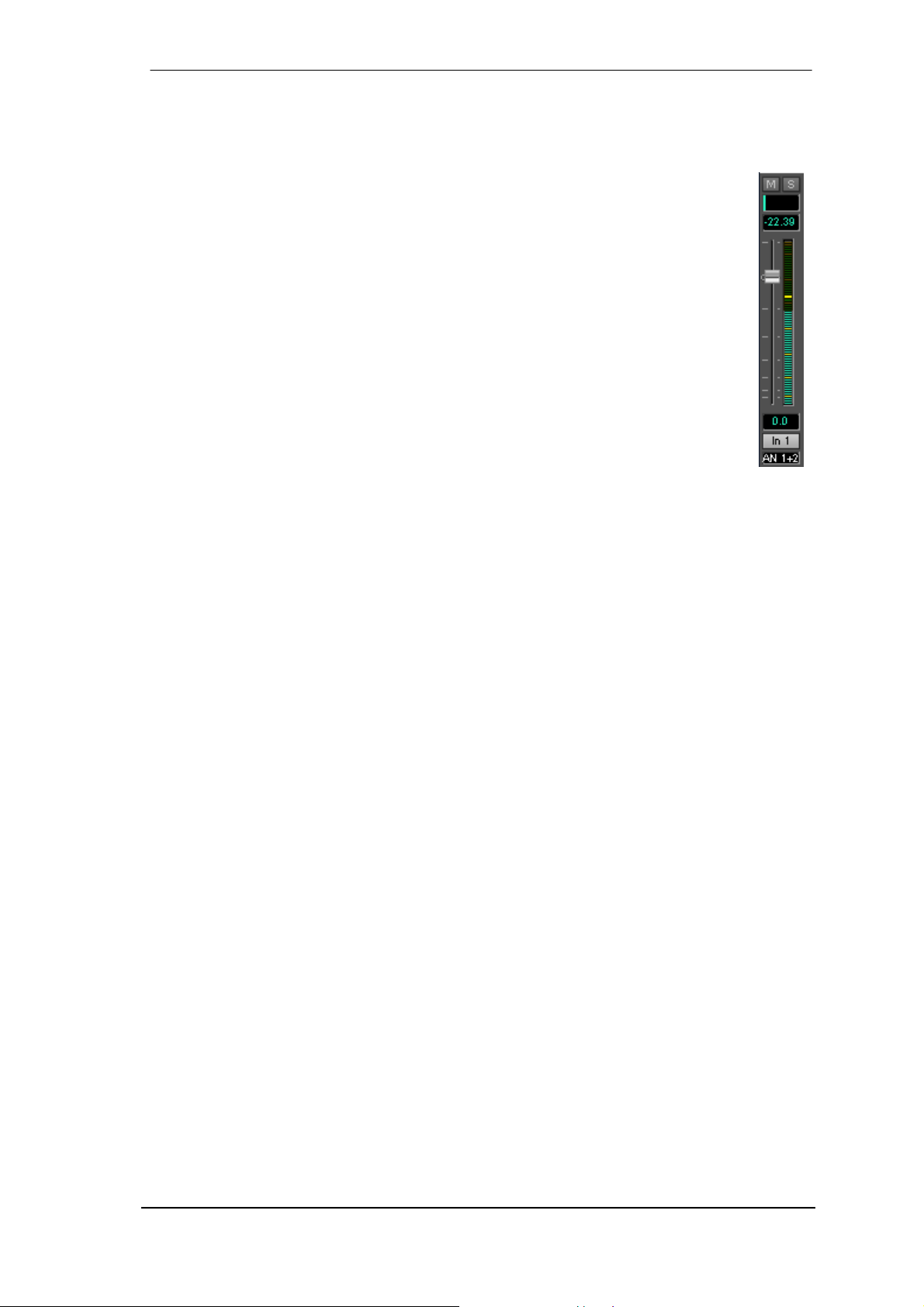
25.3 Elements of a Channel
A single channel consists of various elements:
Input channels and playback channels each have a mute and solo button.
Below there is the panpot, realized as indicator bar (L/R) in order to save space.
In the field below, the present level is displayed in RMS or Peak, being updated about
every half a second. Overs (overload) are indicated here by an additional red dot.
Next is the fader with a level meter. The meter shows both peak values (zero attack,
1 sample is enough for a full scale display) by means of a yellow line, and mathematically correct RMS values by means of a green bar. The RMS display has a relatively
slow time constant, so that it shows the average loudness quite well.
Below the fader, the current gain and panorama values are shown.
The grey area shows the channel name. Selecting one or more channels is done by
clicking on the grey label which turns orange then. A click in the third row with
pressed Ctrl-key activates internal loopback mode, the label turns red. A right mouse
click opens a dialog to type in a new name.
The black area (routing field) shows the current routing target. A mouse click opens the routing
window to select a routing target. The list shows all currently activated routings by checkmarks
in front of the routing targets.
25.4 Tour de TotalMix
This chapter is a practical guide and introduction on how to use TotalMix, and on how TotalMix
works.
Starting up TotalMix the last settings are recalled automatically. When executing the application
for the first time, a default file is loaded, sending all playback tracks 1:1 to the corresponding
hardware outputs with 0 dB gain, and activating phones monitoring.
Hold down Ctrl and click on preset button 1 to make sure that factory preset 1 is loaded. The
faders in the top row are set to maximum attenuation (called m.a. in the following), so there is
no monitoring of the input channels. The Submix View is active, therefore for improved overview all outputs except 1/2 are greyed out. Additionally all faders are set to the current routing
target 1/2.
We will now create a submix on outputs 3+4. Please start a multitrack playback. In the third row,
click on the channels of hardware output 3 or 4. The Submix View changes to 3/4. Both the
fader settings and the output levels of all other channels are still visible, but greyed out for improved orientation.
As soon as 3/4 became active, all faders of the second row jumped to their bottom position.
This is correct, because as mentioned above the factory preset includes a 1:1 routing. Click on
1/2 and the faders above are the only active ones, same for 5/6 and so on.
Back to 3/4. Now you can change all the faders of all inputs and playback channels just as you
like, thus making any input and playback signals audible via the outputs 3/4. The panorama can
be changed too. Click into the area above the fader and drag the green bar in order to set the
panorama between left and right. The level meters of the third row display the level changes in
real-time.
User's Guide HDSPe AES © RME
43
Page 44
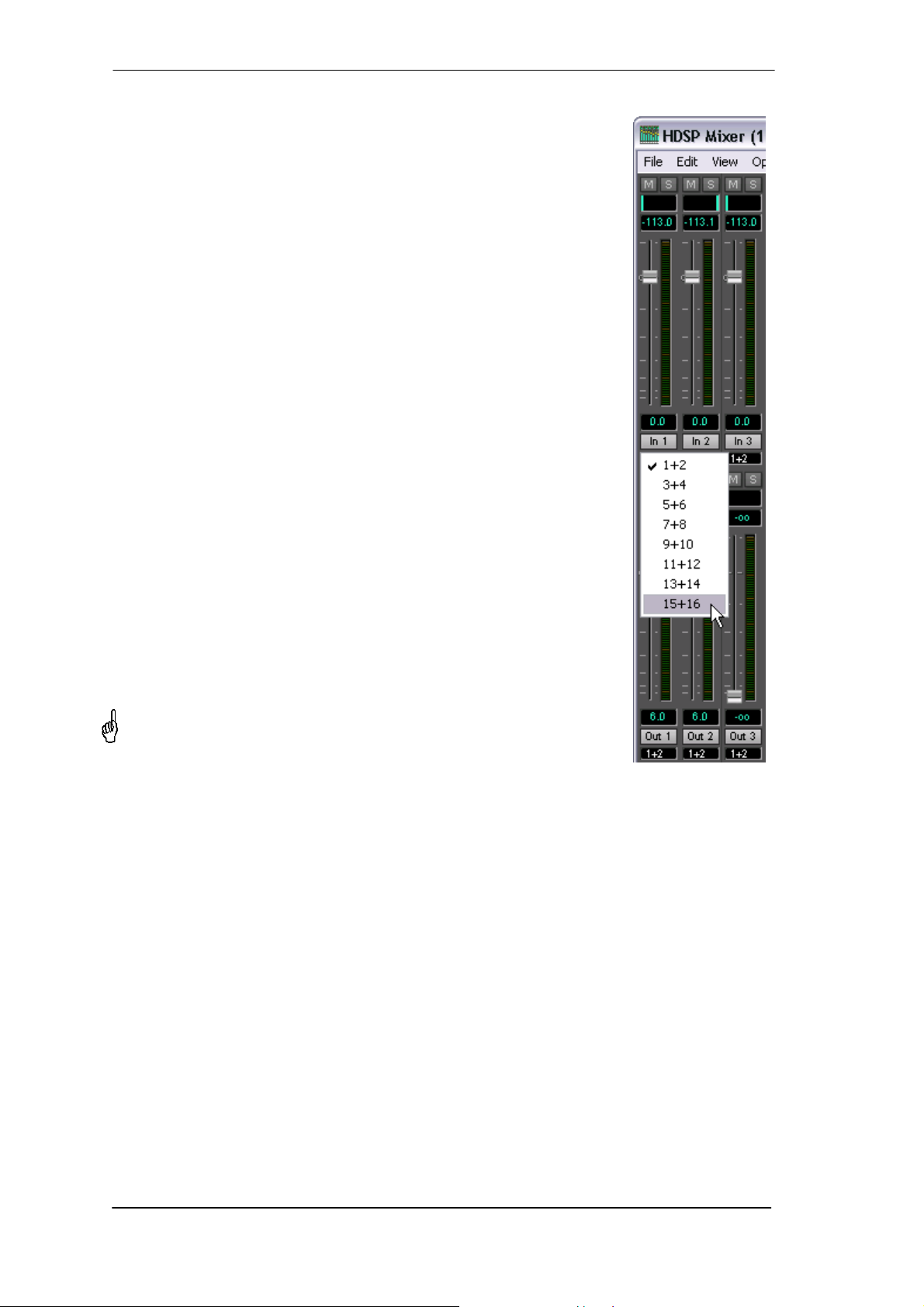
As shown it is very easy to set up a specific submix for whatever output: select output channel,
set up fader and pans of inputs and playbacks – ready!
For advanced users sometimes it makes sense to work without Submix
View. Example: you want to see and set up some channels of different
submixes simultaneously, without the need to change between them all
the time. Switch off the Submix View by a click on the green button. Now
the black routing fields below the faders no longer show the same entry
(3+4), but completely different ones. The fader and pan position is the
one of the individually shown routing destination.
In playback channel 1 (middle row), labelled Out 1, click onto the routing
field below the label. A list pops up, showing a checkmark in front of '1+2'.
So currently playback channel 1 is sent to this routing destination. Click
onto '7+8'. The list disappears, the routing field no longer shows '1+2', but
'7+8'. Now move the fader with the mouse. As soon as the fader value is
unequal m.a., the present state is being stored and routing is activated.
Move the fader button to around 0 dB. The present gain value is
displayed below the fader in green letters.
In the lower row, on channel 7, you can see the level of what you are
hearing from output 7. The level meter of the hardware output shows the
outgoing level. Click into the area above the fader and drag the mouse in
order to set the panorama, in this case the routing between channels 7
and 8. The present pan value is also being displayed below the fader.
Please carry out the same steps for Out 2 now, in order to route it to output 8 as well.
In short: While editing the Submix 7+8 you have direct access to other
submixes on other channels, because their routing fields are set to different destinations. And you get a direct view of how their faders and panoramas are set up.
This kind of visual presentation is very powerful, but for many users
hard to understand, and requires a deep understanding of complex
routing visualizations. Therefore we usually re-commend to work in
Submix View.
Often signals are stereo, i. e. a pair of two channels. It is therefore helpful to be able to make
the routing settings for two channels at once. Hold down the Ctrl-key and click into the routing
field of Out 3. The routing list pops up with a checkmark at '3+4'. Select '7+8'. Now, Out 4 has
already been set to '7+8' as well.
When you want to set the fader to exactly 0 dB, this can be difficult, depending on the mouse
configuration. Move the fader close to the 0 position and now press the Shift-key. This activates
the fine mode, which stretches the mouse movements by a factor of 8. In this mode, a gain
setting accurate to 0.1 dB is no problem at all.
Please set Out 4 to a gain of around -20 dB and the pan close to center. Now click onto the
routing field. You'll now see two checkmarks, at '3+4' and '7+8'. Click onto '9+10'. The window
disappears, fader and pan jump to their initial values, the signal can now be routed to the outputs 9 and 10. You can continue like this until all entries have got a checkmark, i. e. you can
send the signal to all outputs simultaneously.
44
User's Guide HDSPe AES © RME
Page 45

You will certainly have noticed that the signal at the outputs 7/8 did not change while you were
routing channel 4 to other outputs and setting different gain values for those. With all analog
and most digital mixing desks, the fader setting would affect the level for every routed bus - not
so for TotalMix. TotalMix allows for setting all fader values individually. Therefore the faders and
the panpots jump to the appropriate (stored) setting as soon as another routing is chosen.
Sometimes you will want the routings not to be independent. Let's say you have sent a signal to
several submixes, and now want to change the signal's volume a bit on all these submixes.
Dragging the faders by use of the right mouse button activates Post Send mode and causes all
routings of the current input or playback channel to be changed in a relative way. Please note
that the fader settings of all routings are memorized. So when pulling the fader to the bottom
(maximum attenuation), the individual settings are back when you right click the mouse and pull
the fader up. The individual settings get lost in m.a. position as soon as the fader is clicked with
the left mouse button. As long as no single level is at m.a. position, the left mouse button can be
used to change the current routing's gain.
The checkmarks are un-checked by moving the fader to m.a. This setting deactivates the routing...why route if there is no level? Click onto '7+8' in the routing window, pull the fader down,
open the routing window again - the checkmark is gone.
The number of channels is reduced automatically when entering Double Wire or Quad Wore
mode. The display is adjusted accordingly, and all fader settings remain stored.
25.5 Submix View
Such a wide range of possibilities make it difficult to maintain the overview. Because practically
all hardware outputs can be used for different submixes, (up to 16 completely independent stereo submixes, 4 4-channel submixes etc.). And when opening the routing windows you might
see an army of checkmarks, but you don't get an overview, i.e. how the signals come together
and where. This problem is solved by Submix View mode. In this mode, all routing fields jump
to the routing pair just being selected. You can then see immediately, which channels, which
fader and pan settings make a submix (for example '1+2'). At the same time the Submix View
simplifies setting up the mixer, as all channels can be set simultaneously to the same routing
destination with just one click.
Changing to a different destination (output channel) is done in any routing field, or by a click on
the desired output pair in the bottom row.
25.6 Mute und Solo
Mute operates pre-fader, thus mutes all currently active routings of the channel. As soon as any
Mute button is pressed, the Mute Master button lights up in the Quick Access area. With this all
selected mutes can be switched off and on again. You can comfortably make mute-groups or
activate and deactivate several Mutes simultaneously.
The same holds true for the Solo and the Solo Master buttons. As with conventional mixing
desks, Solo operates only for the output defined as Monitor Main, as a solo-in-place, post
fader. As soon as one Solo button is pressed, the Solo Master button lights up in the Quick
Access area. With this all selected Solos can be switched off and on again. You can comfortably make solo-groups or activate and deactivate several Solos simultaneously.
User's Guide HDSPe AES © RME
45
Page 46

25.7 The Quick Access Panel
This section includes additional options, further improving the handling of TotalMix. The Master
buttons for Mute and Solo have already been described, they allow for group-based working
with these functions.
In the View section the single mixer rows can be made visible or invisible. If the inputs are not
needed for a pristine playback mix, the whole upper row falls out of the picture after a click on
the Input button. If the hardware outputs don't interest you either, the window can thus be reduced to the playback channels to save space. All combinations are possible and allowed.
As described earlier, Submix sets all routing windows to the same selection. Deactivating Submix automatically recalls the previous view. The mixer can be made smaller horizontally and
vertically. This way TotalMix can be made substantially smaller and space-saving on the desktop/screen, if you have to monitor or set only a few channels or level meters.
The Presets are one of the most powerful and useful features of TotalMix. Be-
hind the eight buttons, eight files are hidden (see next chapter). These contain
the complete mixer state. All faders and other settings follow the changing of
preset(s) in real-time, just by a single mouse click. The Save button allows for
storing the present settings in any preset. You can change back and forth between a signal distribution, complete input monitoring, a stereo and mono mix,
and various submixes without any problem.
If any parameter is being altered after loading a preset (e. g. moving a fader),
the preset display flashes in order to announce that something has been
changed, still showing which state the present mix is based on.
If no preset button is lit, another preset had been loaded via the File menu and
Open file. Mixer settings can be saved the usual way and have long file names.
Instead of single presets a complete bank of (8) presets can be loaded at once.
Advantage: The names defined for the preset buttons will be stored and loaded
automatically.
Up to three HDSP and HDSPe systems can be used simultaneously. The Unit buttons switch
between the systems. Holding down Ctrl while clicking on button Unit 2 or Unit 3 will open another TotalMix window.
25.8 Presets
TotalMix includes eight factory presets, stored within the program. The user presets can be
changed at any time, because TotalMix stores and reads the changed presets from the files
preset11.mad to preset81.mad, located in Windows' hidden directory Documents and Set-
tings, <Username>, Local Settings, Application Data, RME TotalMix. On the Mac the location is
in the folder User, <Username>, Library / Preferences / Hammerfall DSP. The first number indicates the current preset, the second number the current unit.
This method offers two major advantages:
• Presets modified by the user will not be overwritten when reinstalling or updating the driver
• The factory presets remain unchanged, and can be reloaded any time.
46
User's Guide HDSPe AES © RME
Page 47

Mouse: The original factory presets can be reloaded by holding down the Ctrl-key and clicking
on any preset button. Alternatively the files described above can be renamed, moved to a different directory, or being deleted.
Keyboard: Using Ctrl and any number between 1 and 8 (not on the numeric
keypad) will load the corresponding factory default preset. The key Alt will
load the user presets instead.
When loading a preset file, for example 'Main Monitor AN 1_2 plus
headphone mix 3_4.mad', the file name will be displayed in the title bar of
the TotalMix window. Also when loading a preset by the preset buttons the
name of the preset is displayed in the title bar. This way it is always clear
what the current TotalMix state is based on.
The eight factory presets offer a pretty good base to modify them to your personal needs. In all
factory presets Submix View is active by default.
Preset 1
Description: All channels routed 1:1, monitoring of all playback channels.
Details: All inputs maximum attenuation. All playback channels 0 dB, routed to the same output.
All outputs 0 dB. Level display set to RMS +3 dB. View Submix active.
: This preset is Default, offering the standard functionality of a I/O-card.
Note
Preset 2
Description: All channels routed 1:1, input and playback monitoring. As Preset 1, plus 1:1 pass
through of all inputs.
Preset 3
Description: All channels routed 1:1, no input and no playback monitoring. All faders set to
maximum attenuation.
Preset 4
Description: All channels routed 1:1, input and playback monitoring. As Preset 2, but all inputs
muted.
Preset 5
Description: All channels routed 1:1, playback monitoring. Submix of all playback channels to
channels 1/2.
Preset 6
Description: As preset 5, but submix of all input channels to channels 1/2.
Preset 7
Description: As preset 5, but submix of all input and playback channels to channels 1/2.
Preset 8
Description: Panic. As Preset 4, but playback channels muted too (no output signal).
Preset Banks
Instead of a single preset, all eight presets can be stored and loaded at once. This is done via
Menu File, Save All Presets as and Open All Presets (file suffix .mpr). After the loading the
presets can be activated by the preset buttons. In case the presets have been renamed (see
chapter 25.11), these names will be stored and loaded too.
User's Guide HDSPe AES © RME
47
Page 48

25.9 The Monitor Panel
The Monitor panel provides several options usually found on analog mixing desks. It offers
quick access to monitoring functions which are needed all the time in typical studio work.
Monitor Main
Use the drop down menu to select the hardware outputs where your main monitors are connected to.
Dim
A click on this button will lower the volume of the Monitor Main output by an
amount set up in the Preferences dialog (see below). This is the same as
moving the third row faders down a bit, but much more convenient, as the old
setting is back by a simple mouse click.
Mono
Sets the stereo output defined above to monaural playback. Useful to check for
mono compatibility and phase problems.
Talkback
A click on this button will dim all signals on the Monitor Phones outputs by an
amount set up in the Preferences dialog. At the same time the control room's
microphone signal (source defined in Preferences) is sent to the three
destinations Monitor Phones described below. The microphone level is adjusted
with the channel's input fader.
Monitor Phones 1/2/3
Use the drop down menu to select the hardware outputs where the submixes are sent to. These
submixes are usually phones mixdowns for the musicians. A click on the button allows for the
monitoring of the specific submix via the Monitor Main output. So when setting up or modifying
the submix for the musician this process can be monitored easily and any time.
25.10 Preferences
The dialog box Preferences is available via the
menu Options or directly via F3.
Talkback
Input: Select the input channel of the Talkback
signal (microphone in control room).
Dim: Amount of attenuation of the signals routed to
the Monitor Phones in dB.
Listenback
Input: Select the input channel of the Listenback
signal (microphone in recording room).
Dim: Amount of attenuation of the signals routed to
the Monitor Main in dB.
Monitor Main
Dim: Amount of attenuation of the Monitor Main
output in dB. Activated by the Dim button in the
Monitor panel.
48
User's Guide HDSPe AES © RME
Page 49

MIDI Controller
MIDI In: Input where TotalMix receives MIDI Remote data.
MIDI Out: Output where TotalMix sends MIDI Remote data.
Mackie Control Options
Enable Protocol Support: When disabled TM FX will only react on the Control Change commands of chapter 28.5.
Enable full LCD support: Activates full Mackie Control LCD support with eight channel names
and eight volume/pan values.
Send Level Messages: Activates the transmission of the level meter data.
Stereo Pan Law
The Pan Law can be set to -6 dB, -4.5 dB, -3 dB and 0 dB. The value chosen defines the level
attenuation in pan center position. This setting is useful because the ASIO host often supports
different pan laws too. Selecting the same value here and in the ASIO host, ASIO Direct Monitoring works perfectly, as both ASIO host and TotalMix use the same pan law. Of course, when
not using ADM it can be changed to a setting different from the factory preset of –6 dB as well.
You will most probably find that -3 dB gives a much more stable loudness when moving an object between left and right.
25.11 Editing the Names
The channel names shown in the grey label area can be
edited. A right mouse click on the grey name field brings up
the dialog box Enter Name. Any name can be entered in this
dialog. Enter/Return closes the dialog box, the grey label now
shows the first letters of the new name. ESC cancels the
process and closes the dialog box.
Moving the mouse over the label brings
up a tool tip with the complete name.
The hardware outputs
(third row) can be
edited in the same
way. In this case, the
names in the routing drop down menus will change
automatically. Additionally the names in the drop down
menus of the Monitor section will change as well.
The preset buttons can get meaningful names in the same way. Move
the mouse over a preset button, a
right mouse click will bring up the
dialog box.
Note that the name shows up as tool
tip only, as soon as the mouse stays
over the preset button.
The preset button names are not stored in the preset files, but globally in the registry, so won't
change when loading any file or saving any state as preset. But loading a preset bank (see
chapter 25.8) the names will be updated.
User's Guide HDSPe AES © RME
49
Page 50

25.12 Hotkeys
In many situations TotalMix can be controlled quickly and comfortably by the keyboard, making
the mixer setup considerably easier and faster. The Shift-key for the fine mode for faders and
panpots has already been mentioned. The Ctrl-key can do far more than changing the routing
pairwise:
• Clicking anywhere into the fader area with the Ctrl-key pressed, sets the fader to 0 dB.
• Clicking anywhere into the pan area with the Ctrl-key pressed, sets the panorama to <C>
meaning Center.
• Clicking a preset button while holding down Ctrl, the original factory preset will be loaded.
• Using Ctrl and any number between 1 and 8 (not on the numeric keypad!) will load the cor-
responding factory default preset. Alt plus number loads the user preset.
• Using multiple HDSPe AES: clic king the button Unit 2 while holding down Ctrl opens a sec-
ond TotalMix window for the second HDSP system, instead of replacing the window contents.
The faders can also be moved pairwise, corresponding to the stereo-routing settings. This is
achieved by pressing the Alt-key and is especially comfortable when setting the Main Monitor
and Phones submixes. Even the panoramas can be operated with Alt, from stereo through
mono to inversed channels, and also the Mute and Solo buttons (ganged or inversed switching!).
At the same time, TotalMix also supports combinations of these keys. If you press Ctrl and Alt
at the same time, clicking with the mouse makes the faders jump to 0 dB pairwise, and they can
be set pairwise by Shift-Alt in fine mode.
Also very useful: the faders have two mouse areas. The first area is the fader button, which can
be grabbed at any place without changing the current position. This avoids unwanted changes
when clicking onto it. The second area is the whole fader setting area. Clicking into this area
makes the fader jump to the mouse at once. If for instance you want to set several faders to
m.a., it is sufficient to click onto the lower end of the fader path. Which happens pairwise with
the Alt-key pressed.
Using the hotkeys I, O and P the complete row of Input, Playback and Output channels each
can be toggled between visible and invisible. Hotkey S switches Submix view on/off. Those four
hotkeys have the same functionality as the buttons in the View section of the Quick Access
Panel. The Level Meter Setup dialog can be opened via F2 (as in DIGICheck). The dialog box
Preferences is opened via F3.
Hotkey M toggles Mute Master on/off (and with this performs a global mute on/off). Hotkey X
toggles the Matrix view on/off (see chapter 26), hotkey T the mixer view. Hotkey L links all faders as stereo pairs.
Further hotkeys are available to control the configuration of the Level Meter (see chapter
25.15):
Key 4 or 6: Display range 40 or 60 dB
Key E or R: Numerical display showing Peak or RMS
Key 0 or 3: RMS display absolute or relative to 0 dBFS
50
User's Guide HDSPe AES © RME
Page 51

25.13 Menu Options
Always on Top: When active (checked) the TotalMix window will always be on top of the Win-
dows desktop.
: This function may result in problems with windows containing help text, as the TotalMix
Note
window will even be on top of those windows, so the help text isn't readable.
Deactivate Screensaver: When active (checked) any activated Windows screensaver will be
disabled temporarily.
Ignore Position: When active, the windows size and position stored in a file or preset will not
be used. The routing will be activated, but the window will not change.
Ignore I/O Labels: When active the channel names saved in a preset or file will not be loaded,
instead the current ones will be retained.
ASIO Direct Monitoring (Windows only): When de-activated any ADM commands will be
ignored by TotalMix. In other words, ASIO Direct Monitoring is globally de-activated.
Link Faders: Selecting this option all faders will be treated as stereo pairs and moved pairwise. Hotkey L.
MS Processing: Macro for a quick configuration of routing and phase for Mid/Side encoding
and decoding. See chapter 27.7.
Level Meter Setup: Configuration of the Level Meters. Hotkey F2. See chapter 25.15.
Level Meter Text Color: Colour adjustment for the Gain and Level meter text displays. Default:
Hue 110, Saturation 225, Brightness 135.
Preferences: Opens a dialog box to configure several functions, like Pan Law, Dim, Talkback
Dim, Listenback Dim. See chapter 25.10.
Enable MIDI Control: Turns MIDI control on. The channels which are currently under MIDI
control are indicated by a colour change of the info field below the faders, black turns to yellow.
Deactivate MIDI in Background: Disables the MIDI control as soon as another application is in
the focus, or in case TotalMix has been minimized.
Lock Mixer: Opens a dialog box for password entry. Changes on the mixer have no effect any-
more until the mixer is unlocked in the same way, by entering the password a second time. The
password is stored unencrypted in the registry (Windows: Software, RME, hdspmix, Password).
Undo Load Preset: Turns the mixer state back to the state before the last preset was loaded.
This function helps to get back the last mixer setup that was accidentally destroyed by unintentionally loading a preset.
25.14 Menu Fader Groups
TotalMix supports 4 different fader groups. Usage:
- Select faders by clicking on the white name label (turns yellow)
- In the menu click on Define – Group X. The level meters below the faders now show GrpX.
- Any group can be activated and deactivated in the menu Activate
- Any group can be deleted in the menu Delete
User's Guide HDSPe AES © RME
51
Page 52

25.15 Level Meter
The HDSPe AES calculates all the display values Peak, Over and RMS in hardware, in order to
be capable of using them independent of the software in use, and to significantly reduce the
CPU load.
Tip: This feature, the Hardware Level Meter, is used by DIGICheck (see chapter 15/21) to
display Peak/RMS level meters of all channels, nearly without any CPU load.
The level meters integrated in TotalMix - considering their size - cannot be compared with
DIGICheck. Nevertheless they already include many useful functions.
Peak and RMS is displayed for every channel. 'Level Meter Setup' (menu Options or F2) and
direct keyboard entry (hotkeys) make various options available:
• Display range 40 or 60 dB (hotkey 4 or 6)
• Release time of the Peak display (Fast/Medium/Slow)
• Numerical display selectable either Peak or RMS (Hotkey E or R)
• Number of consecutive samples for Overload display (1 to 15)
• RMS display absolute or relative to 0 dBFS (Hotkey 3 or 0)
The latter is a point often overlooked, but
nonetheless important. A RMS measurement
shows 3 dB less for sine signals. While this is
mathematically correct, it is not very
reasonable for a level meter. Therefore the
RMS readout is usually corrected by 3 dB, so
that a full scale sine signal shows 0 dBFS on
both Peak and RMS meters.
This setting also yields directly readable signalto-noise values. Otherwise the value shown
with noise is 3 dB better than it actually is
(because the reference is not 0 dB, but -3 dB).
The value displayed in the text field is
independent of the setting 40/60 dB, it
represents the full 24 bit range of the RMS
measurement. An example: A RME ADI-8 QS
connected to the HDSPe AES via the AES
inputs will show around -114 dBFS on all eight
input level meters.
This level display of TotalMix also provides means for a constant monitoring of the signal quality. Thus it can be a valuable tool for sound optimization and error removal in the studio.
Measuring SNR (Signal to Noise) is best done with RME’s free software DIGICheck. The
function Bit Statistic includes three different RMS meters for exactly this purpose (RMS unweighted, A-weighted and DC).
52
User's Guide HDSPe AES © RME
Page 53

26. TotalMix: The Matrix
26.1 Overview
The mixer window of TotalMix looks and operates similar to mixing desks, as it is based on a
conventional stereo design. The matrix display presents a different method of assigning and
routing channels, based on a single channel or monaural design. The matrix view of the HDSP
has the looks and works like a conventional patchbay, adding functionality way beyond comparable hardware and software solutions. While most patchbays will allow you to connect inputs to
outputs with just the original level (1:1, or 0 dB, as known from mechanical patchbays), TotalMix
allows you to use a freely definable gain value per crosspoint.
Matrix and TotalMix are different ways of displaying the same processes. Because of this both
views are always fully synchronized. Each change in one view is immediately reflected in the
other view as well.
26.2 Elements of the Matrix View
The visual design of the TotalMix Matrix is mainly determined by the architecture of the HDSP
system:
• Horizontal labels: All hardware outputs
• Vertical labels: All hardware inputs. Below are all play-
back channels (software playback channels)
• Green 0.0 dB field: Standard 1:1 routing
• Black gain field: Shows the current gain value as dB
• Orange gain field: This routing is muted.
• Blue field: Phase 180° - inverted.
To maintain overview when the window size has been reduced, the left and upper labels are
floating. They won't leave the visible area when scrolling.
26.3 Operation
Using the Matrix is a breeze. It is very easy to indentify the current crosspoint, because the
outer labels light up in orange according to the mouse position.
If input 1 is to be routed to output 1, use the mouse and click one time on crosspoint In 1 / 1.
The green 0.0 dB field pops in, another click removes it. To change the gain (equals the use of
a different fader position, see simultaneous display of the mixer view), hold Ctrl down and drag
the mouse up or down, starting from the gain field. The value within the field changes accordingly. The corresponding fader in the mixer view is moving simultaneously, in case the currently
modified routing is visible.
A gain field marked orange indicates activated mute status. Mute can only be changed in the
mixer view.
A blue field indicates phase inversion. This state is displayed in the Matrix only, and can only be
changed within the Matrix view. Hold down the Shift-key while clicking on an already activated
field. Mute overwrites the phase display, blue becomes orange. If mute is deactivated the phase
inversion is indicated again.
User's Guide HDSPe AES © RME
53
Page 54

26.4 Advantages of the Matrix
The Matrix not always replaces the mixer view, but it significantly enhances the routing capabilities and - more important - is a brilliant way to get a fast overview of all active routings. It shows
you in a glance what's going on. And since the Matrix operates monaural, it is very easy to set
up specific routings with specific gains.
Example 1: You want TotalMix to route all software outputs to all corresponding hardware outputs, and have a submix of all inputs and software outputs on the Phones output (equals factory
preset 7). Setting up such a submix is easy. But how to check at a later time, that all settings
are still exactly the way you wanted them to be, not sending audio to a different output?
The most effective method to check a routing in mixer view is the Submix View, stepping
through all existing software outputs, and having a very concentrated look at the faders and
displayed levels of each routing. That doesn't sound comfortably nor error-free, right? Here is
where the Matrix shines. In the Matrix view, you simply see a line from upper left to lower right,
all fields marked as unity gain. Plus two rows vertically all at the same level setting. You just
need 2 seconds to be sure no unwanted routing is active anywhere, and that all levels match
precisely!
Example 2: The Matrix allows you to set up routings which would be nearly impossible to
achieve by fiddling around with level and pan. Let's say you want to send input 1 to output 1 at 0
dB, to output 2 at -3 dB, to output 3 at -6 dB and to output 4 at -9 dB. Each time you set up the
right channel (2/4), the change in pan destroys the gain setting of the left channel (1/2). A real
hassle! In Matrix view, you simply click on the corresponding routing point, set the level via Ctrlmouse, and move on. You can see in TotalMix view how pan changes to achieve this special
gain and routing when performing the second (fourth...) setting.
27. TotalMix Super-Features
27.1 ASIO Direct Monitoring (Windows only)
Start Samplitude, Sequoia, Cubase or Nuendo and TotalMix. Activate ADM (ASIO Direct Monitoring), and move a fader in the ASIO host. Now watch the corresponding fader in TotalMix
magically move too. TotalMix reflects all ADM gain and pan changes in real-time. Please note
that faders only move when the currently activated routing (currently visible routing) corresponds to the one in the ASIO host. Also note that the Matrix will show any change, as it shows
all possible routings in one view.
With this TotalMix has become a wonderful debugging tool for ADM. Just move the host's fader
and pan, and see what kind of ADM commands TotalMix receives.
The hardware output row faders are included in all gain calculations, in every possible way.
Example: you have lowered the output level of a submix, or just a specific channel, by some dB.
The audio signal passed through via ADM will be attenuated by the value set in the third row.
54
User's Guide HDSPe AES © RME
Page 55

27.2 Selection and Group-based Operation
Click on the grey name label of channel 1 and 2 in TotalMix. Be sure to have channel 3's fader
set to a different position and click on its label too. All three labels have changed to the colour
orange, which means they are selected. Now moving any of these faders will make the other
faders move too. This is called 'building a group of faders', or ganging faders, maintaining their
relative position.
Building groups or ganging can be done in any row, but is limited to operate horizontally within
one row. If you usually don't need this, you can at least gang the analog outputs. The advantage over holding the Alt-key is that Alt sets both channels to the same level (can be handy too),
while grouping via selection will retain any offset (if you need one channel to be louder all the
time etc.).
Note
: The relative positions are memorized until the faders are pulled down so that they reach
upper or lower maximum position and the group is changed (select another channel or deselect
one of the group).
27.3 Copy Routings to other Channels
TotalMix allows to copy complete routing schemes of inputs and outputs.
Example 1: You have input 5 (guitar) routed within several submixes/hardware outputs (=
headphones). Now you'll get another input with keyboards that should appear in the same way
on all headphones. Select input 5, open the menu Edit. It shows 'Copy In 5'. Now select the
desired new input, for example In 8. The menu now shows 'Paste In 5 to In 8'. Click on it - done.
If you are familiar with this functionality just use Ctrl-C and Ctrl-V. Else the self updating menu
will always let you know what actually will happen.
Tip: Have the Matrix window open as second window when doing this. It will show the new
routings immediately, so copying is easier to understand and to follow.
Example 2: You have built a comprehensive submix on outputs 5/6, but now need the exact
same signal also on the outputs 7/8. Click on Out 5, Ctrl-C, click on Out 7, Ctrl-V, same with 6/8
- you're done!
The Matrix shows you the difference between both examples. Example 1 means copying lines
(horizontally), while example 2 means copying rows (vertically).
Example 3: Let's say the guitarist finished his recording, and you now need the same signal
again on all headphones, but this time it comes from the recording software (playback row). No
problem, you can even copy between rows 1 and 2 (copying between row 3 and 1/2 isn't possible).
But how to select while a group is active? De-selecting the group first? Not necessary! TotalMix
always updates the copy and paste process with the last selection. This way you don't have to
de-activate any group-selections when desiring to perform a copy and paste action.
27.4 Delete Routings
The fastest way to delete complex routings: select a channel in the mixer view, click on the
menu entry Edit and select Delete. Or simply hit the Del-key. Attention: there is no undo in To-
talMix, so be careful with this function!
User's Guide HDSPe AES © RME
55
Page 56
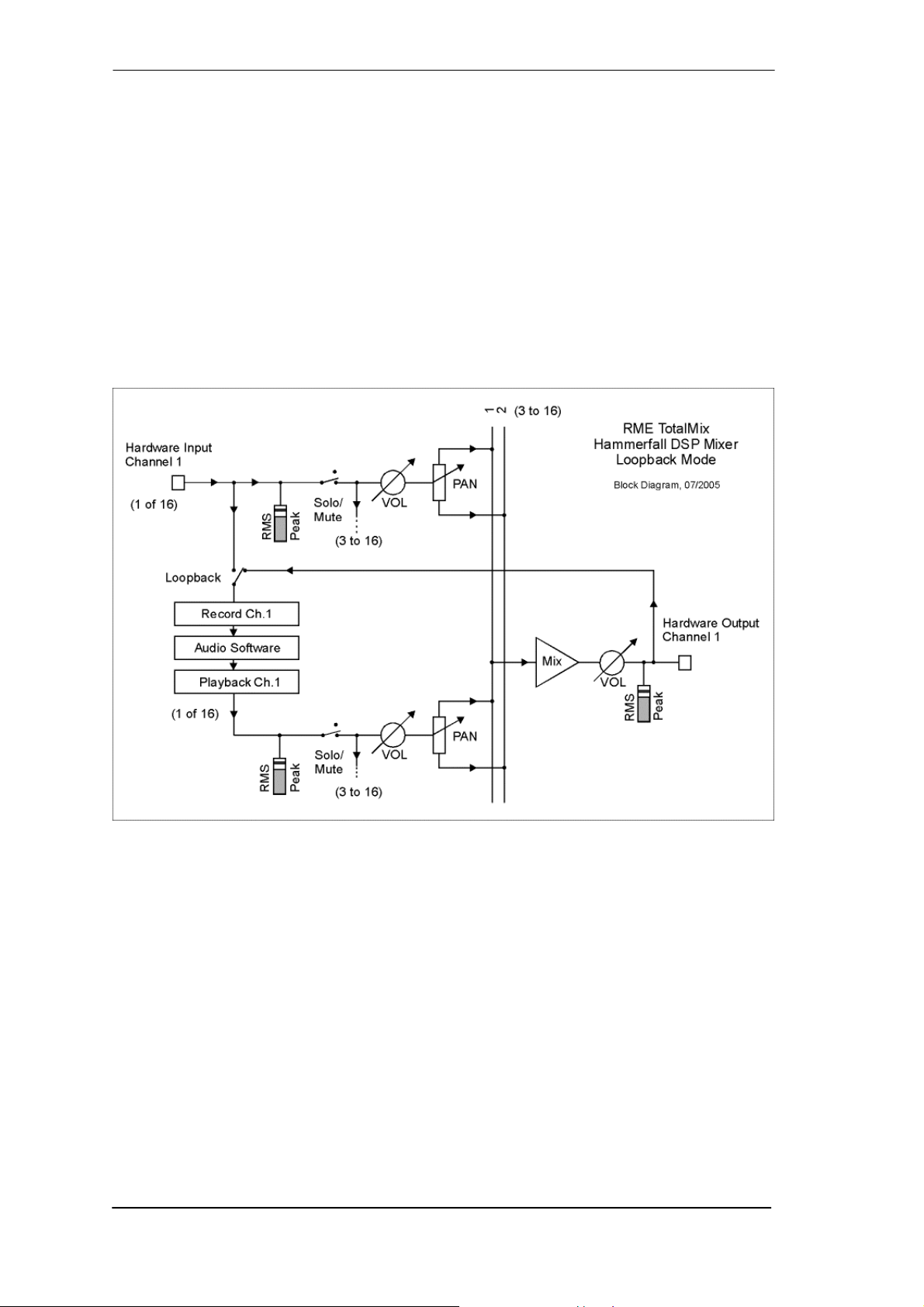
27.5 Recording a Subgroup (Loopback)
TotalMix supports a routing of the subgroup outputs (=hardware outputs, bottom row) to the
recording software. Instead of the signal at the hardware input, the signal at the hardware output is sent to the record software. This way, complete submixes can be recorded without an
external loopback cable. Also the playback of a software can be recorded by another software.
To activate this function, click on the grey label in the third row while holding down the Ctrl-key.
The label's colour changes to red. In case the channel has already been part of a group, the
colour will change from yellow to orange, signalling that the group functionality is still active for
this channel.
In loopback mode, the signal at the hardware input of the corresponding channel is no longer
sent to the recording software, but still passed through to TotalMix. Therefore TotalMix can be
used to route this input signal to any hardware output. Using the subgroup recording, the input
can still be recorded on a different channel.
As each of the (up to) 16 hardware outputs can be routed to the record software, and none of
these hardware inputs gets lost, TotalMix offers an overall flexibility and performance not rivaled
by any other solution.
Additionally the risk of feedbacks, a basic problem of loopback methods, is highly reduced, because the feedback can not happen within the mixer, but only when the audio software is
switched into monitoring mode. The block diagram shows how the software's input signal is
played back, and fed back from the hardware output to the software input. A software monitoring on the subgroup record channels is only allowed as long as the monitoring is routed in both
software and TotalMix to a different channel than the active subgroup recording one.
56
User's Guide HDSPe AES © RME
Page 57

Recording a Software's playback
In real world application, recording a software's output with another software will show the following problem: The record software tries to open the same playback channel as the playback
software (already active), or the playback one has already opened the input channel which
should be used by the record software.
This problem can easily be solved. First make sure that all rules for proper multi-client operation
are met (not using the same record/playback channels in both programs). Then route the playback signal via TotalMix to a hardware output in the range of the record software, and activate
this channel via Ctrl-mouse for recording.
Mixing several input signals into one record channel
In some cases it is useful to record several sources in only one track. For example when using
two microphones when recording instruments and loudspeakers. TotalMix' Loopback mode
saves an external mixing desk. Simply route/mix the input signals to the same output (third row),
then re-define this output into a record channel via Ctrl-mouse – that's it. This way any number
of input channels from different sources can be recorded into one single track.
27.6 Using external Effects Devices
With TotalMix a usage of external hardware - like effects devices - is easy and flexible.
Example 1: The singer (microphone input channel 1) shall have some reverb on his head-
phones (outputs 11/12). A direct routing In 1 to Out 11/12 for monitoring had been set up already. The external reverb is connected to a free output, for example channel 8. In active mode
Submix View click on channel 8 in the bottom row. Drag the fader of input 1 to about 0 dB and
the panorama fully to the right. Adjust the input level at the reverb unit to an optimal setting.
Next the output of the reverb unit is connected to a free stereo input, for example 5/6. Use the
TotalMix level meters to adjust a matching output level at the reverb unit. Now click on channels
11/12 in the bottom row, and move the fader of inputs 5/6 until the reverb effect gets a bit too
loud in the headphones. Now click on channel 8 in the bottom row again and drag fader 1 down
a bit until the mix of original signal and reverb is perfect for the singer.
The described procedure is completely identical to the one when using an analog mixing desk.
There the signal of the singer is sent to an output (usually labelled Aux), from there to a reverb
unit, sent back from the reverb unit as stereo wet signal (no original sound), back in through a
stereo input (e.g. Effect return) and mixed to the monitoring signal. The only difference: The Aux
sends on mixing desks are post-fader. Changing the level of the original signal causes a
change of the effects level (here the reverb) too, so that both always have the same ratio.
Tip: Such a functionality is available in TotalMix via the right mouse button! Dragging the faders
by use of the right mouse button causes all routings of the current input or playback channel to
be changed in a relative way. This completely equals the function Aux post fader.
Example 2: Inserting an effects device can be done as above, even within the record path.
Other than in the example above the reverb unit also sends the original signal, and there is no
routing of input 1 directly to outputs 11/12. To insert an effects device like a Compressor/Limiter
directly into the record path, the input signal of channel 1 is sent by TotalMix to any output, to
the Compressor, back from the Compressor to any input. This input is now selected within the
record software.
Unfortunately, very often it is not possible within the record software to assign a different input
channel to an existing track 'on the fly'. The loopback mode solves this problem elegantly. The
routing scheme stays the same, with the input channel 1 sent to any output via TotalMix, to the
Compressor, from the Compressor back to any input. Now this input signal is routed directly to
output 1, and output 1 is then switched into loopback mode via Ctrl-mouse.
User's Guide HDSPe AES © RME
57
Page 58

As explained in chapter 27.5, the hardware input of channel 1 now no longer feeds the record
software, but is still connected to TotalMix (and thus to the Compressor). The record software
receives the signal of submix channel 1 instead – the Compressor's return path.
27.7 MS Processing
The mid/side principle is a special positioning technique for microphones, which results in a mid
signal on one channel and a side signal on the other channel. These information can be transformed back into a stereo signal quite easily. The process sends the monaural mid channel to
left and right, the side channel too, but phase inverted (180°) to the right channel. For a better
understanding: the mid channel represents the function L+R, while the side channel represents
L-R.
During record the monitoring needs
to be done in 'conventional' stereo.
As TotalMix can invert the phase, it
also offers the functionality of a M/Sdecoder. The menu Options includes
a macro to simplify the setup. First
select the two input channels, in the
picture to the right In 3 and 4, having
the current routing destination Out
1+2. Now the string MS Processing In
3+4 to Out 1+2 On is shown in
Options.
After a mouse click TotalMix sets gains and pans correctly. Of course
these settings can also be performed manually. Repeat the last step to
remove all routings (menu Options ...Off).
The M/S-Processing automatically operates as M/S encoder or decoder, depending on the
source signal format. When processing a usual stereo signal, all monaural information will be
shifted into the left channel, all stereo information into the right channel. Thus the stereo signal
is M/S encoded. This yields some interesting insights into the mono/stereo contents of modern
music productions. Additionally some very interesting methods of manipulating the stereo base
and generating stereo effects come up, as it is then very easy to process the side channel with
Low Cut, Expander, Compressor or Delay. The most basic application is already available directly in TotalMix: Changing the level of the side channel allows to manipulate the stereo width
from mono to stereo up to extended, stepless and in real-time.
58
User's Guide HDSPe AES © RME
Page 59

28. TotalMix MIDI Remote Control
28.1 Overview
TotalMix can be remote controlled via MIDI. It is compatible to the widely spread Mackie Control
protocol, so TotalMix can be controlled with all hardware controllers supporting this standard.
Examples are the Mackie Control, Tascam US-2400 or Behringer BCF 2000.
Additionally, the stereo output faders (lowest row) which are set up as Monitor Main outputs in
the Monitor panel can also be controlled by the standard Control Change Volume via MIDI
channel 1. With this, the main volume of the HDSPe AES is controllable from nearly any MIDI
equipped hardware device.
28.2 Mapping
TotalMix supports the following Mackie Control surface elements*:
Element: Meaning in TotalMix:
Channel faders 1 – 8 volume
Master fader Main Monitor channel's faders
SEL(1-8) + DYNAMICS reset fader to Unity Gain
V-Pots 1 – 8 pan
pressing V-Pot knobs pan = center
CHANNEL LEFT or REWIND move one channel left
CHANNEL RIGHT or FAST FORWARD move one channel right
BANK LEFT or ARROW LEFT move eight channels left
BANK RIGHT or ARROW RIGHT move eight channels right
ARROW UP or Assignable1/PAGE+ move one row up
ARROW DOWN or Assignable2/PAGE- move one row down
EQ Master Mute
PLUGINS/INSERT Master Solo
STOP Dim Main Monitor
PLAY Talkback
PAN Mono Main Monitor
MUTE Ch. 1 – 8 Mute
SOLO Ch. 1 – 8 Solo
SELECT Ch. 1 – 8 Select
REC Ch. 1 – 8 in Submix mode only: select output bus
F1 - F8 load preset 1 - 8
F9 select Main Monitor
F10 - F12 Monitor Phones 1 - 3
*Tested with Behringer BCF2000 Firmware v1.07 in Mackie Control emulation for Steinberg mode and with Mackie
Control under Mac OS X.
User's Guide HDSPe AES © RME
59
Page 60

27.3 Setup
• Open the Preferences dialog (menu Options or F3). Select the MIDI Input and MIDI Output
port where your controller is connected to.
• When no feedback is needed (when using only standard MIDI commands instead of Mackie
Control protocol) select NONE as MIDI Output.
• Check Enable MIDI Control in the Options menu.
27.4 Operation
The channels being under MIDI control are indicated by a colour change of the info field below
the faders, black turns to yellow.
The 8-fader block can be moved horizontally and vertically, in steps of one or eight channels.
Faders can be selected to gang them.
In Submix View mode, the current routing destination (output bus) can be selected via REC Ch.
1 – 8. This equals the selection of a different output channel in the lowest row by a mouse click
when in Submix View. In MIDI operation it is not necessary to jump to the lowest row to perform
this selection. This way, even the routing can be changed easily via MIDI.
Full LC Display Support: This option in Preferences (F3) activates complete Mackie Control
LCD support with eight channel names and eight volume/pan values.
Attention: this feature causes heavy traffic on the MIDI port when ganging more than 2
faders! In such a case, or when using the Behringer BCF2000, turn off this option.
When Full LC Display Support is turned off, only a brief information about the first fader of the
block (channel and row) is sent. This brief information is also available on the LED display of
the Behringer BCF2000.
Deactivate MIDI in Background (menu Options) disables the MIDI control as soon as another
application is in the focus, or in case TotalMix has been minimized. This way the hardware controller will control the main DAW application only, except when TotalMix is in the foreground.
Often the DAW application can be set to become inactive in background too, so that MIDI control is switched between TotalMix and the application automatically when switching between
both applications.
TotalMix also supports the 9th fader of the Mackie Control. This fader (labelled Master) will control the stereo output faders (lowest row) which are set up as Main Monitor outputs in the Monitor panel.
60
User's Guide HDSPe AES © RME
Page 61

28.5 Simple MIDI Control
The stereo output faders (lowest row) which are set up as Monitor Main outputs in the Monitor
panel can also be controlled by the standard Control Change Volume via MIDI channel 1.
With this, the main volume of the HDSPe AES is controllable from nearly any MIDI equipped
hardware device.
Even if you don't want to control all faders and pans, some buttons are highly desired to be
available in 'hardware'. These are mainly the Talkback and the Dim button, and the new monitoring options (listen to Phones submixes). Fortunately a Mackie Control compatible controller is
not required to control these buttons, as they are steered by simple Note On/Off commands on
MIDI channel 1.
The notes are (hex / decimal / keys):
Monitor Main: 3E / 62 / D 4
Dim: 5D / 93 / A 6
Mono: 2A / 42 / #F 2
Talkback: 5E / 94 / #A 6
Monitor Phones 1: 3F / 63 / #D 4
Monitor Phones 2: 40 / 64 / E 4
Monitor Phones 3: 41 / 65 / F 4
Preset 1: 36 / 54 / #F 3
Preset 2: 37 / 55 / G 3
Preset 3: 38 / 56 / #G 3
Preset 4: 39 / 57 / A 3
Preset 5: 3A / 58 / #A 3
Preset 6: 3B / 59 / B 3
Preset 7: 3C / 60 / C 4
Preset 8: 3D / 61 / #C 4
: Switching off Mackie Protocol support in Settings / Mackie Control Options will also dis-
Note
able the above simple MIDI note commands, as they are part of the Mackie protocol.
Furthermore all faders of all three rows can be controlled via simple Control Change commands.
The format for the Control Change commands is:
Bx yy zz
x = MIDI channel
yy = control number
zz = value
The first row in TotalMix is addressed by MIDI channels 1 up to 4, the middle row by channels 5
up to 8 and the bottom row by channels 9 up to 12.
16 Controller numbers are used: 102 up to 117 (= hex 66 up to 75). With these 16 Controllers (=
faders) and 4 MIDI channels each per row, up to 64 faders can be controlled per row (as required by the HDSPe MADI).
User's Guide HDSPe AES © RME
61
Page 62

Examples for sending MIDI strings*:
- Set input 1 to 0 dB: B0 66 40
- Set input 17 to maximum attenuation: B1 66 0
- Set playback 1 to maximum: B4 66 7F
- Set Output 16 to 0 dB: B8 75 40
*Note
: Sending MIDI strings might require to use programmer's logic for the MIDI channel, start-
ing with 0 for channel 1 and ending with 15 for channel 16.
28.6 Loopback Detection
The Mackie Control protocol requires feedback of the received commands, back to the hardware controller. So usually TotalMix will be set up with both a MIDI input and MIDI output. Unfortunately any small error in wiring and setup will cause a MIDI feedback loop here, which then
completely blocks the computer (the CPU).
To prevent the computer from freezing, TotalMix sends a special MIDI note every 0.5 seconds
to its MIDI output. As soon as it detects this special note at the input, the MIDI functionality is
disabled. After fixing the loopback, check Enable MIDI Control under Options to reactivate the
TotalMix MIDI.
62
User's Guide HDSPe AES © RME
Page 63

User's Guide
HDSPe AES
Technical Reference
User's Guide HDSPe AES © RME
63
Page 64

29. Technical Specifications
29.1 Inputs
AES/EBU
• 8 x, transformer balanced, ground-free, according to AES3-1992
• High-sensitivity input stage (< 0.3 Vpp)
• SPDIF compatible (IEC 60958)
• Accepts Consumer and Professional format, copy protection will be ignored
• Single Wire: 8 x 2 channels 24 bit, up to 192 kHz
• Double Wire: 8 x 2 channels 24 bit 96 kHz, equalling 8 channels 192 kHz
• Quad Wire: 8 x 2 channels 24 bit 48 kHz, equalling 4 channels 192 kHz
• Lock range: 28 kHz - 204 kHz
• Jitter when synced to input signal: < 1 ns
• Jitter suppression: > 30 dB (2.4 kHz)
Word Clock
• BNC, not terminated (10 kOhm)
• Internal jumper for 75 Ohm termination
• Automatic Double/Quad Speed detection and conversion to Single Speed
• SteadyClock guarantees super low jitter synchronization even in varispeed operation
• Not effected by DC-offsets within the network
• Signal Adaptation Circuit: signal refresh through auto-center and hysteresis
• Overvoltage protection
• Level range: 1.0 Vss – 5.6 Vpp
• Lock range: 28 kHz – 204 kHz
• Jitter when synced to input signal: < 1 ns
• Jitter suppression: > 30 dB (2.4 kHz)
29.2 Outputs
AES/EBU
• 8 x, transformer balanced, ground-free, according to AES3-1992
• Output voltage Professional 4.5 Vpp, Consumer 2.1 Vpp
• Format Professional according to AES3-1992 Amendment 4
• Format Consumer (SPDIF) according to IEC 60958
• Single Wire: 8 x 2 channels 24 bit, up to 192 kHz
• Double Wire: 8 x 2 channels 24 bit 96 kHz, equalling 8 channels 192 kHz
• Quad Wire: 8 x 2 channels 24 bit 48 kHz, equalling 4 channels 192 kHz
Word Clock
• 1 x BNC
• Max. output voltage: 5 Vpp
• Output voltage @ 75 Ohm termination: 4.0 Vpp
• Output impedance: 10 Ohm
• Frequency range: 28 kHz – 204 kHz
64
User's Guide HDSPe AES © RME
Page 65

29.3 Digital
• Clocks: Internal, AES/EBU In, Word Clock In, optional Video and LTC In
• Low jitter design: < 1 ns in PLL mode, all inputs
• Internal clock: 800 ps jitter, random spread spectrum
• Jitter suppression of external clocks: about 30 dB (2.4 kHz)
• Input PLL ensures zero dropout, even at more than 100 ns jitter
• Supported sample rates: 28 kHz up to 204 kHz
29.4 MIDI
• 2 x MIDI I/O via breakout cable
• PCI bus based hi-speed operation
• Separate 128 byte FIFO for input and output
• MIDI state machine in hardware for reduced interrupt request load
30. Technical Background
30.1 AES/EBU - SPDIF
The most important electrical properties of 'AES' and 'SPDIF' can be seen in the table below.
AES/EBU is the professional balanced connection using XLR plugs. The standard is being set
by the Audio Engineering Society based on the AES3-1992. For the 'home user', SONY and
Philips have omitted the balanced connection and use either phono plugs or optical cables
(TOSLINK). The format called S/P-DIF (SONY/Philips Digital Interface) is described by IEC
60958.
Type AES3-1992 IEC 60958
Connection XLR RCA / Optical
Mode Balanced Un-balanced
Impedance 110 Ohm 75 Ohm
Level 0.2 V up to 5 Vss 0.2 V up to 0.5 Vss
Clock accuracy not specified
Jitter < 0.025 UI (4.4 ns @ 44.1 kHz) not specified
Besides the electrical differences, both formats also have a slightly different setup. The two
formats are compatible in principle, because the audio information is stored in the same place in
the data stream. However, there are blocks of additional information, which are different for both
standards. In the table, the meaning of the first byte (#0) is shown for both formats. The first bit
already determines whether the following bits should be read as Professional or Consumer
information.
Byte Mode Bit 0 1 2 3 4 5 6 7
0 Pro P/C Audio? Emphasis Locked Sample Freq.
0 Con P/C Audio? Copy Emphasis Mode
It becomes obvious that the meaning of the following bits differs quite substantially between the
two formats. If a device like a common DAT recorder only has an SPDIF input, it usually understands only this format. In most cases, it will switch off when being fed Professional-coded data.
The table shows that a Professional-coded signal would lead to malfunctions for copy prohibition and emphasis, if being read as Consumer-coded data.
Nowadays many devices with SPDIF input can handle Professional subcode. Devices with
AES3 input almost always accept Consumer SPDIF (passive cable adapter necessary).
I: ± 50ppm
II: 0,1%
III: Variable Pitch
User's Guide HDSPe AES © RME
65
Page 66

30.2 Lock and SyncCheck
Digital signals consist of a carrier and the data. If a digital signal is applied to an input, the receiver has to synchronize to the carrier clock in order to read the data correctly. To achieve this,
the receiver uses a PLL (Phase Locked Loop). As soon as the receiver meets the exact frequency of the incoming signal, it is locked. This Lock state remains even with small changes of
the frequency, because the PLL tracks the receiver's frequency.
If a AES/EBU signal is applied to the HDSPe AES, the unit indicates LOCK, i. e. a valid input
signal. This information is presented in the HDSPe AES Settings dialog. In the status display
SyncCheck, the state of all clocks is decoded and shown as simple text (No Lock, Lock, Sync).
Unfortunately, LOCK does not necessarily mean that the received signal is correct with respect
to the clock which processes the read out of the embedded data. Example: The HDSPe AES is
set to 44.1 kHz internally (clock mode Master), and a mixing desk with AES output is connected
to the card's AES1 input. The status display will show LOCK immediately, but usually the mixing
desk's sample rate is generated internally (it is Master too), and thus slightly higher or lower
than the HDSPe AES internal sample rate. Result: When reading out the data, there will frequently be read errors that cause clicks and drop outs.
Also when using multiple clock signals, a simple LOCK is not sufficient. The above described
problem can be solved elegantly by setting the HDSPe AES from Master to AutoSync (its internal clock will then be the clock delivered by the mixing desk). But in case the card is clocked to
word clock, this signal can also be un-synchronous, and there will again be a slight difference in
the sample rate, and therefore clicks and drop outs.
In order to display those problems, the HDSPe AES includes SyncCheck. It checks all clocks
used for synchronicity. If they are not synchronous to each other, the status display will show
LOCK. If they are synchronous to each other (i. e. absolutely identical) the status display will
change to SYNC. In the example above it would have been obvious immediately that the entry
LOCK is shown in SyncCheck instead of SYNC, right after connecting the mixing desk. With
external synchronisation via word clock, both entries Word Clock and AESx must display
SYNC.
In practice, SyncCheck allows for a quick overview of the correct configuration of all digital devices. So one of the most difficult and error-prone topics of the digital studio world finally becomes easy to handle.
A special problem occurs with devices offering several AES or SPDIF inputs. While with ADAT
and TDIF all eight channels share the same clock base, with AES there are several completely
independent receivers with their own PLLs and data buffers. Therefore there can be a random
error of ± 1 sample difference between the stereo pairs. The HDSPe AES exclusive SyncA-
®
technology avoids this effect and guarantees sample synchronicity among all four stereo
lign
channels.
66
User's Guide HDSPe AES © RME
Page 67

30.3 Latency and Monitoring
The term Zero Latency Monitoring has been introduced by RME in 1998 for the DIGI96 series
of audio cards. It stands for the ability to pass-through the computer's input signal at the interface directly to the output. Since then, the idea behind has become one of the most important
features of modern hard disk recording. In the year 2000, RME published two ground-breaking
Tech Infos on the topics Low Latency Background, which are still up-to-date: Monitoring, ZLM
and ASIO, and Buffer and Latency Jitter, both found on the RME website.
How much Zero is Zero?
From a technical view there is no zero. Even the analog pass-through is subject to phase errors, equalling a delay between input and output. However, delays below certain values can
subjectively be claimed to be a zero-latency. This applies to analog routing and mixing, and in
our opinion also to RME's Zero Latency Monitoring. The term describes the digital path of the
audio data from the input of the interface to its output. The digital receiver of the HDSPe AES
can't operate un-buffered, and together with TotalMix and the output via the transmitter, it
causes a typical delay of 5 samples. At 44.1 kHz this equals about 113 µs (0.000113 s). In
Quad Speed mode, the delay is reduced to 28 µs.
Oversampling
While the delays of digital interfaces can be disregarded altogether, the analog inputs and outputs do cause a significant delay. Modern converter chips operate with 64 or 128 times oversampling plus digital filtering, in order to move the error-prone analog filters away from the audible frequency range as far as possible. This typically generates a delay of one millisecond. A
playback and re-record of the same signal via DA and AD (loopback) then causes an offset of
the newly recorded track of about 2 ms.
Buffer Size (Latency)
Windows: This option found in the Settings dialog defines the size of the buffers for the audio
data used in ASIO and WDM (see chapter 13).
Mac OS X: The buffer size is defined within the application. Only some do not offer any setting.
For example iTunes is fixed to 512 samples.
General: A setting of 64 samples at 44.1 kHz causes a latency of 1.5 ms, for record and playback each. But when performing a digital loopback test no latency/offset can be detected. The
reason is that the software naturally knows the size of the buffers, therefore is able to position
the newly recorded data at a place equalling a latency-free system.
AD/DA Offset under ASIO and OS X: ASIO (Windows) and Core Audio (Mac OS X) allow for the
signalling of an offset value to correct buffer independent delays, like AD- and DA-conversion or
the Safety Buffer described below. An analog loopback test will then show no offset, because
the application shifts the recorded data accordingly.
Because the HDSPe AES is a completely digital interface, and the delays introduced by external AD/DA-converters or other digital interfaces are unknown to unit and driver, the drivers include the digital offset values (2 / 3 samples). Therefore the delays caused by external converters have to be taken care off in the record software, which usually means that the user has to
enter specific offset values manually.
: Cubase and Nuendo display the latency values signalled from the driver separately for
Note
record and playback. These values equal nearly exactly the buffer size (for example 3 ms at
128 samples) on RME's digital interfaces.
Core Audios Safety Offset
Under OS X, every audio interface has to use a so called safety offset, otherwise Core Audio
won't operate click-free. The HDSPe AES uses a safety offset of 32 samples. This offset is signalled to the system, and the software can calculate and display the total latency of buffer size
plus AD/DA offset plus safety offset for the current sample rate.
User's Guide HDSPe AES © RME
67
Page 68

30.4 DS - Double Speed
When activating the Double Speed mode the HDSPe AES operates at double sample rate. The
internal clock 44.1 kHz turns to 88.2 kHz, 48 kHz to 96 kHz. The internal resolution is still 24 bit.
Sample rates above 48 kHz were not always taken for granted, and are still not widely used
because of the CD format (44.1 kHz) dominating everything. Before 1998 there were no receiver/transmitter circuits available that could receive or transmit more than 48 kHz. Therefore a
work-around was used: instead of two channels, one AES line only carries one channel, whose
odd and even samples are being distributed to the former left and right channels. By this, you
get the double amount of data, i. e. also double sample rate. Of course in order to transmit a
stereo signal two AES/EBU ports are necessary then.
This transmission mode is called Double Wire in the professional studio world, and is also
known as S/MUX (abbreviation for Sample Multiplexing) in connection with the multichannel
ADAT format. The AES3 specification uses the uncommon term Single channel double sam-
pling frequency mode.
Not before February 1998, Crystal shipped the first 'single wire' receiver/transmitters that could
also work with double sample rate. It was then possible to transmit two channels of 96 kHz data
via one AES/EBU port.
But Double Wire is still far from being dead. On one hand, there are still many devices which
can't handle more than 48 kHz, e. g. digital tape recorders. But also other common interfaces
like ADAT or TDIF are still using this technique. With MADI, sample multiplexing is often used
as well to offer sample rates higher than 48 kHz.
The HDSPe AES supports all formats. 96 kHz can be received and transmitted both as 48K
frame (using S/MUX) and as native 96K frame. In 48K frame Double Speed mode, the HDSPe
AES distributes the data of one channel to two consecutive AES channels. This reduces the
number of available channels from 16 to 8.
30.5 QS – Quad Speed
In earlier times the transmission of 192 kHz had not been possible via Single Wire, so once
again sample multiplexing was used: instead of two channels, one AES line transmits only one
half of a channel. A transmission of one channel requires two AES/EBU lines, stereo requires
even four. This transmission mode is being called Quad Wire in the professional studio world.
The AES3 specification does not mention Quad Wire.
The HDSPe AES supports all formats. 192 kHz can be received and transmitted as 48K frame
(Quad Wire), 96K frame (Double Wire), and as native 192K frame. In 48K frame Quad Speed
mode, the HDSPe AES distributes the data of one channel to four consecutive AES channels.
This reduces the number of available channels from 16 to 4.
68
User's Guide HDSPe AES © RME
Page 69

30.6 SteadyClock
The SteadyClock technology of the HDSPe AES guarantees an excellent performance in all
clock modes. Its highly efficient jitter suppression refreshes and cleans up any clock signal, and
provides it as reference clock at the word clock output.
Usually a clock section consists of an analog PLL for external synchronization and several
quartz oscillators for internal synchronisation. SteadyClock requires only one quartz, using a
frequency not equalling digital audio. Latest circuit designs like hi-speed digital synthesizer,
digital PLL, 100 MHz sample rate and analog filtering allow RME to realize a completely newly
developed clock technology, right within the FPGA at lowest costs. The clock's performance
exceeds even professional expectations. Despite its remarkable features, SteadyClock reacts
quite fast compared to other techniques. It locks in fractions of a second to the input signal,
follows even extreme varipitch changes with phase accuracy, and locks directly within a range
of 28 kHz up to 200 kHz.
SteadyClock has originally been developed to gain a stable and clean
clock from the heavily jittery MADI data
signal. The embedded MADI clock
suffers from about 80 ns jitter, caused
by the time resolution of 125 MHz
within the format. Common jitter values
for other devices are 5 ns, while a very
good clock will have less than 2 ns.
The picture to the right shows the
MADI input signal with 80 ns of jitter
(top graph, yellow). Thanks to SteadyClock this signal turns into a clock with
less than 2 ns jitter (lower graph, blue).
The input sources of the HDSPe AES,
AES/EBU, word clock, Video and LTC,
gain a lot from SteadyClock as well. In
fact, extracting a low jitter clock from
LTC is not possible without a SteadyClock similar technique at all!
The screenshot to the right shows an
extremely jittery AES/EBU signal of
about 50 ns jitter (top graph, yellow).
Again SteadyClock provides an extreme clean-up. The filtered clock
shows less than 2 ns jitter (lower
graph, blue).
The cleaned and jitter-freed signal can be used as reference clock for any application, without
any problem. The signal processed by SteadyClock is of course not only used internally, but
also available at the HDSPe AES word clock outputs. It is als o used to clock the AES/EBU outputs.
User's Guide HDSPe AES © RME
69
Page 70

30.7 Terminology
Single Speed
Sample rate range originally used in Digital Audio. Typical applications are 32 kHz (digital radio
broadcast), 44.1 kHz (CD), and 48 kHz (DAT).
Double Speed
Doubles the original sample rate range, in order to achieve higher audio quality and improved
audio processing. 64 kHz is practically never used, 88.2 kHz is quite rare in spite of certain advantages. 96 kHz is a common format. Sometimes called Double Fast.
Quad Speed
Controversially discussed way of ensuring hi-end audio quality and processing by quadrupling
the sample frequency. 128 kHz is non-existent, 176.4 kHz is rare, if at all then 192 kHz is used,
e.g. for DVD Audio.
Single Wire
Standard audio data transfer, where the audio signal's sample rate is equal to the rate of the
digital signal. Used from 32 to 192 kHz. Sometimes called Single Wide.
Double Wire
Before 1998 there were no receiver/transmitter circuits available that could receive or transmit
more than 48 kHz. Higher sample rates were transferred by splitting odd and even bits across
the L/R channels of a single AES connection. This provides for twice the data rate, and hence
twice the sample rate. A stereo signal subsequently requires two AES/EBU ports.
The Double Wire method is an industry standard today, however it has a number of different
names, like Dual AES, Double Wide, Dual Line and Wide Wire. The AES3 specification uses
the uncommon term Single channel double sampling frequency mode. When used with the
ADAT format, the term S/MUX is commonly used.
Double Wire not only works with Single Speed signals, but also with Double Speed. As an example, Pro Tools HD, whose AES receiver/transmitter only work up to 96 kHz, uses Double
Wire to transmit 192 kHz. Four channels of 96 kHz turn into two channels of 192 kHz.
Quad Wire
Similar to Double Wire, with samples of one channel spread across four channels. This way
single speed devices can transmit up to 192 kHz, but need two AES/EBU ports to transmit one
channel. Also called Quad AES.
S/MUX
Since the ADAT hardware interface is limited to Single Speed, the Double Wire method is used
for sample rates up to 96 kHz, but usually referred to as S/MUX (Sample Multiplexing). An
ADAT port supports four channels this way. With MADI S/MUX is used as well, to transmit up to
96kHz although the 48K Frame format is used.
S/MUX4
The Quad Wire method allows to transmit two channels at up to 192 kHz via ADAT. The
method is referred to as S/MUX4. With MADI S/MUX4 is used as well, to transmit up to 192 kHz
although the 48K Frame format is used.
: All conversions of the described methods are lossless. The existing samples are just
Note
spread or re-united between the channels.
70
User's Guide HDSPe AES © RME
Page 71

30.8 Connector Pinouts
The 25-pin D-sub connector provides all four AES inputs and outputs. The pinout uses the
widely spread Tascam scheme, which is also used by Digidesign.
Tascam / Digidesign:
Signal In
1/2+
D-Sub 24 12 10 23 21 9 7 20
Signal Out
1/2+
D-Sub 18 6 4 17 15 3 1 14
GND is connected to pins 2, 5, 8, 11, 16, 19, 22, 25. Pin 13 is not connected.
The Yamaha pinout is quite popular as well. When building a D-sub to D-sub adapter or connection cable, please make sure that the connectors are clearly labelled with Tascam and Ya-
maha. The cable can only be used when the Tascam side is connected to a Tascam connector,
and the Yamaha side is connected to a Yamaha connector.
Yamaha:
Signal In
1/2+
D-Sub 1 14 2 15 3 16 4 17
Signal Out
1/2+
D-Sub 5 18 6 19 7 20 8 21
GND is connected to pins 9, 10, 11, 12, 13, 22, 23, 24, 25.
In
1/2-
Out
1/2-
In
1/2-
Out
1/2-
In
3/4+
Out
3/4+
In
3/4+
Out
3/4+
In
3/4-
Out
3/4-
In
3/4-
Out
3/4-
In
5/6+
Out
5/6+
In
5/6+
Out
5/6+
In
5/6-
Out
5/6-
In
5/6-
Out
5/6-
In
7/8+
Out
7/8+
In
7/8+
Out
7/8+
In
7/8-
Out
7/8-
In
7/8-
Out
7/8-
User's Guide HDSPe AES © RME
71
Page 72

The same is true for a direct adapter cable Tascam D-sub to Euphonix D-sub.
Euphonix:
Signal In
1/2+
In
1/2-
In
3/4+
In
3/4-
In
5/6+
In
5/6-
In
7/8+
In
7/8-
D-Sub 15 2 4 16 18 5 7 19
Signal Out
1/2+
Out
1/2-
Out
3/4+
Out
3/4-
Out
5/6+
Out
5/6-
Out
7/8+
Out
7/8-
D-Sub 21 8 10 22 24 11 13 25
GND is connected to pins 3, 6, 9, 12, 14, 17, 20, 23. Pin 1 is not connected.
AES/EBU
The XLR connectors are wired according to AES3-1992:
1 = GND (shield)
2 = Signal
3 = Signal
AES/EBU and SPDIF are biphase modulated signals, therefore polarity doesn't matter. Pins 2
and 3 are neither hot nor cold, they carry the same signal. But as AES3 uses a balanced transmission they are inverted in polarity.
72
User's Guide HDSPe AES © RME
