Page 1
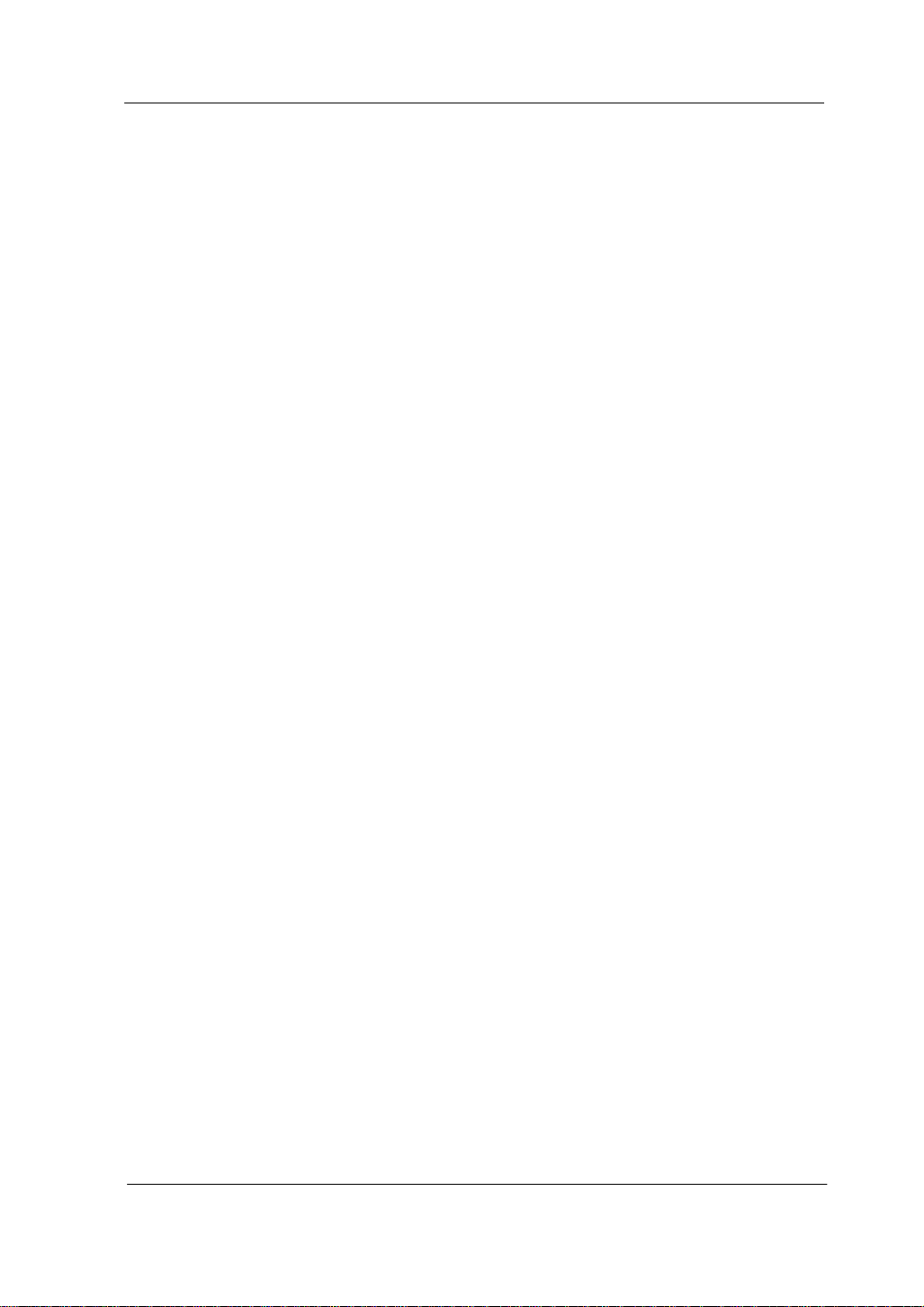
User’s Guide RIGOL
Publication number UGA07107-1110
July 2008
DS1000E, DS1000D Series
Digital Oscilloscopes
© 2008 RIGOL Technologies, Inc.
All Rights Reserved
DS1102E, DS1052E, DS1102D, DS1052D
Page 2
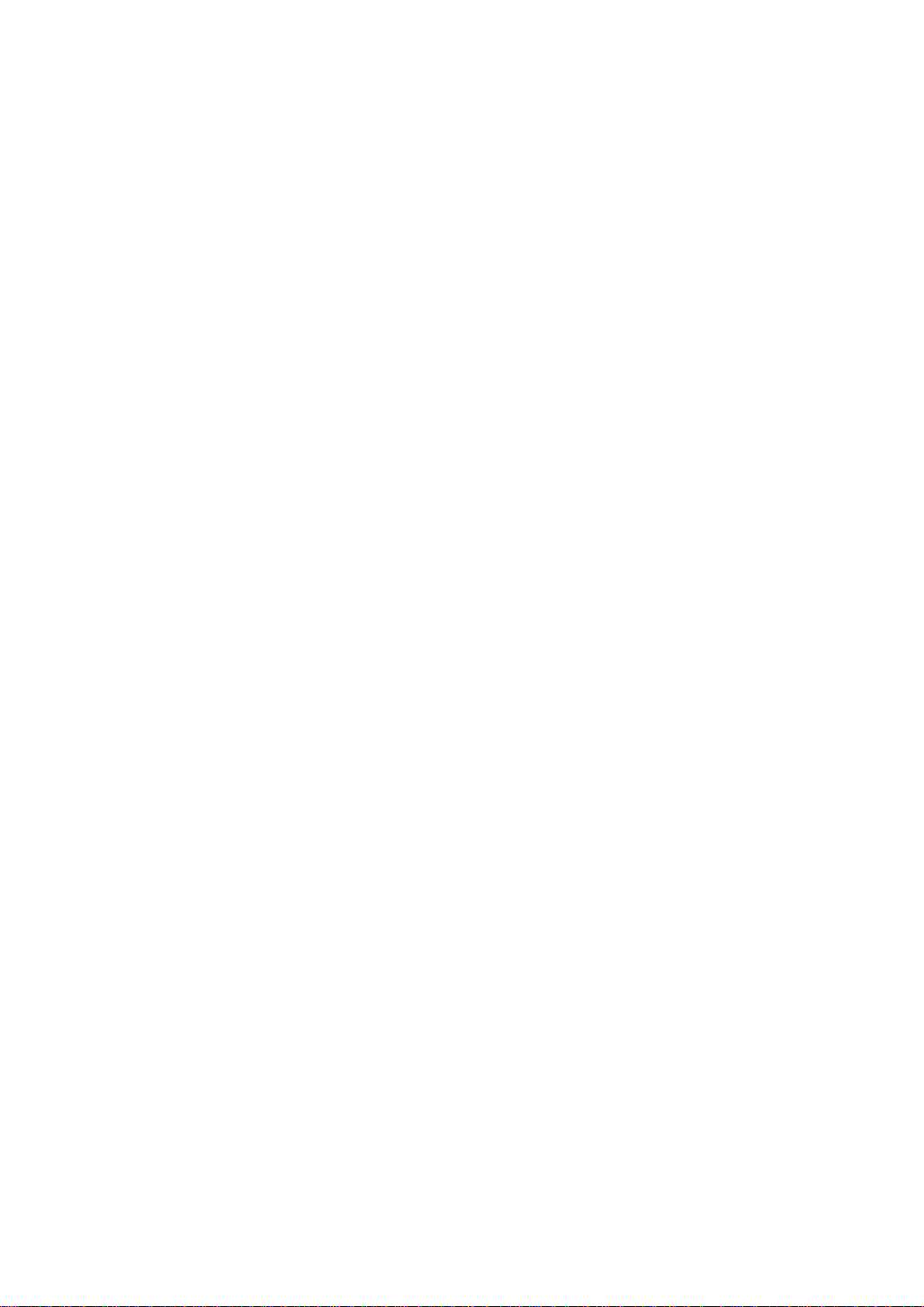
Page 3
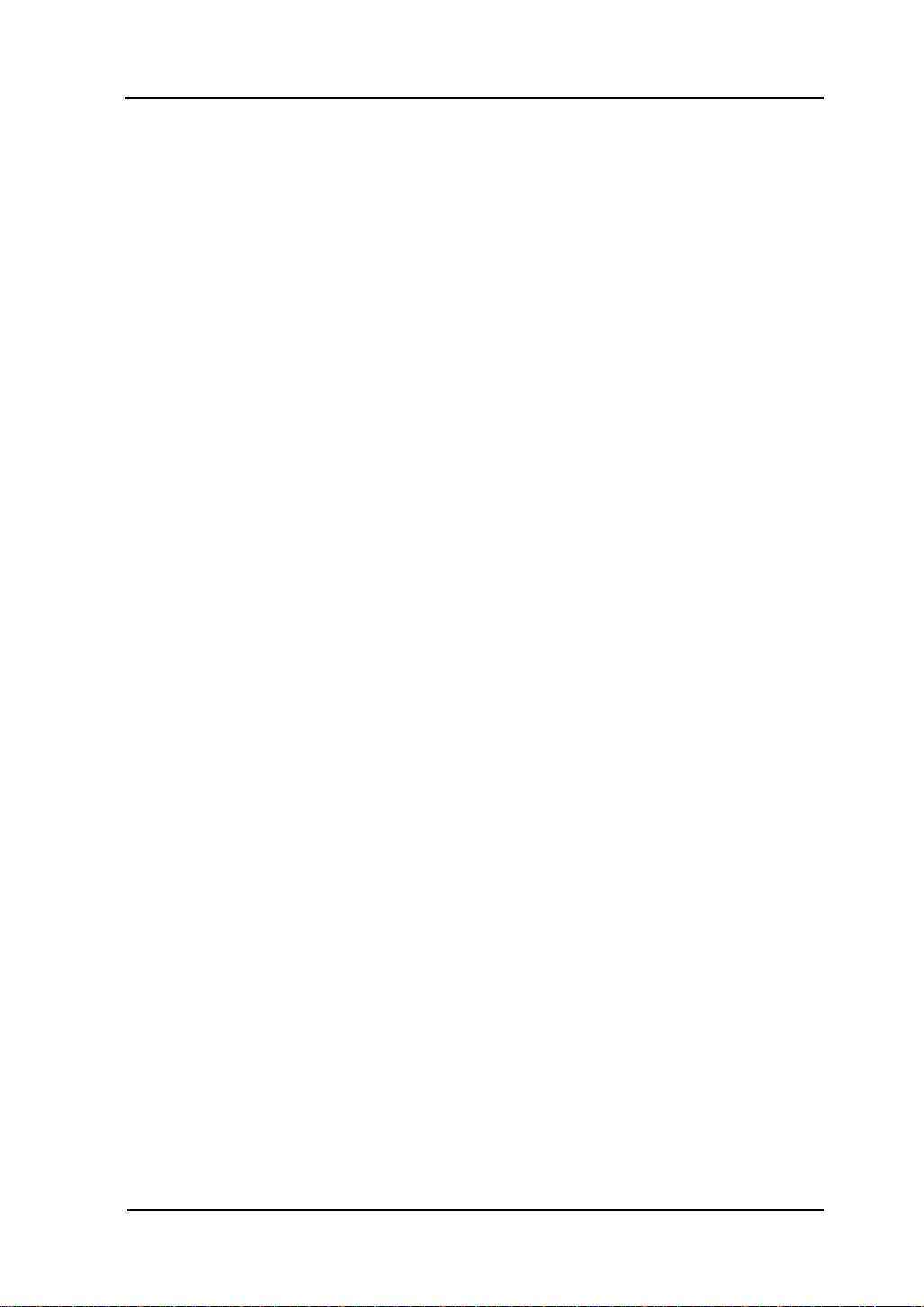
RIGOL
I
© 2008 RIGOL Technologies, Inc. All Rights Reserved
RIGOL products are protected by patent law in and outside of P.R. China.
Information in this publication replaces all previously corresponding material.
RIGOL Technologies, Inc. reserves the right to modify or change part of or all
the specifications and pricing policies at company’s sole decision.
NOTE: RIGOL is registered trademark of RIGOL Technologies, Inc.
© 2008 RIGOL Technologies, Inc.
User’s Guide for DS1000E, DS1000D Series
Page 4
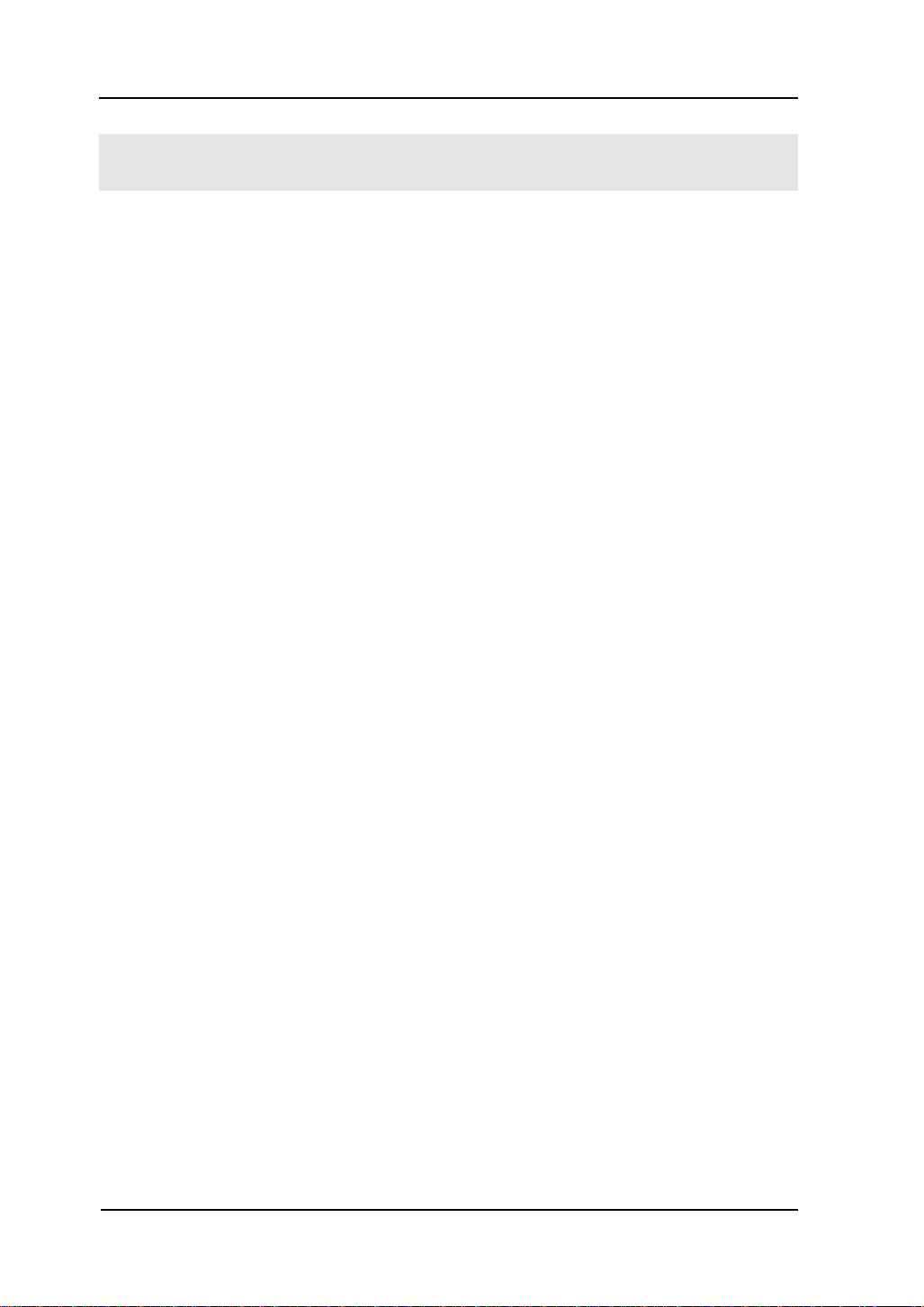
RIGOL
II
Safety Notices
Review the following safety precautions carefully before operating the instrument to
avoid any personal injuries or damages to the instrument and any products
connected to it. To avoid potential hazards use the instrument as specified by this
user’s guide only.
The instrument should be serviced by qualified personnel only.
To Avoid Fire or Personal Injury
Use Proper Power Cord. Use the power cord designed for the instrument and
authorized in your country only.
Connect and Disconnect Accessories. Do not connect or disconnect probes or
test leads while they are connected to a voltage source
Ground The Instrument. The oscilloscope is grounded through the grounding
conductor of the power cord. To avoid electric shock the instrument grounding
conductor(s) must be grounded properly. Before making connections to the input or
output terminals of the instrument.
Connect The Probe. The probes’ ground terminals are at the same voltage level of
the instrument ground. Do not connect the ground terminals to a high voltage.
Observe All Terminal Ratings. To avoid fire or shock hazard, observe all ratings
and marks on the instrument. Follow the user’s guide for further ratings information
before making connections to the instrument.
Do Not Operate Without Covers. Do not operate the instrument with covers or
panels removed.
Use Proper Fuse. Use the fuse of the type, voltage and current ratings as specified
for the instrument.
Avoid Circuit or Wire Exposure. Do not touch exposed connections and
components when power is on.
Do Not Operate With Suspected Failures. If suspected damage occurs with the
instrument, have it inspected by qualified service personnel before further
operations.
© 2008 RIGOL Technologies, Inc.
User’s Guide for DS1000E, DS1000D Series
Page 5
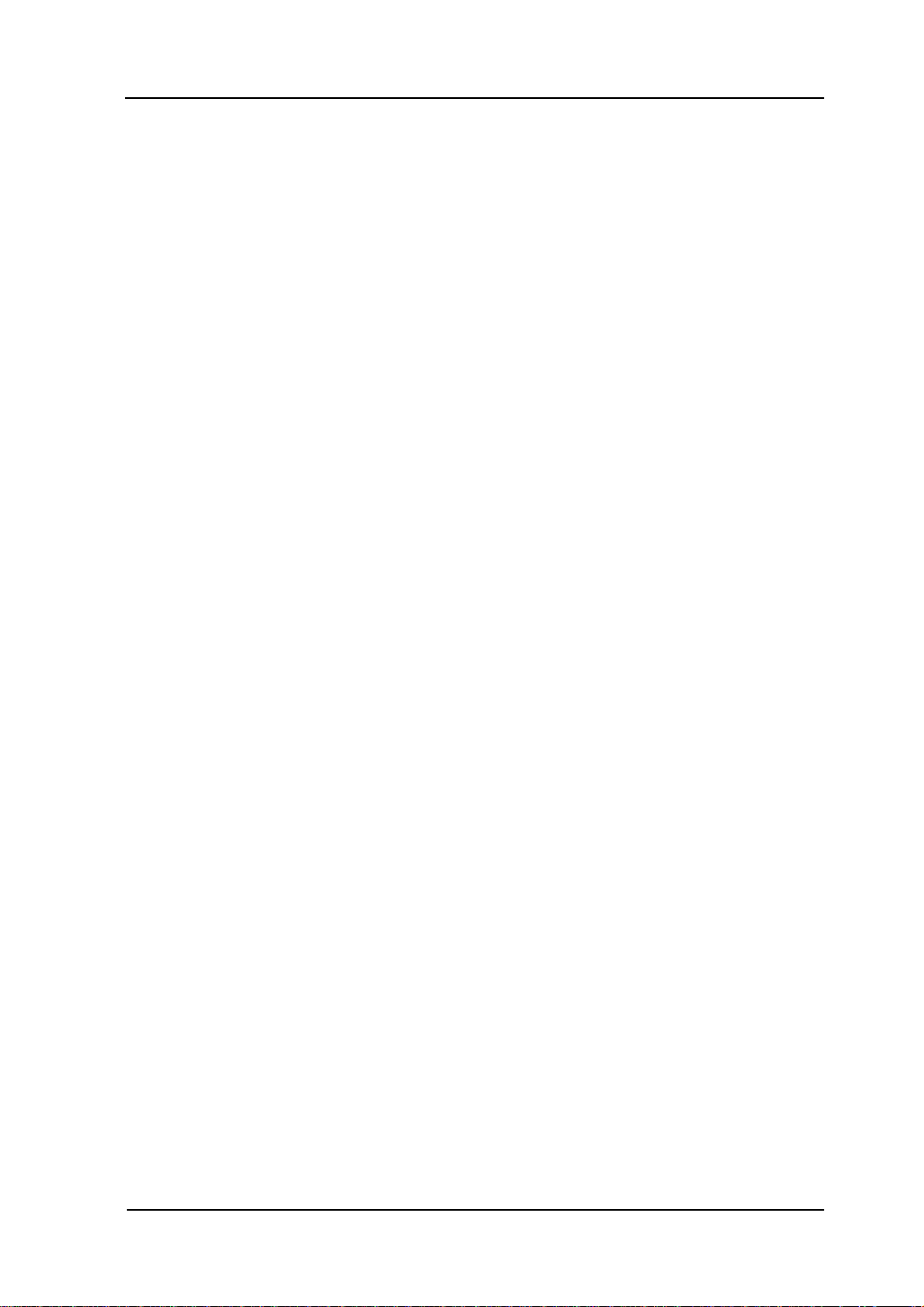
RIGOL
III
Provide Proper Ventilation. Refer to the installation instructions for proper
ventilation of the instrument.
Do not operate in wet/damp conditions
Do not operate in an explosive atmosphere
Keep product surfaces clean and dry
The disturbance test of all the models meet the limit values of A in the
standard of EN 61326: 1997+A1+A2+A3, but can’t meet the limit values
of B.
Measurement Category
The DS1000E, DS1000D series Digital Oscilloscope is intended to be used for
measurements in Measurement Category I.
Measurement Category Definitions
Measurement Category I is for measurements performed on circuits not directly
connected to MAINS. Examples are measurements on circuits not derived from
MAINS, and specially protected (internal) MAINS derived circuits. In the latter case,
transient stresses are variable; for that reason, the transient withstand capability of
the equipment is made known to the user.
WARNING
IEC Measurement Category I. The input terminals may be connected to circuit
terminal in IEC Category I installations for voltages up to 300 VAC. To avoid the
danger of electric shock, do not connect the inputs to circuit’s voltages above 300
VAC. Transient overvoltage is also present on circuits that are isolated from mains.
The DS1000E, DS1000D series Digital Oscilloscopes is designed to safely withstand
occasional transient overvoltage up to 1000Vpk. Do not use this equipment to
measure circuits where transient overvoltage could exceed this level.
© 2008 RIGOL Technologies, Inc.
User’s Guide for DS1000E, DS1000D Series
Page 6
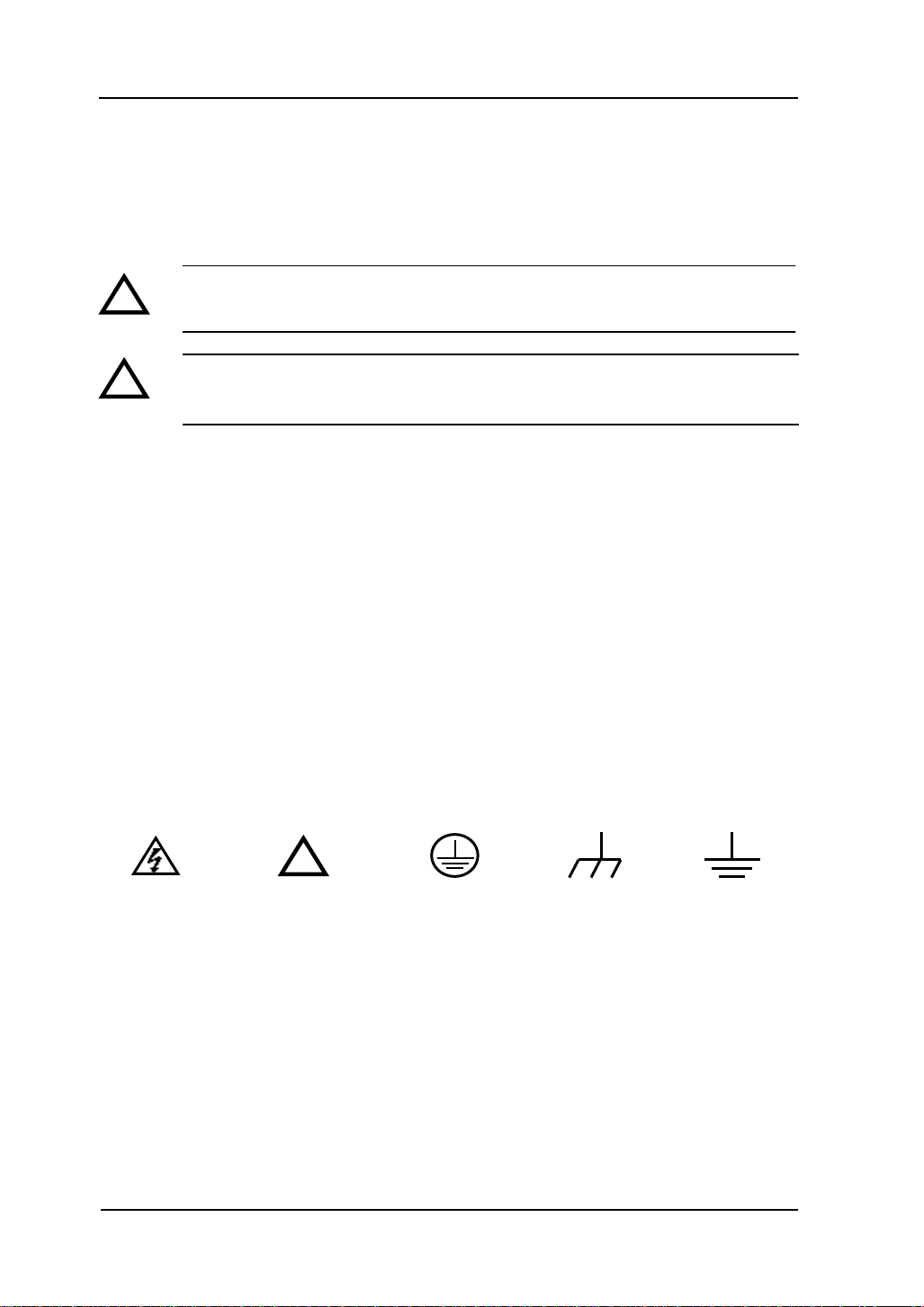
RIGOL
IV
!
Hazardous
Voltage
Refer to
Instructions
Protective
Earth Terminal
Test
Grounding
Terminal
Grounding
Terminal of
Chassis
!
!
Safety Terms and Symbols
Terms in This Guide. These terms may appear in this guide:
WARNING: Warning statements identify conditions or practices that could
result in injury or loss of life.
CAUTION: Caution statements identify conditions or practices that could
result in damage to this product or other property.
Terms on the Product: These terms may appear on the product:
DANGER indicates an injury hazard may be immediately accessible.
WARNING indicates an injury hazard may be not immediately accessible.
CAUTION indicates that a potential damage to the instrument or other property
might occur.
Symbols on the Product: These symbols may appear on the Instrument:
© 2008 RIGOL Technologies, Inc.
User’s Guide for DS1000E, DS1000D Series
Page 7
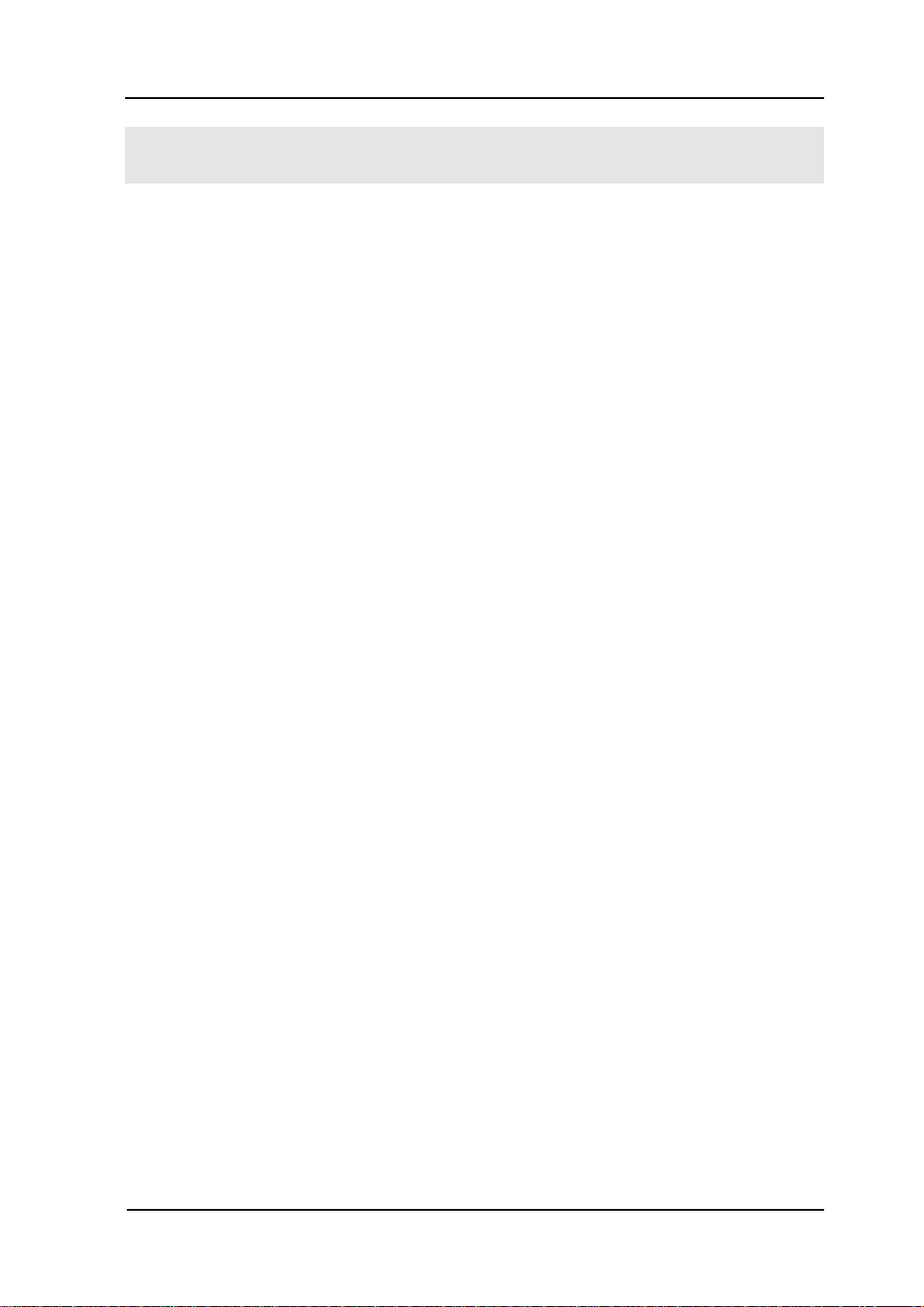
V
RIGOL
General-Purpose Oscilloscopes
This book covers the following four types of DS1000E, DS1000D Series Digital
Oscilloscopes:
DS1102E, DS1052E,
DS1102D, DS1052D. (With Logic Analyzer)
RIGOL DS1000E, DS1000D Series Digital Oscilloscopes provide exceptional
waveform viewing and measurements in a compact, lightweight package. The
DS1000E, DS1000D series is ideal for production test, field service, research, design,
education and training applications involving analog/digital circuits test and
troubleshooting, as well as education and training.
Features of DS1000E, DS1000D Series:
Dual Channel, Bandwidth:
100MHz (DS1102E, DS1102D)
50MHz (DS1052E, DS1052D)
Optional 16 digital channels (DS1000D series), each channel can be turned on
or off independently, or in a 8 bit group
Mono/Color TFT LCD Displays at 320× 234 resolution
USB storage and printing supports, software upgradeable via USB connectivity
Adjustable waveform intensity, more effective waveform viewing
One-touch automatic setup for ease of use (AUTO)
Saves 10 Waveforms, 10 setups, supports CSV and bitmap format
Newly designed Delayed Scan Function, easy to give attention to both details
and overview of a waveform
20 Automatic measurements
Automatic cursor tracking measurements
Waveform recorder, record and replay dynamic waveforms
User selectable fast offset calibration
Built-in FFT function, Frequency Counter
Digital filters, includes LPF, HPF, BPF, BRF
Pass/Fail Function, optically isolated Pass/Fail output
Add, Subtract and Multiply Mathematic Functions
Advanced trigger types include: Edge, Video, Pulse width, Slope, Alternative,
© 2008 RIGOL Technologies, Inc.
User’s Guide for DS1000E, DS1000D Series
Page 8

RIGOL
VI
Pattern and Duration (DS1000D series)
Adjustable trigger sensitivity
Multiple Language User Interface
Pop-up menu makes it easy to read and easy to use
Built-in Chinese and English help system
Easy-to-use file system supports Chinese & English characters input
© 2008 RIGOL Technologies, Inc.
User’s Guide for DS1000E, DS1000D Series
Page 9
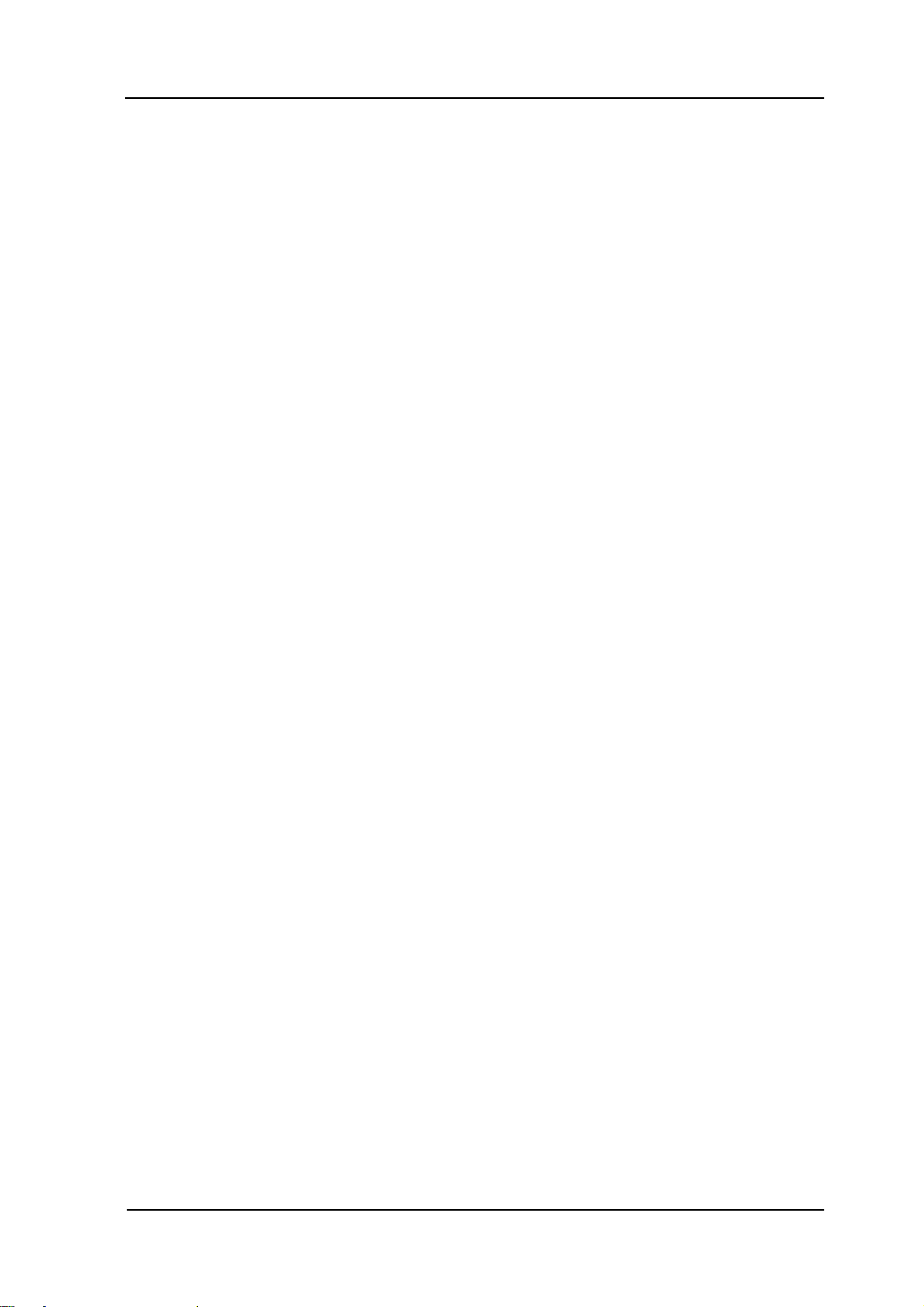
RIGOL
VII
Content
Safety Notices .......................................................................................... II
General-Purpose Oscilloscopes ................................................................... V
Chapter 1 : Getting Started ............................................................... 1-1
The Front Panel and User Interface .......................................................... 1-2
To Inspect the Instrument ....................................................................... 1-5
To Perform a Functional Check ................................................................. 1-6
To Compensate Probes ............................................................................ 1-8
Digital Leads (DS1000D Series) ................................................................ 1-9
To Display a Signal Automatically ........................................................... 1-11
To Understand the Vertical System ......................................................... 1-12
To Understand the Horizontal System ..................................................... 1-14
To Trigger the Oscilloscope .................................................................... 1-16
Chapter 2 : Operating Your Oscilloscope ........................................... 2-1
To Set up the Vertical System .................................................................. 2-2
Settings of the Channels ..................................................................... 2-2
Math Functions ................................................................................ 2-13
Using REF ....................................................................................... 2-16
Set up LA Channel (DS1000D Series) ................................................. 2-23
Turn on/off Channels ........................................................................ 2-28
Set up Vertical Position and Scale ...................................................... 2-29
To Set up the Horizontal System............................................................. 2-30
To Set up the Trigger System ................................................................. 2-36
Settings for Edge Trigger .................................................................. 2-38
Settings for Pulse Width Trigger ......................................................... 2-39
Settings for Video Trigger .................................................................. 2-41
Slope Trigger ................................................................................... 2-45
Alternative Trigger ............................................................................ 2-47
Pattern Trigger (DS1000D Series) ...................................................... 2-51
Duration Trigger (DS1000D Series) .................................................... 2-53
Trigger Setup ................................................................................... 2-55
To Set up the Sampling System .............................................................. 2-61
To Set up the Display System ................................................................. 2-65
To Store and Recall ............................................................................... 2-67
To Set up the Utility .............................................................................. 2-75
© 2008 RIGOL Technologies, Inc.
User’s Guide for DS1000E, DS1000D Series
Page 10
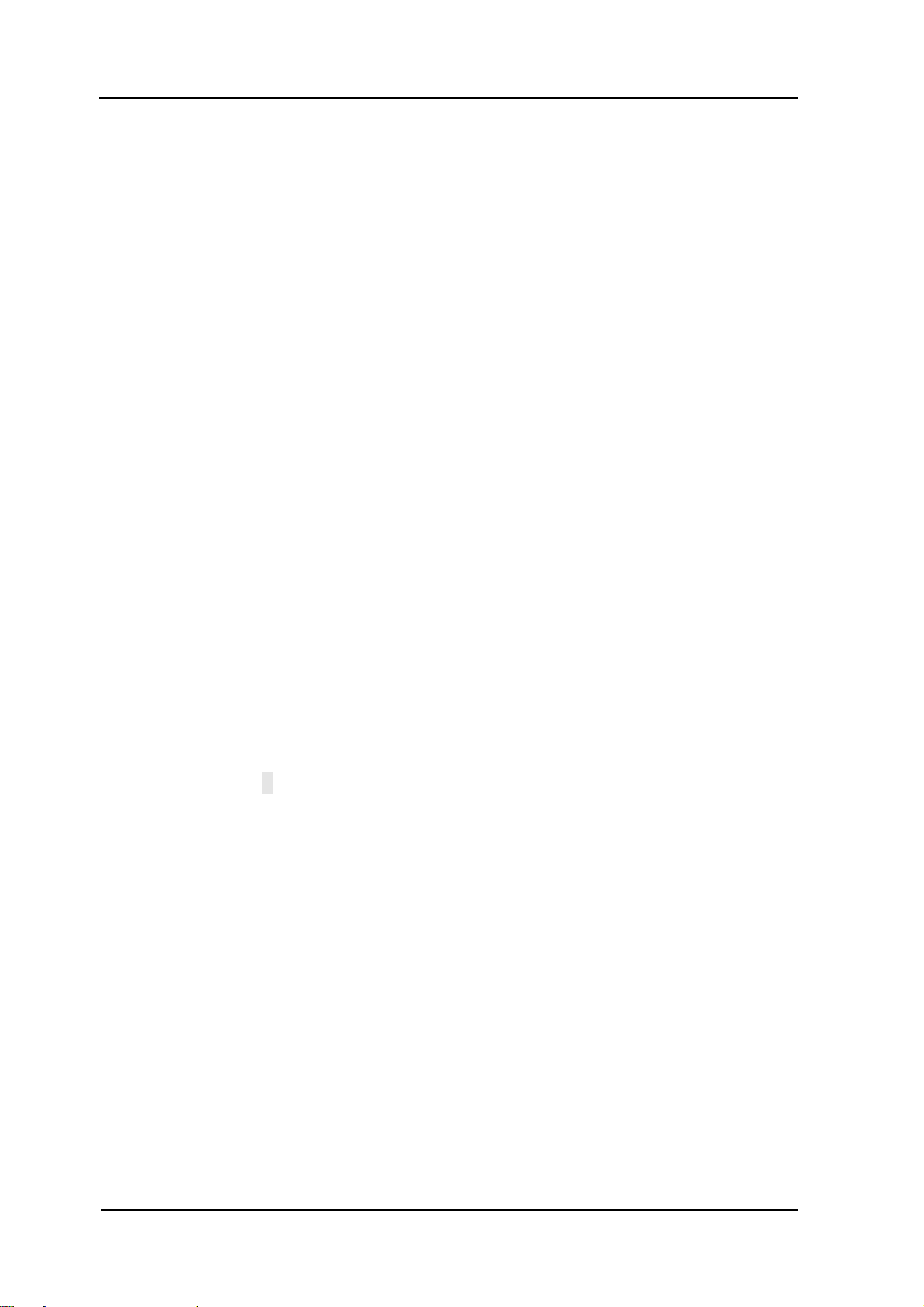
RIGOL
VIII
The I/O setup ................................................................................. 2-77
Preference ...................................................................................... 2-78
Self-Calibration ................................................................................ 2-79
Pass/Fail ......................................................................................... 2-80
Mask Setting ................................................................................... 2-81
Print Setting .................................................................................... 2-85
Waveform Recorder ......................................................................... 2-86
Language ....................................................................................... 2-91
To Measure Automatically ..................................................................... 2-92
The automatic measurement of voltage parameters ............................ 2-96
The automatic measurement of time parameters ................................ 2-97
To Measure with Cursors ....................................................................... 2-98
Manual Mode .................................................................................. 2-99
Track Mode .................................................................................... 2-102
Auto mode ..................................................................................... 2-104
To Use Run Control Buttons ................................................................. 2-105
Chapter 3 : Application & Examples ................................................... 3-1
Example 1: Taking Simple Measurements ................................................. 3-1
Example 2: View a Signal Delay Caused by a Circuit ................................... 3-2
Example 3: Capture a Single-Shot Signal .................................................. 3-3
Example 4: To Reduce the Random Noise on a Signal ................................ 3-4
Example 5: Making Cursor Measurements ................................................. 3-6
Example 6: The application of the X-Y operation ....................................... 3-8
Example 7: Triggering on a Video Signal ................................................. 3-10
Example 8: FFT Cursor measurement ..................................................... 3-12
Example 9: Pass/Fail Test...................................................................... 3-14
Example 10: Triggering on a Digital Signal .............................................. 3-15
Chapter 4 : Prompt Messages & Troubleshooting .............................. 4-1
Prompting Message ................................................................................ 4-1
Troubleshooting ..................................................................................... 4-3
Chapter 5 : Specifications .................................................................. 5-1
Specifications ......................................................................................... 5-2
General Specifications ............................................................................. 5-6
Chapter 6 : Appendix ......................................................................... 6-1
Appendix A: Accessories .......................................................................... 6-1
© 2008 RIGOL Technologies, Inc.
User’s Guide for DS1000E, DS1000D Series
Page 11
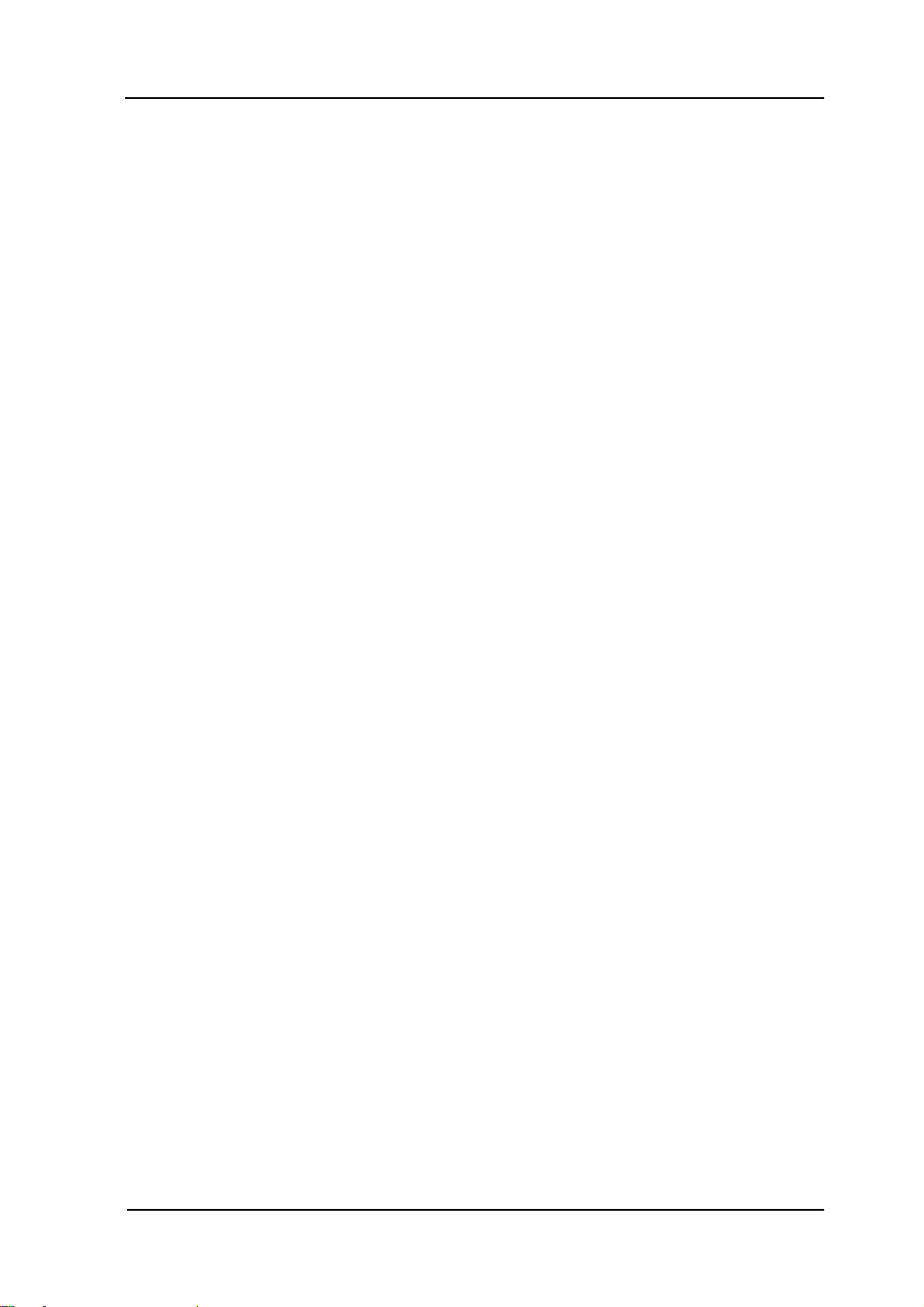
RIGOL
IX
Appendix B: Warranty ............................................................................. 6-2
Appendix C: Care and Cleaning ................................................................ 6-3
Appendix D: Contact RIGOL .................................................................... 6-4
Index ................................................................................................... 6-1
© 2008 RIGOL Technologies, Inc.
User’s Guide for DS1000E, DS1000D Series
Page 12
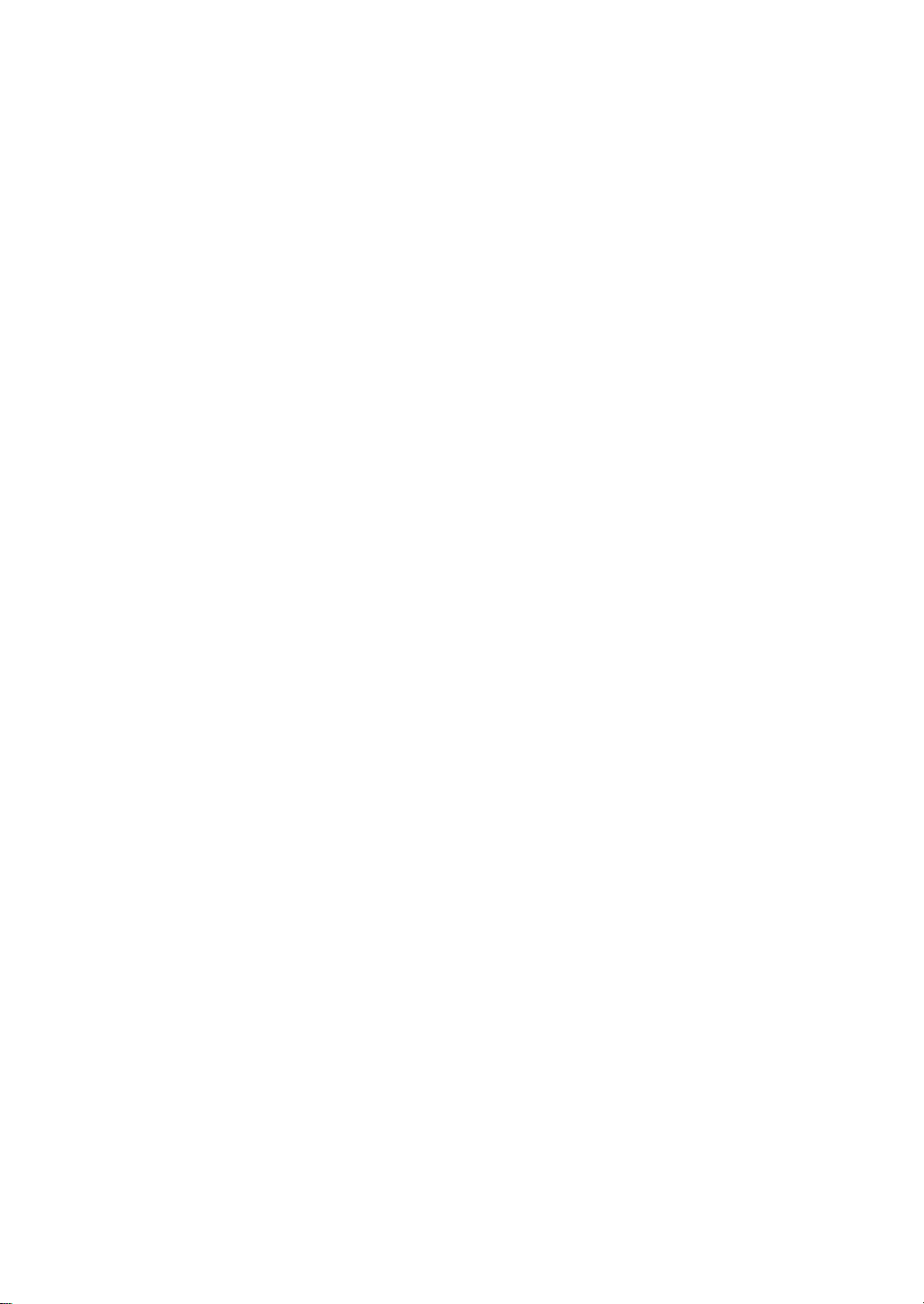
Page 13

1-1
Chapter 1 : Getting Started
This chapter covers the following topics:
The front panel and user interface
To inspect the instrument
To perform a functional check
To compensate probes
To use digital leads
To display a signal automatically
To understand the vertical system
To understand the horizontal system
To trigger the oscilloscope
RIGOL
© 2008 RIGOL Technologies, Inc.
User’s Guide for DS1000E, DS1000D Series
Page 14
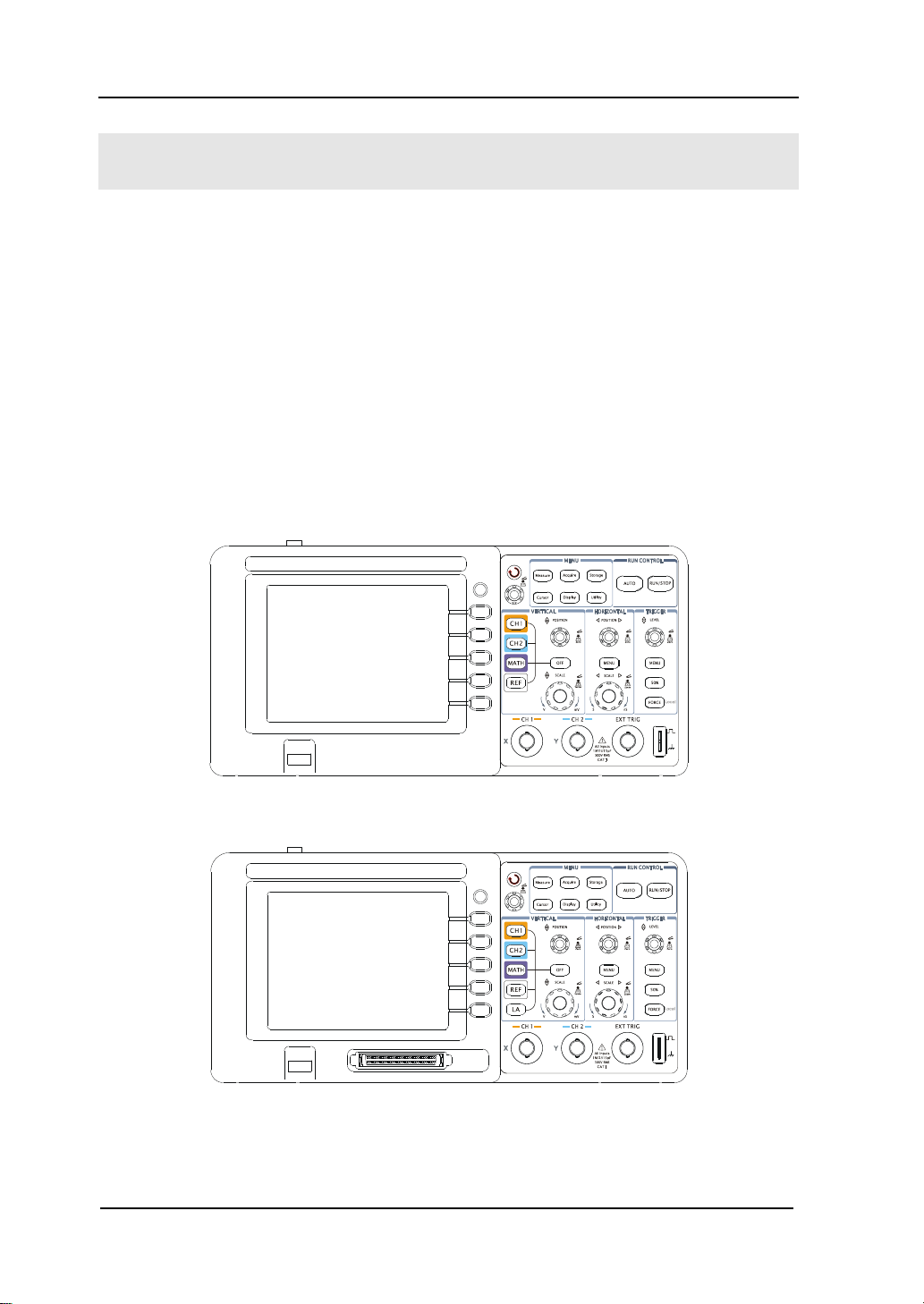
RIGOL
1-2
The Front Panel and User Interface
The first thing to do with a new oscilloscope is to know its front panel. This chapter
helps to be familiar with the layout of the knobs and keys and how to use them. Read
the chapter carefully before further operations.
Figure 1- 1, Front Panel; the knobs are used most often and are similar to the knobs
on other oscilloscopes. The buttons allow you to use some of the functions directly
but also bring up soft button menus on the screen, which enable the access to many
measurement features associated with advanced functions, mathematics, and
reference or to run control features.
The front panel of DS1000E:
The front panel of DS1000D:
Figure 1- 1
Front Panel Figure of DS1000E, DS1000D Series Oscilloscope
© 2008 RIGOL Technologies, Inc.
User’s Guide for DS1000E, DS1000D Series
Page 15
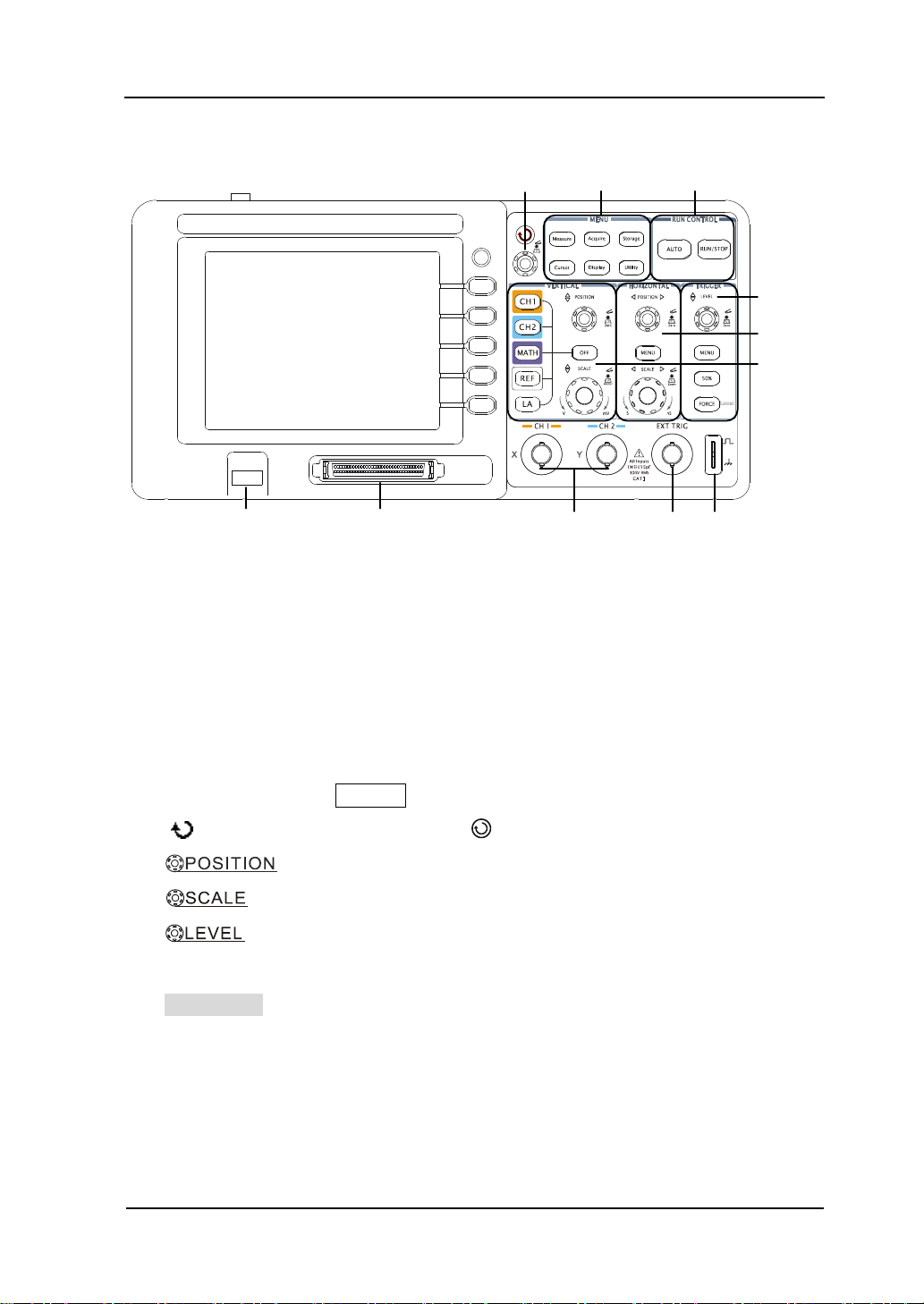
RIGOL
1-3
Multi-function Common Menu Run Control
Knob Buttons Buttons
Trigger Control
Horizontal
Control
Vertical Control
USB Host Logic Analyzer Port Signal Input EXT Trigger Probe
Channel Input Compensation
Figure 1- 2
Front Panel Instruction
Notation definitions in this User’s Guide:
Throughout this manual, notation symbols of buttons and knobs are the same to
those on front-panel.
A box around the name of the key denotes MENU function buttons on
front-panel, such as Measure.
( ) denotes the multi-function knob .
denotes the two POSITION knobs.
denotes the two SCALE knobs.
denotes the LEVEL knob.
The name with a drop shadow denotes the menu operating key, such as
WAVEFORM soft key in STORAGE menu.
© 2008 RIGOL Technologies, Inc.
User’s Guide for DS1000E, DS1000D Series
Page 16
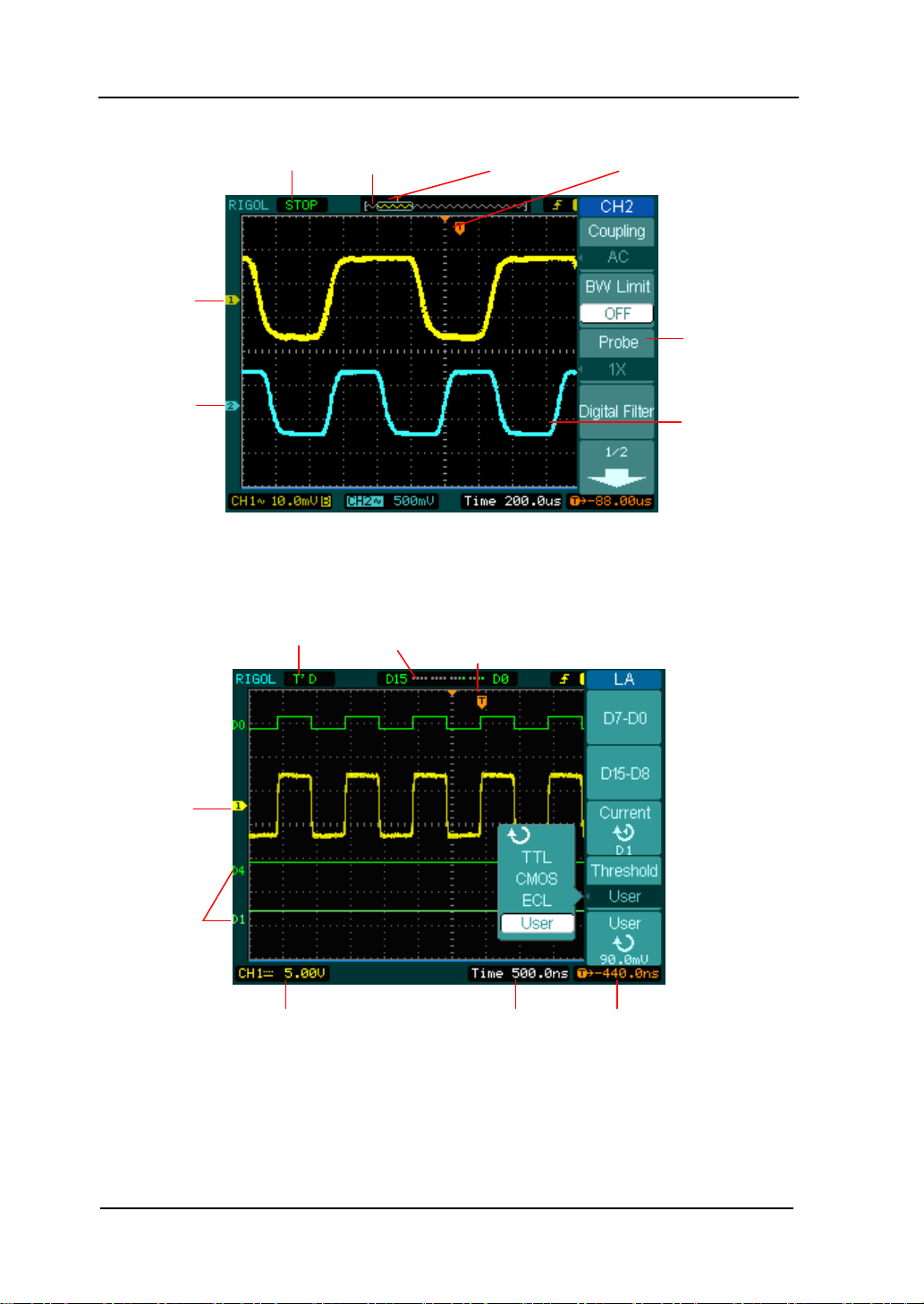
RIGOL
1-4
Waveform
display window
Menu
Channel 1
Channel 2
Running status
Location of
waveform window
in memory
Trigger point in
waveform window
Digital channels
Digital channels
turned off
Running status
Channel 1
Digital
channels
Channel coupling
and vertical div.
Horizontal
time base div.
Trigger
offset
Trigger point in
memory
Figure 1- 3
Display screen (Analog channels only)
© 2008 RIGOL Technologies, Inc.
Figure 1- 4
User Interface (Analog and Digital channels)
User’s Guide for DS1000E, DS1000D Series
Page 17
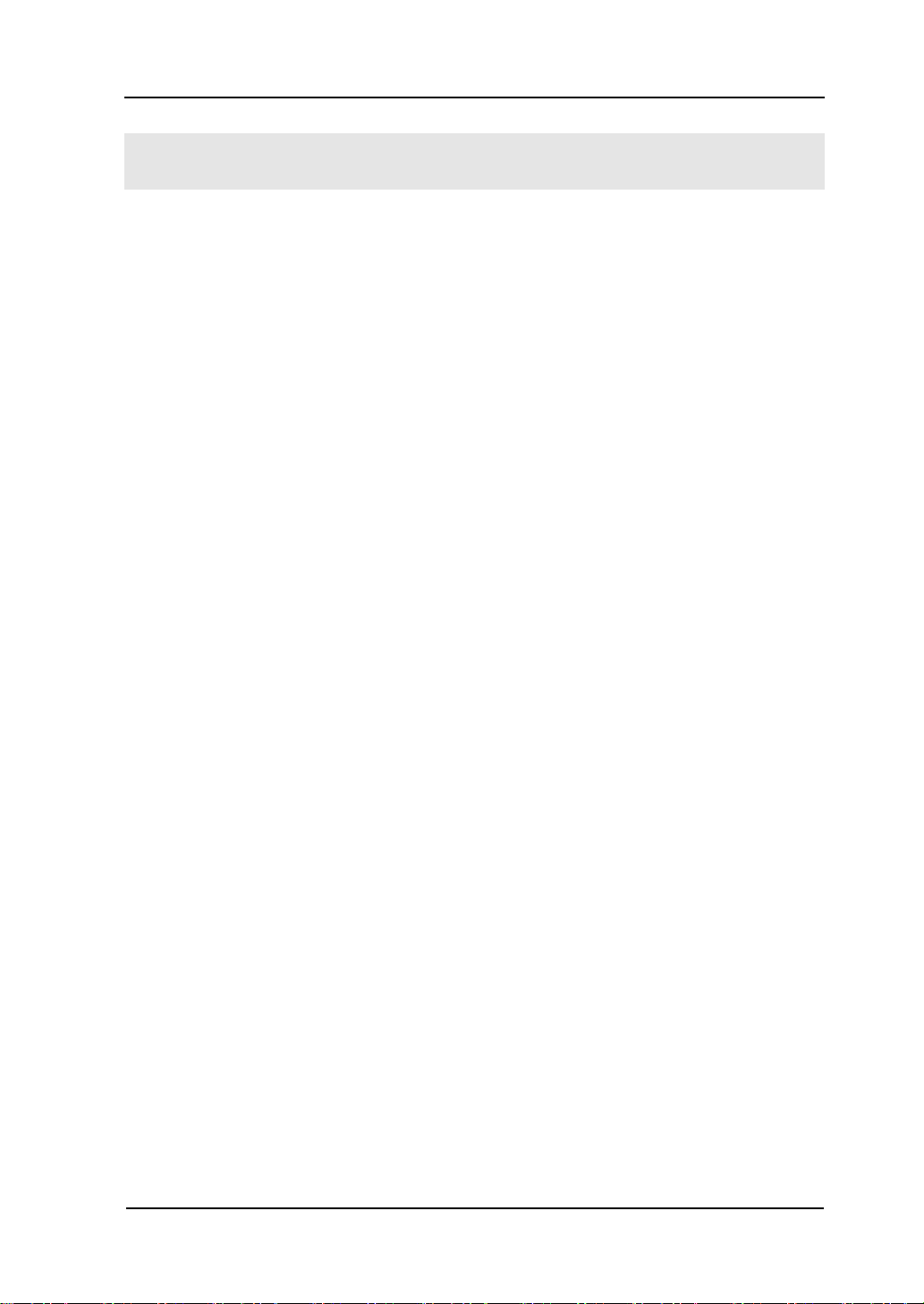
1-5
RIGOL
To Inspect the Instrument
When you get a new DS1000E, DS1000D series oscilloscope, please inspect the
instrument according to the following steps:
1. Inspect the shipping container for damage.
Keep a damaged shipping container or cushioning material until the contents of
the shipment have been checked for completeness and the instrument has been
checked mechanically and electrically.
2. Check the accessories.
Accessories supplied with the instrument are listed in "
in this guide.
If the contents are incomplete or damaged, please notify your RIGOL Sales
Representative.
3. Inspect the instrument.
In case there is any mechanical damage or defect, or the instrument does not
operate properly or fails performance tests, please notify the RIGOL Sales
Representative.
If the shipping container is damaged, or the cushioning materials show signs of
stress, please notify the carrier as well as the RIGOL sales office. Keep the
shipping materials for the carrier’s inspection.
RIGOL offices will arrange for repair or replacement at RIGOL’s option without
waiting for claim settlement.
Appendix A: Accessories
"
© 2008 RIGOL Technologies, Inc.
User’s Guide for DS1000E, DS1000D Series
Page 18
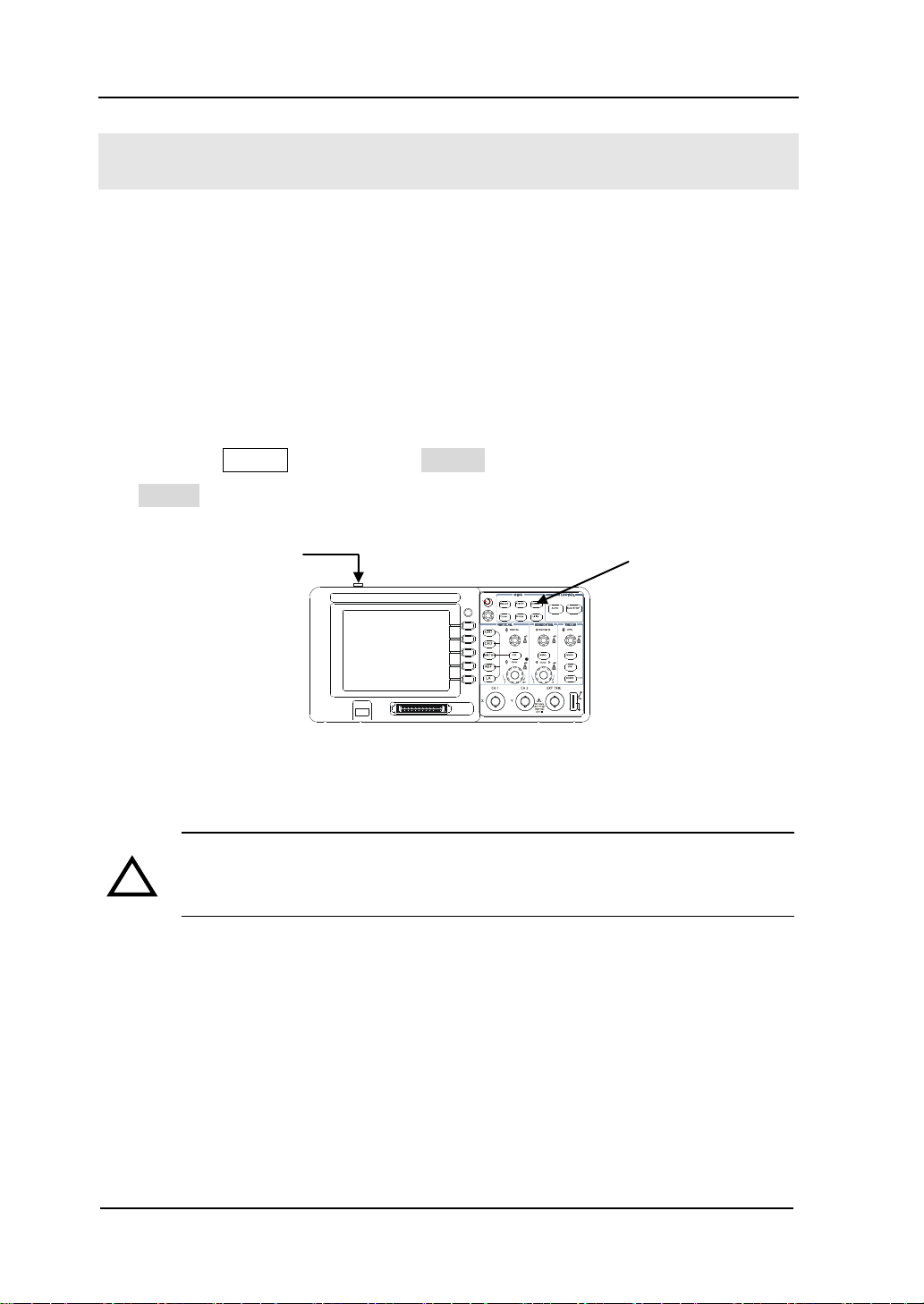
RIGOL
1-6
Power button
Storage button
!
To Perform a Functional Check
Perform this quick functional check to verify that the instrument is operating
correctly.
1. Turn on the instrument.
Use the power cord designed for the oscilloscope only.
Use a power source that delivers 100 to 240 VAC
, 45Hz to 440Hz.
RMS
Turn on the instruments, and wait until the display shows the waveform window.
Push the Storage button, select Storage in the top menu box and push the
Factory menu box.
Figure 1- 5
Turn on and Check the instrument
WARNNING:
To avoid electric shock, be sure the oscilloscope is properly grounded.
2.Input a signal to a channel of the oscilloscope
DS1000E series: 2 channels input + 1 external trigger channel input
DS1000D series: 2 channels input + 1 external trigger channel input +16 channels
digital input
Do the following steps:
① Set the switch on the probe to 10X and connect the probe to Channel 1 on the
© 2008 RIGOL Technologies, Inc.
User’s Guide for DS1000E, DS1000D Series
Page 19
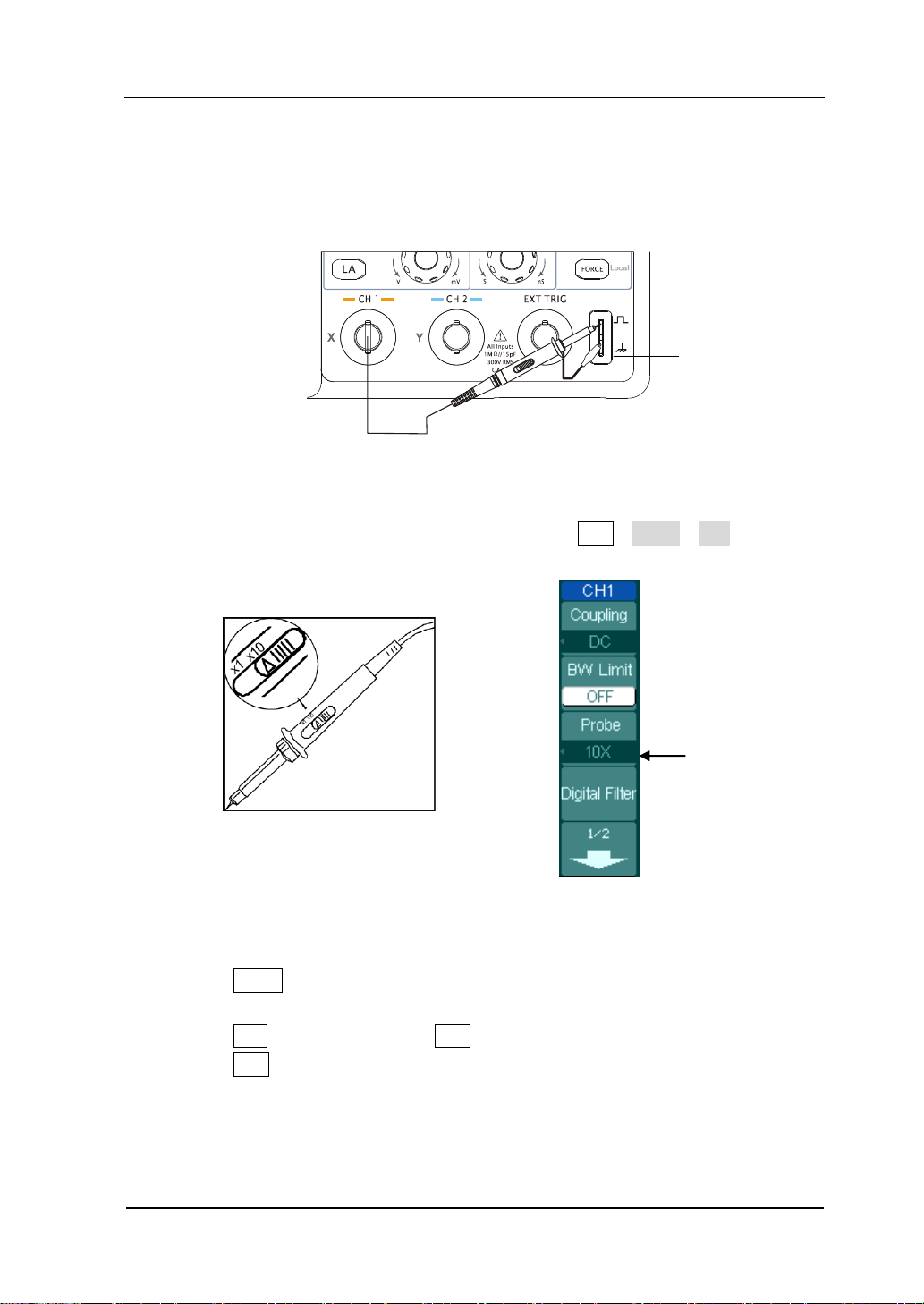
1-7
oscilloscope:
Probe compensator
Probe scale
Align the slot in the probe connector with the key on the CH 1 BNC.
Push to connect, and twist to the right to lock the probe in place.
Attach the probe tip and ground lead to the PROBE COMP connector.
Figure 1- 6
Attach the probe
② Set the probe attenuation to 10X. To do this, push CH1→Probe→10X.
RIGOL
Figure 1- 7 Figure 1- 8
Set attenuation on the probe Set attenuation in the menu
③ Push the AUTO button. Within a few seconds, a square wave will display.
④ Push the OFF button or push the CH1 button again to turn off Channel 1.
Push the CH2 button to turn on channel 2, repeat steps 2 and 3.
NOTE: The signal output from Probe compensator should only be used for probe
compensation, not for calibration.
© 2008 RIGOL Technologies, Inc.
User’s Guide for DS1000E, DS1000D Series
Page 20

RIGOL
1-8
!
To Compensate Probes
Perform this adjustment to match the characteristics of the probe and the channel
input. This should be performed whenever attaching a probe to any input channel for
the first time.
1. From CH1 menu, set the Probe attenuation to 10X (press CH1→Probe→10X).
Set the switch to 10X on the probe and connect it to CH1 of the oscilloscope.
When using the probe hook-tip, inserting the tip onto the probe firmly to ensure
a proper connection.
Attach the probe tip to the Probe compensator connector and the reference lead
to the ground pin, Select CH1, and then press AUTO.
2. Check the shape of the displayed waveform.
Over compensated Correctly Compensated Under Compensated
Figure 1-9
Figure 1- 9
Probe Compensation
3. If necessary, use a non-metallic tool to adjust the trimmer capacitor on the probe
for the flattest square wave possible as displayed on the oscilloscope.
4. Repeat as necessary.
WARNNING: To avoid electric shock while using the probe, be sure the
perfection of the insulated cable, and do not touch the metallic portions of
the probe head while it is connected with a voltage source.
© 2008 RIGOL Technologies, Inc.
User’s Guide for DS1000E, DS1000D Series
Page 21
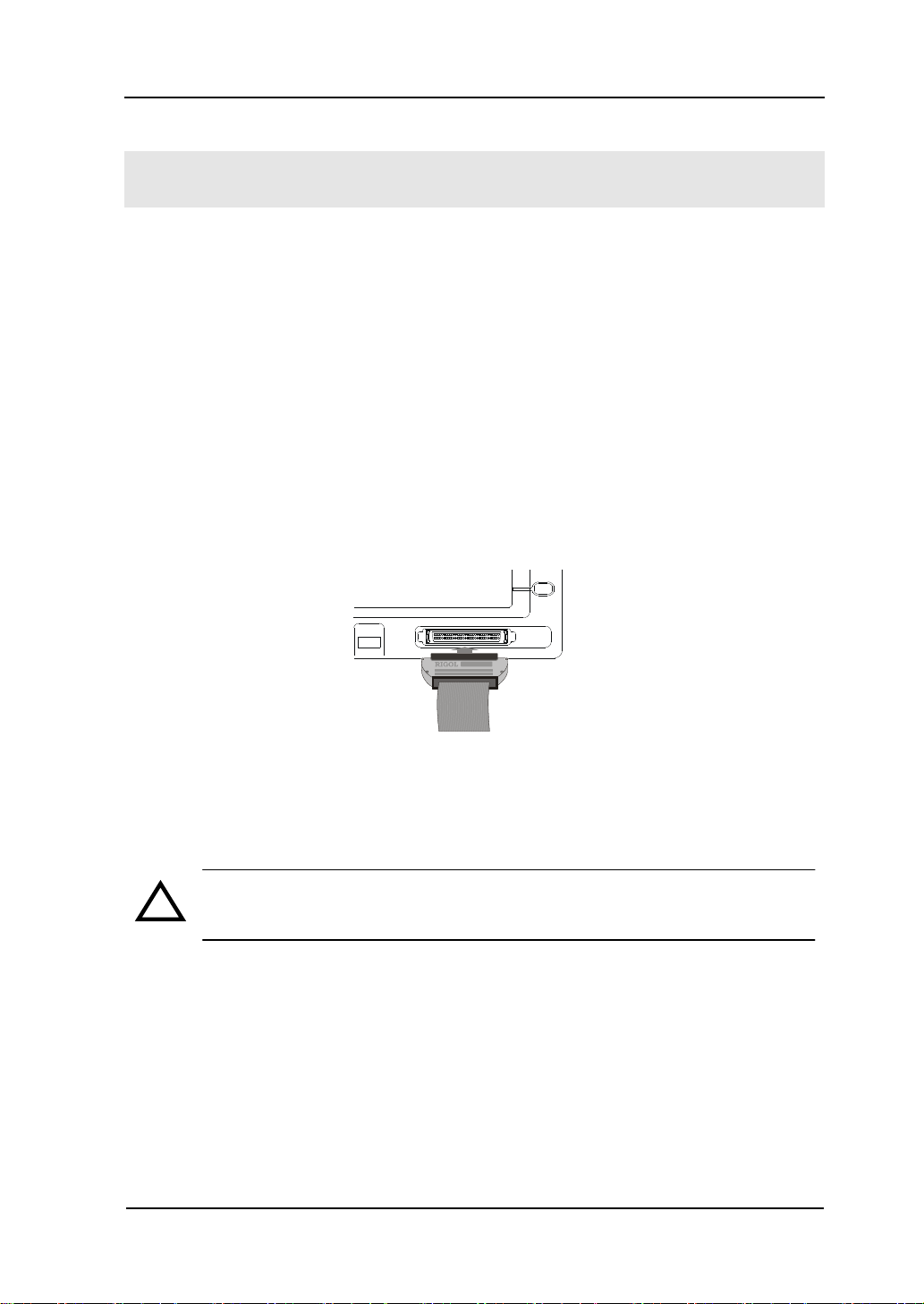
1-9
!
RIGOL
Digital Leads (DS1000D Series)
Digital leads are provided only for DS1000D series which have Logic Analyzer.
1. Switch off power supply of the device under test if necessary to avoid short
circuit. Since no voltage is applied to the leads at this step, you may keep the
oscilloscope on.
2. Connect one end of the flat cable FC1868 to the Logic Analyzer Input; connect
the other end to Logic Head LH1116. An identifier is located on each end of the
flat cable; it can only be connected in one way. It is unnecessary to switch off
power supply of your oscilloscope when connecting the cable.
Figure 1- 10
Connect the digital leads
CAUTION: Use only FC1868, LH1116, TC1100 and LC1150 made by
RIGOL for specified DS1000D series.
© 2008 RIGOL Technologies, Inc.
User’s Guide for DS1000E, DS1000D Series
Page 22
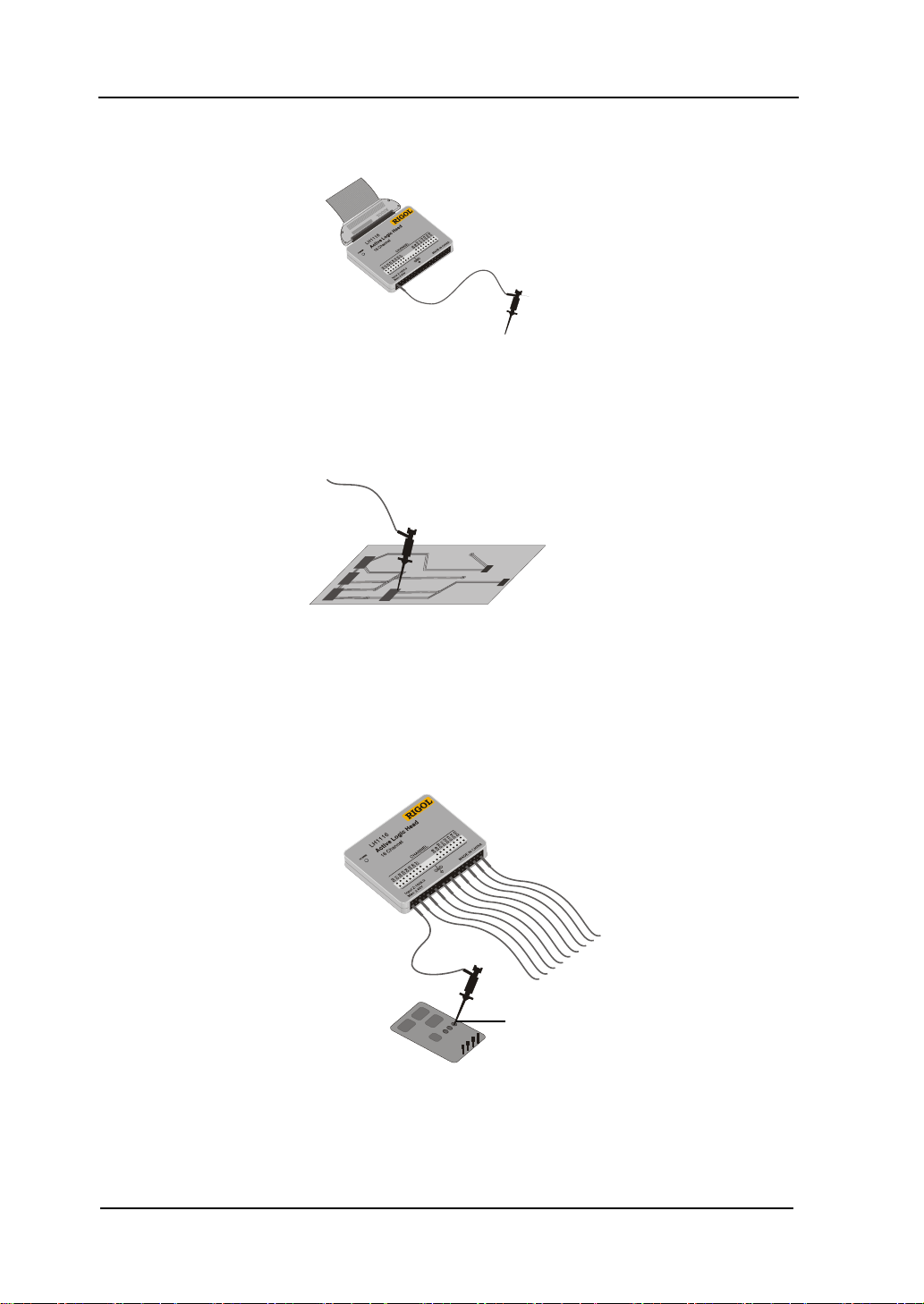
RIGOL
1-10
Test clip
GND
3. Connect a test clip to one lead wire; make sure it’s connection good.
Figure 1- 11
4. Test your device with the clip.
Figure 1- 12
5. Remember to connect Ground Channel to the DUT’s ground terminal.
Figure 1- 13
© 2008 RIGOL Technologies, Inc.
User’s Guide for DS1000E, DS1000D Series
Page 23
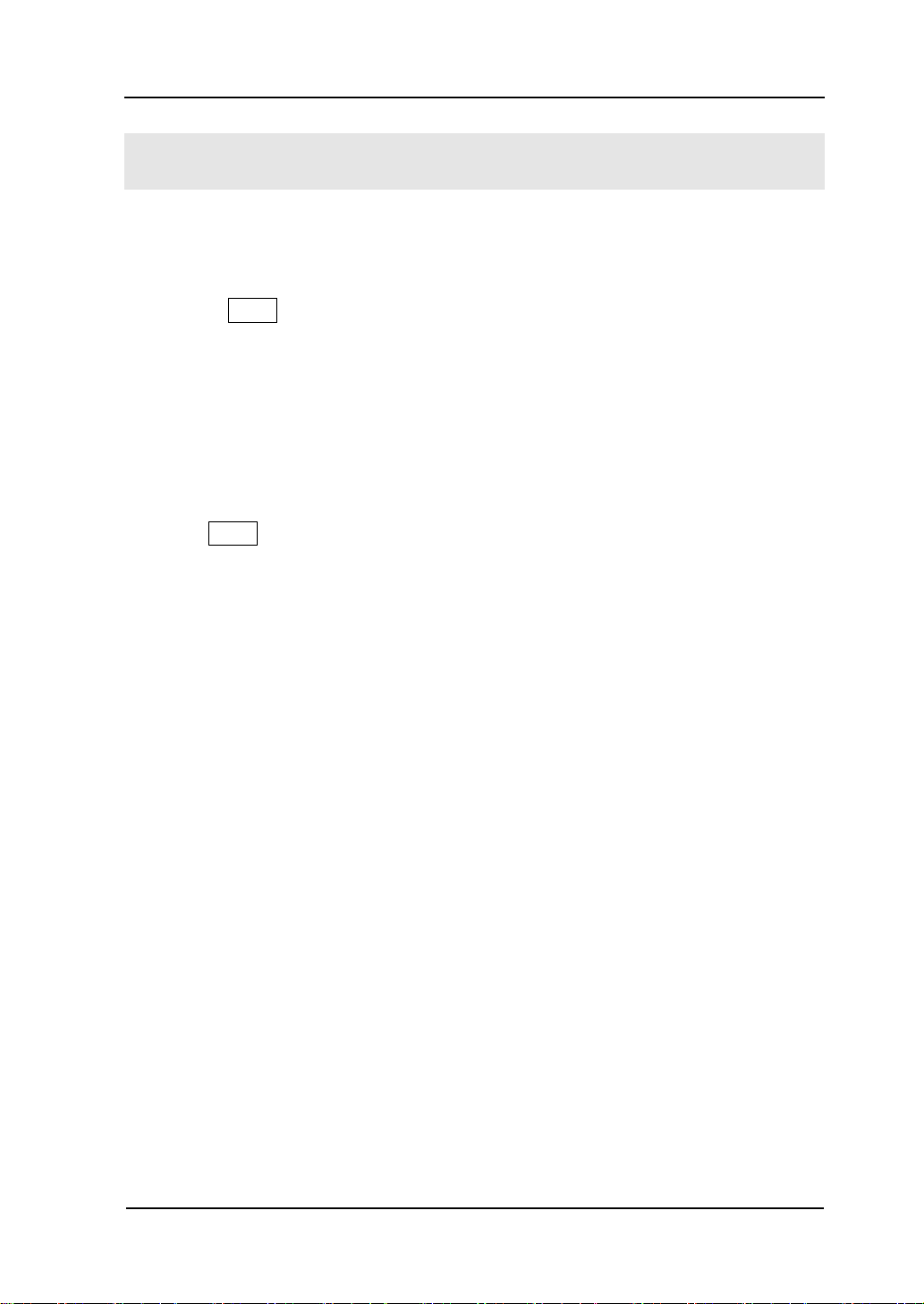
1-11
RIGOL
To Display a Signal Automatically
The oscilloscope has an automated feature to display the input signal best-fit. The
input signal should be 50Hz or higher and a duty cycle is greater than 1%.
Press the AUTO button, the oscilloscope automatically sets up VERTICAL,
HORIZONTAL and TRIGGER controls to display the input signal. Adjust the controls
manually to get the best results if necessary.
Connect a signal to the Channel 1 (CH1).
1. Connect a signal to the oscilloscope as described above.
2. Press AUTO.
The oscilloscope may change the current settings to display the signal; and adjusts
the vertical and horizontal scaling, the trigger coupling, type, position, slope, level,
and mode.
© 2008 RIGOL Technologies, Inc.
User’s Guide for DS1000E, DS1000D Series
Page 24
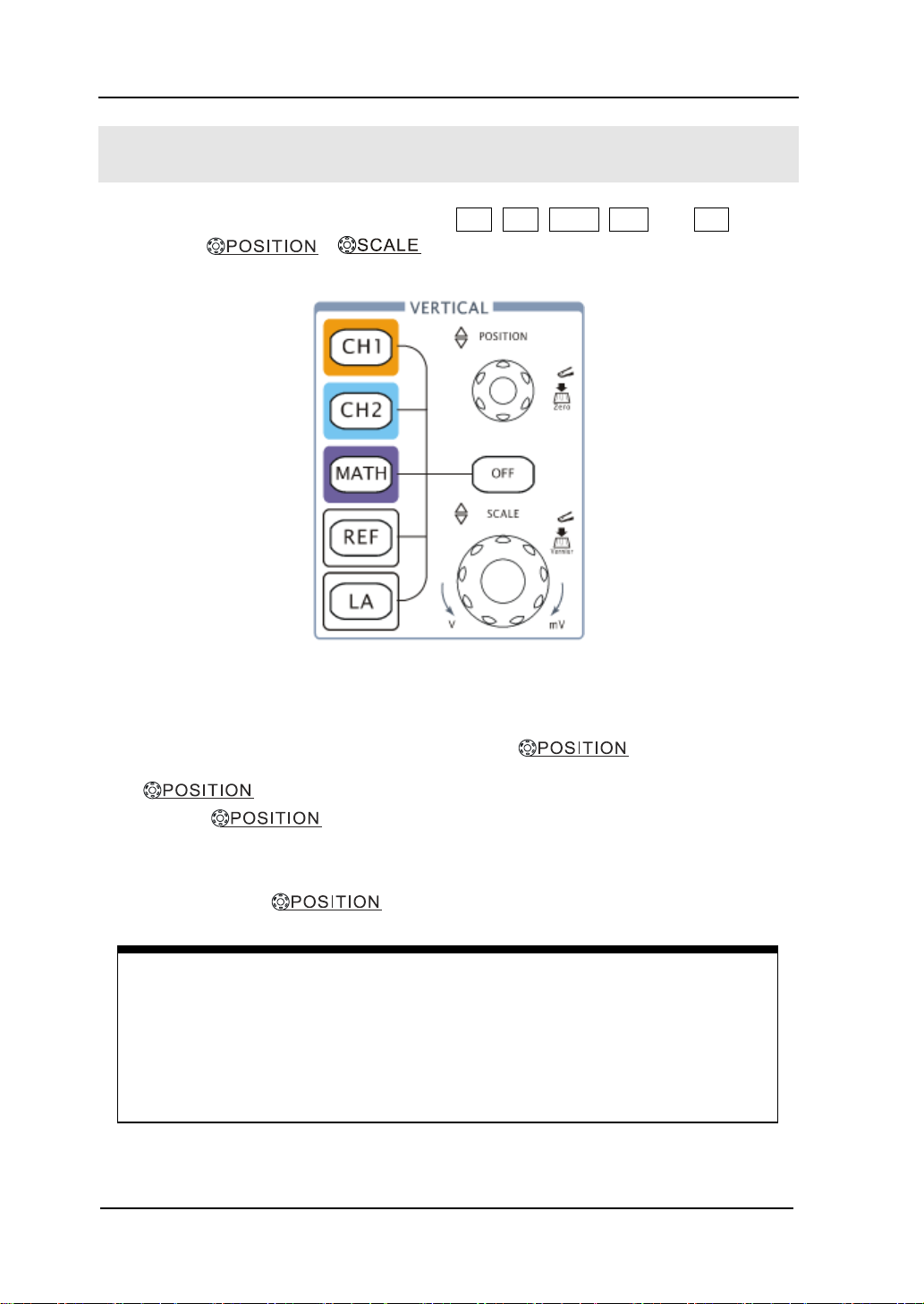
RIGOL
1-12
Measurement hints
If the channel is DC coupled, measuring the DC component of the signal by
simply noting its distance from the ground symbol.
If the channel is AC coupled, the DC component of the signal is blocked, allow
you to use greater sensitivity to display the AC component of the signal.
To Understand the Vertical System
Figure 1- 14 shows the VERTICAL controls, CH1, CH2, MATH, REF , and OFF buttons
and vertical , knobs. Following the exercise of the buttons,
knobs, and the status bar to be familiar with the vertical parameters settings.
1. Center the signal on the display with the knob.
The knob moves the signal vertically, and it is calibrated. Note that
turning the knob, a voltage value is displayed for a short time
indicating its value with respect to the ground reference located at the center of the
screen. Also notice that the ground symbol on the left side of the display moves in
conjunction with the knob.
Figure 1- 14
The vertical window
© 2008 RIGOL Technologies, Inc.
User’s Guide for DS1000E, DS1000D Series
Page 25
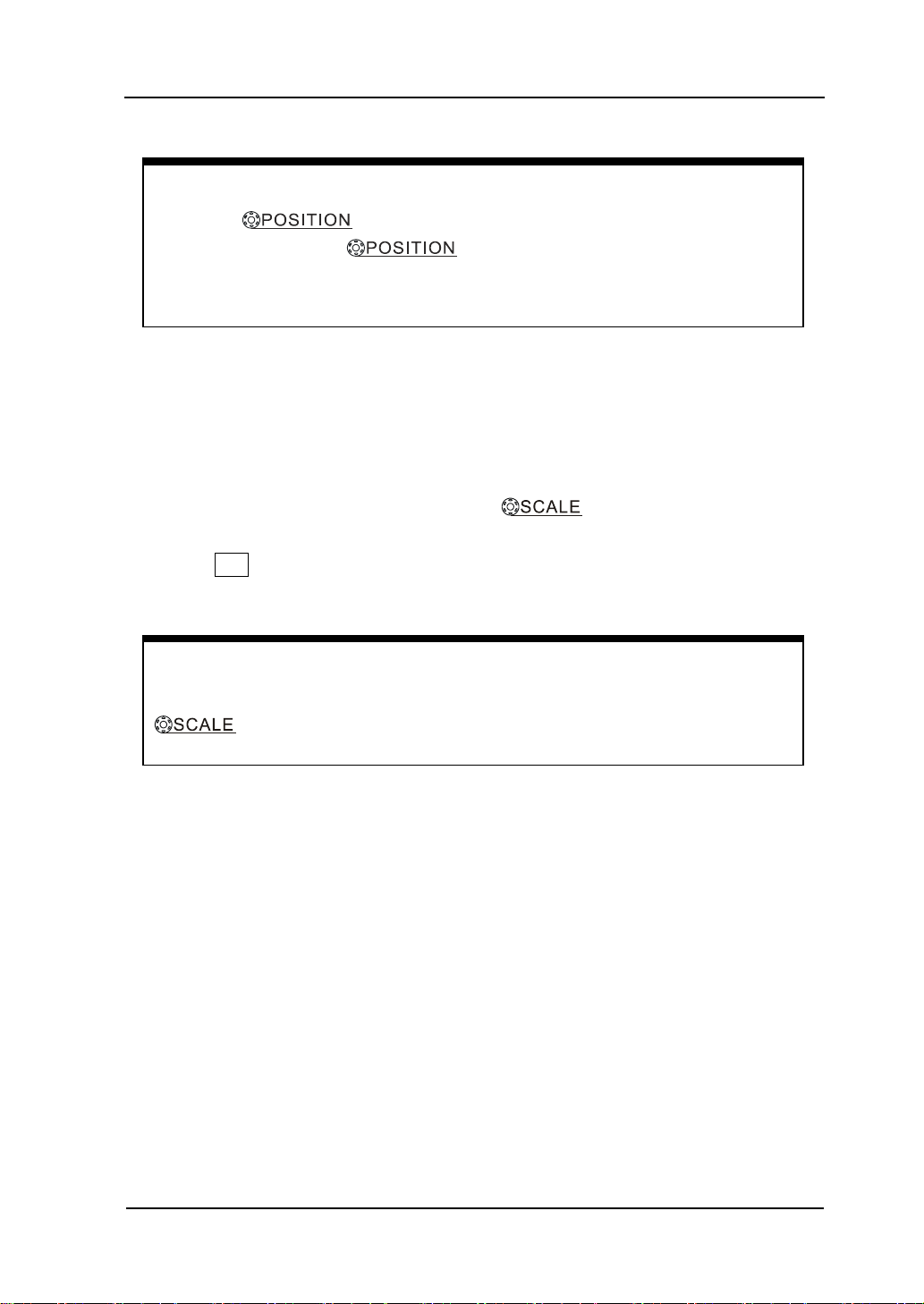
RIGOL
1-13
Vertical offset back to 0 shortcut key
Turn the knob to change the vertical display position of
channel and press the knob to set the vertical display position
back to 0 as a shortcut key, this is especially helpful when the trace position is
far out of the screen and want it to get back to the screen center immediately.
Coarse/Fine Shortcut key
The Coarse/Fine vertical control can be set by simply pressing the vertical
knob.
2. Change the vertical setup and notice that each change affects the
status bar differently.
View the status bar which is on the bottom of the screen to understand the
vertical scale.
Change the vertical scale by turning the knob and notice the change
in the status bar.
Press OFF button to turn off the channel.
© 2008 RIGOL Technologies, Inc.
User’s Guide for DS1000E, DS1000D Series
Page 26
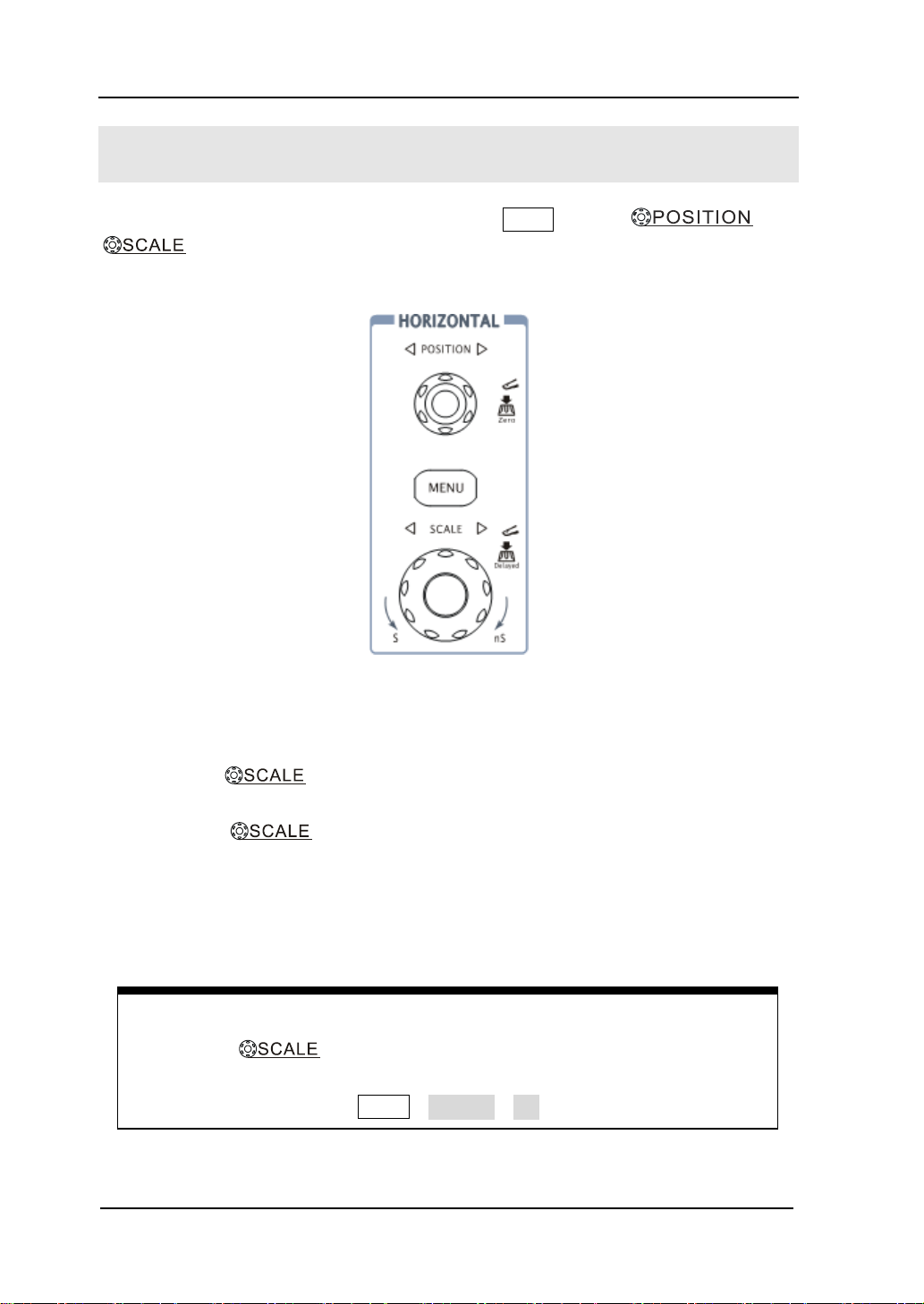
RIGOL
1-14
Delayed Scan Shortcut key
To press the knob in the horizontal control area on the front-panel
is another way to enter or exit Delayed Scan mode and it is equal to the
following menu operations, MENU→Delayed→ON.
To Understand the Horizontal System
Figure 1- 15 shows the HORIZONTAL controls: MENU button, and
knobs of horizontal system. Following the exercise to familiarize with the
buttons, knobs, and status bar.
Figure 1- 15
The horizontal system
1. Turn the knob and notice the change in the status bar.
The horizontal knob changes the sweep speed in a 1-2-5 step sequence,
and displays the value in the status bar. The time base ranges of the oscilloscope is
from 2ns/div* to 50s/div.
* NOTE: The speed of horizontal scan varies by different models.
© 2008 RIGOL Technologies, Inc.
User’s Guide for DS1000E, DS1000D Series
Page 27
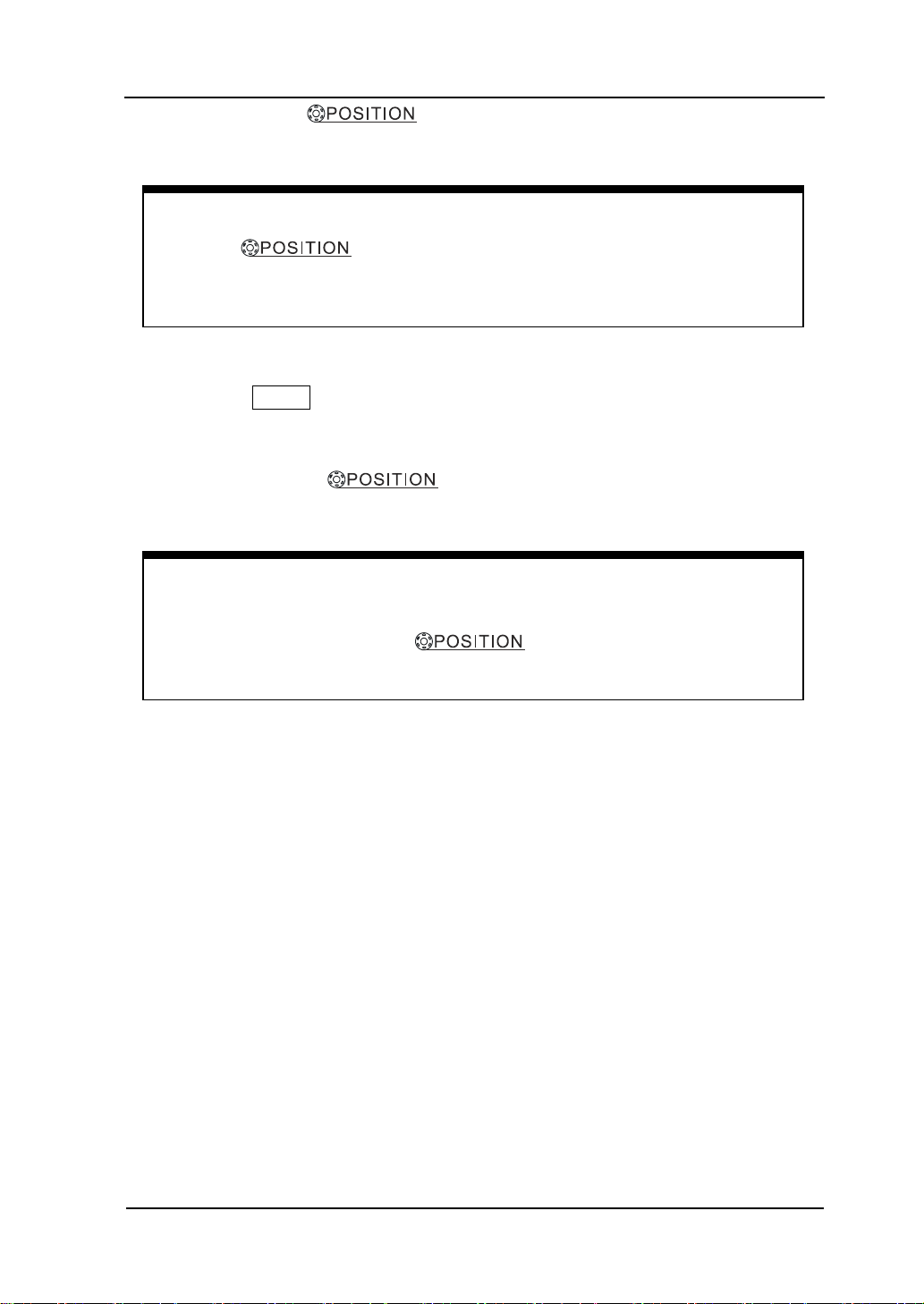
RIGOL
1-15
Horizontal offset back to 0 shortcut key
Press the knob to set the horizontal offset to 0 as a shortcut
key, this is especially helpful when the trigger point is far out of the screen and
want it to get back to the screen center immediately.
Horizontal position control
Trig-Offset: In this setting, the trigger position will be changed horizontally
when you turn the knob.
2. The horizontal knob moves displayed signal horizontally
on waveform window
3. Press the MENU key to display the TIME menu.
To enter or exit the Delayed Scan mode, set the display to Y-T, X-Y or ROLL mode,
and turn the horizontal knob to adjust trigger offset.
© 2008 RIGOL Technologies, Inc.
User’s Guide for DS1000E, DS1000D Series
Page 28
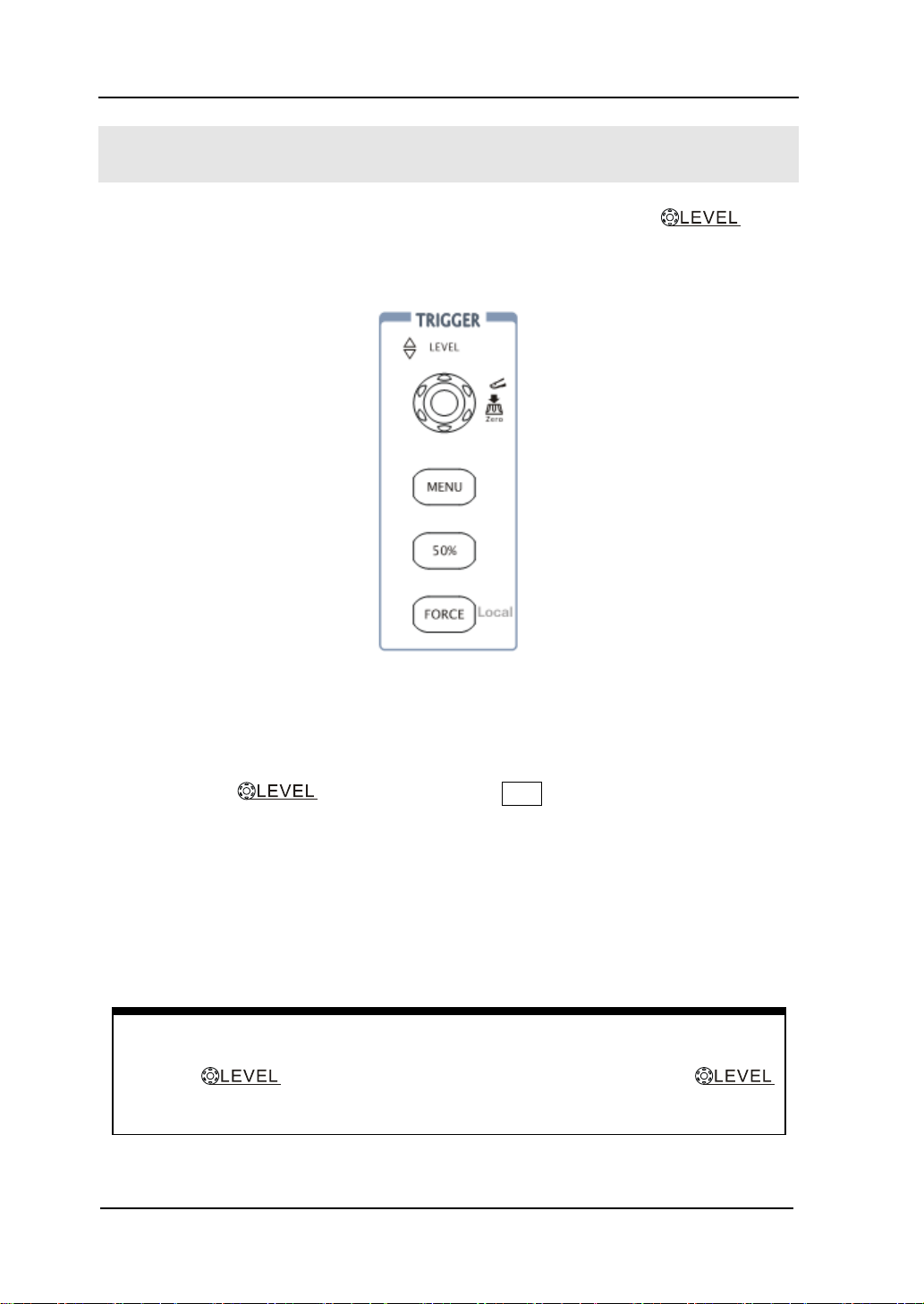
RIGOL
1-16
Turn the knob to change trigger level value and press the
knob to set trigger level back to 0 as a shortcut key.
To Trigger the Oscilloscope
Figure 1- 16 shows the trigger control: MENU, 50%, FORCE and a trigger
level knob. Following the exercise to familiarize with the buttons, trigger level knob
and status bar.
Figure 1- 16
The trigger control window
1. Turn the trigger Level knob and notice the changes on the display.
As you turn the knob or pressing the 50% button, two things will happen
on the display for a short time.
First, the trigger level value is displayed at the bottom-left of the screen. If the
trigger is DC coupled, it is displayed as a voltage value. If the trigger is AC
coupled or LF reject, it is displayed as a percentage of the trigger range.
Second, a line is displayed showing the location of the trigger level (as long as
AC coupling or low frequency reject are not selected).
© 2008 RIGOL Technologies, Inc.
User’s Guide for DS1000E, DS1000D Series
Page 29
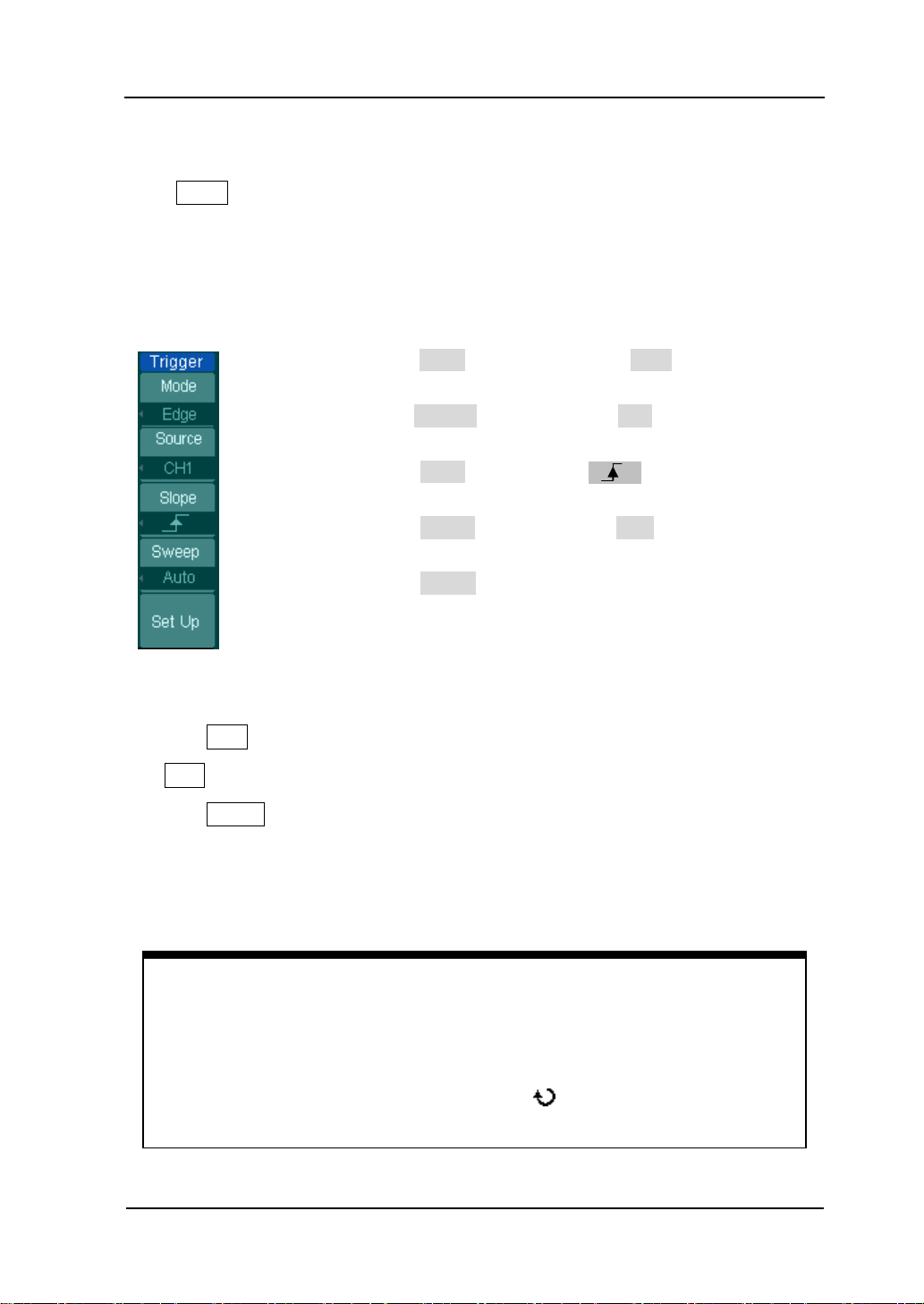
RIGOL
1-17
Key point:
Holdoff: A time interval before the oscilloscope response to next trigger
signal. During this holdoff period, the trigger system becomes “blind” to
trigger signals. This function helps to view complex signals such as an AM
waveform. Press Holdoff button to activate ( ) knob, then turn it to adjust
Holdoff time.
2. Change the trigger setup and notice these changes in the status bar.
Press MENU button in the Trigger control.
A soft button menu appears on the display showing the trigger setting choices as
shown in
Figure 1- 17 .
Figure 1- 17
· Press the trigger Mode button and choose Edge.
· Press the trigger Source button to select CH1.
· Press the trigger Slope button to choose .
· Press the trigger Sweep button to select Auto.
· Press the trigger Set Up button to enter secondary menu.
NOTE: The trigger type, slope and source change in conjunction with the status bar
on the top-right of the screen.
3. Press 50%
The 50% button sets the trigger level to the center of the signal.
4. Press FORCE
Starting an acquisition regardless of an adequate trigger signal, usually used in
“Normal” or “Single” trigger mode. This button has no effect if the acquisition is
already stopped.
© 2008 RIGOL Technologies, Inc.
User’s Guide for DS1000E, DS1000D Series
Page 30
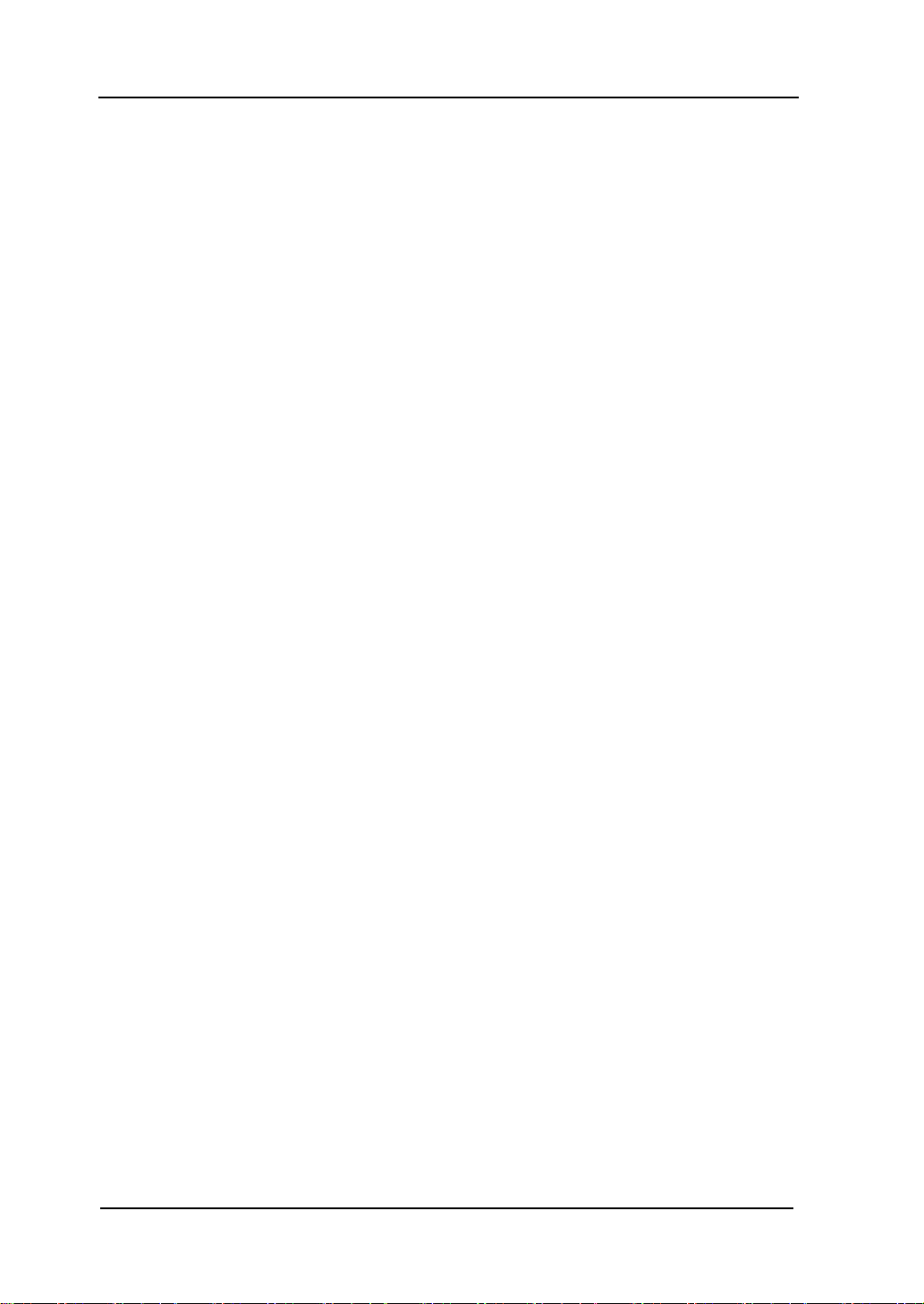
RIGOL
1-18
© 2008 RIGOL Technologies, Inc.
User’s Guide for DS1000E, DS1000D Series
Page 31

RIGOL
2-1
Chapter 2 : Operating Your Oscilloscope
By now, a user should understand the VERTICAL, HORIZONTAL and TRIGGER
control systems and knows how to determine the system setup by status bar of a
DS1000E, DS1000D series digital oscilloscope.
This chapter will go through all groups of front-panel buttons, knobs and menus;
and further the knowledge of the operation by hints in this guide.
It is recommended to perform all of the following exercises to get the most of the
powerful measurement capabilities of the oscilloscope.
This chapter covers the following topics:
To set up the vertical system ( CH1, CH2, MATH, REF, LA, OFF,
Vertical , Vertical )
To set up the horizontal system ( MENU, Horizontal ,
Horizontal )
To set up the trigger system ( , MENU, 50%, FORCE)
To set up the sampling system ( Acquire)
To set up the display system ( Display)
To save and recall waveforms, CSV format, bmp format and other setups
( Storage)
To set up utility ( Utility)
To measure automatically ( Measure)
To measure with cursors ( Cursor)
To use run control buttons ( AUTO, RUN/STOP)
© 2008 RIGOL Technologies, Inc.
User’s Guide for DS1000E, DS1000D Series
Page 32

RIGOL
2-2
Menu
Settings
Comments
Coupling
AC
DC
GND
Blocks the DC component of the
input Signal
Passes both AC and DC
components of the input signal
Disconnects the input signal
BW Limit
ON
OFF
Limits the channel bandwidth to
20MHz to reduce display noise.
Get full bandwidth.
Probe
1X
5X
10X
50X
100X
500X
1000X
Set this to match your probe
attenuation factor to make the
vertical scale readout correct
Digital filter
Setup digital filter (See table 2-4)
1/2
Go to the next menu page (The
followings are the same, no
more explanation)
To Set up the Vertical System
Settings of the Channels
Each channel has an operation menu and it will pop up after pressing CH1 or CH2
button. The settings of all items in the menu are shown in the table below.
Figure 2- 1 Table 2- 1 The Channel menu (Page 1/2)
© 2008 RIGOL Technologies, Inc.
User’s Guide for DS1000E, DS1000D Series
Page 33

2-3
Menu
Settings
Comments
2/2
Back to the previous menu page
(The followings are the same, no
more explanation)
Volts/Div
Coarse
Fine
Selects the resolution of the
knob
Defines a 1-2-5 sequence.
To change the resolution to small
steps between the coarse settings.
Invert
ON
OFF
Turn on the invert function.
Restore original display of the
waveform.
Figure 2- 2 Table 2- 2 The Channel menu (Page 2/2)
RIGOL
© 2008 RIGOL Technologies, Inc.
User’s Guide for DS1000E, DS1000D Series
Page 34
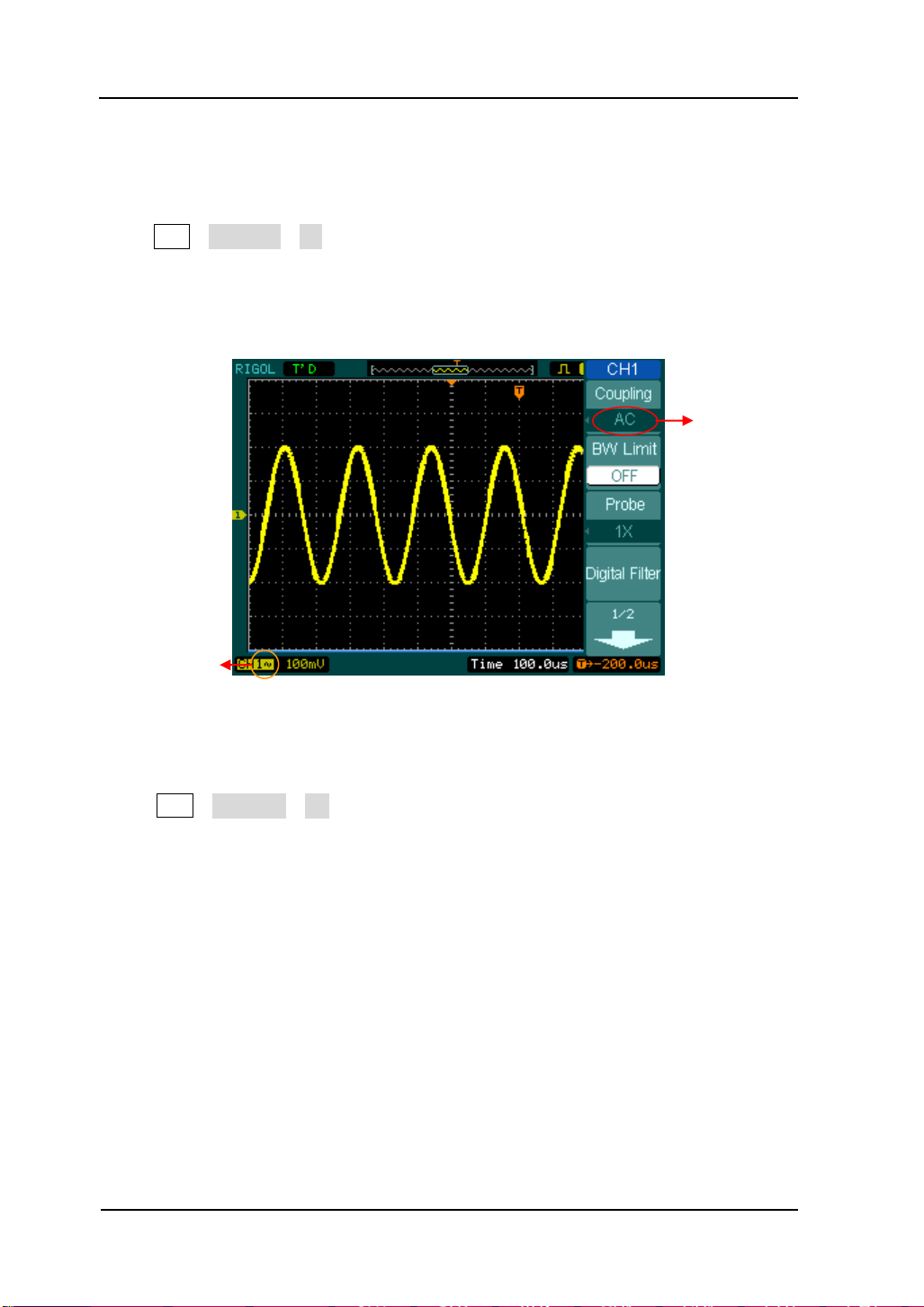
RIGOL
2-4
AC coupling
setup
AC coupling
status symbol
1. Channel coupling
To use Channel 1 as an example, input a sine wave signal with DC shift.
Press CH1→Coupling→AC to set “AC” coupling. It will pass AC component blocks
the DC component of the input signal.
The waveform is displayed as Figure 2- 3:
Figure 2- 3
AC coupling setting
Press CH1→Coupling→DC, to set “DC” coupling. It will pass both AC and DC
components of the input signal.
The waveform is displayed as Figure 2- 4:
© 2008 RIGOL Technologies, Inc.
User’s Guide for DS1000E, DS1000D Series
Page 35

RIGOL
2-5
GND coupling
setup
GND coupling
status symbol
DC coupling
setup
DC coupling
status symbol
Figure 2- 4
DC coupling setting
Press CH1→Coupling→GND, to set “GND” coupling, it disconnects the input signal.
The screen displays as Figure 2-5:
Figure 2- 5
GND coupling setting
© 2008 RIGOL Technologies, Inc.
User’s Guide for DS1000E, DS1000D Series
Page 36

RIGOL
2-6
Turn off the BW
limit
2. Set up the channel bandwidth limit
To use Channel 1 as an example, input a signal containing high frequency
component.
Press CH1 →BW Limit→OFF, to set up bandwidth limit to “OFF” status. The
oscilloscope is set to full bandwidth and passing the high frequency component in
the signal.
The waveform is displayed as Figure 2- 6:
Figure 2- 6
Turn off the BW limit
Press CH1→BW Limit→ON, to set up bandwidth limit to “ON” status. It will reject
the frequency component higher than 20MHz.
The waveform is displayed as Figure 2- 7:
© 2008 RIGOL Technologies, Inc.
User’s Guide for DS1000E, DS1000D Series
Page 37

2-7
20M BW limit
Mark of
BW limit
Figure 2- 7
Turn on the BW limit
RIGOL
© 2008 RIGOL Technologies, Inc.
User’s Guide for DS1000E, DS1000D Series
Page 38
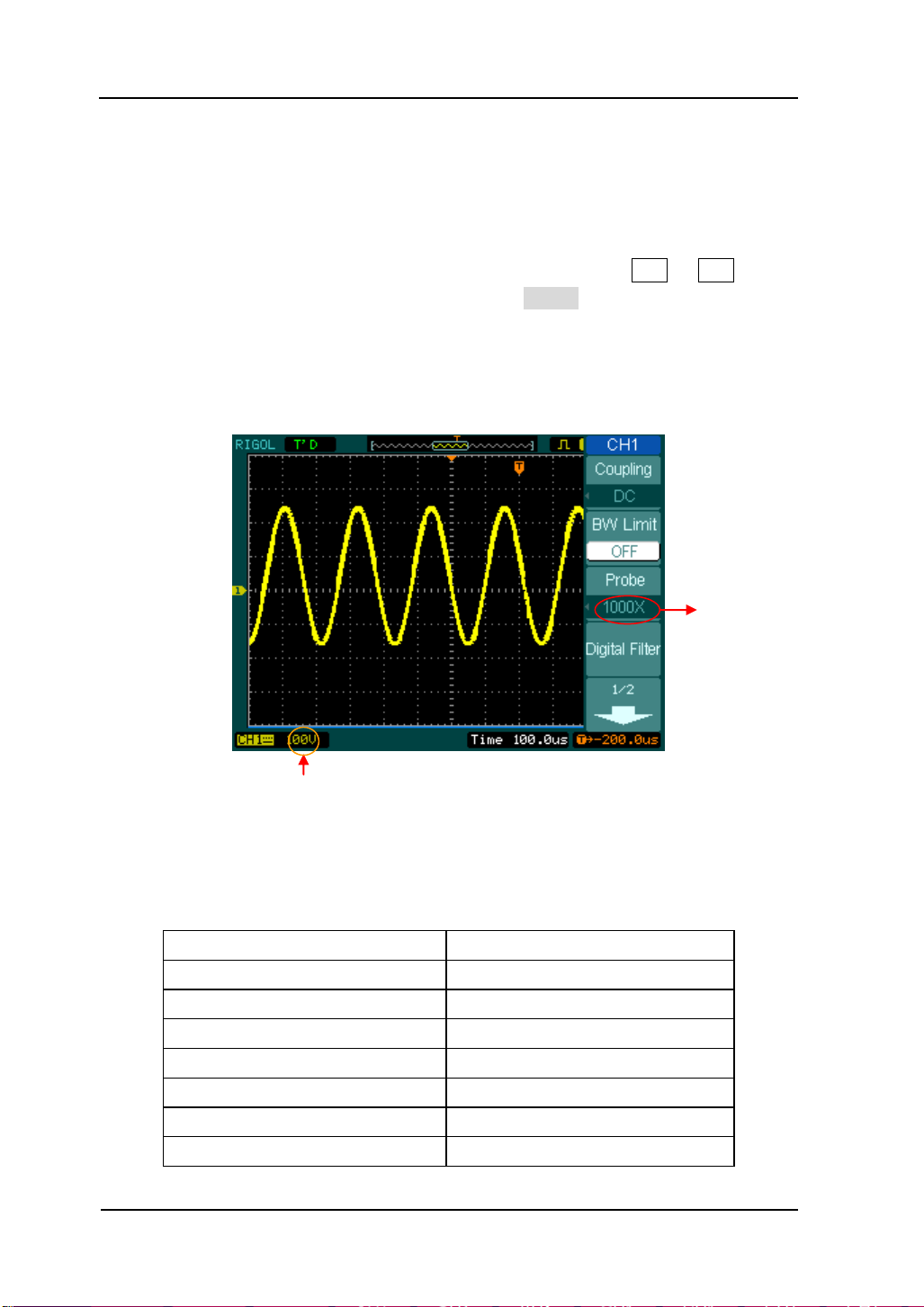
RIGOL
2-8
Probe attenuation factors
Corresponding settings
1:1
1X
5:1
5X
10:1
10X
50:1
50X
100:1
100X
500:1
500X
1000:1
1000X
Probe
attenuation
Vertical volt/div.
3. Probe Attenuation Setting
The oscilloscope allows selecting the attenuation factor for the probe. The
attenuation factor changes the vertical scaling of the oscilloscope so that the
measurement results reflect the actual voltage levels at the probe tip.
To change (or check) the probe attenuation setting, press the CH1 or CH2 button
(according to which channel in using). Toggle the Probe soft button to match the
attenuation factor of the probe.
This setting remains in effect until changed again.
Figure 2-8 shows an example for using a 1000:1 probe and its attenuation factor.
Figure 2- 8
Use the 1000:1 attenuation
Table 2- 3 Probe setting
© 2008 RIGOL Technologies, Inc.
User’s Guide for DS1000E, DS1000D Series
Page 39
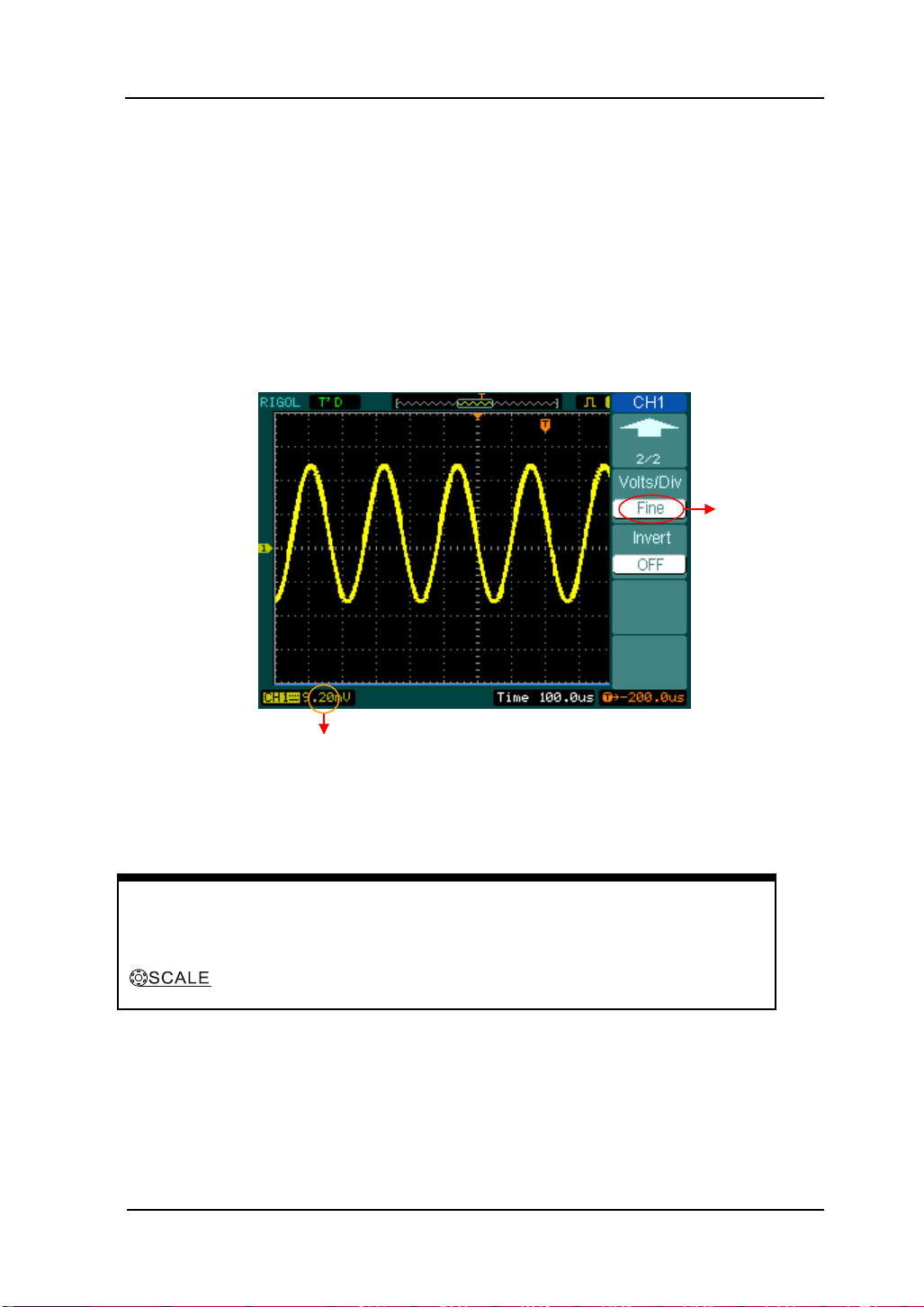
RIGOL
2-9
Coarse/Fine Shortcut key:
To change Coarse/Fine setting, not only by menu but also by pressing vertical
knob
Fine adjustment
Fine adjustment data
4. Volts/Div settings
The Volts/Div control has Coarse or Fine configuration. The Vertical Sensitivity is
2mV/div - 10V/div.
Coarse: It is the default setting of Volts/Div in a 1-2-5-step sequence from
2mV/div、5mV/div、10mV/div、20mV/div……10V/div.
Fine: This setting changes the vertical scale to small steps between the coarse
settings. It will be helpful to adjust the waveform in smooth steps.
© 2008 RIGOL Technologies, Inc.
Figure 2- 9
Fine configurations
User’s Guide for DS1000E, DS1000D Series
Page 40

RIGOL
2-10
Invert ON
Invert OFF
5. To invert a waveform
Invert turns the displayed waveform 180 degrees, as respect to the ground level.
When the oscilloscope is triggered on the inverted signal, the trigger is also inverted.
Figure 2- 10 and Figure 2- 11 show the changes after inversion.
Figure 2- 10
The waveform before inversion
Figure 2- 11
The waveform after inversion
© 2008 RIGOL Technologies, Inc.
User’s Guide for DS1000E, DS1000D Series
Page 41

RIGOL
2-11
Turn off digital filter
Turn on digital filter
Mark of digital filter
Digital Filter:
Press CH1→Digital filter, display the digital filter menu. Turn ( ) knob to set high
and low limit of frequency.
Figure 2- 12
The waveform when turning off digital filter
Figure 2- 13
The waveform when turning on digital filter
© 2008 RIGOL Technologies, Inc.
User’s Guide for DS1000E, DS1000D Series
Page 42

RIGOL
2-12
Menu
Settings
Comments
Digital Filter
ON
OFF
Turn on the digital filter
Turn off the digital filter
Filter Type
Setup as LPF (Low Pass Filter)
Setup as HPF (High Pass Filter)
Setup as BPF (Band Pass Filter)
Setup as BRF (Band Reject Filter)
Upper limit
<frequency>
Turn ( ) knob to set high limit
Lower limit
<frequency>
Turn ( ) knob to set low limit
Back to higher level menu (The
followings are the same, no more
explanation)
Figure 2- 14 Table 2- 4 The Filter menu
© 2008 RIGOL Technologies, Inc.
User’s Guide for DS1000E, DS1000D Series
Page 43

RIGOL
2-13
Menu
Settings
Comments
Operation
A+B
A-B
A× B
FFT
Add source A and source B
Subtract source B from source A
Multiply source B by source A
Fast Fourier Transform
Source A
CH1
CH2
Define CH1 or CH2 as source A
Source B
CH1
CH2
Define CH1 or CH2 as source B
Invert
ON
OFF
Invert the MATH waveform.
Restore to original waveform display.
MATH scale
Math Functions
The mathematic functions include “add”, “subtract”, “multiply” and “FFT” for
Channel 1 and Channel 2. The mathematic result can be measured by grid and
cursor.
Figure 2- 15
The Math function
Figure 2- 16 Table 2- 5 The Math menu
© 2008 RIGOL Technologies, Inc.
User’s Guide for DS1000E, DS1000D Series
Page 44
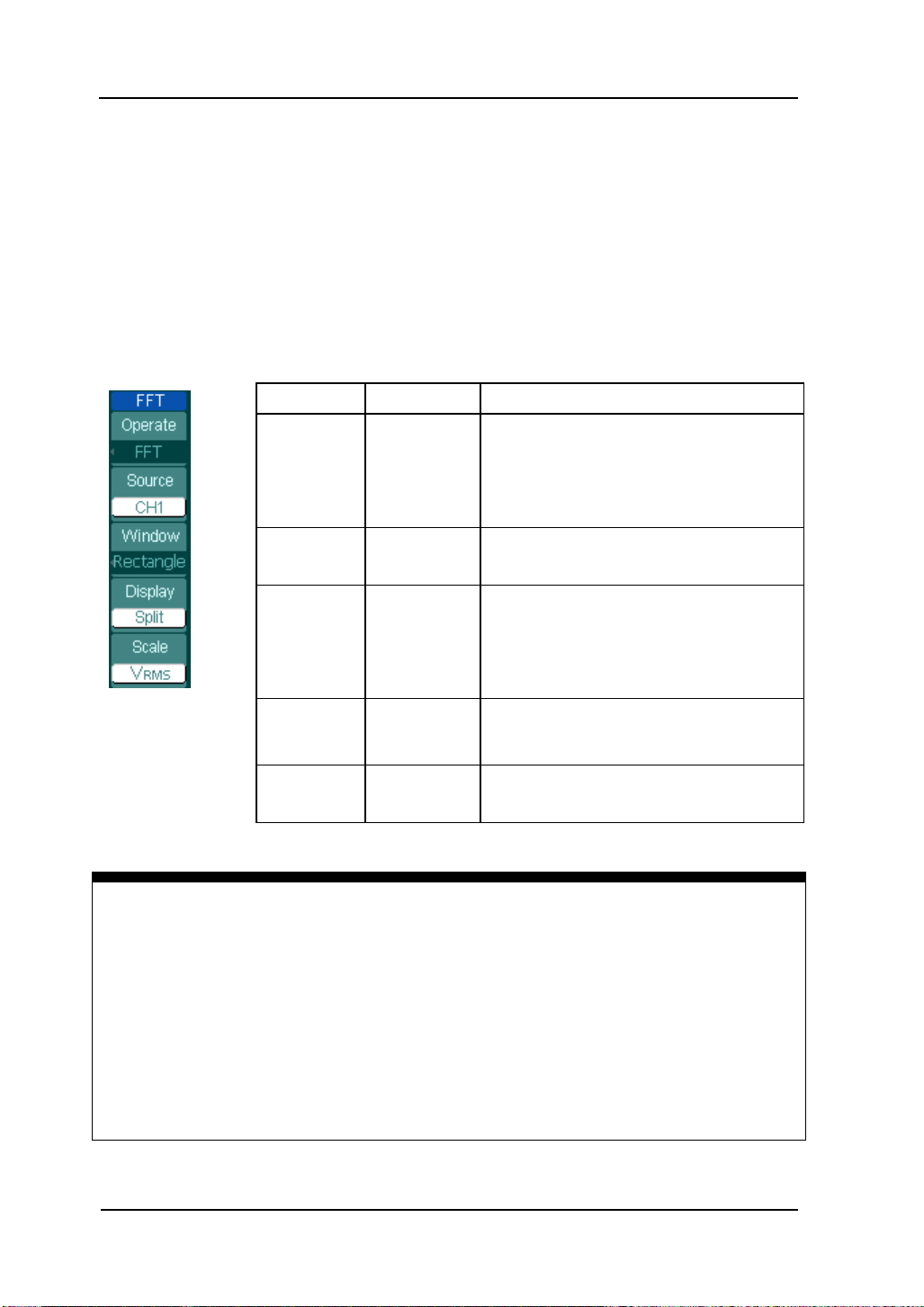
RIGOL
2-14
Menu
Settings
Comments
Operate
A+B
A-B
A x B
FFT
Add source A to source B
Subtract source B from source A
Multiply source B by source A
Fast Fourier Transform
Source
CH1
CH2
Define CH1 or CH2 as FFT source
Window
Rectangle
Hanning
Hamming
Blackman
Select window for FFT
Display
Split
Full screen
Display FFT waveform on half screen
Display FFT waveform on full screen
Scale
Vrms
dBVrms
Set “Vrms ” as vertical unit
Set “dBVrms ” as vertical unit
Key points for FFT
1. Signals that have a DC component or offset can cause incorrect FFT waveform
component magnitude values. To minimize the DC component, choose AC
Coupling on the source signal.
2. To reduce random noise and aliases components in repetitive or single-shot
events, set the oscilloscope acquisition mode to average.
3. To display FFT waveforms with a large dynamic range, use the dBVrms scale.
The dBVrms scale displays component magnitudes using a log scale.
Using the FFT
The FFT (Fast Fourier Transform) process converts a time-domain signal into its
frequency components mathematically. FFT waveforms are useful in the following
applications:
Measuring harmonic content and distortion in systems
Characterizing noise in DC power supplies
Analyzing vibration
Figure 2- 17 Table 2- 6 The FFT menu
© 2008 RIGOL Technologies, Inc.
User’s Guide for DS1000E, DS1000D Series
Page 45

RIGOL
2-15
Window
Features
Best for measuring
Rectangle
Best frequency
Resolution and worst
magnitude resolution.
This is essentially the
same as no window.
Transients or bursts, the signal
levels before and after the event
are nearly equal.
Equal-amplitude sine waves with
fixed frequencies.
Broadband random noise with a
relatively slow varying spectrum.
Hanning
Hamming
Better frequency,
poorer magnitude
accuracy than
Rectangular.
Hamming has slightly
better frequency
resolution than
Hanning.
Sine, periodic, and narrow-band
random noise.
Transients or bursts where the
signal levels before and after the
events are significantly different.
Blackman
Best magnitude, worst
frequency resolution.
Single frequency waveforms, to
Find higher order harmonics.
Key points:
FFT Resolution: the quotient between sampling rate and number of FFT
points. With a fixed FFT points, the lower sampling rate results in better
resolution.
Nyquist Frequency
The highest frequency that any real-time digitizing oscilloscope can acquire
without aliasing. It’s normally half of the sample rate. This frequency is called
the Nyquist frequency. Frequency above the Nyquist frequency will be under
sampled, causing a situation known as aliasing.
Selecting an FFT Window
The oscilloscopes provide four FFT windows. Each window is a trade-off between
frequency resolution and amplitude accuracy. What you want to measure and your
source signals characteristics help determine which window to use. Use the
following guidelines to select the best window.
Table 2- 7 FFT Windows
© 2008 RIGOL Technologies, Inc.
User’s Guide for DS1000E, DS1000D Series
Page 46

RIGOL
2-16
Menu
Settings
Comments
Source
CH1
CH2
MATH/FFT
LA
Select channel1 as REF channel
Select channel2 as REF channel
Select Math/FFT as REF channel
Select LA as REF channel (DS1000D series)
Location
Internal
External
Select memory location in scope
Select memory location out scope
Save
Save REF waveform
Imp./Exp.
Go to import/export menu(see table 2-10)
Reset
Reset REF waveform
Menu
Settings
Comments
Source
CH1
CH2
MATH/FFT
LA
Select channel1 as REF channel
Select channel2 as REF channel
Select Math/FFT as REF channel
Select LA as REF channel (DS1000D series)
Location
Internal
External
Select memory location in scope
Select memory location out scope
Save
Save REF waveform to outer memory
location
Import
Go to import menu(see table 2-14)
Reset
Reset REF waveform
Using REF
Reference Waveforms are saved waveforms to be selected for display. The reference
function will be available after saving the selected waveform to non-volatile memory.
Press REF button to display reference waveform menu.
Figure 2- 18 Table 2- 8 REF menu when using internal memory
Figure 2- 19 Table 2- 9 REF menu when using external memory
© 2008 RIGOL Technologies, Inc.
User’s Guide for DS1000E, DS1000D Series
Page 47

2-17
Import and Export
Menu
Settings
Comments
Explorer
Path
Directory
File
Switch to Path, directory or file
Export
Export the REF file from internal
memory to export memory (see
table 2-11)
Import
Import the REF file to internal
memory
Delete
File
Delete file
Press REF →Imp./Exp. and go to the following menu.
Figure 2- 20 Table 2- 10 The Imp./Exp. menu
The figure of import and export as following
RIGOL
© 2008 RIGOL Technologies, Inc.
Figure 2- 21
Import of export the figure
User’s Guide for DS1000E, DS1000D Series
Page 48
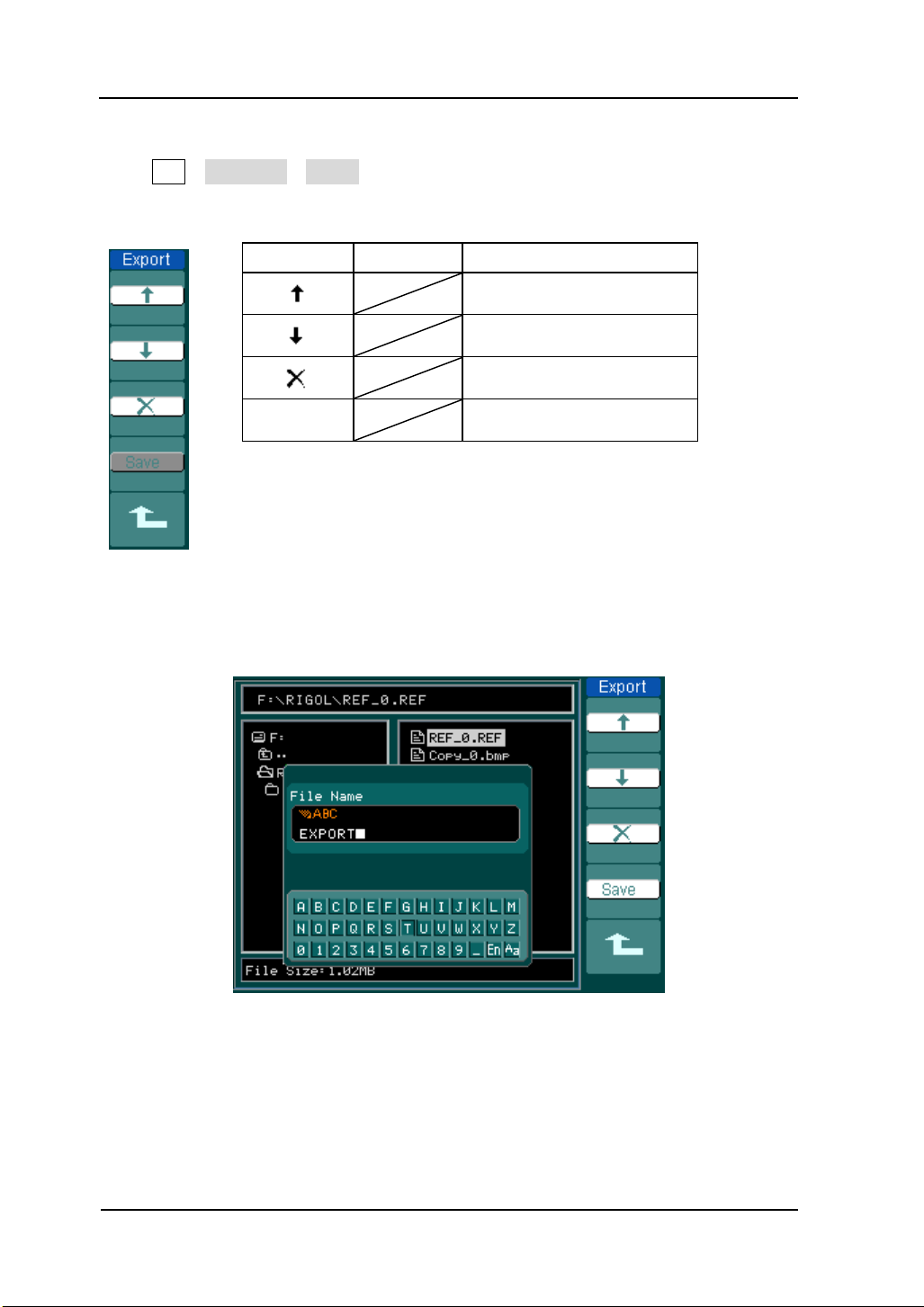
RIGOL
2-18
Menu
Settings
Comments
Move the cursor up
Move the cursor down
To delete chosen letter
Save
Execute the operation
Export
Press REF→Imp./Exp.→Export and go to the following menu.
Figure 2- 22 Table 2- 11 The Export menu
The figure of export as following.
© 2008 RIGOL Technologies, Inc.
Figure 2- 23
Figure export
User’s Guide for DS1000E, DS1000D Series
Page 49

2-19
Save to External Memory
Menu
Settings
Comments
Explorer
Path
Directory
File
Switch among Path, Directory
and File
New File
(Folder)
Set up new file in Path and File.
Set up new folder in directory.
Delete
File(Folder)
Delete file(Folder)
Press REF→Save and go to the following menu.
Figure 2- 24 Table 2- 12 The Save menu
The figure of Save as following:
RIGOL
© 2008 RIGOL Technologies, Inc.
Figure 2- 25
Save the figure
User’s Guide for DS1000E, DS1000D Series
Page 50

RIGOL
2-20
Menu
Settings
Comments
Move the cursor up
Move the cursor down
To delete chosen letter
Save
Execute the operation
Character
window
Switch Capital on/off
Switch Chinese/English
Spell key in
File name
key in
New File (or New Folder)
Press REF→Save→New File (or New Folder) and go to the following menu.
Figure 2- 26 Table 2- 13 The New File menu
The figure of key in as following
Figure 2- 27
Chinese Input
© 2008 RIGOL Technologies, Inc.
User’s Guide for DS1000E, DS1000D Series
Page 51

2-21
Import
Menu
Settings
Comments
Explorer
Path
Directory
File
Switch among Path, Directory and
File
Import
Import the REF file into internal
memory
Press REF→Import and go to the following menu.
Figure 2- 28 Table 2- 14 The Import menu
The figure of import as following.
RIGOL
© 2008 RIGOL Technologies, Inc.
Figure 2- 29
Figure import
User’s Guide for DS1000E, DS1000D Series
Page 52

RIGOL
2-22
Displaying a Reference Waveform
Figure 2- 30
Reference waveform display
1. Push REF button to show the reference waveform menu.
2. Press soft button No.1 to select the reference channel: CH1, CH2, MATH, FFT or
LA (DS1000D series).
3. Turn vertical and vertical to adjust the REF waveform
to a suitable position.
4. Press soft button No.2 to select the save location of REF waveform.
5. Press soft button No.3 to save the waveform as REF.
NOTE: The reference function is not available in X-Y mode.
© 2008 RIGOL Technologies, Inc.
User’s Guide for DS1000E, DS1000D Series
Page 53
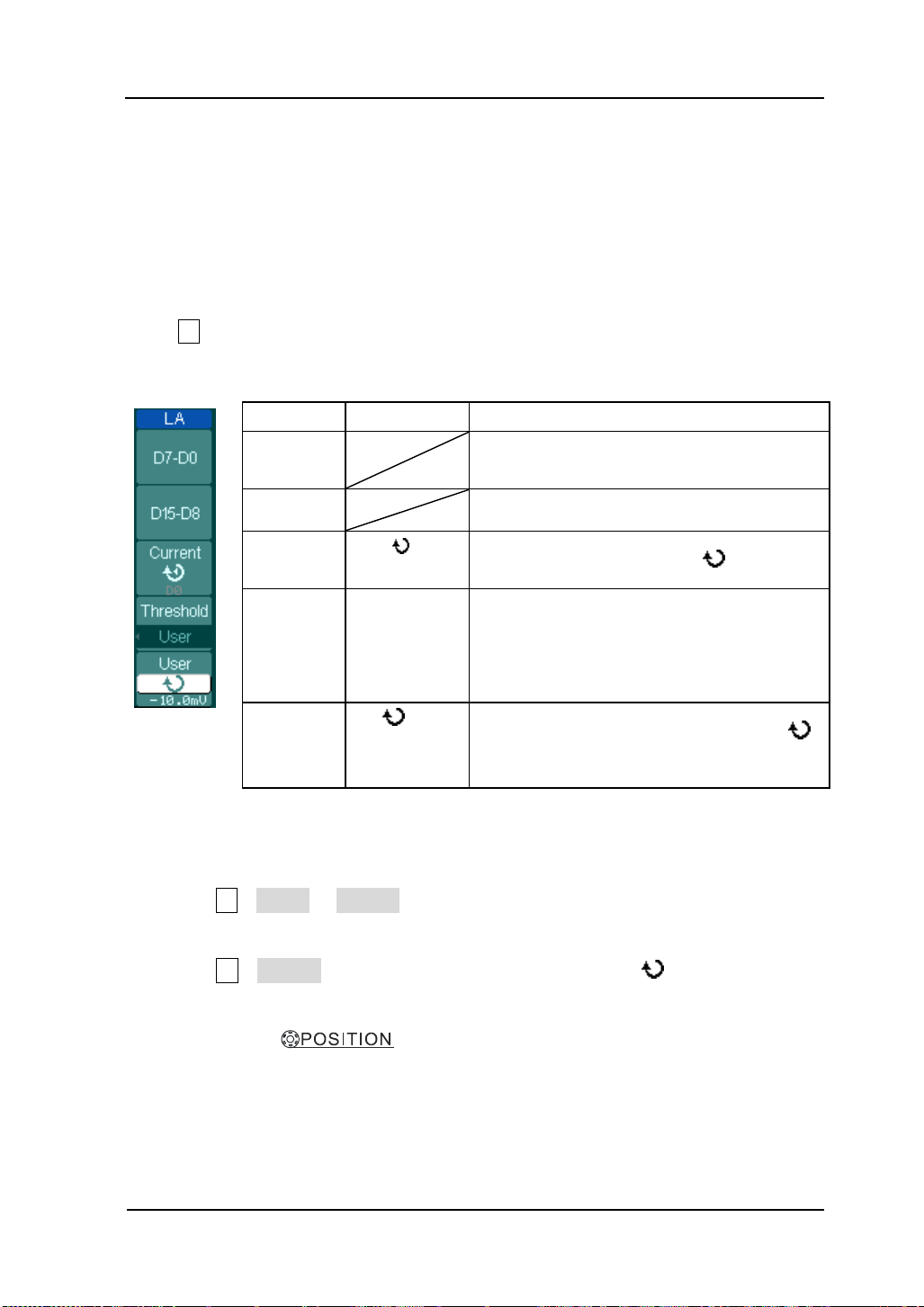
RIGOL
2-23
Menu
Settings
Comments
D7-D0
Set up channel group D7-D0 (see table
2-16)
D15-D8
set up channel group D15-D8 (see 2-17)
Current
<D15-D0>
Select channel by turning ( ) knob
Threshold
TTL
CMOS
ECL
User
Select mode of whole digital channels.
The threshold voltage can set by user
when in user-defined style.
User
<Threshold
Voltage>
Set threshold voltage by turning ( )
knob.
Set up LA Channel (DS1000D Series)
Single channel or group channels can be chosen ON or OFF, and also can set the size
of waveform. Change display location of digital channel on screen and select
threshold style.
Press LA function button and go to the following menu.
Figure 2- 31 Table 2- 15 The LA menu
1. Display and re-line up the digital channels
(1) Press LA→D7-D0 or D15-D8 and go to the group channel setting menu. Turn on
or turn off the display of the digital channels.
(2) Press LA→current and choose digital channel by turning ( ) knob. The chosen
channel will display in red color.
(3) Turn vertical knob to re-position the channel in screen.
© 2008 RIGOL Technologies, Inc.
User’s Guide for DS1000E, DS1000D Series
Page 54

RIGOL
2-24
Select
running
channel
Running
channel
Setup threshold
Setup data of
threshold by user
The figure of menu shows as follow.
Turn on the digital channel
Figure 2- 32
2. Set threshold mode of digital channels
Press LA→Threshold, select logic standard or User to define your own threshold
voltage.
The figure of menu shows as follow.
Figure 2- 33
Set the threshold
© 2008 RIGOL Technologies, Inc.
User’s Guide for DS1000E, DS1000D Series
Page 55

RIGOL
2-25
Threshold explanation
LOGIC STANDARD THRESHOULD VLOTAGE
TTL 1.4V
CMOS 2.5V
ECL -1.3V
User -8V to +8V
© 2008 RIGOL Technologies, Inc.
User’s Guide for DS1000E, DS1000D Series
Page 56
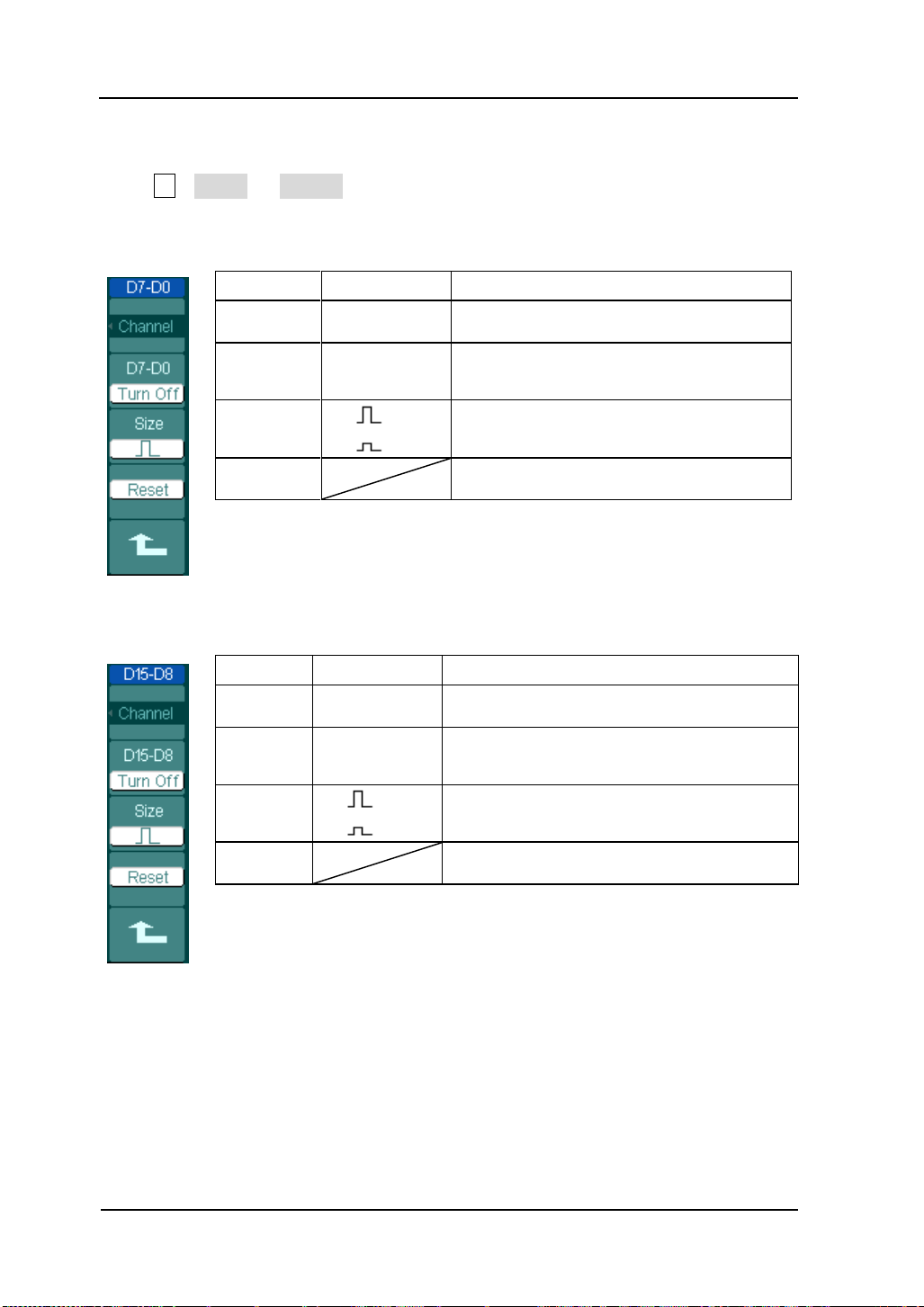
RIGOL
2-26
Menu
Settings
Comments
channel
D7-D0
Turn on or off single channel of D7-D0
D7-D0
Turn on
Turn off
Turn on or off all 8 channels together
Size
Display 8 channels in a single screen
Display 16 channels in a single screen
Reset
Reset waveform of channel D7-D0
Menu
Settings
Comments
channel
D15-D8
Turn on or off single channel of D15-D8
D15-D8
Turn on
Turn off
Turn on or off 8 channels together
Size
Display 8 channels in a single screen
Display 16 channels in a single screen
Reset
Reset waveform of channel D15-D8
Set up Channel Group
Press LA→D7-D0 or D15-D8; turn on/off the channel single, or in a group. Also
you can change the size of waveforms in 8 bits as a group. See table 2-16 and 2-17
Figure 2- 34 Table 2- 16 The Digital Channel menu (Page 1)
Figure 2- 35 Table 2- 17 The Digital Channel menu (Page 2)
© 2008 RIGOL Technologies, Inc.
User’s Guide for DS1000E, DS1000D Series
Page 57

RIGOL
2-27
On-off
channels
Channel list
and status of
on-off
1. Turn on or off a single logic channel
Press LA →D7-D0→Channel, and choose the wanted channel by turning ( ) knob.
Press No. 1 soft button or push down ( ) knob to turn on /off the channel. When
the channel is on, we can see the mark ( ). When the channel is turned off; the
mark will display as ( ).
As figure 2-36 shows.
Figure 2- 36
Turn on or off the digital channel
2. Force turn on or off all logic channels
Press LA →D7-D0→Turn On / Turn Off (or D15-D8 →Turn On / Turn Off) will force
to turn all the channels on/off. If you want to turn on/off any single channel instead,
select the Channel by turning ( ) knob, then press No. 1 soft button or ( ) knob.
3.Set up the viewing size of logic channels:
Press LA→D7-D0→Size, or D15-D8→Size, to select wave size of logic channels.
Select to view 8 channels on the screen;Select to view all of the 16
channels on the screen.
4.Reset the logic channels display:
Press LA→D7-D0→Reset, or D15-D8→Reset to reset the display of logic channels.
© 2008 RIGOL Technologies, Inc.
User’s Guide for DS1000E, DS1000D Series
Page 58

RIGOL
2-28
Channel Mode
Settings
Status Indicator
Channel 1 (CH1)
ON
Selected
OFF
CH1 (black letter)
CH1 (yellow letter)
No indicator
Channel 2 (CH2)
ON
Selected
OFF
CH2 (black letter)
CH2 ( blue letter)
No indicator
MATH
ON
Selected
OFF
Math (black letter)
Math (purple letter)
No indicator
Turn on/off Channels
The CH1, CH2, Ext. Trigger and LA (DS1000D series) channels are input channels.
All functionalities applied will be based on operating the instrument with channels.
So MATH and REF can be regarded as relatively isolated channels.
To turn on/off any one of the channels, press the corresponding button on the front
panel. The key backlight indicates the channel is currently active. Press the button
again to turn the channel off. Or when channel is currently selected, press OFF will
turn the channel off as well, and the key backlight also goes off.
Table 2- 18 Status of the channels
NOTE:
The channel status symbol is displayed at the lower-left of the screen. Pressing LA
will turn all the digital channels on/off.
© 2008 RIGOL Technologies, Inc.
User’s Guide for DS1000E, DS1000D Series
Page 59

RIGOL
2-29
Set up Vertical Position and Scale
You can use the vertical controls to display waveforms, adjust vertical
and , and set input parameters.
1. Using vertical knob.
The vertical control changes the position of signal waveforms in
all channels (including MATH and REF). The resolution changes according to the
vertical level set. Pressing this knob will clear the channel offset to zero. (The
function is available for DS1000D series, but not includes digital channel.)
2. Using vertical knob.
The vertical can change the vertical sensitivity of waveforms in all
channels (including MATH and REF, excluding LA). If the Volts/Div is set to
“Coarse”, the waveform scales in a 1-2-5 step sequence from 2 mV to 5 V. If the
Volts/Div is set to “Fine”, it scales to small steps between the coarse settings.
3. Channels can be adjusted by the vertical and only when
they are selected.
4. During the vertical position, a position message is displayed on the left bottom
of the screen, in the same color as the corresponding channel. The unit is V
(Volts).
© 2008 RIGOL Technologies, Inc.
User’s Guide for DS1000E, DS1000D Series
Page 60

RIGOL
2-30
To Set up the Horizontal System
The oscilloscope shows the time per division in the scale readout. Since all active
waveforms use the same time base, the oscilloscope only displays one value for all
the active channels, except when using Delayed Scan, or Alternative Trigger.
The horizontal controls can change the horizontal scale and position of waveforms.
The horizontal center of the screen is the time reference for waveforms. Changing
the horizontal scale causes the waveform to expand or contract about the screen
center.
Horizontal position changes the displayed waveform position, relative to the trigger
point.
The Horizontal Knobs
: The horizontal knob adjusts the horizontal position of
all channel (include Math) waveforms. The resolution of this control
varies with the time base. Pressing this button clears trigger offset
and moves the trigger point to the horizontal center of the screen.
: Use to select the horizontal time/div (scale factor) for the
main or the Delayed Scan time base. When Delayed Scan is enabled, it
changes the width of the window zone by changing the Delayed Scan
time base.
Horizontal Menu.
Press the horizontal MENU button to display the horizontal menu. The settings of
this menu are listed in the following table.
© 2008 RIGOL Technologies, Inc.
User’s Guide for DS1000E, DS1000D Series
Page 61

2-31
Menu
Settings
Comments
Delayed
ON
OFF
Turn on Delayed Scan mode
Turn off the Delayed Scan mode
Time Base
Y-T
X-Y
Roll
Show the relative relation between
vertical voltage and horizontal
time.
Show CH1 value at X axis; CH2
value at Y axis.
In Roll Mode, the waveform display
updates from right to left.
Sa Rate
Show system sample rate
Trig-offset Reset
Adjust to the center
Figure 2- 37 Table 2- 19 The Horizontal menu
RIGOL
④ ⑤
© 2008 RIGOL Technologies, Inc.
① ② ③
Figure 2- 38
Status bar and mark for Horizontal control
User’s Guide for DS1000E, DS1000D Series
Page 62

RIGOL
2-32
Key Points
Y-T: The conventional oscilloscope display format. It shows the voltage of a
waveform record (on the vertical axis) as it varies over time (on the
horizontal axis).
X-Y: XY format displays channel 1 in the horizontal axis and channel 2 in the
vertical axis.
Roll Mode: In this mode, the waveform display rolls from right to left. No trigger
or horizontal offset control of waveforms is available during Roll Mode, and
it’s only available when set to 500 ms/div or slower.
Slow Scan Mode: This mode is available when the horizontal time base is set to
50ms/div or slower. In this mode, the oscilloscope acquires sufficient data
for the left part to the trigger point, then wait for trigger, when trigger
occurs, it continues to draw the rest part from the trigger point to the end of
the right side. When choosing this mode to view low frequency signals, it is
recommended that the channel coupling be set as DC.
Time/Div: Horizontal scale. If the waveform acquisition is stopped (using the
RUN/STOP button), the Time/Div control expands or compresses the
waveform.
Marks Indicator
① The current waveform window’s position in the memory.
② The trigger position in the memory.
③ The trigger position in the current waveform windows.
④ The horizontal time base (main time base).
⑤ The trigger’s horizontal offset according to the center of the window.
© 2008 RIGOL Technologies, Inc.
User’s Guide for DS1000E, DS1000D Series
Page 63

RIGOL
2-33
Waveform to be horizontally expanded
Expanded waveform in horizontal
Main timebase
Time base of
Delayed Scan
Delayed Scan:
The Delayed Scan is a magnified portion of the main waveform window. Use
Delayed Scan to locate and horizontally expand part of the main waveform window
for a more detailed (higher horizontal resolution) analysis of signal. The Delayed
Scan time base setting cannot be set slower than the Main time base setting.
Figure 2- 39
Delayed Scan window
The following steps show you how to use Delayed Scan.
1. Connect a signal to the oscilloscope and obtain a stable display.
2. Press horizontal MENU→Delayed→ON or press horizontal knob to
enter Delayed Scan mode.
The screen splits into two parts. The upper half displays the main waveform window
and the lower half displays an expanded portion of the main waveform window. This
expanded portion of the main window is called the Delayed Scan window. Two
blocks shaded at the upper half; the un-shaded portion is expanded in the lower half.
The horizontal and knobs control the size and position of
the Delayed Scan. The value at bottom of the screen is the main time base and the
© 2008 RIGOL Technologies, Inc.
User’s Guide for DS1000E, DS1000D Series
Page 64
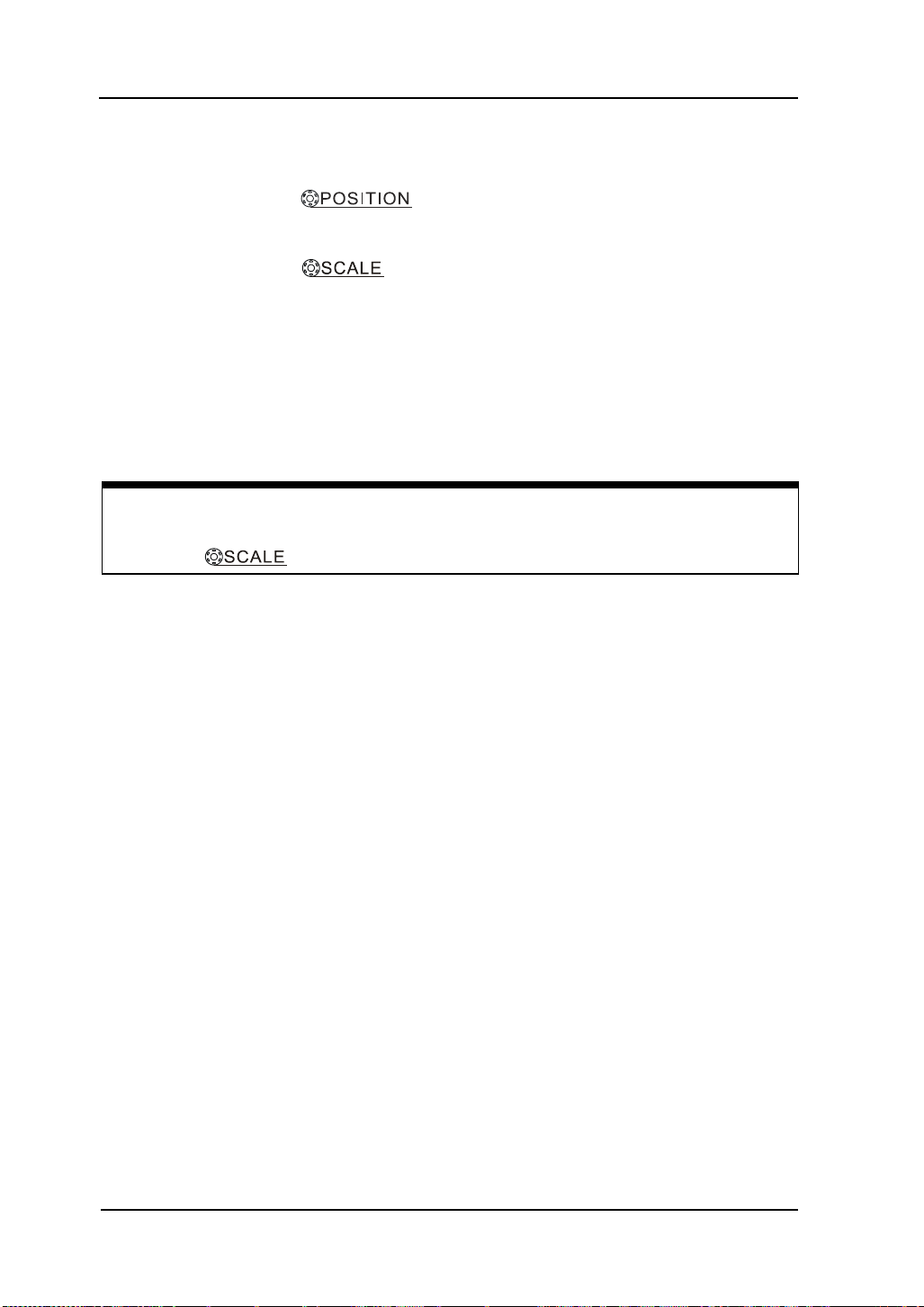
RIGOL
2-34
Delayed Scan Shortcut Key:
Delayed Scan function can be activated not only by menu but also by pressing
horizontal knob.
value on the center bottom means the Delayed Scan time.
Use the horizontal knob to change the position of the expanded
portion.
Use the horizontal knob to adjust the Delayed Scan resolution.
To change the main time base, turn off the Delayed Scan mode.
Since both the main and Delayed Scan are displayed; there are half as many
vertical divisions so the vertical scaling is doubled. Notice the changes in the
status bar.
© 2008 RIGOL Technologies, Inc.
User’s Guide for DS1000E, DS1000D Series
Page 65

RIGOL
2-35
X-Y Format
This format is useful for studying phase relationships between two signals.
Channel 1 in the horizontal axis(X) and channel 2 in the vertical axis(Y), the
oscilloscope uses a none-trigger acquisition mode, data is displayed as dots.
Figure 2- 40
X-Y display format
NOTE:In Y-T format, all sample rates are available. But in X-Y format, 100 MSa/s
is not available. In common, deceasing the sample rate can display the wavefrom
better.
The following modes or functions will not work in X-Y format.
LA Function (DS1000D series)
Automatic Measurements
Cursor Measurements
REF and MATH Operations
Delayed Scan Mode
Vector Display Mode
Horizontal knob
Trigger Controls
© 2008 RIGOL Technologies, Inc.
User’s Guide for DS1000E, DS1000D Series
Page 66
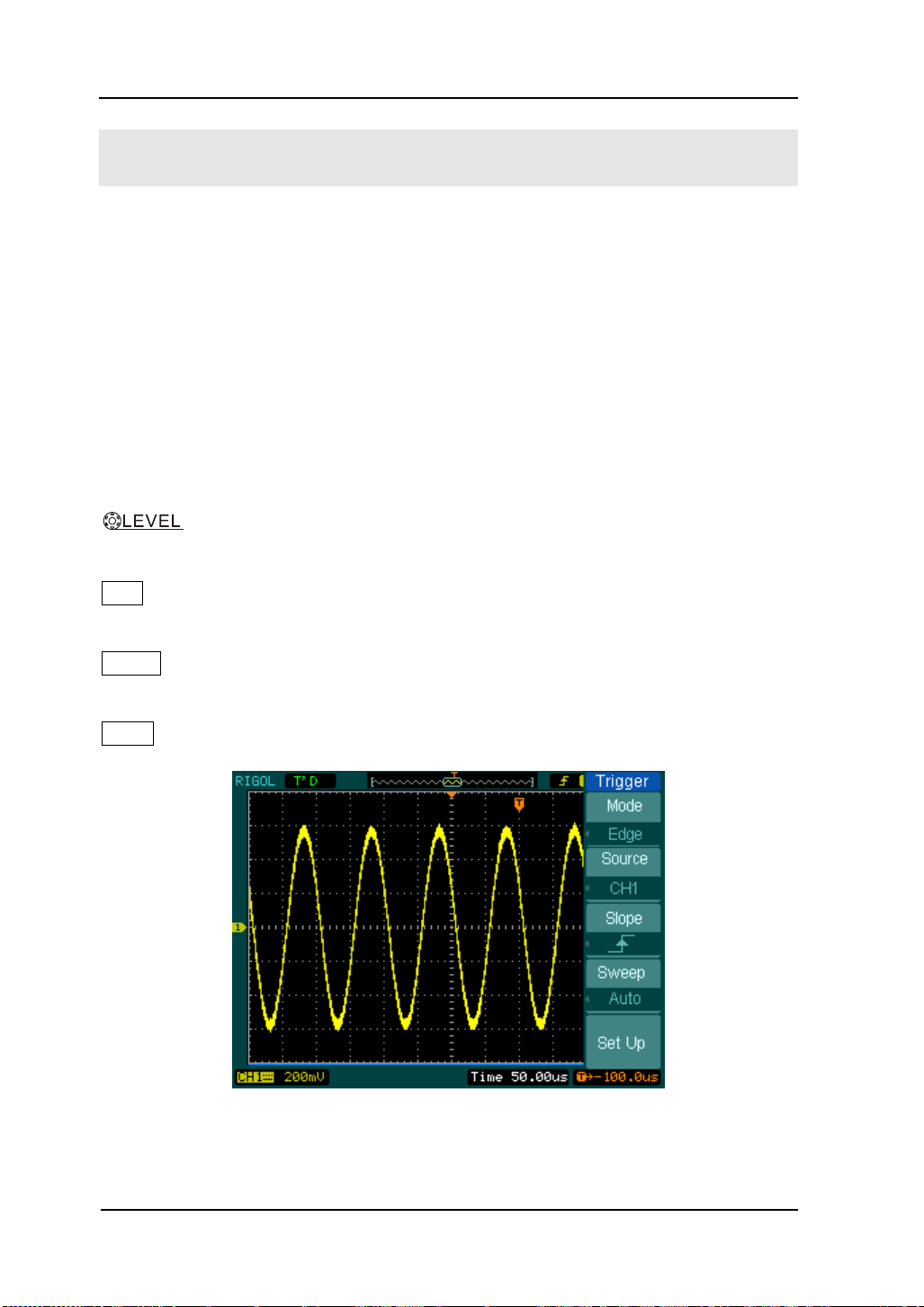
RIGOL
2-36
To Set up the Trigger System
The trigger determines when the oscilloscope starts to acquire data and display a
waveform. When a trigger is set up properly, it can convert unstable displays or
blank screens into meaningful waveforms.
When the oscilloscope starts to acquire a waveform, it collects enough data so that it
can draw the waveform to the left of the trigger point. The oscilloscope continues to
acquire data while waiting for the trigger condition to occur. After it detects a trigger,
the oscilloscope continues to acquire enough data so that it can draw the waveform
to the right of the trigger point.
The trigger control area on the front panel includes a knob and three buttons:
: The knob that set the trigger level; press the knob and the level will
reset to zero.
50%: The instant execute button setting the trigger level to the vertical
midpoint between the peaks of the trigger signal
FORCE: Force to create a trigger signal and the function is mainly used in
Normal and Single mode
MENU: The button that activates the trigger controls menu.
Figure 2- 41
Trigger controls
© 2008 RIGOL Technologies, Inc.
User’s Guide for DS1000E, DS1000D Series
Page 67
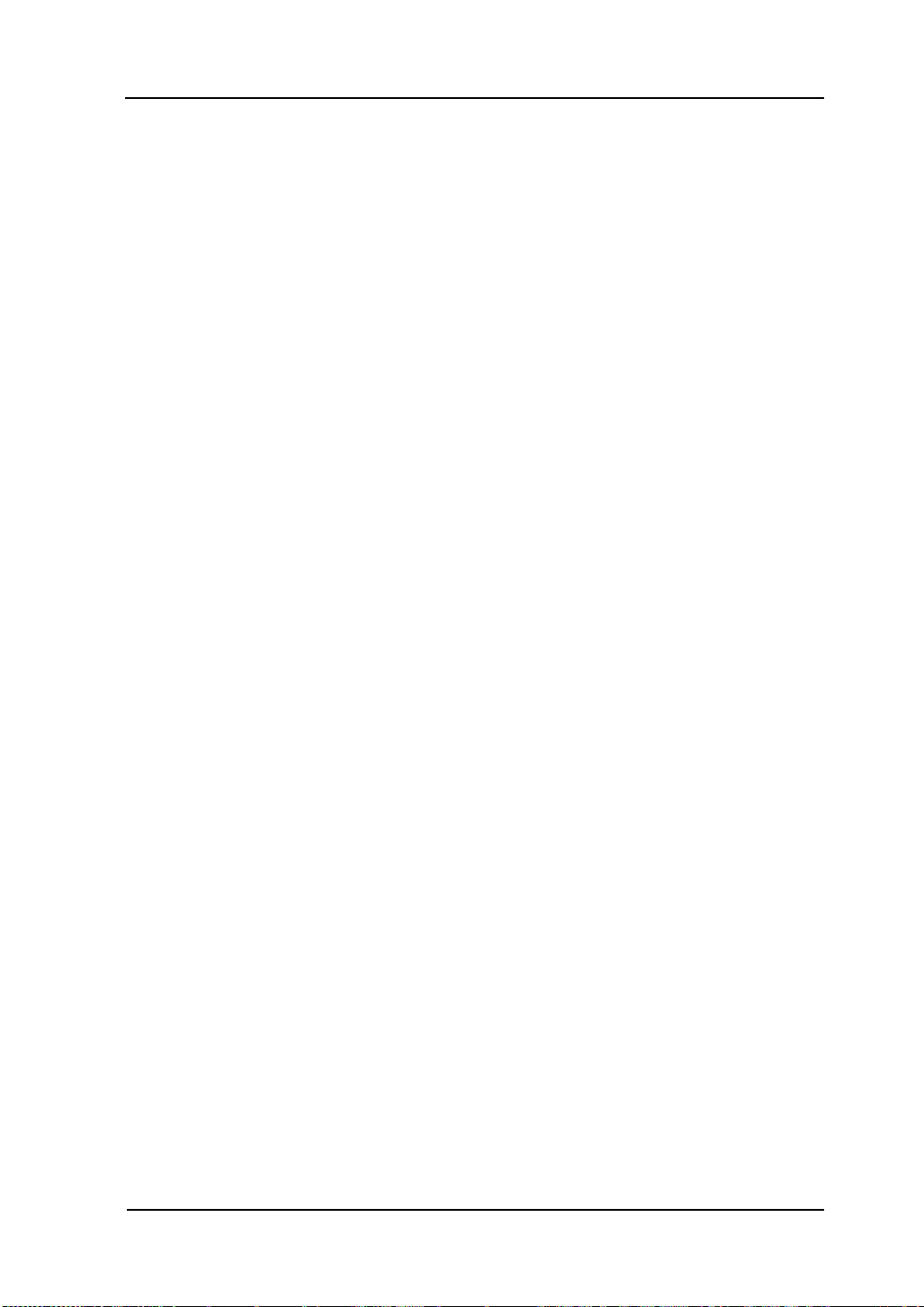
RIGOL
2-37
Trigger Modes
The oscilloscope provides seven trigger modes: Edge, Pulse, Slope, Video,
Alternative, Pattern (only for DS1000D series) and Duration trigger (only for
DS1000D series).
Edge: An edge trigger occurs when the trigger input passes through a specified
voltage level in the specified slope direction.
Pulse: Use this trigger type to catch pulses with certain pulse width.
Video: Use video trigger on fields or lines for standard video signals.
Slope: The oscilloscope begins to trigger according to the signal rising or falling
speed.
Alternative: Trigger on non-synchronized signals
Pattern: To Trigger through detecting a specified code.
Duration: To trigger within a specified time on the conditions of a specified code
© 2008 RIGOL Technologies, Inc.
User’s Guide for DS1000E, DS1000D Series
Page 68
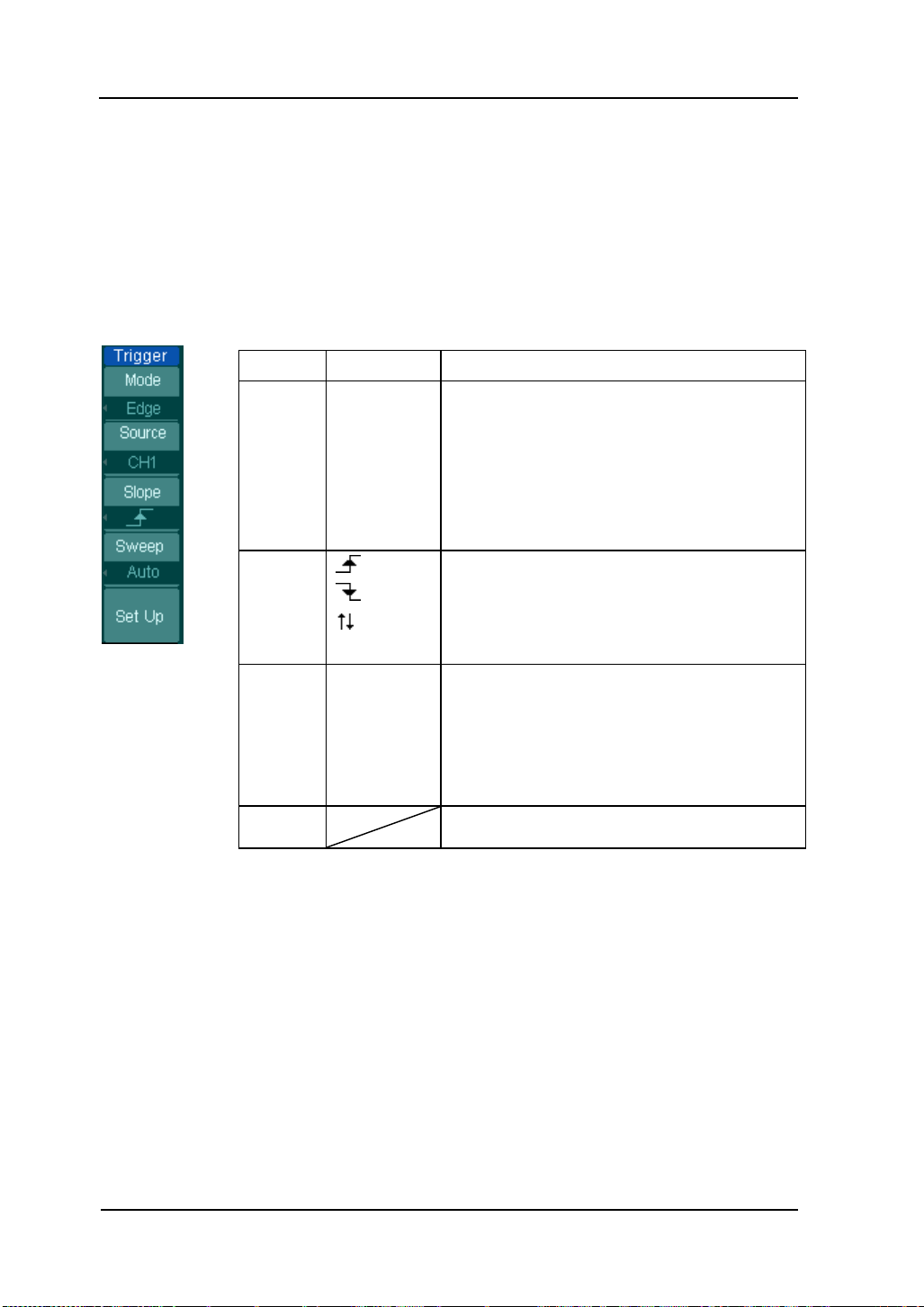
RIGOL
2-38
Menu
Settings
Comments
Source
CH1
CH2
EXT
AC Line
D15-D0
Select CH1 as trigger signal
Select CH2 as trigger signal
Select EXT TRIG as trigger signal
Select power line as trigger signal
Select a digital channel in D15-D0 as
trigger source (for DS1000D series)
Slope
Rising
Falling
Rising &
Falling
Trigger on rising edge
Trigger on falling edge
Trigger on both ring & falling edge
Sweep
Auto
Normal
Single
Acquire waveform even no trigger
occurred
Acquire waveform when trigger occurred.
When trigger occurs, acquire one
waveform then stop
Set up
To go to Set Up menu, see table 2-38
Settings for Edge Trigger
An edge trigger determines whether the oscilloscope finds the trigger point on the
rising or the falling edge of a signal. Select Edge trigger Mode to trigger on Rising
edge, falling edge or rising & falling edge.
Figure 2- 42 Table 2- 20 The Edge Trigger menu
© 2008 RIGOL Technologies, Inc.
User’s Guide for DS1000E, DS1000D Series
Page 69

RIGOL
2-39
Menu
Settings
Comments
Source
CH1
CH2
EXT
D15-D0
Selects CH1 as trigger signal
Select CH2 as trigger signal
Select EXT TRIG as trigger signal
Select a digital channel in
D15-D0 as trigger source( Only
for DS1000D series)
When
(+Pulse width
less than)
(+Pulse width
more than)
(+Pulse width
equal to)
(-Pulse width
less than)
(-Pulse width
more than)
(-Pulse width
equal to)
To select pulse condition
Settings
<Width>
Set required pulse width
Settings for Pulse Width Trigger
Pulse trigger occurs according to the width of pulse. The abnormal signals can be
detected through setting up the pulse width condition.
Figure 2- 43 Table 2- 21 The Pulse Trigger menu (page 1/2)
© 2008 RIGOL Technologies, Inc.
User’s Guide for DS1000E, DS1000D Series
Page 70
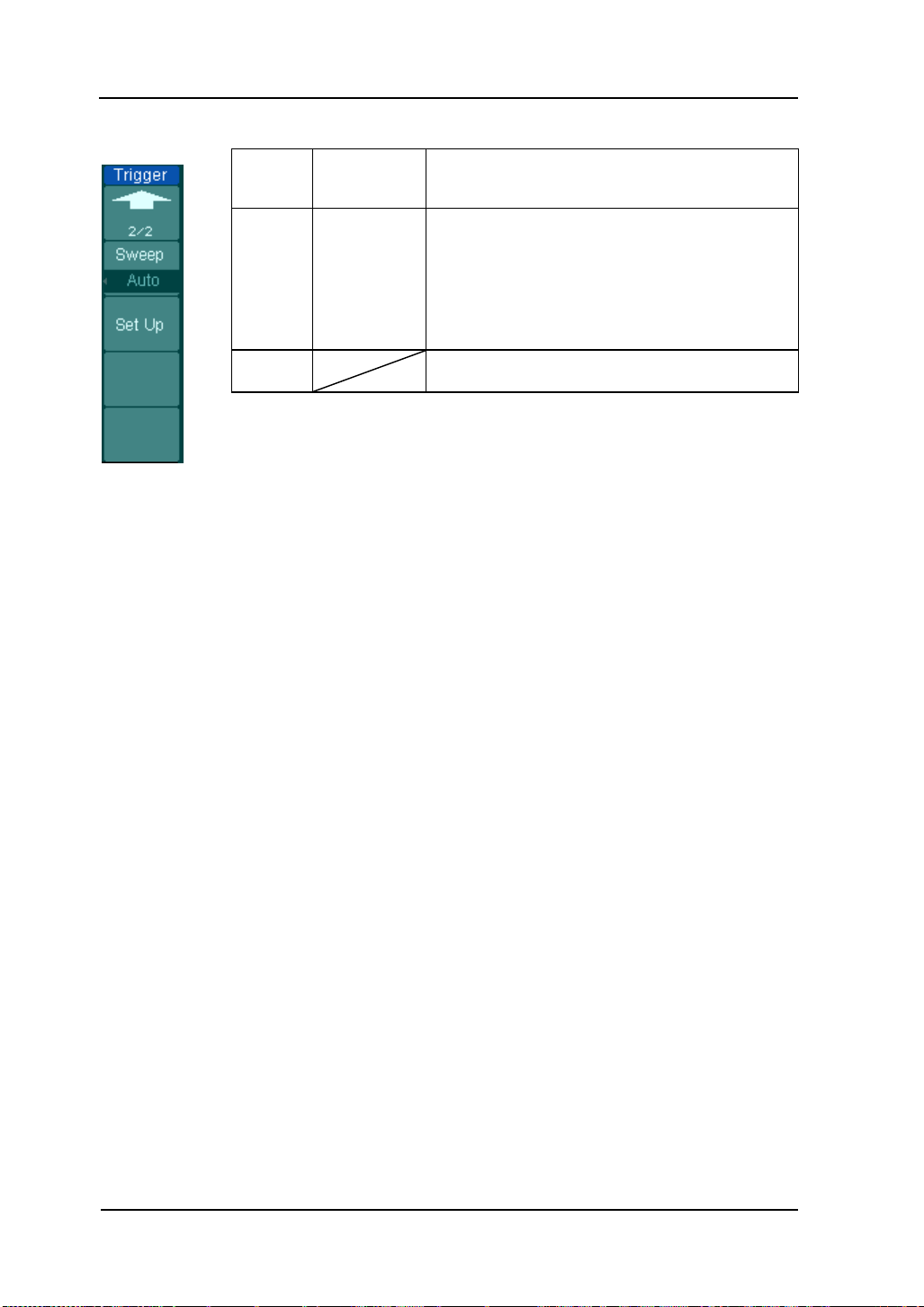
RIGOL
2-40
Menu
Settings
Comments
Sweep
Auto
Normal
Single
Acquire waveform even no trigger
occurred
Acquire waveform when trigger occurred.
When trigger occurs, acquire one
waveform and then stop
Set Up
To go to Set Up menu, see table 2-38
Figure 2- 44 Table 2- 22 The Pulse Trigger menu (page 2/2)
NOTE: The Pulse width adjust range is 20ns ~ 10s. When the condition is met, it will
trigger and acquire the waveform.
© 2008 RIGOL Technologies, Inc.
User’s Guide for DS1000E, DS1000D Series
Page 71
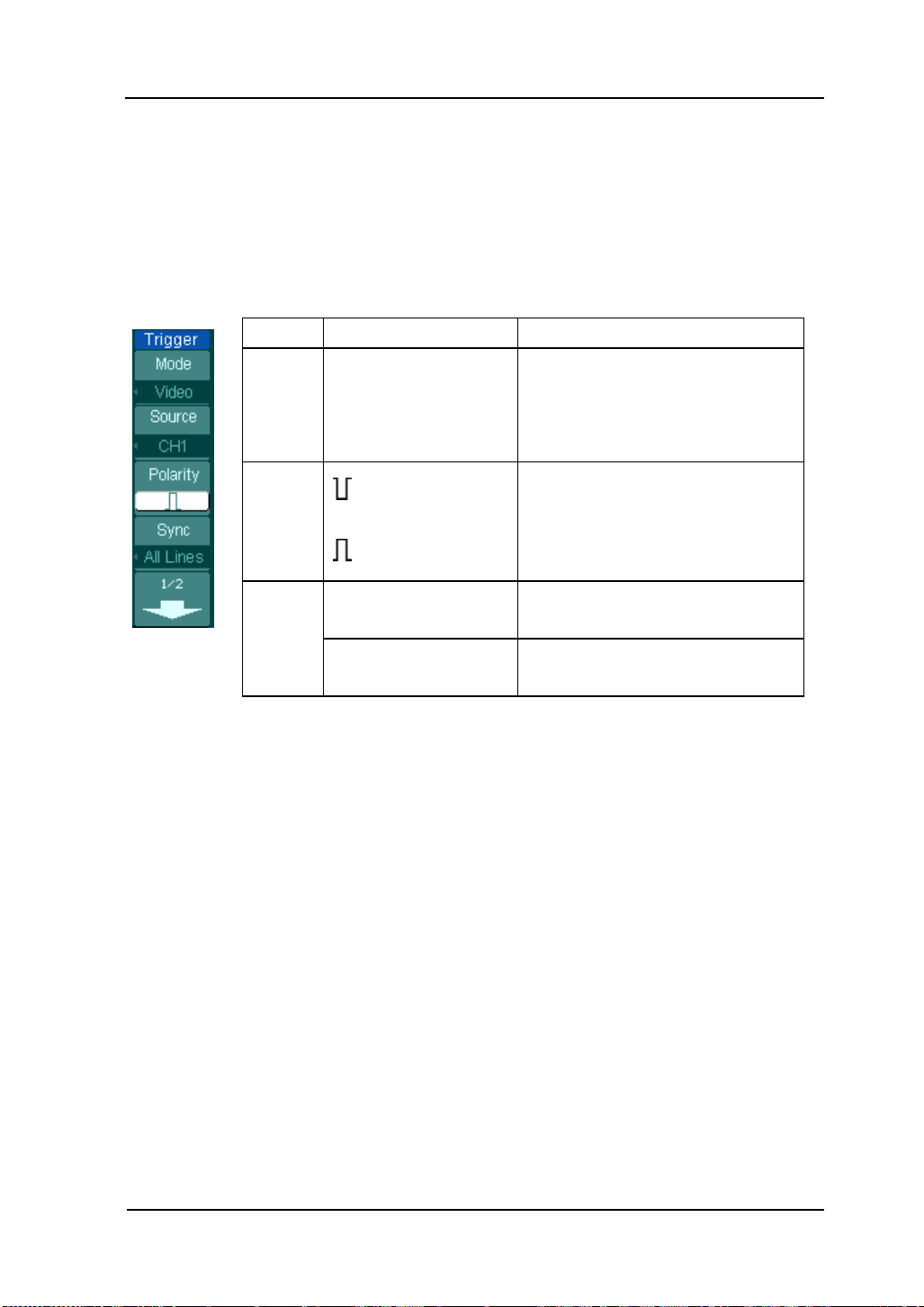
RIGOL
2-41
Menu
Settings
Comments
Source
CH1
CH2
EXT
Selects CH1 as trigger source
Select CH2 as trigger source
Select EXT TRIG as trigger
source
Polarity
Normal polarity
Inverted polarity
Triggers on negative going sync
pulses
Triggers on positive going sync
pulses
Sync
All Lines
Line Num
Trigger on all lines
Trigger on an specified line
Odd field
Even field
Select to trigger on odd field
Select to trigger on even field
Settings for Video Trigger
Choose video trigger to trigger on fields or lines of NTSC, PAL, or SECAM standard
video signals. Trigger coupling preset to DC.
Figure 2- 45 Table 2- 23 The Video Trigger menu (Page 1/2)
© 2008 RIGOL Technologies, Inc.
User’s Guide for DS1000E, DS1000D Series
Page 72

RIGOL
2-42
Menu
Settings
Comments
Line Num
< Line sync >
Select the specified line number for
sync
Standard
PAL/SECM
NTSC
Select Video standard
Sweep
Auto
Normal
Single
Acquire waveform even no trigger
occurred
Acquire waveform when trigger
occurred.
When trigger occurs, acquire one
waveform and then stop
Set Up
To go to set up menu, see table
2-39
Figure 2- 46 Table 2- 24 The Video Trigger menu (Page 2/2, when Sync is set as
the specified line)
© 2008 RIGOL Technologies, Inc.
User’s Guide for DS1000E, DS1000D Series
Page 73

RIGOL
2-43
Menu
Settings
Comments
Standard
PAL/SECAM
NTSC
Select Video standard
Sweep
Auto
Normal
Single
Acquire waveform even no trigger
occurred
Acquire waveform when trigger
occurred.
When trigger occurs, acquire one
waveform and then stop
Set Up
To go to set up menu, see table 2-39
Figure 2- 47 Table 2- 25 The Video menu (When the Sync is set as All lines, Odd
field and Even field)
Key points
Sync Pulses: When Normal Polarity is selected, the trigger always occurs on
negative-going sync pulses. If the video signal has positive-going
sync pulses, use the inverted Polarity selection.
Figure 2- 48
Video Trigger: Line Synchronization
© 2008 RIGOL Technologies, Inc.
User’s Guide for DS1000E, DS1000D Series
Page 74

RIGOL
2-44
Figure 2- 49
Video Trigger: Field Synchronization
© 2008 RIGOL Technologies, Inc.
User’s Guide for DS1000E, DS1000D Series
Page 75

RIGOL
2-45
Menu
Settings
Comments
Source
CH1
CH2
EXT
Set channel 1 as trigger source
Set channel 2 as trigger source
Set EXT. channel as trigger source
When
To select the pulse condition
Time
<Time Set >
To set slope time
Menu
Settings
Comments
Vertical
Select the level that can be adjusted
by
Sweep
Auto
Normal
Single
Acquire waveform even when no
trigger condition is met.
Acquire waveform when trigger
condition is met.
When trigger condition is met, acquire
one waveform and then stop
Set Up
To go to set up menu. See table 2-38
Slope Trigger
Slope trigger sets the oscilloscope as the positive/negative slope trigger within the
specified time.
Figure 2- 50 Table 2- 26 The Slope Trigger menu (Page 1/2)
Figure 2- 51 Table 2- 27 The Slope Trigger menu (Page2/2)
© 2008 RIGOL Technologies, Inc.
User’s Guide for DS1000E, DS1000D Series
Page 76
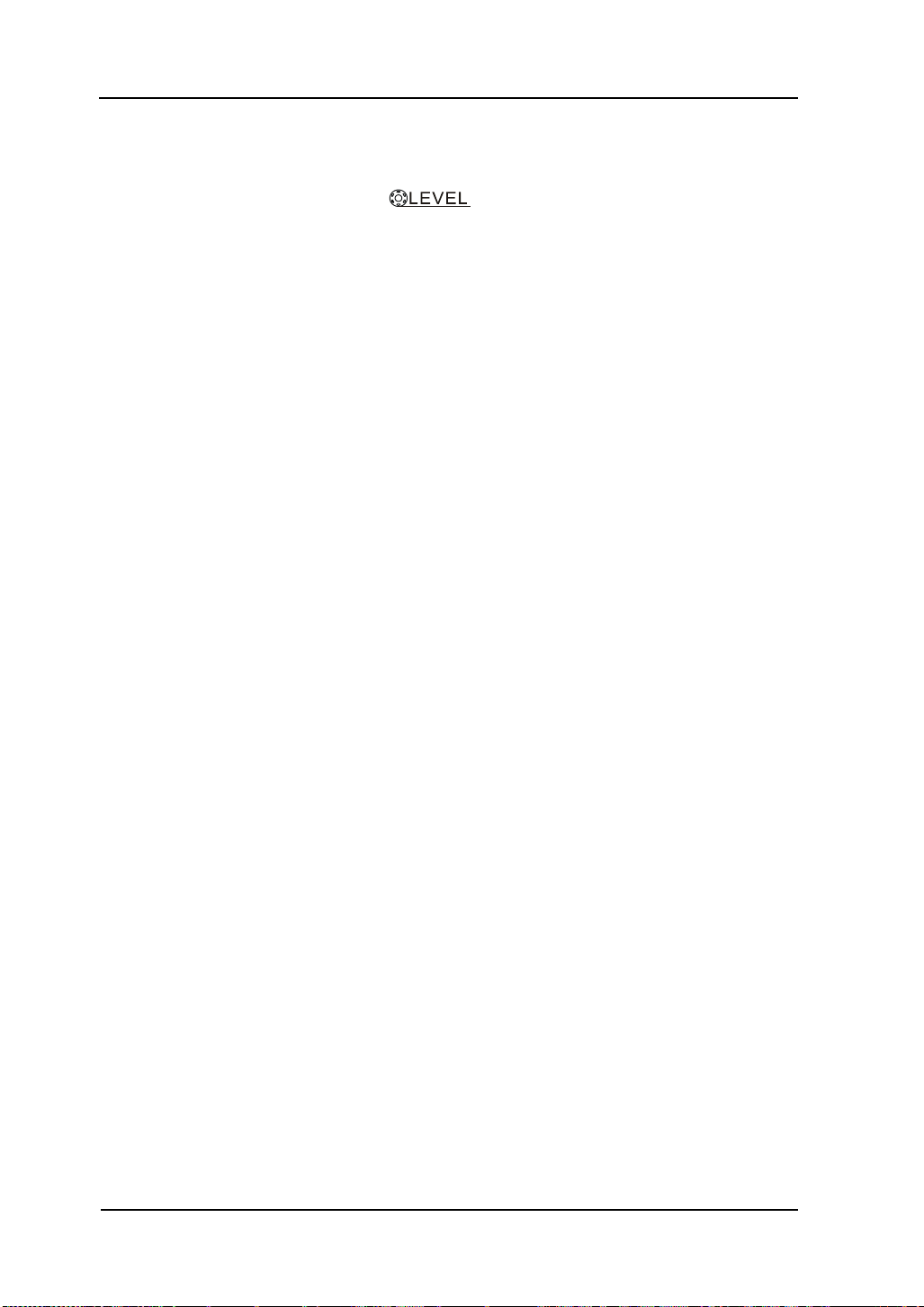
RIGOL
2-46
NOTE: Slope time can be set from 20ns to 10s. When a signal meets the trigger
condition, scope will execute the acquisition. You can adjust LEVEL A/ LEVEL B or
both simultaneous by turning the knob.
© 2008 RIGOL Technologies, Inc.
User’s Guide for DS1000E, DS1000D Series
Page 77

RIGOL
2-47
Menu
Settings
Comments
Select
CH1
CH2
Set trigger mode for Channel 1
Set trigger mode for Channel 2
Type
Edge
Set Edge Trigger as the trigger
type
Slope
(Rising)
(Falling)
Trigger on rising edge
Trigger on falling edge
Set Up
To go to set up menu. See table
2-38
Alternative Trigger
When alternative trigger is on, the trigger sources come from two vertical channels.
This mode can be used to observe two non-related signals. You can choose two
different trigger modes for the two vertical channels. The options are as follows:
Edge, Pulse, Slope and video. The info of the trigger level of the two channels will be
displayed on the upper-right of the screen.
Figure 2- 52 Table 2- 28 The Alternative menu (Trigger Type: Edge)
© 2008 RIGOL Technologies, Inc.
User’s Guide for DS1000E, DS1000D Series
Page 78

RIGOL
2-48
Menu
Settings
Comments
Select
CH1
CH2
Set trigger mode for Channel 1
Set trigger mode for Channel 2
Type
Pulse
Set Pulse Trigger for the
channel
When
(+Pulse width less than)
(+Pulse width more than)
(+Pulse width equal to)
(-Pulse width less than)
(-Pulse width more than)
(-Pulse width equal to)
To select pulse condition
Menu
Settings
Comments
Setting
<pulse width>
Set the width of the pulse
Set Up
To go to set up menu. See table 2-38
Figure 2- 53 Table 2- 29 (Trigger Type: Pulse, Page 1/2)
Figure 2- 54 Table 2- 30 The Alternative menu (Trigger Type: Pulse, Page 2/2)
© 2008 RIGOL Technologies, Inc.
User’s Guide for DS1000E, DS1000D Series
Page 79

RIGOL
2-49
Menu
Settings
Comments
Select
CH1
CH2
Set trigger mode for Channel 1
Set trigger mode for Channel 2
Type
Slope
Set Slope Trigger for the vertical
channel
When
Set trigger condition
Menu
Settings
Comments
Time
<Time Set >
Set slope time
Vertical
Select the level to be adjusted by
Set Up
To go to set up menu. See table
2-38
Figure 2- 55 Table 2- 31 The Alternative menu (Trigger Type: Slope, Page 1/2)
Figure 2- 56 Table 2- 32 The Alternative menu (Trigger Type: Slope Page 2/2)
© 2008 RIGOL Technologies, Inc.
User’s Guide for DS1000E, DS1000D Series
Page 80

RIGOL
2-50
Menu
Settings
Comments
Select
CH1
CH2
Set trigger mode for Channel 1
Set trigger mode for Channel 2
Type
Video
Video Trigger for the channel
Polarity
Normal polarity
Inverted polarity
Triggers on negative going sync pulses
Triggers on positive going sync pulses
Menu
Settings
Comments
Sync
ALL lines
Line Num
Trigger on all lines
Trigger on an specified line
Odd field
Even field
Select to trigger on odd field or even
field
Line Num
<Lines Set >
Select the specified line number for sync
Standard
PAL/SECM
NTSC
Select Video standard
Set Up
To go to set up menu, see table 2-39
Figure 2- 57 Table 2- 33 The Alternative menu (Trigger Type: Video, Page 1/2)
Figure 2- 58 Table 2- 34 The Alternative menu (Trigger Mode: Video, Page 2/2)
© 2008 RIGOL Technologies, Inc.
User’s Guide for DS1000E, DS1000D Series
Page 81
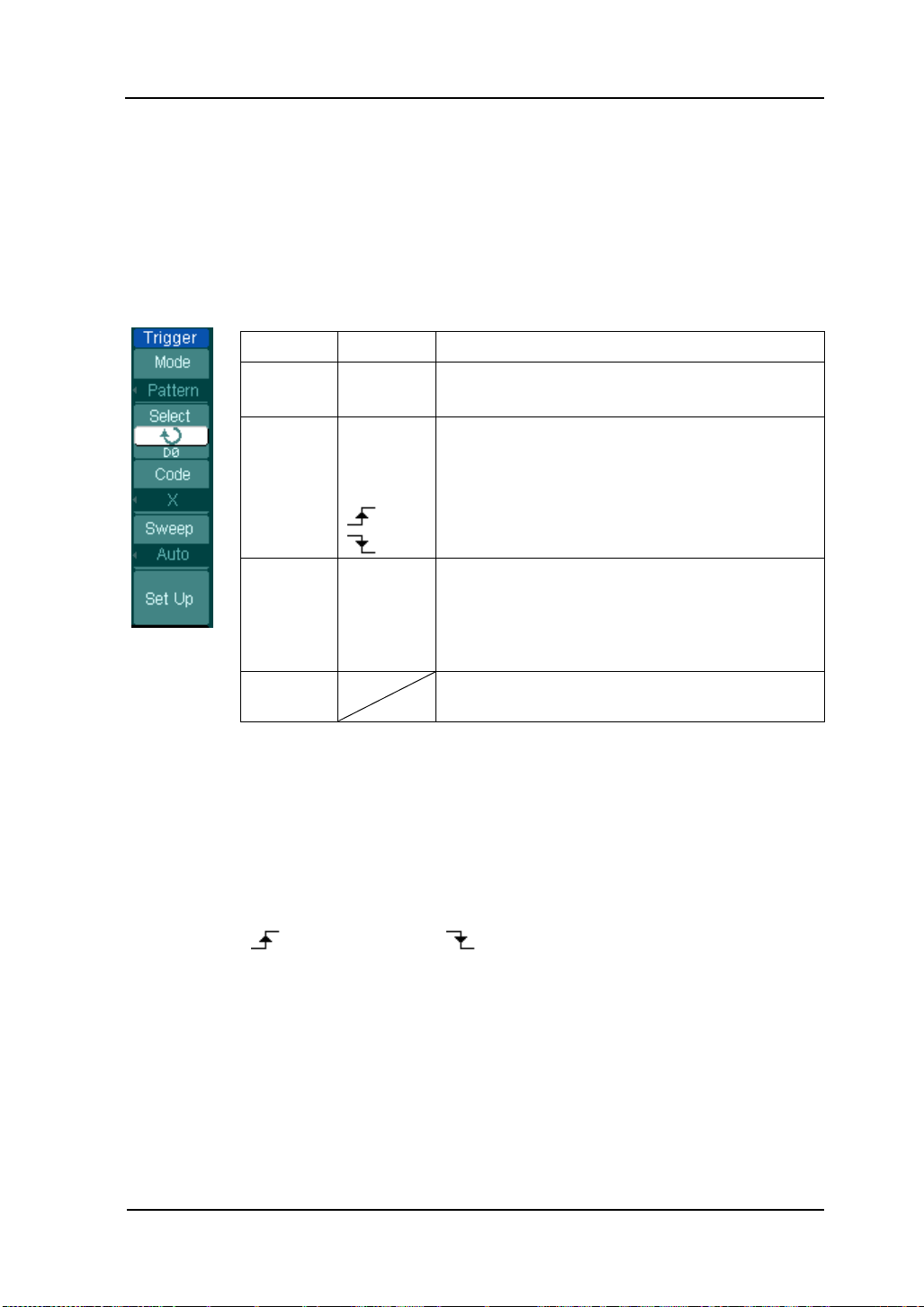
RIGOL
2-51
Menu
Settings
Comments
Select
D15-D0
Choose digital channel for Pattern trigger
Code
H
L
X
High
Low
Ignore
Rising Edge
Falling Edge
Sweep
Auto
Normal
Single
Acquire waveform even no trigger occurred
Acquire waveform when trigger occurred
When trigger occurs, acquire one waveform
and then stop
Set Up
To go to set up menu, see table 2-40
Pattern Trigger (DS1000D Series)
Pattern trigger identifies trigger terms by checking appointed code. The code is
logical relationship of all channels, with high (H), low (L) and ignore(X).
Figure 2- 59 Table 2- 35 The Pattern Trigger menu
Key Points:
H (High): Logic high: voltage is higher than threshold setting.
L (Low): Logic low: voltage is lower than threshold setting.
X (Ignore): Don’t care. If all the channels are ignored, the oscilloscope won’t be
triggered.
Rising Edge ( ) or Falling Edge ( ): Set the code as an edge of the channel,
rising edge or falling edge. When the edge is appointed, if code settings of other
channels are all true, the oscilloscope will be triggered on the appointed edge. If no
edge is appointed, the oscilloscope will be triggered on the last edge whose code is
true.
© 2008 RIGOL Technologies, Inc.
User’s Guide for DS1000E, DS1000D Series
Page 82

RIGOL
2-52
Edge of appointed code
You can only appoint one code as edge. If you have appointed an edge, then
appointed another edge in a different channel, and the first appointed edge will
be set to X (Ignore).
© 2008 RIGOL Technologies, Inc.
User’s Guide for DS1000E, DS1000D Series
Page 83

2-53
Duration Trigger (DS1000D Series)
Menu
Settings
Comments
Select
D15-D0
Choose digital channel for Duration Trigger
Code
H
L
X
High
Low
Ignore
Qualifier
<
> = Set time limit terms
Menu
Settings
Comments
Time
<Time
Setting>
Set duration and limit symbol time
Sweep
Auto
Normal
Single
Acquire waveform even no trigger occurred
Acquire waveform when trigger occurred
When trigger occurs, acquire one waveform
and then stop
Set Up
To go to set up menu, see table 2-40
Trigger in appointed time when code terms are satisfied.
Figure 2- 60 Table 2- 36 The Duration Trigger menu (Page 1/2)
RIGOL
Figure 2- 61 Table 2- 37 The Duration Trigger menu (Page 2/2)
© 2008 RIGOL Technologies, Inc.
User’s Guide for DS1000E, DS1000D Series
Page 84

RIGOL
2-54
Key Points:
H (High): Logic high: voltage is higher than threshold setting.
L (Low): Logic low: voltage is lower than threshold setting.
X (Ignore): Don’t care. If all the channels are ignored, the oscilloscope won’t be
triggered.
Qualifier: A timer begins when code terms are satisfied. Duration trigger occurred
in the time set by the qualifier.
© 2008 RIGOL Technologies, Inc.
User’s Guide for DS1000E, DS1000D Series
Page 85
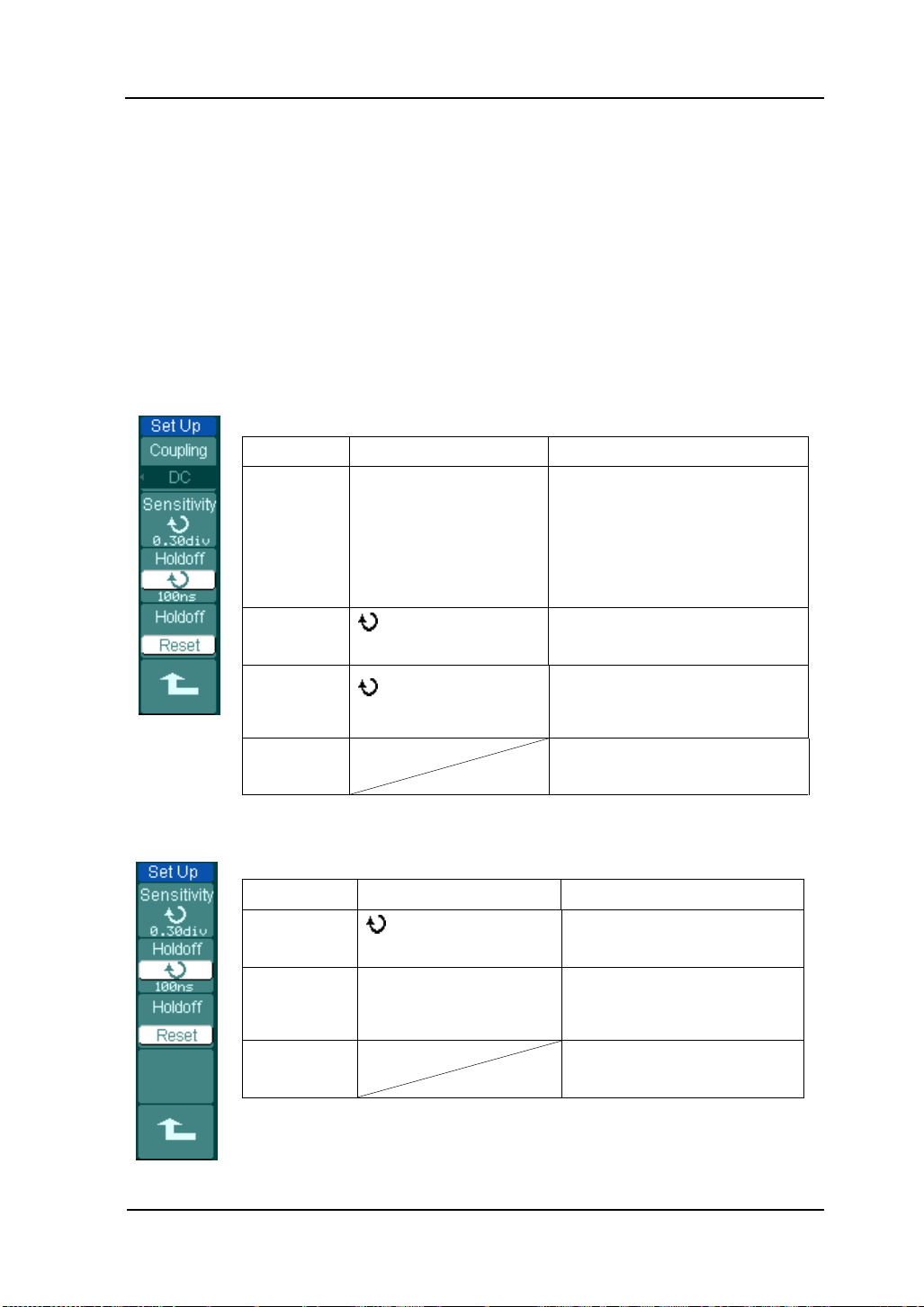
RIGOL
2-55
Menu
Settings
Comments
Coupling
DC
AC
HF Reject
LF Reject
Allow all signals pass
Block DC signals
Reject high frequency signals
Reject DC and low frequency
signals
Sensitivity
<Sensitivity Setting>
Set trigger sensitivity
Holdoff
<Holdoff Setting>
Set time slot before another
trigger event
Holdoff
Reset
Reset Holdoff time to 100ns
Menu
Settings
Comments
Sensitivity
<Sensitivity Setting>
Set trigger sensitivity
Holdoff
<Holdoff Setting>
Set time slot before
another trigger event
Holdoff
Reset
Reset Holdoff time to
100ns
Trigger Setup
Set up different trigger settings according to different trigger modes. When choosing
source as D15-D0 in the mode of Edge and Pulse (DS1000D series), only Holdoff is
adjustable. When source is non-digital channel and in slope trigger, only trigger
coupling, trigger sensitivity and Holdoff can be set. For video trigger, Sensitivity and
Holdoff can be set. For the pattern trigger and the duration trigger (DS1000D series),
only Holdoff is adjustable.
Figure 2- 62 Table 2- 38 The Trigger Set Up menu (Settings for trigger coupling,
trigger sensitivity and holdoff)
Figure 2- 63 Table 2- 39 The Trigger Set Up menu (Settings for sensitivity and
© 2008 RIGOL Technologies, Inc.
holdoff)
User’s Guide for DS1000E, DS1000D Series
Page 86

RIGOL
2-56
Menu
Settings
Comments
Holdoff
<Holdoff Setting>
Set time slot before another
trigger event
Holdoff
Reset
Reset Holdoff time to 100ns
Figure 2- 64 Table 2- 40 The Trigger Set Up menu (Settings only for holdoff)
© 2008 RIGOL Technologies, Inc.
User’s Guide for DS1000E, DS1000D Series
Page 87

RIGOL
2-57
Time of holdoff
Trigger site
Trigger holdoff
Trigger Holdoff
Trigger Holdoff can stabilize complex waveform, such as the pulse range. Holdoff
time is the oscilloscope’s waiting period before starting a new trigger. During Holdoff,
oscilloscope will not trigger until Holdoff ends. For instance: To trigger on the first
pulse on a group of them, users can set the holdoff time to Pulse cluster width.
Figure 2- 65
Trigger Holdoff
To use trigger Holdoff:
1. Press the trigger MENU button to display Trigger Menu.
2. Press Set Up key to display trigger set up menu.
3. Turn the multi function knob ( ) to change Holdoff time until waveform is
stable.
4. Pushing Trigger Hold off reset can reset the Holdoff time to its default value.
© 2008 RIGOL Technologies, Inc.
User’s Guide for DS1000E, DS1000D Series
Page 88

RIGOL
2-58
Trigger Key points
1. Trigger Source:
Trigger can occur from several sources: Input channels (CH1 and CH2), AC Line,
Ext.
CH1 or CH2:
It is the most commonly used trigger source. The channel works when selected
as a trigger source whatever displayed or not.
Ext Trig:
The instrument can be triggered from a third source while acquiring data from
CH1 and CH2. For example, to trigger from an external clock or with a signal
from another part of the test circuit. The Ext trigger sources use an external
trigger signal connected to the EXT TRIG connector. Ext uses the signal directly;
it has a trigger level range of -1.2V to +1.2V.
AC Line:
AC power can be used to display signals related to the power line frequency,
such as lighting equipment and power supply devices. The oscilloscope gets
triggered on its AC power input; an AC trigger signal is not required. When AC
Line is selected as trigger source, the oscilloscope automatically set coupling to
DC, set trigger level to 0V.
2. Sweep Mode:
The sweep mode determines how the oscilloscope behaves in the absence of a
trigger event. The oscilloscope provides three trigger modes: Auto, Normal, and
Single.
Auto:
This sweep mode allows the oscilloscope to acquire waveforms even when it
does not detect a trigger condition. If no trigger condition occurs while the
oscilloscope is waiting for a specific period (as determined by the time-base
setting), it will force itself to trigger.
When forcing invalid triggers, the oscilloscope cannot synchronize the
waveform, and the waveform seems to roll across the display. If valid triggers
occur, the display becomes stable on the screen.
Any factor results in the un-stability of waveforms can be detected by Auto
© 2008 RIGOL Technologies, Inc.
User’s Guide for DS1000E, DS1000D Series
Page 89
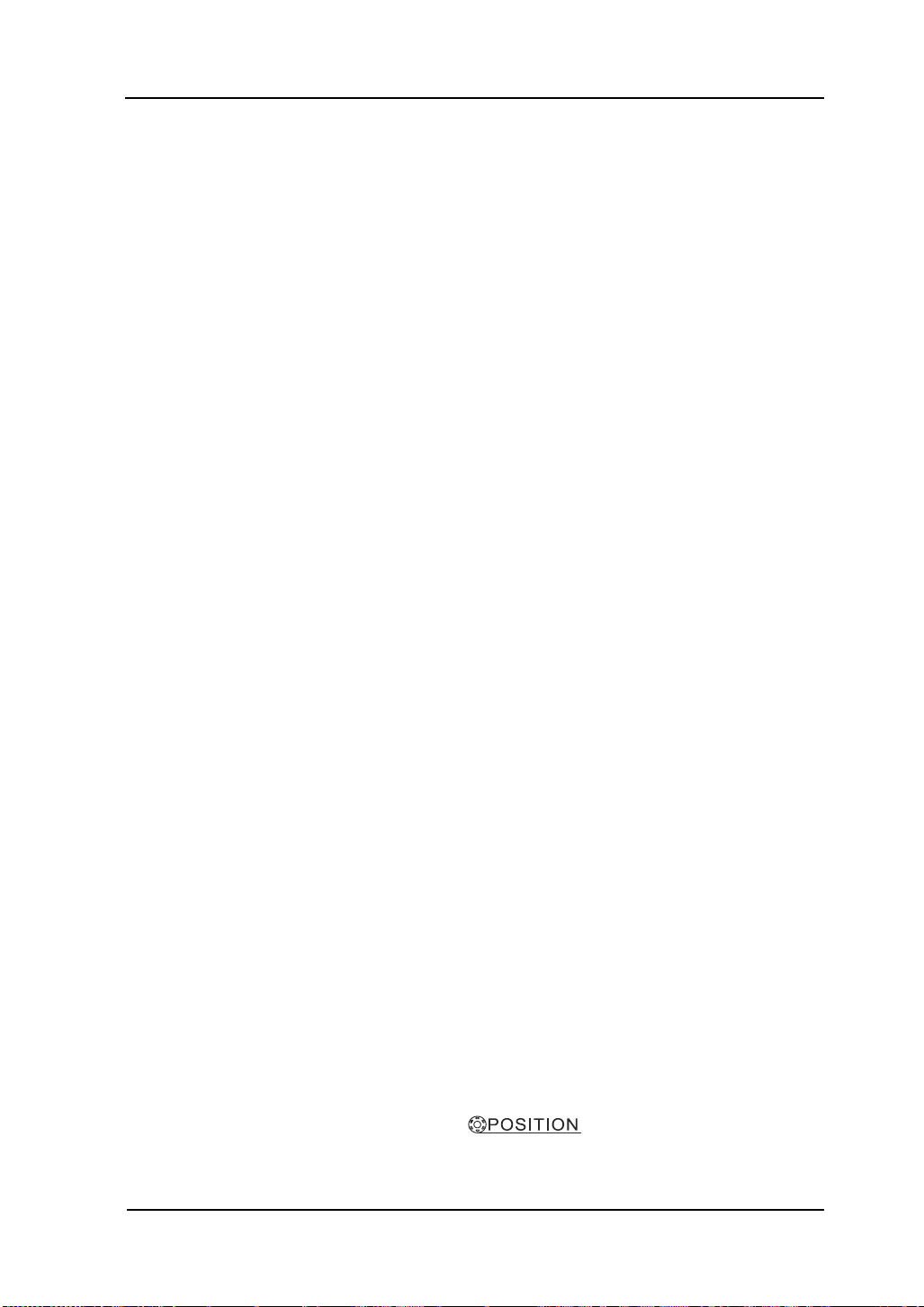
RIGOL
2-59
Trigger, such as the output of Power supply.
NOTE: When horizontal control is set under 50 ms/div, Auto mode allows the
oscilloscope not to capture trigger signal.
Normal:
The Normal mode allows the oscilloscope to acquire a waveform only when it is
triggered. If no trigger occurs, the oscilloscope keeps waiting, and the previous
waveform, if any, will remain on the display.
Single:
In Single mode, after pressing the RUN/STOP key, the oscilloscope waits for
trigger. While the trigger occurs, the oscilloscope acquires one waveform then
stop.
3. Coupling:
Trigger coupling determines which signal component passing to the trigger circuit.
Coupling types include AC, DC, LF Reject and HF Reject.
AC: AC coupling blocks DC components and attenuates the signal below
10Hz.
DC: DC coupling passes both AC and DC components.
LF Reject: LF Reject coupling blocks DC component, and attenuates all
signal with a frequency lower than 8 kHz.
HF Reject: HF Reject coupling attenuates all signals with a frequency
higher than 150 kHz.
4. Pre-trigger/delayed trigger:
The data collected before and after trigger.
The trigger position is typically set at the horizontal center of the screen. In the
full-screen display the 6div data of pre-trigger and delayed trigger can be
surveyed. More data (14div) of pre-trigger and 1s delayed trigger can be
surveyed by adjusting the horizontal knob.
© 2008 RIGOL Technologies, Inc.
User’s Guide for DS1000E, DS1000D Series
Page 90

RIGOL
2-60
This feature is very useful to study the events that led up to the trigger point.
Everything to the right of the trigger point is called post-trigger information. The
delay range (pre-trigger and post-trigger information) depends on the sweep
speed selected.
5. Adjustable trigger sensitivity
To avoid the influence of noise from the physical world, and get the stable trigger,
the trigger circuit has adopted Stickiness. In DS1000E, DS1000D series, the
stickiness is adjustable from 0.1div-1.0div, which means when it sets to 1.0div,
the trigger circuit will not affect any signal with peak-peak amplitude less than
1.0div, so as to avoid the influence of the noise.
© 2008 RIGOL Technologies, Inc.
User’s Guide for DS1000E, DS1000D Series
Page 91
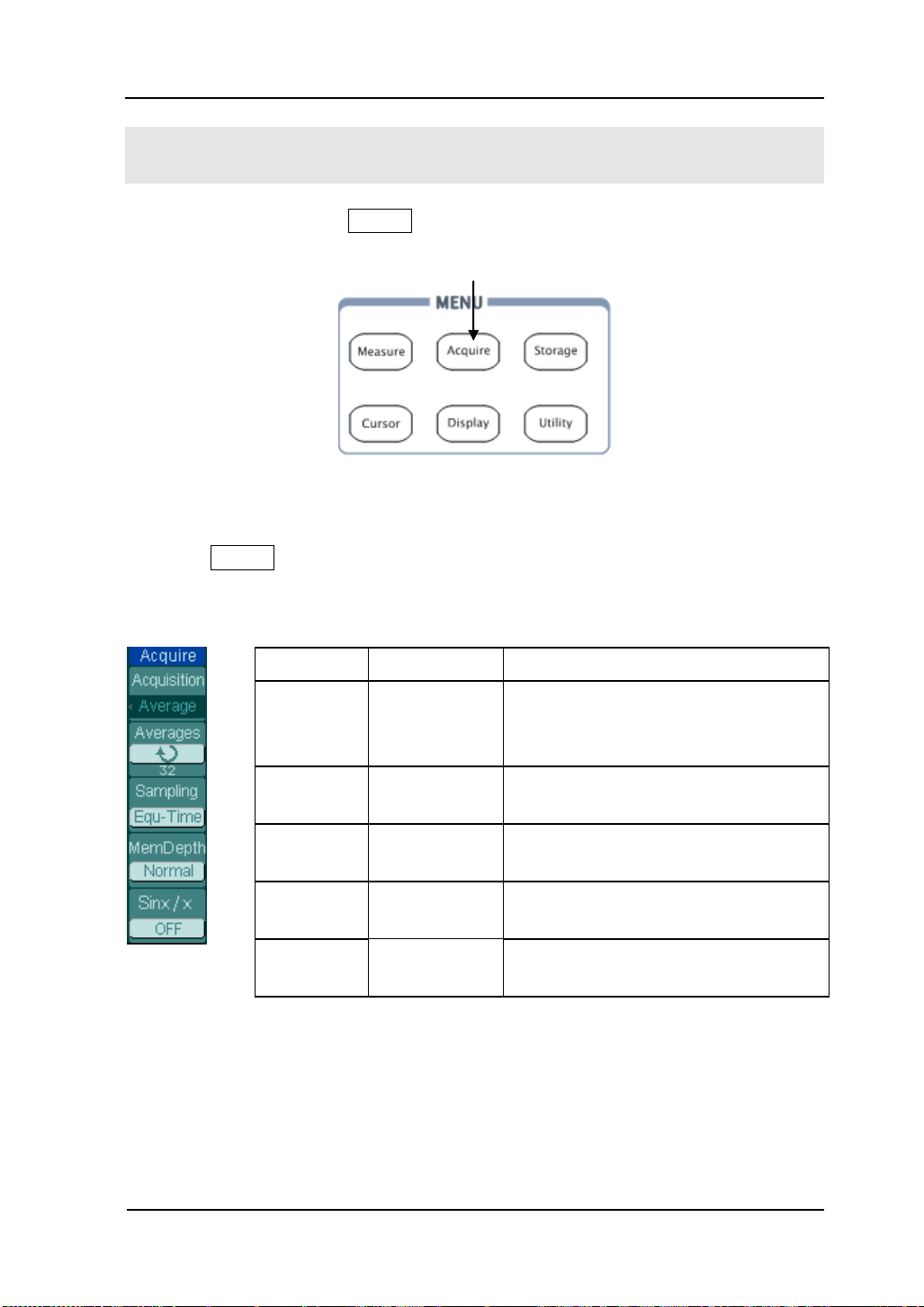
2-61
Menu
Settings
Comments
Acquisition
Normal
Average
Peak Detect
Normal Acquisition mode
Average Acquisition mode
Peak Detect Acquisition mode
Averages
2 to 256
Step by multiple of two. Set average
times from 2 to 256
Sampling
Real-Time
Equ-Time
Real-time sampling mode
Equivalent sampling mode
Mem
Depth
Long Mem
Normal
Set up memory as 512k or 1M
Set up memory as 8k or 16k
Sinx/x
ON
OFF
Set the insert mode to sinx/x
Set the insert mode to line
Acquire setup button
To Set up the Sampling System
As figure 2-66 shows, the Acquire button at the MENU of the front panel.
Figure 2- 66
The Front panel MENU
Press the Acquire button, the interface menu as follows:
Figure 2- 67 Table 2- 41 The Acquire menu
RIGOL
© 2008 RIGOL Technologies, Inc.
User’s Guide for DS1000E, DS1000D Series
Page 92
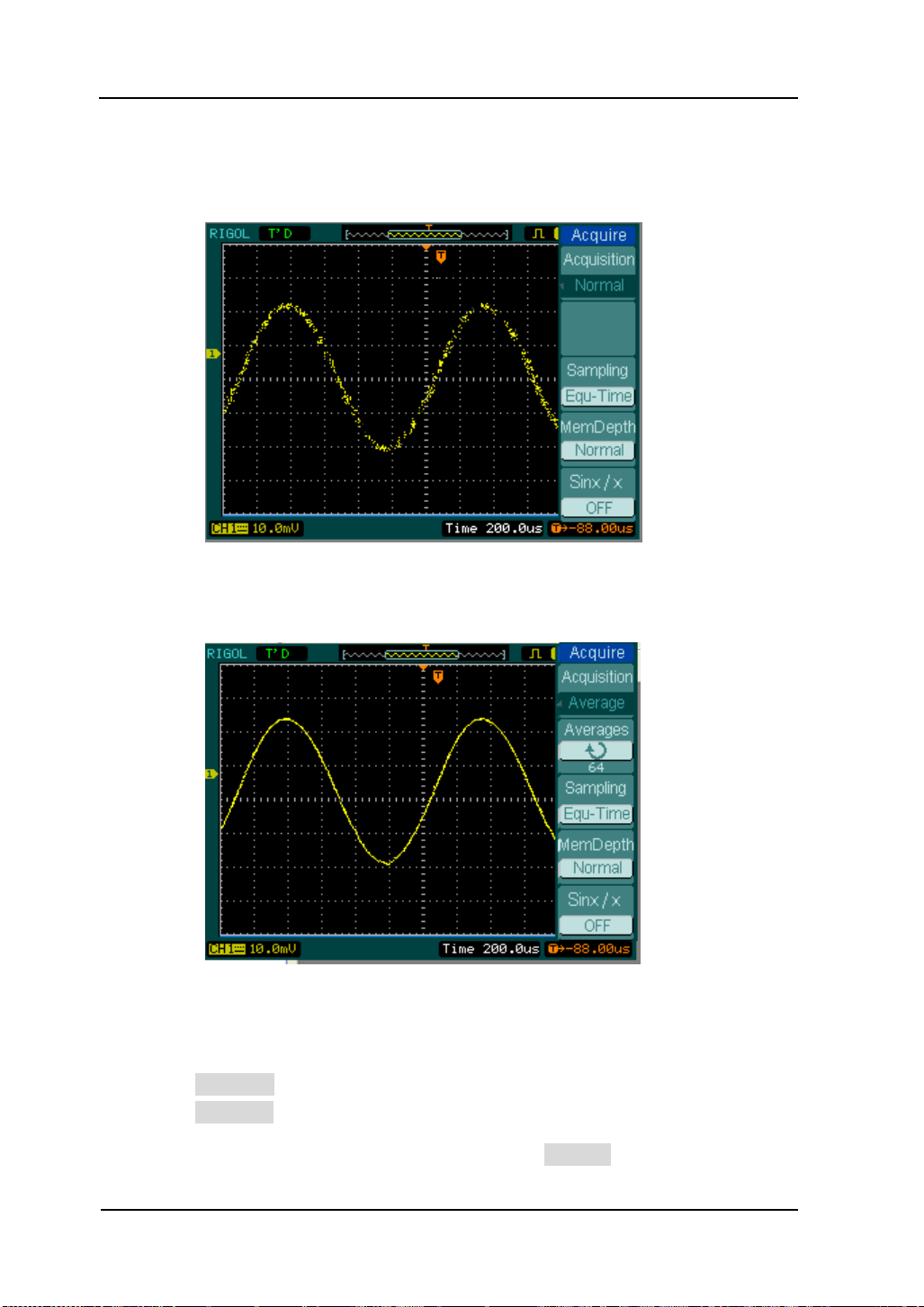
RIGOL
2-62
The waveform displayed on the screen will change in conjunction with the setting of
Acquire menu.
Figure 2- 68
Signal that contains noise, and without average sampling
Figure 2- 69
Display signal after average sampling
NOTE:
Select Real-time acquisition to observe the single-shot or pulse signals.
Select Equ-Time to observe high frequency repetitive signals.
To reduce the displayed random noise, select Average Acquisition. And this
© 2008 RIGOL Technologies, Inc.
User’s Guide for DS1000E, DS1000D Series
Page 93

2-63
mode would make the screen refresh slower.
To Avoid signal aliasing, select Peak Detect Acquisition.
Figure 2- 70
RIGOL
Signal with Peak Detect Acquisition
The Peak Detect effect is shown as the figure above.
Stop Acquisition: When the scope is acquiring waveforms, the waveforms is in a
live status; when acquisition is stopped, frozen waveform will be displayed, the
position and scale can still be adjusted by vertical control and horizontal control.
© 2008 RIGOL Technologies, Inc.
User’s Guide for DS1000E, DS1000D Series
Page 94
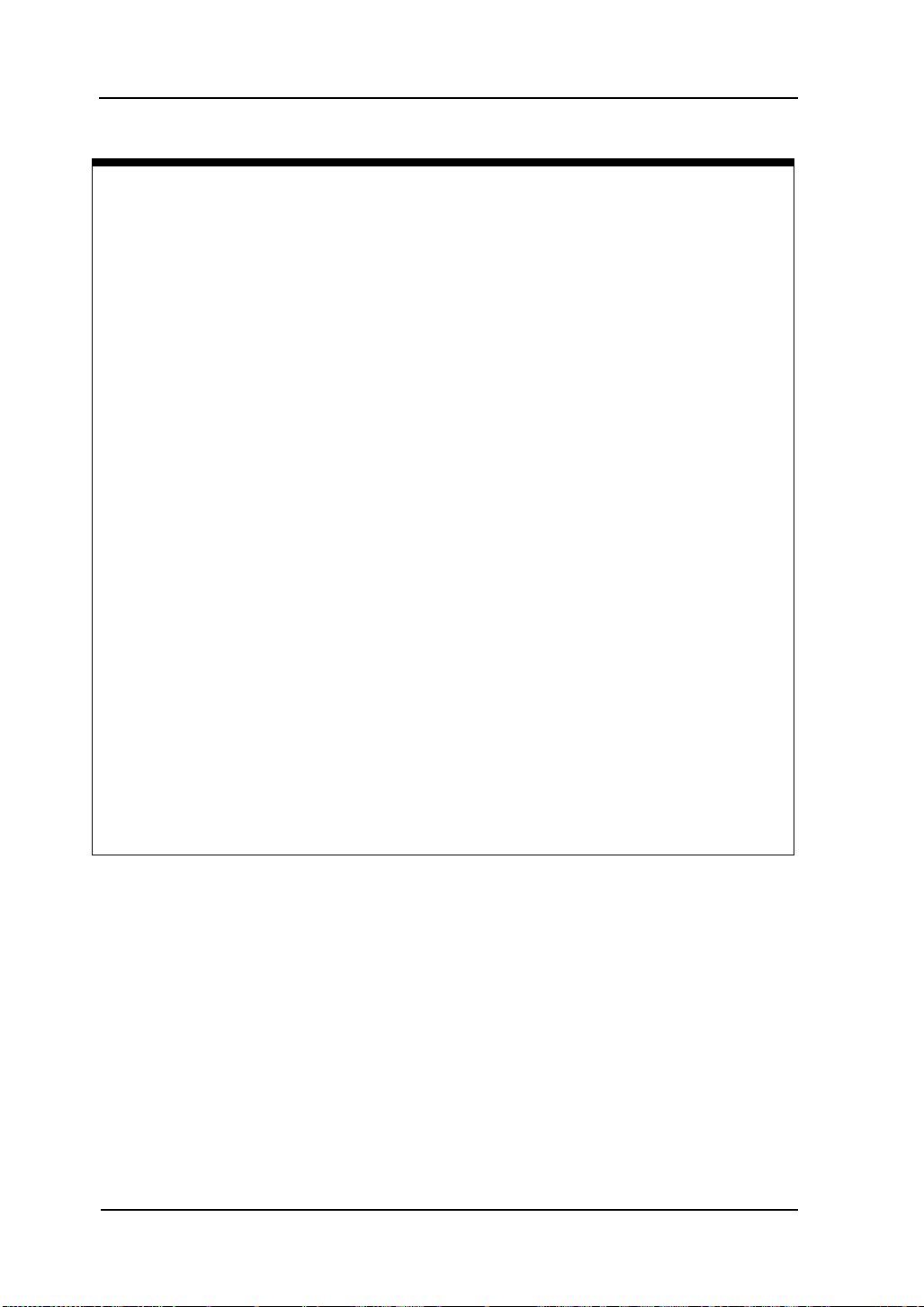
RIGOL
2-64
Key Points
Real-time Sampling:
The oscilloscope has Real-time sampling rate up to 1GSa/s. At the time base 50ns
or faster, the oscilloscopes use the sine(x)/x interpolation to expand the horizontal
time base.
Equivalent sampling:
Known as Repetitive sampling to get up to 40ps of horizontal resolution (equivalent
25Gsa/s). This mode is good for observing repetitive signals, and it is not
recommended for single-shot or pulse.
Normal:
Oscilloscope acquires signal by equal time interval.
Average Acquisition:
Apply averaging to your signal to remove uncorrelated noise and improve
measurement accuracy. Reduces random or uncorrelated noise in the signal
display. The averaged waveform is a running average over a specified number of
acquisitions from 2 to 256.
Peak Detect:
Peak Detect mode captures the maximum and minimum values of a signal. Finds
highest and lowest record points over many acquisitions.
© 2008 RIGOL Technologies, Inc.
User’s Guide for DS1000E, DS1000D Series
Page 95

2-65
Menu
Setting
Comments
Type
Vectors
Dots
Display waveforms as vectors
Display waveforms as dots
Clear
Clear all existing waveforms
from screen
persist
Infinite
OFF
The sample points remain
displayed until turn the
persistence “OFF”.
Turn off the persistence function
Intensity
<percentage >
Set up waveform intensity
Display setup button
RIGOL
To Set up the Display System
Figure 2- 71 shows the menu button for the display system on the front panel.
Figure 2- 71
The Front Panel MENU
Press the Display button to pop up the menu for the settings of the display system.
Figure 2- 72 Table 2- 42 The Display menu (Page 1/2)
© 2008 RIGOL Technologies, Inc.
User’s Guide for DS1000E, DS1000D Series
Page 96

RIGOL
2-66
Menu
Settings
Comments
Grid
Display grids and coordinates on
the screen
Turn off the grids
Turn off the grids and coordinates
Brightness
< percentage >
Set up grid brightness
Menu
Display
1s
2s
5s
10s
20s
Infinite
Set the time before menu fades
away. The menu will be hidden
after the set time of last button
pressing.
Adjusting waveform intensity
Default setup of multi-function knob ( ) is adjusting waveform intensity.
Figure 2- 73 Table 2- 43 The Display menu (Page 2/2)
Key points:
Display type: Display type includes Vector and Dot. In vectors type, oscilloscope
connects dots through digital interpolation including both linearity and sin(x)/x.
Sin(x)/x interpolation is suitable for Real-time sampling and will be more effective at
50ns or faster time base.
Refresh rate: It is an important performance of digital oscilloscopes. It means the
number of display refreshing per second and it will affect the ability to observe
signal.
© 2008 RIGOL Technologies, Inc.
User’s Guide for DS1000E, DS1000D Series
Page 97

2-67
Menu
Settings
Comments
Storage
Waveform
Setups
Bit map
CSV
Factory
Store or recall waveform
Store or recall instrument setups
Create or delete bit map files
Create or delete CSV files
Recall factory setups
Internal
Go to menu for internal memory
operation (see table 2-48)
External
Go to menu for external memory
operation (see table 2-49)
Disk Mana.
Go to disk manage menu (see
table 2-50)
Storage setup button
RIGOL
To Store and Recall
Figure 2- 74 shows the menu button for the storage system on the front panel.
Figure 2- 74
The Front Panel MENU
Press the Storage button to show the menu for the settings of the storage system.
Waveforms and setups can be stored in and recalled from, both internal memory
and external memory. The waveform file, setup file, bitmap and CSV file in external
memory can be created and deleted. System supports English/Chinese key in.
Waveform and setup, the menu as following:
Figure 2- 75 Table 2- 44 The Storage menu
© 2008 RIGOL Technologies, Inc.
User’s Guide for DS1000E, DS1000D Series
Page 98

RIGOL
2-68
Menu
Settings
Comments
Storage
Waveform
Setups
Bit map
CSV
Factory
Store or recall waveform
Store or recall instrument setups
Create or delete bit map files
Create or delete CSV files
Recall factory setups
Load
Recall factory setups or files
Disk Mana.
Go to disk manage menu (see
table 2-50)
Menu
Settings
Comments
Storage
Waveform
Setups
Bitmap
CSV
Factory
Store or recall waveform
Store or recall setups
Create or delete bit map files
Create or delete CSV files
Recall factory setups
Data Depth
Displayed
Maximum
Save currently displayed
waveform data to CSV file
Save the whole waveform data
in memory to CSV file
Para Save
On
Off
Save the current oscilloscope
settings in different format with
the same file name
External
Go to menu for external memory
operation (see table 2-49)
Disk Mana.
Go to disk manage menu
(see table 2-50)
For factory default setups, the menu is as following:
Figure 2- 76 Table 2- 45 The Storage menu
Figure 2- 77 Table 2- 46 The Storage menu (For CSV)
© 2008 RIGOL Technologies, Inc.
User’s Guide for DS1000E, DS1000D Series
Page 99

2-69
Menu
Settings
Comments
Storage
Waveform
Setups
Bit map
CSV
Factory
Store or recall waveform
Store or recall setups
Create or delete bit map files
Create or delete CSV files
Recall factory setups
Para Save
On
Off
Save the current oscilloscope
settings in different format
with the same file name
External
Go to menu for external
memory operation(see table
2-49)
Disk Mana.
Go to disk manage menu
(see table 2-50)
Figure 2- 78 Table 2- 47 The Storage menu (For bitmap)
RIGOL
© 2008 RIGOL Technologies, Inc.
User’s Guide for DS1000E, DS1000D Series
Page 100

RIGOL
2-70
Menu
Sett
ings
Comments
Internal
Int_
00
(N)
.
.
.
Int_
09
(N)
Set up the location of files in internal
memory
Load
Recall waveform files and setup files
from the internal memory location
Save
Save waveform files and setup files to
the internal memory location
Delete File
(Folder)
Delete the selected location file
(folder)
Internal Memory
Press Storage→Internal to go to the following menu.
Figure 2- 79 Table 2- 48 The Internl Memory menu
© 2008 RIGOL Technologies, Inc.
User’s Guide for DS1000E, DS1000D Series
