Page 1

Find Quality Products Online at: sales@GlobalTestSupply.com
www.GlobalTestSupply.com
Page 2

Guaranty and Declaration
Copyright
© 2022 RIGOL TECHNOLOGIES CO., LTD. All Rights Reserved.
Trademark Information
RIGOL®is the trademark of RIGOL TECHNOLOGIES CO., LTD.
Notices
• RIGOL products are covered by P.R.C. and foreign patents, issued and pending.
• RIGOL reserves the right to modify or change parts of or all the specifications and pricing
policies at the company's sole decision.
• Information in this publication replaces all previously released materials.
• Information in this publication is subject to change without notice.
• RIGOL shall not be liable for either incidental or consequential losses in connection with the
furnishing, use, or performance of this manual, as well as any information contained.
• Any part of this document is forbidden to be copied, photocopied, or rearranged without prior
written approval of RIGOL.
Product Certification
RIGOL guarantees that this product conforms to the national and industrial standards in China as
well as the ISO9001:2015 standard and the ISO14001:2015 standard. Other international standard
conformance certifications are in progress.
Find Quality Products Online at: sales@GlobalTestSupply.com
www.GlobalTestSupply.com
Page 3

Section Description Page
List of Figures...........................................................................................................................VIII
List of Tables
1 Safety Requirement.....................................................................................................................1
1.1 General Safety Summary................................................................................................... 1
1.2 Safety Notices and Symbols.............................................................................................3
1.3 Measurement Category..................................................................................................... 3
1.4 Ventilation Requirement....................................................................................................4
1.5 Working Environment.........................................................................................................4
1.6 Care and Cleaning................................................................................................................6
1.7 Environmental Considerations.........................................................................................6
2 Product Features..........................................................................................................................8
3 Document Overview................................................................................................................... 9
4 Quick Start................................................................................................................................... 11
4.1 General Inspection.............................................................................................................11
4.2 Appearance and Dimensions.........................................................................................12
4.3 To Prepare for Use.............................................................................................................13
4.3.1 Tilting the Oscilloscope for Easier Viewing...................................................... 13
.............................................................................................................................XIV
4.3.2 Connecting to Power................................................................................................13
4.3.3 Turn-on Checkout......................................................................................................14
4.3.4 Replacing the Fuse....................................................................................................14
4.3.5 Setting the System Language............................................................................... 15
4.3.6 Connecting Probes....................................................................................................15
4.3.7 Function Inspection.................................................................................................. 17
4.3.8 Probe Compensation................................................................................................18
4.4 Product Overview.............................................................................................................. 19
4.4.1 Front Panel Overview...............................................................................................20
4.4.2 Rear Panel Overview.................................................................................................26
4.4.3 User Interface Overview..........................................................................................28
4.5 Touch Screen Gestures.....................................................................................................30
4.5.1 Tap...................................................................................................................................30
4.5.2 Pinch&Stretch.............................................................................................................31
4.5.3 Drag................................................................................................................................31
4.6 Parameter Setting Method.............................................................................................32
Find Quality Products Online at: sales@GlobalTestSupply.com
Copyright ©RIGOL TECHNOLOGIES CO., LTD. All rights reserved.
www.GlobalTestSupply.com
DHO4000 User Guide
Page 4

4.7 Using the Security Lock................................................................................................... 38
4.8 Accessing the Built-in Help System............................................................................. 38
4.9 Viewing the Option Information and Install the Option......................................39
5 Vertical System...........................................................................................................................41
5.1 To Enable or Disable the Analog Channel.................................................................41
5.2 To Adjust the Vertical Scale............................................................................................ 43
5.3 To Adjust the Vertical Offset.......................................................................................... 44
5.4 To Specify Channel Coupling.........................................................................................45
5.5 To Specify Bandwidth Limit............................................................................................ 45
5.6 To Specify Input Impedance...........................................................................................46
5.7 To Invert a Waveform.......................................................................................................47
5.8 To Set Probe.........................................................................................................................48
5.9 To Specify the Amplitude Unit...................................................................................... 51
5.10 To Adjust Bias......................................................................................................................51
5.11 To Specify the Skew...........................................................................................................52
5.12 To Turn the Channel Label Display On/Off............................................................... 53
6 Horizontal System.....................................................................................................................54
6.1 To Adjust the Horizontal Time Base............................................................................ 54
6.2 To Adjust the Horizontal Position................................................................................ 55
6.3 Zoom Mode (Delayed Sweep).......................................................................................56
7 Acquisition System....................................................................................................................59
7.1 Acquisition Mode...............................................................................................................59
7.2 Sampling Mode..................................................................................................................62
7.3 Sample Rate.........................................................................................................................62
7.4 Memory Depth................................................................................................................... 63
7.5 Horizontal Expansion Reference...................................................................................65
7.6 Roll Mode............................................................................................................................. 65
7.7 XY Mode................................................................................................................................66
8 Triggering the Oscilloscope................................................................................................... 69
8.1 Trigger Source.....................................................................................................................69
8.2 Trigger Level........................................................................................................................ 70
8.3 Trigger Mode.......................................................................................................................71
8.4 Trigger Coupling.................................................................................................................72
8.5 Trigger Holdoff....................................................................................................................73
8.6 Noise Rejection...................................................................................................................73
8.7 Trigger Type.........................................................................................................................74
8.7.1 Edge Trigger................................................................................................................ 74
Find Quality Products Online at: sales@GlobalTestSupply.com
DHO4000 User Guide
www.GlobalTestSupply.com
Copyright ©RIGOL TECHNOLOGIES CO., LTD. All rights reserved.
Page 5

8.7.2 Pulse Width Trigger.................................................................................................. 76
8.7.3 Slope Trigger...............................................................................................................78
8.7.4 Video Trigger...............................................................................................................81
8.7.5 Pattern Trigger............................................................................................................84
8.7.6 Duration Trigger.........................................................................................................86
8.7.7 Timeout Trigger..........................................................................................................89
8.7.8 Runt Trigger.................................................................................................................91
8.7.9 Window Trigger..........................................................................................................94
8.7.10 Delay Trigger............................................................................................................... 96
8.7.11 Setup/Hold Trigger................................................................................................... 98
8.7.12 Nth Edge Trigger..................................................................................................... 101
8.7.13 RS232 Trigger........................................................................................................... 103
8.7.14 I2C Trigger................................................................................................................. 106
8.7.15 SPI Trigger..................................................................................................................110
8.7.16 CAN Trigger...............................................................................................................112
8.7.17 FlexRay Trigger (Optional)....................................................................................116
8.7.18 LIN Trigger (Optional)............................................................................................119
8.7.19 I2S Trigger (Optional).............................................................................................121
8.7.20 MIL-STD-1553 Trigger (Optional)......................................................................125
8.8 Trigger Output Connector............................................................................................129
9 Math Operation.......................................................................................................................130
9.1 Arithmetic Operation..................................................................................................... 131
9.2 Function Operation.........................................................................................................134
9.3 FFT Operation...................................................................................................................138
9.4 Logic Operation............................................................................................................... 143
9.5 Digital Filter....................................................................................................................... 146
10 Measurements..........................................................................................................................151
10.1 Auto Scale..........................................................................................................................151
10.2 Auto Measurements.......................................................................................................152
10.2.1 Measurement Parameter......................................................................................152
10.2.1.1 Time Parameters..............................................................................................153
10.2.1.2 Count Values.....................................................................................................154
10.2.1.3 Delay and Phase Parameters...................................................................... 156
10.2.1.4 Voltage Parameters........................................................................................157
10.2.1.5 Other Parameters............................................................................................159
10.2.2 Select the Measurement Item.............................................................................159
10.2.3 Measurement Settings.......................................................................................... 162
Find Quality Products Online at: sales@GlobalTestSupply.com
Copyright ©RIGOL TECHNOLOGIES CO., LTD. All rights reserved.
www.GlobalTestSupply.com
DHO4000 User Guide
Page 6

10.2.4 Remove the Measurement Results................................................................... 165
10.3 Cursor Measurements....................................................................................................165
10.3.1 Manual Mode........................................................................................................... 167
10.3.2 Track Mode................................................................................................................169
10.3.3 XY Mode.....................................................................................................................172
11 Digital Voltmeter (DVM) and Frequency Counter....................................................... 175
11.1 Digital Voltmeter (DVM)................................................................................................175
11.1.1 Measurement Settings.......................................................................................... 176
11.1.2 Remove the Measurement...................................................................................177
11.2 Frequency Counter..........................................................................................................177
11.2.1 Measurement Settings.......................................................................................... 178
11.2.2 Reset Statistics..........................................................................................................179
11.2.3 Remove the Measurement...................................................................................179
12 Power Analysis (Optional)....................................................................................................180
12.1 Power Quality....................................................................................................................180
12.2 Ripple...................................................................................................................................182
13 Reference Waveform..............................................................................................................185
13.1 To Enable Ref Function..................................................................................................185
13.2 To Set the Reference Waveform.................................................................................185
13.3 To Set the Ref Waveform Display...............................................................................186
13.4 Export and Import Operation..................................................................................... 187
14 Pass/Fail Test.............................................................................................................................189
14.1 To Enable or Disable the Pass/Fail Test Function..................................................189
14.2 To Select the Source.......................................................................................................190
14.3 To Create a Mask............................................................................................................. 190
14.4 To Set the Output Form of the Test Results........................................................... 190
14.5 To Start or Stop the Pass/Fail Test Operation........................................................ 191
14.6 To Display the Statistics of the Test Results............................................................192
15 Protocol Decoding..................................................................................................................194
15.1 Parallel Decoding.............................................................................................................194
15.1.1 Clock Setting (CLK)................................................................................................. 195
15.1.2 Bus Setting.................................................................................................................196
15.1.3 Display-related Settings........................................................................................197
15.1.4 Event Table.................................................................................................................197
15.2 RS232 Decoding.............................................................................................................. 198
15.2.1 Source Setting..........................................................................................................199
15.2.2 To Set Data Package...............................................................................................200
Find Quality Products Online at: sales@GlobalTestSupply.com
DHO4000 User Guide
www.GlobalTestSupply.com
Copyright ©RIGOL TECHNOLOGIES CO., LTD. All rights reserved.
Page 7

15.2.3 Display-related Settings........................................................................................201
15.2.4 Event Table.................................................................................................................201
15.3 I2C Decoding.................................................................................................................... 202
15.3.1 Source Setting..........................................................................................................203
15.3.2 Display-related Settings........................................................................................204
15.3.3 Event Table.................................................................................................................204
15.4 SPI Decoding.....................................................................................................................206
15.4.1 To Set the Source.................................................................................................... 207
15.4.2 To Set Mode and Data...........................................................................................207
15.4.3 Display-related Settings........................................................................................209
15.4.4 Event Table.................................................................................................................209
15.5 CAN Decoding..................................................................................................................210
15.5.1 Signal Configuration.............................................................................................. 211
15.5.2 Display-related Settings........................................................................................212
15.5.3 Event Table.................................................................................................................212
15.6 LIN Decoding (Optional)...............................................................................................214
15.6.1 Signal Configuration.............................................................................................. 214
15.6.2 Display-related Settings........................................................................................215
15.6.3 Event Table.................................................................................................................215
15.7 I2S Decoding (Optional)................................................................................................217
15.7.1 Source Setting..........................................................................................................217
15.7.2 Bus Setting.................................................................................................................218
15.7.3 Display-related Settings........................................................................................219
15.7.4 Event Table.................................................................................................................219
15.8 FlexRay Decoding (Optional).......................................................................................220
15.8.1 Signal Configuration.............................................................................................. 221
15.8.2 Display-related Settings........................................................................................222
15.8.3 Event Table.................................................................................................................222
15.9 1553B Decoding (Optional)......................................................................................... 224
15.9.1 To Set the Data Channel Source and the Threshold...................................225
15.9.2 Display-related Settings........................................................................................225
15.9.3 Event Table.................................................................................................................225
16 Multi-pane Windowing.........................................................................................................228
17 Waveform Recording and Playing.....................................................................................230
17.1 Common Settings............................................................................................................230
17.2 Record Options................................................................................................................ 231
17.3 Play Options......................................................................................................................232
Find Quality Products Online at: sales@GlobalTestSupply.com
Copyright ©RIGOL TECHNOLOGIES CO., LTD. All rights reserved.
www.GlobalTestSupply.com
DHO4000 User Guide
Page 8

18 Search and Navigation..........................................................................................................235
18.1 Search..................................................................................................................................235
18.2 Navigation..........................................................................................................................237
19 Display Control........................................................................................................................ 241
19.1 Display Type......................................................................................................................241
19.2 Persistence Time..............................................................................................................241
19.3 Waveform Intensity.........................................................................................................242
19.4 To Set the Screen Grid................................................................................................... 242
19.5 Display Settings................................................................................................................242
19.6 Show Scale.........................................................................................................................243
19.7 Color Grade....................................................................................................................... 243
19.8 Waveform Freeze.............................................................................................................243
20 Store and Load.........................................................................................................................244
20.1 To Enter the Storage Menu..........................................................................................244
20.2 To Save a File.....................................................................................................................244
20.2.1 Save Image................................................................................................................244
20.2.2 Save Wave..................................................................................................................246
20.2.3 Save Setup.................................................................................................................248
20.2.4 Binary Data Format (.bin)..................................................................................... 249
20.3 Load a File..........................................................................................................................252
20.4 Firmware Upgrade...........................................................................................................253
20.5 Disk Management...........................................................................................................254
21 System Utility Function Setting..........................................................................................257
21.1 I/O Setting..........................................................................................................................257
21.2 Basic Settings....................................................................................................................259
21.3 About this Oscilloscope................................................................................................ 261
21.4 Other Settings...................................................................................................................262
21.5 Auto Config....................................................................................................................... 262
21.6 SelfCal..................................................................................................................................263
21.7 Option List..........................................................................................................................264
21.8 Quick Action Settings.....................................................................................................264
21.9 Self-check...........................................................................................................................266
22 Remote Control........................................................................................................................268
22.1 Remote Control via USB................................................................................................269
22.2 Remote Control via LAN............................................................................................... 269
22.3 Remote Control via GPIB.............................................................................................. 270
23 Troubleshooting...................................................................................................................... 272
Find Quality Products Online at: sales@GlobalTestSupply.com
DHO4000 User Guide
www.GlobalTestSupply.com
Copyright ©RIGOL TECHNOLOGIES CO., LTD. All rights reserved.
Page 9

24 Appendix....................................................................................................................................274
24.1 Appendix A: Options and Accessories..................................................................... 274
24.2 Appendix B: Warranty....................................................................................................275
24.3 Appendix C: Factory Settings...................................................................................... 275
Find Quality Products Online at: sales@GlobalTestSupply.com
Copyright ©RIGOL TECHNOLOGIES CO., LTD. All rights reserved.
www.GlobalTestSupply.com
DHO4000 User Guide
Page 10

List of Figures
Figure 4.1 Front View ..............................................................................................................12
Figure 4.2 Side View ................................................................................................................12
Figure 4.3 Flipping in/out Tabs ........................................................................................... 13
Figure 4.4 Connecting to Power ......................................................................................... 13
Figure 4.5 Replacing the Fuse ............................................................................................. 15
Figure 4.6 Connecting the Passive Probe ........................................................................16
Figure 4.7 Connecting the Probe Head to the PA of the Active Probe .................16
Figure 4.8 Connecting the Active Probe ..........................................................................17
Figure 4.9 Using the Compensation Signal .................................................................... 18
Figure 4.10 Square Waveform Signal ................................................................................18
Figure 4.11 Probe Compensation ...................................................................................... 19
Figure 4.12 Front Panel ..........................................................................................................20
Figure 4.13 Rear Panel ............................................................................................................26
Figure 4.14 User Interface .....................................................................................................28
Figure 4.15 Tap Gesture .........................................................................................................31
Figure 4.16 Pinch&Stretch Gesture ....................................................................................31
Figure 4.17 Drag Gesture ......................................................................................................32
Figure 4.18 English Input Interface ....................................................................................33
Figure 4.19 Chinese Input Interface .................................................................................. 34
Figure 4.20 String Keypad .....................................................................................................36
Figure 4.21 Numeric Keypad ................................................................................................37
Figure 4.22 To Use the Security Lock ................................................................................38
Figure 5.1 Vertical Menu ....................................................................................................... 41
Figure 5.2 Switched Input Impedance ..............................................................................47
Figure 5.3 Waveform Invert On/Off .................................................................................. 48
Figure 5.4 Probe Setting Menu ...........................................................................................49
Figure 5.5 Active Probe Setting Menu ..............................................................................49
Find Quality Products Online at: sales@GlobalTestSupply.com
DHO4000 User Guide
www.GlobalTestSupply.com
Copyright ©RIGOL TECHNOLOGIES CO., LTD. All rights reserved.
Page 11

Figure 5.6 Zero Offset ............................................................................................................ 53
Figure 6.1 Horizontal Menu ................................................................................................. 54
e 6.2 Zoom Mode ..........................................................................................................57
Figur
Figure 7.1 Horizontal Menu ................................................................................................. 59
Figure 7.2 Display Modes ......................................................................................................61
Figure 7.3 Memory Depth .................................................................................................... 64
Figure 7.4 XY Menu .................................................................................................................67
Figure 7.5 Measurement Schematic Diagram of Phase Deviation .........................68
Figure 8.1 Schematic Diagram of the Acquisition Memory ......................................71
Figure 8.2 Trigger Holdoff .....................................................................................................73
Figure 8.3 Edge Trigger Setting Menu ..............................................................................74
Figure 8.4 Positive/Negative Pulse Width .......................................................................76
Figure 8.5 Pulse Width Trigger Setting Menu ................................................................76
Figure 8.6 Positive Slope Time/Negative Slope Time ................................................. 79
Figure 8.7 Slope Trigger Setting Menu ............................................................................ 79
Figure 8.8 Video Trigger Setting Menu ............................................................................82
Figure 8.9 Pattern Trigger ..................................................................................................... 84
Figure 8.10 Pattern Trigger Setting Menu .......................................................................85
Figure 8.11 Duration Trigger ................................................................................................87
Figure 8.12 Duration Trigger Setting Menu ....................................................................87
Figure 8.13 Timeout Trigger .................................................................................................89
Figure 8.14 Timeout Trigger Menu ....................................................................................90
Figure 8.15 Runt Trigger ........................................................................................................91
Figure 8.16 Runt Trigger Setting Menu ............................................................................92
Figure 8.17 Window Trigger Setting Menu .....................................................................94
Figure 8.18 Delay Trigger ......................................................................................................96
Figure 8.19 Delay Trigger Setting Menu ..........................................................................96
Figure 8.20 Setup/Hold Trigger .......................................................................................... 99
Figure 8.21 Setup/Hold Trigger Setting Menu ..............................................................99
Find Quality Products Online at: sales@GlobalTestSupply.com
Copyright ©RIGOL TECHNOLOGIES CO., LTD. All rights reserved.
www.GlobalTestSupply.com
DHO4000 User Guide
Page 12
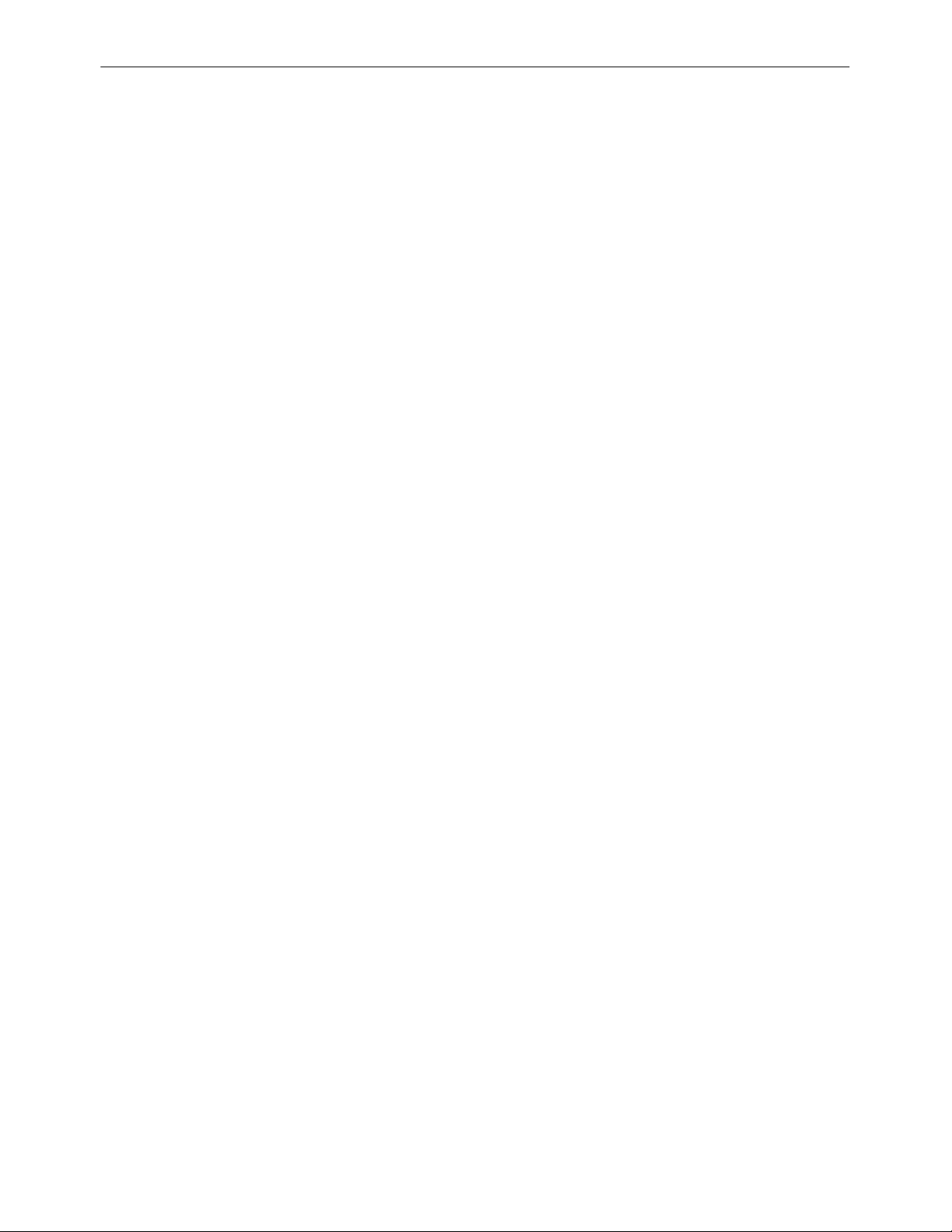
Figure 8.22 Nth Edge Trigger ............................................................................................101
Figure 8.23 Nth Edge Trigger Setting Menu ................................................................102
e 8.24 Schematic Diagram of RS232 Protocol ...................................................103
Figur
Figure 8.25 RS232 Trigger Setting Menu ......................................................................104
Figure 8.26 Sequence Diagram of I2C Protocol ..........................................................106
Figure 8.27 I2C Trigger Setting Menu ............................................................................107
Figure 8.28 Binary Format Setting ...................................................................................108
Figure 8.29 Hexadecimal Format Setting ......................................................................109
Figure 8.30 Sequential Chart of SPI Bus ........................................................................110
Figure 8.31 SPI Trigger Setting Menu ............................................................................ 110
Figure 8.32 Data Frame Format of the CAN Bus ........................................................113
Figure 8.33 CAN Trigger Setting Menu ..........................................................................113
Figure 8.34 Sample Position ..............................................................................................114
Figure 8.35 Frame Format of FlexRay Bus .................................................................... 116
Figure 8.36 FlexRay Trigger Setting Menu ....................................................................117
Figure 8.37 Data Frame Format of the LIN Bus .......................................................... 119
Figure 8.38 LIN Trigger Setting Menu ............................................................................119
Figure 8.39 Sample Position ..............................................................................................120
Figure 8.40 Sequential Chart of I2S Bus ........................................................................122
Figure 8.41 I2S Trigger Setting Menu .............................................................................122
Figure 8.42 Formats of the Command Word, Data Word, and Status Word of
the 1553B Bus ....................................................................................................................126
Figure 8.43 MIL-STD-1553 Trigger Setting Menu ......................................................126
Figure 9.1 Math Menu .........................................................................................................130
Figure 9.2 Waveform Display Window of the Operation Results .........................131
Figure 9.3 Arithmetic Operation Menu ..........................................................................132
Figure 9.4 Operation Result Display Window ..............................................................132
Figure 9.5 Function Operation Menu .............................................................................135
Figure 9.6 Operation Result Display Window ..............................................................136
Find Quality Products Online at: sales@GlobalTestSupply.com
DHO4000 User Guide
www.GlobalTestSupply.com
Copyright ©RIGOL TECHNOLOGIES CO., LTD. All rights reserved.
Page 13

Figure 9.7 FFT Operation Menu ....................................................................................... 138
Figure 9.8 FFT Operation Window .................................................................................. 139
e 9.9 Peak Search .........................................................................................................142
Figur
Figure 9.10 Logic Operation Menu .................................................................................143
Figure 9.11 Operation Result Display Window ...........................................................144
Figure 9.12 Digital Filter Menu .........................................................................................147
Figure 9.13 Operation Result Display Window ...........................................................147
Figure 10.1 Time Parameters .............................................................................................153
Figure 10.2 Delay and Phase Parameters ......................................................................156
Figure 10.3 Voltage Parameters ....................................................................................... 157
Figure 10.4 Vertical Measurement Items ...................................................................... 160
Figure 10.5 Horizontal Measurement Items ................................................................ 161
Figure 10.6 Other Measurement Items ..........................................................................161
Figure 10.7 Measurement Settings Menu .................................................................... 162
Figure 10.8 Cursors ...............................................................................................................165
Figure 10.9 Manual Mode Setting Menu ......................................................................167
Figure 10.10 Manual Cursor Measurement Example ................................................169
Figure 10.11 Track Mode Setting Menu ........................................................................170
Figure 10.12 Track Measurement (before Horizontal Expansion) ........................ 171
Figure 10.13 Track Measurement (after Horizontal Expansion) ............................172
Figure 10.14 XY Mode Setting Menu ............................................................................. 173
Figure 11.1 DVM Setting Menu ........................................................................................176
Figure 11.2 Frequency Counter Setting Menu ............................................................178
Figure 12.1 UPA Menu .........................................................................................................180
Figure 12.2 Power Quality Analysis Results Display .................................................. 182
Figure 12.3 Connection Diagram of Power Quality Analysis ..................................182
Figure 12.4 Ripple Analysis Results Display .................................................................183
Figure 12.5 Connection Diagram of Ripple Analysis .................................................184
Figure 13.1 Reference Waveform Menu ........................................................................185
Find Quality Products Online at: sales@GlobalTestSupply.com
Copyright ©RIGOL TECHNOLOGIES CO., LTD. All rights reserved.
www.GlobalTestSupply.com
DHO4000 User Guide
Page 14

Figure 14.1 Pass/Fail Test Menu ....................................................................................... 189
Figure 14.2 Pass/F
ail Test Interface ................................................................................. 192
Figure 15.1 Schematic Diagram of Parallel Decoding .............................................. 194
Figure 15.2 Parallel Decoding Menu .............................................................................. 195
Figure 15.3 Parallel Decoding Event Table ....................................................................197
Figure 15.4 Schematic Diagram of RS232 Serial Bus ................................................198
Figure 15.5 RS232 Decoding Menu ................................................................................ 199
Figure 15.6 RS232 Decoding Event Table ..................................................................... 202
Figure 15.7 I2C Serial Bus ...................................................................................................203
Figure 15.8 I2C Decoding Menu ...................................................................................... 203
Figure 15.9 I2C Decoding Event Table ........................................................................... 205
Figure 15.10 SPI Serial Bus .................................................................................................206
Figure 15.11 SPI Decoding Menu ....................................................................................206
Figure 15.12 SPI Decoding Event Table ......................................................................... 209
Figure 15.13 CAN Decoding Menu ................................................................................. 210
Figure 15.14 Sample Position ............................................................................................212
Figure 15.15 CAN Decoding Event Table ...................................................................... 213
Figure 15.16 LIN Decoding Menu ....................................................................................214
Figure 15.17 LIN Decoding Event Table .........................................................................216
Figure 15.18 I2S Decoding Menu .................................................................................... 217
Figure 15.19 I2S Decoding Event Table ......................................................................... 219
Figure 15.20 FlexRay Decoding Menu ........................................................................... 220
Figure 15.21 Sample Position ............................................................................................222
Figure 15.22 FlexRay Decoding Event Table ................................................................ 223
Figure 15.23 1553B Decoding Menu ..............................................................................224
Figure 15.24 1553B Decoding Event Table ................................................................... 226
Figure 16.1 "Add Window" Menu ....................................................................................228
Figure 17.1 "Record" Menu ................................................................................................230
Figure 17.2 Minimized "Play" Menu ............................................................................... 233
Find Quality Products Online at: sales@GlobalTestSupply.com
DHO4000 User Guide
www.GlobalTestSupply.com
Copyright ©RIGOL TECHNOLOGIES CO., LTD. All rights reserved.
Page 15

Figure 18.1 Search Menu ....................................................................................................235
Figure 18.2 MarkTable Display
..........................................................................................237
Figure 18.3 Navigation Menu ........................................................................................... 238
Figure 18.4 Simplified Navigation Menu ...................................................................... 238
Figure 18.5 "Search Event" Navigation Setting Menu ..............................................239
Figure 18.6 "Frame Segment" Navigation Setting Menu ........................................239
Figure 19.1 Display Setting Menu ................................................................................... 241
Figure 20.1 Image Saving Setting Menu .......................................................................245
Figure 20.2 Waveform Saving Setting Menu ...............................................................247
Figure 20.3 Setup Saving Setting Menu ........................................................................248
Figure 20.4 Load Setting Menu ........................................................................................253
Figure 20.5 Upgrade Menu ................................................................................................254
Figure 20.6 Disk Management Interface .......................................................................255
Figure 21.1 Self-calibration Menu ................................................................................... 263
Figure 21.2 Quick Menu ......................................................................................................264
Figure 21.3 Key Test Interface ...........................................................................................266
Figure 21.4 Touch Screen Test Interface ........................................................................267
Figure 22.1 Search for the Available Device .................................................................271
Figure 22.2 Confirm the Available Device .....................................................................271
Find Quality Products Online at: sales@GlobalTestSupply.com
Copyright ©RIGOL TECHNOLOGIES CO., LTD. All rights reserved.
www.GlobalTestSupply.com
DHO4000 User Guide
Page 16

List of Tables
Table 5.1 Bandwidth Limit .....................................................................................................46
Table 5.2 Probe Ratio ..............................................................................................................50
Table 8.1 Video Standard ...................................................................................................... 83
Table 9.1 Window Function ................................................................................................140
Table 9.2 Logic Operation .................................................................................................. 144
Table 15.1 Bus Setting ..........................................................................................................196
Table 20.1 BIN File Format ................................................................................................. 249
Table 20.2 File Header ..........................................................................................................250
Table 20.3 Waveform Header ............................................................................................250
Table 20.4 Waveform Data Header ................................................................................. 252
Table 24.2 Factory Settings ................................................................................................275
Find Quality Products Online at: sales@GlobalTestSupply.com
DHO4000 User Guide
www.GlobalTestSupply.com
Copyright ©RIGOL TECHNOLOGIES CO., LTD. All rights reserved.
Page 17

Safety Requirement
1
Safety Requirement
1.1 General Safety Summary
Please review the following safety precautions carefully before putting the instrument
into operation so as to av
any product connected to it. To prevent potential hazards, please follow the
instructions specified in this manual to use the instrument properly.
• Use Proper Power Cord.
Only the exclusive power cord designed for the instrument and authorized for
use within the destination country could be used.
• Ground the Instrument.
The instrument is grounded through the Protective Earth lead of the power cord.
To avoid electric shock, it is essential to connect the earth terminal of the power
cord to the Protective Earth terminal before connecting any inputs or outputs.
• Connect the Probe Correctly.
oid any personal injury or damage to the instrument and
If a probe is used, the probe ground lead must be connected to earth ground.
Do not connect the ground lead to high voltage. Improper way of connection
could result in dangerous voltages being present on the connectors, controls or
other surfaces of the oscilloscope and probes, which will cause potential hazards
for operators.
• Observe All Terminal Ratings.
To avoid fire or shock hazard, observe all ratings and markers on the instrument
and check your manual for more information about ratings before connecting
the instrument.
• Use Proper Overvoltage Protection.
Ensure that no overvoltage (such as that caused by a bolt of lightning) can reach
the product. Otherwise, the operator might be exposed to the danger of an
electric shock.
• Do Not Operate Without Covers.
Do not operate the instrument with covers or panels removed.
• Do Not Insert Objects Into the Air Outlet.
Do not insert objects into the air outlet, as doing so may cause damage to the
instrument.
• Use the Proper Fuse.
Please use the specified fuses.
Find Quality Products Online at: sales@GlobalTestSupply.com
Copyright ©RIGOL TECHNOLOGIES CO., LTD. All rights reserved.
www.GlobalTestSupply.com
DHO4000 User Guide
Page 18

Safety Requirement
• Avoid circuit or wire exposure.
• Do Not Operate With Suspected Failures.
• Keep Well Ventilation.
• Do Not Operate in Wet Conditions.
Do not touch exposed junctions and components when the instrument is
power
ed on.
If you suspect damage occurs to the instrument, have it inspected by RIGOL
authorized personnel before further operations. Any maintenance, adjustment or
replacement especially to circuits or accessories must be performed by RIGOL
authorized personnel.
Inadequate ventilation may cause an increase of temperature in the instrument,
which would cause damage to the instrument. So please keep the instrument
well ventilated and inspect the air outlet and the fan regularly.
To avoid short circuit inside the instrument or electric shock, never operate the
instrument in a humid environment.
• Do Not Operate in an Explosive Atmosphere.
To avoid personal injuries or damage to the instrument, never operate the
instrument in an explosive atmosphere.
• Keep Instrument Surfaces Clean and Dry.
To avoid dust or moisture from affecting the performance of the instrument,
keep the surfaces of the instrument clean and dry.
• Prevent Electrostatic Impact.
Operate the instrument in an electrostatic discharge protective environment to
avoid damage induced by static discharges. Always ground both the internal and
external conductors of cables to release static before making connections.
• Use the Battery Properly.
Do not expose the battery (if available) to high temperature or fire. Keep it out of
the reach of children. Improper change of a battery (lithium battery) may cause
an explosion. Use the RIGOL specified battery only.
• Handle with Caution.
Please handle with care during transportation to avoid damage to keys, knobs,
interfaces, and other parts on the panels.
WARNING
Equipment meeting Class A requirements may not o
services within residential environment.
Find Quality Products Online at: sales@GlobalTestSupply.com
DHO4000 User Guide
www.GlobalTestSupply.com
Copyright ©RIGOL TECHNOLOGIES CO., LTD. All rights reserved.
ffer adequate protection to broadcast
Page 19

1.2 Safety Notices and Symbols
Safety Notices in this Manual:
WARNING
Safety Requirement
Indicates a potentially hazar
serious injury or death.
CAUTION
Indicates a potentially hazar
in damage to the product or loss of important data.
Safety Notices on the Product:
• DANGER
It calls att
or hazard immediately.
• WARNING
It calls attention to an operation, if not correctly performed, could result in
potential injury or hazard.
• CAUTION
It calls attention to an operation, if not correctly performed, could result in
damage to the product or other devices connected to the product.
ention to an operation, if not correctly performed, could result in injury
dous situation or practice which, if not avoided, will result in
dous situation or practice which, if not avoided, could result
Safety Symbols on the Product:
Hazardous
Voltage
Safety War
ning Protective Earth
1.3 Measurement Category
Measurement Category
This instrument can make measurements in Measur
WARNING
This instrument can only be used for measurements within its specified measur
categories.
Chassis Ground Test Ground
Terminal
ement Category I.
ement
Find Quality Products Online at: sales@GlobalTestSupply.com
Copyright ©RIGOL TECHNOLOGIES CO., LTD. All rights reserved.
www.GlobalTestSupply.com
DHO4000 User Guide
Page 20

Safety Requirement
Measurement Category Definitions
• Measurement cat
connected to MAINS. Examples are measurements on circuits not derived from
MAINS, and specially protected (internal) MAINS derived circuits. In the latter
case, transient stresses are variable. Thus, you must know the transient withstand
capability of the equipment.
• Measurement category II is for measurements performed on circuits directly
connected to low voltage installation. Examples are measurements on household
appliances, portable tools and similar equipment.
• Measurement category III is for measurements performed in the building
installation. Examples are measurements on distribution boards, circuit-breakers,
wiring (including cables, bus-bars, junction boxes, switches and socket-outlets) in
the fixed installation, and equipment for industrial use and some other
equipment. For example, stationary motors with permanent connection to a
fixed installation.
• Measurement category IV is for measurements performed at the source of a
low-voltage installation. Examples are electricity meters and measurements on
primary overcurrent protection devices and ripple control units.
egory I is for measurements performed on circuits not directly
1.4 Ventilation Requirement
This instrument uses a fan to force cooling. Please make sure that the air inlet and
outlet areas are fr
in a bench-top or rack setting, provide at least 10 cm clearance beside, above and
behind the instrument for adequate ventilation.
CAUTION
Inadequate ventilation may cause an increase of temperature in the instrument, which
would cause damage to the instrument. So please keep the instrument well ventilated and
inspect the air outlet and the fan regularly.
ee from obstructions and have free air. When using the instrument
1.5 Working Environment
Temperature
Operating: 0℃ to +50℃
Non-operating: -30℃ to +60℃
Humidity
• Operating:
Below +30℃: ≤90% RH (without condensation)
+30℃ to +40℃: ≤75% RH (without condensation)
Find Quality Products Online at: sales@GlobalTestSupply.com
DHO4000 User Guide
www.GlobalTestSupply.com
Copyright ©RIGOL TECHNOLOGIES CO., LTD. All rights reserved.
Page 21

+40℃ to +50℃: ≤45% RH (without condensation)
• Non-operating:
Below +60℃: ≤90% RH (without condensation)
WARNING
Safety Requirement
To avoid shor
instrument in a humid environment.
t circuit inside the instrument or electric shock, never operate the
Altitude
• Operating: below 3 km
• Non-operating: below 15 km
otection Level Against Electric Shock
Pr
ESD ±8kV
Installation (Overvoltage) Category
This product is powered by mains conforming to installation (overvoltage) category II.
WARNING
Ensure that no over
product. Otherwise, the operator might be exposed to the danger of an electric shock.
voltage (such as that caused by a bolt of lightning) can reach the
Installation (Overvoltage) Category Definitions
Installation (overv
oltage) category I refers to signal level which is applicable to
equipment measurement terminals connected to the source circuit. Among these
terminals, precautions are done to limit the transient voltage to a low level.
Installation (overvoltage) category II refers to the local power distribution level which
is applicable to equipment connected to the AC line (AC power).
Pollution Degree
Pollution Degree 2
Pollution Degree Definition
• Pollution Degree 1: No pollution or only dry, nonconductive pollution occurs.
The pollution has no effect. For example, a clean room or air-conditioned office
environment.
• Pollution Degree 2: Normally only nonconductive pollution occurs. Temporary
conductivity caused by condensation is to be expected. For example, indoor
environment.
Find Quality Products Online at: sales@GlobalTestSupply.com
Copyright ©RIGOL TECHNOLOGIES CO., LTD. All rights reserved.
www.GlobalTestSupply.com
DHO4000 User Guide
Page 22

Safety Requirement
• Pollution Degree 3: Conductive pollution or dry nonconductive pollution that
becomes conductive due to condensation occurs. For example, sheltered
outdoor environment.
• Pollution Degree 4: The pollution generates persistent conductivity caused by
conductive dust, rain, or snow. For example, outdoor areas.
Safety Class
Class 1 – Grounded Product
1.6 Care and Cleaning
Care
Do not store or leave the instrument where it may be exposed to direct sunlight for
long periods of time.
Cleaning
Clean the instrument regularly according to its operating conditions.
1. Disconnect the instrument from all power sources.
2. Clean the external surfaces of the instrument with a soft cloth dampened with mild
detergent or water. Avoid having any water or other objects into the chassis via the
heat dissipation hole. When cleaning the LCD, take care to avoid scarifying it.
CAUTION
To avoid damage to the instrument, do not expose it to caustic liquids.
WARNING
To avoid short-circuit resulting from moisture or personal injuries, ensure that the
instrument is completely dry before connecting it to the power supply.
1.7 Environmental Considerations
The following symbol indicates that this product complies with the WEEE Directive
2002/96/EC.
The equipment may contain substances that could be harmful to the environment or
human health. To avoid the release of such substances into the environment and
avoid harm to human health, we recommend you to recycle this product
appropriately to ensure that most materials are reused or recycled properly. Please
contact your local authorities for disposal or recycling information.
Find Quality Products Online at: sales@GlobalTestSupply.com
DHO4000 User Guide
www.GlobalTestSupply.com
Copyright ©RIGOL TECHNOLOGIES CO., LTD. All rights reserved.
Page 23

Product Features
2
Product Features
Product Features
• Brand-new chipset "Centaurus" developed by RIGOL
• Ultra-low noise floor at 18 μV
• 12-bit vertical resolution
• Up to 800 MHz analog bandwidth, 4 analog channels, and 1 EXT channel
• Up to 4 GSa/s real-time sample rate
• Max. memory depth: 500 Mpts (optional)
• Min. vertical sensitivity: 100 μV/div
• Up to 1,500,000 wfms/s waveform capture rate with the UltraAcquire mode
• 10.1'' 1280*800 HD touch display
• User-friendly Flex Knobs, bringing smoother interaction
• Standard photoelectric encoder operating knobs, effectively prolonging its
service life
• Standard USB Device & Host, LAN, and HDMI interfaces
rms in minimum
[1]
• Optional battery pack in a highly portable package for unlimited freedom
• Support online version upgrade
DHO4000 series digital oscilloscope is designed to meet the designing, debugging,
and testing requir
brand-new chipset "Centaurus" developed by RIGOL, this series achieves a fast
waveform capture rate of 1,500,000 wfms/s with the UltraAcquire mode, 500 Mpts
memory depth, 12-bit vertical resolution, all combined with excellent noise floor
performance and vertical accuracy to meet your requirements for more accurate
measurements, bringing extraordinary T&M experience for you.
NOTE
[1]: 16 bits in High Resolution mode.
ements of the mainstream oscilloscope market. Adopting the
Find Quality Products Online at: sales@GlobalTestSupply.com
DHO4000 User Guide
www.GlobalTestSupply.com
Copyright ©RIGOL TECHNOLOGIES CO., LTD. All rights reserved.
Page 24

Document Overview
3
Document Overview
This manual gives you a quick overview of the front and rear panel, user interface as
well as basic operation methods of DHO4000 series.
TIP
For the newest version of this manual, download it
Publication Number
UGA33101-1110
Software Version
Software upgrade might change or add product features. Please acquire the latest
version of the manual to upgrade the software.
Format Conventions in this Manual
1. Key
The front panel key is denoted by the menu key icon. For example,
indicates the "DEFAULT" key.
2. Menu
The menu item is denoted by the for
Shading" in the manual. For example,
the "Utility" function menu. You can click or tap Setup to access the "Setup" menu.
3. Operation Procedur
The next step of the operation is denoted by ">" in the manual. For example,
> Storage indicates first clicking or tapping and then clicking or tapping
Storage.
4. The front/rear panel connect
for example, [AUX OUT].
5. Knob
Label Knob Label Knob
es
or is denoted by "Brackets + Connector Name (Bold)",
mat of "Menu Name (Bold) + Character
Setup indicates the "Setup" sub-menu under
Horizontal
POSITION
Find Quality Products Online at: sales@GlobalTestSupply.com
Copyright ©RIGOL TECHNOLOGIES CO., LTD. All rights reserved.
www.GlobalTestSupply.com
Horizontal Position
Knob
1
Multipurpose
Knob 1
DHO4000 User Guide
Page 25

Document Overview
Label Knob Label Knob
Horizontal Scale
Horizontal SCALE
Vertical POSITION
Vertical SCALE
Content Conventions in this Manual
DHO4000 series digital oscilloscope includes the following models. Unless otherwise
specified, this manual takes DHO4804 as an example to illustrate the basic operation
methods of DHO4000 series.
Model Max. Analog Bandwidth Analog Channels
DHO4204 200 MHz 4
DHO4404 400 MHz 4
Knob
Vertical Position
Knob
Vertical Scale
Knob
2
LEVEL
- -
Multipurpose
Knob 2
Trigger Level Knob
DHO4804 800 MHz 4
Find Quality Products Online at: sales@GlobalTestSupply.com
DHO4000 User Guide
www.GlobalTestSupply.com
Copyright ©RIGOL TECHNOLOGIES CO., LTD. All rights reserved.
Page 26

Quick Start
4
Quick Start
4.1 General Inspection
1. Inspect the packaging
If the packaging has been damaged, do not dispose the damaged packaging or
cushioning materials until the shipment has been checked for completeness and
has passed both electrical and mechanical tests.
The consigner or carrier shall be liable for the damage to the instrument resulting
from shipment. RIGOL would not be responsible for free maintenance/rework or
replacement of the instrument.
2. Inspect the instrument
In case of any mechanical damage, missing parts, or failure in passing the electrical
and mechanical tests, contact your sales representative.
3. Check the accessories
Please check the accessories according to the packing lists. If the accessories are
damaged or incomplete, please contact your sales representative.
Recommended Calibration Interval
RIGOL suggests that the instrument should be calibrated every 18 months.
Find Quality Products Online at: sales@GlobalTestSupply.com
Copyright ©RIGOL TECHNOLOGIES CO., LTD. All rights reserved.
www.GlobalTestSupply.com
DHO4000 User Guide
Page 27

Quick Start
4.2 Appearance and Dimensions
Figure 4.1 Front View
Figure 4.2 Side View
Find Quality Products Online at: sales@GlobalTestSupply.com
DHO4000 User Guide
www.GlobalTestSupply.com
Copyright ©RIGOL TECHNOLOGIES CO., LTD. All rights reserved.
Page 28

4.3 To Prepare for Use
4.3.1 Tilting the Oscilloscope for Easier Viewing
Flip out the tabs under the oscilloscope's rear feet to tilt the oscilloscope to stabilize it
for easier operation and viewing. Flip in the tabs for storage or transporting when not
using the instrument. Please see the figur
e below.
Quick Start
Figure 4.3 Flipping in/out Tabs
4.3.2 Connecting to Power
The power requirements of the oscilloscope are 100-240 V, 50-60 Hz. Please use the
power cord provided in the accessories to connect the oscilloscope to the AC power
source, as shown in the figure below.
Figure 4.4 Connecting to Power
Find Quality Products Online at: sales@GlobalTestSupply.com
Copyright ©RIGOL TECHNOLOGIES CO., LTD. All rights reserved.
www.GlobalTestSupply.com
DHO4000 User Guide
Page 29

Quick Start
WARNING
To avoid electr
TIP
If the oscilloscope is equipped with batter
ic shock, ensure that the instrument is correctly grounded.
4.3.3 Turn-on Checkout
After the instrument is connected to the power source, press the power switch at
the lower-lef
up process, the instrument performs a series of self-tests. After the self-test, the
splash screen is displayed.
• Restart: Click or tap
reboot?" is displayed. Click or tap
•
Shut
t corner of the front panel to power on the instrument. During the start-
down:
y pack, the battery will also be powered.
> Restart. Then a pr
o restart the instrument.
OK t
ompt message "Ar
ou sure to
e y
- Click or tap
shutdown?" is displayed. Click or tap
- Press the pow
shutdown?" is displayed. Click or tap OK to shut down the instrument.
- Press twice to directly shut down the instrument.
- Press for three seconds to directly shut down the instrument.
TIP
You can also click or tap > Utility > Setup and select "Switch On
In this way, the instrument powers on once connected to power.
er switch
4.3.4 Replacing the Fuse
If you need to replace the fuse, please use the correct fuse (AC 250 V, T3.15 A; 5.2
mm×20 mm) and follow the steps shown below (see
> Shutdown. Then a prompt message "Are y
OK to shut down the instrument.
and a prompt message "Are you sure to
" in "Power Status" item.
Figure 4.5
).
ou sure to
1. Power off the instrument and remove the power cord.
2. Insert a small straight screwdriver into the slot at the power socket and pry out the
fuse holder gently.
Find Quality Products Online at: sales@GlobalTestSupply.com
DHO4000 User Guide
www.GlobalTestSupply.com
Copyright ©RIGOL TECHNOLOGIES CO., LTD. All rights reserved.
Page 30

3. Remove the fuse.
Quick Start
4. Insert the pr
5. Re-insert the fuse holder into the power socket.
oper fuse into the fuse holder.
Figure 4.5 Replacing the Fuse
WARNING
To avoid electr
disconnected from the power before replacing the fuse. Also, please make sure the fuse is
consistent with the required fuse rating.
ic shock, please make sure that the instrument is powered off and
4.3.5 Setting the System Language
This oscilloscope supports multiple languages. You can click or tap > Utility >
Setup > Language to select the system language.
4.3.6
Connecting Probes
RIGOL provides passive and active probes for DHO4000 series. For specific probe
models, please refer to
of the probes, please refer to the corresponding Probe User Guide.
Connect the Passive Probe
1. Connect the BNC terminal of the probe to an analog channel input terminal of the
oscilloscope on the front panel as shown in the figure below.
DHO4000 series Data Sheet
. For detailed technical information
2. Connect the ground alligator clip or spring of the probe to the circuit ground
terminal, and then connect the probe tip to the circuit point to be tested.
Find Quality Products Online at: sales@GlobalTestSupply.com
Copyright ©RIGOL TECHNOLOGIES CO., LTD. All rights reserved.
www.GlobalTestSupply.com
DHO4000 User Guide
Page 31

Quick Start
Figure 4.6 Connecting the Passive Probe
After you connect the passive probe, check the probe function and probe
compensation adjustment before making measurements. For details, please refer to
Function Inspection
Connect the Active Probe
Take PVA7250 (active differential probe) as an example.
1. Connect the probe head to the preamp of the active probe, as shown in the figure
below.
and
Probe Compensation
.
Figure 4.7 Connecting the Probe Head to the PA of the Active Probe
2. Connect the other end of the preamp t
oscilloscope on the front panel, as shown in the figure below. Note that you need
to push the probe to the due position to lock it firmly.
Find Quality Products Online at: sales@GlobalTestSupply.com
DHO4000 User Guide
www.GlobalTestSupply.com
Copyright ©RIGOL TECHNOLOGIES CO., LTD. All rights reserved.
o an analog channel input terminal of the
Page 32

Quick Start
Figure 4.8 Connecting the Active Probe
3. Use the probe's auxiliary device to connect the probe head to the circuit under
test. For detailed information of the probes, please refer to
PVA7000 Series Active Probe
After connecting the active probe, you can perform probe calibration and offset
voltage adjustment if necessary. For details, refer to descriptions about the active
probe in this series User Guide.
4.3.7 Function Inspection
1. Press the front-panel and a prompt message "Restore default settings?"
is displayed. Click or tap OK to restore the instrument to its factory default
settings.
2. Connect the ground alligat
in
Figure 4.9
3. Use the probe to connect the input terminal of CH1 and the "Compensation Signal
Output Terminal" of the probe, as shown in
.
User Guide for
.
or clip of the probe to the "Ground Terminal" as shown
Figure 4.9
.
Find Quality Products Online at: sales@GlobalTestSupply.com
Copyright ©RIGOL TECHNOLOGIES CO., LTD. All rights reserved.
www.GlobalTestSupply.com
DHO4000 User Guide
Page 33

Quick Start
Figure 4.9 Using the Compensation Signal
4. Set the pr
5. Observe the wav
square waveform similar to the waveform shown in the figure below.
obe ratio b
> Auto.
ased on the att
eform on the display. In normal condition, you should see a
Figure 4.10 Square Waveform Signal
enuation of the probe, and then click or tap
6. Test the other channels in the same way. If y
wave is not shaped correctly as shown above, perform the procedure described in
Probe Compensation
WARNING
To avoid electr
the probe is in good condition. Do not touch the metallic part of the probe when the
probe is connected to high voltage source.
ic shock when using the probe, please make sure that the insulated wire of
. If you do not see the waveform, perform these steps again.
ou see the waveform, but the square
4.3.8 Probe Compensation
When used for the first time, the oscilloscope probe must be compensated to match
the input characteristics of the oscilloscope channel t
Find Quality Products Online at: sales@GlobalTestSupply.com
DHO4000 User Guide
www.GlobalTestSupply.com
Copyright ©RIGOL TECHNOLOGIES CO., LTD. All rights reserved.
o which it is connected. A non-
Page 34

Quick Start
compensated or poorly compensated probes can introduce measurement inaccuracy
or errors. The compensation pr
ocedure is as follows:
1. Perform step 1, 2, 3, and 4 in
2. Check the displayed waveforms and compare them with waveforms shown in the
figure below.
Figure 4.11 Probe Compensation
3. Use the probe compensation adjustment tool pr
the low-frequency compensation adjustment hole on the probe until the displayed
waveform is consistent with the "Perfectly compensated" waveform shown in the
figure above.
4.4 Product Overview
The following content provides a description of the front and rear panels as well as
the user interface o
f the DHO4000 series by taking DHO4804 as an example.
Function Inspection
ovided in the accessories to adjust
.
Find Quality Products Online at: sales@GlobalTestSupply.com
Copyright ©RIGOL TECHNOLOGIES CO., LTD. All rights reserved.
www.GlobalTestSupply.com
DHO4000 User Guide
Page 35

Quick Start
4.4.1 Front Panel Overview
15
14
1
2
3
6
5
4
7
8
9
10
11
12
13
Figure 4.12 Front Panel
1. 10.1-inch Capacitive Touch Screen
Displays the waveforms, menu labels, and parameter settings, system state,
prompt messages, and other information.
2. Multipurpose Knobs
- Non-menu operation:
When not operating on the menu, y
waveform brightness. When a cursor, decoding, Math waveform, or reference
Find Quality Products Online at: sales@GlobalTestSupply.com
DHO4000 User Guide
www.GlobalTestSupply.com
Copyright ©RIGOL TECHNOLOGIES CO., LTD. All rights reserved.
ou can r
e the knob 1 to adjust the
otat
Page 36

Quick Start
waveform is added on the screen, you can rotate the multipurpose knob to
move the cursor (knob 1 and 2), adjust the decode thr
decode result display position (knob 2), adjust the vertical scale (knob 1) and
vertical offset (knob 2) of the math/reference waveform. You can click or tap
Flex Knob on the Toolb
- Automatic: Cursor > (Math/Ref/Decode) > Intensity (default priority).
ar at the upper-right of the screen to set priority.
eshold (knob 1) and
- Manual: all non-menu operation items are listed at the lower part of the
Knob menu. You can select one of them as the curr
knob to adjust.
- Menu operation:
When operating on the menu, you can rotate the multipurpose knob 1/2 to
adjust the value in the menu. When you click or tap an input field and then the
/ icon is displayed in the input field, it indicates that you can use
multipurpose knob 1/2 to set the value. The LED indicat
knob is illuminated. In this point, you can rotate the knob to adjust the value or
press the knob to restore the parameter to the default value.
When using the virtual numeric keypad or drop-down list, you can rotate the
knob to navigate through the keypad or drop-down list and press the knob to
select an item.
3. Measure Key
Press
waveform parameters in the menu. For details, please refer to
to access the Measure menu. You can set the source and select the
ent item for multipurpose
or of the corresponding
Measurements
Flex
.
4. Cursor Key
Press to enable cursor measurements. The results are displayed in the rightside "Result" bar. Three cursor modes are available: Manual, Track, and XY; wherein,
the XY mode is available only when the XY function is enabled.
5. Analyse Key
Press to access the Analyse menu in which you can access analysis features
including digital voltmeter (DVM), count
and pass/fail testing.
6. Touch Lock Key
Press
touch screen function.
Common Tools Keys
7.
once to disable the touch screen function; press it again to enable the
er, power analysis, waveform recording,
Find Quality Products Online at: sales@GlobalTestSupply.com
Copyright ©RIGOL TECHNOLOGIES CO., LTD. All rights reserved.
www.GlobalTestSupply.com
DHO4000 User Guide
Page 37

Quick Start
- is the auto scale key. Press this key to enable the auto scale function.
The oscilloscope is automatically configured t
adjusting the vertical scale, horizontal timebase, and trigger mode. To set up
the key, please refer to
Auto Config
.
o best display the input signals by
-
"RUN" or "STOP". In "RUN" state, this k
state, this key is illuminated in red.
-
trigger mode to "Single".
- is the default setup key. Press this key and a dialog box is displayed.
Click or tap OK in the dialog to rest
-
the oscilloscope is in "RUN" mode, it continues to display new wavefor
8. Quick Action Key
Press
setup, measure all, statistics reset, wav
key, please refer to
9. Trigger Controls
is the RUN/STOP key. Press the key to set the oscilloscope's run state to
ey is illuminated in green; in "STOP"
is the key for a single acquisition. Press this key to set the oscilloscope's
ore the oscilloscope's default settings.
is the clear key. Press this key to clear all waveform on the display. If
ms.
to perform the selected quick action: print screen, save wave, save
eform record, or save group. To set up the
Quick Action Settings
.
- is the trigger setup key. Press this key to access the Trigger menu. For
details, please refer to
Find Quality Products Online at: sales@GlobalTestSupply.com
DHO4000 User Guide
www.GlobalTestSupply.com
Triggering the Oscilloscope
Copyright ©RIGOL TECHNOLOGIES CO., LTD. All rights reserved.
.
Page 38

Quick Start
- is the trigger slope setup key. Press this key to select the edge type
(rising edge, falling edge, or either edge). This key is not active when the trigger
type is not set t
o "Edge".
-
- LEVEL is the trigger level/digital threshold knob. Turn the knob clockwise to
increase the trigger lev
level. Pressing the knob can quickly set the trigger level to the waveform's 50%
peak-to-peak value.
10. Vertical Controls
is the force trigger key. Press this key to force a trigger.
el or turn the knob counterclockwise to decrease the
- Vertical POSITION is the vertical position knob. T
the selected waveform's vertical position to move the waveform up or down on
the display. Press this knob to reset the vertical position to zero.
- Vertical
value of vertical divisions of the graticule in volts/div. Press this knob to toggle
between fine and coarse adjustment of the vertical scale.
-
can add reference wav
measured waveforms to identify circuit fault.
-
operations include A+B, A-B, A× B, A/B, FFT, et
label.
Find Quality Products Online at: sales@GlobalTestSupply.com
Copyright ©RIGOL TECHNOLOGIES CO., LTD. All rights reserved.
SCALE is the vertical scale knob. R
is the reference key. Press this key to assess the Ref menu, in which you
eforms in waveform view and compare them with
is the Math key. Press this key to access the Math menu. Math
www.GlobalTestSupply.com
otate this knob to modify the
c. You can also set the Math
urn this knob to change
DHO4000 User Guide
Page 39

Quick Start
- / / / is the channel key. Depending on the actual
situation, press the key t
channel, as described below:
- If the channel is not displayed, you can press the channel key to open the
channel in the waveform view window.
- If the channel is displayed but not selected, you can press the channel key to
select the channel.
- If the channel is both displayed and selected, you can press the channel key
to close its display in the waveform view.
11. Horizontal Controls
o enable (display), select, or disable the corresponding
- Horizontal POSITION is the horizontal position knob. Turn the knob t
change the horizontal position (trigger position) to move the waveforms
horizontally. Press the knob to reset the horizontal position to default.
- Horizontal
horizontal time/div setting to compress or expand waveforms of all channels
horizontally. Press this knob to toggle between fine and coarse adjustment of
the horizontal scale.
-
Y
depth, etc.
-
Zoom mode.
Find Quality Products Online at: sales@GlobalTestSupply.com
DHO4000 User Guide
is the acquisition setup key. Press this key to access the Horizontal menu.
ou can set the oscilloscope
is the Zoom (delayed sweep) key. Press this key to enable or disable the
www.GlobalTestSupply.com
SCALE is the horizontal scale knob. Turn the knob t
s time base mode, acquisition mode, memory
'
Copyright ©RIGOL TECHNOLOGIES CO., LTD. All rights reserved.
o change the
o
Page 40

Quick Start
- is the Navigate key. Press this key to access the Navigation menu. You
can navigate time, search ev
Navigation
.
ents, or segments. For details, please refer to
-
12. Probe Compensation Signal Output T
This terminal outputs the probe compensation signal which helps you match a
probe's input capacitance to the oscilloscope channel to which it is connected. For
details, please refer to
13. Analog Channel Input Terminals
Attach probes to these connectors for analog signal inputs.
14. USB HOST Port
This series supports the flash memory USB storage device of FAT32 format and
USB-GPIB module.
- USB storage device: imports or exports data (software update, waveform,
setup, or captured image).
- USB-GPIB module: extends the GPIB interface for RIGOL instruments that
integrates the USB HOST interface but not the GPIB interface.
15. Power Switch
are the navigation keys.
erminal/Ground Terminal
Probe Compensation
.
Press the switch to power on/off the oscilloscope.
Find Quality Products Online at: sales@GlobalTestSupply.com
Copyright ©RIGOL TECHNOLOGIES CO., LTD. All rights reserved.
www.GlobalTestSupply.com
DHO4000 User Guide
Page 41

Quick Start
4.4.2 Rear Panel Overview
5
4
3
2
1
13
1. AUX OUT
- Trigger output:
When the AUX output is set to "TrigOut", the oscilloscope generates a trigger
and outputs a signal that can reflect the current capture rate of the oscilloscope
via this interface. Connect the signal to a waveform display device and measure
the frequency of the signal. The measurement result is the same as the current
capture rate.
12
Figure 4.13 Rear Panel
11
6
7
8
9
10
- Pass/Fail:
When the AUX output is set to "PassFail", in the pass/fail test, the instrument
will output a pulse via the [AUX OUT] connector when a passed or failed
waveform is detected during the pass/fail test.
2. EXT TRIG
BNC connector to input external trigger signal for the oscilloscope.
3. 10 MHz REF IN
BNC connector to input external reference clock signal.
4. 10 MHz REF OUT
Find Quality Products Online at: sales@GlobalTestSupply.com
DHO4000 User Guide
www.GlobalTestSupply.com
Copyright ©RIGOL TECHNOLOGIES CO., LTD. All rights reserved.
Page 42

Quick Start
BNC connector that can output the 10 MHz clock signal generated by the internal
crystal oscillator inside the instrument.
5.
Snap-fit Grooves for Battery Pack
The rear-panel grooves for the battery pack to snap into.
6. HDMI
You can connect the instrument to an external display that has the HDMI interface
(e.g. monitor or projector) via this interface to better observe the waveform display
clearly. At this time, you can also view the waveforms on the LCD of the
instrument.
7. USB DEVICE
Connect the instrument to the PC via this interface. Then you can use the PC
software Ultra Scope to send the SCPI commands or use the user-defined
programming to control the instrument.
8. LAN
Connect the instrument to network via this interface. The instrument conforms to
LXI CORE 2011 DEVICE instrument standard. Its test system can be built quickly.
Then you can control the instrument through using Web Control to send the SCPI
commands to control the instrument. When update is available, you can perform
online upgrading for the system software of the instrument via the LAN interface.
9. AC Power Cord Connector
The power requirements of the instrument are 100 V to 240 V, 50 Hz to 60 Hz.
Please use the power cord provided in the accessories to connect the instrument
to the AC power source.
10. Fuse
If you need to replace the fuse, use only the specified fuse.
11. Battery Pack Connector
Open the slider to connect the battery pack.
12. Security Lock Hole
Use a standard PC/laptop lock cable to secure the oscilloscope to a work bench or
other location.
13. Snap-in Slots for Battery Pack
The slots for the battery pack to snap its feet into.
Find Quality Products Online at: sales@GlobalTestSupply.com
Copyright ©RIGOL TECHNOLOGIES CO., LTD. All rights reserved.
www.GlobalTestSupply.com
DHO4000 User Guide
Page 43

Quick Start
4.4.3 User Interface Overview
Figure 4.14 User Interface
1. Wav
2. Run S
3. Horizontal Timebase Label
4. Sample Rate & Memory Depth Label
5. Horizontal Delay Label
eform View
Displays the measurement waveform window for CH1-CH4. Click or tap
upper-right corner o
the configuration menu of the specified function.
tate Label
Displays the operating status of the instrument.
Displays the current horizontal time base. Click or tap this label to enter the
horizontal setting menu.
Displays the current sample rate and memory depth. Click or tap this label to enter
the horizontal setting menu.
f the window to close the window; click or tap
at the
to enter
Displays the current horizontal position. Click or tap this label to enter the
horizontal setting menu.
Find Quality Products Online at: sales@GlobalTestSupply.com
DHO4000 User Guide
www.GlobalTestSupply.com
Copyright ©RIGOL TECHNOLOGIES CO., LTD. All rights reserved.
Page 44

6. Trigger Label
Quick Start
- Displays the trigger information of the syst
trigger level, trigger mode, and etc.
- Click or tap the trigger label, then the trigger setting window is displayed. You
can set the parameters for the trigger.
7. Function Toolbar
Provides
keys in the function navigation menu.
8.
Result Sidebar
Displays the measurement results and statistics of various functions. Click or tap
9. Notification Area
Displays USB icon, L
and time. You can click or tap this area to open the "Utility" menu.
- USB storage device icon: When a USB storage device is detected,
STOP/RUN, XY, Default, Flex Knob, Navigate keys and some function
at the lower-right corner of the screen to open or close the "Result" sidebar.
AN icon, the sound icon, remote control icon as well as data
em, including the trigger type,
will be
display
- L
- Sound icon: In the "Utility" menu, click or tap Setup > Beeper to enable or
disable the sound. When on, will be displayed; when off, will be
displayed. You can simply click or tap the icon t
- Remote control icon: When you use Web Control to control the instrument
remotely,
- Date and time: displays the system date and time. For how to set the data and
time, please refer to
10. Split-screen Display
If you enable multiple functions, multiple windows can be displayed on the screen
at one time.
11. Math Labels
Displays the on/off state, operation type, and vertical scale.
ed.
AN icon: When the L
will be displayed.
AN interface is successfully connected,
o enable or disable the sound.
Display Date and Time
.
is displayed.
12. Channel Labels
- Display the on/off status of CH1~CH4.
- Display the channel coupling mode.
Find Quality Products Online at: sales@GlobalTestSupply.com
Copyright ©RIGOL TECHNOLOGIES CO., LTD. All rights reserved.
www.GlobalTestSupply.com
DHO4000 User Guide
Page 45

Quick Start
- Display the vertical scale.
- Display the v
13. Function Navigation Icon
Click or tap the icon to open the function navigation menu in which you can
access the specified function menu by clicking or tapping the corresponding
function key.
ertical offset.
4.5 Touch Screen Gestures
The instrument's large capacitive touch screen makes operation and configuration
easy and flexible. The highly sensitive user inter
waveform display capability, bringing an extraordinary user experience. The actions
supported by the touch screen controls include tapping, pinching&stretching, as well
as dragging.
4.5.1 Tap
Use one finger to tap the symbol or characters on the screen slightly, as shown in
Figure 4.15
. With the Tap gesture, you can perform the following operations:
face designed for touch has a strong
• Tap the menu displayed on the screen to operate on the menu.
• Tap the function navigation icon at the lower-left corner of the touch screen to
enable the function navigation.
• Tap the displayed numeric keypad to set the parameters.
• Tap the virtual keypad to set the filename.
• Tap the close button at the upper-right corner of the message box to close the
prompt window.
• Tap other windows on the touch screen and operate on the windows.
Find Quality Products Online at: sales@GlobalTestSupply.com
DHO4000 User Guide
www.GlobalTestSupply.com
Copyright ©RIGOL TECHNOLOGIES CO., LTD. All rights reserved.
Page 46

4.5.2 Pinch&Stretch
Pinch or stretch two points on the screen with two fingers to zoom in or out the
waveform. T
fingers; to zoom out the waveform, first stretch the two fingers, and then pinch the
fingers together, as shown in the figure below. With the pinch&stretch gesture, you
can perform the following operation:
o zoom in the waveform, first pinch the two fingers and then stretch the
Quick Start
Figure 4.15 Tap Gesture
• Pinching&stretching in the horizontal direction can adjust the horizontal time
base of the waveform.
• Pinching&stretching in the vertical direction can adjust the vertical scale of the
waveform.
4.5.3 Drag
Figure 4.16 Pinch&Stretch Gesture
Use one finger to select the object, and then drag the object to a destination place, as
shown in the figure below. With the drag gestur
operation:
• Drag the waveform to change its position or scale.
Find Quality Products Online at: sales@GlobalTestSupply.com
Copyright ©RIGOL TECHNOLOGIES CO., LTD. All rights reserved.
www.GlobalTestSupply.com
e, you can perform the following
DHO4000 User Guide
Page 47

Quick Start
• Drag the window controls to change the position o
keypad).
• Drag the cursor to move the cursor.
• Drag the trigger cursor to change the trigger level.
• In multi-window display, drag one of the displayed windows to change its
position on the display.
f the window (e.g. numeric
Figure 4.17 Drag Gesture
4.6 Parameter Setting Method
For this instrument, you can use the knobs and touch screen to set parameters. The
common parameter setting methods ar
• Method 1: Some parameters can be adjusted by rotating the front-panel knobs.
• Method 2: Click or tap the input field of a specified parameter, then a virtual
keypad is displayed. Complete the parameter setting with the keypad.
Input Chinese and English Characters
When naming a label, this instrument supports Chinese/English input method. The
following part introduces how to input Chinese and English characters with the
Chinese/English input method.
• Input English Characters
e as follows:
Find Quality Products Online at: sales@GlobalTestSupply.com
DHO4000 User Guide
www.GlobalTestSupply.com
Copyright ©RIGOL TECHNOLOGIES CO., LTD. All rights reserved.
Page 48

Quick Start
Figure 4.18 English Input Interface
1. Select English input method
First check the input method type. If it shows "En/中", then go to Step 2; if it
shows "中/En", click or tap the input method switchover key to switch to "En/
中" (English input method).
2. Clear the name input area
If there is no character in the "Name Input Area", please go to the next step. If
there are characters in the "Name Input Area", click or tap the Backspace key
to delete all the characters from the "Name Input Area" in order.
3. Input the upper-case letter
If you want to input an upper-case letter, first use the Caps key to switch
between the upper-case and lower-case mode. If the Caps key is selected,
input the upper-case letter with the virtual keypad. If not, first click or tap the
Caps key to ensure it is selected, then input the upper-case letter. All the input
letters will be displayed in the "Name Input Area".
4. Input the lower-case letter
Refer to the operation specified in the previous step. If the Caps key is not
selected, directly input the lower-case letter.
5. Input numbers or symbols
If the letter keypad is displayed, you need to click or tap the numeric
switchover key to switch to the numeric keypad, and input numbers or
Find Quality Products Online at: sales@GlobalTestSupply.com
Copyright ©RIGOL TECHNOLOGIES CO., LTD. All rights reserved.
www.GlobalTestSupply.com
DHO4000 User Guide
Page 49

Quick Start
symbols with the numeric keypad. All the input letters will be displayed in the
"Name Input Area".
6. Modify or delet
During the name input process, you can modify or delete the unwanted
character if necessary. To delete the characters that have been input, click or
tap the Backspace key in the virtual keypad to delete the characters. To
modify the characters that have been input, delete the unwanted characters
first and then input the new characters.
You can directly move the cursor to the character to be modified or deleted,
delete the desired character or input the new characters after deleting the
unwanted character.
7. Confirm the input
After completing the input operation, click or tap "OK".
• Input Chinese Characters
e the unwanted characters that have been input
Figure 4.19 Chinese Input Interface
1. Select Chinese input method
First check the input method type. If it shows "中/En
shows "En/中", click or tap the input method switchover key to switch to
"中/En" (Chinese input method).
2. Clear the name input area
Find Quality Products Online at: sales@GlobalTestSupply.com
DHO4000 User Guide
www.GlobalTestSupply.com
Copyright ©RIGOL TECHNOLOGIES CO., LTD. All rights reserved.
", then go to Step 2; if it
Page 50

Quick Start
If there is no character in the "Name Input Area", please go to the next step. If
there are charact
to delete all the characters from the "Name Input Area" in order.
If there are characters in the "Pinyin Input Area", when you delete characters
from the name input area, the characters in the Pinyin input area will be
deleted first.
3. Input Chinese characters
Click or tap the characters in the virtual keypad to input Pinyin into the input
area, then the characters to be selected will be displayed in the Chinese
character selection area. Slide to view more Chinese characters for you to
choose. Select the desired Chinese character, and then the selected character
will be displayed in the input area.
4. Modify or delete the unwanted characters that have been input
During the name input process, you can modify or delete the unwanted
character if necessary. To delete the characters that have been input, click or
tap the Backspace key in the virtual keypad to delete the characters. To
modify the characters that have been input, delete the unwanted characters
first and then input the new characters.
ers in the "Name Input Area", click or tap the Backspace key
5. Confirm the input
After completing the input operation, click or tap "OK".
Input a String
When naming a file or folder, you need to input a string with the keypad.
Find Quality Products Online at: sales@GlobalTestSupply.com
Copyright ©RIGOL TECHNOLOGIES CO., LTD. All rights reserved.
www.GlobalTestSupply.com
DHO4000 User Guide
Page 51

Quick Start
Figure 4.20 String Keypad
1. Clear the name input area
If there is no charact
there are characters in the "Name Input Area", click or tap the Backspace key to
delete all the characters from the "Name Input Area" in order.
2. Input the upper-case letter
If you want to input an upper-case letter, first use the Caps key to switch between
the upper-case and lower-case mode. If the Caps key is selected, input the uppercase letter with the virtual keypad. If not, first click or tap the Caps key to ensure it
is selected, then input the upper-case letter. All the input letters will be displayed
in the "Name Input Area".
3. Input the lower-case letter
Refer to the operation specified in the previous step. If the Caps key is not
selected, directly input the lower-case letter.
4. Input numbers or symbols
er in the "Name Input Area", please go to the next step. If
If the letter keypad is displayed, you need to click or tap the numeric switchover
key to switch to the numeric keypad, and input numbers or symbols with the
numeric keypad. All the input letters will be displayed in the "Name Input Area".
5. Modify or delete the unwanted characters that have been input
During the name input process, you can modify or delete the unwanted character
if necessary. To delete the characters that have been entered, click or tap the
Find Quality Products Online at: sales@GlobalTestSupply.com
DHO4000 User Guide
www.GlobalTestSupply.com
Copyright ©RIGOL TECHNOLOGIES CO., LTD. All rights reserved.
Page 52

Quick Start
Backspace key in the virtual keypad. To modify the characters that have been input,
delete the unwanted charact
You can directly move the cursor to the character to be modified or deleted, delete
the desired character or input the new characters after deleting the unwanted
character.
6. Confirm the input
After completing the input operation, click or tap "OK".
Input a Value
When setting or modifying a parameter, you can input an appropriate value with the
numeric keypad.
• Input a value or unit in the keypad using the touch screen.
• You can also rotate the multipurpose knob (1 or 2) to move the cursor and select
the desired value and unit. Then press the knob to input the selected value or
unit.
ers first and then input the new characters.
Figure 4.21 Numeric Keypad
After y
turned off automatically. This indicates that you have completed parameter setting.
Besides, after you have input the values, you can also press "OK" directly to close the
numeric keypad. At this time, the unit of the parameter is the default unit. In the
numeric keypad, you can perform the following operations:
• Delete the parameter value that has been input;
• Set the parameter value to a maximum or minimum value;
Find Quality Products Online at: sales@GlobalTestSupply.com
Copyright ©RIGOL TECHNOLOGIES CO., LTD. All rights reserved.
ou input all the values and select the desired units, the numeric keypad is
www.GlobalTestSupply.com
DHO4000 User Guide
Page 53

Quick Start
• Set the parameter t
• Clear the parameter input field.
o a default value.
4.7 Using the Security Lock
If necessary, you can lock the instrument to a fixed location by using the security lock
(please purchase it by your
The method is as follows: align the lock with the lock hole and plug it into the lock
hole vertically, turn the key clockwise to lock the oscilloscope, and then pull the key
out.
self), as shown in the figure below.
Figure 4.22 To Use the Security Lock
NOTE
Please do not insert other objects into the security lock hole t
instrument.
o avoid damaging the
4.8 Accessing the Built-in Help System
The built-in help system provides instructions for all the front-panel keys and their
corresponding menu keys. Click or tap > Help to access the "Help" menu.
Find Quality Products Online at: sales@GlobalTestSupply.com
DHO4000 User Guide
www.GlobalTestSupply.com
Copyright ©RIGOL TECHNOLOGIES CO., LTD. All rights reserved.
Page 54

Quick Start
After that, you can get its help information by clicking on or tapping the link for the
desired item.
4.9
Viewing the Option Information and Install the
Option
This series oscilloscope provides multiple options to fulfill your measurement
requirements. If you need any of these options, order them according to the Order
No. available in "
according to this section. Besides, you can also view the option installation status or
activate the newly purchased option.
View the installed option
The instrument is installed with the trial versions of the options before leaving factory.
The trial time starts from the time when you power on the instrument for the first
time, and the trial time is about 2,160 minutes. Perform the following operations to
view the name of the installed option and option installation status.
• Click or tap the function navigation icon
screen, and then select Utility to enter the utility function menu.
• Click or tap Options to view the option list.
Install the option
Appendix A: Options and Accessories
", and then install the options
at the lower-left corner of the
The option license is a string of fixed characters. The license file should be in specific
format, with the filename extension ".lic". After you purchase an option, you will
obtain a key (used for obtaining desired the option license code). Then, you can
install the option according to the following steps.
1. Obtain an option license
a. Log in to the RIGOL, click SERVICE CENTRE >
the "Registered product license code" interface.
b. In the software license registration interface, input the correct key, serial
number (click or tap > Utility
instrument), and v
license.
Install the option
2.
Sending the SCPI commands (:SYSTem:OPTion:INSTall <license>) to install options
is supported. For details, refer to
TIP
• During the installation process, you are not allowed to power off the instrument.
• Sending the SCPI commands (:SYSTem:OPTion:INSTall <license>) to install options is
supported. Installing options by using the USB storage device or inputting the license
code manually is not supported.
erification code. Then click Generat
>
About
DHO4000 Programming Guide
License Activation to enter
to obtain the serial number of the
e t
o obtain the option
.
Find Quality Products Online at: sales@GlobalTestSupply.com
Copyright ©RIGOL TECHNOLOGIES CO., LTD. All rights reserved.
www.GlobalTestSupply.com
DHO4000 User Guide
Page 55

Vertical System
5
Vertical System
This series oscilloscope provides 4 analog input channels (CH1-CH4), and each
channel is equipped with an independent vertical contr
methods for their vertical systems are the same. This chapter takes CH1 as an
example to introduce the setting method for the vertical system.
When a channel is selected, click or tap the channel status label at the bottom of the
screen. Then the menu as shown in the figure below is displayed.
ol system. The setting
Figure 5.1 Vertical Menu
5.1 To Enable or Disable the Analog Channel
Enable the Analog Channel
When a signal is connected to CH1, y
• Click or tap the channel status label at the bottom of the screen to enable the
channel.
• Press the front-panel key
key is illuminated.
• In
When CH1 is activated, its status label at the bottom of the screen is as shown in the
figure below.
Vertical System
switch t
o turn CH1 on or off.
menu, select the CH1 tab. Click or tap the
ou can enable the channel in the following ways.
to enable the channel, and the backlight of this
Display on/off
Find Quality Products Online at: sales@GlobalTestSupply.com
Copyright ©RIGOL TECHNOLOGIES CO., LTD. All rights reserved.
www.GlobalTestSupply.com
DHO4000 User Guide
Page 56

Vertical System
The information displayed in the channel status label is related to the current channel
setting (irrelevant with the on/o
on, you can modify the parameters such as the vertical scale, horizontal time base,
trigger mode, and trigger level according to the input signal for easy observation and
measurement of the waveform.
When CH1 is enabled but not activated, its status label is as shown in the following
figure.
ff status of the channel). After the channel is turned
Click or tap the channel status label at the bottom of the screen or press the front-
panel key to activate CH1. You can also select the CH1 tab in Vertical menu t
activate it.
Disable the analog channel
You can disable the analog channel in the following ways.
• If CH1 has been enabled and activated, you can press
to disable it directly
bottom of the screen to open the Vertical menu and then click or tap the label
again to disable the channel.
• If CH1 has been enabled but not activated, first activate the channel. Then press
the front-panel key
• In
• In addition, you can slide down the channel label to disable the channel.
Vertical System
. You can also click or tap the channel status label at the
or use the channel status label to disable CH1.
menu, set Display to OFF to disable CH1.
on the front panel
o
If CH1 is disabled, its status label is as shown in the figure below.
Find Quality Products Online at: sales@GlobalTestSupply.com
DHO4000 User Guide
www.GlobalTestSupply.com
Copyright ©RIGOL TECHNOLOGIES CO., LTD. All rights reserved.
Page 57

5.2 To Adjust the Vertical Scale
Vertical scale indicates the voltage value per grid in the vertical axis of the screen. It is
oft
en expressed in V/div. Adjusting the vertical scale increases or decreases the
display amplitude of the waveform. The scale information of the channel status label
at the bottom of the screen would change accordingly.
The adjustable range of the vertical scale is related to the current probe ratio and
input impedance. By default, the probe ratio is 1X, and the input impedance is 1 MΩ.
In this case, the adjustable range of the vertical scale is 100 μV/div to 10 V/div.
When CH1 is turned on and activated, you can adjust the vertical scale in the
following ways.
Vertical System
• Rotate the Vertical SCALE knob to adjust the ver
reduce the scale and counterclockwise to increase).
• Enable the touch screen function, and then adjust the vertical scale with the
pinch & stretch gesture on the touch screen. For details, refer to descriptions in
Pinch&Stretch
• In the Vertical menu, click or tap the icon at the right side of the input field of
Scale to increase or decrease the scale value or use the corresponding
multipurpose knob on the front panel to set the value. You can also click or tap
the input field to input a specific value with the displayed numeric keypad.
In the Vertical menu, click or tap the Fine on/o
adjustment) and OFF (co
.
ff switch to toggle between
arse adjustment). The default setting is OFF. You can also
tical scale (clockwise to
ON (fine
ess the V
pr
adjustment".
Find Quality Products Online at: sales@GlobalTestSupply.com
Copyright ©RIGOL TECHNOLOGIES CO., LTD. All rights reserved.
ertical
www.GlobalTestSupply.com
SCALE knob t
oggle betw
o t
een "coarse adjustment" and "fine
DHO4000 User Guide
Page 58

Vertical System
• Fine adjustment: Use the icons at the right side of Scale or rotate the knob to
further adjust the v
vertical resolution. If the amplitude of the input waveform is a little bit greater
than the full scale under the current scale but a little bit lower if the next scale is
used, fine adjustment can be used to improve the amplitude of waveform
display to view signal details.
ertical scale within a relatively smaller range to improve
• Coarse adjustment: Use the icons at the right side of
adjust the ver
μV/div, 1 mV/div, 2 mV/div, 5 mV/div, 10 mV/div...10 V/div.
tical scale in a 1-2-5 step sequence, i.e. 100 μV/div, 200 μV/div, 500
5.3 To Adjust the Vertical Offset
Vertical offset indicates the offset of the signal ground level position of the waveform
from the ver
amplitude unit (refer to
moves the corresponding channel's waveform up and down. The vertical offset
information (as shown in the following figure) in the channel status label at the
bottom of the screen will change accordingly.
The adjustable range of the vertical offset is related to the current input impedance,
probe ratio and ver
tical center of the display. Its unit is consistent with the currently selected
To Specify the Amplitude Unit
tical scale.
Scale or rotate the knob to
). Adjusting the vertical offset
When CH1 is turned on and activated, you can adjust the vertical offset in the
following ways.
• Rotate the Vertical
adjust the vertical offset within the adjustable range. Rotate this knob clockwise
to increase the vertical offset or rotate it counterclockwise to reduce the vertical
offset. Pressing the knob can quickly reset the vertical offset (set the vertical
offset to 0).
• Enable the touch screen function, and then adjust the vertical offset with the
drag gesture. For details, refer to
• In
Vertical menu, click or tap the Up/Down arrow icon at the right side of the
input field of Offset to increase or decrease the offset value or use the
corresponding multipurpose knob t
input field to input a specific value with the displayed numeric keypad.
POSITION knob at the right section of the front p
Drag
.
o set the value. You can also click or tap the
anel to
Find Quality Products Online at: sales@GlobalTestSupply.com
DHO4000 User Guide
www.GlobalTestSupply.com
Copyright ©RIGOL TECHNOLOGIES CO., LTD. All rights reserved.
Page 59

5.4 To Specify Channel Coupling
You can remove unwanted signals by setting the coupling mode. For example, the
signal under t
est is a squar
e wav
eform with DC offset.
Vertical System
Click or tap the channel status label at the bottom of the screen. Then the
menu is display
mode.
• When the coupling mode is "DC", both the DC and A
under t
• When the coupling mode is "AC", the DC components of the signal under test
are blocked.
• When the coupling mode is "GND", the DC and AC components of the signal
under test are blocked.
After a coupling mode is selected, it is indicated in the channel status label at the
bottom of the screen, as shown in the figure below.
ed. Click or tap the
est can pass the channel.
Coupling dr
op-down butt
C components o
on t
o select the coupling
Vertical
f the signal
TIP
When the input impedance is set to "50 Ω", the channel coupling is set t
force. The
5.5
Find Quality Products Online at: sales@GlobalTestSupply.com
Copyright ©RIGOL TECHNOLOGIES CO., LTD. All rights reserved.
To Specify Bandwidth Limit
This series oscilloscope supports the bandwidth limit function. Setting the bandwidth
limit can reduce the noises in the displayed wav
test is a pulse with high frequency oscillation.
Coupling menu item is grayed out and cannot be modified.
eforms. For example, the signal under
www.GlobalTestSupply.com
o DC coupling by
DHO4000 User Guide
Page 60

Vertical System
Click or tap the channel status label at the bottom of the screen, and then the
Vertical menu is displayed. Click or tap the BW Limit drop-down button to select the
specified bandwidth. When the bandwidth limit is enabled, the specific bandwidth
limit value will be displayed in the channel status label at the bottom of the screen, as
shown in the figure below.
• When the bandwidth limit is turned o
ff, the high frequency components of the
signal under test can pass the channel.
• When the bandwidth limit is turned on, the high frequency components found in
the signal under test that are greater than the limit are attenuated. The table
below lists the available bandwidth limits for different models.
Table 5.1 Bandwidth Limit
Model Available Bandwidth Limits
DHO4404/DHO4804 20 MHz, 250 MHz
DHO4204 20 MHz
TIP
• For DHO4404 and DHO4804
can only set the bandwidth limit to 20 MHz or 250 MHz, but cannot turn off the limit;
when the vertical scale is less than or equal to 200 μV, the bandwidth limit is fixed to 20
MHz.
, when the vertical scale is less than or equal to 500 μV, you
• When the vertical scale is decreased to 500 μV from above 500 μV, the 250 MHz
bandwidth limit is automatically enabled; once decreased to 200 μV, the 20 MHz
bandwidth limit will be automatically enabled. In this case, when the vertical scale is
adjusted to 500 μV, the 250 MHz bandwidth limit will be enabled. When the vertical scale
is adjusted to above 500 μV, the bandwidth limit is automatically disabled.
TIP
Bandwidth limit can not only reduce the noise, but also can attenuat
frequency components of the signal.
e or eliminate the high
5.6 To Specify Input Impedance
To reduce the circuit load between the oscilloscope and the circuit under test, this
oscilloscope provides two input impedance modes: 1 M
Find Quality Products Online at: sales@GlobalTestSupply.com
DHO4000 User Guide
www.GlobalTestSupply.com
Copyright ©RIGOL TECHNOLOGIES CO., LTD. All rights reserved.
Ω (default) and 50 Ω. In the
Page 61

Vertical System
Vertical menu, click or tap the Impedance button to t
Ω".
• 1 MΩ: In this mode, the input impedance of the oscilloscope is ver
the current flowed from the circuit under test can be ignored.
• 50 Ω: It makes the oscilloscope match with the device whose output impedance
is 50 Ω.
After the oscilloscope switches to the 50 Ω mode, the circuit diagram in the
menu will also be changed, as shown in the figure below.
oggle between "1 MΩ" and "50
y high, and
Vertical
Figure 5.2 Switched Input Impedance
TIP
• After the oscilloscope recognizes the probe automatically, the input impedance will also
be auto recognized to save you from configuring it manually.
• Setting the input impedance affects the ranges of vertical scale and offset for the
specified channel.
5.7 To Invert a Waveform
Click or tap the channel status label at the bottom of the screen, and then the
Vertical menu is displayed. Then click or tap the Invert on/off switch to enable or
disable the waveform invert function.
Find Quality Products Online at: sales@GlobalTestSupply.com
Copyright ©RIGOL TECHNOLOGIES CO., LTD. All rights reserved.
www.GlobalTestSupply.com
DHO4000 User Guide
Page 62

Vertical System
When "ON" is selected, the channel label is as shown in the figure below.
When the Invert function is disabled, the waveform is displayed normally; when
enabled, the voltage values of the displayed waveform are inverted, as shown in the
figure below. Inverting a waveform also changes the result of math function,
waveform measurement, etc.
"Invert" Off
"Invert" Off
TIP
When the Invert function is tur
trigger) edge or polarity will be changed.
5.8 To Set Probe
The analog channel of this oscilloscope supports both passive and active probes. It
can automatically recognize the curr
For detailed technical information of the probes, please refer to the corresponding
Probe User Guide.
Click or tap the channel status label at the bottom of the screen. Then the menu
Vertical is displayed. Then click or tap Probe to enter the Probe setting menu, as
shown in the figure below.
"Invert" On
"Invert" On
Figure 5.3 Waveform Invert On/Off
ned on, the trigger (e.g. Edge trigger, Pulse trigger, or Slope
ently connected probe type and its probe ratio.
Find Quality Products Online at: sales@GlobalTestSupply.com
DHO4000 User Guide
www.GlobalTestSupply.com
Copyright ©RIGOL TECHNOLOGIES CO., LTD. All rights reserved.
Page 63

Vertical System
Figure 5.4 Probe Setting Menu
If the instrument works with RP7000/PVA7000 series pr
menu is as shown in the figure below. The probe ratio cannot be modified and you
need to calibrate the probe. For specific probe models, please refer to
Sheet
. For detailed technical information of the probes, please refer to the
corresponding Probe User Guide.
obes (e.g. PVA7250), the probe
DHO4000 Data
Figure 5.5 Active Probe Setting Menu
Probe Ratio
The oscilloscope allows you t
accurate measurement results, you must set the probe ratio properly. By default, the
probe ratio is 1X.
Find Quality Products Online at: sales@GlobalTestSupply.com
Copyright ©RIGOL TECHNOLOGIES CO., LTD. All rights reserved.
www.GlobalTestSupply.com
o set the probe attenuation manually. To obtain the
DHO4000 User Guide
Page 64

Vertical System
Table 5.2 Probe Ratio
The probe ratio values available are as shown in the following table.
Attenuation
Menu
0.001X
0.002X
0.005X
0.01X
0.02X
0.05X
0.1X
0.2X
0.5X
1X (default)
2X
5X
(display amplitude of the signal: actual
amplitude of the signal)
0.001:1
0.002:1
0.005:1
0.01:1
0.02:1
0.05:1
0.1:1
0.2:1
0.5:1
1:1
2:1
5:1
10X
20X
50X
100X
200X
500X
1000X
2000X
5000X
10000X
20000X
50000X
10:1
20:1
50:1
100:1
200:1
500:1
1000:1
2000:1
5000:1
10000:1
20000:1
50000:1
Find Quality Products Online at: sales@GlobalTestSupply.com
DHO4000 User Guide
www.GlobalTestSupply.com
Copyright ©RIGOL TECHNOLOGIES CO., LTD. All rights reserved.
Page 65

TIP
Vertical System
The oscilloscope auto-recognizes cer
probe ratio will also be auto recognized to save you from configuring it manually.
Skew
The difference in the delays between the pr
cable-delay errors in measurement results. To eliminate this problem, this series
oscilloscope provides the deskew function. Click or tap the
delay time with the pop-up numeric keyp
numeric keypad to set the value. The value ranges from -100.00 ns to 100.00 ns, and
the default is 0.00 s.
Bias
The oscilloscope provides offset adjustment function for active probes. This function
is used to adjust the signal under test which is outside the probe amplifier input
range to a proper range so as to ensure the signal integrity. When working with the
RP7000/PVA7000 series probe, you can click or tap the input field of
bias voltage o
Probe Information
f the probe.
tain probes with a fixed attenuation ratio. After that, the
obes, known as skew, can cause great
Skew input field to set the
ad. You can also use the corresponding
Bias to set the
After the oscilloscope recognizes the probe automatically, you can view information
about the currently connected probe in the probe menu, such as the vendor, model,
serial number, and the last calibration time.
Go Back to the Vertical Menu
In the
Probe setting menu, click or tap Vertical to go back to the Vertical menu.
5.9 To Specify the Amplitude Unit
Click or tap the channel status label at the bottom of the screen, and then the
Vertical menu is displayed. Click or tap the Unit drop-down button to select W, A, V,
or U. The default unit is V.
Changing the amplitude unit also changes the units of the functions related to the
channel accordingly.
5.10
Find Quality Products Online at: sales@GlobalTestSupply.com
Copyright ©RIGOL TECHNOLOGIES CO., LTD. All rights reserved.
To Adjust Bias
When you use an oscilloscope to make actual measurements, a small offset that arises
from the temperatur
www.GlobalTestSupply.com
e drift of the component or external environment disturbance
DHO4000 User Guide
Page 66

Vertical System
may occur on the zero-cross voltage of the channel, which will affect the
measurement results o
set an offset calibration voltage for calibrating the zero point of the corresponding
channel so as to improve the accuracy of the measurement results.
f the vertical parameters. This series oscilloscope allows you to
Click or tap the Up/Down arrow icon at the right side of the input field of
increase or decr
value with the pop-up numeric keypad. You can also use the corresponding
multipurpose knob to set the value.
The range of bias is related to the input impedance and the vertical scale.
TIP
If the zero-cross v
adjustable null range, please perform self-calibration for the instrument to ensure the
measurement accuracy. For details, please refer to
ease the bias value. You can also click or tap the input field to set the
oltage of the channel has a larger amplitude offset that exceeds the
5.11 To Specify the Skew
SelfCal
Bias to
.
When using an oscilloscope for actual measurement, the transmission delay of the
probe cable may bring relativ
allows you to set a delay time for calibrating the zero offset of the corresponding
channel. Zero offset is defined as the offset of the crossing point of the waveform and
trigger level line relative to trigger position, as shown in the figure below.
ely greater errors (zero offset). This series oscilloscope
Find Quality Products Online at: sales@GlobalTestSupply.com
DHO4000 User Guide
www.GlobalTestSupply.com
Copyright ©RIGOL TECHNOLOGIES CO., LTD. All rights reserved.
Page 67

Figure 5.6 Zero Offset
Vertical System
In the "Vertical" menu, click or tap the Ch-Ch Skew input field to set the channel-tochannel sk
0.00 s.
ew time. The available range is from -100 ns to 100 ns, and the default is
5.12 To Turn the Channel Label Display On/Off
The instrument uses the channel number to mark the corresponding channel by
default. For ease of use, you can also set a label for each channel. For example, .
Click or tap the channel status label at the bottom of the screen. Then the Vertical
menu is displayed. Click or tap the Label on/off switch to turn the label display on or
off. You can also click or tap the label input field to input a specific name for the
channel label with the pop-up keypad.
For how to use the keypad, please refer to descriptions in
Parameter Setting Method
.
Find Quality Products Online at: sales@GlobalTestSupply.com
Copyright ©RIGOL TECHNOLOGIES CO., LTD. All rights reserved.
www.GlobalTestSupply.com
DHO4000 User Guide
Page 68

Horizontal System
6
Horizontal System
You can access the Horizontal menu in the following ways.
• Press the front
• Click or tap the channel status label at the bottom of the scr
Vertical menu is displayed. Click or tap the Acquisition button t
Horizontal menu.
• Click or tap the horizontal time base label ("H" icon), acquisition label ("A" icon),
or horizontal position label ("D" icon) at the top o
Horizontal menu.
-panel
key to enter the Horizontal menu.
een. Then the
o enter the
f the screen to enter the
Figure 6.1 Horizontal Menu
6.1 To Adjust the Horizontal Time Base
Horizontal time base, also called the horizontal scale, refers to the time of each grid in
the horizontal direction of the scr
horizontal time base is from 500 ps/div to 1.00 ks/div.
While you change the horizontal time base, the displayed waveforms of all channels
are expanded or compressed horizontally relative to the selected time reference
Find Quality Products Online at: sales@GlobalTestSupply.com
DHO4000 User Guide
www.GlobalTestSupply.com
een. It is usually expressed in s/div. The range of the
Copyright ©RIGOL TECHNOLOGIES CO., LTD. All rights reserved.
Page 69

Horizontal System
(
Horizontal Expansion Reference
base label ("H" icon) will change accordingly, as shown in the figure below.
You can adjust the horizontal time base in the following ways.
). The horizontal time base in the horizontal time
• R
• Enable the touch screen function, and then adjust the horizontal time base with
• In the
In the Horizontal menu, you can click or tap the Vernier on/off switch to toggle
between ON (fine adjustment) and OFF (co
front-panel Horizontal
"fine adjustment".
e the fr
otat
b
ase (clockwise t
the Pinch&Stretch gesture. For details, refer to
Scale t
multipurpose knob t
input a specific value with the displayed numeric keypad.
ont-panel Horizontal
o reduce the scale and counterclockwise to increase).
Horizontal menu, click or tap the icon at the right side o
o increase or decrease the horizontal time base or use the corresponding
o set the v
SCALE knob to toggle betw
alue. You can also click or tap the input field to
SCALE
arse adjustment). You can also press the
knob to adjust the horizontal time
Pinch&Stretch
een "coarse adjustment" and
.
f the input field o
f
• Coarse adjustment: Click or tap the icons at the right side of the input field of
Scale to adjust the horizontal time base of the waveforms of all channels in a
1-2-5 step sequence within the adjustable range.
•
Fine adjustment: Click or tap the icon at the right side of the input field of
to adjust the horizontal time base o
step within the adjustable range.
f the waveforms of all channels at a smaller
Scale
6.2 To Adjust the Horizontal Position
Horizontal position, also called trigger position, refers to the trigger point position of
the waveforms of all channels in the horizontal direction relative to the center of the
display. When the waveform trigger point is at the left (right) side of the center, the
horizontal position is a positive (negative) value.
Changing the horizontal position moves the waveform trigger points and the
displayed waveforms of all channels horizontally. The horizontal position displayed in
Find Quality Products Online at: sales@GlobalTestSupply.com
Copyright ©RIGOL TECHNOLOGIES CO., LTD. All rights reserved.
www.GlobalTestSupply.com
DHO4000 User Guide
Page 70

Horizontal System
the horizontal position label ("D" icon) changes accordingly, as shown in the figure
below.
You can adjust the horizontal position in the following ways.
• R
• Enable the touch screen function, and then adjust the horizontal position with
• In the "Horizontal" menu, use the corresponding multipurpose knob to set the
otat
e the Hor
to adjust the horizontal position within the adjustable range. Rotate this knob
clockwise to reduce the horizontal position or counterclockwise to increase the
horizontal position. Pressing the knob can quickly reset the horizontal position
(set the horizontal position to 0).
the drag gesture. For details, refer to
horizontal position or use the icons at the right side of the input field of
to increase or decr
or tap the
eypad.
k
izontal
ease the value, as shown in the figure below. You can also click
Position input field t
POSITION knob at the right section of the front p
Drag
.
o input a specific v
anel
Position
alue with the pop-up numeric
6.3 Zoom Mode (Delayed Sweep)
Zoom (delayed sweep mode) can be used to horizontally expand a length of
waveform t
on/off switch t
you can set the scale and position in Zoom mode.
• Zoomed Scale: Rotat
Find Quality Products Online at: sales@GlobalTestSupply.com
DHO4000 User Guide
o view waveform details. In the
o enable or disable the delayed sweep function. When it is enabled,
e the corresponding multipurpose knob or use the icons at
the right of the
Scale input field to increase or decr
www.GlobalTestSupply.com
Copyright ©RIGOL TECHNOLOGIES CO., LTD. All rights reserved.
Horizontal menu, click or tap the Zoom
ease the time base for the
Page 71

Horizontal System
Zoom window. You can also click or tap the input field to input the specific value
directly via the pop-up numeric keypad.
•
Zoomed Position: Rotate the corresponding multipurpose knob or use the icons
at the right of the
the Zoom window
Position input field to increase or decrease the position for
. You can also click or tap the input field to input the specific
value directly via the pop-up numeric keypad.
When the Zoom mode is enabled, the display divides in half, as shown in the figure
below.
Figure 6.2 Zoom Mode
• Waveform before expansion:
The upper portion of the display that is not covered by subtransparent gray
shows the normal display of the waveform. Its horizontal time base (called the
main time base) is indicated in the label at the upper-left corner of the display.
You can move the area left and right by adjusting the horizontal position and
increase or decrease the size of the area by adjusting the horizontal scale.
• Waveform after expansion:
The lower portion shows the horizontally expanded version of the normal
waveform display. Its horizontal time base (called the zoomed time base) is
displayed in the middle. Compared with the main time base, the zoomed time
base has higher horizontal resolution.
TIP
The zoomed time base should be smaller than or equal to the main time base.
Find Quality Products Online at: sales@GlobalTestSupply.com
Copyright ©RIGOL TECHNOLOGIES CO., LTD. All rights reserved.
www.GlobalTestSupply.com
DHO4000 User Guide
Page 72

Acquisition System
7
Acquisition System
The "Horizontal" menu allows you to configure the instrument's acquisition system.
Figure 7.1 Horizontal Menu
7.1 Acquisition Mode
The acquisition mode is used to determine how the waveform points are calculated
from the sample points. In the Horizontal menu, click or tap the desired acquisition
mode for the Acquisition item. This oscilloscope provides fiv
Normal (default), Average, Peak, High Res, and UltraAcquire. The selected acquisition
mode is indicated in the acquisition label ("A" icon) at the top of the screen.
Normal
In Normal acquisition mode, the oscilloscope samples the signal at a fixed time
inter
val to rebuild the waveform. This mode produces the best display for most
waveforms.
Average
In this mode, the oscilloscope averages the waveforms from multiple acquisitions to
reduce the random noise of the input signal and increase the vertical resolution. A
greater number of averages lowers the noise and increases the vertical resolution. On
the other hand, the higher the number of averages, the slower the response of the
displayed waveform to waveform changes.
e acquisition modes:
Find Quality Products Online at: sales@GlobalTestSupply.com
Copyright ©RIGOL TECHNOLOGIES CO., LTD. All rights reserved.
www.GlobalTestSupply.com
DHO4000 User Guide
Page 73

Acquisition System
When you select "Average" mode, click or tap the Averages input field to set the
number of av
multipurpose knob to set the value. Its range is from 2 (default) to 65,536.
TIP
The number of averages must be the Nth power of 2. When it is not in N power-of-2
increments, a prompt message "Truncation average error" is displayed. At this time, a value
that is smaller than the one you input and the closest to N power-of-2 increments will be input
automatically.
Peak
erages with the pop-up numeric keypad or use the corresponding
In this mode, the oscilloscope acquires the maximum and minimum values o
f the
signal within the acquisition interval to get the signal envelope or capture narrow
pulses that might be lost. This mode prevents signal aliasing at the expense of
exaggerating the noise.
In this mode, the minimum pulse width detected is the sample period.
High Resolution
This mode uses a kind of ultra-sample technique to average sequential sample points
to reduce the random noise on the input signal and generate much smoother
waveforms on the screen. This is generally used when the sample rate of the digitizer
is higher than the storage rate in acquisition memory.
When you select "High Res" mode, click or tap the
bits drop-down button to select
14 (default) or 16. The bandwidth of the selected bit is displayed behind the box.
TIP
• The averaging modes of the "A
"Multi-sample Average" and the latter uses "Single Sample Average".
• In "High Res" mode, the oscilloscope improves the measurement accuracy at the cost of
bandwidth. Each time the sample rate changes, the current bandwidth is indicated at the
right side of
bits in the menu.
verage" and "High Res" are different. The former uses
UltraAcquire
UltraAcquire mode is one of the fast acquisition modes. It divides the oscilloscope
's
memory into segments and fills a memory segment for each individual trigger event.
It provides a much higher waveform capture rate and helps minimize the dead time
between trigger events.
When you select "UltraAcquire" mode, click or tap
Max Frames input field to set the
maximum number of frames and Timeout input field to set the timeout. When the
number of the frames r
eaches the maximum or the sampling time reaches the
timeout, the oscilloscope stops sampling and plots the waveform. Click or tap the
Display mode drop-down button t
Find Quality Products Online at: sales@GlobalTestSupply.com
DHO4000 User Guide
www.GlobalTestSupply.com
o select the display mode of the acquired data.
Copyright ©RIGOL TECHNOLOGIES CO., LTD. All rights reserved.
Page 74

Acquisition System
• Adjacent: Wavefor
m segments are shown in an adjacent way with each segment
shown next to the previous segment in time order. A maximum of 100 frames
can be displayed on the screen at a time in this mode.
• Overlay: All the captured waveform segments are overwritten to display as one
single segment of the waveform. A maximum of 100 frames can be displayed on
the screen at a time in this mode.
• Waterfall: It displays the captured waveform segments in a cascaded display
order. A maximum of 100 frames can be displayed on the screen at a time in this
mode.
• Perspective: The waveform segments are displayed in the ladder-like form, with
each segment being arranged above another with a certain perspective (angle),
moving up like a rising slope. A maximum of 100 frames can be displayed on the
screen at a time in this mode.
• Mosaic: The whole waveform view is divided into several blocks, and each
waveform segment is displayed in each block in sequence. A maximum of 80
frames can be displayed on the screen at a time in this mode.
Figure 7.2 Display Modes
TIP
• The UltraAcquire mode is not available when any o
cursors, decoding, Search, Zoom, Pass/Fail test, waveform recording, power analysis,
reference waveform, roll mode, slow sweep mode, and XY mode. To switch to the
UltraAcquire mode, please ensure that all of those functions are disabled.
• In UltraAcquire mode, the functions mentioned above (except for roll mode and slow
sweep mode) are disabled. When roll mode or slow sweep mode is enabled, the
acquisition mode is automatically switched to "Normal".
Find Quality Products Online at: sales@GlobalTestSupply.com
Copyright ©RIGOL TECHNOLOGIES CO., LTD. All rights reserved.
www.GlobalTestSupply.com
f the following functions is enabled:
DHO4000 User Guide
Page 75

Acquisition System
7.2 Sampling Mode
This oscilloscope only supports the real-time sampling mode. In this mode, the
oscilloscope produces the wavefor
trigger event. The maximum real-time sample rate of this series is 4 GSa/s. The
current sample rate is displayed in the acquisition label at the top of the screen.
By default, the operating status label at the left top of the screen is illuminated in
green, indicating that the instrument is in real-time sampling, and the
button on the toolb
ar is in green. Click or tap the
m display from samples collected during one
STOP/RUN
STOP/RUN button or press the
fr
ont-panel
"STOP" in red, and the STOP/RUN button turns r
panel
can still pan or zoom the wavefor
key to stop sampling. At this time, the operating status label shows
key turns red. The oscilloscope will maintain its last captured graph. You
7.3 Sample Rate
Sampling is the process of converting an analog signal into digital data at a specified
time interv
rate is the reciprocal of the time interval.
Horizontal menu, the "SaRate" it
In
sample rate is also indicated in the acquisition label ("A" icon) at the top of the
screen, as shown in the figure below.
al and then storing them sequentially in acquisition memory. The sample
ed. Also, the backlight of the front-
ms by using the horizontal/vertical controls.
em shows the current sample rate. The current
The sample rate of the analog channel is related to the current channel mode. This
series oscilloscope provides up to 4 GSa/s r
mode, 2 GSa/s real-time sample rate in half channels mode, and 1 GSa/s real-time
sample rate in all channels mode.
• Single channel mode: If any one of the channels is enabled, it is called single
channel mode.
• Half channels mode: If two of the channels are enabled, it is called half channels
mode.
• All channels mode: If any three channels or all four channels are enabled, it is
called all channels mode.
A sample rate that is too low might have the following effects on the waveform:
Find Quality Products Online at: sales@GlobalTestSupply.com
DHO4000 User Guide
www.GlobalTestSupply.com
Copyright ©RIGOL TECHNOLOGIES CO., LTD. All rights reserved.
eal-time sample rate in single channel
Page 76

Acquisition System
• Waveform Distortion: When the sample rate is too low
are lost, and the sample waveform displayed is rather different from the actual
waveform of the signal.
• Waveform Aliasing: Aliasing occurs when the sample rate is twice lower than
the actual signal frequency (Nyquist Frequency). The frequency of the waveform
reconstructed from the sample data is smaller than the actual signal frequency.
, some waveform details
• Waveform Leakage: If the sample rate is too low
from the sample data does not represent the original signal correctly.
7.4 Memory Depth
Memory depth refers to the number of points that the oscilloscope can store in a
single trigger acquisition. It reflects the storage cap
DHO4000 series oscilloscope provides up to 250 Mpts memory depth (500 Mpts
optional).
, the waveform reconstructed
ability of the acquisition memory.
Find Quality Products Online at: sales@GlobalTestSupply.com
Copyright ©RIGOL TECHNOLOGIES CO., LTD. All rights reserved.
www.GlobalTestSupply.com
DHO4000 User Guide
Page 77

Acquisition System
Trigger Point
T
Pre-Sample Delayed Sample
Memory Depth
Figure 7.3 Memory Depth
The following formula shows the relations among memory depth, sample rate, and
horizontal time base:
MDepth ≥ SRate * TSCale * HDivs
•
MDepth
•
SRate
•
TSCale
•
HDivs
Therefore, with the same horizontal time base, a higher memory depth can ensure a
higher sample rate.
Horizontal menu, click or tap the Mem Depth drop-down button t
In
memory depth. The default setting is "10k". The selected memory depth value is
displayed in the acquisition label ("A" icon) at the top of the screen.
indicates the memory depth. The unit is pts.
indicates the sample rate. The unit is Sa/s.
indicates the horizontal time base scale. The unit is s/div.
indicates the number of grids in the horizontal direction. The unit is div.
o select the
• When only one of the four channels (CH1-CH4) is enabled, the memory depths
ailable include Auto, 1 kpts, 10 kpts, 100 kpts, 1 Mpts, 10 Mpts, 25 Mpts, 50
av
Mpts, 100 Mpts, 125 Mpts, 200 Mpts, 250 Mpts, and 500 Mpts (optional).
• When two of the four channels (CH1-CH4) are enabled, the memory depths
available include Auto, 1 kpts, 10 kpts, 100 kpts, 1 Mpts, 10 Mpts, 25 Mpts, 50
Mpts, 100 Mpts, 125 Mpts, and 250 Mpts (optional).
Find Quality Products Online at: sales@GlobalTestSupply.com
DHO4000 User Guide
www.GlobalTestSupply.com
Copyright ©RIGOL TECHNOLOGIES CO., LTD. All rights reserved.
Page 78

Acquisition System
• When three channels or all four channels are enabled, the memor
available include Auto, 1 kpts, 10 kpts, 100 kpts, 1 Mpts, 10 Mpts, 25 Mpts, 50
Mpts, 100 Mpts (optional), and 125 Mpts (optional).
TIP
• In "Auto" mode, the oscilloscope selects the memor
the current sample rate.
• When
• When
Acquisition Mode
depth setting.
Acquisition Mode
Mpts are available for the memory depth setting.
is set to "High Res", "Auto" is not available for the memory
is set to "Average", only 1 kpts, 10 kpts, 100 kpts, 1 Mpts, and 10
7.5 Horizontal Expansion Reference
This function allows you to set the position that the waveform on the display is
referenced t
time base is adjusted. In the
button t
Left, Right, Trigger, and User.
o when it is horizontally expanded or compressed when the horizontal
Horizontal menu, click or tap the Expand drop-down
o select the reference position. Available options include Center (default),
y depths
y depth automatically according to
• Center: when the horizontal time base is modified, the waveform will be
expanded or compressed horizontally relative to the center of the display.
• Left: when the horizontal time base is modified, the waveform will be expanded
or compressed horizontally relative to the leftmost position of the display.
• Right: when the horizontal time base is modified, the waveform will be
expanded or compressed horizontally relative to the rightmost position of the
display.
• Trigger: when the horizontal time base is modified, the waveform will be
expanded or compressed horizontally relative to the trigger point.
• User: when the horizontal time base is modified, the waveform displayed will be
expanded or compressed horizontally relative to the user-defined reference
position.
When you select "User", click or tap the
value with the displayed numeric k
default is 0.
User Expansion input field and set the
eypad. Its range is from -500 to 500, and the
7.6 Roll Mode
The roll mode causes the waveform to move across the screen from right to left. It
allows you to view the acquired data without waiting for a complete acquisition. In
Horizontal menu, select "Auto" or "OFF" in Roll.
Find Quality Products Online at: sales@GlobalTestSupply.com
Copyright ©RIGOL TECHNOLOGIES CO., LTD. All rights reserved.
www.GlobalTestSupply.com
DHO4000 User Guide
Page 79

Acquisition System
• Auto: the Roll mode is enabled. It is automatically enabled when the horizontal
• OFF: the Roll mode is disabled. The oscilloscope operates at slow sweep speeds
TIP
scale is 50 ms/div or slower
.
when the horizontal scale is 200 ms/div or slower. In slow sweep mode, the
oscilloscope acquires the data to the left of the trigger point and then waits for
trigger. After the trigger occurs, it continues to acquire the data to the right of
the trigger point. When you use this mode to observe low-frequency signals, it is
recommended to set the channel coupling mode (
To Specify Channel Coupling
)
to "DC".
• If the Zoom mode is currently turned on, enabling the r
the Zoom mode.
• The following functions are not available when the roll mode is enabled:
To Adjust the Horizontal Position
Zoom Mode (Delayed Sweep), Triggering the Oscilloscope, Protocol Decoding, Pass/Fail
Test, Waveform Recording and Playing, Persistence Time, UltraAcquire, Average, XY
Mode
.
7.7 XY Mode
By default, this series oscilloscope uses the YT mode for waveform display window. In
YT mode, Y-axis indicates the V
supports the XY display in which both X-axis and Y-axis indicate voltage. The XY
mode converts the oscilloscope from a "Voltage-Time" display to a "Voltage-Voltage"
display using two input channels.
Enable the XY Mode
You can enable the XY display mode in the following ways.
oll mode automatically turns off
(available when the oscilloscope run state is STOP),
oltage and X-axis indicates the Time. Besides, it also
• Click or tap the
toolb
ar to enter the
Windows button in the function navigation menu or on the
Add Window menu. In the "Diagram" item, click or tap XY >
Add to enable the XY display mode.
• Click or tap the XY button in the function navigation menu or on the toolbar to
enable the XY display mode.
• In the "Horizontal" menu, tick XY to enable the XY mode.
Configure the XY Mode
Click or tap at the upper-right corner of the XY display window to enter the XY
configuration menu.
Find Quality Products Online at: sales@GlobalTestSupply.com
DHO4000 User Guide
www.GlobalTestSupply.com
Copyright ©RIGOL TECHNOLOGIES CO., LTD. All rights reserved.
Page 80

Acquisition System
Figure 7.4 XY Menu
• Source: Click or tap the dr
op-down button of "Source X" to select the source
channel of the X-axis in the XY window. Click or tap the drop-down button of
"Source Y" to select the source channel of the Y-axis in the XY window.
Add Window menu, you can also configure Sour
In the
ce Z. Source Z, as the Zaxis input in the XY display mode, is used to control whether to display the X-Y
waveforms in the XY display mode. This function is called "blanking".
- When "None" is selected for "Source Z", the blanking function is disabled,
and you can only see the X-Y waveforms.
- When you select "CH1-CH4" for "Source Z", the blanking function is
enabled. The Z-axis input from the external connector determines whether
to display the X-Y waveforms. When Z is high (the input level is greater than
0 V), the X-Y waveforms are displayed; when Z is low (the input level is
smaller than 0 V), the waveforms are hidden.
• Grid: Please refer to
To Set the Screen Grid
.
NOTE
Advanced settings are not av
Find Quality Products Online at: sales@GlobalTestSupply.com
Copyright ©RIGOL TECHNOLOGIES CO., LTD. All rights reserved.
www.GlobalTestSupply.com
ailable for now. The current settings can produce the best display.
DHO4000 User Guide
Page 81

Acquisition System
Phase Deviation Measurement
In this mode, you can use the Lissajous method to measur
two input signals whose frequencies are the same. The following figure shows the
measurement schematic diagram of phase deviation.
Figure 7.5 Measurement Schematic Diagram of Phase Deviation
e the phase deviation of the
According to sin
channels. The definitions of A, B, C, and D are shown in the figure above. The phase
deviation angle is obtained, that is:
Ɵ=±arcsin(A/B) or ±arcsin(C/D)
If the principal axis of the ellipse is within Quadrant I and III, the phase deviation
angle obtained should be within Quadrant I and IV, namely within (0 to π/2) or (3π/2
to 2π). If the principal axis of the ellipse is within Quadrant II and IV, the phase
deviation angle obtained should be within Quadrant II and III, namely within (π/2 to
π) or (π to 3π/2).
The XY mode can be used to measure the phase deviation occurred when the signal
under test passes through a circuit network. Connect the oscilloscope to the circuit to
monitor the input and output signals of the circuit.
Ɵ = A/B or C/D, Ɵ is the phase deviation angle between the two
Find Quality Products Online at: sales@GlobalTestSupply.com
DHO4000 User Guide
www.GlobalTestSupply.com
Copyright ©RIGOL TECHNOLOGIES CO., LTD. All rights reserved.
Page 82

Triggering the Oscilloscope
8
Triggering the Oscilloscope
The trigger system allows you to set specific trigger conditions as required. The
oscilloscope captures a wavefor
on the screen once a particular trigger condition is met. For a digital oscilloscope, it
samples waveform continuously no matter whether it is stably triggered. Rather, only
stable triggering can produce stable display. The trigger module ensures that every
time base sweep or acquisition starts from the user-defined trigger condition, namely
every sweep is synchronous with the acquisition and the waveforms acquired are
overlapped so as to display the stable waveforms.
You should set the triggers based on the features of the input signal. To quickly
capture your desired waveforms, you need to understand the signal under test. This
oscilloscope provides a variety of trigger types that help you focus on the desired
waveform details.
You can enter the
• Press the front
• In
Vertical System
menu.
Trigger menu in the following ways.
-panel
menu, click or tap the
m as well as its neighboring part and displays them
key to enter the trigger menu.
Trigger button to ent
er the trigger
• Click or tap the trigger label (as shown in the figure below) at the top of the
screen to enter the trigger menu.
8.1 Trigger Source
In the "Trigger" menu, click or tap the drop-down button of Source t
ed sour
desir
selected as the trigger source.
Analog channel input
Signals input from analog channels CH1-CH4 can all be used as trigger sources. No
matter whether the channel selected is enabled, the channel can work normally.
AC line input
The trigger signal is obtained from the AC power input of the oscilloscope. AC trigger
is usually used to measure signals relevant to the AC power frequency. For example, it
can stably trigger the waveform output from the transformer of a transformer
substation. It is mainly used in related measurements of the power industry.
ce. Analog channels (CH1-CH4), AC Line, or EXT (external trigger) can be
o select the
Find Quality Products Online at: sales@GlobalTestSupply.com
Copyright ©RIGOL TECHNOLOGIES CO., LTD. All rights reserved.
www.GlobalTestSupply.com
DHO4000 User Guide
Page 83

Triggering the Oscilloscope
External trigger input
The external trigger sour
other four channels are acquiring data. The trigger signal (e.g. external clock or signal
of the circuit under test) will be connected to EXT trigger source via the external
trigger input terminal [EXT TRIG] connector. You can set the trigger conditions within
the range of the trigger level (from -8 V to +8 V).
8.2 Trigger Level
Trigger level determines where on the selected edge the trigger point occurs. The
adjustment of the trigger level is r
• When the trigger source is CH1-CH4, rotate the front-panel
use the corresponding multipurpose knob (when the trigger menu is opened) to
adjust the trigger lev
value with the pop-up numeric k
line (the color of the trigger level line is the same as that of the channel) and a
trigger icon "
with the variation of the trigger lev
level, the trigger level line disappears in about 2 s. The current trigger level is
displayed in the trigger information label at the top of the screen.
ce can be used to trigger on the fifth channel while all the
elated to the type of the trigger source.
LEVEL knob or
el. You can also click or tap the
eypad. During the adjustment, a trigger level
" are displayed on the screen, and they move up and down
el. When you stopping modifying the trigger
Level input field to set the
In Runt Trigger, Slope Trigger, and Window trigger, you need to set the upper
and lower limits of the trigger level. Two trigger level icons
displayed at the right section of the scr
• When the trigger source is AC Line, there is no trigger level.
• When the trigger source is EXT, rotate the front-panel
corresponding multipurpose knob (when the trigger menu is opened) to adjust
the trigger lev
with the pop-up numeric k
trigger information label at the top of the screen.
For this trigger source, only the variation of the trigger level value is displayed
on the screen during the adjustment of the trigger level, without displaying the
trigger level lines on the screen.
To better trigger the waveforms, for a trigger with a single level, you can directly click
or tap
middle of the waveform. However, for a trigger with two levels (e.g. Slope trigger,
Runt trigger, Window trigger, and MIL-STD-1553 trigger), you need to click or tap
90% for Level A and 10% for Level B to make the level move within the range of the
waveform amplitude.
50% in the menu or press the trigger level knob t
el. You can also click or tap the
eypad. The current trigger level is displayed in the
een.
Level input field to set the value
o make the level move to the
and are
LEVEL knob or use the
Find Quality Products Online at: sales@GlobalTestSupply.com
DHO4000 User Guide
www.GlobalTestSupply.com
Copyright ©RIGOL TECHNOLOGIES CO., LTD. All rights reserved.
Page 84

8.3 Trigger Mode
The following is the schematic diagram of the acquisition memory. To better
understand the trigger event, y
acquisition memory into a pre-trigger and post-trigger buffer.
Figure 8.1 Schematic Diagram of the Acquisition Memory
Triggering the Oscilloscope
ou can think of the trigger event as dividing
Trigger Event
Pre-trigger Buffer Post-trigger Buffer
Acquisition Memory
After the oscilloscope starts running, it first fills the pre-trigger buffer. Then, after the
pre-trigger buffer is filled, the oscilloscope starts searching for a trigger. While
searching for the trigger, the data sampled will still be transmitted to the pre-trigger
buffer (the new data will continuously overwrite the previous data). When a trigger is
found, the pre-trigger buffer contains the events that occurred just before the trigger.
Then, the oscilloscope will fill the post-trigger buffer and display the data in the
acquisition memory. If the acquisition is initiated via the front-panel
process repeats; if the acquisition is initiat
a single acquisition (you can pan and zoom the curr
This series provides Auto (default), Normal, and Single trigger modes.
Click or tap the trigger information label (as shown in the figure below) at the top of
the screen or press the front-panel
Sweep
mode is display
(Normal), or S (Single).
item, you can quickly switch the current trigger mode. The selected trigger
ed in the trigger infor
ed via the
ently displayed waveform).
key to open the "Trigger" menu. In the
mation label at the top of the screen: A (Auto), N
key, it stops after finishing
key, the
• Auto: In this trigger mode, if the specified trigger conditions are not found,
triggers ar
on the oscilloscope. This trigger mode can be used when the signal levels are
unknown, when the DC signals should be displayed, or when trigger conditions
occur often enough that forced triggers are unnecessary.
Find Quality Products Online at: sales@GlobalTestSupply.com
Copyright ©RIGOL TECHNOLOGIES CO., LTD. All rights reserved.
e forced and acquisitions are made so that signal activity is displayed
www.GlobalTestSupply.com
DHO4000 User Guide
Page 85

Triggering the Oscilloscope
• Normal: In this trigger mode, triggers and acquisitions only occur when the
specified trigger conditions are found. This trigger mode can be used when the
signal is at a low r
specified by the trigger settings, or when you try to stabilize the display by
preventing the oscilloscope from auto-triggering.
• Single: In this trigger mode, a single trigger and acquisition only occur when the
specified trigger conditions are found, and then the oscilloscope stops. This
trigger mode can be used when you need to make a single acquisition of the
specified event and analyze the acquisition result. You can pan and zoom the
currently displayed waveform without subsequent waveform data overwriting
the current waveform. After a single trigger is initiated, the oscilloscope is in
"STOP" state.
Normal and Single trigger modes, you can click or tap the Force button in the
In
epetition rate, when you only want to acquire specific events
trigger menu or press the fr
8.4 Trigger Coupling
Trigger coupling determines what part of the signal is passed to the trigger circuit.
Please distinguish it from channel coupling (
function is available only when the trigger type is Edge and the trigger source is an
analog channel.
In the "Trigger" menu, click or tap the
desired coupling mode (by default, it is DC).
• DC: allows DC and AC components to p
• AC: blocks the DC components and attenuates the signals.
• LFR: blocks the DC components and rejects the low-frequency components.
ont-panel
key to force a trigger event.
To Specify Channel Coupling
Coupling drop-down button t
ass the trigger circuitry.
). This
o select the
• HFR: rejects the high frequency components.
TIP
When "AC" or "LFR" is selected as the coupling mode, no trigger lev
are displayed. When you adjust the trigger level, you can only see the changes of the trigger
level values in the trigger information label at the top of the screen.
Find Quality Products Online at: sales@GlobalTestSupply.com
DHO4000 User Guide
www.GlobalTestSupply.com
Copyright ©RIGOL TECHNOLOGIES CO., LTD. All rights reserved.
el lines and trigger icons
Page 86

8.5 Trigger Holdoff
Trigger holdoff can be help stabilize triggering on complex repetitive waveforms that
have multiple edges or other events betw
series). Holdoff time is specified as the amount of time that the oscilloscope waits for
re-arming the trigger circuitry after generating a correct trigger. The oscilloscope will
not trigger even if the trigger condition is met during the holdoff time and will only
re-arm the trigger circuitry after the holdoff time expires.
For example, to get a stable trigger on the repetitive pulse burst as shown in the
figure below, set the holdoff time to be greater than t1 but less than t2.
Triggering the Oscilloscope
een waveform repetitions (such as pulse
Click or tap the trigger infor
the screen or press the front-panel
tap the input field o
efor
the wav
use the corresponding multipurpose knob to set the value. The adjustable range of
the holdoff time is from 8 ns (default) to 10 s.
ms are stably triggered) with the pop-up numeric keypad. You can also
f Holdoff t
8.6 Noise Rejection
Noise rejection can reject the high frequency noise in the signal and reduce the
possibility of triggering the oscilloscope by mistake.
Figure 8.2 Trigger Holdoff
mation label (as shown in the figur
key to open the "Trigger" menu. Click or
o set the holdoff time (the holdoff to this time when
e below) at the t
op of
Find Quality Products Online at: sales@GlobalTestSupply.com
Copyright ©RIGOL TECHNOLOGIES CO., LTD. All rights reserved.
www.GlobalTestSupply.com
DHO4000 User Guide
Page 87

Triggering the Oscilloscope
Click or tap the trigger information label (as shown in the figure below) or press the
front-p
on/off switch t
TIP
This function is av
anel
key to open the "Trigger" menu. Click or tap the Noise Reject
o enable or disable the noise rejection function.
ailable only when the trigger sour
8.7 Trigger Type
This series oscilloscope provides the following trigger types.
8.7.1 Edge Trigger
Edge trigger identifies a trigger on the trigger level of the specified edge on the input
signal.
ce is set t
o an analog channel or EXT.
Trigger T
Click or tap the
ype
Type drop-down button to select "Edge".
Figure 8.3 Edge Trigger Setting Menu
After a trigger type is select
trigger type, source, and level) is displayed in the trigger information label at the top
of the screen, as shown in the figure below. The information will change based on the
trigger settings.
Find Quality Products Online at: sales@GlobalTestSupply.com
DHO4000 User Guide
www.GlobalTestSupply.com
ed, the current trigger setting information (including the
Copyright ©RIGOL TECHNOLOGIES CO., LTD. All rights reserved.
Page 88

Source Selection
Triggering the Oscilloscope
Click or tap Source dr
efer t
o
r
Trigger Source
op-down button to select CH1-CH4, AC Line, or EXT. For details,
. The selected trigger source is indicated in the trigger
information label at the top of the screen.
Only when you select the channel that has signal inputs as the trigger source, can you
obtain a stable trigger.
Edge Type
In the
The select
Slope it
em, select which edge of the input signal will trigger the oscilloscope.
ed slope will be indicat
ed in the trigger information label.
• Rising: triggers on the rising edge of the input signal when the voltage level
meets the specified trigger level.
• Falling: triggers on the falling edge of the input signal when the voltage level
meets the specified trigger level.
• Either: triggers on the rising or falling edge of the input signal when the voltage
level meets the preset trigger level.
TIP
When edge trigger is select
edge type.
ou can also pr
ed, y
ess the front-panel
key to switch the
Trigger Mode
In
Sweep, select Auto, Normal, or Single as the trigger mode. For details, r
descriptions in
Trigger Mode
.
efer to
Trigger Parameter Setting
You can refer to
Trigger Coupling, Trigger Holdoff
, and
Noise Rejection
to set the
trigger coupling, trigger holdoff, and noise rejection under this trigger type.
Trigger Level
Click or tap the
eypad. You can also use the front-panel trigger level knob or the corresponding
k
Level input field to set the trigger level with the pop-up numeric
multipurpose knob to set the trigger level. For details, refer to descriptions in
Level
. The current trigger level is displayed in the trigger information label at the top
of the screen.
Trigger
Find Quality Products Online at: sales@GlobalTestSupply.com
Copyright ©RIGOL TECHNOLOGIES CO., LTD. All rights reserved.
www.GlobalTestSupply.com
DHO4000 User Guide
Page 89

Triggering the Oscilloscope
8.7.2 Pulse Width Trigger
Pulse width triggering sets the oscilloscope to trigger on the positive or negative
pulse of a specified width. In this mode, the oscilloscope will trigger when the pulse
width of the input signal satisfies the specified pulse width condition.
In this oscilloscope, positiv
e pulse width is defined as the time difference between the
two crossing points of the trigger level and positive pulse; negative pulse width is
defined as the time difference between the two crossing points of the trigger level
and negative pulse, as shown in the figure below.
A
+Width
-Width
A
B
B
Trigger Level
Trigger Level
Figure 8.4 Positive/Negative Pulse Width
Trigger Type
Click or tap Type drop-down button to select "Pulse".
Figure 8.5 Pulse Width Trigger Setting Menu
After a trigger type is select
ed, the current trigger setting information (including
trigger type, trigger source, and trigger level) is displayed in the trigger information
Find Quality Products Online at: sales@GlobalTestSupply.com
DHO4000 User Guide
www.GlobalTestSupply.com
Copyright ©RIGOL TECHNOLOGIES CO., LTD. All rights reserved.
Page 90

Triggering the Oscilloscope
label at the top of the screen, as shown in the figure below. The information will
change based on the trigger settings.
Source Selection
Click or tap Source dr
Source
top of the screen.
Only when you select the channel that has signal inputs as the trigger source, can you
obtain a stable trigger.
Polarity
In the
polarity ( ).
Trigger Condition
Set the trigger condition in the When it
• When y
• When you select "Positive" for polarity, "<" for trigger condition, the oscilloscope
. The selected trigger source is indicated in the trigger information label at the
Polarity it
ou select "P
triggers when the positive pulse width of the input signal is greater than the
specified pulse width.
triggers when the positive pulse width of the input signal is smaller than the
specified pulse width.
op-down button to select CH1-CH4. For details, refer to
em, select the desired polarity: positive polarity (
em.
ositive" for polarity, ">" for trigger condition, the oscilloscope
) or negative
Trigger
• When you select "Positive" for polarity, "< >" for trigger condition, the
oscilloscope triggers when the positive pulse width of the input signal is greater
than the specified lower limit of pulse width and smaller than the specified
upper limit of pulse width.
• When you select "Negative" for polarity, ">" for trigger condition, the
oscilloscope triggers when the negative pulse width of the input signal is greater
than the specified pulse width.
• When you select "Negative" for polarity, "<" for trigger condition, the
oscilloscope triggers when the negative pulse width of the input signal is smaller
than the specified pulse width.
• When you select "Negative" for polarity, "< >" for trigger condition, the
oscilloscope triggers when the negative pulse width of the input signal is greater
than the specified lower limit of pulse width and smaller than the specified
upper limit of pulse width.
Find Quality Products Online at: sales@GlobalTestSupply.com
Copyright ©RIGOL TECHNOLOGIES CO., LTD. All rights reserved.
www.GlobalTestSupply.com
DHO4000 User Guide
Page 91

Triggering the Oscilloscope
Pulse Width Setting
• In the When menu, when ">" or "<" is selected, click or tap the input field of
Lower or Upper to set the lower limit value or the upper limit value with the
pop-up numeric keyp
to set the value. The pulse width available is from 1 ns to 10 s.
ad. You can also use the corresponding multipurpose knob
• In the
Trigger Mode
Sweep, select Auto, Normal, or Single as the trigger mode. For details, r
In
descriptions in
Trigger Parameter Setting
You can refer to
noise rejection under this trigger type.
Trigger Level
Click or tap the
k
eypad. You can also use the front-panel trigger level knob or the corresponding
multipurpose knob to set the trigger level. For details, refer to descriptions in
Level
of the screen.
When menu, when "< >" is selected, click or tap the input field of Upper
and Lower respectively to set the lower limit value and the upper limit value with
the pop-up numeric keyp
knob to set the values. The lower limit of the pulse width must be smaller than
the upper limit.
Trigger Mode
Trigger Holdoff
Level input field to set the trigger level with the pop-up numeric
. The current trigger level is displayed in the trigger information label at the top
ad. You can also use the corresponding multipurpose
efer to
.
and
Noise Rejection
to set the trigger holdoff and
Trigger
8.7.3 Slope Trigger
Slope triggering sets the oscilloscope to trigger on the positive or negative slope of
the specified time. This trigger mode is applicable to ramp and triangle wavefor
In this oscilloscope, positive slope time is defined as the time difference between the
two crossing points of trigger level line A and B with the rising edge; negative slope
time is defined as the time difference between the two crossing points of trigger level
line A and B with the falling edge. See the figure below.
Find Quality Products Online at: sales@GlobalTestSupply.com
DHO4000 User Guide
www.GlobalTestSupply.com
Copyright ©RIGOL TECHNOLOGIES CO., LTD. All rights reserved.
ms.
Page 92

Triggering the Oscilloscope
Trigger T
Click or tap the
ype
A
Upper Limit of Trigger Level
(Up Level)
B
Positive Slope Time
Figure 8.6 Positive Slope Time/Negative Slope Time
Type drop-down button to select "Slope".
Negative Slope Time
Lower Limit of Trigger Level
(Low
Level)
Figure 8.7 Slope Trigger Setting Menu
After a trigger type is select
trigger type, trigger source, and trigger level) is displayed in the trigger information
label at the top of the screen, as shown in the figure below. The information will
change based on the trigger settings.
Source Selection
Click or tap Source drop-down button to select CH1-CH4. For details, refer to
Source
top of the screen.
Find Quality Products Online at: sales@GlobalTestSupply.com
Copyright ©RIGOL TECHNOLOGIES CO., LTD. All rights reserved.
. The selected trigger source is indicated in the trigger information label at the
www.GlobalTestSupply.com
ed, the current trigger setting information (including
Trigger
DHO4000 User Guide
Page 93

Triggering the Oscilloscope
Only when you select the channel that has signal inputs as the trigger source, can you
obtain a stable trigger.
Edge Type
Select the input signal edge (in the Slope item) on which the oscilloscope triggers.
• Rising: triggers on the rising edge o
• Falling: triggers on the falling edge of the input signal.
Trigger Condition
Sets the trigger condition in the
• When you select "Rising" for the edge type, ">
oscilloscope triggers when the positive slope time of the input signal is greater
than the specified time.
• When you select "Rising" for the edge type, "<" for trigger condition, the
oscilloscope triggers when the positive slope time of the input signal is smaller
than the specified time.
• When you select "Rising" for the edge type, "< >" for trigger condition, the
oscilloscope triggers when the positive slope time of the input signal is greater
than the specified lower limit time and smaller than the specified upper limit
time.
• When you select "Falling" for the edge type, ">" for trigger condition, the
oscilloscope triggers when the negative slope time of the input signal is greater
than the specified time.
When item.
f the input signal.
" for trigger condition, the
• When you select "Falling" for the edge type, "<" for trigger condition, the
oscilloscope triggers when the negative slope time of the input signal is smaller
than the specified time.
• When you select "Falling" for the edge type, "< >" for trigger condition, the
oscilloscope triggers when the negative slope time of the input signal is greater
than the specified lower limit time and smaller than the specified upper limit
time.
Slope Time Setting
• In the
• In the
When item, when ">" or "<
input field of
with the pop-up numeric keyp
set the value. The slope time available is from 1 ns to 10 s.
When item, when "< >" is set t
field of
limit value with the pop-up numeric k
Lower or Upper to set the lower limit value or the upper limit value
Upper and Lower respectively to set the upper limit value and the lower
" is set to trigger conditions, click or tap the
ad. You can also use the corresponding knob to
o trigger conditions, click or tap the input
eypad. You can also use the corresponding
Find Quality Products Online at: sales@GlobalTestSupply.com
DHO4000 User Guide
www.GlobalTestSupply.com
Copyright ©RIGOL TECHNOLOGIES CO., LTD. All rights reserved.
Page 94

Triggering the Oscilloscope
knob to set the values. The lower slope time limit must be smaller than the
upper slope time limit.
Trigger Mode
In Sweep, select Auto, Normal, or Single as the trigger mode. For details, r
descriptions in
Trigger Parameter Setting
You can refer to
noise rejection under this trigger type.
Level Selection and Setting
After the trigger condition setting is completed, you need to adjust the trigger level
to correctly trigger the signal and obtain a stable waveform.
Click or tap the
numeric keypad. You can also use the trigger level knob or use the corresponding
multipurpose knob to adjust level A/level B. When
and lower limit v
lower limit remains unchanged. For details, refer to descriptions in
current trigger level is displayed in the trigger information label at the top of the
screen.
TIP
Trigger Mode
Trigger Holdoff
Level A/Level B input field to set the level A/lev
alues change at the same time. The difference between upper and
.
and
Noise Rejection
to set the trigger holdoff and
el B with the pop-up
Linkage is ticked, the upper limit
Trigger Level
efer to
. The
Press the trigger level knob to switch between three modes: "only adjust Level A", "only adjust
Level B", and "adjust Level A and Level B at the same time".
8.7.4 Video Trigger
The video signal can include image information and timing information, which adopts
different standards and for
field or line of NTSC (National Television Standards Committee), PAL (Phase
Alternating Line), or SECAM (Sequential Couleur A Memoire).
Trigger Type
Click or tap the
Type drop-down button to select "Video".
mats. This series can trigger on the standard video signal
Find Quality Products Online at: sales@GlobalTestSupply.com
Copyright ©RIGOL TECHNOLOGIES CO., LTD. All rights reserved.
www.GlobalTestSupply.com
DHO4000 User Guide
Page 95

Triggering the Oscilloscope
Figure 8.8 Video Trigger Setting Menu
After a trigger type is select
trigger type, trigger source, and trigger level) is displayed in the trigger information
label at the top of the screen, as shown in the figure below. The information will
change based on the trigger settings.
Source Selection
Click or tap Source drop-down button to select CH1-CH4. For details, refer to
Source
top of the screen.
Only when you select the channel that has signal inputs as the trigger source, can you
obtain a stable trigger.
Video Polarity
. The selected trigger source is indicated in the trigger information label at the
ed, the current trigger setting information (including
Trigger
In the
polarity ( ).
Video S
Click or tap the dr
Find Quality Products Online at: sales@GlobalTestSupply.com
DHO4000 User Guide
Polarity it
tandar
em, select the desired polarity: positive polarity (
d
op-down button of
www.GlobalTestSupply.com
Standard t
Copyright ©RIGOL TECHNOLOGIES CO., LTD. All rights reserved.
o select the desir
) or negative
ed video standar
d.
Page 96

Table 8.1 Video Standard
Triggering the Oscilloscope
Video Standard
NTSC 30 Interlaced Scan 525
PAL/SECAM 25 Interlaced Scan 625
480p/60Hz 60 Progressive Scan 525
576p/50Hz 50 Progressive Scan 625
720p/60Hz 60 Progressive Scan 750
720p/50Hz 50 Progressive Scan 750
720p/30Hz 30 Progressive Scan 750
720p/25Hz 25 Progressive Scan 750
720p/24Hz 24 Progressive Scan 750
1080p/60Hz 60 Progressive Scan 1125
1080p/50Hz 50 Progressive Scan 1125
1080p/30Hz 30 Progressive Scan 1125
1080p/25Hz 25 Progressive Scan 1125
1080p/24Hz 24 Progressive Scan 1125
1080i/60Hz 60 Interlaced Scan 1125
1080i/50Hz 50 Interlaced Scan 1125
Frame Frequency
(Frame)
Scan Type TV Scan Line
Sync
In the Sync item, select the desired sync type.
• All Lines: triggers on the first line found.
• Line: triggers on the specified line.
When this sync type is selected, you can specify a line number. Click or tap the
input field of Line to set the line number by using the pop-up numeric keypad.
You can also use the corresponding multipurpose knob to set the value. The
range of the line number is related to the currently selected video standards. The
range is from 1 to 525 (NTSC), 1 to 625 (PAL/SECAM), 1 to 525 (480p), 1 to 625
(576p), 1 to 750 (720p), or 1 to 1125 (1080p/1080i).
• Odd: triggers on the rising edge of the first ramp pulse in the odd field. It is only
available when the video standard is set to "NTSC" or "PAL/SECAM".
• Even: triggers on the rising edge of the first ramp pulse in the even field. It is
only available when the video standard is set to "NTSC" or "PAL/SECAM".
Trigger Mode
In Sweep, select Auto, Normal, or Single as the trigger mode. For details, r
descriptions in
Find Quality Products Online at: sales@GlobalTestSupply.com
Copyright ©RIGOL TECHNOLOGIES CO., LTD. All rights reserved.
Trigger Mode
.
www.GlobalTestSupply.com
efer to
DHO4000 User Guide
Page 97

Triggering the Oscilloscope
Trigger Parameter Setting
You can refer t
o
Noise Rejection
Trigger Level
Click or tap the
k
eypad. You can also use the front-panel trigger level knob or the corresponding
Level input field to set the trigger level with the pop-up numeric
multipurpose knob to set the trigger level. For details, refer to descriptions in
Level
. The current trigger level is displayed in the trigger information label at the top
of the screen.
TIP
• To better obser
depth first.
• In the trigger debugging process of video signals, the frequency in different part of the
signal can be reflected by a different brightness, as RIGOL's digital oscilloscope provides
the intensity graded color display function. Experienced users can quickly judge the
signal quality and discover abnormalities during the debugging process.
ve the waveform details in the video signal, you can set a larger memory
8.7.5 Pattern Trigger
The pattern trigger identifies a trigger condition by looking for a specified pattern.
This patter
(high), L (low), or X (don't care). A rising or falling edge (you can only specify a single
edge) can be specified for one channel included in the pattern. When an edge is
specified, the oscilloscope will trigger at the edge specified if the pattern set for the
other channels are true (namely the actual pattern of the channel is the same as the
preset pattern). If no edge is specified, the oscilloscope will trigger on the last edge
that makes the pattern true. If all the channels in the pattern are set to "X", the
oscilloscope will not trigger.
n is a logical "AND" combination of channels. Each channel can be set to H
to set the noise rejection under this trigger type.
Trigger
Figure 8.9 Pattern Trigger
Trigger T
Click or tap the
Find Quality Products Online at: sales@GlobalTestSupply.com
DHO4000 User Guide
ype
Type drop-down button to select "Pattern".
www.GlobalTestSupply.com
Copyright ©RIGOL TECHNOLOGIES CO., LTD. All rights reserved.
Page 98

Triggering the Oscilloscope
Figure 8.10 Pattern Trigger Setting Menu
After a trigger type is select
trigger type, trigger source, and trigger level) is displayed in the trigger information
label at the top of the screen, as shown in the figure below. The information will
change based on the trigger settings.
Source Selection
Click or tap Source drop-down button to select CH1-CH4. For details, refer to
Source
top of the screen.
Only when you select the channel that has signal inputs as the trigger source, can you
obtain a stable trigger.
Pattern Setting
. The selected trigger source is indicated in the trigger information label at the
ed, the current trigger setting information (including
Trigger
The following five patterns are available:
• 1: sets the pattern of the channel selected to "1", i.e. the voltage level is higher
than the trigger level of the channel.
• 0: sets the pattern of the channel selected to "0", i.e. the voltage level is lower
than the trigger level of the channel.
• X: sets the pattern of the channel selected to "X", i.e. this channel is not used as a
part of the pattern. When all channels in the pattern are set to "X", the
oscilloscope will not trigger.
Find Quality Products Online at: sales@GlobalTestSupply.com
Copyright ©RIGOL TECHNOLOGIES CO., LTD. All rights reserved.
www.GlobalTestSupply.com
DHO4000 User Guide
Page 99

Triggering the Oscilloscope
• : sets the pattern to the rising edge of the channel selected.
• : sets the pattern to the falling edge of the channel selected.
The Left/Right arrow k
"All" indicates all bits. Select a pattern for a channel and then click or tap
patter
ns of all the other channels will be set to the currently selected pattern. The
pattern setting is as shown in the figure below.
Only one edge (rising or falling edge) can be specified in the pattern. If one edge item
is currently defined and then another edge item is defined in another channel in the
p
attern, then a prompt message "Invalid input" is displayed.
ey indicates moving left/right to switch the channel pattern.
All. The
Trigger Mode
Sweep, select Auto, Normal, or Single as the trigger mode. For details, r
In
descriptions in
Trigger Parameter Setting
You can refer to
noise rejection under this trigger type.
Trigger Level
Click or tap the Level input field to set the trigger level with the pop-up numeric
keypad. You can also use the front-panel trigger level knob or the corresponding
multipurpose knob to set the trigger level. For details, refer to descriptions in
. The current trigger level is displayed in the trigger information label at the top
Level
of the screen.
Trigger Mode
Trigger Holdoff
8.7.6 Duration Trigger
In duration trigger, the oscilloscope identifies a trigger condition by searching for the
duration of a specified patt
channels. Each channel can be set to 1 (high), 0 (low), or X (don't care). The
efer to
.
and
Noise Rejection
to set the trigger holdoff and
Trigger
ern. This pattern is a logical "AND" combination of the
Find Quality Products Online at: sales@GlobalTestSupply.com
DHO4000 User Guide
www.GlobalTestSupply.com
Copyright ©RIGOL TECHNOLOGIES CO., LTD. All rights reserved.
Page 100

Triggering the Oscilloscope
instrument triggers when the duration (∆T) of this pattern meets the preset time, as
shown in the figure below.
CH1
CH2
CH3
CH4
∆T ∆T
Figure 8.11 Duration Trigger
Pattern:HLHL
Trigger T
ype
Click or tap the
Type drop-down button to select "Duration".
Figure 8.12 Duration Trigger Setting Menu
After a trigger type is select
ed, the current trigger setting information (including
trigger type, trigger source, and trigger level) is displayed in the trigger information
Find Quality Products Online at: sales@GlobalTestSupply.com
Copyright ©RIGOL TECHNOLOGIES CO., LTD. All rights reserved.
www.GlobalTestSupply.com
DHO4000 User Guide
