Page 1
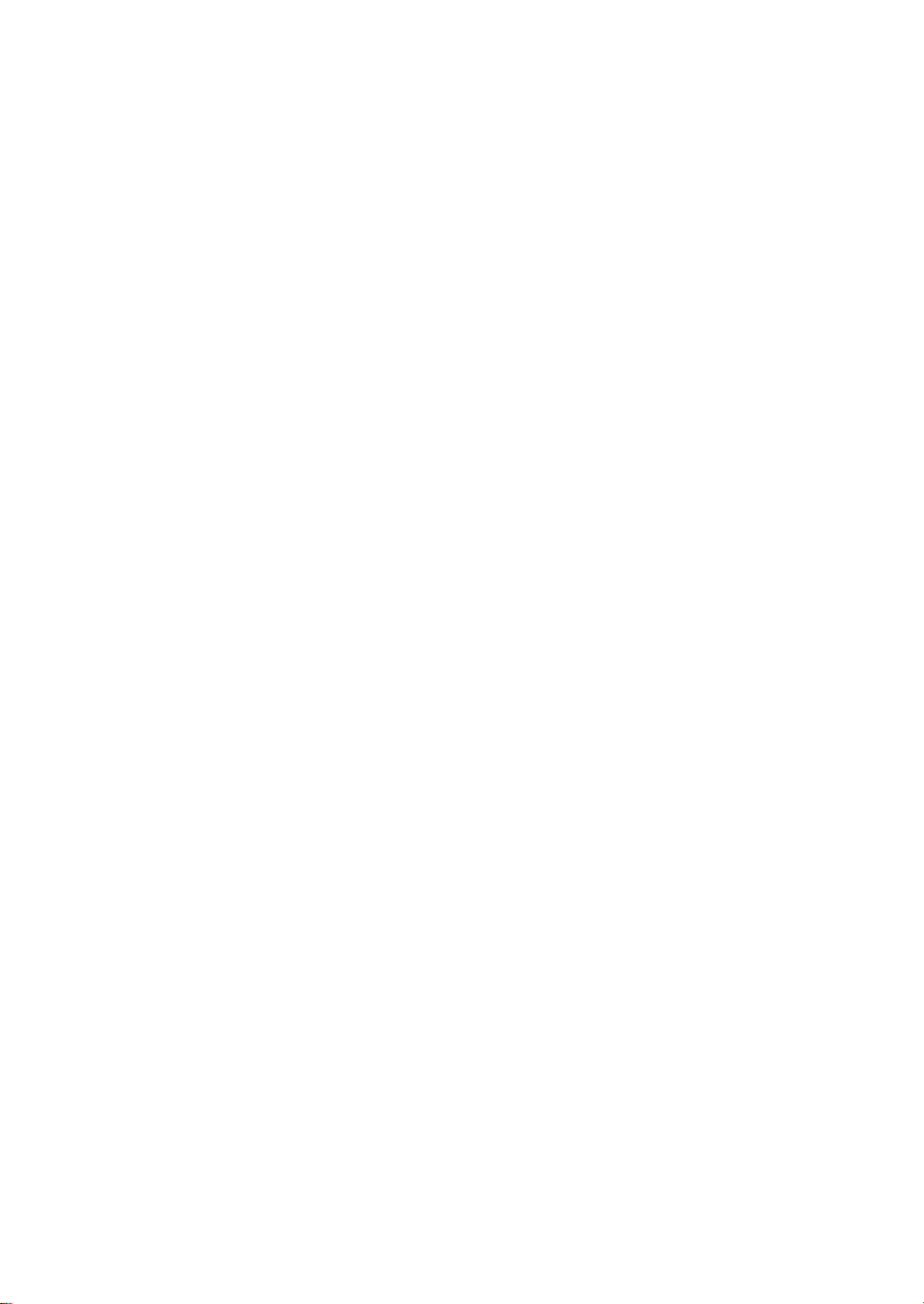
RIGOL
Calibration Guide
DG4000 Series Function/Arbitrary
Waveform Generator
Jan. 2014
RIGOL Technologies, Inc.
Page 2
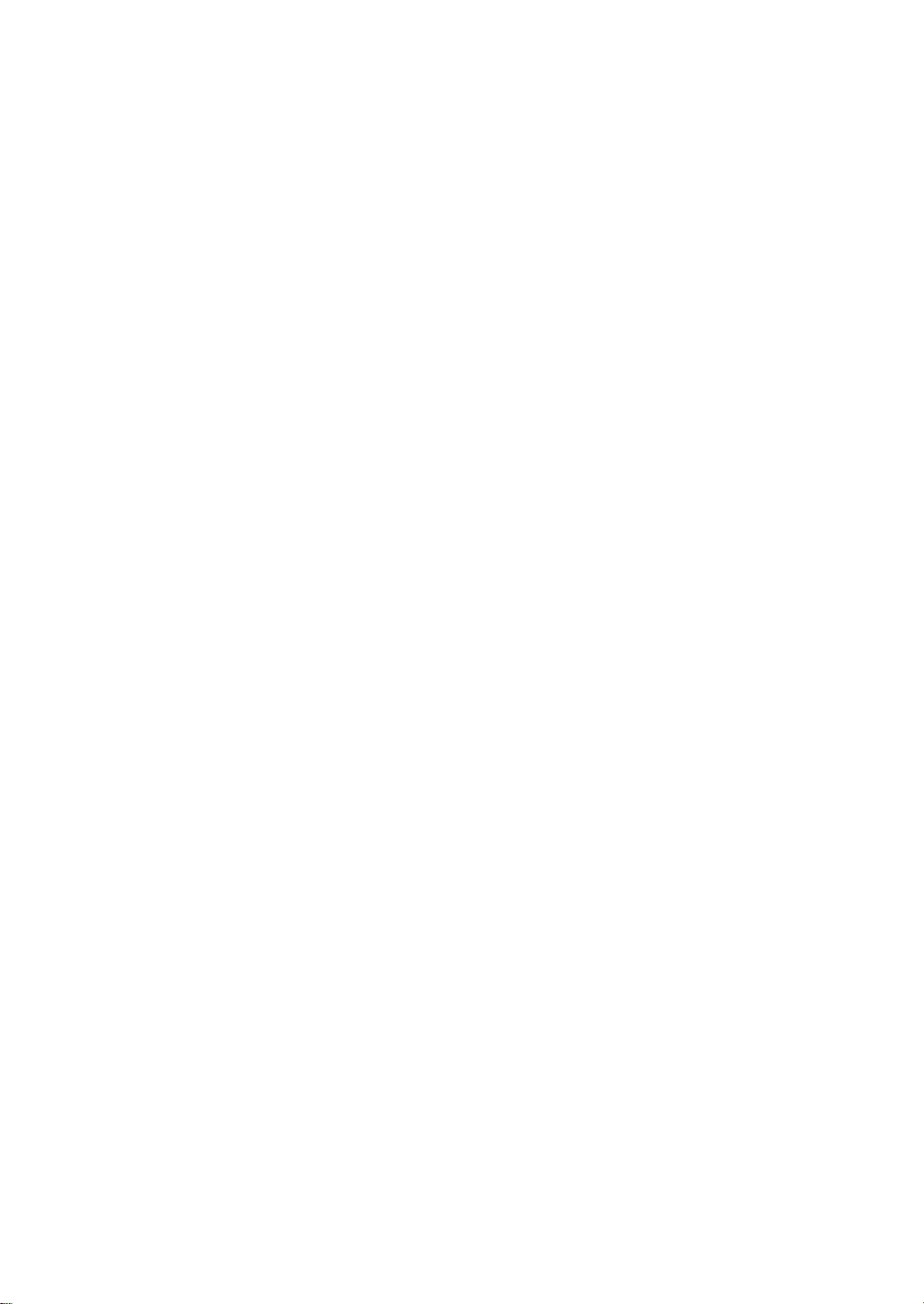
Page 3
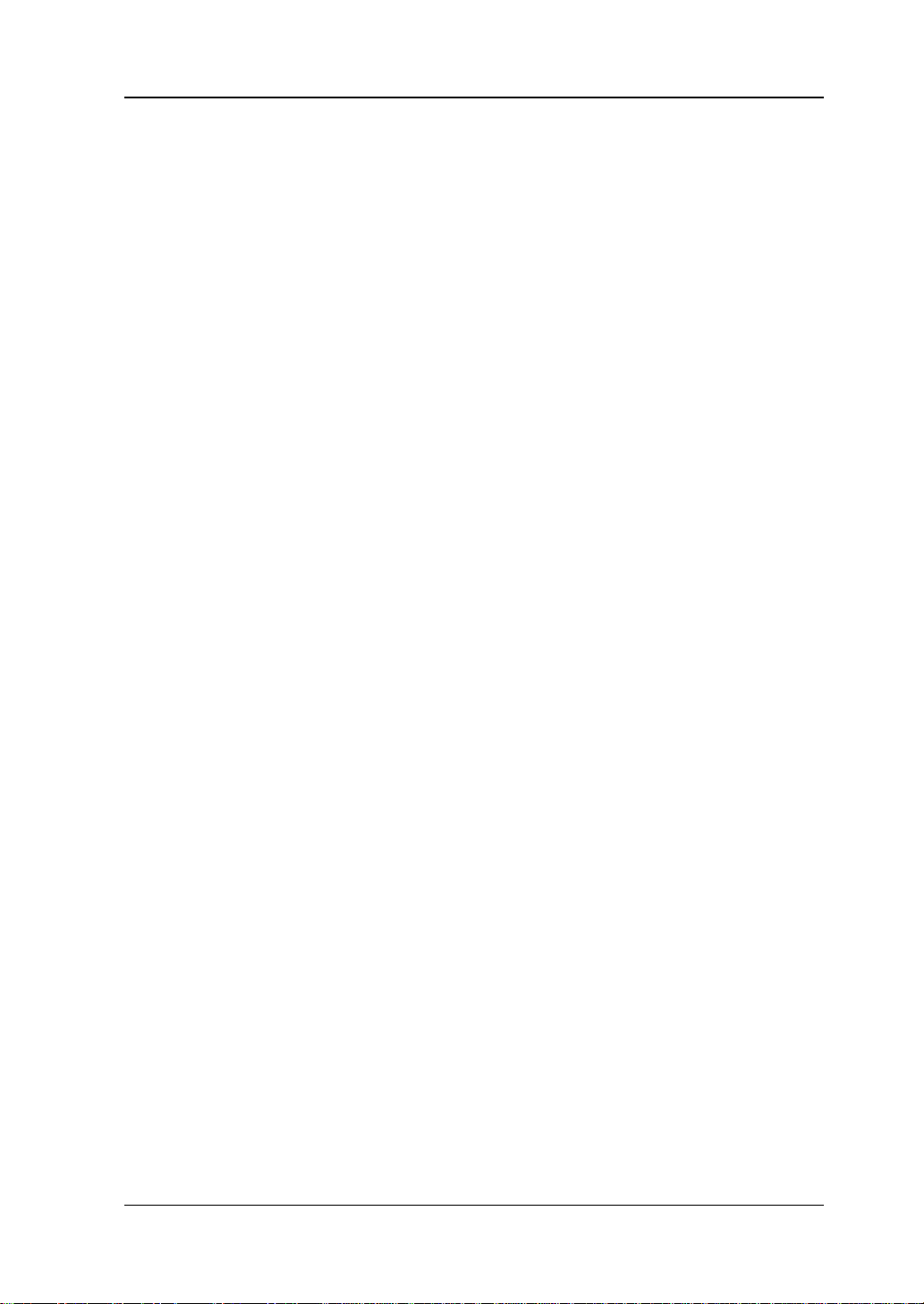
RIGOL
I
Guaranty and Declaration
Copyright
© 2012 RIGOL Technologies, Inc. All Rights Reserved.
Trademark Information
RIGOL is a registered trademark of RIGOL Technologies, Inc.
Publication Number
CGB04102-1110
Notices
RIGOL products are protected by patent law in and outside of P.R.C.
RIGOL reserves the right to modify or change parts of or all the specifications
and pricing policies at company’s sole decision.
Information in this publication replaces all previously corresponding material.
RIGOL shall not be liable for losses caused by either inci dental or conse quential
in connection with the furnishing, use or performance of this manual as well as
any information contained.
Any part of this document is forbidden to be copied or photocopied or
rearranged without prior written appro val of RIGOL.
Product Certification
RIGOL guarante es this pr oduct conforms to the national and in dustrial s tan dards i n
China as well as the ISO9001:2008 standard and the ISO14001:2004 standard.
Other international standard conformance certification is in progress.
Contact Us
If you have any problem or requirement when using our products or this manual,
please contact RIGOL.
E-mail: service@rigol.com
Website: www.rigol.com
DG4000 Calibration Guide
Page 4
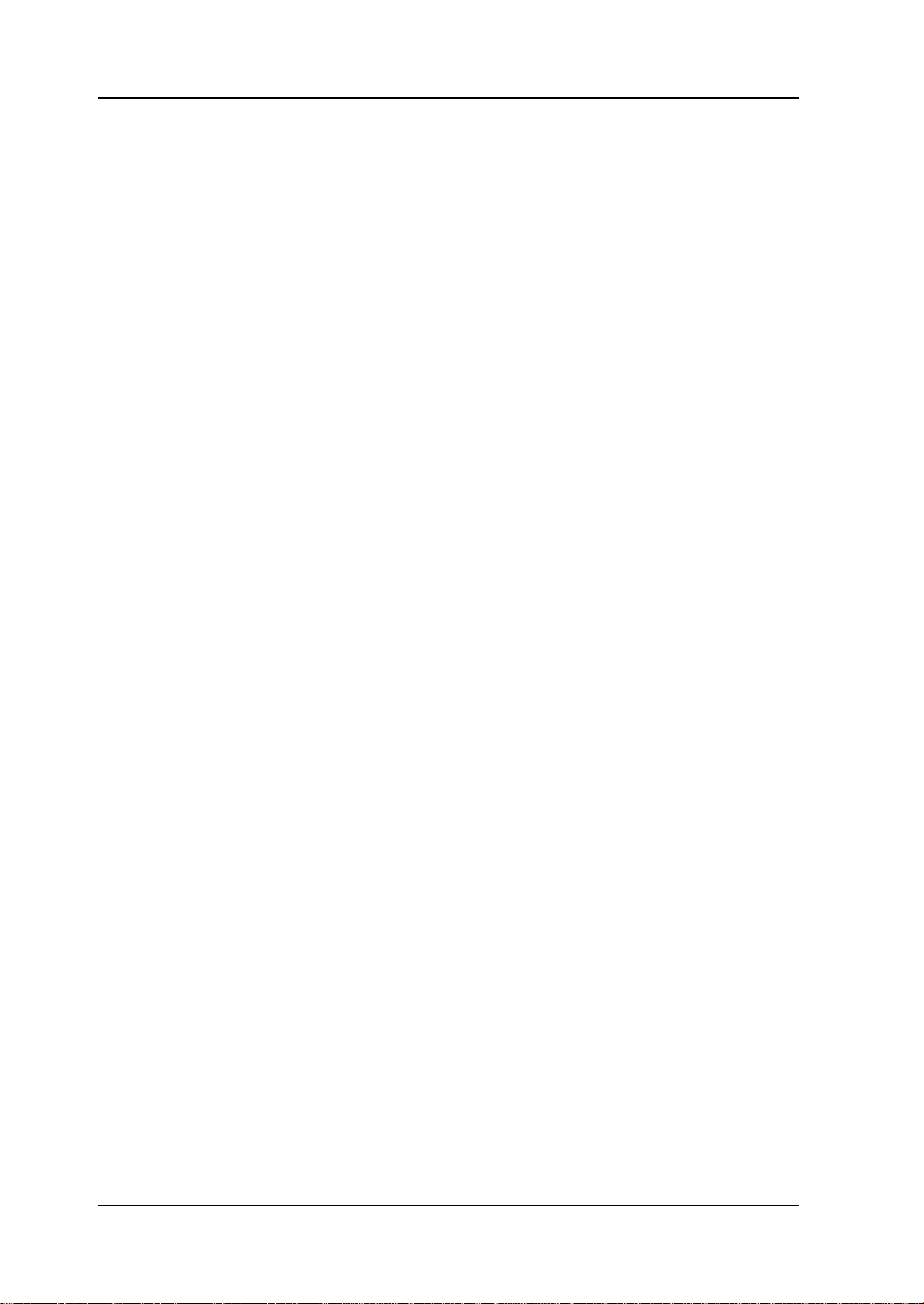
RIGOL Contents
Contents
Guaranty and Declaration ........................................................................ I
Chapter 1 Calibratio n Notices ............................................................ 1-1
Calibration Interval ................................................................................ 1-1
Calibration Safety................................................................................... 1-1
To S top the Cali bration ........................................................................... 1-1
To Acquire the Calibration Service ............................................................ 1-2
Recommended Test Devices .................................................................... 1-2
Test N o tic es .......................................................................................... 1-2
Chapter 2 Calibration Process ............................................................ 2-1
Frequency Accuracy Calibration ............................................................... 2-3
AC Amplitude Accuracy Calibr at ion ........................................................... 2-4
Low-frequency Flatness Calibration .......................................................... 2-5
DC Offset A c curacy Calib ra t ion ................................................................ 2-6
Output Impedance Calibration ................................................................. 2-7
High-frequency Flatness Calibration ......................................................... 2-9
Frequency Counter Calibration .............................................................. 2-10
II DG4000 Calibration Guide
Page 5
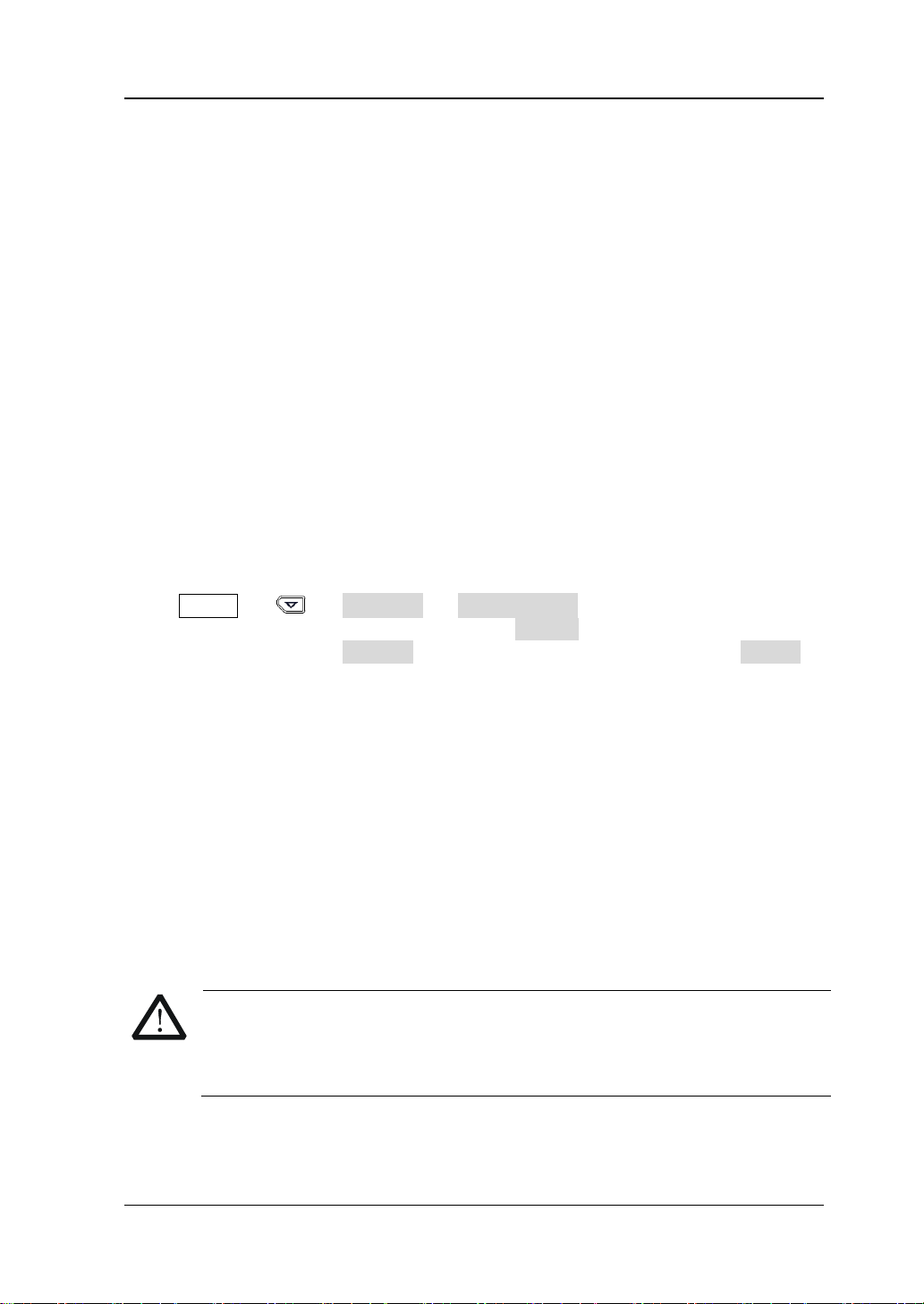
Chapter 1 Calibration Notices RIGOL
1-1
If the calibration is stopped when the instrument is writing the new
Flash, you may lose all the calibration
Chapter 1 Calibration Notices
Calibration Interval
Regular calibration can ensure the performance specifications of DG4000. You are
recommended to calibrate the instrument at a one-year calibration interval. You can
choose a proper calibration interval according to your requirement of the
performance ac cur acy but the calibration interval can not exceed 2 years (otherwise,
the specifications can not be guaranteed).
You are recommended to perform complete calibration at the calibration interval to
ensure that the instrument will remain within specifications for the next calibration.
Calibration Safety
T o perf orm calib ration, y ou need to input the correct password. The password is used
to prevent accidental or unauthorized calibr at ion of the instrument.
Press Utility Test/Cal Secure Code, input the correct password
using the knob and direction keys, press Secure and the calibration safety
protection turns off. Press CaliSelf to enter the calibration interface. Press Preset to
restore the calibration values to their default values.
The calibration password is “2010”. The password is stored in the non-volatile
memory and will not change at power-off or remot e interface res e t .
To Stop the Calibration
You can power off the instrument to stop the calibration at any time during the
calibration. The calibration data stored will not be cleared when the calibration is
stopped and yo u do not need t o calibrate the items already calibrated again in the
next calibration.
CAUTION
calibration constants into the
constants and you need to perform the calibration again.
DG4000 Calibration Guide
Page 6

RIGOL Chapter 1 Calibration Notices
Device
Performance Requirement
Recommended
Digital
Signal
Cable
BNC (m) – dual banana (m)
--
Cable
BNC (m) – BNC (m)
--
Power Sensor
-30 dBm to +20 dBm
Agilent N8482A
50 Ω Load
50 Ω/1 W
--
To Acquire the Calibration Service
RIGOL does not recommend manual calibration by users. If calibration is required,
please contact RIGOL customer service department or the local distributor.
Recommended Test Devices
It is recommended that you use the test devices listed in the table below or other test
devices with the same performance and specifications for calibration.
Table 1-1 Recommended Test Devices
Multimeter
Frequency
Counter
Power Meter
Generator
Power Sensor
Cable
61/2
>10 MHz
Accuracy: 0.1 ppm
-30 dBm to +20 dBm
Accuracy: ±0.02 dB
Resolution: 0.01 dB
Period: <40 ns, Accuracy: 1 ppm
Used to connect the power meter
and power sensor
RIGOL DM3068
Agilent 53131A
Agilent E4416A
RIGOL DG5000
--
Test Notices
For optimum performance, all procedures should comply with the following
recommendations.
1) Make sure the environment temperature is stable and between 18℃ and 28℃.
Ideally, the calibration should be performed at 23℃±1℃.
2) Make sure the environment relative humidity is less than 80%.
3) Allow a 30-minute warm-up peri od before the calibration.
4) Keep the test cables as short as possible, consistent with the impedance
requirements.
1-2 DG4000 Calibration Guide
Page 7

Chapter 2 Calibration Process RIGOL
No.
Item
2
LFLAT (Low-frequency Flatness)
6
OFFSET (DC offset accuracy)
7
Frequency Counter
Chapter 2 Calibration Process
Warm DG4000 up for at least 30 minutes. Press Utility Test/Cal
Secure Code, use the knob and direction ke ys to e nt er th e co rre ct pass w ord , press
Secure and the calibration safety protection turns off. Press CaliSelf to enter the
calibration interface as shown in the figure below.
Figure 2-1 Calibration Interf ace
1. CalItem
Press this softkey to select the desired calibration item. The calibration items of
DG4000 manual calibration are listed in the table below. You can select one or
more calibration items, but it is re commended to perf orm a complete calibration.
Table 2-1 Calibration Items
1 AC (AC amplitude accuracy)
3 HFLAT (High-frequency Flatness)
4 FREQ (frequ ency accuracy )
5 LOAD (output impedance)
2. CalPoint
Press this softkey and the cursor switches to the CalPoint column. At this point,
you can rotate the knob to select the calibration point.
Note: you can not select the calibration point in Out put I mpe dance Calibration.
DG4000 Calibration Guide
2-1
Page 8

RIGOL Chapter 2 Calibration Process
3. MeasVal
After selecting a calibration point, press this softkey and the MeasValue column
of the corresponding point becomes editable. At this point, use the numeric
keyboard or the knob and direction keys to input the measurement value.
4. EnterVal
After selecting a calibration point and inputing the measurement value, press
this softkey to finish the calibration of the point selected.
5. Save
Press this softkey to save the current calibration value.
The calibration method of each calibration item is introduced in detail in the following
part.
CAUTION
You need to calibrate each item following the sequence below.
2-2 DG4000 Calibration Guide
Page 9

Chapter 2 Calibration Process RIGOL
2-3
Frequency Accuracy Calibration
1. Make sure that DG4000 has been warmed up for 30 minutes. Connect the
channel output terminal (t ake CH1 as an example; the calibration method is als o
applicable to CH2) of DG4000 with the signal input terminal of the frequency
counter using the dual-BNC cable as shown in the figure below.
DG4000 Series Frequency Co u n ter
◎
Figure 2-2 Connect DG4000 and the Frequency Counter
2. Press Output1 at the front panel of DG4000 to enable the channel output.
3. Set the input impedance of the frequency counter to HighZ.
4. Enter the DG4000 calibration interface and press CalItem to select FREQ.
5. According to the prompt messages in the calibration interface, press Start to
start the frequency accuracy calibration.
6. Observe the measurement value of the frequency counter. If the current
measurement value is lower than 10 MHz, press Up to increase the output
frequency of DG4000; and if the current measurement value is greater than 10
MHz, press Down to reduce the output frequency of DG4000 until the absolute
value of the difference between the measurement value of the frequency
counter and 10 MHz is lower than 1 Hz.
7. Press Save and the frequency accuracy calibration finishes.
DG4000 Calibration Guide
Page 10

RIGOL Chapter 2 Calibration Process
AC Amplitude Accuracy Calibration
1. Make sure that DG4000 has been warmed up for 30 minutes. Connect the
channel ouput terminal (take CH1 as an e xample; th e calibr ati on metho d is als o
applicable to CH2) of DG4000 with the voltage input terminals of the digital
multimeter using the BNC - dual banana cable as shown in the figure below.
DG4000 Series DMM
◎ ◎
◎ ◎
Figure 2-3 Connect DG4000 and the Digital Multimeter
2. Press Output1 at the front panel of DG4000 to enable the channel output.
3. Turn on the digital multimeter. Select the AC voltage (ACV) measurement
function and set the range to “Auto”.
4. Enter the DG4000 calibration interface and press CalItem to select AC (the
default setting).
5. Press CalPoint and the cursor switches to the first calibration point in the
CalPoint column.
6. Press MeasVal and the MeasValue column of the point selected becomes
editable. At this point, use the numeric keyboard or the knob and direction keys
to input the current measurement value of the digital multimeter.
7. Press EnterVal to finish the calibration of the point currently selected. The
cursor switches to the CalPoint column.
8. Select the next calibration point using the knob. Rep eat step 6 and 7 unt il all the
calibration points are calibrated.
9. Press Save and the AC amplitude accuracy calibration finishes.
2-4 DG4000 Calibration Guide
Page 11

Chapter 2 Calibration Process RIGOL
2-5
Low-frequency Flatness Calibration
1. Make sure that DG4000 has been warmed up for 30 minutes. Connect the
channel output terminal (t ake CH1 as an example; the calibration method is als o
applicable to CH2) of DG4000 with the voltage input terminals of the digital
multimeter using the BNC - dual banana cable as shown in Figure 2-3.
2. Press Output1 at the front panel of DG4000 to enable the channel output.
3. Turn on the digital multimeter. Select the AC voltage (ACV) measurement
function and set the range to “Auto”.
4. Enter the DG4000 calibration interface and press CalItem to select LFLAT.
5. Press CalPoint and the cursor switches t o the first point in the CalPoint column.
6. Press MeasVal and the MeasValue column of the point selected becomes
editable. At this point, use the numeric keyboar d or the knob and direction keys
to input the current measurement value of the digital multimeter.
7. Press EnterVal to finish the calibration of the current point. T he cursor switches
to the CalPoint column.
8. Select the next calibration point using the knob. Repeat step 6 and 7 unti l all the
calibration points are calibrated.
9. Press Save and the low-frequency flatness calibration finishes.
DG4000 Calibration Guide
Page 12

RIGOL Chapter 2 Calibration Process
DC Offset Accuracy Calibration
1. Make sure that DG4000 has been warmed up for 30 minutes. Connect the
channel output terminal (t ake CH1 as an example; the calibration method is al so
applicable to CH2) of DG4000 with the voltage input terminals of the digital
multimeter using the BNC - dual banana cable as shown in Figure 2-3.
2. Press Output1 at the front panel of DG4000 to enable the channel output.
3. Turn on the digital multimeter. Select the DC voltage (DCV) measurement
function and set the range to “Auto”.
4. Enter the DG4000 calibration interface and press CalItem to select OFFSET.
5. Press CalPoint and the cursor switches t o the first point in the CalPoint column.
6. Press MeasVal and the MeasValue column of the point selected becomes
editable. At this point, use the numeric keyboar d or the knob and direction keys
to input the current measurement value of the digital multimeter.
7. Press EnterVal to finish the calibration of the point currently selected. The
cursor switches to the CalPoint column.
8. Select the next calib ration point us ing the kno b. R epea t step 6 and 7 until all th e
calibration points are calibrated.
9. Press Save and the DC offset accuracy calibration finishes.
2-6 DG4000 Calibration Guide
Page 13

Chapter 2 Calibration Process RIGOL
2-7
Output Impedance Calibration
1. Make sure that DG4000 has been warmed up for 30 minutes. Connect the 50Ω
load to the channel output terminal (take CH1 as an example; the calibration
method is also applicable to CH2) of DG4000; connect the 50Ω load a nd the
voltage input terminals of the digital multimeter using the BNC - dual ban ana
cable as shown in the figure below.
DG4000 Series DMM
◎ ◎
◎ ◎
50Ω Load
Figure 2-4 Connect DG4000 and the Digital Multimeter via the 50Ω Load
2. Press Output1 at the front panel of DG4000 to enable the channel output.
3. T urn o n the digital multimeter. Selet the AC v oltage (ACV) measurement function
and set the range to “Auto”.
4. Enter the DG4000 calibration interface and press CalItem to select LOAD.
5. Press CalPoint and the cursor switches t o the first point in the CalPoint column.
6. Yo u nee d to calib rate eac h c alibr atio n po int twi ce (ot herwise, you can not sele ct
the next calibration point).
a) Calibration with the 50 Ω load:
Press MeasVal and the MeasValue column of the p oint selected becom es
editable. At this point, use the numeric keyboard or the knob and direction
keys to input the current measu rement value of the digital multimeter. Press
EnterVal and the prompt m essage telling you to remove the 50 Ω lo ad is
displayed. The cursor switches to the CalPoint column.
b) Calibration without the 50 Ω load:
Remove the 50 Ω load and connect the digital multimeter and the channel
output terminal of DG4000 directly (the connection method is as shown in
Figure 2-3). Press MeasVal and the MeasValue column of the point
selected becomes editable. At this point, use the numeric keyboard or the
knob and direction keys to input the current measurement value of the
digital multimeter. Press EnterVal and the prompt message telling you to
DG4000 Calibration Guide
Page 14

RIGOL Chapter 2 Calibration Process
connect the 50 Ω load is displayed. The cursor switches to the CalPoint
column. At this point, please connect the 50 Ω load ( the connection metho d
is as shown in Figure 2-4).
7. Select the next calibration point using the knob. Repeat step 6 until all the
calibration points are calibrated.
8. Press Save and the output impedance calibration finishes.
2-8 DG4000 Calibration Guide
Page 15

Chapter 2 Calibration Process RIGOL
2-9
High-frequency Flatness Calibration
1. Make sure that DG4000 ha s been warmed up for 30 minut es. Connect the power
meter and the power sensor; connect the power sensor with the channel output
terminal (take CH1 as an example; the calibration method is also applicable to
CH2) of DG 4000 as shown i n t h e f igure below.
DG4000 Series Power Meter
◎
Power Sensor
Figure 2-5 Connect DG4000 and the Power Meter
2. Press Output1 at the front panel of DG4000 to enable the channel output.
3. Enter the DG4000 calibration interface and press CalItem to select HFLAT.
4. Press CalPoint and the cursor switches t o the first point in the CalPoint column.
5. The frequency of the first calibration point is 100 kHz. Set an appropriate
frequency calibration factor for the power meter according to the ratio of the
power sensor.
6. Press MeasVal and the MeasValue column of the point selected becomes
editable. At this point, use the numeric keyboar d or the knob and direction keys
to input the current measurement value of the power meter.
7. Press EnterVal to finish the calibration of the point currently selected. The
cursor switches to the CalPoint column.
8. Select the next calibration point using the knob. Repeat step 5 to step 7 (for
each calibration point, set an appropriate frequency calibration factor for the
power meter) until all the calibration points are calibrated.
9. Press Save and the high-frequency flatness calibration finishes.
DG4000 Calibration Guide
Page 16

RIGOL Chapter 2 Calibration Process
Frequency Counter Calibration
1. Make sure that DG4000 has been warme d up fo r 30 minutes.
2. Connect the output terminal of the signal generator with the [Counter]
connector at the rear panel of DG4000 using the dual-BNC cable as s hown in the
figure below.
DG4000 Series
Signal Generator
◎
Figure 2-6 Connect DG4000 and the Signal Generator
3. Power on and start the signal generator. Configure the signal generator to
output a 40 ns, 5 Vpp sine waveform .
4. Enter the DG4000 calibration interface and press CalItem to select Counter.
5. According to the prompt messages in the calibration interface, press Start; the
frequency count er of DG4000 turns on automaticall y (the st atus in dicator a t t he
left of Counter is illuminated but the user interface does not switch to the
frequency counter interface) and the frequency resolution calibration of the
frequency counter starts.
6. After the calibration finishes, the prompt message telling you that the calibra tion
finishes is displayed.
7. Press Save and the frequency resolution calibration of the frequency counter
finishes.
After the frequency resolution calibration of the frequency counter finishes, you can
press
calibration.
By now, the calibration process finishes.
to return to the calibration interface or press Utility to exit the
2-10 DG4000 Calibration Guide
