Page 1
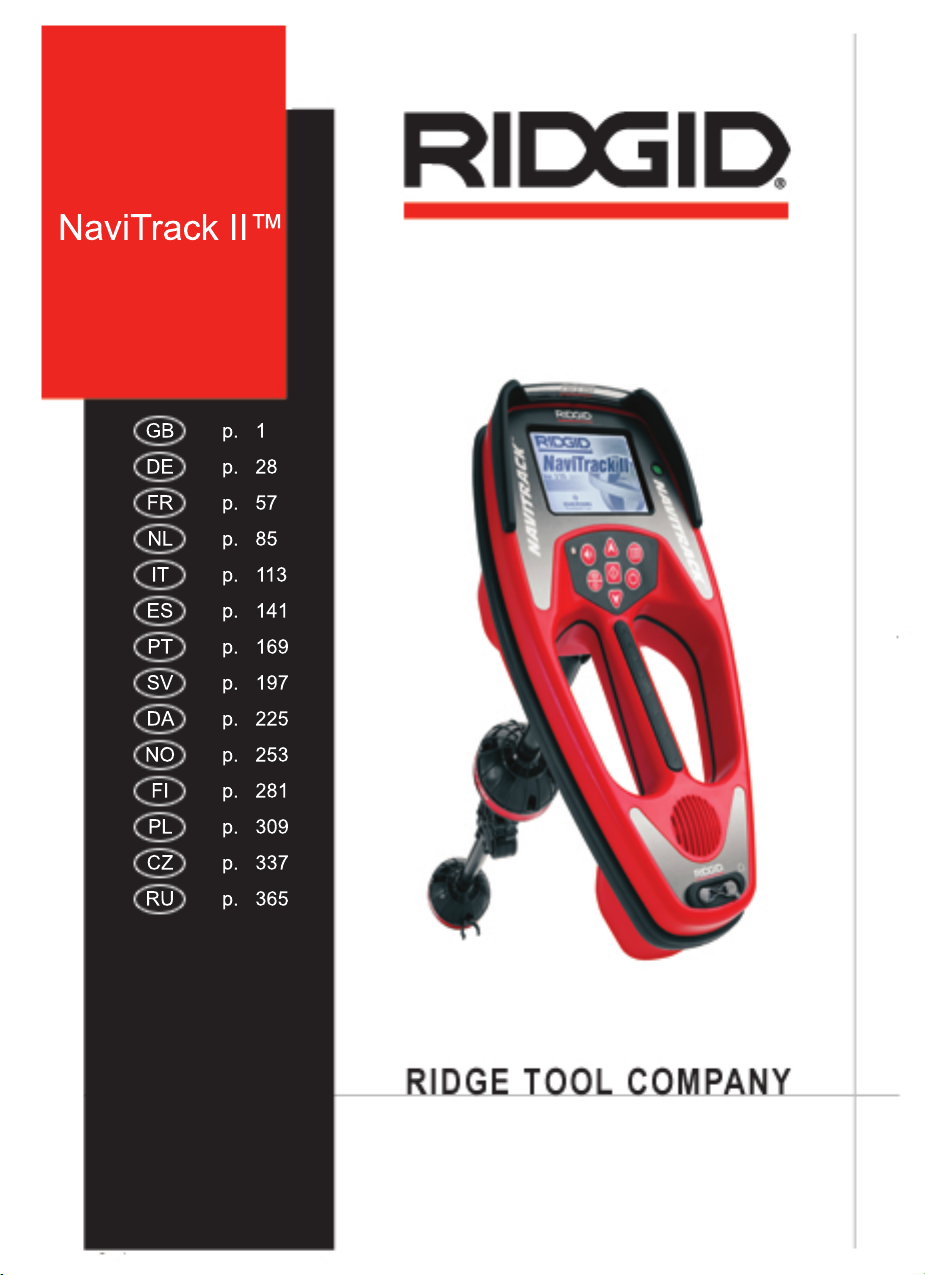
NaviTrack II™
GB p. 1
DE p. 28
FR p. 57
NL p. 85
IT p. 113
ES p. 141
PT p. 169
SV p. 197
DA p. 225
NO p. 253
FI p. 281
PL p. 309
CZ p. 337
RU p. 365
Page 2
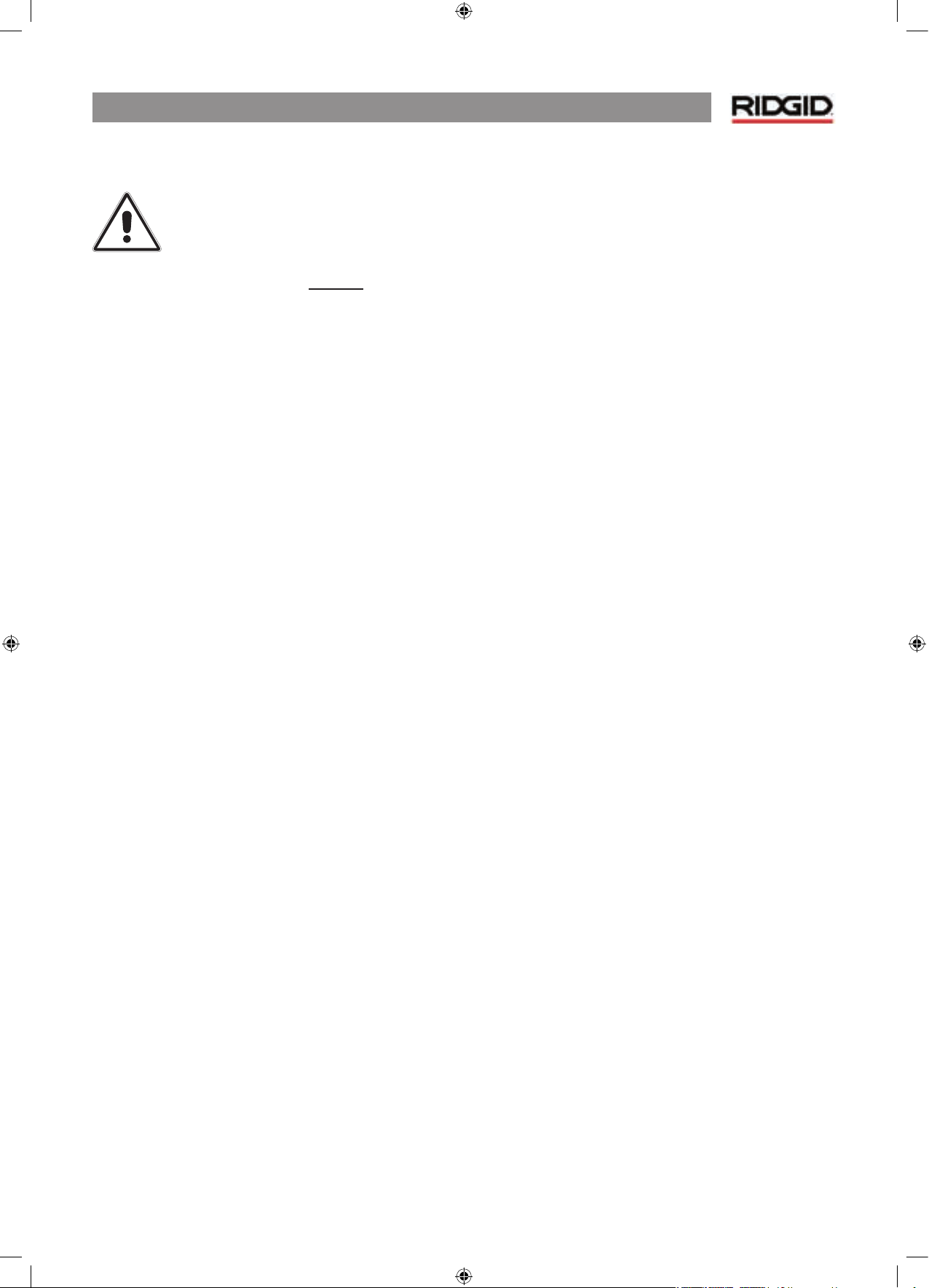
NaviTrack® II
1
General Safety Information
WARNING! Read these instructions
and the accompanying safety booklet
carefully before using this equipment.
If you are uncertain about any aspect of
using this tool, contact your RIDGID distributor
for more information.
Failure to understand and follow all instructions
may result in electric shock, fire, and/or serious
personal injury.
SAVE THESE INSTRUCTIONS!
•
Do not probe high voltage lines.
Battery Precautions
• Use only the size and type of battery specified. Do
not mix cell types (e.g. do not use alkaline with
rechargeable). Do not use partly discharged and fully
charged cells together (e.g. do not mix old and new).
• Recharge batteries with charging units specified by the
battery manufacturer. Using an improper charger can
overheat and rupture the battery.
• Properly dispose of the batteries. Exposure to high
temperatures can cause the battery to explode, so do
not dispose of in a fire. Some countries have regulations
concerning battery disposal. Please follow all applicable
regulations.
Personal Safety
• Use proper accessories. Do not place this product on
any unstable cart or surface. The product may fall causing
serious injury to a child or adult or serious damage to the
product.
• Prevent object and liquid entry. Never spill liquid of any
kind on the product. Liquid increases the risk of electrical
shock and damage to the product.
• Avoid Traffic. Pay close attention to moving vehicles
when using on or near roadways. Wear visible clothing
or reflector vests. Such precautions may prevent serious
injury.
NaviTrack® II Use and Care
• Use equipment only as directed. Do not operate the
NaviTrack® II unless you have read the owner manual
and been trained in its use.
• Do not immerse the antennas in water. Store in a
dry place. This will reduce the risk of electric shock and
instrument damage.
• Store idle equipment out of the reach of children and
other untrained persons. Equipment is dangerous in
the hands of untrained users.
• Maintain the instrument with care. Properly
maintained diagnostic instruments are less likely to
cause injury.
Page 3
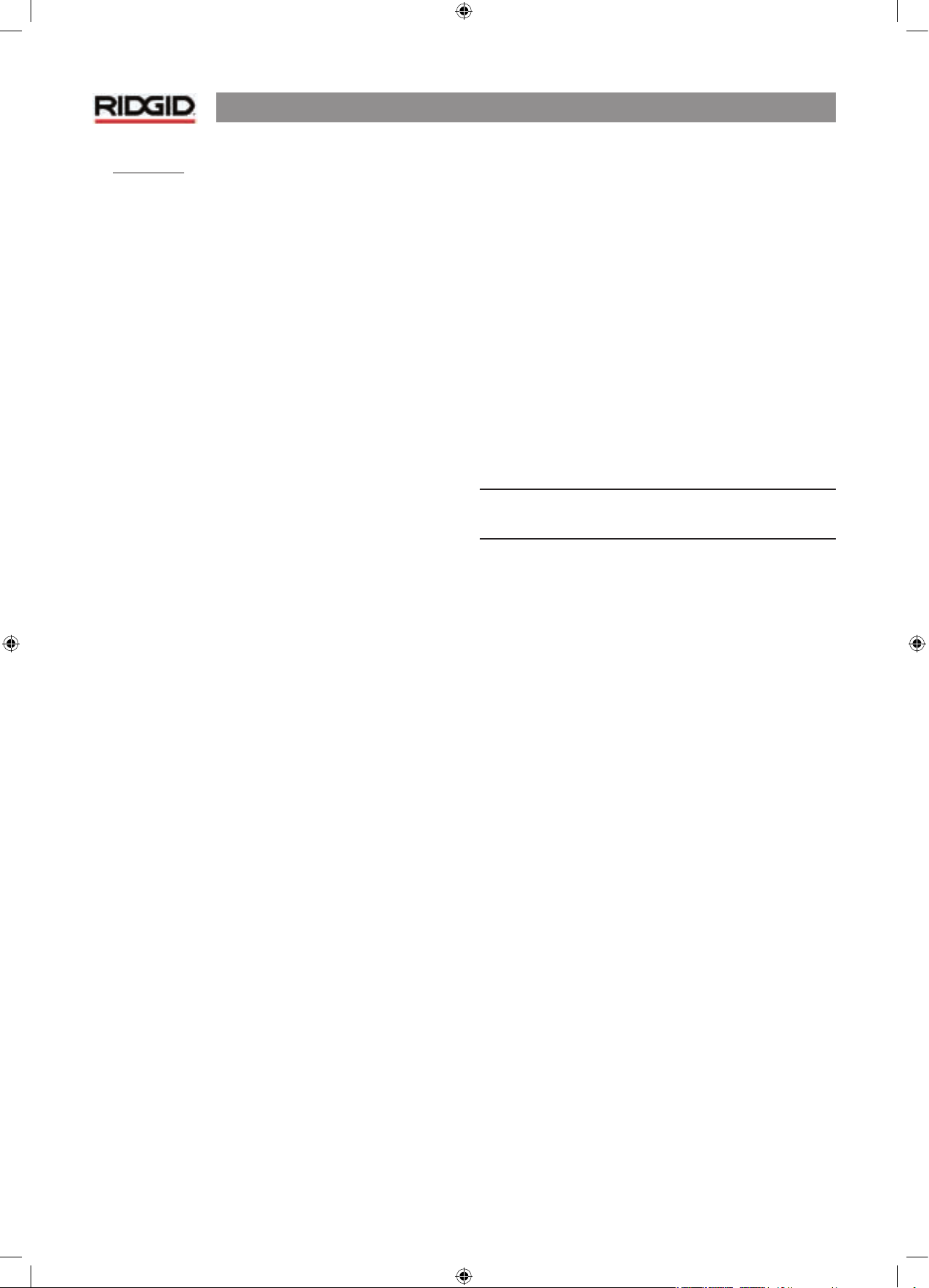
NaviTrack® II
2
• Service
• Diagnostic instrument service must be performed only
by qualified repair personnel. Service or maintenance
performed by unqualified repair personnel could result in
injury.
• When servicing a diagnostic instrument, use only
identical replacement parts. Follow instructions in the
maintenance section of this manual. Use of unauthorized
parts or failure to follow maintenance instructions may
create a risk of electrical shock or injury.
• Conduct a safety check. Upon completion of any service
or repair of this product, ask the service technician to
perform safety checks to determine that the product is in
proper operating condition.
• Damage to the product that requires service. Remove
the batteries and refer servicing to qualified service
personnel under any of the following conditions:
o If liquid has been spilled or objects have fallen into
product;
o If product does not operate normally by following the
operating instructions;
o If the product has been dropped or damaged in any
way;
o When the product exhibits a distinct change in
performance.
If you have any questions regarding the service or repair of this
machine, contact your distributor or Ridge Tool directly.
In any correspondence, please give all the information shown
on the nameplate of your tool including model number and
serial number.
Important Notice
The NaviTrack® II is a diagnostic tool that senses electromagnetic fields emitted by objects underground. It is meant
to aide the user in locating these objects by recognizing
characteristics of the field lines and displaying them on
the screen. As electromagnetic field lines can be distorted
and interfered with, it is important to verify the location of
underground objects before digging.
Several utilities may be underground in the same area.
Be sure to follow local guidelines and one-call service
procedures.
Exposing the utility is the only way to verify its existence,
location and depth.
Ridge Tool Co., its affiliates and suppliers, will not be
liable for any injury or any direct, indirect, incidental or
consequential damages sustained or incurred by reason of
the use of the NaviTrack® II.
Page 4

NaviTrack® II
3
NaviTrack® II Components
Figure 1: NaviTrack® II Components
Display Screen
Keypad
Handle
Speaker
Antenna Mast
Markers
Upper Antenna
Node
F
olding Joint
Lower Antenna
Node
Battery Compartment
Serial Label
USB Connector
Serial Port Connector
Page 5
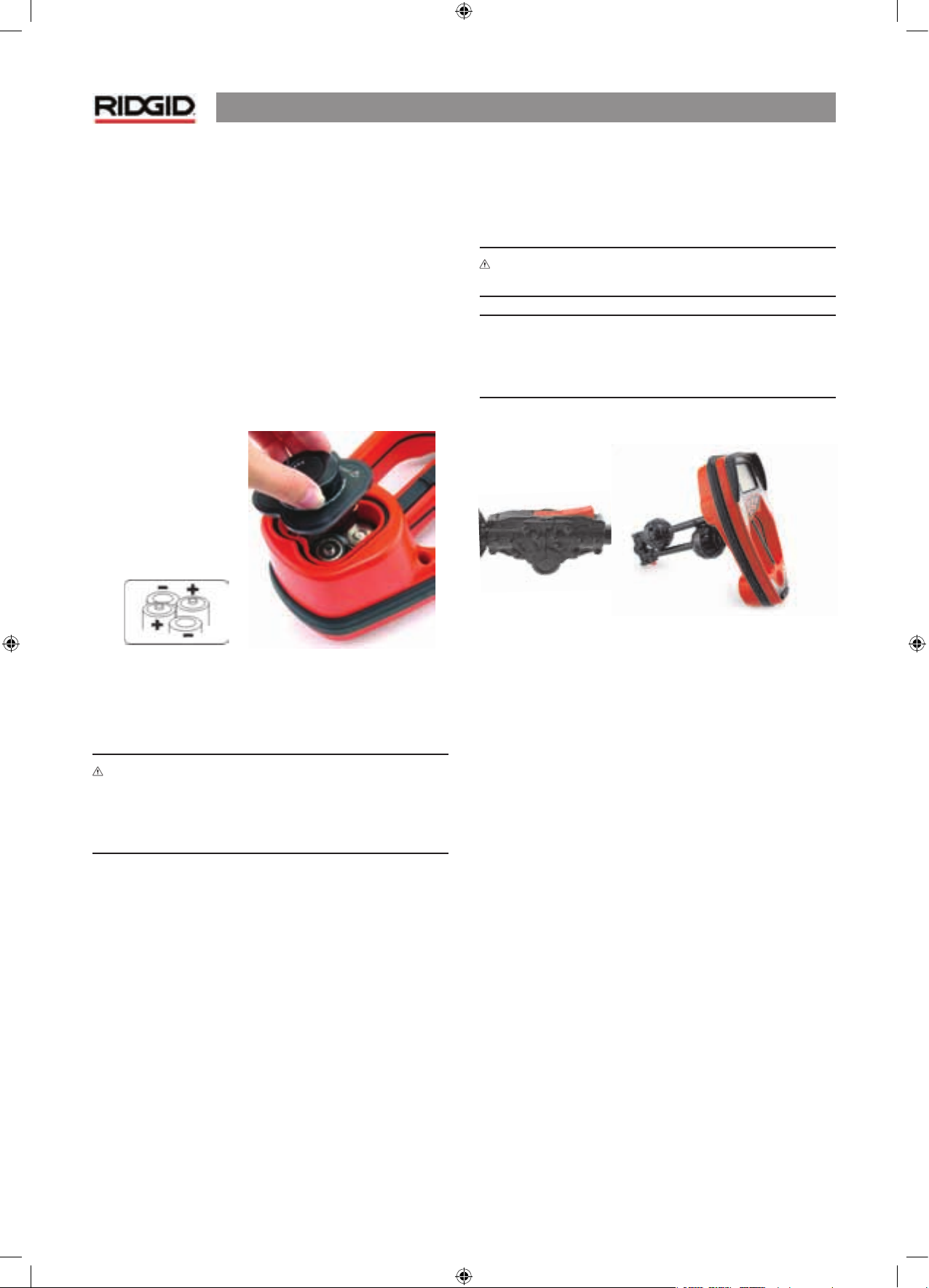
NaviTrack® II
4
Introduction to the NaviTrack® II
Getting Started
Installing/Changing Batteries
To install batteries into the NaviTrack® II turn the unit over to
access the battery compartment. Turn the knob on the battery
cover counter clockwise. Pull straight up on the knob to remove
the door. Insert the batteries as shown on the inside decal and
make sure they drop to full contact.
Fit the door into the case and turn the knob clockwise while
lightly pressing down to close. The battery cover can be
installed in either orientation.
Figure 2: Battery Case
When the NaviTrack® II is powered on, it takes a few seconds
to check the batteries. Until then the battery level will show
as “empty”.
WARNING! Do not allow debris or moisture into battery
compartment. Debris or moisture in the battery compartment
may short the battery contacts, leading to rapid discharge of
the batteries, which could result in electrolyte leakage or risk
of fire.
Folding Mast
To begin operation, unfold the antenna mast and lock the
folding joint into place. When locating is complete, press the
red release lever to fold the antenna mast for storage.
WARNING: Do not snap or whip the NaviTrack® II to open or
close it. Open it and close it by hand only.
NOTE: Avoid dragging the lower antenna node on the ground
while locating with the NaviTrack® II. It may cause signal noise
which will interfere with results, and may eventually damage
the antenna.
Figure 3: Folding Antenna Mast and Release Button
Page 6
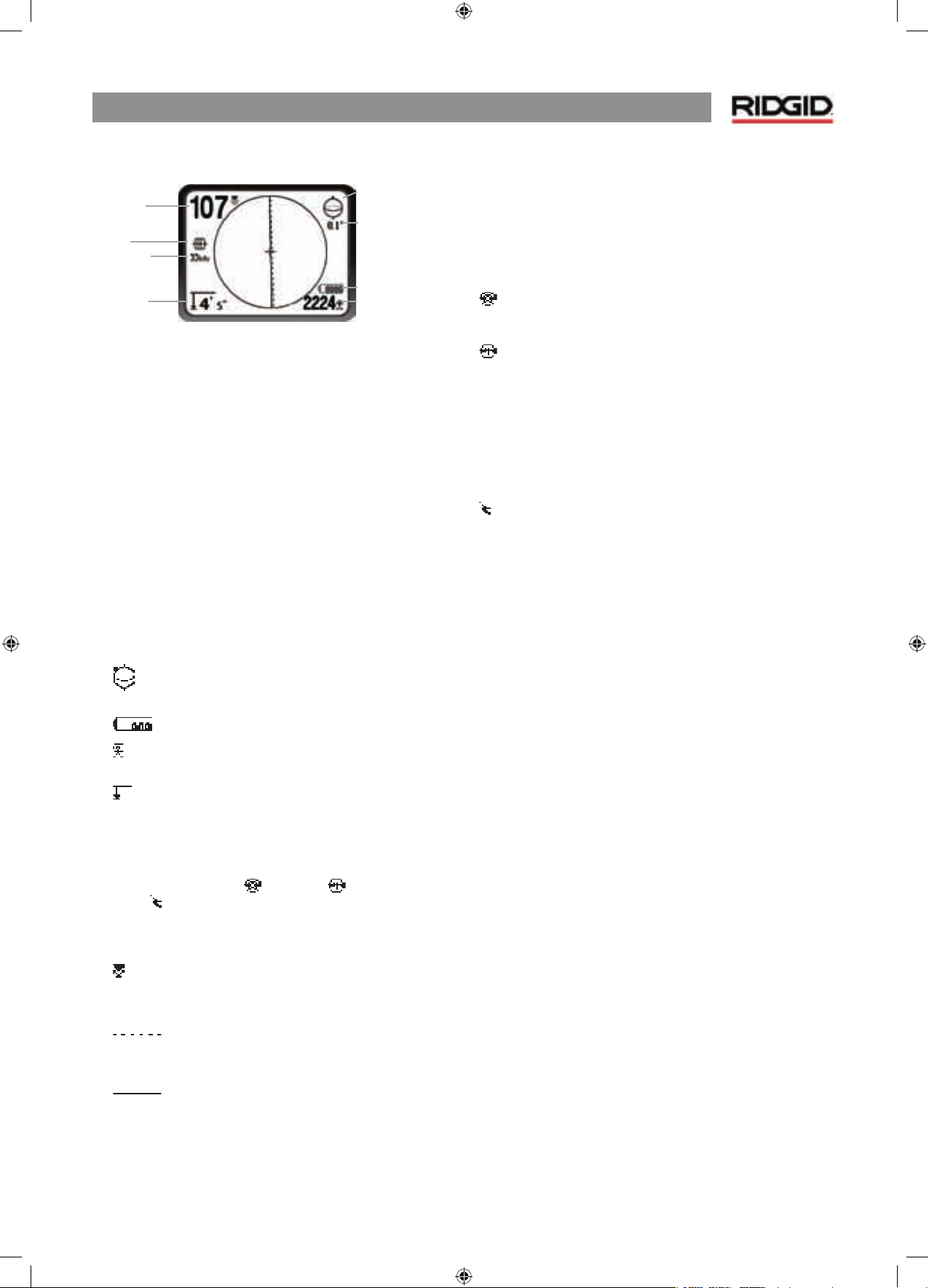
NaviTrack® II
5
Display Screen
Figure 4: Elements of the Display Screen
(Default, Line Trace Mode)
Features
A beginning locator and a sophisticated and experienced
locator can use the NaviTrack® II with equal ease. While the
NaviTrack® II offers advanced features which make the most
complex locate easier, many of its features can be turned off
or hidden to make the display simpler and clearer when doing
basic locating in uncomplicated situations.
Basic Features
The “basic features” of the NaviTrack® II are turned on by default.
They can be customized easily to suit the user’s requirements.
The default display screen as shipped will show the following
features:
•
Angle – Angle toward the field’s center graphically
displayed; numeric value displayed below the graphic.
• Battery Level – Indicates level of battery power.
• Signal Strength – Strength of signal as sensed by the
lower Omnidirectional antenna.
• Depth/Distance – Displays depth when receiver is
touching the ground directly over signal source. Displays
distance when the antenna mast is pointed at signal
source in some other manner. Default setting displays feet/
inches.
• Mode – Icon for Sonde , Line Trace, , or Power (Passive
Trace) mode.
• Frequency – Shows current frequency setting in Hertz or
kiloHertz.
• Proximity Signal – Numerical indication showing how
close the signal source is to the locator. Displays from 1 to
999.
• Upper Antenna Signal Trace – line shows the
apparent direction of the field as detected at the upper
antenna.
• Lower Antenna Signal Trace – line shows the
apparent direction of the field as detected at the lower
antenna.
• + Map Center – shows where the receiver/locator is relative
to the map display.
Default Frequencies
The frequencies that are activated in the default setting can
be cycled through when locating simply by pressing the
Frequency button. Default frequencies include:
Sonde
• 512 Hz
Line Trace
• 128 Hz
• 1 kHz
• 8 kHz
• 33 kHz
• 262 kHz
Power (Passive Trace)
• 50/60 Hz
The use of these features is described in the Line Tracing, Sonde
Locating and Passive Tracing sections.
Mode Frequency
Depth/Distance
2D Horizontal Field Angle Indicator
Numeric Horizontal Angle Indicator
Battery Level
Seignal Strength
Proximity
Signal
Frequency
Depth/
D
istance
2D Horizontal Field
Angle Indicator
Numeric Horizontal
Angle Indicator
Battery Level
Signal Strength
Mode
Page 7
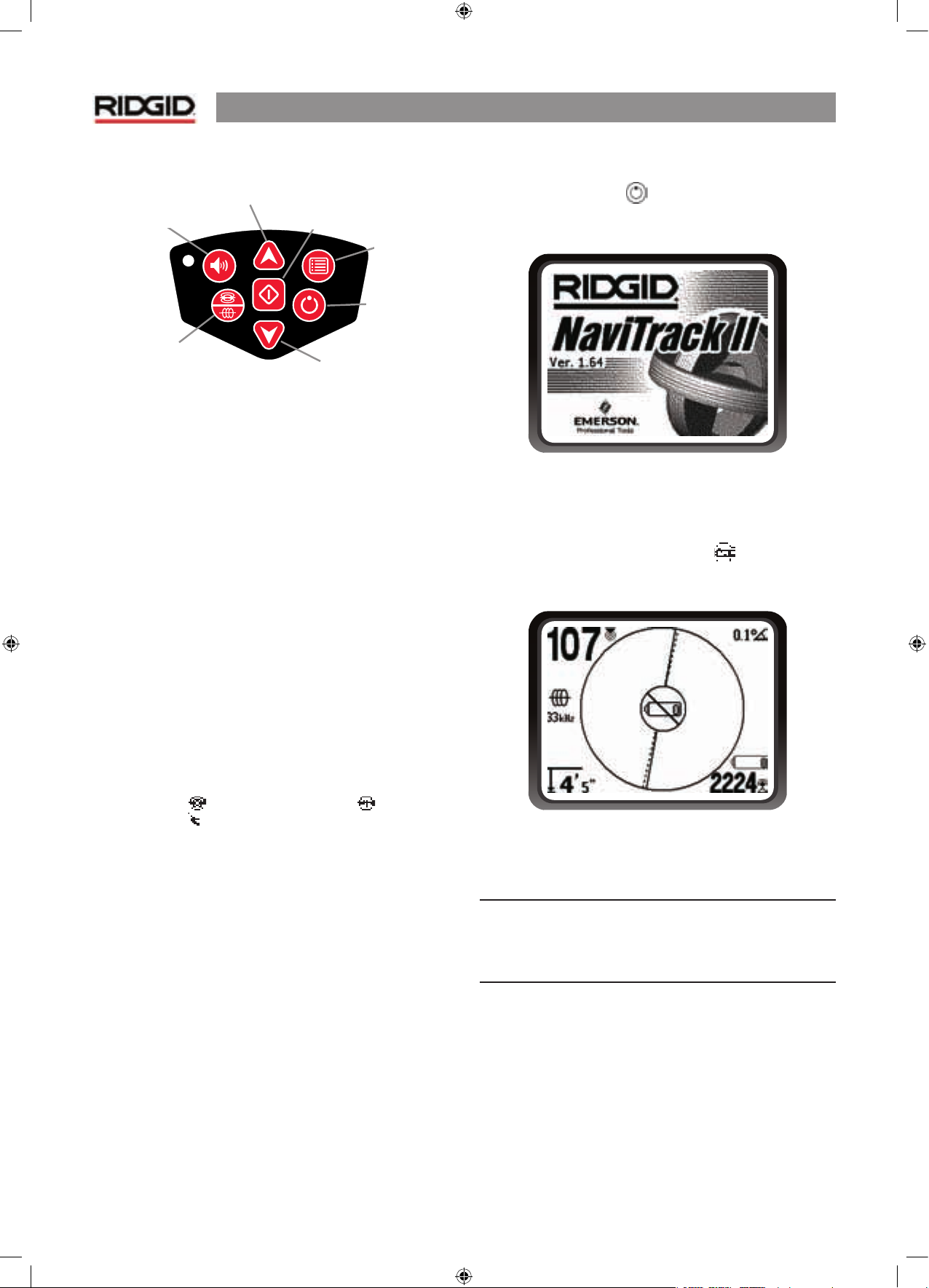
NaviTrack® II
6
Keypad
• Power On/Off – Turns NaviTrack® II on. Turns the NaviTrack® II
off after a 3-second countdown. The countdown can be
interrupted before shutdown by pressing any key.
• Up and Down Arrows – Used for locating choices during
menu selection; used for setting the Volume Control when the
sound key has been pressed.
• Select Key – Used to make a choice during Menu selection; in
normal operation, used to force a depth reading and re-center
audio tone.
• Menu Key – Used to display a “tree” of choices including
frequency selections, display element choices, brightness and
contrast, and restoring default settings. In a menu, will move
up one level.
• Volume Key – Used to raise or lower the volume setting; will
cycle the volume through high to zero. Pressing the volume
opens the Volume control panel if it is closed, and closes it if
it is open. Volume can also be raised and lowered using the
arrow keys when in the Volume control panel.
• Frequency Key – Used to set the working frequency of the
NaviTrack® II from the set of activated frequencies. The list of
frequencies which have been activated can be modified via
the menu. Frequencies are grouped into four sets: Sonde
Frequencies ( ), Line Trace Frequencies ( ), and Power
Frequencies ( ).
Operation Time
Using alkaline cells, typical operation time is from about 12 to
24 hours depending on sound volume and how often the
backlight is on. Other factors that affect the operation time
will include chemistry of the battery (many of the new high
performance batteries, such as the “Duracell® ULTRA” last
10%-20% longer than conventional alkaline cells under high
demand applications). Operation at lower temperatures will
also reduce battery life.
The NaviTrack® II display can also show random symbols when
the battery power is too low to drive the internal logic circuits
correctly. This is remedied by simply putting fresh batteries
into the unit.
To preserve battery life the NaviTrack® II will automatically shut
down after 1 hour of no key presses. Simply turn the unit on
to resume use.
Starting Up
After pressing the Power key on the keypad, the RIDGID®
logo displays, and the software version number will appear in
the lower left corner.
Figure 5: Start-up Screen
Low Battery Warning
When the battery gets low, a battery icon will appear in the
map area on the screen. This indicates that the batteries need
to be changed and that the unit will soon shut down.
Figure 6: Low-Battery Warning
Just before complete shut down there will be a noninterruptible power down sequence.
NOTE: Voltage on rechargeable batteries may sometimes drop
so
quickly that the unit will just shut down. The unit will turn
off and restart. Just replace the batteries and turn the unit
back on.
Volume Controle Key
Up Key
Menu Navigation
Frequency Key
Select Key
Menu Item Select
Menu Key
Power ON/
OFF Key
Down Key
Page 8
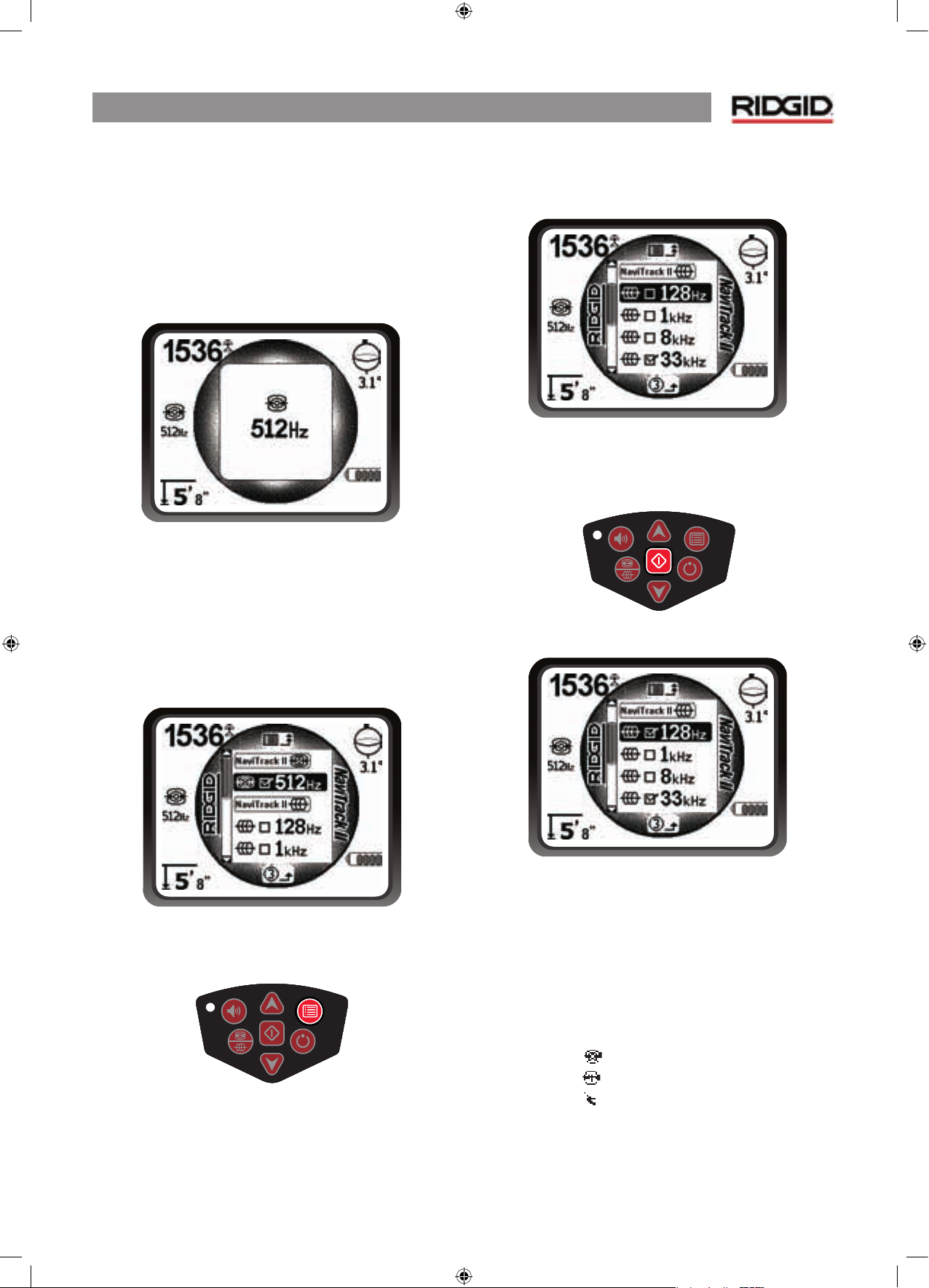
NaviTrack® II
7
Set Up
Once the NaviTrack® II is up and running the next step is to set
up the frequencies needed that match the transmitter, sonde,
or line to be located.
Frequencies that are already turned on appear in sequence by
pressing the Frequency key. (For example, the default Sonde
frequency of 512 Hz is available by pressing the Frequency
key.)
Figure 7: Sonde Frequency Selected With Frequency Key
Note that the usual Sonde Frequency, 512 Hz, is turned on
by default.
Other frequencies can be added to the set of activated, turnedon frequencies so they will be available using the Frequency
Key.
Each is turned on for use by selecting it from a list in the Main
Menu.
Figure 8: Main Menu
1. Push the menu key:
Figure 9: Menu Key
2. Using the up and down arrows, highlight the frequencies
desired. In this example, the operator is activating a
128 H
z frequency.
Figure 10: Highlighting a Desired Frequency (128 Hz)
3. Press the select key (shown below) to check the box for
each frequency intended for use.
Figure 11: Select Key
Figure 12: Desired Frequency Checked
4.
Frequencies that have been selected for use will show a
check in the box next to them. (Menu key exits to operating
display.)
The Main Menu lists all available activated frequencies. Different
frequencies can be turned on or off for different jobs from the
activated frequencies list, by checking them or unchecking
them using the Select key.
Frequencies are grouped by category:
Sonde
Line Trace
Power
Page 9
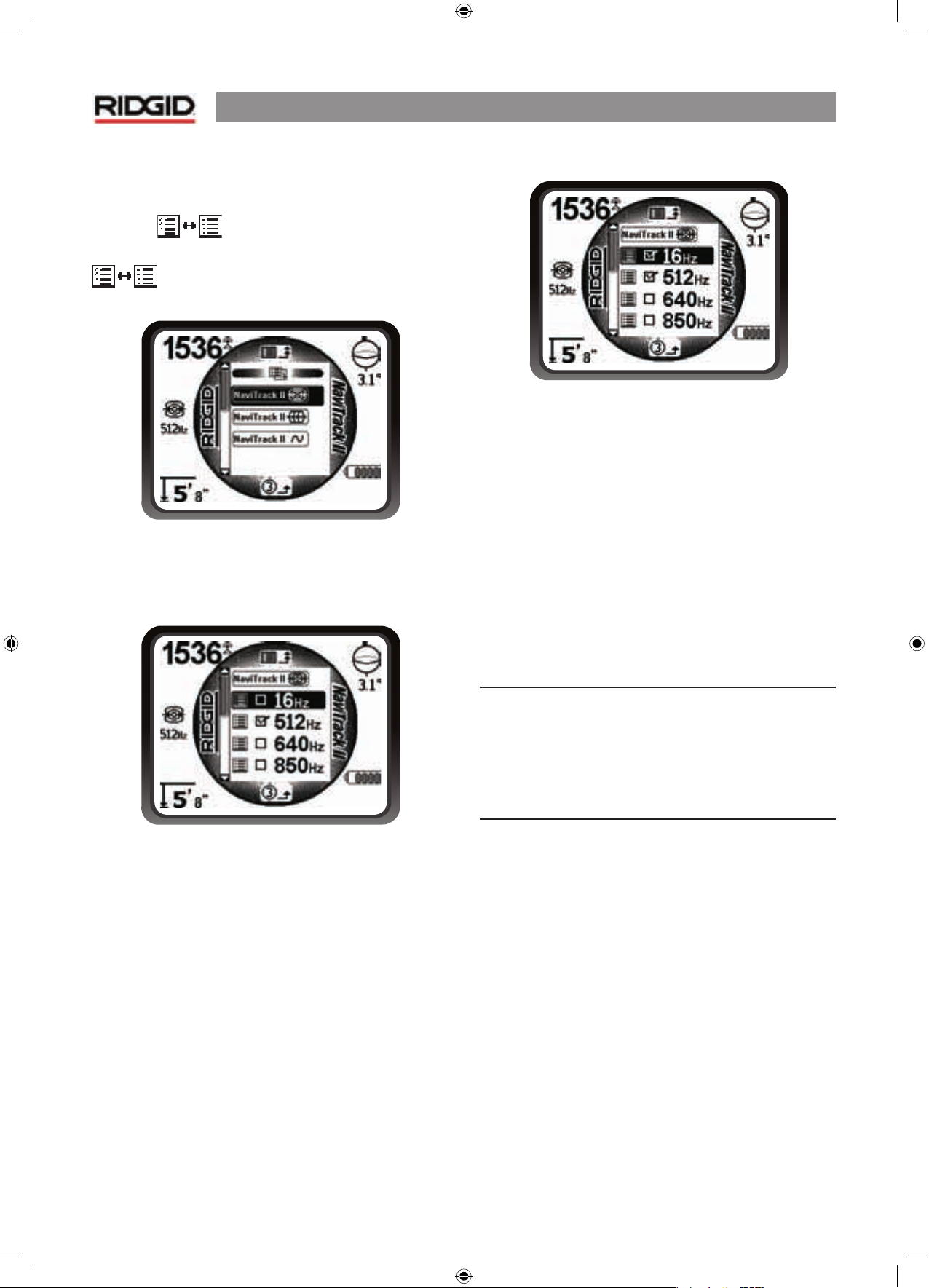
NaviTrack® II
8
Adding Frequencies
Additional frequencies can be added to the Main Menu list
of available frequencies by going to the Frequency Select
Submenu
and selecting the desired mode.
To activate frequencies go down to the Frequency Selection
submenu, and highlight the category of the
desired frequency.
Figure 13: Selecting a Frequency Category
Then use the arrow keys to scroll through the available
frequencies. Highlight the desired frequency to add it to the
Main Menu list.
Figure 14: Highlighting a Frequency To Activate
Check
ing a frequency (using the Select key) will include it in
the activated frequencies on the Main Menu. Unchecking it
will hide it from the active frequency set.
Figure 15: Selecting a Frequency to Activate
Checking or unchecking a frequency, selects or deselects it
to be included on the Main Menu. To switch frequencies from
among those that are activated, press the Menu key and go
down the Main Menu to the desired frequency; then return
to the map display. The NaviTrack® II will show the chosen
frequency and its icon on the left of the screen.
Pressing the Menu key when done will return to the map
display, one menu level at a time.
Selected frequencies in the activated set can be switched while
the NaviTrack® II is in use, by pressing the Frequency button.
The NaviTrack® II will cycle through the set of active frequencies
from low to high and repeat. Unchecking a frequency in the
Main Menu will deselect it even though it is “activated”, and it
will then not appear when pressing the Frequency button.
NOTE: If a frequency seems to have “disappeared” first look to
make
sure it is in the Main Menu activated frequencies list. If it
is, select it by checking it using the Select key. If not, go to the
Frequency Selection menu and the appropriate sub-category
and activate it there by checking it, using the Select key. Make
sure it is “checked” at both menu levels for it to appear in the
current working set of frequencies.
Other Options
The Main Menu also includes options for changing the
display units (feet or meters), adjusting the backlight (on/
off/automatic) and adjusting the contrast setting for the LCD.
Selecting from the Main Menu by pressing the Select key will
display the options or a submenu.
Page 10
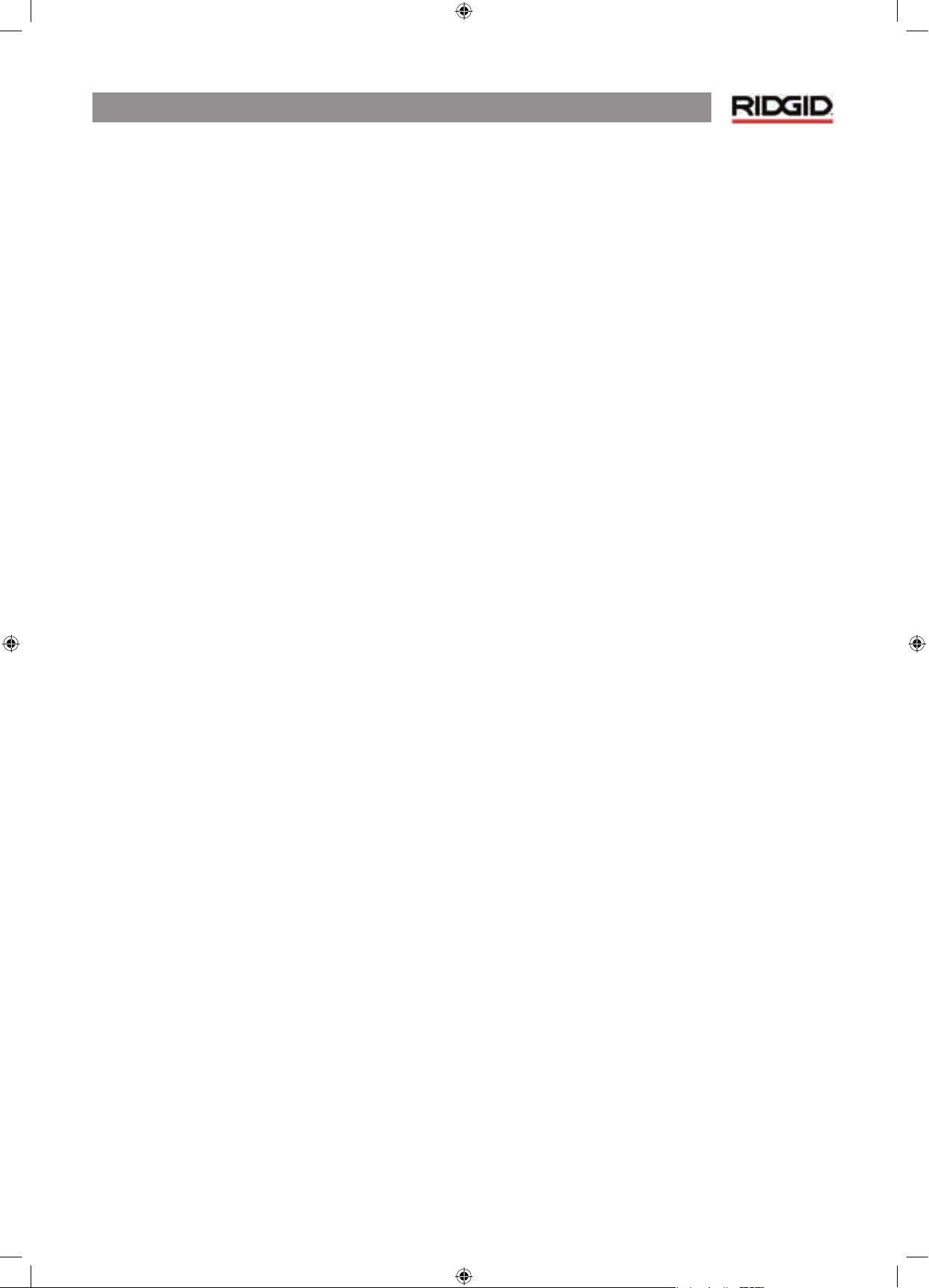
NaviTrack® II
9
Sounds of the NaviTrack® II
In normal use the sound level is driven by the proximity to the
target. The closer to the target, the higher the sound level will
be. A rising tone indicates increasing signal. If the sound level
reaches its highest point, it will “re-scale” to a medium level
and continue signaling from the new starting point.
If desired, force the sound to re-center at a medium level by
pressing the Select key during operation.
Page 11
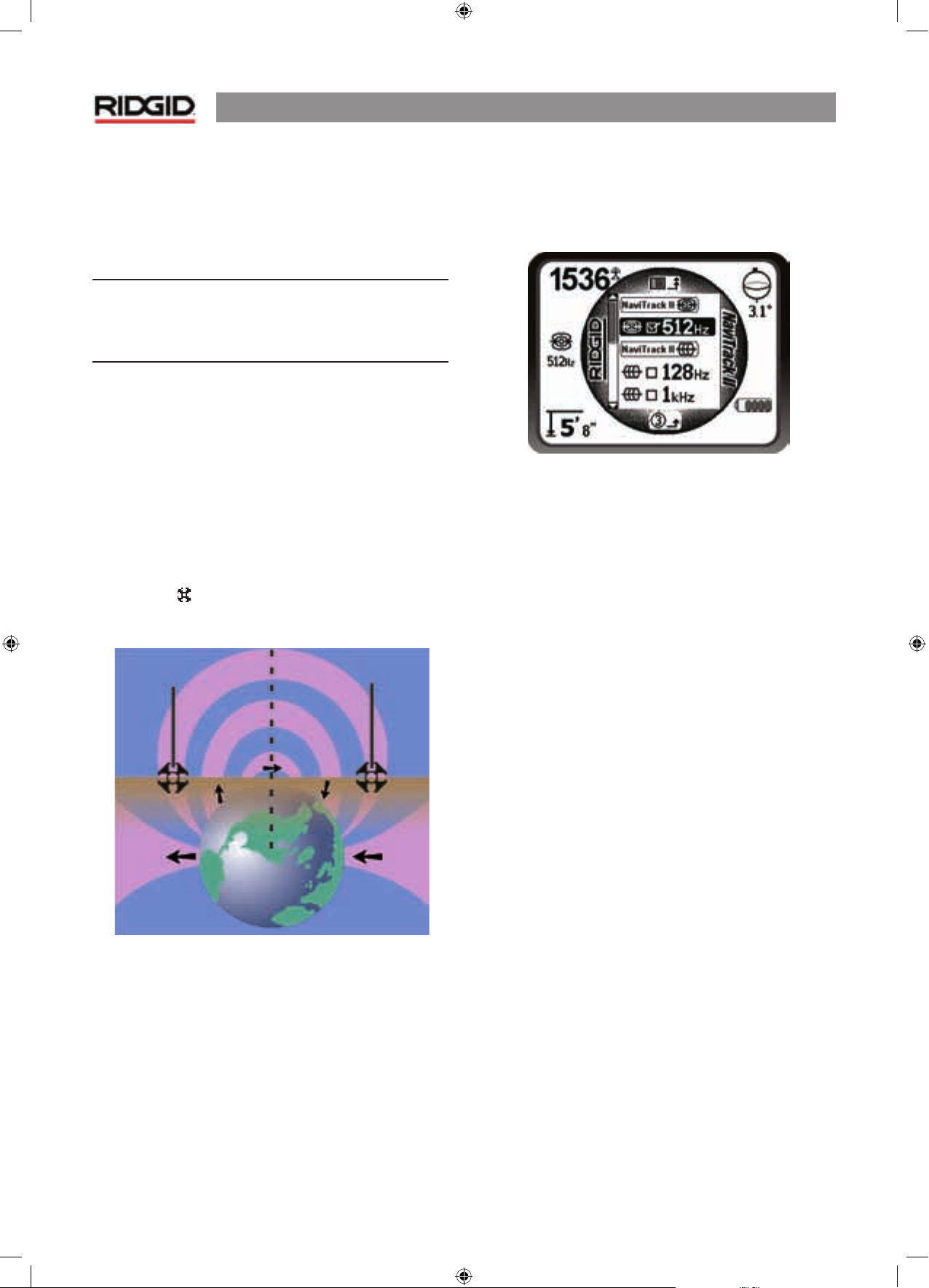
NaviTrack® II
10
Sonde Locating
The NaviTrack® II can be used to locate the signal of a sonde
(transmitter) in a pipe (must be a non-metallic pipe !!), so that
its location can be identified above ground. Sondes can be
placed at a problem point in the pipe using a camera push rod
or cable. They can also be flushed down the pipe.
IMPORTANT! – Signal strength is the key factor in
determining the sonde’s location. To ensure an accurate
locate, take care to maximize the signal strength prior to
marking an area for excavation.
The following assumes that the sonde is in a horizontal pipe,
the ground is approximately level and the NaviTrack® II is
held with the antenna mast vertical.
The field of a sonde is different in form than the circular field
around a long conductor such as a pipe or cable. It is more like
the field around a bar-magnet, with a north pole and a south
pole. Because of differences in the two kinds of fields, the
display in Sonde mode shows signal strength in the upper left
corner, rather than Proximity signal.
In the sonde’s field, the NaviTrack® II will detect the points
at either end where the field lines curve down toward the
vertical, and it will mark these points on the map display with
a “pole” icon (
). The NaviTrack® II will also show a line at
90 degrees to the sonde, centered between the poles, known
as the “equator”, much like the equator on a map of the Earth.
Figure 16: e Earth’s Dipole Field
To get an idea of a dipole field, imagine the sonde underground
with a field similar to the Earth’s magnetic field, as shown in
Figure 16.
When locating a sonde set up the locate in the following
manner:
• Activate the sonde before putting it in the line.
Select the same frequency on the NaviTrack® II and
make sure it is receiving the signal.
Figure 17: Sonde Frequencies On the Main Menu
• After the sonde has been sent into the pipe, go to the
suspected sonde location. If the direction of the pipe is
unknown, push the sonde a shorter distance into the
line (~4-5 m from the access is a good starting point).
Location Methods
There are three major parts to locating a sonde. The first
step is to find direction. The second part is homing in on (or
“localizing”) the area of the sonde. The third is completing
the locate by pinpointing its location.
Step 1: Finding the Direction
1. Hold the NaviTrack® II so the antenna mast is pointing
outward. Sweep the antenna mast in the suspected
direction of the sonde while observing the signal
strength and listening to the sound. The signal will
be highest when the antenna mast is pointing in the
direction of the sonde.
2. Lower NaviTrack® II to its normal operating position
(antenna mast vertical) and walk in the direction of the
sonde. Approaching the sonde, the signal strength will
increase and the audio tone will rise in pitch. Use the
signal strength and the sound to maximize the signal.
Ground
Pole
Pole
Equator
Page 12
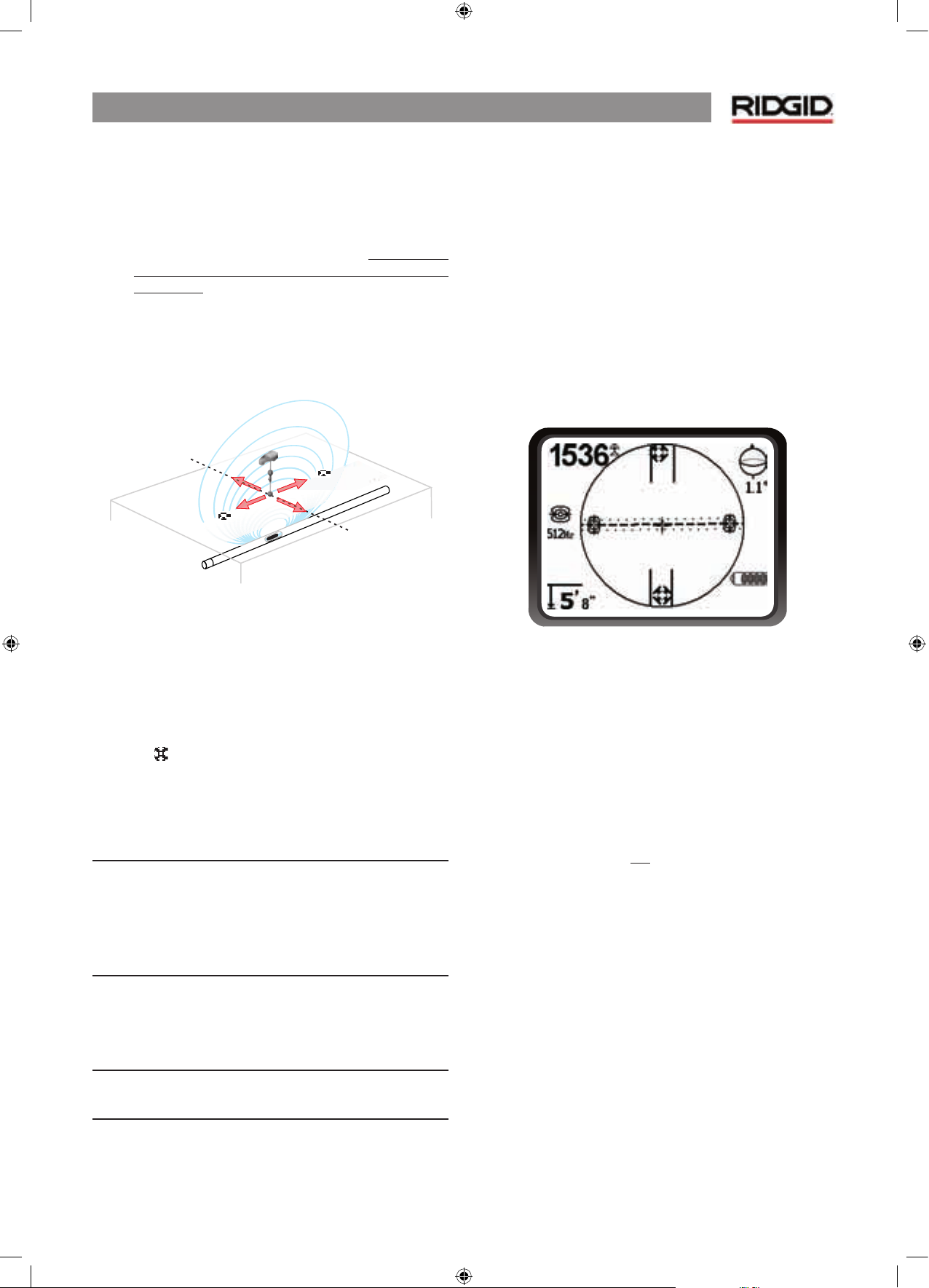
NaviTrack® II
11
Step 2: Localize the Area
1. Maximize the signal strength. When it appears to
be at its highest point, place the NaviTrack® II close
to the ground over the high-signal point. Note the
Signal Strength and move away from the high point
in all directions. Move the NaviTrack® II far enough in
all directions to verify that the Signal Strength drops
significantly on all sides. Mark the point of highest
signal strength with a yellow marker.
2. If while “getting closer” a stable equator appears on the
screen it can be followed toward an increasing signal
strength to localize the sonde.
Figure 18: Poles and Equator of a Sonde
3. If while “getting closer” a pole appears first, localize the
sonde by centering in on the pole icon (the icon may
move closer in to the sonde as the receiver approaches
it).
Step 3: Pinpoint the Sonde
The poles should appear on either side of the maximum
signal point, an equal distance on either side if the sonde
is level. If they are not visible on the screen at the point of
maximum signal strength, move from the maximum point
perpendicular to the dotted line (equator) until one appears.
Center the locator over the pole.
The dotted line represents the equator of the sonde.
If the sonde is not tilted, the equator will intersect the
sonde at maximum signal strength and minimum depth.
N
OTE: being on the equator does not mean that the locator is
over the sonde. Always verify the locate by maximizing signal
strength and marking both poles.
1. Mark the first pole location found with a red triangular
marker. After centering on the pole, a double-line
indicator will appear representing the direction of the
sonde
W
hen the locator gets close to a pole, a focusing ring will
appear centered on the pole, allowing precision centering.
2. The second pole will be a similar distance from the
sonde location in the opposite direction. Locate it in the
same manner and mark it with a red triangular marker.
3. If the sonde is level, the three markers should be aligned
and the red pole markers should be at similar distances
from the yellow sonde marker. If they are not, a tilted
sonde may be indicated.
Verify. It is important to verify the sonde’s location by
crosschecking the receiver’s information.
4. Double-check. Move the NaviTrack® II away from
the maximum signal strength, to make sure that the
signal drops off on all sides. Make sure to move the
unit far enough to see a significant signal drop in each
direction.
Figure 19: Sonde Locate: Equator
5. Double-check the two pole locations.
6. Notice that the depth reading at the maximum signal
strength location is reasonable and consistent. If it
seems far too deep or too shallow, recheck that there is
an actual maximum signal strength at that location.
7. Notice that the poles and the point of highest signal
strength line up.
IMPORTANT! – Remember that being on the Equator does
NOT mean one is over the sonde. Note that seeing two poles
aligned on the display is not a substitute for centering over
each
pole separately and marking their locations as described
above.
Page 13
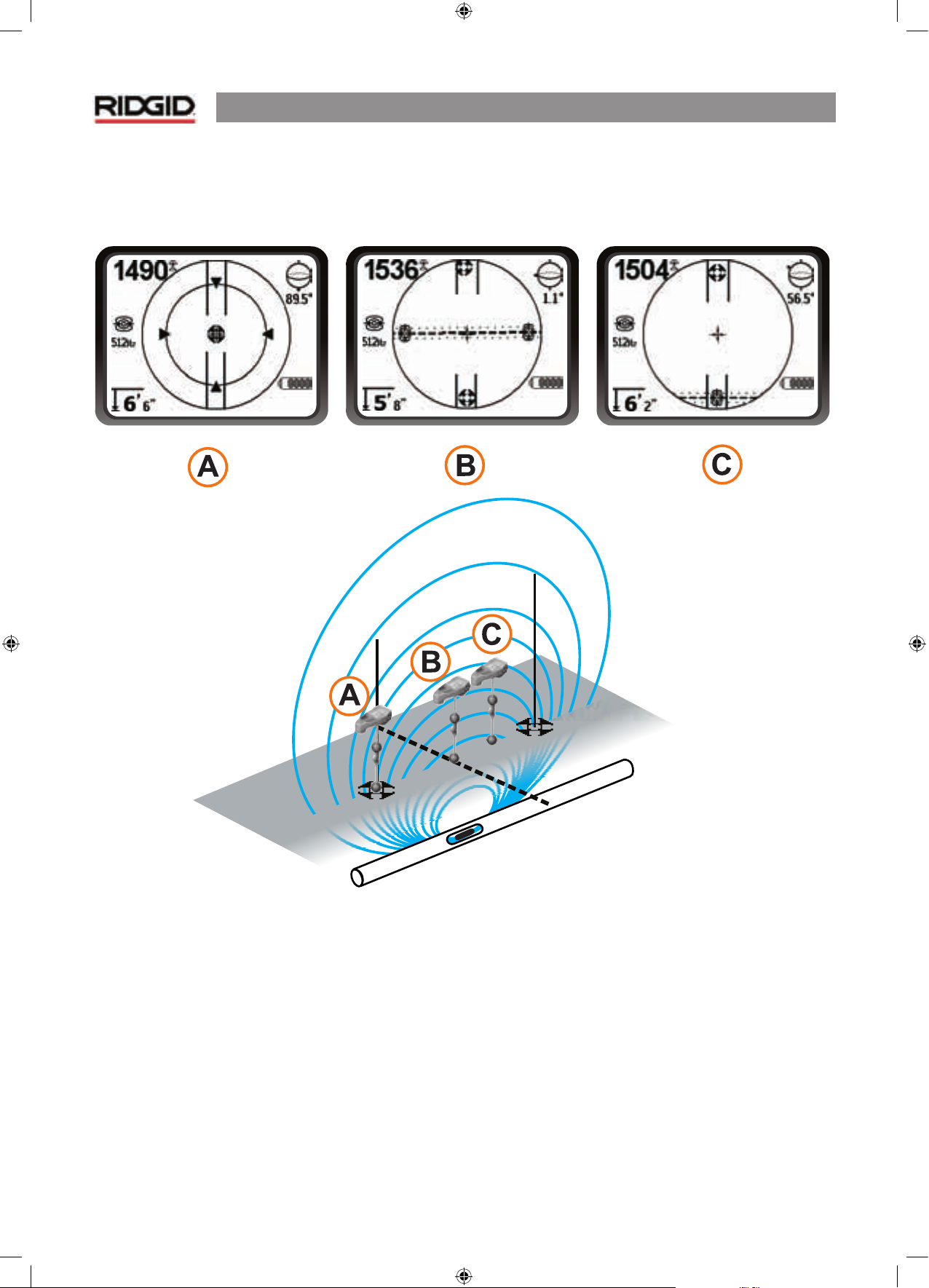
NaviTrack® II
12
If the poles are not in evidence, extend the search. The object is
a maximum signal point which falls off in all directions.
For best accuracy the NaviTrack® II should be level. The
antenna mast must be vertical when marking the Poles and
Equator, or their locations will be less accurate.
Figure 20: Screen Display In Different Locations (Sonde)
On the pole On the equator Approaching the 2nd pole
Page 14
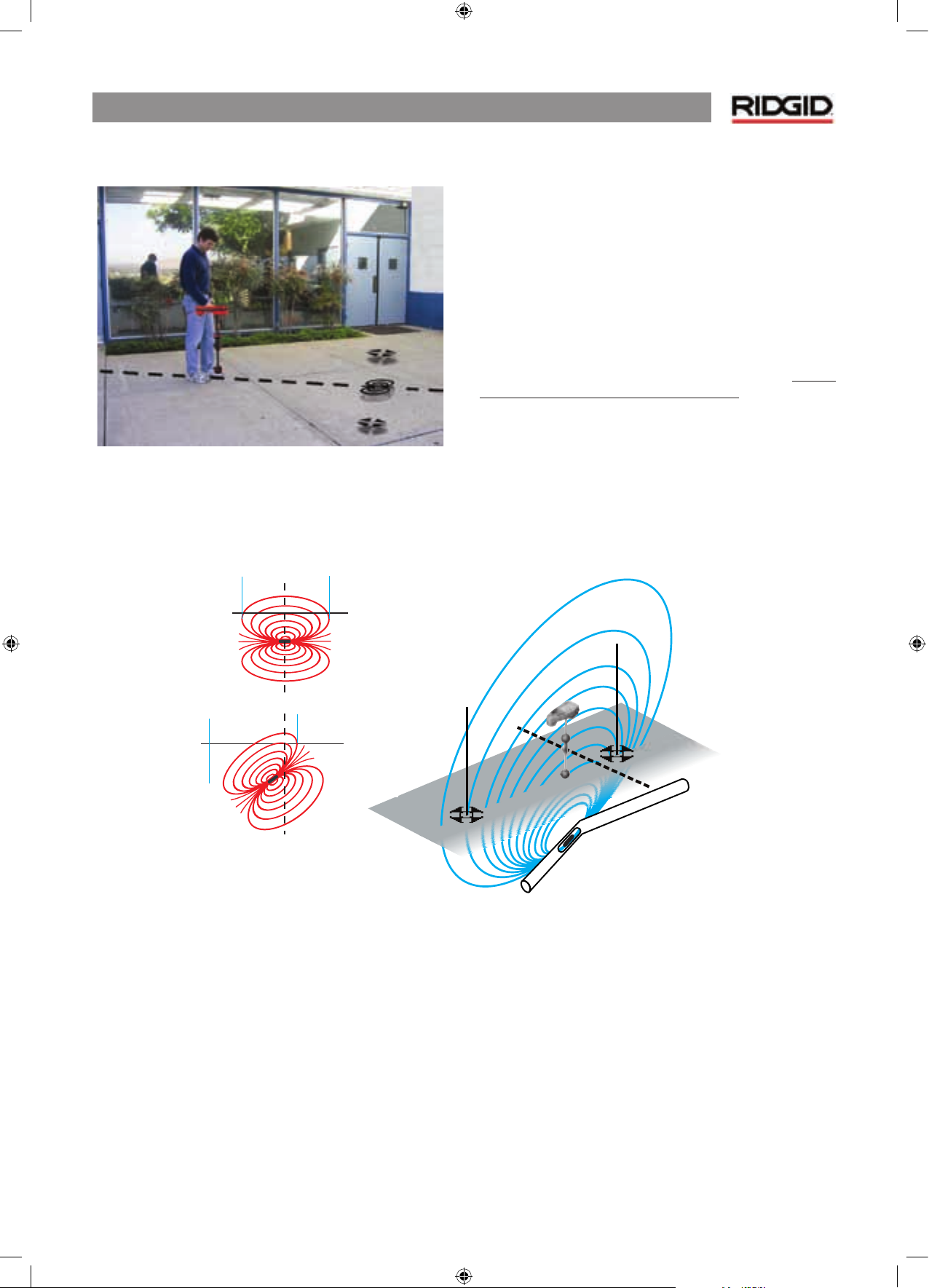
NaviTrack® II
13
Operating Tips for Locating a Sonde
Figure 21: Locating a Sonde
Tilted Sondes
If the sonde is tilted, one Pole will move closer to the sonde
and the other farther away so that the sonde location no
longer lies midway between the two poles. The signal strength
of the nearer Pole becomes much higher than that of the more
distant Pole.
As the sonde tilts to vertical, one Pole moves to a point directly
above the sonde and this Pole will also correspond to the point
of maximum signal strength. The other Pole will not be seen.
Therefore even if the sonde is vertical, as it could be if it fell into
a break in the line it can still be located.
What is seen on the screen when the sonde is vertical is a single
Pole at the point of maximum signal strength.
I
t is important to realize that a severely tilted sonde can cause
the pole locations and the equator to appear out of true
because of the angle of the sonde; but the signal strength will
still guide to the best location for the sonde.
Figure 22: Tilted Sonde, Poles and Equator
Note the right-hand pole is closer to the equator, due to tilt.
Floating Sondes
Some sondes are designed to be flushed or to drift down a
pipe pushed by water flow. Because these sondes swing much
more freely than a torpedo-shaped sonde in a pipe, they can
be oriented any which way.
This means the equator may be distorted by tilting, and the
location of the poles may vary. The only guarantee of having
located a floating sonde is maximizing the signal strength and
double-checking that the signal falls away on every side of the
maximum signal location.
Normal
Maximum Signal Strength
Tilted
Normal
Max.
Tilted
Page 15
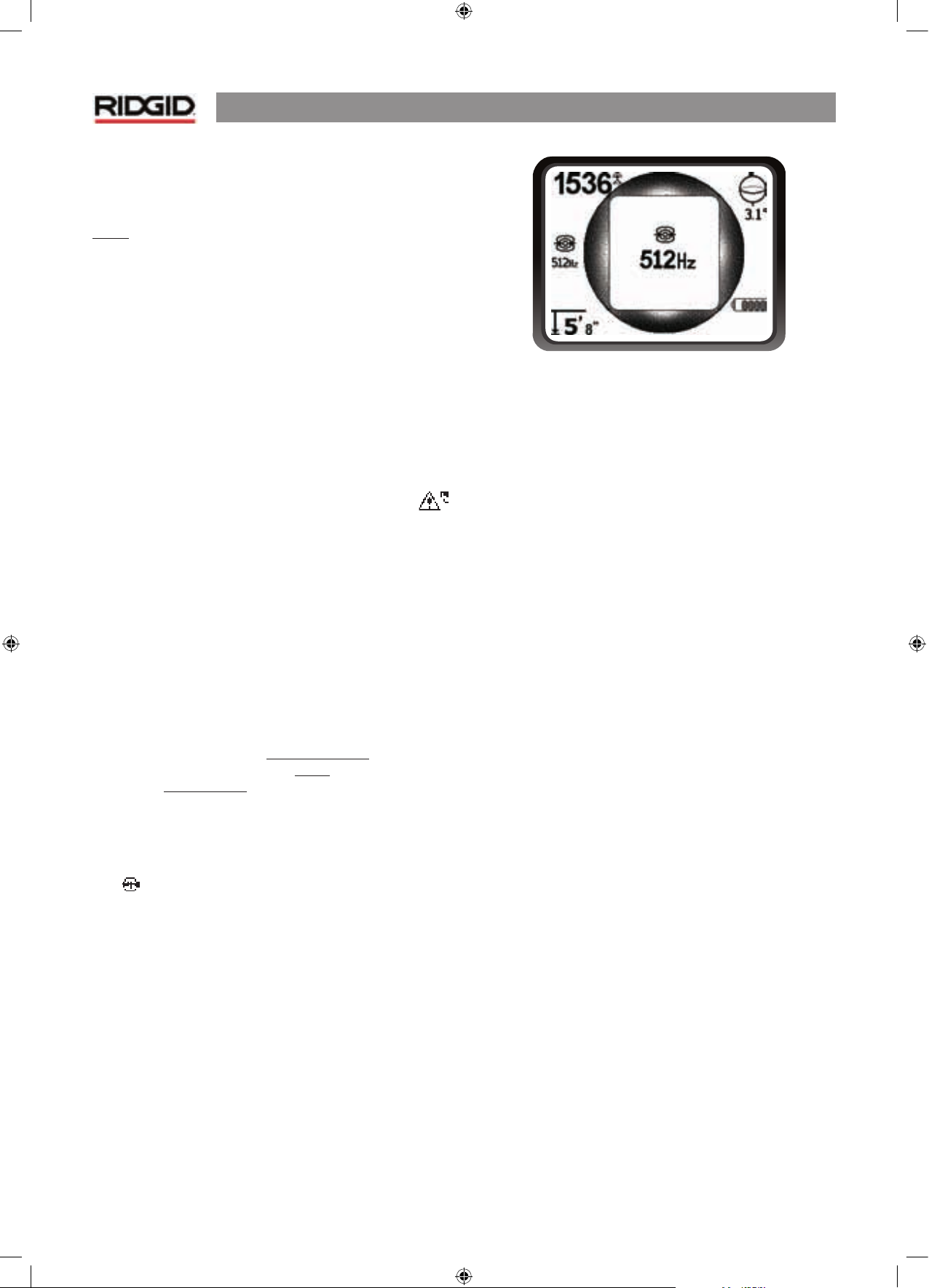
NaviTrack® II
14
Measuring Depth
The NaviTrack® II measures depth by comparing the strength
of the signal at the lower antenna to the upper antenna.
Depth is measured correctly when the mast is held vertical and
the bottom antenna is touching the ground directly above the
signal source.
1. To measure depth, place the locator on the ground,
directly above the sonde or the line.
2. Depth will be shown in the lower left-hand corner of
the NaviTrack® II’s display screen.
3. A depth reading can be forced by pressing the select
key during a locate.
Clipping
Occasionally the signal strength will be strong enough that the
receiver will be unable to process the whole signal, a condition
known as “clipping”. When this occurs a warning symbol
will appear on the screen. It means that the signal is particularly
strong. When locating a line, if clipping persists, remedy it by
reducing the strength of the current from the transmitter.
Clipping is unlikely to occur in Sonde locating, and would
indicate the receiver was very close to the sonde.
Active Line Tracing
In active line tracing, underground lines (lines that can “carry”
an electromagnetic signal (thus plastic pipes cannot be located
this way)) are energized with a line transmitter. This active
signal is then traced using the NaviTrack® II. A line transmitter is
different from a sonde in that it is used for tracing an energized
line, rather than acting as a target for a locate as a sonde is. Line
transmitters energize lines by direct connection with clips, by
directly inducing a signal using a clamp, or by inducing the
signal using inductive coils built in to the transmitter.
1. Energize the line according to the manufacturer’s
instructions. Select the transmitter frequency.
Set the frequency used on the NaviTrack® II to the same
frequency used on the transmitter. Be sure it has a line trace
icon
. Push the main menu button to return to the map
display.
Figure 23: Line Trace Frequency Chosen
With the Frequency Button
2. Observe the Proximity Signal to ensure the NaviTrack® II
is picking up the transmitted signal. The signal should
peak over the line and drop off on either side.
3. When tracing, the direction the pipe or cable is running
will be shown on the screen with 2 lines, one solid and
one dashed. The dashed line is the signal as seen by the
upper antenna node and the solid line is the signal as
seen by the lower one. The angle indicator will be near
zero if over the center of the field.
4. Use the Proximity Number, Signal Strength, and Signal
Trace Lines to guide the line trace. These three pieces
of information are generated from discrete signal
characteristics to help the locator discern the quality
of the locate. An undistorted signal emitted from a
line is strongest directly over that line. By maximizing
the Proximity Signal, and centering the Signal Trace
Lines on the screen the confidence in a “good” locate
is high. Confirm a locate by testing whether the depth
reading is stable and reasonable. One way to test for
the consistency of the depth reading by raising the
NaviTrack® II a known distance (say, 35 cm exactly) and
observing whether the depth indicator increases by
the same amount. Small variation is acceptable, but if
the depth does not change, or changes drastically, it is
an indication of a “distorted” field, or very low current
on the line. (As always, the only way to be completely
certain of the location of a utility is through visual
inspection by exposing the utility.)
Page 16
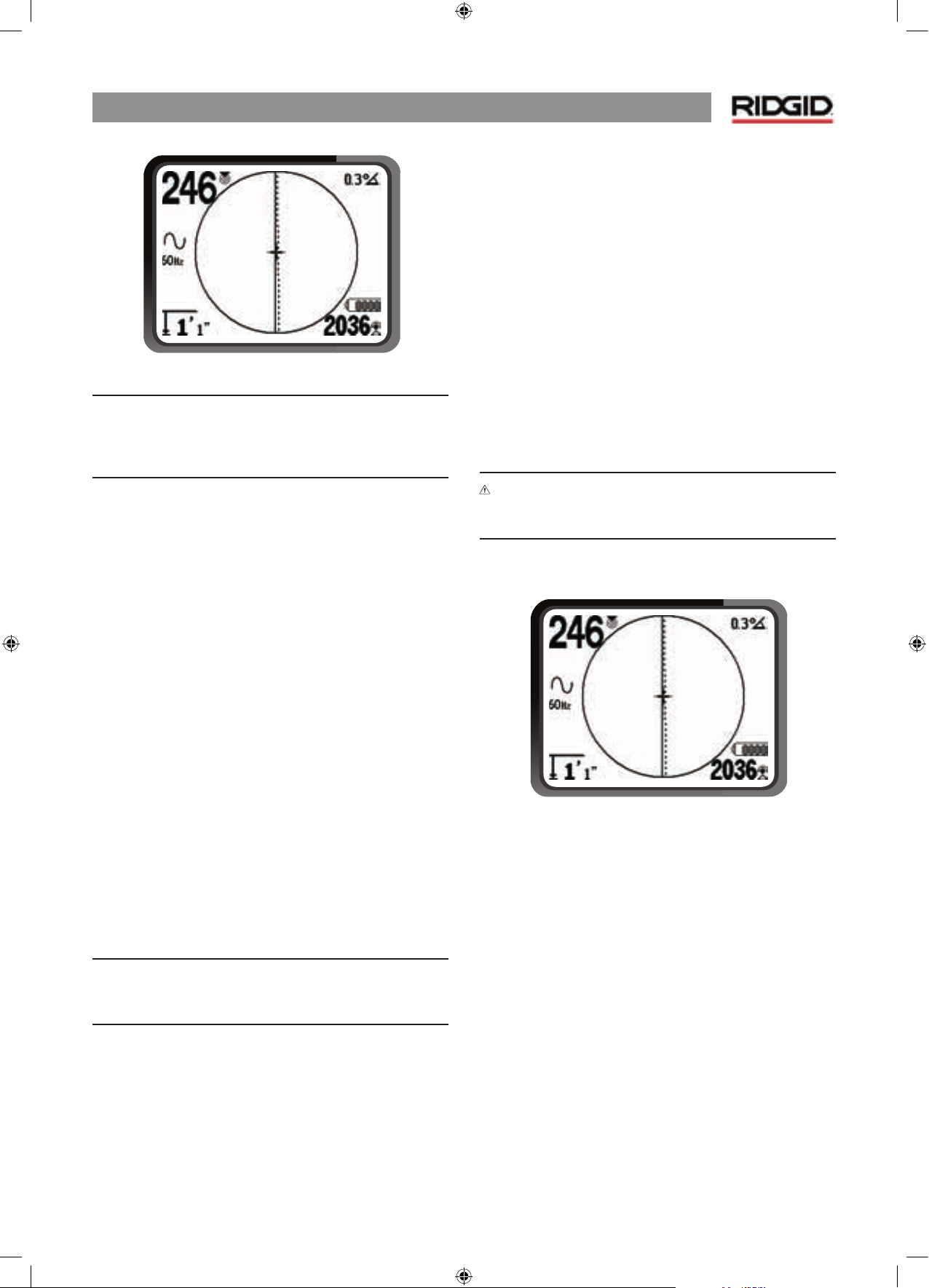
NaviTrack® II
15
Figure 24: High Probability Locate
CAUTION: Care should be taken to watch for signal interference
tha
t may give inaccurate readings. Depth readings should be
taken as estimates and actual depths should be verified by
exposing the line before digging.
Using a Line Transmitter
In active Line Tracing, the NaviTrack® II works in conjunction
with an active line transmitter unit. There are three ways to
connect a line transmitter.
Direct Connection
The best way to connect a transmitter is usually by directly
connecting it (metal to metal) to one end of a target utility
pipe, trace-wire or cable, and sending the transmitted current
directly along the target.
Clamp Connection
Where direct connection is not possible, it is often possible to
fix an inductive clamp connector around the target conductor,
which energizes it inductively. To effectively induce a signal
using a clamp, the line must be metallic, and must have both
ends of the line grounded. (Signal can not be induced onto
a line in one direction unless current is able to flow in both
directions.)
Inductive Transmission
The transmitter can be used in an inductive mode without a
dir
ect connection. This requires making sure the transmitter is
directly over a known segment of the target line and activating
the transmitter’s “inductive mode” which will illuminate the
line at a selected frequency.
NOTE: Refer to the manual provided with the transmitter
being
used to ensure it is properly connected and grounded,
and set to the correct frequency.
Each of these methods has advantages depending on the
situation. Direct connection is usually most reliable in that the
signal is being applied directly to a known line; but situations
exist where induction may be the only option, or may work
better.
Passive Line Tracing
In passive mode the NaviTrack® II senses alternating current, or
AC fields generated by wires already carrying current, without
a transmitter being attached. Buried power lines typically do
not emit any traceable signal unless power is flowing in the
wires. For example streetlights that are turned off are hard
to trace passively. Due to coupling (either through induction
or through capacitance), all metallic lines in an area can be
energized passively. Because of this it is possible to locate lines
passively but it can be difficult to identify which line the locator
is tracing.
WARNING: In passive locating or when signals are extremely
weak, the depth will generally read too DEEP and the actual
buried depth may be MUCH shallower.
1. Select a Passive AC Trace Frequency with the passive
line trace icon.
Figure 25: 60 Hz Passive Trace Frequency
2. The NaviTrack® II has two passive AC tracing frequency
settings. They are 50 Hz, and 60 Hz. They are identified
with the power icon. The 50 Hz and 60 Hz respond to a
harmonic of commonly used AC frequencies. European
installations are typically 50 Hz.
When passive tracing, it is important to remember that T’s,
curves, other conductors in the vicinity, and nearby masses of
metal c
an add distortion to the field requiring closer scrutiny
of the data to determine the path of the target.
In general, passive tracing is the least effective option.
Page 17
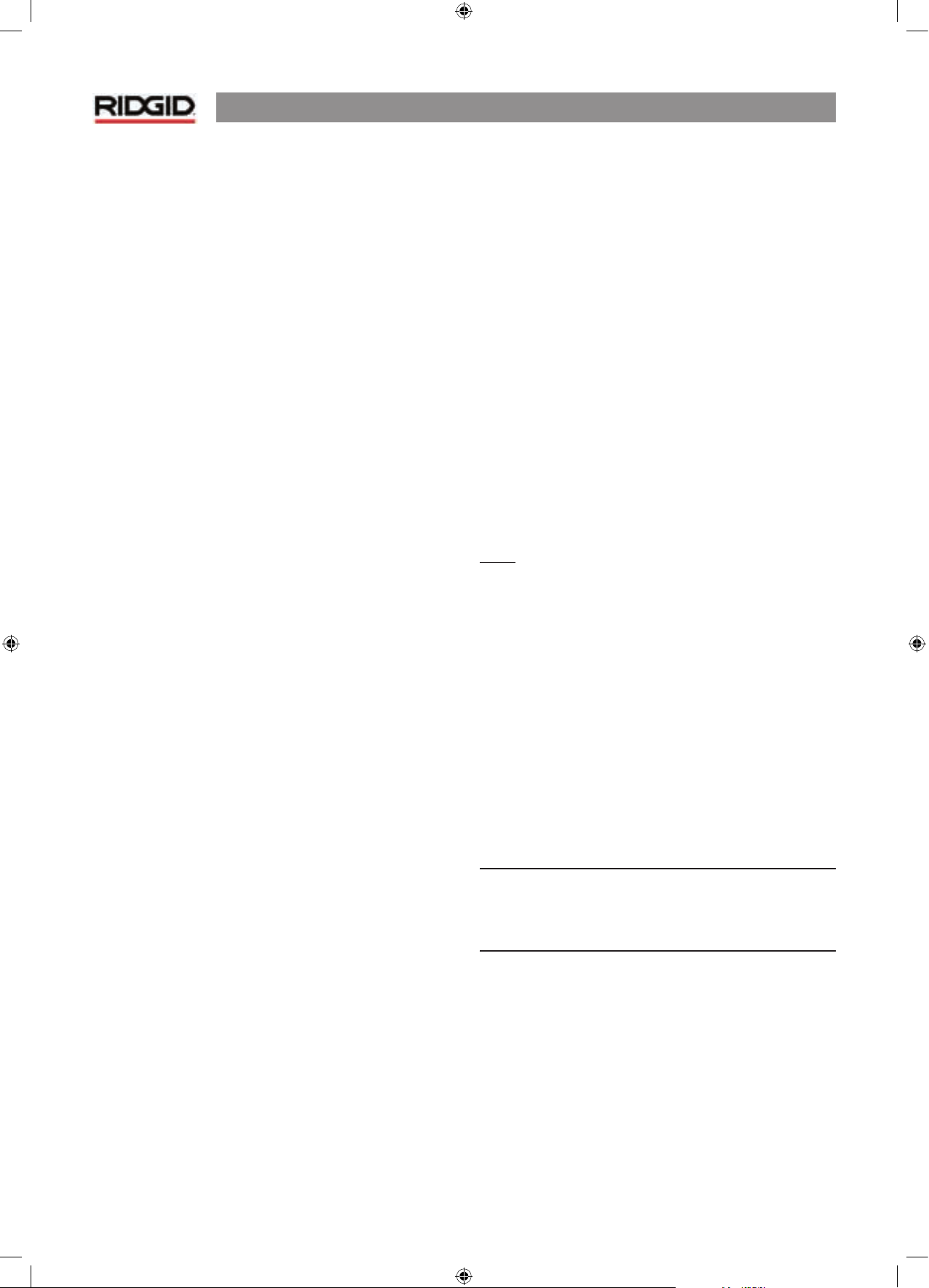
NaviTrack® II
16
Operating Tips for Line Tracing
• The NaviTrack® II quickly identifies distorted fields. If the
lines are not centered on the map, and Proximity Signal
or signal strength is maximized, distortion is creating a
complex rather than circular field. To improve the tracing
circuit:
a) Try changing the frequency used to a lower one.
b) Move the ground stake position away from the line
being traced.
c) Make sure that the line is not commonly bonded to
another utility. Undo common bonds only if safe to
do so.
d) Move the transmitter to a different point on the line
and try doing the trace in the opposite direct (B to A
instead of A to B).
• If the lines will not center or if they move across the screen
erratically, then the NaviTrack® II may not be receiving a
clear signal. The depth and the Proximity Signal may also
scroll up and down under these circumstances.
a) Check the transmitter to be sure that it is operating
and well grounded.
b) Test the circuit by pointing the lower antenna at
either transmitter lead.
c) Check that the NaviTrack® II and transmitter are
operating on the same frequency.
d) Try different frequencies, starting with the lowest,
until the line can be picked up dependably.
e) Re-locate the ground connection for a better circuit.
Ensure there is enough contact (ground stake is
sufficiently deep) especially in dryer soils.
• While tracing, the signal should maximize, and the depth
minimize, at the same place where the lines center on the
display. If this is not the case, the utility may be changing
direction or other coupled signals may be present.
• Higher frequencies bleed over more but may be needed to
jump breaks in tracer wires or go over insulating couplers.
If the line is ungrounded at the far end, higher frequencies
may be the only means to make the line visible (see Figure
37).
• When using the transmitter inductively, be sure to begin
the locate about 10 m feet away to avoid “direct coupling”,
also known as air coupling or “air lock”. This occurs when
the NaviTrack® II picks up the signal from the transmitter
directly through the air and not from the line to be traced.
To test for air coupling, point the NaviTrack® II directly
at the transmitter; if signal strength increases, then the
transmitter is too close to the receiver to trace accurately.
• While tracing, the mapping display operates best under
the following conditions:
1. The Line is level
2. The NaviTrack® II Locator is above the target utility
level
3. The NaviTrack® II antenna mast is held approximately
vertical
If these conditions are not met, pay close attention to
maximizing Proximity Signal and signal strength.
In general, if the NaviTrack® II is used in a zone over the target
line within a sweep area of about two “depths” of the line, the
map will be useful and accurate. Be aware of this when using
the map if the target or line is very shallow. The useful search
area for the map can be small if the line is extremely shallow.
Measuring Depth
The NaviTrack® II measures depth by comparing the strength
of the signal at the lower antenna to the upper antenna.
Depth is measured correctly in an undistorted field when the
bottom antenna is touching the ground directly above the
signal source.
1. To measure depth, place the locator on the ground,
directly above the sonde or the line.
2. Depth will be shown in the lower left hand corner. A
depth reading can be forced by pressing the Select
key.
Clipping
Occasionally the signal strength will be strong enough that the
receiver will be unable to process the whole signal, a condition
known as “clipping”. When this occurs a warning symbol will
appear on the screen. It means that the signal is particularly
strong. If clipping persists, it can be remedied by reducing the
strength of the current from the transmitter.
NOTE: In Line Trace mode, pressing the Select key will force a
depth reading and will force the angle indicator to change to
current. If sound is turned on, it will also re-center the audio
tone.
Page 18
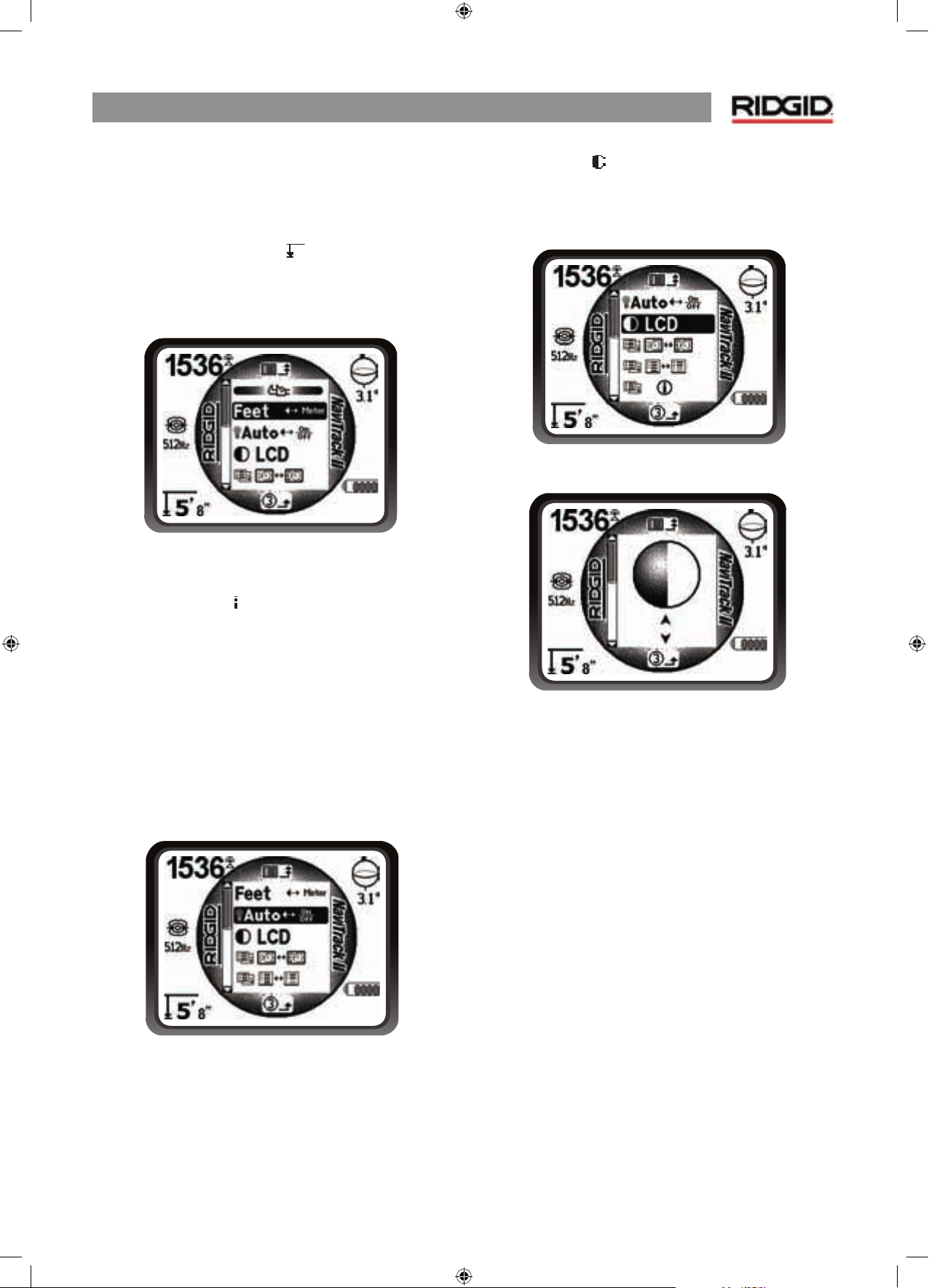
NaviTrack® II
17
Menus and Settings
Pressing the Menu key brings up a series of choices which let
the individual operator configure the NaviTrack® II.
Change of Depth Units
The NaviTrack® II can display depth in either Feet or Meters. To
change these settings highlight the Units selection in the Menu
and press the select key to toggle between feet or meters.
Figure 26: Selecting Units (Feet/Meters)
Auto Back Light
A light detector built into the upper left corner of the keypad
senses low light levels. The backlight can be forced on by
blocking the light to this sensor.
The automatic LCD backlight is factory set to only turn on
under fairly dark conditions. This is to conserve battery power.
As the batteries near depletion, the backlight will appear dim.
Near the end of battery life, the backlight operates at a very
low level to conserve battery power.
To set the backlight to be always off, highlight the light bulb
icon in the tools section of the menu and press the select key
to toggle it between Auto, always ON and always OFF.
Figure 27: Setting Backlight Mode (On/Off/Auto)
LCD Contrast
When this is selected by pressing the select key the contrast
can be adjusted. Use the up and down arrows to make the
screen lighter or darker.
Figure 28: Contrast Setting Option
Figure 29: Increasing/Decreasing Contrast
Page 19
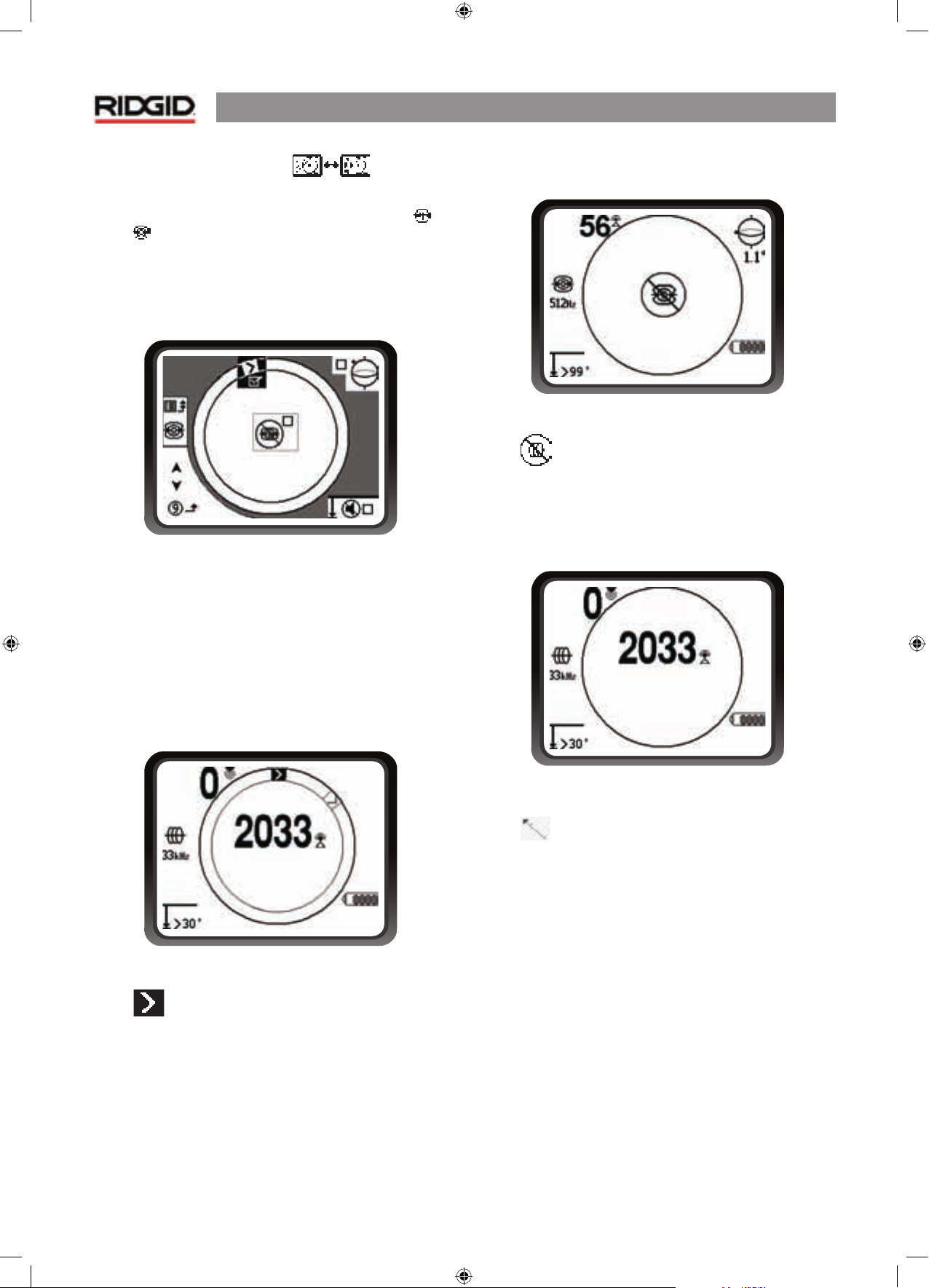
NaviTrack® II
18
Display Elements Menu
Selecting the icon representing two small display screens will
bring up the Display Selection Menu for either Trace or
Sonde mode. This control is used to turn screen elements
on and off. The NaviTrack® II is shipped with some of the
elements turned off for simplicity. To turn an element on or
off, press the up or down arrow to highlight the selection then
use the select key to check or uncheck the box. Checked display
elements are turned on for the selected mode
Figure 30: Screen Elements (Sonde Mode)
Optional Features
Advanced features of the NaviTrack® II can be turned on by
using the Menu key to show the menu tree. Select the Display
Elements selection menu (for display elements – described on
page 18) or the Frequency Selection menu (to activate other
frequencies – described on page 8).
Optional Features include:
Figure 31: Racetrack with Watermark and Pointer
• Watermark
The watermark is a marker which appears in the outer ring of
the display. It is a graphic representation of the highest signal
strength reached. It is “chased” by a solid pointer which shows
the current signal strength. If the signal strength pointer
goes higher than the watermark, the watermark moves up
accordingly to show the new highest level graphically.
It is turned off by default but can be turned on in the Display
Elements selection menu.
Figure 32: “No-Signal” Display
• No-Signal Icon
When the NaviTrack® II is not receiving any meaningful signal
on the selected frequency it will display the mode sign with
a line through it, indicating no signal is being detected. This
reduces the confusion of trying to interpret the random noise
that some locators display in the absence of a signal.
Figure 33: Signal Strength Centered
• Center Signal Strength Option
Turning the option on in the Menu Selection screen will force
the number representing signal strength to be displayed
in the center of the display area anytime when no Proximity
Signal is available. This may occur when signal is weak. When a
Proximity Signal again becomes available, the signal strength
number returns to the lower right corner of the screen as usual.
(Line Trace Mode only.)
Page 20
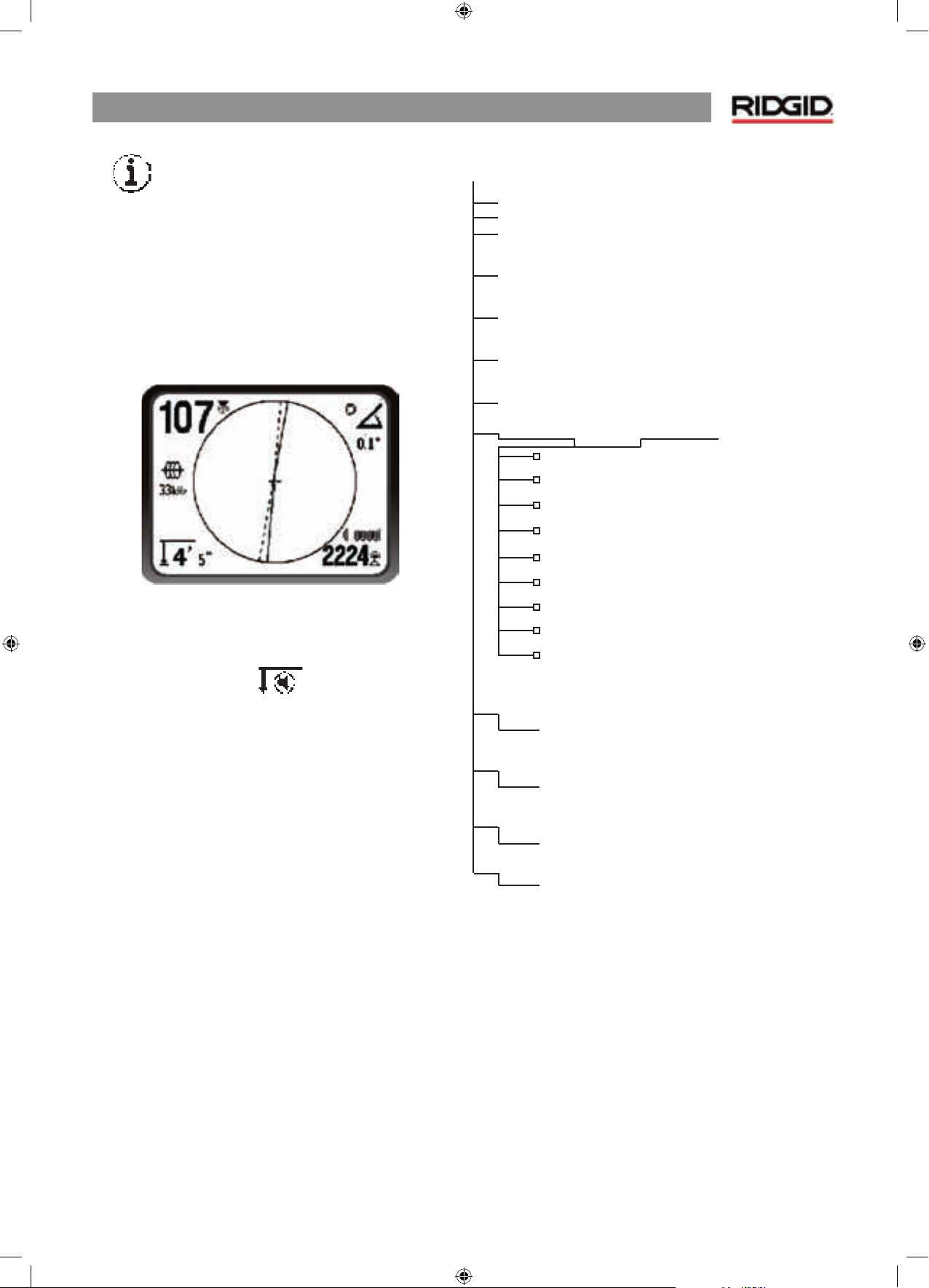
NaviTrack® II
19
• Information Screen
The information screen appears at the bottom of the menus
choices list. Pressing the Select button displays information
about the locator, including software version, serial number of
the receiver, and its calibration date. Pressing Select a second
time will display the Restore Factory Defaults option.
• Restore Factory Defaults
This option is turned on by selecting the checked box (√). If
the “X” option is chosen, no change from current settings will
be made.
Figure 34: Defaults Restored (Line Trace Mode)
P
ressing the Menu key without changing either checkbox will
exit the option and leave things as they were.
• Sound Muting > 99’
This option enables the automatic muting of the sound when
the depth is greater than 99 feet. If it is unchecked, the sound
will not mute automatically.
Menu Tree
The following graphic shows the options and controls built into
the NaviTrack® II menus. Pressing the menu key from the active
screen moves the display to the top of the menu tree. Move
through the choices using the arrow keys. Pressing the Select
key when any choice is highlighted will show that submenu.
Pressing the menu key within a sub-menu will move up one
level. Checkboxes are turned on and off by pressing the Select
key.
Activated Frequencies
Sonde
Line Trace
Power (Passive Trace)
Units of Measure
Feet/Meters
Backlight Options
On/Off/Auto
LCD Contrast
Increase/Decrease
Display Elements Select
(Check On/Off)
Trace Mode Sonde Mode
Watermark
No-Signal Indicator
Sound Signals
Center Signal Strength*
Signal Strength
Angle Indicator
Mute > 99’
Tracing Lines*
*=Line Tracing Display Only
Frequency Select (Check On/Off)
Sonde
16 Hz, 512 Hz, 640 Hz, 850 Hz, 8 kHz,
16 kHz, 33 kHz
Line trace
128 Hz, 1 kHz, 8 kHz, 33 kHz, 200 kHz,
262 kHz
Power
50 Hz, 60 Hz
Information Menu
Restore Default Settings
(Check Yes/No)
Page 21
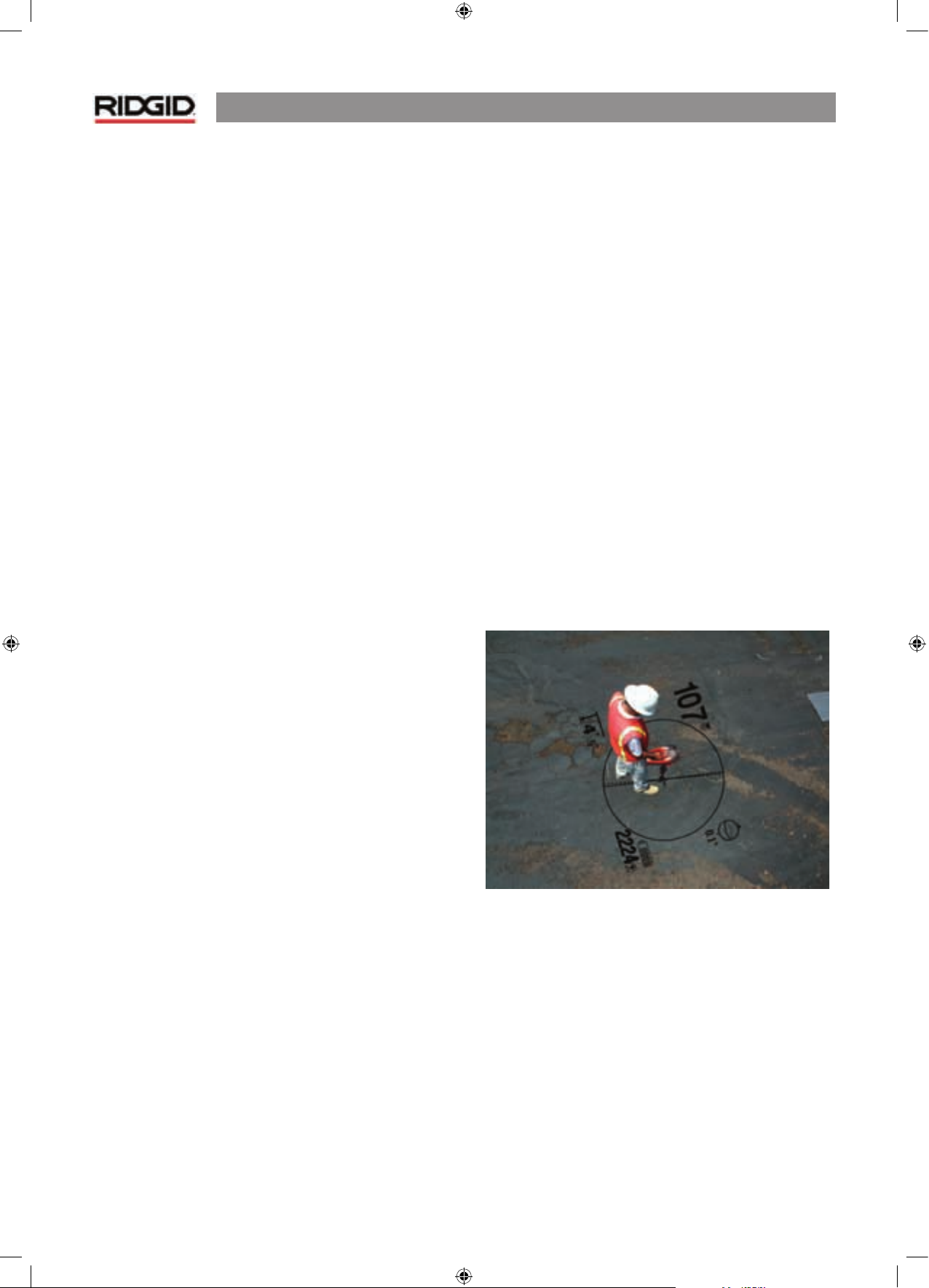
NaviTrack® II
20
Appendix: A Better Way Of Locating
The NaviTrack® II is a professional locator used for tracing buried
lines, pipes, cables and locating sondes. The NaviTrack® II uses
Omnidirectional antennas and advanced processing to make
locating sondes and tracing buried utility lines fast, accurate
and easy. It has a number of features which advance the art of
locating significantly.
The NaviTrack® II gives the operator a picture of the situation
around as the receiver moves along the target area and makes
it easier to understand where a target line’s electromagnetic
field is. It shows what the situation is with the line or sonde
being located. With complete information, an operator can
understand how things stand underground and resolve
complex situations, avoid inaccurate mark-ups, and find the
right line or cable more rapidly.
What The NaviTrack® II Does
The NaviTrack® II is used above ground to sense and trace
electromagnetic fields emitted from underground or hidden
lines (electrical conductors like metal wires and pipes) or
sondes (actively transmitting beacons).
When the fields are undistorted, the information from the
sensed fields gives an accurate picture of the buried object.
When the situation is made complex by interference from
more than one line or other factors, the NaviTrack® II provides
a display of information that show multiple measurements of
the detected field. This data can make it easier to understand
where the problem is, by providing clues as to whether a
locate is good or bad, questionable or reliable. Instead of just
laying paint in the wrong place, a locator can see clearly when
a difficult locate needs re-evaluation.
The NaviTrack® II provides more of the critical information a
locator needs to understand the situation of the utility being
located.
What It Does Not Do
The NaviTrack® II locates by sensing electromagnetic fields
surrounding conductive objects; it does not sense the
underground objects directly. It provides more information
about the shape orientation, and direction of fields than other
locators but it does not magically interpret that information or
provide true X-Ray Vision.
A distorted, complex field in a noisy environment requires
intelligent human thought to analyze correctly. The NaviTrack® II
cannot change the results of a difficult locate, even though it
shows all the information about those results. Using what the
NaviTrack® II shows, a good operator can improve locating
results by “making the circuit better”, changing frequency,
ground or changing the transmitter’s location on the target
line. This gives the locator a better chance of getting it right
the first time.
Advantages of the
Omnidirectional Antenna
Unlike the single coils used in many simple locator devices, the
Omnidirectional antenna detects fields on three separate axes,
and can combine these signals into a “picture” of the apparent
strength, orientation and direction of a field. Omnidirectional
antennas offer definite advantages:
The Mapping Display
The mapping display enabled by the Omnidirectional antennas
provides a graphic view of a signal’s characteristics and a bird’s
eye view of the signal underground. It is used as a guide for
tracing underground lines and can be used to better pinpoint
sondes. It can also be used to provide more information for
complex locates.
The use of lines (representing the signals sensed by upper
and lower antennas) gives the locator a graphic way to see
where he is, and where the target utility or sonde is. At the
same time the display provides all the information needed to
understand what is happening with the field being located
– its signal strength, continuous distance, angle, and proximity
to the target. The information available at one moment on the
NaviTrack® II would take multiple sample readings with some
conventional locators. A distorted or compound field will be
easier to interpret when all the information is in a single display
as it is with the NaviTrack® II.
Page 22
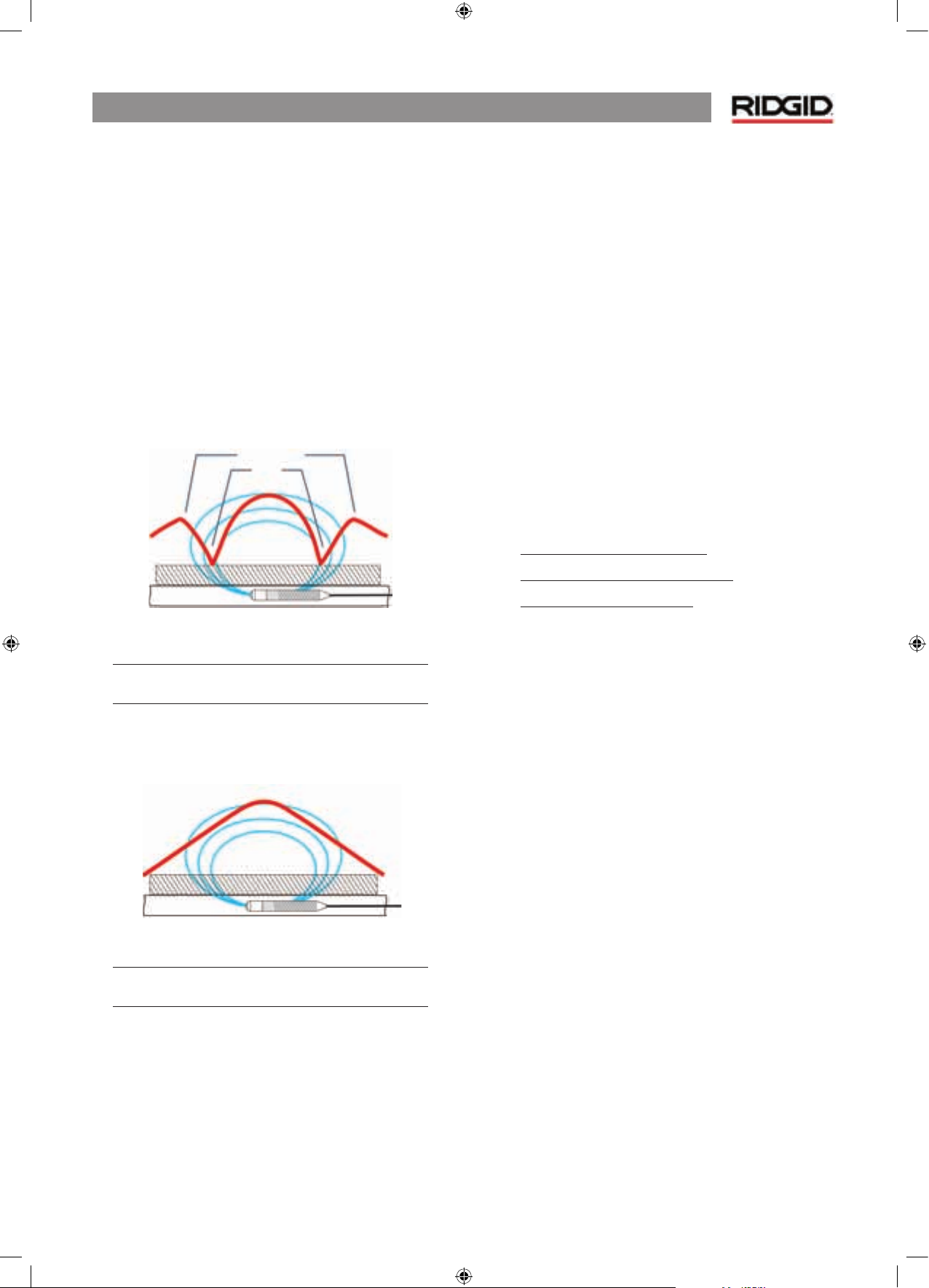
NaviTrack® II
21
Orientation to the Signal
Because of the multiple signals being processed by each
Omnidirectional antenna, the target’s signal always gets
stronger as the receiver gets closer to the target. How the unit
is held does not affect signal strength. The user can approach
from any direction and does not need to know the lie of the
pipe or wire.
Locating Sondes
Used with a sonde, the NaviTrack® II eliminates Nulls and
”Ghost Peaks”. A conventional locator signal often sees a signal
increase followed by a null (better described as no signal
registering on the antenna) and then a peak. This can confuse
the operator especially if they interpret a smaller peak as the
target.
Figure 35: e signal from a sonde as “seen”
by a conventional locator
e main peak is in the center, and two false peaks
are outside the two nulls.
The NaviTrack® II uses just one peak to draw the user to the
target. Finding a sonde using signal strength is a very direct
process.
Figure 36: Signal as “seen” by the NaviTrack® II
e only way to go is “up” toward the maximum
signal.
Proximity Signal
The NaviTrack® II’s Proximity Signal is a new piece of information
– a tool to help center the locator on the target line. It tells the
operator how close the instrument is to the target. Using the
Proximity Signal in a locate gives a more defined peak than
using simple signal strength.
The proximity signal is based on comparing the information
being sensed by two Omnidirectional antennas in the upper
and lower node casings of the NaviTrack® II. The NaviTrack® II
provides an instant, integrated picture of field conditions at
any moment and location along the line trace.
“Informational” Locating
Because of NaviTrack® II’s advanced processing and display,
the information provided by the NaviTrack® II makes it clear
when a good locate is certain, and when a locate is suspect.
A good locator can understand the underground picture with
much less effort by using the combined information provided
by:
• Proximity Signal/Signal Strength
• Signal Trace Lines from each antenna
• Continuous Depth indications
These indicators show what the antennas are “sensing” as
they move through the field. This signals when a field is being
pulled or pushed out of shape by interference from other
lines or objects nearby, because either indicator will disagree
with other indicators when significant distortion is present.
Knowing distortion is present allows the operator the option
of taking action to reduce it or at least account for it. (For
example, depth reading in distorted fields becomes suspect.)
The other side of having more information is verification that
a locate is good. If all of the indicators are in agreement and
reasonable, then the degree of confidence in a locate can be
much higher.
False Peaks
Nulls
P
eak
Peak
Page 23
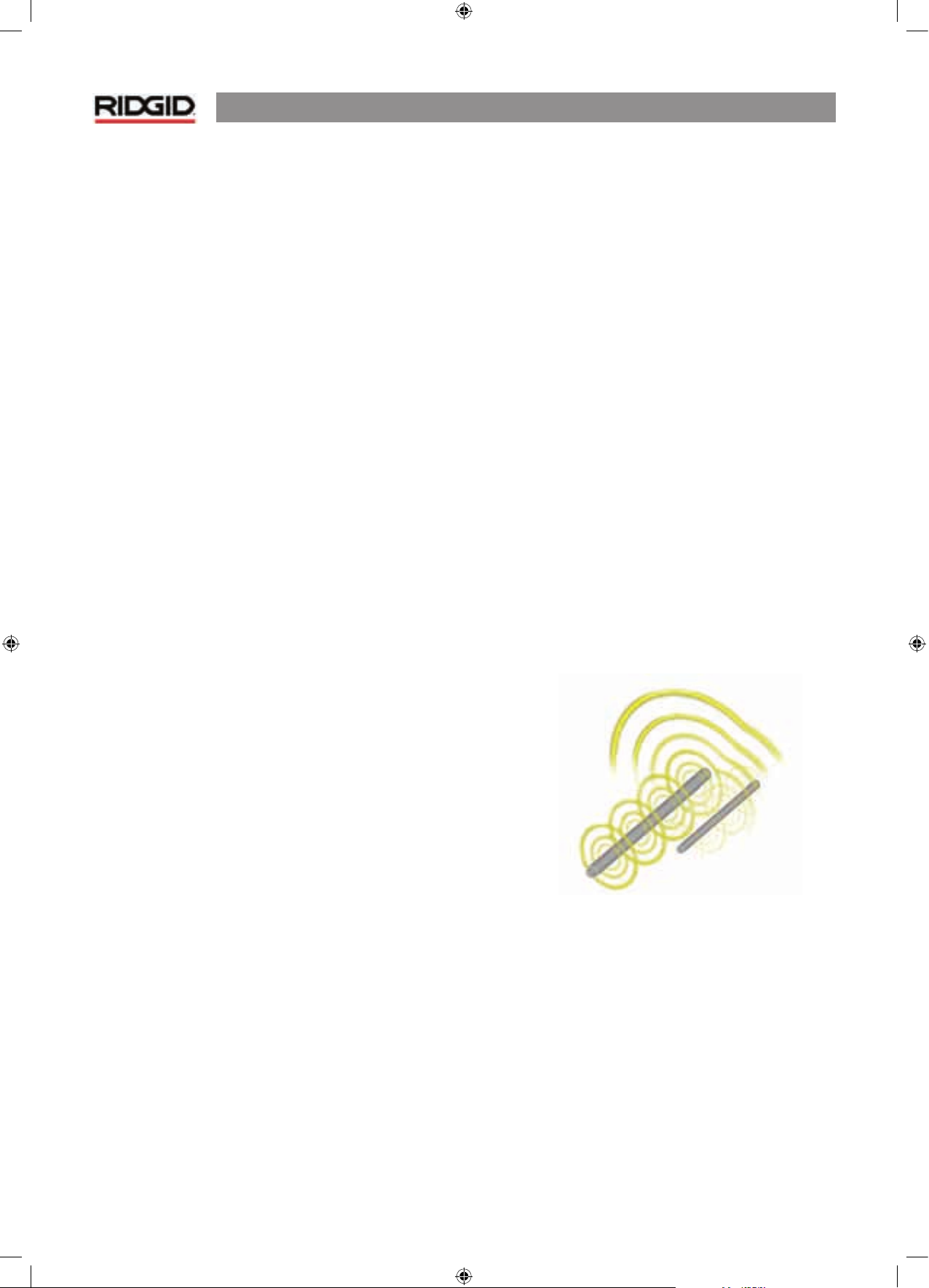
NaviTrack® II
22
Getting The Most Out
Of The NaviTrack® II
The basic features of the NaviTrack® II make it quick to learn.
But the instrument also has advanced features that will make
locating in tricky conditions much easier if the operator
understands what they are showing him.
More on Informational Locating
The normal shape of a field around a long conductor such as a
pipe or cable is circular. When over the center of a circular field,
expect the following indicators:
• Maximum signal strength
• Maximum Proximity Signal (Line Trace Mode)
• Centered trace lines
• Reasonable and consistent depth reading
• Sound pitch and volume will increase until they
maximize over the line.
The experienced operator learns to “see” the ground situation
by knowing how the different pieces of information provided
by the NaviTrack® II relate to each other. While a simple
straightforward locate of a circular field is fast and easy, tracing
a line which is near other large conductors such as power lines,
phone lines, gas mains or even buried scrap metal can lead to
questions which can only be correctly answered by taking all
the available information into account.
By comparing signal strength, angle, proximity signal, the
Signal trace lines, and depth an operator can see which way the
field is being distorted. Comparing the field information with
an educated view of the ground, noticing where transformers,
meters, junction boxes, manholes and other indicators are
located can help in understanding what is causing field
distortion. It is important to remember, especially in complex
situations, that the only guarantee of the location of a particular
line or pipe is actual inspection, such as by potholing.
Compound or complex fields will produce different indications
on the NaviTrack® II which will show what is happening.
• Disagreement between trace lines
• Inconsistent or unrealistic depth signal
• Fluctuating random indications (also caused by very
weak signal)
• Inconsistent proximity signal (line trace mode)
• Signal strength maximizing off to one side of the
conductor
Notes on Accuracy
Depth, Proximity and Signal Strength measurements rely
on a strong signal being received by the NaviTrack® II.
Remember that the NaviTrack® II is used above ground to
sense electromagnetic fields emitted from underground lines
(electrical conductors like metal wires and pipes) or sondes
(actively transmitting beacons). When the fields are simple
and undistorted, then the information from sensed fields is
representative of the buried object.
If those fields are distorted and there are multiple interacting
fields, it will cause the NaviTrack® II to locate inaccurately.
Locating is not an exact science. It does require the operator to
use judgment and look for all the information available beyond
what the instrument readings may be. The NaviTrack® II will
give the user more information but it is up to the operator to
interpret that information correctly. No locator manufacturer
will claim that an operator should follow the information
from their instrument exclusively. A wise operator treats the
information he gets as a partial solution to the problem of
locating and combines it with a knowledge of the environment,
utilities practices, visual observation and familiarity with the
instrument to arrive at an informed conclusion.
Locating accuracy should not be assumed under certain
c
onditions:
• When other lines or utilities are present. “Bleed over”
causes distorted fields and will illuminate lines other than
the target line. Use lower frequencies when possible and
eliminate all connections between the two lines.
Figure 37: Bleed-over
• When T’s, turns or splits are present in the line. When
following a clear signal that suddenly becomes ambiguous,
try seeking in a circle of about 5-6 m around the last known
point to see whether the signal picks up again. This may
reveal a branch, joint or some other change in the line. Be
alert to “split opportunities” or sudden changes of direction
in the utility being traced.
Page 24
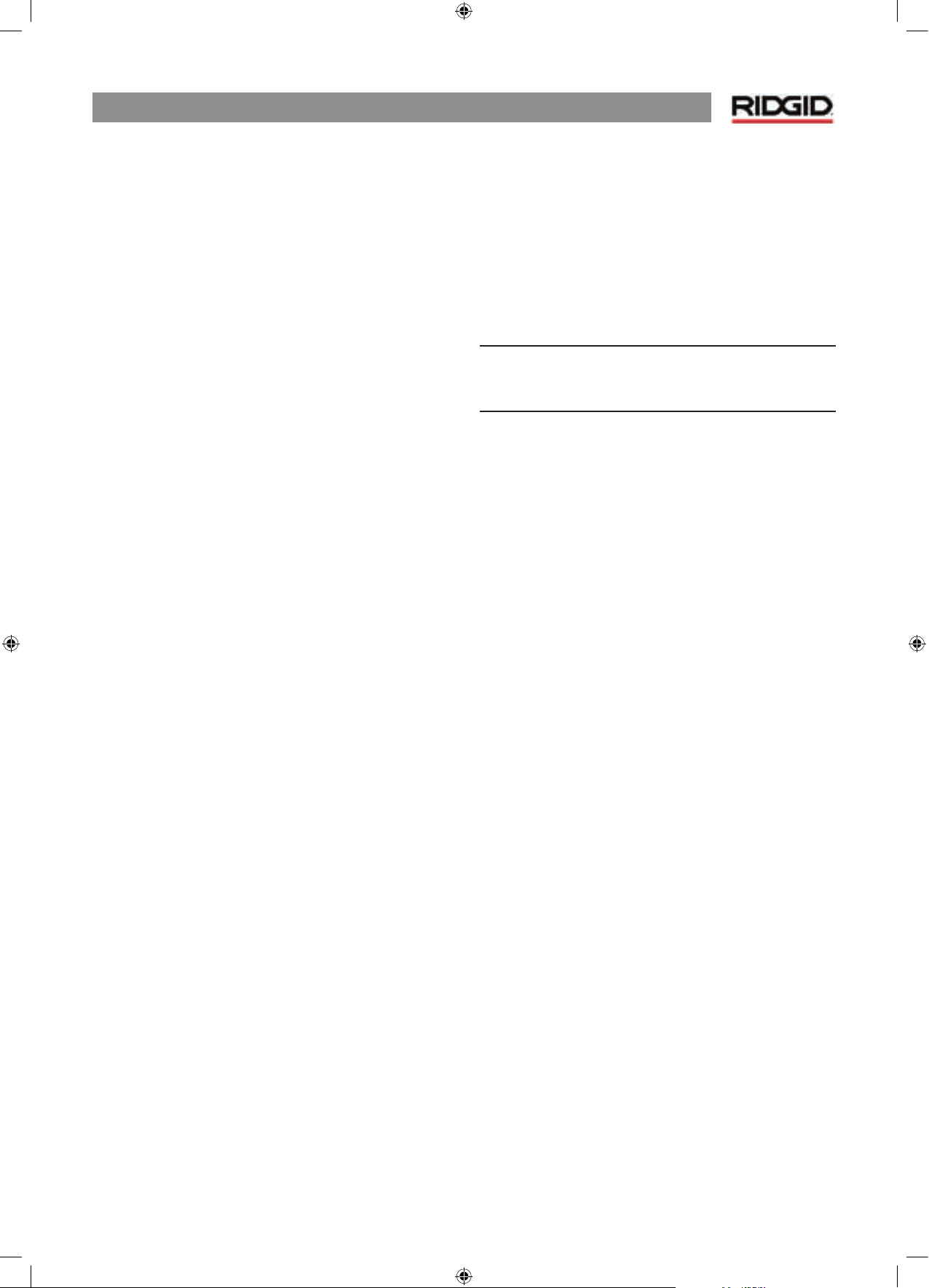
NaviTrack® II
23
• When signal strength is low. A strong signal is necessary
for accurate locating. A weak signal can be improved
by changing the grounding of the circuit, frequency or
transmitter connection. The wise locator also knows that
insulation will provide a better signal. Worn or damaged
insulation, bare-concentric cables, and iron pipes exposed
to ground will compromise signal strength through leakage
to ground.
• Far-end grounding will change signal strength significantly.
Where far-end grounding cannot be established a higher
frequency will provide a stronger signal. Improving ground
conditions for the locating circuit is a primary remedy to a
poor signal.
• When soil conditions vary. Extremes in moisture, either
too dry or overly saturated, may affect measurements. For
example, ground that is saturated with salty water will
shield the signal severely and be very difficult to locate in,
especially at high frequencies. But adding water to very dry
soil around a ground stake can make a major improvement
in signal.
• In the presence of large metal objects. Simply walking
past a parked car during a trace, for example, can cause an
unexpected increase in signal strength, which will revert
to normal when past the distorting object. This effect is
stronger at high frequencies, which “couple” more readily
onto other objects.
A receiver cannot change the underlying conditions of a
difficult locate, but changing frequency, ground conditions,
transmitter location or isolating the target line from a common
ground can change the results, by making a better ground
connection, avoiding signal splits, or reducing distortion.
Other receivers will indicate that they may be over a line, but
they have less ability to tell him the quality of the locate.
T
he NaviTrack® II provides more information. If all of the
indica
tors are aligned and in agreement, mark-outs can be
made with more confidence. If the field is distorted, it shows
immediately. This allows the operator to do something to
isolate the target line, change the grounding, connection
point, move the transmitter or change the frequency to get
better reception with less distortion. For extra certainty, take
steps to inspect the situation such as by requesting potholing.
In the final analysis there is one “most important” component
in the locating task – the operator. The NaviTrack® II gives a
locator an unprecedented amount of information to be able to
make the correct decision rapidly and accurately.
Maintenance of the NaviTrack® II
Transportation and Storage
Before transporting make sure that the unit is turned off to
preserve battery power.
When transporting make sure that the unit is secure and does
not bounce around or gets bumped by loose equipment.
The NaviTrack® II should be stored in a cool dry place.
NOTE: If storing the NaviTrack® II for an extended
period of time then the batteries should be removed.
I
f shipping the NaviTrack® II, remove the batteries from unit.
Installing/Using Accessories
The NaviTrack® II also comes with markers that can be used to
mark Pole or sonde locations above ground. There are two (2)
red markers to mark the poles and one (1) yellow marker to
mark the sonde. The markers can also be used to temporarily
mark points to come back to while scouting a target area or
tracing a line.
If further assistance is needed, please contact your distributor,
service center or Ridge Tool Europe direct (++ 32/16.380.211).
Replacements can be ordered from your RIDGID dealer.
Page 25
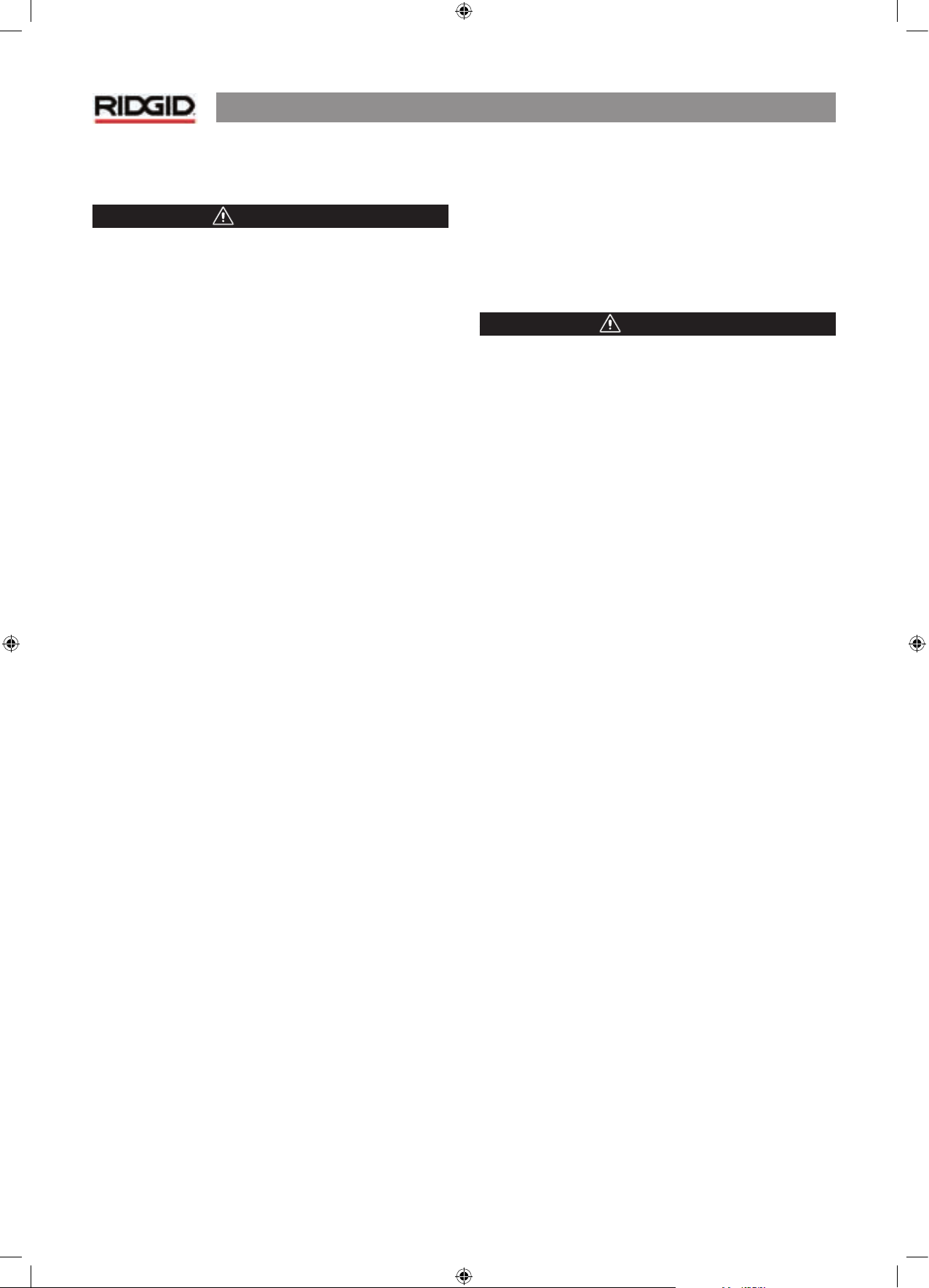
NaviTrack® II
24
Maintenance and Cleaning
WARNING
1. Keep the NaviTrack® II clean with a damp cloth and
some mild detergent. Do not immerse in water.
2. When cleaning, do not use scraping tools or abrasives as
they may permanently scratch the display. NEVER USE
SOLVENTS to clean any part of the system. Substances
like acetone and other harsh chemicals can cause
cracking of the case.
Locating Faulty Components
For troubleshooting suggestions, please refer to the
troubleshooting guide on page 26. If necessary, contact your
distributor or your Ridge Tool Service Station.
Service and Repair
WARNING
Instrument should be taken to a RIDGID Independent
Authorized Service Center or returned to the factory. All repairs
made by Ridge service facilities are warranted against defects
in material and workmanship.
Page 26
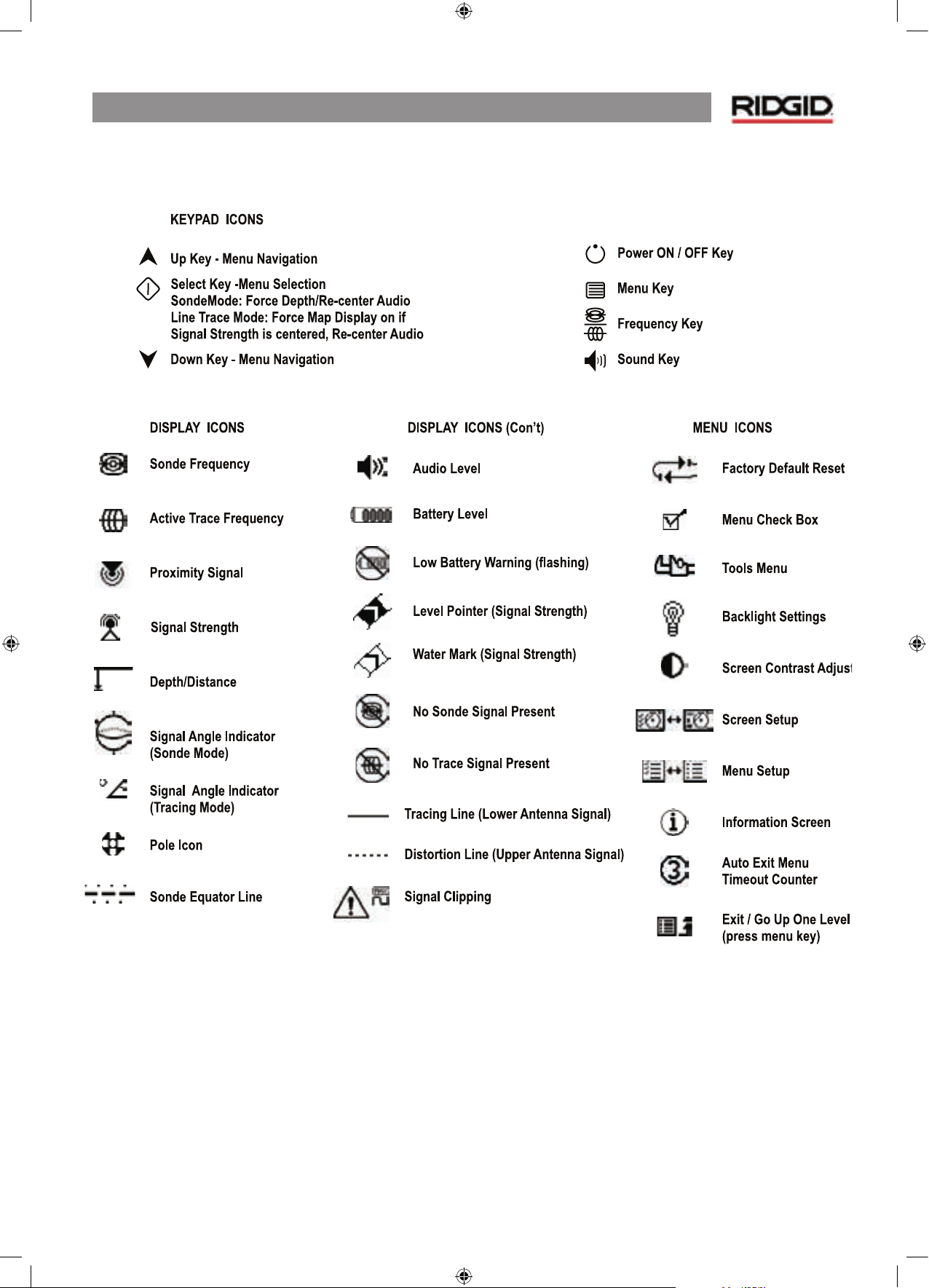
NaviTrack® II
25
Icons and Symbols
Figure 38: Icons and Symbols
Page 27
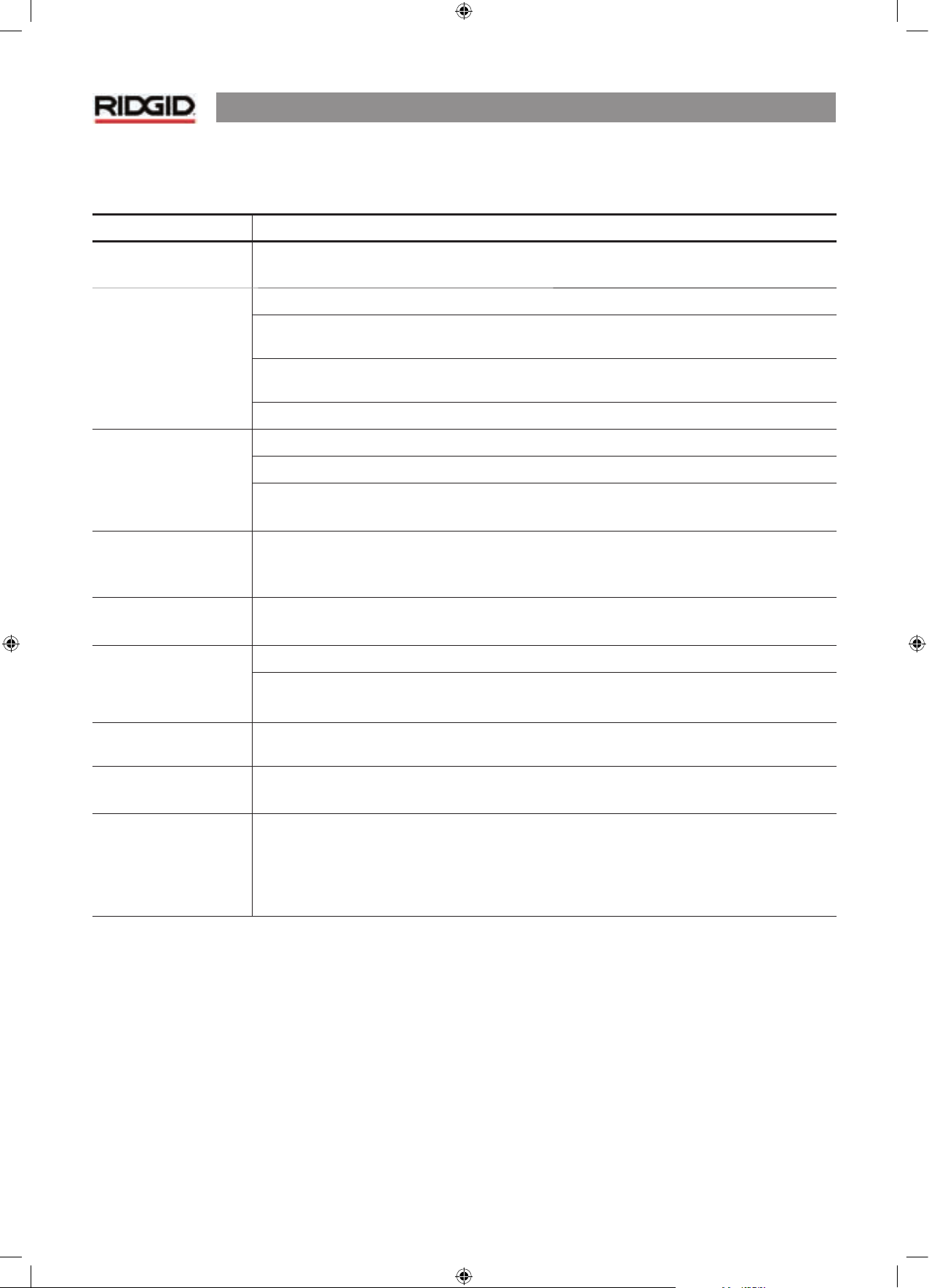
NaviTrack® II
26
Trouble Shooting Guide
PROBLEM PROBABLE FAULT LOCATION
NaviTrack® II locks up
during use.
Turn the unit off, and then back on. Remove the batteries if the unit will not turn off. If batteries are
low, replace them.
While tracing, lines are
“jumping” all over the
screen in the mapping
display.
This indicates that the NaviTrack® II is not picking up the signal or there is interference.
Make sure that the transmitter is well connected and grounded. Point the NaviTrack® II at either
lead to be sure that there is a complete circuit.
Try a higher frequency, or connecting to a different point in the line, or switching to inductive
mode.
Try to determine the source of any noise and eliminate it. (Bonded grounding, etc.)
While locating a sonde,
lines are “jumping” all
over the screen.
Check the batteries in the sonde to see that they are working.
Sonde may be too far away; try starting with it closer in if possible, or do an area search.
Verify signal by placing lower antenna close to sonde.
N
OTE – Sondes have difficulty emitting signals through cast iron and ductile iron lines.
Distance between sonde
and either Pole is not
equal.
Sonde may be tilted or there may be a cast iron to plastic transition.
Unit acts erratic, won’t
power down.
Batteries may be low. Replace with fresh batteries and turn on.
Display appears
completely dark, or
completely light when it
is turned on.
Power the unit off and then back on.
Adjust the LCD screen contrast.
There is no sound. Adjust the sound level in the sound menu.
NaviTrack® II will not pick
up the signal.
Check that the correct mode and frequency is set. Examine circuit for possible improvements.
Relocate transmitter, change grounding, frequency, etc.
NaviTrack® II will not turn
on.
Check or
ientation of batteries.
Check that the batteries are charged.
Check to see that the battery contacts are OK.
Unit may have blown a fuse. (Factory service is required.)
Page 28
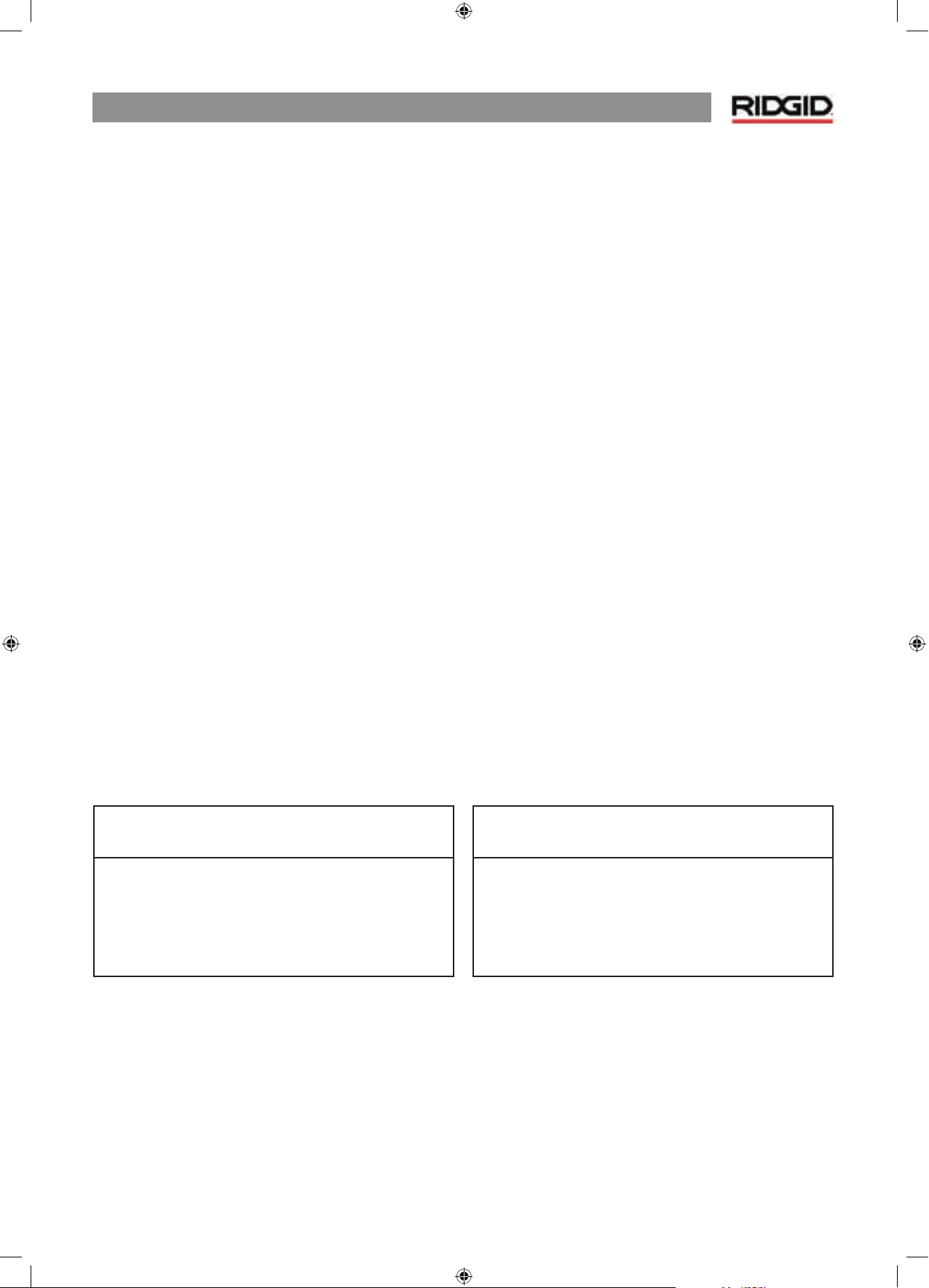
NaviTrack® II
27
Specifications
Weight w/ batteries ................. 2,4 kg
Dimensions
Length ................................... 38,0 cm
Width .....................................18,2 cm
Height .................................... 79,0 cm
Power Source
4 C-size batteries, 1,5 V Alkaline (ANSI/NEDA 14A, IEC LR14)
or 1,2 V NiMH or NiCad rechargeable batteries
Power Rating: 6 V, 550 mA
Signal Strength
Non-linear in function. 2000 is 10x higher than 1000, 3000 is
10x higher then 2000, etc.
Operating Environment
Temperature ......................... -4°F to 122°F (-20°C to 50°C)
Humidity ................................ 5% to 95% RH
Storage Temperature ..............-4°F to 140°F (-20°C to 60°C)
Default Settings
Depth units = Feet & inches
Volume = 1 (one setting above mute)
Backlight = Auto
60 Hz (Power) Default Mode
Standard Equipment
• NaviTrack® II Locator
• Markers and Mast Holder
• Operator’s Manual
• 4 C-cell batteries (Alkaline)
• Training Video (DVD)
Optional Equipment
• Additional Pole/Sonde Markers
• ST-301 Transmitter
• ST-501 Transmitter
• Inductive Clamp (12 cm)
• Battery Sonde
• Float Sonde
Frequencies
Default Frequencies:
Sonde ........................................... 512 Hz
Active Line Trace ..................... 128 Hz, 1 kHz, 8 kHz,
33 kH
z
Power Line Trace ..................... 60 Hz (9th)
Optional Frequencies:
Sonde ........................................... 16 Hz, 640 Hz, 850 Hz
8 kH
z, 16 kHz, 33 kHz
Line Trace ...................................200 kHz, 262 kHz
Power .......................................... 50 Hz
Page 29
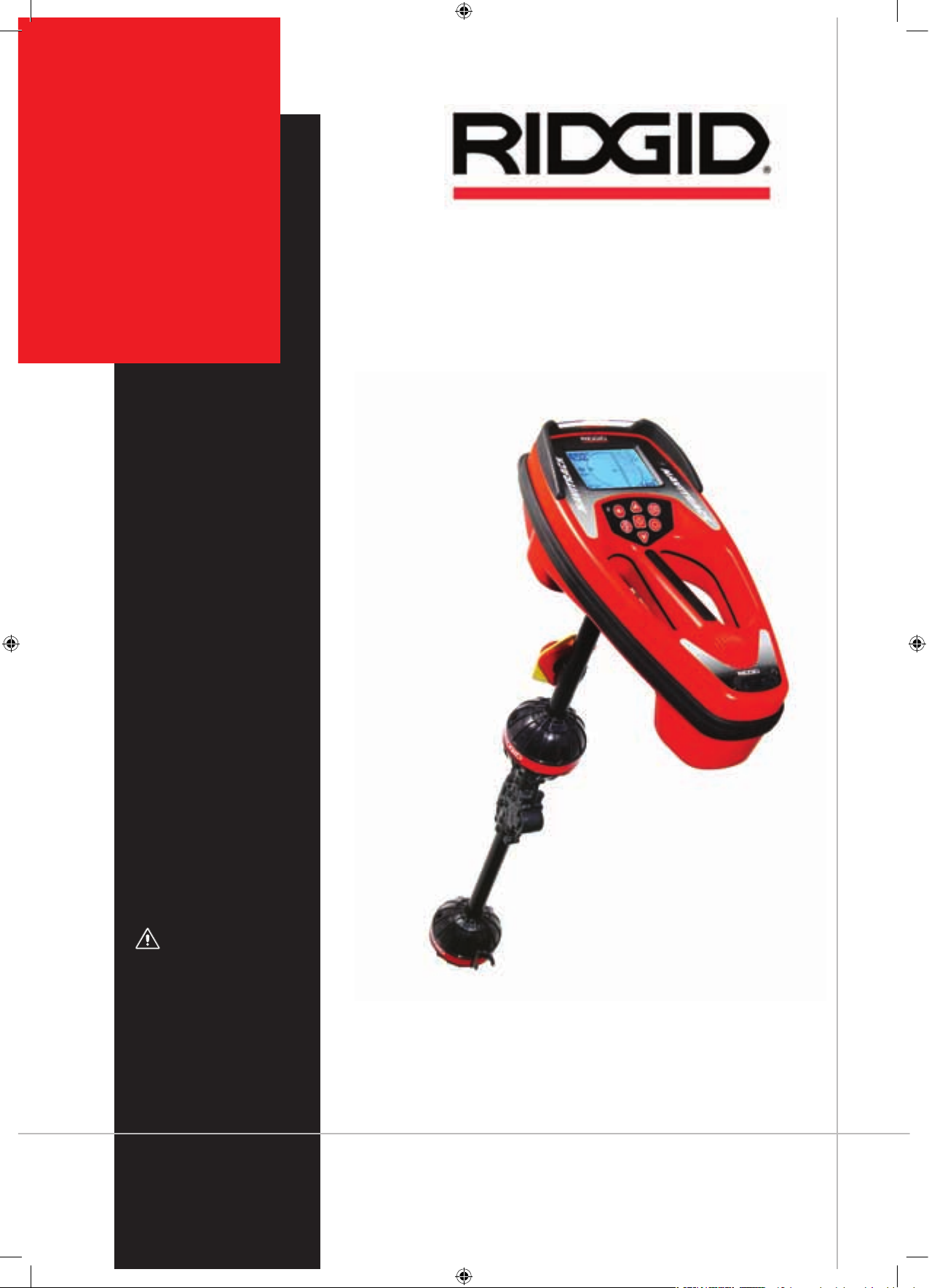
RIDGE TOOL COMPANY
NaviTrack® II
Bedienungs-
anleitung
WA RN UNG !
Lesen Sie diese Bedienungsanleitung sorgfältig, bevor
Sie dieses Gerät benutzen.
Unkenntnis und Nichtbefolgung des Inhalts dieser
Anleitung können zu elektrischen Schlägen, Feuer und/
oder schweren Verletzungen
führen.
NaviTrack® II
Rohrleitungs-, Kabel- und
Sondensuchgerät
Page 30
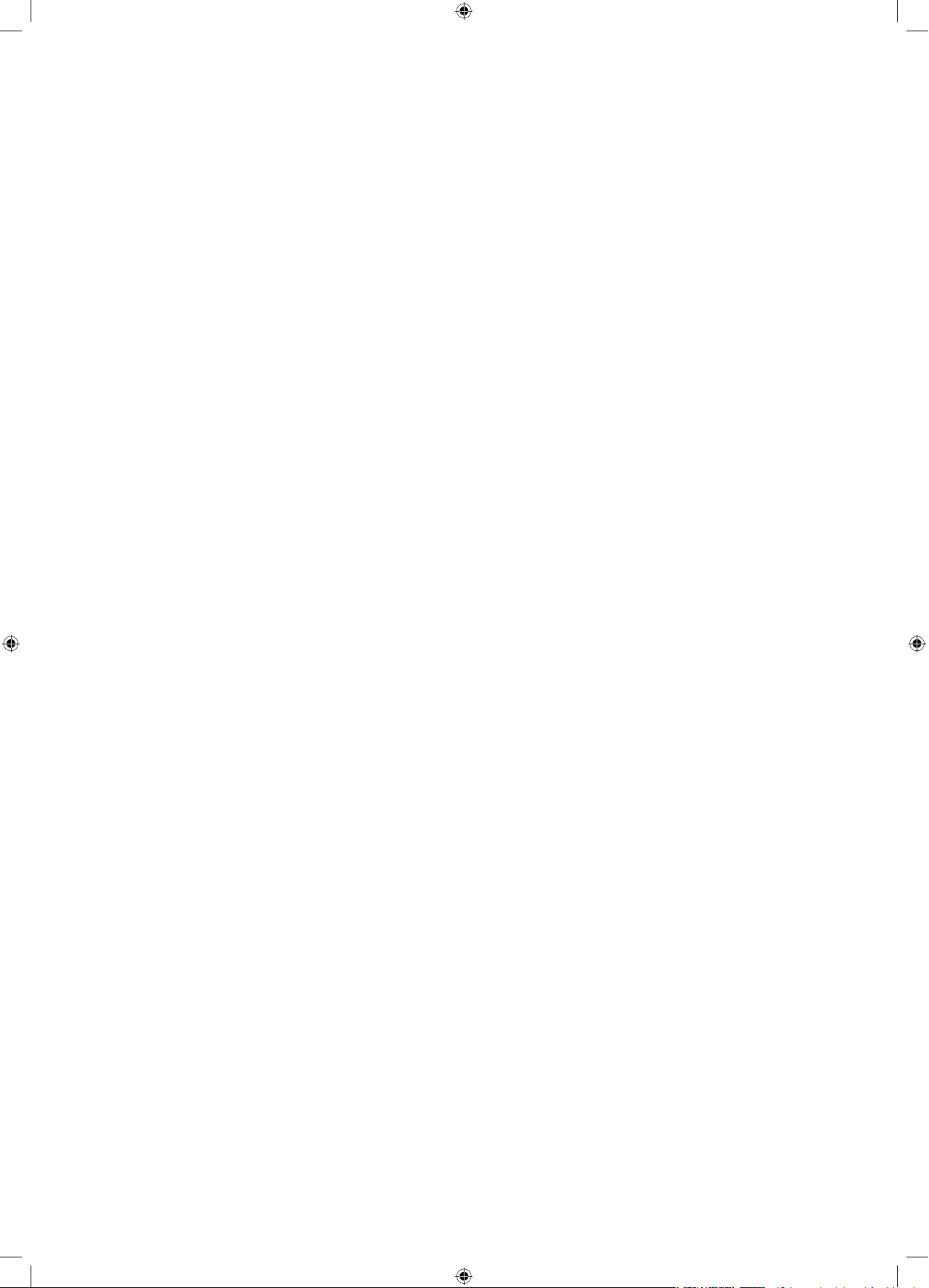
Page 31

NaviTrack® II
1
Allgemeine
Sicherheitsinformationen
WARNUNG! Lesen Sie diese Anweisun-
gen und die begleitende Sicherheitsbroschüre sorgfältig, bevor Sie dieses
Gerät benutzen. Bei Unklarheiten wenden Sie sich bitte an Ihre RIDGID Vertriebsstelle, die
Sie näher informiert.
Unkenntnis und Nichtbefolgung der Anweisungen
können zu elektrischen Schlägen, Feuer und/oder
schweren Verletzungen führen.
BEWAHREN SIE DIESE ANWEISUNGEN AUF!
• Führen Sie keine Sondensuchen nach Hochspannungs-
leitungen durch.
Hinweise bezüglich der Batterien
• Nur Batterien der angegebenen Größe und des ange-
gebenen Typs verwenden. Batterietypen nicht mischen
(z.B. keine Alkaline-Batterien zusammen mit wieder
aufladbaren Batterien verwenden). Nicht teilweise ent-
ladene und voll aufgeladene Batterien gleichzeitig verwenden (z.B. keine alten und neuen Batterien zusammen
verwenden).
• Batterien mit dem vom Hersteller spezifizierten Lade-
geräten aufladen. Bei Verwendung eines ungeeigneten
Ladegeräts kann die Batterie überhitzen und platzen.
• Batterien ordnungsgemäß entsorgen. Hohe Tempera-
turen können dazu führen, dass die Batterie explodiert,
daher nicht durch Verbrennen entsorgen. In einigen Ländern existieren Vorschriften bezüglich der Entsorgung von
Batterien. Bitte befolgen Sie alle geltenden Vorschriften.
Sicherheit von Personen
• Verwenden Sie geeignetes Zubehör. Legen Sie dieses
Produkt nicht auf einen instabilen Transportwagen oder
eine instabile Oberfläche. Das Produkt kann herunterfallen und Personen verletzen oder selbst schwer beschädigt
werden.
• Verhindern Sie das Eindringen von Objekten und Flüs-
sigkeiten. Schütten Sie auf keinen Fall irgendwelche Flüssigkeiten auf das Produkt. Flüssigkeit erhöht das Risiko von
elektrischen Schlägen und Schäden am Produkt.
• Meiden Sie Verkehr. Achten Sie beim Arbeiten auf
oder an Straßen genau auf Fahrzeuge. Tragen Sie gut
sichtbare Kleidung oder eine reflektierende Weste. Mit
solchen Vorkehrungen lassen sich schwere Verletzungen
vermeiden.
NaviTrack® II Benutzung und Pflege
• Benutzen Sie das Gerät nur gemäß Anleitung. Benutzen
Sie das NaviTrack® II nur, wenn Sie die Bedienungsanleitung gelesen haben und im Umgang mit dem Gerät unterwiesen sind.
• Die Antennen nicht in Wasser eintauchen. Trocken
lagern. Dadurch wird das Risiko von elektrischen Schlägen
und Schäden am Gerät verringert.
• Lagern Sie das Gerät bei Nichtbenutzung für Kinder
und nicht geschulte Personen unerreichbar. Das Gerät
stellt in den Händen nicht geschulter Benutzer eine Gefahr
dar.
• Warten Sie das Instrument sorgfältig. Bei sachgemäß
gewarteten Diagnoseinstrumenten ist die Verletzungsgefahr geringer.
Page 32

NaviTrack® II
2
• Service
• Die Wartung von Diagnoseinstrumenten darf nur von
qualifiziertem Servicepersonal durchgeführt werden.
Wenn Service- oder Wartungsarbeiten von unqualifiziertem Personal durchgeführt werden, kann es zu Verletzungen kommen.
• Verwenden Sie bei der Wartung von Diagnoseinstru-
mente nur orginal Ersatzteile. Befolgen Sie die Anweisungen im Wartungsabschnitt. Die Verwendung nicht
genehmigter Teile oder die Nichtbefolgung der Wartungsanweisung kann die Gefahr von elektrischen Schlägen
oder Verletzungen erhöhen.
• Führen Sie eine Sicherheitsüberprüfung durch. Bitten
Sie bei Durchführung von Wartungs- oder Reparaturarbeiten an diesem Produkt den Servicetechniker, Sicherheitsüberprüfungen durchzuführen, um sicherzustellen, dass
sich das Gerät in betriebsbereitem Zustand befindet.
• Schäden am Produkt, die Service erfordern. Entfernen
Sie unter folgenden Bedingungen die Batterien und beauftragen Sie einen qualifizierten Servicetechniker mit der
Wartung:
o Flüssigkeit oder Gegenstände sind in das Produkt ge-
langt;
o Das Produkt funktioniert trotz Befolgung der Bedie-
nungsanleitung nicht normal;
o Das Produkt ist heruntergefallen oder wurde in irgend-
einer Weise beschädigt;
o Das Produkt weist eine deutliche Leistungsverände-
rung auf.
Sollten Sie Fragen bezüglich Wartung oder Reparatur dieses
Gerätes haben, wenden Sie sich an Ihren Händler oder direkt
an Ridge Tool.
Bitte geben Sie bei jeder Korrespondenz alle auf dem Typenschild
Ihres Gerätes angegebenen Informationen an, ein-
schließlich Modell- und Seriennummer.
Wichtiger Hinweis
NaviTrack® II ist ein Diagnosegerät, das von unterirdischen
Objekten abgestrahlte elektromagnetische Felder erfasst. Es
soll dem Benutzer helfen, diese Objekte aufzufinden, indem
es Merkmale der Feldlinien erkennt und auf dem Bildschirm
darstellt. Da elektromagnetische Feldlinien abgelenkt und gestört werden können, ist es wichtig, die Lage unterirdischer
Objekte zu verifizieren, bevor man mit Grabungen beginnt.
Mehrere Versorgungsleitungen können sich unter der
Erde im selben Bereich befinden. Befolgen Sie unbedingt
die geltenden Richtlinien und Benachrichtigungsverfahren.
Das Freilegen der Versorgungsleitung ist die einzige Möglichk
eit, ihre Existenz, Lage und Tiefe zu verifizieren.
Ridge Tool Co., ihr angegliederte Unternehmen und
Lieferanten haften nicht für Verletzungen oder direkte,
indirekte, Neben- oder Folgeschäden, zu denen es aufgrund der B
enutzung des NaviTrack® II kommt.
Page 33

NaviTrack® II
3
NaviTrack® II Komponenten
Abbildung 1: NaviTrack® II Komponenten
Anzeigebildschirm
Tastatur
Handgriff
Lautsprecher
Antennenmast
Markierungen
Obere Antennen
Klappgelenk
Un
tere
Antennen
Batteriefach
Typenschild mit
Seriennummer
USB-Anschluss
Serieller Anschluss
Page 34

NaviTrack® II
4
Einführung des NaviTrack® II
Der Einstieg
Einlegen/Wechseln der Batterien
Zum Einsetzen der Batterien in den NaviTrack® II drehen Sie
das Gerät um, sodass das Batteriefach zugänglich ist. Den
Knopf auf dem Batteriedeckel gegen den Uhrzeigersinn
drehen. Den Knopf gerade nach oben ziehen, um den Deckel
zu entfernen. Die Batterien einsetzen, wie auf dem Schild im
Fach gezeigt und vergewissern, dass sie vollständigen Kontakt
haben.
Den Deckel ins Gehäuse einsetzen, und den Knopf unter
leichtem Druck im Uhrzeigersinn drehen, um den Deckel zu
verschließen. Der Batteriedeckel kann in beiden Richtungen
eingesetzt werden.
Abbildung 2: Batteriefach
Nach dem Einschalten des NaviTrack® II dauert die Überprüfung der Batterien einige Sekunden. Bis dahin zeigt die
Batterieanzeige „leer“ an.
WARNUNG! Lassen Sie keine Fremdkörper oder Feuch-
tigkeit in das Batteriefach eindringen. Fremdkörper oder
Feuchtkörper im Batteriefach können einen Kurzschluss der
Batteriekontakte verursachen, damit ein schnelles Entladen
der Batterien, was wiederum zum Austreten von Elektrolyt
oder Brandgefahr führen kann.
Klappmast
Um den Betrieb vorzubereiten, klappen Sie den Antennenmast aus, und verriegeln Sie das Gelenk. Nach abgeschlossener Leitungssuche drücken Sie den roten Entriegelungshebel,
um den Antennenmast zur Aufbewahrung wieder einzuklappen.
WARNUNG: Den Mast des NaviTrack® II zum Öffnen
oder Schließen nicht schleudern. Nur von Hand öffnen und
schließen.
HINWEISEN: Die
untere Kugelantenne bei der Leitungssuche
mit dem NaviTrack® II nicht über den Boden schleifen. Es kann
dadurch zu Signalrauschen kommen, was die Ergebnisse verfälschen und möglicherweise die Antenne beschädigen kann.
Abbildung 3: Klappantennenmast und Entriegelungstaste
Page 35

NaviTrack® II
5
Anzeigebildschirm
Abbildung 4: Elemente des Anzeigebildschirms
(Standard, Leitungssuchmodus)
Merkmale
Ein Anfänger und ein erfahrener Bediener können das
NaviTrack® II mit gleicher Leichtigkeit benutzen. Zwar bietet
das NaviTrack® II fortschrittliche Merkmale, die auch die komplexeste Suche erleichtern, viele Funktionen lassen sich jedoch
abschalten oder verbergen, um die Anzeige bei einfachen
Suchvorgängen in unkomplizierten Situationen simpler und
übersichtlicher zu machen.
Grundfunktionen
Die „Grundfunktionen“ des NaviTrack® II sind von vorneherein
aktiviert. Sie lassen sich problemlos an die jeweiligen Anforderungen anpassen.
Die Standardanzeige auf dem Bildschirm zeigt im Auslieferungszustand f
olgende Merkmale:
•
Winkel – Winkel zur Feldmitte grafisch dargestellt,
numerischer Wert unter der Grafik.
• Batteriepegel – Zeigt die verfügbare Batterieleis-
tung an.
• Signalstärke – Stärke des von der unteren 3D Antenne
erfassten Signals.
• Tiefe/Entfernung – Zeigt die Tiefe an, wenn der Emp-
fänger den Boden unmittelbar über der Signalquelle berührt. Zeigt die Entfernung an, wenn der Antennenmast
auf andere Weise auf die Signalquelle gerichtet wird. Standardeinstellung in Feet/Inches.
• Modus – Symbol für Sonden- , Leitungssuch- , oder
Power- (passive Suche) modus.
• Frequenz – Zeigt die aktuelle Frequenzeinstellung in
Hertz oder kiloHertz.
• Annäherungssignal – Numerische Anzeige, die angibt,
wie weit die Signalquelle vom Leitungssucher entfernt ist.
Anzeige von 1 bis 999.
• Erfassung des Signals der oberen Antennen
– Diese Linie zeigt die scheinbare Richtung des von der
oberen Antenne gemessenen Feldes.
• Erfassung des Signals der unteren Antennen
– Diese Linie zeigt die scheinbare Richtung des von der
unteren Antenne gemessenen Feldes.
• + Kartenmitte zeigt, wo der Empfänger/Leitungssucher
sich relativ zur Kartendarstellung befindet.
Standardfrequenzen
Die in der Standardeinstellung aktivierten Frequenzen können
bei der Suche nacheinander durchgegangen werden, indem
man einfach die Frequenztaste drückt. Standardfrequenzen
sind:
Sonde
• 512 Hz
Leitungssuche
• 128 Hz
• 1 kHz
• 8 kHz
• 33 kHz
• 262 kHz
Power (Passive Suche)
• 50/60 Hz
Die Benutzung dieser Funktionen wird in den Abschnitten
Leitungssuche, Sondensuche und passive Suche beschrieben.
Annäherungssignal
Frequenz
Tiefe/
Entfernung
2D horizontale
Feldwinkelanzeige
Numerische
Horizontalwinkelanzeige
Batteriezustand
Signalstärke
Modus
Page 36

NaviTrack® II
6
Tastatur
• Ein-/Ausschalttaste – Zum Einschalten des NaviTrack® II.
Schaltet das NaviTrack® II nach 3 Sekunden Countdown ab.
Der Countdown kann vor der Abschaltung durch Drücken jeder beliebigen Taste unterbrochen werden.
• Auf- und Abwärtspfeile – Zum Auffinden von Menüpunk-
ten bei der Auswahl; zum Einstellen der Lautstärke, wenn die
Audiotaste gedrückt wurde.
• Auswahltaste – Zum Treffen einer Auswahl im Menü; bei nor-
malem Betrieb zum Erzwingen einer Tiefenanzeige und zum
Zentrieren des Audiotons.
• Menütaste – Zum Anzeigen einer „Legende“ von Auswahl-
möglichkeiten, darunter Frequenzeinstellungen, Anzeigeelemente, Helligkeit und Kontrast, sowie Wiederherstellung der
vorgegebenen Einstellungen. In einem Menü bewegt man
sich mit dieser Taste um eine Ebene nach oben.
• Lautstärketaste – Erhöhen oder Verringern der Lautstärke;
Durchlaufen der Lautstärkeeinstellung von Hoch bis Null.
Durch Betätigen der Lautstärketaste wird die Lautstärkeeinstellung geöffnet, wenn sie geschlossen war und geschlossen, wenn sie geöffnet war. Die Lautstärke kann bei geöffneter
Lautstärkeinstellung auch mit den Pfeiltasten erhöht und verringert werden.
• Frequenztaste – Zum Einstellen der Betriebsfrequenz des
NaviTrack® II aus der Reihe der aktivierten Frequenzen. Die
Liste der aktivierten Frequenzen kann über das Menü geändert werden. Die Frequenzen sind in vier Kategorien unterteilt: Sondenfrequenzen ( ), Leitungssuchfrequenzen ( )
und Power-Frequenzen ( ).
Betriebsdauer
Bei Verwendung von Alkaline-Batterien beträgt die normale Betriebsdauer etwa 12 bis 24 Stunden, abhängig von der
Lautstärkeeinstellung und der Häufigkeit des Einschaltens der
Hintergundbeleuchtung. Ein weiterer Faktor, der die Betriebsdauer beeinflusst, ist die Chemie der Batterie (viele neue
Hochleistungsbatterien, etwa die „Duracell® ULTRA“, halten
bei hoher Beanspruchung 10%-20% länger als herkömmliche
Alkaline-Batterien). Der Betrieb bei niedrigen Temperaturen
reduziert die Lebensdauer der Batterie.
Wenn die Batterieleistung zu gering ist, um die internen Steuerkreise ausreichend zu speisen, erscheinen auf dem Display
des NaviTrack® II eventuell beliebige Symbole. Dies wird behoben, indem man einfach neue Batterien ins Gerät einsetzt.
Um die Batterien zu schonen, schaltet sich das NaviTrack® II
automatisch ab, wenn eine Stunde lang keine Taste gedrückt
wurde. Zur Fortsetzung des Betriebs schalten Sie das Gerät
einfach wieder ein.
Inbetriebnahme
Nach Betätigen der Einschalttaste
auf der Tastatur erscheint
das RIDGID® Logo, und die Software-Versionsnummer wird in
der linken unteren Ecke angezeigt.
Abbildung 5: Startbildschirm
Warnung bei zu schwacher Batterie
Wenn die Batterie zu schwach wird, erscheint ein Batteriesymbol
im Kartenbereich auf dem Bildschirm. Dies zeigt
an, dass die Batterien gewechselt werden müssen und dass
sich das Gerät demnächst abschaltet.
Abbildung 6: Warnung bei zu schwacher Batterie
Unmittelbar vor dem kompletten Abschalten erfolgt eine Ausschaltsequenz, die nich
t unterbrochen werden kann.
HINWEIS: Bei wiederaufladbaren Batterien kann die Spannung
manchmal so schnell abfallen, dass sich das Gerät einfach ausschaltet. Das Gerät schaltet ab und startet wieder neu.
Wechseln Sie einfach die Batterien, und schalten Sie das Gerät
wieder ein.
Lautstärketaste
Aufwärtstaste
Menünavigation
Auswahltaste
Menüauswahl
Menütaste
Ein-/
Ausschalttaste
Abwärtstaste
Menünavigation
Frequenztaste
Page 37

NaviTrack® II
7
Setup
Nach dem Einschalten des NaviTrack® II besteht der nächste
Schritt in der Auswahl der erforderlichen Frequenzen für
Sender, Sonde oder zu suchende Leitung.
Bereits eingestellte Frequenzen erscheinen nacheinander,
wenn man die Frequenztaste drückt. (Zum Beispiel ist die
Standardsondenfrequenz von 512 Hz durch Drücken der
Frequenztaste verfügbar.)
Abbildung 7: Mit der Frequenztaste gewählte
Sondenfrequenz
Beachten Sie, dass die übliche Sondenfrequenz von 512 Hz
von vornherein eingestellt ist.
Weitere Frequenzen können zur Gruppe aktivierter, eingeschalt
eter Frequenzen hinzugefügt werden, sodass sie durch
Drücken der Frequenztaste abgerufen werden können.
Die einzelnen Frequenzen werden durch Auswahl aus einer
Liste im Hauptmenü abgerufen.
Abbildung 8: Hauptmenü
1. Drücken Sie die Menütaste:
Abbildung 9: Menütaste
2. Heben Sie mit den Aufwärts- und Abwärtspfeilen die
gewünschten Frequenzen hervor. In diesem Beispiel
aktiviert der Benutzer eine Frequenz von 128 Hz.
Abbildung 10: Hervorheben der gewünschten
Frequenz (128 Hz)
3. Drücken Sie die Auswahltaste (siehe unten), um
die Kästchen für die jeweiligen zu verwendenden
Frequenzen abzuhaken.
Abbildung 11: Auswahltaste
Abbildung 12: Gewünschte Frequenz abgehakt
4. Frequenzen, die zur Benutzung ausgewählt wurden, sind
durch einen Haken im Kästchen daneben gekennzeichnet.
(Durch Drücken der Menütaste gelangen Sie wieder zur
Betriebsanzeige.)
Im Hauptmenü sind alle verfügbaren aktivierten Frequenzen
aufgelistet. Verschiedene Frequenzen können je nach Aufgabe
aus der Liste der aktivierten Frequenzen gewählt werden,
indem man sie mittels der Auswahltaste abhakt oder das Häkchen entfernt.
Frequenzen sind nach Kategorien zusammengefasst:
Sonde
Leitungssuche
Leistung
Page 38

NaviTrack® II
8
Frequenzen hinzufügen
Zusätzliche Frequenzen können zur Liste der verfügbaren Frequenzen im Hauptmenü hinzugefügt werden, indem man im
Frequenzauswahluntermenü
den gewünschten
Modus auswählt.
Zum Aktivieren von Frequenzen gehen Sie ins Untermenü
Frequenzauswahl
und heben die Kategorie der
gewünschten Frequenz hervor.
Abbildung 13: Auswahl einer Frequenzkategorie
Gehen Sie dann mit den Pfeiltasten die verfügbaren Frequenz
en durch. Heben Sie die gewünschte Frequenz hervor, um sie
in die Liste im Hauptmenü aufzunehmen.
Abbildung 14: Hervorheben einer zu aktivierenden Frequenz
Durch Abhaken einer Frequenz (mittels der Auswahltaste)
wird diese in die Liste der aktivierten Frequenzen im Hauptmenü
aufgenommen. Durch Entfernen des Hakens wird sie in
der Gruppe der aktiven Frequenzen verborgen.
Abbildung 15: Auswahl einer Frequenz zur Aktivierung
Durch Abhaken einer Frequenz, bzw. durch Entfernen des
Häkchens wird sie zur Aufnahme ins Hauptmenü ausgewählt,
bzw. die Auswahl aufgehoben. Zum Wechseln zwischen den
aktivierten Frequenzen drücken Sie die Menütaste und gehen
Sie im Hauptmenü zur gewünschten Frequenz; kehren Sie
anschließend zur Kartendarstellung zurück. Das NaviTrack® II
zeigt die gewählte Frequenz und ihr Symbol links auf dem
Bildschirm.
Durch anschließendes Drücken der Menütaste kehrt man zurück zur K
artendarstellung, jeweils um eine Menüebene.
Die ausgewählten Frequenzen in der aktivierten Gruppe können
während der Benutzung des NaviTrack® II durch Drücken
der Frequenztaste gewechselt werden. Das NaviTrack® II geht
die aktiven Frequenzen von niedrig bis hoch durch und wiederholt dann den Vorgang. Durch Entfernen des Häkchens
von einer Frequenz im Hauptmenü wird diese aus der Liste
entfernt, obwohl sie „aktiviert“ ist und erscheint auch nicht,
wenn die Frequenztaste gedrückt wird.
HINWEIS: Wenn eine Frequenz scheinbar „verschwunden“ ist,
prüf
en Sie zuerst, ob sie sich in der Liste der aktivierten Frequenzen im Hauptmenü befindet. Ist dies der Fall, wählen Sie
sie durch Abhaken mittels der Auswahltaste aus. Wenn nicht,
gehen Sie ins Frequenzauswahlmenü und in die entsprechende Unterkategorie, und aktivieren Sie sie dort durch Abhaken
mit der Auswahltaste. Vergewissern Sie sich, dass sie auf bei-
den Ebenen „abgehakt“ ist, damit sie in der aktuellen Frequenzgruppe erscheint.
Weitere Optionen
Das Hauptmenü enthält auch Optionen zum Ändern der Anzeigeeinheiten (Feet oder Meter), zum Einstellen der Hintergrundbeleuchtung (ein/aus/Automatik), sowie zum Einstellen
des Kontrastes des LCD. Drückt man im Hauptmenü die Auswahltaste, erscheinen die Optionen oder ein Untermenü.
Page 39

NaviTrack® II
9
Töne des NaviTrack® II
Bei normalem Betrieb richtet sich die Lautstärke nach der
Nähe zum Ziel. Je näher das Ziel, desto höher die Lautstärke.
Ein ansteigender Ton lässt auf ein stärker werdendes Signal
schließen. Wenn die Lautstärke den höchsten Wert erreicht,
fällt sie auf einen mittleren Pegel ab und fährt am neuen Ausgangspunkt mit der Signalisierung fort.
Auf Wunsch kann der Ton zwangsweise auf einen mittleren
Pegel gebracht werden, indem man während des Betriebs die
Auswahltaste drückt.
Page 40

NaviTrack® II
10
Sondenlokalisierung
Das NaviTrack® II kann zum Lokalisieren des Signals einer Sonde (Sender) in einer Leitung verwendet werden (es muss sich
um eine nicht-metallische Leitung handeln!!), sodass deren
Position oberirdisch ermittelt werden kann. Sonden können
mit einer Kameraschubstange oder einem -schubkabel an
Problemstellen in der Leitung platziert werden. Sie können
auch in die Leitung gespült werden.
WICHTIG! – D
ie Signalstärke ist der wesentliche Faktor bei
der Ermittlung der Sondenposition. Um eine exakte Loka-
lisierung zu gewährleisten, muss die Signalstärke maximiert
werden, bevor eine Stelle für eine Grabung markiert wird.
In der folgenden Erläuterung wird davon ausgegangen,
dass die Sonde sich in einer horizontalen Leitung befindet
, dass der Boden annähernd eben ist und dass das
NaviTrack® II so gehalten wird, dass der Antennenmast
vertikal ist.
Das Feld einer Sonde hat eine andere Form als das runde Feld
um einen langen Leiter, wie etwa ein Rohr oder Kabel. Es ähnelt
mehr dem Feld eines Stabmagneten mit einem Nordund einem Südpol. Aufgrund der Unterschiede zwischen den
beiden Feldern zeigt das Display im Sondenmodus anstatt
des Annäherungssignals die Signalstärke in der linken oberen
Ecke an.
Im Feld der Sonde ermittelt das NaviTrack® II die Punkte an
den Enden, wo die Feldlinien sich zur Vertikalen hin nach
unten krümmen und markiert diese Punkte auf dem Kartendispla
y mit einem „Polsymbol“ ( ). Das NaviTrack® II zeigt
außerdem eine zwischen den Polen zentrierte Linie im Winkel
von 90 Grad zur Sonde, die als „Äquator“ bezeichnet wird und
durchaus mit dem Äquator auf einer Kartendarstellung der
Erde vergleichbar ist.
Abbildung 16: Das Dipol-Feld der Erde
Stellen Sie sich das Feld der Sonde im Boden ähnlich wie das
Magnetfeld der Erde vor, das in Abbildung 16 zu sehen ist.
Treffen Sie zum Lokalisieren einer Sonde folgende Vorber
eitungen:
• Aktivieren Sie die Sonde vor dem Einführen in die
Leitung. Stellen Sie dieselbe Frequenz am NaviTrack® II
ein, und vergewissern Sie sich, dass das Gerät das Signal empfängt.
Abbildung 17: Sondenfrequenzen im Hauptmenü
• Nachdem die Sonde in die Leitung eingeführt wurde,
begeben Sie sich zur vermuteten Position der Sonde.
Ist die Richtung der Leitung unbekannt, schieben Sie
die Sonde einige Meter weit in die Leitung (~4-5 m
vom Zugang ist ein guter Ausgangspunkt).
Lokalierungsmethoden
Die Lokalisierung einer Sonde umfasst drei Hauptschritte.
Der erste Schritt besteht im Ermitteln der Richtung. Der
Zweite besteht im Ansteuern (oder „Lokalisieren“) des Be-
reichs oder Sonde. Der dritte Schritt ist der Abschluss der
Lokalisierung durch exakte Ermittlung der Lage.
Schritt 1: Ermitteln der Richtung
1. Halten Sie das NaviTrack® II so, dass der Antennenmast
nach außen weist. Schwenken Sie den Antennenmast
in die Richtung, in der Sie die Sonde vermuten, beobachten Sie dabei die Signalstärke, und achten Sie auf
den Ton. Das Signal ist am stärksten, wenn der Antennenmast in die Richtung der Sonde weist.
2. Senken Sie das NaviTrack® II in die normale Betriebsposition
(Antennenmast senkrecht), und gehen Sie
in Richtung der Sonde. Während Sie sich der Sonde
nähern, nimmt die Signalstärke zu, und die Tonhöhe
des akustischen Signals steigt an. Maximieren Sie anhand der Signalstärke und des Tons das Signal.
Erde
Pol
Pol
Äquator
Page 41

NaviTrack® II
11
Schritt 2: Lokalisieren des Bereichs
1. Maximieren der Signalstärke. Wenn offensichtlich
der höchste Punkt erreicht ist, platzieren Sie das
NaviTrack® II dicht am Boden über der Stelle mit dem
stärksten Signal. Notieren Sie sich die Signalstärke
und bewegen Sie sich in jede Richtungen von der
Stelle mit dem stärksten Signal fort. Bewegen Sie das
NaviTrack® II in jede Richtungen weit genug fort, um
sich zu vergewissern, dass die Signalstärke signifikant
zurückgeht und zwar auf allen Seiten. Kennzeichnen
Sie die Stelle mit der höchsten Signalstärke mit einer
gelben Markierung.
2. Wenn während der „Annäherung“ ein stabiler Äquator
auf dem Bildschirm erscheint, kann man ihn in Richtung
einer zunehmenden Signalstärke folgen, um die
Sonde zu lokalisieren.
Abbildung 18: Pole und Äquator einer Sonde
3. Wenn während der „Annäherung“ ein Pol zuerst erschein
t, lokalisieren Sie die Sonde durch Zentrieren auf
dem Polsymbol (das Symbol kann sich näher zur Sonde bewegen, wenn sich der Empfänger ihr nähert).
Schritt 3: Exaktes Lokalisieren der Sonde
Die Pole sollten auf beiden Seiten des Punktes mit der
maximalen Signalstärke erscheinen, und zwar in gleichem
Abstand zu beiden Seiten, wenn die Sonde sich in einer ebenen Position befindet. Wenn Sie auf dem Bildschirm nicht am
Punkt mit der maximalen Signalstärke sichtbar sind, bewegen
Sie sich vom Maximalpunkt senkrecht zur gestrichelten Linie
(Äquator) weg, bis einer erscheint. Zentrieren Sie das Suchgerät über dem Pol.
Die gestrichelte Linie repräsentiert den Äquator der Sonde
. Wenn die Sonde nicht geneigt ist, schneidet der Äquator
die Sonde bei maximaler Signalstärke und minimaler Tiefe.
HINWEIS: Über dem Äquator bedeutet nicht, dass sich das
Suchgerät über der Sonde befindet. Verifizieren Sie die Lokalisierung immer, indem Sie die Signalstärke maximieren und
beide Pole markieren.
1. Kennzeichnen Sie die Position des ersten gefundenen
Pols mit einer roten Dreieckmarkierung. Nach dem
Zentrieren des Pol´s erscheint eine doppelte Linie, die
die Richtung der Sonde angibt.
Wenn sich das Suchgerät einem Pol nähert, erscheint ein
Fokussierring mittig über dem Pol und ermöglicht präzises
Zentrieren.
2. Der zweite Pol befindet sich in entgegengesetzter
Richtung in ähnlichem Abstand zur Position der Sonde.
Lokalisieren Sie ihn auf die gleiche Weise, und kennz
eichnen Sie ihn mit einer roten Dreieckmarkierung.
3. Wenn die Sonde sich in waagerechter Lage befindet,
sollten die drei Markierungen auf einer Linie liegen,
und die roten Polmarkierungen sollten gleichen Abstand
zur gelben Sondenmarkierung haben. Trifft dies
nicht zu, ist die Sonde eventuell geneigt.
Verifizieren. Es ist wichtig, die Lage der Sonde durch Gegenprüfung der Empfänger
informationen zu verifizieren.
4. Gegenprüfung. Bewegen Sie das NaviTrack® II vom
Punkt mit der maximalen Signalstärke fort, um sicherzust
ellen, dass die Signalstärke nach allen Seiten hin
abfällt. Bewegen Sie das Gerät unbedingt so weit weg,
dass in jeder Richtung ein signifikanter Signalabfall zu
verzeichnen ist.
Abbildung 19: Sondenlokalisierung: Äquator
5.
Genaue Überprüfung der Lage der beiden Pole.
6. Achten Sie darauf, dass die Tiefenanzeige an Stelle der
maximalen Signalstärke plausibel und einheitlich ist.
Scheint der Wert zu tief oder zu flach, prüfen Sie erneut,
ob an dieser Stelle, tatsächlich maximale Signal-
stärke vorliegt.
7. Achten Sie darauf, dass die Pole und der Punkt mit der
höchsten Signalstärke auf einer Linie liegen.
WICHTIG! – Denken Sie daran, dass, sich auf dem Äquator
zu befinden, NICHT bedeutet, dass man sich über der Sonde
befindet. Beachten Sie, dass die Anzeige zweier Pole auf
einer Linie auf dem Display kein Ersatz für die separate Zentrierung über jedem Pol und die Markierung seiner Position,
wie oben beschrieben, ist.
Page 42

NaviTrack® II
12
Wenn die Pole nicht offensichtlich sind, erweitern Sie die
Suche. Das Objekt ist ein Punkt mit maximalem Signal, das in
alle Richtungen abfällt.
Für optimale Genauigkeit sollte das NaviTrack® II gerade
gehalten werden. Der Antennenmast muss senkrecht stehen,
wenn die Pole und der Äquator markiert werden, ansonsten
ist ihre Lage weniger genau.
Abbildung 20: Bildschirmdarstellung in verschiedenen Lagen (Sonde)
Auf dem Pol Auf dem Äquator Annäherung an den 2. Pol
Page 43

NaviTrack® II
13
Praktische Tipps für die
Lokalisierung einer Sonde
Abbildung 21: Lokalisierung einer Sonde
Geneigte Sonden
Wenn die Sonde geneigt ist, bewegt sich ein Pol näher zur
Sonde und der andere weiter weg, sodass die Position der
Sonde nicht mehr in der Mitte zwischen den beiden Polen
liegt. Die Signalstärke des näher gelegenen Pols wird viel
höher als die des weiter entfernten Pols.
Wenn die Sonde sich in Richtung der Vertikalen neigt, bewegt
sich ein Pol an eine Stelle direkt über der Sonde, und dieser Pol
entspricht auch dem Punkt mit der maximalen Signalstärke.
Der andere Pol wird nicht erkannt. Daher kann die Sonde,
auch wenn sie in vertikaler Lage ist, etwa, wenn sie in einen
Riss in der Leitung gefallen ist, dennoch lokalisiert werden.
Wenn die Sonde sich in senkrechter Position befinden, ist auf
dem Bildschirm ein einzelner Pol am Punkt der maximalen
Signalstärke zu sehen.
Es
ist wichtig, zu erkennen, dass eine stark geneigte Sonde
dazu führen kann, dass die Lage des Pols und des Äquators
aufgrund des Winkels der Sonde verschoben erscheint, dass
die Signalstärke aber dennoch zur genauen Position der Sonde führ
t.
Abbildung 22: Geneigte Sonde, Pole und Äquator
B
eachten Sie, dass der rechte Pol aufgrund der Neigung näher am Äquator liegt.
Schwimmende Sonden
Einige Sonden sind dafür vorgesehen, mit Wasserdruck in eine
Leitung gespült zu werden. Da diese Sonden freier schwingen
als eine torpedoförmige Sonde in einer Leitung, können Sie in
jeder Richtung eingesetzt werden.
Dies bedeutet, dass der Äquator durch Neigung verzerrt sein
kann, die Lage der Pole kann variieren. Die einzige Garantie,
eine schwimmende Sonde lokalisiert zu haben, besteht darin,
die Signalstärke zu maximieren und genau zu überprüfen, ob
das Signal vom Punkt mit der maximalen Stärke aus nach allen
Seiten hin abnimmt.
Normal
Maximum Signal Strength
Tilted
Normal
Max.
Geneigt
Page 44

NaviTrack® II
14
Messen der Tiefe
Das NaviTrack® II misst die Tiefe durch Vergleich der Signalstärke an der unteren Antenne mit dem an der oberen Antenne.
Die T
iefe wird korrekt gemessen, wenn der Mast senkrecht
gehalten wird und die untere Antenne den Boden direkt über
der Signalquelle berührt.
1. Platzieren Sie zum Messen der Tiefe das Suchgerät auf
dem Boden, direkt über der Sonde oder Leitung.
2. Die Tiefe erscheint in der linken unteren Ecke des Anz
eigebildschirms des NaviTrack® II.
3. Durch Drücken der Auswahltaste während eines Suchv
organgs kann eine Tiefenanzeige erzwungen werden.
Kappen
Gelegentlich ist die Signalstärke so hoch, dass der Empfänger nicht in der Lage ist, das gesamte Signal zu verarbeiten,
ein Zustand, der als „Kappen“ bezeichnet wird. Wenn dies ge-
schieht, erscheint ein Warnsymbol
auf dem Bildschirm.
Es bedeutet, dass das Signal besonders stark ist. Wenn das
Kappen beim Lokalisieren einer Leitung anhält, beseitigen Sie
das Phänomen, indem Sie die Senderleistung verringern. Beim
Lokalisieren einer Sonde ist Kappen kaum wahrscheinlich und
würde darauf schließen lassen, dass der Empfänger sich sehr
nahe an der Sonde befindet.
Aktive Leitungssuche
Bei der aktiven Leitungssuche wird unterirdischen Leitungen
(Leitungen, die elektromagnetisches Signal befördern (Kunststoffleitungen können also auf diese Art nicht lokalisiert
werden)) über einen Leitungstransmitter Energie zugeführt.
Dieses aktive Signal wird dann mit dem NaviTrack® II erfasst.
Ein Leitungstransmitter unterscheidet sich in sofern von einer
Sonde, als dass er zur Lokalisierung einer Strom führenden
Leitung dient und nicht als Ziel einer Lokalisierung. Bei Leitungstransmittern wird Strom über eine Direktverbindung mit
Clips an eine Leitung angelegt, indem mittels einer Klammer
ein Signal direkt induziert wird, oder indem das Signal mit Hilfe von Induktionsspulen induziert wird, die in den Transmitter
eingebaut sind.
1. Legen Sie das Signal entsprechend den Anweisungen
des Herstellers an die Leitung an. Wählen Sie die Sendefrequenz.
Stellen Sie am NaviTrack® II die gleiche Frequenz ein, wie am
Transmitter. Vergewissern Sie sich, dass das Leitungslokalisierungssymbol
erscheint. Drücken Sie die Hauptmenü-
taste, um wieder zur Kartendarstellung zurückzukehren.
Abbildung 23: Mit der Frequenztaste gewählte
Leitungslokalisierungsfrequenz
2. Beobachten Sie das Annäherungssignal, um sicherzustellen, dass das NaviTrack® II das gesendete Signal
aufnimmt. Das Signal sollte über der Leitung den
höchsten Wert erreichen und nach beiden Seiten abnehmen.
3. Bei der Lokalisierung wird die Richtung der Rohrleitung
oder des Kabels auf dem Bildschirm durch zwei Linien,
nämlich eine durchgezogene und eine gestrichelte,
angezeigt. Die gestrichelte Linie ist das der oberen
Kugelantenne aufgenommene Signal, die durchgezogene
Linie entspricht dem der unteren Kugelantenne
erfassten Signal. Die Winkelanzeige beträgt über der
Mitte des Feldes annähernd Null.
4. Gehen Sie bei der Suche nach der Leitung nach dem
Annäherungswert, der Signalstärke und den Signalerfassungslinien
vor. Diese drei Informationen werden
aus einzelnen Signaleigenschaften gewonnen, die bei
der Suche nach der Leitung helfen, die Qualität der
Lokalisierung zu berurteilen. Ein unverzerrtes Signal
einer Leitung ist unmittelbar über dieser Leitung am
stärksten. Durch Maximierung des Annäherungssignals
und durch Zentrieren der Signalerfassungslinien auf
dem Bildschirm kann man relativ sicher gehen, eine
„gute“ Lokalisierung zu erreichen. Bestätigen Sie die
Lokalisierung, indem Sie kontrollieren, ob die Tiefenanzeige stabil und plausibel ist. Eine Möglichkeit, die
Plausibilität der Tiefenanzeige zu überprüfen, besteht
darin, das NaviTrack® II um einen bekannten Wert
anzuheben (beispielsweise exakt 35 cm) und zu beobachten, ob die Tiefenanzeige um denselben Wert
zunimmt. Geringe Abweichungen sind akzeptabel,
wenn die Tiefe sich jedoch überhaupt nicht oder aber
drastisch ändert, so ist dies ein Anzeichen für ein „verzerrtes“ Feld oder einen sehr schwachen Strom an
der Leitung. (Wie immer besteht die einzige Möglichkeit, sich völlige Gewissheit über die Lage einer Versorgungsleitung zu verschaffen, darin, dass man die
Leitung freilegt.)
Page 45

NaviTrack® II
15
Abbildung 24: Lokalisierung mit hoher Wahrscheinlichkeit
ACHTUNG: Man sollte sorgfältig auf Signalinterferenzen
ach
ten, die zu ungenauen Messungen führen können. Tiefen-
anzeigen sollten als Schätzungen aufgefasst werden, und die
ta
tsächliche Tiefe sollte verifiziert werden, indem man die
Leitung vor dem Graben freilegt.
Verwendung eines Leitungstransmitters
Bei der aktiven Leitungslokalisierung arbeitet das NaviTrack® II
in Verbindung mit einem aktiven Leitungstransmitter. Es gibt
drei Möglichkeiten, einen Leitungstransmitter anzuschließen.
Direktverbindung
Am besten schließt man den Transmitter direkt (Metall an
Metall) an ein Ende der betreffenden Versorgungsleitung oder
des Kabels an und leitet den übertragenen Strom direkt durch
die Leitung.
Anschluss mit Klammer
Wenn ein direkter Anschluss nicht in Frage kommt, ist es oft
möglich, einen induktiven Klammeranschluss um den Zielleiter zu legen und induktiv Strom an den Leiter anzulegen.
Um mittels einer Klammer wirksam ein Signal induzieren zu
können, muss die Leitung aus Metall sein, und beide Enden
der Leitung müssen geerdet sein. (Das Signal kann nur dann
in eine Leitung induziert werden, wenn Strom in beiden Richtungen fließen k
ann.)
Induktive Übertragung
Der Transmitter kann im Induktionsmodus ohne direkte Verbindung
eingesetzt werden. Dies setzt voraus, dass sich der
Transmitter unmittelbar über einem bekannten Abschnitt der
gesuchten Leitung befindet und dass man den „Induktionsmodus“
wählt, bei dem mit der gewählten Frequenz ein Sig-
nal in die Leitung induziert wird.
HINWEIS: Informieren Sie sich im Handbuch des Transmitters
über
korrekten Anschluss und Erdung, sowie die Einstellung
der richtigen Frequenz.
Je nach Situation hat jede dieser Methoden ihre Vorteile. Eine
Direktverbindung ist in der Regel am zuverlässigsten, da dass
Signal direkt an eine bekannte Leitung angelegt wird, in anderen Situationen ist vielleicht Induktion die einzige Möglichkeit
oder funktioniert vielleicht besser.
Passive Leitungslokalisierung
Im Passivmodus misst das NaviTrack® II Wechselstromfelder,
die von Leitungen erzeugt werden, die bereits Strom führen, ohne dass ein Transmitter eingesetzt wird. Unterirdische
Stromleitungen senden normalerweise nur ein messbares
Signal aus, wenn Strom durch die Kabel fließt. Zuleitungen
von Straßenlaternen, die abgeschaltet sind, lassen sich zum
Beispiel nur schwer passiv lokalisieren. Aufgrund von Koppelung (durch Induktion oder Kapazitanz) lassen sich alle Metallleitungen in einem Bereich passiv erregen. Daher lassen sich
Leitungen passiv lokalisieren, unter Umständen ist jedoch
schwer zu identifizieren, welche Leitung das Suchgerät erfasst.
WARNUNG: Bei der passiven Lokalisierung oder bei extrem
schwachen Signalen wird die Tiefe meist zu TIEF angezeigt,
tatsächlich kann die Leitung in VIEL geringer Tiefe verlaufen.
1. Wählen Sie mit dem Symbol für passive Leitungslokalisierung
eine Frequenz für die passive Wechselstromlo-
kalisierung aus.
Abbildung 25: 60 Hz Passive Lokalisierungsfrequenz
2. Das NaviTrack® II hat zwei passive Wechselstromfrequenz
einstellungen. Diese sind 50 Hz und 60 Hz. Sie
werden durch das Stromsymbol angezeigt. 50 Hz und
60 Hz entsprechen allgemein üblichen Wechselstromfrequenzen. Europäische Installationen haben in der
Regel 50 Hz.
Bei der passiven Lokalisierung muss man unbedingt beacht
en, dass Abzweigungen, Kurven, andere Leiter in der Nähe
und nahe gelegene Metallmassen, das Feld verzerren können,
sodass eine genauere Prüfung der Daten erforderlich ist, um
den Verlauf der Leitung zu ermitteln.
Generell ist die passive Lokalisierung die am wenigsten effektiv
e Option.
Page 46

NaviTrack® II
16
Praktische Tipps für die
Leitungslokalisierung
• Das NaviTrack® II identifiziert verzerrte Felder rasch.
Wenn die Linien nicht auf der Karte zentriert sind und das
Annäherungssignal oder die Signalstärke maximiert sind,
schafft Verzerrung ein komplexes, statt eines kreisförmigen Feldes. Zur Verbesserung des Lokalisierungskreises:
a) Versuchen Sie, statt der verwendeten Frequenz eine
niedrigere zu wählen.
b) Verlegen Sie die Position der Erdungsstange von der
zu lokalisierenden Leitung weg.
c) Vergewissern Sie sich, dass die Leitung nicht mit
einer anderen Versorgungsleitung verbunden ist.
Trennen Sie gemeinsame Verbindungen, wenn dies
sicher möglich ist.
d)
Bewegen Sie den Transmitter zu einem anderen
Punkt auf der Leitung und versuchen Sie, die Lokalisierung
in entgegengesetzter Richtung durchzu-
führen (B nach A statt A nach B).
• Wenn die Leitungen nicht zentriert werden oder wenn sie
sich unregelmäßig über den Bildschirm bewegen, empfängt das NaviTrack® II eventuell kein klares Signal. Tiefe
und Annäherungssignal können sich unter diesen Umständen auch auf- und abwärts bewegen.
a) Vergewissern Sie sich, dass der Transmitter funktio-
nier
t und ausreichend geerdet ist.
b) Überprüfen Sie den Stromkreis, indem Sie die untere
Antenne auf jede Transmitter-Zuleitung richten.
c) Vergewissern Sie sich, das NaviTrack® II und Transmit-
t
er mit derselben Frequenz arbeiten.
d) Probieren Sie, beginnend mit der niedrigsten, ver-
schiedene
Frequenzen aus, bis sich die Leitung zu-
verlässig lokalisieren lässt.
e) Verlegen Sie die Erdung, um den Stromkreis zu ver-
besser
n. Vergewissern Sie sich, dass ausreichender
Kontakt besteht (Erdungstange ausreichend tief im
Boden), insbesondere in trockeneren Böden.
• Bei der Lokalisierung sollte, an der Stelle, an der die Linien
auf dem Display zentriert sind, das Signal maximal und die
Tiefe minimal sein. Ist dies nicht der Fall, ändert die Versorgungsleitung eventuell die Richtung, oder andere gekoppelte Signale sind vorhanden.
• Höhere Frequenzen sind ungenauer, aber eventuell erfor-
derlich, um Unterbrechungen in Kabeln oder Isolierkupplungen zu überbrücken. Verläuft die Leitung am anderen
Ende unterirdisch, sind höhere Frequenzen eventuell die
einzige Möglichkeit, die Leitung sichtbar zu machen (siehe
Abbildung 37).
• Wenn der Transmitter induktiv eingesetzt wird, beginnen
sie unbedingt die Lokalisierung in etwa 10 m Entfernung,
um eine „Ankopplung“, auch als Luftkopplung oder Lufteinschluss bezeichnet, zu vermeiden. Dies tritt ein, wenn
das NaviTrack® II das Signal vom Transmitter direkt durch
die Luft aufnimmt und nicht von der zu lokalisierenden Leit
ung.
Um zu überprüfen, ob eine Luftkopplung vorliegt, richten
Sie das NaviTrack® II direkt auf den Transmitter, wenn die
Signalstärke zunimmt, befindet sich der Transmitter für
eine exakte Lokalisierung zu nahe am Empfänger.
• Bei der Lokalisierung funktioniert das Kartendisplay unter
folgenden Bedingungen am besten:
1. Die Leitung verläuft waagerecht
2. Das NaviTrack® II Leitungssuchgerät befindet sich
gerade über der betreffenden Versorgungsleitung
3. Der Antennenmast des NaviTrack® II wird annähernd
senkrecht gehalten
Wenn diese Bedingungen nicht erfüllt sind, achten Sie sorgfältig
darauf, dass Annäherungssignal und Signalstärke maxi-
miert sind.
Generell gilt: wenn das NaviTrack® II in einer Zone über der
Zielleitung in einem Schwenkbereich von etwa der doppelten
Leitungstiefe eingesetzt wird, ist die Karte aussagekräftig und
genau. Bedenken Sie dies bei der Benutzung der Karte, wenn
das Ziel oder die Leitung sich in sehr geringer Tiefe befinden.
Der nutzbare Suchbereich auf der Karte kann sehr klein sein,
wenn die Leitung in extrem geringer Tiefe liegt.
Messen der Tiefe
Das NaviTrack® II misst die Tiefe durch Vergleich der Signalstärke
an der unteren Antenne mit dem an der oberen Antenne.
Die T
iefe wird in einem nicht verzerrten Feld korrekt gemessen, wenn die untere Antenne den Boden direkt über der
Signalquelle berührt.
1. Platzieren Sie zum Messen der Tiefe das Suchgerät auf
dem Boden, direkt über der Sonde oder Leitung.
2. Die Tiefe wird in der linken unteren Ecke angezeigt.
Durch Drücken der Auswahltaste kann eine Tiefenanz
eige erzwungen werden.
Kappen
Gelegentlich ist die Signalstärke so hoch, dass der Empfänger nicht in der Lage ist, das gesamte Signal zu verarbeiten,
ein Zustand, der als „Kappen“ bezeichnet wird. Wenn dies
geschieht, erscheint ein Warnsymbol auf dem Bildschirm. Es
bedeutet, dass das Signal besonders stark ist. Wenn das Kappen anhält, kann dieses Problem behoben werden, indem
man die Stromstärke des Transmitters reduziert.
HINWEIS: Im Leitungssuchmodus wird durch Drücken der
A
uswahltaste eine Tiefenanzeige erzwungen, die Winkelanzeige wechselt auf Stromanzeige. Wenn die Tonwiedergabe eingeschaltet ist, wird auch der Audioton neu zentriert.
Page 47

NaviTrack® II
17
Menüs und Einstellungen
Durch Drücken der Menütaste wird eine Reihe von Auswahlmöglichkeiten aufgerufen, mit denen der jeweilige Benutzer
das NaviTrack® II individuell konfigurieren kann.
Ändern der Tiefeneinheiten
Das NaviTrack® II kann die Tiefe in Feet oder Metern anzeigen.
Zum Ändern dieser Einstellungen heben Sie die Auswahl im
Menü hervor, und drücken Sie die Auswahltaste, um zwischen
Feet oder Metern zu wechseln.
Abbildung 26: Auswahl der Einheiten (Feet/Meter)
Automatische Hintergrundbeleuchtung
Ein Detektor in der linken oberen Ecke der Tastatur springt
bei schwacher Beleuchtung an. Indem man diesen Sensor bedeckt, kann die Hintergrundbeleuchtung erzwungen werden.
Die automatische LCD-Hintergrundbeleuchtung ist werksseitig so eingestellt, dass sie nur unter relativ dunklen Verhältnissen
aktiviert wird. Dadurch sollen die Batterien geschont
werden. Während die Batterien schwächer werden, wird die
Hintergrundbeleuchtung allmählich dunkler. Wenn die Batterien fast leer sind, arbeitet die Hintergrundbeleuchtung nur
noch schwach, um die Batterien zu schonen.
Wenn die Hintergrundbeleuchtung immer ausgeschaltet sein
soll, markieren Sie das Glühlampensymbol in der Werkzeugausw
ahl des Menüs, und drücken Sie die Auswahltaste, um
zwischen Auto, immer eingeschaltet und immer ausgeschaltet zu wechseln.
Abbildung 27: Einstellen des Modus der Hintergrund-
beleuchtung (Ein/Aus/Auto)
LCD-Kontrast
Wenn dieser Menüpunkt ausgewählt ist, kann durch Drücken
der Auswahltaste der Kontrast eingestellt werden. Mit der
Auf- und Abwärtstaste kann der Bildschirm heller und dunkler
gestellt werden.
Abbildung 28: Kontrasteinstelloption
Abbildung 29: Erhöhen/Verringern des Kontrasts
Page 48

NaviTrack® II
18
Anzeigeelementemenü
Nach Auswahl des Symbols in Form zwei kleiner Anzeigebildschirme erscheint das Display-Auswahlmenü für Lokalisierungs- oder Sondenmodus . Hiermit werden
Bildschirmelemente ein- und ausgeschaltet. Bei Auslieferung
des NaviTrack® II sind einige Elemente der Einfachheit halber
ausgeschaltet. Zum Ein- oder Ausschalten eines Elements
drücken Sie den Auf- oder Abwärtspfeil, um die Auswahl zu
markieren, anschließend versehen Sie mit der Auswahltaste
das Kästen mit einem Haken oder Entfernen Sie den Haken.
Abgehakte Anzeigeelement sind im ausgewählten Modus
aktiv.
Abbildung 30: Bildschirmelemente (Sondenmodus)
Optionale Merkmale
Erweiterte Funktionen des NaviTrack® II lassen sich aktivieren,
indem man mit der Menütaste die Legende öffnet. Öffnen
Sie das Anzeigelementeauswahlmenü (für die auf Seite 18
beschriebenen Anzeigeelemente) oder das Frequenzauswahlmenü (zum Aktivieren anderer Frequenzen – auf Seite 8
beschrieben).
Optionale Merkmale umfassen:
Abbildung 31: Rundkurs mit Wasserlinie und Pfeil
• Wasserlinie
Die Wasserlinie ist eine Markierung, die im äußeren Ring auf
dem Display erscheint. Sie ist eine grafische Darstellung der
Erreichung der höchsten Signalstärke. Sie wird von einem Pfeil
„gejagt“, der die aktuelle Signalstärke anzeigt. Wenn der Pfeil
für die Signalstärke über die Wasserlinie hinausgeht, bewegt
sich die Wasserlinie entsprechend aufwärts, um das neue Maximum
grafisch darzustellen. Diese Darstellung ist normalerweise deaktiviert, kann aber im Anzeigelementeauswahlmenü
eingeschaltet werden.
Abbildung 32: Anzeige „Kein Signal“
• Symbol für „kein Signal“
Wenn das NaviTrack® II auf der ausgewählten Frequenz
kein aussagekräftiges Signal empfängt, erscheint das durchgestrichene Modussymbol, was bedeutet, dass kein Signal
empfangen wird. So wird verhindert, dass der Versuch unternommen
wird, die Störungen, die manche Suchgeräte beim
Fehlen eines Signals verursachen, zu interpretieren.
Abbildung 33: Signalstärke zentriert
• Option Signalstärke zentrieren
Wenn diese Option im Menüauswahlbildschirm aktiviert wird,
wird die Anzeige des Wertes, der die Signalstärke in der Mitte
des Anzeigebereichs darstellt, erzwungen, wenn kein Annähe-
rungssignal
verfügbar ist. Dies kann bei schwachem Signal der
Fall sein. Wenn wieder ein Annäherungssignal verfügbar ist,
erscheint der Signalstärkewert wieder in der rechten unteren
Ecke des Bildschirms, wie gewohnt. (Nur Leitungslokalisierungsmodus.)
Page 49

NaviTrack® II
19
• Informationsbildschirm
Der Informationsbildschirm erscheint unter der Menüausw
ahlliste. Nach Betätigen der Auswahltaste erscheinen Informationen über das Leitungssuchgerät, einschließlich der
Software-Version, der Seriennummer des Empfängers und
des Kalibrierungsdatums. Drückt man die Auswahltaste ein
zweites Mal, erscheint die Option „Werkseinstellung wiederherstellen“.
• Werkseinstellung wiederherstellen
Diese Option wird durch Abhaken des Kontrollkästchens (√)
aktiviert. Wird die Option „X“ gewählt, erfolgt keine Änderung
der aktuellen Einstellungen.
Abbildung 34: Werkseinstellungen wiederhergestellt
(Leitungslokalisierungsmodus)
Durch Drücken der Menütaste ohne Änderung eines Kontrollk
ästchens wird die Option beendet, und alle Einstellungen
bleiben unverändert.
• Stummschalten des Tons > 99’
Diese Option ermöglicht das automatische Stummschalten
des Tons bei einer Tiefe von mehr als 99 Feet. Wird der Haken
im Kontrollkästchen entfernt, wird der Ton nicht automatisch
stummgeschaltet.
Legende
Die folgende Grafik zeigt die Optionen und Steuermöglichkeiten in den NaviTrack® II Menüs. Drückt man die Menütaste
im aktiven Bildschirm, wird das Display zum oberen Ende der
Legende bewegt. Bewegen Sie sich mit den Pfeiltasten durch
die Menüpunkte. Drückt man die Auswahltaste, wenn ein
Menüpunkt markiert ist, erscheint das betreffende Untermenü. Durch Drücken der Menütaste innerhalb eines Untermenüs bewegt man sich eine Ebene nach oben. Kontrollkästen
werden durch Drücken der Auswahltaste abgehakt, bzw. das
Häkchen wieder entfernt.
Aktivierte Frequenzen
Sonde
Leitungssuche
Power (Passive Suche)
Maßeinheiten
Feet/Meter
Hintergrundbeleuchtungsoptionen
Ein/Aus/Auto
LCD-Kontrast
Erhöhen/Verringern
Auswahl der Displa
y-Elemente
(Abhaken Ein/Aus)
Lokalisierungsmodus Sondenmodus
Wasserlinie
Anzeige für fehlendes Signal
Akustische Signale
Signalstärke zentrieren*
Signalstärke
Winkelanzeige
Stumm > 99’
Lokalisierungslinien*
*= Nur bei der Anzeige für Leitungslokalisierung
Frequenzauswahl (Abhaken Ein/Aus)
Sonde
16 Hz, 512 Hz, 640 Hz, 850 Hz, 8 kHz,
16 kHz, 33 kHz
Leitungssuche
128 Hz, 1 kHz, 8 kHz, 33 kHz, 200 kHz,
262 kHz
Leistung
60 Hz, 50 Hz
Informationsmenü
Werkseinstellungen wiederherstellen
(Abhaken Ja/Nein)
Page 50

NaviTrack® II
20
Anhang: Eine bessere Art
der Leitungssuche
Das NaviTrack® II ist ein professionelles Suchgerät zum Lokalisieren unterirdischer Leitungen, Rohre und Kabel und zum
Lokalisieren von Sonden. Das NaviTrack® II arbeitet mit 3D Antennen und einer fortschrittlichen Datenverarbeitung, um ein
schnelles, exaktes und problemloses Lokalisieren von Sonden
und unterirdischen Leitungen zu ermöglichen. Es weist eine
Reihe von Merkmalen auf, die die Kunst der Leitungssuche auf
ein neues Niveau heben.
Das NaviTrack® II verschafft dem Bediener ein Bild über die
Situation ringsum, während sich der Empfänger am Zielbereich entlang bewegt und erleichtert die Feststellung, wo
sich das elektromagnetische Feld der betreffenden Leitung
befindet. Es zeigt die Situation bei lokalisierter Leitung oder
Sonde. Dank vollständiger Informationen kann sich der Bediener
ein Bild von der Situation unter der Erde machen und komplexe Situationen klären, ungenaue Markierungen vermeiden
und die richtige Leitung oder das Kabel schneller finden.
Was macht das NaviTrack® II
Das NaviTrack® II wird oberirdisch eingesetzt, um elektromag
netische Felder, die von unterirdischen oder verborge-
nen Leitungen (elektrischen Leitern, wie Metalldrähten und
-rohren) oder (aktiv sendenden) Sonden abgestrahlt werden,
zu erfassen und zu lokalisieren.
Wenn die Felder nicht verzerrt sind, sorgen die Informationen
der erfassten Felder für ein genaues Bild des unterirdischen
Objekts. Wenn die Situation aufgrund von Interferenzen, aus
mehr als einer Leitung oder aufgrund anderer Faktoren komplex
wird, bietet das NaviTrack® II Informationen die mehrere
Messungen des erkannten Feldes zeigen. Diese Daten erleichtern die Erkenntnis, wo das Problem liegt, indem sie Hinweise
darauf bieten, ob eine Lokalisierung zutreffend oder falsch,
fragwürdig oder zuverlässig ist. Anstatt einfach eine Farbmarkierung an der falschen Stelle anzubringen, kann ein Leitungssucher deutlich erkennen, wenn eine schwierige Lokalisierung
eine erneute Bewertung erfordert.
Das NaviTrack® II bietet mehr an wichtigen Informationen, die
ein Leitungssucher braucht, um die Situation der lokalisierten
Versorgungsleitung zu verstehen.
Was macht es nicht
Das NaviTrack® II lokalisiert durch Messung elektromagnetischer Felder, von denen leitende Objekte umgeben sind; es
ermittelt das unterirdische Objekt nicht direkt. Es bietet mehr
Informationen über Form, Ausrichtung und Richtung von Feldern als andere Suchgeräte, ist aber nicht in der Lage, diese
Informationen auf magische Weise zu interpretieren oder ein
Röntgenbild zu erzeugen.
Ein verzerrtes, komplexes Feld in einer lauten Umgebung
erfordert menschliche Intelligenz, um es korrekt zu analysier
en. Das NaviTrack® II kann die Ergebnisse einer schwierigen
Suche nicht ändern, auch wenn es alle Informationen über
diese Ergebnisse zeigt. Unter Verwendung dessen, was das
NaviTrack® II zeigt, kann ein guter Bediener die Suchergebnisse verbessern, indem er „den Stromkreis verbessert“, Frequenz,
Erdung oder die Position des Transmitters auf der betreffenden Leitung verändert. Der Leitungssucher hat so eine bessere Chance, auf Anhieb ein richtiges Ergebnis zu erzielen.
Vorteile der 3D Antenne
Im Gegensatz zu den Einzelspulen, die in vielen einfachen
Suchgeräten verwendet werden, erkennt die 3D Antenne
Felder auf drei separaten Achsen und kann diese Signale zu
einem „Bild“ von der scheinbaren Stärke, Ausrichtung und
Richtung eines Feldes vereinen. 3D Antennen bieten eindeutige Vorteile:
Das Kartendisplay
Das Kartendisplay, das durch die 3D Antennen ermöglicht
wird, bietet eine grafische Ansicht der Eigenschaften des
Signals und eine Ansicht der unterirdischen Umgebung des
Signals aus der Vogelperspektive. Diese Ansicht dient als
Hilfsmittel beim Auffinden unterirdischer Leitungen und kann
verwendet werden, um Sonden leichter zu lokalisieren. Sie
kann außerdem bei komplexen Lokalisieraufgaben zusätzliche
Informationen liefern.
Die Verwendung von Linien (die die Signale der oberen und
der unteren Antennen repräsentieren) verschafft dem Leitungssucher eine grafische Möglichkeit, zu sehen, wo er sich
befindet und wo die betreffende Versorgungsleitung oder
Sonde sich befindet. Gleichzeitig bietet das Display alle Informationen, die erforderlich sind, um zu verstehen, was mit dem
lokalisierten Feld geschieht – Signalstärke, Entfernung, Winkel
und Entfernung zum Ziel. Die Informationen, die gleichzeitig
auf dem NaviTrack® II verfügbar sind, würden bei einigen herkömmlichen Suchgeräten mehrere Messungen erfordern. Ein
verzerrtes oder zusammengesetztes Feld lässt sich leichter
interpretieren, wenn alle Informationen auf einem einzigen
Display zur Verfügung stehen, wie beim NaviTrack® II.
Page 51

NaviTrack® II
21
Ausrichtung des Signals
Da von jeder 3D Antenne mehrere Signale verarbeitet werden,
wird das Signal des Ziels umso stärker, je näher der Empfänger
dem Ziel kommt. Wie das Gerät gehalten wird, hat keinerlei
Einfluss auf die Signalstärke. Der Benutzer kann sich aus jeder
Richtung nähern und muss die Lage der Leitung oder des Kabels nicht kennen.
Lokalisierung von Sonden
Wird eine Sonde eingesetzt, eliminiert das NaviTrack® II Nullen
und “Phantomspitzen“. Ein herkömmliches Leitungssuchgerät
erkennt oft einen Signalanstieg, gefolgt von einer Null (besser
beschrieben als keine Signalerfassung durch die Antenne) und
anschließend einer Spitze. Dies kann den Bediener verwirren,
besonders, wenn er eine kleinere Spitze als Ziel interpretiert.
Abbildung 35: Das Signal einer Sonde aus der „Sicht“
eines herkömmlichen Suchgeräts
Die Hauptspitze befindet sich in der Mitte, zwei
Phantomspitzen außerhalb der beiden Nullen.
Das NaviTrack® II verwendet nur eine Spitze, um den Benutzer
zum Ziel zu führen. Das Auffinden einer Sonde mittels der Signalstär
ke ist ein sehr direkter Prozess.
Abbildung 36: Signal aus der „Sicht“ des NaviTrack® II
Der einzige Weg führt nach „oben“
zum stärksten Signal.
Annäherungssignal
Das Annäherungssignal des NaviTrack® II ist eine neue Information – ein Hilfsmittel zum Zentrieren des Suchgerätes auf
der betreffenden Leitung. Der Bediener erfährt dadurch, wie
nahe sich das Instrument am Ziel befindet. Die Verwendung
des Annäherungssignals bei einer Leitungssuche ergibt eine
genau definierte Spitze als die bloße Verwendung der Signalstärke.
Das Annäherungssignal basiert auf dem Vergleich der Inf
ormationen, die von zwei 3D Antennen im oberen und unteren Kugelgehäuse des NaviTrack® II erfasst werden. Das
NaviTrack® II bietet augenblicklich ein umfassendes Bild der
Feldbedingungen zu jedem Zeitpunkt und an jeder Stelle der
zu lokalisierenden Leitung.
Lokalisieren auf der Grundlage
von Informationen
Aufgrund der fortschrittlichen Datenverarbeitung und des
Displays des NaviTrack® II sorgen die vom NaviTrack® II bereitgestellten Informationen für Klarheit darüber, wann eine Lokalisierung sicher und wann sie fragwürdig ist.
Ein guter Leitungssucher kann das unterirdische Bild viel
leichter verstehen, wenn er die folgenden kombinierten Informa
tionen verwendet:
• Annäherungssignal/Signalstärke
• Signalerfassungslinien beider Antennen
• Kontinuierliche Tiefenanzeige
Diese Indikatoren zeigen, was die Antennen „fühlen“, währ
end sie sich durch das Feld bewegen. Dies signalisiert, wann
ein Feld durch Interferenzen anderer Leitungen oder Objekte
in der Nähe verformt wird, da die Indikatoren von anderen
Indikatoren abweichen, wenn eine signifikante Verzerrung
vorhanden ist. Wenn der Bediener weiß, dass Verzerrung
vorhanden ist, hat er die Möglichkeit, Maßnahmen zu treffen,
um sie zu reduzieren oder kann sie zumindest berücksichtigen. (Zum Beispiel ist die Anzeige der Tiefe in verzerrten
Feldern unzuverlässig.)
Der andere Aspekt der Verfügbarkeit zusätzlicher Informationen
ist die Verifizierung des Suchergebnisses. Wenn alle
Indikatoren übereinstimmen und plausibel sind, ist der Grad
der Zuverlässigkeit einer Leitungssuche viel höher.
Falsche Spitzen
Nullen
Spitze
Spitze
Page 52

NaviTrack® II
22
Die optimale Nutzung des
NaviTrack® II
Die Grundfunktionen des NaviTrack® II sind schnell zu erlernen. Das Instrument verfügt auch über fortschrittliche Merkmale, die die Leitungssuche unter schwierigen Bedingungen
viel leichter machen, wenn der Bediener versteht, was sie ihm
zeigen.
Mehr über die auf Informationen
beruhende Leitungssuche
Die normale Form eines Feldes um einen langen Leiter, wie
etwa ein Rohr oder Kabel, herum, ist rund. Rechnen Sie über
dem Zentrum eines runden Feldes mit folgenden Indikatoren:
• Maximale Signalstärke
• Maximales Annäherungssignal (Leitungslokalisierungs-
modus)
• Zentrierte Lokalisierungslinien
• Plausible und einheitliche Tiefenanzeige
• Tonhöhe und Lautstärke nehmen zu, bis sie über der
Leitung das Maximum erreichen.
Der erfahrene Bediener lernt, die unterirdische Situation zu
„sehen“ , indem er erkennt, wie die verschiedenen Informationen, die das NaviTrack® II bietet, zu einander in Beziehung
stehen. Während die simple Lokalisierung eines runden Feldes
schnell und problemlos vonstatten geht, kann die Suche einer
Leitung in der Nähe anderer großer Leiter, wie Stromkabel,
Telefonkabel, Gasleitungen oder gar vergrabenem Schrott,
Fragen aufwerfen, die nur unter Berücksichtigung aller verfügbar
en Informationen zu beantworten sind.
Durch Vergleich der Signalstärke, des Winkels, des Annäherungssig
nals, der Signallokalisierungslinien und der Tiefe
kann der Bediener erkennen, in welche Richtung das Feld
verzerrt wird. Der Vergleich der Feldinformationen mit einer
vorliegenden Ansicht des Untergrundes, in der man notiert,
wo sich Transformatoren, Zähler, Anschlusskästen, Einstiegsschächte und andere Indikatoren befinden, kann helfen zu
verstehen, wodurch die Verzerrung des Feldes verursacht wird.
Besonders in komplexen Situationen sollte man nicht vergessen, dass die einzige Möglichkeit sich absolute Gewissheit
über die Lage einer bestimmten Leitung oder eines bestimmten Rohres zu verschaffen, in der tatsächlichen Überprüfung
liegt, etwa durch eine Sondierungsgrabung.
Zusammengesetzte oder komplexe Felder rufen unterschiedliche
Anzeigen auf dem NaviTrack® II hervor, die zeigen, was
vor sich geht.
• Nichtübereinstimmung von Lokalisierungslinien
• Uneinheitliches oder unrealistisches Tiefensignal
• Fluktuierende zufällige Anzeigen (auch durch ein sehr
schwaches Signal verursacht)
• Uneinheitliches Annäherungssignal (Leitungslokalisie-
rungsmodus)
• Signalstärke wird zu einer Seite des Leiters hin maximiert
Hinweise zur Genauigkeit
Bei der Messung von Tiefe, Entfernung und Signalstärke ist man
auf den Empfang eines starken Signals durch das NaviTrack® II
angewiesen. Denken Sie daran, dass das NaviTrack® II oberirdisch eingesetzt wird, um elektromagnetische Felder, die von
unterirdischen oder verborgenen Leitungen (elektrischen Leitern, wie Metalldrähten und -rohren) oder (aktiv sendenden)
Sonden abgestrahlt werden, zu erfassen. Wenn die Felder einfach und unverzerrt sind, sind die Informationen der gemessenen Felder repräsentativ für das unterirdische Objekt.
Sind diese Felder jedoch verzerrt und gibt es mehrere interagierende Felder, führt dies zu einem ungenauen Suchergebnis
mit dem NaviTrack® II. Das Lokalisieren ist keine exakte
Wissenschaft. Es verlangt vom Bediener Urteilsvermögen und
die Betrachtung aller verfügbaren Informationen, zusätzlich
zu denen, die das Instrument anzeigt. Das NaviTrack® II bietet
dem Benutzer mehr Informationen, es ist aber Sache des
Bedieners, diese Informationen richtig zu interpretieren. Kein
Hersteller eines Lokalisiergeräts würde behaupten, dass der
Benutzer sich ausschließlich nach den Informationen richten
kann, die sein Gerät ihm liefert. Ein kluger Bediener betrachtet
die Informationen, die er erhält, als Teillösung des Problems
der Lokalisierung und kombiniert sie mit dem Wissen über
die Umgebung, den Praktiken der Versorgungsunternehmen,
Beobachtungen und der Vertrautheit mit dem Instrument, um
zu einer informierten Schlussfolgerung zu gelangen.
Unter bestimmten Bedingungen sollte nicht von der Zuverlässigkeit der L
okalisierung ausgegangen werden:
• Wenn andere Leitungen vorhanden sind. Ein „Über-
lauf“ führt zu verzerrten Feldem und zeigt andere als die
Zielleitung. Arbeiten Sie nach Möglichkeit mit niedrigeren Frequenzen und beseitigen Sie alle Verbindungen
zwischen den beiden Leitungen.
Abbildung 37: Überlauf
• Wenn T-Kreuzungen, Bögen oder Abzweigungen in der
Leitung vorhanden sind. Wenn Sie einem klaren Signal
folgen, das plötzlich mehrdeutig wird, versuchen Sie in
einem Umkreis von ca. 5-6 m um den letzten bekannten
Punkt, ob das Signal dort wieder zu empfangen ist. Dieses
Phänomen kann auf eine Abzweigung, einen Anschluss
oder eine andere Veränderung in der Leitung schließen
Page 53

NaviTrack® II
23
lassen. Achten Sie auf „Teilungsmöglichkeiten“ oder plötzliche Richtungsänderungen in der lokalisierten Leitung.
• Bei geringer Signalstärke. Für eine exakte Lokalisierung
ist ein starkes Signal erforderlich. Ein schwaches Signal
kann verbessert werden, indem man die Erdung des
Stromkreises, die Frequenz oder den Transmitteranschluss
verändert. Der kluge Leitungssucher weiß auch, dass eine
Isolierung ein besseres Signal ergibt. Eine verschlissene
oder schadhafte Isolierung, freigelegte Koaxialkabel und
Eisenrohre, die mit dem Boden in Berührung kommen, beeinträchtigen aufgrund von Kriechströmen in den Boden
die Signalstärke.
• Durch Erdung am entgegengesetzten Ende wird die Sig-
nalstärke signifikant verändert. Wenn eine Erdung am entgegengesetzten Ende nicht möglich ist, sorgt eine höhere
Frequenz für ein stärkeres Signal. Die Verbesserung der
Erdungsbedingungen für den Lokalisierungsstromkreis ist
eine wichtige Abhilfe bei einem schwachen Signal.
• Bei variierenden Bodenbedingungen. Extreme Bedin-
gungen hinsichtlich der Feuchtigkeit, also ein zu trockener
oder zu nasser Boden, können die Messung beeinträchtigen. Zum Beispiel schirmt ein mit Salzwasser getränkter
Boden das Signal stark ab, sodass eine Lokalisierung sehr
schwierig wird, insbesondere bei hohen Frequenzen. Indem man sehr trockenen Boden rund um die Erdungsstange wässert, kann man das Signal deutlich verbessern.
• Bei Vorhandensein großer Metallobjekte. Zum Beispiel
das bloße Vorbeigehen an einem geparkten Auto bei der
Lokalisierung kann zu einem unerwarteten Anstieg der
Signalstärke führen, die wieder auf ein normales Maß fällt,
sobald man das störende Objekt passiert hat. Bei hohen
Frequenzen, bei denen es eher zu einer „Kopplung“ mit
anderen Objekten kommt, ist dieser Effekt ausgeprägter.
Ein Empfänger kann die Grundbedingungen einer schwierigen
Suche nicht verändern, durch Ändern der Frequenz, der
Erdungsbedingungen, der Position des Transmitters oder der
Isolierung der Zielleitung von einer gemeinsamen Masse kann
man jedoch die Ergebnisse ändern, indem man für eine bessere Erdverbindung sorgt, die Teilung von Signalen vermeidet
oder Verzerrungen reduziert. Andere Empfänger zeigen eventuell an, dass sie sich über einer Leitung befinden, sind aber
nicht unbedingt in der Lage, Aussagen über die Qualität der
Lokalisierung zu machen.
Das NaviTrack® II bietet mehr Informationen. Wenn alle Indikat
oren übereinstimmen, kann man die Markierungen zuverlässiger setzen. Wenn das Feld verzerrt ist, sieht man dies sofort.
Dies bietet dem Bediener die Möglichkeit, etwas zu unternehmen, um die Zielleitung zu isolieren, die Erdung zu ändern,
den Anschlusspunkt zu verlegen, den Transmitter zu bewegen
oder die Frequenz zu ändern, um einen besseren Empfang
mit weniger Verzerrung zu erzielen. Um ganz sicher zu gehen,
sollten Sie Maßnahmen zur genauen Prüfung der Situation
treffen, etwa in Form einer Sondierungsgrabung.
Letzten Endes gibt es bei der Lokalisierung von Leitungen eine „entscheidende“ Komponente – den Bediener. Das
NaviTrack® II verschafft einem Leitungssucher eine noch nie
da gewesene Menge an Informationen, anhand derer er die
richtige Entscheidung schnell und zuverlässig treffen kann.
Wartung des NaviTrack® II
Transport und Lagerung
Schalten Sie vor dem Transport das Gerät ab, um die Batterien
zu schonen.
Vergewissern Sie sich beim Transport, dass sich das Gerät in einer
sicheren Lage befindet und nicht an andere Ausrüstungs-
gegenstände stößt.
Das NaviTrack® II sollte kühl und trocken gelagert werden.
HINWEIS: Wird das NaviTrack® II länger gelagert, sollten
die
Batterien entfernt werden. Beim Transportieren des
NaviTrack® II die Batterien aus dem Gerät entfernen.
Installation/Verwendung von Zubehör
Zum Lieferumfang des NaviTrack® II gehören Markierungen,
mit denen die Pole oder die Lage der Sonde auf dem Boden
gekennzeichnet werden können. Es gibt zwei (2) rote Markierungen zum Kennzeichnen der Pole und eine (1) gelbe Markierung zum Kennzeichnen der Sonde. Die Markierungen
können auch benutzt werden, um bei der Erkundung eines
Zielbereichs oder der Lokalisierung einer Leitung Punkte, die
man später genauer überprüfen will, vorübergehend zu kennzeichnen.
Wenn Sie weitere Unterstützung benötigen, wenden Sie sich
bitte an Ihren Händler, an das Service-Center oder direkt an
Ridge Tool. Ersatzteile oder Zubehör können Sie bei Ihrem
RIDGID Händler oder RIDGID Service-Stationen bestellen.
Page 54

NaviTrack® II
24
Wartung und Reinigung
WARNUNG
1. Halten Sie das NaviTrack® II mit einem feuchten
Tuch und einem milden Reinigungsmittel sauber.
Nicht in Wasser eintauchen.
2. Zum Reinigen keine Kratzwerkzeuge oder rauen
Gegenstände verwenden, da sie das Display permanen
t zerkratzen können. Zum Reinigen des
Systems NIEMALS LÖSUNGSMITTEL VERWENDEN.
Substanzen, wie Aceton oder andere aggressive
Chemikalien können Risse im Gehäuse verursachen.
Lokalisieren fehlerhafter Komponenten
Vorschläge zur Fehlerbehebung finden Sie in der entsprechenden Anleitung auf Seite 26. Bei Bedarf wenden Sie sich
bitte an Ihren Händler oder Ihre Ridge Tool Service-Station.
Service und Reparatur
WARNUNG
Das Instrument sollte zu einem unabhängigen RIDGID
Vertrags-Service-Center gebracht oder ins Werk eingeschickt
werden. Auf alle Reparaturen, die von Ridge Service-Betrieben
durchgeführt werden, wird Garantie gegen Material- und
Verarbeitungsmängel gewährt.
Page 55

NaviTrack® II
25
Symbole
Abbildung 38: Symbole
TASTATURSYMBOLE
Menünavigation
Menüauswahl
S
ondenmodus: Tiefe/Neuzentrierung des Audiotons erzwingen
L
eitungslokalisierungsmodus; Tiefe erzwingen, Strom erzwingen,
Neuzentrierung des Audiotons erzwingen
Sig
nalstärke Annäherungseinstellung; Kartenanzeige erzwingen
Menünavigation
Ein-/Ausschalttaste
Menütaste
Frequenztaste
Audiotaste
DISPLAYSYMBOLE (Fortsetzung)
Lautstärke
Batteriezustand
Warnung bei zu schwacher Batterie (blinkt)
Analogsignalstärke
Maximale Analogsignalstärke
Keine Sonde vorhanden
Keine Lokalisierung vorhanden
Signal der obere Antennen
Signal der unteren Antennen
Signalkappen
DISPLAYSYMBOLE
Sondenfrequenz
Frequenz für aktive Lokalisierung
Annäherung
Sig
nalstärke
Entfernung (Tiefe)
2D Horizontalwinkelanzeige
Horizontalwinkelanzeige
Polsymbol
Sondenäquatorlinie
MENÜSYMBOLE
Wiederherstellen der
W
erkseinstellungen
M
enükontrollkästchen
Tool-Menü
Einstellungen der
Hintergrundbeleuchtung
Einstellen des
Bildschirmkontrasts
Bildschirm-Setup
Setup-Menü
Informationsbildschirm
Menü Zählersperre
Eine Ebene aufwärts
(M
enütaste drücken)
Page 56

NaviTrack® II
26
Leitfaden zur Fehlerbehebung
PROBLEM WAHRSCHEINLICHER GRUND DES FEHLERS
NaviTrack® II hängt
sich während der
Benutzung auf.
Schalten Sie das Gerät aus und wieder ein. Die Batterien entfernen, wenn sich das Gerät nicht
abschalten lässt. Wenn die Batterien schwach sind, wechseln Sie sie aus.
Während der Leitungssuche „springen“ die
Linien im Karten-Display
über den Bildschirm.
Dies lässt darauf schließen, dass das NaviTrack® II kein Signal empfängt oder dass eine Störung
vorliegt.
Vergewissern Sie sich, dass der Transmitter richtig angeschlossen und geerdet ist. Richten Sie das
NaviTrack® II auf beide Zuleitungen, um sicherzugehen, dass ein vollständiger Stromkreis besteht.
Versuchen Sie es mit einer höheren Frequenz, durch Anschließen an einer anderen Stelle der
Leitung, oder durch Wechseln in den Induktionsmodus.
Versuchen Sie, etwaige Störquellen zu ermitteln und zu beseitigen. (Verbundene Erdung, usw.)
Beim Lokalisieren einer
Sonde „springen“ Linien
über den Bildschirm.
Überprüfen Sie, ob die Batterien in der Sonde funktionieren.
Möglicherweise ist die Sonde zu weit entfernt; versuchen Sie es näher an der Sonde, wenn
möglich, oder führen Sie eine Bereichssuche durch.
Verifizieren Sie das Signal, indem Sie die untere Antenne nahe an die Sonde bringen.
HINWEIS: Sonden haben Schwierigkeiten, Signale durch Leitungen aus Gusseisen und
K
ugelgraphitgusseisen zu senden.
Der Abstand zwischen
der Sonde und den
beiden Polen ist
nicht gleich.
Die Sonde kann geneigt sein, oder es liegt ein Übergang zwischen Gusseisen und Kunststoff vor.
Das Gerät arbeitet
unregelmäßig und lässt
sich nicht abschalten.
Eventuell sind die Batterien zu schwach. Neue Batterien einlegen und einschalten.
Das Display ist beim
Einschalten völlig dunkel
oder sehr hell.
Schalten Sie das Gerät aus und wieder ein.
Stellen Sie den Kontrast des LCD-Bildschirms ein.
Es ist kein Ton zu hören. Stellen Sie die Lautstärke im Tonmenü ein.
NaviTrack® II empfängt
das Signal nicht.
Vergewissern Sie sich, dass der richtige Modus und die richtige Frequenz eingestellt ist. Überprüfen
Sie, ob sich der Stromkreis möglicherweise verbessern lässt. Positionieren Sie den Transmitter neu,
verändern Sie die Erdung, die Frequenz, usw.
Das NaviTrack® II lässt
sich nicht einschalten.
Prüfen Sie, ob die Batterien in der korrekten Richtung eingelegt sind.
Prüfen Sie, ob die Batterien geladen sind.
Prüfen Sie, ob die Batteriekontakte in Ordnung sind.
Eventuell ist eine Sicherung des Gerätes durchgebrannt. (Eine Wartung im Werk ist erforderlich.)
Page 57

NaviTrack® II
27
Technische Daten
Gewicht mit Batterien ............. 2,4 kg
Maße
Länge ..................................... 38,0 cm
Breite ...................................... 18,2 cm
Höhe ......................................79,0 cm
Stromquelle
4 Baby-Zellen, 1,5 V Alkaline (ANSI/NEDA 14A, IEC LR14)
oder 1,2 V NiMH- oder NiCad-Akkus
Nennstrom: 6 V, 550 mA
Signalstärke
Nicht-linear in Funktion. 2000 ist 10x höher als 1000, 3000
ist 10x höher als 2000, usw.
Betriebsumgebung
Temperatur ........................... -20°C bis 50°C (-4°F bis 122°F)
Luftfeuchtigkeit .................. 5% bis 95% relative
Luftfeuchtigkeit
Lagertemperatur ......................-20°C bis 60°C (-4°F bis 140°F)
Standardeinstellungen
Tiefeneinheiten = Feet & Inches
Lautstärke = 1 (eine Einstellung über stumm)
Hintergrundbeleuchtung = automatisch
60 Hz (Power) Standardmodus
Standardausstattung
• NaviTrack® II Leitungssuchgerät
• Markierungen und Masthalter
• Bedienungsanleitung
• 4 Baby-Zellen (Alkaline)
• Schulungsvideo (DVD)
Optionale Ausstattung
• Zusätzliche Pol-/Sondenmarkierungen
• ST-301 Transmitter
• ST-501 Transmitter
• Induktionsklammer (12 cm)
• Batteriesonde
• Schwimmsonde
Frequenzen
Standardfrequenzen:
Sonde .......................................................... 512 Hz
Erfassung aktiver Leitungen ........... 128 Hz, 1 kHz, 8 kHz,
33 kH
z
Power-Leitungslokalisierung .......... 60 Hz (9th)
Optionale Frequenzen:
Sonde .......................................................... 16 Hz, 640 Hz, 850 Hz
8 kH
z, 16 kHz, 33 kHz
Leitungslokalisierung ......................... 200 kHz, 262 kHz
Power ......................................................... 50 Hz
Page 58

RIDGE TOOL COMPANY
NaviTrack® II
Mode d’emploi
AVERTISSEMENT!
Lisez attentivement ce
mode d’emploi avant d’utiliser l’appareil. L’incompréhension et le non-respect
du contenu de ce mode
d’emploi peut provoquer
une électrocution, un incendie et/ou des blessures
corporelles graves.
NaviTrack® II
Localisation de tube, câble et sonde
Page 59

NaviTrack® II
1
Informations de sécurité générales
AVERTISSEMENT! Lisez attentivement
ces instructions et le guide de sécurité qui l’accompagne dans leur inté-
gralité avant d’utiliser cet appareil.
Si vous avez des questions sur l’un ou l’autre
aspect relatif à l’utilisation de cet appareil,
contactez votre distributeur RIDGID.
L’incompréhension et le non-respect de
toutes les instructions peut provoquer une
électrocution, un incendie et/ou des blessures
corporelles graves.
CONSERVEZ CES INSTRUCTIONS DANS UN
ENDROIT SUR !
•
Ne sondez pas des lignes haute tension.
Précautions relatives aux piles
• Utilisez uniquement des piles présentant le type et
la taille spécifiés. Ne mélangez pas différents types
de piles (notamment des piles alcalines et des piles
rechargeables). N’utilisez pas non plus simultanément des
piles complètement chargées et des piles partiellement
déchargées (ne mélangez pas des piles neuves et des piles
usagées).
• Rechargez les piles avec les chargeurs prévus par le
fabricant des piles. L’emploi d’un chargeur inapproprié
peut entraîner une surchauffe et une défaillance des piles.
• Mettez correctement les piles au rebut. L’exposition
des piles à des températures élevées peut entraîner une
explosion. Ne les jetez pas au feu. Certains pays appliquent
des règlements sur la mise au rebut des piles. Respectez
donc les réglementations applicables.
Sécurité des personnes
• Utilisez les accessoires appropriés. Ne posez pas cet
appareil sur un chariot ou une surface instable. Toute
chute peut endommager sérieusement l’appareil ou
blesser gravement un enfant ou un adulte.
• Evitez toute pénétration d’objet et de liquide. Ne
renversez jamais aucun liquide sur l’appareil. Les liquides
augmentent les risques d’électrocution et d’endommagement de l’appareil.
• Evitez le trafic. Faites attention aux véhicules en mouve-
ment lorsque vous utilisez l’appareil sur ou à proximité
de la voie publique. Portez des vêtements visibles ou
des vestes réfléchissantes. Ces précautions permettent
d’éviter des blessures graves.
Utilisation et entretien
du NaviTrack® II
• Utilisez exclusivement l’équipement de la manière
décrite. N’utilisez pas le NaviTrack® II avant d’avoir lu le
manuel de l’utilisateur et suivi une formation appropriée.
• N’immergez pas les antennes dans l’eau. Stockez
l’appareil en lieu sec, afin de réduire les risques d’électrocution et de dégâts de l’appareil.
• Lorsque vous n’utilisez pas l’appareil, rangez-le hors de
portée des enfants et autres personnes non formées.
L’utilisation de l’appareil par des utilisateurs non formés
peut être dangereuse.
• Entretenez l’appareil avec soin. L’entretien correct des
appareils de diagnostic réduit les risques de blessure.
Page 60

NaviTrack® II
2
• Service
• Le diagnostic d’entretien de l’instrument doit être
confié exclusivement à des réparateurs qualifiés. Tout
entretien ou réparation effectué par du personnel non
qualifié peut entraîner des blessures.
• Lorsque vous réparez un appareil de diagnostic, utilisez
exclusivement des pièces de rechange identiques.
Suivez les instructions décrites à la section de ce mode
d’emploi relative à l’entretien. L’utilisation de pièces non
autorisées ou le non-respect des instructions d’entretien
peut occasionner un risque d’électrocution ou de blessure.
• Effectuez un contrôle de sécurité. Après tout entretien
ou réparation de l’appareil, demandez au technicien de
service d’effectuer des contrôles de sécurité pour s’assurer
que l’appareil est en parfait état de fonctionnement.
• Dégâts qui requièrent une intervention. Retirez les piles
et confiez la réparation à un réparateur qualifié dans les
cas suivants :
o si du liquide ou un objet a pénétré à l’intérieur de
l’appareil ;
o si l’appareil ne fonctionne pas correctement en suivant
les instructions d’utilisation ;
o en cas de chute ou de dégât quelconque de l’appareil ;
o quand vous notez d’importants changements dans les
performances du produit.
Pour toute question relative à l’entretien ou la réparation
de l’appareil, contactez votre distributeur ou directement
Ridge Tool.
Dans toute correspondance, mentionnez toutes les
informations indiquées sur la plaque signalétique de l’appareil,
y compris le numéro de modèle et le numéro de série.
Remarque importante
Le NaviTrack® II est un outil de diagnostic qui détecte les
champs électromagnétiques émis par des objets enfouis.
Il est conçu pour aider l’utilisateur à localiser ces objets
en reconnaissant les caractéristiques des lignes de champ
et en les affichant à l’écran. Comme les lignes de champ
électromagnétique peuvent être altérées par de la distorsion et
des interférences, il est important de confirmer l’emplacement
des objets enfouis avant de commencer le cavage.
Plusieurs lignes de distribution peuvent être enfouies dans
la même zone. Veillez donc à respecter les réglementations
locales en vigueur et les procédures de service par appel
unique.
La mise à jour de l’impétrant constitue le seul moyen de
vérifier son existence, son emplacement et sa profondeur.
Ridge Tool Co., ses filiales et ses fournisseurs ne sont
pas responsables des blessures ou dommages directs,
indirects, incidents ou conséquents dus à l’utilisation du
NaviTrack® II.
Page 61

NaviTrack® II
3
Composants du NaviTrack® II
Figure 1 : Composants du NaviTrack® II
Compartiment pour piles
Connecteur USB
Connecteur du port série
Ecran d’affichage
Pavé numérique
Poignée
Haut-parleur
Mât de l’antenne
Marqueurs
Noeud d’antenne
supérieur
R
accord pliable
Noeud d’antenne
inf
érieur
Etiquette de série
Page 62

NaviTrack® II
4
Introduction au NaviTrack® II
Mise en route
Mise en place/remplacement des piles
Pour installer les piles dans le NaviTrack® II, retournez-le afin
d’accéder au compartiment pour piles. Tournez le bouton du
couvercle du compartiment pour piles vers la gauche. Tirez
le bouton verticalement vers le haut pour retirer le couvercle.
Insérez les piles comme illustré sur l’autocollant apposé
à l’intérieur du compartiment en veillant à établir un bon
contact.
Réinstallez le couvercle sur le compartiment et tournez
le bouton vers la droite en l’enfonçant légèrement pour
verrouiller le couvercle. Le couvercle du compartiment pour
piles peut être installé dans l’un ou l’autre sens.
Figure 2 : Logement pour piles
Lorsque le NaviTrack® II est mis sous tension, il nécessite
quelques secondes pour contrôler l’état des piles. Tant que ce
contrôle n’est pas terminé, le niveau de charge des piles est
renseigné comme étant « vide ».
AVERTISSEMENT ! Evitez toute pénétration de débris
ou d’humidité à l’intérieur du compartiment pour piles. La
présence de débris ou d’humidité dans le compartiment pour
piles peut court-circuiter les contacts des piles, décharger
rapidement celles-ci et provoquer une fuite d’électrolyte ou
présenter un risque d’incendie.
Mât pliable
Pour commencer, dépliez le mât de l’antenne et verrouillez le
raccord pliable en position. Lorsque le repérage est terminé,
appuyez sur le levier de déverrouillage rouge pour replier le
mât de l’antenne à des fins de rangement.
AVERTISSEMENT : Ne claquez pas et ne frappez sur le
NaviTrack® II pour l’ouvrir ou le fermer. Ouvrez-le et fermez-le
à la main seulement.
REMARQUE : Evitez de traîner le noeud d’antenne inférieur
sur le sol pendant que vous procédez à un repérage avec le
NaviTrack® II. Cela risquerait d’engendrer des signaux parasites
susceptibles d’altérer les résultats, voire même d’endommager
l’antenne.
Figure 3 : Mât d’antenne pliable et bouton
de déverrouillage
Page 63

NaviTrack® II
5
Ecran d’affichage
Figure 4 : Eléments de l’écran d’affichage
(Par défaut, Mode de traçage de ligne)
Caractéristiques
Que l’utilisateur soit novice ou expérimenté, il peut utiliser le
NaviTrack® II tout aussi facilement. Bien que le NaviTrack® II
inclut des fonctions avancées qui facilitent les repérages
les plus complexes, la plupart de ses fonctions peuvent être
désactivées ou masquées pour simplifier et clarifier l’écran lors
des repérages élémentaires dans des situations simples.
Fonctions de base
Les « fonctions de base » du NaviTrack® II sont activées par
défaut. Elles peuvent être aisément personnalisées en fonction
des besoins de l’utilisateur.
L’écran d’affichage par défaut affiche à l’origine les fonctions
suivantes :
•
Angle – Angle
vers le centre du champ affiché sous
forme de graphique ; valeur numérique affichée sous le
graphique.
• Niveau des piles – Indique le niveau de puissance
des piles.
• Puissance du signal – Puissance du signal détectée par
l’antenne omnidirectionnelle inférieure.
• Profondeur/Distance – Affiche la profondeur lorsque
le récepteur touche le sol directement au-dessus de la
source du signal. Affiche la distance quand le mât de
l’antenne est orienté vers la source du signal d’une autre
manière. Le réglage par défaut affiche des pieds/pouces.
• Mode – Icône du mode Sonde , Traçage de ligne, ,
ou Puissance (Traçage passif) .
• Fréquence – Affiche le réglage de fréquence courant en
Hertz ou kiloHertz .
• Signal de proximité – Indication numérique de la
proximité de la source du signal par rapport au localisateur.
Affiche les valeurs comprises entre 1 et 999.
• Localisation du signal d’antenne supérieur –
La ligne illustre la direction apparente du champ, telle
qu’elle a été détectée au niveau de l’antenne supérieure.
• Localisation du signal d’antenne inférieur – La
ligne illustre la direction apparente du champ, telle qu’elle
a été détectée au niveau de l’antenne inférieure.
• + Centre de la carte – Indique la position du récepteur/
localisateur par rapport à l’affichage de la carte.
Fréquences par défaut
Les fréquences activées dans le réglage par défaut peuvent
défiler successivement pendant le repérage en appuyant simplement sur la touche de fréquence. Les fréquences par défaut
incluent :
Sonde
• 512 Hz
Traçage de ligne
• 128 Hz
• 1 kHz
• 8 kHz
• 33 kHz
• 262 kHz
Puissance (traçage passif)
• 50/60 Hz
L’utilisation de ces fonctions est décrite aux sections Traçage
de ligne, Localisation de sonde et Traçage passif.
Signal de
proximité
Fréquence
Profondeur/
Distance
Indicateur d’angle
horizontal de
champ en 2D
Indicateur d’angle
horizontal
numérique
Niveau des piles
Puissance du signal
Mode
Page 64

Pavé numérique
• Mise sous/hors tension – Commande la mise sous tension
du NaviTrack® II. Met le NaviTrack® II hors tension après un
compte à rebours de 3 secondes. Le compte à rebours peut
être interrompu avant la mise hors tension en appuyant sur
n’importe quelle touche.
• Touches Haut et Bas – Elles permettent de visualiser des
choix pendant la sélection de menu, mais aussi de régler la
commande du volume après appui de la touche du son.
• Touche de sélection – Permet d’opérer un choix dans une
sélection de menu ; en mode de fonctionnement normal,
l’appui de cette touche force une mesure de profondeur et
recentre la tonalité sonore.
• Touche de menu – Affiche une « arborescence » de choix
incluant des sélections de fréquence, des options d’affichage,
de luminosité et de contraste ainsi qu’une option permettant
de rétablir les réglages par défaut. Dans un menu, l’appui de
cette touche permet de monter d’un niveau.
• Touche de volume – Augmente ou diminue le réglage du
volume ; fait défiler les réglages de volume du plus élevé à
zéro. L’appui de la touche du volume ouvre le panneau de
commande du volume s’il est fermé ou le ferme s’il est ouvert.
Vous pouvez aussi augmenter ou diminuer le volume à l’aide
des touches Haut et Bas sur le panneau de commande du
volume.
• Touche de fréquence – Permet de définir la fréquence de
travail du NaviTrack® II à partir du jeu de fréquences activé. La
liste des fréquences activées peut être modifiée via le menu.
Les fréquences sont réparties en quatre jeux : Fréquences
de la sonde ( ), Fréquences du traçage de ligne ( ) et
Fréquences de puissance ( ).
Autonomie de fonctionnement
L’emploi de piles alcalines assure une autonomie normale
de 12 à 24 heures, qui varie selon le réglage du volume
du son et de la fréquence d’activation du rétro-éclairage.
Les autres facteurs susceptibles d’affecter l’autonomie de
fonctionnement incluent la chimie des piles (la plupart des
nouvelles piles hautes performances, telles que les piles
« Duracell® ULTRA », durent entre 10 et 20% plus longtemps
que les piles alcalines conventionnelles dans des applications
exigeantes). L’utilisation de l’appareil à basse température
réduit aussi la durée de vie des piles.
L’écran du NaviTrack® II peut aussi afficher des symboles
aléatoires quand la puissance des piles est insuffisante
pour entraîner correctement les circuits logiques internes.
Pour remédier à cela, il suffit d’installer des piles neuves dans
l’appareil.
Pour préserver la durée de vie des piles, le NaviTrack® II se
met automatiquement hors tension après une heure, lorsque
aucune touche n’est sollicitée. Remettez alors simplement
l’appareil sous tension pour l’utiliser à nouveau.
Démarrage
Une fois que vous avez appuyé sur la touche de mise sous
tension
du pavé numérique, le logo RIDGID® s’affiche et le
numéro de version du logiciel apparaît dans le coin inférieur
gauche de l’écran.
Figure 5 : Ecran de démarrage
Avertissement de niveau de piles bas
Lorsque les piles s’affaiblissent, une icône en forme de pile
s’affiche à l’écran, dans la zone de la carte. Cela signifie que le
moment est venu de remplacer les piles et que l’appareil doit
être mis hors tension.
Figure 6 : Avertissement de niveau de piles bas
Immédiatement avant l’arrêt complet, l’appareil procède à
une séquence de mise hors tension non interruptible.
REMARQUE : La tension des piles rechargeables peut parfois
diminuer
tellement rapidement que l’appareil s’arrête. Il
se met alors hors tension, puis redémarre. Il vous suffit de
remplacer les piles, puis de remettre l’appareil sous tension.
Touche de
commande
du volume
Touche Haut
Navigation dans le menu
Touche de sélection
Sélection d’une
option de menu
Touche de
menu
Touche de
mise sous/hors
tension
Touche Bas
Navigation dans le menu
Touche de
fréquence
NaviTrack® II
6
Page 65

Configuration
Une fois que le NaviTrack® II est sous tension et prêt à fonctionner, l’étape suivante consiste à configurer les fréquences
qui concordent avec le transmetteur, la sonde ou la ligne à
localiser.
Les fréquences qui sont déjà activées s’affichent successivement sur appui de la touche de fréquence. (La fréquence
de sonde par défaut, à savoir 512 Hz, par exemple, s’affiche
quand vous appuyez sur la touche de fréquence.)
Figure 7 : Fréquence de la sonde sélectionnée
avec la touche de fréquence
Notez que la fréquence de sonde habituelle, 512 Hz, est
activée par défaut.
D’autres fréquences peuvent être ajoutées au jeu de fréquences activé pour devenir disponibles sur appui de la
touche de fréquence.
Chaque fréquence à utiliser s’active par sélection dans une
liste du menu principal.
Figure 8 : Menu principal
1. Appuyez sur la touche de menu :
Figure 9 : Touche de menu
2. A l’aide des touches Haut et Bas, mettez en surbrillance
les fréquences souhaitées. Dans cet exemple, l’opérateur active la fréquence 128 Hz.
Figure 10 : Mise en surbrillance
d’une fréquence souhaitée (128 Hz)
3. Appuyez sur la touche de sélection (illustrée ci-dessous)
pour activer la case à cocher de chaque fréquence que
vous souhaitez utiliser.
Figure 11 : Touche de sélection
Figure 12 : Fréquence souhaitée activée
4. Les fréquences sélectionnées sont cochées. (La touche de
menu bascule vers l’écran d’utilisation.)
Le menu principal répertorie toutes les fréquences activées
qui
sont disponibles. Différentes fréquences peuvent être
activées ou désactivées pour divers travaux à partir de la liste
des fréquences activées, en activant ou désactivant leur case à
cocher à l’aide de la touche de sélection.
Les fréquences sont regroupées par catégorie :
Sonde
Traçage de ligne
Alimentation
NaviTrack® II
7
Page 66

NaviTrack® II
8
Ajout de fréquences
Vous pouvez ajouter des fréquences supplémentaires à la liste
du menu principal des fréquences disponibles en accédant
au sous-menu
de sélection de fréquence et en
sélectionnant le mode souhaité.
Pour activer des fréquences, faites défiler le sous-menu de-
sélection de fréquence
vers le bas et mettez en
surbrillance la catégorie de la fréquence souhaitée.
Figure 13 : Sélection d’une catégorie de fréquence
A l’aide des touches fléchées, faites défiler les fréquences
disponibles. Mettez en surbrillance la fréquence souhaitée
pour l’ajouter à la liste du menu principal.
Figure 14 : Mise en surbrillance d’une fréquence à activer
Quand vous cochez une fréquence (à l’aide de la touche de
sélection), vous l’ajoutez à la liste des fréquences activées
dans le menu principal. Si vous désactivez sa case à cocher,
vous la masquez dans le jeu de fréquences actives.
Figure 15 : Sélection d’une fréquence à activer
L’activation ou la désactivation d’une fréquence l’ajoute ou
la supprime du menu principal. Pour basculer entre les fréquences activées, appuyez sur la touche de menu et faites
défiler le menu principal jusqu’à la fréquence souhaitée,
puis revenez à l’écran de la carte. Le NaviTrack® II affiche la
fréquence choisie et son icône dans le coin gauche de l’écran.
Quand vous avez terminé, appuyez sur la touche de menu
pour revenir à l’écran de la carte, à raison d’un niveau de menu
à la fois.
Vous pouvez basculer entre les fréquences sélectionnées
dans le jeu activé pendant que vous utilisez le NaviTrack® II
en appuyant sur la touche de fréquence. Le NaviTrack® II fait
défiler les fréquences du jeu actif, de la plus basse à la plus
haute, puis répète le défilement. Quand vous désactivez la
case à cocher d’une fréquence dans le menu principal, vous
la désélectionnez, même si elle est « activée » et elle n’apparaît
plus sur appui de la touche de fréquence.
REMARQUE : Quand une fréquence semble avoir « disparu »,
assurez-vous d’abord qu’elle figure dans la liste des fréquences
activées du menu principal. Si c’est le cas, sélectionnez-la en
activant sa case à cocher à l’aide de la touche de sélection.
Sinon, accédez au menu de sélection de fréquence et à la souscatégorie appropriée, puis activez la fréquence en activant sa
case à cocher à l’aide de la touche de sélection. Assurez-vous
que sa case à cocher est « activée » aux deux niveaux de menu
pour
qu’elle apparaisse dans le jeu de fréquences du travail en
cours.
Autres options
Le menu principal inclut aussi des options qui permettent de
modifier les unités d’affichage (pieds ou mètres), de régler le
rétro-éclairage (Activation/Désactivation/Auto) et de régler le
contraste de l’écran. Quand vous opérez une sélection dans
le menu principal en appuyant sur la touche de sélection, les
options ou le sous-menu s’affichent.
Page 67

NaviTrack® II
9
Sons du NaviTrack® II
En mode d’utilisation normal, le niveau de son est entraîné
par la proximité de la cible. Plus la cible est proche, plus le
niveau sonore est élevé. Une augmentation du son indique
que le signal augmente. Quand le niveau sonore atteint son
point le plus haut, il est « ramené » à un niveau moyen, puis la
signalisation reprend à partir du nouveau point de départ.
Le cas échéant, vous pouvez forcer le recentrage du son sur un
niveau intermédiaire en appuyant sur la touche de sélection
pendant l’opération.
Page 68

NaviTrack® II
10
Localisation de sonde
Le NaviTrack® II peut être utilisé pour localiser le signal d’une
sonde (émetteur) dans une conduite (qui doit être non
métallique !), et identifier ainsi son emplacement au-dessus
du niveau du sol. Les sondes peuvent être placées à un point
stratégique dans la conduite à l’aide d’un câble ou d’une tige
à pousser pour caméra. Elles peuvent aussi être jetées dans le
tuyau.
IMPORTANT ! – La puissance du signal constitue le
principal facteur de détermination de l’emplacement de
la sonde. Pour garantir une localisation précise, vous devez
maximaliser la puissance du signal avant de marquer une
zone à des fins de cavage.
L’exemple suivant suppose que la sonde se trouve dans une
conduite horizontale, que le sol est approximativement de
niveau et que le NaviTrack® II est soutenu en positionnant
le mât de l’antenne à la verticale.
La forme du champ d’une sonde diffère du champ circulaire
qui entoure un long conducteur tel qu’une conduite ou un
câble. Ce champ ressemble davantage à celui qui entoure
un aimant droit, avec un pôle nord et un pôle sud. En raison
des différences inhérentes aux deux types de champs, l’écran
en mode Sonde affiche la puissance du signal dans le coin
supérieur gauche en lieu et place du signal de proximité.
Dans le champ de la sonde, le NaviTrack® II détecte les
points à l’extrémité à laquelle les lignes du champ plient à la
verticale et marque ces points sur l’écran de la carte à l’aide
d’une icône de « pôle » (
). Le NaviTrack® II affiche aussi un
trait à 90 degrés de la sonde, centré entre les pôles et nommé
« équateur », car il ressemble à l’Equateur sur une carte de la
Terre.
Figure 16 : Champ dipôle de la terre
Afin de mieux vous représenter un champ dipôle, imaginez
une sonde souterraine avec un champ similaire au champ
magnétique de la Terre, comme illustré à la Figure 16.
Pour localiser une sonde, configurez la localisation de la
manière suivante :
• Activez la sonde avant de la placer dans la conduite.
Sélectionnez la même fréquence sur le NaviTrack® II et
assurez-vous que celui-ci reçoit le signal.
Figure 17 : Fréquences de la sonde dans le menu principal
• Une fois que la sonde est installée dans la conduite,
rejoignez l’emplacement supposé de la sonde. Si vous
ne connaissez pas la direction de la conduite, poussez
la sonde sur une courte distance dans la conduite (4 à
5 mètres à partir de l’accès constitue un bon point de
départ).
Méthodes de localisation
La localisation d’une sonde comprend trois principales
étapes. La première consiste à identifier la direction.
La seconde consiste à localiser la zone de la sonde. La
troisième consiste à terminer la localisation en repérant
son emplacement.
Etape 1 : Identification de la direction
1. Positionnez le NaviTrack® II en orientant le mât de
l’antenne vers l’extérieur. Balayez le mât de l’antenne
dans la direction supposée de la sonde en observant la
puissance du signal et en écoutant le son. Le signal est
le plus fort quand le mât de l’antenne pointe dans la
direction de la sonde.
2. Abaissez le NaviTrack® II en position de fonctionnement normal (mât de l’antenne vertical) et déplacezvous dans la direction de la sonde. Au fur et à mesure
que vous vous approchez de la sonde, la puissance
du signal augmente et la tonalité audio augmente la
hauteur du son. Utilisez la puissance du signal et le son
pour maximaliser le signal.
Sol
Pôle Pôle
Equateur
Page 69

NaviTrack® II
11
Etape 2 : Localisation de la zone
1. Maximalisez la puissance du signal. Quand elle semble
au plus haut point, rapprochez le NaviTrack® II du sol,
au-dessus du point où le signal est le plus puissant.
Notez la puissance du signal et éloignez-vous du
point le plus élevé dans toutes les directions. Eloignez
suffisamment le NaviTrack® II dans toutes les directions
pour vous assurer que la puissance du signal diminue
de manière significative dans toutes les directions.
Marquez le point auquel la puissance du signal est la
plus élevée à l’aide d’un marqueur jaune.
2. Si un équateur stable s’affiche à l’écran pendant que
vous vous « rapprochez », suivez-le dans la direction
dans laquelle la puissance du signal augmente pour
localiser la sonde.
Figure 18 : Pôles et équateur d’une sonde
3. Si un pôle apparaît en premier lieu pendant que vous
vous « rapprochez », localisez la sonde en la centrant sur
l’icône du pôle (l’icône peut se rapprocher de la sonde
au fur et à mesure que le récepteur s’en approche).
Etape 3 : Repérage de la sonde
Les pôles doivent apparaître de part et d’autre du point
auquel la puissance du signal est maximale, à égale distance
de part et d’autre si la sonde est de niveau. S’ils ne sont
pas visibles à l’écran au point où la puissance du signal est
maximale, éloignez-vous de ce point perpendiculairement à
la ligne en pointillés (équateur) jusqu’à ce qu’un pôle s’affiche.
Centrez le localisateur au-dessus du pôle.
La ligne en pointillés représente l’équateur de la sonde. Si
la sonde n’est pas inclinée, l’équateur croise la sonde à la
puissance maximale du signal et à la profondeur minimale.
REMARQUE : Le positionnement sur l’équateur ne signifie pas
que le localisateur se trouve au-dessus de la sonde. Vérifiez
toujours la localisation en maximalisant la puissance du signal
et en marquant les deux pôles.
1. Marquez l’emplacement du premier pôle identifié avec
un marqueur triangulaire rouge. Après centrage sur le
pôle, un indicateur sous forme de double trait s’affiche
pour représenter la direction de la sonde.
Lorsque le localisateur est proche d’un pôle, vous voyez
apparaître une bague de mise au point centrée sur le pôle
permettant un centrage de précision.
2. Le deuxième pôle se situe à une distance similaire de
l’emplacement de la sonde, dans la direction opposée.
Localisez-le de la même manière et marquez-le avec
un marqueur triangulaire rouge.
3. Si la sonde est de niveau, les trois marqueurs doivent
être alignés et les marqueurs de pôle rouge doivent
être situés à des distances similaires du marqueur jaune
de la sonde. Si ce n’est pas le cas, cela peut signifier que
la sonde est inclinée.
Vérification. Il est important de vérifier l’emplacement de
la sonde via une vérification croisée des informations du
récepteur.
4. Vérifiez l’emplacement à deux reprises. Eloignez le
NaviTrack® II de la puissance maximale du signal pour
vous assurer que la puissance du signal diminue dans
toutes les directions. Veillez à éloigner suffisamment
l’appareil pour constater une diminution significative
de la puissance du signal dans chaque direction.
Figure 19 : Localisation de sonde : Equateur
5.
Vérifiez l’emplacement des deux pôles à deux reprises.
6. Assurez-vous que la mesure de profondeur à l’emplacement où la puissance du signal est maximale est
raisonnable et cohérente. Si la profondeur semble
excessive ou insuffisante, vérifiez à nouveau si la
puissance du signal est réellement maximale à cet
emplac
ement.
7. Constatez l’alignement des pôles et du point où la
puissance du signal est maximale.
IMPORTANT ! – N’oubliez pas que le positionnement
sur l’Equateur ne signifie PAS que vous vous trouvez audessus de la sonde. Notez que l’alignement des deux pôles
à l’écran ne permet pas d’effectuer le centrage au-dessus de
chaque
pôle séparément et de marquer leur emplacement
comme décrit ci-dessus.
Page 70

NaviTrack® II
12
Si les pôles ne sont pas mis en évidence, étendez la recherche.
Celle-ci consiste à identifier le point à partir duquel la
puissance maximale du signal diminue dans toutes les
directions.
Pour optimiser la précision, le NaviTrack® II doit être de
niveau. Le mât de l’antenne doit être vertical lorsque vous
repérez les pôles et l’Equateur, sinon leurs emplacements
seront moins précis !
Figure 20 : Affichage de l’écran aux différents emplacements (sonde)
Sur le pôle Sur l’équateur Approche du 2ème pôle
Page 71

NaviTrack® II
13
Conseils d’utilisation pour la
localisation d’une sonde
Figure 21 : Localisation d’une sonde
Sondes inclinées
Si la sonde est inclinée, un pôle se rapproche de celle-ci tandis
que l’autre s’en éloigne et l’emplacement de la sonde ne se
situe plus à mi-chemin entre les deux pôles. La puissance du
signal du pôle le plus proche devient nettement supérieure à
celle du pôle le plus éloigné.
Dans le cas extrême où la sonde est inclinée à la verticale, un
pôle se déplace vers un point situé directement au-dessus de
la sonde et correspond aussi au point où la puissance du signal
est maximale. L’autre pôle n’est pas visible. Par conséquent,
même si la sonde est inclinée à la verticale, ce qui peut être
le cas si elle tombe dans une brèche de la conduite, elle peut
toujours être localisée.
Quand la sonde est inclinée à la verticale, l’écran n’affiche qu’un
seul pôle au point où la puissance du signal est maximale.
I
l est important de savoir qu’une inclinaison excessive de
la sonde peut occasionner un emplacement des pôles et de
l’équateur qui ne semble pas réaliste en raison de l’inclinaison
de la sonde, mais que la puissance du signal vous guide
toujours vers l’emplacement effectif de la sonde.
Figure 22 : Sonde inclinée, pôles et équateur
Notez que le pôle de droite est plus proche de l’équateur en raison de l’inclinaison
Sondes flottantes
Certaines sondes sont conçues pour être jetées dans un
tuyau ou dériver au fil de l’eau. Comme ces sondes bougent
beaucoup plus librement qu’une sonde ogivo-cylindrique
dans une conduite, elles peuvent être orientées dans
n’importe quel sens.
Cela signifie que l’équateur peut être déformé par l’inclinaison
et que l’emplacement des pôles peut varier. La seule garantie
de localisation d’une sonde flottante est la maximalisation de
la puissance du signal et la double vérification de la baisse de
puissance du signal de chaque côté du point où la puissance
est maximale.
Normal
Maximum Signal Strength
Tilted
Normal
Max.
Incliné
Page 72

NaviTrack® II
14
Mesure de la profondeur
Le NaviTrack® II mesure la profondeur en comparant la
puissance du signal au niveau de l’antenne inférieure, vers
l’antenne supérieure.
La mesure de la profondeur est correcte quand le mât est à la
verticale et que l’antenne inférieure touche le sol directement
au-dessus de la source du signal.
1. Pour mesurer la profondeur, placez le localisateur sur le
sol, directement au-dessus de la sonde ou de la ligne.
2. La profondeur s’affiche dans le coin inférieur gauche
de l’écran du NaviTrack® II.
3. Vous pouvez forcer une mesure de la profondeur
en appuyant sur la touche de sélection pendant un
repérage.
Ecrêtage
Il arrive parfois que la puissance du signal soit tellement
élevée que le récepteur ne parvient pas à traiter l’entièreté
du signal. Cette condition est alors appelée « écrêtage ». Dans
ce cas, un symbole d’avertissement
s’affiche à l’écran.
Cela signifie que le signal est particulièrement puissant.
Si l’écrêtage persiste pendant la localisation d’une ligne,
diminuez la puissance du courant du transmetteur pour
résoudre le problème. L’écrêtage est peu probable pendant
une localisation de sonde et indiquerait que le récepteur était
très proche de la sonde.
Traçage de ligne actif
En mode de traçage de ligne actif, des lignes souterraines
(c’est-à-dire des lignes capable de « conduire » un signal
électromagnétique ; les canalisations en plastique ne peuvent
donc pas être localisées de cette manière) sont alimentées
avec un transmetteur pour canalisation. Ce signal actif est
ensuite suivi à l’aide du NaviTrack® II. Un transmetteur pour
canalisation diffère d’une sonde de par le fait qu’il sert à tracer
une ligne sous tension plutôt que de se comporter comme une
cible pour la localisation. Les transmetteurs pour canalisation
alimentent les lignes par une connexion directe avec des clips,
en envoyant directement un signal à l’aide d’une pince ou à
l’aide de bobines d’induction incorporées au transmetteur.
1. Alimentez la ligne conformément aux instructions du
fabricant. Sélectionnez la fréquence du transmetteur.
Réglez la fréquence du NaviTrack® II sur la même fréquence
que le transmetteur. Assurez-vous qu’une icône de traçage
de ligne est présente
. Appuyez sur la touche du menu
principal pour revenir à l’écran de la carte.
Figure 23 : Choix de la fréquence de traçage de ligne
à l’aide de la touche de fréquence
2. Observez le signal de proximité pour être certain que
le NaviTrack® II saisit le signal transmis. La puissance
du signal doit être maximale au-dessus de la ligne et
diminuer de part et d’autre.
3. Pendant le traçage, la trajectoire de la conduite ou
du câble est illustrée à l’écran sous forme de deux
traits, un plein et un en pointillés. Le trait en pointillés
correspond au signal détecté par le noeud d’antenne
supérieure et le trait plein, au signal détecté par le
noeud d’antenne inférieure. L’indicateur d’angle est
proche de zéro si l’appareil se trouve au-dessus du
centre du champ.
4. Utilisez le numéro de proximité, la puissance du
signal et les lignes de traçage du signal pour vous
guider pendant le traçage de ligne. Ces trois éléments
d’information sont générés à partir des caractéristiques
du signal discret pour aider le localisateur à identifier
la qualité de la localisation. Un signal non déformé
émis
à partir d’une ligne est le plus fort directement
au-dessus de cette ligne. En maximalisant le signal
de proximité et en centrant les lignes de traçage du
signal à l’écran, vous êtes assuré de la fiabilité de la
localisation. Confirmez la localisation en vérifiant si
la mesure de la profondeur est stable et raisonnable.
Vous pouvez aussi tester la cohérence de la mesure de
la profondeur en élevant le NAVITRACK à une distance
connue (35 cm exactement, par exemple) et en vérifiant si l’indicateur de profondeur augmente de la
même valeur. Une faible variation est acceptable, mais
si la profondeur ne change pas ou change de manière
significative, cela indique que le champ est « déformé »
ou que le courant de la ligne est très faible. (Une fois
encore, la seule manière d’être absolument certain
de l’emplacement d’un impétrant consiste à l’exposer
pour vérifier visuellement sa présence.)
Page 73

NaviTrack® II
15
Figure 24 : Localisation à haute probabilité
ATTENTION : Surveillez attentivement les interférences du
sig
nal susceptibles d’altérer la précision des relevés. Des
relevés de profondeur doivent être utilisés comme estimation
et les profondeurs réelles doivent être confirmées en
exposant la ligne avant de procéder à un cavage.
Utilisation d’un transmetteur
pour canalisation
En mode de traçage de ligne actif, le NaviTrack® II fonctionne
de concert avec un transmetteur pour canalisation actif. Vous
pouvez connecter un transmetteur pour canalisation de trois
manières.
Connexion directe
La meilleure façon de raccorder un transmetteur consiste
généralement à le connecter directement (métal à métal) à
une extrémité de l’impétrant cible, à suivre le fil ou le câble,
puis à envoyer directement le courant transmis le long de la
cible.
Connexion d’une pince
Lorsque la connexion directe est impossible, vous pouvez
généralement fixer un connecteur de pince inductive autour
du conducteur cible pour l’alimenter de manière inductive.
Pour induire effectivement un signal à l’aide d’une pince, la
ligne doit être métallique et ses deux extrémités doivent être
mises à la masse. (Le signal ne peut être induit sur une ligne
dans un sens que si le courant peut circuler dans les deux
sens.)
Transmission inductive
Le transmetteur peut être utilisé en mode d’induction sans
c
onnexion directe. Pour cela, vous devez être certain que le
transmetteur est placé directement au-dessus d’un segment
connu de la ligne cible, puis activer le « mode d’induction »
du transmetteur pour illuminer la ligne à une fréquence
sélectionnée.
REMARQUE : Consultez le manuel fourni avec le transmetteur
utilisé pour effectuer correctement les connexions, la mise à la
masse et le réglage de la fréquence appropriée.
Chacune de ces méthodes offre certains avantages en fonction
de la situation. La connexion directe est généralement
plus fiable, car le signal est appliqué directement à une
ligne connue, mais dans certains cas l’induction est la seule
méthode de connexion possible ou celle qui fonctionne le
mieux.
Traçage de ligne passif
En mode passif, le NaviTrack® II détecte le courant alternatif
ou les champs CA générés par des fils qui transportent déjà
du courant, sans raccorder aucun transmetteur. Les lignes
électriques souterraines n’émettent aucun signal traçable,
sauf si du courant circule dans les fils. Les éclairages publics
qui sont éteints, par exemple, s’avèrent difficiles à repérer
passivement. En raison de l’accouplement (par induction ou
capacité), toutes les lignes métalliques d’une zone peuvent
être alimentées passivement. Il est donc possible de localiser
des lignes passivement, mais il s’avère parfois difficile
d’identifier la ligne qui est suivie par le localisateur.
AVERTISSEMENT : En mode de traçage passif ou lorsque les
signaux sont extrêmement faibles, la mesure de la profondeur
est généralement EXCESSIVE et la profondeur d’enfouissement
réelle peut être nettement plus superficielle.
1. Sélectionnez une fréquence de traçage CA passif à
l’aide de l’icône de traçage de ligne passif.
Figure 25 : Fréquence de traçage passif de 60 Hz
2. Le NaviTrack® II possède deux réglages de fréquence
de traçage CA passif. Il s’agit de 50 Hz et 60 Hz. Ces
fréquences sont identifiées à l’aide de l’icône de
puissance. Les fréquences de 50 et 60 Hz réagissent
à un harmonique des fréquences CA généralement
utilisées. Les installations européennes utilisent généralement une fréquence de 50 Hz.
Lors du traçage passif, il est important de ne pas oublier que
les T, courbes, autres conducteurs et masses de métal proches
peuvent augmenter la distorsion du champ et nécessiter un
examen plus minutieux des données pour déterminer le
chemin de la cible.
En règle générale, le traçage passif est l’option la moins
efficace.
Page 74

NaviTrack® II
16
Conseils d’utilisation pour
le traçage de ligne
• Le NaviTrack® II identifie rapidement les champs déformés.
Si les lignes ne sont pas centrées sur la carte et si le signal
de proximité ou la puissance du signal est maximalisé,
de la distorsion engendre un champ plus complexe que
circulaire. Pour améliorer le circuit du traçage :
a) Essayez de basculer vers une fréquence inférieure.
b) Eloignez la position du piquet de terre de la ligne à
tracer.
c) Assurez-vous que la ligne n’est pas communément
liée à une autre ligne de distribution. Annulez les
liaisons communes uniquement si cela ne compromet pas la sécurité.
d) Déplacez le transmetteur vers un autre point sur la
ligne et tentez le traçage dans la direction opposée
(B vers A au lieu de A vers B).
• Si les lignes ne sont pas centrées ou si elles se déplacent
à l’écran de manière irrégulière, il se peut que le signal
reçu par le NaviTrack® II ne soit pas clair. Dans ces circonstances, il se peut aussi que la profondeur et le signal
de proximité défilent vers le haut et le bas.
a) Vérifiez si le transmetteur fonctionne et s’il est cor-
rectement mis à la masse.
b) Testez le circuit en pointant l’antenne inférieure en
direction de l’un ou l’autre fil du transmetteur.
c) Assurez-vous que le NaviTrack® II et le transmetteur
fonctionnent sur la même fréquence.
d) Testez différentes fréquences, en commençant par la
plus basse, jusqu’à ce que la ligne puisse être saisie
de manière fiable.
e) Relocalisez la connexion de masse pour un meilleur
circuit. Assurez-vous que le contact est suffisant (que
le piquet de terre est suffisamment profond), en
particulier sur un sol sec.
• Pendant le traçage, le signal doit être maximalisé et la
profondeur minimisée à l’endroit précis où les lignes sont
centrées sur l’affichage. Si ce n’est pas le cas, il se peut
que la ligne de distribution change de direction ou que
d’autres signaux couplés soient présents.
• Les fréquences plus élevées débordent davantage, mais
peuvent être nécessaires pour sauter les points de rupture
des fils de suivi ou pour passer par-dessus des coupleurs
isolants. Si la ligne est enfouie à l’extrémité la plus éloignée,
l’utilisation de fréquences supérieures peut constituer le
seul moyen de rendre la ligne visible (voir la Figure 37).
• Lorsque vous utilisez le transmetteur de manière inductive,
veillez à commencer la localisation à environ 10 m pour
éviter « l’accouplement direct », aussi appelé accouplement de l’air ou « blocage de l’air ». Cela se produit quand
le NaviTrack® II saisit directement le signal à partir du
transmetteur via l’air, et non à partir de la ligne qui fait
l’objet du traçage.
Pour tester l’accouplement d’air, pointez directement le
NaviTrack® II vers le transmetteur ; si la puissance du signal
augmente, le transmetteur est trop près du récepteur pour
obtenir un traçage précis.
• Pendant le traçage, l’écran de la carte fonctionne mieux
dans les conditions suivantes :
1. La ligne est de niveau.
2. Le localisateur NaviTrack® II se trouve au-dessus du
niveau de la ligne cible.
3. Le mât de l’antenne du NaviTrack® II est maintenu
approximativement à la verticale.
Si ces conditions ne sont pas réunies, veillez absolument à
maximaliser le signal de proximité et la puissance du signal.
En règle générale, si le NaviTrack® II est utilisé dans une
zone au-dessus de la ligne cible comprise dans un rayon de
balayage égal à environ deux fois la « profondeur » de la ligne,
la carte est utile et précise. Tenez compte de cela lorsque vous
utilisez la carte si la cible ou la ligne est très superficielle. La
zone de recherche utile dans la carte peut être réduite si la
ligne est très peu profonde.
Mesure de la profondeur
Le NaviTrack® II mesure la profondeur en comparant la
puissance du signal au niveau de l’antenne inférieure, vers
l’antenne supérieure.
La pr
ofondeur est mesurée correctement dans un champ non
déformé quand l’antenne inférieure touche le sol directement
au-dessus de la source du signal.
1. Pour mesurer la profondeur, placez le localisateur sur le
sol, directement au-dessus de la sonde ou de la ligne.
2. La profondeur est indiquée dans le coin inférieur
gauche. Vous pouvez forcer une mesure de la
profondeur en appuyant sur la touche de sélection.
Ecrêtage
Il arrive parfois que la puissance du signal soit tellement élevée
que le récepteur ne parvient pas à traiter l’entièreté du signal.
Cette condition est alors appelée « écrêtage ». Dans ce cas, un
symbole d’avertissement s’affiche à l’écran. Cela signifie que
le signal est particulièrement puissant. Si l’écrêtage persiste,
vous pouvez y remédier en diminuant la puissance du courant
du transmetteur.
REMARQUE : En mode de traçage de ligne, l’appui de la
touche de sélection force une mesure de la profondeur et force
l’indicateur d’angle à basculer vers le courant. Si le son est mis
sous tension, la tonalité audio est également recentrée.
Page 75

NaviTrack® II
17
Menus et réglages
L’appui de la touche de menu affiche une série de choix qui
permet à chaque opérateur de configurer le NaviTrack® II.
Modification des unités de profondeur
Le NaviTrack® II peut afficher la profondeur en pieds ou en
mètres. Pour changer de réglage, mettez en surbrillance la
sélection des unités dans le menu, puis appuyez sur la touche
de sélection pour basculer entre les pieds ou les mètres.
Figure 26 : Sélection des unités (pieds/mètres)
Rétro-éclairage automatique
Un détecteur de luminosité incorporé dans le coin supérieur
gauche du pavé numérique détecte les faibles niveaux de
lumière. Vous pouvez forcer la mise sous tension du rétroéclairage en obstruant ce capteur.
Le rétro-éclairage automatique de l’affichage à cristaux
liquides est réglé d’origine pour se mettre sous tension uniquement dans des conditions relativement sombres. Ce
réglage permet d’économiser l’énergie des piles. Si les piles
sont presque plates, le rétro-éclairage paraîtra sombre.
Lorsque l’autonomie des piles est pratiquement épuisée, le
rétro-éclairage fonctionne à un niveau très bas pour conserver
l’énergie des piles.
Pour mettre le rétro-éclairage hors tension, mettez en
surbrillance l’icône de l’ampoule dans la section Outils du
menu, puis appuyez sur la touche de sélection pour basculer
entre Auto, toujours activé et toujours désactivé.
Figure 27 : Réglage du mode de rétro-éclairage
(Activation/Désactivation/Auto)
Contraste de l’affichage
Quand vous sélectionnez cette option en appuyant sur la
touche de sélection, vous pouvez régler le contraste. Utilisez
les touches Haut et Bas pour éclaircir ou assombrir l’écran.
Figure 28 : Option de réglage du contraste
Figure 29 : Augmentation/diminution du contraste
Page 76

NaviTrack® II
18
Menu des éléments d’affichage
La sélection de l’icône représentant deux petits écrans
affiche le menu de sélection de l’affichage pour le mode
Traçage ou Sonde . Cette commande active et désactive
les éléments de l’écran. A la livraison du NaviTrack® II, certains
éléments sont désactivés pour des raisons de simplicité.
Pour activer ou désactiver un élément, mettez la sélection en
surbrillance à l’aide de la touche Haut ou Bas, puis appuyez
sur la touche de sélection pour activer ou désactiver la case à
cocher. Les éléments d’affichage cochés sont activés pour le
mode sélectionné.
Figure 30 : Eléments de l’écran (mode Sonde)
Fonctions en option
Les fonctions avancées du NaviTrack® II peuvent être activées
en affichant l’arborescence des menus à l’aide de la touche
de menu. Sélectionnez le menu de sélection des éléments
de l’affichage (pour les éléments de l’écran – description à la
page 18) ou le menu de sélection de la fréquence (pour activer
d’autres fréquences – description à la page 8).
Les fonctions en option incluent :
Figure 31 : Trajectoire avec filigrane et pointeur
• Filigrane
Le filigrane est un marqueur qui apparaît dans le cercle extérieur de l’écran. Il correspond à une représentation graphique
de la puissance maximale du signal atteinte. Il est « suivi » par
un pointeur plein qui indique la puissance courante du signal.
Si le pointeur de la puissance du signal devient supérieur au
filigrane, ce dernier monte proportionnellement pour illustrer
graphiquement le nouveau plus haut niveau. Il est désactivé
par défaut, mais peut être activé dans le menu de sélection
des éléments de l’affichage.
Figure 32 : Ecran d’absence de signal
• Icône d’absence de signal
Quand le NaviTrack® II ne reçoit pas de signal significatif sur la
fréquence sélectionnée, il affiche le signe du mode barré par
un trait pour indiquer qu’aucun signal n’est détecté. Cela évite
toute tentative d’interprétation de l’interférence aléatoire que
certains localisateurs affichent en l’absence de signal.
Figure 33 : Puissance du signal centrée
• Option de centrage de la puissance du signal
L’activation de cette option dans l’écran de sélection de menu
force l’affichage du numéro qui représente la puissance du
signal au centre de l’écran en permanence lorsqu’aucun signal
de proximité n’est disponible. Cela peut se produire lorsque
le signal est faible. Quand un signal de proximité devient
disponible, le numéro de puissance du signal s’affiche à
nouveau normalement dans le coin inférieur droit de l’écran.
(Mode de traçage de ligne seulement.)
Page 77

NaviTrack® II
19
• Ecran d’informations
L’écran d’informations apparaît en bas de la liste des choix
de menu. Appuyez sur la touche de sélection pour afficher
des informations relatives au localisateur, y compris la version du logiciel, le numéro de série du récepteur et la date
d’étalonnage. Appuyez une deuxième fois sur la touche de
sélection pour afficher l’option de restauration des valeurs
par défaut d’origine.
• Restauration des valeurs par défaut d’origine
Pour activer cette option, activez la case à cocher (√). Si l’option
est cochée, les réglages courants ne seront pas modifiés.
Figure 34 : Restauration des valeurs par défaut
(Mode de traçage de ligne)
Si vous appuyez sur la touche de menu sans modifier de case
à cocher, vous quittez l’option telle qu’elle.
• Activation du silencieux > 99’
Cette option coupe automatiquement le son quand la profondeur est supérieure à 99 pieds. Lorsqu’elle n’est pas activée,
le son n’est pas coupé automatiquement.
Arborescence des menus
Le graphique suivant illustre les options et commandes intégrées aux menus du NaviTrack® II. Appuyez sur la touche de
menu dans l’écran actif pour revenir en haut de l’arborescence
des menus. Naviguez dans les menus à l’aide des touches
fléchées. Appuyez sur la touche de sélection quand un choix
est affiché en surbrillance pour afficher son sous-menu.
Appuyez sur la touche de menu dans un sous-menu pour
remonter d’un niveau. Activez ou désactivez des cases à
cocher en appuyant sur la touche de sélection.
Fréquences activ
ées
Sonde
Traçage de ligne
Puissance (traçage passif)
Unités de mesure
Pieds/Mètres
Options du rétro-éclairage
Activation/Désactivation/Auto
Contraste de l’affichage
Augmentation/Diminution
Sélectiondes élements de l’affichage
(activation/désactivation)
Mode de traçage Mode Sonde
Filigrane
Indicateur d’absence de signal
Signaux sonores
Centrage de la puissance du signal*
Puissance du signal
Indicateur d’angle
Silencieux > 99’
Lignes de traçage*
*= Ecran de traçage de ligne seulement
Sélection de la fréquence (activation/désactivation)
Sonde
16 Hz, 512 Hz, 640 Hz, 850 Hz, 8 kHz,
16 kHz, 33 kHz
Traçage de ligne
128 Hz, 1 kHz, 8 kHz, 33 kHz, 200 kHz,
262 kHz
Alimentation
60 Hz, 50 Hz
Menu Informations
Restauration des valeurs par défaut d’origine
(activation de Oui/Non)
Page 78

NaviTrack® II
20
Annexe : Optimisation
de la localisation
Le NaviTrack® II est un localisateur professionnel qui permet
de tracer des lignes, conduites et câbles souterrains et de
localiser des sondes. Le NaviTrack® II utilise des antennes
omnidirectionnelles et un traitement avancé pour localiser
les sondes et tracer les impétrants enfouis avec davantage
de rapidité, de précision et de facilité. Il intègre plusieurs
fonctionnalités qui améliorent significativement la précision
de la localisation.
Le NaviTrack® II fournit à l’opérateur une image de la
situation des alentours au fur et à mesure que le récepteur
se déplace dans la zone cible et lui permet de comprendre
plus facilement l’emplacement du champ électromagnétique
d’une ligne cible. Il illustre la situation dans laquelle se trouve
la ligne ou la sonde qui fait l’objet de la localisation. Grâce à
des informations exhaustives, l’opérateur peut mieux cerner
la situation en-dessous du niveau du sol et résoudre des
problèmes complexes, éviter des marquages imprécis et
localiser plus rapidement la ligne ou le câble adéquat.
Que fait le NaviTrack® II
Le NaviTrack® II s’utilise au-dessus du niveau du sol pour
détecter et tracer les champs électromagnétiques émis par
des lignes souterraines ou masquées (conducteurs électriques
tels que les fils métalliques et les conduites) ou des sondes
(bornes de transmission active).
Quand les champs sont exempts de distorsion, les informations provenant des champs détectés fournissent une
image précise de l’objet souterrain. Quand la situation est
plus complexe, notamment par la présence d’interférences
provenant de plusieurs lignes ou d’autre facteurs, le
NaviTrack® II affiche un écran d’informations relatives à de
multiples mesures du champ détecté. Ces données peuvent
faciliter la compréhension de l’origine du problème en
fournissant des indices relatifs à l’exactitude et la fiabilité d’une
localisation. Pour vous éviter de marquer à la peinture un
emplacement erroné, le localisateur peut identifier clairement
une localisation difficile qui nécessite une réévaluation.
Le NaviTrack® II fournit la plupart des informations critiques
dont un localisateur a besoin pour comprendre la situation
dans laquelle se trouve l’impétrant à localiser.
Qu’est ce qu’il ne fait pas ?
Le NaviTrack® II localise des objets conducteurs en détectant
les champs électromagnétiques qui les entourent, mais il
ne détecte pas directement les objets souterrains. Il fournit
davantage d’informations sur l’orientation de la forme et
la direction des champs que d’autres localisateurs, mais il
n’interprète pas ces informations comme par magie et ne
fournit pas de véritable vision aux rayons X.
Un champ complexe et déformé dans un environnement bruyant exige une réflexion intelligente de la part de l’opérateur
pour aboutir à une analyse correcte. Le NaviTrack® II ne peut
pas modifier les résultats d’une localisation difficile, même
s’il affiche toutes les informations relatives à ces résultats.
L’exploitation des indications du NaviTrack® II permet à un
bon opérateur d’améliorer les résultats de la localisation
en « optimisant le circuit », en modifiant la fréquence ou en
modifiant l’emplacement du transmetteur sur la ligne cible. Cela
augmente les chances du localisateur de repérer correctement
l’objet dès la première tentative.
Avantages de l’antenne
omnidirectionnelle
Contrairement aux bobines uniques employées dans la
plupart des dispositifs de localisation simples, l’antenne
omnidirectionnelle détecte des champs sur trois axes séparés
et peut combiner ces signaux en une « image » de la puissance,
de l’orientation et de la direction apparentes d’un champ. Les
antennes omnidirectionnelles offrent des avantages définis :
Ecran de la carte
L’écran de la carte, activé par les antennes omnidirectionnelles,
fournit une représentation graphique des caractéristiques
d’un signal et une vue à vol d’oiseau du signal souterrain.
Il sert de guide pour le traçage des lignes souterraines et
peut s’avérer utile pour mieux repérer les sondes. Il peut
aussi fournir des informations supplémentaires pour des
localisations complexes.
L’utilisation de lignes (représentant les signaux détectés par
les antennes supérieure et inférieure) fournit au localisateur
une représentation graphique de l’emplacement auquel
il se trouve ainsi que celui de l’impétrant ou de la sonde.
Parallèlement, l’écran fournit toutes les informations nécessaires pour comprendre ce qui se produit dans le champ
qui est localisé, à savoir : la puissance de son signal, la
distance continue, l’angle et la proximité par rapport à la
cible. Les informations disponibles instantanément sur le
NaviTrack® II nécessitent plusieurs relevés d’échantillons
sur certains autres localisateurs conventionnels. Un champ
déformé ou composé peut être interprété plus facilement
quand toutes les informations s’y rapportant sont affichées
sur un seul écran, comme c’est le cas avec le NaviTrack® II.
Page 79

NaviTrack® II
21
Orientation du signal
En raison des multiples signaux qui sont traités par chaque
antenne omnidirectionnelle, la puissance du signal de la cible
augmente toujours au fur et à mesure que le récepteur se
rapproche de la cible. La prise en main de l’appareil n’affecte
pas la puissance du signal. L’utilisateur peut approcher dans
n’importe quelle direction et ne doit pas connaître le lit de la
conduite ou du câble.
Localisation de sondes
Lorsque le NaviTrack® II est utilisé conjointement avec une
sonde, il élimine les signaux nuls et les « crêtes fantômes ». Un
signal de localisateur conventionnel considère fréquemment
qu’une augmentation de puissance du signal est suivie d’un
signal nul (mieux décrit comme une absence d’enregistrement
du signal sur l’antenne), puis d’une crête. Cela peut engendrer
la confusion dans l’esprit de l’opérateur, en particulier s’il
interprète une plus petite crête comme étant la cible.
Figure 35 : Signal d’une sonde « vu » par un
localisateur traditionnel
La crête principale est au centre et les deux fausses crêtes
sont à l’extérieur des deux signaux nuls.
Le NaviTrack® II n’utilise qu’une seule crête pour amener
l’utilisateur jusqu’à la cible. La localisation d’une sonde à l’aide
de la puissance du signal est un processus très direct.
Figure 36 : Signal « vu » par le NaviTrack® II
Le seul moyen d’avancer consiste à se rapprocher du
signal maximal.
Signal de proximité
Le signal de proximité du NaviTrack® II est un nouvel élément
d’information, un outil qui facilite le centrage du localisateur
sur la ligne cible. Il indique à l’opérateur à quelle proximité de
la cible se trouve l’appareil. L’utilisation du signal de proximité
dans une localisation donne une crête mieux définie qu’avec
la seule puissance du signal.
Le signal de proximité est basé sur la comparaison des
informations détectées par deux antennes omnidirectionnels
dans les boîtiers supérieur et inférieur du NaviTrack® II. Le
NaviTrack® II fournit une image intégrée et instantanée des
conditions du champ à tout moment et une localisation le
long du traçage de ligne.
Localisation « informationnelle »
Grâce à son traitement et son écran sophistiqués, le
NaviTrack® II fournit des informations qui renseignent clairement l’opérateur sur une localisation sûre ou supposée.
Un localisateur chevronné peut comprendre l’image du soussol avec moins d’effort en utilisant les informations combinées
des éléments suivants :
• Signal de proximité/Puissance du signal
• Lignes de traçage du signal de chaque antenne
• Indications continues de la profondeur
Ces indicateurs illustrent ce que les antennes « détectent » au
fur et à mesure de leur déplacement à l’intérieur du champ.
Ces informations indiquent aussi si un champ est déformé par
des interférences provenant d’autres lignes ou objets situés
à proximité, car l’un ou l’autre indicateur ne concorde plus
avec d’autres indicateurs lorsqu’une importante distorsion
est présente. Lorsque l’opérateur est conscient de la présence
d’une distorsion, il peut prendre des mesures pour la réduire
ou au moins la compenser. (La mesure de la profondeur dans
des champs déformés, par exemple, devient suspecte.)
L’accès à davantage d’informations permet aussi de vérifier
l’exactitude d’une localisation. Si tous les indicateurs concordent et renseignent des données raisonnables, la fiabilité
de la localisation est nettement plus élevée.
Fausses crêtes
Signaux nuls
Crête
Crête
Page 80

NaviTrack® II
22
Exploitation optimale du
NaviTrack® II
Les fonctions de base du NaviTrack® II permettent de maîtriser
rapidement l’appareil. Celui-ci intègre toutefois aussi des
fonctions avancées qui facilitent considérablement la
localisation dans des conditions difficiles lorsque l’opérateur
comprend ce qui s’affiche sous ses yeux.
Renseignements supplémentaires sur
la localisation informationnelle
En principe, le champ qui entoure un long conducteur tel
qu’une conduite ou un câble présente une forme circulaire.
Lorsque vous vous positionnez au-dessus du centre d’un
champ circulaire, les indicateurs suivants s’affichent en
principe :
• Puissance maximale du signal
• Signal de proximité maximal (mode de traçage
de ligne)
• Lignes de traçage centrées
• Mesure raisonnable et cohérente de la profondeur
• La hauteur du son et le volume augmentent pour
atteindre un niveau maximal au-dessus de la ligne.
L’opérateur expérimenté apprend à « cerner » la situation au
sol en maîtrisant les relations entre les différents éléments
d’informations fournis par le NaviTrack® II. Alors qu’une
localisation directe simple d’un champ circulaire est rapide
et aisée, le traçage d’une ligne située à proximité d’autres
longs conducteurs tels que des lignes de tension, des lignes
téléphoniques, des conduites de gaz, voire même des déchets
métalliques enfouis peut susciter des questions auxquelles
seule la prise en compte de toutes les informations disponibles
peut apporter des réponses correctes.
En comparant la puissance du signal, l’angle, la proximité
du signal, les lignes de traçage du signal et la profondeur,
l’opérateur peut identifier de quelle manière le champ est
déformé. La comparaison des informations du champ avec
une vision détaillée du sol, en passant par le relevé de position
des transformateurs, appareils de mesure, boîtes de jonction,
regards et autres indicateurs, peut aider à mieux comprendre
l’origine de la distorsion du champ. Il est important de se
rappeler, en particulier dans des situations complexes, que la
seule façon de garantir l’emplacement d’une ligne ou d’une
conduite particulière est le contrôle visuel, notamment par la
mise à découvert.
Des champs composés ou complexes engendrent différentes
indications sur le NaviTrack® II qui illustrent la situation.
• Disconcordance entre les lignes de traçage
• Signal de profondeur non cohérent ou surréaliste
• Variation des indications aléatoires (parfois dues aussi à
un signal très faible)
• Signal de proximité incohérent (mode de traçage
de ligne)
• Maximalisation de la puissance du signal sur un côté du
conducteur
Remarques relatives à la précision
Les mesures de profondeur, de proximité et de puissance
du signal dépendent de la force du signal reçu par le
NaviTrack® II. N’oubliez pas que le NaviTrack® II s’utilise
au-dessus du niveau du sol pour détecter les champs
électromagnétiques émis par des lignes souterraines
(conducteurs électriques tels que les fils métalliques et les
conduites) ou des sondes (bornes de transmission active).
Lorsque les champs détectés sont simples et exempts de
distorsion, ils sont représentatifs de l’objet enfoui.
Si ces champs sont déformés et si une interaction de plusieurs
champs est présente, la localisation établie par le NaviTrack® II
peut ne pas être précise. La localisation n’est pas une science
exacte. Elle exige que l’opérateur utilise son jugement et
recherche toutes les informations disponibles en plus de la
fiabilité des relevés de l’instrument. Le NaviTrack® II fournit
davantage d’informations à l’utilisateur, mais l’interprétation
correcte de ces informations appartient à l’opérateur. Aucun
fabricant de localisateur ne prétend que l’opérateur doit suivre
exclusivement les informations données par son instrument.
L’opérateur raisonnable traite les informations obtenues en
tant que solution partielle au problème de localisation et les
combine à la connaissance de l’environnement, les pratiques
mises en oeuvre pour les impétrants, l’observation visuelle et
la maîtrise de l’appareil pour aboutir à une conclusion basée
sur des informations.
Dans certaines conditions, la localisation ne doit pas supposée
êtr
e précise :
• Présence d’autres lignes ou conduites de distribution.
Le « débordement » engendre une distorsion des champs
et illumine des lignes autres que la cible. Utilisez des
fréquences plus basses lorsque cela est possible et
éliminez toutes les connexions entre les deux lignes.
Figure 37 : Débordement
• Présence de T, de virages ou de fractionnement dans
la ligne. Lorsque vous suivez un signal clair qui devient
soudainement ambigu, tentez une recherche dans un
cercle d’environ 5 à 6 mètres autour du dernier point connu
pour vérifier si vous saisissez à nouveau le signal. Cela
peut révéler un branchement, un raccord ou tout autre
changement dans la ligne. Surveillez les « opportunités
Page 81

NaviTrack® II
23
de fractionnement » ou les brusques changements de
direction de la conduite de distribution tracée.
• Lorsque la puissance du signal est faible. La localisation
précise exige un signal fort. Un signal faible peut être
amélioré en modifiant la mise à la masse du circuit, la
fréquence ou la connexion du transmetteur. Le localisateur
averti sait aussi que l’isolant optimise le signal. Les isolants
usés ou endommagés, les câbles concentriques mis à nu et
les conduites en fonte exposées à la terre compromettent
la puissance du signal via des fuites au sol.
• La mise à la terre de l’extrémité distante modifie la
puissance du signal de manière significative. Lorsqu’une
mise à la terre de l’extrémité distante n’est pas possible,
vous pouvez améliorer la puissance du signal en utilisant
une fréquence plus élevée. L’amélioration des conditions
du sol pour la localisation du circuit est un des principaux
remèdes pour un signal faible.
• Variation des conditions du sol. Des taux d’humidité
extrêmes (sécheresse ou saturation excessive) peuvent
affecter les relevés. Un sol qui est saturé en eau salée, par
exemple, protège le signal de manière excessive et rend la
localisation extrêmement difficile, en particulier lorsque
les fréquences sont élevées. Vous pouvez améliorer le
signal de manière significative en ajoutant de l’eau dans
un sol très sec autour d’un piquet de terre.
• Présence d’objets métalliques volumineux. Le simple
passage à proximité d’une voiture stationnée pendant un
traçage, par exemple, peut occasionner une augmentation
inattendue de la puissance du signal, qui revient ensuite
à un niveau normal une fois l’objet dépassé. Cet effet
s’amplifie aux hautes fréquences, qui « s’accouplent » plus
rapidement à d’autres objets.
Alors qu’un récepteur ne peut pas modifier les conditions
souterraines d’une localisation difficile, un changement
de fréquence, des conditions du sol ou de la position du
transmetteur, voire même l’isolation de la ligne cible d’une
masse commune peut influencer les résultats, en améliorant
le raccordement à la masse, en évitant les fractionnements
du signal ou en diminuant la distorsion. D’autres récepteurs
indiquent qu’ils se trouvent peut-être au-dessus d’une
ligne, mais renseignent peu l’opérateur sur la qualité de
la
localisation.
Le NaviTrack® II fournit davantage d’informations. Si tous
les indicateurs sont alignés et concordent, les bornages
peuvent être réalisés avec davantage de confiance. Si le
champ est déformé, l’appareil le signale immédiatement.
Cela permet à l’opérateur de prendre les mesures nécessaires
pour isoler la ligne cible, modifier la mise à la masse ou le
point de raccordement, déplacer le transmetteur ou modifier
la fréquence pour optimiser la réception et diminuer la
distorsion. Pour davantage de certitude, vérifiez la situation sur
le terrain en demandant notamment une mise à découvert.
Dans l’analyse finale, l’intervenant le plus important de la
localisation demeure l’opérateur. Le NaviTrack® II fournit à
l’opérateur un volume considérable d’informations pour lui
permettre de prendre rapidement et précisément la bonne
décision.
Entretien du NaviTrack® II
Transport et stockage
Avant de transporter l’appareil, veillez à le mettre hors tension
pour économiser l’énergie des piles.
Pour le transport, assurez-vous que l’appareil est fixé en toute
sécurité et qu’il ne rebondit pas ou ne risque pas d’être heurté
par un équipement quelconque.
Le NaviTrack® II doit être entreposé dans un endroit sec et
froid.
REMARQUE : En cas d’entreposage prolongé du NaviTrack® II,
retirez les piles. Si vous transportez le NaviTrack® II, retirez les
piles.
Installation/Utilisation des accessoires
Le NaviTrack® II est fourni avec des marqueurs destinés à
marquer l’emplacement des pôles ou des sondes au-dessus
du sol. Vous disposez ainsi de deux (2) marqueurs rouge pour
marquer les pôles et d’un (1) marqueur jaune pour la sonde.
Les marqueurs peuvent aussi être utilisés pour marquer
temporairement des points et y revenir ultérieurement pendant la localisation d’une zone cible ou le traçage d’une ligne.
Si vous avez besoin d’aide supplémentaire, contactez votre
distributeur, le centre de service ou Ridge Tool Europe directement (++ 32/16.380.211). Vous pouvez commander des pièces
de rechange auprès de votre revendeur RIDGID.
Page 82

NaviTrack® II
24
Entretien et nettoyage
AVERTISSEMENT
1. Nettoyez le NaviTrack® II avec un chiffon humide,
imbibé de détergent doux. Ne l’immergez pas dans
l’eau.
2. Pour le nettoyage, n’utilisez pas d’objet qui raye
ou de produits abrasifs susceptibles de rayer définitivement l’affichage. N’UTILISEZ JAMAIS DE
SOLVANTS pour nettoyer une partie quelconque
du système. Des substances telles que l’acétone ou
d’autres produits chimiques âcres peuvent fissurer
le boîtier.
Identification des composants défectueux
Pour obtenir des conseils de dépannage, reportez-vous au
guide de dépannage, à la page 26. Le cas échéant, contactez
votre distributeur ou centre de service Ridge Tool.
Service et réparation
AVERTISSEMENT
L’appareil doit être confié à un centre de service agréé
indépendant RIDGID ou renvoyé à l’usine. Toutes les
réparations effectuées par des centres de service Ridge sont
garanties contre les défauts de fabrication ou de matériel.
Page 83

NaviTrack® II
25
Icônes et symboles
Figure 38 : Icônes et symboles
ICONES DU PAVE NUMERIQUE
Navigation dans le menu
Sélection de menu
Mode Sonde: Profondeur forcée/Recentrage du son
M
ode de tr
açage de ligne: Profondeur forcée, Courant forcé, Recentrage du son,
Réglage de proximité de la puissance du signal, Activation forcée de la carte
Navigation dans le menu
Touche de mise sous/hors tension
Touche de menu
Touche de fréquence
Touche du son
ICONES DE L’AFFICHAGE (suite)
Niveau audio
Niveau des piles
Avertissement de niveau de piles bas
(clig
notement)
Puissance du signal analogique
Puissance maximale du signal analogique
Pas de sonde présente
Pas de traçage présent
Signal de l’antenne supérieure
Signal de l’antenne inférieure
Ecrêtage du signal
ICONES DE L’AFFICHAGE
Fréquence de la sonde
Fréquence de traçage actif
Proximité
Puissance du signal
Distance (profondeur)
Indicateur d’angle horizontal en 2D
Indicateur d’angle horizontal
Icône du pôle
Ligne de l’équateur de la sonde
ICONES DES MENUS
Restaur
ation des valeurs
par défaut d’origine
Case à cocher des menus
Menu Outils
Réglages du rétro-éclairage
Réglage du contraste de
l’écran
Configuration de l’affichage
Configuration des menus
Ecran d’informations
Compteur de la minuterie
des menus
M
onter d’un niveau (appui
de la touche de menu)
Page 84

NaviTrack® II
26
Guide de dépannage
PROBLÈME SOURCE PROBABLE DE LA DÉFAILLANCE
Le NaviTrack® II se bloque
en cours d’utilisation.
Mettez l’appareil hors tension, puis à nouveau sous tension. Si l’appareil ne se met pas hors
tension, retirez les piles. Si les piles sont plates, remplacez-les.
Pendant la localisation, les
lignes « sautent » à l’écran
sur la carte.
Cela signifie que le NaviTrack® II ne parvient pas à saisir le signal ou que des interférences sont
présentes.
Assurez-vous que l’émetteur est correctement connecté et raccordé à la masse. Pointez le
NaviTrack® II en direction de l’un ou l’autre fil pour être certain que le circuit est complet.
Essayez d’utiliser une fréquence supérieure ou d’établir la connexion à un autre point sur la
ligne, voire même de basculer en mode d’induction.
Essayez de déterminer la source de tout parasite et éliminez-la. (Mise à la terre liée, etc.)
Pendant la localisation d’une
sonde, les lignes « sautent »
sur la totalité de l’écran.
Vérifiez si les piles installées dans la sonde fonctionnent.
La sonde est peut-être trop éloignée ; essayez de recommencer en la rapprochant ou procédez
à une recherche de la zone.
Vérifiez le signal en rapprochant l’antenne inférieure de la sonde.
REMAR
QUE : Les sondes émettent difficilement des signaux dans des conduites en fonte ou
en fer malléable.
La distance entre la sonde et
l’un ou l’autre pôle n’est pas
égale.
La sonde est peut-être inclinée ou il peut y avoir une transition entre la fonte et le plastique.
L’appareil se comporte de
manière irrégulière et ne
se met pas hors tension.
Les piles sont peut-être plates. Remplacez-les par des piles neuves et mettez l’appareil sous
tension.
L’affichage est complètement
sombre ou clair à la mise sous
tension.
Mettez l’appareil hors tension, puis à nouveau sous tension.
Réglez le contraste de l’affichage.
Absence de son. Réglez le niveau du son dans le menu du son.
Le NaviTrack® II ne saisit
pas le signal.
Assurez-vous que le mode et la fréquence corrects sont sélectionnés. Examinez le circuit à la
recherche d’éventuelles améliorations. Repositionnez le transmetteur, changez de mise à la
terre, de fréquence, etc.
Le NaviTrack® II ne se met pas
sous tension.
Contrôlez l’orientation des piles.
Assurez-vous que les piles sont chargées.
Vérifiez si les contacts des piles sont bons.
Un fusible de l’appareil est peut-être grillé. (Cela requiert une intervention du service.)
Page 85

NaviTrack® II
27
Caractéristiques
Poids avec les piles ...................2,4 kg
Dimensions
Longueur .............................. 38,0 cm
Largeur .................................. 18,2 cm
Hauteur ................................. 79,0 cm
Source d’alimentation
4 piles alcalines C de 1,5 V (ANSI/NEDA 14A, IEC LR14)
ou piles rechargeables NiMH ou NiCad de 1,2 V
Puissance nominale : 6 V, 550 mA
Puissance du signal
Fonction d’entrée non linéaire. 2000 est 10x plus haut que
1000, 3000 est 10x plus haut que 2000, etc.
Environnement de fonctionnement
Température ......................... -20°C à 50°C (-4°F à 122°F)
Humidité ................................ 5% à 95% HR
T
empérature de stockage .....-20°C à 60°C (-4°F à 140°F)
Réglages par défaut
Unités de profondeur = Pieds et pouces
Volume = 1 (un réglage au-dessus du silencieux),
Rétro-éclairage = Auto
Mode de puissance par défaut : 60 Hz
Equipement standard
• Localisateur NaviTrack® II
• Marqueurs et support de mât
• Mode d’emploi
• 4 piles C (alcalines)
• Vidéo de formation (DVD)
Equipement en option
• Marqueurs de pôle/sonde supplémentaires
• Transmetteur ST-301
• Transmetteur ST-501
• Pince inductive (12 cm)
• Sonde sur pile
• Sonde flottante
Fréquences
Fréquences par défaut :
Sonde ..........................................................512 Hz
Traçage de ligne actif .......................... 128 Hz, 1 kHz, 8 kHz,
33 kHz
Traçage de ligne de puissance ........ 60 Hz (9th)
Fréquences en option :
Sonde ........................................... 16 Hz, 640 Hz, 850 Hz
8
kHz, 16 kHz, 33 kHz
Traçage de ligne .....................200 kHz, 262 kHz
Puissance ..................................50 Hz
Page 86

RIDGE TOOL COMPANY
NaviTrack® II
Handleiding
WAARSCHUWING
!
Lees deze handleiding
zorgvuldig alvorens dit
instrumen
t te gebruiken.
Het niet begrijpen en
naleven van al de inhoud
van deze handleiding kan
resulteren in elektrische
schokken, brand en/of
ernstige verwondingen.
NaviTrack® II
Leiding-, kabel- en sondeplaatsbepaler
Page 87

NaviTrack® II
1
Algemene veiligheidsinformatie
WAARSCHUWING! Alvorens u dit
apparaat gebruikt, dient u deze
instructies en het begeleidende
veiligheidsboekje aandachtig te
lezen. Als u twijfelt over om het even welk
aspect van het gebruik van dit instrument,
dient u contact op te nemen met uw RIDGIDverdeler voor meer informatie.
Het niet begrijpen en naleven van al de instructies kan resulteren in elektrische schokken,
brand en/of ernstige verwondingen.
BEWAAR DEZE INSTRUCTIES!
•
Niet gebruiken om hoogspanningslijnen te meten.
Batterijvoorzorgen
• Gebruik uitsluitend batterijen van het voorgeschreven
type en de voorgeschreven maat. Combineer geen
verschillende batterijtypes (bijv. gebruik geen alkalisamen met herlaadbare batterijen). Combineer geen
gedeeltelijk ontladen met volledig geladen batterijen
(d.w.z. combineer geen oude met nieuwe batterijen).
• Herlaad de batterijen met de door de batterij-
fabrikant gespecificeerde laders. Bij gebruik van een
ongeschikte lader kan de batterij oververhit raken en
barsten.
• Werp lege batterijen steeds op de voorgeschreven
manier weg. Blootstelling aan hoge temperaturen kan
ervoor zorgen dat de batterij ontploft, dus werp ze nooit
in het vuur. Bepaalde landen hebben wetten inzake de
verwerking van lege batterijen. Gelieve de geldende
wetten steeds na te leven.
Persoonlijke veiligheid
• Gebruik gepaste accessoires. Plaats dit product niet op
een instabiel wagentje of oppervlak. Het product kan
vallen en ernstige verwondingen toebrengen aan een
kind of een volwassene, of het product zelf kan ernstig
beschadigd raken.
• Voorkom de indringing van vreemde elementen en
vloeistoffen. Mors nooit welke vloeistof dan ook op het
product. Vloeistof verhoogt het risico van elektrische
schokken en schade aan het product.
• Vermijd verkeer. Let goed op bewegende voertuigen
wanneer u het instrument op of in de buurt van
verkeerswegen gebruikt. Draag zichtbare kledij of een
reflecterende jas. Dergelijke voorzorgen kunnen ernstige
verwondingen helpen voorkomen.
NaviTrack® II
Gebruik en onderhoud
• Gebruik de apparatuur uitsluitend zoals voor-
geschreven. Gebruik de NaviTrack® II uitsluitend nadat u
de handleiding hebt gelezen en nadat u werd opgeleid in
het gebruik van het instrument.
• Dompel de antennes nooit onder in water. Op een
droge plaats bewaren. Deze maatregelen verkleinen het
risico van elektrische schokken en schade aan het toestel.
• Bewaar uitgeschakelde apparatuur buiten het bereik
van kinderen en andere ondeskundige personen. Het
instrument is gevaarlijk in de handen van ondeskundige
gebruikers.
• Behandel het instrument met zorg. Behoorlijk onder-
houden diagnose-instrumenten veroorzaken minder
gemakkelijk letsels.
Page 88

NaviTrack® II
2
• Onderhoud
• Het instrument mag uitsluitend aan diagnoses worden
onderworpen door gekwalificeerd onderhoudspersoneel. Onderhoud uitgevoerd door onbevoegd per-
soneel kan resulteren in lichamelijke letsels.
• Gebruik uitsluitend identieke reserveonderdelen voor
het onderhouden van een diagnose-instrument. Volg
de instructies in het onderhoudshoofdstuk van deze
handleiding. Gebruik van niet-erkende onderdelen of het
niet naleven van de onderhoudsinstructies kan resulteren
in een risico van elektrische schokken of letsels.
• Voer een veiligheidscontrole uit. Vraag de onderhouds-
technicus na uitvoering van onderhoud of herstellingen
aan dit product een aantal veiligheidscontroles uit te
voeren om na te gaan of het product correct werkt.
• Schade aan het product die onderhoud vereist.
Verwijder de batterijen en raadpleeg gekwalificeerd
onderhoudspersoneel wanneer één van de volgende
omstandigheden zich voordoet:
o wanneer er vloeistof werd gemorst in het product of
wanneer er voorwerpen in het product zijn gevallen;
o als het product niet normaal werkt hoewel de gebruiks-
aanwijzing werd nageleefd;
o als het product is gevallen of op welke wijze dan ook
beschadigd is geraakt;
o wanneer het product een duidelijke prestatiewijziging
vertoont.
Met vragen betreffende het onderhouden of herstellen van
dit instrument kunt u terecht bij uw verdeler or rechtstreeks
bij Ridge Tool.
Gelieve in eventuele briefwisseling alle informatie op het
naamplaatje van uw instrument te vermelden, met inbegrip
van het modelnummer en het serienummer.
Belangrijke opmerking
De NaviTrack® II is een diagnose-instrument dat elektromagnetische velden detecteert die worden gegenereerd
door voorwerpen onder de grond. Het is bestemd om de
gebruiker te helpen bij het lokaliseren van die voorwerpen
door eigenschappen van de velden te herkennen en ze op het
scherm weer te geven. Aangezien elektromagnetische velden
vervormd en gestoord kunnen zijn, is het belangrijk de plaats
van ondergrondse voorwerpen te verifiëren alvorens te
starten met graven.
In dezelfde zone kunnen er zich verschillende leidingen
bevinden. Volg steeds de lokale voorschriften.
Het fysiek blootleggen van de leiding is de enige manier
om haar aanwezigheid, plaats en diepte te verifiëren.
Ridge Tool Co., haar dochterondernemingen en leveranciers kunnen niet aansprakelijk worden gesteld voor
lichamelijke letsels of directe, indirecte, incidentele of
gevolgschade opgelopen door het gebruik van de
NaviTrack® II.
Page 89

NaviTrack® II
3
NaviTrack® II-onderdelen
Figuur 1: NaviTrack® II-onderdelen
Scherm
Toetsenbord
Handvat
Luidspreker
Batterijvak
Serielabel
USB-aansluiting
Seriële aansluiting
Scherm
Toetsenbord
Handvat
Luidspreker
Antennemast
Markeringen
Bovenste
an
tennebol
Vouwscharnier
Onderste
an
tennebol
Page 90

NaviTrack® II
4
Inleiding tot de NaviTrack® II
Aan de slag
Installeren/vervangen van de batterijen
Om de batterijen in de NaviTrack® II te installeren, legt u het
instrument ondersteboven. Draai de knop op het batterijdeksel naar links. Trek vervolgens aan de knop om het deksel te
openen. Installeer de batterijen zoals aangegeven op het
schema binnenin het batterijvak en zorg ervoor dat ze volledig contact maken.
Breng het deksel weer aan en draai de knop naar rechts terwijl
u er lichtjes op drukt om het deksel te vergrendelen. Het
batterijdeksel kan worden aangebracht in verschillende
richtingen.
Figuur 2: Batterijvak
Wanneer de NaviTrack® II wordt ingeschakeld, worden de
batterijen eerst gecontroleerd. Tijdens die paar seconden
geeft de batterij-indicator “leeg” aan.
WAARSCHUWING! Zorg ervoor dat er geen vuil of vocht in
het batterijvak terechtkomt. Vuil of vocht in het batterijvak
kan ervoor zorgen dat de batterijcontacten worden
kortgesloten, waardoor de batterijen snel ontladen, wat kan
leiden tot elektrolietlekken of brandgevaar.
Opvouwbare mast
Vouw de antennemast om te beginnen open en vergrendel
hem. Na gebruik drukt u op de rode ontgrendelknop om de
antennemast weer op te vouwen en het instrument op te
bergen.
WAARSCHUWING: Maak geen zweepbeweging met de
NaviTrack® II om de antennemast open of dicht te vouwen.
Open en sluit hem uitsluitend met de hand.
OPMERKING: Sleep de onderste antennebol niet over de
grond tijdens het gebruik van de NaviTrack® II. Dat kan
signaalruis veroorzaken, wat de resultaten kan vervalsen.
Bovendien kan het de antenne beschadigen.
Figuur 3: opvouwbare antennemast en ontgrendelknop
Page 91

NaviTrack® II
5
Scherm
Figure 4 : Elementen van het scherm
(standaardweergave, leidingtraceermodus)
Kenmerken
Een beginnend plaatsbepaler kan net zo gemakkelijk met de
NaviTrack® II werken als een doorgewinterd plaatsbepaler.
Hoewel de NaviTrack® II een aantal geavanceerde functies
bevat om de meest complexe plaatsbepalingen gemakkelijker
te maken, kunnen veel van zijn functies worden uitgeschakeld
of verborgen om het scherm eenvoudiger en duidelijker te
maken bij het uitvoeren van eenvoudige plaatsbepalingen in
ongecompliceerde situaties.
Basiskenmerken
De “basiskenmerken” van de NaviTrack® II worden standaard
ingeschakeld. Ze kunnen gemakkelijk worden aangepast aan
de wensen en behoeften van de gebruiker.
Het standaardscherm bevat de volgende informatie:
•
Hoek – hoek
met centrum van het veld wordt grafisch
weergegeven; numerieke waarde weergegeven onder de
tekening.
• Batterijniveau – Geeft het batterijladingsniveau
weer.
• Signaalsterkte – Sterkte van het signaal gedetecteerd
door de onderste alzijdig (3D) gerichte antenne.
• Diepte/afstand – Geeft de diepte weer wanneer de
ontvanger precies boven de signaalbron de grond raakt.
Geeft afstand weer wanneer de antennemast op een
andere manier naar de signaalbron wordt gericht.
Standaardinstelling is voet/inches.
• Modus – Pictogram voor sondemodus , leiding-
traceringsmodus, , of stroommodus (passieve
tracering).
• Frequentie – Toont heersende frequentie-instelling in
Hertz of kiloHertz.
• Nabijheidssignaal – Numerieke indicatie om aan te
geven hoe dicht de signaalbron zich bij de plaatsbepaler
bevindt. Toont een waarde tussen 1 en 999.
• Signaaltracering bovenste antenne – lijn toont
de klaarblijkelijke richting van het veld zoals gedetecteerd
door de bovenste antenne.
• Signaaltracering onderste antenne – lijn toont
de klaarblijkelijke richting van het veld zoals gedetecteerd
door de onderste antenne.
• + Kaartmidden – toont waar de ontvanger/plaatsbepaler
zich bevindt in relatie tot de kaartweergave.
Standaardfrequenties
De frequenties die worden geactiveerd in de standaardinstelling kunnen cyclisch worden overlopen tijdens het
plaatsbepalen door herhaaldelijk op de Frequentie-toets te
drukken. Standaardfrequenties zijn onder meer:
Sonde
• 512 Hz
Leidingtracering
• 128 Hz
• 1 kHz
• 8 kHz
• 33 kHz
• 262 kHz
Stroom (passieve tracering)
• 50/60 Hz
Het gebruik van deze functies wordt beschreven in de hoofdstukken Leidingtracering, Sondelokalisering en Passieve Tracering.
Nabijheidssignaal
Modusfrequentie
Diepte/afstand
2D horizontale-hoekindicator
Numerieke horizontale-hoekindicator
Batterijniveau
Signaalsterkte
Nabijheidssignaal
frequentie
Diepte/afstand
2D horizontalehoekindicator
Numerieke
horizontalehoekindicator
Batterijniveau
Signaalsterkte
Modus
Page 92

NaviTrack® II
6
Toetsenbord
• Aan/Uit – Schakelt de NaviTrack® II in. Schakelt de
NaviTrack® II uit na een vertraging van 3 seconden. De
vertraging kan worden onderbroken door op om het even
welke toets te drukken vóór de uitschakeling.
• Pijltjes omhoog en omlaag – Gebruikt om items te
selecteren in een menu; gebruikt voor het instellen van het
volume wanneer de geluidstoets werd ingedrukt.
• Selectietoets – Gebruikt om een geselecteerde optie in een
menu te bevestigen; bij normale bediening gebruikt om een
dieptemeting te forceren en de audiotoon opnieuw te
centreren.
• Menutoets – Gebruikt om een “boomdiagram” van keuzen
weer te geven, zoals frequentieselecties, schermelementkeuzen, helderheid en contrast, en om de standaardinstellingen te herstellen. In een menu gaat u met deze toets
één niveau naar boven.
• Volumetoets – Gebruikt om de volume-instelling te
verhogen of verlagen; gaat van ‘high’ tot nul. Wanneer u op
volume drukt wordt het volumebedieningspaneel geopend
wanneer het dicht was en gesloten wanneer het open was. Het
volume kan ook worden verhoogd en verlaagd met behulp van
de pijltjestoetsen wanneer het volumebedieningspaneel open is.
• Frequentietoets – Gebruikt voor het selecteren van de
werkfrequentie van de NaviTrack® II uit de reeks geactiveerde
frequenties. De lijst van frequenties die werden geactiveerd
kan worden gewijzigd via het menu. Frequenties werden
ingedeeld in vier reeksen: sondefrequenties ( ), leidingtraceerfrequenties ( ), en stroomfrequenties ( ).
Werkingstijd
Met alkalibatterijen bedraagt de werkingstijd ongeveer 12 tot
24 uur, afhankelijk van het geluidsvolume en hoe lang de
achtergrondverlichting brandt. Een andere factor die de
werkingstijd beïnvloedt is de samenstelling van de batterij
(veel van de nieuwe krachtige batterijen, zoals de
“Duracell® ULTRA”, gaan 10%-20% langer mee dan conventionele alkalibatterijen in veeleisende toepassingen).
Gebruik bij lagere temperaturen heeft ook een negatieve
invloed op de levensduur van de batterijen.
Het NaviTrack® II-scherm kan ook willekeurige symbolen weergeven wanneer de batterijlading te zwak is geworden om de
interne logicaschakelingen aan te sturen. Dat kan worden verholpen door gewoon nieuwe batterijen in het instrument te
installeren.
Om energie te besparen, wordt de NaviTrack® II automatisch
uitgeschakeld na 1 uur zonder het indrukken van een toets.
Schakel het instrument gewoon weer in om het te gebruiken.
Starten
Na het indrukken van de voedingstoets op het toetsenbord verschijnt het RIDGID®-logo en wordt het softwareversienummer weergegeven in de linker benedenhoek.
Figuur 5: Opstartscherm
Waarschuwing voor bijna lege batterij
Wanneer de batterijen bijna leeg zijn, verschijnt er een
batterijpictogram
in de kaartzone op het scherm. Dat
geeft aan dat de batterijen moeten worden vervangen en dat
het instrument weldra zal worden uitgeschakeld.
Figuur 6: Waarschuwing voor bijna lege batterij
Net voor de complete uitschakeling vindt er een ononderbreekbare uitschakelsequentie plaats.
OPMERKING: De spanning van herlaadbare batterijen kan
soms
zo snel dalen dat het toestel gewoon wordt uitgeschakeld. Het toestel wordt uitgeschakeld en vervolgens
herstart. Vervang de batterijen en schakel het toestel weer in.
Volumeregeltoets
Pijltje naar boven
Menunavigatie
Selectietoets
Menu-itemselectie
Aan/uit-toets
Menutoets
Pijltje naar beneden
Frequentietoets
Page 93

NaviTrack® II
7
Instelling
Wanneer de NaviTrack® II eenmaal is ingeschakeld, bestaat de
volgende stap in het instellen van de frequenties die overeenkomen met de te lokaliseren zender, sonde of leiding.
Frequenties die reeds ingeschakeld zijn verschijnen achtereenvolgens door op de frequentietoets te drukken. (Bijvoorbeeld,
de standaardsondefrequentie van 512 Hz is beschikbaar
onder de frequentietoets.)
Figuur 7: Sondefrequentie geselecteerd met frequentietoets
Noteer dat de gebruikelijke sondefrequentie, 512 Hz, standaard ingeschakeld is.
Andere frequenties kunnen worden toegevoegd aan de reeks
geactiveerde, ingeschakelde frequenties zodat ze beschikbaar
worden onder de frequentietoets.
De frequenties kunnen worden ingeschakeld voor gebruik
door ze te selecteren uit een lijst in het hoofdmenu.
Figuur 8: Hoofdmenu
1. Druk op de menutoets:
Figuur 9: Menutoets
2. Highlight de gewenste frequenties met behulp van de
pijltjestoetsen omhoog en omlaag. In dit voorbeeld
wordt een frequentie van 128 Hz geactiveerd.
Figuur 10: highlighten van een gewenste frequentie (128 Hz)
3. Druk op de selectietoets (hieronder getoond) om het
vakje aan te vinken voor elke frequentie die u wenst te
gebruiken.
Figuur 11: Selectietoets
Figuur 12: Gewenste frequentie aangevinkt
4. De frequenties die werden geselecteerd voor gebruik
hebben een vinkje in het vakje ernaast. (Met
menutoets verlaat u het bedieningsscherm.)
Het hoofdmenu toont al de beschikbare geactiveerde
fr
equenties. Verschillende frequenties kunnen worden in- en
uitgeschakeld voor verschillende jobs vanuit de lijst van
geactiveerde frequenties, door ze aan of af te vinken met
behulp van de selectietoets.
Frequenties worden gegroepeerd per categorie:
Sonde
Leidingtracering
Vermogen
Page 94

NaviTrack® II
8
Frequenties toevoegen
Bijkomende frequenties kunnen worden toegevoegd aan de
hoofdmenulijst van beschikbare frequenties door naar het
submenu Frequentiekeuze
te gaan en de
gewenste modus te selecteren.
Om de frequenties te activeren gaat u naar het submenu
Frequentiekeuze
, waar u de categorie van de ge-
wenste frequentie highlight
Figuur 13: Selecteren van een frequentiecategorie
Gebruik vervolgens de pijltjes om de beschikbare frequenties
te overlopen. Highlight de gewenste frequentie om ze toe te
voegen aan de Hoofdmenulijst.
Figuur 14: Highlighten van een te activeren frequentie
Door een frequentie aan te vinken (met behulp van de
selectietoets) voegt u ze toe aan de geactiveerde frequenties
in het hoofdmenu. Wanneer u het vinkje verwijdert, verdwijnt
ze uit de lijst actieve frequenties.
Figuur 15: Selecteren van een te activeren frequentie
Door een frequentie aan of af te vinken, selecteert of
deselecteert u ze voor opname in het hoofdmenu. Om
geactiveerde frequenties in te schakelen drukt u op de Menutoets en gaat u in het hoofdmenu naar de gewenste
frequentie; keer vervolgens terug naar de kaartweergave. De
NaviTrack® II toont de gekozen frequentie en haar pictogram
links op het scherm.
Door op de Menu-toets te drukken keert u terug naar de
kaartweergave, één menuniveau tegelijk.
Geselecteerde frequenties in de reeks geactiveerde
frequenties kunnen worden ingeschakeld terwijl de
NaviTrack® II in gebruik is, door op de Frequentie-toets te
drukken. De NaviTrack® II overloopt de reeks actieve
frequenties van de hoogste naar laagste om vervolgens weer
bij de hoogste te belanden. Door het vinkje naast een
frequentie in het hoofdmenu te verwijderen wordt ze
gedeselecteerd, zelfs als ze “geactiveerd” is, en zal ze niet
langer verschijnen wanneer de Frequentie-toets wordt
ingedrukt.
OP
MERKING: als een frequentie lijkt te zijn “verdwenen” dient
u eerst na te gaan of ze zich in de lijst geactiveerde frequenties
in het hoofdmenu bevindt. Als dat het geval is, selecteert u ze
door ze aan te vinken met de selectietoets. In het tegenovergestelde geval gaat u naar het frequentieselectiemenu en
de relevante subcategorie en activeert u ze daar met behulp
van de selectietoets. De frequentie moet “aangevinkt” zijn op
beide menuniveaus om te verschijnen in werkset van
frequenties.
Andere opties
Het hoofdmenu bevat ook opties voor het wijzigen van de
schermeenheden (voet of meter), het instellen van de
achtergrondverlichting (aan/uit/automatisch) en het regelen
van het contrast van het LCD. Wanneer u het hoofdmenu
selecteert door op de selectietoets te drukken, verschijnen de
opties of een submenu.
Page 95

NaviTrack® II
9
Geluiden van de NaviTrack® II
Bij een normaal gebruik wordt het geluidsniveau bepaald
door de nabijheid van het doel. Hoe dichter het doel, hoe
hoger het geluidsniveau. Een stijgende toon wijst op een
sterker wordend signaal. Als het geluidsniveau zijn hoogste
punt bereikt, wordt het verlaagd tot een gemiddeld niveau en
begint vanaf daar opnieuw te stijgen.
Indien gewenst kunt u die geluidsniveauverlaging forceren
door op de selectietoets te drukken tijdens de werking.
Page 96

NaviTrack® II
10
Sonde-opsporing
De NaviTrack® II kan worden gebruikt voor het lokaliseren van
het signaal van een sonde (zender) in een buis (moet een nietmetalen buis zijn!), zodat de ligging van die buis kan worden
bepaald boven de grond. Sondes kunnen worden aangebracht op een probleempunt in de buis met behulp van
een cameraduwstang of -kabel. Ze kunnen ook doorheen de
buis worden gespoeld.
BELANGRIJK! – Signaalsterkte is de hoofdfactor bij het
bepalen van de positie van de sonde. Voor een accurate
positiebepaling moet u ervoor zorgen dat u de maximale
signaalsterkte hebt, alvorens een plaats te markeren om te
graven.
In wat volgt wordt ervan uitgegaan dat de sonde zich in
een horizontale buis bevindt, dat de grond ongeveer
waterpas is en dat de NaviTrack® II wordt vastgehouden
met de antennemast verticaal.
Het veld van een sonde vertoont een andere vorm dan het
cirkelvormige veld rondom een lange geleider zoals een buis
of een kabel. Het is meer zoals het veld rondom een staafmagneet
met een noordpool en een zuidpool. Op grond van verschillen tussen de twee soorten velden toont het scherm in
sondemodus de signaalsterkte in de linkerbovenhoek, in
plaats van het nabijheidssignaal.
In het veld van de sonde detecteert de NaviTrack® II de punten
aan beide uiteinden waar de veldlijnen naar beneden buigen
naar de verticale, en hij markeert die punten op de
kaartweergave met een “pool”-pictogram (
). De NaviTrack® II
toont ook een lijn op 90 graden t.o.v. de sonde, gecentreerd
tussen de polen, die de “0-lijn” wordt genoemd en kan worden
vergeleken met de evenaar op een wereldkaart.
Figuur 16: Het dipoolveld van de aarde
Om een idee te krijgen van een dipoolveld, moet u zich
voorstellen dat de sonde onder de grond een veld heeft dat
vergelijkbaar is met het magnetisch veld van de aarde, zoals
getoond in figuur 16.
Bij het lokaliseren van een sonde dient u als volgt te werk
te gaan:
• Activeer de sonde alvorens ze in de leiding te
steken. Selecteer dezelfde frequentie op de
NaviTrack® II en ga na of hij het signaal ontvangt.
Figuur 17: sondefrequentie in het hoofdmenu
• Nadat de sonde de buis in werd gestuurd, gaat u naar
de vermoede sondelocatie. Als u de richting van de
buis helemaal niet kent, duwt u de sonde best niet te
ver in de leiding (~4-5 m van de ingang is een goed
uitgangspunt).
Lokaliseringsmethoden
Het lokaliseren van een sonde gebeurt in drie belangrijke
hoofdstappen. De eerste stap bestaat in het zoeken naar
de richting. De tweede stap bestaat in het richten van het
instrument op het gebied van de sonde. In een derde stap
wordt de lokalisering voltooid door de locatie van de
sonde precies te bepalen.
Stap 1: zoeken van de richting
1. Houd de NaviTrack® II zo vast dat de antennemast naar
buiten wijst. Zwaai de antennemast langzaam in de
vermoede richting van de sonde terwijl u de signaalsterkte in het oog houdt en luistert naar het geluid.
Het signaal zal het hoogst zijn wanneer de antennemast in de richting van de sonde wijst.
2. Laat de NaviTrack® II zakken tot zijn normale gebruikspositie (antennemast verticaal) en wandel in de
richting van de sonde. Naarmate u de sonde nadert,
zal de signaalsterkte toenemen evenals het volume en
de hoogte van het geluid. Gebruik de signaalsterkte en
het geluid om het signaal te maximaliseren.
Aarding
Pool
Pool
0-lijn
Page 97

NaviTrack® II
11
Stap 2: lokaliseren van het gebied
1. Wacht tot de signaalsterkte het maximum heeft
bereikt. Wanneer ze haar hoogste punt lijkt te hebben
bereikt, plaatst u de NaviTrack® II vlak bij de grond
boven het punt waar het signaal het sterkst is. Noteer
de signaalsterkte en beweeg het instrument in alle
richtingen weg van het hoogste punt. Beweeg de
NaviTrack® II ver genoeg in alle richtingen om na te
gaan of de signaalsterkte op significante wijze afneemt
langs alle kanten. Markeer het punt van de hoogste
signaalsterkte met een gele markering.
2. Wanneer er bij het naderen een stabiele 0-lijn op het
scherm verschijnt, kan die worden gevolgd in de
richting van een toenemende signaalsterkte om de
sonde te lokaliseren.
Figuur 18: polen en 0-lijn van een sonde
3. Wanneer er bij het naderen eerst een pool verschijnt,
lokaliseert u de sonde door u te concentreren op het
poolpictogram (het pictogram kan naar de sonde
toebewegen naarmate de ontvanger ze nadert).
Stap 3: precies lokaliseren van de sonde
De polen moeten verschijnen langs weerszijden van het
maximumsignaalpunt, op gelijke afstand wanneer de sonde
horizontaal ligt. Wanneer ze niet zichtbaar zijn op het scherm
in het punt van de maximumsignaalsterkte, beweegt u het instrument weg van het maximumpunt loodrecht op de
stippellijn (0-lijn) tot er een verschijnt. Centreer het instrument
boven de pool.
De stippellijn stelt de 0-lijn van de sonde voor. Als de sonde
niet gekanteld is, zal de 0-lijn de sonde doorsnijden bij
maximale signaalsterkte en minimumdiepte.
OPMERKING : wanneer de plaatsbepaler zich boven de 0-lijn
bevindt, betekent dat nog niet dat hij zich boven de sonde
bevindt. Verifieer de plaatsbepaling altijd door de signaalsterkte te maximaliseren en beide polen te markeren.
1. Markeer de eerst gevonden poollocatie met een rode
driehoekige markering. Na het richten op de pool
verschijnt er een dubbele-lijnindicator die de richting
van de sonde aangeeft.
Wanneer de plaatsbepaler dicht bij een pool komt, verschijnt
er een focusseerring gecentreerd op de pool die een
nauwkeurige centrering mogelijk maakt.
2. De tweede pool bevindt zich ongeveer even ver van
de sonde in de tegenovergestelde richting. Lokaliseer
hem op dezelfde manier en markeer hem met een
rode driehoekige markering.
3. Als de sonde horizontaal ligt, moeten de drie
markeringen op één lijn liggen en moeten de rode
markeringen zich op dezelfde afstand van de gele
sondemarkering bevinden. Als dat niet het geval is,
kan dat wijzen op een gekantelde sonde.
Verifiëren. Het is belangrijk de locatie van de sonde te
v
erifiëren door de informatie van de ontvanger te
contrachecken.
4. Tegencontrole. Beweeg de NaviTrack® II in alle
richtingen weg van de maximumsignaalsterkte om na
te gaan of signaal overal daalt. Beweeg het instrument
ver genoeg weg om een significante daling waar te
nemen in iedere richting.
Figuur 19: sondelokalisering: 0-lijn
5. Dubbelcheck de beide poollocaties.
6. Ga na of de diepteaflezing in het punt van de
maximumsignaalsterkte redelijk en coherent is. Als ze
te diep of te ondiep lijkt, dient u opnieuw na te gaan
of de maximale signaalsterkte zich wel degelijk op de
pun
t situeert.
7. Ga na of de polen en het punt van de hoogste signaalsterkte op een lijn liggen.
BELANGRIJK! – Denk eraan dat wanneer u zich op de 0-lijn
bevindt, dat NIET betekent dat u zich boven de sonde
bevindt. Noteer dat het zien van twee op één lijn liggende
polen op het scherm geen vervangmiddel is voor het
c
entreren boven iedere pool afzonderlijk en het markeren van
hun locaties zoals hierboven werd beschreven.
Page 98

NaviTrack® II
12
Als de polen niet zichtbaar zijn, dient u de zoekactie uit te
breiden. Het object is een punt met een maximumsignaalsterkte die in alle richtingen afneemt.
Voor de meest nauwkeurig resultaten moet de
NaviTrack® II horizontaal worden gehouden. De antenne-
mast moet verticaal staan bij het markeren van de polen en
de evenaar, anders zijn hun posities minder accuraat.
Figuur 20: schermweergave in verschillende locaties (sonde)
Bij het naderen van de 2e pool
Op de 0-lijn
Op de pool
Page 99

NaviTrack® II
13
Bedieningstips voor het lokaliseren
van een sonde
Figuur 21: lokaliseren van een sonde
Gekantelde sondes
Als de sonde gekanteld is, zal één pool zich dichter bij de
sonde bevinden en de andere verder weg, zodat de sonde
zich niet meer precies halfweg tussen de beide polen bevindt.
De signaalsterkte van de dichtstbijgelegen pool wordt veel
groter dan die van de verder afgelegen pool.
Wanneer de sonde helemaal verticaal komt te liggen,
verplaatst een pool zich naar een punt recht boven de sonde
en die pool is dan ook het punt van de maximale
signaalsterkte. De andere pool ‘ziet’ de NaviTrack® II niet.
Daarom kan de sonde nog altijd worden gelokaliseerd, zelfs
als ze verticaal ligt, wat het geval kan zijn als ze in een breuk
in de leiding terecht is gekomen.
Wat wordt weergegeven op het scherm wanneer de sonde
verticaal ligt, is één enkele pool in het punt van de maximale
signaalsterkte.
Het
is belangrijk te beseffen dat een ernstig gekantelde sonde
ervoor kan zorgen dat de poollocaties en de 0-lijn niet in hun
juiste posities worden weergegeven wegens de hoek van de
sonde; maar de signaalsterkte zal u nog altijd naar de beste
locatie voor de sonde leiden.
Figuur 22: gekantelde sonde, polen en 0-lijn
Merk op da
t de rechterpool zich dichter bij de 0-lijn bevindt, ten gevolge van de kanteling.
Vlottersondes
Drijvende zenders werden ontworpen om te worden doorgespoeld of om in een buis te drijven op de waterstroom.
Aangezien dergelijke sondes veel vrijer kunnen schommelen
dan een torpedovormige sonde in een buis, kunnen ze om
het even welke richting uitwijzen.
Dat betekent dat de 0-lijn gestoord kan zijn door een
kanteling, en dat de locatie van de polen kan variëren. De
enige betrouwbare manier om een vlottersonde correct te
lokaliseren bestaat erin de signaalsterkte te maximaliseren en
vervolgens te controleren of het signaal daalt wanneer de
ontvanger in alle richtingen van dat punt wordt wegbewogen.
Normal
Maximum Signal Strength
Tilted
Normaal
Max.
Gekanteld
Normaal
Max.
Gekanteld
Page 100

NaviTrack® II
14
Dieptemetingen
De NaviTrack® II meet diepte door de sterkte van het signaal
in de onderste antenne te vergelijken met de bovenste
antenne.
Diepte wordt correct gemeten wanneer de mast verticaal
wordt gehouden en de onderste antenne precies boven de
signaalbron de grond raakt.
1. Om de diepte te meten zet u de plaatsbepaler op de
grond, precies boven de sonde of de leiding.
2. De diepte wordt aangegeven in de linker benedenhoek
van het scherm van de NaviTrack® II.
3. Een dieptemeting kan worden geforceerd door op de
selectietoets te drukken tijdens een lokalisering.
Clipping
Soms zal het signaal zo sterk zijn dat de ontvanger niet in
staat is het volledige signaal te verwerken, een toestand die
wordt aangeduid met de term “clipping”. Wanneer dat het
geval is, verschijnt het waarschuwingssymbool
op het
scherm. Dit betekent dat het signaal bijzonder sterk is.
Wanneer het “clippen” aanhoudt tijdens het lokaliseren van
een leiding, kunt u dat verhelpen door de sterkte van de
zenderstroom te verlagen. Clipping doet zich niet gemakkelijk
voor bij het lokaliseren van sondes en zou erop wijzen dat de
ontvanger zich heel dicht bij de sonde bevindt.
Actieve leidingtracering
Bij een actieve leidingtracering worden de ondergrondse
leidingen (leidingen die een elektromagnetisch signaal
kunnen “dragen” (plastic leidingen kunnen dus niet op deze
manier worden gelokaliseerd) bekrachtigd met een plaatsbepalingszender. Het actieve signaal wordt dan opgespoord
met behulp van de NaviTrack® II. Een plaatsbepalingszender
verschilt in die zin van een sonde dat hij wordt gebruikt voor
het opsporen van bekrachtigde leidingen, terwijl een sonde
fungeert als doel van de plaatsbepaling. Plaatsbepalingszenders bekrachtigen leidingen door ze er rechtstreeks op
aan te sluiten met klemmen, door rechtstreeks een signaal
teweeg te brengen met behulp van een klem, of door het
signaal teweeg te brengen met behulp van in de zender
ingebouwde inductiespoelen.
1. Bekrachtig de leiding volgens de instructies van de
fabrikant. Selecteer de zenderfrequentie.
Zet de frequentie op de NaviTrack® II op dezelfde waarde als
die van de zender. Ga na of hij een leidingtraceerpictogram
weergeeft. Druk op de hoofdmenutoets om terug te keren
naar de kaartweergave.
Figuur 23: leidingtraceerfrequentie geselecteerd
met de frequentietoets
2. Observeer het nabijheidssignaal om na te gaan of de
NaviTrack® II het uitgezonden signaal ontvangt. Boven
de leiding moet het pieken en langs weerszijden
ernaast moet het dalen.
3. Tijdens het opsporen wordt de loop van de buis of
kabel op het scherm weergegeven met 2 lijnen, een
volle en een streepjeslijn. De streepjeslijn is het signaal
zoals het wordt gedetecteerd door de bovenste
antenne en de volle lijn is het signaal zoals het wordt
gedetecteerd door de onderste antenne. De hoekindicator ligt rond nul boven het midden van het veld.
4. Gebruik het nabijheidsnummer, de signaalsterkte en
de signaaltraceerlijnen als leidraden bij de leidingopsporing. Deze drie gegevens worden gegenereerd
op basis van afzonderlijke signaaleigenschappen om
de plaatsbepaler te helpen bij het bepalen van de
kwaliteit van de lokalisering. Een door een leiding
uitgezonden onvervormd signaal is het sterkst vlak
boven die leiding. Door het nabijheidssignaal te
maximaliseren en de signaaltraceerlijnen op het
scherm de centreren is de kans op een “goede”
lokalisering groot. Bevestig een lokalisering door te
controleren of de diepteaflezing stabiel en redelijk is.
Een manier om de coherentie van de dieptemeting te
testen bestaat erin de NaviTrack® II een gekende
afstand (bijv. precies 35 cm) omhoog te bewegen en
na te gaan of de diepte-indicator met diezelfde waarde
toeneemt. Een lichte variatie is aanvaardbaar, maar als
de afgelezen dieptewaarde niet verandert of te veel
verandert, wijst dat op een “vervormd” veld of op een
zeer lage stroom in de leiding. (Zoals steeds kan men
alleen maar helemaal zeker zijn van de locatie van een
leiding door de leiding fysisch bloot te leggen.)
