RIDGID NaviTrack II User Manual [en, ru, de, es, fr, it, cs, pl]
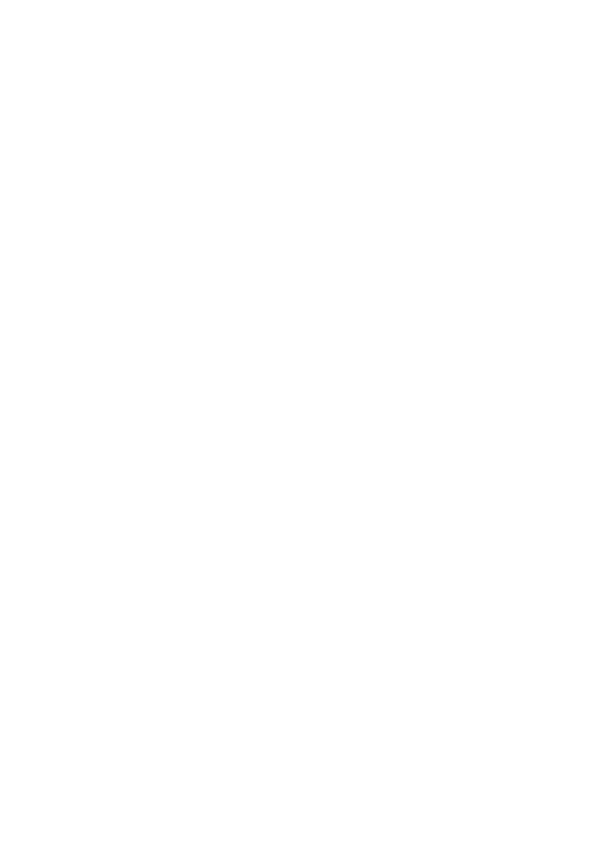

General Safety Information
WARNING! Read these instructions and the accompanying safety booklet carefullybeforeusingthisequipment. Ifyouareuncertainaboutanyaspectof
using this tool, contact your RIDGID distributor for more information.
Failuretounderstandandfollowallinstructions may result in electric shock, fire, and/or serious personal injury.
SAVETHESE INSTRUCTIONS!
•Do not probe high voltage lines.
Battery Precautions
•Use only the size and type of battery specified. Do not mix cell types (e.g. do not use alkaline with rechargeable). Do not use partly discharged and fully charged cells together (e.g. do not mix old and new).
•Rechargebatterieswithchargingunitsspecifiedbythe battery manufacturer. Using an improper charger can overheat and rupture the battery.
•Properly dispose of the batteries. Exposure to high temperatures can cause the battery to explode, so do not dispose of in a fire. Some countries have regulations concerning battery disposal. Please follow all applicable regulations.
NaviTrack® II
NaviTrack® II Use and Care
•Use equipment only as directed. Do not operate the NaviTrack® II unless you have read the owner manual and been trained in its use.
•Do not immerse the antennas in water. Store in a dryplace.This will reduce the risk of electric shock and instrument damage.
•Storeidleequipmentoutofthereachofchildrenand other untrained persons. Equipment is dangerous in the hands of untrained users.
•Maintain the instrument with care. Properly maintained diagnostic instruments are less likely to cause injury.
Personal Safety
•Use proper accessories. Do not place this product on any unstable cart or surface. The product may fall causing serious injury to a child or adult or serious damage to the product.
•Prevent object and liquid entry. Never spill liquid of any kind on the product. Liquid increases the risk of electrical shock and damage to the product.
•Avoid Tra c. Pay close attention to moving vehicles when using on or near roadways.Wear visible clothing or reflector vests. Such precautions may prevent serious injury.
1
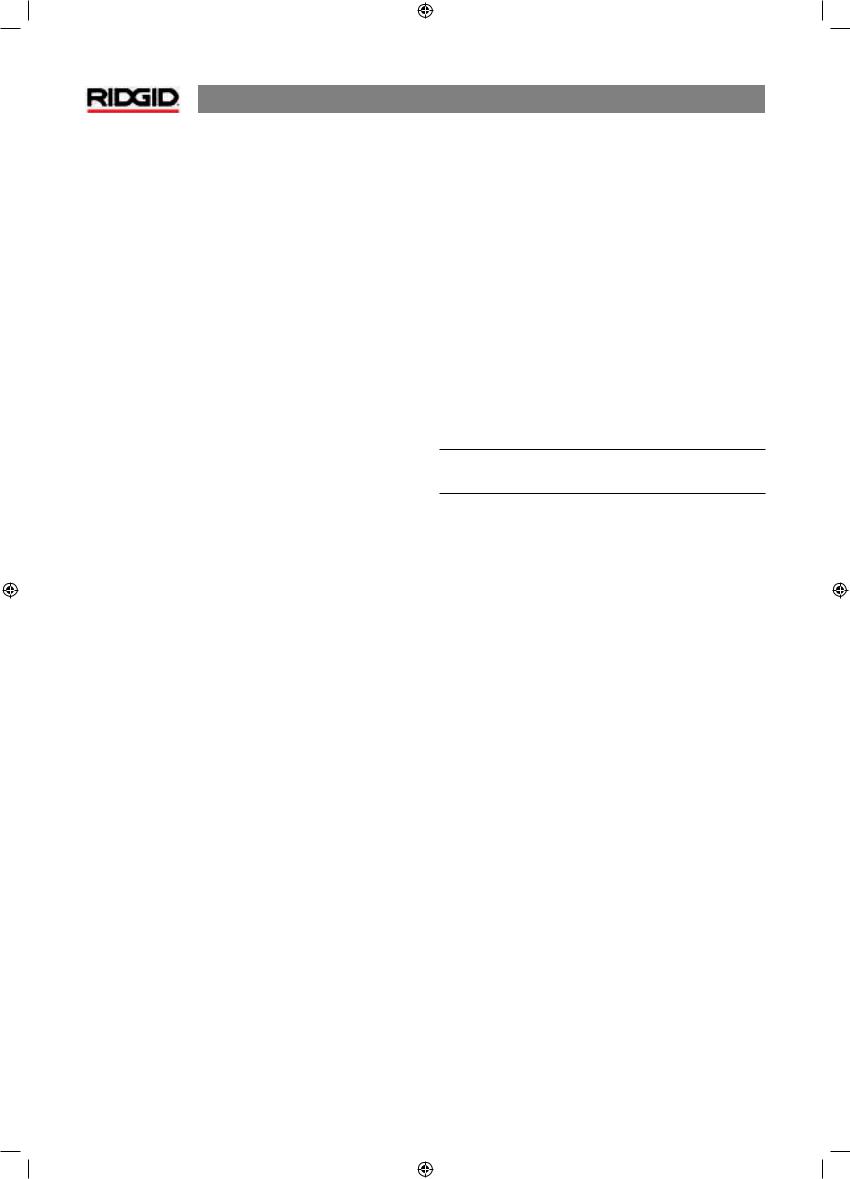
NaviTrack® II
•Service
•Diagnostic instrument service must be performed only
by qualified repair personnel. Service or maintenance performed by unqualified repair personnel could result in injury.
•When servicing a diagnostic instrument, use only identical replacement parts. Follow instructions in the maintenance section of this manual. Use of unauthorized parts or failure to follow maintenance instructions may create a risk of electrical shock or injury.
•Conduct a safety check. Upon completion of any service or repair of this product, ask the service technician to perform safety checks to determine that the product is in proper operating condition.
•Damage to the product that requires service. Remove the batteries and refer servicing to qualified service personnel under any of the following conditions:
o If liquid has been spilled or objects have fallen into product;
o If product does not operate normally by following the operating instructions;
o If the product has been dropped or damaged in any way;
o When the product exhibits a distinct change in performance.
2
Ifyouhaveanyquestionsregardingtheserviceorrepairofthis machine, contact your distributor or RidgeTool directly.
In any correspondence, please give all the information shown on the nameplate of your tool including model number and serial number.
Important Notice
The NaviTrack® II is a diagnostic tool that senses electromagnetic fields emitted by objects underground. It is meant to aide the user in locating these objects by recognizing characteristics of the field lines and displaying them on the screen. As electromagnetic field lines can be distorted and interfered with, it is important to verify the location of underground objects before digging.
Several utilities may be underground in the same area. Be sure to follow local guidelines and one-call service procedures.
Exposing the utility is the only way to verify its existence, location and depth.
Ridge Tool Co., its a liates and suppliers, will not be liable for any injury or any direct, indirect, incidental or consequentialdamagessustainedorincurredbyreasonof the use of the NaviTrack® II.

NaviTrack® II
NaviTrack® II Components
Serial Label
Label




USB Connector
Serial Port
Port Connector
Connector
Antenna Mast
Markers
Upper Antenna
Node
Folding Joint
Lower Antenna
Node
Battery Compartment
Display Screen
Keypad
Handle
Speaker
Figure 1: NaviTrack® II Components
3
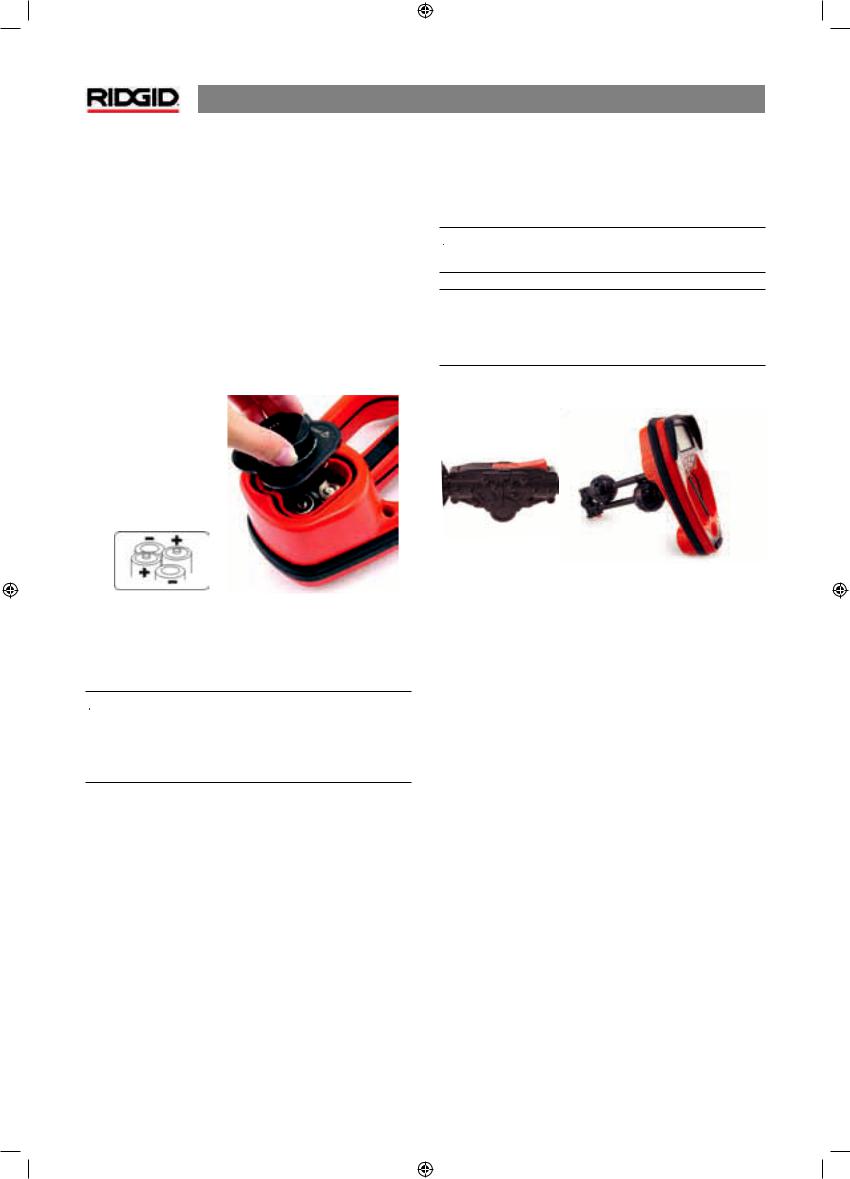
NaviTrack® II
Introduction to the NaviTrack® II
Getting Started
Installing/Changing Batteries
To install batteries into the NaviTrack® II turn the unit over to access the battery compartment.Turn the knob on the battery covercounterclockwise.Pullstraightupontheknobtoremove the door. Insert the batteries as shown on the inside decal and make sure they drop to full contact.
Fit the door into the case and turn the knob clockwise while lightly pressing down to close. The battery cover can be installed in either orientation.
Figure 2: Battery Case
When the NaviTrack® II is powered on, it takes a few seconds to check the batteries. Until then the battery level will show as“empty”.
 WARNING! Do not allow debris or moisture into battery compartment. Debris or moisture in the battery compartment may short the battery contacts, leading to rapid discharge of the batteries, which could result in electrolyte leakage or risk of fire.
WARNING! Do not allow debris or moisture into battery compartment. Debris or moisture in the battery compartment may short the battery contacts, leading to rapid discharge of the batteries, which could result in electrolyte leakage or risk of fire.
Folding Mast
To begin operation, unfold the antenna mast and lock the folding joint into place. When locating is complete, press the red release lever to fold the antenna mast for storage.
 WARNING: Do not snap or whip the NaviTrack® II to open or close it. Open it and close it by hand only.
WARNING: Do not snap or whip the NaviTrack® II to open or close it. Open it and close it by hand only.
NOTE:Avoid dragging the lower antenna node on the ground while locating with the NaviTrack® II. It may cause signal noise which will interfere with results, and may eventually damage the antenna.
Figure 3: Folding Antenna Mast and Release Button
4
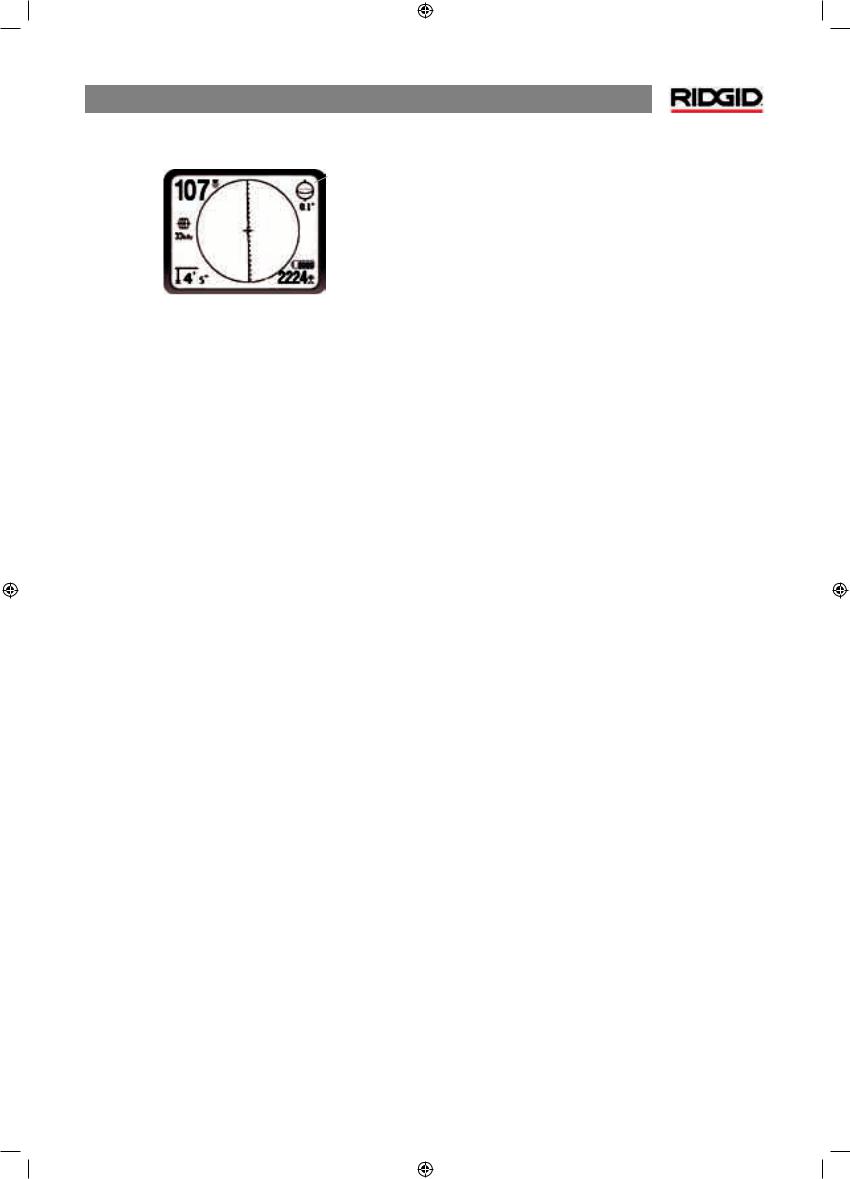
Display Screen
|
|
|
|
|
|
|
|
|
|
2D Horizontal Field |
Proximity |
|
|
|
Angle Indicator |
||||||
Signal |
|
|
|
|
Numeric Horizontal |
|||||
|
|
|
|
|
|
|
|
|
|
|
Mode |
|
|
|
|
|
|
|
|
Angle Indicator |
|
|
|
|
|
|||||||
Frequency |
|
|
|
|
|
Battery Level |
||||
|
|
|
|
|||||||
Depth/ |
|
|
|
|
|
|||||
|
|
|
||||||||
|
|
|
Signal Strength |
|||||||
Distance |
|
|
|
|||||||
|
|
|
|
|||||||
Figure 4:Elements of the Display Screen
(Default, Line Trace Mode)
Features
A beginning locator and a sophisticated and experienced locator can use the NaviTrack® II with equal ease. While the NaviTrack® II o ers advanced features which make the most complex locate easier, many of its features can be turned o or hidden to make the display simpler and clearer when doing basic locating in uncomplicated situations.
Basic Features
The“basicfeatures”oftheNaviTrack® IIareturnedonbydefault.
They can be customized easily to suit the user’s requirements.
NaviTrack® II
•+MapCenter–showswherethereceiver/locatorisrelative to the map display.
Default Frequencies
The frequencies that are activated in the default setting can be cycled through when locating simply by pressing the Frequency button. Default frequencies include:
 Sonde
Sonde
•512 Hz
 LineTrace
LineTrace
•128 Hz
•1 kHz
•8 kHz
•33 kHz
•262 kHz
 Power (PassiveTrace)
Power (PassiveTrace)
•50/60 Hz
TheuseofthesefeaturesisdescribedintheLineTracing,Sonde
Locating and PassiveTracing sections.
The default display screen as shipped will show the following features:
•  Angle – Angle toward the field’s center graphically displayed; numeric value displayed below the graphic.
Angle – Angle toward the field’s center graphically displayed; numeric value displayed below the graphic.
• Battery Level – Indicates level of battery power.
Battery Level – Indicates level of battery power.
• Signal Strength – Strength of signal as sensed by the
Signal Strength – Strength of signal as sensed by the
lower Omnidirectional antenna.
•  Depth/Distance – Displays depth when receiver is touching the ground directly over signal source. Displays distance when the antenna mast is pointed at signal sourceinsomeothermanner.Defaultsettingdisplaysfeet/ inches.
Depth/Distance – Displays depth when receiver is touching the ground directly over signal source. Displays distance when the antenna mast is pointed at signal sourceinsomeothermanner.Defaultsettingdisplaysfeet/ inches.
•Mode–IconforSonde ,LineTrace,
,LineTrace, ,orPower(Passive Trace)
,orPower(Passive Trace)  mode.
mode.
•Frequency – Shows current frequency setting in Hertz or kiloHertz.
• Proximity Signal – Numerical indication showing how close the signal source is to the locator. Displays from 1 to 999.
Proximity Signal – Numerical indication showing how close the signal source is to the locator. Displays from 1 to 999.
• Upper Antenna Signal Trace – line shows the apparent direction of the field as detected at the upper antenna.
Upper Antenna Signal Trace – line shows the apparent direction of the field as detected at the upper antenna.
• Lower Antenna Signal Trace – line shows the apparent direction of the field as detected at the lower antenna.
Lower Antenna Signal Trace – line shows the apparent direction of the field as detected at the lower antenna.
5
D 2 N B S
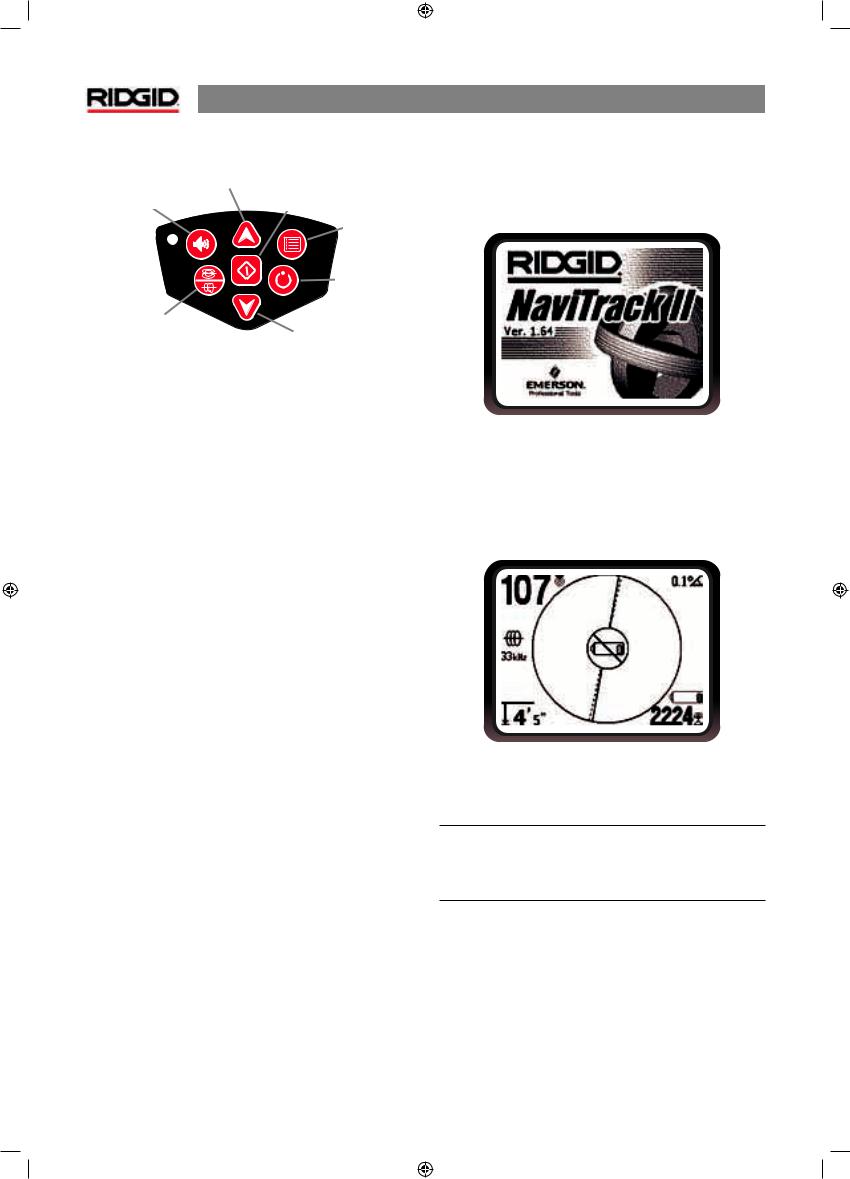
NaviTrack® II
Keypad
Up Key
Menu Navigation
Volume Controle Key |
Select Key |
|
Menu Item Select |
||
|
||
|
Menu Key |
|
|
Power ON/ |
|
|
OFF Key |
|
Frequency Key |
|
|
|
Down Key |
•PowerOn/O –Turns NaviTrack® II on.Turns the NaviTrack® II o after a 3-second countdown. The countdown can be interrupted before shutdown by pressing any key.
•Up and Down Arrows – Used for locating choices during menuselection;usedforsettingtheVolumeControlwhenthe sound key has been pressed.
•Select Key – Used to make a choice during Menu selection; in normaloperation,usedtoforceadepthreadingandre-center audio tone.
•Menu Key – Used to display a “tree” of choices including frequency selections, display element choices, brightness and contrast, and restoring default settings. In a menu, will move up one level.
•Volume Key – Used to raise or lower the volume setting; will cycle the volume through high to zero. Pressing the volume opens the Volume control panel if it is closed, and closes it if it is open. Volume can also be raised and lowered using the arrow keys when in theVolume control panel.
•Frequency Key – Used to set the working frequency of the NaviTrack® II from the set of activated frequencies. The list of frequencies which have been activated can be modified via
the menu. Frequencies are grouped into four sets: Sonde Frequencies ( ), Line Trace Frequencies (
), Line Trace Frequencies ( ), and Power Frequencies (
), and Power Frequencies (  ).
).
OperationTime
Using alkaline cells, typical operation time is from about 12 to 24 hours depending on sound volume and how often the backlight is on. Other factors that a ect the operation time will include chemistry of the battery (many of the new high performance batteries, such as the “Duracell® ULTRA” last 10%-20% longer than conventional alkaline cells under high demand applications). Operation at lower temperatures will also reduce battery life.
The NaviTrack® II display can also show random symbols when the battery power is too low to drive the internal logic circuits correctly. This is remedied by simply putting fresh batteries into the unit.
TopreservebatterylifetheNaviTrack® IIwillautomaticallyshut down after 1 hour of no key presses. Simply turn the unit on to resume use.
6
Starting Up
After pressing the Power  key on the keypad, the RIDGID® logo displays, and the software version number will appear in the lower left corner.
key on the keypad, the RIDGID® logo displays, and the software version number will appear in the lower left corner.
Figure 5: Start-up Screen
Low BatteryWarning
Whenthebatterygetslow,abatteryicon willappearinthe map area on the screen. This indicates that the batteries need to be changed and that the unit will soon shut down.
willappearinthe map area on the screen. This indicates that the batteries need to be changed and that the unit will soon shut down.
Figure 6: Low-Battery Warning
Just before complete shut down there will be a noninterruptible power down sequence.
NOTE:Voltageonrechargeablebatteriesmaysometimesdrop so quickly that the unit will just shut down. The unit will turn o and restart. Just replace the batteries and turn the unit back on.

Set Up
Once the NaviTrack® II is up and running the next step is to set up the frequencies needed that match the transmitter, sonde, or line to be located.
Frequencies that are already turned on appear in sequence by pressing the Frequency key. (For example, the default Sonde frequency of 512 Hz is available by pressing the Frequency key.)
Figure 7: Sonde Frequency Selected With Frequency Key
Note that the usual Sonde Frequency, 512 Hz, is turned on by default.
Otherfrequenciescanbeaddedtothesetofactivated,turnedon frequencies so they will be available using the Frequency Key.
Each is turned on for use by selecting it from a list in the Main Menu.
Figure 8: Main Menu
1. Push the menu key:
Figure 9: Menu Key
NaviTrack® II
2.Usingtheupanddownarrows,highlightthefrequencies desired. In this example, the operator is activating a 128 Hz frequency.
Figure 10: Highlighting a Desired Frequency (128 Hz)
3.Press the select key (shown below) to check the box for each frequency intended for use.
Figure 11: Select Key
Figure 12: Desired Frequency Checked
4.Frequencies that have been selected for use will show a checkintheboxnexttothem.(Menukeyexitstooperating display.)
TheMainMenulistsallavailableactivatedfrequencies.Di erent frequencies can be turned on or o for di erent jobs from the activated frequencies list, by checking them or unchecking them using the Select key.
Frequencies are grouped by category:
Sonde
LineTrace
Power
7

NaviTrack® II
Adding Frequencies
Additional frequencies can be added to the Main Menu list of available frequencies by going to the Frequency Select
Submenu  and selecting the desired mode.
and selecting the desired mode.
To activate frequencies go down to the Frequency Selection
 submenu, and highlight the category of the desired frequency.
submenu, and highlight the category of the desired frequency.
Figure 13: Selecting a Frequency Category
Then use the arrow keys to scroll through the available frequencies. Highlight the desired frequency to add it to the Main Menu list.
Figure 14: Highlighting a Frequency To Activate
Checking a frequency (using the Select key) will include it in the activated frequencies on the Main Menu. Unchecking it will hide it from the active frequency set.
8
Figure 15: Selecting a Frequency to Activate
Checking or unchecking a frequency, selects or deselects it to be included on the Main Menu. To switch frequencies from among those that are activated, press the Menu key and go down the Main Menu to the desired frequency; then return to the map display. The NaviTrack® II will show the chosen frequency and its icon on the left of the screen.
Pressing the Menu key when done will return to the map display, one menu level at a time.
Selectedfrequenciesintheactivatedsetcanbeswitchedwhile the NaviTrack® II is in use, by pressing the Frequency button. TheNaviTrack® IIwillcyclethroughthesetofactivefrequencies from low to high and repeat. Unchecking a frequency in the Main Menu will deselect it even though it is“activated”, and it will then not appear when pressing the Frequency button.
NOTE: If a frequency seems to have“disappeared”first look to make sure it is in the Main Menu activated frequencies list. If it is, select it by checking it using the Select key. If not, go to the Frequency Selection menu and the appropriate sub-category and activate it there by checking it, using the Select key. Make sure it is “checked” at both menu levels for it to appear in the current working set of frequencies.
Other Options
The Main Menu also includes options for changing the display units (feet or meters), adjusting the backlight (on/ o /automatic) and adjusting the contrast setting for the LCD. Selecting from the Main Menu by pressing the Select key will display the options or a submenu.
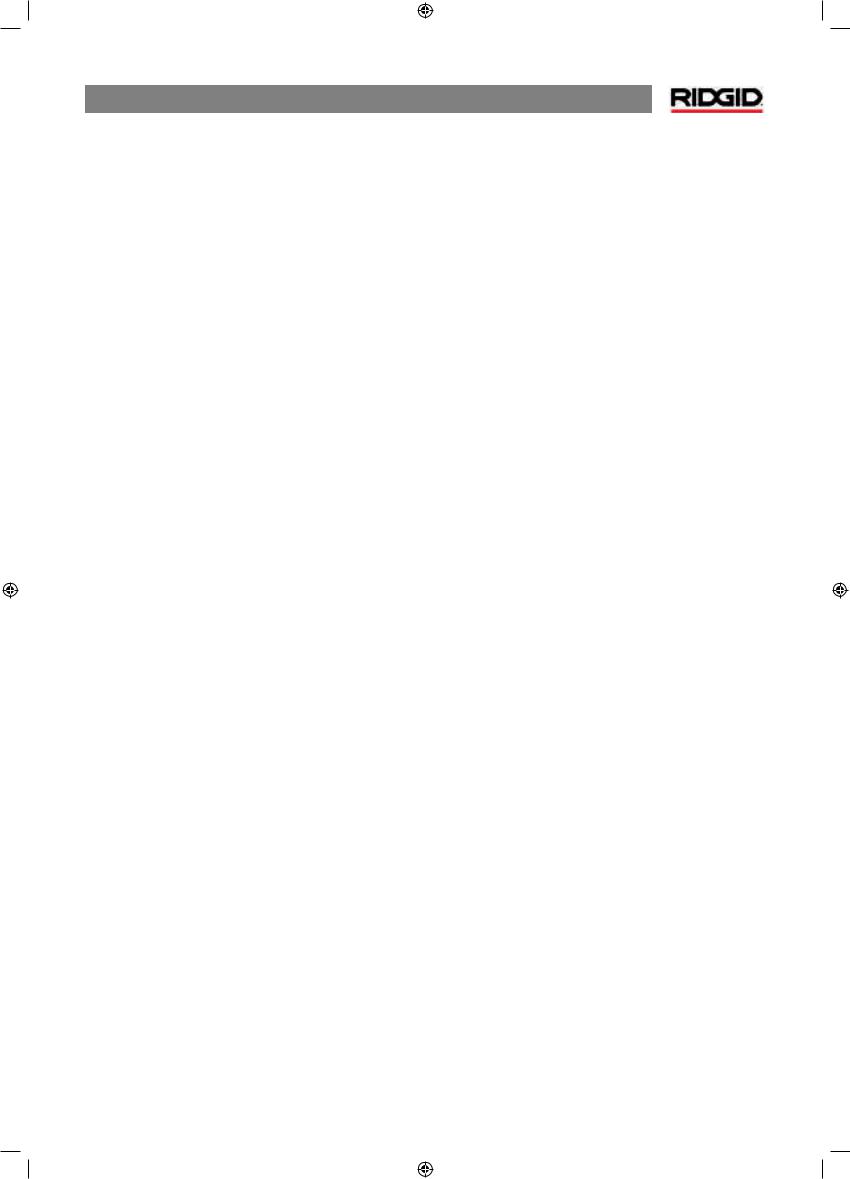
Sounds of the NaviTrack® II
In normal use the sound level is driven by the proximity to the target.The closer to the target, the higher the sound level will be. A rising tone indicates increasing signal. If the sound level reaches its highest point, it will “re-scale” to a medium level and continue signaling from the new starting point.
If desired, force the sound to re-center at a medium level by pressing the Select key during operation.
NaviTrack® II
9

NaviTrack® II
Sonde Locating
The NaviTrack® II can be used to locate the signal of a sonde (transmitter) in a pipe (must be a non-metallic pipe !!), so that its location can be identified above ground. Sondes can be placed at a problem point in the pipe using a camera push rod or cable.They can also be flushed down the pipe.
IMPORTANT! – Signal strength is the key factor in determining the sonde’s location. To ensure an accurate locate, take care to maximize the signal strength prior to marking an area for excavation.
Thefollowingassumesthatthesondeisinahorizontalpipe, the ground is approximately level and the NaviTrack® II is held with the antenna mast vertical.
The field of a sonde is di erent in form than the circular field around a long conductor such as a pipe or cable. It is more like the field around a bar-magnet, with a north pole and a south pole. Because of di erences in the two kinds of fields, the display in Sonde mode shows signal strength in the upper left corner, rather than Proximity signal.
In the sonde’s field, the NaviTrack® II will detect the points at either end where the field lines curve down toward the vertical, and it will mark these points on the map display with a “pole” icon ( ). The NaviTrack® II will also show a line at 90 degrees to the sonde, centered between the poles, known as the“equator”, much like the equator on a map of the Earth.
). The NaviTrack® II will also show a line at 90 degrees to the sonde, centered between the poles, known as the“equator”, much like the equator on a map of the Earth.
Pole |
Pole |
|
Equator |
Ground |
|
Figure 16: The Earth’s Dipole Field
Togetanideaofadipolefield,imaginethesondeunderground with a field similar to the Earth’s magnetic field, as shown in Figure 16.
When locating a sonde set up the locate in the following manner:
•Activate the sonde before putting it in the line.
Select the same frequency on the NaviTrack® II and make sure it is receiving the signal.
Figure 17: Sonde Frequencies On the Main Menu
•After the sonde has been sent into the pipe, go to the suspected sonde location. If the direction of the pipe is unknown, push the sonde a shorter distance into the line (~4-5 m from the access is a good starting point).
Location Methods
There are three major parts to locating a sonde. The first stepistofinddirection.Thesecondpartishominginon(or “localizing”)theareaofthesonde. Thethirdiscompleting the locate by pinpointingits location.
Step 1: Finding the Direction
1.Hold the NaviTrack® II so the antenna mast is pointing outward. Sweep the antenna mast in the suspected direction of the sonde while observing the signal strength and listening to the sound. The signal will be highest when the antenna mast is pointing in the direction of the sonde.
2.Lower NaviTrack® II to its normal operating position (antenna mast vertical) and walk in the direction of the sonde. Approaching the sonde, the signal strength will increase and the audio tone will rise in pitch. Use the signal strength and the sound to maximize the signal.
10

Step 2: Localize the Area
1. Maximize the signal strength. When it appears to be at its highest point, place the NaviTrack® II close to the ground over the high-signal point. Note the Signal Strength and move away from the high point in all directions. Move the NaviTrack® II far enough in all directions to verify that the Signal Strength drops significantly on all sides. Mark the point of highest signal strength with a yellow marker.
2.If while“getting closer”a stable equator appears on the screen it can be followed toward an increasing signal strength to localize the sonde.
Figure 18: Poles and Equator of a Sonde
3.If while“getting closer”a pole appears first, localize the sonde by centering in on the pole icon (the icon may move closer in to the sonde as the receiver approaches it).
Step 3: Pinpoint the Sonde
The poles  should appear on either side of the maximum signal point, an equal distance on either side if the sonde is level. If they are not visible on the screen at the point of maximum signal strength, move from the maximum point perpendicular to the dotted line (equator) until one appears. Center the locator over the pole.
should appear on either side of the maximum signal point, an equal distance on either side if the sonde is level. If they are not visible on the screen at the point of maximum signal strength, move from the maximum point perpendicular to the dotted line (equator) until one appears. Center the locator over the pole.
The dotted line represents the equator of the sonde. If the sonde is not tilted, the equator will intersect the sonde at maximum signal strength and minimum depth. NOTE: being on the equator does not mean that the locator is over the sonde. Always verify the locate by maximizing signal strength and marking both poles.
1.Mark the first pole location found with a red triangular marker. After centering on the pole, a double-line indicator will appear representing the direction of the sonde
When the locator gets close to a pole, a focusing ring will appear centered on the pole, allowing precision centering.
NaviTrack® II
2.The second pole will be a similar distance from the sondelocationintheoppositedirection.Locateitinthe same manner and mark it with a red triangular marker.
3.Ifthesondeislevel,thethreemarkersshouldbealigned and the red pole markers should be at similar distances from the yellow sonde marker. If they are not, a tilted sonde may be indicated.
Verify. It is important to verify the sonde’s location by crosschecking the receiver’s information.
4. Double-check. Move the NaviTrack® II away from the maximum signal strength, to make sure that the signal drops o on all sides. Make sure to move the unit far enough to see a significant signal drop in each direction.
Figure 19: Sonde Locate: Equator
5.Double-check the two pole locations.
6.Notice that the depth reading at the maximum signal strength location is reasonable and consistent. If it seems far too deep or too shallow, recheck that there is an actual maximum signal strength at that location.
7.Notice that the poles and the point of highest signal strength line up.
IMPORTANT! – Remember that being on the Equator does NOTmeanoneisoverthesonde.Note that seeing two poles aligned on the display is not a substitute for centering over each pole separately and marking their locations as described above.
11

NaviTrack® II
Ifthepolesarenotinevidence,extendthesearch.Theobjectis |
For best accuracy the NaviTrack® II should be level. The |
a maximum signal point which falls o in all directions. |
antenna mast must be vertical when marking the Poles and |
|
Equator, or their locations will be less accurate. |
On the pole |
On the equator |
Approaching the 2nd pole |
Figure 20: Screen Display In Di erent Locations (Sonde)
12
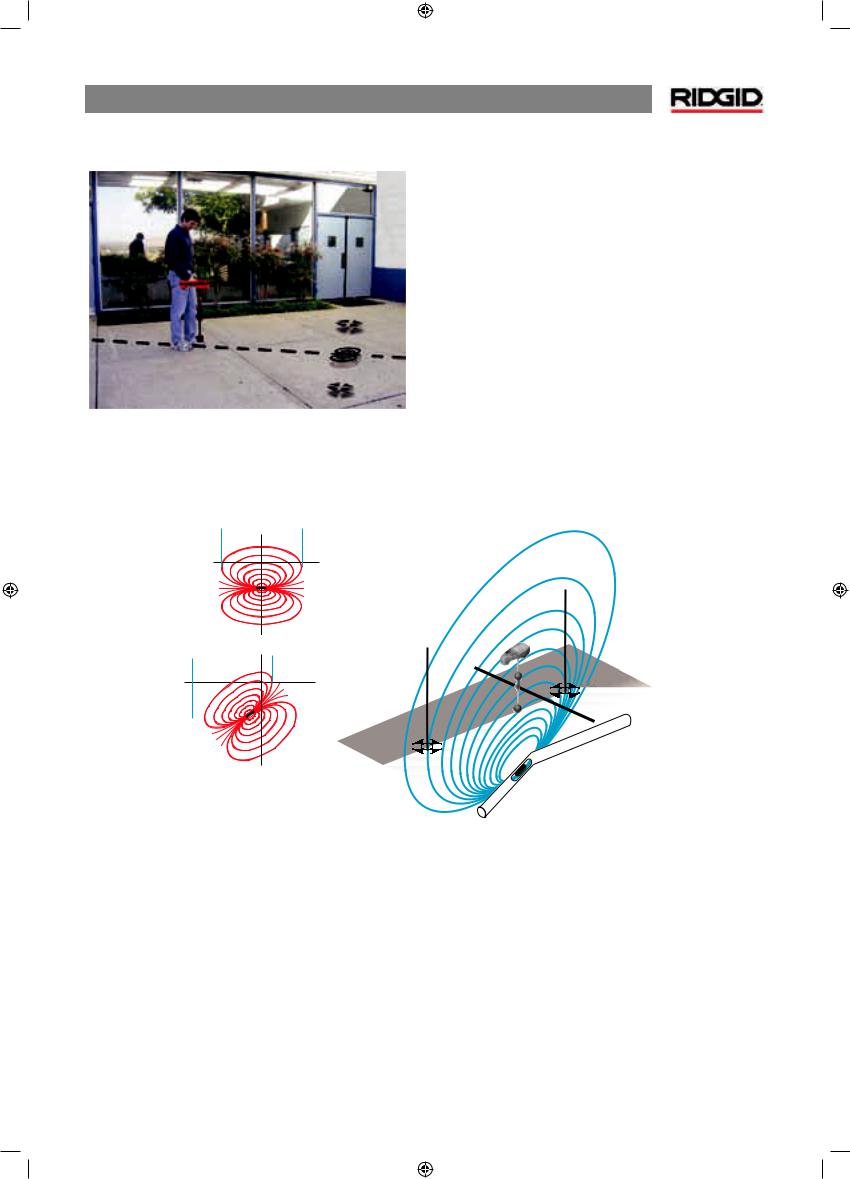
OperatingTips for Locating a Sonde
Figure 21: Locating a Sonde
Normal
Max.
Tilted
NaviTrack® II
Tilted Sondes
If the sonde is tilted, one Pole will move closer to the sonde and the other farther away so that the sonde location no longerliesmidwaybetweenthetwopoles.Thesignalstrength ofthenearerPolebecomesmuchhigherthanthatofthemore distant Pole.
Asthesondetiltstovertical,onePolemovestoapointdirectly abovethesondeandthisPolewillalsocorrespondtothepoint of maximum signal strength. The other Pole will not be seen. Thereforeevenifthesondeisvertical,asitcouldbeifitfellinto a break in the line it can still be located.
Whatisseenonthescreenwhenthesondeisverticalisasingle
Pole at the point of maximum signal strength.
It is important to realize that a severely tilted sonde can cause the pole locations and the equator to appear out of true because of the angle of the sonde; but the signal strength will still guide to the best location for the sonde.
Figure 22: Tilted Sonde, Poles and Equator
Note the right-hand pole is closer to the equator, due to tilt.
Floating Sondes
Some sondes are designed to be flushed or to drift down a pipe pushed by water flow. Because these sondes swing much more freely than a torpedo-shaped sonde in a pipe, they can be oriented any which way.
This means the equator may be distorted by tilting, and the location of the poles may vary. The only guarantee of having located a floating sonde is maximizing the signal strength and double-checking that the signal falls away on every side of the maximum signal location.
13

NaviTrack® II
Measuring Depth
The NaviTrack® II measures depth by comparing the strength of the signal at the lower antenna to the upper antenna.
Depthismeasuredcorrectlywhenthemastisheldverticaland the bottom antenna is touching the ground directly above the signal source.
1.To measure depth, place the locator on the ground, directly above the sonde or the line.
2.Depth will be shown in the lower left-hand corner of the NaviTrack® II’s display screen.
3.A depth reading can be forced by pressing the select key during a locate.
Clipping
Occasionallythesignalstrengthwillbestrongenoughthatthe receiverwillbeunabletoprocessthewholesignal,acondition
known as“clipping”. When this occurs a warning symbol 
willappearonthescreen.Itmeansthatthesignalisparticularly strong. When locating a line, if clipping persists, remedy it by reducing the strength of the current from the transmitter. Clipping is unlikely to occur in Sonde locating, and would indicate the receiver was very close to the sonde.
Active LineTracing
In active line tracing, underground lines (lines that can“carry” anelectromagneticsignal(thusplasticpipescannotbelocated this way)) are energized with a line transmitter. This active signalisthentracedusingtheNaviTrack® II.Alinetransmitteris di erentfromasondeinthatitisusedfortracinganenergized line,ratherthanactingasatargetforalocateasasondeis.Line transmitters energize lines by direct connection with clips, by directly inducing a signal using a clamp, or by inducing the signal using inductive coils built in to the transmitter.
1.Energize the line according to the manufacturer’s instructions. Select the transmitter frequency.
Set the frequency used on the NaviTrack® II to the same frequency used on the transmitter. Be sure it has a line trace icon  . Push the main menu button to return to the map display.
. Push the main menu button to return to the map display.
14
Figure 23: Line Trace Frequency Chosen
With the Frequency Button
2.ObservetheProximitySignaltoensuretheNaviTrack® II is picking up the transmitted signal. The signal should peak over the line and drop o on either side.
3.Whentracing,thedirectionthepipeorcableisrunning will be shown on the screen with 2 lines, one solid and onedashed.Thedashedlineisthesignalasseenbythe upper antenna node and the solid line is the signal as seen by the lower one.The angle indicator will be near zero if over the center of the field.
4.Use the Proximity Number, Signal Strength, and Signal Trace Lines to guide the line trace. These three pieces of information are generated from discrete signal characteristics to help the locator discern the quality of the locate. An undistorted signal emitted from a line is strongest directly over that line. By maximizing the Proximity Signal, and centering the Signal Trace Lines on the screen the confidence in a “good” locate is high. Confirm a locate by testing whether the depth reading is stable and reasonable. One way to test for the consistency of the depth reading by raising the NaviTrack® II a known distance (say, 35 cm exactly) and observing whether the depth indicator increases by the same amount. Small variation is acceptable, but if the depth does not change, or changes drastically, it is an indication of a “distorted” field, or very low current on the line. (As always, the only way to be completely certain of the location of a utility is through visual inspection by exposing the utility.)

Figure 24: High Probability Locate
CAUTION:Careshouldbetakentowatchforsignalinterference that may give inaccurate readings. Depth readings should be taken as estimates and actual depths should be verified by exposing the line before digging.
Using a LineTransmitter
In active Line Tracing, the NaviTrack® II works in conjunction with an active line transmitter unit. There are three ways to connect a line transmitter.
Direct Connection
The best way to connect a transmitter is usually by directly connecting it (metal to metal) to one end of a target utility pipe, trace-wire or cable, and sending the transmitted current directly along the target.
Clamp Connection
Where direct connection is not possible, it is often possible to fix an inductive clamp connector around the target conductor, which energizes it inductively. To e ectively induce a signal using a clamp, the line must be metallic, and must have both ends of the line grounded. (Signal can not be induced onto a line in one direction unless current is able to flow in both directions.)
InductiveTransmission
The transmitter can be used in an inductive mode without a direct connection.This requires making sure the transmitter is directlyoveraknownsegmentofthetargetlineandactivating the transmitter’s “inductive mode” which will illuminate the line at a selected frequency.
NOTE: Refer to the manual provided with the transmitter being used to ensure it is properly connected and grounded, and set to the correct frequency.
NaviTrack® II
Each of these methods has advantages depending on the situation. Direct connection is usually most reliable in that the signal is being applied directly to a known line; but situations exist where induction may be the only option, or may work better.
Passive LineTracing
InpassivemodetheNaviTrack® IIsensesalternatingcurrent,or AC fields generated by wires already carrying current, without a transmitter being attached. Buried power lines typically do not emit any traceable signal unless power is flowing in the wires. For example streetlights that are turned o are hard to trace passively. Due to coupling (either through induction or through capacitance), all metallic lines in an area can be energizedpassively.Becauseofthisitispossibletolocatelines passivelybutitcanbedi culttoidentifywhichlinethelocator is tracing.
 WARNING:Inpassivelocatingorwhensignalsareextremely weak, the depth will generally read too DEEP and the actual buried depth may be MUCH shallower.
WARNING:Inpassivelocatingorwhensignalsareextremely weak, the depth will generally read too DEEP and the actual buried depth may be MUCH shallower.
1.Select a Passive AC Trace Frequency with the passive line trace icon.
Figure 25: 60 Hz Passive Trace Frequency
2.The NaviTrack® II has two passive AC tracing frequency settings. They are 50 Hz, and 60 Hz. They are identified with the power icon.The 50 Hz and 60 Hz respond to a harmonic of commonly used AC frequencies. European installations are typically 50 Hz.
When passive tracing, it is important to remember that T’s, curves, other conductors in the vicinity, and nearby masses of metal can add distortion to the field requiring closer scrutiny of the data to determine the path of the target.
In general, passive tracing is the least e ective option.
15

NaviTrack® II
OperatingTips for LineTracing
•The NaviTrack® II quickly identifies distorted fields. If the lines are not centered on the map, and Proximity Signal or signal strength is maximized, distortion is creating a complex rather than circular field. To improve the tracing circuit:
a)Try changing the frequency used to a lower one.
b)Move the ground stake position away from the line being traced.
c)Make sure that the line is not commonly bonded to another utility. Undo common bonds only if safe to do so.
d)Move the transmitter to a di erent point on the line and try doing the trace in the opposite direct (B to A instead of A to B).
•If the lines will not center or if they move across the screen erratically, then the NaviTrack® II may not be receiving a clear signal. The depth and the Proximity Signal may also scroll up and down under these circumstances.
a)Check the transmitter to be sure that it is operating and well grounded.
b)Test the circuit by pointing the lower antenna at either transmitter lead.
c)Check that the NaviTrack® II and transmitter are operating on the same frequency.
d)Try di erent frequencies, starting with the lowest, until the line can be picked up dependably.
e)Re-locate the ground connection for a better circuit. Ensure there is enough contact (ground stake is su ciently deep) especially in dryer soils.
•While tracing, the signal should maximize, and the depth minimize, at the same place where the lines center on the display. If this is not the case, the utility may be changing direction or other coupled signals may be present.
•Higher frequencies bleed over more but may be needed to jump breaks in tracer wires or go over insulating couplers. If the line is ungrounded at the far end, higher frequencies may be the only means to make the line visible (see Figure 37).
•When using the transmitter inductively, be sure to begin the locate about 10 m feet away to avoid“direct coupling”,
also known as air coupling or “air lock”. This occurs when the NaviTrack® II picks up the signal from the transmitter directly through the air and not from the line to be traced. To test for air coupling, point the NaviTrack® II directly at the transmitter; if signal strength increases, then the transmitter is too close to the receiver to trace accurately.
•While tracing, the mapping display operates best under the following conditions:
1.The Line is level
2.The NaviTrack® II Locator is above the target utility level
3.The NaviTrack® II antenna mast is held approximately vertical
If these conditions are not met, pay close attention to maximizing Proximity Signal and signal strength.
In general, if the NaviTrack® II is used in a zone over the target line within a sweep area of about two“depths”of the line, the map will be useful and accurate. Be aware of this when using the map if the target or line is very shallow. The useful search area for the map can be small if the line is extremely shallow.
Measuring Depth
The NaviTrack® II measures depth by comparing the strength of the signal at the lower antenna to the upper antenna.
Depth is measured correctly in an undistorted field when the bottom antenna is touching the ground directly above the signal source.
1.To measure depth, place the locator on the ground, directly above the sonde or the line.
2.Depth will be shown in the lower left hand corner. A depth reading can be forced by pressing the Select key.
Clipping
Occasionallythesignalstrengthwillbestrongenoughthatthe receiverwillbeunabletoprocessthewholesignal,acondition known as “clipping”. When this occurs a warning symbol will appear on the screen. It means that the signal is particularly strong. If clipping persists, it can be remedied by reducing the strength of the current from the transmitter.
NOTE: In Line Trace mode, pressing the Select key will force a depth reading and will force the angle indicator to change to current. If sound is turned on, it will also re-center the audio tone.
16

Menus and Settings
Pressing the Menu key brings up a series of choices which let the individual operator configure the NaviTrack® II.
Change of Depth Units 
The NaviTrack® II can display depth in either Feet or Meters.To changethesesettingshighlighttheUnitsselectionintheMenu and press the select key to toggle between feet or meters.
Figure 26: Selecting Units (Feet/Meters)
Auto Back Light 
A light detector built into the upper left corner of the keypad senses low light levels. The backlight can be forced on by blocking the light to this sensor.
The automatic LCD backlight is factory set to only turn on under fairly dark conditions.This is to conserve battery power. As the batteries near depletion, the backlight will appear dim. Near the end of battery life, the backlight operates at a very low level to conserve battery power.
To set the backlight to be always o , highlight the light bulb icon in the tools section of the menu and press the select key to toggle it between Auto, always ON and always OFF.
Figure 27: Setting Backlight Mode (On/O /Auto)
NaviTrack® II
LCD Contrast 
When this is selected by pressing the select key the contrast can be adjusted. Use the up and down arrows to make the screen lighter or darker.
Figure 28: Contrast Setting Option
Figure 29: Increasing/Decreasing Contrast
17
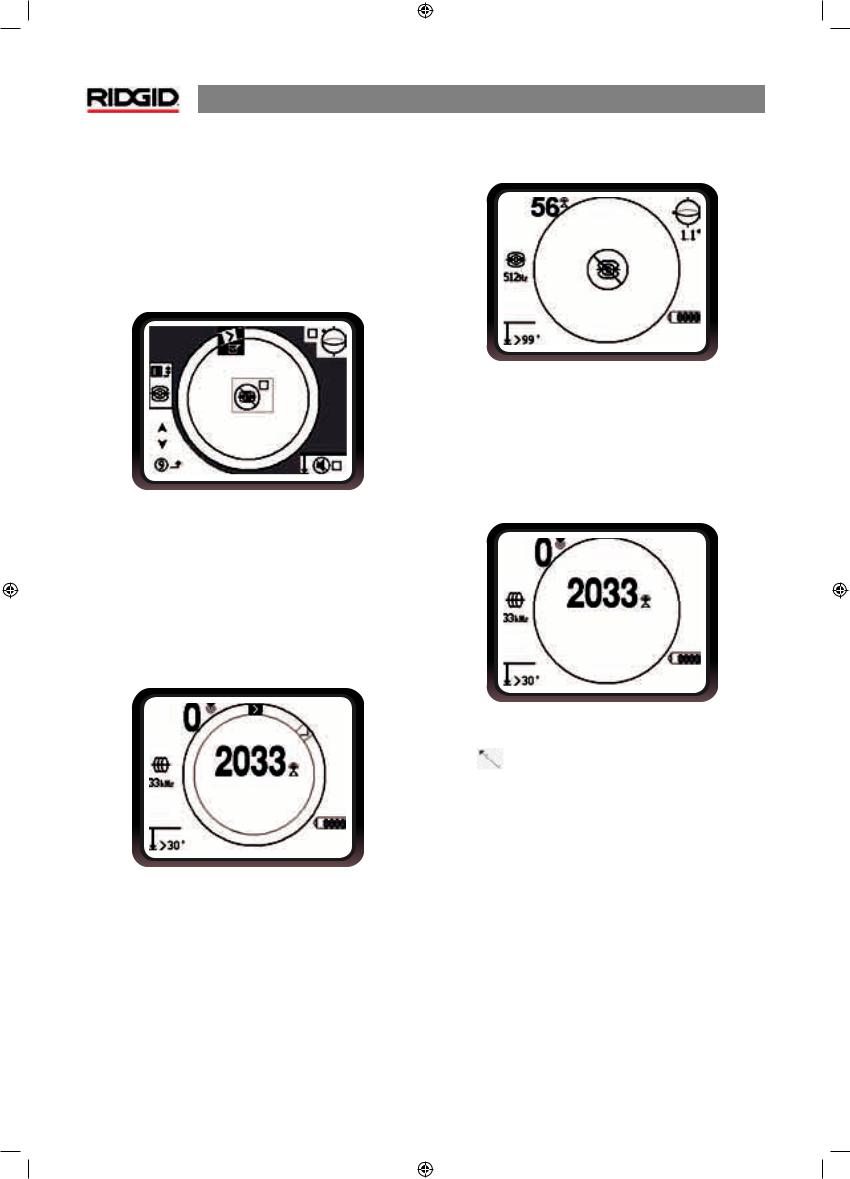
NaviTrack® II
Display Elements Menu 
Selecting the icon representing two small display screens will bring up the Display Selection Menu for either Trace  or Sonde
or Sonde  mode. This control is used to turn screen elements on and o . The NaviTrack® II is shipped with some of the elements turned o for simplicity. To turn an element on or o , press the up or down arrow to highlight the selection then use the selectkeyto checkor uncheckthe box. Checked display elements are turned on for the selected mode
mode. This control is used to turn screen elements on and o . The NaviTrack® II is shipped with some of the elements turned o for simplicity. To turn an element on or o , press the up or down arrow to highlight the selection then use the selectkeyto checkor uncheckthe box. Checked display elements are turned on for the selected mode
Figure 30: Screen Elements (Sonde Mode)
It is turned o by default but can be turned on in the Display Elements selection menu.
Figure 32: “No-Signal” Display
• |
No-Signal Icon |
When the NaviTrack® II is not receiving any meaningful signal on the selected frequency it will display the mode sign with a line through it, indicating no signal is being detected. This reduces the confusion of trying to interpret the random noise that some locators display in the absence of a signal.
Optional Features
Advanced features of the NaviTrack® II can be turned on by using the Menu key to show the menu tree. Select the Display Elements selection menu (for display elements – described on page 18) or the Frequency Selection menu (to activate other frequencies – described on page 8).
Optional Features include:
Figure 31: Racetrack with Watermark and Pointer
•  Watermark
Watermark
The watermark is a marker which appears in the outer ring of the display. It is a graphic representation of the highest signal strength reached. It is“chased”by a solid pointer which shows the current signal strength. If the signal strength pointer goes higher than the watermark, the watermark moves up accordingly to show the new highest level graphically.
Figure 33: Signal Strength Centered
• |
Center Signal Strength Option |
Turning the option on in the Menu Selection screen will force the number representing signal strength to be displayed in the center of the display area anytime when no Proximity Signalisavailable.This may occur when signal is weak.When a Proximity Signal again becomes available, the signal strength numberreturnstothelowerrightcornerofthescreenasusual. (LineTrace Mode only.)
18
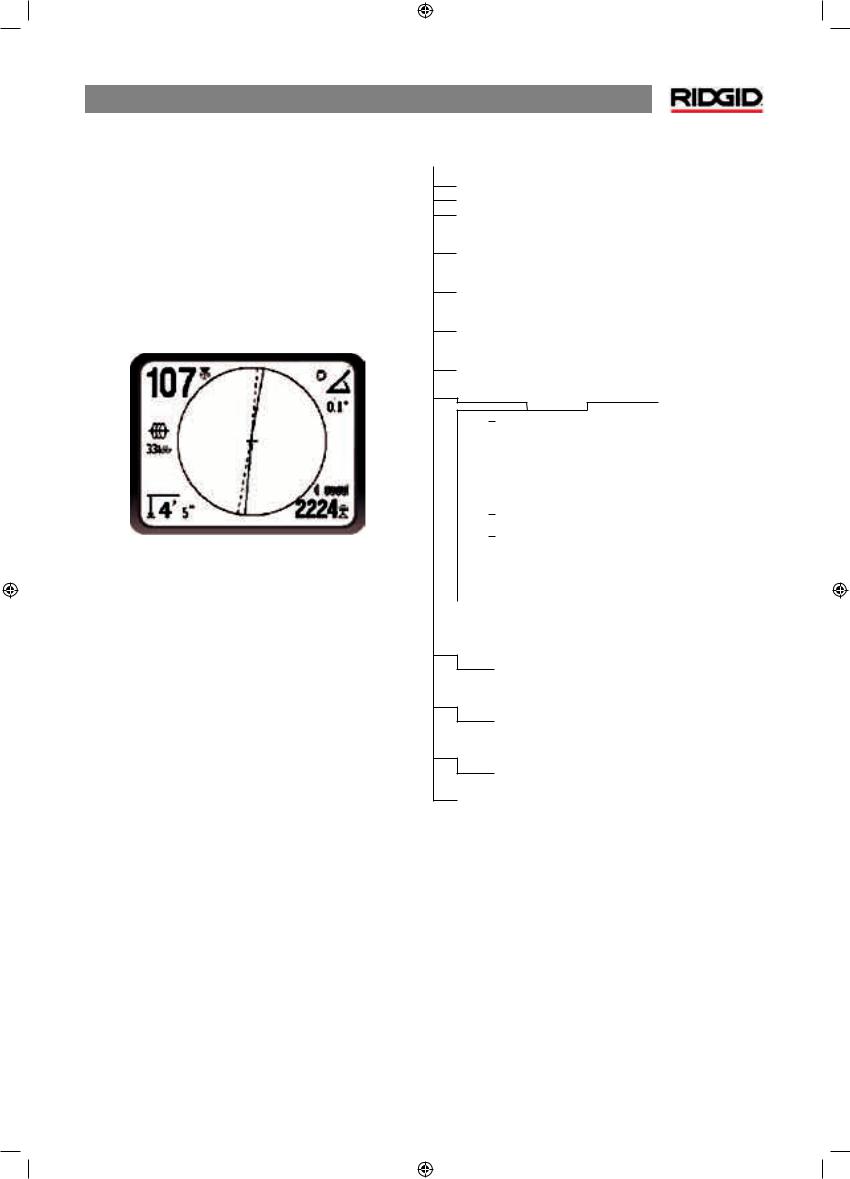
• |
Information Screen |
The information screen appears at the bottom of the menus choices list. Pressing the Select button displays information about the locator, including software version, serial number of thereceiver,anditscalibrationdate. PressingSelectasecond time will display the Restore Factory Defaults option.
•Restore Factory Defaults
This option is turned on by selecting the checked box (√). If the“X”option is chosen, no change from current settings will be made.
Figure 34: Defaults Restored (Line Trace Mode)
Pressing the Menu key without changing either checkbox will exit the option and leave things as they were.
•Sound Muting > 99’ 
This option enables the automatic muting of the sound when the depth is greater than 99 feet. If it is unchecked, the sound will not mute automatically.
MenuTree
Thefollowinggraphicshowstheoptionsandcontrolsbuiltinto theNaviTrack® IImenus.Pressingthemenukeyfromtheactive screen moves the display to the top of the menu tree. Move through the choices using the arrow keys. Pressing the Select key when any choice is highlighted will show that submenu. Pressing the menu key within a sub-menu will move up one level. Checkboxes are turned on and o by pressing the Select key.
NaviTrack® II
Activated Frequencies
Sonde
LineTrace
Power (PassiveTrace)
Units of Measure
Feet/Meters
Backlight Options
On/O /Auto
LCD Contrast
Increase/Decrease
Display Elements Select
(Check On/O )
Trace Mode |
Sonde Mode |

 Watermark
Watermark

 No-Signal Indicator
No-Signal Indicator

 Sound Signals
Sound Signals

 Center Signal Strength*
Center Signal Strength*

 Signal Strength
Signal Strength

 Angle Indicator
Angle Indicator

 Mute > 99’
Mute > 99’

 Tracing Lines*
Tracing Lines*

 *=LineTracing Display Only
*=LineTracing Display Only
Frequency Select (Check On/O )
Sonde
16 Hz, 512 Hz, 640 Hz, 850 Hz, 8 kHz, 16 kHz, 33 kHz
Line trace
128 Hz, 1 kHz, 8 kHz, 33 kHz, 200 kHz, 262 kHz
Power
50 Hz, 60 Hz
Information Menu
 Restore Default Settings
Restore Default Settings
(CheckYes/No)
19
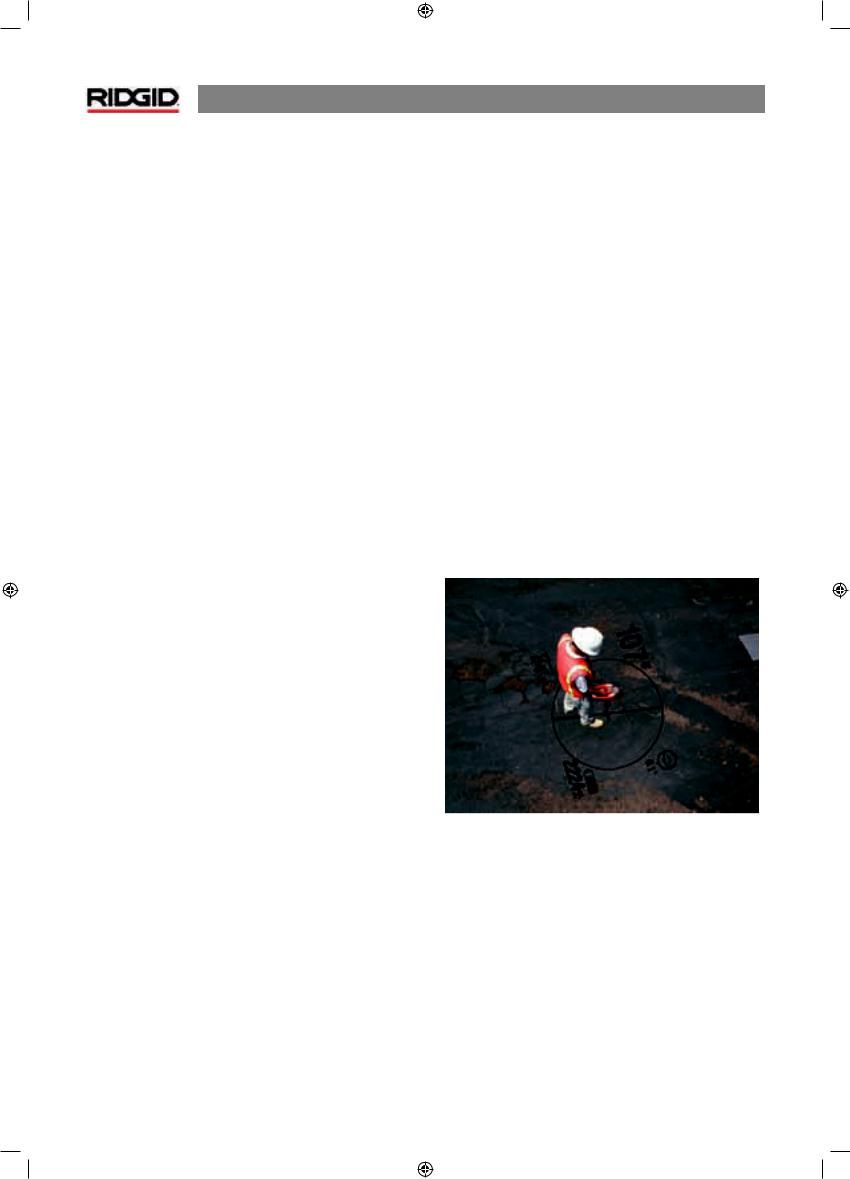
NaviTrack® II
Appendix: A BetterWay Of Locating
TheNaviTrack® IIisaprofessionallocatorusedfortracingburied lines, pipes, cables and locating sondes. The NaviTrack® II uses Omnidirectional antennas and advanced processing to make locating sondes and tracing buried utility lines fast, accurate and easy. It has a number of features which advance the art of locating significantly.
The NaviTrack® II gives the operator a picture of the situation around as the receiver moves along the target area and makes it easier to understand where a target line’s electromagnetic field is. It shows what the situation is with the line or sonde being located. With complete information, an operator can understand how things stand underground and resolve complex situations, avoid inaccurate mark-ups, and find the right line or cable more rapidly.
WhatThe NaviTrack® II Does
The NaviTrack® II is used above ground to sense and trace electromagnetic fields emitted from underground or hidden lines (electrical conductors like metal wires and pipes) or sondes (actively transmitting beacons).
When the fields are undistorted, the information from the sensed fields gives an accurate picture of the buried object. When the situation is made complex by interference from more than one line or other factors, the NaviTrack® II provides a display of information that show multiple measurements of the detected field. This data can make it easier to understand where the problem is, by providing clues as to whether a locate is good or bad, questionable or reliable. Instead of just laying paint in the wrong place, a locator can see clearly when a di cult locate needs re-evaluation.
The NaviTrack® II provides more of the critical information a locator needs to understand the situation of the utility being located.
What It Does Not Do
The NaviTrack® II locates by sensing electromagnetic fields surrounding conductive objects; it does not sense the underground objects directly. It provides more information about the shape orientation, and direction of fields than other locators but it does not magically interpret that information or provide true X-RayVision.
A distorted, complex field in a noisy environment requires intelligenthumanthoughttoanalyzecorrectly.TheNaviTrack® II cannot change the results of a di cult locate, even though it shows all the information about those results. Using what the NaviTrack® II shows, a good operator can improve locating results by “making the circuit better”, changing frequency, ground or changing the transmitter’s location on the target line. This gives the locator a better chance of getting it right the first time.
Advantages of the
Omnidirectional Antenna
Unlikethesinglecoilsusedinmanysimplelocatordevices,the Omnidirectionalantennadetectsfieldsonthreeseparateaxes, and can combine these signals into a“picture”of the apparent strength, orientation and direction of a field. Omnidirectional antennas o er definite advantages:
The Mapping Display
ThemappingdisplayenabledbytheOmnidirectionalantennas provides a graphic view of a signal’s characteristics and a bird’s eye view of the signal underground. It is used as a guide for tracing underground lines and can be used to better pinpoint sondes. It can also be used to provide more information for complex locates.
The use of lines (representing the signals sensed by upper and lower antennas) gives the locator a graphic way to see where he is, and where the target utility or sonde is. At the same time the display provides all the information needed to understand what is happening with the field being located
–itssignalstrength,continuousdistance,angle,andproximity to the target.The information available at one moment on the NaviTrack® II would take multiple sample readings with some conventional locators. A distorted or compound field will be easiertointerpretwhenalltheinformationisinasingledisplay as it is with the NaviTrack® II.
20

Orientation to the Signal
Because of the multiple signals being processed by each Omnidirectional antenna, the target’s signal always gets stronger as the receiver gets closer to the target. How the unit is held does not a ect signal strength. The user can approach from any direction and does not need to know the lie of the pipe or wire.
Locating Sondes
Used with a sonde, the NaviTrack® II eliminates Nulls and ”Ghost Peaks”. A conventional locator signal often sees a signal increase followed by a null (better described as no signal registering on the antenna) and then a peak.This can confuse the operator especially if they interpret a smaller peak as the target.
False Peaks
Nulls
Peak
Figure 35: The signal from a sonde as “seen”
by a conventional locator
The main peak is in the center, and two false peaks
are outside the two nulls.
The NaviTrack® II uses just one peak to draw the user to the target. Finding a sonde using signal strength is a very direct process.
Peak
Figure 36: Signal as “seen” by the NaviTrack® II
The only way to go is “up” toward the maximum
signal.
NaviTrack® II
Proximity Signal
TheNaviTrack® II’sProximitySignalisanewpieceofinformation
– a tool to help center the locator on the target line. It tells the operator how close the instrument is to the target. Using the Proximity Signal in a locate gives a more defined peak than using simple signal strength.
The proximity signal is based on comparing the information being sensed by two Omnidirectional antennas in the upper and lower node casings of the NaviTrack® II. The NaviTrack® II provides an instant, integrated picture of field conditions at any moment and location along the line trace.
“Informational”Locating
Because of NaviTrack® II’s advanced processing and display, the information provided by the NaviTrack® II makes it clear when a good locate is certain, and when a locate is suspect.
A good locator can understand the underground picture with much less e ort by using the combined information provided by:
•Proximity Signal/Signal Strength
•SignalTrace Lines from each antenna
•Continuous Depth indications
These indicators show what the antennas are “sensing” as theymovethroughthefield. Thissignalswhenafieldisbeing pulled or pushed out of shape by interference from other lines or objects nearby, because either indicator will disagree with other indicators when significant distortion is present. Knowing distortion is present allows the operator the option of taking action to reduce it or at least account for it. (For example, depth reading in distorted fields becomes suspect.)
The other side of having more information is verification that a locate is good. If all of the indicators are in agreement and reasonable, then the degree of confidence in a locate can be much higher.
21
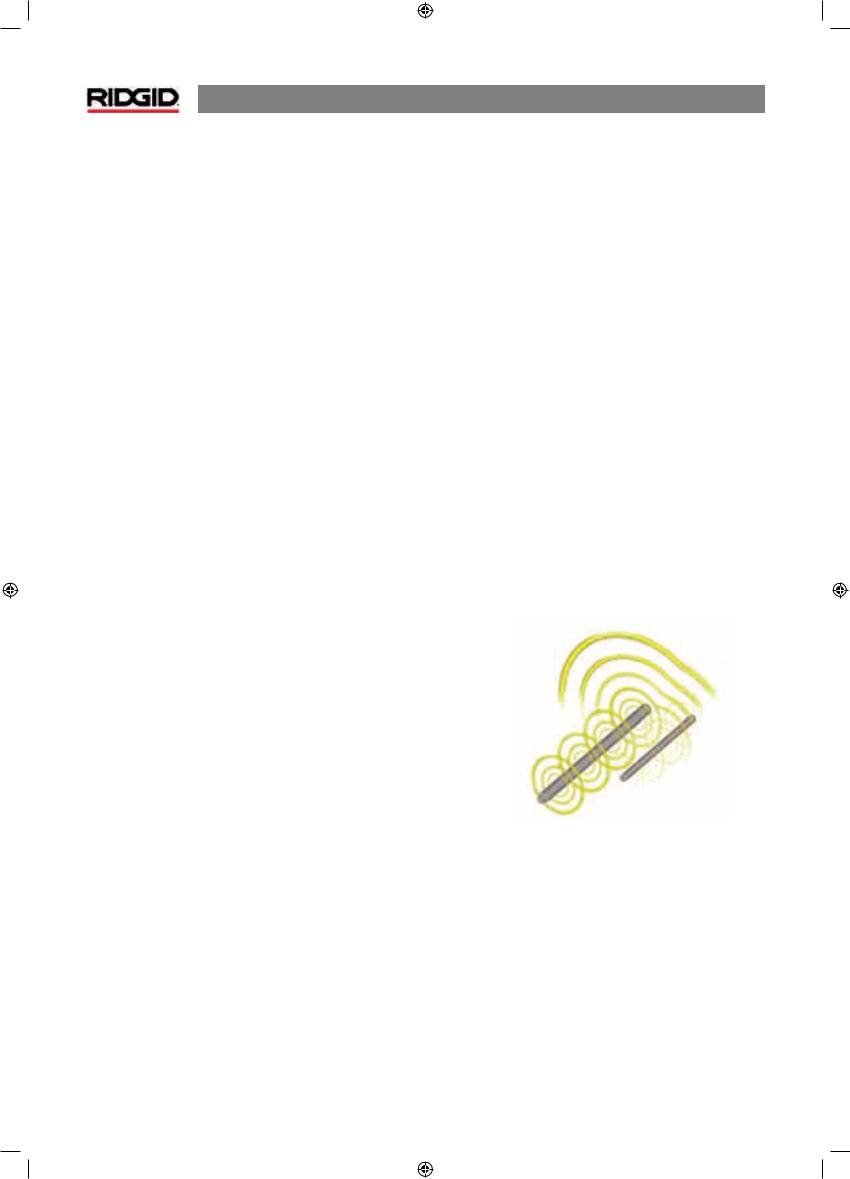
NaviTrack® II
GettingThe Most Out
OfThe NaviTrack® II
The basic features of the NaviTrack® II make it quick to learn. But the instrument also has advanced features that will make locating in tricky conditions much easier if the operator understands what they are showing him.
More on Informational Locating
The normal shape of a field around a long conductor such as a pipeorcableiscircular.Whenoverthecenterofacircularfield, expect the following indicators:
•Maximum signal strength
•Maximum Proximity Signal (LineTrace Mode)
•Centered trace lines
•Reasonable and consistent depth reading
•Sound pitch and volume will increase until they maximize over the line.
The experienced operator learns to“see”the ground situation by knowing how the di erent pieces of information provided by the NaviTrack® II relate to each other. While a simple straightforwardlocateofacircularfieldisfastandeasy,tracing alinewhichisnearotherlargeconductorssuchaspowerlines, phone lines, gas mains or even buried scrap metal can lead to questions which can only be correctly answered by taking all the available information into account.
By comparing signal strength, angle, proximity signal, the Signaltracelines,anddepthanoperatorcanseewhichwaythe field is being distorted. Comparing the field information with an educated view of the ground, noticing where transformers, meters, junction boxes, manholes and other indicators are located can help in understanding what is causing field distortion. It is important to remember, especially in complex situations,thattheonlyguaranteeofthelocationofaparticular line or pipe is actual inspection, such as by potholing.
Compoundorcomplexfieldswillproducedi erentindications on the NaviTrack® II which will show what is happening.
•Disagreement between trace lines
•Inconsistent or unrealistic depth signal
•Fluctuating random indications (also caused by very weak signal)
•Inconsistent proximity signal (line trace mode)
•Signal strength maximizing o to one side of the conductor
22
Notes on Accuracy
Depth, Proximity and Signal Strength measurements rely on a strong signal being received by the NaviTrack® II. Remember that the NaviTrack® II is used above ground to sense electromagnetic fields emitted from underground lines (electrical conductors like metal wires and pipes) or sondes (actively transmitting beacons). When the fields are simple and undistorted, then the information from sensed fields is representative of the buried object.
If those fields are distorted and there are multiple interacting fields, it will cause the NaviTrack® II to locate inaccurately. Locatingisnotanexactscience.Itdoesrequiretheoperatorto usejudgmentandlookforalltheinformationavailablebeyond what the instrument readings may be. The NaviTrack® II will give the user more information but it is up to the operator to interpret that information correctly. No locator manufacturer will claim that an operator should follow the information from their instrument exclusively. A wise operator treats the information he gets as a partial solution to the problem of locatingandcombinesitwithaknowledgeoftheenvironment, utilities practices, visual observation and familiarity with the instrument to arrive at an informed conclusion.
Locating accuracy should not be assumed under certain conditions:
•When other lines or utilities are present. “Bleed over” causes distorted fields and will illuminate lines other than the target line. Use lower frequencies when possible and eliminate all connections between the two lines.
Figure 37: Bleed-over
•When T’s, turns or splits are present in the line. When followingaclearsignalthatsuddenlybecomesambiguous, tryseekinginacircleofabout5-6maroundthelastknown point to see whether the signal picks up again. This may reveal a branch, joint or some other change in the line. Be alertto“splitopportunities”orsuddenchangesofdirection in the utility being traced.
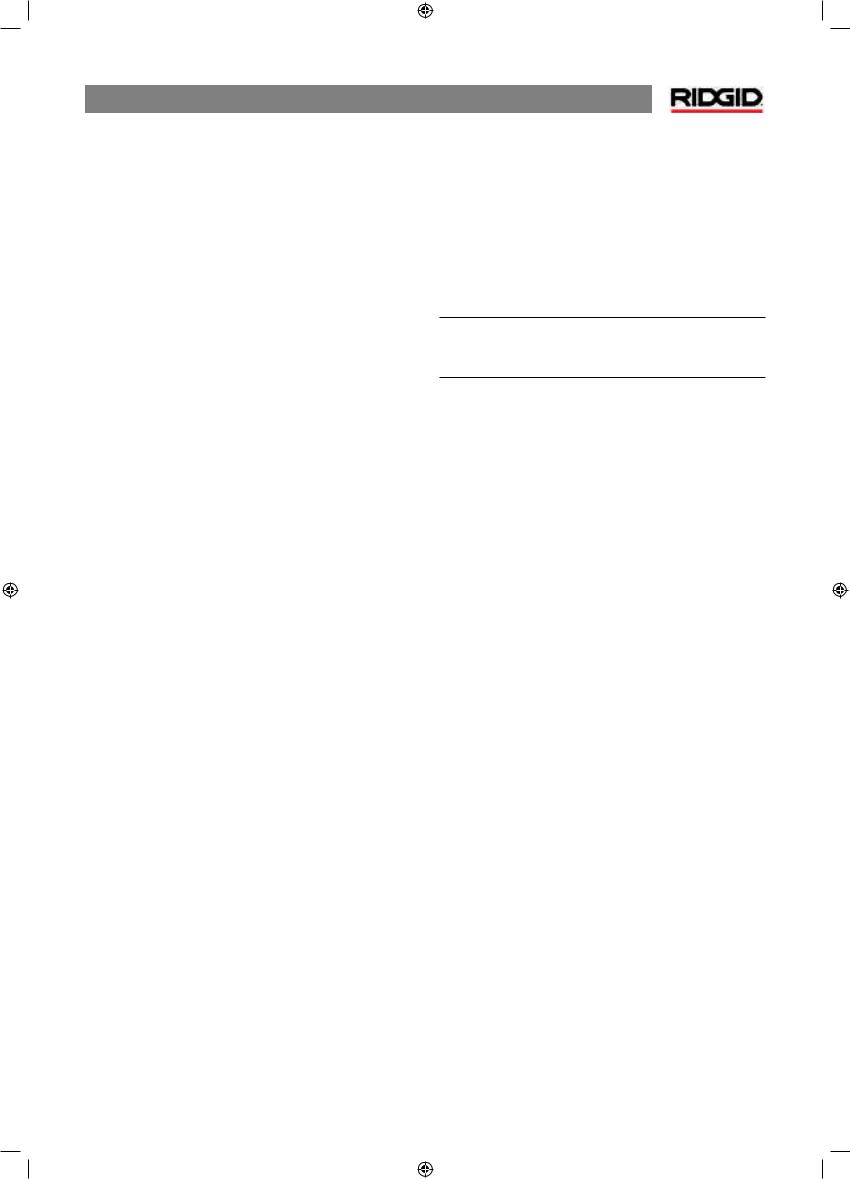
•When signal strength is low. A strong signal is necessary for accurate locating. A weak signal can be improved by changing the grounding of the circuit, frequency or transmitter connection. The wise locator also knows that insulation will provide a better signal. Worn or damaged insulation, bare-concentric cables, and iron pipes exposed togroundwillcompromisesignalstrengththroughleakage to ground.
•Far-endgroundingwillchangesignalstrengthsignificantly. Where far-end grounding cannot be established a higher frequencywillprovideastrongersignal.Improvingground conditions for the locating circuit is a primary remedy to a poor signal.
•When soil conditions vary. Extremes in moisture, either too dry or overly saturated, may a ect measurements. For example, ground that is saturated with salty water will shield the signal severely and be very di cult to locate in, especiallyathighfrequencies.Butaddingwatertoverydry soilaroundagroundstakecanmakeamajorimprovement in signal.
•In the presence of large metal objects. Simply walking past a parked car during a trace, for example, can cause an unexpected increase in signal strength, which will revert to normal when past the distorting object. This e ect is stronger at high frequencies, which “couple” more readily onto other objects.
A receiver cannot change the underlying conditions of a di cult locate, but changing frequency, ground conditions, transmitterlocationorisolatingthetargetlinefromacommon ground can change the results, by making a better ground connection, avoiding signal splits, or reducing distortion. Other receivers will indicate that they may be over a line, but they have less ability to tell him the qualityof the locate.
The NaviTrack® II provides more information. If all of the indicators are aligned and in agreement, mark-outs can be made with more confidence. If the field is distorted, it shows immediately. This allows the operator to do something to isolate the target line, change the grounding, connection point, move the transmitter or change the frequency to get better reception with less distortion. For extra certainty, take steps to inspect the situation such as by requesting potholing.
Inthefinalanalysisthereisone“mostimportant”component in the locating task – the operator. The NaviTrack® II gives a locatoranunprecedentedamountofinformationtobeableto make the correct decision rapidly and accurately.
NaviTrack® II
Maintenance of the NaviTrack® II
Transportation and Storage
Before transporting make sure that the unit is turned o to preserve battery power.
When transporting make sure that the unit is secure and does not bounce around or gets bumped by loose equipment.
The NaviTrack® II should be stored in a cool dry place.
NOTE: |
If |
storing the |
NaviTrack® II for |
an |
extended |
period |
of |
time then the |
batteries should |
be |
removed. |
If shipping the NaviTrack® II, remove the batteries from unit.
Installing/Using Accessories
The NaviTrack® II also comes with markers that can be used to mark Pole or sonde locations above ground. There are two (2) red markers to mark the poles and one (1) yellow marker to mark the sonde. The markers can also be used to temporarily mark points to come back to while scouting a target area or tracing a line.
If further assistance is needed, please contact your distributor, service center or Ridge Tool Europe direct (++ 32/16.380.211). Replacements can be ordered from your RIDGID dealer.
23
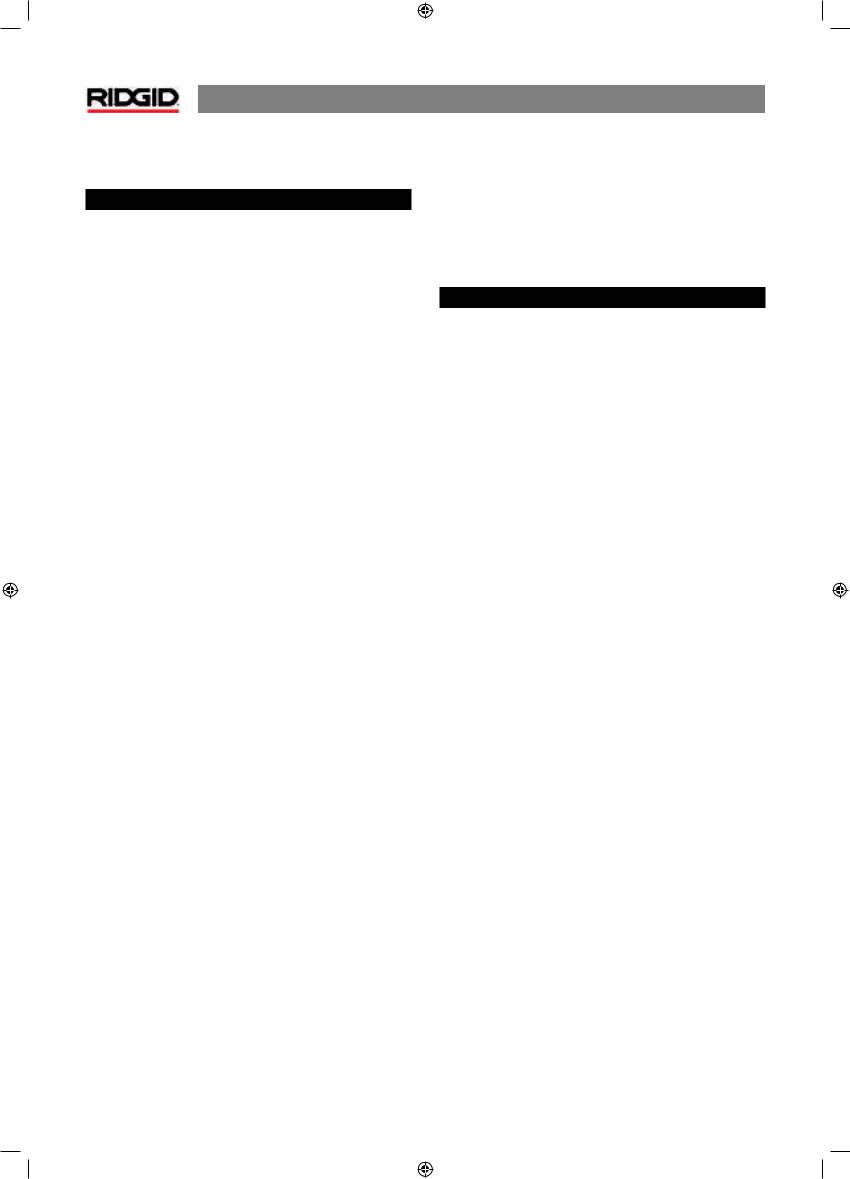
NaviTrack® II
Maintenance and Cleaning
 WARNING
WARNING
1.Keep the NaviTrack® II clean with a damp cloth and some mild detergent. Do not immerse in water.
2.Whencleaning,donotusescrapingtoolsorabrasivesas they may permanently scratch the display. NEVER USE SOLVENTS to clean any part of the system. Substances like acetone and other harsh chemicals can cause cracking of the case.
24
Locating Faulty Components
For troubleshooting suggestions, please refer to the troubleshooting guide on page 26. If necessary, contact your distributor or your RidgeTool Service Station.
Service and Repair
 WARNING
WARNING
Instrument should be taken to a RIDGID Independent AuthorizedServiceCenterorreturnedtothefactory.Allrepairs made by Ridge service facilities are warranted against defects in material and workmanship.
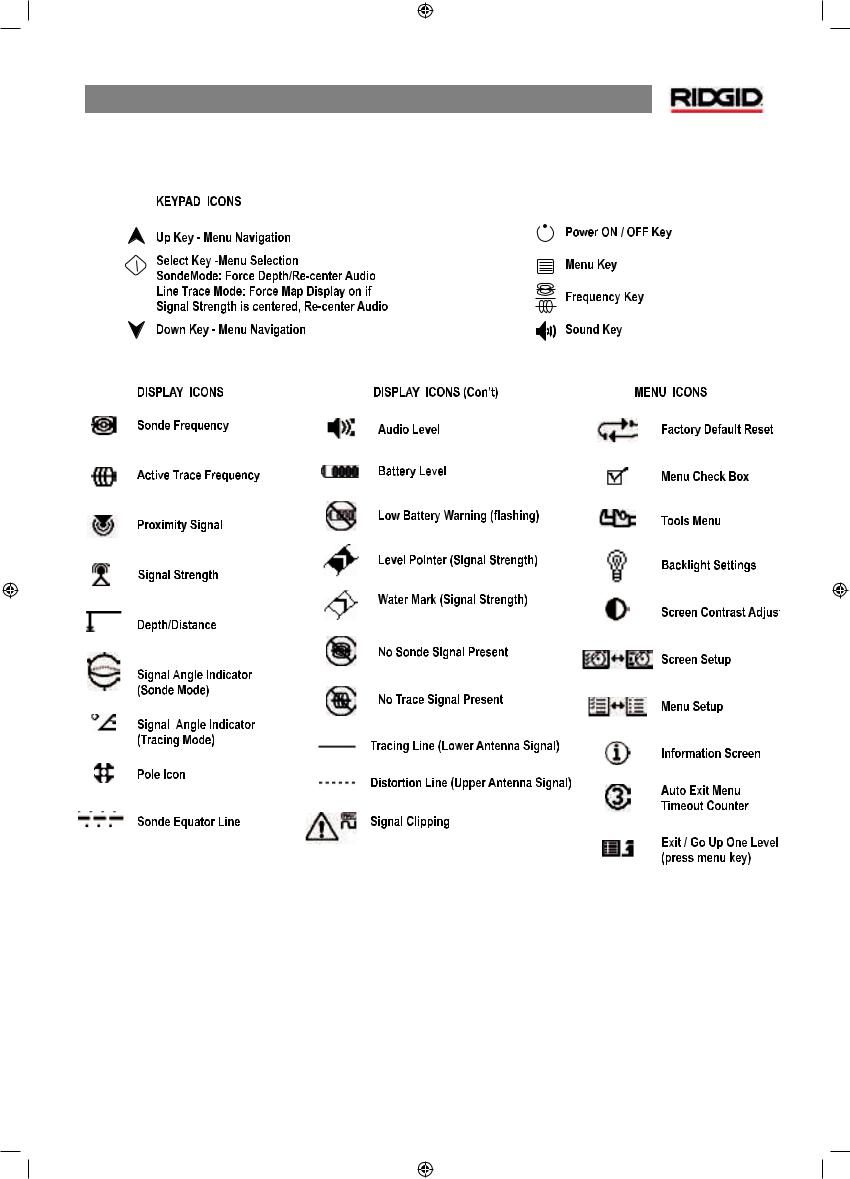
NaviTrack® II
Icons and Symbols
Figure 38: Icons and Symbols
25

NaviTrack® II
Trouble Shooting Guide
PROBLEM |
PROBABLE FAULT LOCATION |
|
|
|
|
NaviTrack® II locks up |
Turn the unit o , and then back on. Remove the batteries if the unit will not turn o . If batteries are |
|
during use. |
low, replace them. |
|
|
|
|
While tracing, lines are |
This indicates that the NaviTrack® II is not picking up the signal or there is interference. |
|
“jumping”all over the |
|
|
Make sure that the transmitter is well connected and grounded. Point the NaviTrack® II at either |
||
screen in the mapping |
||
lead to be sure that there is a complete circuit. |
||
display. |
||
|
||
|
Try a higher frequency, or connecting to a di erent point in the line, or switching to inductive |
|
|
mode. |
|
|
|
|
|
Try to determine the source of any noise and eliminate it. (Bonded grounding, etc.) |
|
|
|
|
While locating a sonde, |
Check the batteries in the sonde to see that they are working. |
|
lines are“jumping”all |
|
|
Sonde may be too far away; try starting with it closer in if possible, or do an area search. |
||
over the screen. |
||
|
||
|
Verify signal by placing lower antenna close to sonde. |
|
|
NOTE – Sondes have di culty emitting signals through cast iron and ductile iron lines. |
|
|
|
|
Distance between sonde |
Sonde may be tilted or there may be a cast iron to plastic transition. |
|
and either Pole is not |
|
|
equal. |
|
|
|
|
|
Unit acts erratic, won’t |
Batteries may be low. Replace with fresh batteries and turn on. |
|
power down. |
|
|
|
|
|
Display appears |
Power the unit o and then back on. |
|
completely dark, or |
|
|
Adjust the LCD screen contrast. |
||
completely light when it |
||
is turned on. |
|
|
|
|
|
There is no sound. |
Adjust the sound level in the sound menu. |
|
|
|
|
NaviTrack® II will not pick |
Check that the correct mode and frequency is set. Examine circuit for possible improvements. |
|
up the signal. |
Relocate transmitter, change grounding, frequency, etc. |
|
|
|
|
NaviTrack® II will not turn |
Check orientation of batteries. |
|
on. |
Check that the batteries are charged. |
|
|
||
|
Check to see that the battery contacts are OK. |
|
|
Unit may have blown a fuse. (Factory service is required.) |
|
|
|
26

Specifications
Weight w/ batteries................. |
2,4 kg |
Dimensions |
|
Length ................................... |
38,0 cm |
Width ..................................... |
18,2 cm |
Height .................................... |
79,0 cm |
Power Source
4 C-size batteries, 1,5V Alkaline (ANSI/NEDA 14A, IEC LR14) or 1,2V NiMH or NiCad rechargeable batteries
Power Rating: 6V, 550 mA
Signal Strength
Non-linear in function. 2000 is 10x higher than 1000, 3000 is 10x higher then 2000, etc.
Operating Environment |
|
Temperature......................... |
-4°F to 122°F (-20°C to 50°C) |
Humidity................................ |
5% to 95% RH |
StorageTemperature.............. |
-4°F to 140°F (-20°C to 60°C) |
NaviTrack® II
Default Settings
Depth units = Feet & inches
Volume = 1 (one setting above mute)
Backlight = Auto
60 Hz (Power) Default Mode
Standard Equipment
•NaviTrack® II Locator
•Markers and Mast Holder
•Operator’s Manual
•4 C-cell batteries (Alkaline)
•TrainingVideo (DVD)
Optional Equipment
•Additional Pole/Sonde Markers
•ST-301Transmitter
•ST-501Transmitter
•Inductive Clamp (12 cm)
•Battery Sonde
•Float Sonde
Frequencies
Default Frequencies:
Sonde........................................... |
512 Hz |
Active LineTrace..................... |
128 Hz, 1 kHz, 8 kHz, |
|
33 kHz |
Power LineTrace..................... |
60 Hz (9th) |
Optional Frequencies:
Sonde........................................... |
16 Hz, 640 Hz, 850 Hz |
|
8 kHz, 16 kHz, 33 kHz |
LineTrace................................... |
200 kHz, 262 kHz |
Power .......................................... |
50 Hz |
27
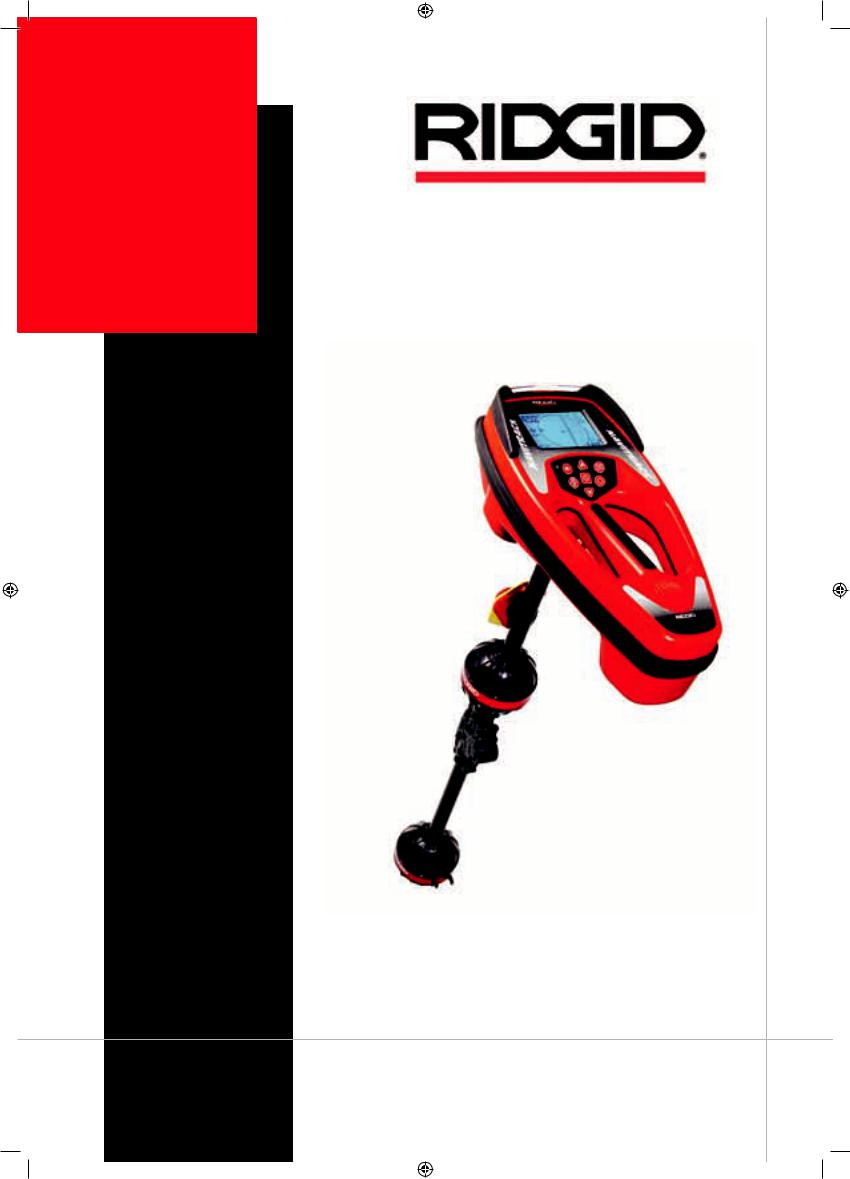
NaviTrack® II
Bedienungs-
anleitung
 WARNUNG!
WARNUNG!
Lesen Sie diese Bedienungsanleitung sorgfältig, bevor Sie dieses Gerät benutzen. Unkenntnis und Nichtbefolgung des Inhalts dieser Anleitung können zu elektrischen Schlägen, Feuer und/ oder schweren Verletzungen führen.
NaviTrack® II
Rohrleitungs-, Kabelund
Sondensuchgerät
RIDGE TOOL COMPANY

