Page 1

microEXPLORER
™
Operator’s Manual
Digital Inspection Camera
• Français – 21
• Castellano – pág. 45
• Additional Languages – 69
WARNING!
Read this Operator’s Manual
carefully before using this
tool. Failure to understand
and follow the contents of
this manual may result in
electrical shock, fire and/or
serious personal injury.
Page 2
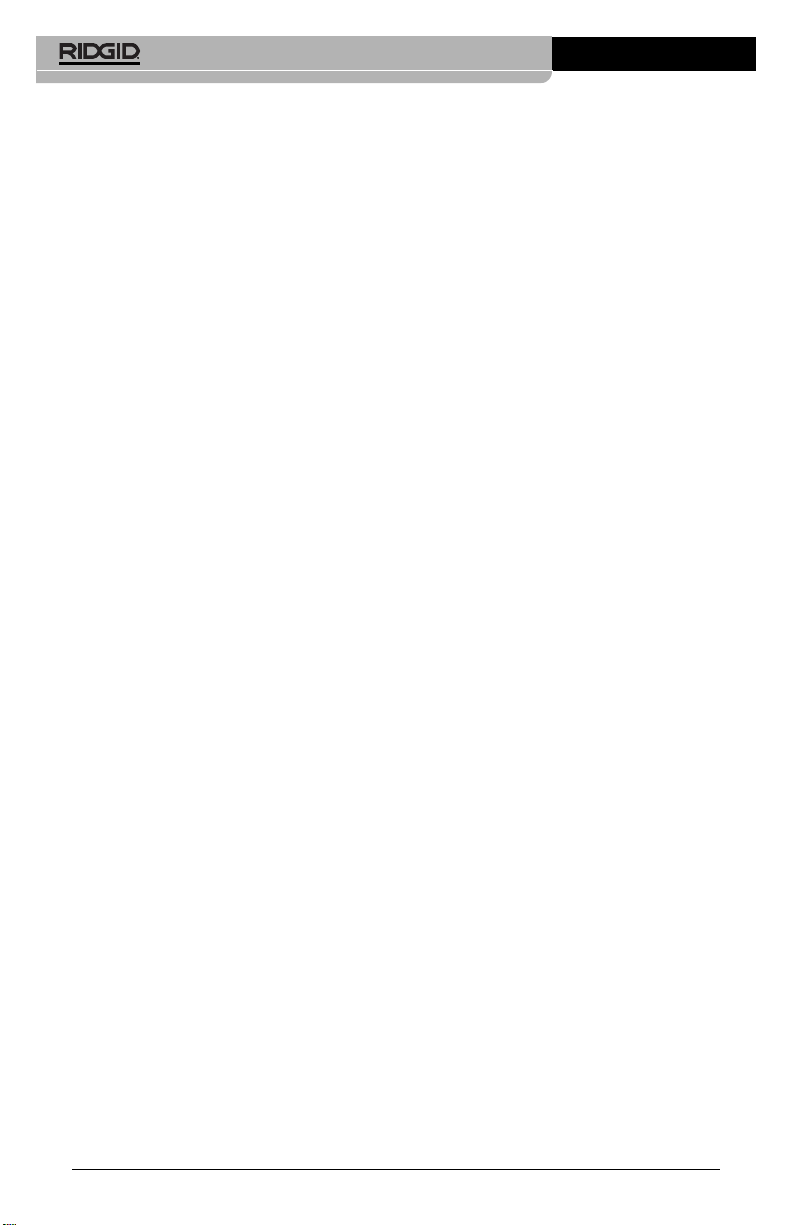
Table of Contents
Safety Symbols ....................................................................................................2
General Safety Information
Work Area Safety...............................................................................................2
Electrical Safety.................................................................................................2
Personal Safety .................................................................................................3
Electrical Device Use and Care.........................................................................3
Service...............................................................................................................3
Specific Safety Information
microEXPLORER
™
Digital Inspection Camera Safety.......................................3
Description, Specifications and Standard Equipment
Description.........................................................................................................4
Specifications.....................................................................................................4
Standard Equipment..........................................................................................5
FCC Statement..................................................................................................5
Tool Assembly
To Remove Or Install Battery Pack....................................................................5
Install Imager Head Cable.................................................................................6
Install Camera Accessories...............................................................................6
Install SD Card...................................................................................................6
Buttons, Controls, Ports.....................................................................................6
Tool Inspection.....................................................................................................7
Tool and Work Area Set-Up.................................................................................7
Operating Instructions
Controls .............................................................................................................9
Icons................................................................................................................10
On Screen Navigation......................................................................................11
Transferring Images to a Computer.................................................................13
Cleaning Instructions ........................................................................................15
Accessories........................................................................................................16
Storage................................................................................................................16
Service and Repair.............................................................................................16
Troubleshooting .................................................................................................17
Battery Charger
Battery Pack/Battery Charger Safety ...............................................................17
Description, Specifications and Standard Equipment
Description.......................................................................................................18
Specifications...................................................................................................18
Charger Inspection and Set-Up ........................................................................18
Charging Procedures/Operating Instructions.................................................19
Cleaning Instructions ........................................................................................19
Accessories........................................................................................................20
Storage................................................................................................................20
Service and Repair.............................................................................................20
Disposal..............................................................................................................20
microEXPLORER™ DigitalInspection Camera
Ridge Tool Company
ii
Page 3

microEXPLORER
™
Digital Inspection Camera
microEXPLORER™ Digital Inspection Camera
Record Serial Number below and retain product serial number which is located on nameplate.
Serial
No.
Page 4
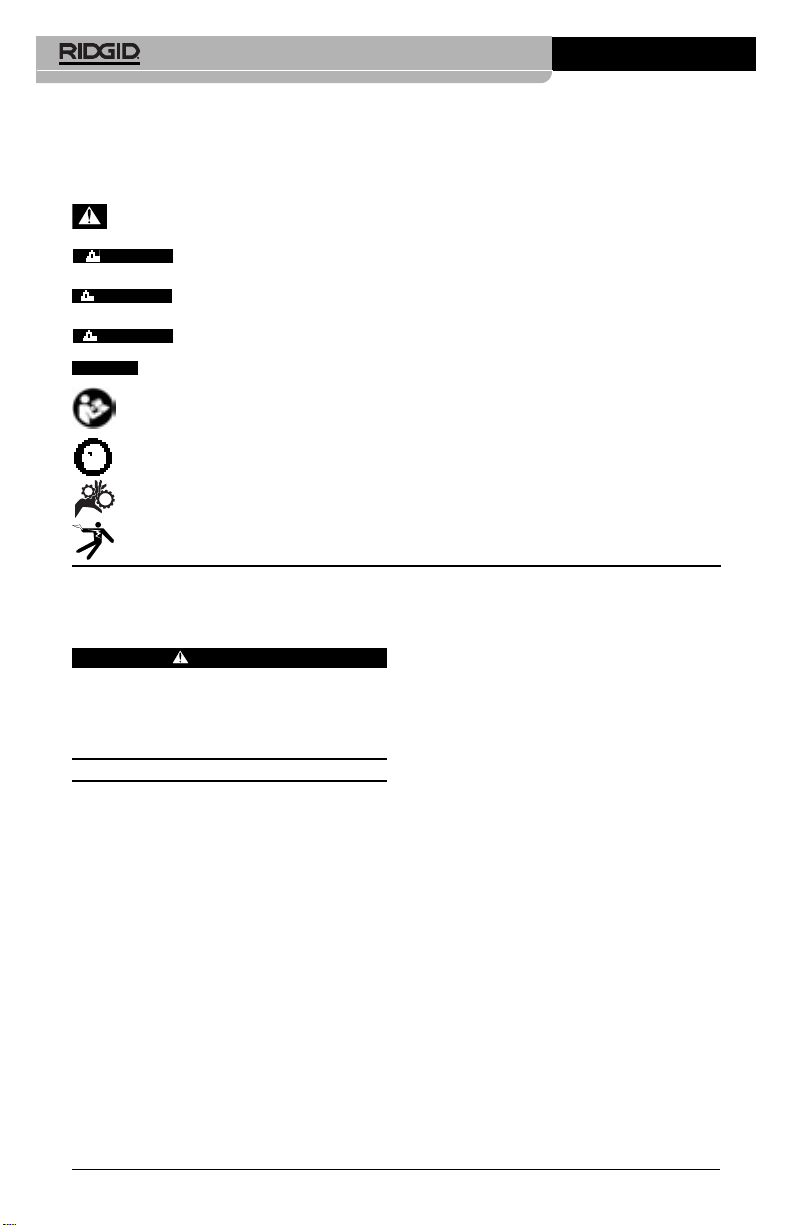
General Safety
Information
WARNING
Read and understand all instructions.
Failure to follow all instructions listed
below may result in electric shock, fire
and/or serious personal injury.
SAVE THESE INSTRUCTIONS!
Work Area Safety
• Keep your work area clean and well lit.
Cluttered benches and dark areas may
cause accidents.
• Do not operate electrical devices in ex-
plosive atmospheres, such as in the
presence of flammable liquids, gases,
or heavy dust. Electrical devices create
sparks which may ignite the dust or fumes.
• Keep bystanders,children,and visitors
away while operating electrical devices.
Distractions can cause you to lose control.
Electrical Safety
• Electrical device plug must match the
outlet. Never modify the plug in any
way. Do not use any adapters with
microEXPLORER™ DigitalInspection Camera
Ridge Tool Company
2
earthed (grounded) power tools. Unmodified plugs and matching outlets will
reduce the risk of electric shock.
• Avoid body contact with ear thed or
grounded surfaces such as pipes,radiators, ranges and refrigerators. There is
an increased risk of electrical shock if your
body is earthed or grounded.
• Do not expose electrical devices to rain
or wet conditions. Water entering an
electrical device will increase the risk of
electrical shock.
• Do not abuse the cord. Never use the
cord for carrying, pulling, or unplugging
the electrical device. Keep cord away from
heat, oil, sharp edges or moving parts.
Damaged or entangled cords increase the
risk of electrical shock.
• When operating an electrical device
outdoors, always use an extension cord
suitable for outdoor use. Use of a cord
suitable for outdoor use reduces the risk of
electric shock.
• If operating an electrical device in a
damp location is unavoidable, use a
ground fault circuit interrupter (GFCI)
protected supply. Use of a GFCI reduces
the risk of electrical shock.
Safety Symbols
In this operator’s manual and on the product, safety symbols and signal words are used to
communicate important safety information. This section is provided to improve understanding of these signal words and symbols.
This is the safety alert symbol. It is used to alert you to potential personal injury hazards. Obey
all safety messages that follow this symbol to avoid possible injury or death.
DANGER indicates a hazardous situation which, if not avoided, will result in death or
serious injury.
WARNING indicates a hazardous situation which, if not avoided, could result in
death or serious injury.
CAUTION indicates a hazardous situation which, if not avoided, could result in minor
or moderate injury.
NOTICE indicates information that relates to the protection of property.
This symbol means read the operator’s manual carefully before using the equipment. The operator’s manual contains important information on the safe and proper operation of the equipment.
This symbol means always wear safety glasses with side shields or goggles when handling
or using this equipment to reduce the risk of eye injury.
This symbol indicates the risk of hands, fingers or other body parts being caught or wrapped
in gears or other moving parts.
This symbol indicates the risk of electrical shock.
NOTICE
WARNING
CAUTION
DANGER
Page 5
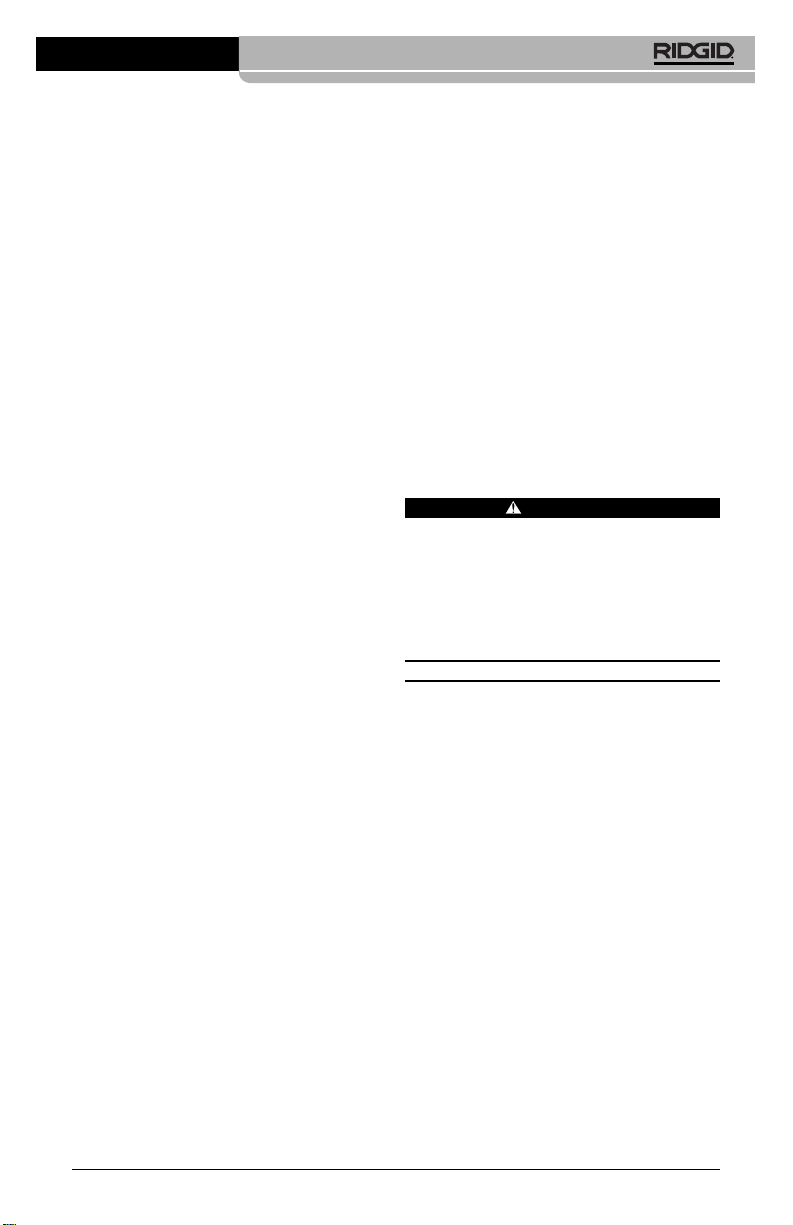
microEXPLORER™ Digital Inspection Camera
Ridge Tool Company
3
Personal Safety
• Stay alert, watch what you are doing
and use common sense. Do not use
electrical devices when tired or under the
influence of drugs, alcohol, or medications. Amoment of inattention while operating an electrical device may result in serious personal injury.
• Do not overreach.Keep proper footing
and balance at all times. Proper footing
and balance enables better control of the
electrical device in unexpected situations.
• Use personal protective equipment.
Always wear eye protection. Dust mask,
non-skid safety shoes, hard hat, or hearing
protection must be used for appropriate
conditions.
• Dress properly. Do not wear loose cloth-
ing or jewelry .Keep your hair,clothing,
and gloves away from moving par ts.
Loose clothes, jewelry, or long hair can
be caught in moving parts.
Electrical Device Use and
Care
• Do not force electrical device. Use the
correct electrical device for your application. The correct electrical device will do
the job better and safer at the rate for
which it is designed.
• Do not use the electrical device if the
switch does not turn it ON and OFF.
Any electrical device that cannot be controlled with the switch is dangerous and
must be repaired.
• Store idle electrical devices out of the
reach of children and do not allow persons unfamiliar with electrical devices
or these instructions to operate the
electrical device. Electrical devices are
dangerous in the hands of untrained users.
• Maintain electrical devices. Check for
misalignment or binding of moving
parts, breakage of parts and any other
condition that may affect the electrical
devices’ operation. If damaged, have
the electrical device repaired before
use. Many accidents are caused by poorly
maintained electrical devices.
• Use the electrical device and acces-
sories in accordance with these instructions, taking into account the working
conditions and the work to be performed. Use of the electrical device for
operations different from those intended
could result in a hazardous situation.
Service
• Electrical device service must be per-
formed only by qualified repair personnel. Service or maintenance performed
by unqualified repair personnel could result
in injury.
• When servicing an electrical device,
use only identical replacement parts.
Follow instructions in the Maintenance
Section of this manual. Use of unautho-
rized parts or failure to follow maintenance
instructions may create a risk of electrical
shock or injury.
Specific Safety
Information
WARNING
This section contains important safety information that is specific to the inspection camera.
Read this operator’s manual carefully before using the microEXPLORER inspection camera to reduce the risk of electrical shock or other serious injury.
SAVE THESE INSTRUCTIONS!
A manual holder is supplied in the carrying
case of the microEXPLORER inspection
camera to keep this manual with the tool for
use by the operator.
Call the Ridge Tool Company, Technical
Service Department at (800) 519-3456 or
techservice@ridgid.com if you have any
questions.
microEXPLORER™ Digital
Inspection Camera Safety
• Do not immerse the handle or the display unit in water. Such measures re-
duce the risk of electric shock and damage. The imager head and the cable are
water resistant when the unit is fully assembled, but the video display is not.
• Do not place the microEXPLORER in-
spection camera anywhere that may
contain a live electrical charge. This in-
creases the risk of electrical shock.
• Do not place the microEXPLORER in-
spection camera anywhere that may
Page 6
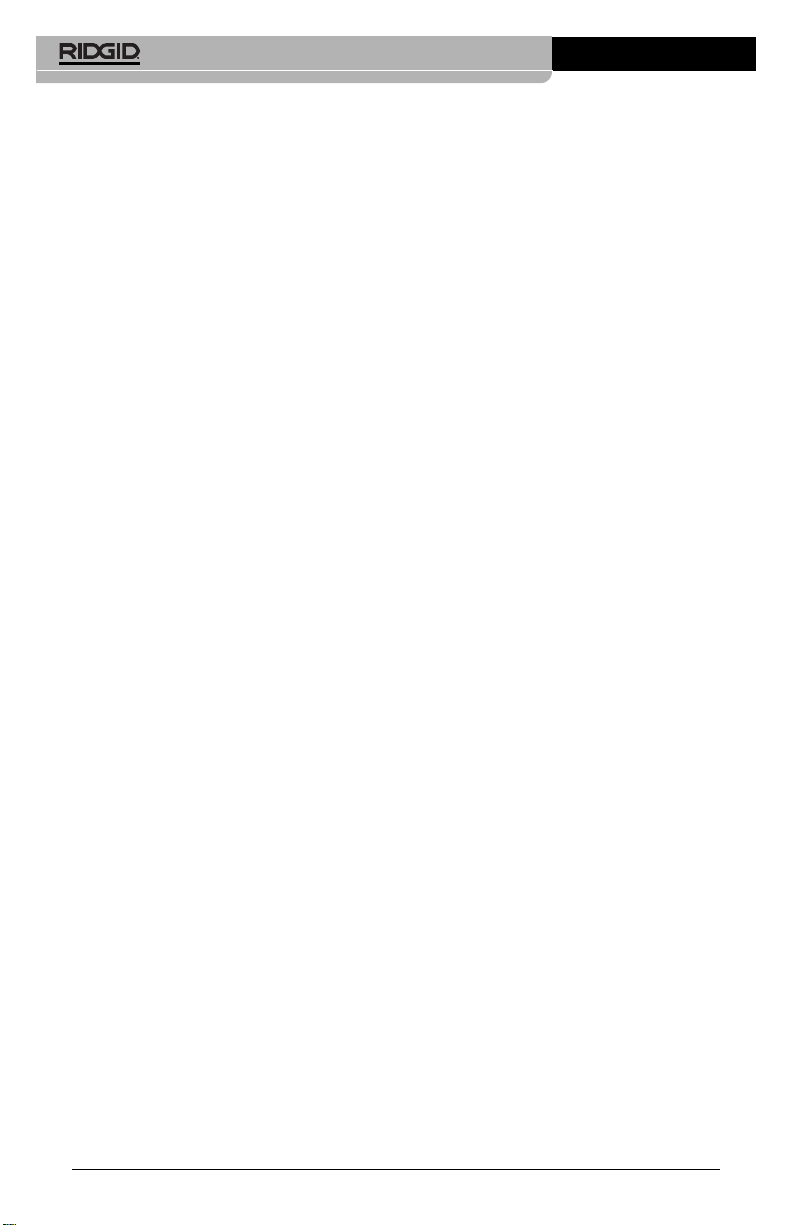
contain moving parts. This increases the
risk of entanglement injuries.
• Do not use this device for personal in-
spection or medical use in any way:
This is not a medical device. This could
cause personal injury.
• Always use appropriate personal pro-
tective equipment while handling and
using the microEXPLORER inspection
camera. Drains and other areas may con-
tain chemicals, bacteria and other substances that may be toxic, infectious, cause
burns or other issues. Appropriate per-
sonal protective equipment always includes safety glasses and gloves, and
may include equipment such as latex or
rubber gloves, face shields, goggles, protective clothing, respirators and steel toed
footwear.
• Practice good hygiene. Use hot, soapy
water to wash hands and other exposed
body parts exposed to drain contents after
handling or using the microEXPLORER
inspection camera to inspect drains and
other areas that may contain chemicals
or bacteria. Do not eat or smoke while operating or handling the microEXPLORER
inspection camera. This will help prevent
contamination with toxic or infectious material.
• Do not operate the microEXPLORER
inspection camera if operator or device is standing in water. Operating an
electrical device while in water increases
the risk of electrical shock.
Description,
Specifications and
Standard Equipment
Description
The microEXPLORER inspection camera is a
powerful handheld video inspection system. It
is a completely digital platform that allows
you to perform and record pictures and videos
of visual inspections in hard to reach areas.
Several image manipulation features such
as self leveling, pan, zoom and low light vision
are built into the system to ensure detailed
and accurate visual inspections. Accessories
(mirror, hook and magnet) are included to attach to the imager head to provide application
flexibility.
microEXPLORER™ DigitalInspection Camera
Ridge Tool Company
4
Specifications
Recommended Use...Indoor
Viewable Distance.....1" to 12"
(2.5 cm – 30 cm)
Power Supply.............Rechargeable
Lithium Ion Battery
Pack (3.7 Volt)
Estimated Battery Life
..3-4 hours of
continuous use
Weight ........................2.5 lbs (1.3 kg)
Dimensions:
Length .......................10.5" (26.7 cm)
Width.........................4.13" (10.5 cm)
Height........................2.38" (6.00 cm)
Display:
Resolution .................320 x 240 RGB
Screen Type..............3.5" TFT LCD
Operating Environment:
Temperature ..............32°F to 113°F
(0°C to 45°C)
Humidity ....................5% to 95% non-con-
densing (display unit)
Storage Temperature...-4°F to 158°F
(-20°C to 70°C)
Water Resistance........Imager head and
extensions to 10'
(3.05 m) water depth
(When properly assembled.)
Cable Length..............3' (Up to 30' (9.7m)
with Optional
Extensions)
JPG Image Resolution
Best ...........................1024 x 1280
Good..........................640 x 480
Video Resolution.......320 x 240
Memory ......................6 MB In t e r n a l
Memory. SD Card
Slot provided for additional memory (SD
Card not included)
Computer Interface ...USB (Cord
Included)
Page 7

microEXPLORER™ Digital Inspection Camera
Ridge Tool Company
5
Standard Equipment
The microEXPLORER inspection camera
comes with the following items:
Figure 1 – System Components
FCC Statement
This device complies with Part 15 of the
FCC Rules. Operation is subject to the following two conditions:
1. This device may not cause harmful interference.
2. This device must accept any interference
received, including interference that may
cause undesired operation.
NOTE! This equipment has been tested and
found to comply with the limits for
Class B digital devices, pursuant to
Part 15 of the FCC rules. These limits
are designed to provide reasonable
protection against harmful interference
in a residential installation. This equipment generates uses and can radiate
radio frequency energy and, if not installed and used in accordance with
the instructions, may cause harmful
interference to radio communications.
However, there is no guarantee that interference will not occur in a particular
installation. If this equipment does
cause harmful interference to radio or
television reception, which can be determined by turning the equipment off
and on, the user is encouraged to try to
correct the interference by one or more
of the following measures:
• Reorient or relocate the receiving antenna.
• Increase the separation between the
equipment and receiver.
• Consult the dealer or an experienced
radio/TV technician for help.
Use of shielded cable is required to comply
with Class B limits in Subpart B of Part 15 of
the FCC rules.
Do not make any changes or modifications to
the equipment unless otherwise specified in
the manual. If such changes or modifications
should be made, you could be required to
stop operation of the equipment.
Tool Assembly
WARNING
To reduce the risk of serious injury during use, follow these procedures for
proper assembly.
NOTE! Battery delivered with partial charge. It
is recommended that the battery be
fully charged before use.
See Battery
and Charger section.
To Remove or Install the
Battery Pack:
NOTE! Be sure to read
Battery Precautions
section
.
1. With dry hands, place thumb on lock
button and slide toward middle to release battery cap.
(Figure 2)
.
Figure 2 – Battery Cap
2. Lift and pull to remove cap when released.
(Figure 3)
Figure 3 – Removing/Installing Battery
Hand Held
Display Unit
Imager Head
and Cable
Accessory
Mirror
Accessory
Magnet
Accessory
Hook
Lithium
Ion Battery
Battery
Charger
USB Cord
Cord
Organizer
Lock
Button
Page 8

3. Battery removal and installation.
A. To remove the battery pack, tilt unit
slightly to slide battery into other hand.
B. To install the battery, Insert contact
end of rechargeable battery pack into
the microEXPLORER inspection camera, as shown in
Figure 3
.
4. Replace battery cover
(Figure 2)
and
snap into place by sliding the lock button
to the middle and releasing to engage the
lock.
Installing the Imager Head
Cable
To use the microEXPLORER inspection camera
,
the imager head cable must be connected to the handheld display unit. To connect the cable to the handheld display unit,
make sure the key and slot
(Figure 4)
are
properly aligned. Once they are aligned, finger
tighten the knurled knob to hold the connection in place.
Figure 4 – Cable Connections
3' and 6' cable extensions are available to
increase the length of your cable up to 30' in
length. To install an extension, first remove the
camera head cable from the display unit by
loosening the knurled knob. Connect the extension to the handheld as described above
(Figure 4)
. Connect the keyed end of the
camera head cable to the slotted end of the
extension and finger tighten the knurled knob
to hold the connection in place.
To Install Camera Accessories
The three included accessories, (mirror, hook
and magnet)
(Figure 1)
all attach to the imager
head the same way.
To connect, hold the imager head as shown in
Figure 5
. Slip the semicircle end of the accessory over the flats of the imager head as
shown in
Figure 5
. Then rotate the accessory
a 1/4 turn so the long arm of the accessory is
extending out as shown
(Figure 6)
.
microEXPLORER™ DigitalInspection Camera
Ridge Tool Company
6
Figure 5
Figure 6 – Installing Accessories
To install an SD Card
Using the tab on the port cover
(Figure 7)
, lift
and pull to remove the cover and expose the
SD card slot. Insert the SD card into the slot
making sure the contacts are facing towards
you and the angled portion of the card is facing
down. When an SD card is installed, a small
SD card icon will appear in the bottom right
hand portion of the screen, along with the
number of images or length of video that can
be stored on the SD card.
Buttons, Controls and Ports
Figure 7 – Port Cover
Slot
Key
Imaging Head
Accessory
Flats
SD Card
Slot
Mini USB Port
Additional
Accessory
Ports
Expansion
Bay Door
For Other
Accessories
ON/OFF
Button
(Sold Separately)
Port
Cover
Page 9
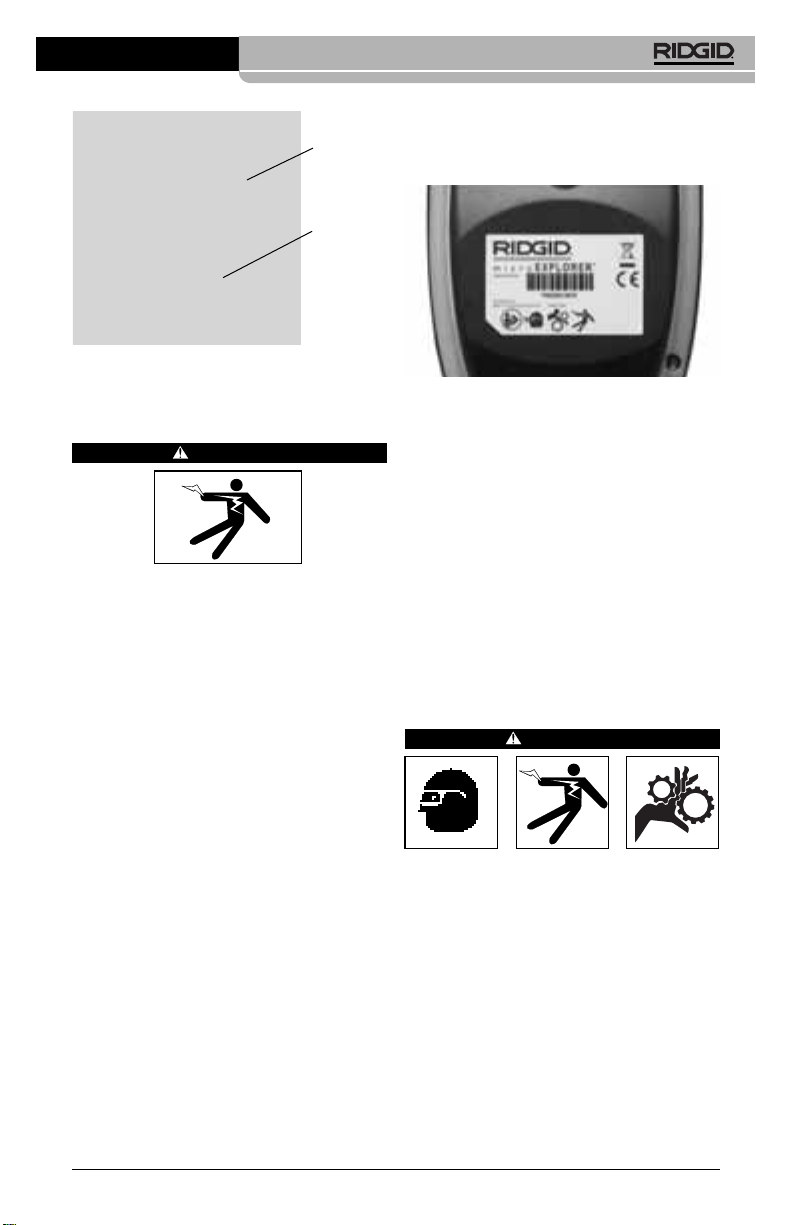
microEXPLORER™ Digital Inspection Camera
Ridge Tool Company
7
Tool Inspection
WARNING
Daily before use, inspect your inspection camera and correct any problems
to reduce the risk of serious injury from
electric shock and other causes and
prevent tool damage.
1. Make sure the unit is OFF .
2. Remove the battery and inspect it for
signs of damage. Do not use the
microEXPLORER inspection camera if
the battery is damaged in any way.
3. Clean any oil, grease or dirt from the
equipment, especially the handles and
controls. This helps prevent the tool from
slipping from your grip.
4. Inspect the camera head lens for condensation. To avoid damaging the unit, do not
use the camera if condensation forms
inside the lens. Let the water evaporate
before using again.
5. Inspect the full length of the cable for
cracks or damage. A damaged cable
could allow water to enter the unit and increase the risk of electrical shock.
6. Check to make sure the connections between the handheld unit, extension cables and imager cable are tight. All connections must be properly assembled for
the cable to be water resistant. Confirm
unit is properly assembled.
7. Check that the warning label is present,
firmly attached and readable. Do not operate the microExplorer Digital inspection camera without the warning label.
Figure 9 – Warning Label
8. Check to make sure the expansion bay
door is fully closed.
9. With dry hands re-install the battery making sure to properly close the battery
door.
10. Turn the power on
(Figure 8)
and make
sure the device cycles through the splash
screen and then displays the live screen.
Consult the troubleshooting section of
this manual if problems arise.
11. Turn camera OFF .
Tool and Work Area
Set-Up
WARNING
Set up the microEXPLORER inspection
camera and work area according to
these procedures to reduce the risk of injury from electrical shock, entanglement,
and other causes and prevent tool and
system damage.
1. Check work area for:
• Adequate lighting.
• Flammable liquids, vapors or dust that
may ignite. If present, do not work in
area until sources have been identified
and corrected. The microEXPLORER
inspection camera is not explosion proof
and can cause sparks.
ON\OFF
Button
Port Cover
Figure 8 – ON/OFF Button
Page 10
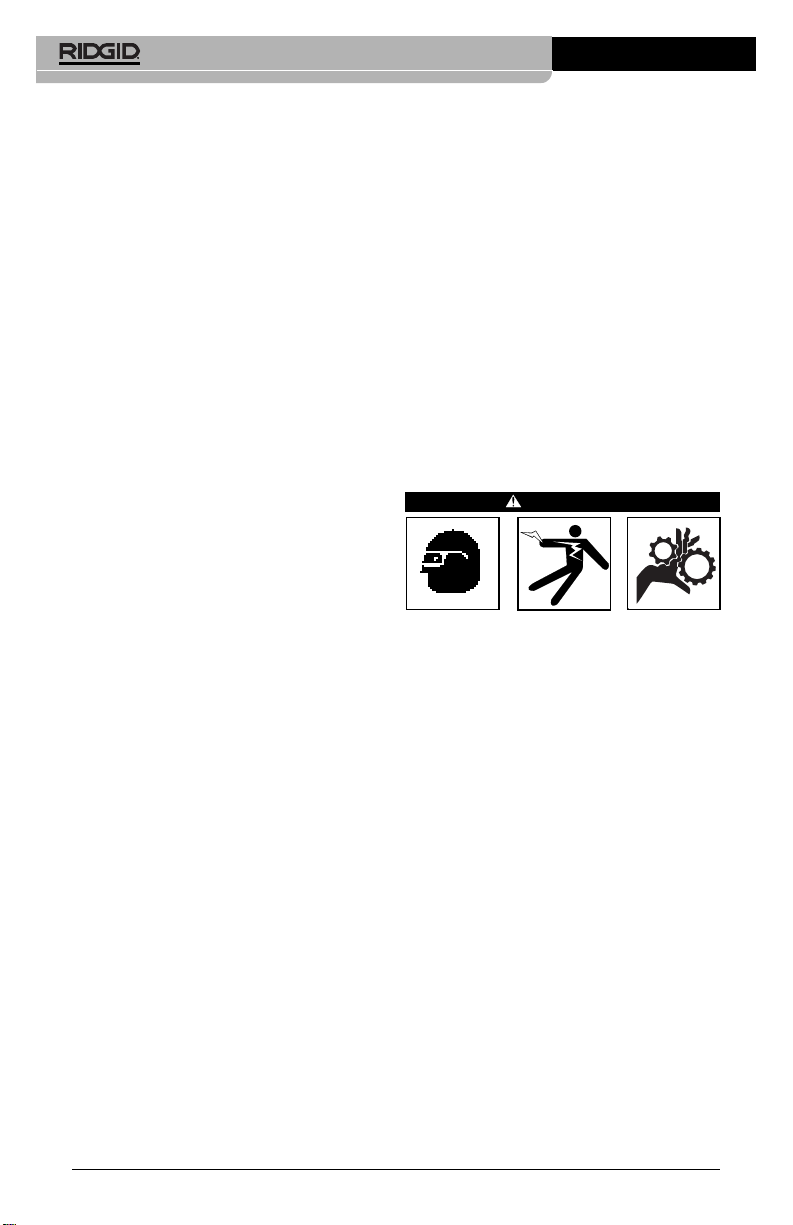
• Clear, level, stable, dry place for operator. Do not use the inspection camera
while standing in water.
2. Examine the area or space that you will
be inspecting and determine if the microEXPLORER inspection camera is the
correct piece of equipment for the job.
• Determine the access points to the
space. The minimum opening the camera head can fit through is approximately
3
/4" in diameter.
• Determine the distance to the area to
be inspected. Extensions can be added to the camera to reach up to 30'.
• Determine if there are any obstacles
that would require very tight turns in
the cable. The inspection camera cable can go down to a 2" radius without
damage.
• Determine if there is any electrical
power supplied to the area to be inspected. If so, the power to the area
must be turned off to reduce the risk of
electric shock. Use appropriate lock
out procedures to prevent the power
from being turned back on during the inspection.
• Determine if the any liquids will be en-
countered during the inspection. The
cable and imager head are water resistant to a depth of 10'. Greater depths
may cause leakage into the cable and
imager and cause electric shock or
damage the equipment. The handheld
display unit is not water resistant and
should not be exposed to wet conditions.
Determine if any chemicals are present,
especially in the case of drains. It is
important to understand the specific
safety measures required to work around any chemicals present. Contact
the chemical manufacturer for required
information. Chemicals may damage
or degrade the inspection camera.
• Determine the temperature of the area
and items in the area. The working
temperature of the inspection camera is
between 32 and 113 degrees F. Use in
areas outside of this range or contact
with hotter or colder items could cause
camera damage.
• Determine if any moving parts are pres-
ent in the area to be inspected. If so,
microEXPLORER™ DigitalInspection Camera
Ridge Tool Company
8
these parts must be deactivated to prevent movement during inspection to
reduce the risk of entanglement. Use
appropriate lock out procedures to prevent the parts from moving during the
inspection.
If the microEXPLORER inspection camera
is not the correct piece of equipment for the
job, other inspection equipment is available
from Ridge Tool. See the Ridge Tool catalog
on line at www.RIDGID.com, or call Ridge
Tool Technical Services at (800) 519-3456.
3. Make sure the inspection camera has
been properly inspected.
4. Install the correct accessories for use in
the appropriate application.
Operating Instructions
WARNING
Always wear eye protection to protect
your eyes against dirt and other foreign objects.
Follow operating instructions to reduce
the risk of injury from electrical shock,
entanglement and other causes.
1. Read the entire manual to become famil-
iar with safety procedures, operating instructions and on screen navigation.
2. Charge battery by following instructions
found in the “
Charging Procedure/Oper-
ating Instructions”
section.
3. Install the battery by following the instruc-
tions found in the
“To Remove or Install
the Battery Pack”
section.
4. Remove the rubber cover and insert an
SD card (if needed) as seen in the
“To
Install An SD Card”
section.
5. Make sure that the inspection camera
and work area have been properly set up
and the work area is free of bystanders
and other distractions.
6. Turn the power on using the ON/OFF
button.
There is no need to remove the
rubber cover when turning the power on
and off. Simply push the raised ON/OFF
button.
Page 11

7.
See sections on Controls, Icons and On
Screen Navigation.
8. Prepare the camera for inspection. The
camera cable may need to be pre-formed
or bent to properly inspect the area. Do
not try to form bends less than 2" radius.
This can damage cable. If inspecting a
dark space, turn the LEDs on before inserting the camera or cable.
Do not use excessive force to insert or
withdraw the cable. This may result in
damage to the electrical device or inspection area. Do not use the cable or
imager head to modify surroundings,
clear pathways or clogged areas, or as
anything other than an inspection device. This may result in damage to the
electrical device or inspection area. Do
not insert the camera or cable into any
space that will require less than a 2"
bend radius. Tight bends could damage
the cable.
9. When the inspection is complete, carefully withdraw the camera and cable from
the inspection area.
microEXPLORER™ Digital Inspection Camera
Ridge Tool Company
9
10. Remove the batteries and refer servicing
to qualified service personnel under any
of the following conditions.
• If liquid has been spilled or objects have
fallen into product.
• If product does not operate normally
by following the operating instructions.
• If the product has been dropped or dam-
aged in any way.
• When the product exhibits a distinct
change in performance.
Trash – Pressing the trash
button while in the playback
screen will delete an image
or video.
Select – Pressing select
while in live screen will
take you to the primary
settings screen.
Back – Pressing the
back button at any time
will take you to the last
viewed screen.
Arrows – Use the arrow
buttons to navigate
through menus, operate
LEDs, zoom and pan.
Shutter – Pressing shutter button will take a still
image or start and stop
the video recorder.
Figure 10 – Controls
Controls
Page 12
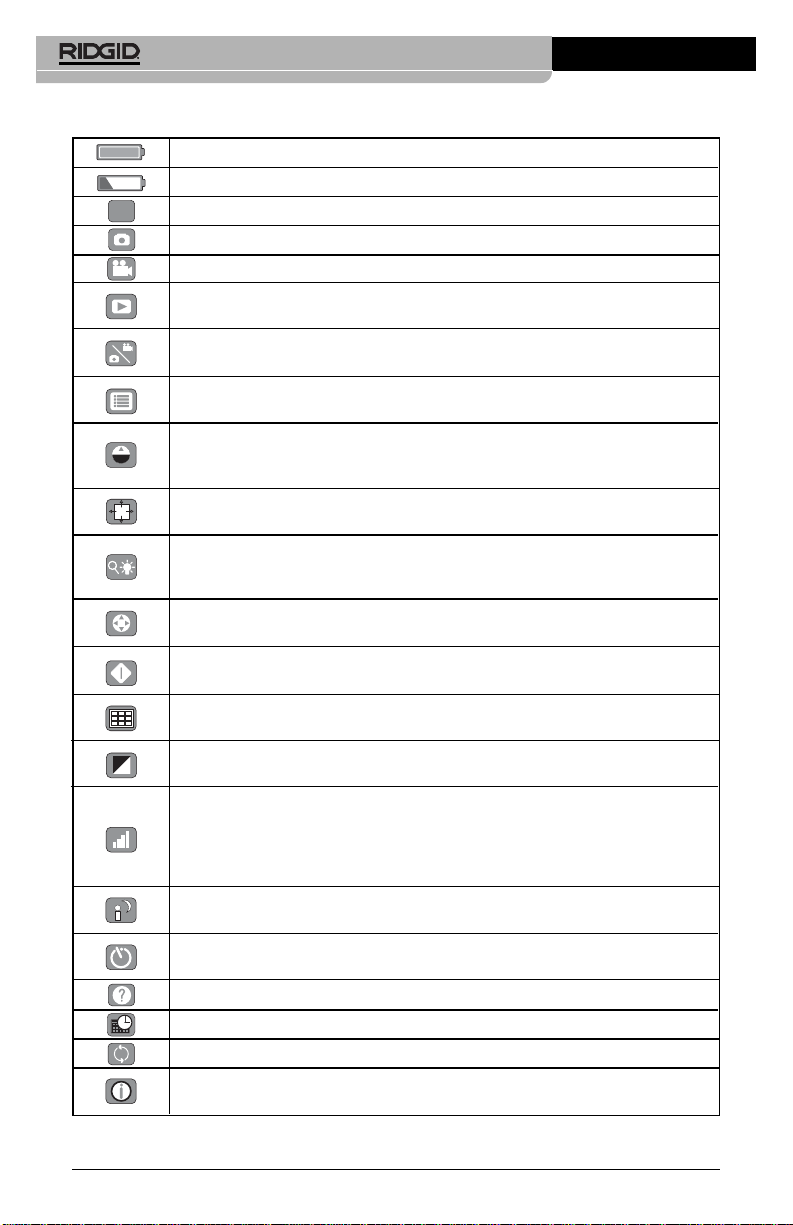
microEXPLORER™ DigitalInspection Camera
Ridge Tool Company
10
Icons
Battery Life Indicator – Fully charged battery.
Battery Life Indicator – Less than 25% of battery charge remains.
SD Card – Indicates an SD card has been inserted into the device.
Still Camera – Indicates device is operating in still camera mode.
Video Camera – Indicates device is operating in video camera mode.
Playback Mode – Pressing select on this icon allows you to view and
delete previously saved images and video.
Mode – Pausing on this icon allows you to switch between still camera
and video camera mode.
Menu – Push select on this icon to be taken to the secondary settings
screen.
Up-is-Up – Pausing on this icon allows you to turn self leveling on and off.
Self leveling ensures image is consistently upright. Ared icon indicates
Up-is-Up is OFF and a green icon means it is ON.
Pan – Indicates the right, left, up and down arrows are controlling the pan
function. Use arrow controls to shift image up, down, left and right.
Zoom and LED Brightness – Indicates the right and left arrows are
controlling LED brightness and the up and down arrows are controlling
zoom in and out.
Arrow Control – The up, down, left and right arrows either control the
zoom and LED function or the Pan function while in the live screen.
Select – Pressing select from the live screen will take you to the primary
settings screen.
Thumbnails View – Select the thumbnails view while in playback mode
to view 9 images at a time.
Black and White – Pausing on this icon will allow you to turn black and
white on and off.
Image Quality – Pausing on this icon will allow you to choose between
Good and Best image quality. Choosing best image quality will increase
file size and reduce the number of images that can be stored in memory.
Choosing best will also slow down the frame refresh rate resulting in a
delay on the screen.
Low Light Vision – Turn this feature on to improve light contrast in dark
spaces.
Automatic Shut Down – Device will automatically shut down after 5, 10
or 20 minutes of inactivity.
About – Displays software version.
Time and Date – Enter this screen to set time and date.
Reset – Restore factory defaults.
Picture Information – Display image or video name, size and length on
the screen.
SD
B
W
Page 13
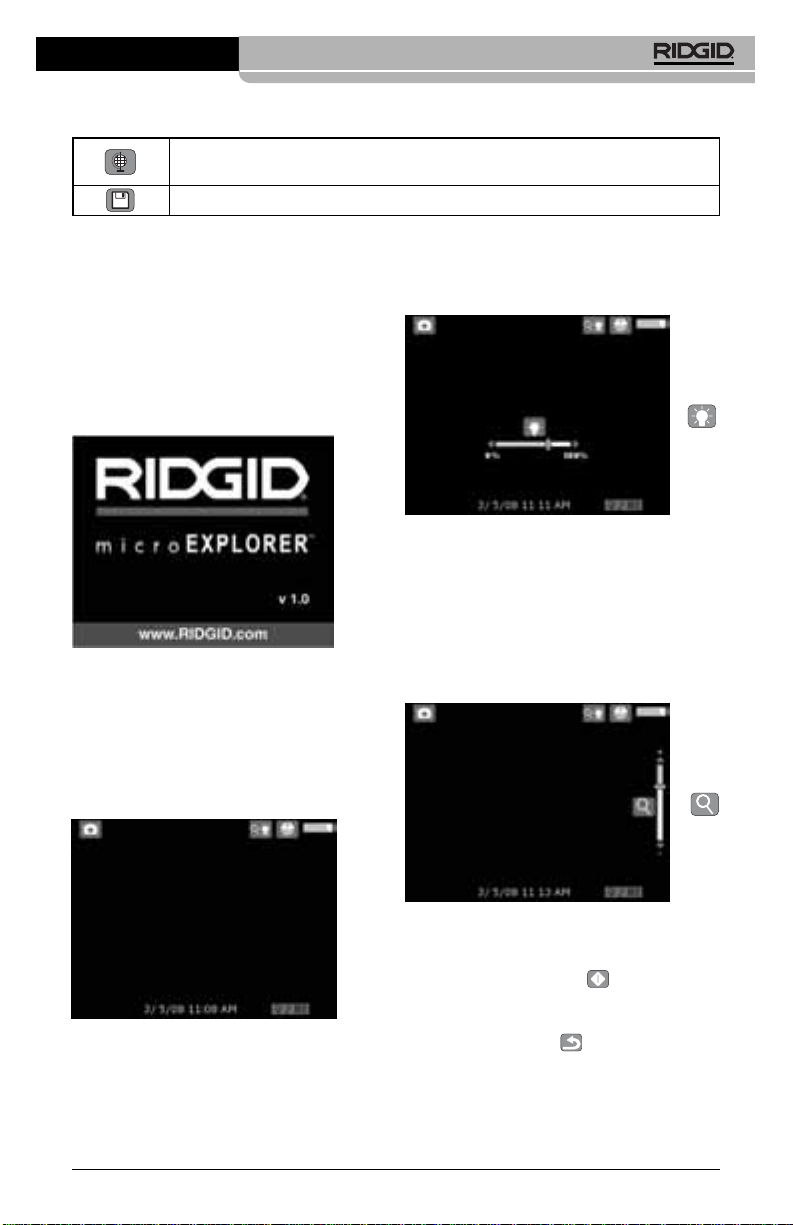
indicator bar will be displayed on the screen
as you adjust brightness.
Figure 13 – Adjusting LED
Zoom
The microExplorer inspection camera has a
3X digital zoom. Simply press the up and
down arrows while in the live screen to zoom
in or out. A zoom indicator bar will be displayed on the screen as you adjust your
zoom.
Figure 14 – Adjusting Zoom
Entering the Primary Settings Screen
Pressing the select button while in the live
screen will take you to the primary settings
screen.
Press the back button at any point to take
you back to the live screen.
Primary Settings Screen
The icons in the dashed box can be controlled from the Primary Settings Screen
(Figure 15)
.
11
microEXPLORER™ Digital Inspection Camera
Ridge Tool Company
On Screen Navigation
Splash Screen
When the microEXPLORER inspection camera is powered on, the first screen displayed is
referred to as the splash screen. This screen
tells you the device is booting up. Once the
product is fully powered up, the screen will automatically switch to the live screen.
Figure 11 – Splash Screen
Live Screen
The live screen is where you will do most of
your work. Alive image of what the camera
sees is displayed on the screen. You can
pan, zoom, adjust LED brightness and take
images and video from this screen.
Figure 12 – Live Screen
Adjust LED brightness
Pressing the right and left arrow button on
the key pad (In live screen) will increase or
decrease the LED brightness. Abrightness
Icons
(continued)
Language – Choose between, English, French, Spanish, German,
Dutch, Italian, etc.
Save – Indicates image or video has been saved to memory.
Page 14
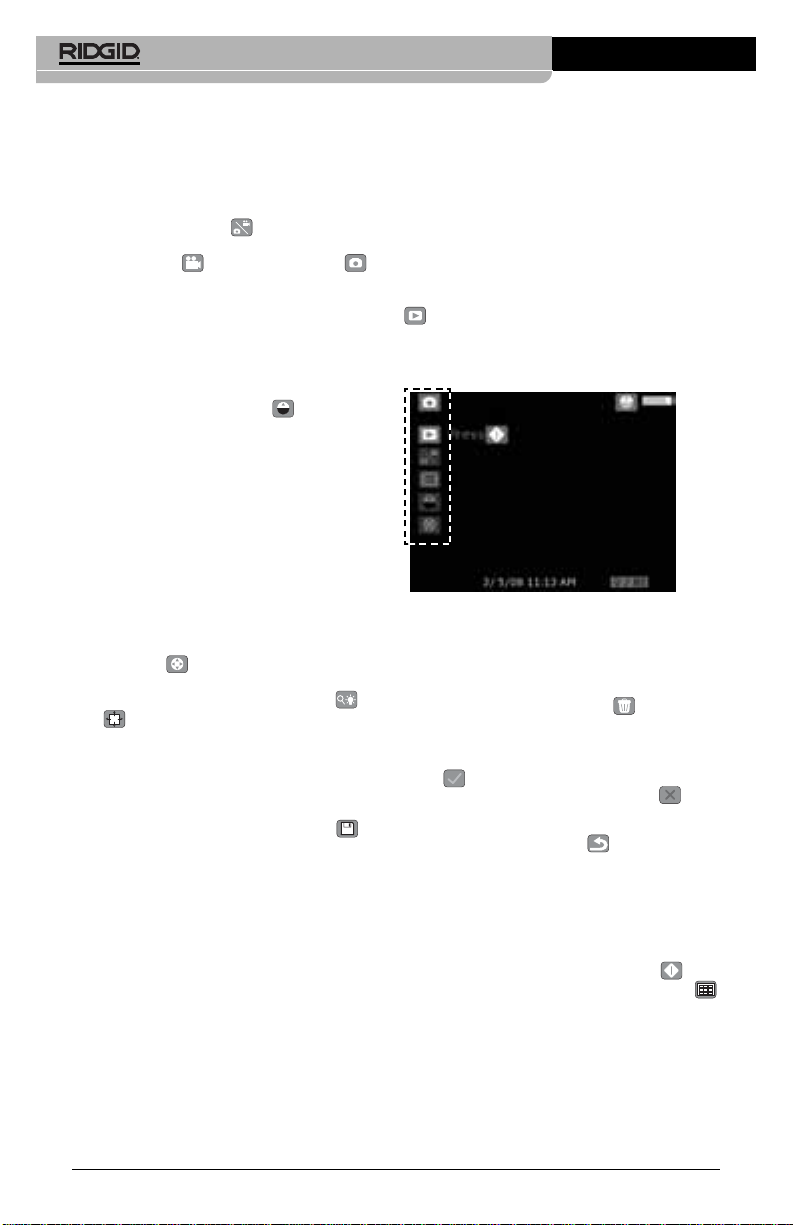
Ridge Tool Company
12
microEXPLORER™ DigitalInspection Camera
Change From Still Image Capture
to Video
The microEXPLORER inspection camera defaults to still image capture when powered
ON. To switch to video mode, enter the primary settings screen, use the down arrow to
select the mode icon and use the right
and left arrow buttons to switch between still
image capture and video capture .
Turn Up-Is-Up Self Leveling On or Off
The microEXPLORER inspection camera features Up-is-Up self leveling, which always
ensures the picture on the screen is right side
up. To turn this feature ON and OFF, enter the
primary settings screen, use the down arrow
to select the Up-is-Up icon and use the
right and left arrows to toggle between ON
and OFF.
Pan
The microEXPLORER inspection camera
has the ability to shift the image up, down,
left and right. This allows you to get better
views of objects that may be just off the
screen in its original setting. The pan function
works best when operating at maximum
zoom. To switch from zoom and LED control
to pan, enter the primary settings screen,
use the down arrows to select the arrow
control icon and use the right and left
arrow on the microEXPLORER inspection
camera to toggle between zoom/LED and
pan .
Capturing a still image
While in the live screen, make sure the still
camera icon is present at the top left portion
of the screen. Press the shutter button to
capture the image. The save icon will
momentarily appear on the screen. This indicates the still image has been saved to the
internal memory or SD card. You will also notice that the number at the bottom of the
right hand portion of the screen has advanced to 1/25. This means you have one
image saved out of a total capacity of 25.
The number to the right will increase or decrease as different capacity SD cards are
used or the image quality is adjusted.
Capturing a Video
While in the live screen, make sure the video
camera icon is present at the top left portion
of the screen. Press the shutter button to
start capturing video. The video camera icon
will start to blink. This indicates video is sav-
ing to the internal memory or SD card. The
time at the bottom right hand portion of the
screen will begin counting down. This indicates how much video you can collect on the
internal memory or SD card. Press the shutter button again to stop the video. It may
take several seconds to save the video if
saving to the internal memory.
Reviewing and Deleting Saved Images
Pressing select while on the playback icon
will take you to playback mode. The last
image or video that was captured will be
displayed on the screen. Use the right and
left arrow keys to move from image to image.
Figure 15 – Primary Settings Screen
While in the playback screen, the up and
down arrow can be used to zoom in and out
of images.
Pressing the trash can button while on an
image will bring up a text box asking you if you
are sure you want to delete the image. If you
want to delete the image, highlight the check
mark , and press select. If you do not want
to delete the image, highlight the , and
press select.
Pressing the back button will take you to
the primary settings screen. Pressing the
back button again will take you to the live
screen.
Reviewing and Deleting Images and
Video in Thumbnails View
While in playback mode, press select . This
will bring up the icon for the thumbnails
(Figure 16)
. Pressing select while on the
thumbnails icon will take you to a thumbnails
view where multiple images can be reviewed
at one time
(Figure 17)
.
Page 15
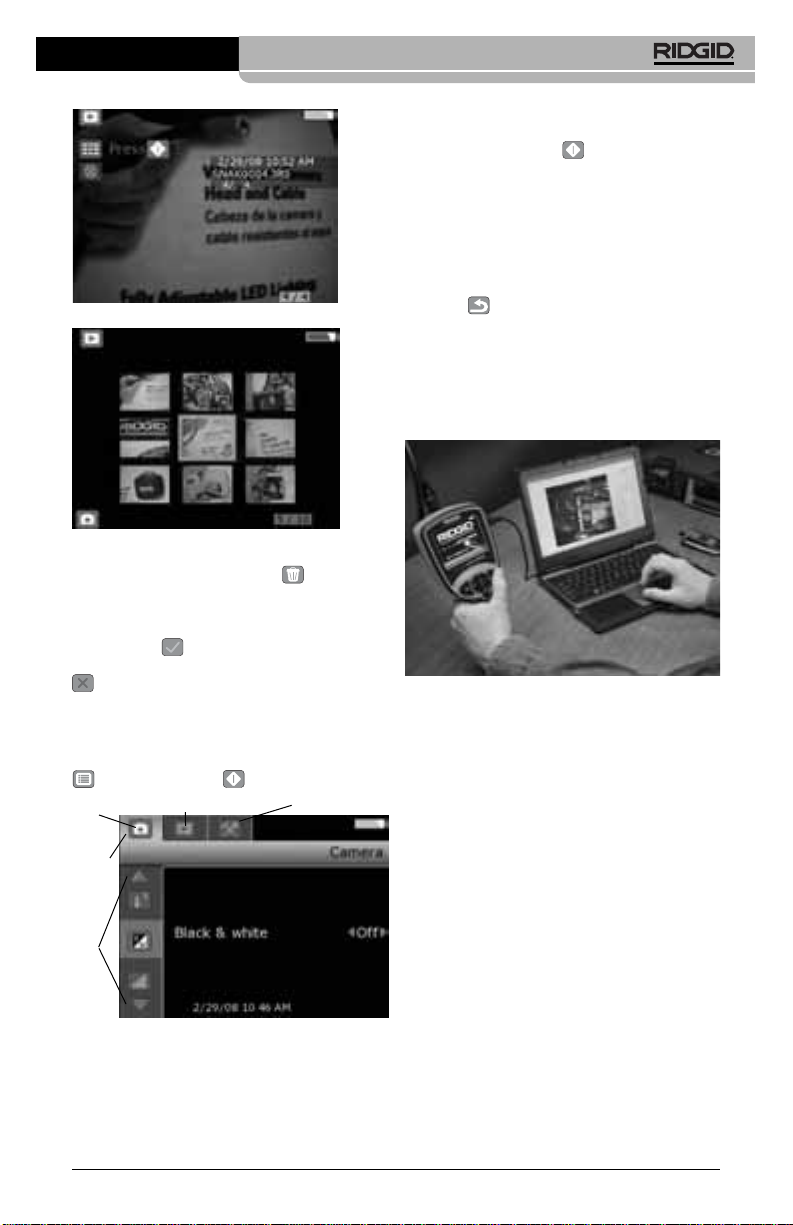
13
Figure 16 – Thumbnails Icon
Figure 17 – Thumbnails View
Pressing the trash can button while on an
image will bring up a text box asking you if
you are sure you want to delete the image. If
you want to delete the image, highlight the
check mark , and press select. If you do
not want to delete the image, highlight the
, and press select.
Entering the Secondary Settings Screen
While in the Primary Settings Screen, use
the arrow keys to highlight the menu icon
and press select .
Figure 18 – Secondary Settings Screen
There are three setting categories to choose
from
(Figure 18)
while in the secondary settings screen; camera, playback and tools.
Use the right and left arrow keys to switch
from one category to the next. The selected
category will be highlighted with a bright silver
background. Once the desired category is
reached, press select .
Y ou will notice the up and down arrows on the
screen switch from gray to red. The red arrows indicate you can now scroll through the
different settings. Use the up and down arrows
to switch between settings. Once on a setting,
use the right and left arrows to turn a setting
on or off or adjust to the required level. Pressing back at any point will bring you back to
the primary settings screen and pressing it
again will return you to the live screen.
Transferring Images To
A Computer
Figure 19 – Image Transfer
Using the Camera and Scanner Wizard
to Transfer Images to a Computer
1. Use the USB cable to connect the
microEXPLORER inspection camera to
the computer as shown in
Figure 19
.
2. Place the small side of the USB cable
into the mini USB port in the microEXPLORER inspection camera
(Figure
7)
, and the larger end into an open USB
port in your computer.
3. Turn the microEXPLORER inspection
camera’s power ON.
4. A splash screen saying “USB Connected”
will appear on the microEXPLORER inspection camera’s screen.
5. The following screen will be displayed
on your computer. Select “Copy pictures
to a folder on my computer” and click
OK.
microEXPLORER™ Digital Inspection Camera
Ridge Tool Company
Tools
PlaybackCamera
Setting
Categories
Setting
Page 16
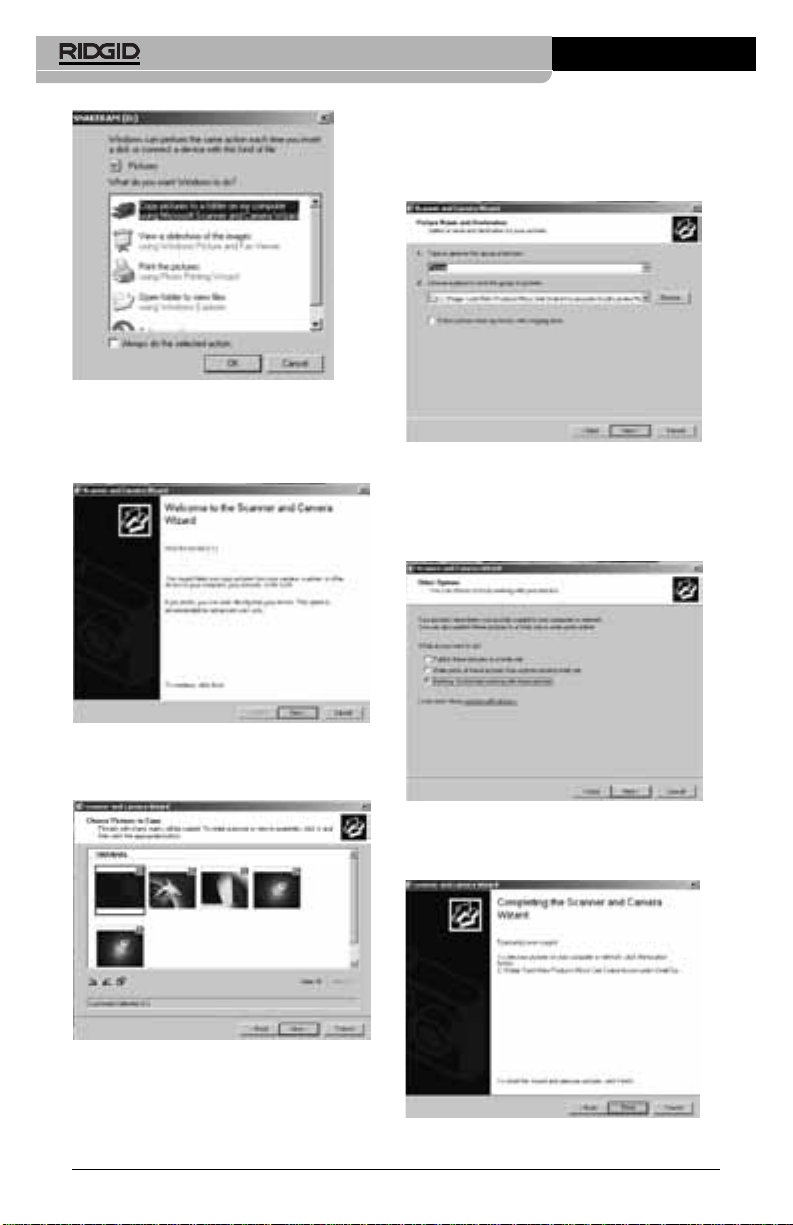
microEXPLORER™ DigitalInspection Camera
Ridge Tool Company
14
Figure 20 – Copy Pictures Window
NOTE! This will only happen provided you
have pictures saved on the hand held.
6. The following screen will be displayed.
Figure 21 - Scanner and Camera Wizard
7. Click OK or “next”. The following screen
will be displayed.
Figure 22 – Image Select Screen
Place a check mark in the box to the
upper right hand side of the image you
want to save and press next.
8. Fill in the name for this group of pictures
and choose a location to save the files. To
select an alternate saving location, click
browse and select a drive and folder.
Press next.
Figure 23 - Save Location Window
9. The pictures and the videos will save to
the chosen location.
10. Click next when the following screen is
displayed.
Figure 24 – Other Option Window
11. Click finish on the following screen to finalize the saving process.
Figure 25 – Finished Window
Page 17

microEXPLORER™ Digital Inspection Camera
Manually Saving Images to Your
Computer’s Hard Drive.
1. Use the USB cable to connect the
microEXPLORER inspection camera to
the computer as shown in
Figure 19
.
2. Place the small side of the USB cable
into the mini USB port in the microEXPLORER inspection camera
(Figure
7)
, and the larger end into an open USB
port in your computer.
3. Turn the microEXPLORER inspection
camera’s power ON.
4. A splash screen saying “USB Connected”
will appear on the microEXPLORER inspection camera’s screen.
5. Click on the “My Computer” icon on your
desktop.
Figure 26 – My Computer Icon
6. Click on the new “Removable Storage
Device”.
Figure 27 – Available Drive Window
NOTE! You may also delete content from the
microEXPLORER inspection Camera
from this screen. Use caution, as the
contents will be permanently removed.
The microEXPLORER inspection camera is equipped with internal storage
but can be expanded by inserting an
SD card. SD cards can be purchased
from your local electronics retailer.
When you insert an SD card, the device will automatically configure the
card and present an icon indicating
that the card has been recognized and
is ready for storage.
7. Open the DCIM folder.
Ridge Tool Company
15
Figure 28 – DCIM Folder
8. Open the 100SNAKE folder.
Figure 29 100Snake Folder
9. Select the image you want by right clicking on it and selecting copy from the
drop-down menu.
Figure 30 - Image Window
10. Open a folder where you would like to
save the image.
11. Right click in that folder and press paste.
Cleaning Instructions
WARNING
Remove batteries before cleaning.
• Always clean the imager head and cable
after use with mild soap or mild detergent.
• Gently clean the LCD with a clean dry
cloth. Avoid rubbing too hard on the LCD.
Page 18
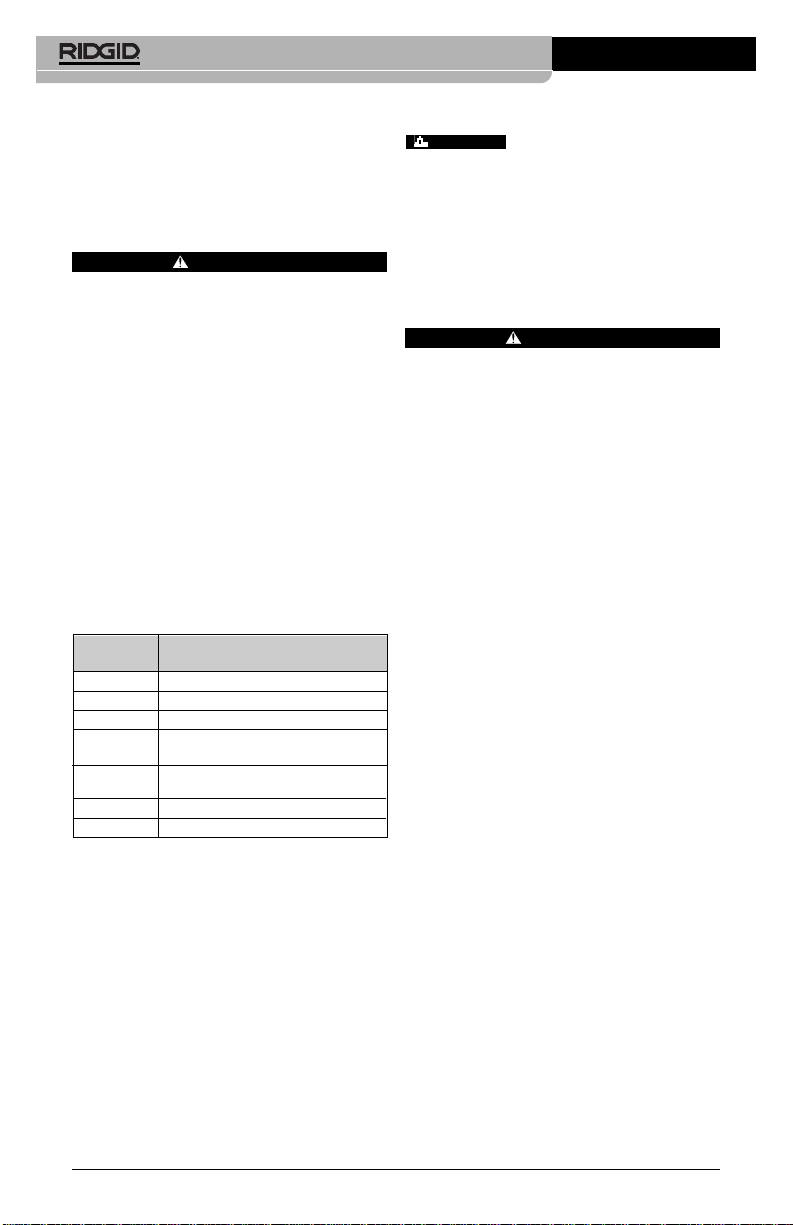
microEXPLORER™ DigitalInspection Camera
Ridge Tool Company
16
• Use only alcohol swabs to clean the connections.
• Wipe the hand held display unit down with
a clean dry cloth.
Accessories
WARNING
Only the following tool accessories
have been designed to function with
the microEXPLORER inspection camera. Other accessories suitable for use
with other tools may become hazardous
when used with the microEXPLORER
inspection camera. To reduce the risk of
serious injury, use only the accessories
specifically designed and recommended
for use with the microEXPLORER inspection camera, such as those listed
below.
For a complete listing of RIDGID attachments available for this inspection
camera see the Ridge Tool Catalog on
line at www.RIDGID.com or call Ridge
Tool Technical Services (800) 519-3456.
Storage
The microEXPLORER inspection camera must be stored in a dry secure
area between -4 degrees F and 158 degrees
F. Store the tool, battery, battery charger and all
cables in its case in a locked area out of the
reach of children and people unfamiliar with visual inspection equipment.
Service and Repair
WARNING
Improper service or repair can make
tool unsafe to operate.
Tool should be taken to a RIDGID Independent
Authorized Service Center or returned to the
factory.
When servicing this tool, only identical replacement parts should be used. Use of other parts
may create a risk of electrical shock or other serious injury. Upon completion of any service
or repair of this product, ask the service technician to perform safety checks to determine
that the product is in proper operating condition.
If you have any questions regarding the service or repair of this machine, call or write to:
Ridge Tool Company
Technical Service Department
400 Clark Street
Elyria, Ohio 44036-2023
Tel: (800) 519-3456
E-mail: TechServices@ridgid.com
For name and address of your nearest
Independent Authorized Service Center, contact the Ridge Tool Company at (800) 5193456 or http://www.RIDGID.com
WARNING
microEXPLORER Digital Inspection
Camera Accessories
Catalog
No. Description
31128 3' Cable Extension
31133 6' Cable Extension
30083 Imager Head
30203 Accessory Pack (Mirror, Hook
and Magnet)
30068 9.5 mm Diameter Imager
Head
30198 3.7V Lithium Ion Battery
30208 DC Adapter
Page 19
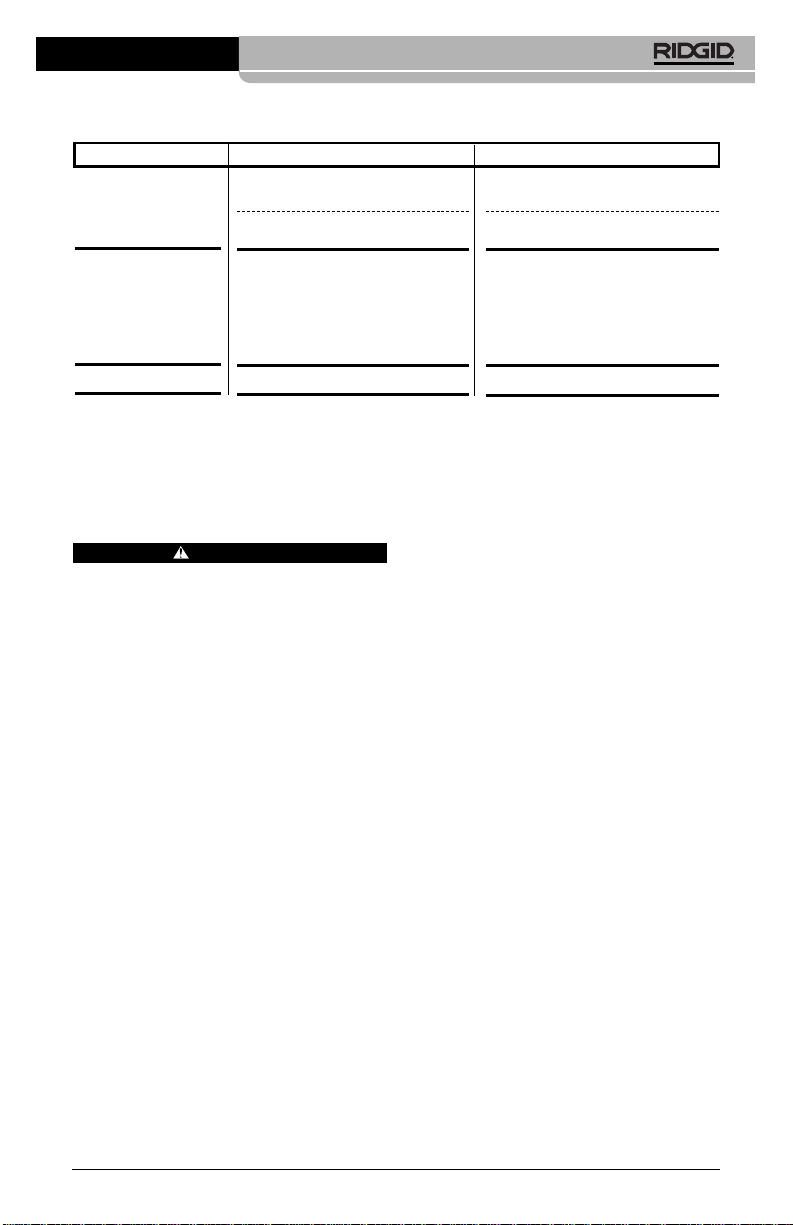
microEXPLORER™ Digital Inspection Camera
Battery and Charger
Battery Pack/Battery Charger
Safety
WARNING
To reduce the risk of serious injury, read
these precautions carefully before using
the battery charger or battery.
Battery Charge Safety
• Charge only the RIDGID rechargeable
battery listed in the
Accessories Sec-
tion
with the RIDGID Battery Charger
(Catalog Number 30758). Other types of
batteries may burst causing personal injury
and property damage.
• Do not probe battery charger with con-
ductive objects. Shorting of battery terminals may cause sparks, burns or electrical
shock.
• Do not insert battery into charger if
charger has been dropped or damaged
in any way. A damaged charger increases
the risk of electrical shock.
• Charge battery in temperatures above
41 degrees F ( 5 degrees C) and below
113 degrees F (45 degrees C). Store
charger and battery pack in temperatures
above -40°F (-40°C) and below 104°F
(40°C). Storage for a long time at temperatures above 104F can reduce the capacity of the battery. Proper care will prevent serous damage to the battery.
Improper care of the battery may result
battery leakage, electrical shock and burns
Ridge Tool Company
17
• Use an appropriate power source. Do
not attempts to use a step-up transformer
or an engine generator. Doing so may
cause damage to the charger resulting in
electrical shock, fire or burns.
• Do not allow anything to cover the
charger while in use. Proper ventilation is
required for correct operation of the charger. Allow a minimum of 4" (10 cm) of
clearance around the charger for proper
ventilation.
• Unplug the charger when not in use.
Reduces the risk of injury to children and
untrained persons.
• Unplug the charger from outlet before
attempting any maintenance or cleaning. Reduces the risk of electrical shock.
• Do not charge battery pack in damp,
wet or explosive environment. Do not
expose to rain, snow or dirt. Contaminants
and moisture increase the risk of electrical
shock.
• Do not open the charger housing. Have
repairs performed only at authorized locations.
• Do not carry charger by power cord.
Reduces the risk of electrical shock.
Battery Safety
• Properly dispose of the battery. Expo-
sure to high temperatures can cause the
battery to explode, so do not dispose of in
a fire. Place tape over the terminals to
prevent direct contact with other objects.
Some countries have regulations concerning battery disposal. Please follow all applicable regulations.
SYMPTOM POSSIBLE REASON SOLUTION
Display turns ON, but
does not show image.
LEDs on imager head
are dim at max brightness, display switches
between black and
white, color display
turns itself OFF after a
brief period.
Unit will not turn ON.
Troubleshooting
Loose cable connections.
Imager head covered by debris.
Battery low on power.
Dead battery.
Check cable connections, clean if required. Re-attach.
Visually inspect imager head to make
certain it is not covered by debris.
Charge battery.
Charge battery.
Page 20

microEXPLORER™ DigitalInspection Camera
Ridge Tool Company
18
• Do not insert the battery with cracked
case into charger. Damaged batteries
increase the risk of electrical shock.
• Never disassemble battery. There are
no user-serviceable parts inside the battery
pack. Disassembling batteries may cause
electrical shock or personal injury.
• Avoid contact with fluids oozing from
defective battery.Fluids may cause burns
or skin irritation. Thoroughly rinse with
water in case of accidental contact with
fluid. Consult doctor if fluid comes into
contact with eyes.
Description,
Specifications and
Standard Equipment
Description
The RIDGID Battery Charger (Catalog Number 30758), when used with appropriate battery packs (Catalog Number 30198) listed in
the Accessories section, is designed to charge
a 3.7V Lithium Ion RIDGID battery in approximately 4-5 hours. This charger requires no adjustments.
Figure 31 – Battery and Charger
Battery & Charger
Specifications
Input............................100-240 VAC/
12 VDC 50/60Hz
Output.........................4.2V DC
Battery Type...............3.7V Lithium Ion
Input Current
.................0.3A/1A(DC)
Weight ........................0.4 lbs (0.02 kg)
Dimensions:
Length .......................4.1" (10.4 cm)
Width.........................3.3" (8.4 cm)
Height........................1.8" (4.6 cm)
Charge Time...............4-5 hours
Cooling.......................Passive Convention
Cooling (No Fan)
NOTE! This charger and batteries are not com-
patible with any of RIDGID Li-Ion Batteries and chargers. See
Accessories
section for batteries compatible with
this charger.
Charger Inspection and
Set-Up
WARNING
Daily, before use, inspect the charger
and batteries and correct any problems.
Set up charger according to these procedures to reduce the risk of injury from
electrical shock, fire, and other causes
and prevent tool and system damage.
1. Make sure the charger is unplugged.
Inspect the power cord, charger and battery for damage or modifications, or broken, worn, missing, misaligned or binding
parts. If any problems are found, do not
use charger until the parts have been
repaired or replaced.
2. Clean any oil, grease or dirt from the
equipment as described in the
Mainten-
ance
section, especially handles and
controls. This helps prevent the equipment from slipping from your grip and
allows proper ventilation.
3. Check to see that all warning labels and
decals on the charger and battery are
intact and readable. The figures below
show the warning labels on the bottom of
the charger and the bottom of a battery.
Figure 32 – Label on Charger
Page 21
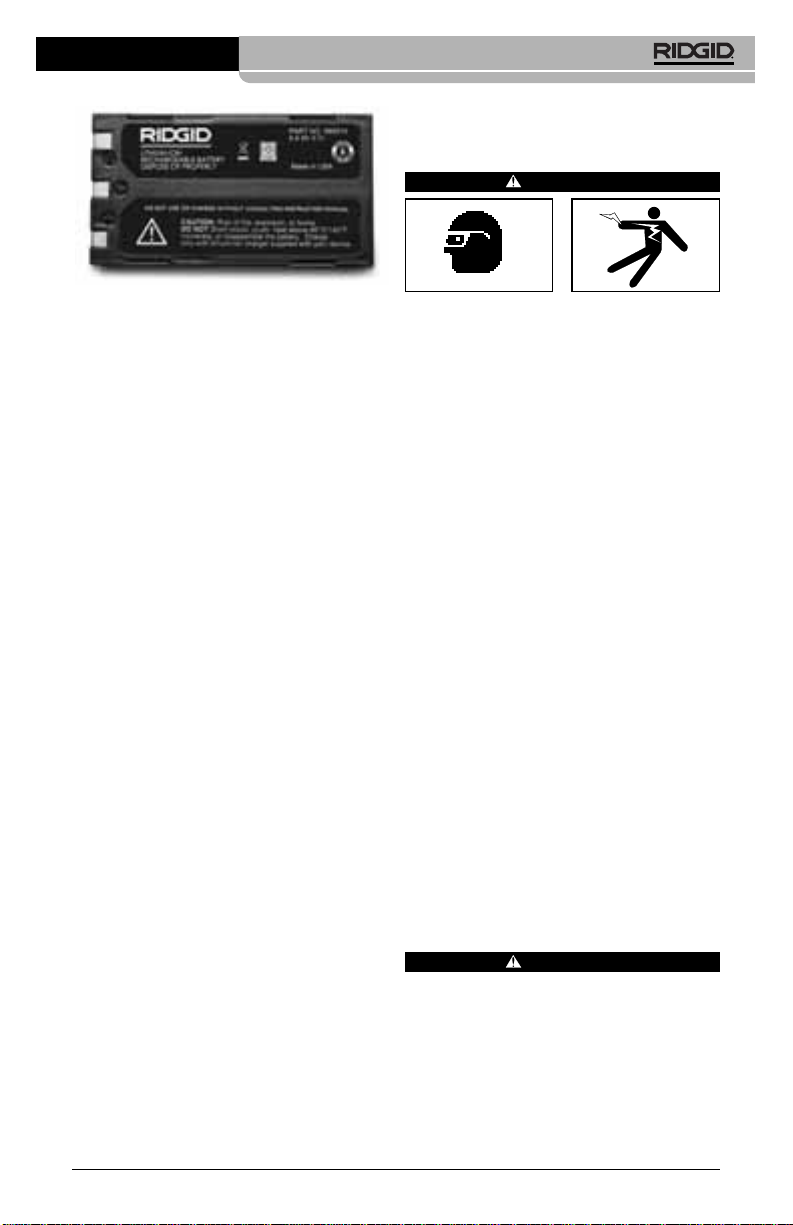
Figure 33 – Label on Battery
4. Select the appropriate location for the
charger before use. Check work area
for:
• Adequate lighting.
• Flammable liquids, vapors or dust
that may ignite. If present, do not work
in area until sources have been identified and corrected. The charger is not
explosion proof and can cause sparks.
• Clear, level, stable, dry place for
charger. Do not use the device in wet
or damp areas.
• Proper operating temperature range.
The charger and battery must both be
between 41°F (5°C) and 113°F (45°C)
for charging to begin. If the temperature
of either is outside of this range at any
point during charging, the operation will
be suspended until brought back to the
correct temperature range.
• Appropriate power source. Check to
see that the plug fits correctly into the
desired outlet.
• Sufficient ventilation area. The charg-
er needs a clearance of at least 4" (10
cm) on all sides to maintain a proper operating temperature.
5. Plug cord into charger.
6. With dry hands, plug charger into the ap-
propriate power source.
microEXPLORER™ Digital Inspection Camera
Ridge Tool Company
19
Charging Procedure/
Operating Instructions
WARNING
Always wear eye protection to protect
your eyes against dirt and other foreign objects.
Follow operating instructions to reduce
the risk of injury from electrical shock.
NOTE! New batteries reach their full capacity
after approximately 5 charging and discharging cycles.
1. Set up charger according to the
Charger
Inspection and Set Up
section,
2. The charger conducts a 1-second life
test during which the LED blinks from
red to green. The charger then goes into
standby mode in which the LED is OFF.
3. With dry hands, insert the battery pack
onto the charger. The battery pack will
begin charging automatically. While the
battery is charging, the red LED will glow
solid.
4. When the battery is fully charged, the
green LED glows solid. The battery may
be removed and used.
• Once the battery is charged, it may re-
main on the charger until it is ready to
be used. There is no risk of over-charging the battery. When the battery has
been fully charged, the charger automatically switches to retention charging.
5. With dry hands, unplug charger from outlet once charging completes.
Cleaning Instructions
WARNING
Unplug charger before cleaning. Do not
use any water or chemicals to clean
charger or batteries to reduce the risk of
electrical shock.
1. If present, remove battery from charger.
2. Remove any dirt or grease from the exterior of the charger and battery pack with a
cloth or soft non metallic brush.
Page 22
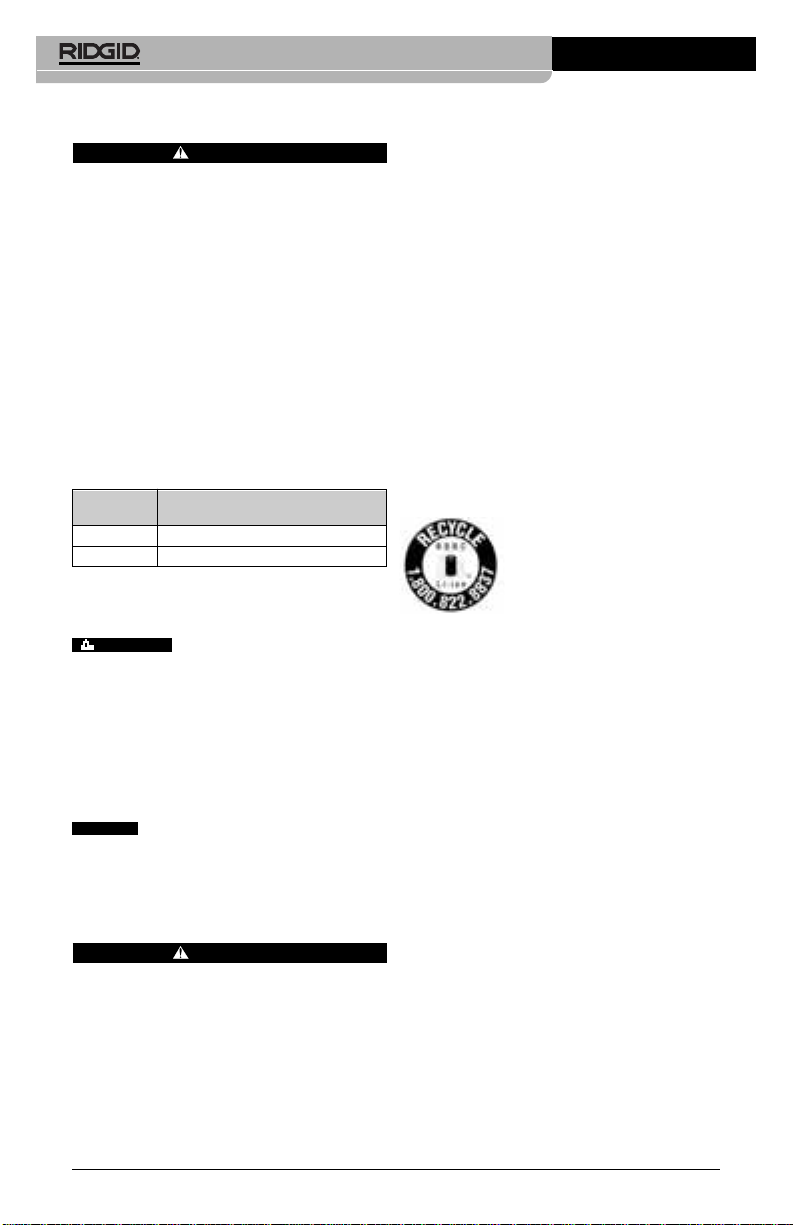
microEXPLORER™ DigitalInspection Camera
Ridge Tool Company
20
Accessories
WARNING
Only the following accessories have
been designed to function with the
RIDGID Li-Ion Battery Charger (Catalog
Number 30758) To prevent serious injury, use only accessories specifically
designed and recommended for use with
the RIDGID Li-Ion Battery Charger, such
as those listed below. Included charger
and batteries are not compatible with
other models of batteries and chargers.
For a complete listing of RIDGID attachments available for this charger,
see Ridge Tool Catalog online at
www.RIDGID.com or by calling Ridge
Tool Technical Service Department at
(800) 519-3456.
Li-Ion Battery Charger Accessories
Storage
Store the charger and the batteries in a dry, secured, locked area that is out
of reach of children and people not familiar
with proper charger operation.
The battery packs and charger should be
protected against hard impacts, moisture and
humidity, dust and dirt, extreme high and low
temperatures and chemical solutions and vapors.
Long-term storage in temperatures
above 104°F (40°C) can permanently reduce
the capacity of the battery pack.
Service and Repair
WARNING
Improper service or repair can make
machine unsafe to operate
There are no user-serviceable parts for this
charger or battery packs. Do not attempt to
open charger or battery cases, charge individual battery cells or clean internal components.
For any repairs or maintenance, contact the
Ridge Tool Company, Technical Service
Department at (800) 519-3456 or check
www.RIDGID.com for the nearest authorized service outlet.
If you have any questions regarding the service or repair of this machine, call or write to:
Ridge Tool Company
Technical Service Department
400 Clark Street
Elyria, Ohio 44035-6001
Tel: (800) 519-3456
E-mail: TechServices@ridgid.com
For name and address of your nearest Independent Authorized Service Center, contact
the Ridge Tool Company at (800) 519-3456
or http://www.RIDGID.com
Disposal
The RBRC™ (Rechargeable
Battery Recycling Corporation)
Seal on the battery packs
means that RIDGID has al-
ready paid the cost of recycling the lithium-ion battery packs once they
have reached the end of their useful life.
RBRC™, RIDGID
®
, and other battery suppliers have developed programs in the USA
and Canada to collect and recycle rechargeable batteries. Normal and rechargeable batteries contain materials that should not be
directly disposed of in nature, and contain
valuable materials that can be recycled. Help
to protect the environment and conserve natural resources by returning your used batteries to your local retailer or an authorized
RIDGID service center for recycling. Your
local recycling center can also provide you
with additional drop-off locations.
RBRC™ is a registered trademark of the Rechargeable Battery Recycling Corporation.
For more information, go to www.rvrc.org.
WARNING
NOTICE
Catalog
No. Description
30208 Charger DC Adapter
30198 3.74V Li-Ion Battery Pack
Page 23

Caméra d’inspection numérique
microEXPLORER
™
Caméra d’inspection numérique microEXPLORER™
Notez ci-dessous le numéro de série inscrit sur la plaque signalétique de l’appareil pour future référence.
Nº de
série
AVERTISSEMENT
Familiarisez-vous avec ce mode
d’emploi avant d’utiliser l’appareil.
L’incompréhension ou le non respect
de l’ensemble de ses consignes augmenterait les risques de choc électrique, d’incendie et de grave
blessure corporelle.
Page 24
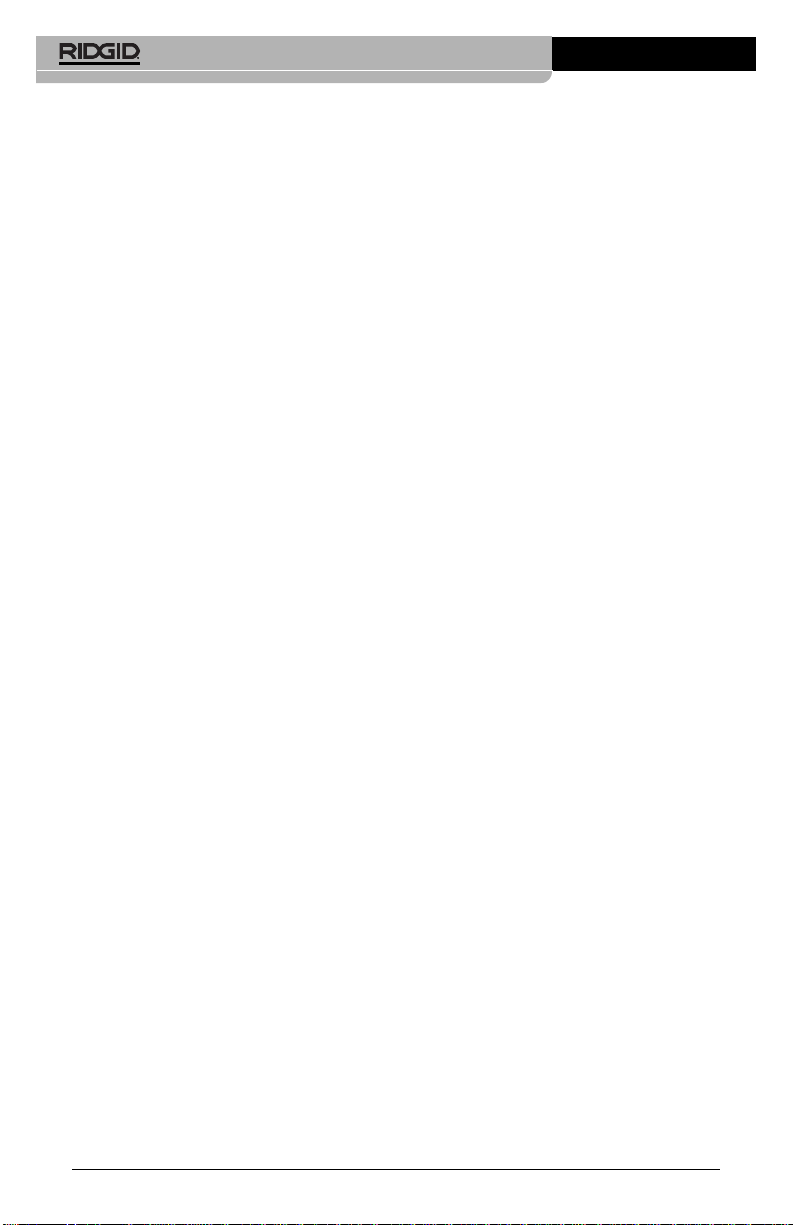
Table des matières
Symboles de sécurité........................................................................................23
Consignes générales de sécurité
Sécurité du chantier.........................................................................................23
Sécurité électrique...........................................................................................23
Sécurité individuelle.........................................................................................24
Utilisation et entretien des appareils électriques .............................................24
Service après-vente.........................................................................................24
Consignes de sécurité spécifiques
Sécurité de la caméra d’inspection numérique microEXPLORER
™
.................25
Description, caractéristiques techniques et équipements de base
Description.......................................................................................................25
Caractéristiques techniques ............................................................................25
Équipements de base......................................................................................26
Notice FCC......................................................................................................26
Assemblage de l’appareil
Installation et retrait du bloc-piles....................................................................27
Montage du câble de tête de caméra..............................................................27
Montage des accessoires de la caméra..........................................................28
Installation de carte mémoire SD.....................................................................28
Touches, commandes, arrivées.......................................................................28
Inspection de l’appareil.....................................................................................28
Préparation de l’appareil et du chantier...........................................................29
Utilisation de l’appareil
Commandes ....................................................................................................31
Icônes..............................................................................................................31
Écran d’affichage.............................................................................................33
Transfert d’images vers ordinateur..................................................................35
Consignes de nettoyage....................................................................................38
Accessoires........................................................................................................38
Stockage.............................................................................................................38
Entretien et réparations.....................................................................................38
Dépannage..........................................................................................................39
Chargeur de piles
Sécurité du chargeur et des piles.....................................................................39
Description, caractéristiques techniques et équipements de base
Description.......................................................................................................40
Caractéristiques techniques ............................................................................40
Inspection et préparation du chargeur ............................................................41
Méthode de chargement et consignes d’utilisation........................................42
Consignes de nettoyage....................................................................................42
Accessoires........................................................................................................42
Stockage.............................................................................................................42
Entretien et réparations.....................................................................................43
Recyclage ...........................................................................................................43
Garantie à vie..................................................................................Page de garde
Caméra d’inspection numérique microEXPLORER
™
Ridge Tool Company
22
Page 25
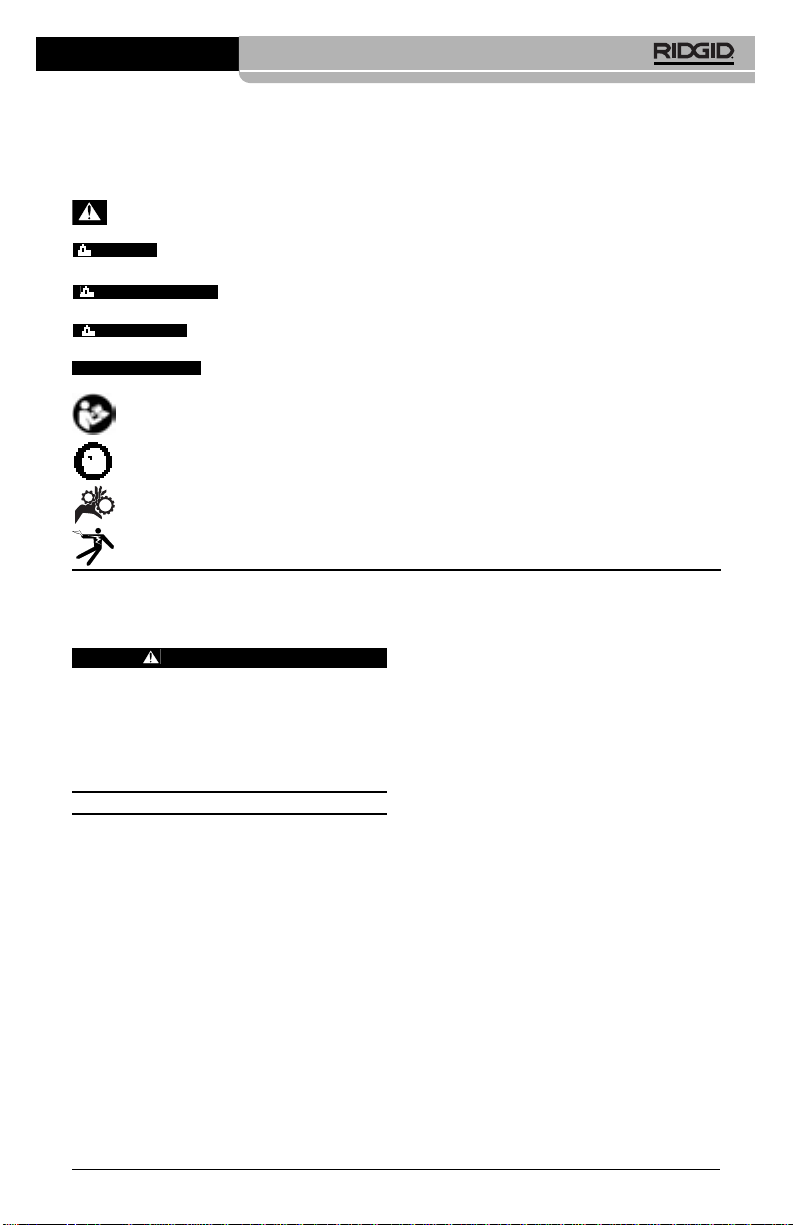
Caméra d’inspection numérique microEXPLORER
™
Ridge Tool Company
23
Consignes générales de
sécurité
MISE EN GARDE
Familiarisez-vous avec l’ensemble du
mode d’emploi. Le non-respect des consignes d’utilisation et de sécurité ciaprès augmenterait les risques de choc
électrique, d’incendie et/ou de grave
blessure corporelle.
CONSERVEZ CES INSTRUCTIONS !
Sécurité du chantier
• Assurez-vous de la propreté et du bon
éclairage des lieux. Les zones encom-
brées ou mal éclairées sont une invitation
aux accidents.
• N’utilisez pas d’appareils électriques
en présence de matières explosives
telles que liquides, gaz ou poussières
combustibles. Les appareils électriques
produisent des étincelles susceptibles d’enflammer les poussières et émanations
combustibles.
• Eloignez les enfants et les curieux lors
de l’utilisation d’un appareil électrique.
Les distractions risquent de vous faire perdre le contrôle de l’appareil.
Sécurité électrique
• La fiche électrique de l’appareil doit
correspondre à la prise de courant utilisée. Ne tentez jamais de modifier la
fiche. N’utilisez jamais d’adaptateur sur
une fiche électrique avec terre. Les
fiches intactes et adaptées aux prises de
courant utilisées limitent les risques de
choc électrique.
• Evitez tout contact avec les objets reliés
à la terre tels que canalisations, radiateurs, cuisinières et réfrigérateurs. Tout
contact avec la terre augmenterait les
risques de choc électrique.
• N’exposez pas l’appareil à la pluie ou
aux intempéries. Toute pénétration d’eau
à l’intérieur d’un appareil électrique augmenterait les risques de choc électrique.
• Ne maltraitez pas le cordon d’alimenta-
tion de l’appareil. Ne jamais utiliser le
cordon d’alimentation pour porter,tirer
ou débrancher l’appareil. Eloignez le
cordon d’alimentation des sources de
chaleur,de l’huile, des objets tranchants
et des mécanismes. . Les cordons d’ali-
mentation endommagés ou enchevêtrés
augmentent les risques de choc électrique.
• Lors de l’utilisation d’un appareil élec-
trique à l’extérieur, prévoyez une ral-
Symboles de sécurité
Des symboles et mots clés spécifiques, utilisés à la fois dans ce mode d’emploi et sur l’appareil lui-même, servent à signaler d’importants risques de sécurité. Ce qui suit permettra
de mieux comprendre la signification de ces mots clés et symboles.
Ce symbole sert à vous avertir aux dangers physiques potentiels. Le respect des consignes qui le suivent vous permettra d’éviter les risques de blessures graves ou mortelles.
Le terme DANGER signifie une situation dangereuse potentielle qui, faute d’être évitée,
provoquerait la mort ou de graves blessures corporelles.
Le terme AVERTISSEMENT signifie une situation dangereuse potentielle qui, faute
d’être évitée, serait susceptible d’entraîner la mort ou de graves blessures corporelles.
Le terme ATTENTION signifie une situation dangereuse potentielle qui, faute d’être
évitée, serait susceptible d’entraîner des blessures corporelles légères ou modérées.
Le terme AVIS IMPORTANT signifie des informations concernant la protection des
biens.
Ce symbole indique la nécessité de lire le manuel soigneusement avant d’utiliser le matériel. Le
mode d’emploi renferme d’importantes informations concernant la sécurité d’utilisation du matériel.
Ce symbole indique le port obligatoire de lunettes de sécurité intégrales lors de la manipulation ou
utilisation du matériel.
Ce symbole indique un risque d’écrasement des doigts ou des mains par les mécanismes de l’appareil.
Ce symbole indique un risque d’écrasement des doigts ou des mains par les mécanismes de l’appareil.
AVIS IMPORTANT
ATTENTION
AVERTISSEMENT
DANGER
Page 26
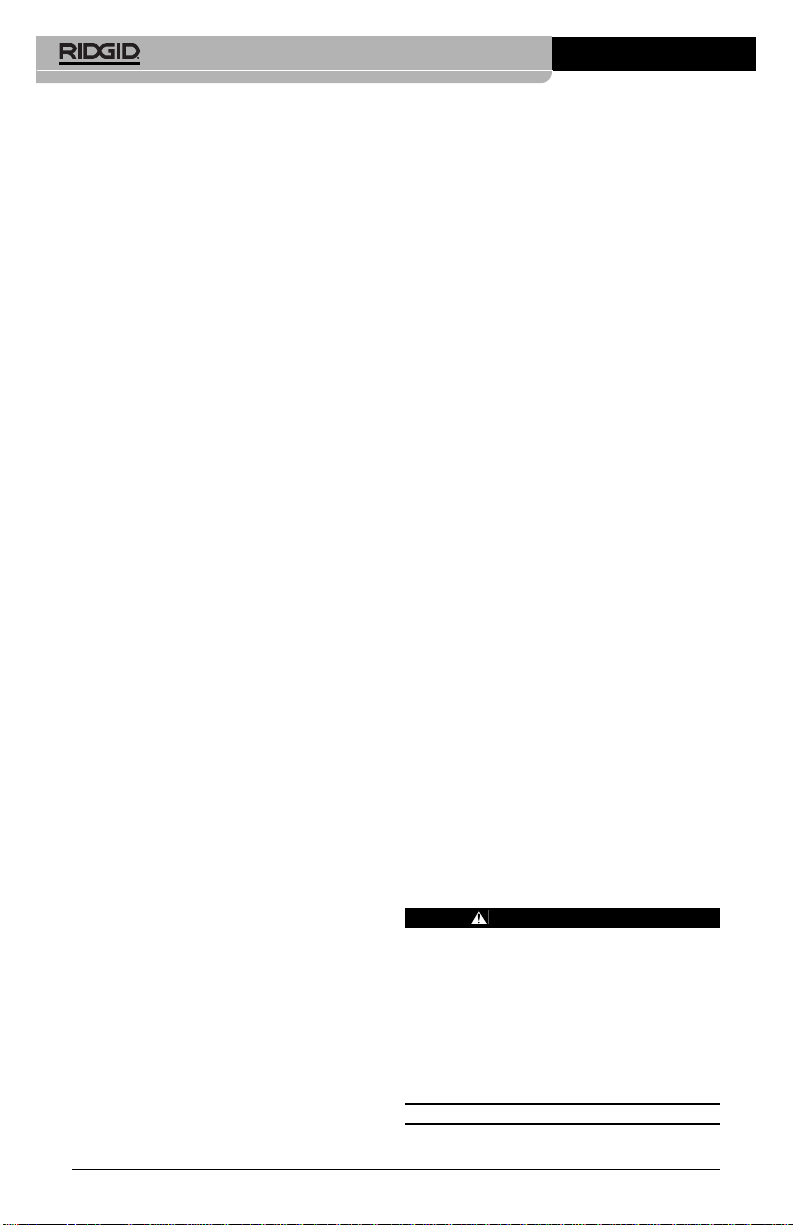
Caméra d’inspection numérique microEXPLORER
™
Ridge Tool Company
24
longe électrique adaptée. L’utilisation
d’une rallonge électrique homologuée pour
usage extérieur limitera les risques de
choc électrique.
• S’il est nécessaire d’utiliser un appareil
électrique dans des lieux mouillés, prévoyez une source d’alimentation protégée par disjoncteur différentiel. L’uti-
lisation d’un disjoncteur différentiel réduit
les risques de choc électrique.
Sécurité individuelle
• Soyez attentif,faites attention à ce que
vous faites et faites preuve de bon
sens. N’utilisez pas d’appareil électrique
lorsque vous êtes sous l’influence de drogues, de l’alcool ou de médicaments. Lors
de l’utilisation d’un appareil électrique, un
instant d’inattention risque d’entraîner de
graves lésions corporelles.
• Ne vous mettez pas en porte-à-faux.
Maintenez une bonne position de travail
et un bon équilibre à tout moment. Cela
vous permettra de mieux contrôler l’appareil en cas d’imprévu.
• Prévoyez les équipements de protec-
tion individuelle nécessaires. Portez
systématiquement une protection oculaire.
Le port d’un masque à poussière, de
chaussures de sécurité antidérapantes,
d’un casque de chantier ou de protecteurs
d’oreilles s’impose lorsque les conditions
l’exigent.
• Habillez-vous de manière appropriée.
Ne portez ni vêtements amples ou bijoux. Eloignez vos cheveux, vos vêtements et vos gants des mécanismes.
Les vêtements flottants, les bijoux et les
cheveux longs risquent d’être entraînés
par les éléments rotatifs de l’appareil.
Utilisation et entretien des
appareils électriques
• Ne forcez pas l’appareil.Prévoyez l’appareil approprié en fonction des travaux
envisagés. L’appareil approprié fera le
travail plus efficacement et avec un plus
grand niveau de sécurité lorsqu’il tourne au
régime prévu.
• N’utilisez pas d’appareil électrique dont
l’interrupteur ne contrôle pas la mise en
marche ou l’arrêt. Tout appareil électrique
qui ne peut pas être contrôlé par son interrupteur est dangereux et doit être réparé.
• Rangez tout appareil non utilisé hors de
la portée des enfants et des individus
qui n’ont pas été familiarisés avec ce
type de matériel ou son mode d’emploi. Les appareils électriques sont dan-
gereux entre les mains d’utilisateurs non
initiés.
• Veillez à l’entretien de l’appareil. Ex-
aminez-le pour signes de grippage, de
bris et de toute autre anomalie qui risquerait de nuire à son bon fonctionnement. Le cas échéant, faire réparer
l’appareil avant de l’utiliser. De nom-
breux accidents sont provoqués par des
appareils mal entretenus.
• Lors de l’utilisation de cet appareil, de
ses accessoires et de ses outils de
coupe, respectez le mode d’emploi ciprésent en tenant compte des conditions de travail existantes. L’utilisation
de cet appareil à des fins autres que celles
prévues pourrait créer des situations dangereuses.
Révisions
• Confiez toute révision éventuelle d’un
appareil électrique à un réparateur qualifié. Toute intervention effectuée par du
personnel non qualifié pourrait entraîner
des blessures.
• Lors de la révision d’un appareil élec-
trique, n’utilisez que des pièces de rechange identiques. Respectez les consignes de la section Entretien de ce
manuel. L’emploi de pièces non conformes
ou le non respect des consignes concernées augmenterait les risques de choc
électrique.
Consignes de sécurité
spécifiques
AVERTISSEMENT
La section suivante contient d’importantes consignes de sécurité qui s’adressent spécifiquement à la caméra d’inspection.
Afin de limiter les risques de choc électrique ou autres blessures graves, lisez le
mode d’emploi soigneusement avant d’utiliser la caméra d’inspection microEXPLORER.
CONSERVEZ CES INSTRUCTIONS !
La mallette de transport de microEXPLORER
Page 27
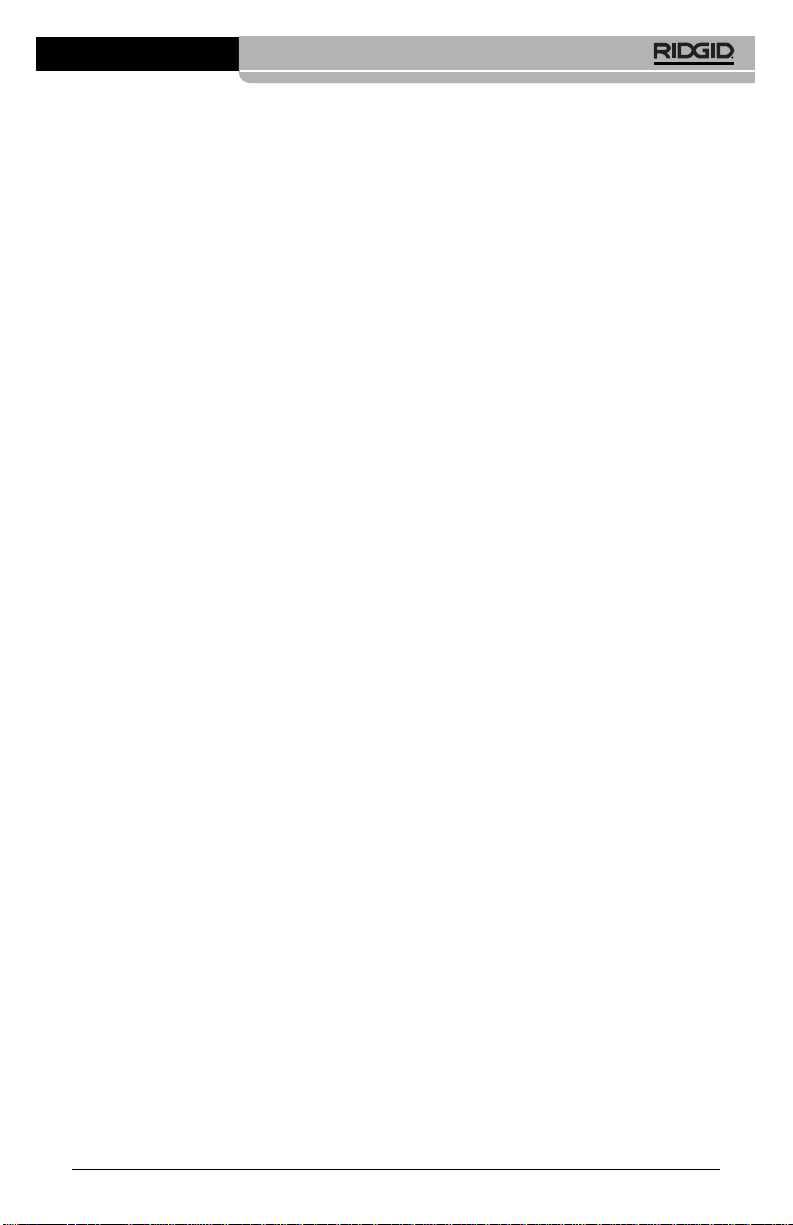
Caméra d’inspection numérique microEXPLORER
™
25
Ridge Tool Company
est équipée d’un porte-documents prévu
pour garder le mode d’emploi de l’appareil à
portée de main de tout utilisateur éventuel.
Veuillez adresser toutes questions éventuelles
aux services techniques de la Ridge Tool
Company en composant le (800) 519-3456 ou
par mail adressé à : techservice@ridgid.com.
Sécurité de la caméra
d’inspection numérique
microEXPLORER™
• Ne pas immerger la poignée ou le moniteur de l’appareil. De telles mesures lim-
iteront les risques de choc électrique et
de détérioration de l’appareil. Si la tête de
caméra et son câble sont étanches une
fois l’appareil entièrement assemblé, le
moniteur ne l’est pas.
• Ne jamais introduire la caméra d’in-
spection microEXPLORER dans un endroit qui risque de contenir des éléments sous tension. Cela augmenterait
les risques de choc électrique.
• Ne jamais introduire la caméra d’in-
spection microEXPLORER dans un endroit qui risque de renfermer un mécanisme quelconque. Cela augmenterait
les risques de blessure par entraînement.
• Ne pas utiliser cet appareil pour des
diagnostiques personnels ou médicaux
quelconques: Ceci n’étant pas un ap-
pareil médical, de telles utilisations pourraient s’avérer dangereuses.
• Prévoyez systématiquement les équip-
ements de protection individuelle appropriés lors de la manipulation et l’utilisation de la caméra d’inspection
microEXPLORER. Les canalisations d’é-
vacuation et autres lieux d’inspection
risquent de renfermer des produits chimiques, des bactéries ou autres substances
potentiellement toxiques, infectieuses, irritantes ou autrement dangereuses. Les
équipements de protection individuelle
appropriés comprennent systématiquement les lunettes et gants de sécurité,
voire éventuellement des équipements
supplémentaires tels que gants en latex
ou caoutchouc, visières intégrales, lunettes
fermées, vêtements de protection, appareils
respiratoires ou chaussures de sécurité
blindées.
• Respectez les consignes d’hygiène.
Suite à toute manipulation ou utilisation
de la caméra d’inspection microEXPLORER dans des conduites ou autres endroits
susceptibles de renfermer des produits
chimiques ou des bactéries, lavez vos
mains ou autres parties du corps éventuellement exposées à l’eau chaude savonneuse. Ne pas manger ou fumer lors
de la manipulation ou utilisation de la
caméra d’inspection microEXPLORER.
Cela aidera à éviter les risques de contamination par contact avec des substances
toxiques ou infectieuses.
• Ne jamais utiliser la caméra d’inspec-
tion microEXPLORER lorsque celle-ci
(et/ou son utilisateur) a les pieds dans
l’eau. L’utilisation d’un appareil électrique
dans l’eau augmenterait les risques de
choc électrique.
Description, caractéristiques techniques et
équipements de base
Description
La caméra d’inspection numérique RIDGID®
microEXPLORER™ est un puissant appareil
d’inspection vidéo portatif. Cette plate-forme
entièrement numérique vous permet d’effectuer et d’enregistrer les inspections en format photo ou vidéo dans les endroits difficilement accessibles. Plusieurs possibilités
de manipulation d’image (nivellement automatique, balayage, zoom et éclairage supplémentaire) sont incorporées au système
pour assurer des images à la fois détaillées et
précises. Des accessoires de tête de caméra
(miroir, crochet et aimant) sont inclus pour
augmenter la souplesse du système.
Caractéristiques techniques
Application
recommandée .............Utilisation à
l’intérieur
Distance visuelle.......de 25 à 30 mm
(1" to 12")
Alimentation...............Bloc-piles
rechargeable au
lithium/ion de 3,7
volts
Autonomie
approximative
...............3 à 4 heures en
continu
Poids...........................1,3 kg (2,5 livres)
Page 28

Caméra d’inspection numérique microEXPLORER
™
Ridge Tool Company
26
Dimensions :
Longueur...................267 mm (10.5")
Largeur......................105 mm (4.13")
Hauteur......................60 mm (2,36")
Affichage :
Résolution .................320 x 240 RGB
Type d’écran..............LCD type TFT de
3,5 pouces
Limites de fonctionnement :
Température ..............0 à 45ºC
(32 à 113°F)
Humidité ....................5 à 9 5 % (hors
condensation) pour
le moniteur
Température de
stockage ......................-20 à 70ºC
(-4 à 158ºF)
Étanchéité ...................Tête de caméra et
rallonges assemblées : jusqu’à 305
cm (10') de profondeur
Longueur de câble ....3 pieds (jusqu’à
9,70 m avec rallonges optionnelles)
Résolution d’image JPG :
Optimale....................1024 x 1280
Bonne........................640 x 480
Résolution vidéo .......320 x 240
Mémoire......................Mémoire interne de
6 MO. Port de carte
SD pour mémoire
supplémentaire
(carte SD non
fournie)
Interface ordinateur...Câble USB (câble
compris)
Équipements de base
La caméra d’inspection microEXPLORER
est livrée avec les éléments suivants :
Figure 1 – Composants du système
Avertissement FCC
Cet appareil est conforme à l’article 15 de
la réglementation FCC. Son utilisation est
assujettie aux deux conditions suivantes :
1. Cet appareil ne doit pas produire d’interférences nuisibles.
2. Cet appareil doit accepter toute interférence reçue, y compris les interférences
susceptibles de nuire au bon fonctionnement de l’appareil.
NOTA! Cet appareil a été testé et homologué
au titre des limites établies pour les
dispositifs numériques Catégorie B par
l’article 15 de la réglementation FCC.
Ces limites ont été établies afin d’assurer une protection raisonnable contre les interférences nuisibles dans les
installations résidentielles. Ce matériel
produit, utilise et risque d’émettre des
fréquences radio et, faute d’une installation et utilisation conforme aux
instructions, risque de produire des interférences nuisibles aux communications radio. Cependant, il n’est pas
garanti qu’une telle interférence n’aura
pas lieu dans une installation donnée.
Si la mise en marche et l’arrêt de ce
matériel devait éventuellement déterminer qu’il produit des interférences
nuisibles à la réception radio ou télévision locale, il est conseillé à l’utilisateur
d’essayer d’éliminer cette interférence
selon l’une ou plusieurs des méthodes
suivantes :
• Réorientez ou déplacez l’antenne de
réception.
Moniteur
portatif
Tête de caméra
avec câble
Miroir
accessoire
Aiment
accessoire
Crochet
accessoire
Pile
lithium/ion
Chargeur
de piles
Cordon USB
Porte-câble
Page 29

Caméra d’inspection numérique microEXPLORER
™
27
Ridge Tool Company
• Augmentez la distance entre le matériel et le récepteur.
• Consultez le concessionnaire ou un
technicien radio/télé compétent pour
obtenir de l’aide.
Selon le sous-titre B de l’article 15 de la réglementation FCC, la conformité aux limites
de la Catégorie B impose l’utilisation de câbles blindés.
Sauf stipulation contraire de mode d’emploi,
ne jamais altérer ou modifier ce matériel. De
telles modifications pourraient éventuellement
entraîner une interdiction d’utilisation du matériel.
Assemblage de
l’appareil
AVERTISSEMENT
Respectez la notice d’assemblage suivante afin de limiter les risques de grave
blessure en cours d’utilisation du
matériel.
NOTA ! La pile de l’appareil est livrée par-
tiellement chargée. Il est conseillé de
charger la pile complètement avant
d’utiliser l’appareil.
Reportez-vous à la
section « Bloc-piles et chargeur ».
Retrait et installation du blocpiles :
NOTA! N’oubliez pas de lire la section « Pré-
cautions à prendre avec les piles ».
1. Avec les mains sèches, appuyez du
pouce sur le bouton de verrouillage, puis
glissez-le vers le milieu pour libérer le
couvercle du logement de piles
(Figure 2)
.
Figure 2 – Couvercle du logement de piles
2. Une fois déverrouillé, soulevez et retirez
le couvercle
(Figure 3)
.
Figure 3 – Retrait / installation de la pile
3. Retrait et installation des piles.
A. Pour retirer le bloc-piles, penchez l’ap-
pareil légèrement pour l’attraper de
l’autre main.
B. Pour installer le bloc-piles recharge-
able, enfilez le dans la caméra d’inspection microEXPLORER avec ses
contacts en premier, comme indiqué à
la
Figure 3.
4. Réinstallez le couvercle
(Figure 2)
, puis
enclenchez-le en amenant son bouton au
milieu et en le lâchant pour engager le
verrou.
Montage du câble de tête de
caméra
Avant de pouvoir utiliser la caméra d’inspection microEXPLORER, il est nécessaire de
connecter le câble de la tête de caméra au
boîtier du moniteur. Lors du raccordement
du câble au moniteur, assurez-vous que la clé
de son connecteur s’aligne bien sur l’encoche
correspondante dans la fiche du moniteur
(Figure 4)
. Une fois ces éléments alignés,
serrez la molette du bout des doigts pour
verrouiller la connexion.
Figure 4 – Connexion de câble
Les rallonges de câble de 3 et 6 pieds disponibles permettent d’atteindre une longueur
maximale de 30 pieds. Pour installer une rallonge, déconnectez d’abord le câble de la
tête de caméra du moniteur en dévissant la
molette de verrouillage. Connectez la rallonge
au moniteur selon la méthode précédente
Encoche
Clé
Bouton de
verrouillage
Page 30

Caméra d’inspection numérique microEXPLORER
™
Ridge Tool Company
28
(Figure 4)
. Branché la fiche à clé du câble de
la tête de caméra sur la prise à encoche de la
rallonge, puis serrez la molette du bout des
doigts pour verrouiller la connexion.
Montage des accessoires de
caméra
Les trois accessoires livrés (miroir, crochet et
aiment) se montent tous sur la tête de caméra
de la même manière.
Pour ce faire, tenez la tête de caméra comme
indiqué à la
Figure 5
. Engagez la partie semicirculaire de l’accessoire sur les plats de la tête
de caméra comme indiqué à la
Figure 5
.
Ensuite, tournez l’accessoire d’un quart de
tour de manière à ce que la branche de l’accessoire saillisse vers l’avant comme indiqué
(Figure 6)
.
Figure 5
Figure 6 – Montage des accessoires
Installation de carte mémoire
SD
Tirez sur la languette du cache-prise
(Figure 7)
pour le dégager et exposer la fente à carte SD.
Introduisez la carte mémoire dans la fente en
vous assurant ses contacts soient orientés
vers vous et que la partie biseautée de la
carte soit orientée vers le bas. Lorsqu’une
carte SD est installée, un petit témoin de carte
SD s’affiche dans la partie inférieure droite
de l’écran, ainsi que le nombre d’images ou la
longueur de vidéo que peut contenir la carte.
Touches, commandes et ports
Figure 7 – Cache-prise
Inspection de l’appareil
AVERTISSEMENT
Chaque jour, avant d’utiliser l’appareil,
examinez-le afin de corriger toutes
anomalies éventuelles qui pourraient
endommager l’appareil ou provoquer
de graves blessures par choc électrique
ou autres.
1. Vérifiez que l’appareil est éteint.
2. Retirez le bloc-piles afin de l’examiner
pour signes d’anomalie. Ne pas utiliser
Touche
marche/arrêt
Cache-prise
Figure 8 – Touche marche/arrêt
Fente de
carte SD
Port mini USB
Ports d’ac-
cessoires
supplé-
mentaires
Cache-baie
pour
autres
accessoires
Touche
marche/arrêt
(vendu
séparément)
Cache-
prise
Tête de caméra
Accessoire
Plats
Page 31

Caméra d’inspection numérique microEXPLORER
™
29
Ridge Tool Company
la caméra d’inspection microEXPLORER si le bloc-piles est endommagé.
3. Nettoyez l’appareil, et notamment ses
poignées et commandes, afin d’éliminer
toutes traces d’huile, de graisse ou de
crasse qui pourraient nuire à sa prise en
main.
4. Examinez l’objectif de la tête de caméra
pour signes de condensation. S’il y a de
la condensation derrière l’objectif, évitez
d’endommager l’appareil en la laissant
s’évaporer avant toute utilisation.
5. Examinez le câble sur toute sa longueur
pour signes de fissuration ou de choc. Un
câble endommagé pourrait entraîner une
pénétration d’eau qui augmenterait les
risques de choc électrique.
6. Vérifiez le serrage des connexions entre
le moniteur, les rallonges de câble et le
câble de la tête de caméra. Toutes connexions doivent être correctement assemblées afin d’assurer l’étanchéité du
câble. Assurez-vous du bon assemblage
de l’appareil.
7. Vérifiez la présence, bonne fixation et
lisibilité de l’étiquette de sécurité. N’utilisez pas la caméra d’inspection numérique microEXPLORER en l’absence de
son étiquette de sécurité.
Figure 9 – Étiquette de sécurité
8. Vérifiez la bonne fermeture du cachebaie.
9. Avec les mains sèches, réintroduisez le
bloc-piles en vous assurant de bien fermer le couvercle du logement.
10. Mettez l’appareil en marche
(Figure 8)
et
vérifiez que l’appareil passe bien par
l’écran de garde avant d’afficher l’écran
opérationnel. En cas d’anomalie, consultez la section Dépannage du manuel.
11. Éteignez la caméra.
Préparation de
l’appareil et du chantier
AVERTISSEMENT
Préparez la caméra d’inspection
microEXPLORER et le chantier selon la
procédure suivante afin de limiter les
risques de choc électrique, d’entraînement ou autres accidents, et éviter d’endommager l’appareil ou le réseau.
1. Examinez les lieux pour :
• Un éclairage suffisant.
• La présence de liquides, émanations
ou poussières inflammables qui risquerait d’exploser. Le cas échéant, ne
travaillez pas dans le secteur avant d’en
avoir identifié et éliminé les sources potentielles. La caméra d’inspection
microEXPLORER n’est pas antidéflagrante et risque d’émettre des étincelles.
• Un endroit au sec, de niveau, stable et
dégagé pour l’utilisateur. N’utilisez pas la
caméra d’inspection lorsque vous avez
les pieds dans l’eau.
2. Examinez l’endroit ou l’objet à inspecter
afin de déterminer si ou non la caméra
d’inspection microEXPLORER est adaptée à l’intervention envisagée.
• Vérifiez les points d’accès de l’objet.
Le diamètre minimal nécessaire pour le
passage de la tête de caméra est d’environ 3/4 po.
• Déterminez la distance jusqu’au point
d’inspection. Des rallonges peuvent
être ajoutées à la caméra pour atteindre
une distance maximale de 30 pieds.
• Déterminez s’il existe des obstacles
qui seraient susceptibles d’imposer des
virages très serrés au câble. Le câble
de la caméra d’inspection est câble de
négocier des coudes d’un rayon maxi
de 2 po sans s’endommager.
• Assurez-vous que l’objet à inspecter
n’est pas sous tension. Le cas échéant,
il sera nécessaire de couper le courant
dans cette zone afin de limiter les
risques de choc électrique. Appliquez
les mesures de verrouillage appropriées
Page 32

Caméra d’inspection numérique microEXPLORER
™
Ridge Tool Company
30
afin d’empêcher la remise en tension du
réseau en cours d’inspection.
• Établissez la possibilité de rencontrer
des liquides en cours d’inspection. Le
câble et la tête de caméra sont
étanches jusqu’à une profondeur de
colonne d’eau de 10 pieds. Une profondeur supérieure risque de provoquer des fuites au niveau du câble ou
de la tête de caméra et augmenterait
les risques de choc électrique et de
détérioration du matériel. Le moniteur
portatif n’est pas étanche et doit rester
à l’abri de l’eau.
Établissez la présence éventuelle de
produits chimiques, notamment lors de
l’inspection des évacuations. Il faut se
familiariser avec les précautions
d’usage applicables à chaque type de
produit chimique rencontré. Consultez
le fabricant du produit chimique en
question pour les renseignements correspondants. Aussi les produits chimiques risquent-ils d’endommager la
caméra d’inspection.
• Déterminez la température ambiante
et celle des objets environnants. Les
limites de température opérationnelle
de la caméra d’inspection sont situées
entre 32 et 113 degrés F. L’utilisation de
l’appareil à des températures ambiantes
hors de cette plage ou sa mise en contact avec des objets plus chauds ou
plus froids que les limites indiquées
risquerait d’endommager la caméra.
• Déterminez si la zone à inspecter contient des composants mécaniques. Le
cas échéant, ces éléments devront être
désactivés durant l’inspection afin de réduire les risques d’enchevêtrement.
Appliquez les procédures de verrouillage appropriées afin d’empêcher le
mouvement de ces mécanismes en
cours d’inspection.
Si la caméra d’inspection microEXPLORER
n’est pas adaptée aux travaux en question,
consultez le catalogue Ridge Tool en ligne à
www.RIDGID.com ou appelez les services
techniques de Ridge Tool au (800) 519-3456
pour étudier la compatibilité des autres appareils d’inspection Ridge Tool.
3. Assurez-vous que la caméra d’inspection a bien été correctement inspectée.
4. Montez les accessoires appropriés selon
l’application envisagée.
Utilisation de l’appareil
AVERTISSEMENT
Prévoyez systématiquement des lunettes
de sécurité afin de protéger vos yeux
contre la projection de débris.
Respectez le mode d’emploi de l’appareil
afin de limiter les risques de choc électrique, enchevêtrement et autres accidents.
1. Lisez tout le mode d’emploi de manière à
vous familiariser avec ses consignes de
sécurité et d’utilisation, ainsi que la navigation de l’écran.
2. Rechargez les piles selon les instructions
de la section intitulée :
Méthode de
chargement et consignes d’utilisation.
3. Installez le bloc-piles selon les instructions
de la section intitulée :
Installation et re-
trait du bloc-piles.
4. Si nécessaire, retirez le couvercle en
caoutchouc et introduisez une carte mémoire SD comme indiqué à la section
intitulée :
Installation de carte mémoire
SD.
5. Assurez-vous que la caméra d’inspection et le chantier ont été correctement
préparés et qu’il n’y a pas de spectateurs ou autres sources de distraction
sur les lieux.
6. Appuyez sur la touche marche/arrêt de
l’appareil pour l’allumer. Il n’est pas
nécessaire de retirer le couvercle en
caoutchouc pour allumer ou éteindre l’appareil. Appuyez simplement sur le
bossage marche/arrêt qui en saillit
.
7.
Consultez la section intitulée : Commandes, icônes et navigation de l’écran.
8. Préparez la caméra pour l’inspection. Il
sera peut-être nécessaire de courber ou
tordre le câble pour effectuer l’inspection de l’objet en question. N’essayez
pas de faire de coudes d’un rayon inférieur à 2 pouces. Cela risquerait d’endommager le câble. Lors de l’inspection
des objets sombres, n’oubliez pas d’allumer l’éclairage LED avant d’introduire la
tête de caméra.
Page 33

Caméra d’inspection numérique microEXPLORER
™
Ridge Tool Company
31
Ne forcez pas sur le câble lors de son in-
sertion ou son retrait. Cela risquerait
d’endommager les circuits électriques
de l’appareil ou bien l’objet en cours d’inspection lui-même. Ne vous servez pas
du câble ou de la tête de caméra pour
réarranger les lieux, débloquer une canalisation obstruée ou toute activité autre
que l’inspection. Cela risquerait d’endommager les circuits électriques de l’appareil, voire éventuellement l’objet en
cours d’inspection. N’introduisez pas la
tête de caméra ou le câble dans un
réseau comportant des coudes d’un
rayon inférieur à 2 pouces. La présence
de coudes serrés risquerait d’endommager le câble.
9. Une fois l’inspection terminée, retirez
délicatement le câble et la tête de caméra
de l’objet inspecté.
10. Retirez les piles et confiez la réparation
de l’appareil à un réparateur agréé dans
les conditions suivantes :
• Lorsqu’un liquide ou des objets quelcon-
ques sont tombés sur ou dans l’appareil.
• Lorsque l’appareil ne fonctionnement
normalement en respectant l’ensemble
des consignes d’utilisation.
• Lorsque l’appareil est tombé ou a reçu
un choc quelconque.
• Lorsque l’on constate une baisse impor-
tante au niveau des performances de
l’appareil.
Poubelle – Appuyez sur la
touche «Poubelle» lorsque
vous êtes à l’écran de lecture pour effacer l’image ou
la vidéo en cours.
Sélection – Appuyez sur
la touche «Sélection»
lorsque vous êtes en direct
pour revenir à l’écran de
programmation principal.
Retour – Appuyez sur la
touche «Retour» à tout
moment pour revenir à
l’écran précédent.
Flèches – Appuyez sur les
flèches pour naviguer à
travers les menus ou commander l’éclairage, le
zoom et le balayage.
Obturateur – Appuyez sur
la touche «Obturateur»
pour prendre des photos
ou activer et désactiver le
magnétoscope.
Figure 10 – Commandes
Commandes
Icônes
Indicateur de charge – Piles complètement chargées.
Indicateur de charge – Moins de 25 % de charge restante.
Carte SD – Indication de la présence d’une carte mémoire SD.
Appareil photo – Indication que l’appareil fonctionne en mode photo.
Caméra vidéo – Indication que l’appareil fonctionne en mode vidéo.
SD
Page 34

Caméra d’inspection numérique microEXPLORER
™
Ridge Tool Company
32
Icônes
(suite)
Mode lecture – Le fait d’appuyer sur cette icône permet de visualiser et
d’effacer les photos et vidéos sauvegardées.
Mode – Le fait d’appuyer longuement sur cette icône permet de naviguer
entre les modes photo et vidéo.
Menu – Sélectionnez cette icône pour aller à l’écran de programmation
secondaire.
Tête en haut – Appuyez longuement sur cette icône pour activer ou
désactiver le système de nivellement automatique. Le nivellement
automatique assure une image verticale constante. Une icône rouge
indique que le dispositif « tête en haut » est désactivé, tandis qu’une
icône verte indique qu’il est activé.
Balayage – Indication que les flèches haute, basse, gauche et droite
contrôlent la fonction de balayage. Utilisez les flèches pour faire monter,
descendre ou dévier l’image vers la gauche ou la droite.
Zoom et intensité LED – Indication que les flèches gauche et droite
contrôlent l’intensité d’éclairage, et que les flèches haute et basse
contrôlent le zoom.
Commande de flèches – Les flèches haute, basse, gauche et droite
commandent soit le zoom et l’éclairage LED, soit le balayage lorsqu’en
mode direct.
Sélection – Appuyez sur «Sélection» pour revenir à l’écran de programmation principal.
Vignettes – Sélectionnez la vue en vignettes en mode «Lecture» pour
afficher 9 images à la fois.
Noir et blanc – Appuyez longuement sur cette icône pour activer ou
désactiver le noir et blanc.
Qualité d’image – Appuyez longuement sur cette icône pour choisir
entre la bonne et la meilleure qualité d’image. La meilleure qualité
d’image agrandit la taille et réduit le nombre des images pouvant être
sauvegardées. La meilleure qualité ralentira également la mise à jour
des images qui entraînera un décalage temporel à l’écran.
Vision nocturne – Ce dispositif augmente le contraste lumineux dans les
endroits sombres.
Arrêt automatique – L’appareil s’arrête automatiquement au bout de 5,
10 ou 20 minutes d’inactivité.
À propos de – Affichage de la désignation du logiciel.
Date et heure – Ouvrez cet écran pour programmer l’heure et la date.
Réinitialisation – Restauration des paramètres d’usine.
Informations d’image – Affichage du nom, de la taille et de la durée
d’une photo ou vidéo.
Langue – Choix de langue (anglais, français, espagnol, allemand, hol-
landais, italien, etc.)
Sauvegarde – Indication que la photo ou vidéo a été sauvegardée en
mémoire.
B
W
Page 35

Caméra d’inspection numérique microEXPLORER
™
Ridge Tool Company
33
Figure 13 – Réglage des LED
Zoom
La caméra d’inspection microEXPLORER est
pourvue d’un zoom numérique 3X. En mode
direct, il s’agit simplement d’appuyer sur les
flèches haute et basse pour augmenter ou
diminuer le zoom. Lors du réglage, une barre
indiquant le zoom utilisé sera affichée à
l’écran.
Figure 14 – Réglage du zoom
Accès à l’écran de programmation
principal
À partir de l’écran de vue en direct, appuyez
sur la touche de sélection pour accéder à
l’écran de programmation principal.
Appuyez sur la touche «Retour» à tout
moment pour revenir à l’écran de vue en direct.
Écran de programmation principal
Les icônes de la case hachurée peuvent être
contrôlées à partir de l’écran de programmation principal
(Figure 15)
.
Passage de « Photo » à « Vidéo »
Au démarrage, la caméra d’inspection
microEXPLORER se met automatiquement
en mode « Photo ». Pour passer au mode
« Vidéo », allez à l’écran de programmation
principal, appuyez sur la flèche basse pour
sélectionner l’icône « Mode » , puis
servez-vous des flèches gauche et droite
Navigation de l’écran
Écran de garde
Lorsque la caméra d’inspection microEXPLORER est mise en marche, le premier
écran affiché est appelé l’écran de garde. Cet
écran indique que l’appareil s’amorce. Une
fois l’appareil complètement amorcé, l’écran
passe automatiquement à la vue en direct.
Figure 11 – Écran de garde
Vue en direct
C’est en direct que se fait la majorité du travail. Une vue en direct de ce que voit la
caméra est alors affichée à l’écran. Cette
vue permet de contrôler le balayage, le
zoom, l’intensité d’éclairage et la récupération des images affichées.
Figure 12 – Vue en direct
Réglage de l’intensité d’éclairage
Lorsqu’en direct, l’intensité des LED se règle
à l’aide des flèches gauche et droite du
clavier. Lors du réglage, une barre indiquant
le niveau d’intensité sera affichée à l’écran.
Page 36

Caméra d’inspection numérique microEXPLORER
™
Ridge Tool Company
34
pour naviguer entre les saisies en « Photo »
et « Vidéo » .
Activation et désactivation du système
de nivellement automatique (tête en haut)
La caméra d’inspection microEXPLORER est
équipée d’un système de nivellement automatique appelé « tête en haut » qui assure
le maintien à la verticale de l’image affichée.
Pour activer ou neutraliser cette fonction,
allez à l’écran de programmation principal,
utilisez la flèche basse pour sélectionner
l’icône « Tête en haut » , puis les flèches
gauche et droite pour l’activer ou le désactiver.
Balayage
La caméra d’inspection microEXPLORER
est capable d’orienter l’image vers le haut, le
bas, à droite ou à gauche. Ceci permet de
mieux voir les objets qui risquent de se trouver hors de l’écran dans sa position normale. Le balayage fonctionne au mieux avec
le zoom au maximum. Pour passer des commandes de zoom et d’éclairage au balayage,
allez à l’écran de programmation principal,
utilisez la flèche basse pour sélectionner
l’icône de contrôle des flèches , puis des
flèches gauche et droite pour naviguer entre
zoom/LED et balayage .
Saisie d’une photo
Lorsqu’en mode direct, vérifiez la présence
de l’icône « Photo » dans le coin supérieur
gauche de l’écran. Appuyez sur la touche de
l’obturateur pour saisir l’image. L’icône de
sauvegarde apparaîtra alors momentanément à l’écran pour indiquer que l’image
a été sauvegardée dans la mémoire interne
ou sur la carte SB. Vous noterez alors que le
chiffre dans le coin inférieur droit de l’écran
indique maintenant 1/25. Cela veut dire que
vous avez une photo de sauvegardée sur
une capacité totale de 25. Le chiffre à droite
augmentera ou diminuera en fonction de la
capacité de la carte SD utilisée ou du réglage
de qualité d’image.
Saisie d’une vidéo
Lorsqu’en mode direct, vérifiez la présence
de l’icône « Vidéo » dans le coin supérieur
gauche de l’écran. Appuyez sur la touche de
l’obturateur pour commencer à saisir l’image. L’icône de caméra vidéo commencera à
clignoter pour indiquer que l’image vidéo est
en cours d’enregistrement par la mémoire interne ou la carte SB. Un compte à rebours
sera affiché dans le coin inférieur droit de
l’écran pour indiquer la capacité restante de la
mémoire interne ou carte SD utilisée. Appuyez
à nouveau sur la touche de l’obturateur pour
arrêter l’enregistrement. Lors de l’enregistrement sur mémoire interne, le processus de
sauvegarde risque de prendre plusieurs secondes.
Lecture et effacement des images
sauvegardées
Soulignez l’icône « Lecture » et appuyez
sur la touche de sélection pour entrer en
mode lecture. La dernière photo ou vidéo
enregistrée sera affichée à l’écran. Utilisez
les flèches gauche et droite pour naviguer
d’une image à l’autre.
Figure 15 – Écran de programmation principal
En mode lecture, les flèches haute et basse
servent à contrôler le fonctionnement du
zoom.
Lorsqu’une image est à l’écran et que l’on
appui sur l’icône « Poubelle » , une boîte
de dialogue apparaît demandant confirmation de l’effacement de l’image. Pour effacer
l’image, soulignez la coche , puis appuyez
sur la touche de sélection.
Appuyez sur la touche « Retour » pour
revenir à l’écran de programmation principal.
Appuyez à nouveau sur la touche « Retour »
pour revenir à l’écran en direct.
Lecture et effacement des images et
des enregistrements à partir des vignettes
En mode lecture, appuyez sur la touche de
sélection pour afficher l’icône des vignettes
(Figure 16)
. Soulignez l’icône « Vignettes » et appuyez sur la touche de sélection
pour afficher l’ensemble des vignettes et les
examiner une à la fois
(Figure 17)
.
Page 37

Caméra d’inspection numérique microEXPLORER
™
Ridge Tool Company
35
Figure 16 – Icône des vignettes
Figure 17 – Vignettes affichées
Lorsqu’une image est à l’écran et que l’on
appui sur l’icône « Poubelle » , une boîte
de dialogue apparaît demandant confirmation
de l’effacement de l’image. Pour effacer l’image, soulignez la coche , puis appuyez
sur la touche de sélection. Si vous ne souhaitez pas effacer l’image, soulignez la croix
, puis appuyez sur la touche de sélection.
Accès à l’écran de programmation
secondaire
À partir de l’écran de programmation principal,
utilisez les flèches pour souligner l’icône
« Menu » , puis appuyez sur la touche de
sélection .
Figure 18 – Écran de programmation sec-
ondaire
Il existe un choix de trois catégories de paramétrage
(Figure 18)
au niveau de l’écran de
programmation secondaire : caméra, lecture
et outils. Utilisez les flèches gauche et droite
pour naviguer entre les catégories. La catégorie sélectionnée sera soulignée par un arrière plan argenté. Lorsque vous atteignez
la catégorie voulue, appuyez sur la touche de
sélection .
Vous noterez alors que les flèches haute et
basse de l’écran tournent au rouge. Les
flèches rouges indiquent que l’on peut maintenant parcourir les divers paramètres. Utilisez
les flèches haute et basse pour naviguer
entre les divers paramètres. Arrivé au paramètre voulu, utilisez les flèches gauche et
droite soit pour activer ou neutraliser ce
paramètre, soit pour le régler au niveau voulu.
Appuyez sur « Retour » à tout moment
pour revenir à l’écran de programmation principal, puis une fois de plus pour revenir à la
vue en direct.
Transfert des images
vers un ordinateur
Figure 19 – Transfert d’images
Utilisation de la caméra et de l’assistant
du scanner pour transférer des images
vers un ordinateur
1. Comme indiqué à la
Figure 19
, raccordez
la caméra d’inspection microEXPLORER
à l’ordinateur à l’aide du câble USB fourni.
2. Introduisez la plus petite des deux fiches
du câble USB dans le port mini-USB de
la caméra d’inspection microEXPLORER
(Figure 7)
, puis la plus grande dans un
des ports USB de l’ordinateur.
3. Mettez la caméra d’inspection microEXPLORER en marche.
4. L’écran de garde de la caméra d’inspec-
Outils
LectureCaméra
Catégories de
paramétrage
Paramètre
Page 38

Caméra d’inspection numérique microEXPLORER
™
Ridge Tool Company
36
tion microEXPLORER affichera alors la
mention « USB Connected » (USB branché).
5. L’écran suivant sera alors affiché à l’écran
de l’ordinateur. Sélectionnez « Copy pictures to a folder on my computer» (Copier
images vers un fichier de l’ordinateur),
puis cliquez sur OK.
Figure 20 – Fenêtre de copie de photos
NOTA! Ceci n’aura lieu que si vous avez déjà
des photos sauvegardées sur le moniteur de la caméra.
6. L’écran suivant s’affichera.
Figure 21 - Assistant scanner et caméra
7. Cliquez sur OK ou « next » (suivant).
L’écran suivant s’affichera.
Figure 22 – Écran de sélection d’image
Cochez la case dans le coin supérieur
droit de l’image que vous voulez sauvegarder, puis appuyez sur « next » (suivant).
8. FInscrivez le nom de ce groupe de photos et sélectionnez un lieu de sauvegarde des fichiers. Pour sélectionner un
lieu de sauvegarde alternatif, cliquez sur
« browse » (naviguer), puis choisissez le
disque et le fichier destinataires. Appuyez
sur « next » (suite).
Figure 23 - Fenêtre de lieu de sauvegarde
9. Les photos et enregistrements vidéo
seront sauvegardés à cet endroit.
10. Lorsque l’écran suivant s’affiche, cliquez
sur « next » (suite).
Page 39

Caméra d’inspection numérique microEXPLORER
™
Ridge Tool Company
37
Figure 24 – Fenêtre « Autre option »
11. Cliquez sur « finish » (terminer) à l’écran
suivant afin de finaliser le processus de
sauvegarde.
Figure 25 – Fenêtre « Terminer »
Sauvegarde manuelle de fichiers sur le
disque dur de l’ordinateur
1. Raccordez la caméra d’inspection
microEXPLORER à l’ordinateur via le
câble USB comme indiqué à la
Figure
19
.
2. Introduisez la plus petite des deux fiches
du câble USB dans le port mini-USB de
la caméra d’inspection microEXPLORER
(Figure 7)
, puis la plus grande dans un
des ports USB de l’ordinateur.
3. Mettez la caméra d’inspection microEXPLORER en marche.
4. L’écran de garde de la caméra d’inspection microEXPLORER affichera alors la
mention « USB Connected » (USB
branché).
5. Cliquez sur l’icône « My Computer »
(mon ordinateur) de l’ordinateur.
Figure 26 – Icône « mon ordinateur »
6. Cliquez sur le nouveau « Removable
Storage Device » (périphérique de stockage amovible).
Figure 27 – Fenêtre des disques disponibles
NOTA ! Il est également possible d’effacer le
contenu de la caméra d’inspection
microEXPLORER à partir de cet écran.
Faites attention, car le contenu sera
effacé de manière permanente. La
caméra d’inspection microEXPLORER
est équipée de sa propre mémoire de
sauvegarde interne dont la capacité
peut être accrue par l’ajout d’une carte
mémoire SD. Les cartes SD sont disponibles chez les marchands de matériel électronique. Lorsque vous introduisez une carte SD, l’appareil se
charge automatiquement de sa configuration et affiche une icône indiquant
que la carte a été reconnue et qu’elle
est prête à servir.
7. Ouvrez le fichier DCIM.
Figure 28 – Fichier DCIM
8. Ouvrez le fichier 100SNAKE.
Page 40

Caméra d’inspection numérique microEXPLORER
™
Ridge Tool Company
38
Figure 29 – Fichier 100SNAKE
9. Sélectionnez l’image voulue en cliquant à
droite, puis sélectionnez « copie » à partir du menu déroulant.
Figure 30 – Fenêtre d’image
10. Ouvrez le fichier où vous souhaitez
sauvegarder l’image.
11. Cliquez à droite sur le fichier en question,
puis appuyez sur « paste » (coller).
Consignes de nettoyage
AVERTISSEMENT
Retirez les piles avant de nettoyer l’appareil.
• Après chaque utilisation, nettoyez la tête
de caméra et le câble à l’aide d’un savon
ou d’un détergeant non agressif.
• Nettoyez l’écran LCD délicatement à l’aide
d’un tissu doux. Évitez de frotter trop fort
sur l’écran.
• N’utilisez que des tampons à l’alcool pour
nettoyer les connexions.
• Essuyez le moniteur portatif avec un tissu
doux et sec.
Accessoires
AVERTISSEMENT
Seuls les accessoires suivants ont été
conçus pour fonctionner avec la caméra
d’inspection microEXPLORER. Toute tentative d’adaptation à la caméra d’inspection microEXPLORER d’accessoires
prévus pour d’autres types d’appareils
risque de s’avérer dangereuse. Afin de
limiter les risques de blessure grave,
n’utilisez que les accessoires spécifiquement conçus et recommandés pour la
caméra d’inspection microEXPLORER,
tels que ceux indiqués ci-dessous.
Consultez le catalogue Ridge Tool en
ligne au www.RIDGID.com ou appelez
les services techniques de Ridge Tool en
composant le (800) 519-3456 pour une
liste complète des accessoires disponibles pour ce type de caméra d’inspection.
Stockage
La caméra d’inspection
microEXPLORER doit être stockée dans un
endroit sec et sous clé dont la température ambiante se situe entre –4 et 158 degrés F.
Rangez l’appareil, son bloc-piles, son chargeur
et ses câbles dans sa mallette, dans un local
sous clé, hors de la portée des enfants et de
tout individu non familier avec le matériel d’inspection visuelle.
Service après-vente et
réparations
AVERTISSEMENT
Toute intervention mal exécutée risque
de rendre l’appareil dangereux.
Cet appareil doit être confié à un réparateur
RIDGID agréé ou renvoyé à l’usine.
Seules des pièces de rechange d’origine
doivent être employés lors de la réparation de
cet appareil. L’utilisation de pièces non con-
Accessoires pour caméra d’inspection
numérique microEXPLORER
Réf.
catalogue Description
31128 Rallonge de câble de 3 pieds
31133 Rallonge de câble de 6 pieds
30083 Tête de caméra
30203 Pack d’accessoires (miroir,
crochet et aiment)
30068 Tête de caméra Ø 9,5 mm
30198 Pile lithium/ion de 3,7 V
30208 Adaptateur CC
AVERTISSEMENT
Page 41

Caméra d’inspection numérique microEXPLORER
™
Ridge Tool Company
39
formes augmenterait les risques de choc électrique ou autre blessure grave. En fin de toute
intervention en service après-vente ou réparation de l’appareil, demandez au réparateur d’effectuer un contrôle de sécurité de l’appareil
afin d’assurer son bon fonctionnement.
Veuillez adresser toutes questions éventuelles
concernant le service après-vente ou la réparation de l’appareil aux services techniques de
la Ridge Tool Company via les coordonnées
suivantes :
Piles et chargeur
Sécurité du bloc-piles et du
chargeur
AVERTISSEMENT
Afin de limiter les risques d’accident
grave, familiarisez-vous avec les précautions suivantes avant d’utiliser le
bloc-piles ou son chargeur.
Sécurité du chargeur
• N’utilisez le chargeur RIDGID nº 30758
que pour le rechargement des piles
RIDGID rechargeables portées sur la
liste des accessoires. D’autres types de
piles risquent d’exploser et provoquer des
blessures ou des dégâts matériels.
SYMPTÔMES CAUSES POSSIBLES SOLUTIONS
L’écran s’allume mais
ne montre pas
d’image.
L’éclairage de la tête de
caméra est sombre
même à pleine puissance, l’écran oscille
entre le noir et le blanc,
l’écran couleur s’éteint
en peu de temps.
L’appareil ne s’allume
pas.
Dépannage
Mauvaise connexion des câbles.
Tête de caméra recouverte de débris.
Piles insuffisamment chargées.
Piles mortes.
Vérifier les connexions de câble et les
nettoyer si nécessaire avant de les rebrancher.
S’assurer que la tête de caméra n’est
pas encrassée.
Recharger les piles.
Recharger les piles.
Ridge Tool Company
Technical Service Department
400 Clark Street
Elyria, Ohio 44036-2023
Tél. : (800) 519-3456
Émail : TechServices@ridgid.com
Consultez la Ridge Tool Company au (800)
519-3456 ou au http://www.RIDGID.com pour
obtenir les coordonnées du réparateur agréé
le plus proche.
• Ne pas introduire d’éléments conduc-
teurs dans le chargeur. Un court-circuit
au niveau des bornes du chargeur risque
de produire des étincelles, voire causer
des brûlures ou provoquer des chocs électriques.
• Ne pas introduire de bloc-piles dans
un chargeur après qu’il a été tombé ou
endommagé d’une manière quelconque. Un chargeur endommagé aug-
menterait les risques de choc électrique.
• N’utilisez le chargeur qu’à des tem-
pératures ambiantes situées entre 5 et
45 degrés C (41 et 113 degrés F). Ran-
gez le chargeur et le bloc-piles à des températures ambiantes de -40 à 45 degrés C
(-40 à 104 degrés F). Le stockage prolongé à une température supérieure à 45
degrés C risquerait de nuire à la capacité
Page 42

Caméra d’inspection numérique microEXPLORER
™
Ridge Tool Company
40
de charge des piles. Un bon entretien assurera le bon fonctionnement des piles. Un
manque d’entretien risque d’entraîner des
fuites d’électrolyte, voire des chocs électriques et des brûlures
• Prévoyez une source d’alimentation ap-
propriée. Ne tentez pas d’alimenter le
chargeur à l’aide d’un transformateur de
courant ou d’un groupe électrogène. Cela
pourrait endommager le chargeur et provoquer des chocs, incendies ou brûlures
électriques.
• Ne laissez rien recouvrir le chargeur
lors de son fonctionnement. Le bon
fonctionnement du chargeur nécessite une
ventilation suffisante. Laissez un vide d’au
moins 10 cm (4 po) autour du chargeur
pour assurer une ventilation adéquate.
• Débranchez le chargeur dès qu’il ne
sert plus. Cela limitera les risques de
blessure des enfants et des individus non
initiés.
• Débranchez le chargeur avant son net-
toyage ou entretien. Cela limitera les
risques de choc électrique.
• Ne chargez pas de bloc-piles dans un
milieu humide, mouillé ou explosif. Ne
pas exposer l’appareil aux intempéries ou
à la salissure. L’humidité et les contaminants éventuels augmenterait les risques
de choc électrique.
• Ne jamais tenter d’ouvrir le boîtier du
chargeur.Confiez toute intervention éventuelle à un réparateur agréé.
• Ne portez jamais le chargeur par son
cordon d’alimentation. Cela limitera les
risques de choc électrique.
Sécurité des piles
• Recyclez les piles de manière appropriée. Dans la mesure où les piles risquent
d’exploser dès qu’elles sont exposées à
des températures élevées, ne les jetez
pas au feu. Recouvrez les bornes d’adhésif afin d’éviter leur contact éventuel
avec des éléments conducteurs. Certains
pays disposent d’une réglementation sur le
recycle des piles. Le cas échéant, veuillez
respecter les normes en vigueur.
• N’introduisez pas de bloc-piles fissuré
dans le chargeur. L’utilisation de piles
endommagées augmenterait les risques
de choc électrique.
• Ne jamais tenter de démonter un bloc-
piles. Le bloc-piles n’est pas réparable,
et son démontage pourrait entraîner des
chocs électriques ou autre blessures.
• Évitez de toucher d’éventuels suinte-
ments de liquide venant d’un bloc-piles
défectueux. Ce liquide peut provoquer
des brûlures ou irritations cutanées. En
cas de contact accidentel, rincez l’endroit
contaminé à l’eau. En cas de contact avec
les yeux, consultez un médecin.
Description, caractéristiques techniques et
équipements de base
Description
Le chargeur RIDGID nº 30758 sert uniquement au rechargement sous 4 ou 5 heures
des bloc-piles lithium/ion RIDGID de 3,7 V
nº 30198 portés dans la liste des accessoires
ci-devant. Ce chargeur ne nécessite aucun
réglage.
Figure 31 – Bloc-piles et chargeur
Caractéristiques techniques
du chargeur
Alimentation...............100 à 240 V (CA) ou
12 V (CC), 50/60 Hz
Sortie..........................4,2 V (CC)
Type de piles..............Lithium/ion 3,7 V
Courant
d’alimentation
...............0,3 A/1A(CC)
Poids...........................20 g
Dimensions:
Longueur...................104 mm (4,1")
Largeur......................84 mm (3,3")
Hauteur......................46 mm (1,8")
Durée de charge........4 à 5 heures
Refroidissement........Refroidissement par
convection (sans
ventilateur)
Page 43

Caméra d’inspection numérique microEXPLORER
™
Ridge Tool Company
41
NOTA ! Cet ensemble de chargeur et bloc-piles
n’est en aucun cas compatible avec
les autres chargeurs et piles au lithium/ion de la gamme RIDGID. Consultez la liste des accessoires pour les
références des piles compatibles avec
ce chargeur.
Inspection et préparation du chargeur
AVERTISSEMENT
Inspectez le chargeur et le bloc-piles
au quotidien et avant chaque utilisation
afin de corriger les anomalies éventuelles. Installez le chargeur selon les
consignes suivantes afin de limiter les
risques de choc électrique, d’incendie ou
autres causes d’accident et de protéger
l’appareil et le réseau contre d’éventuels
dégâts.
1. Assurez-vous que le chargeur est débranché avant de l’examiner pour signes
de dégâts ou de modification au niveau
de son cordon d’alimentation, du chargeur lui-même ou de son bloc-piles, ainsi
que signes d’éléments brisés, usés, manquants, désalignés ou grippés. Le cas
échéant, n’utilisez pas le chargeur avant
que les éléments défectueux aient été
réparés ou remplacés.
2. Nettoyez l’appareil selon les indications
de la section Entretien afin d’éliminer
toutes traces de graisse, d’huile et de
crasse, notamment au niveau des poignées et commandes. Cela aidera à limiter
les risques de perte de contrôle de l’appareil et lui assurera une meilleure ventilation.
3. Assurez-vous que les plaques et étiquettes de sécurité affichées à la fois
sur le chargeur et le bloc-piles sont intactes et lisibles. Les figures ci-dessous
représentent les avertissements apposés
en fond du chargeur et du bloc-piles.
Figure 32 – Avertissement du chargeur
Figure 33 – Avertissement du bloc-piles
4. Choisissez un endroit approprié pour le
chargeur. Examinez les lieux pour :
• Un éclairage suffisant.
• La présence de liquides, vapeurs ou
poussières potentiellement explosives. Le cas échéant, ne travaillez
pas dans cette zone avant d’avoir identifié et éliminé leur source. Ce chargeur
n’est pas antidéflagrant et risque de
produire des étincelles.
• Un endroit dégagé, de niveau, sta-
ble et sec pour poser le chargeur.
N’utilisez pas cet appareil en milieu humide.
• Une température ambiante appro-
priée. Le chargeur et le bloc-piles
doivent tous deux rester à une température située entre 5 et 45 º C (41 et
113 º F) pour que le chargement puisse
commencer. Si la température de l’un
ou l’autre sort de cette plage à un moment quelconque durant la recharge,
le rechargement sera interrompue
jusqu’à ce que la température revienne
aux normes.
• Une source d’alimentation appro-
priée. Assurez-vous que la fiche de
l’appareil correspond bien à la prise de
courant utilisée.
• Une zone de ventilation adéquate.
Le chargeur a besoin d’un dégagement
Page 44

Caméra d’inspection numérique microEXPLORER
™
Ridge Tool Company
42
d’au moins 10 cm (4") au pourtour pour
lui assurer une ventilation adéquate
5. Branchez le cordon d’alimentation sur le
chargeur.
6. Avec les mains sèches, branchez le cordon du chargeur sur une source d’alimentation appropriée.
Méthode de chargement
et consignes d’utilisation
AVERTISSEMENT
Portez des lunettes de sécurité afin de
protéger vos yeux contre la projection
de débris.
Respectez les consignes du mode d’emploi afin de limiter les risques de choc
électrique.
NOTA ! Les nouvelles piles atteignent leur
pleine capacité seulement après
quelques 5 ou 6 cycles de décharge/recharge.
1. Installez le chargeur selon les consignes
de la section intitulée
: Inspection et pré-
paration du chargeur.
2. Le chargeur passe par un stade d’initiation d’une seconde durant lequel le témoin LED clignote du rouge au vert, pour
ensuite se mettre en veilleuse (témoin
éteint).
3. Avec les mains sèches, positionnez le
bloc-piles sur le chargeur. Le bloc-piles se
mettra en charge automatiquement. Le
témoin rouge restera allumé en continu
tout au long de la charge.
4. Le témoin vert s’allumera dès que le
bloc-piles est entièrement rechargé. Ce
dernier pourra alors être retiré du chargeur et utilisé.
• Lorsqu’il est rechargé, le bloc-piles peut
rester sur le chargeur indéfiniment, sans
risque de surcharge. Lorsque le blocpiles est rechargé, le chargeur passe au
régime de maintien de charge.
5. Avec les mains sèches, débranchez le
chargeur en fin de charge.
Consignes de nettoyage
AVERTISSEMENT
Débranchez le chargeur avant toute manipulation. Afin de limiter les risques de
choc électrique, n’utilisez pas d’eau ou
de produits chimiques lors du nettoyage du chargeur ou des piles.
1. Retirez le bloc-piles du chargeur.
2. Éliminez toutes traces de crasse ou de
graisse éventuelles de l’extérieur du
chargeur et du bloc-piles à l’aide d’un
tissu doux ou d’une brosse non métallique.
Accessories
AVERTISSEMENT
Seuls les accessoires suivants ont été
conçus pour fonctionner avec le chargeur lithium/ion RIDGID nO30758. Afin de
limiter les risques de blessure grave,
n’utilisez que les accessoires spécifiquement conçus et recommandés pour le
chargeur lithium/ion RIDGID nO30758,
tels que ceux indiqués ci-dessous. Le
chargeur et bloc-piles fournis ne sont
pas compatibles avec les autres types
de piles et chargeurs.
Consultez le catalogue Ridge Tool en
ligne au www.RIDGID.com ou appelez
les services techniques de Ridge Tool en
composant le (800) 519-3456 pour une
liste complète des accessoires disponibles pour ce type de chargeur.
Accessoires pour chargeur lithium/ion
Stockage
Stockez le chargeur et
le bloc-piles dans un endroit sec, sous clé et
hors de la portée des enfants ou des individus non familiarisés avec le fonctionnement
de ces appareils.
Le bloc-piles et le chargeur doivent être protégés contre les chocs importants, l’eau et
l’humidité, la poussière et l’encrassement,
les températures extrêmes et les solutions
ou vapeurs chimiques.
Réf.
catalogue Description
30208 Adaptateur CC pour chargeur
30198 Bloc-piles lithium/ion de 3,74 V
AVERTISSEMENT
Page 45

Caméra d’inspection numérique microEXPLORER
™
Ridge Tool Company
43
Un stockage long terme à
des températures supérieures à 40ºC (104ºF)
risquerait de diminuer la capacité de charge
du bloc-piles de manière permanente.
Service après-vente et
réparations
AVERTISSEMENT
Toute intervention mal exécutée risque
de rendre l’appareil dangereux.
Ni le chargeur, ni le bloc-piles ne contiennent
d’éléments remplaçables. Ne tentez pas d’ouvrir le chargeur ou le bloc-piles pour remplacer des piles ou nettoyer des composants
internes.
Veuillez contacter les services techniques
de la Ridge Tool Company pour tous vos
besoins de réparation et d’entretien en composant le (800) 519-3456 ou en visitant le
site www.RIDGID.com pour les coordonnées du réparateur agréé le plus proche.
Veuillez adresser toutes questions éventuelles concernant le service après-vente
ou la réparation de l’appareil aux services
techniques de la Ridge Tool Company via les
coordonnées suivantes :
Ridge Tool Company
Technical Service Department
400 Clark Street
Elyria, Ohio 44035-6001
Tél. : (800) 519-3456
Émail : TechServices@ridgid.com
Consultez la Ridge Tool Company au (800)
519-3456 ou au http://www.RIDGID.com
pour obtenir les coordonnées du réparateur
agréé le plus proche.
Recyclage
Le sceau de la RBRC™
(Rechargeable Battery Recycling Corporation) sur le blocpiles indique que RIDGID a
déjà payé pour le recyclage
des bloc-piles lithium/ion lorsqu’ils auront
atteint la fin de leur vie utile.
La RBRC™, RIDGID
®
et d’autres fournisseurs
de piles ont développé, aussi bien aux ÉtatsUnis qu’au Canada, des programmes de collecte et de recyclage des piles rechargeables.
Les piles rechargeables et les piles normales
contiennent à la fois des substances qui ne
doivent pas être rejetées dans la nature, et
des matières précieuses potentiellement recyclables. Aidez à protéger l’environnement en
rapportant vos piles usées chez votre commerçant ou chez un centre de service RIDGID
agréé en vue de leur recyclage. Votre centre
de recyclage local peut également vous indiquer des points de dépôt supplémentaires.
RBRC™ est une marque déposée de la
Rechargeable Battery Recycling Corporation.
Pour de plus amples renseignements, visitez le site www.rbrc.org.
AVIS IMPORTANT
Page 46

Cámara digital de inspección
microEXPLORER
™
Cámara digital de inspección microEXPLORER™
Apunte aquí el número de serie del aparato. Lo encuentra en su placa de características.
No. de
serie
ADVERTENCIA
Lea detenidamente este Manual del
Operario antes de usar este aparato.
Cuando no se comprenden o no se
respetan las instrucciones de este
manual, ocurren choques eléctricos, incendios y/o graves lesiones
corporales.
Page 47

Índice
Simbología de seguridad ..................................................................................47
Información de seguridad general
Seguridad en la zona de trabajo......................................................................47
Seguridad eléctrica..........................................................................................47
Seguridad personal..........................................................................................48
Uso y cuidado del aparato eléctrico.................................................................48
Servicio............................................................................................................48
Información de seguridad específica
Seguridad de la cámara digital de inspección microEXPLORER
™
..................49
Descripción, especificaciones y equipo estándar
Descripción......................................................................................................49
Especificaciones..............................................................................................49
Equipo estándar...............................................................................................50
Comunicado de la FCC (Federal Communications Commission
de los EE.UU.).................................................................................................50
Ensamblaje del aparato
Cómo sacar o instalar el bloque de pilas.........................................................51
Instalación del cable del formador de imágenes .............................................51
Instalación de los accesorios de la cámara.....................................................51
Instalación de la tarjeta de memoria SD..........................................................52
Botones de control, mandos, puertos..............................................................52
Inspección del aparato......................................................................................52
Preparación del aparato y de la zona de trabajo ............................................53
Instrucciones de funcionamiento
Controles .........................................................................................................55
Íconos..............................................................................................................55
Navegación en pantalla...................................................................................57
Transferencia de imágenes a un computador.................................................59
Instrucciones de limpieza .................................................................................62
Accesorios..........................................................................................................62
Almacenamiento ................................................................................................62
Servicio y reparaciones.....................................................................................62
Detección de averías .........................................................................................63
Cargador de pilas
Seguridad del bloque de pilas y del cargador.................................................63
Descripción, especificaciones y equipo estándar
Descripción......................................................................................................64
Especificaciones..............................................................................................64
Inspección y preparación del cargador...........................................................65
Procedimiento para cargar la pila e Instrucciones de funcionamiento........66
Instrucciones de limpieza .................................................................................66
Accesorios..........................................................................................................66
Almacenamiento ................................................................................................66
Servicio y reparaciones.....................................................................................67
Eliminación de las pilas ....................................................................................69
Garantía vitalicia ........................................................................carátula posterior
Cámara digital de inspección microEXPLORER
™
Ridge Tool Company
46
Page 48

Cámara digital de inspección microEXPLORER
™
Ridge Tool Company
47
Información de
seguridad general
ADVERTENCIA
Lea y comprenda todas las instrucciones. Pueden ocurrir golpes eléctricos, incendios y/o lesiones personales
graves si no se siguen todas las instrucciones detalladas a continuación.
¡GUARDE ESTAS INSTRUCCIONES!
Seguridad en la zona de trabajo
• Mantenga su área de trabajo limpia y
bien alumbrada. Los bancos de trabajo
desordenados y los ambientes sombríos
pueden provocar accidentes.
• No haga funcionar aparatos eléctricos
en atmósferas explosivas, como en
presencia de líquidos, de gas o polvo
denso inflamables. Los aparatos eléc-
tricos generan chispas que pueden inflamar el polvo o los gases.
• Al hacer funcionar aparatos eléctricos,
mantenga apartados a espectadores,
niños y visitantes. Cualquier distracción
puede hacerle perder el control del aparato.
Seguridad eléctrica
• El enchufe del aparato debe correspon-
der al tomacorriente. Jamás modifique
el enchufe del aparato. No utilice un
enchufe adaptador para hacer funcionar herramientas motorizadas provistas de conexión a tierra. Así se evita
el riesgo de que ocurran descargas eléctricas.
• Evite el contacto de su cuerpo con arte-
factos conectados a tierra tales como
cañerías, radiadores, estufas o cocinas, y refrigeradores. Aumenta el riesgo
de que se produzca una descarga eléctrica cuando su cuerpo ofrece conducción
a tierra.
• No exponga los aparatos motorizados
a la lluvia o a condiciones mojadas.
Cuando agua penetra en un aparato a
motor, aumenta el riesgo de que se produzcan descargas eléctricas.
• No maltrate el cordón eléctrico del
aparato. No se valga jamás del cordón
para acarrear, tirar o desenchufar el
aparato. Mantenga el cordón lejos del
calor, aceite, bordes cortantes o piezas
movibles. Un cordón enredado o en mal
estado aumenta el riesgo de que se produzcan descargas eléctricas.
Simbología de seguridad
En este manual del operario y en el aparato mismo encontrará símbolos y palabras de advertencia que comunican información de seguridad. En esta sección se describe el significado de estos símbolos.
Este es el símbolo de una alerta de seguridad. Sirve para prevenir al operario de las lesiones corporales que podría sufrir. Obedezca todas las instrucciones que acompañan a este símbolo de alerta para
evitar lesiones o muertes.
Este símbolo de PELIGRO advierte de una situación de riesgo o peligro que, si no se evita,
ocasionará la muerte o graves lesiones.
Este símbolo de ADVERTENCIAadvierte de una situación de riesgo o peligro que, si no
se evita, podría ocasionar la muerte o lesiones graves.
Este símbolo de CUIDADO previene de una situación de riesgo o peligro que, si no se
evita, podría ocasionar lesiones leves o menores.
Un AVISO advierte de la existencia de información relacionada con la protección de un bien
o propiedad
Este símbolo significa que, antes de usar un aparato o equipo, es necesario leer detenidamente su
manual del operario. El manual de un aparato contiene importante información acerca del funcionamiento apropiado y seguro del equipo.
Este símbolo señala que, durante el funcionamiento de este aparato y con el fin de evitar lesiones
oculares, el operario debe llevar puestas gafas o anteojos de seguridad con viseras laterales.
Este símbolo señala que el aparato en uso, sus engranajes y piezas movibles, pueden aplastar
manos, dedos u otras partes del cuerpo.
Este símbolo advierte del peligro de descargas eléctricas.
AVI SO
ADVERTENCIA
CUIDADO
PELIGRO
Page 49

Cámara digital de inspección microEXPLORER
™
Ridge Tool Company
48
• Al hacer funcionar un aparato eléctrico
a la intemperie, emplee un cordón de
extensión fabricado para uso exterior.
Los alargadores diseñados para su empleo al aire libre reducen el riesgo de que
se produzcan choques eléctricos.
• Si resulta inevitable el empleo de un
aparato eléctrico en un sitio húmedo,
enchúfelo en un tomacorriente GFCI
(dotado de un Interruptor del Circuito
de Pérdida a Tierra). El interruptor GFCI
reduce el riesgo de descargas eléctricas.
Seguridad personal
• Manténgase alerta, preste atención a
lo que está haciendo y use sentido
común cuando trabaje con un aparato
eléctrico. No lo use si está cansado o se
encuentra bajo la influencia de drogas, alcohol o medicamentos. Sólo un breve descuido mientras hace funcionar un aparato
motorizado puede resultar en lesiones
graves.
• No trate de extender su cuerpo para
alcanzar algo. Mantenga sus pies firmes
en tierra y un buen equilibrio en todo
momento. Así se ejerce mejor control
sobre el aparato eléctrico en situaciones
inesperadas.
• Use el equipo de protección personal
que corresponda. Siempre use protección para sus ojos. Al usar mascarilla para
el polvo, calzado de seguridad antideslizante, casco duro o protección para los
oídos, según las circunstancias, usted evitará lesionarse.
• Vístase adecuadamente. No vista ropa
suelta ni joyas. Mantenga su cabello,
ropa y guantes apartados de las piezas
en movimiento. La ropa suelta, las joyas
o el pelo largo pueden engancharse en las
piezas móviles.
Uso y cuidado del aparato
eléctrico
• No fuerce el aparato eléctrico. Use el
aparato correcto para el trabajo que
realizará. El aparato adecuado hará el
trabajo mejor y de manera más segura, a
la velocidad para la cual fue diseñado.
• Si el interruptor del aparato no lo en-
ciende o no lo apaga, no use el aparato.
Cualquier dispositivo eléctrico que no
pueda ser controlado mediante su interruptor es peligroso y debe ser reparado.
• Almacene los aparatos eléctricos que
no estén en uso fuera del alcance de
niños y no permita que los hagan funcionar personas sin capacitación o que
no hayan leído estas instrucciones. Las
herramientas eléctricas son peligrosas en
manos de inexpertos.
• Hágale buen mantenimiento a su he-
rramienta eléctrica. Revísele sus piezas
movibles por si están desalineadas o
agarrotadas.Cerciórese de que no tenga piezas quebradas y que no existen
condiciones que puedan afectar su
buen funcionamiento. Si está dañada,
antes de usarla, hágala componer.Los
aparatos eléctricos en malas condiciones
causan accidentes.
• Utilice el aparato eléctrico y sus acce-
sorios en conformidad con estas instrucciones, teniendo en cuenta las condiciones imperantes y la tarea que realizará. Cuando se emplea una herramienta
para efectuar trabajos que no le son propios, se crean situaciones peligrosas.
Servicio
• El servicio del aparato eléctrico debe
encomendarse únicamente a técnicos
calificados. La reparación o manteni-
miento de este aparato practicado por personal no calificado puede incrementar los
riesgos de accidente.
• Cuando se le haga mantenimiento a
este aparato, sólo use piezas de recambio idénticas a las originales. Siga las
instrucciones de la sección Mantenimiento de este manual. Pueden pro-
ducirse choques eléctricos o lesiones personales si no se emplean piezas y partes
autorizadas o si no se respetan las instrucciones de mantenimiento.
Información de
seguridad específica
ADVERTENCIA
Esta sección entrega información de seguridad específica para esta cámara de
inspección.
Antes de usar la cámara de inspección
microEXPLORER, lea estas instrucciones
detenidamente para prevenir choques
eléctricos y otras lesiones de gravedad.
¡GUARDE ESTAS INSTRUCCIONES!
Page 50

Cámara digital de inspección microEXPLORER
™
49
Ridge Tool Company
El maletín de la cámara de inspección
microEXPLORER cuenta con un compartimiento especial para guardar este manual
al alcance de su mano.
Si tiene cualquier pregunta, llame al Departamento de Servicio Técnico de Ridge
Tool Company al (800) 519-3456 o visite el
sitio en internet techservice@ridgid.com
Seguridad de la cámara
digital de inspección
microEXPLORER™
• No sumerja el mango o el visualizador
en agua. Estas medidas de precaución
reducen el riesgo de que ocurran descargas eléctricas o se dañe el aparato. El
cabezal del formador de imágenes y el
cable son resistentes al agua si el aparato
se encuentra completamente ensamblado,
no así la pantalla del visualizador.
• No ponga la cámara de inspección
microEXPLORER en sitio alguno que
tenga corriente eléctrica. Esto aumenta
los riesgos de que ocurran descargas
eléctricas.
• No ponga la cámara de inspección
microEXPLORER en sitios donde hayan piezas en movimiento. Podría en-
gancharse en ellas.
• Jamás use este aparato para realizar
una auscultación corporal o médica:
Éste no es un instrumento médico y puede
causar lesiones.
• Emplee siempre el equipo de protec-
ción personal adecuado cuando utilice
la cámara de inspección microEXPLORER. Los desagües y otras áreas pueden
contener sustancias químicas, bacterias u
otros elementos que podrían resultar tóxicos, infecciosos, o causar quemaduras
u otras lesiones. Al hacer funcionar este
equipo, siempre deben usarse gafas o
anteojos de seguridad y guantes –ya sea
de látex o de goma-, posiblemente en
conjunto con visera para la cara, ropa de
protección, máscara de oxígeno y/o
calzado con punteras de acero.
• Mantenga una buena higiene. Después
de usar la cámara de inspección microEXPLORER para inspeccionar cañerías que
podrían contener sustancias y bacterias
peligrosas, lávese las manos y las otras
partes de su cuerpo que hayan quedado
expuestas al contenido del desagüe, con
agua caliente y jabón. No coma o fume
mientras manipule la cámara de inspección microEXPLORER. Así evita contaminarse con materiales tóxicos o infecciosos.
• No opere la cámara de inspección
microEXPLORER si usted, el operario,
o este dispositivo estarán parados
sobre agua. Ocurren descargas eléctricas
cuando se hace funcionar un aparato eléctrico mientras se encuentra en contacto
con agua.
Descripción, especificaciones y equipo estándar
Descripción
La cámara de inspección microEXPLORER
es un potente sistema de inspección visual
que usted sostiene en su mano. Su plataforma completamente digital le permite captar
y grabar detalladas imágenes –fijas y videosde inspecciones en zonas de difícil acceso.
Lleva incorporadas varias características que
le aseguran inspecciones nítidas y exactas:
autonivelación, pan (enfoque y efecto panorámico), zoom y buena visibilidad con poca
luz. Incluye prácticos accesorios de quita y
pon (espejo, gancho e imán) que se acoplan
al cabezal formador de imágenes.
Especificaciones
Recomendada para ...uso interior
Alcance de
inspección..................de 2,5 a 30 cms.
(1 a 12 pulgadas)
Fuente de
alimentación ..............bloque de pilas de
litio-ión recargable
(3,7 voltios)
Duración de la carga
de la pila
........................3 a 4 horas de
funcionamiento
continuo
Peso............................1,3 kg. (2,5 lbs.)
Dimensiones:
Largo.........................26,7 cms.
(10,5 pulgs.)
Ancho ........................10,5 cms.
(4,13 pulgs.)
Alto.............................6,0 cms.
(2,38 pulgs.)
Visualizador:
Resolución.................320 x 240 RGB
Page 51

Cámara digital de inspección microEXPLORER
™
Ridge Tool Company
50
Pantalla tipo...............cristal líquido (LCD)
de 3,5 pulgs. TFT
Ambiente de funcionamiento:
Temperatura ..............entre los 0 y 45°C
(32 a 113°F)
Humedad...................sin c ondensación (vi-
sualizador) 5 a 95%
Temperatura de
almacenamiento..........-20° a 70°C
(-4° a 158°F)
Resistencia al agua.....cabezal de la cáma-
ra y cables hasta los
3,05 m. (10 pies) si
correctamente
acoplados
Longitud del cable.....91,4 cm. (3 pies),
puede alargarse
hasta los 9,7 m. (30
pies) c/extensiones
opcionales
Resolución de imagen JPG
Óptima.......................1024 x 1280
Buena........................640 x 480
Resolución de
video...........................320 x 240
Memoria......................6 MB d e memoria
interna. Cuenta con
ranura para tarjeta
SD de memoria
adicional (no se
incluye tarjeta SD)
Interfaz
computacional...........USB (cable incluido)
Equipo estándar
La cámara de inspección microEXPLORER
viene con los siguientes artículos o piezas:
Figura 1 – Componentes del sistema
Comunicado de la FCC
Este dispositivo cumple con la Sección
15 de la Reglamentación FCC. Su utilización está supeditada al cumplimiento
de estas dos condiciones:
1. El aparato no debe generar interferencias
perturbadoras.
2. El aparato debe aceptar todas las interferencias que reciba, incluso las que
afecten su funcionamiento normal.
¡NOTA! Este equipo ha sido probado y se es-
tima en conformidad con los límites
impuestos a los aparatos numéricos
Categoría B, según la Sección 15 de la
Reglamentación FCC. Estos límites
han sido fijados con el fin de asegurar
una protección razonable contra las
interferencias o parásitos en un medio
residencial. Este aparato genera, utiliza
y puede emitir radiofrecuencias y, si no
se instala y usa según las instrucciones, podría crear interferencias perjudiciales a las comunicaciones de
radio. Sin embargo, es imposible garantizar que en una cierta instalación
no ocurrirán interferencias. Si este
equipo efectivamente interfiere perjudicialmente sobre la recepción local de
radio o televisión mientras se encuentra en funcionamiento, se aconseja
encarecidamente que el usuario elimine la interferencia intentando una o
más de las medidas siguientes:
• Reorientar o desplazar la antena receptora.
• Alejar el aparato del receptor.
• Consultar al representante de ventas del aparato o a un técnico de
radio/televisión calificado.
Conforme a los límites de la Categoría B
descritos bajo el subtítulo B de la Sección 15
de la reglamentación FCC, se requiere el
empleo de cables blindados.
No intente reemplazar o modificar los componentes de este aparato, salvo que se indique
en el manual. De lo contrario, podría ordenársele que deje de utilizar el aparato.
Ensamblaje del aparato
ADVERTENCIA
Reduzca el riesgo de lesiones graves
durante el uso de este aparato ensamblándolo correctamente según los siguientes procedimientos.
¡NOTA! La pila viene parcialmente cargada.
Visualizador
de mano
Cabezal formador
de imágenes y
cable
Espejo
Imán
Gancho
Bloque de pilas
litio-ión
Cargador
de pila
Cable USB
Estuche del
cordón
Page 52

Cámara digital de inspección microEXPLORER
™
51
Ridge Tool Company
Se recomienda cargarla completamente antes de usarla.
Vea la sec-
ción sobre la pila y el cargador.
Cómo sacar o instalar el
bloque de pilas:
¡NOTA! No deje de leer la sección Seguridad
del bloque de pilas y del cargador.
1. Con sus manos secas, ponga su pulgar sobre el botón del cierre y deslícelo
hacia delante para soltar la tapa del
compartimiento de la pila.
(Figura 2)
Figura 2 – Tapa del compartimiento de la pila
2. Levante y extraiga la tapa.
(Figura 3)
Figura 3 – Extracción e instalación de la pila
3. Cómo se saca y se mete el bloque de
pilas:
A. Para sacar el bloque de pilas, incline el
mango hacia atrás y reciba la pila con
su otra mano.
B. Para introducir el bloque de pilas en su
compartimiento, introduzca la pila recargable en el mango del aparato con
el extremo de los bornes apuntando
hacia delante, como se muestra en
la
Figura 3
.
4. Vuelva a colocar la tapa
(Figura 2)
en su
lugar y ciérrela deslizando el botón del
cierre hacia delante y luego, suéltelo
para que enganche.
Instalación del cable del
formador de imágenes
Para utilizar la cámara de inspección
microEXPLORER, es necesario que el cable
del formador de imágenes se encuentre
conectado al visualizador de mano. Conéctelos alineando la clavija del cable con la ranura en el visualizador
(Figura 4)
y con sus
dedos enrosque los conectores.
Figura 4 – Conexión del cable
Se encuentran a su disposición extensiones
para el cable de 3 y de 6 pies de largo para
que usted pueda alcanzar con el aparato
hasta una distancia de hasta 30 pies. Para
instalar una extensión, primero el cable (del
formador de imágenes) debe desconectarse
del visualizador aflojando la conexión estriada.
Luego conecte la extensión al visualizador
de la misma manera descrita anteriormente
(Figura 4)
. Introduzca el extremo del cable
que tiene la clavija en el extremo de la extensión que tiene la muesca y enrosque la
conexión con sus dedos.
Instalación de los accesorios
de la cámara
Los tres accesorios incluidos –espejo, gancho
e imán-
(Figura 1)
se acoplan al cabezal for-
mador de imágenes de la misma manera.
Sostenga el formador de imágenes como se
muestra en la
Figura 5
. Monte el extremo
semicircular del accesorio por sobre las caras
planas del cabezal del formador de imágenes,
como se muestra en la
Figura 5
. Gire el accesorio en un cuarto de vuelta para que el brazo
largo del accesorio sobresalga por delante
del formador de imágenes
Ranura
Clavija
Botón
del
cierre
Page 53

Cámara digital de inspección microEXPLORER
™
Ridge Tool Company
52
Figura 5
Figura 6 – Montaje de un accesorio
Instalación de la tarjeta de
memoria SD
Abra y levante la tapa cubrepuertos
(Figura 7)
mediante su lengüeta para dejar la ranura de
la tarjeta SD al descubierto. Introduzca la tarjeta SD en la muesca fijándose en que los
contactos estén orientados hacia usted y la
parte angular de la tarjeta esté vuelta hacia
abajo. Al instalarse la tarjeta, asomará un
ícono pequeño de tarjeta memoria en la esquina inferior derecha de la pantalla. También
indicará cuántas imágenes aún puede grabar
en su memoria la tarjeta SD o bien, la capacidad que le resta para guardar videos
Botones de control, mandos y
puertos
Figura 7 – Tapa cubrepuertos
Inspección del aparato
ADVERTENCIA
Diariamente, antes de usar la cámara
de inspección, revísela y corrija cualquier
problema que pueda ocasionar graves
lesiones debidas a descargas eléctricas
u otras causas, o provocar daños a la
herramienta.
1. Asegure que el aparato se encuentra
apagado.
2. Extraiga la pila y revísela por si está
dañada. No emplee la cámara de inspección microEXPLORER si el bloque
de pilas tiene algún daño.
3. Quite el aceite, grasa o mugre del aparato y, particularmente, de su mango y
controles. Así se evita que el aparato se
resbale de sus manos.
4. Revise el lente de la cámara por si tiene
condensación en su interior. No haga
funcionar la cámara si contiene vapor
condensado para no dañarla. Permita
que el agua se evapore antes de hacerla
funcionar nuevamente.
5. Inspeccione la totalidad del cable y cerciórese de que no tiene roturas o daños.
A través de un cable agrietado podría
entrarle agua al aparato y aumentar el
riesgo de que ocurran descargas eléctricas.
6. Asegúrese de que todas las conexiones
entre el visualizador, cables de exten-
Botón de
encendido y
apagamiento
Tapa
cubrepuertos
Figura 8 – Botón de encendido y
apagamiento
Ranura para
la tarjeta SD
Minipuerto USB
Puertos para
accesorios
adicionales
Cubierta del
muelle de
expansión
para conec-
tar otros
accesorios
Botón de
encendido y
apagamiento
(se venden por
separado)
Tapa
cubrepuertos
Cabezal formador de
imágenes
Accesorio
Caras planas
Page 54

Cámara digital de inspección microEXPLORER
™
53
Ridge Tool Company
sión y el cable del formador de imágenes
se encuentran bien apretadas. Todas las
conexiones deben estar bien hechas
para que el cable se mantenga impermeable. Cerciórese de que el aparato
está correctamente ensamblado.
7. Revise que la etiqueta de advertencias
esté bien pegada y legible. No utilice la
cámara de inspección microEXPLORER
sin su etiqueta de advertencias.
Figura 9 – Etiqueta de advertencias
8. Compruebe que la cubierta del muelle de
expansión esté bien cerrada.
9. Con sus manos secas, vuelva a instalar
el bloque de pilas y asegure que la tapa
de su compartimiento esté bien cerrada.
10. Encienda el aparato
(Figura 8)
y observe
si en la pantalla del visualizador se suceden varios ciclos hasta mostrarse una
imagen en vivo. Consulte la sección Detección de averías de este manual si detecta alguna anomalía.
11. Apague la cámara.
Preparación del aparato
y de la zona de trabajo
ADVERTENCIA
Prepare la cámara de inspección
microEXPLORER y la zona de trabajo de
acuerdo a los siguientes procedimientos con el fin de prevenir lesiones por
descargas eléctricas, enganches u otras
causas, y daños al aparato.
1. Revise que la zona de trabajo:
• esté bien iluminada,
• no tenga líquidos, vapores o polvos inflamables que puedan provocar un incendio. Si estos combustibles están
presentes, no trabaje en la zona hasta
que hayan sido retirados. La cámara
de inspección microEXPLORER no
está hecha a prueba de explosión y
puede generar chispas.
• tenga un lugar nivelado, estable y seco
para situar al operario. No use el aparato
parado sobre agua.
2. Revise la zona o el espacio que inspeccionará y establezca si la cámara de inspección microEXPLORER es el equipo
que verdaderamente necesita para realizar la tarea que usted se propone.
• Evalúe los puntos de acceso al espacio
que inspeccionará. El cabezal de la
cámara requiere de aberturas superiores a
3
/4pulgada de diámetro para ac-
ceder a una zona de inspección.
• Establezca la distancia que debe re-
correr el cable para efectuar la inspección. Pueden agregársele extensiones
al cable de la cámara para alcanzar
hasta los 30 pies.
• Determine si el cable deberá sortear
obstáculos que le exijan curvarse en
exceso. El cable de la cámara puede
efectuar un radio de curvatura máxima
de 2 pulgadas sin sufrir daños.
• Establezca si es que en la zona de
inspección existe algún suministro eléctrico. De ser así, debe apagarse el
suministro para evitar descargas eléctricas. Tome las medidas adecuadas
–bloqueo de seguridad- para evitar que
otros vayan a conectar o "dar la luz" durante la inspección.
• Determine si en la zona de inspección
hay líquidos. El cable y el cabezal formador de imágenes son resistentes al
agua hasta una profundidad de 10 pies.
A mayor profundidad, al cable y al formador de imágenes puede entrarles
agua. Esto podría causar descargas
eléctricas o daños al aparato. El visualizador no es resistente al agua, por lo
tanto, no debe mojarse nunca.
Determine si hay compuestos químicos presentes, especialmente en el
caso de desagües. Es sumamente importante estar consciente de las medidas de seguridad específicas que
deben seguirse para trabajar en la pre-
Page 55

Cámara digital de inspección microEXPLORER
™
Ridge Tool Company
54
sencia de cualquier sustancia química.
Obtenga la información requerida del
fabricante de la sustancia química. Los
compuestos químicos pueden dañar o
deteriorar la cámara de inspección.
• Mida la temperatura de la zona y los
objetos que se encuentran en ella. La
cámara de inspección funciona a cualquier temperatura entre los 32 y 113
grados Fahrenheit. La cámara puede
dañarse si funciona a temperaturas
fuera de este ámbito o en contacto con
objetos más calientes o fríos que los indicados.
• Examine la zona que va a inspeccionar
para determinar si en ella existen piezas en movimiento. Si es así, estas
piezas deben detenerse durante la inspección para impedir que la cámara
se enrede en ellas. Tome las medidas
adecuadas –bloqueo de seguridadpara evitar que, durante la inspección,
otros pongan las piezas detenidas nuevamente en movimiento.
Si la cámara de inspección microEXPLORER
no es la herramienta adecuada para cumplir
con la tarea, Ridge Tool ofrece varios otros equipos de inspección. Consulte el catálogo de
Ridge Tool en la web - www.RIDGID.com -, o
llame al Servicio Técnico de Ridge Tool al
(800) 519-3456
3. Asegure que ha revisado la cámara de
inspección correctamente.
4. Acóplele el accesorio debido para cada
tarea en particular.
Instrucciones de
funcionamiento
ADVERTENCIA
Use protección para sus ojos siempre,
para que no les entren mugre u otros
objetos extraños.
Siga las instrucciones de funcionamiento con el fin de reducir el riesgo de
descargas eléctricas, enganches y
otros.
1. Lea este manual en su totalidad para
estar familiarizado con los procedimientos de seguridad, las instrucciones de
funcionamiento y la navegación en pantalla.
2. Cargue la pila siguiendo las instrucciones
de la sección Procedimiento para cargar
la pila e Instrucciones de funcionamiento.
3. Instale la pila siguiendo las instrucciones
de la sección Cómo sacar o instalar el
bloque de pilas.
4. Retire la tapa cubrepuertos e introduzca,
si es necesario, una tarjeta de memoria
SD en la ranura como se describe en la
sección Instalación de la tarjeta de memoria SD.
5. Asegure que la cámara de inspección y
la zona de trabajo se han preparado debidamente y que en las inmediaciones
del área de trabajo no hay transeúntes ni
distracciones.
6. Encienda el aparato mediante el botón de
encendido. No hay necesidad de abrir
la tapa de goma para encender o apagar
la cámara de inspección microEXPLORER. Sencillamente oprima el botón de
encendido que sobresale
.
7.
Lea la sección Botones de control, mandos y puertos.
8. Aliste la cámara para la inspección. Es
posible que el cable de la cámara requiera curvarse o doblarse para inspeccionar la zona debidamente. No intente
formar curvas en el cable que tengan
un radio de curvatura inferior a 2 pulgadas. El cable puede dañarse. Si va a
inspeccionar un sitio oscuro, encienda
los diodos emisores de luz (DELs) antes
de introducir la cámara o cable.
No fuerce el cable en exceso para introducirlo o sacarlo. Podría dañarse el
dispositivo eléctrico o la zona que se
inspecciona. No se valga del cable para
modificar el entorno, despejar senderos u
obstrucciones ni para hacer cosas ajenas
a una inspección del espacio. Podría
dañarse el dispositivo eléctrico o la zona
que se inspecciona. No meta la cámara
ni el cable en ningún lugar que requiera
doblar el cable a menos de 2 pulgadas
radio. El cable puede cortarse o dañarse
si se le dobla demasiado.
9. Cuando haya terminado de inspeccionar
la zona en cuestión, retraiga la cámara y
el cable cuidadosamente.
Page 56

Cámara digital de inspección microEXPLORER
™
Ridge Tool Company
55
10. Extraiga la pila y recurra a un servicio técnico calificado en cualquiera de estas
circunstancias.
• Si al aparato le ha caído líquido o le han
entrado objetos extraños.
• Si el aparato no funciona normalmente
aunque se sigan todas las instrucciones
de funcionamiento.
• Si el aparato se ha caído o golpeado.
• Si el aparato se comporta de manera
inusual.
Basurero – Oprima este
botón mientras mira una reproducción o play-back de
una imagen fija o video y
la imagen será eliminada.
Seleccionar – Al oprimir
este botón mientras en la
pantalla se muestran imágenes vivas, la pantalla
volverá al cuadro de posiciones (settings) primarias.
Volver atrás – Oprima
este botón en cualquier
momento y surgirá la
pantalla anteriormente
vista.
Flechas – Emplee los
botones de flecha para
navegar por los menús,
hacer funcionar los DELs,
el zoom y pan.
Obturador – Oprima este
botón para tomar una foto
o para iniciar o detener una
grabación de video.
Figura 10 – Controles
Controles
Íconos
Indicador de pila – completamente cargada.
Indicador de carga restante en la pila – Ala pila le queda menos del
25% de su carga.
Tarjeta SD– Indica que hay una tarjeta de memoria insertada en el
aparato.
Cámara fija – Indica que el aparato está funcionando en modalidad de
foto o imagen fija.
Cámara en video – Indica que el aparato está funcionando en modalidad
de video.
Play-back – Presione Seleccionar en presencia de este ícono, cuando
desee revisar imágenes fijas o de video previamente guardadas, y
eliminarlas.
Modalidad – Permite cambiar entre modalidad de cámara fija y modalidad
de video.
SD
Page 57

Cámara digital de inspección microEXPLORER
™
Ridge Tool Company
56
Íconos
(cont.)
Menú – Seleccione este ícono para acceder al cuadro de posiciones
(settings) secundarias.
Autonivelación – enciende y apaga la autonivelación. El autonivelador
del aparato mantiene la imagen constantemente en posición vertical. Si
el ícono está rojo, el autonivelador se encuentra apagado; si en verde,
está activado.
Pan – Indica que las flechas ascendente, descendente, hacia la derecha
y hacia la izquierda se encuentran controlando la función de pan
(enfoque y efecto panorámico). Emplee los controles de flecha para
enfocar la cámara hacia la derecha, izquierda, arriba o abajo.
Zoom y luminosidad de los DEL – Indica que las flechas izquierda y
derecha se encuentran controlando la luminosidad de los DELs y las
flechas ascendente y descendente están controlando los zoom in
(acercamiento) y out (plano general).
Flechas de control – Las flechas ascendente, descendente, derecha e
izquierda controlan ya sea el zoom o los DELs, o bien, la función Pan
mientras la pantalla se encuentra en vivo y en directo.
Seleccionar – Cuando se oprime el ícono de Seleccionar, a partir de la
pantalla en vivo, se vuelve al cuadro de posiciones primarias.
Chinches – Mientras el aparato se encuentra en modalidad de Play-back
o reproducción, seleccione la vista de Chinches para observar 9 imágenes
simultáneamente.
Blanco y negro – Con este ícono usted prende y apaga la función de
blanco y negro.
Calidad de la imagen – Este ícono le permite elegir entre una imagen
Buena o la más Óptima. Cuando se opta por imágenes de calidad Óptima,
el tamaño del archivo aumenta y disminuye el número de imágenes que
pueden guardarse en la memoria. Asimismo, se enlentece el ritmo de
recuperación (refresh) de los cuadros en la pantalla.
Poca visibilidad – Active esta característica para mejorar la luz en lugares
oscuros.
Apagamiento automático – El aparato se apagará si permanece inactivo
por 5, 10 ó 20 minutos.
Punto de interrogación – Muestra la versión de software en uso.
Fecha y hora – Acceda a esta pantalla para fijar fecha y hora.
Re-alistar – Restaura las posiciones predeterminadas de fábrica.
Datos identificatorios – Muestra el nombre, tamaño y duración de las
imágenes en pantalla.
Idioma – Elija su idioma: español, inglés, francés, alemán, holandés,
italiano, etc.
Guardar – Indica que la imagen o video será guardado en la memoria.
B
W
Page 58

Cámara digital de inspección microEXPLORER
™
Ridge Tool Company
57
Figura 13 – Ajuste de la luminosidad
Zoom
La cámara de inspección microEXPLORER
posee un zoom digital de 3X. Estando la pantalla en vivo, sencillamente oprima las flechas ascendente y descendente para hacer
un zoom in o un zoom out. Aparecerá en
pantalla una barra indicadora del zoom que irá
reflejando los ajustes que usted le haga.
Figura 14 – Ajuste del zoom
Ingreso a la pantalla de posiciones
primarias
Estando la pantalla en vivo, oprima el botón
Seleccionar para ingresar a la pantalla de
posiciones primarias.
Oprima el botón Volver Atrás en cualquier
instante para regresar a la pantalla en vivo.
Pantalla de posiciones primarias
Los íconos dentro del rectángulo de guiones
en el costado izquierdo de la pantalla pueden
controlarse desde la Pantalla de posiciones
primarias
(Figura 15)
.
Cambio de imagen fija a video
Al encenderse, la cámara de inspección
microEXPLORER se pone en marcha en
modalidad de Imagen Fija. Para cambiar a
modalidad de Video, ingrese a la Pantalla de
posiciones primarias. Desde allí, emplee el
botón de flecha descendente para selec-
Navegación en pantalla
Pantalla de inicio
El primer cuadro que aparece en el visualizador al encender la cámara de inspección
microEXPLORER se denomina pantalla de
inicio. Ésta le indica que el aparato está
efectuando operaciones de arranque. Una
vez que el aparato se ha puesto en marcha, la pantalla comenzará a mostrar imágenes en vivo.
Figura 11 – Pantalla de inicio
Pantalla en vivo
Usted trabajará sobre esta pantalla la mayor
parte del tiempo. La pantalla está mostrando
lo que la cámara está viendo. Usted puede
ahora recorrer o pasearse con la cámara
(pan), acercarse o alejarse (zoom in y out),
regular la intensidad de los diodos emisores
de luz (DELs) y grabar imágenes o video
desde esta pantalla.
Figura 12 – Pantalla en vivo
Ajuste de la luminosidad de los DEL
Oprima en el teclado los botones de flecha
izquierda o derecha (estando la pantalla en
vivo) para aumentar o disminuir la luminosidad. Aparecerá en pantalla una barra indicadora del porcentaje de luminosidad siendo
utilizado.
Page 59

Cámara digital de inspección microEXPLORER
™
Ridge Tool Company
58
cionar el ícono de modalidad y emplee los
botones de flechas derecha e izquierda para
efectuar el cambio entre Imagen Fija
y Video .
Autonivelación vertical de la imagen
La cámara de inspección microEXPLORER
ofrece la singular característica de autonivelación. Ésta, automáticamente, endereza la imagen en pantalla. Para activar o
desactivarla, ingrese a la Pantalla de posiciones primarias y emplee la flecha descendente para seleccionar el ícono de Autonivelación . Luego emplee las flechas
derecha e izquierda para cambiar de activada a desactivada.
Pan
La cámara de inspección microEXPLORER
es capaz de mover la imagen hacia arriba,
abajo, derecha e izquierda. Permite escudriñar los objetos que en el primer enfoque de
la cámara aparecieron al borde de la pantalla. La función Pan surte mayor efecto
cuando el Zoom se encuentra al máximo.
Para cambiar de la función Zoom y Control
de la luminosidad de los DEL a la función de
Pan, acceda a la Pantalla de posiciones primarias y emplee la flecha descendente para
seleccionar el ícono de Flechas de Control
y emplee las flechas derecha e izquierda
en el microEXPLORER para cambiar entre
zoom/DEL y pan .
Toma de una imagen fija
Estando la pantalla en vivo, revise que el
ícono de Cámara Fija esté presente en la esquina superior izquierda de la pantalla.
Oprima el obturador para tomar la foto. El
ícono de Guardar aflorará por unos instantes en la pantalla para indicar que la foto
ha sido guardada, ya sea en la memoria interna del aparato o en la tarjeta SD. Notará
también que el número que aparece en la
esquina inferior derecha de la pantalla ha
avanzado a 1/25. Es decir, usted ha guardado una (1) imagen en la memoria del aparato, siendo 25 la capacidad total de la
memoria. La cifra numérica de la derecha
aumentará o disminuirá de acuerdo a la capacidad de memoria de las tarjetas SD que
se empleen, o a los ajustes que se le hagan
a la Calidad de la imagen.
Toma de un video
Estando la pantalla en vivo, revise que el
ícono de Cámara en Video esté presente
en la esquina superior izquierda de la pantalla. Oprima el obturador para comenzar a
filmar. El ícono de Cámara en Video comenzará a parpadear: indica que el video se
está grabando en la memoria interna del
aparato o en la tarjeta SD. El temporizador,
en la esquina inferior derecha de la pantalla, iniciará una cuenta regresiva para indicar el tiempo de grabación disponible en la
tarjeta de memoria en uso. Vuelva a oprimir
el obturador para detener la filmación. Es
probable que la memoria interna del aparato
no de abasto para guardar una filmación
prolongada.
Revisar y eliminar imágenes guardadas
PPresione Seleccionar mientras permanece
realzado el ícono de Play-back para acceder a la modalidad de Play-back. En pantalla surgirá la última (más reciente) imagen tomada o video filmado. Emplee las
teclas de flecha derecha e izquierda para ir
recorriendo las imágenes tomadas.
Figura 15 – Pantalla de posiciones primarias
Estando en la pantalla de Play-back es posible hacer zoom in y zoom out con las flechas ascendente y descendente.
Cuando desee eliminar la imagen actualmente en pantalla, oprima el botón del basurero . Surgirá un texto que pregunta si
usted está seguro de querer eliminar la imagen. Si desea eliminarla, realce la marca o tic
y oprima Seleccionar. Si usted no tiene la
intención de eliminar esta imagen, realce la
marca y oprima Seleccionar.
Oprima el botón Volver Atrás para regresar a la Pantalla de posiciones primarias.
Si usted oprime este mismo botón nuevamente, volverá a la pantalla en vivo.
Page 60

59
Cámara digital de inspección microEXPLORER
™
Ridge Tool Company
Revisar y eliminar imágenes guardadas
mientras se está en la vista de Chinches
Mientras en la modalidad de Play-back,
oprima Seleccionar . Se realzará el ícono
de Chinches
(Figura 16)
. Luego oprima
Seleccionar para acceder a la vista de
Chinches, en la cual nueve imágenes pueden
verse a un mismo tiempo
(Figura 17)
.
Figura 16 – Ícono de Chinches
Figura 17 – Vista de Chinches
Cuando desee eliminar una de las imágenes
en pantalla, oprima el botón del basurero
. Surgirá un texto que pregunta si usted
está seguro de querer eliminar la imagen. Si
desea eliminarla, realce la marca o tic y
oprima Seleccionar. Si usted no tiene la intención de eliminar esta imagen, realce la
marca y oprima Seleccionar.
Ingreso a la pantalla de posiciones
secundarias
Estando en la Pantalla de posiciones primarias, emplee las teclas de flecha para
realzar el ícono de Menú y oprima Seleccionar .
Figura 18 – Pantalla de posiciones secundarias
La Pantalla de posiciones secundarias ofrece
3 categorías para elegir
(Figura 18)
: cámara,
play-back y herramientas. Emplee las teclas
de flecha izquierda y derecha para ir de una
categoría a la siguiente. La categoría seleccionada aparecerá realzada sobre un fondo
plateado. Seleccione la categoría que desea
oprimiendo Seleccionar .
Notará que las flechas ascendente y descendente en la pantalla cambian de gris a rojo.
Las flechas rojas indican que usted puede,
ahora, recorrer las diferentes posiciones.
Emplee las teclas de flecha ascendente y
descendente para ir de una posición a otra.
Ya estando en una posición determinada,
emplee las flechas izquierda y derecha para
activar o desactivar la posición o para ajustarla al nivel requerido. En cualquier momento
es posible regresar a la pantalla de posiciones primarias oprimiendo la tecla Volver
Atrás . Si la oprime otra vez más, la pantalla volverá a mostrar imágenes en vivo.
Transferencia de imágenes a un computador
Figura 19 – Transferencia de imágenes
Herramientas
Play-backCámara
Categorías de
posiciones
Posición
Page 61

Cámara digital de inspección microEXPLORER
™
Ridge Tool Company
60
Empleo del Escáner y el Asistente de la
Cámara para transferir imágenes a un
computador
1. Conecte la cámara de inspección microEXPLORER al computador mediante
el cable USB incluido
(Figura 19)
.
2. Enchufe el extremo pequeño del cable
USB en el minipuerto USB de la cámara de inspección microEXPLORER
(Figura 7)
, y el extremo de mayor tamaño en un puerto USB desocupado de su
computador.
3. Encienda la cámara de inspección
microEXPLORER.
4. En la pantalla de la cámara de inspección microEXPLORER aparecerá un
cuadro de inicio que indica "USB Connected" (USB conectado).
5. En la pantalla de su computador surgirá
la ventana siguiente
(Figura 20)
. Seleccione "Copy pictures to a folder on my
computer" ("Copie fotos a una carpeta en
mi computador"). Haga clic en OK.
Figura 20 – Ventana para copiar las imágenes
¡NOTA! Ocurrirá lo anterior siempre y cuando
hayan imágenes guardadas en el
aparato.
6. Aparecerá el siguiente cuadro:
Figura 21 - Escáner y el Asistente de la Cámara
7. Haga clic en OK o "Next" (Siguiente).
Aparecerá el siguiente cuadro:
Figura 22 – Cuadro donde seleccionar
imágenes
Ponga un tic dentro del cuadrado ubicado en la esquina superior derecha de
la(s) imagen(es) que usted desea
guardar y pulse "Next".
8. Apunte el nombre con que desea identificar a este grupo de imágenes y elija
una ubicación en su computador para
archivarlas. Haga clic en Browse (explorar) si desea ver una lista de otros sitios
donde ubicarlas. Seleccione un lector
(drive) y carpeta (folder). Pulse "Next".
Figura 23 - Ventana para seleccionar dónde
se guardarán las imágenes
9. Las fotos y los videos serán guardados
en la ubicación elegida.
10. Cuando aparezca el próximo cuadro,
haga clic en "Next".
Page 62

61
Cámara digital de inspección microEXPLORER
™
Ridge Tool Company
Figura 24 – Otras opciones para sus fotos o
videos
11. Haga clic en "Finish" (terminar) cuando
aparezca la siguiente ventana y así finaliza el proceso de transferencia de las
imágenes.
Figura 25 – Ventana de término del proceso
de transferencia
Transf erencia manual de imá genes desde
el microEXPLORER al computador.
1. Conecte la cámara de inspección
microEXPLORER al computador mediante el cable USB incluido
(Figura 19).
2. Enchufe el extremo pequeño del cable
USB en el minipuerto USB en el
microEXPLORER
(Figura 7)
, y el extremo de mayor tamaño en un puerto
USB desocupado de su computador.
3. Encienda el microEXPLORER.
4. En la pantalla del microEXPLORER
aparecerá un cuadro de inicio que indica "USB Connected" (USB conectado).
5. Haga clic en el ícono "My Computer" (Mi
Computador) en el escritorio del computador.
Figura 26 – Ícono de Mi Computador
6. Haga clic en "Removable Storage Device".
Figura 27 – Ventana de lectores (drives)
disponibles
¡NOTA! Usted también puede eliminar el con-
tenido de su cámara de inspección
microEXPLORER desde esta pantalla.
Pero tenga cuidado, puesto que sus
imágenes desaparecerán para siempre. La cámara de inspección microEXPLORER cuenta con una memoria interna que puede ser expandida insertándole una tarjeta de memoria SD.
Éstas se adquieren en cualquier tienda
de electrónica. Cuando se introduce la
tarjeta SD en la ranura del aparato, la
cámara de inspección microEXPLORER configurará automáticamente la
tarjeta y exhibirá un ícono para indicar
que la tarjeta ha sido reconocida y
está lista para almacenar imágenes.
7. Abra la carpeta DCIM.
Figura 28 – Carpeta DCIM
8. Abra la carpeta 100SNAKE.
Page 63

Cámara digital de inspección microEXPLORER
™
Ridge Tool Company
62
Figura 29 – Carpeta 100Snake
9. Seleccione la imagen que desea presionando el botón derecho del ratón. Seleccione "Copy" (Copiar) en el menú de
la izquierda.
Figura 30 - Ventana con la imagen selec-
cionada
10. Abra la carpeta donde desee guardar la
imagen.
11. Haga un clic derecho en esta carpeta y
presione "Paste" (Pegar).
Instrucciones de
limpieza
ADVERTENCIA
Extraiga el bloque de pilas antes de
efectuar la limpieza.
• Después de cada uso, limpie el cabezal
formador de imágenes y el cable con jabón
o detergente suaves.
• Limpie la pantalla de cristal líquido (LCD)
con una paño seco y limpio. No frote la
pantalla con el paño.
• Sólo use un bastoncillo de algodón untado en alcohol para limpiar las conexiones.
• Pásele un paño limpio y seco a todo el visualizador de mano.
Accesorios
ADVERTENCIA
Los accesorios siguientes son los únicos diseñados para emplearse en conjunción con la cámara de inspección
microEXPLORER. Otros accesorios
aptos para usarse con otros aparatos
pueden tornarse peligrosos si se utilizan con la cámara de inspección
microEXPLORER. Con el fin de evitar
lesiones, emplee únicamente los accesorios específicamente diseñados y recomendados para usarse con la cámara
de inspección microEXPLORER.
Consulte el Catálogo Ridge Tool en nuestro sitio web www.RIDGID.com o llame
al Departamento de Servicio Técnico
de Ridge Tool al (800) 519-3456 para
conocer la lista completa de accesorios
disponibles para este aparato.
Almacenaje
La cámara de inspección
microEXPLORER debe almacenarse en un
lugar seco y seguro a temperaturas entre -4°
y 158°F. Guarde el aparato, el bloque de la
pila, cargador de pilas y todos los cables en su
propia caja. Almacénela bajo llave donde no
puedan alcanzarla niños y personas no capacitadas para usar este aparato.
Servicio y reparaciones
ADVERTENCIA
Es peligroso hacer funcionar este aparato si ha sido mal reparado.
El aparato debe llevarse a un Servicentro
Autorizado RIDGID o devuelto a la fábrica.
Accesorios para la cámara de
inspección microEXPLORER
No. en el
catálogo Descripción
31128 Cable de extensión de 3 pies
31133 Cable de extensión de 6 pies
30083 Cabezal formador de imágenes
30203 Paquete de accesorios: espejo,
gancho e imán
30068 Formador de imágenes de
9,5 mm Ø
30198 Bloque de pilas de litio-ión de
3,7 V
30208 Adaptador CC
ADVERTENCIA
Page 64

63
Cámara digital de inspección microEXPLORER
™
Ridge Tool Company
Cargador de pilas
Seguridad del bloque de pilas
y del cargador
ADVERTENCIA
Antes de usar el cargador de pilas y el
bloque de pilas, lea estas precauciones
con el fin de evitar lesiones de gravedad.
Seguridad del cargador de la pila
• Sólo ponga a cargar en este cargador
de pilas RIDGID (N° 30758 en el catálogo) las pilas recargables RIDGID listadas en la sección Accesorios. Cual-
quier otra pila puede reventarse y causar
lesiones corporales y daños materiales.
• No pruebe el cargador de pilas con ob-
jetos conductores de corriente. Un cortocircuito en los bornes de la pila puede
provocar chispas, quemaduras y descargas eléctricas.
• No meta la pila dentro del cargador si
éste se ha golpeado o dañado. Un cargador averiado aumenta el riesgo de que
se produzcan descargas eléctricas.
• Cargue la pila a temperaturas ambien-
tes por sobre los 5°C (41°F) e inferiores a 45°C (113°F). Guarde el cargador y
las cápsulas de pilas a temperaturas
SÍNTOMA POSIBLE CAUSA SOLUCIÓN
La pantalla se
enciende pero no
muestra imagen.
Los DELs en el
cabezal del formador
de imágenes están
tenues aunque
puestos a intensidad
máxima, display v acila
entre blanco y negro,
display en colores se
apaga después de
breves instantes.
El aparato no se enciende.
Detección de averías
Conexiones de cables sueltas.
El cabezal del formador de
imágenes está cubierto de
desechos.
Pila con poca carga.
Pila totalmente descargada.
Revise las conexiones de los cables,
límpielas si es necesario. Reconéctelas.
Revise el formador de imágenes por
si está cubierto de mugre.
Cargue la pila.
Cargue la pila.
Cuando se le practique servicio o reparaciones
a este aparato, sólo deben emplearse repuestos idénticos. Piezas y partes no legítimas pueden ocasionar descargas eléctricas y
provocar lesiones de gravedad. Una vez efectuado el servicio o reparación del aparato, pídale al técnico que lo someta a pruebas para
asegurar que funciona debidamente.
Si tiene cualquier pregunta acerca del servicio o reparación de este aparato, llame o escriba a:
Ridge Tool Company
Departamento de Servicio Técnico
400 Clark Street
Elyria, Ohio 44036-2023
Tel: (800) 519-3456
E-mail: TechServices@ridgid.com
Contacte al Departamento de Servicio Técnico
de Ridge Tool Company al (800) 519-3456 o
visite nuestro sitio web www.RIDGID.com
para obtener el nombre y la dirección del servicentro autorizado RIDGID más cercano.
Page 65

Cámara digital de inspección microEXPLORER
™
Ridge Tool Company
64
superiores a -40°C (-40°F) y por debajo
de 40°C (104°F). La capacidad de una
pila que se ha almacenado por largo
tiempo a temperaturas superiores a 40°C
(104°F) puede verse reducida. Si se la
protege bien, la pila no sufrirá daños; en
cambio, expuesta a temperaturas extremas podría tener fugas u ocasionar
descargas eléctricas o quemaduras.
• Emplee una fuente de corriente apro-
piada. No intente emplear un transformador elevador, un generador motorizado o un tomacorriente con corriente
continua. Pueden dañar el cargador y
provocar choques eléctricos, incendios o
quemaduras.
• Nada debe cubrir el cargador mientras
está en uso. Para que el cargador funcione correctamente debe contar con suficiente ventilación. A todo su alrededor
debe quedar un espacio libre de unos 10
cms. (4 pulgs.). Puede producirse un incendio si se le tapan las rejillas de ventilación.
• Desenchufe el cargador cuando no esté
en uso. Se evita así herir a un niño o a
personas inexpertas.
• Desenchufe el cargador fuera del toma-
corriente antes de hacerle servicio o
limpieza al aparato. Así se evitan descar-
gas eléctricas.
• No ponga a cargar el bloque de pilas en
ambientes húmedos o mojados. No la
deje expuesta a la mugre, lluvia o nieve.
Éstas aumentan los riesgos de una descarga eléctrica.
• No abra la carcasa del cargador. Hágalo
reparar únicamente en talleres autorizados.
• No lleve el cargador colgando de su
cordón eléctrico. Así se reduce el riesgo
de que cause descargas eléctricas.
Seguridad de la pila
• Elimine la pila debidamente. Jamás in-
cinere una pila porque, expuesta a un calor
intenso, puede explotar. Cubra sus bornes
con cinta adhesiva para evitar su contacto
con otros objetos. En ciertos países existen
normas para el reciclaje de pilas. Cumpla
con toda la reglamentación local vigente.
• No inserte en el cargador una pila que
tiene su envoltura agrietada. Una pila
dañada aumenta el riesgo de descargas
eléctricas.
• Jamás desarme una pila. Dentro de el
bloque no hay nada que sirva o necesite
repararse. Al desarmar una pila usted podría herirse o sufrir una descarga eléctrica.
• No toque una pila defectuosa que
rezume líquido. El líquido de una pila
puede causar quemaduras o irritación a la
piel. Si usted llegase a tomar contacto
con el líquido, lávese a fondo con agua. Si
el líquido entra en contacto con sus ojos,
consulte de inmediato a un oftalmólogo.
Descripción,
especificaciones y
equipo estándar
Descripción
Este cargador de pilas RIDGID (N°30758 en
el catálogo) carga el bloque de pilas de litioión de 3,7V RIDGID (N°30198 en el catálogo), listado en la sección Accesorios de este
manual, en aproximadamente 4 a 5 horas.
Este cargador no requiere ajustes.
Figura 31 – Bloque de pilas y Cargador
RIDGID
Especificaciones de la pila y
del cargador
Entrada.......................100 - 240V c.a. /
12V c.c. 50/60 Hz
Salida..........................4,2V c.c.
Tipo de pila ................li-ión 3,7V
Corriente de entrada
.....0,3A/1A(c.c.)
Peso............................0,02 kg (0,4 lb)
Dimensiones:
Largo.........................10,4 cm. (4,1 pulg.)
Ancho ........................8,4 cm. (3,3 pulgs.)
Altura .........................4,6 cm. (1,8 pulgs.)
Tiempo de carga........4 a 5 horas
Refrigeración.............de convección pa-
siva (sin ventilador)
Page 66

65
Cámara digital de inspección microEXPLORER
™
Ridge Tool Company
¡NOTA! Este cargador y la pila que se carga en
él, no son compatibles con ningún otro
modelo RIDGID de cargadores o pilas
li-ión. Consulte la sección Accesorios
para conocer cuál pila puede cargarse
en este cargador.
Inspección y
preparación del
cargador
ADVERTENCIA
Diariamente, antes de usarlos, inspeccione el cargador y el bloque de pilas.
Prepare el cargador según las siguientes
instrucciones para evitar el riesgo de
lesiones provocadas por descargas eléctricas, fuego y otras causas, y/o daños al
aparato.
1. Cerciórese de que el cargador está desenchufado. Inspeccione el cordón de
suministro, el cargador y las pilas por si
están dañados o han sido modificados, o
alguna de sus partes está quebrada,
desalineada, trabada o faltante. Si detecta cualquier problema, no use el cargador hasta que haya sido reparado.
2. Quite el aceite, grasa o mugre del cargador como se describe en la sección de
Mantenimiento, en particular, de los mangos y controles del aparato. Es menos
probable que un equipo que está limpio
resbale de sus manos. Además, contará
con la ventilación adecuada.
3. Revise que todas las etiquetas y calcomanías de advertencias de seguridad
en el cargador se encuentren intactas y
legibles.
Las Figuras 32 y 33
muestran
las etiquetas de advertencias ubicadas
en las partes inferiores del cargador y
del bloque de pilas.
Figura 32 – Etiqueta en el cargador
Figura 33 – Etiquetas en el bloque de pilas
4. Antes de hacerlo funcionar, escoja un
lugar apropiado para asentar el cargador.
Revise que en la zona:
• Haya suficiente luz.
• No haya líquidos,vapores o gases in-
flamables. Si los hay, no trabaje en
esta zona hasta que las fuentes de ignición hayan sido identificadas y eliminadas. El cargador de pilas no es a
prueba de explosiones y puede generar
chispas.
• Exista un sitio despejado, nivelado,
estable y seco para colocar el cargador. No lo emplee en un lugar mo-
jado o húmedo.
• Temperaturas de funcionamiento
adecuadas: tanto el cargador y la pila
deben encontrarse entre los 5°C (41°F)
y los 45°C (113°F) para que se inicie la
carga. Si la temperatura de cualesquiera de los dos se encuentra, en
algún momento, por encima o por debajo de estos límites térmicos, el funcionamiento del equipo se interrumpirá.
• Haya un tomacorriente correspon-
diente al enchufe del cargador. Cerciórese de que el enchufe entra correctamente en el tomacorriente.
• Pueda dejarse un espacio libre -de
por lo menos 10 cm (4 pulgs.)- alrededor de todo el cargador para que cuente
Page 67

Cámara digital de inspección microEXPLORER
™
Ridge Tool Company
66
con suficiente ventilación y funcione
dentro de la gama de temperaturas
adecuada.
5. Enchufe el cordón dentro del cargador.
6. Con las manos secas, enchufe el cargador en el tomacorriente o fuente de alimentación apropiada.
Instrucciones de carga
y funcionamiento
ADVERTENCIA
Siempre use protección para sus ojos,
para que no les entren mugre u objetos
foráneos.
Respete las instrucciones de funcionamiento para reducir el riesgo de sufrir
descargas eléctricas.
¡NOTA! Las pilas nuevas sólo alcanzan su
máxima capacidad después de que
se las ha sometido a unos 5 ciclos de
carga y descarga.
1. Instale el cargador según se indica en la
sección Inspección y preparación del
cargador.
2. El cargador se prueba a sí mismo du-
rante un segundo y su diodo emisor de
luz (DEL) parpadea de rojo a verde.
Luego se queda en modalidad standby
(en espera), durante la cual el DEL permanece apagado.
3. Con sus manos secas, meta el bloque de
pilas en el cargador. El bloque de pilas
comenzará a cargarse automáticamente.
Mientras la pila se carga, el DEL rojo
permanece encendido.
4. Cuando la pila está totalmente cargada,
el DEL verde brilla continuamente. La
pila puede extraerse del cargador y ponerse en uso.
• Una vez que la pila se ha cargado,
puede permanecer dentro del cargador hasta que se necesite usarla.
No se corre el riesgo de sobrecargarla, porque el cargador -cuando detecta que la pila se ha terminado de
cargar- cambia automáticamente de
modalidad a una de mera conservación de la carga.
5. Completada la carga de la pila, con las
manos secas, desenchufe el cargador
del tomacorriente.
Instrucciones de
limpieza
ADVERTENCIA
Desenchufe el cargador antes de limpiarlo. No use agua ni productos químicos
para limpiar el cargador o la pila. Así se
evitan las descargas eléctricas.
1. Si hay una pila dentro del cargador, extráigala.
2. Limpie toda grasa o mugre en el exterior
del cargador o sobre la pila, con un paño
o una escobilla suave, no metálica.
Accesorios
ADVERTENCIA
Los accesorios listados a continuación
son los únicos que pueden usarse en
conjunción con este Cargador de pilas liión de RIDGID (N° 30758 en el catálogo).
Para evitar lesiones graves, sólo emplee
los accesorios específicamente diseñados y recomendados para usarse con
este Cargador de pilas li-ión de RIDGID.
Por otra parte, el cargador y el bloque de
pilas incluidos con el microEXPLORER
no son compatibles con otros modelos de
cargador y pilas de li-ión marca RIDGID.
Obtenga una lista completa de los accesorios RIDGID disponibles para este
cargador en el Catálogo Ridge Tool en
nuestro sitio web www.RIDGID.com, o
llame al Servicio Técnico de Ridge Tool
al (800) 519-2456.
Accesorios del Cargador de pilas li-ión
Almacenamiento
Almacene el cargador y
las pilas en un lugar bajo llave, seco y seguro,
donde no lo puedan alcanzar niños y personas inexpertas. El aparato es peligroso en
manos de personas que no saben usarlo.
No. en el
catálogo Descripción
30208 Adaptador CC para el cargador
30198 Bloque de pilas li-ión de 3,74V
ADVERTENCIA
Page 68

Ridge Tool Company
67
Eliminación de las pilas
La presencia del sello de la
RBRC™ (Rechargeable Battery Recycling Corporation)
en las cápsulas de pilas sig-
nifica que RIDGID ha pagado
por anticipado el costo del reciclaje de las
pilas de litio-ión.
RBRC™, RIDGID
®
y otros proveedores de
pilas han iniciado programas de recolección y
reciclaje de pilas recargables en los EE.UU. y
Canadá. Las pilas corrientes y las recargables
contienen materiales que no deben echarse
directamente a botaderos de basura como,
asimismo, elementos valiosos que pueden
reciclarse. Ayude a proteger el medioambiente
y a conservar recursos naturales: lleve las
pilas agotadas que usted tenga en su poder a
las tiendas de su localidad que participan en
programas de reciclaje. O bien, a un servicentro autorizado de RIDGID.
RBRC™ es marca registrada de la Rechargeable Battery Recycling Corporation. Para
mayor información diríjase a www.rvrc.org.
Cámara digital de inspección microEXPLORER
™
Tanto el cargador como las pilas deben protegerse de golpes, de la humedad, del polvo y
mugre, de temperaturas extremas y de sustancias y vapores químicos.
Un bloque de pilas almacenado
por períodos prolongados a temperaturas superiores a 40°C (104°F) podría perder gran
parte de su capacidad operativa.
Servicio y reparaciones
ADVERTENCIA
Un servicio indebido o reparación mal
hecha al cargador puede tornarlo inseguro.
En el cargador o la pila no hay elementos
que el usuario pueda componer. No intente
abrir el cargador o la carcasa del bloque de
pilas, cargar individualmente una de las pilas
en su interior, o limpiar los componentes interiores.
Contacte al Servicio Técnico de Ridge Tool
Company para cualquier servicio o mantenimiento de este cargador y pilas llamando al
(800) 519-3456 o busque el servicentro autorizado más cercano en www.RIDGID.com.
Si tiene cualquier duda acerca del servicio o
reparación de este aparato, llame o escriba a:
Ridge Tool Company
Departamento de Servicio Técnico
400 Clark Street
Elyria, Ohio 44035-6001
Tel: (800) 519-3456
E-mail: TechServices@ridgid.com
Contacte al Departamento de Servicio Técnico
de Ridge Tool Company al (800) 519-3456 o
visite nuestro sitio web www.RIDGID.com
para obtener el nombre y la dirección del
servicentro autorizado RIDGID más cercano.
AVI SO
Page 69

DE
NL
PT
IT
SV
DA
FI
NO
HR
PL
RO
CZ
HU
microEXPLORER
™
Digital Inspection Camera
p.71
p.93
p.115
p.137
p.159
p.181
p.203
p.225
p.247
p.269
p.291
p.313
p.335
GR
RU
TR
SL
BiH
p.357
p.379
p.401
p.423
p.445
R I D G E T O O L C O M PA N Y
Page 70

™
microEXPLORER
Digitale Inspektionskamera
microEXPLORER™ Digitale Inspektionskamera
Notieren Sie unten die Seriennummerund bewahren Sie dieseauf. Sie findendie
Produkt-Seriennummer auf dem Typenschild.
SerienNr.
Page 71

microEXPLORER™DigitaleInspektionskamera
Inhaltsverzeichnis
Sicherheitssymbole ......................................................................................... 73
Allgemeine Sicherheitshinweise ......................................................................73
Sicherheit im Arbeitsbereich .......................................................................... 73
Elektrische Sicherheit .................................................................................... 73
Sicherheit von Personen ................................................................................ 74
Gebrauch und Pflege elektrischer Geräte ..................................................... 74
Wartung ......................................................................................................... 74
Spezielle Sicherheitshinweise......................................................................74
Sicherheitshinweise zur digitalen Inspektionskamera microEXPLORER
Beschreibung, technische Daten und Standardausstattung .........................75
Beschreibung.................................................................................................. 75
Technische Daten .......................................................................................... 75
Standardausstattung ...................................................................................... 76
FCC-Erklärung ............................................................................................... 76
Montage ..............................................................................................................76
Entfernen oder Einlegen der Akkus ............................................................... 76
Montage des Kabel mit Kamerakopf .............................................................. 77
Montage des Kamerazubehörs ...................................................................... 77
Einlegen der SD-Karte ................................................................................... 77
Tasten, Bedienelemente, Anschlüsse ............................................................ 77
Kontrolle des Geräts ........................................................................................ 78
Vorbereiten von Gerät und Arbeitsbereich .................................................... 78
Bedienungsanleitung.........................................................................................79
Symbole ......................................................................................................... 81
Arbeiten am Bildschirm .................................................................................. 82
Bildübertragung auf einen Rechner ............................................................... 84
Reinigungshinweise ........................................................................................ 87
Zubehör ............................................................................................................. 87
Aufbewahrung .................................................................................................. 87
Wartung und Reparatur ................................................................................... 87
Fehlersuche ...................................................................................................... 88
Akkuladegerät
Sicherheitshinweise zu Akkus/Ladegerät ..................................................... 88
Beschreibung, technische Daten und Standardausstattung .........................89
Beschreibung.................................................................................................. 89
Technische Daten .......................................................................................... 89
Kontrolle und Vorbereitung des Ladegeräts .................................................. 89
Ladevorgang/Bedienungshinweise ................................................................ 90
Reinigungshinweise ........................................................................................ 90
Zubehör ............................................................................................................. 90
Aufbewahrung .................................................................................................. 91
Wartung und Reparatur ................................................................................... 91
Entsorgung ....................................................................................................... 91
Garantie ................................................................................................. Rückseite
™
.... 74
72
Ridge Tool Company
Page 72

microEXPLORER™DigitaleInspektionskamera
Sicherheitssymbole
Wichtige Sicherheitshinweise werden in dieser Bedienungsanleitung und auf dem Produkt
mit bestimmten Sicherheitssymbolen und Warnungen gekennzeichnet. Dieser Abschnitt enthält Erläuterungen zu diesen Warnhinweisen und Symbolen.
Dies ist das allgemeine Gefahren-Symbol. Es weist auf mögliche Verletzungsgefahren hin.
Beachten Sie alle Hinweise mit diesem Symbol, umVerletzungs- oder Lebensgefahr zu vermeiden.
GEFAHR
WARNUNG
ACHTUNG
HINWEIS
GEFAHR weist auf eine gefährliche Situation hin, die ohne entsprechende
Sicherheitsvorkehrungen zu Lebensgefahr oder schweren Verletzungen führt.
WARNUNG weist auf eine gefährliche Situation hin, die ohne entsprechende
Sicherheitsvorkehrungen zu Lebensgefahr oder schweren Verletzungen führen kann.
ACHTUNG weist auf eine gefährliche Situation hin, die ohne entsprechende
Sicherheitsvorkehrungen zu kleineren bis mittelschweren Verletzungen führen kann.
HINWEIS kennzeichnet Informationen, die sich auf den Schutz des Eigentums beziehen.
Dieses Symbol bedeutet, dass die Bedienungsanleitung sorgfältig durchzulesen ist, bevor das
Gerät in Betrieb genommen wird. Die Bedienungsanleitung enthält wichtige Informationen für
den sicheren, ordnungsgemäßen Gebrauch des Geräts.
Dieses Symbol bedeutet, dass bei der Arbeit mit diesem Gerät immer eine Schutzbrille mit
Seitenschutz oder ein Augenschutz zu verwenden ist, um Augenverletzungen zu vermeiden.
Dieses Symbol weist auf die Gefahr hin, dass Hände, Finger oder andere Körperteile im
Getriebe oder zwischen beweglichen Teilen eingeklemmt werden können.
Dieses Symbol weist auf die Gefahr von Stromschlägen hin.
Allgemeine
Sicherheitshinweise
WARNUNG
Bitte lesen Sie diese Anweisungen sorgfältig durch. Die Nichtbeachtung der nachfolgenden Anweisu ng en kan n zu Stromschlag, Bra nd u nd/ ode r schw eren
Verletzungen führen.
BEWAHREN SIE DIESE
ANWEISUNGEN SORGFÄLTIG AUF!
Sicherheit im Arbeitsbereich
• Halten Sie Ihren Arbeitsbereich sauber, und
sorgen Sie für eine gute Beleuchtung.
Unaufgeräumte Werkbänke und schlecht beleuchtete Arbeitsbereiche erhöhen das Unfallrisiko.
• Betreiben Sie elektrische Geräte nicht in
Umgebungen mit erhöhter Explosionsgefahr,
in denen sich leicht entflammbare
Flüssigkeiten, Gase oder Staub befinden.
Elektrische Geräte erzeugen im Betrieb Funken,
durch die sich Staub oder Brandgase leicht entzünden können.
• Sorgen Sie beim Betrieb elektrischer Geräte
dafür, dass sich keine Kinder, sonstige
Unbeteiligte oder Besucher in der Nähe befinden. Bei Ablenkungen kann die Kontrolle über das
Werkzeug verloren gehen.
Elektrische Sicherheit
• Der Stecker eines elektrischen Geräts muss in
die vorhandene Netzsteckdose passen.
Nehmen Sie niemals Veränderungen am
Stecker vor. Verwenden Sie keine Adapter in
Kombination mit schutzgeerdeten Geräten.
Unveränderte Stecker und passende Steckdosen
verringern die Gefahr eines Stromschlags.
• Vermeiden Sie Körperkontakt mit geerdeten
Oberflächen, wie Rohren, Heizungen, Herden
und Kühlschränken. Es besteht eine erhöhte
Stromschlaggefahr, wenn Ihr Körper geerdet ist.
• Halten Sie elektrische Geräte von Regen und
Nässe fern. Das Eindringen von Wasser in ein
Elektrogerät erhöht die Stromschlaggefahr.
• Das Netzkabel darf nicht für anderweitige
Zwecke missbraucht werden. Verwenden Sie
es niemals zum Tragen oder Ziehen des Geräts
oder zum Herausziehen des Steckers.Halten Sie
das Kabel von Hitze, Öl, scharfen Kanten und
beweglichen Geräteteilen fern. Beschädigte oder
verwickelte Kabel erhöhen die Stromschlaggefahr.
• Wenn Sie mit einem elektrischen Gerät im
Freien arbeiten, verwenden Sie nur
Verlängerungskabel, die für die Verwendung im
Freien zugelassen sind. Die Verwendung eines
geeigneten Verlängerungskabels für den Gebrauch
im Freien verringer t die Gefahr eines
Stromschlags.
• Wenn Sie ein elektrisches Gerät in feuchter
Umgebung einsetzen müssen,verwenden Sie
eine Stromversorgung mit Erdschlussunterbrecher (RCD). Die Verwendung eines
Ridge Tool Company
73
Page 73

microEXPLORER™DigitaleInspektionskamera
Erdschlussunterbrechers verringert die Gefahr
eines Stromschlags.
Sicherheit von Personen
• Seien Sie beim Betrieb eines elektrischen
Geräts immer aufmerksam und verantwortungsbewusst. Verwenden Sie ein elektrisches
Gerät nicht unter Einfluss von Drogen, Alkohol
oder Medikamenten. Durch einen kurzen Moment
der Unaufmerksamkeit können Sie sich selbst
oder anderen erhebliche Verletzungen zufügen.
• Lehnen Sie sich nicht zu weit in eine
Richtung. Sorgen Sie stets für ein sicheres
Gleichgewicht und einen festen Stand. Durch
sicheren Stand und gutes Gleichgewicht können Sie das Gerät in unerwarteten Situationen
besser kontrollieren.
• Tragen Sie immer Ihre persönliche
Schutzkleidung. Tragen Sie stets einen
Augenschutz. Je nach Umgebung sind
Staubmaske, rutschfeste Sicherheitsschuhe,
Schutzhelm oder Gehörschutz erforderlich.
• Tragen Sie praktische Arbeitskleidung.Tragen
Sie keine weiten Kleidungsstücke oder
Schmuck. Halten Sie Haare, Kleidung und
Handschuhe von beweglichen Teilen fern.
Lockere Kleidung, Schmuck oder lange Haare
können von bewegtenTeilen erfasst werden.
Gebrauch und Pflege
elektrischer Geräte
• Arbeiten Sie nicht mit unpassendem Gerät.
Verwenden Sie immer ein für den
Einsatzbereich geeignetes elektrisches Gerät.
Mit dem richtigen Gerät können Sie Ihre Arbeit effektiver und sicherer ausführen.
• Verwenden Sie das Gerät nicht, wenn es nicht
über den Schalter ein- und ausgeschaltet
werden kann. Ein elektrisches Gerät, das sich
nicht über den Schalter ein- und ausschalten
lässt, stellt eine Gefahrenquelle dar und muss repariert werden.
• Bewahren Sie unbenutzte elektrische Geräte
außerhalb der Reichweite von Kindern auf,
und lassen Sie Personen, die mit dem Gerät
nicht vertraut sind oder diese Anweisungen
nicht gelesen haben, das Gerät nicht benutzen. Elektrische Geräte sind gefährlich, wenn
Sie von unerfahrenen Personen benutzt werden.
• Pflegen Sie Ihre elektrischen Geräte. Stellen
Sie sicher, dass sich alle beweglichen und
festen Teile in der richtigen Position befinden, keineTeile gebrochen sind oder sonstige
Fehler vorliegen, um den reibungslosen
Betrieb des Geräts sicherzustellen. Bei
Beschädigungen muss das Gerät vor einer erneuten Verwendung zunächst repariert werden. Viele Unfälle werden durch schlecht ge-
wartete elektrische Geräte verursacht.
• Verwenden Sie elektrische Geräte und
Zubehör gemäß diesen Anweisungen und
unter Berücksichtigung der Arbeitsbedingungen und der auszuführendenTätigkeit. Wenn
elektrische Geräte nicht vorschriftsmäßig verwendet werden, kann dies zu gefährlichen
Situationen führen.
Wartung
• Die Wartung elektrischer Geräte darf nur
durch qualifiziertes Fachpersonal erfolgen.
Wartungs- oder Instandhaltungsarbeiten durch
unqualifiziertes Personal können zu Verletzungen
führen.
• Verwenden Sie bei der Wartung elektrischer
Geräte nur identische Ersatzteile. Beachten
Sie die Anweisungen im Kapitel „Wartung“
dieser Bedienungsanleitung. Werden unzuläs-
sige Teile verwendet oder die Wartungsanweisungen missachtet, können Stromschlag oder
Verletzungen die Folge sein.
Spezielle
Sicherheitshinweise
WARNUNG
Dieser Abschnitt enthält wichtige
Sicherheitshinweise, die speziell für die
Inspektionskamera gelten.
Lesen Sie diese Bedienungsanleitung
sorgfältig durch, bevor Sie die
microEXPLORER Inspektionskamera in
Betrieb nehmen, um die Gefahr von
Stromschlag oder anderen schweren
Verletzungen zu verringern.
BEWAHREN SIE DIESE ANWEISUN-
GEN SORGFÄLTIG AUF!
In dem Transpor tkoffer der microEXPLORER
Inspekt-ionskamera befindet sich ein Fach für die
Aufbewahrung dieser Bedienungsanleitung zusammen mit der Kamera.
Bei Fragen wenden Sie sich an die Ridge Tool
Company, unter 02332 - 7 09550 oder
info.germany@ridgid.com.
Sicherheitshinweise zur
digitalen Inspektionskamera
microEXPLORER™
• Tauchen Sie den Griff und die Display-Einheit
nicht in Wasser. Nässe erhöht die Gefahr von
Stromschlag und Beschädigungen. Der
Kamerakopf und das Kabel sind bei korrekter
Montage wasserfest, der Griff und die DisplayEinheit sind es jedoch nicht.
• Legen Sie die microEXPLORER Inspektions-
kamera nicht im Bereich Strom führender
74
Ridge Tool Company
Page 74

microEXPLORER™DigitaleInspektionskamera
Gegenstände ab. Dies erhöht die Stromschlaggefahr.
• Legen Sie die microEXPLORER Inspektions-
kamera nicht im Bereich beweglicher Teile
ab. Sie könnte erfasst und beschädigt werden.
• Verwenden Sie dieses Gerät nicht für die
Untersuchung von Personen oder für medizinische Zwecke: Dies ist kein medizinisches
Gerät. Sie können dadurch Verletzungen verursachen.
• Tragen Sie immer die geeignete persönliche
Schutzausrüstung, wenn Sie mit der
microEXPLORER Inspektionskamera arbeiten. Abflussrohre und andere Bereiche können
Chemikalien, Bakterien und andere Stoffe enthalten, die giftig, ansteckend, ätzend oder in anderer Weise schädlich sind. Zur persönlichen
Schutzausrüstung gehören immer eine
Schutzbrille undSchutzhandschuhe, beiBedarf
auch Latex- oder Gummihandschuhe, ein
Gesichtsschutz, Spezialbrille, Schutzkleidung,
Atemschutz und Sicherheitsschuhe.
• Achten Sie stets auf Sauberkeit. Waschen Sie
Hände und andere Körperteile, die mit
Abwässern in Berührung kommen, nach dem
Gebrauch oder der Arbeit mit der
microEXPLORER Inspektionskamera in
Abflussrohren oder anderen Bereichen, die
Chemikalien oder Bakterien enthalten können,
gründlich mit heißer Seifenlauge. Während des
Gebrauchs und der Arbeit mit der
microEXPLORER Inspektionskamera sind Essen
und Rauchen untersagt. Dadurch wird die
Verunreinigung mit giftigen oder ansteckenden
Stoffen vermieden.
• Arbeiten Sie nicht mit der microEXPLORER
Inspektionskamera, wenn der Bediener oder
das Gerät im Wasser stehen. Die Arbeit mit
einem elektrischen Gerät, während der Bediener
im Wasser steht, erhöht die Stromschlaggefahr.
Beschreibung,
technische Daten und
Standardausstattung
Beschreibung
Die microEXPLORER Inspektionskamera ist ein
leistungsstarkes Handgerät für die Videoinspektion.
Sie ist eine vollständig digitale Plattform für die
Aufnahme und Aufzeichnung von Bildern und Videos
bei der Inspektion schwer zugänglicher Bereiche.
Das System enthält verschiedene Funktionen der
Bildgebung wie automatische Ausr ichtung,
Schwenken, Zoom und Restlichtverstärkung für detailgenaue und präzise Inspektionen. Zum
Lieferumfang gehört Zubehör (Spiegel, Haken und
Magnet) für den Kamerakopf für den flexibleren
Einsatz.
Technische Daten
Empfohlener Gebrauch .In Innenräumen
Sichtweite .......................2,5 cm – 30 cm
Stromversorgung............Lithium-Ionen-Akku
(3,7 Volt)
Geschätzte
Akkulaufzeit ca..................3-4 Stunden im
Dauerbetrieb
Gewicht ...........................1,3 kg
Maße:
Länge .............................26,7 cm
Breite .............................10,5 cm
Höhe ..............................6,00 cm
Display:
Auflösung .......................320 x 240 RGB
Bildschirmtyp ..................3,5” TFT LCD
Umgebungsbedingungen:
Temperatur......................32 °F bis 113 °F
(0 °C bis 45 °C)
Luftfeuchtigkeit ...............5% bis 95% ohne
Betauung (DisplayEinheit)
Lagerungstemperatur ......-4 °F bis 158 °F
(-20 °C bis 70 °C)
Wasserfestigkeit ...............Kamerakopf und
Verlängerungskabel bis
3 m Wassertiefe (bei
ordnungsgemäßer
Montage)
Kabellänge ......................90 cm (bis 9 m mit
Verlängerungskabeln)
JPG Bildauflösung
Optimal ...........................1024 x 1280
Gut ..................................640 x 480
Videoauflösung .............320 x 240
Speicher...........................6 MB interner Speicher,
SD-Kartensteckplatz für
Speichererweiterung
(SD-Karte nicht im
Lieferumfang enthalten)
Computer-Schnittstelle .USB (Anschlusskabel
im Lieferumfang enthalten)
Ridge Tool Company
75
Page 75

microEXPLORER™DigitaleInspektionskamera
Standardausstattung
Im Lieferumfang der microE XPLORER
Inspektionskamera sind folgende Teile enthalten:
Kamerakopf
und Kabel
Zubehör
Spiegel
Zubehör
Haken
Abbildung 1 – Systembauteile
Zubehör
Magnet
Kabelhalter
USB-Kabel
Lithium-Ionen-
Akku
Display-Einheit
Handgerät
Akkuladegerät
FCC-Erklärung
Dieses Gerät erfülltTeil 15 der FCC-Vorschriften.
Der Betrieb unterliegt den beiden folgenden
Bedingungen:
1. Dieses Gerät darf keine schädliche
Störstrahlung verursachen.
2. Dieses Gerät muss Störsignale aufnehmen,
auch solche, die zu Betriebsstörungen führen
können.
HINWEIS! Dieses Gerät wurde getestet und erfüllt
die Grenzwerte für digitale Geräte,
Klasse B, nach Teil 15 der FCCVorschriften. Diese Grenzwerte sind so
festgelegt, dass sie einen ausreichenden Schutz gegen schädliche
Störeinflüsse in Wohngebäuden gewährleisten. Dieses Gerät erzeugt und nutzt
Funkstrahlung und kann diese abstrahlen; es kann daher bei unsachgemäßer
Montage und Nutzung Funkverbindungen stören. Es gibt jedoch keine
Garantie, dass in einer bestimmten
Anlage keine Störstrahlung entsteht.
Sollte dieses Gerät den Rundfunk- oder
Fernsehempfang stören, was einfach
durch Aus- und Einschalten des Geräts
feststellbar ist, so sollte der Benutzer
eine oder mehrere der folgenden
Maßnahmen ergreifen, um diese Störstrahlung auszuschalten:
• Antenne neu ausrichten oder an einer
anderen Stelle anbringen.
• Abstand zwischen Gerät und Empfänger
vergrößern.
• Rücksprache mit dem Händler oder
einem Radio-/TV-Fachmann nehmen.
Damit die Grenzwerte der Klasse B in Abschnitt B
von Teil 15 der FCC-Vorschriften erfüllt werden,
müssen abgeschirmte Kabel verwendet werden.
Nehmen Sie am Gerät keine Veränderungen vor,
sofern dies nicht in der Bedienungsanleitung ausdrücklich vorgeschrieben ist. Werden Änderungen
oder Eingriffe vorgenommen, so ist der weitere
Gerätebetrieb unter Umständen nicht mehr erlaubt.
Montage
WARNUNG
Die folgenden Anweisungen sind bei
der Montage des Geräts zu beachten,
um Ver letzungen wäh rend d es
Gebrauchs zu vermeiden.
HINWEIS! Akku bei Lieferung teilweise geladen.
Entfernen oder Einlegen der
Akkus:
HINWEIS! Bitte lesen Sie die Sicherheitshinweise
Abbildung 2 – Akkufachabdeckung
Abbildung 3 – Akku entfernen/einlegen
Der Akku sollte vor der Inbetriebnahme
vollständig geladen werden. Siehe
Abschnitt „Akku und Ladegerät“.
für Akkus im entsprechenden Abschnitt.
1. Drücken Sie mit dem Daumen auf den
Verriegelungsknopf und schieben Sie ihn in
die Mitte, um die Akkufachabdeckung zu lösen;
achten Sie darauf, dass Ihre Hände trocken
sind. (Abbildung 2).
Verriegelungs-
knopf
2. Ziehen Sie die Akkufachabdeckung nach oben
ab.(Abbildung 3)
76
Ridge Tool Company
Page 76

microEXPLORER™DigitaleInspektionskamera
3. Entfernen und Einlegen des Akkus.
A. Um den Akku zu entfernen, neigen Sie das
Gerät leicht auf eine Seite und fangen Sie
den Akku mit der anderen Hand auf.
B. Zum Einlegen des Akkus, legen Sie ihn mit
den Kontakten voran in die microEXPLORER
Inspektionskamera ein, wie in Abbildung 3
gezeigt.
4. Setzen Sie die Akkufachabdeckung wieder
ein (Abbildung 2) und lassen Sie sie einrasten,
indem Sie den Verriegelungsknopf in die Mitte
schieben und dann loslassen.
Montage des Kabel mit
Kamerakopf
Für den Betrieb der microEXPLORER Inspektionskamera muss das Kabel des Kamerakopf an die
Display-Einheit des Handgeräts angeschlossen werden. Für den Anschluss des Kabels an die DisplayEinheit müssen Stift und Schlitz (Abbildung 4) richtig
zueinander ausgerichtet sein. Dann den Rändelknopf
handfest anziehen, damit der Anschluss fest sitzt.
Schlitz
Stift
Abbildung 4 – Kabelanschlüsse
Mit Verlängerungskabeln von 90 cm bzw. 180 cm
Länge kann die Gesamtkabellänge bis auf 9 m verlängert werden. Zum Anbringen eines
Verlängerungskabels ist zuerst das Kabel des
Kamerakopfs durch Lösen des Rändelknopfs von der
Display-Einheit zu lösen.Dann das Verlängerungskabel wie oben beschrieben an das Handgerät anschließen (Abbildung 4). Das mit dem Stift versehene
Ende des Kamerakopfkabels in das mit dem entsprechenden Schlitz versehene Ende des Verlängerungskabels einführen und den Anschluss mit dem
Rändelknopf handfest anziehen.
Montage von Kamerazubehör
Die drei mitgelieferten Zubehörteile (Spiegel, Haken
undMagnet) (Abbildung 1) werden alle auf die gleiche
Weise am Kamerakopf befestigt.
Für den Anschluss des Zubehörs den Kamerakopf in
der in Abbildung 5 gezeigten Position halten. Das
halbkreisförmige Ende des Zubehörs über das flache
Ende des Kamerakopf schieben, wie in Abbildung 5
gezeigt. Dann das Zubehör um 1/4 Umdrehung drehen, so dass der lange Schenkel so liegt, wie in
(Abbildung 6) gezeigt.
Kamerakopf
Abbildung 5
Abbildung 6 – Montage des Zubehörs
Zubehör
Flaches Ende
Einlegen einer SD-Karte
Die Lasche der Anschlussabdeckung (Abbildung 7)
anheben und die Abdeckung abziehen. Der
SD-Kartensteckplatz liegt dann frei. Legen Sie die
SD-Karte in den Steckplatz so ein, dass die Kontakte
nach vorne und der abgeschrägte Teil der Karte
nach unten zeigen. Ist eine SD-Karte eingelegt, erscheint ein kleines SD-Kartensymbol zusammen mit
der Anzahl der Bilder oder der Filmlänge, die auf
der SD-Karte gespeichert werden kann, unten rechts
auf dem Display.
Tasten, Bedienelemente und
Anschlüsse
Mini-USB-Anschluss
Zusätzliche
Zubehöranschlüsse
SD-
Kartensteckplatz
EIN/AUS-
Schalter
Abdeckung
Erweiterungs-
steckplatz
für weiteres
Zubehör
(separat zu
Anschlussabdeckung
Abbildung 7 – Anschlussabdeckung
bestellen)
Ridge Tool Company
77
Page 77

microEXPLORER™DigitaleInspektionskamera
Abbildung 8 – EIN/AUS-Schalter
Anschluss-
abdeckung
EIN/AUS-
Schalter
7. Kontrollieren Sie, ob das Schild mit den
Warnhinweisen vorhanden, sicher befestigt
und gut lesbar ist. Nehmen Sie die digitale
microExplorer Inspektionskamera nicht in
Betrieb, wenn das Warnschild fehlt.
Kontrolle des Geräts
WARNUNG
Kontrollieren Sie Ihre Inspektionskamera täglich vor dem Gebrauch und beheben Sie eventuelle Störungen, um
die Verletzungsgefahr durch Stromschlag oder andere Ursachen sowie
Schäden am Gerät zu verringern.
1. Stellen Sie sicher, dass das Gerät ausgeschaltet ist.
2. Entfernen Sie den Akku und prüfen Sie ihn auf
Anzeichen von Schäden. Verwenden Sie die
microEXPLORER Inspektionskamera nicht,
wenn der Akku in irgendeiner Weise beschädigt ist.
3. Reinigen Sie das Gerät von Öl, Fett oder
Schmutz, vor allem die Griffe und
Bedienelemente. So vermeiden Sie, dass Ihnen
das Gerät aus der Hand fällt.
4. Prüfen Sie die Linse im Kamerakopf auf
Kondensflüssigkeit. Um Schäden am Gerät zu
vermeiden, sollte die Kamera nicht benutzt
werden, wenn sich Kondenswasser in der Linse
gebildet hat. Warten Sie vor dem nächsten
Gebrauch, bis die Feuchtigkeit verdunstet ist.
5. Prüfen Sie die gesamte Kabellänge auf Risse
oder Schäden. Durch schadhafte Kabel kann
Wasser in das Gerät gelangen und die Gefahr
eines Stromschlags erhöhen.
6. Kontrollieren Sie, ob die Anschlüsse zwischen
Handgerät, Verlängerungskabeln und
Kamerakopfkabel fest sitzen. Alle Anschlüsse
müssen fest angezogen sein, damit die Kabel
wasserfest sind. Stellen Sie sicher, dass das
Gerät richtig montiert ist.
Abbildung 9 – Warnschild
8. Kontrollieren Sie, ob die Klappe des
Erweiterungssteckplatzes vollständig geschlossen ist.
9. Legen Sie den Akku mit trockenen Händen
wieder ein und schließen Sie das Akkufach
sorgfältig.
10. Schalten Sie das Gerät ein (Abbildung 8) und
prüfen Sie, ob zuerst das Startbild und dann
das Echtzeitbild angezeigt wird. Bei Problemen
lesen Sie Abschnitt „Fehlersuche“.
11. Schalten Sie die Kamera aus.
Vorbereiten von Gerät
und Arbeitsbereich
WARNUNG
Beachten Sie bitte diese Anweisungen
für die Vorbereitung der microEXPLORER
Inspektionskamera und des Arbeitsbereichs, um die Gefahren von Stromschlag,
Kabelwirrwarr und andere Risiken zu verringern und Schäden an Gerät und
System zu vermeiden.
1. Prüfen Sie den Arbeitsbereich auf:
• Ausreichende Beleuchtung
• Entflammbare Flüssigkeiten, Dämpfe oder
Stäube, die sich entzünden können. Sind solche Gefahrenquellen vorhanden, arbeiten Sie
in diesen Bereichen erst, wenn diese erkannt
und beseitigt wurden. Die microEXPLORER
Inspektionskamera ist nicht explosionsgeschützt und kann Funkenbildung verursachen.
78
Ridge Tool Company
Page 78

microEXPLORER™DigitaleInspektionskamera
• Freien, ebenen, stabilen und trockenen
Arbeitsplatz für den Bediener. Benutzen Sie
die Inspektionskamera nicht, wenn Sie im
Wasser stehen.
2. Untersuchen Sie den Bereich oder den Raum,
der inspiziert werden soll, und stellen Sie fest,
ob die microEXPLORER Inspektionskamera
für den Auftrag geeignet ist.
• Stellen Sie fest, wo die Zugangspunkte zum
Arbeitsbereich liegen. Für die Einführung der
Kamera ist eine Öffnung mit einem
Durchmesser von mindestens 19 mm
(17 mm Kamerakopf) erforderlich.
• Stellen Sie fest, wie weit der Bereich, der
untersucht werden soll, entfernt ist. Mit
Verlängerungskabeln kann die Kamera in
einer Entfernung bis 9 m eingesetzt werden.
• Stellen Sie fest, ob Hindernisse vorhanden
sind, die sehr enge Kabelkrümmungen erfordern würden. Das Kabel der Inspektionskamera kann bis zu einem Radius von 5 cm gekrümmt werden, ohne beschädigt zu werden.
• Stellen Sie fest, ob im Untersuchungsbereich
Stromquellen vorhanden sind. Ist dies der
Fall, so ist die Stromversorgung abzuschalten,
um die Stromschlaggefahr zu verringern.
Stellen Sie mit geeigneten Freischaltverfahren
sicher, dass der Strom während der
Inspektion nicht eingeschaltet werden kann.
• Stellen Sie fest, ob während der Untersu-
chung Kontakt mit Flüssigkeiten zu erwarten ist. Das Kabel und der Kamerakopf sind
wasserfest bis zur Tiefe von ca. 3 m. Bei größeren Tiefen können Undichtigkeiten an
Kabel und Kamerakopf auftreten und zu
Stromschlag oder Schäden am Gerät führen. Der Griff und die Display-Einheit sind
nicht wasserfest und ist vor Nässe zu schützen.
Stellen Sie fest, ob Chemikalien vorhanden
sind, vor allem bei Abflussrohren. Die besonderen Sicherheitsmaßnahmen bei der
Arbeit in chemikalienbelasteten Umgebungen
müssen bekannt sein. Fragen Sie beim
Hersteller der Chemikalien nach den jeweiligen Produktinformationen. Chemikalien können die Inspektionskamera schädigen oder
ihre Leistung beeinträchtigen.
• Stellen Sie fest, welche Temperaturen der
Arbeitsbereich und die Objekte im Arbeitsbereich haben. Die Betriebstemperatur der
Inspektionskamera liegt zwischen 0 und
45 °C. Der Einsatz außerhalb dieses
Temperaturbereichs oder der Kontakt mit heißeren oder kälteren Objekten kann zu
Schäden an der Kamera führen.
• Stellen Sie fest, ob im Untersuchungsbereich
bewegliche Teile vorhanden sind. Ist dies der
Fall, so sind diese Teile während der
Untersuchung abzuschalten, um Gefahren
durch Einschnüren zu vermeiden. Stellen
Sie mit geeigneten Freischaltverfahren sicher, dass sich diese Teile während der
Inspektion nicht bewegen.
Ist die microEXPLORER Inspektionskamera nicht für
die jeweilige Arbeit geeignet, so sind ggf. andere
Inspektionsgeräte bei Ridge Tool erhältlich. Siehe
RidgeTool Online-Katalog unter www.ridgid.de oder
wenden Sie sich an Ridge Tool unter 02332 -
709550.
3. Stellen Sie sicher, dass die Inspektionskamera
ordnungsgemäß kontrolliert wurde.
4. Bringen Sie das geeignete Zubehör für den jeweiligen Einsatzzweck an.
Bedienungsanleitung
WARNUNG
Tragen Sie stets einen Augenschutz
zum Schutz der Augen vor Schmutz und
Fremdkörpern.
Halten Sie sich an die Bedienungsanweisungen, um die Verletzungsgefahr
durch Stromschlag, Quetschung oder
andere Risiken zu vermeiden.
1. Lesen Sie diese Bedienungsanleitung voll-
ständig durch, um sich mit den Sicherheitsmaßnahmen, Bedienungsanweisungen und
der Navigation auf dem Display vertraut zu
machen.
2. Laden Sie den Akku nach den Anweisungen in
Abschnitt “Ladevorgang/Bedienungshinweise”
auf.
3. Legen Sie den Akku nach den Anweisungen in
Abschnitt „Entfernen und Einlegen des Akkus“
ein.
4. Entfernen Sie die Gummiabdeckung und legen
Sie (falls erforderlich) eine SD-Karte ein, wie in
Abschnitt “Einlegen einer SD-Karte” beschrieben.
5. Kontrollieren Sie, ob die Inspektionskamera
und der Arbeitsbereich richtig vorbereitet wurden und der Arbeitsbereich frei von unbeteiligten Personen und anderen Hindernissen ist.
Ridge Tool Company
79
Page 79

microEXPLORER™DigitaleInspektionskamera
6. Schalten Sie das Gerät mit dem EIN/AUSSchalter ein. Beim Ein- und Ausschalten
braucht die Gummiabdeckung nicht entfernt zu
werden. Drücken Sie einfach auf die vorstehende EIN/AUS-Taste.
7. Siehe Abschnitt über Bedienelemente,
Symbole und Navigation auf dem Display.
8. Bereiten Sie die Kamera für die Inspektion
vor. Möglicherweise muss das Kamerakabel für
die Inspektion vorgeformt oder gebogen werden. Krümmungsradien unter 5 cm sind nicht
zulässig. Dadurch kann das Kabel beschädigt werden. Bei der Untersuchung eines dunklen Raums sind die LEDs vor dem Einführen
von Kamera bzw. Kabel einzuschalten.
Üben Sie beim Einführen oder Zurückziehen
des Kabels nicht übermäßig viel Kraft aus.
Dabei kann das Gerät oder der Untersuchungsbereich beschädigt werden. Verwenden
Sie das Kabel oder den Kamerakopf nicht,
um die Umgebung zu verändern, Durchgänge
oder verstopfte Bereiche freizumachen oder für
nicht bestimmungsgemäße Zwecke. Dabei
kann das Gerät oder der Untersuchungsbereich beschädigt werden. Führen Sie die
Kamera oder das Kabel nicht in Bereiche ein,
in denen ein Krümmungsradius des Kabels
von weniger als 5 cm erforderlich ist. Das
Kabel und der Kamerakopf können durch enge
Krümmungen beschädigt werden.
9. Nach beendeter Untersuchung ziehen Sie die
Kamera und das Kabel vorsichtig aus dem
Untersuchungsbereich zurück.
10. Tritt eine der folgenden Bedingungen ein, entfernen Sie die Akkus und beauftragen Sie
einen qualifizierten Wartungstechniker mit der
Wartung des Geräts.
• Wenn Flüssigkeit verschüttet wurde oder
Gegenstände in das Produkt gelangt sind.
• Wenn das Produkt trotz Befolgen der
Bedienungsanleitung nicht normal funktioniert.
• Wenn das Produkt heruntergefallen ist oder in
irgendeiner Weise beschädigt wurde.
• Wenn eine deutliche Leistungsveränderung
des Produkts eintritt.
Bedienelemente
Zurück – Durch Drücken
der Zurück-Taste können
Sie jederzeit in das
vorhergehende Bild
zurückkehren.
Auslöser – Durch Drücken
des Auslöser wird ein
Standbild erzeugt oder die
Videoaufzeichnung einund ausgeschaltet.
80
Abbildung 10 – Bedienelemente
Ridge Tool Company
Papierkorb – Durch
Drücken der PapierkorbTaste im Wiedergabemodus
wird ein Bild oder Video
gelöscht.
Auswahl – Durch
Betätigen der AuswahlTaste im Echtzeitmodus
gelangt man in die
Grundeinstellungen.
Pfeile – Mit den Pfeiltasten
können Sie in Menüs
navigieren, LEDs steuern
und die Zoom- und
Schwenkfunktionen nutzen
Page 80

Symbole
SD
B
W
microEXPLORER™DigitaleInspektionskamera
Akkustandanzeige – Akku vollständig aufgeladen.
Akkustandanzeige – Akkuladung unter 25 %.
SD-Karte – Zeigt an, dass eine SD-Karte im Gerät eingelegt ist.
Einzelbild – Zeigt an, dass die Kamera im Einzelbildmodus betrieben wird.
Video – Zeigt an, dass die Kamera im Videomodus betrieben wird.
Wiedergabe – Wird bei diesem Symbol die Auswahl-Taste gedrückt, so können
gespeicherte Bilder und Videos betrachtet und gelöscht werden.
Modus – Mit diesem Symbol können Sie zwischen Einzelbild- und Videomodus umschalten.
Menü – Wird bei diesem Symbol die Auswahl-Taste gedrückt, gelangt man in die erweiterten Einstellungen.
Up-is-Up – Mit diesem Symbol wird die automatische Ausrichtung ein- und ausgeschaltet. Diese Funktion sorgt dafür, dass das Bild immer aufrecht steht. Ein rotes
Symbol zeigt an, dass sie ausgeschaltet ist, ein grünes Symbol zeigt an, dass die
Funktion eingeschaltet ist.
Schwenken – Zeigt an, dass die Pfeiltasten nach rechts, links, oben und unten die
Schwenkfunktion steuern. Mit den Pfeiltasten kann das Bild nach oben, unten, links
und rechts verschoben werden.
Zoom und LED-Helligkeit – Zeigt an, dass die Pfeiltasten nach rechts und links
die LED-Helligkeit und die Pfeiltasten nach oben und unten die Zoomfunktion
steuern.
Pfeiltasten – Die Pfeiltasten nach oben, unten, links und rechts steuern die Zoomund LED-Funktion oder die Schwenkfunktion im Echtzeitbildmodus.
Auswahl – Durch Betätigen der Auswahl-Taste im Echtzeitmodus gelangt man in
die Grundeinstellungen.
Miniaturansichten – Durch Auswahl der Miniaturansichten im Wiedergabemodus
können 9 Bilder gleichzeitig betrachtet werden.
Schwarz-Weiß – Mit diesem Symbol kann die Schwarz-Weiß-Ansicht ein- und ausgeschaltet werden.
Bildqualität – Mit diesem Symbol kann zwischen optimaler und guter Bildqualität
umgeschaltet werden. Bei optimaler Bildqualität wird die Bilddatei größer und es
können weniger Bilder gespeichert werden. Außerdem wird dabei die
Bildauffrischung verlangsamt, so dass es zu einer verzögerten
Bildschirmdarstellung kommt.
Restlicht – Mit dieser Funktion wird der Kontrast in dunklen Räumen verbessert.
Automatische Abschaltung – Das Gerät schaltet automatisch ab, wenn 5, 10 oder
20 Minuten keine Aktion erfolgt.
Über – Zeigt die Softwareversion an.
Uhrzeit und Datum – In diesem Menü können Uhrzeit und Datum eingestellt wer-
den.
Reset – Wiederherstellen der Werkseinstellungen.
Bildinformation – Zeigt Bild- oder Videoname, -größe und -länge am Display an.
Ridge Tool Company
81
Page 81

microEXPLORER™DigitaleInspektionskamera
Symbole (Fortsetzung)
Sprache – Auswahl zwischen Englisch, Französisch, Spanisch, Deutsch,
Niederländisch, Italienisch usw.
Speichern – Zeigt an, dass das Bild oder Video gespeichert wird.
Arbeiten am Bildschirm
Startbild
Beim E inschalten der microEXPLOR ER
Inspektionskamera wird als erstes das so genannte
Startbild angezeigt. Dieser Bildschirm informiert
Sie, dass das Gerät hochgefahren wird. Nach dem
Hochfahren wechselt das Bild automatisch in die
Echtzeitanzeige.
Abbildung 11 – Startbild
Echtzeitbild
In dieser Anzeige werden Sie den größten Teil der
Arbeit ausführen.Es wird das Bild, das die Kamera
sieht, in Echtzeit am Display angezeigt. In dieser
Anzeige können Sie die Kamera schwenken, die
LED-Helligkeit einstellen und Bilder oder Videos
aufnehmen.
Einstellen der Helligkeit erscheint ein Helligkeitsbalken auf dem Display.
Abbildung 13 – LED einstellen
Zoom
Die microExplorer Inspektionskamera verfügt über
3X-Digitalzoom. Für die Zoomfunktion sind im
Echtzeitmodus die Pfeiltasten nach oben und nach
unten zu drücken. Während des Zoomens erscheint
ein Zoom-Balken im Display.
Abbildung 12 – Echtzeitbild
LED-Helligkeit einstellen
Mit der Pfeiltaste nach rechts oder nach links auf
dem Tastenfeld können Sie (im Echtzeitmodus)
die LED-Helligkeit erhöhen oder verringern. Beim
82
Ridge Tool Company
Abbildung 14 – Zoomeinstellung
Aufrufen der Grundeinstellungen
Durch Drücken der Auswahl-Taste im
Echtzeitmodus wird das Menü mit den Grundeinstellungen geöffnet.
Mit der Zurück-Taste können Sie jederzeit zum
Echtzeitbildmodus zurückkehren.
Menü Grundeinstellungen
Die Symbole im gestrichelten Kasten können über
das Menü Grundeinstellungen gesteuert werden
(Abbildung 15).
Page 82

microEXPLORER™DigitaleInspektionskamera
Umschalten von Einzelbild- in
Videomodus
Die microEXPLORER Inspektionskamera geht beim
Einschalten standardmäßig in den Einzelbildmodus.
Zum Umschalten in den Videomodus ist mit der
Pfeiltaste nach unten Symbol für die Grundeinstellungen auszuwählen; in den Grundeinstellungen
kann mit den Pfeiltasten nach rechts und links zwischen Einzelbild- und Videomodus umgeschaltet werden.
Ein- und Ausschalten der automatischen
Ausrichtung (Up-Is-Up)
Die microEXPLORER Inspektionskamera ist mit
einer automatischen Ausrichtfunktion (Up-Is-Up)
ausgestattet, die gewährleistet, dass das Bild auf
dem Display immer in der richtigen Position angezeigt wird. Um diese Funktion ein- und auszuschalten, , ist in den Grundeinstellungen mit der
Pfeiltaste nach unten das entsprechende Symbol
auszuwählen; mit den Pfeiltasten nach rechts und
links kann dann zwischen EIN und AUS umgeschaltet werden.
Schwenken
Die microEXPLORER Inspektionskamera ermöglicht das Schwenken der Bildansicht nach oben,
unten, links und rechts.Damit können auch Objekte
angezeigt werden, die in der normalen Einstellung
außerhalb des Bildschirms liegen würden. Die
Schwenkfunktion bringt die besten Ergebnisse im
Betrieb mit maximaler Zoomeinstellung. Zum
Umschalten von Zoom und LED-Steuerung in die
Schwenkfunktion, ist in den Grundeinstellungen
mit den Pfeiltasten nach unten das Symbol mit
den Steuerpfeilen auszuwählen; dann kann
mit den Pfeiltasten nach rechts und links an der
microEXPLORER Inspektionskamera zwischen
Zoom/LED und Schwenken umgeschaltet
werden.
Einzelbildaufnahme
In der Echtzeitanzeige kontrollieren, ob das
Einzelbild-Symbol oben links am Display angezeigt wird. Den Auslöser drücken, um das Bild aufzunehmen. Das Speichern-Symbol erscheint
kurz auf dem Display. Dies zeigt an, dass das Bild
im internen Speicher oder auf der SD-Karte gespeichert wird. Sie werden ferner feststellen, dass die
Zahl unten rechts am Display auf 1/25 gesprungen
ist. Dies bedeutet, dass eines von 25 möglichen
Bildern im Speicher ist. Die rechte Zahl ist je nach
Speicherkapazität der SD-Karte oder der eingestellten Bildqualität höher oder niedriger.
Videoaufnahme
Im Echtzeitbildmodus muss oben links am Display
das Symbol für die Videokamera erscheinen.
Drücken Sie a uf den Auslöse r, um die
Videoaufnahme zu starten. Das VideokameraSymbol beginnt zu blinken. Dies zeigt an, dass
eine Videoaufnahme im internen Speicher oder
auf der SD-Karte gespeichert wird. Die Zeit unten
rechts im Display wird heruntergezählt.Dies gibt an,
wie viel Videofilm noch im internen Speicher oder
auf der SD-Kar te gespeich ert werden kann.
Drücken Sie den Auslöser erneut, um die
Videoaufnahme zu beenden. Wird die Aufnahme im
internen Speicher abgelegt, so kann das Speichern
des Videos einige Sekunden dauern.
Gespeicherte Bilder betrachten und löschen
Wird auf dem Wiedergabesymbol die AuswahlTaste gedrückt, so wird der Wiedergabemodus eingeschaltet. Das zuletzt aufgenommene Bild oder
Video wird am Display angezeigt. Mit den
Pfeiltasten nach rechts und nach links können Sie
zwischen Bildern wechseln.
Abbildung 15 – Menü
Grundeinstellungen
Im Wiedergabemodus können die Pfeiltasten nach
oben und nach unten für die Zoomfunktion verwendet werden.
Wird in einem Bild das Abfallkorb-Symbol gedrückt, so erscheint einTextfeld, in dem Sie gefragt
werden, ob das Bild wirklich gelöscht werden soll.
Zum Löschen des Bildes markieren Sie das
Kontrollkästchen und drücken Sie auf die Auswahl-Taste.Soll das Bild nicht gelöscht werden,
gehen Sie zurück und drücken Sie auf die AuswahlTaste.
Durch Drücken der Zurück-Taste kehren Sie in
die Grundeinstellungen zurück. Durch erneutes
Drücken der Zurück-Taste ist die Kamera wieder im
Echtzeitbildmodus.
Bilder und Videos in der Miniaturansicht betrachten und löschen
Drücken Sie im Wiedergabemodus die AuswahlTaste . Das Symbol für die Miniaturansichten
wird angezeigt (Abbildung 16). Wird auf dem
Symbol für die Miniaturansichten erneut die AuswahlTaste gedrückt, so erscheinen die Anzeige der
Miniaturansichten, in der mehrere Bilder gleichzeitig
betrachtet werden können (Abbildung 17).
Ridge Tool Company
83
Page 83

microEXPLORER™DigitaleInspektionskamera
Abbildung 16 – Symbol Miniaturansichten
Abbildung 17 – Miniaturansichten
Wird in einem Bild das Papierkorb-Symbol gedrückt, erscheint ein Textfeld mit der Frage, ob Sie
das Bild wirklich löschen wollen. Zum Löschen des
Bildes markieren Sie das Kontrol lkästchen
und drücken Sie auf die Auswahl-Taste. Soll
das Bild nicht gelöscht werden, gehen Sie zu
und drücken Sie auf die Auswahl-Taste.
wird durch einen hellen, silbernen Hintergrund angezeigt. Ist die gewünschte Kategorie erreicht, drücken Sie auf die Auswahl-Taste .
Die Pfeiltasten nach oben und nach unten wechseln
dann von grau zu rot. Die roten Pfeile zeigen an,
dass Sie jetzt die verschiedenen Einstellungen durchblättern können. Mit den Pfeiltasten nach oben und
unten können Sie zwischen den Einstellungen umschalten. Innerhalb einer Einstellung können Sie
mit den Pfeiltasten nach rechts und links die jeweilige
Funktion ein- und ausschalten oder einen gewünschtenWert einstellen. Mit der Zurück-Taste können
Sie an jedem beliebigen Punkt in die
Grundeinstellungen zurückkehren, durch erneutes
Drücken der Taste kehren Sie in den Echtzeitmodus
zurück.
Bildübertragung auf
einen Rechner
Aufrufen der Zusatzeinstellungen
Im Bildschirm mit den Grundeinstellungen markieren
Sie mit Hilfe der Pfeiltasten das Menüsymbol
und drücken Sie auf die Auswahl-Taste .
WiedergabeKamera
egorien
Einstellkat
Einstellung
Abbildung 18 – Zusatzeinstellungen
Es gibt im Menü Zusatzeinstellungen drei Einstellungskategorien (Abbildung 18): Kamera,
Wiedergabe und Tools. Mit den Pfeiltasten nach
rechts und links können Sie zwischen den
Kategorien umschalten. Die ausgewählte Kategorie
84
Tools
Ridge Tool Company
Abbildung 19 – Bildübertragung
Bilder mit dem Kamera- und ScannerAssistenten auf einen Rechner übertragen
1. Schließen Sie die microEXPLORER
Inspektionskamera mit dem USB-Kabel an den
Computer an, wie in Abbildung 19 gezeigt.
2. Stecken Sie das USB-Kabel mit dem kleineren
Ende in den Mini-USB-Anschluss der
microE XPLORER Ins pektionskamera
(Abbildung 7) und mit dem größeren Ende in
einen offenen USB-Ansc hluss an Ihrem
Computer.
3. Schalten Sie die microEXPLORER
Inspektionskamera ein.
4. Am Display der microEXPLORER Inspektionskamera erscheint ein Startbild mit der Meldung
„USB Connected“.
5. Am Computer wird das folgende Bild angezeigt. Wählen Sie „Bilder in einen Ordner auf
meinem Rechner kopieren“ und klicken Sie
auf OK.
Page 84

microEXPLORER™DigitaleInspektionskamera
Abbildung 20 – Fenster „Bilder kopieren“
HINWEIS! Dies ist nur möglich, wenn Bilder im
Handgerät gespeichert sind.
6. Es wird der folgende Bildschirm angezeigt.
8. Geben Sie den Namen für diese Bilder ein
und wählen Sie einen Speicherort für die
Dateien. Einen anderen Speicherort können
Sie auswählen, indem Sie mit „Durchsuchen“
die Laufwerke und Ordner durchsuchen.
Drücken Sie dann auf „Weiter“.
Abbildung 23 - Fenster „Ort speichern“
9. Die Bilder und Videos werden am ausgewähl-
ten Ort gespeichert.
10. Klicken Sie auf „Weiter“, wenn der folgende
Bildschirm angezeigt wird.
Abbildung 21 - Scanner- und KameraAssistent
7. Klicken Sie auf OK oder „Weiter“. Es wird der
folgende Bildschirm angezeigt.
Abbildung 22 – Fenster „Bild auswählen“
Markieren Sie das Kästchen oben rechts im
Bild, das gespeichert werden soll und drücken
Sie auf „Weiter“.
Ridge Tool Company
Abbildung 24 – Fenster „Andere Option“
11. Klicken Sie im folgenden Bildschirm auf „Fertig
stellen“, um den Speichervorgang zu beenden.
Abbildung 25 – Fenster „Fertig stellen“
85
Page 85

microEXPLORER™DigitaleInspektionskamera
Bilder manuell auf der Computer-Festplatte
speichern
1. Schließen Sie die microEXPLORER
Inspektionskamera mit dem USB-Kabel an
den Computer an, wie in Abbildung 19 gezeigt.
2. Stecken Sie das USB-Kabel mit dem kleinen
Ende in den Mini-USB-Anschluss der
microEXPLORER Inspektionskamera an
(Abbildung 7) und mit dem größeren Ende in
den offenen USB-Anschluss Ihres Computers.
3. Schalten Sie die microEXPLORER Inspektionskamera ein.
4. Am Display der microEXPLORER
Inspektionskamera erscheint ein Startbild mit
der Meldung „USB Connected“.
5. Klicken Sie auf Symbol „Arbeitsplatz“ auf dem
Desktop.
Abbildung 26 – Symbol Arbeitsplatz
6. Klicken Sie auf das neue Speicherlaufwerk.
7. Öffnen Sie den DCIM-Ordner.
Abbildung 28 – DCIM-Ordner
8. Öffnen Sie Ordner 100SNAKE.
Abbildung 29 - Ordner 100Snake
9. Wählen Sie das gewünschte Bild durch
Anklicken mit der rechten Maustaste und wählen Sie im Dropdown-Menü Option „Kopieren“.
Abbildung 27 – Fenster mit den Laufwerken
HINWEIS!
In diesem Bildschir m können auch
Speicherinhalte der microEXPLORER
Inspektionskamera gelöscht werden.
Beachten Sie dabei, dass der
Speicherinhalt dadurch dauerhaft gelöscht wird. Die microEXPLORER
Inspektionskamera ist mit einem internen Speicher ausgestattet, kann aber
mit einer SD-Karte ergänzt werden. SDKar ten sind bei Ihrem lokalen
Elektronikhändler erhältlich. Beim
Einlegen einer SD-Karte wird diese vom
Gerät automatisch konfiguriert; es erscheint ein Symbol, das anzeigt, dass
die Karte erkannt wird und bereit zum
Speichern ist.
86
Abbildung 30 - Bild-Fenster
10. Öffnen Sie einen Ordner, in dem das Bild gespeichert werden soll.
11. Klicken Sie mit der rechten Maustaste in diesen
Ordner und wählen Sie Option „Einfügen“.
Ridge Tool Company
Page 86

microEXPLORER™DigitaleInspektionskamera
Reinigungshinweise
WARNUNG
Entfe rnen Sie die Ak kus vo r d em
Reinigen.
• Reinigen Sie nach jedem Gebrauch den
Kamerakopf und das Kabel mit einer milden
Seife oder einem milden Reinigungsprodukt.
• Reinigen Sie den LCD-Bildschirm vorsichtig mit
einem sauberen, trockenen Tuch. Reiben Sie
das LCD-Display nicht zu fest.
• Zum Reinigen der Anschlüsse verwenden Sie
ausschließlich alkoholgetränkte Wattestäbchen.
• Das Hand-Display ist mit einem sauberen, trockenen Tuch abzureiben.
Zubehör
WARNUNG
Für den Betrieb mit der microEXPLORER
Inspektionskamera ist ausschließlich das
folg ende Zub ehör zug elassen. Die
Verwendung anderer Zubehörteile mit der
microEXPLORER Inspektionskamera kann
zu Gefährdungen führen. Um Verletzungsgefahr zu vermeiden, sind nur die speziell für die microEXPLORER Inspektionskamera entwickelten und empfohlenen
Zubehörteile, die nachstehend aufgeführt
sind, zu verwenden.
Eine vollständige Liste der RIDGID Zubehörteile für diese Inspektionskamera ist
erhältlich im Ridge Tool Online-Katalog
unter www.ridgid.de oder bei Ridge Tool
02332 - 709550.
microEXPLORER Digitale
Inspektionskamera - Zubehör
Bestell-
Nr.
31128 Kabelverlängerung 0,90 m
31133 Kabelverlängerung 1,80 m
30083 Kamerakopf
30203 Zubehör-Set (Spiegel, Haken
30068 Kamerakopf Durchmesser
30198 Lithium-Ionen-Akku 3,7 V
30208 DC-Adapter
Beschreibung
und Magnet)
9,5 mm
Aufbewahrung
WARNUNG
kamera muss an einem trockenen, sicheren Ort bei
Temperaturen zwischen -20 und +70 °C aufbewahrt
werden. Das Gerät, der Akku, das Ladegerät und
alle Kabel sind in derTragtasche an einem verschlossenen Ort außerhalb der Reichweite von Kindern
und unbefugten Personen aufzubewahren.
Die microEXPLORER Inspektions-
Wartung und Reparatur
WARNUNG
Die Betriebssicherheit des Geräts kann
durch unsachgemäße Wartung ode r
Reparatur beeinträchtigt werden.
Das Gerät ist für die Wartung zu einem anerkannten
RIDGID Kundendienst-Center zu bringen oder an
den Hersteller einzuschicken.
Für die Wartung des Geräts dürfen nur OriginalErsatzteile verwendet werden. Die Verwendung anderer Teile kann die Gefahr von Stromschlag oder
Verletzungen hervorrufen. Nach jeder Wartung oder
Reparatur des Geräts sollte der Wartungstechniker
die Sicherheit des Geräts überprüfen, um sicherzustellen, dass es ordnungsgemäß funktioniert.
Bei Fragen zur Wartung oder Reparatur des Geräts
wenden Sie sich an:
RIDGE TOOL GmbH & Co. oHG
Haßlinghauser Str. 150
58285 Gevelsberg
Deutschland
Tel.: 02332 - 709550
Fax: 02332 - 709551
info.germany@ridgid.com
www.ridgid.de
Um Name und Anschrift des nächsten zugelassenen Kundendienst-Centers zu erfahren, wenden
Sie sich an di e Ridge Tool Company unter
02332 - 709550 oder www.ridgid.de
Ridge Tool Company
87
Page 87

microEXPLORER™DigitaleInspektionskamera
Fehlersuche
SYMPTOM MÖGLICHE URSACHE ABHILFE
Display wird eingeschaltet, zeigt
aber kein Bild.
LEDs am Kamerakopf sind trotz
max . H e l l igkeitsei n s t e l lung
dunkel, Anzeige schaltet zwischen Schwarz und Weiß,
Farbanzeige schaltet sich nach
kurzer Zeit selbständig aus.
Gerät schaltet nicht ein.
Gelöste Kabelanschlüsse.
Kamerakopf von Fremdkörpern
bedeckt.
Schwache Akkuleistung.
Akku leer.
Kabelanschlüsse prüfen und ggf.
reinigen.Neu anbringen.
Kamerakopf einer Sichtkontrolle
auf Vorhandensein von Fremdkörpern unterziehen.
Akku aufladen.
Akku aufladen.
Akku und Ladegerät
Sicherheitshinweise zu
Akkus/Ladegerät
WARNUNG
Lesen Sie vor dem Gebrauch des Ladegeräts oder des Akkus diese Sicherheitshinweise sorgfältig durch, um die Gefahr
ernsthafter Verletzungen zu vermeiden.
Sicherheit beim Laden des Akkus
• Verwenden Sie nur die aufladbaren RIDGID
Akkus, die unter Zubehör aufgeführt sind, mit
dem RIDGID Akkuladegerät (Bestell-Nr.
30758). Andere Akkutypen können explodieren
und Verletzungen und Sachschäden verursachen.
• Testen Sie das Ladegerät nicht mit leitenden
Objekten. Das Kurzschließen von Akkuanschlüssen kann zu Funkenbildung, Verbrennungen
oder Stromschlag führen.
• Legen Sie keinen Akku in das Ladegerät,
wenn dieses durch Stürze oder andere
Ursachen beschädigt ist. Ein beschädigtes
Ladegerät erhöht die Gefahr von Stromschlägen.
• Das Aufladen der Akkus muss bei
Temperaturen zwischen 5 und 45 °C erfolgen. Bewahren Sie Ladegerät und Akkus bei
Temperaturen zwischen -40 °C und +40 °C auf.
Längere Lagerung bei Temperaturen über
40 °C kann die Leistung des Akkus beeinträchtigen. Sorgfältige Pflege verhindert Schäden an
dem Akku. Bei unsachgemäßem Umgang kann
es zu Austritt von Batterieflüssigkeit, Stromschlag
und Verbrennungen kommen.
• Achten Sie auf die richtige Stromversorgung.
Versuchen Sie nicht, einen Aufwärtstrafo oder
einen Generator zu verwenden. Dadurch kann
das Ladegerät beschädigt werden und es kann
zu Stromschlag, Brand oder Verbrennungen
kommen.
• Achten Sie darauf, dass das Ladegerät nicht
bedeckt wird, während es in Betrieb ist. Der
einwandfreie Betrieb des Ladegeräts erfordert
ausreichende Belüftung. Dafür sollte auf allen
Seiten des Ladegeräts ein Raum von 10 cm frei
sein.
• Ziehen Sie den Netzstecker des Ladegeräts,
wenn es nicht in Betrieb ist. Dadurch verringern Sie die Verletzungsgefahr für Kinder und unerfahrene Personen.
• Ziehen Sie den Netzstecker des Ladegeräts
vor allenWartungs- oder Reinigungsarbeiten.
Dies verringert die Gefahr eines Stromschlags.
• Laden Sie den Akku nicht in feuchten, nassen
oder explosionsgefährdeten Umgebungen.
Schützen Sie das Ladegerät vor Regen, Schnee
und Schmutz. Verschmutzung und Nässe erhöhen die Stromschlaggefahr.
• Öffnen Sie nicht das Gehäuse des Ladege-
räts. Reparaturen dürfen nur an zugelassenen
Orten durchgeführt werden.
• Tragen Sie das Ladegerät nicht am Netzkabel.
Dies verringert die Gefahr eines Stromschlags.
Sicherheitshinweise zum Akku
• Der Akku ist fachgerecht zu entsorgen. Bei
großer Hitze kann der Akku explodieren, er darf
daher nicht verbrannt werden. Die Batterieklemmen mit Klebeband abkleben, um Kontakt mit anderen Objekten zu vermeiden. In manchen
Ländern gelten besondere Vorschrif-ten für die
Entsorgung von Altbatterien. Beachten Sie die
örtlich geltenden Bestimmungen.
• Legen Sie keine Akkus mit schadhaftem
Gehäuse in das Ladegerät ein. Beschädigte
Akkus erhöhen die Stromschlaggefahr.
88
Ridge Tool Company
Page 88

microEXPLORER™DigitaleInspektionskamera
• Nehmen Sie den Akku nie auseinander.
Innerhalb des Akkus gibt es keine Teile, die der
Benutzer selbst warten kann. Das Auseinanderbauen von Akkus kann zu Stromschlag oder
Verletzungen führen.
• Vermeiden Sie den Kontakt mit Flüssigkeiten,
die aus einem defekten Akku austreten. Diese
Flüssigkeiten können Verätzungen oder
Hautreizungen verursachen. Bei unabsichtlichem Kontakt mit solchen Flüssigkeiten sind die
betroffenen Hautpartien gründlich mit Wasser
zu spülen. Bei Augenkontakt mit solchen
Flüssigkeiten ist ärztlicher Rat einzuholen.
Beschreibung,
technische Daten und
Standardausstattung
Beschreibung
Mit dem RIDGID Akku-Ladegerät (Bestell-Nr. 30758)
kann bei Verwendung der geeigneten Akkus (BestellNr. 30198) - siehe Abschnitt „Zubehör“ - eine 3,7
Volt-Lithium-Ionen-Akku von RIDGID in
4-5 Stunden aufgeladen werden. Dieses Ladegerät
benötigt keine Einstellungen.
Abbildung 31 – Akku und Ladegerät
Technische Daten - Akku und
Ladegerät
Eingang............................100-240 V AC/
12 V DC 50/60Hz
Ausgang ........................4,2 V DC
Akkutyp............................3,7 V Lithium-Ionen
Eingangsstrom ................0,3 A/1 A (DC)
Gewicht ..........................0,02 kg
Maße:
Länge .............................10,4 cm
Breite .............................8,4 cm
Höhe ..............................4,6 cm
Aufladezeit .....................4-5 Stunden
Kühlung ...........................Passive
Konvektionskühlung
(ohne Lüfter)
HINWEIS! Das Ladegerät und die Akkus sind nicht
kompatibel mit anderen RIDGID LiIonen-Akkus und -Ladegeräten.Die für
dieses Ladegerät geeigneten Akkus
sind Abschnitt Zubehör zu entnehmen.
Kontrolle und
Vorbereitung des
Ladegeräts
WARNUNG
Kontrollieren Sie das Ladegerät und die
Akkus täglich vor dem Gebrauch und beheben Sie eventuelle Störungen. Bereiten
Sie das Ladegerät nach diesen Anweisungen vor, um Verletzungsgefahr durch
Stromschlag, Feuer und andere Ursachen
sowie Schäden an Gerät und System zu
verringern.
1. Stellen Sie sicher, dass der Netzstecker des
Ladegeräts abgezogen ist. Prüfen Sie das
Netzkabel, das Ladegerät und den Akku auf
Schäden oder Veränderungen sowie auf defekte, verschlissene, fehlende, falsch ausgerichtete oder festhängende Teile. Bei Störungen
verwenden Sie das Ladegerät erst, nachdem
die betroffenen Teile repariert oder ausgetauscht wurden.
2. Entfernen Sie Öl, Fett und Verschmutzung vom
Gerät, wie in Abschnitt Wartung beschrieben;
dies gilt besonders für die Griffe und
Bedienelemente. Damit verhindern Sie, dass
das Gerät Ihnen aus der Hand rutscht und
sorgen für eine gute Belüftung.
3. Prüfen Sie, ob alle Warnschilder und Piktogramme auf dem Ladegerät und des Akkus
intakt und gut lesbar sind. Die folgenden
Abbildungen zeigen die Warnschilder auf der
Unterseite des Ladegeräts und des Akkus.
Abbildung 32 – Aufkleber auf dem Ladegerät
Ridge Tool Company
89
Page 89

microEXPLORER™DigitaleInspektionskamera
Ladevorgang/
Bedienungsanleitung
WARNUNG
Abbildung 33 – Aufkleber auf dem Akku
4. Wählen Sie den geeigneten Standort für das
Ladegerät aus. Prüfen Sie den Arbeitsbereich
auf:
• Ausreichende Beleuchtung.
• Entflammbare Flüssigkeiten, Dämpfe oder
Stäube,die sich entzünden können. Sind
solche Gefahrenquellen vorhanden, arbeiten Sie in diesen Bereichen erst, wenn diese
erkannt und beseitigt wurden.Das Ladegerät
ist nicht explosionsgeschützt und kann
Funkenbildung verursachen.
• Freien, ebenen, stabilen und trockenen
Platz für das Ladegerät. Verwenden Sie
das Gerät nicht in feuchten oder nassen
Umgebungen.
• Geeignete Betriebstemperaturen. Damit
der Ladevorgang starten kann, muss an
Ladegerät und Akku eine Temperatur zwischen 5°C und 45°C vorhanden sein. Liegt
die Temperatur von Ladegerät oder Akku
während des Aufladens außerhalb dieses
Bereichs, so wird der Ladevorgang unterbrochen, bis die zulässigen Temperaturen
wieder erreicht sind.
• Geeignete Stromversorgung. Prüfen Sie,
ob der Steckverbinder in die zugehörige
Netzsteckdose passt.
• Ausreichende Belüftung. Das Ladegerät
benötigt auf allen Seiten einen freien Raum
von mindestens 10 cm, um die vorgeschriebene Betriebstemperatur zu erhalten.
5. Schließen Sie das Netzkabel an das Ladegerät
an.
6. Schließen Sie das Ladegerät mit trockenen
Händen an das Netz an.
Tragen Sie stets einen Augenschutz zum
Schut z de r Augen vor Schmutz u nd
Fremdkörpern.
Beachten Sie die Bedienungsanleitung,
um Verletzungsgefahr durch Stromschlag
zu vermeiden.
HINWEIS! Neue Akkus erreichen ihre volle
Leistung nach ca.5 Lade- und
Entladevorgängen.
1. Bereiten Sie das Ladegerät wie in Abschnitt
Kontrolle und Vorbereitung des Ladegeräts beschrieben vor.
2. Das Ladegerät führt 1 Sekunde lang einen
Funktionstest durch, dabei blinkt die LED zuerst
rot, dann grün. Dann geht das Ladegerät in
den Standby-Modus, in dem die LED aus ist.
3. Legen Sie mit trockenen Händen den Akku in
das Ladegerät ein. Der Ladevorgang beginnt
automatisch. Während des Ladens leuchtet
die rote LED stetig auf.
4. Ist der Akku vollständig aufgeladen, leuchtet die
grüne LED stetig. Der Akku kann dann entnommen werden und ist einsatzbereit.
• Der aufgeladene Akku kann im Ladegerät
bleiben, bis er benötigt wird. Es besteht
keine Gefahr der Überladung des Akkus.
Ist der Akku vollständig geladen, schaltet
das Ladegerät automatisch auf Erhaltungsladen um.
5. Nach abgeschlossenem Aufladevorgang ziehen
Sie mit trockenen Händen das Netzkabel des
Ladegeräts aus der Steckdose.
Reinigungshinweise
WARNUNG
Trennen Sie das Lade gerät vor dem
Reinigen vom Netz. Reinigen Sie das
Ladegerä t nicht mit Wasser oder
Chemikalien, um die Gefahr eines
Stromschlags zu vermeiden.
1. Nehmen Sie ggf.den Akku aus dem Ladegerät.
2. Reinigen Sie das Ladegerät und den Akku auf
der Außenseite von Schmutz und Fett mit
einem weichen Tuch oder einer weichen, nichtmetallischen Bürste.
90
Ridge Tool Company
Page 90

microEXPLORER™DigitaleInspektionskamera
Zubehör
WARNUNG
Für den Betrieb mit dem RIDGID Li-IonenAkkuladegerät (Bestell-Nr. 30758) sind nur
die folgenden Zubehörteile zulässig.Um
Verletzungsgefahren zu vermeiden, verwenden Sie nur die nachfolgenden
Zubehörteile, die speziell für das RIDGID
Li-Ionen-Akkuladegerät entwickelt sind
und empfohl en werden. Die im
Lieferumfang enthaltenen Ladegeräte und
Akkus sind nicht mit anderen Akkus und
Ladegeräten kompatibel.
Eine vollständige Liste der für dieses
Ladegerät erhältlichen RIDGID-Zubehörteile erhalten Sie im Ridge Tool OnlineKatalog unter www.ridgid.de oder beim
Ridge Tool unter 02332 - 709550.
Zubehör für das Li-Ionen-Akkuladegerät
Bestell-
Nr.
Beschreibung
30208 Ladegerät DC-Adapter
30198 Li-Ionen-Akku 3,74 V
Aufbewahrung
WARNUNG
Akkus an einem trockenen, sicheren, verschlossenen
Ort außerhalb der Reichweite von Kindern und von
unbefugten Personen auf.
Akkus und Ladegerät müssen vor Stößen, Nässe
und Feuchtigkeit, Staub und Schmutz, sehr hohen
und niedrigen Temperaturen, Chemikalienlösungen
und -dämpfen geschützt werden.
Hinweis
Temperaturen über 40 °C kann die Akkuleistung
dauerhaft verringert werden.
Bewahren Sie Ladegerät und
Bei längerer Aufbewahrung bei
Wartung und Reparatur
WARNUNG
Die Betriebssicherheit des Geräts kann
durch unsachgemäße War tung oder
Reparatur beeinträchtigt werden.
Das Ladegerät und die Akkus können nicht vom
Benutzer gewartet werden. Versuchen Sie nicht,
das Ladegerät oder die Akkus zu öffnen, einzelne
Batteriezellen zu laden oder interne Bauteile zu reinigen.
Wenden Si e sich f ür Reparatur- oder
Wartungsarbeiten stets an die Ridge Tool Company,
Technical Service Depar tment unter
02332 - 709550 oder suchen Sie den nächsten
Vertragskundendienst unter www.ridgid.de.
Bei Fragen zu Wartung oder Reparatur des Geräts
wenden Sie sich an:
Deutschland/Österreich:
RIDGE TOOL GmbH & Co
Haßlinghauser Str. 150
58285 Gevelsberg
Deutschland
Tel.: 02332 - 709550
Fax: 02332 - 709551
info.germany@ridgid.com
Switzerland:
RIDGID Werkzeuge
Tel. 061 971 95 62
info.switzerland@ridgid.com
Um Name und Anschrift des nächsten zugelassenen Kundendienst-Centers zu erfahren, wenden
Sie sich an die Ridge Tool Company unter
02332 - 709550 oder www.ridgid.de
Ridge Tool Company
91
Page 91

™
microEXPLORER
Digitale inspectiecamera
Digitale inspectiecamera microEXPLORER™
Registreer het serienummer hieronder en noteerhet serienummervan het productop het identificatieplaatje.
Serie-
nummer
Page 92

microEXPLORER™– Digitaleinspectiecamera
Inhoudsopgave
Veiligheidssymbolen ....................................................................................... 95
Algemene veiligheidsinformatie
Veiligheid op de werkplek ...............................................................................95
Elektrische veiligheid ......................................................................................95
Persoonlijke veiligheid ....................................................................................96
Bediening en onderhoud van elektrische apparatuur .....................................96
Service ............................................................................................................96
Specifieke veiligheidsinformatie ......................................................................96
Veiligheidsinstructies voor het gebruik van de digitale inspectiecamera
microEXPLORER
Beschrijving, specificaties en standaarduitrusting ........................................96
Beschrijving .....................................................................................................97
Specificaties.....................................................................................................97
Standaarduitrusting ........................................................................................98
FCC-verklaring ................................................................................................98
Montage van het apparaat.................................................................................98
Plaatsen en verwijderen van het batterijpack .................................................98
Installeren van de beeldkopkabel ...................................................................99
Installeren van de cameratoebehoren ............................................................99
Installeren van de SD-kaart ............................................................................99
Toetsen, regelingen, poorten ..........................................................................99
Inspectie van het apparaat ............................................................................ 100
Afstelling van het apparaat en inrichting van de werkplek ........................ 100
Gebruiksaanwijzing .........................................................................................101
Symbolen ......................................................................................................103
Navigatie op het scherm ...............................................................................104
Beelden doorseinen naar een computer .......................................................106
Reinigingsinstructies .................................................................................... 108
Toebehoren ..................................................................................................... 109
Opbergen ........................................................................................................ 109
Service en herstellingen ................................................................................ 109
Storingstabellen ............................................................................................. 110
Batterijlader
Veiligheidsinstructies batterijpack/batterijlader ......................................... 110
Beschrijving, specificaties en standaarduitrusting ......................................111
Beschrijving ...................................................................................................111
Specificaties...................................................................................................111
Inspectie en configuratie van de lader ......................................................... 111
Laadprocedure/bedieningsinstructies ......................................................... 112
Reinigingsinstructies .................................................................................... 112
Toebehoren ..................................................................................................... 113
Opbergen ........................................................................................................ 113
Service en herstellingen ................................................................................ 113
Afvoer .............................................................................................................. 113
Levenslange garantie .......................................................................... Achterflap
™
..........................................................................................96
94
Ridge Tool Company
Page 93

microEXPLORER™– Digitaleinspectiecamera
Veiligheidssymbolen
In deze gebruiksaanwijzing en op het product worden veiligheidssymbolen en bepaalde woorden gebruikt om de aandacht te vestigen op belangrijke veiligheidsinformatie. In dit hoofdstuk overlopen we
die woorden en symbolen.
Dit is het veiligheidsaandachtsymbool.Het wordt gebruikt om uw aandacht te vestigen op potentiële risico’s voor persoonlijk letsel.Leef alle veiligheidsinstructies achter dit symbool na om een
eventueel dodelijk letsel te voorkomen.
GEVAAR
WAARSCHUWING
VOORZICHTIG
OPGELET
GEVAAR verwijst naar een gevaarlijke situatie die, als ze niet wordt vermeden, zal resulteren in een ernstig of dodelijk letsel.
WAARSCHUWING verwijst naar een gevaarlijke situatie die, als ze niet
wordt vermeden, kan resulteren in een ernstig of dodelijk letsel.
VOORZICHTIG verwijst naar een gevaarlijke situatie die, als ze niet wordt vermeden, kan resulteren in een licht of matig letsel.
OPGELET verwijst naar informatie over eigendomsbescherming.
Dit symbool geeft aan dat u de handleiding aandachtig moet lezen voordat u de apparatuur
gebruikt. De handleiding bevat belangrijke informatie over de veilige en correcte bediening van
de apparatuur.
Dit symbool geeft aan dat u altijd een veiligheidsbril moet dragen als u deze apparatuur gebruikt of bedient om het risico van een oogletsel te verminderen.
Dit symbool geeft aan dat handen, vingers of andere lichaamsdelen kunnen worden meegenomen of verpletterd door tandwielen of andere bewegende onderdelen.
Dit symbool waarschuwt voor het gevaar van een elektrische schok.
Algemene
veiligheidsinformatie
WAARSCHUWING
Lees deze instructies en zorg dat u ze begrijpt. De niet-naleving van een van de
hierna vermelde instructies kan leiden
tot een elektrische schok, brand en/of
ernstig persoonlijk letsel.
BEWAAR DEZE INSTRUCTIES!
Veiligheid op de werkplek
• Houd de werkplek schoon en goed verlicht.
Rommelige werkbanken en donkere zones kunnen ongevallen veroorzaken.
• Gebruik geen elektrisch gereedschap in een
explosieve omgeving, bijvoorbeeld in de buurt
van brandbare vloeistoffen, gassen of zwaar
stof. Elektrisch gereedschap geeft vonken af die
stof of dampen kunnen doen ontbranden.
• Houd omstanders, kinderen en bezoekers op
afstand terwijl u met elektrische machines
werkt. U kunt de controle over het gereedschap
verliezen als u zich laat afleiden.
Elektrische veiligheid
• De stekker van het elektrisch gereedschap
moet overeenstemmen met het stopcontact.
Pas de stekker nooit aan. Gebruik geen verloopstekkers in combinatie met geaard elek-
trisch gereedschap. Het gebruik van niet-aan-
gepaste stekkers en bijpassende stopcontacten verkleint het risico van een elektrische schok.
• Vermijd lichamelijk contact met geaarde op-
pervlakken zoals buizen, radiatoren, fornuizen en koelkasten. Het risico van elektrische
schokken is groter als uw lichaam geaard is.
• Stel elektrisch gereedschap niet bloot aan
regen of vochtige omstandigheden. Als er
water in een elektrisch apparaat terecht komt,
neemt het risico op een elektrische schok toe.
• Gebruik het snoer alleen zoals het bedoeld is.
Gebruik het snoer nooit om het elektrisch gereedschap te dragen, te verslepen of om de stekker uit het contact te trekken. Houd het snoer uit
de buurt van warmtebronnen, olie, scherpe randen en bewegende onderdelen. Beschadigde of
verstrengelde snoeren verhogen het risico van
een elektrische schok.
• Als u elektrisch gereedschap buiten gebruikt,
dient u een verlengsnoer te gebruiken dat
geschikt is voor gebruik buiten. Het gebruik van
een snoer dat geschikt is voor buiten, verkleint het
risico van een elektrische schok.
• Als u gedwongen bent het elektrisch gereed-
schap op een vochtige plek te gebruiken,
moet de voeding beveiligd zijn met een lekstroomschakelaar. Het gebruik van een lek-
stroomschakelaar verkleint het risico van een
elektrische schok.
Ridge Tool Company
95
Page 94

microEXPLORER™– Digitaleinspectiecamera
Persoonlijke veiligheid
• Blijf alert, let op wat u doet en gebruik
uw gezond verstand. Gebruik geen elek-
trisch gereedschap als u moe bent of onder
invloed van drugs, alcohol of geneesmiddelen. Een ogenblik onoplettendheid bij het gebruik van elektrisch gereedschap kan resulteren in ernstig persoonlijk letsel.
• Reik niet te ver voorover. Zet uw voeten al-
tijd stevig op de grond en zorg dat u uw
evenwicht bewaart. Zo behoudt u in onver-
wachte situaties meer controle over het elektrisch gereedschap.
• Gebruik persoonlijke beschermingsmidde-
len. Draag altijd een veiligheidsbril. Werk
naargelang van de omstandigheden altijd
met een stofmasker, veiligheidsschoenen
met antislipzool, een veiligheidshelm en/of
oorbescherming.
• Draag geschikte kleding. Draag geen los-
zittende kleding of sieraden. Blijf met uw
haren, kleding en handschoenen uit de
buurt van bewegende delen. Loszittende
kleding, sieraden en lang haar kunnen vastraken in bewegende delen.
Bediening en onderhoud van
elektrische apparatuur
• Overbelast het elektrisch gereedschap
niet. Gebruik het juiste elektrische gereedschap voor uw werkzaamheden. Het juiste
elektrisch gereedschap werkt beter en veiliger
als u het gebruikt tegen het tempo waarvoor
het is ontworpen.
• Gebruik het elektrisch gereedschap niet
als u het niet in en uit kunt schakelen met
de schakelaar. Elektrisch gereedschap dat
niet met de schakelaar kan worden in- of uitgeschakeld, is gevaarlijk en moet worden
gerepareerd.
• Bewaar ongebruikt elektrisch gereed-
schap buiten het bereik van kinderen en
laat personen die niet vertrouwd zijn met
het elektrisch gereedschap of met deze instructies niet met het gereedschap werken. Elektrisch gereedschap is gevaarlijk in
de handen van ongeschoolde gebruikers.
• Elektrisch gereedschap moet onderhou-
den worden. Controleer op verkeerd aanges loten en vastgelopen bewe gende
delen, defecte onderdelen en andere omstandigheden die gevolgen kunnen hebben voor de werking van het elektrisch
gereedschap. Als het elektrisch gereedschap is beschadigd, moet u het laten repareren voordat u het weer in gebruik
neemt. Veel ongelukken worden veroorzaakt
door slecht onderhouden elektrisch gereedschap.
• Gebruik het elektrisch gereedschap en de
toebehoren in overeenstemming met deze instructies, rekening houdend met de werkomstandigheden en de te verrichten werkzaamheden. Het gebruik van elektrisch gereedschap
voor andere dan de beoogde doeleinden kan resulteren in een gevaarlijke situatie.
Service
• Het elektrisch gereedschap mag alleen worden hersteld of onderhouden door gekwalificeerd personeel. Herstellingen of onderhouds-
werken die uitgevoerd worden door niet-gekwalificeerd personeel, kunnen leiden tot letsel.
• Gebruik voor herstellingen of onderhoud van
elektrisch gereedschap alleen identieke vervangingsonderdelen. Volg de instructies in
het hoofdstuk Onderhoud van deze handleiding. Het gebruik van niet-toegelaten onderdelen
of de niet-naleving van de onderhoudsinstructies
kan leiden tot een elektrische schok of letsel.
Specifieke
veiligheidsinformatie
WAARSCHUWING
Dit hoofdstuk bevat belangrijke veiligheidsinformatie die specifiek is voor de inspectiecamera.
Lees aandachtig deze handleiding voordat u de inspectiecamera microEXPLORER
gebruikt om het risico van een elektrische
schok of een ander ernstig letsel te beperken.
BEWAAR DEZE INSTRUCTIES!
De kunststof draagkoffer van de inspectiecamera
microEXPLORER bevat een houder voor de handleiding, zodat deze te allen tijde door de gebruiker
van de camera kan worden geraadpleegd.
Voor vragen neemt u contact op met de serviceafdeling va n Ridge Tool Company op he t numm er
+32 (0)16 380 380 of via info.benelux@ridgid.com.
Veiligheidsinstructies voor het
gebruik van de digitale inspectiecamera microEXPLORER™
• Dompel het apparaat niet onder in water. Zo
verkleint u de kans op een elektrische schok en
beschadiging. De kop van de beeldgenerator
en de kabel zijn waterdicht als de inspectiecamera
volledig is gemonteerd, maar het videoscherm
niet.
• Gebruik de inspectiecamera microEXPLORER
nooit op een plek die onder spanning zou
kunnen staan. Dat verhoogt het risico van een
elektrische schok.
96
Ridge Tool Company
Page 95

microEXPLORER™– Digitaleinspectiecamera
• Gebruik de inspectiecamera microEXPLORER
nooit op een plaats die bewegende onderdelen kan bevatten. Dat verhoogt het risico van ver-
strikkingsletsels.
• Gebruik dit toestel niet voor persoonlijke in-
spectie of medische toepassingen. Dit is geen
medisch apparaat. Dat zou persoonlijk letsel kunnen veroorzaken.
• Gebruik altijd passende persoonlijke bescher-
mingsmiddelen als u met de inspectiecamera
microEXPLORER werkt. Afvoerleidingen en an-
dere kanalen kunnen chemicaliën, bacteriën en
andere stoffen bevatten die mogelijk giftig of besmettelijk zijn, of brandwonden en andere problemen veroorzaken. Aangepaste persoonlijke be-
schermingsmiddelen omvatten altijd een veiligheidsbril en veiligheidshandschoenen, en
soms ook uitrusting als latex of rubber handschoenen, een gelaatsscherm, een stofbril, beschermingskledij, een gasmasker en veiligheidsschoenen met stalen tip.
• Werk hygiënisch. Na het gebruik van de in-
spectiecamera microEXPLORER voor de inspectie van afvoerbuizen en andere kanalen die chemicaliën of bacteriën kunnen bevatten, moet u uw
handen en andere lichaamsdelen die in contact
zijn gekomen met de inhoud van de afvoerkanalen, grondig wassen met warm water en zeep.Eet
of rook niet ter wi jl u de ins pe ctiecamera
microEXPLORER gebruikt of bedient. Dat helpt
om contaminatie door toxisch of besmettelijk materiaal te voorkomen.
• Bedien de inspectiecamera microEXPLORER
niet als de operator of het toestel in water
staat. Het gebruik van elektrisch gereedschap in
water verhoogt het risico van een elektrische
schok.
Beschrijving,
specificaties en
standaarduitrusting
Beschrijving
De inspectiecamera microEXPLORER is een krachtig draagbaar videoinspectiesysteem. Het is een volledig digitaal platform waarmee u foto’s en videoopnames van visuele inspecties op moeilijk bereikbare plaatsen kunt maken en registreren. Diverse
beeldverwerkingsfuncties zoals automatische horizontaalstelling, beeldverschuiving (panning), in- en uitzoomen en low light vision zijn in het systeem ingebouwd om gedetailleerde en nauwkeurige visuele
inspecties mogelijk te maken. De microEXPLORER
wordt geleverd met toebehoren (spiegel, haak en
magneet) voor bevestiging van de beeldkop om de
flexibiliteit van het systeem te vergroten.
Specificaties
Aanbevolen gebruik .......Binnen
Zichtbare afstand ...........2,5 cm – 30 cm
(1” tot 12”)
Voeding.............................Herlaadbaar lithiumion
batterijpack (3,7 volt)
Geschatte batterijduur.......3-4 uur
ononderbroken
gebruik
Gewicht ...........................1,3 kg (2.5 lbs)
Afmetingen:
Lengte ............................26,7 cm (10.5”)
Breedte............................10,5 cm (4.13”)
Hoogte .............................6 cm (2.38”)
Display:
Resolutie ........................320 x 240 RGB
Schermtype ....................3.5” TFT LCD
Werkomgeving:
Temperatuur ....................0°C tot 45°C
(32°F tot 113°F)
Vochtigheid .....................5% tot 95% niet-con-
denserend (display)
Opbergtemperatuur ..........-20°C tot 70°C
(-4°F tot 158°F)
Waterdichtheid ..................beeldkop en
verlengingen tot een
waterdiepte van 3 m
(10 ft) (bij correcte
montage)
Kabellengte......................0,9 m (3 ft) (max. 9,1 m
(30 ft) met optionele
verlengkabels)
JPG-beeldresolutie
Beste ..............................1024 x 1280
Goed................................640 x 480
Videoresolutie ................320 x 240
Geheugen.........................6 MB inwendig
geheugen. Gleuf SDkaart voor extra
geheugen (SD-kaart
niet inbegrepen)
Computerinterface .........USB
(kabel meegeleverd)
Ridge Tool Company
97
Page 96

microEXPLORER™– Digitaleinspectiecamera
Standaarduitrusting
De inspectiecamera microEXPLORER wordt geleverd met de volgende toebehoren:
etui
USB-kabel
Lithiumion
batterij
Apparaat
Batterijlader
Beeldkop
en kabel
Toebehoren
– spiegel
Toebehoren
– haak
Toebehoren
– magneet
Figuur 1 – Systeemonderdelen
Snoer-
FCC-verklaring
Dit toestel voldoet aan deel 15 van de FCC-voorschriften. Het gebruik is toegestaan onder voorbehoud van de volgende twee voorwaarden:
1. Dit toestel mag geen schadelijke storingen veroorzaken.
2. Dit toestel moet eventueel ontvangen storingen accepteren, inclusief storingen die mogelijk
tot een ongewenste werking leiden.
OPMERKING!
Deze uitrusting is getest en voldoet aan
de grenzen voor digitale apparatuur van
klasse B conform hoofdstuk 15 van de
FCC-voorschriften. Die grenzen zijn vastgelegd om een redelijke bescherming tegen
schadelijke storingen in een residentiële
omgeving te verzekeren. Deze uitrusting
genereert toepassingsmogelijkheden en
kan RF-energie uitstralen. Als ze niet wordt
geïnstalleerd en gebruikt in overeenstemming met de instructies, kan ze radiocommunicatiesystemen storen. Er is evenwel
geen garantie dat ze in een welbepaalde
configuratie nooit storingen zal veroorzaken.
Als deze uitrusting toch leidt tot een gestoorde radio- of tv-ontvangst, wat kan worden gecontroleerd door de uitrusting in en
uit te schakelen, dan kan de gebruiker de
storingen proberen te neutraliseren door
een of meer van de volgende maatregelen
te nemen:
• de ontvangstantenne verdraaien of verplaatsen;.
• de afstand tussen de uitrusting en de ontvanger vergroten;
• de hulp inroepen van de verdeler of een
ervaren radio- of tv-technicus.
Het gebruik van afgeschermde kabels is noodzakelijk om te voldoen aan de grenzen voor klasse B in
rubriek B van hoofdstuk 15 van de FCC-voorschriften.
Verander niets aan de uitrusting tenzij anders opgegeven in de handleiding. Mocht u toch dergelijke veranderingen of aanpassingen doorvoeren, dan kan u
worden gevraagd de uitrusting niet langer te bedienen.
Montage van het
apparaat
WAARSCHUWING
Om het risico van ernstig letsel tijdens
het gebruik te beperken volgt u deze instructies voor een correcte montage.
OPMERKING!
De batterij is bij de levering gedeeltelijk
geladen. We raden u aan de batterij volledig te laden voordat u het apparaat gebruikt. Zie hoofdstuk Batterij en lader.
Verwijderen of plaatsen van het
batterijpack:
OPMERKING!
Lees aa nd achti g h et hoofdst uk
Veil ighei ds instr uctie s ba tteri jpack/
batterijlader.
1. Zorg dat u droge handen hebt, leg uw duim op
de vergrendelknop en schuif hem naar het midden om de batterijkap te ontgrendelen (figuur 2).
Vergrendel-
knop
Figuur 2 – Batterijkap
2. Til op en trek om de ontgrendelde kap weg te
nemen. (figuur 3)
Figuur 3 – Verwijderen/plaatsen van de batterij
98
Ridge Tool Company
Page 97

microEXPLORER™– Digitaleinspectiecamera
3. Verwijderen en plaatsen van de batterij
A. Om het batterijpack te verwijderen, kantelt u
het apparaat lichtjes en vangt u de batterij op
in de andere hand.
B. Om de batterij terug te plaatsen schuift u ze
met de contacten naar voor in de inspectiecamera microEXPLORER zoals afgebeeld in
figuur 3.
4. Plaats de batterijkap terug (figuur 2) en klik ze
vast door de vergrendelknop naar het midden te
schuiven en los te laten om de grendel te activeren.
Installeren van de
beeldkopkabel
Om de inspectiecamera microEXPLORER te gebruiken, moet de beeldkopkabel verbonden zijn met het
apparaat.Om de kabel op het apparaat aan te sluiten
zorgt u er eerst voor dat de pen en de gleuf (figuur 4)
correct tegenover elkaar staan. Dan duwt u ze in elkaar en draait u de geribbelde knop met de hand
vast.
Gleuf
Figuur 4 – Kabelverbindingen
Pen
Er zijn verlengkabels van 0,9 m (3 ft) en 1,8 m (6 ft)
beschikbaar om uw kabel tot 9,1 m (30 ft) langer te
maken. Voor de installatie van een verlengkabel
maakt u eerst de beeldkopkabel los van het apparaat
door de geribbelde knop los te draaien. Sluit de
kabel aan op het apparaat zoals hierboven beschreven (figuur 4). Duw de pen van de beeldkopkabel in
de gleuf van de verlengkabel en draai de geribbelde
knop met de hand vast.
Installeren van de
cameratoebehoren
De drie meegeleverde toebehoren (spiegel, haak en
magneet) (figuur 1) worden allemaal op dezelfde ma-
nier aan de beeldkop bevestigd.
Voor de montage houdt u de beeldkop vast zoals afgebeeld in figuur 5. Schuif het halfcirkelvormige uiteinde van het toebehoren over de vlakke randen van
de beeldkop zoals afgebeeld in figuur 5. Draai het toe-
behoren vervolgens een kwartslag zodat de lange
arm van het toebehoren uitsteekt zoals afgebeeld
(figuur 6).
Beeldkop
Figuur 5
Figuur 6 – Installeren van toebehoren
Toebehoren
Vlakke randen
Installeren van een SD-kaart
Neem de lip van de poortkap beet (figuur 7) en trek ze
omhoog om de kap weg te nemen en toegang te
krijgen tot de gleuf van de SD-kaart. Schuif de
SD-kaart in de gleuf. Let erop dat de contacten naar u
toe wijzen en het hoekige deel van de kaart naar beneden is gekeerd. Als u een SD-kaart installeert, verschijnt er in de rechterbenedenhoek van het display
een klein SD-kaartsymbooltje, samen met het aantal
foto’s of de duur van de videofragmenten die op de
SD-kaart kunnen worden opgeslagen.
Toetsen, regelingen en poorten
Mini-USB-poort
Poorten voor
extra
toebehoren
Gleuf voor
SD-kaart
AAN/UIT-
knop
Bescherm-
kap uit-
breidings-
poorten
Poortkap
Figuur 7 – Poortkap
voor andere
toebehoren
(apart verkocht)
Ridge Tool Company
99
Page 98

microEXPLORER™– Digitaleinspectiecamera
Figuur 8 – AAN/UIT-knop
Poortkap
AAN/UIT-
knop
wezig is en of het stevig vastzit en leesbaar is.
Geb ruik de d igitale in spectieca me ra
microEXPLORER niet zonder het waarschuwingsplaatje.
Inspectie van het
apparaat
WAARSCHUWING
Dagelijks moet u uw inspectiecamera
voor gebruik controleren en eventuele
problemen verhelpen om het risico van
ernstig letsel door een elektrische schok
of een andere storing en beschadiging
van het apparaat te beperken.
1. Vergewis u ervan dat het apparaat op UIT staat.
2. Verwijder de batterij en controleer ze op sporen
van beschadiging. Gebruik de inspectiecamera microEXPLORER niet als de batterij beschadigd is.
3. Veeg vet, olie en vuil weg, vooral van de handgreep en de regelingen.Zo voorkomt u dat het
apparaat u ontglipt.
4. Controleer de lens van de beeldkop op condens. Om de camera niet te beschadigen mag
u hem niet gebruiken als u condens opmerkt
aan de binnenzijde van de lens. Laat het condenswater verdampen voordat u het apparaat
opnieuw gebruikt.
5. Controleer de kabel over zijn volledige lengte op
barsten of beschadiging.Via een beschadigde
kabel zou er water in het apparaat kunnen dringen, waardoor het gevaar voor een elektrische
schok toeneemt.
6. Controleer of de aansluitingen tussen het apparaat, de verlengkabels en de beeldkopkabel
stevig vastzitten. Alle verbindingen moeten correct zijn gemonteerd om de waterdichtheid van
de kabel te verzekeren.Vergewis u ervan dat het
apparaat correct is gemonteerd.
7. Controleer of het waarschuwingsplaatje aan-
Figuur 9 – Waarschuwingsplaatje
8. Controleer of de kap van de uitbreidingpoorten goed gesloten is.
9. Zorg dat u droge handen hebt en schuif de
batterij terug op haar plaats. Let erop dat u het
batterijdeksel correct sluit.
10. Schakel het apparaat in (figuur 8) en vergewis u
ervan dat u eerst het splashscreen en vervolgens het livescherm te zien krijgt.Raadpleeg bij
problemen het hoofdstuk Storingstabellen in
deze handleiding.
11. Zet de camera op UIT.
Afstelling van het
apparaat en inrichting
van de werkplek
WAARSCHUWING
Volg voor de afstelling van de inspectiecamera microEXPLORER en de inrichting van
de werkplek de onderstaande procedures
om het risico van letsel door een elektrische schok, verstrikking of een andere onzorgvuldigheid te beperken en beschadiging van het apparaat en het systeem te
voorkomen.
1. Controleer de werkplek op:
• aangepaste verlichting;
• ontvlambare vloeistoffen, dampen of stof dat
kan ontbranden. In aanwezigheid van deze
stoffen mag u niet aan de slag gaan voordat
de bronnen geïdentificeerd en afgesloten zijn.
De inspectiecamera microEXPLORER is niet
explosievast en kan vonken veroorzaken;
100
Ridge Tool Company
Page 99

microEXPLORER™– Digitaleinspectiecamera
• een opgeruimde, effen, stabiele, droge plaats
voor de operator. Gebruik de inspectiecamera
niet terwijl u in water staat.
2. Onderzoek de zone of de ruimte die u moet inspecteren en vergewis u ervan dat de inspectiecamera microEXPLORER het juiste gereedschap is om de klus te klaren.
• Bepaal de toegangspunten tot de ruimte. De
minimumdiameter voor de beeldkop bedraagt
19 mm (standaardkop).
• Bepaal de afstand tot de zone die moet wor-
den geïnspecteerd. Met verlengkabels kunt u
het bereik van de camera verhogen tot 9,1 m
(30 ft).
• C ontrole er of er o bs ta ke ls zijn die erg
scherpe bochten in de kabel noodzakelijk
maken. De inspectiecamera kan bochten
met een straal tot 50 mm (2”) nemen zonder
gevaar voor beschadiging.
• Controleer of de te inspecteren zone van
stroom wordt voorzien. Zo ja, dan moet de
stroomvoorziening van die zone worden uitgeschakeld om het risico van een elektrische
schok te beperken. Gebruik aangepaste vergrendelingsprocedures om te voorkomen dat
de stroom terug wordt ingeschakeld tijdens de
inspectie.
• Ga na of u tijdens de inspectie op vloeistof-
fen zult stoten. De kabel en beeldkop zijn waterdicht tot op een diepte van 3 m (10 ft).
Grotere dieptes kunnen lekkage in kabel en
beeldkop veroorzaken met het risico van een
elektrische schok of beschadiging van het
apparaat. Het apparaat is niet waterdicht en
mag niet aan vocht worden blootgesteld.
Ga na of er eventueel chemicaliën aanwezig zijn, zeker als het om afvoerleidingen gaat.
Het is belangrijk dat u de specifieke veiligheidsmaatregelen begrijpt die noodzakelijk
zijn om te werken in aanwezigheid van chemicaliën. Contacteer de chemicaliënfabrikant
voor de vereiste informatie. Chemicaliën kunnen de inspectiecamera beschadigen of aantasten.
• Bepaal de temperatuur van de zone en de
voorwerpen in de zone. De bedrijfstemperatuur van de inspectiecamera ligt tussen 0°
en 45°graden C. Gebruik in zones die buiten
dat bereik vallen, of contact met hetere of
koudere voorwerpen kan de camera beschadigen.
• Controleer of de te inspecteren zone bewe-
gende onderdelen bevat. Zo ja, dan moeten
die onderdelen worden uitgeschakeld om be-
weg ing t ij dens de in spectie t e voor komen en
het risico van verstrikking te beperken.Gebruik aangepaste vergrendelingsprocedures om te voorkomen dat de onderdelen tijdens de inspectie opnieuw
in beweging komen.
Als de inspectiecamera microEXPLORER niet het
juiste gereedschap is voor de taak, dan kunt u bij
Ridge Tool altijd terecht voor andere inspectieapparatuu r. Raadplee g de o nlinecata lo gus van
Ridge Tool op www.ri dgid.eu of contacteer de
serviceafdeling van Ridge Tool op het nummer
+32 (0)16 380 380.
3. Vergewis u ervan dat de inspectiecamera correct
gecontroleerd is.
4. Monteer altijd de juiste toebehoren voor de uit te
voeren taak.
Gebruiksaanwijzing
WAARSCHUWING
Draag altijd een veiligheidsbril om uw
ogen te beschermen tegen stof en andere vreemde voorwerpen.
Volg de bedieningsinstructies om het risico van letsel door ee n el ek trische
schok, verstrikking of andere onzorgvuldigheden te beperken.
1. Lees de volledige handleiding om uzelf ver-
trouwd te maken met de veiligheidsprocedures, de bedieningsinstructies en de navigatie
op het scherm.
2. Laad de batterij volgens de instructies in het
hoofdstuk “Laadprocedure/bedieningsinstruc-
ties”.
3. Installeer de batterij volgens de instructies in het
hoofdstuk “Verwijderen en plaatsen van het
batterijpack”.
4. Verwijder de rubber afdekkap en schuif (zo
nodig) een SD-kaart in de gleuf zoals beschreven in het ho ofdstuk “Instal leren van een
SD-kaart”.
5. Vergewis u ervan dat de inspectiecamera correct
is afgesteld, de werkplek goed is ingericht en u
niet kunt worden afgeleid door omstanders of
andere zaken.
Ridge Tool Company
101
Page 100

microEXPLORER™– Digitaleinspectiecamera
6. Schakel het apparaat in met de AAN/UIT-knop
(ON/OFF). U hoeft de rubber kap niet weg te
nemen om het apparaat in en uit te schakelen. Druk gewoon op de verhoogde AAN/UITknop.
7. Zie het hoofdstuk over de regelingen, symbolen
en navigatie op het scherm.
8. Maak de camera klaar voor inspectie.De camerakabel moet mogelijk voorgevormd of gebogen
worden voor een correcte inspectie van de
zone. Probeer geen bochten met een straal
van minder dan 50mm (2") te maken. U zou
de kabel kunnen beschadigen. Als u een donkere ruimte inspecteert, schakel dan eerst de
LED’s in voordat u de camera of de kabel inbrengt.
Oefen niet te veel kracht uit op de kabel om hem
in te brengen of terug te trekken. Dat zou kunnen leiden tot beschadiging van het elektrisch
apparaat of de inspectiezone.Gebruik de kabel
of de beeldkop niet om de omgeving te wijzigen
of om doorgangen of verstopte leidingen vrij te
maken. Gebruik het apparaat niet voor andere
dan inspectiedoeleinden. Dat zou kunnen leiden
tot beschadiging van het elektrisch apparaat
of de inspectiezone. Schuif de camera of de
kabel niet in ruimtes die bochten met een straal
van minder dan 50mm (2") bevatten. Scherpe
bochten kunnen de kabel beschadigen.
9. Trek de camera en de kabel na de inspectie
voorzichtig terug uit de inspectiezone.
10. Verwijder de batterij en laat het apparaat in de
volgende gevallen nakijken door een gekwalificeerd technicus:
• als er vloeistof is gemorst of als er voorwerpen
op het apparaat zijn gevallen;
• als het apparaat ondanks de naleving van de
bedieningsinstructies niet normaal werkt;
• als het apparaat gevallen of anderszins be-
schadigd is;
• als het apparaat merkbaar anders presteert.
Regelingen
Terug – Door gelijk
wanneer op TERUG te
drukken, krijgt u
opnieuw het laatst
bekeken scherm te zien.
Ontspanner – Door de
ontspanner in te drukken
neemt u een foto of
start/stopt u de
videorecorder.
102
Figuur 10 – Regelingen
Ridge Tool Company
Vuilnisbak – Door tijdens
de weergave op de vuilnisbak te drukken, wist u de
foto of de video.
Select – Als u Select indrukt terwijl het livescherm
is ingeschakeld, krijgt u
het scherm
Basisinstellingen te zien.
Pijlen – Gebruik de
pijltoetsen om door de
menu’s te bladeren, de
LED’s te bedienen, het
beeld te verschuiven en
in en uit te zoomen.
