Page 1
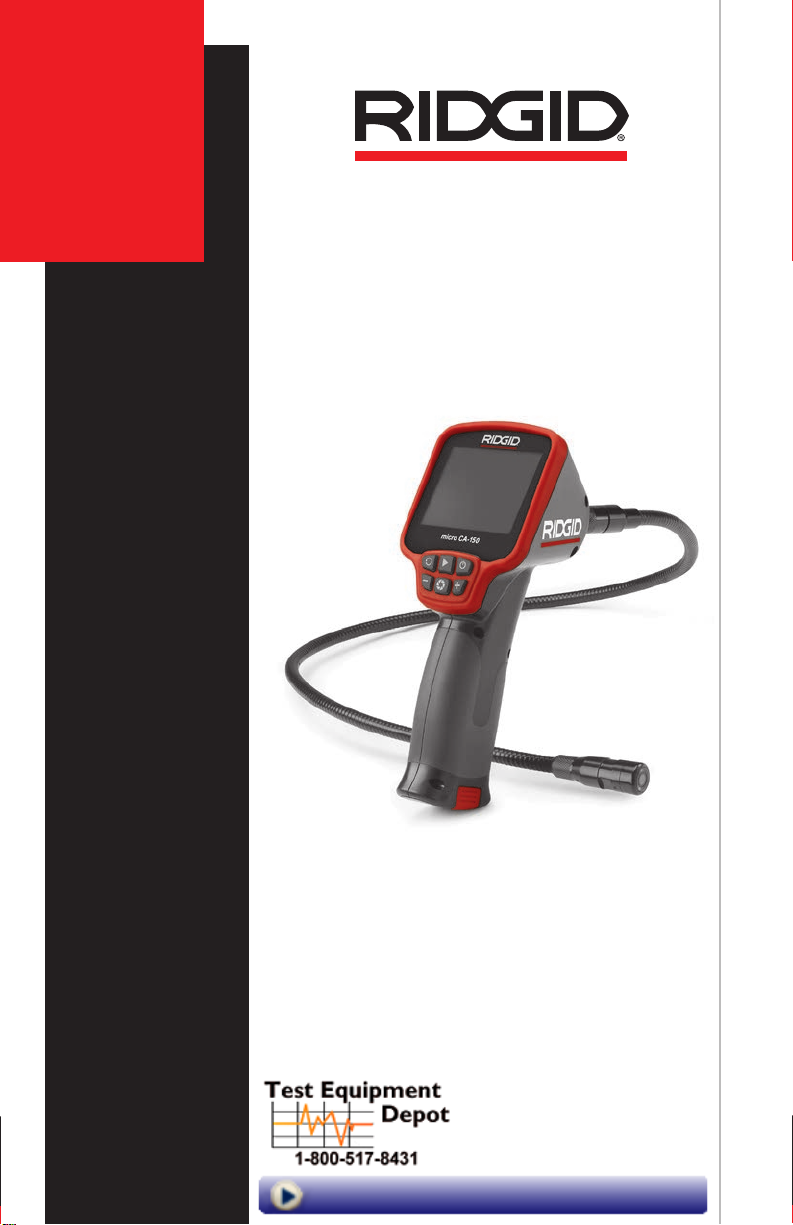
micro
CA-150
99 Washington Street
Melrose, MA 02176
Phone 781-665-1400
Toll Free 1-800-517-8431
Visit us at www.TestEquipmentDepot.com
Page 2
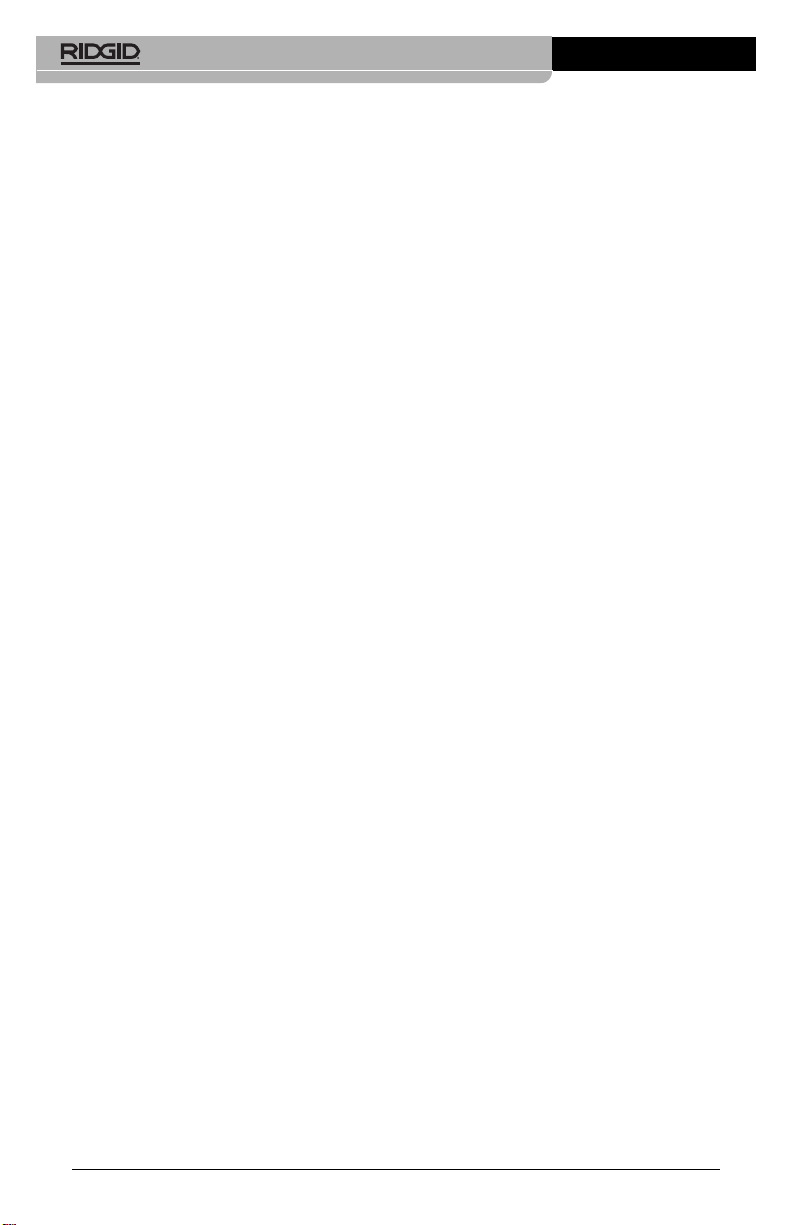
micro CA-150 Inspection Camera
Table of Contents
Safety Symbols ....................................................................................................2
General Safety Information
Work Area Safety ...............................................................................................2
Electrical Safety .................................................................................................2
Personal Safety..................................................................................................2
Equipment Use and Care...................................................................................2
Service...............................................................................................................3
Specific Safety Information
micro CA-150 Inspection Camera Safety...........................................................3
Description, Specifications and Standard Equipment
Description.........................................................................................................4
Specifications.....................................................................................................4
Standard Equipment ..........................................................................................4
Controls .............................................................................................................4
FCC Statement .....................................................................................................5
Electromagnetic Compatibility (EMC)................................................................5
Tool Assembly
Changing/Installing Batteries .............................................................................5
Installing Imager Head Cable or Extension Cables............................................5
Installing An Accessory ......................................................................................6
Pre-Operation Inspection ....................................................................................6
Tool and Work Area Set-Up..................................................................................7
Operating Instructions.........................................................................................8
Viewing ..............................................................................................................8
Maintenance
Cleaning.............................................................................................................9
Reset Function ...................................................................................................9
Accessories..........................................................................................................9
Storage..................................................................................................................9
Service and Repair...............................................................................................9
Disposal ................................................................................................................9
Battery Disposal...................................................................................................9
Troubleshooting .................................................................................................10
Lifetime Warranty.................................................................................Back Cover
*Original Instructions - English
ii
Page 3
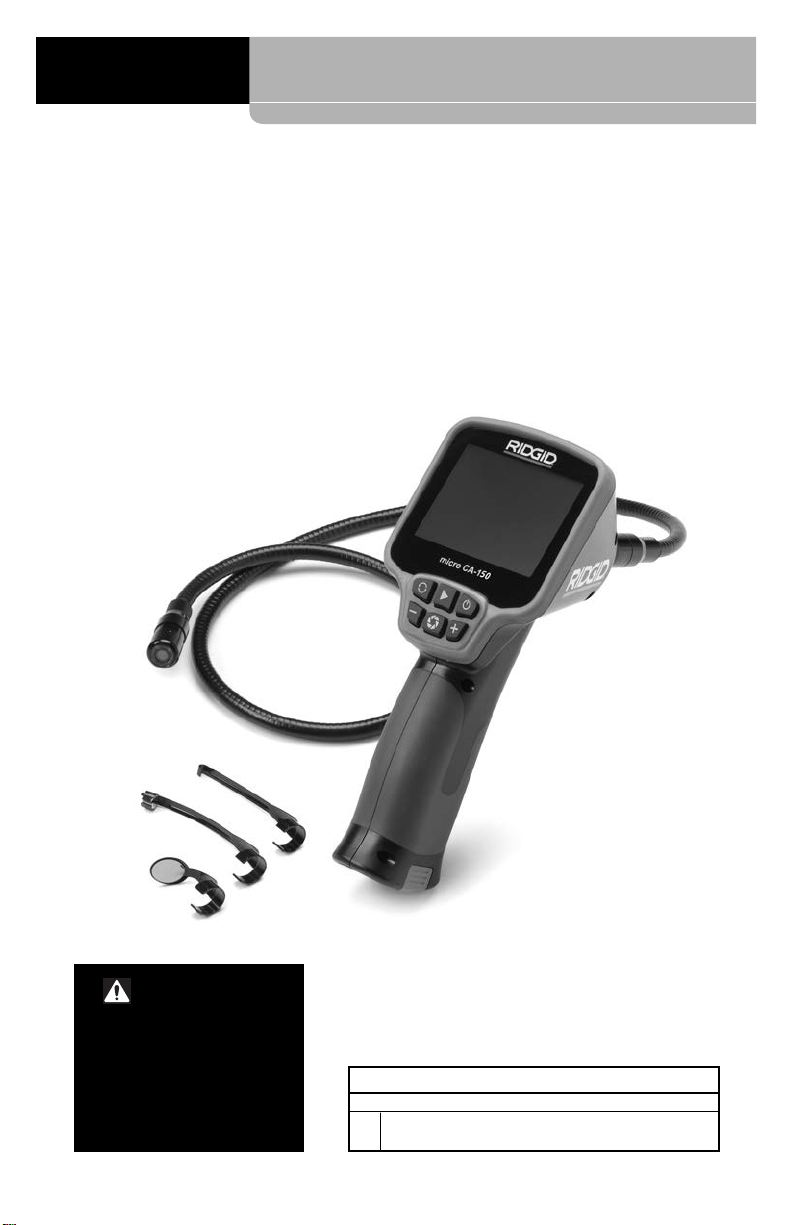
microCA-150
micro CA-150
Inspection Camera
WAR NI NG!
Read this Operator’s Man ual
carefully before using this
tool. Failure to understand
and follow the contents of this
manual may result in electrical shock, fire and/or serious
person al injury.
micro CA-150 Inspection Camera
Record Serial Number below and retain product serial number which is located on nameplate.
Serial
No.
Page 4
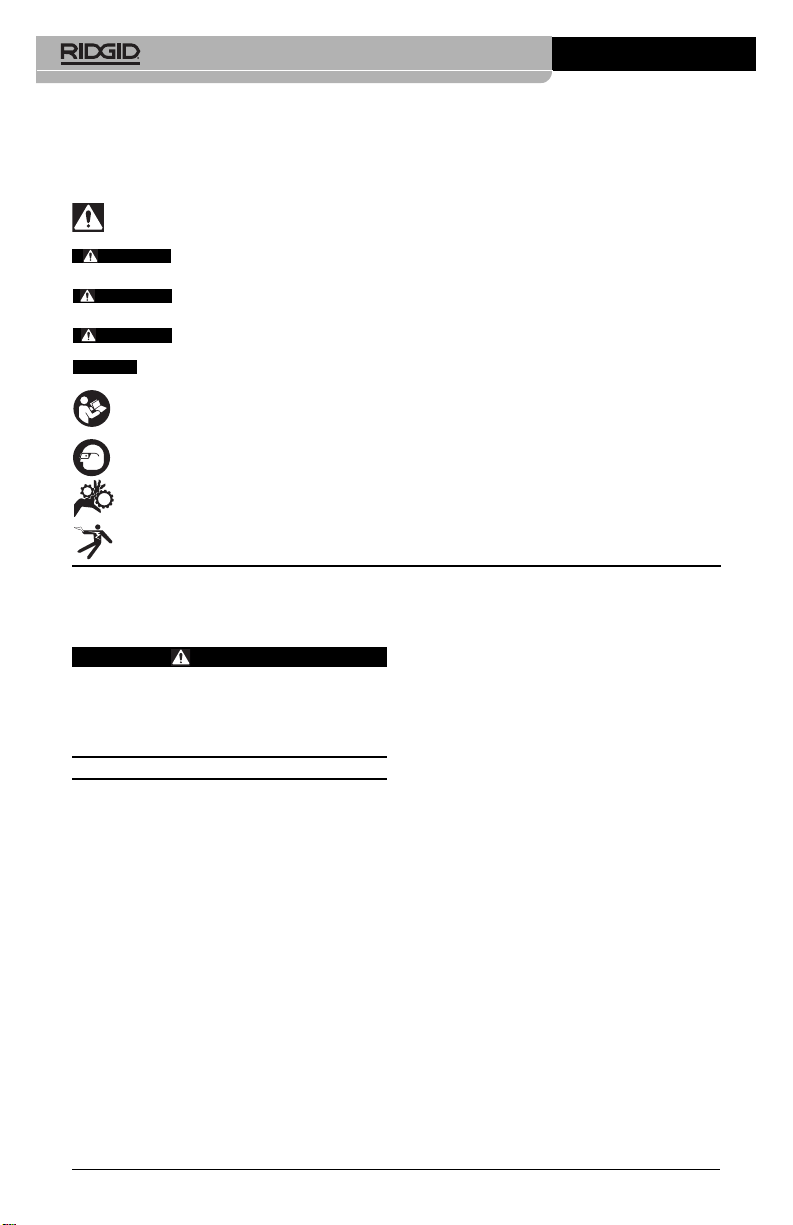
micro CA-150 Inspection Camera
Safety Symbols
In this operator’s manual and on the product, safety symbols and signal words are used to
communicate important safety information. This section is provided to improve understanding of these signal words and symbols.
This is the safety alert symbol. It is used to alert you to potential personal injury hazards.
Obey all safety messages that follow this symbol to avoid possible injury or death.
DANGER
WARNING
CAUTION
NOTICE
DANGER indicates a hazardous situation which, if not avoided, will result in death or
serious injury.
WARNING indicates a hazardous situation which, if not avoided, could result in
death or serious injury.
CAUTION indicates a hazardous situation which, if not avoided, could result in minor
or moderate injury.
NOTICE indicates information that relates to the protection of property.
This symbol means read the operator’s manual carefully before using the equipment. The operator’s manual contains important information on the safe and proper operation of the equipment.
This symbol means always wear safety glasses with side shields or goggles when handling
or using this equipment to reduce the risk of eye injury.
This symbol indicates the risk of hands, fingers or other body parts being caught or wrapped
in gears or other moving parts.
This symbol indicates the risk of electrical shock.
General Safety
Information
WARNING
Read all safety warnings and instructions. Failure to follow the warnings and
instructions may result in electric shock,
fire and/or serious injury.
SAVE THESE INSTRUCTIONS!
Work Area Safety
• Keep your work area clean and well lit.
Cluttered or dark areas invite accidents.
• Do not operate equipment in explosive
atmospheres, such as in the presence
of flammable liquids, gases or dust. E -
quip ment can create sparks which may
ignite the dust or fumes.
• Keep children and by-standers a way
while operating equipment. Distrac tions
can cause you to lose control.
Electrical Safety
• Avoid body contact with earthed or
ground ed surfaces such as pipes, radiators, ranges and refrigerators. There
is an increased risk of electrical shock if
your body is earthed or grounded.
• Do not expose equipment to rain or wet
conditions. Water en tering equipment will
increase the risk of electrical shock.
Personal Safety
• Stay alert, watch what you are doing
and use common sense when operating equipment. Do not use equipment
while you are tired or under the influence of drugs, alcohol or medication. A
moment of inattention while operating
equipment may result in serious personal
injury.
• Do not overreach. Keep proper footing
and balance at all times. This enables
better control of the power tool in unexpected situations.
• Use personal protective equipment.
Always wear eye protection. Protective
equipment such as dust mask, non-skid
safety shoes, hard hat or hearing protection
used for appropriate conditions will reduce
personal injuries.
Equipment Use and Care
• Do not force equipment. Use the correct
equipment for your application. The cor-
rect equipment will do the job better and
safer at the rate for which it is designed.
2
Page 5

micro CA-150 Inspection Camera
• Do not use equipment if the switch does
not turn it ON and OFF. Any tool that can-
not be controlled with the switch is dangerous and must be repaired.
• Disconnect the batteries from the e quip -
ment before making any adjustments,
changing accessories, or storing. Such
preventive safety measures reduce the risk
of injury.
• Store idle equipment out of the reach of
children and do not allow persons unfamiliar with the equipment or these instructions to operate the equipment.
Equipment can be dangerous in the hands
of untrained users.
• Maintain equipment. Check for misalign-
ment or binding of moving parts, missing
parts, breakage of parts and any other
condition that may affect the equipment’s
operation. If damaged, have the equipment
repaired before use. Many accidents are
caused by poorly maintained equipment.
• Use the equipment and accessories in
accordance with these instructions,
taking into account the working conditions and the work to be performed.
Use of the equipment for operations different from those intended could result in a
hazardous situation.
• Use only accessories that are recom-
mended by the manufacturer for your
equipment. Accessories that may be suit-
able for one piece of equipment may become hazardous when used with other
equipment.
• Keep handles dry and clean; free from
oil and grease. Allows for better control of
the equipment.
Service
• Have your equipment serviced by a
qual i fied repair person using on ly identical replacement parts. This will ensure
that the safety of the tool is maintained.
Specific Safety
Information
WARNING
This section contains important safety information that is specific to the inspection camera.
Read these precautions carefully before
using the micro CA-150 In spec tion Cam -
era to reduce the risk of electrical shock
or other serious injury.
SAVE THESE INSTRUCTIONS!
A manual holder is supplied in the carrying
case of the micro CA-150 Inspection Camera
to keep this manual with the tool for use by
the operator.
micro CA-150 Inspection
Camera Safety
• The micro CA-150 imager head and ca ble are waterproof to 10'. The hand-held
display unit is not. Do not expose the
display unit to water or rain. This increases
the risk of electrical shock.
• Do not place the micro CA-150 Inspec-
tion Cam era anywhere that may contain a live electrical charge. This in-
creases the risk of electrical shock.
• Do not place the micro CA-150 Inspec-
tion Cam era anywhere that may contain moving parts. This increases the risk
of entanglement injuries.
• Do not use this device for personal in-
spection or medical use in any way.
This is not a medical device. This could
cause personal injury.
• Always use appropriate personal pro-
tective equipment while handling and
using the micro CA-150 Inspection Cam era. Drains and other areas may contain
chemicals, bacteria and other substances
that may be toxic, infectious, cause burns or
other issues. Appropriate personal pro-
tective equipment always includes safe ty glasses and gloves, and may include
equipment such as latex or rubber gloves,
face shields, goggles, protective clothing,
respirators and steel-toed footwear.
• Practice good hygiene. Use hot, soapy
wa ter to wash hands and other exposed
body parts exposed to drain contents after
handling or using the micro CA-150 In spec tion Camera to inspect drains and
other areas that may contain chemicals
or bacteria. Do not eat or smoke while operating or handling the micro CA-150
Inspection Camera. This will help prevent
contamination with toxic or infectious material.
• Do not operate the micro CA-150 In -
spection Camera if operator or device is
standing in water. Operating an electrical
3
Page 6

micro CA-150 Inspection Camera
device while in water increases the risk of
electrical shock.
The EC Declaration of conformity (890-011-
320.10) will accompany this manual as a separate booklet when required.
If you have any question concerning this
®
RIDGID
product:
– Contact your local RIDGID distributor.
– Visit RIDGID.com to find your local
RIDGID contact point.
– Contact Ridge Tool Technical Service
De part ment at rtctechservices@emer son.com, or in the U.S. and Canada call
(800) 519-3456.
Description,
Specifications and
Standard Equipment
Description
The micro CA-150 Inspection Camera displays live color video from an imaging sensor
and light source that’s connected to a 3' flexible cable. It can be used to look into tight
spots and beam back real-time video to a
color LCD. It comes with a 11/16" (17mm)
camera head for general use.
Specifications
Display.........................3.5" Color LCD
Lighting........................4 Adjustable LEDs
Cable Reach................3' (1m) (30' (9m)
Camera Head..............11/16" (17mm)
Video Output ...............RCA (3' Cable
TV-Out.........................PAL/NTSC
Operating Temp ...........0° C ~ 50° C
Storage Temp ..............-20° C ~ 60° C
Storage Humidity.........15% ~ 85% RH
Depth of Field (DOF)....10mm ~ • (infinity)
Internal Memory ..........Save up to 20 im-
(320 x 240
Resolution)
with Optional
Extensions)
Waterproof to 10'
(3m) (IP67)
Included)
ages
Power Source...............4 x “AA”, Alkaline or
Rechargeable
Attachments..................Hook, Magnet,
Mirror
Weight
(tool w/ batteries) ..........1.7 lbs (0.77 kg)
Standard Equipment
The micro CA-150 Inspection Camera comes
with the following items:
• micro CA-150
• 17mm Imager
• 3' RCA Cable
• Hook, Magnet, Mirror Attachments
• 4 x “AA” Batteries
Figure 1 – micro CA-150
Controls
Image
Playback
Rotate
Image
LED
Brightness Decrease
Figure 2 – Controls
Image Capture
Power
LED Brightness
Increase
FCC Statement
This equipment has been tested and found to
4
Page 7

micro CA-150 Inspection Camera
comply with the limits for a Class B digital
device, pursuant to part 15 of the FCC Rules.
These limits are designed to provide reasonable protection against harmful interference in
a residential installation.
This equipment generates, uses, and can radiate radio frequency energy and, if not installed and used in accordance with the instructions, may cause harmful interference
to radio communications.
However, there is no guarantee that interference will not occur in a particular installation.
If this equipment does cause harmful interference to radio or television reception, which can
be determined by turning the equipment OFF
and ON, the user is encouraged to try to correct the interference by one or more of the following measures:
• Reorient or relocate the receiving antenna.
• Increase the separation between the equipment and receiver.
• Consult the dealer or an experienced radio/ TV technician for help.
Electromagnetic
Compatibility (EMC)
The term electromagnetic compatibility is
taken to mean the capability of the product to
function smoothly in an environment where
electromagnetic radiation and electrostatic
discharges are present and without causing
electromagnet interference to other equipment.
NOTICE
ion Camera conforms to all applicable EMC
standards. However, the possibility of it causing interference in other devices cannot be
precluded.
The RIDGID micro CA-150 Inspect -
Tool Assembly
WARNING
To reduce the risk of serious injury during use, follow these procedures for pro per assembly.
Changing/Installing Batteries
The micro CA-150 is supplied without batteries
installed. Remove the batteries prior to long
term storage to avoid battery leakage.
1. Squeeze the battery clips (See Figure 3)
and remove battery compartment from
the micro CA-150 Inspection Camera
(See Figure 4). If needed, remove batteries.
Figure 3 – Battery Compartment Cover
2. Install 4 new AA alkaline batteries (LR6),
observing the correct polarity as indicated on the battery compartment. Only
replace in sets to help prevent battery
leakage.
3. Squeeze the clips and firmly insert into inspection camera. The holder will only go
in one way. Do not force. Confirm securely attached.
Figure 4 – Battery Compartment
Installing the Imager Head
Cable or Extension Cables
To use the micro CA-150 Inspection Cam er a,
the imager head cable must be connected to
the handheld display unit. To connect the
cable to the handheld display unit, make sure
the key and slot (Figure 5) are properly a ligned. Once they are aligned, finger tighten
the knurled knob to hold the connection in
place.
Slot
Figure 5 – Cable Connections
Key
5
Page 8

micro CA-150 Inspection Camera
3' and 6' cable extensions are available to increase the length of your cable up to 30' in
length. To install an extension, first remove
the camera head cable from the display unit
by loosening the knurled knob. Connect the
extension to the handheld as described above
(Figure 5). Connect the keyed end of the camera head cable to the slotted end of the extension and finger tighten the knurled knob to
hold the connection in place.
Installing An Accessory
The three included accessories, (mirror, hook
and magnet) (Figure 1) all attach to the imager
head the same way.
To connect, hold the imager head as shown in
Figure 6. Slip the semicircle end of the acces sory over the flats of the imager head as
shown in Figure 6. Then rotate the accessory
a 1/4 turn so the long arm of the accessory is
extending out as shown (Figure 6).
Accessory
Flats
1/4 Turn
2. Remove the battery holder and inspect it
and batteries for signs of dam age. Re place batteries if necessary. Do not use
inspection camera if batteries are damaged.
3. Clean any oil, grease or dirt from the e quip ment. This aids inspection and helps
prevent the tool from slipping from your
grip.
4. Inspect micro CA-150 Inspection Camera
for any broken, warn, miss ing, misaligned
or binding parts or any condition which
may prevent safe and normal operation.
5. Inspect the camera head lens for condensation. To avoid damaging the unit, do
not use the camera if condensation forms
inside the lens. Let the water evaporate
before using.
6. Inspect the full length of the cable for
cracks or damage. A damaged cable
could allow water to enter the unit and increase the risk of electrical shock.
7. Check to make sure the connections between the handheld unit, extension cables and imager cable are tight. All connections must be properly assembled for
the cable to be water resistant. Con firm
unit is properly assembled.
8. Check that the warning label is present,
firmly attached and readable.
Figure 6 - Installing An Accessory
Pre-Operation
Inspection
WARNING
Before each use, inspect your inspection camera and correct any problems
to reduce the risk of serious injury from
electric shock and other causes and
prevent tool damage.
1. Make sure the unit is OFF.
6
Figure 7 – Warning Label
9. If any issues are found during the inspection, do not use the inspection camera until it has been properly serviced.
10. With dry hands, re-install the battery hold er making sure to fully insert.
11. Press and Hold the Power Button for 2
seconds. A splash screen will appear.
Once the camera is ready, the live view
Page 9

micro CA-150 Inspection Camera
will be seen. Con sult the Troubleshooting
section of this manual if problems arise.
12. Press and Hold the Power Button for 1
second to turn the unit OFF.
Tool and Work Area
Set-Up
WARNING
Set up the micro CA-150 In spec tion Cam era and work area according to these
procedures to reduce the risk of injury
from electrical shock, entanglement and
other causes and prevent tool and system damage.
1. Check work area for:
• Adequate lighting
• Flammable liquids, vapors or dust that
may ignite. If present, do not work in
area until sources have been identified
and corrected. The micro CA-150 In spection Camera is not explosion proof
and can cause sparks.
• Clear, level, stable, dry place for opera-
tor. Do not use the inspection camera
while standing in water.
2. Examine the area or space that you will
be inspecting and determine if the micro
CA-150 Inspection Camera is the correct piece of equipment for the job.
• Determine the access points to the
space. The minimum opening the cam era head can fit through is approximate -
3
ly
/4" (19mm) in diameter for the 17mm
camera head.
• Determine the distance to the area to
be inspected. Extensions can be add ed to the camera to reach up to 30'
(9m).
• Determine if there are any obstacles
that would require very tight turns in
the cable. The inspection camera ca ble
can go down to a 2" (50mm) radius
without damage.
• Determine if there is any electrical pow -
er supplied to the area to be inspected.
If so, the power to the area must be
turned off to reduce the risk of electric
shock. Use appropriate lock out procedures to prevent the power from being
turned back on during the inspection.
• Determine if any liquids will be encountered during the inspection. The cable
and imager head are waterproof to a
depth of 10' (3m). Greater depths may
cause leakage into the cable and imager and cause electric shock or damage the equipment. The handheld display unit is not water resistant and
should not be exposed to wet conditions.
• Determine if any chemicals are present,
especially in the case of drains. It is important to understand the specific safety
measures required to work around any
chemicals present. Contact the chemical
manufacturer for required information.
Chemicals may damage or degrade the
inspection camera.
• Determine the temperature of the area
and items in the area. The working temperature of the inspection camera is
between 32 and 122 degrees F (0°C 50°C). Use in areas outside of this
range or contact with hotter or colder
items could cause camera damage.
• Determine if any moving parts are present in the area to be inspected. If so,
these parts must be deactivated to prevent movement during inspection to
reduce the risk of entanglement. Use
appropriate lock out procedures to prevent the parts from moving during the
inspection.
If the micro CA-150 Inspection Camera is not
the correct piece of equipment for the job,
other inspection equipment is available
from RIDGID.
3. Make sure the micro CA-150 Inspec tion
Camera has been properly inspect ed
before each use.
4. Install the correct accessories for the application.
7
Page 10

micro CA-150 Inspection Camera
Operating Instructions
WARNING
Always wear eye protection to protect
your eyes against dirt and other foreign
objects.
Follow operating instructions to reduce
the risk of injury from electrical shock,
entanglement and other causes.
1. Make sure that the inspection camera
and work area have been properly set
up and that the work area is free of bystanders and other distractions.
Image
Playback
Rotate
Image
LED
Brightness Decrease
Figure 8 – Controls
Image Capture
2. Power On: Press and Hold the power
button for 2 seconds. A splash screen
will appear. Once the camera is ready, the
live view will be seen.
If the display does not turn ON, the batteries need to be changed or the unit needs
service.
3. Pre-Form The Cable: If needed for the
area to be inspected, pre-form the cable.
Do not try to form bends with a radius of
less than 2" (50mm), this can damage the
cable.
4. LED Brightness Adjustment: The imager head is equipped with four white
LEDs to aid inspection. Use the + and –
buttons to turn ON and adjust the brightness of the LEDs.
Power
LED Brightness
Increase
5. Inspection: Insert the imager head and
cable into the space to be inspected. Do
not use the imager head or cable for anything other than an inspection device.
Do not use the imag er head and cable to
clear a path. Do not force the imager
head and cable through tight bends or
spaces. These uses can damage the unit
and the area to be inspected.
6. Image Capture: During inspection, press
this button to record an image to internal
memory. Up to 20 images can be captured by the CA-150 internal memory.
Once 20 images are captured, subsequent image captures will overwrite
existing images in memory, starting
with the first.
7. Image Playback: Pressing this button
will display the most recent image captured in internal memory. Press this button again or the + and – buttons to navigate through saved images. Press Image
Capture to return to the live view.
8. Image Delete: To delete the captured
image shown on the display, hold the
Image Playback button for 3 seconds.
Continue to hold the Image Playback button to delete subsequent images, if desired.
9. Image Rotation: If needed, the image
seen on the screen can be rotated 180
degrees by pressing the rotate image
button.
10. Power Off: When the inspection is com -
plete, carefully withdraw the imager and
cable from the inspection area. Press
and Hold the power button for 1 second to
turn the unit OFF. The unit will automatically turn OFF 30 minutes after the last
button press or if the batteries drop too
low.
Viewing
The micro CA-150 Inspection Camera can be
connected to a television or other monitor for
remote viewing or recording through the included RCA cable. Open the rubber cover on
the side of the grip and insert the RCA cable
into the TV-OUT jack.
Insert the other end into the Video In jack on
the television or monitor. The television or
monitor may need to be set to the proper input
to allow viewing.
8
Page 11

Figure 9 – TV-OUT Jack/Reset Button
micro CA-150 Inspection Camera
Storage
The RIDGID micro CA-150 Inspection Cam era
must be stored in a dry secure area between
-20°C (-4°F) and 60°C (140°F).
Store the tool in a locked area out of the reach
of children and people unfamiliar with the
micro CA-150 Inspection Cam era.
Remove the batteries before any long period
of storage or shipping to avoid battery leakage.
Maintenance
WARNING
Remove batteries before cleaning.
Cleaning
• Always clean the imager head and cable
after use with mild soap or mild detergent.
• Gently clean the LCD with a clean dry
cloth. Avoid rubbing too hard on the LCD.
• Use only alcohol swabs to clean the cable
connections.
• Wipe the hand held display unit down with
a clean, dry cloth.
Reset Function
If the unit stops functioning and does not operate, press the Reset Button. (See Figure
9.) The unit may recover to normal operation
when re started.
Accessories
WARNING
To reduce the risk of serious injury, only
use accessories specifically designed
and rec om me nd ed for use with t he
RIDGID micro CA-150 Inspection Camera
such as those listed below. Other Ac ces sories suitable for use with other
tools may be hazardous when used with
the micro CA-150 Inspection Camera.
micro CA-150 Inspection Camera
Accessories*
Catalog
No. Description
31128 3' Cable Extension
31133 6' Cable Extension
37103 Imager Head and Cable - 17mm
(*List subject to change.)
Service and Repair
WARNING
Improper service or repair can make the
RIDGID micro CA-150 Inspection Camera
unsafe to operate.
Service and repair of the micro CA-150 In spec tion Camera must be performed by a
RIDGID In dependent Authorized Service
Center.
For information on your nearest RIDGID In depen dent Service Center or any service or
repair questions:
• Contact your local RIDGID distributor.
• Visit RIDGID.com to find your local RIDGID
contact point.
• Contact Ridge Tool Technical Service De partment at rtctechservices@emerson.com,
or in the U.S. and Canada call (800) 519-
3456.
Disposal
Parts of the RIDGID micro CA-150 Inspection
Camera contain valuable materials and can be
recycled. There are companies that specialize
in recycling that may be found locally. Dispose
of the com ponents in compliance with all applicable regulations. Contact your local waste
management authority for more information.
For EC Countries: Do not dispose
of elec trical equipment with household waste!
According to the European Guide line 2012/ 19/EC for Waste Elec trical
and Electronic Equipment and its
imple men tation into national legislation, electrical equipment that is no longer usable must
be collected separately and disposed of in
an environmentally correct manner.
9
Page 12

micro CA-150 Inspection Camera
Battery Disposal
For EC countries: Defective or used batteries
must be recycled according to the guideline
2012/19/EEC.
Troubleshooting
SYMPTOM POSSIBLE REASON SOLUTION
Display turns ON, but
does not show image.
LEDs on imager head
are dim at max brightness, display switches
betwe en black an d
white , col or display
turns itself OFF after a
brief period.
Unit will not turn ON.
10
Loose cable connections.
Imager is broken.
Battery low on power.
Dead batteries.
Unit needs to be reset.
Check cable connections, clean if required. Re-attach.
Replace the Imager.
Replace batteries.
Replace batteries.
Reset unit. See “Maintenance” Section.
Page 13

Test Equipment Depot - 800.517.8431
99 Washington Street, Melrose, MA 02176
TestEquipmentDepot.com
Printed 7/16 999-995-085.09
EC42305 REV. B
The Emerson logo and RIDGID logo are registered trademarks of Emerson Electric Co. or RIDGID, Inc. in the U.S. and other countries.
All other trademarks belong to their respective holders.
©2016, RIDGID, Inc.
