Page 1

User Guide
What You Can Do with This Machine
Getting Started
Copy
Print
Scan
Document Server
Web Image Monitor
Adding Paper and Toner
Troubleshooting
Information for This Machine
For safe and correct use, be sure to read the Safety Information in
Read This First before using the machine.
Page 2

Page 3
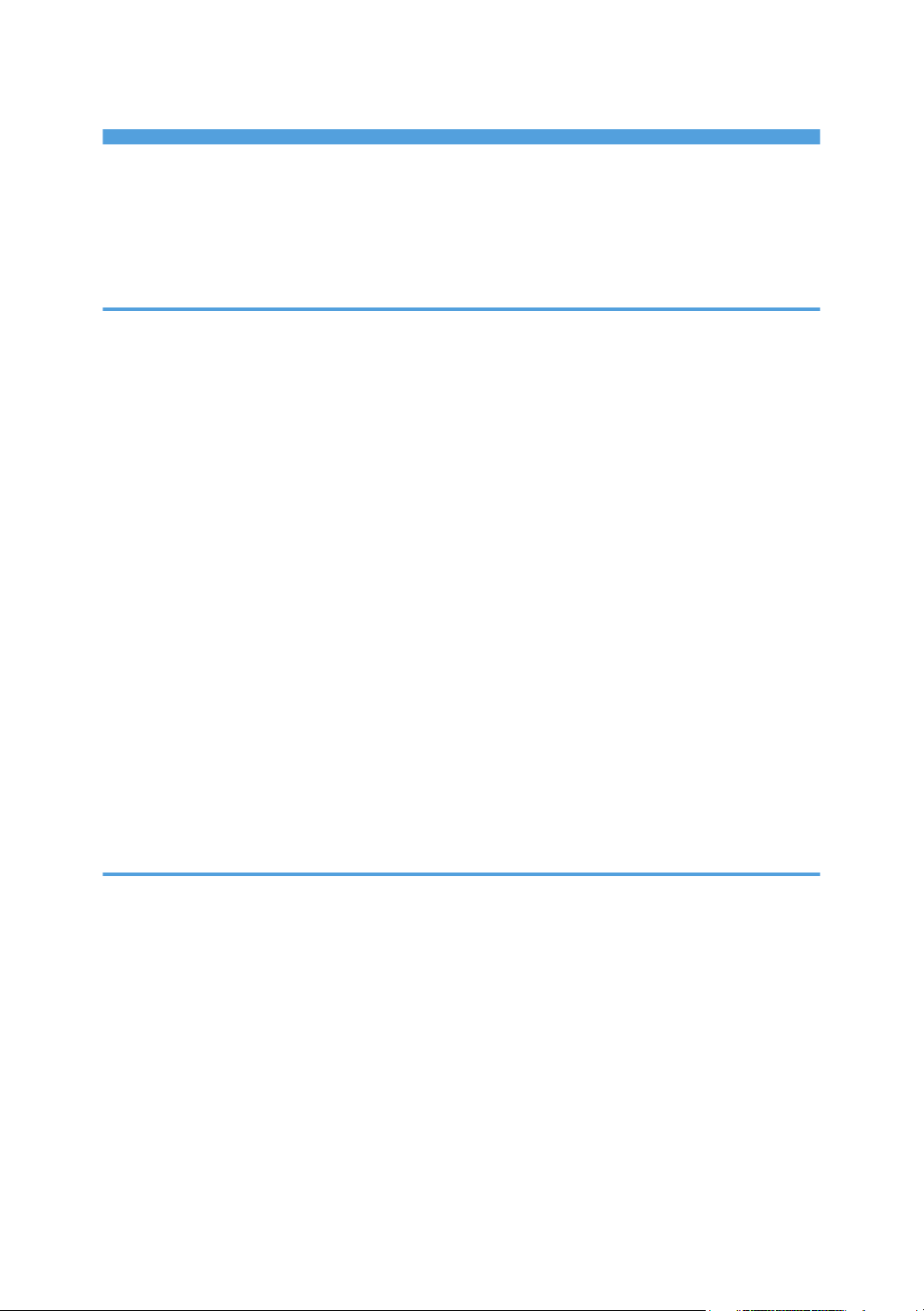
TABLE OF CONTENTS
How to Read the Manuals.................................................................................................................................6
Symbols Used in the Manuals.......................................................................................................................6
Model-Specific Information............................................................................................................................... 7
Names of Major Features..................................................................................................................................8
1. What You Can Do with This Machine
Searching by What You Want to Do................................................................................................................9
Reducing my Costs......................................................................................................................................... 9
Using Scanned Files on the Computer....................................................................................................... 10
Registering Destinations...............................................................................................................................11
Operating the Machine More Effectively.................................................................................................. 11
What You Can Do with This Machine............................................................................................................13
Customizing the [Home] Screen.................................................................................................................13
Making Copies Using Various Functions................................................................................................... 14
Printing Data Using Various Functions........................................................................................................15
Utilizing Stored Documents.........................................................................................................................15
Connecting Two Machines for Copying....................................................................................................16
Using the Scanner in a Network Environment...........................................................................................17
Embedding Text Information in Scanned Files...........................................................................................18
Preventing Information Leakage (Security Functions)............................................................................... 19
Centrally Controlling Scan Conditions and Distribution...........................................................................19
Monitoring and Setting the Machine Using a Computer......................................................................... 20
Preventing Unauthorized Copying............................................................................................................. 21
2. Getting Started
Guide to Names and Functions of Components............................................................................................23
Guide to Functions of the Attention Light....................................................................................................26
Guide to Functions of the Machine's Options................................................................................................28
Guide to Functions of the Machine's External Options.............................................................................28
Guide to the Names and Functions of the Machine's Control Panel........................................................... 39
Changing the Display Language.................................................................................................................... 42
How to Use the [Home] Screen...................................................................................................................... 43
Displaying the [Home] Screen....................................................................................................................43
How to Use the [Top] Screen and the [Home] Screen............................................................................. 43
Adding Icons to the [Home] Screen........................................................................................................... 46
1
Page 4
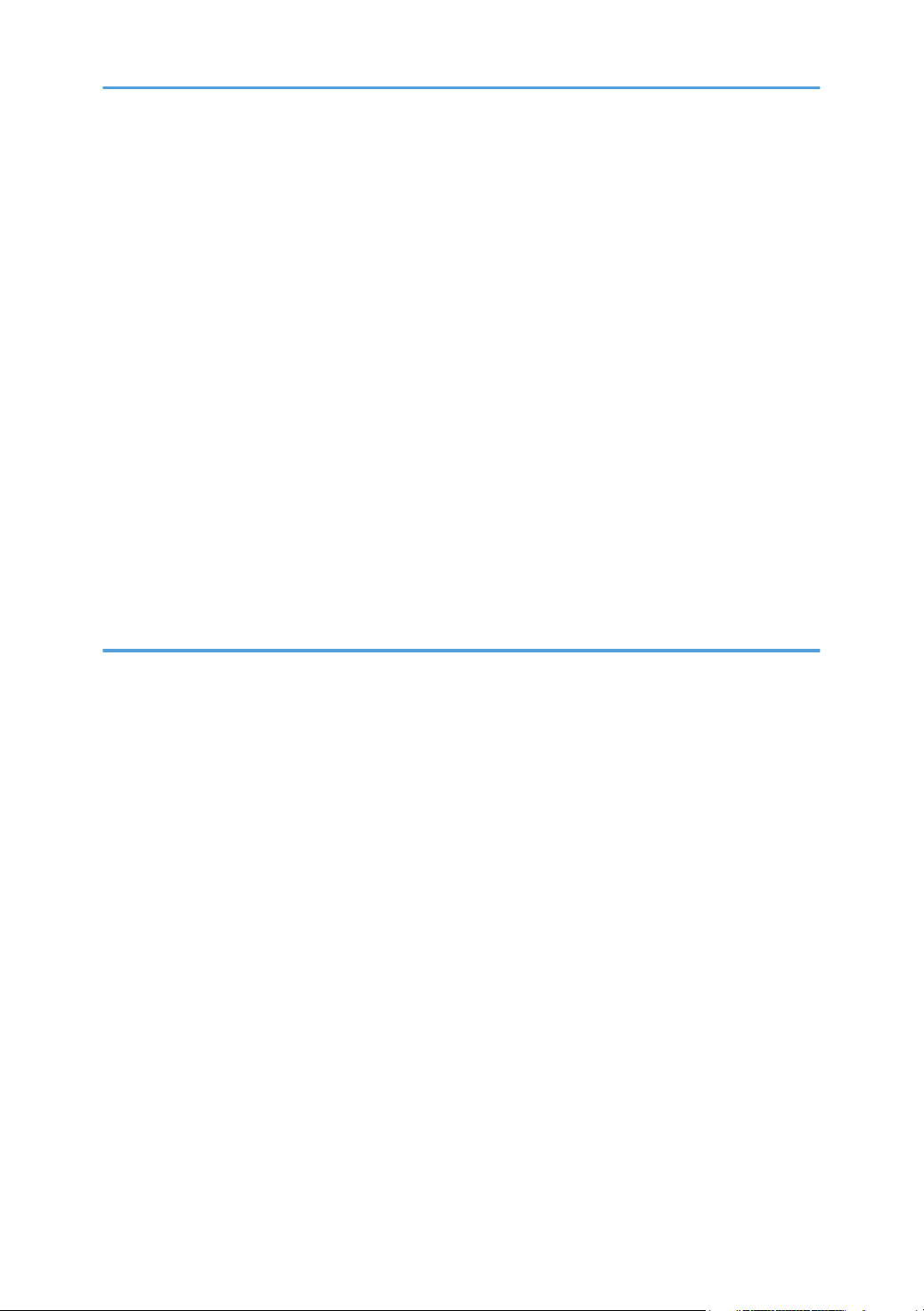
How to Use Each Application......................................................................................................................... 51
How to Use Each Application.....................................................................................................................51
Registering Functions in a Program.................................................................................................................52
Example of Programs...................................................................................................................................54
Turning On/Off the Power..............................................................................................................................57
Turning On the Main Power........................................................................................................................57
Turning Off the Main Power........................................................................................................................57
Logging In the Machine...................................................................................................................................59
When the Authentication Screen is Displayed.......................................................................................... 59
User Code Authentication Using the Control Panel.................................................................................. 59
Logging In Using the Control Panel............................................................................................................59
Logging Out Using the Control Panel.........................................................................................................60
Placing Originals..............................................................................................................................................61
Placing Originals on the Exposure Glass...................................................................................................61
Placing Originals in the Auto Document Feeder....................................................................................... 61
3. Copy
Basic Procedure................................................................................................................................................63
Basic Procedure........................................................................................................................................... 63
Auto Reduce / Enlarge....................................................................................................................................65
Procedure for Auto Reduce / Enlarge....................................................................................................... 66
Duplex Copying............................................................................................................................................... 67
Procedure for Duplex Copying...................................................................................................................68
Specifying the Original and Copy Orientation.........................................................................................69
Combined Copying......................................................................................................................................... 71
One-Sided Combine................................................................................................................................... 72
Two-Sided Combine....................................................................................................................................74
Copying onto Custom Size Paper...................................................................................................................76
Procedure for Copying onto Custom Size Paper...................................................................................... 76
Copying onto Envelopes................................................................................................................................. 78
Procedure for Copying onto Envelopes from the Bypass Tray.................................................................79
Procedure for Copying onto Envelopes from the Paper Tray or the Wide LCT......................................79
Sort.................................................................................................................................................................... 80
Procedure for Sort........................................................................................................................................81
2
Page 5
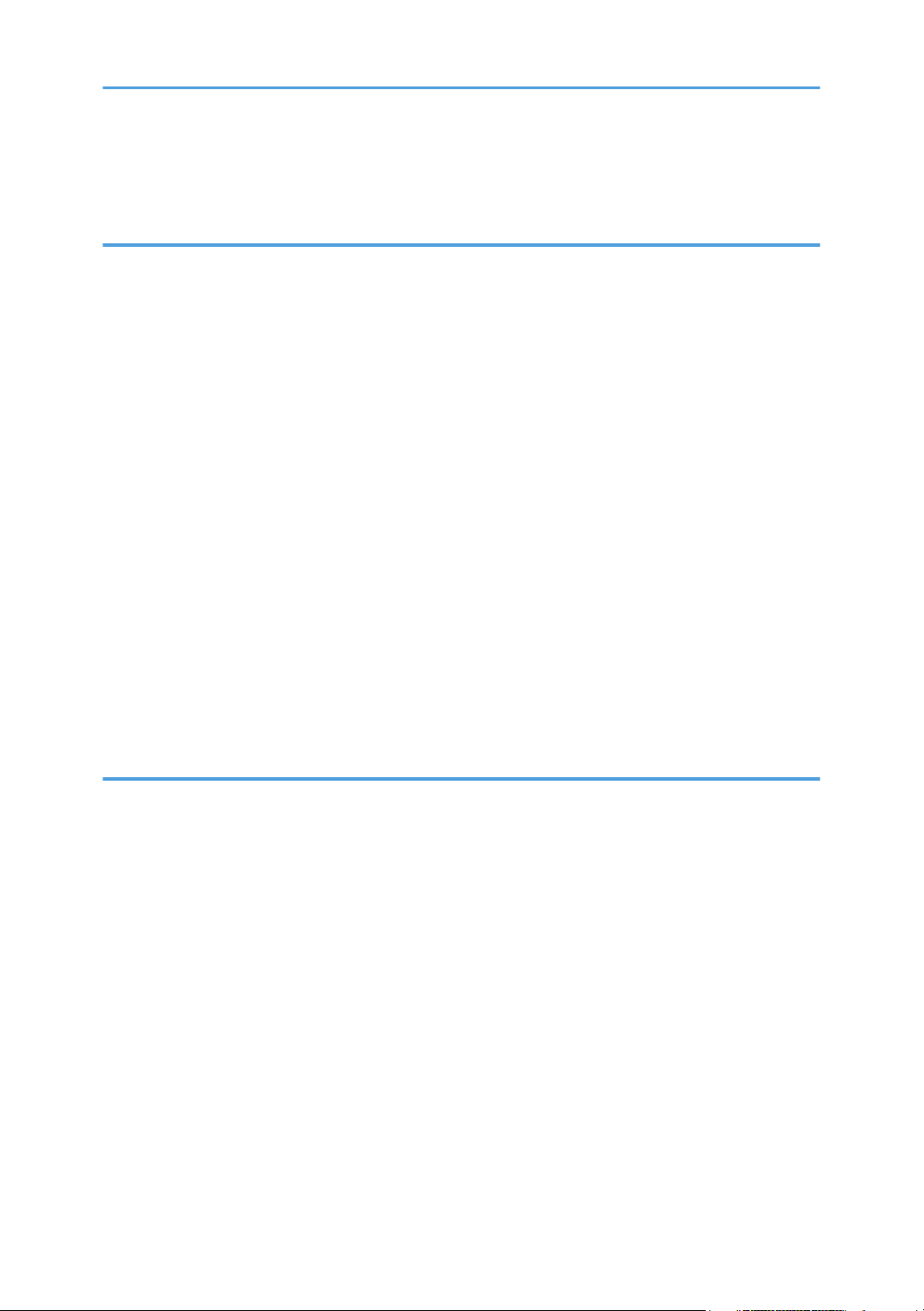
Changing the Number of Sets.................................................................................................................... 81
Storing Data in the Document Server............................................................................................................. 83
4. Print
Quick Install...................................................................................................................................................... 85
Displaying the Printer Driver Properties.......................................................................................................... 86
Standard Printing..............................................................................................................................................87
When Using the PCL 6 Printer Driver..........................................................................................................87
Printing on Both Sides of Sheets......................................................................................................................88
When Using the PCL 6 Printer Driver..........................................................................................................88
Types of Two-sided Printing........................................................................................................................ 88
Combining Multiple Pages into Single Page..................................................................................................89
When Using the PCL 6 Printer Driver..........................................................................................................89
Types of Combine Printing.......................................................................................................................... 89
Printing on Envelopes.......................................................................................................................................91
Configuring Envelope Settings Using the Control Panel...........................................................................91
Printing on Envelopes Using the Printer Driver...........................................................................................91
Saving and Printing Using the Document Server........................................................................................... 93
Storing Documents in Document Server.....................................................................................................93
Managing Documents Stored in Document Server...................................................................................94
5. Scan
Basic Procedure When Using Scan to Folder................................................................................................95
Basic Procedure When Using Scan to Folder........................................................................................... 95
Creating a Shared Folder on a Computer Running Windows/Confirming a Computer's Information.....
.......................................................................................................................................................................96
Registering an SMB Folder......................................................................................................................... 98
Deleting an SMB Registered Folder.........................................................................................................101
Entering the Path to the Destination Manually........................................................................................ 102
Basic Procedure for Sending Scan Files by E-mail......................................................................................104
Basic Procedure for Sending Scan Files by E-mail................................................................................. 104
Registering an E-mail Destination.............................................................................................................105
Deleting an E-mail Destination................................................................................................................. 107
Entering an E-mail Address Manually..................................................................................................... 107
Basic Procedure for Storing Scan File..........................................................................................................108
3
Page 6
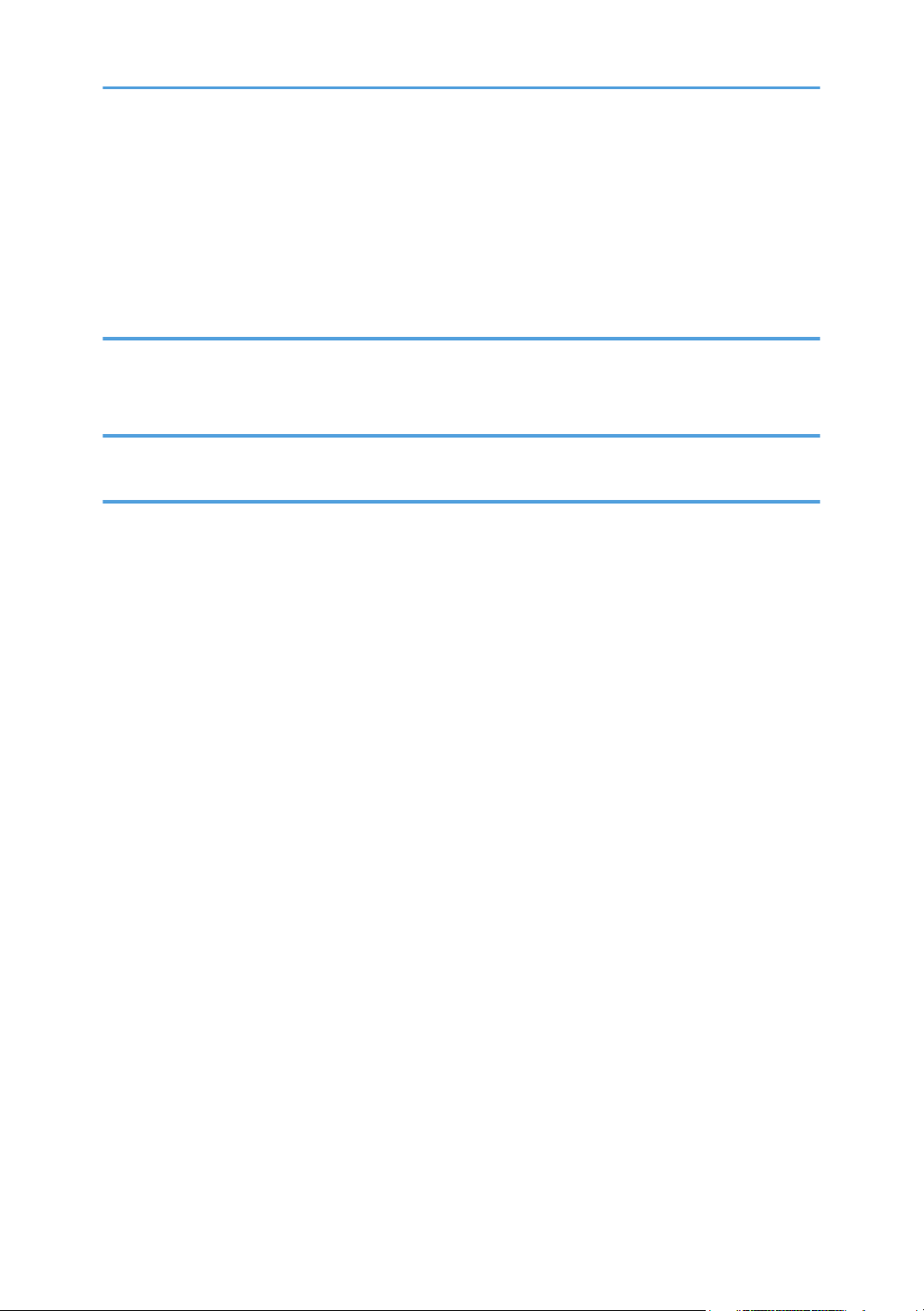
Checking a Stored File Selected from the List......................................................................................... 109
Specifying the File Type................................................................................................................................ 111
Procedure for Specifying the File Type....................................................................................................111
Specifying Scan Settings...............................................................................................................................113
Procedure for Specifying Scan Settings...................................................................................................113
6. Document Server
Storing Data................................................................................................................................................... 115
Printing Stored Documents............................................................................................................................ 117
7. Web Image Monitor
Displaying Top Page..................................................................................................................................... 119
8. Adding Paper and Toner
Loading Paper................................................................................................................................................121
Precautions for Loading Paper................................................................................................................. 121
Loading Paper into Tray 1........................................................................................................................ 123
Loading Paper into the A3/11 × 17 Tray Unit.......................................................................................125
Loading Paper into Trays 2 and 3........................................................................................................... 125
Loading Paper into the Bypass Tray........................................................................................................ 130
Loading Paper into the Large Capacity Tray.......................................................................................... 135
Loading Paper into the Wide Large Capacity Tray................................................................................136
Loading Paper into the Interposer............................................................................................................140
Loading Paper into the Twin Interposer................................................................................................... 142
Loading Orientation-fixed Paper or Two-sided Paper...........................................................................143
Recommended Paper.................................................................................................................................... 147
Recommended Paper Sizes and Types................................................................................................... 147
Registering a Custom Paper with the Media Identification Unit.................................................................161
Part Names and Functions of the Media Identification Unit.................................................................. 161
Connect the Media Identification Unit.....................................................................................................161
How to Register Paper Scanned by the Media Identification Unit as Custom Paper.......................... 162
Adding Toner................................................................................................................................................. 169
Sending scanned documents when toner has run out............................................................................170
Disposing of used toner............................................................................................................................ 171
Menu Items and Functions............................................................................................................................ 172
4
Page 7
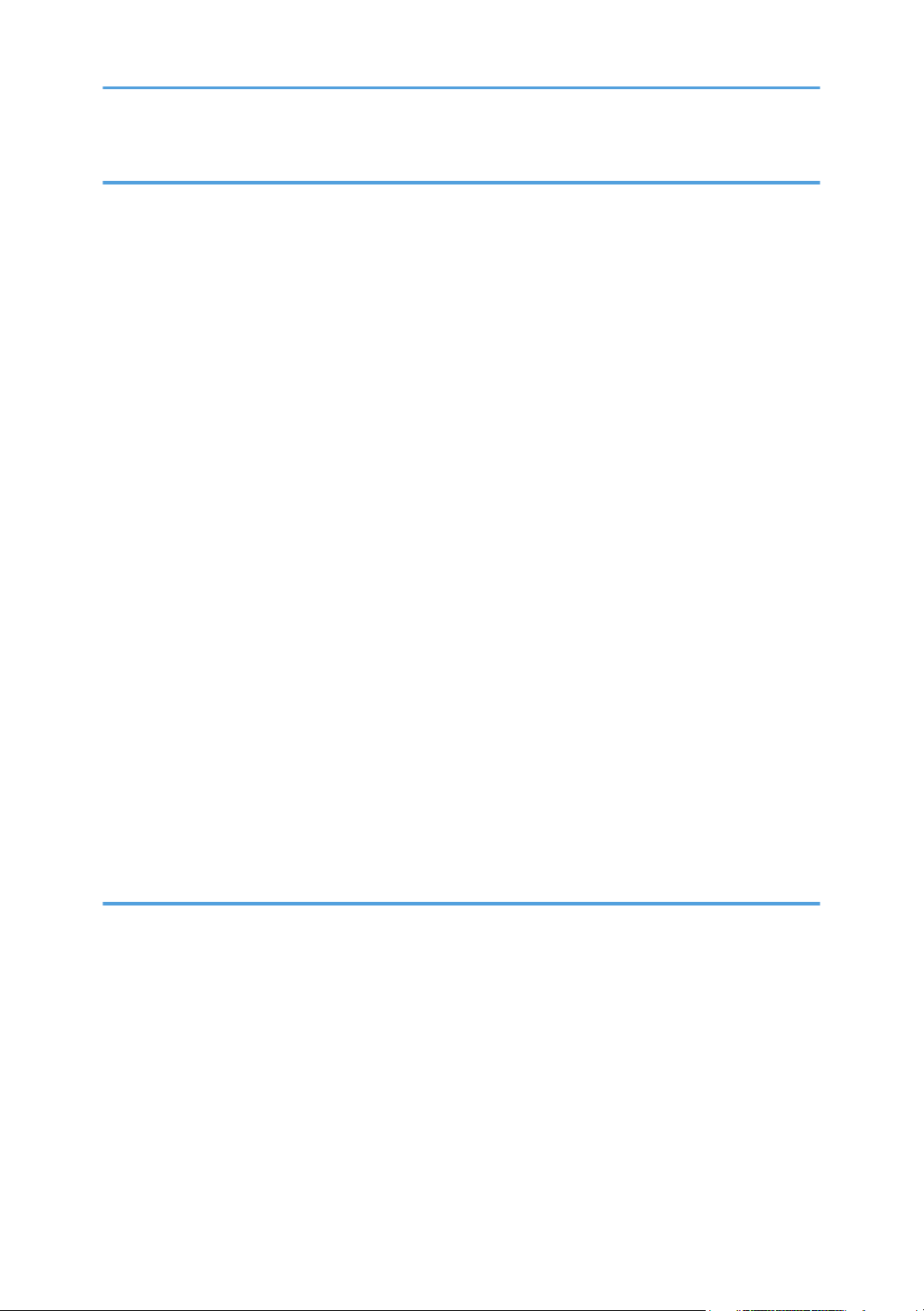
9. Troubleshooting
When a Status Icon Is Displayed..................................................................................................................175
When the Indicator Lamp for the [Check Status] Key Is Lit or Flashing..................................................... 177
When the Machine Makes a Beeping Sound.............................................................................................179
When You Have Problems Operating the Machine...................................................................................180
When Multiple Functions Cannot Be Executed Simultaneously............................................................ 186
Messages Displayed When You Use the Copy/Document Server Function...........................................187
When Using the Connect Copy Function................................................................................................ 190
Messages Displayed When You Use the Printer Function..........................................................................192
Messages Displayed on the Control Panel When You Use the Printer Function..................................192
Messages Printed on the Error Logs or Reports When You Use the Printer Function...........................195
Messages Displayed When You Use the Scanner Function...................................................................... 207
Messages Displayed on the Control Panel When You Use the Scanner Function.............................. 207
Messages Displayed on the Client Computer.........................................................................................217
When Other Messages Appear...................................................................................................................224
When There Is a Problem Scanning or Storing Originals......................................................................225
When the Home Screen Cannot Be Edited.............................................................................................226
When the Address Book Is Updated....................................................................................................... 227
When Data Cannot Be Sent Due to a Problem with the Destination.....................................................228
When the Machine Cannot Be Operated Due to a Problem with the User Certificate.......................228
When Problems Occur While Logging In............................................................................................... 230
When the User Lacks Privileges to Perform an Operation..................................................................... 230
When the LDAP Server Cannot Be Used.................................................................................................230
10. Information for This Machine
Information on Environmental Regulations.................................................................................................. 233
ENERGY STAR Program........................................................................................................................... 233
Energy Saving Functions...........................................................................................................................233
INDEX...........................................................................................................................................................237
5
Page 8
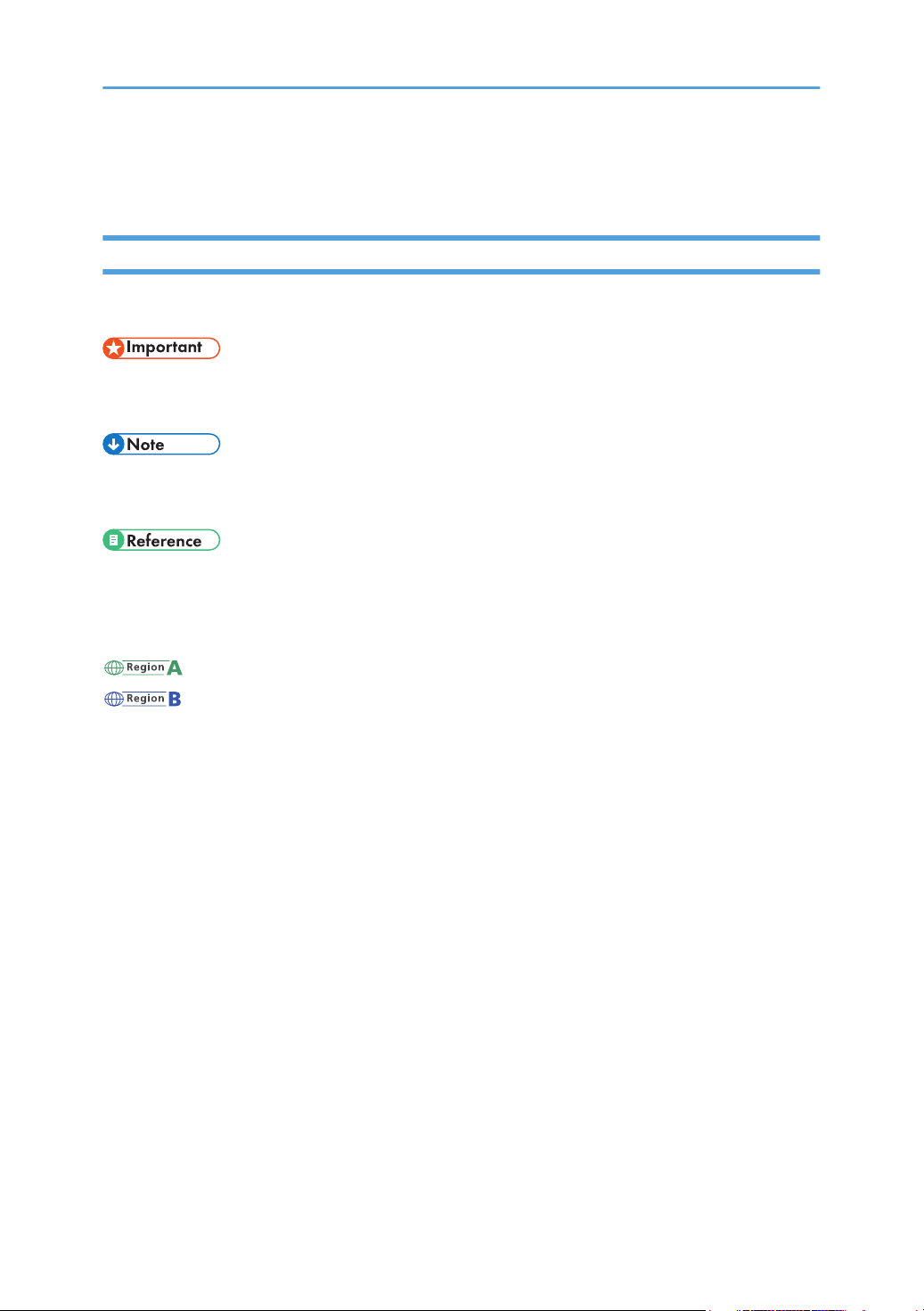
How to Read the Manuals
Symbols Used in the Manuals
This manual uses the following symbols:
Indicates points to pay attention to when using the machine, and explanations of likely causes of paper
misfeeds, damage to originals, or loss of data. Be sure to read these explanations.
Indicates supplementary explanations of the machine's functions, and instructions on resolving user
errors.
This symbol is located at the end of sections. It indicates where you can find further relevant information.
[ ]
Indicates the names of keys on the machine's display or control panels.
(mainly Europe and Asia), (mainly Europe), or (mainly Asia)
(mainly North America)
Differences in the functions of Region A and Region B models are indicated by two symbols. Read the
information indicated by the symbol that corresponds to the region of the model you are using. For
details about which symbol corresponds to the model you are using, see page 7 "Model-Specific
Information".
6
Page 9
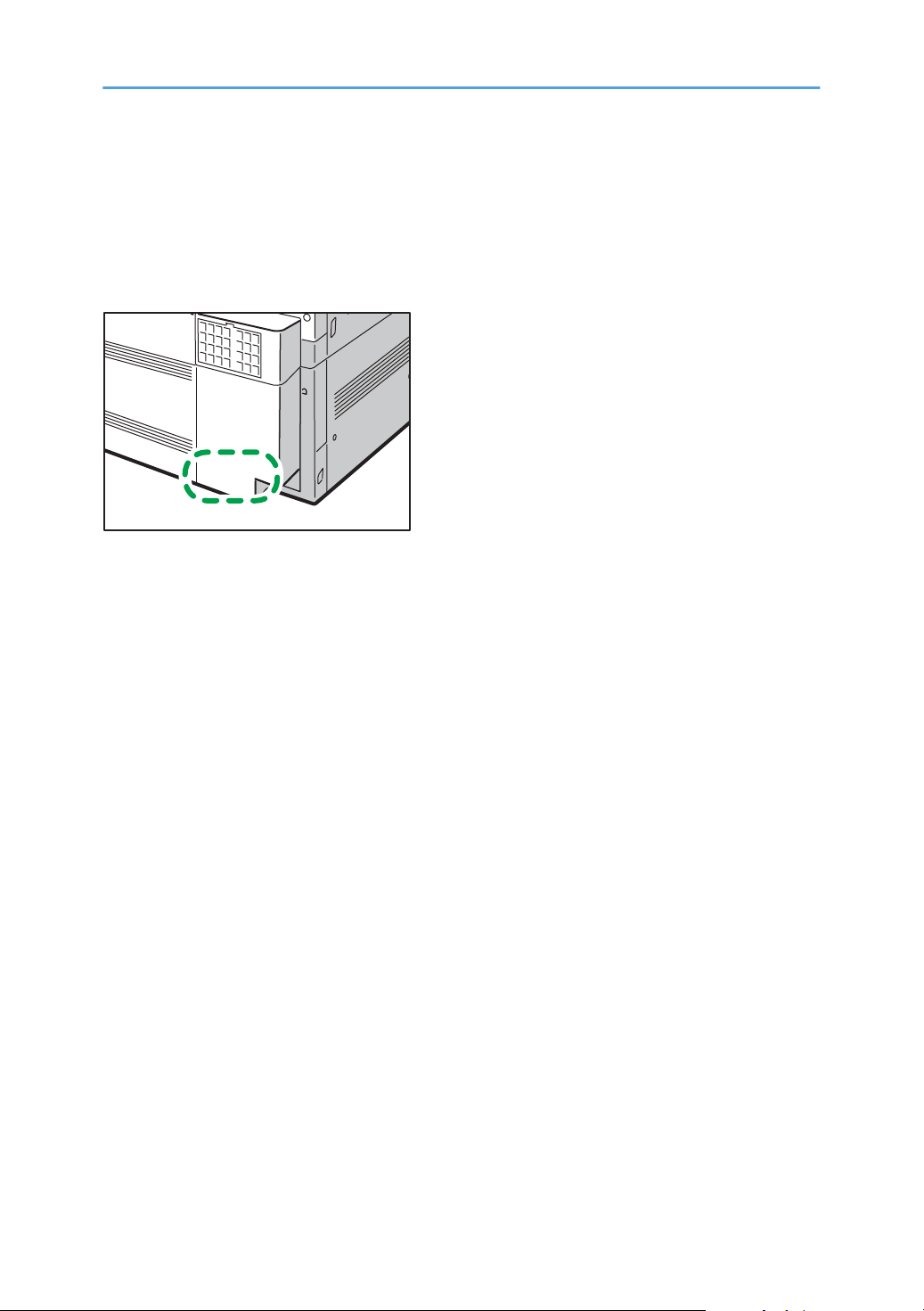
Model-Specific Information
DRC101
This section explains how you can identify the region your machine belongs to.
There is a label on the rear of the machine, located in the position shown below. The label contains
details that identify the region your machine belongs to. Read the label.
The following information is region-specific. Read the information under the symbol that corresponds to
the region of your machine.
If the label contains the following, your machine is a region A model:
• CODE XXXX -27
• 220–240 V
7
Page 10
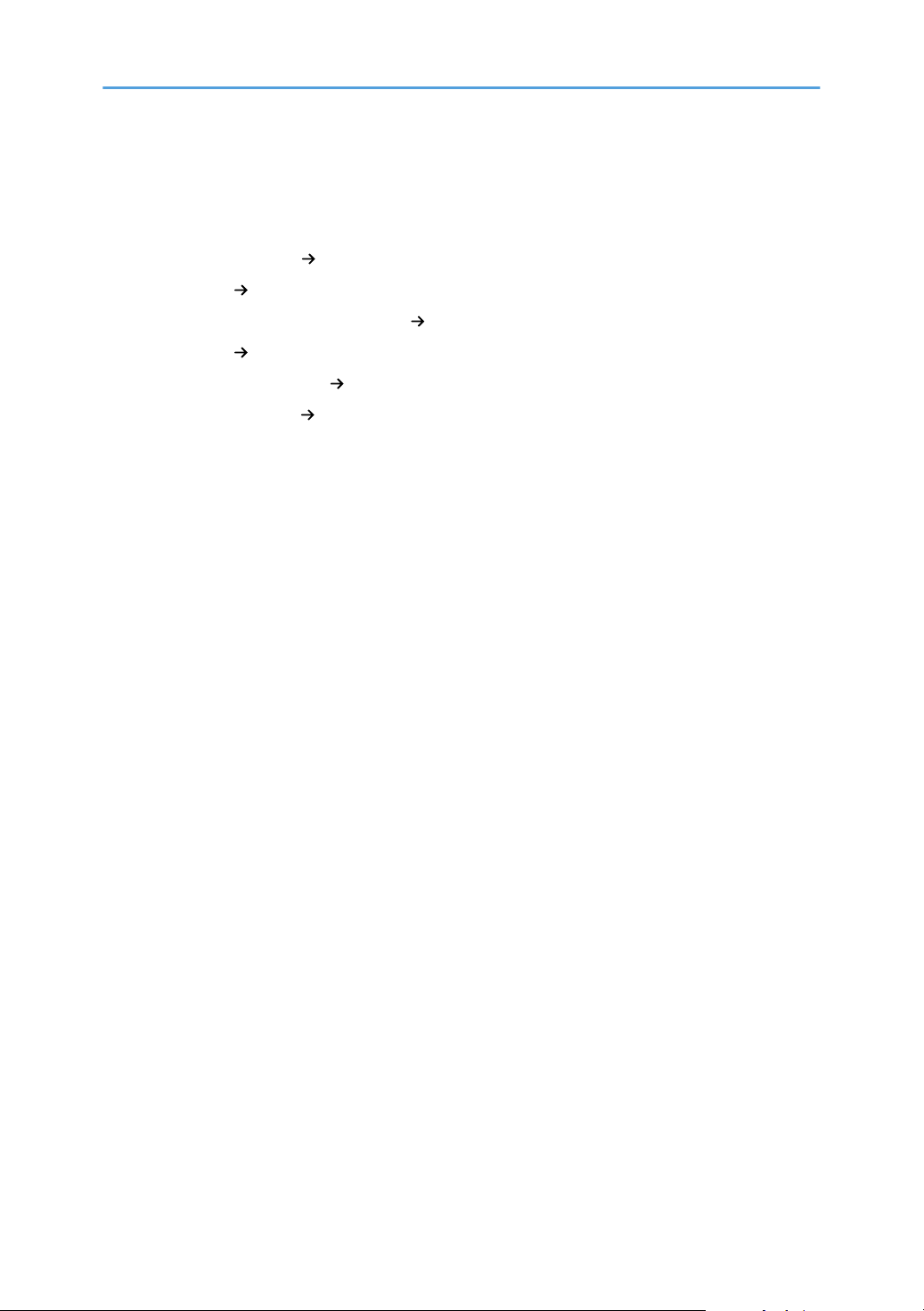
Names of Major Features
In this manual, major features of the machine are referred to as follows:
• Auto Document Feeder ADF
• LCIT RT4020 Large Capacity Tray (LCT)
• 81/2 × 14 PAPER SIZE TRAY TYPE M2 Extension unit
• LCIT RT4050 Wide Large Capacity Tray (Wide LCT)
• Multi-Folding Unit FD4000 Multi-folding unit
• Decurler Unit DU5020 Decurler unit
8
Page 11

1. What You Can Do with This Machine
BRL059S
You can search for a description by what you want to do. Also, this machine's distinctive functions are
explained.
Searching by What You Want to Do
You can search for a procedure by what you want to do.
Reducing my Costs
Printing multi-page documents on both sides of sheets (Duplex Copy)
See "Duplex Copying", Copy/ Document Server.
Printing multi-page documents on a single sheet (Combine)
See "Combined Copying", Copy/ Document Server.
Checking how much paper is saved ([Information] screen)
See "[Information] Screen", Getting Started.
Reducing electricity consumption
See "Saving Energy", Getting Started.
See "Timer Settings", Connecting the Machine/ System Settings.
9
Page 12
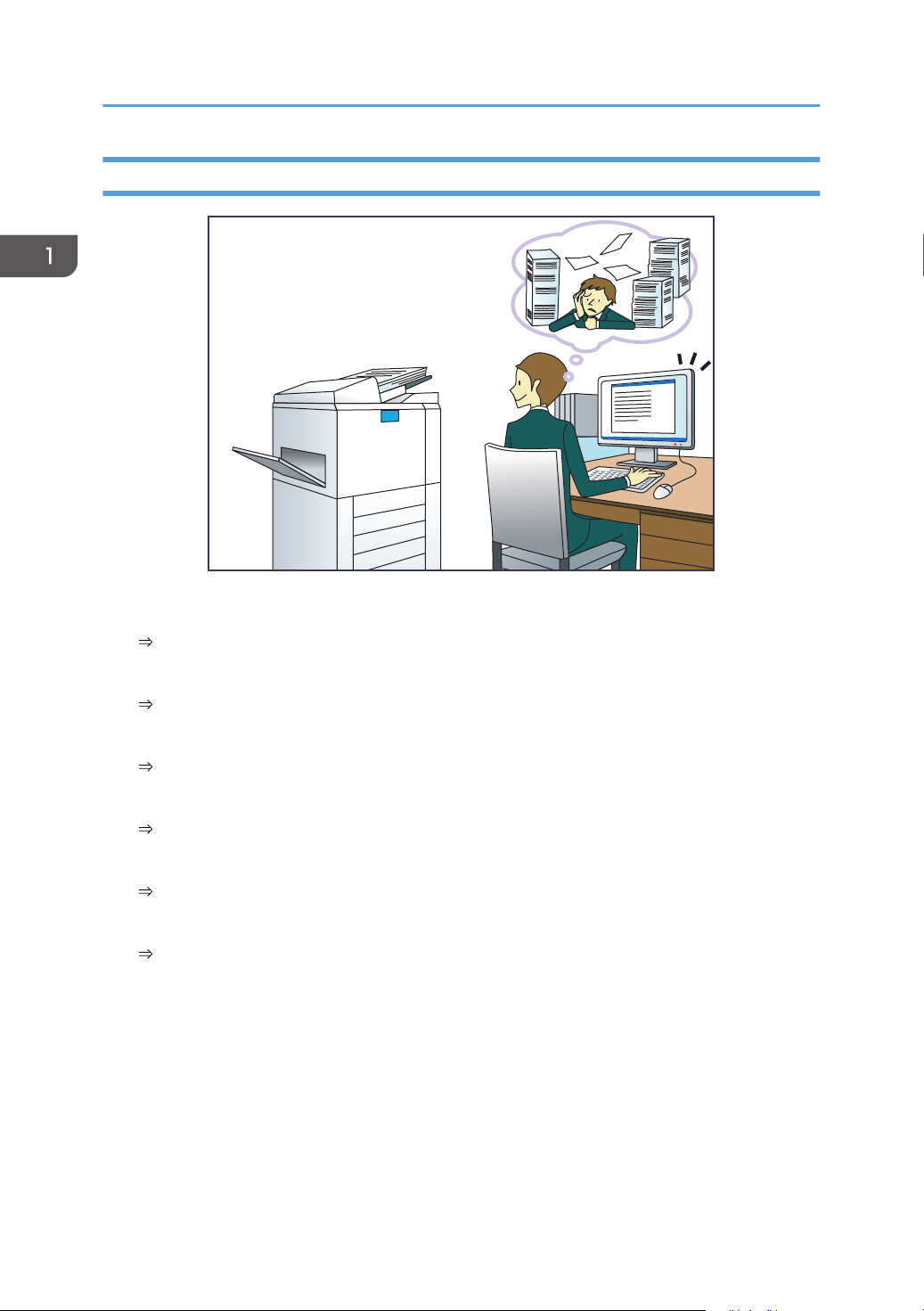
BQX138S
1. What You Can Do with This Machine
Using Scanned Files on the Computer
Sending scan files
See "Basic Procedure for Sending Scan Files by E-mail", Scan.
Sending the URL of the folder in which scan files are stored
See "Sending the URL by E-mail", Scan.
Storing scan files in a shared folder
See "Basic Procedure When Using Scan to Folder", Scan.
Storing scan files on media
See "Basic Procedure for Saving Scan Files on a Memory Storage Device", Scan.
Embedding text information in scanned files
See "Embedding Text Information in Scanned Data", Scan.
Managing and using documents converted to electronic formats (Document Server)
See "Relationship between Document Server and Other Functions", Copy/ Document Server.
10
Page 13
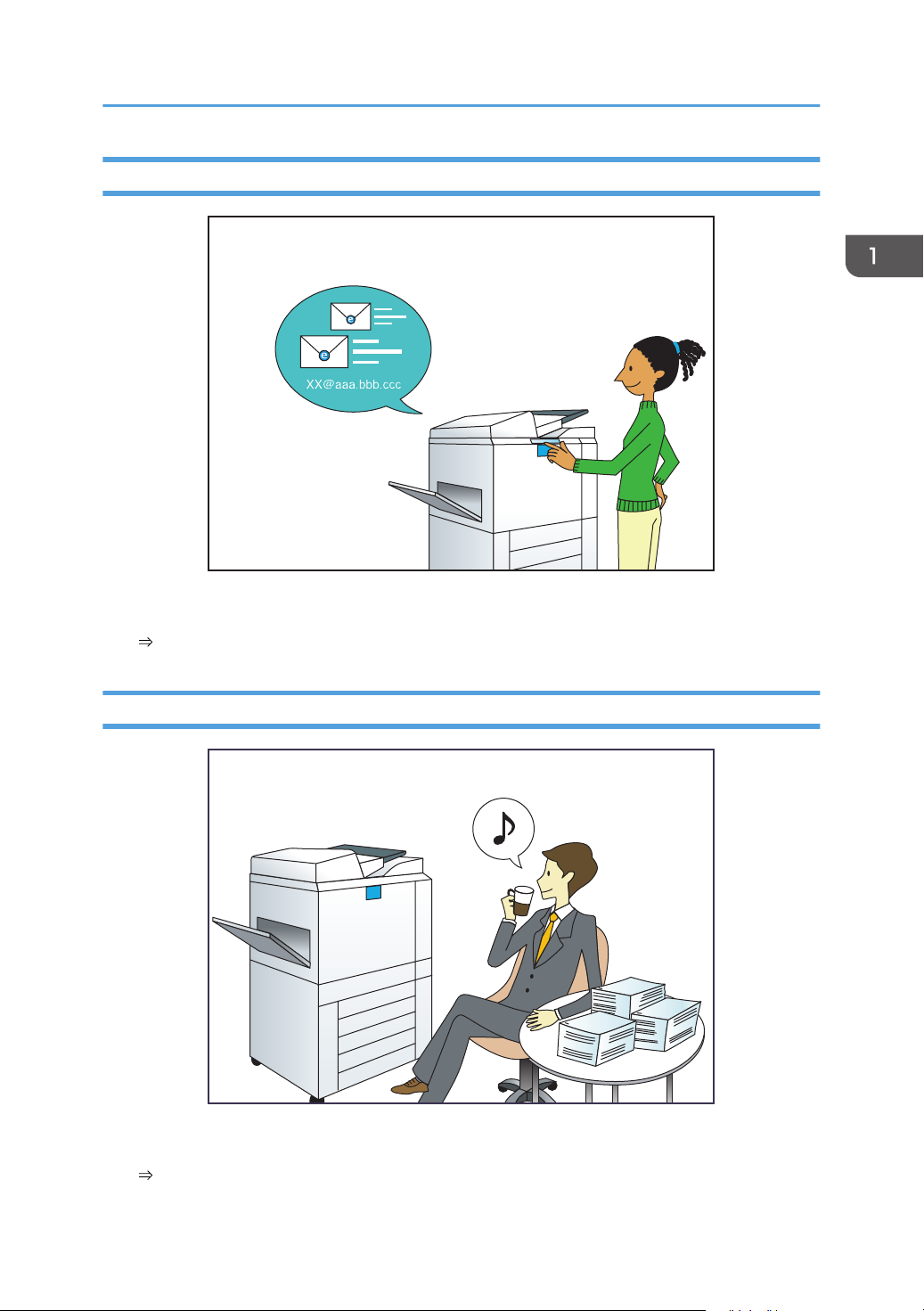
Registering Destinations
CAY062
BQX139S
Searching by What You Want to Do
Using the control panel to register destinations in the Address Book
See "Procedure for registering a destination in the address book manually", Scan.
Operating the Machine More Effectively
Registering and using frequently-used settings (Program)
See "Registering Functions in a Program", Convenient Functions.
11
Page 14
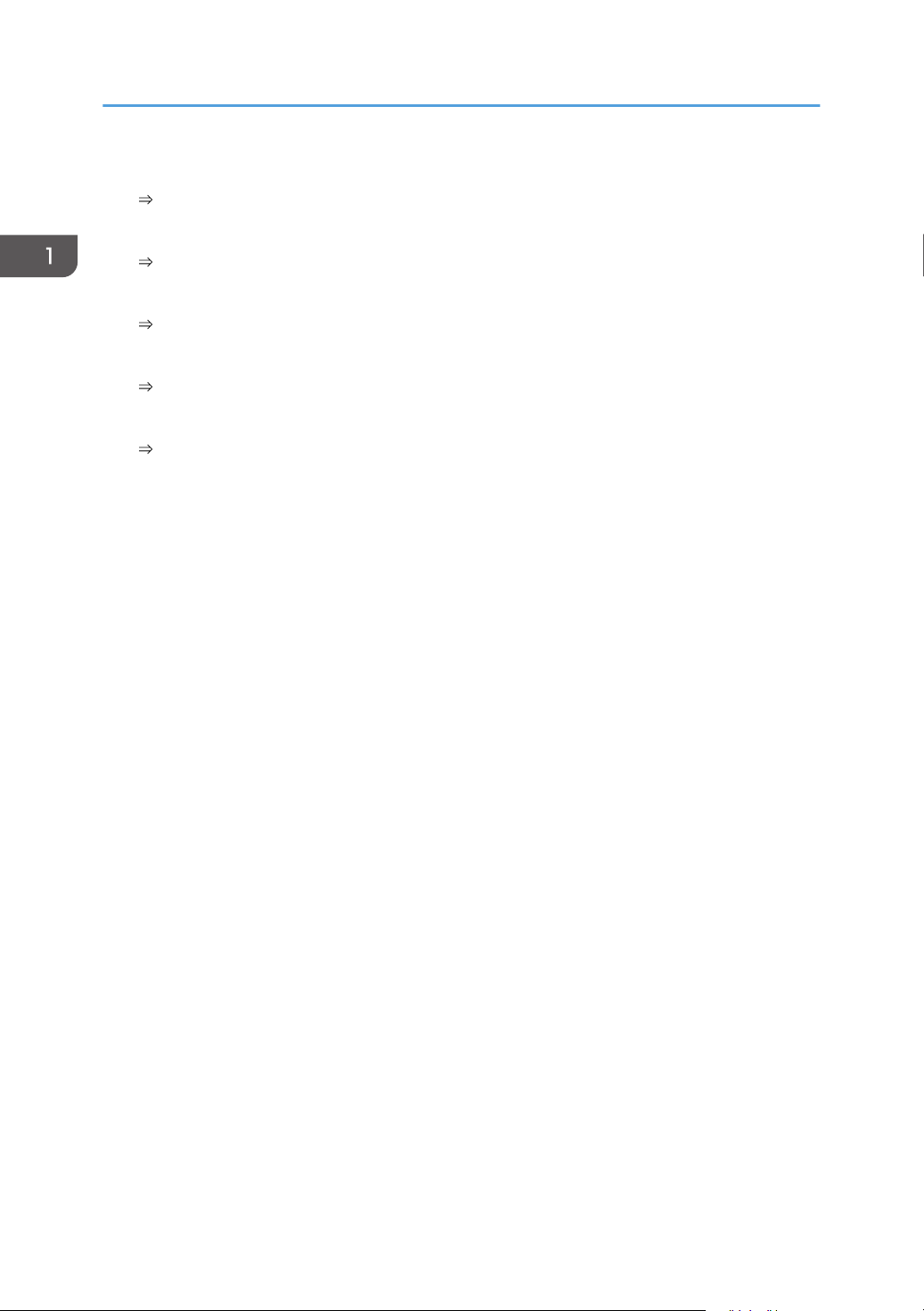
1. What You Can Do with This Machine
Registering frequently-used settings as initial settings (Program as Defaults)
See "Changing the Default Functions of the Initial Screen", Convenient Functions.
Registering frequently-used printing settings to the printer driver
See "Using One Click Presets", Print.
Changing the initial settings of the printer driver to frequently-used printing settings
See "Displaying the [Printing Preferences] Dialog Box", Print.
Adding shortcuts to frequently used programs
See "Adding Icons to the [Home] Screen", Convenient Functions.
Changing the order of the function and shortcut icons
See "Changing the Order of Icons on the [Home] Screen", Convenient Functions.
12
Page 15
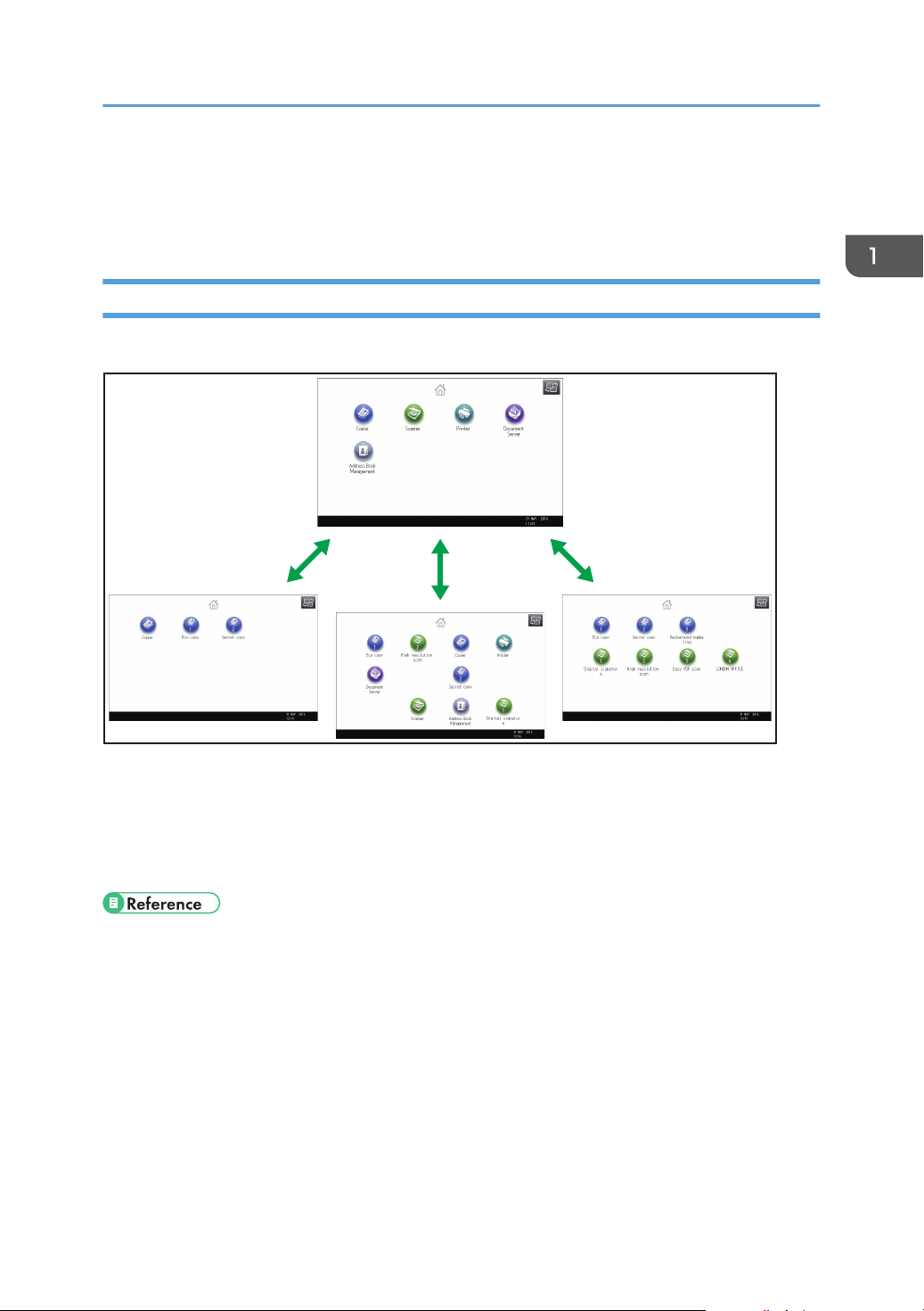
DRC141
What You Can Do with This Machine
What You Can Do with This Machine
This section describes the features of this machine.
Customizing the [Home] Screen
The icons of each function are displayed on the [Home] screen.
• You can add shortcuts to often used programs to the [Home] screen. The programs can be recalled
easily by pressing the shortcut icons.
• You can display only the icons of functions and shortcuts that you use.
• You can change the order of the function and shortcut icons.
• For details about the features on the [Home] screen, see "How to Use the [Home] Screen", Getting
Started.
• For details about how to customize the [Home] screen, see "Customizing the [Home] Screen",
Convenient Functions.
13
Page 16
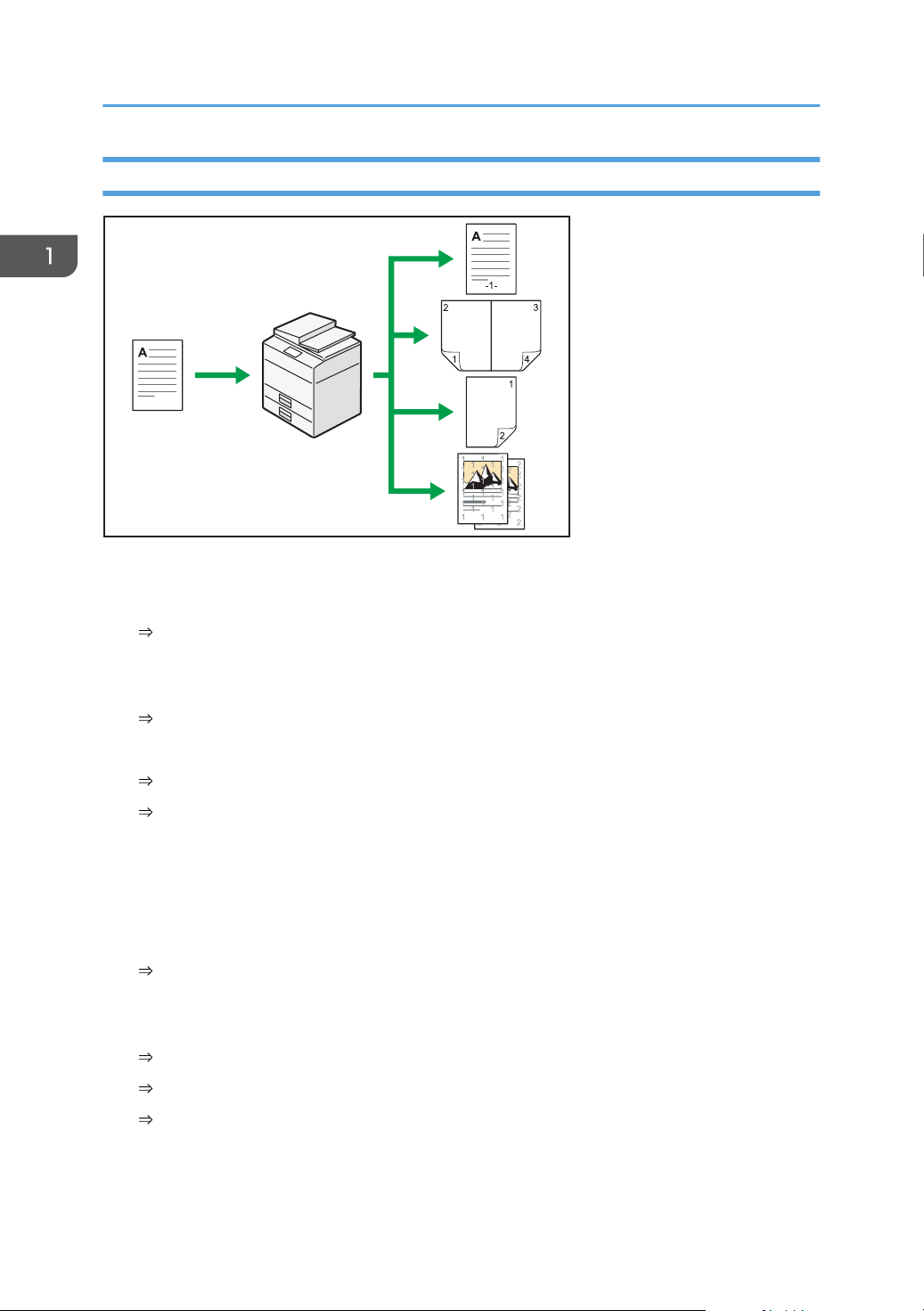
CJQ601
1. What You Can Do with This Machine
Making Copies Using Various Functions
• You can make copies in full color. You can switch the color copy mode depending on the type of
originals used and the desired finish.
See "Copying in Color", Copy/ Document Server.
• You can print stamps on copies. Stamps can include background numbers, scanned images, dates,
text, and page numbers.
See "Stamps", Copy/ Document Server.
• You can adjust the color tones and image quality of your copies.
For details about a color adjustment, see "Adjusting Color", Copy/ Document Server.
For details about an image adjustment, see "Image Adjustment", Copy/ Document Server.
• You can reduce or enlarge the copy image. Auto Reduce / Enlarge function enables the machine
to detect the original size automatically. Also, it enables the machine to select an appropriate
reproduction ratio based on the paper size you specify. If the orientation of the original is different
from that of the paper you are copying onto, the machine rotates the original image by 90 degrees
to match it with the copy paper.
See "Reducing or Enlarging Originals", Copy/ Document Server.
• Copier functions such as Duplex, Combine, Booklet, and Magazine allow you to save on paper by
copying multiple pages onto single sheets.
For details about duplex copying, see "Duplex Copying", Copy/ Document Server.
For details about combined copying, see "Combined Copying", Copy/ Document Server.
For details about the booklet and magazine functions, see "Booklet/Magazine", Copy/
Document Server.
14
• You can copy onto various types of paper such as envelopes and transparencies.
Page 17
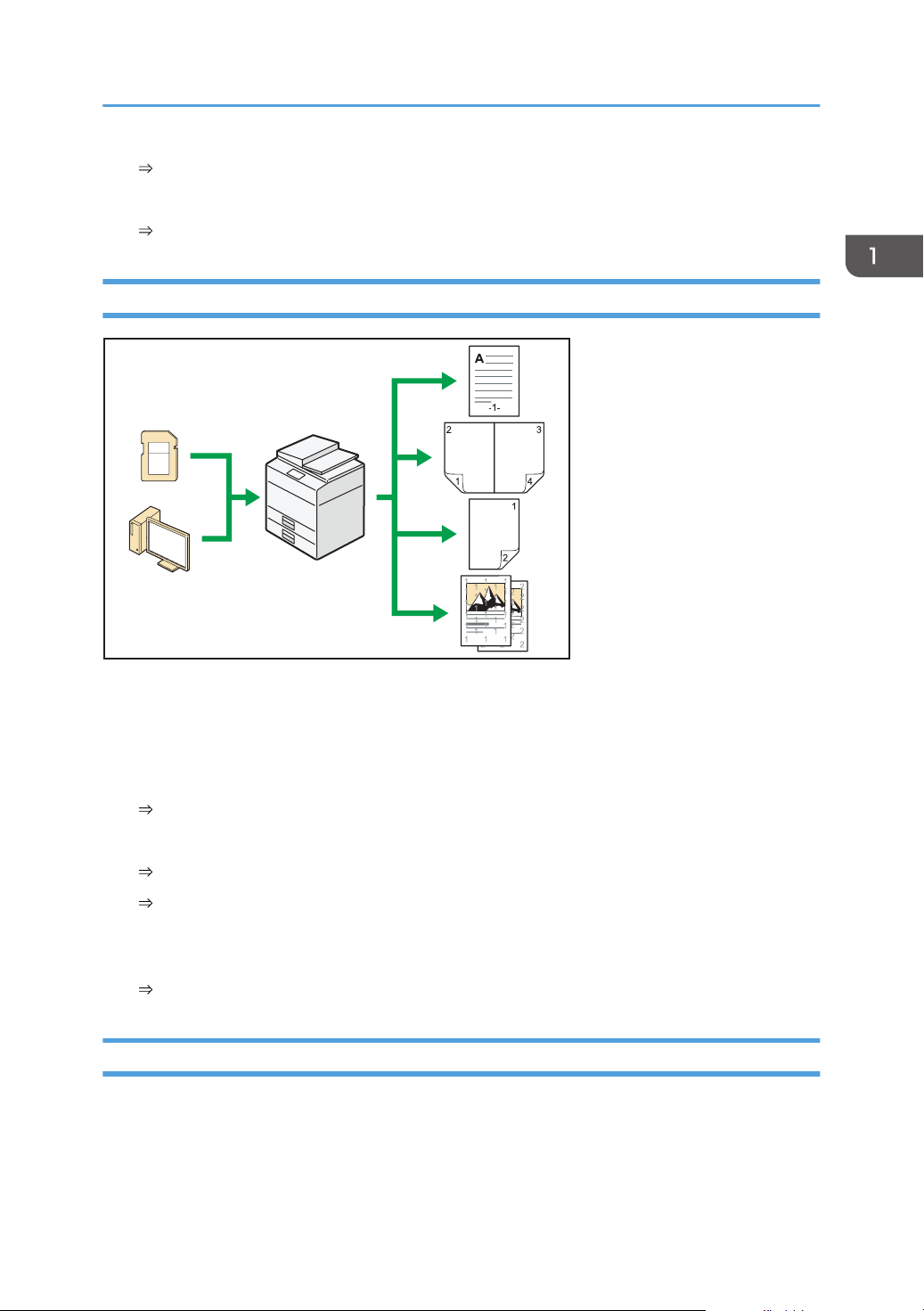
See "Copying onto Various Types of Paper", Copy/ Document Server.
CJQ614
• The finisher allows you to sort, staple, and punch holes in your copies.
See "Finishing", Copy/ Document Server.
Printing Data Using Various Functions
What You Can Do with This Machine
• This machine supports network and local connections.
• You can print or delete print jobs stored on the machine's hard disk, which have been previously
sent from computers using the printer driver. The following types of print jobs can be selected:
Sample Print, Locked Print, Hold Print, and Stored Print.
See "Storing Documents in the Hard Disk Drive and Printing Them", Print.
• The finisher allows you to collate, staple, and punch holes in your prints.
For details about stapling, see "Staple", Print.
For details about punching, see "Punch", Print.
• You can print files stored on a removable memory device and specify print conditions such as print
quality and print size.
See "Direct Printing from a Memory Storage Device", Print.
Utilizing Stored Documents
You can store files scanned in copier, printer, or scanner mode on the machine's hard disk. Web Image
Monitor allows you to use your computer to search for, view, print, delete, and send stored files via the
network. You can also change print settings and print multiple documents (Document Server).
15
Page 18
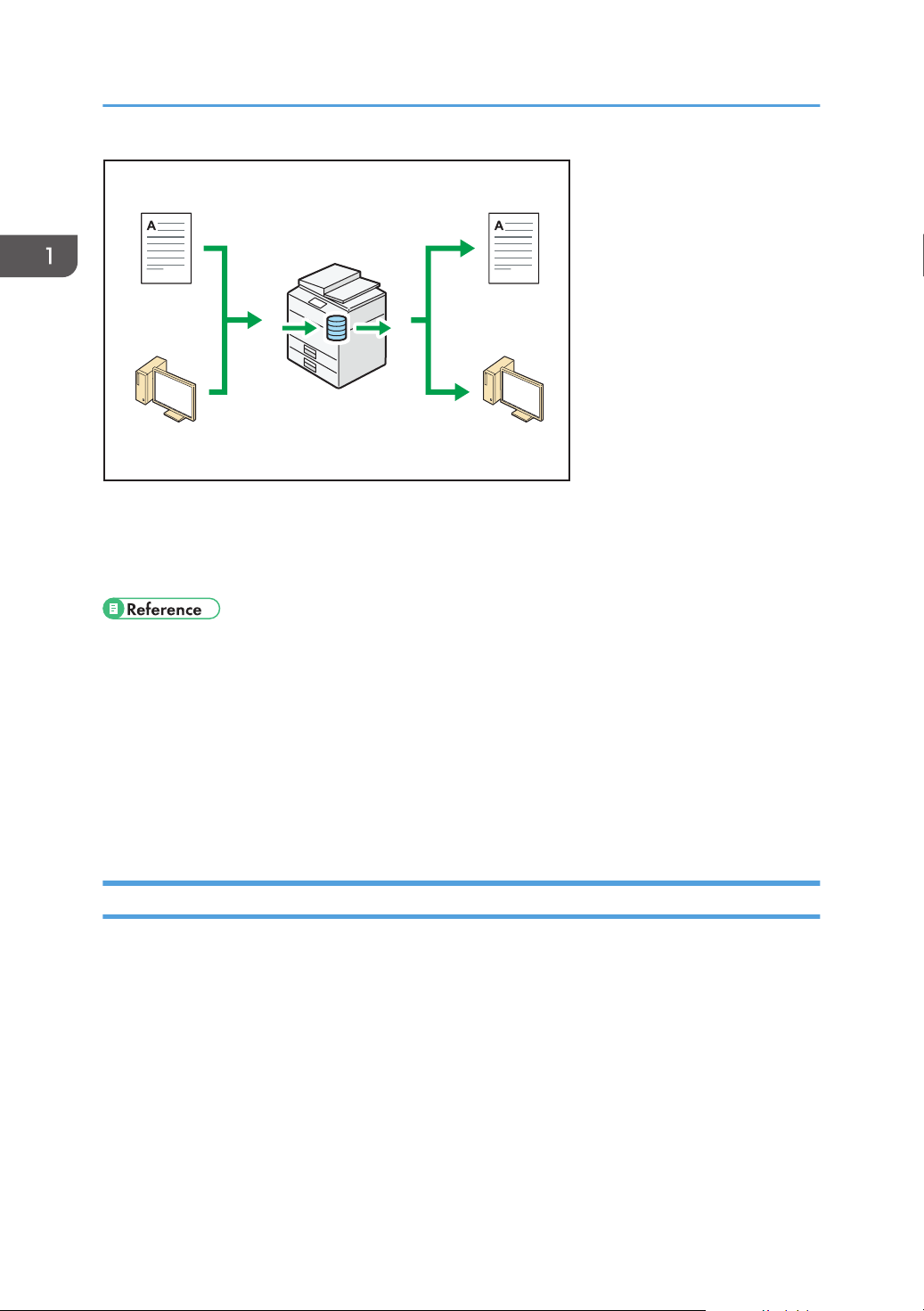
CUM004
1. What You Can Do with This Machine
• You can retrieve stored documents scanned in scanner mode to your computer.
• Using the file format converter, you can download documents stored in copier, Document Server,
or printer mode to your computer.
• For details about how to use the Document Server, "Storing Data in the Document Server", Copy/
Document Server.
• For details about the Document Server in copier mode, see "Document Server", Copy/ Document
Server.
• For details about the Document Server in printer mode, see "Saving and Printing Using the
Document Server", Print.
• For details about the Document Server in scanner mode, see "Storing and Saving the Scanned
Documents", Scan.
Connecting Two Machines for Copying
You can connect two machines together with copy connector. When you set up a copy job on one
machine (the main machine), data is transferred to the other (the sub-machine) so that copies can be
made on both machines simultaneously (Connect Copy).
16
Page 19
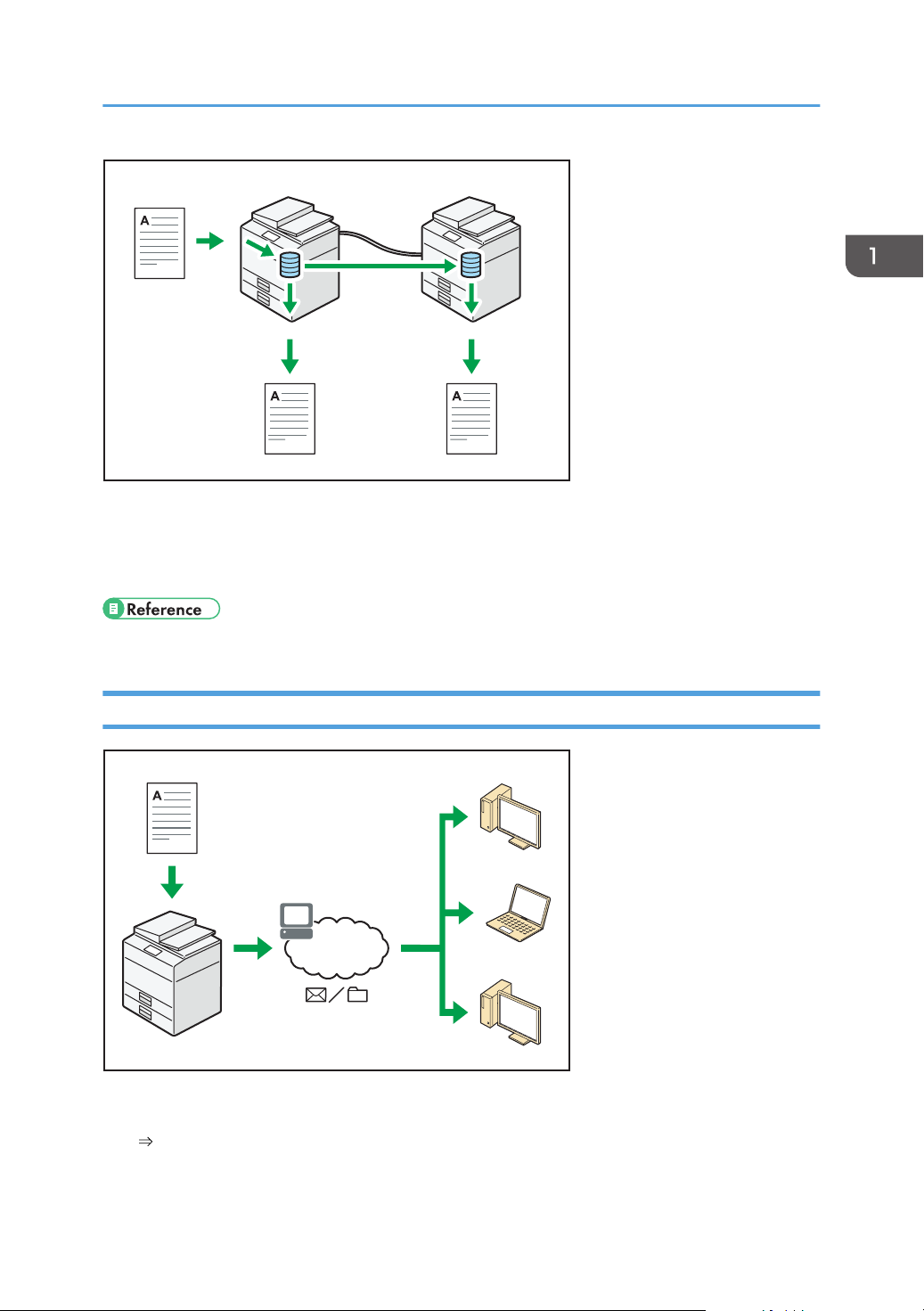
CJQ101
CJQ607
What You Can Do with This Machine
• You can complete large volume copy runs in shorter time.
• Even if one machine runs out of paper, or stops because of a paper jam, the other machine can still
continue to finish the job.
• See "Connect Copying", Print.
Using the Scanner in a Network Environment
• You can send scan files to a specified destination using e-mail (Sending scan files by e-mail).
See "Basic Procedure for Sending Scan Files by E-mail", Scan.
• You can send scan files directly to folders (Sending scan files by Scan to Folder).
17
Page 20
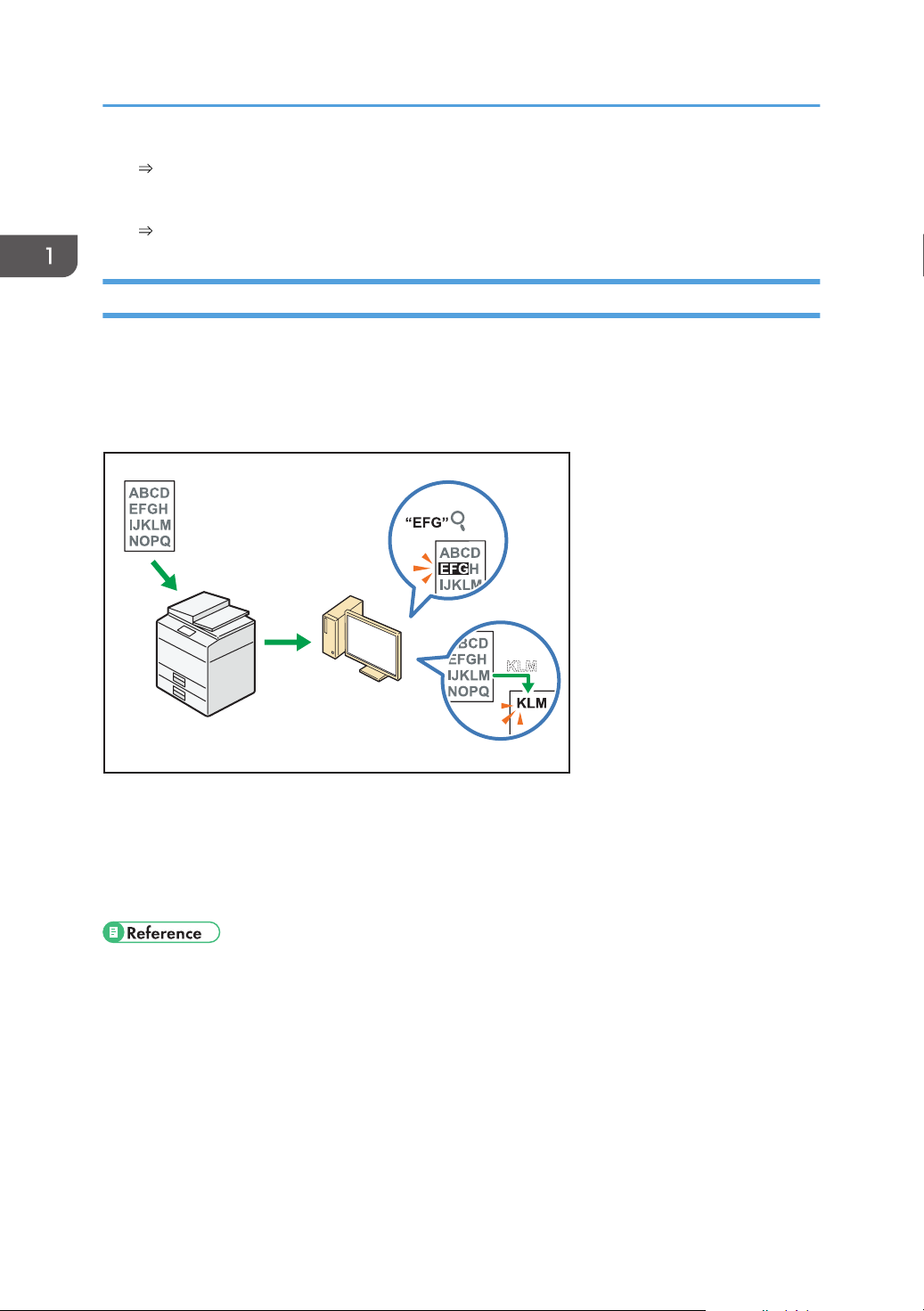
CUL003
1. What You Can Do with This Machine
See "Basic Procedure When Using Scan to Folder", Scan.
• You can use Web Services on Devices (WSD) to send scan files to a client computer.
See "Basic Operating Procedure of WSD Scanner (Push Type)", Scan.
Embedding Text Information in Scanned Files
You can extract text information from a scanned document and embed it in the file without using a
computer.
If you scan a document using this function, embedded text can be searched by using the text search
function or copied to another document.
18
• To use this function, the OCR unit is required.
• You can select a file type from [PDF], [High Compression PDF], or [PDF/A].
• This function can optically recognize characters in various languages and up to approximately
40,000 characters a page.
• See "Embedding Text Information in Scanned Data", Scan.
Page 21
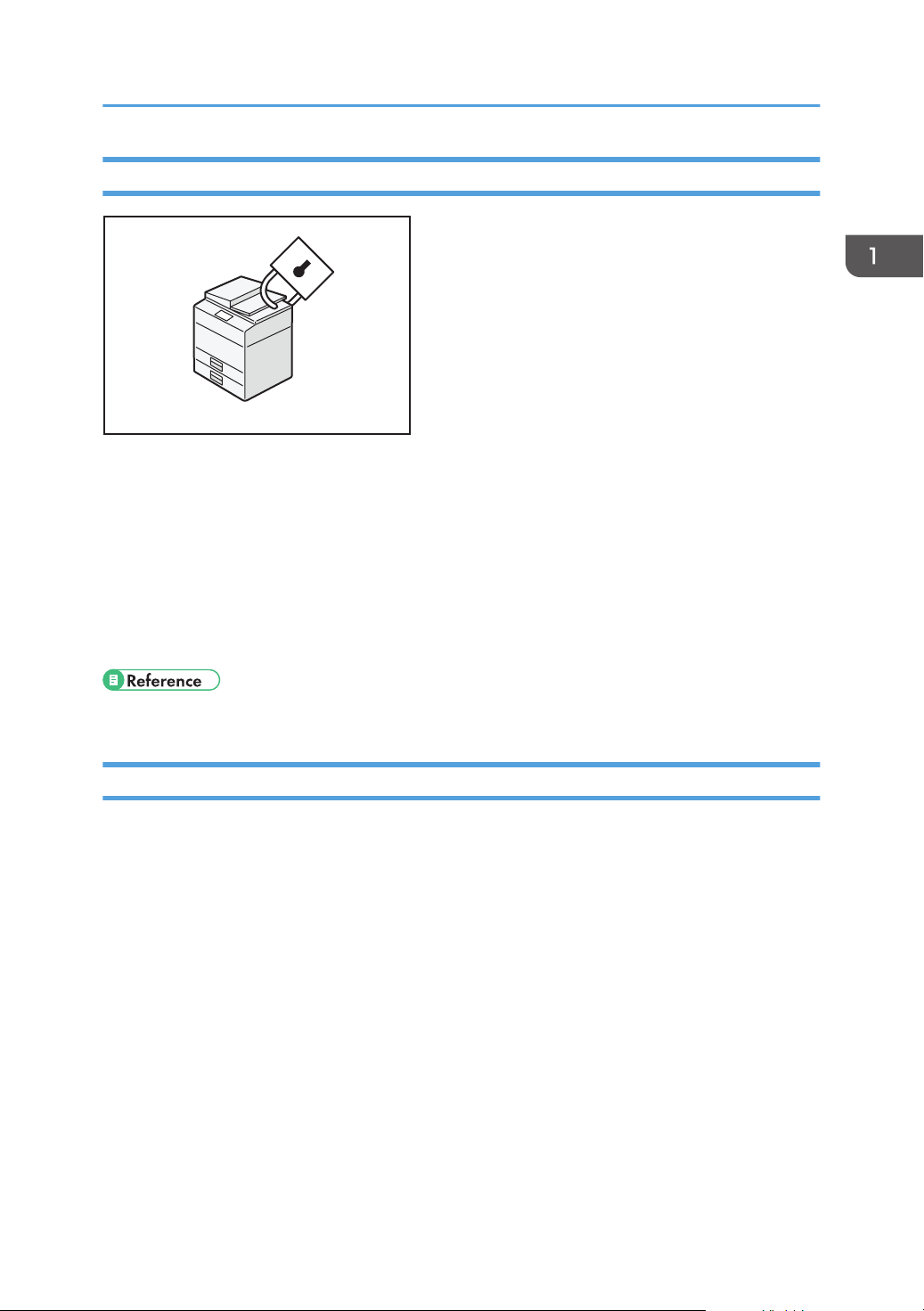
CJQ608
What You Can Do with This Machine
Preventing Information Leakage (Security Functions)
• You can protect documents from unauthorized access and stop them from being copied without
permission.
• You can control the use of the machine, as well as prevent machine settings from being changed
without authorization.
• By setting passwords, you can prevent unauthorized access via the network.
• You can erase or encrypt the data on the hard disk to minimize the risk of information leakage.
• You can limit the usage of functions for each user.
• See Security Guide.
Centrally Controlling Scan Conditions and Distribution
You can use the distributed scan management (DSM) system in Windows Server 2008 R2/2012 to
manage the destinations and scan settings for each individual user in a group and to use the information
when distributing scanned data.
You can also use this system to centrally manage information about people using the network and the
machine's scanner functions. Both delivered files and user information can be controlled.
19
Page 22
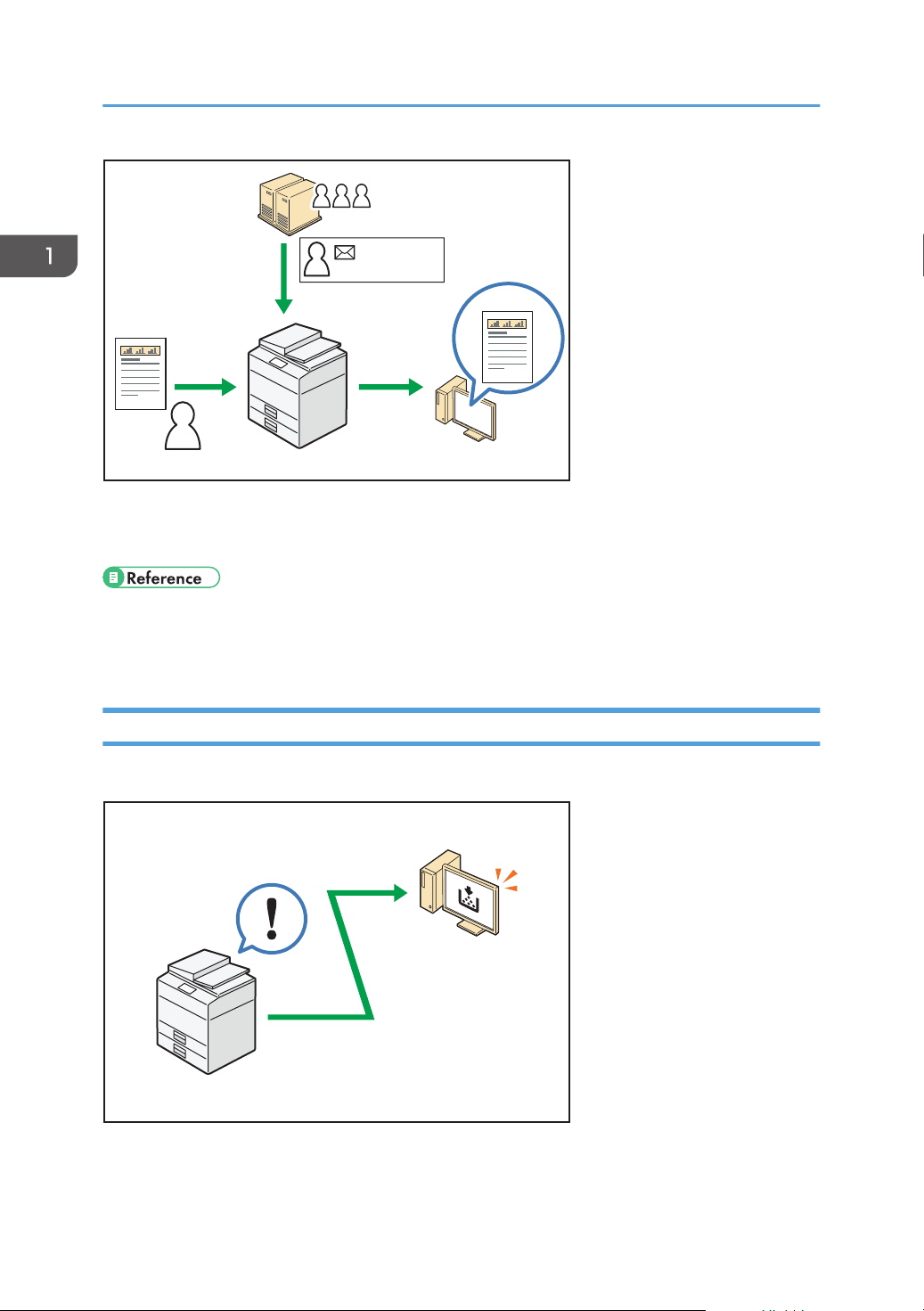
A
A
CUL004
xxx@xxx.xxx
600 dpi
xxx@xxx.xxx
600 dpi
CJQ609
1. What You Can Do with This Machine
• You must set up and configure a Windows server to use the distributed scan management system.
This system is supported by Windows Server 2008 R2 or later.
• For details about how to deliver files using the distributed scan management system, see
"Managing Scan Conditions and Other Settings in the Block Using Distributed Scan Management",
Scan.
Monitoring and Setting the Machine Using a Computer
Using Web Image Monitor, you can check the machine's status and change the settings.
20
Page 23
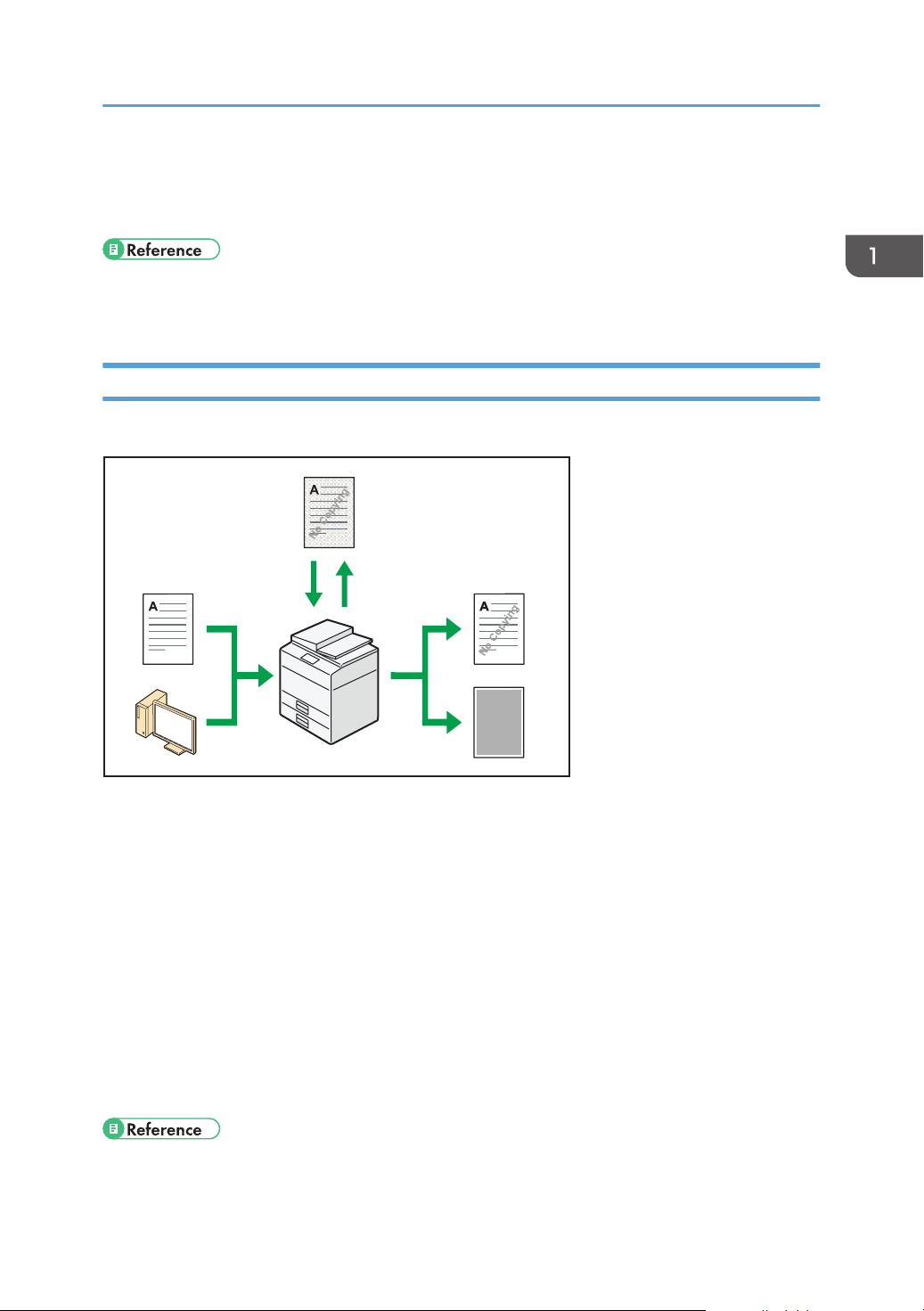
CUM003
What You Can Do with This Machine
You can check which tray is running out of paper, register information in the Address Book, specify the
network settings, configure and change the system settings, manage jobs, print the job history, and
configure the authentication settings.
• See "Using Web Image Monitor", Connecting the Machine/ System Settings.
• See Web Image Monitor Help.
Preventing Unauthorized Copying
You can print embedded patterns on printouts to prevent unauthorized copying.
• Using the copier function or the printer driver, you can embed a pattern in the printed document. If
the document is copied on a machine with the Copy Data Security function enabled, protected
pages are grayed out in the copy. This can minimize the risk of confidential information being
copied. If a document protected by unauthorized copy guard is copied on a machine with the
Copy Data Security function enabled, the machine beeps to notify users that unauthorized copying
is being attempted.
If the document is copied on a machine with the Copy Data Security function disabled, the hidden
text becomes visible in the copy, indicating that the copy is unauthorized.
• Using the copier function or the printer driver, you can embed text in the printed document for
unauthorized copy prevention. If the document is copied, scanned, or stored in a Document Server
by a copier or multifunction printer, the embedded text appears conspicuous in the copy,
discouraging such unauthorized copying.
• For details, see Security Guide.
21
Page 24
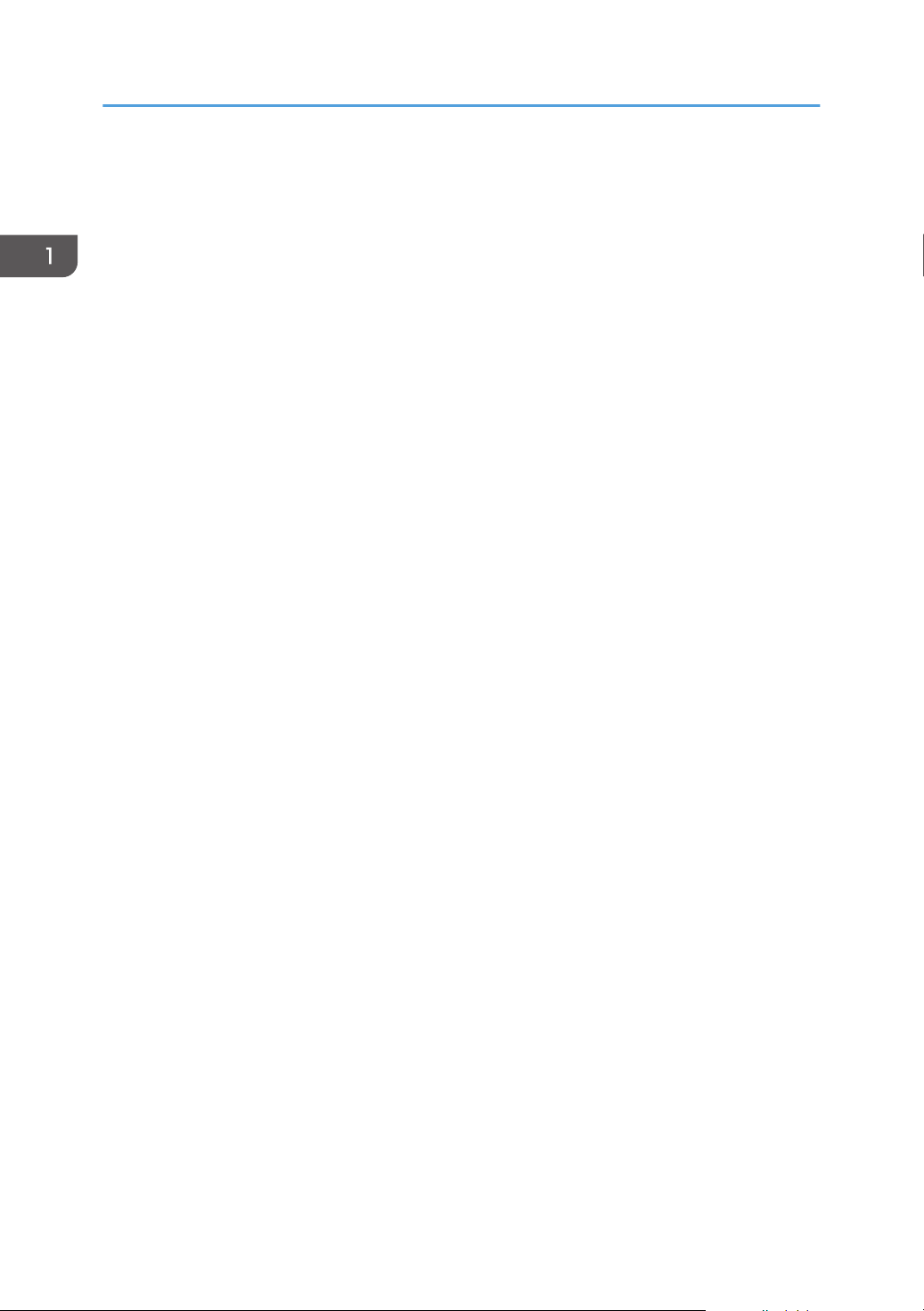
1. What You Can Do with This Machine
• For details, see the printer driver Help.
• For details about this function in the copier mode, see "Preventing Unauthorized Copies", Copy/
Document Server.
• For details about this function in the printer mode, see "Printing Documents That Are Not Authorized
for Duplication", Print.
22
Page 25
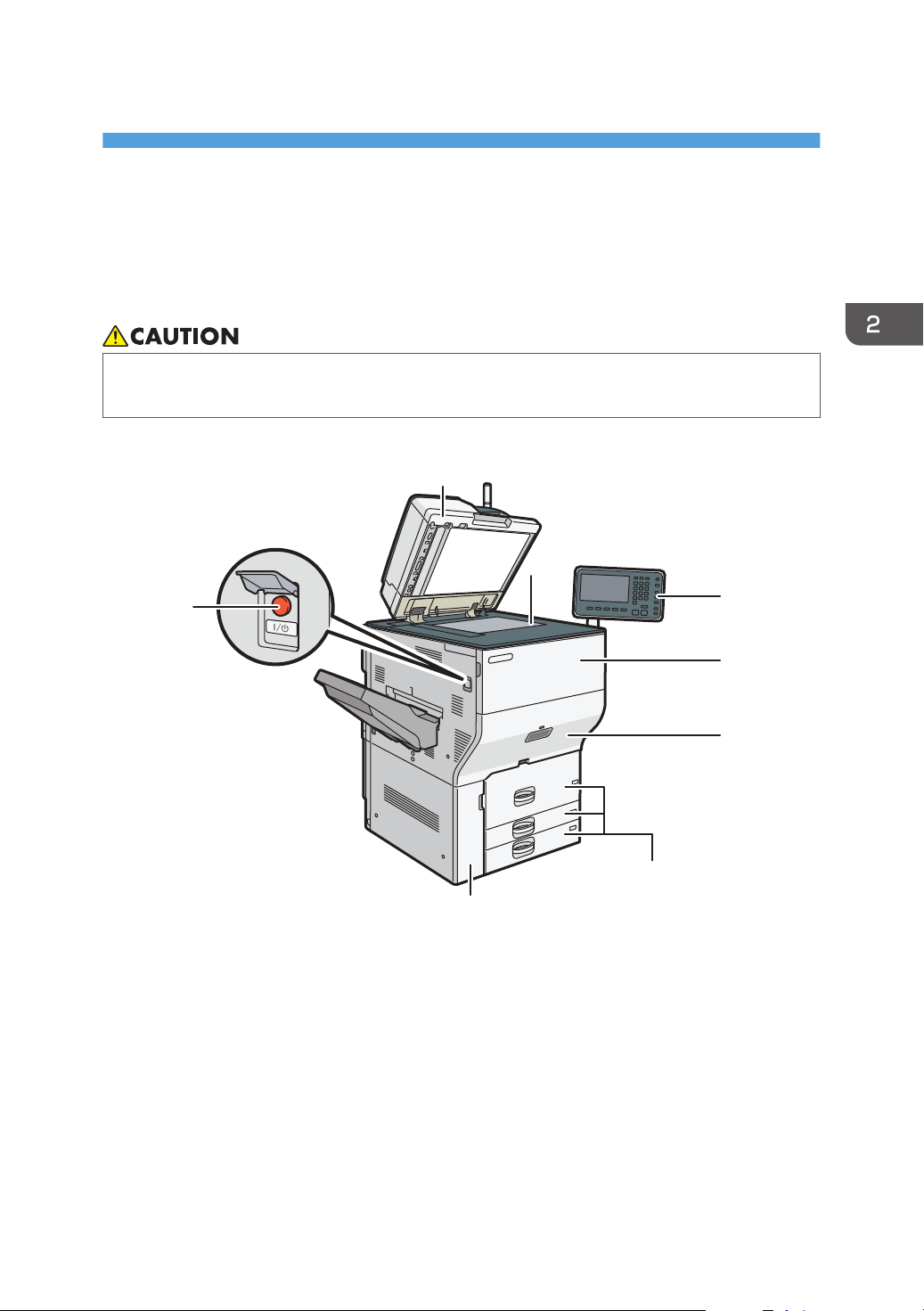
2. Getting Started
7
DRC106
3
4
5
8
6
1
2
This chapter describes how to start using this machine.
Guide to Names and Functions of Components
• Do not obstruct the machine's vents. Doing so risks fire caused by overheated internal
components.
Front and left view
1. ADF
Lower the ADF over originals placed on the exposure glass.
If you load a stack of originals in the ADF, the ADF will automatically feed the originals one by one.
The ADF scans both sides of an original simultaneously.
2. Exposure glass
Place originals face down here.
3. Control panel
See page 39 "Guide to the Names and Functions of the Machine's Control Panel".
23
Page 26
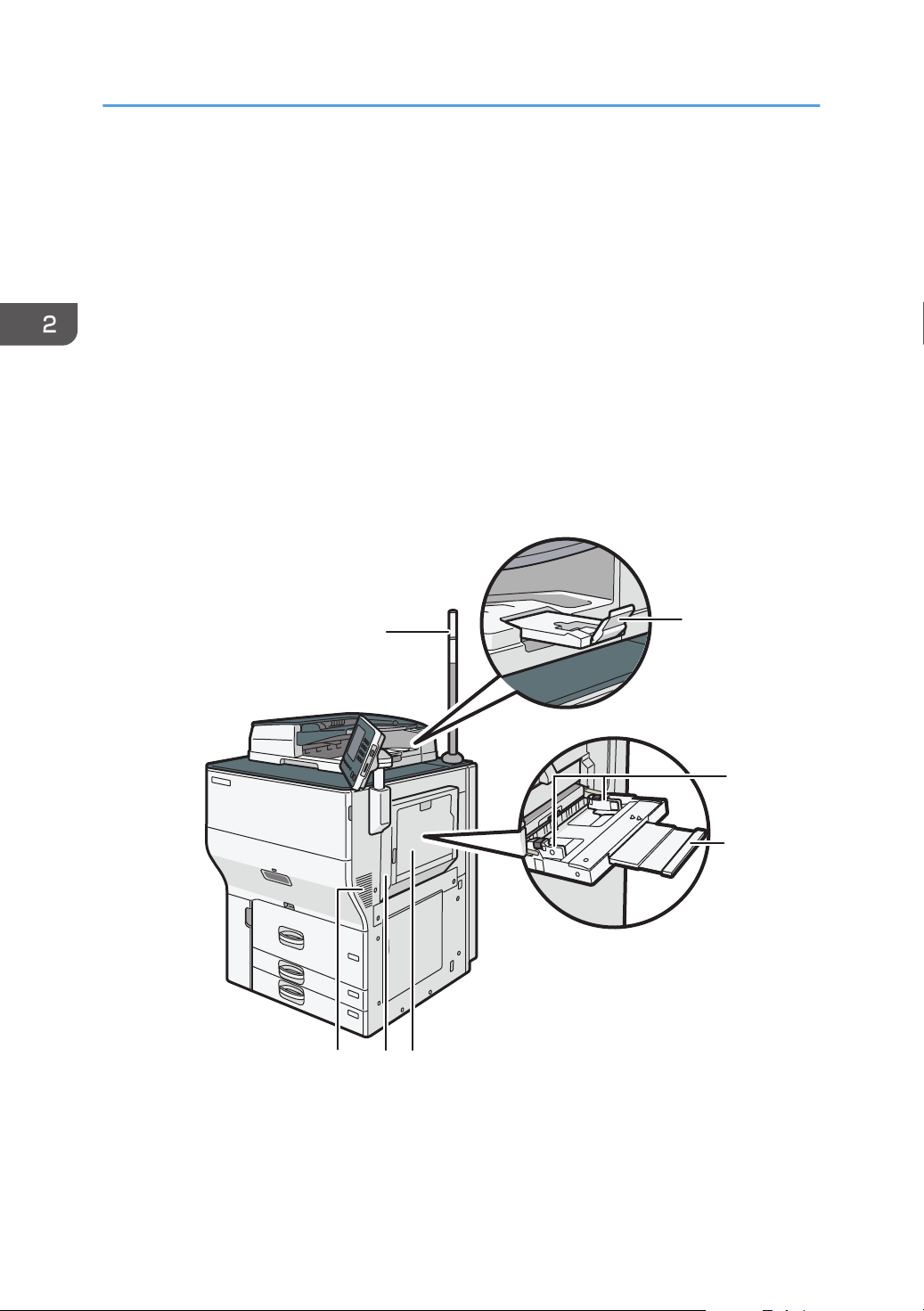
DRC107
1
3
4
5
7
2
6
2. Getting Started
4. Front cover
Open to change toner cartridges.
5. Drawer
Pull out the drawer when a paper jam occurs.
6. Paper trays (Trays 1–3)
Load paper here. Tray 1 is a tandem tray where paper on the left side automatically moves to the right when
paper there has run out.
7. Lower front cover
Open to change the waste toner bottle.
8. Main power switch
To operate the machine, the main power switch must be on. If it is off, open the main power switch's cover and
turn the switch on.
Front and right view
24
1. Attention light
See page 26 "Guide to Functions of the Attention Light".
Page 27
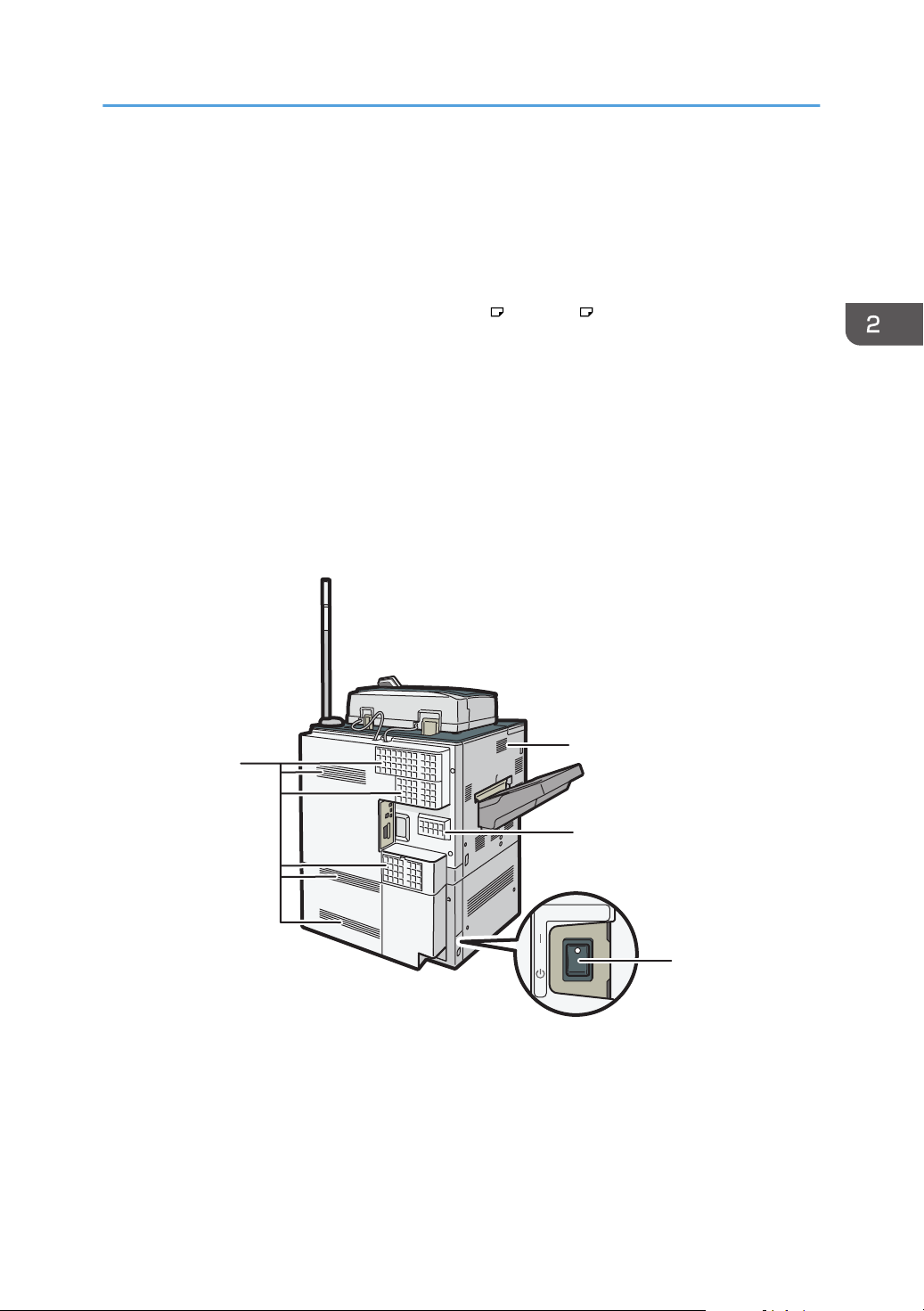
1
DRC108
2
1
1
Guide to Names and Functions of Components
2. ADF's extender
Pull this extender to support large paper.
3. Paper guides
When loading paper in the bypass tray, align the paper guides flush against the paper.
4. Extender
Pull this extender out when loading sheets larger than A4 , 81/2 × 11 in the bypass tray.
5. Bypass tray
Use to copy or print on transparencies, adhesive labels, translucent paper, and paper that cannot be loaded
in the paper trays.
6. Upper right cover
Open this cover when a paper jam occurs.
7. Vents
Prevent overheating.
Rear and left view
1. Vents
Prevent overheating.
2. Anti-humidity heater switch
Prevents trays from absorbing moisture. If humidity is high and temperature is low, turn this switch on to have
moisture from the paper trays absorbed and prevent the print quality from deteriorating.
25
Page 28
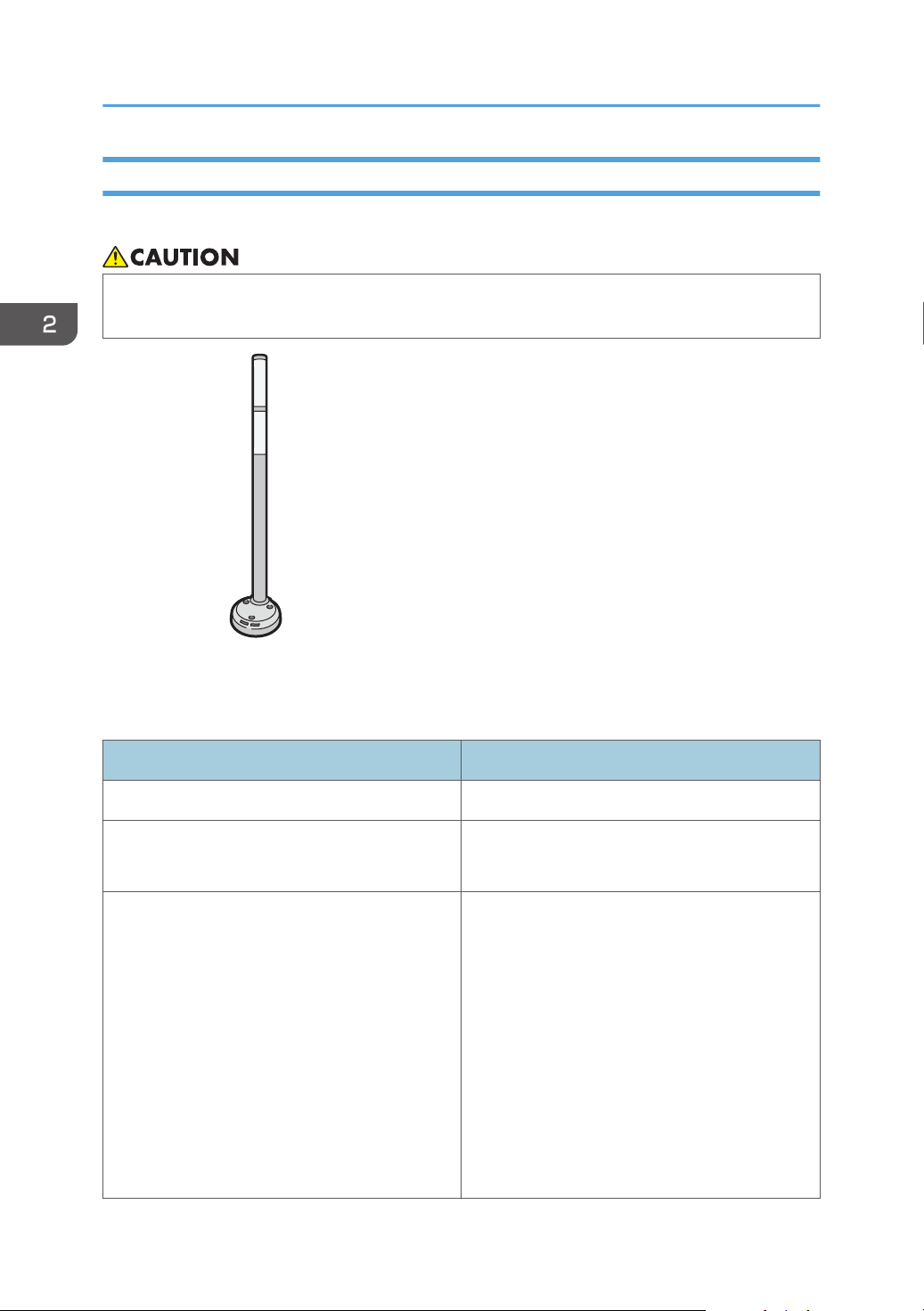
CUV121
2. Getting Started
Guide to Functions of the Attention Light
This section introduces functions of the attention light.
• Do not push or pull the attention light when installed to the machine. Doing so may result in
damage or malfunction of the attention light or the machine.
The attention light notifies the user by light when there is a paper jam or no paper is left.
The colors of the lamp and their meanings are as follows:
Lamp Status
The bottom lamp lights blue. Printing
The bottom lamp flashes blue. • Scanning
• Data in
The top lamp lights red. Error occurred
(Example)
• When the service call message appears
• Paper jam
• Out of paper
• Out of toner
• Memory overflow
Read the message on the display panel, and then
take appropriate action. For details, see "When
Messages Appear", Troubleshooting.
26
Page 29
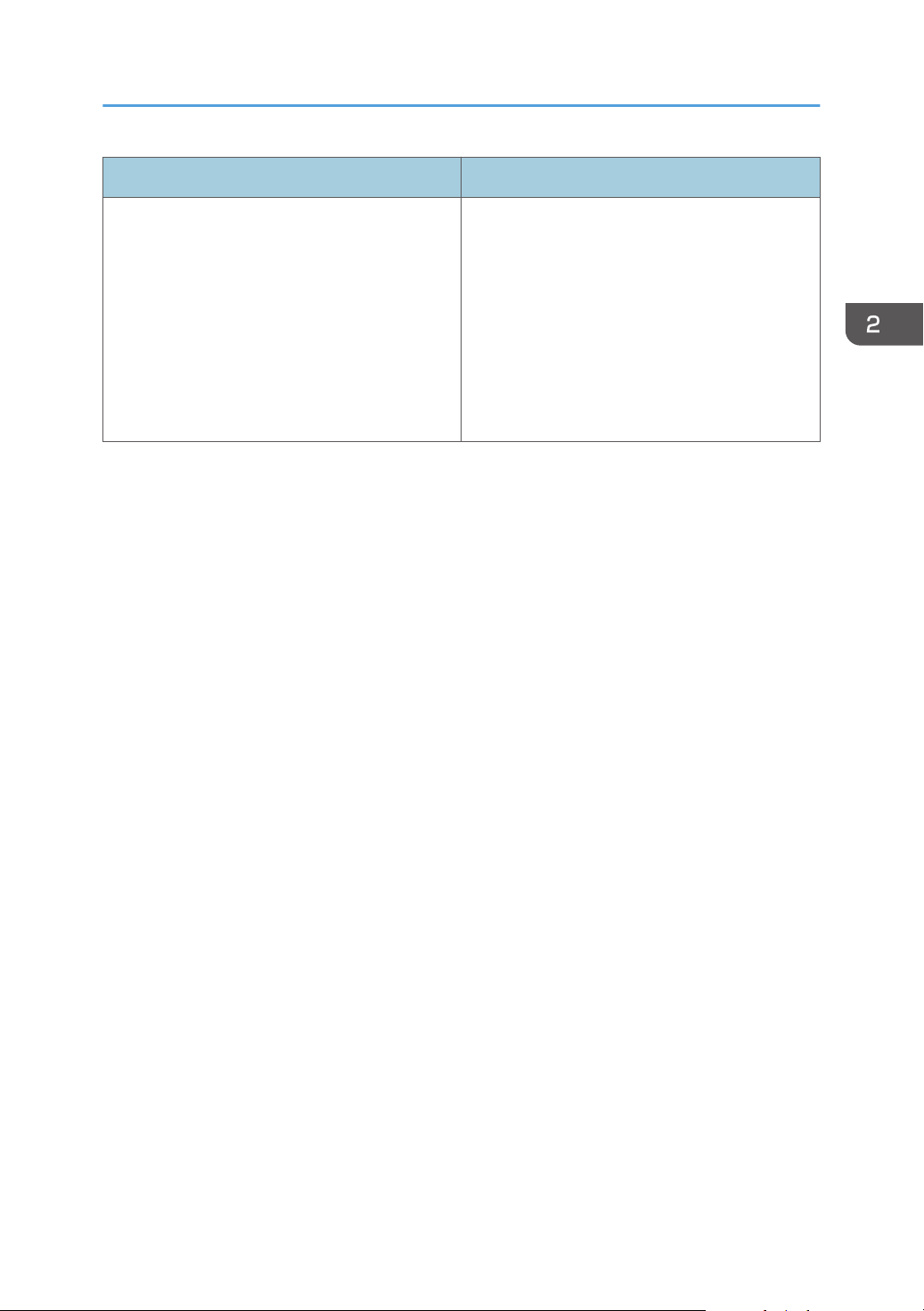
Lamp Status
The top lamp flashes yellow. Warning
(Example)
• Toner has nearly run out.
• Waste toner bottle is nearly full.
• Paper has nearly run out.
Read the message on the display panel, and then
take appropriate action. For details, see "When
Messages Appear", Troubleshooting.
*1 When [Low Paper Indicator (Yellow Flashing)] is set to [Active].
Guide to Names and Functions of Components
*1
27
Page 30
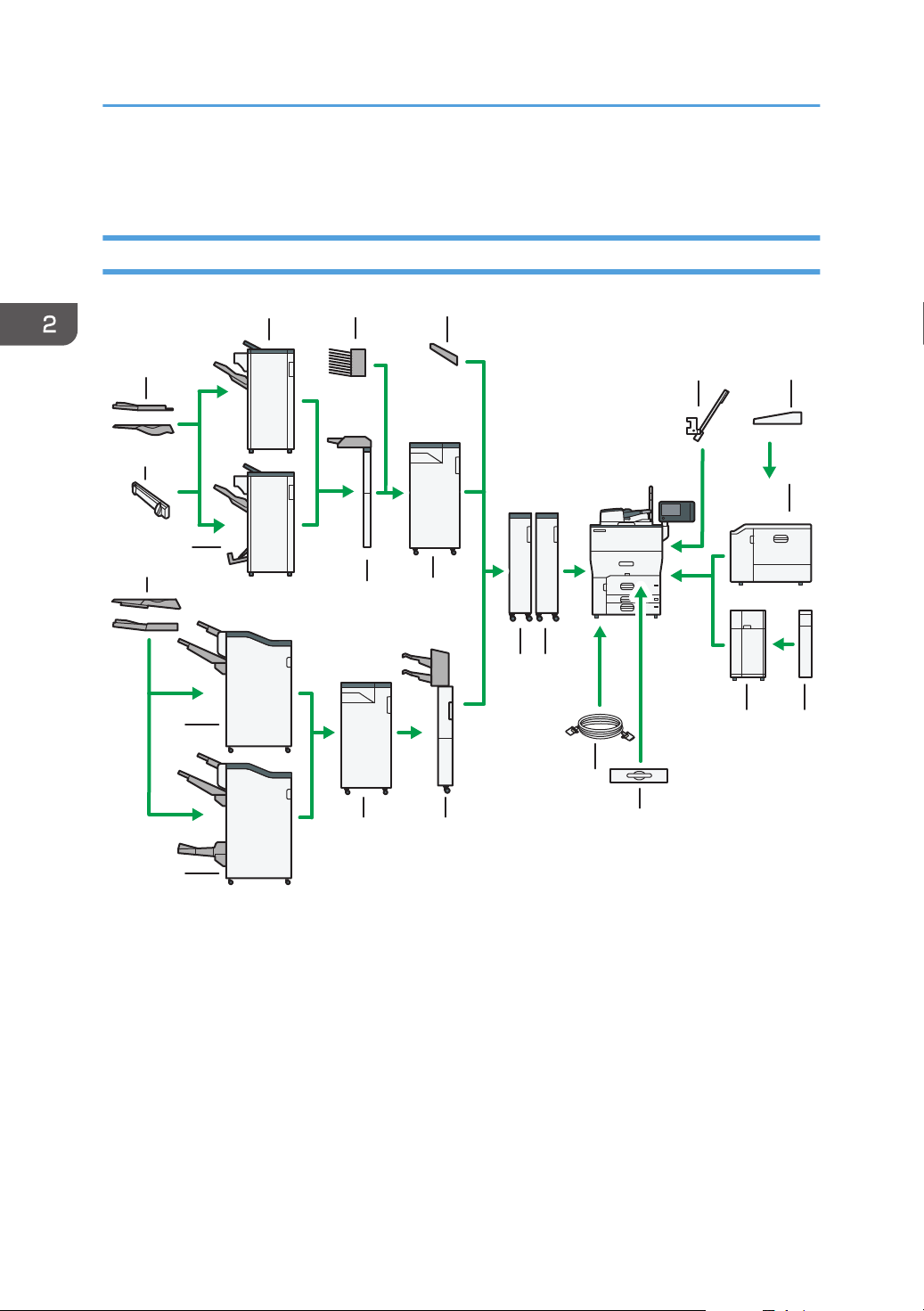
DRC969
1
4
3
11
2
5
6
7
1112
12
13
8
21
20
14
15
17
19
10
18
16
9
2. Getting Started
Guide to Functions of the Machine's Options
Guide to Functions of the Machine's External Options
28
1. Copy tray
If you select this as the output tray, copied/printed paper is delivered here face down.
2. Multi bypass banner sheet tray
Allows you to load paper that has a horizontal length of 487.8 mm (19.21 inches) or longer in the bypass
tray.
3. Banner sheet guide tray
Allows you to load paper that has a horizontal length of 487.8 mm (19.21 inches) or longer in the bypass
tray.
4. Wide LCT
Holds 2,200 sheets of paper. Use to copy or print onto transparencies, adhesive labels, translucent paper,
and custom size paper.
Page 31

Guide to Functions of the Machine's Options
5. Extension unit
Attached to the LCT and holds 2,500 sheets of B4 JIS , A4 , 81/2 × 14 , or 81/2 × 11 paper.
6. Large capacity tray (LCT)
Holds up to 4,400 sheets of paper.
7. A3/11 × 17 tray unit
You can load paper sizes up to A3 or 11 × 17 in Tray 1 using this unit. Replace this tray with Tray 1. If
you install the A3/11 × 17 tray unit on your machine, you cannot use it as a tandem tray.
8. Copy connector
Allows you to use the connect copy function.
9. Decurler unit
Flattens curls from sheets to prevent paper jams.
10. Buffer pass unit
Cools copies or prints.
11. Twin interposer
Inserts cover or slip sheets into copied or printed paper.
12. Multi-folding unit
The Multi-folding unit can apply the following folds: Half Fold, Letter Fold-out, Letter Fold-in, Double Parallel
Fold, Gate Fold, and Z-fold.
13. Interposer
Inserts cover or slip sheets into copied or printed paper.
14. Booklet Finisher SR5080
Sorts, stacks, and staples multiple sheets of paper. The saddle stitch function can staple multiple sheets of
paper in the center and fold them into booklets. Consists of the following paper trays:
• Finisher upper tray
• Finisher shift tray
• Finisher booklet tray
Prints can be punched if the optional punch unit is installed on the finisher.
15. Finisher SR5070
Sorts, stacks, and staples multiple sheets of paper. Consists of the following paper trays:
• Finisher upper tray
• Finisher shift tray
Prints can be punched if the optional punch unit is installed on the finisher.
16. SR5000 series output tray for banner sheet
Allows you to output paper that has a horizontal length of 487.8 mm (19.21 inches) or longer on Finisher
SR5070 or Booklet Finisher SR5080.
17. Booklet Finisher SR4130
Sorts, stacks, and staples multiple sheets of paper. The saddle stitch function can staple multiple sheets of
paper in the center and fold them into booklets. Consists of the following paper trays:
29
Page 32

DRB977
2. Getting Started
• Finisher upper tray
• Finisher shift tray
• Finisher booklet tray
Copies can be punched if the optional punch unit is installed on the finisher.
18. Output jogger
Jogs the sheets delivered to the finisher shift tray.
19. SR4000 series output tray for banner sheet
Allows you to output paper that has a horizontal length of 487.8 mm (19.21 inches) or longer on Finisher
SR4120 or Booklet Finisher SR4130.
20. Finisher SR4120
Sorts, stacks, and staples multiple sheets of paper. Consists of the following paper trays:
• Finisher upper tray
• Finisher shift tray
Copies can be punched if the optional punch unit is installed on the finisher.
21. Mailbox
Sorts printed paper. Consists of mailbox output trays 1–9.
• You cannot install multiple finishers simultaneously.
• To use the twin interposer, Finisher SR5070 or Booklet Finisher SR5080 is required.
• To use the Multi-folding unit, Finisher SR4120, Booklet Finisher SR4130, Finisher SR5070, or
Booklet Finisher SR5080 is required.
• To use the interposer, Finisher SR4120 or Booklet Finisher SR4130 is required.
• To use the output jogger, Finisher SR4120 or Booklet Finisher SR4130 is required.
• To use the mailbox, Finisher SR4120 or Booklet Finisher SR4130 is required.
• Remove printouts from Finisher SR4120 or Booklet Finisher SR4130 by lifting them
straightforwardly from the left side. If you remove printouts at an angle or towards the front, the shift
tray may rise and catch them.
30
Page 33

DRB286
1
1
DRB287
Guide to Functions of the Machine's Options
Removing prints from Finisher SR4120 or Booklet Finisher SR4130 during printing
This section describes how to suspend a large copy or print job when using Finisher SR4120 or Booklet
Finisher SR4130 with the cooling fan unit installed.
Depending on the image you are copying or printing, prints might not stack properly. If this happens,
suspend the job, remove the prints and then restart the job.
1. Press the [Suspend / Resume] key near the paper outlet port.
1. [Suspend / Resume] key
2. Remove the stack of paper from the finisher shift tray.
3. Press the [Suspend / Resume] key to restart the print.
• You can suspend copying or printing only when the finisher shift tray is selected as the output tray.
Removing prints from Finisher SR5070 or Booklet Finisher SR5080 during printing
This section describes how to suspend a print job when using the finisher.
Depending on the image you are printing, prints might not stack properly. If this happens, suspend the
job, remove the prints and then restart the job.
31
Page 34

DRC113
1
1
DRC114
2. Getting Started
1. Press the [Suspend / Resume] key.
1. [Suspend / Resume] key
2. Remove the stack of paper from the finisher shift tray.
3. Press the [Suspend / Resume] key to restart the print.
• You can suspend printing only when the finisher shift tray is selected as the output tray.
When using the Z-fold function with Finisher SR4120 or Booklet Finisher SR4130 and Multi-folding unit
To use the Z-fold function, you must attach the Z-fold support tray.
Finisher SR4120 and Booklet Finisher SR4130
• Finisher upper tray
1. Remove the output paper.
2. Attach the Z-fold support tray to the finisher upper tray.
• Z-fold support tray 1
When using paper whose size is other than A5, A6, B6 JIS, or special paper, attach the
Z-fold support tray 1 *1.
32
Page 35

DPZ170
CNM016
DRB286
1
1
Guide to Functions of the Machine's Options
*1 The back of the Z-fold support tray 1 is embossed with "1".
• Z-fold support tray 2
When the paper size is A5, A6, or B6 JIS, attach the Z-fold support tray 2 *2.
*2 The back of the Z-fold support tray 2 is embossed with "2".
• Finisher shift tray (Only when using Booklet Finisher SR4130)
1. If the finisher is installed with the cooling fan unit, press the [Suspend / Resume] key near
the paper outlet port.
1. [Suspend / Resume] key
If the finisher is not installed with the cooling fan unit, proceed to Step 2.
33
Page 36

CNM015
CVF025
2. Getting Started
2. Remove the stack of paper from the finisher shift tray.
3. Attach the Z-fold support tray 3 *3.
*3 The back of the Z-fold support tray 3 is embossed with "3".
Z-fold support tray 3
Attach the Z-fold support tray 3 by inserting the two protrusions on its underside into the
holes on the finisher shift tray.
If the finisher is installed with the cooling fan unit, proceed to Step 4.
4. Press the [Suspend / Resume] key.
Multi-folding unit
1. Open the front cover of the multi-folding unit and take out the Z-fold support tray for multifolding unit (located at the bottom of the multi-folding unit).
2. Attach the Z-fold support tray for multi-folding unit in the slope of the folding unit tray so that it
is flush against the end fence.
34
Page 37

CVF026
DRC115
Guide to Functions of the Machine's Options
3. Close the front cover of multi-folding unit.
When you have finished using the Z-fold support tray for multi-folding unit, open the front
cover of the multi-folding unit and re-attach the tray to its stowage hook.
When using the Z-fold function with Finisher SR5070 or Booklet Finisher SR5080 and Multi-folding unit
To use the Z-fold function, you must attach the Z-fold support tray.
Finisher SR5070 and Booklet Finisher SR5080
• Finisher shift tray
Attach the Z-fold support tray*1 by inserting the two protrusions on its underside into the holes
on the finisher shift tray.
The back of the Z-fold support tray is embossed with "5".
*1
Multi-folding unit
1. Open the front cover of the multi-folding unit and take out the Z-fold support tray for multifolding unit (located at the bottom of the multi-folding unit).
35
Page 38

CVF025
CVF026
2. Getting Started
2. Attach the Z-fold support tray for multi-folding unit in the slope of the folding unit tray so that it
is flush against the end fence.
3. Close the front cover of multi-folding unit.
When you have finished using the Z-fold support tray for multi-folding unit, open the front
cover of the multi-folding unit and re-attach the tray to its stowage hook.
When printing on thin paper with Finisher SR5070 or Booklet Finisher SR5080
To print on thin plain paper that has a horizontal length of 420.1 mm (16.54 inches) or longer (A3 or
larger) and weighs 64.0 g/m2 (17.1 lb. Bond) or less, or to print on coated paper that has a horizontal
length of 420.1 mm (16.54 inches) or longer (A3 or larger) and weighs 80.0 g/m2 (21.3 lb. Bond) or
less, attach the thin paper support tray *1 to the finisher shift tray.
The back of the thin paper support tray is embossed with "4".
*1
1. Press the [Suspend / Resume] key.
2. Remove the stack of paper from the finisher shift tray.
36
Page 39

DRC121
DRC122
DRB285
1
Guide to Functions of the Machine's Options
3. Pull the extender of the finisher shift tray out.
4. Attach the thin paper support tray by setting its protrusions onto the back fence of the
finisher shift tray.
5. Press the [Suspend / Resume] key to restart the print.
Precautions for using Finisher SR4120 or Booklet Finisher SR4130
• When moving the finisher, do not hold the guide covers. Otherwise, the covers might be damaged.
1. Guide covers
37
Page 40

2. Getting Started
• Do not hit the finisher (for instance, do not hit the surface of the finisher repeatedly to arrange stacks
of paper neatly).
38
Page 41

DRC139
22
2 3 4 51
19
6
7
8
9
10
11
12
131415161718
2021
23
24
Guide to the Names and Functions of the Machine's Control Panel
Guide to the Names and Functions of the
Machine's Control Panel
1. Display panel
Displays keys for each function, operation status, or messages. See page 43 "How to Use the [Home]
Screen".
2. [Reset] key
Press to clear the current settings.
3. [Program] key (copier, Document Server, and scanner mode)
• Press to register frequently used settings, or to recall registered settings.
See "Registering Frequently Used Functions", Convenient Functions.
39
Page 42

2. Getting Started
• Press to program defaults for the initial display when modes are cleared or reset, or immediately after
the main power switch is turned on.
See "Changing the Default Functions of the Initial Screen", Convenient Functions.
4. [Interrupt] key
Press to make interrupt copies. See "Interrupt Copy", Copy/ Document Server.
5. Main power indicator
The main power indicator goes on when you turn on the main power switch.
6. [Energy Saver] key
Press to switch to and from Low Power mode or Sleep mode. See "Saving Energy", Getting Started.
When the machine is in Low Power mode, the [Energy Saver] key is lit. In Sleep mode, the [Energy Saver] key
flashes slowly.
7. [Login/Logout] key
Press to log in or log out.
8. [User Tools] key
Press to change the default settings to meet your requirements. See "Accessing User Tools", Connecting the
Machine/ System Settings.
You can find out where to order expendable supplies and where to call when a malfunction occurs. You can
also print these details. See "Checking Inquiry using the User Tools", Maintenance and Specifications.
9. [Paper Setting] key
Specify settings for the paper tray. See Paper Settings.
10. [Counter] key
Press to check or print the counter value. See "Counter", Maintenance and Specifications.
11. [Language] key
Press to change the language of the display. See page 42 "Changing the Display Language".
12. [Simple Screen] key
Press to switch to the simple screen. See "Switching Screen Patterns", Getting Started.
13. [ ] key (Enter key)
Press to confirm values entered or items specified.
14. [Start] key
Press to start copying, printing, scanning, or sending.
15. [Sample Copy] key
Press to make a single set of copies or prints to check print quality before making multiple sets. See "Sample
Copy", Copy/ Document Server.
16. [Stop] key
Press to stop a job in progress, such as copying, scanning or printing.
17. [Clear] key
Press to delete a number entered.
40
Page 43

Guide to the Names and Functions of the Machine's Control Panel
18. Number keys
Use to enter the numbers for copies and data for the selected function.
19. Function keys
No functions are registered to the function keys as a factory default. You can register often used functions and
programs. For details, see "Configuring function keys", Getting Started.
20. Data In indicator (printer mode)
Flashes when the machine is receiving print jobs from a computer. See Print.
21. [Check Status] key
Press to check the machine's system status, operational status of each function, and current jobs. You can also
display the job history and the machine's maintenance information.
22. [Home] key
Press to display the [Home] screen. For details, see page 43 "How to Use the [Home] Screen".
23. Media access lamp
Lights up when an SD card is inserted in the media slot.
24. Media slots
Use to insert an SD card or a USB flash memory device. For details, see "Inserting/Removing a Memory
Storage Device", Getting Started.
41
Page 44

CUV112
2. Getting Started
Changing the Display Language
You can change the language used on the display. English is set as default.
1. Press the [Language] key until the language you want to display appears.
42
Page 45

CUV108
How to Use the [Home] Screen
How to Use the [Home] Screen
• You cannot switch modes in any of the following situations:
• While scanning an original using the scanner function
• When accessing User Tools / Inquiry
• During interrupt copying
• The [Top] screen is set as the default screen when the machine is turned on. You can change this
default setting under Function Priority. See "System Settings", Connecting the Machine/ System
Settings.
Displaying the [Home] Screen
1. Press the [Home] key on the control panel.
If the [Home] screen does not appear, press the icon at the upper right corner of the screen to
switch to the menu screen.
• Function or shortcut icons will be displayed on the [Home] screen. For details, see page 43 "
How to Use the [Top] Screen and the [Home] Screen".
• To use a different function, press the icon of the function you want to use. For details, see
"Changing Modes by Pressing the Function Keys", Getting Started.
How to Use the [Top] Screen and the [Home] Screen
When you press the [Home] key just after the machine is turned on, the [Top] screen is displayed.
Using the [Top] screen, you can check the toner status and paper status.
The icons of each function are displayed on the [Home] screen.
43
Page 46

4
7
9
8
DRC146
253
6
1
DRC147
11 12 13 14
1617
10
15
2. Getting Started
You can add shortcuts to frequently used programs to the [Home] screen. The program shortcuts appear
on the [Home] screen. The programs can be recalled easily by pressing the shortcuts.
To display the [Home] screen, press the [Home] key. If the [Home] screen does not appear, press the
icon at the upper right corner of the screen to switch to the menu screen.
[Top] screen
[Home] screen
1. Operational status and messages
Displays operational status and messages.
2. [Job List]
Press to display the [Current Job] tab on the [Check Status] screen.
44
Page 47

How to Use the [Home] Screen
3. Estimated time
Indicated by the time estimated to complete the job at the top of the currently displayed job list.
4. [Maintenance Info]
Press to display the [Maintnc./Inquiry/Mach. Info] tab on the [Check Status] screen.
5. Switch screens
Press to switch between the [Home] screen and the [Top] screen.
6. [Supplies Info]
Displays the information about supplies, such as the remaining amount of toner.
7. [Tray Paper Settings]
Press to display the [Tray Paper Settings] screen.
8. [Tray Info]/[Interposer Info]
Displays the status of the paper trays and the interposer.
9. [Job List]
Displays current and pending jobs.
10. Home screen image
You can display an image on the [Home] screen, such as a corporate logo. To change the image, see
"Displaying an Image on the [Home] Screen", Convenient Functions.
11. [Copier]
Press to make copies.
For details about how to use the copy function, see Copy/ Document Server.
12. [Scanner]
Press to scan originals and save images as files.
For details about how to use the scanner function, see Scan.
13. [Printer]
Press to make settings for using the machine as a printer.
For details about how to make settings for the printer function, see Print.
14. [Document Server]
Press to store or print documents on the machine's hard disk.
For details about how to use the Document Server function, see Copy/ Document Server.
15. /
Press to switch pages when the icons are not displayed on 1 page.
16. Shortcut icon
You can add shortcuts to programs to the [Home] screen. For details about how to register shortcuts, see
page 46 "Adding Icons to the [Home] Screen". The program number appears on the bottom of the shortcut
icon. For details about examples of shortcuts that you can program, see "Example of programs", Convenient
Functions.
45
Page 48

2. Getting Started
17. [Address Book Management]
Press to display the Address Book.
For details about how to use the Address Book, see "Address Book", Connecting the Machine/ System
Settings.
• When an embedded software application is installed, a function icon for the application is
displayed on the [Home] screen.
• You can change the order of icons. For details, see "Changing the Order of Icons on the [Home]
Screen", Convenient Functions.
• On the simple screen, up to 8 icons are displayed on each page. Letters and keys are displayed in
a larger size, making operations easier. On the standard screen, up to 12 icons are displayed on
each page. For details, see "Switching Screen Patterns", Getting Started.
Adding Icons to the [Home] Screen
You can add shortcuts to programs stored in copier or scanner mode.
You can also review icons of functions and embedded software applications that you deleted from the
[Home] screen.
• Shortcuts to programs stored in Document Server mode cannot be registered to the [Home] screen.
• Shortcut names of up to 32 characters can be displayed in a standard screen. If the name of the
shortcut is longer than 32 characters, the 32nd character is replaced with "...". Only 30 characters
can be displayed in a simple screen. If the name of the shortcut is longer than 30 characters, the
30th character is replaced with "...".
• For details about how to make a program, see page 52 "Registering Functions in a Program".
• For details about the procedure for registering a shortcut using the [Program] screen, see
page 46 "Registering a shortcut to a program to the [Home] screen".
• You can register up to 72 function and shortcut icons. Delete unused icons if the limit is reached. For
details, see "Deleting an Icon on the [Home] Screen", Convenient Functions.
• You can change the position of icons. For details, see "Changing the Order of Icons on the [Home]
Screen", Convenient Functions.
Registering a shortcut to a program to the [Home] screen
You can register shortcuts to programs stored in copier or scanner mode to the [Home] screen. Once
you have registered a shortcut, you can recall the program with just one touch.
46
1. Display the [Copier] or [Scanner] screen.
Page 49

2. Press the [Program] key.
CUP001
3. Press [Program to Home].
4. Select the number of the program you want to register as a shortcut.
5. Press [Yes].
6. Press [Exit].
How to Use the [Home] Screen
• next to a program means that its shortcut is registered in the [Home] screen.
• New shortcut icons are added next to the last position of a shortcut icon in line. If an icon already
exists in the last position, the new icon is placed in the first available position from the front of the
line.
Adding icons to the [Home] screen using Web Image Monitor
1. Start Web Image Monitor.
For details, see "Using Web Image Monitor", Connecting the Machine/ System Settings.
2. Log in to Web Image Monitor.
3. To add icons to the default [Home] screen, point to [Device Management], and then click
[Device Home Management].
Proceed to Step 5.
4. To add icons to a user's [Home] screen, point to [Customize Screen per User].
5. Click [Edit Icons].
6. Point to [ Icon can be added.] of the position that you want to add, and then click [
Add].
7. Select the function or shortcut icon you want to add.
8. Click [OK] four times.
47
Page 50

CUV110
2. Getting Started
Adding icons to the [Home] screen using the User Tools
In the following procedure, a shortcut to a copier program is registered to the [Home] screen.
1. Press the [User Tools] key.
Press [Edit Home].
2.
48
3. Press [Add Icon].
Page 51

4. Press the [Program] tab.
5. Make sure that [Copier Program] is selected.
How to Use the [Home] Screen
6. Select the program you want to add.
7. Specify the position where [Blank] is displayed.
49
Page 52

2. Getting Started
8. Press [OK].
9. Press the [User Tools] key.
• Press on the upper-right corner of the screen to check the position on the simple screen.
50
Page 53

How to Use Each Application
How to Use Each Application
How to Use Each Application
The display panel shows the operation status, messages, and function menus.
The function items displayed serve as selector keys. You can select or specify an item by lightly pressing
them.
When you select or specify an item on the display panel, it is highlighted like . Keys appearing
as
• Do not apply strong impact or force to the screen, or it may be damaged. Maximum force
The [Top] screen is set as the default screen when the machine is turned on.
The [Home] screen and the screen of each function may differ depending on the optional units that are
installed.
cannot be used.
allowable is approx. 30N (approx. 3 kgf). (N = Newton, kgf = Kilogram force. 1 kgf = 9.8N.)
51
Page 54

CUV108
2. Getting Started
Registering Functions in a Program
The number of programs that can be registered is as follows:
• Copier: 25 programs
• Document Server: 25 programs
• Scanner: 25 programs
The following settings can be registered to programs:
Copier:
Color mode, original type, density, Original Settings, paper tray, Store File (except for User
Name, File Name, and Password), Auto Reduce / Enlarge, Create Margin, ID Card Copy,
Finishing, Cover/Slip Sheet, Edit / Color, Dup./Combine/Series, Reduce / Enlarge, number of
copies
Document Server (on the initial document print screen):
Finishing, Cover/Slip Sheet (except for Main Sheets in Designate / Chapter), Edit / Stamp, 2
Sided / Book, number of prints
Scanner:
Scan Settings, density, Original Feed Type, Send File Type / Name (except for Security Settings
and Start No.), Store File (except for User Name, File Name, and Password), Preview,
Destinations selected from the Address Book, Text, Subject, Security, Recept. Notice, File Emailing
Method
This section explains how to register functions in a program using copier function as an example.
1. Press the [Home] key on the bottom left of the control panel, and press the [Copier] icon
on the [Home] screen.
If the [Copier] icon does not appear, press the icon at the upper right corner of the screen to
switch to the menu screen.
52
2. Edit the copy settings so all functions you want to store in a program are selected.
Page 55

3. Press the [Program] key.
CUP001
4. Press [Program].
5. Press the program number you want to register.
Registering Functions in a Program
6. Enter the program name.
7. Press [OK].
8. Press [Exit].
• You can enter up to 34 characters for a program name.
• When a specified program is registered as the default, its values become the default settings, which
are displayed without pressing the [Program] key, when modes are cleared or reset, and after the
machine is turned on. See "Changing the Default Functions of the Initial Screen", Convenient
Functions.
• When the paper tray you specified in a program is empty and if there is more than one paper tray
with the same size paper in it, the paper tray prioritized under [Paper Tray Priority: Copier] will be
selected first. For details, see "System Settings", Connecting the Machine/ System Settings.
• Destinations can be registered to a program of the scanner mode only when [Include Destinations]
is selected for [Program Setting for Destinations] in [Scanner Features]. For details about the setting,
see "General Settings", Scan.
53
Page 56

2. Getting Started
• Folder destinations that have protection codes cannot be registered to a program of the scanner
mode.
• Programs are not deleted by turning the power off or by pressing the [Reset] key unless the
program is deleted or overwritten.
• Program numbers with next to them already have settings made for them.
• Programs can be registered to the [Home] screen, and can be recalled easily. For details, see
page 46 "Registering a shortcut to a program to the [Home] screen". Shortcuts to programs stored
in Document Server mode cannot be registered to the [Home] screen.
Example of Programs
Copier mode
Program name Program description Effect
Eco copy Specify [Combine 2 Sides] in
[Dup./Combine/Series].
Dated confidential
copy
Conference
material copy
Magazine copy In [Dup./Combine/Series], specify
Unified-size copy Specify [Mixed Sizes] in [Original
Z-folding copy Specify [Z-fold] in [Finishing]. A3 size paper is folded to A4 size.
In [Edit / Color], specify
[CONFIDENTIAL] under [Preset
Stamp], and [Date Stamp].
Specify [Combine 2 Sides] in
[Dup./ Combine/ Series] and
[Staple] in [Finishing].
[Magazine] under [Book], and also
specify [Staple: Center] in
[Finishing].
Settings] and [Auto Reduce /
Enlarge] in the initial display.
You can save paper and toner.
You can increase security
awareness by printing
"CONFIDENTIAL" and the date on
copies.
You can copy conference materials
efficiently.
You can save paper. Also, you can
perform printing jobs such as
producing leaflets in-house instead
of having them printed by an
outside printing company.
You can print various size copies
onto one size of paper, so they are
easier to manage.
You can print various size copies
onto one size of paper, so they are
easier to manage.
54
Page 57

Registering Functions in a Program
Program name Program description Effect
Stamping
corporate name
Specify [User Stamp] in [Edit /
Color].
copy
Thumbnail copy Specify [Combine 1 Side] in [Dup./
Combine/Series].
Storage copy:
XXXX
Specify a folder in [Target Folder to
Store] in [Store File].
(replace XXXX by a
folder name)
Scanner mode
Program name Program description Effect
Easy PDF scan Select [Full Color: Text / Photo] in
[Scan Settings]. In [Send File Type /
Name], select [PDF] under [File
Type] and enter the business details
such as "London branch: daily
report" under [File Name].
You can stamp the name of your
company on copies of working or
architectural drawings. Your
company name needs to be preregistered in the machine.
You can copy up to eight pages
onto one side of a sheet, so that you
can save paper.
You can use folders to organize
stored files by user name or
intended use.
You can scan documents efficiently.
High compression
PDF scan
Select [Full Color: Text / Photo] in
[Scan Settings]. In [Send File Type /
Name], specify [PDF] in [File Type],
and also specify [High Compression
PDF] in [PDF File Setting].
Long-term storage
scan
In [Send File Type / Name], select
[PDF] in [File Type] and [PDF/A] in
[PDF File Setting].
Unified-size scan In [Scan Settings], select [Mixed
Original Sizes] in [Scan Size] and
specify the finished size of scanned
data in [Reduce / Enlarge] under
[Edit].
You can compress the data size of
scanned documents, so that you can
send and store them.
You can easily digitize documents
to "PDF/A" file format, which is
suitable for long-term storage.
You can skip this procedure to unify
the size when reprinting scanned
data.
55
Page 58

2. Getting Started
Program name Program description Effect
Digital signature
scan
In [Send File Type / Name], specify
[PDF] in [File Type], and also
specify [Digital Signature].
Dividing file scan Specify [Divide] in [Original Feed
Type].
High resolution
scan
In [Send File Type / Name], specify
[TIFF] in [File Type]. Also, specify a
higher resolution in [Scan Settings].
Batch document
scan
Scan to XXXX
(replace XXXX by a
destination name)
Select [Batch] in [Original Feed
Type].
Select e-mail or folder destinations
from the list that is registered in the
machine's Address Book, and then
specify the scan settings.
You can add a digital signature to
an important document such as a
contract, so that any data tampering
can be detected.
You can scan a multiple page
original as one file by splitting it into
groups of a specified number of
pages.
Scanned documents maintain much
of the detail of the originals, but the
size of the data may be quite large.
You can apply multiple scans to a
large volume of originals and send
the scanned originals as a single
job.
If you register destinations and scan
settings that you use often, you can
skip the procedures to specify them
when sending a scanned file.
56
Storage scan:
XXXX
(replace XXXX by a
Specify a folder in [Target Folder to
Store] in [Store File].
You can use folders to organize
stored files by user name or
intended use.
folder name)
• Depending on the options installed, some functions cannot be registered. For details, see "Functions
Requiring Optional Configurations", Getting Started.
• The names of programs given above are just examples. You can assign any name to a program
according to your objectives.
• Depending on your business details or the type of documents to be scanned, registering a program
cannot be recommended.
Page 59

DRC126
Turning On/Off the Power
Turning On/Off the Power
• When you push the main power switch, wait at least 10 seconds after it is confirmed that the main
power indicator has lit up or gone out.
The main power switch is on the left side of the machine. When this switch is turned on, the main power
turns on and the main power indicator on the right side of the control panel lights up. When this switch is
turned off, the main power turns off and the main power indicator goes out. When this is done, machine
power is off. Use this switch only when necessary.
Confirm how much power the options draw, and then plug them into an outlet that is nearby but
separate from the outlet that the main machine is plugged into.
Turning On the Main Power
1. Make sure the power cord is firmly plugged into the wall outlet.
2. Open the main power switch cover, and push the main power switch.
The main power indicator goes on.
Turning Off the Main Power
• When disconnecting the power cord from the wall outlet, always pull the plug, not the cord.
Pulling the cord can damage the power cord. Use of damaged power cords could result in fire
or electric shock.
• Do not turn off the power while the machine is in operation.
57
Page 60

2. Getting Started
• Do not hold down the main power switch while turning off the main power. Doing so forcibly turns
off the machine's power and may damage the hard disk or memory and cause malfunctions.
1. Open the main power switch cover, and push the main power switch.
The main power indicator goes out. The main power turns off automatically when the machine shuts
down. If the screen on the control panel does not disappear, contact your service representative.
58
Page 61

Logging In the Machine
Logging In the Machine
When the Authentication Screen is Displayed
If Basic Authentication, Windows Authentication, or LDAP Authentication is active, the authentication
screen appears on the display. The machine only becomes operable after entering your own Login User
Name and Login Password. If User Code Authentication is active, you cannot use the machine until you
enter the User Code.
If you can use the machine, you can say that you are logged in. When you go out of the operable state,
you can say that you are logged out. After logging in the machine, be sure to log out of it to prevent
unauthorized usage.
• Ask the user administrator for the Login User Name, Login Password, and User Code. For details
about user authentication, see "Configuring User Authentication", Security Guide.
• User Code to enter on User Code Authentication is the numerical value registered in the Address
Book as "User Code".
User Code Authentication Using the Control Panel
If User Code Authentication is active, a screen prompting you to enter a User Code appears.
1. Enter a User Code (up to eight digits), and then press [OK].
Logging In Using the Control Panel
This section explains the procedure for logging in to the machine when Basic Authentication, Windows
Authentication, or LDAP Authentication is set.
59
Page 62

DRC133
2. Getting Started
1. Press [Login].
2. Enter a Login User Name, and then press [OK].
3. Enter a Login Password, and then press [OK].
When the user is authenticated, the screen for the function you are using appears.
Logging Out Using the Control Panel
This section explains the procedure for logging out the machine when Basic Authentication, Windows
Authentication, or LDAP Authentication is set.
• To prevent use of the machine by unauthorized persons, always log out when you have finished
using the machine.
1. Press the [Login/Logout] key.
2. Press [Yes].
60
Page 63

1
1
DRC151
Placing Originals
Placing Originals
Placing Originals on the Exposure Glass
• Keep your hands away from the hinges and exposure glass when lowering the ADF. Not doing
so may result in an injury if your hands or fingers are pinched.
• Do not lift the ADF forcefully. Otherwise, the cover of the ADF might open or be damaged.
1. Lift the ADF.
Be sure to lift the ADF by more than 30 degrees. Otherwise, the size of the original might not be
detected correctly.
2. Place the original face down on the exposure glass. The original should be aligned to the
rear left corner.
Start with the first page to be scanned.
1. Positioning mark
3. Lower the ADF.
Placing Originals in the Auto Document Feeder
Be sure not to load the original untidily. Doing so may cause the machine to display a paper misfeed
message. Also, be sure not to place originals or other objects on the top cover. Doing so may cause a
malfunction.
61
Page 64

DRC167
1
2
DRC168
1
2. Getting Started
1. Sensors
2. Original guide
1. Adjust the original guide to the original size.
2. Place the aligned originals squarely face up in the ADF.
Do not stack originals beyond the limit mark.
The first page should be on the top.
1. Limit mark
62
Page 65

3. Copy
CUV108
This chapter describes the basic procedure for making copies.
Basic Procedure
To make copies of originals, place them on the exposure glass or in the ADF.
When placing the original on the exposure glass, start with the first page to be copied. When placing
the original in the ADF, place them so that the first page is on the top.
About placing the original on the exposure glass, see Paper Specifications and Adding Paper for
details.
About placing the original in the ADF, see Paper Specifications and Adding Paper for details.
To copy onto paper other than plain paper, specify the paper type in [Tray Paper Settings] according to
the weight of the paper you are using. For details, see "Changing Tray Paper Settings", Paper Settings.
For details about how to use the Copier function, see page 63 "Basic Procedure".
Basic Procedure
1. Press the [Home] key on the control panel.
2. Press the [Copier] icon on the screen.
If the [Copier] icon does not appear, press the icon at the upper right corner of the screen to
switch to the menu screen.
3. Make sure that no previous settings remain.
When there are previous settings remaining, press the [Reset] key.
4. Place the originals.
5. Make desired settings.
63
Page 66

3. Copy
6. Enter the number of copies with the number keys.
The maximum copy quantity that can be entered is 9999.
7. Press the [Start] key.
When placing the original on the exposure glass, press the [ ] key after all originals are scanned.
Some functions such as Batch mode may require that you press the [ ] key when placing originals
in the ADF.
Follow the messages that appear on screen.
8. When the copy job is finished, press the [Reset] key to clear the settings.
64
Page 67

CKN008
Auto Reduce / Enlarge
Auto Reduce / Enlarge
The machine automatically detects the original size and then selects an appropriate reproduction ratio
based on the paper size you select.
• If you select a reproduction ratio after pressing [Auto Reduce / Enlarge], [Auto Reduce / Enlarge]
is canceled and the image cannot be rotated automatically.
This is useful to copy different size originals to the same size paper.
If the orientation in which your original is placed is different from that of the paper you are copying onto,
the machine rotates the original image by 90 degrees and fits it on the copy paper (Rotate Copy). For
example, to reduce A3 (11 × 17) originals to fit onto A4 (81/2 × 11) paper, select a paper tray
containing A4 (81/2 × 11) paper, and then press [Auto Reduce / Enlarge]. The image is
automatically rotated. For details about Rotate Copy, see "Rotate Copy", Copy/ Document Server.
The original sizes and orientations you can use with this function are as follows:
Original location Original size and orientation
Exposure glass A3 , B4 JIS , A4 , B5 JIS , A5 , 81/2 × 13
ADF A3 , B4 JIS , A4 , B5 JIS , A5 , B6 JIS , 11 ×
17 , 81/2 × 11 , 81/2 × 13
For details about how to use the Copier function, see page 66 "Procedure for Auto Reduce /
Enlarge".
65
Page 68

3. Copy
Procedure for Auto Reduce / Enlarge
1. Press [Auto Reduce / Enlarge].
2. Select the paper size.
3. Place the originals, and then press the [Start] key.
66
Page 69

CKN009
Duplex Copying
Duplex Copying
Copies two 1-sided pages or one 2-sided page onto a 2-sided page. During copying, the image is
shifted to allow for the binding margin.
There are two types of Duplex.
1 Sided
2 Sided 2 Sided
The resulting copy image will differ according to the orientation in which you place your originals ( or
).
Original orientation and completed copies
2 Sided
Copies two 1-sided pages on one 2-sided page.
Copies one 2-sided page on one 2-sided page.
To copy on both sides of the paper, select the original and copy orientation according to how you
want the printout to appear.
Original Placing originals
Original
Orientation
Orientation Copy
Top to Top
Top to Bottom
67
Page 70

3. Copy
Original Placing originals
For details about how to use the Copier function, see page 68 "Procedure for Duplex Copying".
Original
Orientation
Orientation Copy
Top to Top
Top to Bottom
Procedure for Duplex Copying
1. Press [Dup./Combine/Series].
68
2. Make sure that [Duplex] is selected.
3. Select [1 Sided 2 Sided] or [2 Sided 2 Sided] according to how you want the
document to be output.
To change the original or copy orientation, press [Orientation].
Page 71

CKN011
CKN012
Duplex Copying
4. Press [Original Orientation].
5. Select the original orientation, and then press [OK] twice.
6. Place the originals, and then press the [Start] key.
Specifying the Original and Copy Orientation
Select the orientation of the originals and copies if the original is two-sided or if you want to copy onto
both sides of the paper.
• Top to Top
• Top to Bottom
For details about how to use the Copier function, see page 69 "Procedure for specifying the original
and copy orientation".
Procedure for specifying the original and copy orientation
1. Press [Orientation].
2. Select [Top to Top] or [Top to Bottom] for [Original:] if the original is two-sided.
69
Page 72

3. Copy
3. Select [Top to Top] or [Top to Bottom] for [Copy:].
4. Press [OK].
70
Page 73

CKN015
CKN016
Combined Copying
Combined Copying
This mode can be used to select a reproduction ratio automatically and copy the originals onto a single
sheet of copy paper.
The machine selects a reproduction ratio between 25 and 400%. If the orientation of the original is
different from that of the copy paper, the machine will automatically rotate the image by 90 degrees to
make copies properly.
Orientation of the original and image position of Combine
The image position of Combine differs according to original orientation and the number of originals
to be combined.
• Portrait ( ) originals
• Landscape ( ) originals
Placing originals (originals placed in the ADF)
The default value for the copy order in the Combine function is [From Left to Right]. To copy
originals from right to left in the ADF, place them upside down.
• Originals read from left to right
71
Page 74

CKN010
CKN017
CKN014
3. Copy
• Originals read from right to left
One-Sided Combine
Combine several pages onto one side of a sheet.
There are six types of One-Sided Combine.
1 Sided 2 Originals Combine 1 Side
Copies two 1-sided originals to one side of a sheet.
1 Sided 4 Originals Combine 1 Side
Copies four 1-sided originals to one side of a sheet.
1 Sided 8 Originals Combine 1 Side
Copies eight 1-sided originals to one side of a sheet.
2 Sided 2 Pages Combine 1 Side
72
Copies one 2-sided original to one side of a sheet.
Page 75

Combined Copying
2 Sided 4 Pages Combine 1 Side
Copies two 2-sided originals to one side of a sheet.
2 Sided 8 Pages Combine 1 Side
Copies four 2-sided originals to one side of a sheet.
For details about how to use the Copier function, see page 73 "Procedure for one-sided combine".
Procedure for one-sided combine
1. Press [Dup./Combine/Series].
2. Press [Combine].
3. Select [1 Sided] or [2 Sided] for [Original:].
If you selected [2 Sided], you can change the orientation.
4. Press [Combine 1 Side].
5. Select the number of originals to combine.
6. Press [Original Orientation].
7. Select the original orientation, and then press [OK] twice.
8. Select the paper size.
9. Place the originals, and then press the [Start] key.
73
Page 76

CKN074
3. Copy
Two-Sided Combine
Combines various pages of originals onto two sides of one sheet.
There are six types of Two-Sided Combine.
1 Sided 4 Originals Combine 2 Sides
Copies four 1-sided originals to one sheet with 2 pages per side.
1 Sided 8 Originals Combine 2 Sides
Copies eight 1-sided originals to one sheet with 4 pages per side.
1 Sided 16 Originals Combine 2 Sides
Copies 16 1-sided originals to one sheet with 8 pages per side.
2 Sided 4 Pages Combine 2 Sides
Copies two 2-sided originals to one sheet with 2 pages per side.
2 Sided 8 Pages Combine 2 Sides
Copies four 2-sided originals to one sheet with 4 pages per side.
2 Sided 16 Pages Combine 2 Sides
Copies eight 2-sided originals to one sheet with 8 pages per side.
For details about how to use the Copier function, see page 75 "Procedure for two-sided combine".
74
Page 77

Procedure for two-sided combine
1. Press [Dup./Combine/Series].
Press [Combine].
2.
3. Select [1 Sided] or [2 Sided] for [Original:].
Combined Copying
4. Press [Combine 2 Sides].
5. Press [Orientation].
6. Select [Top to Top] or [Top to Bottom] for [Original:] if the original is two-sided.
7. Select [Top to Top] or [Top to Bottom] for [Copy:], and then press [OK].
8. Under [Combine:], specify the number of originals to be combined.
9. Press [Original Orientation].
10. Select the original orientation, and then press [OK] twice.
11. Select the paper size.
12. Place the originals, and then press the [Start] key.
75
Page 78

3. Copy
Copying onto Custom Size Paper
Sizes of paper that can be fed from the bypass tray are as follows:
• When the multi bypass banner sheet tray or the banner sheet guide tray is installed:
Horizontal length: 139.7–700.0 mm (5.50–27.55 inches), vertical length: 90.0–330.2 mm
(3.55–13.00 inches)
• When the multi bypass banner sheet tray or the banner sheet guide tray is not installed:
Horizontal length: 139.7–487.7 mm (5.50–19.20 inches), vertical length: 90.0–330.2 mm
(3.55–13.00 inches)
Note however that the limitation on the horizontal and vertical length range will vary depending on
which options are installed.
• When prints are delivered to the upper tray of Finisher SR5070 or Booklet Finisher SR5080:
Horizontal length: 139.7–487.7 mm (5.50–19.20 inches), vertical length: 100.0–330.2 mm
(3.94–13.00 inches)
When the SR5000 series output tray for banner sheet is installed, you can copy onto paper that
has a horizontal length of 139.7–700.0 mm (5.50–27.55 inches).
• When prints are delivered to the shift tray of Finisher SR5070 or Booklet Finisher SR5080:
Horizontal length: 139.7–487.7 mm (5.50–19.20 inches), vertical length: 139.7–330.2 mm
(5.50–13.00 inches)
When the SR5000 series output tray for banner sheet is installed, you can copy onto paper that
has a horizontal length of 139.7–700.0 mm (5.50–27.55 inches).
• When prints are delivered to the upper tray or the shift tray of Finisher SR4120 or Booklet Finisher
SR4130:
Horizontal length: 139.7–487.7 mm (5.50–19.20 inches), vertical length: 90.0–330.2 mm
(3.55–13.00 inches)
When the SR4000 series output tray for banner sheet is installed, you can copy onto paper that
has a horizontal length of 139.7–700.0 mm (5.50–27.55 inches)
For details about how to use the Copier function, see page 76 "Procedure for Copying onto Custom
Size Paper".
Procedure for Copying onto Custom Size Paper
1. Load the paper face up in the bypass tray.
The bypass tray ( ) is automatically selected.
2. Press the [ ] key.
76
3. Press [Paper Size].
Page 79

4. Press [Custom Size].
5. Enter the horizontal size with the number keys, and then press [ ].
6. Enter the vertical size with the number keys, and then press [ ].
7. Press [OK] twice.
8. Place the originals, and then press the [Start] key.
Copying onto Custom Size Paper
77
Page 80

CJF005
3. Copy
Copying onto Envelopes
This section describes how to copy onto regular size and custom size envelopes. Place the original on
the exposure glass and place the envelope in the bypass tray, paper trays, or the wide LCT.
Specify the thickness of the paper according to the weight of the envelopes you are printing on. For
details about the relationship between paper weight and paper thickness and the sizes of envelopes that
can be used, see "Recommended Paper Sizes and Types", Paper Specifications and Adding Paper.
About handling envelopes, supported envelope types, and how to load envelopes, see Paper
Specifications and Adding Paper for details.
• The Duplex function cannot be used with envelopes. If the Duplex function is specified, press [1
sided 2 sided:TtoT] to cancel the setting.
To copy onto custom size envelopes, you must specify the envelope's dimensions. Specify the horizontal
and vertical length of the envelope.
: Horizontal
: Vertical
Be sure to include the fully open flap in the horizontal dimension.
For details about how to use the Copier function, see page 79 "Procedure for Copying onto
Envelopes from the Bypass Tray" and page 79 "Procedure for Copying onto Envelopes from the Paper
Tray or the Wide LCT".
78
Page 81

Copying onto Envelopes
Procedure for Copying onto Envelopes from the Bypass Tray
1. Load the envelopes face up in the bypass tray.
The bypass tray ( ) is automatically selected.
2. Press the [ ] key.
3. Press [Paper Size].
4. Specify the envelope size, and then press [OK].
5. Press [Paper Type].
6. Select [Envelope].
7. Press [OK] twice.
8. Place the originals, and then press the [Start] key.
Procedure for Copying onto Envelopes from the Paper Tray or the Wide LCT
Before using this function, specify the paper size and type under [Tray Paper Settings]. For the paper
type, select [Envelope]. For details, see "Changing Tray Paper Settings", Paper Settings.
1. Select the paper tray where the envelopes are loaded.
2. Place the originals, and then press the [Start] key.
79
Page 82

CKN018
CKN019
3. Copy
Sort
The machine assembles copies as sets in sequential order.
Depending on your model and which options are installed on it, some of these functions might not be
available. For details, see "Functions Requiring Optional Configurations", Getting Started.
• You cannot use the bypass tray with Rotate Sort.
Sort/Shift Sort
Copies are assembled as sets in sequential order.
To use Shift Sort, a finisher is required. Each time the copies of one set or a job are delivered, the
next copy is shifted to separate each set or job.
Rotate Sort
Every other copy set is rotated by 90 degrees ( ) and delivered to the copy tray.
To use the Rotate Sort function, two paper trays loaded with paper of the same size and type, but in
different orientation ( ), are required.
For details, see "Changing Tray Paper Settings", Paper Settings.
For details about how to use the Copier function, see page 81 "Procedure for Sort".
80
Page 83

Procedure for Sort
1. Press [Finishing].
2. Press [Finisher].
3. Select [Sort] or [Rotate Sort], and then press [OK].
Sort
4. Enter the number of copy sets using the number keys.
5. Place the originals.
To confirm the type of finishing, press the [Sample Copy] key.
6. Press the [Start] key.
Changing the Number of Sets
You can change the number of copy sets during copying.
• This function can be used only when the Sort function is selected.
For details about how to use the Copier function, see page 82 "Procedure for changing the number of
sets".
81
Page 84

3. Copy
Procedure for changing the number of sets
1. While "Copying..." is displayed, press the [Stop] key.
2. Enter the number of copy sets with the number keys.
Press [Continue].
3.
Copying starts again.
82
Page 85

Storing Data in the Document Server
Storing Data in the Document Server
The Document Server enables you to store documents being read with the copy feature on the hard disk
of this machine. Thus you can print them later applying necessary conditions.
You can check the stored documents on the Document Server screen. For details about the Document
Server, see page 115 "Storing Data".
1. Press [Store File].
2. Enter a user name, file name, or password if necessary.
3. Specify a folder in which to store the document if necessary.
4. Press [OK].
5. Place the originals.
6. Make the scanning settings for the original.
7. Press the [Start] key.
Stores scanned originals in memory and makes one set of copies. If you want to store another
document, do so after copying is complete.
83
Page 86

3. Copy
84
Page 87

4. Print
This chapter describes frequently used printer functions and operations. For information not included in
this chapter, see Print available on our website.
Quick Install
You can install the printer drivers easily from the CD-ROM provided with this machine.
Using Quick Install, the PCL 6 printer driver is installed under network environment, and the Standard
TCP/IP port will be set.
• Manage Printers permission is required to install the drivers. Log on as an Administrators group
member.
1. Click [Quick Install] on the installer screen.
2. The software license agreement appears in the [License Agreement] dialog box. After
reading the agreement, click [I accept the agreement.], and then click [Next >].
3. Click [Next >].
4. Select the machine model you want to use in the [Select Printer] dialog box.
5. Click [Install].
6. When the port setting screen appears, specify a port.
7. Configure the user code, default printer, and shared printer as necessary.
8. Click [Continue].
The installation starts.
9. Click [Finish].
When you are prompted to restart your computer, restart it by following the instructions that
appear.
10. Click [Exit] in the first window of the installer, and then take out the CD-ROM.
85
Page 88

4. Print
Displaying the Printer Driver Properties
This section explains how to open the printer driver properties from [Devices and Printers].
• Manage Printers permission is required to change the printer settings. Log on as an Administrators
group member.
• You cannot change the machine default settings for individual users. Settings made in the printer
properties dialog box are applied to all users.
1. On the [Start] menu, click [Devices and Printers].
2. Right-click the icon of the printer you want to use.
3. Click [Printer properties].
86
Page 89

Standard Printing
Standard Printing
• Duplex printing is selected as the default setting. If you want to print on only one side, select [Off]
for the two-sided printing setting.
• If you send a print job via USB 2.0 while the machine is in Low Power mode or Sleep mode, an
error message might appear when the print job is complete. In this case, check if the document was
printed.
When Using the PCL 6 Printer Driver
1. Click the menu button of the application you are using, and then click [Print].
2. Select the printer you want to use.
3. Click [Preferences].
4. Select the [Frequently Used Settings] tab.
5. In the "Job Type:" list, select [Normal Print].
6. In the "Document Size:" list, select the size of the original to be printed.
7. In the "Orientation" area, select [Portrait] or [Landscape] as the orientation of the
original.
8. In the "Input Tray:" list, select the paper tray that contains the paper you want to print
onto.
If you select [Auto Tray Select] in the "Input Tray:" list, the paper tray is automatically selected
according to the paper size and type specified.
9. In the "Paper Type:" list, select the type of paper that is loaded in the paper tray.
10. Select [Color] or [Black and White] in the "Color/Black and White:" list.
11. If you want to print multiple copies, specify a number of sets in the "Copies:" box.
12. Click [OK].
13. Start printing from the application's [Print] dialog box.
87
Page 90

4. Print
Printing on Both Sides of Sheets
This section explains how to print on both sides of each page using the printer driver.
• The paper types that can be printed on both sides are as follows:
• Plain, Recycled, Letterhead, Preprinted, Prepunched, Yellow, Green, Blue, Ivory, Orange,
Pink, Red, Gray, Coated Paper: Gloss Print, Coated (Glossy), Coated (Matte), Metallic/
Pearl, Synthetic, Textured
When Using the PCL 6 Printer Driver
1. Click the menu button of the application you are using, and then click [Print].
2. Select the printer you want to use.
3. Click [Preferences].
4. Click the [Frequently Used Settings] tab.
You can also click the [Detailed Settings] tab, and then click [2 Sided/Layout/Booklet] in the
"Menu:" box.
5. Select the method for binding the output pages in the "2 sided:" list.
6. Change any other print settings if necessary.
7. Click [OK].
8. Start printing from the application's [Print] dialog box.
Types of Two-sided Printing
You can select which way the bound pages open by specifying which edge to bind.
Orientation Open to Left Open to Top
Portrait
Landscape
88
Page 91

Combining Multiple Pages into Single Page
Combining Multiple Pages into Single Page
This section explains how to print multiple pages onto a single sheet. The combine printing function
allows you to economize on paper by printing multiple sheets at reduced size onto a single sheet.
When Using the PCL 6 Printer Driver
1. Click the menu button of the application you are using, and then click [Print].
2. Select the printer you want to use.
3. Click [Preferences].
4. Click the [Frequently Used Settings] tab.
You can also click the [Detailed Settings] tab, and then click [2 Sided/Layout/Booklet] in the
"Menu:" box.
5. Select the combination pattern in the "Layout:" list, and then specify the method for
combining pages in the "Page Order:" list.
To draw a border line around each page, select the [Draw Frame Border] check box in [2 Sided/
Layout/Booklet] in the [Detailed Settings] tab.
6. Change any other print settings if necessary.
7. Click [OK].
8. Start printing from the application's [Print] dialog box.
Types of Combine Printing
This function allows you to print 2, 4, 6, 9, or 16 pages at reduced size onto a single sheet and to
specify a page ordering pattern for the combination. When combining 4 or more pages onto a single
sheet of paper, four patterns are available.
The following illustrations show example page ordering patterns for 2- and 4-page combinations.
2 Pages per Sheet
Orientation
Portrait
From Left to Right/Top to
Bottom
From Right to Left/Top to
Bottom
89
Page 92

4. Print
Orientation
Landscape
4 Pages per Sheet
Right, then Down Down, then Right Left, then Down Down, then Left
From Left to Right/Top to
Bottom
From Right to Left/Top to
Bottom
90
Page 93

DRC135
Printing on Envelopes
Printing on Envelopes
Configure the paper settings appropriately using both the printer driver and the control panel.
Configuring Envelope Settings Using the Control Panel
1. Load envelopes in the paper tray.
About how to load envelopes, see Paper Specifications and Adding Paper for details.
2. Press the [Paper Setting] key.
3. Select the paper tray in which the envelopes are loaded.
4. Press [Manual Paper Settings].
5. Press [Envelope] in the "Paper Type" area, and then select the appropriate item in the
"Paper Thickness" area.
6. Press the [Paper Size] tab.
7. Select the envelope size, and then press [OK].
8. Press [OK].
9. Press the [Paper Setting] key.
Printing on Envelopes Using the Printer Driver
• If you are printing on a registered custom paper, make the correct paper settings for the custom
paper on the printer driver. For details about custom paper, see "Registering a Custom Paper",
Paper Settings.
91
Page 94

4. Print
When using the PCL 6 printer driver
1. Click the menu button of the application you are using, and then click [Print].
2. Select the printer you want to use.
3. Click [Preferences].
4. In the "Document Size:" list, select the envelope size.
5. In the "Input Tray:" list, select the paper tray where the envelopes are loaded.
6. In the "Paper Type:" list, select [Envelope].
7. Change any other print settings if necessary.
8. Click [OK].
9. Start printing from the application's [Print] dialog box.
92
Page 95

Saving and Printing Using the Document Server
Saving and Printing Using the Document
Server
The Document Server enables you to store documents on the machine's hard disk, and allows you to edit
and print them as necessary.
• Do not cancel the file transfer process while the data is being sent to the Document Server. The
process may not be canceled properly. If you accidentally cancel a print job, use the control panel
of the machine to delete the transferred data. For details about how to delete documents that are
stored in the Document Server, see "Deleting Stored Documents", Copy/ Document Server, or
Web Image Monitor Help.
• Up to 3,000 files can be stored in the Document Server. New files cannot be stored when 3,000
files have already been stored. Even if less than 3,000 files are stored, new files cannot be stored
when
• The number of pages in a document exceeds 3,000.
• The total number of stored pages in the machine and the sent data has reached 15,000 (It
may be fewer depending on the print data).
• The hard disk is full.
• Data stored in the Document Server is specified to be deleted after three days (72 hours) by the
factory default. We recommend you back up the data.
You can send data created on a client computer to the Document Server.
Storing Documents in Document Server
• If the machine is not used as the Document Server, the maximum number of the documents that can
be stored in the server may be less than the number described in the specification.
1. Click the menu button of the application you are using, and then click [Print].
2. Select the printer you want to use.
3. Click [Preferences].
4. In the "Job Type:" list, click [Document Server].
5. Click [Details...].
6. Enter a user ID, file name, password, and user name as required.
7. Specify the folder number to store the document in the "Folder Number" box.
When "0" is specified in the "Folder Number:" box, documents will be saved in the Shared folder.
93
Page 96

4. Print
8. If the folder is protected by a password, enter the password in the "Folder Password:"
box.
9. Click [OK].
10. Change any other print settings if necessary.
11. Click [OK].
12. Start printing from the application's [Print] dialog box.
• You can print the documents stored in the Document Server using the control panel. For details, see
"Printing Stored Documents", Copy/ Document Server.
Managing Documents Stored in Document Server
You can view or delete the documents stored in the machine's Document Server using Web Image
Monitor from a client computer connected to the network.
94
Page 97

5. Scan
CUV108
This chapter describes frequently used scanner functions and operations. For information not included in
this chapter, see Scan available on our website.
Basic Procedure When Using Scan to Folder
• Before performing this procedure, see "Preparation for Sending by Scan to Folder", Scan, and
confirm the details of the destination computer. See also "Registering Folders", Connecting the
Machine/ System Settings, and register the address of the destination computer to the address
book.
For details about how to use the Scanner function, see page 95 "Basic Procedure When Using Scan
to Folder".
Basic Procedure When Using Scan to Folder
1. Press the [Home] key on the control panel.
2. Press the [Scanner] icon on the screen.
If the [Scanner] icon does not appear, press the
switch to the menu screen.
3. Make sure that no previous settings remain.
If a previous setting remains, press the [Reset] key.
icon at the upper right corner of the screen to
95
Page 98

5. Scan
4. Press the [Folder] tab.
5. Place originals.
6. If necessary, specify the scan settings according to the original to be scanned.
Example: Scanning the document in color/duplex mode, and saving as a PDF file.
• Press [Scan Settings], press [Full Color: Text / Photo] in the [Original Type] tab, and then
press [OK].
• Press [Original Feed Type], press [2 Sided Original], and then press [OK].
• Press [Send File Type / Name], press [PDF], and then press [OK].
For information about other settings, see the each section.
7. Specify the destination.
You can specify multiple destinations. For details, see "Specifying Scan to Folder Destinations",
Scan.
8. Press the [Start] key.
Creating a Shared Folder on a Computer Running Windows/Confirming a Computer's Information
The following procedures explain how to create a shared folder on a computer running Windows, and
how to confirm the computer's information. In these examples, Windows 7 is the operating system, and
the computer is a member in a network domain. Write down the confirmed information.
Step 1: Confirming the user name and computer name
Confirm the user name and the name of the computer you will send scanned documents to.
1. On the [Start] menu, point to [All Programs], click [Accessories], and then click
[Command Prompt].
96
2. Enter the command "ipconfig/all", and then press the [Enter] key.
Page 99

Basic Procedure When Using Scan to Folder
3. Confirm the name of the computer.
The computer's name is displayed under [Host Name].
You can also confirm the IPv4 address. The address displayed under [IPv4 Address] is the IPv4
address of the computer.
4. Enter the command "set user", and then press the [Enter] key.
Be sure to put a space between "set" and "user".
5. Confirm the user name.
The user name is displayed under [USERNAME].
Step 2: Creating a shared folder on a computer running Microsoft Windows
Create a shared destination folder in Windows and enable sharing. In the following procedure, a
computer which is running under Windows 7 and participating in a domain is used as an example.
• You must log in as an Administrators group member to create a shared folder.
• If "Everyone" is left selected in Step 6, the created shared folder will be accessible by all users. This
is a security risk, so we recommend that you give access rights only to specific users. Use the
following procedure to remove "Everyone" and specify user access rights.
1. Create a folder, just as you would create a normal folder, in a location of your choice on
the computer.
2. Right-click the folder, and then click [Properties].
3. On the [Sharing] tab, click [Advanced Sharing...].
4. Select the [Share this folder] check box.
5. Click [Permissions].
6. In the [Group or user names:] list, select "Everyone", and then click [Remove].
7. Click [Add...].
8. In the [Select Users, Computers, Service Accounts, or Groups] window, click
[Advanced...].
9. Specify one or more object types, select a location, and then click [Find Now].
10. From the list of results, select the groups and users you want to grant access to, and then
click [OK].
11. In the [Select Users, Computers, Service Accounts, or Groups] window, click [OK].
12. In the [Group or user names:] list, select a group or user, and then, in the [Allow] column
of the permissions list, select either the [Full Control] or [Change] check box.
Configure the access permissions for each group and user.
97
Page 100

5. Scan
13. Click [OK].
Step 3: Specifying access privileges for the created shared folder
If you want to specify access privileges for the created folder to allow other users or groups to access
the folder, configure the folder as follows:
1. Right-click the folder created in Step 2, and then click [Properties].
2. On the [Security] tab, click [Edit...].
3. Click [Add...].
4. In the [Select Users, Computers, Service Accounts, or Groups] window, click
[Advanced...].
5. Specify one or more object types, select a location, and then click [Find Now].
6. From the list of results, select the groups and users you want to grant access to, and then
click [OK].
7. In the [Select Users, Computers, Service Accounts, or Groups] window, click [OK].
8. In the [Groups or user names:] list, select a group or user, and then, in the [Allow] column
of the permissions list, select either the [Full Control] or [Modify] check box.
9. Click [OK].
Registering an SMB Folder
1. Press the [Home] key on the lower left of the control panel.
2. Press the [Address Book Management] icon on the [Home] screen.
3. Check that [Program / Change] is selected.
4. Press [New Program].
5. Press [Change] under "Name".
The name entry display appears.
6. Enter the name, and then press [OK].
7. Press [ Next].
98
