Page 1
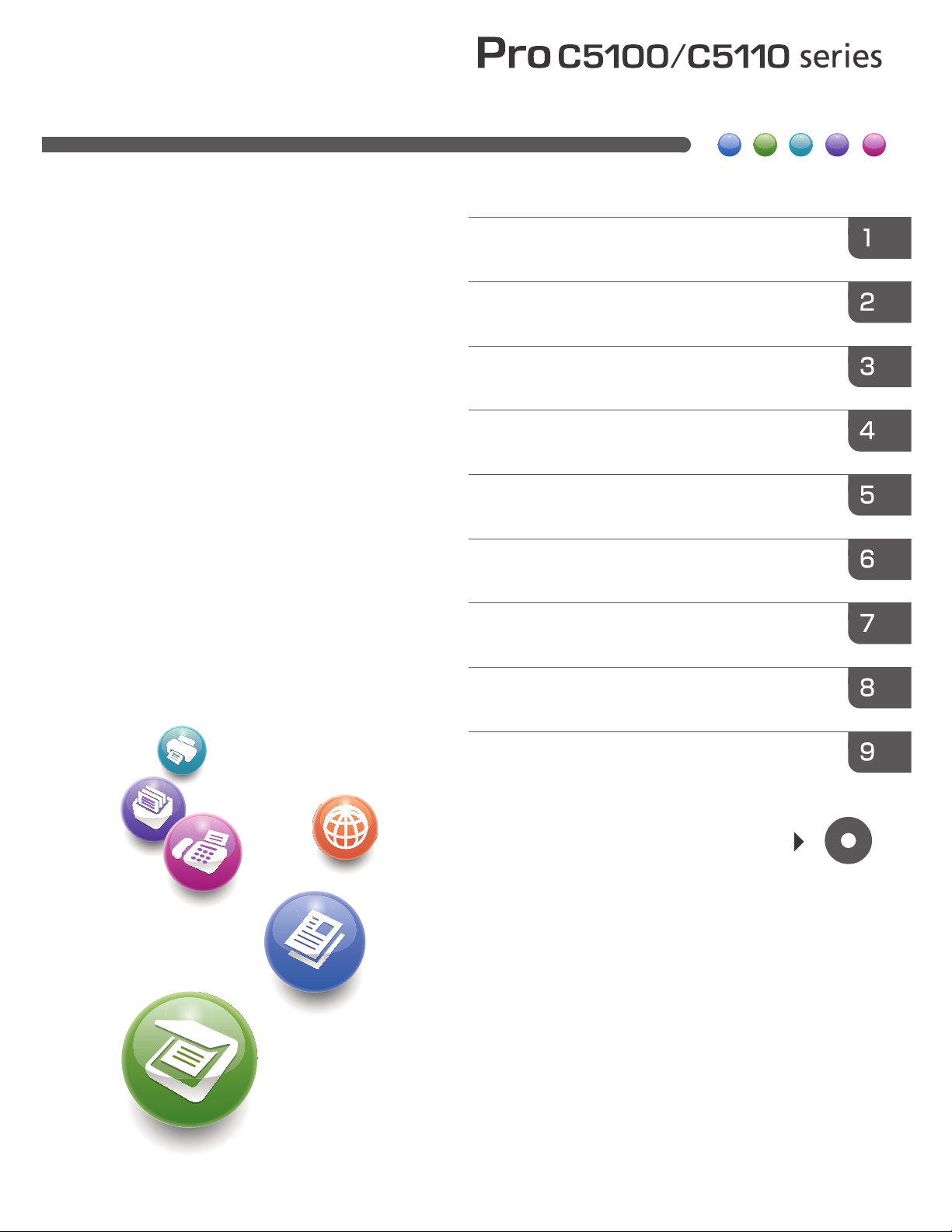
For safe and correct use, be sure to read the Safety Information in
"Read This First" before using the machine.
For information not in this manual, refer to
the HTML/PDF files on the supplied
CD-ROM.
Troubleshooting
Adding Paper and Toner
Web Image Monitor
Document Server
Scan
Print
Copy
Getting Started
What You Can Do with This Machine
User Guide
Page 2
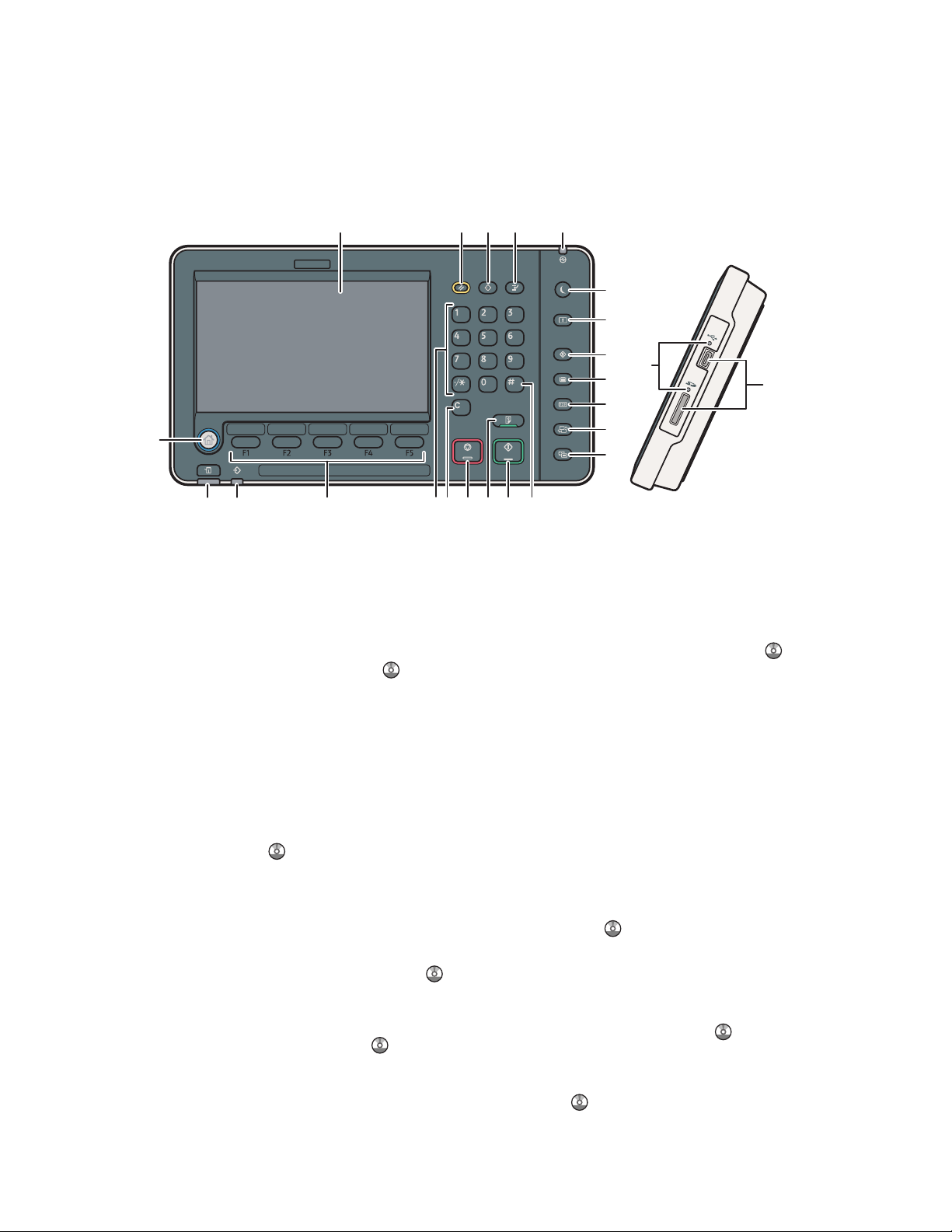
Guide to the Names and Functions
of the Machine's Control Panel
22
2 3 4 51
19
6
7
8
9
10
11
12
131415161718
2021
23
24
Display panel1.
Displays keys for each function, operation status,
or messages. See "How to Use the Screens on
the Control Panel", Getting Started
.
[Reset] key2.
Press to clear the current settings.
[Program] key (copier, Document Server, 3.
and scanner mode)
Press to register frequently used settings, or •
to recall registered settings. See "Registering
Frequently Used Functions", Convenient
Functions .
Press to program defaults for the initial •
display when modes are cleared or reset,
or immediately after the main power switch
is turned on.
See "Changing the Default Functions of the
Initial Screen", Convenient Functions
.
[Interrupt] key4.
Press to make interrupt copies. See "Interrupt
Copy", Copy/ Document Server
.
Main power indicator5.
The main power indicator goes on when you turn
on the main power switch.
[Energy Saver] key6.
Press to switch to and from Low Power mode or Sleep
mode. See "Saving Energy", Getting Started
.
When the machine is in Low Power mode, the
[Energy Saver] key is lit. In Sleep mode, the
[Energy Saver] key ashes slowly.
The icon on the [Energy Saver] key in this manual
may be different from the one on your machine,
depending on when it was manufactured.
[Login/Logout] key7.
Press to log in or log out.
[User Tools] key8.
Press to change the default settings to meet
your requirements. See "Accessing User
Tools", Connecting the Machine/ System
Settings
.
You can nd out where to order expendable
supplies and where to call when a malfunction
occurs. You can also print these details. See
"Checking Inquiry Using the User Tools",
Maintenance and Specications
.
[Paper Setting] key9.
Specify settings for the paper tray. See Paper
Settings
.
Page 3
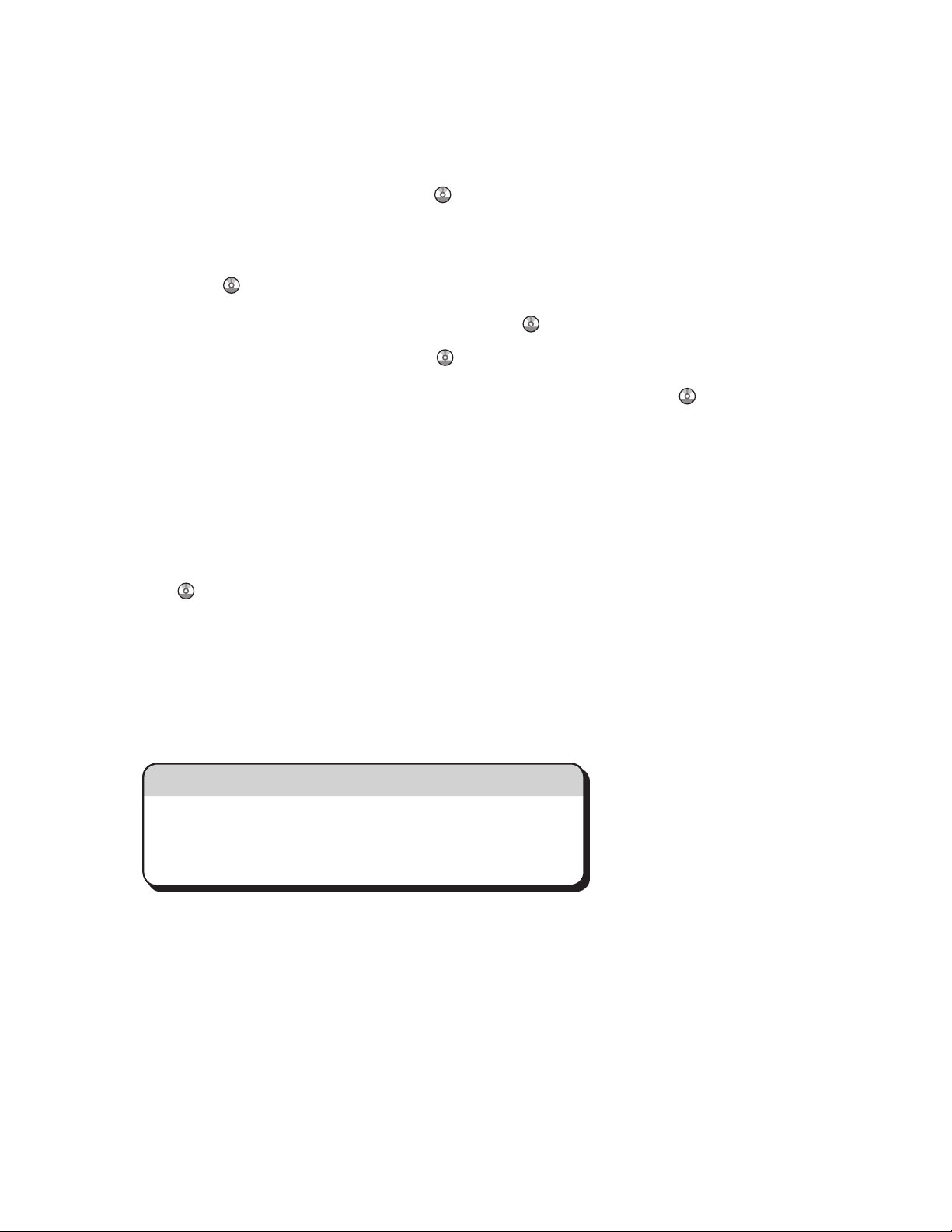
Simple Screen
When you press the {Simple Screen} key, the screen changes
to the simplified display. Letters and keys are displayed at a
larger size, making operations easier.
Certain keys do not appear on the simplified display.
[Counter] key10.
Press to check or print the counter value. See
"Counter", Maintenance and Specications
.
[Language] key11.
Press to change the language of the display.
See "Changing the Display Language", Getting
Started .
[Simple Screen] key12.
Press to switch to the simple screen. See
"Switching Screen Patterns", Getting Started
.
[ # ] key (Enter key)13.
Press to conrm values entered or items specied.
[Start] key14.
Press to start copying, printing, scanning, or
sending.
[Sample Copy] key15.
Press to make a single set of copies or prints to
check print quality before making multiple sets.
See "Sample Copy", Copy/ Document Server
.
[Stop] key16.
Press to stop a job in progress, such as copying,
scanning or printing.
[Clear] key17.
Press to delete a number entered.
Number keys18.
Use to enter the numbers for copies and data for
the selected function.
Function keys19.
No functions are registered to the function keys
as a factory default. You can register often used
functions, programs, and Web pages. For details,
see "Conguring function keys", Getting Started
.
Data In indicator (printer mode)20.
Flashes when the machine is receiving print jobs
from a computer. See Print
.
[Check Status] key21.
Press to check the machine's system status,
operational status of each function, and current
jobs. You can also display the job history and the
machine's maintenance information.
[Home] key22.
Press to display the [Home] screen. For details,
see "How to Use the [Home] Screen".
Media access lamp23.
Lights up when a removable memory device is
inserted in the media slot.
Media slots24.
Use to insert an SD card or a USB ash memory
device.
Page 4
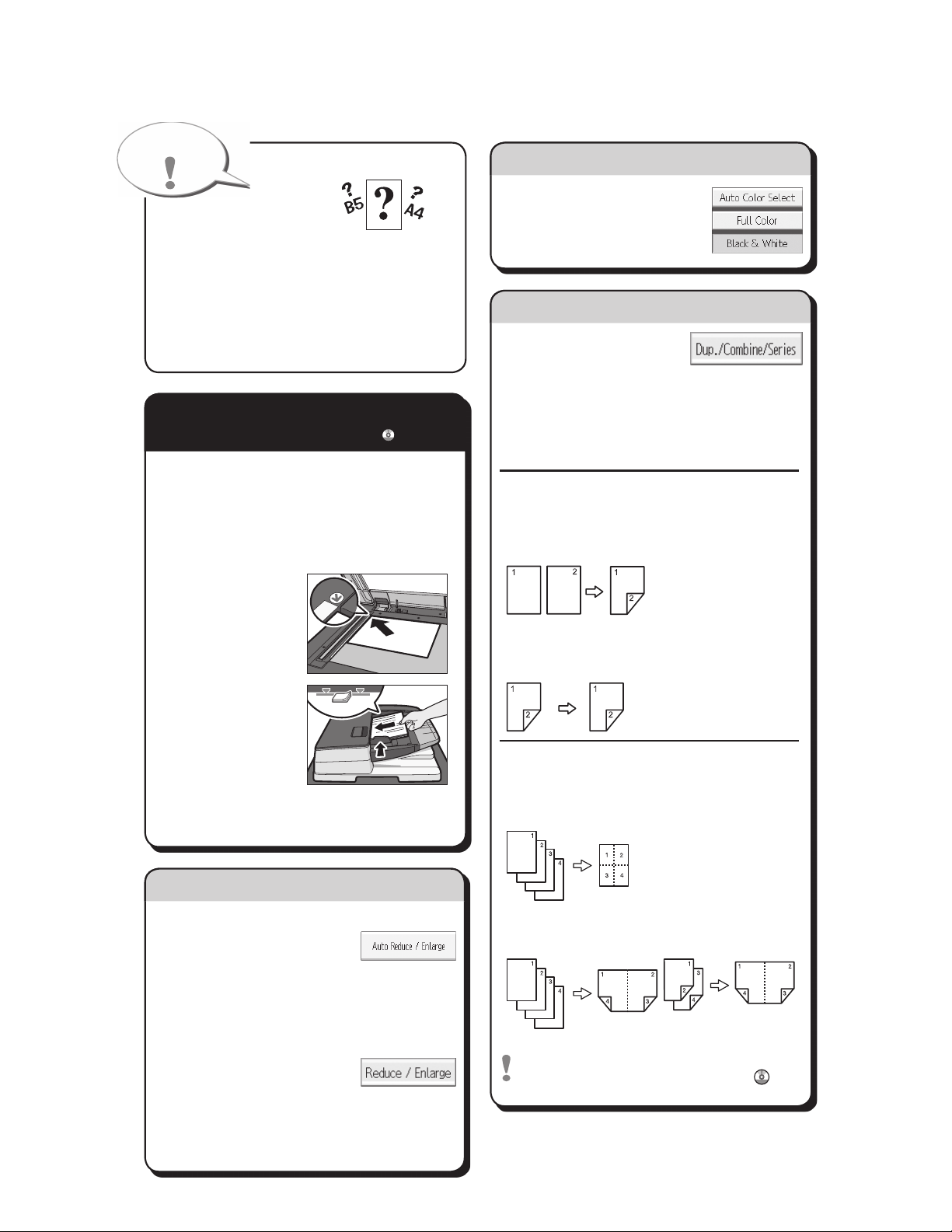
A
See if original is 1-sided or
2-sided (duplex).
B Press [Dup./Combine/Series].
C Select the original and copy types and/or
the orientation.
D
Place the originals, and then press the {Start} key.
Duplex
1-Sided → 2-Sided
Copies two 1-sided pages
on one 2-sided page.
2-Sided → 2-Sided
Copies one 2-sided page on
one 2-sided page.
Combine
1-sided Combine
Copies multiple 1-sided or 2-sided
originals on one side of copy paper.
2-sided Combine
Copies multiple 1-sided originals
on two sides of copy paper.
Copies multiple 2-sided originals
on two sides of copy paper.
For more functions on Combine, see "Basic
Copying", Copy/ Document Server
.
A Press the {Home} key on the bottom
left of the control panel, and press the
[Copier] icon on the [Home] screen.
B Press the {Reset} key.
C Place the originals.
• ExposureGlass
(Face down)
•
Auto Document
Feeder (Face up)
D
Make desired settings.
E Enterthenumberofcopies.
F Press the {Start} key.
Paper Size
You can check the paper
size using the scale on the exposure glass.
Auto Image Density
Dark texture originals will be copied so that
background will not be reproduced.
Auto Paper Select
Selects a suitable size of paper automatically.
Paper Size
Tips
Auto Reduce/Enlarge
A Press [Auto Reduce /
Enlarge].
B Select the paper size.
C
Place the originals, and then press the {Start} key.
Preset Reduce/Enlarge
A Press[Reduce/Enlarge].
B Select a ratio, and then
press [OK].
C
Place the originals, and then press the {Start}
key. (Paper size is selected automatically.)
How to Reduce/Enlarge...
(Basic Copying)
(Basic Copying)
How to save paper...
A Select a color mode.
How to select a color mode...
(Color Copying)
Quick Reference Copy Guide
How to make Copies...
(Placing Originals, Paper Specifications and Adding Paper , Basic Copying)
Page 5
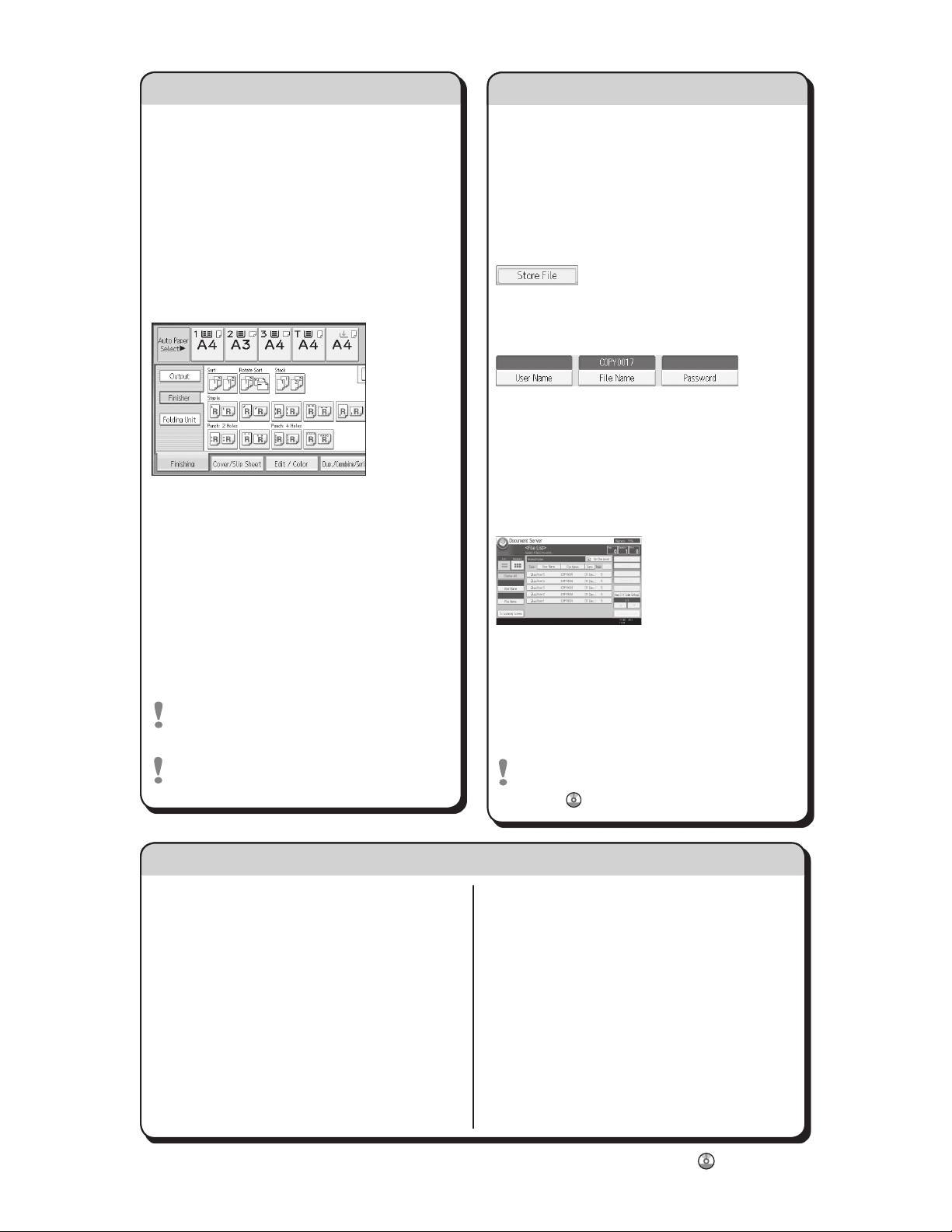
Reduce/Enlarge
Zoom: You can specify the reproduction •
ratio in increments of 1%.
Magnification: You can specify the horizontal •
and vertical reproduction ratios, individually.
Series Copies
Separately copies the front and back of a •
2-sided original onto two sheets.
Booklet/Magazine
Copies two or more originals in page order.•
Edit/Stamp
Image Repeat/Double Copies: The original •
image is copied repeatedly.
Centering: Moves image to center.•
Erase:Erasesthecenterand/orallfour•
sides of the original image.
Stamps: Copies with the date, page numbers, etc.•
Cover/Slip Sheet
Front Cover / Back Cover: Create cover sheets.•
Designate: Copies certain pages of the •
original onto designation sheets.
Advanced features
(Basic Copying)
How to finish your document...
Staple
A Press [Finishing].
B Press [Finisher].
C Select one of the stapling positions
(Copies will be sorted automatically).
D Press [OK].
E Enterthenumberofcopies.
F Place the originals, and then
press the {Start} key.
Punch
A Press [Finishing].
B Press [Finisher].
C Select one of the punch hole positions
(Copies will be hole punched).
D Press [OK].
E Enterthenumberofcopies.
F Place the originals, and then press the
{Start} key.
Staple and Punch can be done at the
same time.
Availability of finishing depends on your
configuration.
Why use it...
•To store often used documents centrally
and print on demand.
•To reduce network load.
How to use in copy mode...
A Press [Store File].
B Enterafilename,
user name, or
password if necessary.
C Specify a folder in which to store the
document if necessary.
D Press [OK].
E Place the originals.
F
Make the scanning settings for the original.
G Press the {Start} key.
The machine stores scanned originals in
memory and makes one set of copies.
To find your document, press the {Home}
key on the bottom left of the control panel,
and press the [Document Server] icon on the
[Home] screen.
For more functions on Document Server,
see "Document Server", Copy/ Document
Server
.
(Basic Copying)
Document Server
Chapter references in this guide refer to the bundled OI CD; Copy/ Document Server .
(Basic Copying, Advanced Copying)
Page 6
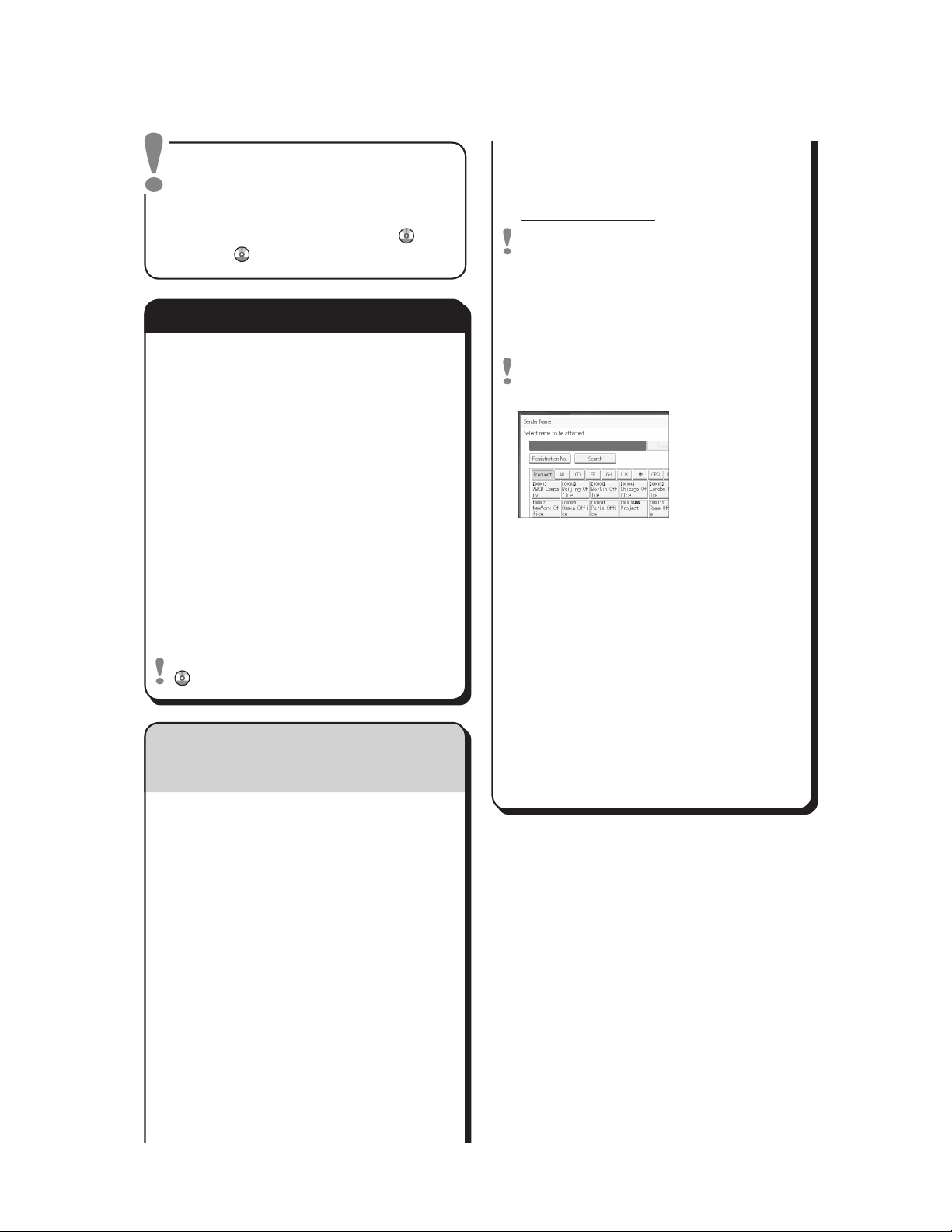
To use the scanner functions, several
settings must be made beforehand.
For details about these settings,
see "Accessing User Tools", Connecting
the Machine/ System Settings
and
Scan
on the supplied CD-ROM.
How to scan...
A Press the {Home} key on the lower
left of the control panel, and press the
[Scanner] icon on the [Home] screen.
B Make sure that no previous settings
remain. If a previous setting remains,
press the {Reset} key.
C Pressthe[E-mail]or[Folder]tab.
D Place originals.
E If necessary, specify the scan settings
according to the original to be scanned.
F If necessary, press [Send File Type /
Name] to specify settings such as file
name and file format.
How to use Scan to E-mail/Scan to Folder...
(BasicProcedureforSendingScanFilesbyEmail.
Basic Procedure When Using Scan to Folder)
G Specify the destination(s). You can specify
multiple destinations.
For scan to e-mail:
Before you select destination(s), make
sure you have selected [To]. If necessary,
press [Cc] or [Bcc], and then select
destination(s).
H For scan to e-mail only
Specify the e-mail sender.
Depending on the security settings,
the logged-in user may be specified as
[Sender Name]
• Tospecifythee-mailsender,press
[Sender Name].
• Selectasender.
• Press[OK].
• Forreception
confirmation e-mail,
press [Recept. Notice].
I For scan to e-mail only
Enterasubjectlineifnecessary.
• Press[Subject].
• Enterthesubject.
• Press[OK].
J Press the {Start} key.
Available scan functions:
A ScantoE-mail
B Scan to Folder (SMB/FTP/NCP)
C Scan Using WSD (Web Services on
Devices)
D Store to Hard Disk
E Save to Memory Storage Device
F Scan to Delivery Server
G Scan via TWAIN Driver
For details about C, E, F, and G, see Scan
on the supplied CD-ROM.
Quick Reference Scanner Guide
Page 7
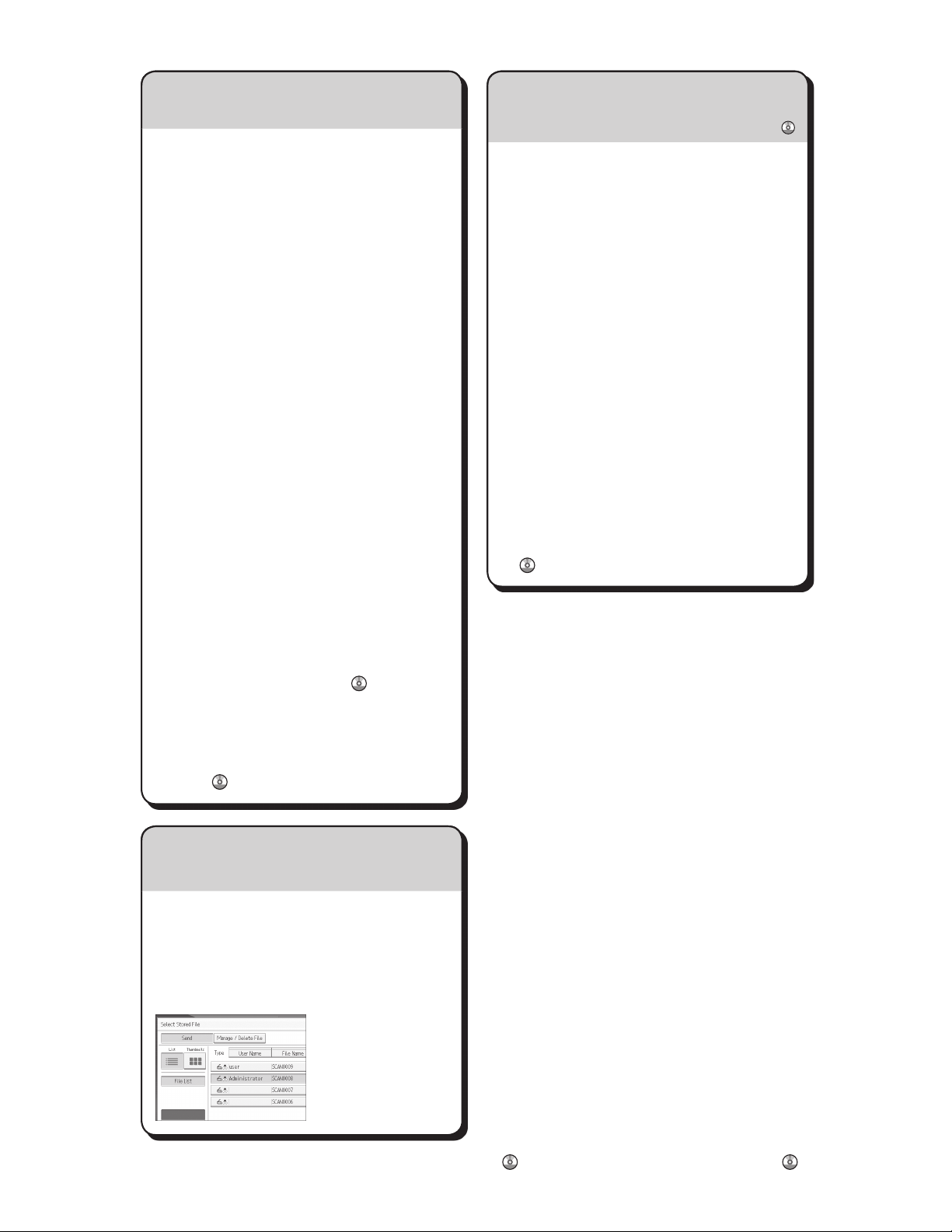
A Press the {User Tools} key.
B Press [Address Book Mangmnt].
C Check that [Program / Change] is
selected.
D Select the name whose e-mail address
you want to register. Press the name key,
or enter the registered number using the
number keys.
E Press[E-mail].
F Press[Change],under"E-mailAddress".
G Enterthee-mailaddress.
H Press [OK].
For details about registering folders, see
"Registering Addresses and Users ",
Connecting the Machine/ System Settings
.
Registering an E-mail destination...
(Registering Addresses and Users, Connecting the
Machine/ System Settings )
How to save to the machine’s hard
disk...
(Storing and Saving the Scanned Documents)
A Press the {Home} key on the lower left of
the control panel, and press the [Scanner]
icon on the [Home] screen.
B Make sure that no previous settings
remain. If a previous setting remains,
press the {Reset} key.
C Place originals.
D Press [Store File].
E Press [Store to HDD].
F If necessary, specify file information,
such as [User Name], [File Name], and
[Password].
G Press [OK].
H If necessary, press [Scan Settings]
to specify scanner settings such as
resolution and scan size.
I Press the {Start} key.
For details about saving to memory
storage device, see "Storing the Scanned
Documents to a USB Flash Memory
Device or SD Card", Scan
on the
supplied CD-ROM.
Why use it?
To store scanned files in the hard disk of
the machine for later (shared) use. (See
Scan
.)
Displaying a list of files stored on the machine’s hard disk
(Storing and Saving the Scanned Documents)
A Press the {Home} key on the lower left of
the control panel, and press the [Scanner]
icon on the [Home] screen.
B Press [Select Stored File]. The list of
stored files is displayed.
Chapter references in this guide refer to the bundled OI CD; Scan and Connecting the Machine/ System Settings .
How to save to the machine’s hard disk...
Page 8
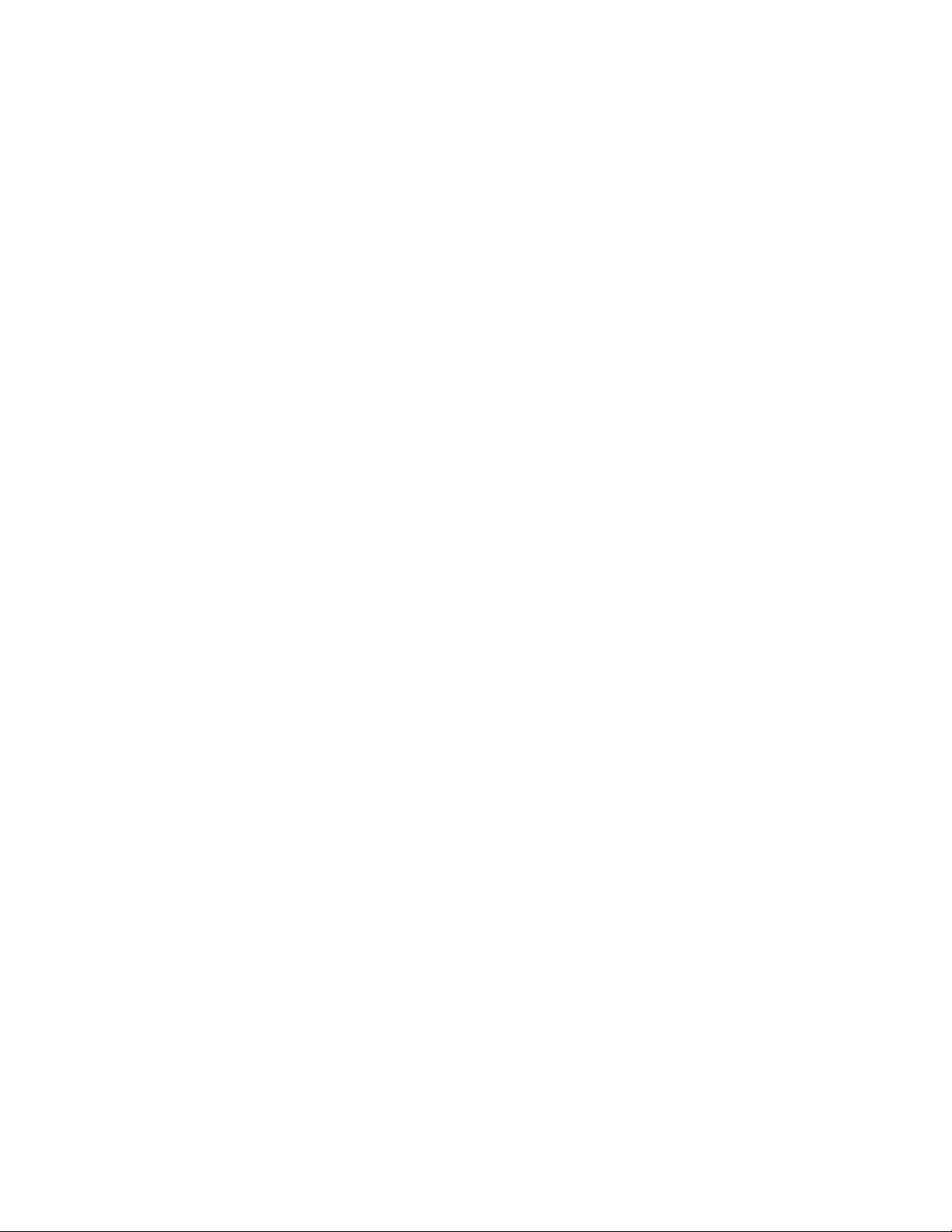
Page 9
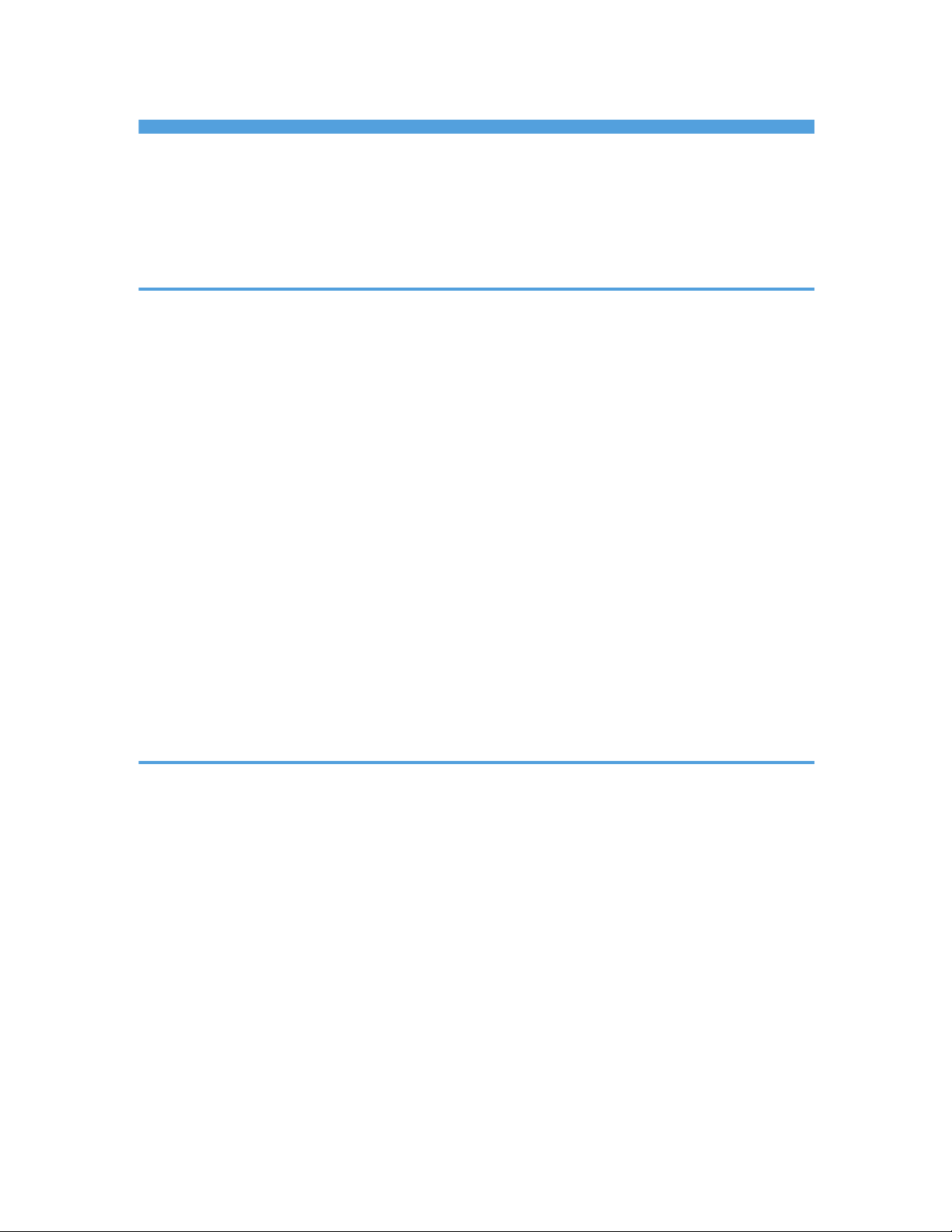
TABLE OF CONTENTS
How to Read the Manuals.................................................................................................................................6
Symbols Used in the Manuals.......................................................................................................................6
Model-Specific Information............................................................................................................................... 7
Names of Major Features..................................................................................................................................8
1. What You Can Do with This Machine
Reducing my Costs............................................................................................................................................. 9
Converting Documents to Electronic Formats Easily......................................................................................10
Registering Destinations...................................................................................................................................11
Operating the Machine More Effectively...................................................................................................... 12
Customizing the [Home] Screen..................................................................................................................... 13
Making Copies Using Various Functions........................................................................................................14
Printing Data Using Various Functions............................................................................................................16
Utilizing Stored Document...............................................................................................................................17
Connecting Two Machines for Copying........................................................................................................ 18
Using the Scanner in a Network Environment............................................................................................... 19
Embedding Text Information in Scanned Files...............................................................................................20
Preventing Information Leakage (Security Functions)....................................................................................21
Centrally Controlling Scan Conditions and Distribution............................................................................... 22
Monitoring and Setting the Machine Using a Computer..............................................................................23
Preventing Unauthorized Copying................................................................................................................. 24
2. Getting Started
Guide to Names and Functions of Components............................................................................................25
Guide to Functions of the Attention Light....................................................................................................28
Guide to Functions of the Machine's Options................................................................................................31
Guide to Functions of the Machine's External Options.............................................................................31
Changing the Display Language.................................................................................................................... 33
How to Use the [Home] Screen...................................................................................................................... 34
Adding Icons to the [Home] Screen........................................................................................................... 35
Registering Functions in a Program.................................................................................................................39
Example of Programs...................................................................................................................................41
Turning On/Off the Power..............................................................................................................................45
Turning On the Main Power........................................................................................................................45
Turning Off the Main Power........................................................................................................................45
1
Page 10
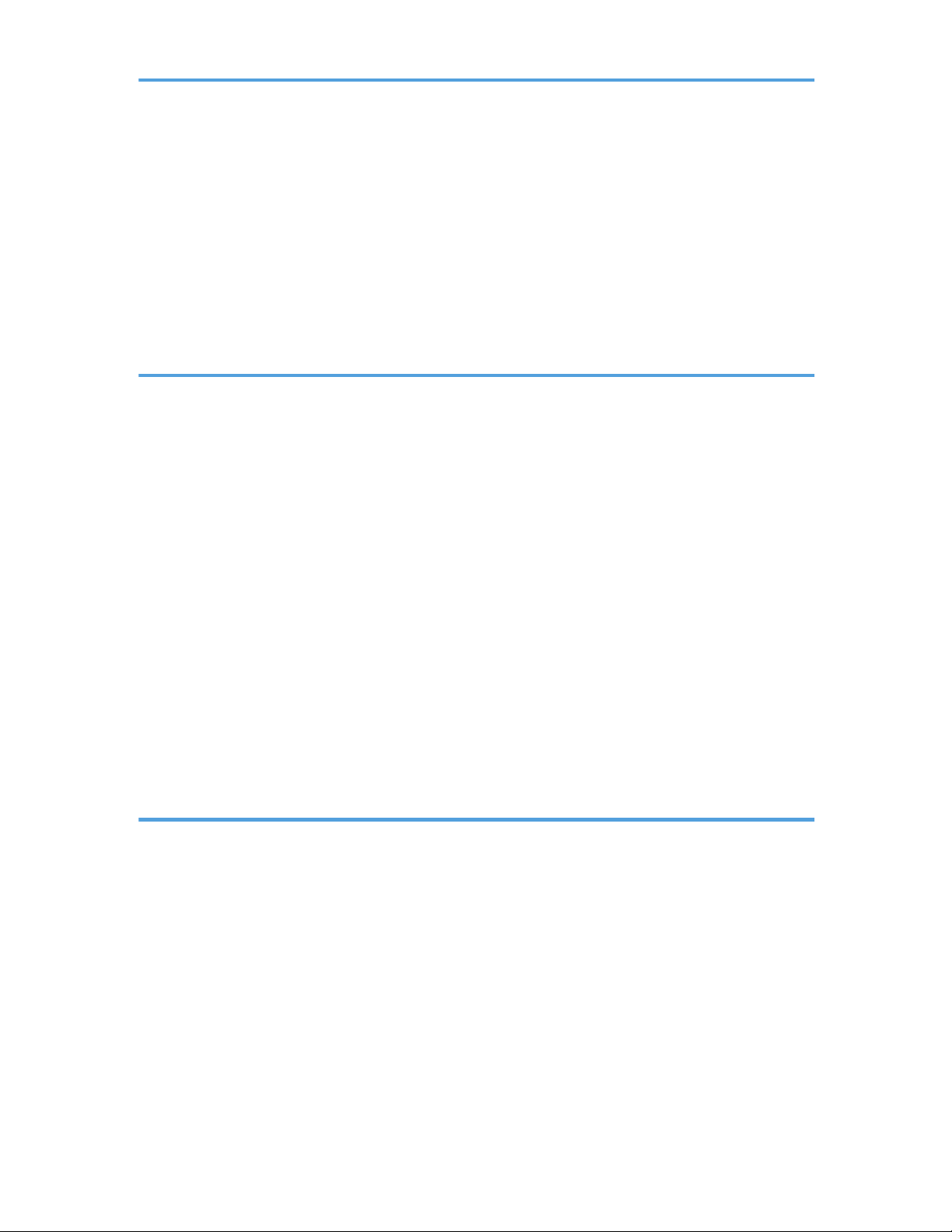
When the Authentication Screen Is Displayed...............................................................................................47
User Code Authentication Using the Control Panel..................................................................................
47
Logging In Using the Control Panel............................................................................................................47
Logging Out Using the Control Panel.........................................................................................................48
Placing Originals..............................................................................................................................................49
Placing Originals on the Exposure Glass...................................................................................................49
Placing Originals in the Auto Document Feeder....................................................................................... 49
3. Copy
Basic Procedure................................................................................................................................................51
Auto Reduce / Enlarge....................................................................................................................................
53
Duplex Copying............................................................................................................................................... 55
Specifying the Original and Copy Orientation.........................................................................................57
Combined Copying......................................................................................................................................... 59
One-Sided Combine................................................................................................................................... 60
Two-Sided Combine....................................................................................................................................61
Copying onto Custom Size Paper from the Bypass Tray.............................................................................. 64
Copying onto Envelopes................................................................................................................................. 65
Copying onto Envelopes from the Bypass Tray.........................................................................................65
Copying onto Envelopes from the Paper Tray...........................................................................................66
Sort.................................................................................................................................................................... 67
Changing the Number of Sets.................................................................................................................... 68
Storing Data in the Document Server............................................................................................................. 70
4. Print
Quick Install...................................................................................................................................................... 71
Displaying the Printer Driver Properties..........................................................................................................
72
Standard Printing..............................................................................................................................................73
When Using the PCL 6 Printer Driver..........................................................................................................73
Printing on Both Sides of Sheets......................................................................................................................74
When Using the PCL 6 Printer Driver..........................................................................................................74
Types of 2 Sided Printing.............................................................................................................................74
Combining Multiple Pages into Single Page..................................................................................................75
When Using the PCL 6 Printer Driver..........................................................................................................75
Types of Combine Printing.......................................................................................................................... 75
2
Page 11
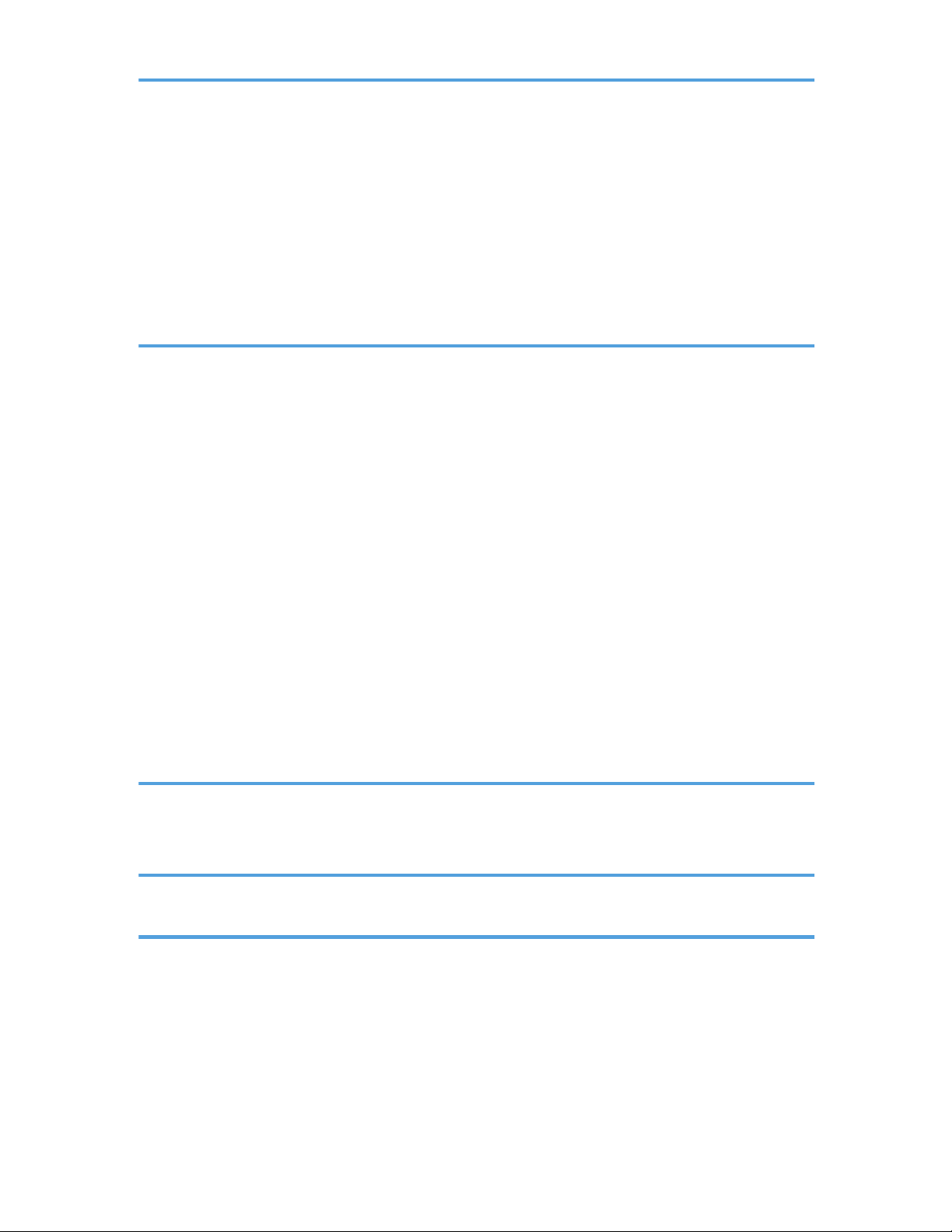
Printing on Envelopes.......................................................................................................................................77
Configuring Envelope Settings Using the Control Panel...........................................................................
77
Printing on Envelopes Using the Printer Driver...........................................................................................77
Saving and Printing Using the Document Server........................................................................................... 79
Storing Documents in Document Server.....................................................................................................79
Managing Documents Stored in Document Server...................................................................................80
5. Scan
Basic Procedure When Using Scan to Folder................................................................................................81
Creating a Shared Folder on a Computer Running Windows/Confirming a Computer's Information.....
.......................................................................................................................................................................
82
Registering an SMB Folder......................................................................................................................... 84
Deleting an SMB Registered Folder........................................................................................................... 87
Entering the Path to the Destination Manually...........................................................................................88
Basic Procedure for Sending Scan Files by E-mail........................................................................................89
Registering an E-mail Destination............................................................................................................... 90
Deleting an E-mail Destination....................................................................................................................91
Entering an E-mail Address Manually........................................................................................................92
Basic Procedure for Storing Scan Files...........................................................................................................93
Checking a Stored File Selected from the List............................................................................................94
Specifying the File Type...................................................................................................................................95
Specifying Scan Settings................................................................................................................................. 96
6. Document Server
Storing Data......................................................................................................................................................97
Printing Stored Documents...............................................................................................................................
99
7. Web Image Monitor
Displaying Top Page..................................................................................................................................... 101
8. Adding Paper and Toner
Precautions for Loading Paper......................................................................................................................103
Fanning the Paper.....................................................................................................................................
103
Loading Paper into Tray 1.............................................................................................................................106
Loading Paper into the A3/11 × 17 Tray Unit........................................................................................... 108
Loading Paper into Trays 2 and 3................................................................................................................109
Loading Tab Stock into Trays 2 and 3.....................................................................................................110
3
Page 12
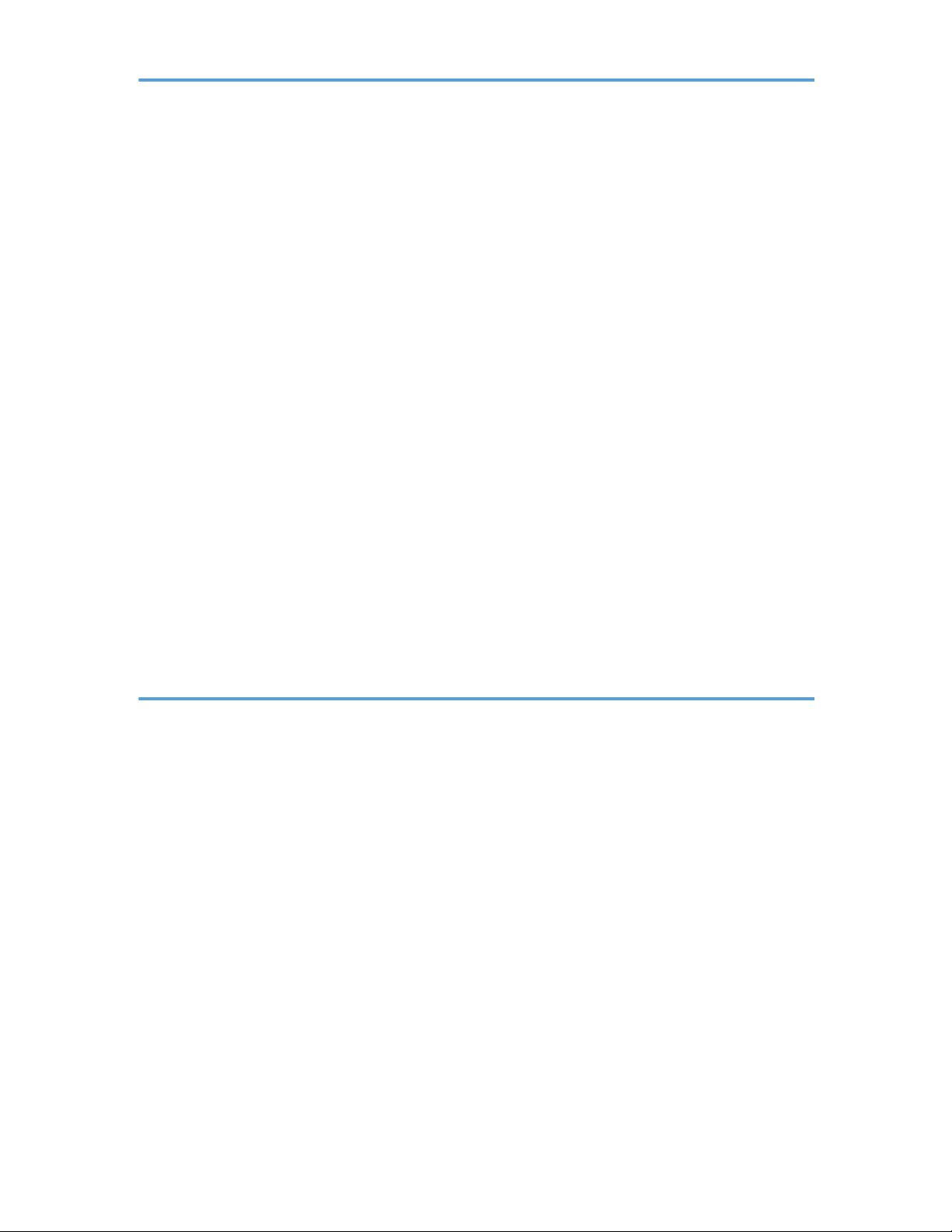
Loading Paper into the Bypass Tray.............................................................................................................111
Loading Tab Stock into the Bypass Tray..................................................................................................
112
Loading Paper into the Large Capacity Tray...............................................................................................113
Loading Paper into the Wide Large Capacity Tray.................................................................................... 115
Loading Paper into the Interposer................................................................................................................ 117
Loading Paper into the Twin Interposer....................................................................................................... 119
Loading Orientation-fixed Paper or Two-sided Paper............................................................................... 121
Recommended Paper Sizes and Types........................................................................................................124
Thick Paper.................................................................................................................................................137
Envelopes...................................................................................................................................................138
Registering a Custom Paper..........................................................................................................................142
Selecting the Paper's Name from the Paper Library...............................................................................142
Registering a Paper Whose Paper Name is Not Displayed in the Paper Library................................143
Registering a New Custom Paper by Modifying an Existing Paper......................................................146
Adding Toner................................................................................................................................................. 148
Sending Scanned Documents When Toner Has Run Out......................................................................150
Disposing of Used Toner...........................................................................................................................150
Menu Items and Functions............................................................................................................................ 151
9. Troubleshooting
When a Status Icon Is Displayed..................................................................................................................153
When the Indicator Lamp for the [Check Status] Key Is Lit or Flashing.....................................................
155
When the Machine Makes a Beeping Sound.............................................................................................157
When You Have Problems Operating the Machine...................................................................................158
When Multiple Functions Cannot Be Executed Simultaneously............................................................ 164
Messages Displayed When Using the Copy/Document Server Function................................................166
When Using the Connect Copy Function................................................................................................ 169
Messages Displayed When Using the Printer Function..............................................................................171
Messages Displayed on the Control Panel When Using the Printer Function...................................... 171
Messages Printed on the Error Logs or Reports When Using the Printer Function............................... 174
Messages Displayed When Using the Scanner Function...........................................................................185
Messages Displayed on the Control Panel When Using the Scanner Function...................................185
Messages Displayed on the Client Computer.........................................................................................195
When Other Messages Appear...................................................................................................................201
4
Page 13

When There Is a Problem Scanning or Storing Originals......................................................................202
When the Home Screen Cannot Be Edited.............................................................................................
203
When the Address Book Is Updated....................................................................................................... 203
When Data Cannot Be Sent Due to a Problem with the Destination.....................................................204
When the Machine Cannot Be Operated Due to a Problem with the User Certificate.......................205
When Problems Occur While Logging In............................................................................................... 206
When the User Lacks Privileges to Perform an Operation..................................................................... 207
When the LDAP Server Cannot Be Used.................................................................................................207
INDEX...........................................................................................................................................................209
5
Page 14
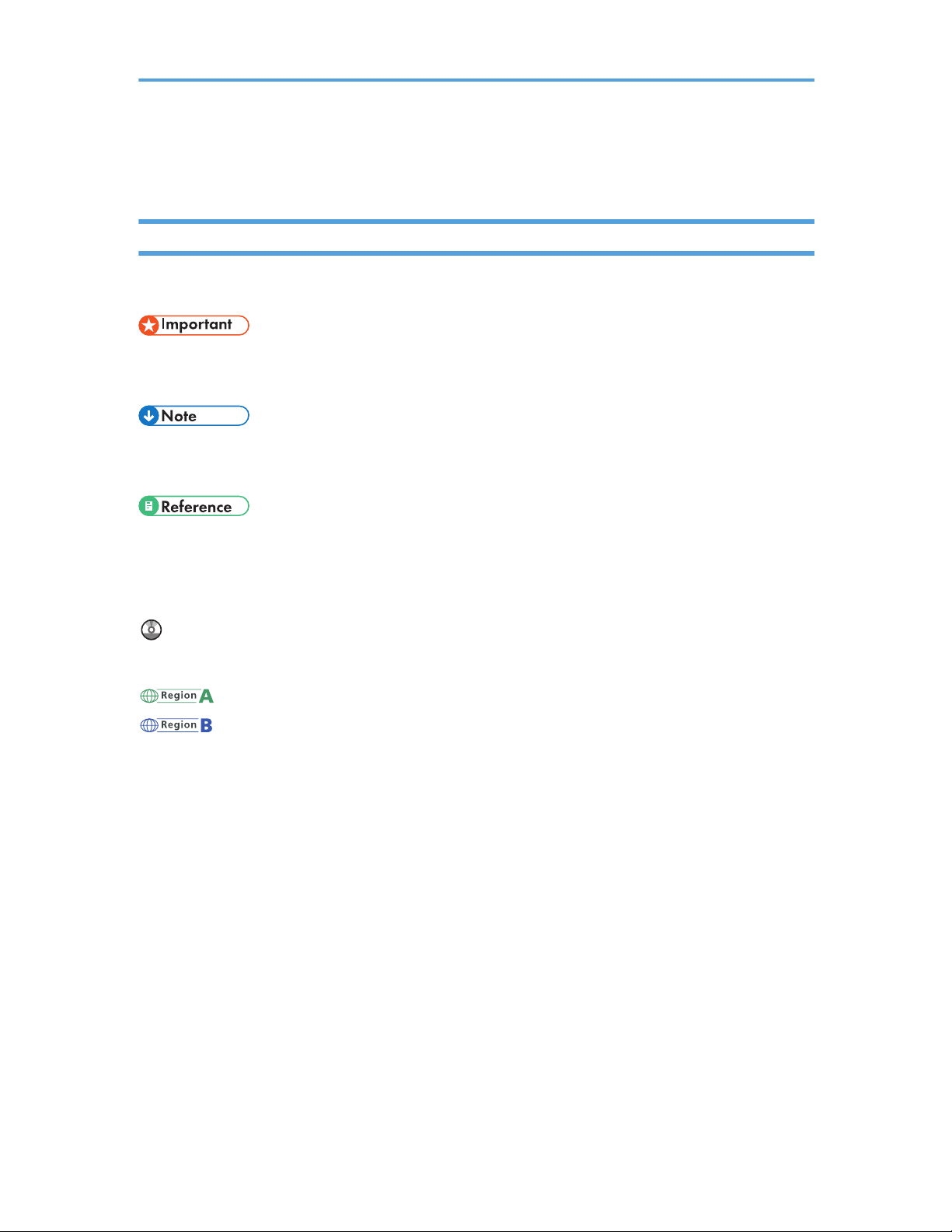
How to Read the Manuals
Symbols Used in the Manuals
This manual uses the following symbols:
Indicates points to pay attention to when using the machine, and explanations of likely causes of paper
misfeeds, damage to originals, or loss of data. Be sure to read these explanations.
Indicates supplementary explanations of the machine's functions, and instructions on resolving user
errors.
This symbol is located at the end of sections. It indicates where you can find further relevant information.
[ ]
Indicates the names of keys on the machine's display or control panels.
Indicates instructions stored in a file on a provided CD-ROM.
(mainly Europe and Asia)
(mainly North America)
Differences in the functions of Region A and Region B models are indicated by two symbols. Read the
information indicated by the symbol that corresponds to the region of the model you are using. For
details about which symbol corresponds to the model you are using, see page 7 "Model-Specific
Information".
6
Page 15
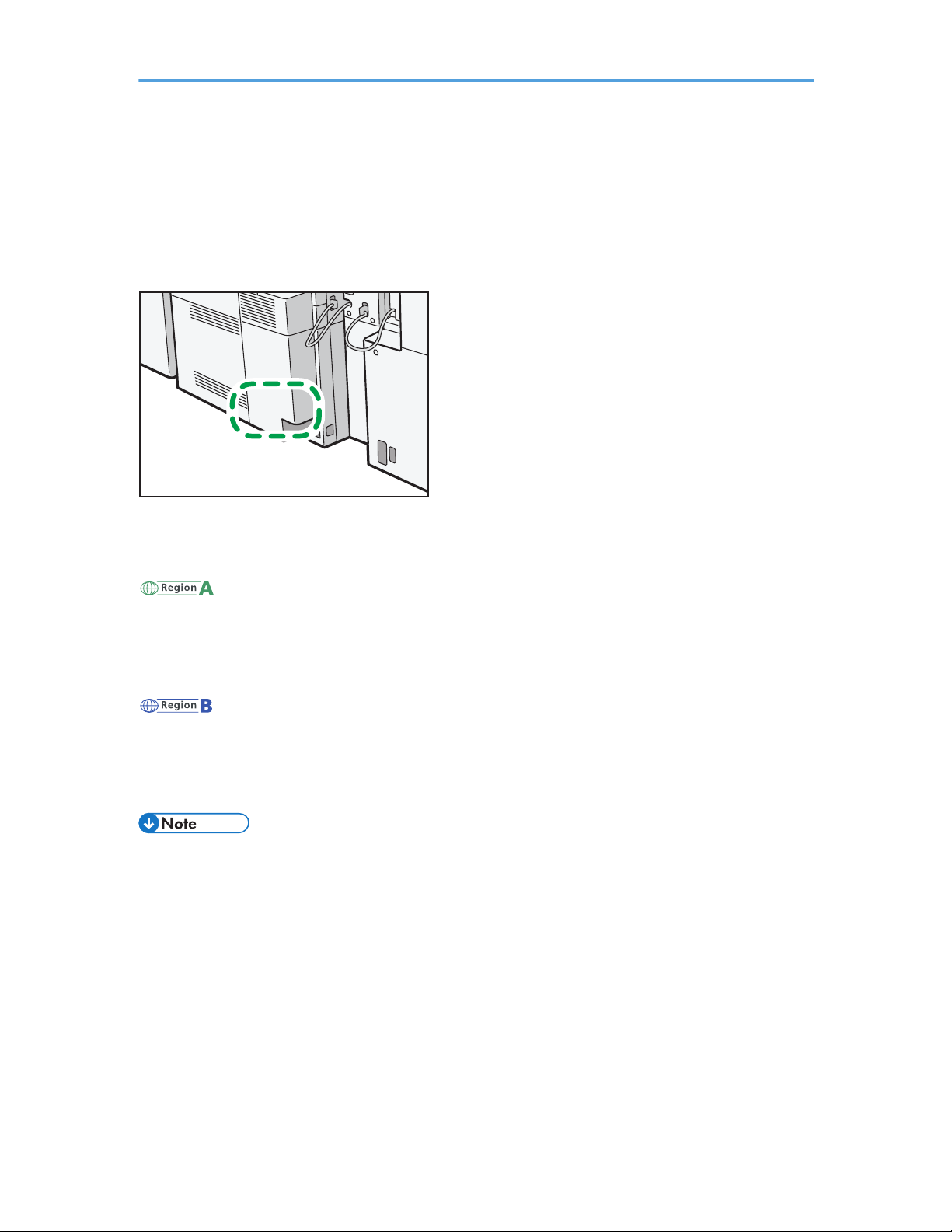
Model-Specific Information
This section explains how you can identify the region your machine belongs to.
There is a label on the rear of the machine, located in the position shown below. The label contains
details that identify the region your machine belongs to. Read the label.
CUV122
The following information is region-specific. Read the information under the symbol that corresponds to
the region of your machine.
(mainly Europe and Asia)
If the label contains the following, your machine is a region A model:
•
CODE XXXX -27, -29
• 220–240 V
(mainly North America)
If the label contains the following, your machine is a region B model:
•
CODE XXXX -17
• 208–240 V
• Dimensions in this manual are given in two units of measure: metric and inch. If your machine is a
Region A model, refer to the metric units. If your machine is a Region B model, refer to the inch
units.
7
Page 16
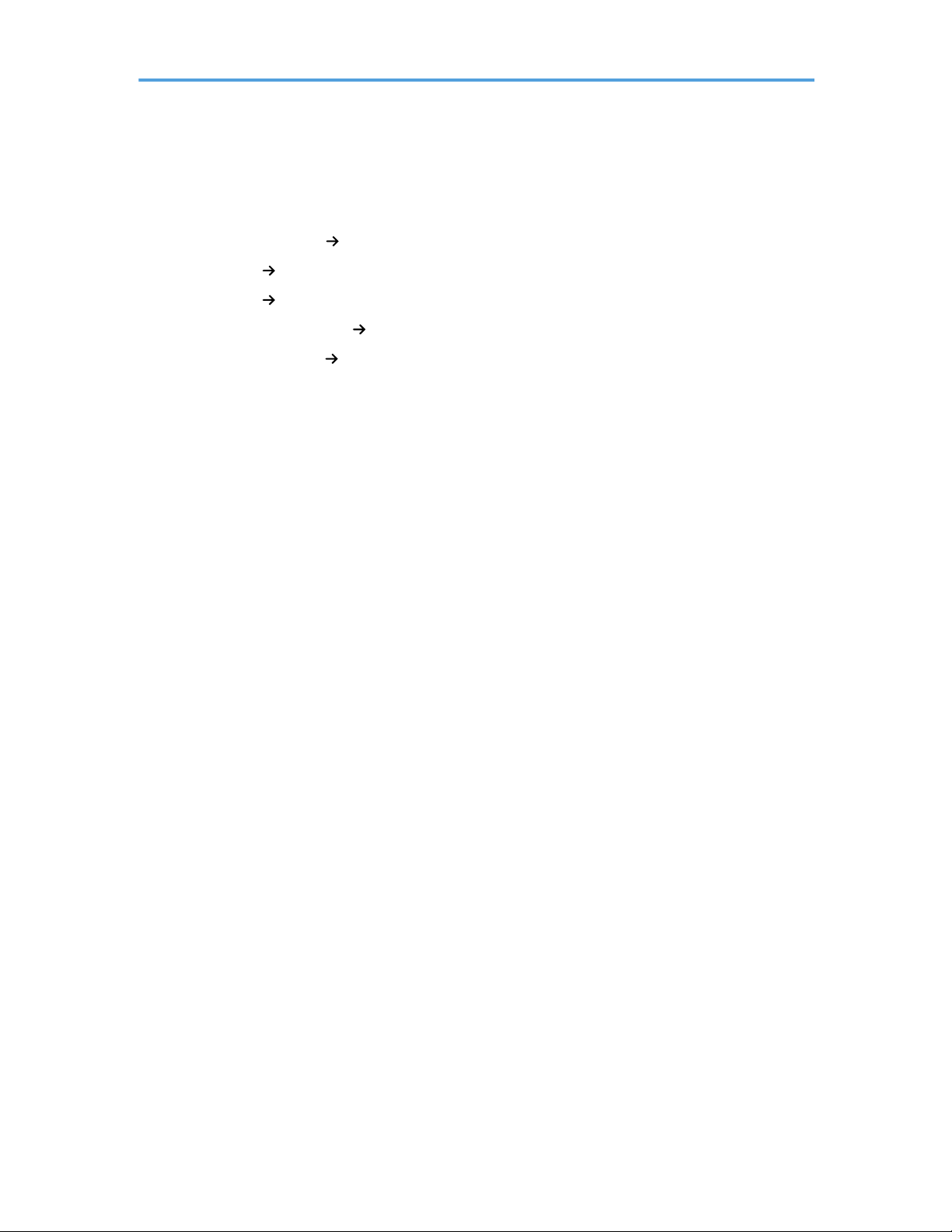
Names of Major Features
In this manual, major features of the machine are referred to as follows:
•
Auto Document Feeder
ADF
•
LCIT RT4020
Large Capacity Tray (LCT)
•
LCIT RT4030
Wide Large Capacity Tray (Wide LCT)
•
Multi-Folding Unit FD4000
Multi-folding unit
•
Decurler Unit DU5020
Decurler unit
8
Page 17
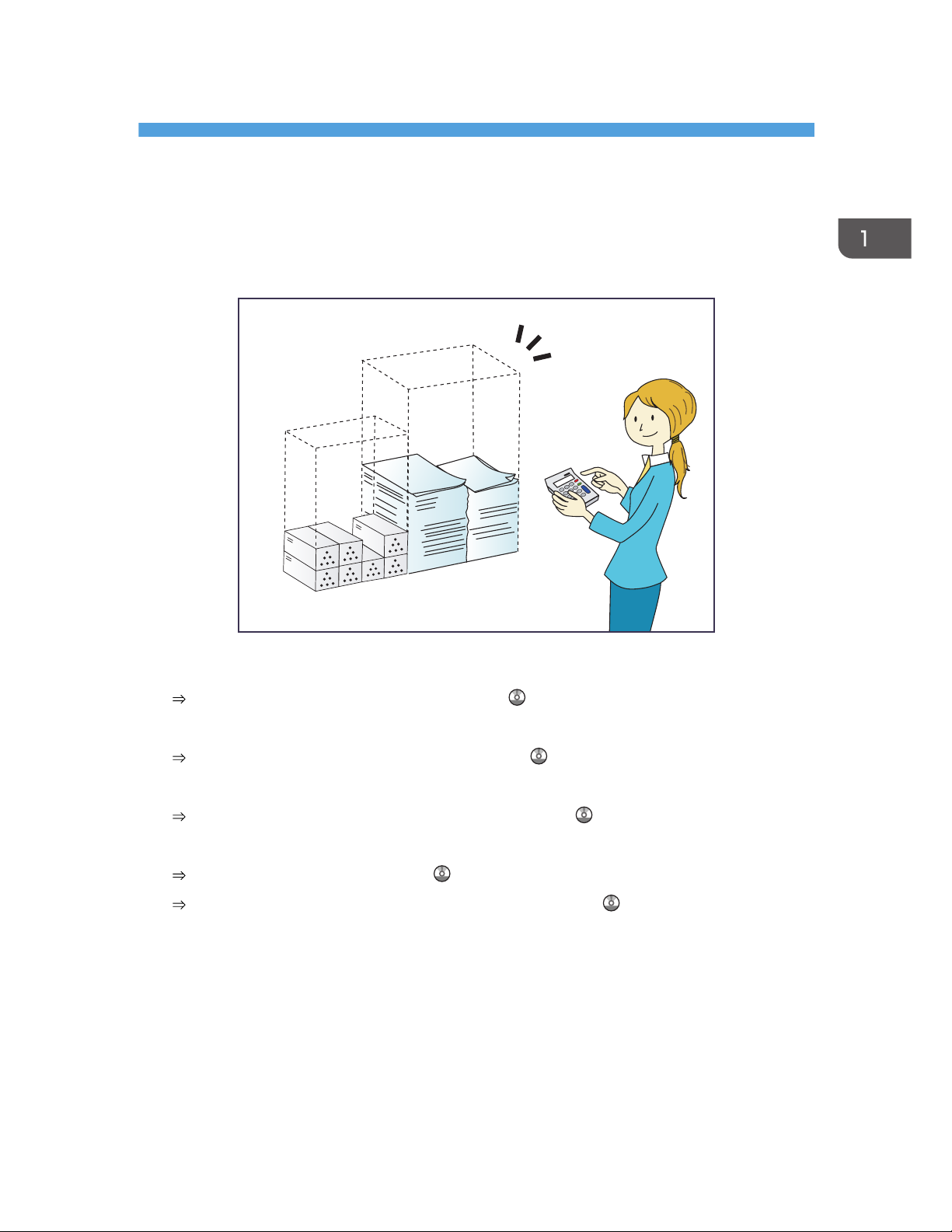
1. What You Can Do with This Machine
You can search for a description by what you want to do.
Reducing my Costs
BRL059S
Printing multi-page documents on both sides of sheets (Duplex Copy)
See "Duplex Copying", Copy/ Document Server .
Printing multi-page documents on a single sheet (Combine)
See "Combined Copying", Copy/ Document Server .
Checking how much paper is saved ([Information] screen)
See "How to Use the [Information] Screen", Getting Started .
Reducing electricity consumption
See "Saving Energy", Getting Started .
See "Timer Settings", Connecting the Machine/ System Settings .
9
Page 18
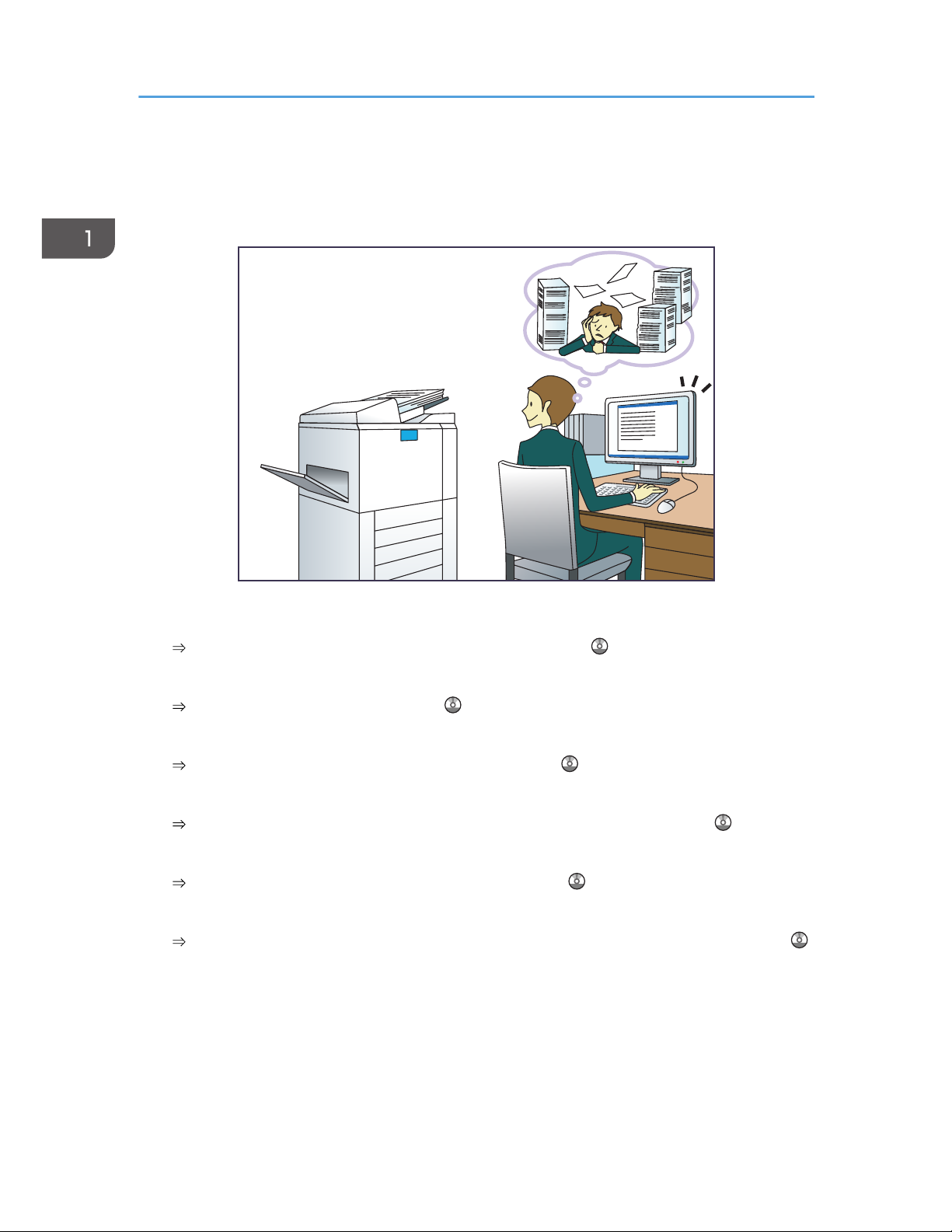
Converting Documents to Electronic Formats
Easily
BQX138S
Sending scan files
See "Basic Procedure for Sending Scan Files by E-mail", Scan .
Sending the URL of the folder in which scan files are stored
See "Sending the URL by E-mail", Scan .
Storing scan files in a shared folder
See "Basic Procedure When Using Scan to Folder", Scan .
Storing scan files on media
See "Basic Procedure for Saving Scan Files on a Memory Storage Device", Scan
Embedding text information in scanned files
See "Embedding Text Information in Scanned Data", Scan .
Managing and using documents converted to electronic formats (Document Server)
See "Relationship between Document Server and Other Functions", Copy/ Document Server .
1. What You Can Do with This Machine
10
Page 19
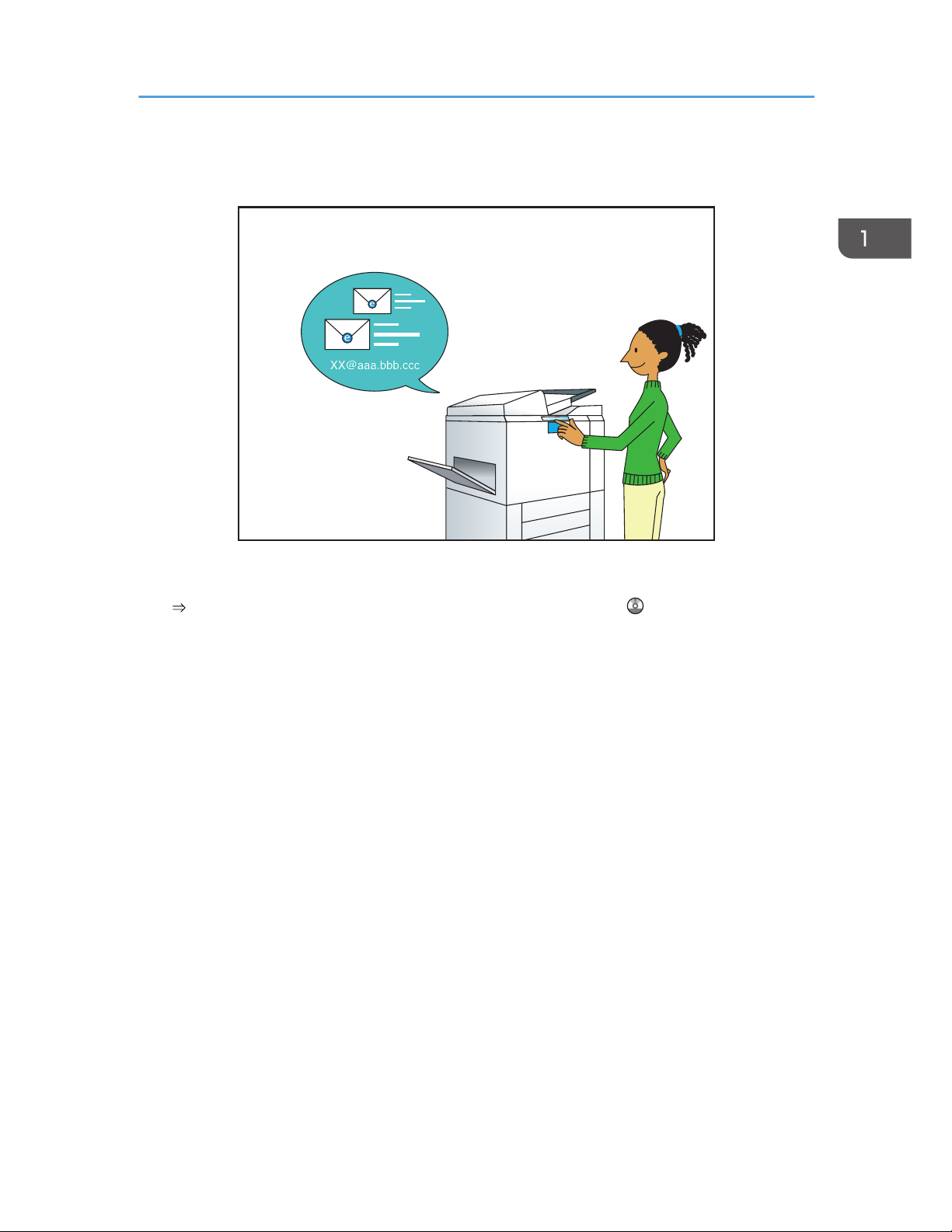
Registering Destinations
CAY062
Using the control panel to register destinations in the Address Book
See "Registering a destination in the address book manually", Scan .
Registering Destinations
11
Page 20
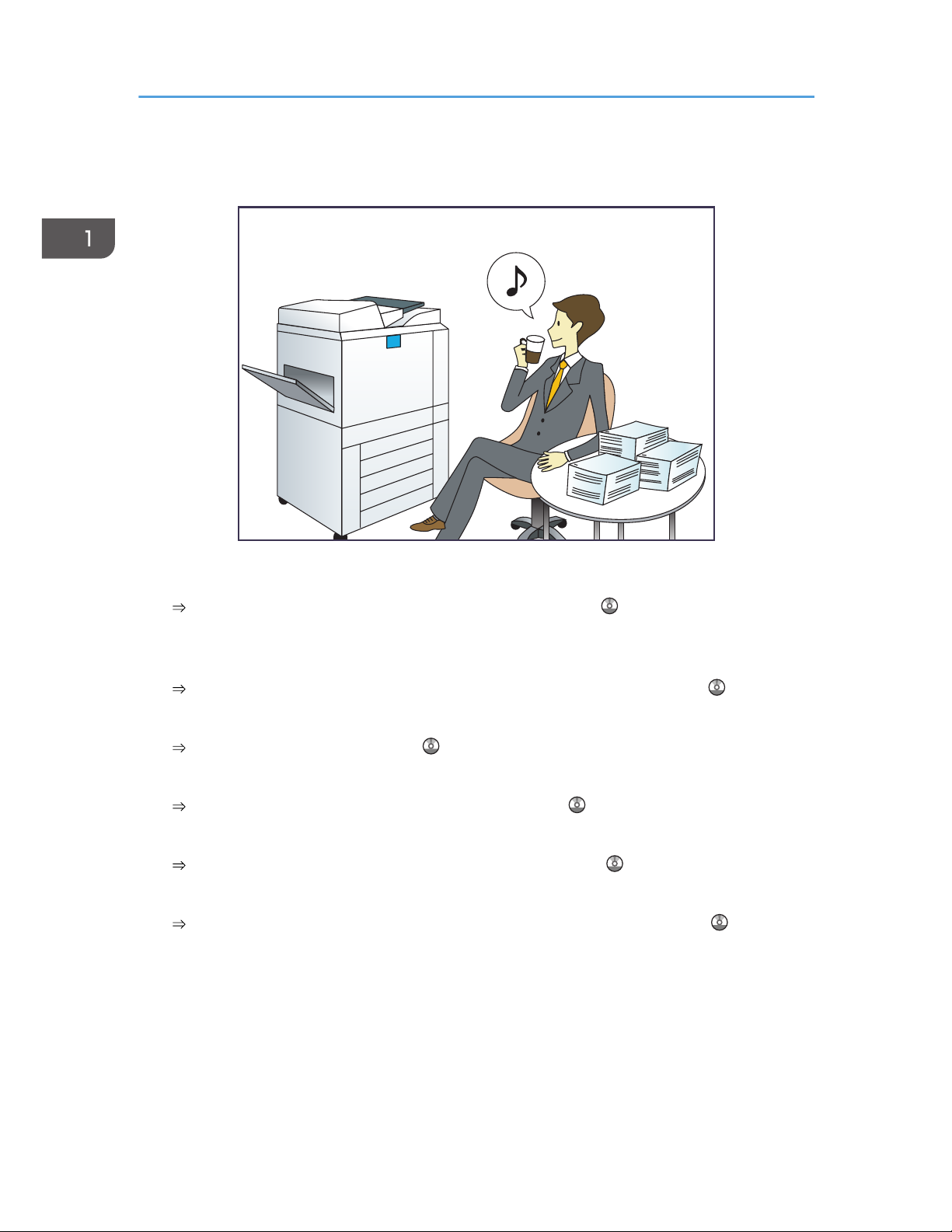
Operating the Machine More Effectively
BQX139S
Registering and using frequently-used settings (Program)
See "Registering Functions in a Program", Convenient Functions .
Registering frequently-used settings as initial settings (Program as Defaults (Copier/Document
Server/Scanner))
See "Changing the Default Functions of the Initial Screen", Convenient Functions .
Registering frequently-used printing settings to the printer driver
See "Using One Click Presets", Print .
Changing the initial settings of the printer driver to frequently-used printing settings
See "Displaying the Printing Preferences Dialog Box", Print .
Adding shortcuts to frequently used programs or Web pages
See "Adding Icons to the [Home] Screen", Convenient Functions .
Changing the order of the function and shortcut icons
See "Changing the Order of Icons on the [Home] Screen", Convenient Functions .
1. What You Can Do with This Machine
12
Page 21
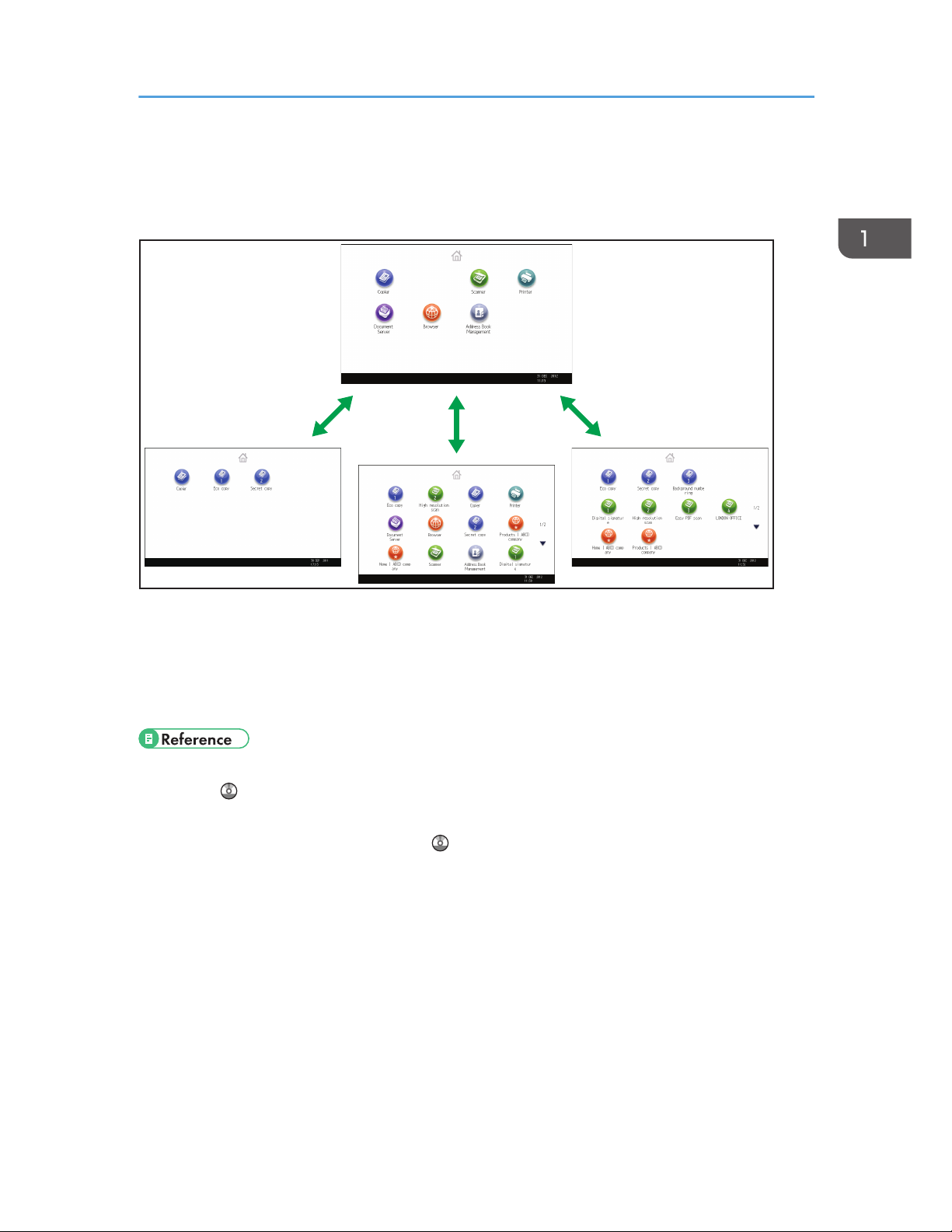
Customizing the [Home] Screen
The icons of each function are displayed on the [Home] screen.
CUM002
• You can add shortcuts to often used programs or Web pages to the [Home] screen. The programs
or Web pages can be recalled easily by pressing the shortcut icons.
•
You can display only the icons of functions and shortcuts that you use.
• You can change the order of the function and shortcut icons.
• For details about the features on the [Home] screen, see "How to Use the [Home] Screen", Getting
Started .
•
For details about how to customize the [Home] screen, see "Types of [Home] Screens and How to
Customize Them", Convenient Functions
.
Customizing the [Home] Screen
13
Page 22
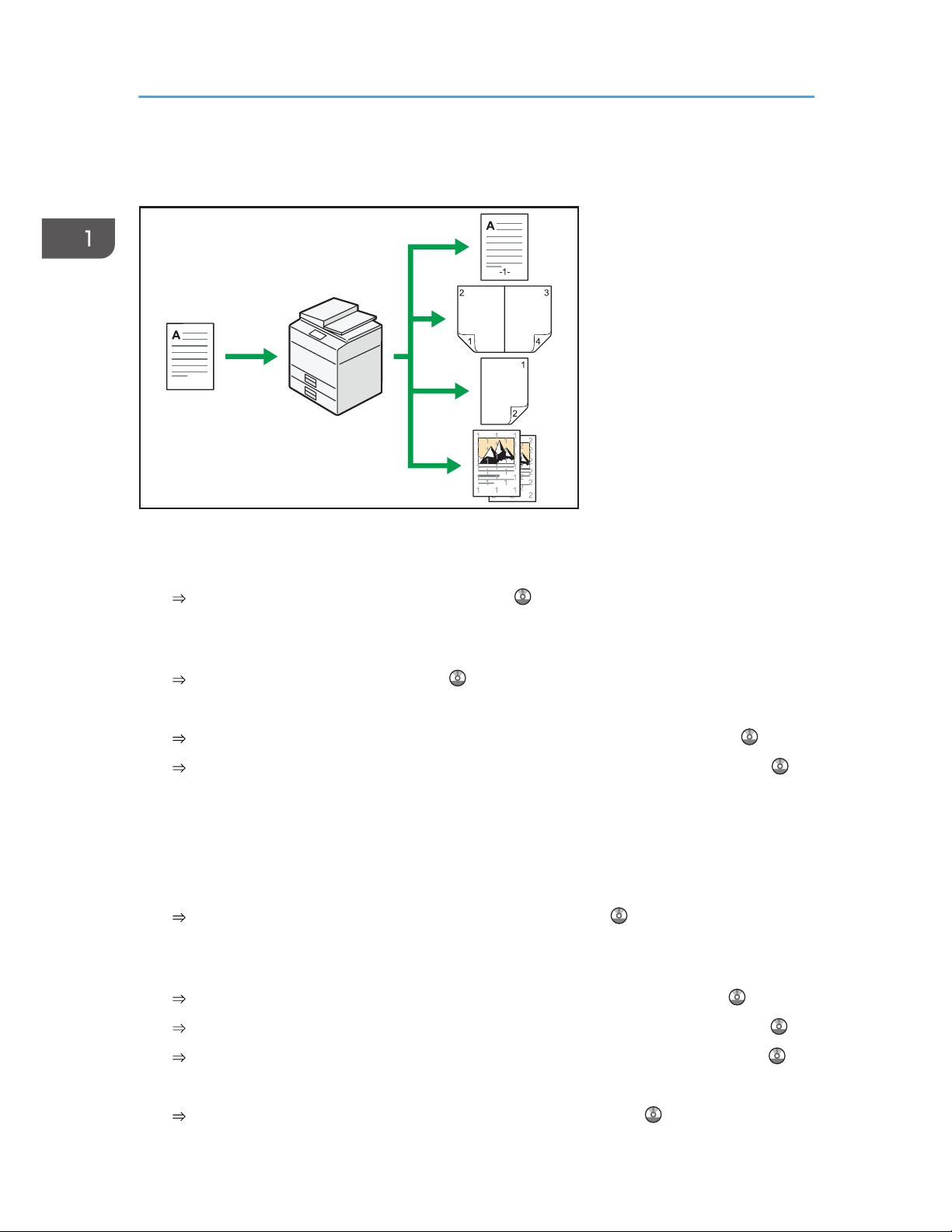
Making Copies Using Various Functions
CJQ601
• You can make copies in full color. You can switch the color copy mode depending on the type of
originals used and the desired finish.
See "Copying in Color", Copy/ Document Server .
•
You can print stamps on copies. Stamps can include background numbers, scanned images, dates,
and page numbers.
See "Stamps", Copy/ Document Server .
•
You can adjust the color tones and image quality of your copies.
For details about a color adjustment, see "Adjusting Color", Copy/ Document Server .
For details about an image adjustment, see "Image Adjustment", Copy/ Document Server .
•
You can reduce or enlarge the copy image. Auto Reduce / Enlarge function enables the machine
to detect the original size automatically. Also, it enables the machine to select an appropriate
reproduction ratio based on the paper size you specify. If the orientation of the original is different
from that of the paper you are copying onto, the machine rotates the original image by 90 degrees
to match it with the copy paper.
See "Reducing or Enlarging Originals", Copy/ Document Server .
•
Copier functions such as Duplex, Combine, Booklet, and Magazine allow you to save on paper by
copying multiple pages onto single sheets.
For details about duplex copying, see "Duplex Copying", Copy/ Document Server .
For details about combined copying, see "Combined Copying", Copy/ Document Server .
For details about combined copying, see "Booklet/Magazine", Copy/ Document Server .
•
You can copy onto various types of paper such as envelopes and OHP transparencies.
See "Copying onto Various Types of Paper", Copy/ Document Server .
1. What You Can Do with This Machine
14
Page 23
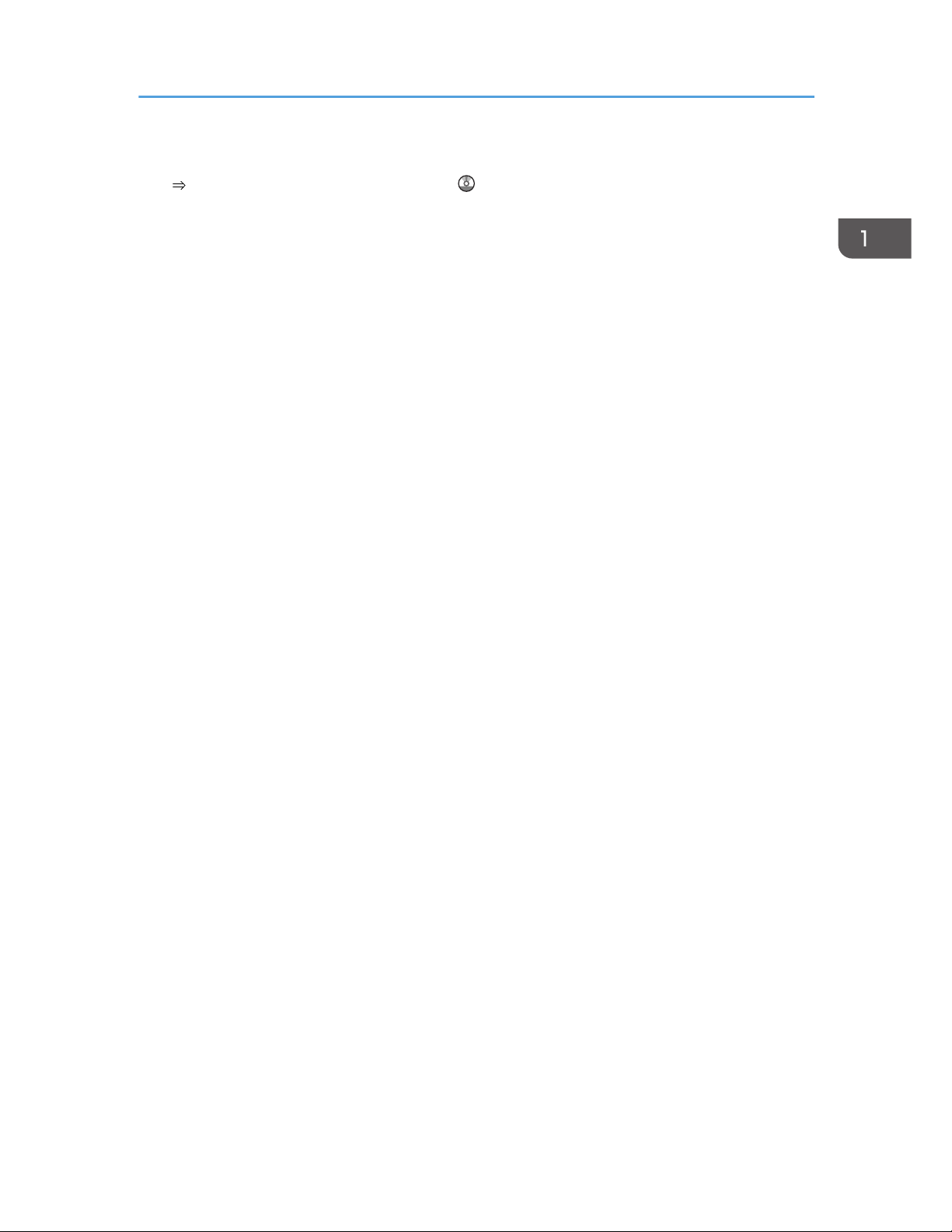
• The finisher allows you to sort, staple, and punch holes in your copies.
See "Finishing", Copy/ Document Server .
Making Copies Using Various Functions
15
Page 24
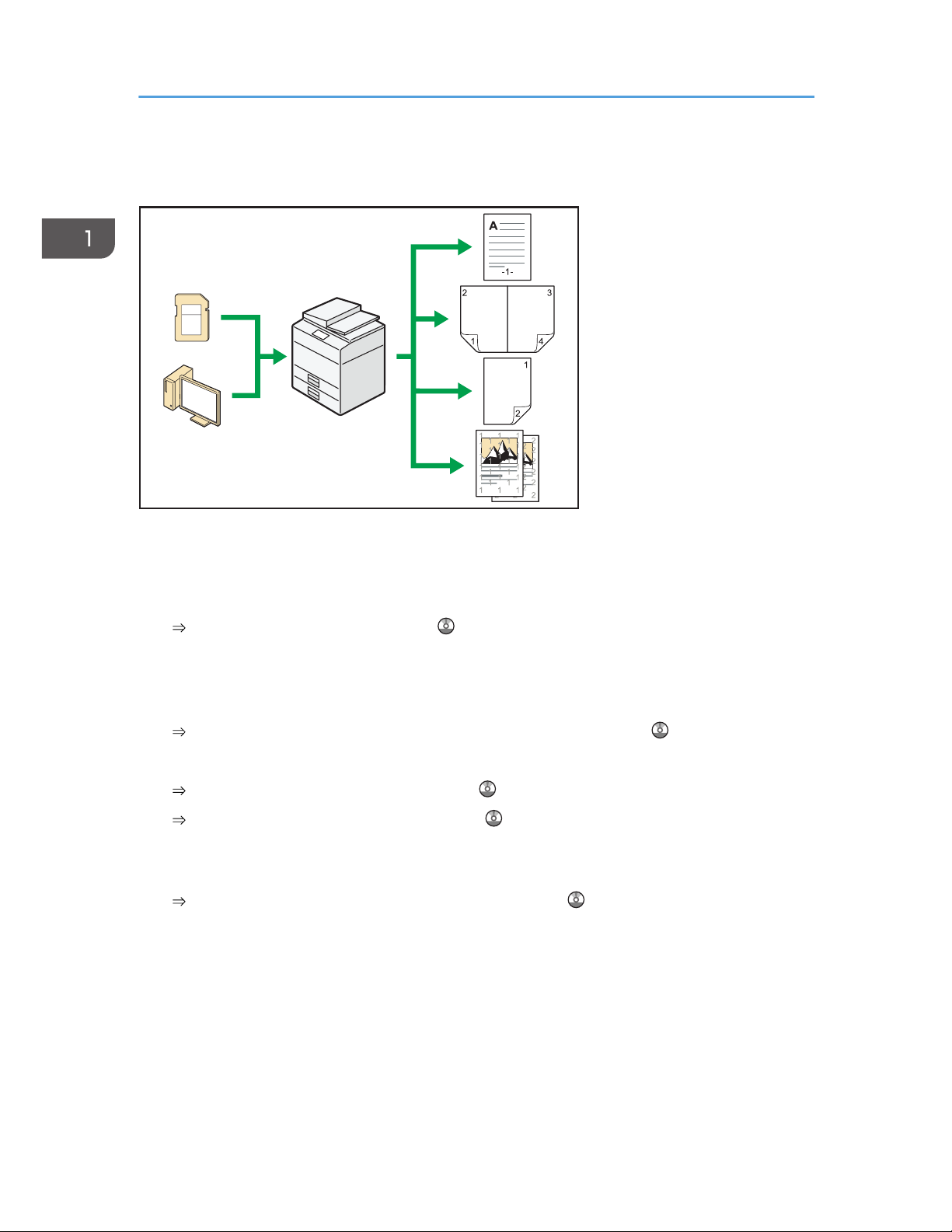
Printing Data Using Various Functions
CJQ614
• This machine supports network and local connections.
•
You can send PDF files directly to the machine for printing, without having to open a PDF
application.
See "Printing a PDF File Directly", Print .
•
You can print or delete print jobs stored on the machine's hard disk, which have been previously
sent from computers using the printer driver. The following types of print jobs can be selected:
Sample Print, Locked Print, Hold Print, and Stored Print.
See "Storing Documents in the Hard Disk Drive and Printing them", Print .
•
The finisher allows you to collate, staple, and punch holes in your prints.
For details about stapling, see "Staple", Print .
For details about punching, see "Punch", Print .
•
You can print files stored on a removable memory device and specify print conditions such as print
quality and print size.
See "Direct Printing from a Memory Storage Device", Print .
1. What You Can Do with This Machine
16
Page 25
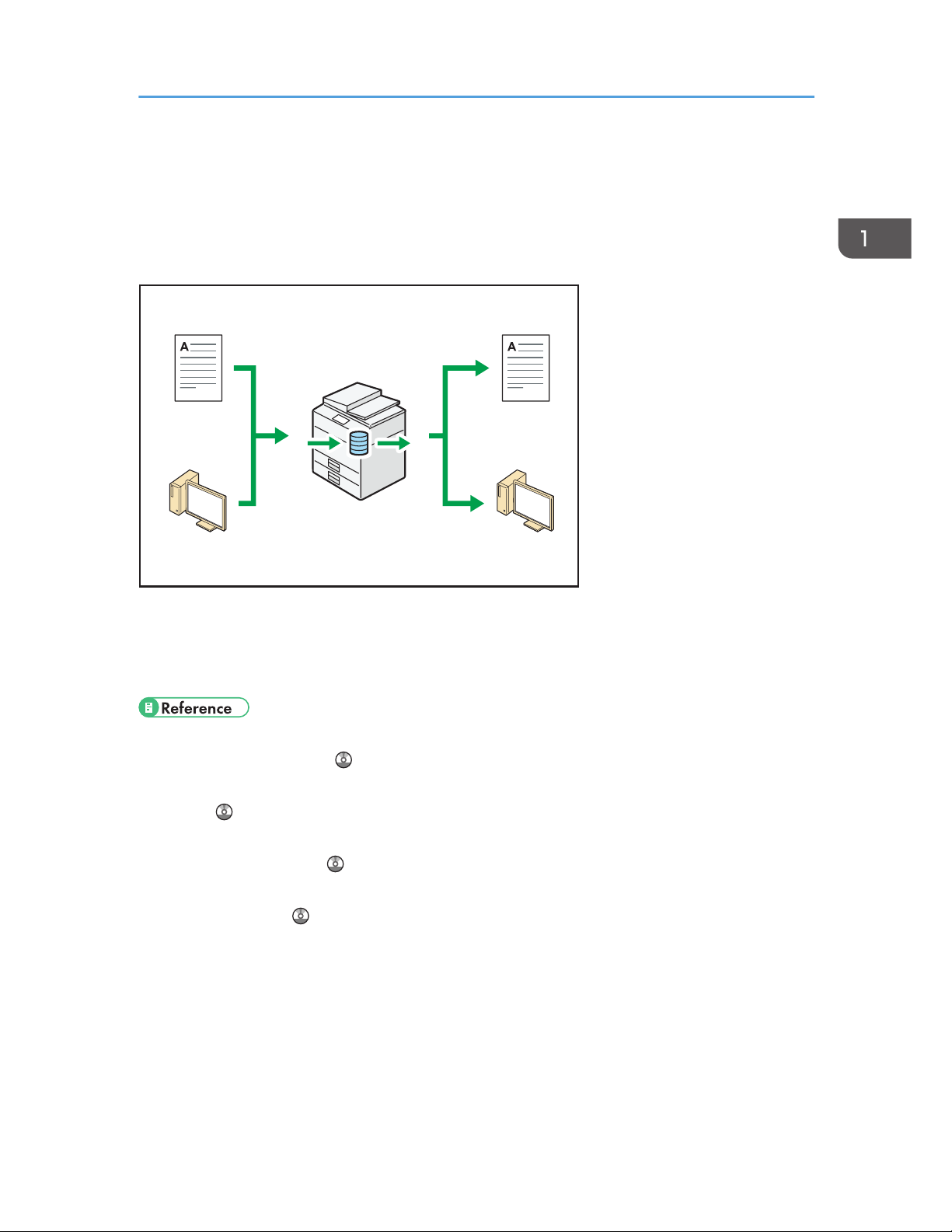
Utilizing Stored Document
You can store files scanned in copier, printer, or scanner mode on the machine's hard disk. Web Image
Monitor allows you to use your computer to search for, view, print, delete, and send stored files via the
network. You can also change print settings and print multiple documents (Document Server).
CUM004
• You can retrieve stored documents scanned in scanner mode to your computer.
•
Using the file format converter, you can download documents stored in copier, Document Server,
or printer mode to your computer.
• For details about how to use the Document Server, see "Storing Data in the Document Server",
Copy/ Document Server .
•
For details about the Document Server in copier mode, see "Document Server", Copy/ Document
Server
.
•
For details about the Document Server in printer mode, see "Saving and Printing Using the
Document Server", Print
.
•
For details about the Document Server in scanner mode, see "Storing and Saving the Scanned
Documents", Scan
.
Utilizing Stored Document
17
Page 26
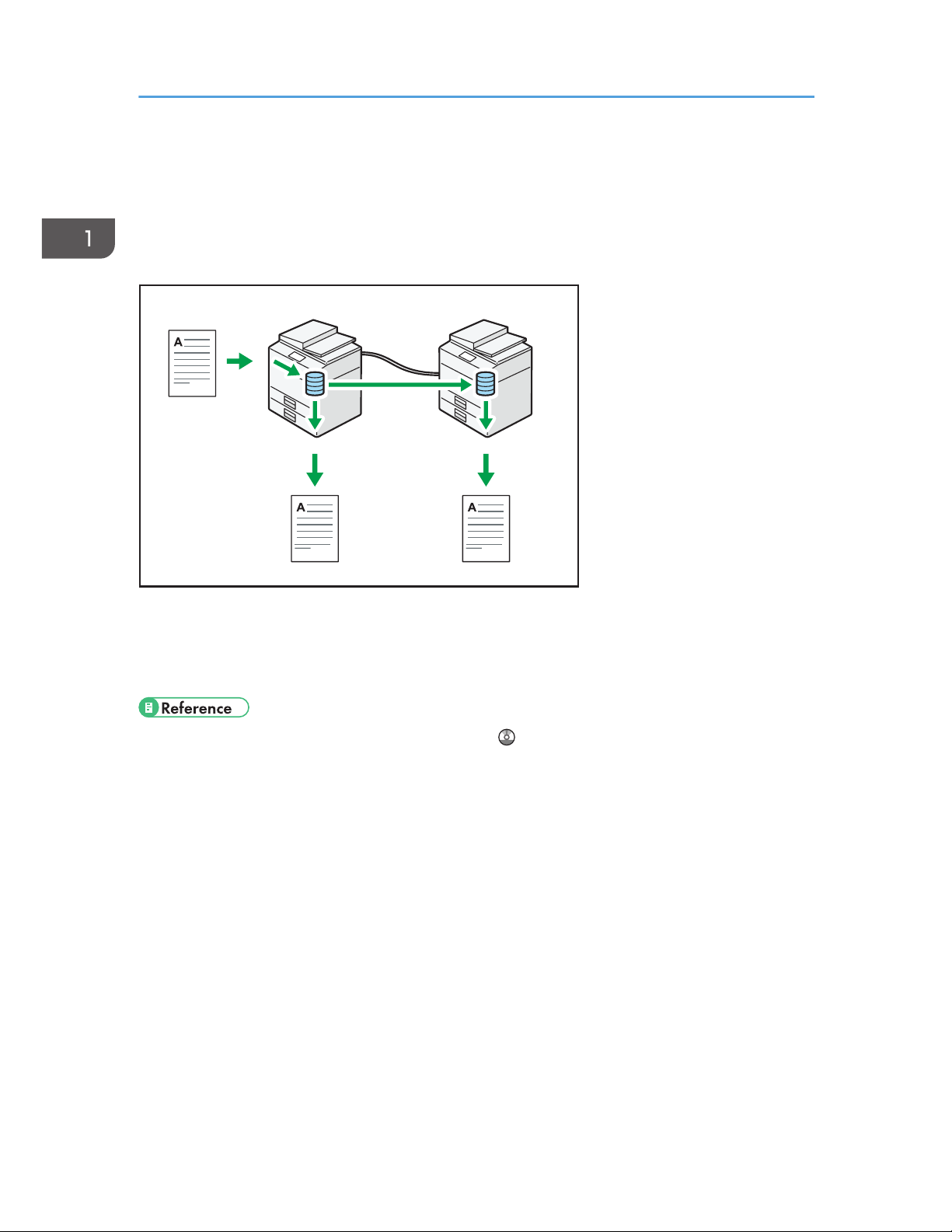
Connecting Two Machines for Copying
You can connect two machines together with copy connector. When you set up a copy job on one
machine (the main machine), data is transferred to the other (the sub-machine) so that copies can be
made on both machines simultaneously (Connect Copy).
CJQ101
• You can complete large volume copy runs in shorter time.
•
Even if one machine runs out of paper, or stops because of a paper jam, the other machine can still
continue to finish the job.
• See "Connect Copying", Copy/ Document Server .
1. What You Can Do with This Machine
18
Page 27
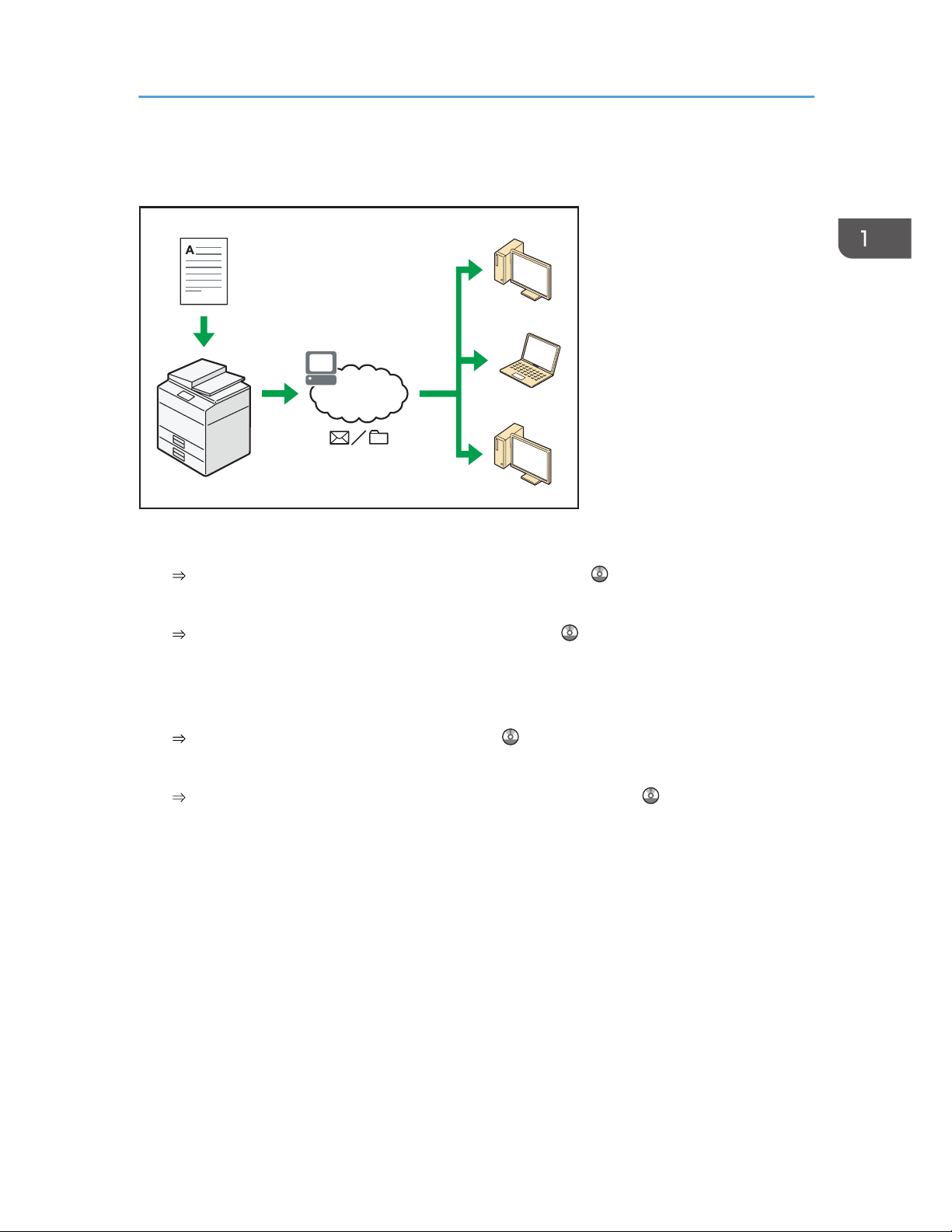
Using the Scanner in a Network Environment
CJQ607
• You can send scan files to a specified destination using e-mail (Sending scan files by e-mail).
See "Basic Procedure for Sending Scan Files by E-mail", Scan .
•
You can send scan files directly to folders (Sending scan files by Scan to Folder).
See "Basic Procedure When Using Scan to Folder", Scan .
•
You can use this machine as a delivery scanner for the ScanRouter delivery software*1 (Network
delivery scanner). You can save scan files in the delivery server or send them to a folder in a
computer on the same network.
See "Basic Procedure for Delivering Files", Scan .
•
You can use Web Services on Devices (WSD) to send scan files to a client computer.
See "Basic Operating Procedure of WSD Scanner (Push Type)", Scan .
*1
The ScanRouter delivery software is no longer available for sale.
Using the Scanner in a Network Environment
19
Page 28
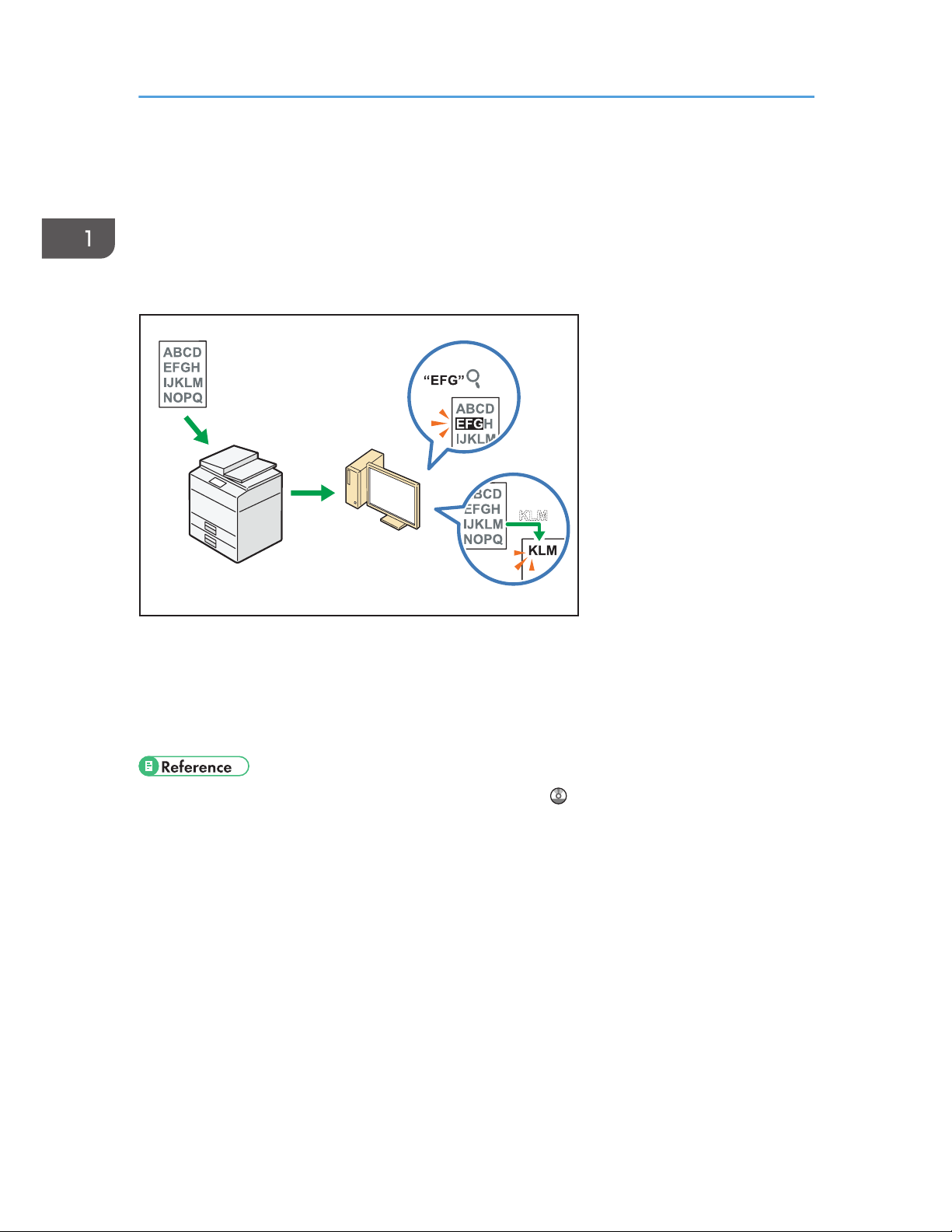
Embedding Text Information in Scanned Files
You can extract text information from a scanned document and embed it in the file without using a
computer.
If you scan a document using this function, embedded text can be searched by using the text search
function or copied to another document.
CUL003
• To use this function, the optional OCR unit is required.
•
You can select a file type from [PDF], [High Compression PDF], or [PDF/A].
• This function can optically recognize characters in various languages and up to approximately
40,000 characters a page.
• See "Embedding Text Information in Scanned Data", Scan .
1. What You Can Do with This Machine
20
Page 29
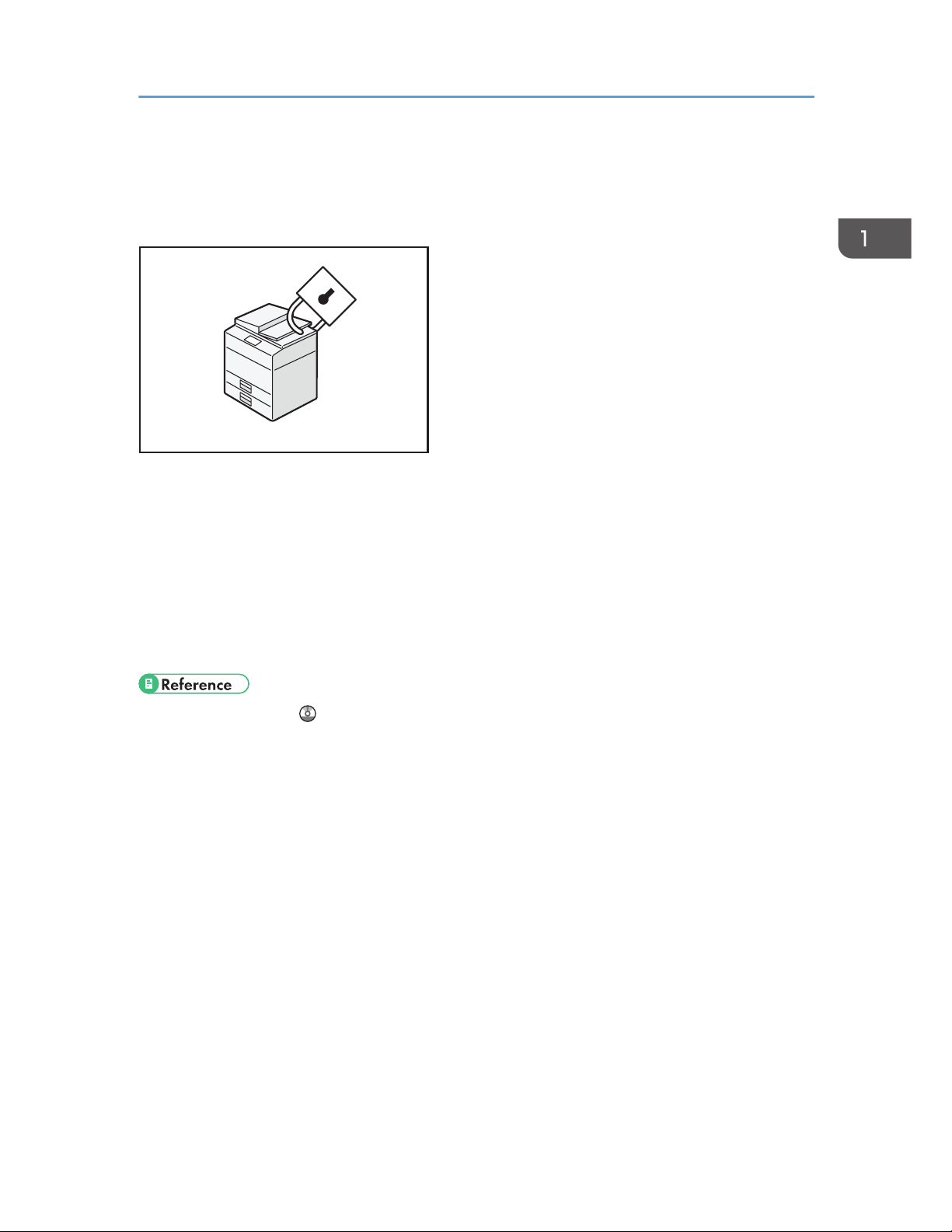
Preventing Information Leakage (Security
Functions)
CJQ608
• You can protect documents from unauthorized access and stop them from being copied without
permission.
•
You can control the use of the machine, as well as prevent machine settings from being changed
without authorization.
• By setting passwords, you can prevent unauthorized access via the network.
• You can erase or encrypt the data on the hard disk to minimize the risk of information leakage.
• You can limit the usage of functions for each user.
• See Security Guide .
Preventing Information Leakage (Security Functions)
21
Page 30
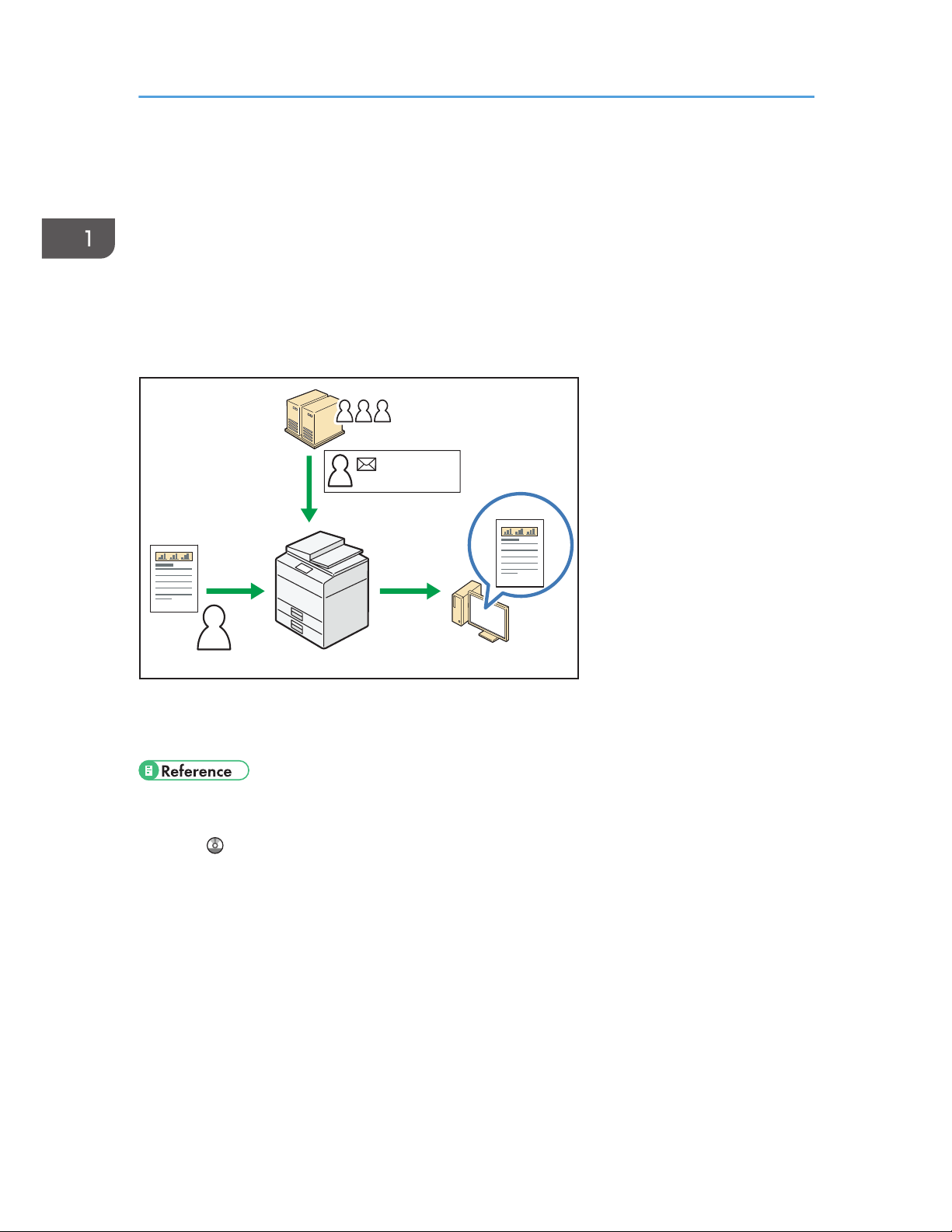
Centrally Controlling Scan Conditions and
Distribution
You can use the distributed scan management (DSM) system in Windows Server 2008 R2 to manage
the destinations and scan settings for each individual user in a group and to use the information when
distributing scanned data.
You can also use this system to centrally manage information about people using the network and the
machine's scanner functions. Both delivered files and user information can be controlled.
A
A
CUL004
xxx@xxx.xxx
600 dpi
xxx@xxx.xxx
600 dpi
• You must set up and configure a Windows server to use the distributed scan management system.
This system is supported under Windows Server 2008 R2.
• For details about how to deliver files using the distributed scan management system, see
"Managing Scan Conditions and Other Settings in the Block using Distributed Scan Management",
Scan .
1. What You Can Do with This Machine
22
Page 31

Monitoring and Setting the Machine Using a
Computer
Using Web Image Monitor, you can check the machine's status and change the settings.
CJQ609
You can check which tray is running out of paper, register information in the Address Book, specify the
network settings, configure and change the system settings, manage jobs, print the job history, and
configure the authentication settings.
• See "Using Web Image Monitor", Connecting the Machine/ System Settings .
•
See Web Image Monitor Help.
Monitoring and Setting the Machine Using a Computer
23
Page 32
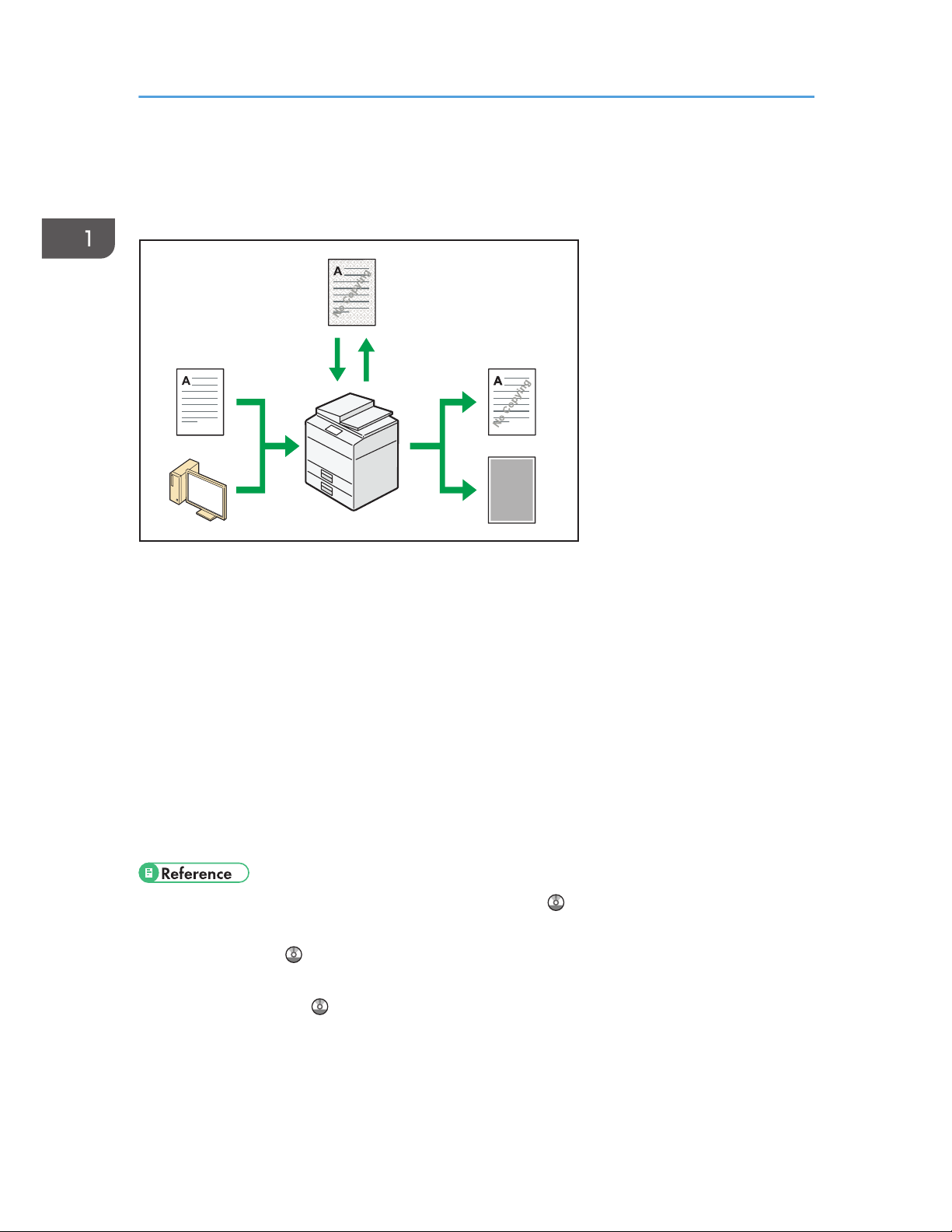
Preventing Unauthorized Copying
You can print embedded patterns on printouts to prevent unauthorized copying.
CUM003
• Using the copier function or the printer driver, you can embed a pattern in the printed document. If
the document is copied on a machine with the Copy Data Security unit, protected pages are
grayed out in the copy. This can minimize the risk of confidential information being copied. If a
document protected by unauthorized copy guard is copied on a machine that is equipped with the
Copy Data Security unit, the machine beeps to notify users that unauthorized copying is being
attempted.
If the document is copied on a machine without the Copy Data Security Unit, the hidden text
becomes conspicuous in the copy, showing that the copy is unauthorized.
•
Using the copier function or the printer driver, you can embed text in the printed document for
unauthorized copy prevention. If the document is copied, scanned, or stored in a Document Server
by a copier or multifunction printer, the embedded text appears conspicuous in the copy,
discouraging such unauthorized copying.
• For details, see the printer driver Help and Security Guide .
•
For details about this function in the copier mode, see "Preventing Unauthorized Copies", Copier/
Document Server
.
•
For details about this function in the printer mode, see "Printing Documents that Are Not Authorized
for Duplication", Print
.
1. What You Can Do with This Machine
24
Page 33

2. Getting Started
This chapter describes how to start using this machine.
Guide to Names and Functions of Components
• Do not obstruct the machine's vents. Doing so risks fire caused by overheated internal
components.
Front and left view
CUV101
1
2
3
4
5
8
6
7
1. ADF
Lower the ADF over originals placed on the exposure glass.
If you load a stack of originals in the ADF, the ADF will automatically feed the originals one by one.
The ADF scans both sides of an original simultaneously.
2.
Exposure glass
Place originals face down here.
25
Page 34

3. Control panel
See "Guide to the Names and Functions of the Machine's Control Panel".
4.
Front cover
Open to change toner cartridges.
5. Drawer
Pull out the drawer when a paper jam occurs.
6. Paper trays (Trays 1–3)
Load paper here. Tray 1 is a tandem tray where paper on the left side automatically moves to the right when
paper there has run out.
7. Lower front cover
Open to change the waste toner bottle.
8. Main power switch
To operate the machine, the main power switch must be on. If it is off, open the main power switch's cover and
turn the switch on.
2. Getting Started
26
Page 35

Front and right view
CUV102
1
3
4
5
6
2
1. Attention light
See page 28 "Guide to Functions of the Attention Light".
2.
ADF's extender
Pull this extender to support large paper.
3. Paper guides
When loading paper in the bypass tray, align the paper guides flush against the paper.
4. Extender
Pull this extender out when loading sheets larger than A4
, 81/2 × 11 in the bypass tray.
5.
Bypass tray
Use to copy or print on OHP transparencies, adhesive labels, translucent paper, and paper that cannot be
loaded in the paper trays.
Guide to Names and Functions of Components
27
Page 36

6. Vents
Prevent overheating.
Rear and left view
CUV103
1
1. Vents
Prevent overheating.
Guide to Functions of the Attention Light
This section introduces functions of the attention light.
• Do not push or pull the attention light when installed to the machine. Doing so may result in
damage or malfunction of the attention light or the machine.
2. Getting Started
28
Page 37

CUV121
The attention light notifies the user by light when there is a paper jam or no paper is left.
The colors of the lamp and their meanings are as follows:
Lamp Status
The bottom lamp lights blue. Printing
The bottom lamp flashes blue. • Scanning
•
Data in
The top lamp lights red. Error occurred
(Example)
• When the service call message appears
• Paper jam
• Out of paper
• Out of toner
• Memory overflow
Read the message on the display panel, and then
take appropriate action. For details, see "When
Messages Appear", Troubleshooting
.
Guide to Names and Functions of Components
29
Page 38
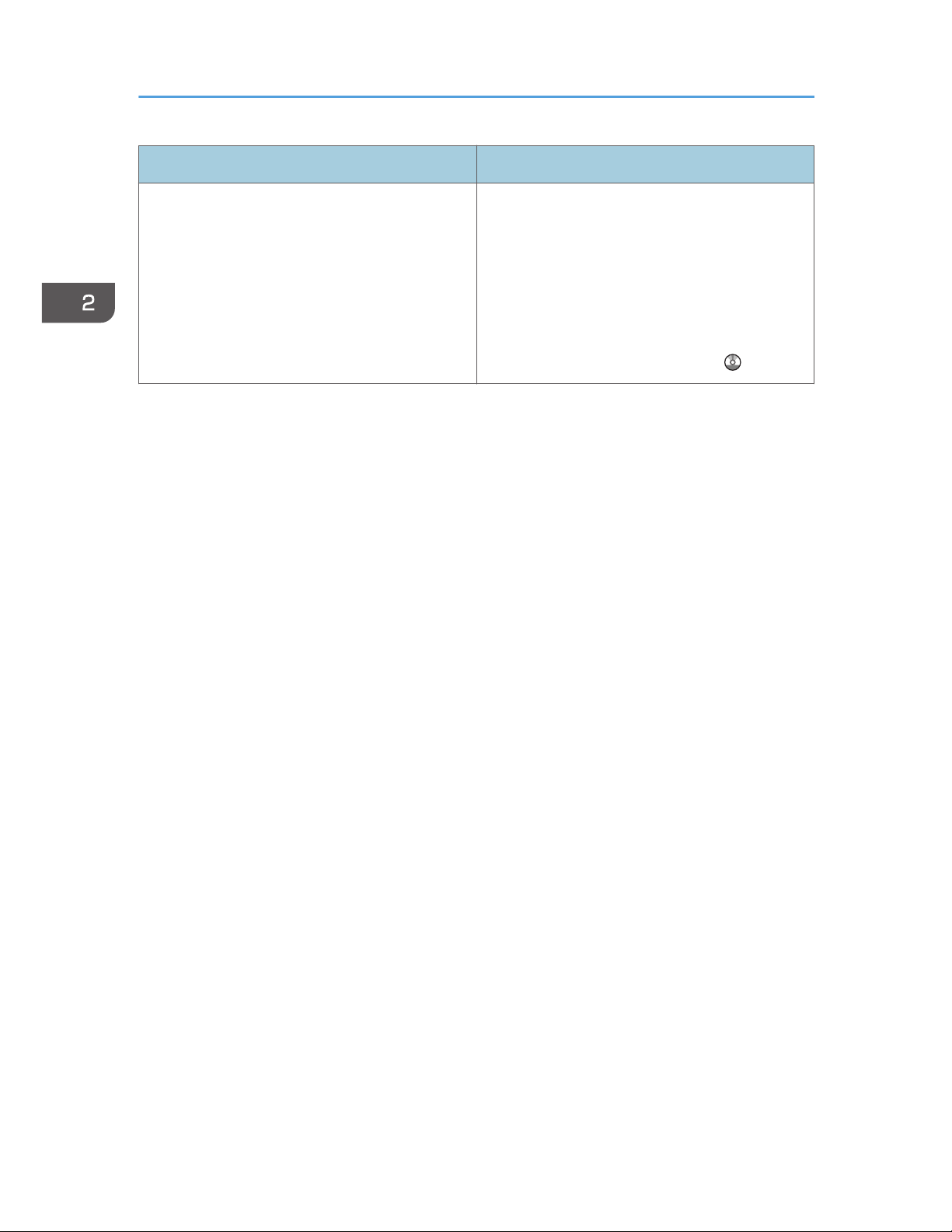
Lamp Status
The top lamp flashes yellow. Warning
(Example)
•
Toner has nearly run out.
• Waste toner bottle is nearly full.
Read the message on the display panel, and then
take appropriate action. For details, see "When
Messages Appear", Troubleshooting
.
2. Getting Started
30
Page 39

Guide to Functions of the Machine's Options
Guide to Functions of the Machine's External Options
CUV104
1
2
3
4
5
6
10
15
14
11
12
13
8
7
9
1. Copy tray
If you select this as the output tray, copied/printed paper is delivered here face down.
2.
Wide LCT
Holds 2,000 sheets of paper. Use to copy or print onto OHP transparencies, adhesive labels, translucent
paper, and custom size paper.
3. Extension unit
Attached to the LCT and holds 2,500 sheets of B4 JIS
, A4 , 81/2 × 14 , or 81/2 × 11 paper.
4.
Large capacity tray (LCT)
Holds up to 4,000 sheets of paper.
5. A3/11 × 17 tray unit
You can load paper sizes up to A3
or 11 × 17 in Tray 1 using this unit. If you install the A3/11 × 17 tray
unit on your machine, you cannot use it as a tandem tray.
6.
Copy connector
Allows you to use the connect copy function.
7. Decurler unit
Flattens curls from sheets to prevent paper jams.
Guide to Functions of the Machine's Options
31
Page 40

8. Buffer pass unit
Cools copies or prints.
9.
Twin interposer
Inserts cover or slip sheets into copied or printed paper. To use the twin interposer, Finisher SR4110 is
required.
10. Multi-folding unit
The Multi-folding unit can apply the following folds: Half Fold, Letter Fold-out, Letter Fold-in, Double Parallel
Fold, Gate Fold, and Z-fold.
To use the Multi-folding unit, Finisher SR4090, Booklet Finisher SR4100, or Finisher SR4110 is required.
11. Finisher SR4110
Sorts, stacks, and staples multiple sheets of paper. Consists of the following paper trays:
• Finisher upper tray
• Finisher shift tray
Copies can be punched if the optional punch unit is installed on the finisher.
12. Booklet Finisher SR4100
Sorts, stacks, and staples multiple sheets of paper. The saddle stitch function can staple multiple sheets of
paper in the center and fold them into booklets. Consists of the following paper trays:
• Finisher upper tray
• Finisher shift tray
• Finisher booklet tray
Copies can be punched if the optional punch unit is installed on the finisher.
13. Output jogger
Jogs the sheets delivered to the finisher shift tray. To use the output jogger, Finisher SR4090 or Booklet Finisher
SR4100 is required.
14. Finisher SR4090
Sorts, stacks, and staples multiple sheets of paper. Consists of the following paper trays:
• Finisher upper tray
• Finisher shift tray
Copies can be punched if the optional punch unit is installed on the finisher.
15. Interposer
Inserts cover or slip sheets into copied or printed paper. To use the interposer, Finisher SR4090 or Booklet
Finisher SR4100 is required.
2. Getting Started
32
Page 41
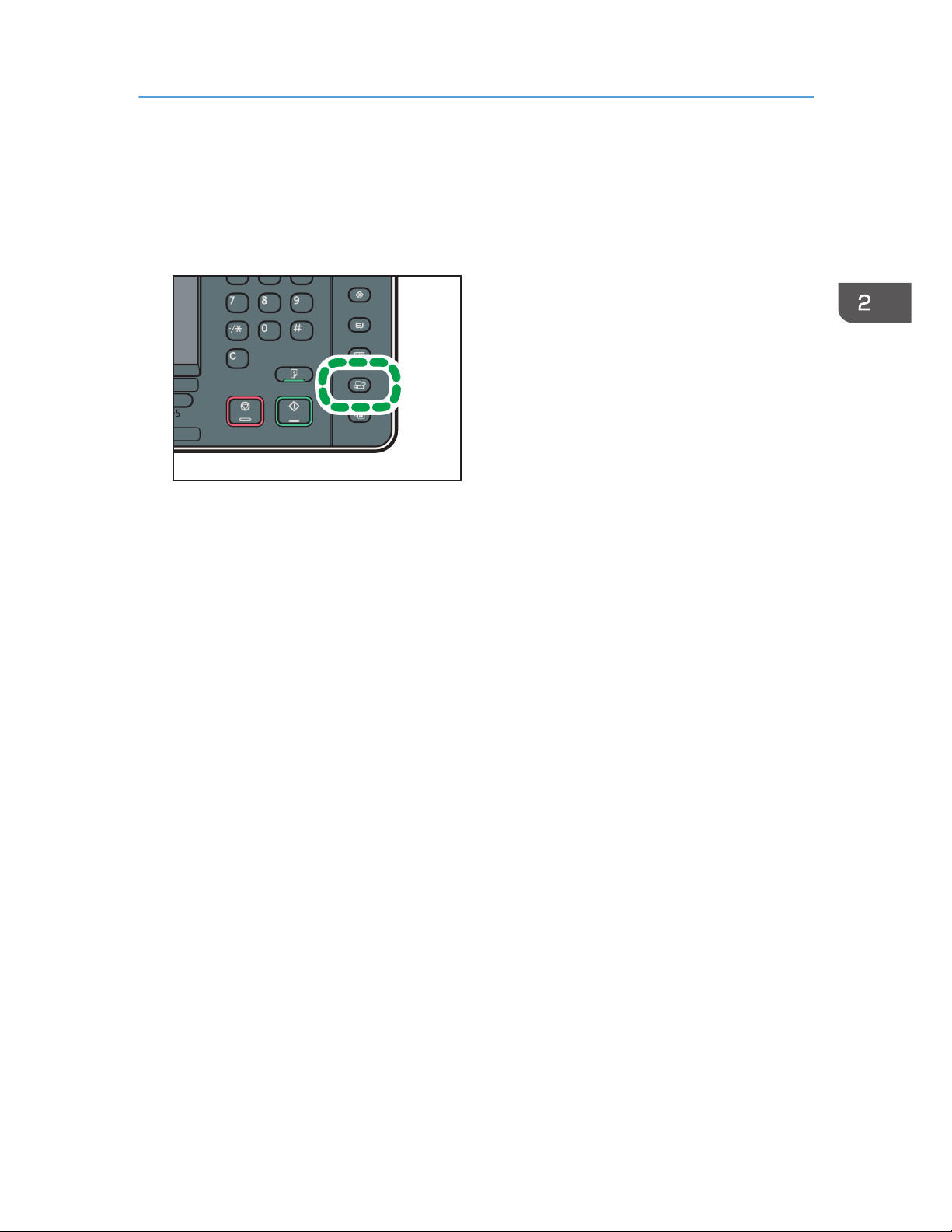
Changing the Display Language
You can change the language used on the display. English is set as default.
1. Press the [Language] key until the language you want to display appears.
CUV112
Changing the Display Language
33
Page 42

How to Use the [Home] Screen
The icons of each function are displayed on the [Home] screen.
You can add shortcuts to frequently used programs or Web pages to the [Home] screen. The icons of
added shortcuts appear on the [Home] screen. The programs or Web pages can be recalled easily by
pressing the shortcut icons.
To display the [Home] screen, press the [Home] key.
CUV118
1 2 3
6789
4
5
1. [Copier]
Press to make copies.
For details about how to use the copy function, see Copy/ Document Server .
2.
[Scanner]
Press to scan originals and save images as files.
For details about how to use the scanner function, see Scan .
3.
[Printer]
Press to make settings for using the machine as a printer.
For details about how to make settings for the printer function, see Print .
4.
Home screen image
You can display an image on the [Home] screen, such as a corporate logo. To change the image, see
"Displaying the Image on the [Home] Screen", Convenient Functions
.
5. /
Press to switch pages when the icons are not displayed on one page.
2. Getting Started
34
Page 43

6. Shortcut icon
You can add shortcuts to programs or Web pages to the [Home] screen. For details about how to register
shortcuts, see page 35 "Adding Icons to the [Home] Screen". The program number appears on the bottom
of the shortcut icon.
7.
[Address Book Management]
Press to display the Address Book.
For details about how to use the Address Book, see "Address Book", Connecting the Machine/ System
Settings .
8.
[Browser]
Press to display Web pages.
For details about how to use the browser function, see Convenient Functions .
9.
[Document Server]
Press to store or print documents on the machine's hard disk.
For details about how to use the Document Server function, see Copy/ Document Server .
Adding Icons to the [Home] Screen
You can add shortcuts to programs stored in copier or scanner mode, or Web pages registered in
Favorites using the browser function.
You can also review icons of functions and embedded software applications that you deleted from the
[Home] screen.
• Shortcuts to programs stored in Document Server mode cannot be registered to the [Home] screen.
•
Shortcut names of up to 32 characters can be displayed in a standard screen. If the name of the
shortcut is longer than 32 characters, the 32nd character is replaced with "...". Only 30 characters
can be displayed in a simple screen. If the name of the shortcut is longer than 30 characters, the
30th character is replaced with "...".
• For details about how to make a program, see page 39 "Registering Functions in a Program".
• For details about the procedure for registering Web pages to Favorites, see "Specifying the
Settings for Favorites", Convenient Functions
.
•
Shortcuts to Web pages that are registered to Common Favorites can be registered to the [Home]
screen. When user authentication is enabled, shortcuts to Web pages that are registered to
Favorites by User can also be registered to a user's [Home] screen.
• For details about the procedure for registering a shortcut using the [Program] screen, see
"Registering a Shortcut to a Program to the [Home] Screen", Convenient Functions
.
•
You can register up to 72 function and shortcut icons. Delete unused icons if the limit is reached. For
details see "Deleting an Icon on the [Home] Screen", Convenient Functions
.
How to Use the [Home] Screen
35
Page 44

• You can change the position of icons. For details, see "Changing the Order of Icons on the [Home]
Screen", Convenient Functions .
Adding icons to the [Home] screen using Web Image Monitor
1. Start Web Image Monitor.
For details, see "Using Web Image Monitor", Connecting the Machine/ System Settings .
2. Log in to Web Image Monitor as an administrator.
For details, see Security Guide .
3. Point to [Device Management], and then click [Device Home Management].
4. Click [Edit Icons].
5. Point to [ Icon can be added.] of the position that you want to add, and then click [
Add].
6. Select the function or shortcut icon you want to add.
7. Click [OK] four times.
Adding icons to the [Home] screen using the User Tools
In the following procedure, a shortcut to a copier program is registered to the [Home] screen.
1. Register a program.
2. Press the [User Tools] key.
CUV110
2. Getting Started
36
Page 45
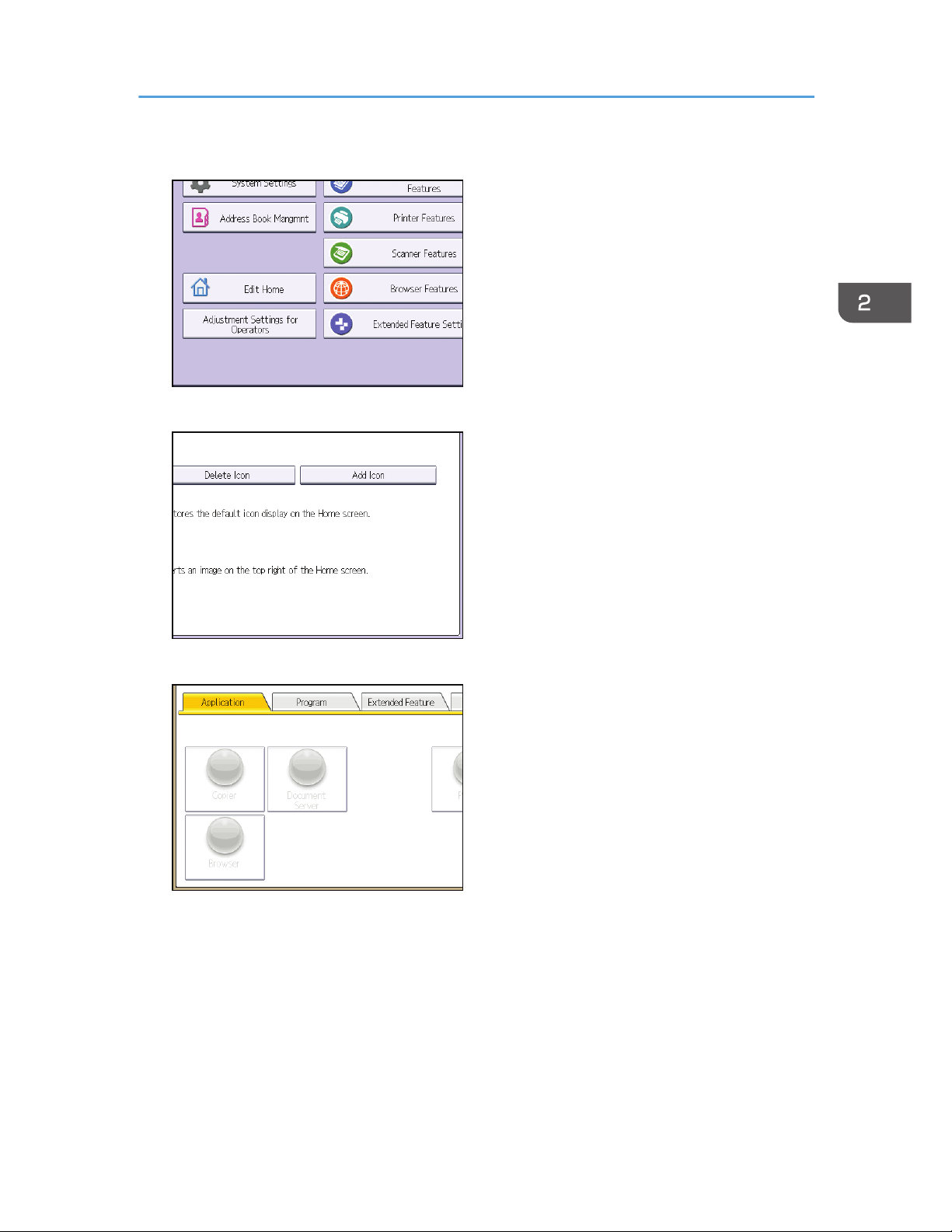
3. Press [Edit Home].
4. Press [Add Icon].
5. Press the [Program] tab.
How to Use the [Home] Screen
37
Page 46

6. Make sure that [Copier Program] is selected.
7. Select the program you want to add.
8. Specify the position where [Blank] is displayed.
9. Press [OK].
10. Press the [User Tools] key.
• Press [ ] on the upper-right corner of the screen to check the position on the simple screen.
2. Getting Started
38
Page 47
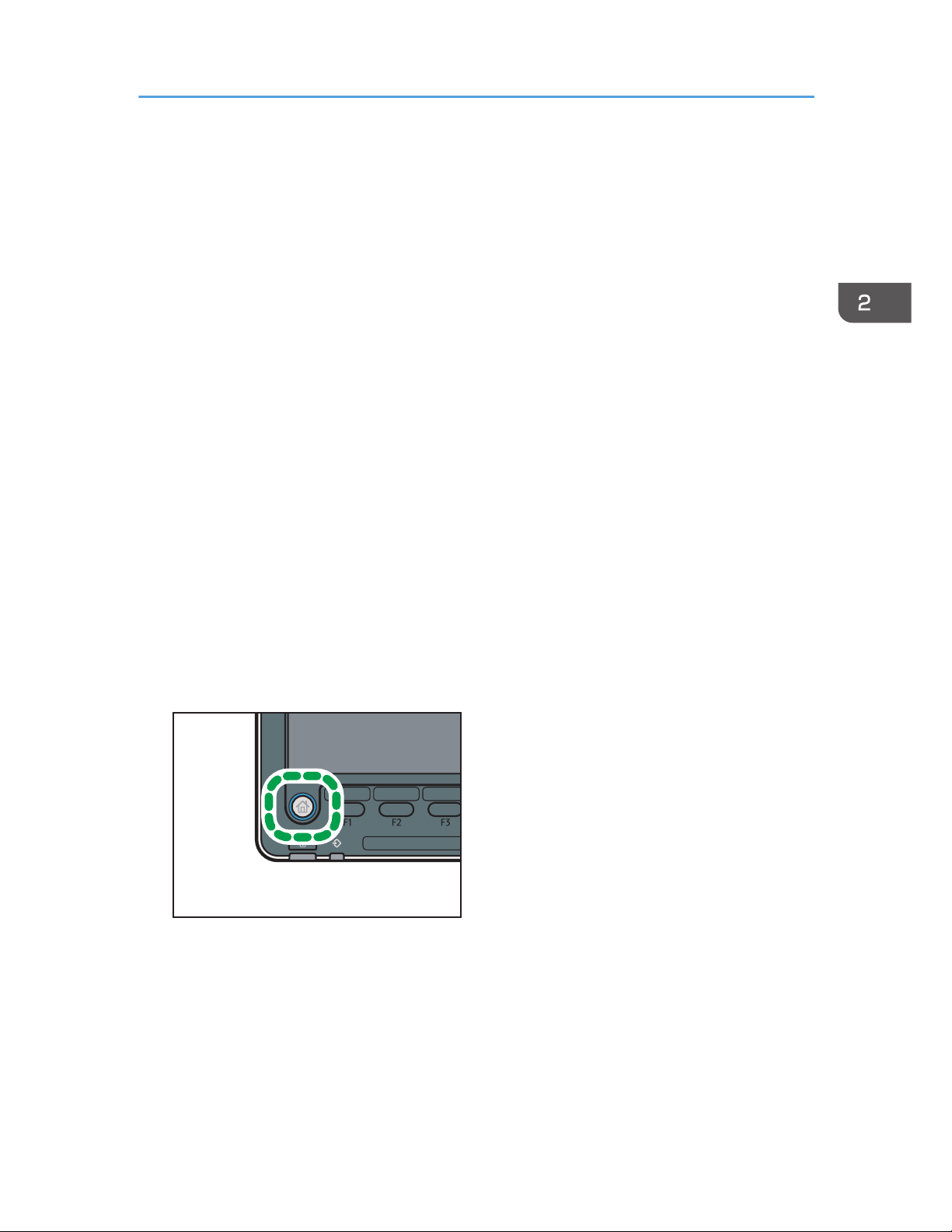
Registering Functions in a Program
Depending on the functions, the number of programs that can be registered is different.
•
Copier: 25 programs
• Document Server: 25 programs
• Scanner: 25 programs
The following settings can be registered to programs:
Copier:
Color mode, original type, density, Special Original, paper tray, Store File (except for User Name,
File Name, and Password), Auto Reduce / Enlarge, Create Margin, Finishing, Cover/Slip Sheet,
Edit / Color, Dup./Combine/Series, Reduce / Enlarge, number of copies
Document Server (on the initial document print screen):
Finishing, Cover/Slip Sheet, Edit / Stamp, 2 Sided / Book, number of prints
Scanner:
Scan Settings, density, Original Feed Type, Send File Type / Name (except for Security Settings
and Start No.), Store File (except for User Name, File Name, and Password), Preview,
Destinations selected from the Address Book, Text, Subject, Security, Recept. Notice
This section explains how to register functions in a program using copier function as an example.
1. Press the [Home] key on the bottom left of the control panel, and press the [Copier] icon
on the [Home] screen.
CUV108
2. Edit the copy settings so all functions you want to store in a program are selected.
Registering Functions in a Program
39
Page 48

3. Press the [Program] key.
CUP001
4. Press [Program].
5. Press the program number you want to register.
6. Enter the program name.
7. Press [OK].
8. Press [Exit].
• You can enter up to 34 characters for a program name.
•
When a specified program is registered as the default, its values become the default settings, which
are displayed without pressing the [Program] key, when modes are cleared or reset, and after the
machine is turned on. See "Changing the Default Functions of the Initial Screen", Convenient
Functions
.
•
When the paper tray you specified in a program is empty and if there is more than one paper tray
with the same size paper in it, the paper tray prioritized under [Paper Tray Priority: Copier] will be
selected first. For details, see "System Settings", Connecting the Machine/ System Settings
.
•
Destinations that are registered in the machine's Address Book can be registered to a program of
the scanner mode.
2. Getting Started
40
Page 49

• Destinations can be registered to a program of the scanner mode only when [Include Destinations]
is selected for [Program Setting for Destinations] in [Scanner Features]. For details about the setting,
see "General Settings", Scan .
•
Folder destinations that have protection codes cannot be registered to a program of the scanner
mode.
• Programs are not deleted by turning the power off or by pressing the [Reset] key unless the
program is deleted or overwritten.
• Program numbers with
next to them already have settings made for them.
•
Programs can be registered to the [Home] screen, and can be recalled easily. For details, see
"Registering a Shortcut to a Program to the [Home] Screen", Convenient Functions
and page 35
"Adding Icons to the [Home] Screen". Shortcuts to programs stored in Document Server mode
cannot be registered to the [Home] screen.
Example of Programs
Copier mode
Program name Program description Effect
Eco copy Specify [Combine 2 Sides] in
[Dup./Combine/Series].
You can save paper and toner.
Dated confidential
copy
In [Edit / Color], specify
[CONFIDENTIAL] under [Preset
Stamp], and [Date Stamp].
You can increase security
awareness by printing
"CONFIDENTIAL" and the date on
copies.
Conference
material copy
Specify [Combine 2 Sides] in
[Dup./Combine/Series] and
[Staple] in [Finishing].
You can copy conference materials
efficiently.
Magazine copy Specify [Magazine] in [Dup./
Combine/Series] and [Staple:
Center] in [Finishing].
You can save paper. Also, you can
perform printing jobs such as
producing leaflets in-house instead
of having them printed by an
outside printing company.
Unified-size copy Specify [Mixed Sizes] in [Special
Original] and [Auto Reduce /
Enlarge] in the initial display.
You can print various size copies
onto one size of paper, so they are
easier to manage.
Registering Functions in a Program
41
Page 50

Program name Program description Effect
Stamping
corporate name
copy
Specify [User Stamp] in [Edit /
Color].
You can stamp the name of your
company on copies of working or
architectural drawings. Your
company name needs to be preregistered in the machine.
Z-folding copy Specify [Z-fold] in [Finishing]. A3 size paper is folded to A4 size.
You can print various size copies
onto one size of paper, so they are
easier to manage.
Thumbnail copy Specify [Combine 1 Side] in [Dup./
Combine/Series].
You can copy up to eight pages
onto one side of a sheet, so that you
can save paper.
Storage copy:
XXXX
(replace XXXX by a
folder name)
Specify a folder in [Target Folder to
Store] in [Store File].
You can use folders to organize
stored files by user name or
intended use.
Scanner mode
Program name Program description Effect
Easy PDF scan Select [Full Color: Text / Photo] in
[Scan Settings]. In [Send File Type /
Name], select [PDF] under [File
Type] and enter the business details
such as "London branch: daily
report" under [File Name].
You can scan documents efficiently.
High compression
PDF scan
Select [Full Color: Text / Photo] in
[Scan Settings] and [High
Compression PDF] in [Send File
Type / Name].
You can compress the data size of
scanned documents, so that you can
send and store them.
Long-term storage
scan
Select [PDF/A] in [Send File Type /
Name].
You can easily digitize documents
to "PDF/A" file format, which is
suitable for long-term storage.
2. Getting Started
42
Page 51
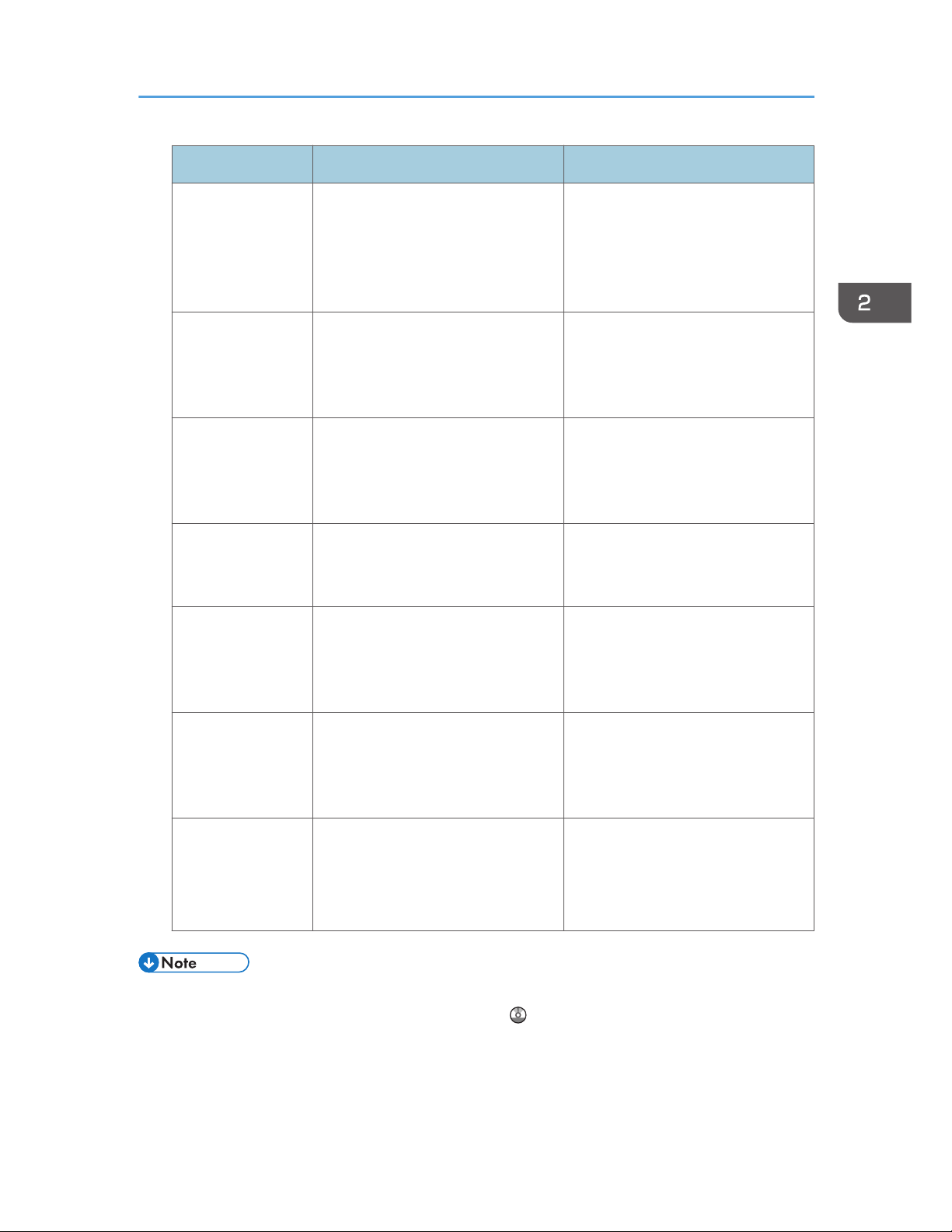
Program name Program description Effect
Unified-size scan In [Scan Settings], select [Mixed
Original Sizes] in [Scan Size] and
specify the finished size of scanned
data in [Reduce / Enlarge] under
[Edit].
You can skip this procedure to unify
the size when reprinting scanned
data.
Digital signature
scan
In [Send File Type / Name], specify
[PDF] in [File Type], and also
specify [Digital Signature].
You can add a digital signature to
an important document such as a
contract, so that any data tampering
can be detected.
Dividing file scan Specify [Divide] in [Original Feed
Type].
You can scan a multiple page
original as one file by splitting it into
groups of a specified number of
pages.
High resolution
scan
Specify settings to save scanned
data in TIFF format. Also, specify a
higher resolution in [Scan Settings].
Scanned documents maintain much
of the detail of the originals, but the
size of the data may be quite large.
Batch document
scan
Select [Batch] in [Original Feed
Type].
You can apply multiple scans to a
large volume of originals and send
the scanned originals as a single
job.
Scan to XXXX
(replace XXXX by a
destination name)
Select e-mail or folder destinations
from the list that is registered in the
machine's Address Book, and then
specify the scan settings.
If you register destinations and scan
settings that you use often, you can
skip the procedures to specify them
when sending a scanned file.
Storage scan:
XXXX
(replace XXXX by a
folder name)
Specify a folder in [Target Folder to
Store] in [Store File].
You can use folders to organize
stored files by user name or
intended use.
• Depending on the options installed, some functions cannot be registered. For details, see "Functions
Requiring Optional Configurations", Getting Started .
•
The names of programs given above are just examples. You can assign any name to a program
according to your objectives.
Registering Functions in a Program
43
Page 52

• Depending on your business details or the type of documents to be scanned, registering a program
cannot be recommended.
2. Getting Started
44
Page 53

Turning On/Off the Power
The main power switch is on the left side of the machine. When this switch is turned on, the main power
turns on and the main power indicator on the right side of the control panel lights up. When this switch is
turned off, the main power turns off and the main power indicator on the right side of the control panel
goes out. When this is done, machine power is off. Use this switch only when necessary.
Confirm how much power the options draw, and then plug them into an outlet that is nearby but
separate from the outlet that the main machine is plugged into.
Turning On the Main Power
1. Make sure the power cord is firmly plugged into the wall outlet.
2. Open the main power switch cover, and push the main power switch.
The main power indicator goes on.
CUV135
Turning Off the Main Power
• When disconnecting the power cord from the wall outlet, always pull the plug, not the cord.
Pulling the cord can damage the power cord. Use of damaged power cords could result in fire
or electric shock.
• Do not turn off the power while the machine is in operation.
•
Do not hold down the main power switch while turning off the main power. Doing so forcibly turns
off the machine's power and may damage the hard disk or memory and cause malfunctions.
Turning On/Off the Power
45
Page 54

1. Open the main power switch cover, and then push the main power switch.
The main power indicator goes out. The main power turns off automatically when the machine shuts
down. If the screen on the control panel does not disappear, contact your service representative.
2. Getting Started
46
Page 55

When the Authentication Screen Is Displayed
If Basic Authentication, Windows Authentication, LDAP Authentication, or Integration Server
Authentication is active, the authentication screen appears on the display. The machine only becomes
operable after entering your own Login User Name and Login Password. If User Code Authentication is
active, you cannot use the machine until you enter the User Code.
If you can use the machine, you can say that you are logged in. When you go out of the operable state,
you can say that you are logged out. After logging in the machine, be sure to log out of it to prevent
unauthorized usage.
• Ask the user administrator for the Login User Name, Login Password, and User Code. For details
about user authentication, see Security Guide .
•
User Code to enter on User Code Authentication is the numerical value registered in the Address
Book as "User Code".
User Code Authentication Using the Control Panel
This section explains the procedure for logging in to the machine using the control panel while User
Code Authentication is active.
If User Code Authentication is active, a screen prompting you to enter a User Code appears.
1. Enter a User Code (up to eight digits), and then press [OK].
Logging In Using the Control Panel
This section explains the procedure for logging in to the machine when Basic Authentication, Windows
Authentication, LDAP Authentication, or Integration Server Authentication is set.
When the Authentication Screen Is Displayed
47
Page 56

1. Press [Login].
2. Enter a Login User Name, and then press [OK].
3. Enter a Login Password, and then press [OK].
When the user is authenticated, the screen for the function you are using appears.
Logging Out Using the Control Panel
This section explains the procedure for logging out the machine when Basic Authentication, Windows
Authentication, LDAP Authentication, or Integration Server Authentication is set.
• To prevent use of the machine by unauthorized persons, always log out when you have finished
using the machine.
1. Press the [Login/Logout] key.
CUV113
2. Press [Yes].
2. Getting Started
48
Page 57

Placing Originals
Placing Originals on the Exposure Glass
• Keep your hands away from the hinges and exposure glass when lowering the ADF. Not doing
so may result in an injury if your hands or fingers are pinched.
• Do not lift the ADF forcefully. Otherwise, the cover of the ADF might open or be damaged.
1. Lift the ADF.
Be sure to lift the ADF by more than 30 degrees. Otherwise, the size of the original might not be
detected correctly.
2. Place the original face down on the exposure glass. The original should be aligned to the
rear left corner.
Start with the first page to be scanned.
1
1
CVA049
1. Positioning mark
3. Lower the ADF.
Placing Originals in the Auto Document Feeder
Be sure not to block the sensor or load the original untidily. Doing so may cause the machine to detect
the size of the original incorrectly or display a paper misfeed message. Also, be sure not to place
originals or other objects on the top cover. Doing so may cause a malfunction.
Placing Originals
49
Page 58

CVA058
1
1. Sensors
1. Adjust the original guide to the original size.
2. Place the aligned originals squarely face up in the ADF.
Do not stack originals beyond the limit mark.
The first page should be on the top.
CVA059
2
1
1. Limit mark
2.
Original guide
2. Getting Started
50
Page 59

3. Copy
This chapter describes frequently used copier functions and operations. For the information not included
in this chapter, see Copy/ Document Server on the supplied CD-ROM.
Basic Procedure
To make copies of originals, place them on the exposure glass or in the ADF.
When placing the original on the exposure glass, start with the first page to be copied. When placing
the original in the ADF, place them so that the first page is on the top.
For details about how to place the original on the exposure glass, see page 49 "Placing Originals on
the Exposure Glass".
For details about how to place the original in the ADF, see page 49 "Placing Originals in the Auto
Document Feeder".
To copy onto paper other than plain paper, specify the paper type in [Tray Paper Settings] according to
the weight of the paper you are using. For details, see "Changing Tray Paper Settings", Paper Settings
.
1. Press the [Home] key on the bottom left of the control panel, and press the [Copier] icon
on the [Home] screen.
CUV108
2. Make sure that no previous settings remain.
When there are previous settings remaining, press the [Reset] key.
3. Place the originals.
4. Make desired settings.
5. Enter the number of copies with the number keys.
The maximum copy quantity that can be entered is 9999.
51
Page 60

6. Press the [Start] key.
When placing the original on the exposure glass, press the [ ] key after all originals are scanned.
Some functions such as Batch mode may require that you press the [ ] key when placing originals
in the ADF. Follow the messages that appear on screen.
7. When the copy job is finished, press the [Reset] key to clear the settings.
3. Copy
52
Page 61
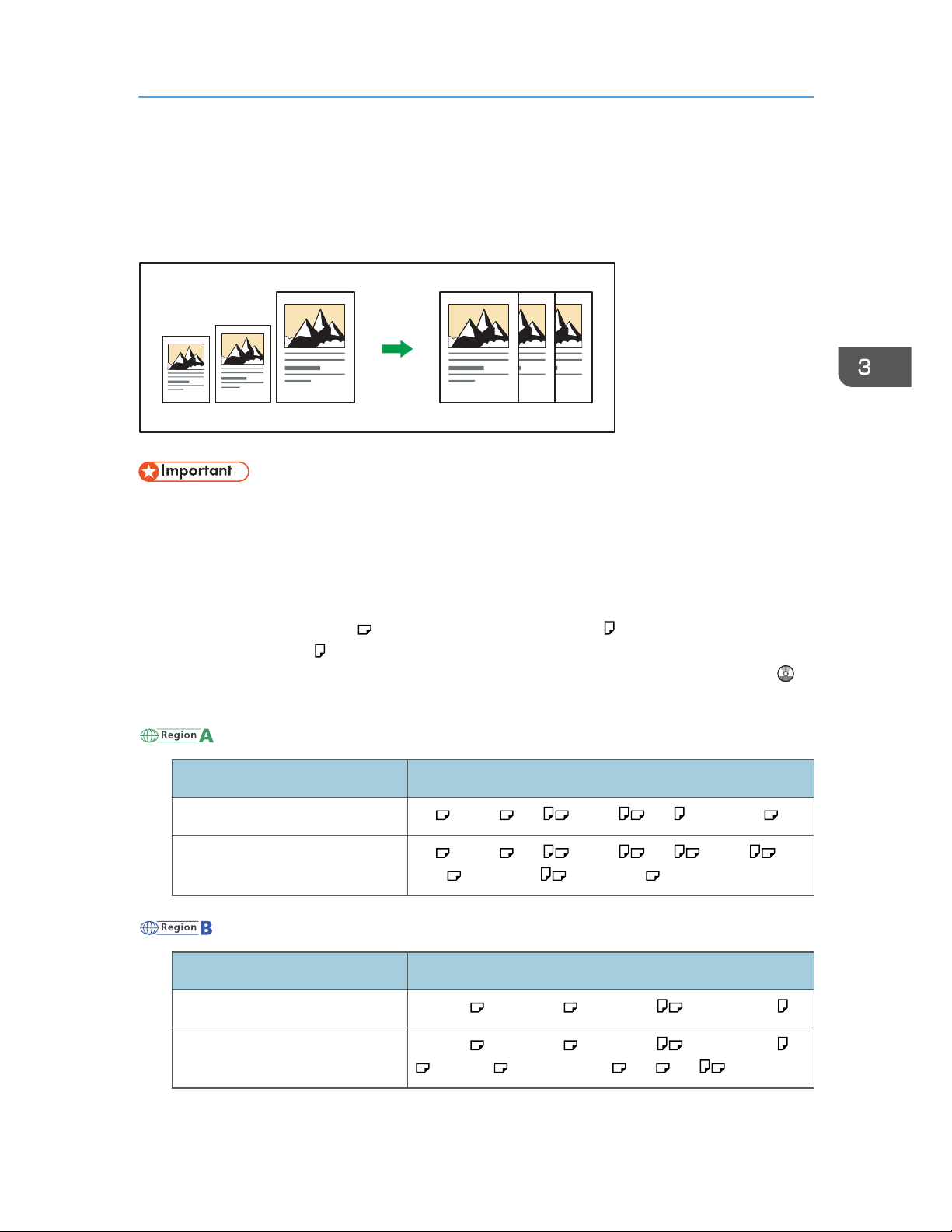
Auto Reduce / Enlarge
The machine automatically detects the original size and then selects an appropriate reproduction ratio
based on the paper size you select.
CKN008
• If you select a reproduction ratio after pressing [Auto Reduce / Enlarge], [Auto Reduce / Enlarge]
is canceled and the image cannot be rotated automatically.
This is useful to copy different size originals to the same size paper.
If the orientation in which your original is placed is different from that of the paper you are copying onto,
the machine rotates the original image by 90 degrees and fits it on the copy paper (Rotate Copy). For
example, to reduce A3 (11 × 17) originals to fit onto A4 (81/2 × 11) paper, select a paper tray
containing A4 (81/2 × 11) paper, and then press [Auto Reduce / Enlarge]. The image is
automatically rotated. For details about Rotate Copy, see "Rotate Copy", Copy/ Document Server .
The original sizes and orientations you can use with this function are as follows:
(mainly Europe and Asia)
Original location Original size and orientation
Exposure glass A3 , B4 JIS , A4 , B5 JIS , A5 , 81/2 × 13
ADF A3 , B4 JIS , A4 , B5 JIS , A5 , B6 JIS , 11
× 17 , 81/2 × 11 , 81/2 × 13
(mainly North America)
Original location Original size and orientation
Exposure glass 11 × 17 , 81/2 × 14 , 81/2 × 11 , 51/2 × 81/
2
ADF 11 × 17 , 81/2 × 14 , 81/2 × 11 , 51/2 × 81/
2
, 10 × 14 , 71/4 × 101/2, A3 , A4
Auto Reduce / Enlarge
53
Page 62

1. Press [Auto Reduce / Enlarge].
2. Select the paper size.
3. Place the originals, and then press the [Start] key.
3. Copy
54
Page 63

Duplex Copying
Copies two 1-sided pages or one 2-sided page onto a 2-sided page. During copying, the image is
shifted to allow for the binding margin.
CKN009
There are two types of Duplex.
1 Sided 2 Sided
Copies two 1-sided pages on one 2-sided page.
2 Sided 2 Sided
Copies one 2-sided page on one 2-sided page.
The resulting copy image will differ according to the orientation in which you place your originals ( or
).
Original orientation and completed copies
To copy on both sides of the paper, select the original and copy orientation according to how you
want the printout to appear.
Original Placing originals
Original
Orientation
Orientation Copy
Top to Top
Top to Bottom
Duplex Copying
55
Page 64

Original Placing originals
Original
Orientation
Orientation Copy
Top to Top
Top to Bottom
1. Press [Dup./Combine/Series].
2. Make sure that [Duplex] is selected. If [Duplex] is not selected, press [Duplex].
3. Select [1 Sided 2 Sided] or [2 Sided 2 Sided] according to how you want the
document to be output.
To change the original or copy orientation, press [Orientation].
4. Press [OK].
5. Place the originals.
6. Press [Special Original].
3. Copy
56
Page 65

7. Select the original orientation, and then press [OK].
8. Press the [Start] key.
Specifying the Original and Copy Orientation
Select the orientation of the originals and copies if the original is two-sided or if you want to copy onto
both sides of the paper.
•
Top to Top
CKN011
• Top to Bottom
CKN012
1. Press [Orientation].
Duplex Copying
57
Page 66

2. Select [Top to Top] or [Top to Bottom] for [Original:] if the original is two-sided.
3. Select [Top to Top] or [Top to Bottom] for [Copy:].
4. Press [OK].
3. Copy
58
Page 67

Combined Copying
This mode can be used to select a reproduction ratio automatically and copy the originals onto a single
sheet of copy paper.
The machine selects a reproduction ratio between 25 and 400%. If the orientation of the original is
different from that of the copy paper, the machine will automatically rotate the image by 90 degrees to
make copies properly.
Orientation of the original and image position of Combine
The image position of Combine differs according to original orientation and the number of originals
to be combined.
•
Portrait (
) originals
CKN015
• Landscape ( ) originals
CKN016
Placing originals (originals placed in the ADF)
The default value for the copy order in the Combine function is [From Left to Right]. To copy
originals from right to left in the ADF, place them upside down.
•
Originals read from left to right
Combined Copying
59
Page 68

CKN010
• Originals read from right to left
CKN017
One-Sided Combine
Combine several pages onto one side of a sheet.
CKN014
There are six types of One-Sided Combine.
1 Sided 2 Originals Combine 1 Side
Copies two 1-sided originals to one side of a sheet.
1 Sided 4 Originals Combine 1 Side
Copies four 1-sided originals to one side of a sheet.
1 Sided 8 Originals Combine 1 Side
Copies eight 1-sided originals to one side of a sheet.
2 Sided 2 Pages Combine 1 Side
Copies one 2-sided original to one side of a sheet.
3. Copy
60
Page 69

2 Sided 4 Pages Combine 1 Side
Copies two 2-sided originals to one side of a sheet.
2 Sided 8 Pages Combine 1 Side
Copies four 2-sided originals to one side of a sheet.
1. Press [Dup./Combine/Series].
2. Press [Combine].
3. Select [1 Sided] or [2 Sided] for [Original:].
If you selected [2 Sided], you can change the orientation.
4. Press [Combine 1 Side].
5. Select the number of originals to combine.
6. Press [OK].
7. Select the paper size.
8. Place the originals, and then press the [Start] key.
Two-Sided Combine
Combines various pages of originals onto two sides of one sheet.
Combined Copying
61
Page 70

CKN074
There are six types of Two-Sided Combine.
1 Sided 4 Originals Combine 2 Sides
Copies four 1-sided originals to one sheet with two pages per side.
1 Sided 8 Originals Combine 2 Sides
Copies eight 1-sided originals to one sheet with four pages per side.
1 Sided 16 Originals Combine 2 Sides
Copies 16 1-sided originals to one sheet with eight pages per side.
2 Sided 4 Pages Combine 2 Sides
Copies two 2-sided originals to one sheet with two pages per side.
2 Sided 8 Pages Combine 2 Sides
Copies four 2-sided originals to one sheet with four pages per side.
2 Sided 16 Pages Combine 2 Sides
Copies eight 2-sided originals to one sheet with eight pages per side.
1. Press [Dup./Combine/Series].
2. Press [Combine].
3. Copy
62
Page 71

3. Select [1 Sided] or [2 Sided] for [Original:].
4. Press [Combine 2 Sides].
5. Press [Orientation].
6. Select [Top to Top] or [Top to Bottom] for [Original:] and/or [Copy:], and then press
[OK].
7. Select the number of originals to combine.
8. Press [OK].
9. Select the paper size.
10. Place the originals, and then press the [Start] key.
Combined Copying
63
Page 72

Copying onto Custom Size Paper from the
Bypass Tray
Paper that has a horizontal length of 139.7–487.7 mm (5.50–19.20 inches) and a vertical length of
90.0–330.2 mm (3.55–13.00 inches) can be fed in from the bypass tray. Note however that the
limitation on the horizontal and vertical length range will vary depending on which options are installed.
•
When prints are delivered to the upper tray of Finisher SR4110:
Horizontal length: 139.7–487.7 mm (5.50–19.20 inches), vertical length: 100.0–330.2 mm
(3.94–13.00 inches)
• When prints are delivered to the shift tray of Finisher SR4110:
Horizontal length: 139.7–487.7 mm (5.50–19.20 inches), vertical length: 139.0–330.2 mm
(5.48–13.00 inches)
1. Load the paper face up in the bypass tray.
The bypass tray (
) is automatically selected.
2. Press the [ ] key.
3. Press [Paper Size].
4. Press [Custom Size].
5. Enter the horizontal size with the number keys, and then press [ ].
6. Enter the vertical size with the number keys, and then press [ ].
7. Press [OK] twice.
8. Place the originals, and then press the [Start] key.
3. Copy
64
Page 73

Copying onto Envelopes
This section describes how to copy onto regular size and custom size envelopes. Place the original on
the exposure glass and place the envelope in the bypass tray or paper tray.
Specify the thickness of the paper according to the weight of the envelopes you are printing on. For
details about the relationship between paper weight and paper thickness and the sizes of envelopes that
can be used, see page 124 "Recommended Paper Sizes and Types".
For details about how to handle envelopes, supported envelope types, and how to load envelopes, see
page 138 "Envelopes".
• The Duplex function cannot be used with envelopes. If the Duplex function is specified, press [1
sided 2 sided:TtoT] to cancel the setting.
To copy onto custom size envelopes, you must specify the envelope's dimensions. Specify the horizontal
and vertical length of the envelope.
CJF005
: Horizontal
: Vertical
Be sure to include the fully open flap in the horizontal dimension.
Copying onto Envelopes from the Bypass Tray
Before using this function, select [Envelope] for the paper type under [Tray Paper Settings]. For details,
see "Changing Tray Paper Settings", Paper Settings .
Copying onto Envelopes
65
Page 74

1. Load the envelopes face up in the bypass tray.
The bypass tray ( ) is automatically selected.
2. Press the [ ] key.
3. Press [Paper Size].
4. Specify the envelope size, and then press [OK] twice.
5. Place the originals, and then press the [Start] key.
Copying onto Envelopes from the Paper Tray
Before using this function, specify the paper size and type under [Tray Paper Settings]. For the paper
type, select [Envelope]. For details, see "Changing Tray Paper Settings", Paper Settings .
1. Select the paper tray where the envelopes are loaded.
2. Place the originals, and then press the [Start] key.
3. Copy
66
Page 75

Sort
The machine assembles copies as sets in sequential order.
• You cannot use the bypass tray with Rotate Sort.
Sort/Shift Sort
Copies are assembled as sets in sequential order.
To use Shift Sort, a finisher is required. Each time the copies of one set or a job are delivered, the
next copy is shifted to separate each set or job.
CKN018
Rotate Sort
Every other copy set is rotated by 90 degrees ( ) and delivered to the copy tray.
CKN019
To use the Rotate Sort function, two paper trays loaded with paper of the same size and type, but in
different orientation ( ), are required.
For details, see "Changing Tray Paper Settings", Paper Settings .
Sort
67
Page 76
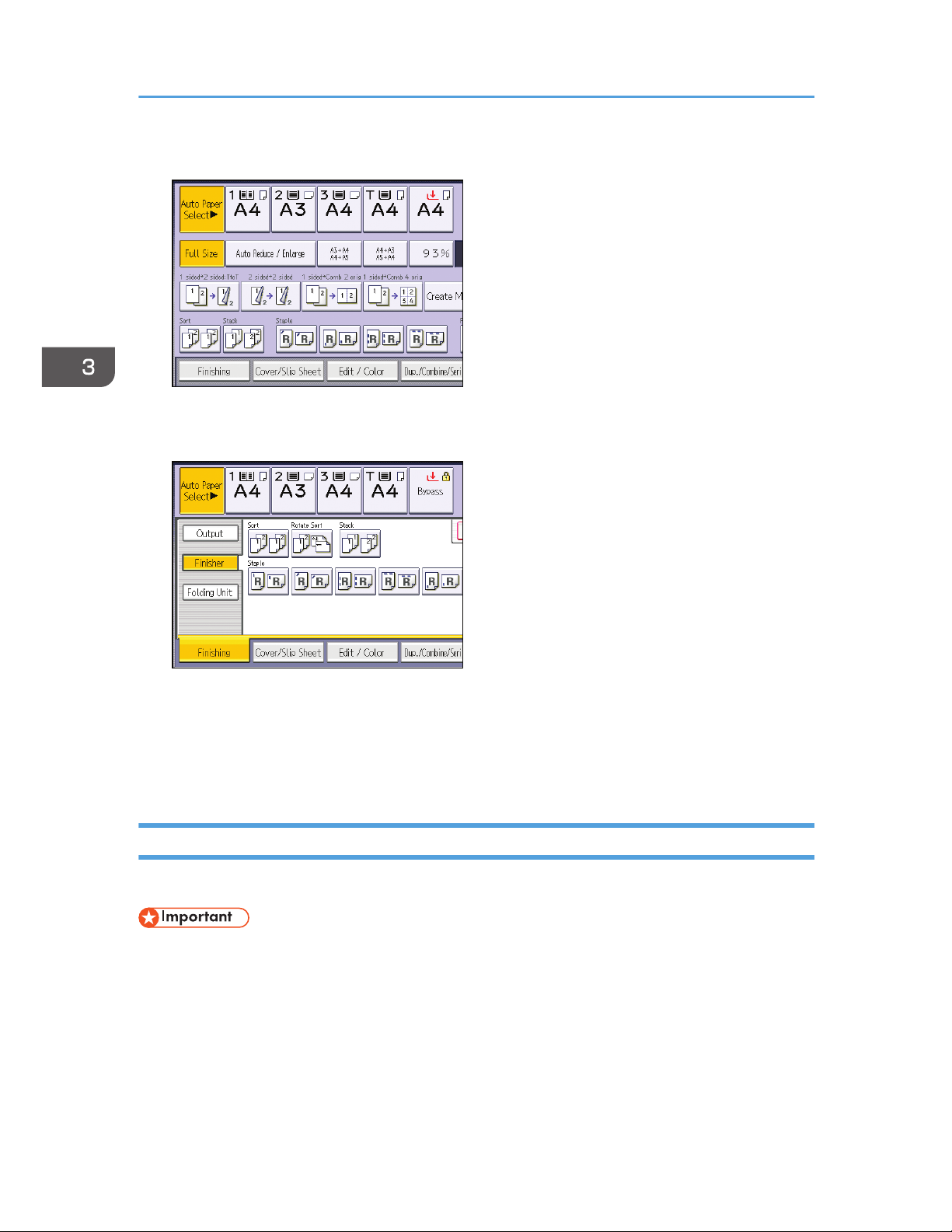
1. Press [Finishing].
2. Press [Finisher].
3. Select [Sort] or [Rotate Sort], and then press [OK].
4. Enter the number of copy sets using the number keys.
5. Place the originals.
To confirm the type of finishing, press the [Sample Copy] key.
6. Press the [Start] key.
Changing the Number of Sets
You can change the number of copy sets during copying.
• This function can be used only when the Sort function is selected.
1. While "Copying..." is displayed, press the [Stop] key.
3. Copy
68
Page 77

2. Enter the number of copy sets with the number keys.
3. Press [Continue].
Copying starts again.
Sort
69
Page 78

Storing Data in the Document Server
The Document Server enables you to store documents being read with the copy feature on the hard disk
of this machine. Thus you can print them later applying necessary conditions.
You can check the stored documents on the Document Server screen. For details about the Document
Server, see page 97 "Storing Data".
1. Press [Store File].
2. Enter a file name, user name, or password if necessary.
3. Specify a folder in which to store the document if necessary.
4. Press [OK].
5. Place the originals.
6. Make the scanning settings for the original.
7. Press the [Start] key.
Stores scanned originals in memory and makes one set of copies. If you want to store another
document, do so after copying is complete.
3. Copy
70
Page 79

4. Print
This chapter describes frequently used printer functions and operations. For the information not included
in this chapter, see Print on the supplied CD-ROM.
Quick Install
You can install the printer drivers easily from the CD-ROM provided with this machine.
Using Quick Install, the PCL 6 printer driver is installed under network environment, and the Standard
TCP/IP port will be set.
• Manage Printers permission is required to install the drivers. Log on as an Administrators group
member.
1. Quit all applications. (Do not close this manual.)
2. Insert the provided CD-ROM into the computer's CD-ROM drive.
If the [AutoPlay] dialog box appears, click [Run AUTORUN.EXE].
If you are using a computer that is running Windows 8 or Windows Server 2012, click the drive
and CD-ROM names when these appear in the upper right corner of the screen, and then click
[Run SETUP.EXE].
3. Select an interface language, and then click [OK].
4. Click [Quick Install].
5. The software license agreement appears in the [License Agreement] dialog box. After
reading the agreement, click [I accept the agreement.], and then click [Next].
6. Click [Next].
7. Select the machine model you want to use in the [Select Printer] dialog box.
8. Click [Install].
9. Configure the user code, default printer, and shared printer as necessary.
10. Click [Continue].
The installation starts.
If the [User Account Control] dialog box appears, and then click [Yes] or [Continue].
11. Click [Finish].
When you are prompted to restart your computer, restart it by following the instructions that
appear.
12. Click [Exit] in the first window of the installer, and then take out the CD-ROM.
71
Page 80

Displaying the Printer Driver Properties
This section explains how to open the printer driver properties from [Devices and Printers].
• Manage Printers permission is required to change the printer settings. Log on as an Administrators
group member.
•
You cannot change the machine default settings for individual users. Settings made in the printer
properties dialog box are applied to all users.
1. On the [Start] menu, click [Devices and Printers].
2. Right-click the icon of the printer you want to use.
3. Click [Printer properties].
4. Print
72
Page 81

Standard Printing
• The default setting is 2 sided printing. If you want to print on only one side, select [Off] for the 2
sided printing setting.
•
If you send a print job via USB 2.0 while the machine is in Low Power mode or Sleep mode, an
error message might appear when the print job is complete. In this case, check if the document was
printed.
When Using the PCL 6 Printer Driver
1. Click the WordPad menu button in the upper left corner of the window, and then click
[Print].
2. In the [Select Printer] list, select the printer you want to use.
3. Click [Preferences].
4. In the "Job Type:" list, select [Normal Print].
5. In the "Document Size:" list, select the size of the original to be printed.
6. In the "Orientation:" list, select [Portrait] or [Landscape] as the orientation of the original.
7. In the "Input Tray:" list, select the paper tray that contains the paper you want to print
onto.
If you select [Auto Tray Select] in the "Input Tray:" list, the source tray is automatically selected
according to the paper size and type specified.
8. In the "Paper Type:" list, select the type of paper that is loaded in the paper tray.
9. Select [Color] or [Black and White] in the "Color/ Black and White:" list.
10. If you want to print multiple copies, specify a number of sets in the "Copies:" box.
11. Click [OK].
12. Start printing from the application's [Print] dialog box.
Standard Printing
73
Page 82

Printing on Both Sides of Sheets
This section explains how to print on both sides of each page using the printer driver.
• The types of paper that can be printed on both sides are as follows:
•
Plain, Recycled, Letterhead, Preprinted, Prepunched, Yellow, Green, Blue, Ivory, Orange,
Pink, Red, Gray, Coated (Glossy), Coated (Matted)
When Using the PCL 6 Printer Driver
1. Click the WordPad menu button in the upper left corner of the window, and then click
[Print].
2. In the [Select Printer] list, select the printer you want to use.
3. Click [Preferences].
4. Click the [Detailed Settings] tab.
5. In the "Menu:" box, click the [Edit] icon.
6. Select the method for binding the output pages in the "2 sided:" list.
7. Change any other print settings if necessary.
8. Click [OK].
9. Start printing from the application's [Print] dialog box.
Types of 2 Sided Printing
You can select which way the bound pages open by specifying which edge to bind.
Orientation Open to Left Open to Top
Portrait
Landscape
4. Print
74
Page 83

Combining Multiple Pages into Single Page
This section explains how to print multiple pages onto a single sheet. The combine printing function
allows you to economize on paper by printing multiple sheets at reduced size onto a single sheet.
When Using the PCL 6 Printer Driver
1. Click the WordPad menu button in the upper left corner of the window, and then click
[Print].
2. In the [Select Printer] list, select the printer you want to use.
3. Click [Preferences].
4. Click the [Detailed Settings] tab.
5. In the "Menu:" box, click the [Edit] icon.
6. Select the combination pattern in the "Layout:" list, and then specify the method for
combining pages in the "Page Order:" list.
To draw a border line around each page, select [Draw Frame Border].
7. Change any other print settings if necessary.
8. Click [OK].
9. Start printing from the application's [Print] dialog box.
Types of Combine Printing
This function allows you to print 2, 4, 6, 9, or 16 pages at reduced size onto a single sheet and to
specify a page ordering pattern for the combination. When combining 4 or more pages onto a single
sheet of paper, four patterns are available.
The following illustrations show example page ordering patterns for 2- and 4-page combinations.
2 Pages per Sheet
Orientation
From Left to Right/Top to
Bottom
From Right to Left/Top to
Bottom
Portrait
Landscape
Combining Multiple Pages into Single Page
75
Page 84

4 Pages per Sheet
Right, then Down Down, then Right Left, then Down Down, then Left
4. Print
76
Page 85

Printing on Envelopes
Configure the paper settings appropriately using both the printer driver and the control panel.
Configuring Envelope Settings Using the Control Panel
1. Load envelopes in the paper tray.
2. Press the [Tray Paper Settings] key.
CVK003
3. Select the paper tray in which the envelopes are loaded.
4. Press [Manual Paper Settings].
5. Press [Envelope] in the "Paper Type" area, and then select the appropriate item in the
"Paper Thickness" area.
6. Press the [Paper Size] tab.
7. Select the envelope size, and then press [OK].
8. Press [OK].
9. Press the [Tray Paper Settings] key.
Printing on Envelopes Using the Printer Driver
When using the PCL 6 printer driver
1. Click the WordPad menu button in the upper left corner of the window, and then click
[Print].
2. In the [Select Printer] list, select the printer you want to use.
3. Click [Preferences].
4. In the "Document Size:" list, select the envelope size.
Printing on Envelopes
77
Page 86

5. In the "Input Tray:" list, select the paper tray where the envelopes are loaded.
6. In the "Paper Type:" list, select [Envelope].
7. Change any other print settings if necessary.
8. Click [OK].
9. Start printing from the application's [Print] dialog box.
4. Print
78
Page 87

Saving and Printing Using the Document
Server
The Document Server enables you to store documents on the machine's hard disk, and allows you to edit
and print them as necessary.
• Applications with their own drivers, such as PageMaker, do not support this function.
•
Do not cancel the file transfer process while the data is being sent to the Document Server. The
process may not be canceled properly. If you accidentally cancel a print job, use the control panel
of the machine to delete the transferred data. For details about how to delete documents that are
stored in the Document Server, see "Deleting a Stored Document", Copy/ Document Server
, or
Web Image Monitor Help.
•
Up to 3,000 files can be stored in the Document Server. New files cannot be stored when 3,000
files have already been stored. Even if less than 3,000 files are stored, new files cannot be stored
when
• The number of pages in a document exceeds 3,000.
• The total number of stored pages in the machine and the sent data has reached 15,000 (It
may be fewer depending on the print data).
• The hard disk is full.
You can send data created on a client computer to the Document Server.
Storing Documents in Document Server
• If the machine's hard disk is used for purposes other than the Document Server, the maximum
number of the documents that can be stored in the server may be less than the number described in
the specification.
1. Click the WordPad menu button in the upper left corner of the window, and then click
[Print].
2. In the "Select Printer" list, select the printer you want to use.
3. Click [Preferences].
4. In the "Job Type:" list, click [Document Server].
5. Click [Details...].
6. Enter a user ID, file name, password, and user name as required.
Saving and Printing Using the Document Server
79
Page 88

7. Specify the folder number to store the document in the "Folder Number" box.
When "0" is specified in the "Folder Number:" box, documents will be saved in the Shared folder.
8. If the folder is protected by a password, enter the password in the "Folder Password:"
box.
9. Click [OK].
10. Change any other print settings if necessary.
11. Click [OK].
12. Start printing from the application's [Print] dialog box.
• You can print the documents stored in the Document Server using the control panel.
Managing Documents Stored in Document Server
When this machine is configured as a network printer using TCP/IP, you can view or delete the
documents stored in the machine's Document Server using DeskTopBinder or Web Image Monitor from
a client computer connected to the network. You can print and operate this machine remotely without
operating the control panel.
4. Print
80
Page 89
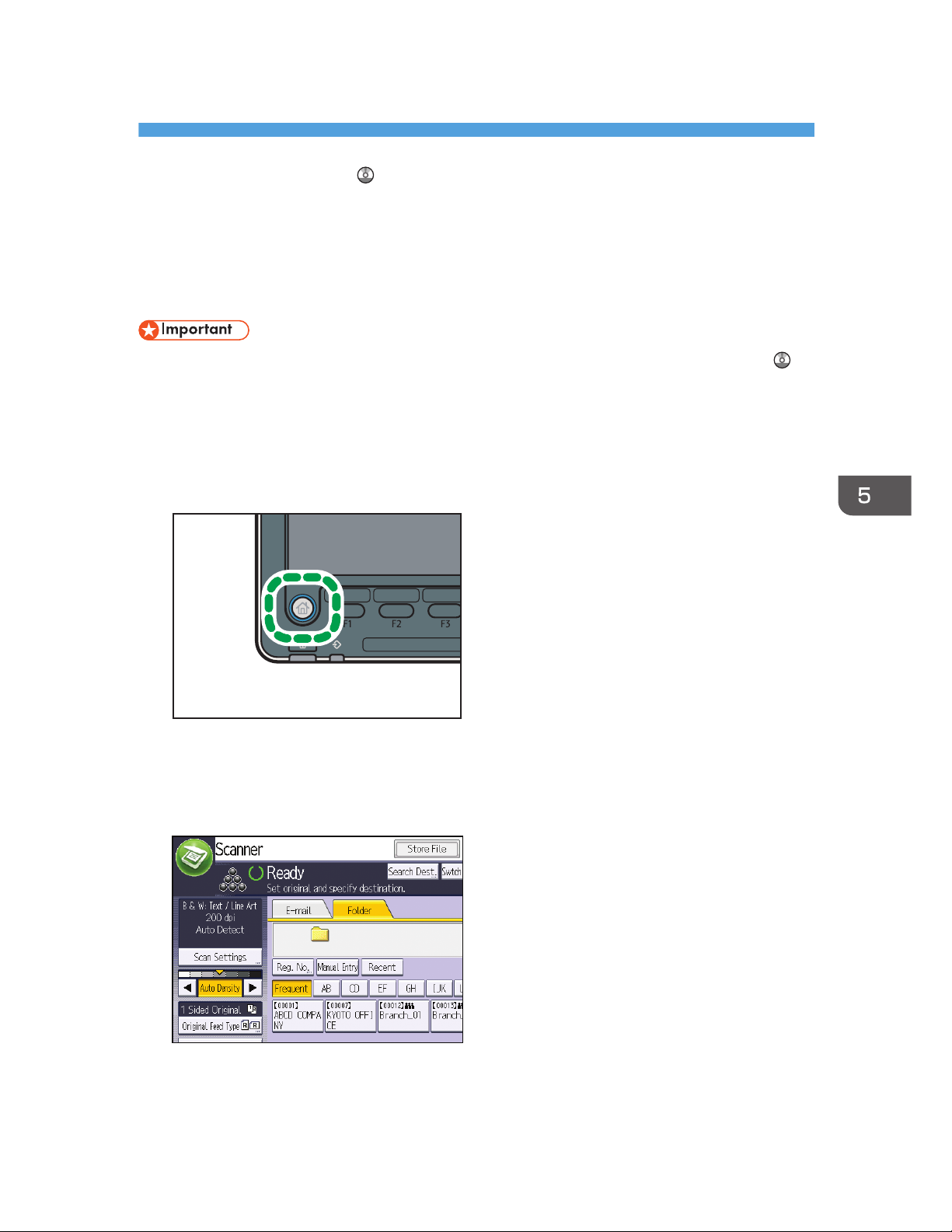
5. Scan
This chapter describes frequently used scanner functions and operations. For the information not
included in this chapter, see Scan on the supplied CD-ROM.
Basic Procedure When Using Scan to Folder
• Before performing this procedure, refer to "Preparation for Sending by Scan to Folder", Scan
and confirm the details of the destination computer. Also refer to "Registering Folders", Connecting
the Machine/ System Settings, and register the address of the destination computer to the address
book.
1. Press the [Home] key on the lower left of the control panel, and press the [Scanner] icon
on the [Home] screen.
CUV108
2. Make sure that no previous settings remain.
If a previous setting remains, press the [Reset] key.
3. Press the [Folder] tab.
4. Place originals.
81
Page 90

5. If necessary, specify the scan settings according to the original to be scanned.
Example: Scanning the document in color/duplex mode, and saving as a PDF file.
•
Press [Scan Settings], and then press [Full Color: Text / Photo] in the [Original Type] tab.
• Press [Original Feed Type], and then press [2 Sided Original].
• Press [PDF] under [Send File Type / Name].
6. Specify the destination.
You can specify multiple destinations.
7. Press the [Start] key.
Creating a Shared Folder on a Computer Running Windows/Confirming a
Computer's Information
The following procedures explain how to create a shared folder on a computer running Windows, and
how to confirm the computer's information. In these examples, Windows 7 Ultimate is the operating
system, and the computer is a member in a network domain. Write down the confirmed information.
Step 1: Confirming the user name and computer name
Confirm the user name and the name of the computer you will send scanned documents to.
1. On the [Start] menu, point to [All Programs], then [Accessories], and then click on
[Command Prompt].
2. Enter the command "ipconfig/all", and then press the [Enter] key.
3. Confirm the name of the computer.
The computer's name is displayed under [Host Name].
You can also confirm the IPv4 address. The address displayed under [IPv4 Address] is the IPv4
address of the computer.
4. Next, enter the command "set user", and then press the [Enter] key. (Be sure to put a
space between "set" and "user".)
5. Scan
82
Page 91

5. Confirm the user name.
The user name is displayed under [USERNAME].
Step 2: Creating a shared folder on a computer running Microsoft Windows
Create a shared destination folder in Windows and enable sharing. In the following procedure, a
computer which is running under Windows 7 Ultimate and participating in a domain is used as an
example.
• You must log in as an Administrators group member to create a shared folder.
•
If "Everyone" is left selected in step 6, the created shared folder will be accessible by all users. This
is a security risk, so we recommend that you give access rights only to specific users. Use the
following procedure to remove "Everyone" and specify user access rights.
1. Create a folder, just as you would create a normal folder, in a location of your choice on
the computer.
2. Right-click the folder, and then click [Properties].
When using Windows XP, right-click the folder, and then click [Sharing and Security].
3. On the [Sharing] tab, select [Advanced Sharing...].
When using Windows XP, on the [Sharing] tab, select [Share this folder].
Proceed to step 5.
4. Select the [Share this folder] check box.
5. Click [Permissions].
6. In the [Group or user names:] list, select "Everyone", and then click [Remove].
7. Click [Add...].
8. In the [Select Users or Groups] window, click [Advanced...].
9. Specify one or more object types, select a location, and then click [Find Now].
10. From the list of results, select the groups and users you want to grant access to, and then
click [OK].
11. In the [Select Users or Groups] window, click [OK].
12. In the [Groups or user names:] list, select a group or user, and then, in the [Allow] column
of the permissions list, select either the [Full Control] or [Change] check box.
Configure the access permissions for each group and user.
13. Click [OK].
Basic Procedure When Using Scan to Folder
83
Page 92
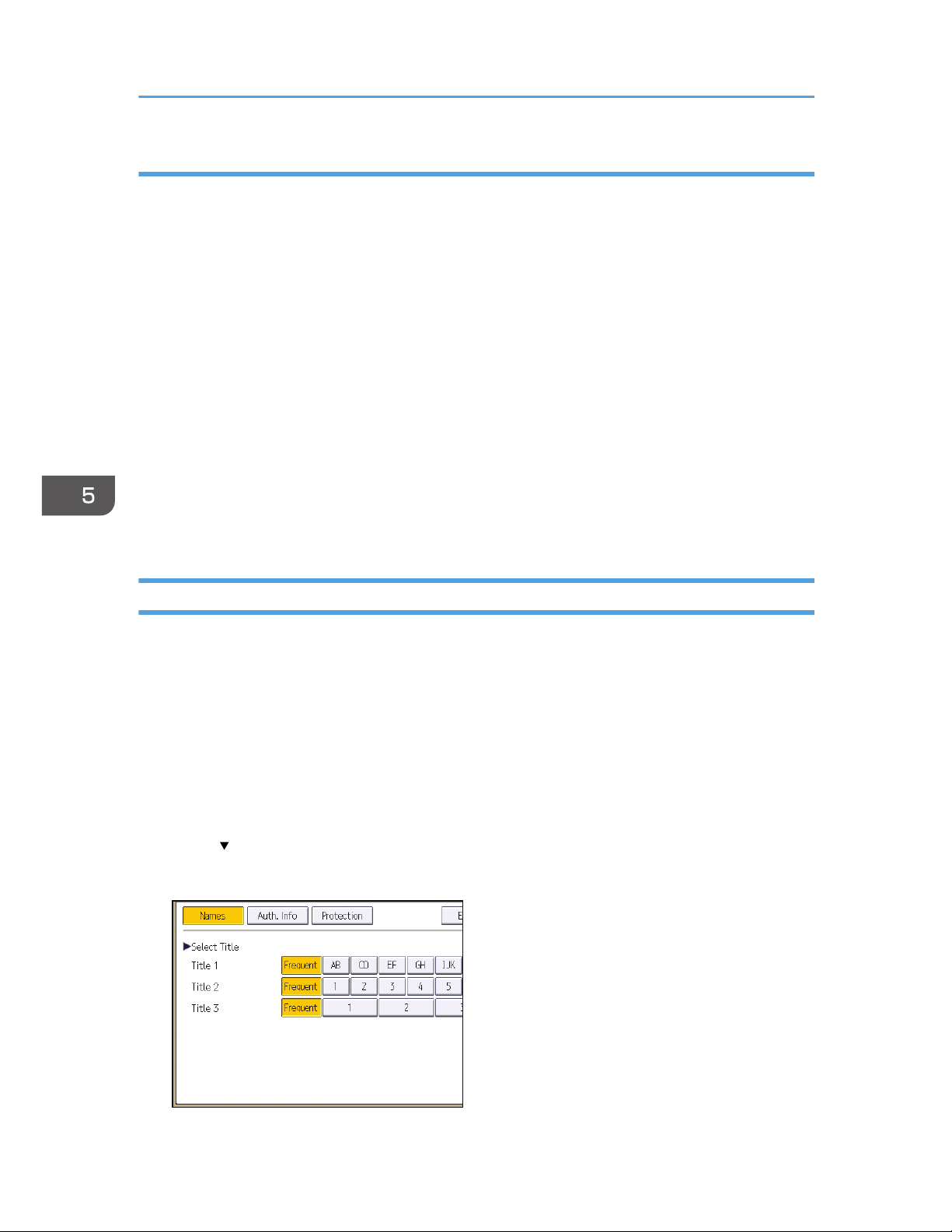
Step 3: Specifying access privileges for the created shared folder
If you want to specify access privileges for the created folder to allow other users or groups to access
the folder, configure the folder as follows:
1. Right-click the folder created in step 2, and then click [Properties].
2. On the [Security] tab, click [Edit...].
3. Click [Add...].
4. In the [Select Users or Groups] window, click [Advanced...].
5. Specify one or more object types, select a location, and then click [Find Now].
6. From the list of results, select the groups and users you want to grant access to, and then
click [OK].
7. In the [Select Users or Groups] window, click [OK].
8. In the [Groups or user names:] list, select a group or user, and then, in the [Allow] column
of the permissions list, select either the [Full Control] or [Change] check box.
9. Press [OK] twice.
Registering an SMB Folder
1. Press the [User Tools] key.
2. Press [Address Book Mangmnt].
3. Check that [Program / Change] is selected.
4. Press [New Program].
5. Press [Change] under "Name".
The name entry display appears.
6. Enter the name, and then press [OK].
7. Press [ Next].
8. Press the key for the classification you want to use under "Select Title".
5. Scan
84
Page 93

The keys you can select are as follows:
•
[Frequent]: Added to the page that is displayed first.
• [AB], [CD], [EF], [GH], [IJK], [LMN], [OPQ], [RST], [UVW], [XYZ], [1] to [10]: Added to the
list of items in the selected title.
You can select [Frequent] and one more key for each title.
9. Press [Auth. Info], and then press [
Next].
10. Press [Specify Other Auth. Info] on the right side of "Folder Authentication".
When [Do not Specify] is selected, the SMB User Name and SMB Password that you have
specified in "Default User Name / Password (Send)" of File Transfer settings are applied.
11. Press [Change] under "Login User Name".
12. Enter the login user name of the destination computer, and then press [OK].
13. Press [Change] under "Login Password".
14. Enter the password of the destination computer, and then press [OK].
15. Enter the password again to confirm, and then press [OK].
16. Press [Folder].
17. Check that [SMB] is selected.
18. Press [Change] or [Browse Network], and then specify the folder.
To specify a folder, you can either enter the path manually or locate the folder by browsing the
network.
Basic Procedure When Using Scan to Folder
85
Page 94

19. Press [Connection Test] to check the path is set correctly.
20. Press [Exit].
If the connection test fails, check the settings, and then try again.
21. Press [OK].
22. Press [Exit].
23. Press the [User Tools] key.
Locating the SMB folder manually
1. Press [Change] under "Path".
2. Enter the path where the folder is located.
For example: if the name of the destination computer is "User", and the folder name is "Share", the
path will be \\User\Share.
If the network does not allow automatic obtaining of IP addresses, include the destination
computer's IP address in the path. For example: if the IP address of the destination computer is
"192.168.0.191", and the folder name is "Share", the path will be \\192.168.0.191\Share.
3. Press [OK].
If the format of the entered path is not correct, a message appears. Press [Exit], and then enter the
path again.
Locating the SMB folder using Browse Network
1. Press [Browse Network].
The client computers sharing the same network as the machine appear.
Network display only lists client computers you are authorized to access.
2. Select the group that contains the destination computer.
5. Scan
86
Page 95

3. Select the computer name of the destination computer.
Shared folders under it appear.
You can press [Up One Level] to switch between levels.
4. Select the folder you want to register.
5. Press [OK].
Deleting an SMB Registered Folder
1. Press the [User Tools] key.
2. Press [Address Book Mangmnt].
3. Check that [Program / Change] is selected.
4. Select the name whose folder you want to delete.
Press the name key, or enter the registered number using the number keys.
You can search by the registered name, user code, folder name, or e-mail address.
5. Press [Folder].
6. Press the protocol which is not currently selected.
A confirmation message appears.
7. Press [Yes].
8. Press [OK].
9. Press [Exit].
10. Press the [User Tools] key.
Basic Procedure When Using Scan to Folder
87
Page 96

Entering the Path to the Destination Manually
1. Press [Manual Entry].
2. Press [SMB].
3. Press [Manual Entry] on the right side of the path field.
4. Enter the path for the folder.
In the following example path, the shared folder name is "user" and the computer name is
"desk01":
\\desk01\user
5. Press [OK].
6. Depending on the destination setting, enter the user name for logging in to the computer.
Press [Manual Entry] to the right of the user name field to display the soft keyboard.
7. Depending on the destination setting, enter the password for logging in to the computer.
Press [Manual Entry] for the password to display the soft keyboard.
8. Press [Connection Test].
A connection test is performed to check whether the specified shared folder exists.
9. Check the connection test result, and then press [Exit].
10. Press [OK].
5. Scan
88
Page 97

Basic Procedure for Sending Scan Files by Email
1. Press the [Home] key on the lower left of the control panel, and press the [Scanner] icon
on the [Home] screen.
CUV108
2. Make sure that no previous settings remain.
If a previous setting remains, press the [Reset] key.
3. Press the [E-mail] tab.
4. Place originals.
5. If necessary, specify the scan settings according to the original to be scanned.
Basic Procedure for Sending Scan Files by E-mail
89
Page 98

Example: Scanning the document in color/duplex mode, and saving as a PDF file.
•
Press [Scan Settings], and then press [Full Color: Text / Photo] in the [Original Type] tab.
• Press [Original Feed Type], and then press [2 Sided Original].
• Press [PDF] under [Send File Type / Name].
6. Specify the destination.
You can specify multiple destinations.
7. To specify the e-mail sender, press [Sender Name], and then press [OK].
8. To use Message Disposition Notification, press [Recept. Notice].
If you select [Recept. Notice], the selected e-mail sender will receive e-mail notification when the email recipient has opened the e-mail.
9. Press the [Start] key.
Registering an E-mail Destination
1. Press the [User Tools] key.
2. Press [Address Book Mangmnt].
3. Check that [Program / Change] is selected.
4. Press [New Program].
5. Press [Change] under "Name".
The name entry display appears.
6. Enter the name, and then press [OK].
7. Press [ Next].
8. Press the key for the classification you want to use under "Select Title".
The keys you can select are as follows:
•
[Frequent]: Added to the page that is displayed first.
5. Scan
90
Page 99

• [AB], [CD], [EF], [GH], [IJK], [LMN], [OPQ], [RST], [UVW], [XYZ], [1] to [10]: Added to the
list of items in the selected title.
You can select [Frequent] and one more key for each title.
9. Press [E-mail].
10. Press [Change] under "E-mail Address".
11. Enter the e-mail address.
12. Press [OK].
13. Press [OK].
14. Press [Exit].
15. Press the [User Tools] key.
Deleting an E-mail Destination
1. Press the [User Tools] key.
2. Press [Address Book Mangmnt].
3. Check that [Program / Change] is selected.
4. Select the name whose e-mail address you want to delete.
Press the name key, or enter the registered number using the number keys. You can search by the
registered name, user code, folder name, or e-mail address.
Basic Procedure for Sending Scan Files by E-mail
91
Page 100

5. Press [E-mail].
6. Press [Change] under "E-mail Address".
7. Press [Delete All], and then press [OK].
8. Press [OK].
9. Press [Exit].
10. Press the [User Tools] key.
Entering an E-mail Address Manually
1. Press [Manual Entry].
2. Enter the e-mail address.
3. Press [OK].
5. Scan
92
