Page 1
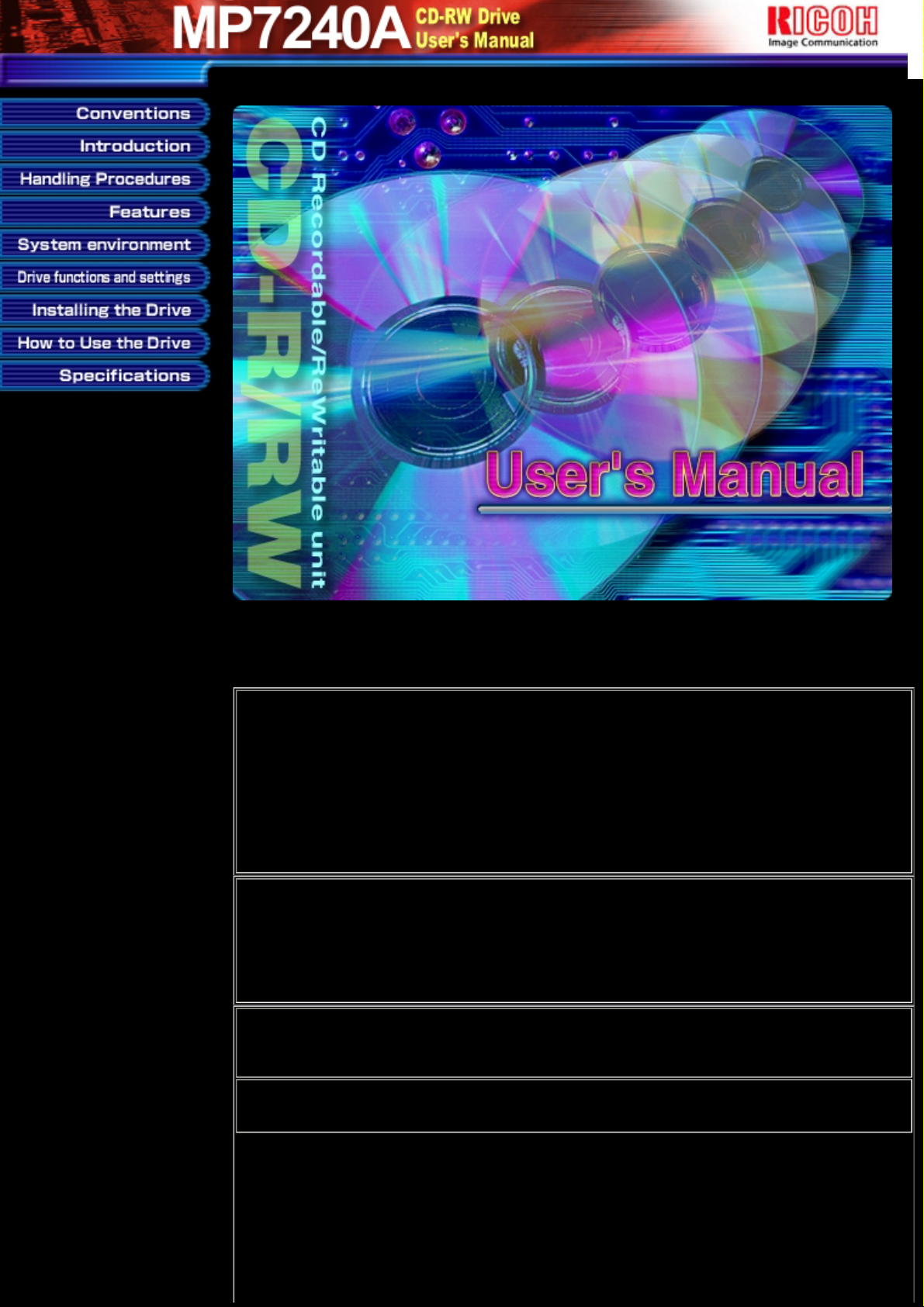
To view this manual, use following browsers
Microsoft Internet Explorer 4 or later
Netscape Communicator 4 or later
NOTICE
This equipment has been tested and found to comply with the limits for a Class B digital device, pursuant to part 15 of the FCC
Rules. These limits are designed to provide reasonable protection against harmful interference in a residential installation. This
equipment generates, uses and can radiate radio frequency energy and, if not installed and used in accordance with the
instructions, may cause harmful interference to radio communication. However, there is no guarantee that interference will not
occur in a particular installlation. If this equipment does cause harmful interference to radio or television reception, which can be
determined by turning the equipment off and on, the user is encouraged to try to correct the interference by one or more of the
following measures:
Reorient or relocate the receiving antenna. Increase the separation between the equipment and receiver.
Connect the equipment into an outlet on a circuit different from that to which the receiver is connected. Consult the dealer or an
experienced radio / TV technician for help.
Warning as to USE
This CD-R/RW drive together with software is a product for utilizing CD-R/RW recording media with rewriting, erasing and readout
capabilities, as an external computer memory device. Except in the case where copying of CD-ROMs or the like is especially
recognized under the copyrights laws as being for the purpose of individual use by the customer or the like, or in the case where
the customer has obtained permission to make copies from the rightholder, reproduction of CD-ROMs and copyright laws. Take
notice that unauthorized copying may be subject to claims for damages and to penalties.
CAUTION
Rating voltage for peripherals.
1. Headphone Jack Rating Voltage output Audio Signal Max. 2V
Page 2
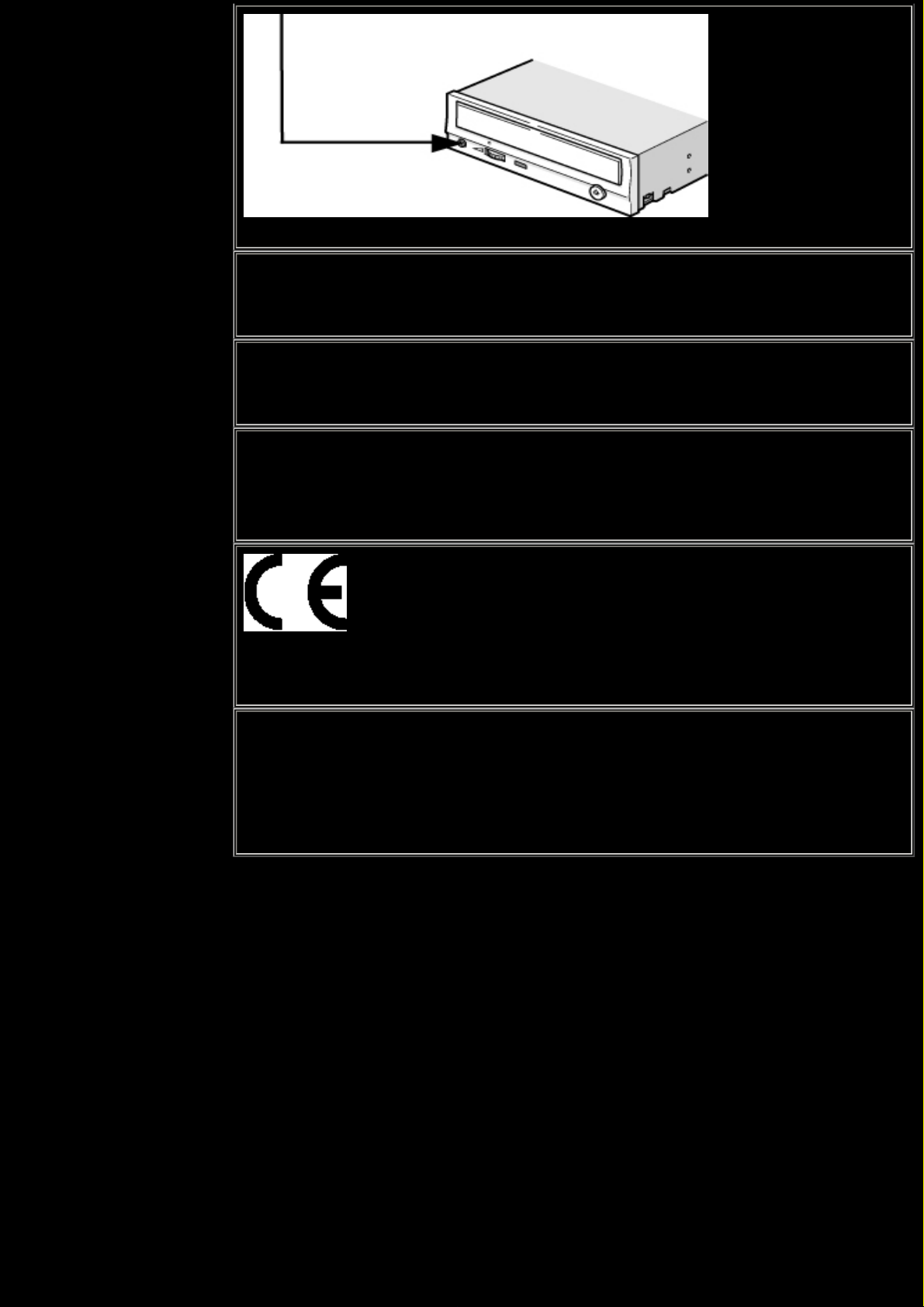
FCC WARNING
Changes or modification not expressly approved by the party responsible for compliance could void the user's authority to operate
the equipment.
CAUTION
Use of controls or adjustments or performance of procedures other than those specified herein may result in hazardous radiation
exposure.
Akustischer Geräuschpegel
Use of controls or adjustments or performance of procedures other than those specified herein may result in hazardous radiation
exposure.
Dieser Druckerüberschreitet einen Geräuschpegel von 70 dB (A) während dem Betrieb nicht.
Declaration of Conformity
"The Product complies with the requirements of the EMC Directive 89/366/EEC and the Low Voltage Directive 73/23/EEC."
● Please take notice that the manufacturer of this equipment does not offer any warranty against data loss due to
inappropriate installation or handling, or direct or indirect damages.
● Please take notice that the manufacturer will bear no responsibility for direct or indirect damages caused by the use of
this product or its malfunction.
● Please take notice that the manufacturer will bear no responsibility for damage to data caused by this product.
● Please backup (copy) all important data as protection against data loss.
● PC DOS is a trademark of IBM Inc.
● MS-DOS, Windows, Windows ® 95, Windows ® 98, Windows NT®, Windows® 2000 and Windows® XP are trademarks registered
in the United States and other countries by the Microsoft Corporation.
●
●
Acrobat reader is trademark of Adobe Inc.
● The company names and product names written in this manual are trademarks or registered trademarks.
Page 3
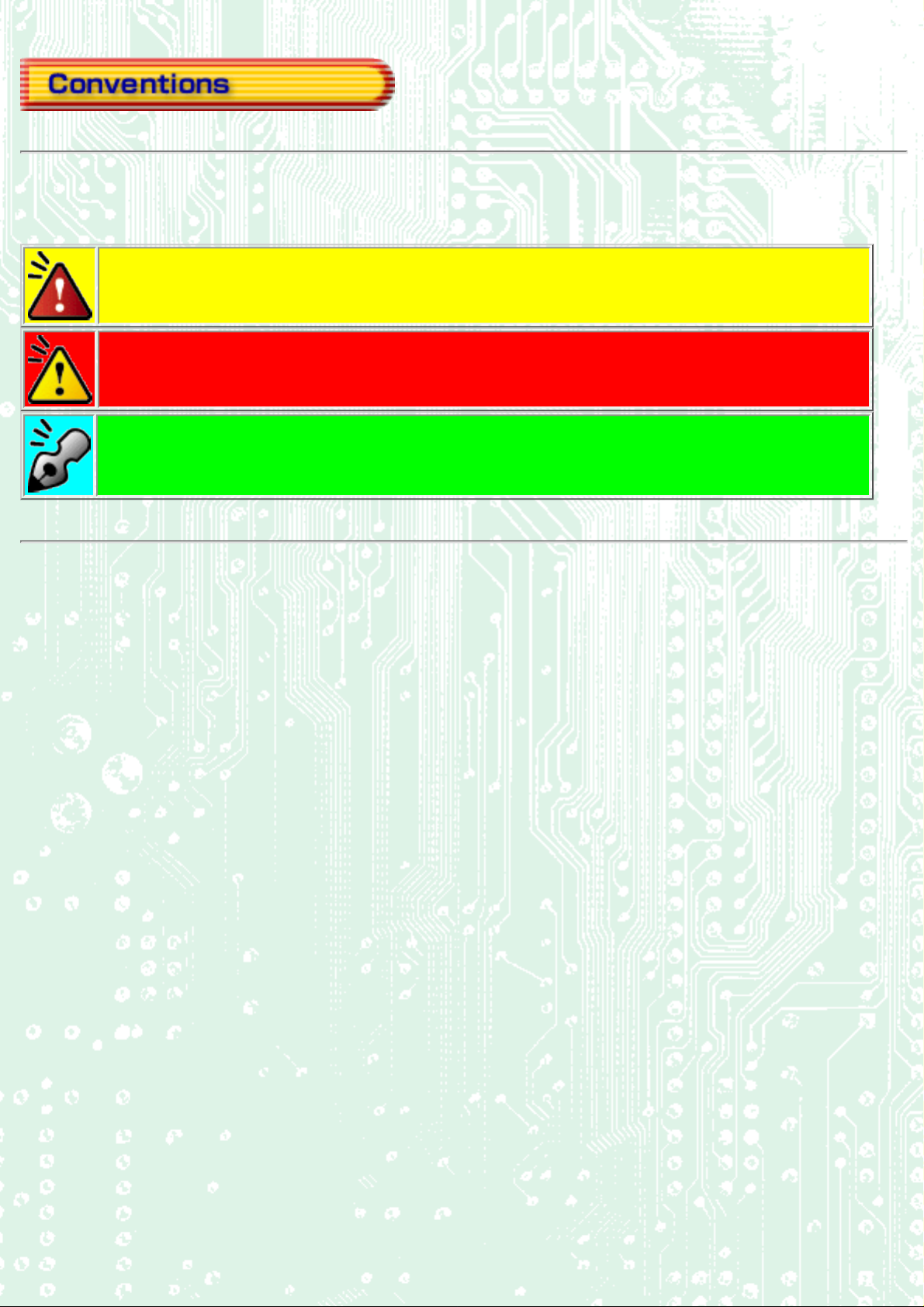
This manual uses the following symbols to indicate important information relating to the drive.
Failing to comply with the information in this manual and/or incorrect handling of the drive may result
in serious personal injury or damage to the product.
Indicates restriction or precaution that should be observed.
Provides useful additional information.
Page 4
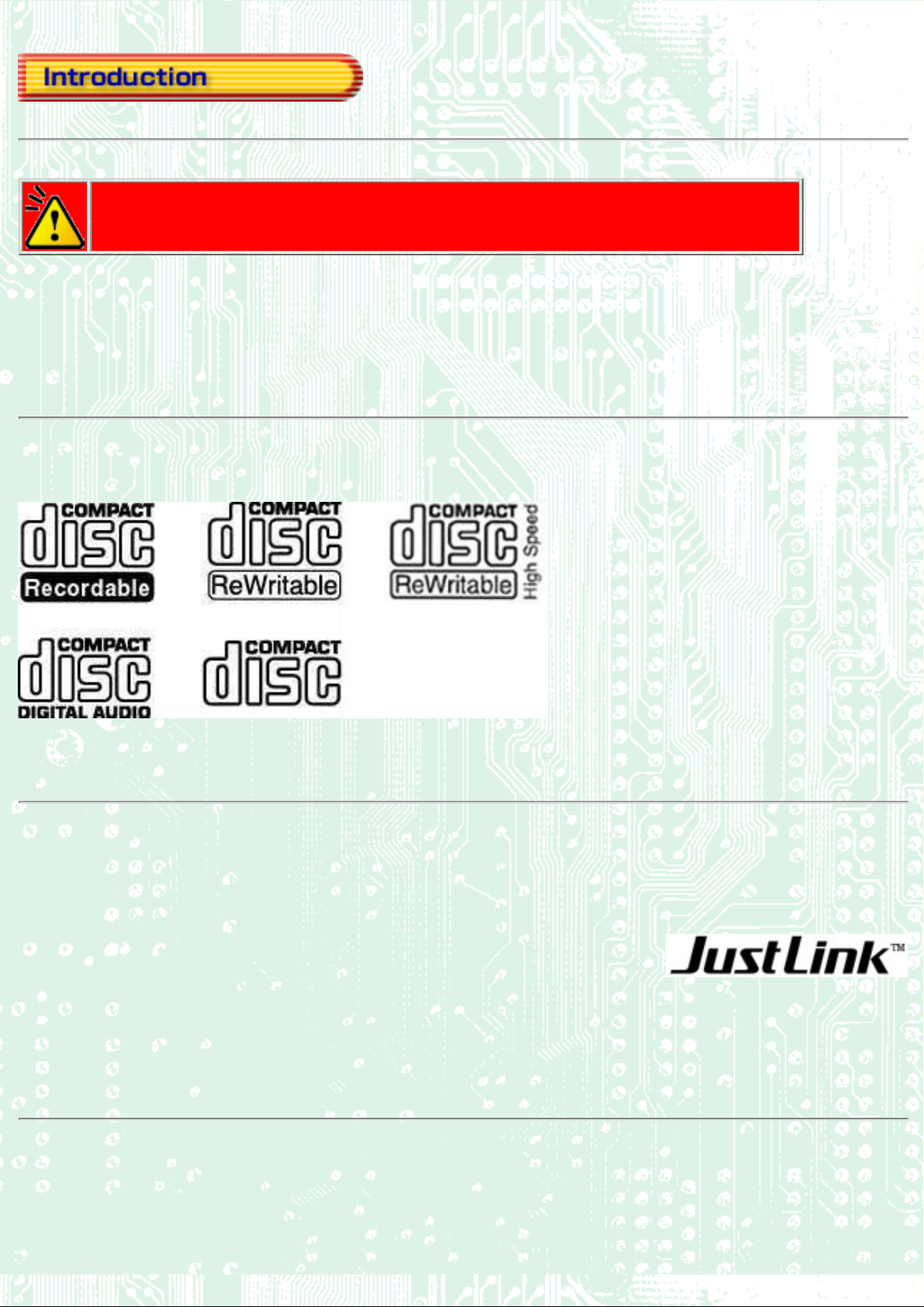
This manual contains important notes and product handling information. Be sure to read the manual
before using the product. For easy reference in the future, please keep the manual at a handy
location.
Multimedia Printer series
Thank you for purchasing the Multimedia Printer series drive (hereafter referred to as the drive). The drive enables you to play
CD-ROM discs, write once and play CD-R discs, or write, play, and rewrite CD-RW discs.
The following marks indicate media that can be used with the drive.
A new technology called Just Link, that overcomes buffer underrun
problems
Buffer underrun errors which occur when data transfer falls behind the writing operation has been inevitable for CD-R/RW
drives. Just Link, which we at Ricoh developed on our own, is a new technology that predicts possible occurrences of buffer
underrun errors in advance and automatically avoids them. With this technology, the drive ensures stable writing operation even
under circumstances where buffer underrun errors tend to occur with conventional drives.
New technology: JustSpeed (Optimum Write Speed Control) function
When the write speed of 24X is specified, this function checks the media's capability to see if it can be written at above-12X
speeds. If the media is not capable of such speeds, the write speed is reduced to 20x, 16X or 12X.
Page 5
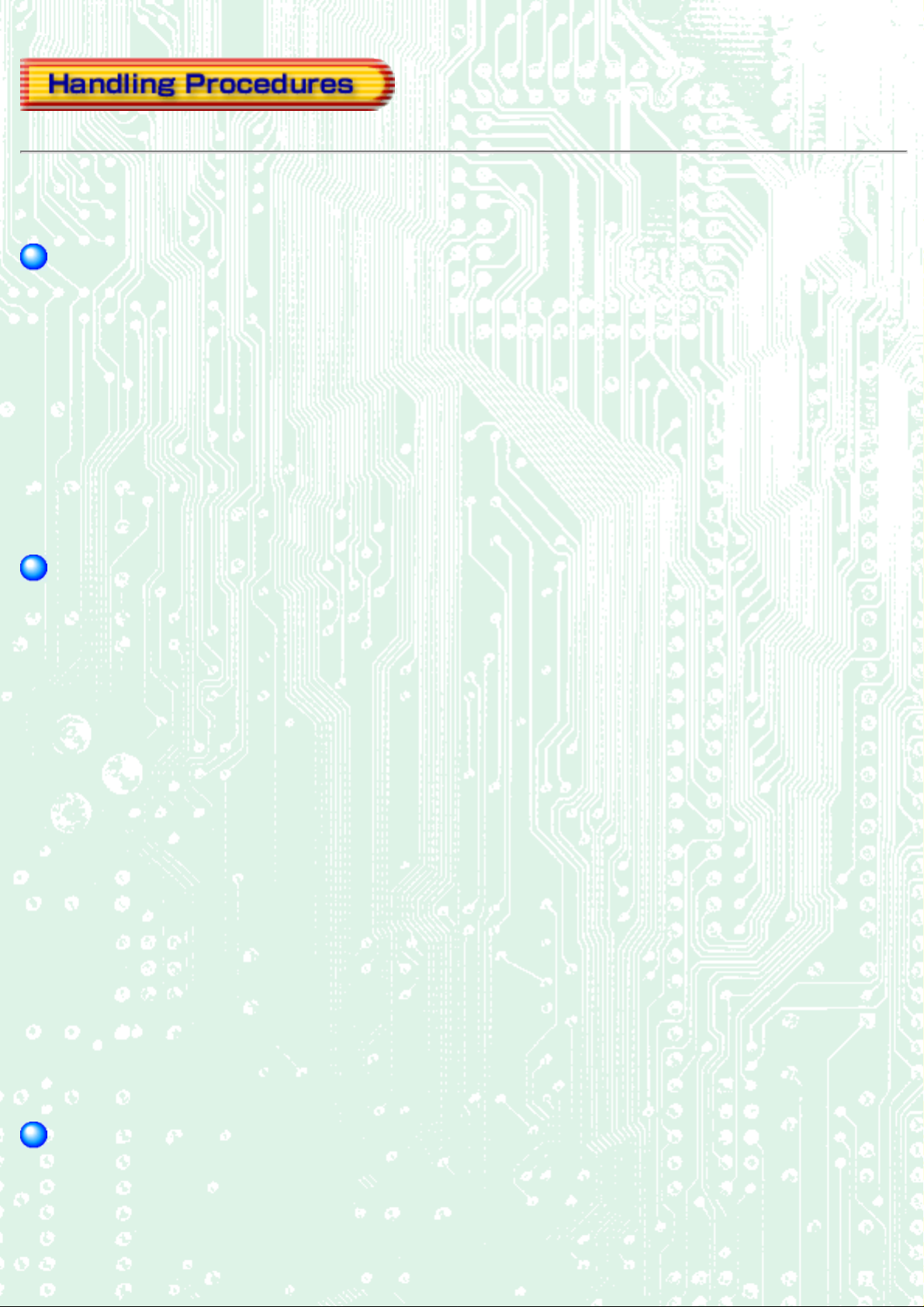
Obey the following cautions when handling the drive or discs.
Cautions During Installation
● Install the drive in accordance with the specifications. Be careful to avoid locations likely to cause vibration or shock.
● Avoid locations where there is high humidity, excessive dust, or poor ventilation.
● Avoid locations in direct sunlight, with severe changes in humidity, or places where there are extremely high or low temperature
variations.
● Don't use the drive near radio or television receivers. It may interfere with their reception.
● Do not disassemble the drive. Dismantling the drive to attempt repairs or for other reasons is dangerous because the laser may
radiate outside the unit.
Cautions During Use
● Don't suddenly move the drive from a cold place to a warm place, or suddenly raise the room temperature. Condensation may
occur, causing abnormal operation.
● Make sure to remove the disc before moving the drive. The disc may be damaged, causing data loss.
● Be careful to prevent foreign objects such as liquids or metal from entering the drive. Should by chance a foreign object enter
the drive, please consult the dealer where the drive was purchased.
● Don't use benzene or thinner to clean dirt from the drive. Don't allow chemicals such as insecticides to contact the drive. Use a
soft cloth to wipe the drive, or moisten a cloth with neutral detergent diluted with water and use it to clean particularly dirty
areas.
● Don't cutoff the electric power while the drive is operating.
● When connecting two E-IDE devices to the Primary or Secondary connectors, make sure that the two devices are not both
configured as Master, or both as Slave. If they are both set the same, Windows may fail to run or recognize the drives.
● The total length of the E-IDE cable should be less than 18 inches (about 45 cm).
● Make sure the power to the host computer is turned OFF before connecting.
● Never insert a damaged disc into the drive.
● In wintertime, don't use a disc soon after bringing in from outdoors. Use it only after it has reached room temperature.
Cautions Concerning Disc Cleaning
● Remove the disc by pressing the eject button.
● Use compressed air to clear dust from the disc. (Spray the compressed air for about 5 seconds).
Page 6
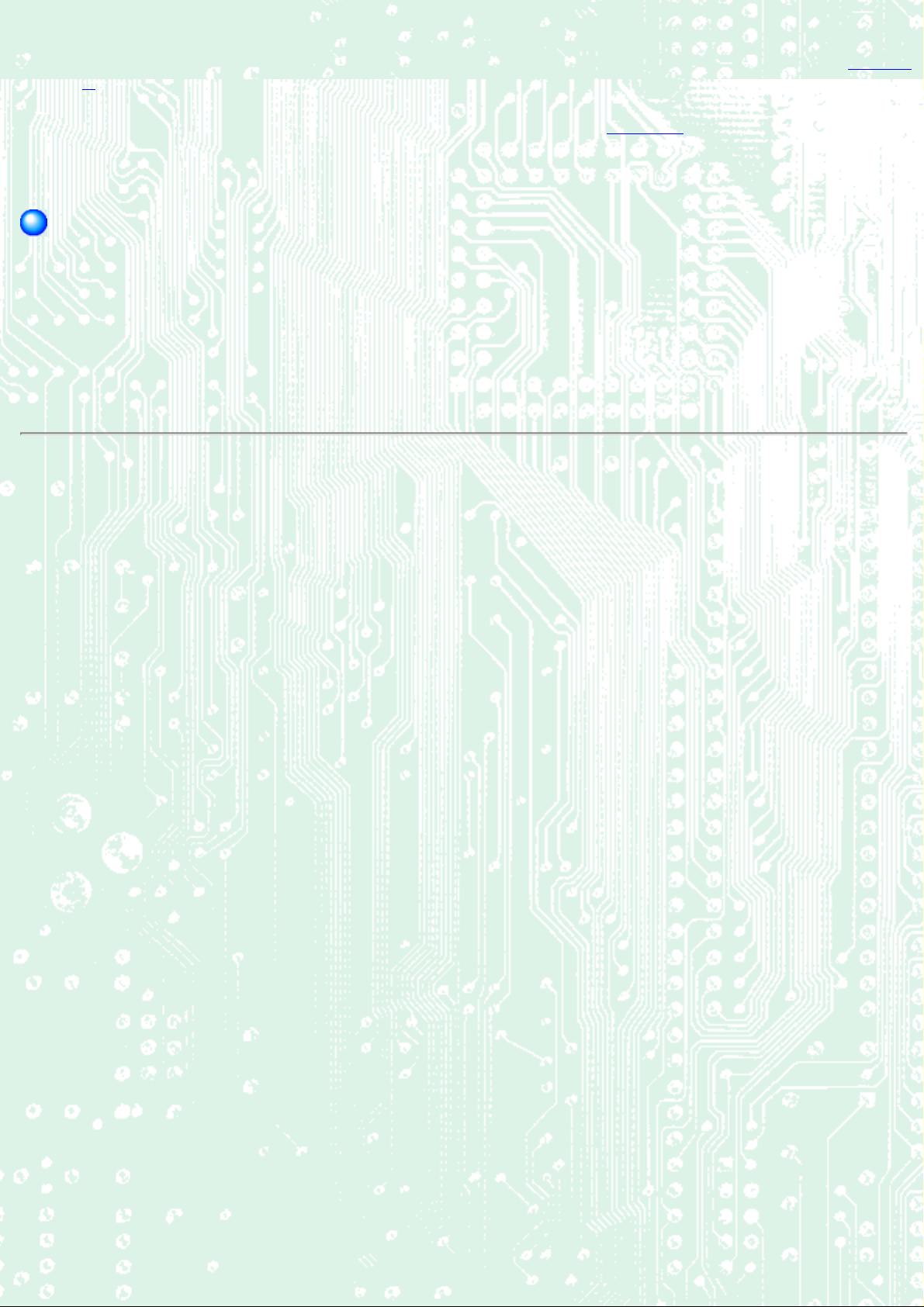
● Check to see if there is dirt on the surface of the disc. Be careful not to touch the disc with the fingers when doing this. (See Fig.
1)
● After cleaning the disc with compressed air, place it on the disc tray and mount it.(See Fig. 2)
● We suggest using dry air cleaner as compressed air for cleaning.
Other Cautions
● When moving the equipment, make sure that the disc has been removed from the drive.
● When connecting connectors, make sure that the power is OFF. If the power is ON, there is a possibility of short circuit.
● When not using the drive for a long period, dust may adhere to the disc tray. Before using the drive again, use dry air cleaner to
remove the dust from the tray.
Page 7
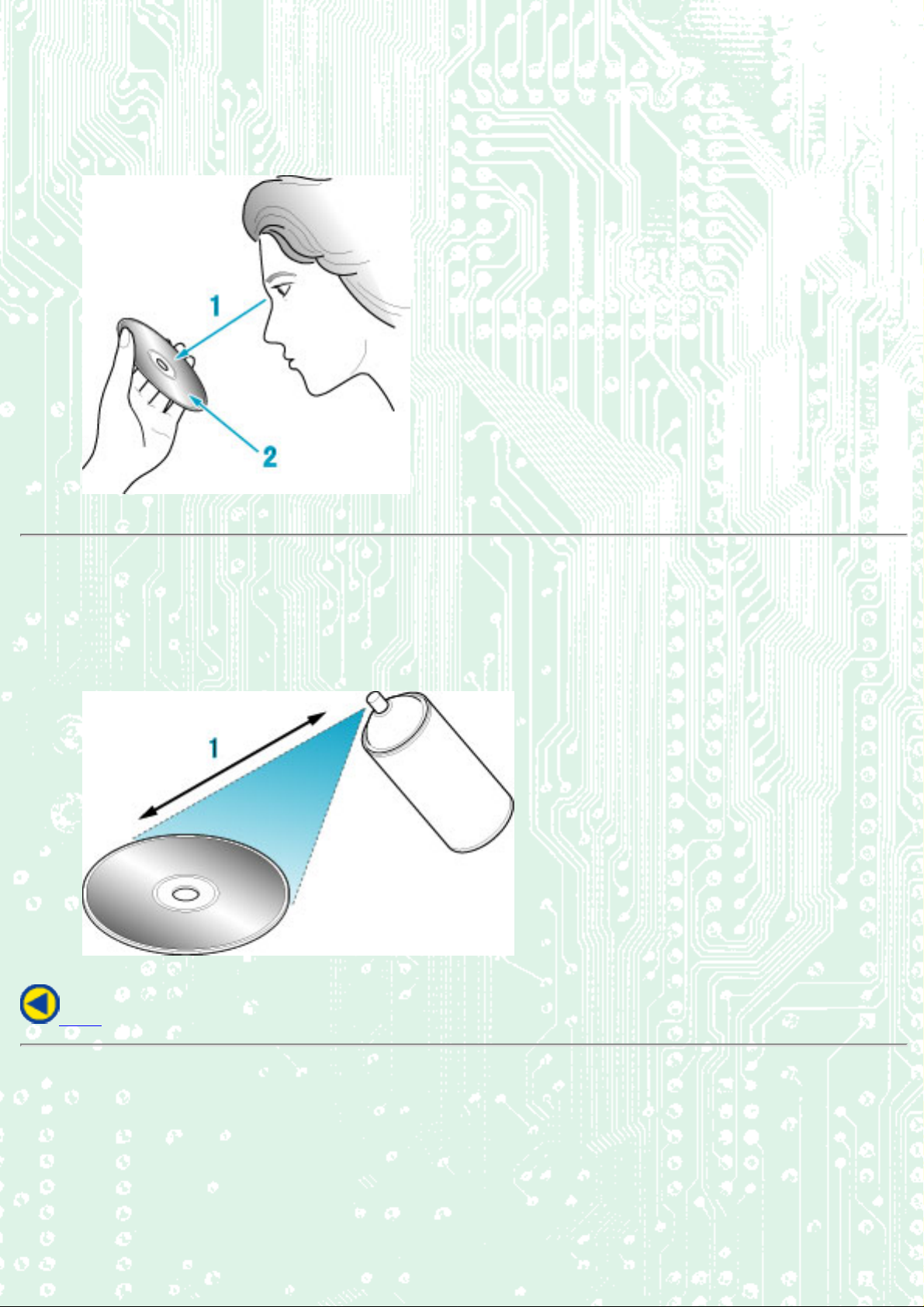
fig1
1. Check
2. Recording surface
fig2
1. 50 to 100mm
Back
Page 8
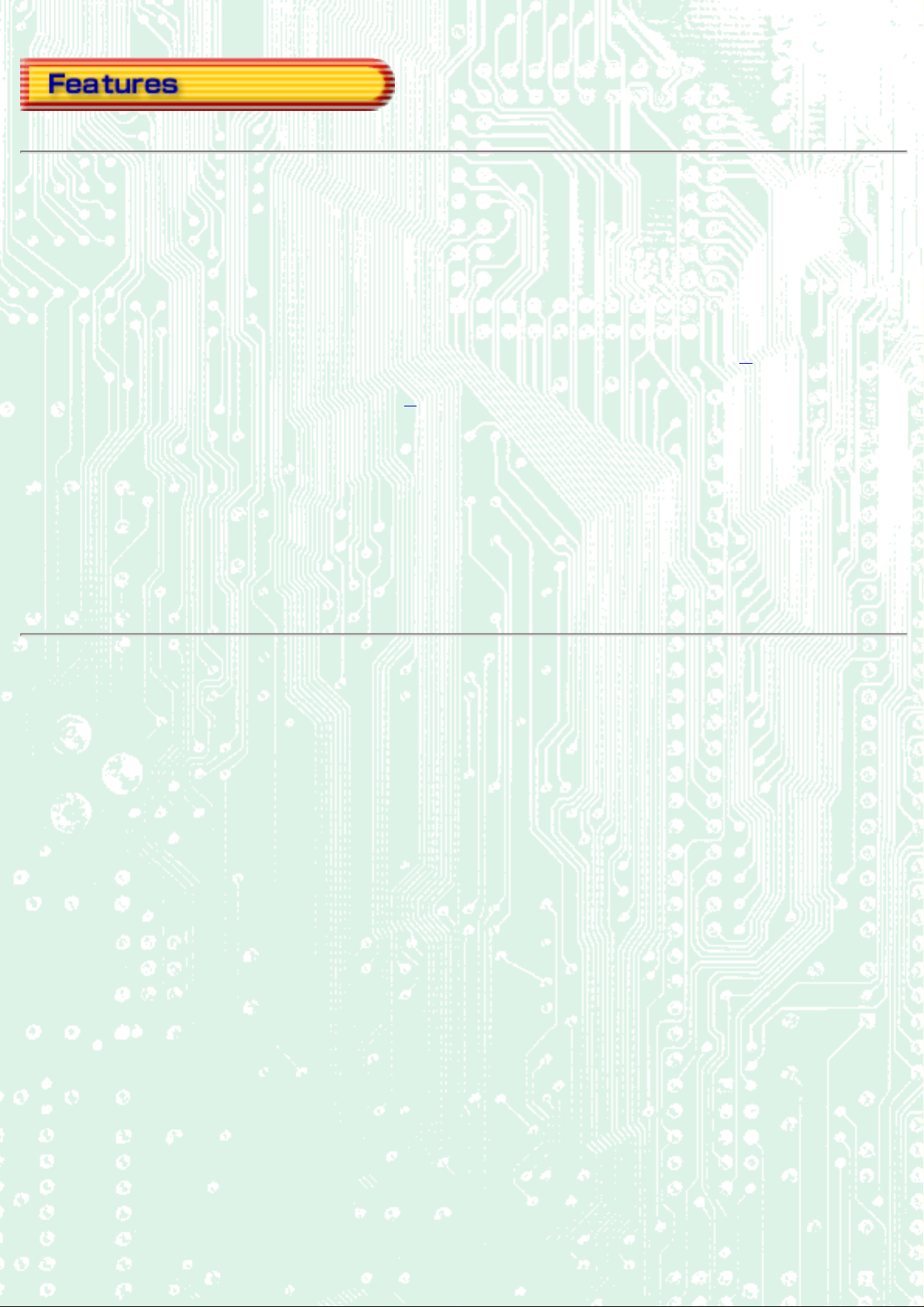
● A new technology called Just Link, that overcomes buffer underrun problems
● JustSpeed (Optimum Write Speed Control) function
● Completely sealed door construction provides high reliability.
● An improved anti-heat design means that no cooling fan is needed.
● Easy-to-use tray model.
● Enhanced-IDE (ATAPI) model
● Compliant with industry standard Orange Book Part II (CD-R) and Part III (CD-RW).
● Can read not only CD-R and CD-RW discs, but also video CDs, music CDs, photo CDs
● Can read data at 40x speed (6.0MB/sec data transfer rate), write data at 24x speed (CD-R, 3.6MB/sec data
transfer rate.) and write data at 10x speed
● The recorded CD-RW media can be played in a DVD player or a multi-read CD-ROM Player, maintaining
*2
(High Speed CD-RW, 1.5MB/sec data transfer rate).
*1
, and CD-Text
future compatibility.
● Supports random UDF for easy writing to CD-RW discs.
● UDMA Capable
*1
Bundled software does not support this writing format.
*2
The speed at which to write on the current standard CD-RW disks is 4x recording (at a data
transfer rate of 600KB/second).
Page 9
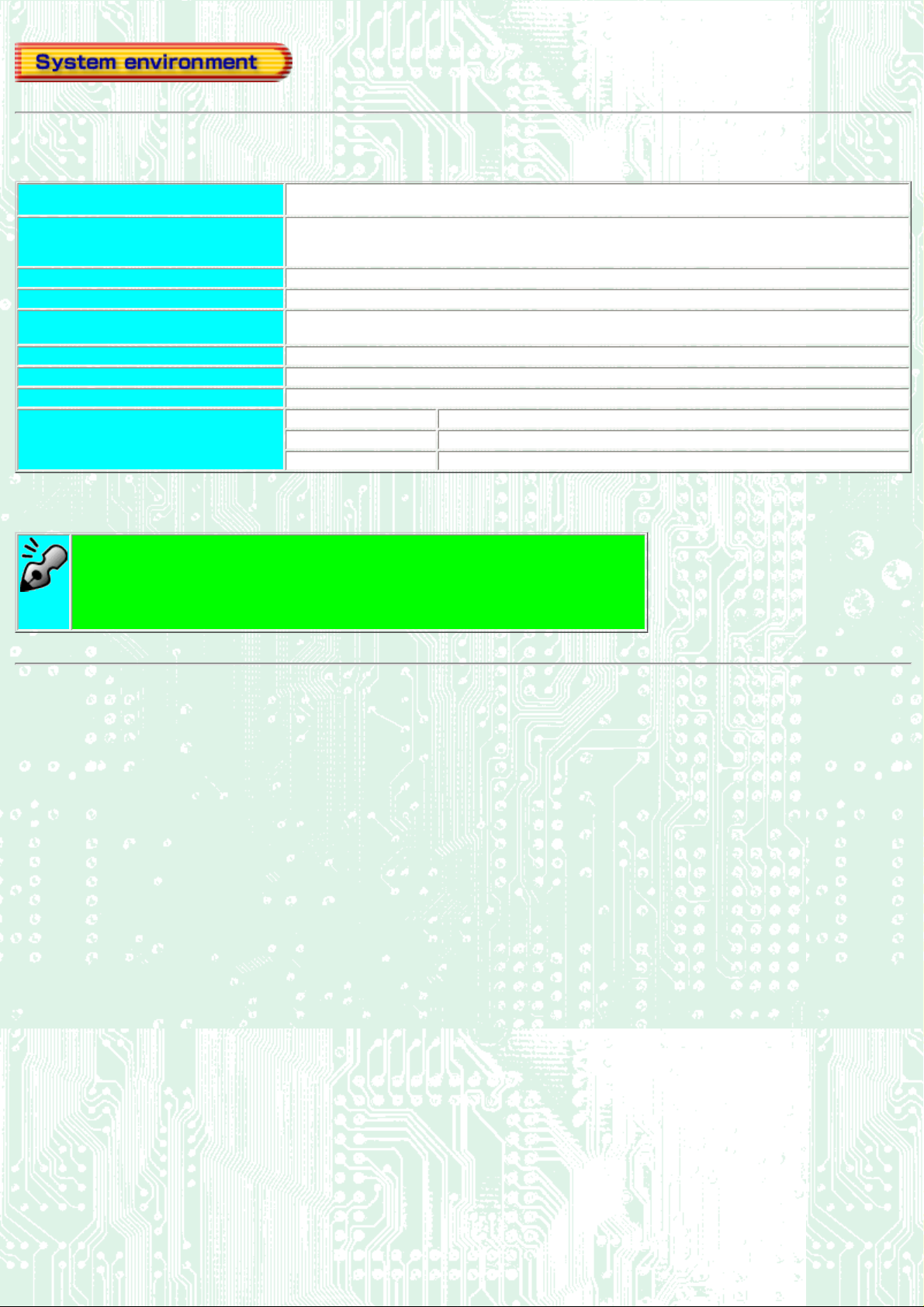
Explains the system environment required for using the drive as a CD-R/CD-RW drive.
PC
IBM PC/AT compatible
Operating System Windows ME/98/95(ORS2 or later)
Windows NT Workstation Ver.4.0 (Service Pack 4) or later
Windows 2000 (Professional) and XP
CPU Pentium 200 MHz or higher (when using Just Link)
Memory 64MB or more
Harddisk Hard disk with average access time of 19msec or less, and data transfer speed of 1,200KB/sec or greater.
1GB or more free space.
Interface Enhanced-IDE interface (as Primary Slave, Secondary Master, or Slave)
Drive bay 5.25-inch half height bay required
Power +5V/+12V power socket required
Recommended discs CD-R: Ricoh, Mitsubishi Chemical, Taiyo Yuden, Mitsui Chemicals, TDK and Maxell discs
CD-RW: Ricoh and Mitsubishi Chemical discs
High Speed CD-RW: Ricoh and Mitsubishi Chemical discs
Multi-read compatible (Random UDF compatible) drives are:
● Drives that can read low reflectivity discs.
● Drives that support Packet Writing.
Page 10
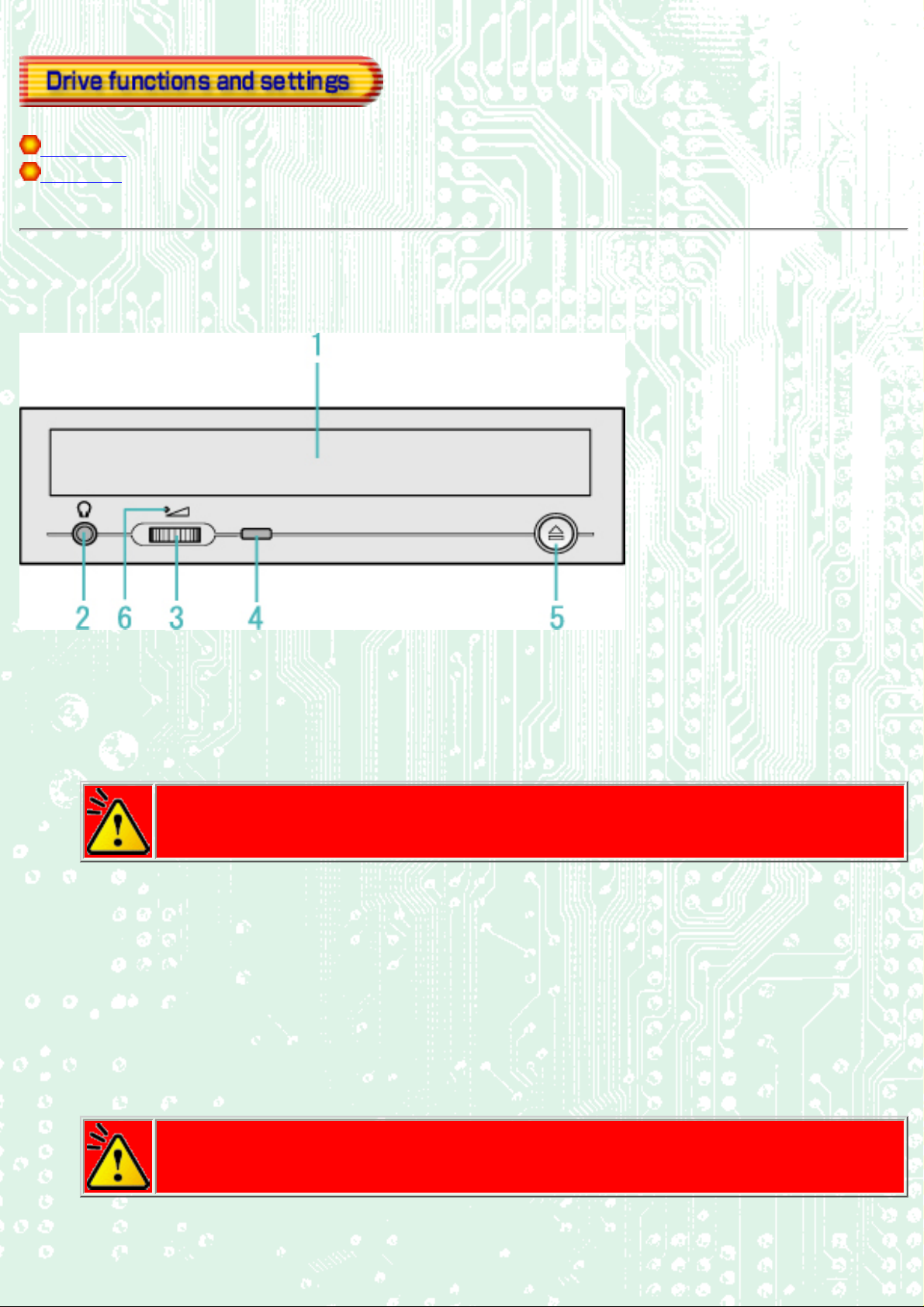
Front Panel
Rear panel
Front Panel
1. Disc tray
This is the tray for the disc. Place the disc on the ejected disc tray, then lightly push the tray (or push the eject
button) and the disc will be mounted.
Caution
Don't use force to pull out or push in the disc tray. This might cause damage to the loading section of
the drive.
Headphone jack
2.
This jack is for connecting headphones or mini-speakers.
3.
Volume control
This is used to adjust the output volume of the headphone jack. It can't be used to adjust the output volume for
the audio output connectors on the rear panel.
Caution
Turn the volume down before turning on the power. Sudden loud noises can damage your hearing.
4.
Busy indicator
Page 11
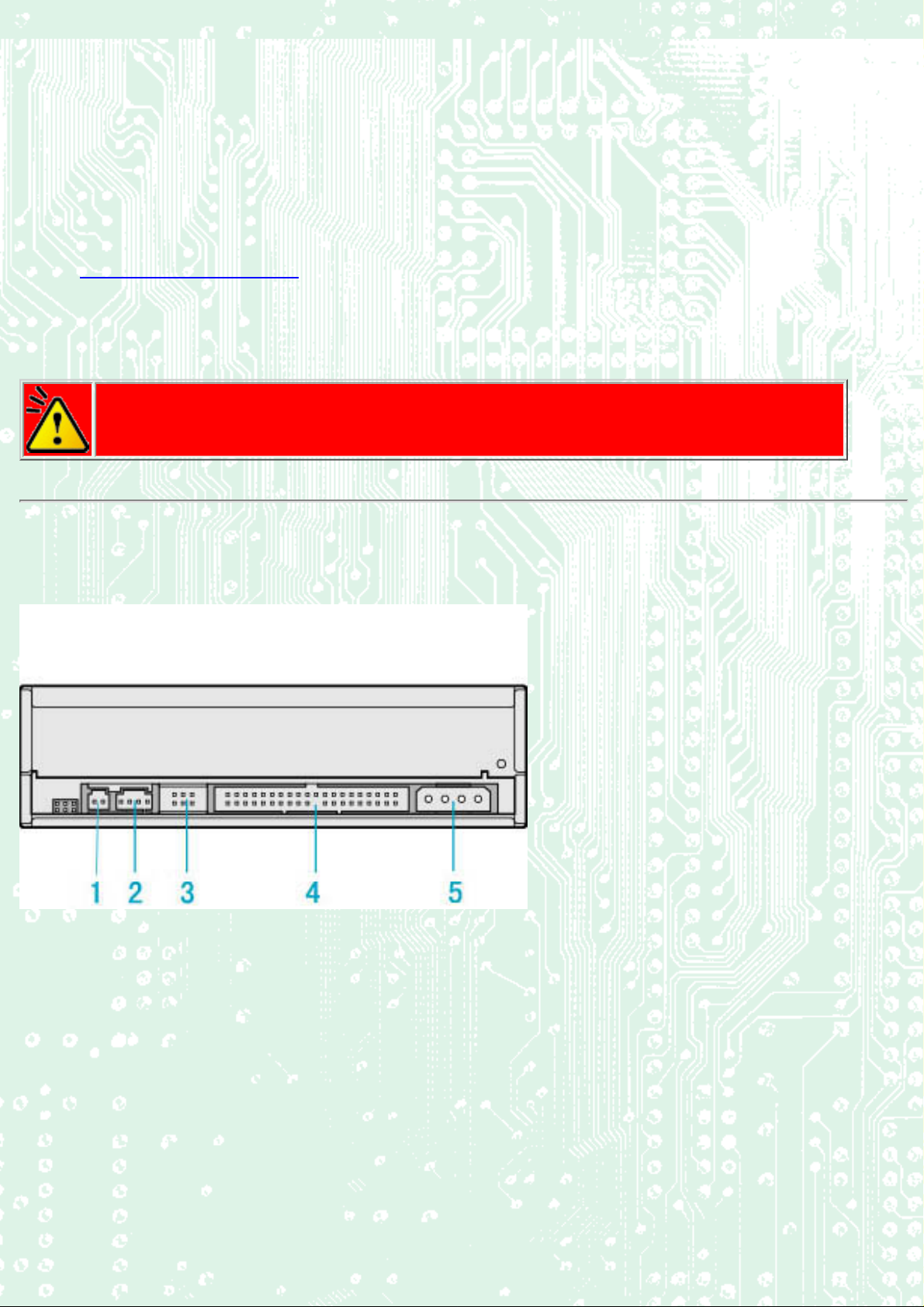
This indicator lights orange when a disc is mounted into the drive. When the disc is being accessed, it flashes or
lights orange. If a disc is not mounted, the indicator does not light even when the power is turned on. When a
illegal disc is loaded or some hardware trouble occurs, the indicator blinks.
5.
Eject button
This is the button used to eject or insert in the disc tray.
6.
Emergency eject hole
This drive has a function that allows the disc to be ejected manually if this becomes necessary in an
emergency such as failure of the drive or a power outage.
Caution
This feature is a last measure to be used only in an emergency. Using it excessively will cause
malfunction.
Rear panel
1. Digital Audio Output Connector
Provides output to a sound card (Digital signal).
2.
Analog Audio Output Connector
Provides output to a sound card (Analog signal).
3.
Jumper Connector
This jumper determines whether the drive is configured as a master or slave. Changing the master-slave
configuration takes effect after power-on reset.
Page 12
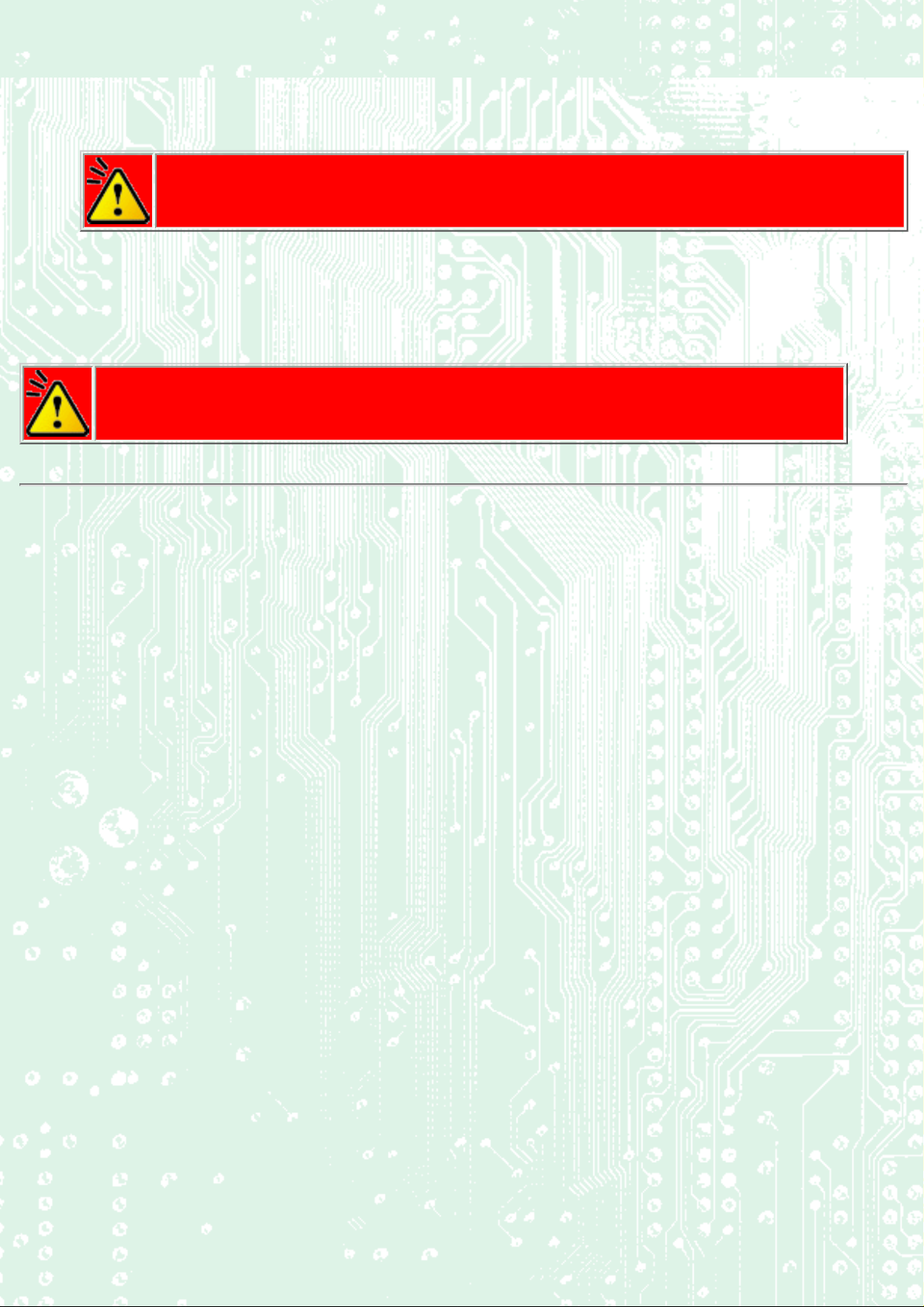
4. IDE Interface Connector
Connect to the IDE (Integrated Device Electronics) interface using a 40-pin flat IDE cable.
Caution
Do not connect or disconnect the cable while the power is on, as this could cause a short circuit and
damage the system. Always turn the power OFF when connecting or disconnecting the cable.
Power Connector
5.
Connects to the power supply (5 and 12V DC) of the host computer.
Caution
Be careful to connect it the proper way.
Connecting the wrong way may damage the system (and is not covered under the warranty).
Page 13
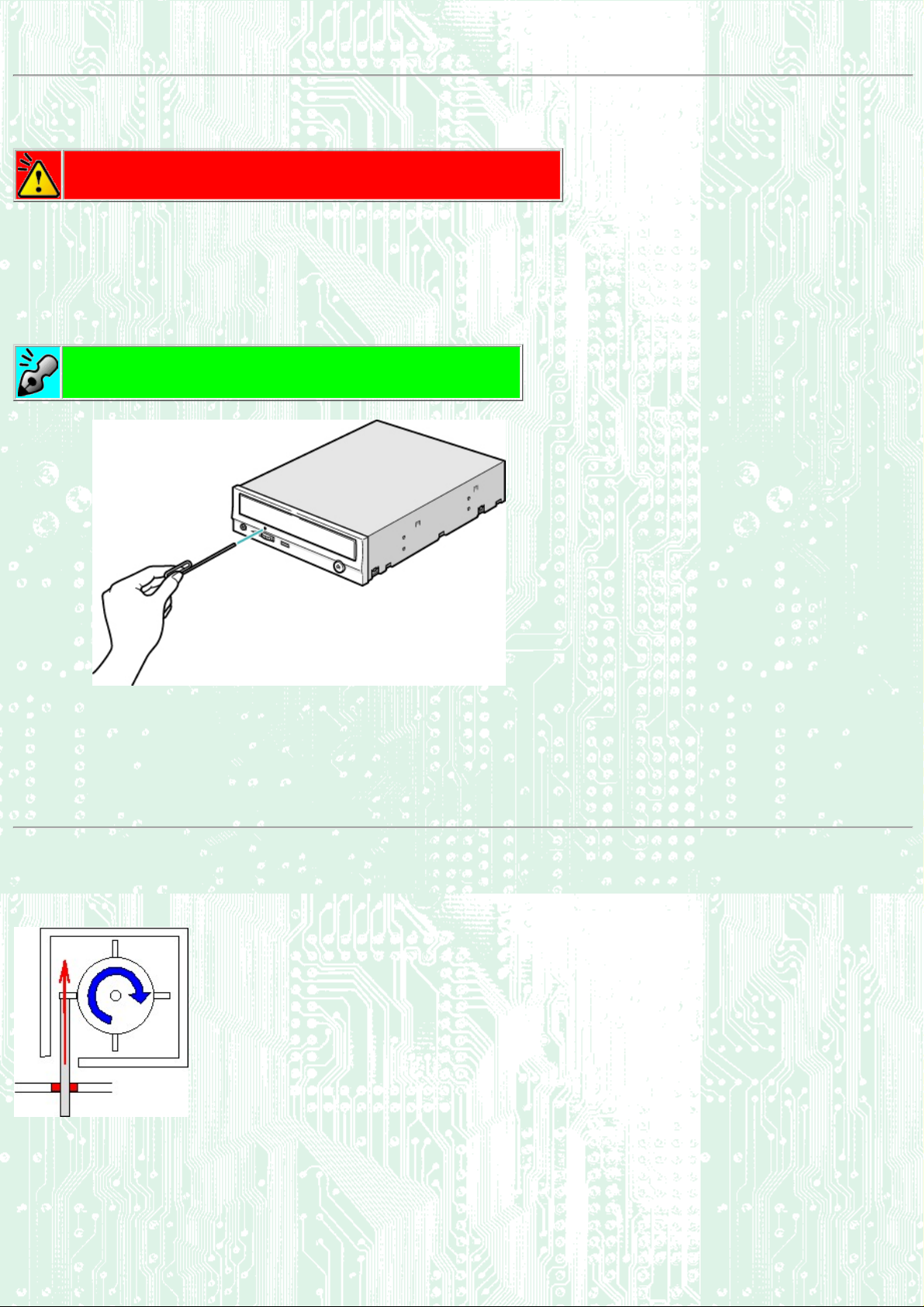
Emergency Eject
This drive has a function that allows the CD to be ejected manually, if this becomes necessary in an emergency such as failure of the drive or a power outage.
Follow the following procedures in such a case.
Caution
This feature is a last measure to be used only in an emergency. Using it excessively will cause malfunction.
1. Turn the power to OFF.
2. Insert a fine tipped object into the emergency eject hole.
The front door pops open and the disk tray comes partway out.
3. Pull the front door to open it all the way,
then grip the disc tray between thumb and forefinger and gently pull it straight out.
If you cannot get a good grip on the disc tray with your fingers, use a steel binder clip or spring clamp to pull it out.
Emergency Eject Hole
The structure inside the emergency eject hole is as shown below. When
you push a thin, stiff wire into the hole, it presses one of the vanes around
the gear, thus rotating the gear for ejecting the tray. Repeating this action
three times or so ejects the tray out.
Page 14

If you cannot successfully eject the tray by pushing a thin, rigid object in,
the situation may be as follows. The four vanes may be oriented just at
the angles as shown below.
Back Next
In such a case, push the tip of the thin wire in the following
direction with the wire angled at about 15 degrees so that the tray
can easily be ejected.
Load the disc Disc ejection
Emergency Eject
Using the Drive in a Vertical Position
Page 15
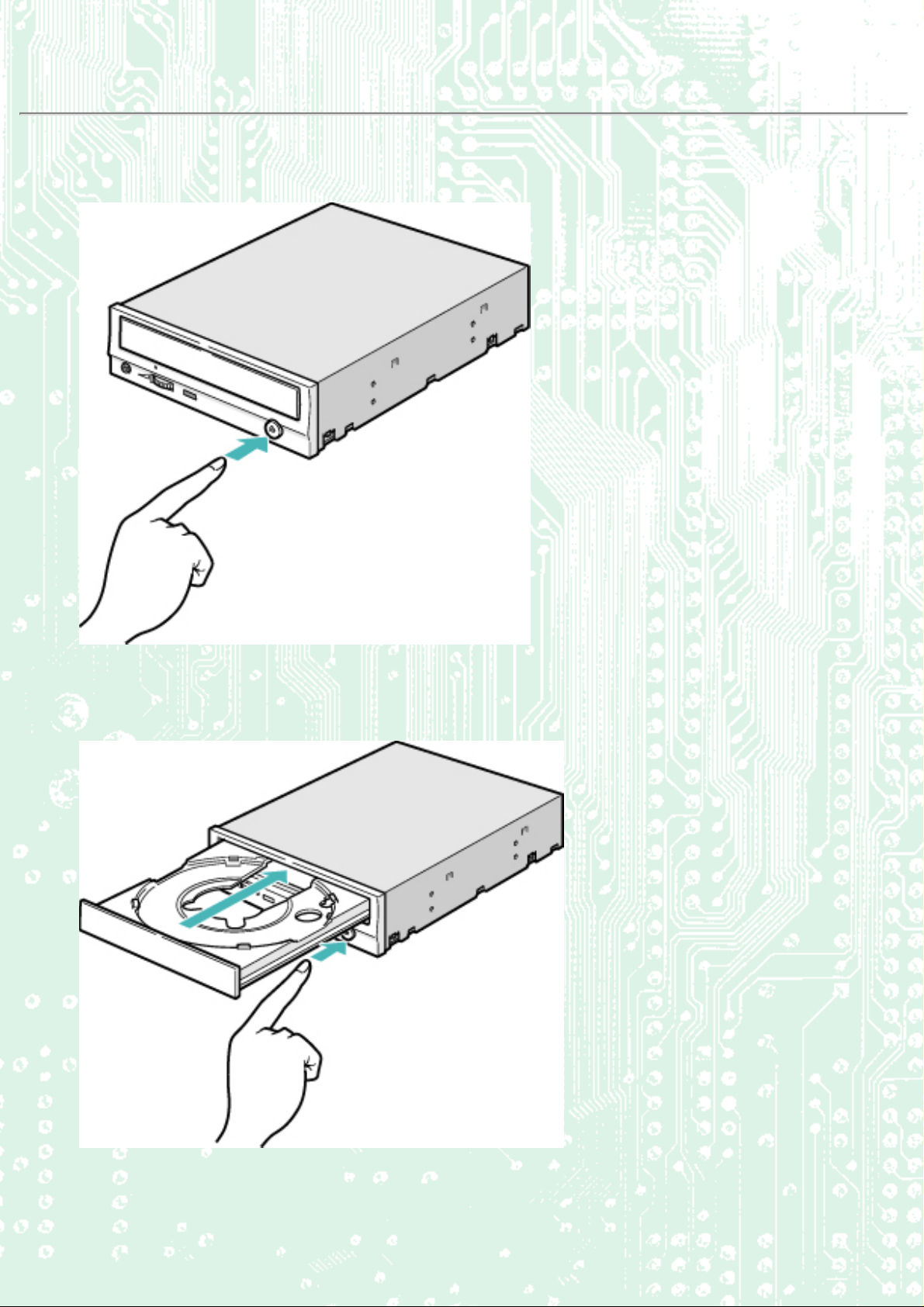
Disc ejection
1. Press the eject button
2. Slowly take the disc out of the disc tray
3. Press the eject button or push the disc tray and the tray will be inserted back into the drive.
Page 16

Caution
After ejecting the disc, return the disc tray inside the unit quickly. When the disc tray is in the
ejected position, dust and other debris will enter, possibly causing read errors, write errors, or drive
failure.
Back Next
Load the disc
Emergency Eject Using the Drive in a Vertical Position
Disc ejection
Page 17
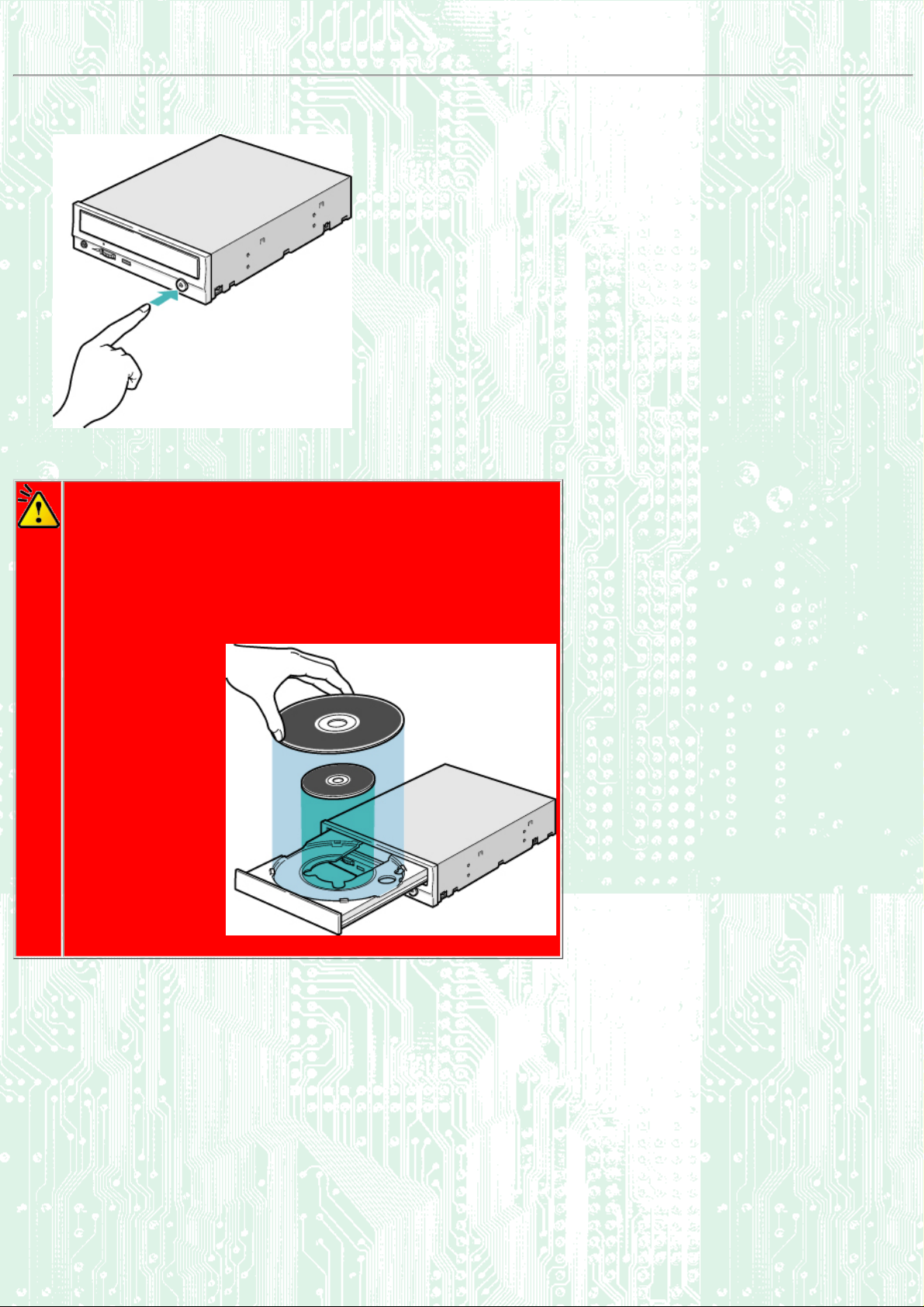
Load the disc
1. Press the eject button.
2. Place the disc on the disc tray.
Caution
❍ When using a 120mm CD, place it in the large round depression.
❍ When using an 80mm CD, place it in the small round depression with its label
side facing up. (Writing to an 80mm CD is not supported. Only reading is
possible.)
❍ The face with the label on it should be up. Never place both discs in the tray at
the same time.
❍ Be careful not to touch the recording surface of the disc.
❍ Writing/reading to a business card CD is not supported.
1. Load the disc by pressing the eject button or by lightly pushing in the disc tray.
Page 18

Next
Load the disc
Emergency Eject Using the Drive in a Vertical Position
Disc ejection
Page 19

Using the Drive in a Vertical Position
The drive CANNOT be installed in a vertical position.
Caution
Cannot be used with 80mm CDs.
Cannot be used with business card CDs.
Back
Load the disc Disc ejection
Emergency Eject
Using the Drive in a Vertical Position
Page 20

Specific knowledge of hardware and software is necessary to install the drive. We cannot guarantee
against direct or indirect damage resulting from improper connections. Ask your supplier for details
of the installation procedure.
Before Installation
Before installing the drive, please note the following points.
● You will need the following:
❍ A Phillips head screw driver of a suitable size to fit the securing screws for the drive unit.
❍ The manual for the computer, to know the location of the IDE connector.
● Turn off all peripheral appliances of the computer, and the computer itself, and disconnect their power cords
from the wall sockets.
● Discharge any static electricity by touching the computer covers etc.
● Before installing the drive, be sure to read the following cautions and information on preparation.
Installing the Drive
1. Jumper Set Up
Removing the Computer Cover
2.
Mounting the Drive
3.
Connecting the Power Connector
4.
PC Connections
5.
6. Sound Card Connection
Replacing the Computer Cover
7.
Device Drivers
8.
Page 21

1. Jumper Set Up
Before installation, set the jumper on the jumper connector on the rear panel.
1. Master (MA)
Drive set as Master (factory default)
2. Slave (SL)
Drive set as Slave
3. Cable Select (CS)
Drive mode set by CSEL on the host IDE interface
Caution
❍ The drive can be connected as the Master or Slave on an E-IDE (ATAPI) interface.
❍ When several (up to four) E-IDE devices are connected, each must be set in a
unique way.
❍ A hard disk is normally installed as the Primary Master on the E-IDE (ATAPI)
interface. Other E-IDE peripheral devices such as hard drives and CD-ROMs are
then set accordingly.
❍ If two peripheral devices with the same settings are both connected to the Primary
or to the Secondary E-IDE bus, the host computer may fail to run, or may
malfunction, so careful attention is necessary.
❍ Make sure that the host computer is turned OFF when connecting or removing a
jumper.
❍ Must be connect the jumper in the vertical direction. If connected horizontally, the
drive may malfunction or be damaged.
1. Jumper Set Up
❍ Only one jumper should be installed on the jumper connector. If more than one
jumper is installed, the drive may malfunction or be damaged.
Next
2. Removing the Computer Cover
Page 22

3. Mounting the Drive 4. Connecting the Power Connector
5. PC Connections 6. Sound Card Connection
7. Replacing the Computer Cover 8. Device Drivers
Page 23

2. Removing the Computer Cover
Make sure all peripheral devices of the computer and the computer itself are turned off, and then remove the cover.
Refer to the manual for the computer for details about removing the cover.
Caution
There may be sharp edges inside the computer take care to avoid injury.
Back Next
1. Jumper Set Up
3. Mounting the Drive 4. Connecting the Power Connector
5. PC Connections 6. Sound Card Connection
7. Replacing the Computer Cover 8. Device Drivers
2. Removing the Computer Cover
Page 24

3. Mounting the Drive
1. Remove the 5 inch drive bay panel from the computer.
Refer to the manual for the computer for details.
2. Insert the drive unit into the bay.
Do not apply excessive pressure to the cables inside the computer.
3. Secure the drive with the screws provided.
If there is not enough space behind the drive, connect the E-IDE cables etc. before securing the drive.
Page 25

Back Next
1. Jumper Set Up 2. Removing the Computer Cover
3. Mounting the Drive
5. PC Connections 6. Sound Card Connection
7. Replacing the Computer Cover 8. Device Drivers
4. Connecting the Power Connector
Page 26

4. Connecting the Power Connector
Connect the power cable from the computer's power supply to the socket on the drive unit, fitting the connector
properly into the socket.
If there is no spare power cable available in the computer, you will have to purchase a splitter cable of a suitable type.
Back Next
1. Jumper Set Up 2. Removing the Computer Cover
3. Mounting the Drive
5. PC Connections 6. Sound Card Connection
7. Replacing the Computer Cover 8. Device Drivers
4. Connecting the Power Connector
Page 27
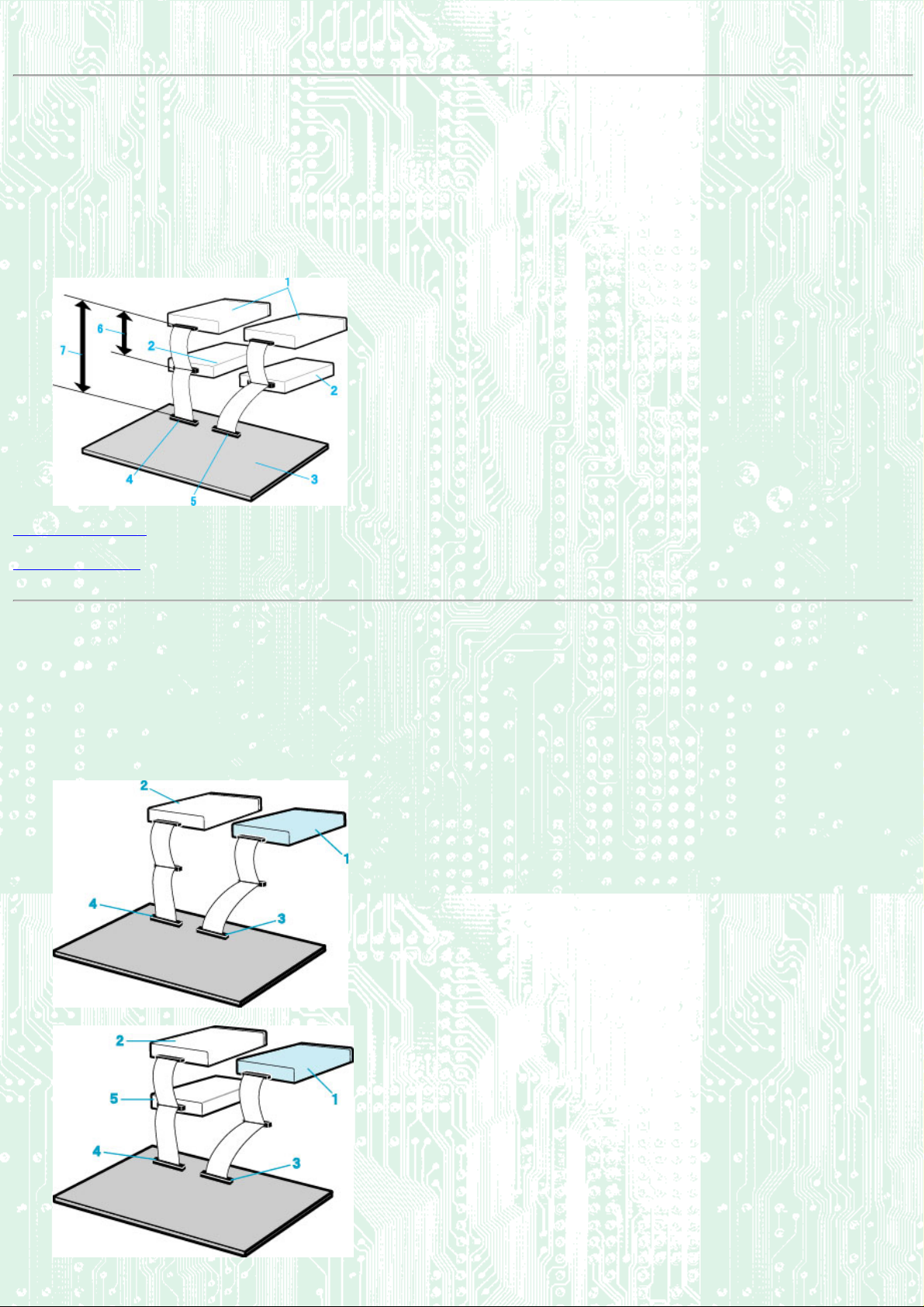
5. PC Connections
The drive connects to the motherboard of the host computer using an IDE interface cable.
Both Primary and Secondary connectors are usually provided on the motherboard, which may be connected as follows:
1. Master
2. Slave
3. Motherboard
4. Primary
5. Secondary
6. less than 6 inches
7. less than 18 inches
To Install as a Master Drive
To Install as a Slave Drive
To Install as a Master Drive
To install the drive as a Master, the jumper can be left as supplied from the factory.
1. Master drive (the drive)
2. Master drive (Booting hard disk)
3. Secondary connector
4. Primary connector
5. Slave drive (Other IDE drive)
Page 28
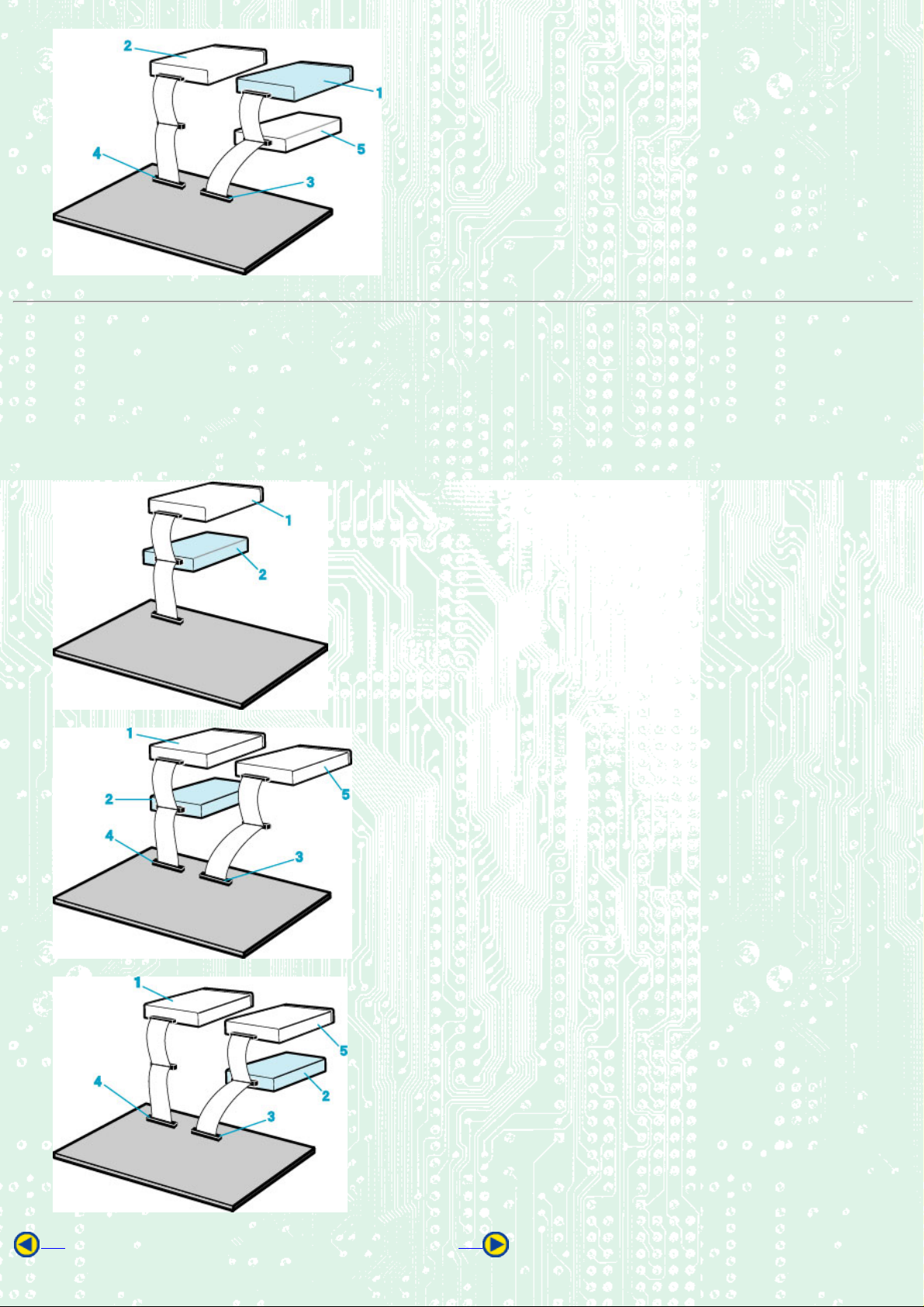
To Install as a Slave Drive
To install the drive as a Slave, change the jumper setting on the rear panel.
1. Master drive (Booting hard disk)
2. Slave drive (the drive)
3. Secondary connector
4. Primary connector
5. Master drive (Other IDE drive)
Back Next
Page 29

1. Jumper Set Up 2. Removing the Computer Cover
3. Mounting the Drive 4. Connecting the Power Connector
5. PC Connections
7. Replacing the Computer Cover 8. Device Drivers
6. Sound Card Connection
Page 30

6. Sound Card Connection
If the computer has a sound card, the drive can be connected to the sound card with an audio cable.
Make sure the connections are oriented so that L corresponds to L and R to R.
Refer to the manual for the sound card for detailed information regarding connection.
Back Next
1. Jumper Set Up 2. Removing the Computer Cover
3. Mounting the Drive 4. Connecting the Power Connector
5. PC Connections
7. Replacing the Computer Cover 8. Device Drivers
6. Sound Card Connection
Page 31

7. Replacing the Computer Cover
When the installation of the drive unit is complete, replace the computer cover.
Back Next
1. Jumper Set Up 2. Removing the Computer Cover
3. Mounting the Drive 4. Connecting the Power Connector
5. PC Connections 6. Sound Card Connection
7. Replacing the Computer Cover
8. Device Drivers
Page 32

8. Device Drivers
When using Windows 98/95 or Window NT Workstation Ver. 4.0 or Windows 2000 (Professional), the installation of
any special device drivers are not required.
In order to ensure normal drive operation or if the drive is not recognized by your computer, please check the
following:
In order to ensure normal drive operation
If the drive is not recognized by your computer
In order to ensure normal drive operation
For Windows 98/95 Users
● The drive is displayed in [control panels] - [system] - [device manager] - [CD-ROM]
● 32-bit is displayed in [control panels] - [system] - [performance]
For Windows NT Workstation Ver.4.0 Users
● The drive is displayed on the IDE controller in [control panels] - [SCSI adapter] -[devices]
For Windows 2000 (Professional) Users
● The drive is displayed in [control panels] - [system] - [hardware] - [device manager]
If the drive is not recognized by your computer
For Windows 98/95 Users
● If a [!] indicator is displayed on the IDE controller in [control panels] - [system] -[devices manager]-[harddisk
controler], you will need to contact your PC manufacturer or the motherboard manufac-turer and get the
appropriate IDE controller driver.
For Windows NT Workstation Ver.4.0 Users
● If a [!] indicator is displayed on the IDE controller in [control panels] - [SCSI adapter] -[devices] , you will need
to contact your PC manufacturer or the motherboard manufacturer and get the appropriate E-IDE controller
driver.
For Windows 2000 (Professional) Users
Page 33

● If a [!] indicator is displayed on the IDE controller in [control panels] - [system] - [hardware] - [device manager]
, you will need to contact your PC manufacturer or the motherboard manufacturer and get the appropriate EIDE controller driver.
Back
1. Jumper Set Up 2. Removing the Computer Cover
3. Mounting the Drive 4. Connecting the Power Connector
5. PC Connections 6. Sound Card Connection
7. Replacing the Computer Cover
8. Device Drivers
Page 34

Caution
When using CD-ROM discs, CD-R discs or CD-RW discs, do not attach any stickers or labels to the
discs. Using discs with labels attached not only causes read and write errors, but data on the disc
may be lost due to damage to the disc itself.
● Load the disc
● Disc ejection
● Emergency Eject
Page 35

Drive : MP7240A
Type Internal type
Interface Enhanced-IDE (ATAPI)
Data buffer memory 2MB
Data transfer speed 33.3MB/sec. (Max.) (Ultra DMA mode 2)
CD-R/CD-RW/High Speed CD-RW
Write/Read speed
<Read Speed>
*1
4x, 8x, 12x (CLV)
20x, 32x, 40x (CAV)
<Write Speed>
CD-R
4x, 8x, 12x (CLV)
16x, 20x, 24x (ZCLV)
CD-RW
2x, 4x (CLV)
HighSpeed CD-RW
4x, 10 (CLV)
Average access time 120msec.
Initial processing time CD-ROM 14sec. or less
CD-R/RW (also High Speed CD-RW) 19sec. or less
Mounting direction horizontal & vertical (Eject button must be downside)
Writing Mode Track At Once, Disc At Once, Multi-session, Packet Write, Session At Once.
Compatible formats
Format Write Read
CD-DA
CD-ROM
* * *
* *
Play
*2
Page 36

CD-Extra
* * *
CD-ROM XA
Photo CD
CD-i
Video-CD
CD-Text
Loading system Tray type
Power DC5V, DC12V
Weight Less than 1.0 Kg.
Dimensions 146 X 200 X 41.3mm
Reliability
Error Rate:
*3 *4
*3 *4
10
-12
* *
*
* *
* *
* *
bits or less
MTBF: 85,000 hours or greater
MTTR: Within 30 minutes
Environmental Conditions When operating When not operating
Temperature 5°C to 40°C (No air
cooling)
Humidity 5% to 90% R.H.
(No condensation)
Vibration
Shock
Environmental dust Class 3 million or less (3 million particles of 0.5 micron dust per cubic
*1 Speed is automatically reduced if reading is unsuccessful.
*2 "Play" means playback. Also, "Read" means transferring data.
*3 CD-i and Photo-CD discs require special reader/player. Also, Photo-CD requires a license from Kodak.
*4 Bundled software does not support these writing formats.
0.1 X 9.8 m/s
or more (5 to 150 Hz)
0.5 X 9.8 m/s
or more (11msec. half
sine)
foot or less)
2
2
-30°C to 65°C
5% to 95% R.H.
(No condensation)
1 X 9.8 m/s
or more (5 to 300 Hz)
50 X 9.8 m/s
or more (11msec. half sine)
2
2
The drive's appearance and specifications may change without notice.
Page 37

* All references to the product in this document are to specifications in effect
when the product was released.
Copyright RICOH Co.Ltd.
All rights reserved.
