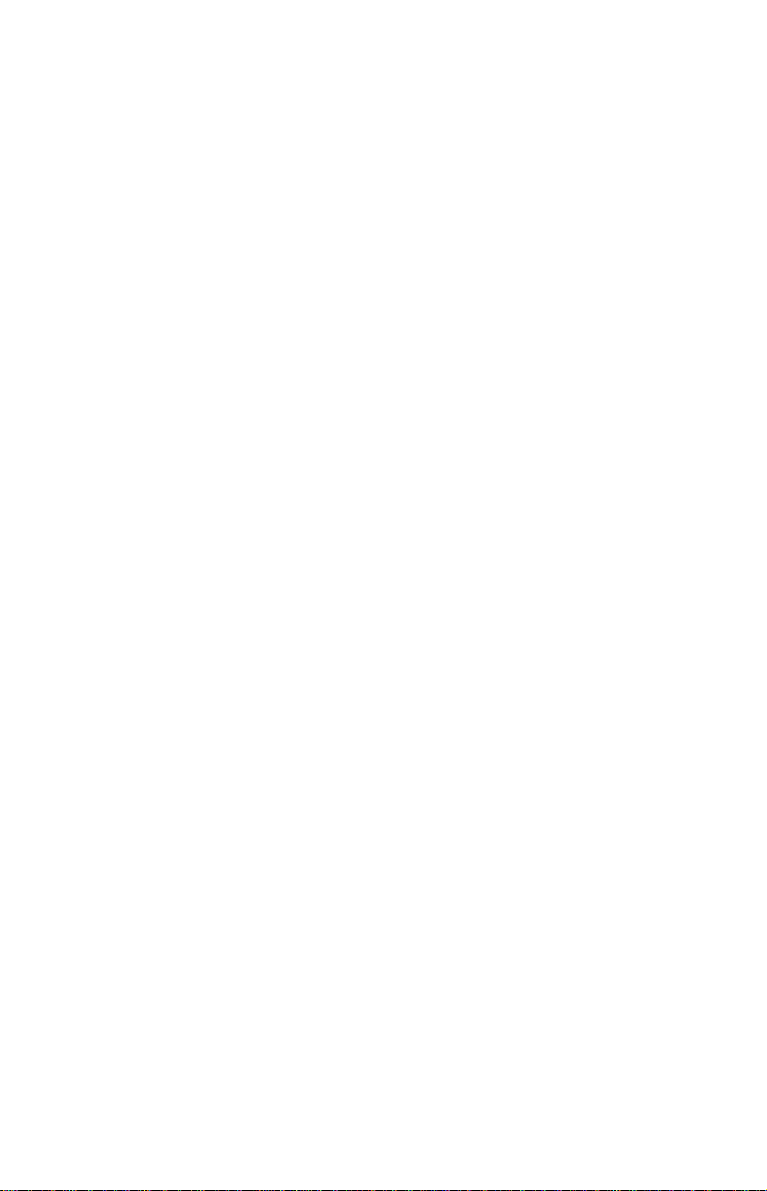
NOTICE
This equipment has been tested and found to comply with the limits for a
Class B digital device, pursuant to part 15 of the FCC Rules. These limits are
designed to provide reasonable protection against harmful interference in a
residential installation. This equipment generates, uses and can radiate radio frequency energy and, if not installed and used in accordance with the
instructions, may cause harmful interference to radio communication.
However, there is no guarantee that interference will not occur in a particular
installlation. If this equipment does cause harmful interference to radio or
television reception, which can be determined by turning the equipment off
and on, the user is encouraged to try to correct the interference by one or
more of the following measures:
--- Reorient or relocate the receiving antenna.
--- Increase the separation between the equipment and receiver.
--- Connect the equipment into an outlet on a circuit different from that
to which the receiver is connected.
--- Consult the dealer or an experienced radio / TV technician for help.
FCC W ARNING
Changes or modification not expressly approved by the party responsible
for compliance could void the user’s authority to operate the equipment.
CAUTION
Use of controls or adjustments or performance of procedures other than
those specified herein may result in hazardous radiation exposure.
a Pay careful attention not to let the invisible laser beam emitted from the
optical pickup enter into your eyes.
b When you find a troubled state of the component in the optical pickup
containing the laser diode, change to the specified new optical pickup.
Do not open the optical pickup housings.
i
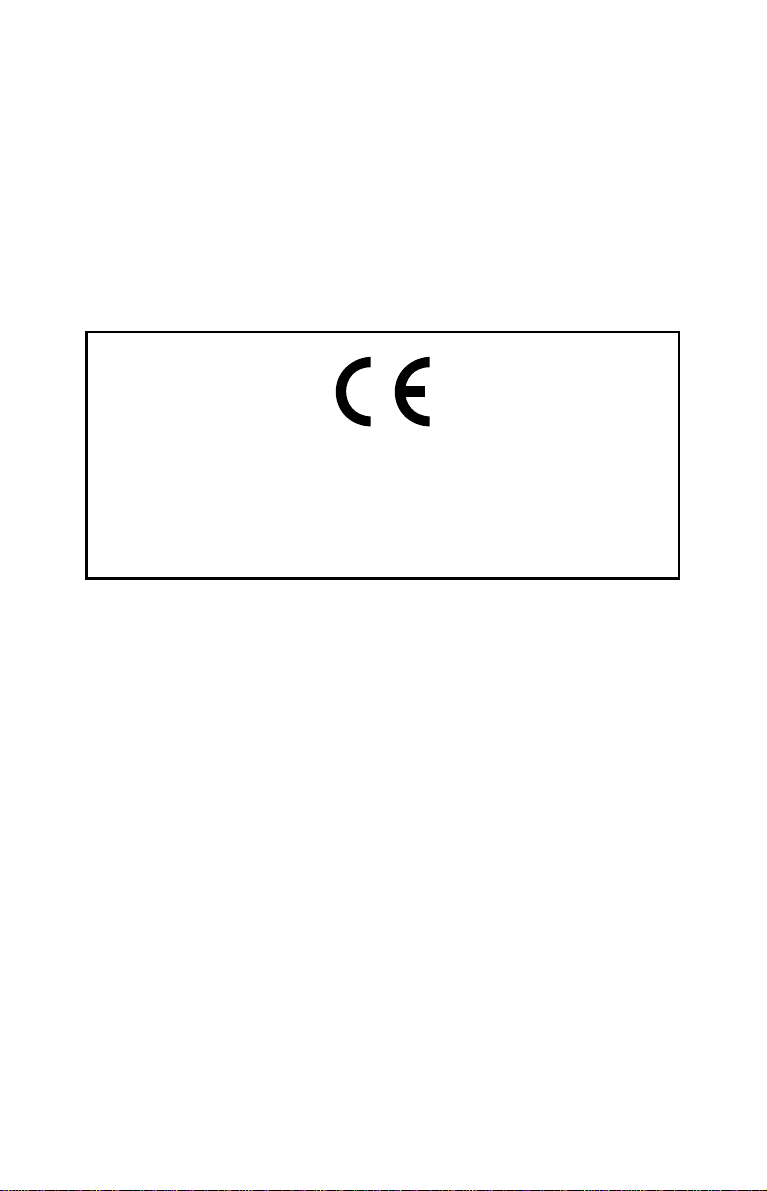
Akustischer Geräuschpegel
Dieser Drucker überschreitet einen Geräuschpegel von 70 dB (A) während
dem Betrieb nicht.
Declaration of Conformity
“The Product complies with the requirements of the EMC Directive
89/366/EEC and the Low V oltage Directive 73/23/EEC.”
ii
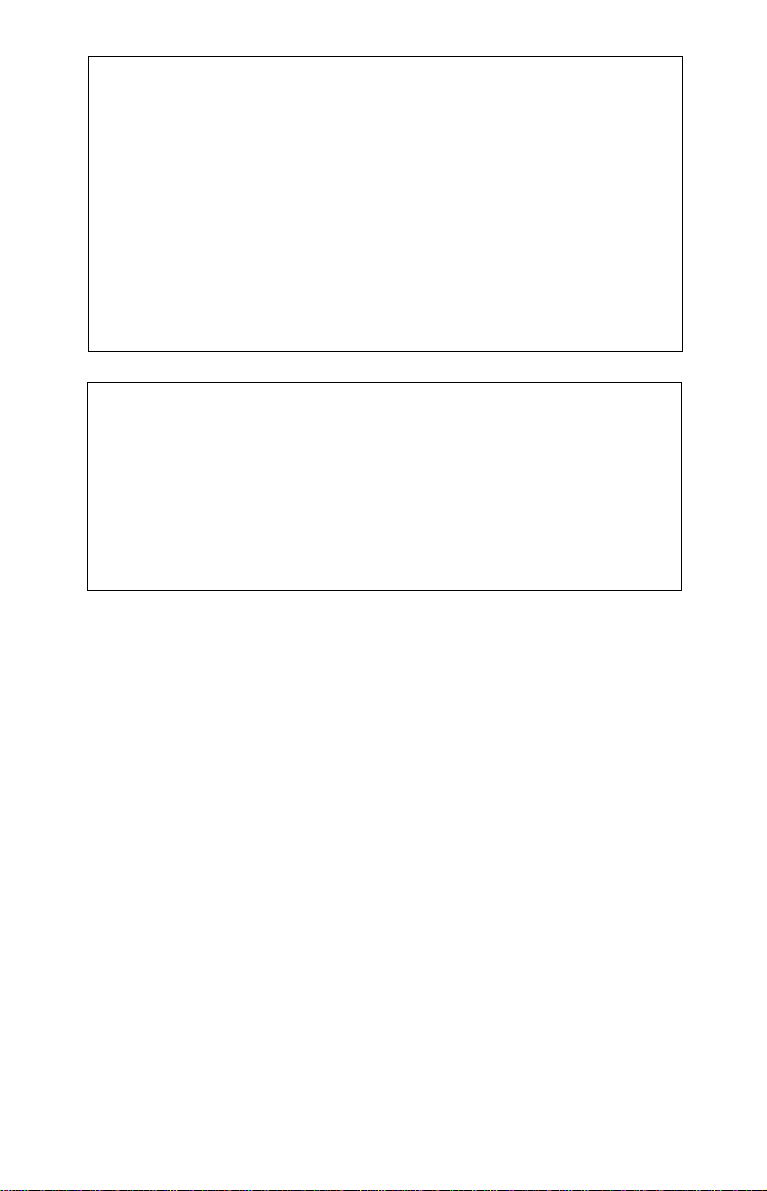
Please take notice that the manufacturer of this equipment does not
offer any warranty against data loss due to inappropriate installation
or handling, or direct or indirect damages.
Please take notice that the manufacturer will bear no responsibility
for direct or indirect damages caused by the use of this product or its
malfunction.
Please take notice that the manufacturer will bear no responsibility
for damage to data caused by this product.
Please backup (copy) all important data as protection against data
loss.
PC DOS is a trademark of IBM Inc.
Adaptec, and the Adaptec logo are trademarks of the Adaptec Cor-
poration.
MS-DOS, Windows, and Windows 95 are trademarks registered in
the United States and other countries by the Microsoft Corporation.
The company names and product names written in this manual are
trademarks or registered trademarks.
iii
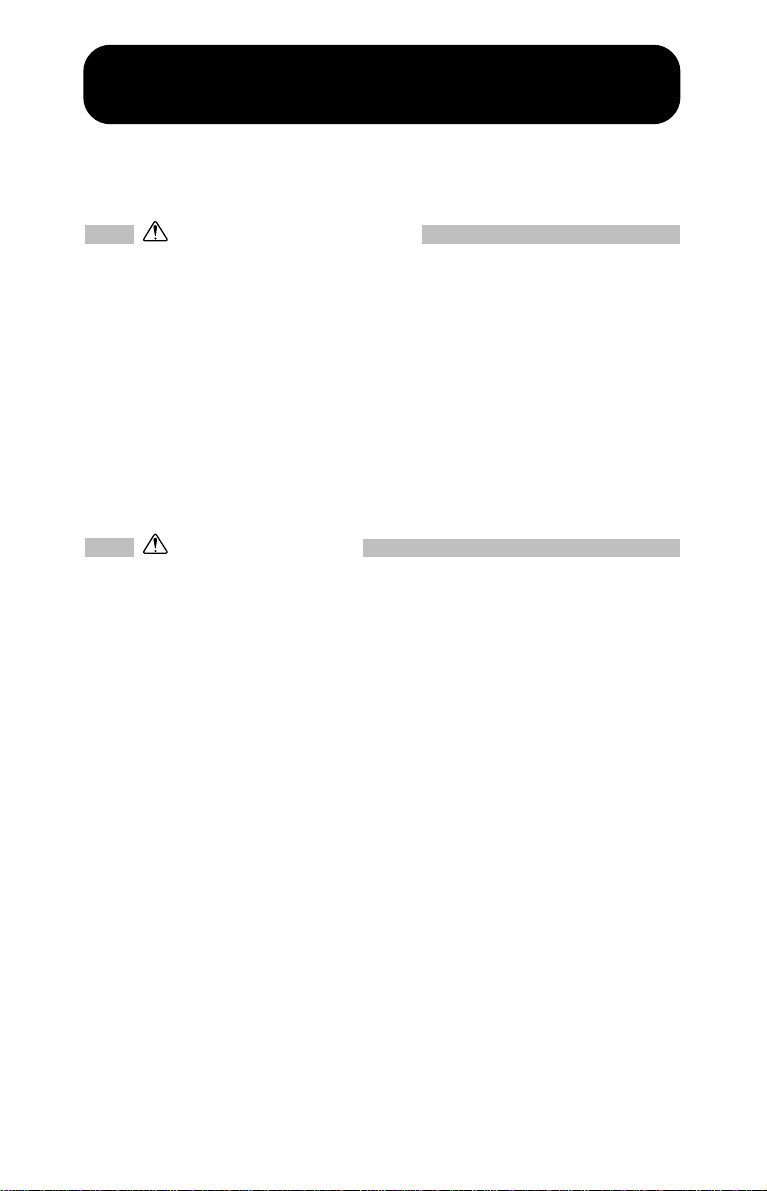
Handling Procedures
Obey the following cautions when handling the drive or discs.
Cautions During Installation
• Install the drive in accordance with the specifications. Be careful to
avoid locations likely to cause vibration or shock.
• Avoid locations where there is high humidity, much dust, or poor
ventilation.
• A void locations in direct sunlight, with severe changes in humidity,
or places where there are extremely high or low temperatures.
• Don't use the drive near radio or television receivers. It may interfere
with their reception.
• Dismantling the drive to attempt repairs or for other reasons is dan-
gerous because the laser may radiate outside the unit. Do not disassemble the drive.
Cautions During Use
• Don't suddenly move the drive from a cold place to a warm one, or
suddenly raise the room temperature. Condensation may occur, causing abnormal operation.
• Make sure to remove the disc before moving the drive. The disc may
be damaged, causing data loss.
• Be careful to prevent foreign objects such as liquids or metal from
entering the drive. Should by chance a foreign object enter the drive,
please consult the dealer where the drive was purchased.
• Don't use benzene or thinner to clean dirt from the drive. Don't allow
chemicals such as insecticides to contact the drive. Use a soft cloth to
wipe the drive, or moisten a cloth with neutral detergent diluted with
water and use it to clean particularly dirty areas.
• Don't cutoff the electric power while the drive is operating.
• When connecting two IDE devices to the Primary or Secondary
connectors, make sure that the two devices are not both configured
as Master, or both as Slave. If they are both set the same, Windows
may fail to run or recognize the drives.
• The total length of the IDE cable should be no more than 18 inches
(about 45 cm).
• Make sure the power to the host computer is turned OFF before
connecting.
• Never insert a damaged disc into the drive.
• In wintertime, don't use a disc soon after bringing in from outdoors.
Use it only after it has reached room temperature.
iv
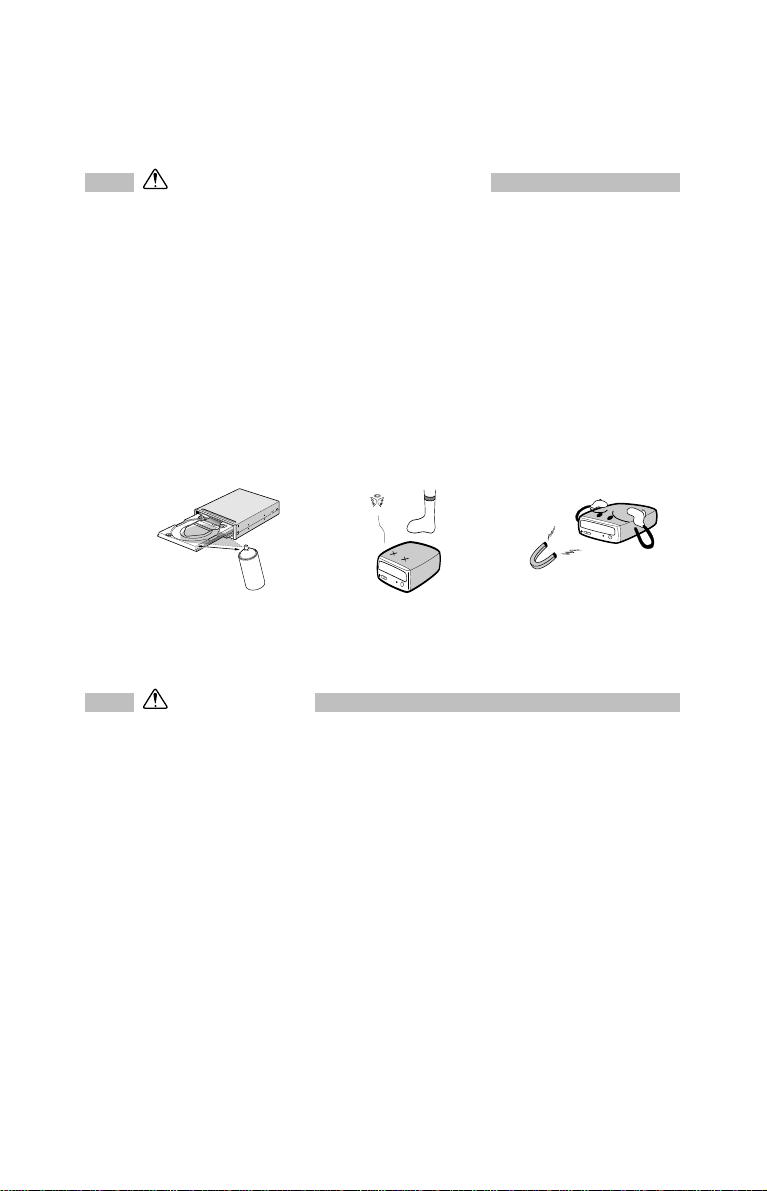
Cautions Concerning Disc Cleaning
• Remove the disc by pressing the eject button.
• Use compressed air to clear dust from the drive. (Spray the com-
pressed air for about 5 seconds). (See Fig. 1)
• Check to see if there is dirt on the surface of the disc. Be careful not
to touch the disc with the fingers when doing this. (See Fig. 2)
• After cleaning the disc with compressed air, place it on the disc tray
and load in the drive.
We suggest using Perfect Duster II (80z.) as compressed air for
cleaning.
Disc tray
Check
Recording surface
Fig. 1 Fig. 2 Fig. 3
Other Cautions
• When moving the equipment, make sure that the disc has been re-
moved from the drive.
• When connecting connectors, make sure that the power is OFF. If
the power is ON, there is a possibility of short circuit.
• When not using the drive for a long period, dust may adhere to the
disc tray. Before using the drive again, use dry air cleaner to remove
the dust from the tray.
v
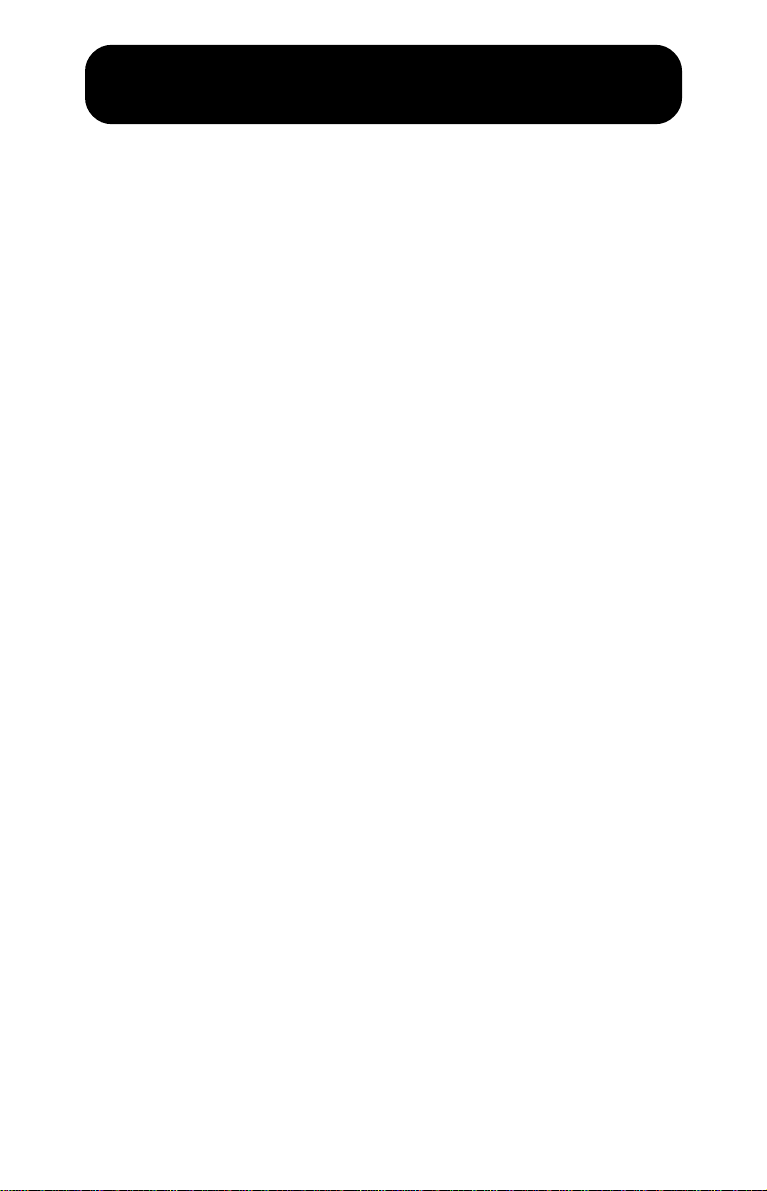
Introduction
Thank you for purchasing the Multimedia Printer Series (Compact Disc Recorder/ReWriter) MP 7040A series (abbreviated CD-R/R W drive).
Be sure to read this manual carefully before using this product.
This manual explains everything you need to know to operate this product.
Keep it in a safe place and refer to it whenever necessary .
Writing software must be installed in the host computer in order to write on
the CD-R/RW discs. Refer to the software manual for details.
Mulitimedia Printer series
The Multimedia Printer Series Drive (the CD-R/RW Drive) can do much more
than read and write the usual CD-R discs. When loaded with a rewritable CDRW disc, you can record, read and edit any kind of data. This is because the
CD-RW discs allow you to rewrite information that has already been recorded.
vi

Features:
z Ricoh’s original completely sealed door construction provides high
reliability .
z Running OPC*1 gives a flatter writing signal that improves reliabil-
ity .
z An improved anti-heat design means that no cooling fan is needed.
z Easy-to-use tray model.
z Enhanced-IDE (A TAPI) model
z Can read not only CD-R and CD-RW discs, but also video CDs,
music CDs, and photo CDs.
z Can read data at 20x speed (3MB/sec data transfer rate) and write
data at 4x speed (600KB/sec data transfer rate).
z The recorded CD-RW media can be played in a DVD player or a
multiread CD-ROM Player, maintaining future compatibility .
z Supports random UDF for easy writing to CD-RW discs.
1 Continuously monitors the signal level during recording and adjusts the
*
laser power to compensate when the disc is dirty, insuring a flat signal.
vii
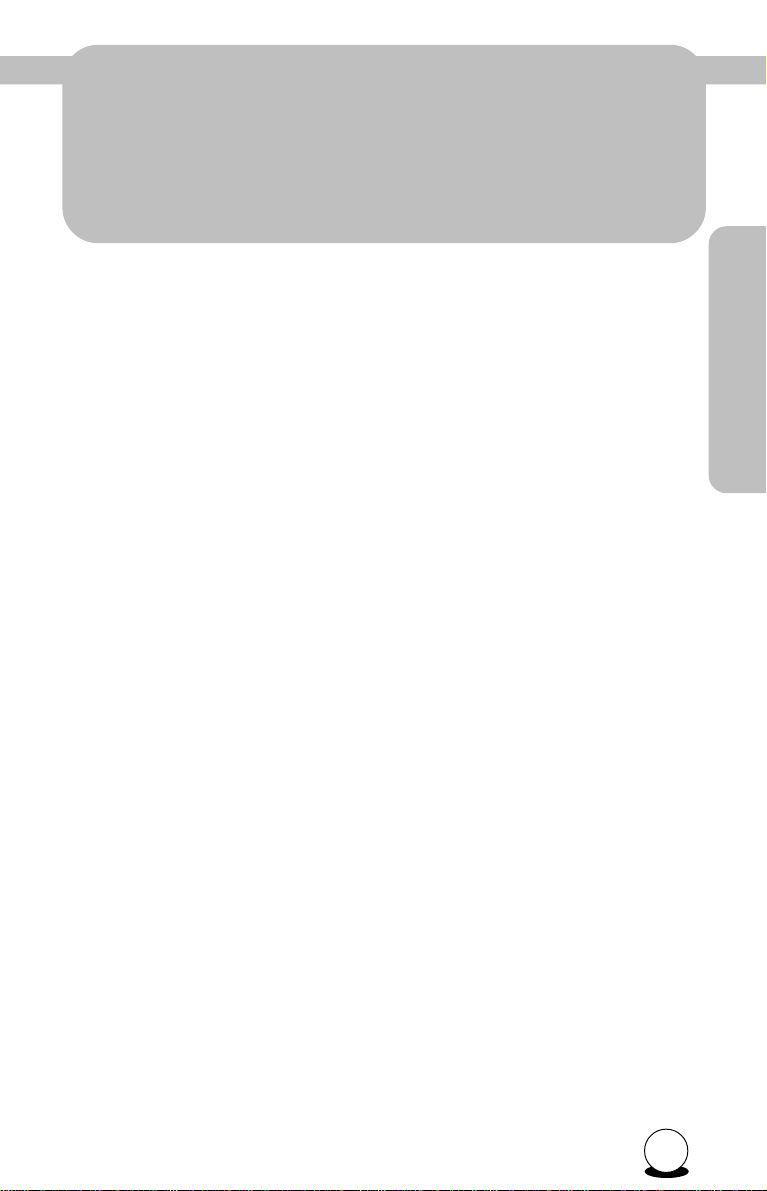
The MP 7040A Series
The MP 7040A Series
MP 7040A Series
1
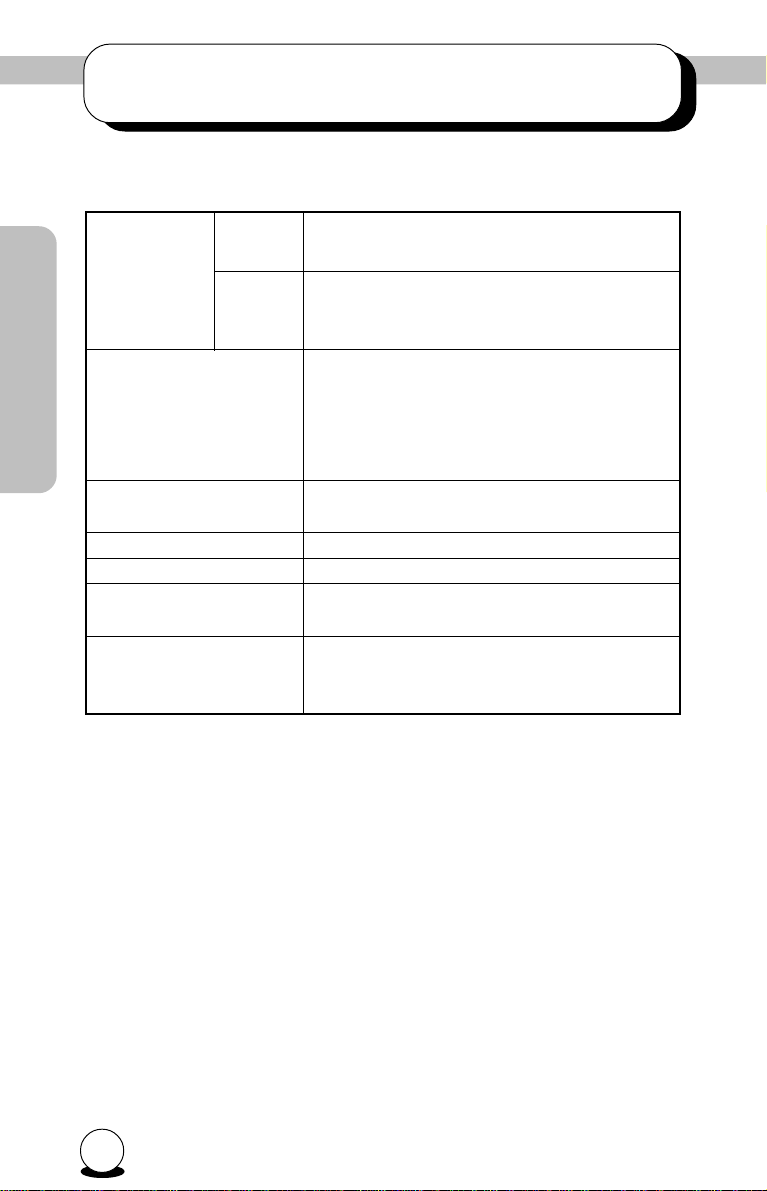
1. System environment
This unit can be operated in the system environment explained here.
System
requirements
MP 7040A Series
Harddisk Hard disk with average access time of
Interface Enhanced-IDE interface (as Primary Slave,
Drive bay 5.25-inch half height bay required
Power +5V/+12V power socket required
Sofyware Required OS Windows 98/95, Windows NT Workstation V er .
CD-R, CD-RW discs Ricoh, Kao, Mitsubishi Chamical, T aiyo Y uden,
CPU 100 MHz (or faster) Pentium (for 4x speed,
166MHz or faster recommended)
Memory Windows 98/95: 32MB or greator.
Windows NT Workstation Ver. 4.0: 32MB or
greator (64MB or over recommended)
19msec or less, and data transfer speed of
1,200KB/sec or greater. 75MB or more free
space.(The free space needed for writing depends on the quantity of data.)
Secondary Master, or Slave)
4.0 (Service Pack 3) or later*
Mitsui Toatsu, TDK or Kodak discs are recommend.
1
Occasionally the CD-R and CD-RW discs written by the CD-R/RW drive
cannot be read by other CD drives*2. These unreadable discs should be
read using the CD-R/RW drive.
*1With W indows NT Workstation Ver . 4.0, only usable with Adaptec EASY
CD CREA TOR.
*2The disc written using the CD-R/RW drive might not be readable by CD-
ROMs other than Multi-read compatible (Random UDF compatible) CDROMs.
Multiread compatible (Random UDF compatible) CD-ROMs are:
CD-ROMs that can read low reflectance
CD-ROMs that support Packet Write.
2
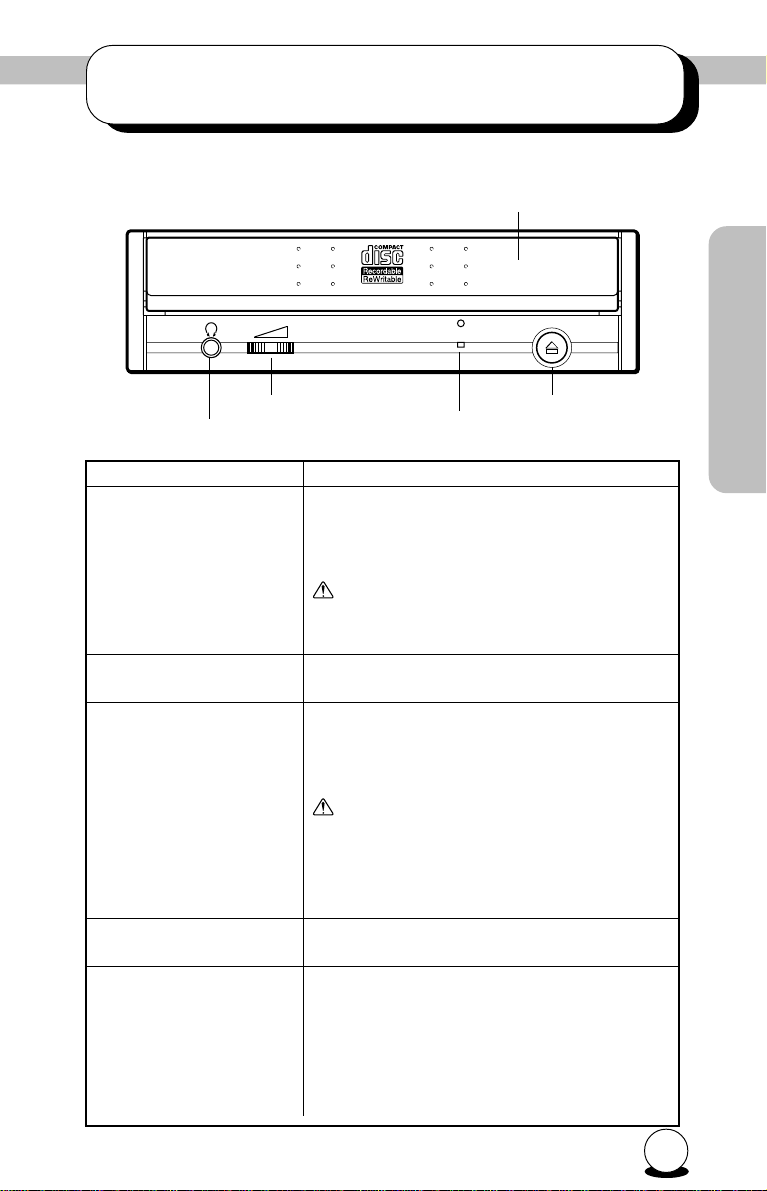
2.Drive functions and settings
2.1 Front Panel
Volume control
Headphone jack
Name Function
Disc tray This is the tray for the disc. Place the disc
on the ejected disc tray, then lightly push the
tray (or push the eject button) and the CD
will be loaded.
the disc tray. This might cause damage to
the loading section of the drive.
Eject button This is the button used to eject or bring in the
disc tray.
Volume control This is used to adjust the output volume of
the headphone jack. It can't be used to
adjust the output volume for the audio
output connectors on the rear panel.
on the power. Sudden loud noises can
damage your hearing. This indicator is not
illuminated unless the disk is currently
being accessed.
Headphone jack This jack is for connecting headphones or
mini-speakers.
Power/Busy indicator This indicator light shines green when power
is on. When the disc tray or disc is being accessed, the light shines or flashes orange.
Even when a disc is loaded and a disc is not
being accessed, the light shines grean. When
a illegal disc is loaded or some hardware
trouble occurs, the indicator blinks.
Power/busy indicator
Don't use force to pull out or push in
Turn the volume down before turning
Disc tray
Eject button
MP 7040A Series
3
