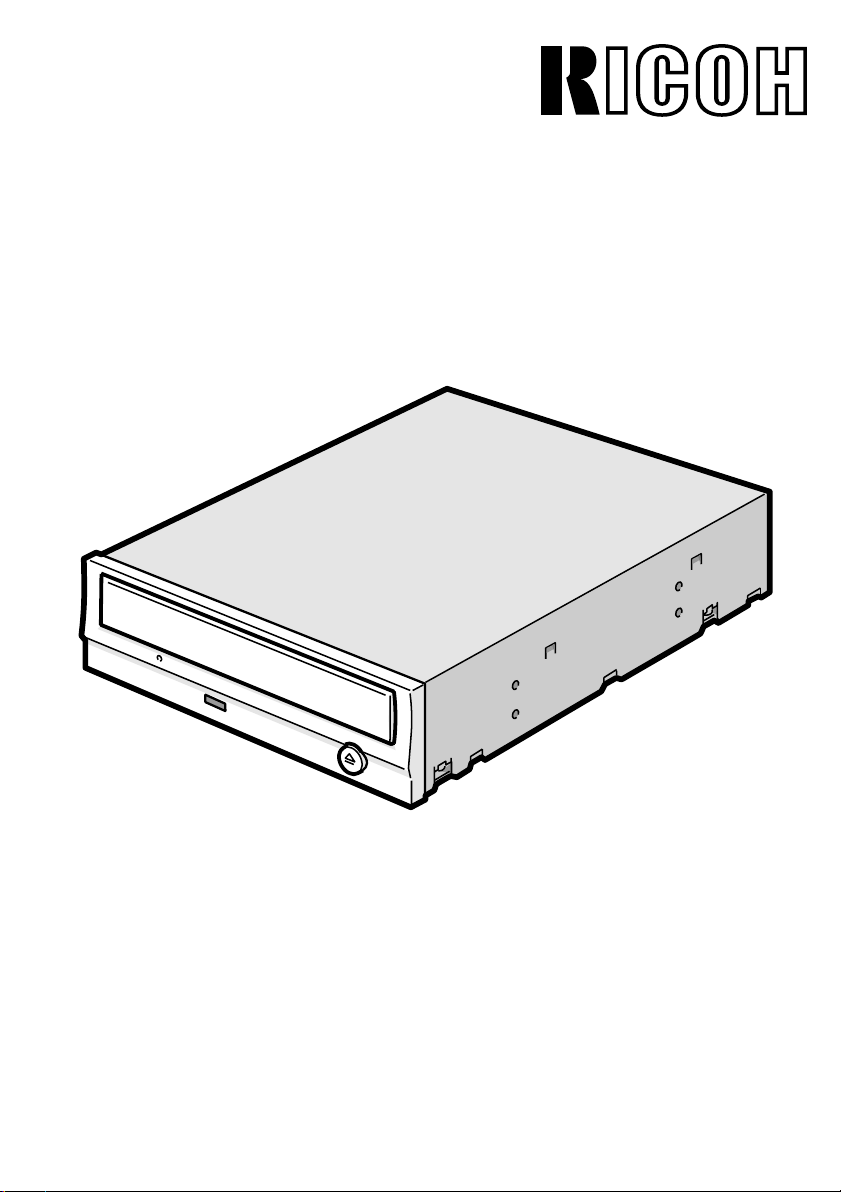
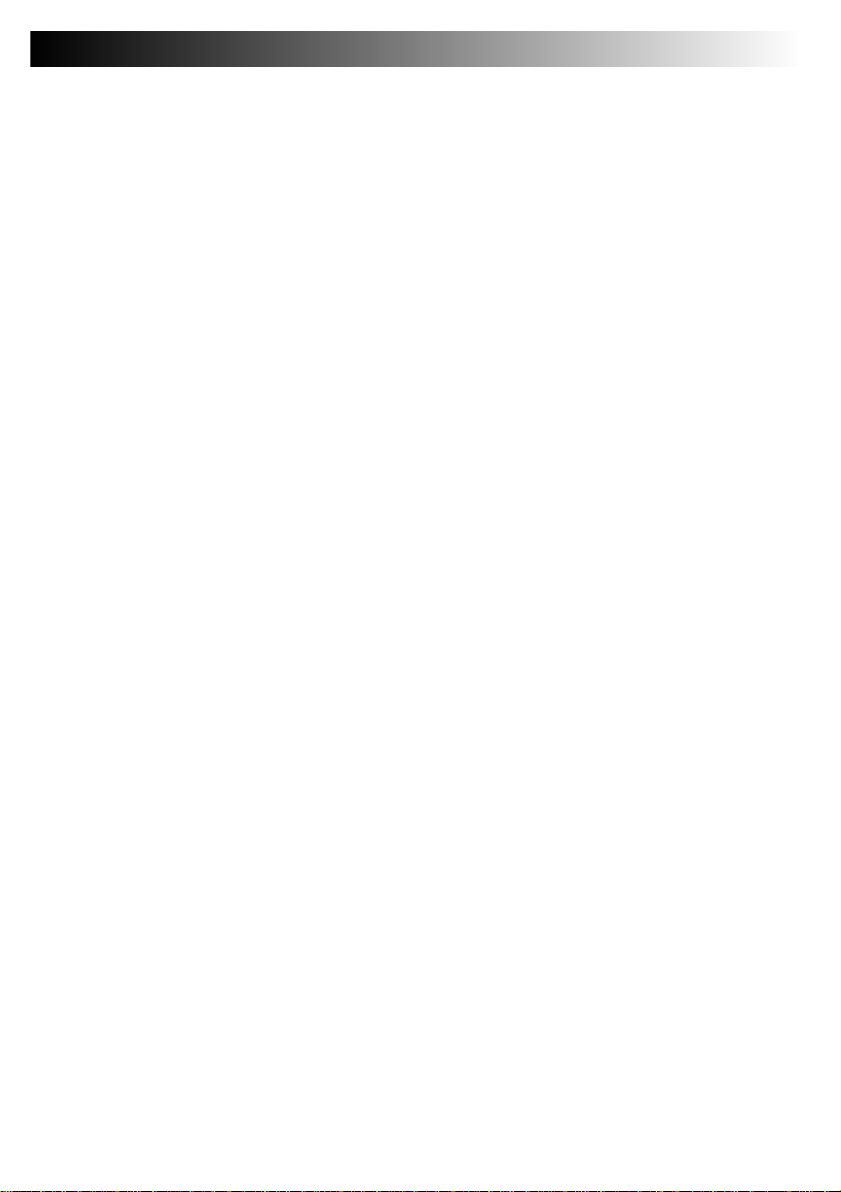
Specifications MP5308D:
Type: Internal type
Interface: Enhanced-IDE (ATAPI)
Data buffer memory: 2MB
Data transfer speed: 33.3MB/sec. (Max.) (UDMA33)
CD and DVD
Write/Read speed (Ave.): CD-ROM Speed: 4X: 600KB/sec.,
Average access time CD: 120msec. / DVD: 140msec
Mounting direction: horizontal/vertical (eject button upper)
Writing Mode: Track At Once, Disc At Once, Multi-session, Packet Write, Session At Once
Compatible formats: Format: Write: Read:
Loading system: Tray type (automatic loading/eject)
Power: DC5V, DC12V
Power consumption: 23.5VA
Weight: 1.02 Kg.
Dimensions: 146 X 190 X 42mm
Reliability: Error Rate: 10-12 bits or less
Environmental Conditions: When operating When not operating
8X: 1200KB/sec., 10X: 1500KB/sec., 16x: 2400KB/sec.,
32X: 4.8MB/sec., 40x: 6.0MB/sec
CD-R: 4X: 600KB/sec., 8x: 1200KB/sec., 16x: 2400KB/sec.,
24X: 24
00-3600KB/sec., 32X: 2400-4800KB/sec.,
CD-RW: 16X: 2400KB/sec., 10X: 1500KB/sec., 4x: 600KB/sec.
DVD±R: 8X: 5.5MB/sec.(MAX)
DVD±RW: 4X: 5.5-11MB/sec.(MAX)
DVD-ROM Speed: 8X: 10.8MB/sec.(MAX)
CD-DA * *
CD-ROM *
CD-Extra * *
CD-ROM XA * *
Photo CD*
CD-i*
3*4
3 *4
* *
* *
Video-CD * *
CD-Text * *
DVD-ROM *
DVD±R * *
DVD±RW * *
MTBF: 70,000 power on hours (POH)
MTTR: Within 30 minutes
Temperature: 0°C to +45
°C -40°C to +65°C
(No condensation)
Humidity: max. 70% R.H. 20% to 90% R.H.
(No condensation, max wet bulb +29C)
Vibration: CD Read/Write : 0.25G/0.15G 0.712GRMS
(zero to peak (random vibration)
DVD Read/Write : 0.25G/0.1G 0.712GRMS
Shock: Read/Write:6G/1G 2ms/160G & 10ms/80G
(half sine wave shape) (11msec.pulse duration)
Environmental dust:
Class 3 million or less (3 million particles of 0.5 micron dustper
cubic foot or less)
3
CD-i and Photo-CD discs require special reader/player. Also, Photo-CD requires a license from Kodak.
*
4
Bundled software does not support these writing formats.
*
The drive's appearance and specifications may change without notice.

Thank you for purchasing the RICOH CD-R/RW or DVD+RW/+R drive (hereafter referred to as the
('drive'). In order to ensure the drive's long lasting operating efficiency, it must be properly installed.
Please follow these procedures carefully.
STEP 1:
Before installing the drive, write down its serial number below.
The serial number will be needed if you have to contact customer service.
_________________________________________________________________
STEP 2:
INSTALLING THE DRIVE
The drive may be installed as a master drive or a slave drive. When installing as a slave drive please
change the jumper settings on the rear panel.
1. Turn off the computer
2. Jumper Set Up.
Before the installation, set the jumper on the jumper
connector on the rear panel. The drive can be connected as the Master or Slave on an EIDE (ATAPI)
interface. When several (up to four) EIDE devices
are connected, each drive must be set in a unique
way. Master/Slave setting is determined by a
jumper on the Jumper Connector. The following
table shows the possible jumper settings.
: (Cable Select)
CS
: (Slave)
SL
MA
: (Master)
Jumper Connector
Name Function
MA
Drive set as Master
(Master)
(factory default)
SL
Drive set as Slave
(Slave)
CS
Drive mode set by CSEL
(
Cable Select
)
on the host IDE interface
3. Mount the drive.
Insert the drive unit into the 5-inch bay horizontally, and secure it using the provided
screws.
GB
4. Connect the power cable.
Connect the 4-pin power cable from the computer's power supply to the power
connector at the drive's rear panel. If there is no spare cable available in the computer,
it will be necessary to purchase a splitter cable.
5. Connecting the IDE cable.
Connect one end of the IDE cable to the drive.
Then connect the other end to the motherboard's E-IDE connector.
6. Connect the Sound Card.
If a sound card is present in the computer, connect the drive to the sound card with
the audio cable.
7. Replace the computer cover.
L/R connectors
Drive
Primary
or Secondary
Connect the power cable and turn on the computer. If the drive is not recognized
on the computer, check to see if the port is enabled in the BIOS. For more detailed
explanation, refer to the manual of the computer.
8. Check the device driver.
It is not necessary to install any special device drivers.
Sound card
Mother board
In order to ensure normal drive operation (or if the drive is not recognized by your computer), please check the following.

In order to ensure normal drive operation
• For Windows ME/98/95 Users
- The driver is located in [control panels] - [system] - [device manager] - [CD-ROM].
- 32-bit is located in [control panels] - [system] - [performance].
• For Windows NT Workstation Ver. 4.0 Users
- The drive is located on the IDE controller in [control panels] - [SCSI adapter] - [devices].
• For Windows 2000 and XP Users
- The drive is located in [control panels] - [System] - [hardware] - [device manager].
If the drive is not recognized by your computer
• For Windows ME/98/95 Users
- If a [!] indicator is displayed on the IDE controller in [control panels] - [system] -[devices manager]-[harddisk controllers], you will need to contact your PC's manufacturer or the motherboard's manufacturer and get the appropriate
IDE controller driver.
• For Windows NT Workstation Ver. 4.0 Users
- If a [!] mark is displayed on the IDE controller in [control panels] - [SCSI adapter] -[devices], you will need to contact
your PC manufacturer or the motherboard manufacturer and get the appropriate SCSI controller driver.
• For Windows 2000 and XP Users
- If a [!] mark is displayed on the IDE controller in [control panels] - [System] - [hardware] - [device manager], you will
need to contact your PC manufacturer or the motherboard manufacturer and get the appropriate SCSI controller driver.
A NEW TECHNOLOGY CALLED JUST LINK, THAT OVERCOMES BUFFER
UNDERRUN PROBLEMS
Buffer underrun errors which occur when data transfer falls behind the writing operation has been inevitable for CD-R/RW
drives.
Just Link, which we at Ricoh developed on our own, is a new technology that predicts possible occurrences of buffer
underrun errors in advance and automatically avoids them. This technology, ensures a stable writing operation even under
circumstances where buffer underrun errors tend to occur with conventional drives.
GB

STEP 3: HOW TO USE THE DRIVE
The basic procedures for using the drive are listed below. Load the disc
1. Press the eject button. 2. Place the disc on the disc tray
3. Load the disc by pressing the eject button or by lightly pushing in the disc tray.
After ejecting the disc, load the tray inside the unit quickly. When the tray is in the ejected
position, dust and other debris will enter, possibly causing read and write errors, or drive
failure.
Emergency Eject
In some unusual situations where the drive becomes faulty or there is a power outage, you
can manually remove a CD from the drive using the following method.
- Never use this method to remove CD's from the drive except for emergency purposes.
- The manual method mentioned here is used only for emergency purposes.
Using the manual method for any other purpose may result in malfunctioning of the drive.
1. Turn of the power.
GB
2. Push a thin, long object into the emergency eject space.
The disc tray pops out slightly.
3. Slowly and gently pull out the disc tray.
http://www.ricohpmmc.com

* All references to the product in this document are to specifications in effect
when the product was released.
Copyright RICOH Co.Ltd.
All rights reserved.
