Ricoh MP5163A User Manual

To view this manual, use following browsers
Microsoft Internet Explorer 4 or later
Netscape Communicator 4 or later
NOTICE
This equipment has been tested and found to comply with the limits for a Class B digital
device, pursuant to part 15 of the FCC Rules. These limits are designed to provide
reasonable protection against harmful interference in a residential installation. This
equipment generates, uses and can radiate radio frequency energy and, if not installed and
used in accordance with the instructions, may cause harmful interference to radio
communication. However, there is no guarantee that interference will not occur in a
particular installlation. If this equipment does cause harmful interference to radio or
television reception, which can be determined by turning the equipment off and on, the user
is encouraged to try to correct the interference by one or more of the following measures:
Reorient or relocate the receiving antenna. Increase the separation between the equipment
and receiver. Connect the equipment into an outlet on a circuit different from that to which
the receiver is connected. Consult the dealer or an experienced radio / TV technician for
help.
Warning as to USE
This CD-R/RW & DVD+RW drive together with software is a product for utilizing CDR/RW & DVD+RW recording media with rewriting, erasing and readout capabilities, as an
external computer memory device. Except in the case where copying of CD-ROMs or the
like is especially recognized under the copyrights laws as being for the purpose of
individual use by the customer or the like, or in the case where the customer has obtained
permission to make copies from the rightholder, reproduction of CD-ROMs and copyright
laws. Take notice that unauthorized copying may be subject to claims for damages and to
penalties.

CAUTION
Rating voltage for peripherals.
1. Headphone Jack
Rating Voltage output Audio Signal Max. 2V
FCC WARNING
Changes or modification not expressly approved by the party responsible for compliance
could void the user's authority to operate the equipment.
CAUTION
Use of controls or adjustments or performance of procedures other than those specified
herein may result in hazardous radiation exposure.
Akustischer Geräuschpegel
Use of controls or adjustments or performance of procedures other than those specified
herein may result in hazardous radiation exposure.
Dieser Druckerüberschreitet einen Geräuschpegel von 70 dB (A) während dem Betrieb
nicht.
Declaration of Conformity
"The Product complies with the requirements of the EMC Directive 89/366/EEC and the
Low Voltage Directive 73/23/EEC."
● Please take notice that the manufacturer of this equipment does not offer any
warranty against data loss due to inappropriate installation or handling, or direct or
indirect damages.
● Please take notice that the manufacturer will bear no responsibility for direct or
indirect damages caused by the use of this product or its malfunction.
● Please take notice that the manufacturer will bear no responsibility for damage to
data caused by this product.
● Please backup (copy) all important data as protection against data loss.
•
PC DOS is a trademark of IBM Inc.
• MS-DOS, Windows, Windows ® 95, Windows ® 98, Windows NT®, Windows® 2000
and Windows® XP are trademarks registered in the United States and other countries by the

Microsoft Corporation.
• Acrobat reader is trademark of Adobe Inc.
• The company names and product names written in this manual are trademarks or
registered trademarks.
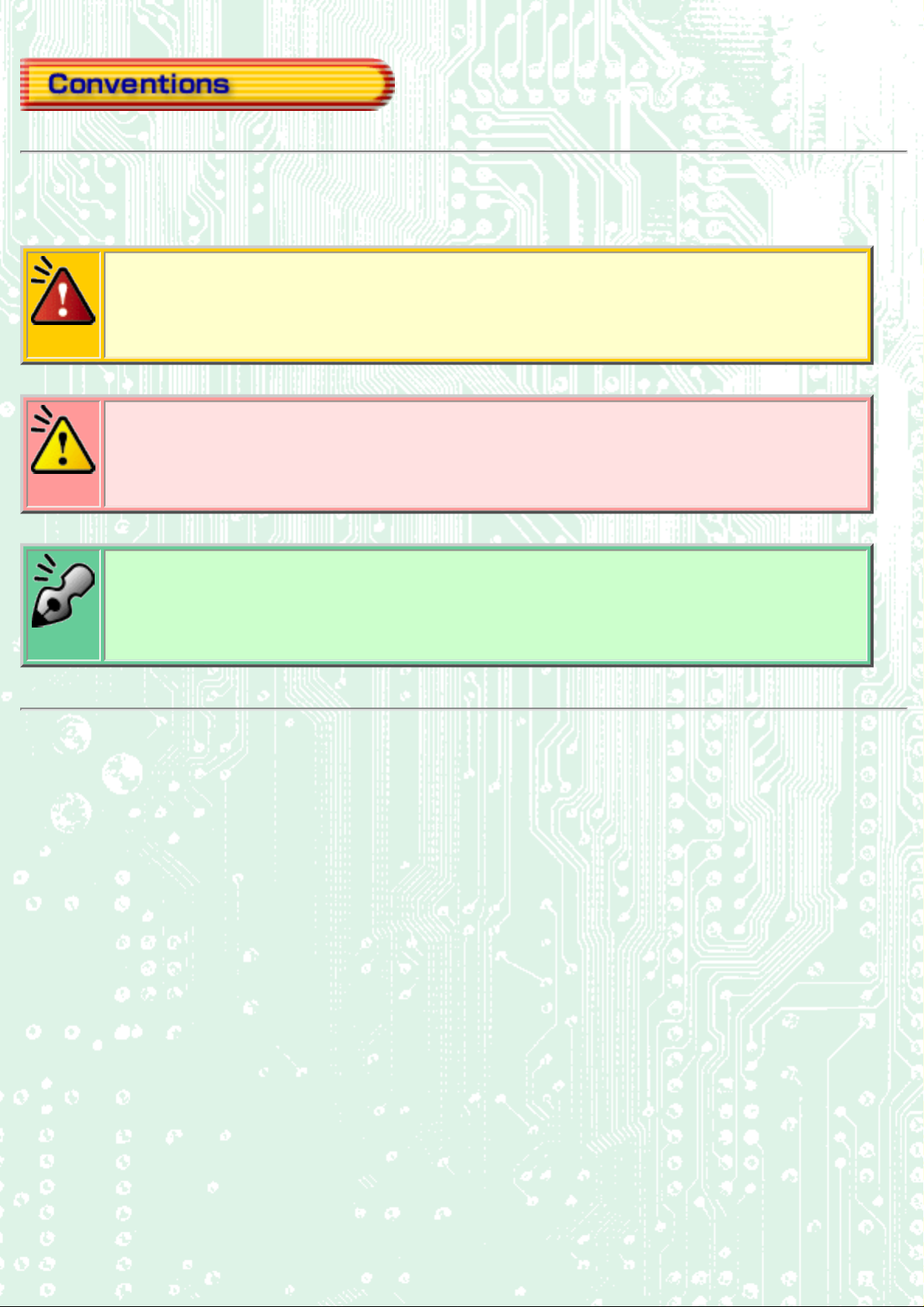
This manual uses the following symbols to indicate important information relating to the drive.
Failing to comply with the information in this manual and/or incorrect handling of the drive may
result in serious personal injury or damage to the product.
Indicates restriction or precaution that should be observed.
Provides useful additional information.

This manual contains important notes and product handling
information. Be sure to read the manual before using the product.
For easy reference in the future, please keep the manual at a handy
location.
Multimedia Printer series
Thank you for purchasing the Multimedia Printer series drive MP5163A (hereafter
referred to as "the drive"). The drive allows you to play DVD-ROM discs, write to,
play, and edit DVD+RW discs, play CD-ROM discs, write to and play CD-R discs,
write to, play, and edit CD-RW discs.
In order to operate the drive connected with your computer, you need some writing
software. For information about necessary items for connecting with a computer and
about the software you use, refer to the documentation of the software.
The following marks indicate media that can be used with the drive.
A new technology called Just Link, that overcomes buffer underrun
problems

Buffer underrun errors which occur when data transfer falls behind the writing
operation has been inevitable for CD-R/RW drives. Just Link, which we at Ricoh
developed on our own, is a new technology that predicts possible occurrences of
buffer underrun errors in advance and automatically avoids them. The MP5163A is
the industry's first-ever drive that features Just Link. With this technology, the
MP5163A ensures stable writing operation even under circumstances where buffer
underrun errors tend to occur with conventional drives.

Obey the following cautions when handling the drive or discs.
Cautions During Installation
● Install the drive in accordance with the specifications. Be careful to avoid locations likely to cause vibration or shock.
● Avoid locations where there is high humidity, excessive dust, or poor ventilation.
● Avoid locations in direct sunlight, with severe changes in humidity, or places where there are extremely high or low temperature
variations.
● Don't use the drive near radio or television receivers. It may interfere with their reception.
● Do not disassemble the drive. Dismantling the drive to attempt repairs or for other reasons is dangerous because the laser may
radiate outside the unit.
Cautions During Use
● DVD-R, DVD-RW (DVD minus R and RW) and DVD-RAM media cannot be used.
● Don't suddenly move the drive from a cold place to a warm place, or suddenly raise the room temperature. Condensation may
occur, causing abnormal operation.
● Make sure to remove the disc before moving the drive. The disc may be damaged, causing data loss.
● Be careful to prevent foreign objects such as liquids or metal from entering the drive. Should by chance a foreign object enter
the drive, please consult the dealer where the drive was purchased.
● Don't use benzene or thinner to clean dirt from the drive. Don't allow chemicals such as insecticides to contact the drive. Use a
soft cloth to wipe the drive, or moisten a cloth with neutral detergent diluted with water and use it to clean particularly dirty
areas.
● Don't cutoff the electric power while the drive is operating.
● When connecting two E-IDE devices to the Primary or Secondary connectors, make sure that the two devices are not both
configured as Master, or both as Slave. If they are both set the same, Windows may fail to run or recognize the drives.
● The total length of the E-IDE cable should be less than 18 inches (about 45 cm).
● Make sure the power to the host computer is turned OFF before connecting.
● Never insert a damaged disc into the drive.
● In wintertime, don't use a disc soon after bringing in from outdoors. Use it only after it has reached room temperature.
Cautions Concerning Disc Cleaning
● Remove the disc by pressing the eject button.
● Use compressed air to clear dust from the disc. (Spray the compressed air for about 5 seconds).
● Check to see if there is dirt on the surface of the disc. Be careful not to touch the disc with the fingers when doing this. (See Fig.
1)
● After cleaning the disc with compressed air, place it on the disc tray and mount it.(See Fig. 2)
● We suggest using dry air cleaner as compressed air for cleaning.
Other Cautions
● When moving the equipment, make sure that the disc has been removed from the drive.
● When connecting connectors, make sure that the power is OFF. If the power is ON, there is a possibility of short circuit.
● When not using the drive for a long period, dust may adhere to the disc tray. Before using the drive again, use dry air cleaner to
remove the dust from the tray.

fig1
1. Check
2. Recording surface
fig2
1. 50 to 100mm
Back

● The drive is a super-combination drive that integrates DVD+RW/+R and
CD-RW capabilities.
● DVD writing has been made possible by tuning a two-LD (laser diode)
one-lens pick-up that has one laser diode for CD and another for DVD.
● As DVD+R/+RW drive, it provides 4x speed DVD+R writing and 2.4x-
speed DVD+RW writing.
● As a CD-RW drive, it provides the performance of 16x CD-R write, 10x
CD-RW rewrite, and 40x CD-ROM/R/RW read speeds.
● As a DVD-ROM drive, it provides a performance of 12x read speed.
● Just Link, which we at Ricoh developed on our own, is a new technology
that predicts possible occurrences of buffer underrun errors in advance
and automatically avoids them
● An improved anti-heat design means that no cooling fan is needed.
● Easy-to-use tray model.
● Enhanced-IDE (ATAPI) model
● Compliant with industry standard Orange Book Part II (CD-R) and Part
III (CD-RW).
● Can read not only CD-R and CD-RW discs, but also video CDs, music
CDs, photo CDs
● The recorded CD-RW media can be played in a DVD player or a multi-
*1
, and CD-Text
read CD-ROM Player, maintaining future compatibility.
● Supports random UDF for easy writing to CD-RW discs.
● UDMA compatible.
*1
Bundled software does not support this writing format.

Explains the system environment required for using the drive as a CD-R/CD-RW drive.
PC
IBM PC/AT compatible
Operating System Windows Me/98/95(ORS2 or later)
Windows NT Workstation Ver.4.0 (Service Pack 5) or later
Windows 2000 (Professional)
Windows XP
CPU
● When writing to CD-R/RW: Pentium 166 MHz or faster (when JustLink is used).
● When playing DVD: Pentium II 350 MHz or faster (or, if a graphic chip with DVD playback enhancement
capability is used, Pentium II 300 MHz or higher processor is required).
● When writing to DVD+RW/+R: Pentium III 800 MHz processor or higher recommended
Memory Writing to CD-R/RW: 64 MB or more
DVD playback: 64 MB or more
Writing to DVD+RW/+R: 128 MB or more (256 MB recommended)
Hard disk When writing to CD-R/RW: 100 MB or more free space
When writing to DVD+RW/+R: 750 MB or more free space (5 GB or more recommended
Interface Must be Enhanced-IDE compatible.
Drive bay The system unit must have a free 5.25-inch bay.
Power The computer system unit must have a free +5V/+12V power terminal.
Recommended discs
*2
Recommended Tested to be compatible
CD-R Ricoh Taiyo Yuden, Mitsui Chemicals, Mitsubishi Chemical, Maxell
CD-RW Ricoh
Mitsubishi Chemical
*1
High Speed CD-RW Ricoh Mitsubishi Chemical
DVD+RW
*3
Ricoh Mitsubishi Chemical
DVD+R Ricoh
*1 The disc written using the CD-R/RW drive may not be readable by CD-ROM drives. Multi-read compatible (Random
UDF compatible) drives are necessary.
Some discs (even recommended media) may fail at the highest writing speed due to a problem on the disc.
*2
In this case, please try to write with a lower writing speed, or please use another disc.
*3 Ricoh's original phase-change recording material which is field-proven for CD-RW is being used for DVD use.
Rewritable DVD+RW/+R have the capacity of 4.7 GB, the same as DVD-ROM.
*4 Recommended when Direct-to-DVD capability is being used.
*5 Real-time recording (Pentium 4 1.4 GHz processor is recommended when Direct-to-DVD capability is used). In
addition, a video-capture board for image-capturing must be obtained separately.
Multi-read compatible (Random UDF compatible) drives are:
*4
*5
)
● Drives that can read low reflectivity discs.
● Drives that support Packet Write.
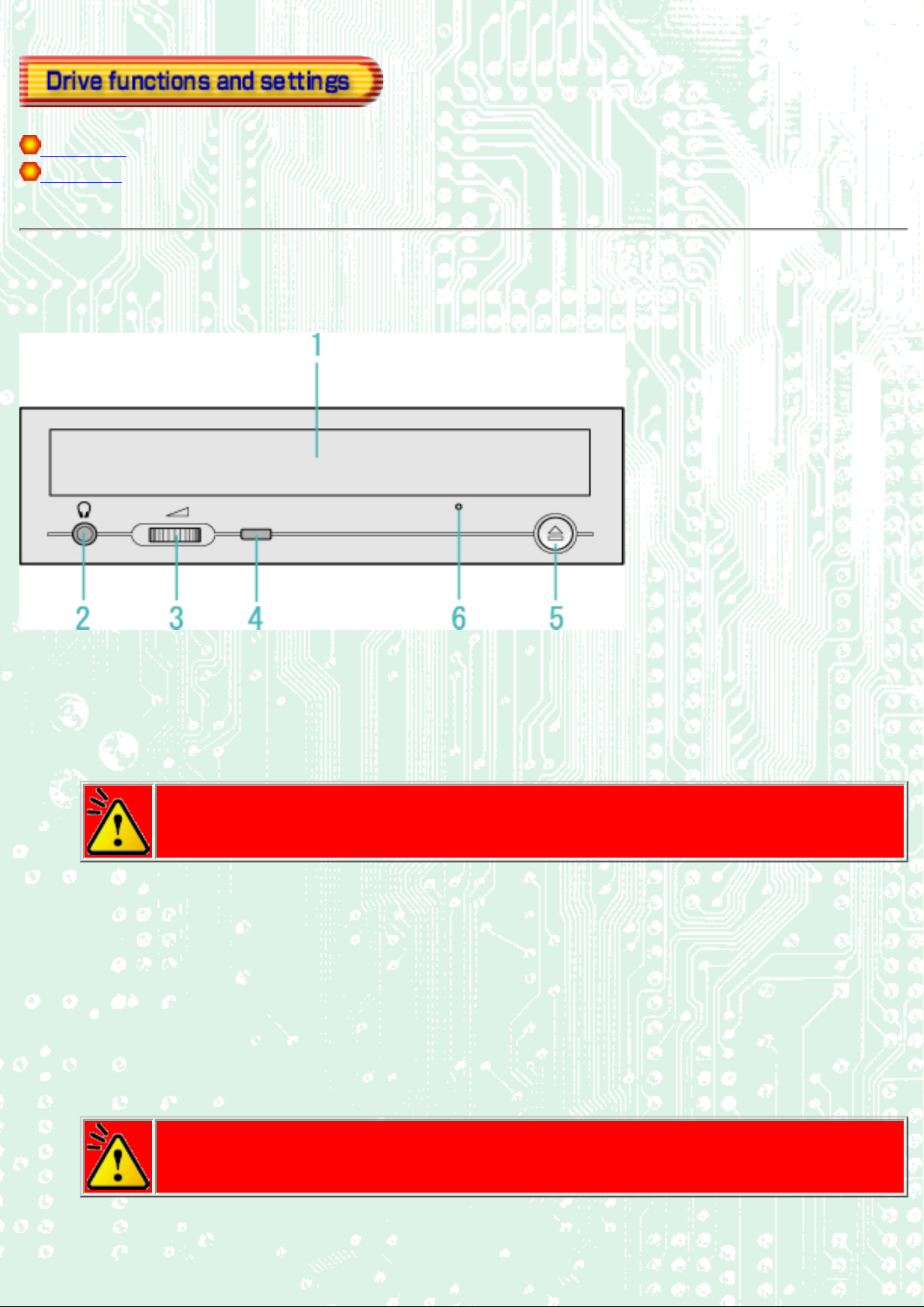
Front Panel
Rear panel
Front Panel
1. Disc tray
This is the tray for the disc. Place the disc on the ejected disc tray, then lightly push the tray (or push the eject
button) and the disc will be mounted.
Caution
Don't use force to pull out or push in the disc tray. This might cause damage to the loading section of
the drive.
Headphone jack
2.
This jack is for connecting headphones or mini-speakers.
3.
Volume control
This is used to adjust the output volume of the headphone jack. It can't be used to adjust the output volume for
the audio output connectors on the rear panel.
Caution
Turn the volume down before turning on the power. Sudden loud noises can damage your hearing.
4.
Busy indicator

This indicator lights orange when a disc is mounted into the drive. When the disc is being accessed, it flashes or
lights orange. If a disc is not mounted, the indicator does not light even when the power is turned on. When a
illegal disc is loaded or some hardware trouble occurs, the indicator blinks.
5.
Eject button
This is the button used to eject or insert in the disc tray.
6.
Emergency eject hole
This drive has a function that allows the disc to be ejected manually if this becomes necessary in an
emergency such as failure of the drive or a power outage.
Caution
This feature is a last measure to be used only in an emergency. Using it excessively will cause
malfunction.
Rear panel
1. Digital Audio Output Connector
Provides output to a sound card (Digital signal).
2.
Analog Audio Output Connector
Provides output to a sound card (Analog signal).
3.
Jumper Connector
This jumper determines whether the drive is configured as a master or slave. Changing the master-slave
configuration takes effect after power-on reset.
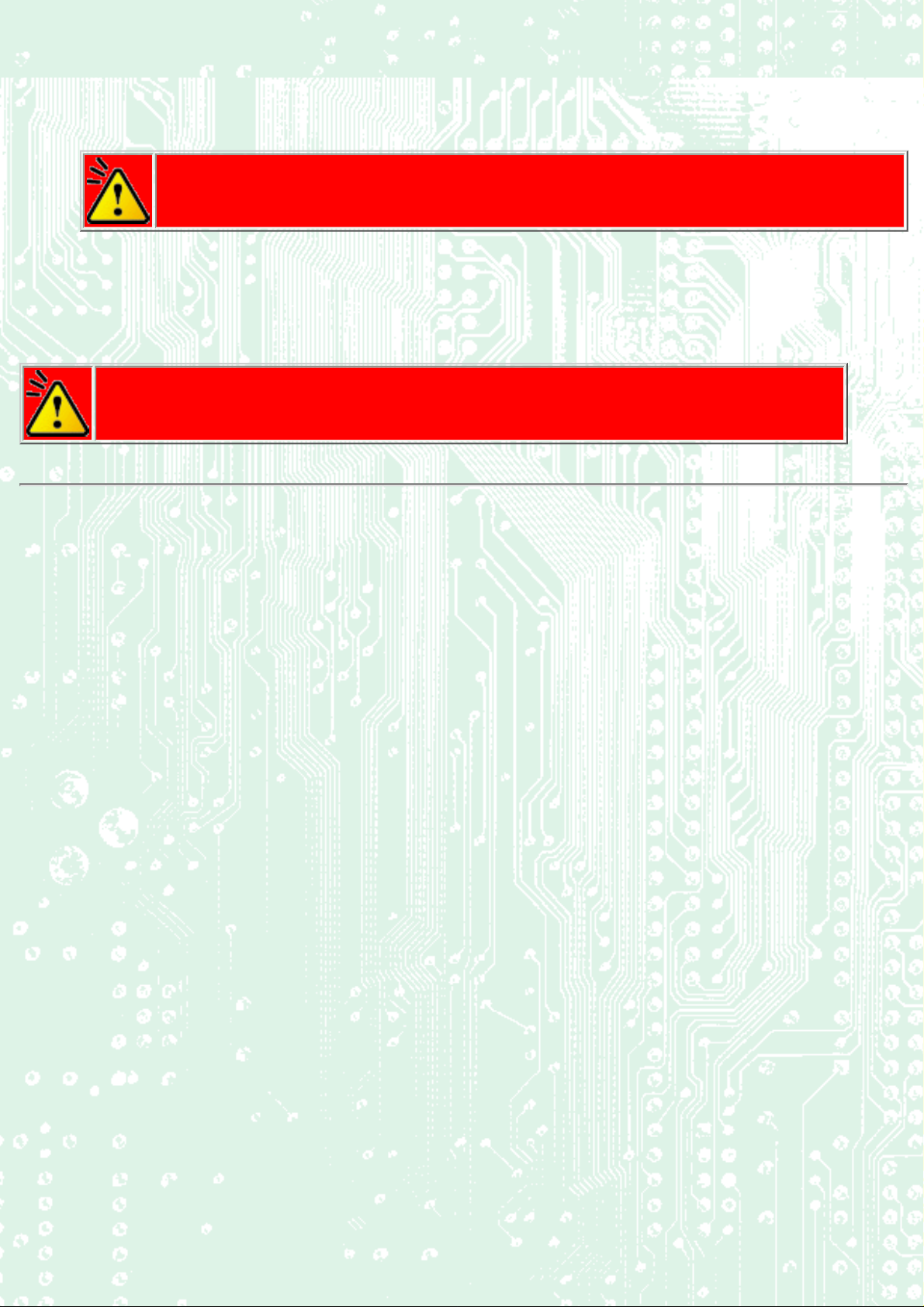
4. IDE Interface Connector
Connect to the IDE (Integrated Device Electronics) interface using a 40-pin flat IDE cable.
Caution
Do not connect or disconnect the cable while the power is on, as this could cause a short circuit and
damage the system. Always turn the power OFF when connecting or disconnecting the cable.
Power Connector
5.
Connects to the power supply (5 and 12V DC) of the host computer.
Caution
Be careful to connect it the proper way.
Connecting the wrong way may damage the system (and is not covered under the warranty).
