Page 1
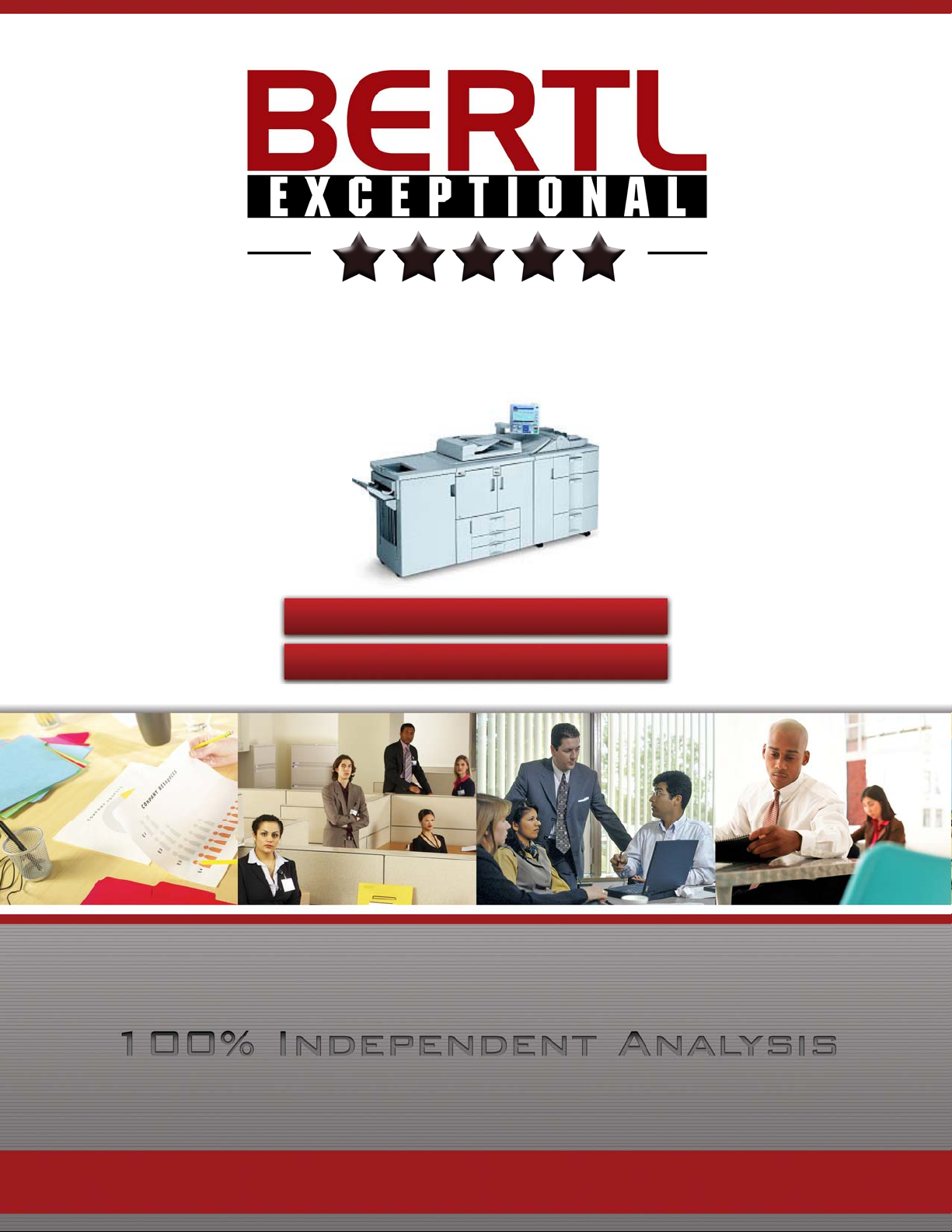
Ricoh Aficio MP1350
135ppm Monochrome
Print ▪ Copy ▪ Scan
www.BERTL.com
Copyright © 2006 MCA Internet, LLC dba BERTL. 13 November
2006
All Rights Reserved. The license under which this document is made available and applicable law prohibit any reproduction or further transmission of any portion of this document. This
document may only be viewed electronically through the www.BERTL.com Web site and may not be stored in electronic or hard copy format. Any reproduction of trademarks is strictly
Page 2
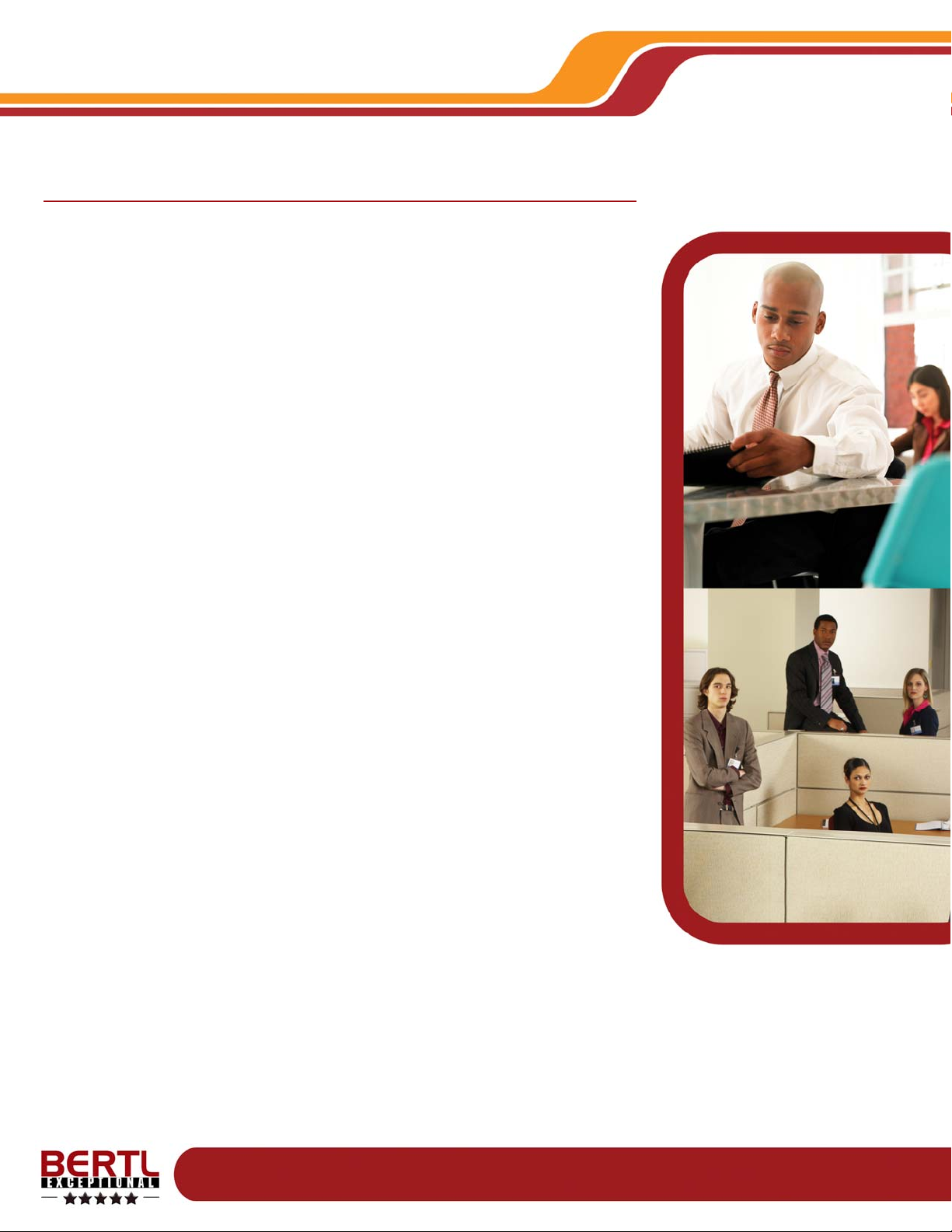
What’s Inside
Click on an entry to go to the page listed.
Introduction..........................................................................................................4
Device Features Summary .......................................................... 4
Paper Handling: Paper Input...............................................................................5
Paper Handling: Input Features Summary ..................................5
Reloading Paper Supplies ........................................................... 6
What We Liked............................................................................. 6
What We Would Like to See........................................................ 6
Paper Handling: Paper Output/Finishing ..........................................................7
Paper Handling: Output/Finishing Features Summary................ 7
Finishing Options .........................................................................7
Finisher Productivity.....................................................................7
What We Liked............................................................................. 8
What We Would Like to See........................................................ 8
Routine Maintenance...........................................................................................9
Maintenance Features Summary.................................................9
What We Liked............................................................................. 9
What We Would Like to See........................................................ 9
Paper Jam Removal ..................................................................10
Toner Replacement Process ..................................................... 11
Device Management .........................................................................................12
What We Liked........................................................................... 13
What We Would Like to See...................................................... 13
Status Monitoring....................................................................... 14
Job Queue Reporting.................................................................14
Security Settings........................................................................15
Address Book Management.......................................................16
Cost Control Reporting ..............................................................16
Scan Templates.........................................................................16
Email Notification Alerts.............................................................17
Job Log Management................................................................17
Security...............................................................................................................18
Security Features Summary ...................................................... 18
What We Liked........................................................................... 19
What We Would Like to See...................................................... 19
Ricoh Aficio MP1350
Copyright © 2006 MCA Internet, LLC dba BERTL. 13 November 2006
All Rights Reserved. The license under which this document is made available and applicable law prohibit any reproduction or further transmission of any portion of this document. This
document may only be viewed electronically through the www.BERTL.com Web site and may not be stored in electronic or hard copy format. Any reproduction of trademarks is strictly
prohibited. BERTL accepts no responsibility for any inaccuracies or omissions contained in this document.
Page 2
Page 3
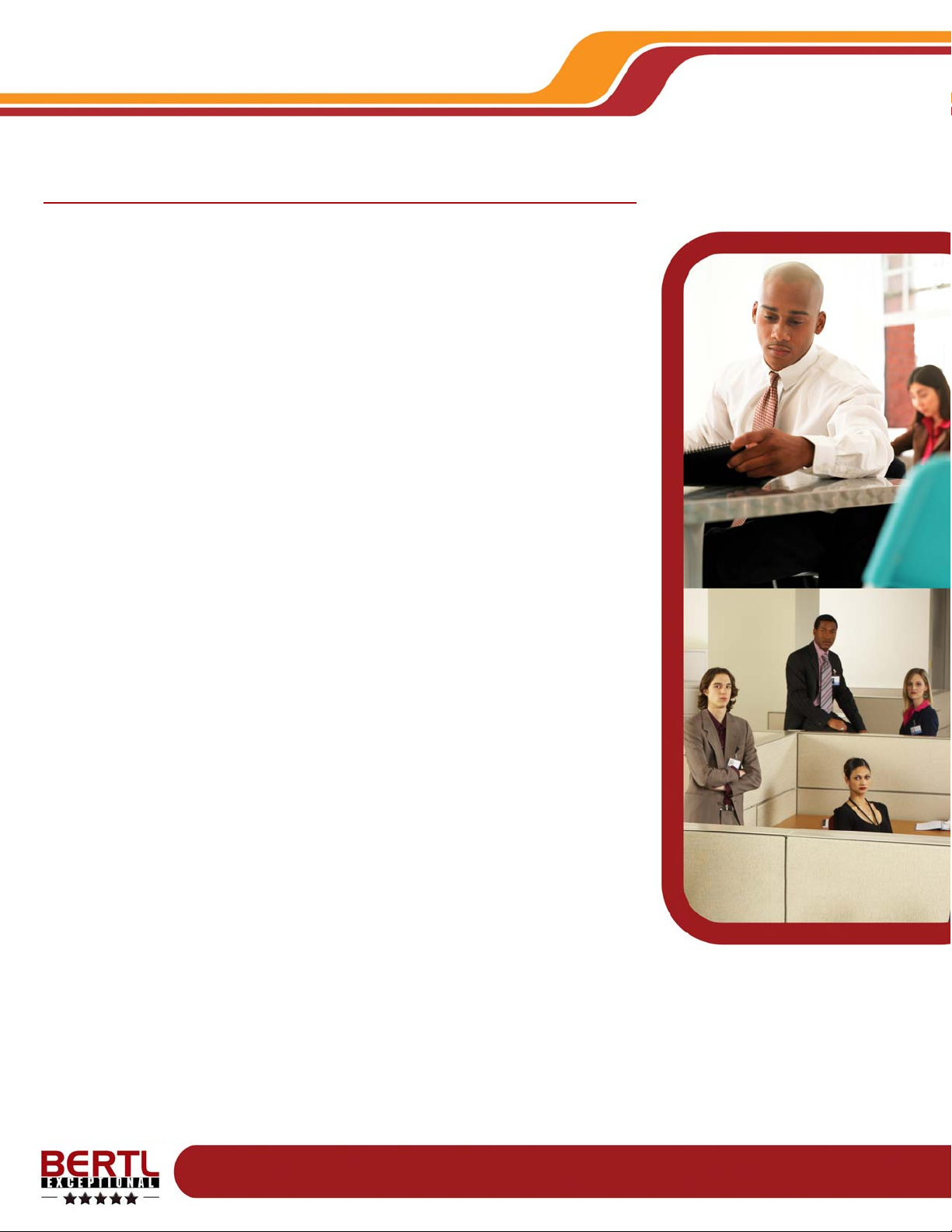
Page 3
Ricoh Aficio MP1350
Copyright © 2006 MCA Internet, LLC dba BERTL. 13 November 2006
All Rights Reserved. The license under which this document is made available and applicable law prohibit any reproduction or further transmission of any portion of this document. This
document may only be viewed electronically through the www.BERTL.com Web site and may not be stored in electronic or hard copy format. Any reproduction of trademarks is strictly
prohibited. BERTL accepts no responsibility for any inaccuracies or omissions contained in this document.
What’s Inside
Click on an entry to go to the page listed.
Accessibility ......................................................................................................20
User Accessibility for Device Controls.......................................20
User Accessibility for Paper Refilling.........................................20
User Accessibility for Paper Jam Removal................................20
What We Liked........................................................................... 20
What We Would Like to See...................................................... 20
Copy ...................................................................................................................21
Copy Features Summary...........................................................21
What We Liked........................................................................... 22
What We Would Like to See...................................................... 22
Image Quality.............................................................................23
Print on Demand ................................................................................................25
Document Server from Control Panel........................................26
Document Server from Printer Driver ........................................27
Document Server from Web Browser........................................28
What We Liked........................................................................... 29
What We Would Like to See...................................................... 29
Print.....................................................................................................................30
Print Features Summary............................................................30
Print Productivity........................................................................31
Batch Printing............................................................................. 32
PCL6 Print Driver Functionality..................................................33
RPCS Print Driver Functionality.................................................34
Image Quality.............................................................................36
What We Liked........................................................................... 37
What We Would Like to See...................................................... 37
Scan.....................................................................................................................38
Scan Features Summary...........................................................38
Scan to Email.............................................................................39
Scan Data Capture Accuracy.....................................................41
Scan Data Capture Productivity.................................................43
Mixed Media and Batch Scanning .............................................44
Original Handling Capabilities.................................................... 45
Color Dropout............................................................................. 46
What We Liked........................................................................... 47
What We Would Like to See...................................................... 47
Summing Up ......................................................................................................48
About BERTL .....................................................................................................49
Page 4
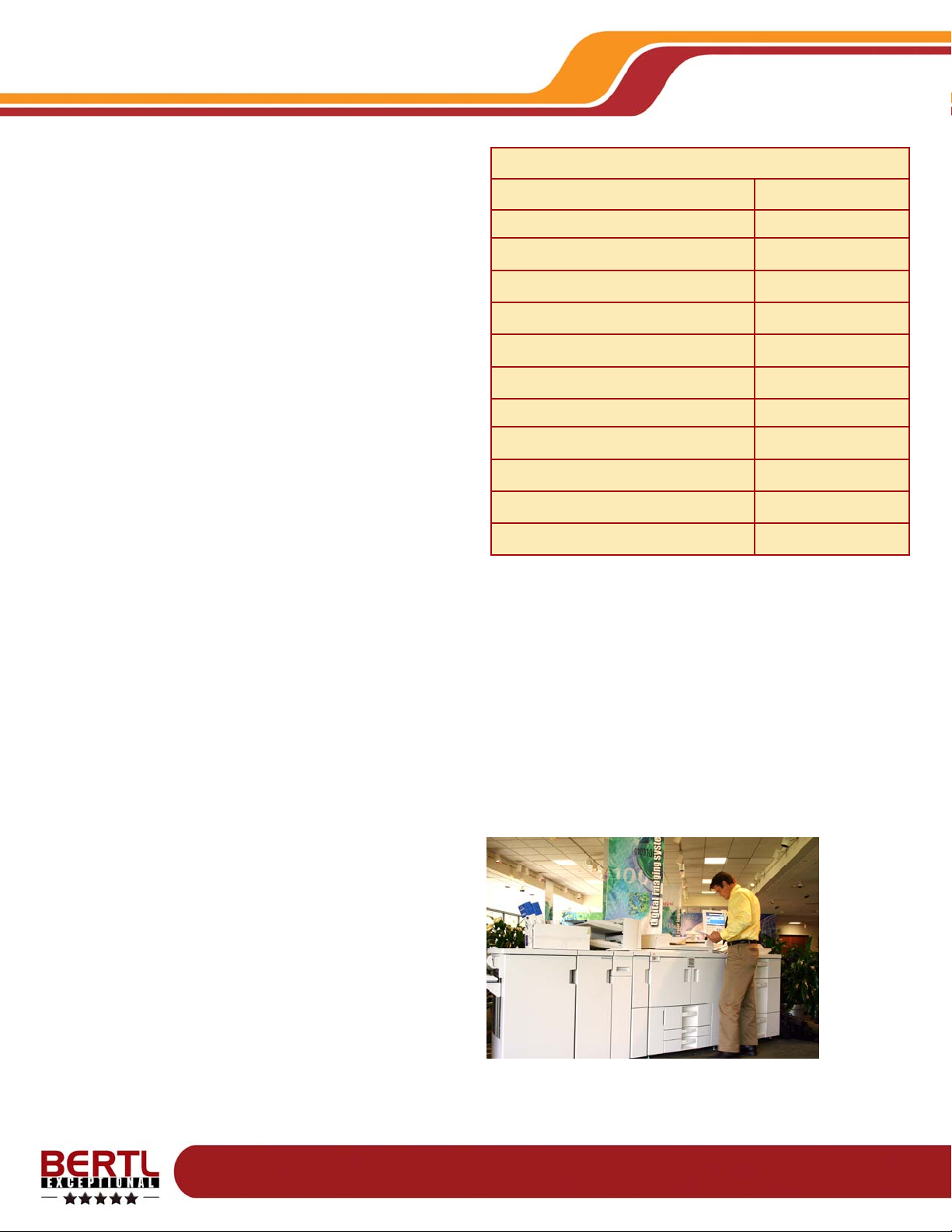
Copyright © 2006 MCA Internet, LLC dba BERTL. 13 November 2006
All Rights Reserved. The license under which this document is made available and applicable law prohibit any reproduction or further transmission of any portion of this document. This
document may only be viewed electronically through the www.BERTL.com Web site and may not be stored in electronic or hard copy format. Any reproduction of trademarks is strictly
prohibited. BERTL accepts no responsibility for any inaccuracies or omissions contained in this document.
Page 4
Ricoh Aficio MP1350
At 135-ppm, Ricoh’s new Aficio MP1350 adds a further 30ppm to Ricoh’s high volume production top speed. Ricoh
users will recognize the MP1350 as being similar in build
and stature as the Aficio 2105, which was the third
generation Ricoh production MFP.
While the 1st and 2nd generation light production products
showed jumps in functionality, feature set and production
capabilities since the introduction of the Aficio 850 many
years ago, the MP1350 in BERTL’s opinion is the biggest
single generation advance in Ricoh’s light production
history.
The list of new features, options, and new third party
partners that have been added to the MP1350, and its
sister products, the MP1100 (110-ppm) and MP9000 (90ppm) is impressive.
The product is still, in BERTL’s opinion sitting in a variety of
potential market places. On the one hand, its relatively low
price point, small footprint/ppm ratio, and wide
multifunctional feature set means that it can still be
considered as a front office workhorse.
However, with a choice of powerful EFI Fiery or MicroPress
print workflow and processing options, GBC StreamPunch
III, 13” x 18” media support, Plockmatic production class
engine speed booklet-making facilities including squareedge bind, up to 6,500 sheet 13” x 18” online paper
capacity and twin cover inserters all place the MP1350 in
the high volume production bracket.
BERTL analysts during their first evaluation of the MP1350
were provided with this device equipped with Ricoh’s own
embedded print controller. This controller is clearly
designed to accommodate the front office user and
workflow demands rather than those in a light production,
CRD or quick printer environment.
For that reason, BERTL’s first evaluation of the Ricoh
MP1350 will be written from the analytical perspective of
the front office environment where a wide feature set needs
to be user friendly and priced based on delivering a wide
range of documents for the general office environment.
BERTL will be revisiting the MP1350 shortly, carrying out a
second evaluation of the device from a CRD/quick printer
light production perspective, with the device this time
equipped with the EFI Fiery and/or MicroPress processing
and workflow capabilities.
During the next evaluation, BERTL’s analysts will be
scrutinizing the device within a productivity and image
quality standpoint from the back office buyer’s perspective.
Over the course of its initial testing, BERTL analysts put the
Ricoh Aficio MP1350 through its paces with a wide range of
vertical sector workflow scenarios from both desktop and
walk up applications ranging from simple text only Word
files to high resolution PDF files and complex architectural
CAD planning projects. Scanning came under great
scrutiny with productivity, functionality, and data capture
accuracy from a real world OCR perspective. All have
come under review.
Monochrome Engine Speed 135-ppm
Color Engine Speed Not Applicable
First Copy Out Mono 3.0 sec.
First Copy Out Color Not Applicable
Warm Up Time Less than 360 seconds
Maximum Monthly Volume 1,000,000
Copy Standard
Print Optional
PSTN Fax No
Internet/Network Fax No
TWAIN Scan Optional
Network Scan Optional
Device Features Summary
Introduction
Page 5
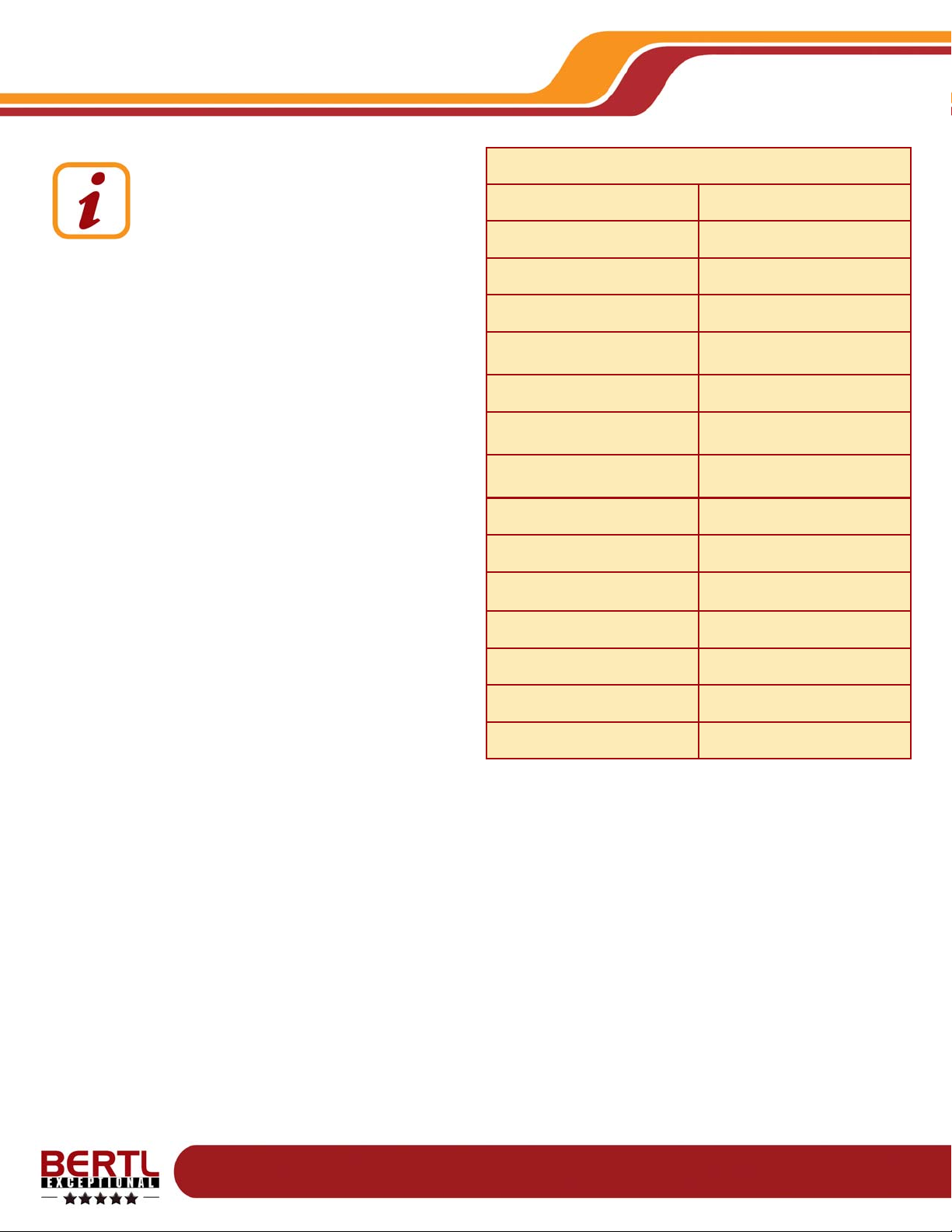
Copyright © 2006 MCA Internet, LLC dba BERTL. 13 November 2006
All Rights Reserved. The license under which this document is made available and applicable law prohibit any reproduction or further transmission of any portion of this document. This
document may only be viewed electronically through the www.BERTL.com Web site and may not be stored in electronic or hard copy format. Any reproduction of trademarks is strictly
prohibited. BERTL accepts no responsibility for any inaccuracies or omissions contained in this document.
Page 5
Ricoh Aficio MP1350
Market Background Information:
Paper handling is a core requirement of every
device. If a device cannot create documents a
user wants on the paper they need, it does
not matter how fast the print engine is, or how
many pages it can produce in a month.
Paper handling comes down to three key attributes:
weight, capacity, and size.
Weight
The majority of paper used in general circulation is graded
between 20 lb. bond/80gsm and 28 lb. bond/105gsm. If a
device cannot handle these weights through the main
paper sources, users are forced to use the low capacity
bypass tray. This results in a higher user intervention rate.
The straight paper path of the bypass tray lets it handle
heavier paper stocks to create business cards, covers for
reports, product brochures, menus, tickets, programs, and
other special documents. Paper weights for this type of job
usually start at 90 lb. index/163gsm with business card
stocks often weighing more at 110 lb. index/200gsm.
Capacity
To reduce user intervention rates on long print runs,
departmental and production devices come with higher
standard paper capacity than the lower speed, lower
volume workgroup devices. Devices with 3,000- to 4,000sheet capacity as standard are commonplac e, with some
offering extensive upgrades of 7,000 to 8,000 sheets.
A device’s maximum capacity (without increasing the
device footprint) depends upon the paper source
configuration. Standard paper trays typically are universal
or adjustable trays that can accommodate a wide range of
paper supplies. Paper upgrade options on some devices
include additional universal trays or a high-capacity
tandem drawer.
A tandem drawer maximizes letter capacity by
accommodating dual stacks of paper side-by-side.
However, larger-sized paper supplies cannot be loaded.
To raise capacity even further, some units can be
equipped with a side-mounted large capacity unit. These
trays are usually limited to letter sized paper supplies only.
Size
Letter size paper is used in the majority of day-to-day
business operations. Legal and financial documents often
are printed on the longer legal (8.5” x 14”) stock size.
However, some environments also rely heavily on the
larger ledger sizes for printing spreadsheets, schematics,
design layouts, plans, and for copying books or
magazines.
Save Service Click Charges
Users with front office devices usually get charged a
service click as part of the lease agreement. This click
doubles when printing on ledger paper. However, due to
their large volumes, production environments often pay the
same click charge for ledger as they do letter. For that
reason, many production departments print two letter
documents onto one ledger-sized paper and guillotine the
sets offline. This reduces service costs by as much as 50
percent. As such, many production buyers will be looking
for high ledger capacity units to maximize this opportunity.
Standard Paper Capacity 3,000 sheets
Maximum Paper Capacity 8,050 sheets
Bypass Tray Capacity 500 sheets
Maximum Paper Size (bypass) 13” x 18”
Maximum Paper Size
(main trays)
13” x 18”
Min/Max Paper Weight (bypass) 16 lb Bond / 110 lb Index
Min/Max Paper Weight
(main trays)
16 lb Bond / 110 lb Index
Standard Legal Capacity 1,000 sheets
Maximum Legal Capacity 5,500 sheets
Standard Ledger Capacity 1,000 sheets
Maximum Ledger Capacity 5,500 sheets
Standard Paper Sources 3
Maximum Paper Sources 7
Post Process Insertion (PPI) Optional, Dual Tray
PPI Capacity 2 x 200 sheets
Paper Handling: Input Features Summary
Paper Handling: Paper Input
Page 6
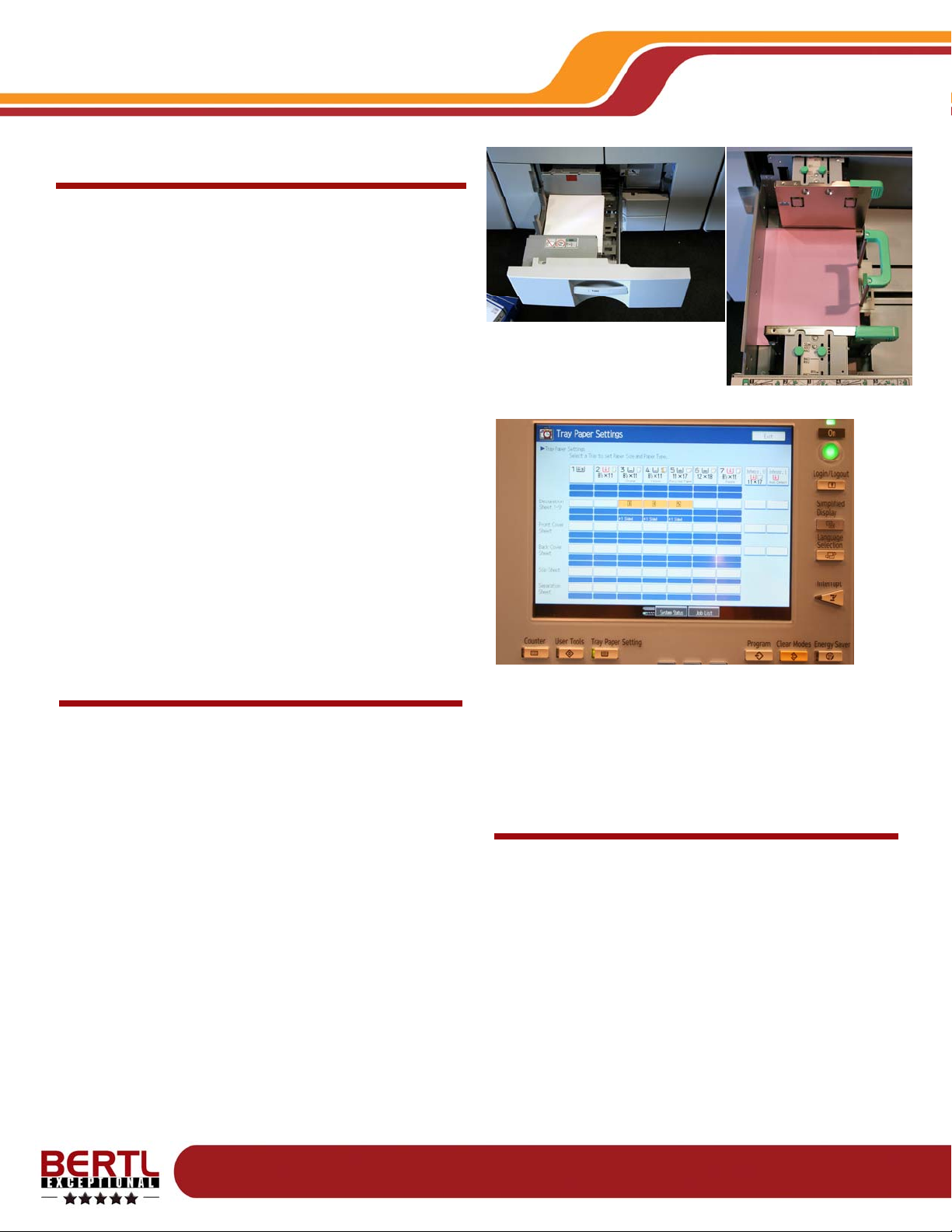
Copyright © 2006 MCA Internet, LLC dba BERTL. 13 November 2006
All Rights Reserved. The license under which this document is made available and applicable law prohibit any reproduction or further transmission of any portion of this document. This
document may only be viewed electronically through the www.BERTL.com Web site and may not be stored in electronic or hard copy format. Any reproduction of trademarks is strictly
prohibited. BERTL accepts no responsibility for any inaccuracies or omissions contained in this document.
Page 6
Ricoh Aficio MP1350
Reloading Paper Supplies
The main tandem unit on the device is easy to reload with
users dropping in up to two reams of media into each side
of the unit with ease.
BERTL analysts were impressed by the build and design of
the universal drawers in the LCT modules. They were solidly constructed and easy to use and refill. To adjust in one
direction (the long edge) users release a locking lever
found to the right of the metal paper guide. Once released,
users can slide the guide plate stopping at any position
where the plate can then be locked again. The other direction guide can also be adjusted easily with a sliding guide
and green color coded handles. To avoid guide movement
during long print runs, the sliding guides can be locked in
place using green color coded twist screws. BERTL prefers
the rail design that Ricoh has adopted rather than the precut guides that some competing units use. This slide is
faster, allows for a wider range of custom stocks, and met
with BERTL analysts’ standards.
BERTL was also pleased to see that opening the paper
decks is now facilitated via a handle that can be gripped
from above or below. This makes the process easier than
the bottom gripping design of previous generation products.
WHAT WE LIKED:
• The Ability to reload one side of the tandem drawer
while the other side is loaded and feeding paper into the
run allows other media sources to be used for other
stocks.
• Ejection of unwanted tab sheets allows companies to
bulk purchase one tab set stock rather than order tab
sets that depend upon the job, thus allowing a wider
range of front office documents to be printed on demand with less opportunity for user errors.
• The support for legal and ledger media supplies allows
longer uninterrupted print runs of non letter documents
to be carried out. This can be an important consideration for some vertical and horizontal sector markets
such as legal, government, architectural, marketing departments, and manufacturing.
• The twin unit cover inserter capability extends document production capabilities of the device beyond that
offered by some high end departmental MFP products.
• Handles on drawers can now be gripped from above
and below, making reloading easier.
• The well designed paper guide adjustment system allows users to quickly and accurately change media
types and guides in a multi-user, mixed workflow environment.
• The tray settings feature displays an overview of all paper drawer, pre-defined settings.
WHAT WE WOULD LIKE TO SEE:
• Support for coated stocks would allow the device to be
used for overprinting, pre-printed offset shell template
sheets.
Paper Handling: Paper Input
Above: Tandem 2 x 1,000 sheet paper
feed unit with one side loaded and one
side being reloaded
Right: Large capacity tray loaded with
letter-sized colored card stock
Page 7
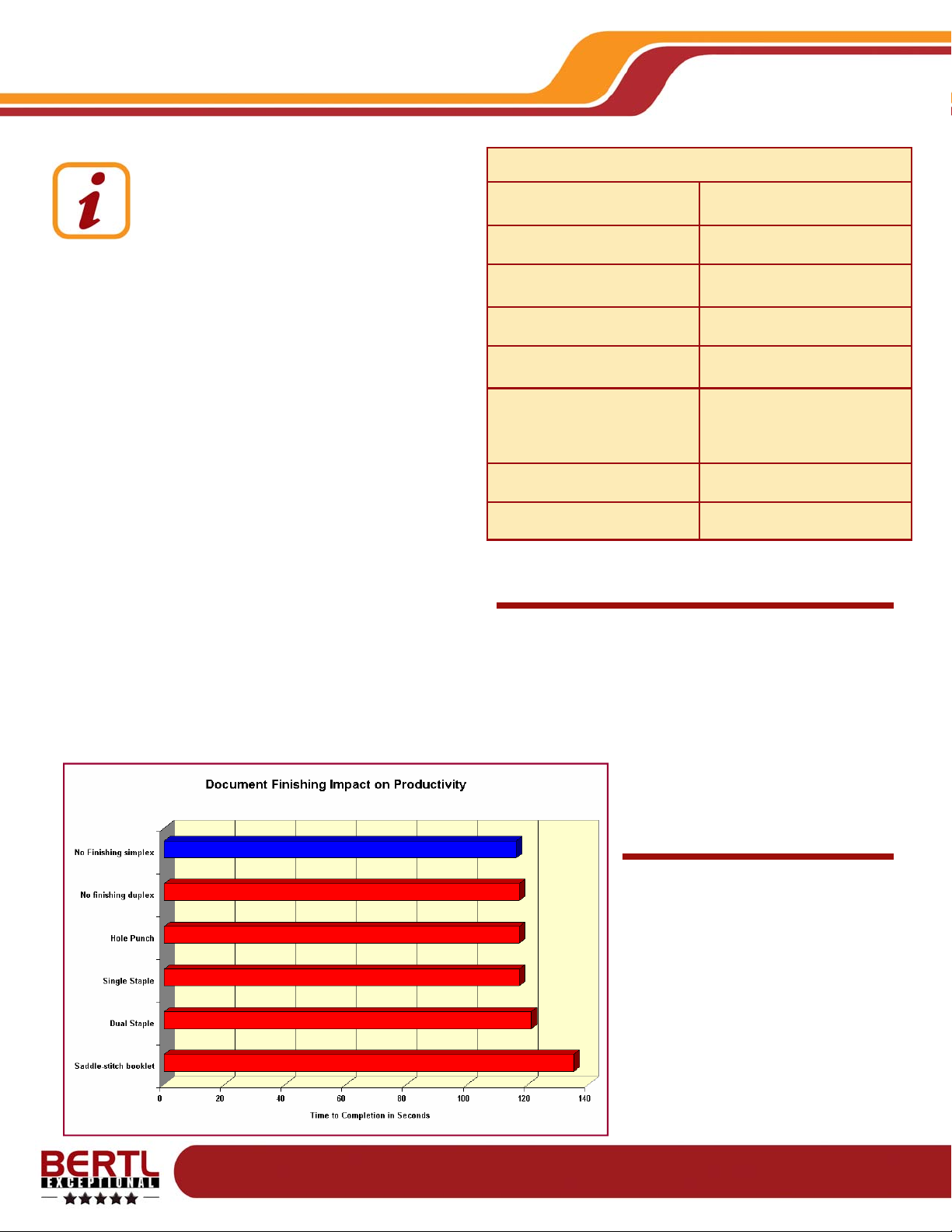
Copyright © 2006 MCA Internet, LLC dba BERTL. 13 November 2006
All Rights Reserved. The license under which this document is made available and applicable law prohibit any reproduction or further transmission of any portion of this document. This
document may only be viewed electronically through the www.BERTL.com Web site and may not be stored in electronic or hard copy format. Any reproduction of trademarks is strictly
prohibited. BERTL accepts no responsibility for any inaccuracies or omissions contained in this document.
Page 7
Ricoh Aficio MP1350
Market Background Information:
The paper output handling options can range
from duplex output to saddle-stitch booklet
making capabilities. Many devices offer a
choice of finishers providing a low cost,
minimum footprint solution, or a high-
capacity, fully-featured solution.
Stapling
Departmental and light production class devices should
offer finishers with at least 50-sheet capabilities with
some offering 100-sheet capabilities. They can usually
handle corner and double stapling. Saddle-stitch heads
up the finishing capabilities, allowing users to create
folded, center-stapled booklets.
Offset Output and Offline finishing
All light production devices offer offset stacking (where
each set is offset from the next) to make it easier to
separate jobs. In addition to offline stacking, front office
devices offer a diverse range of finishing capabilities.
This creates a one-stop document creation solution.
While many production devices offer extensive inline
finishing features, many production environments use
offline dedicated finishing solutions. This leaves the print
devices to just focus on creating the printed sheets. In
this workflow, the stacking becomes more critical with
production buyers looking for tight document alignment.
So, sets can be picked up and loaded into the finisher
unit
Maximum Output Capacity
3,500 sheets
Duplex Capability Standard
Maximum Paper Weight
Through Duplex Unit
80 lb cover
Maximum Stapling Capacity 100 sheets
Maximum Booklet/Saddle-stitch
Capacity
30 sheets (120 page booklet)
Hole Punch Options
GBC StreamPunch III, which
offers CombBind, ColorCoil,
VeloBind, WireBind and ProClick punch dies, 3-hole
Physical Mail Bin Option Not Available
Folding Options Z-fold, V-fold (booklet)
Paper Handling: Output /Finishing Features Summary
Finishing Options
The Ricoh Aficio MP1350 comes with a wealth of finishing and document output options. A 3,000 sheet finisher
with 100-sheet, multi-position stapling will be the option
added to the vast majority of units. In addition, the device
can be equipped with a Plockmatic saddle-stitch bookletmaker, a Z-fold unit (that allows legal and ledger stocks
to be incorporated into letter-sized documents), a twin
cover inserter (for including pre-printed
materials after the fusing process) and
the GBC StreamPunch III inline, multidie set professional punch unit.
Finisher Productivity
There was minimal slowdown when
workflow was switched from standard
simplex to duplex or single corner staple modes. Dual stapling added a
slight delay, with saddle-stitch adding a
further delay but neither should be regarded as significant and are better
than the results we have seen from
some competing units. The Z-fold feature had a significant effect on through
ledger engine speed, which dropped by
42 percent.
Paper Handling: Paper Output/Finishing
Page 8
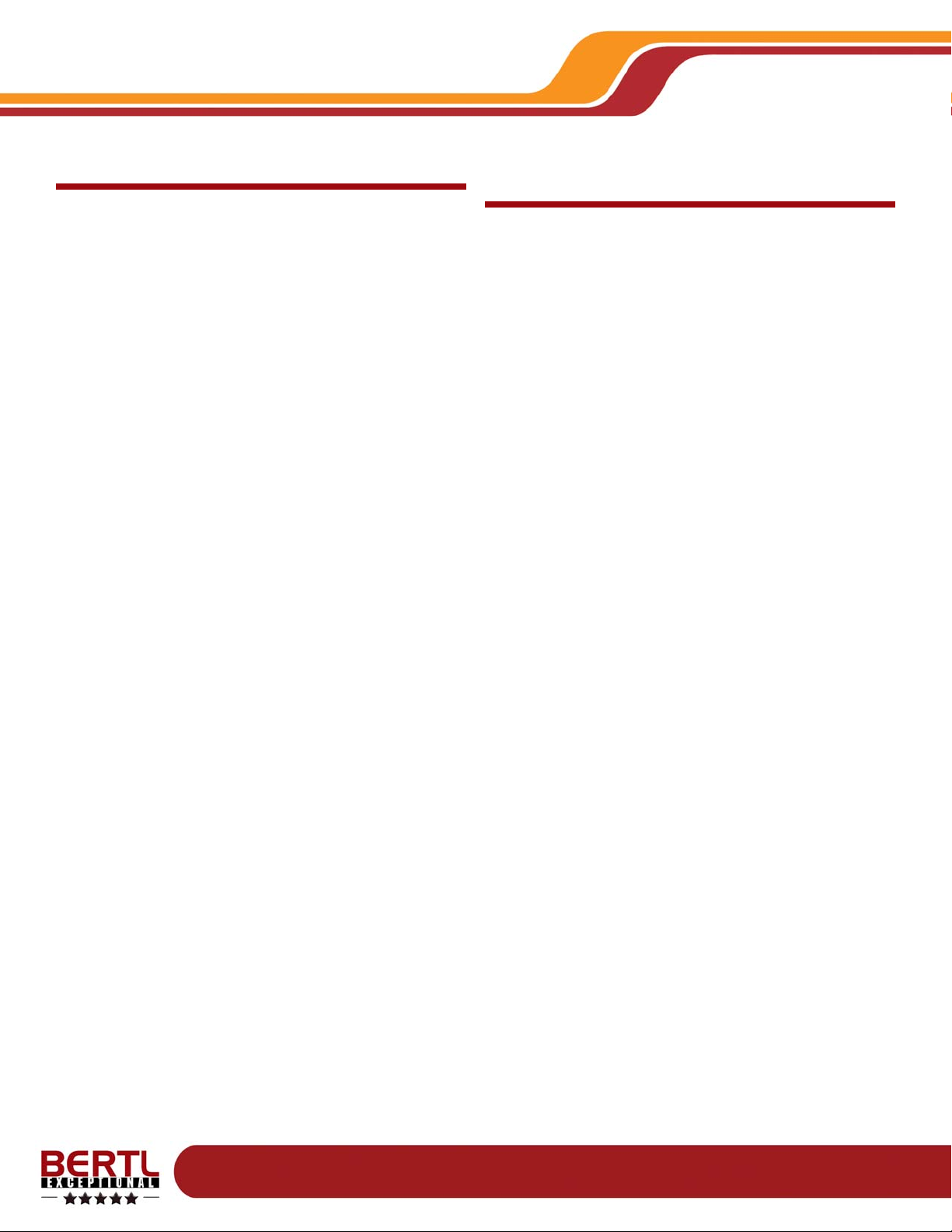
Copyright © 2006 MCA Internet, LLC dba BERTL. 13 November 2006
All Rights Reserved. The license under which this document is made available and applicable law prohibit any reproduction or further transmission of any portion of this document. This
document may only be viewed electronically through the www.BERTL.com Web site and may not be stored in electronic or hard copy format. Any reproduction of trademarks is strictly
prohibited. BERTL accepts no responsibility for any inaccuracies or omissions contained in this document.
Page 8
Ricoh Aficio MP1350
Paper Handling: Paper Output/Finishing
WHAT WE LIKED:
• Extensive finishing options offer front office buyers a
wealth of inline finishing capabilities, plus easy one step
production ready for offline bindery.
• The inline GBC StreamPunch III option offers a great
way to reduce printing footprint and costs versus a dedicated offline punch unit.
• The dual 200-sheet cover inserter allows pre-printed materials such as color covers, delicate materials, and other
sources into a document. This bypasses the high temperature fusing unit. The added ability to incorporate
these preprinted stocks anywhere in the document
(versus being limited to covers only as found on some
rival units) further extends the range of documents that
the device offers users, in contrast to rival devices.
• The Z-fold option allows ledger-sized documents to be
folded and bound into a letter-sized document in a flush
format. This is a useful feature that allows documents
that incorporate financial spreadsheets, engineering
plans, maps and large scale diagrams, schematics, etc.,
to be included within a bound letter sized document
workflow.
• The ability to create saddle-stitch documents from letter/
legal and ledger paper stocks sets this device apart from
some competitors who are limited to letter and ledger
and omit legal media sizes, which is a weakness in vertical sectors such as education and religious institutions
who create a lot of the larger legal-sized booklets rather
than pay the double click for ledger.
WHAT WE WOULD LIKE TO SEE:
• If the finishing unit was able to independently process
printed materials from other printing devices in the office
such as color desktop printers (using the post process
insertion unit as the input feed source), users would get
more mileage out of their investment. This is a feature
offered on several rival devices.
• There should be a more versatile folding option that
could create tri-fold documents for insertion into C10
mailing envelopes or a gatefold for the production of brochures and other marketing materials.
• An inline perfect binding solution allows users to create
on-demand manuals, school resource books, gover nment reports, and other large documents.
Page 9
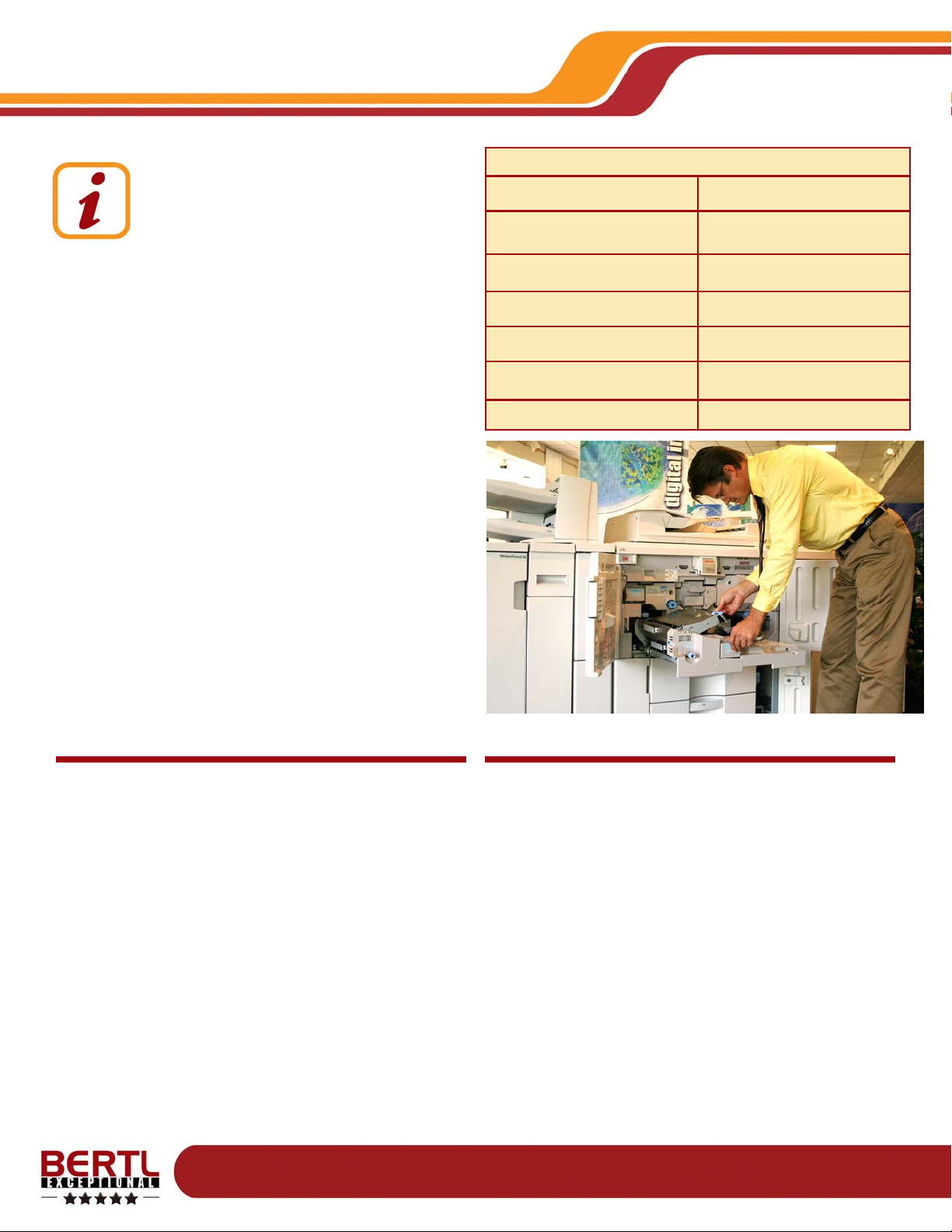
Copyright © 2006 MCA Internet, LLC dba BERTL. 13 November 2006
All Rights Reserved. The license under which this document is made available and applicable law prohibit any reproduction or further transmission of any portion of this document. This
document may only be viewed electronically through the www.BERTL.com Web site and may not be stored in electronic or hard copy format. Any reproduction of trademarks is strictly
prohibited. BERTL accepts no responsibility for any inaccuracies or omissions contained in this document.
Page 9
Ricoh Aficio MP1350
Market Background Information:
Workgroup devices sold through retail and
traditional IT distribution outlets usually are
maintained by office workers changing the
all-in-one cartridge units that encase the
entire imaging system. Units sold through
the reseller/dealer community are usually maintained by
office workers and trained service engineers. Separate
long-life parts are more complex to install, but offer lower
running costs than the low yield, all-in-one alternatives.
Toner Replacement
Changing the toner or imaging cartridge is a necessary
task that traditionally is avoided by some for fear of the
black dust leaking on clothes or hands. However, most
units today offer clean replacement of toner supplies.
Clearing Paper Jams
The main device issue that office users attempt to
remedy themselves with is the occasional paper jam. As
a general rule, the faster the device engine and the more
paper handling options, the more complex the process of
removing a paper jam is.
Common jam sources come from the duplex unit and
poor loading of paper supplies. The position of the duplex
unit can be a major factor in the ease of paper jams and
the method of loading paper supplies can be a factor in
the overall number of jams that occur.
Toner Yield 60,000 @ 6%
Drum Life 2,000,000 images
Fuser Life Info Not Available
Developer Life 500,000
Toner Refill During Printing Yes
End-user replaceable drum unit Yes (for TCRU customers only)
End-user replaceable fuser unit Yes (for TCRU customers only)
Maintenance Features Summary
Routine Maintenance
WHAT WE LIKED:
• The paper jam removal process was well illustrated with
an active moving display on the large touch screen. This
walks the user through each step.
• Refilling the toner was easy to carry out and there were
no spills.
• Toner refilling on the fly, courtesy of dual toner supplies,
results in fewer downtimes and offers flexibility to buyers
looking to place the device in a high volume environment.
• The visible red indicator light identifies when the device
is offline and in need of attention. This reduces downtime.
• The SmartDeviceMonitor Cluster mode can be set up to
automatically reroute jobs away from a device undergoing routing maintenance. This prevents bottlenecks from
building up.
WHAT WE WOULD LIKE TO SEE:
• A more simplified jam removal process with fewer jam
points would save time.
Page 10
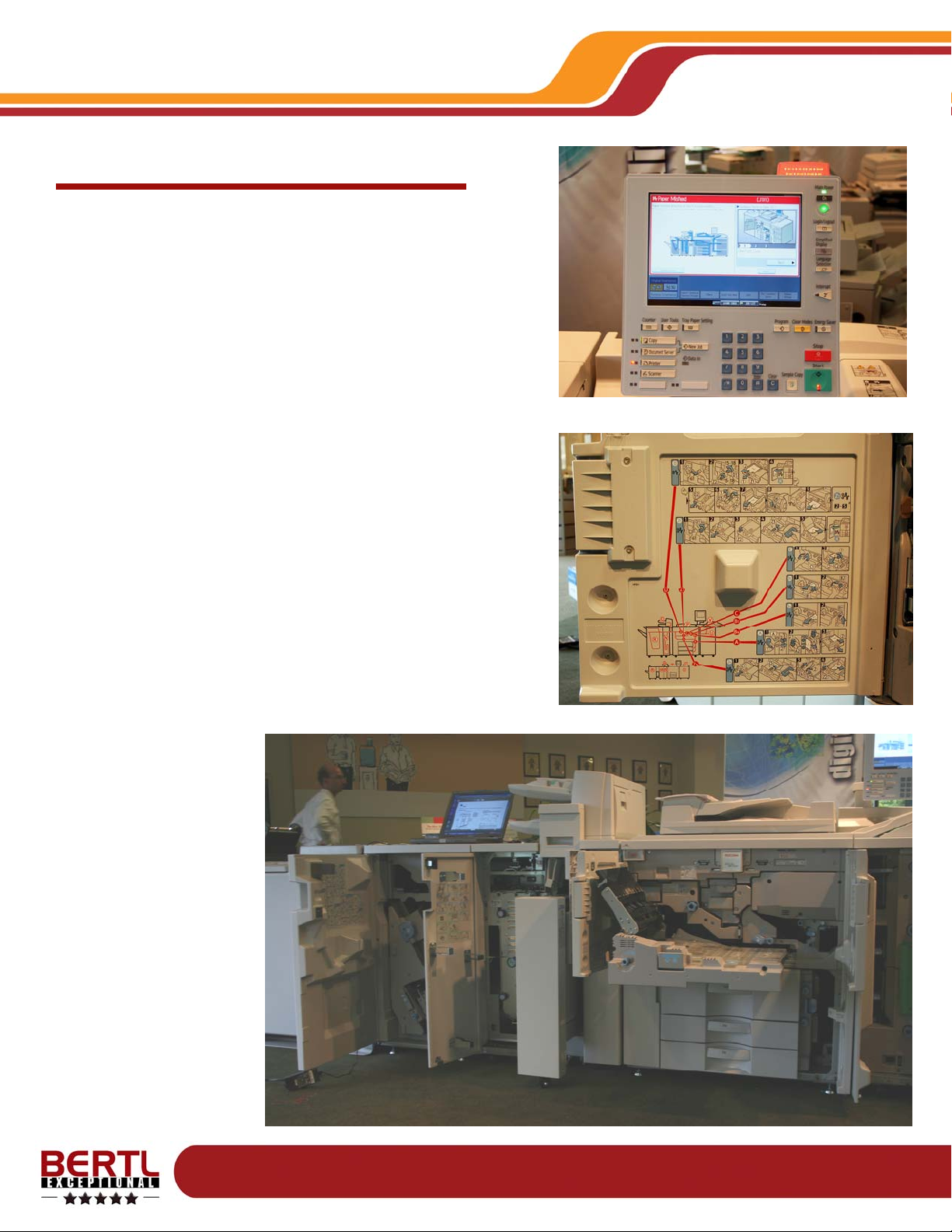
Copyright © 2006 MCA Internet, LLC dba BERTL. 13 November 2006
All Rights Reserved. The license under which this document is made available and applicable law prohibit any reproduction or further transmission of any portion of this document. This
document may only be viewed electronically through the www.BERTL.com Web site and may not be stored in electronic or hard copy format. Any reproduction of trademarks is strictly
prohibited. BERTL accepts no responsibility for any inaccuracies or omissions contained in this document.
Page 10
Ricoh Aficio MP1350
Paper Jam Removal
Routine Maintenance
The complex paper path on the Ricoh Aficio MP1350 makes
paper jam removal a multi-stage process and often requires
multiple sheets to be removed from around the device paper
path.
The instructions provided on the large color touch screen
are well laid out, with moving displays that walk the user
through each step of the process. Each area within the device was well labeled and easy to access and lead to no
mishaps during jam removal testing.
There is also an illustrated jam removal guidance list on the
inside of the engine doors, which was useful. It allowed
BERTL analysts to remove jams without having to repeatedly get up and study the top mounted touch screen, which
was not be easily visible while accessing the paper path.
Page 11
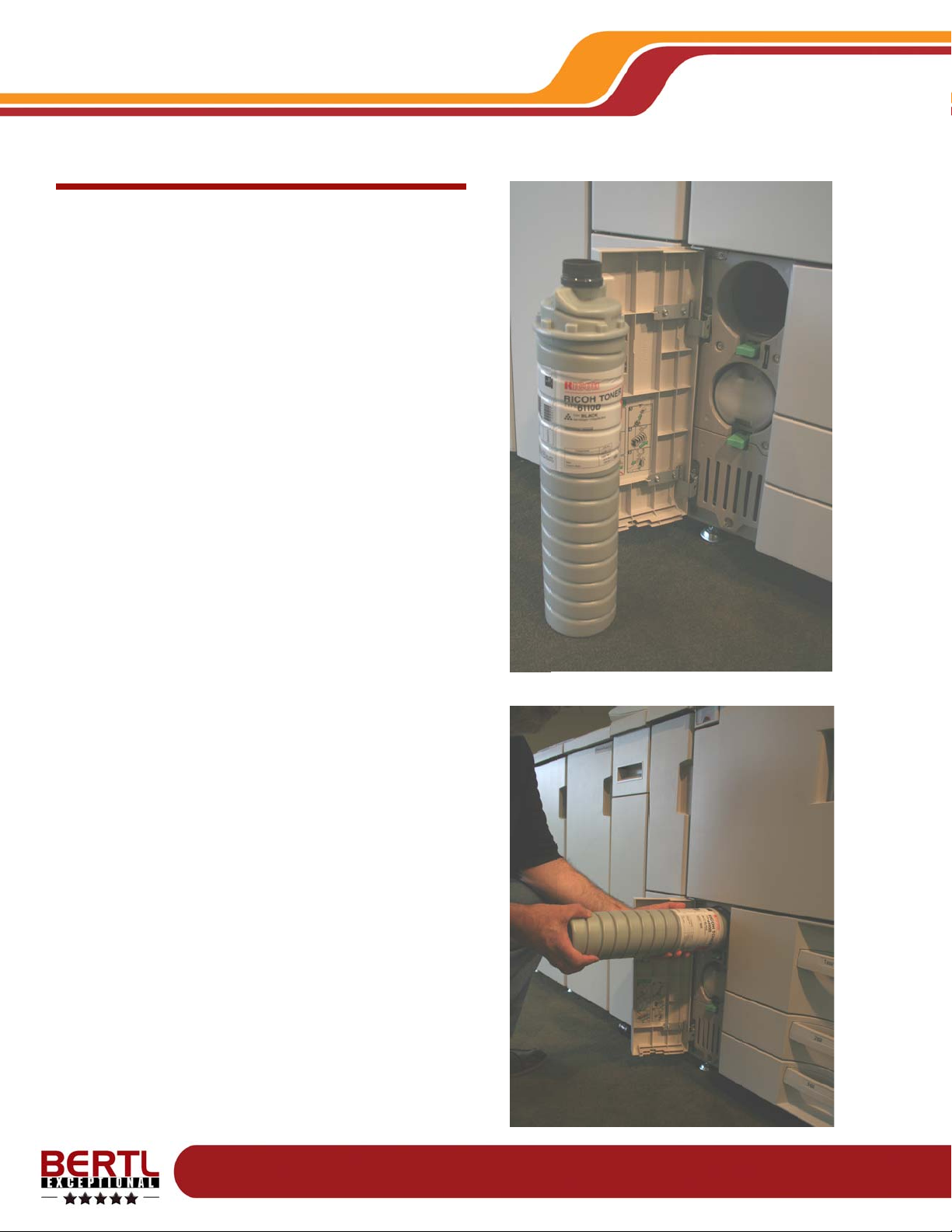
Copyright © 2006 MCA Internet, LLC dba BERTL. 13 November 2006
All Rights Reserved. The license under which this document is made available and applicable law prohibit any reproduction or further transmission of any portion of this document. This
document may only be viewed electronically through the www.BERTL.com Web site and may not be stored in electronic or hard copy format. Any reproduction of trademarks is strictly
prohibited. BERTL accepts no responsibility for any inaccuracies or omissions contained in this document.
Page 11
Ricoh Aficio MP1350
Toner Replacement Process
Dual toner supplies are accessed from a small panel to the
side of the main engine access doors. The access door to
the toner refilling points can be opened without disrupting
the printing process.
The dual toner supply allows for long uninterrupted printing
and allows for refilling on the fly during a print run.
Users simply press in the green tab to release the toner
bottle, then turn the bottle to remove it from the unit. The
toner exit door is positioned at the top of the bottle upon
removal, thus avoiding chances of spillage that could result
from any latent toner left in the bottle.
The new bottle is first shaken, protective packaging
removed, then inserted into the vacant toner bottle location
and twisted until locked in place.
BERTL analysts found the process to be mess-free.
Routine Maintenance
Page 12
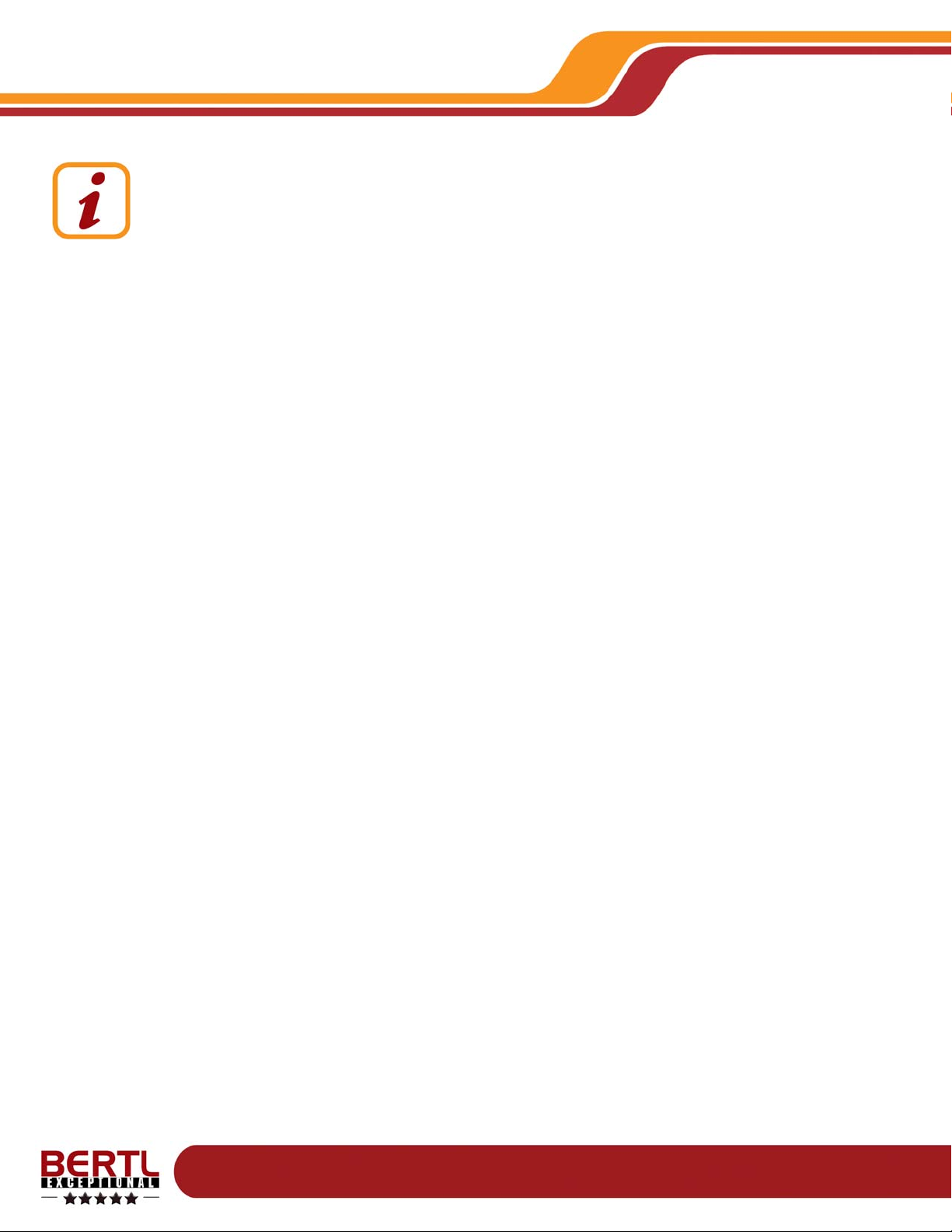
Copyright © 2006 MCA Internet, LLC dba BERTL. 13 November 2006
All Rights Reserved. The license under which this document is made available and applicable law prohibit any reproduction or further transmission of any portion of this document. This
document may only be viewed electronically through the www.BERTL.com Web site and may not be stored in electronic or hard copy format. Any reproduction of trademarks is strictly
prohibited. BERTL accepts no responsibility for any inaccuracies or omissions contained in this document.
Page 12
Ricoh Aficio MP1350
Market Background Information:
An efficient device management backbone is
needed to take maximum advantage of the
feature set within a device, be it a printer,
fax, scanner, or multi-functional product.
Device management is commonly-supported through a
Web server on the device controller. This Web server is
accessed using any desktop Internet browser. The user
simply enters the IP address of the device into the URL
address line.
General Office Users
Administrators and office users have different
management and monitoring needs. End users want to
know if a device is capable of handling a job, supply
levels, and a list of jobs already committed to print.
For MFPs with document storage and communications
capabilities, end users also need desktop management of
print on demand, stored document viewing (to check print
on demand files or incoming faxes), and for the more
advanced, the creation of scan-to-email or scan-to-file
destination templates.
Administrators
An office or network manager looks for greater control
over the device functionality and setup without leaving
their desk. They may be looking to manage network
setup, establish security for IP filter ranges, apply cost
control measures, check supply levels, and set up
automated email alerts to different staff members when
problems occur.
Due to the nature of the Web server, this capability is
usually limited to an individual device. Many
manufacturers also include a network device
management fleet tool, which allows for the monitoring
and management of multiple devices around the network
concurrently. Many also provide plug-ins to the most
popular IT device management utilities to ensure that the
maximum amount of information can be relayed from
their device to the third-party application.
Device Management
Ricoh’s Device Management Utilities
Ricoh provides a selection of device management applications for use with the Ricoh Aficio MP1350 and other digital
imaging products in its range. These include:
• WebImageMonitor
• SmartDeviceMonitor
• WebSmartDeviceMonitor
• @Remote
• WebJetAdmin Plugin (supported but with limited features)
BERTL analysts did not review the WebSmartDeviceMonitor,
@Remote Fleet or HP WebJetAdmin Plug-In utilities and has
restricted its commentary to the first two utilities listed above
with more of a focus on the WebImageMonitor.
Page 13
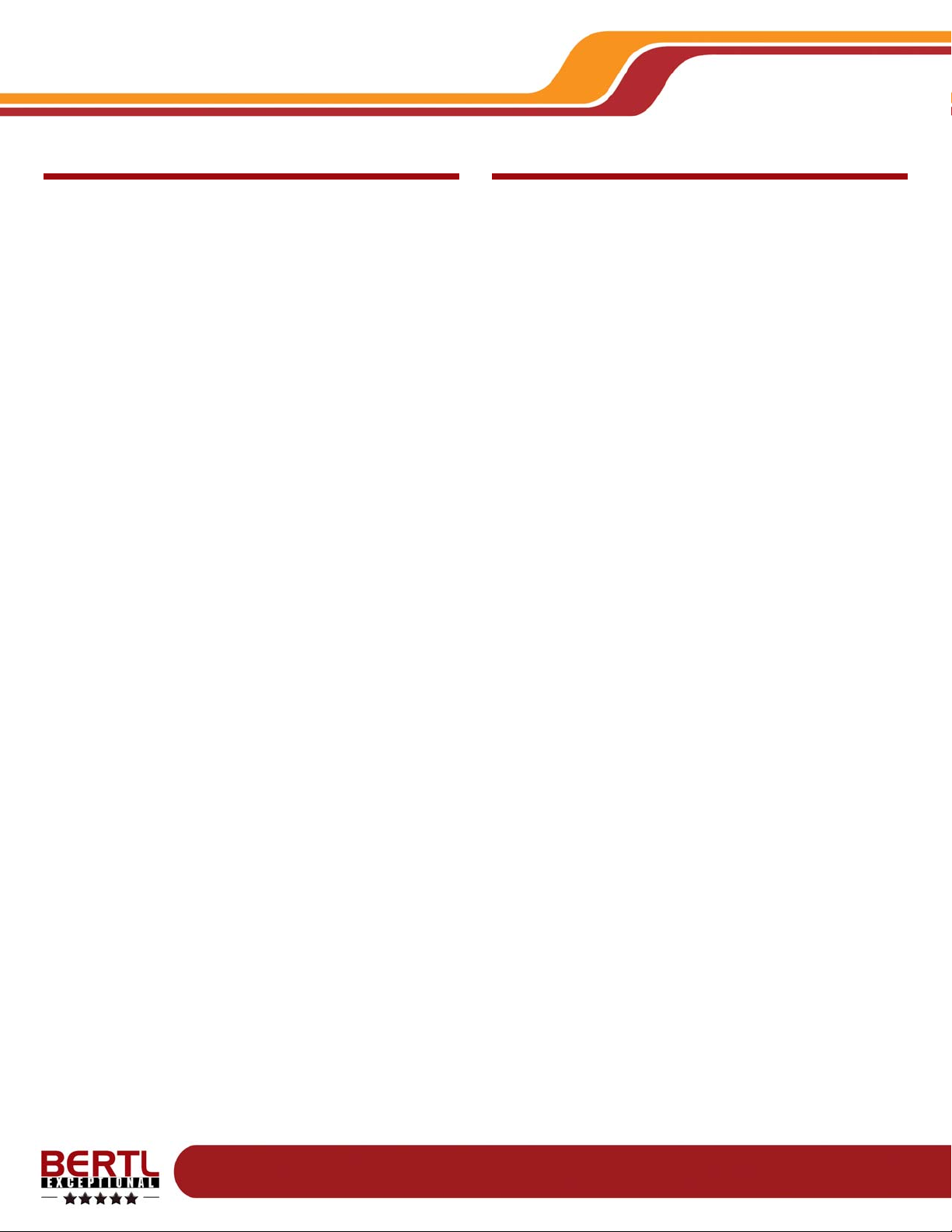
Copyright © 2006 MCA Internet, LLC dba BERTL. 13 November 2006
All Rights Reserved. The license under which this document is made available and applicable law prohibit any reproduction or further transmission of any portion of this document. This
document may only be viewed electronically through the www.BERTL.com Web site and may not be stored in electronic or hard copy format. Any reproduction of trademarks is strictly
prohibited. BERTL accepts no responsibility for any inaccuracies or omissions contained in this document.
Page 13
Ricoh Aficio MP1350
Device Management
WHAT WE LIKED:
• The WebImageMonitor provides the same common interface and feature set as found on other Ricoh MFP devices. This is a major advantage to the adminIT department who can navigate and manage devices across an
entire fleet easily.
• The queue manager provides a full list of print jobs including page and set quantities. This gives desktop users a
good feel for the print workflow lined up for processing.
• Design of the device management interface from both the
desktop and walk up panel are very user friendly, allowing
for quick efficient maintenance and management.
• Well-designed and user-friendly device management from
the walk up touch screen interface allows users to quickly
view, reorder, and delete jobs in the queue.
• The print on demand functionality (Document Server) is
well managed through the WebImageMonitor.
• Address book and scan profiles can be easily set up.
WHAT WE WOULD LIKE TO SEE:
• The ability to pause a job in the queue from desktop or
device touch screen would allow administrators to check
on a job before releasing it.
Page 14
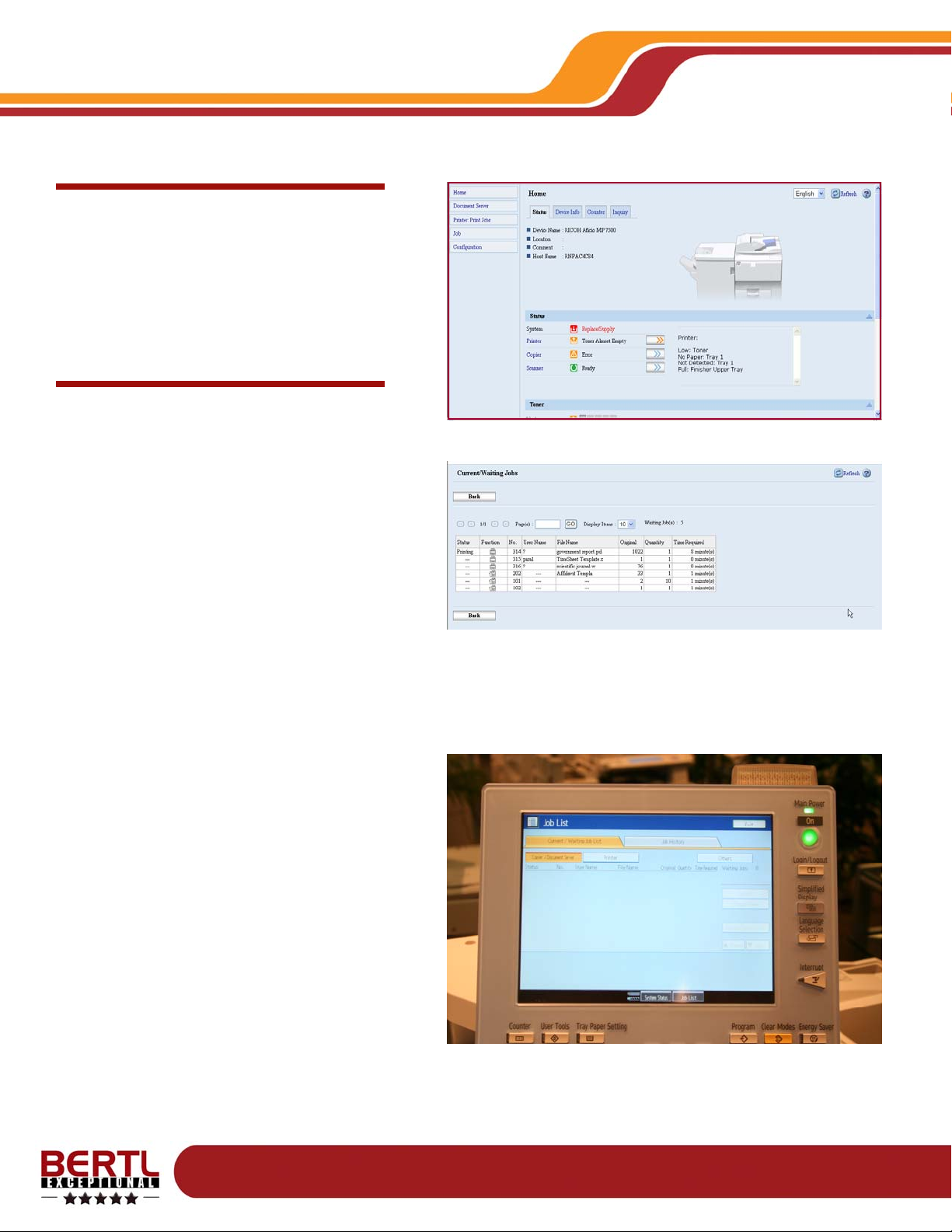
Copyright © 2006 MCA Internet, LLC dba BERTL. 13 November 2006
All Rights Reserved. The license under which this document is made available and applicable law prohibit any reproduction or further transmission of any portion of this document. This
document may only be viewed electronically through the www.BERTL.com Web site and may not be stored in electronic or hard copy format. Any reproduction of trademarks is strictly
prohibited. BERTL accepts no responsibility for any inaccuracies or omissions contained in this document.
Page 14
Ricoh Aficio MP1350
Status Monitoring
The status tab provided all the pertinent status
factors of the device at a glance. However,
there is no indicator of likely page yields remaining based on current coverage patterns.
Job Queue Reporting
The Admin mode in WebImageMonitor includes
the option to change the order of jobs and to
delete jobs. These functions are not available
to desktop users, but can be accessed using
the walk up touch screen panel.
Walk up and desktop queue management allows multiple jobs to be deleted at once. This
allows administrators to quickly remove jobs
that have been sent repeatedly.
From the touch screen panel, users can also
view the jobs in progress and can view a time
of completion. Job lists were divided into copy/
document server and printer. However users
could also display the entire job queue as a
single list by choosing Job Order, which now
displayed the queue with all functions in their
processing order.
We were pleased to see that users could select
and delete multiple jobs in a single step, a feature that some devices do not offer, instead of
forcing administrators to delete surplus jobs
one at a time when bottlenecks occur.
Device Management
Above: Queue monitoring from the desktop.
Below: Job monitoring from the walk up touch screen.
Page 15
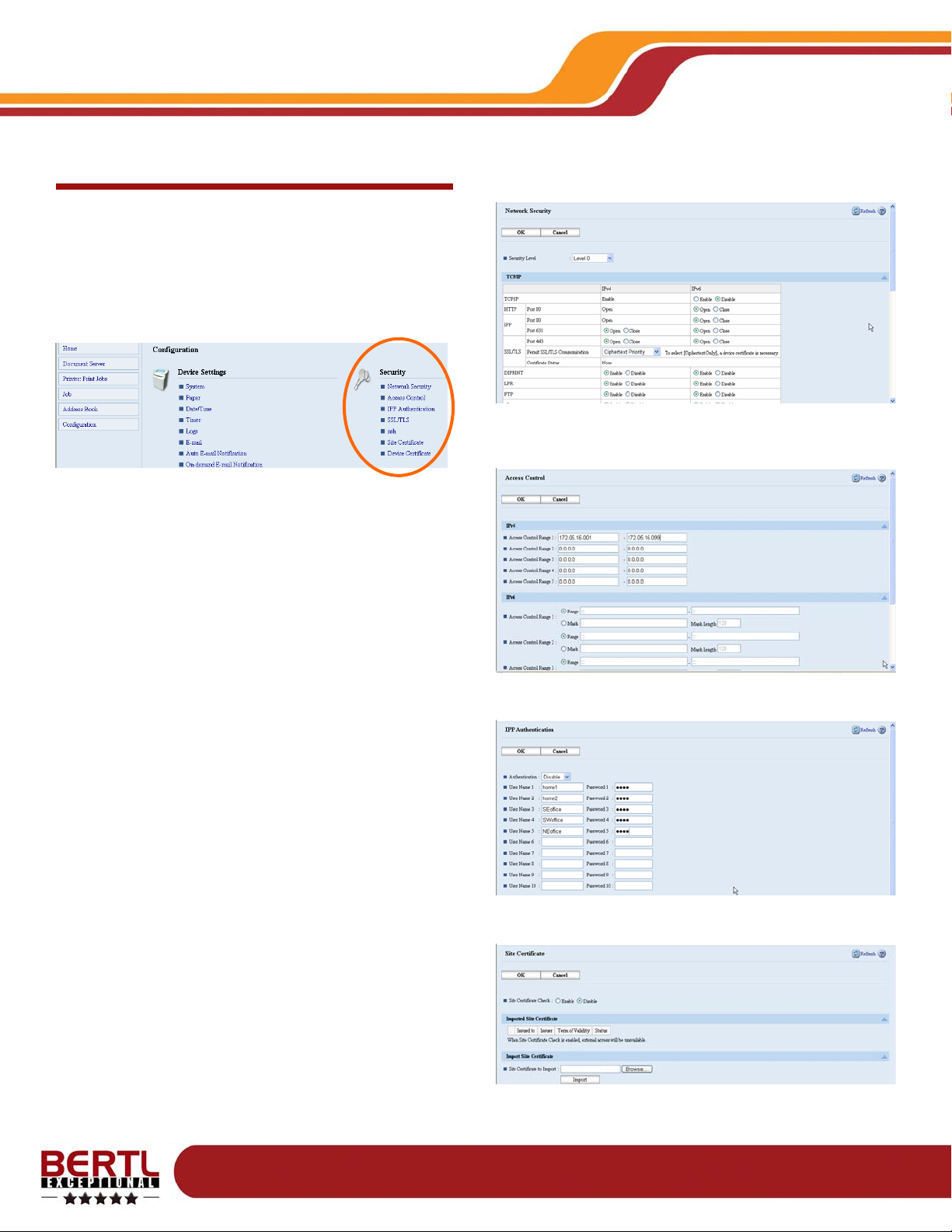
Copyright © 2006 MCA Internet, LLC dba BERTL. 13 November 2006
All Rights Reserved. The license under which this document is made available and applicable law prohibit any reproduction or further transmission of any portion of this document. This
document may only be viewed electronically through the www.BERTL.com Web site and may not be stored in electronic or hard copy format. Any reproduction of trademarks is strictly
prohibited. BERTL accepts no responsibility for any inaccuracies or omissions contained in this document.
Page 15
Ricoh Aficio MP1350
Security Settings
Extensive security measures available for the Ricoh
Aficio MP1350 can all be administered using the
WebImageMonitor. Administrators and IT support staff
have a fast, intuitive method to safeguard the device and
information flowing through it. See more information on
security measures in the Security section later in this
report.
Device Management
Network protocols and ports can be switched on and off as required.
IPv4 and six filters can be set up to limit access.
Up to 10 remote IPP user names can be set up.
Digital certificates can be stored for secure communications.
Page 16

Copyright © 2006 MCA Internet, LLC dba BERTL. 13 November 2006
All Rights Reserved. The license under which this document is made available and applicable law prohibit any reproduction or further transmission of any portion of this document. This
document may only be viewed electronically through the www.BERTL.com Web site and may not be stored in electronic or hard copy format. Any reproduction of trademarks is strictly
prohibited. BERTL accepts no responsibility for any inaccuracies or omissions contained in this document.
Page 16
Ricoh Aficio MP1350
Address Book Management
Administrators and end users can easily set up the
Address Book by using the Web browser or the touch
screen interface.
Setting up new addresses is faster and more accurate
than rival devices because of the large touch screen,
integration with email-shared address books, and SMB
browsing capabilities. Each entry can be associated with
up to three sub-address book fast access filters (an
alphabetic filter like a pop-up phone address book), plus
two one-touch number subsets (1 to 5 and 1 to 10). This,
along with the extensive search capabilities, makes the
communication process of the Ricoh Aficio MP1350 very
efficient.
Scan Templates
Scan templates are set up within the address book
feature. Users can set up scan-to-file templates using
SMB, FTP, and NCP protocols. SMB is further facilitated
by the use of a browser utility, allowing network novice
users to browse to their folder of choice without having to
know the network path. This can offer valuable timesaving opportunities to users setting up their own unique
scan-to-desktop destinations.
Cost Control Reporting
Cost control is another strong, standard feature of the
device. Administrators can specify which features are
cost-controlled and which are not. Users are set up with
their personal permission levels in address book
functions within the Administrator mode.
A wide range of authentication and user accounting
options can be set including local or multiple centralized
systems like LDAP, AD, NDS, etc. Administrators cannot
set limits within the standard cost control sy stem. To
achieve this level of control, users must upgrade to the
PCSM module.
Device Management
Page 17

Copyright © 2006 MCA Internet, LLC dba BERTL. 13 November 2006
All Rights Reserved. The license under which this document is made available and applicable law prohibit any reproduction or further transmission of any portion of this document. This
document may only be viewed electronically through the www.BERTL.com Web site and may not be stored in electronic or hard copy format. Any reproduction of trademarks is strictly
prohibited. BERTL accepts no responsibility for any inaccuracies or omissions contained in this document.
Page 17
Ricoh Aficio MP1350
Email Notification Alerts
The WebImageMonitor gives administrators the ability to
set up four separate email list groups. This can be used
to inform the most relevant party when issues arise at the
device. BERTL set up three email notification groups: a
local administrator for non-technical routine maintenance
tasks, IT support for technical problems, and purchasing
when supplies run low.
Job Log Management
The job log can be viewed from the WebImageMonitor
and from the touch screen. The job directory is split into
Copy, Print, and Document Server/remote scan directories. This is a useful split, which allows managers to view
device dynamics and likely cost structure.
Device Management
Page 18

Copyright © 2006 MCA Internet, LLC dba BERTL. 13 November 2006
All Rights Reserved. The license under which this document is made available and applicable law prohibit any reproduction or further transmission of any portion of this document. This
document may only be viewed electronically through the www.BERTL.com Web site and may not be stored in electronic or hard copy format. Any reproduction of trademarks is strictly
prohibited. BERTL accepts no responsibility for any inaccuracies or omissions contained in this document.
Page 18
Ricoh Aficio MP1350
Security
Market Background Information:
High-tech security is never out of the news,
with reports of information theft and hacking
making headlines. By the very nature of their
development, network printers and MFPs are
security risks if not managed correctly.
Advanced network connectivity options open ports to
hackers. Industry-standard Java and Web browser design
elements are vulnerable to virus attack. Large hard drives
store a latent copy of every document flowing through the
device data for years. Devices link directly to core network
components such as the LDAP address list or the central
file server. Plus, fast communication options let insiders
send information to the outside with no method of being
traced.
Security and data compliance buzzwords and regulations
such as Common Criteria (CC) certification, HIPAA,
Gramm Leach Bliley, FERPA, SEC, FSMA, and the Patriot
Act look to safeguard information and force companies to
conform to best practices in document and data security
management.
Safeguarding Data
Most MFPs now offer a standard or optional hard drive.
Any company dealing in critical, sensitive information
should determine if they need a data overwrite capability
that has passed Common Criteria certification. Data overwrite deletes information on the hard drive by writing a
series of random ones and zeros over the sectors storing
data, usually multiple times. The CC test relates to how
data is deleted from a device’s hard drive after being
used. It is carried out by a government-approved test facility. Many manufacturers get this certification to satisfy government security requirements, and it is a requisite for
many government agencies and contractors. Most MFP
devices pass evaluation assurance level (EAL) 2 with
some aiming higher at EAL 3. The higher the level and the
more extensive the testing, the more secure the security
features are deemed.
Controlling Access
One of the keys to security is limiting the initial access to
the device both remotely and at the device itself. TCP/IP
and MAC filtering allow the administrator to limit remote
access to the device. MAC filtering is more secure. The
TCP/IP address can be copied, but the MAC address is a
fixed specification that cannot be changed.
IPv6 is now becoming commonplace on network devices.
IPv6 makes it harder to crack or hack into a PC address
range by making the address more complex.
Security Features Summary
Hard Drive Overwrite Optional
Removable Hard Drive Optional
Private Print Standard
Encrypted Print Optional
Secure Fax Not Applicable
Encrypted PDF Send Standard
Network Authentication Standard
LDAP Authentication Standard
Kerberos Authentication No
SNMP v3.0 Standard
IPv6 Standard
SSL Standard
IP Filtering Standard (IPv4 and 6)
MAC Filtering No
Network authentication is now available on nearly every
MFP and printer, forcing users to enter a user name and
password before access to the device is granted. Most
devices can verify a user by linking to Windows Exchange
user lists, Novell network user lists, and LDAP server lists.
There should also be password encryption at the point of
the login process through SSL or other encryption. Or,
there should be other security technology (such as Kerberos) preventing hackers from watching and capturing user
names and IDs as they travel over the network.
Secure Transmissions
The hard drive (if not equipped with a data overwrite capability) provides the ability to create secure repositories for
incoming print and fax jobs. Instead of being printed upon
delivery, print jobs and faxes can be stored on the device
and printed only after a PIN has been entered by the authorized user. IPv6 makes it harder to crack or hack into a
PC address range by making the address more complex.
Page 19

Copyright © 2006 MCA Internet, LLC dba BERTL. 13 November 2006
All Rights Reserved. The license under which this document is made available and applicable law prohibit any reproduction or further transmission of any portion of this document. This
document may only be viewed electronically through the www.BERTL.com Web site and may not be stored in electronic or hard copy format. Any reproduction of trademarks is strictly
prohibited. BERTL accepts no responsibility for any inaccuracies or omissions contained in this document.
Page 19
Ricoh Aficio MP1350
Security
WHAT WE LIKED:
• Extensive user authentication capabilities restrict access
to the device across all disciplines as required.
• Secure print send capability is standard with the ability to
reprint multiple secure/locked documents in a single step
from the touch screen control panel while some competitors force one-by-one selection.
• Secure scan transmission with encrypted PDF capability
prevents intercepted scan-to operations from being
opened and deciphered.
• Advanced levels of permission for documents stored on
the document server and attachments sent in Scan mode
includes read/write levels and the ability to deliver a low
resolution save-only version.
• Up to 10 individual IPP users can be set up, providing
secured remote printing capability for remote users.
• SNMP v3, IPv6 support, protocol/port lockdown, and IP
filtering support reduce opportunities for would be hackers to gain access to the network through the MFP.
• With the Background Numbering in Copy mode, unique
copies of confidential documents distributed at meetings
can be signed out to each participant. Document leaks
are then easy to trace back to the original recipient.
• The Unauthorized Copy mode within the print driver allows printed documents to be produced with a background that generates a security notice when copied. Set
up is similar to creating a watermark.
• To speed up authentication, Ricoh has included a Login/
Logout button on the control panel.
WHAT WE WOULD LIKE TO SEE:
• Biometrics—for either user authentication and/or secure
print/fax queue release—would provide added security.
• The Unauthorized Copy mode would be beneficial from
auto detection, so documents could be blocked. An email
identifying the users could be sent automatically to security.
• The automatic inclusion of the User code or authentication stamp onto any document with unauthorized copy
stamp would track the document back to the creator.
• The Secure Print mode hides the name of jobs even
when it is released and processing. At present, when a
locked print job has been released, any user can view the
name of the file being processed from both the walk up
queue display or from the desktop using the Web server.
• The ability for the authorized sender to view the names of
their locked (secure) print jobs would be more efficient
than having to blindly release all jobs.
• Users would benefit from the ability to tie in active directory authentication to a user specific digital certificate
stored in the active directory profile for scan to email functionality.
Page 20

Copyright © 2006 MCA Internet, LLC dba BERTL. 13 November 2006
All Rights Reserved. The license under which this document is made available and applicable law prohibit any reproduction or further transmission of any portion of this document. This
document may only be viewed electronically through the www.BERTL.com Web site and may not be stored in electronic or hard copy format. Any reproduction of trademarks is strictly
prohibited. BERTL accepts no responsibility for any inaccuracies or omissions contained in this document.
Page 20
Ricoh Aficio MP1350
WHAT WE LIKED:
• Paper refilling was easily achieved from all sources.
• Touch screen was easy to see with large icons making
navigation easy.
• The simplified display made using the touch screen
interface easier for the visually impaired.
WHAT WE WOULD LIKE TO SEE:
• A voice-activated system that could guide the visually
impaired through the menu system would be a great
value add with the hard key buttons making the device
even more Section 508 friendly.
• Short paper path would make jam removal more accessible to all.
Market Background Information: In the U.S., Section
508 legislation prohibits government agencies from purchasing devices that are not accessible to those with
physical impairments. For this reason—and the corporate
world’s increased focus on delivering a better work en v ironment for all—user-friendly features for physicallyimpaired users are considered more often.
Common design features include tilting control panels,
which give wheelchair-bound users a better view of the
screen and larger display options for those with impaired
vision. Voice navigation and Braille also are becoming
increasingly popular. Easy access to the paper path for
jam removal or front access to toner supplies make a device more user-friendly to all.
User Accessibility to Device Controls
Despite having a top mounted panel on a swivel stand,
access to the wheelchair user was good with easy access and viewing of the touch screen and hard key panel.
Ricoh also includes a simplified display option where only
the major features are displayed as large icons for easier
use by the visually impaired.
User Accessibility for Paper Refilling
Paper refilling was easy for a wheelchair user to handle.
The drawers have handles that can be gripped from
above and below, making low to the ground drawers easier to reach. The LCT units are also front loading, which
makes access easier.
User Accessibility for Paper Jam Removal
The paper path is complex and could cause problems for
a wheelchair user or someone with motor skill disabilities.
Accessibility
Page 21

Copyright © 2006 MCA Internet, LLC dba BERTL. 13 November 2006
All Rights Reserved. The license under which this document is made available and applicable law prohibit any reproduction or further transmission of any portion of this document. This
document may only be viewed electronically through the www.BERTL.com Web site and may not be stored in electronic or hard copy format. Any reproduction of trademarks is strictly
prohibited. BERTL accepts no responsibility for any inaccuracies or omissions contained in this document.
Page 21
Ricoh Aficio MP1350
Market Background Information:
Copying is the standard feature on every
MFP on the market and is increasingly being
offered either as an option or a separate
model within network printer product ranges.
Before being wowed by headline speeds and
advanced features, consider that the most common copy
job is a single set of a simplex document that is five pages
or less with no finishing and no changes to image quality
default settings.
Small, Simple Jobs
Despite the wealth of features that MFPs offer today, most
users will not be prepared to wade through countless
screen menus to get to the point where they can press the
Start button. Think in terms of human productivity, not
device productivity. Reporting the productivity of the
device from the moment the green start button is pressed
until the final page comes out does not consider the most
costly element in the copying process: the user’s time.
Large, Complex Jobs
Even for big jobs—where you may think engine speed
plays a larger role—the simple start-key-to-finish-line
productivity measurement approach again disregards the
user. The user is less likely to wait at the copier for larger
and more complex jobs. They will look for features such
as a quick and easy job setup menu, fast scanning (so
they can return to their desk with the originals faster),
email notification when the job has finished (eliminating
the guesswork of when to return to the device to collect
the job), or the ability to build a job using a mix of pages
scanned from the document feeder and platen.
Features or Benefits?
Many copy features that are overlooked by the masses
are critical time savers in niche workflow environments.
For example, medical offices or car dealerships need to
copy insurance and license cards. A card copy feature
allows the user to scan the first side of the card, turn the
card over, scan the second page, and produce a singlesided copy with both sides of the card on the single sheet.
This saves 50 percent on paper and the print click cost
charged by the dealer.
Copier Concurrency
Concurrency, the ability to handle multiple tasks at the
same time, varies greatly in workgroup devices. Some
devices cannot accept a copy job while a print or copy job
is in progress. If a connected MFP is carrying out either
job, a walk-up user must wait for it to finish before they
can scan in their copy.
My Copier
MFP design is moving away from proprietary, closed
systems, and is embracing open architecture and IT
standards like .NET and Java. This opens the door to
greater flexibility in the way the walk-up experience can be
tailored to each user. Coupled to this ability is the growing
need to account for all device usage for security,
compliance, or cost considerations. These two trends can
result in a “My Copier”-type experience where each user is
greeted with their favorite settings when logging in.
Maximum Copy Speed 135-ppm
First Copy Out Time 3.0 seconds
Document Feeder Type
Automatic Reversing Document
Feeder
Document Feeder Capacity 100 sheets
Job Build Standard
Job Build Combining Platen and
Document Feeder Scans
Standard
Scan Ahead Copy Memories 20
No. of Copy Job Programs 25
Customizable One-touch
Buttons on Home Screen
Yes, 6
Max/Min Zoom Ratio 25% - 400%
Cover Insertion Standard
Sheet Insertion Standard
Page Stamp Options
Date, Time, Watermark, Set
Numbering, Overlay, Bates
Copy Features Summary
Copy
Page 22

Copyright © 2006 MCA Internet, LLC dba BERTL. 13 November 2006
All Rights Reserved. The license under which this document is made available and applicable law prohibit any reproduction or further transmission of any portion of this document. This
document may only be viewed electronically through the www.BERTL.com Web site and may not be stored in electronic or hard copy format. Any reproduction of trademarks is strictly
prohibited. BERTL accepts no responsibility for any inaccuracies or omissions contained in this document.
Page 22
Ricoh Aficio MP1350
WHAT WE LIKED:
• The user-friendly interface provides both experienced
and novice users with a quick and easy method to build
copy jobs with many of the most commonly-used
features on the opening screen. In addition, up to six
unique, one-touch buttons bring common applications
within a single finger press.
• Mixed size original scanning mode suffered from a
much lower slow down (compared to default auto-size
detect) than some competing units.
• Image quality was to a high level for general office work
across a wide range of document types with even mid
grayscales reproduced to a good level.
• We liked the extensive batch job build capabilities
including the ability to change media sizes, original
type, and reduction/enlargement.
• There is a wide range of document production
capabilities including extensive page stamping features,
including one for bates type numbering applications.
• A simplified display makes navigation of basic functions
even easier and faster and aids those with disabilities.
• The Unauthorized Copy prevention mode that adds a
watermark when second generation copies are
attempted, rendering the copied documents useless, is
helpful.
WHAT WE WOULD LIKE TO SEE:
• Using the saddle stitch function can be confusing to first
time/occasional users.
• Users cannot choose cover and insert/designate media
supplies ad hoc during the job production process.
• Users are not able to customize the copy opening panel
on a user- by-user basis (identified via authentication
step).
• Reversing document feeder design results in
productivity decrease when working with double-sided
originals.
Corner Staple 1 step
Hole Punch 1 step
Enlarge to 200% 2 steps (can be made 1 step)
2:2 2 steps (can be made 1 step)
Photo Mode 1 step
Mixed Original 2 steps (can be made 1 step)
Cover Mode (printed front cover
on bypass supply)
2 steps (can be made 1 step)
Touch Screen Selections Required for
Commonly-used Copy Functions
Copy
Page 23

Copyright © 2006 MCA Internet, LLC dba BERTL. 13 November 2006
All Rights Reserved. The license under which this document is made available and applicable law prohibit any reproduction or further transmission of any portion of this document. This
document may only be viewed electronically through the www.BERTL.com Web site and may not be stored in electronic or hard copy format. Any reproduction of trademarks is strictly
prohibited. BERTL accepts no responsibility for any inaccuracies or omissions contained in this document.
Page 23
Ricoh Aficio MP1350
Text: Fonts were well reproduced down to 4 point. Fine lines were also
reproduced well down to a reasonable level for most users.
Text/Photo: Fonts and fine lines were reproduced very well
Photo: These are some of the best text and fine line reproductions BERTL
analysts have seen to date with crisp lines down to very fine details and
none of the breaking up that is commonly seen in Photo mode on competing units. Only the very finest fine line patterns started to break up a little
and then only to the trained eye.
Image Quality
The image quality from the Ricoh Aficio MP1350 was to a
high standard across a wide range of document types
using Text, Text/Photo, and Photo modes.
This is in part due to the 4-bit CCD scanning technology
in the color scanning enabled document feeder. This
allows a better quality data capture than devices that are
monochrome data capture restricted.
The most striking difference was in the Photo mode. This
is normally an algorithm limited to half tone photographic
reproduction with fine lines, text, and printed images
suffering from poor reproduction due to the halftone
screen data capture employed.
As the images and discussion highlight, the output from
the Ricoh Aficio MP1350 in Photo mode was to a good
standard across all document types and as expected
surpassed other copy scanning algorithms when
processing photographs.
Such is the quality of the Photo mode output that BERTL
would recommend as the Default mode in environments
where photographic reproduction plays a major part,
resulting in more one-touch, walk-up workflow.
Copy
Page 24

Copyright © 2006 MCA Internet, LLC dba BERTL. 13 November 2006
All Rights Reserved. The license under which this document is made available and applicable law prohibit any reproduction or further transmission of any portion of this document. This
document may only be viewed electronically through the www.BERTL.com Web site and may not be stored in electronic or hard copy format. Any reproduction of trademarks is strictly
prohibited. BERTL accepts no responsibility for any inaccuracies or omissions contained in this document.
Page 24
Ricoh Aficio MP1350
Image Quality (continued)
Copy
Text/Photo: The map reproduced well with interpretations of color well reproduced in gray. The photograph of the house was reproduced better
than Text mode with more detail being captured and only the most subtle shades losing some detail. The portrait was a little grainy, but to an
acceptable standard with a lot more detail than Text mode.
Text : Reproduction of the map was high quality with interpretations of color being well reproduced and a high degree of legibility in fine text and
detailing. The photograph of the house lost some of the fine detail in the roof, foliage, and brickwork due in part to being slightly over dark. The
portrait photograph was overlay dark and detail was lost.
Photo Mode: Again Photo mode surprised BERTL analysts delivering a good reproduction of the map with details clearly definable. The reproduction of the house and portrait delivered the best quality as expected with good contrasts even in subtle shade areas and a realistic skin tone
on the portrait.
Page 25

Copyright © 2006 MCA Internet, LLC dba BERTL. 13 November 2006
All Rights Reserved. The license under which this document is made available and applicable law prohibit any reproduction or further transmission of any portion of this document. This
document may only be viewed electronically through the www.BERTL.com Web site and may not be stored in electronic or hard copy format. Any reproduction of trademarks is strictly
prohibited. BERTL accepts no responsibility for any inaccuracies or omissions contained in this document.
Page 25
Ricoh Aficio MP1350
Market Background Information:
Ever since MFPs started including hard
drives, manufacturers have looked for ways to
offer more and more on-demand document
facilities.
The most basic is the ability to store a document on the
device for instant reprinting from the walk-up interface. Virtually all manufacturers offer this level of print-on-demand
capability. Most allow users to store, copy, and print. Some
also include scan and fax documents into the mix.
Are All Documents the Same?
The way different document function types are stored and
the way in which they can be reused at a later date create
some issues due to the file format in which the function
operates. Copy is usually done in a compressed proprietary format, fax in TIFF, and scan in TIFF/PDF or JPEG as
selected by the user.
When users look to reuse the files, they are often limited to
the same function as it was created in.
Do All Devices Offer the Same Capabilities?
There is much differentiation between products and manufacturers in this area. Those interested in print on demand
should look carefully at the functionality offered by each
manufacturer.
Areas of differentiation include the range of finishing or output control the user can place upon a reprint-on-demand
job; whether more than one stored job can be combined
and treated as a single print file; the ability to view, manage
and share stored documents using desktop applications;
the complexity of the filing system in place; and the ease at
which users can search for documents.
The Future
Increasing security concerns may result in more companies using data overwrite kits. This would put an end to the
print-on-demand capability of such devices. For those still
looking for a fast reprint capability, the answer may be external media ports such as USB memory sticks, digital
camera SD cards, or volatile memory storage.
Ricoh has been an innovator and leader in the field of
print on demand in MFPs for many years, ever since the
introduction of its Document Server technology. The
Document Server takes advantage of the large hard drive
storage facility providing walk up, desktop, and remote
users with the ability to store documents for future use.
While some manufacturers are introducing their first printon-demand capability, Ricoh is now several generations
deep into print on demand. This is a factor that shows as
soon as you start to use the feature.
Documents can be stored in any of the four core
functions of the device: Copy, Print, Document Server,
and Scan. The Copy and Print modes store documents in
a proprietary image format that allow the files to be
reprinted at the device. The documents cannot be
forwarded or scanned to other destinations unless they
are converted from the proprietary file format with Ricoh’s
file format converter.
Scan, however, stores documents in industry standard
TIFF and PDF that allows the files to be forwarded
instantly either by a walk-up user or a desktop user. This
valuable feature allows commonly used large documents
to be sent out without the user having to reprocess the
document. This saves time and money.
Documents can be stored with 1) a generic name
generated by an automated naming convention by the
device itself, 2) a name entered by the user at the time of
saving using the QWERTY keypad. Files stored on
Document Server can also be renamed at any time after
storage using the Web Image Server or DeskTopBinder
utilities. Documents can also be stored with a user name,
further aiding the search process. Users are unable to
store documents with finishing attributes within Document
Server. Instead, they must add the finishing features to
the job when they choose to reprint the file.
Documents can be viewed and reprinted using the large
color touch screen or can be viewed and reprinted from
the desktop using either the WebImageMonitor or Ricoh’s
desktop utility DeskTopBinder. From any of these access
points, users can view thumbnails of the images, thus
eliminating printing the wrong document. This is a risk
with generic file format processes.
Document Server also allows users to merge multiple
documents together to create a single print job that can
be printed with finishing applications. Users are even able
to create multi-document batch workflows (see batch
printing for more details). Permission levels can also be
applied to individual documents providing users with no
access, read only, or edit capabilities as required.
Print On Demand
Page 26

Copyright © 2006 MCA Internet, LLC dba BERTL. 13 November 2006
All Rights Reserved. The license under which this document is made available and applicable law prohibit any reproduction or further transmission of any portion of this document. This
document may only be viewed electronically through the www.BERTL.com Web site and may not be stored in electronic or hard copy format. Any reproduction of trademarks is strictly
prohibited. BERTL accepts no responsibility for any inaccuracies or omissions contained in this document.
Page 26
Ricoh Aficio MP1350
Print On Demand
Document Server from
Control Panel
From the control panel, walk-up
users can view document thumbnails or view lists of files stored in
the Document Server. To check if
the document is correct prior to
printing, the Ricoh Aficio MP1350
also includes a full document Preview mode with zoom capability.
This is a feature that BERTL has
been asking for since Ricoh introduced its Document Server technology many years ago.
Needless to say, we were delighted to see its emergence,
allowing users to see the fine detail of any page in a stored
file. This is a valuable and differentiating feature offered on
the device.
Multiple documents can be combined into a single print file
with full finishing and document production capabilities.
Page 27

Copyright © 2006 MCA Internet, LLC dba BERTL. 13 November 2006
All Rights Reserved. The license under which this document is made available and applicable law prohibit any reproduction or further transmission of any portion of this document. This
document may only be viewed electronically through the www.BERTL.com Web site and may not be stored in electronic or hard copy format. Any reproduction of trademarks is strictly
prohibited. BERTL accepts no responsibility for any inaccuracies or omissions contained in this document.
Page 27
Ricoh Aficio MP1350
.
Print On Demand
Document Server from Printer Driver
From the printer driver, desktop users can route files directly into the Document Server.
Users can add personal details to documents during the
storage process.
Page 28

Copyright © 2006 MCA Internet, LLC dba BERTL. 13 November 2006
All Rights Reserved. The license under which this document is made available and applicable law prohibit any reproduction or further transmission of any portion of this document. This
document may only be viewed electronically through the www.BERTL.com Web site and may not be stored in electronic or hard copy format. Any reproduction of trademarks is strictly
prohibited. BERTL accepts no responsibility for any inaccuracies or omissions contained in this document.
Page 28
Ricoh Aficio MP1350
Print On Demand
Document Server from Web Browser
Desktop users can view stored documents using the
WebImageMonitor and can search documents by file, user
name, or by date stored.
Desktop users can print one or more jobs, taking advantage of the full printing functionality of the device. While
multiple jobs can be sent to print as a batch, all are treated
as a single job. There is no method of treating them as a
single task, but separate documents.
Users can also send documents directly to a new destination using the communication capabilities of the device.
Multiple destinations and multiple delivery types can be
merged into a single workflow process. Only documents
stored via the scan feature can be routed in this way.
Security can be added to documents stored on Document
Server, preventing unauthorized viewing of thumbnail
views, printing, download, and even editing rights when the
document is downloaded.
Page 29

Copyright © 2006 MCA Internet, LLC dba BERTL. 13 November 2006
All Rights Reserved. The license under which this document is made available and applicable law prohibit any reproduction or further transmission of any portion of this document. This
document may only be viewed electronically through the www.BERTL.com Web site and may not be stored in electronic or hard copy format. Any reproduction of trademarks is strictly
prohibited. BERTL accepts no responsibility for any inaccuracies or omissions contained in this document.
Page 29
Ricoh Aficio MP1350
Print On Demand
WHAT WE LIKED:
• Viewing documents either from the desktop or from the
touch screen as with zoom-in capabilities is a valuable
feature. The user can read the document data prior to
printing, reducing errors when documents are stored
without personal naming convention.
• Combining multiple files into a single job can make
multi-author tasks easier to manage.
• Attaching documents stored in the Document Server to
outgoing communications can be a valuable time-saver.
The walk-up user only has to scan in a personalized,
accompanying letter rather than having to scan the
entire document.
• Permission of documents allows the time saving
functionality of print on demand to be used without
jeopardizing security or confidentiality of information.
• Sophisticated search and retrieve functionality,
including the ability to filter by user name, makes finding
documents in heavily used repositories faster than
some rival devices.
WHAT WE WOULD LIKE TO SEE:
• The ability to create personal folders within the
Document Server rather than using the flat storage
design would aid in organization.
• Productivity would be increased by adding the ability to
create collated batch jobs from Document Server where
a selection of documents are printed as a batch set, but
are treated as individual pieces that should be finished
in isolation.
• The ability to include finishing and document production
attributes to the file during save removes the time
consuming need for users to enter finishing details
every time a job is reprinted.
• Documents stored on the Document Server from the
Print or Copy functions must be pulled to the desktop
using the File Convert utility, and it must be resaved
and resubmitted prior to being scanned to different
destinations. The ability to directly route copy and print
stored documents to scan destinations would add
functionality.
• Editing capabilities such as touch up, text addition,
redaction, or highlighter using the touch screen
interface would allow users to make quick, ad hoc
changes to a stored file before reprinting or sending.
• Print on demand from portable media sources like USB
memory sticks or SD cards is a useful feature that lets
walk-up users take advantage of the device in airport
terminals, hotel business lounges, or Internet cafes.
Page 30

Copyright © 2006 MCA Internet, LLC dba BERTL. 13 November 2006
All Rights Reserved. The license under which this document is made available and applicable law prohibit any reproduction or further transmission of any portion of this document. This
document may only be viewed electronically through the www.BERTL.com Web site and may not be stored in electronic or hard copy format. Any reproduction of trademarks is strictly
prohibited. BERTL accepts no responsibility for any inaccuracies or omissions contained in this document.
Page 30
Ricoh Aficio MP1350
Market Background Information:
Print has replaced copy as the primary
method of creating output years ago. To
limit costs and raise integration between
functions, more multifunction products use
a single processor board for copy, print,
and scan functions.
Connectivity
The vast majority of devices include Ethernet and USB
connectivity out of the box; some include parallel
connections. In addition, most devices offer a selection of
optional connectivity choices like Wireless 802.11b or g (g
is the faster, preferred standard.), Bluetooth for connection
to cell phones or PDAs, and FireWire for high speed local
connectivity.
PDLs
PCL is the de facto printer description language (PDL) of
choice provided by all suppliers. Some bundle in
PostScript (PS) while others charge for an upgrade. A few
manufacturers also include their own PDL, which is based
loosely on the old Windows/GDI printing technology.
These Windows or GDI drivers often offer significant
productivity advantages over traditional PCL/PS drivers
since the bulk of the processing is handled by the more
powerful desktop PC rather than the less well-equipped
printer processor itself.
Productivity
Judging print productivity is an inexact science at best or
misleading at worst. Factors such as processor power,
memory capabilities, spool and RIPping efficiency, engine
throughput speed, RIP while printing capabilities, and
more all play a major part. Most devices fair better from
some of these factors than others, and different workflows
benefit from one factor more than another.
It is easy to play judge and pronounce what determines
productivity. But, it will have little merit when evaluating
print performance for an end user environment. Device A
may print Document 1 faster than Device B. But, Device B
may print Document 2 faster. You cannot determine which
document is the best measure of productivity.
The same is true of network traffic tests where multiple
jobs are submitted at once. By rearranging the order of the
jobs, the productivity of Device A and Device B could
easily be reversed.
BERTL does not restrict its evaluation of print
performance to such tests. It provides information on how
jobs are treated across the various PDLs offered, thus
allowing users to get the best out of the device.
Printer Drivers
Driver design varies enormously from manufacturer to
manufacturer. Most try to keep a common style throughout
their range to reduce learning curves. However, many
have significant design differences between PDLs, which
can raise issues. While many features are common
throughout drivers from all manufacturers, there are some
differentiators, which—while niche benefits in many
instances—can be valuable in the right hands. We
highlight the strengths and weaknesses over the following
pages.
Print Features Summary
CPU
866 MHz w/Print/Scan Kit Type
1350, Fiery EB-135 and MicroPress controllers are also available
RAM and Hard Drive 512MB, 320GB (160 GB X 2)
Operating Platforms Supported
Windows 9x, ME, 2000, Server
2003, XP, NT 4.0, Macintosh OS X
or higher, Unix
Printer Drivers
PCL5e/6, RPCS, optional Adobe
PostScript 3, Direct PDF
Network Protocols
IPX/SPX , TCP/IP, Ethertalk
Interfaces / Standard
10BaseT/100BaseTX Ethernet,
USB 2.0
Client Software
DeskTopBinder v2, SmartDeviceMonitor, WebSmartDeviceMonitor, WebImageMonitor
Std PCL Fonts Supported
59
Std PS Fonts Supported
136
Interfaces / Options
802.11b Wireless, USB, Gigabit
Ethernet, Bluetooth, 1394 FireWire,
Parallel, USB Hub.
Print
Page 31

Copyright © 2006 MCA Internet, LLC dba BERTL. 13 November 2006
All Rights Reserved. The license under which this document is made available and applicable law prohibit any reproduction or further transmission of any portion of this document. This
document may only be viewed electronically through the www.BERTL.com Web site and may not be stored in electronic or hard copy format. Any reproduction of trademarks is strictly
prohibited. BERTL accepts no responsibility for any inaccuracies or omissions contained in this document.
Page 31
Ricoh Aficio MP1350
Print Productivity
The print productivity results for the Ricoh Aficio MP1350
highlighted some opportunities for maximizing
productivity and reducing network bandwidth through
intelligent driver selection. On PDF documents, the PCL
driver faired badly compared to both the PostScript and
RPCS drivers in both output speed and network
bandwidth. The one exception to this PDF workflow was
the PDF quick reference document, which was printed in
booklet format with PCL. This proved to be more efficient
than RPCS and with PostScript not in the picture, due to
it not possessing an imposition feature.
On Microsoft Office applications PCL faired better with
lower bandwidth than PostScript across Word, Publisher,
and PowerPoint, yet it still fell behind in output
productivity, albeit more marginal. RPCS again proved to
be the most attractive proposition in productivity terms,
especially on the graphically intensive Publisher file. The
PCL struggled to output and PostScript failed. This
resulted in resetting the print job upon delivery at the
device upon multiple attempts.
With its higher functionality and now manageable
bandwidth, the processing power and productivity of
RPCS makes it a very compelling PDL to standardize for
the Ricoh Aficio MP1350.
Bandwidth Comparison
PCL PS RPCS
50-page text based PDF 2.22 MB 1.51 MB 2.29 MB
16-page magazine in PDF 35.3 MB 3.31 MB 4.52 MB
6-page medium resolution graphic PDF 29.9 MB 1.14 MB 3.83 MB
2-page high resolution PDF 7.51 MB 6.48 MB 0.99 MB
32-page text-based PowerPoint 2.12 MB 6.06 MB 872 KB
69-page graphic intensive PowerPoint 10.8 MB 26.3 MB 8.74 MB
38-page form-intensive Word
document
3.71 MB 13.4 MB 1.65 MB
33-page graphic intensive Publisher
document
60.8 MB 248 MB 27.8 MB
11-page DWF Construction Plan in
600dpi Ledger
2.16 MB 12.0MB 25.7 MB
11-page DWF Construction Plan in
1200dpi Ledger
7.21 MB 12.3 MB 29.3 MB
92-page PDF instruction manual 5.30 MB 8.57 MB 12.6 MB
4-page 11"x17" Quick Reference
pamphlet printed in booklet layout
1.07 MB N/A 0.98 MB
Print
Page 32

Copyright © 2006 MCA Internet, LLC dba BERTL. 13 November 2006
All Rights Reserved. The license under which this document is made available and applicable law prohibit any reproduction or further transmission of any portion of this document. This
document may only be viewed electronically through the www.BERTL.com Web site and may not be stored in electronic or hard copy format. Any reproduction of trademarks is strictly
prohibited. BERTL accepts no responsibility for any inaccuracies or omissions contained in this document.
Page 32
Ricoh Aficio MP1350
Batch Printing
Market Background Information: While
single job printing may show up minor
productivity advantages between devices
and stacking up a selection or arbitrary print
file and releasing them all at once may give
an impression of processing ability, it is the
end user that will usually be the greatest factor in the time
from ‘print required’ to ‘print in hand.’
One such example of where a typical print function can
see enormous set up differences from device to device is
in the area surrounding batch print workflow.
Batch printing is where a user is faced with multiple files,
which needs to be treated as a single entity. There are
two main scenarios for this.
1. Multiple authors contributing to a single document.
2. Creating collated sets comprised of multiple
individual documents.
In the first instance, the administrator, editor, project
leader, etc. may need to combine a selection of
documents possibly created in a variety of file types
together in order to apply a common finishing attribute.
They may also want to incorporate page numbering,
watermarking, or other formatting option to the overall
document.
In the second instance, a marketing executive,
construction project coordinator, school teacher or
training supervisor tasked with compiling entire folders of
information wants entire sets stacked ready for insertion
into the folder or courier envelope ready for distribution.
They may want separate finishing, different media
supplies, or print attributes on a document-by-document
basis so that each lesson plan or press release is stapled
individually, or building plans are in one color, plumbing
plans in another, and electrical plans in another.
These workflow scenarios put MFPs and printers to task
as they demand more than simply the ability to spool,
RIP, and print a file as fast as possible. Some
manufacturers now include a desktop utility that looks to
offer at least some of the answers to the problems
highlighted above.
The degree to which each situation is mastered varies
enormously from manufacturer to manufacturer, with
some offering no solution, some a partial solution, and
others a total solution. In environments where this
workflow is commonplace, this ability can be the
difference between device acceptance and device return.
Print
Batch Printing Capabilities
Multiple jobs all combined into a
single finished document.
Yes
Multiple jobs all combined into a
single finished document with page
numbering/watermarking added.
Yes
Multiple jobs sent in collated sets Yes
Multiple jobs sent in collated sets
with finishing/job attributes changes
on a job by job basis
No
Ricoh Batch Printing Solutions:
Ricoh has gotten closer to the perfect four batch capability
wish list than ever before, with only the finishing on a jobby- job basis now alluding them.
To achieve the first two batch workflows, such as
combining multiple jobs into one document, users can
choose two different workflows. The first is through the
RPCS drive only and involves sending jobs via the Job
Binding feature to DeskTopBinder. From there, files can be
merged and resubmitted to print with finishing as required.
This approach, however, does not satisfy batch workflow
three, where individual jobs are to be printed individually in
collated format.
To do this, users must send jobs to the Document Server.
This can be achieved in the PCL, PostScript, and RPCS
drivers. Once stored, users both from the desktop and the
walk up interface can select multiple jobs and submit them
to print either as a combined job (i.e. like the DeskTopBinder workflow discussed above) or as individual collated
jobs.
However, users are still unable to set up the device to add
finishing on a job-by-job basis. BERTL analysts even tried
defaulting the device to staple output, and the device still
removed the finishing functionality.
Page 33

Copyright © 2006 MCA Internet, LLC dba BERTL. 13 November 2006
All Rights Reserved. The license under which this document is made available and applicable law prohibit any reproduction or further transmission of any portion of this document. This
document may only be viewed electronically through the www.BERTL.com Web site and may not be stored in electronic or hard copy format. Any reproduction of trademarks is strictly
prohibited. BERTL accepts no responsibility for any inaccuracies or omissions contained in this document.
Page 33
Ricoh Aficio MP1350
Print
PCL6 Print Driver Functionality
The PCL6 driver has a familiar look and feel following
industry-standard layout and design. The Setup tab
provides the main print functionality. Job delivery options
include private and sample print modes plus an option to
send jobs to the Document Server for print on demand
purposes.
For those not needing multiple media supplies in a single
document, all major features are found on the opening
tab. This eliminates the need to navigate away from the
opening tab and reduces job build times. The MP1350
can only be equipped with the separate die punch GBC
unit. In the screenshot opposite.
For those looking for more media flexibility, the Paper tab
allows users to specify a media supply for the front, back,
and chapter/insert pages. This flexible feature set allows
a wide range of professional documents to be produced.
Chapter mode and user defined modes both allow users
to work on any given page within the document applying
media type, selection, and printing attributes (1 side, 2
side, no print, lead chapter page (such as starting on the
facing page). All media sources can be selected for each
paper selection type with the exception of user defined
mode, which does not provide access to the twin
interposer unit. This would have been a good feature to
enable since user defined mode allows for entire page
ranges to be added quickly versus chapter mode, which
does allow for feeding from the interposer units. Chapter
mode applies the setting on a page by page basis.
With little trial and error, users can build a very wide
range of documents incorporating up to nine different
media supplies that should more than adequately provide
for the toughest in-house printing needs.
Print Quality settings are fairly standard with users able
to choose 600 dpi or 1,200 dpi output, vector or raster
graphics, edge-to-edge printing, toner save mode, and
true type font mode.
Page 34

Copyright © 2006 MCA Internet, LLC dba BERTL. 13 November 2006
All Rights Reserved. The license under which this document is made available and applicable law prohibit any reproduction or further transmission of any portion of this document. This
document may only be viewed electronically through the www.BERTL.com Web site and may not be stored in electronic or hard copy format. Any reproduction of trademarks is strictly
prohibited. BERTL accepts no responsibility for any inaccuracies or omissions contained in this document.
Page 34
Ricoh Aficio MP1350
Print
RPCS Print Driver Functionality
The RPCS driver is equipped to share the processing
workload between the desktop PC and the MFP. The
RPCS driver has two designs available. A common PCL
look and feel and an icon-design driver interface, which is
designed to make printing a faster one touch process.
The icon system design works on the premise of allowing
users to store all the print settings they need for a job. To
retrieve these job settings the user simply selects the
icon they require. When the mouse cursor is moved over
an icon a pop up window appears, providing more details
on the print settings. It does take a little time to learn how
to use the driver, but once the user is familiar, the driver
offers considerably faster job build times and increased
functionality not available to PCL users. This is especially
valuable when creating complex documents such as the
government form document we saved where 21 different
setting were built up as a single job.
When opening the driver, the two tabs are visible. Options available from the main Print Settings tab are described on the next page.
The Print Quality tab includes a selection of preset image
quality profiles and lets users store a selection of image
profiles of their choice. For example, we set up a high
quality mode using the 1,200 dpi and fine line reproduction for CAD print workflows under custom print quality 1.
There is also a Toner Save mode within the tab for those
looking to save on supplies.
Page 35

Copyright © 2006 MCA Internet, LLC dba BERTL. 13 November 2006
All Rights Reserved. The license under which this document is made available and applicable law prohibit any reproduction or further transmission of any portion of this document. This
document may only be viewed electronically through the www.BERTL.com Web site and may not be stored in electronic or hard copy format. Any reproduction of trademarks is strictly
prohibited. BERTL accepts no responsibility for any inaccuracies or omissions contained in this document.
Page 35
Ricoh Aficio MP1350
Print
RPCS Print Driver Functionality (Continued)
To change a custom setting, users select the Change/Ad
Custom Settings icon on the opening screen. From there,
they now have five tabs that can be used to build the job
profile. The Set up tab has the main media features, job
delivery mode options, and set selection.
Within the Edit tab, users can choose more advanced
document production options. Multi-up, Booklet, and Signature modes provide for efficient archiving and low-cost
imposition capabilities. Watermarking and overlay capabilities are extensive, allowing users to get further away
from a dependency on pre-printed media stocks.
In the bottom left of the tab is the ability to set up an Unauthorized copy background pattern. This feature places
a non-invasive, watermarked security alert on an original
that appears when a copy is attempted.
Page 36

Copyright © 2006 MCA Internet, LLC dba BERTL. 13 November 2006
All Rights Reserved. The license under which this document is made available and applicable law prohibit any reproduction or further transmission of any portion of this document. This
document may only be viewed electronically through the www.BERTL.com Web site and may not be stored in electronic or hard copy format. Any reproduction of trademarks is strictly
prohibited. BERTL accepts no responsibility for any inaccuracies or omissions contained in this document.
Page 36
Ricoh Aficio MP1350
Image Quality
Image quality across a wide range of print jobs and file
formats on the Ricoh Aficio MP1350 was at a very good
standard satisfying the needs of office users across a
very wide range of document types.
Grayscales were reproduced to a very high standard with
contrast maintained in dark areas and good differentiation
of subtle colors such as the foliage and grapes. The
texture of the grape skin was very realistic with good
texture and smooth interpretation of color gradations.
There was only minor stepping in some of the grayscale
sliding scale that we have seen on some other devices
and 25 percent grayscale was clearly visible.
Fonts and fine lines were reproduced to a high standard
and registration was tight from page to page and from
back to front. There was a little breakup on fine scripts
printed in reverse mode (i.e. white text on black
background) at lower font sizes.
Solid areas of shade showed only minor banding, a
common problem shared by all laser photosensitive
equipment. The banding was much less noticeable than
we have seen on some rival units and would not be
regarded by the reader as poor quality output.
The reproduction of stepped 1-10 and 90-100 grayscales
was not as smooth as production devices (much more
expensive than the Ricoh Aficio MP1350) and solid black
was not as rich. But for those producing work in a general
office, these image quality issues will not play a part and
may not even be noticed.
Print
Above: High resolution PDF
Below: High resolution digital camera picture
(Both images scanned at 600dpi and reproduced at 100 percent)
Shading and fine line text
sample test patterns
Page 37

Copyright © 2006 MCA Internet, LLC dba BERTL. 13 November 2006
All Rights Reserved. The license under which this document is made available and applicable law prohibit any reproduction or further transmission of any portion of this document. This
document may only be viewed electronically through the www.BERTL.com Web site and may not be stored in electronic or hard copy format. Any reproduction of trademarks is strictly
prohibited. BERTL accepts no responsibility for any inaccuracies or omissions contained in this document.
Page 37
Ricoh Aficio MP1350
Print
WHAT WE LIKED:
• The powerful print processor and large memory resources enable the device to power through print workflows and large files.
• Highly featured drivers deliver a wide range of document
production capabilities.
• The user-friendly, icon-driven RPCS driver can offer high
levels of print functionality with the minimum of user selections.
• The RPCS driver lets users specify whether the processing workload should be carried out at the device or PC
level.
• Advanced print clustering capabilities via SmartDeviceMonitor include automatic or semi-automatic job rerouting and load balancing. This ensures that in multidevice environments, network print downtime, and bottlenecks are kept to a minimum.
• The RPCS driver offers extensive page stamping capabilities that can aid in printing documents that are created
in applications that do not offer numbering or other capabilities.
• The Job Binding feature in the RPCS driver, coupled with
DeskTopBinder utility, allows users to combine multiple
documents created in single or multiple applications into a
single file for batch printing.
• Direct PDF printing capability—when the PostScript function is added—allows users to send large PDF files directly to the device without having to be opened or
RIPped into PCL or PS3 formats.
• The image overlay capability in the RPCS driver allows
users to add standard background designs such as company forms or presentation layouts to the device to add
into documents at the device level. This eliminates the
need to rip the files at the desktop and send them over
the network for processing every time.
• An extensive mixed orientation feature set allows for complex multi-media jobs to be handled correctly, ensuring
maximum legibility of every page.
WHAT WE WOULD LIKE TO SEE:
• Direct PDF capability could be offered as a standard feature.
• Direct USB memory stick print capability would provide
walk up print capability in kiosk-like environments where
printer drivers are not available or convenient.
• The ability to specify page ranges using the chapter mode
or the ability to specify the interposer trays from the user
defined page programming feature would allow entire preprinted sections to be incorporated more efficiently.
• The ability to combine chapters and user defined pages
into a single document would allow more complex documents to be produced.
Page 38

Copyright © 2006 MCA Internet, LLC dba BERTL. 13 November 2006
All Rights Reserved. The license under which this document is made available and applicable law prohibit any reproduction or further transmission of any portion of this document. This
document may only be viewed electronically through the www.BERTL.com Web site and may not be stored in electronic or hard copy format. Any reproduction of trademarks is strictly
prohibited. BERTL accepts no responsibility for any inaccuracies or omissions contained in this document.
Page 38
Ricoh Aficio MP1350
Market Background Information
In just a few years, network scanning has
moved from a luxury item to one of the most
important functions on many MFPs.
Virtually all MFPs offer standard or optional
network scanning. Document feeder design is now a
major focus with users looking for higher speed, low
resolution capabilities, more versatile scan functions, and
even color scanning on devices only equipped with
monochrome marking engines.
Address Book Integration
Integration into central corporate address books on LDAP
or NT servers is the de facto standard today, as is the
ability to force-populate outgoing email with sender
information through an enforced login process. This way,
outgoing communications from the remote MFP can be
traced back to the user and audited for compliance
purposes.
Destinations
Scan-to destinations include email, SMB (Windows
desktop locations), FTP, and Internet fax. In some
instances, the scan goes directly to the hard drive. An
email is sent to the recipient with a URL link so they can
quickly download the scan file from the device hard drive
location. A growing number of devices are starting to
include external media ports to allow scanning directly to
USB memory sticks or digital camera SD chips. We expect
to see this be commonplace over the next year.
Security
Security is another hot point in scanning. Several devices
now include the capability to send scan messages using
encrypted PDF or other secure transfer medium. This can
be an important factor in many industries that are sensitive
to data theft or misuse.
Integration with Third-Party Applications
The big buzz in the MFP industry is the move toward open
architecture, where the firmware backbone of the device is
based on an industry standard like Java or .NET rather
than a proprietary system. This opens great opportunities
for far greater MFP integration with other software
applications through third-party applications created with
software developer kits (SDK).
Through these partnerships, scanning from the MFP can
take on a new life, doing more than just routing files from
the MFP to an email or folder. Now, information can be
directed into a sophisticated workflow complete with
metadata, billing information, image enhancement, and
other functions. All are from the initial scanning action,
rather than the multi-stage process used previously.
Currently, there is great differentiation in the field of
scanning as manufacturers continue to develop this
aspect of the device. Watch for more image enhancement
and workflow capabilities to become commonplace as
scanning continues to pick up the pace as a dominant
factor.
Scan Features Summary
Maximum Scan Speed (Mono) 80-ipm
Maximum, Scan Speed (Color) 80-ipm
Document Feeder Capacity 100 sheets
Connectivity Options Ethernet 10/100BaseT
Scan to email Standard
Scan to SMB Standard
Scan to FTP Standard
Scan to HDD Standard
Scan to URL Standard
Scan to Internet Fax No
TWAIN Scanning Standard
Scan to External Memory
Source (USB/SD card)
No
Network Authentication Standard
LDAP Authentication Standard
File Formats Supported
PDF, TIFF, JPEG,
High Compression PDF
Encrypted PDF Format Standard
Resolution Options
100, 200, 300, 400, 600 dpi
(1,200 dpi with TWAIN)
Ad hoc Subject Line Entry Standard
Ad hoc Message Line Entry Standard
Ad hoc File Name Entry Standard
Scan
Page 39

Copyright © 2006 MCA Internet, LLC dba BERTL. 13 November 2006
All Rights Reserved. The license under which this document is made available and applicable law prohibit any reproduction or further transmission of any portion of this document. This
document may only be viewed electronically through the www.BERTL.com Web site and may not be stored in electronic or hard copy format. Any reproduction of trademarks is strictly
prohibited. BERTL accepts no responsibility for any inaccuracies or omissions contained in this document.
Page 39
Ricoh Aficio MP1350
Scan to Email
Ricoh’s scan to email function is feature-rich. Users start
by choosing the destinations through the device address
book, by dynamic searching of corporate shared address
books, or by manual entry at the touch screen. The large
touch screen makes the entry of email addresses on the
fly faster and more accurate than many competing systems with smaller monochrome alternatives. (Figure 2)
Once the destinations have been selected, the email can
be personalized through the addition of a preset or manual message or subject line. A sender name and receipt
can be set up at this time. This ensures that the email is
recognized by the recipient as being genuine and does
not get lost in the system.
Users can select from a wide range of scan settings including resolutions from 100 dpi to 600 dpi, batch and
multi-size scanning, and original size. (Figure 3)
On the File Name/Type panel, users specify a file name
rather than use the unique file identifier. The file type options include TIFF and PDF. Users can also choose between standard PDF or a High Compression PDF.
(Figure 4)
Within PDF mode, users can choose to encrypt the PDF
with a PIN unlock code so information is transferred without risk of interception. (Figure 4)
Scan
Fig 4
Fig 3
Fig 2
Fig 1
Page 40

Copyright © 2006 MCA Internet, LLC dba BERTL. 13 November 2006
All Rights Reserved. The license under which this document is made available and applicable law prohibit any reproduction or further transmission of any portion of this document. This
document may only be viewed electronically through the www.BERTL.com Web site and may not be stored in electronic or hard copy format. Any reproduction of trademarks is strictly
prohibited. BERTL accepts no responsibility for any inaccuracies or omissions contained in this document.
Page 40
Ricoh Aficio MP1350
Scan to Email (Cont’d)
Users can also choose to preview pages in full color before committing a scan file. On the preview, window users
can zoom in to check the legibility of the document and
browse from page to page if required. This valuable feature ensures that data capture is accurate, saving valuable processing time later in the document handling
phase.
The preview was high enough in quality to be able to
read text down to an 8 point size with ease.
The Preview mode is an invaluable tool that allows Ricoh
users to check that each file is to a high enough quality
before committing the job to the outgoing transmission
queue.
Another valuable feature that Ricoh has included in the
scan function is the ability to attach previously stored files
to email functions. To do this, users select the ‘Select
Stored File’ icon on the lower left side of the scan window. The user can then browse stored files as file lists or
view thumbnails and simply choose those files that they
wish to use. This can save valuable time when processing repeat documents such as information brochures,
order forms, T&Cs alongside hard copy scan workflows.
For internal communications where bandwidth may limit
file size transfers via email, users can also store documents on the hard drive of the device and instead send
an email with a URL Link that allows the recipient to
download the file across the network without having to go
via the SMTP mail server, thus avoiding bandwidth limitations.
Last, but by no means least, is the ability to scan in full
color. This valuable feature is a clear differentiator between the device and most of its rivals which are still limited to monochrome scanning. See later in the report for
more information on the color scanning capabilities of the
device.
Scan
Page 41

Copyright © 2006 MCA Internet, LLC dba BERTL. 13 November 2006
All Rights Reserved. The license under which this document is made available and applicable law prohibit any reproduction or further transmission of any portion of this document. This
document may only be viewed electronically through the www.BERTL.com Web site and may not be stored in electronic or hard copy format. Any reproduction of trademarks is strictly
prohibited. BERTL accepts no responsibility for any inaccuracies or omissions contained in this document.
Page 41
Ricoh Aficio MP1350
Scan Data Capture Accuracy
One of the fastest growing needs for highspeed scanning is the conversion of legacy
hard copy documents into an electronic
format for better information sharing, reduced
storage space, and easier search and data retrieval.
A scan converts a page into an image, which is not very
manageable. Most companies use optical character
recognition (OCR) software to convert the images into
editable text, which can then be searched, changed, or
incorporated into a new document as required.
The OCR engine recognizes individual images on the
page, converting them into letters, numbers, and other
symbols. The OCR engine then runs complex analysis on
the text in conjunction with spell checkers, technical
dictionaries, and other data sources before offering up its
best conversion into electronic format.
This stage can be very time-consuming, especially if the
quality of the scanned data is poor. This leads to character
recognition errors.
To look into this important workflow issue, BERTL ran a
series of standard test patterns with multiple font types,
sizes, and colors capturing the data at various resolutions
using both text and text/photo settings. Text is the default
setting for most OCR work due to its 2-bit format, which
tends to produce the best text reproduction.
However, as more documents incorporate images and
color elements, text/photo, which operates in 8-bit and
reproduces gray shades for better reproduction of images
and colored text elements, is also being used.
After scanning each page of its test originals, BERTL
analysts then ran the scanned files through ABBYY
FineReader 8.0, in default configuration. The impact of the
accuracy of the scanning process at the various resolutions
and settings is reflected in the number of manual
confirmations that the OCR application demands before
the document is deemed clean and ready to use.
The higher the human intervention rate, the higher the cost
of carrying out the action. As expected, the greatest
difficulty in OCR recognition was found on the smallest 4
point text sections of the test documents.
The choice of OCR application will also have a dramatic
effect on the level of human intervention that is required
after the initial scanning has taken place. For that reason,
we have standardized on ABBYY, a well-respected leading
OCR software developer.
Our tests are run using the latest level of ABBYY’s
FineReader 8.0 software in Default modes. Through fine
tuning of the rich feature set in ABBYY, an additional
portion of the manual intervention could be removed.
However, to maintain benchmark comparison procedures,
default settings were selected.
Above is a portion of BERTL’s OCR test chart scanned at
200 dpi (top), 300 dpi (middle), and 600 dpi (bottom) in text
format and saved as a PDF file. The image has been
zoomed to 400 percent in Adobe Acrobat and screencaptured for display.
The top line is 4 point, the middle line is 6 point, and the
bottom line 8 point.
Scan
Page 42

Copyright © 2006 MCA Internet, LLC dba BERTL. 13 November 2006
All Rights Reserved. The license under which this document is made available and applicable law prohibit any reproduction or further transmission of any portion of this document. This
document may only be viewed electronically through the www.BERTL.com Web site and may not be stored in electronic or hard copy format. Any reproduction of trademarks is strictly
prohibited. BERTL accepts no responsibility for any inaccuracies or omissions contained in this document.
Page 42
Ricoh Aficio MP1350
As the table below illustrates in BERTL’s test, which includes multiple fonts, font colors, and font sizes, the Text
mode delivered an image that required considerably less
user intervention after the initial OCR read evaluation had
been carried out, especially at the lower 200 dpi resolution.
The level of accuracy at 200 dpi Text mode was good with
6 point reporting a 90 percent accuracy rate at all four
scan test settings with a clean 100 percent conversion at 8
point.
The 300 dpi Text mode delivered, as expected, even better results with 6 point achieving a 100 percent accuracy
rating with even 4 point reaching over 60% accuracy rating.
As the table illustrates, Text/Photo mode did not fair as
well in either the 200 dpi or 300 dpi mode test patterns.
That being said, the most important figures to look for in
general office OCR are the 10-point Times New Roman
and Arial fonts in black that are the most frequently used
font styles in day-to-day correspondence. In both of these
font settings, the Ricoh Aficio MP1350 delivered a perfect
100 percent OCR conversion, with only 200dpi text/photo
failing to hit the same 100% accuracy on blue and red
fonts.
Scan
Page 43

Copyright © 2006 MCA Internet, LLC dba BERTL. 13 November 2006
All Rights Reserved. The license under which this document is made available and applicable law prohibit any reproduction or further transmission of any portion of this document. This
document may only be viewed electronically through the www.BERTL.com Web site and may not be stored in electronic or hard copy format. Any reproduction of trademarks is strictly
prohibited. BERTL accepts no responsibility for any inaccuracies or omissions contained in this document.
Page 43
Ricoh Aficio MP1350
Scan Data Capture Productivity
Judging scan productivity is another difficult
task. The impact of the user on the overall
process will be largely determined by the
amount of work required at the initial scan
operation. In other words, if the scan operator is expected
to enter copious amounts of metadata using the device
touch screen interface before hitting the scan start button,
then the overall productivity is going to be governed more
by the user-friendliness of the interface rather than the
scanner technology or transfer rate.
However, if the user is merely scanning a file to a preconfigured location, then the scan productivity can be measured looking at two aspects: the time the user must wait
until they can return to their desk with originals in hand
and the time they must wait before the files can be accessed.
BERTL looks at both of these factors across a selection of
scanning settings.
Scanning time is only one part of the time required to support image creation. Getting it to your destination is another. The chart below shows the scanning time, but also
reflects something just as, if not more, important: the time
it takes to actually use this image. This is a frequently
overlooked aspect of scanning. There are differing time
elements in the actual scan side of the operation, but also
in the time to desktop.
BERTL’s test included different resolution settings (200
dpi and 300 dpi) as well as different capture levels: Text
only and Text/Photo.
Results
Monochrome scanning showed negligible differences in
scanning time or data transfer speed between 200 dpi and
300 dpi scanning. There was no impact upon scanning
when OCR color dropout is included which will please
those looking to use the device for forms processing and
other color dropout tasks.
There was also no noticeable scanning slowdown when
we switched to color scanning at the 200 dpi resolution
level. At 300 dpi, color scanning speed did slow down 28
percent.
The largest slowdown was seen when BERTL switched to
using the compressed PDF scanning format. While greatly
reducing the file sizes created during the scanning process (which could ease communication and result in faster
data transfer rates) the actual scanning time for the originals was substantially longer than in the uncompressed
mode with the 300dpi Text/Photo color scan taking nearly
three times longer to carry out in PDF compressed mode.
This in turn impacts the time the users must spend away
from their desk before they can return with their original
documents in hand. Lower productivity in converting the
file to High Compression PDF more than makes up for the
greatly reduced file transmission times.
Scan
Page 44

Copyright © 2006 MCA Internet, LLC dba BERTL. 13 November 2006
All Rights Reserved. The license under which this document is made available and applicable law prohibit any reproduction or further transmission of any portion of this document. This
document may only be viewed electronically through the www.BERTL.com Web site and may not be stored in electronic or hard copy format. Any reproduction of trademarks is strictly
prohibited. BERTL accepts no responsibility for any inaccuracies or omissions contained in this document.
Page 44
Ricoh Aficio MP1350
Mixed Media and Batch Scanning
In a perfect world, all original documents are
the same size, of the same type, and require
the same imaging settings.
Manufacturers advertise their maximum scanning speed
based upon this perfect scenario. BERTL looks beyond
the perfect world, providing valuable real world information.
Take the example of a paralegal scanning a case file. The
file could well contain both letter and legal sized documents, requiring a mixed media capability. This feature
can drop the scan productivity on some devices by as
much as 80 percent as the extra step of manually checking each page for size becomes part of the process.
The case file also includes both plain text pages and accident scene photographs. The text pages are best captured using Text or Text/Photo mode. However, the accident scene photograph is best scanned using the Photo
mode, which captures the halftone detail to a much better
degree. Most devices do not allow users to switch between different modes in mid scan session.
The photograph also poses another problem in that the
paralegal does not want to run the risk of damaging the
photograph by feeding it through the document feeder.
The paralegal would prefer instead to use the glass platen
scanner. This again is not possible on some units, which
limit batch/job build scanning to either all document feeder
or all glass platen scanning.
Batch/Job Build Scanning Observations
Batch/job build scanning is accessed by first selecting the
wizard hard key to the left of the screen. Users can then
build jobs from the platen and document feeder changing
settings before each scan session. To enter a new scan
section, the user selects ‘add’ and the pages scan accordingly. To release the job, the user hits the green button.
The batch scan function does not allow users to mix simplex and duplex scanning, a feature that some devices do
offer, forcing users instead to scan all documents in Duplex mode (if double sided originals are present) and then
having to remove all the blank pages using another utility.
Mixed size mode proved to be less efficient on the Ricoh
Aficio MP1350 than what BERTL analysts have seen on
some other Ricoh units with a 57 percent reduction in
scanning throughput speed.
Scan
Batch and Mixed Media Scanning Capabilities
Batch /job build scanning beyond the capacity of the document feeder
Yes
Batch/job build scanning incorporating both
document feeder and platen scans
Yes
Change scan settings such as original type,
original size etc from scan page to scan
page
Limited
Mixed media size scanning capability Yes
Page 45

Copyright © 2006 MCA Internet, LLC dba BERTL. 13 November 2006
All Rights Reserved. The license under which this document is made available and applicable law prohibit any reproduction or further transmission of any portion of this document. This
document may only be viewed electronically through the www.BERTL.com Web site and may not be stored in electronic or hard copy format. Any reproduction of trademarks is strictly
prohibited. BERTL accepts no responsibility for any inaccuracies or omissions contained in this document.
Page 45
Ricoh Aficio MP1350
Original Handling Capabilities
While scanning speeds and duty volumes
may be based upon perfect standard letter
sized office grade, laser printer paper, there
is a much wider range of media substrates commonly
used and handled in the world every day.
Coated Surfaces Help Printing But Hinder Scanning:
Friction rollers, which grip and guide originals through the
document feeder, work very well on standard fibrous office
paper. Now consider the account department administrator who scans hundreds of multi-part purchase orders
printed on carbonless paper or a customer service department processing customer correspondents using coated
inkjet paper. Both media supplies include a chemical surface layer that aids printing, but reduces friction that make
rollers slip and mis-feed.
Damaged Originals Can Create Rejections:
Perfectly crisp flat edges are an ideal medium to feed
through a document feeder. Now consider the paralegal
processing discovery documents complete with ripped out
corners left after staple removal or torn punch holes.
Some scanner mechanisms are designed to shutdown at
the merest detection of imperfection to avoid jamming
risks while others battle through with more forgiving fed
mechanisms that adjust to less than perfect conditions.
Size Matters:
Most scanner units include multiple friction rollers, which
share the workload and maintain a straight feed path.
Smaller originals like invoices, business cards, index
cards, etc. may only get captured and fed through the
scanner by one set of friction rollers, which can result in
more crooked mis-feeds and jams.
There is a Perfect Weight
The flexibility, resistance, and other physical factors of
standard office grade paper make it the ideal medium for
high speed scanning. As paper weights get further away
from the ideal, such as thin delicate newspaper or heavy
purchase warranty registration card, so do the incidences
of mis-feeds.
BERTL Tests Span Real World Situations:
To see how scanner feed mechanisms handle the wide
range of possible media types, BERTL analysts stack the
feeder with a wide range of media types and report on
how each original type is handled.
Scan
Original Handling Results
(scanned at 200dpi monochrome) setting
67 lb. Cover Stock Registration Cards Fed Successfully
Yellow Pages (newspaper grade media) Fed Successfully
Magazine with heavy glossy cover and 20
lb. glossy coated inside pages
Fed Successfully
Carbonless Purchase Order Forms Fed Successfully
Business Cards Not Supported
Coated Inkjet Paper Fed Successfully
4’ x 6’ Index Cards Fed Successfully
20 lb. bond office paper fed with leading
edge damage due to staple removal
Fed Successfully
Original Feeding Test Observations:.
The reversing duplex document feeder proved to be more
reliant to extremes of original scanning than some other
units tested recently (with only business cards falling below the capabilities of the device), despite its two-pass
technology design. Unlike some other Ricoh document
feeders, there is no gap between the input paper path and
the white background plate that is used as the reference
for the platen scanner. The Ricoh Aficio MP1350 document feeder handled all media types, large and small, thin
and thick with no issues. This places the Ricoh in a strong
position to be taken seriously as a production scanning
resource especially due to its added color scanning capability and dropout feature.
Page 46

Copyright © 2006 MCA Internet, LLC dba BERTL. 13 November 2006
All Rights Reserved. The license under which this document is made available and applicable law prohibit any reproduction or further transmission of any portion of this document. This
document may only be viewed electronically through the www.BERTL.com Web site and may not be stored in electronic or hard copy format. Any reproduction of trademarks is strictly
prohibited. BERTL accepts no responsibility for any inaccuracies or omissions contained in this document.
Page 46
Ricoh Aficio MP1350
What Is Color Dropout?
Color dropout is a scanning feature that, as
the name suggests, removes a specific color
from a scanned image. Color dropout can
be carried out either at the hardware before
data transmission or on the desktop using software after
data transmission. The benefit of performing color dropout at the device stage is that the bandwidth associated
with the file now decreases dramatically due to the removal of much of the image data. This bandwidth reduction puts less strain on the network and can have a
marked effect on the data transmission speed and timeto-file availability.
Who Uses Color Dropout?
In short, anyone who processes forms will probably bene-
fit from color dropout technology: financial institutions
processing loan applications, insurance companies processing insurance claims, law firms removing highlighting
from discovery documents, government departments
processing tax rebates, immigration requests, grant submissions, schools processing bubblesheet test sheets,
and others.
Forms often incorporate a background color within their
design to allow for easier navigation and improved completion accuracy. While the use of color makes
forms easier to read and complete, it adds an additional
burden when scanning the results into the business process automation system used to analyze the completed
forms. The data found within the forms only needs to be
collected in black and white through processing by OCR
(optical character recognition) or ICR (intelligent character recognition) software.
From that point on, the form is converted into binary data
and routed to a database or document management system where it becomes part of the electronic workflow.
Rival MFPs can offer 2-bit or 8-bit monochrome scanning, which reduces the bandwidth associated with color
scanning. But, the color data is still present in the document, it is just in monochrome format. This means that, at
the least, the file size is going to be greater, increasing
transmission time and storage space. It can also mean
that documents are more difficult to process, especially if
the colored area is actually written over.
Scan
Left: Original form with color background for easier navigation.
Middle: Form scanned in Monochrome mode without color dropout is hard to
read and prone to image capture errors.
Right: Form scanned using Color Dropout mode is now easy to read and
delivers high image capture accuracy.
Left: This is an original document with highlighting.
Middle: Original scanned in Monochrome mode results in highlighted areas
being unreadable.
Right: Original scanned with color dropout renders the document instantly
usable with no human intervention required
Color Dropout Productivity
In theory, color dropout could have an impact in two areas
of scanning: the scanning speed and the overall time to get
the color removed before data transmission can begin.
BERTL looked into this. We scanned 50 pages of a completed, standard government tax forms, running the same
job in both Monochrome Text mode and Color Dropout
mode.
We were pleasantly surprised to find that there was no slow
down in the scanning speed when color dropout was applied. This means that the process will not be adding to the
cost burden of the company in terms of human intervention
time. We were even more pleasantly surprised to see that
the data transmission time dropped 30 percent when we
applied color dropout and resulted in a bandwidth reduction
of 42 percent.
While these figures will obviously change from form to form,
depending upon the level of color dropout out, these figures
are a guide to the potential time and bandwidth savings that
a company could possibly achieve.
Page 47

Copyright © 2006 MCA Internet, LLC dba BERTL. 13 November 2006
All Rights Reserved. The license under which this document is made available and applicable law prohibit any reproduction or further transmission of any portion of this document. This
document may only be viewed electronically through the www.BERTL.com Web site and may not be stored in electronic or hard copy format. Any reproduction of trademarks is strictly
prohibited. BERTL accepts no responsibility for any inaccuracies or omissions contained in this document.
Page 47
Ricoh Aficio MP1350
Scan
WHAT WE LIKED:
• Color scanning capability that offers more diverse
production scanning capabilities than those offered by
rivals restricted to monochrome scanning functionality.
• Color dropout capability allows users to remove
unwanted backgrounds, highlighted edits to text
documents, and other areas where color can have a
negative impact on scanning workflow.
• The large touch screen makes feature selection and
manual entry of data faster than rival units.
• The High Compression PDF mode reduces file sizes
significantly, which will reduce the risk of firewall rejection
and increase transmission rates.
• The high degree of message personalization provides
for a higher rate of opening/reading by the recipient.
• Extensive security capabilities, including PDF encryption
and permission settings, make communications more
secure and users less at risk of personal information data
breaches.
• Batch and Mixed Media modes allow complex mixed
document sets to be combined into a single scan job
more easily than rival units.
• Preview mode allows users to check that each page of a
scanned document has been captured before releasing
the job to the destination.
• The scan and store function stores the document on the
Document Server and emails a link to the recipient,
allowing them to make the decision when to download
the data.
WHAT WE WOULD LIKE TO SEE:
• A searchable PDF creation format that converts hard
copy into structured electronic information is available
only with the GlobalScan option.
• The Mixed Media mode should be more efficient. While a
useful feature, it resulted in users spending a significantly
longer time at the device compared to using the default
auto setting.
• A single-pass, straight path duplexing scanner would
reduce the curvature and stress placed on originals
during scanning, resulting in more reliable scanning of
delicate and tough originals plus offer more productive
duplex scanning speeds versus the traditional reversing
design used in the device.
• Faster scanning in High Compression PDF mode would
give users the full benefit of the mode without sacrificing
user productivity.
• The ability to delete and replace scanned pages with
errors during the preview phase would further streamline
ad hoc scanning carried out in the general office.
• The ability to scan directly to external storage devices
such as USB memory sticks or SD digital came ra c a rds
would provide valuable ad-hoc hard copy to electronic
capabilities in remote areas such as hotels, airport
lounges, hotel business centers, and would be useful for
mobile users without instant access to laptops or PCs.
• The ability to combine 1-bit and 8-bit scanning into a
single batch would allow the color dropout utility and the
more bandwidth friendly black 1-bit scanning to be
intertwined with higher image capture 8-bit modes for
images and illustrations.
• Multistreaming scanning would take full advantage of the
added data capture benefit offered by the color scanning
capability with the lower bandwidth and greater
manageability of the monochrome scan functionality.
Page 48

Copyright © 2006 MCA Internet, LLC dba BERTL. 13 November 2006
All Rights Reserved. The license under which this document is made available and applicable law prohibit any reproduction or further transmission of any portion of this document. This
document may only be viewed electronically through the www.BERTL.com Web site and may not be stored in electronic or hard copy format. Any reproduction of trademarks is strictly
prohibited. BERTL accepts no responsibility for any inaccuracies or omissions contained in this document.
Page 48
Ricoh Aficio MP1350
The Ricoh Aficio MP1350 enters a tough, aggressively
fought market armed with an armada of user friendly
features and design attributes.
As mentioned at the beginning of the report, the device
can be considered both a high end front office device and
as a production device destined for CRDs, quick printers
and printshops.
In the configuration tested during this evaluation, which
included the lower cost Ricoh designed controller,
BERTL’s evaluation had been focused on the front office
environment.
In this scenario, user productivity is of paramount
importance closely followed by ease of use and workflow
flexibility. A unit of this type in the front office will be
expected to be everything to everyone handling the walk
up and desktop digital imaging demands of, in many
instances, multiple departments.
The Ricoh Aficio MP1350 is admirably equipped to take on
this demanding environment with a heady selection of
finishing options, a large full color interface for fast,
accurate data and job entry plus class-leading Web server
technology and print on demand capabilities.
Scanning, already a strong point on the previous
generation of Ricoh departmental MFPs, has been taken
to the next level with color scanning and advanced PDF
encryption and compression capabilities. This further
expands the scanning capabilities of the device and
ensures fast, efficient, and successful scanning. New
features also include the Preview mode, allowing users to
check scan images before they are sent to their final
destination. Another new feature that BERTL appreciated
seeing make an entrance onto Ricoh’s headliner MFP
products was the scan to URL function. This allows users
to use email as the address medium (rather than trying to
find a SMB or FTP route), but not send large files across
to the mail server, which could create bottlenecks or worse
still get rejected for being over the threshold that the IT
administrator set up for the mail server. This is even more
important when you consider the file sizes created during
color scanning tasks.
There is still a way to go before the device can go toe to
toe against production scanners at the higher end with
single pass duplex scanning and ISIS driver support, just
two of the factors that may put off service bureaus and
high volume scanning environments from getting too
excited.
Productivity, as expected, was performed at the high
standard we have come to expect from Ricoh. Fast
scanning into memory limits user waiting times, fast
processing of a wide range of print jobs through the choice
of PCL, PostScript, or RPCS drivers, and innovative printon-demand capabilities allow commonly used jobs to be
printed and rerouted at the touch of a button. There is no
need for repeat processing.
Security is well catered to with a diverse range of features
designed to make the device a good network security
citizen, to allow for efficient auditing and control of user
access, and to maintain privacy of confidential information
through the device. As with all devices, there are areas in
which security can be further enhanced, including the
disguise of a secure print job name during its output phase
and integrating personal digital certificates with active
directory personal profiles.
Those concerned with accessibility and Section 508
compliance will find the large tilting arm-mounted touch
screen to be easy to reach and view from a wheelchair.
Paper drawers are now graspable from above and below.
We would like to see a remote terminal or voice guidance
system, which would provide greater accessibility
capabilities for the visually impaired who cannot use the
non-tactile touch screen.
As with many Ricoh devices we have tested recently,
many of the ‘What we would like to see’ comments are
features that are not found on any device currently in the
market and are not criticisms versus its peers, but are
suggestions for how the next generation of product could
be further enhanced. This reflects the changing market
where user productivity is everything and is much more
than a simplistic speed and feed buying decision.
The Ricoh Aficio MP1350 might have its weaknesses, but
to many it will open up new doors of document productivity
and is fully deserving of the special recognition a BERTL 5
Star status grants it.
Summing Up
Page 49

Copyright © 2006 MCA Internet, LLC dba BERTL. 13 November 2006
All Rights Reserved. The license under which this document is made available and applicable law prohibit any reproduction or further transmission of any portion of this document. This
document may only be viewed electronically through the www.BERTL.com Web site and may not be stored in electronic or hard copy format. Any reproduction of trademarks is strictly
prohibited. BERTL accepts no responsibility for any inaccuracies or omissions contained in this document.
Page 49
Ricoh Aficio MP1350
About BERTL
The success of an organization depends on its ability to
manage its information and assets. An effective workflow
process requires the complex integration of information, devices, software, and people.
IT managers, office managers, and other knowledge management professionals need to know which digital imaging
devices would best serve their specialized workflow processes.
BERTL’s services are designed around this real-world
framework, delivering business consumers the independent
analysis and insight they need to make critical decisions
about digital imaging’s role in their organization.
Independent Analysis and Insight
BERTL’s reports, comparative data, and strategic guides
look at digital imaging through the eyes of the business
user. The research examines not only the technical features, but also vertical market applications, and business
benefits. The impact on worker productivity is a primary concern.
BERTL is 100 percent independent. It receives no funding
from manufacturers and all product evaluations and reports
are published at BERTL’s own expense for its subscribers.
Business users worldwide trust BERTL for objective, unbiased analysis of digital imaging systems.
BERTL Services
Reports and Star Ratings
BERTL analysts provide detailed reports on the technical
and practical benefits of thousands of color and monochrome workgroup, office, graphic arts, and production devices.
Product Specifications
DataCheck Gen II provides the most current competitive
data on printers, copiers, MFPs, fax devices, wide format
printers, scanners, and more.
News, Interviews, and Analysis
The ITchat online magazine provides insight into the dynamics and trends of the digital imaging marketplace through
interviews, feature articles, and software reviews.
BERTL Awards
BERTL analysts recognize the leading devices and software
solutions in the annual BERTL’s Best awards. BERTL also
honors the performance of manufacturers in the annual
Readers’ Choice selections.
Contact BERTL
200 Craig Road
Manalapan, NJ 07726 USA
Tel 1.732.761.2311
Fax 1.732.761.2312
Email: info@bertl.com
www.BERTL.com
About BERTL
