Page 1
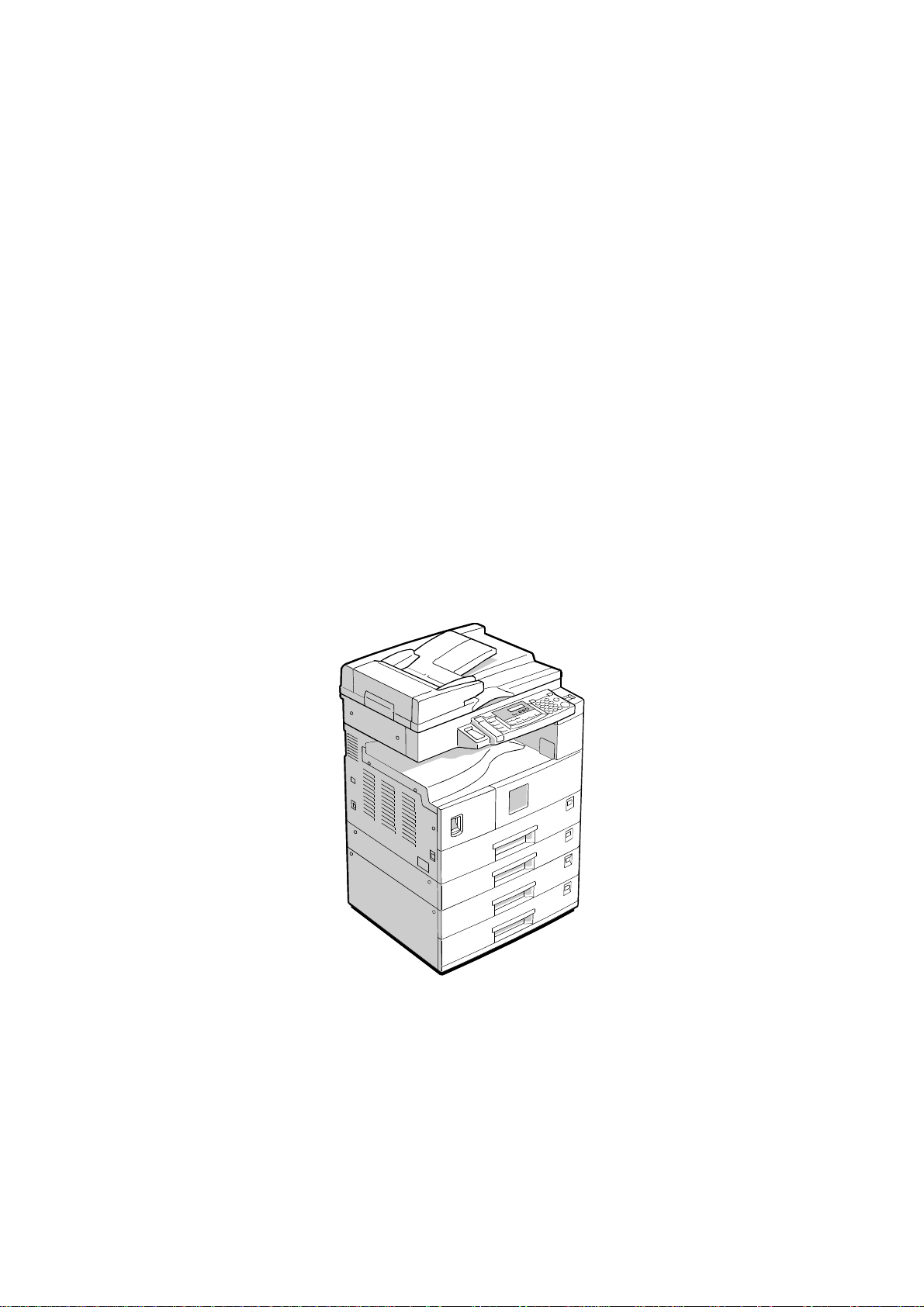
Model K-C1
(Machine Code: B039/B040/B043)
SERVICE MANUAL
February 20th, 2001
Subject to change
Page 2
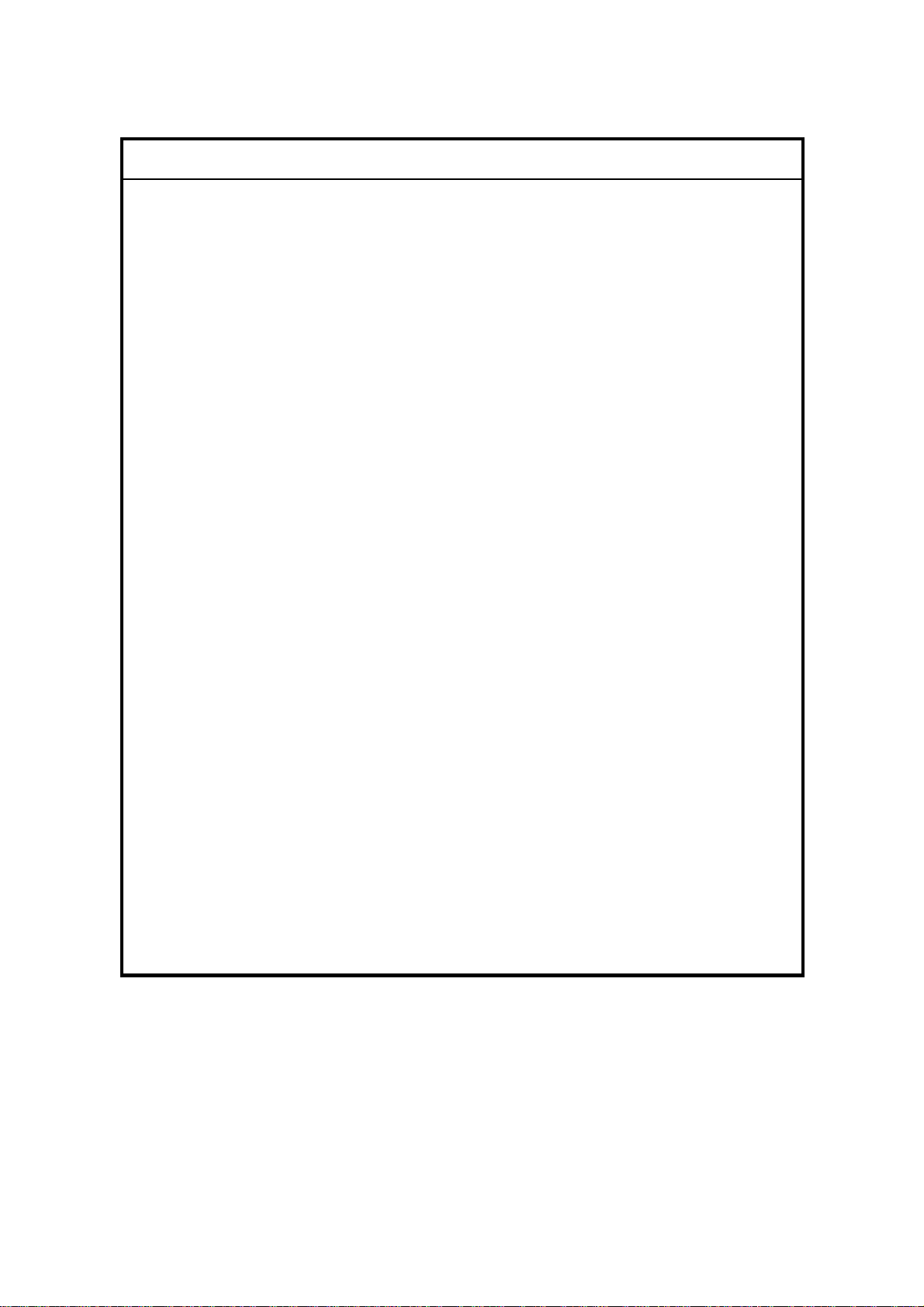
!
IMPORTANT SAFETY NOTICES
PREVENTION OF PHYSICAL INJURY
1. Before disassembling or assembling parts of the copier and peripherals,
make sure that the power cord is unplugged.
2. The wall outlet should be near the copier and easily accessible.
3. Note that some components of the copier and the paper tray unit are
supplied with electrical voltage even if the main power switch is turned off.
4. If a job has started before the copier completes the warm-up or initializing
period, keep hands away from the mechanical and electrical components
because the starts making copies as soon as the warm-up period is
completed.
5. The inside and the metal parts of the fusing unit become extremely hot while
the copier is operating. Be careful to avoid touching those components with
your bare hands.
HEALTH SAFETY CONDITIONS
Toner and developer are non-toxic, but if you get either of them in your eyes by
accident, it may cause temporary eye discomfort. Try to remove with eye drops
or flush with water as first aid. If unsuccessful, get medical attention.
OBSERVANCE OF ELECTRICAL SAFETY STANDARDS
The copier and its peripherals must be installed and maintained by a customer
service representative who has completed the training course on those models.
SAFETY AND ECOLOGICAL NOTES FOR DISPOSAL
1. Do not incinerate toner bottles or used toner. Toner dust may ignite suddenly
when exposed to an open flame.
2. Dispose of used toner, developer, and organic photoconductors in
accordance with local regulations. (These are non-toxic supplies.)
3. Dispose of replaced parts in accordance with local regulations.
Page 3
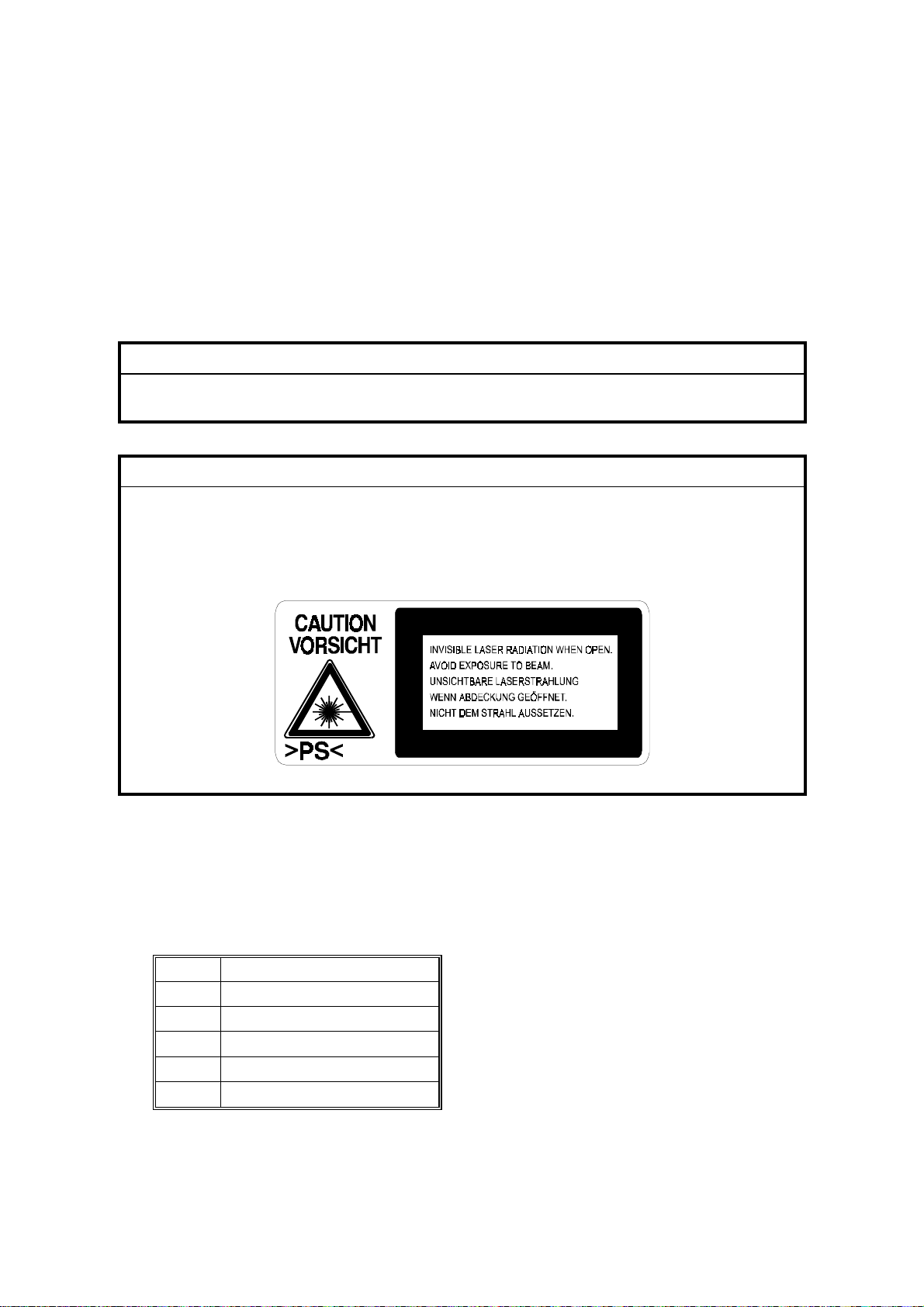
LASER SAFETY
The Center for Devices and Radiological Health (CDRH) prohibits the repair of
laser-based optical units in the field. The optical housing unit can only be repaired
in a factory or at a location with the requisite equipment. The laser subsystem is
replaceable in the field by a qualified Customer Engineer. The laser chassis is not
repairable in the field. Customer engineers are therefore directed to return all
chassis and laser subsystems to the factory or service depot when replacement of
the optical subsystem is required.
!
WARNING
Use of controls, or adjustment, or performance of procedures other than
those specified in this manual may result in hazardous radiation exposure.
!
WARNING FOR LASER UNIT
WARNING: Turn off the main switch before atte mpting any of the
procedures in the Laser Unit section. Laser beams can
seriously damage your eyes.
CAUTION MARKING:
Symbols and Abbreviations
This manual uses several symbols and abbreviations. The meaning of those
symbols and abbreviations are as follows:
☛
!
"
#
SEF
LEF
See or Refer to
Clip ring
Screw
Connector
Short Edge Feed
Long Edge Feed
Page 4
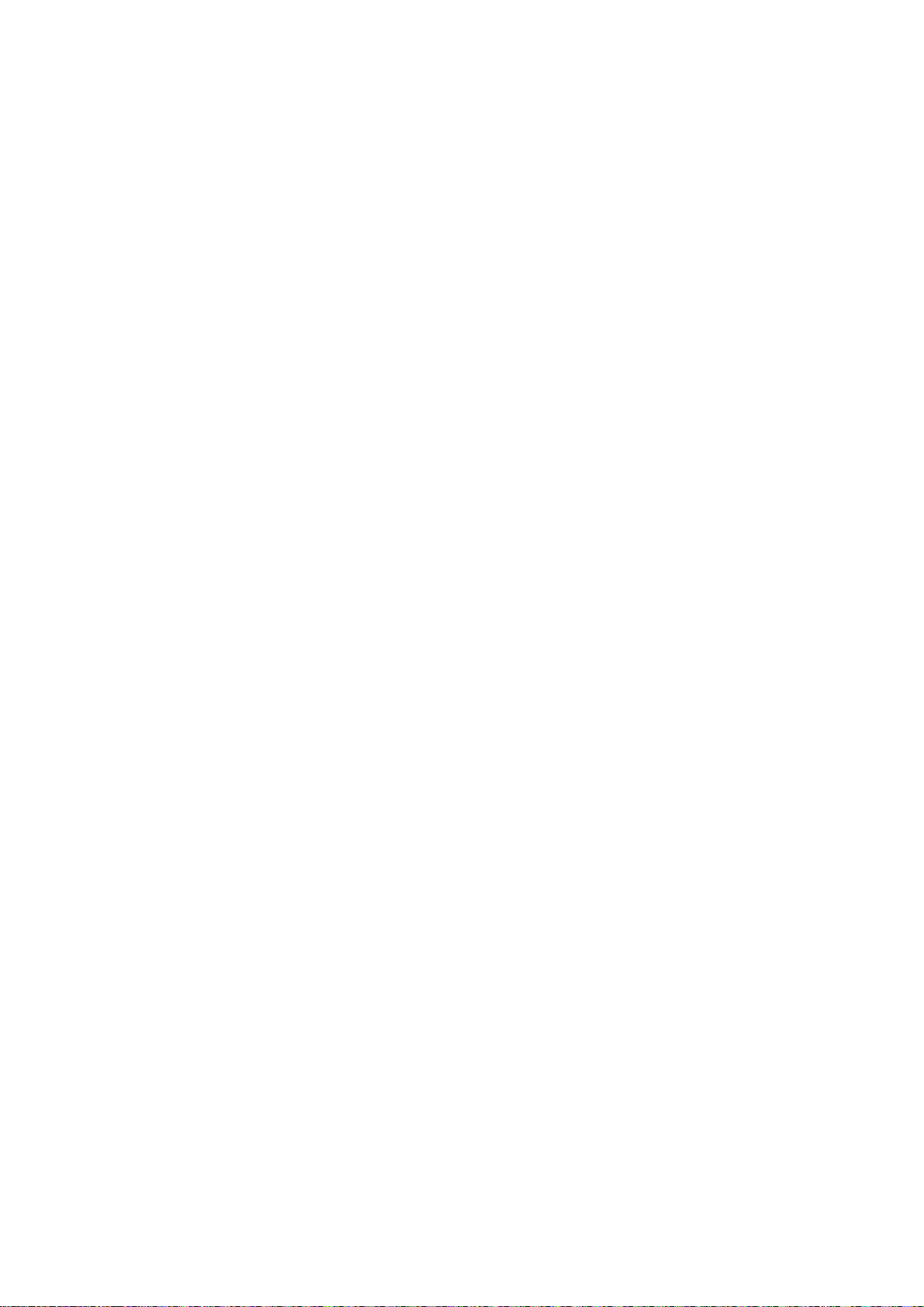
TABLE OF CONTENTS
1 INSTALLATION ........................................................................... 1-1
1.1 INSTALLATION REQUIREMENTS...........................................................1-1
1.1.1 ENVIRONMENT...............................................................................1-1
1.1.2 MACHINE LEVEL.............................................................................1-2
1.1.3 MINIMUM SPACE REQUIREMENTS...............................................1-3
1.1.4 POWER REQUIREMENTS..............................................................1-3
1.2 COPIER INSTALLATION..........................................................................1-4
1.2.1 POWER SOCKETS FOR PERIPHERALS.......................................1-4
1.2.2 ACCESSORY CHECK......................................................................1-4
1.2.3 INSTALLATION PROCEDURE........................................................1-5
1.3 PLATEN COVER INSTALLATION............................................................1-8
1.3.1 ACCESSORY CHECK......................................................................1-8
1.3.2 INSTALLATION PROCEDURE........................................................1-8
1.4 ARDF INSTALLATION..............................................................................1-9
1.4.1 ACCESSORY CHECK......................................................................1-9
1.4.2 INSTALLATION PROCEDURE........................................................1-9
1.5 ADF INSTALLATION...............................................................................1-11
1.5.1 ACCESSORY CHECK....................................................................1-11
1.5.2 INSTALLATION PROCEDURE......................................................1-11
1.6 TWO-TRAY PAPER TRAY UNIT INSTALLATION..................................1-13
1.6.1 ACCESSORY CHECK....................................................................1-13
1.6.2 INSTALLATION PROCEDURE......................................................1-13
1.7 ONE-TRAY PAPER TRAY UNIT INSTALLATION...................................1-16
1.7.1 ACCESSORY CHECK....................................................................1-16
1.7.2 INSTALLATION PROCEDURE......................................................1-16
1.8 IMB INSTALLATION................................................................................1-19
1.8.1 ACCESSORY CHECK....................................................................1-19
1.8.2 INSTALLATION PROCEDURE......................................................1-19
1.9 DRAM INSTALLATION ...........................................................................1-20
1.10 ANTI-CONDENSATION HEATER INSTALLATION..............................1-21
1.11 TRAY HEATERS...................................................................................1-22
1.11.1 UPPER TRAY HEATER...............................................................1-22
1.11.2 LOWER TRAY HEATER (TWO-TRAY MODEL ONLY)................1-23
1.11.3 TRAY HEATERS FOR THE OPTIONAL PAPER FEED UNITS...1-24
1.12 KEY COUNTER INSTALLATION.......................................................... 1-27
2 PREVENTIVE MAINTENANCE SCHEDULES............................. 2-1
2.1 PM TABLES ..............................................................................................2-1
2.2 HOW TO CLEAR THE PM COUNTER......................................................2-3
3 REPLACEMENT AND ADJUSTMENT......................................... 3-1
3.1 GENERAL CAUTIONS..............................................................................3-1
3.1.1 PCU (PHOTOCONDUCTOR UNIT) .................................................3-1
3.1.2 TRANSFER ROLLER.......................................................................3-1
3.1.3 SCANNER UNIT...............................................................................3-1
i
Page 5

3.1.4 LASER UNIT ....................................................................................3-2
3.1.5 FUSING UNIT...................................................................................3-2
3.1.6 PAPER FEED...................................................................................3-2
3.1.7 IMPORTANT ....................................................................................3-2
3.2 SPECIAL TOOLS AND LUBRICANTS......................................................3-2
3.3 EXTERIOR COVERS & OPERATION PANEL..........................................3-3
3.3.1 REAR COVER..................................................................................3-3
3.3.2 REAR LOWER COVER (TWO-TRAY MODELS ONLY)...................3-3
3.3.3 COPY TRAY.....................................................................................3-4
3.3.4 LEFT UPPER COVER......................................................................3-4
3.3.5 FRONT UPPER LEFT COVER AND OPERATION PANEL.............3-4
3.3.6 RIGHT UPPER COVER...................................................................3-4
3.3.7 TOP REAR COVER..........................................................................3-4
3.3.8 LEFT COVER...................................................................................3-5
3.3.9 FRONT LONG COVER....................................................................3-5
3.3.10 FRONT RIGHT COVER.................................................................3-6
3.3.11 RIGHT REAR COVER....................................................................3-6
3.3.12 RIGHT DOOR.................................................................................3-7
3.3.13 BY-PASS TRAY..............................................................................3-8
3.3.14 LEFT LOWER COVER (TWO-TRAY MODELS ONLY)..................3-9
3.3.15 RIGHT LOWER COVER (TWO-TRAY MODELS ONLY) ...............3-9
3.3.16 PLATEN COVER SENSOR............................................................3-9
3.4 SCANNER SECTION..............................................................................3-10
3.4.1 EXPOSURE GLASS/DF EXPOSURE GLASS...............................3-10
Exposure Glass ..................................................................................3-10
DF Exposure Glass.............................................................................3-10
3.4.2 LENS BLOCK.................................................................................3-11
3.4.3 EXPOSURE LAMP, LAMP STABILIZER BOARD..........................3-11
3.4.4 ORIGINAL WIDTH SENSOR..........................................................3-12
3.4.5 ORIGINAL LENGTH SENSOR.......................................................3-12
Sensor Positions.................................................................................3-12
3.4.6 CHANGING THE ORIGINAL SENSOR POSITIONS (8K/16K) ......3-13
Procedure...........................................................................................3-14
3.4.7 SCANNER MOTOR........................................................................3-15
3.4.8 SCANNER H.P. SENSOR..............................................................3-15
3.4.9 ADJUSTMENT OF 2ND SCANNER POSITION.............................3-16
3.4.10 ADJUSTMENT OF 1ST AND 2ND SCANNER ALIGNMENT.......3-17
3.5 LASER UNIT...........................................................................................3-18
3.5.1 LOCATION OF “CAUTION” DECAL...............................................3-18
3.5.2 TONER SHIELD GLASS................................................................3-19
3.5.3 LASER UNIT ..................................................................................3-19
3.5.4 LD UNIT..........................................................................................3-20
3.5.5 POLYGONAL MIRROR MOTOR....................................................3-20
3.5.6 LASER UNIT ALIGNMENT ADJUSTMENT....................................3-21
3.6 PCU SECTION........................................................................................3-22
3.6.1 PCU................................................................................................3-22
3.6.2 PICK-OFF PAWLS.........................................................................3-22
3.6.3 TONER DENSITY SENSOR ..........................................................3-22
3.6.4 OPC DRUM....................................................................................3-23
ii
Page 6
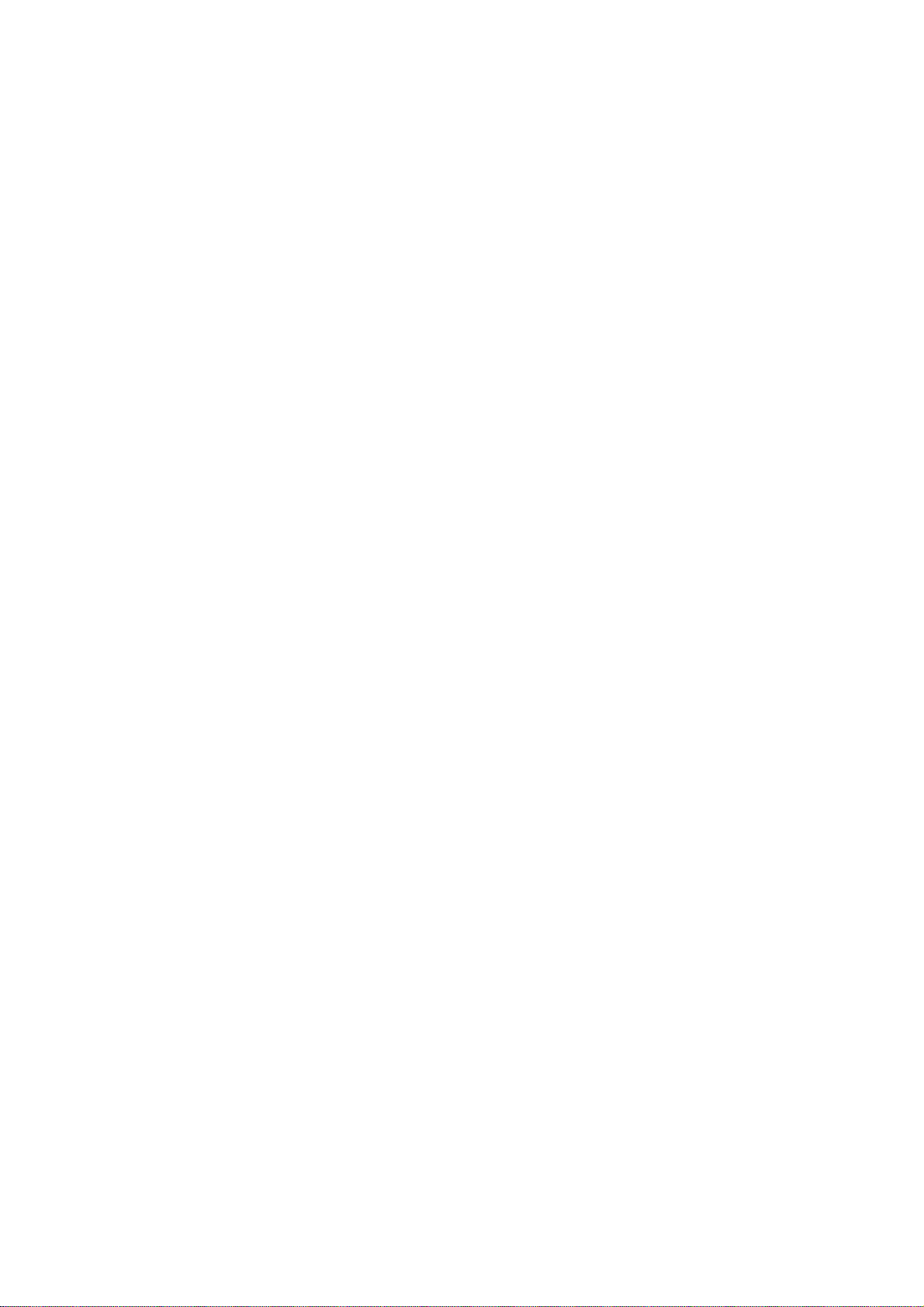
3.6.5 CHARGE ROLLER AND CLEANING BRUSH................................ 3-24
3.6.6 CLEANING BLADE.........................................................................3-24
3.6.7 DEVELOPER..................................................................................3-25
3.6.8 AFTER REPLACEMENT OR ADJUSTMENT.................................3-26
3.7 TONER SUPPLY MOTOR ......................................................................3-27
3.8 PAPER FEED SECTION.........................................................................3-28
3.8.1 PAPER FEED ROLLER..................................................................3-28
3.8.2 FRICTION PAD..............................................................................3-28
3.8.3 PAPER END SENSOR...................................................................3-28
3.8.4 EXIT SENSOR ...............................................................................3-29
Non-duplex Models.............................................................................3-29
Duplex Models....................................................................................3-29
3.8.5 BY-PASS FEED ROLLER AND
BY-PASS PAPER END SENSOR ..................................................3-30
3.8.6 REGISTRATION ROLLER .............................................................3-31
3.8.7 BY-PASS PAPER SIZE SENSOR..................................................3-32
3.8.8 REGISTRATION CLUTCH.............................................................3-32
3.8.9 REGISTRATION SENSOR.............................................................3-33
3.8.10 UPPER PAPER FEED CLUTCH AND
BY-PASS FEED CLUTCH............................................................3-33
3.8.11 RELAY CLUTCH..........................................................................3-34
3.8.12 RELAY SENSOR..........................................................................3-34
3.8.13 LOWER PAPER FEED CLUTCH
(TWO-TRAY MODELS ONLY).....................................................3-34
3.8.14 VERTICAL TRANSPORT SENSOR
(TWO-TRAY MODELS ONLY).....................................................3-35
3.8.15 PAPER SIZE SWITCH.................................................................3-35
3.9 IMAGE TRANSFER.................................................................................3-36
3.9.1 IMAGE TRANSFER ROLLER ........................................................3-36
3.9.2 IMAGE DENSITY SENSOR...........................................................3-36
3.10 FUSING.................................................................................................3-37
3.10.1 FUSING UNIT...............................................................................3-37
3.10.2 THERMISTOR..............................................................................3-37
3.10.3 FUSING LAMP.............................................................................3-38
3.10.4 HOT ROLLER...............................................................................3-38
3.10.5 THERMOFUSE AND THERMOSTAT ..........................................3-39
3.10.6 HOT ROLLER STRIPPER PAWLS ..............................................3-39
3.10.7 PRESSURE ROLLER AND BUSHINGS......................................3-40
3.10.8 NIP BAND WIDTH ADJUSTMENT...............................................3-41
3.11 DUPLEX UNIT (DUPLEX MODELS ONLY) ..........................................3-42
3.11.1 DUPLEX EXIT SENSOR..............................................................3-42
3.11.2 DUPLEX ENTRANCE SENSOR ..................................................3-42
3.11.3 DUPLEX INVERTER SENSOR....................................................3-42
3.11.4 DUPLEX TRANSPORT MOTOR..................................................3-43
3.11.5 DUPLEX INVERTER MOTOR......................................................3-43
3.11.6 DUPLEX CONTROL BOARD.......................................................3-43
3.12 OTHER REPLACEMENTS....................................................................3-44
3.12.1 QUENCHING LAMP.....................................................................3-44
3.12.2 HIGH-VOLTAGE POWER SUPPLY BOARD...............................3-44
iii
Page 7
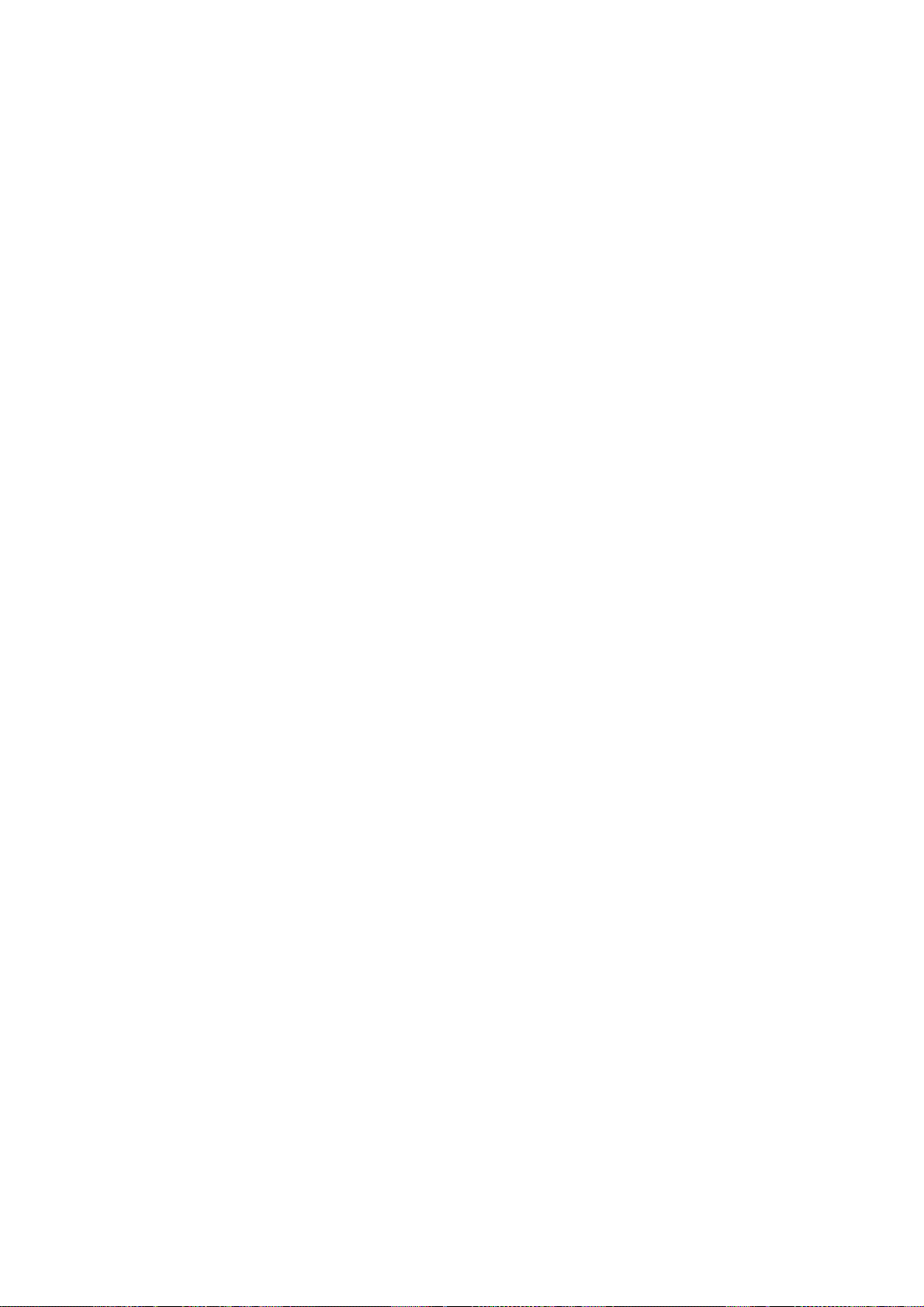
3.12.3 IMB (MEMORY BOARD)..............................................................3-45
3.12.4 BICU (BASE-ENGINE IMAGE CONTROL UNIT).........................3-45
3.12.5 IOB (I/O BOARD)..........................................................................3-46
3.12.6 MAIN MOTOR..............................................................................3-46
3.12.7 REAR EXHAUST FAN..................................................................3-46
3.12.8 LEFT EXHAUST FAN...................................................................3-47
3.12.9 PSU (POWER SUPPLY UNIT).....................................................3-47
3.12.10 GEARBOX..................................................................................3-48
Replacement Procedure.....................................................................3-48
Gear Arrangement Within the Gearbox...............................................3-49
3.13 COPY ADJUSTMENTS: PRINTING/SCANNING..................................3-50
3.13.1 PRINTING ....................................................................................3-50
Registration - Leading Edge/Side-to-Side...........................................3-50
Blank Margin.......................................................................................3-51
Main Scan Magnification.....................................................................3-51
3.13.2 SCANNING...................................................................................3-52
Registration: Platen Mode...................................................................3-52
Magnification.......................................................................................3-53
Standard White Density Adjustment ...................................................3-54
3.13.3 ADF IMAGE ADJUSTMENT.........................................................3-55
Registration and Blank Margin............................................................3-55
Sub-scan Magnification.......................................................................3-55
4 TROUBLESHOOTING ................................................................. 4-1
4.1 SERVICE CALL CONDITIONS.................................................................4-1
4.1.1 SUMMARY.......................................................................................4-1
4.1.2 SC CODE DESCRIPTIONS .............................................................4-2
4.2 ELECTRICAL COMPONENT DEFECTS ..................................................4-8
4.2.1 SENSORS........................................................................................4-8
4.2.2 SWITCHES.......................................................................................4-9
4.3 BLOWN FUSE CONDITIONS.................................................................4-10
4.4 LED DISPLAY.........................................................................................4-10
4.4.1 BICU...............................................................................................4-10
4.4.2 IOB.................................................................................................4-10
5 SERVICE TABLES....................................................................... 5-1
5.1 USING SERVICE PROGRAM MODES.....................................................5-1
Accessing SP Modes............................................................................5-1
Accessing Copy Mode from within an SP Mode...................................5-1
How to Select a Program Number........................................................5-2
To Input a Value or Setting for an SP Mode.........................................5-2
5.1.1 SP MODE TABLES..........................................................................5-3
SP1-XXX (Feed)...................................................................................5-3
SP2-XXX (Drum)...................................................................................5-6
SP4-XXX (Scanner)............................................................................5-11
SP5-XXX (Mode) ................................................................................5-17
SP6-XXX (Peripherals).......................................................................5-24
SP7-XXX (Data Log)...........................................................................5 -26
5.1.2 TEST PATTERN PRINTING (SP5-902) .........................................5-31
iv
Page 8
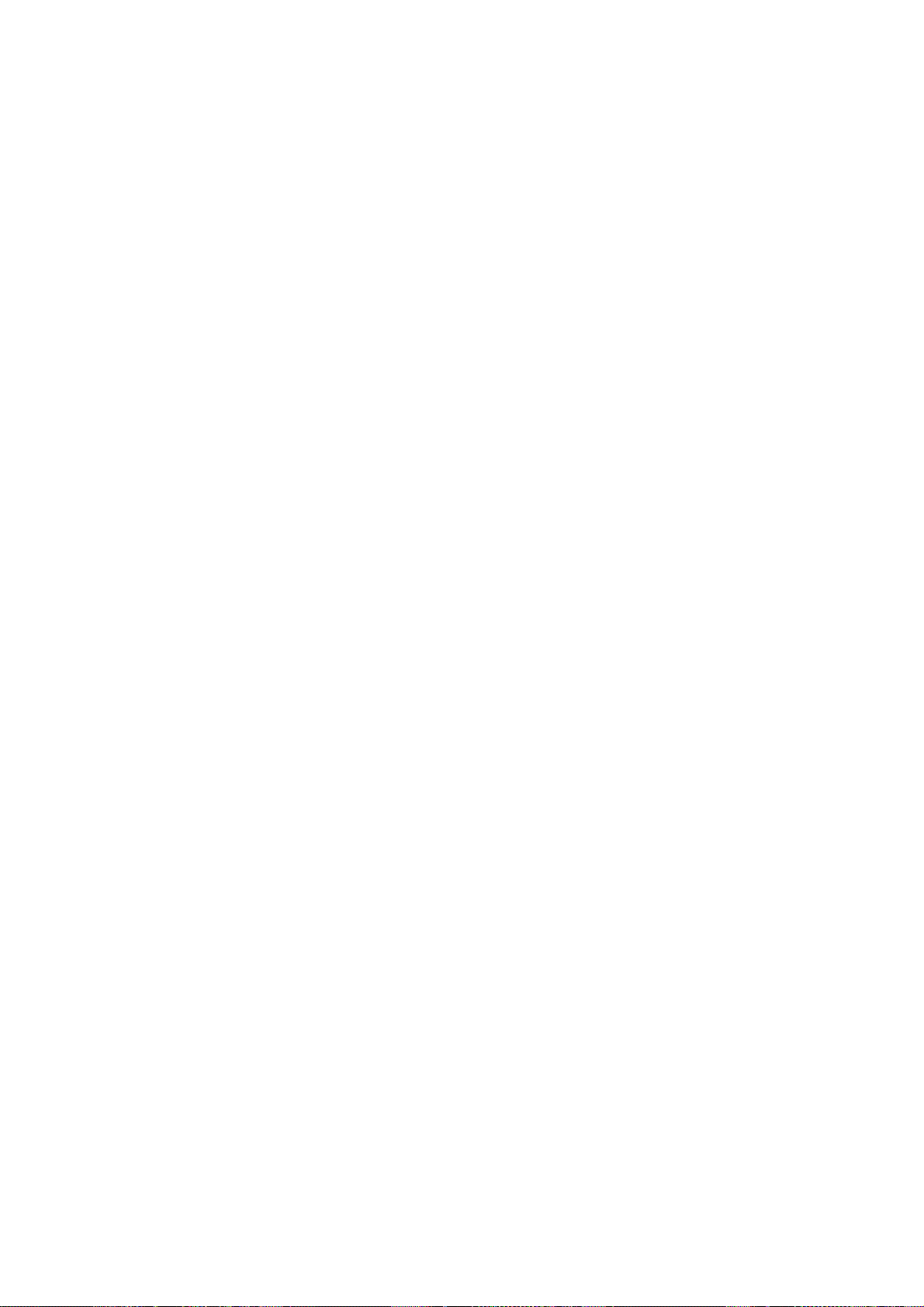
5.1.3 INPUT CHECK (SP5-803)..............................................................5-32
5.1.4 OUTPUT CHECK (SP5-804)..........................................................5-36
Output Check Table............................................................................5-36
5.1.5 COPY JAM HISTORY (SP7-903)...................................................5-37
5.1.6 SMC PRINTING (SP5-992)............................................................5-38
5.1.7 ORIGINAL JAM HISTORY DISPLAY (SP7-905)............................5-38
5.1.8 MEMORY ALL CLEAR (SP5-801)..................................................5-39
Using a Flash Memory Card...............................................................5-39
Without Using a Flash Memory Card..................................................5-40
5.1.9 PROGRAM UPLOAD/DOWNLOAD ...............................................5-41
Program Download (SP5-827)............................................................5-41
Program Upload (SP5-826)................................................................5-42
5.1.10 NVRAM DATA UPLOAD/DOWNLOAD ........................................5-43
NVRAM Data Download (SP5-825)....................................................5-43
NVRAM Data Upload (SP5-824)......................................................... 5-44
5.1.11 APS AND PLATEN/ADF COVER SENSOR
OUTPUT DISPLAY (SP4-301) .....................................................5-45
5.1.12 ADF APS SENSOR OUTPUT DISPLAY (SP6-901).....................5-46
5.1.13 SERIAL NUMBER INPUT (SP5-811)...........................................5-47
5.1.14 ID SENSOR ERROR ANALYSIS (SP2-221)................................5-48
5.2 USER TOOLS.........................................................................................5-49
5.2.1 HOW TO ENTER AND EXIT USER TOOLS..................................5-49
5.2.2 USER TOOLS TABLE....................................................................5-49
System Setting Table..........................................................................5-49
Copy Features Table..........................................................................5-50
6 DETAILED SECTION DESCRIPTIONS ....................................... 6-1
6.1 OVERVIEW...............................................................................................6-1
6.1.1 COMPONENT LAYOUT...................................................................6-1
6.1.2 PAPER PATH...................................................................................6-3
6.1.3 DRIVE LAYOUT...............................................................................6-4
6.2 BOARD STRUCTURE...............................................................................6-5
6.2.1 BLOCK DIAGRAM............................................................................6-5
1. BiCU (Base Engine and Image Control Unit)....................................6-6
2. IOB (I/O Board).................................................................................6-6
3. SBU (Sensor Board Unit)..................................................................6-6
4. IMB (IMAC and Memory Board)........................................................6-6
6.3 COPY PROCESS OVERVIEW .................................................................6-7
6.4 SCANNING................................................................................................6-9
6.4.1 OVERVIEW......................................................................................6-9
Lamp Stabilizer Fuse............................................................................6-9
6.4.2 SCANNER DRIVE..........................................................................6-10
6.4.3 ORIGINAL SIZE DETECTION IN PLATEN MODE.........................6-11
6.5 IMAGE PROCESSING............................................................................6-13
6.5.1 OVERVIEW....................................................................................6-13
6.5.2 SBU (SENSOR BOARD UNIT).......................................................6-14
6.5.3 AUTO IMAGE DENSITY (ADS)......................................................6-15
In the SBU ..........................................................................................6-15
In the IPU ............................................................................................6-15
v
Page 9

By Original Type.................................................................................6-15
6.5.4 IPU (IMAGE PROCESSING UNIT).................................................6-16
Overview.............................................................................................6-16
Image Processing Modes...................................................................6-17
Image Processing Path.......................................................................6-18
Original Modes....................................................................................6-19
SP Modes for Each Image Processing Step.......................................6-19
Auto Shading......................................................................................6-21
White Line Erase ................................................................................6-22
Black Line Erase.................................................................................6-22
Scanner Gamma (γ) Correction..........................................................6-23
Main Scan Magnification.....................................................................6-24
Mirroring for ADF Mode......................................................................6-24
Filtering...............................................................................................6-25
ID Gamma (γ) Correction....................................................................6-26
Gradation Processing.........................................................................6-27
6.5.5 IMB (MEMORY CONTROLLER AND DRAM)................................6-28
6.5.6 VIDEO CONTROL UNIT (VCU)......................................................6-29
Fine Character and Image (FCI).........................................................6-29
Printer Gamma Correction..................................................................6-29
6.6 LASER EXPOSURE................................................................................6-30
6.6.1 OVERVIEW....................................................................................6-30
6.6.2 AUTO POWER CONTROL (APC)..................................................6-31
6.6.3 LD SAFETY SWITCH.....................................................................6-32
6.7 PHOTOCONDUCTOR UNIT (PCU)........................................................6-33
6.7.1 OVERVIEW....................................................................................6-33
6.7.2 DRIVE.............................................................................................6-34
6.8 DRUM CHARGE .....................................................................................6-35
6.8.1 OVERVIEW....................................................................................6-35
6.8.2 CHARGE ROLLER VOLTAGE CORRECTION..............................6-36
Correction for Environmental Condi tions ............................................6-36
6.8.3 ID SENSOR PATTERN PRODUCTION TIMING............................6-37
6.8.4 DRUM CHARGE ROLLER CLEANING..........................................6-38
6.9 DEVELOPMENT.....................................................................................6-39
6.9.1 OVERVIEW....................................................................................6-39
6.9.2 DRIVE.............................................................................................6-40
6.9.3 DEVELOPER MIXING....................................................................6-40
6.9.4 DEVELOPMENT BIAS...................................................................6-41
6.9.5 TONER SUPPLY............................................................................6-42
Toner Bottle Replenishment Mechanism............................................6-42
Toner Supply Mechanism...................................................................6-43
6.9.6 TONER DENSITY CONTROL........................................................6-44
Overview.............................................................................................6-44
Toner Density Sensor Initial Setting....................................................6-46
Toner Concentration Measurement....................................................6-46
Vsp/Vsg Detection..............................................................................6-46
Toner Supply Reference Voltage (Vref) Determination.......................6-46
Toner Supply Determination...............................................................6-46
Toner Supply Motor On Time Determinations.....................................6-47
vi
Page 10

6.9.7 TONER SUPPLY IN ABNORMAL SENSOR CONDITIONS...........6-48
ID Sensor............................................................................................6-48
TD Sensor...........................................................................................6-48
6.9.8 TONER NEAR END/END DETECTION AND RECOVERY ............6-49
Toner Near End Detection..................................................................6-49
Toner Near End Recovery..................................................................6-49
Toner End Detection...........................................................................6-49
Toner End Recovery...........................................................................6-49
6.10 DRUM CLEANING AND TONER RECYCLING.....................................6-50
6.10.1 DRUM CLEANING........................................................................6-50
6.10.2 TONER RECYCLING...................................................................6-50
6.11 PAPER FEED........................................................................................6-51
6.11.1 OVERVIEW..................................................................................6-51
6.11.2 PAPER FEED DRIVE MECHANISM............................................6-52
6.11.3 PAPER FEED AND SEPARATION MECHANISM........................6-52
6.11.4 PAPER LIFT MECHANISM..........................................................6-53
6.11.5 PAPER END DETECTION...........................................................6-53
6.11.6 PAPER SIZE DETECTION...........................................................6-54
Paper Tray..........................................................................................6-54
By-pass Tray.......................................................................................6-55
6.11.7 SIDE FENCES..............................................................................6-56
6.11.8 PAPER REGISTRATION..............................................................6-56
6.12 IMAGE TRANSFER AND PAPER SEPARATION.................................6-57
6.12.1 OVERVIEW..................................................................................6-57
6.12.2 IMAGE TRANSFER CURRENT TIMING......................................6-58
6.12.3 TRANSFER ROLLER CLEANING................................................6-59
6.12.4 PAPER SEPARATION MECHANISM...........................................6-59
6.13 IMAGE FUSING AND PAPER EXIT......................................................6-60
6.13.1 OVERVIEW..................................................................................6-60
6.13.2 FUSING DRIVE AND RELEASE MECHANISM...........................6-60
6.13.3 FUSING ENTRANCE GUIDE SHIFT............................................6-61
6.13.4 PRESSURE ROLLER...................................................................6-61
6.13.5 FUSING TEMPERATURE CONTROL..........................................6-62
Overview.............................................................................................6-62
Fusing Lamp Control...........................................................................6-64
Fusing Temperature Control for Thick Paper at the By-pass Tray......6-65
Pre-heat Mode (Fusing Idling) ............................................................6-65
To Prevent Offset when Making Multiple Copies
on Small-width Paper..........................................................................6-65
Reduced Copy Speed with Narrow Paper..........................................6-65
6.13.6 OVERHEAT PROTECTION .........................................................6-66
6.14 DUPLEX UNIT.......................................................................................6-67
6.14.1 OVERALL.....................................................................................6-67
6.14.2 DRIVE MECHANISM....................................................................6-68
6.14.3 BASIC OPERATION.....................................................................6-69
Larger than A4 Short-edge/LT Short-edge..........................................6-69
Up to A4 Short-edge/LT Short-edge...................................................6-70
6.14.4 FEED IN AND EXIT MECHANISM...............................................6-71
6.15 ENERGY SAVER MODES....................................................................6-72
vii
Page 11

6.15.1 OVERVIEW..................................................................................6-72
6.15.2 LOW POWER MODE...................................................................6-73
Entering Low Power Mode..................................................................6-73
What Happens in Low Power Mode....................................................6-73
Returning to Stand-by Mode...............................................................6-74
6.15.3 NIGHT/OFF MODE.......................................................................6-74
Entering Night/Off Mode.....................................................................6-74
What Happens in Night/Off Mode.......................................................6-75
Returning to Stand-by Mode...............................................................6-75
PERIPHERALS
AUTO REVERSE DOCUMENT FEEDER (B379)
1 OVERALL MACHINE INFORMATION...................................B379-1
1.1 MECHANICAL COMPONENT LAYOUT ............................................ B379-1
1.2 ELECTRICAL COMPONENT LAYOUT.............................................. B379-2
1.3 DRIVE LAYOUT................................................................................. B379-3
2 DETAILED SECTION DESCRIPTIONS .................................B379-4
2.1 ORIGINAL SIZE DETECTION............................................................ B379-4
2.2 PICK-UP AND SEPARATION ............................................................ B379-6
2.3 ORIGINAL TRANSPORT AND EXIT.................................................. B379-7
2.3.1 SINGLE-SIDED ORIGINALS..................................................... B379-7
2.3.2 DOUBLE-SIDED ORIGINALS................................................... B379-8
2.3.3 ORIGINAL TRAILING EDGE SENSOR..................................... B379-9
2.4 STAMP............................................................................................. B379-10
2.5 TIMING CHARTS............................................................................. B379-11
2.5.1 SINGLE-SIDED ORIGINAL MODE (A3).................................. B379-11
2.5.2 SINGLE-SIDED ORIGINAL MODE (A3, STAMP MODE)........ B379-12
2.5.3 DOUBLE-SIDED ORIGINAL MODE........................................ B379-13
2.5.4 DOUBLE-SIDED ORIGINAL MODE (STAMP MODE)............. B379-14
2.6 JAM DETECTION............................................................................. B379-15
2.7 OVERALL ELECTRICAL CIRCUIT .................................................. B379-16
2.8 FREE RUN....................................................................................... B379-17
Procedure.................................................................................... B379-17
One-sided Free Run Process...................................................... B379-17
Two-sided Free Run Process...................................................... B379-17
3 REPLACEMENT AND ADJUSTMENT.................................B379-18
3.1 DF EXIT TABLE AND COVER......................................................... B379-18
3.2 ORIGINAL FEED UNIT .................................................................... B379-19
3.3 LEFT COVER................................................................................... B379-20
3.4 PICK-UP ROLLER............................................................................ B379-21
3.5 FEED BELT...................................................................................... B379-22
viii
Page 12
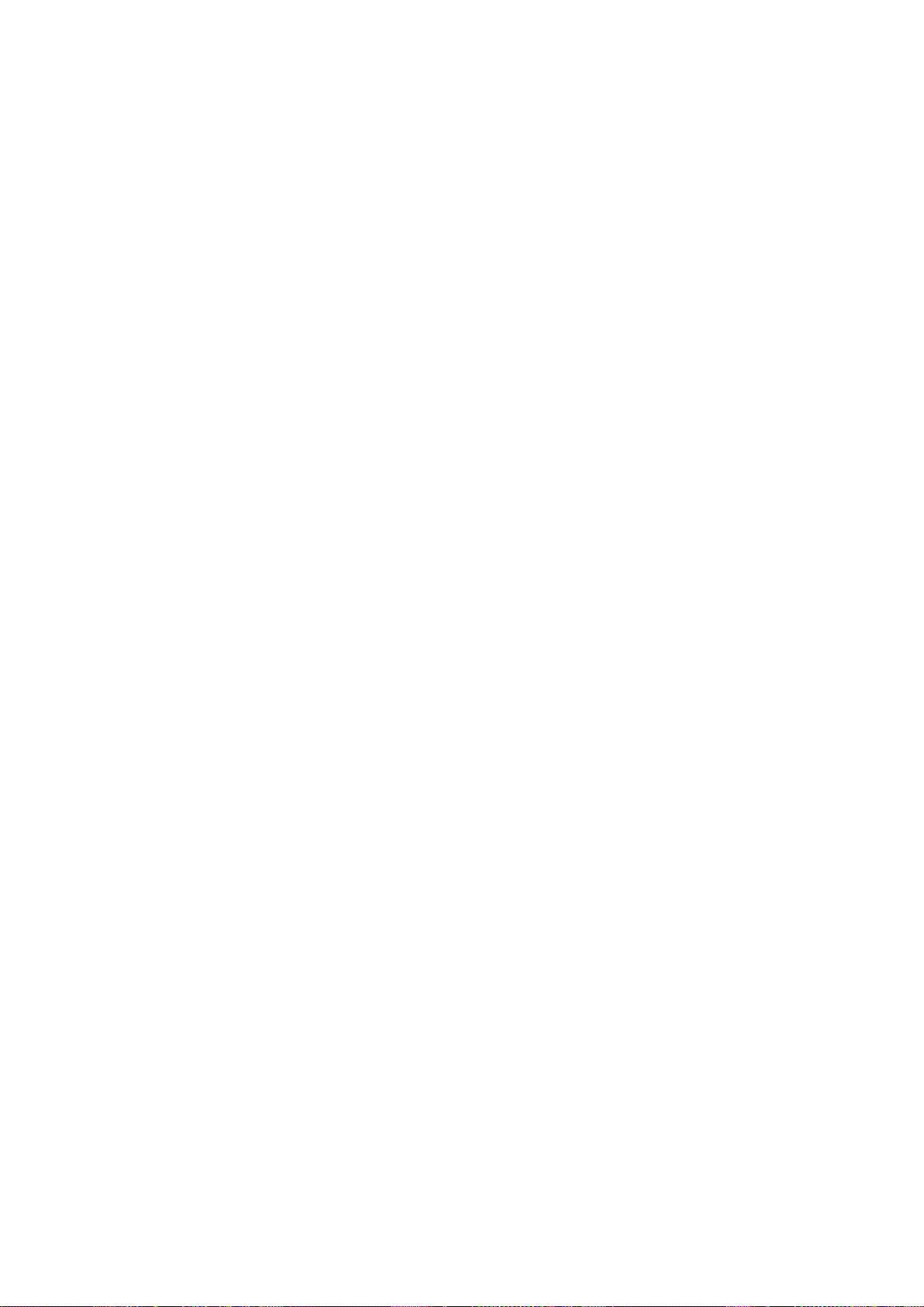
3.6 SEPARATION ROLLER...................................................................B379-23
3.7 ORIGINAL SET/ORIGINAL REVERSE SENSORS.......................... B379-24
3.8 ORIGINAL L/W SENSOR, TRAILING EDGE SENSOR................... B379-25
3.9 FEED CLUTCH, PICK-UP SOL, TRANSPORT MOTOR,
FEED MOTOR.................................................................................. B379-26
Exterior ........................................................................................ B379-26
DF Feed Clutch............................................................................ B379-26
Pick-up Solenoid.......................................................................... B379-26
Transport Motor........................................................................... B379-26
DF Feed Motor............................................................................. B379-26
3.10 REGISTRATION SENSOR.............................................................B379-27
3.11 STAMP SOLENOID AND ORIGINAL EXIT SENSOR.................... B379-28
DOCUMENT FEEDER (B387)
1 OVERALL INFORMATION ....................................................B387-1
1.1 MECHANICAL COMPONENT LAYOUT ............................................ B387-1
1.2 ELECTRICAL COMPONENT LAYOUT.............................................. B387-2
1.3 DRIVE LAYOUT................................................................................. B387-3
2 DETAILED SECTION DESCRIPTIONS .................................B387-4
2.1 ORIGINAL SIZE DETECTION............................................................ B387-4
2.2 PICK-UP AND SEPARATION ............................................................ B387-6
2.3 ORIGINAL TRANSPORT AND EXIT MECHANISM........................... B387-7
2.4 STAMP............................................................................................... B387-8
2.5 TIMING CHARTS............................................................................... B387-9
2.5.1 A3.............................................................................................. B387-9
2.5.2 A3, STAMP MODE.................................................................. B387-10
2.6 JAM DETECTION............................................................................. B387-11
2.7 OVERALL ELECTRICAL CIRCUIT .................................................. B387-12
2.8 FREE RUN....................................................................................... B387-13
Procedure.................................................................................... B387-13
Free Run Process........................................................................ B387-13
3 REPLACEMENT AND ADJUSTMENT.................................B387-14
3.1 EXTERIOR COVERS.......................................................................B387-14
3.1.1 REAR COVER......................................................................... B387-14
3.1.2 ORIGINAL TABLE................................................................... B387-14
3.1.3 FRONT COVER ...................................................................... B387-14
3.1.4 ORIGINAL ENTRANCE GUIDE .............................................. B387-14
3.1.5 DF FEED COVER.................................................................... B387-15
3.2 FEED UNIT....................................................................................... B387-15
3.3 SEPARATION ROLLER...................................................................B387-15
3.4 PICK-UP ROLLER............................................................................ B387-16
3.5 FEED BELT...................................................................................... B387-16
3.6 ORIGINAL SENSORS (WIDTH, LENGTH, TRAILING EDGE)......... B387-17
3.7 ORIGINAL SET SENSOR................................................................ B387-18
3.8 TRANSPORT MOTOR.....................................................................B387-18
ix
Page 13

3.9 DF COVER OPEN SENSOR/FEED CLUTCH/ROM/
DF DRIVE BOARD........................................................................... B387-19
Exterior ........................................................................................ B387-19
Feed Cover Open Sensor............................................................ B387-19
Feed Clutch ................................................................................. B387-19
ROM ............................................................................................ B387-19
DF Drive Board............................................................................ B387-19
3.10 REGISTRATION SENSOR.............................................................B387-21
3.11 PICK-UP SOLENOID .....................................................................B387-21
3.12 STAMP SOLENOID........................................................................ B387-22
PAPER TRAY UNIT (B384)
1 OVERALL MACHINE INFORMATION...................................B384-1
1.1 MECHANICAL COMPONENT LAYOUT ............................................ B384-1
1.2 ELECTRICAL COMPONENT LAYOUT.............................................. B384-2
1.3 DRIVE LAYOUT................................................................................. B384-3
2 DETAILED DESCRIPTIONS..................................................B384-4
2.1 PAPER FEED AND SEPARATION MECHANISM.............................B384-4
2.2 PAPER LIFT MECHANISM................................................................ B384-5
2.3 PAPER END DETECTION................................................................. B384-7
2.4 PAPER HEIGHT DETECTION...........................................................B384-8
PAPER SIZE DETECTION............................................................ B384-9
2.5 SIDE AND END FENCES ................................................................ B384-10
Side Fences................................................................................. B384-10
End Fence ................................................................................... B384-10
3 REPLACEMENT AND ADJUSTMENT.................................B384-11
3.1 FEED ROLLER REPLACEMENT..................................................... B384-11
3.2 TRAY MAIN BOARD REPLACEMENT ............................................B384-12
3.3 TRAY MOTOR REPLACEMENT...................................................... B384-12
3.4 RELAY CLUTCH REPLACEMENT.................................................. B384-13
3.5 UPPER PAPER FEED CLUTCH REPLACEMENT.......................... B384-14
3.6 LOWER PAPER FEED CLUTCH REPLACEMENT......................... B384-15
3.7 LIFT MOTOR REPLACEMENT........................................................ B384-16
3.8 PAPER END SENSOR REPLACEMENT ......................................... B384-17
3.9 VERTICAL TRANSPORT SENSOR REPLACEMENT..................... B384-17
3.10 PAPER SIZE SWITCH REPLACEMENT ....................................... B384-18
PAPER TRAY UNIT (B385)
1 OVERALL MACHINE INFORMATION...................................B385-1
1.1 MECHANICAL COMPONENT LAYOUT ............................................ B385-1
1.2 ELECTRICAL COMPONENT LAYOUT.............................................. B385-2
1.3 DRIVE LAYOUT................................................................................. B385-3
x
Page 14
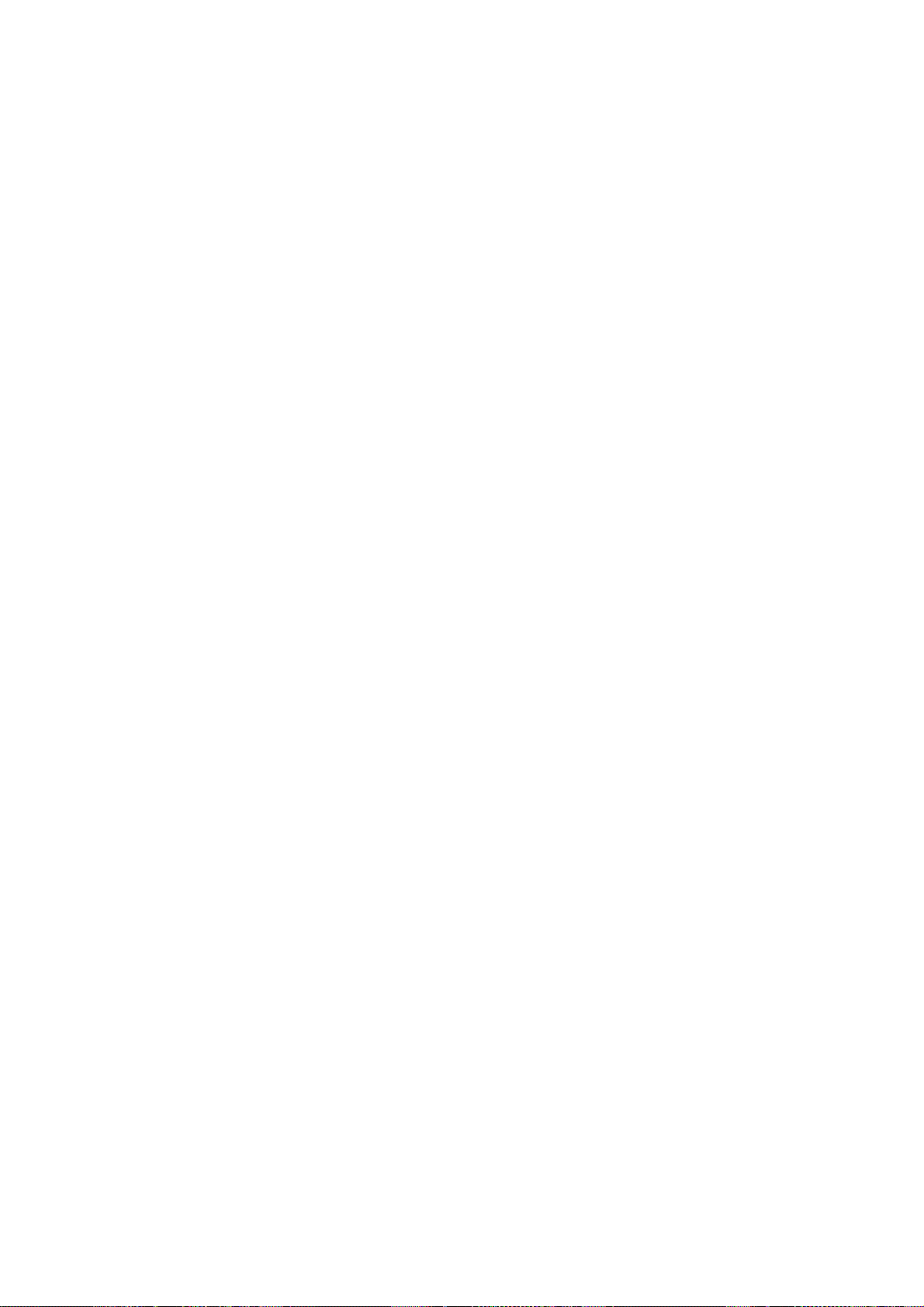
2 DETAILED DESCRIPTIONS..................................................B385-4
2.1 PAPER FEED AND SEPARATION.................................................... B385-4
2.2 PAPER LIFT MECHANISM................................................................ B385-5
2.3 PAPER END DETECTION................................................................. B385-7
2.4 PAPER HEIGHT DETECTION...........................................................B385-8
2.5 PAPER SIZE DETECTION................................................................. B385-9
2.6 SIDE AND END FENCES ................................................................ B385-10
Side Fences................................................................................. B385-10
End Fence ................................................................................... B385-10
3 REPLACEMENT AND ADJUSTMENT.................................B385-11
3.1 FEED ROLLER REPLACEMENT..................................................... B385-11
3.2 TRAY MAIN BOARD REPLACEMENT ............................................B385-12
3.3 TRAY MOTOR REPLACEMENT...................................................... B385-13
3.4 LIFT MOTOR REPLACEMENT........................................................ B385-14
3.5 PAPER END SENSOR REPLACEMENT ......................................... B385-15
3.6 PAPER SIZE SWITCH REPLACEMENT .........................................B385-15
SPECIFICATIONS.....................................................................SPEC-1
1. GENERAL SPECIFICATIONS.............................................................SPEC-1
Duplex Unit (B043 only)................................................................SPEC-4
2. MACHINE CONFIGURATION.............................................................SPEC-5
3. OPTIONAL EQUIPMENT....................................................................SPEC-6
ARDF............................................................................................SPEC-6
ADF...............................................................................................SPEC-7
ONE-TRAY PAPER TRAY UNIT..................................................SPEC-8
TWO-TRAY PAPER TRAY UNIT..................................................SPEC-9
16MB IMB (Copier Memory Unit)*.................................................SPEC-9
xi
Page 15

20 February, 2001 INSTALLATION REQUIREMENTS
1. INSTALLATION
!
CAUTION
Before installing options, please do the following:
1. If there is a fax unit in the machine, print out all messages stored in the
memory, the lists of user programmed items, and the system parameter
list.
2. If there is a printer option in the machine, print out all data in the printer
buffer.
3. Turn off the main switch and disconnect the power cord, the telephone
line, and the network cable.
1.1 INSTALLATION REQUIREMENTS
1.1.1 ENVIRONMENT
Installation
–Temperature and Humidity Chart–
Humidity
80%
54%
Operation range
15%
10°C
(50°F)
27°C
(80.6°F)
32°C
(89.6°F)
Temperature
B039I502.WMF
1-1
Page 16
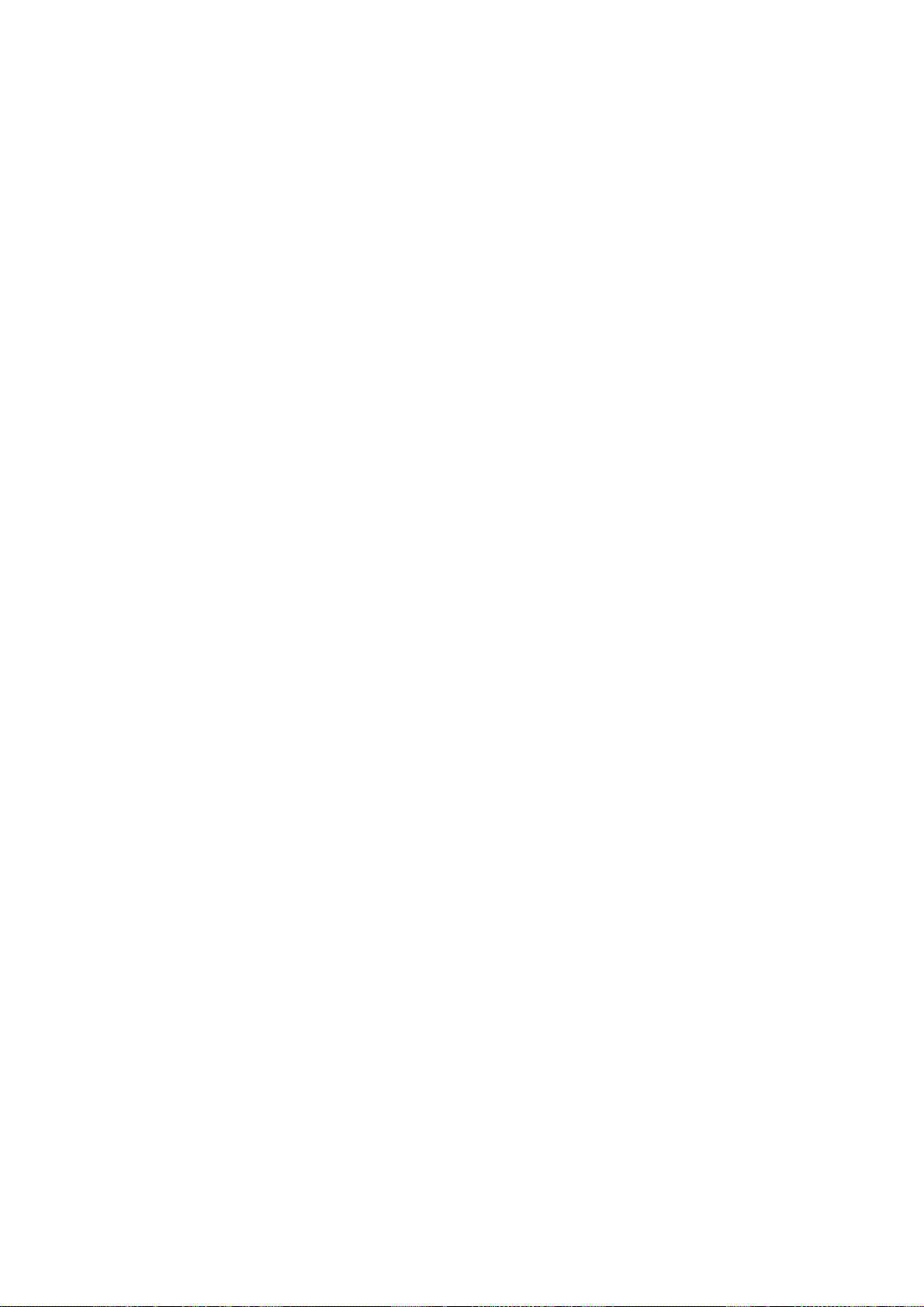
INSTALLATION REQUIREMENTS 20 February, 2001
1. Temperature Range:
2. Humidity Range: 15% to 80% RH
3. Ambient
Illumination:
4. Ventilation: Room air should turn over at least 30 m3/hr/person
5. Ambient Dust: Less than 0.075 mg/m3 (2.0 x 10-6 oz/yd3)
6. Avoid areas exposed to sudden temperature changes:
1) Areas directly exposed to cool air from an air conditioner.
2) Areas directly exposed to heat from a heater.
7. Do not place the machine where it will be expos ed to corrosive gases.
8. Do not install the machine at any location over 2,000 m (6,500 ft.) above sea
level.
9. Place the copier on a strong and level base. (Inclination on any side should be
no more than 5 mm.)
10. Do not place the machine where it may be subjected to strong vibrations.
10°C to 32°C (50°F to 89.6°F)
Less than 1,500 lux (do not expose to direct sunlight).
1.1.2 MACHINE LEVEL
Front to back: Within 5 mm (0.2") of level
Right to left: Within 5 mm (0.2") of level
1-2
Page 17
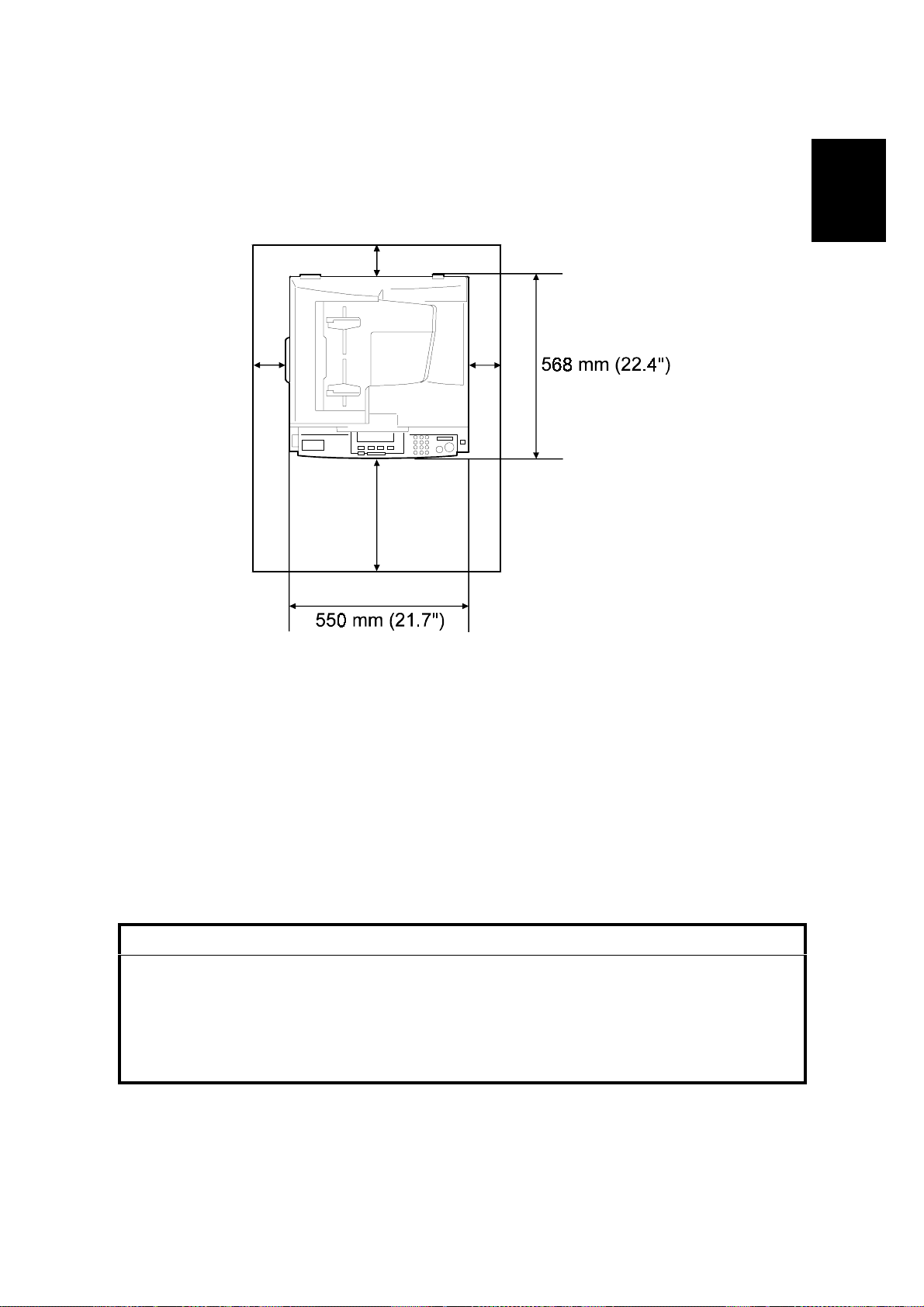
20 February, 2001 INSTALLATION REQUIREMENTS
1.1.3 MINIMUM SPACE REQUIREMENTS
Place the copier near the power source, providing clearance as shown:
[C]
[A]
Installation
[D][B]
A: Front > 750 mm (29.6")
B: Left > 10 mm (0.4")
C: Rear > 10 mm (0.4")
D: Right > 10 mm (0.4")
B039I145.WMF
NOTE: 1) The recommended 750 mm front space is sufficient to allow the paper
tray to be pulled out. Additional front space is required to allow
operators to stand at the front of the machine.
2) The recommended 10 mm right space is for installation only. Additional
right space is required to allow operators to fix paper jams and use the
by-pass tray.
1.1.4 POWER REQUIREMENTS
!
CAUTION
1. Make sure that the wall outlet is near the copier and easily accessible.
After completing installation, make sure the plug fits firmly into the
outlet.
2. Avoid multi-wiring.
3. Be sure to ground the machine.
1. Input voltage:
America, Taiwan:110 – 120 V, 50/60 Hz, 12 A
Europe, Asia: 220 – 240 V, 50/60 Hz, 7 A
1-3
Page 18

COPIER INSTALLATION 20 February, 2001
1.2 COPIER INSTALLATION
1.2.1 POWER SOCKETS FOR PERIPHERALS
!
CAUTION
Rated voltage for peripherals
Make sure to plug the cables into the correct sockets.
ADF/ARDF
Rated voltage output connector
for accessory Max. DC24 V
Paper Tray Unit
Rated voltage output connector
for accessory Max. DC24 V
1.2.2 ACCESSORY CHECK
Check that you have the accessories indicated below.
No. Description Q’ty
1 Operation Instructions - Sy st em Set t ings 1
2 Operation Instructions - Co py Reference 1
3 NECR - English (-10, -17) 1
4 NECR - Multi Language (-19, -27, -29, -69) 1
5 Model Nameplate (-10, -17, -22) 1
6 Model Name Decal (-22) 1
B039I119.WMF
1-4
Page 19
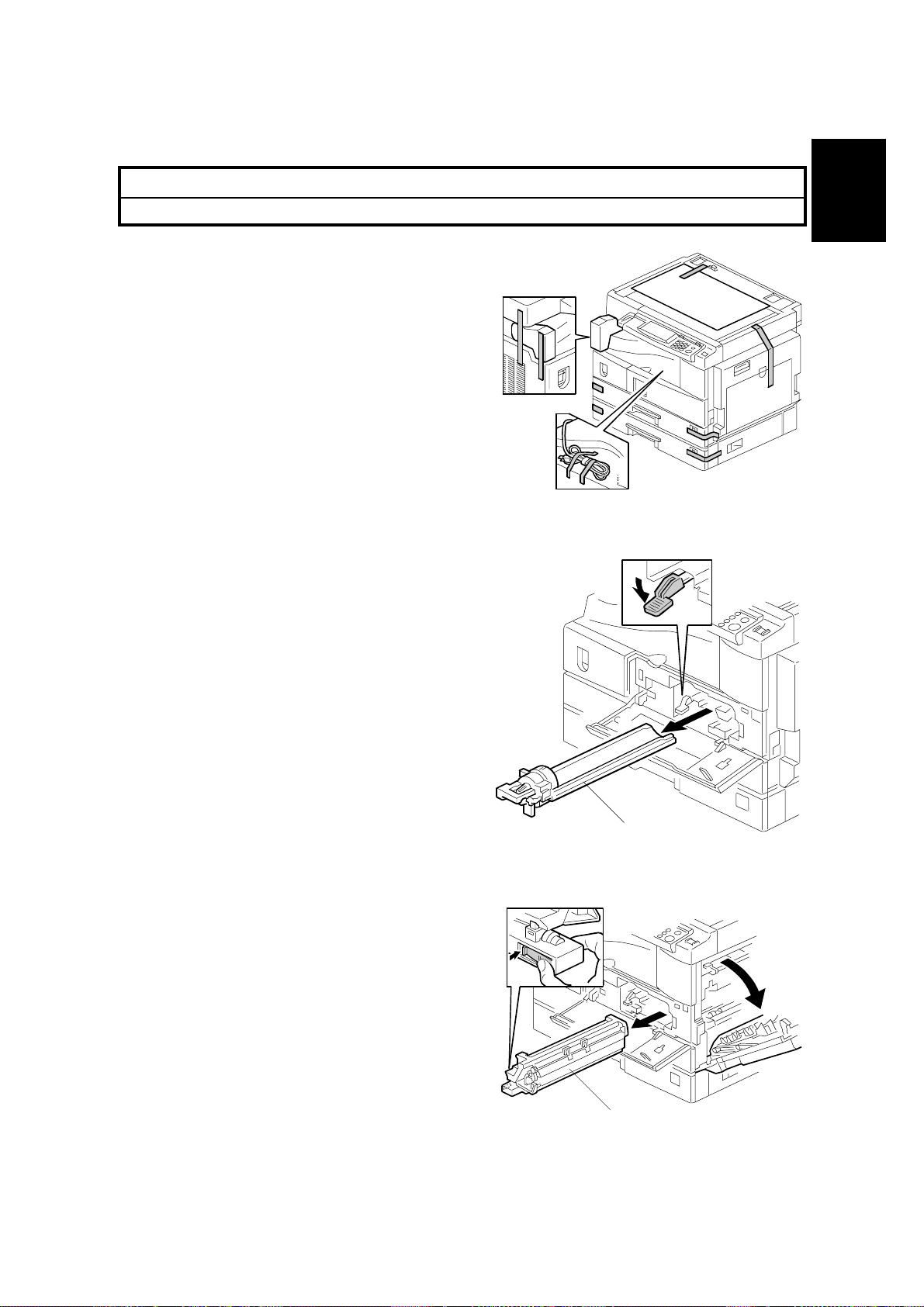
20 February, 2001 COPIER INSTALLATION
1.2.3 INSTALLATION PROCEDURE
!
CAUTION
When installing the copier, make sure that the copier is unplugged.
1. Remove the strips of tape.
B039I102.WMF
Installation
2. Open the front door and remove the
toner bottle holder [A].
3. Open the right door, and remove the
PCU (Photoconductor Unit) [B].
[A]
B039I107.WMF
1-5
[B]
B039I108.WMF
Page 20
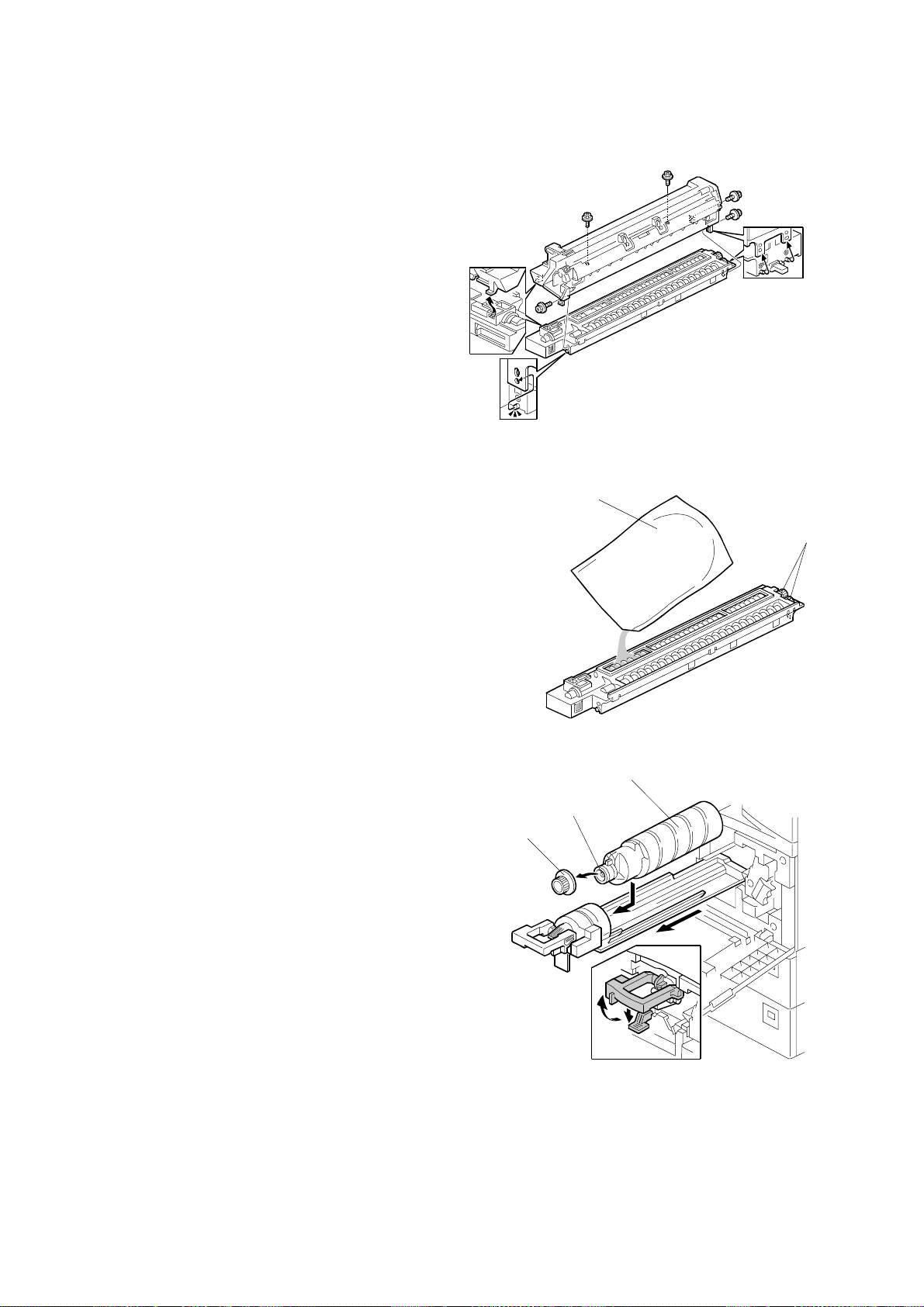
COPIER INSTALLATION 20 February, 2001
4. Separate the PCU into two sections
as shown (5 screws).
B039I114.WMF
5. Distribute one pack of developer [A]
evenly across the width of the
[A]
development unit, into all openings.
NOTE: 1) To prevent foreign material
from getting on the sleeve
rollers, place a sheet of
paper under the
development unit.
2) Make sure not to spill the
developer on the gears [B].
3) If it is necessary to turn the
gear [B] to distribute the
developer, make sure to do
B039I115.WMF
so very minimally, otherwise
the developer may spill.
[C]
[B]
6. Reassemble and reinstall the PCU.
7. Shake the toner bottle [C] several times.
[E]
[D]
NOTE: Be sure not to remove the toner
bottle cap [D] until after shaking.
8. Unscrew the bottle cap [D] and insert
the bottle into the holder.
NOTE: Do not touch the inner bottle cap
[E].
9. Reposition the holder and press down
the holder lever to secure the bottle.
10. Pull out the paper tray and turn the
paper size dial to the appropriate size.
Adjust the end and side guides to match
the paper size.
NOTE: To move the side guides, first release the green lock on the rear side
guide.
1-6
B039I504.WMF
Page 21
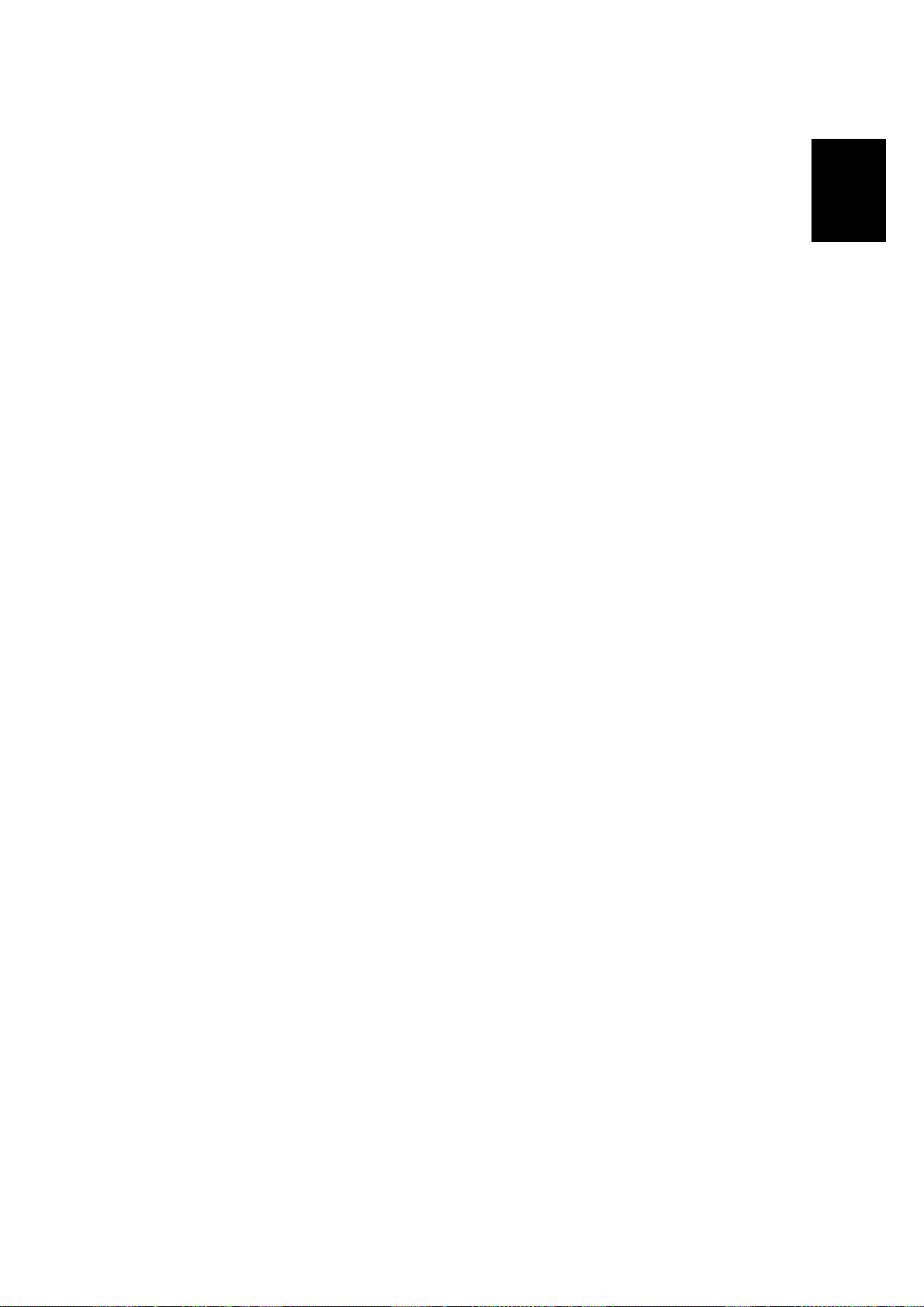
20 February, 2001 COPIER INSTALLATION
11. Install the optional ARDF, ADF, or platen cover (☛ 1.3/1.4/1.5).
12. Plug in the main power cord and turn on the main switch. Perform TD Sensor
Initialization (SP2-214).
13. Select the correct display language using UP Mode (Language).
14. Load the paper in the paper tray and make a full size copy, and check if the
side-to-side and leading edge registrations are correct. If they are not, adjust
the registrations (☛ 3.13 Copy Adjustments: Printing/Scanning).
15. Initialize the electric total counter using SP7-825 in accordance with the type of
service contract.
NOTE: Select 1, then press the Original Type and OK keys at the same time. If
the reset is successful, “Action completed” will appear on the LCD.
Installation
1-7
Page 22
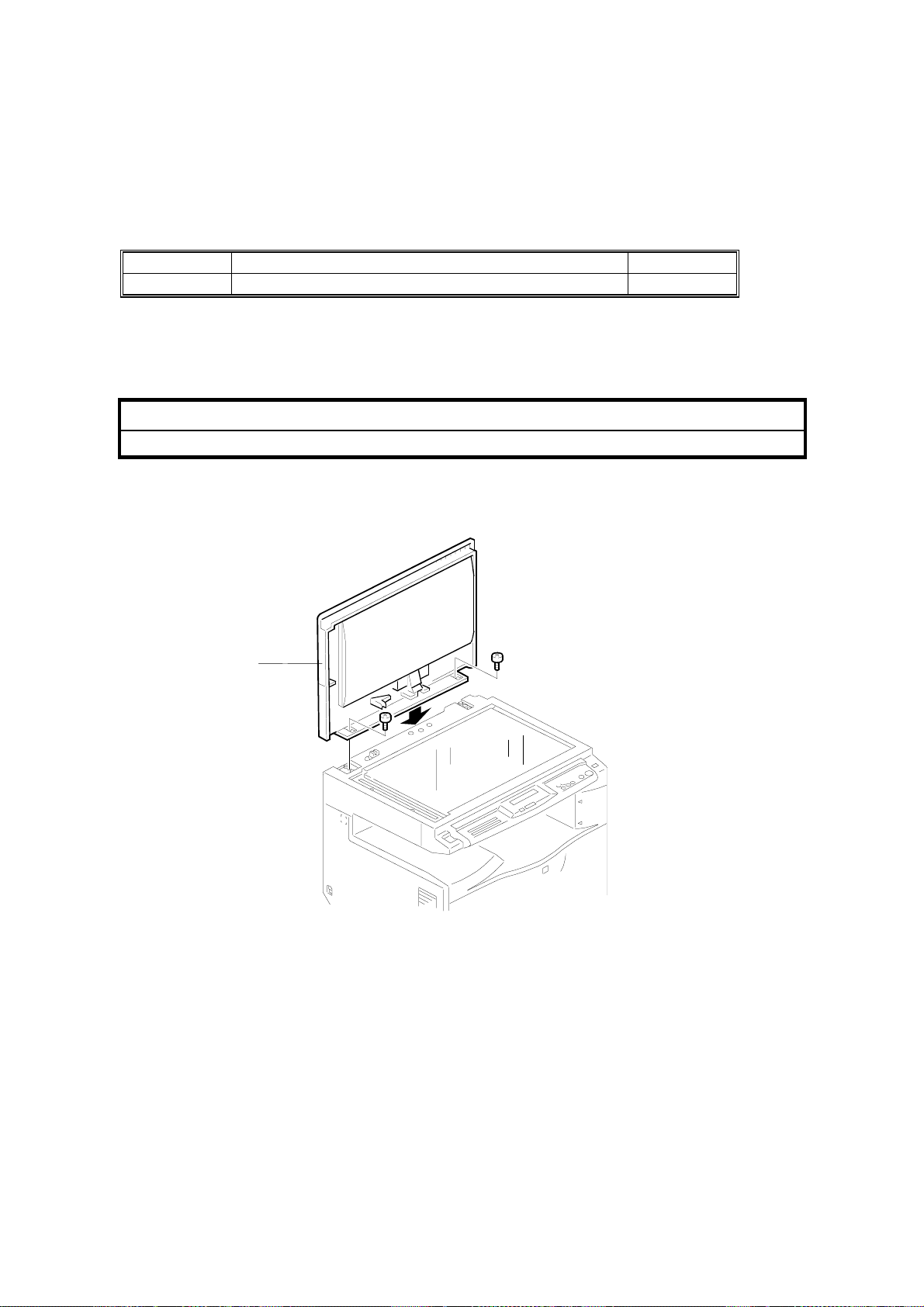
PLATEN COVER INSTALLATION 20 February, 2001
1.3 PLATEN COVER INSTALLATION
1.3.1 ACCESSORY CHECK
Check that you have the accessories indicated below.
No. Description Q’ty
1 Stepped Screw 2
1.3.2 INSTALLATION PROCEDURE
!
CAUTION
Unplug the machine power cord before starting the following procedure.
1. Install the platen cover [A] (2 screws).
[A]
B039I120.WMF
1-8
Page 23
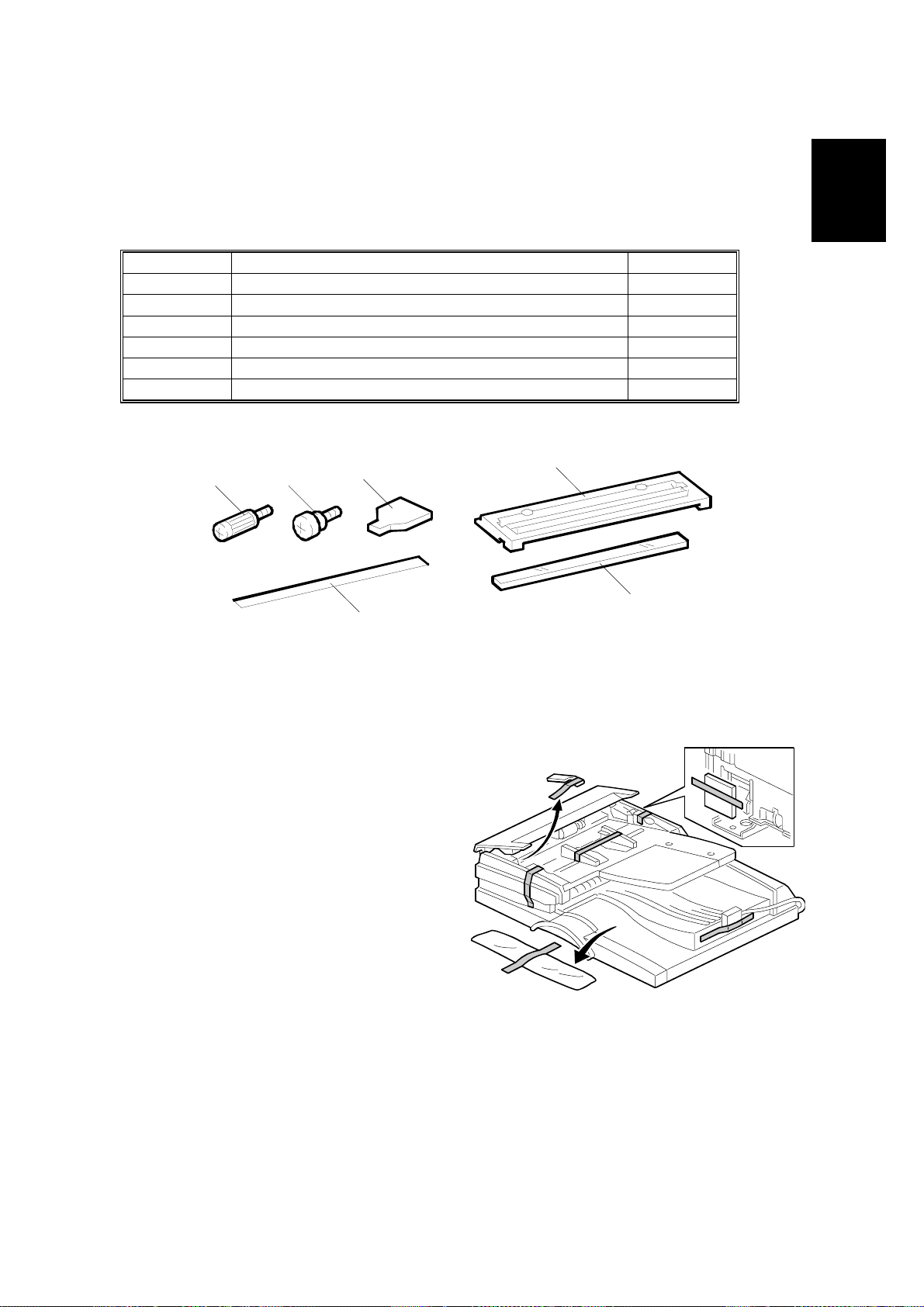
20 February, 2001 ARDF INSTALLATION
1.4 ARDF INSTALLATION
1.4.1 ACCESSORY CHECK
Check the quantity and condition of the accessories against the following list.
No. Description Q’ty
1 Scale Guide 1
2DF Exposure Glass 1
3 Stud Screw 2
4 Knob Screw 2
5 Original Size Decal 2
6 Screwdriver Tool 1
34
6
1
2
5
B379I500.WMF
Installation
1.4.2 INSTALLATION PROCEDURE
1. Remove the strips of tape.
B379I101.WMF
1-9
Page 24
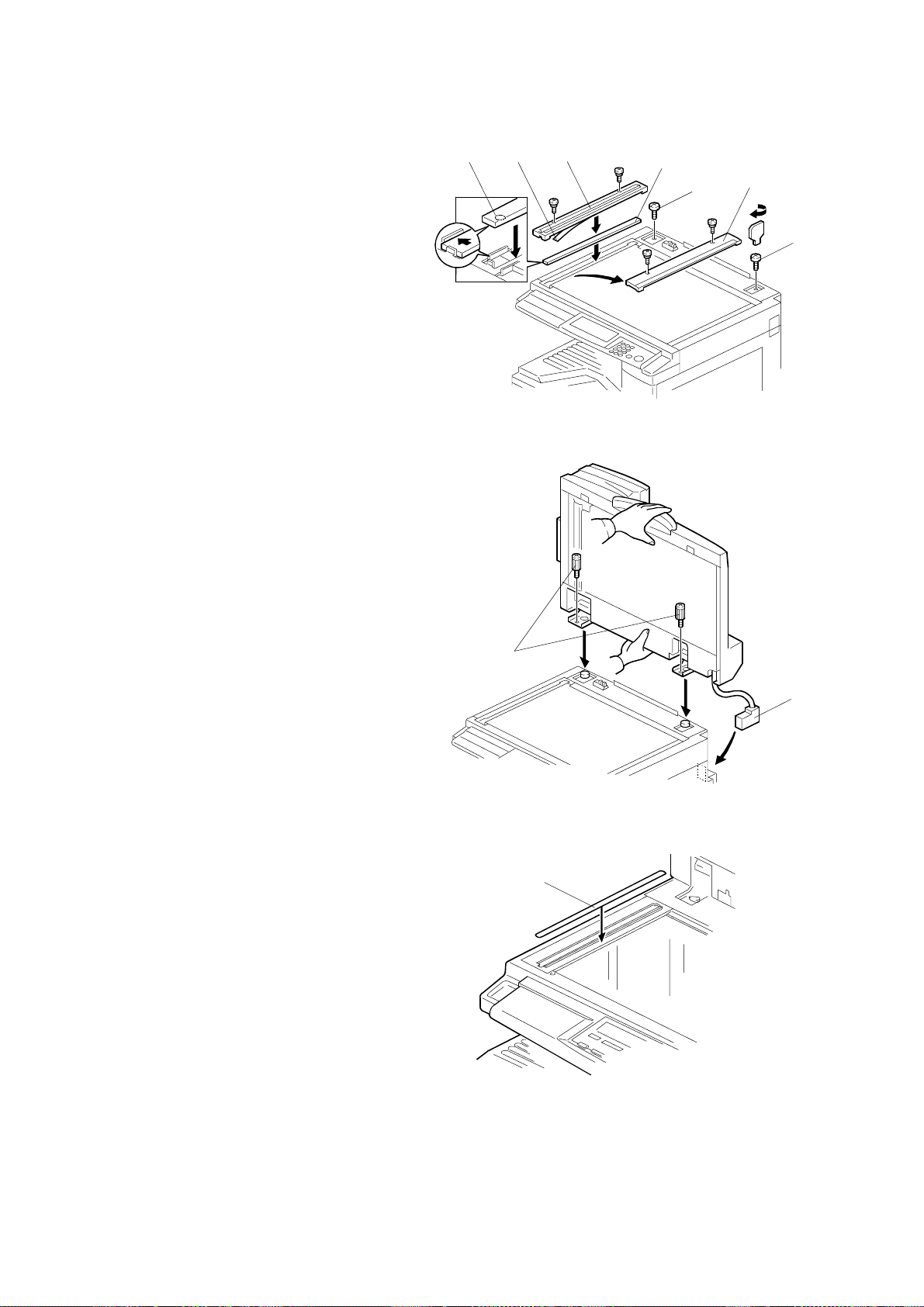
ARDF INSTALLATION 20 February, 2001
2. Remove the left scale [A] (2
screws).
3. Place the DF exposure glass
[B] on the glass holder.
NOTE: When installing the DF
exposure glass, make
sure that the white
point [C] is face down.
4. Peel off the backing [D] of the
double-sided tape attached to
the rear side of the scale guide
[E], then install it (2 screws
removed in step 2).
5. Install the two stud screws [F].
6. Mount the DF on the copier,
then slide the DF to the front.
7. Secure the DF unit with two
screws [G].
[C] [D]
[E]
[B]
[F]
B379I103.WMF
[A]
[F]
8. Connect the cable [H] to the
copier.
9. Attach the appropriate scale
decal [I] as shown.
10. Turn the main power switch
on. Then check if the
document feeder works
properly.
11. Make a full size copy, and
check that the side-to-side and
leading edge registrations are
correct. If they are not, adjust
the side-to-side and leading
edge registrations. (☛ 3.13.3
ADF Image Adjustment)
[G]
[H]
B379I104.WMF
[I]
B379I501.WMF
1-10
Page 25
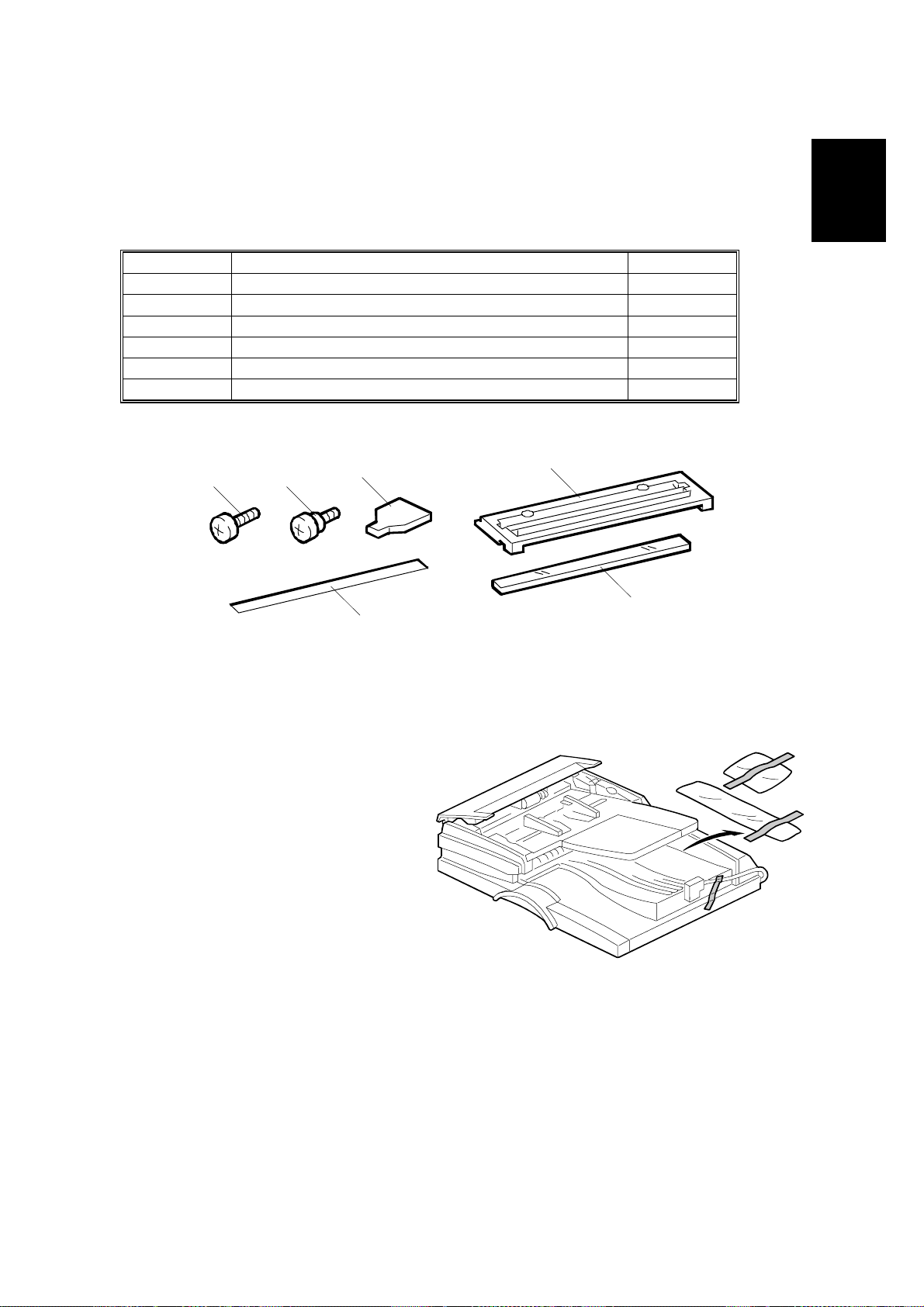
20 February, 2001 ADF INSTALLATION
1.5 ADF INSTALLATION
1.5.1 ACCESSORY CHECK
Check the quantity and condition of the accessories against the following list.
No. Description Q’ty
1 Scale Guide 1
2DF Exposure Glass 1
3 Stud Screw 2
4 Fixing Screw 2
5 Original Size Decal 2
6 Screwdriver Tool 1
34
6
1
2
5
B387I500.WMF
Installation
1.5.2 INSTALLATION PROCEDURE
1. Remove the strips of tape.
B387I151.WMF
1-11
Page 26
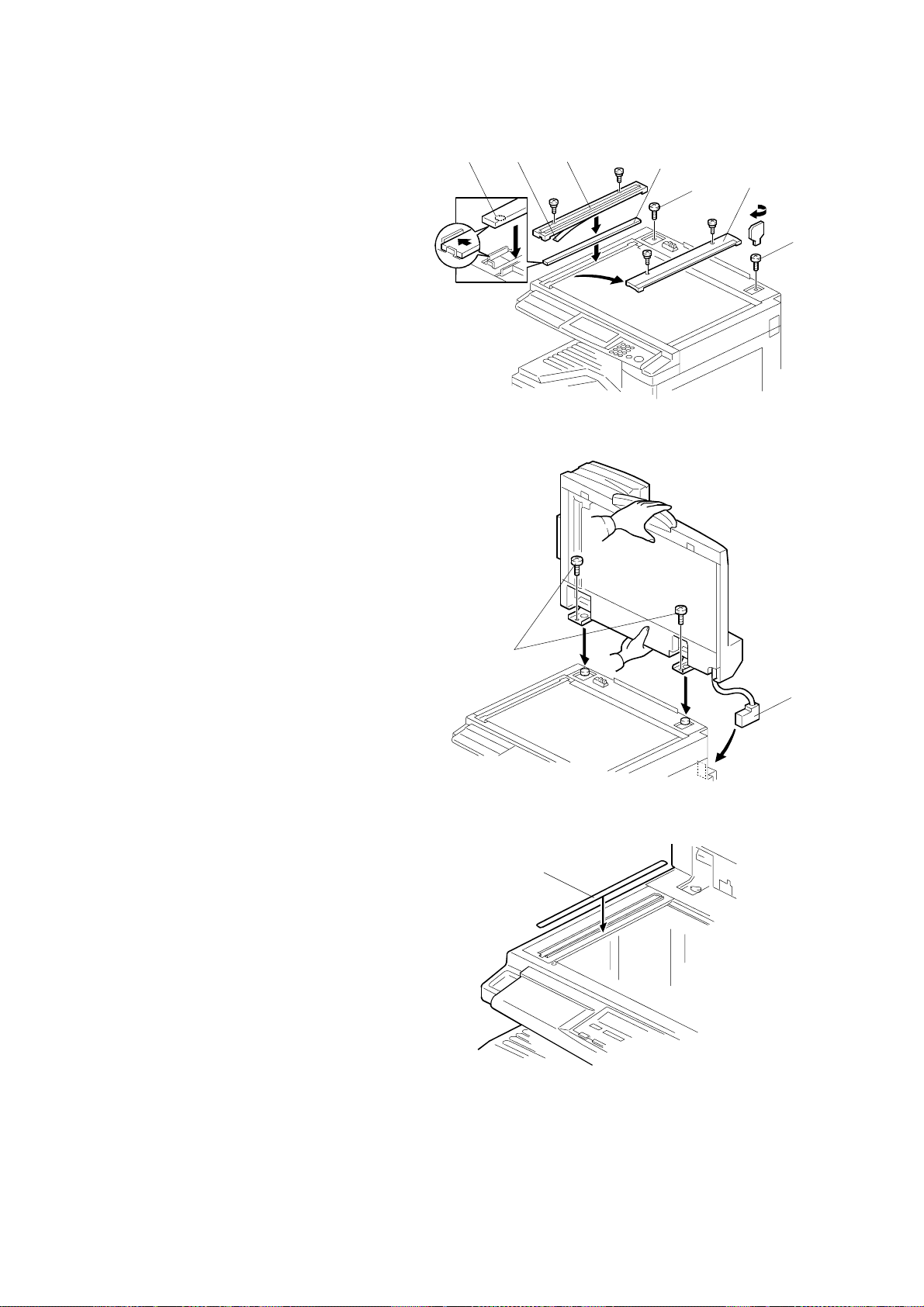
ADF INSTALLATION 20 February, 2001
2. Remove the left scale [A] (2
screws).
3. Place the DF exposure glass
[B] on the glass holder.
NOTE: When installing the DF
exposure glass, make
sure that the white
point [C] is face down.
4. Peel off the backing [D] of the
double-sided tape attached to
the rear side of the scale guide
[E], then install it (2 screws
removed in step 2).
5. Install the two stud screws [F].
6. Mount the DF on the copier,
then slide the DF to the front.
7. Secure the DF unit with two
screws [G].
[C]
[D]
[E]
[B]
[F]
B387I103.WMF
[A]
[F]
8. Connect the cable [H] to the
copier.
9. Attach the appropriate scale
decal [I] as shown.
10. Turn the main power switch on.
Then check if the document
feeder works properly.
11. Make a full size copy, and
check that the side-to-side and
leading edge registrations are
correct. If they are not, adjust
the side-to-side and leading
edge registrations. (☛ 3.13.3
ADF Image Adjustment).
[G]
[H]
B387I104.WMF
[I]
B387I501.WMF
1-12
Page 27
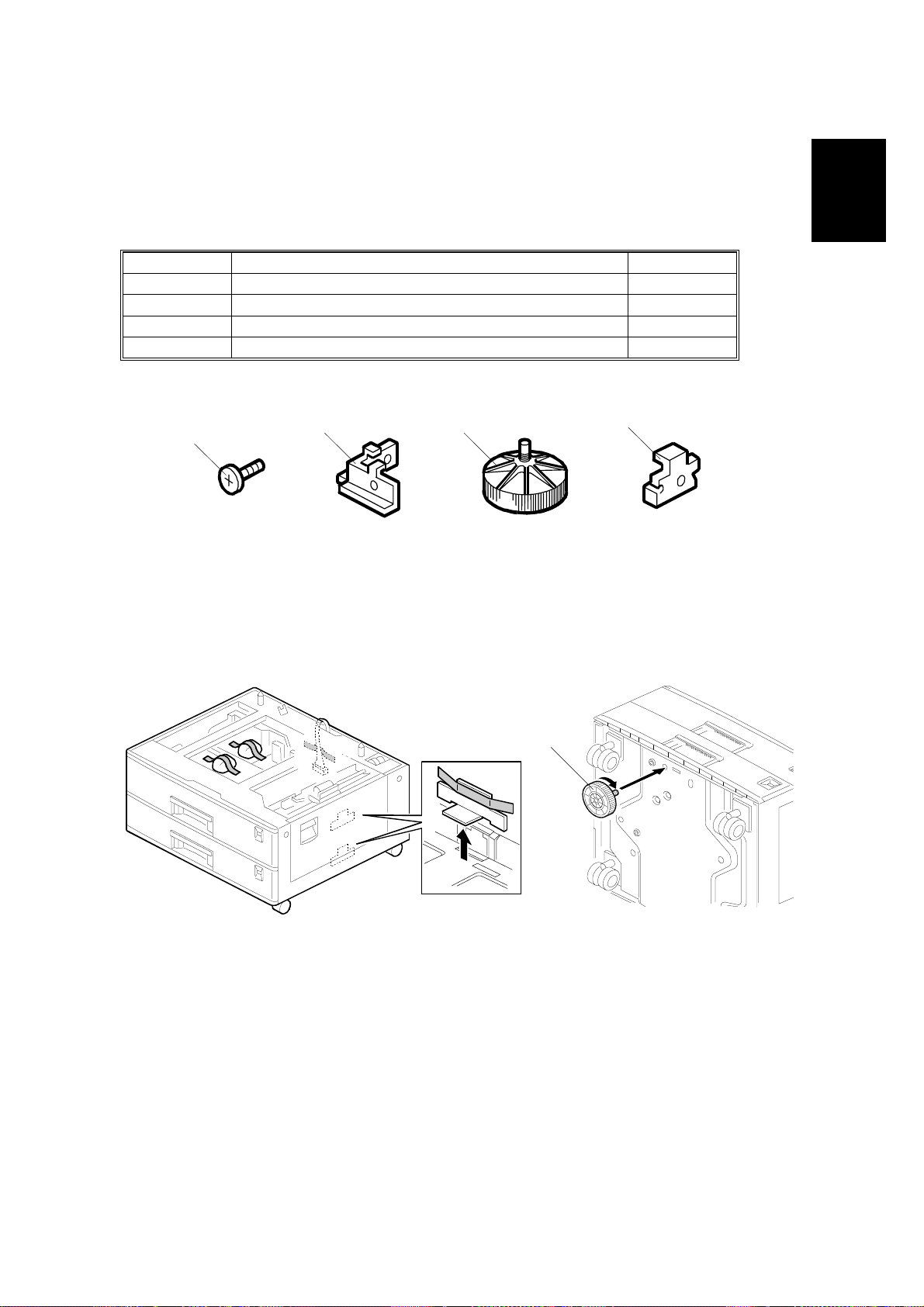
20 February, 2001 TWO-TRAY PAPER TRAY UNIT INSTALLATION
1.6 TWO-TRAY PAPER TRAY UNIT INSTALLATION
1.6.1 ACCESSORY CHECK
Check the quantity and condition of the accessories against the following list.
No. Description Q’ty
1 Screw – M4x10 10
2 Unit Holder 4
3Adjuster 1
4 Unit Holder 2
1
2
3
4
B384I500.WMF
1.6.2 INSTALLATION PROCEDURE
Installation
[A]
B384I158.WMF
1. Remove the strips of tape.
NOTE: After removing the tape that secures the peripheral components and
cardboard to the paper tray, make sure that there is no tape and/or
tape residue remaining on the tray.
2. Attach the adjuster [A] to the base plate, as shown.
NOTE: If a table is installed, this step is unnecessary.
B384I001.WMF
1-13
Page 28

TWO-TRAY PAPER TRAY UNIT INSTALLATION 20 February, 2001
3. Remove the cover [A] (1 rivet).
4. Set the copier on the paper tray unit.
NOTE: When installing the copier, be
careful not to pinch the
connecting harness.
[A]
B384I109.WMF
5. One-tray copier model (B039):
Remove the 1st tray cassette [B].
Two-tray copier models
(B040/B043):
Remove the 2nd tray cassette
[B].
6. Install the two screws [C].
7. Reinstall the tray cassette.
B384I117.WMF
[B]
[C]
B384I106.WMF
1-14
Page 29

20 February, 2001 TWO-TRAY PAPER TRAY UNIT INSTALLATION
[A]
8. Install the two brackets [A] (1
stepped screw each).
9. Connect the connecting harness
[B] to the copier.
NOTE: There are cutouts in the
plug on both sides. The
left side has one cutout,
and the right side has
two.
10. Reinstall the cover removed in
step 3 (1 rivet).
[B]
B384I105.WMF
11. Install the four brackets [C] (2
screws each).
NOTE: If a table is installed, this
step is unnecessary.
Installation
12. Rotate the adjuster [D] to fix the
machine in place.
NOTE: If a table is installed, this
step is unnecessary.
13. Load the paper in the paper trays
and make full size copies from
each tray. Check if the side-toside and leading edge
registrations are correct. If they
are not, adjust the registrations
(☛ 3.13 Copy Adjustments:
Printing/ Scanning).
[C]
B384I007.WMF
[D]
B384I002.WMF
1-15
Page 30
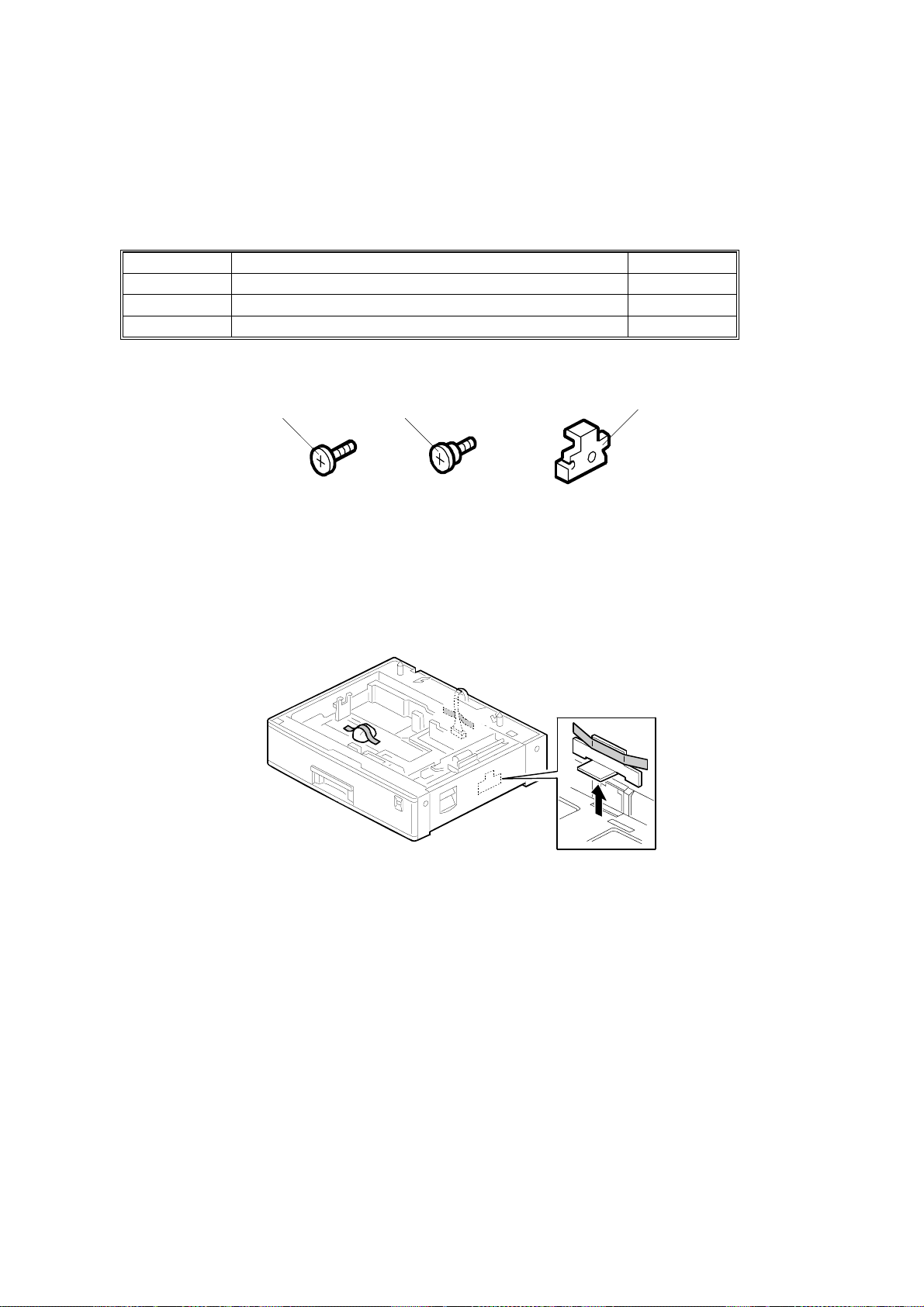
ONE-TRAY PAPER TRAY UNIT INSTALLATION 20 February, 2001
1.7 ONE-TRAY PAPER TRAY UNIT INSTALLATION
1.7.1 ACCESSORY CHECK
Check the quantity and condition of the accessories against the following list.
No. Description Q’ty
1 Screw – M4x10 2
2 Stepped Screw – M4x10 2
3 Unit Holder 2
1 2
1.7.2 INSTALLATION PROCEDURE
3
B385I500.WMF
B385I159.WMF
1. Remove the strips of tape.
NOTE: After removing the tape that secures the peripheral components and
cardboard to the paper tray, make sure that there is no tape and/or
tape residue remaining on the tray.
1-16
Page 31

20 February, 2001 ONE-TRAY PAPER TRAY UNIT INSTALLATION
2. Remove the cover [A] (1 rivet).
[A]
B385I109.WMF
3. Set the copier on the paper tray unit.
NOTE: When installing the copier, be
careful not to pinch the
connecting harness.
Installation
4. One-tray copier model (B039):
Remove the 1st tray cassette [B].
Two-tray copier models
(B040/B043):
Remove the 2nd tray cassette [B].
1-17
[B]
B385I112.WMF
B385I120.WMF
Page 32

ONE-TRAY PAPER TRAY UNIT INSTALLATION 20 February, 2001
5. Install the two screws [A].
6. Reinstall the tray cassette.
[A]
B385I118.WMF
7. Install the two brackets [B]. (1 stepped
screw each).
8. Connect the connecting harness [C] to
the copier.
NOTE: There are cutouts in the plug
on both sides. The left side has
one cutout, and the right side
has two.
9. Reinstall the cover removed in step 2.
10. Load the paper in the paper tray and
make full size copies from tray. Check
if the side-to-side and leading edge
registrations are correct. If they are not,
adjust the registrations (☛ 3.13 Copy
Adjustments: Printing/Scanning).
[B]
[C]
B385I105.WMF
1-18
Page 33

20 February, 2001 IMB INSTALLATION
1.8 IMB INSTALLATION
1.8.1 ACCESSORY CHECK
Click the quantity and condition of the accessory against the following list:
No. Description Q’ty
1 Screw – M3x6 3
1.8.2 INSTALLATION PROCEDURE
[A]
[C]
Installation
B039I934.WMF
1. Remove the rear middle cover [A] (2 rivets).
2. Connect the connectors [B, C] and install the IMB [D] (3 screws).
3. Reinstall the rear middle cover.
[B]
[D]
B039I928.WMF
1-19
Page 34

DRAM INSTALLATION 20 February, 2001
1.9 DRAM INSTALLATION
[A]
B039I934.WMF
NOTE: The IMB must be installe d before installing the DRAM.
1. Remove the rear middle cover [A] (2 rivets).
2. Install the DRAM [B].
3. Reinstall the rear middle cover.
[B]
B039R942.WMF
1-20
Page 35

20 February, 2001 ANTI-CONDENSATION HEATER INSTALLATION
1.10 ANTI-CONDENSATION HEATER INSTALLATION
[A]
[B]
[E]
[D]
1. Remove the exposure glass (☛ 3.4.1).
Installation
[C]
B039I127.WMF
2. Remove the left cover (☛ 3.3.8).
3. Pass the connector [A] through the opening [B].
4. Install the anti-condensation heater [C], as shown.
5. Join the connectors [A, D].
6. Clamp the harness with the clamp [E].
7. Reinstall the left cover and exposure glass.
1-21
Page 36

TRAY HEATERS 20 February, 2001
1.11 TRAY HEATERS
1.11.1 UPPER TRAY HEATER
[B]
B039I020.WMF
[A]
[E]
B039I121.WMF
1. Remove the 1st tray cassette [A].
2. Remove the rear cover (☛ 3.3.1).
[C]
[D]
[G]
[F]
B039I909.WMF
B039I126.WMF
3. Remove the high voltage power supply board [B] with bracket (5 screws and 3
connectors).
4. Pass the connector [C] through the opening [D] and install the tray heater [E] (1
screw).
5. Install the relay cable [F], as shown.
6. Clamp the cable with the clamp [G].
7. Reinstall the 1st tray cassette, power pack, and rear cover.
1-22
Page 37

20 February, 2001 TRAY HEATERS
1.11.2 LOWER TRAY HEATER (TWO-TRAY MODEL ONLY)
Installation
B039I129.WMF
[E]
[A]
B039I125.WMF
[C]
[D]
B039I122.WMF
1. Remove the 2nd tray cassette [A].
2. Remove the rear lower cover (☛ 3.3.2).
[G]
[B]
[F]
3. B043 model only:
Remove the DCB [B] with bracket (4 screws and 3 connectors).
4. Pass the connector [C] through the opening [D] and install the tray heater [E] (1
screw).
5. Join the connectors [F, G].
6. Reinstall the 2nd tray cassette, DCB, and rear lower cover.
1-23
Page 38

TRAY HEATERS 20 February, 2001
1.11.3 TRAY HEATERS FOR THE OPTIONAL PAPER FEED UNITS
1. Remove the rear cover for the paper tray
unit [A] (2 screws).
[A]
B039I202.WMF
2. Two-tray unit only: Remove the cable
guide [B] (1 screw).
3. Install the clamps [C].
- One-tray paper feed unit -
[C]
B039I007.WMF
- Two-tray paper feed unit -
[B]
1-24
[C]
B039I004.WMF
Page 39

20 February, 2001 TRAY HEATERS
4. Pass the connector [A] through the
opening [B].
5. Install the tray heater [C] (1 screw).
- One-tray paper feed unit -
[A]
[C]
- Two-tray paper feed unit -
[A]
[B]
Installation
B039I009.WMF
[B]
[C]
B039I005.WMF
1-25
Page 40

TRAY HEATERS 20 February, 2001
6. Clamp the cables [A], as shown.
7. Join the connectors [B].
8. Two-tray unit only: Reinstall the cable
guide.
9. One-tray copier model (B039):
Remove the 1st tray cassette.
Two-tray copier models
(B040/B043):
Remove the 2nd tray cassette.
- One-tray paper feed unit -
[C]
- Two-tray paper feed unit -
[B]
[A]
B039I008.WMF
10. Remove the two screws [C] and
install the two hexagonal socket
screws [D].
11. Reinstall the 1st tray and rear cover.
[C]
1-26
[B]
[A]
[D]
[B]
B039I006.WMF
B039I003.WMF
Page 41

20 February, 2001 KEY COUNTER INSTALLATION
1.12 KEY COUNTER INSTALLATION
[B]
[C]
[D]
B039I128.WMF
[A]
Installation
[E]
B039I100.WMF
1. Remove the left cover (☛ 3.3.8).
2. Remove the rear cover (☛ 3.3.1).
3. Remove the cap [A] with nippers.
4. Punch out the small hole [B] using a screwdriver.
5. Hold the key counter plate nuts [C] on the inside of the key counter bracket [D]
and insert the key counter holder [E].
6. Secure the key counter holder to the bracket (2 screws).
7. Install the key counter cover [F] (2 screws).
[F]
1-27
Page 42

KEY COUNTER INSTALLATION 20 February, 2001
[C]
[F]
[B]
[A]
[K]
[L]
[J]
[I]
[H]
[G]
[D]
B039I131.WMF
[E]
8. Clamp the relay cable [A] with the clamps [B], as shown.
NOTE: The relay cable [A] is not included in the key counter bracket
accessories.
9. Connect the connector [C] to CN306 on the IOB.
10. Reinstall the rear and left cover.
NOTE: When reinstalling the left cover, pass the relay cable connector [D]
through the opening [E].
B039I130.WMF
11. Install the stepped screw [F].
12. Install the relay cable [G] and join the connectors [D, H].
13. Join the connectors [I, J].
14. Hook the key counter holder assembly [K] onto the stepped screw [F].
15. Secure the key counter holder assembly with a screw [L].
16. Change the value of SP5-113 to “1”.
1-28
Page 43

20 February, 2001 PM TABLES
2. PREVENTIVE MAINTENANCE SCHEDULES
2.1 PM TABLES
NOTE: 1) After carrying out PM, clear the PM counter (SP7-804).
2) PM intervals (60k, 80k, and 120K) indicate the number of prints.
Key: AN: As necessary C: Clean R: Replace L: Lubricate I: Inspect
EM 60k 120k AN NOTE
OPTICS
Reflector C Optics cloth
1st mirror C C Optics cloth
2nd mirror C C Optics cloth
3rd mirror C C Optics cloth
Scanner guide rails C Do not use alcohol.
Platen cover
Exposure glass C C Blower brush or alcohol
Toner shield glass C Blower brush
APS sensors C Blower brush
DRUM AREA
PCU I
Drum R
Developer R
Charge roller R
Cleaning brush
(for charge roller)
Cleaning blade
(for OPC drum)
Separation pawls R
Transfer roller R
ID sensor C C Blower brush
IC
R
R
Replace the platen sheet, if necessary.
Blower brush or alcohol
Preventive
Maintenance
PAPER FEED
Paper feed roller
(in each feed tray)
Friction pad
(in each feed tray)
Bottom-plate pad
(in each feed tray)
Paper feed roller
(bypass tray)
Friction pad
(bypass tray)
Bottom-plate pad
(by-pass tray)
Registration rollers C C Clean with water or alcohol.
Relay rollers C C Clean with water or alcohol.
C R C Clean with water or alcohol.
C R C Clean with water or alcohol.
C C Clean with water or alcohol.
C C Clean with water or alcohol.
C C Clean with water or alcohol.
C C Clean with water or alcohol.
2-1
Page 44

PM TABLES 20 February, 2001
EM 60k 120k AN NOTE
Paper feed guides C C Clean with water or alcohol.
Paper-dust Mylar C C Clean with water or alcohol.
FUSING UNIT
Hot roller R
Pressure roller R
Hot roller bushings I
Pressure-roller
bushing
Hot roller stripper
pawls
Thermistor C C Dry cloth
80k AN NOTE
ADF, ARDF
Feed belt R C Clean with water or alcohol.
Separation roller R C Clean with water or alcohol.
Pick-up roller R C Clean with water or alcohol.
Stamp R Replace when necessary.
White plate C Clean with water or alcohol.
DF exposure glass C Clean with water or alcohol.
Platen cover C Clean with water or alcohol.
R
RC
Dry cloth
60k 120k AN NOTE
PAPER TRAY UNIT (ONE-TRAY AND TWO-TRAY MODELS)
Paper feed rollers R C Dry or damp cloth
Bottom-plate pads C C Dry cloth
Paper-feed guides C C Clean with water or alcohol.
Friction pads R C Dry or damp cloth
PAPER TRAY UNIT (TWO-TRAY MODEL ONLY)
Relay clutch I
Feed clutches I
Relay roller C C Dry cloth
2-2
Page 45

20 February, 2001 HOW TO CLEAR THE PM COUNTER
2.2 HOW TO CLEAR THE PM COUNTER
After PM, clear the PM counter (SP7-804).
1. Access SP mode 7-804.
2. Press the Original Type key and the OK or ! key at the same time to reset the
counter. If the reset is successful, the display shows “Action completed.” If the
reset fails, the display shows “Error!!!”
Preventive
Maintenance
2-3
Page 46

20 February, 2001 GENERAL CAUTIONS
3. REPLACEMENT AND ADJUSTMENT
3.1 GENERAL CAUTIONS
Do not turn off the main switch while any of the electrical components are active.
Doing so may result in damage to units (such as the PCU) as they are pulled out or
replaced.
3.1.1 PCU (PHOTOCONDUCTOR UNIT)
The PCU consists of the OPC drum, charge roller, development unit, and cleaning
components. Observe the following precautions when handling the PCU.
1. Never touch the drum surface with bare hands. If the drum surface is dirty or if
you have accidentally touched it, wipe it with a dry cloth, or clean it with wet
cotton and then wipe it dry with a cloth.
2. Never use alcohol to clea n the drum. Alcohol will dissolve the drum surfa c e.
3. Store the PCU in a cool dry place.
4. Do not expose the drum to corrosive gases (ammonia, etc.).
5. Do not shake a used PCU, as this may cause toner and developer to spill out.
6. Dispose of used PCU components in accordance with local regulations.
Adjustment
Replacement
3.1.2 TRANSFER ROLLER
1. Never touch the surface of the transfer roller with bare hands.
2. Be careful not to scratch the transfer roller, as the surface is easily damaged.
3.1.3 SCANNER UNIT
1. Use alcohol or glass cleaner to clean the exposure and scanning glass. This
will reduce the static charge on the glass.
2. Use a blower brush or a water-moistened cotton pad to clean the mirrors and
lenses.
3. Take care not to bend or crease the exposure lamp’s ribbon cable.
4. Do not disassemble the lens unit. Doing so will throw the lens and copy image
out of focus.
5. Do not turn any of the CCD positionin g screws. Doing so will throw the CCD out
of position.
3-1
Page 47

SPECIAL TOOLS AND LUBRICANTS 20 February, 2001
3.1.4 LASER UNIT
1. Do not loosen or adjust the screws securing the LD drive board on the LD unit.
Doing so will throw the LD unit out of ad justment.
2. Do not adjust the variable resistors on the LD unit. These are adjusted at the
factory.
3. The polygonal mirror and F-theta lens are very sensitive to dust.
4. Do not touch the toner shield glass or the surface of the polygonal mirror with
bare hands.
3.1.5 FUSING UNIT
1. After installing the fusing thermistor, make sure that it is in contac t with the hot
roller and that the roller can rotate freely.
2. Be careful to avoid damage to the hot roller stripper pawls and their tension
springs.
3. Do not touch the fusing lamp and rollers with bare hands.
4. Make sure that the fusing lamp is positioned correctly and that it does not touch
the inner surface of the hot roller.
3.1.6 PAPER FEED
1. Do not touch the surface of the paper feed rollers.
2. To avoid misfeeds, the side and end fences in each paper tray must be
positioned correctly so as to align with the actual paper size.
3.1.7 IMPORTANT
1. After installing a new PCU, you must run SP2-214 to initialize the TD sensor.
After starting initialization, be sure to wait for it to reach completion (wait for the
motor to stop) before re-opening the front cover or turning off the main switch.
2. If the optional tray heater or optics anti-condensation heater is installed, keep
the copier's power cord plugged in even while the main switch is off, so that the
heater(s) remain energized.
3.2 SPECIAL TOOLS AND LUBRICANTS
Part Number Description Q’ty
A0069104 Scanner P ositioning Pins (4 pins/set) 1 set
A2929500 Test Chart S5S (10 pcs/set) 1 set
A0299387 FLUKE 87 Digital Multimeter 1
A2309352 4MB Flash Me mory Card 1
A2579300 Grease Barriert a S552R 1
52039502 Grease G-501 1
B0399099 NVRAM – Mi nus Counter 1
G0219350 Loop-back Connector 1
3-2
Page 48

20 February, 2001 EXTERIOR COVERS & OPERATION PANEL
3.3 EXTERIOR COVERS & OPERATION PANEL
3.3.1 REAR COVER
1. Unplug the DF cable [A].
2. Rear cover [B] (! x 6)
[A]
Adjustment
Replacement
[B]
3.3.2 REAR LOWER COVER (TWO-TRAY MODELS ONLY)
1. Rear cover (☛ 3.3.1) or tray harness
cover [C] (1 rivet).
2. Rear lower cover [D] (! x 2)
[D]
[C]
B039R991.WMF
B039R123.WMF
3-3
Page 49

EXTERIOR COVERS & OPERATION PANEL 20 February, 2001
3.3.3 COPY TRAY
1. Duplex models only: Inverter tray [A]
2. Copy tray [B] (! x 2)
[A]
[B]
3.3.4 LEFT UPPER COVER
[C]
1. Rear cover (☛ 3.3.1)
2. Left upper cover [C] (! x 2)
[B]
[E]
3.3.5 FRONT UPPER LEFT COVER AND OPERATION PANEL
B039R152.WMF
[G]
[F]
B039R002.WMF
1. Front upper left cover [D] (! x 3)
2. Operation panel [E] (! x 3, " x 1)
3.3.6 RIGHT UPPER COVER
1. Right upper cover [F] (! x 1)
3.3.7 TOP REAR COVER
1. Platen cover or ARDF or ADF (☛ 1.2, 1.3, or 1.4)
2. Top rear cover [G] (! x 1)
3-4
Page 50

20 February, 2001 EXTERIOR COVERS & OPERATION PANEL
3.3.8 LEFT COVER
1. Copy tray (☛ 3.3.3)
2. Rear cover (☛ 3.3.1)
3. Left cover [A] (! x 2)
[A]
B039R924.WMF
Adjustment
Replacement
3.3.9 FRONT LONG COVER
1. Open the front door [B].
2. Pull out the (top) paper tray.
3. Front long cover [C] (! x 4)
[C]
[B]
B039R929.WMF
3-5
Page 51

EXTERIOR COVERS & OPERATION PANEL 20 February, 2001
3.3.10 FRONT RIGHT COVER
1. Open the front door [A].
2. Front right cover [B] (! x 1)
[B]
[A]
B039R905.WMF
3.3.11 RIGHT REAR COVER
1. Right upper cover (☛ 3.3.6)
2. Right rear cover [C] (! x 1)
[C]
B039R914.WMF
3-6
Page 52

20 February, 2001 EXTERIOR COVERS & OPERATION PANEL
3.3.12 RIGHT DOOR
[D]
[C]
[A]
[B]
Adjustment
Replacement
B039R915.WMF
1. Undo the strap [A] and lower the right door.
NOTE: On non-duplex models (shown in the drawing above), hold the door
open part way and push the strap toward the door so that it comes
loose from the peg [B] on the door. On duplex models (not shown),
unscrew the strap (! x 1) from the main unit.
2. Rear cover (☛ 3.3.1)
3. Right rear cover (☛ 3.3.11)
4. Open the 2 clamps [C] and disconnect the connectors [D].
NOTE: On non-duplex models (shown in the drawing above), disconnect 2
connectors. On duplex models, disconnect 3 connectors.
5. Pull the door off at an angle, so that it comes free of the hinges.
3-7
Page 53

EXTERIOR COVERS & OPERATION PANEL 20 February, 2001
3.3.13 BY-PASS TRAY
[D]
[E]
[A]
[C]
[B]
B039R803.WMF
1. Rear cover (☛ 3.3.1)
2. Right rear cover (☛ 3.3.11)
3. Open the two clamps (see [C] on preceding page) and disconnect the
connector coming from the by-pass tray (5-pin connector with colored wires).
Move the connector clear of the other wires, so that it will come out without
snagging when you take off the by-pass tray.
4. Lower the right door. (☛ 3.3.12)
5. Open the wire harness on the inside of the right door (B043 model only).
6. Close the right door again temporarily (you do not need to refasten the strap).
7. Front-side clip ring [A], front-side pin [B], front-side tray holder arm [C], and
rear-side clip ring [D]
8. By-pass tray [E]
3-8
Page 54

20 February, 2001 EXTERIOR COVERS & OPERATION PANEL
3.3.14 LEFT LOWER COVER (TWO-TRAY MODELS ONLY)
1. Left lower cover [A] (! x 2)
[A]
3.3.15 RIGHT LOWER COVER (TWO-TRAY MODELS ONLY)
1. Open the right lower cover [B].
2. Right lower cover (1 rivet)
[B]
3.3.16 PLATEN COVER SENSOR
B039R936.WMF
B039R937.WMF
Adjustment
Replacement
1. Top rear cover (☛ 3.3.7)
2. Platen cover sensor [C] (" x 1)
[C]
B039R013.WMF
3-9
Page 55

SCANNER SECTION 20 February, 2001
3.4 SCANNER SECTION
3.4.1 EXPOSURE GLASS/DF EXPOSURE GLASS
[D]
[E]
[C]
Exposure Glass
1. Left scale [A] (! x 2)
[A]
[B]
B039R001.WMF
2. Rear scale [B] (! x 3)
3. Exposure glass [C]
NOTE: When reinstalling, be sure that the mark is at the rear lef t corner, and
be sure to set the exposure glass so that its left edge is aligned flush
against the small support ridge on the frame.
DF Exposure Glass
1. Left scale [A]
2. DF exposure glass [D]
NOTE: When reinstalling, be sure that the mark [E] is facing down
3-10
Page 56

20 February, 2001 SCANNER SECTION
3.4.2 LENS BLOCK
1. Exposure glass (☛ 3.4.1)
2. Lens cover [A] (! x 5)
3. Disconnect the flat cable [B].
[C]
4. Lens block [C] (! x 4).
NOTE: Do not loosen the paint-
locked screws holding the
lens unit in place.
After installing the new lens block, do
the copy adjustments (☛ 3.13).
3.4.3 EXPOSURE LAMP, LAMP STABILIZER BOARD
[B]
[A]
B039R003.WMF
Adjustment
Replacement
1. Exposure glass (☛ 3.4.1)
2. Operation panel (☛ 3.3.5)
3. Slide the 1st scanner to a position
where the front end of the lamp is
[H]
clear of the metal lids.
4. Place your right hand under the
[G]
lamp stabilizer board [D] on the
underside of the 1st scanner, to
support the board when it drops.
Press hook [E] with your left thumb
to release the board.
5. Disconnect the lamp connector [F].
If you wish, you can now remove
the lamp stabilizer board (by
disconnecting the flat cable).
[F]
[D]
B039R006.WMF
6. Remove the front reflector [G].
7. Press on the plastic latch [H] and at the same time push the plastic end of the
lamp toward the rear, so that the lamp snaps free. Remove the lamp together
with the lamp cable.
[E]
3-11
Page 57

SCANNER SECTION 20 February, 2001
3.4.4 ORIGINAL WIDTH SENSOR
1. Exposure glass (☛ 3.4.1)
2. Original width sensor [A] (! x 1, " x
[B]
1)
[A]
B039R004.WMF
3.4.5 ORIGINAL LENGTH SENSOR
1. Exposure glass (☛ 3.4.1)
2. Lens block (☛3.4.2)
3. Original length sensor [B] (! x 1, " x 1)
Sensor Positions
[D]
[D]
[C]
[C]
B039R303.WMF
Sensor positions vary according to region, as
indicated below.
[E]
[F]
[F]
[E]
B039R304.WMF
[C], [D]: Europe, Asia, Taiwan
[E], [F]: America
[G], [H]: China
3-12
[G]
[H]
[H]
[G]
B039R305.WMF
Page 58

20 February, 2001 SCANNER SECTION
3.4.6 CHANGING THE ORIGINAL SENSOR POSITIONS (8K/16K)
This procedure is for China models only. To enable detection of the following
original sizes, the original sensors must be moved from their factory-set positions
to the locations indicated in the drawing below right.
• 8K SEF (270 x 390 mm)
• 16K SEF (195 x 270 mm)
• 16K LEF (270 x 195 mm)
Once the sensors have been moved, they will detect paper sizes as follows.
Length Sensors Width SensorsOriginal Size
L1 L2 W1 W2
8K-SEF
16K-SEF
16K-LEF
❍: Original present ✗: Original not present
❍❍❍✗
❍✗✗✗
✗✗❍✗
Adjustment
Replacement
3-13
Page 59

SCANNER SECTION 20 February, 2001
Procedure
[B]
[A]
B039R004.WMF
[D]
[C]
B039R012.WMF
1. Set the machine to detect 8K/16K originals as follows.
• If the machine is equipped with the platen cover: Access SP mode 5-955-1,
and set the setting to 1 (=Yes). The machine will now detect 8K/16K rather
than B4/B5. (B4-SEF → 8K-SEF; B5-SEF → 16K-SEF; B5-LEF → 16K-LEF)
• If the machine is equipped with the ADF or ARDF: Access SP mode 5-955-2,
and set the setting to 1 (=Yes). The machine will now detect 8K/16K rather
than A3/A4/B4/B5. (A3-SEF/B4-SEF → 8K-SEF; B5-SEF/A4-SEF → 16KSEF; B5-LEF/A4-LEF → 16K-LEF)
• Note that making either of the above settings will disable use of SP mode 5-
911.
2. Turn off the power, and remove the exposure glass (☛ 3.4.1).
3. Remove APS senosrs [A, B].
4. Remove screws [C, D] at the new mount positions.
5. Mount the original width sensor into the new position (from where you removed
screw [C]), and screw.
6. Mount the original length sensor into the new position (from where you
removed screw [D]), and screw it.
7. Screw screws back into their original holes.
3-14
Page 60

20 February, 2001 SCANNER SECTION
3.4.7 SCANNER MOTOR
1. Rear cover (☛ 3.3.1)
2. Right upper cover (☛ 3.3.6)
3. Rear scale and exposure glass (☛
3.4.1)
4. Operation panel (☛ 3.3.5)
5. Top rear cover (☛ 3.3.7)
[A]
6. Detach the belt [A].
7. Scanner motor [B] (! x 3, 1 spring,
" x 1)
NOTE: When reinstalling the motor:
Fit the belt on first, then set
the spring in place, and then
screw in evenly, rotating from
screw to screw so that the
spring tension is correctly distributed.
After installing the motor, do the copy adjustments (☛ 3.13).
3.4.8 SCANNER H.P. SENSOR
1. Left upper cover (☛ 3.3.4)
2. Top rear cover (☛ 3.3.7)
3. Exposure glass (☛ 3.4.1)
NOTE: If the machine is an A(R)DF
model, remove both the DF
exposure glass and the exposure
glass.
[D]
[E]
[F]
[B]
B039R008.WMF
[C]
Adjustment
Replacement
4. Disconnect the scanner H.P. sensor
connector [C].
5. Scanner left lid [D] (! x 7)
6. Remove the sensor tape [E].
7. Scanner H.P. sensor [F]
B039R005.WMF
3-15
Page 61

SCANNER SECTION 20 February, 2001
3.4.9 ADJUSTMENT OF 2ND SCANNER POSITION
Do this procedure after replacing a scanner belt. If you replaced the second
scanner belts, go onto the next section (‘Adjustment of 1st and 2nd Scanner
Alignment’.)
[A]
[C]
[B]
[C]
[B]
B039R011.WMF
1. Remove the A(R)DF or platen cover.
2. Remove the operation panel (☛ 3.3.5).
3. Remove the top rear cover (☛ 3.3.7).
4. Loosen the 2 screws [A] holding the 2nd scanner belt in place.
5. Slide the 2nd scanner so that the second hole from the right on each scanner
arm is roughly aligned with the position guide holes [B] on the upper and lower
mainframe rims.
6. Insert the positioning tools [C] into both sets of holes.
NOTE: If the 1st scanner is preventing the pins from fitting in smoothly, loosen
the 1st scanner securing screws and slide the 1st scanner out of the
way (☛ 3.4.10, step 1).
7. Re-tighten the screws loosened in step 1 [A] and remove the positioning tools.
8. Go on to the next section, ‘Adjustment of 1st and 2nd Scanner Alignment’.
3-16
Page 62

20 February, 2001 SCANNER SECTION
3.4.10 ADJUSTMENT OF 1ST AND 2ND SCANNER ALIGNMENT
For how to use this procedure, see the previous section, ‘Adjustment of 2nd
Scanner Position’.
[C]
[D]
[C]
[B]
[A]
1. Remove the A(R)DF or platen cover.
B039R007.WMF
[B]
[A]
Adjustment
Replacement
2. Remove the operation panel (☛ 3.3.5).
3. Remove the top rear cover (☛ 3.3.7).
4. Loosen the 2 screws [A] holding the 1st and 2nd scanner belts in place.
5. Slide the 1st and 2nd scanners so that all three of the following are aligned on
both sides:
• The second hole from the right on each 2nd scanner arm
• The position guide holes on the upper and lower mainframe rims
• The 1st scanner position guide hole [B]
6. Insert the positioning tools [C] into both sets of holes.
7. Make sure that both the 1st and 2nd scanner belts are properly set in place on
both sides [D].
8. Re-tighten the screws loosened in step 1 [A] to clamp the scanner belts in
place, then remove the positioning tools.
3-17
Page 63

LASER UNIT 20 February, 2001
3.5 LASER UNIT
!
WARNING
Laser beam can seriously damage your eyes. Be absolutely sure that the
main power switch is off and that the machine is unplugged before
accessing the laser unit.
3.5.1 LOCATION OF “CAUTION” DECAL
B039R110.WMF
B039RLW.WMF
3-18
Page 64

20 February, 2001 LASER UNIT
3.5.2 TONER SHIELD GLASS
1. Open the front door.
2. Lift the toner cartridge latch [A].
3. Press the toner shield glass cover
[B] to the left and pull it out.
4. Pull out the toner shield glass [C].
[B]
3.5.3 LASER UNIT
1. Toner shield glass. (☛ 3.5.2)
2. Copy tray (☛ 3.3.3)
[E]
[C]
[A]
B039R151.WMF
Adjustment
Replacement
3. Pull out the (upper) paper tray.
4. Front long cover (☛ 3.3.9)
5. Disconnect the harness [D, E].
6. Laser unit [F] (! x 4)
NOTE: The screw at the left front
position [G] is longer than the
others.
[D]
[G]
[F]
B039R153.WMF
3-19
Page 65

LASER UNIT 20 February, 2001
3.5.4 LD UNIT
1. Laser unit (☛ 3.5.3)
2. LD unit [A] (! x 1)
NOTE: Do not screw the LD unit in too
tightly when installing it.
3.5.5 POLYGONAL MIRROR MOTOR
1. Laser unit (☛ 3.5.3)
2. Two rubber bushings [B]
3. Laser unit cover [C] (! x 1)
4. Polygonal mirror motor [D] (! x 4)
5. Do the copy adjustments (☛ 3.13).
[D]
[A]
B039R155.WMF
[C]
3-20
[B]
B039R154.WMF
Page 66

20 February, 2001 LASER UNIT
3.5.6 LASER UNIT ALIGNMENT ADJUSTMENT
!
WARNING
Be absolutely sure to reinstall the copy exit tray before making printouts.
The laser beam can seriously damage your eyes.
[A]
[B]
[D][C]
B039R156.WMF
Adjustment
Replacement
Turning the lever
counter-clockwise
alters the trim pattern
as shown above
Turning clockwise
alters the trim pattern
as shown above
B039R890.WMF
1. Use SP5-902 to output a trim pattern (pattern 10). If the pattern is not even,
adjust the alignment as follows.
2. Copy tray (☛ 3.3.3)
3. Loosen the four screws securing the laser unit (☛ 3.5.3).
4. If this is the first time this adjustment is being made: Remove the adjustment-
lever screw [A] (securing the adjustment lever [B]) from its factory set position
at [C], and loosely screw it in at the center of the long hole [D].
NOTE: If you have already adjusted the alignment at least once, the screw will
already be in the long hole. If readjustment is necessary, just loosen
the screw and continue as follows.
5. Rotate the lever clockwise or counterclockwise. This allows you to shift the
corners of the pattern ±0.4 mm with respect to the leading and trailing edges of
the paper. Using trial and error, adjust until the trim pattern is even.
6. Tighten screw [A] at its new position.
7. Tighten the other three screws.
8. Reinstall the copy tray.
9. Print the trim pattern and check the result. If further adjustment is required,
repeat this procedure.
3-21
Page 67

PCU SECTION 20 February, 2001
3.6 PCU SECTION
3.6.1 PCU
1. Toner bottle holder (☛ 1.2.3, step 2)
2. Open the right door.
3. Press in on the latch, and pull out the PCU. (☛ 1.2.3, step 3)
NOTE: Do not touch the OPC drum surface with bare hands.
4. Load new developer. (☛ 3.6.7)
5. After reinstalling, run SP2-214 to reinitialize the TD sensor.
6. Do steps 1 to 6 of the procedure in section 3.6.8.
3.6.2 PICK-OFF PAWLS
1. Take out the PCU (☛ 3.6.1)
or open the right door.
2. Pull each pawl [A] out from
the bottom.
3. Do the procedure in section
3.6.8.
[A]
[B]
B039R205.WMF
3.6.3 TONER DENSITY SENSOR
1. PCU (☛ 3.6.1)
2. The toner density sensor [B] is taped to the bottom of the PCU. Pry it off with a
regular screwdriver (! x 1).
NOTE: Do not turn the PCU upside down, as doing so will cause toner and
developer to spill out.
4. Do the procedure in section 3.6.8.
3-22
Page 68

20 February, 2001 PCU SECTION
3.6.4 OPC DRUM
[B]
[C]
[E]
[A]
[D]
[G]
B039R201.WMF
[F]
B039R206.WMF
1. PCU (☛ 3.6.1)
2. Remove the front side piece [A] (! x 1) and rear side piece [B] (! x 2,
1 coupling), and separate the PCU top part (drum section) [C] from its bottom
part (developer section) [D]. Carry out the remaining steps on the drum section.
NOTE: To ensure that the left-side gears line up, be sure that the drum cover
[E] is closed when reinserting the front side piece.
Adjustment
Replacement
3. Pry out the drum retaining clip [F].
NOTE: Be sure to reinstall the clip in the same orientation (with the lip facing
away from the drum shaft).
4. Pull out the front end of the OPC drum [G], and remove.
5. Do the procedure in section 3.6.8.
3-23
Page 69

PCU SECTION 20 February, 2001
3.6.5 CHARGE ROLLER AND CLEANING BRUSH
[E]
[D]
[B]
[A]
[C]
B039R204.WMF
1. OPC Drum (☛ 3.6.4)
2. Remove holding pin [A] and 1 stepped screw [B].
3. Turn the gear [C] as necessary so that the rear end piece can come out.
4. Pull out the charge roller [D] and cleaning brush [E] as a single assembly
(together with the plastic end pieces and springs).
5. Do the procedure in section 3.6.8.
3.6.6 CLEANING BLADE
1. Drum charge roller (☛ 3.6.5)
2. Cleaning blade [F] (! x 2)
[F]
3. Do the procedure in section 3.6.8.
B039R207.WMF
3-24
Page 70

20 February, 2001 PCU SECTION
3.6.7 DEVELOPER
[A]
[B]
[D]
[E]
[F]
B039R202.WMF
B039R203.WMF
1. PCU (☛ 3.6.1)
2. Tap the top of the PCU with a screwdriver at eight evenly spaced locations (two
or three taps at each spot) so as knock the recycled toner down into the
development section.
3. Set the PCU back into the mainframe.
4. Turn the main power on. Then open and close the door and wait for the
machine to rotate the development roller for 10 seconds. Then open and close
the door two more times, so that total rotation time is 30 seconds.
[C]
Adjustment
Replacement
5. Remove the PCU again.
6. Separate the developer section from the OPC drum section (☛ 3.6.4, step 2).
7. Remove the top part [A] of the development unit (! x 5), then place your finger
under the front-side flap [B] and push out so that the flap pops off the peg.
8. Set the coupling [C] back onto the shaft, tilt the development roller [D] upward
as shown, and turn the coupling (and shaft) in the direction of the arrow [E] to
remove developer from the roller.
9. Turn the bottom part [F] of the developer unit over and rotate the gears to
remove the developer.
10. Load new developer. (☛ 1.2.3, step 5)
11. After reinstalling, run SP2-214 to reinitia lize th e T D sensor.
NOTE: 1) Be sure that there is no toner or developer stuck on any of the gears.
(Clean as necessary with a blower brush, etc.)
2) Be sure to replace the Mylar at the rear side in the correct position. (The
Mylar protects the gears at the rear side from falling toner).
3-25
Page 71

PCU SECTION 20 February, 2001
3.6.8 AFTER REPLACEMENT OR ADJUSTMENT
IMPORTANT: After replacing or adjusting any of the PCU components, please do
the following procedure. It is not needed after replacing the PCU
with a new one.
1. Take 5 sample copies.
2. If black dots (dropped toner) appear on any of the copies, continue as follows.
(If all copies are clean, you don't need to carry out the following steps.)
3. Remove the PCU from the mainframe.
4. Tap the top of the PCU with a screwdriver at eight evenly spaced locations (two
or three taps at each spot), to knock the recycled toner down into the
development section.
5. Put the PCU back into the mainframe.
6. Turn the main power on. Then open and close the door and wait for the
machine to rotate the development roller for 10 seconds. Then open and close
the door two more times, so that total rotation time is 30 seconds.
7. Make some sky-shot copies (or solid black prints).
• If using A4/8
" x 11" paper, make 4 copies/prints.
1/2
• If using A3/11" x 17" paper, make 2 copies/prints.
• To make solid black prints, use SP5-902 pattern 8.
NOTE: Step 7 is required only after parts replacement or adjustment. There is
no need to make sky-shot (or solid black) copies after replacing the
developer.
3-26
Page 72

20 February, 2001 TONER SUPPLY MOTOR
3.7 TONER SUPPLY MOTOR
1. Copy tray (☛ 3.3.3)
2. Open the front door.
3. Toner bottle holder (☛ 1.1.3, step 2)
4. Toner supply motor [A] (" x 1)
[A]
B039R917.WMF
Adjustment
Replacement
3-27
Page 73

PAPER FEED SECTION 20 February, 2001
3.8 PAPER FEED SECTION
3.8.1 PAPER FEED ROLLER
1. Pull out the appropriate paper tray.
2. Clip [A]
3. Push the shaft back through the opening,
and tilt it up.
NOTE: If the black plastic bushing [B]
comes off, be sure to remount it
when reinstalling the shaft.
4. Paper feed roller [C]
[C]
[A]
[B]
B039R702.WMF
3.8.2 FRICTION PAD
1. Pull the appropriate paper cassette out.
2. Clip [D]
3. Push the shaft back through the
opening, so that the roller moves clear of
the friction pad.
4. Friction pad [E]
3.8.3 PAPER END SENSOR
1. Pull the appropriate paper cassette out.
2. Paper end sensor [F] (" x 1)
[E]
[D]
B039R703.WMF
3-28
[F]
B039R705.WMF
Page 74

20 February, 2001 PAPER FEED SECTION
3.8.4 EXIT SENSOR
Non-duplex Models
1. Open the right door.
2. Front right cover (☛ 3.3.10)
3. Guide [A] (! x 2)
4. Exit sensor [B] (" x 1)
Duplex Models
1. Open the right door.
2. Front right cover (☛ 3.3.10)
[D]
[A]
[B]
B039R601.WMF
Adjustment
Replacement
3. Lower guide [C] (! x 2)
4. Upper guide [D] (! x 2)
5. Exit sensor [E] (" x 1)
[E]
[C]
B039R945.WMF
3-29
Page 75

PAPER FEED SECTION 20 February, 2001
3.8.5 BY-PASS FEED ROLLER AND BY-PASS PAPER END
SENSOR
[A]
[B]
[C]
B039R804.WMF
1. By-pass tray (☛ 3.3.13)
NOTE: If you wish, you can just detach the tray and rest it on the ground
without disconnecting the connector (but be careful to avoid placing too
much load on the wires).
2. Sensor holder [A].
3. By-pass paper end sensor [B] (" x 1)
4. By-pass feed roller [C]
3-30
Page 76

20 February, 2001 PAPER FEED SECTION
3.8.6 REGISTRATION ROLLER
[D]
[B]
[E]
[F]
B039R951.WMF
[G]
[H]
[A]
[C]
Adjustment
Replacement
1. PCU (☛ 3.6.1)
2. Front long cover (☛ 3.3.9)
3. Right door (☛ 3.3.12)
4. Rear cover (☛ 3.3.1)
5. High-voltage power supply (☛ 3.12.2)
6. Registration clutch (☛ 3.8.8)
7. Unhook the springs [A] and [B] at the rear and front sides.
8. Guide [C] (! x 1, " x 1)
9. Bushing [D] (# x 1)
10. Gear [E] and bushing [F] (# x 1)
11. Registration roller [G] with the image transfer unit [H]
3-31
B039R950.WMF
Page 77

PAPER FEED SECTION 20 February, 2001
3.8.7 BY-PASS PAPER SIZE SWITCH
1. By-pass tray (☛ 3.3.13)
2. Tray lever [A] (! x 1, 1 pin)
3. Lift the upper tray [B]
4. By-pass paper size switch [C]
(" x 1)
NOTE: When reinstalling the switch:
Move the paper guides to
their middle position (about
halfway between fully open
and fully closed), and install
the round gear so that the
hole in the gear [D] aligns
with the peg [E] on the
sliding gear.
3.8.8 REGISTRATION CLUTCH
[E]
[D]
[C]
[A]
[B]
B039R704.WMF
[F]
B039R909.WMF
[G]
B039R911.WMF
1. Bracket holding the high-voltage power supply board [F] (" x 5, all connectors)
2. Registration clutch [G] (! x 1, # x 1)
3-32
Page 78

20 February, 2001 PAPER FEED SECTION
3.8.9 REGISTRATION SENSOR
1. Open the right door.
2. Registration sensor [A] (" x 1)
[A]
B039R920.WMF
3.8.10 UPPER PAPER FEED CLUTCH AND BY-PASS FEED
CLUTCH
1. Rear cover (☛ 3.3.1)
2. Clutch cover [B] (# x 2, 2
bushings, ! x 2 )
3. Paper feed clutch [C] and by-
pass feed clutch [D]
NOTE: When reinstalling, be
sure that the rotationprevention tabs [E] on the
clutches fit correctly into
the corresponding
openings on the clutch
cover.
[C]
[D]
[E]
Replacement
[B]
Adjustment
3-33
B039R922.WMF
Page 79

PAPER FEED SECTION 20 February, 2001
3.8.11 RELAY CLUTCH
1. Rear cover (☛ 3.3.1)
2. Relay clutch [A]
[A]
3.8.12 RELAY SENSOR
1. Relay clutch (☛ 3.8.11)
2. Sensor bracket [B] (! x 1)
3. Relay sensor [C] (" x 1)
[C]
3.8.13 LOWER PAPER FEED CLUTCH (TWO-TRAY MODELS
ONLY)
B039R912.WMF
[B]
B039R923.WMF
1. Rear lower cover (☛ 3.3.2)
2. Clutch bracket [D] (! x 2)
3. Lower paper feed clutch [E] (# x 1, 1
bushing)
3-34
[D]
[E]
B039R940.WMF
Page 80

20 February, 2001 PAPER FEED SECTION
3.8.14 VERTICAL TRANSPORT SENSOR (TWO-TRAY MODELS
ONLY)
1. Open the right lower cover.
2. Metal plate [A] (! x 3)
3. Vertical transport sensor [B] (" x 1)
3.8.15 PAPER SIZE SWITCH
1. Open the appropriate paper tray.
2. Switch cover [C] (! x 1)
3. Paper size switch [D] (" x 1)
[D]
[B]
[C]
[A]
B039R938.WMF
B039R913.WMF
Adjustment
Replacement
3-35
Page 81

IMAGE TRANSFER 20 February, 2001
3.9 IMAGE TRANSFER
3.9.1 IMAGE TRANSFER ROLLER
1. Open the right door.
2. Pry open the plastic holders [A] at
each end of the roller, and lift off the
image transfer roller [B].
NOTE: 1) Leave the springs under
the roller in their original
position. When replacing
the roller, be sure that the
pegs [C] on the two
square black pieces [D]
are facing down into the
springs.
2) Do not touch the transfer
roller surface with bare
hands.
3.9.2 IMAGE DENSITY SENSOR
[C]
[A]
[D]
[B]
B039R902.WMF
1. Open the right door.
2. Plastic cover [E]
3. Image transfer roller (☛ 3.9.1)
4. Push down on the notch [F] to free
the sensor.
5. Image density sensor [G] (" x 1)
[E]
[F]
[G]
B039R931.WMF
3-36
Page 82

20 February, 2001 FUSING
3.10 FUSING
3.10.1 FUSING UNIT
!
CAUTION
The fusing unit can become very hot. Be sure that it has cooled down
sufficiently before handling it.
1. Turn off the main switch, and unplug
the machine.
2. Front right cover (☛ 3.3.10)
3. Open the right door.
4. Fusing unit [A] (! x 2, " x 2)
NOTE: If you forget to connect the
small connector when
reinstalling, the copier will
issue service call SC541.
[A]
Adjustment
Replacement
The color of connector [B]
Blue:For 120 V machine
Red: For 230 V machine
3.10.2 THERMISTOR
1. Fusing unit (☛ 3.10.1)
2. Thermistor [C] (! x 1)
[B]
B039R501.WMF
[C]
B039R502.WMF
3-37
Page 83

FUSING 20 February, 2001
3.10.3 FUSING LAMP
[A]
[B]
[D]
B039R503.WMF
[E]
[C]
[F]
B039R504.WMF
1. Fusing unit (☛ 3.10.1)
2. Separate the fusing unit (! x 4) into two sections: the hot roller section [A], and
the pressure roller section [B].
3. Front metal holding plate [C] (! x 1)
4. Rear metal holding plate [D] (! x 1)
5. Remove the fusing lamp [E] from the hot roller section (! x 2).
The color of connector [F]
Blue:For 120 V machine
Red: For 230 V machine
3.10.4 HOT ROLLER
1. Fusing lamp (☛ 3.10.3)
2. Hot roller [G] (2 C-rings, 1 gear, 2
bearings)
3-38
[G]
B039R505.WMF
Page 84

20 February, 2001 FUSING
3.10.5 THERMOFUSE AND THERMOSTAT
1. Hot roller (☛ 3.10.4)
2. Thermofuse [A] (! x 2)
3. Thermostat [B] (! x 2)
3.10.6 HOT ROLLER STRIPPER PAWLS
1. Hot roller (☛ 3.10.4)
2. Metal holders [C] (1 holder for
each pawl)
[A]
[B]
B039R507.WMF
Adjustment
Replacement
3. Hot roller stripper pawls [D] (1
spring for each pawl)
[D]
[C]
B039R506.WMF
3-39
Page 85

FUSING 20 February, 2001
3.10.7 PRESSURE ROLLER AND BUSHINGS
[A]
[E]
[C]
[B]
[D]
B039R508.WMF
1. Fusing unit (☛ 3.10.1)
2. Separate the fusing unit into two sections: the hot roller section and the
pressure roller section (☛ 3.10.3, Step 2). Carry out the remaining steps on the
pressure roller section.
3. Fusing entrance guide [A] (! x 2)
4. 2 springs [B]
5. 2 pressure arms [C]
NOTE: Manipulate each arm so that it comes out through the slit in the casing.
6. 2 Bushings [D]
7. Pressure roller [E]
3-40
Page 86

20 February, 2001 FUSING
3.10.8 NIP BAND WIDTH ADJUSTMENT
NOTE: 1) The fusing unit must be at operating temperature when this adjustment
is carried out.
2) Place an OHP sheet on the by-pass feed table before starting this
procedure.
3) Use only A4/LT LEF. (Other OHP sheet sizes may cause a paper jam.)
[B]
[A]
Adjustment
Replacement
[C]
B039R302.WMF
[A]: Pressure roller
[B]: Hot roller
1. Enter SP mode, and run SP1-109.
2. Press ". The machine feeds the OHP sheet into the fusing section, stops it
there for 20 seconds, then ejects it to the copy tray.
3. Check that the nip band (the opaque stripe) across the ejected OHP sheet is
symmetrical, with both ends slightly thicker than the center.
NOTE: There is no standard value for the nip band on this machine. Make the
adjustment based on the band's appearance.
4. If the band is not as described above, change the position of the spring hooks
[C] (one on each side), and then check the band again.
NOTE: The higher hook position produces greater tension.
3-41
Page 87

DUPLEX UNIT (DUPLEX MODELS ONLY) 20 February, 2001
3.11 DUPLEX UNIT (DUPLEX MODELS ONLY)
3.11.1 DUPLEX EXIT SENSOR
1. Open the right door.
2. Sensor bracket [A] and bracket
[B] (! x 1)
3. Duplex exit sensor [C] (" x 1)
3.11.2 DUPLEX ENTRANCE SENSOR
1. Open the right door.
2. Lift the duplex guide [D].
3. Entrance sensor bracket [E] and
bracket cover [F] (! x 2)
4. Duplex entrance sensor [G]
[G]
[F]
[E]
[A]
[B]
[C]
B039R801.WMF
[D]
3.11.3 DUPLEX INVERTER SENSOR
1. Open the right door.
2. Sensor bracket [H] (! x 1, " x 1)
3. Duplex inverter sensor [I] (! x 1)
3-42
[I]
B039R802.WMF
[H]
B039R944.WMF
Page 88

20 February, 2001 DUPLEX UNIT (DUPLEX MODELS ONLY)
3.11.4 DUPLEX TRANSPORT MOTOR
1. Open the right door, detach the strap
from the main body (! x 1), and lower
the door.
2. Cover [A] (! x 1)
3. Open the two clamps securing the
motor cable, and remove the motor
bracket [B] (! x 3, " x 1).
4. Remove the duplex transport motor [C]
(! x 2).
3.11.5 DUPLEX INVERTER MOTOR
1. Rear cover
2. Exhaust fan (☛ 3.12.7)
3. Duplex inverter motor [D] (! x 2, " x
1)
[B]
[A]
[C]
B039R946.WMF
[D]
Adjustment
Replacement
3.11.6 DUPLEX CONTROL BOARD
1. Rear lower cover (☛3.3.2)
2. Duplex control board [E] (! x 4 , all
connectors)
3-43
B039R941.WMF
[E]
B039R132.WMF
Page 89

OTHER REPLACEMENTS 20 February, 2001
3.12 OTHER REPLACEMENTS
3.12.1 QUENCHING LAMP
1. PCU (☛ 3.6.1)
2. Quenching lamp [A] (" x 1)
[A]
B039R921.WMF
3.12.2 HIGH-VOLTAGE POWER SUPPLY BOARD
1. Rear cover (☛ 3.3.1)
2. High-voltage power supply board [B] (!
x 3, 2 standoffs, all connectors)
[B]
B039R959.WMF
3-44
Page 90

20 February, 2001 OTHER REPLACEMENTS
3.12.3 IMB (MEMORY BOARD)
NOTE: The IMB is optional on B039 machines outside North America. It is
included as standard equipment on all other models.
1. IMB (together with bracket) [A]
(! x 3)
NOTE: Be sure to remove the
bracket together with the
IMB. The IMB should
never be taken off the
bracket. (The IMB and
bracket comprise a single
service part.)
[A]
B039R928.WMF
Adjustment
Replacement
3.12.4 BiCU (BASE-ENGINE IMAGE CONTROL UNIT)
1. Rear cover (☛ 3.3.1)
2. IMB (☛ 3.12.3)
3. BiCU [B] (! x 6, all connectors, 1
ribbon cable)
NOTE: Reinstall the NVRAM from
the old board into the socket
on the new board.
[B]
B039R907.WMF
3-45
Page 91

OTHER REPLACEMENTS 20 February, 2001
3.12.5 IOB (I/O BOARD)
1. BiCU (☛3.12.4)
2. IOB [A] (all connectors, ! x 6, 1 ribbon
cable)
[A]
B039R910.WMF
3.12.6 MAIN MOTOR
1. Rear cover (☛ 3.3.1)
2. Main motor [B ] (! x 4, " x 1)
3.12.7 REAR EXHAUST FAN
1. Rear cover (☛ 3.3.1)
2. Rear exhaust fan [C] (! x 2 , " x 1)
[B]
B039R908.WMF
3-46
[C]
B039R918.WMF
Page 92

20 February, 2001 OTHER REPLACEMENTS
3.12.8 LEFT EXHAUST FAN
1. Rear cover (☛ 3.3.1)
2. Copy tray (☛ 3.3.3)
3. Left cover (☛ 3.3.8)
4. 5 screws [A]
5. Lift up [B], [C] and [D] together
and pull the assembly toward
the front side of the machine
until the hooked harnesses [E]
are accessible.
6. Harnesses [E]
7. Remove the [B] from the
[A]
assembly.
8. Left exhaust fan [F] (! x 2)
3.12.9 PSU (POWER SUPPLY UNIT)
[B]
[E]
[C]
B039R949.WMF
[D]
[F]
[A]
Adjustment
Replacement
1. Left cover (☛ 3.3.8)
2. PSU [G] (all connectors, ! x 6)
[G]
B039R925.WMF
3-47
Page 93

OTHER REPLACEMENTS 20 February, 2001
3.12.10 GEARBOX
Replacement Procedure
1. BiCU (☛ 3.12.4)
2. BiCU bracket [A] (! x 3)
3. Main motor (☛ 3.12.6)
4. Exhaust fan (☛ 3.12.7)
5. Remove the IOB with bracket (☛
3.12.5)
6. Crosspiece [B] (! x 4)
7. Registration clutch (☛ 3.8.8)
8. Open the clamp [C] on the gearbox,
and take out the wires.
9. Gearbox [E] (! x 5, 1 belt)
NOTE: When reinstalling, set the
belt onto the gearbox side
first (at [F]), hold it taut,
and fit the gearbox into
place so that the belt fits
over the corresponding
gear on the main unit.
Handle the gearbox
carefully so that the gears
don't fall out.
[A]
B039R932.WMF
[B]
[F]
B039R919.WMF
[C]
[E]
[D]
B039R916.WMF
3-48
Page 94

20 February, 2001 OTHER REPLACEMENTS
Gear Arrangement Within the Gearbox
Adjustment
Replacement
B039R933.WMF
The gears are numbered 1 to 12 in the order in which they are to be installed in the
gear box. These numbers appear both on the gearbox and on the front (exposed)
surface of each gear. If the gears fall out, start by finding gear number 1 and
installing it onto location number 1 (setting it into place so that the side with the
printed number remains visible). Then install the remaining gears (2 to 12) in the
same way.
3-49
Page 95

COPY ADJUSTMENTS: PRINTING/SCANNING 20 February, 2001
3.13 COPY ADJUSTMENTS: PRINTING/SCANNING
NOTE: 1) You need to perform these adjustment after executing a Memory All
Clear, and after replacing or adjusting any of the following parts.
• First or second scanner
• Lens Block
• Scanner Motor
• Polygonal Mirror Motor
• Paper T ray
• Paper Side Fence
2) For detailed explanations about how to access and use the SP modes,
see Section 5.
3.13.1 PRINTING
NOTE: 1) Make sure the paper is installed correctly in each paper tray before you
start these adjustments.
2) Use the Trimming Area Pattern (SP5-902, No.10) to print the test
pattern fo r the printing adjustments below.
3) Set SP 5-902 to 0 again after completing these printing adjustments.
Registration - Leading Edge/Side-to-Side
1. Check the leading edge registration for each paper feed station, and adjust
each of these registrations using SP1-001.
2. Check the side-to-side registration for each paper feed station, and adjust
these registrations using SP1-002. (Adjust the trays in order: the 1st tray first,
then the 2nd tray, etc.)
Tray SP mode Specification
Any paper tray SP1-001-1
By-pass feed SP1-001-2
Duplex SP1-001-3
1st tray SP1-002-1
2nd tray SP 1-002-2
3rd tray
(Optional PFU tray 1)
4th tray
(Optional PFU tray 2)
By-pass feed SP1-002-5
Duplex SP1-002-6
SP1-002-3
SP1-002-4
2 ± 1.5 mm
^
2 ± 1.5 mm
A: Leading Edge Registration
B: Side-to-side Registration
_
B039R558.WMF
3-50
Page 96

20 February, 2001 COPY ADJUSTMENTS: PRINTING/SCANNING
Blank Margin
NOTE: If the leading edge or side-to-side registration cannot be adjusted to within
the specification, then adjust the leading-edge blank margin or the left-side
blank margin.
1. Check the trailing edge an d righ t side edge blank margins, and ad just them
using the following SP modes.
SP mode Specification
Trailing edge SP2-101-2 2 +2.5/–1.5 mm
Right edge SP2-101-4 2 +2.5/–1.5 mm
Leading edge
Left edge
SP2-101-1
SP2-101-3
A: Trailing Edge Blank Margin
B: Right Edge Blank Margin
C: Leading Edge Blank Margin
D: Left Edge Blank Margin
2 ± 1.5 mm
2 ± 1.5 mm
`
a
Main Scan Magnification
1. Print the single-dot grid pattern (SP5-902-5).
2. Check the magnification (the grid size should be 2.7 x 2.7 mm), and if
necessary use SP2-998 to adjust it. The specification is 100 ± 1%.
^
_
B039R559.WMF
Adjustment
Replacement
3-51
Page 97

COPY ADJUSTMENTS: PRINTING/SCANNING 20 February, 2001
3.13.2 SCANNING
NOTE: 1) Before doing the following scanner adjustments, check and adjust the
printing leading-edge and side-to-side registrations and the printing
blank margins (as described above).
2) Use an A3 test chart to perform the following adjustments.
Registration: Platen Mode
1. Place the test chart on the exposure glass and make a copy from one of the
feed stations.
2. Check the leading edge and side-to-side registration, and adjust as necessary
using the following SP modes.
SP mode Specification
Leading edge SP4-010
Side-to-side SP4-011
2 ± 1.5 mm
2 ± 1.5 mm
^
A: Leading edge registration
B: Side-to-side registration
_
A250R515.WMF
3-52
Page 98

20 February, 2001 COPY ADJUSTMENTS: PRINTING/SCANNING
Magnification
^
_
B039R517.WMF
A: Main scan magnification
B: Sub-scan magnification
Main Scan Magnification
1. Place the A3 test chart on the exposure glass and make a copy from one of the
feed stations.
2. Check the magnification ratio. If necessary, adjust the magnification using the
following SP mode.
SP mode Specification
Main Scan Magnification SP4-008
± 1.0%
Sub-scan Magnification
1. Place the OS-A3 test chart on the exposure glass and make a copy from one of
the feed stations.
3. Check the magnification ratio. If necessary, adjust the magnification using the
following SP mode.
Adjustment
Replacement
SP mode Specification
Sub-scan magnification SP4-101
± 1.0%
3-53
Page 99

COPY ADJUSTMENTS: PRINTING/SCANNING 20 February, 2001
Standard White Density Adjustment
This procedure adjusts the standard white density level. Carry out this adjustment
after doing any of the following:
• After replacing the standard white plate.
• After re placing the NVRAM on the BiCU. (But note that you do not need to
carry out this adjustment if you have replaced the BiCU itself but reta ined the
previous NVRAM board [by moving it over onto the new BiCU].)
• After performing a memory all clear (SP5-801).
Procedure:
1. Place 10 sheets of new A4 paper (sideways) or new A3 paper on the exposure
glass, and close the platen cover or the ADF.
2. Enter SP4-908 and select “1: YES”. The machine automatically adjusts the
standard white density.
3-54
Page 100

20 February, 2001 COPY ADJUSTMENTS: PRINTING/SCANNING
3.13.3 ADF IMAGE ADJUSTMENT
Registration and Blank Margin
^
_
A: Leading edge registration
B: Side-to-side registration
B039R516.WMF
B039R515.WMF
NOTE: Make a temporary test chart as shown above, using A3/11" x 17" paper.
1. Place the temporary test chart on the ADF and make a copy from one of the
feed stations.
2. Check the registrations, and adjust as necessary using the appropriate SP
modes, as follows.
SP mode
Side-to-side registration SP6-006-1
Leading edge registration SP6-006-2
Blank margin for the t
Side-to-side registration (Duplex: rear)
railing edge SP6-006-3
SP6-006-4
Sub-scan Magnification
Adjustment
Replacement
^
B039R526.WMF
A: Sub-scan magnification
NOTE: Make a temporary test chart as shown above, using A3/11" x 17" paper.
1. Place the temporary test chart on the ADF and make a copy from one of the
feed stations.
2. Check the registration, and if necessary adjust it using SP6-007. The
specification is ±1.0%.
3-55
