Page 1

JP8000
Operating Instructions
ZDCH040E-1.eps
Read this manual carefully before you use this product and keep it handy for future
reference.
For safety, please follow the instructions in this manual.
Page 2

RICOH COMPANY, LTD.
15-5, Minami Aoyama 1-chome,
Minato-ku, Tokyo 107-8544, Japan
Phone: +81-(0)3-3479-3111
JP8000 Operating Instructions
Overseas Affiliates
U.S.A.
RICOH CORPORATION
5 Dedrick Place
West Caldwell, New Jersey 07006
Phone: +1-973-882-2000
The Netherlands
RICOH EUROPE B.V.
Groenelaan 3, 1186 AA, Amstelveen
Phone: +31-(0)20-5474111
United Kingdom
RICOH UK LTD.
Ricoh House,
1 Plane Tree Crescent, Feltham,
Middlesex, TW13 7HG
Phone: +44-(0)20-8261-4000
Germany
RICOH DEUTSCHLAND GmbH
Mergenthalerallee 38-40,
65760 Eschborn
Phone: +49-(0)6196-9060
France
RICOH FRANCE S.A.
383, Avenue du Général de Gaulle
BP 307-92143 Clamart Cedex
Phone: +33-(0)1-40-94-38-38
Spain
RICOH ESPAÑA S.A.
Avda. Litoral Mar, 12-14,
08005 Barcelona
Phone: +34-(0)93-295-7600
Italy
RICOH ITALIA SpA
Via della Metallurgia 12,
37139 Verona
Phone: +39-045-8181500
Hong Kong
RICOH HONG KONG LTD.
21/F., Tai Yau Building,
181, Johnston Road,
Wan Chai, Hong Kong
Phone: +852-2862-2888
Singapore
RICOH ASIA PACIFIC PTE.LTD.
260 Orchard Road,
#15-01/02 The Heeren,
Singapore 238855
Phone: +65-830-5888
Printed in Japan
UE USA C235-8607
Page 3
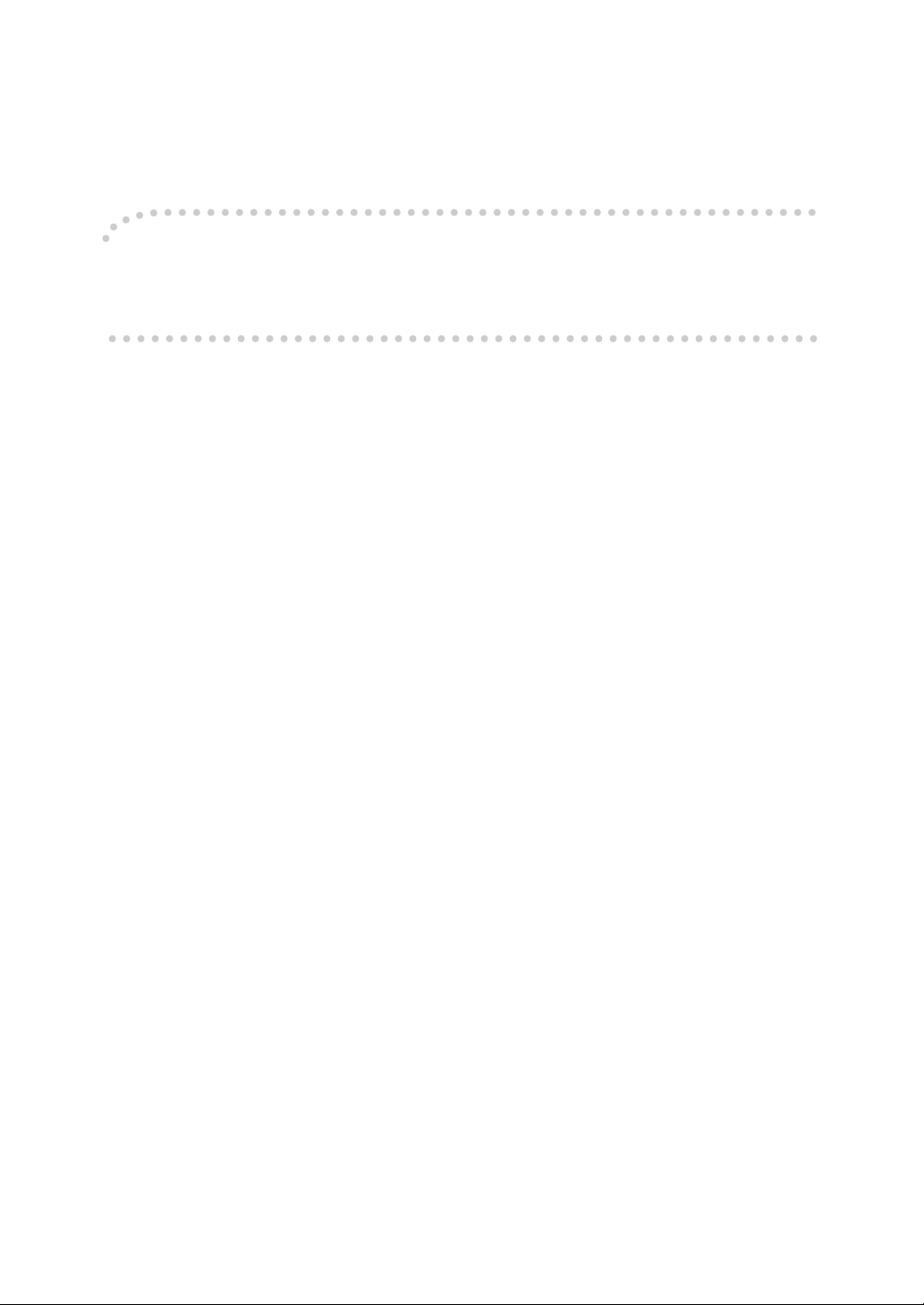
Introduction
This manual contains detailed instructions on the operation and maintenance of this machine. To get
maximum versatility from this machine all operators should carefully read and follow the instructions in
this manual. Please keep this manual in a handy place near the machine.
Please read the Safety Information before using this machine. It contains important information related
to USER SAFETY and PREVENTING EQUIPMENT PROBLEMS.
Notes:
Some illustrations might be slightly different from your machine.
Certain options might not be available in some countries. For details, please contact your local dealer.
Two kinds of size notation are employed in this manual. With this machine refer to the inch version.
For good print quality, Ricoh recommends that you use genuine Ricoh master and ink.
Ricoh shall not be responsible for any damage or expense that might result from the use of parts other
than genuine Ricoh parts in your Ricoh office product.
Power Source
120V, 60Hz, 2.5A or more
Please be sure to connect the power cord to a power source as above. For details about power source,
⇒ P.194 “Power Connection”.
Page 4
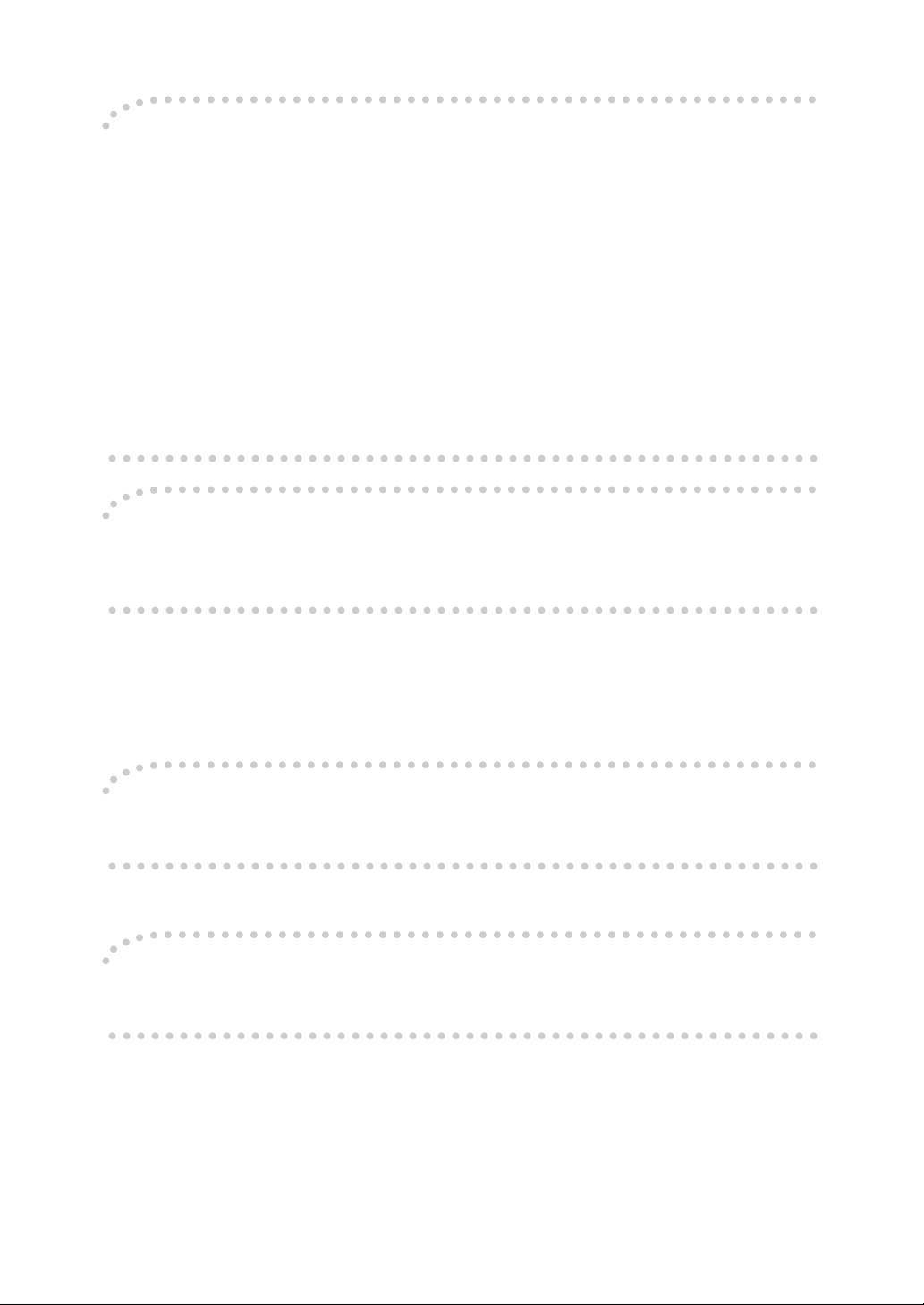
Note to users in the United States of America
Notice:
This equipment has been tested and found to comply with the limits for a Class B digital device, pursuant to Part 15 of the FCC Rules. These limits are designed to provide reasonable protection against
harmful interference in a residential installation. This equipment generates, uses and can radiate radio
frequency energy and, if not installed and used in accordance with the instructions, may cause harmful
interference to radio communications. However, there is no guarantee that interference will not occur
in a particular installation. If this equipment does cause harmful interference to radio or television reception, which can be determined by turning the equipment off and on, the user is encouraged to try to
correct the interference by one more of the following measures:
Reorient or relocate the receiving antenna.
Increase the separation between the equipment and receiver.
Connect the equipment into an outlet on a circuit different from that to which the receiver is
connected.
Consult the dealer or an experienced radio /TV technician for help.
Warning
Changes or modifications not expressly approved by the party responsible for compliance could void
the user's authority to operate the equipment.
Warning:
Changes or modifications not expressly approved by the party responsible for compliance could void
the user's authority to operate the equipment.
Note to users in Canada
Note:
This Class B digital apparatus complies with Canadian ICES-003.
Remarque concernant les utilisateurs au Canada
Avertissement:
Cet appareil numérique de la classe B est conforme à la norme NMB-003 du Canada.
In accordance with IEC 60417, this machine uses the following symbols for the main power switch:
aaaa means POWER ON.
bbbb means POWER OFF.
Copyright © 2000 Ricoh Co., Ltd.
Page 5
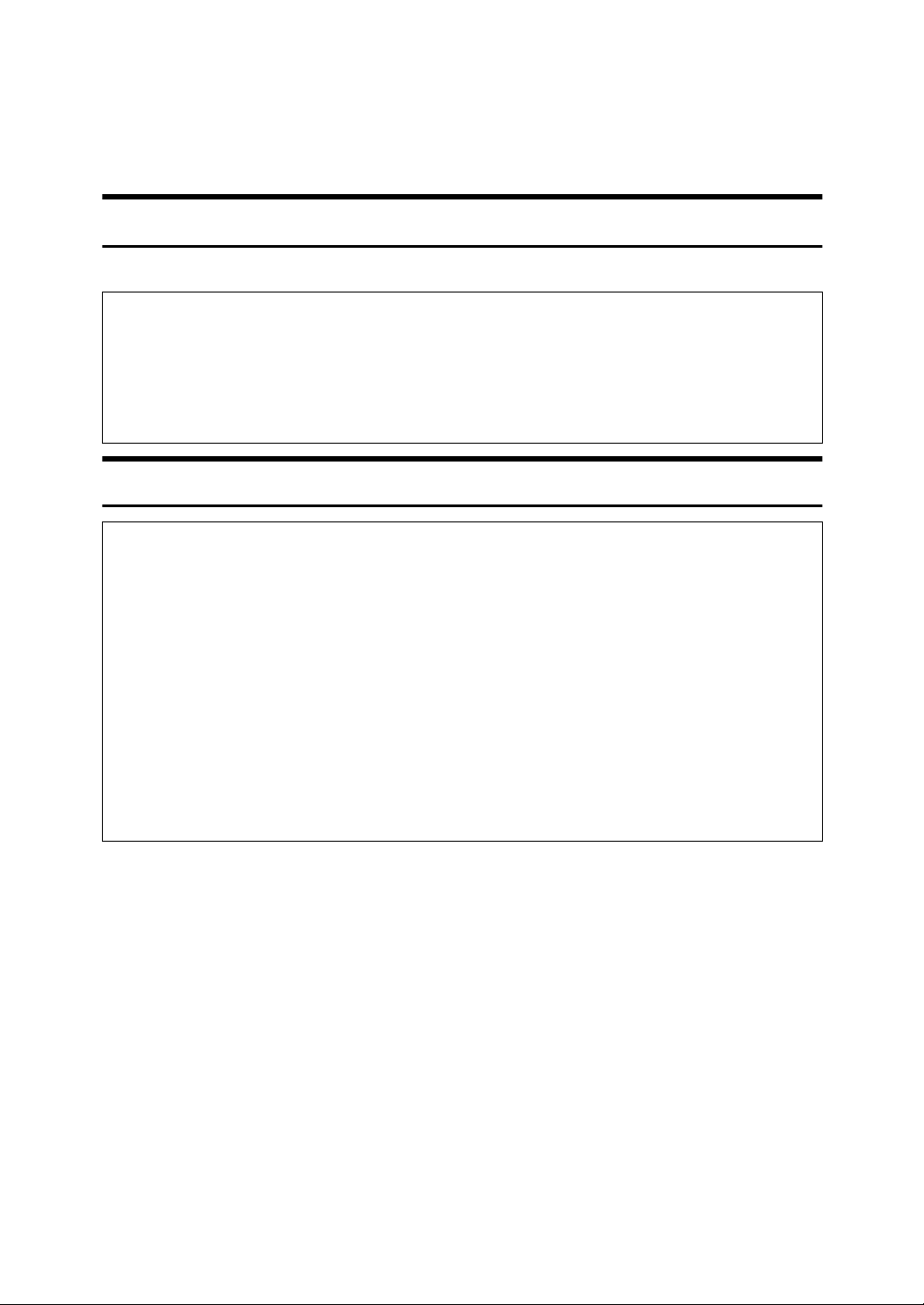
Safety Information
R
R
When using your equipment, the following safety precautions should always be
followed.
Safety During Operation
In this manual, the following important symbols are used:
WARNING:
CAUTION:
Indicates a potentially hazardous situation which, if instructions
are not followed, could result in death or serious injury.
Indicates a potentially hazardous situation which, if instructions are not
followed, may result in minor or moderate injury or damage to property.
R WARNING:
• Connect the power cord directly into a wall outlet and never use an extension cord.
• Disconnect the power plug (by pulling the plug, not the cable) if the
power cable or plug becomes frayed or otherwise damaged.
• To avoid hazardous electric shock, do not remove any covers or
screws other than those specified in this manual.
• Turn off the power and disconnect the power plug (by pulling the plug,
not the cable) if any of the following conditions exists:
• You spill something into the equipment.
• You suspect that your equipment needs service or repair.
• Your equipment's cover has been damaged.
i
Page 6
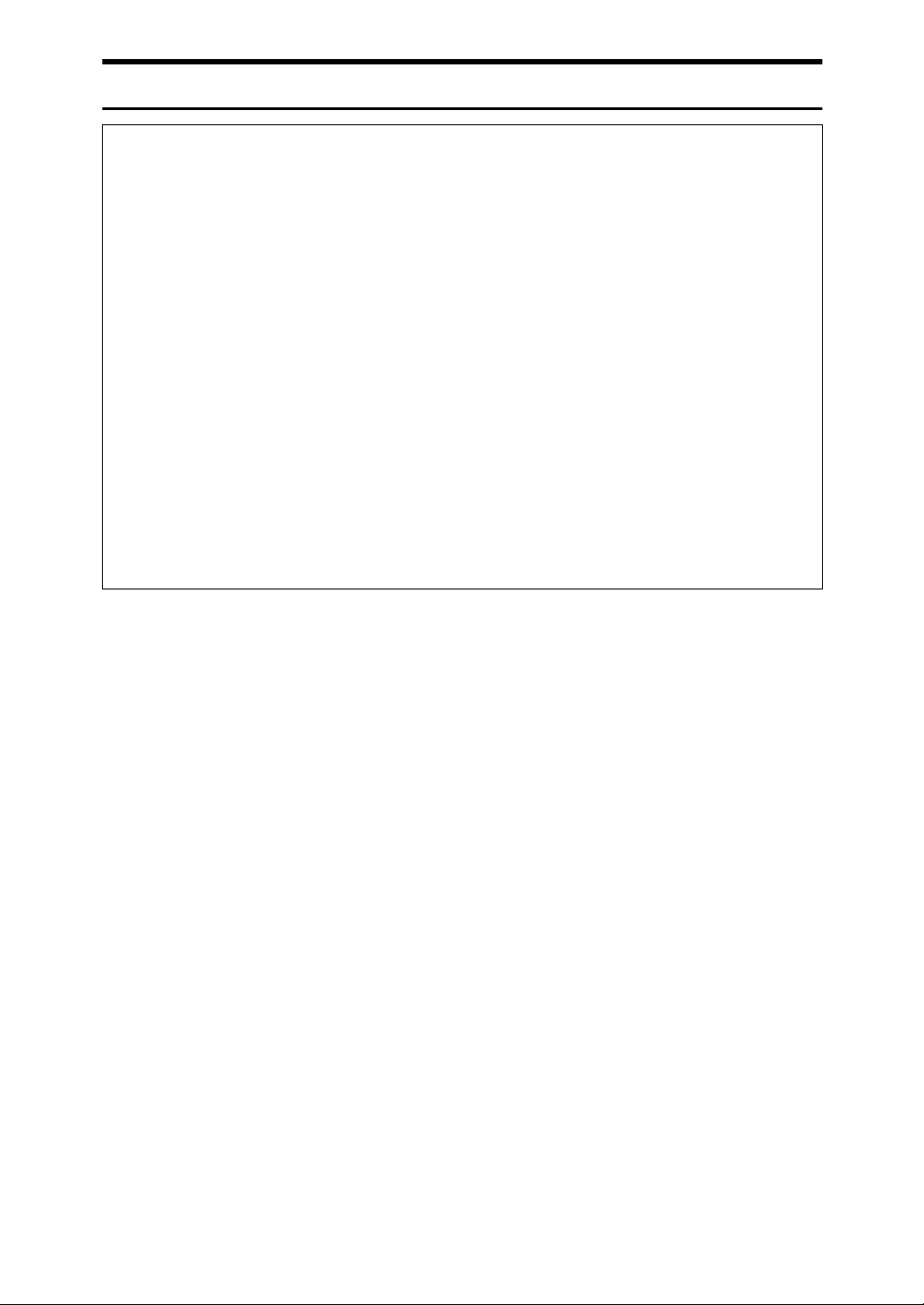
R CAUTION:
• Protect the equipment from dampness or wet weather, such as rain, snow,
and so on.
• Unplug the power cord from the wall outlet before you move the equipment.
While moving the equipment, you should take care that the power cord will
not be damaged under the equipment.
• When you disconnect the power plug from the wall outlet, always pull the
plug (not the cable).
• Do not allow paper clips, staples, or other small metallic objects to fall inside
the equipment.
• For environmental reasons, do not dispose of the equipment or expended
supply waste at household waste collection points. Disposal can take place
at an authorized dealer or at appropriate collection sites.
• Be careful not to cut yourself on any sharp edges when you reach inside the
machine to remove misfed sheets of paper or masters.
• Our products are engineered to meet high standards of quality and functionality, and we recommend that you only use the expendable supplies available at an authorized dealer.
ii
Page 7

How to Read This Manual
R
R
Symbols
In this manual, the following symbols are used:
WARNING:
This symbol indicates a potentially hazardous situation that might result in
death or serious injury when you misuse the machine without following the instructions under this symbol. Be sure to read the instructions, all of which are described in the Safety Information section.
CAUTION:
This symbol indicates a potentially hazardous situation that might result in minor or moderate injury or property damage that does not involve personal injury
when you misuse the machine without following the instructions under this
symbol. Be sure to read the instructions, all of which are described in the Safety
Information section.
* The statements above are notes for your safety.
Important
If this instruction is not followed, paper might be misfed, originals might be
damaged, or data might be lost. Be sure to read this.
Preparation
This symbol indicates the prior knowledge or preparations required before operating the machine.
Note
This symbol indicates precautions for operation, or actions to take after misoperation.
Limitation
This symbol indicates numerical limits, functions that cannot be used together,
or conditions in which a particular function cannot be used.
Reference
This symbol indicates a reference.
[]
Keys that appear on the machine's display panel.
{}
Keys built into the machine's operation panel.
iii
Page 8
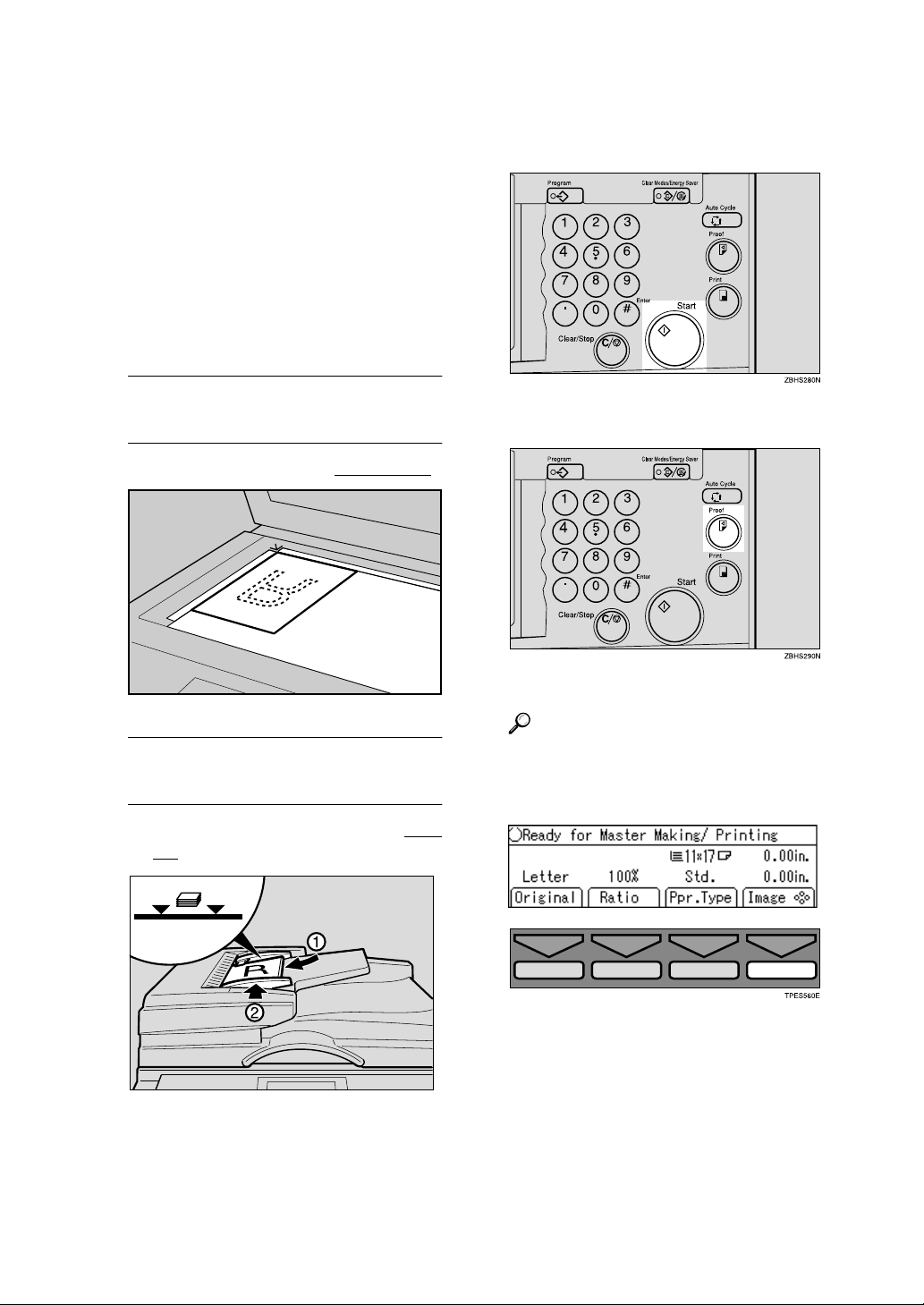
Making Prints
Before making prints using this machine, you have to make a master by
pressing the {Start} key. When you
press the {Start} key, the machine
scans the original image and makes a
master. This procedure describes
how to make basic prints.
Place your originals in one of the
A
following two ways:
Placing originals on the exposure
glass
A Place a single page face down.
Press the {{{{Start}}}} key.
B
Press the {{{{Proof}}}} key.
C
ZDCH110E
Inserting originals in the optional
document feeder
A Insert a stack of originals face
up.
ZDCH120E
Check the print image.
Reference
For changing the image position, ⇒ P.23 “Adjusting the Posi-
tion of Printed Images”.
To increase the image density,
press the {WWWW} key. ⇒ P.24 “Ad-
justing the Image Density of
Prints”.
iv
Page 9

To decrease the image density,
press the {VVVV} key. ⇒ P.24 “Ad-
justing the Image Density of
Prints”.
Enter the desired number of
D
prints with the number keys.
Press the {{{{Print}}}} key.
E
When the print job has finished,
press the {Clear Modes/Energy Sav-
er} key. Previously entered job set-
tings will be cleared.
v
Page 10
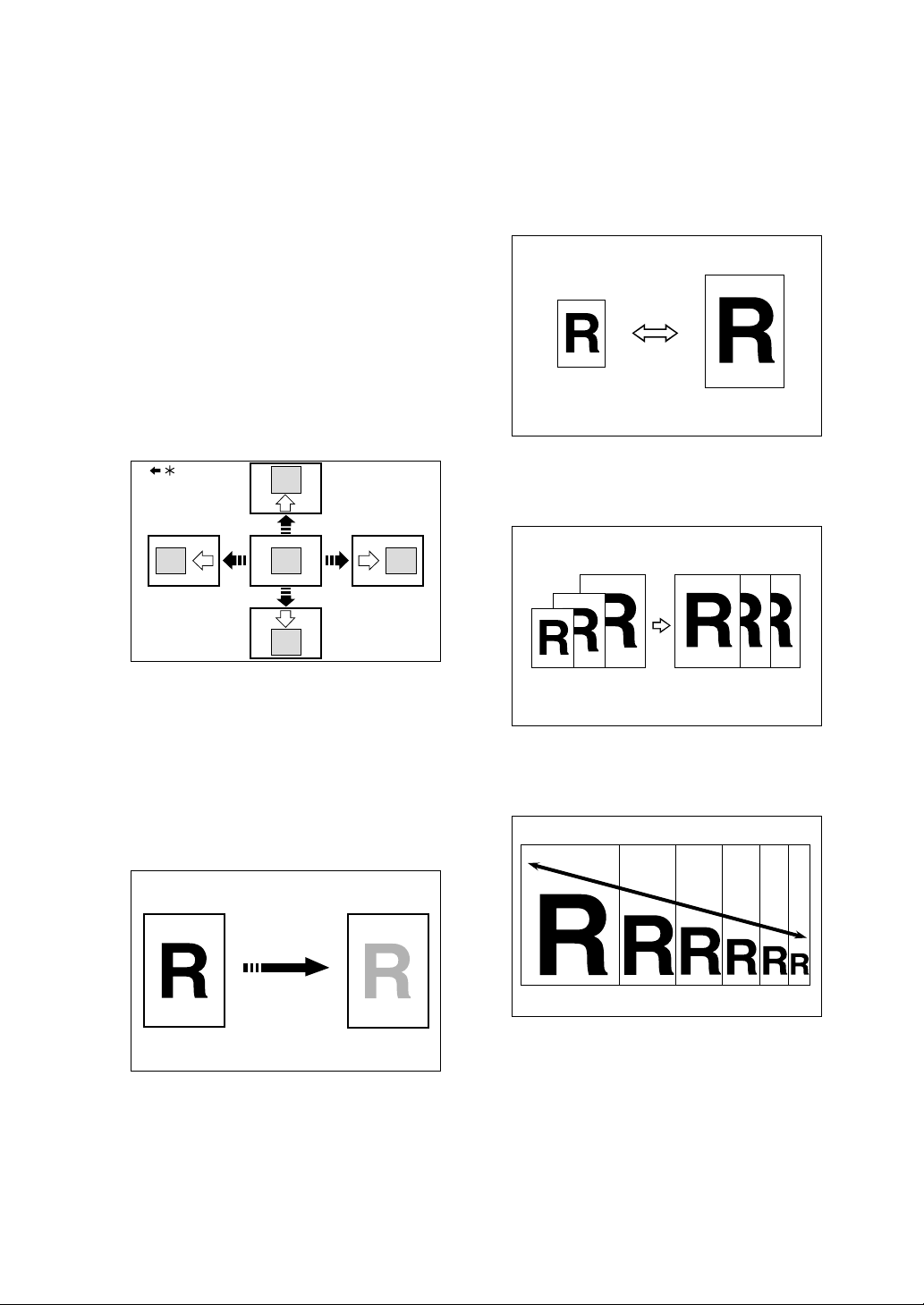
What You Can do with this Machine
Below is a quick summary of this machine's features and where to look in
this manual for more information.
❖❖❖❖ Standard Printing
⇒ P.19 “Standard Printing”.
❖❖❖❖ Energy Saver Mode
⇒ P.22 “Energy Saver Mode”
❖❖❖❖ Adjusting the Print Image Position
⇒ P.23 “Adjusting the Position of
Printed Images”.
GRPOSI0E
❖❖❖❖ Reducing and Enlarging Using Preset
Ratios
⇒ P.28 “Reducing and Enlarging Us-
ing Preset Ratios”.
GRRATI0E
❖❖❖❖ Auto Magnification
⇒ P.30 “Auto Magnification”.
*.Paper feed direction
❖❖❖❖ Adjusting the Print Image Density
⇒ P.24 “Adjusting the Image Density
of Prints”.
❖❖❖❖ Tint Mode
⇒ P.25 “Tint Mode”.
❖❖❖❖ Changing the Printing Speed
⇒ P.26 “Changing the Printing
Speed”.
GRAUTO0E
❖❖❖❖ Zoom
⇒ P.33 “Zoom”.
GRZOOM0E
GRTINT0E
vi
Page 11
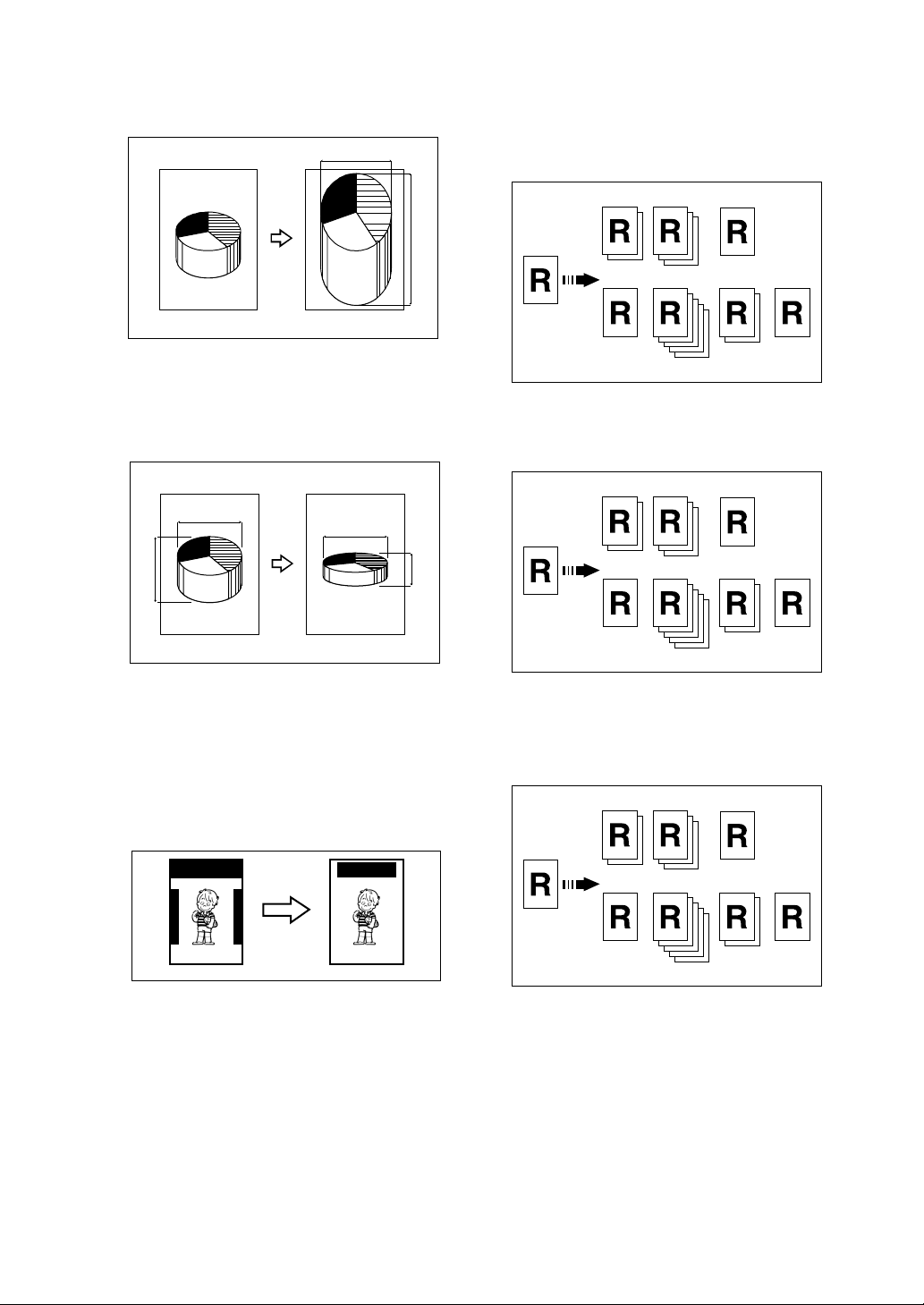
❖❖❖❖ Directional Magnification (%)
⇒ P.35 “Directional Magnification
(%)”.
a%
❖❖❖❖ Auto Cycle
⇒ P.49 “Auto Cycle”.
❖❖❖❖ All Class Mode
⇒ P.50 “All Class Mode”.
b%
CP2P01EE
❖❖❖❖ Directional Magnification (Size)
⇒ P.37 “Directional Magnification
(Size)”.
1
24
3
CP2M01EE
❖❖❖❖ Erasing Center and Edge Margins
⇒ P.39 “Erasing Center and Edge
Margins”.
❖❖❖❖ Auto Class Mode
⇒ P.52 “Auto Class Mode”.
❖❖❖❖ Manual Class Mode
⇒ P.55 “Manual Class Mode with
One Original”.
❖❖❖❖ Edge Erase
⇒ P.40 “Edge Erase”.
AB AB
GRCLAS2E
GRCLAS2E
GRERAS0E
❖❖❖❖ Printing on Various Kinds of Paper
⇒ P.41 “Printing onto Various Kinds
of Paper”.
❖❖❖❖ Selecting Original Modes
⇒ P.44 “Selecting Original Modes”.
❖❖❖❖ Economy Mode
⇒ P.48 “Economy Mode”.
GRCLAS2E
vii
Page 12

❖❖❖❖ Manual Class Mode with 2 or More
Originals
⇒ P.57 “Manual Class Mode with 2
or More Originals”.
❖❖❖❖ Skip Feed Printing
⇒ P.68 “Skip Feed Printing”.
❖❖❖❖ Programs
⇒ P.70 “Programs”.
A
A
B
C
D
❖❖❖❖ Class Mode
⇒ P.59 “Class Mode”.
R
C D
R R
R
R R R
❖❖❖❖ Combining Originals
⇒ P.61 “Combine Originals”.
B
GRCLAS1E
GRCLAS0E
❖❖❖❖ Security Mode
⇒ P.73 “Security Mode”.
❖❖❖❖ Quality Start Mode
⇒ P.74 “Quality Start Mode”.
❖❖❖❖ Job Separation
⇒ P.76 “Job Separation”.
GRJOBS0E
❖❖❖❖ Conserving the Master
⇒ P.78 “Conserving the Master”.
❖❖❖❖ On Line Printing
⇒ P.79 “On Line Printing”.
11
1
❖❖❖❖ Auto Combine Mode
⇒ P.66 “Auto Combine Mode”.
viii
22
22
11
2
GRCOMB2E
1 11
11
1
11
GRACOM0E
❖❖❖❖ Making Color Prints
⇒ P.128 “Making Color Prints”.
❖❖❖❖ Printing in Two Colors
⇒ P.130 “Printing in Two Colors”.
R
P
❖❖❖❖ Image Rotation
⇒ P.81 “Image Rotation”.
❖❖❖❖ Make-up Printing
⇒ P.93 “Make-up Printing”.
R
P
GRCOLO0E
Page 13
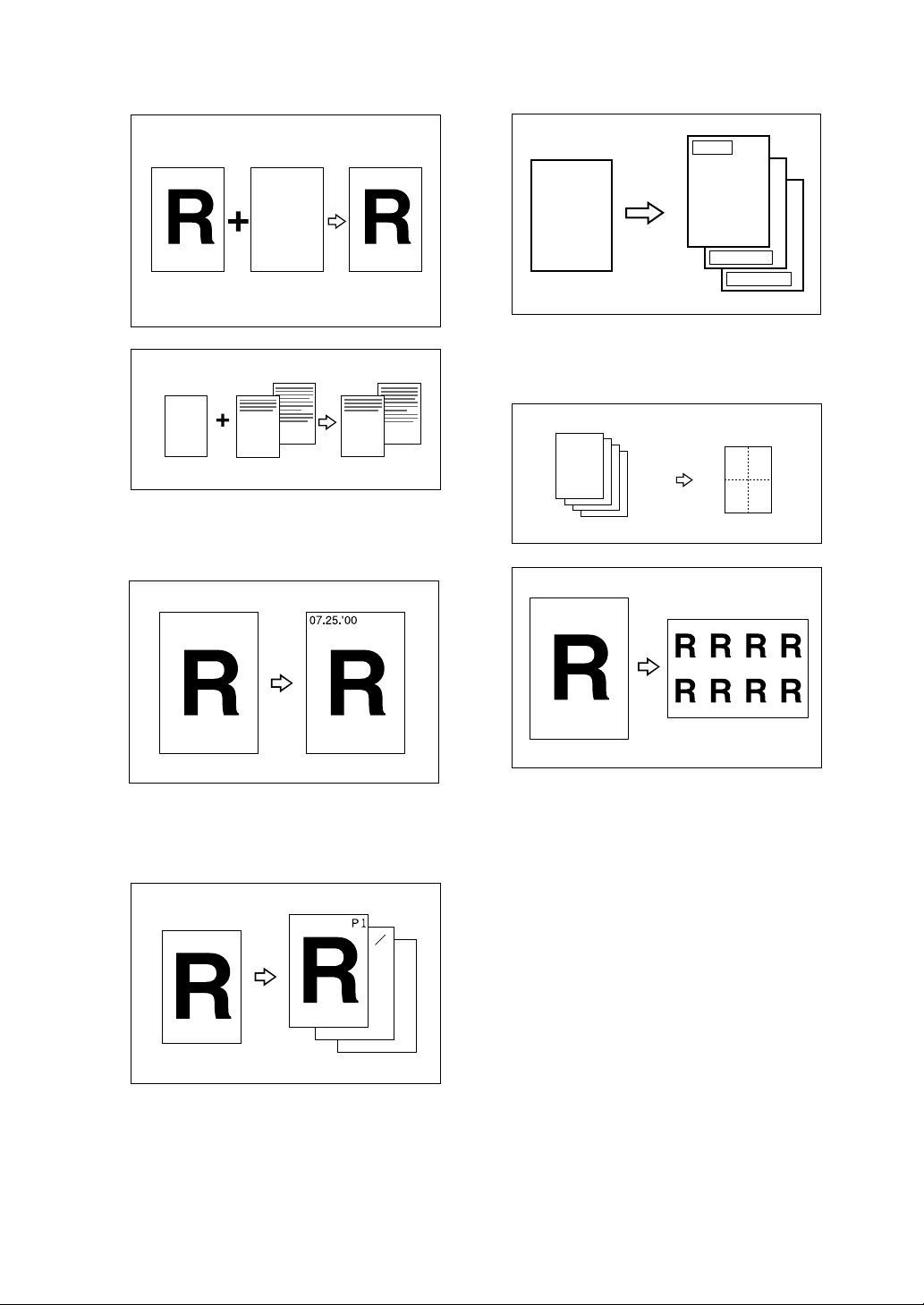
❖❖❖❖ Merging Images
⇒ P.104 “Image Overlay”.
ABCDE ABCDE ABCDE ABCDE ABCDE
ABCDE ABCDE ABCDE ABCDE ABCDE
ABCDE ABCDE ABCDE ABCDE ABCDE
ABCDE ABCDE ABCDE ABCDE ABCDE
ABCDE ABCDE ABCDE ABCDE ABCDE
ABCDE ABCDE ABCDE ABCDE ABCDE
ABCDE ABCDE ABCDE ABCDE ABCDE
ABCDE ABCDE ABCDE ABCDE ABCDE
ABCDE ABCDE ABCDE ABCDE ABCDE
ABCDE ABCDE ABCDE ABCDE ABCDE
ABCDE ABCDE ABCDE ABCDE ABCDE
ABCDE ABCDE ABCDE ABCDE ABCDE
ABCDE ABCDE ABCDE ABCDE ABCDE
ABCDE ABCDE ABCDE ABCDE ABCDE
ABCDE ABCDE ABCDE ABCDE ABCDE
ABCDE ABCDE ABCDE ABCDE ABCDE
ABCDE ABCDE ABCDE ABCDE ABCDE
ABCDE ABCDE ABCDE ABCDE ABCDE
ABCDE ABCDE ABCDE ABCDE ABCDE
ABCDE ABCDE ABCDE ABCDE ABCDE
ABCDE ABCDE ABCDE ABCDE ABCDE
ABCDE ABCDE ABCDE ABCDE ABCDE
ABCDE ABCDE ABCDE ABCDE ABCDE
ABCDE ABCDE ABCDE ABCDE ABCDE
ABCDE ABCDE ABCDE ABCDE ABCDE
ABCDE ABCDE ABCDE ABCDE ABCDE
ABCDE ABCDE ABCDE ABCDE ABCDE
ABCDE ABCDE ABCDE ABCDE ABCDE
ABCDE ABCDE ABCDE ABCDE ABCDE
ABCDE ABCDE ABCDE ABCDE ABCDE
ABCDE ABCDE ABCDE ABCDE ABCDE
ABCDE ABCDE ABCDE ABCDE ABCDE
ABCDE ABCDE ABCDE ABCDE ABCDE
ABCDE ABCDE ABCDE ABCDE ABCDE
ABCDE ABCDE ABCDE ABCDE ABCDE
ABCDE ABCDE ABCDE ABCDE ABCDE
ABCDE ABCDE ABCDE ABCDE ABCDE
ABCDE ABCDE ABCDE ABCDE ABCDE
ABCDE ABCDE ABCDE ABCDE ABCDE
ABCDE ABCDE ABCDE ABCDE ABCDE
ABCDE ABCDE ABCDE ABCDE ABCDE
ABCDE ABCDE ABCDE ABCDE ABCDE
ABCDE ABCDE ABCDE ABCDE ABCDE
ABCDE ABCDE ABCDE ABCDE ABCDE
GROVER0E
❖❖❖❖ Stamp
⇒ P.112 “Stamp”.
Priority
R
R
Preliminary
Confidential
GRSTAM0E
❖❖❖❖ Memory Combine
⇒ P.114 “Memory Combine”.
RR
❖❖❖❖ Data Stamp
⇒ P.107 “Date Stamp”.
❖❖❖❖ Page Stamp
⇒ P.109 “Page Stamp”.
1
5
R
GROVER1E
ZDZX010E
1
2
3
4
❖❖❖❖ Original Storage
⇒ P.99 “Original Storage”.
12
43
GRMCOM0E
GRREPE0E
– 1 –
GRPAGE0E
ix
Page 14
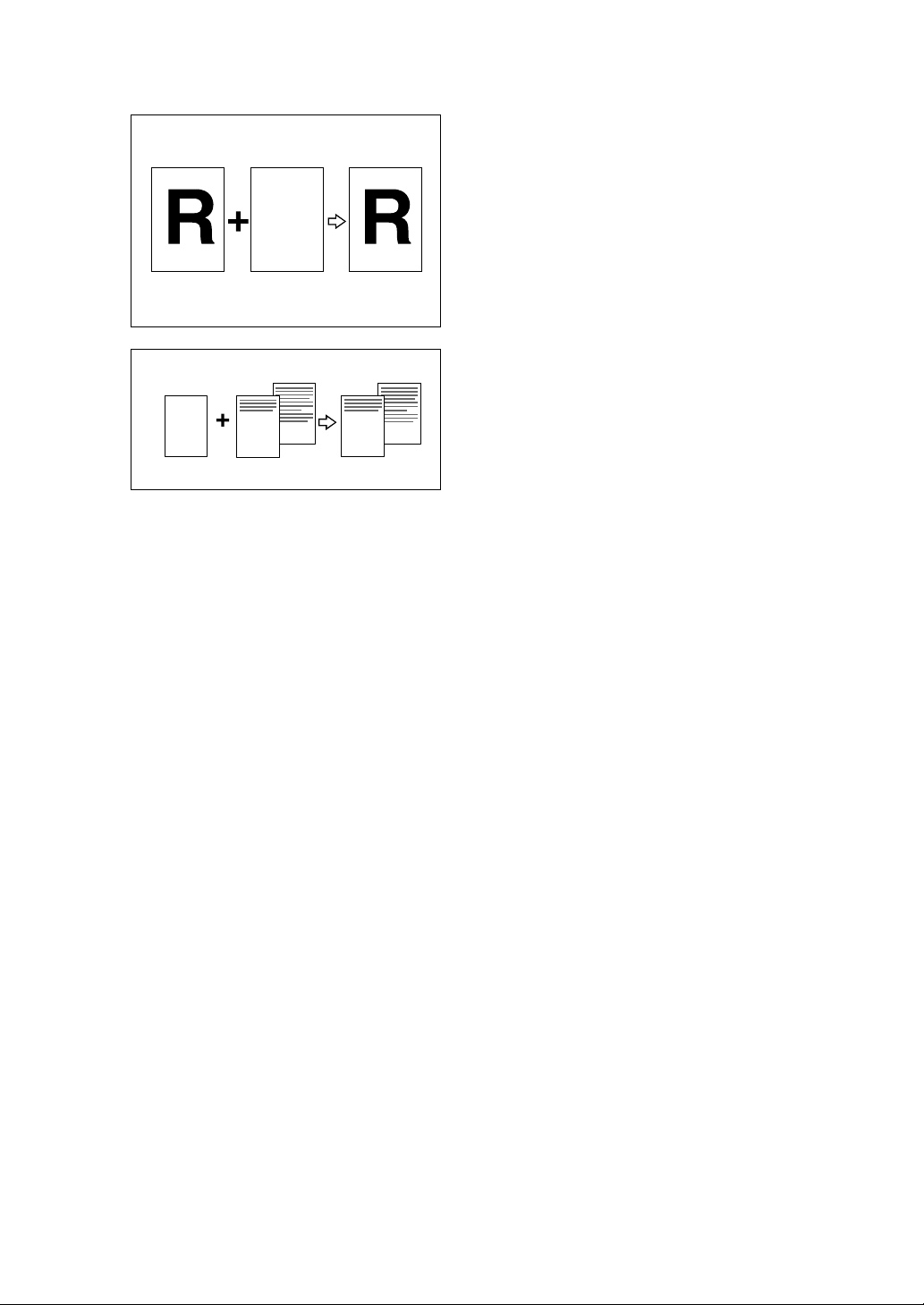
❖❖❖❖ Storage Overlay
⇒ P.104 “Image Overlay”.
ABCDE ABCDE ABCDE ABCDE ABCDE
ABCDE ABCDE ABCDE ABCDE ABCDE
ABCDE ABCDE ABCDE ABCDE ABCDE
ABCDE ABCDE ABCDE ABCDE ABCDE
ABCDE ABCDE ABCDE ABCDE ABCDE
ABCDE ABCDE ABCDE ABCDE ABCDE
ABCDE ABCDE ABCDE ABCDE ABCDE
ABCDE ABCDE ABCDE ABCDE ABCDE
ABCDE ABCDE ABCDE ABCDE ABCDE
ABCDE ABCDE ABCDE ABCDE ABCDE
ABCDE ABCDE ABCDE ABCDE ABCDE
ABCDE ABCDE ABCDE ABCDE ABCDE
ABCDE ABCDE ABCDE ABCDE ABCDE
ABCDE ABCDE ABCDE ABCDE ABCDE
ABCDE ABCDE ABCDE ABCDE ABCDE
ABCDE ABCDE ABCDE ABCDE ABCDE
ABCDE ABCDE ABCDE ABCDE ABCDE
ABCDE ABCDE ABCDE ABCDE ABCDE
ABCDE ABCDE ABCDE ABCDE ABCDE
ABCDE ABCDE ABCDE ABCDE ABCDE
ABCDE ABCDE ABCDE ABCDE ABCDE
ABCDE ABCDE ABCDE ABCDE ABCDE
ABCDE ABCDE ABCDE ABCDE ABCDE
ABCDE ABCDE ABCDE ABCDE ABCDE
ABCDE ABCDE ABCDE ABCDE ABCDE
ABCDE ABCDE ABCDE ABCDE ABCDE
ABCDE ABCDE ABCDE ABCDE ABCDE
ABCDE ABCDE ABCDE ABCDE ABCDE
ABCDE ABCDE ABCDE ABCDE ABCDE
ABCDE ABCDE ABCDE ABCDE ABCDE
ABCDE ABCDE ABCDE ABCDE ABCDE
ABCDE ABCDE ABCDE ABCDE ABCDE
ABCDE ABCDE ABCDE ABCDE ABCDE
ABCDE ABCDE ABCDE ABCDE ABCDE
ABCDE ABCDE ABCDE ABCDE ABCDE
ABCDE ABCDE ABCDE ABCDE ABCDE
ABCDE ABCDE ABCDE ABCDE ABCDE
ABCDE ABCDE ABCDE ABCDE ABCDE
ABCDE ABCDE ABCDE ABCDE ABCDE
ABCDE ABCDE ABCDE ABCDE ABCDE
ABCDE ABCDE ABCDE ABCDE ABCDE
ABCDE ABCDE ABCDE ABCDE ABCDE
ABCDE ABCDE ABCDE ABCDE ABCDE
ABCDE ABCDE ABCDE ABCDE ABCDE
GROVER0E
RR
R
GROVER1E
x
Page 15

TABLE OF CONTENTS
Machine Exterior........................................................................................ 1
Machine Interior......................................................................................... 2
Options....................................................................................................... 4
Operation Panel......................................................................................... 5
Keys .............................................................................................................. 5
Indicators....................................................................................................... 7
Panel Display ............................................................................................. 8
Panel Display Layout .................................................................................... 9
1.Operation
Print Paper ............................................................................................... 11
Originals................................................................................................... 13
Printing Preparations.............................................................................. 15
Loading Paper............................................................................................. 15
Setting Up The Paper Delivery Tray ........................................................... 16
Entering a User Code to Use the Machine ............................................ 18
Standard Printing .................................................................................... 19
Removing Prints.......................................................................................... 21
Energy Saver Mode ................................................................................. 22
Adjusting the Position of Printed Images ............................................. 23
Adjusting the Image Density of Prints................................................... 24
Before Making a Master .............................................................................. 24
After Making a Master ................................................................................. 24
Tint Mode.................................................................................................. 25
Changing the Printing Speed ................................................................. 26
Stopping a Multi-print Run ..................................................................... 27
Stopping a Multi-print Run to Print Another Original ................................... 27
Changing the Number of Prints Entered and Checking Completed Prints ... 27
Reducing and Enlarging Using Preset Ratios ...................................... 28
Auto Magnification .................................................................................. 30
Zoom......................................................................................................... 33
Directional Magnification (%)................................................................. 35
Directional Magnification (Size) ............................................................. 37
Erasing Center and Edge Margins......................................................... 39
Edge Erase............................................................................................... 40
xi
Page 16
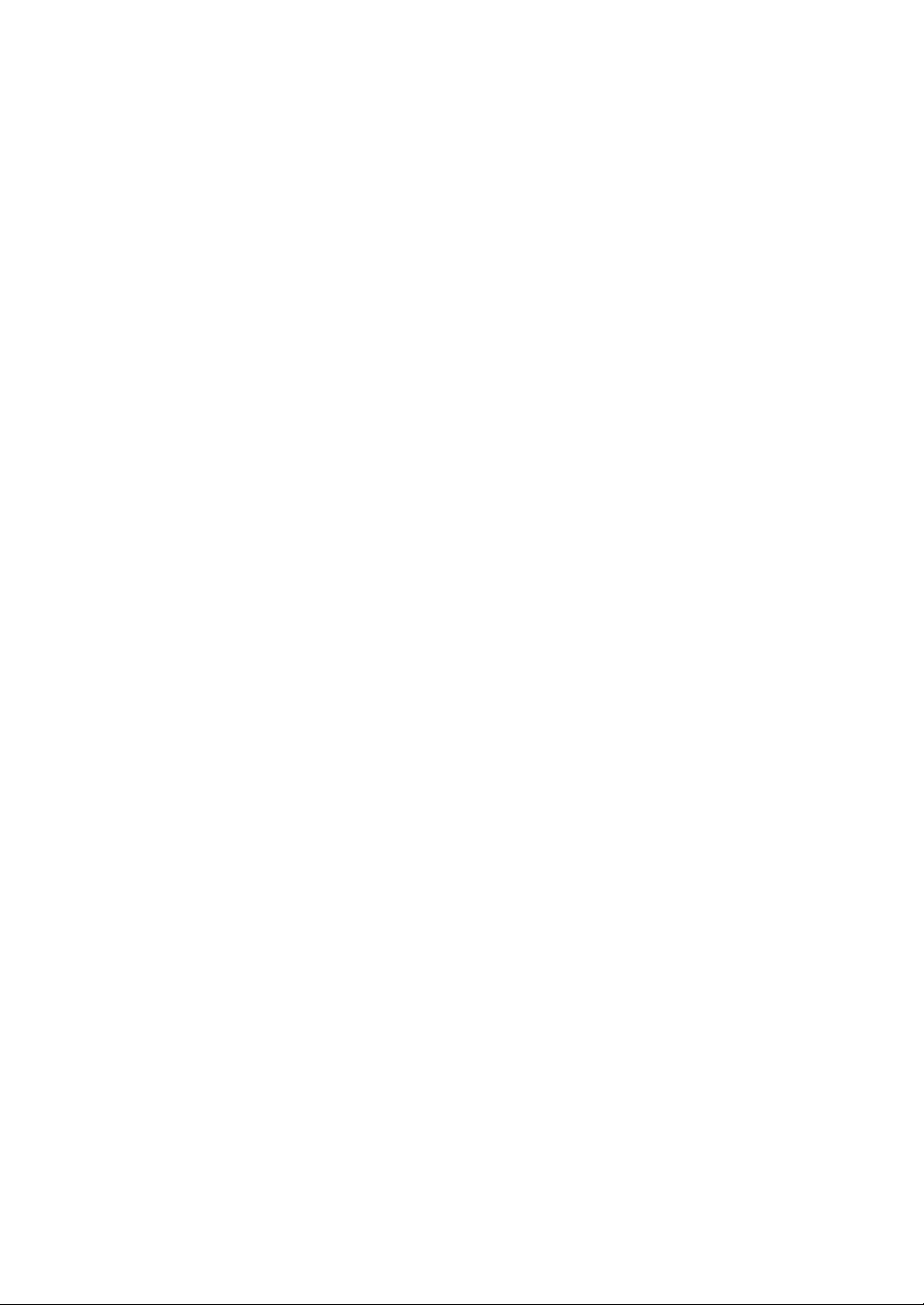
Printing onto Various Kinds of Paper.................................................... 41
Printing onto Thick Paper............................................................................ 41
Printing onto Standard Paper...................................................................... 41
Printing onto Envelopes .............................................................................. 41
Printing onto Special Kinds of Paper........................................................... 42
Selecting Original Modes........................................................................ 44
Letter/Photo Mode Printing ......................................................................... 44
Photo Mode Printing.................................................................................... 45
Pencil Mode Printing ................................................................................... 47
Economy Mode........................................................................................ 48
Auto Cycle................................................................................................ 49
All Class Mode......................................................................................... 50
Auto Class Mode ..................................................................................... 52
Manual Class Mode with One Original .................................................. 55
Manual Class Mode with 2 or More Originals ....................................... 57
Class Mode............................................................................................... 59
Combine Originals................................................................................... 61
Auto Combine Mode................................................................................ 66
Skip Feed Printing................................................................................... 68
Programs.................................................................................................. 70
Storing a Program ....................................................................................... 70
Protecting a Program .................................................................................. 71
Removing Program Protection .................................................................... 71
Recalling a Program.................................................................................... 72
Security Mode.......................................................................................... 73
Quality Start Mode................................................................................... 74
Using Quality Start Manually....................................................................... 75
Job Separation......................................................................................... 76
Conserving the Master............................................................................ 78
On Line Printing....................................................................................... 79
Auto On Line ............................................................................................... 80
Image Rotation......................................................................................... 81
Make-up Printing Features ..................................................................... 82
Main Features ............................................................................................. 82
Make-up Modes for Designated Areas........................................................ 82
Make-up Modes for Outside Designated Areas .......................................... 84
Background Patterns................................................................................... 85
Command Sheets for Make-Up Printing................................................ 86
Command Sheets ....................................................................................... 86
Making a Command Sheet.......................................................................... 86
Command Sheets and Finished Prints........................................................ 92
xii
Page 17
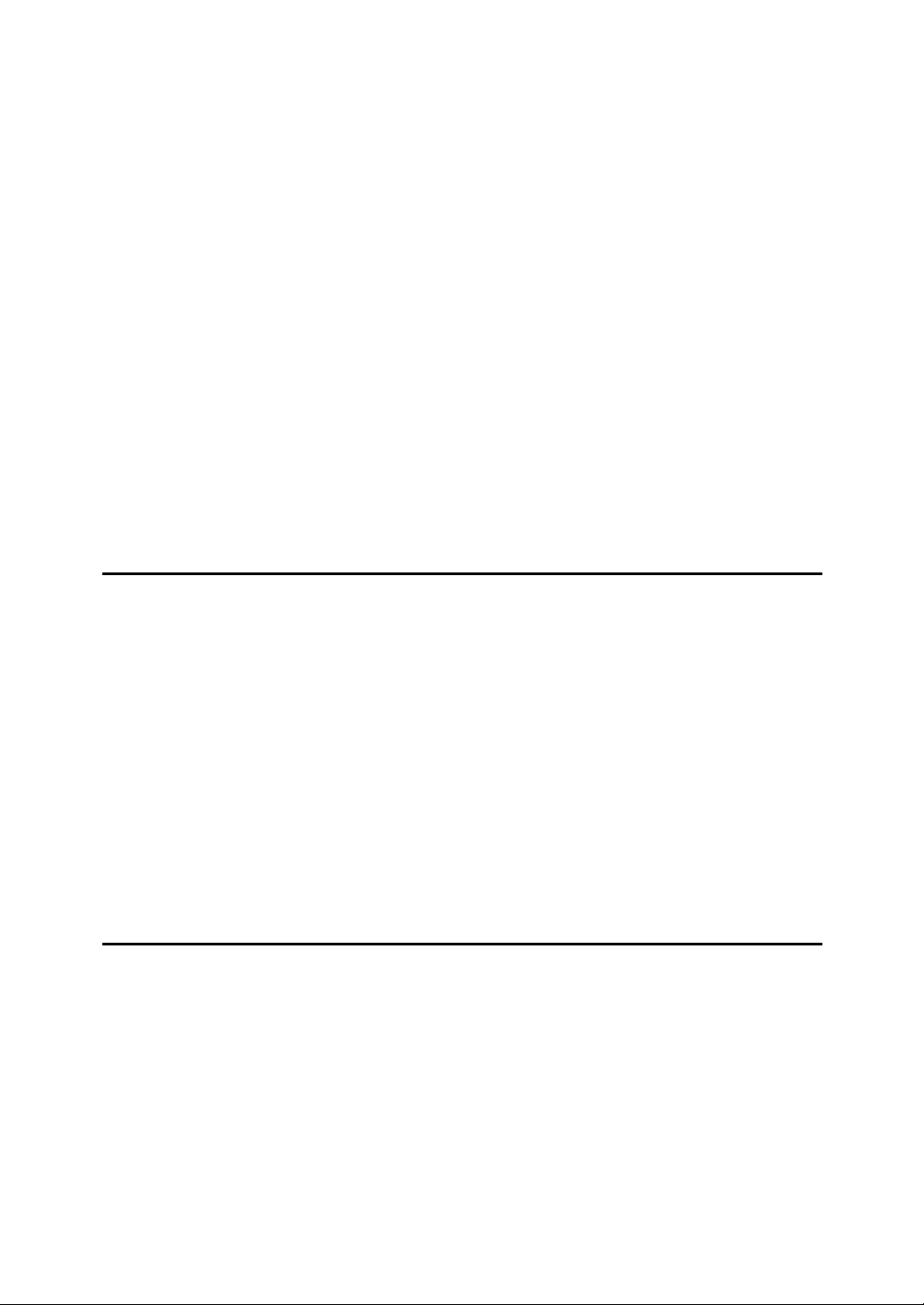
Make-up Printing ..................................................................................... 93
Make-up Samples .................................................................................... 96
Original Storage....................................................................................... 99
Storing Original ........................................................................................... 99
Selecting Stored Original .......................................................................... 101
Protecting Stored Original......................................................................... 101
Deleting Stored Original............................................................................ 102
Image Overlay........................................................................................ 104
Storage overlay ......................................................................................... 104
On Line overlay ......................................................................................... 105
Overlay.Format ......................................................................................... 105
Date Stamp............................................................................................. 107
Page Stamp............................................................................................ 109
Stamp...................................................................................................... 112
Memory Combine .................................................................................. 114
Combining Several Single–sided Originals onto one Single–sided Print ... 115
Repeat....................................................................................................... 119
2.Optional Functions
Optional Document Feeder................................................................... 123
Originals .................................................................................................... 123
Placing Originals in the Document Feeder................................................ 124
Combine Printing with the Document Feeder ........................................... 125
Manual Class Mode with Two or More Originals Using the Document Feeder
... 126
Color Printing Using the Optional Color Drum................................... 128
Making Color Prints................................................................................... 128
Changing the Color Drum Unit .................................................................. 128
Printing in Two Colors............................................................................... 130
Changing the Drum Size....................................................................... 132
Printing Area (At 23°C/73°F, 65% RH)...................................................... 132
Master Cut Length..................................................................................... 132
3.Combination Chart
Combination Chart ................................................................................ 133
xiii
Page 18

4.User Tools
Accessing the User Tools..................................................................... 135
User Tools Menu.................................................................................... 137
1. System .................................................................................................. 137
2. Set Operat'n Mode ................................................................................ 139
3. Initial Setting.......................................................................................... 140
4. Mode Setting ......................................................................................... 142
5. Stamp.................................................................................................... 146
6. Administrator Mode ............................................................................... 148
7. On Line Mode........................................................................................ 149
User Tool Menus in Detail..................................................................... 150
1-6 Time Setting........................................................................................ 150
3-4 Reproduction Ratio ............................................................................. 150
3-5 Class Enter No.................................................................................... 151
3-11 Margin Erase Area ............................................................................ 152
4-11 No. of Skip Feed ............................................................................... 153
4-14 No. of Q.start..................................................................................... 154
4-19 Type of Paper ................................................................................... 155
5-4 Stamp Position.................................................................................... 156
5-7 Position (Date) .................................................................................... 157
5-10 Position (Page) ................................................................................. 158
5-11 Make/Chg. Pattern ............................................................................ 159
6-1 Check Counter .................................................................................... 160
6-2 Reset Counters ................................................................................... 161
6-5 Chg. User Code .................................................................................. 162
6-6 Del. User Code ................................................................................... 162
5.Troubleshooting
If Your Machine does not Operate as You Want................................. 165
If You Cannot Make Prints as You Want ............................................. 167
Combine Originals Mode........................................................................... 167
Loading Paper........................................................................................ 168
x Clearing Misfeeds............................................................................. 169
”x + A” Paper Misfeeds in the Paper Feed Section................................. 169
”x + A + B” Paper Misfeeds in the Paper Feed Section .......................... 170
”x + B” Paper or Master Wrapped around the Drum ............................... 171
”x + C” Paper Misfeeds in the Paper Exit Section................................... 173
”x + D” Master Misfeeds in the Master Feed Section.............................. 174
”x + D + B” Master Misfeeds in the Master Feed Section ....................... 174
”x + B + E” Master Misfeed in the Master Eject Section ......................... 175
”x + E” Master Misfeeds in the Master Eject Section .............................. 176
”x + P” Original Misfeeds Occur When Using the Optional Document Feeder
When the Open Cover/Unit Indicator (M) Lights................................ 179
When the Add Ink Indicator (j) Lights............................................... 180
xiv
... 177
Page 19

When the Master End Indicator (C) Lights......................................... 182
When the Master Eject Indicator (k) Lights....................................... 184
When Other Indicators are Lit.............................................................. 185
When Prints are not Delivered in a Neat Stack................................... 186
When Printing on Small Size Paper .......................................................... 186
When the Machine Cannot Detect the Paper Size.................................... 186
Poor Printing.......................................................................................... 187
Dirty Background....................................................................................... 187
Black Lines/Stained Prints ........................................................................ 190
Faint Prints ................................................................................................ 190
6.Remarks
Do's and Don'ts ..................................................................................... 191
Where to Put Your Machine.................................................................. 193
Environment .............................................................................................. 193
Power Connection..................................................................................... 194
Machine Clearance ................................................................................... 194
Maintaining Your Machine.................................................................... 195
Cleaning the Main Frame.......................................................................... 195
Cleaning the Optional Document Feeder .................................................. 196
7.Specifications
Main Frame............................................................................................. 197
Document Feeder (Option) ................................................................... 201
Twin Color Press Roller Printing System TC-II (Option).................... 202
Consumables......................................................................................... 203
INDEX...................................................................................................... 204
xv
Page 20
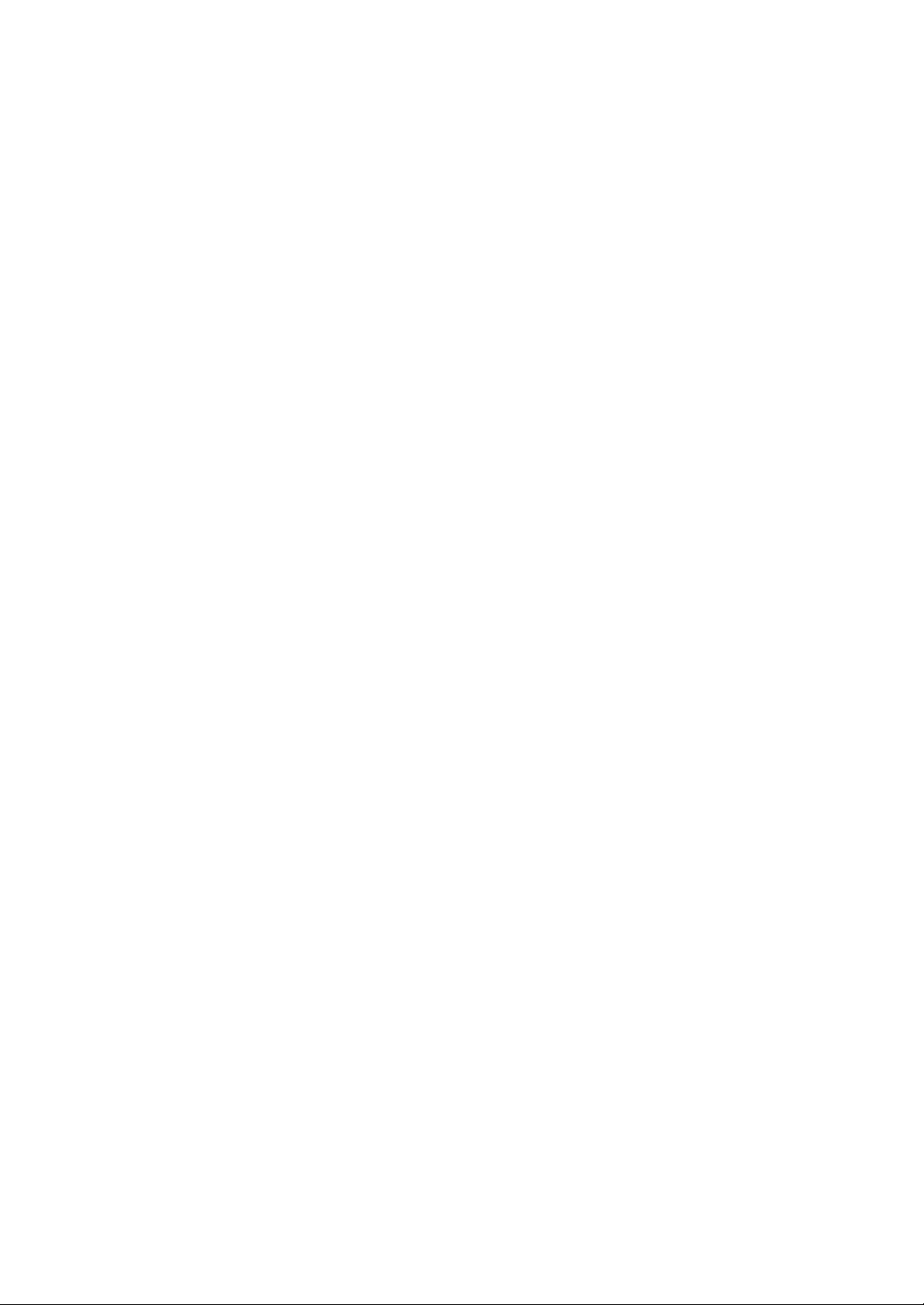
xvi
Page 21
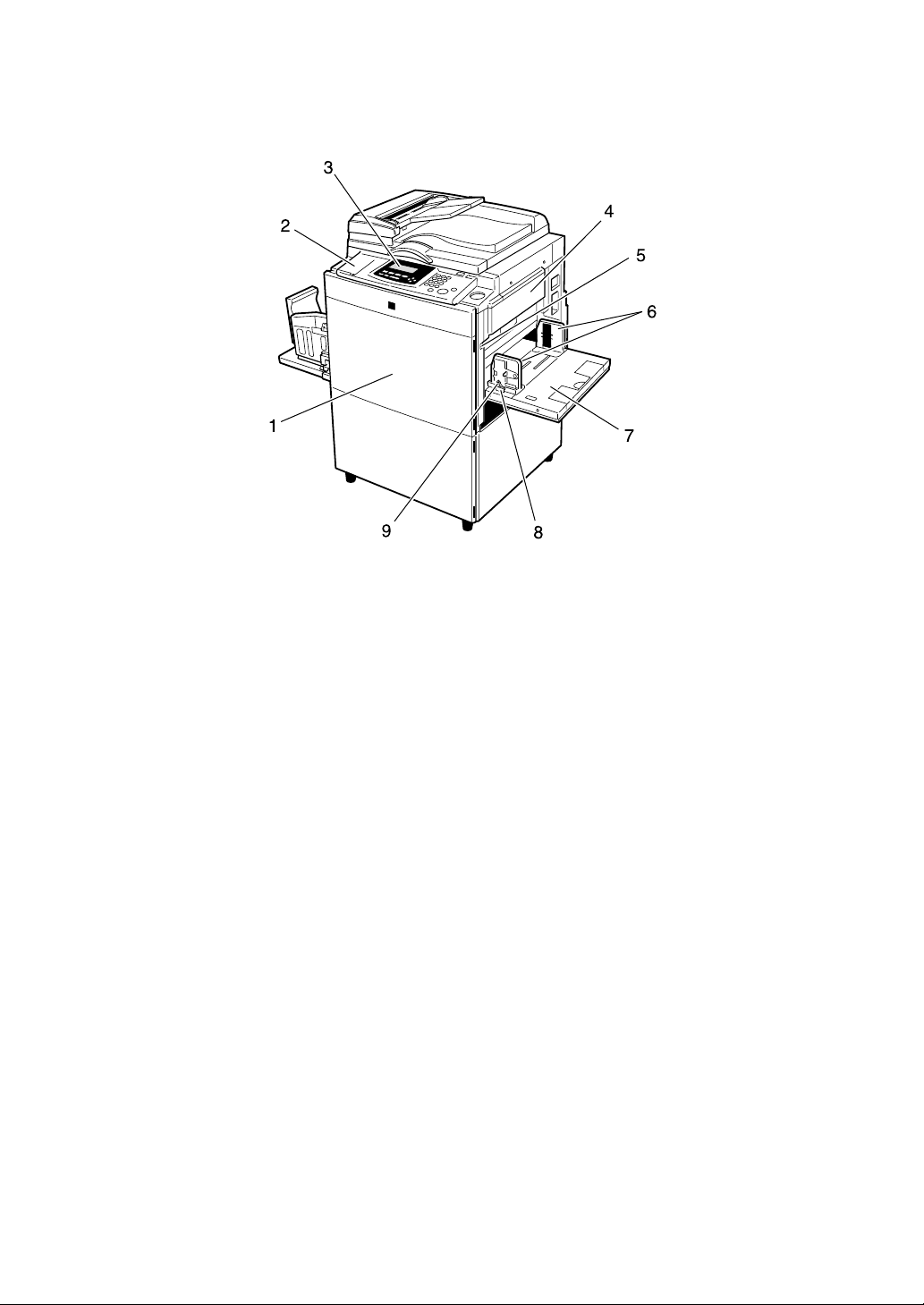
Machine Exterior
ZDCH040E-2
1. Front door
Open to access the inside of the machine.
2. Flip up cover
Flip up to access the keys underneath.
3. Operation panel
⇒ P.5 “Operation Panel”.
4. Master tray
Open this unit when installing the master.
5. Paper feed tray down key
Press to lower the Paper feed tray.
6. Paper feed side plates
Prevent paper being fed skewed.
7. Paper feed tray
Set paper here.
8. Paper feed side plates knob
Use to move the side plates.
9. Paper feed side plates knob lock
lever
Fix to the paper feed side plates knob.
1
Page 22

Machine Interior
3
4
14
1. Main switch
Use to turn the power on or off.
2. Paper alignment wings
Lift or lower the wings depending on the
type of paper being used.
3. Paper delivery end plate
This plate aligns the leading edge of
prints.
4. Paper delivery end plate knob
Use to move the end plate.
ZBHH180E
5. Paper delivery tray
Completed prints are delivered here.
6. Paper delivery side plates
These plates align the prints on the paper
delivery tray.
7. Paper delivery side plate knobs
Use to move the side plates.
8. Handle E1
Use to pull out the master eject unit.
2
Page 23

9. Ink holder
Set the ink cartridge in this holder.
10. Drum unit lock lever B1
Lower to unlock and pull out the drum
unit.
11. Drum unit
The master is wrapped around this unit.
12. Exposure glass
Position originals here face down for
printing.
13. Platen cover or document feeder
(option)
Lower this cover over an original on the
exposure glass.
14. Trailing edge guides
Swing out these guides when you use A4,
1
/2" × 11"KL paper.
8
3
Page 24

Options
❖❖❖❖ Document feeder
ZDCH040E-3
1. Document Feeder
Note
❒ Other options:
• Color Drums: A3, 11" × 17" drum
• Color Drums: A4, 8
• Key Counter
• PC Controller
• Twin color press roller printing system TC-II
1
/2" × 11" drum
4
Page 25

Operation Panel
Keys
Auto On Line
lay
Original Storage
1. {
{Quality Start}}}} key
{{
⇒ P.74 “Quality Start Mode”.
2. {
{Security}}}} key
{{
⇒ P.73 “Security Mode”.
3. {
{Skip Feed}}}} key
{{
Press to select skip feed printing. ⇒ P.68
“Skip Feed Printing”.
4. {
{User Tools}}}} key
{{
Press to change the default settings to
meet your requirements.
5. {
{Stamp}}}} key
{{
Press to select the Stamp mode. ⇒ P.107
“Date Stamp”, ⇒ P.109 “Page Stamp”, ⇒
P.112 “Stamp”.
ZDZS200N
9. {
{Image Density}}}} key
{{
Press to make prints darker or lighter. ⇒
P.24 “Adjusting the Image Density of
Prints”.
10. {
{Economy Mode}}}} key
{{
Press to save ink. ⇒ P.48 “Economy
Mode”.
11. {
{Original Storage}}}} key
{{
Press to select the Original Storage function. ⇒ P.99 “Original Storage”.
12. {
{On Line}}}} key
{{
⇒ P.79 “On Line Printing”
13. {
{Auto On Line}}}} key
{{
⇒ P.79 “On Line Printing”.
6. {
{Make-Up}}}} key
{{
Press to select the Make-up mode. ⇒ P.93
“Make-up Printing”.
7. {
{Overlay}}}} key
{{
Press to select the Image Overlay mode.
⇒ P.104 “Image Overlay”.
8. {
{Edge Erase}}}} key
{{
Press to select Edge Erase mode. ⇒ P.40
“Edge Erase”.
14. {
{Job Separator}}}} key
{{
⇒ P.76 “Job Separation”.
15. {
{Combine}}}} key
{{
Press to combine originals onto 1 print.
⇒ P.61 “Combine Originals”, ⇒ P.114
“Memory Combine”, ⇒ P.66 “Auto Com-
bine Mode”.
5
Page 26
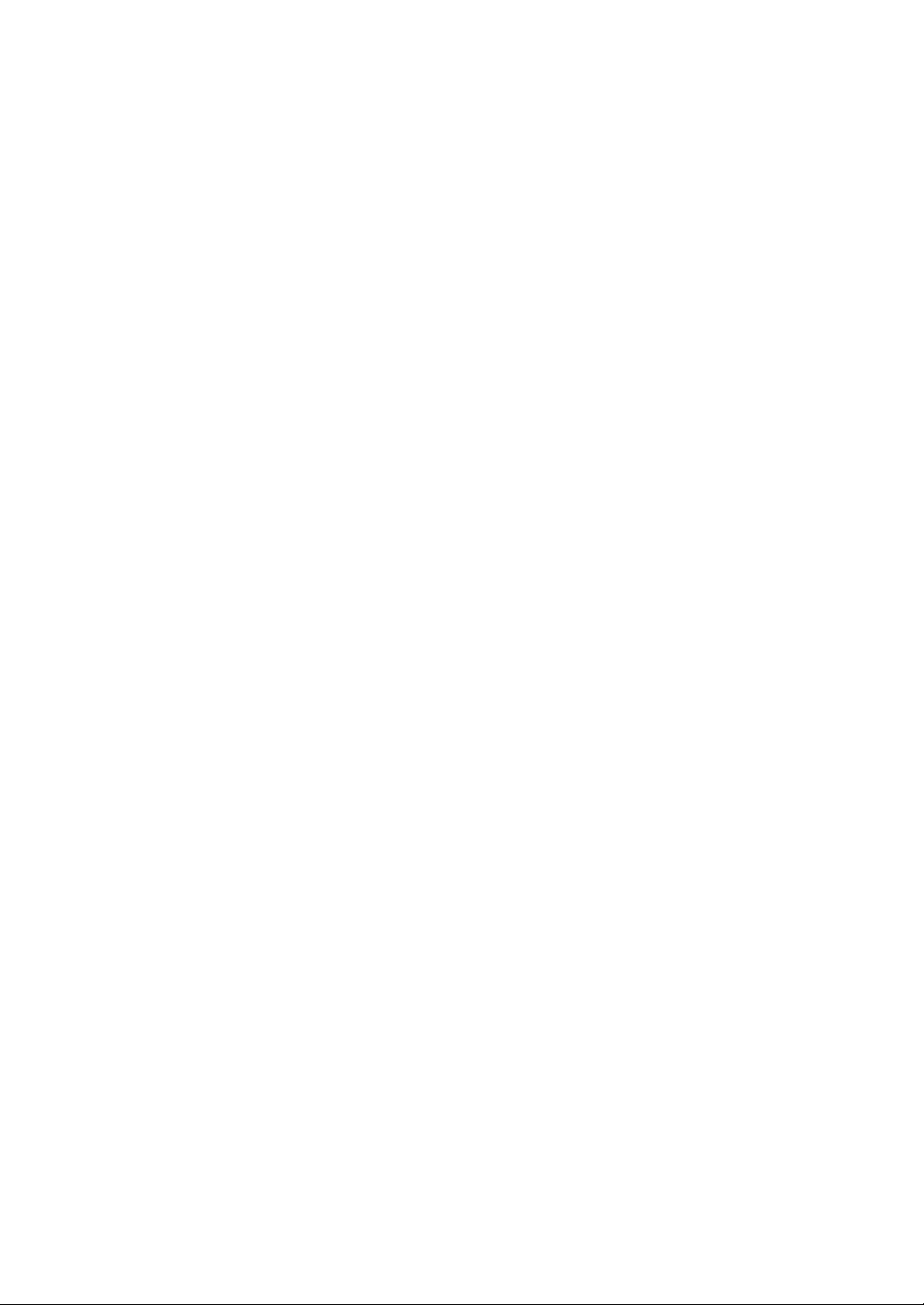
{{{{Class}}}} key
16.
Press to select All Class, Auto Class,
Manual Class, or Class mode. ⇒ P.50 “All
Class Mode”, ⇒ P.52 “Auto Class Mode”, ⇒
P.55 “Manual Class Mode with One Origi-
nal”, ⇒ P.57 “Manual Class Mode with 2 or
More Originals”, ⇒ P.59 “Class Mode”.
17. {
Press to adjust the printing speed. ⇒ P.24
“Adjusting the Image Density of Prints”, ⇒
P.26 “Changing the Printing Speed”.
18. {
Press to shift the image forward, backward, right, or left. ⇒ P.23 “Adjusting the
Position of Printed Images”.
Also use to highlight items you wish to
select on the panel display.
19.
Press to enter or recall programs. ⇒ P.70
“Programs”.
} {{{{VVVV}}}} keys (Speed keys)
{{{WWWW}}}
{{{~~~~}}}}{{{{}}}}}}}}{{{{||||}}}}{{{{{{{{}}}
{{{{Program}}}} key
} keys
20. Number keys
Press to enter the desired number of
prints and data for selected modes.
21. {
{Clear/Stop}}}} key
{{
Press to stop printing.
22. {
Use to enter data in selected modes.
{{{qqqq}}}
} key
23. {
{Clear Modes/Energy Saver}}}} key
{{
Press to clear any previously entered job
settings.
24. {
{Start}}}} key
{{
Press to make a master.
25. {
{Auto Cycle}}}} key
{{
Use to process the master and make
prints in one operation. ⇒ P.49 “Auto Cy-
cle”.
26. {
{Proof}}}} key
{{
Press to make proof prints.
27. {
{Print}}}} key
{{
Press to start printing.
6
Page 27
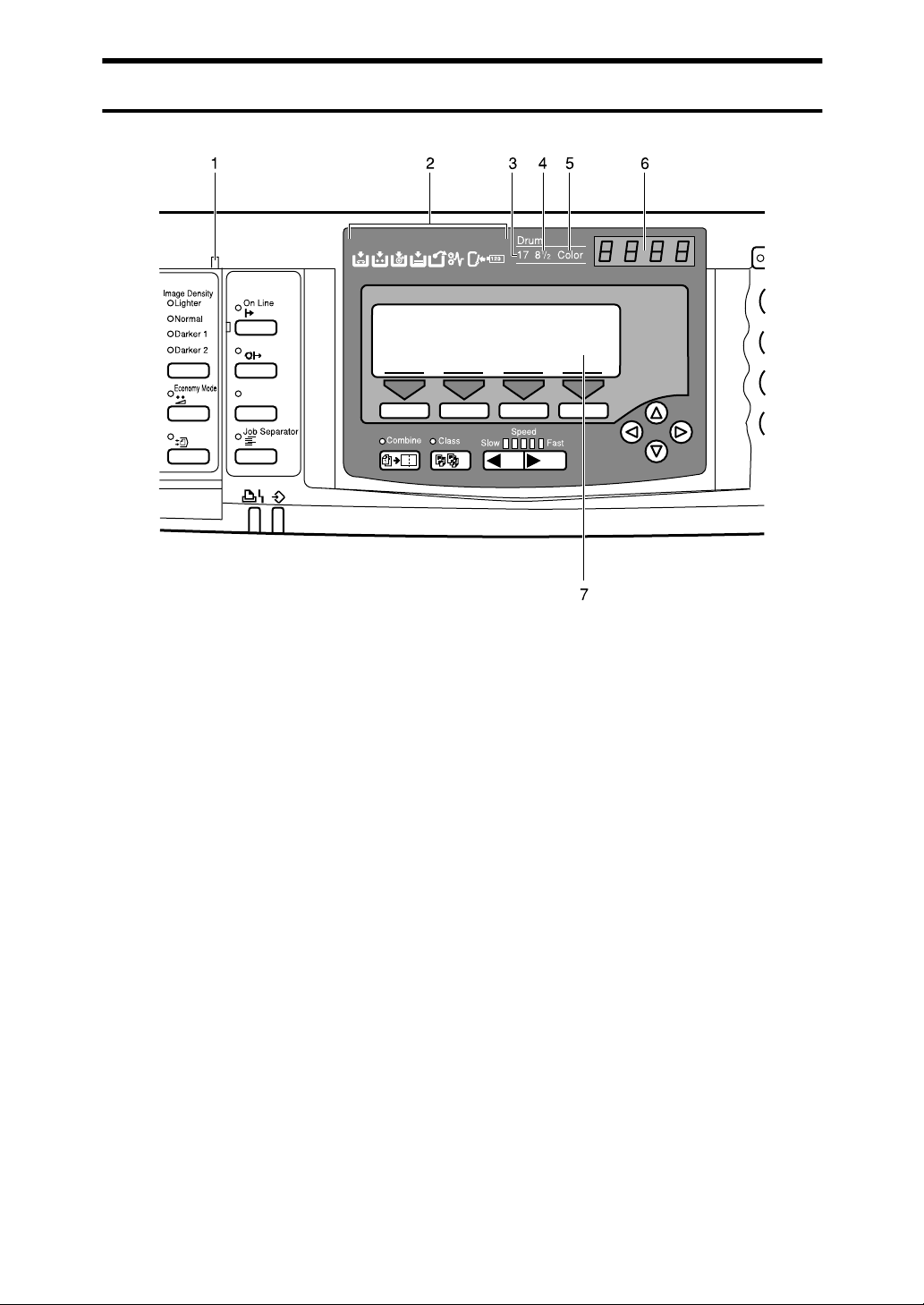
Indicators
Original Storage
Auto On Line
1. Special feature indicator
Lights to indicate that special features
have been selected. To access the special
features, lift up the cover on the left side
of the operation panel.
2. Monitor indicators
These indicators light to inform you of
the status of the machine. ⇒ P.165 “If
Your Machine does not Operate as You
Want”.
3. A3/11"
Lights when the A3, 11" × 17" drum unit
is installed. ⇒ P.132 “Changing the Drum
Size”.
17" drum indicator
××××
ZDZS210N
4. A4, 8
Lights when the A4, 81/2" × 11" drum unit
is installed. ⇒ P.132 “Changing the Drum
Size”.
1
/2"
11" drum indicator
××××
5. Color drum indicator
Lights when the color drum unit is installed. ⇒ P.128 “Color Printing Using the
Optional Color Drum”.
6. Counter
Displays the number of prints entered.
While printing, it shows the number of
prints remaining.
7. Panel display
⇒ P.8 “Panel Display”.
7
Page 28
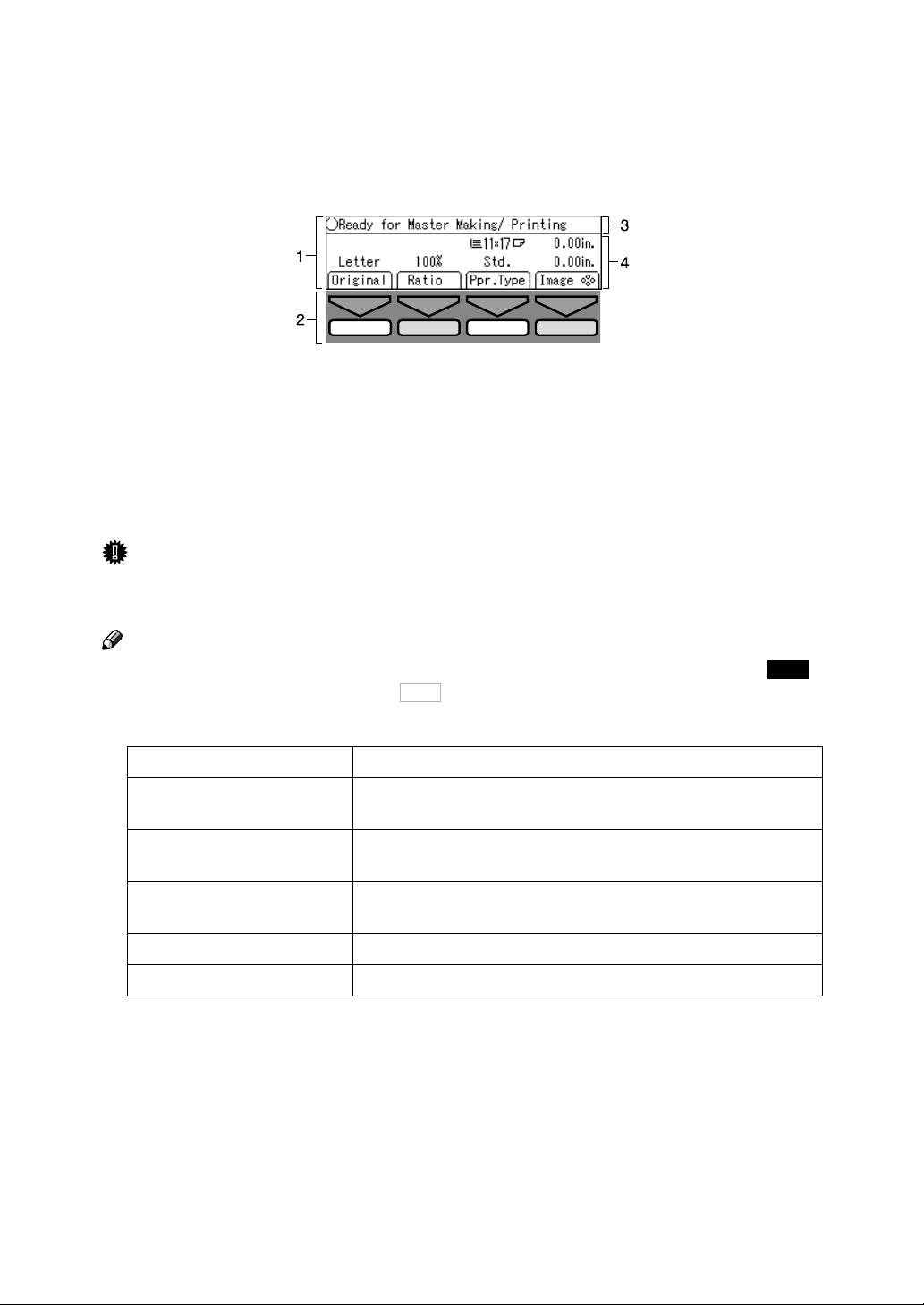
Panel Display
The panel display shows the machine status, error messages, and function
menus.
ZBZX170N
1. Items for the selected function.
2. These keys correspond to the se-
3. Machine status or messages.
4. Items which can be selected.
lectable items shown above them on
the panel display. To select an item
shown on the panel display, press
the key directly below it.
Important
❒ Do not apply a strong shock or force of about 30N or more to the panel dis-
play or it could be damaged.
Note
❒ When you select an item on the panel display, it is highlighted (e.g. ).
Items shown grayed-out (e.g. ) cannot be selected.
OK
Auto
❒ Common panel display items:
[OK] Confirm a function selection or enters a value.
[Cancel] Cancel a function selection or entered value and returns to
the previous display.
[Prev.][Next] When there are too many items to fit on the panel display, use
these keys to move between pages.
{~}{}}{|}{{}[←
←][→→→→] Press to highlight items you wish to select on the panel dis-
←←
play.
[Select] Selects a value.
[Exit] Returns to the previous display.
8
Page 29
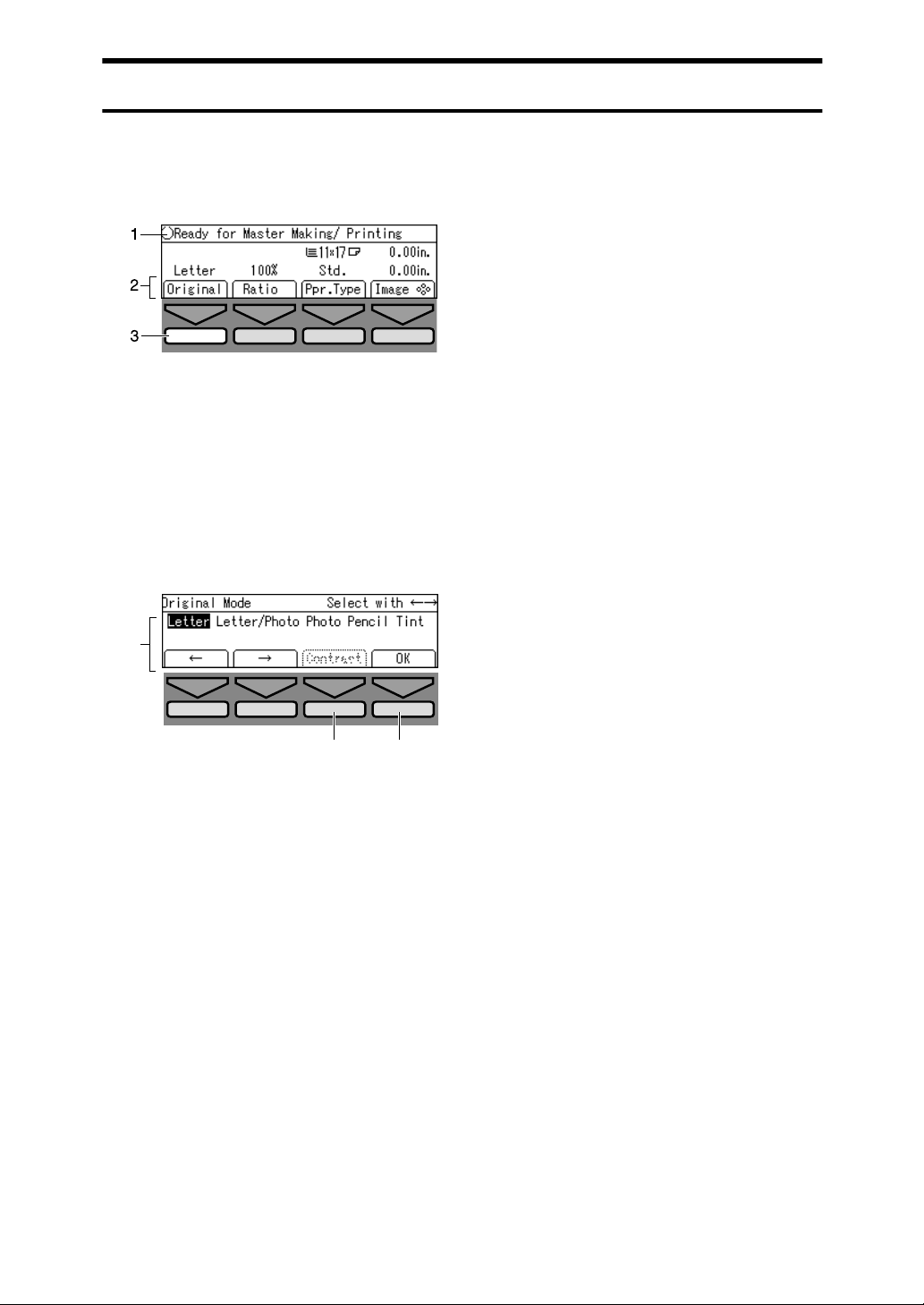
Panel Display Layout
The basic elements used on the panel display are shown below. Understanding
their meaning helps you use this machine's features quickly and easily.
❖❖❖❖ Sample display when selecting the [Original] key
ZBZX180N
1. Machine status or message.
2. Available functions.
3. Illustrations of displays in this
manual show the next key to be
pressed whitened out.
E.g. kmeans “Press the [Original] key”.
1
TPES510E
23
1. Available functions.
2. Cancels the settings and returns
to the previous display.
3. Confirms the settings.
9
Page 30
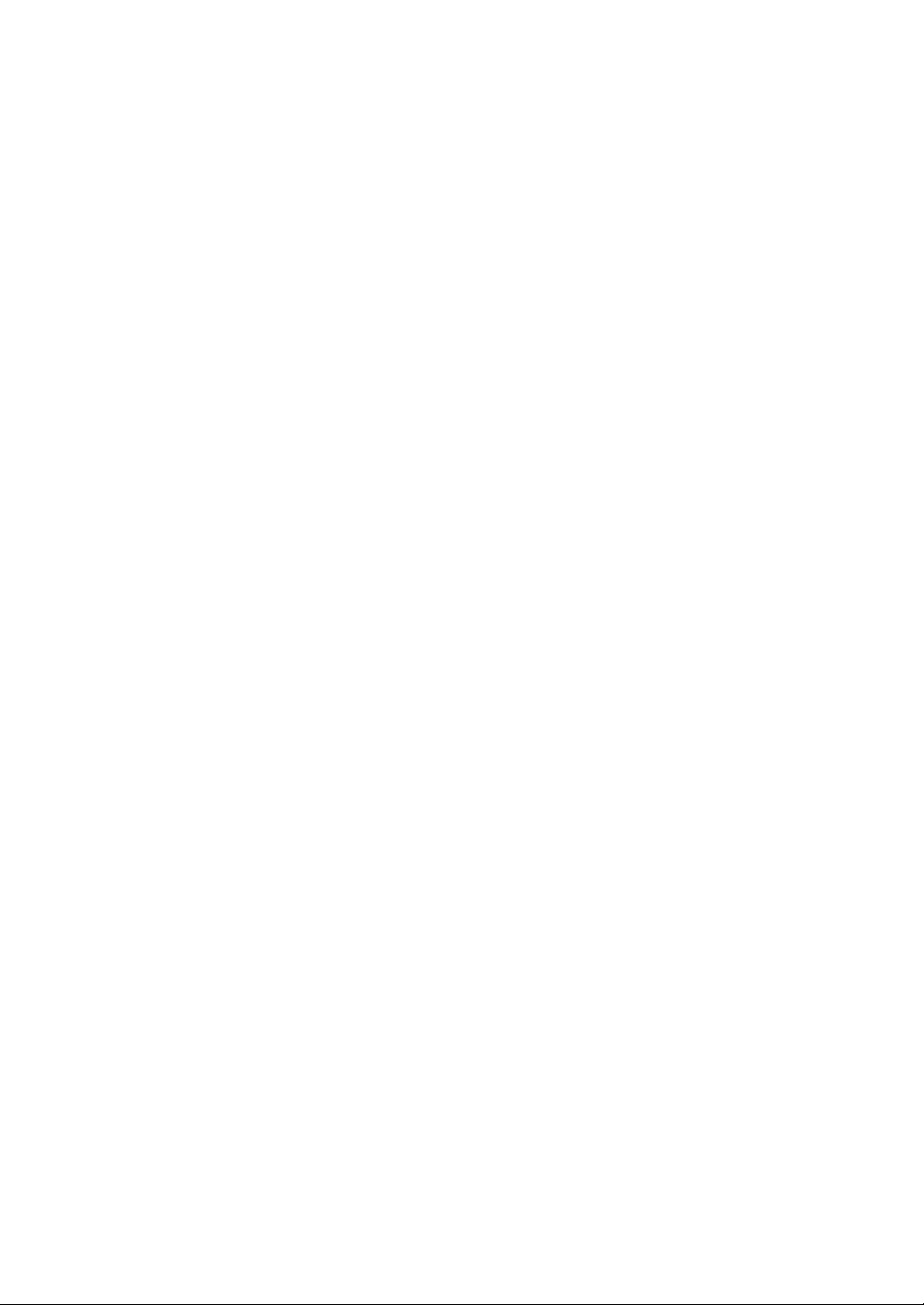
10
Page 31

Print Paper
The following limitations apply:
Metric Inch
1. Operation
Paper Size Paper
Weight
Paper feed tray A3 L, B4 L, A4 L K, B5 L K,
A5 L, B6 L, A6 L, Others (Vertical: 70 - 297mm, Horizontal: 148
- 432mm)
11" × 17" L, 81/2" × 14" L,
1
8
/2" × 11" L K, 51/2" × 81/2"
, Others (Vertical: 2.76" -
L K
11.7", Horizontal: 5.83" - 17")
47.1 - 209.3g/
2
, 12.5 - 55.6
m
lb
Non-recommended paper:
• Roughly cut paper
• Paper of different thickness in the same stack
• Envelopes heavier than 85g/m
2
, 22 lb.
• Folded, curled, creased, or damaged paper
• Torn paper
• Slippery paper
• Rough paper
• Paper with any kind of coating (such as carbon)
• Short grain paper
• Thin paper that has low stiffness
• Paper that is prone to generate a lot of paper dust
• Grained paper loaded with the direction of the grain perpendicular to the
feed direction
• Certain types of long thin envelopes e.g. international mail envelopes
11
Page 32

1
Operation
• The following types of envelopes:
If you print on rough grained paper, the copy image might be blurred.
You can use A3 (297 × 420mm) or 11" × 17" originals or printing paper. When you
want to print the entire image of an A3, 11" × 17" original, select Reduce mode
because the maximum print areas are as follows:
• Metric version: 290 × 409mm, 11.4" × 16.1"
• Inch version: 290 × 419mm, 11.4" × 16.4"
When you use A3, 11" × 17" and 209.3g/m
speed down to setting 1, 2, or 3.
2
, 55.6 lb paper, slow the printing
Important
❒ Correct curls in the paper before placing it in the machine. When you cannot
correct the paper curl, stack the paper with the curl face down or face up as
shown in the illustration. If paper is curled, it might wrap around the drum
or stains might appear.
12
Page 33

Originals
R
R
Originals
The machine can detect the following original sizes placed on the exposure glass:
Metric version A3L, B4L, A4KL, B5KL
Inch version
If the machine cannot detect the original sizes properly, select the area to copy
with the {Edge Erase} key. ⇒ P.40 “Edge Erase”. The machine may not detect the
original size properly when:
• Originals contain index tabs.
• Originals are OHP transparencies or are translucent.
• Originals are dark.
• Originals contain solid images.
• Originals are of sizes other than those listed above.
If you do not lift the platen cover more than 30cm, 12" when you place another
original, the machine might not detect the next original size correctly.
The maximum original size you can place on the exposure glass is 304.8 ×
432mm, 12" × 17".
If you use originals that have bold letters or solid images at the leading edges,
you might get prints with dirty edges. In this case, place the original face down
with the widest margin toward the paper delivery tray or raise the printing
speed.
Place originals after correction fluid and ink have completely dried. Not taking
this precaution could mark the exposure glass and cause marks to be printed.
In most situations, place originals as shown below.
11" × 17"L, 8
1
/2" × 14"L, 81/2" × 11"KL
1
R
R
ZDZX030E
When the original is placed in a direction that differs from the print paper, the
machine automatically rotates the original image by 90° to match the print paper
direction.
The first 8mm, 0.32", of the leading edge and the last 2mm, 0.08", of the trailing
edge cannot be printed. Make sure the leading edge margin is at least 8mm,
0.32", and the trailing edge margin is at least 2mm, 0.08".
13
Page 34

1
Operation
Original Print
a
a = 8mm, 0.32"
14
Page 35

Printing Preparations
Loading Paper
Carefully open the paper feed
A
tray.
ZDCY130E
Printing Preparations
Make sure that the paper feed
C
side plates knob lock lever is
raised (lock is released), and then
grasp the paper feed side plates
knob and adjust the paper feed
side plates to match the paper
size.
1
Lift the paper feed side plates.
B
Note
❒ When loading larger paper,
slide out the extender.
ZDCH050E
Important
❒ Always adjust the position with
the lock lever for the paper feed
side plates in the raised position
(lock released).
Place the paper on the paper feed
D
tray.
Note
❒ Correct the paper curl before
loading the paper. If you cannot
do so, stack the paper with the
curl face down.
ZDCY011E
TPEY040E
Reference
⇒ P.11 “Print Paper”
15
Page 36

1
1
Operation
Make sure that the paper feed
E
side plates are touching both
sides of the paper, and then push
the lock lever for the side plates
down to lock the side plates into
position.
Important
❒ Always make sure that you
push the lock lever for the side
plates down to lock the side
plates into position.
ZDCY04
Setting Up The Paper Delivery Tray
Raise the paper delivery tray
A
slightly, and then gently lower it
with your hand.
ZBHH050E
Raise each paper delivery side
B
plate, and then grasp the side
plate knobs and move the paper
delivery side plates to match the
print paper size.
Note
❒ Make sure that the paper size
and direction in the panel display correspond with the actual
paper size and direction set on
the paper feed tray.
ZDZH180E
Note
❒ The inside of the plates should
align with the paper size.
When you use thick paper (128 g/
m2 to 209.3 g/m2, 34 lb to 55.6 lb)
A Adjust the side plates to match
the paper size scale on the
main frame side.
16
Page 37

Printing Preparations
When you use standard paper
(47.1 g/m2 to 105 g/m2, 12.5 lb to
28 lb)
A Adjust the side plates to match
the paper size scale on the end
plate side.
Lower or lift the paper alignment
C
wings by turning the left and
right knobs.
Note
❒ When the guides are up, you
might not be able to load the
unit to full capacity (1,000
sheets) depending on the paper
you are using.
When you use 81.4 g/m2, 21.6 lb
or thinner and A4, 81/2 × 11" or
larger paper
A Lift the paper alignment wings.
When you use A4, 8 1/2" × 11"
KL paper
A Swing out the guides as shown
in the illustration.
Turn on the main switch.
D
1
ZDZY020E
❒ Lift the paper alignment wings
when B5L prints are curled.
When you use 81.4 g/m2, 21.6 lb
or thicker paper
A Lower the paper alignment
wings.
When you use 81.4 g/m2, 21.6 lb
or thinner and B5 or smaller
paper
A Lower the paper alignment
wings.
TPEH021E
Note
❒ You can have the machine dis-
play how much ink and master
are left when you switch it on.
See “User Tools—Ink/Master
Left” in ⇒ P.142 “4. Mode Set-
ting”.
17
Page 38

Operation
Entering a User Code to Use the Machine
1
If user codes are turned on, operators
must enter their user code before they
can use the machine. The machine
keeps count of the number of copies
made under each user code.
Note
❒ If you want to use this feature, you
must turn it on and register the
user codes with the user tools. You
can register up to 20 user codes.
See “Set User Code” and “Reg.
User Code” ⇒ P.148 “6. Adminis-
trator Mode”.
❒ When user codes are turned on,
the machine will prompt you for
your user code when you turn on
the main switch or after the machine has been reset.
Enter your 4–digit user code with
A
the number keys.
Press the {{{{qqqq}}}} key.
B
Make your prints.
C
To prevent others from making
D
prints with your user code, hold
down the {{{{Clear Modes/Energy Sav-
er}}}} key, and then press the {{{{Clear/
Stop}}}} key.
18
Note
❒ User codes are not displayed on
the panel display.
❒ To change the number entered,
press the {Clear/Stop} key and
enter the new number.
Page 39

Standard Printing
Standard Printing
Make sure that the machine is
A
ready for printing.
If user codes are turned on, enter
B
your user code with the number
keys, and then press the {{{{qqqq}}}} key.
Reference
⇒ P.18 “Entering a User Code to
Use the Machine”
Make sure that there are no previ-
C
ous settings remaining.
Note
❒ To clear any previous settings,
press the {Clear Modes/Energy
Saver} key.
Place the original face down on
E
the exposure glass. The original
should be aligned to the rear left
corner.
Lower the platen cover.
F
Make your desired settings.
G
Press the {{{{Start}}}} key.
H
1
ZDCH110E
Lift the platen cover.
D
Note
❒ Be sure to lift the platen cover
more than 30cm, 12".
A trial print is delivered to the paper delivery tray.
TPEH010E
19
Page 40

Operation
1
Press the {{{{Proof}}}} key and check
I
the image density and the image
position of the proof print.
Note
❒ If the image position is not cor-
rect, adjust it using the [Image
====] key. ⇒ P.23 “Adjusting the
Position of Printed Images”.
❒ If the image density is slightly
dark or light, adjust the image
density using the {WWWW}{VVVV} keys.
⇒ P.24 “Adjusting the Image
Density of Prints”.
Press the {{{{Print}}}} key.
K
Note
❒ To stop the machine during a
multi-print run, press the {Clear/
Stop} key.
❒ To return the machine to the ini-
tial condition after printing, and
then press the {Clear Modes/Ener-
gy Saver} key.
Enter the number of prints re-
J
quired with the number keys.
Note
❒ To change the number entered,
press the {Clear/Stop} key and
enter the new number.
20
Page 41

Removing Prints
Pull the front paper delivery side
A
plate down towards you to open
it.
Note
❒ You cannot open the rear paper
delivery side plate.
Standard Printing
1
Remove the prints from the paper
B
delivery tray and close the paper
delivery side plate.
21
Page 42

1
Operation
Energy Saver Mode
If you do not operate the machine for a certain period the machine can enter
Quality Standby mode to remove ink from inside the ink drum. The machine can
then enter Energy Saver mode.
You can press the {Clear Modes/Energy Saver} key to cancel Energy Saver mode
and the machine returns to the ready condition.
If you press the {Clear Modes/Energy Saver} key for more than three seconds, the
machine will enter Quality Standby mode to remove ink from inside the ink
drum then it will enter Energy Saver mode.
Quality Standby mode helps to reduce excess ink when printing.
It reduces recovery time from Energy Saver mode.
Energy Saver mode uses less electricity.
See “Energy Saving” ⇒ P.137 “1. System”.
Note
❒ You can change the setting so that the machine does not enter Quality Stand-
by mode. ⇒ P.22 “Energy Saver Mode”.
❒ Quality Standby mode lasts for a few seconds.
❒ You can change the time the machine waits before Energy Saver mode starts.
⇒ P.22 “Energy Saver Mode”.
❒ The machine will not automatically enter Energy Saver mode in the following
cases:
• If there is no ink
• If the originals or paper are jammed
• If the machine is making master or printing
• If the machine is printing the second page of a combined print job
• If the machine is loading original images in memory
• If there is no paper
• If there is no master
• If the paper delivery box is full
• If there are originals still on the machine
• If the cover open message is displayed
• If the settings have been reset to their defaults
• If the User Code entry screen is displayed
22
Page 43

Adjusting the Position of Printed Images
Adjusting the Position of Printed Images
Use the following procedure to adjust
the position of print images as required.
GRPOSI0E
*: Paper feed direction
Limitation
❒ For 308 mm, 12.2"-width paper,
you can only adjust the position of
the print image 5 mm, 0.2" up or
down.
Note
❒ When the main switch is turned
off, the position returns to the default.
Press the [Image ====] key.
A
Adjust image position using the
B
{{{{~~~~}}}}, {{{{}}}}}}}}, {{{{||||}}}}, and {{{{{{{{}}}} keys.
Note
❒ When you shift the image for-
wards, leave a 10mm, 0.4" margin at the leading edge. If there
is no margin, paper might wrap
around the drum and cause a
misfeed.
❒ The {~} and {}} keys shift the
image up to 15mm, 0.6" each
way in 0.5mm, 0.02" steps.
❒ The {|} and {{} keys shift the
image up to 10mm, 0.4" each
way in 0.5mm, 0.02" steps.
Press the [OK] key.
C
1
Note
❒ You can skip step A and adjust
the image position directly by
pressing the {~}, {}}, {|}, and
{{} keys.
Press the {{{{Proof}}}} key to check the
D
image position.
23
Page 44

1
Operation
Adjusting the Image Density of Prints
There are two ways to adjust the image density of prints:
❖❖❖❖ Before making a master
Use the {Image Density} key.
❖❖❖❖ After making a master
Use the {WWWW}{VVVV} (Speed) keys.
Before Making a Master
Press the {{{{Image Density}}}} key to
A
adjust the image density.
Image Density
Skip Feed
Stamp
Make-Up
Over lay
Edge Erase
Lighter
Normal
Darker 1
Darker 2
Economy Mode
Original Storage
On Line
Auto On Line
Job Separator
ZDZS010N
After Making a Master
To increase the image density,
A
press the {{{{WWWW}}}} key. To reduce the
image density, press the {{{{VVVV}}}} key.
Note
❒ The faster the printing speed be-
comes, the lighter the printing
density is. If you want darker
prints, decrease the printing
speed.
24
Press the {{{{Start}}}} key.
B
Page 45

Tint Mode
Use this function to make halftone
prints.
GRTINT0E
Press the [Original] key.
A
Tint Mode
1
Select the [Tint] with the [←←←←] [→→→→]
B
or {{{{~~~~}}}} {{{{}}}}}}}} keys.
Press the {{{{Start}}}} key.
C
25
Page 46

1
Operation
Changing the Printing Speed
Use the {WWWW} or {VVVV} key to adjust the
printing speed. The relationship between printing speed and print quality depends on the type of paper you
use.
Press the {{{{VVVV}}}} key to increase the
A
speed and press the {{{{WWWW}}}} key to reduce the speed.
Note
❒ The following speeds are avail-
able:
• Setting 1:
60 sheets/minute
• Setting 2:
75 sheets/minute
• Setting 3 (default):
90 sheets/minute
• Setting 4:
105 sheets/minute
• Setting 5:
120 sheets/minute
❒ The faster the printing speed be-
comes, the lighter the printing
density is, and vice versa.
❒ When the machine is used in
low temperature conditions, the
image density might decrease.
In this case, slow the printing
speed down to setting 1 or 2.
26
Page 47

Stopping a Multi-print Run
Stopping a Multi-print Run
Stopping a Multi-print Run to
Print Another Original
Press the {{{{Clear/Stop}}}} key.
A
Set the original.
B
Enter the number of prints and
C
press the {{{{Start}}}} key.
Changing the Number of
Prints Entered and Checking
Completed Prints
Press the {{{{Clear/Stop}}}} key.
A
Change the number of prints or
B
check the completed prints.
Note
❒ To change the number of prints,
press the {Clear/Stop} key, and
then re-enter the number of
prints with the number keys.
1
Press the {{{{Print}}}} key.
C
27
Page 48

Operation
Reducing and Enlarging Using Preset Ratios
1
Use this function to have originals reduced or enlarged by a preset ratio. A
total of 7 ratios are available (3 enlargement ratios, 4 reduction ratios).
GRRATI0E
Note
❒ The leading edge of the print im-
age does not shift when a print image is made with this function.
❒ You can select a ratio regardless of
the size of an original or printing
paper. With some ratios, parts of
the image might not be printed or
margins will appear on prints.
❒ You can change the preset repro-
duction ratios with the user tools.
See “Reproduction Ratio” ⇒ P.150
“3-4 Reproduction Ratio”.
❒ Prints can be reduced or enlarged
as follows:
❖❖❖❖ Metric version
Ratio (%) Original
141 A4 → A3, A5 → A4, B5 → B4
122 A4 → B4, A5 → B5
115 B4 → A3, B5 → A4
93 —
87 A3 → B4, A4 → B5
82 B4 → A4, B5 → A5
→→→→
Print paper size
1. Place on the exposure glass
2. Place in the optional document
feeder
*. Paper feed direction
a = 8mm, 0.32"
28
71 A3 → A4, A4 → A5, B4 → B5
❖❖❖❖ Inch version
Ratio (%) Original
155
129
121
93 —
77
74
65
1
5
8 1/2" × 11" → 11" × 17", 5 1/2"
×
8 1/2" → 8 1/2" × 11"
1
8
1
8
11" × 15" → 8
11" × 17" → 8 1/2" × 11", 8 1/2"
×
11" → 5 1/2" × 8 1/2"
→→→→
Print paper size
/2" × 8 1/2" → 8 1/2" × 14"
/2" × 14" → 11" × 17"
/2" × 14" → 8 1/2" × 11"
1
/2" × 11"
Page 49

Reducing and Enlarging Using Preset Ratios
Press the [Ratio] key.
A
Select the desired ratio with the
B
[←←←←] [→
→] or {{{{~~~~}}}} {{{{}}}}}}}} keys.
→→
Press the [OK] key.
C
Check the image position of the
G
trial or proof print.
Note
❒ If the image position is not cor-
rect, adjust it using the [Image
====] key (⇒ P.23 “Adjusting the
Position of Printed Images”).
Make your prints.
H
1
Make sure that the original and
D
the print paper are the correct
size.
Place your original on the expo-
E
sure glass or in the optional document feeder.
Press the {{{{Start}}}} key.
F
29
Page 50

1
Operation
Auto Magnification
Use this function to have the machine can choose an appropriate enlargement or
reduction ratio based on the size of your original and the paper size you select.
GRAUTO0E
Note
❒ The range of ratios from which the machine can select depends on where you
place the original:
• On the exposure glass: 50 – 200%
❒ The table below shows the reproduction ratios that can be selected for various
combinations of original and paper size.
❖❖❖❖ Metric version
Original A3L B4L A4L A4K B5L B5K
A5L
*2
Paper
A3L 100% 115% 141% -- 163% -- 200% --
B4L 87% 100% 122% -- 141% -- 173% --
A4L 71% 82% 100%
A4K
71%
*1
82%
*1
100%
*1
B5L 61% 71% 87%
B5K
61%
*1
71%
*1
87%
*1
A5L 50% 50% 71%
B6L -- 50% 61%
*1
The machine automatically rotates the original image by 90° to match the paper
direction and selects an appropriate reproduction ratio. ⇒ P.81 “Image Rotation”.
*2
Set these originals in the optional document feeder.
100%
100%
87%
87%
71%
61%
*1
115%
*1
115%
*1
100%
*1
100%
*1
82%
*1
71%
115%
115%
100%
100%
82%
71%
*1
141%
*1
141%
*1
122%
*1
122%
*1
100%
*1
87%
A5K
141%
141%
122%
122%
100%
87%
*2
*1
*1
*1
*1
30
Page 51

❖❖❖❖ Inch version
Auto Magnification
Original 11" × 17"
Paper
11" × 17"L 100% 121% 129% -- 200% --
1
8
/2" × 14"
L
1
8
/2" × 11"
L
81/2" × 11"K65%
81/2" × 51/2"
L
*1
The machine automatically rotates the original image by 90° to match the paper
direction and selects an appropriate reproduction ratio. ⇒ P.81 “Image Rotation”.
*2
Set these originals in the optional document feeder.
L
77% 100% -- -- 155% --
65% 77% 100%
*1
50% 61% 65%
1
8
/2" × 14"L81/2" × 11"L81/2" × 11"K81/2" × 51/2"
*1
100%
77%
*1
100%
*1
100%
65%
*1
*2
L
129%
129%
100%
*1
81/2 × 51/2"
*2
K
*1
129%
129%
*1
100%
❒ Depending on the original type, a suitable reproduction ratio might not be
able to be selected. ⇒ P.13 “Originals” and ⇒ P.123 “Originals”.
Place your original on the exposure glass or in the optional document feed-
A
er.
Press the [Ratio] key.
B
1
Select [Auto] with the [
C
Press the [OK] key.
D
] or {{{{}}}}}}}} key.
→→→→
31
Page 52

1
Operation
Press the {{{{Start}}}} key.
E
Check the image position of the trial or proof print.
F
Note
❒ If the image position is not correct, adjust it using the [Image ====] keys (⇒
P.23 “Adjusting the Position of Printed Images”).
Make your prints.
G
32
Page 53

Zoom
Zoom
Use this function to fine-tune the reproduction ratio in 1% steps.
GRZOOM0E
Note
❒ The range in which you can select
a ratio depends on where you
place the original:
• On the exposure glass: 50–200%
Press the [Ratio] key.
A
Press the [OK] key.
C
Make sure that [Zoom] is selected.
D
Press the [OK] key.
E
Select the desired reproduction
F
ratio in one of the following
ways:
Note
❒ To change the value entered,
press the {Clear/Stop} key and
enter the new value.
Using the [←←←←] [→
keys
→] or {~} {}}
→→
1
Select [Mag.] with the [→
B
key.
Note
❒ To select a custom ratio, select
the closest ratio with the [←←←←]
[→
→] or { ~} {}} keys. Then
→→
press the {|} or {{} key and go
to step F.
→] or {{{{}}}}}
→→
A Adjust the ratio with the [←←←←]
[→
→] or {{{{~~~~}}}} {{{{}}}}}}}} keys.
→→
33
Page 54

1
Operation
Using the number keys
A Enter the ratio with the num-
ber keys.
B Press the {{{{qqqq}}}} key.
Check the image position of the
K
trial or proof print.
Note
❒ If the image position is not cor-
rect, adjust it using the [Image
====] key (⇒ P.23 “Adjusting the
Position of Printed Images”).
Make your prints.
L
34
Press the [OK] key.
G
Make sure that the original and
H
the print paper are the correct
size.
Place your original on the expo-
I
sure glass or in the optional document feeder.
Press the {{{{Start}}}} key.
J
Page 55

Directional Magnification (%)
Directional Magnification (%)
Use this function to choose different
reproduction ratios for the horizontal
and vertical directions. The result is a
squeezing or stretching effect.
a%
b%
CP2P01EE
Note
❒ The range in which you can select
ratios depends on where you place
the original:
• On the exposure glass: 50 –
200%
Press the [Ratio] key.
A
Select [Direct.Mag.(%)] with the [→→→→]
D
or {{{{}}}}}}}} key.
Press the [OK] key.
E
Enter the vertical and horizontal
F
ratio.
Note
❒ To change the value entered,
press the {Clear/Stop} key and
enter the new value.
1
Select [Mag.] with the [→
B
key.
Press the [OK] key.
C
→] or {{{{}}}}}}}}
→→
Adjusting ratios with the [←←←←] [→→→→]
or {~} {}} keys
A Adjust the vertical ratio with
the [←←←←] [→
B Press the {{{{{{{{}}}} key.
C Adjust the horizontal ratio with
the [←←←←] [→
Entering ratios with the number
keys
A Enter the vertical ratio with the
number keys.
B Press the {{{{qqqq}}}} key.
C Enter the horizontal ratio with
the number keys.
D Press the {{{{qqqq}}}} key.
→] or {{{{~~~~}}}} {{{{}}}}}}}} keys.
→→
→] or {{{{
→→
~~~~
}}}} {{{{
}}}}
}}}} keys.
35
Page 56

1
Operation
Press the [OK] key.
G
Make sure that the original and
H
the print paper are the correct
size.
Place your original on the expo-
I
sure glass or in the optional document feeder.
Press the {{{{Start}}}} key.
J
Check the image position of the
K
trial or proof print.
Note
❒ If the image position is not cor-
rect, adjust it using the [Image
====] key (⇒ P.23 “Adjusting the
Position of Printed Images”).
Make your prints.
L
36
Page 57

Directional Magnification (Size)
Directional Magnification (Size)
Use this function to have the machine
select suitable reproduction ratios
based upon the dimensions of the
print you require, and the size of the
original you specify.
1
24
1. Horizontal original size
2. Vertical original size
3. Horizontal print size
4. Vertical print size
Note
❒ You can enter the sizes within the
following ranges:
Metric version
1 - 999mm (in 1mm steps)
3
CP2M01EE
Press the [Ratio] key.
A
Select [Mag.] with the [→
B
key.
Press the [OK] key.
C
Select [Direct.Mag.(Size)] with the
D
[→
→] or {{{{}}}}}}}} key.
→→
→] or {{{{}}}}}}}}
→→
1
Inch version 0.1" - 99.9" (in 0.1" steps)
❒ The range of ratios from which the
machine can select depends on
where you place the original:
• On the exposure glass: 50-200%
❒ If the calculated ratio is over the
maximum or under the minimum
ratio, it is corrected within the
range of the ratio automatically.
Press the [OK] key.
E
37
Page 58

Operation
1
Enter the vertical original size
F
with the number keys and press
the {{{{qqqq}}}} key.
Note
❒ To change the value entered,
press the {Clear/Stop} key and
enter the new value.
❒ Up to 999mm, 99.9" can be en-
tered.
Enter the vertical print size with
G
the number keys, and then press
the {{{{qqqq}}}} key.
Enter the horizontal original size
H
with the number keys, and then
press the {{{{qqqq}}}} key.
Press the {{{{Start}}}} key.
M
Check the image position of the
N
trial or proof print.
Note
❒ If the image position is not cor-
rect, adjust it using the [Image
====] key (⇒ P.23 “Adjusting the
Position of Printed Images”).
Make your prints.
O
Enter the horizontal print size
I
with the number keys.
Press the [OK] key.
J
The machine will select appropriate reproduction ratios for the vertical and horizontal directions.
Make sure that the original and
K
the print paper are the correct
size.
Place your original on the expo-
L
sure glass or in the optional document feeder.
38
Page 59

Erasing Center and Edge Margins
Erasing Center and Edge Margins
When printing from thick books, or
similar originals, the binding margin
at the center and the edges might appear on prints. To prevent this, perform the following steps.
Important
❒ Be sure to keep the platen cover at
an angle of at least 25 degrees with
the exposure glass.
❒ If you do not press hard on the
book while it is scanned, the margin at the center might no be
erased completely.
Keep the platen cover at an angle
B
of at least 25 degrees with the exposure glass.
Press the {{{{Start}}}} key.
C
1
Note
❒ If your originals have solid images
at the edges, the machine might
recognize the solid images as shadows and not copy them. In this
case, use Edge Erase mode so that
only the shadows are not copied.
⇒ P.40 “Edge Erase”
Set the book on the exposure
A
glass.
Note
❒ Press hard on the book with
your hand while it is scanned.
Check the image position of the
D
trial or proof print.
Note
❒ If the image position is not cor-
rect, adjust it using the [Image
====] key (⇒ P.23 “Adjusting the
Position of Printed Images”).
Make your prints.
E
39
Page 60

Operation
Edge Erase
1
This function erases all four margins
of the original image.
❖❖❖❖ Using Edge Erase mode
AB AB
GRERAS0E
❖❖❖❖ When not using Edge Erase mode
When printing from thick books,
or similar originals, the binding
margin at the center and the edges
might appear on prints. The machine erases these margins automatically. If you do not use Edge
Erase mode using the following
kind of originals, the images to be
printed might be also erased.
Select the size and direction of the
B
original with the [←←←←] [→
→] or {{{{~~~~}}}}
→→
{}} keys.
Press the [OK] key.
C
Place your original on the expo-
D
sure glass or in the optional document feeder.
Press the {{{{Start}}}} key.
E
AB
Note
❒ You can adjust the size of the mar-
gins with the user tools. The default is 2mm, 0.1". ⇒ P.152 “3-11
Margin Erase Area”.
Press the {{{{Edge Erase}}}} key.
A
Image Density
Skip Feed
Stamp
Make-Up
Over lay
Edge Erase
Lighter
Normal
Darker 1
Darker 2
Economy Mode
Original Storage
40
GRERAS1E
On Line
Auto On Line
Job Separator
ZDZS150N
Check the image position of the
F
trial or proof print.
Note
❒ If the image position is not cor-
rect, adjust it using the [Image
====] key (⇒ P.23 “Adjusting the
Position of Printed Images”).
Make your prints.
G
Page 61

Printing onto Various Kinds of Paper
Printing onto Various Kinds of Paper
Before printing onto thick paper, thin
paper, envelopes or special kinds of
paper loaded in the paper feed tray,
you must select the paper type.
Printing onto Thick Paper
If you wish to print onto thick (128 to
209.3g/m
paper, perform the following steps.
Press the [Ppr.Type] key.
A
2
, 34 to 55.6 lb or heavier)
Printing onto Standard Paper
If you wish to print onto standard
(47.1 to 105g/m
perform the following steps.
Press the [Ppr.Type] key.
A
2
, 12.5 to 28 lb) paper,
1
Select [Thick] with the [→
B
key.
Press the [OK] key.
C
→] or {{{{}}}}}}}}
→→
Make sure that [Std.] is selected.
B
Press the [OK] key.
C
Printing onto Envelopes
Press the [Ppr.Type] key.
A
41
Page 62

Operation
Select [Special] with the [→→→→] or
B
{{{{}}}}}}}} key.
Printing onto Special Kinds of Paper
1
Press the [OK] key.
C
Place the envelopes in the paper
D
feed tray as shown in the illustration.
*.Paper feed direction
Note
❒ When you use envelopes, the
paper feed tray capacity is
about 150 sheets (85g/m
or enough to load a stack up to
105mm, 4.1" high.
2
GRENVE0E
, 22 lb)
Preparation
To use this function, you have to
register the special paper type in
[User1] or [User2] with the user
tools. ⇒ P.155 “4-19 Type of Paper”.
Press the [Ppr.Type] key.
A
Select [User1] or [User2] with the
B
[←←←←] [→
→] or {{{{~~~~}}}} {{{{}}}}}}}} keys.
→→
Press the [OK] key.
C
42
If your envelopes do not feed in
E
well, lift the paper feed tray a little, and then lower it so that it
slants up slightly.
ZDZY030E
Page 63

----To prevent paper misfeeds:
If paper misfeeds occur frequently,
even if you select a suitable paper
type, follow the steps below.
Press the [Select] key.
A
Select the type of paper misfeed
B
and frequency with the {~}, {}},
{|}, or {{} keys.
Printing onto Various Kinds of Paper
1
Press the [OK] key.
C
If paper misfeeds occur frequently in
the paper exit section, even if you use
standard or thin paper and select the
[Std.], do the following:
Set the wing guide to the “Down”
A
position with the user tools. See
“Deflector Angle” ⇒ P.142 “4.
Mode Setting”.
If A4 – B5, 8
1
/2" × 11" thick paper is
not delivered properly to the paper
delivery tray, do the following:
Set the wing guide to the “Up” po-
A
sition with the user tools. See “De-
flector Angle” ⇒ P.142 “4. Mode
Setting”.
43
Page 64

1
Operation
Selecting Original Modes
Select one of the following five modes
to match your originals:
❖❖❖❖ Letter mode
Select when originals contain only
letters (no pictures).
❖❖❖❖ Letter/Photo mode
Select when originals contain photographs or pictures with letters.
❖❖❖❖ Photo mode
Select when originals contain photographs or pictures with delicate
tones.
❖❖❖❖ Pencil mode
Select when originals are written
in pencil.
❖❖❖❖ Tint mode
Select when you want to make
halftone printing.
Letter/Photo Mode Printing
Preparation
You can adjust the contrast of the
image.
Press the [Original] key.
A
Select [Letter/Photo] with the [→→→→]
B
or {{{{}}}}}}}} key.
Note
❒ You can adjust the sharpness of
text in Letter mode with the user
tools (see “Adjusting sharpness of
letters” ⇒ P.142 “4. Mode Setting”).
❒ When using Photo mode to print
originals with both text and photographs, the text will appear lighter.
To avoid this, select Letter/Photo
mode. Alternatively, use the optional Make-up mode to specify
Letter mode for text areas and Photo mode for photograph areas.
Press the [Contrast] key.
C
44
Page 65

Adjust the contrast with the [←←←←]
D
[→
→] or {{{{~~~~}}}} {{{{}}}}}}}} keys.
→→
Note
❒ Use "High" to produce a clear
print of people's faces.
❒ Use "Low" to produce a clear
prints of landscapes and scenery etc.
Press the [OK] key.
E
Selecting Original Modes
Photo Mode Printing
Press the [Original] key.
A
Select [Photo] with the [→
B
key.
→] or {{{{}}}}}}}}
→→
1
Place your original on the expo-
F
sure glass or in the optional document feeder.
Press the {{{{Start}}}} key.
G
Check the image position of the
H
trial or proof print.
Note
❒ If the image position is not cor-
rect, adjust it using the [Image
====] key (⇒ P.23 “Adjusting the
Position of Printed Images”).
Press the [OK] key.
C
Adjusting the photo mode
contrast
A Press the [Contrast] key.
Make your prints.
I
45
Page 66

Operation
1
B Adjust the contrast with the
[←←←←][→
→] or {{{{~~~~}}}}{{{{}}}}}}}} keys.
→→
C Press the [OK] key.
Note
❒ Use "High" to produce a clear
print of people's faces.
❒ Use "Low" to produce a clear
prints of landscapes and
scenery etc.
Select the dot pattern with the
D
[←←←←] [→
→] or {{{{~~~~}}}} {{{{}}}}}}}} keys.
→→
Press the {{{{Start}}}} key.
G
Check the image position of the
H
trial or proof print.
Note
❒ If the image position is not cor-
rect, adjust it using the [Image
====] key (⇒ P.23 “Adjusting the
Position of Printed Images”).
Make your prints.
I
46
Note
❒ Four dot patterns are available:
• Setting 1: clearest
• Setting 2: clearer than setting 3
• Setting 3: clearer than setting 4
• Setting 4: clearer than the stan-
dard setting
Press the [OK] key.
E
Place your original on the expo-
F
sure glass or in the optional document feeder.
Page 67

Pencil Mode Printing
Selecting Original Modes
Check the image position of the
F
trial or proof print.
Note
❒ Originals written in pencil should
be placed on the exposure glass.
Press the [Original] key.
A
Select [Pencil] with the [→
B
key.
→] or {{{{}}}}}}}}
→→
Note
❒ If the image position is not cor-
rect, adjust it using the [Image
====] key (⇒ P.23 “Adjusting the
Position of Printed Images”).
Make your prints.
G
1
Press the [OK] key.
C
Place your original on the expo-
D
sure glass.
Press the {{{{Start}}}} key.
E
47
Page 68

1
Operation
Economy Mode
When you want to save ink, select
Economy mode.
Note
❒ Prints will be lighter in this mode.
Press the {{{{Economy Mode}}}} key.
A
Image Density
Stamp
Make-Up
Lighter
Normal
Darker 1
Darker 2
On Line
Auto On Line
Over lay
Skip Feed
Place your original on the expo-
B
Edge Erase
Economy Mode
Original Storage
Job Separator
sure glass or in the optional document feeder.
Press the {{{{Start}}}} key.
C
Check the image position of the
D
trial or proof print.
ZDZS020N
48
Note
❒ If the image position is not cor-
rect, adjust it using the [Image
====] key (⇒ P.23 “Adjusting the
Position of Printed Images”).
Make your prints.
E
Page 69

Auto Cycle
Auto Cycle
Use the {Auto Cycle} key to process
masters and make prints in a single
operation.
Note
❒ When you use the optional docu-
ment feeder, it is not necessary to
place originals one by one. All
originals are fed and prints are
completed after you press the
{Start} key.
Place your original on the expo-
A
sure glass or in the optional document feeder.
Note
❒ You can place up to 50 originals
into the optional document
feeder.
Enter the number of prints re-
B
quired with the number keys.
Check the image position of the
D
trial or proof print.
Note
❒ If the image position is not cor-
rect, adjust it using the [Image
====] key (⇒ P.23 “Adjusting the
Position of Printed Images”).
Press the {{{{Auto Cycle}}}} key.
E
Press the {{{{Print}}}} key.
F
1
Press the {{{{Start}}}} key.
C
Note
❒ Repeat steps A through C until
all originals are printed when
you are placing originals on the
exposure glass.
❒ If you placing the original in the
optional document feeder, originals are fed and prints are completed automatically.
49
Page 70

Operation
All Class Mode
1
Preparation
You have to store the number of
students in each class with the user
tools. ⇒ P.151 “3-5 Class Enter No.”
Use the {Class} key to make sets of
prints from the same original. All the
stored numbers of prints are made for
each set.
This feature is useful for teachers who
frequently make multiple print sets
for all the classes e.g. notes, handouts,
test etc.
Using a standard print mode, the
teacher would have to stand by the
machine entering the number of
prints and pressing the {Print} key for
each class. However, All Class mode
allows you to store the number of students in each class into the machine
memory beforehand with the user
tools. Whenever you need to make
print sets for all the classes, place
your original, select [ALL] and press
the {Start} key. Print sets will be made
containing the correct number of
prints for each class.
Note
❒ When you choose All Class mode,
Job Separation mode is automatically turned on. The job separator
pulls the top sheet of the each set
delivered to the paper delivery
tray to mark the end of each printed set. The next cycle begins automatically. ⇒ P.76 “Job Separation”
❒ You can cancel Job Separation
mode in All Class mode with the
user tools (see “Auto Separate” ⇒
P.142 “4. Mode Setting”).
Press the {{{{Class}}}} key.
A
Make sure that the [ALL] is select-
B
ed.
50
GRCLAS2E
Press the [OK] key.
C
Place one original on the expo-
D
sure glass or in the optional document feeder.
Page 71

Press the {{{{Start}}}} key.
E
Check the image position of the
F
trial or proof print.
Note
❒ If the image position is not cor-
rect, adjust it using the [Image
====] key (⇒ P.23 “Adjusting the
Position of Printed Images”).
All Class Mode
1
Make your prints.
G
51
Page 72

Operation
Auto Class Mode
1
Preparation
You have to store the number of
students in each class with the user
tools. ⇒ P.151 “3-5 Class Enter
No.”.
Use the {Class} key to make sets of
prints from the same original. The
stored numbers of prints are made for
each set.
This feature is useful for teachers who
frequently make multiple print sets
for their classes, ex. notes, handouts,
tests etc.
Using a standard print function, the
teacher would have to stand by the
machine entering the number of
prints and pressing the {Print} key for
each class. However, Auto Class
mode allows you to store the number
of students in each class into the machine memory beforehand with the
user tools. Then, whenever you need
to make print sets for several classes,
place your original, select the classes
who need prints and press the {Start}
key. Print sets will be made containing the correct number of prints for
each class.
Note
❒ When you set Auto Class mode,
Job Separation mode is automatically turned on. The job separator
pulls the top sheet of the each set
delivered to the paper delivery
tray to mark the end of each printed set. The next cycle begins automatically. ⇒ P.76 “Job Separation”.
❒ You can cancel Job Separation
mode in Auto Class mode with the
user tools (see “Auto Separate” ⇒
P.142 “4. Mode Setting”).
Press the {{{{Class}}}} key.
A
Select [By-class] with the [→→→→] or
B
{{{{}}}}}}}} key.
52
GRCLAS2E
Press the [OK] key.
C
Select the desired classes for each
D
grade.
Page 73

Auto Class Mode
Selecting classes with the {~},
{}}, {|}, or {{} key
A Select the desired class for the
st
grade with the {{{{}}}}}}}} key.
1
The number of students is displayed on the counter.
Note
❒ When you want to select all
the classes, select [ALL].
B Press the [Select] key.
Note
❒ Repeat steps A and B until
you have finished designating classes for the 1st grade.
❒ To cancel a class selection, se-
lect that class with the {~},
{}}, {|}, or {{} key, and
then press the [Cancel] key.
❒ When you want to select
many classes for one grade,
first select [ALL] and press the
[Select] key, and then deselect the unnecessary classes
with the [Cancel] key.
C Press the {{{{{{{{}}}} key.
Selecting classes with the
number keys
A Enter the desired grade and
class with the number keys.
Note
❒ For example, to select grade 2
class 4, enter 24.
❒ When you want to select all
the classes for one grade, enter the grade number followed by 0.
B Press the {{{{qqqq}}}} key.
1
Now you can select classes for
nd
the 2
D Select the desired class for the
2
{|}, or {{{{{{{{}}}} key.
E Press the [Select] key.
❒ Repeat steps C to E until
grade.
nd
grade with the {{{{~~~~}}}}, {{{{}}}}}}}},
Note
you have finished designating all the desired classes.
Note
❒ To cancel a class, select that
class with the {~}, {}}, {|},
or {{} key, and then press
the [Cancel] key.
❒ Repeat steps A and B until
you have finished selecting
all the desired classes.
Press the [OK] key.
E
53
Page 74

1
Operation
Place one original on the expo-
F
sure glass or in the optional document feeder.
Press the {{{{Start}}}} key.
G
Check the image position of the
H
trial or proof print.
Note
❒ If the image position is not cor-
rect, adjust it using the [Image
====] key (⇒ P.23 “Adjusting the
Position of Printed Images”).
Make your prints.
I
54
Page 75

Manual Class Mode with One Original
Manual Class Mode with One Original
Use the {Class} key to make sets of
prints from the same original. Various numbers of prints are made for
each set.
GRCLAS2E
Note
❒ When you set the Manual Class
mode, Job Separation mode is automatically turned on. The job separator pulls the top sheet of each
set delivered to the paper delivery
tray to mark the end of each printed set. The next cycle begins automatically. ⇒ P.76 “Job Separation”.
Select [Manual] with the [→→→→] or
B
{{{{}}}}}}}} key.
Press the [OK] key.
C
Enter the desired number of
D
prints for the first set with the
number keys.
Press the {{{{qqqq}}}} key.
E
1
❒ To stop Job Separation mode from
automatically turning on, use the
user tools. (see “Auto Separate” ⇒
P.142 “4. Mode Setting”).
Press the {{{{Class}}}} key.
A
55
Page 76

Operation
1
Enter the desired number of
F
prints for the second set with the
number keys.
Press the {{{{qqqq}}}} key.
G
Note
❒ Repeat steps F and G for each
set.
❒ The maximum number of sets
that can be made is 20.
Press the [OK] key.
H
Check the image position of the
K
trial or proof print.
Note
❒ If the image position is not cor-
rect, adjust it using the [Image
====] key (⇒ P.23 “Adjusting the
Position of Printed Images”).
Make your prints.
L
Place one original on the expo-
I
sure glass or in the optional document feeder.
Press the {{{{Start}}}} key.
J
56
Page 77

Manual Class Mode with 2 or More Originals
Manual Class Mode with 2 or More
Originals
Preparation
To use this function, you have to
select “by each original” with the
“Class Manual Set” setting in the
user tools. See “Class Manual Set”
⇒ P.142 “4. Mode Setting”.
Use the {Class} key to make sets of
prints from different originals. Various numbers of prints are made for
each set.
A
A
B
B
C
D
Note
❒ When you set Manual Class mode,
Job Separation mode is automatically turned on. The job separator
pulls the top sheet of the each set
delivered to the paper delivery
tray to mark the end of each printed set. The next cycle begins automatically. ⇒ P.76 “Job Separation”.
❒ You can suspend Job Separation
mode whenever you set the Manual Class mode with the user tools.
(see “Auto Separate” ⇒ P.142 “4.
Mode Setting”).
❒ With the optional document feed-
er, you can place several originals
and make prints of all of them at
once. ⇒ P.126 “Manual Class Mode
with Two or More Originals Using
the Document Feeder”.
C D
GRCLAS1E
Press the {{{{Class}}}} key.
A
Select [Manual] with the [→→→→] or
B
{{{{}}}}}}}} key.
Press the [OK] key.
C
Enter the desired number of
D
prints for the first original with
the number keys.
Press the {{{{qqqq}}}} key.
E
1
57
Page 78

Operation
1
Enter the desired number of
F
prints for the second original
with the number keys.
Press the {{{{qqqq}}}} key.
G
Note
❒ Repeat steps F and G for each
original.
❒ Up to 20 classes can be set.
Press the [OK] key.
H
Press the {{{{Auto Cycle}}}} key.
L
Press the {{{{Print}}}} key.
M
Place the first original face down
I
on the exposure glass.
Press the {{{{Start}}}} key.
J
Check the image position of the
K
trial or proof print.
Note
❒ If the image position is not cor-
rect, adjust it using the [Image
====] keys (⇒ P.23 “Adjusting the
Position of Printed Images”).
After the first set is completed,
N
place the second original on the
exposure glass, and then press the
{{{{Start}}}} key.
Note
❒ Repeat step N until you have
finished printing.
58
Page 79

Class Mode
Class Mode
Use the {Class} key to make sets of
prints from the same original. The
same numbers of prints are made for
each set.
R
R R
R
R R R
GRCLAS0E
Note
❒ When you choose Class mode, Job
Separation mode is automatically
turned on. The job separator pulls
the top sheet of each set delivered
to the paper delivery tray to mark
the end of each printed set. The
next cycle begins automatically. ⇒
P.76 “Job Separation”.
Select [Same-NO.] with the [→→→→] or
B
{{{{}}}}}}}} key.
Press the [OK] key.
C
With the number keys, enter the
D
desired number of prints for each
set.
Press the {{{{qqqq}}}} key.
E
1
❒ You can suspend Job Separation
mode whenever you set the Class
mode with the user tools. See “Au-
to Separate” ⇒ P.142 “4. Mode Set-
ting”.
Press the {{{{Class}}}} key.
A
59
Page 80

1
Operation
With the number keys, enter the
F
number of sets you wish to make.
Note
❒ Up to 99 sets can be selected for
an original.
Press the [OK] key.
G
Place one original on the expo-
H
sure glass or in the optional document feeder.
Press the {{{{Start}}}} key.
I
Check the image position is the
J
trial or proof print.
Note
❒ If the image position is not cor-
rect, adjust it using the [Image
====] key. ⇒ P.23 “Adjusting the
Position of Printed Images”.
Make your prints.
K
60
Page 81

Combine Originals
You can combine originals in two ways:
Combine Originals
1
11
1
❖❖❖❖ 2 single-sided originals →→→→ 1 single-sided print with 2 images
Combine two single-sided originals onto one single-sided print with the two
images placed side-by-side.
❖❖❖❖ 2 single-sided originals →→→→ 1 single-sided print with 4 images
Combine two single-sided originals onto one single-sided print with each image duplicated (total of four images).
Note
❒ You can also use Memory Combine mode. ⇒ P.114 “Memory Combine”.
❒ You can set the machine to cancel Combine Originals mode after finishing
your print job with the user tools. See “Cancel Comb.” ⇒ P.142 “4. Mode Set-
ting”.
❒ Any image closer than 8mm, 0.32" to the leading edge of the first original will
not be printed. Any image closer than 4mm, 0.16" to the leading edge of the
second original will also not be printed. When the image is too close to the
leading edge, use copies of the originals with the image shifted at least 8mm,
0.32" for the first original (4mm, 0.16" for the second original) from the leading
edge.
22
22
11
2
GRCOMB2E
❒ You can select different image settings for the first and second original.
❒ Make sure that the paper feed side plates touch the paper lightly, and that the
paper size and direction shown on the panel display match the size and direction of paper actually placed in the paper feed tray. Either case can cause the
two original images not to appear at the proper position on prints.
❒ The following tables list the combinations that can be used with the Combine
feature (2 single-sided originals → 1 single-sided print with 2 images).
61
Page 82

Operation
❖❖❖❖ Metric version
Original Size
A4K B5K A5K B6K A6K
1
Paper Size A3L 100% 115% 141% 163% 200%
B4L 87% 100% 122% 141% 173%
A4L 71% 82% 100% 115% 141%
B5L 61% 71% 87% 100% 122%
A5L 50% 58% 71% 82% 100%
❖❖❖❖ Inch version
Original Size
1
8
/2" × 11"K 51/2" × 81/2"K
Paper Size 11" × 17"L 100% 129%
1
8
/2" × 14"L
1
8
/2" × 11"L
1
5
/2" × 81/2"L
77% 100%
65% 100%
50% 65%
❒ The following tables list the combinations that can be used with the Combine
feature (2 single-sided originals → 1 single-sided print with 4 images).
❖❖❖❖ Metric version
Original Size
A3L B4L A4L B5L A5L B6L A6L
Paper
Size
A3L 50% 58% 71% 82% 100% 115% 141%
B4L - 50% 61% 71% 87% 100% 122%
A4L - - 50% 58% 71% 82% 100%
B5L - - - 50% 61% 71% 87%
A5L - - - - 50% 58% 71%
❖❖❖❖ Inch version
Original Size
11" × 17"L
Paper Size 11" × 17"L 50% 65% 65% 100%
1
8
/2" × 14"L
1
8
/2" × 11"L
1
5
/2" × 81/2"L
- 50% 50% 77%
- - 50% 77%
---50%
1
8
/2" × 14"L81/2" × 11"L51/2" × 81/2"
L
62
Page 83

Combine Originals
❒ If a suitable reproduction ratio is not selected, images might not completely
appear on prints.
❒ Originals reading from left to right.
1
1
2
3
4
2
1
4
3
ZDZX160E
Reference
When you use the optional document feeder with this function, ⇒ P.125
“Combine Printing with the Document Feeder”.
Place the first original face down.
A
ZDCH110E
Note
❒ When you place original sideways (K), the top should be toward the op-
eration panel as shown above.
Enter the number of prints using the number keys.
B
63
Page 84

1
Operation
Check the print paper size and the reproduction ratio.
C
Note
❒ To have the machine choose a suitable ratio automatically, use Auto Mag-
nification mode. ⇒ P.30 “Auto Magnification”.
Press the {{{{Combine}}}} key.
D
Select [Combine 2] or [Quadruple] with the [←←←←] [→
E
Press the [OK] key.
F
Press the {{{{Start}}}} key.
G
→] or {{{{~~~~}}}} {{{{}}}}}}}} keys.
→→
64
Page 85

Combine Originals
The beeper sounds after the first original has been stored. Place the second
H
original face down.
ZDCH110E
Press the {{{{Start}}}} key.
I
Check the image position of the trial or proof print.
J
Note
❒ If the image position is not correct, adjust it using the [Image ====] key (⇒
P.23 “Adjusting the Position of Printed Images”).
1
Make your prints.
K
65
Page 86

Operation
Auto Combine Mode
1
Preparation
To use this function, you have to
select Auto Combine mode with
the user tools. See “Combine” ⇒
P.142 “4. Mode Setting”.
You can have images duplicated in
two ways:
1 11
11
1
❖❖❖❖ 1 single-sided original →→→→ 1 single-sid-
ed print of 2 images
The original image is duplicated
twice on one print.
❖❖❖❖ 1 single-sided originals →→→→ 1 single-
sided print of 4 images
The original image is duplicated
four times on one print.
11
GRACOM0E
Enter the number of prints using
B
the number keys.
Check the print paper size and the
C
reproduction ratio.
Note
❒ To have the machine choose a
suitable ratio automatically, use
Auto Magnification mode. ⇒
P.30 “Auto Magnification”.
Press the {{{{Combine}}}} key.
D
66
Reference
⇒ P.61 “Combine Originals” for de-
tails.
Place your original on the expo-
A
sure glass or in the optional document feeder.
Select [Repeat 2] or [Repeat 4] with
E
the [←←←←] [→
→] or {{{{~~~~}}}} {{{{}}}}}}}} keys.
→→
Page 87

Press the [OK] key.
F
Press the {{{{Start}}}} key.
G
Check the image position of the
H
trial or proof print.
Note
❒ If the image position is not cor-
rect, adjust it using the [Image
====] key (⇒ P.23 “Adjusting the
Position of Printed Images”).
Auto Combine Mode
1
Make your prints.
I
67
Page 88

Operation
Skip Feed Printing
1
You can increase the time between
prints using the {Skip Feed} key. By
default, when one sheet of paper is
fed, the drum rotates twice. However,
you can select the number of drum rotations. This gives you a chance to remove prints one by one from the
paper delivery tray or insert one sheet
of paper between two prints. If you
use this function, you can also use paper longer than 432mm, 17.0" in spite
of the maximum length limitations of
paper.
Note
❒ For every sheet of paper fed, the
drum rotations twice by default.
You can change this default setting
with the user tools. See “No. of
Skip Feed” ⇒ P.142 “4. Mode Set-
ting”.
❒ The maximum length of paper in
Skip Feed mode is 460mm, 18.1".
❒ When you use paper longer than
432mm, 17.0", prints will not be delivered to the paper delivery tray
properly, so lower the paper delivery end plate and take the prints by
hand.
If necessary select the number of
C
drum rotations per sheet of paper
fed with the [←←←←] [→
→] or {{{{~~~~}}}} {{{{}}}}}}}}
→→
keys.
Note
❒ You can also select the number
of rotations with the number
keys.
❒ You can select from 2 to 9 rota-
tions.
❒ By default, the machine asks
you to confirm the number of
rotations. You can have this step
omitted by adjusting the user
tool settings. See “No. of Skip
Feed” ⇒ P.142 “4. Mode Set-
ting”.
Press the [OK] key.
D
68
Place your original on the expo-
A
sure glass or in the optional document feeder.
Press the {{{{Skip Feed}}}} key.
B
Image Density
Skip Feed
Stamp
Make-Up
Over lay
Edge Erase
Lighter
Normal
Darker 1
Darker 2
Economy Mode
Original Storage
On Line
Auto On Line
Job Separator
ZDZS030N
Press the {{{{Start}}}} key.
E
Page 89

Check the image position of the
F
trial or proof print.
Note
❒ If the image position is not cor-
rect, adjust it using the [Image
====] key (⇒ P.23 “Adjusting the
Position of Printed Images”).
Make your prints.
G
Note
❒ After printing is completed, the
Skip Feed setting returns to default.
Skip Feed Printing
1
69
Page 90

Operation
Programs
1
You can store up to 9 frequently used
print job settings in machine memory
and recall them for future use.
Note
❒ Stored programs are not cleared
when you turn off the main switch.
❒ Stored programs cannot be delet-
ed. If you want to change a stored
program, overwrite it.
Storing a Program
Set the print settings you want to
A
put into memory.
Press the {{{{Program}}}} key.
B
Press the [OK] key.
D
Note
❒ The program numbers (1 to 9)
will be displayed in the panel
display.
❒ If a user program has been pro-
tected, that program number
will not appear in the panel display. To change a protected user
program, ⇒ P.71 “Protecting a
Program”.
❒ If all the user programs have
been protected, you cannot
store any settings. Press the
[Cancel] key.
Select the program number you
E
want to store the settings in with
the [←←←←] [→
→] or {{{{~~~~}}}} {{{{}}}}}}}} keys.
→→
70
Select [Store] with the [→
C
key.
→] or {{{{}}}}}}}}
→→
Note
❒ You can also select the program
number with the number keys.
Press the [OK] key.
F
Note
❒ If this program number is al-
ready used, the machine asks
whether you wish to overwrite
it or not. Press the [Yes] or [No]
key.
Page 91

Protecting a Program
If you want to prevent someone from
writing over your program, do the
following:
Press the {{{{Program}}}} key.
A
Select [Protect] with the [→→→→] or
B
{{{{}}}}}}}} key.
Programs
Press the [Select] key.
E
Press the [OK] key.
F
Removing Program Protection
Press the {{{{Program}}}} key.
A
Select [Protect] with the [→→→→] or
B
{{{{}}}}}}}} key.
1
Press the [OK] key.
C
Select the program number you
D
want to protect with the [←←←←] [→→→→]
or {{{{~~~~}}}} {{{{}}}}}}}} keys.
Note
❒ Already protected program
numbers are shown with a
black background (e.g. A).
❒ You can also select the program
number with the number keys.
Press the [OK] key.
C
Select the program number you
D
want to remove protection from
with the [←←←←] [→
→] or {{{{~~~~}}}} {{{{}}}}}}}} keys.
→→
71
Page 92

Operation
1
Note
❒ Already protected program
numbers are shown with a
black background (e.g. A).
❒ You can also select the program
number with the number keys.
Press the [Cancel] key.
E
Press the [OK] key.
F
Recalling a Program
Press the {{{{Program}}}} key.
A
Select the program number you
D
want to recall with the [←←←←] [→→→→] or
{{{{~~~~}}}} {{{{}}}}}}}} keys.
Note
❒ You can also select the program
number with the number keys.
Press the [OK] key.
E
Place your original on the expo-
F
sure glass or in the optional document feeder.
Press the {{{{Start}}}} key.
G
Make sure that [Recall] is selected.
B
Press the [OK] key.
C
Note
❒ Programs that have been stored
beforehand are represented by a
number.
72
Page 93

Security Mode
Security Mode
This function prevents others from
making prints of confidential documents from the master. For example,
if you want to print some documents
with sensitive information, use this
function after making your prints so
that nobody can access that master
again.
Make your prints.
A
Press the {{{{Security}}}} key.
B
Image Density
Skip Feed
Stamp
Make-Up
Over lay
Edge Erase
Lighter
Normal
Darker 1
Darker 2
Economy Mode
Original Storage
On Line
Auto On Line
Job Separator
ZDZS040N
Press the [Yes] key.
C
Note
❒ If you set Security Mode, you
cannot make prints after finishing one job even you press the
{Proof} key or the {Print} key.
Press the [Exit] key.
❒ You cannot cancel Security
mode even if you turn off the
main switch.
❒ If you make the next master, Se-
curity mode is canceled.
❒ You cannot pull out the drum
unit before making the next
master.
1
73
Page 94

Operation
Quality Start Mode
1
If the machine is not used for a long
period of time or you change the color
drum unit, the ink on the drum might
dry causing print quality to deteriorate. To solve this problem, you can
have the machine carry out a few idle
spins of the drum before a print run.
This will restore image quality and
save you having to make a repeat
print run.
You can use this feature in two ways:
❖❖❖❖ Manual Quality Start
Choose Quality Start mode for the
next print run manually using the
{Quality Start} key.
❖❖❖❖ Auto Quality Start
Have the machine check automatically how long ago the machine
was used before each print run. If
the machine has not been used for
a long time, Quality Start will be
used for the print job. By default,
Auto Quality Start mode is on. You
can turn it off with the user tools.
See “Setting Q.start” ⇒ P.142 “4.
Mode Setting”.
You can set whether Auto Quality
Start mode is used for Before print
and After print by selecting Yes or
No in Auto Quality Start mode
with the user tools. ⇒ P.142 “4.
Mode Setting”.
If Before print is selected for Auto
Quality Start mode, the machine
carries out a few idle spins before a
print run.
If After print is selected for Auto
Quality Start mode, the machine
carries out ink removal before entering Energy Saver mode to prevent ink bleeding for the print.
Note
❒ You can change the number of
spins in Manual Quality Start
mode with the user tools. See
“Idling for Q.start” ⇒ P.142 “4.
Mode Setting”.
❒ You can change the number of
spins after the fixed time period
has passed in Auto Quality Start
mode with the user tools. See “No.
of Q.start” ⇒ P.142 “4. Mode Set-
ting”.
❒ Use this mode in combination with
Energy Saver mode to produce
even better results.
74
Page 95

Using Quality Start Manually
Press the {{{{Quality Start}}}} key.
A
Quality Start Mode
Image Density
Stamp
Make-Up
Over lay
Skip Feed
Place your original on the expo-
B
Edge Erase
Lighter
Normal
Darker 1
Darker 2
Economy Mode
Original Storage
On Line
Auto On Line
Job Separator
sure glass or in the optional document feeder.
Press the {{{{Start}}}} key.
C
The drum unit idles.
1
ZDZS050N
Make your prints.
D
75
Page 96

1
R
Operation
Job Separation
The print on the top of each print set in the paper delivery tray is pulled by the
job separator. This function is useful when you make 2 or more print sets.
GRJOBS0E
CAUTION:
• While printing, do not touch the belt at the end of the paper delivery tray or
the job separator. Otherwise you might be injured.
Limitation
❒ In Job Separation mode, the following limitations apply:
❖❖❖❖ Metric version
Minimum paper size Maximum paper weight Paper delivery tray capacity
Length: 210mm
Width: 128mm
127.9g/m
2
600 sheets (64g/m2)
❖❖❖❖ Inch version
Minimum paper size Maximum paper weight Paper delivery tray capacity
Length: 8.3"
Width: 5.1"
Note
34 lb 600 sheets (17 lb)
❒ When you use thin paper, it is not recommended to use Job Separation mode.
The job separator might tear the paper.
❒ If the job separator touches the print image, prints might be marked. In this
case, it is not recommended to use Job Separation mode.
❒ When you do not use Job Separation mode, you can select the machine con-
dition after each print set is fed out to the paper delivery tray with the user
tools. See “Auto Class” ⇒ P.142 “4. Mode Setting”.
❒ If there are less than 10 sheets of paper in the paper delivery tray, the machine
may not be able to use Job Separation mode.
76
Page 97

Press the {{{{Job Separator}}}} key.
A
Image Density
Stamp
Make-Up
Lighter
Normal
Darker 1
Darker 2
On Line
Auto On Line
Job Separation
1
Skip Feed
Make your prints.
B
Over lay
Edge Erase
Economy Mode
Original Storage
Job Separator
ZDZS060N
Note
❒ After the last page of each print set is fed out to the paper delivery tray, the
job separator pulls the last sheet of each group in Job Separation mode. The
next Job separation begins.
ZDZH110E
77
Page 98

1
Operation
Conserving the Master
The machine automatically changes
the master length depending on the
paper size you use. This saves both
master and ink.
a = Images on the master
b = Masters
c =
Area that you can save master and ink
Limitation
❒ The optional document feeder is
required.
Note
❒ This function is turned on when
you use A4K, 8
B5K paper and you set 2 or more
originals in the optional document
feeder.
❒ This function does not apply to the
last page.
❒ You can cancel Master Saving
mode with the user tools. See
“Master length” ⇒ P.142 “4. Mode
Setting”. You can also save master
using the optional A4, 8
drum. ⇒ P.132 “Changing the Drum
Size”.
1
/2" × 11" K or
1
/2" × 11"
78
Page 99

On Line Printing
On Line Printing
On Line printing allows you to use
this machine as a PC printer.
Limitation
❒ The optional PC controller is re-
quired.
Note
❒ Before printing onto A5K, 5
1
8
/2" K, or non-standard size pa-
1
/2" ×
per, you need to select the paper
size with the [Ppr.Type] key.
❒ When printing onto thick paper,
thin paper or special kinds of paper from the paper feed tray, select
the paper type before pressing the
{On Line} key. ⇒ P.41 “Printing
onto Various Kinds of Paper”.
Press the {{{{On Line}}}} key.
A
Image Density
Stamp
Make-Up
Over lay
Lighter
Normal
Darker 1
Darker 2
Economy Mode
On Line
Auto On Line
When a print job has not finished
printing while in online mode
If print job has not finished printing and the job is interrupted, the
machine cannot receive data from
the PC. To print the next job from
the PC, cancel the interrupted
print job.
A Press the [fin PRINT] key.
When printing onto A5K, 51/2" × 81/2"
K, or non-standard paper sizes
A Press the [Ppr.Type] key.
1
Skip Feed
Edge Erase
Original Storage
Job Separator
ZDZS070N
1
B Select A5KKKK, 5
/2" ×××× 81/2"KKKK, or
Custom (non-standard) with
the [←←←←] or [→→→→] key.
C Press the [OK] key.
79
Page 100

Operation
When printing onto standard
paper sizes or sizes other than
A5K, 51/2" × 81/2"K
1
A Refer to the PC controller man-
ual.
Auto On Line
You can select whether the machine
automatically switches to On Line
mode when it receives data from a
PC.
Preparation
• The default setting for On Line
mode is On. However, you can
change the setting to Off if required.
• You can press the {Auto On Line}
key to switch Auto On Line on
or off. If the Auto On Line indicator is lit, Auto On Line is active. If the indicator is off, Auto
On Line is inactive.
• When the Auto On Line indicator is lit, Auto On Line has priority when data is received
from a PC. If you want to prevent the machine from interrupting a print job when it
receives data from a PC, press
the {Auto On Line} key so the
Auto On Line indicator goes off
and Auto On Line is inactive.
80
Press the {{{{Auto On Line}}}} key.
A
Image Density
Skip Feed
Stamp
Make-Up
Over lay
Edge Erase
Lighter
Normal
Darker 1
Darker 2
Economy Mode
Original Storage
On Line
Auto On Line
Job Separator
ZDZS160N
