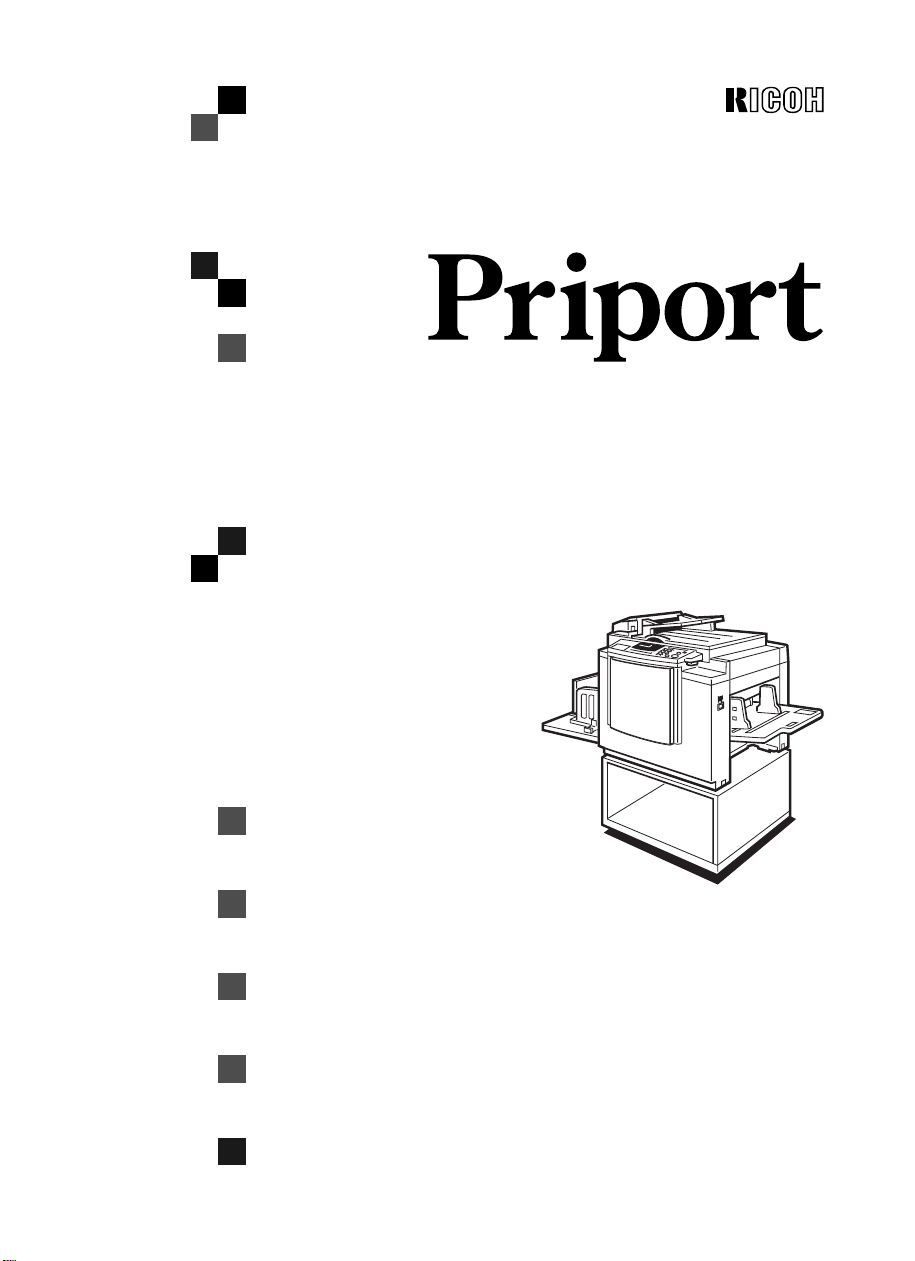
JP1030
OPERATING INSTRUCTIONS
TSLH02HE
Read this manual carefully before you use this product and keep it handy for future
reference.
For safety, please follow the instructions in this manual.
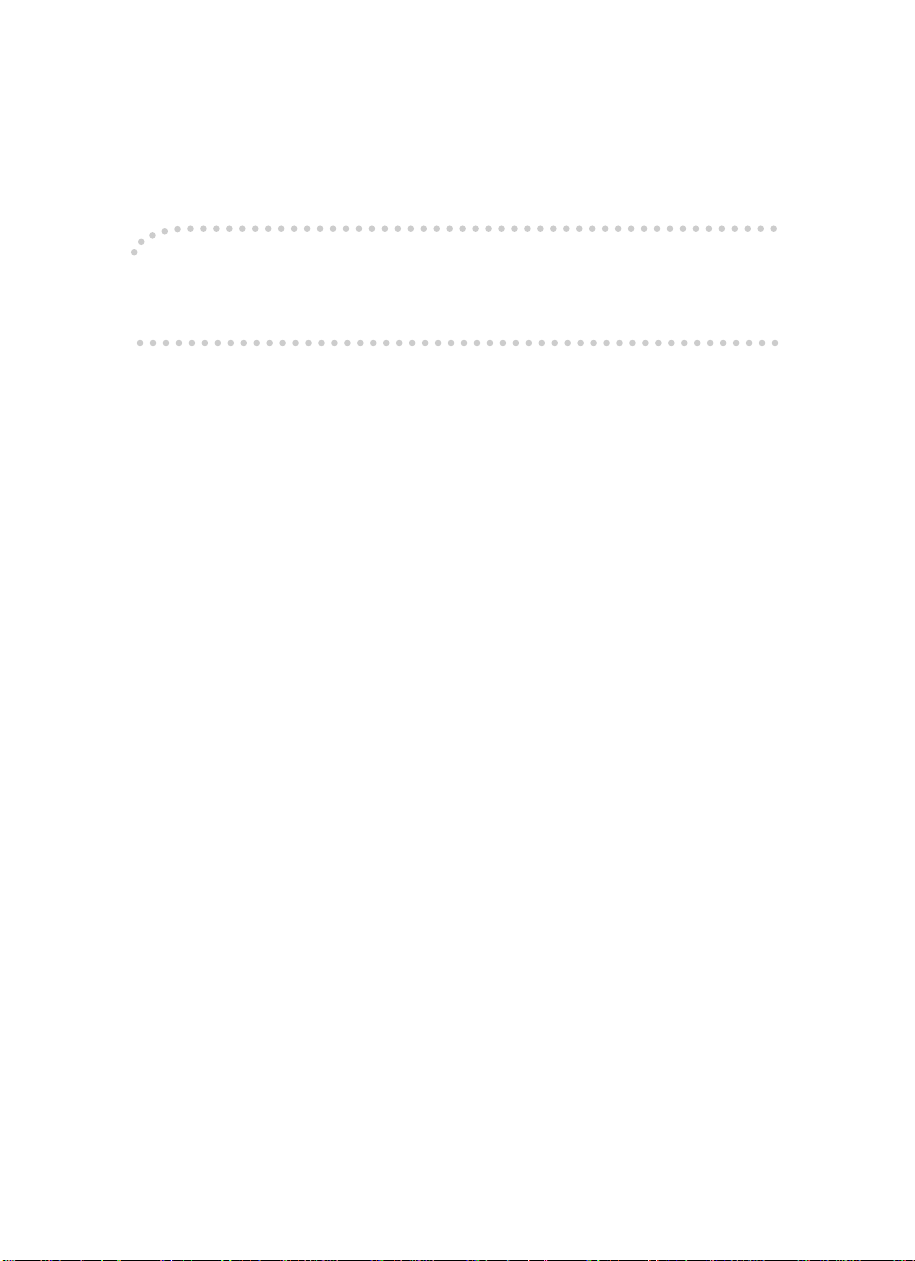
Introduction
This manual contains detailed instructions on the operation and maintenance of this machine. To get
maximum versatility from this machi ne all operators should carefully read a nd follow the instr u ctions in
this manual. Please keep this manual in a handy place near the machine.
Please read the Safe ty Inf ormat ion bef ore us ing t his mac hine. It contai ns im portan t in forma tion r elat ed
to USER SAFETY and PREVENTING EQUIPMENT PROBLEMS.
Notes:
Some illustrations may be slightly different from your machine.
Certain options may not be available in some countries. For details, please contact your local dealer.
Two kinds of size notation are employed in this manual. With this machine refer to the Inch version.
For good print quality, Ricoh recommends that you use genuine Ricoh master and ink.
Ricoh shall not be responsi ble for any damage or exp ense that mi ght res ult from the use of parts other
than genuine Ricoh parts in your Ricoh office product.
Power Source:
120 V, 60 Hz, 2.5 A or more
Please be sure to connec t the power co rd to a power s ource as abov e. For detai ls about power sourc e,
see ⇒ P.110
“Power connection”
.
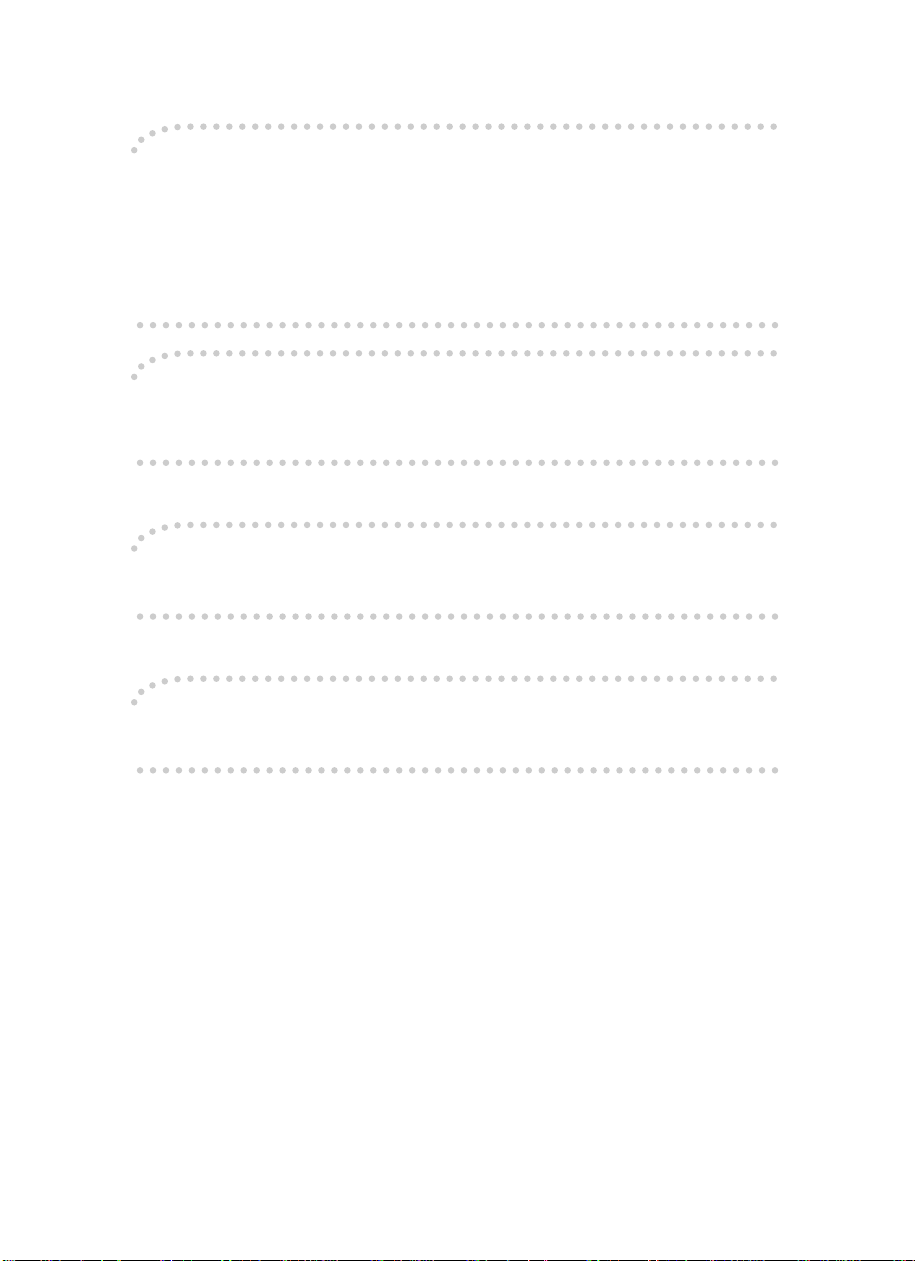
Note to users in the United States of America
Notice:
This equipment has been tested and found to comply with the limits for a Class A digital devices, pursuant to Part 15 of th e FCC Rules. These limits ar e de si gned to provide reasonabl e pr otection against
harmful interference when the equipment is operated in a commercial environment. This equipment
generates, uses, and can radiate radio frequency energy and, if not installed and used in accordance
with the instruction manual, might cause harmful interference to radio communications. Operation of
this equipment in a re siden tia l ar ea is lik ely t o cau se ha rmful inter fe rence i n w hich case t he us er will be
required to correct the interference at his own expense.
Warning
Changes or modifications not expressly approved by the party responsible for compliance could void
the user's authority to operate the equipment.
Note to users in Canada
Note:
This Class A digital apparatus complies with Canadian ICES-003.
Remarque concernant les utilisateurs au Canada
Avertissement:
Cet appareil numérique de la classe A est conforme à la norme NMB-003 du Canada.
In accordance with ISO Standard 7001, this machine uses the following symbols for the main switch:
aaaa means POWER ON.
bbbb means POWER OFF.
Copyright © 1998 Ricoh Co., Ltd.
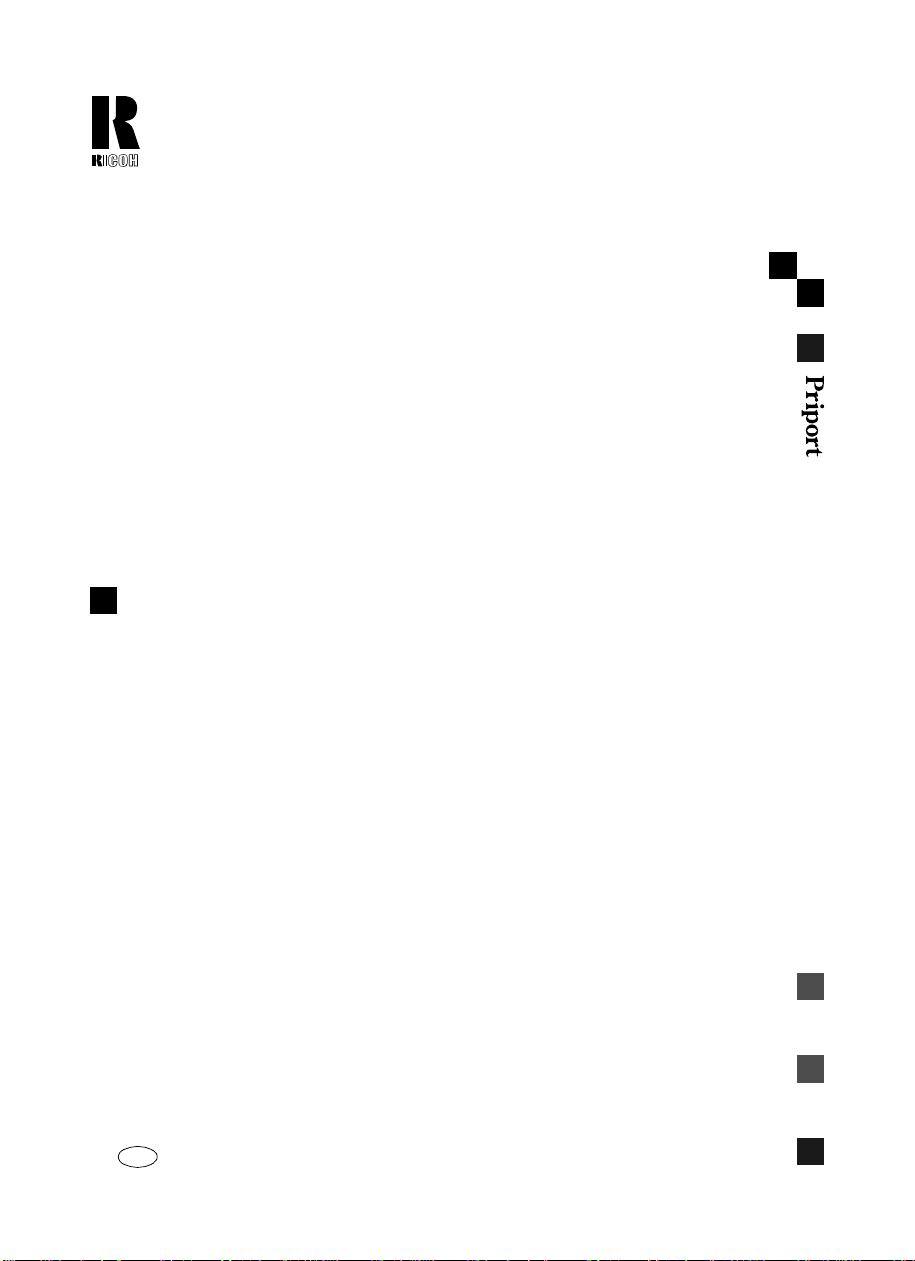
RICOH COMPANY , LTD.
15-5, 1 chome, Minami-Aoyama,
Minato-ku, Tokyo 107, Japan
Telephone: Tokyo 3479-3111
Overseas Affiliates
U.S.A.
RICOH CORPORAT ION
5 Dedrick Place
West Caldwel l, New Je r sey 07 006
Phone: +1-973 - 88 2- 2 000
The Netherlands
RICOH EUROPE B.V .
Groenelaan 3, 1186 AA, Ams telveen
Phone: +31-(0) 2 0- 5474111
United Kingdom
RICOH UK LTD.
Ricoh House,
1 Plane Tree Crescent, Feltham,
Middlesex, TW13 7HG
Phone: +44-(0)181-261-4000
Germany
RICOH DEUTSC HLA N D G m b H
Mergenthaler Allee 38-40,
65760 Eschborn
Phone: +49-(0) 6 196-9060
France
RICOH FRANCE S .A .
383, Avenue du Général de Gaull e
BP 307-92143 Clama rt Ced ex
Phone: +33-(0)1-40-94-38-38
Spain
RICOH ESPAÑA S.A.
Av.Litoral Mar, 12-14,
08005 Barcel ona
Phone: +34-( 0) 9 3- 295-7600
Italy
RICOH ITALIA S pA
Viale Della Metallurgia 12,
Zona Basson 37139 Verona
Phone: +39-(0)45-8181500
Hong Kong
RICOH HONG KONG LTD.
23/F., China Overseas Building,
139, Hennessy Road,
Wan Chai, Hong K on g
Phone: +852-2 86 2- 2 888
Singapore
RICOH ASIA PACIFIC PT E . LTD.
260 Orchard Road,
#15-01/02 The Heeren,
Singapore 238855
Phone: +65-83 0- 5 88 8
JP1030 OPERATING INSTRUCTIONS
Printed in Japan
UE USA C231-8607A
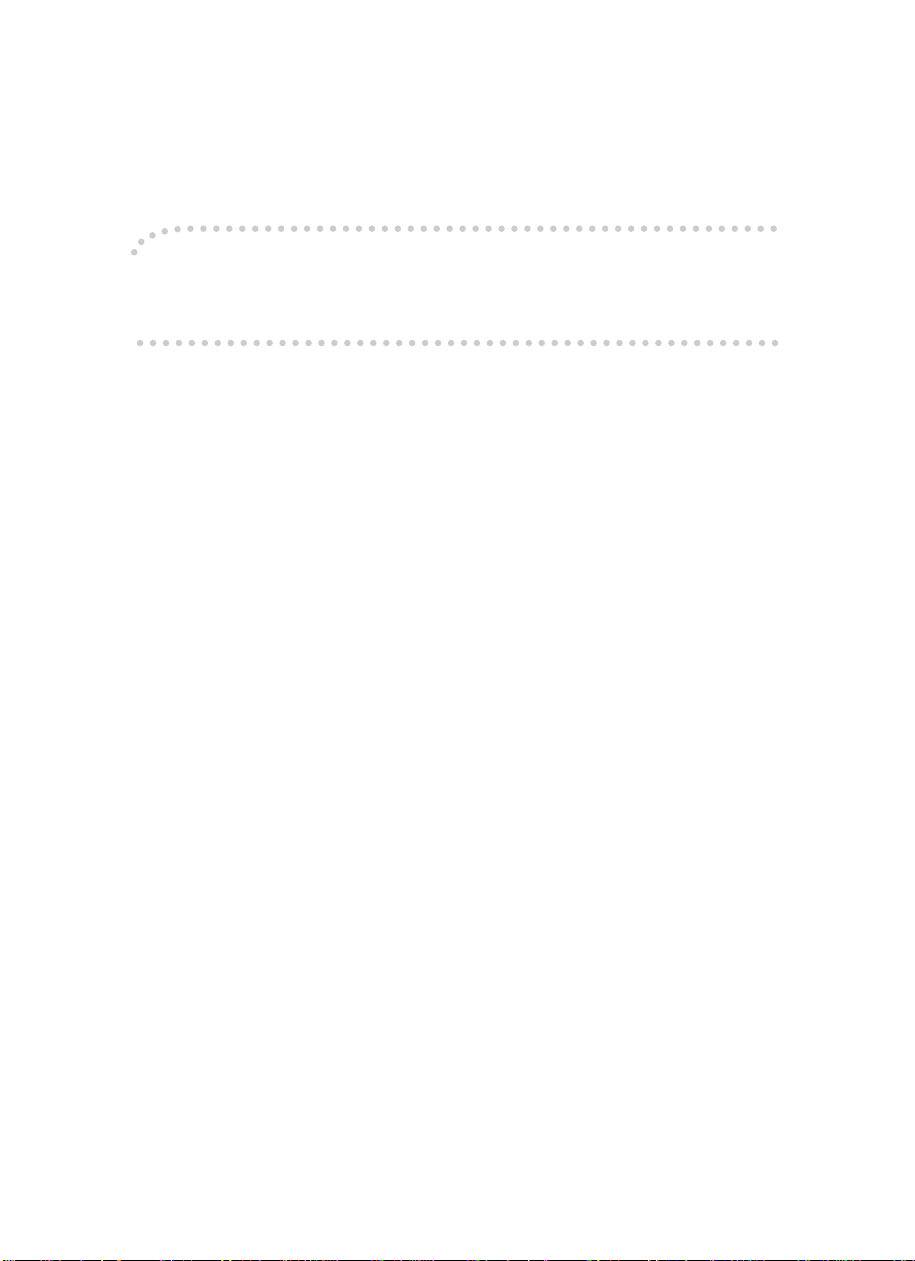
Introduction
This manual contains detailed instructions on the operation and maintenance of this machine. To get
maximum versatility from this machi ne all operators should carefully read a nd follow the instr u ctions in
this manual. Please keep this manual in a handy place near the machine.
Please read the Safe ty Inf ormat ion bef ore us ing t his mac hine. It contai ns im portan t in forma tion r elat ed
to USER SAFETY and PREVENTING EQUIPMENT PROBLEMS.
Notes:
Some illustrations may be slightly different from your machine.
Certain options may not be available in some countries. For details, please contact your local dealer.
Two kinds of size notation are employed in this manual. With this machine refer to the Inch version.
For good print quality, Gestetner recommends that you use genuine Gestetner master and ink.
Gestetner shall not be responsible for any damage or expense that might result from the use of parts
other than genuine Gestetner parts in your Gestetner office product.
Power Source:
120 V, 60 Hz, 2.5 A or more
Please be sure to connec t the power co rd to a power s ource as abov e. For detai ls about power sourc e,
see ⇒ P.110
Read this manual carefully before you use this product and keep it handy for future reference.
For safety, please follow the instructions in this manual.
“Power connection”
.
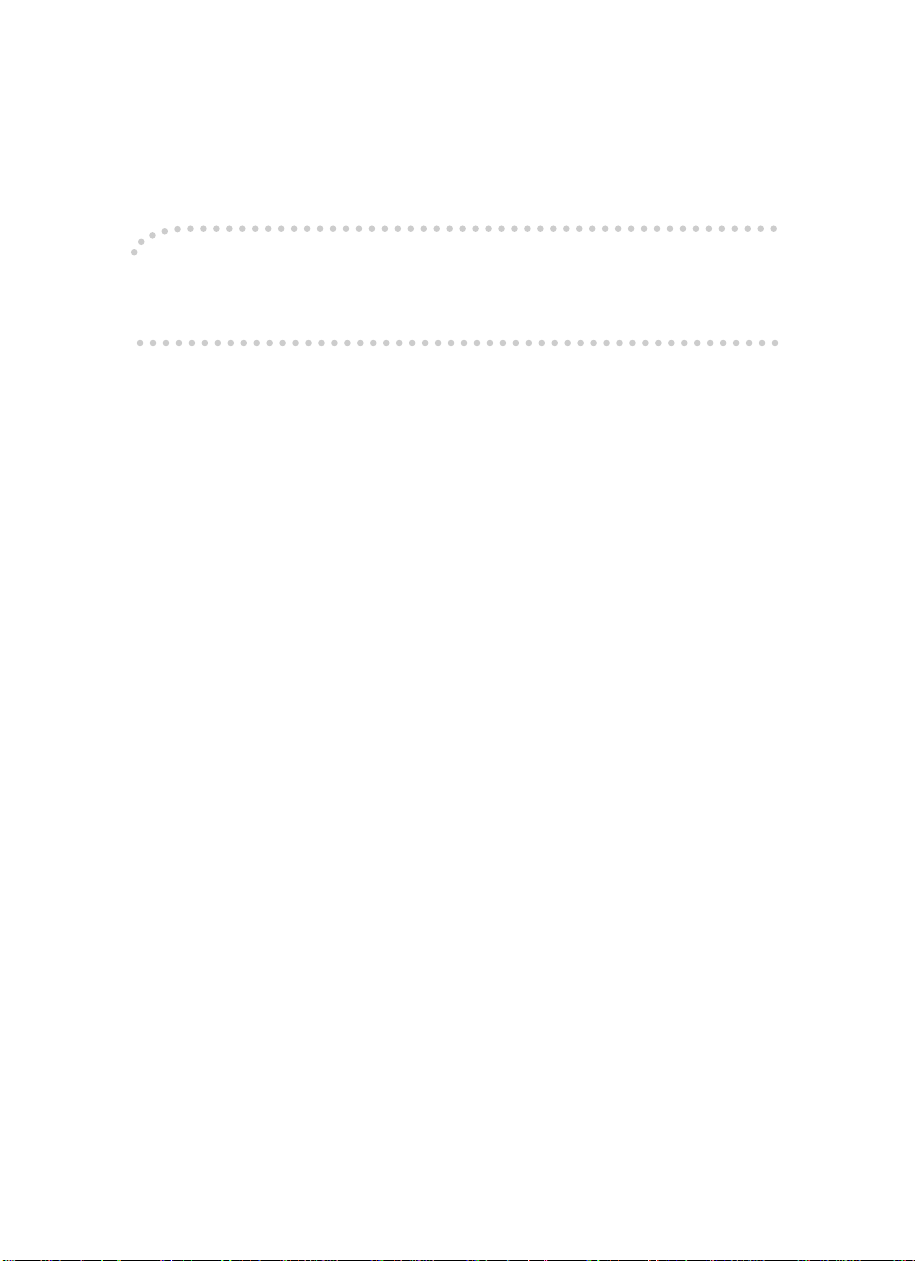
Introduction
This manual contains detailed instructions on the operation and maintenance of this machine. To get
maximum versatility from this machi ne all operators should carefully read a nd follow the instr u ctions in
this manual. Please keep this manual in a handy place near the machine.
Please read the Safe ty Inf ormat ion bef ore us ing t his mac hine. It contai ns im portan t in forma tion r elat ed
to USER SAFETY and PREVENTING EQUIPMENT PROBLEMS.
Notes:
Some illustrations may be slightly different from your machine.
Certain options may not be available in some countries. For details, please contact your local dealer.
Two kinds of size notation are employed in this manual. With this machine refer to the Inch version.
For good print quality, Savin recommends that you use genuine Savin master and ink.
Savin shall not be r e spo ns ible for any damage or ex pen se t ha t m igh t r es ul t fr om t he us e of parts other
than genuine Savin parts in your Savin office product.
Power Source:
120 V, 60 Hz, 2.5 A or more
Please be sure to connec t the power co rd to a power s ource as abov e. For detai ls about power sourc e,
see ⇒ P.110
Read this manual carefully before you use this product and keep it handy for future reference.
For safety, please follow the instructions in this manual.
“Power connection”
.
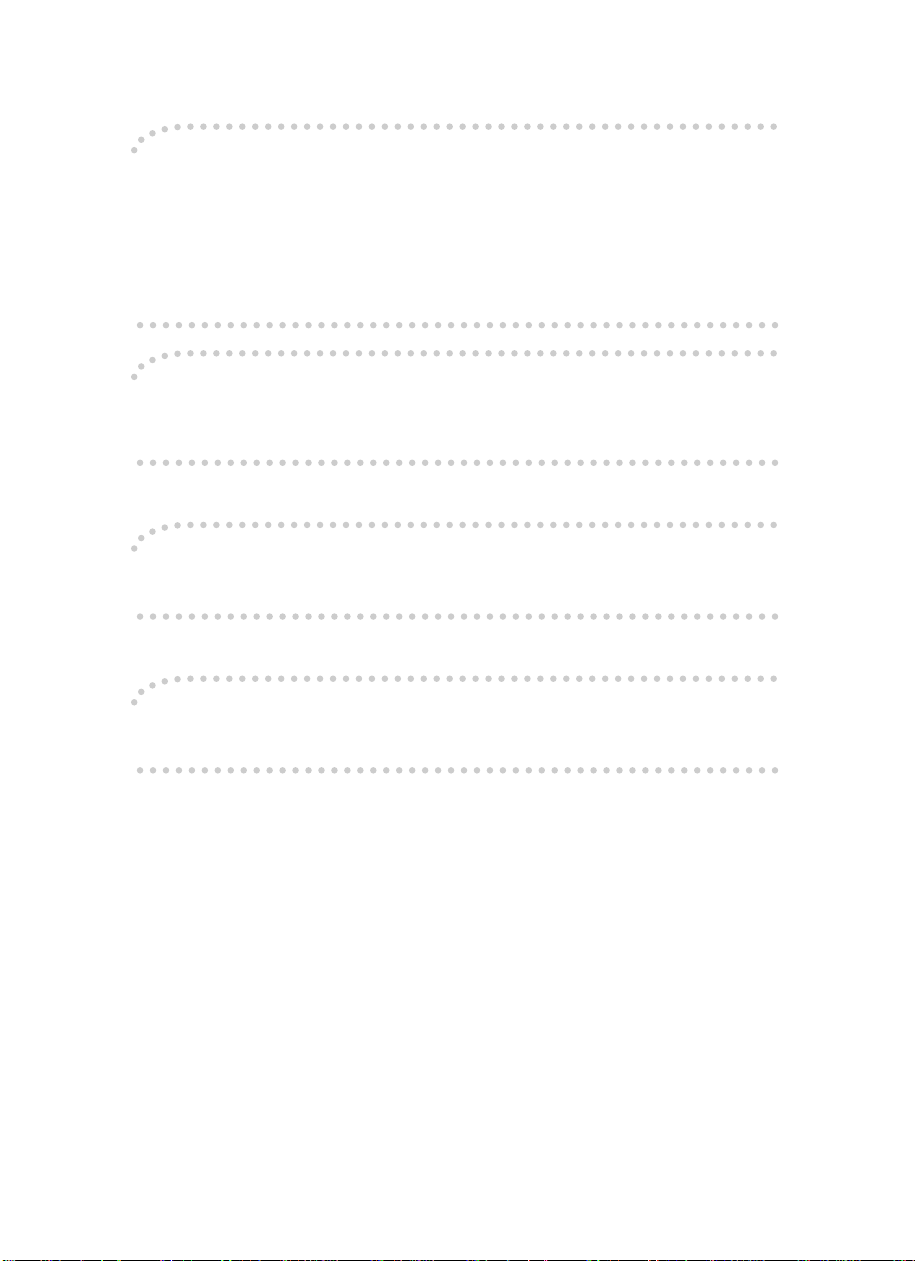
Note to users in the United States of America
Notice:
This equipment has been tested and found to comply with the limits for a Class A digital devices, pursuant to Part 15 of th e FCC Rules. These limits ar e de si gned to provide reasonabl e pr otection against
harmful interference when the equipment is operated in a commercial environment. This equipment
generates, uses, and can radiate radio frequency energy and, if not installed and used in accordance
with the instruction manual, might cause harmful interference to radio communications. Operation of
this equipment in a re siden tia l ar ea is lik ely t o cau se ha rmful inter fe rence i n w hich case t he us er will be
required to correct the interference at his own expense.
Warning
Changes or modifications not expressly approved by the party responsible for compliance could void
the user's authority to operate the equipment.
Note to users in Canada
Note:
This Class A digital apparatus complies with Canadian ICES-003.
Remarque concernant les utilisateurs au Canada
Avertissement:
Cet appareil numérique de la classe A est conforme à la norme NMB-003 du Canada.
In accordance with ISO Standard 7001, this machine uses the following symbols for the main switch:
aaaa means POWER ON.
bbbb means POWER OFF.
SAVIN CORPORATION
333 Ludlow Street Stamford CT06904
203–967–5000
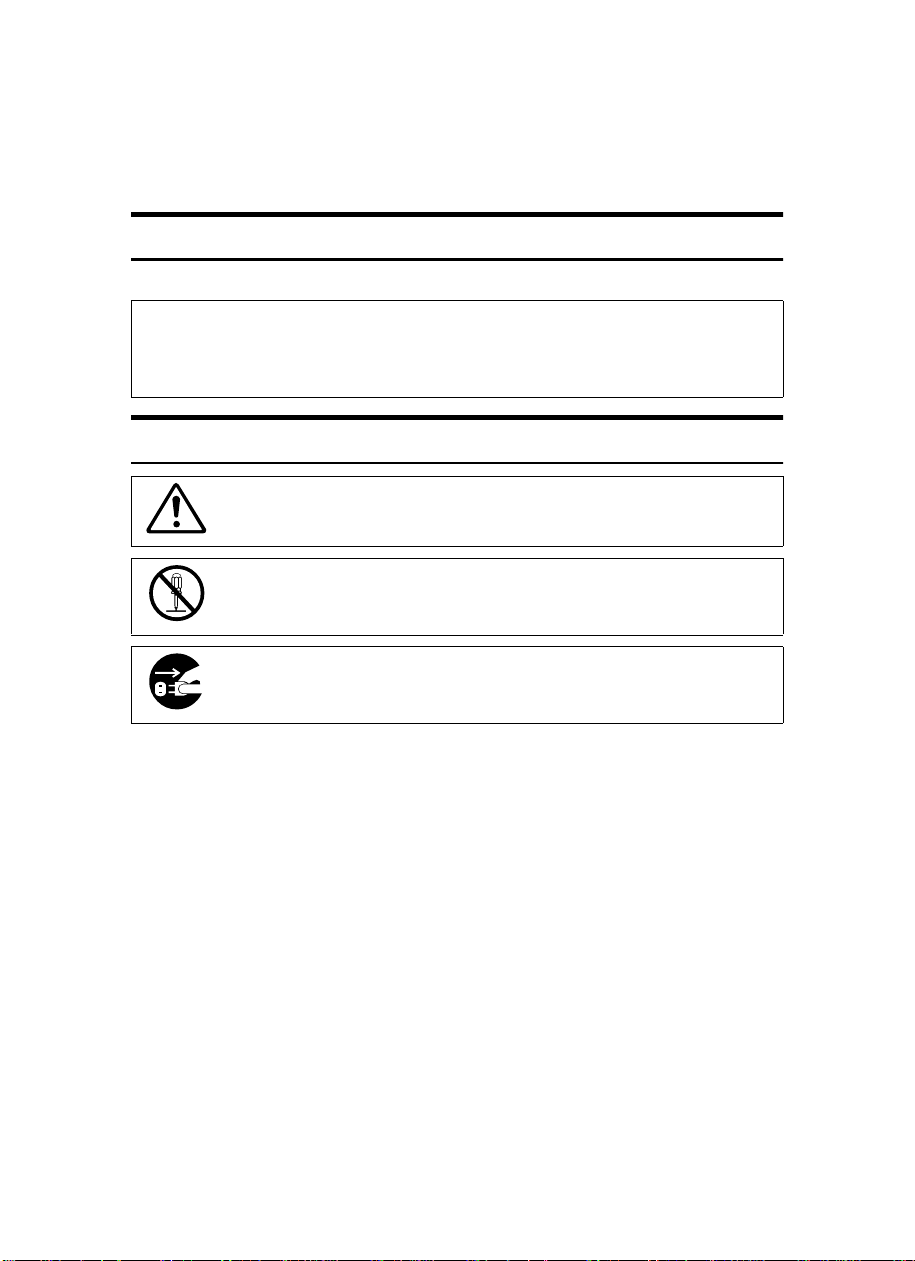
Safety Information
R
R
When using your machine, the following safety precautions should be always be
followed.
Safety During Operation
In this manual, the following important symbols are used:
WARNING:
CAUTION:
Examples Of Indications
Ignoring this warning could cause serious injury or ev en de at h.
Ignoring this caution could cause injury or damage to property.
Symbols R mean a situation that requires you take care.
Do NOT carry out the operation represented by this symbol m.
This example means “Do not take apart”.
Symbols $ mean you MUST perform this operation.
This example means “You must remove the wall plug”.
i
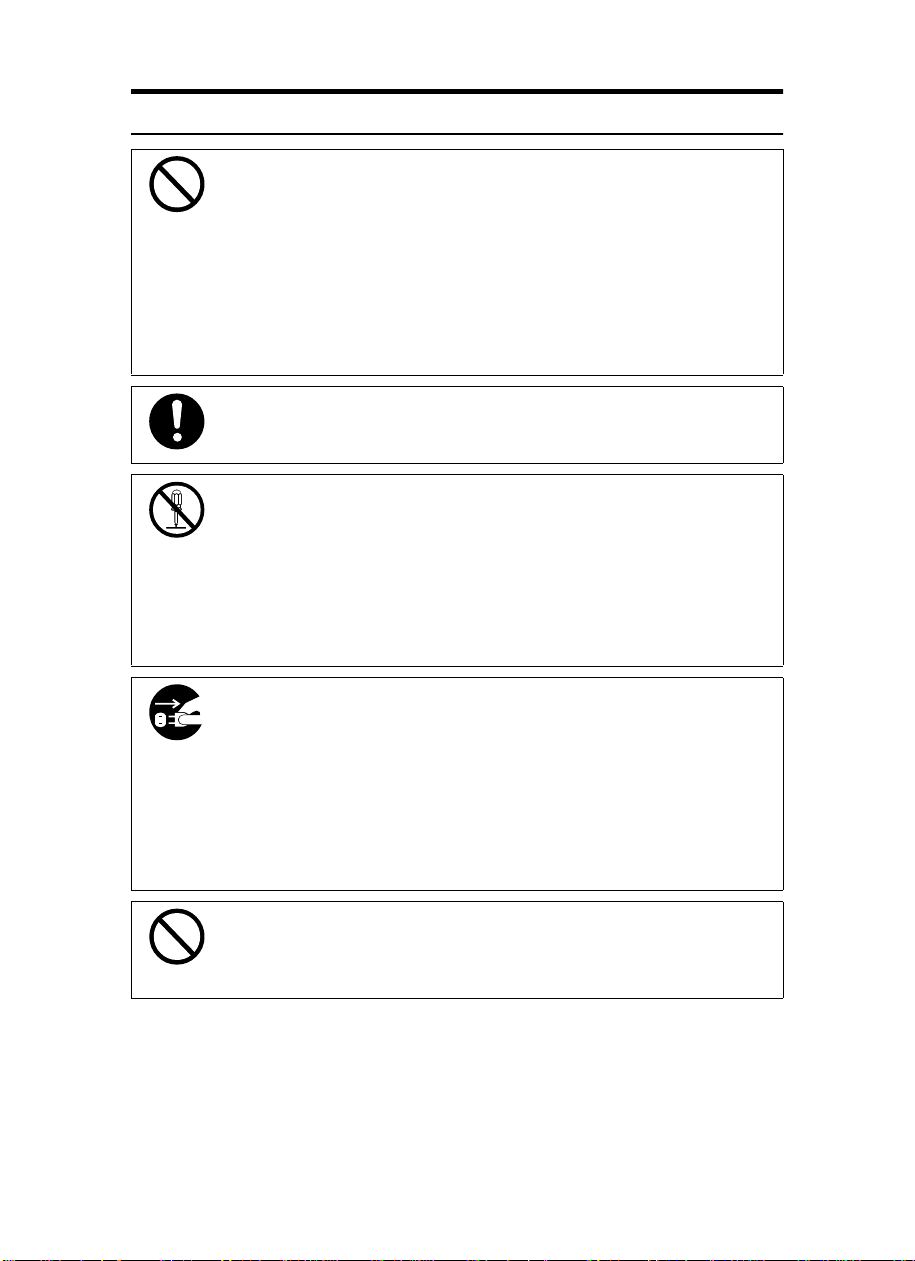
R
WARNING:
•
Only connect the machine to the power source described on
the inside front cover of this manual.
•
Avoid multi-wiring.
•
Do not damage, break or make any modifications to the power cord. Do not place heavy objects on it, pull it hard or bend
it more than necessary. These actions could cau se an electric shock or fire.
•
Do not plug or unplug the power cord with your hands wet.
Otherwise, an electric shock might occur.
•
Make sure the wall outlet is near the machine and freely accessible so that in event of an emergency it can be unplugged easily.
•
Do not remove any covers or screws other than those specified in this manual. Some parts of the machine are at a high
voltage and could give you an electric shock. When the machine needs to be checked, adjusted, or repa ired, contact
your service representative.
•
Do not take apart or attempt any modifications to this machine. There is a risk of fire, electric shock, explosion or loss
of sight.
•
If the machine looks damaged or breaks down, smoke is
coming out, there is a strange smell o r anything looks unusual, immediately turn off the main switch then u nplug the
power cord from the wall. Do not continue using the machine in this condition. Contact your service representative.
•
If metal, liquid or foreign matter falls into the machine, turn
off the main switch and unplug the m ain power cord. C ontact your service representative. Do not keep using the machine with a fault or defect.
•
Do not put any metal objects or containers holding water
(e.g. vases, flowerpots, glasses) on the machine. If the contents fall inside the machine, a fire or electric shock coul d
occur.
ii
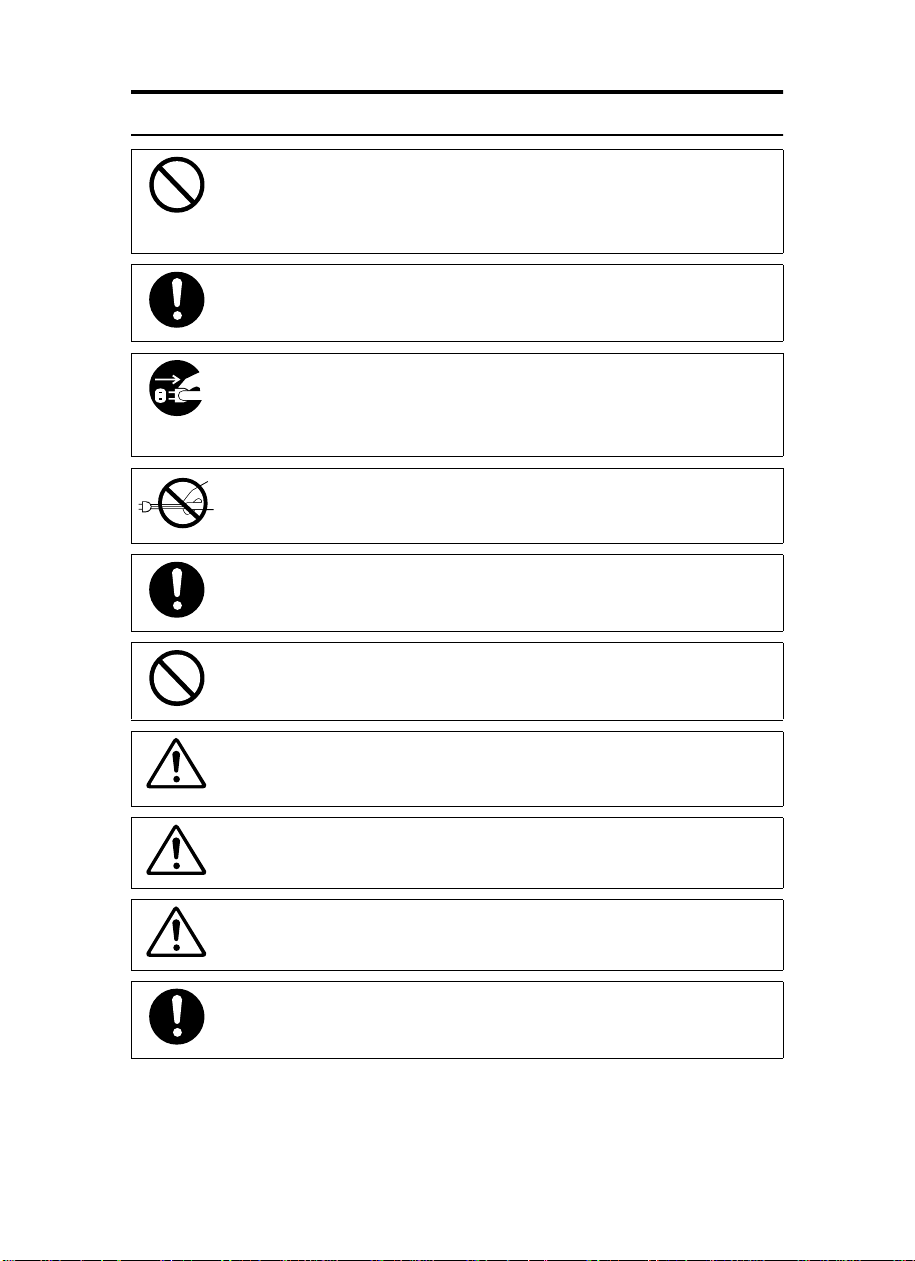
R
CAUTION:
Keep the machine away from humidity and dust. A fire or an elec-
•
tric shock might occur.
•
Do not place the machine on an unstable or tilted surface. If it topples over, it could cause injury.
•
After you move the machine, fix it with the caster fixture. Otherwise, the machine might move or come down to cause a personal
injury.
•
When you move the machine, unplug the power cord from the
wall outlet to avoid fire or electric shock.
•
When the machine will not be used for a long time, unplug the
power cord.
•
When you pull out the plug from the socket, grip the plug to avoid
damaging the cord and causing fire or electric shock.
•
If you use the machine in a confined space, make sure there is a
continuous air turnover.
•
Do not reuse stapled paper. Do not use aluminum foil, carboncontaining paper or other conductive paper. Otherwise, a fire
might occur.
•
This machine has been tested for safety using this supplier's
parts and consumables. We recommend you only use these
specified supplies.
•
This equipment is only to be installed by a qualified service personnel.
•
Deliver to collection point for waste products. Do not be disposed
of via domestic refuse collection.
•
If ink comes into contact with your eyes, rinse immediately in running water. In the case of any abnormal symptoms, consult a
doctor.
iii
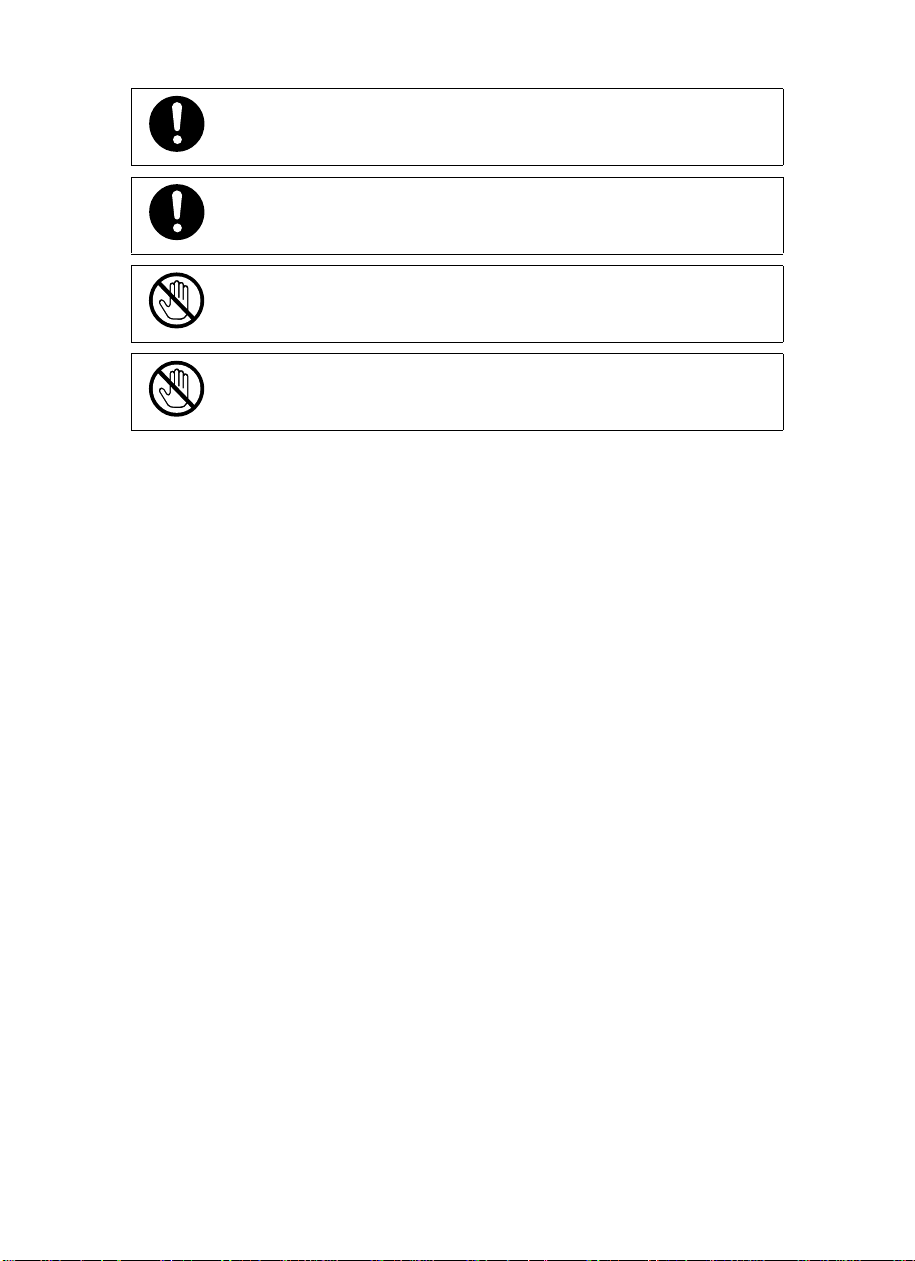
•
Keep the ink or ink container out of reach of children.
•
If ink is ingested, force vomiting by drinking a strong saline solution and consult a doctor immediately.
•
Be careful not to cut yourself on any sharp edges when you reach
inside the machine to remove misfed sheets of paper or masters.
•
Do not touch the belt at the end of the paper deli very table. Do
not insert your hands under the paper feed table or the paper delivery table. You might be injured.
iv
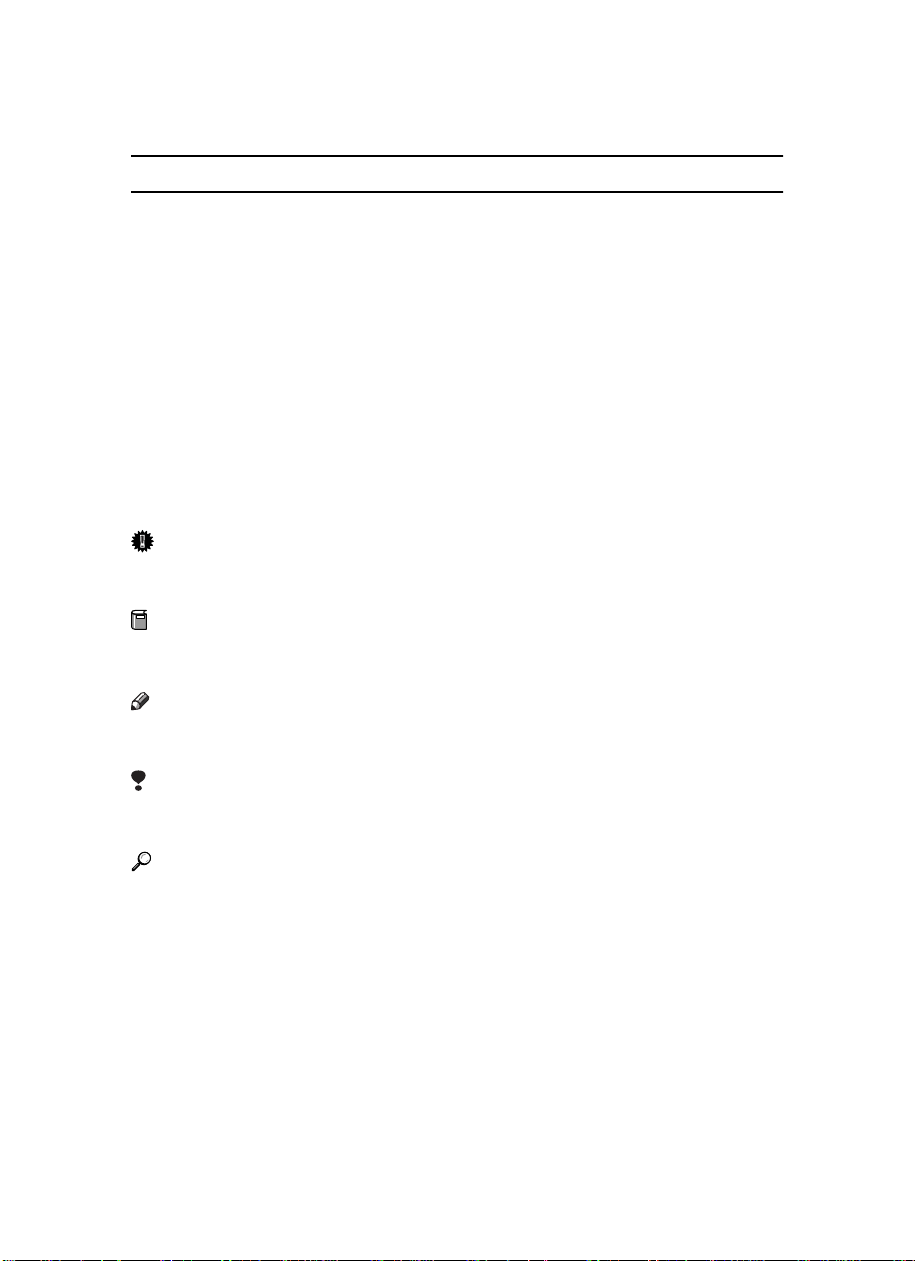
How To Read This Manual
R
R
Symbols
In this manual, the following symbols are used:
WARNING:
This symbol indicates a potentially hazardous situation that might result in
death or serious injury when you misuse the machine without following the instructions under this symbol. Be sure to read the instructions, all of which are described in the Safety Information section.
CAUTION:
This symbol indicates a potentially hazardous situation that might result in minor or moderate injury or property damage that does not involve personal injury
when you misuse the machine without following the instructions under this
symbol. Be sure to read the instructions, all of which are described in the Safety
Information section.
* The statements above are notes for your safety.
Important
If this instruction is not followed, paper might be misfed, originals might be
damaged, or data might be lost. Be sure to read this.
Preparation
This symbol indicates the prior knowledge or preparations required before operating.
Note
This symbol indicates precautions for operation, or actions to take after misoperation.
Limitation
This symbol indicates numerical limits, functions that cannot be used together,
or conditions in which a particular function cannot be used.
Reference
This symbol indicates a reference.
[ ]
Keys that appear on the machine's panel display.
{ }
Keys built into the machine's operation panel.
v
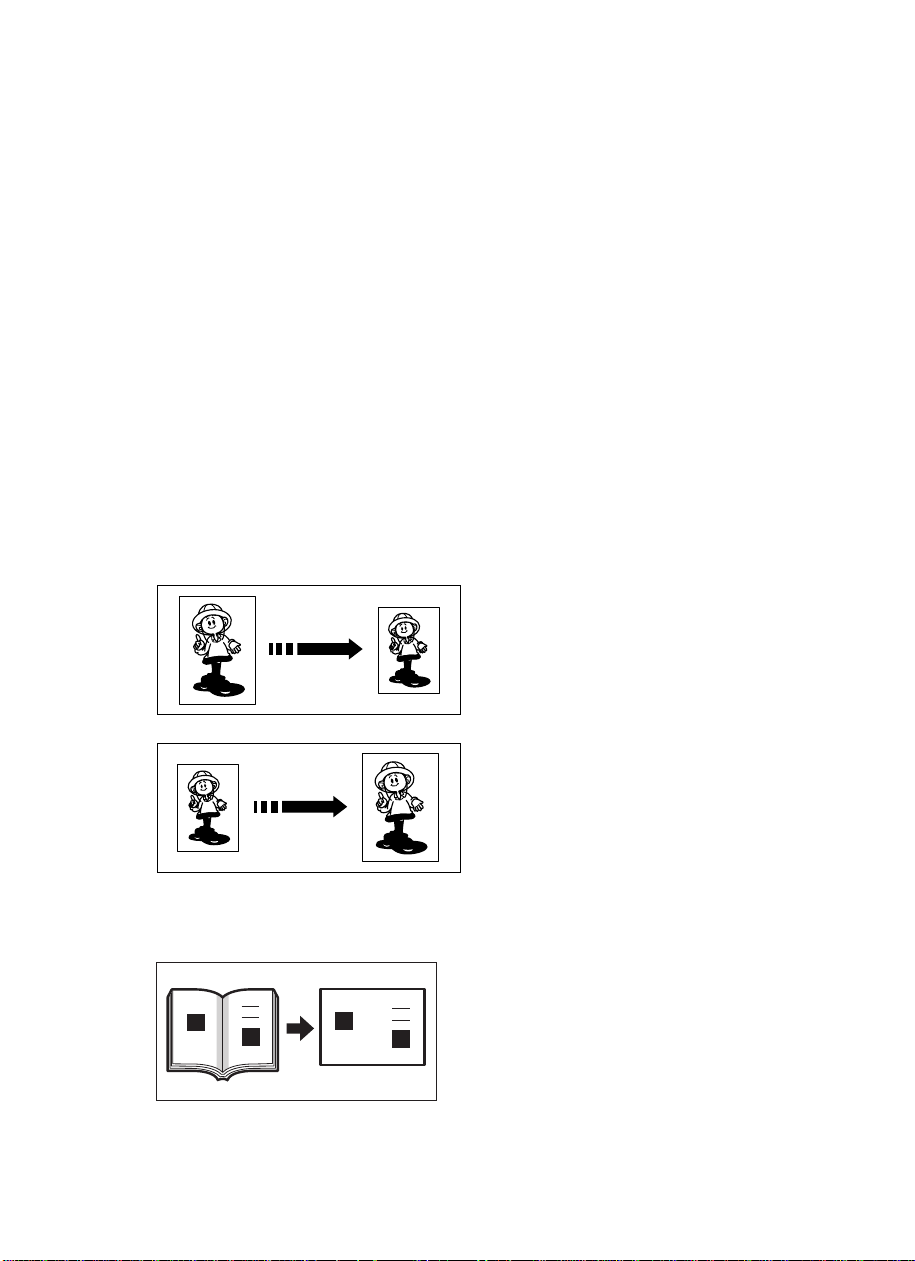
What You Can Do With This Machine
❖❖❖❖ Standard Printing
See ⇒ P.5 “Standard Printing”.
❖❖❖❖ Adjusting The Print Image Position
See ⇒ P.8 “Adjusting The Print Image Position”.
❖❖❖❖ Adjusting The Print Image Density
See ⇒ P.10 “Adjusting The Print Image Density”.
❖❖❖❖ Making Half-tone Prints
See ⇒ P.11 “Tint Mode—Making Half-tone Prints”.
❖❖❖❖ Making Clear Prints
See ⇒ P.12 “Fine Mode—Making Clear Prints”.
❖❖❖❖ Changing The Print Speed
See ⇒ P.13 “Changing The Printing Speed”.
❖❖❖❖ Reducing And Enlarging Using Preset Ratios
See ⇒ P.15 “Preset Reduce/Enlarge—Reducing And Enlarging Using Preset Ra-
tios”.
❖❖❖❖ Erasing Center And Edge Margins
See ⇒ P.17 “Center/Edge Erase—Erasing Center And Edge Margins”.
vi
GRREDU0E
GRENLA0E
GRMARG0E
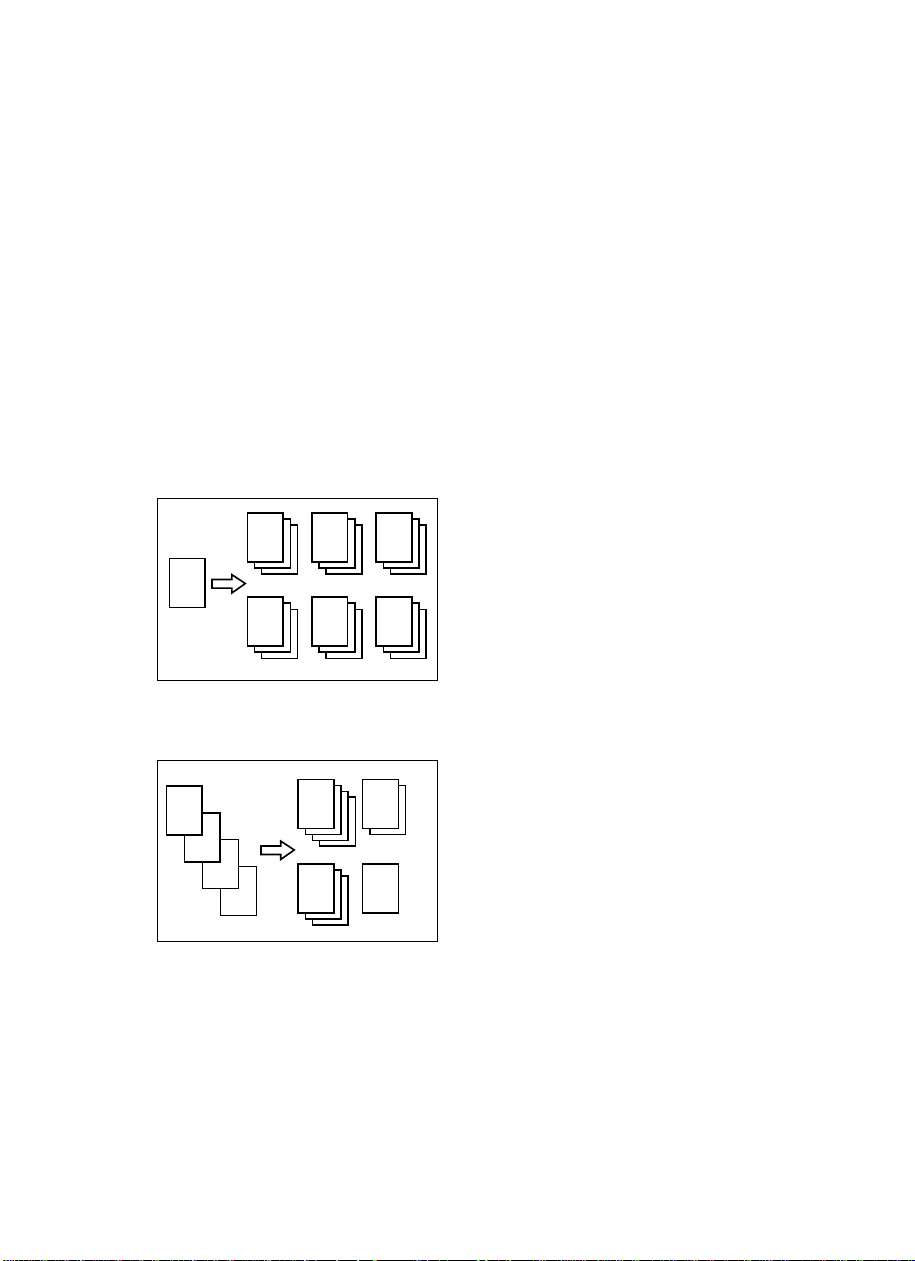
❖❖❖❖ Erasing Edge Margins
See ⇒ P.19 “Edge Erase—Erasing Edge Margins”.
❖❖❖❖ Erasing The Shadow Of Pasted Originals
See ⇒ P.21 “Paste Shadow Erase—Erasing The Shadow Of Pasted Originals”.
❖❖❖❖ Printing On Thick Or Thin Paper
See ⇒ P.22 “Printing On Thick Or Thin Paper”.
❖❖❖❖ Selecting Original Type
See ⇒ P.23 “Selecting Original Type”.
❖❖❖❖ Ink Saving
See ⇒ P.24 “Economy Mode—Ink Saving”.
❖❖❖❖ Printing From Several Originals At Once
See ⇒ P.25 “Auto Cycle—Printing From Several Originals At Once”.
❖❖❖❖ Group Printing From The Same Original
See ⇒ P.27 “Class Mode—Group Printing From The Same Original”.
R R R
R
R R R
GRCLAS0E
❖❖❖❖ Group Printing From Different Originals
See ⇒ P.29 “Memory Mode—Group Printing From Different Originals”.
A
A
B
B
C
D
C D
GRCLAS1E
vii
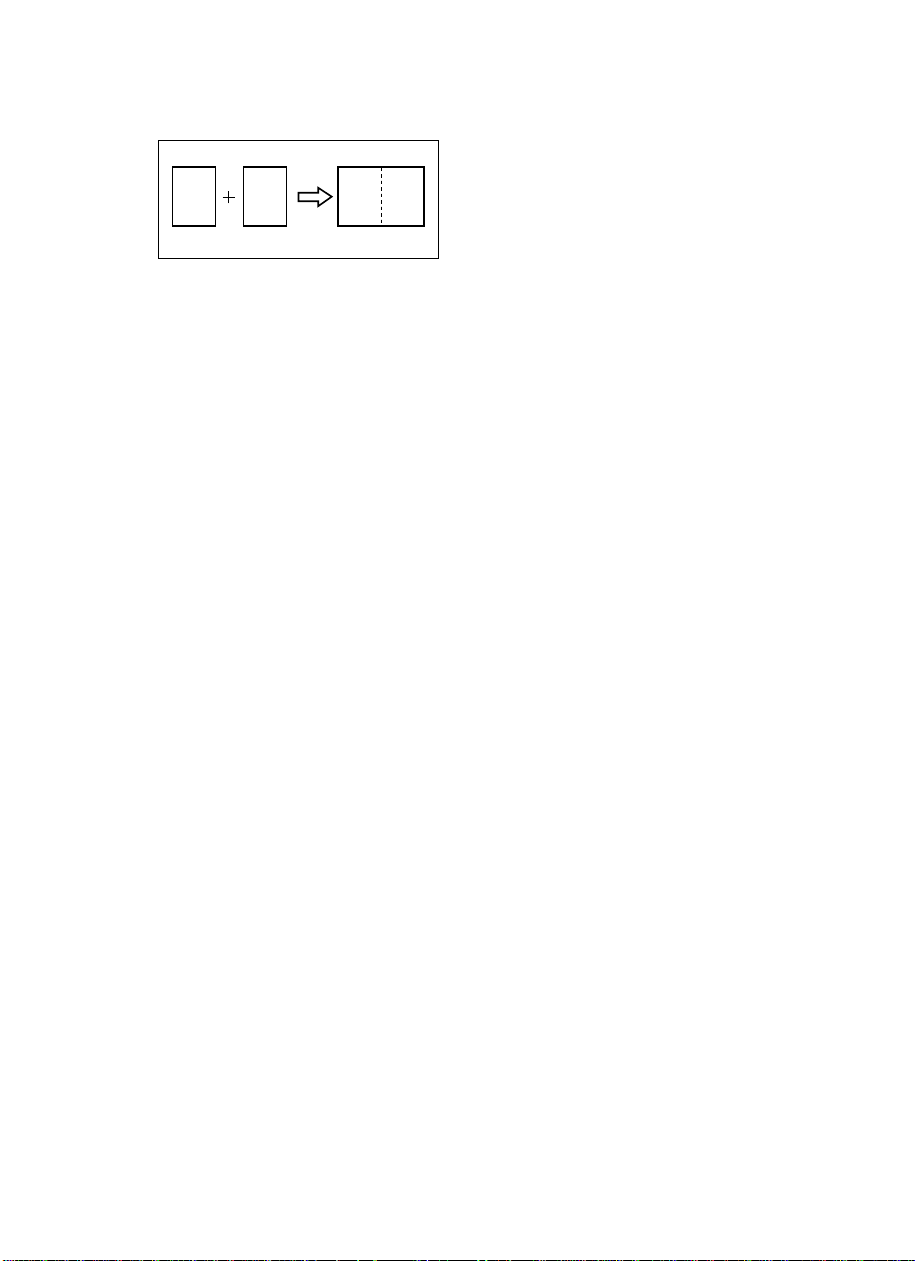
❖❖❖❖ Combining Originals Into One Print
See ⇒ P.32 “Combine Copies—Combining 2 Originals Into One Print”.
21 12
GRCOMB0E
❖❖❖❖ Skip Feed Printing
See ⇒ P.35 “Skip Feed Printing”.
❖❖❖❖ Storing Your Print Settings In Memory
See ⇒ P.36 “Program—Storing Your Print Settings In Memory”.
❖❖❖❖ Printing Secret Documents
See ⇒ P.40 “Security Mode—Printing Secret Documents”.
❖❖❖❖ Making Color Prints
See ⇒ P.49 “Making Color Prints”.
❖❖❖❖ Printing In Two Colors
See ⇒ P.51 “Printing In Two Colors”.
viii
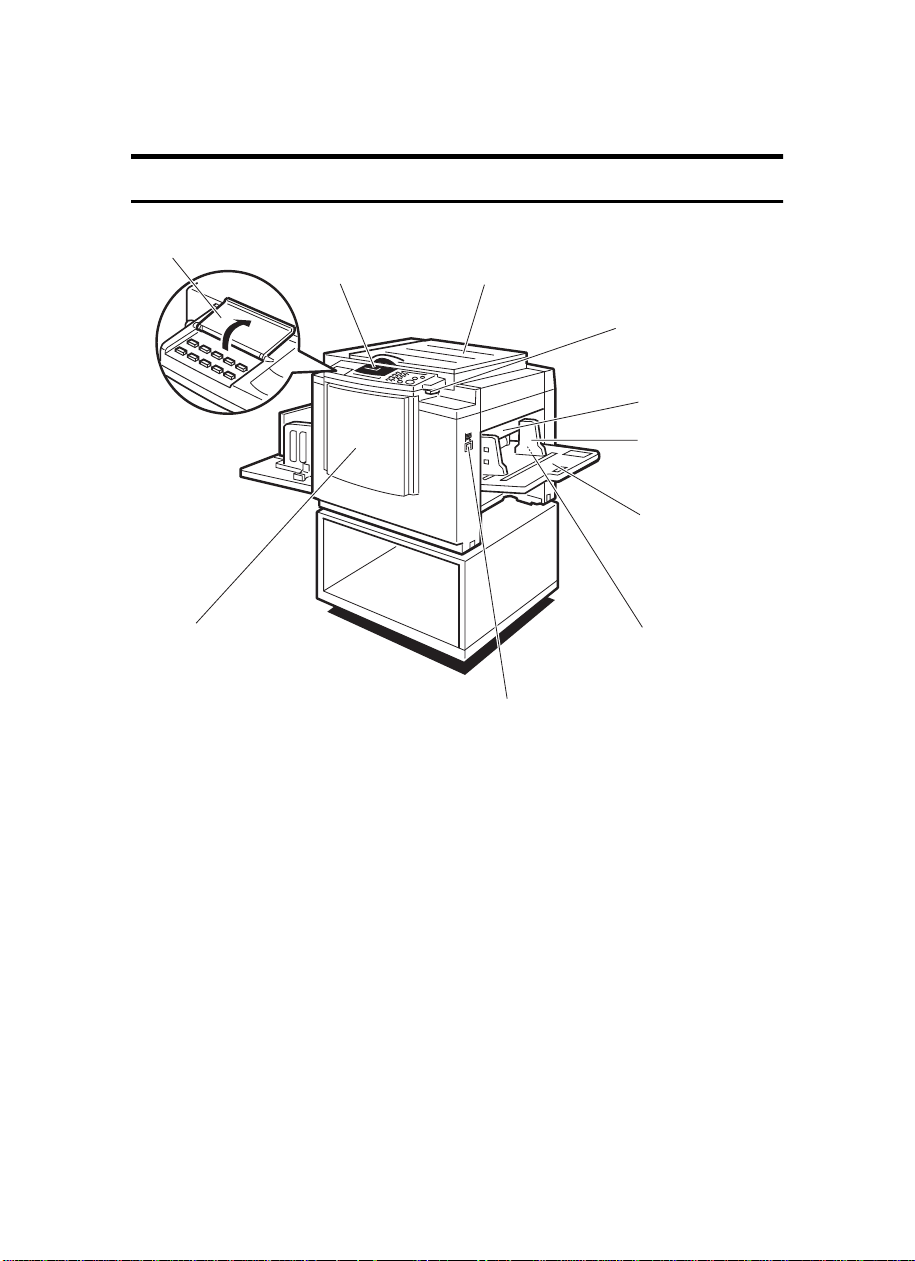
Guide To Components
Machine Exterior
10
23
4
5
6
7
1
1. Front Door
Open for access to the inside of the machine.
2. Operation Panel
Operator controls and indicators are lo-
cated here. See ⇒ P.xii “Operation Panel”.
3. Platen Cover
Lower this cover over an original before
printing.
4. Original Table Release Lever
Use to open the original table unit when
installing the master.
8
9
TSLH01EE
5. Feed Roller Pressure Lever
Use to adjust the contact pressure of the
paper feed roller according to paper
thickness.
6. Paper Feed Side Plates
Use to prevent paper skew.
7. Paper Feed Table
Set paper on this table for printing.
8. Side Table Fine Adjusting Dial
Use to shift the paper feed table sideways.
9. Paper Feed Table Down key
Press to lower the paper feed table.
ix
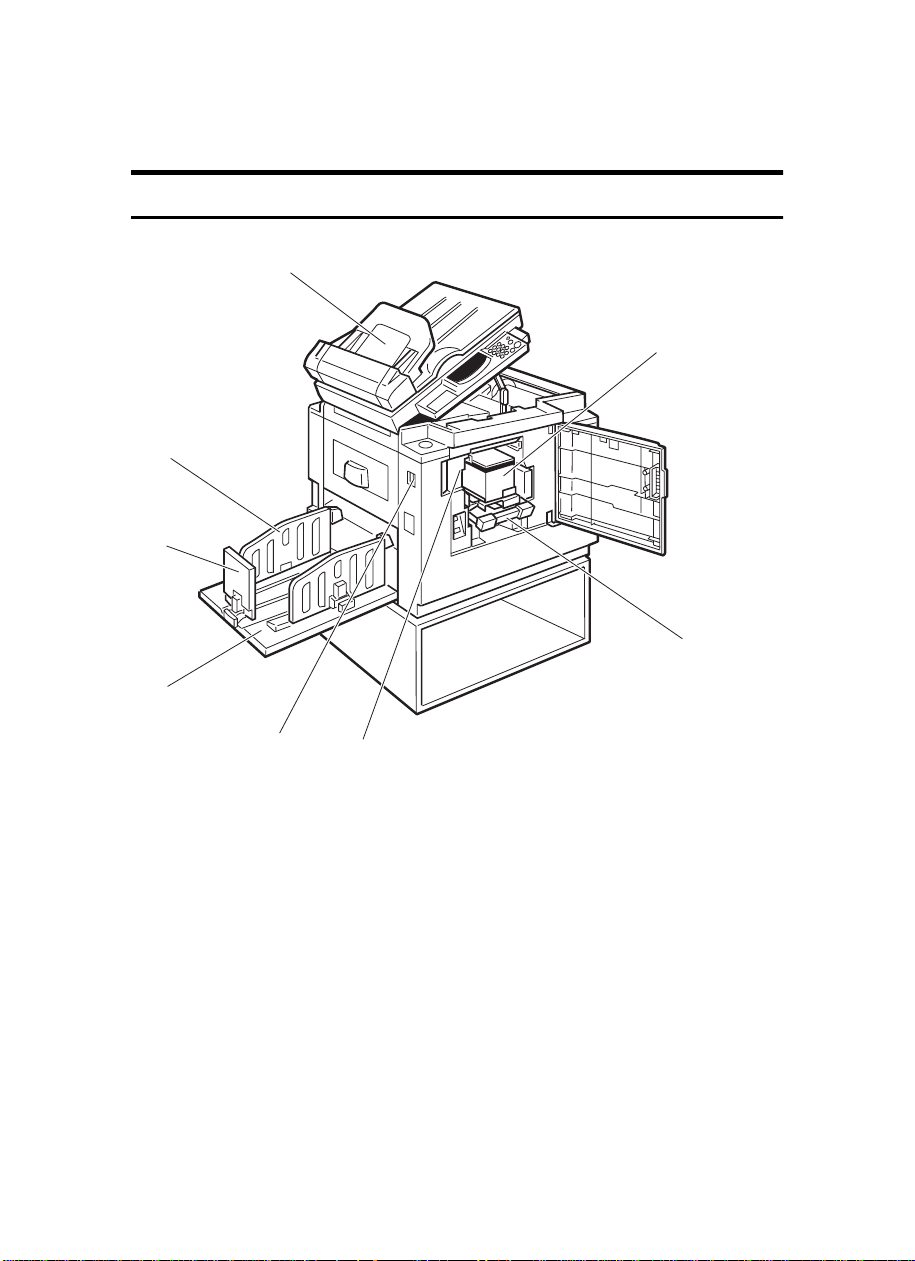
10. Behind Cover
Flip up when you use the keys underneath.
Machine Interior
1
2
3
8
7
4
5
1. Document Feeder (Option)
Original inserted into the document feeder are individually and automatically fed
onto and removed from the exposure
glass. See ⇒ P.41 “Printing Using The Op-
tional 30 Originals Document Feeder”.
2. Paper Delivery Side Plates
Use to align the prints on the paper delivery table.
3. Paper Delivery End Plate
Use to align the leading edge of prints.
4. Paper Delivery Table
Completed prints are delivered here.
x
TSLH01DE
6
5. Main Switch
Use to turn the power on or off.
6. Drum Unit
The master is wrapped around this unit.
7. Drum Unit Lock Lever
Lift to unlock and pull out the drum unit.
8. Ink Holder
Set the ink cartridge in this holder.
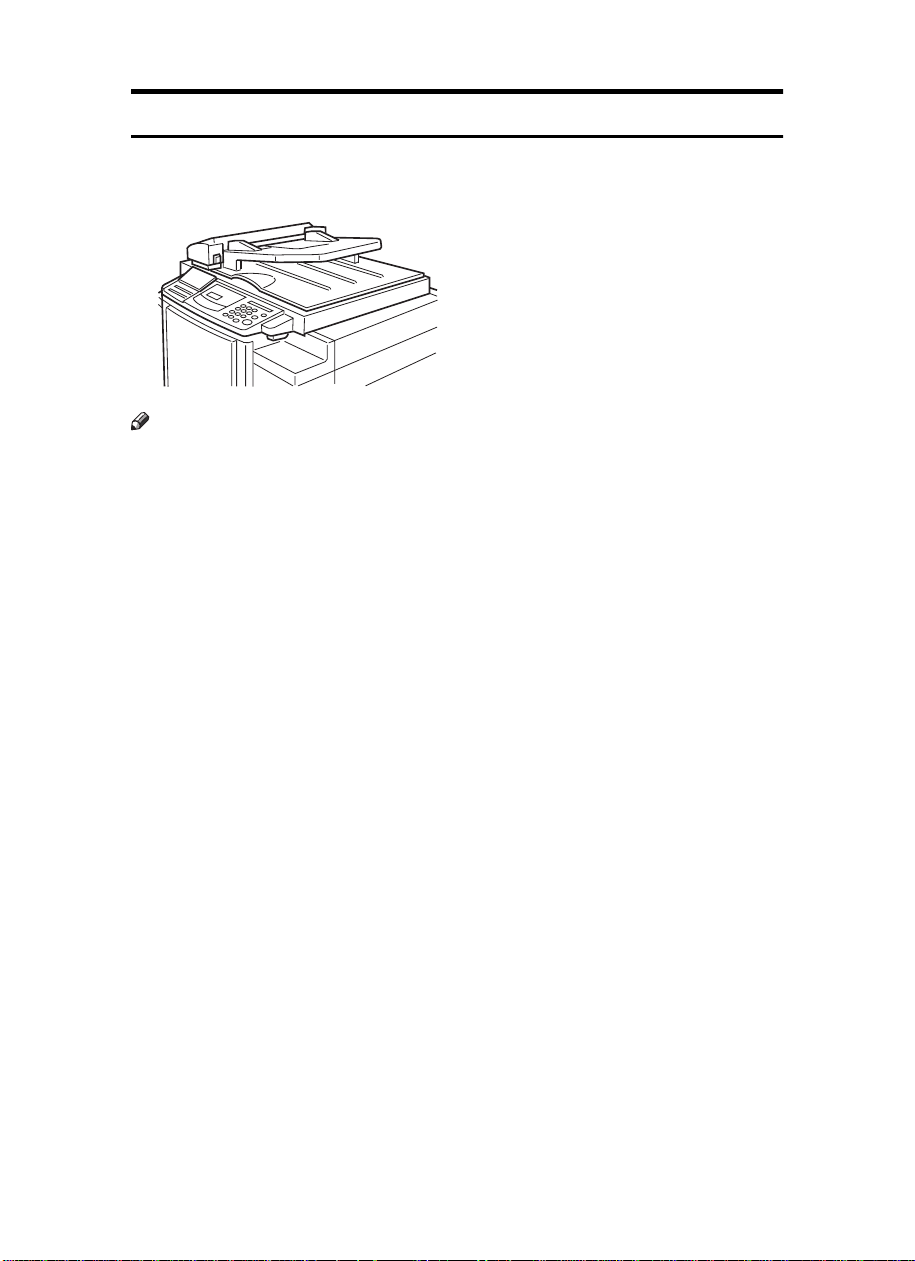
Options
❖❖❖❖ 30 Originals Document Feeder
Note
❒
Other options:
• Color Drum: LG drum
• Color Drum: B4 drum
• Tape Dispenser
• Key Counter
TSLP015E
xi
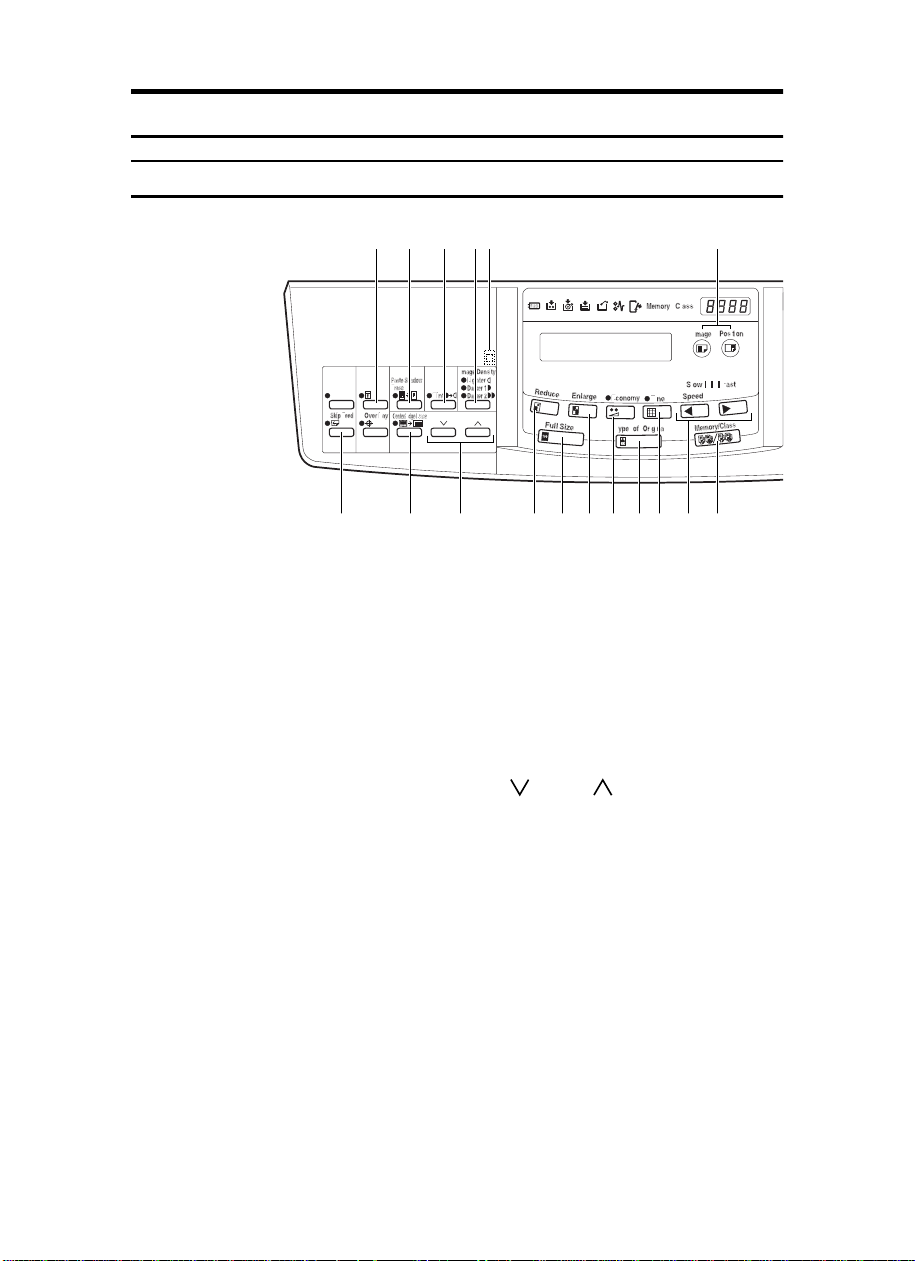
Operation Panel
2120141312109876 11
1 2 3 4 5
15
Keys
1. {
{
{{
Press to make prints of secret documents.
See ⇒ P.40 “Security Mode—Printing Se-
cret Documents”.
2. {
{
{{
Press to erase the shadow of pasted orig-
inals. See ⇒ P.21 “Paste Shadow Erase—
Erasing The Shadow Of Pasted Originals”.
3. {
{
{{
Press to make half-tone prints. See ⇒
P.11 “Tint Mode—Making Half-tone
Prints”.
4. {
{
{{
Press to make prints darker or lighter. See
⇒ P.10 “Adjusting The Print Image Densi-
ty”.
5. Check Indicator
This indicator lights when you have selected one or more of the functions accessed by lifting the flip up cover and
pressing the keys underneath (e. g.
}
key,
rity
This lets you know whether one or more
of these functions is selected, even if the
cover is lowered.
xii
}}}} key
Security
Paste Shadow Erase
}}}} key
Tint
Image Density
{
}}}} key
Paste Shadow Erase
}}}} key
{
Secu-
}
key etc.).
6. {
{
Skip Feed
{{
Press to select skip feed printing. See ⇒
P.35 “Skip Feed Printing”.
7. {
{
Center/Edge Erase
{{
Press to print book originals that have a
solid image on the center or edges. See ⇒
P.17 “Center/Edge Erase—Erasing Center
And Edge Margins”.
8. {
{}}}} and {{{{}}}} keys ( Scroll keys)
{{
Press to select size and direction of paper
or original in Center/Edge Erase.
9. {
{
Reduce
{{
Press to reduce the image. See ⇒ P.15
“Preset Reduce/Enlarge—Reducing And Enlarging Using Preset Ratios”.
10. {
{
Full Size
{{
Press to make full size prints.
11. {
{
Enlarge
{{
Press to enlarge the image. See ⇒ P.15
“Preset Reduce/Enlarge—Reducing And Enlarging Using Preset Ratios”.
12. {
{
Economy
{{
Press to save ink. See ⇒ P.24 “Economy
Mode—Ink Saving”.
}}}} key
}}}} key
}}}} key
}}}} key
}}}} key
}}}} key
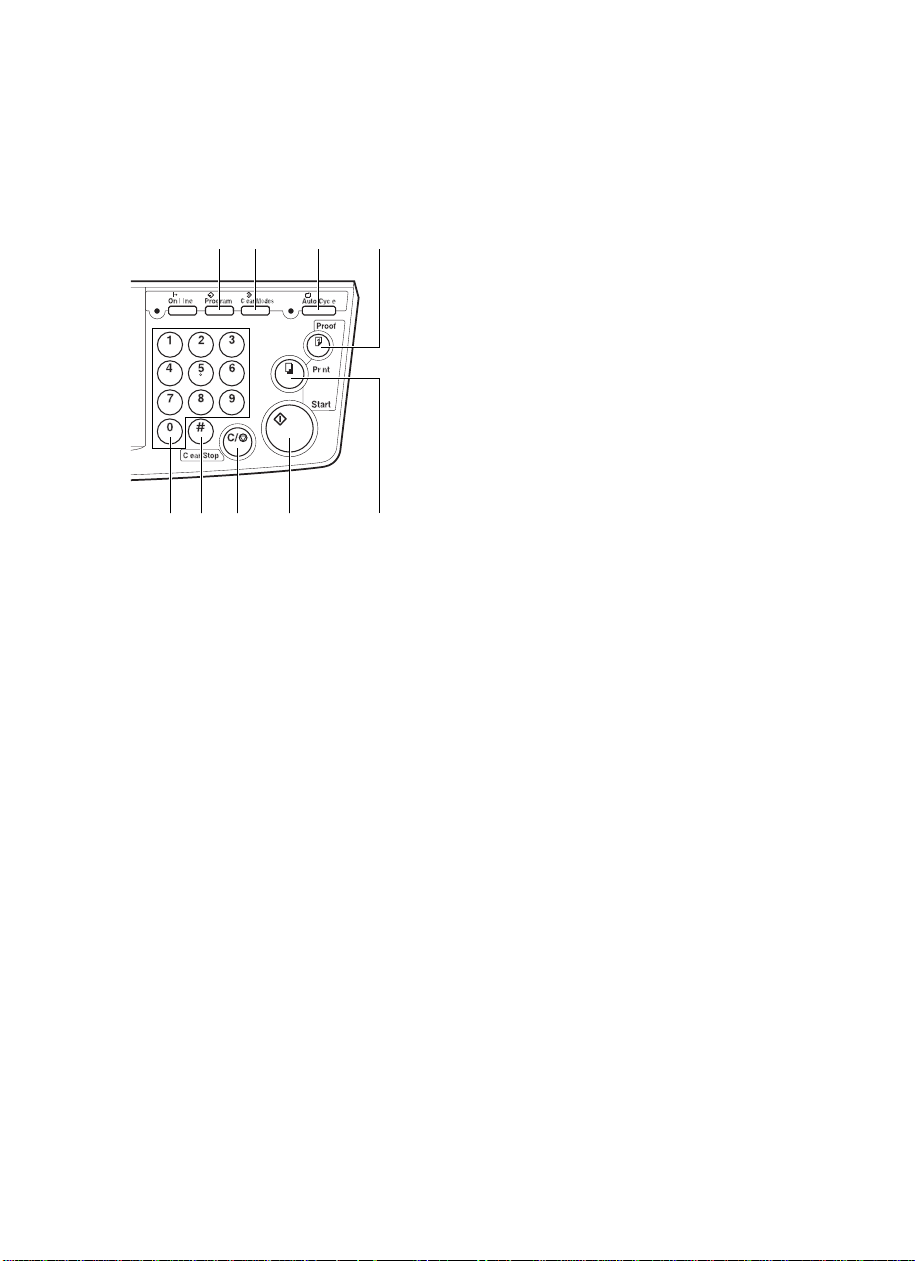
16 17 18 19
2625242322
TSLS021N
13. {
{Type of Original}}}} key
{{
Press to select Letter, Photo, or Letter/
Photo mode. See ⇒ P.23 “Selecting Origi-
nal Type”.
14. {
{Fine}}}} key
{{
Press to select the fine image. See ⇒ P.12
“Fine Mode—Making Clear Prints”.
15. {
{Image Position}}}} key
{{
Press to shift the image forwards or back-
wards. See ⇒ P.8 “Adjusting The Print Im-
age Position”.
16. {
{Program}}}} key
{{
Press to input or recall user programs.
See ⇒ P.36 “Program—Storing Your Print
Settings In Memory”.
17. {
{Clear Modes}}}} key
{{
Press to clear the previously entered job
settings.
18. {
{Auto Cycle}}}} key
{{
Use to process the master and make
prints automatically. See ⇒ P.25 “Auto
Cycle—Printing From Several Originals At
Once”.
19. {
{Proof}}}} key
{{
Press to make proof prints.
20. {
} and {{{{VVVV}}}} keys (Speed keys)
{{{WWWW}}}
Press to adjust the printing speed. See
“Print Speed” in ⇒ P.115 “Main Frame”.
21. {
{Memory/Class}}}} key
{{
Press to select Memory or Class mode.
See ⇒ P.27 “Class Mode—Group Printing
From The Same Original” or ⇒ P.29 “Mem-
ory Mode—Group Printing From Different
Originals”.
22. {
{Number}}}} keys
{{
Press to enter the desired number of
prints and data for selected modes.
23. {
{#}}}} key
{{
Use to enter data in selected modes.
24. {
{Clear/Stop}}}} key
{{
While entering numbers, press to cancel a
number you have entered.
While copying, press to stop copying.
25. {
{Start}}}} key
{{
Press to make a master.
26. {
{Print}}}} key
{{
Press to start printing.
xiii
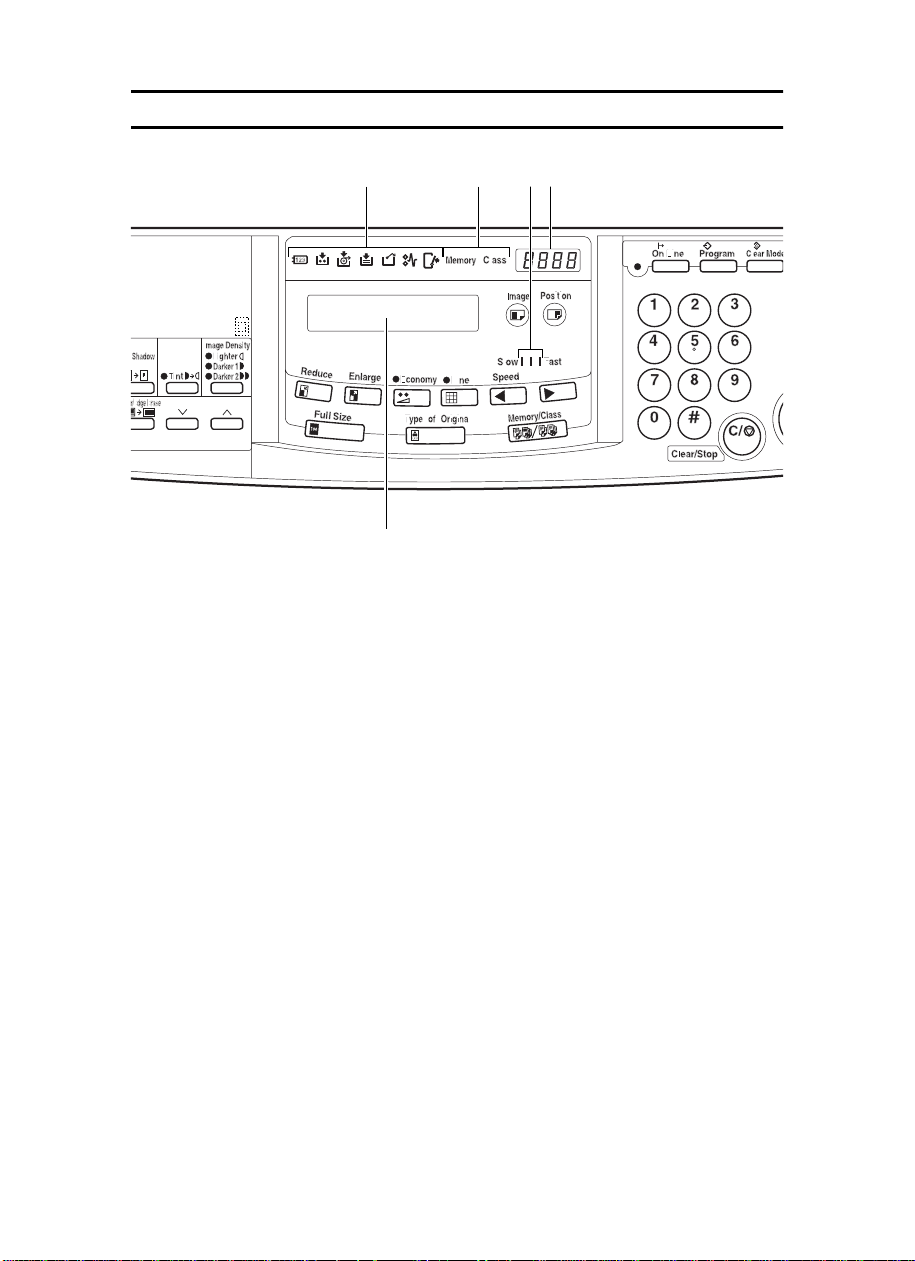
Indicators
5
1 2 43
1. Error Indicators
These indicators are lit when a non-standard condition occurs within the machine.
2. Memory/Class Indicator
Shows the number entered in Memory or
Class mode.
3. Speed Indicators
These indicators show the printing speed
that is selected.
4. Counter
Displays the number of prints entered.
While printing, it shows the number of
prints remaining.
5. Guidance Display
Display the machine's condition.
xiv
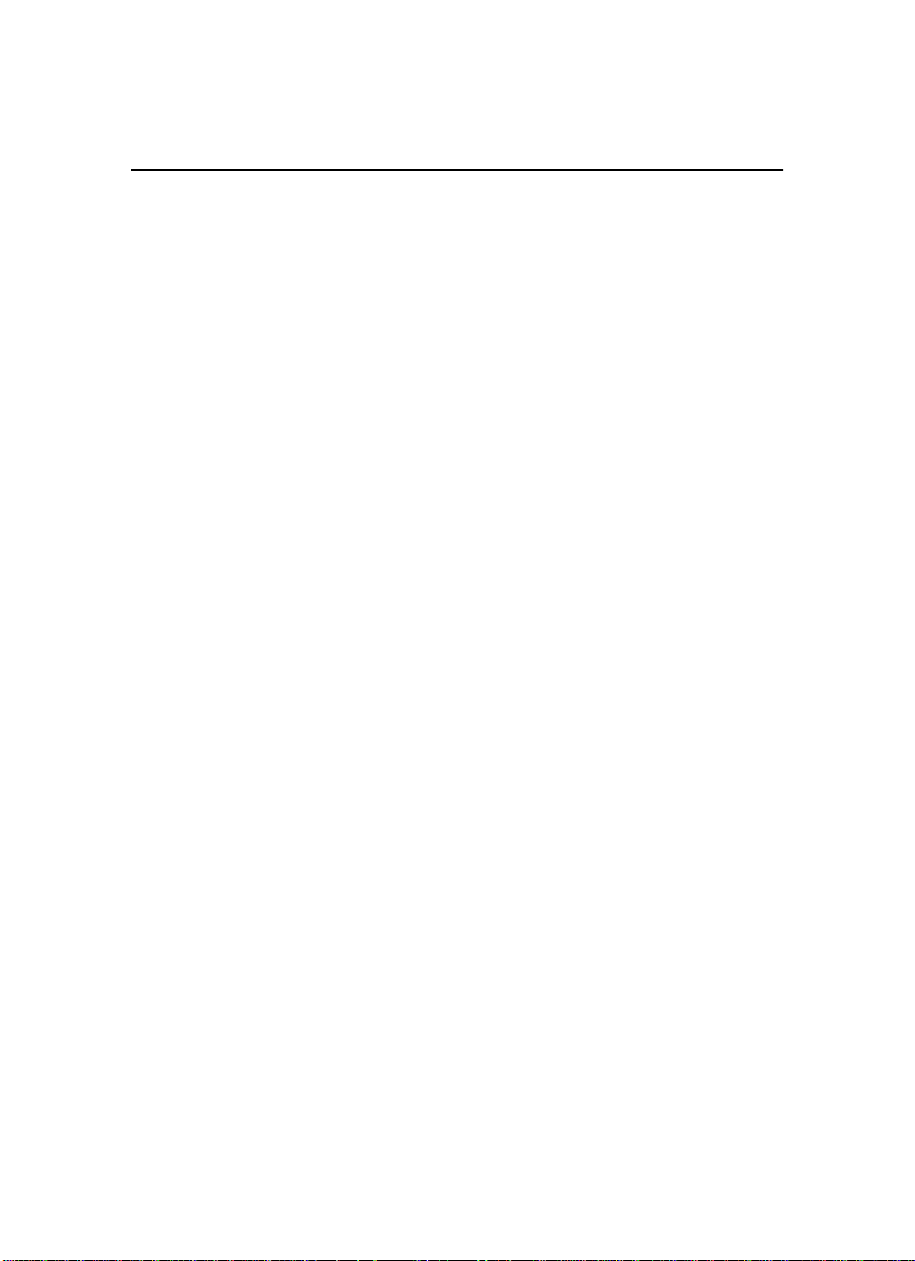
TABLE OF CONTENTS
1.OPERATION
Printing Paper............................................................................................ 1
Originals..................................................................................................... 2
Preparation For Printing........................................................................... 3
Loading Paper............................................................................................... 3
Setting Up The Paper Delivery Table............................................................ 4
Standard Printing ...................................................................................... 5
Restoring Paper Feed And Paper Delivery Tables................................. 7
Adjusting The Print Image Position......................................................... 8
Shifting The Print Image Position Forward Or Backward.............................. 8
Shifting The Print Image Position To The Right Or Left................................ 8
Adjusting The Print Image Density ........................................................ 10
Before Making A Master.............................................................................. 10
After Making A Master................................................................................. 10
Tint Mode—Making Half-tone Prints...................................................... 11
Fine Mode—Making Clear Prints............................................................ 12
Changing The Printing Speed................................................................ 13
Stopping The Machine During The Multi-print Run.............................. 14
When You Want To Stop The Machine During The Multi-print Run And Print
The Next Original........................................................................................ 14
When You Want To Change The Number Of Prints Entered Or Check The
Completed Prints......................................................................................... 14
Preset Reduce/Enlarge—Reducing And Enlarging Using Preset Ratios
15
Center/Edge Erase—Erasing Center And Edge Margins..................... 17
Edge Erase—Erasing Edge Margins...................................................... 19
Paste Shadow Erase—Erasing The Shadow Of Pasted Originals...... 21
Printing On Thick Or Thin Paper............................................................ 22
Printing On Thick Paper.............................................................................. 22
Printing On Thin Paper........... ...... ... ....... ....... ........ ... ..... ......... ....... .... ... ....... 22
Selecting Original Type........................................................................... 23
Economy Mode—Ink Saving .................................................................. 24
Auto Cycle—Printing From Several Originals At Once....................... 25
Class Mode—Group Printing From The Same Original....................... 27
Memory Mode—Group Printing From Different Originals................... 29
Combine Copies—Combining 2 Originals Into One Print ................... 32
Skip Feed Printing................................................................................... 35
xv
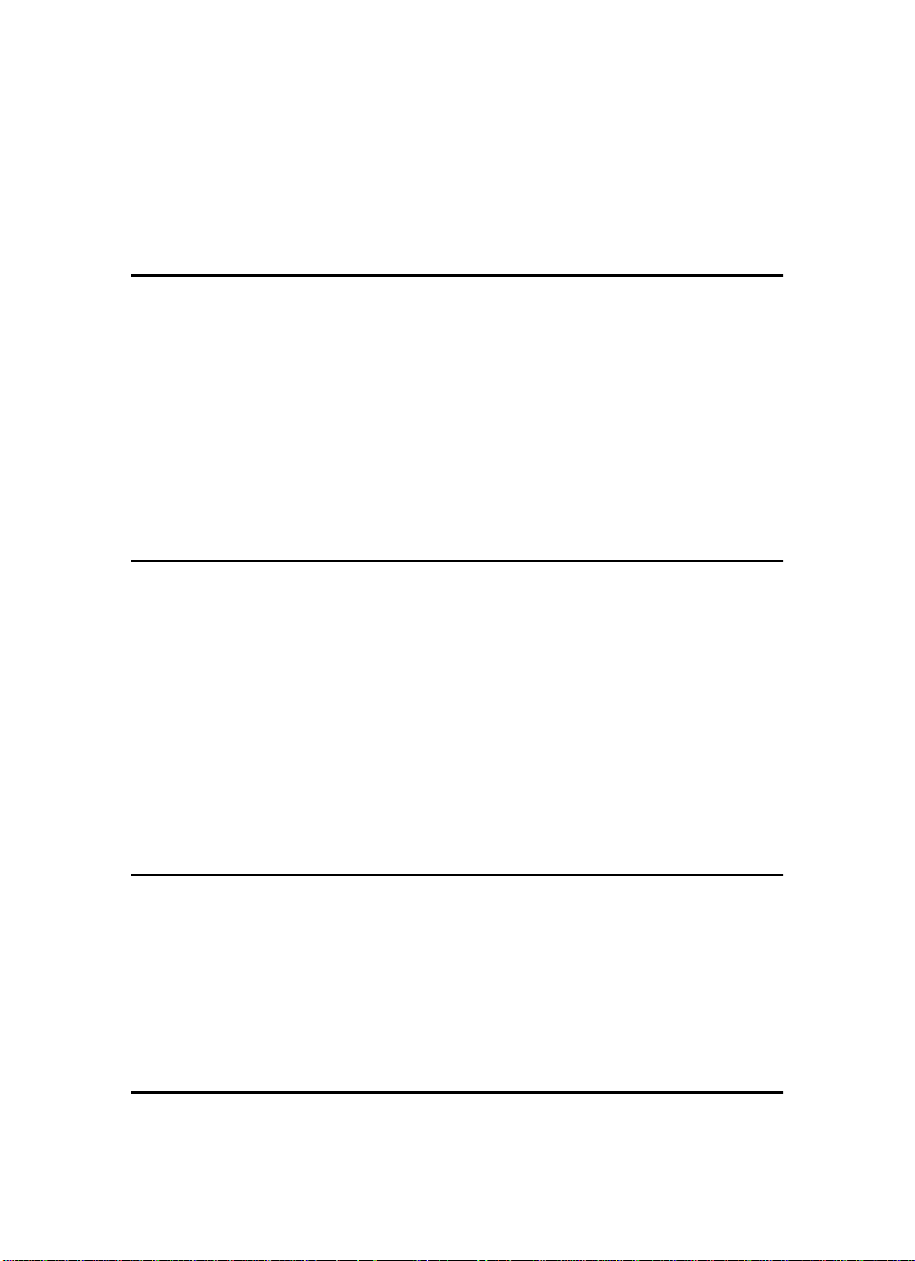
Program—Storing Your Print Settings In Memory............................... 36
Storing Your Settings.................................................................................. 36
Recalling A Program................................................................................... 37
Protecting A Program .................................................................................. 38
Removing Program Protection.................................................................... 39
Security Mode—Printing Secret Documents........................................ 40
2.OPTIONAL FUNCTIONS
Printing Using The Optional 30 Originals Document Feeder.............. 41
Document Feeder Exterior.......................................................................... 41
Originals...................................................................................................... 41
Setting Originals In The Document Feeder................................................. 42
Combine Copies With The Document Feeder ............................................ 44
Memory Mode With The Document Feeder................................................ 45
Color Printing Using The Optional Color Drum.................................... 49
Making Color Prints..................................................................................... 49
Changing The Color Drum Unit................................................................... 49
Printing In Two Colors ................................................................................. 51
3.SERVICE PROGRAM MODE
Accessing Service Programs................................................................. 53
Changing The Settings Of Service Programs....................................... 54
Service Program Menu ............................................................................... 55
User Codes............................................................................................... 62
How To Set User Code Mode (# 120). ........................................................ 62
How To Use User Code Mode.................................................................... 63
How To Check The User Code Counter (# 121)......................................... 63
How To Clear The User Code Counter (# 122)........................................... 64
How To Check The Total Number Of Masters And Prints Made Under All User
Codes (# 123) ............................................................................................. 65
How To Clear The User Code Total Counter (# 124).................................. 66
4.REPLENISHING SUPPLIES
Loading Paper On The Paper Feed Table............................................. 69
Replenishing Paper..................................................................................... 69
Changing The Paper Size........................................................................... 70
When The Add Ink Indicator (j) Blinks ................................................ 71
Master Roll Replacement ....................................................................... 74
Placing A New Roll Of Tape In The Tape Dispenser (Option) ............. 76
5.WHAT TO DO IF SOMETHING GOES WRONG
If Your Machine Does Not Operate As You Want ................................. 79
xvi
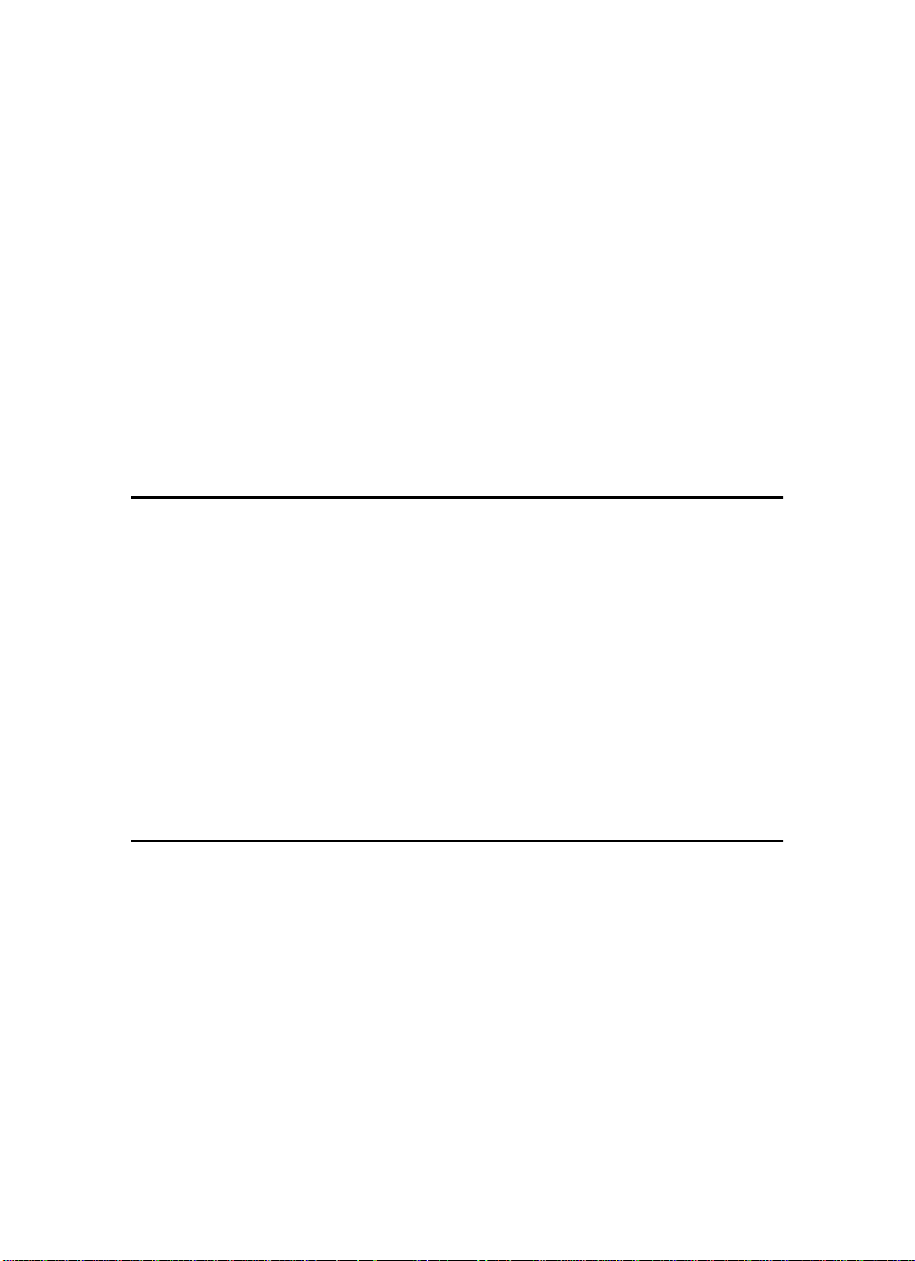
x Clearing Misfeeds............................................................................... 82
“x” +“ORIGINAL JAM. REMOVE ORIGINAL”........................................... 82
“x” + “PAPER FEED JAM. REMOVE JAMMED PAPER”......................... 85
“x” + “MASTER FEED JAM. REMOVE JAMMED MASTER”.................... 88
“x” + “PAPER WRAP JAM. REMOVE JAMMED PAPER”........................ 89
“x” + “MASTER EJECT JAM. REMOVE JAMMED MASTER”.................. 92
“x” + “DELIVERY JAM. REMOVE JAMMED PAPER”................. ............. 94
When The Open Cover/Unit Indicator (M) Blinks................................. 95
When The Master Eject Indicator (k) Blinks........................................ 97
When Other Indicators Blink.................................................................. 98
When The Prints Are Thrown Over The Paper Delivery Table ............ 99
Poor Printing.......................................................................................... 100
Dirt On The Back Side Of Paper............................................................... 100
Dirt On The Front Side Of Paper (Black Line/Stain) ................................. 102
White Prints Or Incomplete Prints............................................................. 102
6.REMARKS
Operation Notes..................................................................................... 105
General Cautions........................ .............................................................. 105
Print Paper.................................................... ......................... ................... 107
Originals............................................. ....................................................... 107
Where To Put Your Machine................................................................. 109
Environmental Conditions................................ ......................................... 109
Power connection................................................................. ..................... 110
Access to machine.................................................................................... 111
Maintaining Your Machine.................................................................... 112
Main Frame............................................................................................... 112
Optional Document Feeder....................................................................... 113
Combination Chart................................................................................ 114
7.SPECIFICATION
Main Frame............................................................................................. 115
30 Originals Document Feeder............................................................. 118
Consumables......................................................................................... 119
INDEX...................................................................................................... 120
xvii
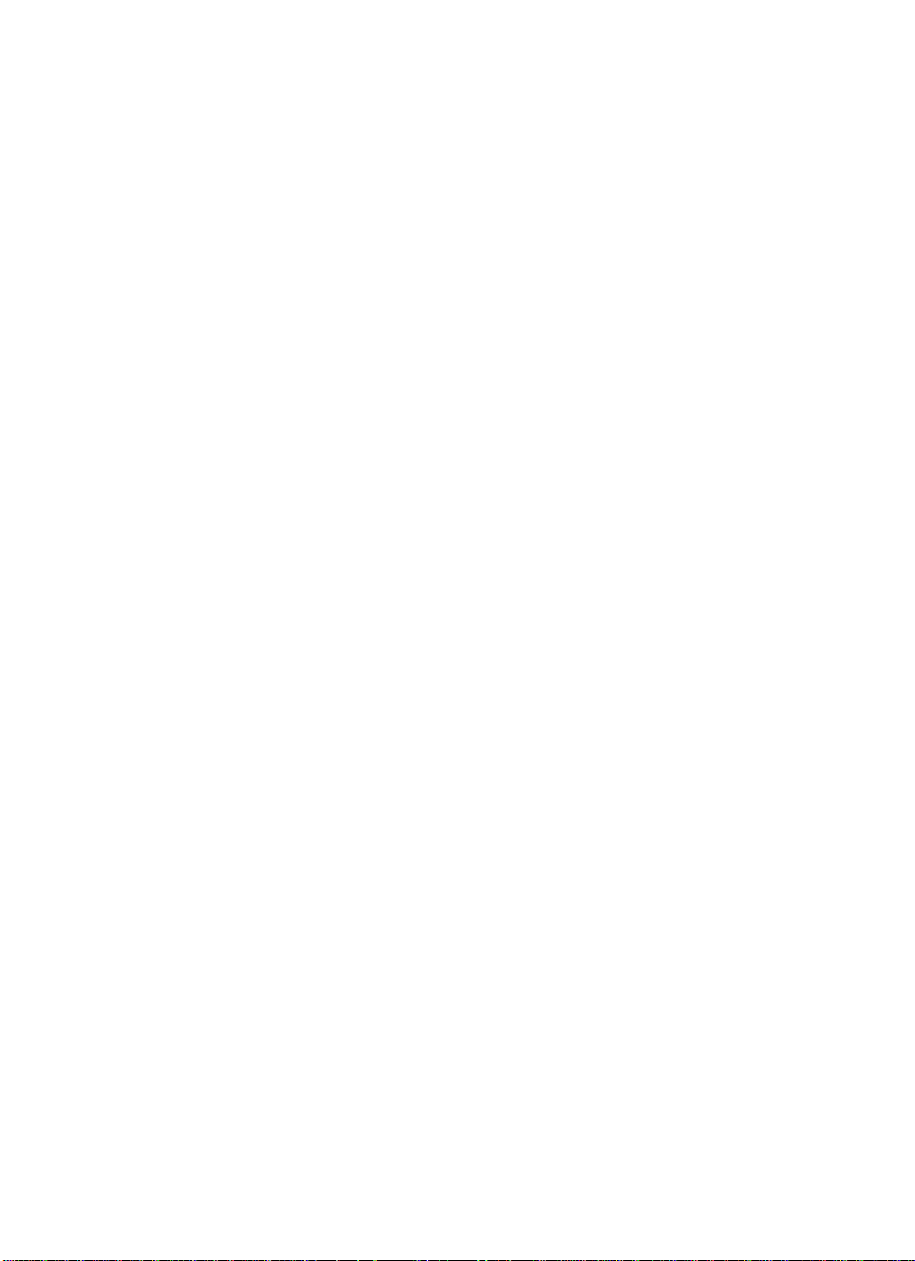
This page is intentionally blank.
xviii
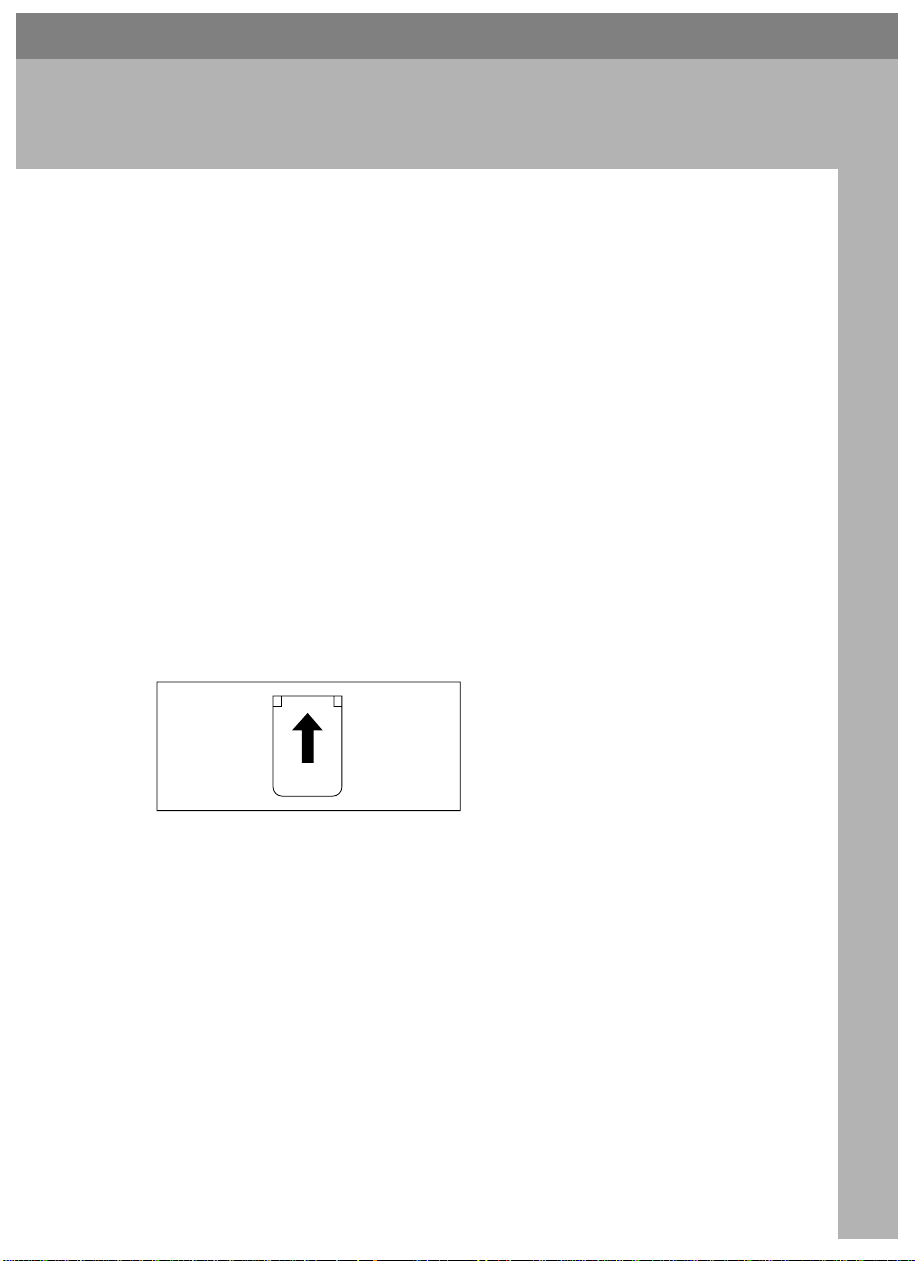
1. OPERATION
Printing Paper
The following types of print paper are not recommended for this machine.
• Paper smaller than 90 mm × 148 mm, 3.6" × 5.9"
• Paper larger than 268 mm × 388 mm, 10.5" ×15.2"
• Paper heavier than 157.0 g/m
• Paper lighter than 47.1 g/m
• Roughly-cut paper
• Paper of different thickness in the same stack
• Buckled or curled paper
• Low stiffness paper
Correct curls in the paper before setting it in the machine. When you cannot correct the paper curl, stack the paper with the curl face down. Otherwise the paper
might wrap around the drum or stains might appear.
Store paper where it will not curl or absorb moisture. Use paper soon after it is
unpacked.
Only use paper where the leading edge has two right angle corners, as shown
below.
2
, 41.7 lb
2
, 12.5 lb
GRPRIN0E
1
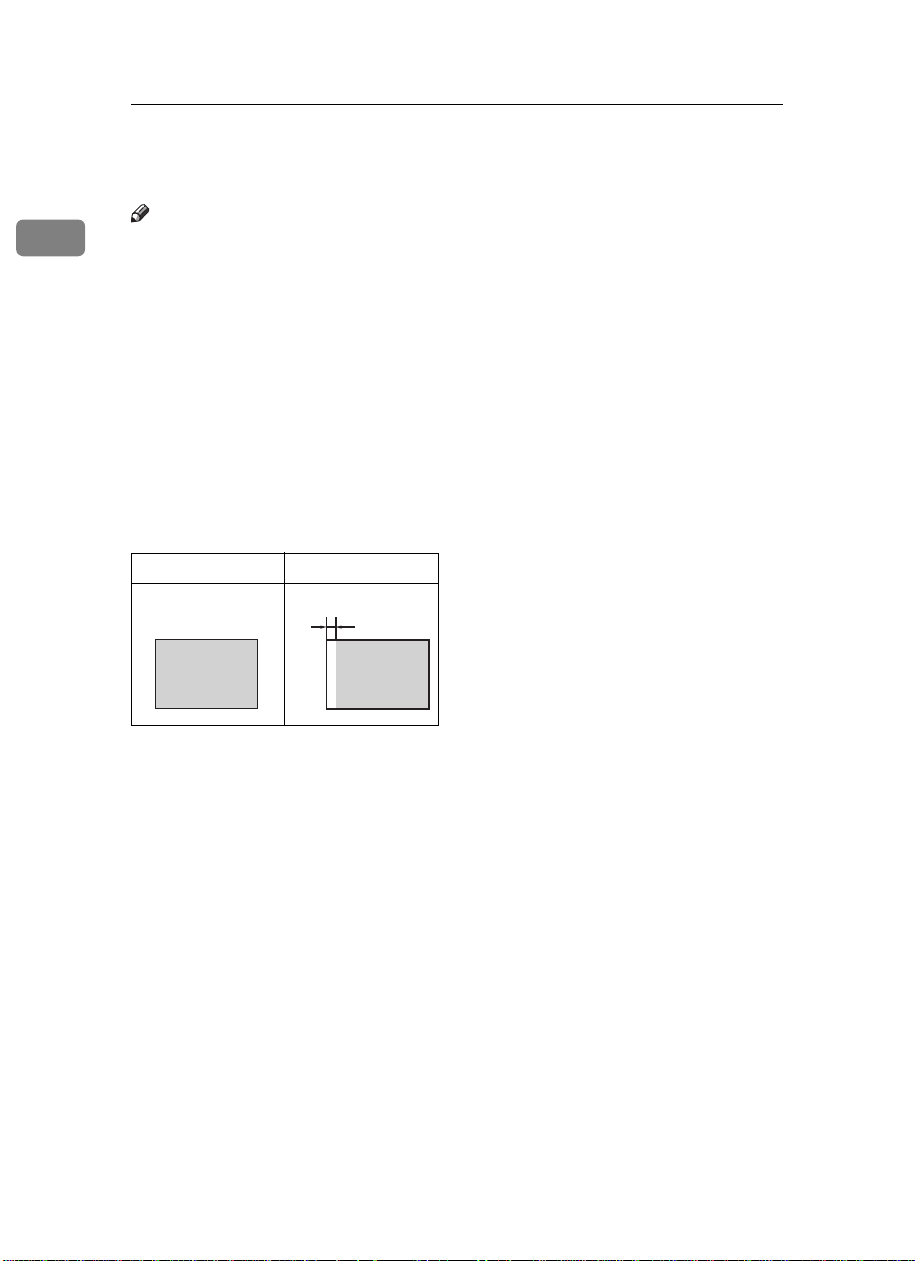
OPERATION
Originals
Note
1
❒ Originals that can be set on the exposure glass are as follows:
• Maximum size: 257 × 364 mm, 10.2" × 14.4"
• Maximum total thickness: 30 mm, 1.1"
• Maximum total weight: 5 kg, 11.0 lb
❒ If you use paste-up originals, make sure the pasted parts hold firmly to the
base sheet and press the {
up original is more than 0.1 mm and the space between the pasted parts is less
than 2 mm, 0.08", a shadow might appear on the prints.
❒ If you use originals that have bold letters or solid images at the leading edges,
you might get prints with dirty edges. In this case, insert the widest margin
first, or raise the printing speed.
❒ The first 5 mm, 0.2" of the leading edge cannot be printed. Make sure the lead-
ing edge margin is at least 5 mm, 0.2".
Original Print
Paste Shadow Erase
a
} key. If the thickness of the paste-
❒ a: 5 mm, 0.2"
2

Preparation For Printing
Loading Paper
Carefully open the paper feed ta-
A
ble.
Preparation For Printing
Place the paper on the paper feed
C
table.
1
TSLY013E
Put the paper feed side plates lock
B
lever. Adjust the side plates to
match the paper size.
1: Paper Feed Side Plates Lock Lever
TSLH026E
1
TSLH01AE
Note
❒ Correct the paper curl before
setting the paper. If you cannot
do so, stack the paper with the
curl face down as shown.
GRMARU0E
GRBATS0E
3
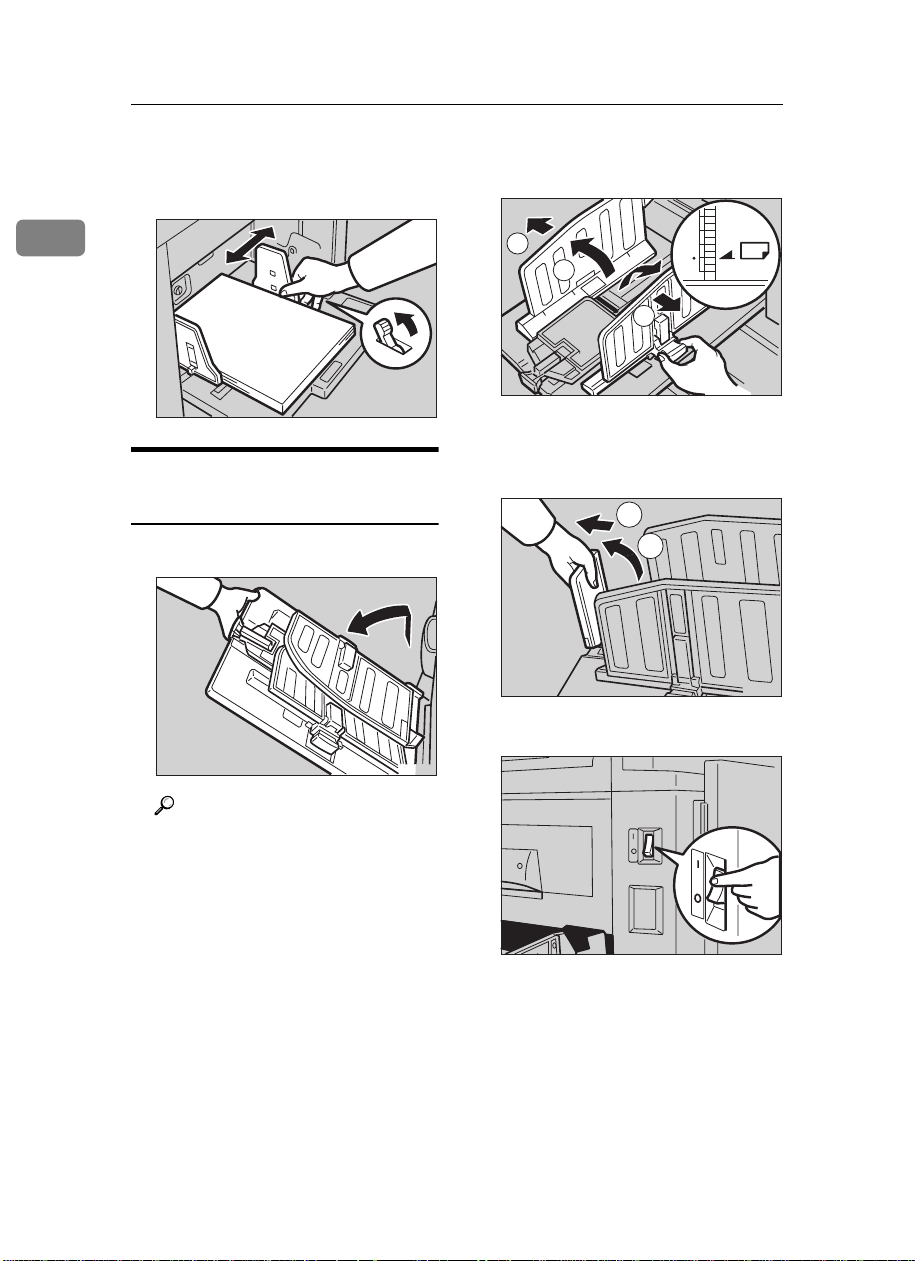
OPERATION
Make sure that the paper feed
D
side plates touch the paper light-
Lift the paper delivery side plates
B
and adjust them to the paper size.
ly. Put back the lock lever.
1
TSLY015E
2
1
2
1
Lift the paper delivery end plate
C
TSLH030E
and move it to match the print pa-
Setting Up The Paper Delivery Table
Open the paper delivery table.
A
TSLH01YE
per size.
22
1
Turn on the main switch.
D
TSLH01ZE
Reference
When the prints are not deliv-
ered in a neat stack, see ⇒ P.99
“When The Prints Are Thrown
Over The Paper Delivery Table”.
On
Off
On
Off
TSLH01RE
4
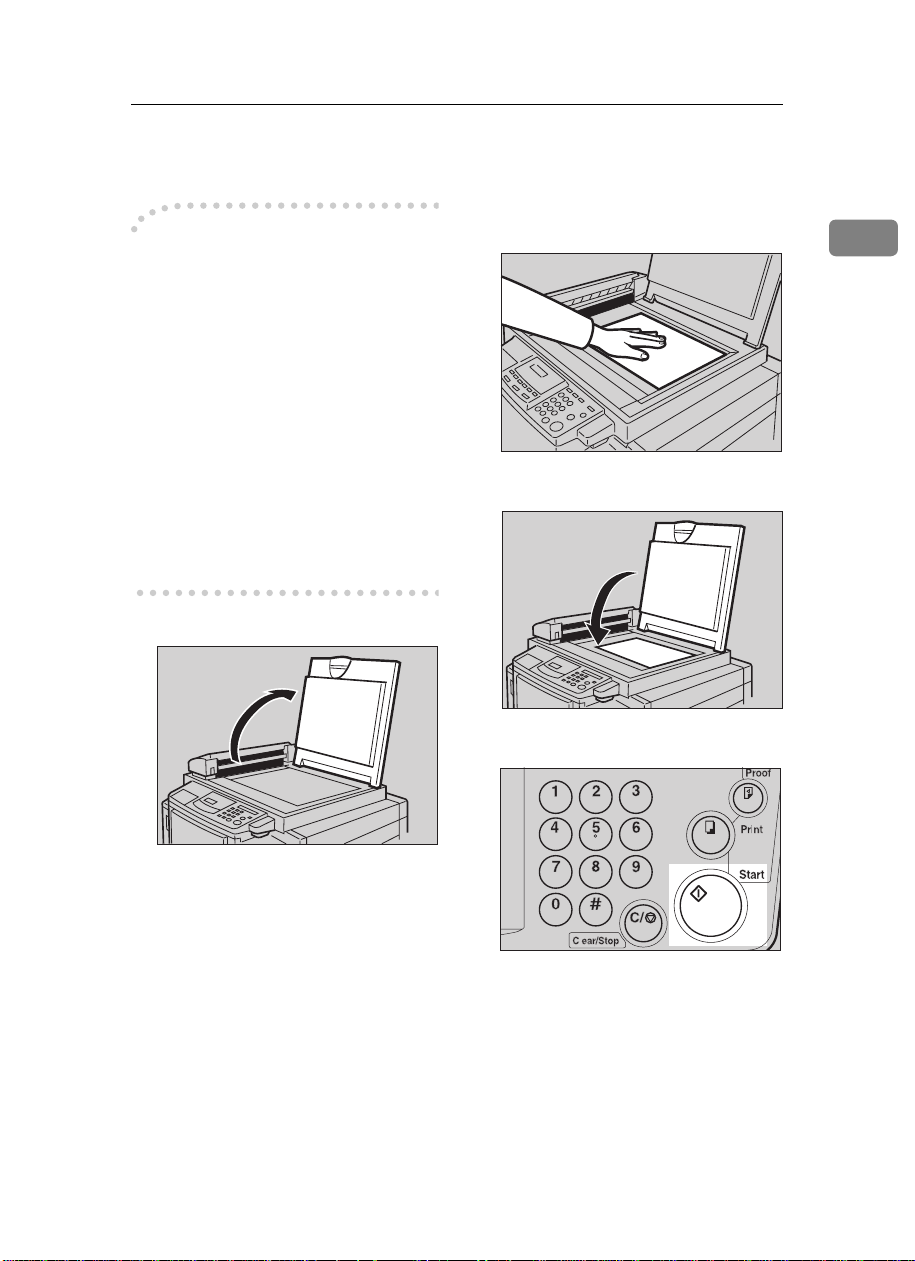
Standard Printing
Printing
----
In this manual, the word, “Printing”
is used as opposed to “Copying” in
order to distinguish between the process that your machine uses to make
prints, and the process used by a standard copier machine.
A standard copier scans in the original for each copy set made. This machine, however, scans in your original
once and makes multiple prints from
this master.
This chapter describes the basic
pointing operations that your machine is capable of.
Lift the platen cover.
A
Standard Printing
should be centered according to
the size marks on the right scale.
Lower the platen cover.
C
1
TSLH010E
Set the original face down on the
B
exposure glass. The original
TSLH01BE
Press the
D
A trial print is delivered to the paper delivery table.
Start
{{{{
key.
}}}}
TSLY01CE
TSLS012N
5
