Page 1
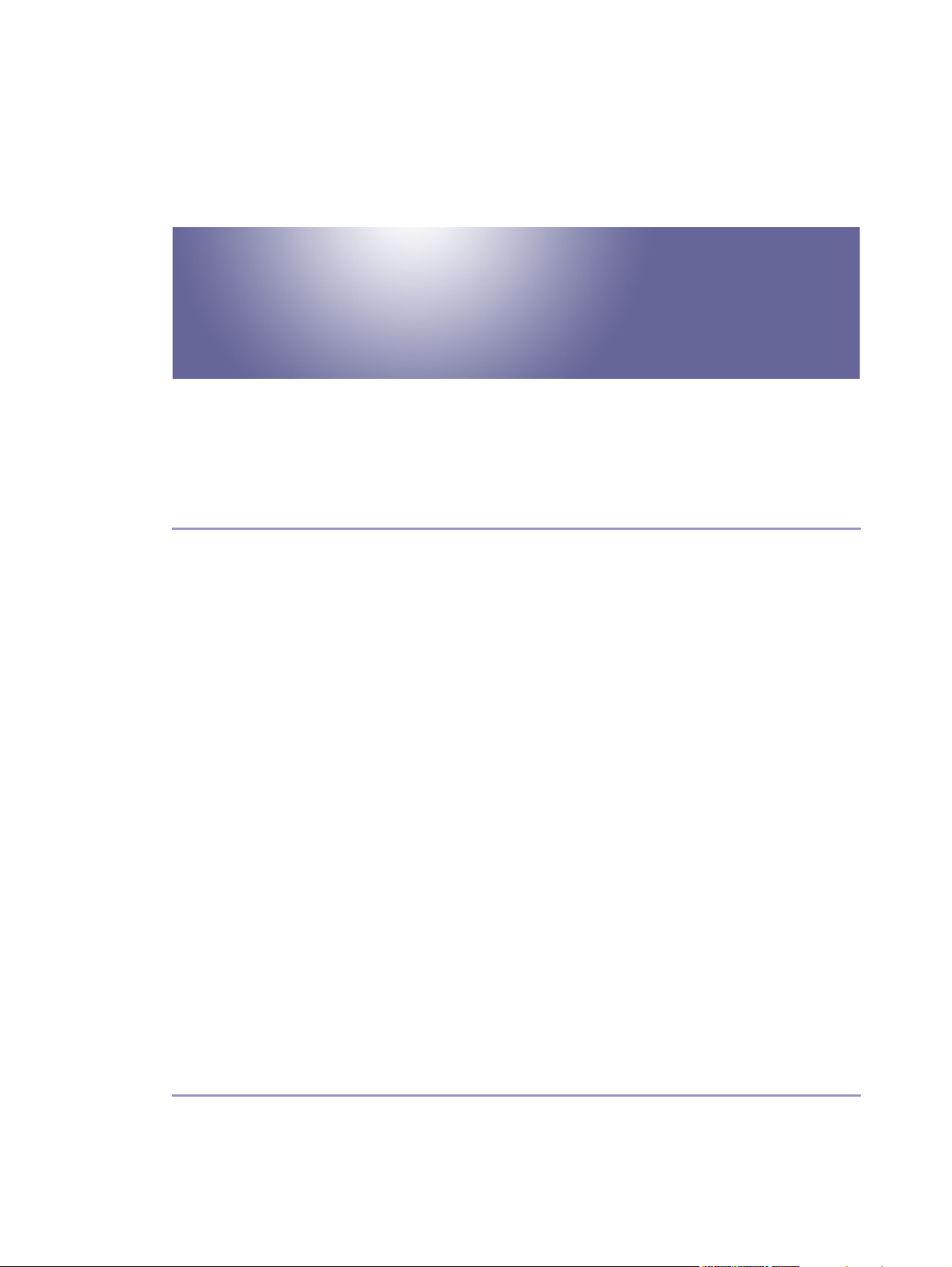
User Guide
TOC
Read This First
About This Product ..........................................................................................................................................................................11
Introduction .................................................................................................................................................................................. 11
Trademarks................................................................................................................................................................................... 11
Disclaimer ..................................................................................................................................................................................... 12
Manuals for This Printer ............................................................................................................................................................12
How to Read This Manual............................................................................................................................................................13
Screen Navigation..................................................................................................................................................................... 13
Useful Functions...........................................................................................................................................................................14
Symbols.........................................................................................................................................................................................15
Removing the User Guide ........................................................................................................................................................16
Guide to Components....................................................................................................................................................................17
Printer Body.................................................................................................................................................................................. 17
Printer Rear...................................................................................................................................................................................18
Control Panel...............................................................................................................................................................................19
Option .......................................................................................................................................................................................... 20
Network Interface Board Type GX2 .......................................................................................................................... 20
Multi Bypass Tray Type BY1000..................................................................................................................................21
Detaching and Reattaching the Multi Bypass Tray (Optional).............................................................................21
Recommended Functions............................................................................................................................................................. 23
Paper
Compatible Paper Types .............................................................................................................................................................. 25
Loadable Paper Sizes and Quantities ...................................................................................................................................... 26
Copyright © 2005 All rights reserved.J0076602_1.00
1
Page 2
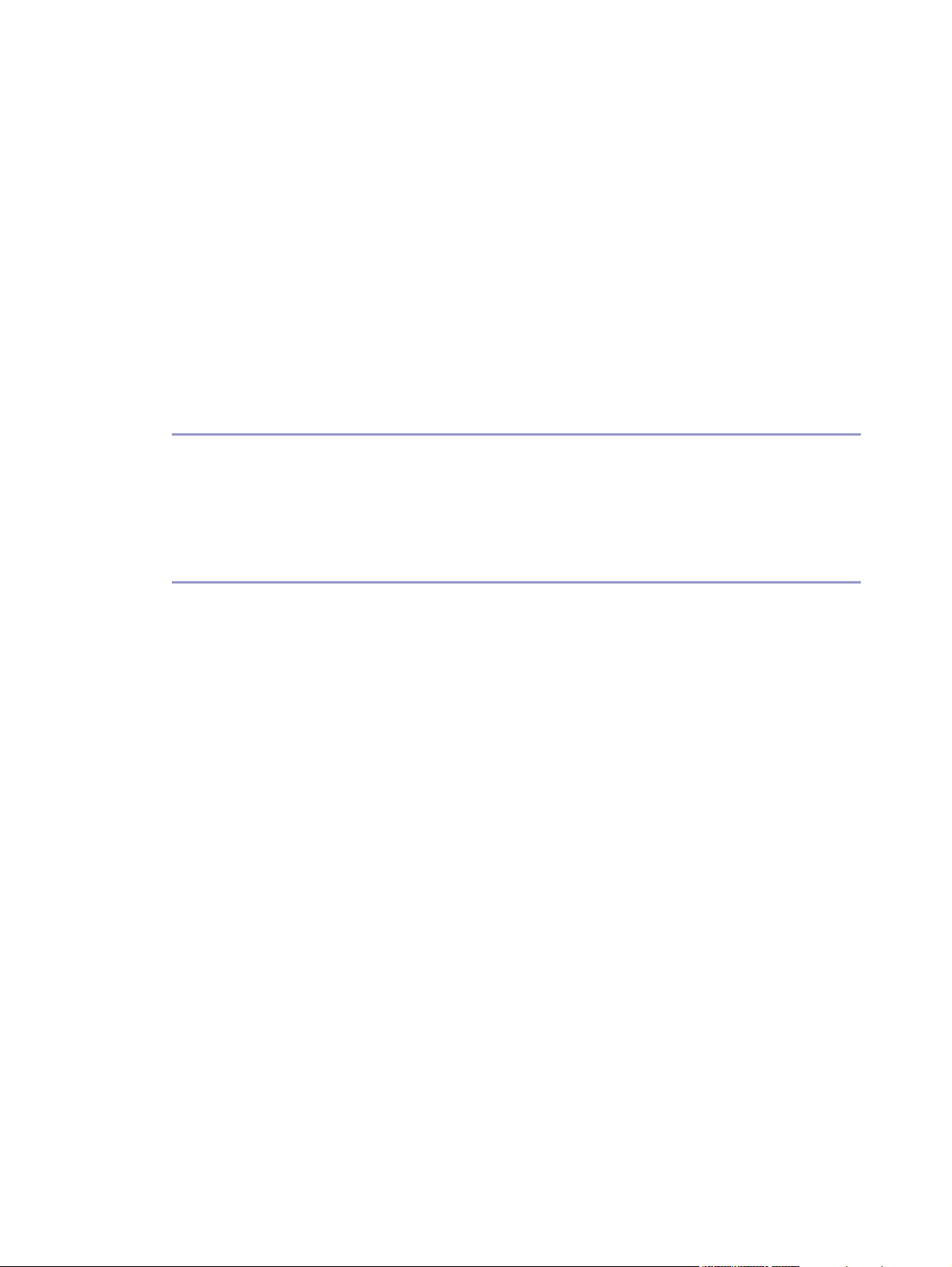
Paper Handling Precautions
Loading Precautions.................................................................................................................................................................. 28
Paper Storage Precautions...................................................................................................................................................... 29
Paper Type Precautions............................................................................................................................................................ 29
Non-compatible Paper............................................................................................................................................................. 30
Printable Area.............................................................................................................................................................................. 31
Loading Paper................................................................................................................................................................................. 32
Loading Paper into Tray 1....................................................................................................................................................... 32
Loading Paper Larger than A4/Letter (Tray1) ..........................................................................................................34
Loading Paper into Bypass Tray (optional) .........................................................................................................................37
........................................................................................................................................................ 28
Replacing Consumables
Replacing a Print Cartridge ......................................................................................................................................................... 39
Checking the Remaining Ink ................................................................................................................................................... 39
Replacing a Print Cartridge .....................................................................................................................................................41
Handling Print Cartridges........................................................................................................................................................ 43
Making Printer Settings
Making Printer Settings Using the Control Panel................................................................................................................... 46
Paper Input Menu.......................................................................................................................................................................47
Changing the Paper Input Menu................................................................................................................................. 48
List/Test Print Menu................................................................................................................................................................... 48
Printing a Configuration Page ...................................................................................................................................... 49
Interpreting the Configuration Page ........................................................................................................................... 49
Maintenance Menu .................................................................................................................................................................. 50
Nozzle Check....................................................................................................................................................................51
Head-clearning................................................................................................................................................................. 52
Head-flushing .................................................................................................................................................................... 53
Head Position.................................................................................................................................................................... 55
Adj.Paper Feed..................................................................................................................................................................57
Registration ........................................................................................................................................................................ 59
System Menu............................................................................................................................................................................... 61
Changing the System Menu.......................................................................................................................................... 63
Host Interface Menu................................................................................................................................................................. 64
Changing the Host Interface Menu ............................................................................................................................ 66
Language Menu ........................................................................................................................................................................ 66
Changing the Language Menu.................................................................................................................................... 66
Maintaining the Printer Using Utilities....................................................................................................................................... 68
Nozzle Check ............................................................................................................................................................................ 68
2
Page 3
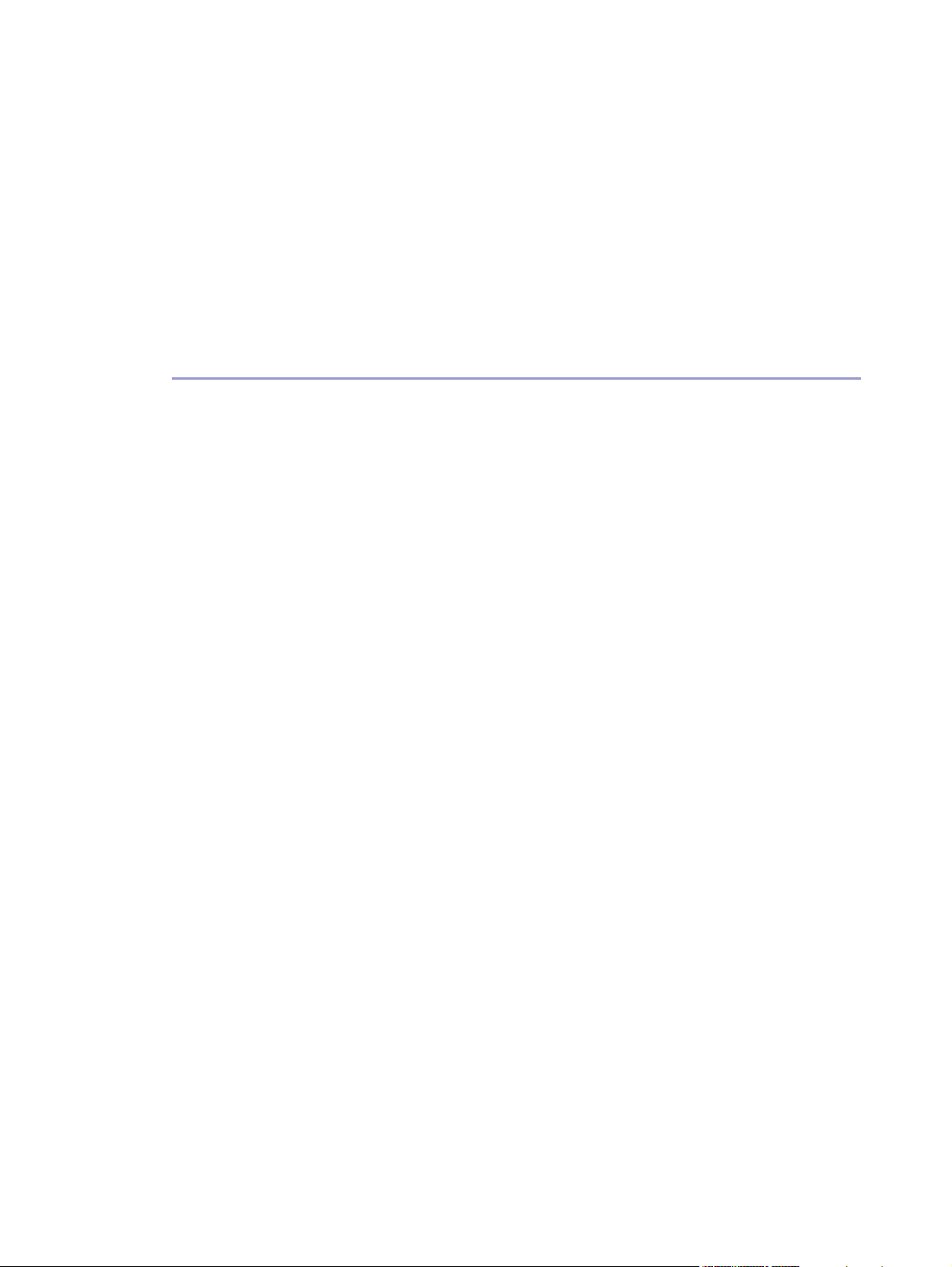
Head-cleaning
Head-flushing.............................................................................................................................................................................. 70
Adjust Print-head Positions....................................................................................................................................................... 70
Registration ...................................................................................................................................................................................72
Adjust Paper Feed ......................................................................................................................................................................73
Restore Defaults/Other Settings.............................................................................................................................................75
Restoring the Settings to Their Defaults.......................................................................................................................75
Specifying an I/O Timeout ............................................................................................................................................75
............................................................................................................................................................................ 69
Troubleshooting
Printing Will Not Start ................................................................................................................................................................... 79
Power Cannot Be Turned On ................................................................................................................................................. 79
Paper Will Not Feed Even When the Power Is On.......................................................................................................... 79
An Error Occurs ......................................................................................................................................................................... 79
Points to Remember when Printer Sharing under Windows 98/Me ................................................................. 80
Paper Is Not Fed or Delivered Normally..................................................................................................................................81
Paper Jam......................................................................................................................................................................................... 82
Removing Paper Jammed in the Paper Tray (Tray 1)....................................................................................................... 82
Removing Paper Jammed in the Bypass Tray (optional)................................................................................................. 83
Removing Paper Jammed under the Top Cover................................................................................................................ 86
Removing Paper Jammed around the Guide Board.........................................................................................................87
Removing Paper Jammed in the Duplex Unit..................................................................................................................... 89
Removing Paper Jammed in the Output Tray..................................................................................................................... 90
Print Results Are Not Satisfactory............................................................................................................................................... 92
Checking the Condition of the Printer .................................................................................................................................. 92
Printing Is Uneven, Too Heavy, or Too Light............................................................................................................. 92
Dirty or Blotted Prints ...................................................................................................................................................... 93
Checking the Printer Driver Setting....................................................................................................................................... 93
Changing the Printer Driver Setting ........................................................................................................................... 93
Colours Do Not Match the Displayed Image .......................................................................................................... 95
Positions Do Not Match the Displayed Image......................................................................................................... 96
Error & Status Messages on the Control Panel .......................................................................................................................97
Status Monitor Errors....................................................................................................................................................................101
Status Monitor Does Not Open ...........................................................................................................................................101
No Response from Printer.......................................................................................................................................................101
No Paper/Tray Not Detected (Tray 1)...............................................................................................................................101
Printing by Form Feed................................................................................................................................................... 102
Canceling the Print Job................................................................................................................................................. 103
3
Page 4
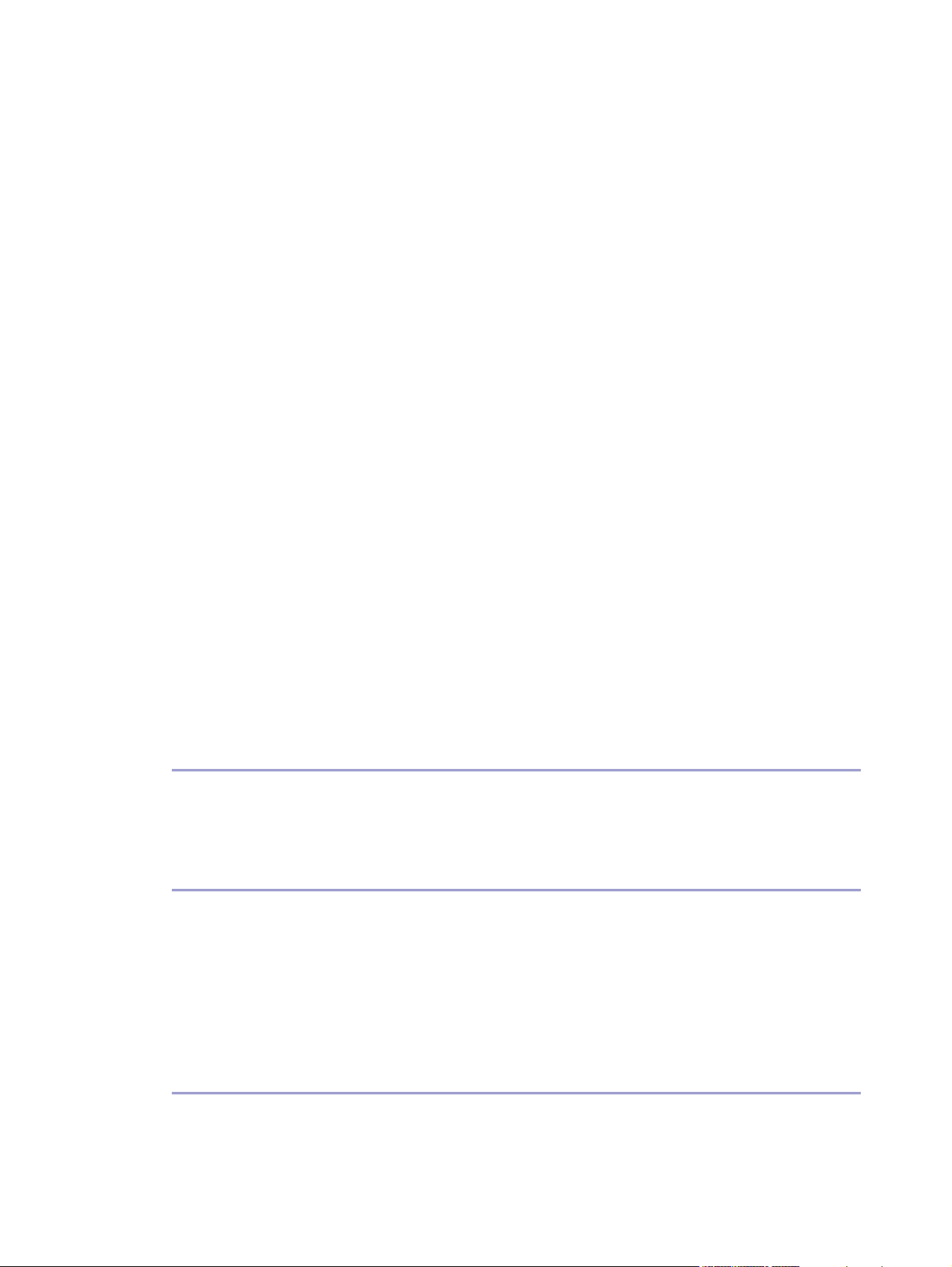
No Paper/Tray Not Detected (Bypass Tray)
Press the [#Enter] key.................................................................................................................................................... 104
Paper Size Mismatch/Paper Type Mismatch (Tray 1) .................................................................................................. 104
Printing by Form Feed................................................................................................................................................... 104
Canceling the Print Job................................................................................................................................................. 105
Paper Size Mismatch/Paper Type Mismatch (Bypass Tray)........................................................................................ 106
Printing by Form Feed................................................................................................................................................... 106
Canceling the Print Job................................................................................................................................................. 107
Paper Size Mismatch/Paper Type Mismatch (AutoTray Select)................................................................................. 107
Printing by Form Feed................................................................................................................................................... 108
Canceling the Print Job................................................................................................................................................. 109
Cover Open.............................................................................................................................................................................. 109
Duplex Unit Not Detected...................................................................................................................................................... 110
Cover Open / Print Cartridge(s) Not Detected ............................................................................................................... 111
Cartridge End ............................................................................................................................................................................113
Cartridge/Print-head Tank Empty.........................................................................................................................................114
When the Ink Collector Unit is Almost Full/Full................................................................................................................ 115
................................................................................................................... 103
Ink Collector Unit Not Detected ........................................................................................................................................... 115
Out of Printable Temperature Range................................................................................................................................... 116
Printer Error.................................................................................................................................................................................116
Network Interface Board Error .............................................................................................................................................117
Adjusting the Printer...................................................................................................................................................................... 118
Inquiries and Consumables
Where to Inquire .......................................................................................................................................................................... 120
Recommended Consumables.....................................................................................................................................................121
Option and Consumables.......................................................................................................................................................... 122
Maintaining
Cleaning ......................................................................................................................................................................................... 124
Moving............................................................................................................................................................................................ 125
Moving a Short Distance....................................................................................................................................................... 125
Moving a Long Distance ....................................................................................................................................................... 125
Disposing........................................................................................................................................................................................ 127
When Not Using for a Long Period of Time.......................................................................................................................... 128
Preparing for Printing
Confirming the Connection Method........................................................................................................................................ 130
Local Connection..................................................................................................................................................................... 130
4
Page 5
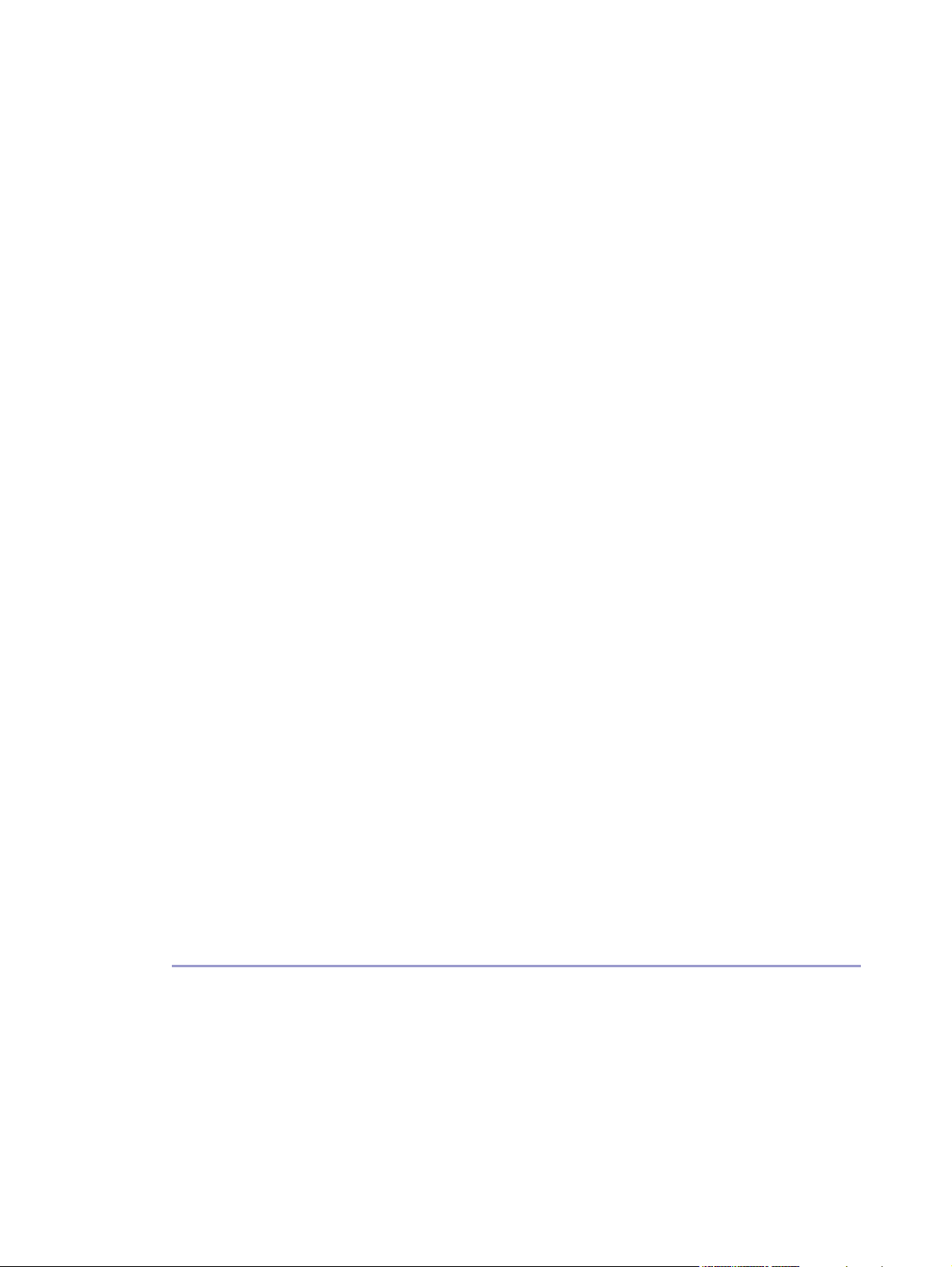
Network Connection
Using this Printer as the Windows Printing Port ..................................................................................................... 130
Using as a Network Printer .......................................................................................................................................... 131
Installing the Printer Driver (USB)............................................................................................................................................. 132
Sharing the Printer........................................................................................................................................................................ 134
Setting Up a Server................................................................................................................................................................. 134
Setting Up a Client Computer .............................................................................................................................................. 134
Using the SmartDeviceMonitor for Client Port...................................................................................................................... 136
Installing SmartDeviceMonitor for Client.......................................................................................................................... 136
Installing the Printer Driver (TCP/IP) ................................................................................................................................... 136
Installing the Printer Driver (IPP)............................................................................................................................................137
Changing the Port Settings for SmartDeviceMonitor for Client .................................................................................. 139
Windows 98:.................................................................................................................................................................. 139
Windows 2000 / Windows NT 4.0:....................................................................................................................... 139
Windows XP, Windows Server 2003:..................................................................................................................... 139
Using the Standard TCP/IP Port ................................................................................................................................................141
Installing the Printer Driver .....................................................................................................................................................141
.............................................................................................................................................................. 130
Using the LPR Port......................................................................................................................................................................... 143
Installing the Printer Driver .................................................................................................................................................... 143
Using as the Windows Network Printer ................................................................................................................................. 144
Installing the Printer Driver .................................................................................................................................................... 144
Using as the NetWare Print Server/Remote Printer............................................................................................................ 146
Form Feed.................................................................................................................................................................................. 147
Banner Page ............................................................................................................................................................................. 147
Printing after Resetting the Printer........................................................................................................................................ 147
If a Message Appears during Installation ............................................................................................................................. 148
Making Option Settings for the Printer ................................................................................................................................... 149
Conditions for Bidirectional Communication.................................................................................................................... 149
If Bidirectional Communication is Disabled...................................................................................................................... 149
Printer Driver
Two Types of Printer Properties Dialog Box .......................................................................................................................... 152
Opening the Printer Properties Dialog Box ........................................................................................................................... 153
Opening from the Start Menu .............................................................................................................................................. 153
For Windows 98/Me ................................................................................................................................................... 153
For Windows 2000, Windows NT 4.0................................................................................................................... 153
For Windows XP, Windows Server 2003............................................................................................................... 153
Opening from an Application............................................................................................................................................. 154
5
Page 6
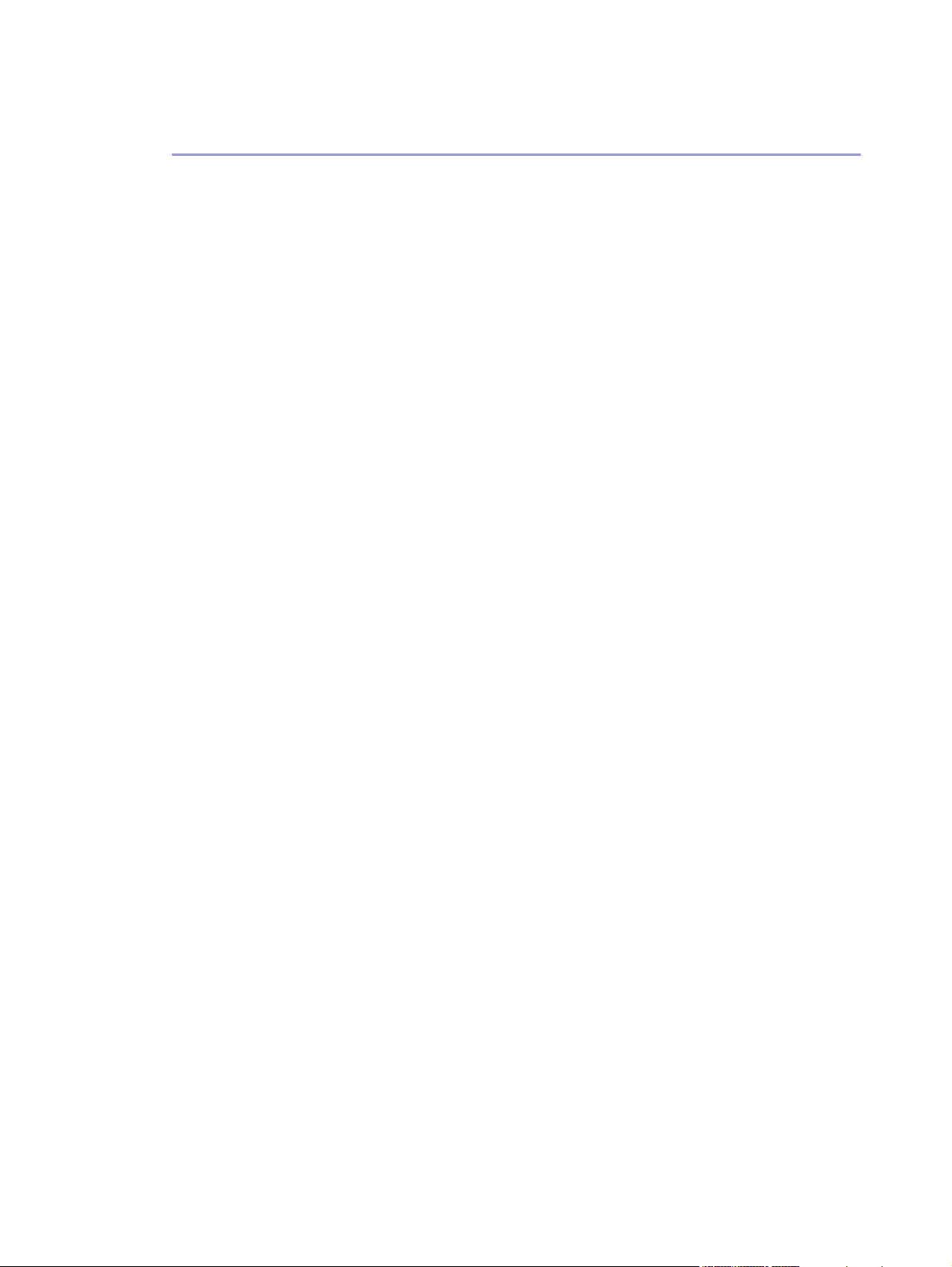
Printing
Printing on Various Paper Types............................................................................................................................................... 157
Printing on Plain Paper ........................................................................................................................................................... 157
Printing on Inkjet Plain Paper................................................................................................................................................ 157
Printing on Inkjet Transparency............................................................................................................................................ 158
Printing on Glossy Paper....................................................................................................................................................... 160
Printing on Envelopes ............................................................................................................................................................. 163
Printing on Thick Paper........................................................................................................................................................... 165
Canceling Printing .........................................................................................................................................................................167
Canceling Printing from the Status Monitor.......................................................................................................................167
Canceling Printing Using the [Job Reset] Key of the Printer ..........................................................................................167
Canceling Printing from the Taskbar................................................................................................................................... 168
Adjusting Print Quality................................................................................................................................................................. 169
Printing Using Preset Print Quality Settings....................................................................................................................... 169
Printing in Black and White .................................................................................................................................................. 169
Saving Colour Ink When Printing........................................................................................................................................ 170
Printing with Print Quality Settings You Want................................................................................................................... 170
Changing Image Printing Method............................................................................................................................. 170
Correcting the Hue of Digital Photos.........................................................................................................................171
Printing Low Resolution Images Smoothly................................................................................................................171
Changing the Dither Pattern.........................................................................................................................................172
Using Error Diffusion ......................................................................................................................................................172
Changing the Colour Profiling Pattern ......................................................................................................................173
Printing Grayscale Images Using Black or CMYK ................................................................................................173
Printing Text in Black ......................................................................................................................................................174
Using ICM.........................................................................................................................................................................175
Adjusting Brightness, Contrast, and Saturation.......................................................................................................175
Adjusting Colour Balance.............................................................................................................................................176
Printing a Whole Page as an Image......................................................................................................................... 177
Changing the Image Data Process ........................................................................................................................... 177
Printing with Particular CMYK Colours.....................................................................................................................178
Emphasizing Bold Type According to the Font Size ...................................................................................................... 179
Changing the Method of Extracting TrueType Fonts...................................................................................................... 179
Printing Images Vividly........................................................................................................................................................... 180
Various Print Functions..................................................................................................................................................................181
Printing Multiple Document Sets...........................................................................................................................................181
Collating......................................................................................................................................................................................181
6
Page 7
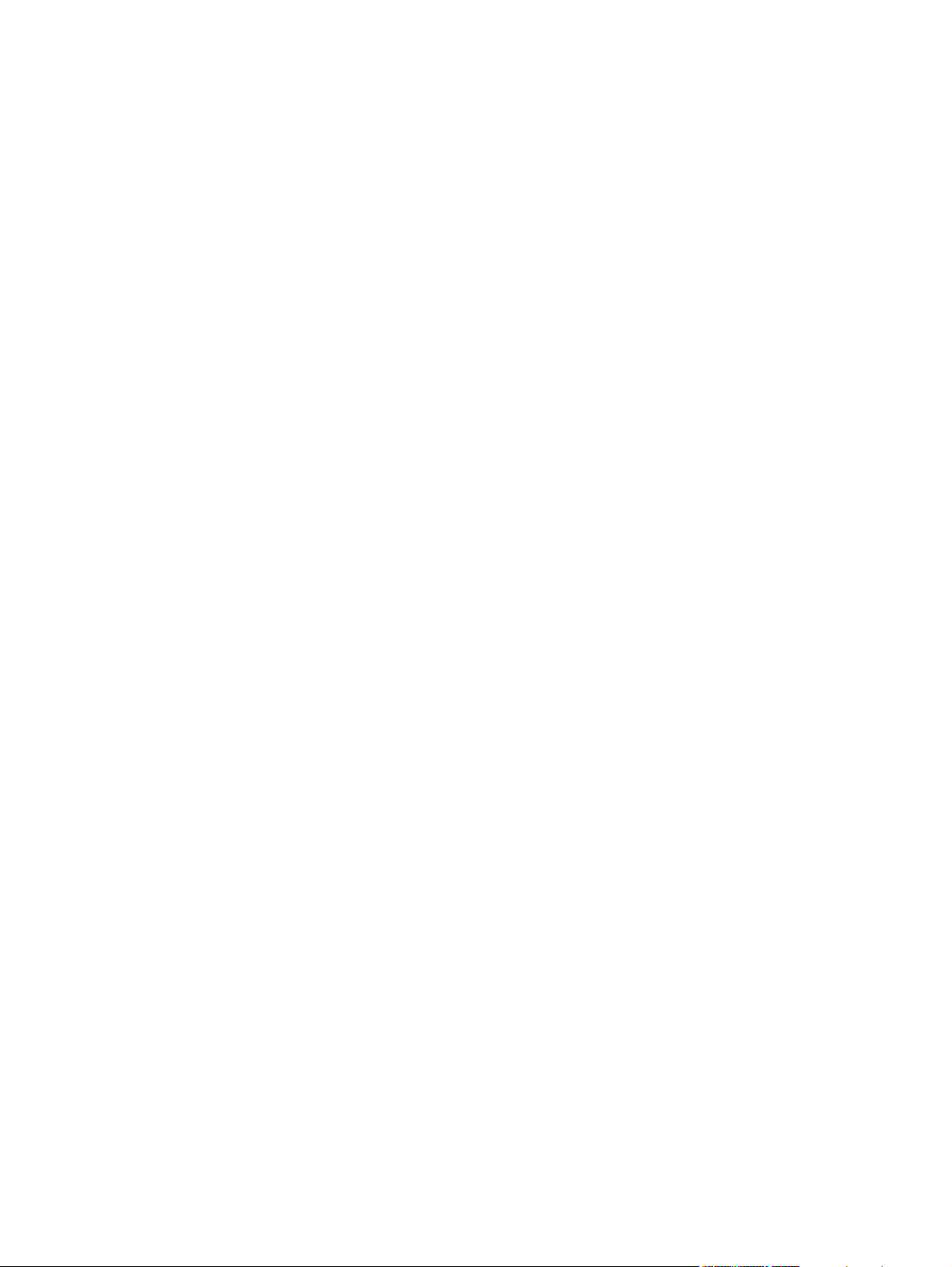
Printing Web Pages
................................................................................................................................................................. 182
Reducing and Enlarging to Fit the Paper Size (Fit to paper size)............................................................................... 183
Reducing and Enlarging by a Specified Ratio (Scale, Directional magnification) ................................................ 183
Reducing to A4/Letter Automatically................................................................................................................................. 184
Rotating the Image by 180 Degrees.................................................................................................................................. 185
Printing on Registered Custom Size Paper........................................................................................................................ 185
Printing on Unregistered Custom Size Paper ................................................................................................................... 186
Printing on Both Sides of Paper ............................................................................................................................................187
Printing Multiple Document Pages per Sheet (Layout) .................................................................................................. 188
Splitting the Document Image across Multiple Sheets (Poster) ................................................................................... 188
Printing from the Last Page.................................................................................................................................................... 189
Creating a Binding Margin................................................................................................................................................... 189
Printing Documents with a Header and Footer ............................................................................................................... 190
Printing with a Layout Suitable for Making Booklets ......................................................................................................191
Printing Images or Text Superimposed on Prints ..............................................................................................................191
Creating a New Watermark....................................................................................................................................... 192
Printing Documents with an Overlay Image Superimposed (Overlay)..................................................................... 192
Creating a New Overlay Image File........................................................................................................................ 193
Deleting an Overlay Image File .................................................................................................................................194
Creating a New Overlay Set......................................................................................................................................194
Unauthorized Copy Control................................................................................................................................................. 195
Using [Data security for copying].............................................................................................................................. 195
Specifying Data Security for Copying ..................................................................................................................... 196
Using [Mask type:] ........................................................................................................................................................ 197
Specifying [Mask type:]............................................................................................................................................... 197
Important Notice............................................................................................................................................................ 198
Displaying the Preview before Printing.............................................................................................................................. 198
Custom Settings............................................................................................................................................................................. 199
Printing........................................................................................................................................................................................ 199
Registering................................................................................................................................................................................. 199
Changing the Name............................................................................................................................................................... 200
Deleting...................................................................................................................................................................................... 200
Changing the Custom Settings Display Order................................................................................................................. 201
Saving a Registered Custom Setting in a File................................................................................................................... 201
Registering a Custom Setting Using a Custom Setting File........................................................................................... 202
Updating Custom Settings According to the Current Printer Configuration............................................................. 202
Supporting Multi-Languages ..................................................................................................................................................... 204
7
Page 8
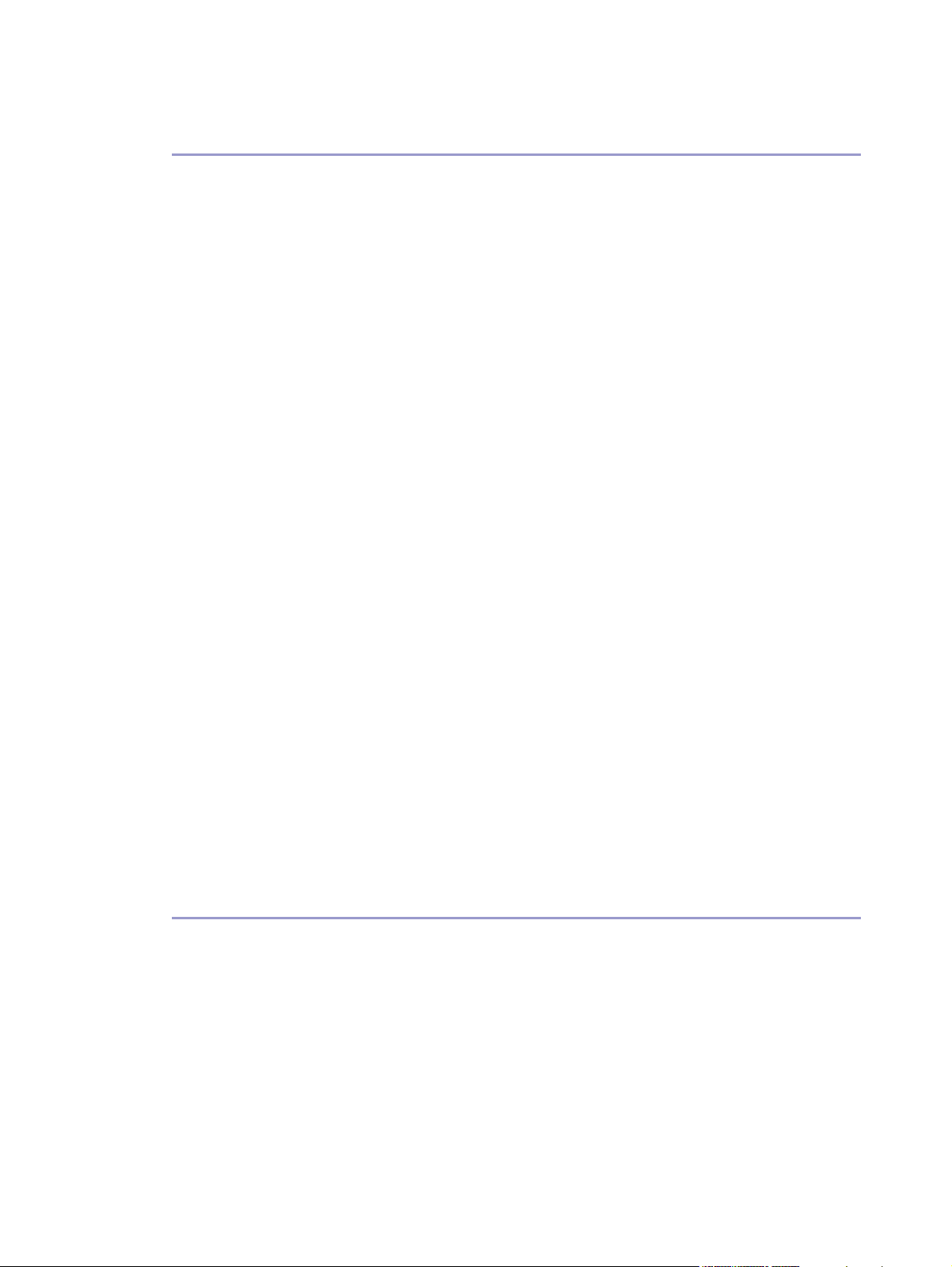
Monitoring and Configuring the Printer
Using the Status Monitor ............................................................................................................................................................ 206
Receiving Notification of Print Job Status via the Status Monitor ...............................................................................206
Using SmartDeviceMonitor for Client..................................................................................................................................... 207
Monitoring Printers.................................................................................................................................................................. 208
Using Notification via SmartDeviceMonitor for Client.................................................................................................. 208
Specifying the Print Server .......................................................................................................................................... 208
Specifying the Client Computer Settings .................................................................................................................209
Specifying the Settings for Monitoring the Printer ..........................................................................................................209
Displaying the Printer Status ..................................................................................................................................................210
When Using IPP with SmartDeviceMonitor for Client .................................................................................................... 211
Using Web Browser...................................................................................................................................................................... 212
Displaying Top Page................................................................................................................................................................212
Menu............................................................................................................................................................................................213
Checking the Printer Status ....................................................................................................................................................214
Changing the Printer Settings ................................................................................................................................................214
Notifying the Printer Status by E-mail ..................................................................................................................................214
Specifying Notification the Printer Status by E-mail...............................................................................................215
E-mail Transmission Function Group 1-4................................................................................................................... 217
Recipient Setup ................................................................................................................................................................ 217
Email Transmission Function Alerts ............................................................................................................................. 217
About the Web Browser Help...............................................................................................................................................218
Remote Maintenance via Telnet (mshell) ................................................................................................................................219
Procedure....................................................................................................................................................................................219
Telnet Setting Items...................................................................................................................................................................219
Display Status Information...........................................................................................................................................222
SNMP.............................................................................................................................................................................................. 224
Using a Printer Server
Preparing Printer Server..............................................................................................................................................................226
Printing notification via SmartDeviceMonitor for Client................................................................................................ 226
Setting the Print Server .................................................................................................................................................226
Setting a Client ............................................................................................................................................................... 227
Using NetWare.............................................................................................................................................................................228
Using Print Sever (NetWare 5.1, NetWare 6.5) ............................................................................................................ 228
Using Print Sever (NetWare 5.1, NetWare 6.5 Pure IP Environment) ...................................................................... 229
Using as a Remote Printer (NetWare 5.1, NetWare 6.5)............................................................................................ 231
8
Page 9
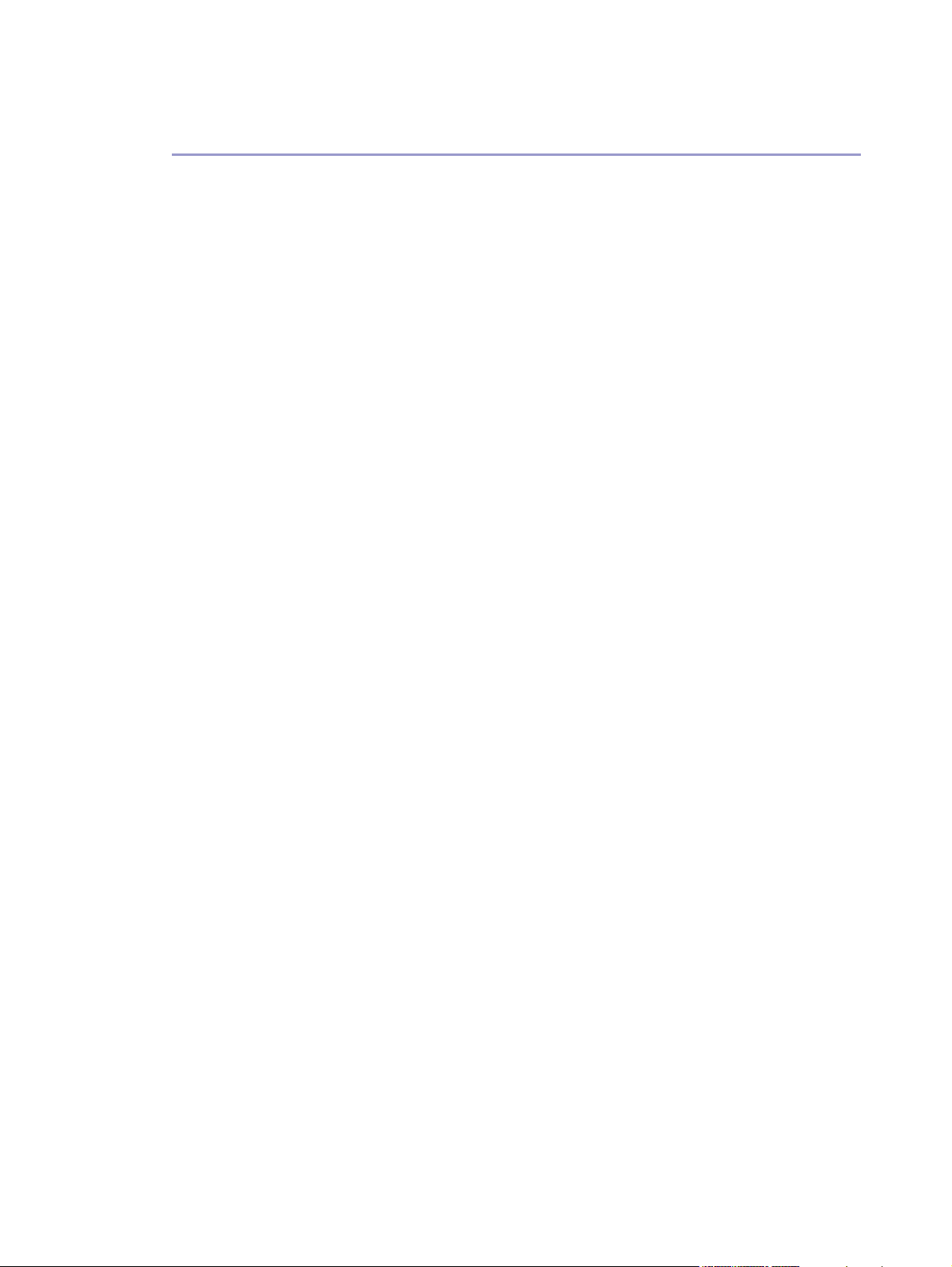
Additional Information
Checking the Current Printer Driver Version.......................................................................................................................... 235
Software on the CD-ROM.......................................................................................................................................................... 236
Files.............................................................................................................................................................................................. 236
RPCS Raster Printer Drivers ................................................................................................................................................... 236
SmartDeviceMonitor for Client........................................................................................................................................... 237
Manuals (HTML files) ............................................................................................................................................................. 237
Cautions to Take When Using in a Network........................................................................................................................ 238
Connecting a Dial-up Router to a Network......................................................................................................................238
Configuring the Router .................................................................................................................................................238
Using DHCP.............................................................................................................................................................................. 238
Configuring SSL Encryption....................................................................................................................................................... 240
SSL (Secure Sockets Layer) Encryption .............................................................................................................................240
User Settings for SSL (Secure Sockets Layer)................................................................................................................... 240
Installing the Certificate Using SmartDeviceMonitor for Client .................................................................................. 241
Specifications................................................................................................................................................................................. 242
Printer Body............................................................................................................................................................................... 242
Option (Bypass tray) .............................................................................................................................................................. 244
Option (Network Interface Board)..................................................................................................................................... 244
Electromagnetic Interference.....................................................................................................................................................245
Information about Installed Applications............................................................................................................................... 246
expat ...........................................................................................................................................................................................246
JPEG LIBRARY........................................................................................................................................................................... 246
NetBSD ......................................................................................................................................................................................246
Authors Name List.......................................................................................................................................................... 247
Samba(Ver 2.2.2-1.1) ............................................................................................................................................................248
RSA BSAFE
®
............................................................................................................................................................................. 248
OpenSSL.................................................................................................................................................................................... 248
OpenSSL License ..................................................................................................................................................................... 249
9
Page 10
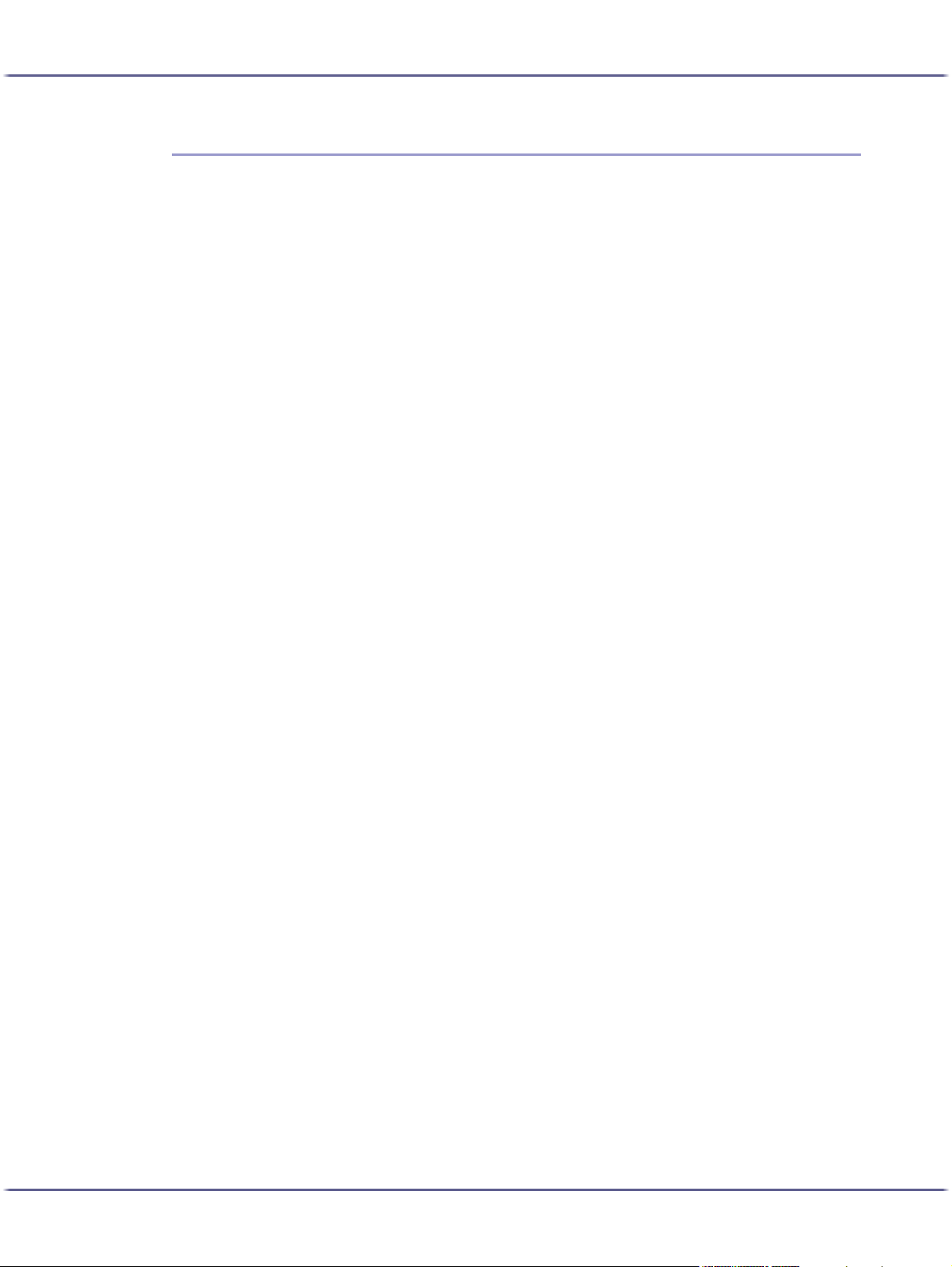
Read This First
Read This First
About This Product ..........................................................................................................................................................................11
Introduction .................................................................................................................................................................................. 11
Trademarks................................................................................................................................................................................... 11
Disclaimer ..................................................................................................................................................................................... 12
Manuals for This Printer ............................................................................................................................................................12
How to Read This Manual............................................................................................................................................................13
Screen Navigation..................................................................................................................................................................... 13
Useful Functions...........................................................................................................................................................................14
Symbols.........................................................................................................................................................................................15
Removing the User Guide ........................................................................................................................................................16
Guide to Components....................................................................................................................................................................17
Printer Body.................................................................................................................................................................................. 17
Printer Rear...................................................................................................................................................................................18
Control Panel...............................................................................................................................................................................19
Option .......................................................................................................................................................................................... 20
Network Interface Board Type GX2 .......................................................................................................................... 20
Multi Bypass Tray Type BY1000 ..................................................................................................................................21
Detaching and Reattaching the Multi Bypass Tray (Optional).............................................................................21
Recommended Functions.............................................................................................................................................................. 23
10J0076602_1.00 Copyright © 2005 All rights reserved.
Page 11
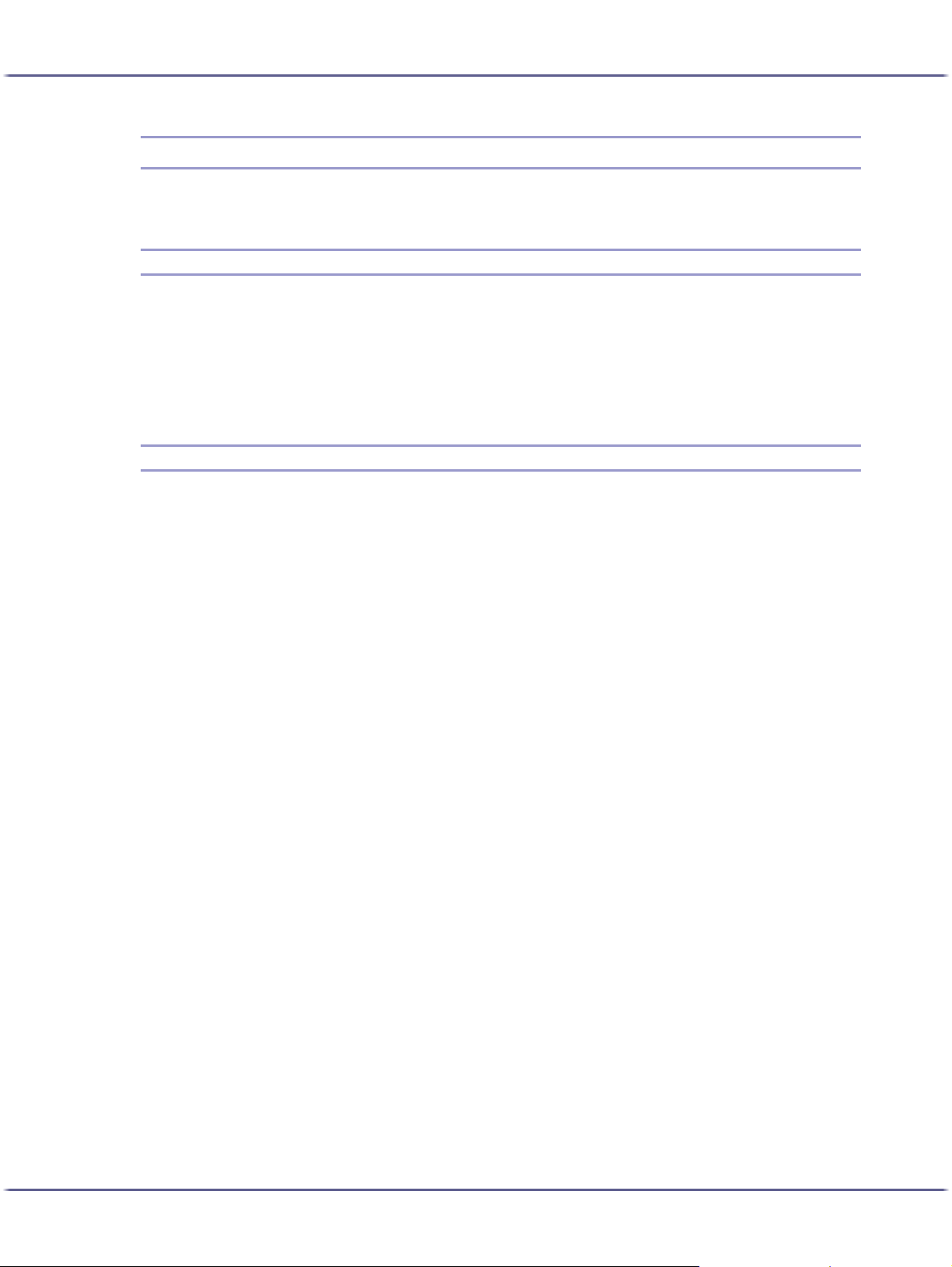
Read This First
About This Product
This section tells you about the product.
Introduction
This manual describes detailed instructions on the operation and notes about the use of this machine. To get maximum versatility from this machine, all operators are requested to read this manual carefully and follow the
instructions. Please keep this manual in a handy place near the machine.
For safe and correct use, please be sure to read the Safety Information in the Setup Handbook that comes with
this machine before using the machine.
Trademarks
Adobe and Acrobat are either registered trademarks or trademarks of Adobe Systems Incorporated in the
United States and/or other countries.
Microsoft, Windows, Windows NT are registered trademarks of Microsoft Corporation in the United States and/
or other countries.
Novell, NetWare are registered trademarks of Novell, Inc.
UNIX is a registered trademark in the United States and other countries, licensed exclusively through X/Open
Company Limited.
®
Citrix
and MetaFrame® are registered trademarks of Citrix Systems, Inc
UPnP is a trademark of the UPnP Implementers Corporation.
IPS-PRINT Printer Language Emulation Copyright© 1999-2000 Oak Technology, Inc., All rights reserved.
Pentium is a registered trademark of Intel Corporation.
Netscape is a registered trademark of Netscape Communication Corporation in the U.S. and/or other countries.
Macromedia and Flash are either registered trademarks or trademarks of Macromedia, Inc. in the U.S. and/or
other countries.
Microsoft, Windows, Windows NT are either registered trademarks or trademarks of Microsoft Corporation in
the U.S. and/or other countries.
Other product names used herein are for identification purposes only and might be trademarks of their respective companies. We disclaim any and all rights to those marks.
z
The product name of Windows® 98 is Microsoft® Windows® 98.
z
The product name of Windows® Me is Microsoft® Windows® Millennium Edition (Windows Me).
z
The product names of Windows® 2000 are as follows:
®
Microsoft
Microsoft
Microsoft
z
The product names of Windows® XP are as follows:
Windows® 2000 Professional
®
Windows® 2000 Server
®
Windows® 2000 Advanced Server
11
Page 12
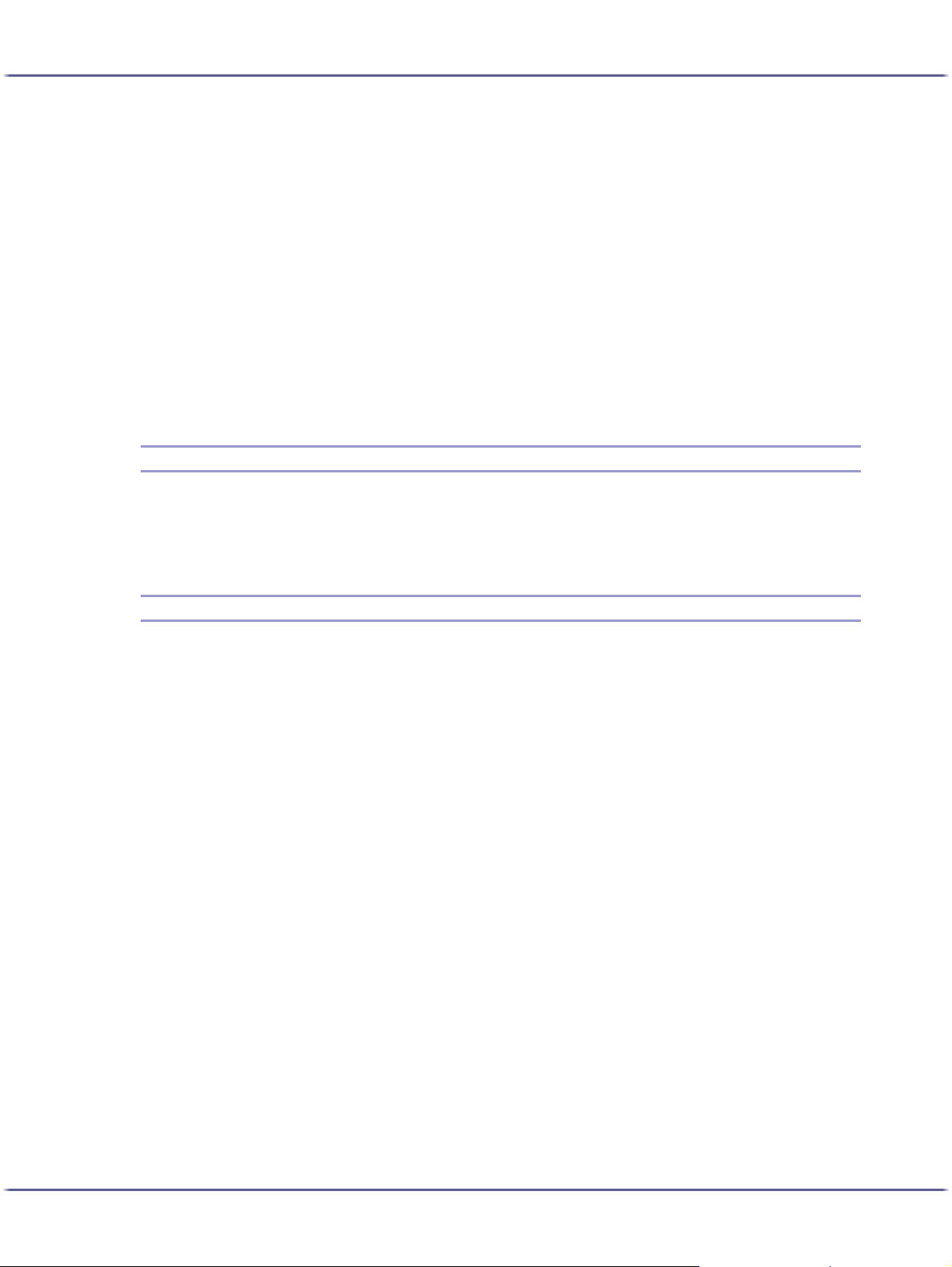
Read This First
Microsoft® Windows® XP Home Edition
®
Microsoft
z
The product names of Windows ServerTM 2003 are as follows:
Microsoft
Microsoft
Microsoft
z
The product names of Windows NT® 4.0 are as follows:
Microsoft
Microsoft
Windows® XP Professional
®
Windows ServerTM 2003 Standard Edition
®
Windows ServerTM 2003 Enterprise Edition
®
Windows ServerTM 2003 Web Edition
®
Windows NT® Workstation 4.0
®
Windows NT® Server 4.0
Disclaimer
1. Contents of this manual are subject to change without prior notice.
2. In no event will the company be liable for direct, indirect, special, incidental, or consequential damages as
a result of handling or operating the machine.
Manuals for This Printer
Read the appropriate manual according to what you want to do.
Quick Installation Guide
This guide explains how to unpack the printer, set it up, and install options. It also explains basic settings
and operations.
Setup Handbook
This handbook explains how to install and use the User Guide. It also contains troubleshooting procedures
to follow if the installation fails.
User Guide (HTML)
This guide, which is on the "Driver, Manual & Utility" CD-ROM, explains in detail how to use the printer.
The guide explains how to make network and printer driver settings, and how to make and check printer settings using a Web browser and other utilities.
The guide also contains troubleshooting procedures, such as those related to printing and paper jams, and
important information about types of paper and replaceing consumables.
We recommend you install this guide on your computer so you can refer to it easily.
12
Page 13
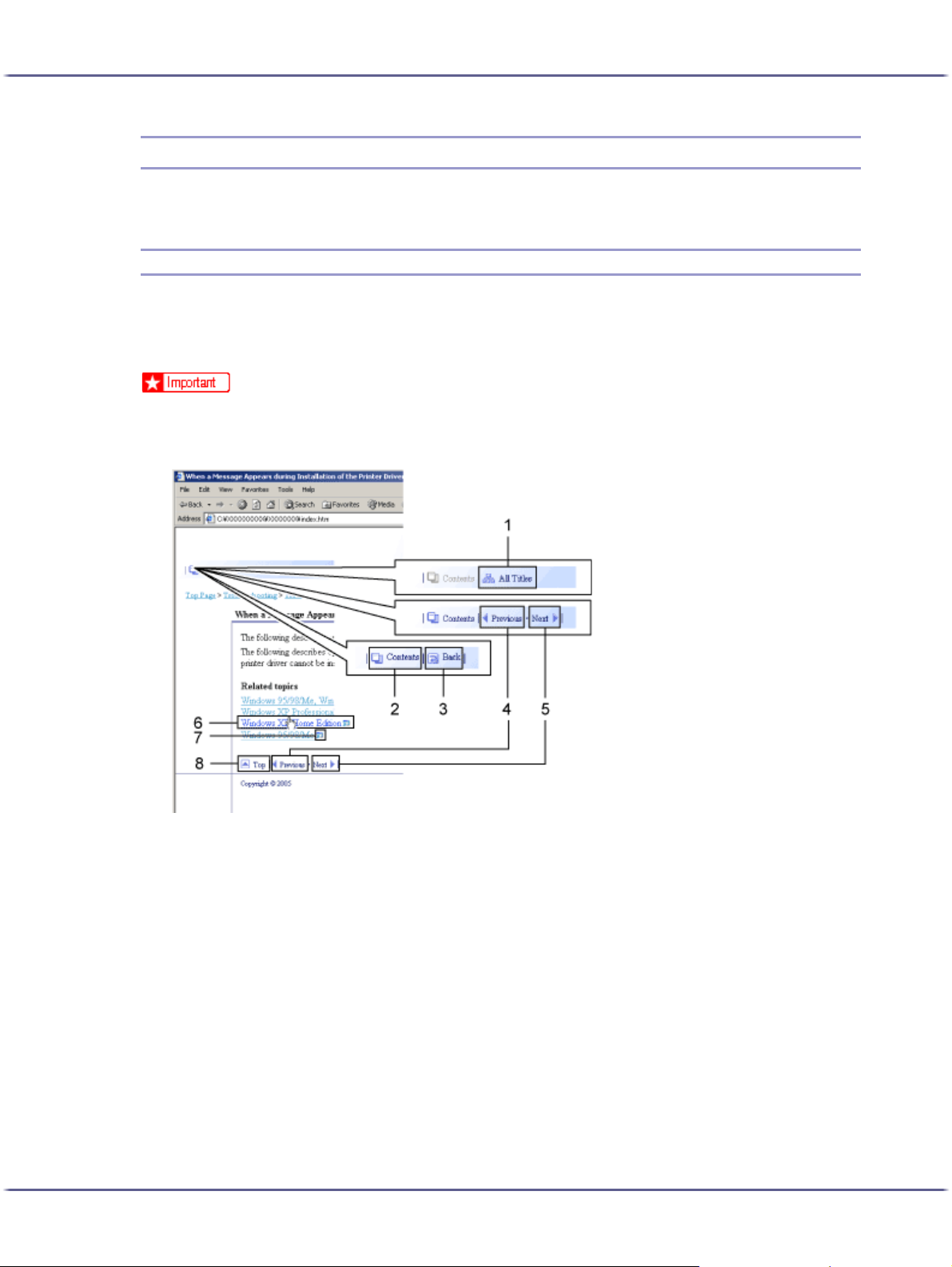
Read This First
How to Read This Manual
Be sure to read this section before anything else.
Screen Navigation
Read this manual carefully before you use this product and keep it handy for future reference. For safe and correct use, please be sure to read the Safety Information in the Setup Handbook before using the machine.
This section describes the items that appear in the User Guide.
z
The content of this manual is subject to change without prior notice. In no event will the company be liable for direct, indirect, special, incidental, or consequential damages as a result of handling or operating this machine.
1. All Titles
Displays a list including the manual's all titles.
2. Contents
Displays the manual's contents.
3. Back
Returns you to the preceding page.
4. Previous
Takes you to the previous page (according to title order).
5. Next
Takes you to the next page (according to title order).
6. Jump to the linked page.
Takes you to the corresponding HTML page. (Underlines indicate hyperlinks.)
7. Open another window to display the linked page.
Opens the corresponding page in a new window.
13
Page 14
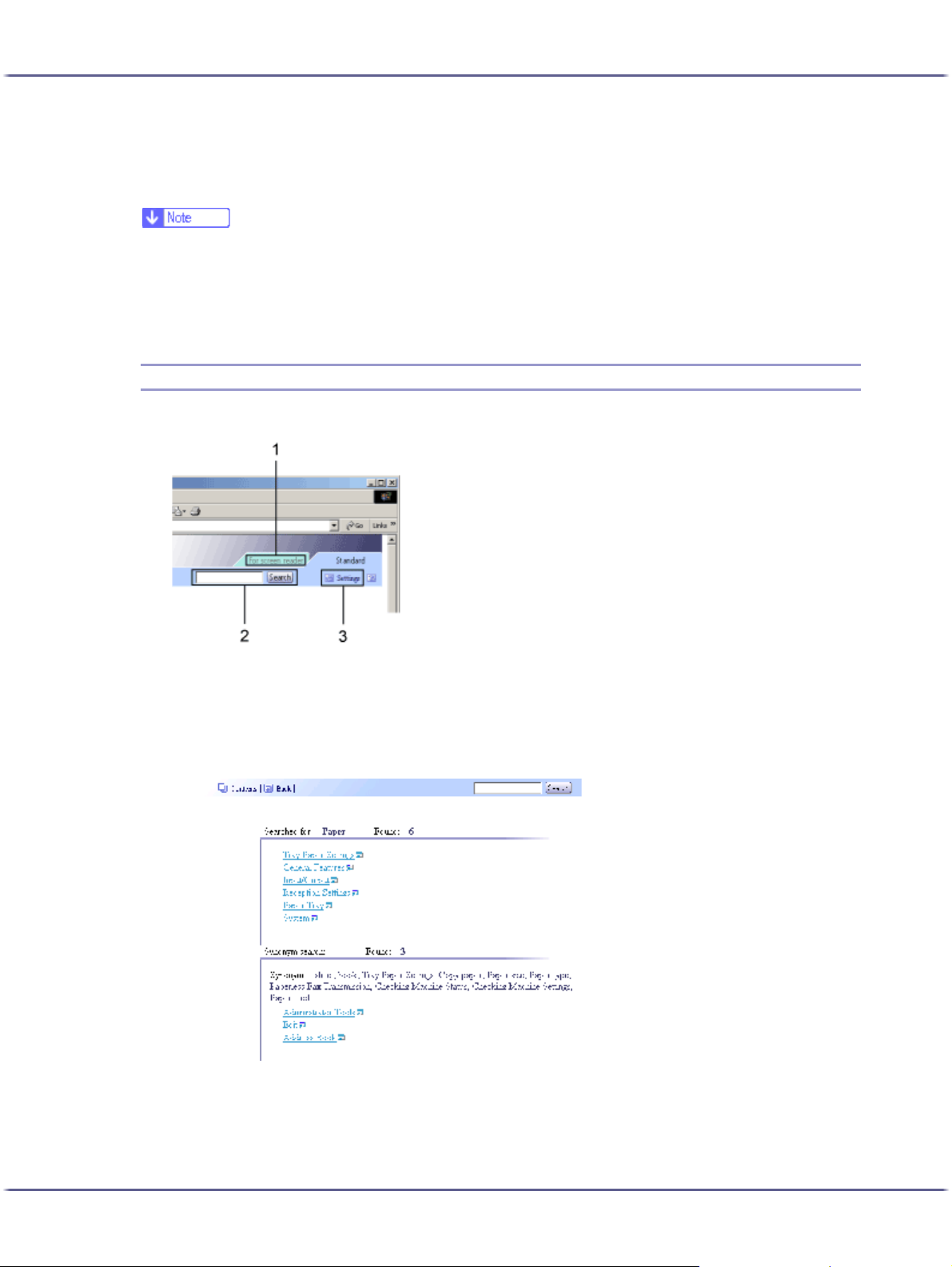
Read This First
8. Top
Takes you to the top of the current page.
# If the page contains references, they appear at the bottom of the page.
z
This User Guide describes procedures using Windows 2000 as an example. Procedures under other operating systems may differ. Screens
vary according to the operating environment.
z
Two kinds of size notation are employed in this manual. With this machine refer to the metric version.
z
Some illustrations in this manual might be slightly different from the machine.
z
Certain options might not be available in some countries. For details, please contact your local dealer.
Useful Functions
1. For screen reader
Click this tab to use screen reader functions, which are optimized for reading the manuals.
2. Search
Use keywords to search for items you want to query. Combined searching via multiple keywords is not possible.
Search results including a keyword's synonyms are also displayed.
3. Settings
You can change the color of the display screen and hide procedure illustrations.
14
Page 15
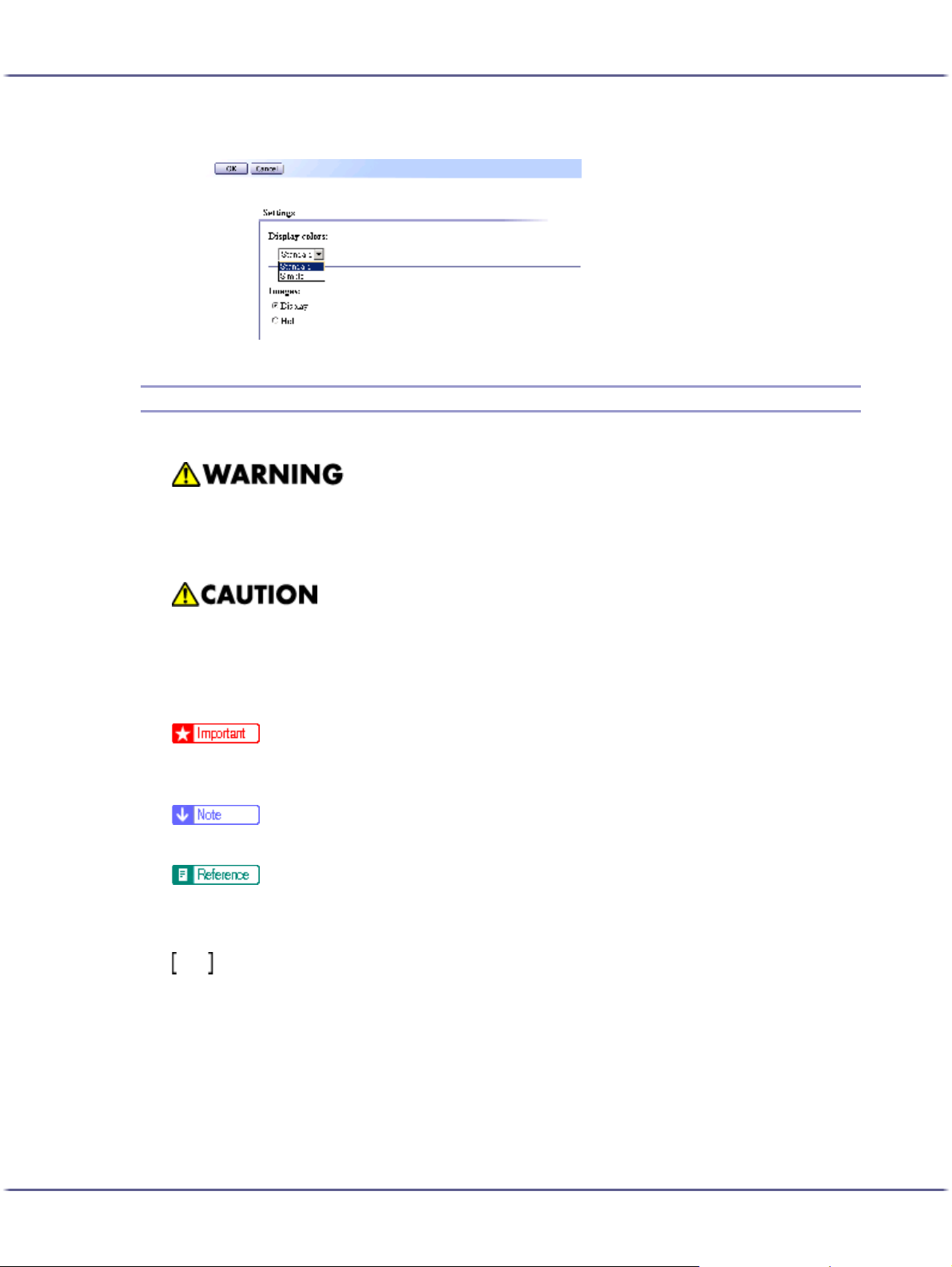
Read This First
Click [OK]to apply changes.
Symbols
The following set of symbols is used in this manual.
Indicates important safety notes.
Ignoring these notes could result in serious injury or death. Be sure to read these notes.
They can be found in the "Safety Information" section of Setup Handbook.
Indicates important safety notes.
Ignoring these notes could result in moderate or minor injury, or damage to the machine or to property. Be sure
to read these notes.
They can be found in the "Safety Information" section of Setup Handbook.
Indicates points to pay attention to when using the machine, and explanations of likely causes of paper misfeeds,
damage to originals, or loss of data. Be sure to read these explanations.
Indicates supplementary explanations of the machine's functions, and instructions on resolving user errors.
This symbol is located at the end of sections.
It indicates where you can find further relevant information.
Indicates the names of keys and buttons.
15
Page 16
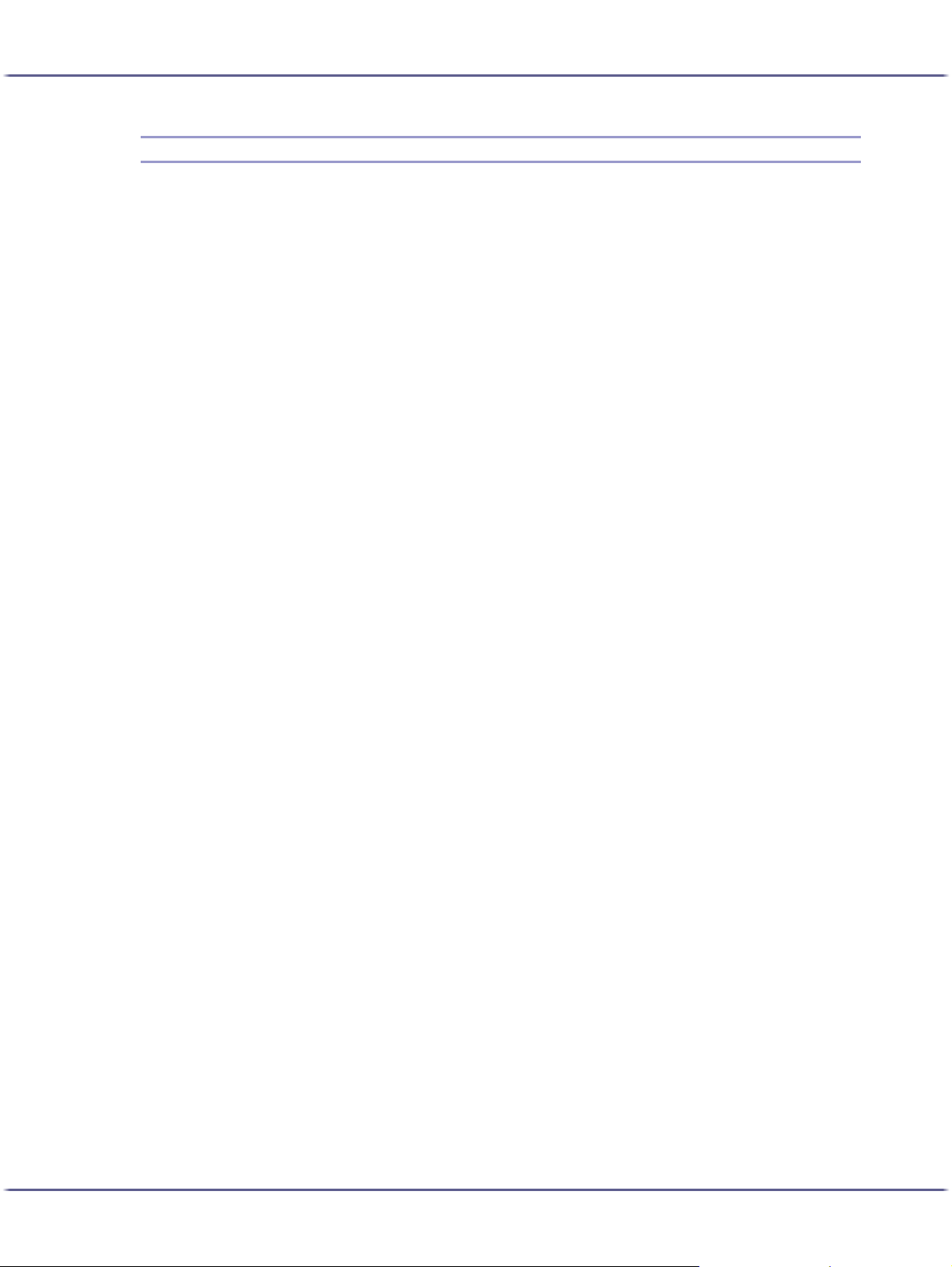
Read This First
Removing the User Guide
Follow the procedure below to remove the User Guide installed on your computer.
Removing the User Guide using its [Uninstall] function
1. Click [Start], and then point to [Programs].
2. Point to the installed [Product name], and then click [Uninstall User Guide].
3. Follow the instructions that appear to remove the User Guide.
Removing the User Guide using [Add/Remove Programs]
1. Open [My Computer], and then open [Control Panel].
2. Double-click [Add/Remove Programs].
3. Select the installed [Product name User Guide], and then click [Change/Remove].
4. Follow the instructions that appear to remove the User Guide.
16
Page 17
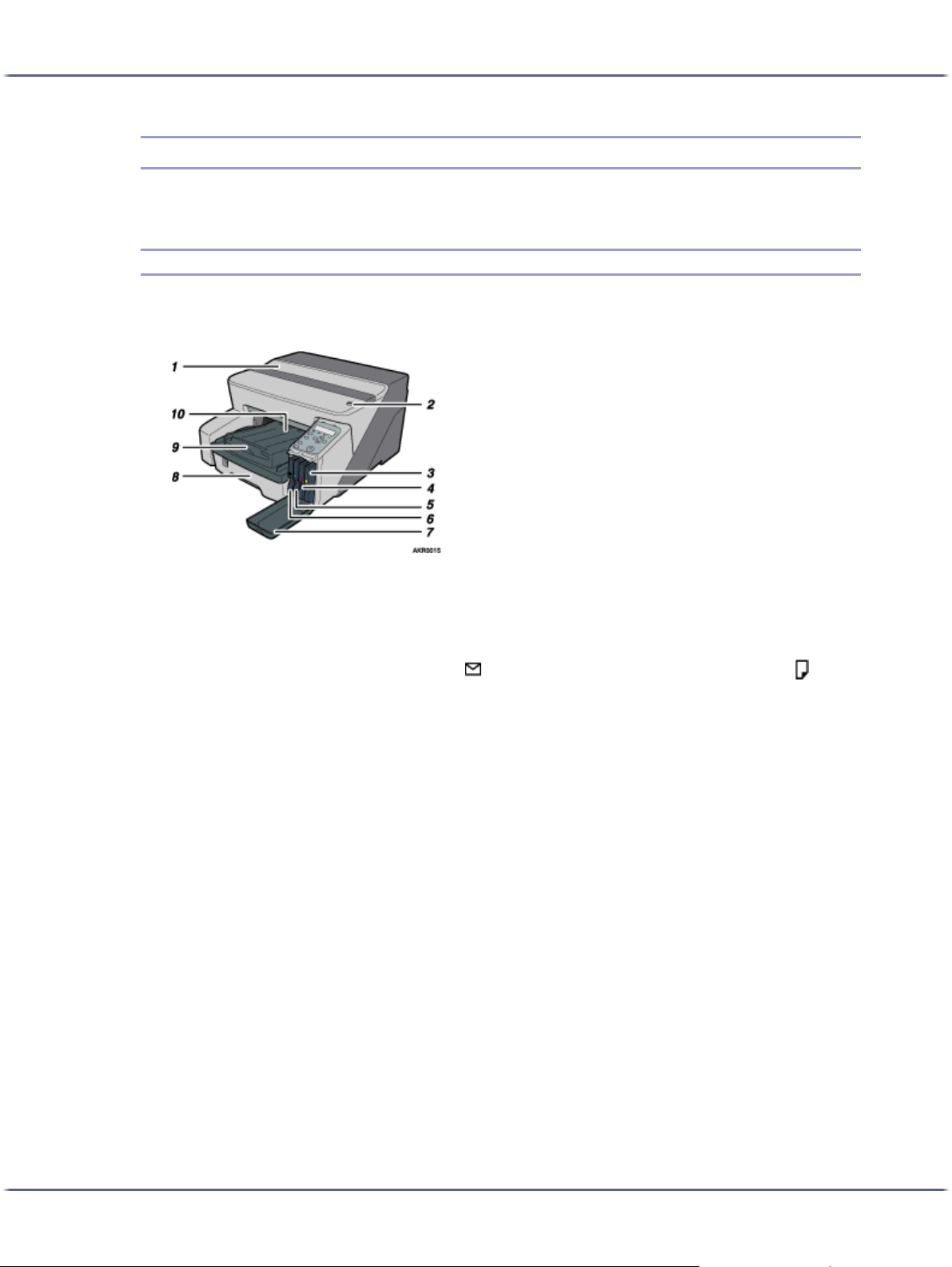
Read This First
Guide to Components
The names and functions of parts of the printer body, control panel, and options are explained.
Printer Body
This is a front view of the printer.
1. Top cover
Keep this cover closed during printing. If you cannot locate paper jams, or jammed paper cannot be removed easily,
you can check the condition of paper from the top of the printer.
2. Envelope selector
For envelopes, set the lever to the rear position ; for everything else, set the lever to the forward position .
3. Print cartridge (yellow)
4. Print cartridge (magenta)
5. Print cartridge (cyan)
6. Print cartridge (black)
7. Right front cover
Keep this cover closed during printing. Open to install or replace Print cartridges.
8. Tray 1
Load paper here.
9. Output tray extension
Pull out when using paper larger than A4/Letter to keep the printed paper from falling.
10. Output tray
Prints are delivered to this tray.
When using paper larger than A4/Letter, pull out the output tray extension.
When using paper larger than Letter, pull out the output tray extension.
17
Page 18
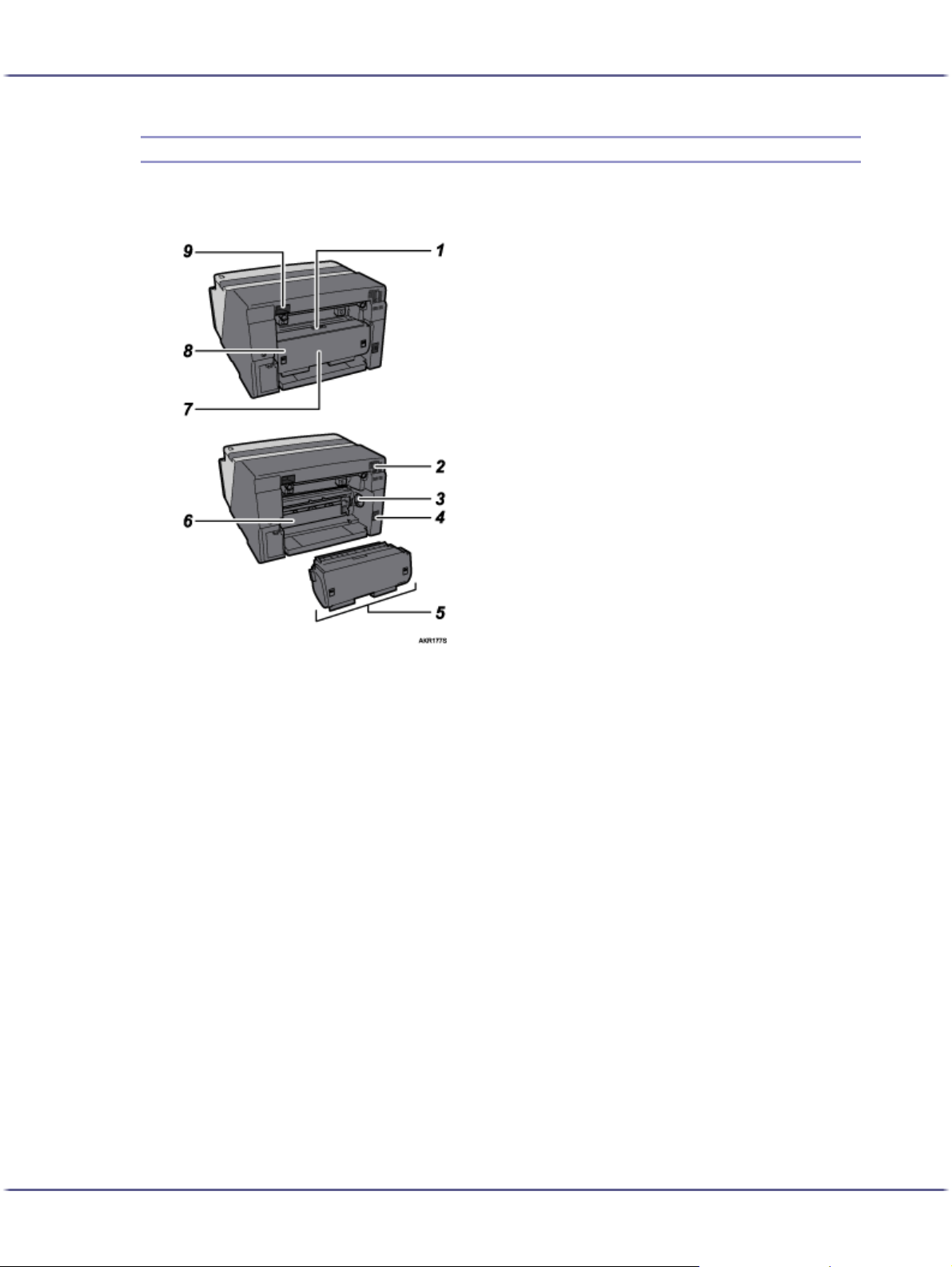
Read This First
Printer Rear
This is a rear view of the printer.
1. Duplex unit cover button
Press to open the duplex unit cover.
2. Vent
Air is vented here to prevent the inside of the printer from getting too warm. Do not lean anything against the vent or
block it in any way. If the inside of the printer gets too warm, a breakdown could occur.
3. Paper feed wheel
Use to wind out paper jammed around the guide board.
4. Power cord
Plug the power cord into a wall outlet.
Plug one end of the power cord into the printer's power inlet and the other end into a wall socket.
Connect the grounding wire attached to the power plug directly to a grounding terminal.
5. Duplex unit
Turns the paper over when performing duplex printing.
6. Guide board
Open to remove paper jammed inside the printer.
7. Duplex unit cover
Open to remove paper jammed inside the duplex unit.
8. Duplex unit locks
Use to lock or unlock the duplex unit when attaching or detaching it.
9. USB slot
Connect the USB cable from the computer here.
18
Page 19
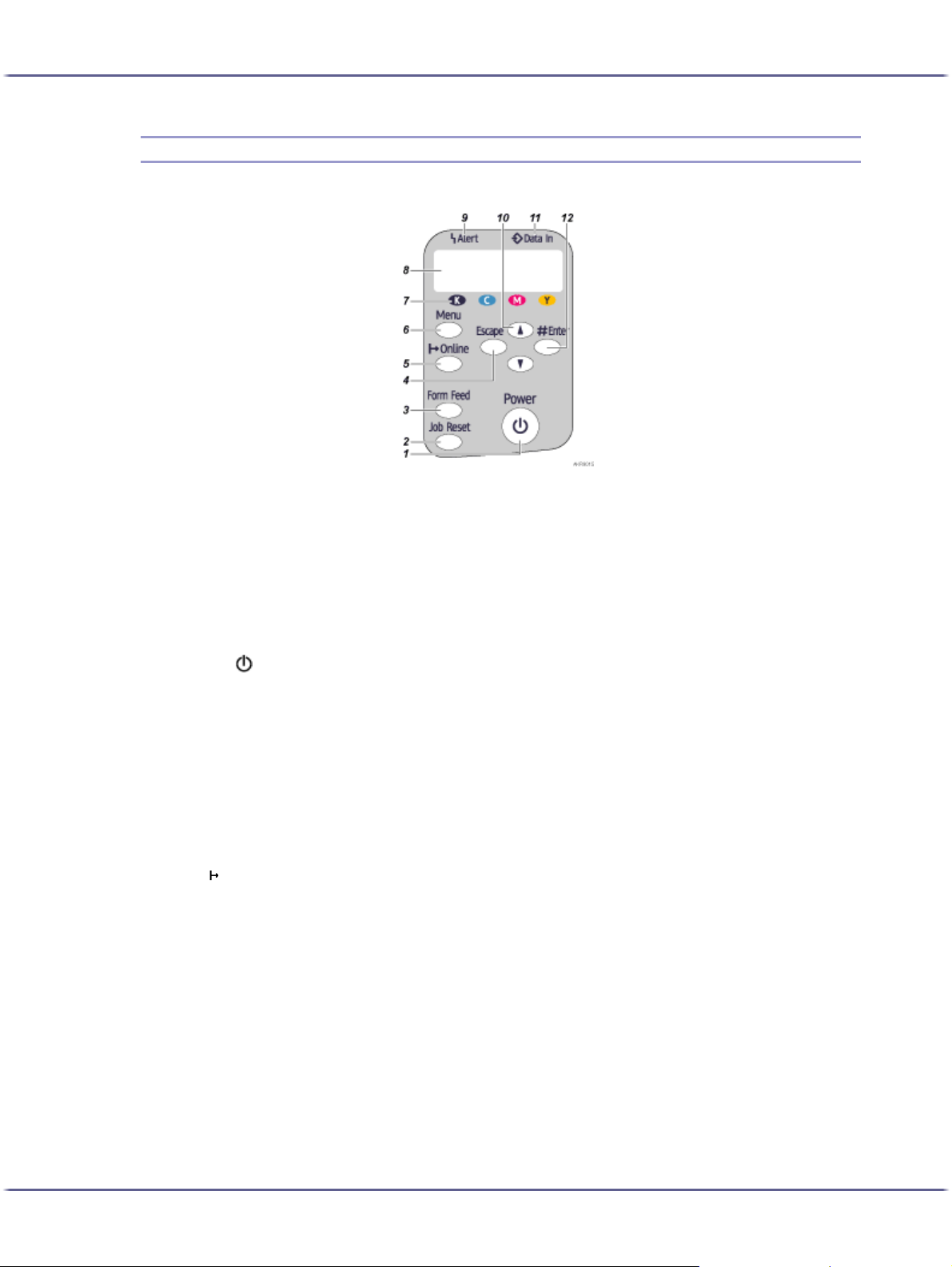
Read This First
Control Panel
1. [Power] key
z
Press to turn the power on and off.
z
To turn the power on, press the key for one second until it lights.
z
After the power is turned on, the [Power] key will blink until the printer is ready for printing at which point the key
will stop blinking and stay lit.
z
The [Power] key will also blink when the printer is processing data.
z
When the power is turned off, the key will blink slowly until the printer has completely shut down at which point
the key will be dark.
z
means "standby".
2. [Job Reset] key
When the printer is online, press this key to cancel an ongoing print job.
3. [Form Feed] key
When the printer is offline, press this to print all data left in the printer's input buffer.
You can use this to force the printer to print data received in the online status when the paper size or type does not
match the actually set size or type.
4. [Escape] key
Press this key to return to the previous condition on the display.
5. [ Online] key
Indicates whether the printer is online or offline. Press this to switch between online and offline.
When the lamp is lit, the printer is online, enabling data reception from the host computer.
When the lamp is unlit, the printer is offline, disabling data reception from the host computer.
Press to return to the ready condition.
6. [Menu] key
Press this key to make and check the current printer settings.
7. Print Cartridge End LED
Each LED corresponds to a print cartridge. From the left, the LEDs show the status of the black (K), cyan (C), magenta
(M), and yellow (Y) cartridges.
8. Display
Displays current printer status and error messages.
19
Page 20
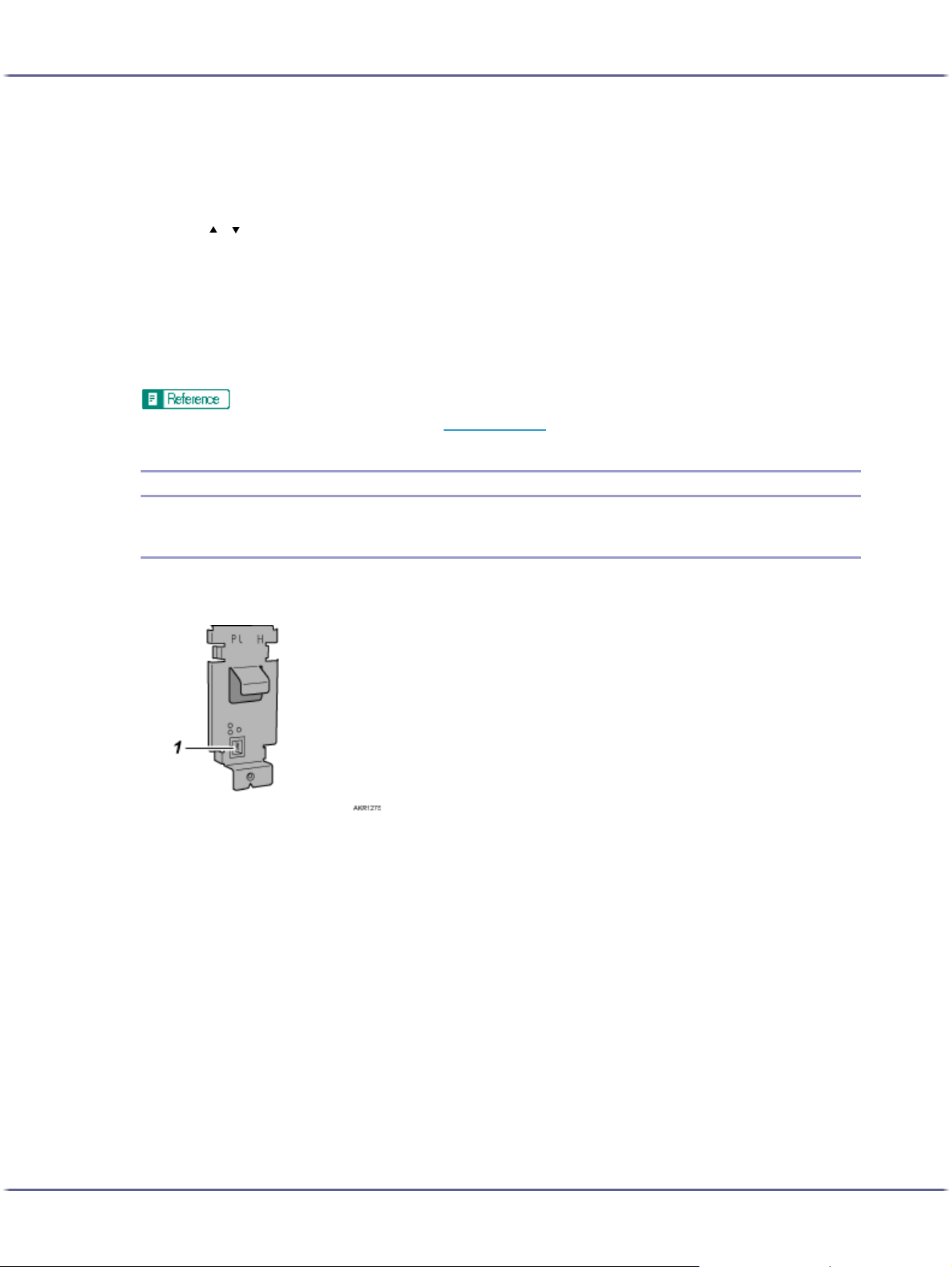
Read This First
9. Alert indicator
Lights up whenever a printer error occurs. A red light indicates an error has occurred that makes printing impossible; the
yellow light indicates a potential error during printing.
If the red light is on, follow the instructions that appear on the display.
10. [ ] [ ] keys
Use these keys to increase or decrease values on the display when making settings.
Keep the key pressed to quicken scrolling, and increase or decrease values on the display in units of 10.
11. Data In indicator
Blinks when the printer is receiving data from a computer. The Data In indicator is lit if there is data to be printed.
12. [#Enter] key
Press this key to execute menu items selected on the display.
z
For details about switching to Energy Saver mode, see p.61 "System Menu".
Option
Network Interface Board Type GX2
By installing this optional network interface board in the machine, you can print over the network.
1. Ethernet Port
Use a network interface cable to connect the printer to a network.
20
Page 21
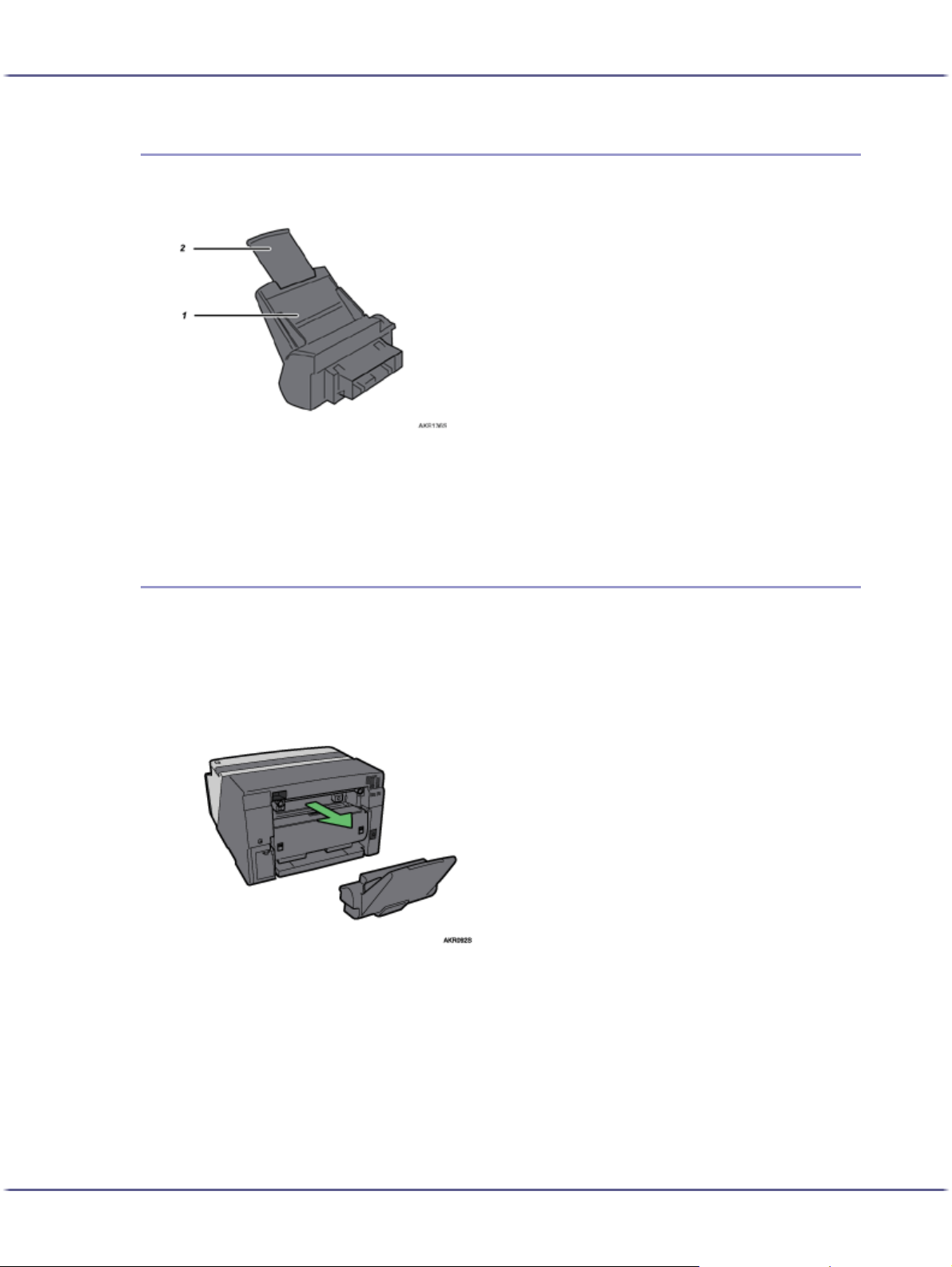
Read This First
Multi Bypass Tray Type BY1000
Use this tray to feed in sheets manually.
1. Bypass tray
Load paper here.
2. Bypass tray extension
You can pull this bypass tray extension out by 2 clicks. Pull this out according to the paper size.
Detaching and Reattaching the Multi Bypass Tray (Optional)
To clear a paper jam, you might have to detach the multi bypass tray.
This section explains how to detach and reattach the multi bypass tray.
1. Remove any paper in the bypass tray.
2. Push the bypass tray extension in.
3. Detach the multi bypass tray.
21
Page 22
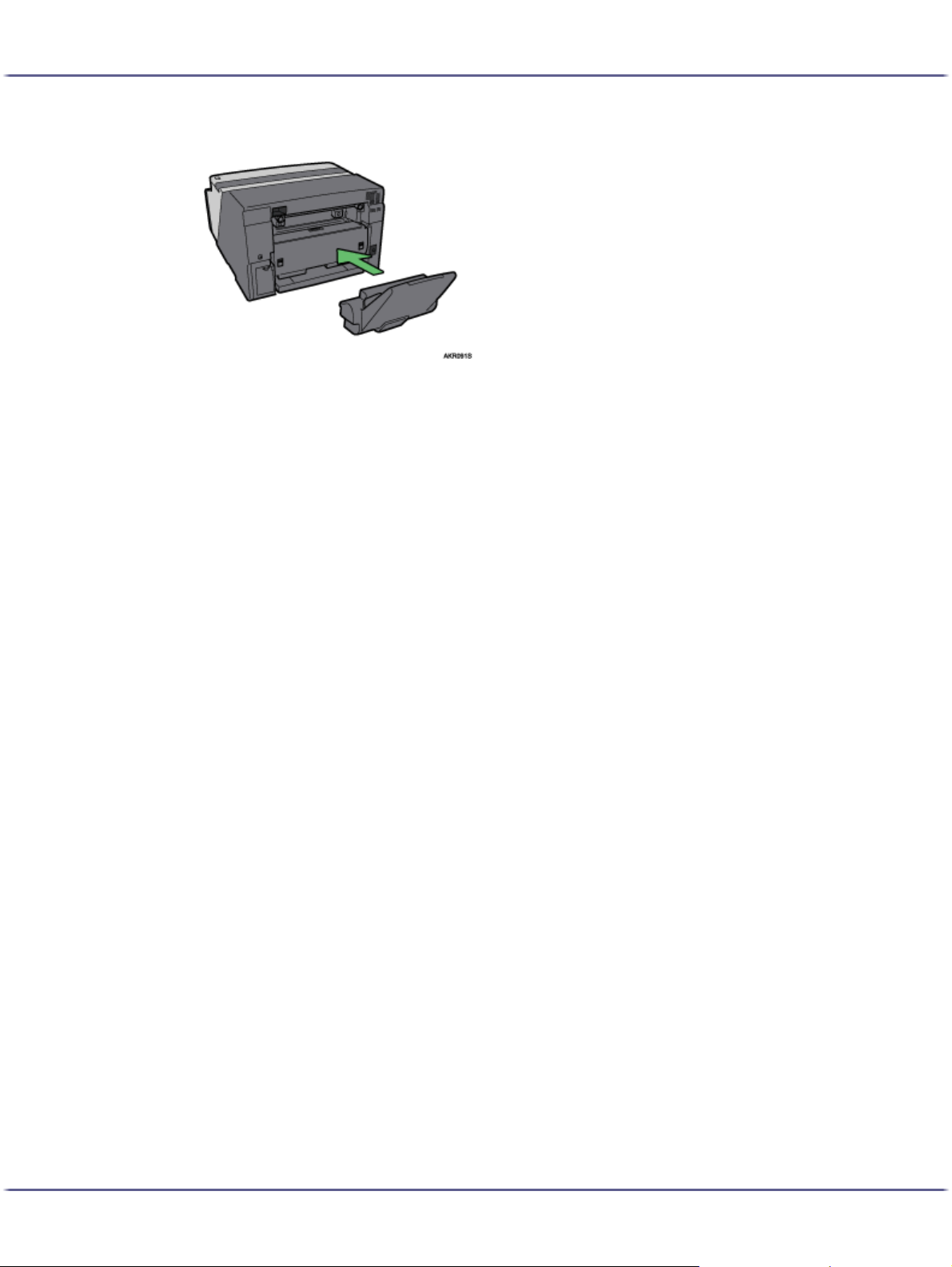
Read This First
4. Reattach the multi bypass tray.
5. Pull the bypass tray extension out.
6. Load paper in the bypass tray.
22
Page 23
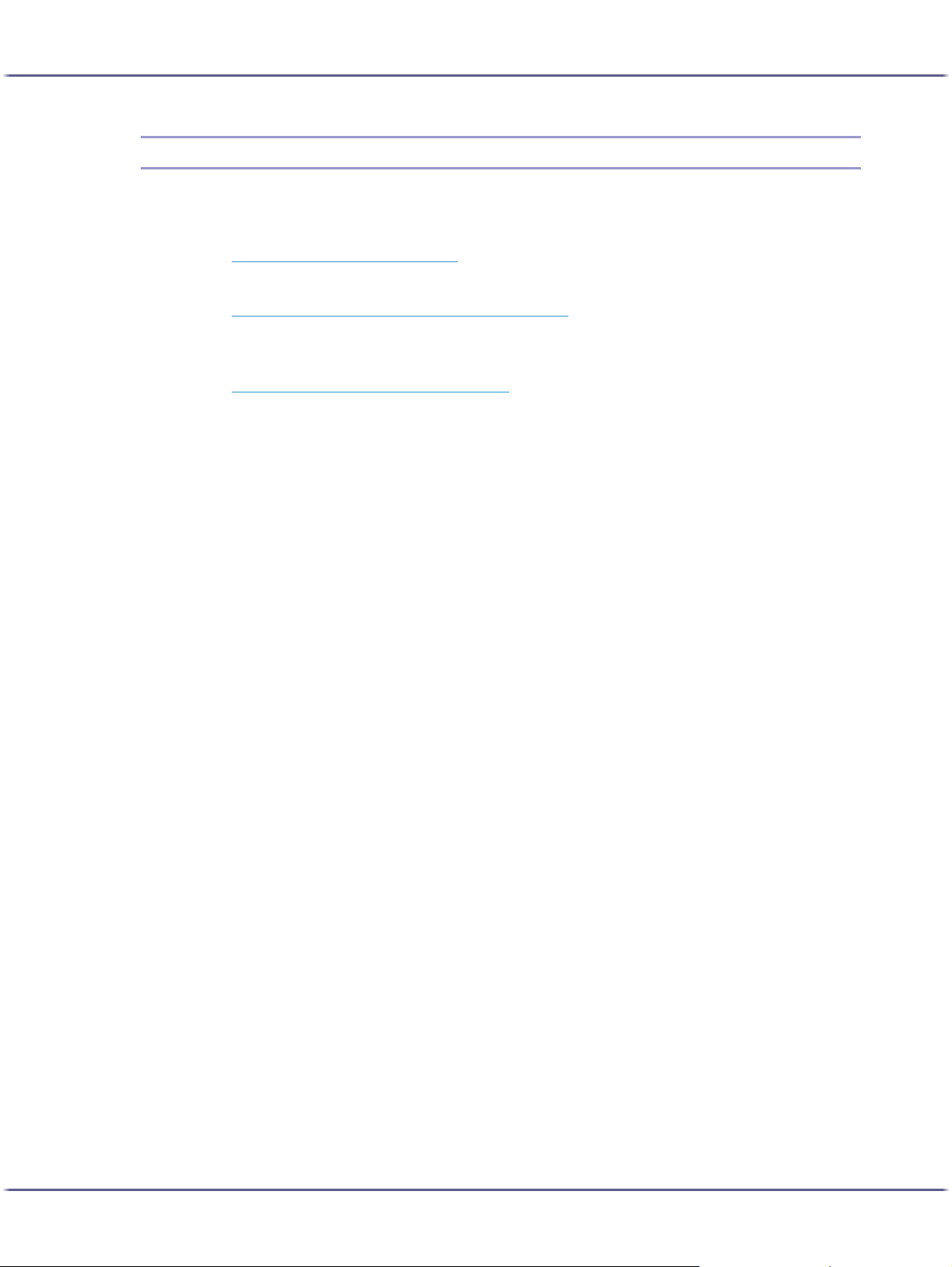
Read This First
Recommended Functions
This section lists useful and recommended functions.
Copy-guard of printed documents for preventing information leaks
See p.195 "
Automatically selecting the tray for printing
See p.46 "
Notifying the printer status by e-mail on an occasion such as if the printer runs out or paper or paper
is jammed
See p.214 "
Unauthorized Copy Control".
Making Printer Settings Using the Control Panel".
Notifying the Printer Status by E-mail".
23
Page 24
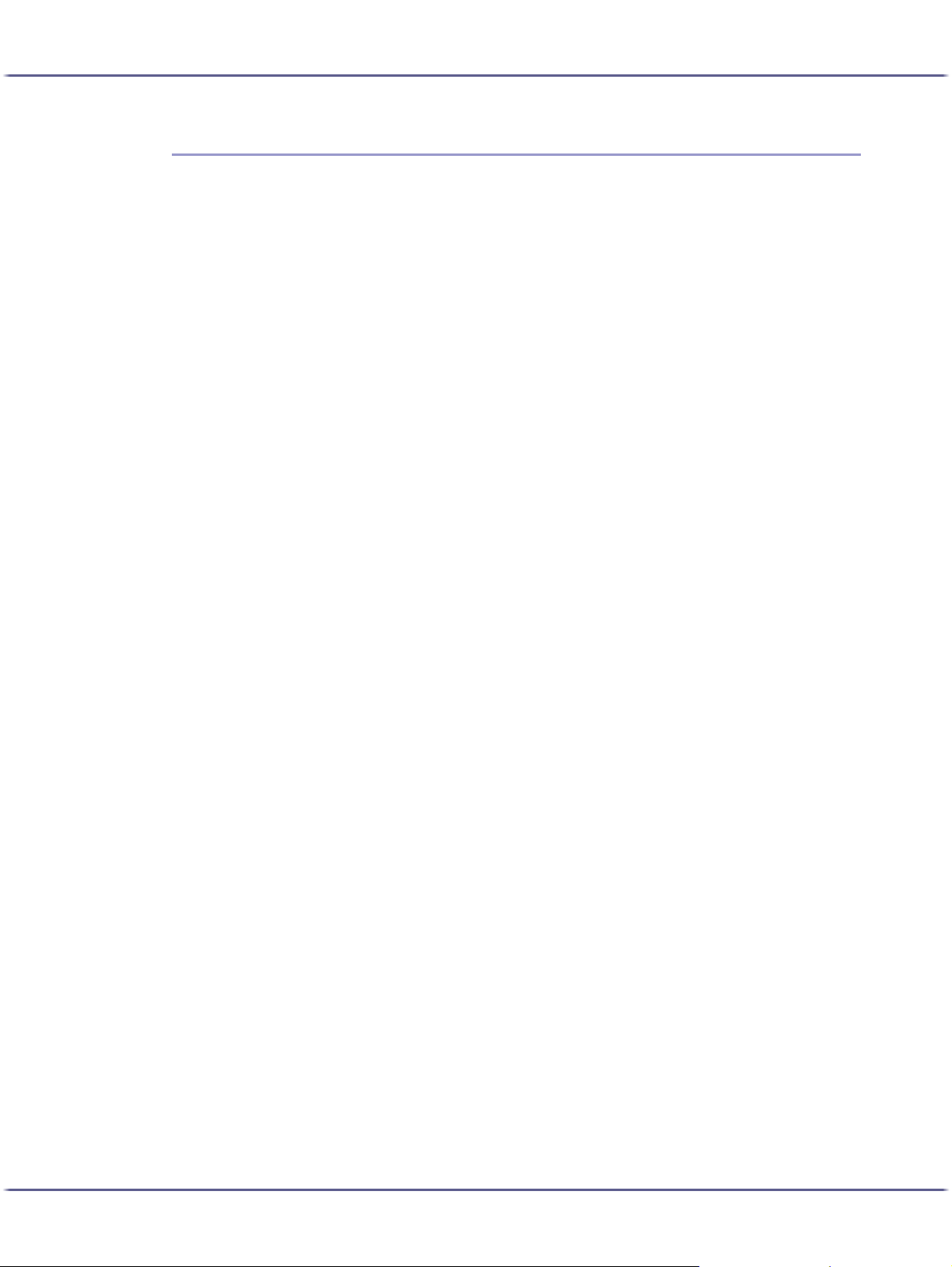
Paper
Paper
Compatible Paper Types .............................................................................................................................................................. 25
Loadable Paper Sizes and Quantities ...................................................................................................................................... 26
Paper Handling Precautions........................................................................................................................................................ 28
Loading Precautions.................................................................................................................................................................. 28
Paper Storage Precautions...................................................................................................................................................... 29
Paper Type Precautions............................................................................................................................................................ 29
Non-compatible Paper............................................................................................................................................................. 30
Printable Area.............................................................................................................................................................................. 31
Loading Paper................................................................................................................................................................................. 32
Loading Paper into Tray 1....................................................................................................................................................... 32
Loading Paper Larger than A4/Letter (Tray1) ..........................................................................................................34
Loading Paper into Bypass Tray (optional) .........................................................................................................................37
24J0076602_1.00 Copyright © 2005 All rights reserved.
Page 25
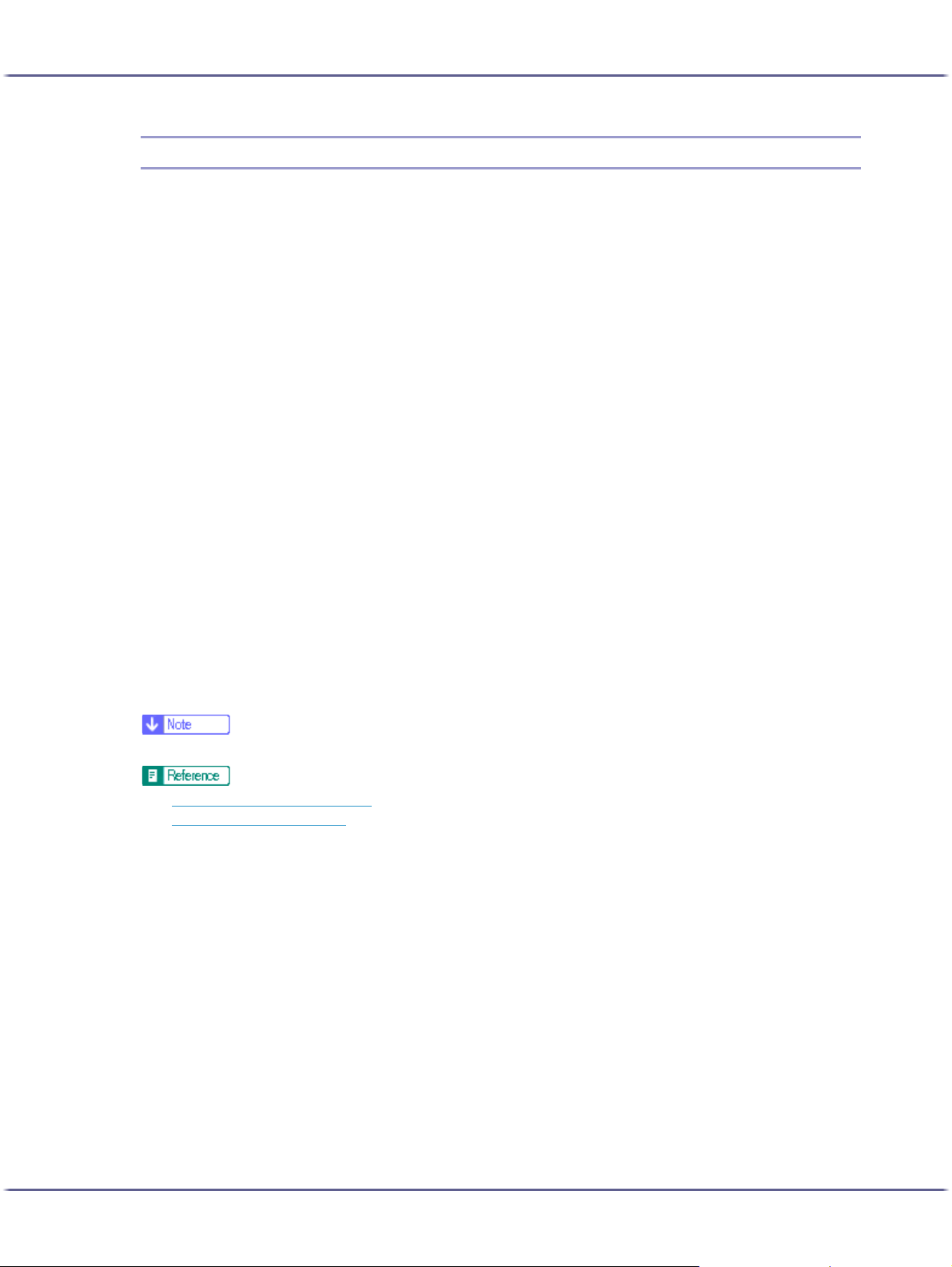
Paper
Compatible Paper Types
You can use various types of paper.
z
Plain paper
This paper is normally used for copying and printing. Unlike inkjet plain paper or glossy paper, it is
uncoated.
z
Inkjet plain paper
This extra-white plain paper makes the printed colours appear more vivid. Since it does not have an inkabsorbent coating, you can write on it and use it for photocopying, just like regular plain paper.
z
Glossy paper
This machine prints best on reduced-reflection glossy photo paper.
Paper for dye inks is not recommended because the machine's pigmented inks may not take properly to it or
may smear or rub off. Glossy photo paper can be used in this machine provided it is compatible with pigmented inks.
z
Inkjet transparency
Transparency film for equipment such as overhead projectors is designed for the pigmented inks used by
the machine. Film for plain paper copiers cannot be used because it does not absorb ink. Film for dye inks
is not recommended because the machine's pigmented inks may not take properly to it or may smear or rub
off. Transparency film can be used in this machine provided it is compatible with pigmented inks.
z
Envelopes
For details about the types of envelope that can be used, see Paper Handling Precautions.
z
Thick paper
For details about the types of thick paper that can be used, see Paper Handling Precautions.
z
All types of paper besides thick paper can be loaded in tray 1.
z
p.157 "Printing on Various Paper Types"
z
p.28 "Paper Handling Precautions"
25
Page 26
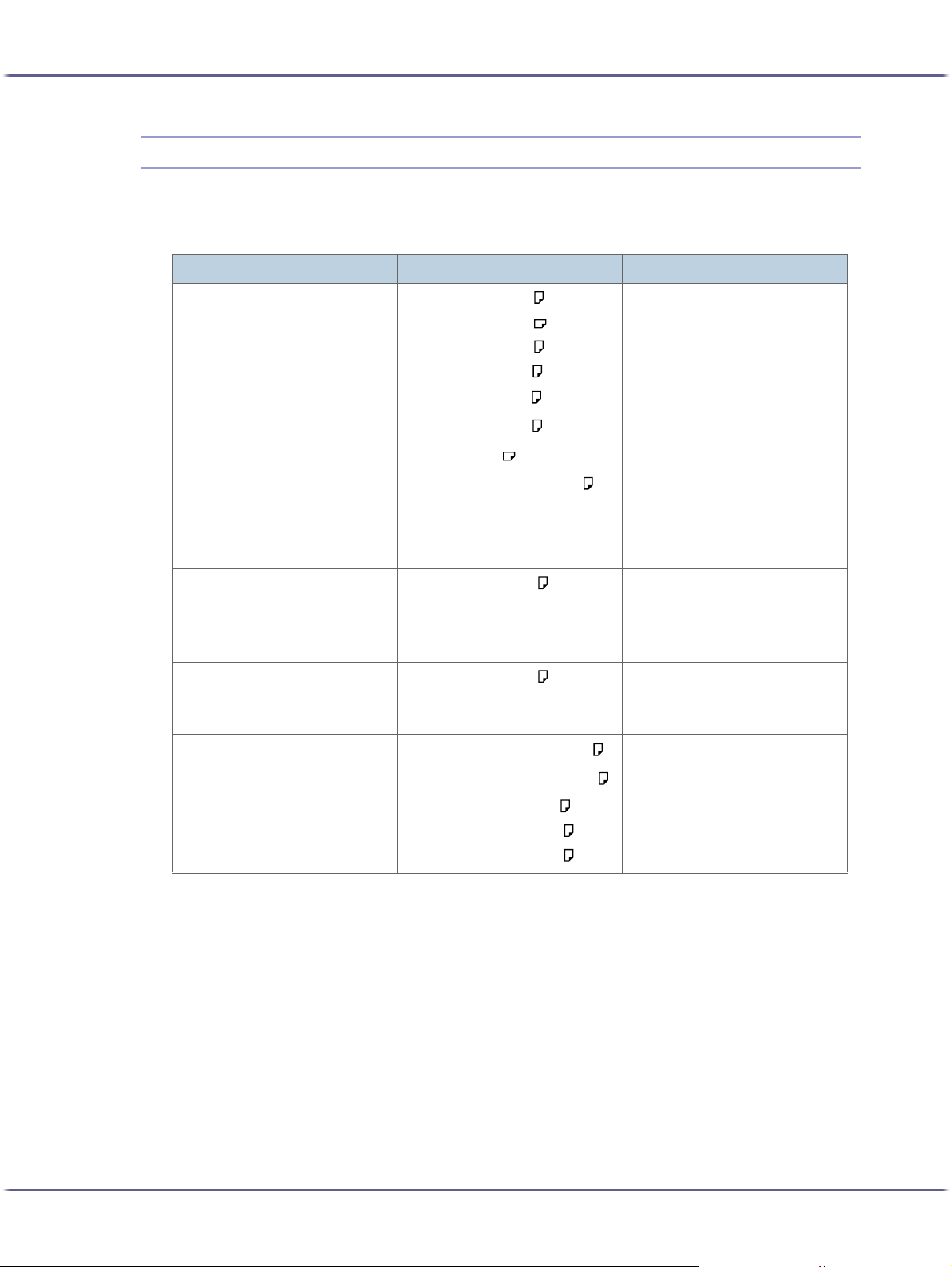
Paper
Loadable Paper Sizes and Quantities
You can load in each tray the paper of the following size and number.
Tray 1
Type Size Paper capacity
Plain / Inkjet Plain Paper
Glossy Paper
Inkjet Transparency
Envelope
A4 (210 × 297 mm)
A5 (148 × 210 mm)
A6 (105 × 148 mm)
B5 (182 × 257 mm)
1
Letter (8
Legal (8
1
5
Executive (7
/2" × 11")
1
/2" × 14")
/2" × 8 1/2"
1
/4" × 10 1/2")
Custom paper sizes
139.7-356mm(length), 90216mm(width)
A4 ( 210 × 297 mm)
A4 ( 210 × 297 mm)
Com10 Env.(4
Monarch Env.(3
1
/8" × 9 1/2")
7
/8" × 7 1/2")
DL Env. (110 × 220 mm)
C6 Env. (114 × 162 mm)
C5 Env. (162 × 229 mm)
Maximum paper capacity:
250sheets
Maximum paper output capacity:
150sheets
Maximum paper capacity:
20sheets
Maximum paper output capacity:
20sheets
Maximum paper capacity: 1sheet
Maximum paper output capacity:
1sheet
Maximum paper capacity:
20sheets
Maximum paper output capacity:
20sheets
26
Page 27
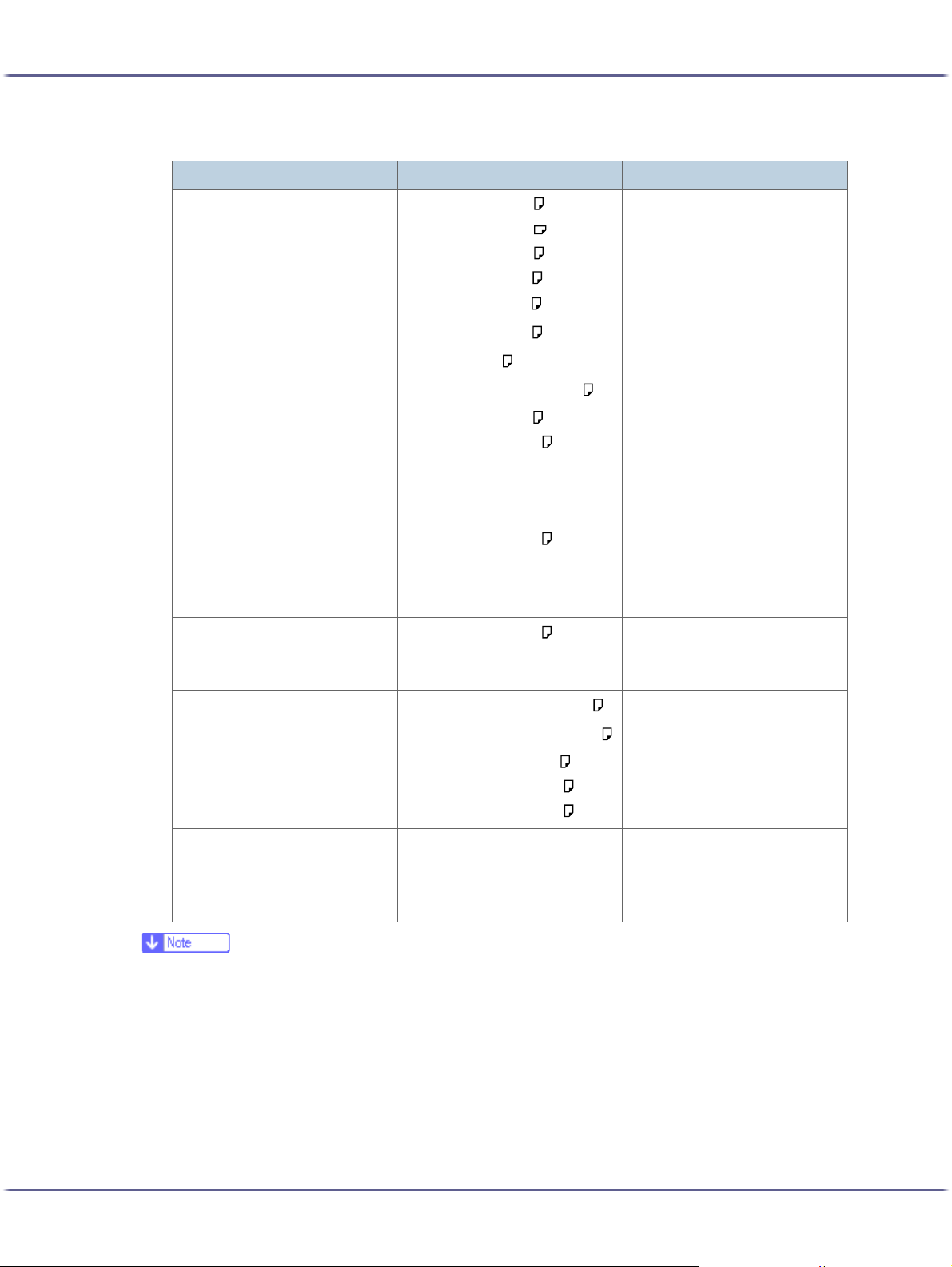
Paper
Bypass Tray Unit
Type Size Paper capacity
Plain / Inkjet Plain Paper
Glossy Paper
Inkjet Transparency
Envelope
A4 (210 × 297 mm)
A5 (148 × 210 mm)
A6 (105 × 148 mm)
B5 (182 × 257 mm)
1
Letter (8
Legal (8
1
5
Executive (7
/2" × 11")
1
/2" × 14")
/2" × 8 1/2"
1
/4" × 10 1/2")
8K (267 × 390 mm)
16K (195 × 267 mm)
Custom paper sizes
127-356mm(length), 90216mm(width)
A4 ( 210 × 297 mm )
A4 ( 210 × 297 mm )
Com10 Env.(4
1
/8" × 9 1/2")
Monarch Env.(3 7/8" × 7
DL Env. (110 × 220 mm)
C6 Env. (114 × 162 mm)
C5 Env. (162 × 229 mm)
1
/2")
Maximum paper capacity:
100sheets
Maximum paper output capacity:
150sheets
Maximum paper capacity:
20sheets
Maximum paper output capacity:
20sheets
Maximum paper capacity: 1sheet
Maximum paper output capacity:
1sheet
Maximum paper capacity:
10sheets
Maximum paper output capacity:
20sheets
Thick Maximum paper capacity:
20sheets
Maximum paper output capacity:
20sheets
z
Load all custom-sized paper in the portrait orientation.
27
Page 28
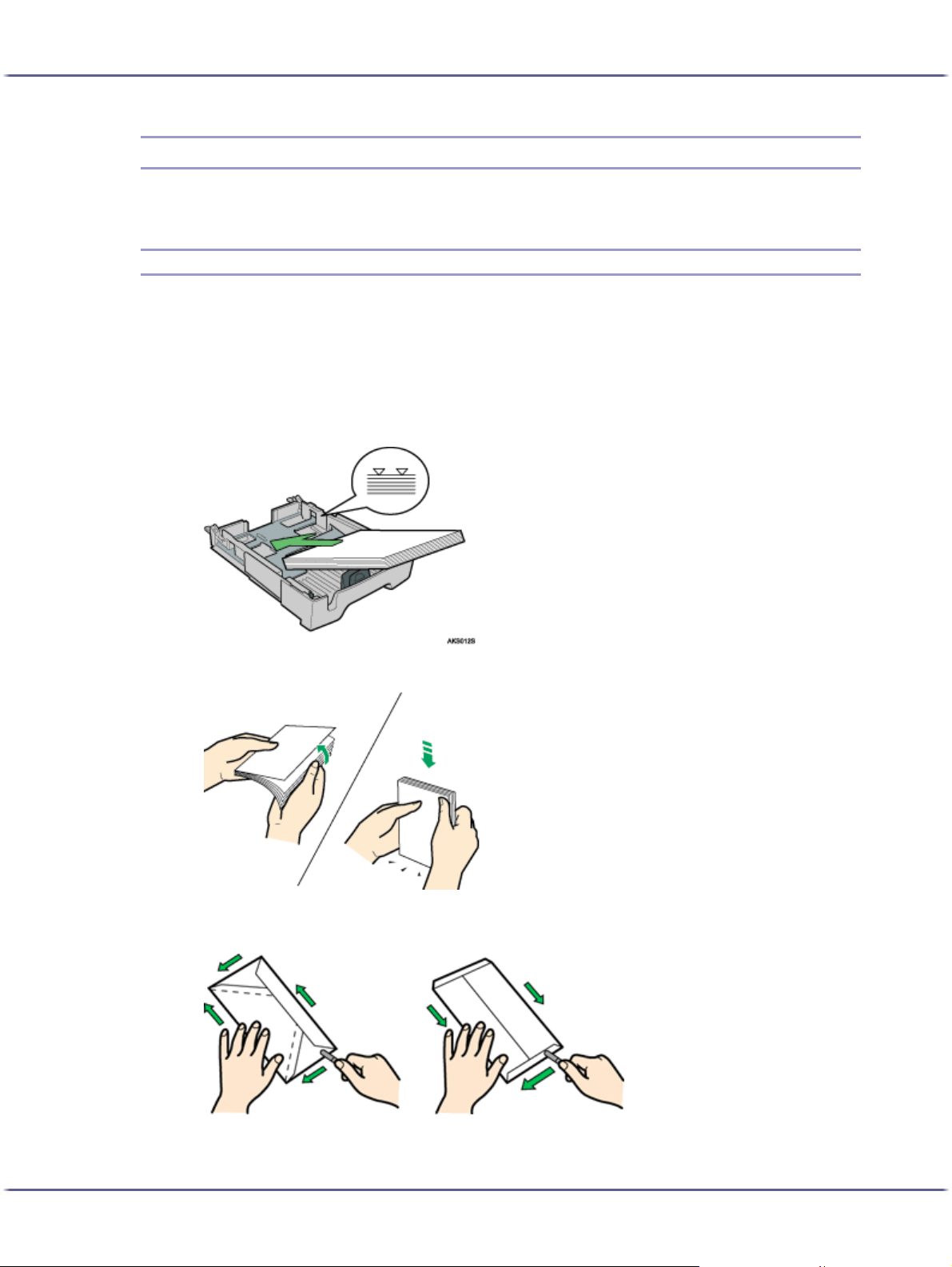
Paper
Paper Handling Precautions
To ensure optimum print results, take care when handling paper before and after printing.
Loading Precautions
z
Use compatible paper.
z
Load paper with the print side face down in the paper trays.
z
Load paper with the paper grain parallel to the feed direction.
z
Do not load paper of different types at the same time.
z
To load a different type of paper than that already loaded, first remove all currently loaded paper.
z
Do not stack paper over the limit mark.
z
Curled paper may jam. Straighten any curls before loading.
z
Before loading envelopes, make sure their edges are sharply creased by rubbing the edges with a pen or
similar object.
28
Page 29
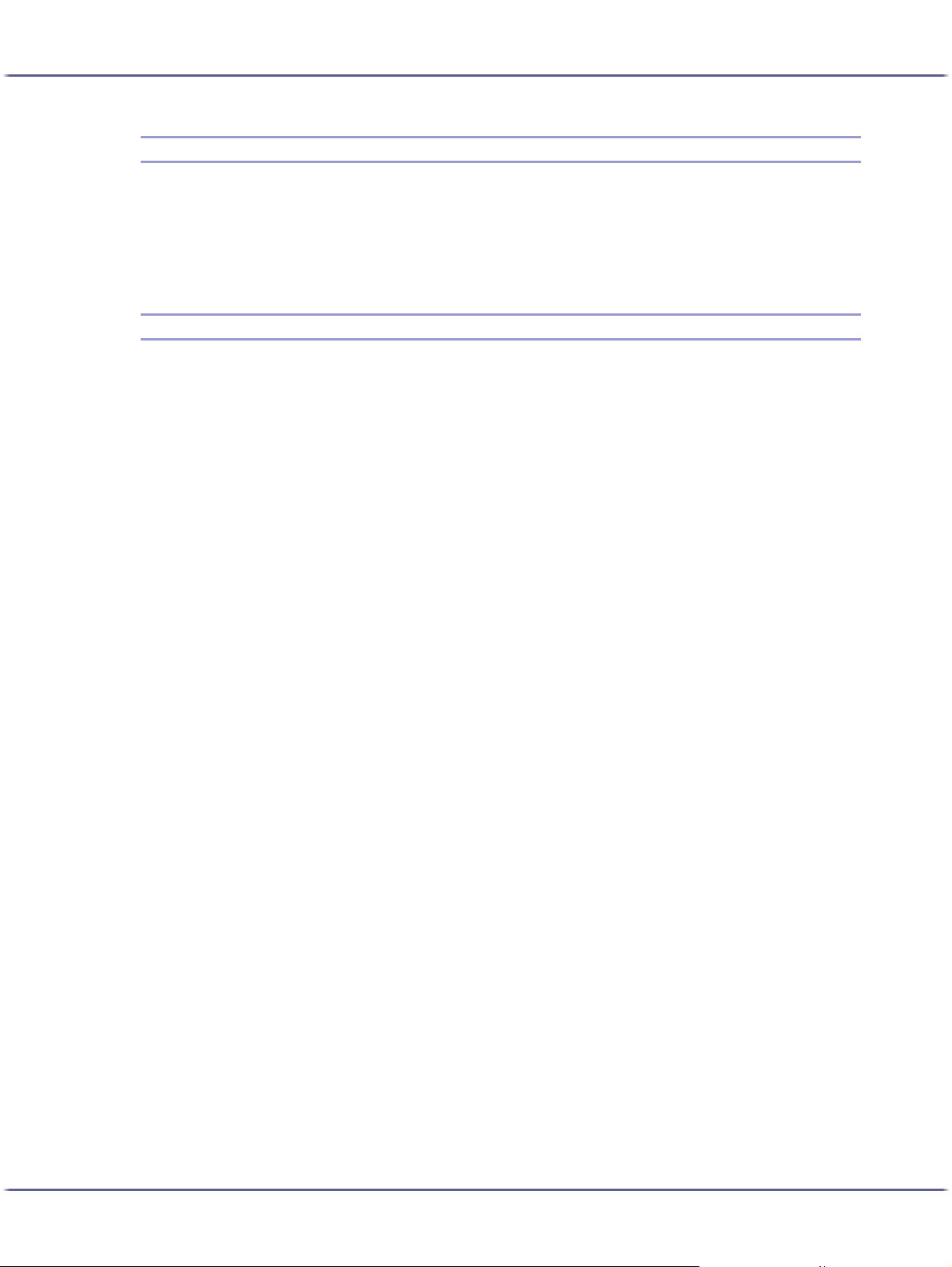
Paper
Paper Storage Precautions
z
Do not store paper in humid places.
z
Do not store paper in direct sunlight.
z
Store paper flat.
z
Store unused paper in the original package.
Paper Type Precautions
Plain paper
z
Use the bypass tray to print on paper heavier than 157 g/m2 (297.6 lb.).
z
The only type of A6 (105 × 148 m m(4.2 × 5.9 inches)) paper that can be loaded in tray 1 is that of
2
157 g /m
z
After printing, some types of paper take longer than others to dry. With duplex printing, the ink may
smear or rub off. Using the printer driver, specify how long to wait for the prints to dry between printing each side of a duplex sheet. For details, see the printer driver Help.
(297.6 lb.).
Inkjet plain paper
z
When printing on inkjet plain paper, in the printer properties dialog box, click [Inkjet Plain Paper]. This
allows printing at higher quality.
z
In the printer properties dialog box, when [Inkjet Plain Paper] is selected, only one-sided printing is
possible. To print on both sides of a sheet, click [Plain].
z
Use as soon as possible after opening the package.
Glossy paper
z
The glossy side (or the pearl side) of the paper is the printing surface.
z
Handle paper by the edges so as not to dirty or leave fingerprints on the print side.
z
Make sure that sheets are not badly bent or scratched, and the print side is not damaged.
z
Only one-sided printing is possible.
z
Before handling, make sure printed sheets have fully dried.
z
If you want to stack prints soon after they are printed, we recommend inserting a moisture-absorbent
sheet, like copy paper, between prints.
z
Make sure that the output tray has no more than twenty sheets stacked on it.
z
Glossy paper is designed for photograph printing. For graphics, we recommend plain or inkjet plain
paper.
z
When using these sheets, see the instructions supplied with them.
z
To print photographs or other high-resolution images, set [Print Quality] to [Quality priority].
Inkjet transparency
z
Identify the print side by orientating the sheet vertically, so that the notched corner is at the bottom left.
The side facing you is the print side.
z
Load one sheet at a time. If multiple sheets are loaded, the leading edge of transparencies may get
scratched.
z
Handle sheets by the edges so as not to dirty or leave fingerprints on the print side.
z
Make sure that sheets are not badly bent or scratched, and the print side is not damaged.
29
Page 30
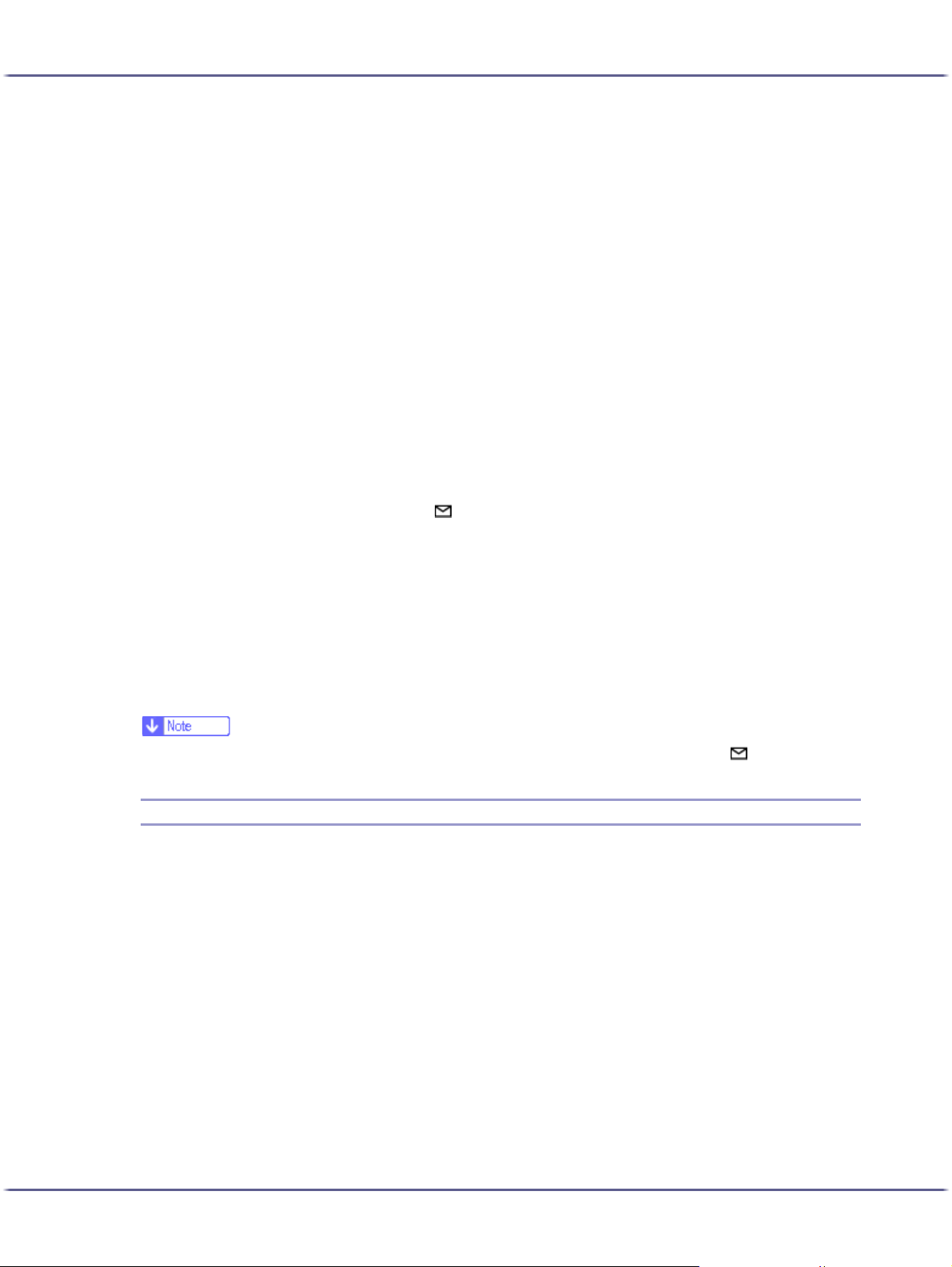
Paper
z
z
z
z
z
z
z
z
z
Envelopes
z
z
z
z
Only one-sided printing is possible.
Remove sheets from the output tray individually, as they come out.
Before handling, make sure printed sheets have fully dried.
If you want to stack prints soon after they are printed, we recommend inserting a moisture-absorbent
sheet, like copy paper, between prints.
Ink takes time to dry. To prevent sheets from sticking together, remove them from the output tray individually, as they come out.
If printing comes out streaked, adjust the paper feed level..
Use at 15-25°C (59-77°F) and 30-70% humidity.
Use as soon as possible after opening the package.
When using these sheets, see the instructions supplied with them.
Up to 20 envelopes can be loaded in tray 1.
If the envelopes bulge, flatten them.
Load envelopes carefully, because the printable area depends on the orientation.
Set the lever to the rear position before printing.
Thick paper
z
Use tray 1 to load paper lighter than 157 g/m2 (297.6 lb.).
z
You can insert paper with weights up to 255 g/m2 (485.0 lb.) into the bypass tray.
z
Insert paper with the print side face up into the bypass tray.
Cautions to Observe After Printing
Depending on the paper type, the ink may take a while to dry. Before handling, make sure printed sheets
have fully dried. otherwise, the ink may smudge.
z
The ink may smear depending on the type of image. If this happens, set the envelope selector to the rear position .
Non-compatible Paper
Check if the paper is compatible.
Do not use paper that is:
z
wrinkled, folded, or damaged
z
wavy at the ends
z
curled
z
absorbent
z
dry and conducive to static buildup
z
already printed on (such as the back of preprinted paper)
z
preprinted (unless specified)
z
heat sensitive/non-carbon
z
too thick or thin
z
pre-stitched
z
glued or tacked
30
Page 31

Paper
z
stapled or clipped together
z
dark in places
z
irregular in length and proportion
z
Even if compatible paper types are used, print quality may be lower than usual or paper jams may occur if the paper was improperly stored.
Printable Area
Printable and unprintable areas
1. Feed Direction
2. Printable Area
3. 3 mm (0.12 inches)
z
When printing on envelopes, the following print area limitations apply.
1. Feed Direction
2. Printable Area
3. 8 mm (0.4 inches)
4. 38 mm (1.5 inches)
5. 5 mm (0.2 inches)
31
Page 32
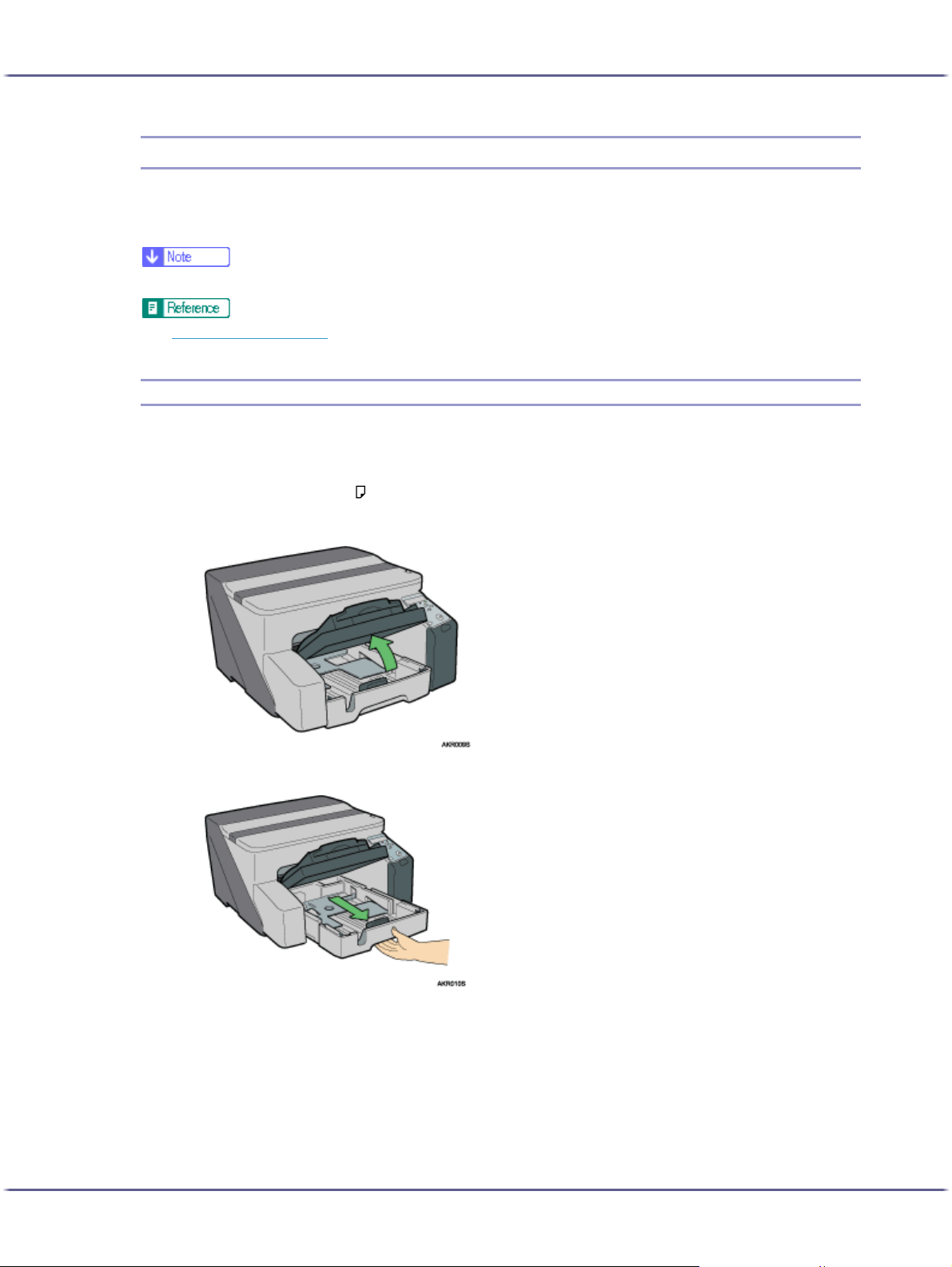
Paper
Loading Paper
Load paper into the paper tray.
Normally, load paper into tray 1.
z
Load paper with the paper grain parallel to the feed direction.
z
p.165 "Printing on Thick Paper"
Loading Paper into Tray 1
Follow the procedure below to load paper into tray 1.
A4/Letter size paper is loaded here.
Load A4/Letter size paper in orientation.
1. Lift the output tray.
2. Hold the Tray 1 grip, pull the tray halfway out, lift it slightly, and then pull it out further.
Pull tray 1 completely out. Take care not to drop it.
32
Page 33
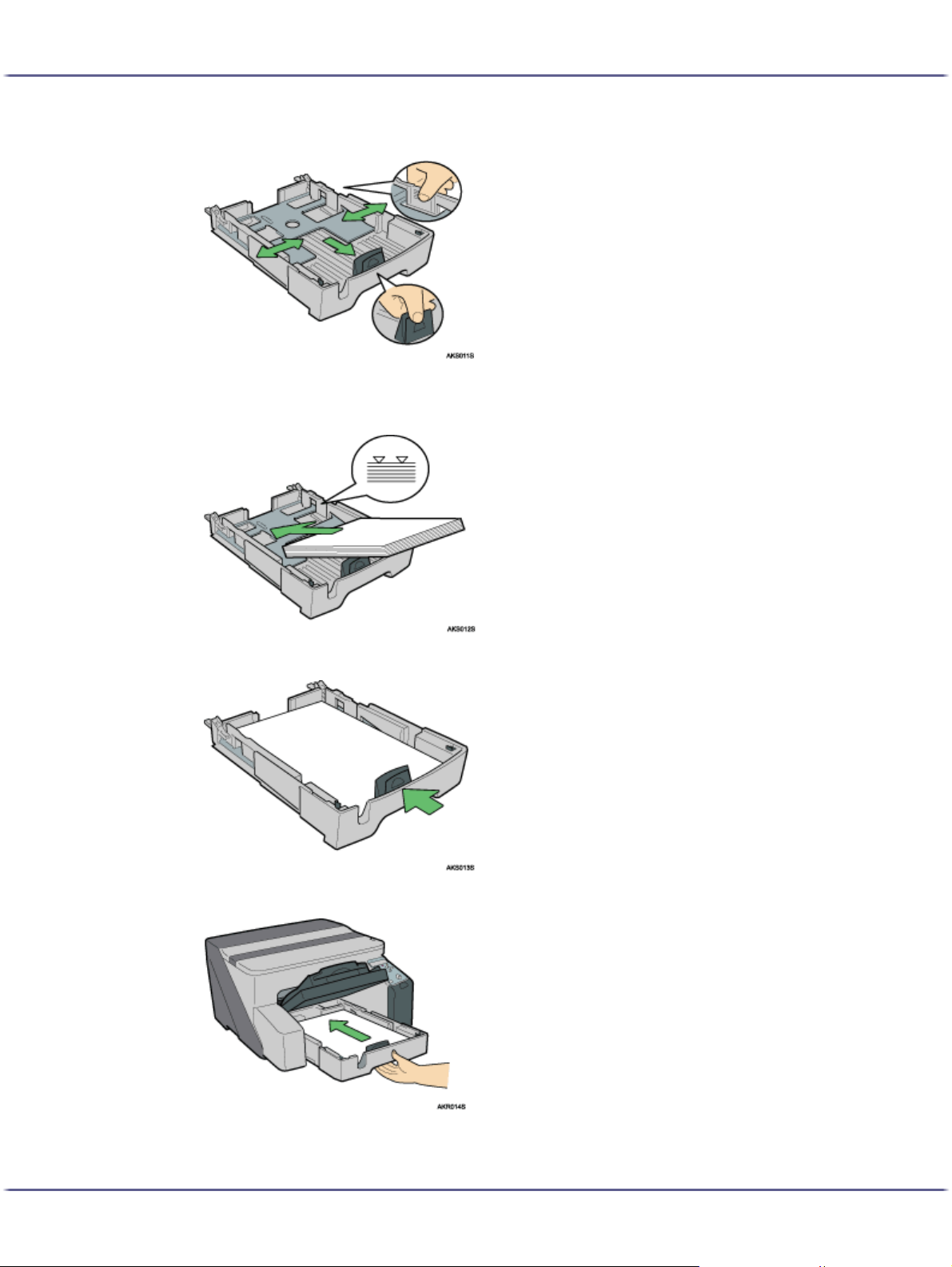
Paper
3. Squeeze the paper guides on both sides, and then adjust them according to the paper size.
Beforehand, make sure to squeeze the front end paper guide, and then expand the guide.
4. Load paper with the print side face down but not over the limit mark.
5. Squeeze the front end paper guide, and then slide it to meet the edge of the paper.
6. Push tray 1 gently in until it stops.
33
Page 34
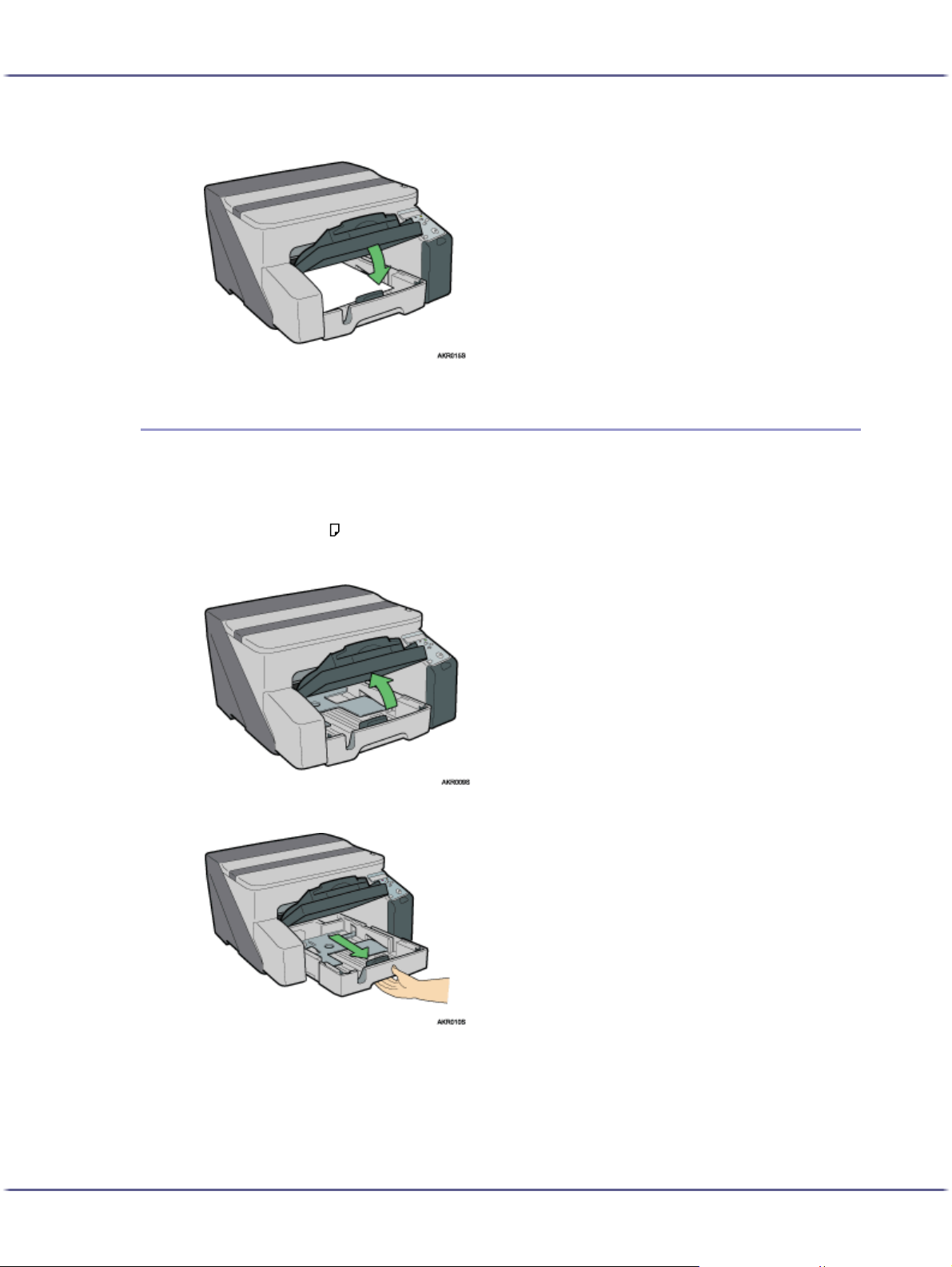
Paper
7. Lower the output tray.
Loading Paper Larger than A4/Letter (Tray1)
Follow the procedure below to use the paper tray extension for paper larger than A4/Letter size, such as Legal
size paper.
A Legal size paper is loaded here.
Load Legal size paper in orientation.
1. Lift the output tray.
2. Pull out tray 1.
Pull tray 1 completely out. Take care not to drop it.
34
Page 35
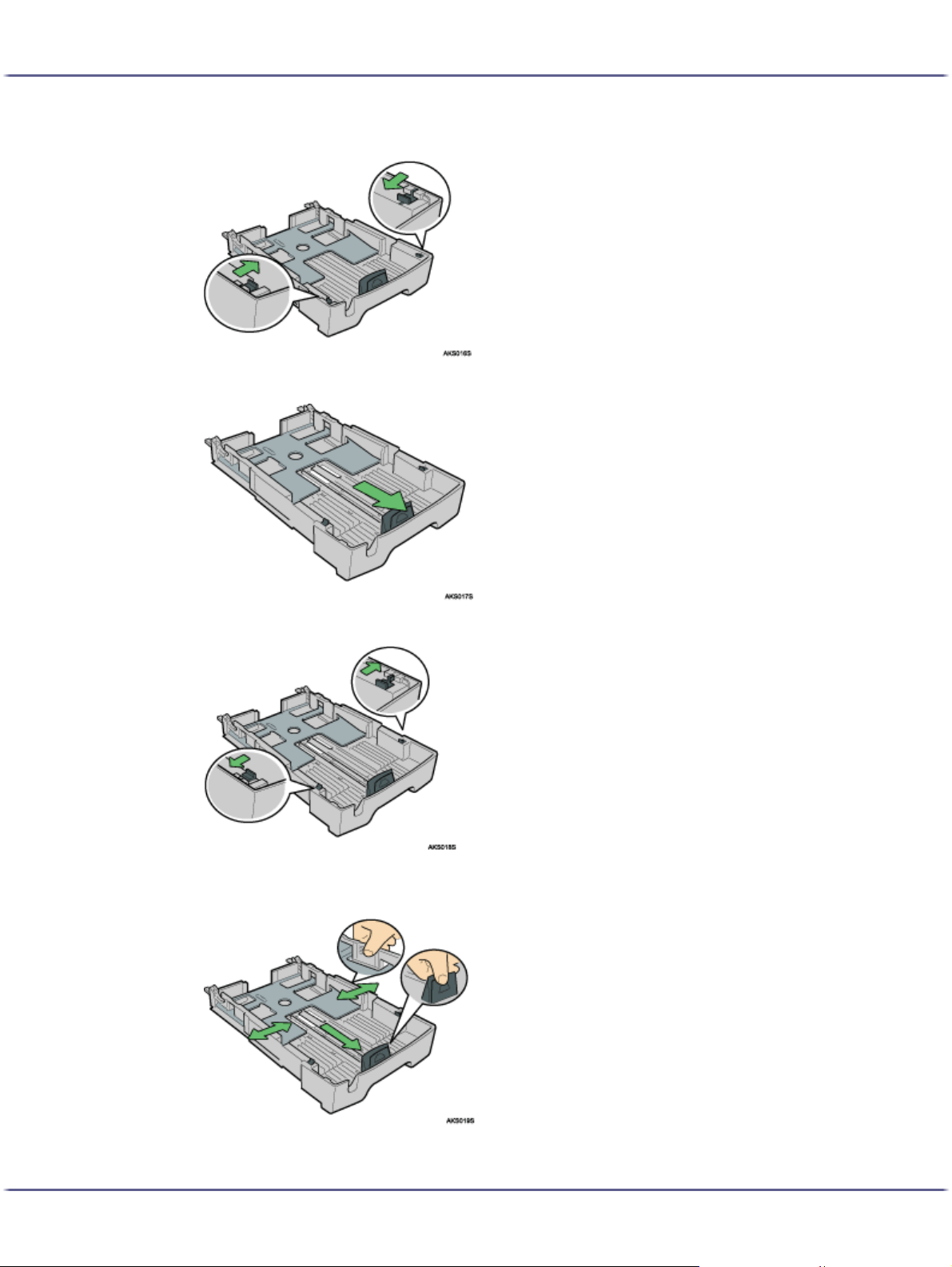
Paper
3. Slide the tabs on both sides of the tray's interior to the unlocked position.
4. Pull out the paper tray extension.
5. Slide the tabs back into place to lock the paper tray extension into position.
6. Squeeze the paper guide release, and then slide the paper guides into position according to the
paper size.
Do not use the paper tray extension for A4 (Letter) size paper or smaller paper. Use it only for long paper.
35
Page 36
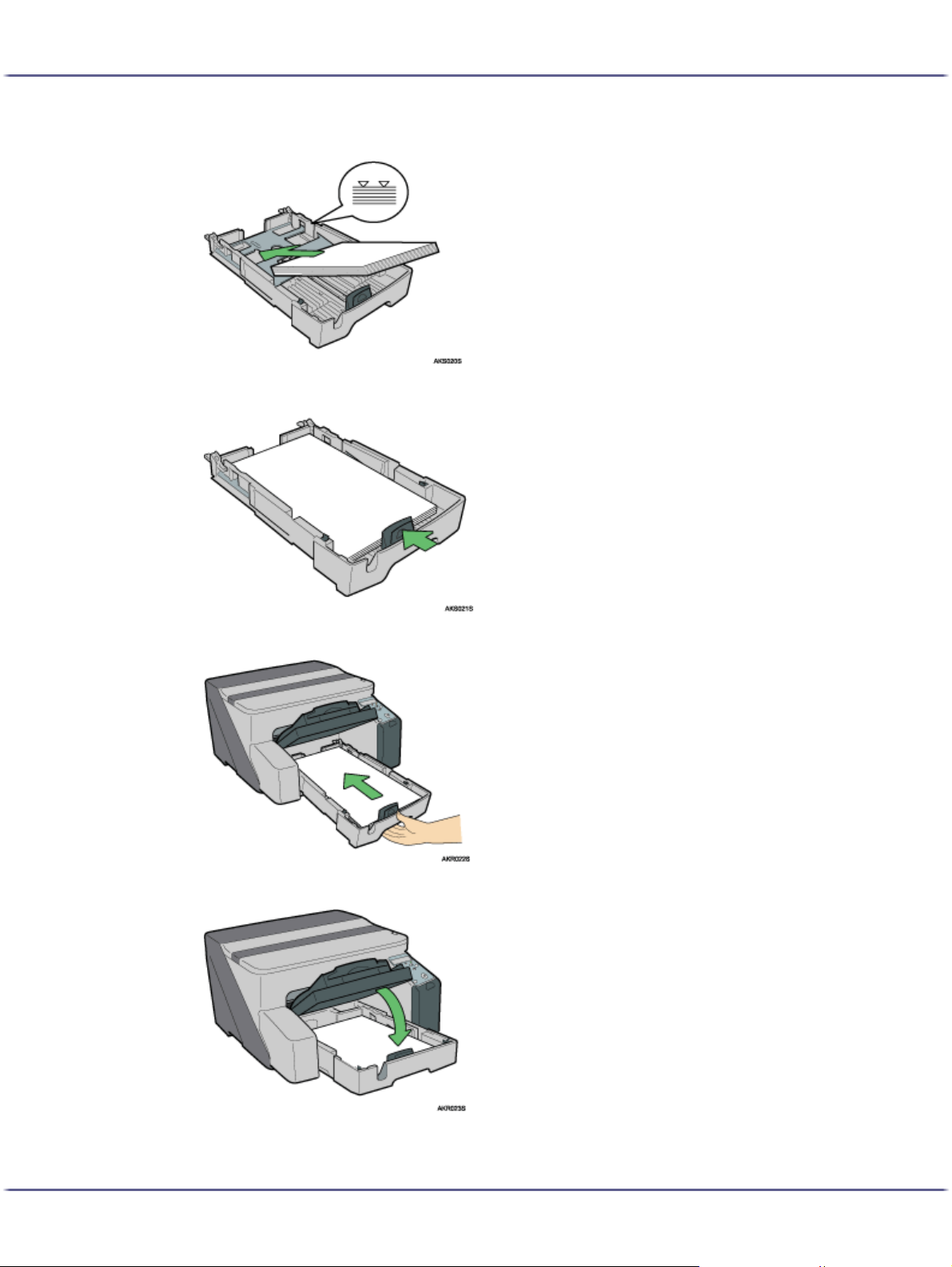
Paper
7. Load paper with the print side face down but not over the limit mark.
8. Squeeze the front end paper guide, and then slide it to meet the edge of the paper.
9. Push tray 1 gently in until it stops.
10. Pull out the output tray, and then lower it.
11. Pull out the output tray extension.
36
Page 37

Paper
Loading Paper into Bypass Tray (optional)
Follow the procedure below to load paper into bypass tray.
A4/Letter size paper is loaded here.
1. Pull the bypass tray extension out all the way.
2. Load paper in the bypass tray with the side to be printed on facing up.
37
Page 38

Replacing Consumables
Replacing Consumables
Replacing a Print Cartridge ......................................................................................................................................................... 39
Checking the Remaining Ink ................................................................................................................................................... 39
Replacing a Print Cartridge .....................................................................................................................................................41
Handling Print Cartridges........................................................................................................................................................ 43
38J0076602_1.00 Copyright © 2005 All rights reserved.
Page 39
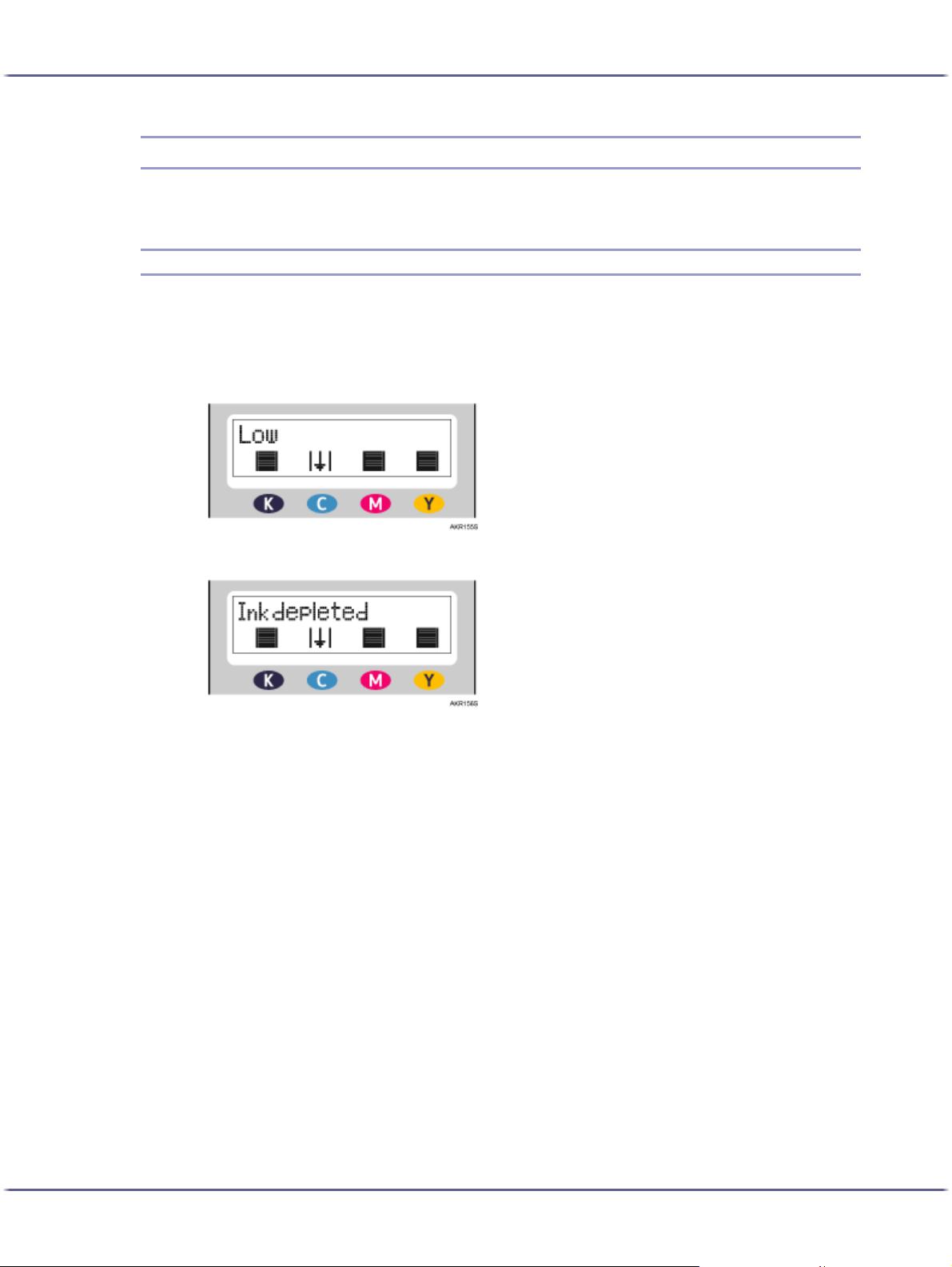
Replacing Consumables
Replacing a Print Cartridge
Follow the procedure below to replace a Print cartridge.
Checking the Remaining Ink
Follow the procedure below to check when to replace Print cartridges using the Status monitor or the cartridge
replacement indicators.
Checking the cartridge replacement indicators of the printer control panel
In the above diagram, the control panel is indicating that the cyan print cartridge is almost empty.
In the above diagram, the control panel is indicating that the cyan print cartridge is empty.
Checking Using the Status Monitor
1. Open the printer properties dialog box.
2. Click the [Maintenance] tab.
3. Click [Display Status Monitor].
The Status monitor dialog box appears.
39
Page 40
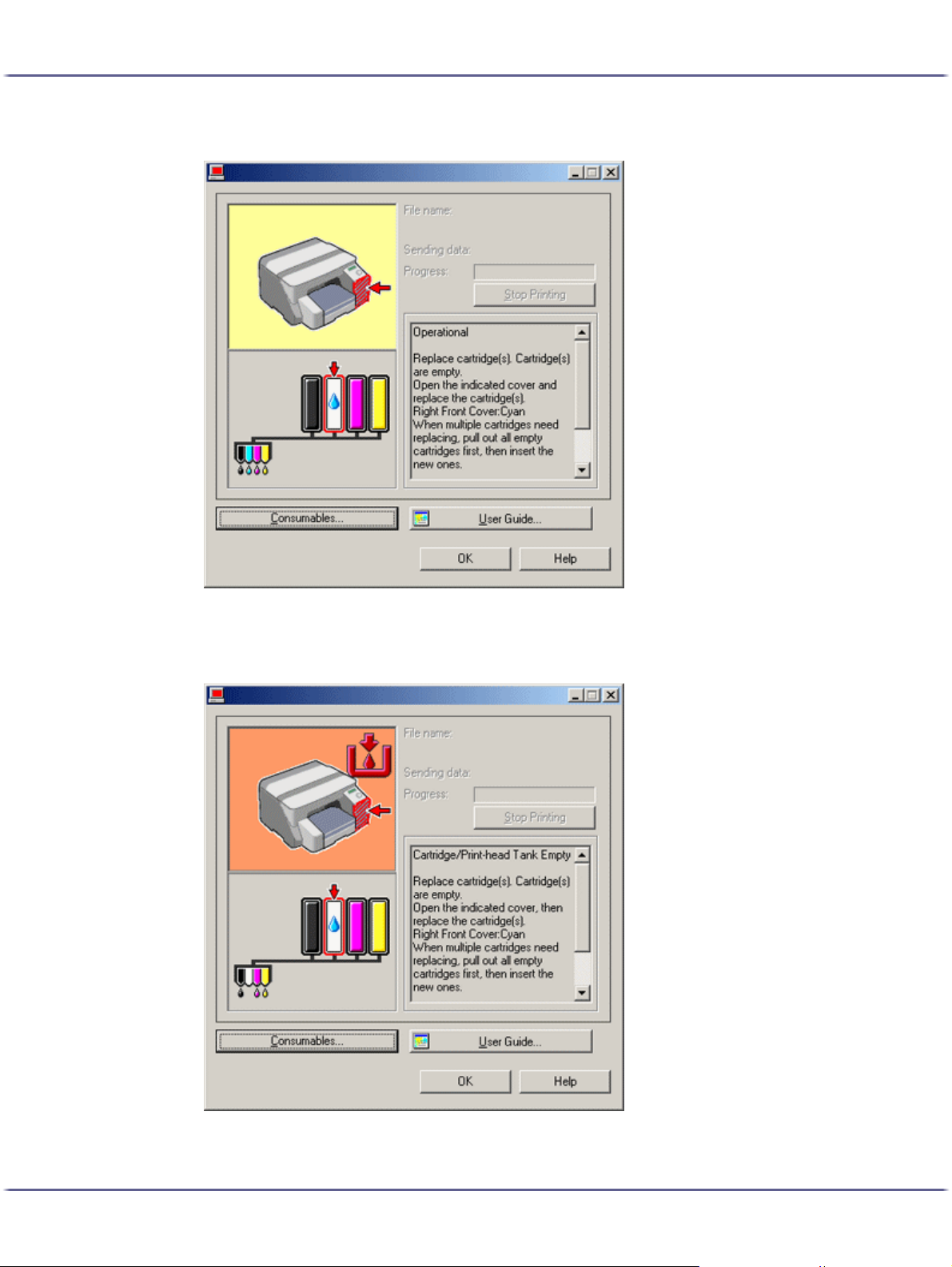
Replacing Consumables
4. Check the cartridge status.
In the illustration above, the cyan Print cartridge is empty.
If the background of the image in the top left corner of dialog box is yellow, the indicated cartridge is
empty. Replace the cartridge.
In this illustration, the cyan ink has completely run out.
40
Page 41
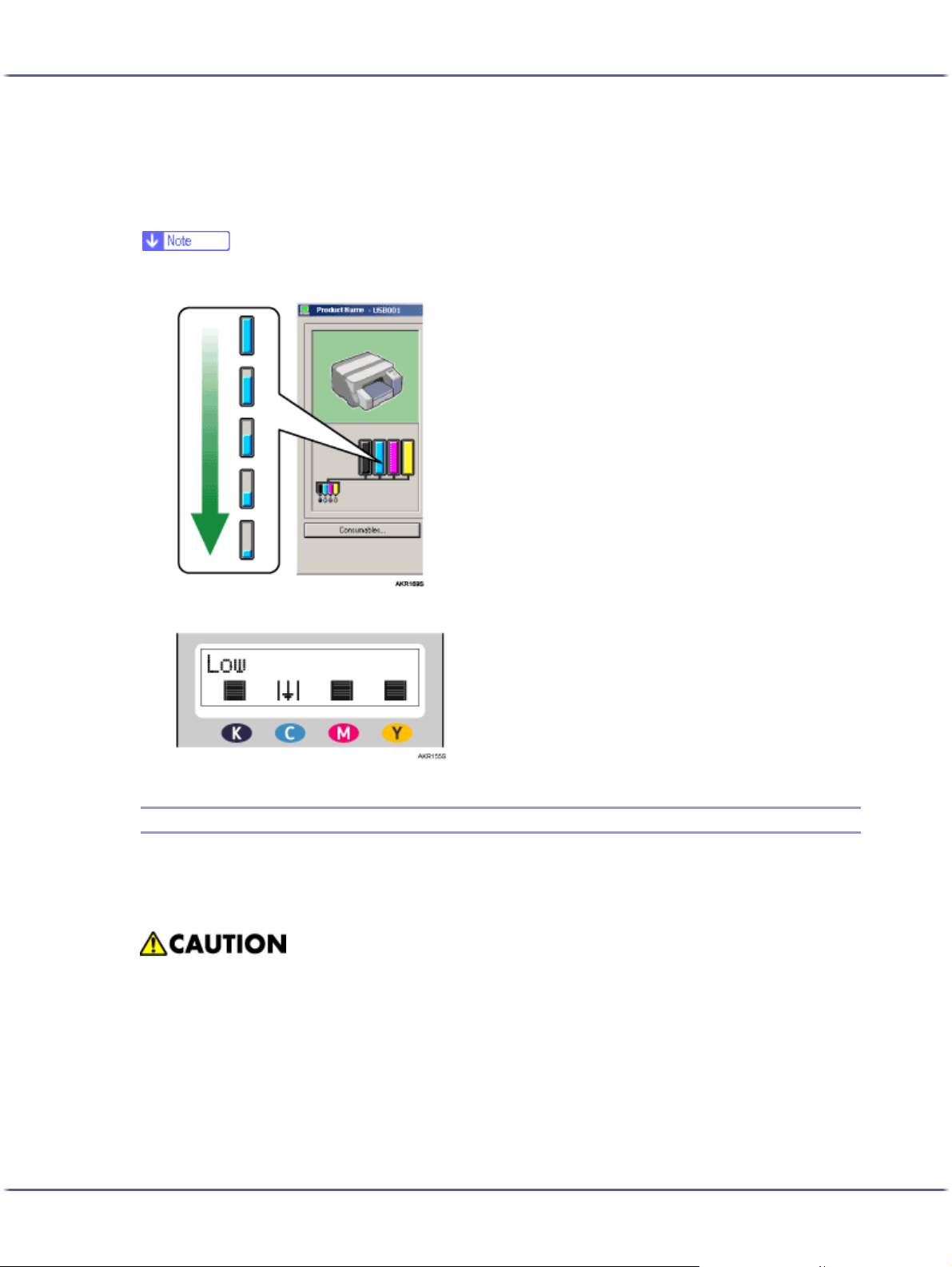
Replacing Consumables
From left to right, the cartridge replacement indicators display the status of the black (K), cyan (C), magenta (M),
and yellow (Y) Print cartridges.
z
The cartridge status can be used for determination of cartridge change. If cartridge status is not monitored, visual indication of the cartridge
may not be correct.
If the background of the image in the top left corner of dialog box is red, the printer has run out of the indicated ink. Replace the cartridge.
z
A message indicating to replace a print cartridge can be also checked on the control panel.
Replacing a Print Cartridge
Follow the procedure below to replace an empty Print cartridge.
Clear any errors, such as when there is a paper jam or when no paper is loaded, before replacing a Print cartridge.
z
If ink comes into contact with your eyes, rinse immediately in running water. For other symptoms, consult
a doctor.
z
If ink is ingested, induce vomiting by drinking a strong saline solution. Consult a doctor immediately.
z
If your skin comes into contact with ink, wash the affected area thoroughly with water or soap and water.
41
Page 42

Replacing Consumables
z
z
Take care to install the cartridges in the correct position.
1. Remove the Print cartridges' packaging.
2. Open the right front cover.
Keep the ink or ink container out of reach of children.
If multiple cartridges are empty, replace all the empty cartridges. You can shorten the time for needed
replacement.
3. Take out the empty cartridges.
4. Check the cartridges' orientation, and then install them gently.
Install in the following order from the left: black, cyan, magenta, and yellow.
5. Push in the cartridge using the PUSH area.
42
Page 43
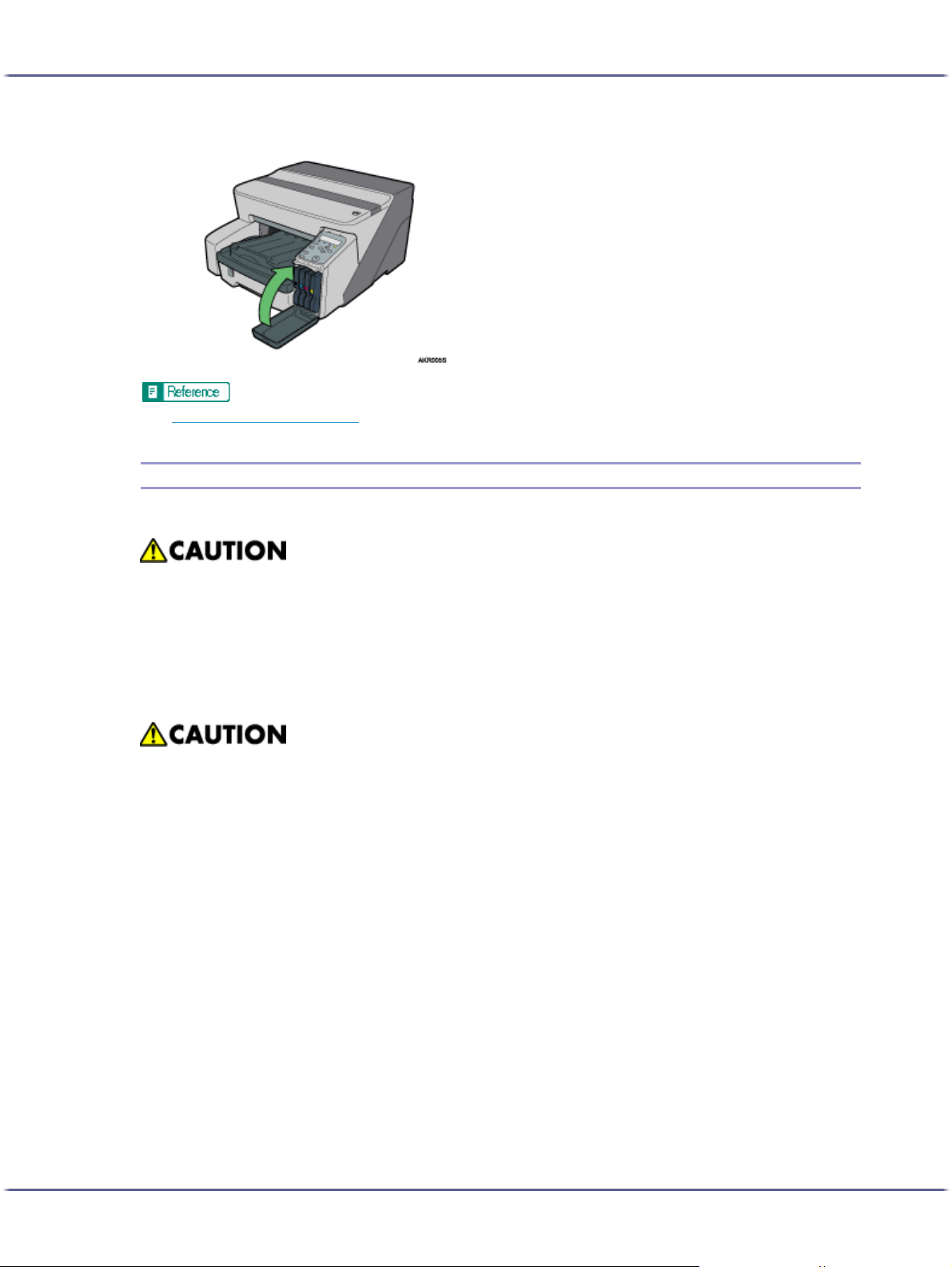
Replacing Consumables
6. Close the right front cover.
z
p.121 "Recommended Consumables"
Handling Print Cartridges
Important points about handling Print cartridges are explained.
z
If ink comes into contact with your eyes, rinse immediately in running water. For other symptoms, consult
a doctor.
z
If ink is ingested, induce vomiting by drinking a strong saline solution. Consult a doctor immediately.
z
If your skin comes into contact with ink, wash the affected area thoroughly with water or soap and water.
z
Keep the ink or ink container out of reach of children.
About Print cartridges
z
Print cartridges comply with the manufacturer's safety specifications. To ensure safety and reliability,
use genuine Print cartridges.
z
When using the printer for the first time, install the Print cartridges supplied with the printer.
Using Print cartridges
z
Print cartridges should be opened before their expiration date and used within six months of being
opened.
z
Do not open the package of a Print cartridge until the cartridge will be installed in the printer.
z
Do not touch the ink supply port of Print cartridges.
z
Do not shake Print cartridges strongly. Ink may leak out.
z
Do not take apart Print cartridges.
z
Do not open the right front cover except when installing Print cartridges. Do not turn off the power or
unplug the power cord during the process of installing the cartridges.
z
Always confirm the colour of a Print cartridge before installing it.
z
Do not remove a Print cartridge once it has been installed unless necessary.
43
Page 44

Replacing Consumables
Storing Print cartridges
Ink consumption
z
Do not remove a Print cartridge while printing is being performed. Printing will stop.
z
Black and white printing also consumes colour ink.
z
Printing stops if one of the print cartridges becomes empty. If a cartridge containing a colour ink such
as cyan, yellow, or magenta becomes empty, you cannot print, even in black/white.
z
Avoid storing Print cartridges in hot or freezing places.
z
In addition to printing, ink is consumed when the power is turned on, head cleaning is performed, or
Print cartridges are installed.
z
The amount of ink consumed during cleaning depends on the cartridge size.
44
Page 45

Making Printer Settings
Making Printer Settings
Making Printer Settings Using the Control Panel................................................................................................................... 46
Paper Input Menu.......................................................................................................................................................................47
List/Test Print Menu................................................................................................................................................................... 48
Maintenance Menu .................................................................................................................................................................. 50
Changing the Paper Input Menu................................................................................................................................. 48
Printing a Configuration Page ...................................................................................................................................... 49
Interpreting the Configuration Page ........................................................................................................................... 49
Nozzle Check....................................................................................................................................................................51
Head-clearning................................................................................................................................................................. 52
Head-flushing .................................................................................................................................................................... 53
Head Position.................................................................................................................................................................... 55
Adj.Paper Feed..................................................................................................................................................................57
Registration ........................................................................................................................................................................ 59
System Menu............................................................................................................................................................................... 61
Changing the System Menu.......................................................................................................................................... 63
Host Interface Menu................................................................................................................................................................. 64
Changing the Host Interface Menu ............................................................................................................................ 66
Language Menu ........................................................................................................................................................................ 66
Changing the Language Menu.................................................................................................................................... 66
Maintaining the Printer Using Utilities....................................................................................................................................... 68
Nozzle Check ............................................................................................................................................................................ 68
Head-cleaning ............................................................................................................................................................................ 69
Head-flushing.............................................................................................................................................................................. 70
Adjust Print-head Positions....................................................................................................................................................... 70
Registration ...................................................................................................................................................................................72
Adjust Paper Feed ......................................................................................................................................................................73
Restore Defaults/Other Settings.............................................................................................................................................75
Restoring the Settings to Their Defaults.......................................................................................................................75
Specifying an I/O Timeout ............................................................................................................................................75
45J0076602_1.00 Copyright © 2005 All rights reserved.
Page 46

Making Printer Settings
Making Printer Settings Using the Control Panel
This section explains how to change the default settings of the printer and provides information about the parameters included in each menu.
Paper Input
List/Test Print
Maintenance
Menu
Tray Paper Size
Paper Type
Aut.Tray Select
Tray Priority
Menu
Config. Page
Menu
Nozzle Check
Head-cleaning
Head-flushing
Head Position
Adj.Paper Feed
Registration
Key Repeat
Paper Feed Test
De-condensation
System
Menu
Auto Continue
Sub Paper Size
Unit of Measure
Energy Saver
Notify by Email
Page Size
Ink CU Replace
46
Page 47

Making Printer Settings
Host Interface
Language
Menu
I/O Timeout
Network Setup
USB Setting
Menu
English
German
French
Italian
Dutch
Swedish
Norwegian
Danish
Spanish
Portuguese
Paper Input Menu
This section explains the settings you can specify in the Paper Input menu, such as those for the size and type of
the paper loaded in each tray.
Tray Paper Size
You can specify the size of the paper loaded in the paper feed tray.
Paper Type
You can specify the type of the paper loaded in the paper feed tray.
Aut.Tray Select
You can specify whether or not to automatically select the tray according to the paper size and paper type.
Tray Priority
You can specify the prioritized paper feed tray. This setting is factory-preset to "tray 1".
z
"Aut.Tray Select" can be specified only if the optional bypass tray is attached.
z
If you select "Aut.Tray Select", the tray is automatically selected according to the paper size set for the trays in "Tray Paper Size".
z
p.25 "Compatible Paper Types"
z
p.26 "Loadable Paper Sizes and Quantities"
47
Page 48
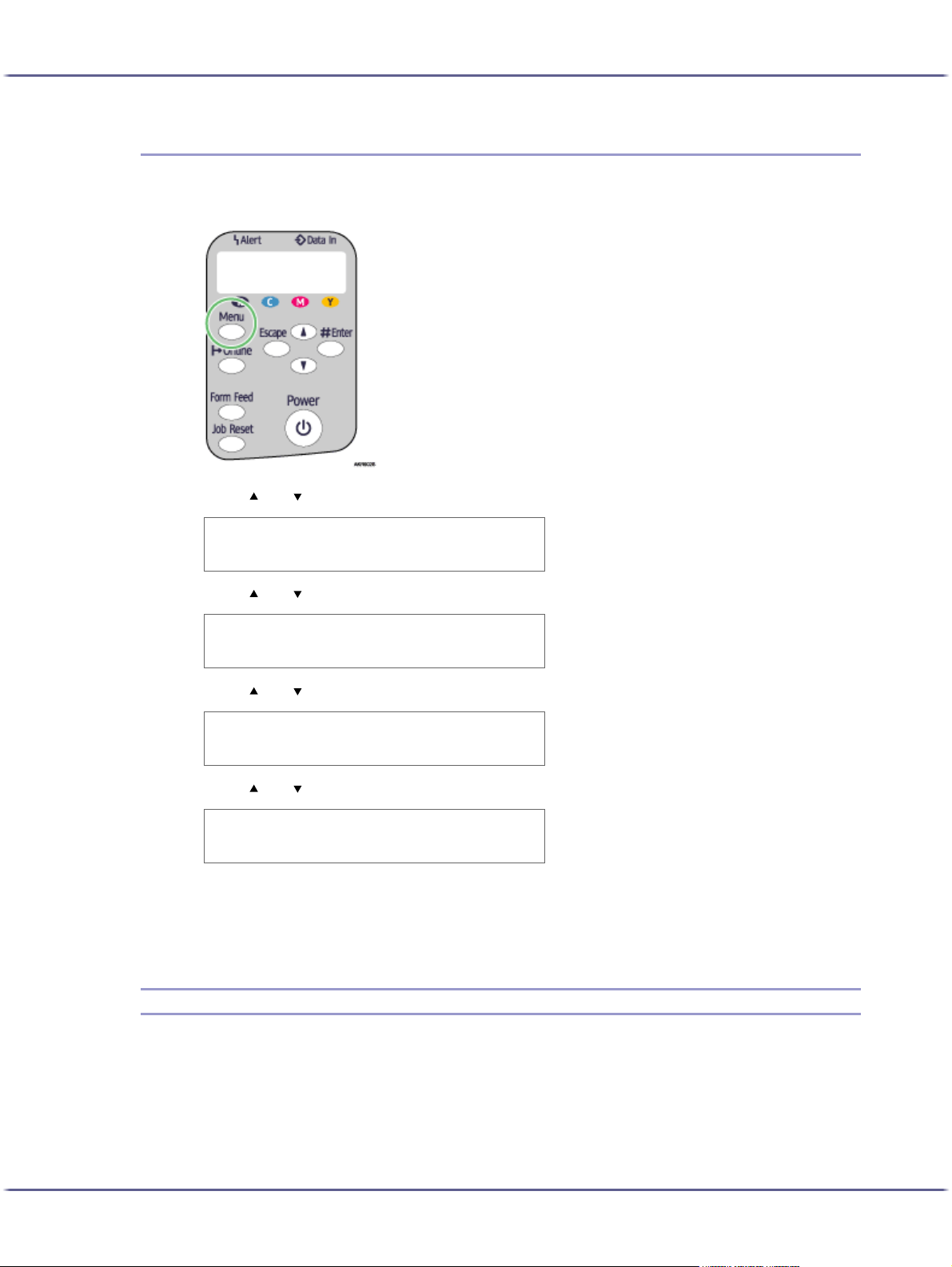
Making Printer Settings
Changing the Paper Input Menu
The following procedure is an example of setting the Tray Paper Size.
1. On the control panel, press the [Menu] key.
2. Press [ ] or [ ] to scroll to "Paper Input" on the display, and then press the [#Enter] key.
Menu:
Paper Input
3. Press [ ] or [ ] to scroll to "Tray Paper Size" on the display, and then press the [#Enter] key.
Paper Input:
Tray Paper Size
4. Press [ ] or [ ] to scroll to the tray you want to specify, and then press the [#Enter] key.
Tray Paper Size:
Tray 1
5. Press [ ] or [ ] to scroll to the appropriate paper size, and then press the [#Enter] key.
Tray 1:
*A4 (297 x 210)
The setting is applied, and then, the Paper Input menu reappears.
6. Press the [Online] key.
The operating screen appears.
List/Test Print Menu
You can print lists of configurations on printer or the paper printings.
Config. Page
You can print the current configuration of the printer.
48
Page 49

Making Printer Settings
Printing a Configuration Page
Follow the procedure below to print the configuration page.
z
The configuration page is printed on A4 or Letter (8 1/2" × 11") size paper, so load them in the same paper tray.
1. Press the [Menu] key.
2. Press the [ ] or [ ] key to display [List/Test Print], and then press the [#Enter] key.
Menu:
List/Test Print
3. Press the [ ] or [ ] key to display [Config. Page], and then press the [#Enter] key.
List/Test Print:
Config. Page
The configuration page is printed. The test print menu screen returns on completion of printing.
4. Press the [Online] key.
The initial screen appears.
Interpreting the Configuration Page
System Reference
Information such as the printer's version, attached options, printer language name, and remaining amount
of ink are printed in this area.
Paper Input
The specified [Tray Priority] setting and the specified settings in the Paper Input Menu, such as the size and
type of paper loaded in each tray, are printed in this area.
Host Interface, Interface Information
The specified settings in the Host Interface Menu are printed in this area.
49
Page 50

Making Printer Settings
Maintenance Menu
Using the Maintenance menu, you can specify printer maintenance settings for adjusting settings such as gradation and density.
Nozzle Check
Head-cleaning
Head-flushing
You can print a test pattern to check whether the inks are being correctly ejected from the print head nozzles.
You can clean the print head.
Clean the head if certain colours are not printed or are printed faintly.
Head cleaning consumes ink.
You can clean the print head more thoroughly.
Because head flushing consumes more ink than head cleaning, do it only if the print head cannot be
cleaned properly by head cleaning.
Head Position
If bidirectionally printed lines are vertically misaligned, or if printed images are blurred, print the test pattern
and adjust the print head alignment.
Adj.Paper Feed
If printed lines are horizontally misaligned or if images are printed unevenly, print the test pattern and adjust
the paper feed setting.
Registration
Print the test pattern and align the point where printing starts for each paper feed tray.
Key Repeat
You can enable or disable repetition of an operation if a key on control panel is pressed continuously.
Paper Feed Test
To remove moisture from inside the machine, you can eject a sheet of paper without printing anything on it.
De-condensation
To remove moisture from inside the machine, you can eject three sheets of paper without printing anything
on them.
50
Page 51

Making Printer Settings
Nozzle Check
Follow the procedure below to check whether the print-head nozzles are clogged up or not by printing a nozzle
check test pattern.
1. Press the [Menu] key.
2. Press the [ ] or [ ] key to display [Maintenance], and then press the [#Enter] key.
Menu:
Maintenance
3. Press the [ ] or [ ] key to display [Nozzle Check], and then press the [#Enter] key.
Maintenance:
Nozzle Check
4. Press the [#Enter] key.
Press # to
print pattern
A test pattern is printed.
5. Press the [Online] key.
The initial screen appears.
6. Check the printed test pattern.
Normal
51
Page 52
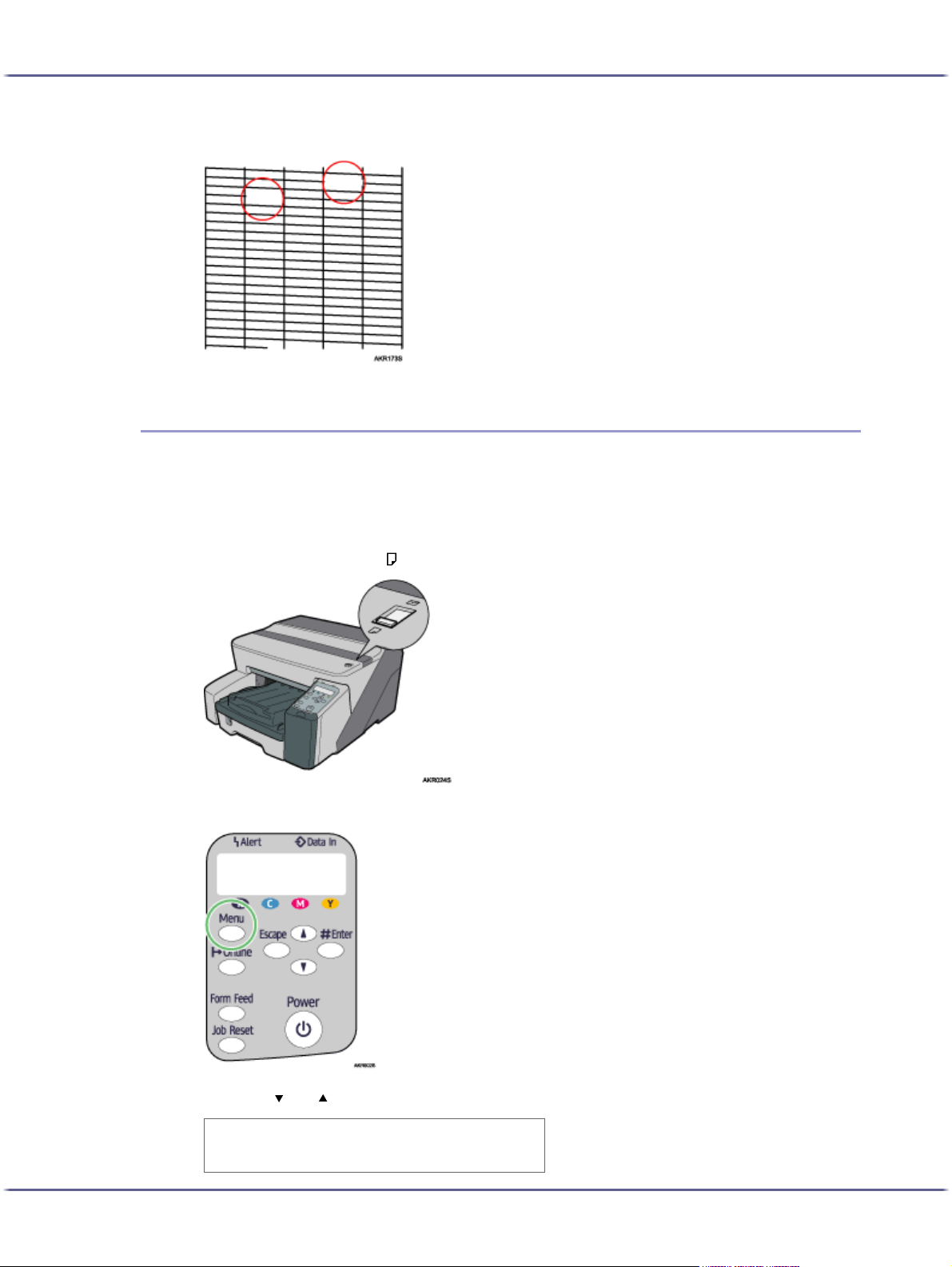
Making Printer Settings
Head-clearning
Follow the procedure below to perform a normal print-head cleaning. Perform a head cleaning when a particular color cannot be printed or print images are blurred. Head cleaning consumes ink.
When the Print cartridge is empty, replace it instead of performing a print-head cleaning. After a Print cartridge
is replaced, a print-head cleaning will be automatically performed.
When print-heads are clogged
1. Slide the envelope selector to the forward position.
2. Press the [Menu] key.
3. Press the [ ] or [ ] key to display [Maintenance], and then press the [#Enter] key.
Menu:
Maintenance
52
Page 53

Making Printer Settings
4. Press the [ ] or [ ] key to display [Head-cleaning], and then press the [#Enter] key.
5. Press the [ ] or [ ] key to select a color, and then press the [#Enter] key.
Maintenance:
Head-cleaning
Head-cleaning:
All Heads
1. Head 1
2. Head 2
6. Press the [#Enter] key.
Press # to
clean heads
Head cleaning starts.
7. Press the [Online] key.
The initial screen appears.
Head-flushing
Follow the procedure below to perform a thorough print-head cleaning. Since this consumes more ink than a normal head cleaning does, perform this when the problem persists after performing a normal head cleaning.
When the Print cartridge is empty, replace it instead of performing a print-head cleaning. After a Print cartridge
is replaced, a print-head cleaning will be automatically performed.
1. Slide the envelope selector to the forward position.
53
Page 54

Making Printer Settings
2. Press the [Menu] key.
3. Press the [ ] or [ ] key to display [Maintenance], and then press the [#Enter] key.
Menu:
Maintenance
4. Press the [ ] or [ ] key to display [Head-flushing], and then press the [#Enter] key.
Maintenance:
Head-flushing
5. Press the [ ] or [ ] key to select a color, and then press the [#Enter] key.
Head-flushing:
All Heads
1. Head 1
2. Head 2
6. Press the [#Enter] key.
Press # to
flush heads
Head flushing starts.
7. Press the [Online] key.
The initial screen appears.
z
p.152 "Two Types of Printer Properties Dialog Box"
54
Page 55
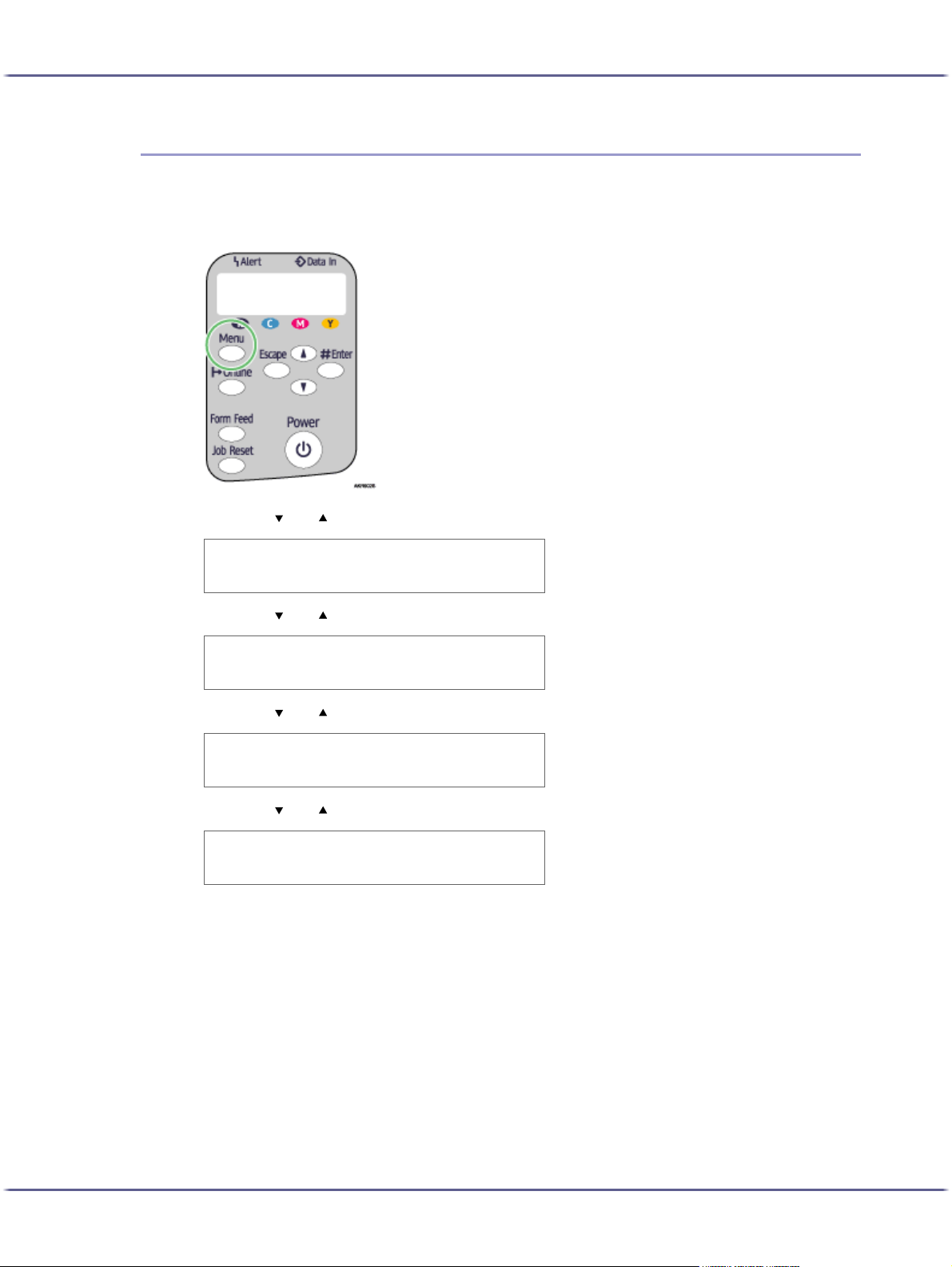
Making Printer Settings
Head Position
Follow the procedure below to print a test pattern and adjust the print-head positions if vertical lines are printed
unaligned or printed colors look blurred.
1. Press the [Menu] key.
2. Press the [ ] or [ ] key to display [Maintenance], and then press the [#Enter] key.
Menu:
Maintenance
3. Press the [ ] or [ ] key to display [Head Position], and then press the [#Enter] key.
Maintenance:
Head Position
4. Press the [ ] or [ ] key to display [Pr.Test Pattern], and then press the [#Enter] key.
Head Position:
Pr.Test Pattern
5. Press the [ ] or [ ] key to select a test pattern, and then press the [#Enter] key.
Pr.Test Pattern:
High Speed
To adjust print-head positions for all resolutions, repeat this procedure selecting the other resolution.
A test pattern to adjust print-head positions is printed.
6. Check the optimal adjustment values on the printed test pattern.
55
Page 56

Making Printer Settings
The optimal adjustment value is the column number that appears above the lightest gray square with
straight vertical lines on both sides. When the column number is "+2" for the "A" line, the optimal adjustment
value is "+2" for "A".
7. Press the [ ] or [ ] key to display [Adjustment], and then press the [#Enter] key.
8. Press the [ ] or [ ] key to select a resolution from step 5
, and then press the [#Enter] key.
Adjustment:
High Speed
9. Press the [ ] or [ ] key to select a line, and then press the [#Enter] key.
Adjustment:
1.A
10. Enter the optimal adjustment values from step 6, and then press the [#Enter] key.
A:
(-4, +4) 0
11. Press the [Online] key.
The initial screen appears.
56
Page 57

Making Printer Settings
Adj.Paper Feed
If horizontal lines are printed unaligned, print images are patchy, or a black or white line is printed at regular
intervals, print a test pattern, and then adjust the paper feed setting.
1. Press the [Menu] key.
2. Press the [ ] or [ ] key to display [Maintenance], and then press the [#Enter] key.
Menu:
Maintenance
3. Press the [ ] or [ ] key to display [Adj.Paper Feed], and then press the [#Enter] key.
Maintenance:
Adj.Paper Feed
4. Press the [ ] or [ ] key to display [Pr.Test Pattern], and then press the [#Enter] key.
Adj.Paper Feed:
Pr.Test Pattern
A test pattern to adjust paper feed is printed.
5. Check the optimal adjustment values on the printed test pattern.
57
Page 58

Making Printer Settings
The optimal adjustment value is the number that appears on the left of the lightest gray square with straight
horizontal lines on both sides. When this number is "+2", the optimal adjustment value is "+2".
When horizontal lines beside the lightest gray square are broken, select the optimal adjustment value by
referring to the lines broken in the opposite direction. When the "+2" square is the lightest gray square and
the "+6" horizontal lines are broken in the opposite direction, the optimal adjustment value is between "+3"
and "+5". After adjustment, check the adjustment result.
6. Press the [ ] or [ ]key to display [Adjustment], and then press the [#Enter] key.
Adj.Paper Feed:
Adjustment
7. Press the [ ] or [ ] key to enter the adjustment value (-14 to +14) from step5
, and then press the
[#Enter] key.
A:
(-14, +14) 0
8. Press the [Online] key.
The initial screen appears.
58
Page 59
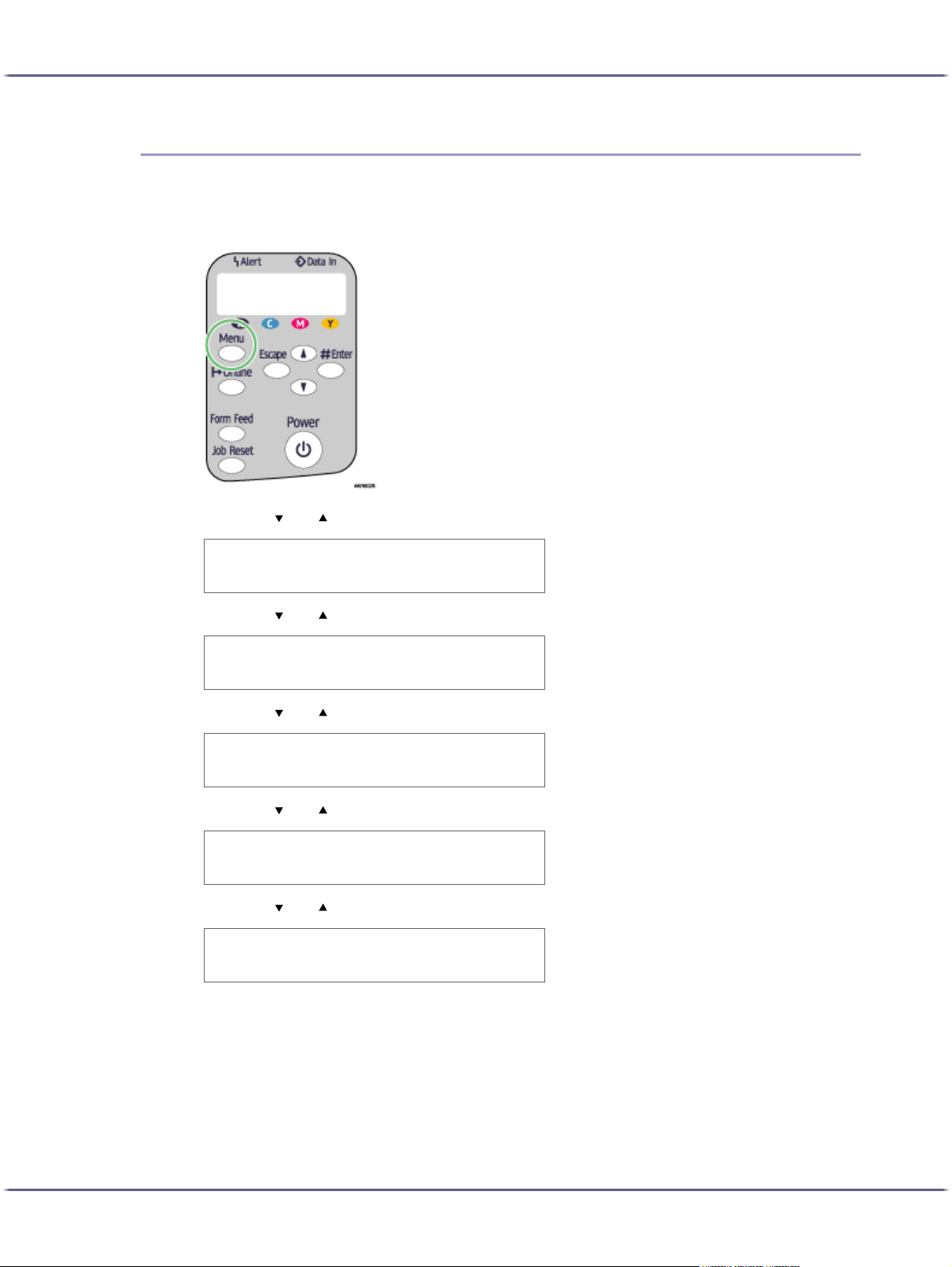
Making Printer Settings
Registration
Follow the procedure below to adjust where to start printing on paper loaded in each paper tray after checking
the test pattern printed.
1. Press the [Menu] key.
2. Press the [ ] or [ ] key to display [Maintenance], and then press the [#Enter] key.
Menu:
Maintenance
3. Press the [ ] or [ ] key to display [Registration], and then press the [#Enter] key.
Maintenance:
Registration
4. Press the [ ] or [ ] key to display [Prt. Test Sheet], and then press the [#Enter] key.
Registration:
Prt. Test Sheet
5. Press the [ ] or [ ] key to select a paper tray, and then press the [#Enter] key.
Prt. Test Sheet:
Tray 1
6. Press the [ ] or [ ] key to select a paper type, and then press the [#Enter] key.
Prt. Test Sheet:
*Plain Paper
A test pattern to adjust the print start position is printed.
7. Check the optimal adjustment values on the printed test pattern.
59
Page 60

Making Printer Settings
8. Fold the test pattern sheet in half lengthwise.
9. The optimal adjustment value is the difference between the single vertical line and the cross's vertical line that you can see when the folded paper is held up to light. When the difference is one
calibration mark in the "+" direction, the optimal adjustment value for the [Read Direction] is
"+1.0".
10. Fold the test pattern sheet in half widthwise, and then check the adjustment value for the [Feed
Direction]
Adjustment values are in 0.1 increments.
11. Press the [ ] or [ ] key to display [Adjustment], and then press the [#Enter] key.
Registration:
Adjustment
12. Press the [ ] or [ ] key to select a paper tray, and then press the [#Enter] key.
Adjustment:
Tray 1
13. Press the [ ] or [ ] key to select a paper type, and then press the [#Enter] key.
Adjustment:
*Plain Paper
60
Page 61

Making Printer Settings
14. Press the [ ] or [ ] key to enter the adjustment values (-4.0 to +4.0) in the [Read Direction] from
15. Press the [ ] or [ ] key to enter the adjustment values (-4.0 to +4.0) in the [Feed Direction] from
16. Press the [Online] key.
System Menu
You can set basic functions required to use the printer. The printer can be used on factory default, but the configuration can be changed depending on the condition of the user. The changed condition holds even if the printer
is turned off.
step7
, and then press the [#Enter] key.
Read Direction:
(-4, +4) 0.0
, and then press the [#Enter] key.
step7
Feed Direction:
(-4, +4) 0.0
The initial screen appears.
Auto Continue
You can specify how the printer handles a print job if it does not have a tray containing paper of the size
and type specified in the printer driver.
z
Off
The printer does not print until a tray containing paper of the size and type required for the print job is
inserted.
z
On
The printer prints even if the paper size or paper type is different from that specified.
Default: Off
Sub Paper Size
You can specify whether to print on A4 paper if the printer is not equipped with a paper tray that can feed
Letter (8
1
/2×11) paper specified on the printer driver, and vice versa.
z
Auto
z
Off
Default: Off
Energy Saver
Use Energy Saver mode to reduce the printer's power consumption.
z
E.Saver ON/OFF
You can select whether or not the printer switches to Energy Saver mode when idle.
z
On
z
Off
Default: Off
z
E.Saver Timer
61
Page 62

Making Printer Settings
Notify by Email
To use Energy Saver mode, you must specify how long the printer remains idle before it switches to
Energy Saver mode. When the printer is in Energy Saver mode, it requires time to start up when it
receives a print job.
z
5 minutes
z
15 minutes
z
30 minutes
z
45 minutes
z
60 minutes
Default: 15 minutes
You can specify whether or not to send notification that a printer error has occurred to a particular e-mail
address.
After changing this setting, turn the printer off and then back on.
z
Off
z
On
Default: On
Unit of Measure
You can switch the measurement between "mm" and "inch".
z
mm
z
inch
Default: mm
Page Size
You can select the default paper size.
z
A3 (297x420)
z
B4 JIS(257x364)
z
A4 (297 x 210)
z
A4 (210 x 297)
z
B5 JIS(257x182)
z
B5 JIS(182x257)
z
A5 (210 x 148)
z
A5 (148 x 210)
z
A6 (105 x 148)
z
11 x 17
z
8 1/2 x 14
z
11 x 8 1 / 2
z
8 1/2 x 11
z
5 1/2 x 8 1/2
z
7 1/4 x 10 1/2
z
10 1/2 x 7 1/4
z
8 x 13
z
8 1/2 x 13
62
Page 63

Making Printer Settings
Ink CU Replace
Changing the System Menu
z
8 1/4 x 13
z
8K (267x390)
z
16K (195 x 267)
z
16K (267 x 195)
z
4 1/8 x 9 1/2
z
3 7/8 x 7 1/2
z
C5 Env (162x229)
z
C6 Env (114x162)
z
DL Env (110x220)
z
Custom Size
Default: A4 (210 x 297)
You can reset the ink storage counter when replacing the ink collector unit.
This section gives an example of changing a setting in the System menu.
1. Press the [Menu] key.
2. Press [ ] or [ ] key to display [System], and then press the [#Enter] key.
Menu:
System
3. Press [ ] or [ ] key to display [Energy Saver], and then press the [#Enter] key.
System:
Energy Saver
4. Press the [ ] or [ ] key to display [E.Saver Timer], and then enter [#Enter] Key
Energy Saver:
E.Saver Timer
63
Page 64
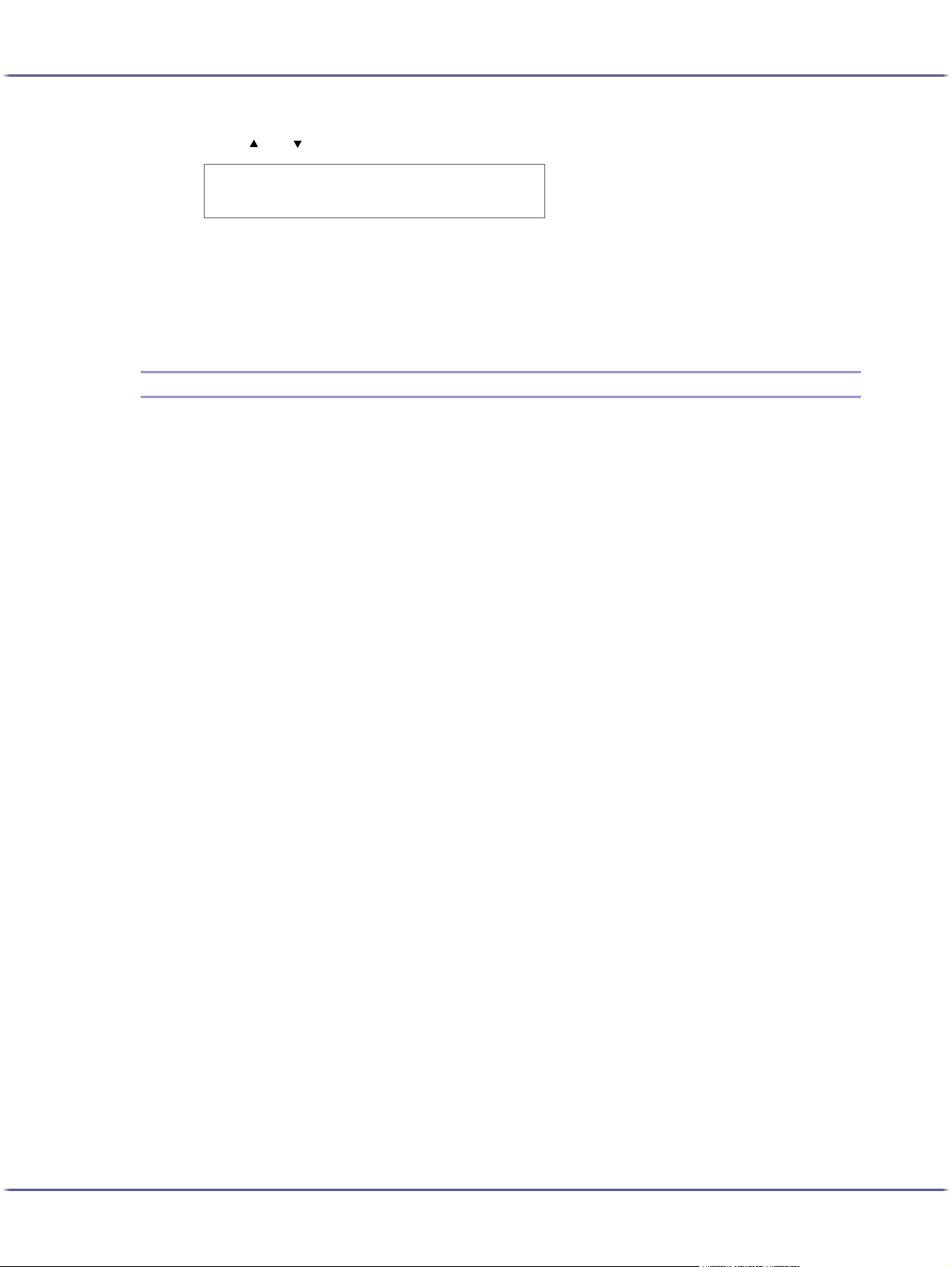
Making Printer Settings
5. Press [ ] or [ ] key to select the lead time needed to switch to the Energy Saver mode.
6. Press the [#Enter] key.
7. Press the [Online] key.
Host Interface Menu
In the Host Interface menu, you can make network settings and settings for the computer to printer USB connection (if used). Settings made using the Host Interface menu remain effective even if you turn the printer off.
I/O Timeout
E.Saver Timer:
*15 minutes
The [System] screen appears.
The initial screen appears.
Specify how long the printer waits for the currently-connected interface to respond. When the specified time
elapses, the printer can receive data from another interface.
If you make the [I/O Timeout] period too short, timeout might occur while data transfer is in progress. If this
happens, the print job will be interrupted by a new job from another interface.
z
10 s econds
z
15 secon d s
z
20 seconds
z
25 seconds
z
60 seconds
Default: 15 seconds
Network Setup
You can make network-related settings.
DHCP
You can specify the DHCP.
z
On
z
Off
Default: On
IP Address
You can specify the IP address.
When DHCP is set to on, the IP address cannot be changed. To change it, set DHCP to off.
Contact your network administrator for information about the network configuration.
Default: 0.0.0.0
Subnet Mask
You can specify the subnet mask.
When DHCP is set to on, the subnet mask cannot be changed. To change it, set DHCP to off. Contact
your network administrator for information about the network configuration.
Default: 0.0.0.0
64
Page 65

Making Printer Settings
Gateway Address
You can specify the gateway address.
When DHCP is set to on, the gateway address cannot be changed. To change it, set DHCP to off.
Contact your network administrator for information about the network configuration.
Default: 0.0.0.0
Frame Type (NW)
You can select the frame type for NetWare.
z
Auto Select
z
Ethernet ll
z
Ethernet 802.2
z
Ethernet 802.3
z
Ethernet SNAP
Default: Auto Select
Active Protocol
You can select the active protocol.
z
TCP/IP
z
NetWare
z
SMB
Default: All Active
Ethernet Speed
You can select the network speed to operate the printer.
z
Auto Select
z
10Mbps Half D.
z
10Mbps Full D.
z
100Mbps Half D.
z
100Mbps Full D.
Default: Auto Select
USB Setting
You can specify the settings related to communication when the computer and printer are connected via
USB. Usually, you do not need to change these settings.
USB Speed
z
Full Speed
z
Auto
Default: Auto
Port
z
On
z
Off
Default: Off
z
To use NetBEUI, enable [SMB].
65
Page 66
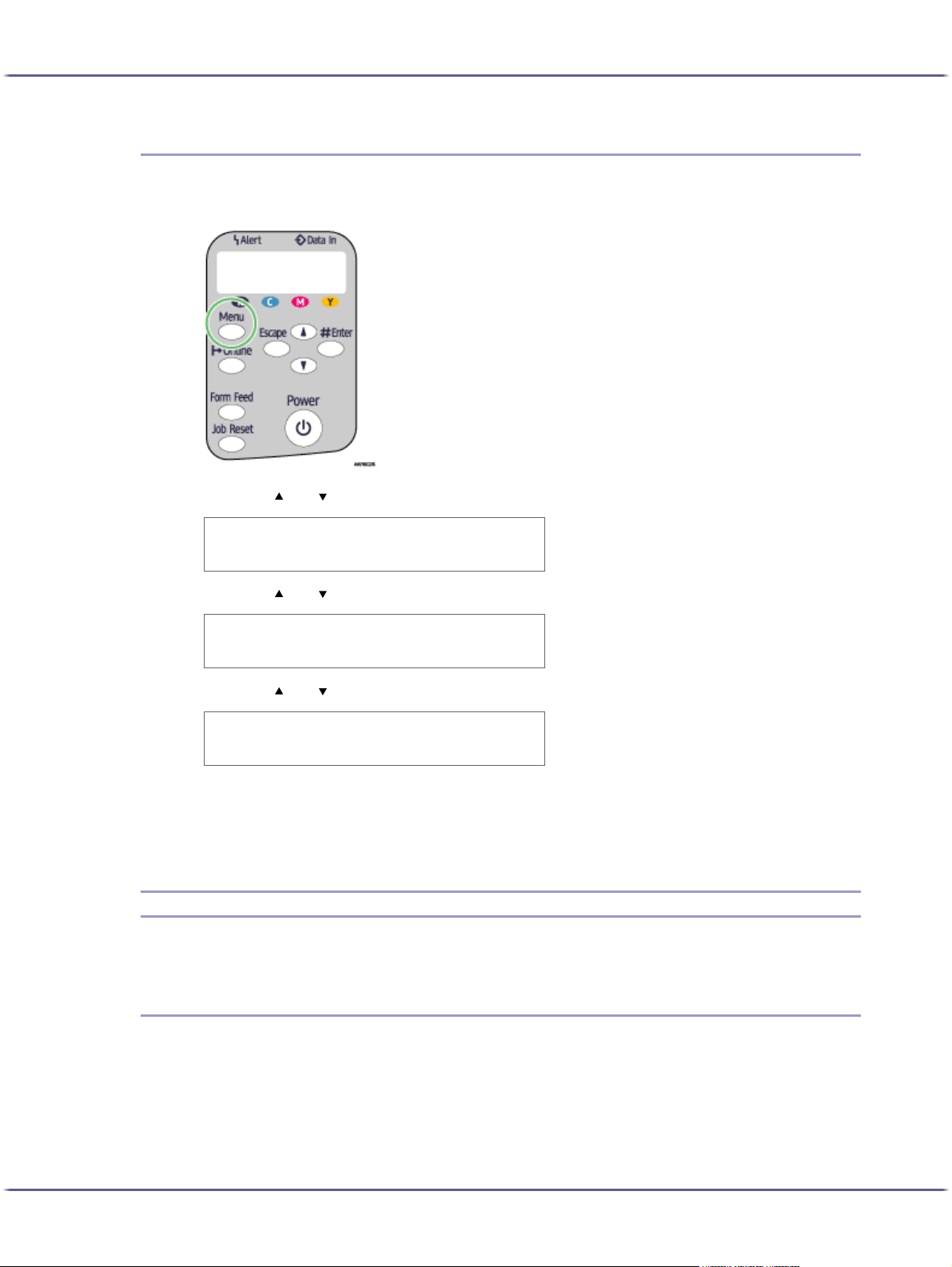
Making Printer Settings
Changing the Host Interface Menu
This section gives an example of changing a setting in the Host Interface menu.
1. Press the [Menu] key.
2. Press the [ ] or [ ] key to display [Host Interface], and then press the [#Enter] key.
Menu:
Host Interface
3. Press the [ ] or [ ] key to display [I/O Timeout], and then press the [#Enter] key.
Host Interface:
I/O Timeout
4. Press the [ ] or [ ] key to display the [20 seconds], and then press the [#Enter] key.
I/O Timeout:
20 seconds
The [Host Interface] menu appears.
5. Press the [Online] key.
The initial screen appears.
Language Menu
You can set language displayed on the menu.
Changing the Language Menu
You can select the language you use. Available languages are as follows:
English, German, French, Italian, Dutch, Swedish, Norwegian, Danish, Spanish, and Portuguese.
Default: English
Follow the procedure below to change the language.
66
Page 67
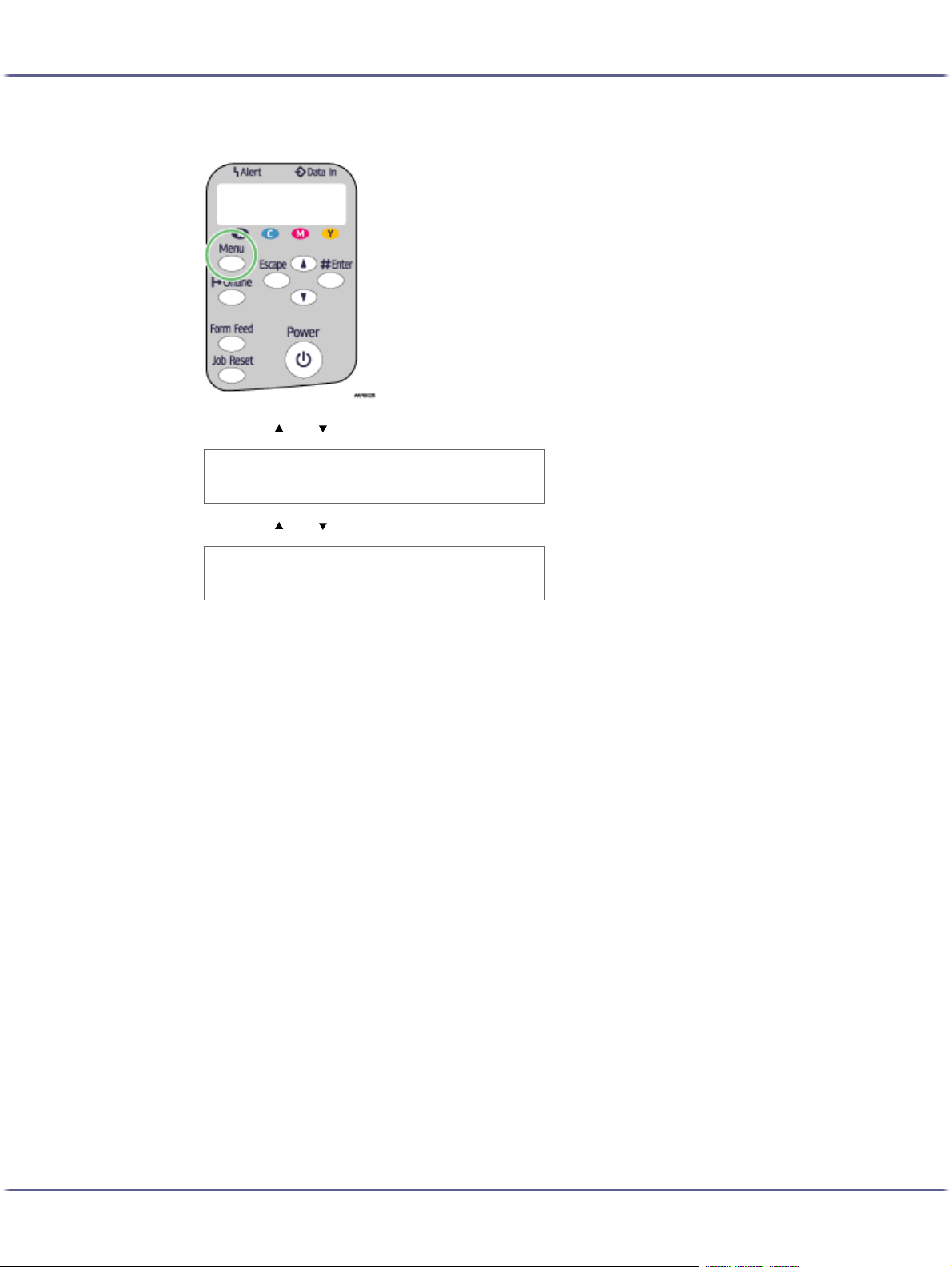
Making Printer Settings
1. Press the [Menu] key.
2. Press the [ ] or [ ] key to display [Language], and then press the [#Enter] key.
Menu:
Language
3. Press the [ ] or [ ] key to select the language, and then press the [#Enter] key.
Language:
English
The [Menu] screen appears.
4. Press the [Online] key.
The initial screen appears.
67
Page 68

Making Printer Settings
Maintaining the Printer Using Utilities
If you repeatedly print, print-heads will get dirty and print quality may degrade. Perform printer maintenance
from the [Maintenance] tab in the printer properties dialog box.
Nozzle Check
Follow the procedure below to check whether the print-head nozzles are clogged up or not by printing a nozzle
check test pattern.
To check the printed test pattern, proceed to step 7
1. Open the printer properties dialog box.
2. Click the [Maintenance] tab.
3. Click [Nozzle Check].
4. Click [Next >].
5. Check that A4/Letter size paper is loaded in the paper tray.
6. Click [Next >].
7. Check the printed test pattern.
Normal
.
When print-heads are clogged
8. Click [Finish].
If the printed test pattern is not clear, select the [Head-cleaning] check box, and then click [Next >].
68
Page 69
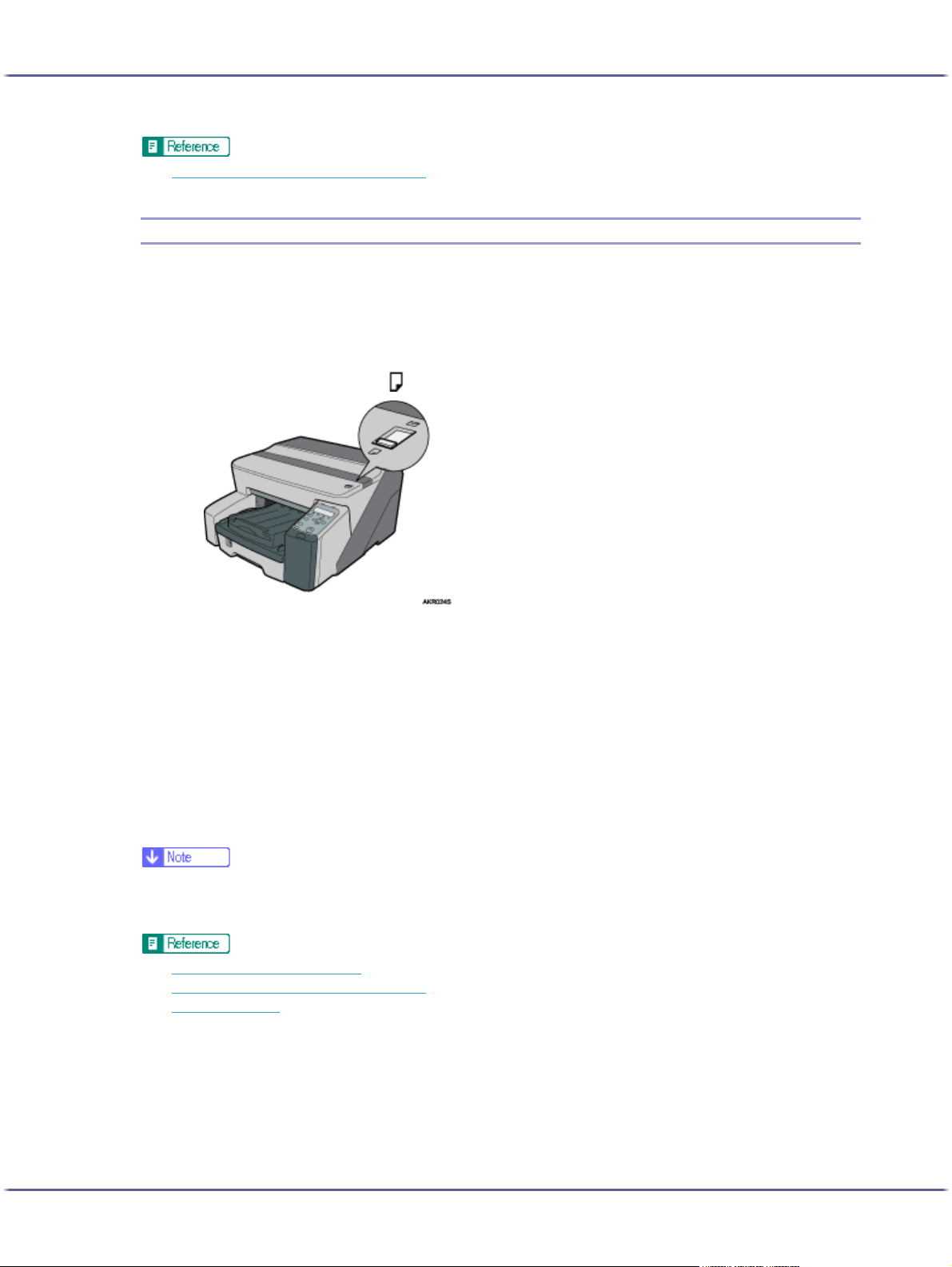
Making Printer Settings
z
p.152 "Two Types of Printer Properties Dialog Box"
Head-cleaning
Follow the procedure below to perform a normal print-head cleaning. Perform a head cleaning when a particular colour cannot be printed or print images are blurred. Head cleaning consumes ink.
When the Print cartridge is empty, replace it instead of performing a print-head cleaning. After a Print cartridge
is replaced, a print-head cleaning will be automatically performed.
1. Slide the envelope selector to the forward position.
2. Open the printer properties dialog box.
3. Click the [Maintenance] tab.
4. Click [Head-cleaning].
5. In the [Select print-head(s)] area, select a colour.
6. Click [Next >].
7. Click [Next >].
Do not perform another operation before cleaning is complete.
8. Click [Finish].
z
If the condition of the print-heads is not satisfactory, perform head cleaning again. However, the heads may remain clogged and the printer
may not print properly even if you clean the heads multiple times. If this happens, perform a full print head cleaning. If there is still no
improvement, turn the printer off, and then leave it turned off for at least 8 hours. This may solve the problem.
z
p.153 "Opening from the Start Menu"
z
p.152 "Two Types of Printer Properties Dialog Box"
z
p.68 "Nozzle Check"
69
Page 70
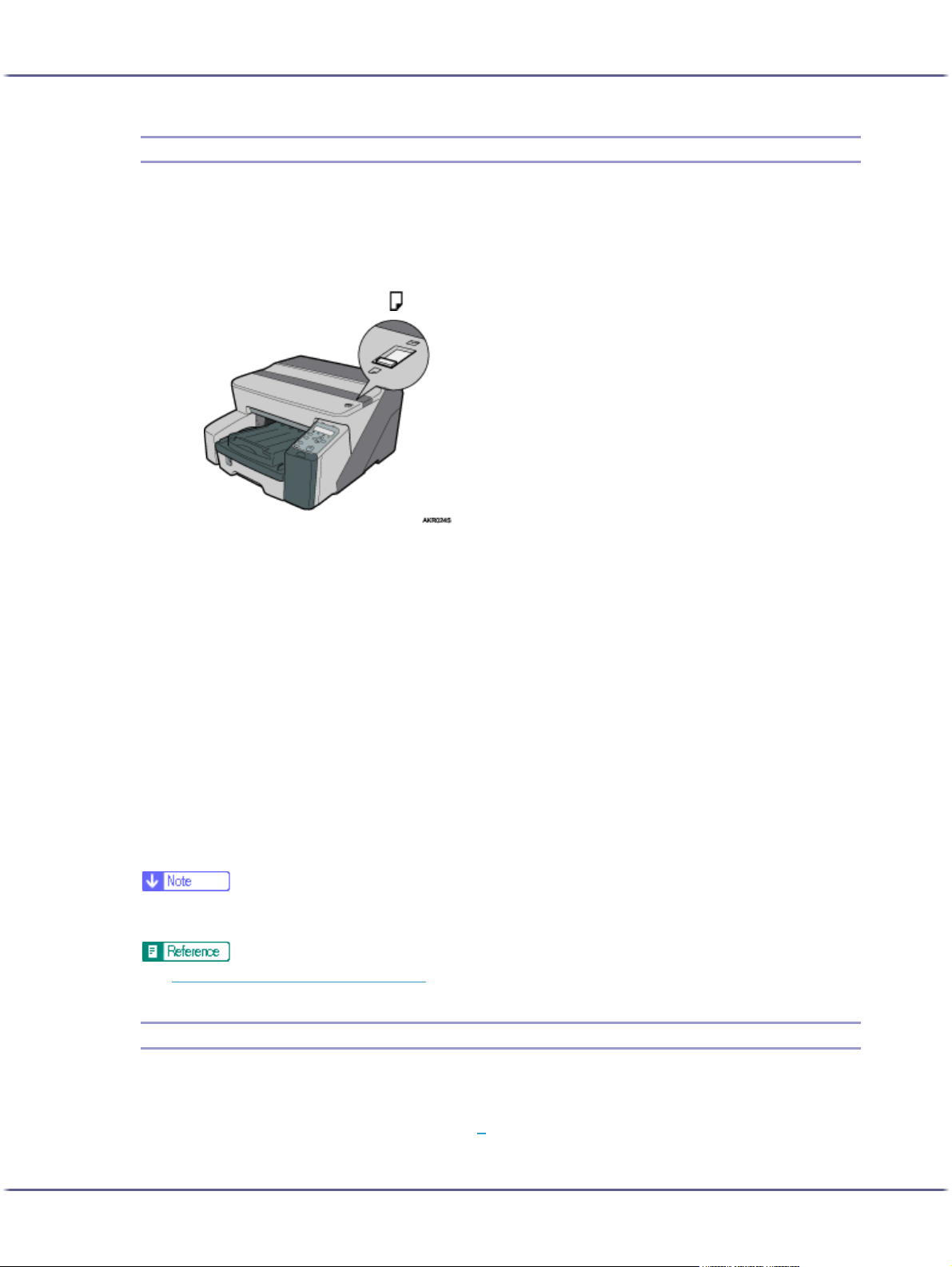
Making Printer Settings
Head-flushing
Follow the procedure below to perform a thorough print-head cleaning. Since this consumes more ink than a normal head cleaning does, perform this when the problem persists after performing a normal head cleaning.
When the Print cartridge is empty, replace it instead of performing a print-head cleaning. After a Print cartridge
is replaced, a print-head cleaning will be automatically performed.
1. Slide the envelope selector to the forward position.
2. Open the printer properties dialog box.
3. Click the [Maintenance] tab.
4. Click [Head-flushing].
5. In the [Select print-head(s)] area, select a colour.
6. Click [Next >].
7. Select the [Head-flushing] check box.
8. Click [Next >].
Head cleaning starts.
Do not perform another operation before cleaning is complete.
9. Click [Finish].
To check the condition of print-heads after cleaning, select the [Print nozzle check test pattern] check box,
and then click [Next >]. The nozzle check starts.
z
A full print-head cleaning consumes a lot of ink. Perform it only when necessary.
z
A full print-head cleaning may deplete the ink before the Print cartridge is expected to need to be changed.
z
p.152 "Two Types of Printer Properties Dialog Box"
Adjust Print-head Positions
Follow the procedure below to print a test pattern and adjust the print-head positions if vertical lines are printed
unaligned or printed colours look blurred.
To check the printed test pattern, proceed to step 8
When the envelope selector is not at the correct position, the colours may be printed unaligned.
.
70
Page 71
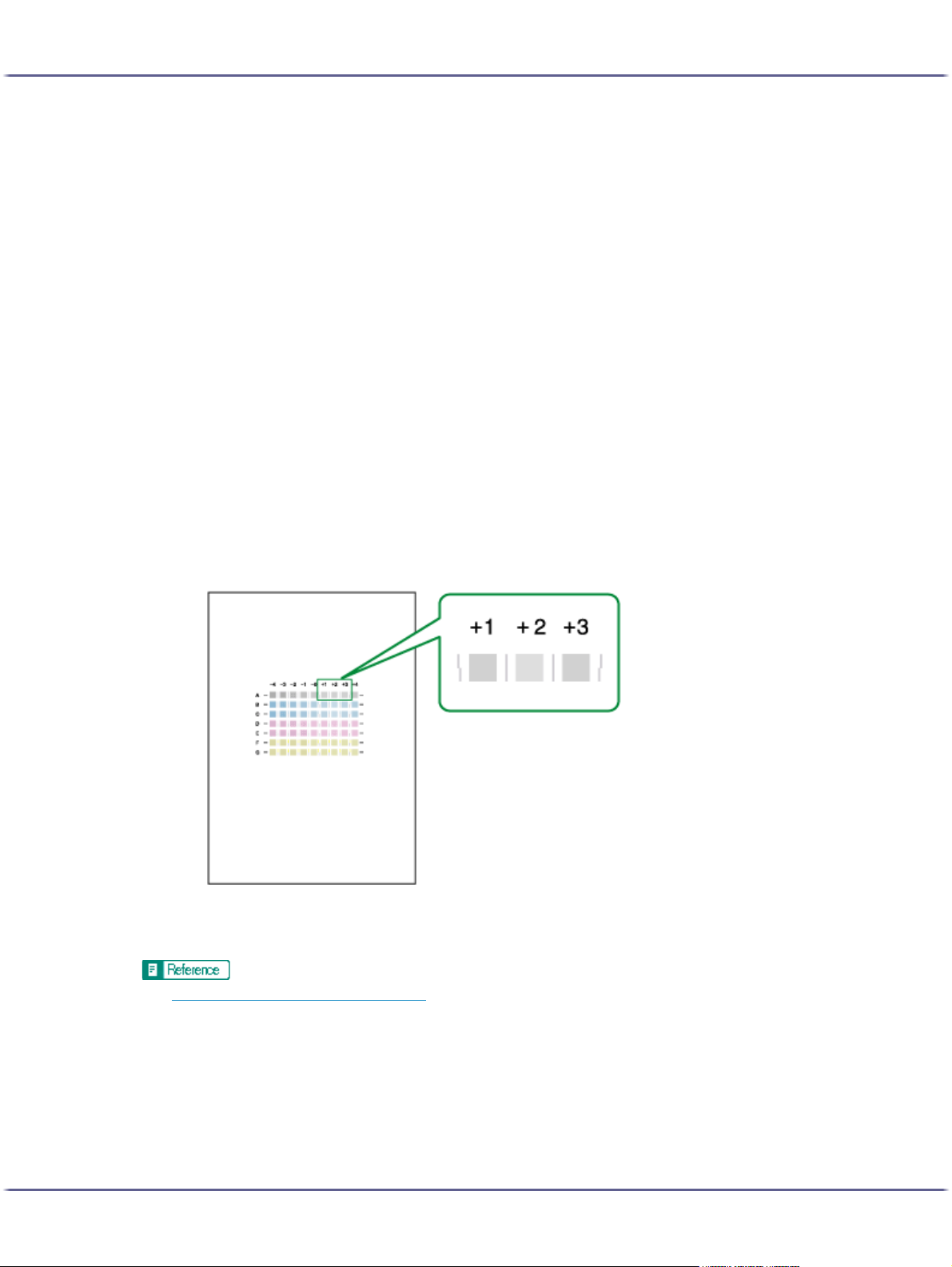
Making Printer Settings
1. Open the printer properties dialog box.
2. Click the [Maintenance] tab.
3. Click [Adjust Print-head Positions].
4. In the [Select a test pattern:] list, select a test pattern.
5. Click [Next >].
6. Check that A4/Letter size paper is loaded in the paper tray.
7. Click [Next >].
8. Check the optimal adjustment values on the printed test pattern.
Select a resolution. To adjust print-head positions for all resolutions, repeat this procedure selecting the
other resolution.
[Quality priority/Speed Priority] is selected here as an example.
A test pattern to adjust print-head positions is printed.
Do not perform other operations during printing.
The "High quality" test pattern differs from the "High Speed" test pattern.
The optimal adjustment value is the column number that appears above the lightest gray square with
straight vertical lines on both sides. When the column number is "+2" for the "A" line, the optimal adjustment
value is "+2" for "A".
9. Enter the optimal adjustment values.
10. Click [Finish].
z
p.152 "Two Types of Printer Properties Dialog Box"
71
Page 72
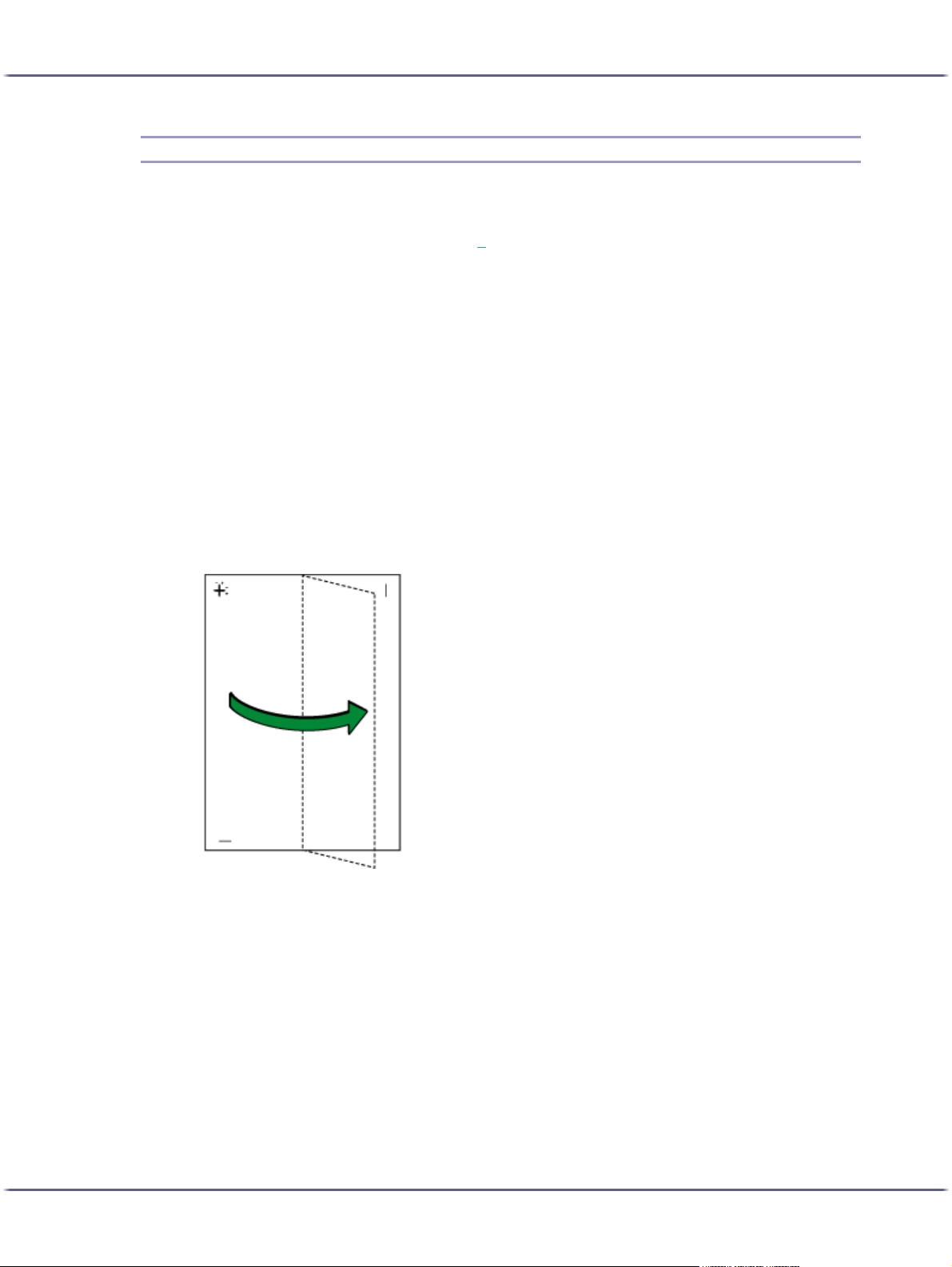
Making Printer Settings
Registration
Follow the procedure below to adjust where to start printing on paper loaded in each paper tray after checking
the test pattern printed.
To check the printed test pattern, proceed to step 8
1. Open the printer properties dialog box.
2. Click the [Maintenance] tab.
3. Click [Registration].
4. In the [Paper source tray:] list, select a paper tray. In the [Paper type:] list, select a paper type.
5. Click [Next >].
6. Check that A4/Letter size paper is loaded in the paper tray.
7. Click [Next >].
A test pattern to adjust the print start position is printed.
Do not perform other operations during printing.
8. Check the optimal adjustment values on the printed test pattern.
9. Fold the test pattern sheet in half lengthwise.
.
72
Page 73

Making Printer Settings
10. The optimal adjustment value is the difference between the single vertical line and the cross's ver-
11. Fold the test pattern sheet in half widthwise, and then check the adjustment value for the [Paper
tical line that you can see when the folded paper is held up to light. When the difference is one
calibration mark in the "+" direction, the optimal adjustment value for the [Printing direction:] is
"+1.0".
feed direction:]
Adjustment values are in 0.1 increments.
12. In the [Printing direction:] and [Paper feed direction:] boxes, enter the adjustment values (-4.0 to
+4.0) from step 8
.
13. Click [Finish].
If a test pattern does not print or the image is not clear, select the [Print a test pattern and return to this
screen] check box, and then click [Next >]. A registration test pattern is printed and the dialog box displayed in step 12
z
p.152 "Two Types of Printer Properties Dialog Box"
.
Adjust Paper Feed
If horizontals are misaligned, images are patchy, or a black or white lines appear at regular intervals, print a test
pattern, and then adjust the paper feed setting.
To check the printed test pattern, proceed to step 7
1. Open the printer properties dialog box.
2. Click the [Maintenance] tab.
3. Click [Adjust Paper Feed].
4. Click [Next >].
.
5. Check that A4/Letter size paper is loaded in the paper tray.
6. Click [Next >].
A test pattern to adjust paper feed is printed.
Do not perform other operations during printing.
73
Page 74

Making Printer Settings
7. Check the optimal adjustment values on the printed test pattern.
The optimal adjustment value is the number that appears on the left of the lightest gray square with straight
horizontal lines on both sides. When this number is "+2", the optimal adjustment value is "+2".
When horizontal lines beside the lightest gray square are broken, select the optimal adjustment value by
referring to the lines broken in the opposite direction. When the "+2" square is the lightest gray square and
the "+6" horizontal lines are broken in the opposite direction, the optimal adjustment value is between "+3"
and "+5". After adjustment, check the adjustment result.
8. In the [Paper feed value:] box, enter the adjustment value (-14 to +14) from step 7
.
9. Click [Finish].
If a test pattern is not printed or the image is not clear, select the [Print a test pattern and return to this
screen] check box, and then click [Next >].
z
p.152 "Two Types of Printer Properties Dialog Box"
74
Page 75

Making Printer Settings
Restore Defaults/Other Settings
Follow the procedure below to restore the settings to their defaults or specify the amount of time the printer will
wait for more information from the computer sending the print data before it times out (I/O timeout).
1. Open the printer properties dialog box.
2. Click the [Maintenance] tab.
3. Click [Restore Defaults/Other Settings].
z
p.152 "Two Types of Printer Properties Dialog Box"
Restoring the Settings to Their Defaults
Follow the procedure below to restore the settings for [Adjust Print-head Positions], [Registration], [Adjust Paper
Feed], and [I/O Timeout:] to their defaults.
The [Restore Defaults/Other Settings] dialog box appears.
1. Open the printer properties dialog box.
2. Click the [Maintenance] tab.
3. Click [Restore Defaults/Other Settings].
4. Click [Restore Defaults]
A confirmation message appears.
5. Click [OK].
The settings currently made for [Adjust Print-head Positions], [Registration], [Adjust Paper Feed], and [I/O
Timeout:] will be lost. These settings cannot be restored.
z
p.152 "Two Types of Printer Properties Dialog Box"
z
p.70 "Adjust Print-head Positions"
z
p.72 "Registration"
z
p.73 "Adjust Paper Feed"
z
p.75 "Specifying an I/O Timeout"
Specifying an I/O Timeout
Follow the procedure below to specify the amount of time the printer will wait for more information from the computer sending the print data before it times out.
1. Open the printer properties dialog box.
2. Click the [Maintenance] tab.
3. Click [Restore Defaults/Other Settings].
The [Restore Defaults/Other Settings] dialog box appears.
4. In the [Select a time period] area, select the amount of time in the [I/O Timeout:] list.
5. Click [OK].
Even if you change the [I/O Timeout:] setting, the displayed setting remains unchanged.
75
Page 76

Making Printer Settings
z
p.152 "Two Types of Printer Properties Dialog Box"
76
Page 77

Troubleshooting
Troubleshooting
Printing Will Not Start ................................................................................................................................................................... 79
Power Cannot Be Turned On ................................................................................................................................................. 79
Paper Will Not Feed Even When the Power Is On.......................................................................................................... 79
An Error Occurs ......................................................................................................................................................................... 79
Points to Remember when Printer Sharing under Windows 98/Me ................................................................. 80
Paper Is Not Fed or Delivered Normally..................................................................................................................................81
Paper Jam......................................................................................................................................................................................... 82
Removing Paper Jammed in the Paper Tray (Tray 1)....................................................................................................... 82
Removing Paper Jammed in the Bypass Tray (optional)................................................................................................. 83
Removing Paper Jammed under the Top Cover................................................................................................................ 86
Removing Paper Jammed around the Guide Board.........................................................................................................87
Removing Paper Jammed in the Duplex Unit..................................................................................................................... 89
Removing Paper Jammed in the Output Tray..................................................................................................................... 90
Print Results Are Not Satisfactory............................................................................................................................................... 92
Checking the Condition of the Printer .................................................................................................................................. 92
Printing Is Uneven, Too Heavy, or Too Light............................................................................................................. 92
Dirty or Blotted Prints ...................................................................................................................................................... 93
Checking the Printer Driver Setting....................................................................................................................................... 93
Changing the Printer Driver Setting............................................................................................................................. 93
Colours Do Not Match the Displayed Image .......................................................................................................... 95
Positions Do Not Match the Displayed Image......................................................................................................... 96
Error & Status Messages on the Control Panel .......................................................................................................................97
Status Monitor Errors....................................................................................................................................................................101
Status Monitor Does Not Open ...........................................................................................................................................101
No Response from Printer.......................................................................................................................................................101
No Paper/Tray Not Detected (Tray 1)...............................................................................................................................101
Printing by Form Feed................................................................................................................................................... 102
Canceling the Print Job................................................................................................................................................. 103
No Paper/Tray Not Detected (Bypass Tray) ................................................................................................................... 103
Press the [#Enter] key.................................................................................................................................................... 104
Paper Size Mismatch/Paper Type Mismatch (Tray 1) .................................................................................................. 104
Printing by Form Feed................................................................................................................................................... 104
Canceling the Print Job................................................................................................................................................. 105
Paper Size Mismatch/Paper Type Mismatch (Bypass Tray)........................................................................................ 106
Printing by Form Feed................................................................................................................................................... 106
Canceling the Print Job................................................................................................................................................. 107
77J0076602_1.00 Copyright © 2005 All rights reserved.
Page 78

Troubleshooting
Paper Size Mismatch/Paper Type Mismatch (AutoTray Select)................................................................................. 107
Printing by Form Feed................................................................................................................................................... 108
Canceling the Print Job................................................................................................................................................. 109
Cover Open.............................................................................................................................................................................. 109
Duplex Unit Not Detected...................................................................................................................................................... 110
Cover Open / Print Cartridge(s) Not Detected ............................................................................................................... 111
Cartridge End ............................................................................................................................................................................113
Cartridge/Print-head Tank Empty.........................................................................................................................................114
When the Ink Collector Unit is Almost Full/Full................................................................................................................ 115
Ink Collector Unit Not Detected ........................................................................................................................................... 115
Out of Printable Temperature Range................................................................................................................................... 116
Printer Error.................................................................................................................................................................................116
Network Interface Board Error .............................................................................................................................................117
Adjusting the Printer...................................................................................................................................................................... 118
78
Page 79

Troubleshooting
Printing Will Not Start
If printing will not start, check whether the power of the printer is on or whether the power can be turned on or
not.
If an error occurs when you try printing, change the computer or printer driver settings.
Power Cannot Be Turned On
If the [Power] key does not light or does not blink when it is pressed, check if there is something wrong with the
power cord or wall outlet.
Check the following:
z
Make sure that the power plug is firmly inserted into the wall outlet.
z
Check if there is something wrong with the wall outlet. Do this by connecting another electronic product
whose operation you are familiar with.
If the above steps do not solve the problem, turn the power off, pull out the power cable, and contact your sales
or service representative. See p.120 "
Where to Inquire".
Paper Will Not Feed Even When the Power Is On
If printing will not start even when the power is on, check if an error has occurred using the indicators or Status
monitor.
An indicator is lit or blinking
Only the [Power] key is blinking.
The printer may be receiving data or replenishing its ink. Wait momentarily for the blinking [Power] key to
stop and stay lit.
The [Resume] key or a cartridge replacement indicator is blinking or lit.
An error has occurred.
An error message is displayed on the Status monitor.
Click [User Guide...] to display the page corresponding to the error where you can check how to solve the problem in more detail. See p.101 "
Status Monitor Errors".
An Error Occurs
If an error occurs when you try printing, change the computer or printer properties settings.
Do the following:
z
Check the printer icon name does not exceed 32 alphanumeric characters.
(If it does, shorten it.)
z
Check whether other applications are operating.
Close all other applications because these could be interfering with the installation. Be sure to close all resident programs also.
79
Page 80

Troubleshooting
z
Check the printer properties settings.
In the [Change User Settings] dialog box, on the [Misc.] tab, select the [Change data processing] check
box.
For details, see p.177 "
z
Check whether the latest printer driver is being used. see p.235 "Checking the Current Printer Driver Ver-
Changing the Image Data Process".
sion".
If the printer driver being used is not the latest one, update it with the latest version. see p.97 "
Error & Status
Messages on the Control Panel".
Points to Remember when Printer Sharing under Windows 98/Me
When running printer sharing from a print server and connecting to a printer from a Windows 98/Me computer,
there is a risk of printer driver installation failure on the client side. If this occurs, make the following settings on
both the print server and the client:
Details of Problems that can Occur
Printer sharing is not displayed on the client computer, and when you attempt to print, print does not start
and an “Error Message” appears.
Printer Server Settings
On the print server, from the Printers icon, open Printer Properties. On the [General] tab, delete [Comment].
Try the following if you cannot get out of “Printer Server Settings”:
1. On the [Sharing] tab, enter the [Share Name] using less than seven letters.
2. On the [Sharing] tab, delete [Comment].
3. Enter the server machine name (computer name) using less than seven letters.
To Reset a Client Computer
1. Delete the client computer's printer driver, and then restart Windows.
2. On the print server, make the necessary settings under “Print Server Settings”.
3. Reinstall the printer driver on the client computer.
80
Page 81
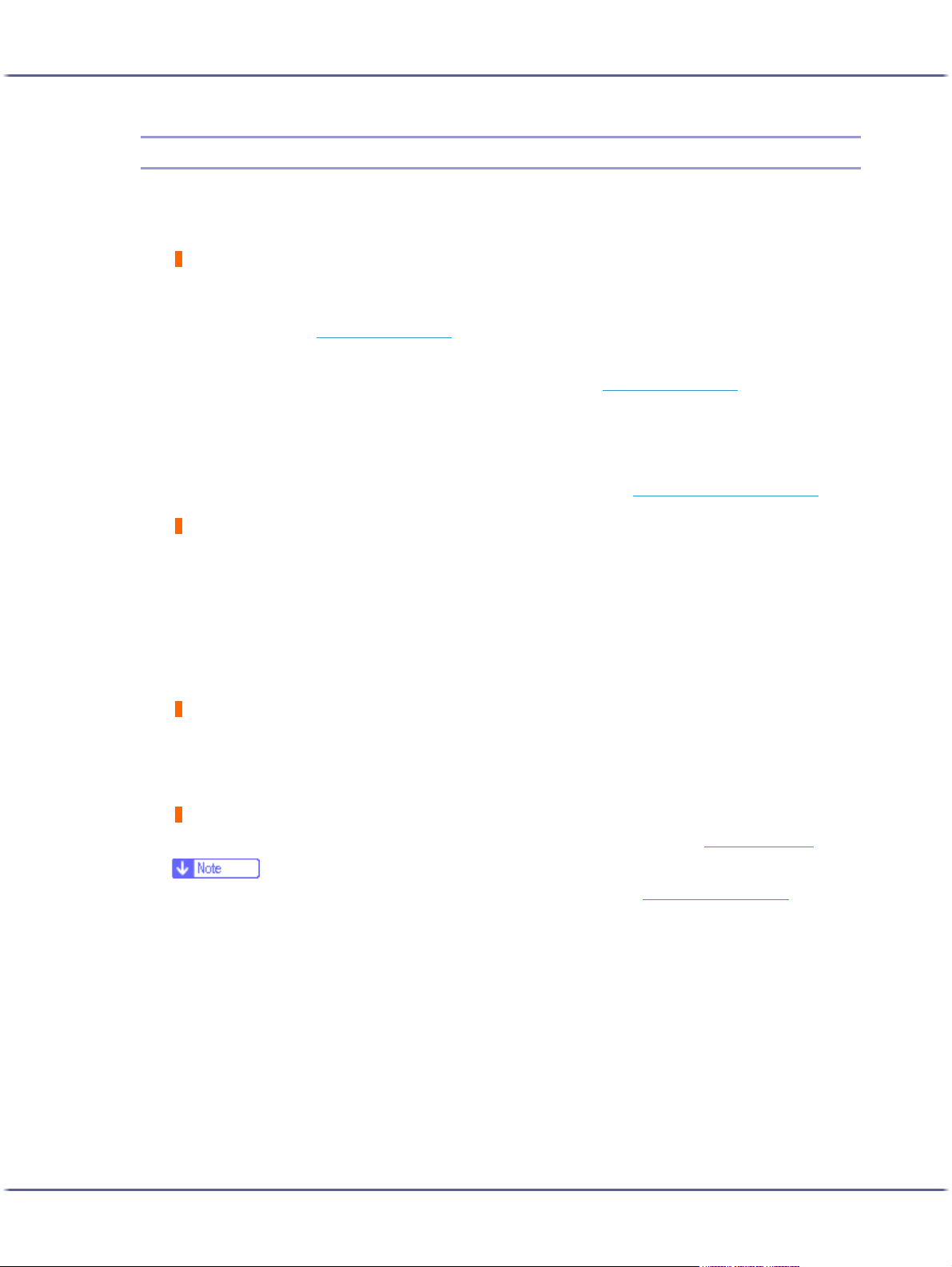
Troubleshooting
Paper Is Not Fed or Delivered Normally
If the printer is operating but paper will not feed or paper jams multiple times, check the condition of the printer
and paper.
Paper does not feed smoothly.
Paper guides are not adjusted properly.
z
The paper guides of the paper tray do not match the paper loaded. Adjust the paper guides and load the
paper again. See p.32 "
Paper is not loaded properly.
z
The paper is not loaded properly. Load the paper correctly. See p.32 "Loading Paper".
Paper is curled.
z
Remove the loaded paper and check if it is curled. If it is, straighten the curl.
Paper that is not compatible is loaded.
z
Remove the loaded paper and replace it with compatible paper. See p.30 "Non-compatible Paper".
Paper jams multiple times.
Loading Paper".
The guide board is not closed.
z
Make sure that the guide board is closed. Remove the duplex unit and press both sides of the guide board
until it clicks closed.
Printing densely coloured images on both sides.
z
When printing images containing areas of solid colour that consume a lot of ink, we recommend singlesided printing.
Multiple sheets of paper are fed at one time.
Load the paper again. Remove the paper from the paper tray, fan it well, and tap it on a flat surface such as a
desk to even the edges. Check the position of the paper guides of the paper tray, and then load the paper
again.
Though a paper jam is cleared, paper does not feed.
When a paper jam occurs, clear the paper jam, and then press the [Resume] key. See p.82 "
z
If an error is displayed on the Status monitor, follow the instructions to solve the problem. p.101 "Status Monitor Errors".
Paper Jam".
81
Page 82

Troubleshooting
Paper Jam
This explains how to remove a paper jam. When a paper jam error appears in the Status monitor, remove the
paper from the location indicated.
If you cannot locate paper jams or jammed paper cannot be removed easily, you can check the condition of
paper from the top of the printer.
z
p.21 "Detaching and Reattaching the Multi Bypass Tray (Optional)"
Removing Paper Jammed in the Paper Tray (Tray 1)
Follow the procedure below to remove paper jammed in tray 1.
1. Lift the output tray.
2. Pull out tray 1.
Pull tray 1 completely out. Take care not to drop it.
3. Remove jammed paper.
If you cannot remove the jammed paper or it is difficult to remove, the paper may be jammed inside the
printer. Examine the paper carefully and remove.
If you cannot locate jammed paper, it may be jammed inside the printer.
4. Push tray 1 gently in until it stops.
82
Page 83
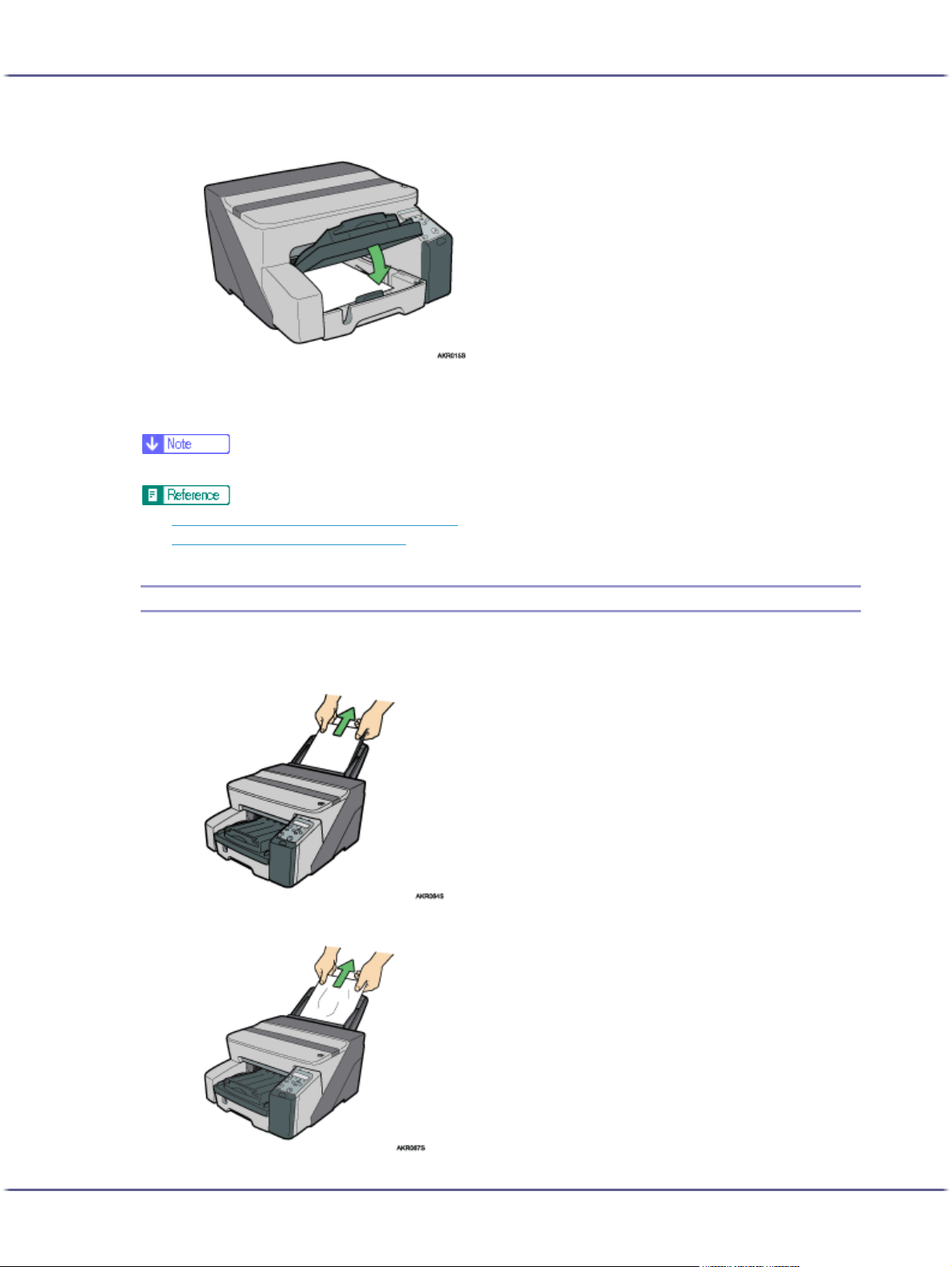
Troubleshooting
5. Lower the output tray.
Printing starts.
Blank paper may be delivered after printing resumes.
z
Make sure to unfold the output tray before printing.
z
p.87 "Removing Paper Jammed around the Guide Board"
z
p.81 "Paper Is Not Fed or Delivered Normally"
Removing Paper Jammed in the Bypass Tray (optional)
Follow the procedure below to remove paper jammed in the bypass tray.
1. Remove any paper in the bypass tray.
2. Remove jammed paper.
83
Page 84

Troubleshooting
3. Load paper in the bypass tray with the side to be printed on facing up.
Printing cannot start until the machine finishes cleaning its head. Load the paper in the bypass tray when
cleaning finishes.
Insert the sheet straight into the bypass tray.
If it is difficult to remove jammed paper, follow the procedure below to remove it.
1. Remove any paper in the bypass tray.
2. Push the bypass tray extension in.
3. Detach the multi bypass tray.
84
Page 85

Troubleshooting
4. Remove the jammed paper from the rear of the printer.
5. Reattach the multi bypass tray.
6. Pull the bypass tray extension out.
7. Load paper in the bypass tray with the side to be printed on facing up.
Printing cannot start until the machine finishes cleaning its head. Load the paper in the bypass tray when
cleaning finishes.
Insert the sheet straight into the bypass tray.
85
Page 86
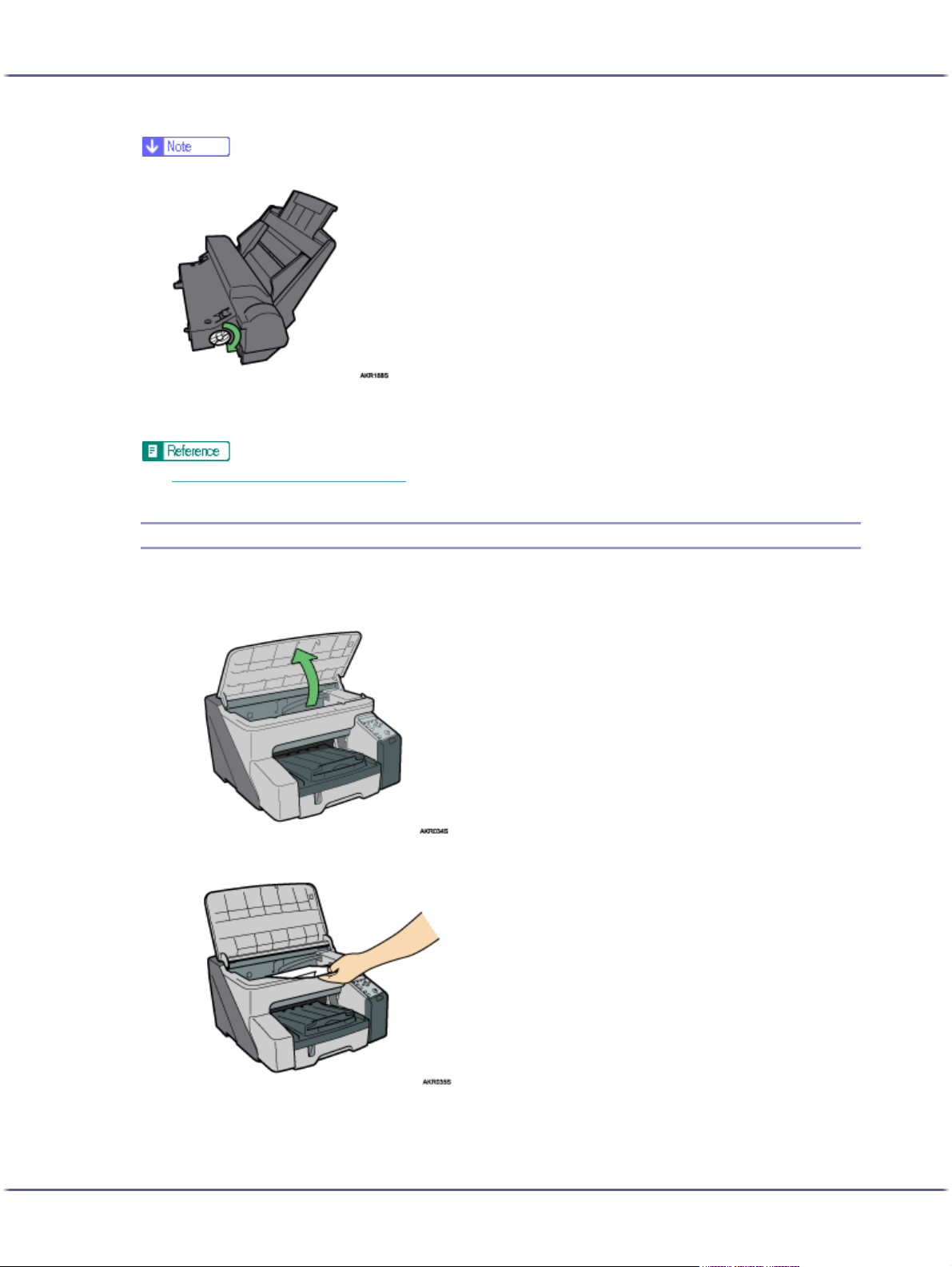
Troubleshooting
z
If you cannot remove the jammed paper using the above procedure, clear the jam from the multi bypass tray.
z
Turn the knob on the multi bypass tray clockwise to eject the jammed paper.
z
If this does not eject the paper, turn the knob one-turn counterclockwise, and then turn it clockwise. This will eject the paper.
z
p.81 "Paper Is Not Fed or Delivered Normally"
Removing Paper Jammed under the Top Cover
Follow the procedure below to remove paper jammed under the top cover.
1. Open the top cover.
2. Remove jammed paper.
Take care not to snag the sleeves of your clothing on the cord.
Do not touch the feed belt.
86
Page 87

Troubleshooting
3. Close the top cover.
Printing starts.
z
Depending on how the paper was jammed, printing may resume from the next page, not the one jammed.
Removing Paper Jammed around the Guide Board
Follow the procedure below to remove paper jammed around the guide board.
z
If the multi bypass tray is attached to the printer, detach it.
1. Unlock the duplex unit at the back of the machine by raising the levers on its sides. Then, detach
the duplex unit.
2. Unlock the guide board by moving the tabs on both sides toward the middle, and then open the
guide board.
87
Page 88

Troubleshooting
3. Turn the paper feed wheel to release paper from the feed belt.
Release paper from the roller to make it removable.
4. Insert your finger between the paper and the roller, and then remove the paper slowly.
Do not touch the feed belt.
5. Close the guide board.
Push the PUSH area on both sides of the guide board until it firmly closes.
88
Page 89
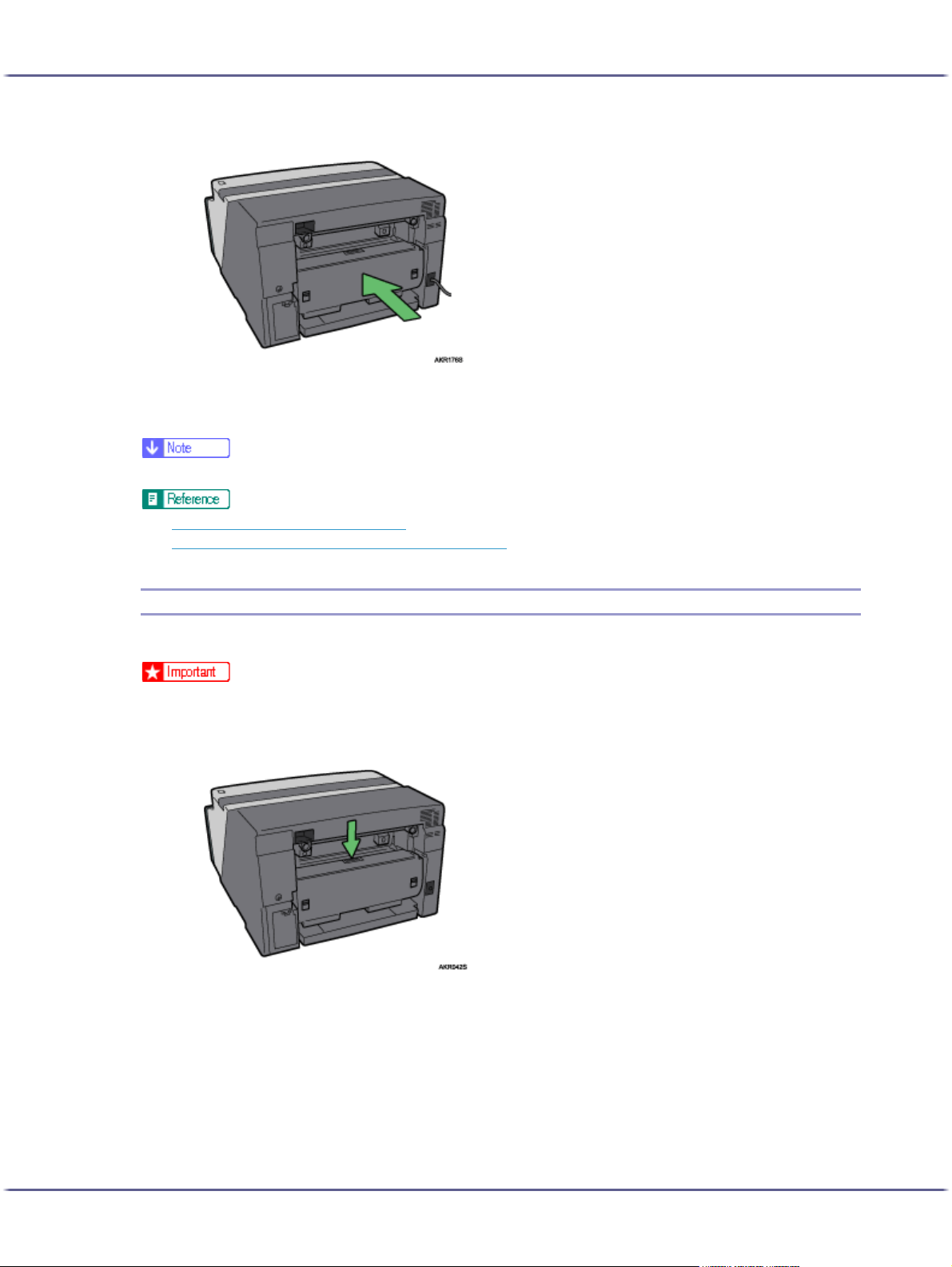
Troubleshooting
6. Reinstall the duplex unit in its original position, and then lower the levers on its sides.
7. Lock the lever for attaching the duplex unit.
Printing starts.
z
Depending on how the paper was jammed, printing may resume from the next page, not the one jammed.
z
p.81 "Paper Is Not Fed or Delivered Normally"
z
p.21 "Detaching and Reattaching the Multi Bypass Tray (Optional)"
Removing Paper Jammed in the Duplex Unit
Follow the procedure below to remove paper jammed in the duplex unit.
z
If the multi bypass tray is attached to the printer, detach it.
1. Press the duplex unit cover button at the centre of the bypass tray, and then open the duplex unit
cover.
89
Page 90

Troubleshooting
2. Remove jammed paper.
3. Close the duplex unit cover.
Printing starts.
z
Depending on how the paper was jammed, printing may resume from the next page, not the one jammed.
z
p.21 "Detaching and Reattaching the Multi Bypass Tray (Optional)"
Removing Paper Jammed in the Output Tray
Follow the procedure below to remove paper jammed in the output tray.
1. Remove jammed paper.
Printing starts.
90
Page 91

Troubleshooting
z
Depending on how the paper was jammed, printing may resume from the next page, not the one jammed.
91
Page 92

Troubleshooting
Print Results Are Not Satisfactory
If there is a problem with the quality of the printing such as dirty or faint and patchy prints, first check the condition of the printer.
Checking the Condition of the Printer
Have you printed the nozzle check test pattern?
Print the nozzle check test pattern to check whether the print head nozzles are all ejecting ink properly, and, if
necessary, carry out head cleaning or head-flushing. The procedure is as follows:
1. Print the nozzle check test pattern.
2. If the printed test pattern has defects, carry out head cleaning, and then print the nozzle check test pattern
again.
3. Repeat the steps of head cleaning and printing the nozzle check test pattern several times, and then check
whether the defects in the printed test pattern have gone.
4. If the printed test pattern still has defects, carry out head-flushing, and then print the nozzle check test pattern again.
See p.68 "
Does the envelope selector setting match?
Set the envelope selector according to the type of paper. For envelopes, set the lever to the rear position ; for
everything else, set the lever to the forward position . See p.157 "
Has the printer not been used for a long time?
The ink may be dry or the nozzles of the print-heads may be clogged. Print the nozzle check test pattern and
clean the print-heads as necessary. See p.68 "
Have the print-heads been aligned?
If the image is fuzzy or lines are doubled, align the print-heads. If the problem persists, print the nozzle check test
pattern and clean the print-heads as necessary. See p.70 "
and p.69 "
Is there a problem with the printer's location?
Make sure that the printer is level. Place the printer in a location where it will not be subject to shaking or excessive force.
Nozzle Check" and p.69 "Head-cleaning".
Printing on Various Paper Types".
Nozzle Check" and p.69 "Head-cleaning".
Adjust Print-head Positions", p.68 "Nozzle Check",
Head-cleaning".
Printing Is Uneven, Too Heavy, or Too Light
If there is a problem with the quality of the printing such as uneven printing or an inappropriate amount of ink
being used, the following questions should be addressed.
Is an old Print cartridge being used?
Print cartridges should be opened before their expiration date and used within six months of being opened.
92
Page 93

Troubleshooting
Does the paper type setting match?
Make sure that the paper type setting of the printer driver matches the type of paper loaded. See p.157 "
on Various Paper Types".
Are you printing on the wrong side of the paper?
Check which side should be printed on when using inkjet plain paper. If you print on the wrong side, the quality
of the printing may be lower and the inside of the printer may get dirty. See p.28 "
Paper Handling Precautions".
Printing
Dirty or Blotted Prints
If prints are dirty or blotted, the following questions should be addressed.
Is the paper being used too thick or thin?
Check if the paper is compatible. If extremely thick or thin paper is used, the print-heads will rub the paper and
ink will leak. See p.26 "
Have you touched the printed side of paper?
Avoid touching the printed side of paper. Particularly, avoid touching glossy paper and inkjet transparency that
have just been printed because these require longer than normal to dry. Remove them one at a time from the output tray without touching the printed side, and then let them dry fully. See p.28 "
Is the paper loaded in the correct orientation?
Some paper cannot be loaded lengthwise depending on the size of the paper. Check the orientation in which
the paper is loaded. See p.26 "
Loadable Paper Sizes and Quantities".
Paper Handling Precautions".
Loadable Paper Sizes and Quantities".
Is a genuine Print cartridge being used?
Using a cartridge other than a genuine Print cartridge or using a cartridge refilled with ink will lower the print
quality and could cause a breakdown. Use a genuine Print cartridge. See p.121 "
ables".
Are you printing densely coloured images on both sides of paper?
When a large amount of ink is used to completely cover a side, one-sided printing is recommended.
Recommended Consum-
Checking the Printer Driver Setting
If the condition of your printer is no problem, check the printer driver settings.
Changing the Printer Driver Setting
You may eliminate certain problems by changing the printer driver settings as described below:
Cannot print certain data properly when using a certain application, or cannot print image data properly.
In the [Print Quality] area, select [Quality priority], and then print. See p.169 "
Settings".
In the [Change User Settings] dialog box, on the [Image Adjustments] tab, under [Dithering], deselect the [Use
error diffusion] check box. See p.172 "
Using Error Diffusion".
Printing Using Preset Print Quality
Set [Spool format:] to [RAW] or [EMF] in the [Printer Configuration] tab.
93
Page 94

Troubleshooting
In the [Change User Settings] dialog box, on the [Image Adjustments] tab, under [Image processing priority],
deselect the [Adjust photos and images] and [Smooth low resolution images] check boxes. See p.171 "
Correct-
ing the Hue of Digital Photos" and p.171 "Printing Low Resolution Images Smoothly".
In the [Change User Settings] dialog box, on the [Misc.] tab, select the [Print as bitmap] check box. See p.177
"Printing a Whole Page as an Image".
On the [Printer Configuration] tab, set [Adjust Color Density] to [Darker] or [Lighter], and then print.
In the [Print Quality-User settings] dialog box, on the [Color Settings] tab, specify [Gray reproduction (Text/Line
Art):].
Some characters are garbled or missing.
In the [Change User Settings] dialog box, on the [Misc.] tab, select the [Change methods to extract TrueType
fonts] check box. See p.179 "
Changing the Method of Extracting TrueType Fonts".
In the [Printer Configuration] tab, set [Spool format:] to [EMF]. In the [Change User Settings] dialog box, on the
[Misc.] tab, select the [Print as bitmap] check box. See p.177 "
Printing a Whole Page as an Image".
Some characters are printed faintly or not printed.
In the [Print Quality] area, select [Quality priority], and then print. See p.169 "
Printing Using Preset Print Quality
Settings".
In the [Change User Settings] dialog box, on the [Image Adjustments] tab, under [Dithering], deselect the [Use
error diffusion] check box. See p.172 "
Using Error Diffusion".
On the [Printer Configuration] tab, set [Spool format:] to [RAW] or [EMF].
On the [Printer Configuration] tab, select the [Increase bold with font size] check box.
In the [Print Quality-User settings] dialog box, on the [Color Settings] tab, specify [Gray reproduction (Text/Line
Art):].
To print text in black, in the [Print Quality-User settings] dialog box, on the [Color Settings] tab, select the [K
(Black) for text only] check box.
Printing is slow and takes time, which delays release of the application.
In the [Print Quality] area, select [Speed priority] or [High speed], and then print. See p.169 "
Printing Using Pre-
set Print Quality Settings".
In the [Printer Configuration] tab, set [Spool format:] to [EMF].
In the [Change User Settings] dialog box, on the [Image Adjustments] tab, under [Image processing priority],
deselect the [Adjust photos and images] and [Smooth low resolution images] check boxes. See p.171 "
Correct-
ing the Hue of Digital Photos".
Close the resident application.
Printing stops halfway.
View the status monitor to check whether an error has occurred. See p.101 "
Status Monitor Errors".
To print on preprinted or prepunched paper, select the [Use preprinted/prepunched paper] check box in the
[Printer Configuration] tab.
Cannot carry out Layout print for Excel sheets.
In the printer properties dialog box, on the [Advanced Options] tab, select the [Increase auto-keep settings for
applications] check box.
94
Page 95

Troubleshooting
How can I make the Print mode change automatically according to the status of envelope selector ?
To automatically do single-sided printing when the envelope selector is set to the envelope position, on the
[Printer Configuration] tab, select the [When the envelope selector is set to Envelope Mode, use uni-directional
printing only] check box.
How can I prevent ink transfer between printed sheets during duplex printing?
On the [Printer Configuration] tab, in the [Sheet-dry Print Delay...] dialog box, change [Print delay time:].
Colours Do Not Match the Displayed Image
If there are differences between colours of the print results and the displayed image, the following questions
should be addressed.
Has the hue of colours been adjusted?
Since printed colours and screen colours are produced by different methods, a colour printed and a colour displayed on a screen can have different hues even though they are the "same" colour. Use the colour matching
function to make the hue of printed colours and displayed colours closer. See p.173 "
filing Pattern".
Changing the Colour Pro-
Has the nozzle check been performed?
The print-heads may be clogged and the amount of ink may not be able to be regulated. Print the nozzle check
test pattern and clean the print-heads as necessary. See p.69 "
Head-cleaning" and p.68 "Nozzle Check".
Was printing done in black and white?
Check the colour setting of the application and the colour print setting of the printer driver. See p.169 "
Printing in
Black and White".
Have the print quality settings been made?
In the [Print Quality] area, select [Quality priority], or [Speed priority], and then print. See p.169 "
Printing Using
Preset Print Quality Settings".
Does the paper type setting match?
Make sure that the paper type setting of the printer driver matches the type of paper loaded. See p.157 "
Printing
on Various Paper Types".
Have you tried printing with inkjet plain paper?
Try printing with inkjet plain paper. The print results should be clearer. See p.157 "
Printing on Various Paper
Types".
Is bidirectional communication enabled?
If bidirectional communication is not enabled, the tone of printed images might differ from that of displayed
images. Establish bidirectional communication.
See p.149 "
If Bidirectional Communication is Disabled". For details about bidirectional communication settings,
see the printer driver Help.
95
Page 96
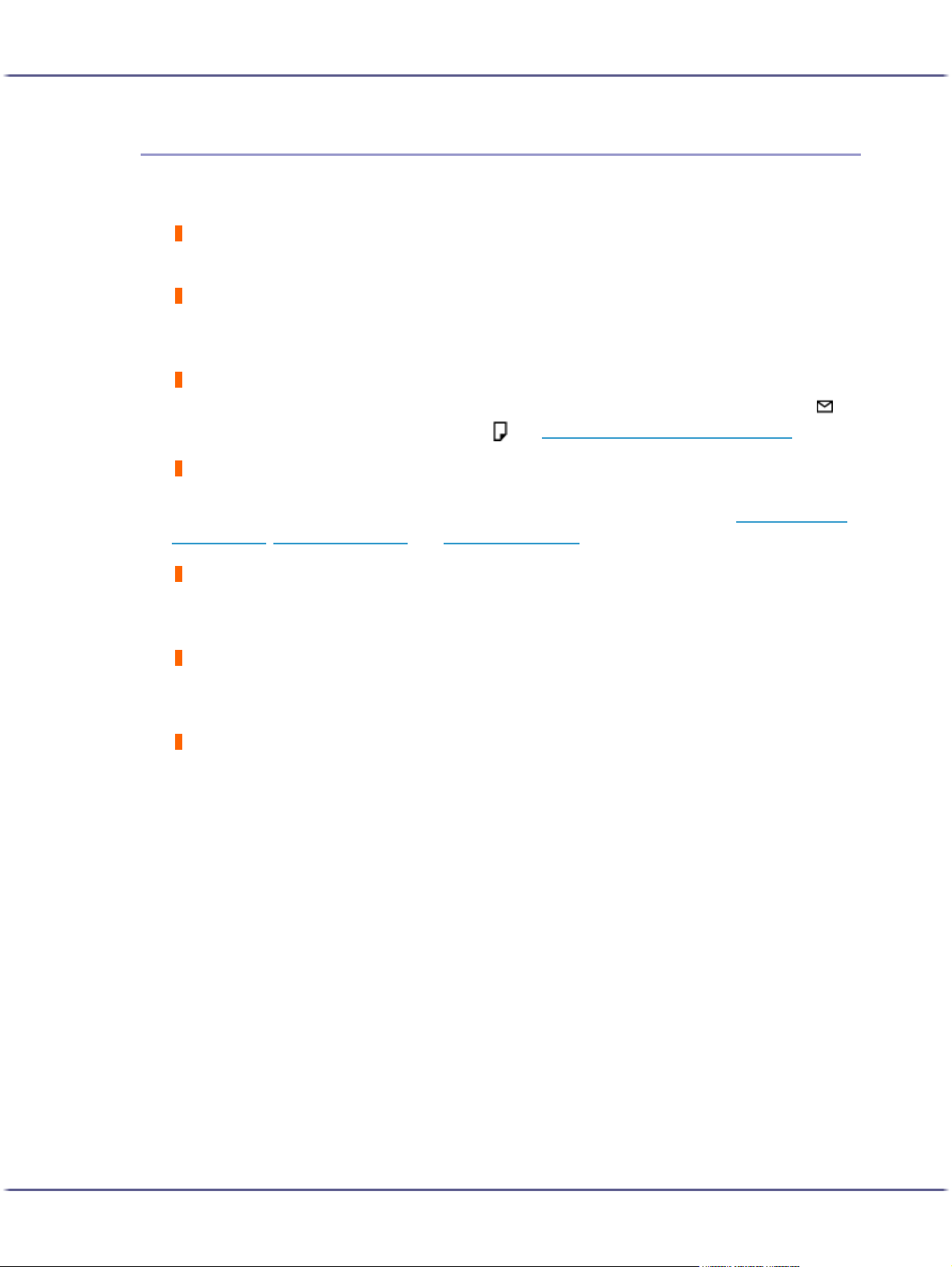
Troubleshooting
Positions Do Not Match the Displayed Image
If the position of printed items differs from the position of displayed items, the following questions should be
addressed.
Have the settings for page layout been made?
Check whether page layout settings have been made with the application.
Does the paper size setting match?
Make sure that the paper size selected in the [Printout paper size:] list of the printer properties dialog box
matches the size of the paper loaded.
Does the envelope selector setting match?
Set the envelope selector according to the type of paper. For envelopes, set the lever to the rear position ; for
everything else, set the lever to the forward position . See p.157 "
Have the print-heads been aligned?
When bidirectional printing is performed, and lines and characters are blurred, align the print-heads. If the problem persists, print the nozzle check test pattern and clean the print-heads as necessary. See p.70 "
head Positions", p.68 "Nozzle Check", and p.69 "Head-cleaning".
Printing on Various Paper Types".
Adjust Print-
Have you changed Printable area?
The problem may be solved by changing [Printable area:] in the printer properties dialog box. On the [Printer
Configuration] tab, set [Printable area:] to [Maximum].
Have you changed Print Quality?
In the [Print Quality] area, select the [Uni-directional printing only] check box. Note, however, that this will slow
printing down.
Is Binding Margins set correctly?
On the [Edit] tab, in the [Header/Footer/Adjust image position/Binding margins] dialog box, specify [Adjust
Image Position] correctly.
96
Page 97

Troubleshooting
Error & Status Messages on the Control Panel
This section explains what the messages that appear on the control panel mean and what to do when a particular message appears.
Hardware Problem Ethernet
An error in the network interface board (ethernet board) network function has occurred.
See p.117 "
Ink Collector is full/Replace Ink Collector Unit
The ink collector unit is full. Replace the ink collector unit.
Ink Collector almost full
The ink collector unit is almost full. Make sure you have a new ink collector on hand.
Low Ink
The ink runs out. Change the print cartridge.
See p.39 "
Loading Ink...
Ink is being supplied. Wait a moment.
Ink depleted
The ink in the indicated print cartridge has run out. Change the indicated print cartridge.
See p.39 "
Printing...
The printer is printing.
Network Interface Board Error".
Replacing a Print Cartridge".
Replacing a Print Cartridge".
Ready
The printer is able to print.
Close Top Cover or reset the Duplex Unit correctly
The top cover is open or the duplex unit isn't set correctly. Close the top cover or reset the duplex unit correctly.
See p.109 "
Power Off On / Call Service if error reoccurs
An error has occurred.
Switch the printer off and then on. If the message reappears, contact your service representative.
Offline
The printer is offline. To print, put the printer online.
Temp. alert Please wait...
The printer is too hot or cold at start-up.Wait until "Ready" appears on the control panel.
Cover Open".
97
Page 98
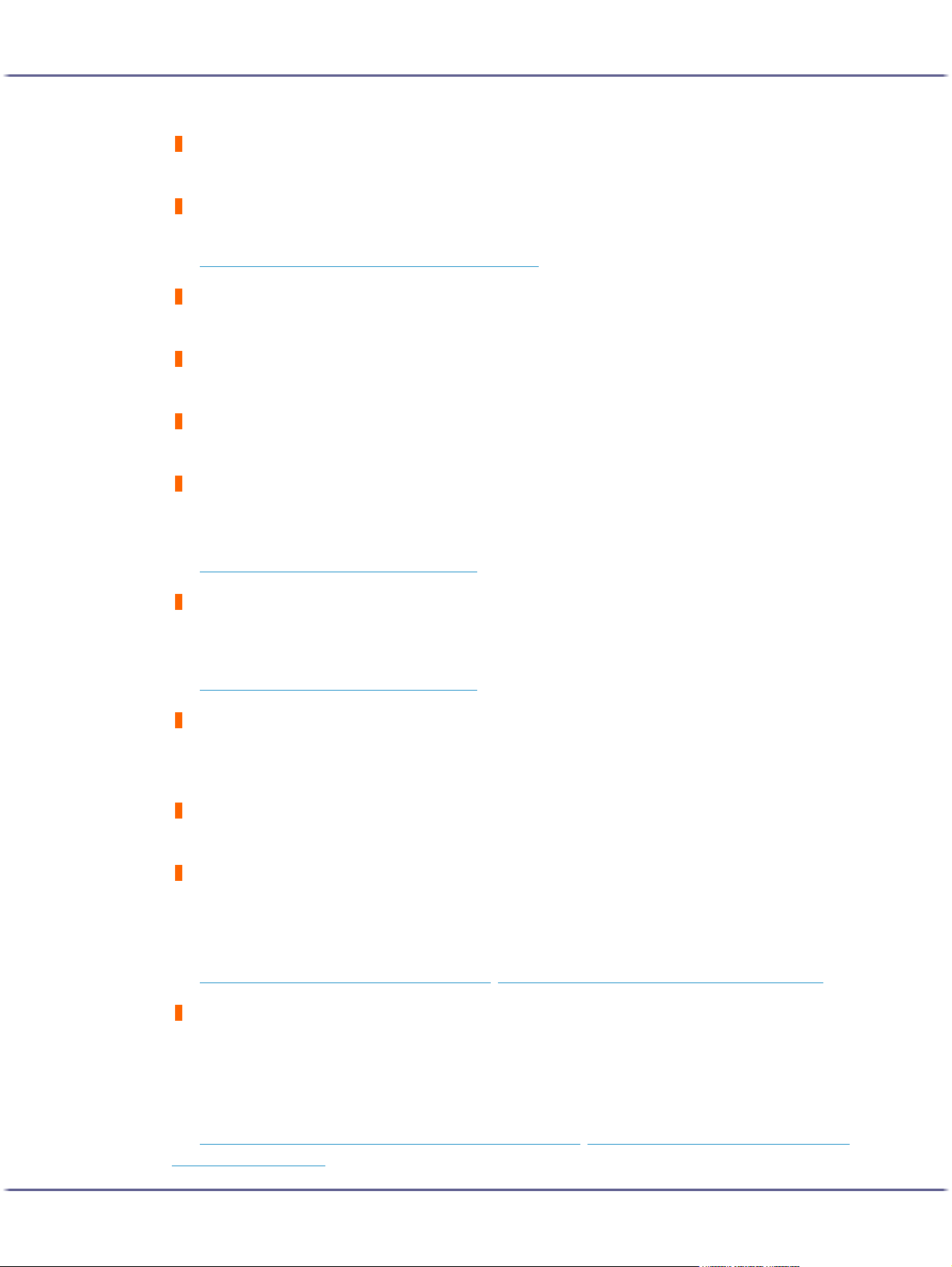
Troubleshooting
Guide Board is open/Close the Guide Board
The guide board is open. Close the guide board.
Reset Cartridge
No print cartridge has been installed. Install the print cartridge correctly.
See p.111 "
Cover Open / Print Cartridge(s) Not Detected".
Dry Waiting...
The ink on the printed OHP transparency is being allowed to dry.
Waiting...
Wait a moment.
Energy Saver
The printer is in Energy Saver mode. The printer is ready for use.
Cannot use High Temp./Power Off On
The temperature is abnormally high.
Switch the printer off and then on. If the message reappears, contact your service representative.
See p.116 "
Out of Printable Temperature Range".
Cannot use Low Temp./Power Off On
The temperature is abnormally low.
Switch the printer off and then on. If the message reappears, contact your service representative.
See p.116 "
Out of Printable Temperature Range".
Resetting Job...
The printer is reinitializing a print job.
Wait a moment.
Setting change
The printer is changing its settings. Wait a moment.
Load Paper:Tray# or Form Feed
The selected tray has run out of paper.
Reload the tray. Alternately, press the [Form Feed] key, select a different tray, and then print. To cancel the print
job, press the [Job Reset] key.
See p.101 "
No Paper/Tray Not Detected (Tray 1)", p.103 "No Paper/Tray Not Detected (Bypass Tray)".
Change Setting Tray #/
The size of paper in the selected tray does not match the specified paper size.
Load the tray with paper of the specified size, and then change the paper size setting for the tray on the control
panel. Alternately, press the [Form Feed] key, select a tray containing paper of the specified size, and then print.
To cancel the print job, press the [Job Reset] key.
See p.104 "
Paper Size Mismatch/Paper Type Mismatch (Tray 1)", p.106 "Paper Size Mismatch/Paper Type
Mismatch (Bypass Tray)".
98
Page 99

Troubleshooting
Change Settings Tray #/
The type of paper in the selected tray does not match the specified paper type.
Load the tray with paper of the specified type, and then change the paper type setting for the tray on the control
panel. Alternately, press the [Form Feed] key, select a tray containing paper of the specified type, and then print.
To cancel the print job, press the [Job Reset] key.
See p.104 "
Paper Size Mismatch/Paper Type Mismatch (Tray 1)", p.106 "Paper Size Mismatch/Paper Type
Mismatch (Bypass Tray)".
Maintenance in process...
The printer is cleaning or flushing its print head. Wait a moment.
Right Front Cover is open/Close Right Front Cover
The right front cover is open. Close the print cartridge cover.
See p.111 "
Cover Open / Print Cartridge(s) Not Detected".
Remove Misfeed Tray 1
Paper has jammed in Tray 1. Clear the jam.
See p.82 "
Removing Paper Jammed in the Paper Tray (Tray 1)".
Remove Misfeed Bypass
Paper has jammed in the bypass tray. Clear the jam.
See p.83 "
Removing Paper Jammed in the Bypass Tray (optional)".
Remove Misfeed Guide Board
Paper has jammed in the Guide Board. Clear the jam.
See p.87 "
Removing Paper Jammed around the Guide Board".
Remove Misfeed Top Cover
Paper has jammed under the top cover. Clear the jam.
See p.86 "
Removing Paper Jammed under the Top Cover".
Remove Misfeed Duplex
Paper has jammed in the duplex unit. Clear the jam.
See p.89 "
Removing Paper Jammed in the Duplex Unit".
Remove Misfeed Ouput
Paper has jammed in the output tray. Clear the jam.
See p.90 "
Removing Paper Jammed in the Output Tray".
Close Duplex Unit Cover
The duplex unit cover is open. Close the duplex unit cover.
See p.109 "
Cover Open".
Reset Duplex Unit correctly/Reset Duplex Unit correctly
The duplex unit has not been installed correctly. Reset the duplex unit correctly.
99
Page 100
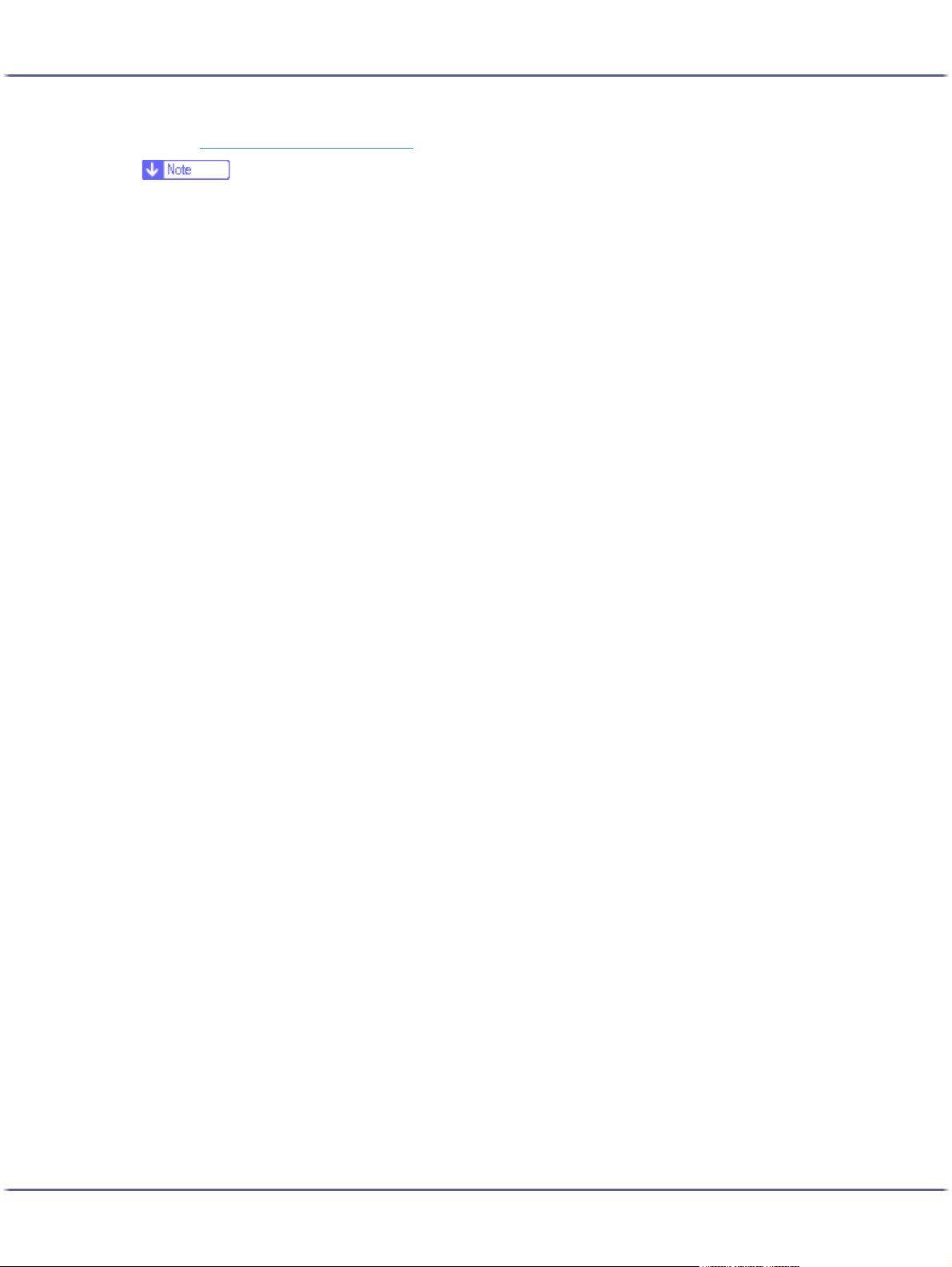
Troubleshooting
See p.110 "Duplex Unit Not Detected".
z
If this does not eliminate the problem, contact your service representative.
100
